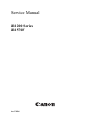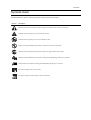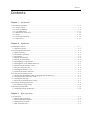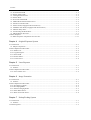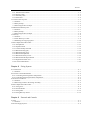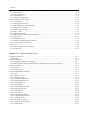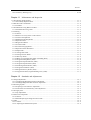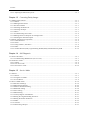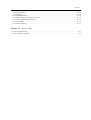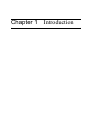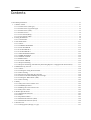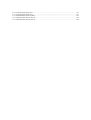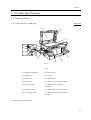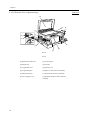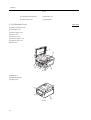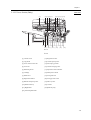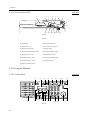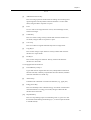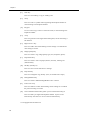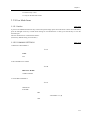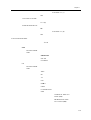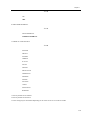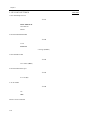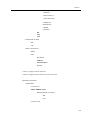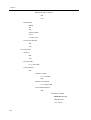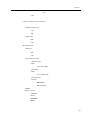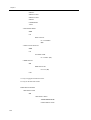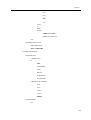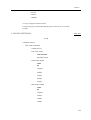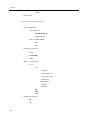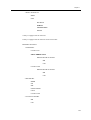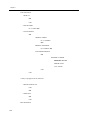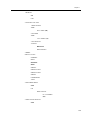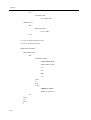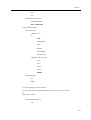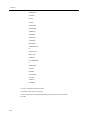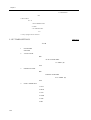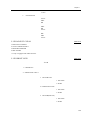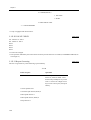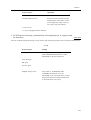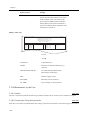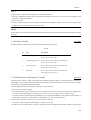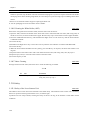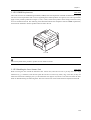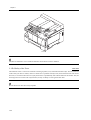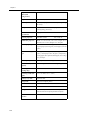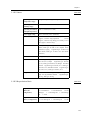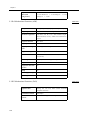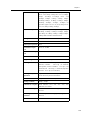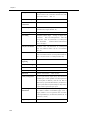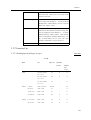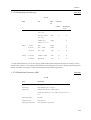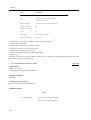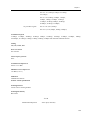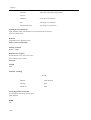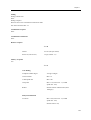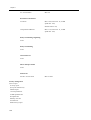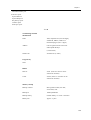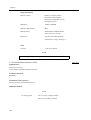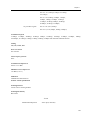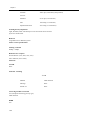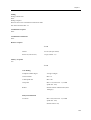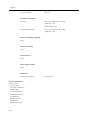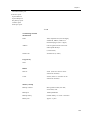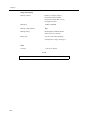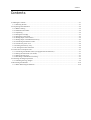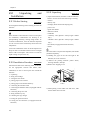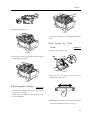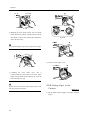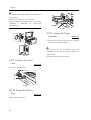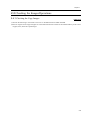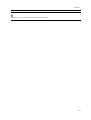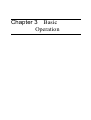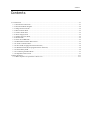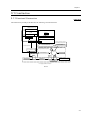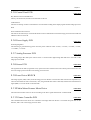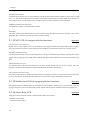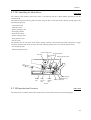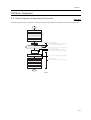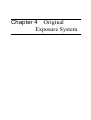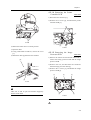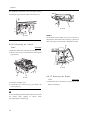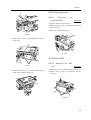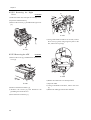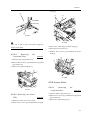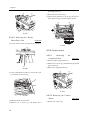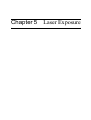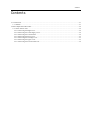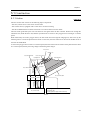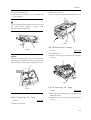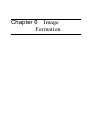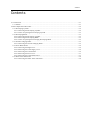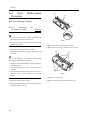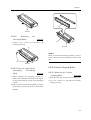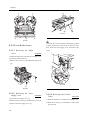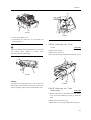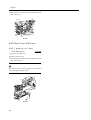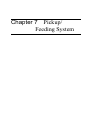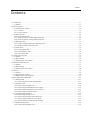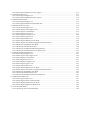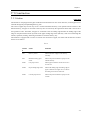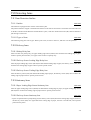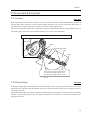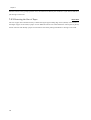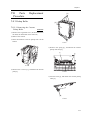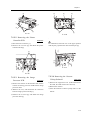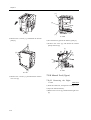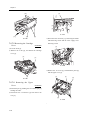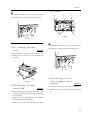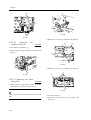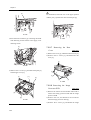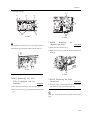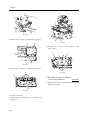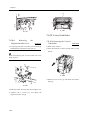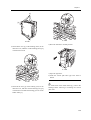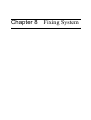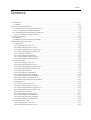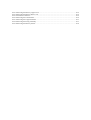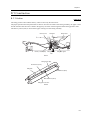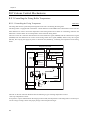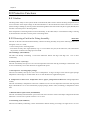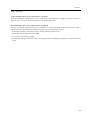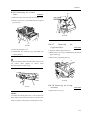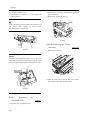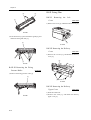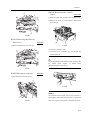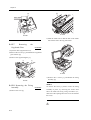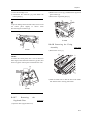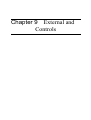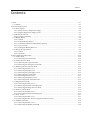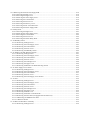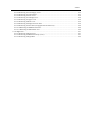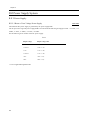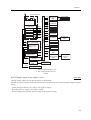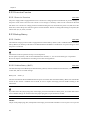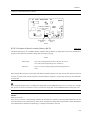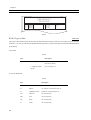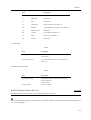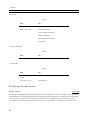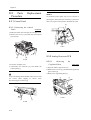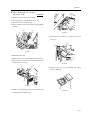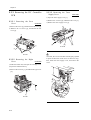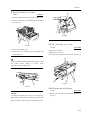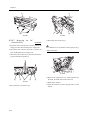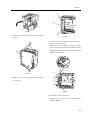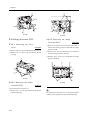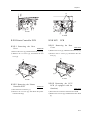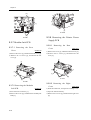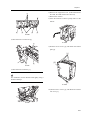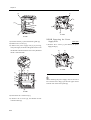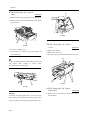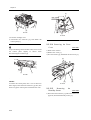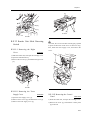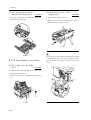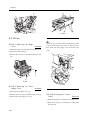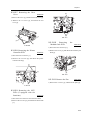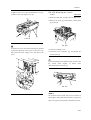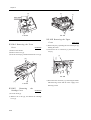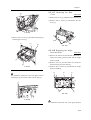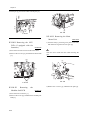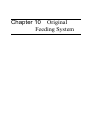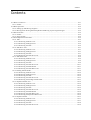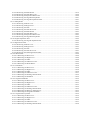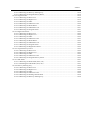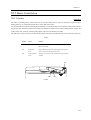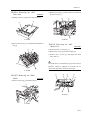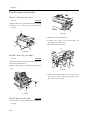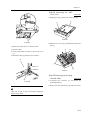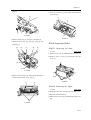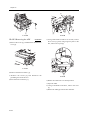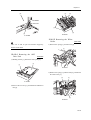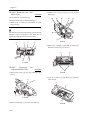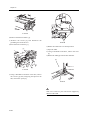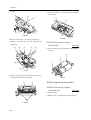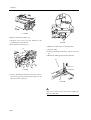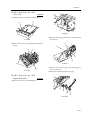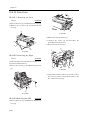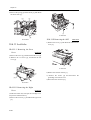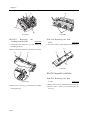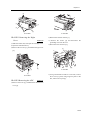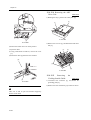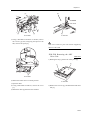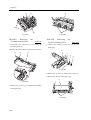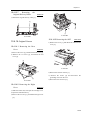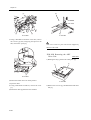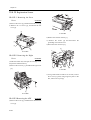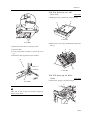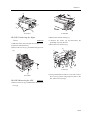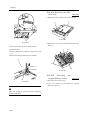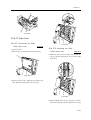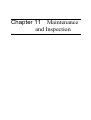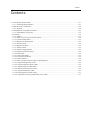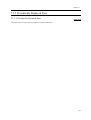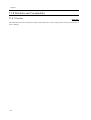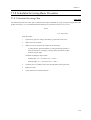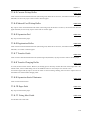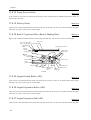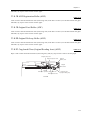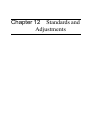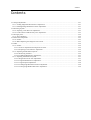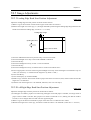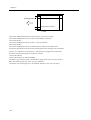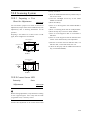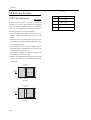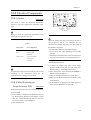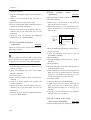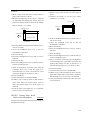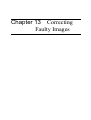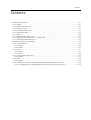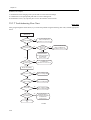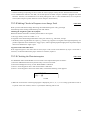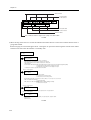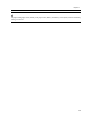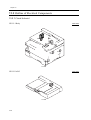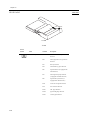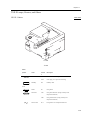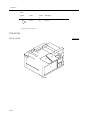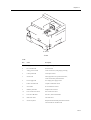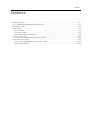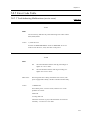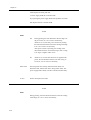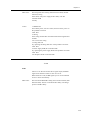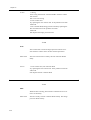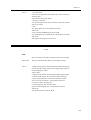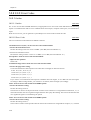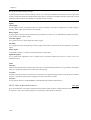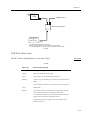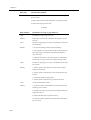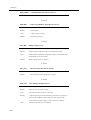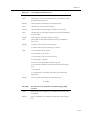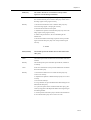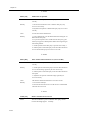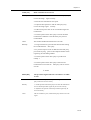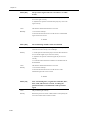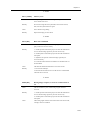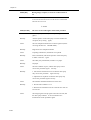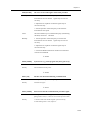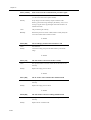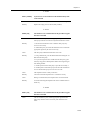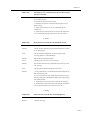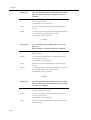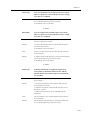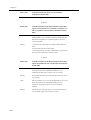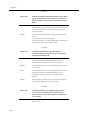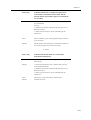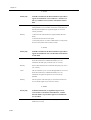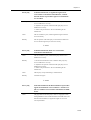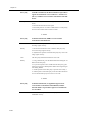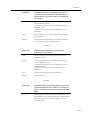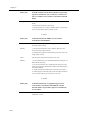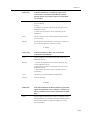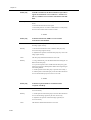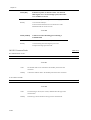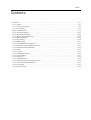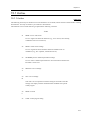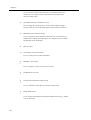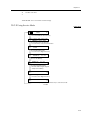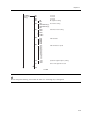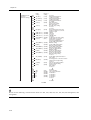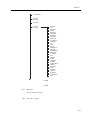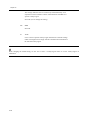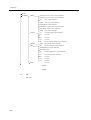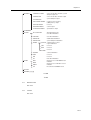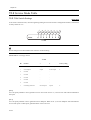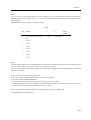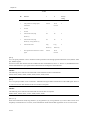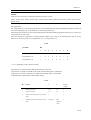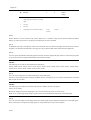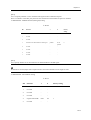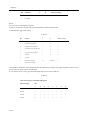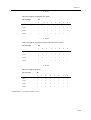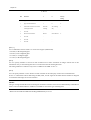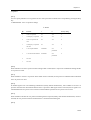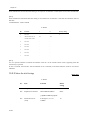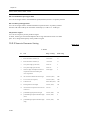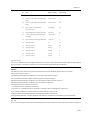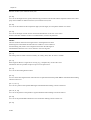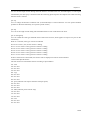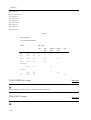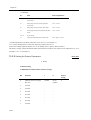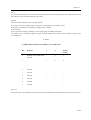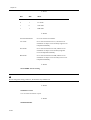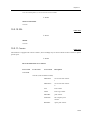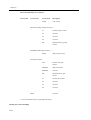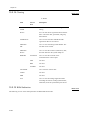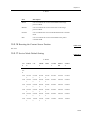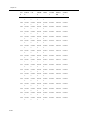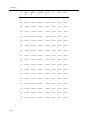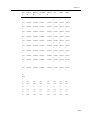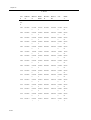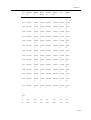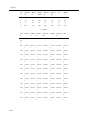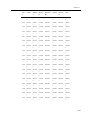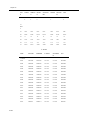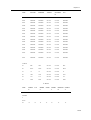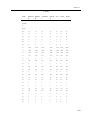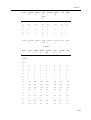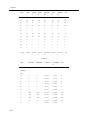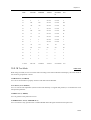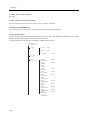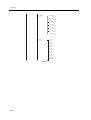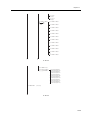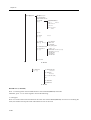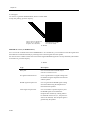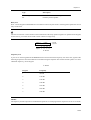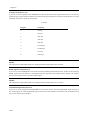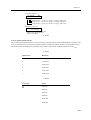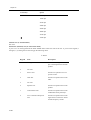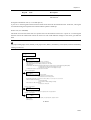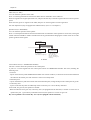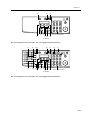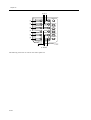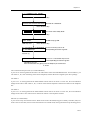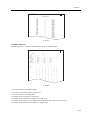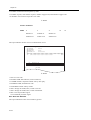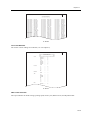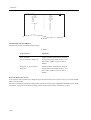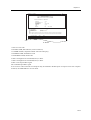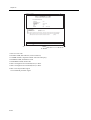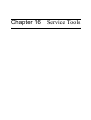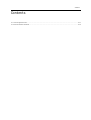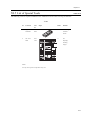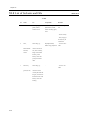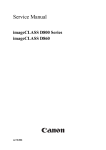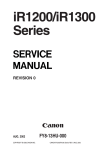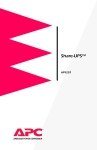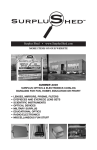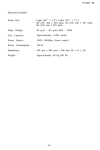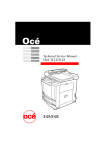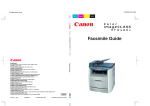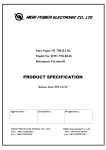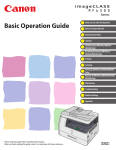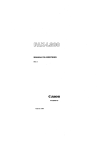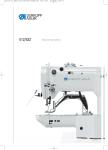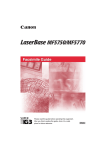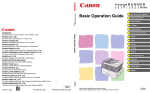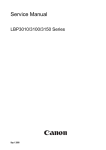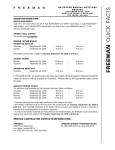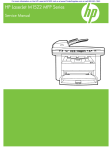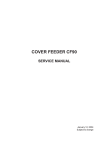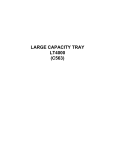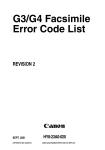Download Service Manual
Transcript
Service Manual iR1200 Series iR1570F Jun 17 2004 Application This manual has been issued by Canon Inc. for qualified persons to learn technical theory, installation, maintenance, and repair of products. This manual covers all localities where the products are sold. For this reason, there may be information in this manual that does not apply to your locality. Corrections This manual may contain technical inaccuracies or typographical errors due to improvements or changes in products. When changes occur in applicable products or in the contents of this manual, Canon will release technical information as the need arises. In the event of major changes in the contents of this manual over a long or short period, Canon will issue a new edition of this manual. The following paragraph does not apply to any countries where such provisions are inconsistent with local law. Trademarks The product names and company names used in this manual are the registered trademarks of the individual companies. Copyright This manual is copyrighted with all rights reserved. Under the copyright laws, this manual may not be copied, reproduced or translated into another language, in whole or in part, without the written consent of Canon Inc. COPYRIGHT © 2001 CANON INC. Printed in Japan Caution Use of this manual should be strictly supervised to avoid disclosure of confidential information. Introduction Symbols Used This documentation uses the following symbols to indicate special information: Symbol Description Indicates an item of a non-specific nature, possibly classified as Note, Caution, or Warning. Indicates an item requiring care to avoid electric shocks. Indicates an item requiring care to avoid combustion (fire). Indicates an item prohibiting disassembly to avoid electric shocks or problems. Indicates an item requiring disconnection of the power plug from the electric outlet. Indicates an item intended to provide notes assisting the understanding of the topic in question. Memo Indicates an item of reference assisting the understanding of the topic in question. REF. Provides a description of a service mode. Provides a description of the nature of an error indication. Introduction The following rules apply throughout this Service Manual: 1. Each chapter contains sections explaining the purpose of specific functions and the relationship between electrical and mechanical systems with reference to the timing of operation. In the diagrams, the arrow represents the path of mechanical drive; where a signal name accompanies the symbol , indicates the direction of the electric signal. The expression "turn on the power" means flipping on the power switch, closing the front door, and closing the delivery unit door, which results in supplying the machine with power. 2. In the digital circuits, '1'is used to indicate that the voltage level of a given signal is "High", while '0' is used to indicate "Low".(The voltage value, however, differs from circuit to circuit.) In addition, the asterisk (*) as in "DRMD*" indicates that the DRMD signal goes on when '0'. In practically all cases, the internal mechanisms of a microprocessor cannot be checked in the field. Therefore, the operations of the microprocessors used in the machines are not discussed: they are explained in terms of from sensors to the input of the DC controller PCB and from the output of the DC controller PCB to the loads. The descriptions in this Service Manual are subject to change without notice for product improvement or other purposes, and major changes will be communicated in the form of Service Information bulletins. All service persons are expected to have a good understanding of the contents of this Service Manual and all relevant Service Information bulletins and be able to identify and isolate faults in the machine." Contents Contents Chapter 1 Introduction 1.1 Product Specifications....................................................................................................................................... 1- 1 1.1.1 Names of Parts ............................................................................................................................................ 1- 1 1.1.2 Using the Machine ...................................................................................................................................... 1- 6 1.1.3 User Mode Items....................................................................................................................................... 1- 11 1.1.4 Maintenance by the User........................................................................................................................... 1- 38 1.1.5 Safety ........................................................................................................................................................ 1- 42 1.1.6 Product Specifications .............................................................................................................................. 1- 45 1.1.7 Function List ............................................................................................................................................. 1- 51 Chapter 2 Installation 2.1 Making Pre-Checks ........................................................................................................................................... 2- 1 2.1.1Selecting the Site ......................................................................................................................................... 2- 1 2.2 Unpacking and Installation................................................................................................................................ 2- 2 2.2.1Before Starting ............................................................................................................................................ 2- 2 2.2.2Installation Procedure.................................................................................................................................. 2- 2 2.2.3Unpacking ................................................................................................................................................... 2- 2 2.2.4Fitting the Cartridge .................................................................................................................................... 2- 3 2.2.5Fitting the Toner bottle................................................................................................................................ 2- 3 2.2.6Putting Paper in the Cassette ....................................................................................................................... 2- 4 2.2.7Putting Paper in the Manual Feed Tray....................................................................................................... 2- 5 2.2.8Connecting the Interface Cable ................................................................................................................... 2- 5 2.2.9Connect the power cord............................................................................................................................... 2- 6 2.2.10Fitting the Delivery Tray ........................................................................................................................... 2- 6 2.2.11Setting the Printer Functions ..................................................................................................................... 2- 6 2.3 Connection to Telephone Line .......................................................................................................................... 2- 7 2.3.1Connecting the Modular Cable (if equipped with fax functions)................................................................ 2- 7 2.3.2Setting the Date/Time (user mode) ............................................................................................................. 2- 7 2.3.3Setting the Dial Type................................................................................................................................... 2- 7 2.3.4Executing Communications Testing ........................................................................................................... 2- 7 2.4 Checking the Images/Operations....................................................................................................................... 2- 9 2.4.1Checking the Copy Images.......................................................................................................................... 2- 9 2.5 Relocating the Machine................................................................................................................................... 2- 10 2.5.1When Relocating the Machine .................................................................................................................. 2- 10 Chapter 3 Basic Operation 3.1 Construction ...................................................................................................................................................... 3- 1 3.1.1Functional Construction .............................................................................................................................. 3- 1 3.1.2Functional Block Diagram .......................................................................................................................... 3- 2 3.1.3Image Processor PCB .................................................................................................................................. 3- 2 3.1.4DC Controller PCB ..................................................................................................................................... 3- 3 Contents 3.1.5Control Panel PCB....................................................................................................................................... 3- 5 3.1.6Power Supply PCB ...................................................................................................................................... 3- 5 3.1.7Analog Processor PCB ................................................................................................................................ 3- 5 3.1.8Sensor PCB .................................................................................................................................................. 3- 5 3.1.9Laser Driver/BD PCB.................................................................................................................................. 3- 5 3.1.10Main Motor/Scanner Motor Driver ........................................................................................................... 3- 5 3.1.11Printer Controller PCB .............................................................................................................................. 3- 5 3.1.12NCU PCB (if equipped with fax functions) .............................................................................................. 3- 6 3.1.13Modular Jack PCB (if equipped with fax functions) ................................................................................. 3- 6 3.1.14Sensor Relay PCB...................................................................................................................................... 3- 6 3.1.15Controlling the Main Motor....................................................................................................................... 3- 7 3.1.16Reproduction Processes ............................................................................................................................. 3- 7 3.2 Basic Sequence ................................................................................................................................................ 3- 11 3.2.1Basic Sequence of Operations at Power-On .............................................................................................. 3- 11 Chapter 4 Original Exposure System 4.1 Construction....................................................................................................................................................... 4- 1 4.1.1Major Components ...................................................................................................................................... 4- 1 4.2 Parts Replacement Procedure ............................................................................................................................ 4- 2 4.2.1 Reader Unit ................................................................................................................................................. 4- 2 4.2.2 Copyboard glass .......................................................................................................................................... 4- 5 4.2.3 Sensor PCB ................................................................................................................................................. 4- 5 4.2.4 Scanner Motor ............................................................................................................................................. 4- 7 4.2.5 Contact sensor ............................................................................................................................................. 4- 8 Chapter 5 Laser Exposure 5.1 Construction....................................................................................................................................................... 5- 1 5.1.1Outline ......................................................................................................................................................... 5- 1 5.2 Parts Replacement Procedure ............................................................................................................................ 5- 2 5.2.1 Laser Scanner Unit ...................................................................................................................................... 5- 2 Chapter 6 Image Formation 6.1 Construction....................................................................................................................................................... 6- 1 6.1.1Outline ......................................................................................................................................................... 6- 1 6.2 Parts Replacement Procedure ............................................................................................................................ 6- 2 6.2.1 Developing Cylinder ................................................................................................................................... 6- 2 6.2.2 Developing Blade ........................................................................................................................................ 6- 3 6.2.3 Transfer Charging Roller ............................................................................................................................ 6- 5 6.2.4 Toner Bottle Sensor..................................................................................................................................... 6- 6 6.2.5 Waste Toner Full Sensor ............................................................................................................................. 6- 8 Chapter 7 Pickup/Feeding System 7.1 Construction....................................................................................................................................................... 7- 1 7.1.1Outline ......................................................................................................................................................... 7- 1 7.2 Detecting Jams................................................................................................................................................... 7- 3 Contents 7.2.1 Jam Detection Outline................................................................................................................................. 7- 3 7.2.2 Delivery Jams.............................................................................................................................................. 7- 3 7.2.3 Stationary Jams ........................................................................................................................................... 7- 3 7.2.4 Other Jams .................................................................................................................................................. 7- 4 7.3 Cassette Pick-Up Unit ....................................................................................................................................... 7- 5 7.3.1Outline ......................................................................................................................................................... 7- 5 7.3.2Retry Pickup ................................................................................................................................................ 7- 5 7.3.3Detecting the Size of Paper ......................................................................................................................... 7- 6 7.4 Manual Feed Pickup Unit.................................................................................................................................. 7- 7 7.4.1Outline ......................................................................................................................................................... 7- 7 7.4.2Retry Pickup ................................................................................................................................................ 7- 7 7.4.3Detecting the Size of Paper ......................................................................................................................... 7- 8 7.5 Delivery ............................................................................................................................................................. 7- 9 7.5.1Outline ......................................................................................................................................................... 7- 9 7.5.2Auto Delivery Control................................................................................................................................. 7- 9 7.5.3Reducing the Copying Speed .................................................................................................................... 7- 10 7.6 Parts Replacement Procedure.......................................................................................................................... 7- 11 7.6.1 Pickup Roller ............................................................................................................................................ 7- 11 7.6.2 Separation Pad .......................................................................................................................................... 7- 12 7.6.3 Cassette Pickup Solenoid .......................................................................................................................... 7- 12 7.6.4 Manual Feed (Upper) ................................................................................................................................ 7- 14 7.6.5 Manual Feed (Lower)................................................................................................................................ 7- 15 7.6.6 Manual Pickup Roller ............................................................................................................................... 7- 15 7.6.7 Manual Feed Tray sensor.......................................................................................................................... 7- 16 7.6.8 Manual Feed Pickup Solenoid .................................................................................................................. 7- 21 7.6.9 Registration Roller Unit ............................................................................................................................ 7- 27 7.6.10 Vertical Path Roller................................................................................................................................. 7- 28 Chapter 8 Fixing System 8.1 Construction ...................................................................................................................................................... 8- 1 8.1.1Outline ......................................................................................................................................................... 8- 1 8.2 Various Control Mechanisms............................................................................................................................ 8- 2 8.2.1 Controlling the Fixing Roller Temperature ................................................................................................ 8- 2 8.2.2 Controlling the Fixing File Bias Temperature ............................................................................................ 8- 3 8.3 Protective Functions .......................................................................................................................................... 8- 4 8.3.1Outline ......................................................................................................................................................... 8- 4 8.3.2Detecting a Fault in the Fixing Assembly ................................................................................................... 8- 4 8.4 Parts Replacement Procedure............................................................................................................................ 8- 6 8.4.1 Fixing Unit .................................................................................................................................................. 8- 6 8.4.2 Pressure Roller ............................................................................................................................................ 8- 8 8.4.3 Fixing Film................................................................................................................................................ 8- 12 8.4.4 Fixing Delivery Sensor ............................................................................................................................. 8- 15 Chapter 9 External and Controls 9.1 Fans ................................................................................................................................................................... 9- 1 9.1.1Outline ......................................................................................................................................................... 9- 1 9.2 Power Supply System........................................................................................................................................ 9- 2 Contents 9.2.1 Power Supply .............................................................................................................................................. 9- 2 9.2.2 Protection Function ..................................................................................................................................... 9- 4 9.2.3 Backup Battery ............................................................................................................................................ 9- 4 9.2.4 Energy-Saving Function.............................................................................................................................. 9- 8 9.3 Parts Replacement Procedure .......................................................................................................................... 9- 10 9.3.1 Control Panel............................................................................................................................................. 9- 10 9.3.2 Analog Processor PCB .............................................................................................................................. 9- 10 9.3.3 Removing the DC Controller PCB............................................................................................................ 9- 12 9.3.4 Image Processor PCB................................................................................................................................ 9- 16 9.3.5 Printer Controller PCB .............................................................................................................................. 9- 17 9.3.6 NCU PCB ............................................................................................................................................... 9- 17 9.3.7 Modular Jack PCB .................................................................................................................................... 9- 18 9.3.8 Removing the Printer Power Supply PCB ................................................................................................ 9- 18 9.3.9 Relay PCB ................................................................................................................................................. 9- 23 9.3.10 Humidity Sensor...................................................................................................................................... 9- 25 9.3.11 Reader Unit Slide Detecting Switch........................................................................................................ 9- 27 9.3.12 Toner Supply Cover Switch .................................................................................................................... 9- 30 9.3.13 Fans ......................................................................................................................................................... 9- 32 9.3.14 Motor of Main Drive Assembly .............................................................................................................. 9- 36 9.3.15 Right Door............................................................................................................................................... 9- 41 Chapter 10 Original Feeding System 10.1 Basic Construcion .......................................................................................................................................... 10- 1 10.1.1Outline ..................................................................................................................................................... 10- 1 10.2 Basic Operation ............................................................................................................................................. 10- 2 10.2.1Picking Up and Moving Originals ........................................................................................................... 10- 2 10.2.2Moving Down the Original Pickup Roller and Moving Up the Original Stopper................................... 10- 2 10.3 Detection Jams............................................................................................................................................... 10- 4 10.3.1Outline ..................................................................................................................................................... 10- 4 10.3.2Types of Jams .......................................................................................................................................... 10- 4 10.4 Parts Replacement Procedure ........................................................................................................................ 10- 6 10.4.1 ADF ......................................................................................................................................................... 10- 6 10.4.2 ADF Drive Unit....................................................................................................................................... 10- 7 10.4.3 ADF Motor Unit...................................................................................................................................... 10- 9 10.4.4 Feeding Outside Guide.......................................................................................................................... 10- 12 10.4.5 Separation Roller Unit........................................................................................................................... 10- 14 10.4.6 Separation Roller .................................................................................................................................. 10- 17 10.4.7 Pickup Roller ........................................................................................................................................ 10- 21 10.4.8 Original Separation Pad ........................................................................................................................ 10- 24 10.4.9 Registration Roller ............................................................................................................................... 10- 25 10.4.10 White Roller ....................................................................................................................................... 10- 28 10.4.11 Feed Roller ......................................................................................................................................... 10- 30 10.4.12 Original Feed Roller ........................................................................................................................... 10- 32 10.4.13 Original Delivery Roller...................................................................................................................... 10- 36 10.4.14 Original Sensor.................................................................................................................................... 10- 39 10.4.15 Registration Sensor ............................................................................................................................. 10- 42 10.4.16 Original Delivery Sensor..................................................................................................................... 10- 44 10.4.17 Slide Guide .......................................................................................................................................... 10- 47 Contents 10.4.18 Delivery Stacking Tray ....................................................................................................................... 10- 48 Chapter 11 Maintenance and Inspection 11.1 Periodically Replaced Parts........................................................................................................................... 11- 1 11.1.1Periodically Replaced Parts..................................................................................................................... 11- 1 11.2 Durables and Consumables ........................................................................................................................... 11- 2 11.2.1Durables................................................................................................................................................... 11- 2 11.3 Scheduled Servicing Basic Procedure ........................................................................................................... 11- 3 11.3.1Scheduled Servicing Chart ...................................................................................................................... 11- 3 11.4 Cleaning......................................................................................................................................................... 11- 4 11.4.1Outline ..................................................................................................................................................... 11- 4 11.4.2Selfoc Lens Array of the Contact Sensor ................................................................................................ 11- 4 11.4.3Cassette Pickup Roller............................................................................................................................. 11- 5 11.4.4Manual Feed Pickup Roller ..................................................................................................................... 11- 5 11.4.5Separation Pad ......................................................................................................................................... 11- 5 11.4.6Registration Roller .................................................................................................................................. 11- 5 11.4.7Transfer Guide......................................................................................................................................... 11- 5 11.4.8Transfer Charging Roller......................................................................................................................... 11- 5 11.4.9Separation Static Eliminator.................................................................................................................... 11- 5 11.4.10Paper Path.............................................................................................................................................. 11- 5 11.4.11Fixing Inlet Guide ................................................................................................................................. 11- 5 11.4.12Fixing Pressure Roller ........................................................................................................................... 11- 6 11.4.13Delivery Roller ...................................................................................................................................... 11- 6 11.4.14Back of Copyboard Glass (Back of Shading Plate) .............................................................................. 11- 6 11.4.15Original Pickup Roller (ADF) ............................................................................................................... 11- 6 11.4.16Original Separation Roller (ADF) ......................................................................................................... 11- 6 11.4.17Original Separation Pad (ADF) ............................................................................................................. 11- 6 11.4.18ADF Registration Roller (ADF)............................................................................................................ 11- 7 11.4.19Original Feed Roller (ADF) .................................................................................................................. 11- 7 11.4.20Original Delivery Roller (ADF) ............................................................................................................ 11- 7 11.4.21Copyboard Glass (Original Reading Area) (ADF)................................................................................ 11- 7 Chapter 12 Standards and Adjustments 12.1 Image Adjustments........................................................................................................................................ 12- 1 12.1.1Leading Edge Read Start Position Adjustment ....................................................................................... 12- 1 12.1.2Left/Right Edge Read Start Position Adjustment.................................................................................... 12- 1 12.2 Scanning System ........................................................................................................................................... 12- 3 12.2.1Preparing a Test Sheet for Adjustment.................................................................................................... 12- 3 12.2.2Contact Sensor LED Intensity Auto Adjustment .................................................................................... 12- 3 12.3 Fixing System................................................................................................................................................ 12- 4 12.3.1Nip Adjustment ....................................................................................................................................... 12- 4 12.4 Electrical Components .................................................................................................................................. 12- 5 12.4.1Outline ..................................................................................................................................................... 12- 5 12.4.2When Replacing the Image Processor PCB ............................................................................................ 12- 5 12.5 ADF ............................................................................................................................................................... 12- 6 12.5.1 Outline..................................................................................................................................................... 12- 6 12.5.2 Adjusting the Mechanical System .......................................................................................................... 12- 6 Contents 12.5.3 Adjusting the Ellectrical System ............................................................................................................. 12- 7 Chapter 13 Correcting Faulty Images 13.1 Making lnitial Checks.................................................................................................................................... 13- 1 13.1.1Outline ..................................................................................................................................................... 13- 1 13.1.2Making Initial Checks.............................................................................................................................. 13- 1 13.1.3Site Environment ..................................................................................................................................... 13- 1 13.1.4Checking the Drum Unit.......................................................................................................................... 13- 1 13.1.5Checking the Paper .................................................................................................................................. 13- 1 13.1.6Others....................................................................................................................................................... 13- 1 13.1.7Troubleshooting Flow Chart.................................................................................................................... 13- 2 13.1.8Making Checks in Response to an Image Fault....................................................................................... 13- 3 13.1.9Checking the Photointerrupters ............................................................................................................... 13- 3 13.2 Outline of Electrical Components ................................................................................................................. 13- 6 13.2.1 Clutch/Solenoid ....................................................................................................................................... 13- 6 13.2.2 Sensor ...................................................................................................................................................... 13- 7 13.2.3 Lamps, Heaters, and Others .................................................................................................................... 13- 9 13.2.4 PCBs...................................................................................................................................................... 13- 10 13.2.5 Variable Resistors(VR), Light-Emitting Diodes(LED),and Check Pins by PCB ................................. 13- 12 Chapter 14 Self Diagnosis 14.1 Error Code Table ........................................................................................................................................... 14- 1 14.1.1Troubleshooting Malfunctions (service error)......................................................................................... 14- 1 14.2 FAX Error Codes........................................................................................................................................... 14- 6 14.2.1 Outline ..................................................................................................................................................... 14- 6 14.2.2 User Error Code ...................................................................................................................................... 14- 9 14.2.3 Service Error Code ................................................................................................................................ 14- 16 Chapter 15 Service Mode 15.1 Outline ........................................................................................................................................................... 15- 1 15.1.1Outline ..................................................................................................................................................... 15- 1 15.1.2Using Service Mode ................................................................................................................................ 15- 3 15.1.3List of Menus ........................................................................................................................................... 15- 4 15.2 Service Mode Table ..................................................................................................................................... 15- 12 15.2.1Bit Switch Settings ................................................................................................................................ 15- 12 15.2.2Menu Switch Settings ............................................................................................................................ 15- 24 15.2.3Numeric Parameter Setting.................................................................................................................... 15- 26 15.2.4SPECIAL Setting................................................................................................................................... 15- 30 15.2.5NCU Setting........................................................................................................................................... 15- 30 15.2.6ISDN Setting.......................................................................................................................................... 15- 31 15.2.7Country/Region of Installation .............................................................................................................. 15- 31 15.2.8Setting the Original Reading Functions................................................................................................. 15- 31 15.2.9Setting the Printer Parameters ............................................................................................................... 15- 32 15.2.10PDL...................................................................................................................................................... 15- 35 15.2.11Counter ................................................................................................................................................ 15- 35 15.2.12Generating a Report ............................................................................................................................. 15- 37 Contents 15.2.13Downloading ....................................................................................................................................... 15- 37 15.2.14Clearing ............................................................................................................................................... 15- 38 15.2.15ROM Indication................................................................................................................................... 15- 38 15.2.16Resetting the Contact Sensor Position................................................................................................. 15- 39 15.2.17Service Mode Default Setting ............................................................................................................. 15- 39 15.2.18Test Mode............................................................................................................................................ 15- 55 15.2.19Service Report ..................................................................................................................................... 15- 72 Chapter 16 Service Tools 16.1 List of Special Tools...................................................................................................................................... 16-1 16.2 List of Solvents and Oils ............................................................................................................................... 16-2 Chapter 1 Introduction Contents Contents 1.1 Product Specifications........................................................................................................................................ 1-1 1.1.1 Names of Parts............................................................................................................................................. 1-1 1.1.1.1 External View (ADF type) ................................................................................................................... 1-1 1.1.1.2 External View (copyboard type) .......................................................................................................... 1-2 1.1.1.3 External View (ADF) ........................................................................................................................... 1-3 1.1.1.4 External Covers .................................................................................................................................... 1-4 1.1.1.5 Cross Section (Body)............................................................................................................................ 1-5 1.1.1.6 Cross Section (ADF) ............................................................................................................................ 1-6 1.1.2 Using the Machine....................................................................................................................................... 1-6 1.1.2.1 Control Panel ........................................................................................................................................ 1-6 1.1.3 User Mode Items ....................................................................................................................................... 1-11 1.1.3.1 Outline ................................................................................................................................................ 1-11 1.1.3.2 COMMON SETTINGS...................................................................................................................... 1-11 1.1.3.3 COPY SETTINGS.............................................................................................................................. 1-16 1.1.3.4 FAX SETTINGS*1 ............................................................................................................................ 1-17 1.1.3.5 FAX SETTINGS*1 ............................................................................................................................ 1-25 1.1.3.6 ADD. REGISTRATION*1 ................................................................................................................ 1-33 1.1.3.7 TIMER SETTINGS............................................................................................................................ 1-34 1.1.3.8 ADJUST./CLEAN.............................................................................................................................. 1-35 1.1.3.9 PRINT LISTS..................................................................................................................................... 1-35 1.1.3.10 COUNT CHECK.............................................................................................................................. 1-36 1.1.3.11 Report Generating ........................................................................................................................... 1-36 1.1.3.12 Reports Generating (Automatically Generating Reports: if equipped with fax functions).............. 1-37 1.1.4 Maintenance by the User ........................................................................................................................... 1-38 1.1.4.1 Outline ................................................................................................................................................ 1-38 1.1.4.2 Cleaning the Fixing Pressure Roller................................................................................................... 1-38 1.1.4.3 Other Cleaning.................................................................................................................................... 1-39 1.1.4.4 Storing After Unpacking the Cartridge .............................................................................................. 1-39 1.1.4.5 Points to Note When Handling the Cartridge..................................................................................... 1-40 1.1.4.6 Cleaning the White Roller (ADF) ...................................................................................................... 1-42 1.1.4.7 Other Cleaning.................................................................................................................................... 1-42 1.1.5 Safety......................................................................................................................................................... 1-42 1.1.5.1 Safety of the Laser Scanner Unit........................................................................................................ 1-42 1.1.5.2 CDRH Requirements.......................................................................................................................... 1-43 1.1.5.3 Handling the Laser Scanner Unit ....................................................................................................... 1-43 1.1.5.4 Safety of the Toner ............................................................................................................................. 1-44 1.1.6 Product Specifications ............................................................................................................................... 1-45 1.1.6.1 Mechanisms/Functions ....................................................................................................................... 1-45 1.1.6.2 Others ................................................................................................................................................. 1-47 1.1.6.3 Reproduction Ratio............................................................................................................................. 1-47 1.1.6.4 Mechanisms/Functions (ADF) ........................................................................................................... 1-48 1.1.6.5 Mechanisms/Functions (FAX) ........................................................................................................... 1-48 1.1.7 Function List.............................................................................................................................................. 1-51 1.1.7.1 Printing Speed (AB type, A type)....................................................................................................... 1-51 1.1.7.2 Printing Speed (Inch type) .................................................................................................................. 1-52 1.1.7.3 Printing Speed (Inch type) .................................................................................................................. 1-53 1.1.7.4 Mechanisms/Functions (ADF)............................................................................................................ 1-53 1.1.7.5 Mechanisms/Functions (FAX)............................................................................................................ 1-54 1.1.7.6 Mechanisms/Functions (FAX)............................................................................................................ 1-60 Chapter 1 1.1 Product Specifications 1.1.1 Names of Parts 1.1.1.1 External View (ADF type) 0006-2706 [3] [4] [5] [6] [2] [14] [1] [13] [12] [11] [7] [10] [8] [9] F-1-1 T-1-1 [1] Reader unit slide lever [8] Control panel [2] Reader unit [9] Cassette [3] White sheet [10] Delivery tray [4] White roller [11] Power cord connector assembly [5] Copyboard glass [12] Modular cable connector assembly*1 [6] Manual feed tray [13] USB cable connector assembly [7] Toner supply cover [14] Parallel interface cable connector assembly *1: If equipped with fax functions. 1-1 Chapter 1 1.1.1.2 External View (copyboard type) 0006-2715 [3] [4] [5] [2] [1] [12] [11] [10] [6] [9] [7] [8] F-1-2 T-1-2 1-2 [1] Reader unit slide lever [7] Control panel [2] Reader unit [8] Cassette [3] Copyboard cover [9] Delivery tray [4] Copyboard glass [10] Power cord connector assembly [5] Manual feed tray [11] USB cable connector assembly [6] Toner supply cover [12] Parallel interface cable connector assembly Chapter 1 [1] [2] [3] [5] [4] F-1-3 T-1-3 [1] Drum shutter stopper [4] Right door [2] Cartridge cover [5] Shipping screw slot [3] Cartridge 1.1.1.3 External View (ADF) 0006-2722 [1] [2] [3] [4] F-1-4 1-3 Chapter 1 T-1-4 [1] Original placement area [3] Delivery slot [2] Open/close cover [4] Slide guide 1.1.1.4 External Covers 0007-3730 [1] ADF (copyboard cover) [2] Cartridge cover [3] Toner supply cover [4] Front cover [5] Delivery cover [6] Delivery upper cover [7] Delivery rear cover [8] Left cover [1] [2] [7] [6] [5] [3] [4] F-1-5 [8] Right door [9] Manual feed tray [10] Rear cover OK 0 7 # 8 4 9 5 1 6 2 3 [9] [8] [10] F-1-6 1-4 Chapter 1 1.1.1.5 Cross Section (Body) 0006-2724 [1] [23] [2][3][4][5] [6][7][8][9] [10] [22] [20] [18] [16] [14] [12] [21] [19] [17] [15] [13] [11] F-1-7 T-1-5 [1] Contact sensor [13] Registration roller [2] Copyboard [14] Cassette pickup roller [3] Laser scanner motor unit [15] Developing cylinder [4] Laser unit [16] Transfer charging roller [5] Reflecting mirror [17] Separation static eliminator [6] Cartridge [18] Photopositive drum [7] Reader unit [19] Fixing film unit [8] Registration shutter [20] Fixing pressure roller [9] Manual feed pickup roller [21] Delivery roller [10] Manual feed tray [22] Cassette [11] Right door [23] Delivery tray [12] Vertical path roller 1-5 Chapter 1 1.1.1.6 Cross Section (ADF) 0006-2770 [1] [2] [3] [4] [5] [6] [7] [8 [9 [15] [14] [13][12] [11] [10] F-1-8 T-1-6 [1] Slide guide [9] Original feed roller [2] Open/close cover [10] Contact sensor (body) [3] Original pickup roller [11] White roller [4] Original feed/separation roller [12] ADF registration roller [5] Original delivery tray [13] Registration sensor [6] Original delivery roller [14] Original separation pad [7] Original delivery sensor [15] Original sensor [8] Delivery external guide 1.1.2 Using the Machine 1.1.2.1 Control Panel 0006-2629 [1] [2] [3] [4] [5] [6] [7] [8] [9] Function Fax Monitor R Memory Reference D.T. Report Tone/+ Redial / Pause ABC DEF GHI JKL MNO PQRS TUV WXYZ Coded Dial Directory Delayed Transmission Space Book Sending Delete OK Receive Mode Fax Resolution Clear [20] [19] [22] [21] [18] [17] [16] F-1-9 1-6 [15] [14] [13] [12] [11] [10] Chapter 1 T-1-7 [1] Additional Functions Key Press it to bring up the user mode menu for making various settings and registering items. The key flashes when the machine is in user mode menu, and goes OFF in response to a press. [2] LCD Use it to refer to the Copy/Fax basic screen, various Settings screens, and error messages. [3] Collate Key Press it to select sorting. The key remains ON when the machine is in sort mode, and goes OFF in response to a press. [4] 2 on 1 Key Press it to reduce 2 originals automatically and on a single sheet. [5] Copy Key*1 Press it when using a copier function. The key remains ON when the machine is in copier mode. [6] Fax Key*1 Press it when using a fax function. The key remains ON when the machine is in fax mode. *1: If equipped with fax functions. [7] In Use/Memory Lamp*1 It goes ON when an original has been read, a delayed fax transmission has been selected, or memory reception has been used. Further, it flashes while fax transmission is under way. [8] Alarm Lamp It flashes when a fault has occurred in the machine (e.g., paper jam). [9] Energy Saver Key Press it to manually select or deselect energy save mode. It remains ON when the machine is in energy save mode, and goes OFF when the machine leaves the mode. [10] Stop/Reset Key Press it to stop making copies or transmitting a fax. Or, press it to reset the machine white making mode settings (i.e., to return copier/fax mode to standard mode). 1-7 Chapter 1 [11] Start Key Press it to start making a copy or sending a fax. [12] # Key Press it to enter a "symbol"when registering fax/telephone number or when entering a fax telephone number. [13] Keypad Use it to enter a copy count or a value for Zoom, or when entering a fax telephone number. [14] * Key Press it to generate a tone signal from a dial (pulse) circuit when using a fax function. [15] Right Arrow/+ Key Press it to add a value when making various settings or to indicate the next setting or an item. [16] Image Quality Key Press it to select a copy image quality type (text, text/photo, photo). [17] Paper Select Key Press it to select a source of paper (drawer (cassette), stack bypass (manual feed)). [18] OK Key (Set Key*2) Press it to store various selections or settings. [19] Exposure Key Press it to change the copy density. (auto, or manual from 9 steps) [20] Enlarge/Reduce Key Press it to select a default Enlarge/Reduce ratio or Zoom. [21] Left Arrow/- Key Press it to subtract a value when making various settings or to indicate the previous setting or an item. [22] One-Touch/Fax Function Key (after a press on the Function key)*1 Press it to dial a pre-registered telephone number. A press on the Function key will cause it to serve as the Fax Function key. *1: If equipped with fax functions. 1-8 Chapter 1 *2: Only for the iR1310/1330/1370F models. [1] [2] [3] Function [17] [4] Fax Monitor R Memory Reference D.T. Report Tone/+ Redial / Pause [16] [5] Coded Dial [15] [6] Directory [14] [7] Delayed Transmission Space Book Sending Delete Receive Mode [13] [8] Fax Resolution [9] Clear [12] [11] [10] F-1-10 T-1-8 [1] Tone/+ Key*1 Press it to generate a tone from a dial circuit. Press it to enter a + symbol when registering a telephone number. [2] D.T. Key*1 Press it to use a D.T. function. [3] R Key*1 Press it to use an R function. [4] Function Key*2 Press it to use the function key. A press on the Function key will cause the key to go ON, and another press will cause it to go OFF. [5] Redial/Pause Key*2 Press it to redial a number that has been dialed using the keypad (as in fax wait). When entering a telephone number, it services as a Pause key. *1: Function key is ON. 1-9 Chapter 1 *2: If equipped with fax functions. [6] Coded Dial Key*1 Press it to use speed dialing. [7] Directly Key*1 Use it to search for a one-touch or speed number using a name. [8] Receive Mode Key*1 Press it to change the reception mode (faxtel, faxonly, DPRD*3, manual, ansmode). [9] FAX Resolution Key*1 Use it to change the transmission resolution (standard, fine, photo, super fine, ultra fine). [10] Clear Key*2 Press it to clear various settings that have been registered or made. Also, press it to delete all telephone number/text input. [11] Delete Key*2 Use it to delete a single character input. [12] Space Key*2 Press it to put a space in a telephone number or a string of characters. [13] Book Send Key*2 Press it to transmit multiple originals using the copyboard glass. [14] Delayed Transmission Key*2 Press it to set a transmission time. [15] Report Key*2 Press it to print out a communication-related report, dial list, user data list, or document memory list. [16] Memory Reference Key*2 Press it to check the file that has been processed by memory transmission or memory reception. [17] Fax Monitor Key*2 Press it to check the state of a fax communication. *1: If equipped with fax functions. 1-10 Chapter 1 *2: Function key is ON. *3: Only for the iR1370F model. 1.1.3 User Mode Items 1.1.3.1 Outline 0006-2653 A press on the Additional Functions key in the control panel brings up the user mode menu. On the user mode menu, press the left/right arrow key to make menu settings or increase/decrease a value; press the OK key to store the selected input. The user mode menu is constructed as follows: (The factory default setting is in bold face.) 1.1.3.2 COMMON SETTINGS 0007-1172 1. DEFAULT SETTINGS*1 T-1-9 COPY FAX 2. SW AFTER AUTO CLR*1 T-1-10 DEFAULT MODE CURRENT MODE 3. VOLUME CONTROL*1 T-1-11 1.KEYPAD VOLUME ON VOLUME1 to 3 (1) OFF 1-11 Chapter 1 2.ALARM VOLUME*1 ON VOLUME1 to 3 (1) OFF 3.TX DONE TONE ON VOLUME1 to 3 (1) ERROR ONLY VOLUME1 to 3 (1) OFF 4.RX DONE TONE ON VOLUME1 to 3 (1) ERROR ONLY VOLUME1 to 3 (1) OFF *1: Only if equipped with fax functions. T-1-12 5.PRINTING END TONE ON VOLUME1 to 3 (1) ERROR ONLY VOLUME1 to 3 (1) OFF 6.SCANNING END TONE ON VOLUME1 to 3 (1) ERROR ONLY 1-12 Chapter 1 VOLUME1 to 3 (1) OFF 7.CALLING VOLUME 1 to 3 (2) 8.LINE MONITOR VOL. ON VOLUME1 to 3 (2) OFF 4. STACK BYPASS SIZE T-1-13 OFF BYPASS PAPER SIZE FREE SIZE SET ON LOADING ON BYPASS PAPER SIZE A4*2 B5 A5 LGL LTR*3 STMT CUSTOM PAER SIZE 1.VERTICAL SIZE 76 to 216mm (216) 2.HORIZONTAL SIZE 127 to 356mm (356) 1-13 Chapter 1 *1: Only if equipped with fax functions. *2: Factory default for A/AB area. *3: Factory default for Inch area. 5. DRAWER PAPER SIZE T-1-14 A4*1 LTR/LGL*2 FOLIO FOOLSCAP 6. PRINT EXPOSURE T-1-15 5 settings (Center) 7. MP PAPERTYPE T-1-16 PLAIN PAPER TRACING PAPER TRANSPARENCY SPECIAL PAPER 1 SPECIAL PAPER 2 8. COPY POWER LEVEL T-1-17 HIGH NORMAL LOW 9. TONER SAVER MODE 1-14 Chapter 1 T-1-18 ON OFF 10. PRT FEED INTERVAL T-1-19 LONG INTERVAL NORMAL INTERVAL 11. DISPLAY LANGUAGE*3 T-1-20 ENGLISH FRENCH SPANISH GERMAN ITALIAN DUTCH FINNISH PORTUGUESE NORWEGIAN SWEDISH DANISH SLOVENE CZECH HUNGARIAN RUSSIAN *1: Factory default for A/AB area. *2: Factory default for Inch area. *3: This setting may be unavailable depending on the value set for service mode #5 TYPE. 1-15 Chapter 1 1.1.3.3 COPY SETTINGS 0006-2683 1. STD. IMAGEQUALITY T-1-21 TEXT ORIGINAL TEXT/PHOTO PHOTO 2. STANDARD EXPOSURE T-1-22 AUTO MANUAL 9 settings (Center) 3. STD ZOOM RATIO T-1-23 50 to 200% (100%) 4. STANDARD COPY QTY T-1-24 01 to 99 (01) 5. AUTO SORT T-1-25 ON OFF 6.MAX. SCAN LENGTH 1-16 Chapter 1 T-1-26 330mm*1 356mm*2 7. PAPER SIZE GROUP T-1-27 INCH*2 A*3 AB*4 8. SHARPNESS T-1-28 1 to 9 (5) *1: Factory default for A/AB area. *2: Factory default for Inch area. *3: Factory default for A area. *4: Factory default for AB area. 1.1.3.4 FAX SETTINGS*1 0006-2692 T-1-29 1.USER SETTINGS 1.TEL LINE SETTINGS 1.USER TEL NO. 2.TEL LINE TYPE TOUCH TONE ROTARY PULSE 3.TX START SPEED 33600 bps 1-17 Chapter 1 14400bps 9600bps 7200bps 4800bps 2400bps 4.RX START SPEED 33600 bps 14400bps 9600bps 7200bps 4800bps 2400bps 2.UNIT NAME *1: Only if equipped with fax functions. 3.TX TERMINAL ID 1.TTI POSITION OUTSIDE IMAGE INSIDE IMAGE 2.TEL NUMBER MARK FAX TEL 4.DENSITY CONTROL LIGHT STANDARD DARK 5.PROG. 1-TOUCH KEY 01 to 12 USE 1-18 Chapter 1 1.REPORT 2.DELAYED TX 3.FAX MONITOR 4.MEMORY REFERENCE 5.BOOK SENDING DO NOT USE 6.OFFHOOK ALARM ON OFF 7.R-KEY SETTING*2 PSTN PBX HOOKING EARTH CONNECTION PREFIX *1:Only if equipped with fax functions. *2:Only if equipped with fax functions and a 230V model. 2.REPORT SETTINGS 1.TX REPORT OUTPUT NO PRINT ERROR ONLY REPORT WITH TX IMAGE ON OFF OUTPUT YES 1-19 Chapter 1 REPORT WITH TX IMAGE ON OFF 2.RX REPORT OUTP UT NO PRINT ERROR ONLY OUTPUT YES 3.ACTIVITY REPORT ON OFF 3.TX SETTINGS 1.ECM TX ON OFF 2.PAUSE TIME 01 to 15SEC (02) 3.AUTO REDIAL ON 1.REDIAL TIMES 01 to 10TIMES (02) 2.REDIAL INTERBAL 02 to 99MIN. (02) 3.TX ERROR RESEND ON RESEND TX FROM ERROR & 1ST PG ERROR PAGE ALL PAGES 1-20 Chapter 1 OFF OFF *1:Only if equipped with fax functions 4.ERASE FAILED TX OFF ON 5.TIME OUT ON OFF 4.RX SETTINGS 1.ECM RX ON OFF 2.FAX/TEL OPT. SET 1.RING START TIME 00 to 30SEC (08) 2.F/T RING TIME 15 to 300SEC (15) 3.F/T SWITCH ACTION RECEIVE DISCONNECT 3.DRPD: SELECT FAX*2 NORMAL RING DOUBLE RING 1-21 Chapter 1 SHORTSHORT-LONG SHORT-LONGSHORT OTHER RING TYPE 4.INCOMING RING OFF ON RING COUNT 01 to 99TIMES (02) 5.MAN/AUTO SWITCH OFF ON F/T RING TIME 01 to 99SEC (15) 6.REMOTE RX ON REMOTE RX ID 00 to 99 (25) OFF *1: Only if equipped with fax functions. *2: Only for the iR1370F model. 5.PRINTER SETTINGS 1.RX REDUCTION ON 1.RX REDUCTION AUTO SELECTION FIXED REDUCTION 1-22 Chapter 1 97% 95% 90% 75% 2.SELE CT REDU CE DIR VERTICAL ONLY HORIZ & VERTICAL OFF 2.TONER SUPPLY LOW KEEP PRINTING RX TO MEMORY 6. SYSTEM SETTINGS 1.FAX DEFAULT 1.RESOLUTIO N OFF STANDARD FINE PHOTO SUPER FINE ULTRA FINE 2.BOOK TX SCAN SIZE A4*2 A5*2 LTR*2 LGL*2 SHEET 2.LOCK PHONE ON 1-23 Chapter 1 OFF *1: Only if equipped with fax functions. *2: This setting may be unavailable depending on the valve set for service mode #1 SSSW>SW-14>bit 0,1. 3.COUNTRY SELECT*2 UK GERMANY FRANCE ITALY SPAIN HOLLAND DENMARK NORWAY SWEDEN FINLAND AUSTRIA BELGIUM SWITZERLAN D PORTUGAL IRELAND GREECE LUXEMBOUR G HUNGARY CZECH RUSSIA SLOVENIA 1-24 Chapter 1 SOUTH AFRICA OTHERS *1: Only if equipped with fax functions. *2: This setting may be unavailable depending on the value set for service mode #5 TYPE. 1.1.3.5 FAX SETTINGS*1 0007-1181 T-1-30 1.USER SETTINGS 1.TEL LINE SETTINGS 1.USER TEL NO. 2.TEL LINE TYPE TOUCH TONE ROTARY PULSE 3.TX START SPEED 33600 bps 14400bps 9600bps 7200bps 4800bps 2400bps 4.RX START SPEED 33600 bps 14400bps 9600bps 7200bps 4800bps 1-25 Chapter 1 2400bps 2.UNIT NAME *1: Only if equipped with fax functions. 3.TX TERMINAL ID 1.TTI POSITION OUTSIDE IMAGE INSIDE IMAGE 2.TEL NUMBER MARK FAX TEL 4.DENSITY CONTROL LIGHT STANDARD DARK 5.PROG. 1-TOUCH KEY 01 to 12 USE 1.REPORT 2.DELAYED TX 3.FAX MONITOR 4.MEMORY REFERENCE 5.BOOK SENDING DO NOT USE 6.OFFHOOK ALARM ON OFF 1-26 Chapter 1 7.R-KEY SETTING*2 PSTN PBX HOOKING EARTH CONNECTION PREFIX *1:Only if equipped with fax functions. *2:Only if equipped with fax functions and a 230V model. 2.REPORT SETTINGS 1.TX REPORT OUTPUT NO PRINT ERROR ONLY REPORT WITH TX IMAGE ON OFF OUTPUT YES REPORT WITH TX IMAGE ON OFF 2.RX REPORT OUTP UT NO PRINT ERROR ONLY OUTPUT YES 3.ACTIVITY REPORT ON OFF 1-27 Chapter 1 3.TX SETTINGS 1.ECM TX ON OFF 2.PAUSE TIME 01 to 15SEC (02) 3.AUTO REDIAL ON 1.REDIAL TIMES 01 to 10TIMES (02) 2.REDIAL INTERBAL 02 to 99MIN. (02) 3.TX ERROR RESEND ON RESEND TX FROM ERROR & 1ST PG ERROR PAGE ALL PAGES OFF OFF *1:Only if equipped with fax functions 4.ERASE FAILED TX OFF ON 5.TIME OUT ON OFF 4.RX SETTINGS 1-28 Chapter 1 1.ECM RX ON OFF 2.FAX/TEL OPT. SET 1.RING START TIME 00 to 30SEC (08) 2.F/T RING TIME 15 to 300SEC (15) 3.F/T SWITCH ACTION RECEIVE DISCONNECT 3.DRPD: SELECT FAX*2 NORMAL RING DOUBLE RING SHORTSHORT-LONG SHORT-LONGSHORT OTHER RING TYPE 4.INCOMING RING OFF ON RING COUNT 01 to 99TIMES (02) 5.MAN/AUTO SWITCH OFF 1-29 Chapter 1 ON F/T RING TIME 01 to 99SEC (15) 6.REMOTE RX ON REMOTE RX ID 00 to 99 (25) OFF *1: Only if equipped with fax functions. *2: Only for the iR1370F model. 5.PRINTER SETTINGS 1.RX REDUCTION ON 1.RX REDUCTION AUTO SELECTION FIXED REDUCTION 97% 95% 90% 75% 2.SELE CT REDU CE DIR VERTICAL ONLY HORIZ & VERTICAL OFF 2.PRIN T IN ORDE R 1-30 Chapter 1 ON*2 OFF 3.TONER SUPPLY LOW KEEP PRINTING RX TO MEMORY 6. SYSTEM SETTINGS 1.FAX DEFAULT 1.RESOLUTIO N OFF STANDARD FINE PHOTO SUPER FINE ULTRA FINE 2.BOOK TX SCAN SIZE A4*3 A5*3 LTR*3 LGL*3 SHEET 2.LOCK PHONE ON OFF *1: Only if equipped with fax functions. *2: This setting may be unavailable depending on the valve set for service mode #1 SSSW>SW-14>bit 0,1. 3.COUNTRY SELECT*2 UK 1-31 Chapter 1 GERMANY FRANCE ITALY SPAIN HOLLAND DENMARK NORWAY SWEDEN FINLAND AUSTRIA BELGIUM SWITZERLAN D PORTUGAL IRELAND GREECE LUXEMBOUR G HUNGARY CZECH RUSSIA SLOVENIA SOUTH AFRICA OTHERS *1: Only if equipped with fax functions. *2: Default setting (USA model only) *3: This setting may be unavailable depending on the value set for service mode #5 TYPE. 1-32 Chapter 1 1.1.3.6 ADD. REGISTRATION*1 0006-2705 T-1-31 1.1-TOUCH SPD DIAL 01 to 12 1. TEL NUMBER ENTRY 2. NAME 3. OPTIONAL SETTING ON 1. TX TIME SETTING 1 to 5 2. TX TYPE REGULAR TX SUBADDRESS TX 1. PASSWORD 2. SUBADDRESS POLLING RX 1. PASSWORD 2. SUBADDRESS OFF 2. CODED SPD DIAL *00 to *99 1. TEL NUMBER ENTRY 2. NAME 3. OPTIONAL SETTING ON 1. TX TIME SETTING 2. TX TYPE REGULAR TX SUBADDRESS TX 1. PASSWORD 2. SUBADDRESS POLLING RX 1. PASSWORD 1-33 Chapter 1 2. SUBADDRESS OFF 3. GROUP DIAL 01 to 12 1. TEL NUMBER ENTRY 2. NAME 3. TX TIME SETTING 1 to 5 *1: Only if equipped with fax functions. 1.1.3.7 TIMER SETTINGS 0006-2714 T-1-32 1 DATE/TIME SETTING 2 AUTO CLEAR ON AUTO CLEAR TIME 1 to 9MIN. (2) OFF 3 ENERGY SAVER ON ENERGY SVR TIME 03 to 30MIN. (5) OFF 4 DAILY TIMER SET 1. SUN 2. MON 3. TUE 4. WED 5. THU 6. FRI 1-34 Chapter 1 7. SAT 5 DATE SETUP YYYY MM/ DD MM/ DD YYYY DD/ MM YYYY 1.1.3.8 ADJUST./CLEAN 0006-2719 1. ROLLER CLEANING 2. CLEAN ADF ROLLER*1 3. RESTART PRINTER 4. MIX TONER *1: Only if equipped with ADF functions. 1.1.3.9 PRINT LISTS 0006-2720 T-1-33 1 USER DATA 2 SPEED DIAL LIST*1 1. 1-TOUCH LIST 1. NO SORT 2. SORT 2. CODED DIAL LIST 1. NO SORT 2. SORT 3. 1-TOUCH(DETAIL) 1. NO SORT 2. SORT 1-35 Chapter 1 4. CODED(DETAIL) 1. NO SORT 2. SORT 5. GROUP DIAL LIST 3 CANCEL REPORT *1: Only if equipped with fax functions. 1.1.3.10 COUNT CHECK 0006-2738 101: TOTAL T1: XX*2 201: COPY T1: XX*3 000*3 000*3 000*3 000*3 *2: Cannot be changed. *3: The specifics indicated by the Count Check menu may be selected in service mode (#3 NUMERIC PARAM; No. 57 through 61). 1.1.3.11 Report Generating 0006-2742 The user can generate any of the following report manually: T-1-34 Name of report Operation User data list Select a report in the user mode menu. Or, select fax mode. Press Function key and Report key in this order. Use the Left or Right Arrow key to select a list to print, then press OK key. 1-touch spd dial list*1 1-touch dial spd dial list (detail)*1 Coded speed dial list*1 Coded speed dial list (detail)*1 Group dial list*1 1-36 Chapter 1 Name of report Operation Docement memory list*1 Select fax mode. Press Function key and Report key in this order. Use the Left or Right Arrow key to select a list to print, then press OK key. Activity report*1 *1: Only if equipped with fax functions. 1.1.3.12 Reports Generating (Automatically Generating Reports: if equipped with fax functions) 0006-2750 The user can make appropriate settings in user mode so that the following reports may be generated automatically. T-1-35 Name of report Settings TX report Make output settings for auto generation under '2.REPORT SETTINGS' in '3.FAX SETTINGS' of the user mode menu. Error TX report RX report Activity report Multiple activity report First, enable '2. TX REPORT' under '2.REPORT SETTINGS' of 3. FAX SETTINGS' on the user mode menu; a report will be generated if a broadcast transmission is used (instead of a TX report). 1-37 Chapter 1 Name of report Settings Memory clear list If the machine remains without power for a specific period of time (about 2 hr or more) while an image exists in its memory, the power of the vanadium lithium secondary battery (BAT2) will become exhausted. A report will automatically be generated when the machine is turned on. Memory Clear List 07/30/2001 17:52 FAX 001 ************************** *** MEMORY CLEAR REPORT *** ************************** MEMORY FILES DELETED TX/RX NO MODE 0002 0002 0002 0002 DELAYED TX DELAYED TX MEMORY RX MEMORY RX SET TIME DESTINATION TEL/ID PGS. 1 1 1 1 07/30 07/30 07/30 07/30 13:51 13:51 13:53 13:54 ST. TIME 13:59 13:51 --------- F-1-11 T-1-36 TX/RX NO: 4-digit indication MODE: transmission, delayed transmission, or reception DESTINATION TEL/ID: one-touch dial/speed dial number, abbreviation of other party PGS.: number of pages stored SET TIME : date/time (in 24-hr notation) ST. TIME: start of storage (in 24-hr notation) 1.1.4 Maintenance by the User 1.1.4.1 Outline 0006-3080 The user is expected to perform the following so that the machine may be used in its best condition at all times. 1.1.4.2 Cleaning the Fixing Pressure Roller 0006-3081 If the faces or the backs of printed sheets show soiling in the form of black dots, clean the fixing pressure roller as 1-38 Chapter 1 follows: 1) Place an A4 or larger sheet of plain paper in the manual feed tray. 2) Press the Additional Functions key, and hold down the Right Arrow key or the Left Arrow key until the LCD indicates '6. ADJUST/CLEAN'. 3) Press the OK key. 4) Check to make sure that the LCD indicates '1.ROLLER CLEANING', and press the OK key. In response, the machine will start cleaning the fixing pressure roller. MEMO: It takes about 3 min before the paper is delivered to the delivery tray after the cleaning of the fixing pressure roller is started. 1.1.4.3 Other Cleaning 0006-3084 If images tend to be soiled, advise the user to clean the following as needed. T-1-37 No. Part Instructions 1 Copyboard glass Wipe it with a cloth moistened with water (and wrung well); then, dry wipe it. 2 Copyboard glass retainer Wipe it with a cloth moistened with water (and wrung well); then, dry wipe it. 3 Vertical size plate Wipe it with a cloth moistened with water (and wrung well); then, dry wipe it. 4 White plate Wipe it with a cloth moistened with water (and wrung well); then, dry wipe it. 1.1.4.4 Storing After Unpacking the Cartridge 0007-3726 The photosensitive drum is made of organic photo-conducting material (OPC), and will deteriorate if exposed to strong light. It is also used to hold toner inside it after setting the toner bottle. Be sure to advise the user to be fully careful when storing and handling the cartridge. (The cartridge must always be put inside a protective bag for storage.) a. Use a protective bag for storage. b. Avoid areas subject to direct sunshine (e.g., near a window). Do not leave it alone inside a card, as the temperature can rise to an extremely high level. (These are also true even if the cartridge is put in a protective bag.) c. Avoid areas subject to high temperature/humidity or low temperature/humidity, areas subject to rapid changes in temperature or humidity, or areas subject to condensation (e.g., near an air conditioner). d. Avoid areas exposed to corrosive gas (e.g., insecticide) or salty air. e. Avoid areas subject to dust, ammonium gas, or organic solvent gas. f. Avoid areas near a CRT display, disk drive, and floppy disk. (The magnetism from the cartridge can destroy the 1-39 Chapter 1 data.) g. Keep it out of reach of children. h. Keep the temperature between 0 deg and 35 deg C (32 deg and 95 deg F). 1.1.4.5 Points to Note When Handling the Cartridge 0007-3727 a. Do not shake the cartridge after setting the toner bottle. b. Do not place the cartridge on its end or upside down as shown in the following firure. Also, do not swing it. F-1-12 c. Do not touch the surface of the drum unit. F-1-13 d. Do not touch the developing cylinder. 1-40 Chapter 1 F-1-14 e. Do not disassemble the cartridge. f. Do not subject the cartridge to unnecessary vibration or impact. In particular, do not force down on the photosensitive drum through the shutter found under the cartridge. g. Do not keep the cartridge inside the machine when moving the machine. Be sure to put the cartridge in its protective bag, or wrap it in thick cloth to avoid light. h. Do not place the cartridge near a CRT display, disk drive, or floppy disk, as the magnetism from the cartridge can destroy the data. i. Keep the cartridge out of reach of children. j. The photosensitive drum is susceptible to light, thus the presence of a shutter under the cartridge. If exposed to strong light for a long time, the copies may start to develop white spots or vertical bands. These faults may disappear if the machine is left at rest for some time, or the memory (cause of the faults) may remain permanently. If you must take out the cartridge from the machine, be sure to put it in its protective bag, or cover it. Never leave it alone unprotected. MEMO: If the photosensitive drum is exposed to 1500 lux (general light) for 5 min and then left alone for 5 min in a dark place, it may recover to a level that will not cause practical problems. Nevertheless, avoid direct sunshine by all means, which is as strong as 10000 to 30000 lux. k. Advise the user to send all used drum unit to the designated place. Do not throw a drum unit (used or not used) into fire. It may burst or explode. 1-41 Chapter 1 Whenever possible, keep the drum unit intact with the developing unit. If you must separate the drum unit and the developing unit as when checking image faults, be sure to keep it in a protective bag to prevent damage to the drum surface. l. Be sure to use the drum shutter stopper as replacing the drum unit. m. Use the packaging box of the new drum unit if available. 1.1.4.6 Cleaning the White Roller (ADF) 0006-3094 If the backs of originals tend to become soiled, clean the white roller as follows: 1) Open the ADF, and clean the bottom of the white roller with a cloth moistened with water (and wrung well). If the dirt is excessive, use alcohol with lint-free paper. Be sure to dry wipe it with a cloth or lint-free paper thereafter. 2) Press the Additional Functions key, and hold down the Right Arrow or Left Arrow key until the LCD indicates '6.ADJUST/CLEAN'. 3) Press the OK key. 4) Hold down the Right Arrow key or the Left Arrow key until the LCD indicates '2.CLEAN ADF ROLLER'. 5) Press the OK key. 6) When the LCD indicates 'START CLEAN : [SET]', press the OK key. In response, the white roller makes a 120 deg turn. 7) Wipe the bottom of the white roller with a cloth moistened with water (and wrung well); then, dry wipe it. 8) Repeat steps 6) and 7) to clean the entire surface of the white roller. 9) Press the Stop key to end. 1.1.4.7 Other Cleaning 0006-3095 If images tend to become soiled, advise the user to clean the following as needed. T-1-38 No. Part Instructions 1 White plate Wipe it with a cloth moistened with water (and wrung well); then, dry wipe it. 1.1.5 Safety 1.1.5.1 Safety of the Laser Scanner Unit 0006-2781 The radiation from a laser until can be harmful to the human body. The machine's laser scanner unit is sealed by means of a protective housing and external covers, so that the light it produces will not escape outside, ensuring the safety of the user as long as the machine is used under normal conditions. 1-42 Chapter 1 1.1.5.2 CDRH Requirements 0006-2833 The Center for Devices and Radiological Health (CDRH) of the US Department of Health and Human Services put into force a set of requirements with a view to regulating laser-related products on August 2, 1976. The requirements apply to laser products produced on August 1, 1996, or later, and all laser products must comply with them if they are to be marketed in the US. The following is the label that indicates the compliance with the CDRH requirements, and it must be attached to all laser products that are sold in the US. O K 0 7 4 # 8 1 9 5 6 2 3 F-1-15 The text may differ from product to product or from model to model. 1.1.5.3 Handling the Laser Scanner Unit 0006-2834 When servicing the area around the machine's laser scanner unit, take full care not to put any tool with a high reflectance (e.g., screwdriver) into the laser path. Be sure also to remove any watch, ring, or the like, as they can reflect the laser beam to damage your eye. The machine's laser light is red, and its covers that can reflect the laser beam are identified using the following label. The laser scanner unit of this model cannot be adjusted in the field. 1-43 Chapter 1 Fa x Re po rt Tr De an la sm ye is d si on Bo ok Se nd in g Re Memo fe ry re nc e Mo ni to r Sp ac e De le te Cl ea r 12 R 07 D. T. 08 To ne / 05 06 01 02 03 04 + 09 11 Fu nc ti on Ra di al / Co rd ed 10 Ad di ti on al Pa us e Fu nc ti on s Di al Di re ct ry Re ci ev e Mo de Re Send so in lu g ti on Co ll at e 2 In 1 Co py Ex po su re Se Ra ti o t CO PY Pa pe r Im ag e Se le ct Qu al it y GH I 4 PQ RS 7 TO NE 0 1 JK L TU V OP ER 8 5 WX YZ FA AB C 2 MN O X DE F In Us e 3 # En er gy Me mo ry Al ar m Se rv e op / 9 SY MB OL S / St 6 Re se t St ar t F-1-16 The label is attached to covers inside the machine used to block out laser radiation. 1.1.5.4 Safety of the Toner 0006-2836 The machine's toner is a non-toxic material consisting of plastic, iron, and small amounts of dye. If toner came into contact with your skin or clothes, remove as much of it as possible with dry tissue, and wash with water. Do not use hot water, as it will turn the toner into a jelly and cause it to permanently fuse with the fibers of the clothes. Also, do not bring toner into contact with vinyl material, as they are likely to react against each other. Do not throw toner into fire. It may explode. 1-44 Chapter 1 1.1.6 Product Specifications 1.1.6.1 Mechanisms/Functions Body 0007-0834 Desk top (ADF standard type, copyboard standard type) Copyboard Fixed Light source type LED Lens type CIS (contact sensor) Photosensitive medium OPC drum (30-mm dia.): Drum unit Reproduction method Indirect electrostatic Charging method Roller contact Exposure method Semiconductor laser Copy density Auto (AE) or manual adjustment function Development method Dry, 1-component toner projection Pickup method Cassette: 1 cassette Multifeeder: 1 feeder Transfer method Roller transfer Drum cleaning method Rubber blade Separation method Static (static eliminator) + curvature Fixing method SURF (on-demand) Reading resolution 600 x 600 dpi Copying resolution 1200 equivalent x 600 dpi Printing resolution 2400 equivalent x 600 dpi Original type Sheet, book, 3-D object (2 kg max.) Maximum original size A4 (297 × 210 mm/11.7" × 8.3") LGL (356 × 216 mm/ 14.0" × 8.5") Reproduction Ratio 4R3E 4R3E (AB configuraiton) Reproduction Ratio 2R2E 2R2E (A configuration) 1-45 Chapter 1 Reproduction Ratio 3R2E 3R2E (Inch configuration) Reproduction ratio 50% to 200% (1% increments) Warm-up time 8.5 sec (after plug in)/1.0 sec (after pressing Energy Saver key) First print time 13 sec or less 21.5 sec (after plug in) 18 sec (after pressing Energy Saver key) Continuous 99 pages max. reproduction Cassette paper size 500-sheet cassette: LGL, LTR, A4 Multifeeder paper size Width: 76.2 to 216 mm (3.0" to 8.5") Length: 127 to 356 mm (5.0" to 14.0") Weight: 56 to 128 g/m2 Cassette paper type 500-sheet cassette: Plain paper (64 to 80 g/m2), recycled paper (64 to 80 g/m2), colored paper (64 to 80 g/m2 ) Multifeeder tray paper Plain paper (64 to 80 g/m2 ), recycled paper (64 to 80 type g/m2 ), colored paper (64 to 80 g/m2 ), transparency, tracing paper, label, postcard, thick paper (56 to 128 g/ m2 ), envelope Cassette pickup method Claw separation, front loading Multifeeder tray 10 mm deep, (about 100 sheets of 80 g/m2 paper) capacity Non-image width 3.0 +/- 2.0 mm (0.12" +/- 0.08") (leading edge) Non-image width (left/ 2.5 +/- 2.0 mm (0.10" +/- 0.08") right) Delivery tray stack 100 sheets max. Image mode Yes (text, text/photo, photo) Toner save mode Yes Auto power off No Energy save mode Yes (manually ON/OFF, auto OFF after specific time, auto ON after fax reception/print data reception) Toner level detection function 1-46 Yes Chapter 1 1.1.6.2 Others 0006-2639 Operating environment 0 deg to 35 deg C/32 deg to 95 deg C (temperature range) Operating environment 35% to 85% (humidity range) Operating environment 0.61 to 1.01 hPa (0.6 to 1 atm) (atmospheric pressure) Power supply rating 120 V (50/60 Hz), 230 V (50/60 Hz) Power consumption Maximum: 780 W or less Standby: (approx.; reference only) Operation: 16 W 280 W (approx.; reference only) Energy save stanby: 2 W or less (approx.; reference only) Noise Standby Copyboard type: 40 dB or less (impulse mode) ADF type: 40 dB or less (impulse mode: reference) Copying Copyboard type: 66 dB or less (fast mode) ADF type: 69 dB or less (fast mode: reference) Ozone 0.05 ppm (Ave.) Dimensions Width Copyboard type: 475 mm (18.7"), ADF type: 475 mm (18.7") Depth Copyboard type: 442 mm (17.4"), ADF type: 442 mm (17.4") Height 250-Sheet cassette Copyboard type: 295 mm (11.6"), ADF type: 352 mm (13.9") 500-Sheet cassette Copyboard type: 327 mm (12.9"), ADF type: 384 mm (15.1") Weight 250-Sheet cassette Copyboard type: 20.5 kg, ADF type: 22.6 kg 500-Sheet cassette Copyboard type: 21.9 kg, ADF type: 24.0 kg 1.1.6.3 Reproduction Ratio 0006-4274 Reproduction Ratio Direct 4R3E (AB 1 : 0.707 Reduce V configuraiton) Enlarge I IV 1 : 1.000 Reduce I 1 : 0.500 Reduce III 1 : 0.816 Reduce VI 1 : 1.154 Enlarge III 1 : 0.865 1 : 1.414 Enlarge 1 : 2.000 Reproduction Ratio Direct 1 : 1.000 Reduce I 1 : 0.500 Reduce III 2R2E (A configuration) 1 : 0.707 Enlarge III 1 : 1.414 Enlarge IV 1 : 2.000 1-47 Chapter 1 Reproduction Ratio Direct 3R2E (Inch 1 : 0.647 Reduce IV 1 : 1.000 Reduce I configuration) Enlarge IV 1 : 0.500 Reduce II 1 : 0.786 Enlarge II 1 : 1.294 1 : 2.000 1.1.6.4 Mechanisms/Functions (ADF) Pickup method Auto pickup/delivery (top separation by double-pad) Original type Single-sided sheet (50 to 128 g/m2 ) Maximum original size A4R, B5R, A5R, B6, LGL, LTRR, STMTR Length: 0006-2701 128 to 356 mm (5" to 14"), width: 139 to 216 mm (5.5" to 8.5") Original orientation Face-down Original position Center reference Original processing From single-sided to single-sided mode Original reading Stream reading Stack 30 sheets or less (if A4/LTR or smaller) 15 sheets or less (if LGL) Mixed original sizes Yes (only if of the same paper configuration) Original AE detection No Original size detection No function Stamp No Power supply rating From host (5 VDC and 24 V) Operating environment Same as host 1.1.6.5 Mechanisms/Functions (FAX) Applicable lines Analog line (one line) PSTN (Public Switched Telephone Network) Transmission method Half-duplex Transmission control ITU-T T.30 binary protocol/ECM protocol protocol 1-48 0006-4312 Chapter 1 Modulation method G3 image signals: ITU-T V.27ter (2.4kbps, 4.8kbps) ITU-T V.29 (7.2kbps, 9.6kbps) ITU-T V.17 (14.4kbps, 12kbps, TC9.6kbps, TC7.2kbps) ITU-T V.34 (2.4Kbps, 4.8Kbps, 7.2Kbps, 9.6Kbps, 12Kbps, 14.4Kbps,16.8Kbps, 19.2Kbps, 21.6Kbps, 24Kbps, 26.4Kbps, 28.8Kbps, 31.2Kbps, 33.6Kbps) G3 procedure signals: ITU-T V.21 (No.2) 300bps ITU-T V.8, V34 (300bps, 600bps, 1200bps) Transmission speed 33.6Kbps, 31.2Kbps, 28.8Kbps, 26.4Kbps, 24Kbps, 21.6Kbps, 19.2Kbps, 16.8Kbps, 14.4Kbps, 12Kbps, TC9.6Kbps, TC7.2Kbps, 9.6Kbps, 7.2Kbps, 4.8Kbps, 2.4Kbps With automatic fallback function Coding MH, MR, MMR, JBIG Error correction ITU-T ECM Canon express protocol None Transmission output from 0 to -15 dBm level Minimum receive input -43 dBm (at. V.17) level Modem IC CONEXANT FM336 Image reading method Contact sensor scanning method Scanning line density Horizontal: Standard/Fine/Superfine dots/mm) Ultrafine 203.2 dpi (8 406.4 dpi (16 dots/mm) (Interpolated) Vertical: Standard 97.79 dpi (3.85 lines/mm) Fine 195.58 dpi (7.7 lines/mm) Superfine/ Ultrafine 391.16 dpi (15.4 lines/mm) Scanning density Light, Standard, Dark: The density level of each mode adjustment can be selected by the user mode menu. Half tone 64-gradation error diffusion system Printing resolution 600dpi × 600dpi Reduction for reception Fixed reduction (75%, 90%, 95%, 97%) Auto reduction (70 to 100%) FAX/TEL switching Method CNG detection Message None Pseudo CI None Answering machine Yes (Telephone answering priority type) CNG connection detection DPRD Yes 1-49 Chapter 1 Polling Polling transmission: None Polling reception: Receives from a fax in automatic transmission mode One touch locations Confidential reception None Confidential None Max. 12 transmission Remote reception Method ID call# (ID input method) Remote ID (with ID call#) 2 digits (Default: 25) Memory reception Yes Auto dialing Telephone number digits touch dial Group dial Average 39 digits One- Max. 12 Coded speed dial Max. 100 Max. 111 (One-touch: 11, Coded speed dial: 100) Redial Numeric button redial function (max. 120 digits) Delayed transmission Locations Max. 122 (One-touch: 12, Coded speed dial: 100, Numeric button: 10) No. of reseruation Max. 20 Broadcast transmission Locations Max. 122 (One-touch: 12, Coded speed dial: 100, Numeric button: 10) Group button addresses Max. 111 (One-touch: 11, Coded speed dial: 100) Relay broadcasting None originating Relay broadcasting None Closed network None Direct mail prevention None Dual access File No. of reservation Activity management a) User report Activity report (Every 20 transactions) Max. 21 files TX/RX report 1-touch spd dial list Coded speed dial list Group dial list Memory clear list User data list Multi activity report Document memory list b) Service report System data list System dump list Key history report Counter report Print spec report Transmitting terminal identification Items: Time, telephone No. (max 20 digits), senders ID, address, number of transmitted pages (max 3 digits) Address: Can be registered with one-touch/ coded speed dial keys (16 characters) Senders ID: 20 characters (1 name) Program key 1-50 None Chapter 1 Redial Interval: 2 min. (from 2 to 99 min. can be selected in user data) Count: 2 times (from 1 to 10 times can be selected in user data) Memory backup Backup contents: dial registration data, user data, service data, time Backup IC: 128 Kbyte SRAM Backup battery: Lithium battery 3.0 V DC / 560 mAh Battery life: Approx. 5 years Image data backup Backup contents: Memory reception, delayed transmission and broadcast transmission image data, activity management report Backup IC: 16 Mbyte SDRAM Backup coding method: JBIG Backup battery: Rechargeable vanadium lithium battery 3.0V DC/ 50 mAh Battery life: 40 cycles with 100% discharge (Temperature 77 deg F (25 deg C)) Time precision +/-60 sec per month 1.1.7 Function List 1.1.7.1 Printing Speed (AB type, A type) 0007-0807 T-1-39 Ratio Size Paper size copies/min Cassette Manual feed tray*1 Direct A4 (210 × 297mm / A4 15 15 B5 13 13 A5 - 13 postcard - 6 *3 8.3" x 11.7") B5 (182 × 257mm / 7.2" x 10.1") A5 (149 × 210mm / 5.9" x 8.3") Reduce Enlarge I (50.0%) A4R -> postcard III (70.7%) A4R -> A5R A5 - 13 V*2 (81.6%) B5R -> A5R A5 - 13 VI*2 (86.5%) A4R -> B5R B5 13 13 I *2 (115.4%) B5R -> A4R A4 15 15 III (141.4%) A5R -> A4R A4 15 15 1-51 Chapter 1 Ratio Size Paper size copies/min Cassette Manual feed tray*1 IV (200.0%) postcard -> A4R A4 15 15 *1: If the manual feed tray is in use, the copying speed is indicated assuming that the paper size setting is correct. *2: AB-configured paper only. *3: In the case of "Special paper 2 mode" selected at the user menu. The machine performs 3-step copying speed reduction control designed to prevent cracking of the fixing heater, otherwise possibly occurring as a result overheating of the ends of the fixing assembly. 1.1.7.2 Printing Speed (Inch type) 0007-0816 T-1-40 Ratio Size Paper copies/min size Cassette Manual feed tray*1 Direct LTR (216 × 279mm / LTR 16 16 LGL 12 12 STMT - 13 8.5" x 11.0") LGL (216 × 356mm / 8.5" x 14.0") STMTR (139 × 216mm / 5.5" x 8.5") Reduce Enlarge I (50.0%) MIN STMT - 13 II (64.7%) LGL -> STMT STMT - 13 IV (78.6%) LGL -> LTR LTR 16 16 II (129.4%) STMTR -> LTRR LTR 16 16 IV (200.0%) MAX (LTR) LTR 16 16 *1: If the manual feed tray is in use, the copying speed is indicated assuming that the paper size setting is correct. The machine performs 3-step copying speed reduction control designed to prevent cracking of the fixing heater, otherwise possibly occurring as a result overheating of the ends ofthe fixing assembly. 1-52 Chapter 1 1.1.7.3 Printing Speed (Inch type) 0007-0818 T-1-41 Ratio Size Paper copies/min size Cassette Manual feed tray*1 Direct LTR (216 × 279mm / LTR 16 16 LGL 12 12 STMT - 13 8.5" x 11.0") LGL (216 × 356mm / 8.5" x 14.0") STMTR (139 × 216mm / 5.5" x 8.5") Reduce Enlarge I (50.0%) MIN STMT - 13 II (64.7%) LGL -> STMT STMT - 13 IV (78.6%) LGL -> LTR LTR 16 16 II (129.4%) STMTR -> LTRR LTR 16 16 IV (200.0%) MAX (LTR) LTR 16 16 *1: If the manual feed tray is in use, the copying speed is indicated assuming that the paper size setting is correct. The machine performs 3-step copying speed reduction control designed to prevent cracking of the fixing heater, otherwise possibly occurring as a result overheating of the ends ofthe fixing assembly. 1.1.7.4 Mechanisms/Functions (ADF) 0006-2951 T-1-42 Items Specifications Pickup Auto pickup/delivery (top separation by double-pad) Original type Single-sided sheet (50 to 128 g/m2) Original size A4R, B5R, A5R, B6, LGL, LTRR, STMTR Length: 128 to 356 mm (5" to 14"), width: 139 to 216 mm (5.5" to 8.5") Original orientation Face-down Original position Center reference Original processing mode From single-sided to single-sided 1-53 Chapter 1 Items Specifications Original reading Stream reading Stack 30 sheets or less (if A4/LTR or smaller) 15 sheets or less (if LGL) Mixed original sizes Yes (only if of the same paper configuration) Original AE detection No Original size recognition No Stamp No Power supply From host (5 VDC and 24 V) Operating environment Same as host The machine may not be able to handle the following types of originals: - original with a carbon back - original made of multiple layers (pasted, bound) - original with a cut-off, 5 or more holes, or tear - original with a clip, adhesive tape, or glue - original with curling, wrinkling, or appreciable bending - transparency Advise the user to remove as much curling as possible, if any, and place the original in the original tray so that the side with the curling is the trailing edge. 1.1.7.5 Mechanisms/Functions (FAX) 0006-2968 Applicable lines Analog line (one line) - PSTN (Public Switched Telephone Network) Transmission method Half-duplex Transmission control protocol ITU-T T.30 binary protocol/ECM protocol Modulation method T-1-43 G3 image signals ITU-T V.27ter (2.4kbps, 4.8kbps) ITU-T V.29 (7.2kbps, 9.6kbps) 1-54 Chapter 1 ITU-T V.17 (14.4kbps, 12kbps, TC9.6kbps, TC7.2kbps) ITU-T V.34 (2.4Kbps, 4.8Kbps, 7.2Kbps, 9.6Kbps, 12Kbps, 14.4Kbps, 16.8Kbps, 19.2Kbps, 21.6Kbps, 24Kbps, 26.4Kbps, 28.8Kbps, 31.2Kbps, 33.6Kbps) G3 procedure signals ITU-T V.21 (No.2) 300bps ITU-T V.8, V34 (300bps, 600bps, 1200bps) Transmission speed 33.6Kbps, 31.2Kbps, 28.8Kbps, 26.4Kbps, 24Kbps, 21.6Kbps, 19.2Kbps, 16.8Kbps, 14.4Kbps, 12Kbps, TC9.6Kbps, TC7.2Kbps, 9.6Kbps, 7.2Kbps, 4.8Kbps, 2.4Kbps With automatic fallback function Coding MH, MR, MMR, JBIG Error correction ITU-T ECM Canon express protocol None Transmission output level from 0 to -15 dBm Minimum receive input level -43 dBm (at. V.17) Modem IC CONEXANT FM336 Scanner section specifications Scanning method Contact sensor scanning method Scanning line density Horizontal: T-1-44 Standard/Fine/Superfine 203.2 dpi (8 dots/mm) 1-55 Chapter 1 Ultrafine 406.4 dpi (16 dots/mm) (Interpolated) Vertical: Standard 97.79 dpi (3.85 lines/mm) Fine 195.58 dpi (7.7 lines/mm) Superfine/Ultrafine 391.16 dpi (15.4 lines/mm) Scanning density adjustment Light, Standard, Dark: The density level of each mode can be selected by the user mode menu. Half tone 64-gradation error diffusion system Printer section specifications Printing resolution 600dpi × 600dpi Reduction for reception Fixed reduction (75%, 90%, 95%, 97%) Auto reduction (70 to 100%) Functions STAMP None FAX/TEL switching T-1-45 Method CNG detection Message None Pseudo CI None Answering machine connection Yes (Telephone answering priority type) CNG detection DPRD Yes 1-56 Chapter 1 Polling Polling transmission None Polling reception Receives from a fax in automatic transmission mode One touch locations Max. 12 Confidential reception None Confidential transmission None Remote reception T-1-46 Method ID call# (ID input method) Remote ID (with ID call#) 2 digits (Default : 25) Memory reception Yes T-1-47 Auto dialing Telephone number digits Average 39 digits One-touch dial Max. 12 Coded speed dial Max. 100 Group dial Max. 111 (One-touch : 11, Coded speed dial : 100) Redial Numeric button redial function (max. 120 digits) Delayed transmission Locations Max. 122 (One-touch : 12, Coded speed dial : 100) Numeric button: 10) 1-57 Chapter 1 No. of reseruation Max. 20 Broadcast transmission Locations Max. 122 (One-touch : 12, Coded speed dial : 100) Numeric button: 10) Group button addresses Max. 111 (One-touch : 11, Coded speed dial : 100) Relay broadcasting originating None Relay broadcasting None Closed network None Direct mail prevention None Dual access File No. of reservation Activity management a) User report Activity report (Every 20 transactions) TX/RX report 1-touch spd dial list Coded speed dial list Group dial list Memory clear list User data list Multi activity report 1-58 Max. 21 files Chapter 1 Document memory list b) Service report System data list System dump list Key history report Counter report Print spec report T-1-48 Transmitting terminal identification Items Time, telephone No. (max 20 digits), senders ID, address, number of transmitted pages (ma x 3 digits) Address Can be registered with one-touch/ coded speed dial keys (16 characters) Senders ID 20 characters (1 name) Program key None Redial Interval 2 min. (from 2 to 99 min. can be selected in user data) Count 2 times (from 1 to 10 times can be selected in user data) Memory backup Backup contents dial registration data, user data, service data, time Backup IC 128 Kbyte SRAM Backup battery Lithium battery 3.0 V DC / 560 mAh Battery life Approx. 5 years 1-59 Chapter 1 Image data backup Backup contents Memory reception, delayed transmission and broadcast transmission image data, activity management report Backup IC 16 Mbyte SDRAM Backup coding method JBIG Backup battery Rechargeable vanadium lithium battery 3.0V DC/ 50 mAh Battery life 40 cycles with 100% discharge (Temperature 77 deg F (25 deg C)) Time precision +/-60 sec per month T-1-49 The foregoing specifications are subject to change for product improvement. 1.1.7.6 Mechanisms/Functions (FAX) 0007-1174 Applicable lines Analog line (one line) - PSTN (Public Switched Telephone Network) Transmission method Half-duplex Transmission control protocol ITU-T T.30 binary protocol/ECM protocol Modulation method T-1-50 G3 image signals ITU-T V.27ter (2.4kbps, 4.8kbps) ITU-T V.29 (7.2kbps, 9.6kbps) 1-60 Chapter 1 ITU-T V.17 (14.4kbps, 12kbps, TC9.6kbps, TC7.2kbps) ITU-T V.34 (2.4Kbps, 4.8Kbps, 7.2Kbps, 9.6Kbps, 12Kbps, 14.4Kbps, 16.8Kbps, 19.2Kbps, 21.6Kbps, 24Kbps, 26.4Kbps, 28.8Kbps, 31.2Kbps, 33.6Kbps) G3 procedure signals ITU-T V.21 (No.2) 300bps ITU-T V.8, V34 (300bps, 600bps, 1200bps) Transmission speed 33.6Kbps, 31.2Kbps, 28.8Kbps, 26.4Kbps, 24Kbps, 21.6Kbps, 19.2Kbps, 16.8Kbps, 14.4Kbps, 12Kbps, TC9.6Kbps, TC7.2Kbps, 9.6Kbps, 7.2Kbps, 4.8Kbps, 2.4Kbps With automatic fallback function Coding MH, MR, MMR, JBIG Error correction ITU-T ECM Canon express protocol None Transmission output level from 0 to -15 dBm Minimum receive input level -43 dBm (at. V.17) Modem IC CONEXANT FM336 PLUS Scanner section specifications Scanning method Contact sensor scanning method Scanning line density Horizontal: T-1-51 Standard/Fine/Superfine 203.2 dpi (8 dots/mm) 1-61 Chapter 1 Ultrafine 406.4 dpi (16 dots/mm) (Interpolated) Vertical: Standard 97.79 dpi (3.85 lines/mm) Fine 195.58 dpi (7.7 lines/mm) Superfine/Ultrafine 391.16 dpi (15.4 lines/mm) Scanning density adjustment Light, Standard, Dark: The density level of each mode can be selected by the user mode menu. Half tone 64-gradation error diffusion system Printer section specifications Printing resolution 600dpi × 600dpi Reduction for reception Fixed reduction (75%, 90%, 95%, 97%) Auto reduction (70 to 100%) Functions STAMP None FAX/TEL switching T-1-52 Method CNG detection Message None Pseudo CI None Answering machine connection Yes (Telephone answering priority type) CNG detection DPRD Yes 1-62 Chapter 1 Polling Polling transmission None Polling reception Receives from a fax in automatic transmission mode One touch locations Max. 12 Confidential reception None Confidential transmission None Remote reception T-1-53 Method ID call# (ID input method) Remote ID (with ID call#) 2 digits (Default : 25) Memory reception Yes T-1-54 Auto dialing Telephone number digits Average 39 digits One-touch dial Max. 12 Coded speed dial Max. 100 Group dial Max. 111 (One-touch : 11, Coded speed dial : 100) Redial Numeric button redial function (max. 120 digits) Delayed transmission Locations Max. 122 (One-touch : 12, Coded speed dial : 100) Numeric button: 10) 1-63 Chapter 1 No. of reseruation Max. 20 Broadcast transmission Locations Max. 122 (One-touch : 12, Coded speed dial : 100) Numeric button: 10) Group button addresses Max. 111 (One-touch : 11, Coded speed dial : 100) Relay broadcasting originating None Relay broadcasting None Closed network None Direct mail prevention None Dual access File No. of reservation Activity management a) User report Activity report (Every 20 transactions) TX/RX report 1-touch spd dial list Coded speed dial list Group dial list Memory clear list User data list Multi activity report 1-64 Max. 21 files Chapter 1 Document memory list b) Service report System data list System dump list Key history report Counter report Print spec report T-1-55 Transmitting terminal identification Items Time, telephone No. (max 20 digits), senders ID, address, number of transmitted pages (ma x 3 digits) Address Can be registered with one-touch/ coded speed dial keys (16 characters) Senders ID 20 characters (1 name) Program key None Redial Interval 2 min. (from 2 to 99 min. can be selected in user data) Count 2 times (from 1 to 10 times can be selected in user data) Memory backup Backup contents dial registration data, user data, service data, time Backup IC 128 Kbyte SRAM Backup battery Lithium battery 3.0 V DC / 560 mAh Battery life Approx. 5 years 1-65 Chapter 1 Image data backup Backup contents Memory reception, delayed transmission and broadcast transmission image data, activity management report Backup IC 16 Mbyte SDRAM Backup coding method JBIG Backup battery Rechargeable vanadium lithium battery 3.0V DC/ 50 mAh Battery life 40 cycles with 100% discharge (Temperature 77 deg F (25 deg C)) Time precision +/-60 sec per month T-1-56 The foregoing specifications are subject to change for product improvement. 1-66 Chapter 2 Installation Contents Contents 2.1 Making Pre-Checks ............................................................................................................................................ 2-1 2.1.1 Selecting the Site ......................................................................................................................................... 2-1 2.2 Unpacking and Installation................................................................................................................................. 2-2 2.2.1 Before Starting ............................................................................................................................................ 2-2 2.2.2 Installation Procedure.................................................................................................................................. 2-2 2.2.3 Unpacking ................................................................................................................................................... 2-2 2.2.4 Fitting the Cartridge .................................................................................................................................... 2-3 2.2.5 Fitting the Toner bottle................................................................................................................................ 2-3 2.2.6 Putting Paper in the Cassette ....................................................................................................................... 2-4 2.2.7 Putting Paper in the Manual Feed Tray....................................................................................................... 2-5 2.2.8 Connecting the Interface Cable ................................................................................................................... 2-5 2.2.9 Connect the power cord............................................................................................................................... 2-6 2.2.10 Fitting the Delivery Tray ........................................................................................................................... 2-6 2.2.11 Setting the Printer Functions ..................................................................................................................... 2-6 2.3 Connection to Telephone Line ........................................................................................................................... 2-7 2.3.1 Connecting the Modular Cable (if equipped with fax functions)................................................................ 2-7 2.3.2 Setting the Date/Time (user mode) ............................................................................................................. 2-7 2.3.3 Setting the Dial Type................................................................................................................................... 2-7 2.3.4 Executing Communications Testing ........................................................................................................... 2-7 2.4 Checking the Images/Operations........................................................................................................................ 2-9 2.4.1 Checking the Copy Images.......................................................................................................................... 2-9 2.5 Relocating the Machine.................................................................................................................................... 2-10 2.5.1 When Relocating the Machine .................................................................................................................. 2-10 Chapter 2 2.1 Making Pre-Checks 2.1.1 Selecting the Site 0006-2646 T-2-1 The site must meet the following requirements; if possible, visit the user's before the machine is delivered: 1. The site must offer a power outlet whose rating is as specified volts (-/ +10%) and which may be used exclusively for the machine. 2. The site temperature must be between 0 deg and 35 deg C (32 deg and 95 deg F) and between 35% and 85% humidity. Avoid an area near a water faucet, water boiler, humidifier, and refrigerator. 3. The site must not be near a source of fire, or must not be subject to dust or ammonium gas. Also, avoid areas exposed to direct rays of the sun; if necessary, provide curtains. 4. The level of ozone generated by the machine while in use will not affect the health of the human body. However, some individuals may find its odor unpleasant. Be sure to ventilate the room well to provide a good working environment. 5. The machine will have to be at least 10cm/3.9" from any wall, offering enough space for its use. 10cm / 3.9" 50cm / 19.7" 50cm / 19.7" 50cm / 19.7" 6. The machine will have to be placed in a well-ventilated area of the room. Do not, however, place it near the inlet of air. 2-1 Chapter 2 2.2 Unpacking Installation and 2.2.3 Unpacking 0006-2670 1) Unpack the machine, and take out the attachments. Check to see that none of the following is missing: 2.2.1 Before Starting 0006-2663 Go through the following before starting to install the machine: - cassette - delivery tray - cartridge (durm unit and developing unit) - power cord - Quick Start Guide - Reference Guide - CD-ROM If the machine is moved from a cold to a warm place for installation, condensation can develop in its pickup/feeding assembly, causing image faults. To avoid the condensation, leave the machine unpacked - Warranty card (Specific country/region models only.) - Modular cable (Specific country/region models only.) for 1 hr or more so that it will be fully used to the room - Fax Guide (if equipped with fax functions) temperature. - Others (The term condensation refers to the development of drops of water on a mental surface when it is brought from a cold to warm place. This occurs as a result of rapid cooling of vapor in the air.) The toner bottle is not partof the shipment, but mustbe purchased separately. 2) Holding the grips on the left and right of the machine, lift it out of the box. 2.2.2 Installation Procedure 3) Remove the packing material: plastic sheets, 0006-2668 Install the machine in the following order; for details, securing members, and tape. 4) Remove the shipping screw. see the appropriate sections that follow; after installation, be sure to clean up the area around the machine: 1. unpacking 2. fitting the cartridge 3. setting the toner bottle 4. putting paper in the cassette 5. putting paper in the manual feed tray 6. connecting the interface cable 7. connecting the modular cable (if equipped with fax functions) 8. connecting the power cord 9. fitting the delivery tray 10. checking the copy images 11. setting the printer functions 12. setting the fax functions (if equipped with fax functions) 2-2 F-2-1 5) While pulling on the reader unit slide lever, slide out the reader unit to the left. Chapter 2 F-2-2 6) Open the cartridge cover. F-2-5 3) Close the cartridge cover, and put back the reader unit. 2.2.5 Fitting the Toner bottle 0006-2713 1) Open the toner supply cover. F-2-3 7) Store away the securing member removed in step 4 in the shipping screw slot. F-2-6 2) Rock the new toner bottle five or six times to distribute the toner evenly. F-2-4 2.2.4 Fitting the Cartridge 0006-2703 1) Unpack the cartridge, and take it out without removing its wrappings. 2) Fully insert the cartridge in the direction of the arrow as indicated. F-2-7 3) Holding the toner bottle lever, insert the toner bottle slowly into the machine as far as it will go. 2-3 Chapter 2 [1] F-2-8 4) Holding the toner bottle steady with one hand, firmly and slowly pull the sealing tape tab with the Complete Before F-2-10 other hand to remove the sealing tape completely. Throw the tape away. [2] To avoid breaking the tape, do not pull it at an angle. F-2-11 6) Close the toner supply cover. F-2-9 5) Holding the toner bottle lever, turn it counterclockwise so that mark on the toner bottle aligns with the mark on the machine [1]. Close the toner cartridge lever [2]. F-2-12 If you can's turn the toner bottle, please push it into slot unit stop and turn again. 2.2.6 Putting Paper in the Cassette 0006-2717 1) Lift the paper cassette slightly, and pull it out until it stops. 2-4 Chapter 2 F-2-13 F-2-16 2) Put paper in the cassette, under the claw must 3) Place the paper (with the side to be copied onto indicate what [1] and [2] are. facing up). [2] [1] F-2-17 [2] 4) Adjust the slide guide to suit the width of the paper. F-2-14 3) Slide in the cassette until it stops. 2.2.7 Putting Paper in the Manual Feed Tray 0006-2718 1) Open the manual feed tray. F-2-18 2.2.8 Connecting Interface Cable the 0006-2721 1) Connect the cable to the USB port if a USB cable is F-2-15 to be used, or to the parallel port if a parallel interface cable is to be used. Be sure also to connect 2) Slid out the auxiliary tray. the cable to the PC. 2-5 Chapter 2 Use interface cables that comply with specifications of the machine. USB cable specifications: 5 m or shorter. Parallel interface cable specifications: 3 m or shorter (Compliant to IEEE1284, for bi-directional communication) F-2-21 2.2.11 Setting the Printer Functions 0006-2744 1) Install printer drivers, and perform test printing from the PC to check the images. Be sure that the PC environment meets the requirements of the machine before installing the printer drivers. F-2-19 For details, refer to Quick Start Guide. 2.2.9 Connect the power cord 0006-2723 1) Connect the power cord. F-2-20 2.2.10 Fitting the Delivery Tray 1) Mount the delivery tray. 2-6 0006-2733 Chapter 2 2.3 Connection to Telephone Line 2.3.1 Connecting the Modular Cable (if equipped with fax functions) 0006-2740 1) Connect one end of the modular cable to the terminal [L], and the other end to the socket of the telephone. If both telephone and fax are to be used, connect the modular cable from the telephone (or answering machine) to the [telephone] terminal. F-2-22 2.3.2 Setting the Date/Time (user mode) 0006-2748 1) Press the Additional Functions key. 2) Press the Left/Right Arrow key, to select '5.TIMER SETTING' 3) Press the OK key. 4) Check to make sure that '1.DATE/TIME SETTING' is indicated and press the OK key. 5) Enter the current date and time. Press the Left/Right Arrow key to move the cursor to the character to enter and enter a number using the keypad. 6) Press the OK key so that the date/time will be stored. 2.3.3 Setting the Dial Type 0006-2776 1) Press the Additional Functions key. 2) Press the Left/Right Arrow key to select '3.FAX SETTING'. 3) Press the OK key. 4) Check to see that '1. USER SETTING' is indicated and press the OK key. 5) Check to see that '1.TEL LINE SETTING' is indicated and press the OK key. 6) Press the Left/Right key to select '2.TEL LINE TYPE'. 7) Press the OK key. 8) Press the Left/Right key to select 'TOUCH TONE' or 'ROTARY PULSE'. 9) Press the OK key so that the selected line type is stored. 2.3.4 Executing Communications Testing 0006-2820 1) Press the Fax key in the control panel so that the machine will be in fax mode. 2-7 Chapter 2 2) Try sending and receiving an original and check the operation and the images. 2-8 Chapter 2 2.4 Checking the Images/Operations 2.4.1 Checking the Copy Images 0006-2743 1) Execute the following in user mode to stir toner: 6.ADJUST/CLEAN>4.MIX TONER. 2) Place an original on the copyboard glass or in the ADF and select the cassette or the manual feed tray as the source of paper; then, check the copied images. 2-9 Chapter 2 2.5 Relocating the Machine 2.5.1 When Relocating the Machine 0006-2950 If the machine must be moved by truck or other means of transportation, be sure to go through the following: 1. If the machine is equipped with fax function and the move will take 2 hours or more, the fax image data, if any, will be lost. Advise the user on this and, if necessary, print out the image data. 2. Be sure no communication is under way with an external device. 3. Check that the contact sensor is in home position and disconnect the power cord. 4. Disconnect the interface cable and modular cable. 5. Remove the delivery tray. 6. Slide the reader unit to the left, and open the cartridge cover. 7. Take out the shipping screw that have been stored away inside the machine. F-2-23 8. Take out the cartridge from inside of the machine and put it in a protective bag or the like to avoid direct rays of the sun. 9. Close the cartridge cover and put back the reader unit. 10. Fit the shipping screw you removed in step 7 and secure the contact sensor in place. F-2-24 11. Open the ADF (copyboard cover) and place A4 (LTR) sheet on the copyboard glass then, close the ADF (copyboard cover). 12. Tape the machine's covers in place so that it will not open in transit. 13. Pack the machine and start the relocation. 2-10 Chapter 2 Take full care to avoid severe vibration during the relocation. 2-11 Chapter 3 Basic Operation Contents Contents 3.1 Construction ....................................................................................................................................................... 3-1 3.1.1 Functional Construction .............................................................................................................................. 3-1 3.1.2 Functional Block Diagram .......................................................................................................................... 3-2 3.1.3 Image Processor PCB .................................................................................................................................. 3-2 3.1.4 DC Controller PCB ..................................................................................................................................... 3-3 3.1.5 Control Panel PCB ...................................................................................................................................... 3-5 3.1.6 Power Supply PCB ...................................................................................................................................... 3-5 3.1.7 Analog Processor PCB ................................................................................................................................ 3-5 3.1.8 Sensor PCB.................................................................................................................................................. 3-5 3.1.9 Laser Driver/BD PCB ................................................................................................................................. 3-5 3.1.10 Main Motor/Scanner Motor Driver ........................................................................................................... 3-5 3.1.11 Printer Controller PCB .............................................................................................................................. 3-5 3.1.12 NCU PCB (if equipped with fax functions) .............................................................................................. 3-6 3.1.13 Modular Jack PCB (if equipped with fax functions)................................................................................. 3-6 3.1.14 Sensor Relay PCB ..................................................................................................................................... 3-6 3.1.15 Controlling the Main Motor ...................................................................................................................... 3-7 3.1.16 Reproduction Processes............................................................................................................................. 3-7 3.2 Basic Sequence................................................................................................................................................. 3-11 3.2.1 Basic Sequence of Operations at Power-On.............................................................................................. 3-11 Chapter 3 3.1 Construction 3.1.1 Functional Construction 0006-2835 The machine may broadly be divided into the following 7 functional blocks: <System Used for Communication with External Devices> Printer Controller PCB <Image Reading/Processing System> Modular Jack PCB*1 Original *1 NCU PCB Contact sensor Control panel Analog processor PCB Image processor PCB <Laser Exposure System> Laser scanner Laser driver/BD PCB <Control System> <Image Formation System> DC controller PCB Charging Drum Drum cleaning Development <Fixing System> Separation Fixing Delivery tray Transfer Manual feed tray Feeding Cassette <Pickup/Feeding System> *1 : If equipped with fax functions. F-3-1 3-1 Chapter 3 *2 LCD Speaker Modular Jack PCB*2 PC J907*4/J911*3/ J912*3 J4030 J4020 Toner bottle sensor Humidity sensor To power supply Membrane 0006-2838 Transmission Telephone line Reception 3.1.2 Functional Block Diagram Delivery sensor Fixing assembly Cartridge PS3 J1051 PS11 J6521 HS J6531 J652 J653 Waste toner full sensor Sensor relay PCB PS10 J2521 J651 J252 J251 Parallel I/F USB I/F J403 J402 J404 J7*3/J8*3/J10*4 Control panel PCB Printer Controller PCB Key detection and LCD/LED drive Communication Control USB serial number notice function LCD function Serial communication control Smoothing J401 J701 J315 J318 J7 J109 J105/ J107/ NCU PCB*2 Power supply PCB 2-Line/4-Line conversion circuit Dial pulse generation circuit J4 Off-hook detection circuit Line voltage conversion circuit Switching regulator J1/J2/J6 J81*2/J320*2/J321*3 Drive control block Sensor detection Control panel control block Memory function Image processing control block ESS control J206 J205/J207/208/J209 PS101 LGL paper sensor PS102 Paper leading edge sensor DC controller PCB Laser control block Fixing heater control block Horizontal sync signal control High-voltage control block J102 *2 J106/ J108 PS103 Cassette paper sensor J202/ J203 Drive control block Scanner motor control Sensor detection Cartridge detection mechanism Image processor PCB interface block Toner level detection mechanism Waste toner full detection function J103/104 J204/201 J301/302 J303/304 Image processor PCB Communication control block Speaker control*2 J317 J310 J311*1 J316 ADF*1 J801 J312 J309 J307 J314 J308 Contact sensor ADF Contact sensor home position (copyboard cover) open/close sensor sensor PS1 PS2 J3113 Original delivery sensor M4 M1 Scanner motor Main motor SW2 SW1 PS4 Manual feed tray paper sensor PS7 Sensor PCB SL2 Reader unit slide detecting switch J601 J3081 SL1 Toner supply cover open / close switch J504 J3124 FM1 Cassette pickup solenoid J3112 Registration sensor J3123 Fan PS6 J502 J3120 Manual feed pickup solenoid J503 Original sensor Main motor driver M2 Reader motor Laser scanner motor driver J501 Analog processor PCB Laser driver/ BD PCB J3102 PS8 J3114 ADF motor M3 J3110 *1 : If equipped with ADF functions. *2 : If equipped with fax functions. *3 : If equipped with fax functions and 230V model. *4 : If equipped with fax functions and 120V model. F-3-2 3.1.3 Image Processor PCB 0006-4284 It controls the machine as a whole, and communicates directly with all PCBs except the sensor PCB and modular jack PCB. Drive Control Block The drive control mechanism acts on the reader motor and the ADF motor by the work of the ASIC and motor drive IC. Control Panel Control Block The control panel control block receives the state of control keys while sending/receiving data in serial communication with the control IC of the control panel PCB. Also, it sends LED and LCD signals to the control panel 3-2 Chapter 3 PCB. Image Processing Control Block The image processing control block has the following functions: - It subjects the digital image data from the analog processor PCB to enlargement/reduction processing, shading correction, smoothing, and other image processing, thereby converting it to 600x600-dpi image signals (VD0, VD0*). - It converts the analog image data from fax communication into 600x600-dpi image signals (VD0, VD0*). - It uses a horizontal sync signal (BD0*) as a trigger to send image signals (VD0, VD0*) to the laser unit. - The image data from the contact sensor is re-arranged, and the intensity of the contact sensor LED is controlled. Sensor Detection It detects the state of each sensor of the reader unit and the ADF. ESS Control It controls the ESS function used to reduce the power consumption while the machine is in standby state. Memory Function The 16MB (as mounted) SDRAM used for the storage of image data is capable of storing about 255 pages in fax reception made of Canon Fax Standard Chart No.1. The image data is backed up by a vanadium lithium secondary battery (BAT2), so that it remains intact for about 2 hr after the machine is deprived of power. The 128-KB SRAM is used to store user data and service data, and is backed up by a lithium battery (BAT1) so that the data may be retained for about 5 yr after the machine is deprived of power. Speaker Control (if equipped with fax functions.) It turns on/off or control the volume of the error sound, key sound, and line monitor sound generated by the speaker. MEMO: The volume of the line monitor or the sound of the key sound or the error sound is adjusted in user mode. Communication Control Block (if equipped with fax functions) The communication control block detects line signals (CNG, DTMF). The 33.6-kps modem is controlled by the main CPU on the image processor PCB for modulation and demodulation of transmission/reception data. It also is used to send the DTMF signal. 3.1.4 DC Controller PCB 0006-2850 Fixing Heater Control Block The fixing heater control block monitors the temperature reading of the thermistor to ensure that the temperature of the heater reaches a specific level. If an error is detected in the temperature of the heater, it stops the power to the heater. High-Voltage Control Block The high-voltage control block controls the high voltage for the primary charging roller, developing cylinder, 3-3 Chapter 3 transfer charging roller, and fixing film. Of these, the application of DC bias is controlled based on the readings of the humidity around the machine (checked by the humidity sensor) of the primary charging roller, developing cylinder, and transfer roller. This mechanism of control is used to increase the bias level in a low humidity environment, thereby improving the reproduction of images. In a medium to high humidity environment, on the other hand, it serves to save on the level of toner consumption. Drive Control Block The drive control block controls the main motor, pickup solenoid, and fan. Sensor Detection The sensor condition of the printer block and the various pickup block are checked to monitor the drive mechanism and to detect the presence/absence of the cartridge, collection of waste toner, presence/absence of the toner bottle, and the relative humidity around the machine. Image Processor PCB Interface block The image processor PCB interface block sends the horizontal sync signal (BD0*) to the image processor PCB. It also returns a state signal in response to a command signal (serial) from the image processor PCB, thereby communicating the state of the printer block to the image processor PCB. Laser Control Block The laser control block controls the drive of the laser diode of the laser scanner unit according to the image signals (VD0, VD0*) from the image processor PCB. Also, it controls the intensity of the laser diode (auto power control) for each line of print data. Horizontal Sync Signal Control When the laser beam reaches the horizontal print start position, the laser beam detection signal (BDI*) from the laser scanner unit is detected, and the horizontal sync signal (BD0*) is sent to the image processor PCB. Also, the horizontal sync signal (BD*) is monitored for frequency of output. Scanner Motor Control The scanner motor is controlled so that the horizontal resolution of the print image is 600 dpi. Also, the laser beam detection signal (BDI*) from the laser scanner unit is detected to monitor the rotation of the scanner motor. Cartridge Detection Mechanism In wait state, the CPU on the DC controller PCB measures the voltage level of the cartridge detection signal (CRGSNS) a specific number of times to check the presence/absence of the cartridge when an AC bias is applied to the primary charging roller. Toner Level Detection Mechanism While the machine is in wait state, the toner level detection signal (ADDTNR; based on the comparison of the developing bias output and the antenna output inside the cartridge) occurring when the developing AC bias is detected during normal rotation to monitor the toner level inside the cartridge. 3-4 Chapter 3 3.1.5 Control Panel PCB 0006-2855 Key Detection and LCD/LED Drive The keys are monitored, and the LCD and LEDs are driven. LCD Function The LCD consisting of 2 lines of 20 characters is controlled according to the display signals from the image processor PCB. Serial Communication Control The state of the control keys is monitored based on serial communications with the image processor PCB. LCD and LED drive data are received. 3.1.6 Power Supply PCB 0006-2857 Switching Regulator The following is generated using power from the power outlet for loads: +24 DC, +12 VDC, +5 VSDC, +5 VDC, +3.3 VSDC, +3.3 VDC. 3.1.7 Analog Processor PCB 0006-2858 The analog image data read by the contact sensor is converted into digital image data and sent to the ASIC of the image processor PCB. 3.1.8 Sensor PCB 0006-2860 The signals from the ADF (copyboard cover) open/close sensor and the contact sensor home position sensor are sent out to the image processor PCB via the analog processor PCB. 3.1.9 Laser Driver/BD PCB 0006-2861 The image signals (VD0, VD0*) from the image processor PCB is converted into data used for laser adjustment (to cause the laser diode to emit a laser beam). Also, the generated laser beam is detected, and the laser beam detection signal (BDI*) is sent to the DC controller PCB. 3.1.10 Main Motor/Scanner Motor Driver 0006-2862 The main motor/scanner motor is driven according to the drive signals from the DC controller PCB. 3.1.11 Printer Controller PCB 0006-2863 The communications with the PC are controlled. The image data from the PC is converted into print data for the machine, and is sent to the image processor PCB. 3-5 Chapter 3 Communication Control Communications with the PC are controlled using a bi-directional parallel interface (IEEE std 1284-1994) or USB (Ver. 1.1). The communication protocols used for bi-directional communications include: Nibble, ECP, Rapid Port. The communication with the image processor PCB by means of a video interface are also controlled. USB Serial Number Notice Function The USB serial number is communicated to the PC. Smoothing The 300 x 300-dpi image data from the PC is converted into image data equivalent of 1200 x 600 dpi; or, 600 x 600dpi image data is converted into data equivalent of 2400 x 600-dpi. 3.1.12 NCU PCB (if equipped with fax functions) 0006-2864 2-Line/4-Line Conversion Circuit Signals from a 2-line telephone line are converted into 4-line signals (transmission signals and reception signals). Also, the transmission signals from the image processor PCB are prevented from entering the reception circuit. Dial Pulse Generation Circuit The dial pulse generation circuit generates dial pulses by turning on and off the relay inside it according to the control signals from the image processor PCB. It then sends the dial signals to the telephone line by way of the modular jack PCB. Off-Hook Detection Circuit An off-hook state is detected with reference to the direct current flowing into the circuit, occurring when the telephone connected to the telephone terminal of the modular jack PCB is off the hook. Line Voltage Conversion Circuit The primary side of the NCU PCB is controlled using a line voltage of +48 VDC. In light of this, the DC component is cut by the capacitor, and only the audio signals are converted into voltages suited to the modem level. 3.1.13 Modular Jack PCB (if equipped with fax functions) 0006-2865 The signals from the 2 modular jacks (for telephone line and telephone connection) are communicated to the line voltage conversion circuit of the NCU PCB, and the signals from the fax are communicated to the telephone line. 3.1.14 Sensor Relay PCB Relay the connection between the DC controller PCB and the sensors below - Humidity sensors (HS) - Toner bottle sensor (PS11) 3-6 0006-2866 Chapter 3 3.1.15 Controlling the Main Motor 0006-2869 The rotation of the machine's main motor (M1) is controlled by the drive signal (MON) generated by the DC controller PCB. The machine keeps the following ON at all times using the drive of the main motor, thereby moving paper at the selected printing speed: - vertical path roller - registration roller - primary charging roller - developing cylinder - photosensitive drum - transfer charging roller - fixing pressure roller - delivery roller The machine uses the activation of the cassette pickup solenoid or the manual feed pickup solenoid as a trigger (occurring when the main motor is ON) to drive the following pickup rollers for a specific period of time: - cassette pickup roller - manual feed pickup roller Primary charging roller Main motor Developing cylinder Photosensitive drum Manual feed pickup roller Vertical path roller Delivery roller Fixing pressure roller Transfer charging roller Registration roller Cassette pickup roller F-3-3 3.1.16 Reproduction Processes 0007-3729 The machine uses an indirect electrostatic method, and is constructed as shown in the following figure: 3-7 Chapter 3 Copyboard glass Contact sensor Image processing block Cartridge Photosensitive drum Laser scanner assembly Developing cylinder Primary charging roller Cleaning blade Paper Fixing assembly Static eliminator Transfer charging roller Paper Vertical path roller F-3-4 The machine has a cartridge construction, in which the drum, toner housing, primary charging assembly, developing cylinder, and cleaning blade are designed as a single entity (items serving as the core of image formation). It uses SURF as its fixing method, in which a fluorine-coated film is heated by a heater, nd paper is moved between the film and the fixing pressure roller (the image is fused by the work of heat and pressure.) The machine's image formation processes are as follow: Step 1 Primary charging (AC and negative DC) Step 2 Laser exposure Step 3 Development (AC and negative DC) Step 4 Transfer (positive DC) Step 5 Separation Step 6 Fixing Step 7 Drum cleaning 3-8 Chapter 3 Static image formation block Cartridge 1.Primary charging 2.Laser exposure 3.Development 7.Drum cleaning 4.Transfer Manual feed tray Registration Delivery 6.Fixing 5.Separation Cassette flow of paper rotation of drum F-3-5 The machine's sequence of operation is controlled by the CPU on the image processor PCB and the CPU on the DC controller PCB. The following figure shows the sequential flow, and the following table provides descriptions of the periods involved. Power ON or when the power ON and, in addition, the toner bottle fitted, the reader unit and the toner supply cover are put back. or Return from ESS mode Wait Standby End of printing If a print command is received during last rotation Print Initial rotation Last rotation If continuous printing is selected F-3-6 T-3-1 Period Definition Purpose Remarks WAIT From when the power The machine's A check is made on the (wait) is turned on until when mechanical and presence/absence of a cartridge the application of the electrical states are and for paper remaining inside primary charging AC checked. the machine. The machine also bias is started and shifts the WAIT state when the stopped. power ON and, in addition, the toner bottle fitted, the reader unit and the toner supply cover are put back, or after returning from ESS mode. 3-9 Chapter 3 Period Definition Purpose Remarks STBY After the end of WAIT, The machine is ready If a shift is from last rotation of (standby) unit the Start key is for a print command. printing on LTR or larger, the pressed. fixing heater is subjected to rest heating temperature control for 5 sec. INTR After a press on the The machine starts up The fixing heater is subjected (initial Start key, until the process conditions and to temperature control (start-up rotation) leading edge is picks up paper for temperature control, paper detected by the paper printing. passage temperature control); leading edge sensor. scanner rotation speed adjustment and ATVC control are executed. PRINT From when the paper The DC controller PCB (print) leading edge sensor generates the BD0* detects the leading signal, and the image edge of paper to 0.5 sec processor PCB sends after it detects the VD0* signal and VD0 trailing edge of paper. signal, thereby forming a latent image on the photosensitive drum and turning it into a toner image. 3-10 LSTR From when printing The drum surface is After last rotation, the machine (last ends until the main made free of potential shifts to standby to wait for a rotation) motor stops. and the transfer print command, in response to charging roller is which it immediately shifts to cleaned. initial rotation. Chapter 3 3.2 Basic Sequence 3.2.1 Basic Sequence of Operations at Power-On 0006-2867 The following is the flow of operation occurring from when the machine is turned on until it enters standby state: Power-On Initializes the CPU, Clears the RAM, Sets the Port • • • • • • Checks the reader unit (open/close). Toner supply cover open/closed detection Toner bottle present/absent detection Checks paper (cassette, manual tray). Detects size of paper (LGL; cassette). Checks the thermistor (open/short). Starts communication with the image processor PCB. Checks the machine inside for residual paper. Fixing Heater On A jam is identified if the paper leading edge se or the delivery sensor detects paper. 0.2 sec after the fixing heater goes ON, NO is the fixing temperature 100˚C ? Or, has 0.5 sec passedafter the fixing heater went ON? When the main motor goes ON, the machine always ch the level of waste toner. A check is made for the presence/absence of a c when the primary charging AC bias is applied. YES Fixing Heater OFF Main Motor ON The primary charging AC/DC bias, Transfer Cleaning Bias ON The toner level is checked when the developing The developing AC/DC bias goes ON. Auto delivery occurs if the paper leading edge sensor detects paper. The primary charging DC bias and developing AC/DC bias go OFF. The transfer cleaning bias goes OFF. The main motor and primary charging AC bias go OFF. Standby F-3-7 3-11 Chapter 4 Original Exposure System Contents Contents 4.1 Construction ....................................................................................................................................................... 4-1 4.1.1 Major Components ...................................................................................................................................... 4-1 4.2 Parts Replacement Procedure............................................................................................................................. 4-2 4.2.1 Reader Unit.................................................................................................................................................. 4-2 4.2.1.1 Removing the Rear Cover .................................................................................................................... 4-2 4.2.1.2 Removing the Right Cover................................................................................................................... 4-2 4.2.1.3 Removing the ADF............................................................................................................................... 4-2 4.2.1.4 Removing the Printer Controller PCB.................................................................................................. 4-3 4.2.1.5 Removing the Image Processor PCB ................................................................................................... 4-3 4.2.1.6 Removing the Control Panel ................................................................................................................ 4-4 4.2.1.7 Removing the Reader Unit ................................................................................................................... 4-4 4.2.2 Copyboard glass .......................................................................................................................................... 4-5 4.2.2.1 Removing the Copyboard Glass........................................................................................................... 4-5 4.2.3 Sensor PCB.................................................................................................................................................. 4-5 4.2.3.1 Removing the Rear Cover .................................................................................................................... 4-5 4.2.3.2 Removing the Right Cover................................................................................................................... 4-6 4.2.3.3 Removing the ADF............................................................................................................................... 4-6 4.2.3.4 Removing the Copyboard Glass........................................................................................................... 4-7 4.2.3.5 Removing the Sensor PCB ................................................................................................................... 4-7 4.2.4 Scanner Motor ............................................................................................................................................. 4-7 4.2.4.1 Removing the Copyboard Glass........................................................................................................... 4-7 4.2.4.2 Removing the Reader Motor Drive Unit .............................................................................................. 4-8 4.2.5 Contact sensor ............................................................................................................................................. 4-8 4.2.5.1 Removing the Copyboard Glass........................................................................................................... 4-8 4.2.5.2 Removing the Contact Sensor .............................................................................................................. 4-8 Chapter 4 4.1 Construction 4.1.1 Major Components 0006-2872 The image reading/processing system consists of the following major components: - contact sensor used to read originals - reader motor, drive pulley, drive belt, carriage, and carriage rail used to move the contact sensor - The analog processor PCB is used to convert the analog image data colleted by the contact sensor into digital image data. The image reading mechanism is controlled based on the drive signals from the image processor PCB, thereby moving the contact sensor to read the original placed on the copyboard glass. When the ADF is used, the contact sensor is moved to stream reading position, and the originals are read when they are moved by the ADF. Stream reading position with ADF in use Contact sensor Drive pulley Carriage Analog processor PCB (forward) Drive belt (reverse) Contact sensor home position sensor Carriage rail Reader motor Drive belt Drive pulleys F-4-1 4-1 Chapter 4 4.2 Parts Procedure Replacement 4.2.1.3 Removing the ADF 0006-3855 1) Remove the screw [1], and detach the ADF harness cover [2]. 4.2.1 Reader Unit 4.2.1.1 Removing the Rear Cover 0006-3235 1) Remove the screw [1], and detach the left cover [2]. 2) Remove the 13 screws [3], and detach the rear cover [4]. [1] [2] F-4-4 [3] 2) Remove the harness retainer [1]. 3) Remove the screws [2] and disconnect the grounding wire from the core. [3] [1] 4) Disconnect the connector [3]. [4] [1] [3] [2] F-4-2 4.2.1.2 Removing the Right Cover 0006-3853 1) Slide the reader unit, and open the cartridge cover. 2) Open the manual feed tray. 3) Remove the 2 screws [1], and detach the right cover [2]. [2] [3] F-4-5 5) Using a flat-blade screwdriver or the like, remove the 2 covers [1]; then, using long nose pliers or the like, remove the 2 pins [2]. [2] [1] F-4-3 4-2 [1] Chapter 4 4.2.1.4 Removing the Printer Controller PCB 0006-3236 1) Disconnect the connector [1]. 2) Remove the 5 screws [2], and detach the printer controller PCB [3]. [2] [2] [3] [1] F-4-6 [2] [1] 6) Return the reader unit to its initial position. F-4-8 7) Open the ADF. 8) Using a flat-blade screwdriver, remove the cover [1]. 9) Detach the ADF [2] from the host machine. 4.2.1.5 Removing the Image Processor PCB 0006-3237 1) Remove the retainer for the flexible cable used to connect the analog processor PCB and the image [2] processor PCB. 2) Remove the core, and disconnect all connectors from the image processor PCB [1]. 3) Remove the 6 screws [2], and detach the image processor PCB [1]. [2] [2] [2] [1] F-4-7 [1] Take care so that no part will become trapped by harness of the ADF. [2] [2] F-4-9 4-3 Chapter 4 For installation, fasten the core to the upper position with the part [1] and fix the cable with the part [2]. [2] [1] F-4-12 [1] [2] MEMO: F-4-10 To mount the control panel, turn it over as shown in below figure, and connect the connector [1]; then, turn back over [2] the control panel to facilitate the work. 4.2.1.6 Removing the Control Panel [2] 0006-3269 1) Slide the reader unit, and open the cartridge cover. 2) Remove the screw [1], and slide the control panel [2] to the left. [1] F-4-13 [2] [1] 4.2.1.7 Removing the Reader Unit F-4-11 1) Disconnect the 2 connectors [1], and remove the 3) Close the cartridge cover. 4) Disconnect the connector [2], and detach the control panel [1]. To prevent damage to the flexible cable, be sure to lift the control panel slightly disconnecting the connector [2]. 4-4 0006-3267 as shown when harness retainer [2]. Chapter 4 4.2.2 Copyboard glass [2] 4.2.2.1 Removing Copyboard Glass the 0006-2823 1) Open the ADF (copyboard cover). 2) Remove the 2 screws [1], and detach the copyboard glass retainer [2]. 3) Remove the copyboard glass [3]. [1] F-4-14 [1] [3] 2) Remove the 4 screws [1], and detach the 2 reader stoppers [2]. [2] [2] F-4-17 4.2.3 Sensor PCB 4.2.3.1 Removing the Rear Cover [1] F-4-15 3) Slide the reader unit [1] as shown, and detach the reader unit [1] from the front side. 0006-3849 1) Remove the screw [1], and detach the left cover [2]. 2) Remove the 13 screws [3], and detach the rear cover [4]. [3] [1] [3] [1] [4] F-4-16 [3] [2] F-4-18 4-5 Chapter 4 4.2.3.2 Removing the Right Cover [1] 0006-3850 1) Slide the reader unit, and open the cartridge cover. 2) Open the manual feed tray. 3) Remove the 2 screws [1], and detach the right cover [2]. [2] [3] F-4-21 5) Using a flat-blade screwdriver or the like, remove the 2 covers [1]; then, using long nose pliers or the [1] [2] like, remove the 2 pins [2]. [1] F-4-19 4.2.3.3 Removing the ADF 0006-3851 1) Remove the screw [1], and detach the ADF harness cover [2]. [2] [1] F-4-22 [1] [2] F-4-20 6) Return the reader unit to its initial position. 7) Open the ADF. 8) Using a flat-blade screwdriver, remove the cover 2) Remove the harness retainer [1]. 3) Remove the screws [2] and disconnect the grounding wire from the core. 4) Disconnect the connector [3]. 4-6 [1]. 9) Detach the ADF [2] from the host machine. Chapter 4 cover [2]. [2] [1] [2] [1] F-4-23 F-4-25 Take care so that no part will become trapped by 3) Remove the sensor flag [1] and the spring [2]. harness of the ADF. 4) Disconnect the connector [3]. 5) Remove the 2 screws [4], and detach the sensor 4.2.3.4 Removing Copyboard Glass PCB [5]. the 0006-3061 1) Open the ADF (copyboard cover). [5] [2] 2) Remove the 2 screws [1], and detach the copyboard [1] glass retainer [2]. [3] 3) Remove the copyboard glass [3]. [1] [3] [4] F-4-26 4.2.4 Scanner Motor 4.2.4.1 Removing Copyboard Glass [2] F-4-24 4.2.3.5 Removing the Sensor PCB the 0006-3231 1) Open the ADF (copyboard cover). 2) Remove the 2 screws [1], and detach the copyboard 0006-3062 1) Move the contact sensor to the center. glass retainer [2]. 3) Remove the copyboard glass [3]. 2) Remove the 2 screws [1], and detach the left upper 4-7 Chapter 4 grounding plates [2]. [1] [3] 5) Disconnect the connector [3]. 6) While paying attention to the rib [4], lift the rear motor drive unit [5] toward the right to detach. [1] [5] [2] [1] [2] [3] F-4-27 4.2.4.2 Removing the Reader Motor Drive Unit [2] [1] 0006-3232 [4] 1) Free the contact sensor [1] from the drive belt [2]. F-4-30 [1] 4.2.5 Contact sensor 4.2.5.1 Removing the Copyboard Glass 0006-3221 1) Open the ADF (copyboard cover). 2) Remove the 2 screws [1], and detach the copyboard glass retainer [2]. [2] 3) Remove the copyboard glass [3]. F-4-28 [1] 2) Using a flat-blade screwdriver, remove the cover [3] [1], and remove the screw [2]. [1] [2] [2] F-4-31 F-4-29 3) Slide the reader unit to the left. 4) Remove the 4 screws [1], and detach the 2 4-8 4.2.5.2 Removing the Contact Sensor 1) Remove the 2 spacer [1]. 0006-3228 Chapter 4 [1] [1] F-4-32 2) Shift up the contact sensor [1], and disconnect the connector [2]. 3) Remove the contact sensor [1]. [2] [1] F-4-33 4-9 Chapter 5 Laser Exposure Contents Contents 5.1 Construction ....................................................................................................................................................... 5-1 5.1.1 Outline ......................................................................................................................................................... 5-1 5.2 Parts Replacement Procedure............................................................................................................................. 5-2 5.2.1 Laser Scanner Unit ...................................................................................................................................... 5-2 5.2.1.1 Removing the Right Cover................................................................................................................... 5-2 5.2.1.2 Removing the Toner Supply Cover...................................................................................................... 5-2 5.2.1.3 Removing the Control Panel ................................................................................................................ 5-2 5.2.1.4 Removing the Front Cover ................................................................................................................... 5-3 5.2.1.5 Removing the Cartridge Cover............................................................................................................. 5-3 5.2.1.6 Removing the Upper Cover.................................................................................................................. 5-3 5.2.1.7 Removing the Laser Scanner Unit........................................................................................................ 5-4 Chapter 5 5.1 Construction 5.1.1 Outline 0006-2874 The laser scanner unit consists of the following major components: - laser unit, which serves as the source of laser beam. - laser scanner motor, equipped with a 4-face mirror for laser scanning. - laser driver/BD PCB used to detect laser beam or to control emission of laser beam. The laser beam generated by the laser unit based on the signals from the DC controller PCB moves through the collimator lens (inside the laser unit) and the cylindrical lens to reach a 4-face polygon mirror rotating at a constant speed. When reflected by the 4-face polygon mirror, the laser beam moves through the imaging lens, and is bent by the reflecting mirror to reach the photosensitive drum. At this time, the laser beam also is directed to the BD circuit of the laser driver/BD PCB. As the 4-face polygon mirror rotates at a constant speed, the laser beam scans the surface of the photosensitive drum at a constant speed, thereby removing charges and forming static images. 4-face mirror Imaging lens Laser driver/BD PCB Laser scanner motor Reflecting mirror Cylindrical lens Laser unit Image signal (VDO,VDO*) eam nal er b sig Las ction e det I*) (BD BD block Laser driver block Photosensitive drum DC controller PCB Horizontal sync signal Communication control Laser driver control signal Laser scanner motor drive signal Image processor PCB • copy image data • print image data • fax image data (if equipped with fax functions) F-5-1 5-1 Chapter 5 5.2 Parts Procedure Replacement To mount, fit a screw or the like with the gear [1] lifted in place the direction of the arrow as shown to stop; 5.2.1 Laser Scanner Unit then, attach the toner supply cover, and remove the screw. 5.2.1.1 Removing the Right Cover 0006-3184 1) Slide the reader unit, and open the cartridge cover. 2) Open the manual feed tray. 3) Remove the 2 screws [1], and detach the right cover [2]. [1] [2] [1] F-5-4 [1] F-5-2 5.2.1.2 Removing the Toner Supply Cover 0006-3185 5.2.1.3 Removing the Control Panel 1) Slide the reader unit, and open the cartridge cover. 1) Open the toner supply cover [1]. 2) Remove the 2 screws [2], and detach the cover [3]. 3) Remove the toner supply cover [1]. 2) Remove the screw [1], and slide the control panel [2] to the left. [2] [2] [1] [3] F-5-3 5-2 0006-3186 [2] [1] F-5-5 Chapter 5 3) Close the cartridge cover. 2) Remove the screw [1]. 4) Disconnect the connector [2], and detach the 3) Free the 5 hooks [2], and detach the front cover [3]. control panel [1]. [2] To prevent damage to the flexible cable, be sure to lift the control panel slightly as shown when disconnecting the connector [2]. [1] [3] [2] F-5-8 [2] 5.2.1.5 Removing the Cartridge Cover [1] F-5-6 0006-3188 1) Free the hook [1]. 2) Remove the 2 ribs [2], and detach the cartridge MEMO: To mount the control panel, turn it over as shown in cover [3]. below figure, and connect the connector [1]; then, turn [3] back over [2] the control panel to facilitate the work. [1] [2] [2] F-5-9 [1] 5.2.1.6 Removing the Upper Cover F-5-7 0006-3190 1) Detach the part [1] holding the core and the part [2] holding the cable. 5.2.1.4 Removing the Front Cover 2) Disconnect the 2 connectors [3] and remove the 0006-3187 core [4]. 1) Remove the cassette. 5-3 Chapter 5 [4] For installation, fasten the core to the upper position with the part [1] and fix the cable with the part [2]. [1] [2] [1] [3] F-5-10 [2] F-5-13 3) Disconnect the connector [1] connecting the leader slide detecting switch and the toner supply cover detecting switch. [1] 5.2.1.7 Removing the Laser Scanner Unit 0006-3191 The laser scanner unit can-not be adjusted in the field. Do not disassemble it. 1) Disconnect the connector [1]. F-5-11 4) Remove the 11 screws [1], and detach the plate [2] and the upper cover [3]. [1] [1] [2] [1] F-5-14 [1] 2) Disconnect the 2 connectors [1]. [3] [1] F-5-12 5-4 3) Remove the 2 screws [2], and detach the plate [3]. Chapter 5 [1] [2] [3] [2] [1] F-5-15 4) Remove the 4 screws [1], and detach the laser scanner unit [2]. [2] [1] [1] F-5-16 5-5 Chapter 6 Image Formation Contents Contents 6.1 Construction ....................................................................................................................................................... 6-1 6.1.1 Outline ......................................................................................................................................................... 6-1 6.2 Parts Replacement Procedure............................................................................................................................. 6-2 6.2.1 Developing Cylinder ................................................................................................................................... 6-2 6.2.1.1 Removing the Developing Cylinder..................................................................................................... 6-2 6.2.1.2 Notes on replacing the Developing Cylinder ....................................................................................... 6-3 6.2.2 Developing Blade ........................................................................................................................................ 6-3 6.2.2.1 Removing the Developing Cylinder..................................................................................................... 6-3 6.2.2.2 Removing the Developing Blade.......................................................................................................... 6-5 6.2.2.3 Notes on replacing the Developing Developing Blade ........................................................................ 6-5 6.2.3 Transfer Charging Roller............................................................................................................................. 6-5 6.2.3.1 Removing the Transfer Charging Roller .............................................................................................. 6-5 6.2.4 Toner Bottle Sensor..................................................................................................................................... 6-6 6.2.4.1 Removing the Right Cover................................................................................................................... 6-6 6.2.4.2 Removing the Toner Supply Cover...................................................................................................... 6-6 6.2.4.3 Removing the Control Panel ................................................................................................................ 6-6 6.2.4.4 Removing the Front Cover ................................................................................................................... 6-7 6.2.4.5 Removing the Toner Bottle Sensor ...................................................................................................... 6-7 6.2.5 Waste Toner Full Sensor ............................................................................................................................. 6-8 6.2.5.1 Removing the Waste Toner Full Sensor............................................................................................... 6-8 Chapter 6 6.1 Construction 6.1.1 Outline 0006-2877 Below illustration shows the construction of the image formation system. The machine is a cartridge type, in which the core of its image formation components are constructed as a signal entity: photosensitive drum, primary charging roller, developing cylinder, cleaning blade, and toner housing. The DC controller PCB has a built-in high-voltage output assembly, and generates high voltage for charging at such times as necessary. Cartridge DC controller PCB Primary charging roller J205 J207 Cleaning blade J208 Developing cylinder Drum Static eliminator High-voltage output block Transfer guide Transfer charging J209 roller F-6-1 6-1 Chapter 6 6.2 Parts Procedure Replacement [1] [2] 6.2.1 Developing Cylinder [1] 6.2.1.1 Removing Developing Cylinder the 0006-3344 1. To avoid toner scatter, spread something like newspapers on the floor before work. F-6-2 2. Do not touch on the surfaces of the drum and the developing cylinder. 5) Remove the toner bottle from the machine. 6) Remove the 6 screws [1], and remove the cover [2]. 1) Remove the cartridge from the machine. 2) Attach the drum shutter stopper, and remove the [2] [1] drum unit. As for the following, care should be taken when attaching or detaching the drum unit. 1. Be sure to use the drum shutter stopper as attaching or detaching work. 2. Use the packaging box of the new drum unit if available. 3. After detaching the drum unit,be sure to keep it in a protective bag to prevent damage to the drum [1] F-6-3 surface. 7) Remove the 2 screws [1]. 3) Detach the drum shutter stopper. 4) Detach the drum shutter cover stay [1] and remove the drum shutter cover [2]. 6-2 8) Detach the hook [2] and remove the cover [3]. Chapter 6 the developing blade [1] facing to the developing cylinder. [2] [1] [1] [3] [1] F-6-4 9) Remove the 3 screws [1] and remove the covers [2]. [3] [1] [2] F-6-7 [2] MEMO: When you replace the developing cylinder [3], do not need to replace the developing blade [2] at the same [1] F-6-5 time. 10) Remove the developing cylinder [1]. 6.2.2 Developing Blade 6.2.2.1 Removing Developing Cylinder 0006-3345 1. To avoid toner scatter, spread something like [1] newspapers on the floor before work. F-6-6 6.2.1.2 Notes on replacing the Developing Cylinder the 2. Do not touch on the surfaces of the drum and the developing cylinder. 0006-3385 1) Before attaching the developing cylinder, use flannel cloth and spread toner thinly on the edge of 1) Remove the cartridge from the machine. 2) Attach the drum shutter stopper, and remove the drum unit. 6-3 Chapter 6 As for the following, care should be taken when [2] [1] attaching or detaching the drum unit. 1. Be sure to use the drum shutter stopper as attaching or detaching work. 2. Use the packaging box of the new drum unit if available. 3. After detaching the drum unit,be sure to keep it in a protective bag to prevent damage to the drum surface. [1] F-6-9 3) Detach the drum shutter stopper. 4) Detach the drum shutter cover stay [1] and remove the drum shutter cover [2]. 7) Remove the 2 screws [1]. 8) Detach the hook [2] and remove the cover [3]. [1] [2] [2] [1] [1] [3] [1] F-6-10 F-6-8 9) Remove the 3 screws [1] and remove the covers [2]. 5) Remove the toner bottle from the machine. 6) Remove the 6 screws [1], and remove the cover [2]. [1] [2] [1] F-6-11 10) Remove the developing cylinder [1]. 6-4 Chapter 6 [1] [1] F-6-12 6.2.2.2 Removing Developing Blade the 0006-3346 [3] 1) Remove the 2 screws [1] and remove the developing blade [2]. [2] F-6-14 [2] MEMO: When you replace the developing cylinder [3], do not need to replace the developing blade [2] at the same time. [1] F-6-13 6.2.2.3 Notes on replacing the Developing Developing Blade 6.2.3 Transfer Charging Roller 0006-3389 1) Before attaching the developing cylinder, use 6.2.3.1 Removing the Transfer Charging Roller 0006-3295 flannel cloth and spread toner thinly on the edge of 1) Slide the reader unit, and open the cartridge cover. the developing blade [1] facing to the developing 2) Free the 2 hooks [1], and detach the transfer cylinder. charging roller [2]. 2) When you replace the developing blade [2], replace the developing cylinder [3] as well to avoid image blanking. 6-5 Chapter 6 [1] [1] [2] [1] [3] [2] F-6-17 [2] F-6-15 To mount, fit a screw or the like with the gear [1] lifted 6.2.4 Toner Bottle Sensor in place the direction of the arrow as shown to stop; then, attach the toner supply cover, and remove the 6.2.4.1 Removing the Right Cover screw. 0006-2883 1) Slide the reader unit, and open the cartridge cover. 2) Open the manual feed tray. 3) Remove the 2 screws [1], and detach the right cover [2]. [1] [2] [1] F-6-18 [1] F-6-16 6.2.4.2 Removing the Toner Supply Cover 0006-2884 1) Open the toner supply cover [1]. 2) Remove the 2 screws [2], and detach the cover [3]. 3) Remove the toner supply cover [1]. 6-6 6.2.4.3 Removing the Control Panel 0006-3164 1) Slide the reader unit, and open the cartridge cover. 2) Remove the screw [1], and slide the control panel [2] to the left. Chapter 6 [2] [2] [1] F-6-19 [1] F-6-21 3) Close the cartridge cover. 4) Disconnect the connector [2], and detach the control panel [1]. 6.2.4.4 Removing the Front Cover To prevent damage to the flexible cable, be sure to lift the control panel slightly as shown when disconnecting the connector [2]. 0006-2885 1) Remove the cassette. 2) Remove the screw [1]. 3) Free the 5 hooks [2], and detach the front cover [3]. [2] [2] [1] F-6-20 MEMO: [1] To mount the control panel, turn it over as shown in [3] [2] F-6-22 below figure, and connect the connector [1]; then, turn back over [2] the control panel to facilitate the work. 6.2.4.5 Removing the Toner Bottle Sensor 0006-2886 1) Remove the screw [1], and detach the toner supply cover open/closed detecting switch [2] from the body. 2) Disconnect the connector [3]. 3) Remove the 2 screws [4], and detach the unit [5]. 6-7 Chapter 6 4) Disconnect the connector [6], and detach the toner bottle sensor [7]. [1] [3] [7] [2] [4] [6] [5] F-6-23 6.2.5 Waste Toner Full Sensor 6.2.5.1 Removing the Waste Toner Full Sensor 0006-2888 1) Open the cartridge cover. 2) Remove the screw [1]. 3) Disconnect the connector [2], and detach the waste toner full sensor [3]. For removal, place a sheet of paper to avoid contact with the transfer charging roller. [1] [2] [2] [3] F-6-24 6-8 Chapter 7 Pickup/ Feeding System Contents Contents 7.1 Construction ....................................................................................................................................................... 7-1 7.1.1 Outline ......................................................................................................................................................... 7-1 7.2 Detecting Jams ................................................................................................................................................... 7-3 7.2.1 Jam Detection Outline ................................................................................................................................. 7-3 7.2.1.1 Outline .................................................................................................................................................. 7-3 7.2.1.2 Types of Jams ....................................................................................................................................... 7-3 7.2.2 Delivery Jams .............................................................................................................................................. 7-3 7.2.2.1 Pickup Delay Jam ................................................................................................................................. 7-3 7.2.2.2 Delivery Sensor Leading Edge Delay Jam........................................................................................... 7-3 7.2.2.3 Delivery Sensor Trailing Edge Delay Jam ........................................................................................... 7-3 7.2.3 Stationary Jams............................................................................................................................................ 7-3 7.2.3.1 Paper Leading Edge Sensor Stationary Jam......................................................................................... 7-3 7.2.3.2 Delivery Sensor Stationary Jam ........................................................................................................... 7-3 7.2.4 Other Jams ................................................................................................................................................... 7-4 7.2.4.1 Fixing Wrap Jam .................................................................................................................................. 7-4 7.2.4.2 Auto Delivery Jam................................................................................................................................ 7-4 7.2.4.3 Door Open Jam..................................................................................................................................... 7-4 7.3 Cassette Pick-Up Unit ........................................................................................................................................ 7-5 7.3.1 Outline ......................................................................................................................................................... 7-5 7.3.2 Retry Pickup ................................................................................................................................................ 7-5 7.3.3 Detecting the Size of Paper ......................................................................................................................... 7-6 7.4 Manual Feed Pickup Unit................................................................................................................................... 7-7 7.4.1 Outline ......................................................................................................................................................... 7-7 7.4.2 Retry Pickup ................................................................................................................................................ 7-7 7.4.3 Detecting the Size of Paper ......................................................................................................................... 7-8 7.5 Delivery .............................................................................................................................................................. 7-9 7.5.1 Outline ......................................................................................................................................................... 7-9 7.5.2 Auto Delivery Control................................................................................................................................. 7-9 7.5.3 Reducing the Copying Speed .................................................................................................................... 7-10 7.6 Parts Replacement Procedure........................................................................................................................... 7-11 7.6.1 Pickup Roller ............................................................................................................................................. 7-11 7.6.1.1 Removing the Cassette Pickup Roller ................................................................................................ 7-11 7.6.2 Separation Pad ........................................................................................................................................... 7-12 7.6.2.1 Removing the Right Cover................................................................................................................. 7-12 7.6.2.2 Removing the Manual Feed Tray (upper) .......................................................................................... 7-12 7.6.2.3 Removing the Manual Feed Tray (lower) .......................................................................................... 7-12 7.6.2.4 Removing the Separation Pad ............................................................................................................ 7-12 7.6.3 Cassette Pickup Solenoid .......................................................................................................................... 7-12 7.6.3.1 Removing the Rear Cover .................................................................................................................. 7-12 7.6.3.2 Removing the Printer Controller PCB................................................................................................ 7-13 7.6.3.3 Removing the Image Processor PCB ................................................................................................. 7-13 7.6.3.4 Removing the Cassette Pickup Solenoid............................................................................................ 7-13 7.6.4 Manual Feed (Upper) ................................................................................................................................ 7-14 7.6.4.1 Removing the Right Cover................................................................................................................. 7-14 7.6.4.2 Removing the Manual Feed Tray (upper)........................................................................................... 7-15 7.6.5 Manual Feed (Lower) ................................................................................................................................ 7-15 7.6.5.1 Removing the Right Cover ................................................................................................................. 7-15 7.6.5.2 Removing the Manual Feed Tray (lower)........................................................................................... 7-15 7.6.6 Manual Pickup Roller ................................................................................................................................ 7-15 7.6.6.1 Removing the Right Cover ................................................................................................................. 7-15 7.6.6.2 Removing the Manual Feed Pickup Roller......................................................................................... 7-16 7.6.7 Manual Feed Tray sensor........................................................................................................................... 7-16 7.6.7.1 Removing the Right Cover ................................................................................................................. 7-16 7.6.7.2 Removing the Toner Supply Cover .................................................................................................... 7-16 7.6.7.3 Removing the Control Panel............................................................................................................... 7-17 7.6.7.4 Removing the Front Cover ................................................................................................................. 7-17 7.6.7.5 Removing the Cartridge Cover ........................................................................................................... 7-18 7.6.7.6 Removing the Upper Cover ................................................................................................................ 7-18 7.6.7.7 Removing the Rear Cover................................................................................................................... 7-19 7.6.7.8 Removing the Image Processor PCB.................................................................................................. 7-19 7.6.7.9 Removing the NCU PCB (if equipped with fax functions) ................................................................ 7-19 7.6.7.10 Removing the Modular Jack PCB .................................................................................................... 7-20 7.6.7.11 Removing the Main Motor Unit ....................................................................................................... 7-20 7.6.7.12 Removing the Manual Feed Pickup Solenoid................................................................................... 7-21 7.6.7.13 Removing the Manual Feed Tray Paper Sensor ............................................................................... 7-21 7.6.8 Manual Feed Pickup Solenoid ................................................................................................................... 7-21 7.6.8.1 Removing the Right Cover ................................................................................................................. 7-21 7.6.8.2 Removing the Toner Supply Cover .................................................................................................... 7-22 7.6.8.3 Removing the Control Panel............................................................................................................... 7-22 7.6.8.4 Removing the Front Cover ................................................................................................................. 7-23 7.6.8.5 Removing the Cartridge Cover ........................................................................................................... 7-23 7.6.8.6 Removing the Upper Cover ................................................................................................................ 7-23 7.6.8.7 Removing the Rear Cover................................................................................................................... 7-24 7.6.8.8 Removing the Image Processor PCB.................................................................................................. 7-24 7.6.8.9 Removing the NCU PCB (if equipped with fax functions) ................................................................ 7-25 7.6.8.10 Removing the Modular Jack PCB .................................................................................................... 7-25 7.6.8.11 Removing the Main Motor Unit ....................................................................................................... 7-25 7.6.8.12 Removing the Manual Feed Pickup Solenoid................................................................................... 7-26 7.6.9 Registration Roller Unit............................................................................................................................. 7-27 7.6.9.1 Removing the Rear Cover................................................................................................................... 7-27 7.6.9.2 Removing the Printer Controller PCB ................................................................................................ 7-27 7.6.9.3 Removing the Image Processor PCB.................................................................................................. 7-27 7.6.9.4 Removing the Registration Roller Unit .............................................................................................. 7-28 7.6.10 Vertical Path Roller ................................................................................................................................. 7-28 7.6.10.1 Removing the Vertical Path Roller................................................................................................... 7-28 Chapter 7 7.1 Construction 7.1.1 Outline 0006-2880 The machine is not equipped with a paper width detection mechanism. It uses center reference, in which paper moves centered through the pickup/feeding/delivery path. The source of paper may be from any of two: cassette and manual feed tray. Once picked from the cassette or the manual feed tray, the paper is corrected so that any skew is removed by the registration shutter and is sent as far as the registration roller. Thereafter, the paper is controlled so that its leading edge matches the leading edge of the image on the photosensitive drum by means of the paper leading edge sensor (PS102); it then is moved through the transfer, separation, feeding, and fixing assemblies to reach the delivery tray. The machine is equipped with 5 sensors to monitor the movement of paper; the names and the functions of these sensors are as follows: T-7-1 Notatio n Name PS3 Delivery sensor Function Detects the state of paper in the delivery assembly. PS4 PS101 Manual feed tray paper Detects the presence/absence of paper in the sensor manual feed tray. LGL paper sensor Detects paper inside the cassette to see if it is of LGL size. PS102 Paper leading edge sensor Detects the leading edge and trailing edge of paper to measure its length. Also, it controls the timing of activation of the laser. PS103 Cassette paper sensor Detects the presence/absence of paper in the cassette. 7-1 Chapter 7 PS4 PS103 PS3 PS101 F-7-1 7-2 PS102 Chapter 7 7.2 Detecting Jams 7.2.1 Jam Detection Outline 7.2.1.1 Outline 0006-2933 The machine is equipped with 6 sensors used to detect jams. The presence/absence of paper is checked with reference to the state of each sensor at such times as stored in the CPU on the DC controller PCB. When the machine detects a jam, it will turn off the main motor (M1) and will indicate a jam message on the LCD. 7.2.1.2 Types of Jams 0006-2934 The machine groups jams into 8 types. When a jam occurs, be sure to remove it, and start over the operation. 7.2.2 Delivery Jams 7.2.2.1 Pickup Delay Jam 0006-2935 After execution of a pickup retry, the paper leading edge sensor (PS102) does not detect the leading edge of paper within a specific period of time, or no paper exists at time of a pickup retry. 7.2.2.2 Delivery Sensor Leading Edge Delay Jam 0006-2963 After the paper leading edge sensor (PS102) has detected the leading edge of paper, the delivery sensor (PS3) does not detect the trailing edge of paper within a specific period of time. 7.2.2.3 Delivery Sensor Trailing Edge Delay Jam 0006-2966 After the delivery sensor (PS3) has detected the leading edge of paper, the delivery sensor (PS3) does not detect the trailing edge of paper within a specific period of time. 7.2.3 Stationary Jams 7.2.3.1 Paper Leading Edge Sensor Stationary Jam 0006-2955 After the paper leading edge sensor (PS102) has detected the leading edge of paper, the paper leading edge sensor (PS102) does not detect the trailing edge of paper within a specific period of time. 7.2.3.2 Delivery Sensor Stationary Jam 0006-2957 - As part of operation after a pickup delay jam, the delivery sensor (PS3) detects the trailing edge of paper; however, the delivery sensor (PS3) once again detects the trailing edge of paper, the laser is forced OFF, and a specific period of time passes. 7-3 Chapter 7 - As part of operation after a pickup delay jam, the delivery sensor (PS3) detects paper, the laser is forced OFF, and a specific period of time passes. - At time of cleaning the fixing pressure roller, the trailing edge of paper does not move past the delivery sensor (PS3; i.e., the sensor does not go OFF) within a specific period of time. 7.2.4 Other Jams 7.2.4.1 Fixing Wrap Jam 0006-2959 After the delivery sensor (PS3) has detected the leading edge of paper, the delivery sensor (PS3) detects the absence of paper before a specific period of time. 7.2.4.2 Auto Delivery Jam 0007-1202 - When the fixing heater is started, the paper leading edge sensor (PS102) detects the presence of paper. - The paper group is not known or the paper last subjected to length detection is identified as being LTR or larger; under either of these conditions, the delivery sensor (PS3) detects paper within 1.7 sec after the fixing heater starts. - The size of the paper last subjected to length detection is identified as being LTR or larger, and the delivery sensor (PS3) detects paper within 1.7 sec after the main motor starts. - While auto delivery is under way, the machine identifies the absence of a cartridge. 7.2.4.3 Door Open Jam 0006-2970 - During printing, the reader unit slide detecting switch (SW1) has detected movement (sliding) for the reader unit. - If the toner supply cover open/closed detecting switch (SW2) identifies the toner bottle cover as being open during printing. - If the toner bottle sensor (PS11) identifies the toner bottle as being displaced during printing. SW1 (for jam h) Presence/absence of cartridge (for jam g; developing bias) SW2 (for jam h) PS3 (for jam c, d, e, f, or g) PS4 (for jam a) PS103 (for jam a) PS102 (for jam a, b, or g) F-7-2 7-4 Chapter 7 7.3 Cassette Pick-Up Unit 7.3.1 Outline 0006-2887 Paper is picked up from the cassette under the control of the CPU on the DC controller PCB and using the drive of the main motor (M1). When the cassette pickup solenoid (SL2) goes ON, the drive of the main motor (M1) is transmitted to the cassette pickup roller assembly to rotate the cassette pickup roller. When the cassette pickup roller rotates, a single sheet of paper is separated from the stack by the separation claws of the cassette, and is sent as far as the registration shutter by way of the vertical path roller. Cassette pick solenoid drive signal DC controller PCB Main motor Gear B Gear A Cassette pickup rollers Paper Spring SL2 When SL2 goes ON, the spring will turn the pickup roller slightly with the result that the gear A engages with the gear B. F-7-3 7.3.2 Retry Pickup 0006-2889 If the paper leading edge sensor (PS102) does not detect paper within a specific period of time after the cassette pickup roller has started to rotate, the machine will start to rotate the cassette pickup roller once again to execute a retry pickup operation. If the paper leading edge sensor (PS102) still does not detect paper within a specific period of time after the machine executes a retry pickup operation once, the machine will identify the condition as a jam and will indicate a jam message on the LCD. 7-5 Chapter 7 7.3.3 Detecting the Size of Paper 0006-2890 The machine detects the size of paper in the cassette in any of two ways: LGL size detection and non-LGL size detection. LGL detection is performed by means of a LGL paper sensor (PS101). The LGL size detection mechanism is used to prevent picking up a subsequent sheet of paper before the trailing edge of paper leaves the cassette, otherwise occurring if the pickup was let to occur at the same time using other sizes when picking up LGL paper. Non-LGL detection is performed using the paper leading edge sensor (PS102) based on the length of paper. In fax mode, if paper of a size different from the size selected from the control panel is placed, the DC controller will identify a paper size mismatch at the end of printing and indicate a message on the LCD. 7-6 Chapter 7 7.4 Manual Feed Pickup Unit 7.4.1 Outline 0006-2893 Paper is picked up from the manual feed tray under the control of the CPU on the DC controller PCB and using the drive of the main motor (M1). When the manual feed pickup solenoid (SL1) goes ON, the drive of the main motor (M1) is transmitted as far as the manual feed pickup roller assembly to rotate the manual feed pickup roller. The sheets of paper stacked in the manual feed tray are lifted by the work of a spring and forced against the manual feed pickup roller. Thereafter, a single sheet of paper is separated by the work of the manual feed pickup roller and the separation pad, and is moved as far as the registration shutter. DC controller PCB Manual feed tray pickup solenoid drive signal SL1 Gear B Gear A Main motor Manual feed tray pickup roller Cam When SL1 goes ON, the spring moves up to push up the cam, causing the manual feed pickup roller to rotate slightly; as a result, the gear A and the gear B become engaged. F-7-4 7.4.2 Retry Pickup 0006-2894 If the paper leading edge sensor (PS102) does not detect paper within a specific period of time after the manual feed pickup roller starts to rotate, the machine will rotate the manual feed pickup roller once again to execute a retry pickup operation. If the paper leading edge sensor (PS102) still does not detect the leading edge of paper after the 7-7 Chapter 7 machine executes a retry pickup operation once, the machine will identify the condition as a jam and will indicate a jam message on the LCD. 7.4.3 Detecting the Size of Paper 0006-2896 The size of paper in the manual feed tray is detected using the paper leading edge sensor (PS102) with reference to the length of paper. In fax mode, if paper of a size different from the size selected from the control panel is placed, the DC controller will identify a paper size mismatch at the end of printing and indicate a message on the LCD. 7-8 Chapter 7 7.5 Delivery 7.5.1 Outline 0006-2908 The machine uses the following to feed/deliver paper: - registration roller - photosensitive drum - transfer charging roller - fixing pressure roller - delivery roller The paper moved as far as the registration shutter by the work of the various pick operations is corrected for skew movement when it is butted against the registration roller. When the paper moves past the registration assembly, the paper leading edge sensor (PS102) detects its leading edge, thereby ensuring that the leading edge of the paper will match the leading edge of the image on the photosensitive drum. Thereafter, the paper is moved past the photosensitive drum and then is moved over the transfer charging roller, fixing pressure roller, and delivery roller. Paper Resistration shutter F-7-5 7.5.2 Auto Delivery Control 0006-2913 The machine drives the main motor (M1) for a specific period of time to feed/delivery roller when the power is turned on, when the reader unit is returned to its initial position, or when it shifts from ESS mode, in addition to the following: a. after starting the main motor (M1), the paper leading edge sensor (PS102) detects paper. b. the size of the paper delivered last is B5 or smaller, and the delivery sensor (PS3) detects paper after the main motor (M1) is started. 7-9 Chapter 7 7.5.3 Reducing the Copying Speed 0006-2922 The machine is not equipped with a paper width detection mechanism; for this reason, if paper with a limited width is used in continuous printing, the ends of the fixing heater would overheat. To prevent overheating, the machine switches among 3 copying speeds with reference to the readings of the sub thermistor. 1. Normally, the machine reduces the speed to 4 ppm when the reading of the sub thermistor reaches 245 deg C/473 deg F or higher. 2. The machine will further reduce the copying speed to 3 ppm if the reading of the sub thermistor reaches 255 deg C/491 deg F or higher after it has reduced it to 4 ppm. 3. The machine will further reduce the copying speed to 2 ppm if the reading of the sub thermistor reaches 260 deg C/500 deg F or higher after it has reduced it to 3 ppm. 7-10 Chapter 7 7.6 Parts Procedure Replacement 7.6.1 Pickup Roller 7.6.1.1 Removing the Cassette Pickup Roller [1] [2] 0006-3392 1) Remove the copyboard cover. (If the machine has the ADF, the ADF need not be removed.) 2) Remove the cassette. 3) Place the machine so that its pickup side is at the [1] F-7-7 bottom. 5) Remove the spring [1], and detach the cassette pickup roller unit [2]. [1] [2] F-7-6 4) Remove the 8 screws [1], and detach the bottom F-7-8 plate [2]. 6) Free the hook [1], and detach the cassette pickup roller [2]. [1] [2] F-7-9 7-11 Chapter 7 tray (lower) [2] to detach. 7.6.2 Separation Pad 7.6.2.1 Removing the Right Cover 0006-3326 1) Slide the reader unit, and open the cartridge cover. 2) Open the manual feed tray. 3) Remove the 2 screws [1], and detach the right cover [2]. [1] [1] [2] F-7-12 7.6.2.4 Removing Separation Pad the 0006-3337 1) Open the right door. 2) Remove the screw [1], and detach the separation [2] [1] pad [2]. [1] F-7-10 7.6.2.2 Removing the Manual Feed Tray (upper) 0006-3342 1) Remove the 4 ribs [1]. 2) Remove the 2 springs [2], and slide the manual feed [2] tray (upper) [3] to detach. [1] F-7-13 [2] 7.6.3 Cassette Pickup Solenoid 7.6.3.1 Removing the Rear Cover 0006-3296 1) Remove the screw [1], and detach the left cover [2]. 2) Remove the 13 screws [3], and detach the rear [1] [3] [1] F-7-11 7.6.2.3 Removing the Manual Feed Tray (lower) 0006-3343 1) Remove the 2 ribs [1], and slide the manual feed 7-12 cover [4]. Chapter 7 [2] [3] [2] [2] [1] [3] [1] [4] [3] [2] [2] F-7-14 7.6.3.2 Removing the Printer Controller PCB [2] F-7-16 0006-3297 1) Disconnect the connector [1]. For installation, fasten the core to the upper position 2) Remove the 5 screws [2], and detach the printer with the part [1] and fix the cable with the part [2]. controller PCB [3]. [2] [3] [1] [2] F-7-17 [1] [2] F-7-15 7.6.3.3 Removing the Image Processor PCB 0006-3300 1) Remove the retainer for the flexible cable used to connect the analog processor PCB and the image processor PCB. 2) Remove the core, and disconnect all connectors from the image processor PCB [1]. 7.6.3.4 Removing the Cassette Pickup Solenoid 0006-3302 1) Remove the copyboard cover. (If the machine has the ADF, the ADF need not be removed.) 2) Remove the cassette. 3) Place the machine so that its pickup side is at the bottom. 3) Remove the 6 screws [2], and detach the image processor PCB [1]. 7-13 Chapter 7 [1] [2] F-7-18 [1] F-7-20 4) Remove the 8 screws [1], and detach the bottom plate [2]. 6) Free the harness [1] from the harness guide [2]. 7) Remove the screw [3], and detach the cassette [1] pickup solenoid [4]. [2] [2] [3] [2] [1] [4] F-7-21 [1] F-7-19 7.6.4 Manual Feed (Upper) 5) Remove the 2 screws [1], and detach the cassette rear cover [2]. 7.6.4.1 Removing the Right Cover 0006-3313 1) Slide the reader unit, and open the cartridge cover. 2) Open the manual feed tray. 3) Remove the 2 screws [1], and detach the right cover [2]. 7-14 Chapter 7 [2] [1] [2] [1] [1] F-7-22 7.6.4.2 Removing the Manual Feed Tray (upper) [1] F-7-24 0006-3314 1) Remove the 4 ribs [1]. 7.6.5.2 Removing the Manual Feed Tray (lower) 0006-3316 1) Remove the 2 ribs [1], and slide the manual feed 2) Remove the 2 springs [2], and slide the manual feed tray (lower) [2] to detach. tray (upper) [3] to detach. [2] [1] [1] [2] F-7-25 [1] [3] [1] F-7-23 7.6.5 Manual Feed (Lower) 7.6.5.1 Removing the Right Cover 7.6.6 Manual Pickup Roller 7.6.6.1 Removing the Right Cover 0006-3321 1) Slide the reader unit, and open the cartridge cover. 0006-3315 1) Slide the reader unit, and open the cartridge cover. 2) Open the manual feed tray. 2) Open the manual feed tray. 3) Remove the 2 screws [1], and detach the right cover [2]. 3) Remove the 2 screws [1], and detach the right cover [2]. 7-15 Chapter 7 7.6.7 Manual Feed Tray sensor 7.6.7.1 Removing the Right Cover 0006-3803 1) Slide the reader unit, and open the cartridge cover. 2) Open the manual feed tray. [2] [1] 3) Remove the 2 screws [1], and detach the right cover [2]. [1] F-7-26 7.6.6.2 Removing the Manual Feed Pickup Roller 0006-3322 1) Free the 2 hooks [1], and slide the 2 manual feed pickup roller retainers [2] to the left and right. [2] [1] [1] F-7-29 7.6.7.2 Removing the Toner Supply Cover 0006-3804 1) Open the toner supply cover [1]. [1] [2] [1] F-7-27 2) Remove the 2 screws [2], and detach the cover [3]. 3) Remove the toner supply cover [1]. [2] 2) Free the hook [1], and slide the manual feed pickup roller [2] to the right to detach. [1] [3] [2] F-7-30 [2] [1] F-7-28 To mount, fit a screw or the like with the gear [1] lifted 7-16 Chapter 7 in place the direction of the arrow as shown to stop; then, attach the toner supply cover, and remove the screw. To prevent damage to the flexible cable, be sure to lift the control panel slightly as shown when disconnecting the connector [2]. [1] [2] [1] F-7-33 MEMO: F-7-31 To mount the control panel, turn it over as shown in below figure, and connect the connector [1]; then, turn back over [2] the control panel to facilitate the work. 7.6.7.3 Removing the Control Panel [2] 0006-3806 1) Slide the reader unit, and open the cartridge cover. 2) Remove the screw [1], and slide the control panel [2] to the left. [1] F-7-34 [2] [1] F-7-32 3) Close the cartridge cover. 4) Disconnect the connector [2], and detach the control panel [1]. 7.6.7.4 Removing the Front Cover 0006-3808 1) Remove the cassette. 2) Remove the screw [1]. 3) Free the 5 hooks [2], and detach the front cover [3]. 7-17 Chapter 7 [4] [2] [1] [2] [3] F-7-37 [1] [3] [2] F-7-35 3) Disconnect the connector [1] connecting the leader slide detecting switch and the toner supply cover 7.6.7.5 Removing the Cartridge Cover detecting switch. 0006-3809 [1] 1) Free the hook [1]. 2) Remove the 2 ribs [2], and detach the cartridge cover [3]. [3] [1] F-7-38 4) Remove the 11 screws [1], and detach the plate [2] and the upper cover [3]. [2] [1] F-7-36 7.6.7.6 Removing the Upper Cover [1] [2] 0006-3810 1) Detach the part [1] holding the core and the part [2] holding the cable. 2) Disconnect the 2 connectors [3] and remove the [1] core [4]. [3] [1] F-7-39 7-18 Chapter 7 processor PCB [1]. For installation, fasten the core to the upper position [2] with the part [1] and fix the cable with the part [2]. [2] [2] [1] [1] [2] [2] [2] F-7-42 F-7-40 7.6.7.7 Removing the Rear Cover For installation, fasten the core to the upper position with the part [1] and fix the cable with the part [2]. 0006-3812 1) Remove the screw [1], and detach the left cover [2]. 2) Remove the 13 screws [3], and detach the rear cover [4]. [3] [1] [2] F-7-43 [3] [1] [4] [3] 7.6.7.9 Removing the NCU PCB (if equipped with fax functions) [2] F-7-41 7.6.7.8 Removing the Image Processor PCB 0006-3816 1) Disconnect all connectors form the NCU PCB. 0006-3814 1) Remove the retainer for the flexible cable used to 2) Remove the 4 screws [2], and detach the NCU PCB [1]. connect the analog processor PCB and the image processor PCB. 2) Remove the core, and disconnect all connectors from the image processor PCB [1]. 3) Remove the 6 screws [2], and detach the image 7-19 Chapter 7 [1] [2] [1] [2] F-7-46 [2] F-7-44 2) Remove the 6 screws [1], and detach the plate [2]. 7.6.7.10 Removing Modular Jack PCB the [2] [1] 0006-3817 1) Disconnect the connector [1]. 2) Remove the screw [2], and detach the modular jack PCB [3]. [1] [1] [3] F-7-47 [1] 5) Remove the 5 screws [1], and detach the plate [2]. [2] [1] F-7-45 7.6.7.11 Removing the Main Motor Unit [1] 0006-3820 1) Pick the hook [1] with long nose pliers or the like, and detach the registration roller gear [2]. [2] F-7-48 Take care not to break the claw when removing the gear. 4) Free the 3 hooks [1]. 5) Disconnect the 3 connectors [2], and detach the harness [3]. 7-20 Chapter 7 [1] [2] [1] [2] [1] [2] F-7-51 [3] 7.6.7.13 Removing the Manual Feed Tray Paper Sensor [1] F-7-49 0006-3823 1) Free the 2 hooks [1], and detach the manual feed 6) Remove the 7 screws [1], and detach the main tray paper sensor [2]. motor unit [2]. [1] [2] [1] [1] [2] F-7-52 [1] F-7-50 7.6.7.12 Removing the Manual Feed Pickup Solenoid 7.6.8 Manual Feed Pickup Solenoid 0006-3821 1) Remove the screw [1], and detach the manual feed pickup solenoid [2]. [1] 7.6.8.1 Removing the Right Cover 0006-3425 1) Slide the reader unit, and open the cartridge cover. 2) Open the manual feed tray. 3) Remove the 2 screws [1], and detach the right cover [2]. 7-21 Chapter 7 [2] [1] [1] [1] F-7-53 7.6.8.2 Removing the Toner Supply Cover 0006-3426 F-7-55 1) Open the toner supply cover [1]. 2) Remove the 2 screws [2], and detach the cover [3]. 3) Remove the toner supply cover [1]. 7.6.8.3 Removing the Control Panel [2] 0006-3427 1) Slide the reader unit, and open the cartridge cover. 2) Remove the screw [1], and slide the control panel [2] to the left. [1] [3] [2] F-7-54 To mount, fit a screw or the like with the gear [1] lifted in place the direction of the arrow as shown to stop; [2] F-7-56 then, attach the toner supply cover, and remove the screw. [1] 3) Close the cartridge cover. 4) Disconnect the connector [2], and detach the control panel [1]. To prevent damage to the flexible cable, be sure to lift 7-22 Chapter 7 the control panel slightly as shown when [2] disconnecting the connector [2]. [2] [1] F-7-57 [1] [3] [2] F-7-59 MEMO: below figure, and connect the connector [1]; then, turn 7.6.8.5 Removing the Cartridge Cover back over [2] the control panel to facilitate the work. 1) Free the hook [1]. To mount the control panel, turn it over as shown in 0006-3432 2) Remove the 2 ribs [2], and detach the cartridge [2] cover [3]. [3] [1] [1] F-7-58 [2] F-7-60 7.6.8.4 Removing the Front Cover 0006-3429 1) Remove the cassette. 2) Remove the screw [1]. 3) Free the 5 hooks [2], and detach the front cover [3]. 7.6.8.6 Removing the Upper Cover 0006-3434 1) Detach the part [1] holding the core and the part [2] holding the cable. 2) Disconnect the 2 connectors [3] and remove the core [4]. 7-23 Chapter 7 [4] For installation, fasten the core to the upper position with the part [1] and fix the cable with the part [2]. [1] [2] [1] [3] F-7-61 [2] F-7-64 3) Disconnect the connector [1] connecting the leader slide detecting switch and the toner supply cover detecting switch. [1] 7.6.8.7 Removing the Rear Cover 0006-3437 1) Remove the screw [1], and detach the left cover [2]. 2) Remove the 13 screws [3], and detach the rear cover [4]. [3] F-7-62 4) Remove the 11 screws [1], and detach the plate [2] and the upper cover [3]. [3] [1] [4] [1] [1] [2] [3] [2] F-7-65 7.6.8.8 Removing the Image Processor PCB 0006-3444 1) Remove the retainer for the flexible cable used to connect the analog processor PCB and the image [1] processor PCB. [3] [1] F-7-63 2) Remove the core, and disconnect all connectors from the image processor PCB [1]. 3) Remove the 6 screws [2], and detach the image 7-24 Chapter 7 processor PCB [1]. [2] [2] [2] [2] [1] [2] [1] [2] [2] F-7-66 F-7-68 For installation, fasten the core to the upper position with the part [1] and fix the cable with the part [2]. 7.6.8.10 Removing Modular Jack PCB the 0006-3448 1) Disconnect the connector [1]. 2) Remove the screw [2], and detach the modular jack PCB [3]. [1] [3] [2] [1] F-7-67 [2] F-7-69 7.6.8.9 Removing the NCU PCB (if equipped with fax functions) 7.6.8.11 Removing the Main Motor Unit 0006-3445 1) Disconnect all connectors form the NCU PCB. 0006-3452 1) Pick the hook [1] with long nose pliers or the like, and detach the registration roller gear [2]. 2) Remove the 4 screws [2], and detach the NCU PCB [1]. Take care not to break the claw when removing the gear. 7-25 Chapter 7 [1] [2] [1] [1] [2] [2] F-7-70 2) Remove the 6 screws [1], and detach the plate [2]. [2] [3] [1] F-7-73 [1] 6) Remove the 7 screws [1], and detach the main motor unit [2]. [1] [2] [1] [1] [1] [1] F-7-71 5) Remove the 5 screws [1], and detach the plate [2]. [1] F-7-74 [1] [1] 7.6.8.12 Removing the Manual Feed Pickup Solenoid 0006-3456 1) Remove the screw [1], and detach the manual feed pickup solenoid [2]. [2] F-7-72 4) Free the 3 hooks [1]. 5) Disconnect the 3 connectors [2], and detach the harness [3]. 7-26 Chapter 7 [1] [2] [2] [3] [2] [1] F-7-75 F-7-77 7.6.9 Registration Roller Unit 7.6.9.1 Removing the Rear Cover 7.6.9.3 Removing the Image Processor PCB 0006-3472 1) Remove the screw [1], and detach the left cover [2]. 2) Remove the 13 screws [3], and detach the rear cover [4]. 0006-3474 1) Remove the retainer for the flexible cable used to connect the analog processor PCB and the image processor PCB. 2) Remove the core, and disconnect all connectors from the image processor PCB [1]. 3) Remove the 6 screws [2], and detach the image [3] processor PCB [1]. [2] [3] [2] [2] [1] [1] [4] [3] [2] F-7-76 7.6.9.2 Removing the Printer Controller PCB [2] [2] F-7-78 0006-3473 1) Disconnect the connector [1]. 2) Remove the 5 screws [2], and detach the printer controller PCB [3]. For installation, fasten the core to the upper position with the part [1] and fix the cable with the part [2]. 7-27 Chapter 7 [2] [1] [1] [1] [2] F-7-81 F-7-79 7.6.10 Vertical Path Roller 7.6.9.4 Removing Registration Roller Unit the 0006-3475 1) Using long nose pliers or the like, pick the hook [1], and detach the registration roller gear [2]. 7.6.10.1 Removing the Vertical Path Roller 0006-3463 1) Remove the cassette. 2) Place the machine so that its pickup side is at the bottom. When removing the gear, be sure to take care not to break the claw. [1] F-7-82 3) Remove the 8 screws [1], and detach the bottom plate [2]. [2] F-7-80 3) Slide the reader unit, and open the cartridge cover. 4) Remove the 6 screws [1], and detach the registration roller unit [2]. 7-28 Chapter 7 [1] [2] A A [1] B [2] [3] [1] F-7-83 F-7-85 6) Place the machine in normal position. 4) Push off the claw [1] of the bushing (front) in the direction of A, and draw out the bushing (front) [2] in the direction of B. [1] [2] A B F-7-86 7) Open the right door. 8) Slide the vertical path roller [2] to the front to detach. F-7-84 5) Push off the claw [1] of the bushing (rear) in the To avoid break of the feeder frame [1], remove the direction of A, and draw out the bushing (rear) [2] bushings before removing or mounting the vertical in the direction of B till the bushing goes out of the path roller. feeder frame [3]. 7-29 Chapter 7 [1] [1] [2] F-7-87 7-30 Chapter 8 Fixing System Contents Contents 8.1 Construction ....................................................................................................................................................... 8-1 8.1.1 Outline ......................................................................................................................................................... 8-1 8.2 Various Control Mechanisms............................................................................................................................. 8-2 8.2.1 Controlling the Fixing Roller Temperature................................................................................................. 8-2 8.2.1.1 Controlling the Fixing Temperature..................................................................................................... 8-2 8.2.2 Controlling the Fixing File Bias Temperature ............................................................................................ 8-3 8.2.2.1 Controlling the Fixing Film Bias.......................................................................................................... 8-3 8.3 Protective Functions ........................................................................................................................................... 8-4 8.3.1 Outline ......................................................................................................................................................... 8-4 8.3.2 Detecting a Fault in the Fixing Assembly ................................................................................................... 8-4 8.4 Parts Replacement Procedure............................................................................................................................. 8-6 8.4.1 Fixing Unit .................................................................................................................................................. 8-6 8.4.1.1 Removing the Left Cover ..................................................................................................................... 8-6 8.4.1.2 Removing the Delivery Cover.............................................................................................................. 8-6 8.4.1.3 Removing the Delivery Upper Cover................................................................................................... 8-6 8.4.1.4 Removing the Delivery Rear Cover ..................................................................................................... 8-6 8.4.1.5 Disconnect connector ........................................................................................................................... 8-6 8.4.1.6 Removing the Control Panel ................................................................................................................ 8-7 8.4.1.7 Removing the Copyboard Glass........................................................................................................... 8-7 8.4.1.8 Removing the Fixing Assembly ........................................................................................................... 8-7 8.4.2 Pressure Roller ............................................................................................................................................ 8-8 8.4.2.1 Removing the Left Cover ..................................................................................................................... 8-8 8.4.2.2 Removing the Delivery Cover.............................................................................................................. 8-8 8.4.2.3 Removing the Delivery Upper Cover................................................................................................... 8-9 8.4.2.4 Removing the Delivery Rear Cover ..................................................................................................... 8-9 8.4.2.5 Disconnect connector ........................................................................................................................... 8-9 8.4.2.6 Removing the Control Panel ................................................................................................................ 8-9 8.4.2.7 Removing the Copyboard Glass......................................................................................................... 8-10 8.4.2.8 Removing the Fixing Assembly ......................................................................................................... 8-10 8.4.2.9 Removing the Fixing Film Unit ......................................................................................................... 8-11 8.4.2.10 Removing the Fixing Pressure Roller............................................................................................... 8-12 8.4.3 Fixing Film ................................................................................................................................................ 8-12 8.4.3.1 Removing the Left Cover ................................................................................................................... 8-12 8.4.3.2 Removing the Delivery Cover............................................................................................................ 8-12 8.4.3.3 Removing the Delivery Upper Cover................................................................................................. 8-12 8.4.3.4 Removing the Delivery Rear Cover ................................................................................................... 8-13 8.4.3.5 Disconnect connector ......................................................................................................................... 8-13 8.4.3.6 Removing the Control Panel .............................................................................................................. 8-13 8.4.3.7 Removing the Copyboard Glass......................................................................................................... 8-14 8.4.3.8 Removing the Fixing Assembly ......................................................................................................... 8-14 8.4.3.9 Removing the Fixing Film Unit ......................................................................................................... 8-15 8.4.4 Fixing Delivery Sensor.............................................................................................................................. 8-15 8.4.4.1 Removing the Left Cover ................................................................................................................... 8-15 8.4.4.2 Removing the Delivery Cover............................................................................................................ 8-16 8.4.4.3 Removing the Delivery Upper Cover ................................................................................................. 8-16 8.4.4.4 Removing the Delivery Rear Cover.................................................................................................... 8-16 8.4.4.5 Disconnect connector.......................................................................................................................... 8-16 8.4.4.6 Removing the Control Panel............................................................................................................... 8-16 8.4.4.7 Removing the Copyboard Glass ......................................................................................................... 8-17 8.4.4.8 Removing the Fixing Assembly ......................................................................................................... 8-17 8.4.4.9 Removing the Delivery Sensor ........................................................................................................... 8-18 Chapter 8 8.1 Construction 8.1.1 Outline 0006-2975 The fixing pressure roller and the delivery roller are driven by the main motor. The paper separated from the photosensitive drum is moved to the inside of the fixing assembly; the paper is then moved outside it after the toner is fused to the paper by the work of the fixing film and the fixing pressure roller. The delivery sensor (PS3) is used to detect paper coming out of the fixing assembly. Delivery roller Delivery sensor (PS3) Fixing film Fixing heater Fixing pressure roller Fixing inlet guide F-8-1 Fixing heater (H1) Thermal fuse (FU2) Fixing film Sub thermistor (TH2) Main thermistor (TH1) Fixing pressure roller F-8-2 8-1 Chapter 8 8.2 Various Control Mechanisms 8.2.1 Controlling the Fixing Roller Temperature 8.2.1.1 Controlling the Fixing Temperature 0006-2977 The fixing film unit has a plate-shaped fixing heater built into it for heating the fixing film. The fixing heater is equipped with 2 thermistor: a main thermistor in the middle and a sub thermistor at the end. The main thermistor is used to control the temperature of the fixing heater and to detect its overheating, while the sub thermistor is used to detect an error temperature on the end of the fixing heater. The CPU on the DC controller PCB monitors the main thermistor signal (FSRTH) and the sub thermistor signal (SUBTH) from the thermistors for control of the fixing heater drive signal (FSRD0) and the relay drive signal (RLYD), thus varying the supply of power to the heater and, ultimately, controlling the temperature of the fixing heater. Image processor PCB Fixing assembly DC controller PCB Sub thermistor Fixing heater high temperature error detection SUBTH Fixing heater FSRTH CPU Main thermistor Power supply PCB +3.3V FSRDO RLYD +24V F-8-3 The CPU on the DC controller PCB executes the following 4 types of fixing temperature control: - Start-Up Temperature Control In response to a print command from the image processor PCB, the temperature of the fixing heater is started up to a level 15 deg C/59 deg F lower than paper passage control temperature target. 8-2 Chapter 8 - Paper Passage Temperature Control While printing is taking place, the fixing heater temperature is controlled so that it is identical with the paper passage control temperature target. - Sheet-to-Sheet Temperature Control To prevent overheating of areas not covered by paper (between sheets), the fixing heater temperature is controlled to a level relatively lower than the paper passage control temperature target. - Rest Heating Temperature Control While the machine is at rest, the fixing pressure roller is heated so that the toner collecting on it is melted and moved to the fixing film, thereby ridding the roller of toner. The rest heating control mechanism is used to control the temperature of the fixing heater to a level lower than the paper passage target level when LTR or larger paper is used for printing. The control temperature targets are switched in reference to the following 4 conditions: - paper type (as indicated by a command during printing) - type of control (cover paper or between sheets) - change in fixing temperature control (OFF -> start-up -> paper passage, etc.) - count of prints in continuous mode 8.2.2 Controlling the Fixing File Bias Temperature 8.2.2.1 Controlling the Fixing Film Bias 0006-2979 The machine is equipped with a fixing film bias control mechanism which is controlled by the CPU on the DC controller PCB. The fixing film bias is used to prevent displacement of toner deposits; i.e., when the primary charging roller DC bias is applied, a bias of the same polarity as the toner is applied to the fixing film so as to create a magnetic field between the paper and the film. DC controller PCB Primary charging roller AC bias drive circuit J205 Superposition Primary charging roller Photosensitive drum CPU Primary charging roller DC bias drive circuit J206 Fixing film F-8-4 8-3 Chapter 8 8.3 Protective Functions 8.3.1 Outline 0006-2980 The fixing heater safety circuit is part of the DC controller PCB, and is used to monitor the fixing temperature for an error at all times. If the output voltage for the main thermistor or the sub thermistor reaches about 0.37 V or lower (about 310 deg C/590 deg F), the relay will be turned off regardless of the state of the relay drive signal (RLYD) from the CPU to shut the power to the fixing heater. If the temperature of the fixing heater increases abnormally, on the other hand, to exceed about 230 drg C/446 deg F, the thermal fuse will melt to cut the power to the fixing heater. 8.3.2 Detecting a Fault in the Fixing Assembly 0006-2981 The CPU on the DC controller PCB will identify a fault in the fixing assembly if any of the following conditions (a through f) occurs; as a result, - it will cut the power to the fixing heater. - it will cause the relay drive signal (RYLD) to go '1' to turn off the relay and, at the same time, will communicate the presence of a fault to the image processor PCB. a.Overheating 1 (all conditions) The CPU will identify overheating 1 if the main thermistor detects 230 deg C/446 deg F for 1 sec or more continuously. b. Start-Up Error 1 (start-up) The CPU will identify start-up error 1 if a level of temperature lower than 120 deg C/248 deg F is detected for 1 sec or more continuously 10 sec after the heater is supplied with power. c. Start-Up Error 2 (startup/paper passage) The CPU will identify start-up error 2 if a level of temperature 15 deg C/59 deg F lower than the paper passage temperature control target is not detected at all 75 sec after the heater is supplied with power. d. Temperature Control Low Temperature Error (paper passage/sheet-to-sheet/rest heating/temperature control) The CPU will identify a temperature control low condition error if a level of temperature lower than 120 deg C/248 deg F is detected for 1 sec or more continuously in paper passage, sheetto- sheet, rest heating, or temperature control state. e. Main thermistor Open Circuit (all conditions) The CPU will identify main thermistor open circuit if the A/D conversion value of the output voltage from the main thermistor is in excess of a specific value for 1 sec or more. f. Overheating 2 (all conditions) The CPU will identify overheating 2 if the sub thermistor detects 300 deg C/572 deg F or higher for 0.2 sec over 8-4 Chapter 8 more continuously. g. Sub Thermistor Error Low Temperature 1 (warm-up) The CPU will identify sub thermistor error low temperature 1 if the temperature reading is lower than 75 deg C/167 deg F for 1 sec or more 10 sec after the heater is first supplied with power. h.Sub Thermistor Error Low Temperature 2 (cool-down) The CPU will identify sub thermistor error low temperature 2 if all the following conditions exit when the heater is off after printing ends and the trailing edge of the paper moves past the delivery sensor. - the thermistor reading is lower than 75 deg C/167 deg F when the heater is off. - printing has not been cancelled in the middle. - no error has occurred during printing. - the thermistor reading is lower than 75 deg C/167 deg F before the trailing edge of the paper moves past the delivery sensor. 8-5 Chapter 8 8.4 Parts Procedure Replacement upper cover [2]. [1] 8.4.1 Fixing Unit 8.4.1.1 Removing the Left Cover 0006-3480 1) Remove the screw [1], and detach the left cover [2]. [2] F-8-7 [1] 8.4.1.4 Removing the Delivery Rear Cover 0006-3483 1) Remove the delivery rear cover [1]. [2] F-8-5 8.4.1.2 Removing the Delivery Cover 0006-3481 1) Remove the 3 screws [1], and detach the delivery cover [2]. [1] [2] F-8-8 8.4.1.5 Disconnect connector 1) Disconnect the 3 connectors [1]. [1] [1] F-8-6 8.4.1.3 Removing the Delivery Upper Cover 0006-3482 1) Slide the reader unit. 2) Remove the screw [1], and detach the delivery 8-6 [1] F-8-9 [1] 0006-3596 Chapter 8 8.4.1.6 Removing the Control Panel [2] 0006-3597 1) Slide the reader unit, and open the cartridge cover. 2) Remove the screw [1], and slide the control panel [2] to the left. [1] F-8-12 [2] [1] 8.4.1.7 Removing Copyboard Glass F-8-10 3) Close the cartridge cover. the 0006-3598 1) Open the ADF (copyboard cover). 4) Disconnect the connector [2], and detach the control panel [1]. 2) Remove the 2 screws [1], and detach the copyboard glass retainer [2]. 3) Remove the copyboard glass [3]. [1] To prevent damage to the flexible cable, be sure to lift the control panel slightly as shown [3] when disconnecting the connector [2]. [2] F-8-13 [2] [1] F-8-11 8.4.1.8 Removing the Fixing Assembly 0006-3599 1) Remove the cover [1]. MEMO: To mount the control panel, turn it over as shown in below figure, and connect the connector [1]; then, turn back over [2] the control panel to facilitate the work. 8-7 Chapter 8 When mounting the fixing assembly, be sure to [1] engage the gear of the fixing assembly and the gear on the main motor side. [2] F-8-14 2) Slide the reader unit so that the hole in the reader unit and the hole in the top plate match. [1] [1] F-8-16 8.4.2 Pressure Roller 8.4.2.1 Removing the Left Cover 0006-3611 1) Remove the screw [1], and detach the left cover [2]. F-8-15 3) Remove the 3 screws [1], and detach the fixing assembly [2]. [1] MEMO: To remove the screw [1] used to secure the fixing [2] F-8-17 assembly in place, try removing the screws from above the reader unit using a long screwdriver (i.e., make use of the opening above the screws to facilitate the work). 8.4.2.2 Removing the Delivery Cover 0006-3612 1) Remove the 3 screws [1], and detach the delivery cover [2]. 8-8 Chapter 8 [2] [1] F-8-20 [1] F-8-18 8.4.2.5 Disconnect connector 8.4.2.3 Removing the Delivery Upper Cover 0006-3615 1) Disconnect the 3 connectors [1]. 0006-3613 [1] 1) Slide the reader unit. 2) Remove the screw [1], and detach the delivery upper cover [2]. [1] [1] [1] F-8-21 8.4.2.6 Removing the Control Panel [2] 0006-3617 1) Slide the reader unit, and open the cartridge cover. F-8-19 2) Remove the screw [1], and slide the control panel 8.4.2.4 Removing the Delivery Rear Cover [2] to the left. 0006-3614 1) Remove the delivery rear cover [1]. [2] [1] F-8-22 8-9 Chapter 8 3) Close the cartridge cover. 2) Remove the 2 screws [1], and detach the copyboard 4) Disconnect the connector [2], and detach the control panel [1]. glass retainer [2]. 3) Remove the copyboard glass [3]. [1] [3] To prevent damage to the flexible cable, be sure to lift the control panel slightly as shown when disconnecting the connector [2]. [2] F-8-25 [2] 8.4.2.8 Removing the Fixing Assembly [1] F-8-23 0006-3619 1) Remove the cover [1]. [1] MEMO: To mount the control panel, turn it over as shown in below figure, and connect the connector [1]; then, turn back over [2] the control panel to facilitate the work. [2] F-8-26 2) Slide the reader unit so that the hole in the reader unit and the hole in the top plate match. [1] F-8-24 8.4.2.7 Removing Copyboard Glass the 1) Open the ADF (copyboard cover). 8-10 0006-3618 Chapter 8 [2] [1] F-8-27 3) Remove the 3 screws [1], and detach the fixing assembly [2]. [1] F-8-28 8.4.2.9 Removing the Fixing Film Unit 0006-3620 MEMO: 1) Remove the fixing upper cover [1] To remove the screw [1] used to secure the fixing 2) Remove the 2 screws [2]. assembly in place, try removing the screws from 3) Remove the 2 hooks [3], and detach the plate [4]. above the reader unit using a long screwdriver (i.e., make use of the opening above the screws to facilitate [1] the work). [3] [4] [3] When mounting the fixing assembly, be sure to engage the gear of the fixing assembly and the gear on [2] the main motor side. F-8-29 4) Remove the 2 ribs [1], and detach the delivery roll unit [2]. 8-11 Chapter 8 [2] [1] 8.4.3 Fixing Film 8.4.3.1 Removing the Left Cover [1] 0006-3600 1) Remove the screw [1], and detach the left cover [2]. F-8-30 [1] 5) Free the harness [1] from the harness guide [2], and detach the fixing film unit [3]. [2] [3] F-8-33 8.4.3.2 Removing the Delivery Cover 0006-3601 1) Remove the 3 screws [1], and detach the delivery cover [2]. [2] [1] [2] [2] F-8-31 8.4.2.10 Removing the Fixing Pressure Roller 0006-3621 1) Remove the fixing pressure roller [1]. [1] [1] F-8-34 8.4.3.3 Removing the Delivery Upper Cover 0006-3602 1) Slide the reader unit. F-8-32 8-12 2) Remove the screw [1], and detach the delivery upper cover [2]. Chapter 8 8.4.3.6 Removing the Control Panel [1] 0006-3605 1) Slide the reader unit, and open the cartridge cover. 2) Remove the screw [1], and slide the control panel [2] to the left. [2] F-8-35 8.4.3.4 Removing the Delivery Rear Cover 0006-3603 [2] [1] F-8-38 1) Remove the delivery rear cover [1]. 3) Close the cartridge cover. 4) Disconnect the connector [2], and detach the control panel [1]. To prevent damage to the flexible cable, be sure to lift the control panel slightly as shown when disconnecting the connector [2]. [1] F-8-36 8.4.3.5 Disconnect connector 0006-3604 1) Disconnect the 3 connectors [1]. [1] [2] [1] F-8-39 MEMO: To mount the control panel, turn it over as shown in [1] F-8-37 [1] below figure, and connect the connector [1]; then, turn back over [2] the control panel to facilitate the work. 8-13 Chapter 8 [1] [2] [1] F-8-42 F-8-40 2) Slide the reader unit so that the hole in the reader unit and the hole in the top plate match. 8.4.3.7 Removing Copyboard Glass the 0006-3606 1) Open the ADF (copyboard cover). 2) Remove the 2 screws [1], and detach the copyboard glass retainer [2]. 3) Remove the copyboard glass [3]. [1] [3] F-8-43 3) Remove the 3 screws [1], and detach the fixing [2] assembly [2]. F-8-41 8.4.3.8 Removing the Fixing Assembly 1) Remove the cover [1]. MEMO: 0006-3607 To remove the screw [1] used to secure the fixing assembly in place, try removing the screws from above the reader unit using a long screwdriver (i.e., make use of the opening above the screws to facilitate the work). 8-14 Chapter 8 When mounting the fixing assembly, be sure to [2] engage the gear of the fixing assembly and the gear on [1] the main motor side. [1] [2] F-8-46 5) Free the harness [1] from the harness guide [2], and detach the fixing film unit [3]. [3] [1] [1] F-8-44 8.4.3.9 Removing the Fixing Film Unit [2] 0006-3608 [1] 1) Remove the fixing upper cover [1] [2] F-8-47 2) Remove the 2 screws [2]. 3) Remove the 2 hooks [3], and detach the plate [4]. 8.4.4 Fixing Delivery Sensor [1] 8.4.4.1 Removing the Left Cover [3] [4] [3] 0006-3622 1) Remove the screw [1], and detach the left cover [2]. [2] F-8-45 [1] 4) Remove the 2 ribs [1], and detach the delivery roll unit [2]. [2] F-8-48 8-15 Chapter 8 8.4.4.2 Removing the Delivery Cover 0006-3623 1) Remove the 3 screws [1], and detach the delivery cover [2]. [2] [1] F-8-51 8.4.4.5 Disconnect connector 0006-3626 1) Disconnect the 3 connectors [1]. [1] [1] F-8-49 8.4.4.3 Removing the Delivery Upper Cover 0006-3624 1) Slide the reader unit. 2) Remove the screw [1], and detach the delivery upper cover [2]. [1] [1] [1] F-8-52 8.4.4.6 Removing the Control Panel 0006-3627 1) Slide the reader unit, and open the cartridge cover. 2) Remove the screw [1], and slide the control panel [2] to the left. [2] F-8-50 8.4.4.4 Removing the Delivery Rear Cover 0006-3625 1) Remove the delivery rear cover [1]. [2] [1] F-8-53 8-16 Chapter 8 3) Close the cartridge cover. 2) Remove the 2 screws [1], and detach the copyboard 4) Disconnect the connector [2], and detach the control panel [1]. glass retainer [2]. 3) Remove the copyboard glass [3]. [1] [3] To prevent damage to the flexible cable, be sure to lift the control panel slightly as shown when disconnecting the connector [2]. [2] F-8-56 [2] 8.4.4.8 Removing the Fixing Assembly [1] F-8-54 0006-3629 1) Remove the cover [1]. [1] MEMO: To mount the control panel, turn it over as shown in below figure, and connect the connector [1]; then, turn back over [2] the control panel to facilitate the work. [2] F-8-57 2) Slide the reader unit so that the hole in the reader unit and the hole in the top plate match. [1] F-8-55 8.4.4.7 Removing Copyboard Glass the 0006-3628 1) Open the ADF (copyboard cover). 8-17 Chapter 8 [2] [1] F-8-58 3) Remove the 3 screws [1], and detach the fixing assembly [2]. [1] F-8-59 8.4.4.9 Removing the Delivery Sensor 0006-3630 MEMO: 1) Disconnect the connector [1]. To remove the screw [1] used to secure the fixing 2) Free the 2 hooks [2], and detach the delivery sensor assembly in place, try removing the screws from [3]. above the reader unit using a long screwdriver (i.e., make use of the opening above the screws to facilitate [1] [3] the work). When mounting the fixing assembly, be sure to engage the gear of the fixing assembly and the gear on the main motor side. [2] F-8-60 8-18 Chapter 9 External and Controls Contents Contents 9.1 Fans .................................................................................................................................................................... 9-1 9.1.1 Outline ......................................................................................................................................................... 9-1 9.2 Power Supply System......................................................................................................................................... 9-2 9.2.1 Power Supply .............................................................................................................................................. 9-2 9.2.1.1 Route of Low Voltage Power Supply .................................................................................................. 9-2 9.2.1.2 Hegh-Voltage Power Supply Circuit.................................................................................................... 9-3 9.2.2 Protection Function ..................................................................................................................................... 9-4 9.2.2.1 Protective Functions ............................................................................................................................. 9-4 9.2.3 Backup Battery ............................................................................................................................................ 9-4 9.2.3.1 Outline .................................................................................................................................................. 9-4 9.2.3.2 Lithium Battery (BAT1)....................................................................................................................... 9-4 9.2.3.3 Vanadium Lithium Secondary Battery (BAT2) ................................................................................... 9-5 9.2.3.4 Types of Data ....................................................................................................................................... 9-6 9.2.3.5 Printing the Backup Data List .............................................................................................................. 9-7 9.2.4 Energy-Saving Function.............................................................................................................................. 9-8 9.2.4.1 Outline .................................................................................................................................................. 9-8 9.2.4.2 Operation .............................................................................................................................................. 9-9 9.3 Parts Replacement Procedure........................................................................................................................... 9-10 9.3.1 Control Panel ............................................................................................................................................. 9-10 9.3.1.1 Removing the Control Panel .............................................................................................................. 9-10 9.3.2 Analog Processor PCB .............................................................................................................................. 9-10 9.3.2.1 Removing the Copyboard Glass......................................................................................................... 9-10 9.3.2.2 Removing the Analog Processor PCB................................................................................................ 9-11 9.3.3 Removing the DC Controller PCB ............................................................................................................ 9-12 9.3.3.1 Removing the Rear Cover .................................................................................................................. 9-12 9.3.3.2 Removing the Right Cover................................................................................................................. 9-12 9.3.3.3 Removing the Toner Supply Cover.................................................................................................... 9-12 9.3.3.4 Removing the Control Panel .............................................................................................................. 9-13 9.3.3.5 Removing the Front Cover ................................................................................................................. 9-13 9.3.3.6 Removing the Delivery Cover............................................................................................................ 9-13 9.3.3.7 Removing the DC Controller PCB ..................................................................................................... 9-14 9.3.4 Image Processor PCB ................................................................................................................................ 9-16 9.3.4.1 Removing the Rear Cover .................................................................................................................. 9-16 9.3.4.2 Removing the Printer Controller PCB................................................................................................ 9-16 9.3.4.3 Removing the Image Processor PCB ................................................................................................. 9-16 9.3.5 Printer Controller PCB .............................................................................................................................. 9-17 9.3.5.1 Removing the Rear Cover .................................................................................................................. 9-17 9.3.5.2 Removing the Printer Controller PCB................................................................................................ 9-17 9.3.6 NCU PCB ............................................................................................................................................... 9-17 9.3.6.1 Removing the Rear Cover .................................................................................................................. 9-17 9.3.6.2 Removing the NCU PCB (if equipped with fax functions)................................................................ 9-17 9.3.7 Modular Jack PCB..................................................................................................................................... 9-18 9.3.7.1 Removing the Rear Cover .................................................................................................................. 9-18 9.3.7.2 Removing the Modular Jack PCB ...................................................................................................... 9-18 9.3.8 Removing the Printer Power Supply PCB................................................................................................. 9-18 9.3.8.1 Removing the Rear Cover................................................................................................................... 9-18 9.3.8.2 Removing the Right Cover ................................................................................................................. 9-18 9.3.8.3 Removing the Toner Supply Cover .................................................................................................... 9-19 9.3.8.4 Removing the Control Panel............................................................................................................... 9-19 9.3.8.5 Removing the Front Cover ................................................................................................................. 9-20 9.3.8.6 Removing the Delivery Cover ............................................................................................................ 9-20 9.3.8.7 Removing the DC Controller PCB ..................................................................................................... 9-20 9.3.8.8 Removing the Power Supply PCB...................................................................................................... 9-22 9.3.9 Relay PCB ................................................................................................................................................. 9-23 9.3.9.1 Removing the Right Cover ................................................................................................................. 9-23 9.3.9.2 Removing the Toner Supply Cover .................................................................................................... 9-23 9.3.9.3 Removing the Control Panel............................................................................................................... 9-24 9.3.9.4 Removing the Front Cover ................................................................................................................. 9-24 9.3.9.5 Removing the Sensor Relay PCB ....................................................................................................... 9-24 9.3.10 Humidity Sensor ...................................................................................................................................... 9-25 9.3.10.1 Removing the Right Cover ............................................................................................................... 9-25 9.3.10.2 Removing the Toner Supply Cover .................................................................................................. 9-25 9.3.10.3 Removing the Control Panel............................................................................................................. 9-25 9.3.10.4 Removing the Front Cover ............................................................................................................... 9-26 9.3.10.5 Removing the Humidity Sensor........................................................................................................ 9-26 9.3.11 Reader Unit Slide Detecting Switch ........................................................................................................ 9-27 9.3.11.1 Removing the Right Cover ............................................................................................................... 9-27 9.3.11.2 Removing the Toner Supply Cover .................................................................................................. 9-27 9.3.11.3 Removing the Control Panel............................................................................................................. 9-27 9.3.11.4 Removing the Front Cover ............................................................................................................... 9-28 9.3.11.5 Removing the Cartridge Cover ......................................................................................................... 9-28 9.3.11.6 Removing the Upper Cover .............................................................................................................. 9-29 9.3.11.7 Removing the Reader Unit Slide Detecting Switch.......................................................................... 9-30 9.3.12 Toner Supply Cover Switch..................................................................................................................... 9-30 9.3.12.1 Removing the Right Cover ............................................................................................................... 9-30 9.3.12.2 Removing the Toner Supply Cover .................................................................................................. 9-30 9.3.12.3 Removing the Control Panel............................................................................................................. 9-31 9.3.12.4 Removing the Front Cover ............................................................................................................... 9-31 9.3.12.5 Removing the Toner Supply Cover Switch ...................................................................................... 9-31 9.3.13 Fans.......................................................................................................................................................... 9-32 9.3.13.1 Removing the Right Cover ............................................................................................................... 9-32 9.3.13.2 Removing the Toner Supply Cover .................................................................................................. 9-32 9.3.13.3 Removing the Control Panel............................................................................................................. 9-32 9.3.13.4 Removing the Front Cover ............................................................................................................... 9-33 9.3.13.5 Removing the Cartridge Cover ......................................................................................................... 9-33 9.3.13.6 Removing the Upper Cover .............................................................................................................. 9-34 9.3.13.7 Removing the Rear Cover................................................................................................................. 9-35 9.3.13.8 Removing the Printer Controller PCB .............................................................................................. 9-35 9.3.13.9 Removing the NCU PCB (if equipped with fax functions) .............................................................. 9-35 9.3.13.10 Removing the Modular Jack PCB .................................................................................................. 9-35 9.3.13.11 Remove the Fan .............................................................................................................................. 9-35 9.3.14 Motor of Main Drive Assembly .............................................................................................................. 9-36 9.3.14.1 Removing the Right Cover ............................................................................................................... 9-36 Contents 9.3.14.2 Removing the Toner Supply Cover.................................................................................................. 9-36 9.3.14.3 Removing the Control Panel ............................................................................................................ 9-37 9.3.14.4 Removing the Front Cover ............................................................................................................... 9-38 9.3.14.5 Removing the Cartridge Cover......................................................................................................... 9-38 9.3.14.6 Removing the Upper Cover.............................................................................................................. 9-38 9.3.14.7 Removing the Rear Cover ................................................................................................................ 9-39 9.3.14.8 Removing the Image Processor PCB ............................................................................................... 9-39 9.3.14.9 Removing the NCU PCB (if equipped with fax functions).............................................................. 9-40 9.3.14.10 Removing the Modular Jack PCB .................................................................................................. 9-40 9.3.14.11 Removing the Main Motor Unit ..................................................................................................... 9-40 9.3.15 Right Door ............................................................................................................................................... 9-41 9.3.15.1 Removing the Right Cover............................................................................................................... 9-41 9.3.15.2 Removing the Manual Feed Tray (lower) ........................................................................................ 9-41 9.3.15.3 Removing the Right Door ................................................................................................................ 9-42 Chapter 9 9.1 Fans 9.1.1 Outline 0006-3002 The machine is equipped with a single fan at the rear of the delivery assembly to cool the laser scanner unit, to discharge heat from around the fixing assembly, to cool the elements of the PCBs, and to discharge ozone. The fan is controlled by the CPU on the DC controller PCB for the following: - full-speed rotation while the main motor is in operation. - full-speed rotation for 30 sec and half-speed rotation for 60 sec after the main motor stops. - full-speed rotation for 30 sec and half-speed rotation for 60 sec during WAIT. The CPU on the DC controller PCB generates the fan drive signal (FANON) based on the state of the fan stop signal (FANSTOP; 0: reset, 1: rotate) and the full-speed/half-speed switch signal (FANHALF; 0: half-speed, 1: full-speed) to control the fan rotation to any of three: rest, half-speed, full-speed. Main motor • Power supply PCB • DC controller PCB Laser scanner unit Fixing assembly Cartridge F-9-1 9-1 Chapter 9 9.2 Power Supply System 9.2.1 Power Supply 9.2.1.1 Route of Low Voltage Power Supply 0006-2989 The machine's DC power supply is generated by the power supply PCB. The AC power arriving at the power supply PCB is converted into the following for supply to loads: +3.3 VDC, +3.3 VSDC, +5 VDC, +5 VSDC, +12 VDC, +24 VDC. See the following for an outline of the DC power supply: T-9-1 Output voltage Output voltage value +3.3V +3.4V +/- 3% +3.3VS*1 +3.4V +/- 3% +5.1V +5.1V +/- 4% +5.1VS*1 +5.1V +/- 4% +12V +12V +/- 5% +24V +24V +/- 5% *1: Also supplied during ESS mode. 9-2 Chapter 9 Power supply PCB F1 +8V NF P1 +3.3V +5V +24V + 5 V circuit +3.3V +3.3VS +5V +5VS +12 V circuit +12V +3.3 V circuit F101 +24V +24 V circuit DC controller PCB Manual feed tray paper sensor +3.3V +3.3VS +12V NCU PCB*2 Modular jack PCB*2 Reader motor ADF unit*1 +3.3VS +5VS ADF motor ADF sensors Printer controller PCB +3.3V +24V +3.3V Waste toner full sensor +3.3V Sensor relay +3.3V PCB +3.3V Control panel PCB +5VS +5V +24V Contact sensor Sensors +5V +24V Fan Sensor PCB Main motor +3.3V • Cassette paper sensor • Paper leading edge sensor • LGL paper sensor +8V Solenoids +24V +24V +5V Laser scanner unit +24V Image processor PCB Low-voltage power supply circuit +24V +5V +3.3V Analog processor PCB +3.3V F2 Reader unit +24V Toner supply cover open/close slide detecting switch switch • Humidity sensor • Toner bottle sensor Delivery Sensor *1 : Only if equipped with ADF functions. *2 : Only if equipped with fax functions. F-9-2 9.2.1.2 Hegh-Voltage Power Supply Circuit 0006-2994 The high voltage output circuit is built into the DC controller PCB. The CPU on the DC controller PCB sends instructions for the generation of the following high voltages at specific timing: - primary charging roller bias (AC voltage + DC negative voltage) - developing bias (AC voltage + DC negative voltage) - transfer charging roller bias (DC positive voltage or DC negative voltage) 9-3 Chapter 9 9.2.2 Protection Function 9.2.2.1 Protective Functions 0006-2992 The power supply PCB is equipped with an over-current/over-voltage protection mechanism to prevent damage to the power circuit in the event of an over-current or over-voltage, as caused by a short circuit or the like on the load side. If the over-current/over-voltage protective mechanism has gone ON, disconnect the power cord, and correct the fault; then, connect the power cord once again to reset the machine. If short circuiting and resetting are repeated, the internal fuse (F1, F2, F101) can melt. 9.2.3 Backup Battery 9.2.3.1 Outline 0006-3004 The machine's image processor PCB is equipped with a lithium battery (BAT1) and a vanadium lithium secondary battery (BAT2) for back-up of the data in the SRAM and the SDARM in consideration of a power outage or when the power is turned off. The batteries must be replaced correctly to avoid explosion. Do not replace any battery with one not indicated for the machine, i.e., use one of the same type or equivalent. Be sure to dispose of used batteries according to local laws and regulations. 9.2.3.2 Lithium Battery (BAT1) 0006-3007 The data backed up in the SRAM by the lithium battery (BAT1) contains user data for fax functions, communications control data, and service mode settings. Battery life: about 5 yr The LCD will indicate 'DATA ERROR' when the power is tuned on after the lithium battery (BAT1) has reached the end of its life. If such a condition has occurred, be sure to replace the image processor PCB according to the instructions. If you disconnect the jumper plug (JP1) of the image processor PCB and turn off the power, all control data will be reset to default settings. Do not disconnect the jumper plug (JP1) to prevent the loss of data. MEMO: The pin of the jumper plug (JP1) is displaced on the image processor PCB available as a service part so as to prevent 9-4 Chapter 9 exhaustion of the lithium battery (BAT1). Vanadium lithium secondary battery (BAT2) Lithium battery (BAT1) Jumper plug (JP1) F-9-3 9.2.3.3 Vanadium Lithium Secondary Battery (BAT2) 0006-3012 The data backed up by the vanadium lithium secondary battery (BAT2) is image data used for fax transmission/ reception, and it does not include the image data for memory copying. T-9-2 Back-up time: about 2 hr (assuming that the machine is kept ON for 5 day or more under normal temperature/pressure conditions) Battery life: about 5 yr or after repeating charging and discharging 40 times at 100% If the backup data cannot be stored longer than half the indicated period (even after the machine has been powered for 5 day or longer under normal temperature and atmospheric conditions), suspect that the battery has reached the end of its life. If the foregoing back-up time is exceeded, the image data stored in SDRAM will be lost. To prevent loss of image data for service work or relocation, be sure to print out the image data stored in SDRAM before starting the work. MEMO: Memory Clear List If the memory clear list is automatically printed when the machine is turned on, the image data indicated on the list is the data that was lost without back-up. After the list is printed, the image data storage and the control information will automatically be deleted. The following is a sample of the memory clear list: 9-5 Chapter 9 07/30/2001 17:52 FAX 001 *** * * * * * * * * * * * * * * * * * * * * * * * * * * MEMORY CLEAR REPORT * * * *** * * * * * * * * * * * * * * * * * * * * * * * MEMORY FILES DELETED TX/RX NO MODE 0002 0002 0002 0002 DELAYED TX DELAYED TX MEMORY RX MEMORY RX DESTINATION TEL/ID PGS. 1 1 1 1 SET TIME 07/30 13:51 07/30 13:51 07/30 13:53 07/30 13:54 ST. TIME 13:59 13:51 --------- F-9-4 9.2.3.4 Types of Data 0006-3018 The types of data backed up by the data back-up lithium batteries (BAT1, BAT2) on the image processor PCB are as follows: a, b, and c are stored in the SRAM (backed up by BAT1), while d is the data stored in the SDRAM (backed up by BAT2). a.User Data T-9-3 Item register/set Description 1. data register (various settings of reception/ transmission mode) 2. telephone number (one-touch dial, etc) register b. Service Mode Data T-9-4 Item 9-6 Description #1. SSSW error control, echo remedy, etc. #2. MENU NL equalizer, transmission level, etc. #3. NUMERIC Param FAX/TEL switch parameter, etc. #4A. SPECIAL not used normally #4B. NCU not used normally #4C. ISDN not used normally #5. TYPE not used normally Chapter 9 Item Description #6. SCANNER image position adjustment, etc. #7. PRINTER reduction, etc. #8. PDL malfunction #9. COUNTER reading counter, print counter, etc. #10. REPORT system dump list, key history report output, etc. #11. DOWN LOAD malfunction #12. CLEAR various data initialization, etc. #13. ROM version No., checksum, etc. #14. CS SET malfunction c. Control Data T-9-5 Item Description communication control record most recent 20 communications (reception/ transmission) system dump record past communications state, error communication history, etc. d.Data Backed Up by BAT2 T-9-6 Item Description Transmission image transmission (memory transmission, broadcast) timer transmission timer broadcast reception image memory reception 9.2.3.5 Printing the Backup Data List 0006-6556 The data baked up in control memory may be printed in the form of a list. If you are replacing the image processor PCB, be sure to print out the list in advance. For the method of printing, see 2.2 or 3.21 of Chapter 2. 9-7 Chapter 9 a. User Data T-9-7 Item List register mode user data list dial register mode 1-touch spd dial list 1-touch spd dail list (detail) coded speed dial list coded speed dial list (detail) group dial list b. Service Mode Data T-9-8 Item List service mode data system data list c. Control Data T-9-9 Item List communication control record activity report system dump record system dump list 9.2.4 Energy-Saving Function 9.2.4.1 Outline 0006-2996 The machine is equipped with an ESS mechanism to limit the consumption of power in standby as much as possible. The ESS function is controlled by the image processor PCB, and the machine shifts to ESS mode when the Energy Saver key in the control panel is pressed or the machine remains in standby state for a specific period of time. The standby period after which the ESS mode is started is set in user mode: 3 to 30 min (factory default: 5 min). 9-8 Chapter 9 9.2.4.2 Operation 0006-2998 While the machine remains in ESS mode, all in the control panel except the LED indicator of the Energy Saver key will remain OFF. The machine will not shift to ESS mode under any of the following conditions: - The shift to ESS mode is not enabled in user mode. - A jam or a service error occurred, and the Alarm lamp is ON. (In the case of the absence of toner or paper, full of the waste toner, and the machine shifts to ESS mode in the absence of paper.) - The image memory contains image data.*1 While the machine is in ESS mode, it will shift out of the state in response to a press on the Energy Saver key; in addition, it will automatically shift out of the state under any of the following conditions: - Print data arrives from the PC. - A fax arrives.*1 - Off-hook state is detected.*1 - A report output time occurs.*1 - A timer call time occurs.*1 *1: Only if equipped with fax functions. 9-9 Chapter 9 9.3 Parts Procedure Replacement MEMO: To mount the control panel, turn it over as shown in below figure, and connect the connector [1]; then, turn back over [2] the control panel to facilitate the work. 9.3.1 Control Panel [2] 9.3.1.1 Removing the Control Panel 0006-2444 1) Slide the reader unit, and open the cartridge cover. 2) Remove the screw [1], and slide the control panel [2] to the left. [1] F-9-7 9.3.2 Analog Processor PCB [2] [1] F-9-5 3) Close the cartridge cover. 9.3.2.1 Removing Copyboard Glass 4) Disconnect the connector [2], and detach the 1) Open the ADF (copyboard cover). control panel [1]. the 0006-2895 2) Remove the 2 screws [1], and detach the copyboard glass retainer [2]. 3) Remove the copyboard glass [3]. To prevent damage to the flexible cable, be sure to lift the control panel slightly as shown [1] when disconnecting the connector [2]. [2] F-9-8 [2] [1] F-9-6 9-10 [3] Chapter 9 9.3.2.2 Removing the Analog Processor PCB 0006-2899 1) Move the contact sensor to the center. 2) Free the hook [1], and detach the cover [2]. 3) Disconnect the 2 connectors [3]. 4) Remove the 2 screws [4], and detach the grounding plate [5]. [3] [1] [2] [2] F-9-11 [1] 9) Disconnect the connector [1], and remove the 2 screws [2]. [1] [5] [4] F-9-9 5) Slide the reader unit. 6) Remove the screw [1] from under the reader unit. 7) Remove the 2 screws [2] from under the reader unit, and detach the cover [3]. [2] [2] F-9-12 [1] 10) Remove the cover [1], and detach the analog processor PCB [2]. [3] F-9-10 [2] 8) Remove the grounding plate [1], and detach the [1] F-9-13 analog processor PCB unit [2]. 9-11 Chapter 9 9.3.3 Removing the DC Controller PCB 9.3.3.3 Removing the Toner Supply Cover 0006-3087 1) Open the toner supply cover [1]. 9.3.3.1 Removing the Rear Cover 2) Remove the 2 screws [2], and detach the cover [3]. 0006-3085 3) Remove the toner supply cover [1]. 1) Remove the screw [1], and detach the left cover [2]. [2] 2) Remove the 13 screws [3], and detach the rear cover [4]. [3] [3] [1] [1] [3] [2] F-9-16 [4] [3] [2] F-9-14 To mount, fit a screw or the like with the gear [1] lifted 9.3.3.2 Removing the Right Cover in place the direction of the arrow as shown to stop; 0006-3086 then, attach the toner supply cover, and remove the screw. 1) Slide the reader unit, and open the cartridge cover. 2) Open the manual feed tray. 3) Remove the 2 screws [1], and detach the right cover [2]. [1] [2] [1] [1] F-9-15 9-12 F-9-17 Chapter 9 9.3.3.4 Removing the Control Panel [2] 0006-3157 1) Slide the reader unit, and open the cartridge cover. 2) Remove the screw [1], and slide the control panel [2] to the left. [1] F-9-20 [2] [1] 9.3.3.5 Removing the Front Cover F-9-18 3) Close the cartridge cover. 0006-3088 1) Remove the cassette. 4) Disconnect the connector [2], and detach the control panel [1]. 2) Remove the screw [1]. 3) Free the 5 hooks [2], and detach the front cover [3]. [2] To prevent damage to the flexible cable, be sure to lift the control panel slightly as shown when disconnecting the connector [2]. [1] [2] MEMO: To mount the control panel, turn it over as shown in [2] F-9-21 [1] F-9-19 [3] 9.3.3.6 Removing the Delivery Cover 0006-3091 1) Remove the 3 screws [1], and detach the delivery cover [2]. below figure, and connect the connector [1]; then, turn back over [2] the control panel to facilitate the work. 9-13 Chapter 9 [2] [1] [1] [1] F-9-22 9.3.3.7 Removing Controller PCB [1] F-9-24 the DC 5) Disconnect the connector [1]. 0006-3093 1) Disconnect the 4 connectors [1] used to connect the image processor PCB and the power supply unit. 2) Disconnect the connector [2] used to connect the For installation, fix the flexible cable tightly using a double-sided tape. NCU PCB and the power supply unit. 3) Disconnect the connector [3], and free the harness [4] from the harness guide [5]. [1] [1] F-9-25 6) Remove the copyboard cover. (If the machine has [3] [4] [5] [4] F-9-23 4) Disconnect the 3 connectors [1]. 9-14 [2] the ADF, the ADF need not be removed.) 7) Remove the cassette. 8) Place the machine so that its pickup side is at the bottom. Chapter 9 [1] [2] F-9-26 [1] 9) Remove the 8 screws [1], and detach the bottom F-9-28 plate [2]. [1] 11) Free the harness [1] from the harness guide [2]. 12) Remove the 7 screws [3]. 13) Remove the power supply unit [4] by moving, with your finger, the hook of the guide used to route the flexible cable between the sensor relay PCB and [2] the DC controller PCB. [3] [3] [1] F-9-27 [2] [4] [2] [1] 10) Remove the 2 screws [1], and detach the cassette rear cover [2]. [2] [3] [1] [2] [3] F-9-29 14) Disconnect the 3 connectors [1]. 15) Remove the 4 screws [2], and detach the DC controller PCB [3]. 9-15 Chapter 9 [2] [1] [3] [2] [2] [3] [2] [1] F-9-30 F-9-32 9.3.4 Image Processor PCB 9.3.4.1 Removing the Rear Cover 9.3.4.3 Removing the Image Processor PCB 0006-2892 1) Remove the retainer for the flexible cable used to 0006-2891 1) Remove the screw [1], and detach the left cover [2]. 2) Remove the 13 screws [3], and detach the rear cover [4]. connect the analog processor PCB and the image processor PCB. 2) Remove the core, and disconnect all connectors from the image processor PCB [1]. 3) Remove the 6 screws [2], and detach the image processor PCB [1]. [3] [2] [3] [2] [2] [1] [1] [4] [3] [2] F-9-31 [2] 9.3.4.2 Removing the Printer Controller PCB [2] F-9-33 0006-3169 1) Disconnect the connector [1]. 2) Remove the 5 screws [2], and detach the printer controller PCB [3]. For installation, fasten the core to the upper position with the part [1] and fix the cable with the part [2]. 9-16 Chapter 9 [2] [3] [1] [2] F-9-34 [2] [1] F-9-36 9.3.5 Printer Controller PCB 9.3.6 NCU PCB 9.3.5.1 Removing the Rear Cover 9.3.6.1 Removing the Rear Cover 0006-3148 1) Remove the screw [1], and detach the left cover [2]. 2) Remove the 13 screws [3], and detach the rear cover [4]. 0006-3153 1) Remove the screw [1], and detach the left cover [2]. 2) Remove the 13 screws [3], and detach the rear cover [4]. [3] [3] [3] [3] [1] [1] [4] [4] [3] [3] [2] F-9-35 9.3.5.2 Removing the Printer Controller PCB 0006-3149 1) Disconnect the connector [1]. 2) Remove the 5 screws [2], and detach the printer controller PCB [3]. [2] F-9-37 9.3.6.2 Removing the NCU PCB (if equipped with fax functions) 0006-3154 1) Disconnect all connectors form the NCU PCB. 2) Remove the 4 screws [2], and detach the NCU PCB [1]. 9-17 Chapter 9 [2] [3] [1] [1] [2] F-9-40 [2] 9.3.8 Removing the Printer Power F-9-38 Supply PCB 9.3.7 Modular Jack PCB 9.3.7.1 Removing the Rear Cover 9.3.8.1 Removing the Rear Cover 0006-3141 0006-3170 1) Remove the screw [1], and detach the left cover [2]. 1) Remove the screw [1], and detach the left cover [2]. 2) Remove the 13 screws [3], and detach the rear 2) Remove the 13 screws [3], and detach the rear cover [4]. cover [4]. [3] [3] [3] [3] [1] [1] [4] [4] [3] [3] [2] F-9-41 [2] F-9-39 9.3.7.2 Removing the Modular Jack PCB 9.3.8.2 Removing the Right Cover 0006-3172 0006-3140 1) Slide the reader unit, and open the cartridge cover. 1) Disconnect the connector [1]. 2) Open the manual feed tray. 2) Remove the screw [2], and detach the modular jack 3) Remove the 2 screws [1], and detach the right cover PCB [3]. 9-18 [2]. Chapter 9 [2] [1] [1] [1] F-9-42 9.3.8.3 Removing the Toner Supply Cover 0006-3142 F-9-44 1) Open the toner supply cover [1]. 2) Remove the 2 screws [2], and detach the cover [3]. 3) Remove the toner supply cover [1]. 9.3.8.4 Removing the Control Panel [2] 0006-3158 1) Slide the reader unit, and open the cartridge cover. 2) Remove the screw [1], and slide the control panel [2] to the left. [1] [3] [2] F-9-43 To mount, fit a screw or the like with the gear [1] lifted in place the direction of the arrow as shown to stop; [2] F-9-45 then, attach the toner supply cover, and remove the screw. [1] 3) Close the cartridge cover. 4) Disconnect the connector [2], and detach the control panel [1]. To prevent damage to the flexible cable, be sure to lift 9-19 Chapter 9 the control panel slightly as shown when [2] disconnecting the connector [2]. [2] [1] F-9-46 [1] [3] [2] F-9-48 MEMO: below figure, and connect the connector [1]; then, turn 9.3.8.6 Removing the Delivery Cover back over [2] the control panel to facilitate the work. 1) Remove the 3 screws [1], and detach the delivery To mount the control panel, turn it over as shown in 0006-3146 cover [2]. [2] [2] [1] F-9-47 [1] F-9-49 9.3.8.5 Removing the Front Cover 9.3.8.7 Removing Controller PCB 0006-3143 1) Remove the cassette. 2) Remove the screw [1]. 3) Free the 5 hooks [2], and detach the front cover [3]. the DC 0006-3198 1) Disconnect the 4 connectors [1] used to connect the image processor PCB and the power supply unit. 2) Disconnect the connector [2] used to connect the NCU PCB and the power supply unit. 3) Disconnect the connector [3], and free the harness [4] from the harness guide [5]. 9-20 Chapter 9 6) Remove the copyboard cover. (If the machine has [1] the ADF, the ADF need not be removed.) 7) Remove the cassette. 8) Place the machine so that its pickup side is at the bottom. [3] [4] [5] [4] [2] F-9-50 4) Disconnect the 3 connectors [1]. F-9-53 [1] 9) Remove the 8 screws [1], and detach the bottom plate [2]. [1] [1] [1] [2] F-9-51 5) Disconnect the connector [1]. For installation, fix the flexible cable tightly using a double-sided tape. [1] F-9-54 10) Remove the 2 screws [1], and detach the cassette rear cover [2]. [1] F-9-52 9-21 Chapter 9 [1] [1] [2] [2] [2] [3] F-9-57 [1] F-9-55 11) Free the harness [1] from the harness guide [2]. 12) Remove the 7 screws [3]. 13) Remove the power supply unit [4] by moving, with your finger, the hook of the guide used to route 9.3.8.8 Removing the Power Supply PCB 0006-3201 1) Remove the 5 screws [1], and detach the power supply PCB [2]. the flexible cable between the sensor relay PCB and [2] the DC controller PCB. [1] [1] [1] [3] F-9-58 [3] [2] [4] [2] [1] [2] [3] [1] leave out the sensor flag [1] of the LGL paper sensor from the rear of the sensor plate [2]. [2] [3] F-9-56 14) Disconnect the 3 connectors [1]. 15) Remove the 4 screws [2], and detach the DC controller PCB [3]. 9-22 When mounting the power supply unit, be sure not to Chapter 9 9.3.9.2 Removing the Toner Supply Cover 0006-3213 1) Open the toner supply cover [1]. 2) Remove the 2 screws [2], and detach the cover [3]. [2] 3) Remove the toner supply cover [1]. [1] [2] [1] [3] [2] F-9-61 F-9-59 9.3.9 Relay PCB To mount, fit a screw or the like with the gear [1] lifted in place the direction of the arrow as shown to stop; 9.3.9.1 Removing the Right Cover then, attach the toner supply cover, and remove the screw. 0006-3210 1) Slide the reader unit, and open the cartridge cover. 2) Open the manual feed tray. 3) Remove the 2 screws [1], and detach the right cover [2]. [1] [2] [1] [1] F-9-62 F-9-60 9-23 Chapter 9 9.3.9.3 Removing the Control Panel [2] 0006-3216 1) Slide the reader unit, and open the cartridge cover. 2) Remove the screw [1], and slide the control panel [2] to the left. [1] F-9-65 [2] [1] 9.3.9.4 Removing the Front Cover F-9-63 3) Close the cartridge cover. 0006-3217 1) Remove the cassette. 4) Disconnect the connector [2], and detach the control panel [1]. 2) Remove the screw [1]. 3) Free the 5 hooks [2], and detach the front cover [3]. [2] To prevent damage to the flexible cable, be sure to lift the control panel slightly as shown when disconnecting the connector [2]. [1] [2] MEMO: To mount the control panel, turn it over as shown in below figure, and connect the connector [1]; then, turn back over [2] the control panel to facilitate the work. 9-24 [2] F-9-66 [1] F-9-64 [3] 9.3.9.5 Removing the Sensor Relay PCB 0006-3219 1) Remove the 3 connectors [1]. Remove the sensor relay PCB [2]. Chapter 9 [2] [1] [1] [3] [2] F-9-69 [2] F-9-67 9.3.10 Humidity Sensor To mount, fit a screw or the like with the gear [1] lifted 9.3.10.1 Removing the Right Cover in place the direction of the arrow as shown to stop; 0006-2875 then, attach the toner supply cover, and remove the screw. 1) Slide the reader unit, and open the cartridge cover. 2) Open the manual feed tray. 3) Remove the 2 screws [1], and detach the right cover [2]. [1] [2] [1] [1] F-9-68 9.3.10.2 Removing the Toner Supply Cover F-9-70 0006-2878 1) Open the toner supply cover [1]. 2) Remove the 2 screws [2], and detach the cover [3]. 3) Remove the toner supply cover [1]. 9.3.10.3 Removing the Control Panel 0006-3159 1) Slide the reader unit, and open the cartridge cover. 2) Remove the screw [1], and slide the control panel [2] to the left. 9-25 Chapter 9 [2] [2] [1] F-9-71 [1] F-9-73 3) Close the cartridge cover. 4) Disconnect the connector [2], and detach the control panel [1]. 9.3.10.4 Removing the Front Cover To prevent damage to the flexible cable, be sure to lift the control panel slightly as shown when disconnecting the connector [2]. 0006-2881 1) Remove the cassette. 2) Remove the screw [1]. 3) Free the 5 hooks [2], and detach the front cover [3]. [2] [2] [1] F-9-72 MEMO: To mount the control panel, turn it over as shown in [1] [3] [2] F-9-74 below figure, and connect the connector [1]; then, turn back over [2] the control panel to facilitate the work. 9.3.10.5 Removing Humidity Sensor the 0006-2882 1) Disconnect the connector [1], and remove the screw [2]; then, detach the humidity sensor [3]. 9-26 Chapter 9 [2] [2] [3] [1] [1] [3] [2] F-9-77 F-9-75 9.3.11 Reader Unit Slide Detecting To mount, fit a screw or the like with the gear [1] lifted Switch in place the direction of the arrow as shown to stop; 9.3.11.1 Removing the Right Cover then, attach the toner supply cover, and remove the screw. 0006-2841 1) Slide the reader unit, and open the cartridge cover. 2) Open the manual feed tray. 3) Remove the 2 screws [1], and detach the right cover [2]. [1] [2] [1] F-9-78 [1] F-9-76 9.3.11.2 Removing the Toner Supply Cover 1) Open the toner supply cover [1]. 9.3.11.3 Removing the Control Panel 2) Remove the 2 screws [2], and detach the cover [3]. 1) Slide the reader unit, and open the cartridge cover. 3) Remove the toner supply cover [1]. 2) Remove the screw [1], and slide the control panel 0006-2842 0006-3160 [2] to the left. 9-27 Chapter 9 [2] [2] [1] F-9-79 [1] F-9-81 3) Close the cartridge cover. 4) Disconnect the connector [2], and detach the control panel [1]. 9.3.11.4 Removing the Front Cover To prevent damage to the flexible cable, be sure to lift the control panel slightly as shown when disconnecting the connector [2]. 0006-2843 1) Remove the cassette. 2) Remove the screw [1]. 3) Free the 5 hooks [2], and detach the front cover [3]. [2] [2] [1] F-9-80 MEMO: [1] To mount the control panel, turn it over as shown in [3] [2] F-9-82 below figure, and connect the connector [1]; then, turn back over [2] the control panel to facilitate the work. 9.3.11.5 Removing Cartridge Cover the 0006-2845 1) Free the hook [1]. 2) Remove the 2 ribs [2], and detach the cartridge cover [3]. 9-28 Chapter 9 [3] [1] [1] F-9-85 [2] F-9-83 4) Remove the 11 screws [1], and detach the plate [2] 9.3.11.6 Removing the Upper Cover and the upper cover [3]. 0006-2847 [1] 1) Detach the part [1] holding the core and the part [2] [1] [2] holding the cable. 2) Disconnect the 2 connectors [3] and remove the core [4]. [4] [1] [3] [1] F-9-86 [1] [2] [3] F-9-84 For installation, fasten the core to the upper position with the part [1] and fix the cable with the part [2]. 3) Disconnect the connector [1] connecting the leader slide detecting switch and the toner supply cover detecting switch. [1] [2] F-9-87 9-29 Chapter 9 9.3.11.7 Removing the Reader Unit Slide Detecting Switch 0006-2849 1) Free the 2 hooks [1], and detach the reader unit slide detecting switch [2]. 9.3.12.2 Removing the Toner Supply Cover 0006-2852 1) Open the toner supply cover [1]. 2) Remove the 2 screws [2], and detach the cover [3]. 3) Remove the toner supply cover [1]. [2] [2] [1] [1] [3] [2] F-9-90 F-9-88 To mount, fit a screw or the like with the gear [1] lifted 9.3.12 Toner Supply Cover Switch in place the direction of the arrow as shown to stop; then, attach the toner supply cover, and remove the screw. 9.3.12.1 Removing the Right Cover 0006-2851 1) Slide the reader unit, and open the cartridge cover. 2) Open the manual feed tray. 3) Remove the 2 screws [1], and detach the right cover [2]. [1] [2] [1] F-9-89 9-30 [1] F-9-91 Chapter 9 9.3.12.3 Removing the Control Panel [2] 0006-3161 1) Slide the reader unit, and open the cartridge cover. 2) Remove the screw [1], and slide the control panel [2] to the left. [1] F-9-94 [2] [1] 9.3.12.4 Removing the Front Cover F-9-92 3) Close the cartridge cover. 0006-2853 1) Remove the cassette. 4) Disconnect the connector [2], and detach the control panel [1]. 2) Remove the screw [1]. 3) Free the 5 hooks [2], and detach the front cover [3]. [2] To prevent damage to the flexible cable, be sure to lift the control panel slightly as shown when disconnecting the connector [2]. [1] [2] [1] F-9-93 MEMO: [3] [2] F-9-95 9.3.12.5 Removing the Toner Supply Cover Switch 0006-2854 1) Disconnect the connector [1], and remove the screw To mount the control panel, turn it over as shown in [2]; then, remove the toner supply cover open/ below figure, and connect the connector [1]; then, turn closed detecting switch [3]. back over [2] the control panel to facilitate the work. 9-31 Chapter 9 [2] [2] [1] [3] [1] F-9-96 [3] [2] F-9-98 9.3.13 Fans 9.3.13.1 Removing the Right Cover To mount, fit a screw or the like with the gear [1] lifted 0006-2826 1) Slide the reader unit, and open the cartridge cover. in place the direction of the arrow as shown to stop; then, attach the toner supply cover, and remove the screw. 2) Open the manual feed tray. 3) Remove the 2 screws [1], and detach the right cover [2]. [1] [2] [1] [1] F-9-97 9.3.13.2 Removing the Toner Supply Cover F-9-99 0006-2829 1) Open the toner supply cover [1]. 2) Remove the 2 screws [2], and detach the cover [3]. 3) Remove the toner supply cover [1]. 9.3.13.3 Removing the Control Panel 0006-3162 1) Slide the reader unit, and open the cartridge cover. 2) Remove the screw [1], and slide the control panel [2] to the left. 9-32 Chapter 9 [2] [2] [1] F-9-100 [1] F-9-102 3) Close the cartridge cover. 4) Disconnect the connector [2], and detach the control panel [1]. 9.3.13.4 Removing the Front Cover To prevent damage to the flexible cable, be sure to lift the control panel slightly as shown when disconnecting the connector [2]. 0006-2830 1) Remove the cassette. 2) Remove the screw [1]. 3) Free the 5 hooks [2], and detach the front cover [3]. [2] [2] [1] F-9-101 MEMO: [1] To mount the control panel, turn it over as shown in [3] [2] F-9-103 below figure, and connect the connector [1]; then, turn back over [2] the control panel to facilitate the work. 9.3.13.5 Removing Cartridge Cover the 0006-2846 1) Free the hook [1]. 2) Remove the 2 ribs [2], and detach the cartridge cover [3]. 9-33 Chapter 9 [3] [1] [1] F-9-106 [2] F-9-104 4) Remove the 11 screws [1], and detach the plate [2] 9.3.13.6 Removing the Upper Cover and the upper cover [3]. 0006-2848 [1] 1) Detach the part [1] holding the core and the part [2] [1] [2] holding the cable. 2) Disconnect the 2 connectors [3] and remove the core [4]. [4] [1] [3] [1] F-9-107 [1] [2] [3] F-9-105 For installation, fasten the core to the upper position with the part [1] and fix the cable with the part [2]. 3) Disconnect the connector [1] connecting the leader slide detecting switch and the toner supply cover detecting switch. [1] [2] F-9-108 9-34 Chapter 9 9.3.13.7 Removing the Rear Cover [2] 0006-3166 1) Remove the screw [1], and detach the left cover [2]. 2) Remove the 13 screws [3], and detach the rear cover [4]. [1] [3] [2] [3] [1] F-9-111 [4] [3] 9.3.13.10 Removing Modular Jack PCB [2] F-9-109 the 0006-3174 1) Disconnect the connector [1]. 9.3.13.8 Removing the Printer Controller PCB 2) Remove the screw [2], and detach the modular jack 0006-3167 PCB [3]. 1) Disconnect the connector [1]. 2) Remove the 5 screws [2], and detach the printer controller PCB [3]. [3] [2] [1] [3] [2] F-9-112 9.3.13.11 Remove the Fan 0006-2832 1) Remove the 6 screws [1], and detach the plate [2]. [1] [2] F-9-110 9.3.13.9 Removing the NCU PCB (if equipped with fax functions) 0006-3168 1) Disconnect all connectors form the NCU PCB. 2) Remove the 4 screws [2], and detach the NCU PCB [1]. 9-35 Chapter 9 When mounting the fan, pay attention to the direction [2] [1] of its current. [1] [1] F-9-113 2) Remove the 5 screws [1], and detach the plate [2]. F-9-116 [1] [1] 9.3.14 Motor of Main Drive Assembly 9.3.14.1 Removing the Right Cover [2] F-9-114 0006-3068 1) Slide the reader unit, and open the cartridge cover. 3) Disconnect the connector [1]. 2) Open the manual feed tray. 4) Remove the 2 screws [2], and detach the fan unit 3) Remove the 2 screws [1], and detach the right cover [3]. [2]. 5) Remove the 2 screws [4], and detach the fan [5]. [1] [2] [4] [5] [3] [2] [2] [4] F-9-115 [1] F-9-117 9.3.14.2 Removing the Toner Supply Cover 1) Open the toner supply cover [1]. 9-36 [1] 0006-3071 Chapter 9 2) Remove the 2 screws [2], and detach the cover [3]. 3) Remove the toner supply cover [1]. 9.3.14.3 Removing the Control Panel 0006-3163 1) Slide the reader unit, and open the cartridge cover. [2] 2) Remove the screw [1], and slide the control panel [2] to the left. [1] [3] [2] F-9-118 [2] [1] F-9-120 To mount, fit a screw or the like with the gear [1] lifted in place the direction of the arrow as shown to stop; then, attach the toner supply cover, and remove the screw. 3) Close the cartridge cover. 4) Disconnect the connector [2], and detach the control panel [1]. To prevent damage to the flexible cable, be sure to lift the control panel slightly as shown when disconnecting the connector [2]. [1] [2] [1] F-9-121 F-9-119 MEMO: To mount the control panel, turn it over as shown in below figure, and connect the connector [1]; then, turn back over [2] the control panel to facilitate the work. 9-37 Chapter 9 [3] [2] [1] [2] [1] F-9-124 F-9-122 9.3.14.6 Removing the Upper Cover 9.3.14.4 Removing the Front Cover 0006-3074 1) Detach the part [1] holding the core and the part [2] 0006-3072 holding the cable. 2) Disconnect the 2 connectors [3] and remove the 1) Remove the cassette. core [4]. 2) Remove the screw [1]. 3) Free the 5 hooks [2], and detach the front cover [3]. [4] [2] [1] [2] [3] F-9-125 [1] [3] [2] F-9-123 9.3.14.5 Removing Cartridge Cover the 0006-3073 2) Remove the 2 ribs [2], and detach the cartridge 9-38 slide detecting switch and the toner supply cover detecting switch. 1) Free the hook [1]. cover [3]. 3) Disconnect the connector [1] connecting the leader Chapter 9 9.3.14.7 Removing the Rear Cover [1] 0006-3075 1) Remove the screw [1], and detach the left cover [2]. 2) Remove the 13 screws [3], and detach the rear cover [4]. [3] F-9-126 4) Remove the 11 screws [1], and detach the plate [2] and the upper cover [3]. [1] [3] [1] [4] [1] [3] [2] [2] F-9-129 9.3.14.8 Removing the Image Processor PCB 0006-3077 1) Remove the retainer for the flexible cable used to connect the analog processor PCB and the image processor PCB. [1] 2) Remove the core, and disconnect all connectors [3] [1] F-9-127 from the image processor PCB [1]. 3) Remove the 6 screws [2], and detach the image processor PCB [1]. [2] [2] [2] For installation, fasten the core to the upper position with the part [1] and fix the cable with the part [2]. [1] [2] [1] [2] F-9-130 [2] F-9-128 For installation, fasten the core to the upper position 9-39 Chapter 9 with the part [1] and fix the cable with the part [2]. [3] [1] [1] [2] [2] F-9-133 F-9-131 9.3.14.11 Removing the Main Motor Unit 9.3.14.9 Removing the NCU PCB (if equipped with fax functions) 0006-3079 1) Pick the hook [1] with long nose pliers or the like, and detach the registration roller gear [2]. 0006-3165 1) Disconnect all connectors form the NCU PCB. 2) Remove the 4 screws [2], and detach the NCU PCB [1]. Take care not to break the claw when removing the gear. [2] [1] [1] [2] [2] F-9-134 F-9-132 9.3.14.10 Removing Modular Jack PCB 2) Remove the 6 screws [1], and detach the plate [2]. the 0006-3175 1) Disconnect the connector [1]. 2) Remove the screw [2], and detach the modular jack PCB [3]. 9-40 Chapter 9 6) Remove the 7 screws [1], and detach the main [2] [1] motor unit [2]. [1] [2] [1] [1] [1] [1] F-9-135 [1] F-9-138 5) Remove the 5 screws [1], and detach the plate [2]. 9.3.15 Right Door [1] [1] 9.3.15.1 Removing the Right Cover 0006-3324 1) Slide the reader unit, and open the cartridge cover. 2) Open the manual feed tray. 3) Remove the 2 screws [1], and detach the right cover [2] [2]. F-9-136 4) Free the 3 hooks [1]. 5) Disconnect the 3 connectors [2], and detach the harness [3]. [2] [2] [1] [1] [1] [1] F-9-139 [2] 9.3.15.2 Removing the Manual Feed Tray (lower) 0006-3325 1) Remove the 2 ribs [1], and slide the manual feed tray (lower) [2] to detach. [3] [1] F-9-137 9-41 Chapter 9 [1] [1] [2] F-9-140 9.3.15.3 Removing the Right Door 0006-2442 1) Remove the screw [1], and detach the right door [2]. [1] [2] F-9-141 9-42 Chapter 10 Original Feeding System Contents Contents 10.1 Basic Construcion........................................................................................................................................... 10-1 10.1.1 Outline ..................................................................................................................................................... 10-1 10.2 Basic Operation .............................................................................................................................................. 10-2 10.2.1 Picking Up and Moving Originals........................................................................................................... 10-2 10.2.2 Moving Down the Original Pickup Roller and Moving Up the Original Stopper .................................. 10-2 10.3 Detection Jams ............................................................................................................................................... 10-4 10.3.1 Outline ..................................................................................................................................................... 10-4 10.3.2 Types of Jams .......................................................................................................................................... 10-4 10.4 Parts Replacement Procedure ......................................................................................................................... 10-6 10.4.1 ADF ......................................................................................................................................................... 10-6 10.4.1.1 Removing the Rear Cover ................................................................................................................ 10-6 10.4.1.2 Removing the Right Cover............................................................................................................... 10-6 10.4.1.3 Removing the ADF........................................................................................................................... 10-6 10.4.2 ADF Drive Unit....................................................................................................................................... 10-7 10.4.2.1 Removing the Rear Cover ................................................................................................................ 10-7 10.4.2.2 Removing the Right Cover............................................................................................................... 10-7 10.4.2.3 Removing the ADF........................................................................................................................... 10-7 10.4.2.4 Removing the ADF Drive Unit ........................................................................................................ 10-9 10.4.3 ADF Motor Unit ...................................................................................................................................... 10-9 10.4.3.1 Removing the Rear Cover ................................................................................................................ 10-9 10.4.3.2 Removing the Right Cover............................................................................................................... 10-9 10.4.3.3 Removing the ADF........................................................................................................................... 10-9 10.4.3.4 Removing the ADF Drive Unit ...................................................................................................... 10-11 10.4.3.5 Removing the White Roller............................................................................................................ 10-11 10.4.3.6 Removing the ADF Motor Unit ..................................................................................................... 10-11 10.4.4 Feeding Outside Guide .......................................................................................................................... 10-12 10.4.4.1 Removing the Rear Cover .............................................................................................................. 10-12 10.4.4.2 Removing the Right Cover............................................................................................................. 10-12 10.4.4.3 Removing the ADF......................................................................................................................... 10-12 10.4.4.4 Removing the ADF Drive Unit ...................................................................................................... 10-13 10.4.4.5 Removing the Feeding Outside Guide ........................................................................................... 10-13 10.4.5 Separation Roller Unit........................................................................................................................... 10-14 10.4.5.1 Removing the Rear Cover .............................................................................................................. 10-14 10.4.5.2 Removing the Right Cover............................................................................................................. 10-14 10.4.5.3 Removing the ADF......................................................................................................................... 10-14 10.4.5.4 Removing the ADF Drive Unit ...................................................................................................... 10-16 10.4.5.5 Removing the White Roller............................................................................................................ 10-16 10.4.5.6 Removing the ADF Motor Unit ..................................................................................................... 10-16 10.4.5.7 Removing the Separation Roller Unit ............................................................................................ 10-16 10.4.6 Separation Roller .................................................................................................................................. 10-17 10.4.6.1 Removing the Rear Cover .............................................................................................................. 10-17 10.4.6.2 Removing the Right Cover............................................................................................................. 10-17 10.4.6.3 Removing the ADF......................................................................................................................... 10-18 10.4.6.4 Removing the ADF Drive Unit ...................................................................................................... 10-19 10.4.6.5 Removing the White Roller ............................................................................................................10-19 10.4.6.6 Removing the ADF Motor Unit......................................................................................................10-20 10.4.6.7 Removing the Separation Roller Unit.............................................................................................10-20 10.4.6.8 Removing the Original Pickup Roller ............................................................................................10-21 10.4.6.9 Removing the Original Separation Roller ......................................................................................10-21 10.4.7 Pickup Roller ........................................................................................................................................10-21 10.4.7.1 Removing the Rear Cover............................................................................................................... 10-21 10.4.7.2 Removing the Right Cover .............................................................................................................10-21 10.4.7.3 Removing the ADF.........................................................................................................................10-21 10.4.7.4 Removing the ADF Drive Unit.......................................................................................................10-23 10.4.7.5 Removing the White Roller ............................................................................................................10-23 10.4.7.6 Removing the ADF Motor Unit......................................................................................................10-23 10.4.7.7 Removing the Separation Roller Unit.............................................................................................10-23 10.4.7.8 Removing the Original Pickup Roller ............................................................................................10-24 10.4.8 Original Separation Pad .........................................................................................................................10-24 10.4.8.1 Removing the Original Separation Pad ..........................................................................................10-24 10.4.9 Registration Roller ................................................................................................................................ 10-25 10.4.9.1 Removing the Rear Cover............................................................................................................... 10-25 10.4.9.2 Removing the Right Cover .............................................................................................................10-25 10.4.9.3 Removing the ADF.........................................................................................................................10-25 10.4.9.4 Removing the ADF Drive Unit.......................................................................................................10-27 10.4.9.5 Removing the ADF Registration Roller .........................................................................................10-27 10.4.10 White Roller ........................................................................................................................................10-28 10.4.10.1 Removing the Rear Cover.............................................................................................................10-28 10.4.10.2 Removing the Right Cover ...........................................................................................................10-28 10.4.10.3 Removing the ADF.......................................................................................................................10-28 10.4.10.4 Removing the ADF Drive Unit.....................................................................................................10-29 10.4.10.5 Removing the White Roller ..........................................................................................................10-29 10.4.11 Feed Roller ..........................................................................................................................................10-30 10.4.11.1 Removing the Rear Cover.............................................................................................................10-30 10.4.11.2 Removing the Right Cover ...........................................................................................................10-30 10.4.11.3 Removing the ADF.......................................................................................................................10-30 10.4.11.4 Removing the ADF Drive Unit.....................................................................................................10-31 10.4.11.5 Removing the Feeding Outside Guide..........................................................................................10-32 10.4.11.6 Removing the Feed Roll ............................................................................................................... 10-32 10.4.12 Original Feed Roller ...........................................................................................................................10-32 10.4.12.1 Removing the Rear Cover.............................................................................................................10-32 10.4.12.2 Removing the Right Cover ...........................................................................................................10-33 10.4.12.3 Removing the ADF.......................................................................................................................10-33 10.4.12.4 Removing the ADF Drive Unit.....................................................................................................10-34 10.4.12.5 Removing the Feeding Outside Guide..........................................................................................10-34 10.4.12.6 Removing the Delivery Stacking Tray .........................................................................................10-35 10.4.12.7 Removing the Original Feed Roller.............................................................................................. 10-35 10.4.13 Original Delivery Roller ......................................................................................................................10-36 10.4.13.1 Removing the Rear Cover.............................................................................................................10-36 10.4.13.2 Removing the Right Cover ...........................................................................................................10-36 10.4.13.3 Removing the ADF.......................................................................................................................10-36 10.4.13.4 Removing the ADF Drive Unit.....................................................................................................10-37 10.4.13.5 Removing the Feeding Outside Guide..........................................................................................10-38 Contents 10.4.13.6 Removing the Delivery Stacking Tray ......................................................................................... 10-38 10.4.13.7 Removing the Original Delivery Roller ....................................................................................... 10-39 10.4.14 Original Sensor.................................................................................................................................... 10-39 10.4.14.1 Removing the Rear Cover ............................................................................................................ 10-39 10.4.14.2 Removing the Right Cover........................................................................................................... 10-39 10.4.14.3 Removing the ADF....................................................................................................................... 10-39 10.4.14.4 Removing the ADF Drive Unit .................................................................................................... 10-40 10.4.14.5 Removing the White Roller.......................................................................................................... 10-41 10.4.14.6 Removing the ADF Motor Unit ................................................................................................... 10-41 10.4.14.7 Removing the Original Sensor ..................................................................................................... 10-41 10.4.15 Registration Sensor.............................................................................................................................. 10-42 10.4.15.1 Removing the Rear Cover ............................................................................................................ 10-42 10.4.15.2 Removing the Right Cover........................................................................................................... 10-42 10.4.15.3 Removing the ADF....................................................................................................................... 10-42 10.4.15.4 Removing the ADF Drive Unit .................................................................................................... 10-43 10.4.15.5 Removing the White Roller.......................................................................................................... 10-43 10.4.15.6 Removing the ADF Motor Unit ................................................................................................... 10-44 10.4.15.7 Removing the Original Sensor ..................................................................................................... 10-44 10.4.15.8 Removing the Registration Sensor ............................................................................................... 10-44 10.4.16 Original Delivery Sensor..................................................................................................................... 10-44 10.4.16.1 Removing the Rear Cover ............................................................................................................ 10-44 10.4.16.2 Removing the Right Cover........................................................................................................... 10-45 10.4.16.3 Removing the ADF....................................................................................................................... 10-45 10.4.16.4 Removing the ADF Drive Unit .................................................................................................... 10-46 10.4.16.5 Removing the Original Delivery Sensor ...................................................................................... 10-46 10.4.17 Slide Guide .......................................................................................................................................... 10-47 10.4.17.1 Removing the Slide Guide (front, rear)........................................................................................ 10-47 10.4.17.2 Mounting the Slide Guide (front, rear)......................................................................................... 10-47 10.4.18 Delivery Stacking Tray ....................................................................................................................... 10-48 10.4.18.1 Removing the Rear Cover ............................................................................................................ 10-48 10.4.18.2 Removing the Right Cover........................................................................................................... 10-48 10.4.18.3 Removing the ADF....................................................................................................................... 10-48 10.4.18.4 Removing the ADF Drive Unit .................................................................................................... 10-49 10.4.18.5 Removing the Feeding Outside Guide ......................................................................................... 10-50 10.4.18.6 Removing the Delivery Stacking Tray ......................................................................................... 10-50 Chapter 10 10.1 Basic Construcion 10.1.1 Outline 0006-3574 The ADF is a feeding device used exclusively for stream reading, and its series of operations (original pickup, feeding, delivery) is performed using the drive of the ADF motor (M3). An original picked from the original placement assembly is controlled so that its movement will match the read start timing of the host machine's contact sensor. Then, the original is moved as far as stream reading position, read by the contact sensor (for collection of analog image data), and sent to the delivery assembly. The ADF has 3 sensors to monitor the state of the original. The names and the functions of the sensors are as follows: T-10-1 Symbol Sensor Function PS6 Original sensor Detects the presence/absence of an original in the original placement assembly. PS7 PS8 Registration Detects the timing at which the leading edge of an original is sensor made to arch at the ADF registration roller. Original delivery Monitors the movement of the original in the original delivery sensor assembly. PS8 PS6 PS7 F-10-1 10-1 Chapter 10 10.2 Basic Operation 10.2.1 Picking Up and Moving Originals 0006-3651 The ADF picks up and moves originals under the control of the CPU on the host machine's image processor PCB and using the drive of the ADF motor (M3). When the host machine's Start key is pressed, with an original placed in the original tray, the ADF motor starts to rotate counterclockwise and the pickup roller moves down to move up the original stopper. At the same time, the original pickup roller and the original separation roller start to rotate. When the original pickup roller and the original separation roller rotate, a single original is separated by the work of the original separation roller and the original separation pad, and its leading edge is detected by the registration sensor. The original is then sent as far as the ADF registration roller; a specific period of time after the registration sensor detects the leading edge, the ADF motor starts to rotate clockwise to move up the original pickup roller and move down the original stopper. The ADF motor rotates clockwise to rotate the ADF registration roller, white roller, original feed roller, and original delivery roller to move and deliver the original. ON when ADF motor rotates CCW ON when ADF motor rotates CW Original ADF motor pickup roller Original delivery roller Original stopper Original separation roller ADF registration roller White roller Original feed roller F-10-2 10.2.2 Moving Down the Original Pickup Roller and Moving Up the Original Stopper 0006-3746 The original pickup roller is kept in up position during standby, thereby ensuring a gap used to accommodate a stack of originals. The original stopper is kept in down position during standby to prevent the original from sliding too far inside the machine when it is placed. When the ADF motor (M3) rotates counterclockwise to start original pickup operation, the drive of the timing belt moves down the original pickup roller and, at the same time, the original stopper starts to move up, causing an original to be picked up and sent inside the machine. 10-2 Chapter 10 Original stopper Original separation roller Original stopper Timing belt (feed direction) Original pickup roller F-10-3 10-3 Chapter 10 10.3 Detection Jams 10.3.1 Outline 0006-4279 The ADF is equipped with 2 sensors to detect original jams. The CPU on the host machine's image processor PCB checks the presence of paper over the sensor at such times as stored in advance; if it identifies a jam, it turns off the ADF motor (M3) and indicates a jam message on the LCD. 10.3.2 Types of Jams 0006-3754 The machine identifies a jam as one of 6 types. When a jam has occurred, be sure to remove it, open and then close the ADF, place the original once again, and start over. a.Registration Sensor Delay Jam After separation is started, the registration sensor (PS7) does not detect the leading edge of paper within a specific period of time. b. Registration Sensor Stationary Jam After the registration sensor (PS7) detects the leading edge of paper, it detects the trailing edge of paper before a specific period of time. c. Original size error After the registration sensor (PS7) detects a original leading edge of paper, it detects the trailing edge of paper before a specific period of time. d.Original Delivery Sensor Delay Jam After the registration sensor (PS7) detects the leading edge of paper, the original delivery sensor (PS8) does not detect the leading edge of paper within a specific period of time. e. Delivery Sensor Stationary Jam After the registration sensor (PS7) detects the trailing edge of paper, the original delivery sensor (PS8) does not detect the trailing edge of paper within a specific period of time. f. ADF Open Jam While an original is being moved, the ADF (copyboard cover) open/close sensor (PS2) detects a condition indicating that the ADF is open. 10-4 Chapter 10 PS8 (for jam d or e) PS7 (for jam a, b, or c) PS2 (for jam f) F-10-4 10-5 Chapter 10 10.4 Parts Procedure Replacement 10.4.1.3 Removing the ADF 0006-3835 1) Remove the screw [1], and detach the ADF harness cover [2]. 10.4.1 ADF 10.4.1.1 Removing the Rear Cover 0006-3830 1) Remove the screw [1], and detach the left cover [2]. 2) Remove the 13 screws [3], and detach the rear cover [4]. [1] [2] F-10-7 [3] 2) Remove the harness retainer [1]. 3) Remove the screws [2] and disconnect the grounding wire from the core. [3] [1] 4) Disconnect the connector [3]. [4] [1] [3] [2] F-10-5 10.4.1.2 Removing the Right Cover 0006-3832 1) Slide the reader unit, and open the cartridge cover. 2) Open the manual feed tray. 3) Remove the 2 screws [1], and detach the right cover [2]. [2] [3] F-10-8 5) Using a flat-blade screwdriver or the like, remove the 2 covers [1]; then, using long nose pliers or the like, remove the 2 pins [2]. [2] [1] F-10-6 10-6 [1] Chapter 10 10.4.2 ADF Drive Unit 10.4.2.1 Removing the Rear Cover 0006-3888 1) Remove the screw [1], and detach the left cover [2]. 2) Remove the 13 screws [3], and detach the rear [2] cover [4]. [3] [1] [3] F-10-9 [1] [4] 6) Return the reader unit to its initial position. 7) Open the ADF. [3] [2] F-10-11 8) Using a flat-blade screwdriver, remove the cover [1]. 9) Detach the ADF [2] from the host machine. 10.4.2.2 Removing the Right Cover 0006-3890 [2] 1) Slide the reader unit, and open the cartridge cover. 2) Open the manual feed tray. 3) Remove the 2 screws [1], and detach the right cover [2]. [1] F-10-10 [2] Take care so that no part will become trapped by [1] [1] harness of the ADF. F-10-12 10.4.2.3 Removing the ADF 0006-3891 1) Remove the screw [1], and detach the ADF harness cover [2]. 10-7 Chapter 10 [2] [1] [2] F-10-13 2) Remove the harness retainer [1]. 3) Remove the screws [2] and disconnect the [1] grounding wire from the core. F-10-15 4) Disconnect the connector [3]. 6) Return the reader unit to its initial position. [1] 7) Open the ADF. 8) Using a flat-blade screwdriver, remove the cover [1]. 9) Detach the ADF [2] from the host machine. [2] [2] [3] F-10-14 5) Using a flat-blade screwdriver or the like, remove the 2 covers [1]; then, using long nose pliers or the like, remove the 2 pins [2]. [1] F-10-16 Take care so that no part will become trapped by harness of the ADF. 10-8 Chapter 10 10.4.2.4 Removing the ADF Drive Unit [3] 0006-3892 1) Holding the tab [1], detach the white plate [2]. [2] [1] [3] [1] [4] [3] [2] F-10-19 10.4.3.2 Removing the Right Cover F-10-17 2) Remove the 4 screws [1], and detach the ADF drive 0006-3964 1) Slide the reader unit, and open the cartridge cover. 2) Open the manual feed tray. unit [2]. 3) Remove the 2 screws [1], and detach the right cover [1] [2]. [2] [1] [1] [2] [1] F-10-18 [1] 10.4.3 ADF Motor Unit 10.4.3.1 Removing the Rear Cover F-10-20 10.4.3.3 Removing the ADF 0006-3963 1) Remove the screw [1], and detach the left cover [2]. 0006-3965 1) Remove the screw [1], and detach the ADF harness cover [2]. 2) Remove the 13 screws [3], and detach the rear cover [4]. 10-9 Chapter 10 [2] [1] [2] F-10-21 2) Remove the harness retainer [1]. 3) Remove the screws [2] and disconnect the [1] grounding wire from the core. F-10-23 4) Disconnect the connector [3]. 6) Return the reader unit to its initial position. [1] 7) Open the ADF. 8) Using a flat-blade screwdriver, remove the cover [1]. 9) Detach the ADF [2] from the host machine. [2] [2] [3] F-10-22 5) Using a flat-blade screwdriver or the like, remove the 2 covers [1]; then, using long nose pliers or the like, remove the 2 pins [2]. [1] F-10-24 Take care so that no part will become trapped by harness of the ADF. 10-10 Chapter 10 10.4.3.4 Removing the ADF Drive Unit 2) Remove the spring [1] and the hook [2], and detach 0006-3967 the white roller [3]. 1) Holding the tab [1], detach the white plate [2]. [2] [1] [2] [1] [3] F-10-25 F-10-28 2) Remove the 4 screws [1], and detach the ADF drive unit [2]. [1] 10.4.3.6 Removing the ADF Motor Unit 0006-3897 1) Disconnect the 3 connectors [1]. [2] 2) Remove the E-ring [2] and the bushing [3]. 3) Remove the 3 screws [4], and detach the ADF motor unit [5]. [1] The ADF motor is positioned using a special tool and, therefore, cannot be adjusted in the field. Do not remove the ADF motor from the motor base. [1] F-10-26 [1] 10.4.3.5 Removing the White Roller [4] [3] [5] 0006-3968 [4] 1) Remove the spring [1] and the hook [2]. [2] [2] [1] F-10-29 [1] F-10-27 10-11 Chapter 10 10.4.4 Feeding Outside Guide 10.4.4.1 Removing the Rear Cover 0006-4004 1) Remove the screw [1], and detach the left cover [2]. 2) Remove the 13 screws [3], and detach the rear cover [4]. [1] [3] [2] F-10-32 2) Remove the harness retainer [1]. 3) Remove the screws [2] and disconnect the [3] [1] grounding wire from the core. 4) Disconnect the connector [3]. [4] [3] [1] [2] F-10-30 10.4.4.2 Removing the Right Cover 0006-4005 1) Slide the reader unit, and open the cartridge cover. 2) Open the manual feed tray. 3) Remove the 2 screws [1], and detach the right cover [2]. [2] [3] F-10-33 5) Using a flat-blade screwdriver or the like, remove the 2 covers [1]; then, using long nose pliers or the like, remove the 2 pins [2]. [2] [1] [1] F-10-31 10.4.4.3 Removing the ADF 0006-4006 1) Remove the screw [1], and detach the ADF harness cover [2]. 10-12 Chapter 10 10.4.4.4 Removing the ADF Drive Unit 0006-4007 1) Holding the tab [1], detach the white plate [2]. [2] [1] [2] F-10-36 [1] F-10-34 6) Return the reader unit to its initial position. 2) Remove the 4 screws [1], and detach the ADF drive unit [2]. 7) Open the ADF. [1] [2] 8) Using a flat-blade screwdriver, remove the cover [1]. 9) Detach the ADF [2] from the host machine. [2] [1] [1] F-10-37 10.4.4.5 Removing the Feeding Outside Guide 0006-4010 [1] F-10-35 1) Disconnect the connector [1], and detach the grounding plate [2]. 2) Remove the static eliminator [3] as much as shown. Take care so that no part will become trapped by harness of the ADF. 10-13 Chapter 10 [2] [1] [3] [3] [3] [3] [1] [4] [3] [2] F-10-40 10.4.5.2 Removing the Right Cover F-10-38 0006-3993 1) Slide the reader unit, and open the cartridge cover. 3) Remove the 2 screws [1], and detach the feeding outside guide [2]. 2) Open the manual feed tray. 3) Remove the 2 screws [1], and detach the right cover [2]. [2] [2] [1] [1] F-10-39 [1] F-10-41 10.4.5 Separation Roller Unit 10.4.5.1 Removing the Rear Cover 10.4.5.3 Removing the ADF 1) Remove the screw [1], and detach the ADF harness 0006-3990 1) Remove the screw [1], and detach the left cover [2]. 2) Remove the 13 screws [3], and detach the rear cover [4]. 10-14 0006-3995 cover [2]. Chapter 10 [2] [1] [2] F-10-42 2) Remove the harness retainer [1]. 3) Remove the screws [2] and disconnect the [1] grounding wire from the core. F-10-44 4) Disconnect the connector [3]. 6) Return the reader unit to its initial position. [1] 7) Open the ADF. 8) Using a flat-blade screwdriver, remove the cover [1]. 9) Detach the ADF [2] from the host machine. [2] [2] [3] F-10-43 5) Using a flat-blade screwdriver or the like, remove the 2 covers [1]; then, using long nose pliers or the like, remove the 2 pins [2]. [1] F-10-45 Take care so that no part will become trapped by harness of the ADF. 10-15 Chapter 10 10.4.5.4 Removing the ADF Drive Unit 2) Remove the spring [1] and the hook [2], and detach 0006-3999 the white roller [3]. 1) Holding the tab [1], detach the white plate [2]. [2] [1] [2] [1] [3] F-10-46 F-10-49 2) Remove the 4 screws [1], and detach the ADF drive unit [2]. [1] 10.4.5.6 Removing the ADF Motor Unit 0006-3916 1) Disconnect the 3 connectors [1]. [2] 2) Remove the E-ring [2] and the bushing [3]. 3) Remove the 3 screws [4], and detach the ADF motor unit [5]. [1] The ADF motor is positioned using a special tool and, therefore, cannot be adjusted in the field. Do not remove the ADF motor from the motor base. [1] F-10-47 [1] 10.4.5.5 Removing the White Roller [4] [3] [5] 0006-4001 [4] 1) Remove the spring [1] and the hook [2]. [2] [2] [1] F-10-50 [1] F-10-48 10-16 10.4.5.7 Removing Separation Roller Unit the 0006-3917 1) Remove the E-ring [1], gear [2], bushing[3], and Chapter 10 pin [4]. 5) Free the 3 hooks [1], and detach the separation roller unit [2]. [3] [1] [2] [1] [2] [4] F-10-51 [1] F-10-54 2) Remove the spring [1], screw [2], and plate [3]. 3) Remove the E-ring [4], gear [5], belt [6], and bushing [7]. [4] [5] [7] [3] [2] 10.4.6 Separation Roller 10.4.6.1 Removing the Rear Cover 0006-4058 1) Remove the screw [1], and detach the left cover [2]. 2) Remove the 13 screws [3], and detach the rear cover [4]. [3] [6] [1] F-10-52 [3] 4) Remove the 2 springs [1], and slide the shaft [2] to [1] [4] detach the open/close cover unit [3]. [3] [3] [2] F-10-55 [2] 10.4.6.2 Removing the Right Cover 0006-4059 1) Slide the reader unit, and open the cartridge cover. 2) Open the manual feed tray. 3) Remove the 2 screws [1], and detach the right cover [2]. [1] F-10-53 10-17 Chapter 10 [1] [1] [2] [2] [1] F-10-56 [3] F-10-58 10.4.6.3 Removing the ADF 0006-4060 1) Remove the screw [1], and detach the ADF harness cover [2]. 5) Using a flat-blade screwdriver or the like, remove the 2 covers [1]; then, using long nose pliers or the like, remove the 2 pins [2]. [2] [1] [2] F-10-57 2) Remove the harness retainer [1]. [1] 3) Remove the screws [2] and disconnect the F-10-59 grounding wire from the core. 4) Disconnect the connector [3]. 6) Return the reader unit to its initial position. 7) Open the ADF. 8) Using a flat-blade screwdriver, remove the cover [1]. 9) Detach the ADF [2] from the host machine. 10-18 Chapter 10 [1] [2] [2] [1] [1] [1] F-10-62 F-10-60 10.4.6.5 Removing the White Roller Take care so that no part will become trapped by 0006-4064 1) Remove the spring [1] and the hook [2]. harness of the ADF. [2] 10.4.6.4 Removing the ADF Drive Unit 0006-4062 1) Holding the tab [1], detach the white plate [2]. [2] [1] [1] F-10-63 2) Remove the spring [1] and the hook [2], and detach the white roller [3]. [2] [1] F-10-61 2) Remove the 4 screws [1], and detach the ADF drive unit [2]. [3] F-10-64 10-19 Chapter 10 10.4.6.6 Removing the ADF Motor Unit 3) Remove the E-ring [4], gear [5], belt [6], and 0006-3925 1) Disconnect the 3 connectors [1]. bushing [7]. [4] [5] [7] [3] [2] 2) Remove the E-ring [2] and the bushing [3]. 3) Remove the 3 screws [4], and detach the ADF motor unit [5]. The ADF motor is positioned using a special tool and, [6] therefore, cannot be adjusted in the field. Do not remove the ADF motor from the motor base. [1] F-10-67 [1] [4] [3] [5] [4] 4) Remove the 2 springs [1], and slide the shaft [2] to detach the open/close cover unit [3]. [3] [2] [2] [1] F-10-65 10.4.6.7 Removing Separation Roller Unit the 0006-3926 [1] 1) Remove the E-ring [1], gear [2], bushing[3], and F-10-68 pin [4]. 5) Free the 3 hooks [1], and detach the separation [3] roller unit [2]. [1] [2] [1] [2] [4] F-10-66 [1] 2) Remove the spring [1], screw [2], and plate [3]. 10-20 F-10-69 Chapter 10 10.4.6.8 Removing the Original Pickup Roller [3] 0006-4054 1) Free the 2 hooks [1], and detach the original pickup roller [2]. [3] [1] [2] [1] [4] [3] [1] [2] F-10-72 10.4.7.2 Removing the Right Cover 0006-4043 1) Slide the reader unit, and open the cartridge cover. 2) Open the manual feed tray. F-10-70 3) Remove the 2 screws [1], and detach the right cover 10.4.6.9 Removing the Original Separation Roller [2]. 0006-3928 1) Free the 2 hooks [1], and detach the original separation roller [2]. [2] [1] [1] [1] F-10-73 [2] 10.4.7.3 Removing the ADF [1] 0006-4044 1) Remove the screw [1], and detach the ADF harness F-10-71 cover [2]. 10.4.7 Pickup Roller 10.4.7.1 Removing the Rear Cover 0006-4042 1) Remove the screw [1], and detach the left cover [2]. 2) Remove the 13 screws [3], and detach the rear cover [4]. 10-21 Chapter 10 [2] [1] [2] F-10-74 2) Remove the harness retainer [1]. 3) Remove the screws [2] and disconnect the [1] grounding wire from the core. F-10-76 4) Disconnect the connector [3]. 6) Return the reader unit to its initial position. [1] 7) Open the ADF. 8) Using a flat-blade screwdriver, remove the cover [1]. 9) Detach the ADF [2] from the host machine. [2] [2] [3] F-10-75 5) Using a flat-blade screwdriver or the like, remove the 2 covers [1]; then, using long nose pliers or the like, remove the 2 pins [2]. [1] F-10-77 Take care so that no part will become trapped by harness of the ADF. 10-22 Chapter 10 10.4.7.4 Removing the ADF Drive Unit 2) Remove the spring [1] and the hook [2], and detach 0006-4045 the white roller [3]. 1) Holding the tab [1], detach the white plate [2]. [2] [1] [2] [1] [3] F-10-78 F-10-81 2) Remove the 4 screws [1], and detach the ADF drive unit [2]. [1] 10.4.7.6 Removing the ADF Motor Unit 0006-4047 1) Disconnect the 3 connectors [1]. [2] 2) Remove the E-ring [2] and the bushing [3]. 3) Remove the 3 screws [4], and detach the ADF motor unit [5]. [1] The ADF motor is positioned using a special tool and, therefore, cannot be adjusted in the field. Do not remove the ADF motor from the motor base. [1] F-10-79 [1] 10.4.7.5 Removing the White Roller [4] [3] [5] 0006-4046 [4] 1) Remove the spring [1] and the hook [2]. [2] [2] [1] F-10-82 [1] F-10-80 10.4.7.7 Removing Separation Roller Unit the 0006-4051 1) Remove the E-ring [1], gear [2], bushing[3], and 10-23 Chapter 10 pin [4]. 5) Free the 3 hooks [1], and detach the separation roller unit [2]. [3] [1] [2] [1] [2] [4] F-10-83 [1] F-10-86 2) Remove the spring [1], screw [2], and plate [3]. 3) Remove the E-ring [4], gear [5], belt [6], and bushing [7]. [4] [5] [7] [3] [2] 10.4.7.8 Removing the Original Pickup Roller 0006-4052 1) Free the 2 hooks [1], and detach the original pickup roller [2]. [1] [2] [6] [1] [1] F-10-84 4) Remove the 2 springs [1], and slide the shaft [2] to F-10-87 detach the open/close cover unit [3]. [3] [2] 10.4.8 Original Separation Pad 10.4.8.1 Removing the Original Separation Pad 0006-3942 1) Open the ADF. 2) Hold the tab [1], and detach the white plate [2]. [1] F-10-85 10-24 Chapter 10 [3] [2] [3] [1] [1] [4] [3] [2] F-10-90 F-10-88 3) Remove the spring [1], and detach the original separation pad [2]. 10.4.9.2 Removing the Right Cover 0006-3948 1) Slide the reader unit, and open the cartridge cover. [2] 2) Open the manual feed tray. 3) Remove the 2 screws [1], and detach the right cover [2]. [1] F-10-89 10.4.9 Registration Roller 10.4.9.1 Removing the Rear Cover [2] [1] F-10-91 0006-3947 1) Remove the screw [1], and detach the left cover [2]. 2) Remove the 13 screws [3], and detach the rear cover [4]. [1] 10.4.9.3 Removing the ADF 0006-3949 1) Remove the screw [1], and detach the ADF harness cover [2]. 10-25 Chapter 10 [2] [1] [2] F-10-92 2) Remove the harness retainer [1]. 3) Remove the screws [2] and disconnect the [1] grounding wire from the core. F-10-94 4) Disconnect the connector [3]. 6) Return the reader unit to its initial position. [1] 7) Open the ADF. 8) Using a flat-blade screwdriver, remove the cover [1]. 9) Detach the ADF [2] from the host machine. [2] [2] [3] F-10-93 5) Using a flat-blade screwdriver or the like, remove the 2 covers [1]; then, using long nose pliers or the like, remove the 2 pins [2]. [1] F-10-95 Take care so that no part will become trapped by harness of the ADF. 10-26 Chapter 10 10.4.9.4 Removing the ADF Drive Unit [2] 0006-3950 1) Holding the tab [1], detach the white plate [2]. [2] [1] [1] F-10-98 2) Remove the spring [1] and the screw [2], and detach F-10-96 the plate [3]. 2) Remove the 4 screws [1], and detach the ADF drive [3] unit [2]. [1] [2] [2] [1] F-10-99 [1] 3) Remove the E-ring [1], gear [2], bushing [3], pin [1] [4], and 2 belts [5]. F-10-97 4) Remove the ADF registration roller [6]. 10.4.9.5 Removing the ADF Registration Roller 0006-3951 1) Remove the E-ring [1], and bushing [2]. [6] [5] [4] [3] [2] [1] F-10-100 10-27 Chapter 10 10.4.10 White Roller 10.4.10.1 Removing the Rear Cover 0006-3956 1) Remove the screw [1], and detach the left cover [2]. 2) Remove the 13 screws [3], and detach the rear cover [4]. [1] [3] [2] F-10-103 2) Remove the harness retainer [1]. 3) Remove the screws [2] and disconnect the [3] [1] grounding wire from the core. 4) Disconnect the connector [3]. [4] [3] [1] [2] F-10-101 10.4.10.2 Removing the Right Cover 0006-3957 1) Slide the reader unit, and open the cartridge cover. 2) Open the manual feed tray. 3) Remove the 2 screws [1], and detach the right cover [2]. [2] [3] F-10-104 5) Using a flat-blade screwdriver or the like, remove the 2 covers [1]; then, using long nose pliers or the like, remove the 2 pins [2]. [2] [1] [1] F-10-102 10.4.10.3 Removing the ADF 0006-3958 1) Remove the screw [1], and detach the ADF harness cover [2]. 10-28 Chapter 10 10.4.10.4 Removing the ADF Drive Unit 0006-3959 1) Holding the tab [1], detach the white plate [2]. [2] [1] [2] F-10-107 [1] F-10-105 6) Return the reader unit to its initial position. 2) Remove the 4 screws [1], and detach the ADF drive unit [2]. 7) Open the ADF. [1] [2] 8) Using a flat-blade screwdriver, remove the cover [1]. 9) Detach the ADF [2] from the host machine. [2] [1] [1] F-10-108 10.4.10.5 Removing the White Roller 0006-3960 [1] F-10-106 1) Remove the spring [1] and the hook [2]. [2] Take care so that no part will become trapped by harness of the ADF. [1] F-10-109 10-29 Chapter 10 2) Remove the spring [1] and the hook [2], and detach the white roller [3]. [2] [1] [1] [2] [1] F-10-112 [3] F-10-110 10.4.11.3 Removing the ADF 0006-4019 1) Remove the screw [1], and detach the ADF harness 10.4.11 Feed Roller cover [2]. 10.4.11.1 Removing the Rear Cover 0006-4016 1) Remove the screw [1], and detach the left cover [2]. 2) Remove the 13 screws [3], and detach the rear cover [4]. [3] [1] [2] F-10-113 2) Remove the harness retainer [1]. [3] [1] 3) Remove the screws [2] and disconnect the grounding wire from the core. [4] 4) Disconnect the connector [3]. [3] [2] F-10-111 10.4.11.2 Removing the Right Cover 0006-4017 1) Slide the reader unit, and open the cartridge cover. 2) Open the manual feed tray. 3) Remove the 2 screws [1], and detach the right cover [2]. 10-30 Chapter 10 [2] [1] [2] [3] [1] F-10-114 F-10-116 5) Using a flat-blade screwdriver or the like, remove the 2 covers [1]; then, using long nose pliers or the like, remove the 2 pins [2]. Take care so that no part will become trapped by harness of the ADF. 10.4.11.4 Removing the ADF Drive Unit 0006-4020 1) Holding the tab [1], detach the white plate [2]. [2] [2] [1] [1] F-10-115 6) Return the reader unit to its initial position. F-10-117 7) Open the ADF. 8) Using a flat-blade screwdriver, remove the cover [1]. 2) Remove the 4 screws [1], and detach the ADF drive unit [2]. 9) Detach the ADF [2] from the host machine. 10-31 Chapter 10 [1] [2] [2] [1] [1] [1] F-10-118 10.4.11.5 Removing Feeding Outside Guide F-10-120 the 0006-4021 1) Disconnect the connector [1], and detach the 10.4.11.6 Removing the Feed Roll 0006-4025 1) Free the 2 hooks [1], and detach the feed roll [2]. grounding plate [2]. 2) Remove the static eliminator [3] as much as shown. [2] [1] [1] [3] [1] [2] [3] F-10-121 10.4.12 Original Feed Roller F-10-119 10.4.12.1 Removing the Rear Cover 0006-4139 1) Remove the screw [1], and detach the left cover [2]. 3) Remove the 2 screws [1], and detach the feeding outside guide [2]. 10-32 2) Remove the 13 screws [3], and detach the rear cover [4]. Chapter 10 [3] [3] [1] [4] [3] [1] [2] F-10-122 [2] F-10-124 10.4.12.2 Removing the Right Cover 2) Remove the harness retainer [1]. 0006-4140 1) Slide the reader unit, and open the cartridge cover. 2) Open the manual feed tray. 3) Remove the screws [2] and disconnect the grounding wire from the core. 4) Disconnect the connector [3]. 3) Remove the 2 screws [1], and detach the right cover [1] [2]. [2] [1] [1] [3] F-10-125 5) Using a flat-blade screwdriver or the like, remove F-10-123 10.4.12.3 Removing the ADF [2] the 2 covers [1]; then, using long nose pliers or the 0006-4141 like, remove the 2 pins [2]. 1) Remove the screw [1], and detach the ADF harness cover [2]. 10-33 Chapter 10 10.4.12.4 Removing the ADF Drive Unit 0006-4142 1) Holding the tab [1], detach the white plate [2]. [2] [1] [2] F-10-128 [1] F-10-126 6) Return the reader unit to its initial position. 2) Remove the 4 screws [1], and detach the ADF drive unit [2]. 7) Open the ADF. [1] [2] 8) Using a flat-blade screwdriver, remove the cover [1]. 9) Detach the ADF [2] from the host machine. [2] [1] [1] F-10-129 10.4.12.5 Removing Feeding Outside Guide the 0006-4143 [1] F-10-127 1) Disconnect the connector [1], and detach the grounding plate [2]. 2) Remove the static eliminator [3] as much as shown. Take care so that no part will become trapped by harness of the ADF. 10-34 Chapter 10 [2] [1] [4] [3] [3] [2] [1] [3] F-10-132 2) Remove the 2 screws [1], and free the 2 hooks [2]. 3) Remove the delivery stacking tray [3]. F-10-130 [3] 3) Remove the 2 screws [1], and detach the feeding outside guide [2]. [2] [2] [2] [1] F-10-133 10.4.12.7 Removing Original Feed Roller the 0006-4069 1) Remove the 2 E-rings [1]. [1] F-10-131 10.4.12.6 Removing Delivery Stacking Tray the [1] 0006-4145 1) Remove the E-ring [1], gear [2], pin [3], and bushing [4]. [1] F-10-134 2) Slide the original feed roller [1] to the left, and remove the pin [2], gear [3], and bushing [4]; then, detach the original feed roller [1]. 10-35 Chapter 10 [1] [1] [2] [2] [3] [4] F-10-135 [1] F-10-137 10.4.13 Original Delivery Roller 10.4.13.1 Removing the Rear Cover 10.4.13.3 Removing the ADF 0006-4126 1) Remove the screw [1], and detach the ADF harness 0006-4124 cover [2]. 1) Remove the screw [1], and detach the left cover [2]. 2) Remove the 13 screws [3], and detach the rear cover [4]. [3] [1] [3] [1] [4] F-10-138 2) Remove the harness retainer [1]. [3] 3) Remove the screws [2] and disconnect the [2] F-10-136 grounding wire from the core. 4) Disconnect the connector [3]. 10.4.13.2 Removing the Right Cover 0006-4125 1) Slide the reader unit, and open the cartridge cover. 2) Open the manual feed tray. 3) Remove the 2 screws [1], and detach the right cover [2]. 10-36 [2] Chapter 10 [2] [1] [2] [3] [1] F-10-139 F-10-141 5) Using a flat-blade screwdriver or the like, remove the 2 covers [1]; then, using long nose pliers or the like, remove the 2 pins [2]. Take care so that no part will become trapped by harness of the ADF. 10.4.13.4 Removing the ADF Drive Unit 0006-4127 1) Holding the tab [1], detach the white plate [2]. [2] [2] [1] [1] F-10-140 6) Return the reader unit to its initial position. F-10-142 7) Open the ADF. 8) Using a flat-blade screwdriver, remove the cover [1]. 2) Remove the 4 screws [1], and detach the ADF drive unit [2]. 9) Detach the ADF [2] from the host machine. 10-37 Chapter 10 [1] [2] [2] [1] [1] [1] F-10-143 10.4.13.5 Removing Feeding Outside Guide F-10-145 the 0006-4133 1) Disconnect the connector [1], and detach the grounding plate [2]. 10.4.13.6 Removing Delivery Stacking Tray the 0006-4134 1) Remove the E-ring [1], gear [2], pin [3], and bushing [4]. 2) Remove the static eliminator [3] as much as shown. [4] [2] [1] [3] [3] [2] [1] [3] F-10-146 2) Remove the 2 screws [1], and free the 2 hooks [2]. 3) Remove the delivery stacking tray [3]. [3] F-10-144 3) Remove the 2 screws [1], and detach the feeding outside guide [2]. [2] [2] [1] F-10-147 10-38 Chapter 10 10.4.13.7 Removing the Original Delivery Roller 0006-4135 1) Detach the original delivery roller [1]. [1] [1] [2] [1] F-10-150 F-10-148 10.4.14.3 Removing the ADF 10.4.14 Original Sensor 0006-3976 1) Remove the screw [1], and detach the ADF harness cover [2]. 10.4.14.1 Removing the Rear Cover 0006-3971 1) Remove the screw [1], and detach the left cover [2]. 2) Remove the 13 screws [3], and detach the rear cover [4]. [3] [1] [2] F-10-151 [3] [1] 2) Remove the harness retainer [1]. 3) Remove the screws [2] and disconnect the [4] [3] grounding wire from the core. [2] 4) Disconnect the connector [3]. F-10-149 10.4.14.2 Removing the Right Cover 0006-3973 1) Slide the reader unit, and open the cartridge cover. 2) Open the manual feed tray. 3) Remove the 2 screws [1], and detach the right cover [2]. 10-39 Chapter 10 [2] [1] [2] [3] [1] F-10-152 F-10-154 5) Using a flat-blade screwdriver or the like, remove the 2 covers [1]; then, using long nose pliers or the like, remove the 2 pins [2]. Take care so that no part will become trapped by harness of the ADF. 10.4.14.4 Removing the ADF Drive Unit 0006-3977 1) Holding the tab [1], detach the white plate [2]. [2] [2] [1] [1] F-10-153 6) Return the reader unit to its initial position. F-10-155 7) Open the ADF. 8) Using a flat-blade screwdriver, remove the cover [1]. 9) Detach the ADF [2] from the host machine. 10-40 2) Remove the 4 screws [1], and detach the ADF drive unit [2]. Chapter 10 [1] 10.4.14.6 Removing the ADF Motor Unit [2] 0006-3936 1) Disconnect the 3 connectors [1]. 2) Remove the E-ring [2] and the bushing [3]. 3) Remove the 3 screws [4], and detach the ADF motor unit [5]. [1] The ADF motor is positioned using a special tool and, [1] therefore, cannot be adjusted in the field. Do not F-10-156 remove the ADF motor from the motor base. 10.4.14.5 Removing the White Roller 0006-3979 [1] [4] [3] [5] 1) Remove the spring [1] and the hook [2]. [4] [2] [2] [1] F-10-159 [1] 10.4.14.7 Removing Original Sensor F-10-157 2) Remove the spring [1] and the hook [2], and detach the white roller [3]. [2] the 0006-3938 1) Free the 2 hooks [1], and detach the original sensor [2]. [1] [1] [2] [3] F-10-158 F-10-160 10-41 Chapter 10 10.4.15 Registration Sensor 10.4.15.1 Removing the Rear Cover 0006-3980 1) Remove the screw [1], and detach the left cover [2]. 2) Remove the 13 screws [3], and detach the rear cover [4]. [1] [3] [2] F-10-163 2) Remove the harness retainer [1]. 3) Remove the screws [2] and disconnect the [3] [1] grounding wire from the core. 4) Disconnect the connector [3]. [4] [3] [1] [2] F-10-161 10.4.15.2 Removing the Right Cover 0006-3981 1) Slide the reader unit, and open the cartridge cover. 2) Open the manual feed tray. 3) Remove the 2 screws [1], and detach the right cover [2]. [2] [3] F-10-164 5) Using a flat-blade screwdriver or the like, remove the 2 covers [1]; then, using long nose pliers or the like, remove the 2 pins [2]. [2] [1] [1] F-10-162 10.4.15.3 Removing the ADF 0006-3982 1) Remove the screw [1], and detach the ADF harness cover [2]. 10-42 Chapter 10 10.4.15.4 Removing the ADF Drive Unit 0006-3983 1) Holding the tab [1], detach the white plate [2]. [2] [1] [2] F-10-167 [1] F-10-165 6) Return the reader unit to its initial position. 2) Remove the 4 screws [1], and detach the ADF drive unit [2]. 7) Open the ADF. [1] [2] 8) Using a flat-blade screwdriver, remove the cover [1]. 9) Detach the ADF [2] from the host machine. [2] [1] [1] F-10-168 10.4.15.5 Removing the White Roller 0006-3985 [1] F-10-166 1) Remove the spring [1] and the hook [2]. [2] Take care so that no part will become trapped by harness of the ADF. [1] F-10-169 10-43 Chapter 10 2) Remove the spring [1] and the hook [2], and detach [2]. the white roller [3]. [1] [2] [1] [2] F-10-172 [3] F-10-170 10.4.15.6 Removing the ADF Motor Unit 10.4.15.8 Removing Registration Sensor 0006-3939 the 0006-3941 1) Free the 2 hooks [1], and detach the registration sensor [2]. 1) Disconnect the 3 connectors [1]. 2) Remove the E-ring [2] and the bushing [3]. [1] 3) Remove the 3 screws [4], and detach the ADF motor unit [5]. The ADF motor is positioned using a special tool and, therefore, cannot be adjusted in the field. Do not remove the ADF motor from the motor base. [2] F-10-173 [1] [4] [3] [5] 10.4.16 Original Delivery Sensor [4] 10.4.16.1 Removing the Rear Cover 0006-4158 1) Remove the screw [1], and detach the left cover [2]. 2) Remove the 13 screws [3], and detach the rear [2] cover [4]. [1] F-10-171 10.4.15.7 Removing Original Sensor the 0006-3940 1) Free the 2 hooks [1], and detach the original sensor 10-44 Chapter 10 [3] [3] [1] [4] [3] [1] [2] F-10-174 [2] F-10-176 10.4.16.2 Removing the Right Cover 2) Remove the harness retainer [1]. 0006-4159 1) Slide the reader unit, and open the cartridge cover. 2) Open the manual feed tray. 3) Remove the screws [2] and disconnect the grounding wire from the core. 4) Disconnect the connector [3]. 3) Remove the 2 screws [1], and detach the right cover [1] [2]. [2] [1] [1] [3] F-10-177 5) Using a flat-blade screwdriver or the like, remove F-10-175 10.4.16.3 Removing the ADF [2] the 2 covers [1]; then, using long nose pliers or the 0006-4161 like, remove the 2 pins [2]. 1) Remove the screw [1], and detach the ADF harness cover [2]. 10-45 Chapter 10 10.4.16.4 Removing the ADF Drive Unit 0006-4162 1) Holding the tab [1], detach the white plate [2]. [2] [1] [2] F-10-180 [1] F-10-178 6) Return the reader unit to its initial position. 2) Remove the 4 screws [1], and detach the ADF drive unit [2]. 7) Open the ADF. [1] [2] 8) Using a flat-blade screwdriver, remove the cover [1]. 9) Detach the ADF [2] from the host machine. [2] [1] [1] F-10-181 10.4.16.5 Removing Original Delivery Sensor the 0006-4164 [1] F-10-179 2) Disconnect the connector [1]. 2) Free the 2 hooks [2], and detach the original delivery sensor [3]. Take care so that no part will become trapped by harness of the ADF. 10-46 Chapter 10 [2] [3] [4] [1] F-10-182 10.4.17 Slide Guide 10.4.17.1 Removing the Slide Guide (front, rear) [1] [2] [3] F-10-184 0006-3903 1) Open the ADF. 2) Pick the tab [1], and detach the white plate [2]. 10.4.17.2 Mounting the Slide Guide (front, rear) 0006-3910 1) Mount the gear [3] while trying to match the 2 cut- [2] offs [1] and the marking [2] on the slide guide (front, rear). [1] [1] [2] F-10-183 [2] [3] 3) Remove the screw [1], slide plate [2], and gear [3]; then, detach the slide guide (front, rear) [4]. F-10-185 2) While holding down the gear to keep it in place, mount the slide plate [1] and tighten the screw [2] 10-47 Chapter 10 to secure the plate in place. [1] [2] [2] [1] [1] F-10-188 F-10-186 10.4.18.3 Removing the ADF 3) Adjust the left/right registration. 0006-4080 1) Remove the screw [1], and detach the ADF harness 10.4.18 Delivery Stacking Tray 10.4.18.1 Removing the Rear Cover cover [2]. 0006-4077 1) Remove the screw [1], and detach the left cover [2]. 2) Remove the 13 screws [3], and detach the rear cover [4]. [3] [1] [2] F-10-189 2) Remove the harness retainer [1]. [3] [1] 3) Remove the screws [2] and disconnect the grounding wire from the core. [4] 4) Disconnect the connector [3]. [3] [2] F-10-187 10.4.18.2 Removing the Right Cover 0006-4079 1) Slide the reader unit, and open the cartridge cover. 2) Open the manual feed tray. 3) Remove the 2 screws [1], and detach the right cover [2]. 10-48 Chapter 10 [2] [1] [2] [3] [1] F-10-190 F-10-192 5) Using a flat-blade screwdriver or the like, remove the 2 covers [1]; then, using long nose pliers or the like, remove the 2 pins [2]. Take care so that no part will become trapped by harness of the ADF. 10.4.18.4 Removing the ADF Drive Unit 0006-4081 1) Holding the tab [1], detach the white plate [2]. [2] [2] [1] [1] F-10-191 6) Return the reader unit to its initial position. F-10-193 7) Open the ADF. 8) Using a flat-blade screwdriver, remove the cover [1]. 2) Remove the 4 screws [1], and detach the ADF drive unit [2]. 9) Detach the ADF [2] from the host machine. 10-49 Chapter 10 [1] [2] [2] [1] [1] [1] F-10-194 10.4.18.5 Removing Feeding Outside Guide F-10-196 the 0006-4085 1) Disconnect the connector [1], and detach the grounding plate [2]. 10.4.18.6 Removing Delivery Stacking Tray the 0006-4086 1) Remove the E-ring [1], gear [2], pin [3], and bushing [4]. 2) Remove the static eliminator [3] as much as shown. [4] [2] [1] [3] [3] [2] [1] [3] F-10-197 2) Remove the 2 screws [1], and free the 2 hooks [2]. 3) Remove the delivery stacking tray [3]. [3] F-10-195 3) Remove the 2 screws [1], and detach the feeding outside guide [2]. [2] [2] [1] F-10-198 10-50 Chapter 11 Maintenance and Inspection Contents Contents 11.1 Periodically Replaced Parts............................................................................................................................ 11-1 11.1.1 Periodically Replaced Parts..................................................................................................................... 11-1 11.2 Durables and Consumables ............................................................................................................................ 11-2 11.2.1 Durables................................................................................................................................................... 11-2 11.3 Scheduled Servicing Basic Procedure ............................................................................................................ 11-3 11.3.1 Scheduled Servicing Chart ...................................................................................................................... 11-3 11.4 Cleaning.......................................................................................................................................................... 11-4 11.4.1 Outline ..................................................................................................................................................... 11-4 11.4.2 Selfoc Lens Array of the Contact Sensor ................................................................................................ 11-4 11.4.3 Cassette Pickup Roller............................................................................................................................. 11-5 11.4.4 Manual Feed Pickup Roller ..................................................................................................................... 11-5 11.4.5 Separation Pad ......................................................................................................................................... 11-5 11.4.6 Registration Roller .................................................................................................................................. 11-5 11.4.7 Transfer Guide......................................................................................................................................... 11-5 11.4.8 Transfer Charging Roller......................................................................................................................... 11-5 11.4.9 Separation Static Eliminator.................................................................................................................... 11-5 11.4.10 Paper Path.............................................................................................................................................. 11-5 11.4.11 Fixing Inlet Guide ................................................................................................................................. 11-5 11.4.12 Fixing Pressure Roller ........................................................................................................................... 11-6 11.4.13 Delivery Roller ...................................................................................................................................... 11-6 11.4.14 Back of Copyboard Glass (Back of Shading Plate) .............................................................................. 11-6 11.4.15 Original Pickup Roller (ADF) ............................................................................................................... 11-6 11.4.16 Original Separation Roller (ADF) ......................................................................................................... 11-6 11.4.17 Original Separation Pad (ADF) ............................................................................................................. 11-6 11.4.18 ADF Registration Roller (ADF)............................................................................................................ 11-7 11.4.19 Original Feed Roller (ADF) .................................................................................................................. 11-7 11.4.20 Original Delivery Roller (ADF) ............................................................................................................ 11-7 11.4.21 Copyboard Glass (Original Reading Area) (ADF)................................................................................ 11-7 Chapter 11 11.1 Periodically Replaced Parts 11.1.1 Periodically Replaced Parts 0006-3064 The machine does not have parts that require periodical replacement. 11-1 Chapter 11 11.2 Durables and Consumables 11.2.1 Durables 0006-3067 The machine does not have durables that require replacement once or more during the life of the product because of wear or damage. 11-2 Chapter 11 11.3 Scheduled Servicing Basic Procedure 11.3.1 Scheduled Servicing Chart 0006-3069 The machine does not have items (parts or durables) that require scheduled servicing. To help prolong the life of the product and its parts, it is recommended that the following be performed at time of a service visit. T-11-1 As of August 2002 Work Procedure 1. Question key person in charge, and obtain a general idea of the issue. 2. Make repairs of any faults. 3. Make test copies, and check the output for the following: (1) image density against standards, (2) soiling of the background, (3) clarity of characters, (4) margin, (5) fixing, faulty registration, soiling of the back of the page. Standards for Margin (single-sided) Leading edge: 3.0 -/+ 2.0 mm (0.12" -/+ 0.08") Left/right edge: 2.5 -/+ 2.0 mm (0.10" -/+ 0.08") 4. Clean the parts: As needed, remove the cartridge before starting the work. 5. Make test copies. 6. Clean up the area around the machine. 11-3 Chapter 11 11.4 Cleaning 11.4.1 Outline 0006-3096 At time of a service visit, clean the items described in 4.1 "Cleaning by the User (machine)" ; then, perform the following as needed: Do not clean the photosensitive drum. 11.4.2 Selfoc Lens Array of the Contact Sensor 0006-3097 1. If the face of the light guide assembly becomes soiled or scratched, its optical characteristics will be affected. Do not touch the light guide assembly. 2. The contact sensor is vulnerable to static charges. Be sure to provide measures against static damage before touching it. 3. Be sure to fit back the spacer after the cleaning work; otherwise, the contact sensor may not work properly. Lightly remove any dirt with a dry, soft cloth. Light guide assembly (translucent) Spacer Selfoc lens array (black) Spacer F-11-1 11-4 Chapter 11 11.4.3 Cassette Pickup Roller 0006-3098 Clean it with a cloth moistened with water (and wrung well). If the dirt is excessive, use alcohol with lint-free paper thereafter, be sure to dry wipe it with a cloth or lint-free paper. 11.4.4 Manual Feed Pickup Roller 0006-3100 Dry wipe it with a cloth moistened with water (and wrung well). If the dirt is excessive, use alcohol with lint-free paper thereafter, be sure to dry wipe it with a cloth or lint-free paper. 11.4.5 Separation Pad 0006-3101 Dry wipe it with lint-free paper. 11.4.6 Registration Roller 0006-3103 Clean it with a cloth moistened with water (and wrung well). If the dirt is excessive, use alcohol with lint-free paper thereafter, use a cloth or lint-free paper. 11.4.7 Transfer Guide 0006-3104 Clean it with a cloth moistened with water (and wrung well) thereafter, dry wipe it with a cloth or lint-free paper. 11.4.8 Transfer Charging Roller 0006-3105 As a rule, do not touch or clean it. However, if cleaning proves necessary as when the cause of an image fault is the transfer roller, clean it while taking care not to handle the roller or not to subject it to solvent or oils. Use lint-free paper and dry wipe it. Do not use water or solvent. During cleaning, take care not to impose force on the rubber area of the transfer charging roller. 11.4.9 Separation Static Eliminator 0006-3106 Clean it with a blower brush. 11.4.10 Paper Path 0006-3107 Dry wipe it with lint-free paper. 11.4.11 Fixing Inlet Guide 0006-3108 Use alcohol with a soft cloth. 11-5 Chapter 11 11.4.12 Fixing Pressure Roller 0006-3109 If dirt cannot be removed by executing fixing pressure roller cleaning from the Additional Functions menu, use alcohol and a soft cloth. 11.4.13 Delivery Roller 0006-3110 Clean it with a cloth moistened with water (and wrung well). If the dirt is excessive, use alcohol and lint-free paper thereafter, dry wipe it with a cloth or lint-free paper. 11.4.14 Back of Copyboard Glass (Back of Shading Plate) 0006-3111 Wipe it with a cloth moistened with water (and wrung well); then, dry wipe it with a cloth or lint-free paper. Back of copyboard glass (back of shading plate) White pate Copyboard glass Copyboard glass retainer Copyboard glass retainer Vertical size plate Manual feed pickup roller Contact sensor Delivery roller Separation pad Fixing pressure roller Vertical path roller Separation Fixing inlet guide Transfer Paper path static Transfer guide Registration roller eliminator charging Cassette roller pickup roller F-11-2 11.4.15 Original Pickup Roller (ADF) 0006-3112 Clean it with a cloth moistened with water (and wrung well). If dirt is excessive, use alcohol with lint-free paper thereafter, dry wipe it with a cloth or lint-free paper. 11.4.16 Original Separation Roller (ADF) 0006-3113 Clean it with a cloth moistened with water (and wrung well). if the dirt is excessive, use alcohol with lint-free paper thereafter, dry wipe it with a cloth or lint-free paper. 11.4.17 Original Separation Pad (ADF) 0006-3115 Clean it with a cloth moistened with water (and wrung well). If the dirt is excessive, use alcohol and lint-free paper 11-6 Chapter 11 thereafter, dry wipe it with a cloth or lint-free paper. 11.4.18 ADF Registration Roller (ADF) 0006-3116 Clean it with a cloth moistened with water (and wrung well). If the dirt is excessive, use alcohol and lint-free paper thereafter, dry wipe it with a cloth or lint-free paper. 11.4.19 Original Feed Roller (ADF) 0006-3117 Clean it with a cloth moistened with water (and wrung well). If the dirt is excessive, use alcohol and lint-free paper thereafter, dry wipe it with a cloth or lint-free paper. 11.4.20 Original Delivery Roller (ADF) 0006-3118 Clean it with a cloth moistened with water (and wrung well). If the dirt is excessive, use alcohol and lint-free paper thereafter, dry wipe it with a cloth or lint-free paper. 11.4.21 Copyboard Glass (Original Reading Area) (ADF) 0006-3119 Wipe it with a cloth moistened with water (and wrung well); then, dry wipe it with a cloth or lint-free paper. Original pickup roller Original separation roller Original delivery roller Original feed roller Original White pate separation pad White roller ADF registration roller Copyboard glass (original reading area) F-11-3 11-7 Chapter 12 Standards and Adjustments Contents Contents 12.1 Image Adjustments......................................................................................................................................... 12-1 12.1.1 Leading Edge Read Start Position Adjustment ....................................................................................... 12-1 12.1.2 Left/Right Edge Read Start Position Adjustment.................................................................................... 12-1 12.2 Scanning System ............................................................................................................................................ 12-3 12.2.1 Preparing a Test Sheet for Adjustment.................................................................................................... 12-3 12.2.2 Contact Sensor LED Intensity Auto Adjustment .................................................................................... 12-3 12.3 Fixing System................................................................................................................................................. 12-4 12.3.1 Nip Adjustment ....................................................................................................................................... 12-4 12.4 Electrical Components ................................................................................................................................... 12-5 12.4.1 Outline ..................................................................................................................................................... 12-5 12.4.2 When Replacing the Image Processor PCB ............................................................................................ 12-5 12.5 ADF ................................................................................................................................................................ 12-6 12.5.1 Outline ..................................................................................................................................................... 12-6 12.5.1.1 Items of Adjustment and Sequence of Work.................................................................................... 12-6 12.5.1.2 Preparing a Test Sheet for Adjustment............................................................................................. 12-6 12.5.2 Adjusting the Mechanical System ........................................................................................................... 12-6 12.5.2.1 Removing the Skew.......................................................................................................................... 12-6 12.5.2.2 Left/Right Registration Adjustment ................................................................................................. 12-7 12.5.3 Adjusting the Ellectrical System ............................................................................................................. 12-7 12.5.3.1 Registration Arch Auto Adjustment................................................................................................. 12-7 12.5.3.2 Original Read Position Adjustment.................................................................................................. 12-8 12.5.3.3 Original Speed Adjustment .............................................................................................................. 12-8 12.5.3.4 Leading Edge Read Start Position Adjustment ................................................................................ 12-8 12.5.3.5 Trailing Edge Read End Position Adjustment.................................................................................. 12-9 Chapter 12 12.1 Image Adjustments 12.1.1 Leading Edge Read Start Position Adjustment 0006-3194 Adjust the leading edge read start position for book mode as follows: 1) Make a copy of the test sheet in book mode on paper of the same size in Direct. 2) Measure the length of L on the copy (i.e., the length obtained by subtracting the leading edge margin from the line found 10 mm from the leading edge; it must be 7 -/+ 0.5 mm). Leading edge margin L (feeding direction) Copy of the test sheet F-12-1 3) Press the Additional Functions key and the # key to start service mode. 4) Press the left/Right Arrow key so that '#6 SCANNER' is indicated. 5) Press the OK key. 6) Press the Left/Right Arrow key so that '7: CCD' is indicated. 7) Press the OK key. 8) Press the Left/Right Arrow key so that the 2nd row of the LCD indicates '023:'. 9) Enter an appropriate correction value using the Left/Right Arrow key so that the length of L measured in step 2 is 7 mm. (An increase by '1' will decrease the length of L by about 0.1 mm.) 10) Press the OK key. 11) Press the Stop key (to end SCANNER). 12) Make a copy of the test sheet in book mode on paper of the same size in Direct; then, check to make sure that the length of L is as indicated. 13) End the work if the length of L is as indicated; otherwise, start over with step 2). 12.1.2 Left/Right Edge Read Start Position Adjustment 0006-3195 Adjust the left/right edge read start position for book mode as follows: 1) If LTR paper is available, prepare a test sheet using LTR paper. If no LTR paper is available, cut a larger sheet of paper so that its width is 216 mm; then, prepare a test sheet as instructed in 1.2.2, making sure that the width is 216 mm; as for its length, make sure that it fits the copyboard glass. 2) Make a copy of the sheet in book mode on paper of the same size to a reduction ratio of 80%. 3) Measure the length of b-a of the copy, and check to make sure that it is as indicated. (It must be 0 +/- 0.4 mm.) 12-1 Chapter 12 a (feeding direction) Copy of the test sheet b F-12-2 4) Press the Additional Functions key and the # key to start service mode. 5) Press the Left/Right Arrow key so that '#6 SCANNER' is indicated. 6) Press the OK key. 7) Press the Left/Right Arrow key so that '7: CCD' is indicated. 8) Press the OK key. 9) Press the Left/Right Arrow key so that the 2nd row of the LCD indicates '021:'. 10) Enter an appropriate correction value on the keypad so that the length of b-a measured in step 2) is as indicated. (An increase by '1' will decrease the length of b by about 0.03 mm while increasing the length of a by about 0.03 mm.) 11) Press the OK key. 12) Press the Stop key (to end SCANNER). 13) Make a copy of the test sheet in book mode on paper of the same size; then, check to make sure that the length of L on the copy is as indicated. 14) End the work if the length of L is as indicated; otherwise, start over with step 2). 12-2 Chapter 12 intensity as follows: 12.2 Scanning System 1) Press the Additional Functions key and the # key to start service mode. 12.2.1 Preparing a Test 2) Press the Left/Right Arrow key so that 'TEST Sheet for Adjustment 0006-3145 You will need to prepare a test sheet as follows for adjustments (except contact sensor LED intensity auto adjustment); refer to fllowing illustrations for the specifics: Preparing a Test Sheet: On a sheet of A4 or LTR paper, draw straight lines as indicated: 4) Press '2' on the keypad so that 'TEST MODE' is indicated. 5) Press '7' on the keypad to clear the CCD parameter. 6) Press the Stop key to return to 'TEST MODE'. 7) Press '2' on the keypad so that '2: CCD TEST' is indicated. 8) Press '8' on the keypad so that the machine starts contact sensor LED intensity auto adjustment. <Using A4 Paper> 297m 10mm 10mm 10mm 9) End the work when the LCD indicates 'OK'; if it 210mm (feeding direction) MODE' is indicated. 3) Press the OK key. indicates 'NG', on the other hand, start over. 10) Press the Stop key and the Additional Functions key (to end TEST MODE). 10mm 10mm Draw straight lines. F-12-3 10mm (feeding direction) 216mm <Using LTR Paper> 279m 10mm 10mm 10mm 10mm Draw straight lines. F-12-4 12.2.2 Contact Sensor LED Intensity Auto Adjustment 0006-3152 Before starting adjustment, verify that there is nothing on the copyboard glass. Also verify that the ADF (copyboard cover) is securely closed. Execute auto adjustment of the contact sensor LED 12-3 Chapter 12 T-12-1 12.3 Fixing System Dimension 12.3.1 Nip Adjustment 0006-3121 a 5.5 +/- 0.5 mm A fixing fault can occur if the nip of the fixing |c-a| 0.5 mm or less assembly is not correct. The machine is not equipped |b-a| 0.5 mm or less |b-c| 0.5 mm or less with a mechanism to adjust the nip; if a fixing fault occurs, be sure to check the nip as follows, and replace the fixing assembly if it is not as indicated: 1) Execute 'PRINT test' under 'test mode' in service mode to make a solid black copy on A4 or LTR paper. 2) With the black side facing down, place the solid black copy in the manual feed tray and make a copy using manual feed tray. 3) Turn off the power as soon as the leading edge of the paper appears in the delivery tray, and leave the machine alone for about 10 sec. 4) Take out the cartridge, and remove the paper from the pickup side as if it was a jam. 5) Measure the width of the area of glossy toner on the paper, and see that it is as indicated in fllowing illustrations. b c Solid black area 95mm Feeding dlirection 10 mm a 95 mm 10 mm 210mm <Using A4 Paper> 297 mm Glossy area F-12-5 a Feeding directon b c Solid black area Glossy F-12-6 12-4 98 mm 98 mm 10 mm 10 mm 216 mm <Using LTR Paper> 279 mm Chapter 12 12.4 Electrical Components 12.4.1 Outline 0006-3125 Vanadium lithium secondary battery (BAT2) You need to make the following adjustments whenever you have replaced the machine's major parts. Lithium battery (BAT1) Jumper plug (JP1) F-12-7 Be sure to make the appropriate adjustments if you have replaced a specific major part. When the jumper plug (JP1) is removed, all data in control memory will be lost. Therefore, do not T-12-2 disconnect the jumper plug (JP1). The data stored in Part replaced Item of adjustment Image processor all adjustments, PCB including ADF the SRAM is as follows: - user data (data indicating user mode settings) - service mode deta (data indicating service mode settings) adjustment Contact sensor - control data (communications control record of most contact sensor LED recent 20 communications, system dump record) intensity auto adjustment After Finishing the Work 1) Connect the jumper plug (JP1) of the image processor PCB (service part; one side of the pin is disconnected; try connecting both its feet). To replace the image processor PCB, be sure to work according to the instructions given for the replacement of the image processor PCB. 2) Turn on the power; then, when 'DATA ERROR' is indicated, press the OK key. 3) Enter the user data and the service mode data. 4) Make various adjustments for the electrical system of the machine. 5) If the machine is equipped with ADF functions, 12.4.2 When Replacing the Image Processor PCB make various adjustments for the ADF. 0006-3239 Perform the following if you have replaced the image processor PCB: 1) If the machine is equipped with fax functions, print out the following and all received images: system data list, 1-touch/speed/group dial list, user data list, activity report, system dump list. 2) Turn off the power. 12-5 Chapter 12 12.5 ADF Sequence Item of adjustment 7 left/right registration adjustment 12.5.1 Outline 12.5.1.1 Items of Adjustment and Sequence of Work 12.5.1.2 Preparing a Test Sheet for Adjustment 0006-3197 0006-3200 When making adjustments (except registration arch The ADF must be adjusted for the following items and auto in the following sequence of work: adjustment) for the ADF, you will need a test sheet adjustment and original read position like the one used for the copier. 1. If you have replaced major parts of the ADF, you must always execute the following: registration arch auto adjustment, original read position adjustment. Then, check to make sure that the 12.5.2 Adjusting the Mechanical System settings of other items of adjustment are as 12.5.2.1 Removing the Skew indicated; if not, make adjustments starting with the Make a copy of the test sheet using the ADF in Direct, preceding item of adjustment. and make sure that the skew is as indicated following 2. Each item of adjustment affects the subsequent 0006-3202 illustrations. items of adjustment. If you have made adjustments, therefore, be sure to check that the setting of the item of adjustment that follows is also as indicated; a (feeding direction) if not, be sure to start over with the preceding item. b Copy of the test sheet F-12-8 T-12-3 b-a: 0 -/+1.3 mm (A4/LTR) Sequence Item of adjustment 1) Open the ADF. 1 registration arch auto 2) Loosen the 3 screws [1], and move the left hinge up adjustment and down so that the skew will be as indicated by 2 skew removal referring to the index graduated at 1-mm intervals. 3 original read position [1] adjustment 4 original feed speed adjustment 5 leading edge read start position adjustment 6 F-12-9 trailing edge read end position adjustment MEMO: 12-6 Chapter 12 A shift of the ADF upward by 1 mm will increase the the front/rear with reference to the index graduated registration along the left bottom of the paper by about at 1-mm intervals until the registration is as 0.5 mm. indicated. 3) Place A4 (LTR) paper in the cassette or the manual feed tray. [3] 4) Open the ADF, and place an A5 (STMTR) original on the copyboard glass. 5) Close the ADF, and make a copy in Direct. 6) Check the copy image, and check to make sure that the area outside the image is free of fogging. 7) If fogging is found, the position of the white sheet may be wrong; check its positioning. If no fault is found, try skew removal once again. 12.5.2.2 Left/Right Registration Adjustment 0006-3205 F-12-12 Using the ADF, make a copy of the sheet in Direct, and check to make sure the left/right registration is 10 +/- 1 mm. MEMO: A shift of the slide guide up by 1 mm will increase the 10±1mm registration on the right (top of paper) by 1 mm. (feeding direction) Copy of the test sheet F-12-10 Do not remove the screw [3]; otherwise, you must 1) Pick the tab [1], and detach the white plate [2]. work as instructed for mounting of the slide guide. [2] 12.5.3 Adjusting the Ellectrical System 12.5.3.1 Registration Auto Adjustment [1] Arch 0006-3207 Adjust the registration arch for the ADF registration roller as follows: F-12-11 1) Press the Additional Functions key and the # key to start service mode. 2) Loosen the screw [3], and move the slide guide to 2) Press the Left/Right Arrow key so that 'TEST 12-7 Chapter 12 MODE' is indicated. 3) Press '6' on the keypad so that 'FACULTY TEST' is indicated. 4) Press '4' on the keypad so that '6-4 ADF' is indicated. 5) Place 10 sheets of A4 paper in the ADF. 6) Press '8' on the keypad so that the machine will start 12.5.3.3 Original Adjustment Speed 0006-3211 Adjust the speed at which originals are moved for ADF mode as follows: 1) Make a copy of the test sheet in ADF mode on paper of the same size in Direct. 2) Measure the length "L" in the middle of the copy registration arch auto adjustment. 7) End the work when the LCD indicates 'OK'; if it indicates 'NG', on the other hand, start over the output. (It must be 277 -/+ 1 mm for A4, 259 -/+ 1 mm for LTR.) adjustment. 8) Press the Stop key and then the Additional (feeding direction) Functions key (to end TEST MODE). 12.5.3.2 Original Read Position Adjustment L Copy of the test sheet F-12-13 0006-3208 Adjust the contact sensor original read position for ADF mode as follows: 3) Press the Additional Functions key and the # key to start service mode. 4) Press the Left/Right Arrow key so that '#6 SCANNER' is indicated. Check to make sure that the ADF is fully closed 5) Press the OK key. before starting the work. Moreover, check to be sure 6) Press the Left/Right Arrow key so that '7: CCD' is of the absence of any object on the copyboard glass. indicated. 7) Press the OK key. 1) Press the Additional Functions key and the # key to start service mode. 2) Press the Left/Right Arrow key so that 'TEST MODE' is indicated. 8) Press the Left/Right Arrow key so that the 2nd row of the LCD indicates '034:'. 9) Enter a appropriate correction value using the Left/ Right Arrow key so that the length of L measured 3) Press the OK key. in step 2) is as indicated. (An increase by '1' will 4) Press '2' on the keypad so that '2: CCD TEST' is increase the length of L by about 0.5 mm.) indicated. 5) Press '3' so that the machine starts original read position adjustment. 10) Press the OK key. 11) Press the Stop key (to end SCANNER). 12) Make a copy of the test sheet in ADF mode on 6) End the work when the LCD indicates 'OK'; if it paper of the same size in Direct; then, check to indicates 'NG', on the other hand, start over the make sure that the length of L of the copy is as adjustment. indicated. 7) Press the Stop key and the Additional Functions key (to end TEST MODE). 13) End the work if the length of L is as indicated; otherwise, start over with step 2). 12.5.3.4 Leading Edge Read Start Position Adjustment 0006-3222 Adjust the leading edge start position for ADF mode 12-8 Chapter 12 as follows: 1) Make a copy of the test sheet on LGL paper in 1) Make a copy of the test sheet in ADF mode on paper of the same size in Direct. Direct. 2) Measure the length "L" on the copy output. 2) Measure the length of L on the copy (i.e., obtained (standard: 8 -/+ 0.5 mm) by subtracting the leading edge margin from the Trailing edge margin L position of the line found 10 mm from the leading edge; it must be 7 -/+ 0.5 mm). (feeding direction) Leading edge margin L Copy of the test sheet F-12-15 (feeding direction) 3) Press the Additional Functions key and the # key to Copy of the test sheet start service mode. F-12-14 4) Press the Left/Right arrow key so that '#6 3) Press the Additional Functions key and the # key to start service mode. 4) Press the Left/Right Arrow key so that '#6 SCANNER' is indicated. SCANNER' is indicated. 5) Press the OK key. 6) Press the Left/Right arrow key so that '7: CCD' is indicated. 7) Press the OK key. 5) Press the OK key. 6) Press the Left/Right Arrow key so that '7: CCD' is indicated. 8) Press the Left/Right arrow keys so that the 2nd row of the LCD indicates '025:'. 9) Enter a correction value using the Left /Right key 7) Press the OK key. 8) Press the Left/Right Arrow key so that the 2nd row of the LCD indicates '024'. 9) Enter an appropriate correction value using the Left/Right Arrow key so that the length of L measured in step 2) is 7 mm. (An increase of '1' will increase the length of L by about 0.1 mm.) 10) Press the OK key. 11) Press the Stop key (to end SCANNER). 12) Make a copy of the test sheet in ADF mode on paper of the same size in Direct; then, check to so that the length of "L" measured in step 2) is 8 mm (trailing edge margin of 2 mm; an increase by '1' will decrease the length of "L" by about 0.1 mm). 10) Press the OK key. 11) Press the Stop key (to leave 'SCANNER'). 12) Make a copy of the Test Sheet in Direct on LGL paper and in ADF mode. Then, check to make use that the length of "L" on the copy is as indicated. 13) If it is as indicated, end the work. Otherwise, start over with step 2). make sure that the length of L on the copy is as indicated. 13) End the work if the length of L is as indicated; otherwise, start over with step 2). 12.5.3.5 Trailing Edge Read End Position Adjustment 0006-3229 To adjust the trailing edge margin for ADF mode, go through the following: 12-9 Chapter 13 Correcting Faulty Images Contents Contents 13.1 Making lnitial Checks .................................................................................................................................... 13-1 13.1.1 Outline ..................................................................................................................................................... 13-1 13.1.2 Making Initial Checks ............................................................................................................................. 13-1 13.1.3 Site Environment ..................................................................................................................................... 13-1 13.1.4 Checking the Drum Unit ......................................................................................................................... 13-1 13.1.5 Checking the Paper.................................................................................................................................. 13-1 13.1.6 Others ...................................................................................................................................................... 13-1 13.1.7 Troubleshooting Flow Chart ................................................................................................................... 13-2 13.1.8 Making Checks in Response to an Image Fault ...................................................................................... 13-3 13.1.9 Checking the Photointerrupters ............................................................................................................... 13-3 13.2 Outline of Electrical Components .................................................................................................................. 13-6 13.2.1 Clutch/Solenoid ....................................................................................................................................... 13-6 13.2.1.1 Body ................................................................................................................................................. 13-6 13.2.1.2 ADF .................................................................................................................................................. 13-6 13.2.2 Sensor ...................................................................................................................................................... 13-7 13.2.2.1 Body ................................................................................................................................................. 13-7 13.2.2.2 ADF .................................................................................................................................................. 13-8 13.2.3 Lamps, Heaters, and Others .................................................................................................................... 13-9 13.2.3.1 Others ............................................................................................................................................... 13-9 13.2.4 PCBs ...................................................................................................................................................... 13-10 13.2.4.1 PCBs ............................................................................................................................................... 13-10 13.2.5 Variable Resistors(VR), Light-Emitting Diodes(LED),and Check Pins by PCB ................................. 13-12 13.2.5.1 Variable Resistors, Light Emitting Diodes (LED), and Check Pins by PCB................................. 13-12 Chapter 13 13.1 Making lnitial Checks 13.1.1 Outline 0006-3243 A fault that can occur in the machine may be one of the following three: an image fault, a malfunction, a feeding fault. If a fault occurs, make initial checks first; then, isolate the problem according to the troubleshooting flow chart, and take appropriate action with the following in mind: 13.1.2 Making Initial Checks 0006-3244 1. If you are using a specific terminal of a connector to measure voltage, be sure to check that the connector is not suffering from poor contact. 2. If you are handling a PCB or the contact sensor, be sure to touch a metal portion of the machine before starting the work to avoid static damage. 3. The machine's laser scanner unit cannot be adjusted in the field. Do not disassemble it. 13.1.3 Site Environment 0006-3247 a. The power source must provide the rated voltage -/+ 10%. b. The site must be free of high temperature/humidity (not near a water faucet, water boiler, humidifier), and must not be in a cold place, near a source of fire, or subject to dust. c. The site must be free of ammonium gas. d. The site must be free of direct rays of the sun; otherwise, it must be provided with curtains. e. The site must be well ventilated. f. The machine must be level. g. If the machine is equipped with fax functions, it must remain powered day and night. 13.1.4 Checking the Drum Unit 0006-3248 If the surface of the photosensitive drum has scratches, replace the drum unit. 13.1.5 Checking the Paper 0006-3250 a. Is the paper of a recommended type? b. Is the paper moist? Try fresh paper out of package. 13.1.6 Others 0006-3251 When a machine is brought from a cold to warm place, its inside can start to develop condensation, leading to various 13-1 Chapter 13 problems; for example, a. condensation in the charging roller system tends to cause electrical leakage. b. condensation on the pickup/feed path tends to cause a feeding fault. If condensation occurs, dry wipe the parts or leave the machine ON for 60 min. 13.1.7 Troubleshooting Flow Chart 0006-3264 After going through the initial checks, try to isolate the problem using the following flow chart, and take appropriate action: Initial Checks No Is power supplied? See the troubleshooting tables for malfunctions (other than for service errors). Yes Does the machine enter standby state? No No See the troubleshooting tables for malfunctions (other than for service errors). Yes Execute test printing. Yes Does a jam occur? See the troubleshooting tables for feeding faults. No Is the delivered paper normal? No See the troubleshooting tables for feeding faults. Yes See the troubleshooting tables for faulty images. Yes Is there an image fault? No Is a user or service error initiated? No Yes See the Reference Guide/Fax Guide or the troubleshooting tables for malfunctions (service errors). End. (*2) F-13-1 13-2 No Yes See the Reference Guide/Fax Guide or the troubleshooting tables for malfunctions (service errors). Yes Can a test print be made? (*1) Is a user or service error indicated? See the troubleshooting tables for malfunctions (other than for service errors). Chapter 13 *1: When executing test printing, be sure to select the source of paper used by the user when the fault occurred. *2: For malfunctions related to the ADF, see the descriptions of faults unique to machines equipped with ADF functions. Likewise, if a malfunction occurs while printing from a PC or a fax communication, see its respective section (those unique to printer functions or those unique to fax functions). 13.1.8 Making Checks in Response to an Image Fault 0006-3265 When you have indicated an image fault using the troubleshooting flow chart, go through the following before starting troubleshooting work that follows: Checking the Originals Against the Symptom Determine whether the fault is caused by the machine or the original: a. The copy density is best set to index 5 -/+ 2. b. Originals with a bluish background tend to cause poor contrast; e.g., blue sheet, receipts. c. The density of the original affects its copies: e.g., a diazo copy original or an original with a high transparency can produce output that can be mistaken for "foggy copies," while originals prepared in light pencil can produce output that can be mistaken for "light" copies. Copyboard Glass and White Sheet If the copyboard glass or the white sheet is soiled, wipe it with a moist cloth and then dry wipe it. If the dirt is excessive, use alcohol and lint-free paper. If there are scratches, replace it. 13.1.9 Checking the Photointerrupters 0007-3728 Use 'SENSOR' under 'TEST MODE' in service mode to check photointerrupters as follows: 1) Press the Additional Functions key and the # key to start service mode. 2) Press the Left/Right Arrow key so that 'TEST MODE' is indicated. 3) Press '6' on the keypad so that '6: FACULTY TEST' is indicated. 4) Press '3' on the keypad to start sensor check mode, in which the following screen appears: 6-3:SENSOR [1] - - - [4] F-13-2 5) When the screen shown in the foregoing figure is displayed, press '1', '2', '3', or '4' to bring up the State screen of a specific sensor. For instance, when '1' is pressed, the following will be true: 13-3 Chapter 13 Sensor name Present state of the sensor DS of DES of DDS of CRG on DCVS on Present state of the sensor Sensor name ‘DS of’ indicates that the original sensor (DS) of the ADF is OFF. F-13-3 6) Move the flag of the sensor to see that the indication alternates between 'of' and 'on'to indicate that the sensor is going OFF and ON. On the next page, the screens that appear when '1' through '4' are pressed are shown together with the sensor names and the sensor states when the machine is in standby state. 6-3:SENOR [1] - - - [4] Press '1' on the keypad. DS of DES of DDS of CRG on DCVS on DS: original sensor*1 (PS6); 'on' if present, 'of' if absent. DES: registration sensor*1 (PS7); 'on' if present, 'of' if absent. DDS: original delivery sensor*1(PS8);'on' if present, 'of' if absent. CRG: not used DCVS: Reader unit slide detecting switch (SW1) and toner supply cover open/closed detecting switch (SW2): 'on' reader unit in position and toner supply cover closed 'of' reader unit not in position or toner supply cover open *1: indicates the state of a specific sensor of the ADF. Press '2' on the keypad. HPS on BCVS of TBS on WTS of HPS: contact sensor home position sensor (PS1): 'on' contact sensor in home position, 'of' contact sensor not in home position. BCVS: ADF (copyboard cover) open/close sensor (PS2); 'on' cover open, 'of' cover closed. TBS: toner bottle sensor (PS11): 'on' toner bottle fitted, 'of' toner bottle not fitted (cartridge not fitted). WTS: waste toner full sensor (PS12): 'on' if present, 'of' if absent. Press '3' on the keypad. CT1 on A4 CT1: cassette paper sensor (P103); 'on' paper present, 'of' paper absent. Press '4' on the keypad. MLT on A4 TN on JAM of MLT:manual feed tray paper sensor (PS4); 'on' paper present, 'of' paper absent. TN: not used. JAM: not used. F-13-4 13-4 Chapter 13 The paper leading edge sensor (PS102), LGL paper sensor (PS101), and delivery sensor (PS3) cannot be checked by running a sensor test. 13-5 Chapter 13 13.2 Outline of Electrical Components 13.2.1 Clutch/Solenoid 13.2.1.1 Body 0006-3490 FM1 M1 M2 M4 SL1 SL2 F-13-5 13.2.1.2 ADF 0006-3492 M3 F-13-6 13-6 Chapter 13 T-13-1 Solenoids, Motors, and Fans Symbol Name Notation Description Solenoid SL1 manual feed pickup roller drive SL2 cassette pickup roller drive M1 main motor M2 reader motor SL M Motor M3 ADF motor (if equipped with ADF functions) Fan M4 laser scanner motor FM1 fan 13.2.2 Sensor 13.2.2.1 Body 0006-3496 PS2 PS1 PS10 PS3 PS4 PS101 PS11 PS103 PS102 F-13-7 13-7 Chapter 13 13.2.2.2 ADF 0006-3497 PS7 PS8 PS6 F-13-8 T-13-2 Sensors Symbol Name Notation Description Photointerrupters PS1 constant sensor home position detection PS2 ADF (copyboard cover) open/close detection PS3 delivery detection PS4 manual feed tray paper detection PS6 original detection (if equipped with ADF functions) PS7 ADF registration paper detection (if equipped with ADF functions) PS8 original delivery detection (if equipped with ADF functions) 13-8 PS10 waste toner casing full detection PS11 toner bottle set detection PS101 LGL paper detection PS102 paper leading edge detection PS103 cassette paper detection Chapter 13 13.2.3 Lamps, Heaters, and Others 13.2.3.1 Others 0006-3499 SW1 TH2 SP1 TH1 FU2 H1 SW2 HS F-13-9 T-13-3 Others Symbol Name Notatio Description n Switch SW1 reader unit slide detecting SW2 toner supply cover open/close detecting Humidity HS humidity check Heater H1 fixing heater Thermistor TH1 sensor fixing main thermistor (fixing assembly center temperature detection) TH2 fixing sub thermistor (fixing assembly end temperature detection) Thermal fuse FU2 Fixing heater error temperature detection 13-9 Chapter 13 Others Symbol Name Notatio Description n Speaker SP1 speaker*1 *1: If equipped with fax functions. 13.2.4 PCBs 13.2.4.1 PCBs 0006-3507 [4] [5] [6] [2] [3] [7] [9] [8] [1] F-13-10 13-10 Chapter 13 [12] [10] [11] [13] F-13-11 T-13-4 PCBs Ref. Name Description 1 Image processor PCB image processing control 2 DC controller PCB DC load control 3 Analog processor PCB contact sensor drive, analog image processing 4 Control panel PCB control panel control 5 Sensor PCB ADF (copyboard cover) open/close detection, contact sensor home position detection 6 Power supply PCB low-voltage power supply control 7 Printer controller PCB computer combination control 8 NCU PCB*1 fax communication control 9 Modular jack PCB*1 telephone line connection 10 Laser scanner motor driver laser scanner motor drive 11 Laser driver BD PCB laser drive, laser beam detection 12 Main motor driver main motor drive 13 Sensor relay PCB Relay between the humidity sensor/the toner bottle sensor and the DC controller PCB 13-11 Chapter 13 PCBs Ref. Name Description *1: If equipped with ADF functions. 13.2.5 Variable Resistors(VR), Light-Emitting Diodes(LED),and Check Pins by PCB 13.2.5.1 Variable Resistors, Light Emitting Diodes (LED), and Check Pins by PCB 0006-3509 Of the VRs, LEDs, and check pins used in the machine, those needed when servicing in the field are discussed: 1. Some LEDs emit dim light even when OFF; this is a normal condition, and must be kept in mind. 2. VRs that may be used in the field: VRs that must not be used in the field: Do not touch the VRs and check pins not found in the lists herein; they are exclusively for the factory, and require special tools and high accuracy. 13-12 Chapter 14 Self Diagnosis Contents Contents 14.1 Error Code Table ............................................................................................................................................ 14-1 14.1.1 Troubleshooting Malfunctions (service error) ........................................................................................ 14-1 14.2 FAX Error Codes............................................................................................................................................ 14-6 14.2.1 Outline ..................................................................................................................................................... 14-6 14.2.1.1 Outline .............................................................................................................................................. 14-6 14.2.1.2 Error Codes....................................................................................................................................... 14-6 14.2.1.3 How to Record the Protocol ............................................................................................................. 14-8 14.2.2 User Error Code....................................................................................................................................... 14-9 14.2.2.1 Causes and Remedies for User Error Codes..................................................................................... 14-9 14.2.3 Service Error Code ................................................................................................................................ 14-16 14.2.3.1 Causes and Remedies for Service Error Codes .............................................................................. 14-16 14.2.3.2 Common Faults .............................................................................................................................. 14-48 Chapter 14 14.1 Error Code Table 14.1.1 Troubleshooting Malfunctions (service error) 0006-3271 T-14-1 E000 The error history indicates any of the following error codes 4 times: E001, E002, E003. Action 1) Clear the error. Execute '#4 PRINTER RESET" under '#7 PRINTER' in service mode to clear the error.; then, turn back on the power. T-14-2 E001 000 The main thermistor detects 230 deg C/446 deg F or higher for 1 sec or more. 001 The sub thermistor detects 300 deg C/572 deg F or higher for 0.2 sec or more. Main cause The fixing film unit is faulty (thermistor short circuit). The power supply PCB is faulty. The DC controller PCB is faulty. Action 1. Malfunction Turn off the power; wait for 10 min, and turn it on. Is the problem cor-rected? YES: End. 2. Fixing film unit Check the connector (4-pin) of the thermistor for electrical continuity: 1-2 and 3-4. Is it 0 ohm? 14-1 Chapter 14 YES: Replace the fixing film unit. 3. Power supply PCB, DC controller PCB Try replacing the power supply PCB. Is the problem corrected? NO: Replace the DC controller PCB. T-14-3 E002 000 During printing, the main thermistor detects 0 deg C/32 deg F or lower for 1 sec or more continuously. About 10 sec or later after power-on/start of printing, the main thermistor detects less than 120 deg C/248 deg F for 1 sec or more con-tinuously. After power-on/start of printing, the reading of the main thermistor does not reach the target value -15 deg C/11 deg F or higher within 75 sec. 001 About 10 sec or later after the heater is supplied with power, the sub thermistor detects less than 75 deg C/ 167°F for 2 sec or more con-tinuously. Main cause The fixing film unit is faulty (main thermistor fault, sub thermistor fault, thermal fuse blow, fixing heater fault). The power supply PCB is faulty. The DC controller PCB is faulty. Action See the descriptions for E003. T-14-4 E003 During printing, the main thermistor detects less than 120 deg C/248 deg F for 1 sec or more continuously. 14-2 Chapter 14 Main cause The fixing film unit is faulty (main thermistor fault, thermal fuse blow, fixing heater fault). The power supply PCB is faulty. The DC controller PCB is faulty. Action 1. Malfunction Turn off the power; wait for 10 min, and turn on the power. Is the problem corrected? YES: End. 2. Wiring Is the wiring from the DC controller PCB to the fixing film unit normal? NO: Correct the wiring. 3. Fixing film unit Try replacing the fixing film unit. Is the problem corrected? YES: End. 4. Power supply PCB, DC controller PCB Try replacing the power supply PCB. Is the problem corrected? YES: End. NO: Replace the DC controller PCB. T-14-5 E100 About 1.5 sec after the scanner drive signal output, the BDI* signal is not detected 3 times or more for 1.0 sec. While the laser is ON, the BD signal cycle is not as indicated for 0.5 or more continuously. Main cause The laser driver/BD PCB is faulty (laser activation failure, BD detection fault). The DC controller PCB is faulty. The image processor PCB is faulty. 14-3 Chapter 14 Action 1. Wiring Is the wiring from the DC controller PCB to the laser scanner unit normal? NO: Correct the wiring 2. Laser scanner unit Try replacing the laser scanner unit. Is the problem corrected? YES: End. 3. DC controller PCB, Image processor PCB Try replacing the DC controller PCB. Is the problem corrected? YES: End. NO: Replace the image processor PCB. T-14-6 E110 The scanner fails to reach the target speed of rotation 10 sec after the laser scanner motor reaches constant speed state. Main cause The laser scanner motor is faulty. The DC controller PCB is faulty. Action 1. Laser scanner unit, DC controller PCB Try replacing the laser scanner unit. Is the problem corrected? YES: End. NO: Replace the DC controller PCB. T-14-7 E805 While the fan is rotating, fan lock state is detected for 10 sec or more con-tinuously. Main cause 14-4 The fan is faulty. The DC controller PCB is faulty. The image processor PCB is faulty. Chapter 14 Action 1. Foreign matter Is there any foreign matter that hinders the rotation of the heat discharge fan? YES: Remove the foreign matter. 2. Wiring, Connection Are the wiring and connection (connectors) of the fan normal? NO: Correct them. 3. Fan Try replacing the fan. Is the problem corrected? YES: End. 4. DC controller PCB/Image processors PCB Try replacing the DC controller PCB. Is the problem corrected? YES: End. NO: Replace the image processor PCB. T-14-8 E810 The case that the toner bottle is detected, but not the cartridge. Main cause The DC controller PCB is faulty. The cartridge is faulty. Action 1. High-voltage contact (between machine and the developing unit) Is the high-voltage spring used to supply high voltage to the developing unit soild? YES: Clean it. 2. High-voltage contact (between high-voltage spring and DC controller PCB; J207) Is the connection between the highvoltage spring and the DC controller PCB(J207) normal? NO: Correct the connection.. If the problem cannot be corrected, re-place the faulty part. 3. Developing unit, DC controller PCB Replace the developing unit. Is the problem corrected? YES: End. NO: Replace the DC controller PCB. 14-5 Chapter 14 14.2 FAX Error Codes 14.2.1 Outline 14.2.1.1 Outline 0006-3503 If '1' is set to service data #1 SSSW SW01 bit 0, an appropriate service error code will be indicated on the following reports if a communication ends in error: communication control report, reception result report, error transmission report. When an error occurs, you can generate a system dump list in service mode to check the code. 14.2.1.2 Error Codes 0006-3504 The error codes used in the machine are defined as follows: 1Transmission Level (ATT): No.07 of Service Soft Switch #2 MENU - Increase the transmission level: Increase the setting so that it is closer to 0 dBm. (At 0 dBm, the LCD indicates '0'.) - Decrease the transmission level: Decrease the setting so that it is closer to -15 dBm. (At -15 dBm, the LCD indicates '15'.) NL Equalizer: No.05 of Service Soft Switch #2 MENU - Adjust the NL equalizer: Select 'ON'. Transmission Page Timer: SW12 of Service Soft Switch #1 SSSW - Increase the page timer setting: To set both transmission and reception to the same time-out length, set SW12 as fol-lows: 8 min: bit 7, bit 1, bit 0 = 0, 0, 0 16 min: bit 7, bit 1, bit 0 = 0, 0, 1 32 min: bit 7, bit 1, bit 0 = 0, 1, 0 64 min: bit 7, bit 1, bit 0 = 0, 1, 1 If you want to set transmission and reception to different time-out lengths, or use differ-ent time-out lengths according to different image modes, you will have to set all bits (from 7 through 0) accordingly. Timer: No.10 of Service Soft Switch #3 NUMERIC param. - Increase the T0 timer setting: Increase the setting of No.10. The T0 timer is used to set the period of time in which a line connection is recognized for transmission, i.e., in which the machine waits for a significant signal from the other party after dialing. The line will be disconnected if no significant signal is received during the period. Timer: No.11 of Service Soft Switch #3 NUMERIC param. - Increase the T1 timer setting: Increase the setting of No.11. The T1 timer is used to set the period of time in which a line connection is recognized for reception, i.e., in which 14-6 Chapter 14 the machine waits for a significant signal from the other party after transmission of DIS. The line will be disconnected if no significant signal is received during the period. RTN Signal Transmission Condition: No. 02, 03, and 04 of Service Soft Switch #3 NUMERIC param. - Loosen the RTN signal transmission condition: Increase the settings of No.02, 03, and 04. No.02 is used to set the ratio of the number of error lines to the total number of lines per page (1% to 99%). No.03 is used to set the burst error (number of successive error lines identified as an er-rors) ; (2 to 99 lines). No.04 is used to set the number of errors falling short of a burst error (1 to 99 times). Echo Remedy - An echo remedy may be provided on the reception side as follows: Echo Remedy 1 (by the receiving machine; adds a 1080-Hz tonal signal before transmission of CED): Set SW03 bit 7 of service soft switch #1 SSSW to '1' so that a 1080-Hz tonal signal is transmitted before transmission of CED. Echo Remedy 2 (by the receiving machine; changes the period in which the low speed signal is ignored after transmission of CFR): Set SW04 bit 4 of service soft switch #1 SSSW to '1' so that the period in which the low speed signal is ignored after transmission of CFR is changed from 700 to 1500 msec. Echo Protect Tone: SW03 bit 1 of Service Soft Switch #1 SSSW - Add an echo protect tone to the V.29 modem signal for transmission: When SW03 bit 1 is set to '1', an echo protect tone will be added to high-speed trans-mission V.29 (at 9600 or 7200 bps) for transmission. 9Number of Final Flag Sequences: SW04 bit 2 of Service Soft Switch #1 SSSW - Increase the number of final flag sequences: When SW04 bit 2 is set to '1', the number of final flag sequences will be increased from 1 to 2 for a procedure signal (transmitted at 300 bps). Subaddress A subaddress is used to indicate the location of a memory box in the other party (e.g., confidential mailbox, polling box), and it consists of 20 or fewer characters (numerals, *, #, space). As log as the other party complies with the International Standards of ITU-T, the machine can communicate with it by means of subaddresses. At times, an ID number (referred to as a "password") is used to restrict access to a loca-tion indicated by a subaddress. With some models, polling based on subaddresses is called "selective polling", and a subaddress used at time of polling is called a "selective polling address". Password A password used by a Canon facsimile machine may be any of the following: Password for Subaddress Communications: This is an ID number used for a subaddress communication and, as in the case of a subaddress, it consists of 20 or fewer characters (numerals, *, #, space). Communication Password: This is an ID number used for a password communication. Some models use 4 decimal characters (0000 through 9999), while some use 3 decimal characters (000 through 255). MEMO: 14-7 Chapter 14 Password Used When Making Settings: A password may also be used for memory lock Rx, call restriction, and Memo other functions. Such a password consists of 4 decimal characters (0000 through 9999), and it is important to remember that these passwords are used inside the machine and are not intended for communication proce-dures. Signals Tonal Signal: A tonal signal consists of sinusoidal waves of a specific frequency, and may be thought of as a sound carrying a meaning. CNG, CED, and ANSam are tonal signals. Binary Signal: A binary signal is used to indicate the meaning of a procedure. It is either '1' or '0', modulated according to frequency, and is used as G3 procedure signals. Procedure Signal: It is a generic term for a tonal signal and a binary signal. Preamble: It is a signal attached to the beginning of a binary signal, and is used to synchronize mo-dem signals for a procedure signal. Image Signal: Of procedure signals, it is used for actual transmission of image data. Significant Signal: It is a signal whose significance can be understood by a facsimile machine that receives it, and it is free of a transmission error. Timer T0 Timer: It indicates the period of time in which a line connection is recognized during transmis-sion; specifically, the machine waits for a significant signal from the other party after dial-ing. T1 Timer: It indicates the period of time in which a line connection is recognized during reception; specifically, the machine waits for a significant signal from the together party after trans-mission of DIS. T5 Timer: It is the period of time in which RR/RNR is transmitted during an ECM communication. 14.2.1.3 How to Record the Protocol 0006-3530 If you are instructed to "record the communication procedure sound on a DAT or MD, and ask the Technical Center for analysis", refer to the following diagram for a generally used method of connection: 14-8 Chapter 14 FAX Telephone line FAX TELLINE G3 Recording Adaptor LINE DAT recorder or MD recorder LINE IN Use Standard (SP) mode for recording. Set the recording level so that the sound of communication can clearly be heard with as little noise as possible when replayed. F-14-1 14.2.2 User Error Code 14.2.2.1 Causes and Remedies for User Error Codes 0006-3508 T-14-9 #001 [TX] Document has jammed Cause: The original is trapped in the feeder Remedy: Remove the document, and try again. Cause: The original is not of a standard size or thickness. Remedy: 1. Make a copy on A4/LTR paper in book mode, and transmit the output. 2. If the original is too thin or too small, transmit it in book mode. Cause: Internal Fault Remedy: 1. Check the connection of the DS sensor (original sensor), DES sensor (registration sensor), and image processor PCB. 2. Check the following to see if they operate normally: DS sensor (original sensor), DES senor (registration sensor). 3. Replace the DS sensor (original sensor) and the DES sensor (registration sensor). 14-9 Chapter 14 #001 [TX] Document has jammed 4. Check the connection between the ADF motor and the image processor PCB. 5. Make copies to find out if the ADF motor is operating normally. 6. Replace the image processor PCB. T-14-10 #003 [TX/RX] Document is too long, or page time-over Cause: The length of a single page is too long. Remedy: Make copies in book mode, and transmit the original in several divisions. Cause: The data of a single page is too large, exceeding the time allowed for transmission. Remedy: 1. Decrease the reading resolution when transmitting. 2. If the original is too long and, thus, results in a large amount of data, make copies in book mode, and transmit the original in several divisions. 3. If halftone transmission is used, the original is of a default size, and the data is too large, increase the setting of the page timer. Cause: The data of a single page is too large, exceeding the time allowed for reception. Remedy: 1. Ask the operator of the other party to decrease the reading resolution and transmit. 2. Ask the operator of the other party to divide the original and transmit. 3. Increase the setting of the page timer. 4. Ask the operator of the other party to find out the cause. Cause: An internal mechanism is faulty. Remedy: 1. Check the connection of the DES sensor (registration sensor) and image processor PCB. 2. Check the following to see if they operate normally: DES senor (registration sensor). 3. Replace the DES sensor (registration sensor). 4. Check the connection between the ADF motor and the image processor PCB. 14-10 Chapter 14 #003 [TX/RX] Document is too long, or page time-over 5. Make copies to find out if the ADF motor is operating normally. 6. Replace the image processor PCB. T-14-11 #005 [TX/RX] Initial identification (T0/T1) time-over Cause: The tone/pulse setting is wrong. Remedy: Make the correct tone/pulse setting. Cause: The time it takes to connect to the other party's line is too long. Remedy: 1. When registering an auto-dial number, put a relatively long pause after the telephone number to delay the T0 timer start mechanism. 2. In service mode, increase the T0 timer length using '10' of #3 Numeric param. so that a time-cover condition will not occur. (for transmission) 3. In service mode, increase the T1 timer length using '11' of #3 Numeric param. so that a time-over condition will not occur. (for reception) Cause: The other party does not respond. Remedy: Contact the operator of the other party, and find out the cause. Cause: The other party's communication mode (G2, G3, etc.) does not match. Remedy: The communication mode depends on each specific model, and no remedy can be offered. Cause: During transmission, the other party malfunctioned because of an echo. Remedy: 1. Using a manual call, press the Start button after hearing the 1st DIS from the other party. 2. To prevent response to the 1st DIS from the other party, put a relatively long pause to the telephone number when registering an auto-dial number. 3. Ask the operator of the other party to provide echo remedy 1. 4. Ask the operator of the other party to decrease the transmission level. Cause: During reception, the machine malfunctioned because of an echo. 14-11 Chapter 14 #005 [TX/RX] Initial identification (T0/T1) time-over Remedy: Provide echo remedy 1. T-14-12 #009 [RX] Paper has jammed or the paper has run out Cause: The paper has run out. Remedy: Set new paper. Cause: A paper jam has occurred. Remedy: Remove the paper jam. T-14-13 #011 [RX] Polling reception error Cause: There is no original in the other party. Remedy: Ask the operator of the other party to set the original correctly. Cause: Transmission was attempted, and polling reception was started because the document was not set correctly. Remedy: Set the original correctly to transmit. T-14-14 #012 [TX] The other party has run out of paper Cause: The other party has run out of paper. Remedy: Ask the operator of the other party to set paper. T-14-15 #018 [TX] Auto dialing transmission error Cause: The tone/pulse setting is wrong. Remedy: Make the correct tone/pulse setting. Cause: The connection time for the line is too long. Remedy: 1. When registering an auto-dial number, put a relatively long pause at the end of the telephone number to delay the start of the T0 timer. 2. Increase the T0 timer setting to prevent a time-over condition. Cause: 14-12 The line of the other party was engaged. Chapter 14 #018 [TX] Auto dialing transmission error Remedy: Start a call once again. Cause: The other party is not connected to the line, or is not turned on so that the transmission did not arrive. Remedy: Ask the operator of the other party to find out the cause. Cause: The other party is not a facsimile machine. Remedy: Check the number of the other party, and start a call once again. Cause: The other party ran out of paper so that the line was disconnected during the preprocedure. Remedy: Ask the operator of the other machine to set paper. Cause: The machine was disconnected from the line using an unidentified reason code. Remedy: 1. Wait for a while, and start a call once again. 2. Check to make sure that the other party is tuned on. Cause: 1. The other party did not respond. 2. The other party is out of order. 3. The other party is out of use for some reason. 4. The exchange is congested. 5. There is no line/channel that is available at present. 6. The requested line/channel cannot be used on the side of the other party. 7. Calls crashed. 8. Communication is not possible at present by reason of terminal management. Remedy: Ask the operator of the other party to find out the cause. T-14-16 #021 [RX] The other party has rejected the machine during polling reception Cause: When starting a call, a subaddress, or a subaddress and a password, was not specified. Remedy: Specify a subaddress, or a subaddress and a password, when starting a call. 14-13 Chapter 14 T-14-17 #022 [TX] Call fails Cause: The data for an auto-dial number used when selecting a party was deleted. Remedy: Register the telephone number of the other party as an auto-dial number, and transmit once again. T-14-18 #025 [TX/RX] Auto-dial setting is wrong Cause: The settings require registration of a subaddress for auto-dialing; however, a call was attempted without registering a subaddress. Remedy: If auto-dialing is of a type requiring registration of a subaddress, register a subaddress. T-14-19 #037 [RX] Memory has overflowed when receiving images Cause: The image memory overflowed during reception. Remedy: Delete image data that is no longer needed, and ask the operator of the other party to transmit once again. T-14-20 #059 [TX] Dialed number and the connected number (CSI) do not match Cause: The user telephone number is not registered correctly on the receiving side. Remedy: 1. Ask the operator of the receiving side to register the user telephone number correctly. 2. Use manual transmission; then, after making sure that a connection has been made, transmit once again. Cause: The exchange malfunctioned, and the machine is not connected to the dialed party. Remedy: 14-14 Have the exchange checked. Chapter 14 T-14-21 #080 [TX] The other party is not equipped with an ITU-T-compliant subaddress reception function Cause: Bit 49 of DIS received from the other party is '0'. Remedy: 1. Transmit to a fax machine equipped with a subaddress function. 2. Use normal G3 transmission. T-14-22 #081 [TX] The other party is not equipped with an ITU-T-compliant password reception function Cause: Bit 50 of DIS received from the other party is '0'. Remedy: 1. Transmit to a fax machine equipped with a password function. 2. Use subaddress transmission that does not use a password. 3. Use normal G3 transmission. T-14-23 #082 [RX] The other party is not equipped with an ITU-T-compliant selective polling transmission function Cause: Bit 47 of DIS received from the other party is '0'. Remedy: Ask the operator to set normal polling transmission, and use polling reception. T-14-24 #083 [RX] Selective polling address or the password does not match during ITU-T-compliant selective polling reception Cause: The selective polling address or the password of the machine does not match that of the other machine. Remedy: Match the selective polling address and the password of the machine with that of the other party. 14-15 Chapter 14 T-14-25 #084 [RX] The other party is not equipped with a password function for ITU-Tcompliant selective polling reception Cause: Bit 50 of DIS received from the other party is '0'. Cause: Remedy: Use selective polling that does not use a password. T-14-26 #995 [TX/RX] Memory transmission reservation clear/memory reception image clear Cause: In the case of transmission, the user canceled the memory transmission reservation. Remedy: Cause: Transmit once again. In the case of reception, the user deleted the image that had been received in memory reception. Remedy: Ask the operator of the other party to transmit once again. 14.2.3 Service Error Code 14.2.3.1 Causes and Remedies for Service Error Codes The causes and remedies for service error codes are as follows: T-14-27 ##100 [TX] The number allowed for retransmission of the procedure signal was exceeded during transmission Cause: The transmission level is too low, and the other party cannot receive NSS, TSI, DCS, TCF, or the training signal correctly. Remedy: Increase the transmission level so that the other party may receive the signal correctly. Cause: After transmission of TCF immediately before the image signal, the other party malfunctioned because of an echo. Remedy: 1. Ask the operator of the other party to provide echo remedy 2 2. Using a manual call, press the Start button after hearing the 1st DIS from the other party. 3. To prevent response to the 1st DIS from the other party, put a relatively long pause to the telephone number when registering an auto dialing number. 14-16 0006-3533 Chapter 14 ##100 [TX] The number allowed for retransmission of the procedure signal was exceeded during transmission Cause: After transmission of the Q signal following the image signal, the line condition became poor so that the other party cannot receive the image signal or the Q signal correctly. Remedy: 1. Increase the transmission level so that the other party may service the image signal or the Q signal correctly. 2. Decrease the transmission start speed. 3. Adjust the NL equalizer so that the other party may receive the image signal or the Q signal correctly. 4. Add an echo protect tone to the V.29 modem signal for transmission. 5. Increase the number of final flag sequences for the procedure signal so that the other party may receive the procedure signal correctly. T-14-28 ##101 [TX/RX] The modem speed of the machine does not match that of the other party Cause: The modem speed of the machine does not match that of the other machine. Remedy: The modem speed is part of machine specifications, and there is no remedy. Cause: In the case of transmission, the speed for fallback does not match that of the other party. Remedy: 1. Increase the transmission level so that the other party may receive TCF correctly. 2. Adjust the NL equalizer so that the other party may receive TCF correctly. 3. Provide echo remedy 1. 4. Using a manual call, press the Start button after hearing the 1st DIS from the other party. 5. To prevent response to the 1st DIS from the other party, put a relatively long pause to the telephone number when registering an auto-dialing number. 6. Ask the operator of the other party to decrease the transmission level so that the other party will not receive an echo. 14-17 Chapter 14 T-14-29 ##102 [TX] Fallback is not possible Cause: The line condition is poor, and the other party cannot receive TCF correctly. Remedy: 1. Increase the transmission level so that the other party may receive TCF correctly. 2. Adjust the NL equalizer so that the other party may receive TCF correctly. Cause: An echo has caused a malfunction. Remedy: 1. Using a manual call, press the Start button after hearing the 1st DIS from the other party. 2. To prevent response to the 1st DIS from the other party, put a relatively long pause to the telephone number when registering an auto-dialing number. 3. Ask the operator of the other party to provide echo remedy 1. 4. Ask the operator of the other party to decrease the transmission level so that the other party will not receive an echo. T-14-30 ##103 [RX] EOL cannot be detected for 5 sec (15 sec if CBT) Cause: The line condition is poor, and the image signal cannot be received correctly. Remedy: 1. Ask the operator of the other party to increase the transmission level so that the image signal may be received correctly. 2. Ask the operator of the other party to decrease the transmission start speed. 3. Adjust the NL equalizer so that the image signal may be received correctly. Cause: Remedy: The machine malfunctioned because of an echo of CFR. 1. Provide echo remedy 2. 2. Decrease the transmission level so that an echo of transmitted CFR will not be received. T-14-31 ##104 [TX] RTN or PIN has been received Cause: The line condition is poor so that the other party cannot receive the image signal correctly. 14-18 Chapter 14 ##104 [TX] RTN or PIN has been received Remedy: 1. Increase the transmission level so that the other party may receive the image signal correctly. 2. Decrease the transmission start speed. 3. Adjust the NL equalizer so that the other party may receive the image signal correctly. 4. Add an echo protect tone to the V.29 modem signal for transmission. 5. Ask the operator of the other party to loosen the RTN transmission conditions so that the other party will not transmit RTN. Cause: The machine malfunctioned because of an echo. Remedy: 1. Using a manual call, press the Start button after hearing the 1st DIS from the other party. 2. To prevent response to the 1st DIS from the other party, put a relatively long pause to the telephone number when registering an auto-dialing number. 3. Ask the operator of the other party to provide echo remedy 1. 4. Ask the operator of the other party to decrease the transmission level so that the other party will not receive an echo. T-14-32 ##106 [RX] The procedure signal cannot be received for 6 sec while in wait Cause: The line condition is poor, and the procedure signal from the other party cannot be received correctly. Remedy: 1. Ask the operator of the other party to increase the transmission level so that the procedure signal may be received correctly. 2. Adjust the NL equalizer so that the procedure signal may be received correctly. Cause: The line condition is poor, and the other party cannot receive the signal. 14-19 Chapter 14 ##106 [RX] Remedy: The procedure signal cannot be received for 6 sec while in wait 1. Increase the transmission level so that the other party may receive the signal correctly. 2. Adjust the NL equalizer so that the other party may receive the signal correctly. Cause: The machine malfunctioned because of an echo. Remedy: 1. Provide echo remedy 1. 2. Decrease the transmission level so that an echo of transmitted signal will not be received. T-14-33 ##107 [RX] The transmitting machine cannot use fall-back Cause: The line condition is poor, and the signal from the other party cannot be received correctly even at 2400 bps. Remedy: 1. Ask the operator of the other party to increase the transmission level so that the signal may be received correctly. 2. Adjust the NL equalizer so that the signal may be received correctly. 3. Loosen the RTN transmission conditions so that RTN will not be transmitted. Cause: The machine malfunctioned because of an echo. Remedy: 1. Provide echo remedy 1. 2. Decrease the transmission level so that an echo of the transmitted signal will not be received. T-14-34 ##109 [TX] After transmitting DCS, a signal other than DIS, DTC, FTT, CFR, and CRP was received, exceeding the permitted number of transmissions of the procedure signal Cause: The procedure signal is faulty. Remedy: Record the protocol on a DAT or MD, and have it analyzed by the local Canon office and/or Technical Center. 14-20 Chapter 14 T-14-35 ##111 [TX/RX] Memory error Cause: While printing data stored in the image memory, the effects of noise caused a data error. Remedy: Print out all image data and system data, and execute all-clear; then, store the system data once again. Cause: Noise started wrong dialing. Remedy: Replace the image processor PCB. T-14-36 ##114 [RX] RTN was transmitted Cause: The line condition is poor, and the image signal from the other party cannot be received correctly. Remedy: 1. Ask the operator of the other party to increase the transmission level so that the image signal may be received correctly. 2. Ask the operator of the other party to decrease the transmission start speed. 3. Adjust the NL equalizer so that the image signal may be received correctly. 4. Loosen the RTN transmission conditions so that RTN will not be transmitted. Cause: The machine malfunctioned because of an echo of CFR. Remedy: 1. Provide echo remedy 2. 2. Decrease the transmission level so that an echo of transmitted CFR will not be received. T-14-37 ##200 [RX] During image reception, a carrier is not detected for 5 sec Cause: The line condition is poor, and the image signal cannot be received. Remedy: 1. Ask the operator of the other party to increase the transmission level so that the image signal may be received correctly. 2. Ask the operator of the other party to decrease the transmission start speed. Cause: The training signal cannot be received because of an echo of CFR, causing a timeover condition. 14-21 Chapter 14 ##200 [RX] Remedy: During image reception, a carrier is not detected for 5 sec 1. Provide echo remedy 2. 2. Decrease the transmission level so that an echo of transmitted CFR will not be received. T-14-38 ##201[TX/RX] DCN was received through a non-normal procedure Cause: The other party is not ready for reception (e.g., out of paper). Remedy: Ask the operator of the other party to set the machine for reception (as by setting paper). Cause: The user telephone number has not been registered (if the receiving machine is a RICOH 3000L). Remedy: Register the user telephone number. Cause: In polling transmission, document is not placed. Remedy: Place a document, and ask the operator of the other party to make a call once again. Cause: The other party transmitted, but there is no paper. Remedy: Set paper. Cause: The line condition is poor, and the other party cannot receive the procedure signal correctly. Remedy: 1. Increase the transmission level so that the other party may receive the procedure signal correctly. 2. Adjust the NL equalizer so that the other party may receive the procedure signal correctly. Cause: The machine malfunctioned because of an echo. Remedy: 1. Provide echo remedies 1 or 2. 2. Decrease the transmission level so that an echo will not be received. Cause: The image signal or the Q signal cannot be received, and the other party suffered an excess number of retransmissions of the procedure signal. 14-22 Chapter 14 ##201[TX/RX] DCN was received through a non-normal procedure Remedy: 1. Ask the operator of the other party to increase the transmission level so that the signal may be received correctly. 2. Adjust the NL equalizer so that the signal may be received correctly. 3. Ask the operator of the other party to decrease the transmission start speed. Cause: The line condition is poor, and the other party (transmitting machine) cannot use fall-back. Remedy: 1. Ask the operator of the other party to increase the transmission level so that the signal may be received correctly. 2. Adjust the NL equalizer so that the signal may be received correctly. 3. Loosen the RTN transmission conditions so that RTN will not be transmitted. T-14-39 ##220 [TX/RX] System error (e.g., main program may have gone away) Cause: Noise caused the CPU to malfunction. Remedy: Turn off and then on the power. T-14-40 ##223 [TX] The line was disconnected during communication Cause: The Stop button was pressed during image transmission. Remedy: Transmit once again. T-14-41 ##224 [TX/RX] Cause: Fault occurred in the communication procedure signal The original on the transmitting party is not correctly fed, forcing polling mode to start (i.e., DCN was received in response to DIS). Remedy: 1. Check to make user that the original is placed correctly. 2. If the feeding roller is worn, replace it. 14-23 Chapter 14 ##224 [TX/RX] Fault occurred in the communication procedure signal Cause: In a memory full condition, a call arrived when a original was set (i.e., DCN was received in response to DIS). Remedy: If any image received in memory reception remains in the memory, print out the image and empty the memory. Also, avoid leaving a original in the copyboad glass unless the machine is in transmission mode. Cause: The procedure signal is faulty. Remedy: Record the protocol on a DAT or MD, and have it analyzed by the local Canon office and/or Technical Center. T-14-42 ##229 [RX] The recording system became locked for 1 min Cause: Not identified. Remedy: Correct the locking, and press the Start button to print out the image. T-14-43 ##232 [TX] The unit used to control the encoder is faulty Cause: The operation of the IC used to control the encoder did not end normally. Remedy: Replace the image processor PCB. T-14-44 ##237 [RX] The IC used to control the decoder malfunctioned Cause: The operation of the IC used to control the decoder did not end normally. Remedy: Replace the image processor PCB. T-14-45 ##238 [RX] Cause: The unit used to control recording malfunctioned The operation of the IC used to control recording did not end normally. Remedy: 14-24 Replace the DC controller PCB. Chapter 14 T-14-46 ##261 [TX/RX] System error occurred between the modem and system control board Cause: An internal unit is faulty (when RS is set to '1', CS fails to go '1'). Remedy: Replace the image processor PCB. (faulty modem) T-14-47 ##280 [TX] Cause: The number of re-transmissions of the procedure signal has been exceeded The line condition is poor, and the appropriate signal from the other party cannot be received correctly after transmission of TCF. Remedy: 1. Increase the transmission level so that the other party may receive TCF correctly. 2. Ask the other party to increase the transmission level so that the appropriate signal may be received correctly. Cause: The other party malfunctioned because of an echo. Remedy: 1. Using a manual call, press the Start button after hearing the 1st DIS from the other party. 2. To prevent response to the 1st DIS from the other party, put a relatively long pause to the telephone number when registering an auto-dialing number. 3. Ask the operator of the other party to provide echo remedy 1. 4. Ask the operator of the other party to decrease the transmission level so that the other party will not receive an echo. Cause: The telephone line has a faulty connection. Remedy: Check to see that the telephone line is connected correctly. Cause: During a communication, the telephone line was disconnected. Remedy: Avoid disconnecting the telephone line while a communication is under way. T-14-48 ##281 [TX] The number of re-transmissions of the procedure signal has been exceeded Cause: The line condition is poor, and the appropriate signal from the other party cannot be received correctly after transmission of EOP. 14-25 Chapter 14 ##281 [TX] Remedy: The number of re-transmissions of the procedure signal has been exceeded 1. Increase the transmission level so that the other party may receive EOP correctly. 2. Decrease the transmission start speed. 3. Adjust the NL equalizer so that the other party may receive EOP correctly. 4. Add an echo protect tone to the V.29 modem signal for transmission. 5. Ask the operator of the other party to increase the transmission level so that the appropriate signal may be received correctly. T-14-49 ##282 [TX] The number of re-transmissions of the procedure signal has been exceeded Cause: The line condition is poor, and the appropriate signal from the other party cannot be received correctly after transmission of EOM. Remedy: 1. Increase the transmission level so that the other party may receive EOM correctly. 2. Decrease the transmission start speed. 3. Adjust the NL equalizer so that the other party may receive EOM correctly. 4. Add an echo protect tone to the V.29 modem signal for transmission. 5. Ask the operator of the other party to increase the transmission level so that the appropriate signal may be received correctly. T-14-50 ##283 [TX] Cause: The number of re-transmissions of the procedure signal has been exceeded The line condition is poor, and the appropriate signal from the other party cannot be received correctly after transmission of MPS. 14-26 Chapter 14 ##283 [TX] Remedy: The number of re-transmissions of the procedure signal has been exceeded 1. Increase the transmission level so that the other party may receive MPS correctly. 2. Decrease the transmission start speed. 3. Adjust the NL equalizer so that the other party may receive MPS correctly. 4. Add an echo protect tone to the V.29 modem signal for transmission. 5. Ask the operator of the other party to increase the transmission level so that the appropriate signal may be received correctly. T-14-51 ##284 [TX] DCN has been received after transmission of TCF Cause: The other party is not ready for reception (e.g., out of paper). Remedy: Ask the operator of the other party to set the machine for reception (as by setting paper). Cause: The user telephone number has not been registered (if the receiving machine is a RICOH 3000L). Remedy: Register the user telephone number. Cause: The other party cannot receive TCF correctly. Remedy: Increase the transmission level so that the other party may receive TCF correctly. Cause: Remedy: The other party malfunctioned because of an echo. 1. Using a manual call, press the Start button after hearing the 1st DIS from the other party. 2. To prevent response to the 1st DIS from the other party, put a relatively long pause to the telephone number when registering an auto-dialing number. 3. Ask the operator of the other party to provide echo remedy 1. 4. Ask the operator of the other party to decrease the transmission level so that the other party will not receive an echo. T-14-52 ##285 [TX] DCN has been received after transmitting EOP Cause: The Stop button was pressed during a communication. Remedy: Transmit once again. 14-27 Chapter 14 T-14-53 ##286 [TX] DCN has been received after transmitting EOM Cause: The Stop button was pressed during a communication. Remedy: Transmit once again. T-14-54 ##287 [TX] DCN has been received after transmitting MPS Cause: The Stop button was pressed during a communication. Remedy: Transmit once again. T-14-55 ##288 [TX] After transmitting EOP, a signal other than PIN, PIP, MCF, RTP, or RTN was received Cause: The procedure signal has a fault. Remedy: Record the protocol on a DAT or MD, and have it analyzed by the local Canon office and/or Technical Center. T-14-56 ##289 [TX] After transmitting EOM, a signal other than PIN, PIP, MCF, RTP, or RTN was received Cause: The procedure signal has a fault. Remedy: Record the protocol on a DAT or MD, and have it analyzed by the local Canon office and/or Technical Center. T-14-57 ##290 [TX] After transmitting MPS, a signal other than PIN, PIP, MCF, RTP, or RTN was received Cause: The procedure signal has a fault. Remedy: Record the protocol on a DAT or MD, and have it analyzed by the local Canon office and/or Technical Center. 14-28 Chapter 14 T-14-58 ##670 [TX] In V.8 late start, the V.8 ability was detected in DIS from the other party and, in response, CI was transmitted; however, the procedure failed to advance, causing a T1 time-over condition Cause: CI was transmitted, but the other party failed to receive it correctly and disconnect the line. Remedy: (1) Increase the transmission level so that the other party may receive CI correctly. (2) Prohibit the V.8/V.34 procedure. Cause: ANSam or DIS from the other party cannot be received correctly. Remedy: (1) Ask the operator of the other party to increase the transmission level so that the signal may be received correctly. (2) Prohibit the V.8/V.34 procedure. T-14-59 ##671 [RX] In V.8 call arrives, the procedure fails to advance to phase 2 after CM detection, causing a T1 time-over condition Cause: In phase 1, the other party cannot receive the signal correctly and disconnect the line. Remedy: (1) Increase the transmission level so that the other party may receive the signal correctly. (2) Prohibit the V.8/V.34 procedure. Cause: In phase 1, the signal from the other party cannot be received correctly. Remedy: (1) Ask the operator of the other party to increase the transmission level so that the signal may be received correctly. (2) Prohibit the V.8/V.34 procedure. T-14-60 ##672 [TX] Cause: In V.34 transmission, the procedure fails to move from phase 2 to phase 3 and later, causing a T1 time-over condition In phase 2, the other party cannot receive the signal correctly, and disconnect the line. 14-29 Chapter 14 ##672 [TX] In V.34 transmission, the procedure fails to move from phase 2 to phase 3 and later, causing a T1 time-over condition Remedy: (1) Increase the transmission level so that the other party may receive the signal correctly. (2) Prohibit the V8./V.34 procedure. Cause: In phase 2, the signal from the other party cannot be received correctly. Remedy: (1) Ask the operator of the other party to increase the transmission level so that the signal may be received correctly. (2) Prohibit the V.8/V.34 procedure. T-14-61 ##673 [RX] In V.34 reception, the procedure fails to move from phase 2 to phase 3 and later, causing a T1 time-over condition Cause: In phase 2, the other party cannot receive the signal correctly, and disconnect the line. Remedy: (1) Increase the transmission level so that the other party may receive the signal correctly. (2) Prohibit the V.8/V.34 procedure. Cause: In phase 2, the signal from the other party cannot be received correctly. Remedy: (1) Ask the operator of the other party to increase the transmission level so that the signal may be received correctly. (2) Prohibit the V.8/V.34 procedure. T-14-62 ##674 [TX] In V.34 transmission, the procedure fails to move from phase 3 or phase 4 to a control channel or later, causing a T1 time-over condition Cause: In phase 3 or phase 4, the other party cannot receive the signal correctly, and disconnect the line. Remedy: (1) Increase the transmission level so that the other party may receive the signal correctly. (2) Prohibit the V.8/V.34 procedure. Cause: In phase 3 or phase 4, the signal from the other party cannot be received correctly. 14-30 Chapter 14 ##674 [TX] In V.34 transmission, the procedure fails to move from phase 3 or phase 4 to a control channel or later, causing a T1 time-over condition Remedy: (1) Ask the operator of the other party to increase the transmission level so that the signal may be received correctly. (2) Prohibit the V.8/V.34 procedure. T-14-63 ##675 [RX] In V.34 reception, the procedure fails to move from phase 3 or phase 4 to a control channel or later, causing a T1 time-over condition Cause: In phase 3 or phase 4, the other party cannot receive the signal correctly, and disconnect the line. Remedy: (1) Increase the transmission level so that the other party may receive the signal correctly. (2) Prohibit the V.8/V.34 procedure. Cause: In phase 3 or phase 4, the signal from the other party cannot be received correctly. Remedy: (1) Ask the operator of the other party to increase the transmission level so that the signal may be received correctly. (2) Prohibit the V.8/V.34 procedure. T-14-64 ##750 [TX] In ECM transmission, no significant signal can be received after transmission of PPS-NULL, and the allowed number of procedure signal re-transmissions was exceeded Cause: The line condition is poor, and the other party cannot receive PPSNULL correctly. Remedy: 1. Increase the transmission level so that the other party may receive PPS-NULL correctly. 2. Adjust the NL equalizer so that the other party may receive PPS-NULL correctly. 3. Add an echo protect tone to the V.29 modem signal for transmission. Cause: The line condition is poor, and the significant signal cannot be received correctly. Remedy: Ask the operator of the other party to increase the transmission level so that the signal may be received correctly. 14-31 Chapter 14 T-14-65 ##752 [TX] In ECM transmission, DCN was received after transmission of PPS-NULL Cause: The line condition is poor, and the other party cannot receive PPSNULL correctly. Remedy: 1. Increase the transmission level so that the other party may receive PPS-NULL correctly. 2. Adjust the NL equalizer so that the other party may receive PPS-NULL correctly. 3. Add an echo protect tone to the V.29 modem signal for transmission. Cause: The Stop key was pressed during a communication. Remedy: Transmit once again. T-14-66 ##753 [TX] In ECM transmission, the allowed number of procedure signal retransmissions was exceeded or a T5 time-over (60 sec) condition occurred after transmission of PPS-NULL Cause: The page buffer of the other party is full or is engaged; as such, although RNR was received after transmission of PPS-NULL and then RR was transmitted, no significant signal was received correctly thereafter. Remedy: 1. Start G3 mode, and transmit once again (Prohibit the ECM mode). 2. Decrease the transmission start speed. 3. Record the protocol on a DAT or MD, and have it analyzed by the local Canon office and/or Technical Center. T-14-67 ##754 [TX] In ECM transmission, the allowed number of procedure signal retransmissions was exceeded after transmission of PPS-NULL Cause: The line condition is poor; as such, although PPR was received 4 times after transmission of PPS-NULL and then CTC was transmitted, the other party could not receive it correctly. Remedy: Increase the transmission level so that the other party may receive CTC correctly. 14-32 Chapter 14 ##754 [TX] In ECM transmission, the allowed number of procedure signal retransmissions was exceeded after transmission of PPS-NULL Cause: The line condition is poor; as such, although PPR was received 4 times after transmission of PPS-NULL and then CTC was transmitted, no significant signal was received correctly thereafter. Remedy: Ask the operator of the other party to increase the transmission level so that the signal may be received correctly. T-14-68 ##755 [TX] In ECM transmission, no significant signal can be received after transmission of PPS-MPS, and the allowed number of procedure signal re-transmissions was exceeded Cause: The line condition is poor, and the other party cannot receive PPSMPS correctly. Remedy: 1. Increase the transmission level so that the other party may receive PPS-MPS correctly. 2. Adjust the NL equalizer so that the other party may receive PPS-MPS correctly. 3. Add an echo protect tone to the V.29 modem signal for transmission. Cause: The line condition is poor, and the significant signal cannot be received correctly. Remedy: Ask the operator of the other party to increase the transmission level so that the signal may be received correctly. T-14-69 ##757 [TX] In ECM transmission, DCN was received after transmission of PPS-MPS Cause: The line condition is poor, and the other party cannot receive PPSMPS correctly. Remedy: 1. Increase the transmission level so that the other party may receive PPS-MPS correctly. 2. Adjust the NL equalizer so that the other party may receive PPS-MPS correctly. 3. Add an echo protect tone to the V.29 modem signal for transmission. Cause: The Stop key was pressed during a communication. 14-33 Chapter 14 ##757 [TX] In ECM transmission, DCN was received after transmission of PPS-MPS Remedy: Transmit once again. T-14-70 ##758 [TX] In ECM transmission, the allowed number of procedure signal re-transmissions was exceeded or a T5 time-over (60 sec) condition occurred after transmission of PPSMPS Cause: The page buffer of the other party is full or is engaged; as such, although RNR was received after transmission of PPS-MPS and then RR was transmitted, no significant signal was received correctly thereafter. Remedy: 1. Start G3 mode, and transmit once again (Prohibit the ECM mode). 2. Decrease the transmission start speed. 3. Record the protocol on a DAT or MD, and have it analyzed by the local Canon office and/or Technical Center. T-14-71 ##759 [TX] Cause: In ECM transmission, the allowed number of procedure signal retransmissions was exceeded after transmission of PPS-MPS The line condition is poor; as such, although PPR was received 4 times after transmission of PPS-MPS and then CTC was transmitted, the other party could not receive it correctly. Remedy: Increase the transmission level so that the other party may receive CTC correctly. Cause: The line condition is poor; as such, although PPR was received 4 times after transmission of PPS-MPS and then CTC was transmitted, no significant signal was received correctly thereafter. Remedy: Ask the operator of the other party to increase the transmission level so that the signal may be received correctly. 14-34 Chapter 14 T-14-72 ##760 [TX] In ECM transmission, no significant signal can be received after transmission of PPS-EOM, and the allowed number of procedure signal re-transmissions was exceeded Cause: The line condition is poor, and the other party cannot receive PPSEOM correctly. Remedy: 1. Increase the transmission level so that the other party may receive PPS-EOM correctly. 2. Adjust the NL equalizer so that the other party may receive PPS-EOM correctly. 3. Add an echo protect tone to the V.29 modem signal for transmission. Cause: The line condition is poor, and the significant signal cannot be received correctly. Remedy: Ask the operator of the other party to increase the transmission level so that the signal may be received correctly. T-14-73 ##762 [TX] In ECM transmission, DCN was received after transmission of PPS-EOM Cause: The line condition is poor, and the other party cannot receive PPSEOM correctly. Remedy: 1. Increase the transmission level so that the other party may receive PPS-EOM correctly. 2. Adjust the NL equalizer so that the other party may receive PPS-EOM correctly. 3. Add an echo protect tone to the V.29 modem signal for transmission. Cause: The Stop key was pressed during a communication. Remedy: Transmit once again. 14-35 Chapter 14 T-14-74 ##763 [TX] In ECM transmission, the allowed number of procedure signal retransmissions was exceeded or a T5 time-over (60 sec) condition occurred after transmission of PPSEOM Cause: The page buffer of the other party is full or is engaged; as such, although RNR was received after transmission of PPS-EOM and then RR was transmitted, no significant signal was received correctly thereafter. Remedy: 1. Start G3 mode, and transmit once again (Prohibit the ECM mode). 2. Decrease the transmission start speed. 3. Record the protocol on a DAT or MD, and have it analyzed by the local Canon office and/or Technical Center. T-14-75 ##764 [TX] Cause: In ECM transmission, the allowed number of procedure signal retransmissions was exceeded after transmission of PPS-EOM The line condition is poor; as such, although PPR was received 4 times after transmission of PPS-EOM and then CTC was transmitted, the other party could not receive it correctly. Remedy: Increase the transmission level so that the other party may receive CTC correctly. Cause: The line condition is poor; as such, although PPR was received 4 times after transmission of PPS-EOM and then CTC was transmitted, no significant signal was received correctly thereafter. Remedy: Ask the operator of the other party to increase the transmission level so that the signal may be received correctly. T-14-76 ##765 [TX] In ECM transmission, no significant signal can be received after transmission of PPS-EOP, and the allowed number of procedure signal re-transmissions was exceeded Cause: The line condition is poor, and the other party cannot receive PPSEOP correctly. 14-36 Chapter 14 ##765 [TX] Remedy: In ECM transmission, no significant signal can be received after transmission of PPS-EOP, and the allowed number of procedure signal re-transmissions was exceeded 1. Increase the transmission level so that the other party may receive PPS-EOP correctly. 2. Adjust the NL equalizer so that the other party may receive PPS-EOP correctly. 3. Add an echo protect tone to the V.29 modem signal for transmission. Cause: The line condition is poor, and the significant signal cannot be received correctly. Remedy: Ask the operator of the other party to increase the transmission level so that the signal may be received correctly. T-14-77 ##767 [TX] In ECM transmission, DCN was received after transmission of PPS-EOP Cause: The line condition is poor, and the other party cannot receive PPSEOP correctly. Remedy: 1. Increase the transmission level so that the other party may receive PPS-EOP correctly. 2. Adjust the NL equalizer so that the other party may receive PPS-EOP correctly. 3. Add an echo protect tone to the V.29 modem signal for transmission. Cause: The Stop key was pressed during a communication. Remedy: Transmit once again. 14-37 Chapter 14 T-14-78 ##768 [TX] In ECM transmission, the allowed number of procedure signal retransmissions was exceeded or a T5 time-over (60 sec) condition occurred after transmission of PPSEOP Cause: The page buffer of the other party is full or is engaged; as such, although RNR was received after transmission of PPS-EOP and then RR was transmitted, no significant signal was received correctly thereafter. Remedy: 1. Start G3 mode, and transmit once again (Prohibit the ECM mode). 2. Decrease the transmission start speed. 3. Record the protocol on a DAT or MD, and have it analyzed by the local Canon office and/or Technical Center. T-14-79 ##769 [TX] Cause: In ECM transmission, the allowed number of procedure signal retransmissions was exceeded after transmission of PPS-EOP The line condition is poor; as such, although PPR was received 4 times after transmission of PPS-EOP and then CTC was transmitted, the other party could not receive it correctly. Remedy: Increase the transmission level so that the other party may receive CTC correctly. Cause: The line condition is poor; as such, although PPR was received 4 times after transmission of PPS-EOP and then CTC was transmitted, no significant signal was received correctly thereafter. Remedy: Ask the operator of the other party to increase the transmission level so that the signal may be received correctly. T-14-80 ##770 [TX] Cause: In ECM transmission, no significant signal can be received after transmission of EOR-NULL, and the allowed number of procedure signal re-transmissions was exceeded The line condition is poor, and the other party cannot receive EOR-NULL correctly. 14-38 Chapter 14 ##770 [TX] Remedy: In ECM transmission, no significant signal can be received after transmission of EOR-NULL, and the allowed number of procedure signal re-transmissions was exceeded 1. Increase the transmission level so that the other party may receive EOR-NULL correctly. 2. Adjust the NL equalizer so that the other party may receive EOR-NULL correctly. 3. Add an echo protect tone to the V.29 modem signal for transmission. Cause: The line condition is poor, and the significant signal cannot be received correctly. Remedy: Ask the operator of the other party to increase the transmission level so that the signal may be received correctly. T-14-81 ##772 [TX] Cause: In ECM transmission, DCN was received after transmission of EOR-NULL The line condition is poor, and the other party cannot receive EOR-NULL correctly. Remedy: 1. Increase the transmission level so that the other party may receive EOR-NULL correctly. 2. Adjust the NL equalizer so that the other party may receive EOR-NULL correctly. 3. Add an echo protect tone to the V.29 modem signal for transmission. Cause: The Stop key was pressed during a communication. Remedy: Transmit once again. T-14-82 ##773 [TX] In ECM transmission, the allowed number of procedure signal retransmissions was exceeded or a T5 time-over (60 sec) condition occurred after transmission of EORNULL Cause: The page buffer of the other party is full or is engaged; as such, although RNR was received after transmission of EOR-NULL and then RR was transmitted, no significant signal was received correctly thereafter. 14-39 Chapter 14 ##773 [TX] Remedy: In ECM transmission, the allowed number of procedure signal retransmissions was exceeded or a T5 time-over (60 sec) condition occurred after transmission of EORNULL 1. Start G3 mode, and transmit once again (Prohibit the ECM mode). 2. Decrease the transmission start speed. 3. Record the protocol on a DAT or MD, and have it analyzed by the local Canon office and/or Technical Center. T-14-83 ##774 [TX] In ECM transmission, ERR was received after transmission of EOR-NULL Cause: The line condition is poor, and the other party cannot often receive the image signal correctly. Remedy: 1. Increase the transmission level so that the other party may receive the image signal correctly. 2. Adjust the NL equalizer so that the other party may receive the image signal correctly. Cause: Remedy: The other party malfunctioned because of an echo. 1. Using a manual call, press the Start button after hearing the 1st DIS from the other party. 2. To prevent response to the 1st DIS from the other party, put a relatively long pause to the telephone number when registering an auto dialing number. 3. Ask the operator of the other party to provide echo remedy 1. 4. Ask the operator of the other party to decrease the transmission level so that the other party will not receive an echo. T-14-84 ##775 [TX] In ECM transmission, no significant signal can be received after transmission of EOR-MPS, and the allowed number of procedure signal re-transmissions was exceeded Cause: The line condition is poor, and the other party cannot receive EOR-MPS correctly. 14-40 Chapter 14 ##775 [TX] Remedy: In ECM transmission, no significant signal can be received after transmission of EOR-MPS, and the allowed number of procedure signal re-transmissions was exceeded 1. Increase the transmission level so that the other party may receive EOR-MPS correctly. 2. Adjust the NL equalizer so that the other party may receive EOR-MPS correctly. 3. Add an echo protect tone to the V.29 modem signal for transmission. Cause: The line condition is poor, and the significant signal cannot be received correctly. Remedy: Ask the operator of the other party to increase the transmission level so that the signal may be received correctly. T-14-85 ##777 [TX] Cause: In ECM transmission, DCN was received after transmission of EOR-MPS The line condition is poor, and the other party cannot receive EOR-MPS correctly. Remedy: 1. Increase the transmission level so that the other party may receive EOR-MPS correctly. 2. Adjust the NL equalizer so that the other party may receive EOR-MPS correctly. 3. Add an echo protect tone to the V.29 modem signal for transmission. Cause: The Stop key was pressed during a communication. Remedy: Transmit once again. T-14-86 ##778 [TX] In ECM transmission, the allowed number of procedure signal retransmissions was exceeded or a T5 time-over (60 sec) condition occurred after transmission of EORMPS Cause: The page buffer of the other party is full or is engaged; as such, although RNR was received after transmission of EOR-MPS and then RR was transmitted, no significant signal was received correctly thereafter. 14-41 Chapter 14 ##778 [TX] In ECM transmission, the allowed number of procedure signal retransmissions was exceeded or a T5 time-over (60 sec) condition occurred after transmission of EORMPS Remedy: 1. Start G3 mode, and transmit once again (Prohibit the ECM mode). 2. Decrease the transmission start speed. 3. Record the protocol on a DAT or MD, and have it analyzed by the local Canon office and/or Technical Center. T-14-87 ##779 [TX] In ECM transmission, ERR was received after transmission of EOR-MPS Cause: The line condition is poor, and the other party cannot often receive the image signal correctly. Remedy: 1. Increase the transmission level so that the other party may receive the image signal correctly. 2. Adjust the NL equalizer so that the other party may receive the image signal correctly. Cause: Remedy: The other party malfunctioned because of an echo. 1. Using a manual call, press the Start button after hearing the 1st DIS from the other party. 2. To prevent response to the 1st DIS from the other party, put a relatively long pause to the telephone number when registering an auto-dialing number. 3. Ask the operator of the other party to provide echo remedy 1. 4. Ask the operator of the other party to decrease the transmission level so that the other party will not receive an echo. T-14-88 ##780 [TX] In ECM transmission, no significant signal can be received after transmission of EOR-EOM, and the allowed number of procedure signal re-transmissions was exceeded Cause: The line condition is poor, and the other party cannot receive EOR-EOM correctly. 14-42 Chapter 14 ##780 [TX] Remedy: In ECM transmission, no significant signal can be received after transmission of EOR-EOM, and the allowed number of procedure signal re-transmissions was exceeded 1. Increase the transmission level so that the other party may receive EOR-EOM correctly. 2. Adjust the NL equalizer so that the other party may receive EOR-EOM correctly. 3. Add an echo protect tone to the V.29 modem signal for transmission. Cause: The line condition is poor, and the significant signal cannot be received correctly. Remedy: Ask the operator of the other party to increase the transmission level so that the signal may be received correctly. T-14-89 ##782 [TX] Cause: In ECM transmission, DCN was received after transmission of EOR-EOM The line condition is poor, and the other party cannot receive EOR-EOM correctly. Remedy: 1. Increase the transmission level so that the other party may receive EOR-EOM correctly. 2. Adjust the NL equalizer so that the other party may receive EOR-EOM correctly. 3. Add an echo protect tone to the V.29 modem signal for transmission. Cause: The Stop key was pressed during a communication. Remedy: Transmit once again. T-14-90 ##783 [TX] In ECM transmission, the allowed number of procedure signal retransmissions was exceeded or a T5 time-over (60 sec) condition occurred after transmission of EOREOM Cause: The page buffer of the other party is full or is engaged; as such, although RNR was received after transmission of EOR-EOM and then RR was transmitted, no significant signal was received correctly thereafter. 14-43 Chapter 14 ##783 [TX] In ECM transmission, the allowed number of procedure signal retransmissions was exceeded or a T5 time-over (60 sec) condition occurred after transmission of EOREOM Remedy: 1. Start G3 mode, and transmit once again (Prohibit the ECM mode). 2. Decrease the transmission start speed. 3. Record the protocol on a DAT or MD, and have it analyzed by the local Canon office and/or Technical Center. T-14-91 ##784 [TX] In ECM transmission, ERR was received after transmission of EOR-EOM Cause: The line condition is poor, and the other party cannot often receive the image signal correctly. Remedy: 1. Increase the transmission level so that the other party may receive the image signal correctly. 2. Adjust the NL equalizer so that the other party may receive the image signal correctly. Cause: Remedy: The other party malfunctioned because of an echo. 1. Using a manual call, press the Start button after hearing the 1st DIS from the other party. 2. To prevent response to the 1st DIS from the other party, put a relatively long pause to the telephone number when registering an auto-dialing number. 3. Ask the operator of the other party to provide echo remedy 1. 4. Ask the operator of the other party to decrease the transmission level so that the other party will not receive an echo. T-14-92 ##785 [TX] In ECM transmission, no significant signal can be received after transmission of EOR-EOP, and the allowed number of procedure signal re-transmissions was exceeded Cause: The line condition is poor, and the other party cannot receive EOR-EOP correctly. 14-44 Chapter 14 ##785 [TX] Remedy: In ECM transmission, no significant signal can be received after transmission of EOR-EOP, and the allowed number of procedure signal re-transmissions was exceeded 1. Increase the transmission level so that the other party may receive EOR-EOP correctly. 2. Adjust the NL equalizer so that the other party may receive EOR-EOP correctly. 3. Add an echo protect tone to the V.29 modem signal for transmission. Cause: The line condition is poor, and the significant signal cannot be received correctly. Remedy: Ask the operator of the other party to increase the transmission level so that the signal may be received correctly. T-14-93 ##787 [TX] In ECM transmission, DCN was received after transmission of EOR-EOP Cause: The line condition is poor, and the other party cannot receive EOR-EOP correctly. Remedy: 1. Increase the transmission level so that the other party may receive EOR-EOP correctly. 2. Adjust the NL equalizer so that the other party may receive EOR-EOP correctly. 3. Add an echo protect tone to the V.29 modem signal for transmission. Cause: The Stop key was pressed during a communication. Remedy: Transmit once again. T-14-94 ##788 [TX] Cause: In ECM transmission, the allowed number of procedure signal retransmissions was exceeded or a T5 time-over (60 sec) condition occurred after transmission of EOREOP The page buffer of the other party is full or is engaged; as such, although RNR was received after transmission of EOR-EOP and then RR was transmitted, no significant signal was received correctly thereafter. 14-45 Chapter 14 ##788 [TX] Remedy: In ECM transmission, the allowed number of procedure signal retransmissions was exceeded or a T5 time-over (60 sec) condition occurred after transmission of EOREOP 1. Start G3 mode, and transmit once again (Prohibit the ECM mode). 2. Decrease the transmission start speed. 3. Record the protocol on a DAT or MD, and have it analyzed by the local Canon office and/or Technical Center. T-14-95 ##789 [TX] In ECM transmission, ERR was received after transmission of EOR-EOP Cause: The line condition is poor, and the other party cannot often receive the image signal correctly. Remedy: 1. Increase the transmission level so that the other party may receive the image signal correctly. 2. Adjust the NL equalizer so that the other party may receive the image signal correctly. Cause: Remedy: The other party malfunctioned because of an echo. 1. Using a manual call, press the Start button after hearing the 1st DIS from the other party. 2. To prevent response to the 1st DIS from the other party, put a relatively long pause to the telephone number when registering an auto-dialing number. 3. Ask the operator of the other party to provide echo remedy 1. 4. Ask the operator of the other party to decrease the transmission level so that the other party will not receive an echo. T-14-96 ##790 [TX] In ECM reception, ERR was transmitted after reception of EOR-Q Cause: The line condition is poor, and the image signal cannot often be received correctly. Remedy: 1. Ask the operator of the other party to increase the transmission level so that the image signal may be received correctly. 2. Adjust the NL equalizer so that the image signal may be received correctly. Cause: 14-46 The machine malfunctioned because of an echo. Chapter 14 ##790 [TX] Remedy: In ECM reception, ERR was transmitted after reception of EOR-Q 1. Provide echo remedy 1. 2. Decrease the transmission level so that an echo is not received. T-14-97 ##791 [TX/RX] During an ECM mode procedure, a signal other than a significant signal was received Cause: The procedure signal is faulty. Remedy: Record the protocol on a DAT or MD, and have it analyzed by the local Canon office and/or Technical Center. T-14-98 ##792 [RX] In ECM reception, PPS-NULL between partial pages cannot be detected Cause: The line condition is poor, and PPS-NULL cannot be received. Remedy: 1. Ask the operator of the other party to increase the transmission level so that PPS-NULL may be received correctly. 2. Adjust the NL equalizer so that PPS-NULL may be received correctly. T-14-99 ##793 [RX] Cause: In ECM reception, no effective frame was detected while signals were received at high speed, and a timeover condition occurred The line condition is poor, and the other party cannot receive CFR correctly. Remedy: 1. Increase the transmission level so that the other party may receive CFR correctly. 2. Adjust the NL equalizer so that the other party may receive CFR correctly. Cause: The line condition is poor, and the image signal cannot be received correctly. Remedy: 1. Ask the operator of the other party to increase the transmission level so that the image signal may be received correctly. 2. Ask the operator of the other party to decrease the transmission start speed. 14-47 Chapter 14 ##793 [RX] In ECM reception, no effective frame was detected while signals were received at high speed, and a timeover condition occurred Cause: An echo of CFR prevents reception of the training signal. Remedy: 1. Provide echo remedy 2. 2. Decrease the transmission level so that an echo of the transmitted CFR will not be received. T-14-100 ##795 [TX/RX] A fault occurred in decoding process during a communication Cause: The communication CODEC is busy. Remedy: 1. Disconnecting and connecting the power cord. 2. Replace the image processor PCB. 14.2.3.2 Common Faults 0006-3714 No communication occurs. T-14-101 Cause The modular cable is not connected to the modular jack used for line connection. Remedy Connect the modular cable to the modular jack used for line connection. A call cannot be made. T-14-102 Cause The selected type of line (tone or dial) is different from the type of the connected line. Remedy 14-48 Select the type of line identical to the type of the connected line. Chapter 15 Service Mode Contents Contents 15.1 Outline ............................................................................................................................................................ 15-1 15.1.1 Outline ..................................................................................................................................................... 15-1 15.1.2 Using Service Mode ................................................................................................................................ 15-3 15.1.3 List of Menus........................................................................................................................................... 15-4 15.2 Service Mode Table...................................................................................................................................... 15-12 15.2.1 Bit Switch Settings ................................................................................................................................ 15-12 15.2.2 Menu Switch Settings............................................................................................................................ 15-24 15.2.3 Numeric Parameter Setting ................................................................................................................... 15-26 15.2.4 SPECIAL Setting .................................................................................................................................. 15-30 15.2.5 NCU Setting .......................................................................................................................................... 15-30 15.2.6 ISDN Setting ......................................................................................................................................... 15-31 15.2.7 Country/Region of Installation .............................................................................................................. 15-31 15.2.8 Setting the Original Reading Functions ................................................................................................ 15-31 15.2.9 Setting the Printer Parameters ............................................................................................................... 15-32 15.2.10 PDL ..................................................................................................................................................... 15-35 15.2.11 Counter ................................................................................................................................................ 15-35 15.2.12 Generating a Report............................................................................................................................. 15-37 15.2.13 Downloading ....................................................................................................................................... 15-37 15.2.14 Clearing ............................................................................................................................................... 15-38 15.2.15 ROM Indication................................................................................................................................... 15-38 15.2.16 Resetting the Contact Sensor Position................................................................................................. 15-39 15.2.17 Service Mode Default Setting ............................................................................................................. 15-39 15.2.18 Test Mode............................................................................................................................................ 15-55 15.2.19 Service Report ..................................................................................................................................... 15-72 Chapter 15 15.1 Outline 15.1.1 Outline 0006-2791 The following items may be checked or set in the machine's service mode, which consists of those found in existing fax machines. You may use them as you would on a fax machine. The machine's service mode items are grouped into the following 15 blocks: T-15-1 #1 SSSW: service soft switch Use it to register/set basic fax functions (e.g., error control, echo remedy, communica-tion error correction). #2 MENU: menu switch settings Use it to register/set items related to functions needed at time of installation (e.g., NL equalizer, transmission level). #3 NUMERIC param: numerical parameter settings Use it to enter a numerical parameter for various functions related to the FAX/TEL switch-over. #4 A SPECIAL: Do not change. #4 B NCU: Do not change. This item is set in conjunction with the setting of #5 TYPE so that the settings will comply with the communications standards of a specific country/region. #4 C ISDN: not used #5 TYPE: country/region setting 15-1 Chapter 15 Use it to select a country/region from the list so that the setting of #1 through #4 will comply with the communications standards of the selected country/region. #6 SCANNER: partially available for service Do not change the settings except '7: CCD', used to adjust the image position; other-wise, the read image quality can adversely be affected. #7 PRINTER: printer function settings Use it to register/set items related to printer basic service functions (e.g., conditions for reducing received images). Or, settings may also be made for humidity sensor fixed mode. #8 PDL: not used #9 COUNTER: counter information Use it to check various counter information. #1 0 REPORT: report output Use it to generate a report on various service data. #1 1 DOWNLOAD: not used #1 2 CLEAR: data initialization mode setting Use it to initialize various data by selecting a specific item. #1 3 ROM: ROM control Use it to indicate information related to the ROM on the LCD (e.g., ROM version, checksum). 15-2 Chapter 15 #1 4 CS SET: not used TEST MODE: Use it to execute various testings. 15.1.2 Using Service Mode 100% 0006-2825 L TR TE XT 01 1) Starting user mode menu. Press the Additional Functions key. REG I STRAT I ON / SE T T I NG 1. COMONN SE T T I NGS 2) Selecting service mode menu. Press the # key on the user mode menu. S ERV I CE MODE #1 SSSW 3) Selecting a Menu Item. Press the Left or Right Arrow key. S ERV I CE MODE #3 NUMER I C P a r am. 4) Press the OK key. #3 NUMER I C 001 : P a r am. 0 5) Registering/Setting Data. Enter the data using the keypad, and press the OK key. #3 NUMER I C 001 : P a r am. 10 6) Selecting a Menu Item. Press the Left or Right Arrow key. #3 NUMER I C 002 : P a r am. 10 7) Press the Stop key/Additional Functions key to end service mode. F-15-1 15-3 Chapter 15 15.1.3 List of Menus 0006-2828 service data #1 SSSW (service soft switch settings) SW15 00000000 error/copy control network connection setting echo remedy setting communication fault remedy setting standard function (DIS signal) setting read conditions setting not used not used not used not used not used 1-page timer setting not used by default paper type; metric/inch switch-over not used SW24 SW25 SW26 SW27 SW28 SW29 SW30 SW31 SW32 SW33 SW34 not used report indication function setting transmission function setting not used V.8/V.34 protocol settings not used not used not used not used counter related not used SW01 SW02 SW03 SW04 SW05 SW06 SW07 SW08 SW09 SW10 SW11 SW12 SW13 SW14 00010000 00000000 00000000 10000000 00000000 10010000 00000000 00000000 00000000 00000000 00000000 00000010 00000000 00000001 00000000 00000000 00000000 00000000 00000000 00000000 00000000 00000000 00000000 00000000 00000000 SW50 00000000 not used F-15-2 MEMO: To select the SW number in #1 SSSW, use Paper Select key and Enlarge/Reduce key. To select a bit, use the Left or Right Arrow key. Do not change the following, reserved for the future; SW7 through 11, 13, 15 through 24, 27, 29 through 32, 34 through 50. 15-4 Chapter 15 #2 MENU (menu switch setting) 001: 002: 003: 004: 005: not used not used not used not used NL equalizer setting ON OFF 006: DIAL line monitor setting SERVICEMAN [1] SERVICEMAN [2] OFF 007: 0dBm 1dBm 2dBm transmission level setting 14dBm 15dBm 008: 3429 3200 3000 2800 2743 2400 009: 33.6 31.2 28.8 26.4 24.0 21.6 19.2 16.8 14.4 12.0 9.6 7.2 4.8 2.4 V.34 transmission speed 010: 17Hz 25Hz 50Hz pseudo CI signal frequency setting V.34 baud rate 011: items 11 through 20: not used 020: F-15-3 Do not change the following, reserved for the future: No. 01 through 04, 11 through 20. 15-5 Chapter 15 #3 NUMERIC Param. (numerical parameter setting) Initial setting Range of setting 10 (10%) (1~99) 023: not used RTM signal transmission condition (1) setting RTM signal transmission 15 (15times) (2~99) condition (2) setting RTM signal transmission 12 (12lines) (1~99) (3) setting NCC pause time 4 (4sec) (0~60) (pre-ID code) setting NCC pause time 4 (4sec) (0~60) (post-ID code) setting not used not used direct mail prevention function: 6(6 digits) (0~20) telephone number cross-check, number of digits 5500 (55sec) (0~9999) T0 timer 3500 (35sec) (0~9999) TS1 timer not used 1300 (13sec) (500~3000) T30 E0L timer not used 120 (1200ms) (0~999) hooking detection time setting fax/tel switch-over function: 4 (4sec) (0~9) between line acquisition and pseudo RBTtransmission 100 (1000ms) (0~999) pseudo RBT signal pattern: ON time setting 0 (0ms) (0~999) pseudo RBT signal pattern: OFF time (short) setting 200 (2000ms) (0~999) pseudo RBT signal pattern: OFF time (long) setting 100 (1000ms) (0~999) pseudo CI signal pattern: ON time setting 0 (0ms) (0~999) pseudo CI signal pattern: OFF time (short) setting 200 (2000ms) (0~999) pseudo CI signal pattern: OFF time (long) setting not used 024: 20 (-20dBm) (0~20) 025: 60 (60sec) (0~999) 026: 027: 3 (30ms) (0~99) 028: 3 (3s) (0~60) 101 201 0 0 0 0 (101) (0~999) (0~999) (0~999) (0~999) (0~999) 001: 002: 003: 004: 005: 006: 007: 008: 009: 010: 011: 012: 013: 014: 015: 016: 017: 018: 019: 020: 021: 022: 029: 055: 056: 057: 058: 059: 060: 061: 062: 080: pseudo RBT signal transmission l evel setting answering phone connection function: signal monitor length setting not used V21 low-speed flag preamble detection length setting menu pop-up time setting not used not used total 1 indication copy (total 1) indication no indication no indication no indication no indication not used not used F-15-4 Do not use the following, reserved for the future: No. 001, 007, 008, 012, 014, 023, 026, 029 through 055, 062 through 080. 15-6 Chapter 15 #4A SPECIAL #4B NCU (NCU setting) #4C ISDN EUROPE U.K. SWEDEN SWISS AUSTRIA DENMARK NORWAY HOLLAND BELGUIM AUSTRALIA FINLAND N.Z. ITALY SPAIN PORTUGAL IRELAND HONG KONG MALAYSIA HUNGARY SAF KOREA CHINA GERMAN FRANCE SINGAPORE CZECH SLOVENIA ASIA POLAND TAIWAN EUROPE2 STANDARD USA #5 TYPE (type setting) F-15-5 T-15-2 #4A SPECIAL Do not change the setting. #4B NCU (NCU setting) 15-7 Chapter 15 The settings under this item are collectively and automatically set in conjunction with #5 TYPE to suit the communications standards of a specific country/region. Not used. (Do not change the setting.) #4C ISDN Not used. #5 TYPE Use it to select a specific country/region from the list so that the settings under #1 through #4 will comply with the communications standards of the selected country/region. When changing the TYPE setting, be sure not to select a country/region which is not the country/region of installation. 15-8 Chapter 15 #6 SCANNER (scanner function setting) #7 PRINTER (printer function setting) 1. Bit SW 2. SLICE 3. GAMMA 4. Numeric 5. LUT 1 fno 6. LUT 2 adj 7. CCD 8. MODEL #1 SSSW SW01 00000000 SW01 through 05: not used SW05 10000000 SW06 00000100 reduction setting SW07 00000000 not used SW07 through 12: not SW12 00000000 not used SW13 00000000 humidity sensor fixed mode SW14 00000000 not used SW14 through 20: not SW20 00000000 not used #2 NUMERIC Param #3 PRINT COUNT #4 PRINTER RESET YES= (<) NO= (>) #5 MLT CLEANING not used F-15-6 MEMO: To select the SW number in #1 SSSW of #7 PRINTER, use Paper Select key and Enlarge/Reduce key. To select a bit, use the Left or Right Arrow key. #6 SCANNER (scanner function setting); The setting of this item can affect the read image quality. A change may be made to '7. CCD' when adjusting the image position; otherwise, do not use this item.Do not change the settings, as they are not in use: #7 PRINTER (printer function setting); #1 SSSW: SW01 through 05, 07 through 12, 14 though 20. Also, do not change the setting of '#2 NUMBER Param'. 15-9 Chapter 15 #8 PDL #9 COUNTER TOTAL SERVICE1 service-use total counter 1 indication SERVICE2 service-use total counter 2 indication TTL total counter indication COPY total copy counter indication PDL-PRTprint counter indication FAX-PRTfax reception print counter indication RPT-PRTreport print counter indication PICK-UP SCAN scan counter indication C1 cassette pickup counter indication C2 not used C3 not used C4 not used MF manual feed tray pickup counter indication FEEDER FEED ADF pickup counter indication JAM TTL machine total jam counter indication FEEDER ADF jam counter indication SORTER not used MISC MF manual feed tray jam counter indication C1 cassette jam counter indication C2 not used C3 not used C4 not used not used F-15-7 T-15-3 #8 PDL Not used. 15-10 Chapter 15 #10 REPORT 1.SERVICE & SYSTEM service mode data, start date, system dump list output, etc. 2.SERVICE DATA service mode data, start date output 3.SYSTEM DUMP system dump list output 4.KEY HISTORY REPORT recent key presses history (1800 presses) output 5.BCH LOG REPORT not used 6.COUNTER REPORT counter output 7.PRINT SPEC REPORT specifications output TEL & USER DATA dial registration mode, user data initialization USER DATA user data initialization SERVICE SW SSSW data initialization SERVICE DATA system dump list initialization #11 DOWNLOAD #12 CLEAR REPORT #13 ROM ACTIVITY communications control report initialization JAM not used ERR not used ALARM not used COUNTER counter initialization CARD not used ERR not used ALL total data initialization MAIN image processor PCB ROM version indication MAIN2 ECONT image processor PCB CPU version indication PDL DC controller PCB ROM version #14 CS SET TEST MODE [1] ~ [6], [8] F-15-8 T-15-4 #11 DOWNLOAD Not used. #14 CS SET Not used. 15-11 Chapter 15 15.2 Service Mode Table 15.2.1 Bit Switch Settings 0006-2856 A bit switch consists of 8 bits, used for registering/setting an item. The switch is configured as follows, and each bit t0 Bi t1 Bi t2 Bi t3 Bi t4 Bi t5 Bi t6 Bi SW01 Bi t7 is always either '0' or '1' : 0 0 0 0 0 0 0 0 F-15-9 Do not change service data marked "not used" for its initial setting. #SSSW-SW01: error/copy control T-15-5 Bit Function 1 0 Factory setting 0 service error code output do not output 0 1 error dump list output do not output 0 2 not used - - 3 not used - - 4 not used - - 5 not used - - 6 not used - - 7 user setting restriction do not impose impose 0 [Bit 0] Use it to specify whether or not to generate a service error code. If set to '1', a service error code will be indicated on the report. [Bit 1] Use it to specify whether or not to generate an error dump list. When set to '1', an error dump list will be attached to an error TX report or a RX report generated in the event of an error. 15-12 Chapter 15 [Bit 7] Use it to impose or not impose restrictions on user settings. If set to '0', certain items cannot be set by the user, depending on the country setting. If set to '1', on the other hand, all items may be set by the user, regardless of the country setting. #SSSW-SW02: network connection conditions setting T-15-6 Bit Function 1 0 Factory setting 0 start-up at memory clear list output prohibit do not prohibit 0 fault 1 not used - - 2 not used - - 3 not used - - 4 not used - - 5 not used - - 6 not used - - 7 not used - - [Bit 0] Use it to specify whether or not to put the machine in standby state if the memory clear list is not generated when the power is turned on after an error has occurred (e.g., running out of paper). If set to '1', the machine will generate a memory clear list and enters standby state when the image data is cleared and the power is turned on. If set to '1', moreover, the following takes place: 1. The alarm sounds, and the machine waits for correction; specifically, a. The LCD indicates 'CHECK PRINTER'. b. The machine will not start reception operation in response to arrival of data. 2. When an appropriate correction is made, the machine will automatically generate a memory clear list. If an error (e.g., jam) occurs during output, the machine goes back to 1. above. If set to '0', on the other hand, the machine will sound the alarm and enters standby state. #1 SSW-SW03: echo remedy setting 15-13 Chapter 15 T-15-7 Bit Function 1 0 Factory setting 0 not used - 1 echo product tone in high-speed transmit transmission - 0 do not 0 transmit 2 not used - - 3 not used - - 4 Transmission mode; long Yes No 0 Yes No 0 Long Long 0 distance (3) distance (2) transmit do not distance (1) 5 Transmission mode; long distance (2) or long distance (3) 6 7 Transmission mode tonal signal before transmission of CED signal 0 transmit [Bit 1] Use it to specify whether or not to transmit an echo protection tone for high-speed transmission V.29 (9600 or 7200 bps; modem signal). If an error occurs often because of a line condition at time of transmission, set it to '1'. If set to '1', unmodulated carrier will be transmitted as a sync signal before transmission of an image for about 200 msec. MEMO: The following error codes are associated with a line condition at time of transmission: ##100, ##104, ##281, ##282, ##283, ##750, ##755, ##760, ##765 [Bit 7] Use it to specify whether or not to transmit a 1080-Hz tonal signal before transmission of the CED signal. Set it to '1' if an error occurs often because of an error at time of reception. MEMO: The following error codes are associated with an echo at time of reception: ##005, ##101, ##106, ##107, ##114, ##200, ##201, ##790 [Bit 4, 5, 6] Select the transmission mode, long distance (1), long distance (2), or long distance (3). If errors due to echo occur frequently in transmission to overseas, set the transmission mode with the dial registration or service soft switch. 15-14 Chapter 15 MEMO: Codes for errors that can occur during transmission because of echo: ##005, ##100, ##101, ##102, ##104, ##201, ##280, ##281, ##283, ##284, ##750, ##760, ##765, ##774, ##779, ##784, ##794 TEL registration: Set "Long distance (1)" when registering the one-touch speed dialing and coded speed dialing transmission mode. If errors do not disappear, try "Long distance (2)" and "Long distance (3)". The transmission mode set in one-touch speed dialing and coded speed dialing registration takes priority over the one set with the service soft switch. These bit switches are applicable to manually dialed numbers only. Look at the following table and set "Long distance (1)" If errors persist, try "Long distance (2)" or "Long distance (3)". T-15-8 TX mode Bit 7 6 5 4 3 2 1 0 Long distance (1) * 0 0 1 0 0 * 0 Long distance (2) * 0 1 0 0 0 * 0 Long distance (3) * 1 1 0 0 0 * 0 *: 0 or 1 (depending on the respective setting) Long distance (1) ignores the first DIS signal sent by the other fax. Long distance (2) sends an 1850-Hz tonal signal when the DIS signal is transmitted. Long distance (3) sends a 1650-Hz tonal signal when the DIS signal is transmitted. #1 SSSW-SW04: communication fault remedy setting T-15-9 Bit Function 1 0 Factory setting 0 Monitor loop current Yes No 0 1 Check CI frequency Yes No 0 2 number of last flag sequence for procedure 2 1 0 high-speed high- 0 signal 3 reception mode after transmission of CFR signal speed/lowspeed 15-15 Chapter 15 Bit Function 1 0 Factory setting 4 length of time during which to ignore low- 1500ms 700ms 0 speed signal after transmission of CFFR signal 5 not used - - 6 not used - - 7 CED signal at time of manual reception do not transmit 1 transmit [Bit 0] Selects whether or not to monitor loop current. When 'Yes' is selected, if loop current cannot be detected before dialing, or if the loop current is cut during or transmission, the line is released. [Bit 1] In automatic recieving, CI frequency check can be selected. If 'Yes'is selected, the upper and lower limits of the CI frequency are checked, and automatic recieving can only go ahead if both values meet German regulations. [Bit 2] Use it to specify the number of last flag sequences for the procedure signal (300 bps). Select '2' if the other party fails to receive the procedure signal transmitted by the machine normally. MEMO: The following error code are associated with transmission: ##100, ##280, ##281, ##750, ##753, ##754, ##755, ##758, ##759, ##760, ##763, ##764, ##765, ##768, ##769, ##770, ##773, ##775, ##778, ##780, ##783, ##785, ##788, [Bit 3] Use it to select reception to use after transmission of the CFR signal. If an error occurs often because of the line condition at time of reception, set it to '1'and, at the same time, set 'ECM RX' to 'OFF' for user data. MEMO: The following error codes are associated with the line condition at time of reception: ##107, ##114, ##201 Be sure to change bit 4 before changing this bit; resort to this bit only if an error still occurs. When set to '1' only high-speed (image) signals will be received after the transmission of the CFR signal. [Bit 4] Use it to select the length of time during which low-speed signals are ignored after transmission of the CFR signal. Select '1500 msec' if reception of image signals is not good because of a poor line condition. 15-16 Chapter 15 [Bit 7] Use it to specify whether or not to send the CED signal at time of manual reception. Set it to "transmit" if the other party does not start transmission when manual reception is initiated. #1 SSSW-SW05: standard function (DIS signal) setting T-15-10 Bit Function 1 0 Factory setting 0 not used - - 1 not used - - 2 not used - - 3 transmit bit 33 and thereafter for DIS signal prohibit do not 0 prohibit 4 not used - - 5 not used - - 6 not used - - 7 not used - - [Bit 3] Use it specify whether or not to transmit bit 33 and thereafter for the DIS signal. If 'Prohibit' is selected, Super Fine reception from a non-Canon machine can no longer be used. #1 SSSW-SW06: read condition setting T-15-11 Bit Function 1 0 0 not used - - 1 not used - - 2 not used - - 3 not used - - 4 original read width LTR A4 5 not used - - Factory setting 1 15-17 Chapter 15 Bit Function 1 0 6 not used - - 7 not used - - Factory setting [Bit 4] Use it to select a read width for originals. If 'LTR' is selected, the machine will read LTR originals at LTR width (212 mm). #1 SSSW-SW12: page timer setting T-15-12 Bit 0 1 2 3 4 5 Function 1 0 Factory setting 1-page time-out length for 1 0 0 1 0 1 1 0 0 1 0 0 1 0 0 1 0 0 transmission/reception 1-page time-out length for transmission (HT transmission) 1-page time-out length for reception 6 not used - - 7 page timer setting by set do not set 0 transmission/reception The machine is designed to stop communication when transmission/reception of a single page takes 32 min or more. To set a time-out length, refer to the next page. If '1' is selected for bit 7, the 1-page time-out length will be as set by bit 0 and bit 1. T-15-13 Time-Out Length for Transmission/Reception time-out length 15-18 Bit 7 6 5 4 3 2 1 0 8 min 0 * * * * * 0 0 16 min 0 * * * * * 0 1 32 min 0 * * * * * 1 0 64 min 0 * * * * * 1 1 Chapter 15 T-15-14 Time-Out Length for Transmission (text mode) time-out length Bit 7 6 5 4 3 2 1 0 8 min 1 * * * * * 0 0 16 min 1 * * * * * 0 1 32 min 1 * * * * * 1 0 64 min 1 * * * * * 1 1 T-15-15 Time-Out Length for Transmission (image mode other than text mode) time-out length Bit 7 6 5 4 3 2 1 0 8 min 1 * * * 0 0 * * 16 min 1 * * * 0 1 * * 32 min 1 * * * 1 0 * * 64 min 1 * * * 1 1 * * T-15-16 Time-Out Length for Reception time-out length Bit 7 6 5 4 3 2 1 0 8 min 1 * 0 0 * * * * 16 min 1 * 0 1 * * * * 32 min 1 * 1 0 * * * * 64 min 1 * 1 1 * * * * #1 SSSW-SW14: inch/meter resolution setting 15-19 Chapter 15 T-15-17 Bit Function 1 0 Factory setting 0 paper size identification 1 0 0 1 paper size identification 1 0 0 2 inch/meter resolution conversion main/sub sub scanning 1 scanning direction scanning only 3 not used - - 4 declare inch resolution declare do not declare 5 not used - - 6 not used - - 7 not used - - 0 [Bit 0, 1] Use a combination of bit 0 and bit 1 to set the size of paper (default side). - if 0 and 0, A/B-configured paper. - if 0 and 1, inch-configured paper - if 1 and 0, A-configured paper - if 1 and 1, A/B-configured paper [Bit 2] Use it to specify whether to convert an inch resolution into a metric resolution for images read at time of G3 transmission only in sub scanning direction or in both main and sub scanning direction. The setting made here is effective only if bit 1 of SW05 of #1 SSSW is set to '1'. [Bit 4] Use it to specify whether or not to declare an inch resolution to the other party at time of G3 communication. If set to '1' a declaration will be made using the DIS, DCS, or DTC signal to the effect that the machine is designed to read and record images at an inch resolution. MEMO: The type of image and the direction of scanning for inch/meter resolution conversion are determined by combinations of bits 1 and 2 of SW05 and bit 2 of SW14 of #1 SSSW as well as the type of dialing used. - When One-Touch Dial/Coded Dial and Keypad/Redial Key Is in Use 15-20 Chapter 15 T-15-18 SW05 SW14 Image and scanning direction subject to inch/meter conversion bit1 bit2 bit2 bit3 0 0 0 - 0 0 1 - 0 1 0 - 0 1 1 - 1 0 0 - text image/sub scanning 1 0 1 - text image/main scanning and sub scanning 1 1 0 - text and photo image/sub scanning 1 1 1 - text and photo image/main and sub scanning do not execute inch/meter conversion #1 SSSW-SW25: report indication function setting T-15-19 Bit Function 1 0 Factory setting 0 transmission telephone number of other number of caller 0 number indicated on party report 1 not used - - 2 not used - - 3 not used - - 4 not used - - 5 not used - - 6 not used - - 7 not used - - [Bit 0] Use it to select the number to be indicated on the report, generated at the end of transmission. T-15-20 Number of caller: Select it to indicate the telephone number of the caller on the report. 15-21 Chapter 15 Number of other party: Select it to indicate the telephone number sent by the other party (CSI signal data). MEMO: If a change is made using a means other than one-touch dialing or speed dialing, the telephone number sent by the other party (CSI signal data) will be indicated on the report even when 'Number of caller' is selected. #1 SSSW-S26: transmission function setting T-15-21 Bit Function 1 0 Factory setting 0 not used - - 1 not used - - 2 broadcast ask do not ask 0 ask do not ask 0 transmission confirmation 3 broadcast transmission prohibition 4 not used - - 5 not used - - 6 other party at time of single party all parties 0 do not generate generate 0 broadcast transmission suspension 7 error TX report at time of transmission suspension [Bit 2] Use it to specify whether or not to indicate a confirm message to prevent the user from making a broadcast by mistake when entering an address for a broadcast transmission. [Bit 3] Use it to specify whether or not to use broadcast transmission to prevent the user from making a broadcast by mistake when entering an address for a broadcast transmission. [Bit 6] Use it to specify whether or not to suspend a communication to all parties when a broadcast transmission is 15-22 Chapter 15 suspended. [Bit 7] Use it to specify whether or not to generate an error TX report when a transmission is suspended by pressing the Stop key. #1 SSSW-SW28: V.8/V.34 protocol settings T-15-22 Bit Function 1 0 Factory setting 0 Caller V.8 protocol No Yes 0 1 Called party V.8 protocol No Yes 0 2 Caller V.8 protocol late No Yes 0 No Yes 0 Prohibited Not 0 start 3 Called party V.8 protocol late start 4 V.34 reception fallback prohibited 5 V.34 transmission fallback Prohibited Not 0 prohibited 6 not used - - 7 not used - - [Bit 0] Select whether to use the V.8 protocol when calling. If NO is selected, the V.8 protocol is inhibited at calling and the V.21 protocol is used. [Bit 1] Select whether to use the V.8 protocol when called. If NO is selected, the V8 protocol is inhibited when called and the V.21 protocol is used. [Bit 2] If ANSam signal is not received during transmission (mainly manual transmission), select whether to use the V.8 protocol when the other fax machine declares the V.8 protocol in DIS signal. If NO is selected, the CI signal is not transmitted and the V.8 protocol is not used even if the DIS that specifies the V.8 protocol is received. [Bit 3] Select whether to declare the V.8 protocol in DIS signal for reception (mainly caller manual transmission). If NO is selected, the V.8 protocol cannot be used because it is not declared in DIS signal. [Bit 4] 15-23 Chapter 15 Select whether the receiver falls back during V.34 reception. If "Prohibit" is selected, the receiver does not fall back. [Bit 5] Select whether the transmitter falls beck during V.34 transmission. If "Prohibit" is selected, the transmitter does not fall back. #1 SSSW-SW33: counter-related T-15-23 Bit Function 1 0 Factory setting 0 not used - - 0 indicate serial No. on No Yes 1 counter check screen 2 not used - - 3 not used - - 4 not used - - 5 not used - - 6 not used - - 7 not used - - [Bit 1] Use it to specific whether to indicate the machine serial No. on the Counter Check screen, appearing when the Counter key is pressed. If 'Yes' is selected, the serial No. will be indicated. If 'no' is selected, on the other hand, the serial No. will not be indicated. 15.2.2 Menu Switch Settings 0006-3001 T-15-24 No. Item Selection Initial setting 005 NL equalizer ON, OFF OFF 006 telephone line monitor DIAL/SERVICEMAN DIAL [1]/SERVICEMAN[2]/OFF 007 15-24 transmission level (ATT) 0 through 15 (ex: 15=15dBm) 10 Chapter 15 No. Item Selection Initial setting 008 V.34 modulation speed upper limit 3429, 3200, 3000, 2800, 2743, 2400 3429 009 V.34 data speed upper limit from 2.4 to 33.6 kbps 33.6 010 pseudo CI signal frequency 50Hz, 25Hz, 17Hz 25Hz 005 NL equalizer Use it to turn on/off the NL equalizer. Turn on the NL equalizer if an error occurs often because of the line condition at time of communication. MEMO: The following error codes are associated with the line condition at time of transmission. ##100, ##101, ##102, ##104, ##201, ##281, ##282, ##283, ##750, ##755, ##765, ##774, ##779, ##784, ##789 The following error codes are associated with the line condition at time of reception ##103, ##107, ##114, ##201, ##790, ##793 006 telephone line monitor Use it to set telephone line motor functions: DIAL: Select it to generate a monitor sound for the telephone line from the start of transmission to DIS. SERVICEMAN [1]: Select it to generate a monitor sound of the telephone line from the start of a communication to its end. SERVICEMAN [2]: not used OFF: Select it to mute the monitor sound for the telephone line for the speaker. 007 ATT transmission level Use it to set the transmission level (ATT). Increase the transmission level if an error occurs often because of the line condition at time of a communication. MEMO: The following error codes are associated with the line condition at time of transmission: ##100, ##101, ##102, ##104, ##201, ##280, ##281, ##282, ##283, ##284, ##750, ##752, ##754, ##755, ##757, ##759, ##760, ##762, ##764, ##765, ##767, ##769, ##770, ##772, ##774, ##775, ##777, ##779, ##780, ##782, ##784, ##785, ##787, ##789 The following error codes are associated with the line condition at time of reception: 15-25 Chapter 15 ##103, ##106, ##107, ##201, ##793 008 V.34 modulation speed upper limit Use it to set an upper limit to the modulation speed (baud rate) for the V.34 primary channel. 009 V.34 data speed upper limit Use it to set an upper limit to the data transmission speed for the V.34 primary channel between 2.4K and 33.6K bps in increments of 2400 bps. (0: 2.4K to 13: 33.6K bps). 010 pseudo CI signal Use it to set a frequency for the pseudo CI signal. At times, certain types of external telephones fail to ring while fax/tel switch-over takes place. If so, change the frequency of the pseudo CI signal. 15.2.3 Numeric Parameter Setting 0006-3019 T-15-25 No. Item Range of settings Initial setting 2 RTN transmission condition (1) 1 to 99% 10 3 RTN transmission condition (2) 2 to 99 times 15 4 RTN transmission condition (3) 1 to 99 lines 12 5 NCC pause length (pre-ID code) 0 to 60 sec 4 6 NCC pause length (post-ID code) 0 to 60 sec 4 9 number of digits of telephone numbers in 0 to 20 digits 6 comparison between transmitting and receiv-ing machine 10 line connection identification time length 0 to 9999 (10ms) 5500 11 T.30 T1 timer (for reception) 0 to 9999 (10ms) 3500 13 T30.EOL timer 500 to 3000 (10ms) 1300 15 hooking detection time length 0 to 999 (10ms) 120 16 time to tentative response at time of fax/tel 0 to 9 sec 4 switch-over 17 pseudo RBT signal pattern ON length 0 to 999 (10ms) 100 18 pseudo RBT signal pattern OFF time length 0 to 999 (10ms) 0 0 to 999 (10ms) 200 (short) 19 pseudo RBT signal pattern OFF time length (long) 15-26 Chapter 15 No. Item Range of settings Initial setting 20 pseudo CI signal pattern ON time length 0 to 999 (10ms) 100 21 pseudo CI signal pattern OFF time length 0 to 999 (10ms) 0 0 to 999 (10ms) 200 0 to 20 dBm 20 (short) 22 pseudo CI signal pattern OFF time length (long) 24 fax/tel switch-over pseudo RBT transmission level 25 answer telephone CNG motor time length 0 to 999 sec 60 27 V.21 low-speed flag preamble detection 1 to 99 (10ms) 3 time length 28 menu selection screen display time length 1 to 60 sec 3 56 count type select 1 101 101 57 count type select 2 0 to 999 201 58 count type select 3 0 to 999 0 59 count type select 4 0 to 999 0 60 count type select 5 0 to 999 0 61 count type select 6 0 to 999 0 [No. 02. 03, 04] Use it to set conditions for RTN signal transmission. If an error occurs often when the RTN signal is transmitted at time of reception, increase the parameters to loosen the RTN signal transmission conditions. MEMO: The following error codes are associated with the transmission of the RTN signal at time of reception: ##104, ##107, ##114, ##201 The RTN signal transmission condition (1) is the ratio of the number of error lines in relation to the total number of lines per page of reception images. The RTN signal transmission condition (2) is the reference value*2 for burst errors*1. The RTN signal transmission condition (3) is the number of errors not reaching the reference value for burst errors. *1: transmission errors spanning several lines. *2: If set to '15', a transmission error spanning 5 consecutive lines is identified as a burst error. If any of these conditions is detected while an image signal is being revised, the RTN signal will be transmitted after receiving the procedure signal from the transmitting machine. A higher parameter will make the transmission of the RTN signal more difficult. [No. 05] Use it to set the length of item (pause) automatically put between the access code an the ID code when a number is 15-27 Chapter 15 dialed on an NCC (new common carrier) line. [No. 06] Use it to set the length of time (pause) automatically put between the ID code and the telephone number of the other party when a number is dialed on an NCC (new common carrier) line. [No. 09] Use it to set the number of TSI comparison digits (last XX digits) for a telephone number cross check. [No. 10] Use it to set the length of time for line connection identification. If an error occurs often because of the line condition at time of a communication, increase the parameter. MEMO: The line condition detection time length refers to the length between when the dial signal is transmitted and when the line condition is cut in relation to the transmitting side, while it is the length between when the DIS signal is transmitted and when the line is cut in relation to the receiving side. [No. 11] The setting of the T1 timer varies from country to country (PTT). The T1 timer is variable. [No. 13] If the length of data for a single line is too long (e.g., computer fax), increase the 1-line transmission time for possible reception to prevent a reception error. [No. 15] Use it to set the hooking detection time. [No. 16] Use it to set the time length between when the line is acquired and when the pseudo RBT is transmitted when making a fax/tel switch-over. [No. 17, 18, 19] Use it to set a pattern of the pseudo RBT signal transmitted when making a fax/tel switchover. [NO. 20, 21, 22] Use it to set the pattern of the pseudo CI signal transmitted when making a fax/tel switchover. [No. 24] Use it to set the pseudo RBT transmission level used when making a fax/tel switch-over. [No. 25] 15-28 Chapter 15 Use it to set the length of time during which the absence of sound on the line, 2nd NSS signal, or CNG signal transmitted by the other party is monitored after the answering phone acquires the telephone line when answering machine mode is selected. [No. 27] Use it to change the detection evaluation time. (Command analysis is started when the V.21 low-speed command preamble is detected continuously for a specific period of time.) [No. 28] Use it to set the length of time during which the Menu Select screen is indicated on the LCD. [No. 56 through 61] Use it to confirm the count type indicated on the Counter Check screen, which appears in response to a press on the Counter key. When '0' is selected, count type will not be indicated. No.56: fix to total 1 (101) for the counter 1 reading. No.57: use it to select a count type for the counter 2 reading. No.58: use it to select a count type for the counter 3 reading. No.59: use it to select a count type for the counter 4 reading. No.60: use it to select a count type for the counter 5 reading. No.61: use it to select a count type for the counter 6 reading. If above selections have been made, the counters will be displayed in order of counter numbers. <Soft Counter Specifications> The soft counters are classified as follows according to input numbers: 101: total 102: not used 103: not used 104: not used 201: copy 202: not used 203: not used 204: not used 301: print (indicates sum of prints from PC and report prints) 302: not used 303: not used 304: not used 331: PDL (indicates prints from PC only) 332: not used 333: not used 334: not used 505: scan 506: not used 507: not used 15-29 Chapter 15 508: not used 701: received print 702: not used 703: not used 704: not used 801: report print 802: not used 803: not used 804: not used T-15-26 Guide to the Table yes: available for the machine. Setting Basic counter Copy PDL Received Report print print print yes yes yes total total 1 101 yes copy total 1 201 yes print total 1 301 yes PDL 1 total 1 331 yes total 1 701 total 1 801 total 1 505 Scan yes received print yes report print scan 15.2.4 SPECIAL Setting yes yes 0006-3063 Do not change the setting; otherwise, the machine may malfunction. 15.2.5 NCU Setting 15-30 0006-3065 Chapter 15 The settings of this item are collectively set in relation to the setting of #5 TYPE so that all values will comply with the communications standards of a specific country/region. 15.2.6 ISDN Setting 0006-3066 Not used. 15.2.7 Country/Region of Installation 0006-3070 When a country/region is selected for the indicated list, the data under #4 NCU will be set to suit the communication standards of the county/region. Be sure not to select a different country/region from the country/region of installation. 15.2.8 Setting the Original Reading Functions 0006-3078 T-15-27 Item Description 1. Bit SW Do not change the setting; otherwise, the read image quality can be lost. 2. SLICE 3. GAMMA 4. Numeric 5. LUT 1 fno 6. LUT 2 adj 7. CCD partially hanged 8. MODEL not used T-15-28 7. CCD Settings No. Item Unit of adjustment 1 to 18 Do not change. - 19 shading position adjustment*1 (*2) 15-31 Chapter 15 7. CCD Settings No. 21 Item Unit of adjustment left/right edge read start position adjustment 1 unit = approx. 0.03 mm (book mode) 23 leading edge read start position adjustment 1 unit = 0.1 mm (book mode) 24 25 leading edge read start position (ADF mode) 1 unit = 0.1 mm trailing edge read end position adjustment (ADF 1 unit = 0.1 mm mode) 26 to 33 Do not change. - 34 original feed speed adjustment (ADF mode) 1 unit = approx. 0.5 mm *1: Make adjustments only When white lines occur. (See 3.1.12 of Chapter 7.) *2: 1 of the 4 shading levels is selected by inputting a number from 0 to 3. (In the case of being imputed a number over 4, the shading level is equal to that selected 0.) The factory settings of these adjustments differ from machine to machine. For instructions on adjustment, see 1.2.4 of Chapter 7 or 1.3.4 of Chapter 7. 15.2.9 Setting the Printer Parameters 0006-3082 T-15-29 #1 SSSW Setting #7 PRINTER-#1 SSSW-SW06 (reduction setting) 15-32 Bit Function 1 0 Factory setting 0 reduction at time of image divi-sion prohibit do not prohibit 0 1 not used - - 2 not used - - 3 not used - - 4 not used - - 5 not used - - 6 not used - - 7 not used - - Chapter 15 [bit 0] Use it to specify whether or not to reduce the received image of an extra-long original if it can be printed in divisions after reducing to the maximum reduction ratio (70%). prohibit: select it to divide and print on the next page (Direct). For instance, if an extra-length original as long as 2.5 A4R original is received, it will be divided into 3 A4R sheets for printing; the image will be in Direct. do not prohibit: select it to print the image by reducing it to fit a single page (in divided print mode). For instance, if an extra-length original as long as 2.5 A4R originals is received, it will be reduced to 70% to print on 2 A4R sheets. T-15-30 #7 PRINTER #1 SSSW-SW13 (humidity sensor fixed mode) Bit Function 1 0 Factory setting 0 humidity sensor fixed mode selected 1 0 0 1 0 0 1 2 not used - - - 3 not used - - - 4 not used - - - 5 not used - - - 6 not used - - - 7 not used - - - [bit 0, 1] Use bits 0 and 1 to select humidity sensor fixed mode; the combinations of modes and bit SW settings are as follows: 15-33 Chapter 15 T-15-31 Bit1 Bit0 Mode 0 0 fixed mode disabled 0 1 L/L mode 1 0 N/N mode 1 1 H/H mode T-15-32 fixed mode disabled: use it for normal environment. L/L mode: use it if the environment is L/L, and the site of installation is subject to an extremely high level of temperature/humidity. N/N mode: use it if the environment is N/N, and the site of installation is subject to an extremely high/low level of temperature/humidity. H/H mode: use it if the environment is H/H, and the site of installation is subject to an extremely low level of temperature/humidity. T-15-33 #2 NUMERIC Param. Setting Do not change the setting; otherwise, the machine may malfunction. T-15-34 #3 PRINT COUNT Use it to indicate the number of prints. T-15-35 #4 PRINT RESET 15-34 Chapter 15 Use it to reset the printer; or, use it to clear service error 'E000'. T-15-36 #5 MLT CLEANING Not used. 15.2.10 PDL 0006-3099 T-15-37 #8 PDL Not used. 15.2.11 Counter 0006-3102 The machine is equipped with various counters, whose readings may be used to obtain an idea of when to replace specific parts. T-15-38 The COUNTER items are as follows: Level 1 item Level 2 item Level 3 item Description COUNTER TOTAL (total-orientated counter) SERVICE1 service-use total counter 1 SERVICE2 service-use total counter 2 TTL total counter COPY total copy counter PDL-PRT print counter FAX-PRT fax reception print counter RPT-PRT report print counter 15-35 Chapter 15 The COUNTER items are as follows: Level 1 item Level 2 item Level 3 item Description SCAN scan counter PICK-UP (pickup-related counter)*1 C1 cassette pickup counter C2 not used C3 not used C4 not used MF manual feed tray pickup counter FEEDER (ADF-related counter) FEED ADF pickup counter TTL machine total jam counter FEEDER ADF jam counter SORTER not used MF manual feed tray jam counter C1 cassette jam counter C2 not used C3 not used C4 not used JAM (jam counter) MISC *1: Not incremented at time of printing from the PC. Clearing the Counter Readings 15-36 not used Chapter 15 Start service mode, and select [#11 CLEAR]; then, press the OK key. Thereafter, select [COUNTER], and press the OK key to clear all counter readings. MEMO: Generating a Counter Report Start service mode, and select [#10 REPORT]; then, press the OK key. Thereafter, select [COUNTER REPORT], and press the OK key to obtain a counter report. 15.2.12 Generating a Report 0006-3114 The following is a list of the reports that may be generated, showing particulars of each: T-15-39 Item Description SERVICE&SYSTEM service data list, system dump print list SERVICE DATA service mode #1 through #7, #13; start date SYSTEM DUMP number of communications, number of receptions, number of recording sheets, number of errors KEY HISTORY REPORT 1800 most recent key presses BCH LOG REPORT not used COUNTER REPORT counter readings PRINT SPEC REPORT TYPE setting, printing speed, memory size, ROM indication, adjustment data 15.2.13 Downloading 0006-3120 Not used. 15-37 Chapter 15 15.2.14 Clearing 0006-3122 T-15-40 Item Level 2 item Description TEL & USER Use it to clear all areas under user registration/ setting. DATA Use it to clear the tel registration data* and user data. *One-touch dial, speed dial, and group dial numbers. USER DATA Use it to clear user data. SSSW and TEL registration data are not cleared. SERVICE SW Use it to clear the settings under SSSW. The user data is not cleared. SERVICE DATA Use it to clear the counters (numerator), date, and start data form the system dump list. REPORT ACTIVITY Use it to clear the contents of the communications control report. JAM not used. ERR not used. ALARM not used. COUNTER Use it clear the counter data. CARD not used. ERR not used. ALL Use it to clear all settings/registration data excluding the counter readings (denominator, numerator) from the system dump list and #5. 15.2.15 ROM Indication The following is a list of the items/particulars for ROM indication mode: 15-38 0006-3130 Chapter 15 T-15-41 Item Description MAIN Use it to indicate the version of the ROM on the image processor PCB. MAIN2 Use it to indicate the version of the CPU on the image processor PCB. ECONT Use it to indicate the version of the ROM on the DC controller PCB. PDL Use it to indicate the version of the ROM on the printer controller PCB. 15.2.16 Resetting the Contact Sensor Position 0006-3150 Not used. 15.2.17 Service Mode Default Setting 0006-6917 T-15-42 TYP EUROP E E U.K. SWEDE SWISS N AUSTRI DENMA NORWA A RK Y 00010000 00010000 00010000 00000000 00000000 00000000 00000000 00000000 00000000 00000000 00000000 00000000 00000000 00000000 00000000 10000000 10000000 10000000 #1 SSS W SW01 SW02 SW03 SW04 SW05 SW06 0001000 0001000 0001000 0001000 0 0 0 0 0000000 0000000 0000000 0000000 0 0 0 0 0000000 0000000 0000000 0000000 0 0 0 0 0000000 0000000 0000000 0000000 0 0 0 0 0000000 0000000 0000000 0000000 0 0 0 0 1000000 1000000 1000000 1000000 0 0 0 0 15-39 Chapter 15 TYP EUROP E E SW07 SW08 SW09 SW10 SW11 SW12 SW13 SW14 SW15 SW16 SW17 SW18 SW19 SW20 SW21 SW22 SW23 SW24 15-40 U.K. SWEDE SWISS N 0000000 0000000 0000000 0000000 0 0 0 0 0000000 0000000 0000000 0000000 0 0 0 0 0000000 0000000 0000000 0000000 0 0 0 0 0000000 0000000 0000000 0000000 0 0 0 0 0000000 0000000 0000000 0000000 0 0 0 0 0000001 0000001 0000001 0000001 0 0 0 0 0000000 0000000 0000000 0000000 0 0 0 0 0000001 0000001 0000001 0000001 0 0 0 0 0000000 0000000 0000000 0000000 0 0 0 0 0000001 0000001 0000001 0000001 1 1 1 1 0000000 0000000 0000000 0000000 0 0 0 0 0000000 0000000 0000000 0000000 0 0 0 0 0000000 0000000 0000000 0000000 0 0 0 0 0000000 0000000 0000000 0000000 0 0 0 0 0000000 0000000 0000000 0000000 0 0 0 0 0000000 0000000 0000000 0000000 0 0 0 0 0000000 0000000 0000000 0000000 0 0 0 0 0000000 0000000 0000000 0000000 0 0 0 0 AUSTRI DENMA NORWA A RK Y 00000000 00000000 00000000 00000000 00000000 00000000 00000000 00000000 00000000 00000000 00000000 00000000 00000000 00000000 00000000 00000010 00000010 00000010 00000000 00000000 00000000 00000010 00000010 00000010 00000000 00000000 00000000 00000011 00000011 00000011 00000000 00000000 00000000 00000000 00000000 00000000 00000000 00000000 00000000 00000000 00000000 00000000 00000000 00000000 00000000 00000000 00000000 00000000 00000000 00000000 00000000 00000000 00000000 00000000 Chapter 15 TYP EUROP E E SW25 SW26 SW27 SW28 SW29 SW30 SW33 U.K. SWEDE SWISS N 0000000 0000000 0000000 0000000 0 0 0 0 0000000 0000000 0000000 0000000 0 0 0 0 0000000 0000000 0000000 0000000 0 0 0 0 0000000 0000000 0000000 0000000 0 0 0 0 0000000 0000000 0000000 0000000 0 0 0 0 0000000 0000000 0000000 0000000 0 0 0 0 AUSTRI DENMA NORWA A RK Y 00000000 00000000 00000000 00000000 00000000 00000000 00000000 00000000 00000000 00000000 00000000 00000000 00000000 00000000 00000000 00000000 00000000 00000000 00000000 00000000 00000000 0000000 0000000 0000000 0000000 0 0 0 0 05: OFF OFF OFF OFF OFF OFF OFF 06: DIAL DIAL DIAL DIAL DIAL DIAL DIAL 07: 10 10 10 10 10 10 10 08: 3429 3429 3429 3429 3429 3429 3429 09: 33.6 33.6 33.6 33.6 33.6 33.6 33.6 10: 25Hz 25Hz 25Hz 25Hz 25Hz 25Hz 25Hz #2 MEN U T-15-43 TYP HOLLA BELGUI AUSTRAL FINLAN E ND M IA D 00010000 00010000 00010000 00010000 N.Z. ITALY SPAIN #1 SSS W SW0 1 SW0 2 00000000 00000000 00000000 00000000 0001000 0001000 0001000 0 0 0 0000000 0000000 0000000 0 0 0 15-41 Chapter 15 TYP HOLLA BELGUI AUSTRAL FINLAN E ND M IA D SW0 00000000 00000000 00000000 00000000 3 SW0 00000000 00000000 00000000 00000000 4 SW0 00000000 00000000 00000000 00000000 5 SW0 10000000 10000000 10000000 10000000 6 SW0 00000000 00000000 00000000 00000000 7 SW0 00000000 00000000 00000000 00000000 8 SW0 00000000 00000000 00000000 00000000 9 SW1 00000000 00000000 00000000 00000000 0 SW1 00000000 00000000 00000000 00000000 1 SW1 00000010 00000010 00000010 00000010 2 SW1 00000000 00000000 00000000 00000000 3 SW1 00000010 00000010 00000010 00000010 4 SW1 00000000 00000000 00000000 00000000 5 SW1 00000011 00000011 00000011 00000011 6 SW1 00000000 00000000 00000000 00000000 7 SW1 00000000 00000000 00000000 00000000 8 SW1 00000000 00000000 00000000 00000000 9 SW2 0 15-42 00000000 00000000 00000000 00000000 N.Z. ITALY SPAIN 0000000 0000000 0000000 0 0 0 0000000 0000000 0000000 0 0 0 0000000 0000000 0000000 0 0 0 1000000 1000000 1000000 0 0 0 0000000 0000000 0000000 0 0 0 0000000 0000000 0000000 0 0 0 0000000 0000000 0000000 0 0 0 0000000 0000000 0000000 0 0 0 0000000 0000000 0000000 0 0 0 0000001 0000001 0000001 0 0 0 0000000 0000000 0000000 0 0 0 0000001 0000001 0000001 0 0 0 0000000 0000000 0000000 0 0 0 0000001 0000001 0000001 1 1 1 0000000 0000000 0000000 0 0 0 0000000 0000000 0000000 0 0 0 0000000 0000000 0000000 0 0 0 0000000 0000000 0000000 0 0 0 Chapter 15 TYP HOLLA BELGUI AUSTRAL FINLAN E ND M IA D SW2 00000000 00000000 00000000 00000000 1 SW2 00000000 00000000 00000000 00000000 2 SW2 00000000 00000000 00000000 00000000 3 SW2 00000000 00000000 00000000 00000000 4 SW2 00000000 00000000 00000000 00000000 5 SW2 00000000 00000000 00000000 00000000 6 SW2 00000000 00000000 00000000 00000000 7 SW2 00000000 00000000 00000000 00000000 8 SW2 00000000 00000000 00000000 00000000 9 SW3 00000000 00000000 00000000 00000000 0 SW3 00000000 00000000 00000000 00000000 3 N.Z. ITALY SPAIN 0000000 0000000 0000000 0 0 0 0000000 0000000 0000000 0 0 0 0000000 0000000 0000000 0 0 0 0000000 0000000 0000000 0 0 0 0000000 0000000 0000000 0 0 0 0000000 0000000 0000000 0 0 0 0000000 0000000 0000000 0 0 0 0000000 0000000 0000000 0 0 0 0000000 0000000 0000000 0 0 0 0000000 0000000 0000000 0 0 0 0000000 0000000 0000000 0 0 0 #2 MEN U 05: OFF OFF OFF OFF OFF OFF OFF 06: DIAL DIAL DIAL DIAL DIAL DIAL DIAL 07: 10 10 10 10 10 10 10 08: 3429 3429 3429 3429 3429 3429 3429 09: 33.6 33.6 33.6 33.6 33.6 33.6 33.6 10: 25Hz 25Hz 25Hz 25Hz 25Hz 25Hz 25Hz 15-43 Chapter 15 T-15-44 TYP PORTUG IRELAN HONG MALAYS HUNGA E AL D KONG IA RY 00010000 00010000 SAF KORE A #1 SSS W SW01 SW02 SW03 SW04 SW05 SW06 SW07 SW08 SW09 SW10 SW11 SW12 SW13 SW14 SW15 SW16 15-44 00010000 00000000 00000000 00000000 00000000 10000000 00000000 00000000 00000000 00000000 00000000 00000010 00000000 00000010 00000000 00000011 0001000 0001000 0 0 0000000 0000000 0 0 0000000 0000000 0 0 0000000 0000000 0 0 0000000 0000000 0 0 1000000 1000000 0 0 0000000 0000000 0 0 0000000 0000000 0 0 0000000 0000000 0 0 0000000 0000000 0 0 0000000 0000000 0 0 0000001 0000001 0 0 0000000 0000000 0 0 0000001 0000001 0 0 0000000 0000000 0 0 0000001 0000001 1 1 00000000 00000000 00000000 00000000 10000000 00000000 00000000 00000000 00000000 00000000 00000010 00000000 00000010 00000000 00000011 00000000 00000000 00000000 00000000 10000000 00000000 00000000 00000000 00000000 00000000 00000010 00000000 00000010 00000000 00000011 0001000 000100 0 00 0000000 000000 0 00 0000000 000000 0 00 0000000 000000 0 00 0000000 000000 0 00 1000000 100000 0 00 0000000 000000 0 00 0000000 000000 0 00 0000000 000000 0 00 0000000 000000 0 00 0000000 000000 0 00 0000001 000000 0 10 0000000 000000 0 00 0000001 000000 0 10 0000000 000000 0 00 0000001 000000 1 11 Chapter 15 TYP PORTUG IRELAN HONG MALAYS HUNGA E AL D KONG IA RY SW17 00000000 00000000 00000000 SW18 SW19 SW20 SW21 SW22 SW23 SW24 SW25 SW26 SW27 SW28 SW29 SW30 SW33 00000000 00000000 00000000 00000000 00000000 00000000 00000000 00000000 00000000 00000000 00000000 00000000 00000000 00000000 0000000 0000000 0 0 0000000 0000000 0 0 0000000 0000000 0 0 0000000 0000000 0 0 0000000 0000000 0 0 0000000 0000000 0 0 0000000 0000000 0 0 0000000 0000000 0 0 0000000 0000000 0 0 0000000 0000000 0 0 0000000 0000000 0 0 0000000 0000000 0 0 0000000 0000000 0 0 0000000 0000000 0 0 0000000 0000000 0 0 00000000 00000000 00000000 00000000 00000000 00000000 00000000 00000000 00000000 00000000 00000000 00000000 00000000 00000000 00000000 00000000 00000000 00000000 00000000 00000000 00000000 00000000 00000000 00000000 00000000 00000000 00000000 00000000 SAF KORE A 0000000 000000 0 00 0000000 000000 0 00 0000000 000000 0 00 0000000 000000 0 00 0000000 000000 0 00 0000000 000000 0 00 0000000 000000 0 00 0000000 000000 0 00 0000000 000000 0 00 0000000 000000 0 00 0000000 000000 0 00 0000000 000000 0 00 0000000 000000 0 00 0000000 000000 0 00 0000000 000000 0 00 #2 MEN U 05: OFF OFF OFF OFF OFF OFF OFF 06: DIAL DIAL DIAL DIAL DIAL DIAL DIAL 15-45 Chapter 15 TYP PORTUG IRELAN HONG MALAYS HUNGA SAF KORE E AL D KONG IA RY 07: 10 10 10 10 10 10 10 08: 3429 3429 3429 3429 3429 3429 3429 09: 33.6 33.6 33.6 33.6 33.6 33.6 33.6 10: 25Hz 25Hz 25Hz 25Hz 25Hz 25Hz 25Hz SLOVEN ASIA A T-15-45 TYP CHINA E GERMA FRANC SINGAPO N E RE 00010000 CZECH IA #1 SSS W SW01 SW02 SW03 SW04 SW05 SW06 SW07 SW08 SW09 SW10 SW11 SW12 15-46 0001000 0001000 0001000 0 0 0 0000000 0000000 0000000 0 0 0 0000000 0000000 0000000 0 0 0 0000000 0000000 0000000 0 0 0 0000000 0000000 0000000 0 0 0 1000000 1000000 1000000 0 0 0 0000000 0000000 0000000 0 0 0 0000000 0000000 0000000 0 0 0 0000000 0000000 0000000 0 0 0 0000000 0000000 0000000 0 0 0 0000000 0000000 0000000 0 0 0 0000001 0000001 0000001 0 0 0 0001000 00010000 0 00000000 0000000 00000000 0 00000000 0000000 0000000 00000000 0000000 00000000 1000000 00000000 0000000 10000000 0000000 00000000 0000000 00000000 0000000 00000000 0000000 00000000 0000001 0 0000000 0 00000000 0 00000010 0000000 0 0 00000000 0000000 0 0 00000000 0000000 0 0 00000000 1000000 0 0 00000000 0000000 0 0 00000000 0000000 0 0 10000000 0000000 0 0 00000000 0000000 0 0 00000000 0001000 0 0000000 0 00000010 0000001 0 Chapter 15 TYP CHINA E SW13 SW14 SW15 SW16 SW17 SW18 SW19 SW20 SW21 SW22 SW23 SW24 SW25 SW26 SW27 SW28 SW29 SW30 GERMA FRANC SINGAPO N E RE 00000000 0000000 0000000 0000000 0 0 0 0000001 0000001 0000001 0 0 0 0000000 0000000 0000000 0 0 0 0000001 0000001 0000001 1 1 1 0000000 0000000 0000000 0 0 0 0000000 0000000 0000000 0 0 0 0000000 0000000 0000000 0 0 0 0000000 0000000 0000000 0 0 0 0000000 0000000 0000000 0 0 0 0000000 0000000 0000000 0 0 0 0000000 0000000 0000000 0 0 0 0000000 0000000 0000000 0 0 0 0000000 0000000 0000000 0 0 0 0000000 0000000 0000000 0 0 0 0000000 0000000 0000000 0 0 0 0000000 0000000 0000000 0 0 0 0000000 0000000 0000000 0 0 0 0000000 0000000 0000000 0 0 0 CZECH SLOVEN IA 0000000 00000000 0 00000010 0000001 0000000 00000010 0000001 00000000 0000000 00000011 0000000 00000000 0000000 00000000 0000000 00000000 0000000 00000000 0000000 00000000 0000000 00000000 0000000 00000000 0000000 00000000 0000000 00000000 0000000 00000000 0000000 00000000 0000000 00000000 0000000 0 0000000 0 00000000 0 00000000 0000000 0 0 00000000 0000000 0 0 00000000 0000000 0 0 00000000 0000000 0 0 00000000 0000000 0 0 00000000 0000000 0 0 00000000 0000000 0 0 00000000 0000000 0 0 00000000 0000000 0 0 00000000 0000000 0 0 00000000 0000000 0 0 00000000 0000001 1 0 00000000 0000000 0 1 00000000 0000001 0 0 00000011 0000000 0 0 00000000 ASIA 0000000 0 00000000 0000000 0 15-47 Chapter 15 TYP CHINA E SW33 GERMA FRANC SINGAPO N E RE 00000000 CZECH SLOVEN ASIA IA 0000000 0000000 0000000 0 0 0 0000000 00000000 05: OFF OFF OFF OFF OFF OFF OFF 06: DIAL DIAL DIAL DIAL DIAL DIAL DIAL 07: 13 10 10 10 10 10 10 08: 3429 3429 3429 3429 3429 3429 3429 09: 33.6 33.6 33.6 33.6 33.6 33.6 33.6 10: 25Hz 25Hz 25Hz 25Hz 25Hz 25Hz 25Hz 0 0000000 0 #2 MEN U T-15-46 TYPE POLAND EUROPE2 TAIWAN STANDAR USA D #1 SSSW 15-48 SW01 00010000 00010000 not used not used 00010000 SW02 00000000 00000000 not used not used 00000000 SW03 00000000 00000000 not used not used 00000000 SW04 00000000 00000000 not used not used 00000000 SW05 00000000 00000000 not used not used 00000000 SW06 10000000 10000000 not used not used 10000000 SW07 00000000 00000000 not used not used 00000000 SW08 00000000 00000000 not used not used 00000000 SW09 00000000 00000000 not used not used 00000000 SW10 00000000 00000000 not used not used 00000000 SW11 00000000 00000000 not used not used 00000000 SW12 00000010 00000010 not used not used 00000010 SW13 00000000 00000000 not used not used 00000000 SW14 00000010 00000010 not used not used 00000010 SW15 00000000 00000000 not used not used 00000000 SW16 00000011 00000011 not used not used 00000011 Chapter 15 TYPE POLAND EUROPE2 TAIWAN STANDAR USA D SW17 00000000 00000000 not used not used 00000000 SW18 00000000 00000000 not used not used 00000000 SW19 00000000 00000000 not used not used 00000000 SW20 00000000 00000000 not used not used 00000000 SW21 00000000 00000000 not used not used 00000000 SW22 00000000 00000000 not used not used 00000000 SW23 00000000 00000000 not used not used 00000000 SW24 00000000 00000000 not used not used 00000000 SW25 00000000 00000000 not used not used 00000000 SW26 00000000 00000000 not used not used 00000000 SW27 00000000 00000000 not used not used 00000000 SW28 00000000 00000000 not used not used 00000000 SW29 00000000 00000000 not used not used 00000000 SW30 00000000 00000000 not used not used 00000000 SW33 00000000 00000000 not used not used 00000000 05: OFF OFF not used not used OFF 06: DIAL DIAL not used not used DIAL 07: 10 10 not used not used 10 08: 3429 3429 not used not used 3429 09: 33.6 33.6 not used not used 33.6 10: 25Hz 25Hz not used not used 25Hz #2 MENU T-15-47 TYPE EUROP U.K. E SWEDE SWISS N AUSTRI DENMAR NORWA A K Y 10 10 10 #3 NUMERI C Param 02: 10 10 10 10 15-49 Chapter 15 TYPE EUROP U.K. E SWISS N AUSTRI DENMAR NORWA A K Y 03: 15 15 15 15 15 15 15 04: 12 12 12 12 12 12 12 05: 4 4 4 4 4 4 4 06: 4 1 4 4 4 4 4 09: 6 6 6 6 6 6 6 10: 5500 5500 5500 5500 5500 5500 5500 11: 3500 3500 3500 3500 3500 3500 3500 13: 1300 1300 1300 1300 1300 1300 1300 15: 120 120 120 120 120 120 120 16: 2 2 2 2 2 2 2 17: 100 100 100 100 100 100 100 18: 0 0 0 0 0 0 0 19: 400 400 400 400 400 400 400 20: 100 40 100 100 100 100 30 21: 0 20 0 0 0 0 30 22: 400 200 400 400 400 400 400 24: 10 10 10 10 10 10 10 25: 60 60 60 60 60 60 60 27: 0 0 0 0 0 0 0 28: 3 3 3 3 3 3 3 56: 101 101 101 101 101 101 101 57: 201 201 201 201 201 201 201 58: 0 0 0 0 0 0 0 59: 0 0 0 0 0 0 0 60: 0 0 0 0 0 0 0 61: 0 0 0 0 0 0 0 #5 TYPE EUROP U.K. SWEDE SWISS AUSTRI DENMAR NORWA A K Y E 15-50 SWEDE N Chapter 15 T-15-48 TYPE HOLLAN BELGUI AUSTRALI FINLAN D M A D N.Z. ITALY SPAIN 02: 10 10 10 10 10 10 10 03: 15 15 15 15 15 15 15 04: 12 12 12 12 12 12 12 05: 4 4 4 4 4 4 15 06: 4 4 4 4 4 4 3 09: 6 6 6 6 6 6 6 10: 5500 5500 5500 5500 5500 5500 5500 11: 3500 3500 3500 3500 3500 3500 3500 13: 1300 1300 1300 1300 1300 1300 1300 15: 120 120 120 120 120 120 120 16: 2 2 2 2 2 2 2 17: 100 100 100 100 100 100 100 18: 0 0 0 0 0 0 0 19: 400 400 400 400 400 400 400 20: 100 100 100 100 100 100 100 21: 0 0 0 0 0 0 0 22: 400 300 400 400 400 400 400 24: 10 10 10 12 10 10 10 25: 60 60 60 60 60 60 60 27: 0 0 0 0 0 0 0 28: 3 3 3 3 3 3 3 56: 101 101 101 101 101 101 101 57: 201 201 201 201 201 201 201 58: 0 0 0 0 0 0 0 59: 0 0 0 0 0 0 0 60: 0 0 0 0 0 0 0 61: 0 0 0 0 0 0 0 #3 NUMER IC Param 15-51 Chapter 15 TYPE #5 TYPE HOLLAN BELGUI AUSTRALI FINLAN D M A D HOLLAN BELGUI AUSTRALI FINLAN D M A D N.Z. ITALY SPAIN N.Z. ITALY SPAIN T-15-49 TYPE PORTUG IRELAN HON MALAYSI HUNGA AL D G A RY SAF KORE A KON G #3 NUMER IC Param 15-52 02: 10 10 10 10 10 10 10 03: 15 15 15 15 15 15 15 04: 12 12 12 12 12 12 12 05: 4 4 4 4 4 4 4 06: 4 4 1 4 4 4 4 09: 6 6 6 6 6 6 6 10: 5500 5500 5500 5500 5500 3500 5500 11: 3500 3500 3500 3500 3500 3500 3500 13: 1300 1300 1300 1300 1300 1300 1310 15: 120 120 120 120 120 120 120 16: 2 2 2 2 2 2 2 17: 100 100 40 100 100 100 100 18: 0 0 20 0 0 0 0 19: 400 400 200 400 400 400 400 20: 100 100 100 100 100 100 100 21: 0 0 0 0 0 0 0 22: 400 400 400 400 400 400 400 24: 10 10 10 10 10 10 10 25: 60 60 60 60 60 60 60 27: 0 0 0 0 0 0 0 28: 3 3 3 3 3 3 3 Chapter 15 TYPE PORTUG IRELAN HON MALAYSI HUNGA AL D G A RY SAF KORE A KON G 56: 101 101 101 101 101 101 101 57: 201 201 201 201 201 201 201 58: 0 0 0 0 0 0 0 59: 0 0 0 0 0 0 0 60: 0 0 0 0 0 0 0 61: 0 0 0 0 0 0 0 PORTUGA IRELAN HONG MALAYSI HUNGAR SAF L D KONG A Y #5 TYPE KORE A T-15-50 TYPE CHIN GERMA FRANC SINGAPO CZEC SLOVEN ASIA A N E RE H IA 02: 10 8 10 10 10 10 10 03: 15 15 15 15 15 15 15 04: 12 6 12 12 12 12 12 05: 4 4 4 4 4 4 4 06: 4 4 4 4 4 4 4 09: 6 6 6 6 6 6 6 10: 4500 9000 5500 5500 5500 5500 5500 11: 3500 3500 3500 3500 3500 3500 3500 13: 1300 1300 1300 1300 1300 1300 1300 15: 120 120 120 120 120 120 120 16: 2 2 2 2 2 2 2 17: 100 100 100 100 100 100 100 18: 0 0 0 0 0 0 0 19: 400 400 400 400 400 400 400 20: 100 100 150 100 100 100 100 #3 NUMERI C Param 15-53 Chapter 15 TYPE CHIN GERMA FRANC SINGAPO CZEC SLOVEN A N E RE H IA 21: 0 0 0 0 0 0 0 22: 400 400 300 400 400 400 400 24: 10 10 10 10 10 10 10 25: 60 60 60 60 60 60 60 27: 0 0 0 0 0 0 0 28: 3 3 3 3 3 3 3 56: 101 101 101 101 101 101 101 57: 201 201 201 201 201 201 201 58: 0 0 0 0 0 0 0 59: 0 0 0 0 0 0 0 60: 0 0 0 0 0 0 0 61: 0 0 0 0 0 0 0 #5 TYPE CHINA GERMA FRANC SINGAPOR CZECH SLOVENI ASIA N E E A T-15-51 TYPE POLAND EUROPE2 TAIWAN STANDAR USA D #3 NUMERIC Param 15-54 02: 10 10 not used not used 10 03: 15 15 not used not used 15 04: 12 12 not used not used 12 05: 4 4 not used not used 4 06: 4 4 not used not used 4 09: 6 6 not used not used 6 10: 5500 5500 not used not used 5500 11: 3500 3500 not used not used 3500 13: 1300 1300 not used not used 1300 15: 120 120 not used not used 120 16: 2 2 not used not used 4 ASIA Chapter 15 TYPE POLAND EUROPE2 TAIWAN STANDAR USA D 17: 100 100 not used not used 100 18: 0 0 not used not used 0 19: 400 400 not used not used 200 20: 100 100 not used not used 100 21: 0 0 not used not used 0 22: 400 400 not used not used 200 24: 10 10 not used not used 20 25: 60 60 not used not used 60 27: 0 0 not used not used 0 28: 3 3 not used not used 3 56: 101 101 101 101 101 57: 201 201 201 201 201 58: 0 0 0 0 0 59: 0 0 0 0 0 60: 0 0 0 0 0 61: 0 0 0 0 0 #5 TYPE POLAND EUROPE2 TAIWAN STANDARD USA 15.2.18 Test Mode 0006-3199 When using test mode, be sure to execute items according to the menu indicated on the display. The menu items in test mode are grouped into 7 blocks. 1. D-RAM Test (1: D-RAM) Use it to be sure that data is properly written to and read from the D-RAM. 2. CCD Test (2: CCD TEST) Use it to execute auto adjustment (contact sensor LED intensity or original read position) or to initialize the CCD read position parameter. 3. PRINT Test (3: PRINT) Use it to generate a test pattern for service. 4. MODEM NCU Test (4: MODEM NCU) Use it to execute a relay operation test or modem DTMF and tonal signal transmission/reception tests. 15-55 Chapter 15 5. AGING Test (5: AGING TEST) Not used. 6. FACULTY Test (6: FACULTY TEST) Use it to check the operation of microswitches, sensors, speakers, and ADF. 7. BOOK Test (8: BOOK TEST) Use it to turn on the contact sensor or to initialize the book reading position parameter. List of Test Mode Items To use test mode, press the Additional Functions key and # key; then, select 'SERVICE MODE' and select 'TEST MODE' using the Left or Right Arrow key, and press the OK key. To end test mode, press the Stop key and then the Additional Functions key. TEST MODE [1] - [6], [8] E120 : ###-##-## 1: D-RAM [1] - - - [3] 1: D-RAM ****** 14848K 1: D-RAM ****** 14848K 1-3: IRAM TEST (not used) 3: PRINT 3-0: AMI PATERN (disabled) 3: PRINT 3-1: WHITE (disabled) 2: CCD TEST [1] - - - [8] 3: PRINT [0] - - - [9] , [*] , [#] 3: PRINT 3-2: BLACK 3: PRINT 3-3: STRIPES (disabled) 3: PRINT 3-4: CHECKERS (disabled) 3: PRINT 3-5: CHECKERS-2 (disabled) 3: PRINT 3-6: ENDURANCE 3: PRINT 3-7: BLACK/WHITE (disabled) 3: PRINT 3-8: BIAS (disabled) 3: PRINT 3-9: CHECKERS-3 (disabled) 3: PRINT 3-*: PRINTING AREA (disabled) 3: PRINT 3-#: CRG TEST (disabled) F-15-10 15-56 Chapter 15 4: MODEM NCU [1] - - - [8] 4-1. RELAY [1] - - - [2] RELAY 1 [0] - - - [5] RELAY 1 100000 1-0: CML ON RELAY 1 010000 1-1: P ON RELAY 1 001000 1-2: S ON RELAY 1 000100 1-3: H ON RELAY 1 000010 1-4: D ON RELAY 1 000001 1-5: R ON RELAY 2 [0] - - - [9], [*],[#] RELAY 2 000000000010 2-0: IPSEL2 ON RELAY 2 100000000000 2-1: NZ ON RELAY 2 010000000000 2-2: CI1 ON RELAY 2 001000000000 2-3: CI2 ON RELAY 2 000100000000 2-4: AST ON RELAY 2 000010000000 2-5: C1 ON RELAY 2 000001000000 2-6: C2 ON RELAY 2 000000100000 2-7: NOR ON RELAY 2 000000010000 2-8: DCSEL ON RELAY 2 000000001000 2-9: DCL1M ON RELAY 2 000000000100 2-*: IPSEL1 ON RELAY 2 000000000001 2-#: IPSEL3 ON F-15-11 15-57 Chapter 15 4-2: FREQ [1] - - - [7] 4-2: FREQ 462 Hz 4-2: FREQ 1100 Hz 4-2: FREQ 1300 Hz 4-2: FREQ 1500 Hz 4-2: FREQ 1650 Hz 4-2: FREQ 1850 Hz 4-2: FREQ 2100 Hz 4-4: G3 Tx [0] - - - [8] 4-4: G3 Tx 300 bps 4-4: G3 Tx 2400 bps 4-4: G3 Tx 4800 bps 4-4: G3 Tx 7200 bps 4-4: G3 Tx 9600 bps 4-4: G3 Tx TC7200 bps 4-4: G3 Tx TC9600 bps F-15-12 15-58 Chapter 15 4-4: G3 Tx 12000 bps 4-4: G3 Tx 14400 bps 4-5: DTMF Tx TEST , [*] , 4-5: DTMF Tx TEST 0: 4-5: DTMF Tx TEST 1: 4-5: DTMF Tx TEST 2: 4-5: DTMF Tx TEST 3: 4-5: DTMF Tx TEST 4: 4-5: DTMF Tx TEST 5: 4-5: DTMF Tx TEST 6: 4-5: DTMF Tx TEST 7: 4-5: DTMF Tx TEST 8: 4-5: DTMF Tx TEST 9: 4-5: DTMF Tx TEST : 4-5: DTMF Tx TEST #: F-15-13 4-6. TONE Rx 000 4-8: V.34 G3 Tx TEST [0] --- [5] UP-DOWN 4-8: V.34 G3 Tx TEST Baud: 3429 Speed: 33.6 4-8: V.34 G3 Tx TEST Baud: 3200 Speed: 31.2 4-8: V.34 G3 Tx TEST Baud: 3000 Speed: 28.8 4-8: V.34 G3 Tx TEST Baud: 2800 Speed: 26.4 4-8: V.34 G3 Tx TEST Baud: 2743 Speed: 24.0 4-8: V.34 G3 Tx TEST Baud: 2400 Speed: 21.6 5: AGING TEST (not used) F-15-14 15-59 Chapter 15 6: FACULTY TEST [1] - - - [9], [#] 6-1: G3 4800 bps Tx 4800 bps 6-2: REGISTRATION REGISTRATION SW OFF 6-3: SENSOR [1]---[4] DS of DES of DDS of CRG on DCVS on HPS on BCVS of TBS on WTS of CT1 on A4 MLT on A4 TN on JAM of 6-4: ADF not used 6-5: STAMP [1] - - - [2] 6-6: SPEAKER FREQ : [1] VOL : [2] 6-6: SPEAKER FREQ TEST 6-6:SPEAKER VOL [*]:MIN [#]:MAX 6-7: OPERATION PANEL 6-9: LINE DETECT [1] - - - [3] C1=OFF 0 Hz HOOK=ON/ON FC=OFF (not used) CNG DETECT (not used) CNG=OFF OFF CNG DETECT CNG=OFF OFF 6-#: ESS TEST F-15-15 8: BOOK TEST [1] - - - [6] 8-1: BOOK FEED TEST P.0000/0000 8-2: BOOK ADJ P.0000/0000 8-3: CS POS ADJ (ADF) 8-4: 8-5: BOOK TEST 8-6: BOOK TEST F-15-16 D-RAM Test (1: D-RAM) Press '1' on the keypad on the Test Mode menu to select D-RAM (SDRAM) Test mode. Thereafter, press '1' or '2' on the keypad to execute the following: '1' on Keypad Press it to execute a data write/read check for the entire area of the D-RAM (SDRAM). If an error occurs during the check, the machine will stop the check and indicate an error on the LCD. 15-60 Chapter 15 '2' on Keypad Press it to execute a data read check for the entire area of the D-RAM (SDRAM). If an error occurs during the check, the machine will stop the check and indicate an error on the LCD. PIX RECORD CLEAR ? OK<OK>, NO<STOP> Indicated only when image data exists in the D-RAM. OK: press the OK key to clear the image data in the D-RAM. NO: press the Stop key to return to TEST MODE. Press the OK key. 1:D-RAM [1] - - - [3] 14848K Normal end Press '1' on the keypad. 1:D-RAM *******...... 1:D-RAM complete 14848K 14848K : indicates the total size of memory of the D-RAM (in bytes). * : indicates the memory size for data write operation. . : indicates the memory size for data read operation. 14848K (no error) Error indication WRT= 33CC RD= 33EC ADR= BF840201 Press '2' on the keypad. 1:D-RAM ...... 14848K Press the Start key to resume. 14848K : indicates the total memory of the D-RAM (in bytes). . : indicates the memory size for data write operation. WRT : data written. RD : data read. ADR : address. Error end 1:D-RAM complete 14848K (error) F-15-17 CCD Test (2: CCD TEST) A press on '2' on the keypad on the Test Mode menu will select CCD Test mode. Press '3', '7', or '8' on the keypad to execute the following: '3' on Keypad Press it to execute original read position auto adjustment (if equipped with ADF) so as to adjust the contact sensor position used for reading with the ADF in use automatically. (See 1.3.4.2 of Chapter 7.) '7' on Keypad Press it to initialize the contact sensor parameters, including those that are not initialized by 'all clear' in service mode. '8' on Keypad Press it to execute contact sensor LED intensity auto adjustment so that the contact sensor output correction is made and contact sensor parameters are automatically set. (See 1.2.4.1 of Chapter 7.) PRINT Test (3: PRINT) Press '3' on the keypad from the Test Mode menu to select Print Test mode. A press on '2' or '6' on the keypad during the test will generate any of the following 2 types of test patterns. Do not use the others, as they are especially designed for use by the factory and R&D. '2' on Keypad 3-2: Press it to generate BLACK, which is a solid black print. 15-61 Chapter 15 '6' on Keypad 3-6: Press it to generate ENDURANCE, which is a black band. To stop test printing, press the Stop key. Check to make sure that the print pattern is free of contraction, elongation, dirt, or black lines. Check it to make sure that the print pattern is free of white line or uneven density. F-15-18 MODEM NCU Test (4: MODEM NCU) Use it to execute a transmission test for MODEM NCU. In a modem test, you can make sure that the signals from the modem are transmitted normally by listening to the sound of signals from the speaker. You can also use it to make sure that the received tonal signal and DTMF signal are correctly detected by the modem. To end the test, press the Stop key. T-15-52 15-62 Type Description Relay test Use it to turn on/off a selected relay to execute a switch-over test. G3 signal transmission test Use it to generate the G3 signal coming from the modem using the telephone line terminal and the speaker. DTMF signal reception test Use it to generate the DTMF signal coming from the modem using the telephone line terminal and the speaker. Tonal signal reception test Use it to monitor a specific frequency and the DTMF signal received from the telephone line terminal by causing them to be indicated on the LCD (i.e., the presence/ absence as detected). The reception signal is generated by the speaker. Chapter 15 Type Description V.34 G3 signal transmission test The modem sends V.34 G3 signals from the modular jack and speaker. Relay Test Press '1' on the keypad on the Modem NCU Test menu to select relay test mode. Use the keypad to operate the various relays of the NCU. The LCD is turned on or off in relation to the transmission of the relay operation signal as is operated on the keypad; for this reason, you cannot use the LCD to check a fault on a single relay. RELAY 1 1-1 : P 010000 ON 1 : relay ON 2 : relay OFF 0 1 0 0 0 0 Relay CML P S H D R Keypad 0 1 2 3 4 5 F-15-19 Frequency Test A press on '2' on the keypad from the MODEM NCU Test menu selects the frequency test. In this test, signals of the following frequencies from the modem are transmitted using the telephone line terminal and the speaker. To select a different frequency, use the keypad. T-15-53 Keypad Frequency 1 462 Hz 2 1100 Hz 3 1300 Hz 4 1500 Hz 5 1650 Hz 6 1850 Hz 7 2100 Hz MEMO: The frequency and the output level of individual frequencies are in keeping with the output level set in service mode. 15-63 Chapter 15 G3 Signal Transmission Test A press on '4' on the keypad from the MODEM NCU Test menu selects the G3 signal transmission test. In this test, the following G3 signals from the modem are transmitted using the telephone line terminal and the speaker. To select a different transmission speed, use the keypad. T-15-54 Keypad Frequency 0 300 bps 1 2400 bps 2 4800 bps 3 7200 bps 4 9600 bps 5 TC7200 bps 6 TC9600 bps 7 12000 bps 8 14400 bps MEMO: The output level of individual signals is in keeping with the setting made in service mode. DTMF Signal Transmission Test A press on '5' on the MODEM NCU Test menu selects the DTMF signal transmission test. In the test, the following DTMF signals from the modem are transmitted using the telephone line terminal and the speaker. The number pressed on the keypad selects a specific DTMF signal. MEMO: The output level of individual signals is in keeping with the setting made in service mode. Tonal/DTMF Signal Reception Test A press on '6' on the keypad from the MODEM NCU Test menu selects the tonal signal/DTMF signal reception 0 test. In this signal, the tonal signal/DTMF signal received from the telephone line terminal can be checked to find out if it was detected by the modem. 15-64 Chapter 15 Tonal signal reception test 4-6 : TONE Rx 0 000 0 0 changes from '0' to '1' in response to detection of a signal of 1300 ± 25 Hz. changes from '0' to '1' in response to detection of a signal of 400 ± 30 Hz. changes from '0' to '1' in response to detection of a signal of 1100 ± 25 Hz. DTMF signal reception test 4-6 : TONE Rx 000 1234567890 The received DTMF signals are indicated starting from the right using the 2nd character of the display. F-15-20 V.34 G3 signal transmission test The V.34 G3 signal transmission test menu is selected by pressing the 8 key from the MODEM NCU test menu. The V.34 G3 signals below are sent from the modem using the modular jack and the speaker by pressing the start key. The Baud rate can be changed with the numeric keys, and the Speed can be changed with the cursor key . T-15-55 Numeric key Baud rate 0 3429 baud 1 3200 baud 2 3000 baud 3 2800 baud 4 2743 baud 5 2400 baud T-15-56 Cursor key Speed 2400 bps 4800 bps 7200 bps 9600 bps 12000 pbs 14400 bps 15-65 Chapter 15 Cursor key Speed 16800 bps 19200 bps 21600 bps 24000 bps 26400 bps 28800 pbs 31200 bps 33600 bps AGING Test (5: AGING TEST) Not used. FACULTY (function) Test (6: FACULTY TEST) A press on '6' on the keypad from the TEST MODE menu selects the FACULTY test. A press on the keypad (1 through 7, 9, #) during the test will bring up the following menu: T-15-57 15-66 Keypad Item Description 1 G3 Signal Transmission Test Transmits a G3 signal at 4800 bps to the telephone line and the speaker. 2 not used 3 Sensor Test Executes an operation test on a specific sensor. 4 ADF Test Executes an operation test on the ADF. 5 not used 6 Speaker Test Executes an operation test on the speaker. 7 Control Panel Test Executes an operation test on the LCD/LED/control panel keys. 9 Live Connection Reception Test Executes an operation test on the signal sensor on the NCU board and the frequency counter. Chapter 15 Keypad Item Description # ESS Test Executes an operation test on the ESS function. G3 Signal Transmission Test (6-1: G3 4800 bps Tx) A press on '1' on the keypad on the FACULTY TEST menu selects the G3 transmission test. In this test, a G3 signal is transmitted using the telephone line terminal and the speaker at 4800 bps. Sensor Test (6-3: SENSOR) This mode is used to check the state of a specific sensor of the machine on the LCD. A press on '3' on the keypad from the FACULTY TEST menu selects the sensor test. The LCD indication changes as the sensor goes ON and OFF. The paper leading edge sensor (PS102), LGL paper sensor (PS101), and delivery sensor (PS3) cannot be checked by running a sensor test. 6-3:SENOR [1] - - - [4] Press '1' on the keypad. DS of DES of DDS of CRG on DCVS on DS: original sensor*1 (PS6); 'on' if present, 'of' if absent. DES: registration sensor*1 (PS7); 'on' if present, 'of' if absent. DDS: original delivery sensor*1(PS8);'on' if present, 'of' if absent. CRG: not used DCVS: Reader unit slide detecting switch (SW1) and toner supply cover open/closed detecting switch (SW2): 'on' reader unit in position and toner supply cover closed, 'of' reader unit not in position or toner supply cover open. *1: indicates the state of a specific sensor of the ADF. Press '2' on the keypad. HPS on BCVS of TBS on WTS of HPS: contact sensor home position sensor (PS1): 'on' contact sensor in home position, 'of' contact sensor not in home position. BCVS: ADF (copyboard cover) open/close sensor (PS2); 'on' cover open, 'of' cover closed. TBS: toner bottle sensor (PS11): 'on' toner bottle fitted, 'of' toner bottle not fitted (cartridge not fitted). WTS: waste toner full sensor (PS12): 'on' if present, 'of' if absent. Press '3' on the keypad. CT1 on A4 CT1: cassette paper sensor (P103); 'on' paper present, 'of' paper absent. Press '4' on the keypad. MLT on A4 TN on JAM of MLT:manual feed tray paper sensor (PS4); 'on' paper present, 'of' paper absent. TN: not used. JAM: not used. F-15-21 15-67 Chapter 15 ADF Test (6-4: ADF) Use it to check the operation of the ADF. Press '4' on the keypad while the FACULTY TEST menu is indicated to select ADF test. Place an original in the original placement area, and press the Start key so that the original will be moved at a specific speed. Select this item, press 10 originals in the ADF, and press '8' on the keypad to execute registration arch auto adjustment (only if equipped with ADF functions). (See 1.3.4 of Chapter 7.) Speaker test (6-6: SPEAKER) Use it to check the operation of the speaker. Press '6' on the keyboard while the FACULTY TEST menu is indicated to select speaker test. In the test, tonal signal sounds of between 200 Hz to 5 kHz at 100-Hz intervals are generated white changing the volume. Check to see if the speaker generates these signals. 6-6: SPEAKER FREQ:[1] VOL:[2] Press '1' on the keypad. Press '2' on keypad. 6-6: SPEAKER FREQ TEST Press the Start key to change the transmission frequency. 6-6: SPEAKER VOL[*] :MIN [#]:MAX Adjust the volume of the signals; at *, min.; at #, max.; may be changed in steps by pressing the Start key. F-15-22 Control Panel Test (6-7: OPERATION PANEL) This test is used to check the operation of the control panel. A press on '7' on the keypad from the control panel selects the OPERATION PANEL Test menu, enabling the following tests: - LCD Test A press on the Start key under OPERATION PANEL test will start LCD test, in which the screen will be filled with the character H; another press will cause the screen to turn totally black. - LED Lamp Test A press on the Start key after the LCD test selects the LED lamp test, turning all lamps in the control panel to go ON. - Control Key Test A press on the Start key after the LED lamp selects control key test 1. Press the key indicated on the LCD; if it goes out, the operation is normal. When all characters have gone out, control key test 2 (if equipped with fax functions) is started. As in the case of operation key test 1, press the key indicated on the LCD; the operation is correct if it goes out. Key Correspondence for Control Key Test 1 (if not equipped with fax functions) 15-68 Chapter 15 [E] [A] [C] OK [J] [H] [D] [F] Same as LCD indications. [I] [G] [B] F-15-23 Key Correspondence for Control Key Test 1 (if equipped with fax functions) [R] [N] [H] [I ] [B] [D] [G] [F] Function Fax Monitor R Memory Reference D.T. Report Tone/+ Redial / Pause ABC DEF GHI JKL MNO PQRS TUV WXYZ Coded Dial Directory Delayed Transmission Space Book Sending Delete OK Receive Mode Fax Resolution Clear [A] [Q] [O] [J] [P] [L] [E] [M] [K] [C] Same as LCD indications. F-15-24 Key Correspondence for Control Key Test 2 (if equipped with fax functions) 15-69 Chapter 15 [9] [8] [7] Function [1] Fax Monitor R Memory Reference D.T. Report Tone/+ Redial / Pause [2] Coded Dial [3] Directory [4] Delayed Transmission Space Book Sending Delete Receive Mode [5] [6] Clear [a] [b] [c] F-15-25 The following is the flow of work for the control panel test: 15-70 Fax Resolution Chapter 15 6 - 7 : OPERA T I ON PANE L LCD test Press the Start key. HHHHHHHHHHHHHHHHHHHH HHHHHHHHHHHHHHHHHHHH Character H is indicated. Press the Start key. The screen turns totally black. Press the Start key. 6 - 7 : OPERA T I ON PANE L L ED TE S T LED lamp test All LED lamps go ON. Press the Start key. 0 1 2 3 4 5 6 7 8 9 * # ABCDEFG A press on the key causes its H I J K LMNOPQR corresponding character to go out. Control key test (1) A press on a 1-touch dial key causes its corresponding character to go out. 1 2 34 5 6 7 89 a b c Control key test (2) After all characters are gone, press the Stop key to end the test. F-15-26 Line Connection Reception Test (6-9: LINE DETECT) A press on '9' on the keypad from the FACULTY TEST menu selects the LINE DETECT test. On Test Menu 1, you can check C1, FC, state of hooking of the eternal telephone, and the detection of signals by the NCU package. Test Menu 1 A press on '1' on the keypad from the LINE DETECT menu selects test menu 1. In this test, the LCD indication changes from 'OFF' to 'ON' when C1, FC, or off-set of the external telephone is detected in relation to the telephone line. Test Menu 3 A press on '3' on the keypad from the LINE DETECT menu selects test menu 3. In this test, the LCD indication changes from 'OFF' to 'ON' when CNG is detected in relation to the telephone terminal. ESS Test (6-#: ESS TEST) A press on the # key from the FACULTY TEST menu executes the ESS (Energy Save Stanby: hereafter, ESS) test. In the course of execution, the test causes the machine to be in ESS mode, causing all LEDs except the Energy Saver 15-71 Chapter 15 key in the control panel to go OFF. The machine ends ESS mode for the following: - The Energy Saver key is pressed. - Print data arrives from the PC. - A fax arrives.*1 - Off-hook set is detected.*1 - The report output time arrives.*1 - The timer call time arrives.*1 *1: If equipped with fax functions. BOOK Read Test (8: BOOK TEST) A press on '8' on the keypad from the TEST MODE menu selects the BOOK test. A press on '4' or '6' on the keypad during this test initializes the corresponding parameter as described below: '4' on the Keypad The book read position parameter (#6 SCANNER 7: CCD 21, 23) is initialized. '6' on the Keypad The BOOK read parameter (#6 SCANNER 7: CCD 18*1, 19, 21, 23) is initialized. *1: The term "CCD18 setting" refers to the setting for original read position adjustment executed by a press on '3' of the keypad under 'CCD TEST' of 'TEST MODE'. 15.2.19 Service Report 0006-3306 Manually Generating Reports The following reports may be generated manually in service mode: T-15-58 Type of report Operation SYSTEM (SERVICE) DATA LIST Select an item under [#10REPORT] from the service mode menu, and press the OK key. Or, press Function key and Report key in this order in service mode. Then select the list to output, and press OK key. SYSTEM DUMP LIST KEY HISTORY REPORT COUNTER REPORT PRINT SPEC REPORT SYSTEM (SERVICE) DATA LIST The following shows the service soft switch settings and the service parameter settings: 15-72 Chapter 15 001 02/01/2001 13:49 FAX ********************* * * * SYSTEM DATA LIST * * * ********************* #1 SSSW SW01 SW02 SW03 SW04 SW05 SW06 SW07 SW08 SW09 SW10 SW11 SW12 SW13 SW14 SW15 SW16 SW17 SW18 SW19 SW20 SW21 SW22 SW23 00010000 00000000 00000000 10000000 00000000 10010000 00000000 00000000 00000000 00000000 00000000 00000010 00000000 00000001 00000000 00000011 00000010 00000000 00000000 00000000 00000000 00000000 00000000 00000000 00000000 00000000 00000000 ----------------------------------------------------------------------------------------------------- F-15-27 SYSTEM DUMP LIST The following shows a record of communications and error communications: 02/01 2001 13:54 FAX 001 CLEAR DATE * * * * * 1 2 3 4 5 * 67 *8 *9 * * 10 TX A4 RX A4 14400 14400 9600 STD MH G3 PRINT = = = = = = = = = = = 02/01/2001 0 0 0 0 0 0 0 0 0 0 9 / B4 = 0 A3 = 0 B4 12000 12000 7200 FINE MR ECM 209 = = = = = = = 0 0 0 0 0 0 0 A3 = TC9600= 0 0 LTR = TC7200= 0 0 4800 = SUPER = MMR = 0 0 0 2400 = ULTRA = JBIG = 0 0 0 READ = 1 / 140 LGL #000 0 0 0 0 0 0 0 0 0 0 0 0 0 0 0 0 0 0 0 0 0 0 0 0 0 0 0 0 0 0 0 0 0 0 0 0 0 0 0 0 0 0 0 0 0 0 0 0 0 0 0 0 0 0 0 0 0 0 0 0 0 0 0 0 0 0 0 0 0 0 0 0 0 0 0 0 0 0 0 0 0 0 0 0 0 0 0 0 0 0 0 0 0 0 0 0 0 0 0 0 0 0 0 0 #700 0 0 0 0 0 0 0 0 0 0 0 0 0 0 0 0 0 0 0 0 0 0 0 0 0 0 0 0 0 0 0 0 0 0 0 0 0 0 0 0 0 0 = 0 F-15-28 *1: TX; total number of transmitted pages. *2: Number of transmitted pages by original size. *3: RX; total number of received pages. *4: Number of received pages by original size. *5: Number of transmitted/received pages by modem speed. *6: Number of transmitted/received pages by mode (Standard, Fine, Super Fine, Ultra Fine). *7: Number of transmitted/received pages by coding method. 15-73 Chapter 15 *8: Number of transmissions/receptions by mode. *9: Number of prints, total number of prints; number of pages read, total number of pages read. *10: Number of occurrences of specific error codes. T-15-59 Guide to Indication ##000 1 7 3 Number of Number of Number of ##000 errors ##001 errors ##002 errors 0 The report indicates the most recent 3 communication errors: *1 #1 LATEST TIME * 23 START PARTY * 4 OTHER MAKER CODE * 5 MACHINE CODE * Rx : (bit 1) 00000000 * 67 Tx : (bit 1) 00000000 * (bit57) 00000001 *8 Rx : ##0793 02/08 19:30 10001000 10011100 00000000 01110010 00011111 00100010 00000000 00000000 00000000 (bit56) 01110111 00010001 00100011 00000001 10101011 11000001 (bit56) 00000001 00000100 00000000 00000000 (bit96) NSS TSI DCS Tx : NSF DIS #2 PIX CFR *1 ##0765 F-15-29 *1: Service error code. *2: START TIME: date and time (in 24-hr notation). *3: OTHER PARTY; telephone number sent by other party. *4: MAKER CODE; manufacturer code. *5: MACHINE CODE: code by model. *6: Bit 1 through 48 of DIS, DCS, or DTC received. *7: Bit 1 through 48 of DIS, DCS, or DTC transmitted. *8: RX: received procedure signal. TX: transmitted procedure signal. KEY HISTORY REPORT The report indicates the most recent 1800 key presses: 15-74 0 Chapter 15 02/01/2001 13:55 FAX 001 ********************* * * * KEY HISTORY REPORT * * * ********************* 02/01 13:55:48 02/01 13:55:46 02/01 13:55:45 02/01 13:55:43 02/01 13:55:41 02/01 13:55:40 02/01 13:55:39 02/01 13:55:37 02/01 13:54:05 02/01 13:54:04 02/01 13:54:03 02/01 13:54:02 02/01 13:52:54 02/01 13:51:40 02/01 13:51:25 02/01 13:51:20 02/01 13:51:19 02/01 13:50:17 02/01 13:50:53 02/01 13:50:52 13:50:51 02/01 13:50:51 SET_KEY PREV_KEY PREV_KEY NEXT_KEY NEXT_KEY PREV_KEY PREV_KEY USER_KEY NEXT_KEY SET_KEY PREV_KEY SHARP_KEY STOP_KEY STOP_KEY NEXT_KEY PREV_KEY PREV_KEY USER_KEY STOP_KEY STOP_KEY 02/01 13:55:47 02/01 13:55:45 02/01 13:55:44 02/01 13:55:42 02/01 13:55:40 02/01 13:55:39 02/01 13:55:39 02/01 13:54:06 02/01 13:54:05 02/01 13:54:04 02/01 13:54:03 02/01 13:52:54 02/01 13:52:40 02/01 13:51:22 02/01 13:51:20 02/01 13:51:19 02/01 13:51:16 02/01 13:50:52 02/01 13:50:52 02/01 13:50:51 NEXT_KEY PREV_KEY NEXT_KEY NEXT_KEY NEXT_KEY PREV_KEY PREV_KEY SET_KEY NEXT_KEY PREV_KEY PREV_KEY STOP_KEY STOP_KEY NEXT_KEY PREV_KEY PREV_KEY USER_KEY STOP_KEY STOP_KEY STOP_KEY 02/01 13:55:47 02/01 13:55:45 02/01 13:55:44 02/01 13:55:41 02/01 13:55:40 02/01 13:55:39 02/01 13:55:38 02/01 13:54:06 02/01 13:54:05 02/01 13:54:04 02/01 13:54:03 02/01 13:52:54 02/01 13:51:26 02/01 13:51:21 02/01 13:51:19 02/01 13:51:18 02/01 13:51:16 02/01 13:50:52 02/01 13:50:51 02/01 13:50:49 PREV_KEY PREV_KEY NEXT_KEY NEXT_KEY SET_KEY PREV_KEY SHARP_KEY PREV_KEY NEXT_KEY PREV_KEY PREV_KEY STOP_KEY STOP_KEY SET_KEY SET_KEY PREV_KEY SHARP_KEY USER_KEY STOP_KEY STOP_KEY F-15-30 COUNTER REPORT The various counter readings are indicated (3.14.1 of Chapter 2): 02/01/2001 13:58 FAX T0TAL 001 ************************** COUNTER REPORT *** *** ************************** SERVICE1 SERVICE2 TTL COPY PDL-PRT FAX-PRT RPT-PRT SCAN = = = = = = = = 15 15 15 1 0 0 10 1 C1 C2 C3 C4 MF = = = = = 15 0 0 0 0 PICK-UP FEEDER FEED = 0 TTL FEEDER SORTER MF C1 C2 C3 C4 = = = = = = = = 0 0 0 0 0 0 0 0 WST-TNR = 15 JAM MISC F-15-31 PRINT SPEC REPORT The report indicates the TYPE settings, printing speed, memory size, ROM version, and adjustment data. 15-75 Chapter 15 02/01/2001 14:00 FAX 001 TYPE LBP SPEED TOTAL MEMORY MAIN MAIN2 ECONT CAPT ----------------------------- READ ADJ PRM 18 : 21 : 23 : 24 : 25 : 34 : 35 : ----------------------------- EURO 13SHEETS 6656K EURO-22-03 WLD-03-01 0038 0005 3551 0025 0010 0045 0258 0050 0130 F-15-32 Automatically Generated Reports The following reports are generated automatically: T-15-60 Type of report Operation Error TX report (w/ error code list, dump list) Enable automatic generation on the report settings menu in user mode menu (i.e., use bits 0 and 1 of SW01 of service data #1 SSSW). RX report (w/ error code list, dump list) Enable automatic generation on the report settings menu in user mode menu (i.e., use bits 0 and 1 of SW01 of service data #1 SSSW). Error TX Report (for service) A service error code list and an error dump list may be attached to the error TX report. To do so, use service SSSWSW01 in service mode. If 'attach' is selected for 'transmission image' under 'transmission result report' of [REPORT SETTING] in user mode, a part of the 1st page of the transmission image will be attached when memory transmission is used. 15-76 Chapter 15 02/08/2001 19:29 FAX 001 ************************** *** ERROR TX REPORT *** ************************** TX FUNCTION WAS NOT COMPLETED TX/RX NO DESTINATION TEL # DESTINATION ID ST. TIME TIME USE PGS. RESULT *2 *3 *4 *5 *6 *7 *8 START TIME OTHER PARTY MAKER CODE MACHINE CODE 0004 12 02/08 19:28 01`31 0 NG *1 ##0765 02/08 19:28 12 10001000 10011100 00000000 Rx : (bit 1) 00000000 01110011 10011101 00100010 00000000 00000000 00000000 (bit56) Tx : (bit 1) 00000000 01100000 00011111 00100010 00000000 00000000 00000000 (bit56) Rx : NSS CSI DIS Tx : NSS DCS CFR PPR PIX PPS-EOP PIX PPS-EOP PPS-EOP PPS-EOP DCN F-15-33 *1: Service error code. *2: START TIME; date and time (in 24-hr notation). *3: OTHER PARTY; telephone number sent from other party. *4: MAKER CODE; manufacture code. *5: MACHINE CODE; model code. *6: Bits 1 through 48 of received DIS, DCS, or DTC. *7: Bits 1 through 48 of received DIS, DCS, or DTC. *8: RX: received procedure signal. TX: transmitted procedure signal. A service error code list and an error dump list may be attached to the RX report in response to an error reception. To attach, use SSSW-SW01 in service mode. 15-77 Chapter 15 02/08/2001 19:33 FAX 001 ************************** RX REPORT *** *** ************************** INCOMPLETE RECEPTION TX/RX NO DESTINATION TEL # DESTINATION ID ST. TIME TIME USE PGS. RESULT *2 *3 *4 *5 *6 *7 *8 START TIME OTHER PARTY MAKER CODE MACHINE CODE 5001 02/08 19:30 03`02 1 ##0793 NG *1 02/08 19:30 10001000 10011100 00000000 Rx : (bit 1) 00000000 01100110 00011111 00100010 00000000 00000000 00000000 (bit56) Tx : (bit 1) 00000000 01110111 00010001 00100011 00000001 10101011 11000001(bit56) (bit57) 00000001 00000001 00000100 00000000 00000000 (bit96) Rx : NSS TSI DCS Tx : NSF DIS PIX CFR F-15-34 *1: Service error code. *2: START TIME; date and time (in 24-hr notation). *3: OTHER PARTY; telephone number sent from other party. *4: MAKER CODE; manufacture code. *5: MACHINE CODE; model code. *6: Bits 1 through 48 of received DIS, DCS, or DTC. *7: Bits 1 through 48 of received DIS, DCS, or DTC. *8: RX: received procedure signal. TX: transmitted procedure signal. 15-78 Chapter 16 Service Tools Contents Contents 16.1 List of Special Tools....................................................................................................................................... 16-1 16.2 List of Solvents and Oils ................................................................................................................................ 16-2 Chapter 16 16.1 List of Special Tools 0006-3476 The following tools are required in addition to the standard set of tools when servicing the machine: T-16-1 No. Tool name Tool Shape Rank* Remarks A For making No. 1 Digital FY9- multimeter 2002 electrical checks. 2 NA-3 Test FY9- Sheet 9196 A For adjusting/ checking images. *Rank: A: Every service person is expected to carry one. 16-1 Chapter 16 16.2 List of Solvents and Oils 0006-4310 T-16-2 No. Name Use Composition Remarks 1 Alcohol Cleaning: e.g., glass, Fluoride-family - Do not bring near plastic, rubber; hydrocarbon, alcohol, fire. external covers. surface activating agent, water. - Procure locally. - IPA (isopropyl alcohol) may be substituted. 2 Lube, Lubricating; e.g. MOLYKOTE contact sensor drive EM-50L, rail, drive assembly, Grease hinge of the manual Polyalphaolefinoil, - Tool No. HY9- lithium soap, polybutene 0007 feed tray, ADF delivery roller and pick up shaft of the ADF. 3 Electricity Lubricating; e.g. - - Tool No. CK8006 grease (IF-20) connection of the vertical path roller and the gear, connection of the delivnection of the delivery roller and bushing. 16-2 Jun 17 2004