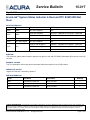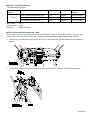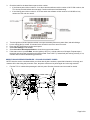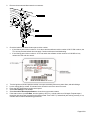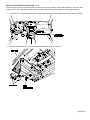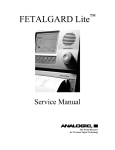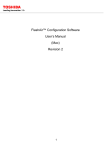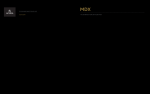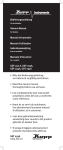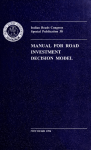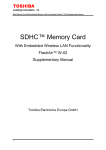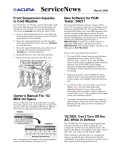Download Service Bulletin 15-017
Transcript
Service Bulletin May 13, 2015 15-017 01621 Version 1 AcuraLink® System Status Indicator Is Red and DTC B1403 Will Not Clear AFFECTED VEHICLES Year Model Trim Level VIN Range 2014 MDX ALL with navigation ALL 2015 MDX 2WD with navigation 5FRYD3…FB000001 thru 5FRYD3…FB007880 SH-AWD with navigation 5FRYD4…FB000001 thru 5FRYD4…FB018838 2014–15 RLX ALL with navigation ALL 2014 RLX Sport Hybrid ALL with navigation ALL 2WD L4 with navigation 19UUB1…FA000001 thru 19UUB1…FA007105 2WD V6 with navigation 19UUB2…FA000001 thru 19UUB2…FA009308 SH-AWD V6 with navigation 19UUB3…FA000001 thru 19UUB3…FA001517 2015 TLX SYMPTOM The AcuraLink system status indicator changes from green to red and DTC B1403 (telematics GPS receiver error) will not clear. POSSIBLE CAUSES The TCU (telematics control unit) has an intermittent failure that causes a loss of GPS location. CORRECTIVE ACTION Inspect the TCU and, if necessary, replace it. PARTS INFORMATION Model Part Name Part Number Quantity MDX Telematics Control Unit 39770-TZ5-A52 1 RLX Telematics Control Unit 39770-TY2-A01 1 TLX Telematics Control Unit 39770-TZ3-A51 1 CLIENT INFORMATION: The information in this bulletin is intended for use only by skilled technicians who have the proper tools, equipment, and training to correctly and safely maintain your vehicle. These procedures should not be attempted by “do-it-yourselfers,” and you should not assume this bulletin applies to your vehicle, or that your vehicle has the condition described. To determine whether this information applies, contact an authorized Acura automobile dealer. © 2015 American Honda Motor Co., Inc. – All Rights Reserved Page 1 of 6 WARRANTY CLAIM INFORMATION The normal warranty applies. Operation Number 1215A6 Description Flat Rate Time Template ID Failed Part Number MDX – Inspect and replace the TCU 0.3 hr 15-017N 39770-TZ5-A52 RLX – Inspect and replace the TCU 0.3 hr 15-017P 39770-TY2-A01 TLX – Inspect and replace the TCU 0.4 hr 15-017Q 39770-TZ3-A51 Defect Code: 03217 Symptom Code: 03214 Skill Level: Repair Technician INSPECTION AND REPAIR PROCEDURE – MDX NOTE: Have the service consultant advise your client that all phone numbers, speed dial information, voice tags, and contacts will be lost during this procedure. Also, the phone will have to be paired again and voice tags restored. 1. Find the TCU. It is behind the center console side cover on the driver’s side. See the electronic service manual for details. 2. Pull the cover to the side without damaging the harness and connectors so that you can access the TCU label. Page 2 of 6 3. Check the label for the latest Visteon part revision number. • If the Visteon part revision number is 13 or above and the software revision number is 02.07.000 or above, the TCU is okay and this bulletin does not apply. Continue with normal troubleshooting. • If the Visteon part revision number is 12 or less and/or the software revision number is 02.06.000 or less, replace the TCU and go to step 4. 4. 5. 6. 7. 8. 9. Turn the ignition to ON and park the vehicle in an open area away from trees, power lines, and tall buildings. Let the vehicle idle for at least 15 minutes for the AcuraLink service to return to normal. Press the SETTINGS button on the control panel. Select Info Settings on the ODMD. Select AcuraLink Subscription Status to show the current contract status. If the status comes up as No Data, turn the ignition to OFF for 1 minute and then to ON again. Repeat steps 4 through 8 and check that AcuraLink and AcuraLink Real-Time Traffic™ (if subscribed) are working correctly. If not, continue with normal troubleshooting procedures. INSPECTION AND REPAIR PROCEDURE – RLX AND RLX SPORT HYBRID NOTE: Have the service consultant advise your client that all phone numbers, speed dial information, voice tags, and contacts will be lost during this procedure. Also, the phone will have to be paired again and voice tags restored. 1. Find the TCU. It is behind the passenger’s side kick panel. See the electronic service manual for details. Page 3 of 6 2. Remove the screws and disconnect the connectors. 3. Check the label for the latest Visteon part revision number. • If the Visteon part revision number is 13 or above and the software revision number is 02.07.000 or above, the TCU is okay and this bulletin does not apply. Continue with normal troubleshooting. • If the Visteon part revision number is 12 or less and/or the software revision number is 02.06.000 or less, replace the TCU and go to step 4. 4. 5. 6. 7. 8. 9. Turn the ignition to ON and park the vehicle in an open area away from trees, power lines, and tall buildings. Let the vehicle idle for at least 15 minutes for the AcuraLink service to return to normal. Press the SETTINGS button on the control panel. Select Info Settings on the ODMD. Select AcuraLink Subscription Status to show the current contract status. If the status comes up as No Data, turn the ignition to OFF for 1 minute and then to ON again. Repeat steps 4 through 8 and check that AcuraLink and AcuraLink Real-Time Traffic™ (if subscribed) are working correctly. If not, continue with normal troubleshooting procedures. Page 4 of 6 INSPECTION AND REPAIR PROCEDURE – TLX NOTE: Have the service consultant advise your client that all phone numbers, speed dial information, voice tags, and contacts will be lost during this procedure. Also, the phone will have to be paired again and voice tags restored. 1. Find the TCU. It is behind the passenger’s dashboard undercover. See the electronic service manual for details. 2. Remove the two bolts, then remove the bracket and disconnect the connectors. Page 5 of 6 3. Locate the TCU label. 4. Check the label for the latest Visteon part revision number. • If the Visteon part revision number is 11 or above and the software revision level is 01.05.000 or above, the TCU is okay and this bulletin does not apply. Continue with normal troubleshooting. • If the Visteon part revision number is 10 or less and/or the software revision number is 01.04.000 or less, replace the TCU and go to step 5. 5. 6. 7. 8. 9. 10. Turn the ignition to ON and park the vehicle in an open area away from trees, power lines, and tall buildings. Let the vehicle idle for at least 15 minutes for the AcuraLink service to return to normal. Press the SETTINGS button on the control panel. Select Info Settings on the ODMD. Select AcuraLink Subscription Status to show the current contract status. If the status comes up as No Data, turn the ignition to OFF for 1 minute and then to ON again. Repeat steps 6 through 10 and check that AcuraLink and AcuraLink Real-Time Traffic™ (if subscribed) are working correctly. If not, continue with normal troubleshooting procedures. END. Page 6 of 6