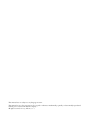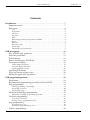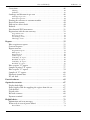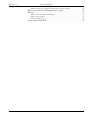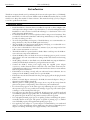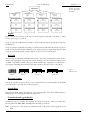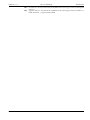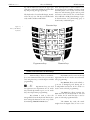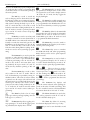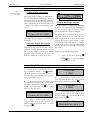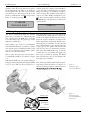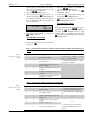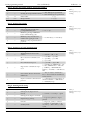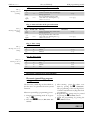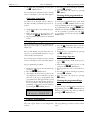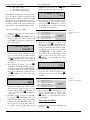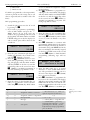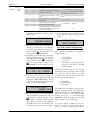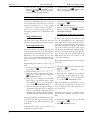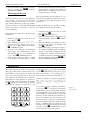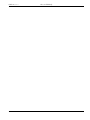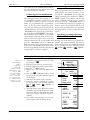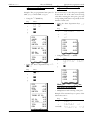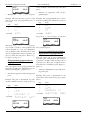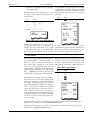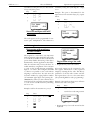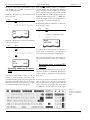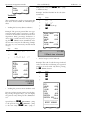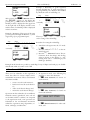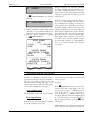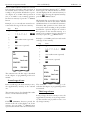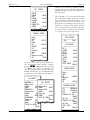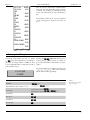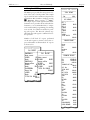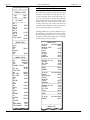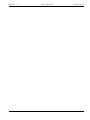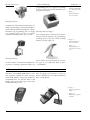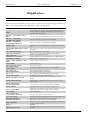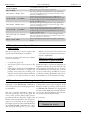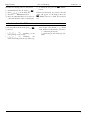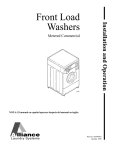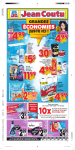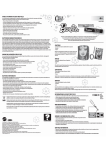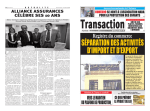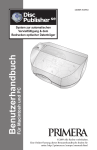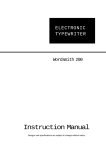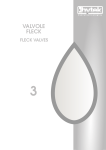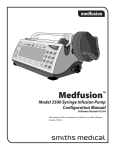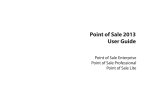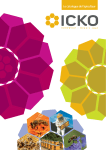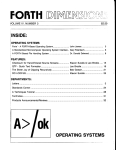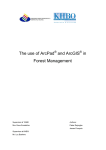Download Euro-500TE Handy
Transcript
Euro-500TE Handy User manual manual version 0.9.7 This manual was not subject to any language revision. This manual or any of its parts may not be copied or otherwise mechanically, optically or electronically reproduced without prior consent from Elcom company. All rights reserved. © 2007, Elcom, s. r. o. Euro 500TE Handy © Elcom, s. r. o. Contents Introduction . . . . . . . . . . . . . . . . . . . . . . . . . . . . . . . . . . . . . . . . . . . . . . . . . 7 Important notices . . . . . . . . . . . . . . . . . . . . . . . . . . . . . . . . . . . . . . . . . . 7 Basic terms . . . . . . . . . . . . . . . . . . . . . . . . . . . . . . . . . . . . . . . . . . . . . . . 8 Logo . . . . . . . . . . . . . . . . . . . . . . . . . . . . . . . . . . . . . . . . . . . . . . . . . . . . . . . . . . . . .8 Department . . . . . . . . . . . . . . . . . . . . . . . . . . . . . . . . . . . . . . . . . . . . . . . . . . . . . . .8 Tax level . . . . . . . . . . . . . . . . . . . . . . . . . . . . . . . . . . . . . . . . . . . . . . . . . . . . . . . . . .8 Sale units . . . . . . . . . . . . . . . . . . . . . . . . . . . . . . . . . . . . . . . . . . . . . . . . . . . . . . . . .8 PLU . . . . . . . . . . . . . . . . . . . . . . . . . . . . . . . . . . . . . . . . . . . . . . . . . . . . . . . . . . . . .8 Relationship in-between departments and PLUs . . . . . . . . . . . . . . . . . . . . . . . . . . . .8 Report . . . . . . . . . . . . . . . . . . . . . . . . . . . . . . . . . . . . . . . . . . . . . . . . . . . . . . . . . . .9 Bar-code . . . . . . . . . . . . . . . . . . . . . . . . . . . . . . . . . . . . . . . . . . . . . . . . . . . . . . . . . .9 Bar-code scanner . . . . . . . . . . . . . . . . . . . . . . . . . . . . . . . . . . . . . . . . . . . . . . . . . . .9 System flags . . . . . . . . . . . . . . . . . . . . . . . . . . . . . . . . . . . . . . . . . . . . . . . . . . . . . . .9 Cumulated totals (grandtotals) . . . . . . . . . . . . . . . . . . . . . . . . . . . . . . . . . . . . . . . . .9 ECR description . . . . . . . . . . . . . . . . . . . . . . . . . . . . . . . . . . . . . . . . . . . . . Parts of ECR, basic parameters . . . . . . . . . . . . . . . . . . . . . . . . . . . . . . . Extension possibilities . . . . . . . . . . . . . . . . . . . . . . . . . . . . . . . . . . . . . . ECR keyboard . . . . . . . . . . . . . . . . . . . . . . . . . . . . . . . . . . . . . . . . . . . . Names and functions of ECR keys . . . . . . . . . . . . . . . . . . . . . . . . . . . . . Description of displays . . . . . . . . . . . . . . . . . . . . . . . . . . . . . . . . . . . . . 11 11 13 13 14 16 Cashier display description . . . . . . . . . . . . . . . . . . . . . . . . . . . . . . . . . . . . . . . . . . .16 Customer display description . . . . . . . . . . . . . . . . . . . . . . . . . . . . . . . . . . . . . . . . .16 Display back-light controls . . . . . . . . . . . . . . . . . . . . . . . . . . . . . . . . . . . . . . . . . . .16 Specifying ECR modes . . . . . . . . . . . . . . . . . . . . . . . . . . . . . . . . . . . . . 16 Usage and storage of paper tapes. . . . . . . . . . . . . . . . . . . . . . . . . . . . . . . 18 Placing the paper tapes into printer . . . . . . . . . . . . . . . . . . . . . . . . . . . . 17 ECR programming manual . . . . . . . . . . . . . . . . . . . . . . . . . . . . . . . . . . . . Initialisation . . . . . . . . . . . . . . . . . . . . . . . . . . . . . . . . . . . . . . . . . . . . . Recommended programming procedure for Euro-500TE . . . . . . . . . . . Flags programming . . . . . . . . . . . . . . . . . . . . . . . . . . . . . . . . . . . . . . . . 19 19 19 19 Initial programming of system flags . . . . . . . . . . . . . . . . . . . . . . . . . . . . . . . . . . . .19 System flags correction . . . . . . . . . . . . . . . . . . . . . . . . . . . . . . . . . . . . . . . . . . . . . .20 Printing flags values . . . . . . . . . . . . . . . . . . . . . . . . . . . . . . . . . . . . . . . . . . . . . . . .20 Electronic journal flags programming . . . . . . . . . . . . . . . . . . . . . . . . . . 22 Electronic journal flags programming procedure. . . . . . . . . . . . . . . . . . . . . . . . . . .22 Tax levels programming . . . . . . . . . . . . . . . . . . . . . . . . . . . . . . . . . . . . . 25 Correction of tax levels . . . . . . . . . . . . . . . . . . . . . . . . . . . . . . . . . . . . . . . . . . . . . .26 Printing of the programmed tax values . . . . . . . . . . . . . . . . . . . . . . . . . . . . . . . . . .26 Logo programming . . . . . . . . . . . . . . . . . . . . . . . . . . . . . . . . . . . . . . . . 26 Correcting a logo row . . . . . . . . . . . . . . . . . . . . . . . . . . . . . . . . . . . . . . . . . . . . . . .26 Printing the programmed logo rows . . . . . . . . . . . . . . . . . . . . . . . . . . . . . . . . . . . .26 Cashiers programming . . . . . . . . . . . . . . . . . . . . . . . . . . . . . . . . . . . . . . 26 © Elcom, s. r. o. Euro 500TE Handy Correction of cashiers . . . . . . . . . . . . . . . . . . . . . . . . . . . . . . . . . . . . . . . . . . . . . . .27 Printing of cashiers . . . . . . . . . . . . . . . . . . . . . . . . . . . . . . . . . . . . . . . . . . . . . . . . .28 Function text programming . . . . . . . . . . . . . . . . . . . . . . . . . . . . . . . . . . 28 Correction of function texts . . . . . . . . . . . . . . . . . . . . . . . . . . . . . . . . . . . . . . . . . .28 Printing function texts . . . . . . . . . . . . . . . . . . . . . . . . . . . . . . . . . . . . . . . . . . . . . .28 Departments programming . . . . . . . . . . . . . . . . . . . . . . . . . . . . . . . . . . 29 Correcting departments . . . . . . . . . . . . . . . . . . . . . . . . . . . . . . . . . . . . . . . . . . . . .29 Printing departments . . . . . . . . . . . . . . . . . . . . . . . . . . . . . . . . . . . . . . . . . . . . . . .30 Sale unit programming . . . . . . . . . . . . . . . . . . . . . . . . . . . . . . . . . . . . . 30 Correcting programmed sales units. . . . . . . . . . . . . . . . . . . . . . . . . . . . . . . . . . . . .30 Printing sale units . . . . . . . . . . . . . . . . . . . . . . . . . . . . . . . . . . . . . . . . . . . . . . . . . .30 PLU programming . . . . . . . . . . . . . . . . . . . . . . . . . . . . . . . . . . . . . . . . 30 Bar-code scanner configuration . . . . . . . . . . . . . . . . . . . . . . . . . . . . . . . . . . . . . . .32 PLU stock programming . . . . . . . . . . . . . . . . . . . . . . . . . . . . . . . . . . . . . . . . . . . .33 Correction of programmed PLUs . . . . . . . . . . . . . . . . . . . . . . . . . . . . . . . . . . . . . .33 Euro currency programming . . . . . . . . . . . . . . . . . . . . . . . . . . . . . . . . . 34 Stage without euro . . . . . . . . . . . . . . . . . . . . . . . . . . . . . . . . . . . . . . . . . . . . . . . . .34 First stage of the euro . . . . . . . . . . . . . . . . . . . . . . . . . . . . . . . . . . . . . . . . . . . . . . .34 Second stage of the euro currency . . . . . . . . . . . . . . . . . . . . . . . . . . . . . . . . . . . . . .34 Third stage of the euro . . . . . . . . . . . . . . . . . . . . . . . . . . . . . . . . . . . . . . . . . . . . . .35 Entering texts . . . . . . . . . . . . . . . . . . . . . . . . . . . . . . . . . . . . . . . . . . . . 35 Printing electronic journal flag settings . . . . . . . . . . . . . . . . . . . . . . . . . . . . . . . . . .25 Operations in registration mode . . . . . . . . . . . . . . . . . . . . . . . . . . . . . . . . Recommended procedures for a manager at the beginning of the day . . Printing modes . . . . . . . . . . . . . . . . . . . . . . . . . . . . . . . . . . . . . . . . . . . Status and functions required at the beginning of registration . . . . . . . . 37 37 37 37 Error warning: Clear button . . . . . . . . . . . . . . . . . . . . . . . . . . . . . . . . . . . . . . . . . .37 Cashier log in: Password button . . . . . . . . . . . . . . . . . . . . . . . . . . . . . . . . . . . . . . .38 Cashier log out: Password button . . . . . . . . . . . . . . . . . . . . . . . . . . . . . . . . . . . . . .38 Specifying a payment: buttons Cash, Credit and Check . . . . . . . . . . . . . . . . . . . . .38 Samples of basic registration procedures. . . . . . . . . . . . . . . . . . . . . . . . . 38 Registration using departments . . . . . . . . . . . . . . . . . . . . . . . . . . . . . . . 39 Basic registration with departments . . . . . . . . . . . . . . . . . . . . . . . . . . . . . . . . . . . .39 Repeated registration using departments. . . . . . . . . . . . . . . . . . . . . . . . . . . . . . . . .40 Multiplication during registration using departments . . . . . . . . . . . . . . . . . . . . . . .40 Division during registration using departments . . . . . . . . . . . . . . . . . . . . . . . . . . .41 Successive multiplication during registration using departments . . . . . . . . . . . . . . .41 Single item sale using departments . . . . . . . . . . . . . . . . . . . . . . . . . . . . . . . . . . . . .42 PLU entries . . . . . . . . . . . . . . . . . . . . . . . . . . . . . . . . . . . . . . . . . . . . . . 42 Basic PLU registration . . . . . . . . . . . . . . . . . . . . . . . . . . . . . . . . . . . . . . . . . . . . . .42 Multiple PLU registration . . . . . . . . . . . . . . . . . . . . . . . . . . . . . . . . . . . . . . . . . . .43 Single PLU sale registration . . . . . . . . . . . . . . . . . . . . . . . . . . . . . . . . . . . . . . . . . .43 Overwriting the pre-programmed PLU price . . . . . . . . . . . . . . . . . . . . . . . . . . . . .43 Fractional PLU registration . . . . . . . . . . . . . . . . . . . . . . . . . . . . . . . . . . . . . . . . . .43 Successive multiplication PLU registration . . . . . . . . . . . . . . . . . . . . . . . . . . . . . . .44 Other registrations . . . . . . . . . . . . . . . . . . . . . . . . . . . . . . . . . . . . . . . . . 44 Registration with mandatory customer number . . . . . . . . . . . . . . . . . . . . . . . . . . .44 Registration using a bar-code . . . . . . . . . . . . . . . . . . . . . . . . . . . . . . . . . . . . . . . . .44 Specifying amount by electronic scales . . . . . . . . . . . . . . . . . . . . . . . . . . . . . . . . . .45 Registration using an external PC keyboard . . . . . . . . . . . . . . . . . . . . . . . . . . . . . .45 PC ON-LINE mode . . . . . . . . . . . . . . . . . . . . . . . . . . . . . . . . . . . . . . . . . . . . . . .46 Euro 500TE Handy © Elcom, s. r. o. Corrections . . . . . . . . . . . . . . . . . . . . . . . . . . . . . . . . . . . . . . . . . . . . . . 46 Clearing . . . . . . . . . . . . . . . . . . . . . . . . . . . . . . . . . . . . . . . . . . . . . . . . . . . . . . . . .46 Voidances . . . . . . . . . . . . . . . . . . . . . . . . . . . . . . . . . . . . . . . . . . . . . . . . . . . . . . . .47 Surcharge and discount in per cent . . . . . . . . . . . . . . . . . . . . . . . . . . . . 48 Surcharge in per cent . . . . . . . . . . . . . . . . . . . . . . . . . . . . . . . . . . . . . . . . . . . . . . .48 Discount in per-cent . . . . . . . . . . . . . . . . . . . . . . . . . . . . . . . . . . . . . . . . . . . . . . .48 Printing the reference or customer number . . . . . . . . . . . . . . . . . . . . . . Received on account . . . . . . . . . . . . . . . . . . . . . . . . . . . . . . . . . . . . . . . Paid out in cash or check . . . . . . . . . . . . . . . . . . . . . . . . . . . . . . . . . . . . Refunds . . . . . . . . . . . . . . . . . . . . . . . . . . . . . . . . . . . . . . . . . . . . . . . . . Non-financial PLU movements . . . . . . . . . . . . . . . . . . . . . . . . . . . . . . . Registration with the euro currency . . . . . . . . . . . . . . . . . . . . . . . . . . . . 49 49 49 50 51 52 Stage without euro . . . . . . . . . . . . . . . . . . . . . . . . . . . . . . . . . . . . . . . . . . . . . . . . .52 First stage of euro . . . . . . . . . . . . . . . . . . . . . . . . . . . . . . . . . . . . . . . . . . . . . . . . . .52 Second stage of euro . . . . . . . . . . . . . . . . . . . . . . . . . . . . . . . . . . . . . . . . . . . . . . . .53 Third stage of euro . . . . . . . . . . . . . . . . . . . . . . . . . . . . . . . . . . . . . . . . . . . . . . . . .53 Reports . . . . . . . . . . . . . . . . . . . . . . . . . . . . . . . . . . . . . . . . . . . . . . . . . . . . How to print out reports . . . . . . . . . . . . . . . . . . . . . . . . . . . . . . . . . . . . Generated reports . . . . . . . . . . . . . . . . . . . . . . . . . . . . . . . . . . . . . . . . . Report contents . . . . . . . . . . . . . . . . . . . . . . . . . . . . . . . . . . . . . . . . . . . 55 55 55 55 Department reports . . . . . . . . . . . . . . . . . . . . . . . . . . . . . . . . . . . . . . . . . . . . . . . .55 PLU reports . . . . . . . . . . . . . . . . . . . . . . . . . . . . . . . . . . . . . . . . . . . . . . . . . . . . . .55 Financial report . . . . . . . . . . . . . . . . . . . . . . . . . . . . . . . . . . . . . . . . . . . . . . . . . . .56 Cashier report. . . . . . . . . . . . . . . . . . . . . . . . . . . . . . . . . . . . . . . . . . . . . . . . . . . . .56 Total/daily “X” report . . . . . . . . . . . . . . . . . . . . . . . . . . . . . . . . . . . . . . . . . . . . . . .56 Periodical “X” report . . . . . . . . . . . . . . . . . . . . . . . . . . . . . . . . . . . . . . . . . . . . . . .56 Total/daily “Z” report . . . . . . . . . . . . . . . . . . . . . . . . . . . . . . . . . . . . . . . . . . . . . . .56 Periodical “Z” report . . . . . . . . . . . . . . . . . . . . . . . . . . . . . . . . . . . . . . . . . . . . . . .57 How to print “X” reports . . . . . . . . . . . . . . . . . . . . . . . . . . . . . . . . . . . . Samples of prined “X” reports . . . . . . . . . . . . . . . . . . . . . . . . . . . . . . . . How to print “Z” reports . . . . . . . . . . . . . . . . . . . . . . . . . . . . . . . . . . . . Samples of “Z” reports . . . . . . . . . . . . . . . . . . . . . . . . . . . . . . . . . . . . . . Electronic journal data . . . . . . . . . . . . . . . . . . . . . . . . . . . . . . . . . . . . . . PC sale data . . . . . . . . . . . . . . . . . . . . . . . . . . . . . . . . . . . . . . . . . . . . . . 57 57 59 60 61 62 Euro2A software . . . . . . . . . . . . . . . . . . . . . . . . . . . . . . . . . . . . . . . . . . . . . 65 Optional accessories . . . . . . . . . . . . . . . . . . . . . . . . . . . . . . . . . . . . . . . . . . Display back-light . . . . . . . . . . . . . . . . . . . . . . . . . . . . . . . . . . . . . . . . . Power supply cable for supplying the register from the car . . . . . . . . . . . Cash drawers . . . . . . . . . . . . . . . . . . . . . . . . . . . . . . . . . . . . . . . . . . . . . Digital scales . . . . . . . . . . . . . . . . . . . . . . . . . . . . . . . . . . . . . . . . . . . . . Bar-code scanners . . . . . . . . . . . . . . . . . . . . . . . . . . . . . . . . . . . . . . . . . Payment terminal . . . . . . . . . . . . . . . . . . . . . . . . . . . . . . . . . . . . . . . . . 67 67 67 67 68 68 69 Helpful advice . . . . . . . . . . . . . . . . . . . . . . . . . . . . . . . . . . . . . . . . . . . . . . . 71 Information and error messages . . . . . . . . . . . . . . . . . . . . . . . . . . . . . . . 71 What to do in case of power failure? . . . . . . . . . . . . . . . . . . . . . . . . . . . 73 Power failure. . . . . . . . . . . . . . . . . . . . . . . . . . . . . . . . . . . . . . . . . . . . . . . . . . . . . .73 © Elcom, s. r. o. Euro 500TE Handy Failures of register as a result of interference in power network . . . . . . . . . . . . . . . .73 What to do in case of “Recharge battery” signal . . . . . . . . . . . . . . . . . . . 73 Self tests . . . . . . . . . . . . . . . . . . . . . . . . . . . . . . . . . . . . . . . . . . . . . . . . . 74 Self-test of the electronics and display . . . . . . . . . . . . . . . . . . . . . . . . . . . . . . . . . . .74 Self-test of the printer . . . . . . . . . . . . . . . . . . . . . . . . . . . . . . . . . . . . . . . . . . . . . . .74 Self-test of keyboard . . . . . . . . . . . . . . . . . . . . . . . . . . . . . . . . . . . . . . . . . . . . . . . .74 Service codes of the ECR . . . . . . . . . . . . . . . . . . . . . . . . . . . . . . . . . . . . 75 Introduction Euro 500TE Handy © Elcom, s. r. o. Introduction The Elcom company thanks you for purchasing the electronic cash register Euro-500TE Handy. Read this manual first, in order to become familiar with the ECR functionality before you will actually use it. Keep this manual for future reference. This manual can help you if you happen to run into problems in the future. Important notices • • • • • • • • • • • • • • • • • Install the ECR in a location where it wouldn’t be exposed to direct sunlight, unusual temperature changes (under 0 °C/32 F and above 50 °C/122 F) and high humidity. Installation to such a location could result in damage to or destruction of the covers and/or electronic ECR elements. Let the ECR turned on for at least eight hours before using it in real situations. This is needed for the internal accumulator and back-up NiCd battery to charge fully and be ready to back-up your data. To ensure long durability and capacity of the ECR battery, it is recommended to recharge the battery only after the ECR signals low battery. The outer ECR cover may become warm during recharging, so it is advisable not to install the ECR near inflammable substances. Do not turn on the ECR for at least twenty minutes if you just transported it from cold to warm environment or vice-versa. The ECR shouldn’t be operated with wet hands. Water could seep into the ECR interior and cause component malfunction. Clean the ECR by clean, soft cloth. Don’t ever use cleaning agents as petrol or various other solvents. You can cause ECR cover damage and/or discolouration when using such agents. Avoid spilling of drinks or other fluids onto the ECR. Fluids may impair ECR functionality. The ECR keyboard must be paid special attention in this. Connect the ECR to mains power supply using the supplied power adapter (230V±10). Other electrical devices connected to the same mains circuit may impair ECR functionality. Use recommended anti-interference devices in environments with strong mains interference. If the ECR is not working correctly, call your authorised service technician. Do not attempt to fix the ECR by yourself. Do not open the ECR! If the device must be disconnected form the power supply, pull out the plug from the mains socket. If there is external adapter connected to the ECR, the internal adapter is being recharged even if the ECR is turned off. Wait for printer to finish printing the receipt. Do not rip off the receipt form the printer if the printer is still printing. This could cause printer malfunction. If a coloured strip appears on the either paper tape indicating the tape’s end, replace the respective tape as soon as possible. Late exchange of paper tape can result in printer damage or in shortened printer life span. Use only paper tapes that have no glued ends. If such paper tape would be used and it wouldn’t be replaced in appropriate time, it could damage the printer or shortened the printer life span. In this case, the printer warranty cannot be applied. Use only quality thermal paper tapes. Low-quality products can damage the printer, eventually shorten its life span. The printer is capable of printing up to 25 million rows if handled properly and supplied with quality paper tapes. Use supplied power adapter or a power adapter recommended by your authorised dealer to connect the ECR into mains. Employing other than recommended power adapters can damage the ECR power supply circuitry or the entire ECR. 7 Euro 500TE Handy © Elcom, s. r. o. • • • • • • • Introduction Use only the application and cable recommended by your authorised ECR dealer to connect the ECR to your PC. Use only the interconnection described in this manual to connect the bar-code scanner. To avoid data loss during longer interval of disuse, it is necessary to recharge the backup NiCd battery by turning on the ECR for at least eight hours at least once in six months. If you operate and use the ECR in other ways than those described in this manual, the dealer is not responsible for consequential damage and/or correctness of data stored in the ECR. Connect only the devices that passed EU certification (CE). If you connect non-compliant devices, then Elcom company cannot guarantee that the entire system will hold up to expected standards. Ask your authorised dealer and/or Elcom company directly for information on available certified devices. The symbol on the product or on its packaging indicates thatthis product shall not be treated as household waste. Instead it shall be handed over to the applicable take-back scheme for the recycling of electrical and electronic equipment. By ensuring this product is disposed of correctly, you will help prevent potential negative consequences for the enviroment and human health. Do not leave appliance unattended while it is in use. We reserve the right to change information in the manual. The latest published versions of manuals are available on the site www.elcom.eu. Basic terms Figure 1.1: Example receipt logo. > Logo The receipt header that is printed on every receipt as introductory information before the descriptions of sold articles. It is used for identification of the ECR owner (company name, address, TPN, unique ECR number…) MONGOOSE 123, Prairie St. Southampton, 4WE 25J TPN: 123456789A Department Also referred to as article group, shortened as DPT, is used to denote a group of articles that share a common characteristics (diary products, fruit, soft, drinks…). The department is characterised by its name, flags and also price, if used for individual sale. Tax level The tax levels are used to specify the tax that is applied to a sold article. It is characterised by its rate in per cent and tax type (VAT, TAX). Sale units Units are used to specify how the goods are sold (packages, metres, litres…). Every PLU has a unit assigned. It is possible to programme up to eight sale units (up to three characters each). PLU Price Look Up (PLU) denotes the individual article in the ECR database. PLU contains the article name, its price and flags (assignment to a department, to a tax level, PLU type and many others). If a PLU has a bar-code assigned, it is used as PLU. Relationship in-between departments and PLUs The following example graphically shows the relationship between departments and PLUs; twelve PLUs and four departments are used in the example. 8 Euro 500TE Handy Introduction © Elcom, s. r. o. < "35*$-&4 %FQBSUNFOU BMDPIPMJD ESJOLT %FQBSUNFOU TPGU ESJOLT Figure 1.2: Example relationship between departments and PLUs. %FQBSUNFOU DIFFTFT %FQBSUNFOU ZPHIVSUT 1-6 XIJUFXJOF 1-6 $PDB$PMB 1-6 QSPDFTTFEDIFFTF 1-6 TUSBXCFSSZZPHIVSU 1-6 CFFS 1-6 4QSJUF 1-6 DIFEBS 1-6 DSFBNZPHIVSU 1-6 WPELB 1-6 PSBOHFKVJDF 1-6 NJMLDVSET 1-6 ZPHIVSUNJML Report Reports contain the overview of the sales in several categories (financial, total, PLU…). There are two report types: “X” and “Z”. X-reports print the totalled data according to selected criterion without erasing those data from ECR memory. Z-reports print the totalled data according to selected criterion and delete the data the report was based on from the ECR memory. Warning: some legal systems may require daily and periodical Z-reports preformed regularly. Consult chapter on reports for more information. Bar-code The encoding of numerical article identification into bar-codes is frequently used. Bar-code is shown on all packagings of the respective article. In Europe, the most used bar-coding systems are EAN-8 and EAN-13 (EAN = European Article Numbering). The Euro-500 cash register is also capable of handling the EAN bar-codes that contain an extension of two or five digits. < &"/ &"/ &"/ 0 Figure 1.3: EAN bar-codes. &"/ Bar-code scanner This device translates the bar-code into series of numerals that are transmitted then to the ECR. It is used mainly to speed up the article registration. System flags Flags are basic ECR settings that affect the proper functionality of the entire ECR (number of decimal places for rounding and displaying, date, time…). Cumulated totals (grandtotals) Cumulated totals are variables that cumulate the values from all sales. There are usually three known grandtotals: GT1, GT2, and GT3. Their meaning is as follows: GT1 - gross turnover - this means the cumulated total of all positive values registered in the ECR 9 © Elcom, s. r. o. Euro 500TE Handy Introduction GT2 - net turnover - the net turnover means the difference between gross turnover and negative turnover GT3 - negative turnover - this means the cumulated total of all negative vlaues (voidances, refunds, discounts...) registered in the ECR. 10 Euro 500TE Handy ECR description © Elcom, s. r. o. ECR description Parts of ECR, basic parameters The Euro-500TE Handy ECR belongs among portable ECRs. It is light and compact in design. The destination of such ECRs usually are small establishments, tent sale or as a back-up ECR for the emergencies when power goes off. It is possible to connect this ECR to the computer, bar-code scanner and electronic scales. Other accessories include external PC keyboard or cash drawer. Inner ECR compartments can hold two paper tape reels. PC and there consequently processed/archived with accordance to local fiscal law regualtions. The characteristical feature of Euro-500TE Handy is the capability to store the journal tape contents electronically and printing it later. The memory capacity for the storage of electronic journal is at least 500 receipts, with eight items each. Other noticeable features include sales that must have a customer assigned (sales without assigned customer are not possible) and nonfinancial PLU movements. The data stored in the ECR memory can be arranged in two formats (how to set up this format, see next chapter on programming). First format contains the sale data themselves, as shown in the actual journal. Second format is designed for PC communication/processing (invoices, stock inventories…). If you enable mandatory customer entry, then it isn’t possible to start a sale unless you enAccording to the electronic journal flags, the ter the customer’s number. This mode of sale stored journal can be printed along with daily is very useful if you intend to keep and process report or separately, or it can be transferred to a sale data in electronic form, usually by means of specialised PC software. After transferring $BTIJFSEJTQMBZ < 3FDFJQUTMJU Figure 2.1: Basic features of Euro500TE Handy ECR. &$3QPXFSTXJUDI ,FZCPBSE $VTUPNFSEJTQMBZ $POOFDUPSQBOFM 11 Euro 500TE Handy © Elcom, s. r. o. Table 2.1 Euro-500TE Handy basic parameters. > Usage PLU number DPT number Number of cashiers Cashier login VAT levels Printer Printing speed Paper tape Number of characters in PLU name Number of characters in logo row Logo Captials/minuscules Bold characters Special characters Keyboard labels Programming language Receipt language Report language portable, back-up 2,400/5,400, stock 30 6 password, mode authorisations 6+1 thermal, Citizen MLT-288 max. 7 rows/s thermal, 57 mm 14 24/12 ECR description Reports Cashier display Customer display PC interface Interface for scales and scanner External keyboard Cash drawer Dimensions [mm] Weight DPT, PLU, cashiers, financial, daily, periodical, compound, el. journal, data for PC alphanumeric, 2×20 characters 10-digit LCD RS-232 2 × RS-232 PC keyboard opening via 12 V coil 165 × 300 × 130 1.45 kg max. 6 rows Power supply accumulator or adapter 230 V/12 V, 1.2 A yes Accumulator built-in, NiMH 7.2 V/ 1.5 Ah or lead 6 V/1.2 Ah Stand by mode English yes Power consumption max. 14 W Optional accessories cash drawer, scales, scanner, payment terminal, back-light the sale data to PC, it is possible to process the Power adapter and accumulator are included sale data further to get a more detailed over- with the ECR. view of sales. Optional accessories include customer display The special key sequences enable non-financial back-light, cash drawer, external battery box, PLU movements (i. e. receiving/handing out PC communication software… stock, inventories and invoices) that allow you to issue special documents like delivery lists or The ECR offers many managerial functions. Its others. This feature allows the cashiers to make main destinations are small or medium estabchanges to ECR’s article stocks and amounts, lishments or tent sale. Thanks to its low price, but the sale is not included in the ECR finan- this ECR is also frequently used as back-up for cial data. Depending on the ECR settings, the larger ECR models in case of power emergenECR can perform a check that the given cus- cies. tomer exists in the ECR descriptive PLUs database prior actual handing out from stock. This handing out from stock can then be conveniently used when transferred into PC (issue an invoice, process stock, etc.). The power for Euro-500TE Handy can be supplied from: • • • 12 the mains, using a power adapter the internal accumulator from car battery (24 V) by using the CL (cigarette lighter) cable Euro 500TE Handy ECR description © Elcom, s. r. o. Extension possibilities External devices are plugged into connectors Note: Ask your authorised Elcom dealer for shown in figure 2.3: power adapter or other more information on connecting external depower source (connector POWER–1), PC or vices. payment terminal (connector PC–2), digital scales or bar-code scanner (connector SCAN/ SCALE–3), cash drawer (connector DRAW–4) and external keyboard (connector PC–5). #BSDPEFTDBOOFS < %JHJUBMTDBMFT Figure 2.2 External devices connectible to the Euro500TE Handy ECR. $BTIESBXFS $PNQVUFS 34 1PXFSBEBQUFS 78 34 $PNQVUFS .PEFN 34 &YUFSOBMLFZCPBSE $-DBCMF 1BZNFOUUFSNJOBM < Figure 2.3 Rear connectors present in Euro-500TE Handy. ,&:# %3"8&3 4$"/ 108&3 1$ ECR keyboard The keyboard of Euro-500TE Handy is divid- If there are two functions on a key, then you ed into three basic key groups — department can select the desired function accordingly: the keys, numerical keys and function keys. function denoted in the lower part of the key is selected by single pressing of the appropriate 13 Euro 500TE Handy © Elcom, s. r. o. ECR description key and the function located in the upper part Note: the keyboard is a device sensitive to inof the key is selected by holding down the Shift creased dust levels, humidity and dirt. Clean key and pressing the appropriate key. the ECR plastic covers by dry and soft cloth. Never use such cleaning agents such as petrol The keyboard is of comfortable design, intend- and various other solvents. Use of such chemied for the 24/7 use. The keys are labelled with cals could lead to ECR plastic damage or plaseasily visible and discernible lables. tic discolouration. Use 3M cleaning spray to clean heavily soiled ECR parts. Figure 2.4 'VODUJPOLFZT > CL $ Euro-500TE Handy keyboard. -&" 3 .6 - 5 * 1 - : PRICE PLU RF DPT 7 123 4 & "/ 4$" -&4 DP T 6 DPT 3 DPT 5 DP T 2 DPT 4 DPT 1 4 9 $3 6 $) 8 89:; 567 ()* +,- 5 ./0 1 2 %& ' !"#% "#$ 0 00 &()*+ .0 % 3 . & ST 0 5" - 4 6# 5 TL- 5 0 5" SH IF T %FQBSUNFOULFZT /VNFSJDLFZT Names and functions of ECR keys … Key Void is used to correct an already Numerical keys. These are used mainly to enter numerical values, but you can enter registered item. In “P” mode it enters function texts using these keys, consult chapter on ECR texts programming. programming. Key Refund allows cash refunds, e. g. in case of damaged goods, during sale or Department keys are used as independent transaction. In “P” mode it is for registration via departments. In “X” mode used to enter tax levels programming. they launch department report, in “P” mode they enter department programming. The EAN key allows entering the EAN bar-code via the keyboard in “R” and Key Clear is used to clear the “T” modes. In “P” mode this key is used to mistyped data from the keyboard. This key also print out selected programmed data. clears mistyped characters in text, stops audio alarm during ERROR/ALARM states. The Scales key reads the article weight from the digital scales, if one is con- d…h 14 ECR description Euro 500TE Handy © Elcom, s. r. o. nected to the ECR and properly configured. In The Multiply key is used to multi“P” mode this key is used to programme PLU stock values and in “X” mode starts printing of ply quantities if multiple items of same article are registered. It is also used to display time in electronic journal. “R” mode. In “X” mode, this key toggles the The PO key is used to record any display back-light. cash or cheques paid out (hence PO) from the The Price key enables manual entry ECR drawer within non-commercial transaction. Usually it is used to record the withdrawn of PLU price that will override the PLU price daily turnover during the daily report. In “R” pre-programmed in the ECR database for one and “T” modes this key is also used to scroll use. In “P” mode this key is used to programme back five items when voiding indirectly. In “X” PLU prices. and “Z” modes it is used to perform periodical The PLU key allow for the main ECR report and in “P” mode it enters receipt logo functionality: the sale of articles by their PLU programming. number. In “X” and “Z” modes it is used to The RA key is used to record any cash launch PLU report and in “P” mode it is used or cheques received on account (hence RA) of to programme the PLUs themselves. the ECR within non-commercial transaction. The Mode key is used to switch to Usually it records the initial cash put into the ECR drawer at the beginning of a day. In “R” individual ECR modes. This key is also used to and “T” modes this key is also used to scroll end the power-saving mode. forth five items during indirect voiding- In “P” The Credit key serves to initialise modes it is used to enter system flags programthe ECR in P-mode and, when programming ming. PLUs, this key can be used to print etiquettes The Drawer key is used to print the with bar-codes. customer or other reference number to the reThe Cheque key is used to finish a ceipt. It is also used to open the ECR drawer without performing a sale. In “R” and “T” sale by payment in cheques. In “X” mode, it modes it also scrolls to next item when void- is used to launch financial report and in “P” ing indirectly. In report modes (“X” and “Z” mode it is used to print all programmed data. mode) this key launches printing of PC sale and These two keys are used to data. add a surcharge in per cent or to subtract a disThe Password key is used to iden- count in per cent to a single item or to a subtois also used in “P” tify a cashier in “R” and “T” modes. This al- tal. The surcharge key lows for distributing responsibility among in- mode to programme sale units, the discount is used to programme the electronic dividual cashiers. The name of current cashier key is printed onto all receipts s/he will issue and journal flags. all transactions are recorded and shown in the The Subtotal key displays and cashier report. This key is also used to scroll to previous item when voiding indirectly in “R” prints the current subtotal value (printing deor “T” mode. In “X” mode it starts the cashier pends on the value of fourth system flag). This report and in “P” mode it enters cashier pro- key also switches between non-financial PLU movement submodes in “R” and “T” mode. gramming. a b c A B C C B C B D g E The Feed key feeds a bit of receipt The Total (Cash) key is used to finpaper tape without printing anything. One use ish a sale by payment in cash. In “X” and “Z” feeds approx. 1.5 mm/0.6". modes it launches daily report. g The Receipt key allow toggling of reThe Shift key allows for accessing ceipt printing in “T” mode. If the receipt print- the functions displayed on the top of a key. ing is disabled, the display shows “Prn”. Key is used to turn the ECR on and off. 15 © Elcom, s. r. o. Euro 500TE Handy ECR description Description of displays Figure 2.5 >> Division of segment LCD display. Cashier display description "SSPXT The cashier display in Euro-500TE Handy is two-row alphanumeric LCD display. Each row /VNFSJDQBSU can display up to twenty characters. Alphanumeric means that the display elements are caDisplay back-light controls pable of displaying both numerals and letters – therefore the reading of such display is much The cashier display is equipped with back-light by default, the customer display back-light is easier. optional. Ask your authorised service technician for installation of display back-light. 12:00:00 Friday 01/01/2001 The back-light increases the ECR power consumption and shortens the time when the The cashier display is equipped with back-light ECR is operational solely on its internal accumulator. Therefore it is quite simple to toggle by default. the back-light. If the back-light is on, it will be Customer display description turned off if no key is pressed within fifteen seconds and will be turned back on if any key The customer display in this ECR is LCD dis- is pressed. play with ten large segments and three arrowlike segments. Large segments show mainly Toggling the back-light functionality: quantities and prices, but can also show text. ECR uses this display to show prices only. 1. Enter “X” mode by pressing A keys. 2. Press a key to toggle the display back-light on or off. Specifying ECR modes It is possible to select an ECR mode by press12:00:00 ing a combination of keys: – and A (Mode). X MODE The ECR operator can enter various modes in this way and perform multiple tasks (registraZ Z-report mode is used to print overtion, programming, reports…). views that clear the data they were extracted R Registration mode. This mode is used from. Enter “Z” mode by pressing A. for registration of transactions. In this mode, the cashier display shows date/time until you 12:00:00 actually begin registering. Use A key combiZ MODE nation to enter “R” mode. 12:00:00 Friday 01/01/2001 X X-report mode is used to print sale overviews. This mode doesn’t erase data from which it made the overview. Enter “X” mode by pressing A. 16 P Programming mode is used to programme all the values in the ECR. Separate chapter is dedicated to this mode. Enter “P” mode by pressing A. 12:00:00 PROGRAMMING MODE P ECR description T Training mode contains all the functionality of the “R” mode with one exception: all the transactions you make in “T” mode are not included in the sale data stored for daily/ periodical reports. All receipts printed in this mode are marked with “Invalid receipt” label. Enter “T” mode by pressing A. 12:00:00 TRAINING MODE T Euro 500TE Handy STAND BY The ECR will switch into stand by mode if no activity occurs in ECR for a period of time (consult chapter on programming, system flag 6, 5t numeral) in order to conserve energy. The stand-by mode will be on only in cases when ECR is accumulator powered. You can leave stand by mode by pressing A (Mode) key; all other keys are inactive in stand by mode. © Elcom, s. r. o. STAND BY Placing the paper tapes into printer The Euro-500TE Handy ECR uses thermal paper tapes of 57 mm/1 ⁄" width. Left paper tape (viewing from the ECR front, see figure 2.1) is the receipt tape, the paper tape on the right is the journal tape. Only quality paper reels are recommended, with maximum diameter of 55 mm/2 ⁄". Make sure, that the print is sufficiently visible on the tape. If you encounter any problems, please contact your authorised dealer. How to place the paper tape reels into Euro500TE Handy (numbers are relative to figure 2.6): along with empty paper tape reel, remove the reel and replace it with new one so that it unwinds in the indicated direction (see arrows). Insert the separator back into its ridges in the back compartment of the ECR. Trim the tape’s end using scissors and make sure that the end is not soiled with dirt or glue. Gently insert the receipt tape (3) into printer. The printer will feed the tapes into its mechanism automatically. Close the middle ECR cover (1). Fix the journal tape onto its winding reel; feed some more tape if needed by pressing g. Wind back any slack tape onto its reel. Finally, trim the receipt tape as needed. Pull the back ECR cover (2) open by pulling its side grips and consequently also flip the middle Note: If the tape will be jammed, lift the printcover (1) open. Take out the reel separator (5) ing head by printer head lever (see figure 2.8) and remove the tape. Trim or otherwise remove the jammed paper and re-insert the tape. < Inserting the paper tapes into ECR printer. < 3FDFJQUUBQF 3FDFJQUUBQF QBUIXIFO QSJOUJOHUIF KPVSOBM Figure 2.6 Figure 2.7 Inserting the paper tapes into ECR printer (lateral view). 8JOEJOHSFFM 17 Euro 500TE Handy © Elcom, s. r. o. Figure 2.8 ECR description > Euro-500TE Handy printer head positions. )FBEVQ )FBEEPXO QSJOUJOHQPTJUJPO Usage and storage of paper tapes. The Euro-500TE Handy uses paper tapes of Some legal systems may require you to store 28 mm/1 ⁄" width. The common storage con- receipts for certain period of time. Stick to the storage conditions described by the thermal paditions for maintaining the print are: per manufacturer. Recommended thermal tape • do not expose tapes to direct sun- is the Jujo Thermal paper. The selected paper tapes must preserve the print for prescribed lelight • do not expose tapes to temperatures gal period. If you use low quality paper tapes, Elcom doesn’t guarantee for required length of above 40 °C/104 F • avoid contact with mollified PVC, print durability. mollifying agents, organic solvents, glues, and water; avoid using glue Replace the paper tapes when the coloured side on printed parts when storing re- strip appears, indicating the tape’s end. Late exchange could damage ECR printer or shortceipts in an accounting book en its life span. 18 ECR programming manual Euro 500TE Handy © Elcom, s. r. o. ECR programming manual Initialisation Before putting the cash register into operation, 3) To confirm the initialisation, press the it must be initialised. The cash register iniD (Subtotal) button. The cash register tialisation clears all programmed data. Warnprinter prints Memory clearing and ECR ing: the cash register initialisation clears all will begin the initialisation. programmed data and sets the default values. Grand Totals, the current number for reports Memory clearing (Z1, Z2) and flag No. 1 values remain unaffected. Initialisation can be executed only if daily PROGRAMMING MODE P and periodical reports were executed in the “Z” mode. 4) The date and time are entered afterwards, Initialisation procedure: and then the printer prints Clearing fin1) Turn the cash register on by pressing the ished and the initialisation is finished. button and switch it into the P mode by pressing 4A. ENTER DATE 2) Press the B (Credit) button. The notification Memory clearing appears on ENTER TIME the display. 1200 12:03:38 PROGRAMMING MODE P To initialise the ECR, you have to have the electronic journal printed (along with daily and periodical report). Recommended programming procedure for Euro-500TE The recommended programming procedure levels, 3) electronic journal flags, 4) receipt logo, contains this programming sequence that the 5) cashiers, 6) function texts, 7) departments, user is advised to follow: 1) system flags, 2) tax 8) sale units, and 9) article items (PLUs). Flags programming Prior to programming, it is recommended that this subchapter will be carefully studied and clearly understood! Note: If a key is used for two functions, choose the function in a lower part of key by pressing the key. To choose the function in the upper part of a key, hold the K (Shift) key and press the particular key. Initial programming of system flags The system flags represent settings that have a primary influence on the proper performance of the cash register (number of decimal places, rounding, date, time, etc.). System flags programming procedure: 1) Switch the cash register into the P mode by pressign 4A. A notification “PROGRAMMING MODE P” appears on the 19 Euro 500TE Handy © Elcom, s. r. o. display. Only a cashier with access authority to the programming mode can set the cash register into the P mode. 2) Press the KI (RA) button. 3) After entering the proper flag values, store them by pressing the D (Subtotal) button. The programming of the next flag follows. Continue until all necessary flags have been programmed. ECR programming manual 2) Enter the flag number to be edited and press the KI (RA) button. 3) Enter the flag value and press the D (Subtotal) button. 4) Print the new programmed settings by pressing the C (Check) button. 5) Finish the programming by pressing the E (Total/Cash) button. Printing flags values 1. sys. flag In the programming mode, select the flags programming by pressing the KI (RA) button. Press the C (Check) button to print 4) Finish flags programming by pressing the the flags values. It is possible to print the value of particular programmed flag by pressing the E (Total) button. H (EAN) button. 001112 System flags correction 1) Switch the cash register into the P mode by pressing 4A. Flag 1 - Decimal places for Price, amount and VAT display, method of rounding, taxes system Table 3.1 > Meaning of the 1st system flag. Digit Default value 1 0 2 0 3 1 4 1 5 1 6 2 Meaning Rounding algorithm Tax calculation Valid values 0 – from 5 up, 1 – round up, 2 – round down, 3 - special rounding 0 – VAT is included in price, 1 – VAT is calculated on-the-fly Number of decimal places for sale price rounding Number of decimal places for taxes rounding Number of decimal places for prices rounding Number of decimal places for displaying prices and taxes 0–3 Flag 2 - Tax printing, number of logo lines, blank lines Table 3.2 Meaning of the 2ⁿd system flag. > Digit Default value 1 1 2 0 Date display format 4 2 5 6 Number of decimal places for entering amount Number of free rows in-between receipts Number of logo rows 6 0 Double use of multiplication 3 20 Meaning Printig tax data 3 Valid values 0 – tax data are not printed to receipt, 1 – tax data are printed to receipt 0 – day, month, year, 1 – month, day, year 0–3 0–6 0 – fractional amount is calculated, 1 – doubly multiplied amount is calculated ECR programming manual Euro 500TE Handy © Elcom, s. r. o. Flag 3 - Receipt consecutive number, cash register number Digit Default value 1 0 2–3 4–7 01 0001 Meaning Valid values 0 – after daily report is performed, Clearing the receipt number counter 1 – after monthly report is performed ECR number 0 – 99 Receipt number 0 – 9 999 < Table 3.3 Meaning of the 3rd system flag. Flag 4 - Required operations Digit Default value 1 1 2 0 3 0 4 0 Meaning Valid values Printing the subtotal value after 0 – no, 1 – yes pressing Subtotal button Mandatory pressing of Subtotal button when finishing a sale Mandatory entry of credit card 0 – not mandatory, 1 – mandatory number when paying by credit Mandatory entry of paid amount for payments < Table 3.4 Meaning of the 4t system flag. Flag 5 - Parameters of serial communication Digit Default value Meaning Terminal character for bar-code scanners 1 0 2 3 Bar-code scanner communication speed 3 1 PC communication speed 4 0 Digital scales’ communication protocol 5 0 Data transfer direction in PC ONLINE mode 6 0 Payment terminal’s communication protocol Valid values < Table 3.5 Meaning of the 5t system flag. 0 – CR LF, 1 – CR, 2 – LF 0 – 1,200 Bd, 1 – 2,400 Bd, 2 – 4,800 Bd, 3 – 9,600 Bd, 4 – 19,200 Bd 0 – 9,600 Bd, 1 – 38,400 Bd 0 – CAS Morcan, MARTES T, 1 – Euro scales, MARTES M, 2 – Macca K, 3 – DIBAL, 4 – METTLER TOLEDO, 5 – ACOM, 6 – CAS Morcan, TP2 0 – data can only be transmitted to PC, 1 – data can be both transmitted from/to the PC 0 – communication with payment terminal is forbidden, 1 – Bull Amadeo, 2 – PinPad-KeyCorp Flag 6 - Printing mode setting Digit Default value 1 0 2 0 Meaning Printing mode (adapter disconnected) Printing mode (adapter connected) 3 1 Graphical logo printing 4 0 Font size 5 1 Stand-by mode Valid values 0 – normal, 1 – economy, 2 – quick < Table 3.6 Meaning of the 6t system flag. 0 – logo is not printed, 1 – logo is printed 0 – large (cca. 3 mm), 1 – unused 0 – inactive, 1 – after 1 min., 2 – after 5 min., 3 – after 10 min., 4 – after 15 min. 21 Euro 500TE Handy © Elcom, s. r. o. ECR programming manual Flag 7 - Limit and value of the percent surcharge Table 3.7 > Meaning of the 7t system flag. Digit 1–2 (left) 3–6 (right) Default value 00 0000 Meaning Valid values Limit for manual entry of surcharges 00–99 during registration Pre-programmed surcharge value (enter with two decimal places, e. g. 0000–9999 enter 10 as 1000) Flag 8 - Limit and value of the percent discount Table 3.8 > Meaning of the 8t system flag. Digit 1–2 (left) 3–6 (right) Default value 00 0000 Meaning Limit for manual entry of discounts during registration Pre-programmed value of discount (enter with two decimal places, e. g. enter 10 as 1000) Valid values 00–99 0000–9999 Flag 9 - Time setting Table 3.9 > Meaning of the 9t system flag. Digit Default value 1–2 12 3–4 00 Meaning Hours Minutes Valid values 00–23 00–59 Flag 10 - Date setting Table 3.10 Meaning of the 10t system flag. > Digit Default value 1–2 01 3–4 01 5–6 01 Meaning Day Month Year Valid values 01–31 01–12 00–99 Electronic journal flags programming Electronic journal flags programming procedure The electronic journal flags are data which en- 3) After entering proper flag values, store them by pressing the D (Subtotal). able the user to set particular electronic journal The programming of the next flag follows. functions. Continue until all necessary flags have been programmed. Electronic journal flags programming process: 4) Programmed flag settings may be printed by pressing the C (Check) button. 1) Enter the programming mode “P” by press5) Finish the programming by pressing the ing 4A. 2) Press the KB button (Per cent disE (Total) button. count). 1. el.jorunal flag 00111 22 ECR programming manual Euro 500TE Handy © Elcom, s. r. o. Flag 1 - electronic journal flag If the fifth digit is 0, previous digit values are ignored. Digit Default value 1 0 2 0 3 0 4 1 5 1 Meaning Valid values unused Immediate printing of verification receipt after the customer’s receipt is printed Store text logos in the electronic 0 - no, 1 - yes journal Print and clear electronic journal together with daily report Store sale data in electronic journal < Table 3.11 Meaning of the 1st electronic journal flag. Flag 2 - electronic journal flag If the second digit is 0, the value 2 of first digit is ignored. Digit Default value Meaning 1 0 Handing out of stock according to delivery note 2 0 Mandatory entry of customer number at the beginning of a receipt 1 Update PLU sale data upon handing out from stock (handed amount and total hand out value) 3 Valid values 0 - handing out is disabled, 1 - handing out is possible without customer’s checking, 2 - handing out is only possible with customer’s checking < Table 3.12 Meaning of the 2ⁿd electronic journal flag. 0 - no, 1 - yes 0 - no, 1 - yes Settiing the third digit affects only the data on the PLU report. Flag 3 - electronic journal flag If the third digit is 0, the value of first two digits are ignored. Digit Default value 1 0 2 0 3 0 Meaning Store tax information in PC Allow clearing of PC data in ECR Store data for PC Valid values 0 - no, 1 - yes < Table 3.13 Meaning of the 3rd electronic journal flag. Flag 4 - electronic journal flag The cash register allows printing bar code with the final Price at the end of the sale or bar code with the sale for every PLU. If there are printed bar-codes for every PLU on the receipt, it is possible to set the PLU Price, amount or preprogrammed bar-code to be printed in the barcode. Printing of labels This version of the cash register has possibility to print out the PLU labels. The PLU label can contain such information as the PLU name, the PLU number and the PLU bar-code. The label can be used as bin tag. This function is The cash register has possibility to enable all accessible during PLU programming by presscashiers or only one cashier to use refund op- ing the B (Credit) key. After pressing the eration. B (Credit) key it is necessary to enter 23 Euro 500TE Handy © Elcom, s. r. o. Table 3.14 > Meaning of the 4t electronic journal flag. Digit Default value Meaning 1 0 Allow refunds 2 0 Bar-code printing 3 1 Number of empty rows after printing the bar-code 4 1 Print numerals in bar-code 5 2 6 5 ECR programming manual Valid values 0 – all cashiers are allowed to refunds, 1-6 – specifies which cashier is allowed to refunds 0 – without bar-code, 1 – print barcode with final price at the end of receipt, 2 – print code for every PLU with encoded amount, 3 – print code for every PLU with encoded price, 4 – print programmed bar-code for every PLU 0-9 0 – bar-code will not contain numerals, 1 – bar-code will contain numerals Number of decimal places for encoding price into bar-code Maximum number of places for encoding price into bar-code 0-3 1-5 number of labels, and then after pressing sub- fied in system flag no. 2, digit no. 3 if the same total printing is started out. flag’s digit no. 2 is set to 2. If no. 2 is set to 4, bar code assigned to PLU is It is not possible to include negative price to printed only in the case of preprogrammed bar the bar-code, therefore in refund and void opcode for this PLU. eration is printed Refund or Void before printing PLU bar code. If the final price of the sale The price is encoded with number of places ac- is negative, NEGAT. PRICE message is printed cording to digit no. 5. The amount is encoded before printing bar code. according to number of decimal spaces speciFlag 5 - electronic journal flag Table 3.15 > Meaning of the 5t electronic journal flag. Digit Default value 1-2 00 3-6 0001 Meaning Bar-code prefix PLU number for encoding the final price into bar-code Valid values 00-99 0001-9999 The prefixes 26, 28 or 29 are recommended for amount encoded bar-codes, prefixes 21, 24 or 27 are recommended for price encoded barcodes. Flag 6 - electronic journal flag Table 3.16 Meaning of the 6t electronic journal flag. 24 > Digit Default value 1 0 2 0 Meaning Valid values 0 – look-up using the entire bar-code, 1 – as option 0, but Look-up algorithm for PLUs when reading if look-up fails, the bar-code 18-digit long bar-code is considered EAN 13+5 and look-up ignores extension 0 – look-up using the entire bar-code, 1 – as option 0, but Look-up algorithm for PLUs when reading if look-up fails, the bar-code 15-digit long bar-code is considered EAN 13+2 and look-up ignores extension ECR programming manual Digit Default value 3 0 4 0 5 0 Euro 500TE Handy Meaning Printing format and storage format in PC journal if ECR reads and successfully looks up the 13+5 bar-code Printing format and storage format in PC journal if ECR reads and successfully looks up the 13+2 bar-code Printing format and storage format in PC journal if ECR reads and successfully looks up bar-code with other length than 15/18 or if a PLU has been read using the PLU number that has length 15/18 and ECR database contains the same EAN code with given length (i. e. it is not considered an EAN 13+2/13+5 code) Digits 1 and 2 affect also the PLU bar-code programming (if they‘re set to 1, this allows to © Elcom, s. r. o. Valid values 0 – do not store and print anything, 1 – print and store only bar-code extension, 2 – print and store entire barcode 0 – do not store and print anything, 1 – print and store entire 18-digit long code programmed for given PLU scan the extended bar-code using scanner and using the bar-code without its extension). Printing electronic journal flag settings In the programming mode, select electron- printed. It is possible to print the value of the ic journal flags programming by pressing the particular flag by pressing the g (Receipt) KB (Discount) button. After pressing button. the C (Check) button flags values will be Tax levels programming The cash register allows the use of six tax levels plus one untaxed level. Both the tax level rate and its name are programmable. The seventh rate is not programmable. 4) A tax rate consists of two programmable data: 1) Tax rate (0 , 19 or 23 ) 2) Tax name (TAX, VAT, TAXABLE) part of the tax rate and the last two digits represent the decimal part of the tax rate (for VAT 19 it is 1 9 0 0). Press D (Subtotal) button to set the tax name programming (description of the tax). 1. tax level NAME VAT 10% Programming procedure: Tax rate can be changed only if total (daily) and 5) After finishing the tax rate programming, periodical report were executed in the Z mode. the rate of the tax will appear in the first If you need to deactivate the particular tax levline of the display and the name of the tax el, program its rate higher than 100.00 . in the second line (VAT 10, VAT 23, TAX 10 etc.). The name of the tax level 1) Switch the cash register into the P mode by can contain up to ten characters of standpressing 4A. ard size. 2) Press the KG (Refund) button. The 6) Enter the name of the tax and press the number of the programmed tax level and D (Subtotal) button. After pressing the button, continue in programming of the its rate will appear on the display. next tax levels. For example if the name of the tax is, e. g., VAT 10, press the keys 1. tax level RATE in the following sequence: K+3 × 8, 10.00% K+2, K+8, /, 5×1, 6×0, 4 × 1. To enter the capital letters of the alphabet hold the K (Shift) key and press 3) Enter the tax rate without a decimal point. the particular key. The first two digits determine the integer 25 © Elcom, s. r. o. Euro 500TE Handy ECR programming manual 7) To finish the programming of taxes press 4) You can review all your changes in print by pressing C (Check). the E (Total) button. 5) You can finish the repairs by pressing You can find more information about writing E (Total). texts in a subchapter at the end of this chapter. Correction of tax levels Printing of the programmed tax values Tax values can be changed only if a daily (to- To verify the programmed values, print them tal) and a monthly (periodical) report were ex- by pressing the C (Check) button in the tax programming mode. If working in anothecuted. er programming mode, press the KG (Re1) Switch the ECR into the P mode by press- fund) button and then the C (Check) button. It is possible to print the rate and name ing 4A. 2) Enter the number of the tax level to edit of a particular tax level by pressing the H (EAN) button. and press the KG (Refund) button. 3) Re-programme the parameters as described earlier. Logo programming Up to six lines of logo may be printed at the beginning of the receipt (e. g. Roys Food Store, 4) Press the D (Subtotal) button. The disThank you). play will show next line that will be programmed. Euro-500TE Handy can print lines that con- 5) Finish the logo programming by pressing tain up to 24 normal-sized characters or up to the E (Total) button. twelve double-sized characters. Correcting a logo row You can find more information about writing texts in a subchapter at the end of this chapter. 1) Switch the ECR into the P mode by pressing 4A. 2) Enter the number of the logo row to edit Logo programming procedure: and press the KH (PO) button. 1) Switch the cash register into the P mode by 3) Re-programme the texts as described earlier. pressing 4A. 2) Press the KH (PO) button. 4) You can review all your changes in print by 3) The display will show first logo line in the pressing C (Check). first display line. The notification says that 5) You can finish the repairs by pressing first line of the logo is programmed. The E (Total). programmed text will appear In the second Printing the programmed logo line. Enter the new data for the whole logo rows line. If you make a mistake during the programming, correct the previous character by pressing the F (Clear) button. To print the logo and check the correctness of programming, press the C (Check) button. Printing of a particular logo line is possible by 1. logo line pressing the H (EAN) button. E u r o - 5 0 0 T E Cashiers programming The cash register allows for six independent The programming of cashiers consists of three cashiers. steps: 26 ECR programming manual 1) The cashiers name 2) The cashiers password 3) The cashiers authorization Euro 500TE Handy © Elcom, s. r. o. finished by pressing the button E (Total) at any time (next steps won’t run). 1. cashier ACCESS The ECR allows cataloguing of transactions for 1111 up to six cashiers. Cashier password programming allows the cashier is registered in ECR and s/he can use particular functions of the ma- 7) Programme the cashier access flags accordchine. After cashier login the name of the cashing to the table 3.17. If you make a mistake, ier will be printed on the receipt and all transyou can press F (Clear) key to correct the mistake. Note: you cannot forbid access actions will be registered under his/her name. to “P” mode for cashier No. 1. Cashier programming procedure: Digit 1 2 3 4 Meaning “X” mode access “Z” mode access “P” mode access “T” mode access Valid values Digit 1 2 3 4 Meaning “Receive stock” op. “Hand out stock” op. “Order” operation “Inventory” operation Valid values < Cashier mode access flags. 1) Switch the cash register into the P mode by pressing 4A. 0 – forbidden, 1 – granted 2) Press the KJ (Password) button. Display contains the cashier’s number, and label NAME. Second line contains the actual cashier’s name. 8) Finish the programming of cashier access flags by pressing D (Subtotal) key. The ECR consequently displays the cur1. cashier NAME rently programmed cashier number and laCASHIER 1 bel indicating operations are programmed (“OPERATION”) in the first row and the currently valid operation flags for that 3) Enter the cashier name. The name can have cashier in the second row. If you press up to ten characters. If you make a mistake, correct the previous character by pressing E (Total), you will finish the cashier programming. the F (Clear) button. The details on entering texts can be found at the end on this chapter. 1. cashier OPERATION 4) After entering the name, press the D 1111 (Subtotal). The ECR will display the current cashier number and the label PASSW. in the first display row. Cashier program- 9) Programme the operation flags accordming can be finished by pressing the buting to the table 3.18. If you mistype any of ton E (Total) at any time (next steps the digits, you can correct by pressing F won’t run). (Clear). 1. cashier PASSW. 0001 Table 3.17 < Table 3.18 Cashier operation flags. 0 – forbidden, 1 – granted 5) Enter the password for the current cashier. The password is made up from up to four characters. If you make a mistake while en- 10) By pressing the D (Subtotal) key, you will start programming of another cashtering a password, press F (Clear) key to correct it. ier, thus continue with step 3. If you press 6) Finish the cashier password programming E (Total), you will finish the cashier programming. by pressing D (Subtotal) key. The ECR will then display the current cashier Correction of cashiers number, along with ACCESS label to indicate you’re now programming cashier access rights. Cashier programming can be 1) Switch the cash register into the P mode by pressing 4A. 27 Euro 500TE Handy © Elcom, s. r. o. 2) Enter the cashier number to be corrected and press the KJ (Password) button. 3) Continue in the same way as when programming other cashiers (see above). 4) You can print all cashier records by pressing C (Check) or you can print out the values for the current cashier by pressing H (EAN). 5) Exit the corrections of cashiers by pressing E (Total). ECR programming manual Printing of cashiers To check the programmed names and texts, press the C (Check) button in the text programming mode. If in the programming mode, press the KJ (Password) button first and then the C (Check) button. Print the particular programmed value of a cashier by pressing the H (EAN) button. Function text programming The Euro-500TE Handy ECR allows programming of the names of basic operations that can be listed on the receipt. Table 3.17 provides the default settings that can be re-programmed as needed. function text programming by pressing the E (Total) button. Correction of function texts 1) Switch the cash register into the “P” mode by pressing 4A. 2) Enter the text number to be corrected and press the G (Void) button. 1) Switch the cash register into the “P” mode 3) Continue in the same way as when proby pressing 4A. 2) Press the G (Void) button. The display gramming function texts (see above). shows text number in the first line and its 4) You can print all the programmed texts by programmed text in the second one. pressing the C (Check) button; press H (EAN) to print all the function texts. Function text programming procedure: 1. function text CASH Printing function texts To check the programmed texts, press the 3) Enter the new text containing up to 24 C (Check) button in text programming characters. If you make a mistake, use the mode. If in the programming mode, press F (Clear) key to correct it. Details on the G (Void) button first and then the the entering of texts are contained at the C (Check) button. Print the value of a particular programmed text by pressing the end of this chapter. 4) Press the D (Subtotal) button. The H (EAN) button. ECR is now ready to program another function textcontinue with step 3. Finish Table 3.19 Default function texts. > Text No. 1 2 3 4 5 6 7 8 9 10 28 Default value CASH CHECK CREDIT CHANGE REFUND VOID RA PO TOTAL DOCUMENT NUMBER Meaning Text for payments with cash Text for payments with check Text for payments with credit Text denoting the value returned as change Text for refund operation Text for voidance operation Text for Receive on Account operation Text for Paid Out operation Text denoting the sale total Text denoting a document number Euro 500TE Handy ECR programming manual © Elcom, s. r. o. Departments programming The Euro-500TE Handy cash register has 30 5) Enter the department flag value for the current department according to the table 3.18 departments (DPTs) available for programand press the D (Subtotal) button. Use ming. Each department has three basic components: F (Clear) key to correct mistakes. 6) Press D (Subtotal) key to continue with department name. The ECR display 1) Price will show the current department number 2) department flag along with NAME label in the first display 3) name row and its current name in the second one. The programming of departments Department programming procedure: can be finished at any time by pressing the 1) Switch the cash register into the P mode by E (Total) button (following steps will not run). pressing 4A. 2) Press the h (DPT) button. The department number along with PRICE label ap1. DPT NAME pear in the first display row and its price 10% Soft drinks appears in the second display row. 1. DPT PRICE 10.00 7) Enter the name of the department. The department name can have up to 14 normal/7 double-width characters. You can use F (Clear) key to correct mistakes. See the end of this chapter for instructions on entering texts. 8) Press the D (Subtotal) button to continue with programming of next department; continue with step 3. Finish department programming by pressing the E (Total) button. 3) Enter the new price (maximum eight digits including decimals). If you make a mistake, use F (Clear) button to make corrections. 4) Press the D (Subtotal) button and continue with flag programming of the current department. The display will show the current department number and label FLAGS Correcting departments in the first row and its current flags in the second row. The programming of departments can be finished at any time by press- 1) Switch the cash register into the P mode by pressing 4A. ing the E (Total) button (next steps will not run). 2) Enter the selected department number (130) and then the h (DPT) button. 3) Continue with correcting of departments 1. DPT FLAGS as shown above. 00038 Digit Default value Meaning Assignment of department to a tax level 1 0 2 0 Department type 3 0 Negative department 4 3 Sale options 5 8 Maximum number of digits that can be entered when entering a price in this department (HALO) Valid values 0 – DPT withou tax level, 1–6 – DPT assigned to respective tax level (1–6) 0 – ordinary department, 1 – single item sale department 0 – no, 1 – yes 0 – sale forbidden, 1 – price entry from keyboard allowed, 2 – pre-programmed price allowed, 3 – both keyboard entry and pre-programmed values are allowed < Table 3.20 Meaning of the department flags. 0–8 29 Euro 500TE Handy © Elcom, s. r. o. 4) Print out all the programmed departments by pressing C (Check) or print the current one by pressing H (EAN). 5) To end department programming press the E (Total) button at any time. Printing departments ECR programming manual partment programming mode. If in another programming mode, press the direct button of a department or a department number and then press the h (DPT) button. Afterwards press the C (Check) button. To print the settings of a particular department, press the H (EAN) button. Check the programmed department values by pressing the C (Check) button in the de- Sale unit programming Table 3.21 Default sale units. > A sale unit can be assigned to each PLU. It is possible to program sales units of up to three characters each. Use the same procedure as in the text programming. The Euro-500TE Handy ECR allows you to set up eight sales units which can be assigned to each PLU. The table 3.19 shows the default setting, which can be modified by the described programming. Sale unit No. 1 2 3 4 Value pcs kg l Sale unit No. 5 6 7 8 Value m m² btl pkg Correcting programmed sales units Sale units programming procedure: 1) Switch the cash register into the “P” mode by pressing 4A. 1) Switch the cash register into the “P” mode 2) Enter the number of the sales unit you want by pressing 4A. 2) Press the KC (Surcharge) button. to edit and press the KC (Surcharge) The display will show the number of curbutton. rently programmed sale unit in the first dis- 3) Continue the programming as described play row along with its name in the second above. row. 4) You can print out all the programmed sale units by pressing C (Check), to print the current one, press H (EAN). 2. sale unit 5) Finish the corrections by pressing E (Topcs tal). 3) Enter the characters for the sale unit. The cash register is then ready for programming of the next sale unit. If you have made a mistake, correct the previous characters by pressing the F (Clear) button. Finish sales unit programming at any time by pressing the E (Total) button. 4) Press the D (Subtotal) to continue with programming of next sale unit; continue with step 3. Press E (Total) to finish the sale units programming. Printing sale units If you want to check the setting of the sales units, press the C (Check) button in the sales unit programming mode. If the cash register is in a programming mode, first press the KC (Surcharge) button then the C (Check) button. For a printout of a particular sales unit, press the H (EAN) button. PLU programming The Euro-500TE Handy ECR has up to 2,000 PLUs available. There are five basic programmed components in each PLU: 30 1) PLU Price 2) PLU 1st flag 3) PLU 2ⁿd flag ECR programming manual Euro 500TE Handy © Elcom, s. r. o. 1,001–1,015 mustn’t be assigned to a negative department. 6) Press D (Subtotal) to programme secIf a PLU is programmed as a descriptive PLU, ond flag for the current PLU. The display its name is printed onto the receipt, but no sale will show PLU number and label FLAG2 data are registered (such as number sold or the in the first row and the current flag values Price). in the second one. Press E (Total) to exit PLU programming at any time (following steps will not occur). PLU programming procedure: 4) PLU name 5) PLU bar code 1) Switch the cash register into the “P” mode 00001. PLU FLAG2 by pressing 4A. 0010118 2) If you want to programme a specific PLU, enter its PLU number and press the c (PLU) button. If you don’t enter any 7) Enter the values for the second PLU flag; number, the programming will start from see table 3.21 for reference. Correct any misthe first PLU. The PLU number and label takes using F (Clear) key. PLUs within 1,001–1,015 cannot be linked to any other PRICE will appear in the first display row PLU. and its current price will be shown in the 8) Press D (Subtotal) to continue with second row. programming of PLU name for the current PLU. The display will show the number of 00001. PLU PRICE current PLU along with NAME label in the 10.00 first row and display the currently assigned tax level rate and PLU name in the second row. Press E (Total) to finish the PLU 3) Enter the price (maximum eight digits inprogramming (following steps will not cluding two decimals). If you made a misrun). take, use F (Clear) to correct it. 4) Press the D (Subtotal) button to continue with programming of the first PLU 00001. PLU NAME flag. The display will show PLU number 10% Wholecorn bread and label FLAG1 in the first row and the current flag values in the second one. Press E (Total) to exit PLU programming at 9) Enter the PLU name (up to 14 normal any time (following steps will not occur). characters or seven double-width characters). The procedure for entering texts is at the end of the chapter. Use F (Clear) 00001. PLU FLAG1 key to correct any mistakes. 01000 10) Press D (Subtotal) to programme the bar-code for the current PLU. The display will show current PLU number and BAR 5) Enter the values for the first PLU flag; see CODE label in the first row and the curtable 3.20 for reference. Correct any misrently programmed bar-code in the second takes using F (Clear) key. PLUs within row. Press E (Total) to exit PLU proDigit Default value 1 0 2–3 4 5 01 0 0 6 0 Meaning Valid values 0 – PLU without tax, 1–6 – PLU is asAssignment of PLU to a tax level signed to respective tax level (1–6) Assignment of PLU to a department 1–30 Descriptive PLU 0 – no, 1 – yes PLU type 0 – ordinary PLU, 1 – single PLU sale 0 – sale forbidden, 1 – price entry from keyboard is allowed, 2 – pre-programmed price is allowed, 3 – both Sale options keyboard entry and pre-programmed price are allowed < Table 3.22 Meaning of the 1st PLU flag. 31 Euro 500TE Handy © Elcom, s. r. o. Table 3.21 Meaning of 2ⁿd PLU flag. > Digit Default value 1–2 00 3 1 4 0 5 6 1 1 7 8 ECR programming manual Meaning Valid values 00 – no PLU is linked to the current Linking a PLU that will sell together one, 01–15 – sale of current PLU will with the current PLU also sell PLU nr 1,001–1,015 Assignment of a sale unit to current 1–8 – assign respective sale unit to this PLU PLU Print the PLU stock values in the 0 – no, 1 – yes PLU report Sale when stocks are negative 0 – forbidden, 1 – allowed Fractional sale of the PLU Maximum number of numerals that can be entered when entering a price 0–8 for this PLU (HALO) gramming immediately (following steps will not run). If the ECR loses power during sorting, the sorting will resume as the power is restored. 00001. PLU BAR CODE 8586001760034 CODE SORTING WAIT PLEASE 11) Enter the bar-code for the current PLU by Bar-code scanner configuration entering it via keyboard or by scanning it via scanner (the scanner has to be connected and configured). You can delete incor- The required communication configuration for the scanner is: rect numbers by F (Clear) key. 12) Depending on the ECR settings (sixth elec• eight data bits tronic journal flag, digit no. 1 or 2 equals 1) • no parity checks the ECR asks the bar-code type if it con• one stop bit tains extension. Press D (Subtotal) button to store 13-digit bar-code or press • transmission speed and end character are set according to the fifth C (Check) to store 15/18-digit bar-code. ECR system flag 18 digits,choose form 13 - MS / 18 - CHECK The default setting of flag no. 5 corresponds to Metrologic bar code scanners (MS 951, MS 6720, MS 7100, MS 860, MS 6130 and MS 13) If the bar-code you’ve just entered is al- 9520). Read the following bar codes from the ready present in the ECR, the ECR will scanner programming manual: display the BAR CODE DUPL. message to alert you of this fact and also displays the 1) Enter/Exit number of the conflicting PLU. 2) Recall Default 3) Enter/Exit BAR CODE DUPL. 00003. PLU The ECR is able to handle bar codes containing data for product weight. The format is the following: PP XXXX V MMMMM K; PP – prefix of bar code (28 or 29), XXXX – PLU number (0001–2400), V – scales check digit, MMMMM – product weight (three decimal digits), and K – bar code check digit. 14) After entering the bar-code the ECR continues with PLU programming at the next available PLU; continue with step 3. Press E (Total) to finish the PLU programming. After you finish the programming, the ECR will sort the entered PLU bar- „For proper reading of EAN 13+2/13+5 barcodes that is also indicated on the display. codes it is necessary to make special adjustments to scanner configuration. Details on 32 ECR programming manual scanner configuration are usually located in scanner‘s service manual. Example: We want to programme the Metrologic scanner so it can properly read EAN 13+2 bar-codes. The EAN 13+2 bar-codes, that are commonly used in newspapers and magazines, begin with number sequence 977. Firstly, the „Enable Two Digit Supplements“ configuration option must be turned on. However, this needn‘t suffice, since the scanner can occasionally miss the barcode extension. Therefore turn also the „Enable 977 (2 Digit) Supplement Required“ configuration option on. After these settings are in effect, the scanner will always scan for the twodigit extension if it determines that the barcode begins in sequence 977. If the extension isn‘ there, such bar-code (that begins with 977) wouldn‘t be even read.“ To properly scan the bar-codes starting in 0, it is necessary to programme thee scanner to convert UPC-A codes to EAN-13. Fast PLUs price programming If you need to change only the prices of several PLUs, you can easily do it by the following procedure: 1) Switch the cash register into the “P” mode by pressing 4A. 2) Enter the PLU number of the PLU whose price you wish to edit and press the b (Price) button. If you omit the PLU number, the ECR will start from PLU No. 1. The display will show the PLU number and the PRICE label in the first line and the programmed price appears in the second line. 00001. PLU PRICE 10.00 Euro 500TE Handy © Elcom, s. r. o. tion can be changed to another value directly, or you can add or subtract a particular quantity from stock. The stock values are automatically adjusted by operations in registration mode. Stock programming procedure: 1) Switch the cash register into the “P” mode by pressing 4A. 2) Enter the PLU number whose stock you wish to adjust and press the I (Scales) button. If you don’t specify any number, the editing starts from PLU No. 1. The display will show PLU number and the STOCK label in the first row and the current stock value in the second row. 00001. PLU STOCK 180.00 3) Enter the new PLU stock value (maximum nine digits of which three are decimal) and press: • the D (Subtotal) button to overwrite the current stock value with the value you entered, • the KC (Surcharge) to add the entered value to the current stock, • the KB (Discount) to subtract entered value from the current stock. The maximum PLU stock value is 999,999,999, minimum is – 999,999,999. If you are entering integer numbers, it suffices to enter the integer part and press .. After pressing one of the above keys the ECR moves to next PLU. 4) To finish PLU stock programming press the E (Total) button. Correction of programmed PLUs 3) Enter the new price (maximum eight digits 1) Switch the cash register into the “P” mode by pressing 4A. including two decimals). 4) Press the D (Subtotal) button. The cash 2) Enter the PLU number of the PLU you register then continues in the Price prowish to edit and press the c (PLU) button. Analogously, you can use the bar-code gramming of the next PLU; continue with scanner: if you scan a bar-code in PLU step 2. End PLU price programming any programming (except when programming time by pressing the E (Total) button. PLU name), you’ll jump to programming PLU stock programming the PLU with the scanned bar-code. The cash register also records stock informa- 3) Continue with PLU editing as described in tion for each PLU. The PLU stock informasubchapter above. 33 © Elcom, s. r. o. Euro 500TE Handy 4) You can print out all the programmed PLUs by pressing C (Check) button. Pressing H (EAN) will print the values for the currently programmed PLU. ECR programming manual 5) Continue with step 2 to edit some more PLUs. You may press E (Total) to finish correcting PLUs at any time. Euro currency programming The Euro-500TE Handy allows you to use the 1) Switch the cash register into the “P” mode by pressing 4A. euro currency. Because of the stage of the euro currency implementation, it is also possible 2) Press J (Drawer) button. to account in a national currency (stage No. 1 3) Enter the current exchange rate and confirm by pressing the DE sequence and 2) or in a foreign currency (stage No. 3). (Subtotal and Total). Accounting with the euro is divided into four stages: Second stage of the euro currency Stage without euro In the second stage the basic currency is the The cash register works without the Euro. All euro, the supplementary is the national curtransactions are performed in national currency. rency. The customer can pay either in euro currency or in a national currency. All grand toFirst stage of the euro tals will be deleted by moving into the second stage. The conversion into the second stage is The basic currency is a national one, the sup- possible only after daily and periodical reports, plementary currency is the euro. The customer have been executed in the Z mode. Returncan pay either in a national currency or in euro. ing to the first stage is not possible without an Returning to the stage without the euro cur- ECR master reset; thus it is necessary to call rency is not possible without ECR master reset; your service technician. thus it is necessary to call your service technician. Programming the transition to the second stage of the euro: Programming the transition to first stage of Euro: 1) Switch the cash register into the P mode by 1) Switch the cash register into the “P” mode pressing 4A. by pressing 4A. 2) Enter the following code: 2) Enter following code 2001a. 2002a 3) Enter the national currency name abbre- 3) Enter the euro exchange rate (maximum viation (up to three characters) and press eleven digits, four decimal places); miniD (Subtotal) button. mal exchange rate is 0.0001, maximum is 4) Enter the euro exchange rate (maximum 10,000. Press D (Subtotal) button. eleven digits, four decimal places); minimal exchange rate is 0.0001, maximum is After programming, the information on con10,000. Press D (Subtotal) button. version into the second stage of the euro cur5) Enter currency flags (two digits): 1st digit is the number of decimal places to which the amount of the EUR is displayed and the 2nd digit is the number of decimal places to which the amount of the EUR is rounded. rency is displayed. The same information is also printed out. During the second stage it is possible to change the actual euro exchange rate by this procedure: After programming, the information on conversion into the first stage of the Euro curren- 1) Switch the cash register into the “P” mode cy is displayed. The same information is also by pressing 4A. 2) Press J (Drawer) button. printed out. During the first stage you can set the euro exchange rate by this procedure: 34 ECR programming manual Euro 500TE Handy the amount for the foreign currency is displayed and the 2ⁿd digit is the number of decimal places to which the amount of the foreign currency is rounded. 3) Enter the current exchange rate and confirm by pressing the DE sequence (Subtotal and Total). Third stage of the euro The basic currency is the euro, the supplementary currency is a foreign one. The customer can pay either in euro currency or in a foreign currency. Returning to the stage without the euro currency is not possible without ECR master reset; thus it is necessary to call your service technician. © Elcom, s. r. o. After programming, the information on conversion into the third stage of the Euro currency is displayed. The same information is also printed out. During the third stage it is possible to change the foreign currency by this procedure: 1) Programming the transition to the third stage 2) of the Euro: 3) 1) Switch the cash register into the “P” mode by pressing 4A. 2) Enter following code 2003a. 4) 3) Enter the foreign currency name abbreviation (up to three characters) and press 5) D (Subtotal) button. 4) Enter the euro exchange rate (maximum eleven digits, four decimal places); minimal exchange rate is 0.0001, maximum is 10,000. Press D (Subtotal) button. 5) Enter currency flags (two digits): 1st digit is the number of decimal places to which Switch the cash register into the “P” mode by pressing 4A. Press J (Drawer) button. Enter the foreign currency abbreviation (up to three characters) and press D (Subtotal). Enter the exchange rate towards euro (eleven digits, four of those are decimals) and press D (Subtotal). Enter currency flags (two digits): 1st digit is the number of decimal places to which the amount of the EUR is displayed and the 2ⁿd digit is the number of decimal places to which the amount of the EUR is rounded and confirm by pressing the DE sequence (Subtotal and Total). Entering texts The numerical keys are used in text programming (logo, PLU names, cashier names etc.). The numbers are in an upper part of keys and letters and other characters are in the lower part of the keys. In national versions, all letters and characters of the alphabet are printed on the keys. One enters capital letters by holding the K (Shift) key and pressing the particular button. For example, you enter letter “a” by /VNFSJDBMLFZT simply pressing the 2 key, letter “F” by holding the K (Shift) and pressing the 3 key three times, number “5” by pressing the 5 key four times, and the space character is /. Characters, which are not printed on the keys are: “‘” (2×/), “;” (3×/), “<” (4×/), “>” (5×/), “=” (6×/), “?” (7×/), and “$” (8×/). If you want to print a double-spaced character, press the K/ key before each doublewidth character. The double-width character itself is displayed as space. If the text has characters which are on the same button, press the button as needed until the first character appears on the display, wait a bit and then press the button again to type the second character. If the text string has successive characters which belong to different buttons, simply press the buttons in order without waiting. If you make a mistake, use the F (Clear) button to clear the incorrect characters and continue. < Figure 3.1 Layout of keys. 35 © Elcom, s. r. o. Euro 500TE Handy Operations in registration mode Euro 500TE Handy © Elcom, s. r. o. Operations in registration mode The functions that are described in the following chapters can be used in the registration mode. All financial transactions are stored in this mode. If the cash register allows you to use the training mode, you can try the following functions in the training mode first (sales data are not stored in the memory). Recommended procedures for a manager at the beginning of the day 1) Check if there is enough paper on the print- 3) Check whether there is enough cash in er roll for the day. Insert a new paper roll, if drawer. necessary. 4) Register the initial cash put into the drawer 2) Print an “X” report and make sure that: by pressing the (RA) button. a) date and time are correct, b) daily report was executed. Printing modes The Euro-500TE Handy cash register allows 3) High speed printing saturation is noryou to choose a printing mode according to mal, printing speed is much higher than two basic criteria: printing speed and pownormal. Power consumption is highest in this mode. This mode takes advantage if er consumption. One font is included in the sales cadence is high. The discharge of the Euro-500TE Handy, its height is 3 mm. internal lead-acid accumulator is much higher than in normal mode, so that the There are three printing modes of the Euro500TE Handy: cash register can work without external power supply less time than in normal mode. 1) Normal normal printing saturation, normal power consumption. This mode is Use the sixth system flag to set-up printing set as default. 2) Economical printing saturation is nor- modes. mal, the printing speed is a little bit lower than normal. Power consumption is lowest If the cash register is not powered from an exin this mode. This mode allows the longest ternal power source, printing saturation may possible use of the cash register without an be a little lower, depending on the charge of external power supply. the internal lead accumulator. Status and functions required at the beginning of registration Error warning: Clear button If a key is used for two functions, choose the function in the lower part of the key by simply pressing the key and choose the function in the If a function key is used incorrectly or the regupper part of key by holding the (Shift) key istration range is exceeded, the machine issues an error beep and an error message appears on and pressing the key. the display. To recover and correct the condi37 © Elcom, s. r. o. Operations in registration mode Euro 500TE Handy Cashier log out: Password button tion, simply press the (Clear) button. The error code is cleared from the display. Then enter If the cash register has been protected from unthe correct function or amount. authorized use, the cashier should log out by Cashier log in: Password button pressing the (Password) button after finishing registration. The notification “PASSThe cash register allows the assigning of a se- WORD” appears on the display and the cash cret identification number (password) for up register is locked until the correct password to six cashiers. Cashier passwords, as well as is entered and the (Password) button is names, are programmed in the programming pressed. When the cash register is locked, regmode. To use the cashier identification func- istration cannot be performed and the cash tion, enter the numeric password and press the drawer won’t open. This function is used when (Password) button. For extra security, press the changing cashiers or when a cashier leaves the (Password) button before the password en- register. try. A notification “PASSWORD” is displayed. Specifying a payment: buttons The entered password numbers are not visible on the display at this time. If an incorrect passCash, Credit and Check word is entered, the register beeps twice and remains locked. Enter the correct number and Pressing one of the buttons for payment depress the (Password) button to unlock the termines the payment method (by cash, by ECR. The password protection prevents unau- credit card, by check etc.). Finish the transacthorized use of the ECR. If the cashier’s name tion by pressing one of the following buttons has been programmed, it will be printed in the E (Cash), B (Credit) or C (Check). receipt header if a cashier is logged in. Samples of basic registration procedures Figure 4.1 >> Vzorová účtenka nákupu: 1 – receipt logo, 2 – taxpayer’s ID number, 3 – unique ECR number, 4 – day, 5 – date, 6 – ECR and receipt number, 7 – time, 8 – cashier name, 9 – item name, 10 – assigned tax level, 11 – sold amount and unit price, 12 – total value if sold item. 38 1) Switch the cash register into the “R” mode by pressing 1A. 2) Enter the password to log in, if necessary. 3) Enter the PLU code of the registered item. 4) Press the c (PLU) button. 5) Repeat step 3 and 4 for each PLU in the sale. 6) Press the D (Subtotal) button. Total amount of the sale (VAT inclusive) appears on the display. 7) Announce the amount to the customer. 8) Enter the amount tendered by customer and press the corresponding payment button: E (Cash), C (Check) or B (Credit). 9) The cash drawer opens. When the amount tendered is greater than the amount of sale, the register will show the change due. Otherwise your register will show unpaid remainder. 10) Tear off the receipt and give it to your customer together with the change, if any. 1 2 3 4 6 9 11 MONGOOSE Grocery Store TPN: 1234567898767 UN: 01234567/9876 T H A N K Y O U Your receipt Mon. 04-01-2001 01*0023 11:54 Smith Bread [ 1*2.40 2.40 Roast coffee [ 2*16.50 33.00 Fruit tea [ 1*10.20 10.20 SUBTOTAL 45.60 ---------------------TAXABLE 10% 41.04 VAT TOTAL 4.56 ---------------------TOTAL 88.00 CASH 100.00 CHANGE 12.00 5 7 8 10 12 Operations in registration mode Euro 500TE Handy © Elcom, s. r. o. Registration using departments To get better information about particular revenue items, split the articles into departments (article groups). The expression of “department” means articles grouped in the same category (dairy products, pastry, alcohol etc.), or of the same tax level (VAT 10 or the like). The Euro-500TE Handy cash register enables the use of up to 30 departments. Step 1. 2. 3. 4. DTP7 [ 1*27.00 =27.00 DPT14 [ 1*31.20 =31.20 -----------------------TAXABLE VAT 10% 58.20 VAT 10% 5.30 VAT TOTAL 5.30 -----------------------TOTAL 58.20 CASH 58.20 Item registration is finished by pressing the appropriate department button d–f. After pressing a department button, the registered amount is added to the revenue of that department. By pressing the department button for the corresponding tax group, the maximum registration amount, a pre-programmed price and other parameters are assigned to the quantity. The sale information is stored in the ECR memory and utilised for department reports. Numeric key – and department keys d–e are used for accounting (see keyboard picture). It is possible to account through departments by entering the number of department and pressing the h (DPT) key (e. g. 5 h, 24 h…). Thus, you can register any department. It is also possible to register departments 1 to 6 also by pressing a department key d– • Kf. Basic registration with departments The ECR can be so programmed that it is possible to use both pre-programmed price and/ or the price entered via keyboard in registration using departments. If both are available, ECR will prefer the price entered from the keyboard. Registration using departments with entering the unit price • Using the h (DPT) key Example registers two items with the price entered from the keyboard. Press b 7h b 10h D E 27.00 1*DPT7 Using the direct department keys Kf Step 1. 2. 3. 4. d– Press b d b e D E DTP1 [ 1*27.00 =27.00 DPT2 [ 1*31.20 =31.20 -----------------------TAXABLE VAT 10% 58.20 VAT 10% 5.30 VAT TOTAL 5.30 -----------------------TOTAL 58.20 CASH 58.20 39 Operations in registration mode Euro 500TE Handy Registration using departments utilising pre-programmed unit prices © Elcom, s. r. o. Repeated registration using departments Example: The pre-programmed unit price for It is not necessary to enter the price repeatedly if more than one of the same item are being DPT 3 is 7.50 and for DPT 5 is 43.20. sold. After entering the unit price, press the corresponding DPT button repeatedly for the • Using the h (DPT) key number of items sold. Step Press 1. 2. 3. 4. 5 3 D E • h h Using the direct department keys Kf Step 1. 2. 3. DTP5 [ 1*43.20 =43.20 DPT3 [ 1*7.50 =7.50 SUBTOTAL 50.70 -----------------------TAXABLE VAT 10% 50.70 VAT 10% 4.10 VAT TOTAL 4.10 -----------------------TOTAL 50.70 CASH 50.70 Using the direct department keys Kf Step 1. 2. 3. 4. Step 40 2. d– 3. Press [ =31.20 [ =31.20 [ =31.20 Press 3120b 16h e e DTP16 1*31.20 DTP16 1*31.20 DTP16 1*31.20 Ke f D E DTP5 [ 1*43.20 =43.20 DPT3 [ 1*7.50 =7.50 SUBTOTAL 50.70 -----------------------TAXABLE VAT 10% 50.70 VAT 10% 4.10 VAT TOTAL 4.10 -----------------------TOTAL 50.70 CASH 50.70 3120 e e e Using the DPT key h (DPT) 1. • Press DTP2 1*31.20 DTP2 1*31.20 DTP2 1*31.20 • d– [ =31.20 [ =31.20 [ =31.20 Multiplication during registration using departments • Multiplication with entering a unit price Example: The customer buys 12 pieces of the same items at 16.20: Step 1. 2. eventually Press 12a 1620 e ( 1620b 2h) Operations in registration mode DTP2 12*16.20 [ =194.40 Euro 500TE Handy a box of cheese). A customer buys only three pieces. • • Multiplication with pre-programmed price © Elcom, s. r. o. Division in registration with pre-programmed price Example: The customer buys 12 pieces of the Example: The preprogrammed price is detersame goods with pre-programmed price of mined for packing that includes five pieces of 14.20 each: Step Press Step 1. 2. eventually Press 1. 12a e ( 2h) 2. 3. eventually 3a 5a e ( 2h) the goods (e. g. a box of cheese). A customer DTP2 12*16.20 [ =194.40 DTP2 3/5*33.00 [ =19.80 This feature helps when you enter a large quantity of items or need to enter quantities that buys only three pieces. contain decimals (1,5; 0,125; etc.). MultiplicaSuccessive multiplication during tion of numbers with a decimal point is often used for weighed items (meat, vegetables, salregistration using departments ads, etc.) where the unit price is known (e. g. The cash register can be preprogrammed for for 1 kg, for 100 kg, etc.). successive price multiplication. The function Division during registration usis useful, for example, when entering a sale of items that are sold by area (in square metres). ing departments This function is enabled by system flag No. 2, The cash register can be preprogrammed for digit 6 = 1. registration of split prices. This function is enabled by system flag No. 2, digit No. 6=0. • Successive multiplication entry with entering a unit price • Division in registration with entering a unit price Example: The price is determined for the square meter. Your customer buys 3 by 5 square Example: The price is determined for pack- metres. ing that includes five pieces of the goods (e. g. Step Press Step 1. 2. 3. eventually 1. Press 3a 5a 3120 e ( 3120b 2h) DTP2 3/5*31.20 2. 3. eventually 3a 5a 3120 e ( 3120b 2h) DTP2 3*5*31.20 [ =468.00 [ =18.70 41 Operations in registration mode Euro 500TE Handy © Elcom, s. r. o. • Successive multiplication entry with pre- is automatically registered, the sale is finished programmed price and the drawer is opened. This group is called a single item group. In the following example, Example: The pre-programmed price is 32.00 department No. 4 has the price 27,00 pre-profor a square metre. Your customer buys 3 by 5 grammed. square metres. Step Press Step Press 1. Kd ( 4 h) 1. 3 a 2. 3. eventually 5 a e ( 2 h) DTP2 3*5*32.00 DPT4 [ 1*27.00 =27.00 -----------------------TAXABLE 10% 24.30 VAT 10% 2.70 VAT TOTAL 2.70 -----------------------TOTAL 27.00 CASH 27.00 [ =480.00 Single item sale using departments Example: In some services it is often to necessary to sell a single item (e. g. cigarettes). To simplify the sale of such items, it is possible to programme the price in the department. By pressing the department button, the item If other transactions have already been performed before a single item sale, finalisation of the transaction is not concluded and it is possible to continue registration of other items. PLU entries Articles have assigned numbers (PLU numbers). For example, Butter – 5, Skimmed milk – 23, Rum 0.5 l – 189, etc. Data concerning the articles: name, price, assignment to the department, etc. are pre-programmed into the cash register memory, and linked to a particular PLU number. Entering the PLU code and pressing the c (PLU) button looks up the data in the register memory and registers it automatically. PLU registration permits the storing of information about the sale of each particular item, printing the names of articles automatically on the receipt, printing the unit price automatically and assigning the transaction to a department. It also prevents mistakes in keyboard registration. The name of each item on the receipt satisfies the customer for correctness of items purchased. By automatically calling preprogrammed data from the cash register memory, faster customer service and greater accuracy is provided. PLU registration makes it possible to get a clear overview of the sale of each particular item. Personal computer and bar-code scanner can emphasize the advantages of PLU registration. Basic PLU registration Step 1. 2. 3. 4. Press 1 c 2 c D E Gentian cheese [ 1*27.00 =27.00 Butter [ 1*31.20 =31.20 SUBTOTAL 58.20 -----------------------TOTAL 58.20 Example: In the X mode it is possible to switch printing of PLU number in the item of purchase by 802 code and enter it by TIME/MULTIPLY button Example: In the X mode it is possible to switch printing of time on the receipt by 803 code and enter it by TIME/MULTIPLY button 42 Operations in registration mode 27.00 1*Gentian cheese Multiple PLU registration Example 1: The customer buys 12 pieces of the same PLU with the price of 16.20 each. Step 1. 2. Press 12 a 1 c Bread 12*21.40 Euro 500TE Handy Step Press 1. 4 © Elcom, s. r. o. c Cigarettes [ 510175702703 1*30.80 =30.80 -----------------------TAXABLE 10% 27.70 VAT 10% 3.10 VAT TOTAL 3.10 -----------------------TOTAL 30.80 CASH 30.80 [ =256.80 If other transactions have already been performed before the single PLU sale, that regExample 2: The customer buys 12 pieces of the istration does not complete the transaction, same PLU with the overwriting price of 14.20 it is possible to continue registration of other items. each. Step 1. 2. 3. Press 12 a 2050 b 1 c Bread 12*20.50 [ =246.00 Overwriting the pre-programmed PLU price Either the pre-programmed price or a price entered from the keyboard may be used for PLU registration. If it is possible to use both methods, the cash register uses the price entered from the keyboard. Example: The customer has been given a speThis feature helps when you register a large cial price different from the pre-programmed quantity of items or quantities that contain one. Preprogrammed price of PLU 3 is 17.90 decimals (1.5, 0.125; etc.). Multiplication by and the special price is 16.20. numbers with the decimal part is often used Step Press with weighed items (meat, vegetables, salads etc.) where the unit price is known (e. g. for 1. 2050 b 1 kg, for 100 kg, etc.). The maximal number for 2. 3 c multiplication is 9,999. Single PLU sale registration In some services, just a single item is often sold, e.g. cigarettes. To simplify the sale of such items, it is possible to program a single item PLU flag (see PLU programming). By entering the PLU number and the c (PLU) button the item is registered, the sale is automatically finished and the drawer opened. This PLU is called a single item PLU. In the example the price 30,80 in PLU 4 is preprogrammed. Bread 1*20.50 [ =20.50 Fractional PLU registration The cash register can be programmed for registration of fractional price. Use this function when a customer wants to purchase a fraction of base quantity of a PLU. The function is enabled by setting system flag No. 2, digit No. 6 to 0. The PLU name can be followed by the assigned Example: The price is determined for packing bar-code; this depends upon system settings. that contains five pieces (e. g. a box of proc- 43 Operations in registration mode Euro 500TE Handy © Elcom, s. r. o. essed cheese) at the price of 15.60. The custom- enabled by setting the system flag No. 2, digit 6 to 1. er buys only three pieces. Step Press 1. 3 5 2 2. 3. Example: The price is determined for the square meter. Your customer buys 3 by 5 square metres. a a c Proc. cheese 3/5*15.60 Step 1. [ =9.40 2. 3. Press 3 a 5 a 27 c Linen 3*5*64.30 Successive multiplication PLU registration [ =964.50 The cash register can be programmed for successive price multiplication. The function is Other registrations Registration with mandatory customer number Sale assigned to a customer is very important maily in situations when the ECR owner wishes to send the stored PC sale data to the PC and process them further. Processing of the data is determined by the PC application that iddentifies the customer and processes the data. To enable mandatory assignment of the customer to a sale, set the second electronic journal flag, digit no. 2 to value 1. This configures the ECR so, that it’s not possible to start a sale without assigning a customer first. You can enter the customer number by typing his/her number (of maximum eight digits) and pressing the (Drawer) key. Then you can continue sale as usual. You can also assign the customer number to a sale even if second electronic journal flag isn’t set to one. CUSTOMER NUMBER 312058 Proc. cheese [ 15.60 =15.60 Registration using a bar-code • A bar-code scanner can be connected to the cash register. Information is then registered simply by scanning the bar code. The RS-232 parameters of the bar-code scanner and the cash register have to be set to the same values (5th system flag PLU bar code programming). Example: Customer buys three pieces of butter that has a bar-code on its pack. Step Example: Sale for the customer no. 312058. Step 1. 2. 3. 4. 5. 44 Registration by a bar-code scanner Press 1. 3 a 2. scan the bar-code using scanner Press 312058J 1 c 2 c D E Proc. cheese 3/5*15.60 • [ =9.40 Registration by a bar-code entered via the keyboard Operations in registration mode Euro 500TE Handy © Elcom, s. r. o. In the case of bar-code scanner failure or bar- Press the I (Scales) button to communicode damage, it is possible to enter the bar- cate the weight. You can change the weight of code via the keyboard. the goods (add to or take from the goods on the scales) until the next button is pressed on ECR Example 1: Registration of beer with bar-code keyboard. After the ECR reads the weight, enter PLU number and press the c (PLU) but8586001760096. ton. If the weight on the scales is unstable, it is Step Press not possible to continue with the sale. 1. H Example: Registration of PLU No. 21 (PLU 21) 2. 8586008 with weight 0.253 kg. 3. Step Press Beer 4.40 [ =4.40 Example 2: Registration of five beers with barcode 8586001760098. Step 1. 2. 3. 4. 1. I 2. reading of weight from scales 3. 21 Apples 0.235*31.20 c [ 7.90 Press 5 a H 8586008 H Beer 5*4.40 [ =22.00 To achieve the correct operation of the electronic scales, it is necessary to set the type of scales by the 5th system flag of cash register. Ask your local dealer for more information on the particular electronic scales type connectivity. Registration using an external PC keyboard Specifying amount by electronic scales The standard PC keyboard can be easily connected to the Euro-500TE Handy. Registration is then similar to registration via the internal The Euro-500TE Handy is able to read the keyboard. weight of goods from the electronic scales. Communication between the cash register and If one key is used for two characters, the charthe scales is allowable only in “R” or “T” mode. acter in lower part is chosen by pressing the The electronic scales are connected by connec- key, the character in the upper part on the left tor SCAN./SCALE to the cash register. side is chosen by pressing this key along with the Shift key and the character in the upper < Figure 4.1 PC keyboard layout for the Euro-500TE Handy ECRs. 45 Operations in registration mode Euro 500TE Handy © Elcom, s. r. o. part on the right side is chosen by pressing this Switching the cash register off and on prepares the cash register for standard registration. key along with the Alt key. Ask your local dealer for more information PC-transmitted sale data are added to the financial data of the departments and tax levabout external PC keyboard connection. els. Sales values are recorded in the cash register PC ON-LINE mode under a special PLU called PC ON-LINE. PC ON -LINE sales values can be printed and reData are transmitted from a PC to the set by using the PLU report. cash register It is not possible to manipulate programmed The ECR software allows the use of the Euro- and sales data of the special PLU called PC 500TE Handy as a fiscal printer. The cash reg- ON-LINE in the EuroSoft software. ister replaces the POS printer and the PC fisData are transmitted from the cash cal module. This means that the cash register register to PC prints the receipt based on data from your PC software. The cash register software allows use of the This feature is useful where simple cash regis- Euro-500TE Handy ON-LINE information tering is not sufficient due to the high quantity source for PC or payment terminal. This alof PLUs and where sales cadence is not high. lows transmission of the sales data to a PC for processing or transmitting data for payment PC ON-LINE mode setting: terminal. It allows the preparation of an invoice or delivery note by the PC according to The cash register is ready to communicate with information from the cash register. a PC (PC ON-LINE mode) in “R” or “T” mode, when no sale is in a process of registra- PC ON -LINE mode setting: tion. The PC can transmit information on a PLU sale, a PLU refund, a purchase finishing If the cash register is in “R” or “T” mode, presssignal, or a PC-ON LINE mode finishing sig- ing the E, C or B payment buttons will nal. The text “PC” is displayed on the display. transmit information about the PLU sale, PLU refund, purchase finishing signal and information about type and amount of payment. The PC 86.20 text “PC” will appear on the display during the White wine communication, and when the purchase is finishing. PC transmitted sales data are added into the financial data of departments, tax levels, and By switching the cash register off and on, the sales data of an item called PC ON-LINE. The cash register is ready for standard registration. keyboard is in operable in the PC ON-LINE mode, except the (Clear) button. By using The data transmission direction for the PC this button it is possible to exit the PC ON- ON-LINE mode is set by the 5th system flag, LINE mode any time. The text “PC” will dis- digit 5 equal to 1. appear from the display. Ask your local dealer for more information about PC ON-LINE mode in your ECR. Corrections Clearing Step 1. Example: This works in immediate editing, before performing any action. An incorrect price of 12.30 was entered by mistake instead of the correct price of 12.90. 46 2. 3. Press 1230 F 1290 b 2 c Operations in registration mode Butter 1*12.90 [ =12.90 Euro 500TE Handy fifth previous entry, and KI (RA) – jump to fifth next entry. Example: Void the first PLU in the sale (Gentian cheese). Voidances Step The void function is used to correct items that have been entered within an unfinished purchase. 1. 2. 3. • Voiding the last entry (direct voidance) 4. Example: The previous printed line was registered incorrectly and it is necessary to make a correction. If a mistake is made in an incorrect department, PLU, percentage, deduction or other entry, void the incorrect entry by pressing the G (Void) button immediately after the incorrect entry. In the following example the price 12.50 was incorrectly entered instead of 13.50. Step 1. 2. 3. Press 3 c 2 c KJ(look up) G Gentian cheese [ 1*27.00 =27.00 Butter [ 1*31.20 =31.20 VOID Gentian cheese [ 1*27.00 =-27.00 Press 1250 e G 1350 e DPT2 1*12.50 VOID DPT2 1*12.50 DPT2 1*13.50 [ =12.50 [ =12.50 =13.50 (1) • -12.50 VOID Voiding the previous entries (indirect void) You can void any previous entries (not the last). By pressing the special keys, you can display any previous entry. Then press the (Void) button. Special keys are: KJ (Password) – jump to the previous entry, J (Drawer) – jump to the next entry, KH (PO) – jump to 12.50 1*Gentian cheese Void of receipt (void of subtotal) Example: The void of a whole receipt. Subtotal can be used for the total clearing of a registered purchase. It can be used only before pressing the E (Total) button. Step Press 1. D G D 2. • © Elcom, s. r. o. 3. DPT1 [ 1*31.20 =31.20 DPT2 [ 1*18.60 =18.60 DPT6 [ 2*6.30 =6.30 SUBTOTAL 62.40 SUBTOTAL VOID =-62.40 *************************** RECEIPT VOIDANCE *************************** 47 Operations in registration mode Euro 500TE Handy © Elcom, s. r. o. Surcharge and discount in per cent The system permits programming of a percentage that is usually used for a surcharge KC and for a discount KB. If you need to register a different percentage than the pre-programmed one, enter the numeric value of the surcharge/discount before pressing the button. The value of the new rate will be effective only for one registration. Surcharge in per cent Entering the surcharge value from the keyboard is possible if the value is lower than the preprogrammed limit (System flag No. 7). In the case of a linked PLU (see PLU programming), the surcharge is applied to the first item only. Discount in per-cent Example: Seniors are provided with a 10 disExample 1: A five per cent surcharge for spe- count. cial services is added. In the following example Step Press the KC (Surcharge) button was pre-programmed for five percent. 1. 3120 e Step 1. 2. 2. Press 3120 KC e DPT2 [ 1*31.20 =31.20 SURCHARGE %+ 5% 1.60 If all items within a transaction have the same handling charge, the surcharge may be added for the whole transaction. When all items have been registered on which the surcharge is applied, press the D (Subtotal) and then the KC (Surcharge) button. KC DPT2 1*31.20 DISCOUNT %- [ =31.20 10% -3.10 -3.10 DISCOUNT%- If the same discount is to be deducted from all PLUs within the transaction, the discount for the whole transaction may be entered in one operation. When all items on which the discount is to be applied are registered, simExample 2: Enter other than pre-programmed ply press the D (Subtotal) button, then the percentage (e. g. 10 ). KB (Discount) button. Step 1. 2. Press 3120 e 10 KC DPT2 [ 1*31.20 =31.20 SURCHARGE %+ 10% 3.10 1.60 SURCHARGE%+ 48 Use of other than pre-programmed percentages for discounts is the same as for surcharges. Entering the discount value from the keyboard is possible if the value is lower than the preprogrammed limit (system flag no. 8). In the case of a linked PLU (see PLU programming), the discount is applied to the first item only. Operations in registration mode Euro 500TE Handy © Elcom, s. r. o. Printing the reference or customer number Certain transactions require that a reference The text DOCUMENT NUMBER can be changed number be printed on the receipt. If a refer- in the programming mode. See Function texts ence number is required, use the J (Draw- programming section. er) button. Step Press By pressing the J (Drawer) button without the when there are no items registered in a sale, the ECR drawer opens and the printer prints a receipt with the “Drawer open” notification. 1. 312058 J DOCUMENT NUMBER 312058 Received on account The KI (RA) button is used to record non-fiscal payments (that were received on account). As an example, daily initial cash can be entered into the cash drawer. The ECR enables printing a document for the cash insertion transaction. The RA transactions are reported in the cash register financial report. According to your needs the document can contain the name of the person and the reason for the RA operation. The name and reason of an RA can contain up to 17 characters. There is space for a signature on the document. Step Brown REASON: Initial cash SIGNATURE: CASH 500.00 500.00 RA Press 2. 50000 KI E 3. enter cashier name (optional) 4. D 5. enter reason (optional) 6. D 1. RA WHO: ENTER NAME Brown ENTER REASON Initial cash Entry of name and reason is not mandatory. If you do not need to enter these data, finish RA operation by double pressing the D (Subtotal) button. Paid out in cash or check Cash or checks paid out from the register drawer which are not connected with a sale are recorded by means of the KH (PO) button. This function is used, for example, by taking away daily revenue, when cashiers are changing, or when it is suitable to lower the amount of money in the drawer. The document can contain the name of a person and the reason for the PO operation. The name and reason of the PO can contain up to 17 characters. There is space for a signature on the document. Entry of name and reason is not mandatory. If you do not need to enter these data, finish the PO operation by double pressing the D (Subtotal) button. In the case of a check 49 Operations in registration mode Euro 500TE Handy © Elcom, s. r. o. PO, press the C (Check) button instead of the E (Cash) button. Step PO WHO: Press Brown REASON: Cashier change SIGNATURE: 200000 KH E 1. 2. 3. enter cashier name (optional) 4. D 5. enter reason (optional) 6. D CASH 2000.00 500.00 PO Refunds Step The KG (Refund) button records refunds 1. during a sale or as an independent operation. 2. The function is used, for example, in goods claim. eventually Example 1: Returning of goods registered through department No. 2 with pre-programmed price 25.20. Step 1. 2. Press 3120 b KG 13 h ( 13 KG h) REFUND DPT13 1*-31.20 [ =-31.20 Press Example 3: Returning of three pieces of the same goods registered through department No. 13 with suppressing of pre-programmed price. KG e REFUND DPT2 1*-25.20 [ =-25.20 Step 1. 2. eventually -25.20 1*DPT2 Press 3a 3120b KG 13 h ( 13 KG h) REFUND DPT13 3*-31.20 [ After pressing the KG (Refund) button, =-93.60 the “REFUND” appears on the display. The value of refunded products is displayed in the upper line on the right side of the display by Example 4: Returning of goods registered pressing h (DPT) button; also the count of through the PLU No. 3. refunded products and the name of DPT is disStep Press played in the bottom line. 1. 3 KG Example 2: Returning of goods registered eventually ( KG 3) through department No. 13 with suppressing of pre-programmed price. 2. c 50 Operations in registration mode REFUND Butter 1*-31.20 [ =-31.20 After pressing the KG (Refund) button, the “REFUND” appears on the display. By pressing the c (PLU) button, the value of refunded products is displayed in the upper line on the right side of the display and the count and the name of refunded product is displayed in the bottom line. Euro 500TE Handy © Elcom, s. r. o. Example 6: Returning of goods registered through the PLU No. 13. with suppressing of pre-programmed price. Payment was finished by check (the value of refund flag is 1). Step 1. 2. eventually 3. Press 3120 b KG 13 c ( 13 KG c) C REFUND Chocolate 1*-31.20 [ =-31.20 Example 5: Returning of five pieces of the same goods registered through the PLU No. 13. with suppressing of pre-programmed price. The way of checks and credits refund depends on the setting of the refund flag. Step 1. 2. eventually Press 5a 3120b KG 13 c ( 13 KG c) REFUND Chocolate 5*-31.20 [ =-156.00 Procedure for setting the refund flag: 1) Switch the cash register into the “X” mode: 2A. 2) Press the numbers 810 on the numeric keyboard. 3) Press the a (Multiply) button. The information about the change and the flag value are shown on the display (0 – subtracting from cash, 1 – subtracting by sale finish type (default)). Example: In the X mode it is possible to switch flag for way of cheque and credit pay out (forbidden/allowed) while it is minus total of bill Non-financial PLU movements There are four submodes in the registration 1) In registration mode, enter following key mode that allow for various simple non-fisequences to access the submodes: nancial PLU movements. These non-financial 1D (One Subtotal) for receive on stock submode, movements include: • • • • receive on stock (stock increases), hand out from stock (stock decreases), orders (stock doesn’t change) and inventories (stock doesn’t change). Operations in these submodes do not influence financial counters (grandtotals, taxes, sale values for PLU, DPT or cashiers). As compared to the registration mode, some operations are forbidden in the non-financial movements submodes: registration using departments, refunds, surcharges, and discounts. #1 RECEIVE STOCK 2D (Two Subtotal) for hand out from stock submode, #2 HAND OUT STOCK 3D (Three Subtotal) for orders submode, and 51 Operations in registration mode Euro 500TE Handy © Elcom, s. r. o. Receipts issued in the respective submodes are clearly labelled with the submode operation name. Overall information on the operations done in the non-financial movement submodes is gathered in the PLU report and 4D (Four Subtotal) for inventory cashier report. submode. If the second electronic journal flag, digit no. 2 is set to 1, then handing out from stock is #4 INVENTORIES also conditioned by assigning an existing customer number, that is checked against descriptive PLUs database. Only if the customer is as2) Register individual articles within chosen signed and validated, you can start handing out submode so as you would a normal sale (ex- from stock. To check for the customer number, cluding the operations mentioned above). the descriptive PLUs are used: the descriptive 3) Exit the chosen submode by pressing PLU name has to contain maximum eightdigit nubmer that is identical to the custom5 D (Five Subtotal). er number. If the customer number contains less than eight numerals, it it left-padded by RECEIVE DOCUMENT zeros (e. g. customer number 5682 becomes #123 00005682).t 14:58:20 Fri 16-04-2004 #3 ORDERS 01*0005 Smith NON-FISCAL DOCUMENT RECEIVE STOCK Chicken (0001) [ 3kg*12.50 =37.50 --------------------------------------NON-FISCAL DOCUMENT RECEIVE STOCK RECEIVE TOTAL 37.50 --------------------------------------- Registration with the euro currency The Euro-500TE Handy cash register is able to register sales in the euro currency. According to the stage, it is possible to register in euro, the national currency (1st and 2nd stage), or any other foreign currency (3rd stage). The registration in euro is divided into four stages: The customer can pay either in a national currency or in euro. Procedure: If the D (Subtotal) button is pressed, the amount of the sale on the display is in a naStage without euro tional currency. If the b (Price) button is pressed, the amount of sale is converted to The cash register works without euro currency. euro. Pressing the b (Price) button again, the subtotal amount is converted and displayed First stage of euro in a national currency or in euro. After choosing the required currency, press the E (ToIn the first stage, the basic currency is a nation- tal) button. al one, the secondary one is euro. All financial data are stored in the national currency. Only the cash amount, the cash in the 52 Operations in registration mode drawer, and RA and PO amounts are stored in both currencies. The RA or PO operation of the national (basic) currency can be done according to the procedure described in a previous chapter. As to an RA or PO operation in euro, it is similar to any common operation, but first it is necessary to press the b (Price) button. Euro 500TE Handy © Elcom, s. r. o. the national currency. Pressing the b (Price) button again, the subtotal amount is converted and displayed in the national currency or in euro. After choosing the required currency, press the E (Total) button. All financial data are stored in euro. Only the cash amount, the cash in the drawer, and RA Example: 500.00 in cash were received on ac- and PO amounts are stored in both currencies. count in the first stage of the euro currency. The RA or PO operation in euro (basic) currency can be done according to the procedure Step Press described in a previous chapter. As to RA or PO operation in the national currency, it is 1. b similar to any common operation, but first it is 2. 50000 KI necessary to press the b (Price) button. 3. E Example: 2,000 DKK is paid out in cash in the 4. enter cashier name (optional) 2nd stage of euro currency. 5. D Step Press 6. enter reason (optional) 1. b 7. D 2. 200000 KI 3. E 4. enter cashier name (optional) Brown 5. D Initial cash SIGNATURE: 6. enter reason (optional) 7. D RA WHO: REASON: CASH 500.00EUR RA WHO: Brown REASON: The transition into the first stage is described in the chapter on programming in this user manual. Second stage of euro Initial cash SIGNATURE: CASH 2000.0 DKK In the second stage, the basic currency is euro, The transition into the second stage is dethe supplementary currency is the national scribed in the chapter on programming in this one. user manual. The customer can pay for a finished sale either in euro or in the national currency. Third stage of euro In the 3rd stage, the basic currency is euro, the supplementary currency is any foreign currency. The customer can pay either in euro or in If the D (Subtotal) button is pressed, the any foreign currency. amount of the sale on the display is in a basic currency - the euro. If the b (Price) button is pressed, the amount of the sale is converted to Procedure: 53 Euro 500TE Handy © Elcom, s. r. o. Procedure: Operations in registration mode and RA and PO amounts are stored in both currencies. The RA or PO operation in euro (basic) currency can be done according to the procedure described in previous chapter. As to an RA or PO operation in the supplementary currency, it is similar to any normal operation, but first it is necessary to press the b (Price) button. If the D (Subtotal) button is pressed, the amount of the sale on the display is in the basic currency - euro. If the b (Price) button is pressed, the amount of the sale is converted to the supplementary currency. Pressing the b (Price) button again, the subtotal amount is converted and displayed in the national currency or in euro. After choosing the required The transition into the 3rd stage is described currency, press the E (Total) button. in the chapter on programming in this user manual. All financial data are stored in the Euro currency. Only the cash amount, the cash in drawer, 54 Euro 500TE Handy Reports © Elcom, s. r. o. Reports How to print out reports There are two modes for printing reports: “X” be made any number of times. It does not afmode and “Z” mode. fect the register memory. Use the reading mode “X” when it is necessary to obtain sales information since the last resetting. It is used to generate reports during the day, between two shifts, etc. The reading may Use the resetting function of the “Z” mode when you need to print reports and to clear the register’s memory. “Z” report is usually carried out once a day after finalizing the daily report. Generated reports Report Department PLU Cashier Financial Total/Daily Periodical Combined El. journal PC sale data “X” mode • • • • • • • • • “Z” mode • Note: In the “Z” mode the department report, the cashier’s report and the financial report are carried out by means of the total “Z” report. << Table 5.1 Available report types • • • • Report contents Department reports PLU reports When printing a full department report, only Three different types of PLU reports can be non-zero value departments are printed. printed: the individual PLU report, report of PLU range, and the full PLU report. Each of Report contains: these types can contain the PLU number according to the mode of report function or call1) Name of the department ing and stock status according to the setting of 2) Number of items sold in the department 2nd PLU flag. 3) Total value of the items sold in department 4) Total value of sales including all depart- When printing a PLU report, only non-zero ments PLUs are printed. Note: In the “Z” mode it is possible to print PLU report contains: the department report only by means of the total “Z” report. See chapter on total/daily 1) Number of the PLU (selective according to “Z” report. the mode of report function calling). 2) The name of the PLU. 3) Number of the PLU sold. 55 © Elcom, s. r. o. Euro 500TE Handy Reports Cashier report 4) Financial value of the PLU sold. 5) PLU stock status (according to the setting When printing the full cashiers report, only of the 2ⁿd PLU flag). non-zero values will be printed. The full PLU report prints by PLU the total financial value of sales from the last reset. The The cashier report prints: report also prints out the data on non-financial PLU movements (receive/hand out from stock, 1) The cashier’s name. orders, and inventories), total value and values 2) The number of sales transactions (number of customers) per cashier. for individual PLUs (only if second electronic journal flag, digit no. 3 is set to 1). PLUs that 3) The total sales value for each cashier. 4) Total sale for each cashier. were not activated are not printed. 5) Total sale in cash for each cashier. Financial report 6) Total sale in cash in foreign currency for each cashier. A financial report contains: 7) Total sale in cheques for each cashier. 8) Total sale in credit payments for each cash1) Value of cumulative totals (grand totals) ier. GT1, GT2 and GT3. 9) Total value of receive on stock for each 2) Taxable amounts and taxes of all tax levels. cashier. 3) Overall sales value. 10) Total value of hand out from stock for each 4) Overall sales value without tax. cashier. 5) Value of total tax. 11) Total value of orders for each cashier. 6) Number and value of voids. 12) Total value of inventories for each cashier. 7) Number and value of refunds. 8) Number and value of discounts. In the “Z” mode the cashier report can be 9) Number and value of surcharges. printed only by means of the total “Z” report. 10) Number and value received by cash pay- See chapter on total/daily “Z” report. ment. Total/daily “X” report 11) Number and value received by cash in foreign currency (euro) 12) Number and value received by check pay- Total “X” report contains: ment. 13) Number and value received by credit card • consecutive number of the total “Z” reports that have already been executed payment. 14) Number and value received on accounts by • department report • cashier report cash. 15) Number and value received on accounts by • financial report cash in foreign currency (euro) Periodical “X” report 16) Number and value received on account by checks. The periodical “X” report gathers financial 17) Number and value paid out by cash. 18) Number and value paid out by cash in for- data from the total “Z” report in the course of longer time period (i. e. a week, a month, etc.). eign currency (euro) This report prints all financial data accumulat19) Number and value paid out by checks ed since the last total “Z” report. 20) Cash value in the cash drawer. 21) Cash value in the cash drawer in foreign Total/daily “Z” report currency (euro) 22) Check value in the cash drawer. The total “Z” report contains: None of the above categories with zero values will be printed. The financial report can be • consecutive number of the total “Z” report being executed on the machine printed only by means of the total “Z” report in the “Z” mode. See also chapter on total/dai- • department report • cashier report ly “Z” report. • financial report 56 Euro 500TE Handy Reports After printing the memory contents of the total “Z” report, the data are added to the memory registers of the periodical report and they are then reset. © Elcom, s. r. o. period. It is usually printed weekly, monthly, or quarterly or as needed. After printing the memory contents of the periodic “Z” report, the memory is cleared. Periodical “Z” report The periodical “Z” report gets the data from the total “Z” report throughout a longer time How to print “X” reports Switch the cash register into the “X” mode: 2A. Press any of the following key combinations to print proper reports. The “X” report can be printed as many times as desired without influencing data memory. By using this type of report you can get information about sales during the day. Values can be used to check the cash balance in cash drawer, the daily turnover in the store, and the sales when shifts or cashiers are being changed, etc. 12:13:05 Pressing the KG (Refund) button before pressing the c (PLU) button for PLU report causes the number of PLU to be printed also. X MODE “X” report Key operation Cashier KJ C Financial Departments Full PLU Individual PLU PLU number (1 – 2,100) PLU range Total/Daily Periodical Combined El. journal with erasing PC sale data department button ( < Table 5.2 Keystrokes for performing “X” reports. d…h) KG) c 0…9) ( KG) c starting PLU number KC finishing PLU number KC ( KG) c E KH GE I J ( ( Samples of prined “X” reports The cashier’s report provides an overview of the activity of individual cashiers. The report provides a summary of the number of customers served by a particular cashier and the total receipts. This data permits rewarding the staff based on total receipts or productivity and intensity of work. The department report provides a picture of the sales frequency of individual articles within a group of products. The cash register provides data concerning the number of items sold and turnover in the department, as well as the share of department sales as a whole. The PLU report provides the most precise overview of the sales of each product. The sam- 57 © Elcom, s. r. o. Euro 500TE Handy *********** X ************ DPT REPORT *************************** PASTRY 3.000Q 69.50 MILK 6.000Q 99.10 ALCOHOL 4.000Q 114.50 CIGARETTES 1.000Q 45.00 *********** X *********** CASHIER REPORT *************************** Brown SALE 6Q 827.70 CASH 5Q 684.70 CHEQUE 1Q 143.00 Hoppkins SALE 3Q 256.60 Receive on stock 1Q 75.00 ple report on the left is without stock printouts and without PLU numbers (without pressing KG (Refund) before pressing c (PLU)). The sample on the right contains all information. As it provides the most detailed information, it is recommended that a computer be used for PLU programming, for *********** X ************ PLU REPORT ************ X *********** *************************** PLU REPORT 00001 *************************** White yogurt White yogurt 3.000Q 69.50 3.000Q 69.50 Stock 58.000 Mocca coffee 00311 6.000Q 99.10 Mocca coffee Sugar 1kg 6.000Q 99.10 4.000Q 114.50 Stock 123.000 TOTAL PLU SALES 01258 328.10 Sugar 1kg 4.000Q 114.50 Stock 132.500 TOTAL PLU SALES 328.10 58 Reports running store records, for evaluation and for printing sales reports. The Eurosoft software supplied with the cash register is sufficient for basic operations. The total/daily “X” report provides detailed sales information during the day. It contains sales information within departments, total receipts, the cashier’s share of receipts, taxable revenue corresponding to the tax rate, the number of corrections and refunds, and the cash or check amounts in the drawer. Receipts are separated from non-business transactions, i. e. received on accounts and payouts. **************X************ TOTAL REPORT *************************** * Z1#: 0001 * *************************** DPT REPORT *************************** DPT 1 3.000Q 69.50 DPT 3 6.000Q 99.10 DPT 5 4.000Q 114.50 DPT 8 1.000Q 45.00 TOTAL SALES 328.10 *************************** CASHIER REPORT *************************** Brown SALE 5Q 208.00 Hoppkins SALE 3Q 120.10 *************************** FINANCIAL REPORT *************************** GT1 152258.20 GT2 151128.10 GT3 -1130.10 TAXABLE VAT 10% 168.60 VAT 10% 15.30 TAXABLE VAT 23% 159.50 VAT 23% 29.80 TOTAL SALE 8Q 328.10 Euro 500TE Handy Reports NET-TOTAL VAT-TOTAL VOID 2Q REFUND 1Q CASH 8Q CHECK 2Q CREDIT 1Q RA-CASH 1Q PO-CASH 1Q PO-CHECK 1Q CASH DRAWER © Elcom, s. r. o. The “X” report is often used to check revenues and cash received when the operator changes during the working day. Management can secure sales information at any time during a day. 283.00 45.10 -90.00 -80.00 The number of all total “Z” reports performed on the cash register is shown as Z1 in the report. 178.10 100.00 50.00 100.00 200.00 60.00 78.10 CHECK DRAWER 40.00 How to print “Z” reports Switch the cash register into the “Z” mode: 3A. Press the required keys according to the table. If a large number of PLUs is used, it is recommended that a computer be used to print the PLU report. Pressing the KG (Refund) button before pressing thec (PLU) button for a PLU report causes the number of the PLU to be printed also. To execute a PLU report without printing, press 99999c. PLU sales amounts will be deleted without printing. 12:13:05 Z MODE “Z” report Key operation Full PLU ( Individual PLU, PLU number (1-2,100) PLU range Total/Daily Periodical Combined PC sale data KG) c ( 0…9) ( KG) c starting PLU number KC finishing PLU number KC ( KG) c E KH GE J < Table 5.3 Keystrokes for performing “Z” reports. 59 © Elcom, s. r. o. Euro 500TE Handy Samples of “Z” reports The PLU report provides the most precise overview of the sales of each product. The sample report on the left side is without stock printouts and without PLU numbers (without pressing K (Refund) before pressing c (PLU)). The sample report on the right contains all information. As it provides the most detailed information, it is recommended that a computer be used for PLU programming, for running store records, for evaluation and the for printing sales reports. The Eurosoft software supplied with the cash register is sufficient for basic operations. Number of all Total “Z” reports performed on the cash register is shown as Z1 in the report and number of all Periodical “Z” reports is shown as Z2. *********** Z ************ PLU REPORT ************ Z *********** *************************** PLU REPORT 00001 *************************** White yogurt White yogurt 3.000Q 69.50 3.000Q 69.50 Stock 58.000 Mocca coffee 00311 6.000Q 99.10 Mocca coffee Sugar 1kg 6.000Q 99.10 4.000Q 114.50 Stock 123.000 TOTAL PLU SALES 01258 328.10 Sugar 1kg 4.000Q 114.50 Stock 132.500 TOTAL PLU SALES 328.10 60 Reports *********** Z ********** *************************** TOTAL REPORT *************************** * Z1#: 0001 * *************************** * DPT REPORT * *************************** DPT 1 3.000Q 69.50 DPT 3 6.000Q 99.10 DPT 5 4.000Q 114.50 DPT 8 1.000Q 45.00 TOTAL SALES 328.10 *************************** CASHIER REPORT *************************** Brown SALE 5Q 208.00 Hoppkins SALE 3Q 120.10 *************************** FINANCIAL REPORT *************************** GT1 152258.20 GT2 151128.10 GT3 -1130.10 TAXABLE VAT 10% 168.60 VAT 10% 15.30 TOTAL SALE 8Q 328.10 NET-TOTAL 283.00 VAT-TOTAL 45.10 VOID 2Q -90.00 REFUND 1Q -80.00 CASH 8Q 178.10 CHECK 2Q 100.00 CREDIT 1Q 50.00 RA-CASH 1Q 100.00 PO-CASH 1Q 200.00 PO-CHECK 1Q 60.00 CASH DRAWER 78.10 CHECK DRAWER 40.00 Euro 500TE Handy Reports *********** Z ********** *************************** PERIODICAL REPORT *************************** * Z1#: 0012 * * Z2#: 0001 * *************************** * DPT REPORT * *************************** DPT 1 3.000Q 69.50 DPT 3 6.000Q 99.10 DPT 5 4.000Q 114.50 DPT 8 1.000Q 45.00 TOTAL SALES 328.10 *************************** CASHIER REPORT *************************** Brown SALE 5Q 208.00 Hoppkins SALE 3Q 120.10 *************************** FINANCIAL REPORT *************************** GT1 152258.20 GT2 151128.10 GT3 -1130.10 TAXABLE VAT 10% 168.60 VAT 10% 15.30 TOTAL SALE 8Q 328.10 NET-TOTAL 283.00 VAT-TOTAL 45.10 VOID 2Q -90.00 REFUND 1Q -80.00 CASH 8Q 178.10 CHECK 2Q 100.00 CREDIT 1Q 50.00 RA-CASH 1Q 100.00 PO-CASH 1Q 200.00 PO-CHECK 1Q 60.00 CASH DRAWER 78.10 CHECK DRAWER 40.00 © Elcom, s. r. o. Electronic journal data The electronic journal contains all the receipts printed on the ECR since last time the electronic journal has been erased (all receipts, reports etc.). Electronic journal is always printed using small printer font. Current daily X report follows after the actual printout of the electronic journal. You can transfer the electronic journal to PC and archive it there without having to print the jurnal onto actual tape. Warning: Make sure you have sufficient tape in the ECR prior printing the electronic journal. Before printing, open the rear cover and place the tape’s end into the winding spool. Carefully archive the tape after printing! JOURNAL START 11:54:00 Sat. 08-01-2000 01*0023 SMITH Wholecorn bread [ 1.5*18.00 27.00 Coffee [ 2*16.50 33.00 Fruit tea [ 1*31.20 31.20 SUBTOTAL 91.20 ***************************************** TAXABLE VAT 19% 73.90 VAT 19% 17.30 VAT TOTAL 17.30 TOTAL 91.20 ***************************************** CASH 100.00 CHANGE 8.80 ---------------------------------11:58:00 Sat. 08-01-2000 01*0024 SMITH Encian cheese [ 1*27.00 =27.00 Margarine [ 1*31.20 =31.20 SUBTOTAL 58.20 ***************************************** TAXABLE VAT 19% 47.10 VAT 19% 11.10 VAT TOTAL 11.10 TOTAL 58.20 ***************************************** CASH 58.20 -----------------------------------12:05:00 Sat. 08-01-2000 01*0025 SMITH : : : -----------------------------------JOURNAL END 61 © Elcom, s. r. o. Euro 500TE Handy How to erase text electronic journal Electronic journal is the record of operations performed by the ECR in binary/text form. One can erase the text electronic journal using following procedures: Press I(Scales) key in X-mode. The text data of electronic journal is printed and ther cleared from ECR memory. If you want to erase the electronic journal in Z -mode, fourth digit of the first system flag has to be equal to 1 in order to print and Clear the text electronic journal after printing the daily report. Reports If you want to clear the electronic journal without printing it out, press 5x + A(Scales). The text electronic journal can be also erased using the PC-ECR communication. To avoid accidental clearing of the electronic journal, you are advised to authorise only a single cashier for P and Z modes and his/her login should be password protected. The password should be changed on a regular basis. PC sale data This report contains all receipts stored in elec- 1st value – Pxx: sale/handing out from stock of the PLU with number xx tronical form for their transfer to PC. These rPxx: refund of the PLU with number xx data are stored only if the third electronic jourDx: sale using the department no. x nal flag is set up for their storage. rDx: refund using the department no. x Warning: Make sure you have sufficient tape in 2ⁿd value – amount sold/handed out the ECR prior printing the electronic journal. 3rd value – unit price for the article Before printing, open the rear cover and place 4t value – = total sale value of the article sold the tape’s end into the winding spool. Each re- 5t value – bar-code type for given PLU & actual bar-code (if this doesn’t fit into single ceipt (sale) consists of receipt header, data on row, bar-code is printed to a separate row) sold article and financial data. Receipt header conists of three rows. The con- Bar-code doesn‘t conform to the EAN-13 standard regarding its checksums. tents of each row are as follows: 1st header row: 1st value – sale type: 0 – normal sale, 1 – receive on stock, 2 – hand out from stock, 3 – order, 4 – inventory 2nd value – sale/movement date 3rd value – sale/movement time 2ⁿd header row: cashier name 3rd header row: Financial data are defined by presence of symbols in front of the numerical data, namely: + – total surcharge in the sale in per cent – – total discount in the sale in per cent V – total value of voidance in the sale I – taxable value for first tax level II – taxable value for second tax level III – taxable value for third tax level 0 – taxable value for the untaxable tax level (null tax level) T – total sale value Data that didn’t occur are not displayed. 1st value – receipt number 2nd value – # document number 3rd value – ECR ECR number 4th value – $ number of articles in the sale Data on sold article are divided into several rows. A single row contains following data: 62 Euro 500TE Handy How to erase the electronic journal contents Reports ****************** X ****************** ************************************** PC SALE DATE JOURNAL START 0 ; 08-01-2000 11:54 Lukáčová 23#0ECR1$3 P1;1.5;18.00=27.00 P2;2;16.50=33.00 P3;1;31.20=31.20 [: 58.20 ; 3.30 \: 33.00 ; 6.20 T: 91.20 -----------------------------------1 ; 08-01-2000 12:05 Lukáčová 25#0ECR1$10 P1;1;1.00=1.00;1&1234567890 P2;1;2.00=2.00 rP1;1;1.00=-1.00 P1;1;1.00=1.10 D1;1;1.00=1.00 D2;1;2.00=2.00 rD1;1;1.00=-1.00 D1;1;1.10=1.10;0&P3;1;3.00=3.00;0&P4;1;4.00=3.70;3&89 %+: 0.10 %-: 0.30 V: [: 1.10 ; 0.10 \: 2.00 ; 0.40 ]: 3.00 ; 0.00 0: 6.80 ; 0.00 T: 12.90 -----------------------------------0 ; 08-01-2000 12:09 Lukáčová : : : -----------------------------------PC SALE DATE JOURNAL END © Elcom, s. r. o. The contents of the electronic journal can be erased if one follows these procedures: Conditions in Z-mode: set second digit of third system flag to 1. Press 5x + (Drawer). This commences the clearing of PC sale data in electronic journal without printing it to the paper tape (if the corresponding electronic journal flag is set). If you press (Drawer) and the correcsponding flag for PC data clearing from ECR is set, then the ECR will both print out the PC sale data and clear them from the electronic journal memory. If said flag is set to 0, then you’ll be unable to clear the PC sale data form the ECR. To avoid accidental clearing of the electronic journal, you are advised to authorise only a single cashier for P and Z modes and his/her login should be password protected. The password should be changed on a regular basis. The text electronic journal can be also erased using the PC-ECR communication. There is no special protection against clearing the electronic journal via communications. The PC sale data are stored in the electronic journal memory only if the third digit of third flag is set to 1. 63 © Elcom, s. r. o. Euro 500TE Handy Euro2A software Euro 500TE Handy © Elcom, s. r. o. Euro2A software The Euro-500TE Handy ECR is also deliver with the Euro2A software that makes programming, reporting and set-up for the Euro-500TE Handy user easier. The software allows simple and easy editing and transfer of all possible ECR data (ranging from setting of the system flags, through logos up to programming PLUs and departments), enables back-up of the ECR data, processes sales data and many more useful functions. The most up-to-date version of Euro2A software is available for you to download from company‘s web page, http://www.elcom.eu. 65 © Elcom, s. r. o. Euro 500TE Handy Euro2A software Euro 500TE Handy Optional accessories © Elcom, s. r. o. Optional accessories Display back-light The display back-light increases the display contrast, protects your sight and enables you to use the register under conditions of insufficient light. The display back-light increases power consumption and shortens the operational time of a cash register powered by an accumulator. For this reason it is recommended that the backlight be switched on or off as needed (see secThe panel of the display back light of the Euro- ond chapter for details). You can prolong the 500TE Handy produces a luminous orange operation time of the register powered by an (yellow, green) display base. The letters and accumulator by means of the external battery digits are black. box. You can ask for a display back-light installation from your Euro-500TE Handy authorized dealer. < Figure 7.1 Display back-light. Power supply cable for supplying the register from the car The unique solution of the power supply circuitry of the Euro-500T Handy cash register permits supplying of the register with a wide range of input voltages (DC 9 – 37 V). Because of this feature the register can be supplied with power from a car or truck battery if needed (12 V or 24 V). For this type of power supply only the interconnecting cable inserted in the car lighter connector is needed. Most cars are equipped with this connector at present. Cash drawers The Euro-500TE Handy cash register can be connected to -one cash drawer equipped with a solenoid (12 – 15 V; 1.2 A/24 V; 1.5 A) as the opening device. The register has a built-in interface for automatic cash drawer opening. < Figure 7.2 Cash drawer. The drawer is interconnected with the register by a cable that automatically controls drawer 67 Euro 500TE Handy © Elcom, s. r. o. opening. The small cable with the connector permits you to disconnect the drawer for more comfortable carrying. This function is advantageous for very small businesses where you can put the drawer in any place without losing the Optional accessories ability for the cash register to open it automatically. It is possible to open the cash drawer only using power adapter supply. Ask for the cash drawer from your authorized dealer of the Euro-500TE Handy. Digital scales Figure 7.3 >> Digital scales. The ECR type Euro-500TE Handy allows to connect different types of digital scales. The standard facility of the scales is a serial interface used for the certain communication with Euro500TE Handy. The scales are usable also without connection to ECR. The scales are supplied with legal certificate and with communication cable on demand. Ask the supply and connection of the scales from your authorised dealer of Euro-500TE Handy. Bar-code scanners The Euro-500TE Handy cash register is equipped with an interface for the bar-code scanner connection. If you would like to use a bar-code scanner, this section will try to advise you which scanner to choose. It is recommended that you consult with your authorised dealer on the purchase of a scanner and connectivity with the cash register. Figure 7.4 >> Metrologic MS-951 barcode scanner. Laser, hand held and on holder use, the line system of scanning, RS-232 interface (model 951R), speed of scanning 36 lines per second, the scanning distance up to 205 mm, automatic activation, easy programming, low cost, supply +5 V, scanner holder included in a price of scanner. The scanner is connected to the cash register by means of a built-in RS-232 serial interface with the standard modular jack 6×6 male connector. Thus, the bar-code scanner must also be equipped with the same interface and connector. The cash register provides +5 V for power supply to the scanner. Before connecting, it is necessary to program both the scanner and the cash register with equal communication parameters. Metrologic scanners are recommended for use with the Euro-500TE Handy cash registers. For other information, ask your local dealer. The price of the scanner is lower if it is sold with the Euro-500TE Handy cash register. 68 Metrologic MS-951 Metrologic Orbit MS-7100 Light-weight stand scanner, the higher class of scanner, concentrated omnidirectional system of scanning, flexible manipulation, adjustable holder, easy programming, low cost, supply +5 V, scanning speed 1,200 lines per second, maximum scanning distance 215 mm. Optional accessories Euro 500TE Handy programming, low cost, supply 24 V, scanning speed 2,000 lines per second, maximum scanning distance 179 mm. © Elcom, s. r. o. << Figure 7.5 Metrologic Orbit MS7100 bar-code scanner. < Figure 7.7 Metrologic MS-860 bar-code scanner. Metrologic MS-6720 Combination of manual and stand scanner, excellent ergonomically, concentrated omnidirectional scanning, flexible manipulation, adjustable holder, easy programming, low cost, supply Metrologic MS-9500 Voyager +5 V, scanning speed 1,000 lines per second, maximum scanning distance up to 205 mm. Laser manual scanner, manual and stand use, the line system of scanning, easy programming, scanning speed 72 lines per second, scanning distance 203 mm, supply 5 V. << Figure 7.6 Metrologic MS-6720 bar-code scanner. < Figure 7.8 Metrologic MS-9500 Voyager bar-code scanner. Metrologic MS-860 Note: Ask for more informations about scanCounter scanner, concentrated omnidirection- ner types at your authorised dealer of Euroal system of scanning, adjustable holder, easy 500TE Handy. Payment terminal The Euro-500TE Handy ECR allows to con- Ask the supply and connection of the paynect payments terminal for credit card pay- ments terminal from your authorised dealer of ments. Bull Amadeo or KeyCorp models are Euro-500TE Handy. recommended for use with the Euro-500TE Handy cash registers. Both types use the same communications protocol. << Figure 7.9 KeyCorp payment terminal. < Figure 7.10 Bull Amadeo payment terminal. 69 © Elcom, s. r. o. Euro 500TE Handy Optional accessories Euro 500TE Handy Helpful advice © Elcom, s. r. o. Helpful advice Information and error messages If it is necessary to inform the operator on the an error state, the error messages shown in tacurrent status of the ECR, or the ECR enters ble 8.1 are displayed. Message 100% ADD ON DISCOUNT LIMIT OVER ADD ON DISCOUNT TO NEGATIVE VALUE ADD ON DISCOUNT TO RETURNABLE PACKS AMOUNT DUE BAD FORMAT EAN CODE 13 FOR PRINT BAR CODE DUPLICATE CARD NOT ACCEPTED CODE SORTING COMMUNICATION ERROR CONTINUE ON SALE CREDIT CARD PAYMENT LIMIT OVER DATE ERROR DATE REVERSE ORDER DECIMAL PLACES LIMIT OVER DPT INACTIVE DUPLICATE PRINT ECR -- PC ECR AFTER REPORT ENTER DOCUMENT NUMBER ENTER SERVICE CODE ENTER THE AMOUNT OF CUSTOMER CASH ENTRY ERROR FINISH PURCHASE FLAG ERROR FORBIDDEN ENTRY OF RETURNABLE PACKS GT LIMIT OVER EXECUTE REPORTS GT NEGATIVE VALUE HEAD OVERHEAT Message HEAD UP POSITION Meaning No external power supply is connected. The power supply is internal accumulator. The percentage value indicates the stage of internal accumulator charge. Add on or discount amount limit over. Check the system flags. Add on or discount to negative amount disabled. Add on or discount to returnable packs disabled. Information about amount that has to be paid for sale termination. Bar-code doesn‘t conform to the EAN-13 standard regarding its checksums. Bar code is assigned to another PLU. Credit card not accepted during EFT terminal payment. ECR sorts programmed bar codes. Communication error between ECR and PC or EFT terminal. ECR is ready to continue on sale. Credit card payment limit is over. Incorrect date entry. Incorrect date entry. Second system flag disables sale for more decimal place. Sale through this DPT is forbidden. The printing of duplicate of last receipt. The communication between ECR and PC running. No sale from daily (total) report execution. It’s mandatory to specify a customer. Enter 8-digit customer number. Unblocking programming mode can be done only by entry of service code. Enforced entry of customer cash before sale termination. Unexpected entry. Incorrect sequence of keys pressed. Maximum count of PLU in a sale has been reached (50), or maximum count of lines in one receipt has been reached. Incorrect flag entry. Operation of bottles not can be performed. Grandtotals reached the maximum amount. Execute daily (total) and periodical report. Call your service technician. Performed operation caused negative Grandtotal. Information on the thermal head overheat. Wait a moment until normal condition returns. Meaning The thermal head is in an up position. Move it down to enable printing. 71 Euro 500TE Handy © Elcom, s. r. o. ILLEGAL EURO PHASE ILLEGAL INVASION TO EPROM ILLEGAL PAYMENT ILLEGAL TAX RECEIPT INACTIVE TAX INCORRECT MODE INVALID RECEIPT ITEM NOT SOLD JOURNAL CONTENT FULL PRINT JOURNAL JOURNAL DAMAGED JOURNAL FULL FOR 80% JOURNAL FULL FOR 90% JOURNAL ALMOUST FULL MAX. STOCK LIMIT OVER MULTIPLICATION LIMIT OVER NOT PROCESSED BARCODE OPEN PRICE INACTIVE OPERATION CAUSED NEGATIVE STOCK PAPER MISSING PARAMETER ERROR PASSWORD PASSWORD DUPLICATE PAYMENT NOT ACCEPTED PERFORM DAILY REPORT PERFORM MONTHLY REPORT PLU INACTIVE PRESS KEY SUBTOTAL PRICE HALO LIMIT OVER PRICE MISSING Print el. journal Prn PROCESSING ERROR PROGRAMMED PRICE INACTIVE RECHARGE BATTERY SALE SALE AMOUNT LIMIT OVER SCALES DISCONNECTED SPLIT PRICING DENIED STANDBY TAX LEVEL INACTIVE TAX LEVEL LIMIT OVER TEAR OFF RECEIPT AND PRESS SUBTOTAL KEY Message UNAUTHORIZED ACCESS UNKNOWN CODE UNSUCCESSFUL CONTROL 72 Helpful advice Access is not possible to this Euro phase. Call for service! This way of payment is not possible. Receipt data has not been counted to ECR financial data. Illegal receipt. Tax level cannot be assigned to DPT or PLU. Incorrect mode. Finish operation before mode switching. Receipt data is not counted to ECR financial data. PLU not sold. Print out the electronic journal to release occupied memory. PC data in ECR memory are damaged. journal is full up to 80. journal is full up to 90. journal is full up to 95, it is necessary to print the journal as soon as possible, since after journal fills up to 98, it is impossible to start another receipt. Stock amount reached max. 999 999,999. Multiplication reached max. amount 10 000. Bar code not processed during sale. DPT (PLU) flag prevents entry of price from keyboard. PLU flag prevents entry to negative stock. Paper is missing in the printer. Incorrect setting of ECR parameters. It is necessary to cashier login. Password is assigned to another cashier already. Payment not accepted during EFT terminal payment. Perform daily (total) report. Perform periodical report. PLU flag disables the sale of this PLU. Press subtotal. HALO limit over. Check the flags of DPT or PLU. Programmed price is zero. It is necessary to print out the electronic journal. Receipt printing off. The printing can be switched on by pressing f g button. Error occurs during payment through EFT terminal. DPT or PLU flag setting prevents use of programmed price. It is necessary to connect external adaptor. Normal sale mode. Data on receipt in R mode is counted to GT. Sale amount reached maximum. Terminate the sale. Electronic scales are disconnected, or no data has been read. PLU flag disables split pricing. Standby mode. Exit the “standby” mode by pressing the A (MODE) button. DPT or PLU is assigned to inactive tax level. Particular tax level amount over limit from the last daily report. Perform daily (total) report. Get ready for electronic journal printing. Meaning Cashier has no authorization to enter into this mode. Bar code is assigned to no PLU. Entered customer number is not saved in database of the customers (in the name of descriptive PLUs). Euro 500TE Handy Helpful advice VOID DISABLED IN THIS PHASE WAIT PLEASE Void disabled in this stage of sale. 18 fields, choose form 13-SUBTOTAL 18-CHECK 15 fields, choose form 13-SUBTOTAL © Elcom, s. r. o. 15-CHECK Call service for maintenance Enter reset CODE ECR executes operation that takes a longer time. The message will appear during PLU bar-code programming if a bar-code of length 18 has been read and the first digit of sixth electronic journal flag is set to 1. Displays along with the previous message („18fields,choose from“), after pressing SUBTOTAL key, the ECR will store only its initial 13-digit part, after pressing CHEQUE key, the entire 18-digit code will be stored. The message will appear during PLU bar-code programming if a bar-code of length 15 has been read and the first digit of sixth electronic journal flag is set to 1. Displays along with the previous message („15fields,choose from“), after pressing SUBTOTAL key, the ECR will store only its initial 13-digit part, after pressing CHEQUE key, the entire 15-digit code will be stored. After printing more than 3 000 000 lines cash register declare, that it needs preventive maintenance. For aboliton of report after the start it is required to visit service. Reset of cash register was provided. It is required to visit service centre. What to do in case of power failure? Power failure This part is important only for registers that operate without the built-in accumulator. If you have used the register and a power failure occurs, it is necessary: • • • to switch the register off after electric power recovery switch on the register if the register displays the text Continue on Sale it is necessary to complete the purchase and compare the resulting sum with the total of registered items within the purchase; if one of the items has not been added to the total sum of the purchase but it was sold to the customer it is necessary to register it additionally. Failures of register as a result of interference in power network Accidental failures of electronic equipment are frequently caused by the power network or by electromagnetic interference. In case of intensive interference in your working area, or in case of over or under voltage, installation of protective devices can help significantly. Ask your authorised dealer or service technician for help. What to do in case of “Recharge battery” signal Displaying of the Recharge battery printing when current input is higher). If the warns the operator about discharging the built- discharge is higher (percentage value is low) the in accumulator. text Recharge battery is displayed all the time and the ECR peeps alerting and interThe stage of internal accumulator charge de- rupted tone. After this warning the cash regisfines the percentage value in the upper left ter can print about hundred receipts. corner of the operators display. This percentage value informs also that power supply of the It is necessary: ECR is internal accumulator (the external energizer is not connected). In case the charge is 10% low (higher percentage value) the ECR displays Recharge batt. the text Recharge battery for a short time and peeps alerting tone (e. g. by receipt 73 Euro 500TE Handy © Elcom, s. r. o. • • • to register the purchase to connect the register to the external adapter if it is not possible to connect the register to the adapter, you should turn it off and start to use it only after connecting the adapter or battery box Helpful advice decreasing the accumulator lifetime or in damaging the register. If the internal accumulator is very discharged and you want to charge it by the external adaptor, first of all be sure that ECR is turned off, then connect the external adaptor for at least 15 minutes (ECR is off ). The internal accumulator is charging even the ECR is turned off. Long-term usage of the register when Recharge battery is signalled can result in Care of internal battery: • a complete battery charge takes 4-5 hours. • we suggest to charge a battery to 100 and use it till cash register starts to signalize the • we suggest to change the battery in case of battery charge requirement. Repeat this the battery decrease, e. g. shorter work cyprocess three times at least (it elongates an cle of the ECR after a battery charge. endurance of the battery). • provide a battery charging only with a connected network. Self tests Self tests of the Euro-500TE Handy cash register permit the checking of its functionality simply and quickly. Self testing permits the automatic checking of the functionality of electronic circuits, display segments, keyboard buttons, communication ports and the printer. Self-test of the electronics and display By executing this test, choice characters are gradually lightened on and off in the both displays. Full characters will gradually displayed on the cashier display. Then, the numbers from 0 to 9 are gradually displayed in the first row of segments and the letters from A to J in the second row of segments. Self-test of the printer The self-test of the printer prints the identification data of the Euro-500TE Handy on the receipt and journal. It prints the program version number, cash register configuration (number of departments, number of PLU), serial interface and FM enable/disable information and the complete character set in standard size with related hexadecimal codes. Procedure for running the self-test of the printer: 1) Switch ECR into the “P” mode: 1A. 2) Press 200 on the keyboard. 3) Press the a (Multiply) button. Procedure for running the self-test of the elec- The printer test end is announced by a beep. You can continue in testing of other parts of tronics and display: register. 1) Switch ECR into the “P” mode: 1A. Self-test of keyboard 2) Press 100 on the keyboard. 3) Press the a (Multiply) button. The self-test of the keyboard displays the posiDisplay test end is announced by a beep. You tion, hexadecimal code and name after presscan continue testing other parts of register. ing a key. The test checks functionality of the register keys. 74 Helpful advice Procedure for running self-test of keyboard: 1) 2) 3) 4) Switch ECR into the “P” mode: 1A. Press 300 on the keyboard. Press the a (Multiply) button. Press the individual buttons one after another and check the values on the display. Euro 500TE Handy 5) To finish the test press the button. © Elcom, s. r. o. E (Total) If the key is functional, its position, code and name will appear on the display. Press the E (Total) button to finish the keyboard test. Service codes of the ECR Codes accessible in the X-mode (press 2A to access it): • • 803 a Switching of the time printing on the receipt. 810 a Switching the check and credit payment type when neg- ative receipt total amount, e. g. refund (cash, check or credit refund to customer): 0 – subtracting from cash. 1 – subtracting by sale finish type (default). 75 © Elcom, s. r. o. 76 Euro 500TE Handy Note