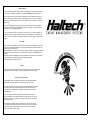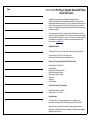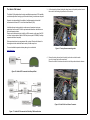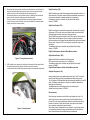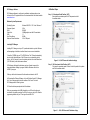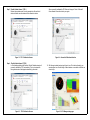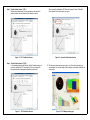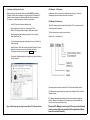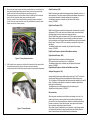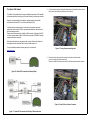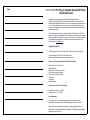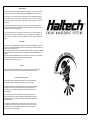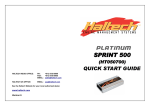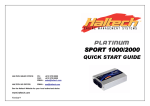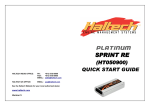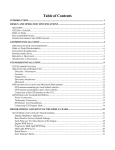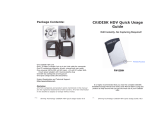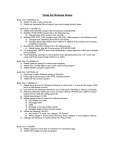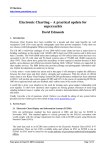Download PLATINUM PRO PLUG-IN Hyundai Genesis BK Theta
Transcript
PLATINUM PRO PLUG-IN Hyundai Genesis BK Theta HALTECH HEAD OFFICE: PH: +612 9729 0999 FAX: +612 9729 0900 EMAIL: [email protected] HALTECH US OFFICE: PH: 760 598 1941 FAX: 760 598 1987 EMAIL: [email protected] See the Haltech Website for your local authorised dealer. www.haltech.com Version 6 (HT055045) QUICK START GUIDE LIMITED WARRANTY Lockin Pty Ltd trading as Haltech warrants the Haltech TM Programmable Fuel Injection System to be free from defects in material or workmanship for a period of 12 months from the date of purchase. Proof of purchase, in the form of a bill of sale or receipted invoice, which indicates that the product is within the warranty period, must be presented to obtain warranty service. Lockin Pty Ltd trading as Haltech suggests that the purchaser retain the dealer’s dated bill of sale as evidence of the date of retail purchase. If the HaltechTM Programmable Fuel Injection System is found to be defective as mentioned above, it will be replaced or repaired if returned prepaid along with proof of purchase. This shall constitute the sole liability of Lockin Pty Ltd trading as Haltech. To the extent permitted by law, the foregoing is exclusive and in lieu of all other warranties or representations, either expressed or implied, including any implied warranty of merchantability or fitness. In no event shall Lockin Pty Ltd trading as Haltech, be liable for special or consequential damages. DISCLAIMER Haltech will not be held responsible for any damage caused by the incorrect installation or tuning of this product. It is the installers responsibility to ensure the wiring connections and pinouts match that of the vehicle the unit is being installed into. Haltech has taken all care to make sure the connections match the specified vehicles listed, but variations in wiring and connections on vehicles can occur and therefore this should be checked BEFORE the unit is installed. Haltech highly recommends installation and tuning of this product is to be carried out by a professional, with an understanding on installing and tuning engine management systems. Misuse of this product can destroy your engine. WARNING This ECU is designed and sold for Racing use only. Using this product for street / road use may be prohibited by law. Please check with your local vehicle authority before using this product. GENERAL INSTALLATION WARNING Avoid open sparks, flames or operation of electrical devices near flammable substances. Always disconnect the battery cables when doing electrical work on your vehicle. Do not charge the battery with a 24 Volt truck charger or reverse the polarity of the battery or any charging unit. Do not charge the battery with the engine running as this could expose the ECU to an unregulated power supply that could destroy the ECU and other electrical equipment. All fuel system components and wiring should be mounted away from heat sources, shielded if necessary and well ventilated. Disconnect the Haltech ECU from the electrical system whenever doing any arc welding on the vehicle by unplugging the wiring harness connector from the ECU. After completing the installation, make sure that there are no fuel leaks, and no wiring left un-insulated in case a spark or short-circuit occurs and causes a fire. Also make sure that you follow all proper workshop safety procedures. If you're working underneath a jacked-up car, always use safety stands! Notes PLATINUM Pro Plug-in Hyundai Genesis BK Theta Quick Start Guide Congratulations on purchasing a Haltech Engine Management System. This fully programmable Plug and Play product opens the door to virtually limitless performance modification and tuning of your vehicle. Programmable systems allow you to extract all the performance from your engine by delivering precisely the required amount of fuel and ignition timing that your engine requires for maximum output under all operating conditions. This quick start guide will walk you through installation of the Platinum Pro ECU into a vehicle. This guide is accompanied by the full service manual located on the software CD provided with the ECU that you or your tuner will need to refer to before completing your installation and configuration. The Manual can also be downloaded from the Haltech website www.haltech.com Supported Vehicles The Platinum Pro Plug-in Hyundai Genesis BK Theta ECU supports the following: Hyundai Genesis (USA Only) 2.0L turbo Theta engine (Key start and Push button start, manual transmission only) Platinum Pro Plugin Hyundai Genesis BK Theta Kit Includes • • • • • • • • Haltech Platinum Pro Plug-in ECU Mounting Bracket Brake Fluid Level Extension Harness M8 to M6 Grounding Lug Adaptor Rear Auxiliary Connector and pins USB Cable Software CD Quick Start Guide Optional Accessories ( Sold Separately ) • • Rear Auxiliary Harness ( HT040003 ) 3 Bar Map Sensor ( HT010104 ) Loaded Basemap Your Platinum Pro Plug-in has been programmed with a basemap to suit a Hyundai Genesis running a Theta 2.0L standard engine with Key Start Option. Please ensure you load, modify and check the corresponding basemap for your application and calibrate the Electronic Throttle within ECU Manager software before attempting to start the vehicle. ECU Installation ECU Pinout To install your new Platinum Pro Plug-in to your Hyundai Genesis, please follow the procedures below. 1. Locate your factory ECU. This will be located in the engine bay, near the firewall on the drivers side. Remove the strut tower brace for easy access. Looking into ECU connector Figure 1 – ECU and strut tower bolts location 2. With the ignition turned off remove the ECU connector from the ECU by lifting the connector levers up and pulling the connectors out. With the connectors disconnected, remove the factory ECU from the engine bay by loosening the 4 x 10mm bolts securing it to the mounting bracket. Follow ECU Main Wiring Harness to where it enters the junction box mounted to the strut tower and remove the bolt securing the ground wires to the strut tower. Figure 2 – Factory harness ground location Figure 18 – Platinum Pro Plug-in Hyundai Genesis BK Theta The Haltech CAN Network 3. Cut the two zip ties that are holding the wiring harness to the plastic junction box and then undo the bolt holding the junction box to the vehicle. The Haltech CAN network allows for simple and effective expansion in ECU capability and functionality without having to go to the trouble of wiring in a whole new computer. Expansion is made possible by the addition of multiple expansion devices that communicate to the main ECU via a Control Area Network (CAN). Installation time and costs are kept to a minimum as all expansion devices are powered up from the main ECU via the pre-terminated connection cable that comes with each expansion device. Simply connect the device directly to the 8 pin CAN connector on the rear of the ECU or connect using an optional Haltech CAN Hub (order as part # HT059990) if multiple expansion devices are required). Each expansion device is pre-programmed with a unique ID code which allows it to be recognised on the network and work correctly first time every time. For current available expansion devices please go to our website at www.haltech.com Figure 3 – Factory Harness mounting points 4. Remove the wiring harness from the plastic junction box and set box aside (you will no longer require this component). Remove the brake fluid level sensor wire and install the provided extension harness. Figure 15– Haltech ECU connected to a Racepak Dash Figure 4 – Brake Fluid Level Sensor Connector Figure 17 – Haltech ECU connected to 5 Auxiliary CAN based devices 5. Remove the two firewall mounted nuts that secure the plastic cover over the top of the wiring harness firewall pass through grommet, once the nuts are removed from the plastic cover it can be removed to access the pass through grommet. Removing the plastic cover can be difficult as there is a metal ring that sits inside the plastic cover and clamps the rubber grommet underneath in place. The cover is easier to remove with the metal ring remaining seated on the firewall (ie don’t let the ring come out with the cover, it may be beneficial to remove the brake booster vacuum hose for easier access). Digital Pulsed Input ( DPI ) Digital Pulsed Inputs are capable of accepting pulsed input information such as for a road speed sensor. These inputs measure the time periods between the pulses and can process this information to provide quantities such as road speed. One additional input can be connected using the Optional Rear Auxiliary Harness ( HT040003 ) Digital Pulsed Outputs ( DPO ) Digital Pulsed Outputs are capable of producing pulsed waveforms with varying duty and frequency. DPO's can be used to control various devices such as thermo-fans, shift lights, bypass air control valves, boost control solenoids etc. When a Digital Pulsed output is activated by the ECU the output will switch to ground. Solenoid valves and shift lights etc can be run directly from the output, however high current devices such as thermo-fans and additional fuel pumps must be activated through a relay. This way the DPO is only switching a relay and not a high current draw device. Two additional outputs can be connected using the Optional Rear Auxiliary Harness ( HT040003 ) Digital Pulsed Outputs are limited to 800mA Max current draw. Digital Switched Outputs ( DSO ) Figure 5 – Factory Grommet Location 6. With the plastic cover removed you should be able to access the rubber grommet that the wiring harness passes through into the cabin, remove the metal ring, cut the grommet and route the wiring harness through into the passenger compartment. Digital Switched Outputs are capable of switching to ground DSO's can be used to control relays in an on / off state only. Two additional outputs can be connected using the Optional Rear Auxiliary Harness ( HT040003 ) Digital Switched Outputs are limited to 800mA Max current draw. Analogue Voltage Inputs ( AVI ) Analogue Voltage Inputs accept variable voltage inputs from 0V to 5V. These inputs can also accept switch inputs that change between two different voltage levels. The On Voltage and Off Voltage define what the thresholds are between the On and Off states. The Voltage can be viewed as a channel in the software to determine the thresholds for a switched input. Two additional sensors or switched inputs can be connected using the Optional Rear Auxiliary Harness ( HT040003 ) Wire connections Figure 6 – Factory Grommet When using crimp connectors ensure that the correct crimping tool is used – if in doubt do a pull test on a crimp connector, the wire should break before the wire pulls out of the crimp. Terminal soldering can weaken a connection and should only be used as a last resort. If solder joints are used, ensure joints are well isolated from movement as solder joints are prone to fracture. When splicing 2 wires it is preferable to use a crimp splice – again if using a solder joint, ensure joint is limited in its range of possible movement as solder joints are prone to fracture. Always use heat-shrink sleeving to insulate wires. 7. Rear Auxiliary Connector The Platinum Pro Plugin Series allows further expansion of your ECU by the Rear Auxiliary Connector. • • • • • • • The Rear Auxiliary connector allows you access to: 1 Additional Digital Pulsed Input ( DPI ) 2 Additional Digital Pulsed Outputs ( DPO ) 2 Additional Digital Switched Outputs ( DSO ) 4 Additional Analogue Voltage Inputs ( AVI ) 2 Additional +13.8V Sensor Power Outputs ( limited to 500mA Per output pin ) 2 Additional +5V Sensor Power Output ( limited to 50mA Per output pin ) Additional Sensor Power and Signal Grounds • • • These extra Inputs / Outputs can be used to: Fit additional sensors. (eg MAP,Temperature and Flex Fuel ) Control additional devices via relays Control additional solenoids directly (eg Aftermarket Boost Control solenoid) Figure 7 – Factory Wiring Harness Re- Routed into Cabin The Rear Auxiliary harness is available as an optional extra. ( HT040003 ) 8. 8 7 6 5 4 3 2 With the plastic cover removed you should be able to access the rubber grommet that the wiring harness passes through into the cabin, remove the metal ring, cut the grommet and route the wiring harness through into the passenger compartment. Mount ECU in appropriate location inside the passenger compartment using the supplied mounting bracket. Reinstall the ground wire that was previously mounted to the strut tower to a chassis ground lug using the M8 to M6 adaptor provided. 1 16 15 14 13 12 11 10 9 Pin # 1 2 3 4 5 6 7 8 9 10 11 12 13 14 15 16 Looking into Back Of Connector Wire Colour Connection O +5V (50mA Max) Y AVI1 (MAP) O/B AVI2 B/W SIGNAL GROUND V/B DPO1 V/BR DPO2 GY<SHD> DPI1 R +13.8V (500mA Max) O +5V (50mA Max) GY AVI 3 GY/B AVI 4 B/W SIGNAL GROUND V/R DSO1 V/O DSO2 R +13.8V (500mA Max) <SHD> Denotes shielded cable Figure 16 - Rear Auxiliary Harness Connector and Pin-out Figure 8 – Haltech ECU Mounted Under Dashboard of the Vehicle 9. Calibration of the Electronic Throttle ECU Manager / ECU Manuals Before trying to start the vehicle the Electronic throttle MUST be calibrated. Calibration of the throttle is achieved by using the Haltech ECU Manager ETC Calibration wizard located in the Advanced Tab within the Main setup page. The process to Calibrate the Electronic Throttle is outlined below. Detailed manuals can be found in the software by pressing your F1 key or by selecting the Help tab located at the top left of the screen ECU Manager File Extensions • Install ECU into vehicle as described previously • With the ignition switch turned on, connect to the ECU via Haltech ECU Manager Software using the USB cable provided • Navigate to the Main Setup page by pressing F4 or by using the Setup / Main Setup Tabs • Go to the Advanced setup page via selecting the icon on the left of the main setup page • Select Electronic Throttle Tab to display the Haltech Electronic Throttle Calibration wizard, we are now ready to calibrate the throttle. To begin the calibration process select the Start >> button • The Haltech Calibration wizard will now guide you though the Electronic Throttle Calibration. When ECU manager saves the map from the Haltech ECU, it saves the map with a Haltech specific file extension. The File extension can be broken down as follows: Example File : xxxx.hbktheta-111 Later map versions cannot be loaded into ECU's with earlier firmware versions. ECU Manager will upgrade earlier map versions when loading into ECU's with later firmware versions. ECU Manager upgrades maps between versions where equivalent settings are available. However, new settings not in the original map, will be substituted with values from the new version's default map. Figure 9- Main Setup Page showing Advanced Menu ETC Calibration Wizard Whenever ECU Manager converts your ECU map, you should always check your map settings to ensure that all the appropriate settings have been converted correctly. ECU Manager Software Calibration Steps ECU Manager software is used for setup, calibration and diagnostics and can be found on the CD supplied with this unit or downloaded from the Haltech website www.haltech.com Step 1: 0% Accelerator Pedal Position ( APP ) Ensure that the accelerator pedal is NOT depressed and click the calibrate button Minimum System Requirements Operating System: Processor Speed: RAM: Video Card: USB: Hard Drive Space: Minimum Screen Resolution: Windows 2000 SP4 / XP / Vista / Windows 7 1GHz 256 MB 128MB graphics card with 3D acceleration 1.1 250Mb 1024 x 768 pixels Installing ECU Manager Installing ECU Manager onto your PC is performed similar to any other Windows software package. Installation is outlined below to ensure correct installation: 1.Insert the CD-ROM into your PC’s CD-ROM drive. The CD should automatically launch into the Haltech Browser. If the CD does not run automatically double click on the “My Computer” icon on the desktop, double click on the Haltech icon (CD- ROM drive) to start the browser software. 2.The Browser will display the disclaimer and you will need to agree to the terms stated before allowing to progress. Read the Disclaimer and click on AGREE if you agree. Figure 10 – 0% APP Successful calibration display Step 2: 100% Accelerator Pedal Position ( APP ) Fully press the accelerator pedal. Continue to hold the pedal in this position and click the calibrate button 3.Now you will be able to access all the information contained on the CD 4.To download the Platinum Software, click on the Platinum Series ECU Manager Link. You will be prompted to install the software. Click “Install” to install ECU Manager and the Data Log viewer. 5. Follow the software prompts and install the software. With your programming cable (USB) attached to your ECU and the other end connected to your laptop, power up the ECU by turning your key to IGN. Start the programming software on your PC and go online with the ECU. Figure 11 – 100% APP Successful Calibration display Step 3: Throttle Position Sensor 1 (TPS 1) Release the accelerator pedal to a non-pressed state. Ensure that all electronic throttles are connected and click calibrate to continue Figure 12 – TPS 1 Calibration Success Step 4: Throttle Position Sensor 2 (TPS 2) In Twin throttle applications the Electronic Throttle Calibration wizard will proceed to calibrate the TPS 2 automatically. This is not required with this application and will be skipped automatically by the wizard Figure 13 – TPS 2 Calibration Success When successfully calibrated the ETC Status will change to “Online / Calibrated” Once calibrated its now time to start your engine. Figure 14 – Successful Calibration Indication 10. With the engine started and running its time to tune. This is best achieved by your nearest engine tuner. See the listing of Haltech dealers on our website to find the one closest to you. Figure 15 – ECU Manager tuning page Step 3: Throttle Position Sensor 1 (TPS 1) Release the accelerator pedal to a non-pressed state. Ensure that all electronic throttles are connected and click calibrate to continue Figure 12 – TPS 1 Calibration Success Step 4: Throttle Position Sensor 2 (TPS 2) In Twin throttle applications the Electronic Throttle Calibration wizard will proceed to calibrate the TPS 2 automatically. This is not required with this application and will be skipped automatically by the wizard Figure 13 – TPS 2 Calibration Success When successfully calibrated the ETC Status will change to “Online / Calibrated” Once calibrated its now time to start your engine. Figure 14 – Successful Calibration Indication 10. With the engine started and running its time to tune. This is best achieved by your nearest engine tuner. See the listing of Haltech dealers on our website to find the one closest to you. Figure 15 – ECU Manager tuning page ECU Manager Software Calibration Steps ECU Manager software is used for setup, calibration and diagnostics and can be found on the CD supplied with this unit or downloaded from the Haltech website www.haltech.com Step 1: 0% Accelerator Pedal Position ( APP ) Ensure that the accelerator pedal is NOT depressed and click the calibrate button Minimum System Requirements Operating System: Processor Speed: RAM: Video Card: USB: Hard Drive Space: Minimum Screen Resolution: Windows 2000 SP4 / XP / Vista / Windows 7 1GHz 256 MB 128MB graphics card with 3D acceleration 1.1 250Mb 1024 x 768 pixels Installing ECU Manager Installing ECU Manager onto your PC is performed similar to any other Windows software package. Installation is outlined below to ensure correct installation: 1.Insert the CD-ROM into your PC’s CD-ROM drive. The CD should automatically launch into the Haltech Browser. If the CD does not run automatically double click on the “My Computer” icon on the desktop, double click on the Haltech icon (CD- ROM drive) to start the browser software. 2.The Browser will display the disclaimer and you will need to agree to the terms stated before allowing to progress. Read the Disclaimer and click on AGREE if you agree. Figure 10 – 0% APP Successful calibration display Step 2: 100% Accelerator Pedal Position ( APP ) Fully press the accelerator pedal. Continue to hold the pedal in this position and click the calibrate button 3.Now you will be able to access all the information contained on the CD 4.To download the Platinum Software, click on the Platinum Series ECU Manager Link. You will be prompted to install the software. Click “Install” to install ECU Manager and the Data Log viewer. 5. Follow the software prompts and install the software. With your programming cable (USB) attached to your ECU and the other end connected to your laptop, power up the ECU by turning your key to IGN. Start the programming software on your PC and go online with the ECU. Figure 11 – 100% APP Successful Calibration display 9. Calibration of the Electronic Throttle ECU Manager / ECU Manuals Before trying to start the vehicle the Electronic throttle MUST be calibrated. Calibration of the throttle is achieved by using the Haltech ECU Manager ETC Calibration wizard located in the Advanced Tab within the Main setup page. The process to Calibrate the Electronic Throttle is outlined below. Detailed manuals can be found in the software by pressing your F1 key or by selecting the Help tab located at the top left of the screen ECU Manager File Extensions • Install ECU into vehicle as described previously • With the ignition switch turned on, connect to the ECU via Haltech ECU Manager Software using the USB cable provided • Navigate to the Main Setup page by pressing F4 or by using the Setup / Main Setup Tabs • Go to the Advanced setup page via selecting the icon on the left of the main setup page • Select Electronic Throttle Tab to display the Haltech Electronic Throttle Calibration wizard, we are now ready to calibrate the throttle. To begin the calibration process select the Start >> button • The Haltech Calibration wizard will now guide you though the Electronic Throttle Calibration. When ECU manager saves the map from the Haltech ECU, it saves the map with a Haltech specific file extension. The File extension can be broken down as follows: Example File : xxxx.hbktheta-111 Later map versions cannot be loaded into ECU's with earlier firmware versions. ECU Manager will upgrade earlier map versions when loading into ECU's with later firmware versions. ECU Manager upgrades maps between versions where equivalent settings are available. However, new settings not in the original map, will be substituted with values from the new version's default map. Figure 9- Main Setup Page showing Advanced Menu ETC Calibration Wizard Whenever ECU Manager converts your ECU map, you should always check your map settings to ensure that all the appropriate settings have been converted correctly. 7. Rear Auxiliary Connector The Platinum Pro Plugin Series allows further expansion of your ECU by the Rear Auxiliary Connector. • • • • • • • The Rear Auxiliary connector allows you access to: 1 Additional Digital Pulsed Input ( DPI ) 2 Additional Digital Pulsed Outputs ( DPO ) 2 Additional Digital Switched Outputs ( DSO ) 4 Additional Analogue Voltage Inputs ( AVI ) 2 Additional +13.8V Sensor Power Outputs ( limited to 500mA Per output pin ) 2 Additional +5V Sensor Power Output ( limited to 50mA Per output pin ) Additional Sensor Power and Signal Grounds • • • These extra Inputs / Outputs can be used to: Fit additional sensors. (eg MAP,Temperature and Flex Fuel ) Control additional devices via relays Control additional solenoids directly (eg Aftermarket Boost Control solenoid) Figure 7 – Factory Wiring Harness Re- Routed into Cabin The Rear Auxiliary harness is available as an optional extra. ( HT040003 ) 8. 8 7 6 5 4 3 2 With the plastic cover removed you should be able to access the rubber grommet that the wiring harness passes through into the cabin, remove the metal ring, cut the grommet and route the wiring harness through into the passenger compartment. Mount ECU in appropriate location inside the passenger compartment using the supplied mounting bracket. Reinstall the ground wire that was previously mounted to the strut tower to a chassis ground lug using the 8mm to 6mm adaptor provided. 1 16 15 14 13 12 11 10 9 Pin # 1 2 3 4 5 6 7 8 9 10 11 12 13 14 15 16 Looking into Back Of Connector Wire Colour Connection O +5V (50mA Max) Y AVI1 (MAP) O/B AVI2 B/W SIGNAL GROUND V/B DPO1 V/BR DPO2 GY<SHD> DPI1 R +13.8V (500mA Max) O +5V (50mA Max) GY AVI 3 GY/B AVI 4 B/W SIGNAL GROUND V/R DSO1 V/O DSO2 R +13.8V (500mA Max) <SHD> Denotes shielded cable Figure 16 - Rear Auxiliary Harness Connector and Pin-out Figure 8 – Haltech ECU Mounted Under Dashboard of the Vehicle 5. Remove the two firewall mounted nuts that secure the plastic cover over the top of the wiring harness firewall pass through grommet, once the nuts are removed from the plastic cover it can be removed to access the pass through grommet. Removing the plastic cover can be difficult as there is a metal ring that sits inside the plastic cover and clamps the rubber grommet underneath in place. The cover is easier to remove with the metal ring remaining seated on the firewall (ie don’t let the ring come out with the cover, it may be beneficial to remove the brake booster vacuum hose for easier access). Digital Pulsed Input ( DPI ) Digital Pulsed Inputs are capable of accepting pulsed input information such as for a road speed sensor. These inputs measure the time periods between the pulses and can process this information to provide quantities such as road speed. One additional input can be connected using the Optional Rear Auxiliary Harness ( HT040003 ) Digital Pulsed Outputs ( DPO ) Digital Pulsed Outputs are capable of producing pulsed waveforms with varying duty and frequency. DPO's can be used to control various devices such as thermo-fans, shift lights, bypass air control valves, boost control solenoids etc. When a Digital Pulsed output is activated by the ECU the output will switch to ground. Solenoid valves and shift lights etc can be run directly from the output, however high current devices such as thermo-fans and additional fuel pumps must be activated through a relay. This way the DPO is only switching a relay and not a high current draw device. Two additional outputs can be connected using the Optional Rear Auxiliary Harness ( HT040003 ) Digital Pulsed Outputs are limited to 800mA Max current draw. Digital Switched Outputs ( DSO ) Figure 5 – Factory Grommet Location 6. With the plastic cover removed you should be able to access the rubber grommet that the wiring harness passes through into the cabin, remove the metal ring, cut the grommet and route the wiring harness through into the passenger compartment. Digital Switched Outputs are capable of switching to ground DSO's can be used to control relays in an on / off state only. Two additional outputs can be connected using the Optional Rear Auxiliary Harness ( HT040003 ) Digital Switched Outputs are limited to 800mA Max current draw. Analogue Voltage Inputs ( AVI ) Analogue Voltage Inputs accept variable voltage inputs from 0V to 5V. These inputs can also accept switch inputs that change between two different voltage levels. The On Voltage and Off Voltage define what the thresholds are between the On and Off states. The Voltage can be viewed as a channel in the software to determine the thresholds for a switched input. Two additional sensors or switched inputs can be connected using the Optional Rear Auxiliary Harness ( HT040003 ) Wire connections Figure 6 – Factory Grommet When using crimp connectors ensure that the correct crimping tool is used – if in doubt do a pull test on a crimp connector, the wire should break before the wire pulls out of the crimp. Terminal soldering can weaken a connection and should only be used as a last resort. If solder joints are used, ensure joints are well isolated from movement as solder joints are prone to fracture. When splicing 2 wires it is preferable to use a crimp splice – again if using a solder joint, ensure joint is limited in its range of possible movement as solder joints are prone to fracture. Always use heat-shrink sleeving to insulate wires. The Haltech CAN Network 3. Cut the two zip ties that are holding the wiring harness to the plastic junction box and then undo the bolt holding the junction box to the vehicle. The Haltech CAN network allows for simple and effective expansion in ECU capability and functionality without having to go to the trouble of wiring in a whole new computer. Expansion is made possible by the addition of multiple expansion devices that communicate to the main ECU via a Control Area Network (CAN). Installation time and costs are kept to a minimum as all expansion devices are powered up from the main ECU via the pre-terminated connection cable that comes with each expansion device. Simply connect the device directly to the 8 pin CAN connector on the rear of the ECU or connect using an optional Haltech CAN Hub (order as part # HT059990) if multiple expansion devices are required). Each expansion device is pre-programmed with a unique ID code which allows it to be recognised on the network and work correctly first time every time. For current available expansion devices please go to our website at www.haltech.com Figure 3 – Factory Harness mounting points 4. Remove the wiring harness from the plastic junction box and set box aside (you will no longer require this component). Remove the brake fluid level sensor wire and install the provided extension harness. Figure 15– Haltech ECU connected to a Racepak Dash Figure 4 – Brake Fluid Level Sensor Connector Figure 17 – Haltech ECU connected to 5 Auxiliary CAN based devices ECU Installation ECU Pinout To install your new Platinum Pro Plug-in to your Hyundai Genesis, please follow the procedures below. 1. Locate your factory ECU. This will be located in the engine bay, near the firewall on the drivers side. Remove the strut tower brace for easy access. Looking into ECU connector Figure 1 – ECU and strut tower bolts location 2. With the ignition turned off remove the ECU connector from the ECU by lifting the connector levers up and pulling the connectors out. With the connectors disconnected, remove the factory ECU from the engine bay by loosening the 4 x 10mm bolts securing it to the mounting bracket. Follow ECU Main Wiring Harness to where it enters the junction box mounted to the strut tower and remove the bolt securing the ground wires to the strut tower. Figure 2 – Factory harness ground location Figure 18 – Platinum Pro Plug-in Hyundai Genesis BK Theta Notes PLATINUM Pro Plug-in Hyundai Genesis BK Theta Quick Start Guide Congratulations on purchasing a Haltech Engine Management System. This fully programmable Plug and Play product opens the door to virtually limitless performance modification and tuning of your vehicle. Programmable systems allow you to extract all the performance from your engine by delivering precisely the required amount of fuel and ignition timing that your engine requires for maximum output under all operating conditions. This quick start guide will walk you through installation of the Platinum Pro ECU into a vehicle. This guide is accompanied by the full service manual located on the software CD provided with the ECU that you or your tuner will need to refer to before completing your installation and configuration. The Manual can also be downloaded from the Haltech website www.haltech.com Supported Vehicles The Platinum Pro Plug-in Hyundai Genesis BK Theta ECU supports the following: Hyundai Genesis (USA Only) 2.0L turbo Theta engine (Key start and Push button start, manual transmission only) Platinum Pro Plugin Hyundai Genesis BK Theta Kit Includes • • • • • • • • Haltech Platinum Pro Plug-in ECU Mounting Bracket Brake Fluid Level Extension Harness M8 to M6 Grounding Lug Adaptor Rear Auxiliary Connector and pins USB Cable Software CD Quick Start Guide Optional Accessories ( Sold Separately ) • • Rear Auxiliary Harness ( HT040003 ) 3 Bar Map Sensor ( HT010104 ) Loaded Basemap Your Platinum Pro Plug-in has been programmed with a basemap to suit a Hyundai Genesis running a Theta 2.0L standard engine with Key Start Option. Please ensure you load, modify and check the corresponding basemap for your application and calibrate the Electronic Throttle within ECU Manager software before attempting to start the vehicle. LIMITED WARRANTY Lockin Pty Ltd trading as Haltech warrants the Haltech TM Programmable Fuel Injection System to be free from defects in material or workmanship for a period of 12 months from the date of purchase. Proof of purchase, in the form of a bill of sale or receipted invoice, which indicates that the product is within the warranty period, must be presented to obtain warranty service. Lockin Pty Ltd trading as Haltech suggests that the purchaser retain the dealer’s dated bill of sale as evidence of the date of retail purchase. If the HaltechTM Programmable Fuel Injection System is found to be defective as mentioned above, it will be replaced or repaired if returned prepaid along with proof of purchase. This shall constitute the sole liability of Lockin Pty Ltd trading as Haltech. To the extent permitted by law, the foregoing is exclusive and in lieu of all other warranties or representations, either expressed or implied, including any implied warranty of merchantability or fitness. In no event shall Lockin Pty Ltd trading as Haltech, be liable for special or consequential damages. DISCLAIMER Haltech will not be held responsible for any damage caused by the incorrect installation or tuning of this product. It is the installers responsibility to ensure the wiring connections and pinouts match that of the vehicle the unit is being installed into. Haltech has taken all care to make sure the connections match the specified vehicles listed, but variations in wiring and connections on vehicles can occur and therefore this should be checked BEFORE the unit is installed. Haltech highly recommends installation and tuning of this product is to be carried out by a professional, with an understanding on installing and tuning engine management systems. Misuse of this product can destroy your engine. WARNING This ECU is designed and sold for Racing use only. Using this product for street / road use may be prohibited by law. Please check with your local vehicle authority before using this product. GENERAL INSTALLATION WARNING Avoid open sparks, flames or operation of electrical devices near flammable substances. Always disconnect the battery cables when doing electrical work on your vehicle. Do not charge the battery with a 24 Volt truck charger or reverse the polarity of the battery or any charging unit. Do not charge the battery with the engine running as this could expose the ECU to an unregulated power supply that could destroy the ECU and other electrical equipment. All fuel system components and wiring should be mounted away from heat sources, shielded if necessary and well ventilated. Disconnect the Haltech ECU from the electrical system whenever doing any arc welding on the vehicle by unplugging the wiring harness connector from the ECU. After completing the installation, make sure that there are no fuel leaks, and no wiring left un-insulated in case a spark or short-circuit occurs and causes a fire. Also make sure that you follow all proper workshop safety procedures. If you're working underneath a jacked-up car, always use safety stands! PLATINUM PRO PLUG-IN Hyundai Genesis BK Theta HALTECH HEAD OFFICE: PH: +612 9729 0999 FAX: +612 9729 0900 EMAIL: [email protected] HALTECH US OFFICE: PH: 760 598 1941 FAX: 760 598 1987 EMAIL: [email protected] See the Haltech Website for your local authorised dealer. www.haltech.com Version 6 (HT055045) QUICK START GUIDE