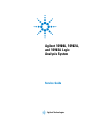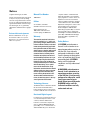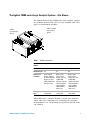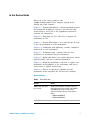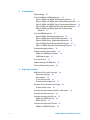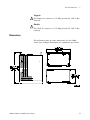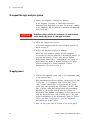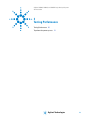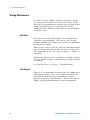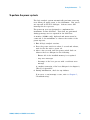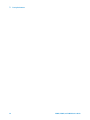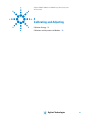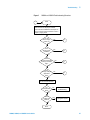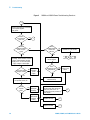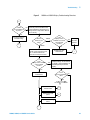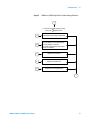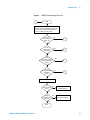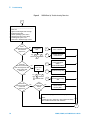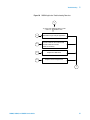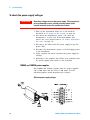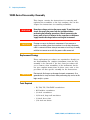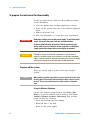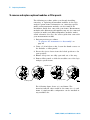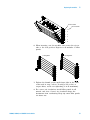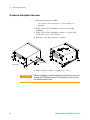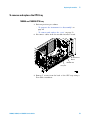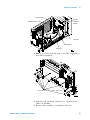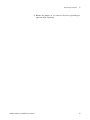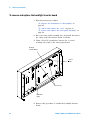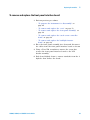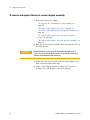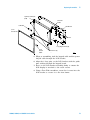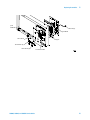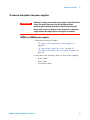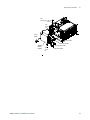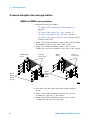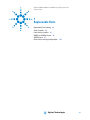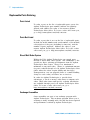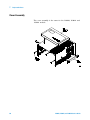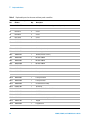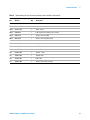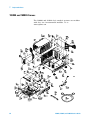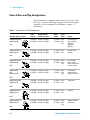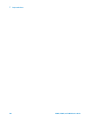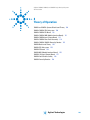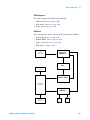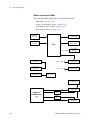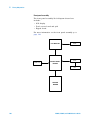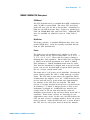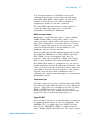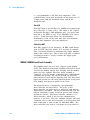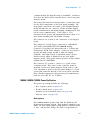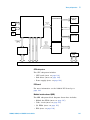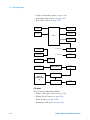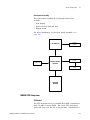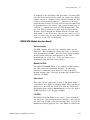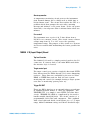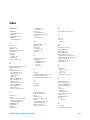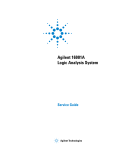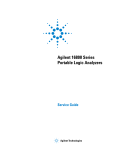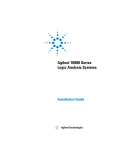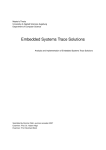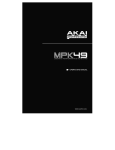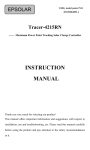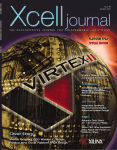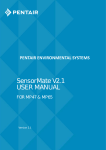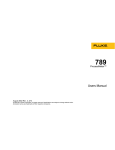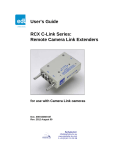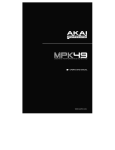Download Agilent 16900A, 16902A, and 16903A Logic Analysis System
Transcript
Agilent 16900A, 16902A, and 16903A Logic Analysis System Service Guide Agilent Technologies Notices © Agilent Technologies, Inc. 2004 Manual Part Number No part of this manual may be reproduced in any form or by any means (including electronic storage and retrieval or translation into a foreign language) without prior agreement and written consent from Agilent Technologies, Inc. as governed by United States and international copyright laws. 16900-97010 Trademark Acknowledgements Edition Second edition, June 2007 Available in electronic format only Agilent Technologies, Inc. 1900 Garden of the Gods Road Colorado Springs, CO 80907 USA Windows and MS Windows are U.S. registered trademarks of Microsoft Corporation. Warranty Windows XP is a U.S. registered trademark of Microsoft Corporation. The material contained in this document is provided “as is,” and is subject to being changed, without notice, in future editions. Further, to the maximum extent permitted by applicable law, Agilent disclaims all warranties, either express or implied, with regard to this manual and any information contained herein, including but not limited to the implied warranties of merchantability and fitness for a particular purpose. Agilent shall not be liable for errors or for incidental or consequential damages in connection with the furnishing, use, or performance of this document or of any information contained herein. Should Agilent and the user have a separate written agreement with warranty terms covering the material in this document that conflict with these terms, the warranty terms in the separate agreement shall control. Technology Licenses The hardware and/or software described in this document are furnished under a license and may be used or copied only in accordance with the terms of such license. Restricted Rights Legend If software is for use in the performance of a U.S. Government prime contract or subcontract, Software is delivered and licensed as “Commercial computer software” as defined in DFAR 252.227-7014 (June 1995), or as a “commercial item” as defined in FAR 2.101(a) or as “Restricted computer software” as defined in FAR 52.227-19 (June 1987) or any equivalent agency regulation or contract clause. Use, duplication or disclosure of Software is subject to Agilent Technologies’ standard commercial license terms, and non-DOD Departments and Agencies of the U.S. Government will receive no greater than Restricted Rights as defined in FAR 52.227-19(c)(1-2) (June 1987). U.S. Government users will receive no greater than Limited Rights as defined in FAR 52.227-14 (June 1987) or DFAR 252.227-7015 (b)(2) (November 1995), as applicable in any technical data. Safety Notices A CAUTION notice denotes a hazard. It calls attention to an operating procedure, practice, or the like that, if not correctly performed or adhered to, could result in damage to the product or loss of important data. Do not proceed beyond a CAUTION notice until the indicated conditions are fully understood and met. A WARNING notice denotes a hazard. It calls attention to an operating procedure, practice, or the like that, if not correctly performed or adhered to, could result in personal injury or death. Do not proceed beyond a WARNING notice until the indicated conditions are fully understood and met. The Agilent 16900-series Logic Analysis Systems - At a Glance The Agilent Technologies 16900- series logic analysis systems are modular systems with slots for logic analyzer and other types of measurement modules. 16900A 16902A or 16903A Logic Analysis System Logic Analysis System Table 1 Model comparisons Agilent model number 16900A 16902A 16903A Number of slots 6 6 3 Multiframe Pro Yes Yes No Display and resolution Uses external display, supports up to four external displays at up to 1600 x 1200 (with PCI video card) Built-in color touch screen display, 12.1 inch at 800 x 600, supports up to four external monitors at up to 1600 x 1200 (with PCI video card) Built-in color touch screen display, 12.1 inch at 800 x 600, supports up to four external monitors at up to 1600 x 1200 (with PCI video card) PCI expansion slots 2 full profile 1 low profile 2 full profile 1 low profile 1 full profile 1 low profile All models have a familiar Windows®- based user interface which takes the complexity out of making logic analyzer measurements. You can perform all operations directly from one window. 16900A, 16902A, and 16903A Service Guide 3 Supplied Accessories • PS2 mouse. • PS2 keyboard. • Accessory pouch and power cord. • Ten- conductor flying lead cable for target control port. Optional Accessories: • Multiframe cable (E5861A). • 1 Gbit low- profile LAN card (Option 014 or E5860A). • Probes. Service Strategy The service strategy for this instrument is the replacement of defective assemblies. This service guide contains information for finding a defective assembly by testing and servicing the 16900A/16902A/16903A. This instrument can be returned to Agilent Technologies for all service work, including troubleshooting. Contact your nearest Agilent Technologies Sales Office for more details. Contacting Agilent Technologies To locate a sales or service office near you, go to http:/www.agilent.com/find/contactus. 4 16900A, 16902A, and 16903A Service Guide In this Service Guide This book is the service guide for the 16900A/16902A/16903A Logic Analysis System and is divided into eight chapters. Chapter 1, “General Information” contains information about the instrument including accessories, specifications and characteristics, and a list of the equipment required for servicing the instrument. Chapter 2, “Preparing for Use” tells how to prepare the instrument for use. Chapter 3, “Testing Performance” gives instructions on how to test the performance of the instrument. Chapter 4, “Calibrating and Adjusting” contains calibration instructions for the instrument. Chapter 5, “Troubleshooting” contains self- tests and flowcharts for troubleshooting the instrument. Chapter 7, “Replaceable Parts” lists replaceable parts, shows exploded views, and gives ordering information. Chapter 6, “Replacing Assemblies” tells how to replace the instrument and assemblies of the instrument, and how to return them to Agilent Technologies. Chapter 8, “Theory of Operation” explains how the instrument works and what the self- tests are checking. Revision History Table 2 Revision History Revision Reason 16900-97010, June 2007 (this version) Touch screen controller, assembly, cable, and front panel bracket part changes in the 16902A and 16903A logic analysis system frames. These part changes appear in serial numbers above: • 16902A: MY43003070 • 16903A: MY43003080 16900-97001, August 2004 First edition. 16900A, 16902A, and 16903A Service Guide 5 6 16900A, 16902A, and 16903A Service Guide Contents The Agilent 16900-series Logic Analysis Systems - At a Glance Table 1. Model comparisons 3 Supplied Accessories 4 Optional Accessories: 4 Service Strategy 4 Contacting Agilent Technologies 4 In this Service Guide 5 Table 2. Revision History 1 5 General Information Electrical and Operating Environment Characteristics Dimensions 2 Preparing for Use To apply power 16 16 To connect multiple frames 17 To install measurement modules To clean the instrument 17 17 Testing Performance Testing Performance Self-Tests 20 Test Interval 20 20 To perform the power-up tests 4 12 13 To inspect the logic analysis system 3 3 21 Calibrating and Adjusting Calibration Strategy 24 Calibrations and Adjustments for Modules 16900A, 16902A, and 16903A Service Guide 24 7 5 Troubleshooting Troubleshooting 26 To use the16900A and 16902A flowcharts 26 Figure 1. 16900A and 16902A Troubleshooting Flowchart 27 Figure 2. 16900A and 16902A Power Troubleshooting Flowchart 28 Figure 3. 16900A and 16902A Display Troubleshooting Flowchart 29 Figure 4. 16900 and 16902A Boot UpTroubleshooting Flowchart 30 Figure 5. 16900A and 16902A Application Troubleshooting Flowchart 31 To use the16903A flowcharts 32 Figure 6. 16903A Troubleshooting Flowchart 33 Figure 7. 16903A Power Troubleshooting Flowchart 34 Figure 8. 16903A Display Troubleshooting Flowchart 35 Figure 9. 16903A Boot Up Troubleshooting Flowchart 36 Figure 10. 16903A Application Troubleshooting Flowchart 37 To troubeshoot power problems 38 To check the power supply voltages 40 16900A and 16902A power supplies 40 16903A power supply 41 To run the self-tests 42 Troubleshooting the CD-ROM drive To reinstall the operating system 6 43 44 Replacing Assemblies 16900-Series Disassembly/Assembly 46 Replacement Strategy 46 Tools Required 46 To save the license file 47 To obtain the licensing host ID 47 To prepare the instrument for disassembly To power off the system 48 48 To remove and replace optional modules or filler panels To remove and replace the cover 50 52 To remove and replace the CPU tray 53 16900A and 16902A CPU tray 53 16903A CPU tray 54 To remove and replace the PCI board 56 16900A and 16902A PCI board 56 8 16900A, 16902A, and 16903A Service Guide 16903A PCI board 56 To remove and replace optional interface cards 58 To remove and replace the I/O board 60 16900A and 16902A I/O board 60 16903A I/O board 61 To remove and replace the hard disk drive To remove and replace the motherboard 62 63 To remove and replace the front panel assembly To remove and replace the CD-ROM Drive 64 65 To remove and replace the touch-screen controller board To remove and replace the backlight inverter board 68 To remove and replace the front panel interface board To remove and replace the LCD bracket assembly 66 69 71 To remove and replace the touch-screen/display assembly To remove and replace the keypad and keypad board To remove and replace the On|Off key 72 74 76 To remove and replace the power supplies 77 16900A and 16902A power supplies 77 16903A power supply 78 To remove and replace the card cage and fans 80 16900A and 16902A card cage and fans 80 To remove and replace the line filter assembly 82 To remove and replace the module interface board Returning Assemblies 7 83 85 Replaceable Parts Replaceable Parts Ordering 88 Parts Listed 88 Parts Not Listed 88 Direct Mail Order System 88 Exchange Assemblies 88 Replaceable Parts List Description Cover Assembly 89 90 Front Panel Assemblies 91 Table 3. Replaceable parts for the cover and front panel assemblies 92 16900A, 16902A, and 16903A Service Guide 9 16900A and 16902A Frames 94 Table 4. Replaceable parts for the 16900A and 16902A frames 8 16903A Frame 97 Table 5. Replaceable parts for the 16903A frame 98 Power Cables and Plug Configurations 100 Table 6. Power Cables and Plug Configurations 100 95 Theory of Operation Theory of Operation 104 16900A and 16902A Systems Block-Level Theory 104 16900A/16902A CPU Subsystem 109 16900A/16902A PCI Board 110 16900A/16902A MIB (Module Interface Board) 111 16900A/16902A Input/Output Board 112 16902A/16903A Front Panel Assembly 114 16900A/16902A/16903A Power Up Routine 115 16903A Block Level Theory 120 16903A CPU Subsystem 123 16903A PCI board 124 16903A MIB (Module Interface Board) 125 16903A I/O (Input/Output) Board 127 16903A Front Panel Assembly 128 16903A Power Up Routine 128 Index 10 16900A, 16902A, and 16903A Service Guide Agilent 16900A, 16902A, and 16903A Logic Analysis System Service Guide 1 General Information Electrical and Operating Environment Characteristics 12 Dimensions 13 Agilent Technologies 11 1 General Information Electrical and Operating Environment Characteristics The following operating characteristics are not specifications, but are typical operating characteristics for the Agilent 16900- series logic analyzers. Electrical Characteristics Power Requirements Frame(16900/902A): 115/230 Vac +/- 20%, 48-66Hz, 1300W Max Frame(16903A): 115/230 Vac +/- 20%, 48-66Hz, 900W Max The line voltage is autodetected by the instrument. CAT II (Line voltage in appliance and to wall outlet) Pollution degree 2 Environmental Characteristics For indoor use only. Temperature Instrument (16900A & 16902A): 0° to + 40° C (+32° to +104° F) Instrument (16903A): 0° to + 50° C (+32° to +122° F) Disk Media: 10° to + 40° C (+50° to +104° F) Probes/cables: 0° to + 65° C (+32° to +149° F) Reliability is enhanced when operating the instrument within a temperature of +20°C to +35°C (+68°F to +95°F). Altitude 3,000 m (10,000 ft) Humidity Relative humidity 8% to 80% at 40° C (104° F). Avoid sudden, extreme temperature changes which could cause condensation on the circuit board. Reliability is enhanced when operating the instrument within a noncondensing humidity range of 20% to 80%. Condensation within the instrument can cause poor operation or malfunction. Provide protection against internal condensation. Vibration Operating: random vibration 0-500 Hz, 10 minutes per axis, 0.3 g (rms). Non-operating: random vibration 0-500 Hz, 10 minutes per axis, 2.41g (rms); and swept sine resonant search, 0-500 Hz, 0.75g, 5-minute resonant dwell at 4 resonances per axis. Weight Model Max Net Max Shipping 16900A 16 kg (35.2 lbs) 24.6 kg (54.2 lbs) 16902A 17.2 kg (37.8 lbs) 25.8 kg (56.8 lbs) 16903A 14.5 kg (32.0 lbs) 23.2 kg (23.2 lbs) The weight of modules ordered with mainframes will add 0.9 kg (2.0 lb) per module Storage Store or ship the instrument in environments within the following limits: Temperature -40°C to +75°C (-40°F to 167°F) Humidity up to 90% at 65° C (149°F) Altitude up to 3,000 meters (10,000 feet) Protect the system from temperature extremes which cause condensation on the instrument. 12 16900A, 16902A, and 16903A Service Guide 1 General Information Trigger In ! ! The Trigger In connector is 5V Max pk and DC, CAT I (line isolated). Clock In The Clock In connector is 5.5V Max pk and DC, CAT I (line isolated). Dimensions The following figure provides dimensions for the 16900 series logic analyzer mainframes in centimeters and inches. 16900A, 16902A, and 16903A Service Guide 13 1 14 General Information 16900A, 16902A, and 16903A Service Guide Agilent 16900A, 16902A, and 16903A Logic Analysis System Service Guide 2 Preparing for Use To inspect the logic analysis system 16 To apply power 16 To connect multiple frames 17 To install measurement modules 17 To clean the instrument 17 Agilent Technologies 15 2 Preparing for Use To inspect the logic analysis system 1 Inspect the shipping container for damage. If the shipping container or cushioning material is damaged, keep them until you have checked the contents of the shipment and checked the instrument mechanically and electrically. WA R N I N G Hazardous voltages exist in this instrument. To avoid electrical shock, do not apply power to a damaged instrument. 2 Check the supplied accessories. Accessories supplied with the logic analysis system are listed on page 4. 3 Inspect the product for physical damage. Check the logic analysis system and the supplied accessories for obvious physical or mechanical defects. If you find any defects, contact your nearest Agilent Technologies Sales Office. Arrangements for repair or replacement are made, at Agilent Technologies' option, without waiting for a claim settlement. Contact information is located on page 4. To apply power 1 Connect the supplied power cord to the instrument and to the power source. This instrument autodetects the line voltage from 115 VAC to 230 VAC. It is equipped with a three- wire power cable. When connected to an appropriate AC power outlet, this cable grounds the instrument cabinet. The type of power cable plug shipped with the instrument depends on the model ordered and the country of destination. The 16900A and 16902A should only be used with the notched power cord provided due to the high power requirements of the instruments. Refer to “Power Cables and Plug Configurations" on page 100 more information on power cables. 2 Turn on the power switch located on the front panel. 16 16900A, 16902A, and 16903A Service Guide Preparing for Use 2 For first- time power up considerations and setup steps, refer to the Installation Guide that came with your instrument. To get the most up- to- date installation guide: • Go to www.agilent.com. • Search for 16900A Logic Analysis System. • Look under Manuals and Guide. To connect multiple frames If you need to make time- correlated measurements with more logic analysis channels than can be installed into a single logic analysis system frame, you can connect multiple 16900A and 16902A frames together. Refer to the Installation Guide that came with your instrument for Multiframe Pro configurations. To get the most up- to- date installation guide: • Go to www.agilent.com. • Search for 16900A Logic Analysis System. • Look under Manuals and Guide. To install measurement modules For general information on installing a measurement module into the mainframe refer to the Installation Guide that came with your instrument. To get the most up- to- date installation guide: • Go to www.agilent.com. • Search for 16900A Logic Analysis System. • Look under Manuals and Guide. To clean the instrument If the instrument requires cleaning: 1 Remove power from the instrument. 2 Clean the external surfaces of the instrument with a soft cloth dampened with a mixture of mild detergent and water. 3 Make sure that the instrument is completely dry before reconnecting it to a power source. 16900A, 16902A, and 16903A Service Guide 17 2 18 Preparing for Use 16900A, 16902A, and 16903A Service Guide Agilent 16900A, 16902A, and 16903A Logic Analysis System Service Guide 3 Testing Performance Testing Performance 20 To perform the power-up tests 21 Agilent Technologies 19 3 Testing Performance Testing Performance To ensure the logic analysis system is operating correctly, you can perform software tests (self- tests) on the system. Directions for performing the software tests are given in this chapter. Because there are no specifications for the 16900- series logic analysis system, there are no performance verification tests. Self-Tests The self- tests listed in this chapter check the functional operation of the mainframe. Self- tests for the optional modules installed in the frames are listed in the individual module Service Guides. There are two types of self- tests: self- tests that automatically run at powerup, and self- tests that you select on the screen. For descriptions of the tests, refer to Chapter 8, “Theory of Operation.” Perform the self- tests as an acceptance test when receiving the logic analysis system or when the logic analysis system is repaired. If a test fails, refer to Chapter 5, “Troubleshooting.” Test Interval There is no recommended test interval for the 16900- series mainframes. However, each of the supported modules has performance verification tests and therefore require a periodic verification of specifications. Refer to the Service Guides of the individual modules for more information. 20 16900A, 16902A, and 16903A Service Guide 3 Testing Performance To perform the power-up tests The logic analysis system automatically performs power- up tests when you apply power to the instrument. Any errors are reported in the boot dialogue. Serious errors will interrupt the boot process. The power- up tests are designed to complement the instrument on- line Self- Tests. Tests that are performed during powerup are not repeated in the Self- Tests. A monitor (16900A only), keyboard and mouse must be connected to the mainframe to observe the results of the power- up tests. 1 Exit all logic analysis sessions. 2 Press the power switch for about 1 second and release, wait for the the unit to power off. 3 After a few seconds, turn the power switch back on. Observe the boot dialogue for the following: • Ensure all of the installed memory is recognized • Any error messages • Interrupt of the boot process with or without error message A complete transcript of the boot dialogue is in chapter 8, "Theory of Operation." 4 During initialization, check for any failures. If an error or an interrupt occurs, refer to Chapter 5, “Troubleshooting.” 16900A, 16902A, and 16903A Service Guide 21 3 22 Testing Performance 16900A, 16902A, and 16903A Service Guide Agilent 16900A, 16902A, and 16903A Logic Analysis System Service Guide 4 Calibrating and Adjusting Calibration Strategy 24 Calibrations and Adjustments for Modules 24 Agilent Technologies 23 4 Calibrating and Adjusting Calibration Strategy The 16900- series logic analysis systems do not require operational accuracy calibration. Calibrations and Adjustments for Modules The individual modules that plug into the 16900- series mainframes may require calibration, operational accuracy calibration, or adjustments. Refer to the “Testing Performance” chapter in the service manual for the module. 24 16900A, 16902A, and 16903A Service Guide Agilent 16900A, 16902A, and 16903A Logic Analysis System Service Guide 5 Troubleshooting Troubleshooting 26 To use the16900A and 16902A flowcharts 26 To use the16903A flowcharts 32 To troubeshoot power problems 38 To check the power supply voltages 40 To run the self-tests 42 Troubleshooting the CD-ROM drive 43 To reinstall the operating system 44 Agilent Technologies 25 5 Troubleshooting Troubleshooting This chapter helps qualified service personnel troubleshoot the logic analysis system to find defective assemblies. The troubleshooting consists of flowcharts, self- test instructions, and tests. This information is not intended for component- level repair. If you suspect a problem, start at the top of the first flowchart. During the troubleshooting instructions, the flowcharts will direct you to perform other tests. The other tests are located in this chapter after the flowcharts. The service strategy for this instrument is the replacement of defective assemblies. This instrument can be returned to Agilent Technologies for all service work, including troubleshooting. Contact your nearest Agilent Technologies Sales Office for more details. CAUTION Electrostatic discharge can damage electronic components. Use grounded wrist straps and mats when you perform any service to this instrument or to the cards in it. To use the16900A and 16902A flowcharts Flowcharts are the primary tool used to isolate defective assemblies. The flowcharts refer to other tests to help isolate the problem. The circled references on the charts indicate connections with the other flowcharts or other parts within the same flowchart. A circled alpha references connections within the flowchart. Start your troubleshooting at the top of the first flowchart (Figure 1 on page 27). 26 16900A, 16902A, and 16903A Service Guide Troubleshooting Figure 1 1 5 16900A and 16902A Troubleshooting Flowchart Start Attach keyboard, mouse and power cord. Attach the external display for 16900A. Remove all user-installed PCI cards (see'To remove & replace optional interface cards' in chapter 7). Apply power. Are the fans turning & power on? No 2 Yes Is the display screen readable? No 3 Yes Does the instrument finish booting to windows login? No 4 Yes Does the logic analyzer application start? No 5 Yes Run the module self tests. Do the self tests pass? No Go to module troubleshooting. Yes Is the problem still present? Yes Call Agilent support. No Done. 16900A, 16902A, and 16903A Service Guide 27 5 Troubleshooting Figure 2 16900A and 16902A Power Troubleshooting Flowchart 2 Remove power plug for 15 seconds to reset power supplies. Apply power. Are the fans turning & power on? Yes 1 No Are the MIB green/yellow LEDs on? (see pg 38) No Yes Replace the No defective power supply. Yes Yes Replace the damaged assembly. No Replace the MIB (module interface board). 28 The power down signal is asserted from CPU or MIB. Try A , then B , then C . Return to 2 between each. The over-temperature circuit is tripped. Is the instrument at room temperature? No Let it cool and check for fan failure. Yes Replace the MIB (module interface board). Check for a power short, burnt components, traces, etc. Is there a power short? No Yes Module interface board is detecting a bad voltage. Green indicates 500 watt supply. Yellow indicates 700 watt supply. Go to 'To check the power supply voltages' in this chapter. Are power supply voltages correct? Is the module interface board's red LED on? Check the CPU power cable and the reset cable. Check the AUX +5V power. Go to 'To troubleshoot power problems' in this chapter. Replace the CPU. B Replace the MIB. C A 16900A, 16902A, and 16903A Service Guide Troubleshooting Figure 3 5 16900A and 16902A Display Troubleshooting Flowchart 3 Is there any boot dialog at any time? No Check all cables to the front panel assembly. Check all cables to the CPU motherboard. Ensure the PCI bridge board is fully seated. Reseat as necessary. Yes Proceed to boot up troubleshooting. Which frame are you using? 4 Is the display screen readable on a known good external monitor? 16900A 16902A Reseating fixed the problem. No Connect an external monitor. NOTE: press and hold "Touch off" to switch between the internal and external monitors. Is the display screen readable on the external monitor? Yes Replace the CPU motherboard. Yes 1 Login to Windows and check display settings. Set the default to display 1 (internal display) at 800x600 pixels (16-bit color depth). No Is the screen completely dark? Replace the CPU motherboard. No Yes A Try , and then B . Return to 1 between each. Replace the backlight inverter board. A Replace the LCD panel. B Replace the PCI bridge board. 1 16900A, 16902A, and 16903A Service Guide 29 5 Troubleshooting Figure 4 16900 and 16902A Boot UpTroubleshooting Flowchart 4 TYPICAL BOOT SEQUENCE DISPLAY ---------------------------------------------------1. Boot text 2. Agilent Technologies text and logo 3. Intel boot agent text 4. Select operating system menu 5. Windows XP boot screen (blue) 6. Checking file system text 7. Welcome to Windows login screen Does the instrument reach #3 in the boot sequence? No Yes Enter BIOS setup and reset to default. A , then B . Return to 1 between each. B Replace the CPU motherboard. C Check the hard drive power and signal cables. Reseat RAM DIMMs. D Run the recovery disk. E Replace the hard drive and run the recovery disk. No Failed OS boot from hard drive. Try C , then D , then E . Return to 1 between each. Yes Does the instrument reach #7 in the boot sequence? A Try Yes Does the instrument reach #5 in the boot sequence and is the power switch LED steady on? Failed BIOS boot. No Is the power LED steady on? No Failed the system file check. Run the recovery disk. Yes Blank screen/display problem due to the display mode. Reboot. At Select OS menu, press F8 to open advanced startup. Select "enable VGA mode" then Continue. 1 30 16900A, 16902A, and 16903A Service Guide Troubleshooting Figure 5 5 16900A and 16902A Application Troubleshooting Flowchart 5 Try each of the following steps in order. Return to 1 between each. A Reinstall the logic analyzer application. B Check all cables to front panel assembly . Check all cables to CPU motherboard. Check all cables to IO board. Check PCI bridge board is fully seated. Reseat as necessary. C Replace the IO board. D Replace the MIB board. E Replace the PCI bridge board. 1 16900A, 16902A, and 16903A Service Guide 31 5 Troubleshooting To use the16903A flowcharts Flowcharts are the primary tool used to isolate defective assemblies. The flowcharts refer to other tests to help isolate the trouble. The circled references on the charts indicate connections with the other flowcharts or other parts within the same flowchart. A circled alpha references connections within the flowchart. Start your troubleshooting at the top of the first flowchart (Figure 6 on page 33). 32 16900A, 16902A, and 16903A Service Guide Troubleshooting Figure 6 1 5 16903A Troubleshooting Flowchart Start Attach keyboard, mouse and power cord. Remove all user-installed PCI cards (see 'To remove & replace optional interface cards' in chapter 7. Apply power. Are the fans turning & power on? No 2 Yes Is the display screen readable? No 3 Yes Does the instrument finish booting to windows login? No 4 Yes Does the logic analyzer application start? No 5 Yes Run the module self tests. Do the self tests pass? No Go to module troubleshooting. Yes Is the problem still present? Yes Call Agilent support. No Done. 16900A, 16902A, and 16903A Service Guide 33 5 Troubleshooting Figure 7 16903A Power Troubleshooting Flowchart 2 Remove power plug for 15 seconds to reset power supplies. Apply power. Are the fans turning & power on? Yes No Is the instrument at room temperature? No Yes Did fans come on for a second? 1 Let it cool and check for fan failure. Possible overtemp shutdown. The power down signal is asserted from CPU or MIB (module interface board). No Yes Try A , then B , then C . Return to 2 between each. The voltage monitor on the module interface board caused the shutdown. Disconnect the power supply cables, apply power, and check voltages. Are power supply voltages correct? No Replace the defective power supply. Check the CPU to MIB cables . Check the AUX +5V power. Go to 'To troubleshoot power problems' in this chapter. A Yes Replace the CPU. B Replace the MIB. C Check for a power short, burnt components, traces, etc. Is there a power short? Yes Replace the damaged component. No Replace the MIB. 34 16900A, 16902A, and 16903A Service Guide Troubleshooting Figure 8 5 16903A Display Troubleshooting Flowchart 3 Is there any boot dialog at any time? No Try Yes Proceed to boot up troubleshooting. A , then B . Return to 1 between each. A Check all cables to the front panel assembly. Check all cables to the CPU motherboard. Ensure the PCI bridge board is fully seated. Reseat as necessary. B Connect a known good external monitor. NOTE: press and hold "Touch off" to switch between the internal and external monitors. 4 Is the display screen readable on the external monitor? Yes Login to Windows and check display settings. Set the default to display 1 (internal display) at 800x600 pixels (16-bit color depth). No Replace the CPU motherboard. No Try D , and then E . Return to 1 between each. Is the built-in display completely dark? Yes Try C & return to 1 . Replace the LCD panel. C Replace the MIB. D Replace the PCI bridge board. E 1 16900A, 16902A, and 16903A Service Guide 35 5 Troubleshooting Figure 9 16903A Boot Up Troubleshooting Flowchart 4 TYPICAL BOOT SEQUENCE DISPLAY ---------------------------------------------------1. Boot text 2. Agilent Technologies text and logo 3. Intel boot agent text 4. Select operating system menu 5. Windows XP boot screen (blue) 6. Checking file system text 7. Welcome to Windows login screen Does No the instrument reach #3 in the boot sequence? Yes Does the instrument reach #5 inthe boot sequence and is the power LED steady on? Failed BIOS boot. A Enter BIOS setup and reset to default. A , then B . Return to 1 between each. B Replace the CPU motherboard. C Check the hard drive power and signal cables. Reseat RAM DIMMs. D Run the recovery disk. E Replace the hard drive and run the recovery disk. Try No Try C , then D , then E . Return to 1 between each. Yes Does the instrument reach #7 in the boot sequence? Yes Failed OS boot from hard drive. No Is the power LED steady on? No Failed the system file check. Run the recovery disk. Yes Blank screen/display problem due to display mode. Reboot. At Select OS menu, press F8 to open advanced startup. Select "enable VGA mode" then Continue. 1 36 16900A, 16902A, and 16903A Service Guide Troubleshooting 5 Figure 10 16903A Application Troubleshooting Flowchart 5 Try each of the following steps in order. Return to 1 between each. A Reinstall the logic analyzer application. B Check all cables to front panel assembly . Check all cables to CPU motherboard. Check all cables to IO board. Reseat as necessary. C Replace the MIB board. D Replace the PCI bridge board. 1 16900A, 16902A, and 16903A Service Guide 37 5 Troubleshooting To troubeshoot power problems The power LEDs on the frame help to figure out why a frame has powered itself down. For safety purposes, when any of these LEDs are lit the frame will not power back up until the power cord has been disconnected and then reconnected. View LEDs through these holes Internal location The colors indicate: • Green - 500 W power supply failure. • Yellow - 700 W power supply failure. • Red - fan failure or ‘overtemp’. If the system warns you it is powering down before it powers down, it is a fan/overtemp problem. If it just powers down, it is a power supply problem On the 16900A and 16902A frames, if the lights do not come on and if the system powers up momentarily when you plug it in, make sure the power buttons haven't become jammed or stuck in the pushed in position. 1 Turn off the instrument using one of the methods descirbed in “To power off the system" on page 48 2 Disconnect the power cord, move the instrument to a static safe work environment, then remove the cover 38 16900A, 16902A, and 16903A Service Guide Troubleshooting 5 (instructions in “To remove and replace the cover" on page 52). 3 Ensure that the CPU power cable and reset cables are seated properly. 4 Using a voltmeter, ensure the AUX +5V power on the MIB measures +5V. If it does not, replace the power supply. 5 Apply power and return to “16900A and 16902A Power Troubleshooting Flowchart" on page 28. 16900A, 16902A, and 16903A Service Guide 39 5 Troubleshooting To check the power supply voltages WA R N I N G Hazardous voltages exist on the power supply. This procedure is to be performed by service-trained personnel aware of the hazards involved, such as fire and electrical shock. 1 Turn off the instrument using one of the methods descirbed in “To power off the system" on page 48 2 Disconnect the instrument’s power cord, move the instrument to a static safe work environment, then remove the cover (instructions in “To remove and replace the cover" on page 52). 3 Disconnect all cables from the power supply except the power cable. 4 Reconnect the instrument’s power cord, then apply power to the instrument. 5 Using a digital volt meter, measure the power supply dc voltages. 6 Referring to the graphics that follow, note problems with the power supply, then return to the flowchart. 16900A and 16902A power supplies The 16900A and 16902A systems have two power supplies. One is 700 watts and the other is 500 watts. Use the following graphics when measuring the voltages. 700 watt power supply voltages 40 16900A, 16902A, and 16903A Service Guide Troubleshooting 5 500 watt power supply voltages 16903A power supply The 700 watt power supply in the 16903A system is different than the one in the 16900/02A systems. Use the following graphics when measuring the voltages on the 16903A power supply. 700 watt power supply voltages 16900A, 16902A, and 16903A Service Guide 41 5 Troubleshooting To run the self-tests 1 In the Agilent logic analyzer application, click Help>Self Test. 2 In the Analysis System Self Test dialog, double click on the test you want to run. 42 16900A, 16902A, and 16903A Service Guide 5 Troubleshooting Troubleshooting the CD-ROM drive ✔ Ensure that Windows recognizes the drive. Click the Start button and then click My Computer. If the drive is not listed, perform a full scan with your antivirus software to check for and remove viruses. Viruses can sometimes prevent Windows from recognizing the drive. ✔ The CD drive must be parallel to the ground when writing to disk. CDs may not be readable in any CD- ROM drive if it was not. ✔ If a CD fails, clean it by wiping it off with a clean dry rag and then try again. If it continues to fail, insert another CD to eliminate the possibility that the original CD is defective. The logic analysis system has a DVD- ROM & CD- R/RW combination drive with the following features: • 24X Speed CD- R Writing. • 24X Speed CD- RW Writing. • 24X Speed CD- ROM Reading. • 8X Speed DVD- ROM Reading. • Can read DVD- RAM, DVD- R and DVD- RW. • Buffer Under Run Protection. • Writing Method: • Disc at Once. • Session at Once. • Track at Once. • Multi- Session. • Fixed/Variable Packet Writing. 16900A, 16902A, and 16903A Service Guide 43 5 Troubleshooting To reinstall the operating system Restoring your system software might be necessary for the following reasons: • Hard drive failure. • Virus in the system or unstable system. • Intentional disk clean - for example if you are passing the system to another team or returning it to a rental company and you do not want any data left on it. You will need to have a PS2 keyboard and PS2 mouse connected. Follow the instructions provided with the recovery CD to restore your system software. CAUTION 44 Running the recovery disks will reformat your hard drive. All data files and programs will be overwritten. Save your data to CD or to another machine before performing this procedure. 16900A, 16902A, and 16903A Service Guide Agilent 16900A, 16902A, and 16903A Logic Analysis System Service Guide 6 Replacing Assemblies 16900-Series Disassembly/Assembly 46 To prepare the instrument for disassembly 48 To remove and replace optional modules or filler panels 50 To remove and replace the cover 52 To remove and replace the CPU tray 53 To remove and replace the PCI board 56 To remove and replace optional interface cards 58 To remove and replace the I/O board 60 To remove and replace the hard disk drive 62 To remove and replace the motherboard 63 To remove and replace the front panel assembly 64 To remove and replace the CD-ROM Drive 65 To remove and replace the touch-screen controller board 66 To remove and replace the backlight inverter board 68 To remove and replace the front panel interface board 69 To remove and replace the LCD bracket assembly 71 To remove and replace the touch-screen/display assembly 72 To remove and replace the keypad and keypad board 74 To remove and replace the On|Off key 76 To remove and replace the power supplies 77 To remove and replace the card cage and fans 80 To remove and replace the line filter assembly 82 To remove and replace the module interface board 83 Returning Assemblies 85 NOTE Part drawings in this chapter are representative. The actual parts may look different. Agilent Technologies 45 6 Replacing Assemblies 16900-Series Disassembly/Assembly This chapter contains the instructions for removing and replacing the assemblies of the logic analyzer. Also in this chapter are instructions for returning assemblies. WA R N I N G Hazardous voltages exist on the power supply. To avoid electrical shock, disconnect the power from the instrument before performing the following procedures. After disconnecting the power, wait at least six minutes for the capacitors on the power supply board to discharge before servicing the instrument. CAUTION Damage can occur to electronic components if you remove or replace assemblies when the instrument is on or when the power cable is connected. Never attempt to remove or install any assembly with the instrument on or with the power cable connected. Replacement Strategy These replacement procedures are organized as though you are disassembling the complete instrument, from the first assembly to be removed to the last. Some procedures tell you to remove other assemblies of the instrument, but do not give complete instructions. In these cases, refer to the procedure for that specific assembly for the instructions. CAUTION Electrostatic discharge can damage electronic components. Use grounded wrist straps and mats when performing any service to this logic analysis system. Tools Required • T6, T10, T15, T20 TORX screwdrivers • #1 Pozidrive screwdriver • 1/8- inch screwdriver • 13/16- inch, deep- well nut driver • 1/4- inch hex socket • 3/16- inch nut driver 46 16900A, 16902A, and 16903A Service Guide 6 Replacing Assemblies To save the license file Before doing any major repairs to the instrument, it is recommended that you back up any data and license files if possible. You will need a backup copy if you encounter any problems that require reimaging the hard drive. The license files have the licenses for the inverse assemblers and tools. If, for some reason, you lose the license files, you can obtain new license files from Agilent. To save the license file: 1 Insert a writeable CD into the CD drive. 2 Use Windows Explorer to copy the folder c:\ ProgramFiles\Agilent Technologies\Logic Analyzer\License and paste it to the CD. 3 In Windows explorer select the CD- R/RW drive then use the menu command File>Write these files to CD To obtain the licensing host ID In the Logic Analyzer application, go to Help>Software Licensing. Choose the tab ‘How to install a license’. The Licensing Host ID will be displayed on this page. 16900A, 16902A, and 16903A Service Guide 47 6 Replacing Assemblies To prepare the instrument for disassembly Do this procedure before doing any disassembly procedure on the instrument. 1 Close the Agilent Logic Analyzer application software. 2 Power off the system using one of the methods explained below. 3 Remove the power cord. 4 Move the instrument to a static safe work environment. WA R N I N G Hazardous voltages exist on the power supply. To avoid electrical shock, disconnect the power from the instrument before performing the following procedures. After disconnecting the power, wait at least six minutes for the capacitors on the power supply board to discharge before servicing the instrument. CAUTION Damage can occur to electronic components if you remove or replace assemblies when the instrument is on or when the power cable is connected. Never attempt to remove or install any assembly with the instrument on or with the power cable connected. To power off the system There are several ways to power off the logic analysis system. NOTE When powering off the logic analysis system, wait until the fans stop turning (about 15 seconds) before turning the logic analysis system back on. This ensures that internal circuitry restarts in a known state. Using the Windows Shutdown On the logic analysis system desktop click Start> Shut Down or if you are running remote desktop, click Start> Settings> Windows Security> Shut Down. This software power off does the following: • Closes all programs that are running. • Writes all data to the disk. • Turns off the power supply. 48 16900A, 16902A, and 16903A Service Guide 6 Replacing Assemblies • If the system is unplugged while it is off and then plugged back in, the system will not power on until the power button is pressed. Using a Short Press of the Power Button Pressing the power button on a frame for a short time (less than 2 seconds or so): • Closes all programs that are running. • Writes all data to the disk. • Turns off the power supply. If the power button is depressed for a short time (less than 2 seconds or so) while another instrument has an open Remote Desktop connection to this instrument, a message on the logic analysis system screen (not on the remote desktop) will pop up asking if you really want to power down. Clicking the 'yes' button results in the above events. Clicking 'no' will prevent the shutdown and not answering the dialog box (neither clicking "Yes" or "No") will have no effect. Further short presses on the power button will have no effect. Using a Long Press of the Power Button Pressing the power button for more than 4 seconds will power the system down abruptly. Use this method only when other methods have not responded: • Programs that are running will not be shut down. Any data that has not been written to the disk will be lost. • Turns off the power supply. • If the system is unplugged while it is off and then plugged back in, the system will not power on until the power button is pressed. • If the system does not boot, the hard disk drive will need to be re- imaged. Unplugging the Power Cord or Power Loss Unplugging power while the instrument is turned on or a power loss is similar to the long press of the power button with one exception: • When the system is plugged back in, it will power up and boot into Windows. 16900A, 16902A, and 16903A Service Guide 49 6 Replacing Assemblies To remove and replace optional modules or filler panels The following procedure guides you through installing, removing, or replacing measurement modules in the logic analysis system frame. Information on connecting specific multi- card measurement modules can be found in the Installation Guide that came with your frame. Measurement modules with different model numbers may not be connected together in multi- card (Master/Expander) modules unless stated otherwise. See also, the service guide that came with your measurement module. 1 Perform previous procedures: • “To prepare the instrument for disassembly" on page 48 2 Using a 1/4- inch hex socket, loosen the thumb screws on the modules or filler panels. 3 Rotate the ejector levers from the locked position to the open position. 4 Ensure all ejectors are fully open and out of the way. 5 Remove filler panels or slide the modules out of the logic analysis system frame. Thumb screw Locked position Open position The following figure shows a 6- card frame. The insertion/removal order would be the same for a 3- card frame. A single- module configuration can be installed in any available slot. 50 16900A, 16902A, and 16903A Service Guide 6 Replacing Assemblies Insertion Order Removal Order 6 1 5 2 4 3 3 4 2 5 1 6 6 When inserting, seat the modules then rotate the ejector tabs to the lock position. Repeat for all modules or filler panels. Locking Order Ejecting Order 6 5 4 3 2 1 1 2 3 4 5 6 7 Tighten the thumb screws until finger tight in the same order used in step 5 above. If using a hex socket or torque driver, avoid over tightening (2 in- lb maximum). 8 For correct air circulation, install filler panels in all unused card slots. Correct air circulation keeps the instrument from overheating. Keep any extra filler panels for future use. 16900A, 16902A, and 16903A Service Guide 51 6 Replacing Assemblies To remove and replace the cover 1 Perform previous procedures: • “To prepare the instrument for disassembly" on page 48 2 Using a Torx T15 screwdriver, remove the handle assembly. 3 Using a Torx T10 screwdriver, remove 3 screws that secure the cover to the chassis. 4 Slide the cover back and up to remove. T-15 Screws T10 Screws 5 Reverse this procedure to replace the cover. CAUTION 52 When reinstalling the handle assembly, ensure that the screws are torqued to 2.372 Newton meters (21 inch pounds) so that they do not work themselves loose. 16900A, 16902A, and 16903A Service Guide 6 Replacing Assemblies To remove and replace the CPU tray 16900A and 16902A CPU tray 1 Perform previous procedures: • “To prepare the instrument for disassembly" on page 48 • “To remove and replace the cover" on page 52 2 Disconnect cables from the module interface board. Module Interface Board CD ROM cable CPU power 3 Remove 7 screws from the back of the CPU tray using a Torx T10 screwdriver. 16900A, 16902A, and 16903A Service Guide 53 6 Replacing Assemblies T10 screws (7) 4 Use the tray levers to pry and disconnect the CPU board from the module interface board and slide the tray out being careful not to catch the loose cables on anything. Module Interface Board Tray lever Post and alignment hole Connectors 5 Reverse this procedure to install the CPU tray. 16903A CPU tray 1 Perform previous procedures: • “To prepare the instrument for disassembly" on page 48 • “To remove and replace the cover" on page 52 2 Disconnect cables from the module interface board. 54 16900A, 16902A, and 16903A Service Guide 6 Replacing Assemblies Front panel reset Module Hard drive power Interface Board PCI cable CD ROM cable CPU power 3 Remove 9 screws from the back of the CPU tray using a Torx T10 screwdriver. T10 screws (9) 4 Slide the tray out being careful not to catch the loose cables on anything. 5 Reverse this procedure to install the CPU tray. 16900A, 16902A, and 16903A Service Guide 55 6 Replacing Assemblies To remove and replace the PCI board 16900A and 16902A PCI board 1 Perform previous procedures: • “To prepare the instrument for disassembly" on page 48 • “To remove and replace the cover" on page 52 • “To remove and replace the CPU tray" on page 53 2 Using a Torx T10 screwdriver, remove the 2 screws that secure the PCI board to the CPU tray. 3 Disconnect the CPU/touch screen cable. 4 Pull the end of the PCI board that is attached to the PCI bracket toward you to release it from the bracket then lift slightly to remove from slots. 5 Pull up the other end of the PCI board to disconnect it from the PCI socket on the motherboard. PCI Board PCI Bracket Slots Touch Screen Cable PCI Socket on Motherboard 16900/02A T-10 Screws (2) CPU Tray 6 Reverse this procedure to install the PCI board. 16903A PCI board 1 Perform previous procedures: • “To prepare the instrument for disassembly" on page 48 • “To remove and replace the cover" on page 52 56 16900A, 16902A, and 16903A Service Guide 6 Replacing Assemblies • “To remove and replace the CPU tray" on page 53 2 Using a Torx T10 screwdriver, remove the 2 screws that secure the PCI board to the CPU tray. 3 Disconnect the CPU/touch screen cable and PCI cable. 4 Use a Torx T10 screwdriver to remove the PCI board retainer 5 Pull the board up to disconnect it from the PCI socket on the motherboard. T-10 Screw PCI Cable PCI Board Retainer Touch Screen Cable 16903A CPU Tray PCI Socket on Motherboard PCI Board T-10 Screws (2) 6 Reverse this procedure to install the PCI board. 16900A, 16902A, and 16903A Service Guide 57 6 Replacing Assemblies To remove and replace optional interface cards 1 Perform previous procedures: • “To prepare the instrument for disassembly" on page 48 • “To remove and replace the cover" on page 52 • “To remove and replace the CPU tray" on page 53 2 Using a T10 screwdriver, remove the screw securing the interface card to the rear panel of the CPU tray. 3 Swing the plate over the tall slot(s) out of the way as shown in the following figure. 4 Lift the card out of the socket to remove. 5 To install a card, ensure that the tab at the bottom of the card is aligned with the slot in the bottom of the CPU tray between the motherboard and the rear panel. 6 Press the card securely into the socket on the motherboard. 7 For cards in the tall slot(s), swing the plate back into place. 8 Replace the screw(s). 58 16900A, 16902A, and 16903A Service Guide Replacing Assemblies 6 T10 Screw Interface Cards Tab on Card Card Socket Plate on Rear Panel Motherboard Tall Slot Bottom of CPU Tray Rear Panel 16900A, 16902A, and 16903A Service Guide 59 6 Replacing Assemblies To remove and replace the I/O board 16900A and 16902A I/O board 1 Perform previous procedures: • “To prepare the instrument for disassembly" on page 48 • “To remove and replace the cover" on page 52 • “To remove and replace the CPU tray" on page 53 2 Disconnect the front panel reset cable. 3 Using a deep- well 13/16- inch nut driver, remove the hex nuts that secure the BNC connectors to the rear panel. 4 Using a Pozidrive screwdriver, remove the 4 screws securing the multiframe input/output connectors to the rear panel. 5 Using a Torx T10 screwdriver, remove the screw securing the I/O board to the CPU tray. T-10 Screw (1) I/O Board Multiframe Connectors 16900/02A Rear Panel Front Panel Reset Cable Pozidrive Screws (4) Hex Nuts (4) 6 Reverse this procedure to install the I/O board. 60 16900A, 16902A, and 16903A Service Guide Replacing Assemblies 6 16903A I/O board 1 Perform previous procedures: • “To prepare the instrument for disassembly" on page 48 • “To remove and replace the cover" on page 52 • “To remove and replace the CPU tray" on page 53 1 Disconnect the I/O cable. 2 Using a Torx T10 screwdriver, remove the 2 screws securing the I/O board to the rear panel. 3 Slide the I/O panel out. I/O Cable T10 Screw I/O Board Assembly T10 Screw 4 Reverse this procedure to install the I/O board. 16900A, 16902A, and 16903A Service Guide 61 6 Replacing Assemblies To remove and replace the hard disk drive 1 Perform previous procedures: • “To prepare the instrument for disassembly" on page 48 • “To remove and replace the cover" on page 52 • “To remove and replace the CPU tray" on page 53 2 Disconnect the hard drive cables. 3 Using a Torx T10 screwdriver, remove the 4 screws that secure the hard drive to the hard drive plate. These screws are accessible through holes the bottom of the tray. 4 Reverse this procedure to install the hard disk drive. 5 Follow the instructions on the recovery CD to restore your system software. Hard CPU Tray Drive Hard Drive Power Cable Hard Drive Cable T-10 Screws (4) 62 16900A, 16902A, and 16903A Service Guide 6 Replacing Assemblies To remove and replace the motherboard 1 Perform previous procedures: • “To prepare the instrument for disassembly" on page 48 • “To remove and replace the cover" on page 52 • “To remove and replace the CPU tray" on page 53 2 Disconnect the following cables: • Power • Reset • CD- ROM 3 Remove the 6 Hex Studs securing the connectors to the rear panel of the CPU tray. 4 Using a Torx T10 screwdriver, remove the 7 screws that secure the motherboard to the bottom of the CPU tray. T10 Screws (2) CD-ROM Cable Connector T10 Screws (3) Power Cable Connector Reset Cable Bracket Reset Cable T10 Screws (2) Motherboard (Representative drawing. Yours may look different) Hex Studs (6) 5 Reverse this procedure to install the CPU tray. 16900A, 16902A, and 16903A Service Guide 63 6 Replacing Assemblies To remove and replace the front panel assembly 1 Perform previous procedures: • “To prepare the instrument for disassembly" on page 48 • “To remove and replace the cover" on page 52 2 Disconnect the following cables from the module interface board: • Front panel cable (16902/03A only) • Power On|Off cable • CD- ROM cable 3 Using a Torx T10 screwdriver, remove 4 screws that secure the front panel to the chassis. 4 Remove/replace the front panel assembly. T10 Screws (4) 16900 Chassis Module Interface Board Front Panel Cable Power On|Off Power On|Off T10 16902/03A Screws (4) Chassis Module Interface Board Cable Cable CD-ROM CD-ROM Cable Cable Alignment Alignment Pin Pin 5 Reverse this procedure to install the front panel assembly. 64 16900A, 16902A, and 16903A Service Guide Replacing Assemblies 6 To remove and replace the CD-ROM Drive 1 Perform previous procedures: • “To prepare the instrument for disassembly" on page 48 • “To remove and replace the cover" on page 52 • “To remove and replace the front panel assembly" on page 64 2 Using a Torx T10 screwdriver, remove the 2 screws securing the drive to the front panel. 3 Using a Torx T6 screwdriver, remove the 2 screws securing the drive to the bracket. 4 Using a Torx T6 screwdriver, remove the 2 screws securing the CD- ROM board to the drive and remove the board. CD-ROM board T6 Screws (2) Bracket T6 Screws (2) Front Panel T10 Screws (2) CD-ROM Bracket CD-ROM Drive 5 Reverse this procedure to reassemble and install the drive. 16900A, 16902A, and 16903A Service Guide 65 6 Replacing Assemblies To remove and replace the touch-screen controller board 1 Perform previous procedures: • “To prepare the instrument for disassembly" on page 48 • “To remove and replace the cover" on page 52 • “To remove and replace the front panel assembly" on page 64 2 Place the front panel assembly face down and disconnect the cables from the touch- screen controller board as shown. 3 Using a Torx T6 screwdriver, remove the 2 screws securing the board to the front panel board. Touch-Screen Controller Board T6 Screw T6 Screw Touch-Screen Cable Assembly Jumper 8-Wire Touch-Screen Cable 66 16900A, 16902A, and 16903A Service Guide Replacing Assemblies 6 4 Ensure the jumper on J1 connector has the top/inside pin exposed when replacing. 16900A, 16902A, and 16903A Service Guide 67 6 Replacing Assemblies To remove and replace the backlight inverter board 1 Perform previous procedures: • “To prepare the instrument for disassembly" on page 48 • “To remove and replace the cover" on page 52 • “To remove and replace the front panel assembly" on page 64 2 Place the front panel assembly face down and disconnect the cables from the inverter board as shown. 3 Using a Torx T6 screwdriver, remove the 2 screws securing the board to the front panel board. Backlight Inverter Board Inverter Cable T6 Screws (2) LCD Cable (pink) 4 Reverse this procedure to install the backlight inverter board. 68 16900A, 16902A, and 16903A Service Guide Replacing Assemblies 6 To remove and replace the front panel interface board 1 Perform previous procedures: • “To prepare the instrument for disassembly" on page 48 • “To remove and replace the cover" on page 52 • “To remove and replace the front panel assembly" on page 64 • “To remove and replace the touch- screen controller board" on page 66 • “To remove and replace the backlight inverter board" on page 68 2 Place the front panel assembly face down and disconnect the cables from the front panel interface board as shown. 3 Using a Torx T10 screwdriver, remove the screw that secures the front panel interface board to the LCD bracket assembly. 4 Push board slightly down to remove standoffs from the 4 keyholes then remove the board. 16900A, 16902A, and 16903A Service Guide 69 6 Replacing Assemblies Front Panel Interface Board T10 Screw LCD Cable Keyholes (4) Keyboard Cable 70 16900A, 16902A, and 16903A Service Guide 6 Replacing Assemblies To remove and replace the LCD bracket assembly 1 Perform previous procedures: • “To prepare the instrument for disassembly" on page 48 • “To remove and replace the cover" on page 52 • “To remove and replace the front panel assembly" on page 64 • “To remove and replace the touch- screen controller board" on page 66 • “To remove and replace the backlight inverter board" on page 68 • “To remove and replace the front panel interface board" on page 69 2 Using a Torx T10 screwdriver, remove the 6 screws that secure the LCD bracket assembly to the front frame. 3 Feed the cables through the bracket and remove. 4 Use the guide pins to align the bracket when re- assembling. Guide Pins T10 Screws (6) 16900A, 16902A, and 16903A Service Guide 71 6 Replacing Assemblies To remove and replace the touch-screen/display assembly 1 Perform previous procedures: • “To prepare the instrument for disassembly" on page 48 • “To remove and replace the cover" on page 52 • “To remove and replace the front panel assembly" on page 64 • “To remove and replace the front panel interface board" on page 69 • “To remove and replace the LCD bracket assembly" on page 71 2 Pull the touch- screen and LCD cables through the slots in the LCD bracket. CAUTION Handle the touch screen and LCD display by the edges only. If necessary, clean with alcohol and a lint-free wipe or remove any airborne contamination with ionized air. 3 Gently pry the touch screen from the LCD display. It is held on with double- sided tape. 4 Using a Torx T10 screwdriver, remove the 4 screws securing the LCD display to the LCD bracket. 72 16900A, 16902A, and 16903A Service Guide 6 Replacing Assemblies Liquid Crystal Display (LCD) Pink LCD Cable LCD Cable LCD Bracket Touch Screen Slots Long Alignment Pins (6) Touch Screen Cable T10 Screws (6) 5 When re- assembling, feed the keypad cable and the power On|Off cable through the LCD bracket. 6 Align the 6 long pins on the LCD bracket with the guide pins sticking through the keypad board. 7 Press on the LCD bracket assembly firmly to ensure the LCD display is attached to the touch screen. 8 Using a Torx T10 screwdriver, screw the 6 screws into the LCD bracket to secure it to the front frame. 16900A, 16902A, and 16903A Service Guide 73 6 Replacing Assemblies To remove and replace the keypad and keypad board 1 Perform previous procedures: • “To prepare the instrument for disassembly" on page 48 • “To remove and replace the cover" on page 52 • “To remove and replace the front panel assembly" on page 64 • “To remove and replace the front panel interface board" on page 69 • “To remove and replace the LCD bracket assembly" on page 71 2 Remove the knobs from the front of the frame. 3 Using a Torx T10 screwdriver, remove the 1 screw securing the keypad board to the front frame. 4 Remove the board and keypad from the frame. CAUTION Wear ESD finger cots or use care not to touch the black pads on keypad and on the keypad board. Finger oils can impair contact. If necessary, carefully clean the contacts using alcohol and lint-free swabs or wipes. 5 Reverse this procedure to install the keypad and keypad board. 74 16900A, 16902A, and 16903A Service Guide Replacing Assemblies 6 Front Frame T10 Screw (1) Keypad Board Cursor Knob Keypad 18 mm Knobs (2) 12 mm Knobs (3) 16900A, 16902A, and 16903A Service Guide Front Panel Label 75 6 Replacing Assemblies To remove and replace the On|Off key Perform previous procedures: • “To prepare the instrument for disassembly" on page 48 • “To remove and replace the cover" on page 52 • “To remove and replace the front panel assembly" on page 64 • “To remove and replace the LCD bracket assembly" on page 71 6 Using a Torx T6 screwdriver, remove the screw securing the On|Off board to the front frame. 7 Using a 1/4- inch hex socket, remove the shoulder screw securing the On|Off board to the front frame. 8 Remove/replace the keypad and board. CAUTION Wear ESD finger cots or use care not to touch the black pads on keypad and on the keypad board. Finger oils can impair contact. If necessary, carefully clean the contacts using alcohol and lint-free swabs or wipes. T6 Screw (1) On|Off Board Hex Front Shoulder Screw Frame On|Off On|Off Cable Keypad 76 16900A, 16902A, and 16903A Service Guide Replacing Assemblies 6 To remove and replace the power supplies WA R N I N G Hazardous voltages exist on the power supply. To avoid electrical shock, disconnect the power from the instrument before performing the following procedures. After disconnecting the power, wait at least six minutes for the capacitors on the power supply board to discharge before servicing the instrument. 16900A and 16902A power supplies 1 Perform previous procedures: • “To prepare the instrument for disassembly" on page 48 • “To remove and replace the cover" on page 52 • “To remove and replace the front panel assembly" on page 64 2 Disconnect the following cables on both power supplies: • Power Cable • Sense Cable • 12- Position Cable 16900A, 16902A, and 16903A Service Guide 77 6 Replacing Assemblies T20 Screws (2) 12-Position Cable T10 Screw (1) 12-Position 500 Watt Power Supply Cable Sense Cable Power Cable Sense Cable Power 700 Watt Power Supply T10 Screw (1) Cable T20 Screws (4) 3 Using Torx T20 and T10 screwdrivers, remove the 4 screws that secure the 700 Watt power supply to the chassis. 4 Using a Torx T20 screwdriver, remove the 4 screws that secure the 500 Watt power supply to the chassis. 16903A power supply 1 Perform previous procedures: • “To prepare the instrument for disassembly" on page 48 • “To remove and replace the cover" on page 52 2 Disconnect the following cables: • Power Cable • Sense Cable • 24- Position Cable • 22- Position Cable • 16- Position Cable 3 Using Torx T20 and T10 screwdrivers, remove the 4 screws that secure the power supply to the chassis. 78 16900A, 16902A, and 16903A Service Guide Replacing Assemblies 6 T20 Screws (2) T10 Screw (1) Power Cable Sense Cable 24-Position Cable 700 Watt Power Supply 16900A, 16902A, and 16903A Service Guide 22-Position Cable T10 Screw (1) 16-Position Cable 79 6 Replacing Assemblies To remove and replace the card cage and fans 16900A and 16902A card cage and fans 1 Perform previous procedures: • “To prepare the instrument for disassembly" on page 48 • “To remove and replace the cover" on page 52 • “To remove and replace the CPU tray" on page 53 • “To remove and replace the I/O board" on page 60 (for 16903A model only) 2 Using a Torx T10 screwdriver, remove the screws holding the module ejectors to the rear of the chassis. 3 Using a Torx T10 screwdriver, remove the 6 screws holding the card cage assembly to the rear of the chassis. 16900A/16902A Chassis Card Cage Screws (6 T10) 16903A Chassis Card Cage Screws (6 T10) Module Ejector Screws (6 T10) Module Ejector Screws (8 T10) 4 Disconnect the fan cables from the module interface board. 5 Using a Torx T10 screwdriver, remove the 4 screws securing the card cage to the chassis. 6 Using a Torx T10 screwdriver, remove the 4 screws securing the fan from the card cage. 80 16900A, 16902A, and 16903A Service Guide 6 Replacing Assemblies Fan Cables Module Interface Board T10 Screws (4) T10 Screws (4) T10 Screws (4) 16900A, 16902A, and 16903A Service Guide 81 6 Replacing Assemblies To remove and replace the line filter assembly Perform previous procedures: • “To prepare the instrument for disassembly" on page 48 • “To remove and replace the cover" on page 52 1 Disconnect the power cable from the power supply. 2 Using a Torx T10 screwdriver, remove the 2 screws securing the power socket to the frame and the 1 screw to the ground wire. 3 Reverse this procedure to replace. Line Filter Assembly Line Filter Assembly (16900A & 16902A) (16903A) T10 Screw T10 Screw Ground Wire T10 Screws (2) 82 Ground Wire T10 Screws (2) 16900A, 16902A, and 16903A Service Guide 6 Replacing Assemblies To remove and replace the module interface board 1 Perform previous procedures: • “To prepare the instrument for disassembly" on page 48 • “To remove and replace the cover" on page 52 • “To remove and replace the CPU tray" on page 53 • “To remove and replace the front panel assembly" on page 64 • “To remove and replace the power supplies" on page 77 • “To remove and replace the card cage and fans" on page 80 2 Ensure that all cables are disconnected from the module interface board. 3 Using a Torx T10 screwdriver, remove the 4 screws securing the card cage to the front strut. Front Strut Card Cage T10 Screws (4) 16900A, 16902A, and 16903A Service Guide 83 6 Replacing Assemblies 4 Using a Torx T10 screwdriver, remove the 6 screws securing the front strut to the chassis. 5 Using a Torx T10 screwdriver, remove the 8 screws securing the module interface board to the front strut. Front Strut Module Interface Board T10 Screws (8) T10 Screw Chassis T10 Screws (4) T10 Screws (2) 84 16900A, 16902A, and 16903A Service Guide Replacing Assemblies 6 Returning Assemblies Before shipping the logic analysis system or assemblies to Agilent Technologies, contact your nearest Agilent Technologies Sales Office for additional details. To locate the sales or service office near you, go to http://www.agilent.com/find/contactus. 1 Write the following information on a tag and attach it to the part to be returned. • Name and address of owner • Model number • Serial number • Description of service required or failure indications 2 Remove accessories from the logic analysis system. Only return accessories to Agilent Technologies if they are associated with the failure symptoms. 3 Package the logic analysis system or assemblies. You can use either the original shipping containers, or order materials from an Sales Office. CAUTION For protection against electrostatic discharge, package the logic analysis system in electrostatic material. 4 Seal the shipping container securely, and mark it FRAGILE. 16900A, 16902A, and 16903A Service Guide 85 6 86 Replacing Assemblies 16900A, 16902A, and 16903A Service Guide Agilent 16900A, 16902A, and 16903A Logic Analysis System Service Guide 7 Replaceable Parts Replaceable Parts Ordering 88 Cover Assembly 90 Front Panel Assemblies 91 16900A and 16902A Frames 94 16903A Frame 97 Power Cables and Plug Configurations 100 Agilent Technologies 87 7 Replaceable Parts Replaceable Parts Ordering Parts Listed To order a part on the list of replaceable parts, quote the Agilent Technologies part number, indicate the quantity desired, and address the order to the nearest Agilent Technologies Sales Office. To locate a sales office near you, go to http:/www.agilent.com/find/contactus. Parts Not Listed To order a part that is not on the list of replaceable parts, include the model number and serial number of the module, a description of the part (including its function), and the number of parts required. Address the order to your nearest Agilent Technologies Sales Office. To locate a sales office near you, go to http:/www.agilent.com/find/contactus. Direct Mail Order System Within the USA, Agilent Technologies can supply parts through a direct mail order system. The advantages to the system are direct ordering and shipment from the Agilent Technologies Part Center. There is no maximum or minimum on any mail order. (There is a minimum amount for parts ordered through a local Agilent Technologies Sales Office when the orders require billing and invoicing.) Transportation costs are prepaid (there is a small handling charge for each order) and there are no invoices. In order for Agilent Technologies to provide these advantages, a check or money order must accompany each order. Mail order forms and specific ordering information are available through your local Agilent Technologies Sales Office. To locate a sales office near you, go to http:/www.agilent.com/find/contactus. Exchange Assemblies Some assemblies are part of an exchange program with Agilent Technologies. The exchange program allows you to exchange a faulty assembly with one that has been repaired and performance verified by Agilent Technologies. 88 16900A, 16902A, and 16903A Service Guide Replaceable Parts 7 After you receive the exchange assembly, return the defective assembly to Agilent Technologies. A United States customer has 30 days to return the defective assembly. If you do not return the defective assembly within the 30 days, Agilent Technologies will charge you an additional amount. This amount is the difference in price between a new assembly and that of the exchange assembly. For orders not originating in the United States, contact your nearest Agilent Technologies Sales Office for information. To locate a sales office near you, go to http:/www.agilent.com/find/contactus. For more information on returning assemblies go to “Returning Assemblies" on page 85. Replaceable Parts List Description The replaceable parts lists in this chapter are organized by reference designation. The exploded views do not show all of the parts in the replaceable parts lists. Information included for each part in the list consists of the following: • Reference designator • A — Assembly • H — Hardware • MP — Mechanical Part • W — Cable • Agilent Technologies part number • Total quantity included with the instrument (Qty) • Description of the part 16900A, 16902A, and 16903A Service Guide 89 7 Replaceable Parts Cover Assembly The cover assembly is the same for the 16900A, 16902A and 16903A models. 90 16900A, 16902A, and 16903A Service Guide 7 Replaceable Parts Front Panel Assemblies The 16900A supports external displays. The 16902A and 16903A have a built- in color touch screen display and also support external displays. 16900A, 16902A, and 16903A Service Guide 91 7 Replaceable Parts Table 3 Replaceable parts for the cover and front panel assemblies Ref. Des. Agilent Technologies Part Number Qty Description A1 16900-68707 1 Cover (includes side feet and grommets for pouch) H1 0515-0372 3 Screw H2 0515-0658 5 Screw H3 0515-1246 6 Screw H4 0515-0365 6 Machine screw H5 16900-22401 1 Shoulder screw MP1 01680-41002 4 Side foot (not shown) MP2 01680-68702 1 Accessory pouch MP3 16600-68707 1 Handle (includes screws) MP4 16900-94301 1 ID label 16900A MP5 16902-94301 1 ID label 16902A MP6 16903-94300 1 ID label 16903A MP7 16900-40201 1 Front frame MP8 16902-40201 1 Front frame MP9 16900-01204 1 Front panel bracket MP10 16902-66501 1 Front panel board MP11 16902-94302 1 Front panel label MP12 16900-66505 1 On/Off board assembly MP13 01690-41901 1 On/Off key MP14 0950-4549 1 Disk drive DVD ROM - CD R/RW slot feed MP15 16900-01200 1 CD ROM bracket MP16 16900-66509 1 CD ROM board MP17 0950-4068 1 Inverter - dual backlight board, 12 V MP18 16902-47401 1 Keypad MP19 16902-66502 1 Keypad board 92 16900A, 16902A, and 16903A Service Guide Replaceable Parts Table 3 7 Replaceable parts for the cover and front panel assemblies (continued) Ref. Des. Agilent Technologies Part Number Qty Description MP20 54801-47401 3 Knob - 12 mm MP21 54801-47402 2 Knob - 18 mm MP22 16702-47402 1 Knob - cursor MP23 2090-0904 1 LCD (Liquid crystal display) 12.1 inch TFT MP24 0960-2589 1 Touch screen assembly MP25 0960-2590 1 Touch screen controller board W1 16902-61601 1 Front panel cable W2 16900-61607 1 On/Off front cable W3 16900-61603 1 CD to MIB cable W4 01680-61608 1 Inverter - cable W5 16902-61602 1 Keypad cable W6 16702-61607 1 LCD cable W7 16902-61604 1 Touch screen cable assembly 16900A, 16902A, and 16903A Service Guide 93 7 Replaceable Parts 16900A and 16902A Frames The 16900A and 16902A logic analysis systems are modular with slots for 6 measurement modules. Go to www.agilent.com 94 16900A, 16902A, and 16903A Service Guide Replaceable Parts Table 4 Ref. Des. 7 Replaceable parts for the 16900A and 16902A frames Agilent Technologies Part Number Qty Description see page 100 1 Power cords 0960-2422 1 Option #014 1 Gbit low-profile LAN card 16900-97003 1 Installation guide 16900-92000 1 Installation poster A2 16900-60010 1 Card cage assembly A3 16900-60201 1 Rear panel assembly A4 16900-60101 1 Deck assembly H1 0515-0372 H6 0515-2032 7 Screw H7 0515-2143 2 Screw - M4 X 0.7 6MM-LG PAN-HD ; Torx T20 H8 0515-1349 4 Screw - rear foot H9 2360-0462 4 Screw with washer H10 3030-1245 4 Screw - shoulder 6-32 THD 0.20-IN-LG H11 0380-1858 6 Standoff - hex .312-IN-LG 4-40-THD H12 0515-0430 15 Screw - T10 Torx H13 0515-4768 4 Screw - panel M2.5 X 0.45 8MM-LG H14 0515-1403 2 Screw - special M4 X 0.7 6MM-LG 90-DEG-FLH-HD H15 1250-2075 4 Nut - RF connector 9/16 inch hex; 1/2-28 MP26 0950-4461 1 Power supply - 700 W 6 outputs MP27 16900-01207 1 Bracket - for 700 W supply MP28 16900-66506 1 Module interface board (MIB) MP29 16900-00100 1 Chassis MP30 01680-04701 1 Tilt stand MP31 54810-61001 4 Foot - bottom MP32 54110-40502 4 Foot - rear MP33 16900-45002 1 Module ejector/lever assembly (left) MP34 16900-45003 1 Module ejector/lever assembly (right) Screw - round head 16900A, 16902A, and 16903A Service Guide 95 7 Replaceable Parts Table 4 Replaceable parts for the 16900A and 16902A frames (continued) Ref. Des. Agilent Technologies Part Number Qty Description MP35 16900-04102 1 Duct - for 500 W supply MP36 0950-4462 1 Power supply - 500 W 4 outputs MP37 16900-68501 1 Fan MP38 16900-66501 1 PCI board MP39 16900-01210 1 CPU reset bracket MP40 0960-2252 1 Motherboard Micro-ATX 1 GHz CPU MP41 86122-60020 1 Rear power on/off switch MP42 16900-66503 1 I/O board MP43 0950-4590 1 Hard drive 80 GB ATA Ultra-100 MP44 16900-64101 1 Hard drive plate assembly MP45 1600-1707 1 Short ISA slot cover MP46 1400-2120 1-2 ISA slot cover MP47 16700-40501 0-6 Module Filler panel W3 16900-61603 1 Cable - CDR (MIB/CPU) W8 16700-61602 1 Power supply cable - for 500 W and 700 W supplies W9 16900-61609 1 Line filter assembly W10 E5861A 1 Multiframe Pro cable W11 16900-61611 1 Cable - touch screen RS-232 W12 16900-61605 1 CPU reset cable W13 16600-61611 1 Cable - hard drive power W14 16900-61601 1 Cable - hard drive W15 16903-61600 1 Motherboard power cable W16 16900-61610 1 Cable - rear power on/off W17 16900-61606 1 Cable - CD/ROM W19 16700-61603 1 Cable - sense 96 16900A, 16902A, and 16903A Service Guide Replaceable Parts 7 16903A Frame The 16903A logic analysis system is modular with slots for 3 measurement modules. 16900A, 16902A, and 16903A Service Guide 97 7 Replaceable Parts Table 5 Ref. Des. Replaceable parts for the 16903A frame Agilent Technologies Part Number Qty Description see page 100 1 Power cords 0960-2422 1 Option #014 1 Gbit low-profile LAN card 16900-97003 1 Installation guide 16900-92000 1 Installation poster A2 16900-60010 1 Card cage assembly A4 16900-60101 1 Deck assembly A5 16903-60203 1 Rear panel assembly - 16903A H9 2360-0462 4 Screw with washer H10 3030-1245 4 Screw - shoulder 6-32 THD 0.20-IN-LG H11 0380-1858 6 Standoff - hex .312-IN-LG 4-40-THD H12 0515-0430 15 Screw - T10 Torx H13 0515-4768 4 Screw - panel M2.5 X 0.45 8MM-LG H14 1250-2075 4 Nut - RF connector 9/16 inch hex; 1/2-28 MP27 16900-01207 1 Bracket - for 700 W supply MP29 16900-00100 1 Chassis MP30 01680-04701 1 Tilt stand MP31 54810-61001 4 Foot - bottom MP32 54110-40502 4 Foot - rear MP37 16900-68501 1 Fan assembly MP39 16900-01210 1 CPU reset bracket MP40 0960-2252 1 Motherboard Micro-ATX 1 GHz CPU MP43 0950-4590 1 Hard drive 80 GB ATA Ultra-100 MP44 16900-64101 1 Hard drive plate assembly MP45 1600-1707 1 Short ISA slot cover MP46 1400-2120 1-2 ISA slot cover MP47 16700-40501 0-3 Module filler panel 98 16900A, 16902A, and 16903A Service Guide Replaceable Parts Table 5 7 Replaceable parts for the 16903A frame (continued) Ref. Des. Agilent Technologies Part Number Qty Description MP48 16903-66502 1 Module interface board (MIB) MP49 16903-45001 1 Module ejector/lever assembly (left) MP50 16903-45002 1 Module ejector/lever assembly (right) MP51 16903-66501 1 PCI board assembly MP52 16903-66503 1 I/O board assembly MP53 0950-3402 1 Power supply - 700 W MP54 16903-41201 1 Retainer - PCI board W3 16900-61603 1 Cable - CDR (MIB/CPU) W11 16900-61611 1 Cable - touch screen RS-232 W12 16903-61605 1 CPU reset cable W13 16600-61611 1 Cable - hard drive power W14 16900-61601 1 Cable - hard drive W15 16903-61600 1 Motherboard power cable W17 16900-61606 1 Cable - CD/ROM W18 16700-61604 1 Cable - power W19 16700-61603 1 Cable - sense W20 16700-61609 1 Cable - 22 position W21 16700-61606 1 Cable - 24 position W22 16700-61602 1 Cable - power supply W23 16700-61621 1 Line switch assembly W24 16903-61602 1 Cable - I/O 16900A, 16902A, and 16903A Service Guide 99 7 Replaceable Parts Power Cables and Plug Configurations This instrument is equipped with a three- wire power cable. The type of power cable plug shipped with the instrument depends on the instrument model number country of destination. Table 6 Power Cables and Plug Configurations Plug Type (male connector) Cable Part No. Plug Orientation (female connector) Cable Length Cable Color 16900/02A-Opt 900 16903A-Opt 900 8120-5334 8120-1703 IEC 320-1 C15 (90°) IEC 320-1 C13 (90°) 2.5 meters Black 2.3 meters Mint Gray United Kingdom, Cyprus, Nigeria, Zimbabwe, Singapore, Malaysia 8120-5393 8120-0696 IEC 320-1 C15 (90°) IEC 320-1 C13 (90°) 2.5 meters Black 2.2 meters Gray Australia, New Zealand 8120-5394 8120-1692 IEC 320-1 C15 (90°) IEC 320-1 C13 (90°) 2.5 meters Black 2.0 meters Mint Gray East and West Europe, Saudi Arabia, (unpolarized in many nations) 8120-5395 8120-1521 IEC 320-1 C15 (90°) IEC 320-1 C13 (90°) 2.5 meters Black 2.2 meters Jade Gray United States, Canada, Mexico, Philippines, Taiwan 8120-5397 8120-2296 IEC 320-1 C15 (90°) IEC 320-1 C13 (90°) 2.5 meters Black 2.0 meters Gray Switzerland 8120-5398 8120-2957 IEC 320-1 C15 (90°) IEC 320-1 C13 (90°) 2.5 meters Black 2.0 meters Gray Denmark 8120-5399 8120-4600 IEC 320-1 C15 (90°) IEC 320-1 C13 (90°) 2.5 meters Black 2.0 meters Mint Gray Republic of South Africa, India 250V 16900/02A-Opt 901 16903A-Opt 901 Country 250V 16900/02A-Opt 902 16903A-Opt 902 250V 16900/02A-Opt 903** 16903A-Opt 903 125V 16900/02A-Opt 906 16903-Opt 906 250V 16900/02A-Opt 912 16903A-Opt 912 250V 16900/02A-Opt 917 16903A-Opt 917 250V 100 16900A, 16902A, and 16903A Service Guide 7 Replaceable Parts Table 6 Power Cables and Plug Configurations (continued) Plug Type (male connector) Cable Part No. Plug Orientation (female connector) Cable Length Cable Color 16900/02A-Opt 918 16903A-Opt 918 8120-5400 8120-4754 IEC 320-1 C15 (90°) IEC 320-1 C13 (90°) 2.5 meters Black 2.3 meters Gray Japan 8121-0955 8120-6799 IEC 320-1 C15 (90°) IEC 320-1 C13 (90°) 2.5 meters Black 2.0 meters Flint Gray Israel 8121-8390 8121-6871 IEC 320-1 C15 (Straight) IEC 320-1 C13 (90°) 2.5 meters Black 2.0 meters Flink Gray Argentina 16900/02A-Opt 921 16903A-Opt 921 8120-8389 8120-6979 IEC 60320-1 C15 (Straight) IEC 60320-1 C13 (90°) 2.5 meters Black 4.5 meters Flint Gray Chile 16900/02A-Opt 922 16903A-Opt 922 8120-0953 8120-8377 IEC 320-1 C15 (90°) IEC 320-1 C13 (90°) 2.5 meters Black 2.2 meters Flint Gray People’s Republic of China 16900/02A-Opt 927 16903A-Opt 927 8121-0671 8120-8871 IEC 60320-1 C15 (Straight) IEC 60320-1 C13 (Straight) 2.5 meters Black 2.3 meters Flint Gray Brazil, Thailand Country 100V 16900/02A-Opt 919 16903A-Opt 919 250V 16900/02A-Opt 920 16903A-Option 920 250V * Part number shown for plug is industry identifier for plug only. Number shown for cable is Agilent Technologies part number for complete cable including plug. ** These cords are included in the CSA certification approval of the equipment. 16900A, 16902A, and 16903A Service Guide 101 7 102 Replaceable Parts 16900A, 16902A, and 16903A Service Guide Agilent 16900A, 16902A, and 16903A Logic Analysis System Service Guide 8 Theory of Operation 16900A and 16902A Systems Block-Level Theory 104 16900A/16902A CPU Subsystem 109 16900A/16902A PCI Board 110 16900A/16902A MIB (Module Interface Board) 111 16900A/16902A Input/Output Board 112 16902A/16903A Front Panel Assembly 114 16900A/16902A/16903A Power Up Routine 115 16903A Block Level Theory 120 16903A CPU Subsystem 123 16903A PCI board 124 16903A MIB (Module Interface Board) 125 16903A I/O (Input/Output) Board 127 16903A Front Panel Assembly 128 16903A Power Up Routine 128 Agilent Technologies 103 8 Theory of Operation Theory of Operation This chapter describes the theory of operation for the logic analysis system and describes the self- tests. The information in this chapter is to help you understand how the logic analysis system operates and what the self- tests are testing. This information is not intended for component- level repair. 16900A and 16902A Systems Block-Level Theory The block- level theory includes the theory of operation of the logic analysis system in terms of the major subsystems including: • CPU subsystem • PCI board • MIB (module interface board) • I/O (input/output) board • Front panel assembly Module Interface Board DC FANS Front Panel Interface Board Digital Video 12.1" Flat Panel LCD Display Digital Video RS232 +3.3V, +5V, +12V 12V to 24V Keypad Board IDE Bus RS232 Front Panel On/Off IO Board Rear Panel Signals Disk Drive Power Primary PCI Bus CPU On/Off Reset PCI Board Rear Panel On/Off Module Bus Module Triggers Module ARMs Flags 100 MHz Clock CPU On/Off Reset JTAG Control IDE BUS- CDROM Module Bus Digital Video RS232 Rear Panel Switch JTAG Control +3.3V, +5V CPU POWER CONNECTOR Grid Scan 12.1" Touch Screen Grid Hard Disk Drive IDE BUS CDROM CPU MOTHERBOARD 104 16900A, 16902A, and 16903A Service Guide 8 Theory of Operation CPU subsystem The CPU subsystem includes the following. • CPU board (more on page 109) • Disk drives (more on page 109) • Power (more on page 109) PCI board The following PCI board subsystem block diagram includes: • PCI bridge (more on page 110) • Module FPGA (more on page 110) • Video circuit (more on page 110) • PLD (more on page 110) PCI SLOT CONNECTOR PCI to PCI BRIDGE IC PLD CPU COM2 connector MODULE FPGA MIB BOARD CONNECTOR VIDEO IC Rear panel power switch 16900A, 16902A, and 16903A Service Guide ROM RAM 105 8 Theory of Operation Module interface board (MIB) The following MIB subsystem block diagram includes: • PLD (more on page 111) • Voltage rail monitor (more on page 111) • Overtemp monitor (more on page 111) • Fan control (more on page 111) OVERTEMP MONITOR POWER SWITCH CONNECTOR VOLTAGE RAIL MONITOR POWER SENSE CONNECTORS (2) PLD TO IO BOARD CONNECTOR IDE BUS CONNECTOR TO PWR PLANES CPU POWER CONNECTOR CDRW DRIVE CONNECTOR TO PWR PLANES POWER CONNECTORS (2) FAN CONNECTORS FAN CONTROL FRONT PANEL CONNECTOR PCI BOARD CONNECTOR MODULE CONNECTORS (6) 15 MHz BUFFER 100MHz BUFFER IO BOARD CONNECTOR 106 16900A, 16902A, and 16903A Service Guide Theory of Operation 8 I/O board The following I/O (input/output) board subsystem block diagram includes: • FPGA (more on page 112) • Multiframe input/output (more on page 113) • Target control port (more on page 113) • Trigger IN/OUT (more on page 113) • Clock IN (more on page 114) • Calibration OUT (more on page 114) TO MODULE CONNECTORS 120 pin CONNECTOR to MIB (module interface board) FLAGS BUFFER FPGA TARGET CONTROL PORT CONNECTOR EPROM CONTENT: 1.6 GHz Correlator Arm/trig/flag router 100 MHz clocking IO interface 100MHZ SOURCE DAC & BUFFER PORT IN BNC 16900A, 16902A, and 16903A Service Guide MULTIFRAME INPUT/OUTPUT CONNECTORS 50 ohm BUFFER 10X BUFFER 50 ohm BUFFER PORT OUT BNC CLOCK IN BNC CAL OUT BNC 107 8 Theory of Operation Front panel assembly The front panel assembly block diagram shown here includes: • LCD display • Touch screen board and grid • Keypad board For more information on the front panel assembly go to page 114. LCD DISPLAY MIB BOARD CONNECTOR FRONT PANEL BOARD INVERTER BOARD TOUCH SCREEN BOARD TOUCH SCREEN GRID KEYPAD BOARD 108 16900A, 16902A, and 16903A Service Guide 8 Theory of Operation 16900A/16902A CPU Subsystem CPU Board The CPU motherboard is a standard microATX configuration with 512 MB of system RAM. The exact CPU and speed grade will vary over the life of the product. Standard I/Os built into the ATX board are PS/2, serial port, parallel port, USB 2.0, 10/100 Mbit LAN, and VGA Video. Additional PCI slots are available for added I/O such as 1 Gbit LAN or video. Disk Drives The frame contains a standard IDE hard drive and a low profile CDRW drive. Both are logically controlled directly from the CPU motherboard. Power The frame uses two modular power supplies to provide enough current for the six DC voltage rails: - 12 V, +12 V, - 5 V, +5 V, - 3.3 V, +3.3 V. These rails use remote sensing to maintain 0.1% load regulation. The module slots are limited to 100 W each and the instrument as a whole to 900 W. This translates to 1300 W maximum draw from the outlet. Note that the instrument is shipped with a special notched power cord for the notched input receptical which prevents the use of lower current rated cords. The frame has a "soft" power on/off algorithm. Pressing the power switch notifies the CPU to either wake up or power down. The CPU then in turn drives the signal line which actually turns the supplies on or off. A PLD monitors this process and will force a power down after approximately two minutes if the CPU does not respond. The small portion of circuitry involved in this process is powered from an auxiliary +5 V which is always present as long as the instrument is plugged in. Additional logic monitors the voltage levels on the six rails and will also cause an immediate power down if any one drops below about 90% of regulation. Power down can also be caused by an over temperature sense circuit. In this case, the PLD notifies the CPU, the user receives a warning window, and a soft power down is started. Again the PLD will force a power down if the CPU does not soft power down in about two minutes. 16900A, 16902A, and 16903A Service Guide 109 8 Theory of Operation 16900A/16902A PCI Board PCI bridge The PCI board plugs into a CPU board PCI slot, providing the interface between the CPU motherboard and the logic analyzer. On the PCI board are two PCI devices which run independently from each other. The Windows environment should see the two devices and load a device driver for each. A PCI bridge chip is used to provide an electrical interface between the CPU PCI slot bus and the two PCI devices. A TI2050A PCI bridge chip is used to connect to the primary PCI bus on the CPU motherboard connector and provides a secondary PCI bus used to connect to the two PCI devices on the PCI board. Module FPGA One of the two PCI devices on the PCI board is the 16- bit interface FPGA. This 16 bit interface bus is a proprietary 15 MHz backplane used to communicate with logic analyzer modules. The module backplane FPGA is a PCI device which bridges from the CPU PCI bus to the logic analyzer backplane. A Xilinx Virtex E XCV300E FPGA is used. This FPGA is programmed to contain a PCI 33 MHz core and the 16- bit interface to the backplane. Video circuit The second PCI device on the PCI board is the Chips and Technology 65550 Video Adapter. This device directly drives the LCD flat panel display. Note both the 16900A and 16902A use the same PCI board. When a front panel interface board is not included in the system, the 65550 Video Adapter is automatically held in reset and will not show up as a PCI device in the Windows hardware map. Disconnecting the cable from the Module Interface Board to the Front Panel Interface Board will have the effect of holding the 65550 Video Adapter in reset. PLD Programmable parts on the PCI board are the JTAG CPLD, the 16- bit backplane FPGA, and the high- speed serial FPGA. The JTAG CPLD is used to program the FPGAs and is loaded using a Xilinx programming cable. When the CPLD is empty, or not programmed, the PCI board will inhibit loading of the Windows operating system. 110 16900A, 16902A, and 16903A Service Guide 8 Theory of Operation 16900A/16902A MIB (Module Interface Board) Top level function The MIB is primarily an interconnect and power distribution board. It performs some low level system monitoring and control functions such as power ON/OFF. PLD The PLD is the low level system control element powered from the AUX +5 V rail and continuously ON. It logically controls the soft power ON/OFF through signal lines to the CPU and power switch monitoring. It physically turns power ON/OFF via power on/off signals on the power supply sense cables. In addition to the power switch starting a power down sequence, two additional monitoring circuits (overtemp and voltage rail) may cause the PLD to initiate power down. Both of these conditions are "latched" faults and require removing the power cord for 15 seconds to clear the condition. Voltage rail monitor All six voltage rails are continuously monitored for an under voltage fault condition. This could be caused by such things as a failed power supply or a short circuit within the instrument. When detected, both power supplies are immediately shut down. At power up, there is a one second time delay to allow the power to stabilize before the monitoring circuit is enabled. Overtemp monitor A temperature monitoring circuit protects the instrument from thermal damage due to things such as failed fans or blocked frame vents. The circuit first notifies the CPU of a problem which then prompts the user with a warning message and initiates a soft power down. If the soft power down fails, a forced power down is initiated after about two minutes. Fan control The instrument uses a pair of 24 V fans driven from a DC/DC boost converter circuit. This circuit creates a linear voltage ramp from 12 V to 24 V across the operating 16900A, 16902A, and 16903A Service Guide 111 8 Theory of Operation temperature range. The purpose of this circuit is to increase air flow as needed while maintaining the lowest possible fan noise. 16900A/16902A Input/Output Board Top level function The input/output (I/O) board bridges between the frame rear panel connectors and the MIB (module interface board) from which it receives power and system interface signals. The board has three basic purposes: 1 Interface hardware for the following system frame connectors: • multiframe input/output • target control port • trigger in/out • clock in • calibration out. 2 System clock generation and synchronization. 3 System level functions for the module slots. Specifically: • correlation • trig/arm/flag routing FPGA function The Xilinx XC2V250 FPGA is the heart of the I/O board and contains almost all of the functional logic for this module. The system interfaces directly to this part in the same way it talks to the six module slots, via a 16 bit multiplexed general purpose bus. The FPGA is loaded from an on board EPROM at power up. The EPROM contents can be changed (updated) through the system software via a JTAG port. A major function of this FPGA component is system correlation; time alignment of the six modules and possible other modules connected through the multiframe port or trigger- in connector. This is done with eight 52- bit counters running at 1.6 GHz allowing relative time alignment of eight seperate events. A 100 MHz clock is also selected from three possible sources (internal, multiframe, external) and a synchronizing signal is generated for time alignment across multiframe. 112 16900A, 16902A, and 16903A Service Guide 8 Theory of Operation A second major function of the FPGA is the logical combination and routing of the module arm and trigger lines: ARM, TRIG, FLAG. These signals are used by the modules to start and stop each other in addition to supplying the signals for real time correlation. The other FPGA functions include a system interface to control the input and output ports, a serial DAC programmer, and UARTs for multiframe. Multiframe input/output Multiframe is a proprietary bus used to connect multiple 16900A/16902A frames. It physically consists of two connectors (input, output) which cable frames together in a daisy chain configuration. It logically allows two or more frames to appear and operate as one large frame. A LAN connection between frames is used in addition to the multiframe cable for fast data transfer. The bus is physically 18 LVDS differential pairs plus ground. The signals are 100 MHz clock, SYNC, START, eight flags, RUN, UARTS (receive and transmit), and "cable on" detection. They route from FPGA to FPGA across frames with no other hardware other than termination resistors. The UARTS allow frames to communicate at a low level to identify themselves and pass IP addressing information. The "cable on" detection lets the system know when a frame has been added or removed via power up/down or cable changes. Together, these functions allow a multiframe setup to completely self- configure itself and appear as one integrated measurement system. Target control port The target control port consists of eight bi- directional LVTTL lines driven from the FPGA through 51 Ω series dampening resistors. These lines are configured by the user as either READ or WRITE lines and are used for basic system monitoring and control. For example when driving a target system reset line or monitoring system power on. Trigger IN/OUT These two BNCs function as an external trigger out and arm in signaling between frames or other test equipment. The TRIGGER OUT is a simple three- state LVTTL 50 Ω line drive circuit. TRIGGER IN (ARM) is complicated by the need to handle variable threshold levels. The circuit consists 16900A, 16902A, and 16903A Service Guide 113 8 Theory of Operation of a programmable 12 bit DAC and comparator. This combined with a level shift and divide circuit allows for a ±5 V input range, 200 mV minimum swing, and 50 mV threshold steps. Clock IN This BNC input is specifically for a 10 MHz clock signal from an oscilloscope or other source. The signal is AC coupled and passed through a 10X multiplier part (low jitter) and then fed to the FPGA as one of the 100 MHz clock source choices. Using this input allows two measurement instruments to run on the same time base and maintain correct time alignment over long aquisitions. Calibration OUT This BNC output is a low frequency, 49 KHz, signal driven from a LVTTL 50 Ω line driver. It is used by an external Time Correlation Fixture to simultaneously trigger multiple frames and oscilloscopes. This is then used with a software averaging program to closely correlate the trigger point across instruments. 16902A/16903A Front Panel Assembly The 16900A frame does not have a liquid crystal display (LCD). The identical front panel assembly with LCD is used on both the 16902A six- slot logic analyzer and the 16903A three- slot logic analyzer. The front panel assembly is composed of two PC boards comprising three independently operating sub- systems. The two PC boards are the front panel interface board and the keypad board. The three front panel sub- systems are the front panel keyboard, front panel LCD display, and the front panel touch screen. The keypad board is controlled by a programmable microcontroller, the Intel 87C51. The ports of this microcontroller are connected to a matrix of push buttons, digital knobs, and LEDs. The microcontroller will scan the buttons and knobs looking for button presses and releases and knob rotations. The microcontroller contains a +5 V RS232 interface, which is used as the communication interface to the host. The logic analyzer software will send command codes to this microcontroller to receive button and knob status and to turn on and off individual LEDs. The microcontroller part used is a program- once part which is 114 16900A, 16902A, and 16903A Service Guide 8 Theory of Operation configured when the keypad board is assembled. Connector P1 routes the RS232 microcontroller data to the front panel interface board. The front panel interface board provides a connection point for the three subsystems of the front panel assembly. All front panel connections are routed to the Module Interface Board through the one connector J1 that includes keypad board communication, flat- panel display communication, and touch screen communication. If the cable to J1 is unconnected the system will automatically know there is no front panel assembly and will disable circuitry. The connector J2 is used as the connection to the keypad board The connectors J3 and J4 are connected to a Mitsubishi 12.1” SVGA AA121LS01 TFT- LCD 800x600 display. Connector J3 provides the data path back to a Chips and Technologies 65550 Video Adapter. Connector J4 is used to provide the high- voltage needed to light the display backlight. This high- voltage is generated using a power inverter board, which is mounted on the front panel interface board. This power inverter board is a Taiyo Yuden LS720A DC- AC 1500 VRMS. The connector J5 is used to connect to a touch screen controller board. This touch screen controller board is mounted on the front panel interface board and is a 3M SC4. Mounted in front of the flat panel display is a touch screen grid connected directly to the touch screen controller. This controller interprets touch presses and communicates back the host CPU via +15 V RS232. 16900A/16902A/16903A Power Up Routine The power up routing includes the following: • Boot sequence (more on page 115) • Product install (more on page 118) • Software recovery methods (more on page 119) • Self test (more on page 119) Boot sequence The 16900A/16902A systems ship with the Windows XP Professional operating system. After power is applied to the frame, the basic input/output system (BIOS) is the first thing to run. Among other things, the BIOS is responsible for 16900A, 16902A, and 16903A Service Guide 115 8 Theory of Operation enumerating plug- and- play (PnP) devices in the system and doing a "power on self test" (POST). All of the CPU (motherboard) RAM is checked during POST- - however, subtle memory problems may not be detected by this simple test. If any hardware that the BIOS detects is malfunctioning at a fundamental level, then the BIOS reports an error to the display (if available) If things are OK control is turned over to the operating system. On units with front panels, the BIOS startup screen will be displayed on the LCD panel. On faceless frames, the BIOS startup screen will display itself out the rear VGA connector to an attached monitor. During startup, the Agilent logo is displayed by the system BIOS, then a few other messages, and finally the preliminary Windows XP startup screens. During the first phase of the Windows startup, the kernel is loaded along with various system drivers. Prior to the video drivers loading, video is only displayed to the same video device as the BIOS startup screen. Once the video drivers load, the resolution will switch and eventually a logon screen will be presented. The logon screen will appear on whichever video adapter (LCD or external VGA) was displaying the Windows desktop when the system was last shut down. It is possible (on frames with front panels) to get a blue rectangle with an Agilent logo in it that says the current display is not active. In this situation, you can press and hold the "Touch Off" button on the front panel to switch to the other display. At any time either the LCD panel or the external monitor will have the Windows desktop displayed to it. It is also possible, but not typical, for the Windows desktop to be stretched across both the LCD and external monitor. The "Touch Off" front panel button can be pressed and held to force the desktop to use either the LCD or external monitor exclusively. By the time Windows has presented the Windows logon screen to the user, two critical pieces of Agilent- specific software should already be running: • Logic analyzer device drivers • Logic analyzer service The remaining critical piece of Agilent software (the GUI application itself) does not run until a user has logged onto the machine and started the application by clicking on the 116 16900A, 16902A, and 16903A Service Guide 8 Theory of Operation shortcut on the Windows desktop and/or the Windows start menu. The GUI application may auto- run when a user logs onto the machine. The logic analyzer device drivers communicate directly with all of the hardware. This includes the frame hardware and all modules plugged into the frame. All other Agilent software in the system communicates with the drivers in order to access the hardware. Therefore, missing drivers look like missing hardware to the Agilent software. The frame power button LED will flash when the frame is first powered on and become steady once the frame drivers have loaded. A flashing power button LED should indicate: 1 The frame is in the middle of a power up or power down sequence. 2 The frame hardware was not recognized by the PnP system. 3 The frame drivers are missing. Once the Windows kernel and the system drivers are loaded, a variety of Windows services (background processes) are started automatically by the system. These services are like UNIX/Linux daemons. They run silently in the background in order to provide system services. They run before any user has logged onto the system. If the logic analyzer product is installed on the system, a logic analyzer service called "Agilent Logic Analysis" should be running. The logic analyzer service carries the following general responsibilities: • System manager for the local frame. • Communicates with local GUI application software. • Listens for connection requests across the LAN (remote connect from other systems). • Initialization of all local frame hardware including modules. This initialization includes loading of all FPGAs that are not loaded directly by boot- EEPROMs when power is first applied to the system. • Hardware monitoring. • Control over the "Touch Off" and "Keyboard" front panel buttons (if applicable). The logic analyzer service must be started and fully initialized before the application software will be allowed to run. The logic analyzer drivers are not required for the application software to run – however the software will not 16900A, 16902A, and 16903A Service Guide 117 8 Theory of Operation be able to go online with the local hardware until the drivers are installed/running. In addition, other machines will not be able to remote connect to the machine and use its hardware if the drivers are not installed and running. Because the service should always be running regardless of whether any user is logged onto the system, the logic analyzer should always be responsive to remote connection requests from other machines. The Touch Off and Keyboard buttons should also always function. When the GUI application is launched by a logged on user, the application (by default) will attempt to connect to local hardware and go "online". If the service is not started, the application should either wait for the service to start (newer software revisions) or generate a message box indicating the service needs to be started (older software revisions). If the drivers are not loaded, the GUI application will start in offline mode. Once the GUI application is running, the user can go online with local hardware or the hardware in any other Agilent 168x/169x/1690x logic analyzer running the same version of the logic analyzer software. The remote machine must be available on the network. Product install The product install (SetupLAxxxx.exe) performs the following: • Install the logic analyzer- specific files to the local hard drive. • Register the application with the operating system (various registry settings are applied including COM registration). • Create start menu/desktop shortcuts. • Install device drivers. • Install and start the service. • Check frame boot- EEPROMs (non- volatile ROMs) and verify they are up- to- date. Reloads the boot- EEPROMs if necessary. 118 16900A, 16902A, and 16903A Service Guide Theory of Operation 8 Software recovery methods 1 Logic analyzer product re- installation Re- installing the logic analyzer product requires running the setup executable file – typically named SetupLAxxxx.exe. For example, the 02.50 software release file will be called SetupLA0250.exe. During the installation of the product, older versions are automatically removed and replaced with the newer version. However, if you need to install an older version of the software over a newer version you must first uninstall the newer version. To uninstall the software, go to Windows Start>Control Panel>Add or Remove Programs. Select the logic analyzer software from the list of installed programs and select uninstall. This recovery mechanism is used to fix problems with the logic analyzer software including application crash problems or problems with hardware recognition. 2 Full hard drive (system- level) recovery: This is done by placing the appropriate recovery CD into the CD- ROM and rebooting the analyzer. When the system begins booting after shutting down, the recovery sequence will begin. After addressing the introduction screens, the recovery CD will erase all data on the hard drive and image the disk back to the state it was in when the customer received it. After a full hard drive recovery, the logic analyzer software may or may not already be installed (depending on the version of the recovery CD used). This recovery mechanism is used to fix system- level problems – including damage done by viruses or previously- installed software, problems with operating system bugchecks (blue screen), etc. Self test The logic analyzer does very little self test unless it is explicitly run by the user. As previously mentioned, the system BIOS does some hardware self test before turning control over to the operating system. Once a user logs into the system and runs the logic analyzer GUI application software, self tests can be run by clicking on the "Help" menu within the application and then selecting "Self Test". 16900A, 16902A, and 16903A Service Guide 119 8 Theory of Operation All self tests are consolidated into a single self test dialog. The self test dialog contains a pane which allows the user to select the "test suite" and a pane which allows the user to select a specific test within that suite – or all of the tests. The tests can be run once or repetitively. Each card will have its own suite of tests. The frame hardware itself has a suite called "System". At the bottom of the self test dialog is a results pane. The reporting level (how verbose the tests are) can be controlled using a slider bar at the top of the dialog. At the very least, each test should report that it is running and what the final status of each test was (pass or fail). Increasing the reporting level and re- running certain tests may help isolate a specific hardware failure in the event that a test fails. 16903A Block Level Theory The block- level theory includes the theory of operation of the logic analysis system in terms of the major subsystems including: • CPU subsystem • PCI board • MIB (module interface board) • I/O (input/output) board • Front panel assembly 120 16900A, 16902A, and 16903A Service Guide Theory of Operation Module Interface Board DC FANS Front Panel Interface Board Digital Video 8 12.1" Flat Panel LCD Display Digital Video RS232 +3.3V, +5V, +12V 12V to 24V Keypad Board IDE Bus RS232 Front Panel On/Off Grid Scan I/O Board CPU On/Off Reset IDE BUS- CDROM Trigger In Trigger Out Cal Out Clock In Target Control Rear Panel Signals Hard Disk Drive POWER Primary PCI Bus PCI Board CPU POWER CONNECTOR Secondary PCI Bus RS232 Bridge GPIO +3.3V, +5V 12.1" Touch Screen Grid IDE BUS CDROM CPU MOTHERBOARD CPU subsystem The CPU subsystem includes: • CPU board (more on page 123) • Disk drives (more on page 124) • Power supply (more on page 124) PCI board For more information on the 16903A PCI board go to page 124. Module interface board (MIB) The MIB subsystem block diagram shown here includes: • Module bus FPGA (more on page 125) • Video circuit (more on page 125) • I/O FPGA (more on page 125) • PLD (more on page 126) 16900A, 16902A, and 16903A Service Guide 121 8 Theory of Operation • Voltage rail monitor (more on page 126) • Overtemp monitor (more on page 127) • Fan control (more on page 127) OVERTEMP MONITOR POWER SWITCH CONNECTOR VOLTAGE RAIL MONITOR POWER SENSE CONNECTOR PLD CPU PWR SWITCH CONNECTOR IDE BUS CONNECTOR TO PWR PLANES CPU POWER CONNECTOR CDRW DRIVE CONNECTOR TO PWR PLANES POWER CONNECTORS (3) FAN CONNECTORS FRONT PANEL CONNECTOR FAN CONTROL VIDEO CIRCUIT PCI BOARD CONNECTOR MODULE FPGA MODULE CONNECTORS (3) IO FPGA IO BOARD CONNECTOR I/O board The I/O board subsystem includes: • Target control port (more on page 127) • Trigger IN/OUT (more on page 127) • Clock IN (more on page 128) • Calibration OUT (more on page 128) 122 16900A, 16902A, and 16903A Service Guide Theory of Operation 8 Front panel assembly The front panel assembly block diagram shown here includes; • LCD display • Touch screen board and grid • Keypad board For more information on the front panel assembly to to page 128. LCD DISPLAY MIB BOARD CONNECTOR FRONT PANEL BOARD INVERTER BOARD TOUCH SCREEN BOARD TOUCH SCREEN GRID KEYPAD BOARD 16903A CPU Subsystem CPU board The CPU motherboard is a standard microATX configuration with 512 MB of system RAM. The exact CPU and speed grade will vary over the life of the product. Standard I/Os 16900A, 16902A, and 16903A Service Guide 123 8 Theory of Operation built into the ATX board are PS/2, serial port, parallel port, USB 2.0, 10/100 Mbit LAN, and VGA Video. Additional PCI slots are available for added I/O such as 1 Gbit LAN or video. Disk drives The frame contains a standard IDE hard drive and a low profile CDRW drive. Both are logically controlled directly from the CPU motherboard. Power supply The frame uses a modular power supply to provide the six DC voltage rails: - 12 V, +12 V, - 5 V, +5 V, - 3.3 V, +3.3 V. These rails use remote sensing to maintain .01% load regulation. The module slots are limited to 100 W each and the instrument as a whole to 600 W. The frame has a "soft" power on/off algorithm. Pressing the power switch notifies the CPU to either wake up or power down. The CPU then in turn drives the signal line which actually turns the supplies on or off. A PLD monitors this process and will force a power down after approximately two minutes if the CPU does not respond. The small portion of circuitry involved in this process is powered from an auxiliary +5 V which is always present as long as the instrument is plugged in. Additional logic monitors the voltage levels on the six rails and will also cause an immediate power down if any one drops below about 90% of regulation. Power down can also be caused by an over temperature sense circuit. In this case PLD notifies the CPU, the user receives a warning window and a soft power down is started. Again the PLD will force a power down if the CPU does not soft power down in about two minutes. 16903A PCI board The 16903A PCI Board plugs into a CPU Board PCI slot, providing the interface between the CPU motherboard and the logic analyzer. On the PCI board is a PCI bridge chip used to provide an electrical interface between the CPU PCI slot bus and the two PCI devices located on the Module Interface Board. A TI2050A PCI bridge chip is used to connect to the primary PCI bus on the CPU motherboard connector and provides a secondary PCI bus, which is connected via an 80- pin high- density cable from this PCI board to the Module Interface Board. 124 16900A, 16902A, and 16903A Service Guide 8 Theory of Operation In addition to the PCI bridge chip providing a secondary PCI bus, this PCI board is used to route the touch screen RS232 COM2 connection. Routing of this function through the PCI board is for mechanical purposes. Attached to the front panel interface board is a Touch Screen Control module used to implement the touch screen. This control module uses 15 V RS232 to communicate with the CPU motherboard. The two wire RS232 signals are routed from the Front Panel Interface board, through the Module Interface Board, and then finally to this PCI board. The ten pin connector J2 is used to connect the two- wire RS232 interface to the COM2 connector on the CPU motherboard. 16903A MIB (Module Interface Board) Top level function The MIB contains all of the logic analyzer frame specific hardware. This includes all circuits necessary to interface with measurement modules, drive the front panel assembly, monitor frame functions and interface to the CPU motherboard via a PCI port. It also performs power distribution and numerous interconnects. Module bus FPGA The Xilinx XC2S400E FPGA is the primary bridge between the CPU and the measurement modules. It effectively performs a translation from PCI slot to the proprietary module interface bus. This bus includes three module slots plus the I/O FPGA. Video circuit The video circuit components include a flat panel display controller IC, boot ROM, and display RAM. The controller IC interfaces to the CPU via a PCI port from the PCI board. The display mode used is 800x600 pixels, 12 bit color, with a LVTTL interface to the display assembly. I/O FPGA The Xilinx XC2V250 FPGA is the center of the instrument I/O functions. The system interfaces directly to this part in the same way it talks to the three module slots, via a 16- bit multiplexed general purpose bus. The FPGA is loaded from 16900A, 16902A, and 16903A Service Guide 125 8 Theory of Operation an on board EPROM at power up. The EPROM contents can be changed (updated) through the system software via a JTAG port. A major function of this FPGA component is system correlation; time alignment of the three modules and possible other modules connected through the multiframe port or trigger in connector. This is done with eight 52- bit counters running at 1.6 GHz allowing relative time alignment of eight seperate events. A 100 MHz clock is also selected from three possible sources (internal, multiframe, external) and a synchronizing signal is generated for time alignment across multiframe. A second major function of the FPGA is the logical combination and routing of the module arm and trigger lines: ARM, TRIG, FLAG. These signals are used by the modules to start and stop each other in addition to supplying the signals for real- time correlation. The other FPGA functions include a system interface to control the trigger input and output ports, target control port, a serial DAC programmer and UARTs for multiframe. PLD The PLD is the low level system control element powered from the AUX +5 V rail and continuously ON. It logically controls the soft power ON/OFF through signal lines to the CPU and and power switch monitoring. It physically turns power ON/OFF via power on/off signals on the power supply sense cables. In addition to the power switch starting a power down sequence, two additional monitoring circuits (overtemp and voltage rail) may cause the PLD to initiate power down. Both of these conditions are "latched" faults and require removing the power cord for 15 seconds to clear the condition. Voltage rail monitor All six voltage rails are continuously monitored for an under voltage fault condition. This could be caused by such things as a failed power supply or a short circuit within the instrument. When detected, both power supplies are immediately shut down. At power up, there is a one second time delay to allow the power to stabalize before the monitoring circuit is enabled. 126 16900A, 16902A, and 16903A Service Guide Theory of Operation 8 Overtemp monitor A temperature monitoring circuit protects the instrument from thermal damage due to things such as failed fans or blocked frame vents. The circuit first notifies the CPU of a problem which then prompts the user with a warning message and initiates a soft power down. If the soft power down fails, a forced power down is initiated after about two minutes. Fan control The instrument uses a pair of 24 V fans driven from a DC/DC boost converter circuit. This circuit creates a linear voltage ramp from 12 V to 24 V across the operating temperature range. The purpose of this circuit is to increase air flow as needed while maintaining the lowest possible fan noise. 16903A I/O (Input/Output) Board Top level function The 16903A I/O board is a simple passive board for the I/O connectors. It connects back to the main MIB board where the interface logic is located. Target control port The target control port consists of eight bi- directional LVTTL lines driven from the FPGA through 51 Ω series dampening resistors. These lines are configured by the user as either READ or WRITE lines and are used for basic system monitoring and control (for example, driving a target system reset line or monitoring system power on). Trigger IN/OUT These two BNCs function as an external trigger out and arm in signaling between frames or other test equipment. The TRIGGER OUT is a simple 3- state LVTTL 50 Ω line drive circuit. TRIGGER IN (ARM) is complicated by the need to handle variable threshold levels. The circuit consists of a programmable 12- bit DAC and comparator. This combined with a level shift and divide circuit allows for a +- 5 V input range, 200 mV minimum swing, and 50 mV threshold steps. 16900A, 16902A, and 16903A Service Guide 127 8 Theory of Operation Clock IN This BNC input is specifically for a 10 MHz clock signal from an oscilloscope or other source. The signal is AC coupled and passed through a 10X multiplier part (low jitter) and then fed to the FPGA as one of the 100 MHz clock source choices. Using this input allows two measurement instruments to run on the same time base and maintain correct time alignment over long aquisitions. Calibration OUT This BNC output is a low frequency, 49 KHz, signal driven from a LVTTL 50 Ω line driver. It is used by an external Time Correlation Fixture to simultaneously trigger multiple frames and oscilloscopes. This is then used with a software averaging program to closely correlate the trigger point across instruments. 16903A Front Panel Assembly The identical front panel assembly is used on both the 16902A six- slot logic analyzer and the 16903A three- slot logic analyzer. See “16902A/16903A Front Panel Assembly" on page 114. 16903A Power Up Routine The power up routine is the same on all frames. See “16900A/16902A/16903A Power Up Routine" on page 115. 128 16900A, 16902A, and 16903A Service Guide Index Numerics 16900A frame replaceable parts, 94 16902A frame replaceable parts, 94 16903A frame replaceable parts, 97 A accessories, 3 accuracy, 24 adjustments, 24 Agilent,contact information, 4 air circulation, 51 altitude, 12 assemblies exchange, 88 returning, 85 assembly procedures, 46 B backligh inverter board removal, 68 before disassembly, 48 board backlight inverter, 68 front panel interface, 69 I/O for 16903A, 127 I/O, removal, 60 keypad, 74 MIB, for 16900/02A, 111 MIB, for 16903A, 125 MIB, removal, 83 motherboard removal, 63 PCI for 16900/02A, 110 PCI for 16903A, 124 PCI, removal, 56 touch-screen controller, 66 C calibration, 24 cautions damage to components, 46, 48 electrostatic discharge, 46 LCD display handling, 72 CD-ROM drive, 43 characteristics, 12 cleaning instrument, 17 LCD display, 72 touch screen, 72 clock in, 13 contacting Agilent, 4 controller board removal, 66 cooling, 51 cover assembly, 90 D damage in shipping, 16 dimensions, 13 disassembly preparation, 48 procedures, 46 display, 3 E exchange assemblies, 88 exploded view 16900/02A frames, 94 16903A frame, 97 cover, 90 front panel, 91 F features, 3 flowcharts, troubleshooting, 26, 32 front panel assemblies, 91 front panel interface board removal, 69 H host ID, 47 humidity, 12 I I/O board removal, 60 I/O board, 16903A, 127 ID, 47 identification, 47 input/output, 16903A, 127 install measurement modules, 17 instrument identification, 47 interface board, 69 inverter board removal, 68 16900A, 16902A, and 16903A Service Guide K keypad and board removal, 74 L LEDs, 38 license file saving, 47 M measurement modules, 17 MIB, 16900/02A, 111 MIB, 16903A, 125 module calibration, 24 module interface board, 111 module interface board removal, 83 module interface board, 16903A, 125 modules, measurement, 17 motherboard removal, 63 multiple frames, 17 O operating characteristics, 12 system, 44 theory, 104 operational accuracy, 24 P parts, replacement, 88 PCI board removal, 56 PCI board, 16900/02A, 110 PCI board, 16903A, 124 power LEDs, 38 problems, 38 requirements, 12 power supply voltages, 40 power-on, 16 problem solving, 26 procedure assembly, 46 R recovery, 44 reinstall operating system, 44 129 Index removing backlight inverter, 68 backlight inverter board, 68 front panel interface, 69 front panel interface board, 69 I/O board, 60 keypad and board, 74 MIB, 83 module interface board, 83 motherboard, 63 PCI board, 56 touch-screen controller, 66 touch-screen controller board, 66 replaceable parts, 88 replacement strategy, 46 returning assemblies, 85 S sales office, 4 saving license file, 47 self-tests, 42 service office, 4 shipping damage, 16 shipping requirements, 12 specifications, see characteristics, 12 storage requirements, 12 system operating theory, 104 T temperature, 12 tests self-tests, 42 theory of operation, 104 block level, 104 time-correlated measurements, 17 tools required, 46 touch-screen controller board removal, 66 trigger in, 13 troubleshooting, 26 V vibration, 12 voltages, power supply, 40 W warnings hazardous voltages, 16, 46, 48 web address, 85 weight, 12 130 16900A, 16902A, and 16903A Service Guide