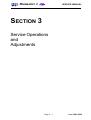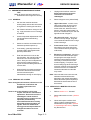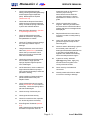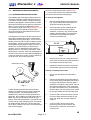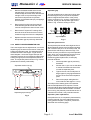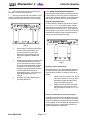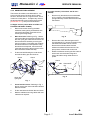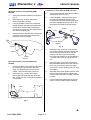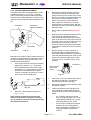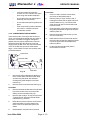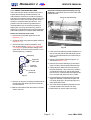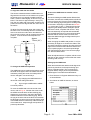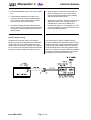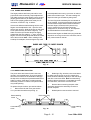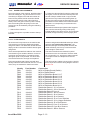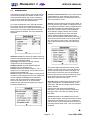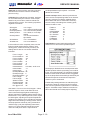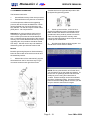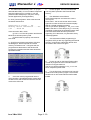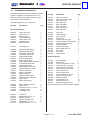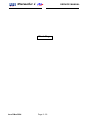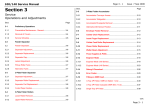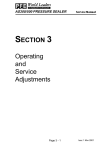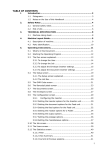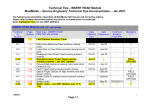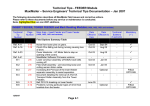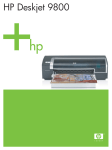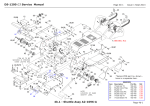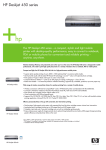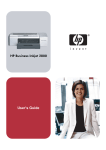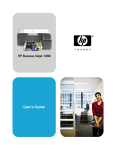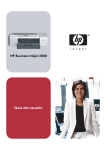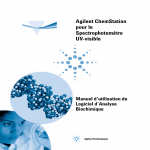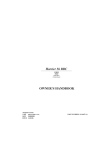Download Minimailer 4 - Neopost Technologies Ltd
Transcript
Minimailer 4 SERVICE MANUAL SECTION 3 Service Operations and Adjustments Page 3 - 1 ISSUE 3 MAR 2004 Minimailer 4 SERVICE MANUAL 3.1 PREVENTATIVE MAINTENANCE CHECKLIST (When all items have been carried out, worksheet must be signed to confirm). 1. Unplug mains lead from machine. Ensure that mains lead and its connectors are sound and undamaged. 3.1.1 GENERAL 2. Remove hoppers 1 to 3 (where fitted). 3. Upper side covers - on each cover, raise upper section and remove 2 x screws under lower flange and 1 x screw at the rear, below the insert hopper, inside the chassis plate. Lift the cover outwards and up to clear the lugs either side of hopper 1. 3. LH Lower side cover - remove 2 x screws on the top flange, hinge the cover outwards and lift it off the 3 lugs on the lower edge. 5. Front vertical cover - remove both lower side covers, then swing front cover outwards and off (2 hinge lugs on RH side). 6. Electronics underpanel - remove 4 x screws underneath envelope hopper and spring the rear edge out from under the hopper flange (it may be necessary to raise the rear of the machine slightly). To replace, note that 3 locating lugs at the front edge of the tray must be properly engaged under the machine - a screwdriver inserted underneath from the side may assist. 1. Ask how the machine has been working lately and use this information as a guide for checking the machine. 2. Ask if there has been a change of use e.g. high production runs or a change of material. 3. Check the operator adjustments of the machine and the material being processed. 4. Switch on machine and observe if any faults are reported on power-up. 5. If necessary, generally instruct the operators again with regard to their specific problem area. 6. Enter the total forms count on the service sheet - this can be found from ‘Machine Count’ on the Supervisor menu. Alert your service department if the machine is being used for a higher number than the agreed service contract limit. 7. When all service or repair operations have been carried out, the machine must be left with all parts reassembled, leaving no risk of injury. Note: When the side covers are removed, subframe brackets will be seen attached to the chassis side plates. Removal of these (where required) is described in the relevant section in this manual. 3.1.2 REMOVAL OF COVERS Note: throughout this manual, references to LH and RH are viewed from the envelope input end of the machine. 3.1.3 SERVICE AT 6 MONTHS OR 100,000 INSERTS Some or all of the following covers may require removal for maintenance operations. Ensure all covers are undamaged. Check action of opening covers to confirm correct operation, and that safety microswitches function correctly. Check that all warning labels are legible. Exercise caution with moving parts and exposed electrical apparatus when covers are removed. ISSUE 3 MAR 2004 Page 3 - 2 1. Refer to section 3.1.1 'General'. 2. Remove all machine covers. (Section 3.1.2). 3. Clean and inspect condition of all rollers, jogglers, rubber transport wheels and conveyor belts. (Section 4.3 Operating Instructions). Replace any that are worn. Minimailer 4 4. Check insert separator gaps for setting, skewing and wear (particularly examine paper hopper separator pads). Reset/replace if required (Section 3.2.1/2) 5. Check that envelope and insert feed shafts can be removed and replaced easily, and that the spring holds them in place with sufficient tension. 6. Blow dust from all sensors. (Section 4.3 Operating Instructions). 7. Check envelope and insert side guides for movement, stop position and parallelism to chassis. 8. Check all ‘T’ bearing pressure springs are correctly located on tops of bearings. 9. Using an airduster, remove LH lower side cover (Section 3.1.2) and clean sensor disc (on main drive clutch, bottom rear corner) to ensure that slots are not blocked. 10. 11. SERVICE MANUAL master drive train in 'Clutches' to check for proper running. Select 'Sensors' and check the condition of all sensors. Use the explanations in section 3.3.2 as a guide. 18. Check microswitches on paper hoppers. When any of these items are removed, the machine should not operate and an error message should be displayed. 19. Replace all machine covers and run machine in modes normally used by customer. 20. Open clam shell and check that the gas struts support the top section when fully open. 21. Check for wear in all bearings, replace as necessary and lubricate. ‘T’ bearings should be lubricated with one or two drops of light (SAE 20) oil applied to the outside of the bearing where the shaft passes through it. Check free movement of finger pivots and condition of finger tips and springs. Replace fingers if tips are worn or damaged. 22. If gears run noisily, lubricate sparingly with grease. Apply very minimal amounts to gears in the vicinity of the sensor disc. On RH side lower, check condition of finger solenoid rubber bump stops noisy running will develop if these are perished or missing. 23. Check security of all electrical connectors. 24. Visually examine flexi ribbon cables to check for cracking or damage. 12. Check condition of wetter tank foam pad and wetter beam foam pad. Replace if worn. 13. Check solenoid plungers for smooth action (see section 5.1 for location of solenoids). Check that springs are in place and undamaged. 14. Check security of all clutch pins. 15. Check general screw security. 16. Check for excessive noise, squeaks etc. and rectify where necessary. 17. Enter Engineer Test Mode (Section 3.3). Select 'Clutches' and 'Solenoids' and test these components. Also run Page 3 - 3 ISSUE 3 MAR 2004 Minimailer 4 3.2 SERVICE MANUAL MAINTENANCE AND ADJUSTMENTS 3.2.1 PAPER HOPPER SEPARATOR GAP The separator gap on the paper hoppers prevents more than one sheet of paper being fed at a time. It should be adjusted so that a single sheet is fed when drive is engaged to the feed rollers. If double documents are being fed, the gap may need to be reset. To gain access to the adjustment screw, remove the LH upper side cover (see section 3.1.2) - the adjustors are located at the upper edge; removal of the sub-chassis attached to the main chassis is not required. Remove LH and RH upperside covers (section. 3.1.2) to provide access to the separator shafts. Also remove the relevant feed hopper(s). To remove the separator 1. Remove the adjustment bracket (shown in Fig. 1) from the end of the separator pivot shaft after unhooking the spring. 2. On the RH side, open the clamshell and remove the screws securing the MCU subframe, as shown in Fig. 2 below (avoid straining the flexi cables). This allows the subframe to swing outwards to provide access to the shaft ends. The separator is located under the centre of the 3 feed rollers located at the bottom of the hoppers, visible after removing the hopper. To set or check the gap, wind in by hand a piece of 80gsm (20 lbs bond) paper - a fairly firm pull should then be felt when withdrawing the paper, though not too firm or sheets may not feed properly. If adjustment is required, turn the adjustment screw (see Fig. 1 below) until the correct setting is achieved. After adjustment is complete, check the setting again to ensure it has not moved. Note that the adjustment screws are self-locking ‘Tufloc’ screws, and if they are at all loose, they must be replaced. Fig. 2 3. Remove the 'E' clip and 'T' bearings at both ends of the pivot shaft. Work the shaft out of the chassis cutouts and remove it. 4. Replacement is the reverse of removal. Set the separator gap as previously described. Adjustment screw Removal of pickup roller shafts 1. Swing open the subframe as described above. 2. Remove the separator (as described above) in front of the pickup shaft being removed, ie. for hopper 2 pickup shaft, remove hopper 1 separator. For hopper 1 pickup shaft, remove the chassis bridge strip in front of the shaft (2 plastic clips at each end) - avoid straining the flexi cable. The strip need only be moved far enough to allow the removal of the shaft. 3. On the LH side, remove the clutch from the end of the shaft and also the brake on the other end. Note that no brake is fitted to hopper 1. 4. On the LH side, remove the two belt tensioning jockey posts located on the lowermost run of the belt - these have a central screw. Fig. 1 If, after adjustment sheets are still not feeding reliably, or if doubles are being fed, the separator must be replaced. The pad is glued into the separator arm, and both must be replaced as an assembly. Do not attempt to replace the pad only. Note: the pick-up roller above the pad is more likely to wear than the pad itself - if the pad is worn out, the pick-up roller probably is also, and should be replaced at the same time. The procedure for any of the 3 hoppers is the same, and is described on the following page. ISSUE 3 MAR 2004 Page 3 - 4 ! Minimailer 4 5. Remove the feeder-loaded sensor for the relevant shaft. This is located inside the chassis bridge above the shaft, retained with a single screw on top of the bridge. Also remove the hold point sensor (located between 2 of the feed rollers) by unclipping it from its holder. 6. Remove the XL pulley from the end of the shaft after lifting the drive belt clear. Take care not to displace the dowel for the clutch. 7. Remove the 'E' clips and 'T' bearings from the ends of the shaft and work it out of the chassis through the slots in the sideplates. 8. Replacement is the reverse of removal. Set the separator gap as previously described. 3.2.2 INSERT HOPPER SEPARATOR GAP The insert hopper has two adjustments, one for the separator gap, the other for the tension of the plate holding the separator pads. The separator plate is located below the insert hopper. To gain access, lower fold plate 1 under the hopper and open the clamshell. Remove the 4 countersunk head screws holding the upper part of the foldplate and lower it down. The separator plate is shown in Fig. 3 below (viewed as from directly underneath). Separator tension nuts (2) Separator gap screws (2) Fig. 3 SERVICE MANUAL Separator gap The gap should be set so that when looking down the insert hopper tray, the tops of the separator pads are aligned with the bottom of the pickup rollers, as shown in Fig. 4 below. If adjustment is required, equally turn the separator gap screws shown in Fig. 3 until the setting is correct. Separator pads Fig. 4 Separator plate tension The separator plate is held under slight tension to allow lightweight inserts to be fed without doubles, and if a thick insert (such as a booklet) is fed, the plate will flex sufficiently to allow it through. The tension is factory set at 5N on top of the separator pads, which can only be determined using a force gauge. Therefore, should the plate require retensioning (after replacement, for example), proceed as follows: 1. Set the separator gap as previously described. 2. Slacken the 2 nyloc nuts so that there is clearance between the face of the nut and the separator plate. 3. Tighten the nut until a small piece of 80gsm paper is just gripped between the face of the nut and the separator plate. 4. Remove the paper and tighten the nuts a further 4 flats (approx. ¾ turn). This will provide a starting point to test whether further small adjustments are required. The machine should be able to feed lightweight inserts and a 1.5mm thick booklet without doubles. If doubles are occurring, the plate may need further tension. If a booklet will not feed, it may need less tension. Separator plate replacement If the pads are worn, the separator plate assembly must be replaced, due to the pads being permanently glued to the plate. To replace, proceed as described on the following page: Page 3 - 5 ISSUE 3 MAR 2004 Minimailer 4 SERVICE MANUAL 1. Remove the 4 csk screws and hinge down fold plate 1, as described previously. 2. Remove all screws and nuts marked * in Fig. 5 below. Note that the rearmost screw posts will require removal to gain access to 2 of the screws. 3.2.3 ENVELOPE HOPPER SEPARATOR The envelope hopper separator is different from the insert hopper by not having a tension adjustment, and by having a downward bias, so gap adjustment is by means of 2 Nyloc nuts to move it upwards. Separator gap adjustment To adjust the gap, withdraw the electrics chassis (see section 3.1.2). As an initial setting, visually align the tops of the pads with the bottom of the pickup rollers, as shown in Fig. 4. Then adjust the nuts 'A' shown in Fig. 6 below (viewed from directly underneath the plate) until an envelope will firmly drag as it is passed through the gap. Fig. 5 3. Remove the nut securing the bracket for the hopper loaded sensor and move the bracket out of the way. Withdraw the plate assembly and strip off the guide rack plates and pinion. 4. Replace the new plate in reverse order to removal after fitting the rack and pinion. Note that the sensor bracket should be reasembled while the plate is still loose, or access may not be possible. The gap adjustment screws must be fitted after the plate is assembled in place - use Loctite 221 threadlocking adhesive on the threads. 5. Fig. 6 Separator plate replacement If the pads are worn, the separator plate assembly must be replaced, due to the pads being permanently glued to the plate. To replace, proceed as follows: Reset the gap and plate tension as previously described. 1. Remove the nuts marked 'A' & 'B' and the screws marked 'C' in Fig. 6 above. Withdraw the plate and strip off the guide rack plates and pinion. 2. Replace in reverse order to removal after fitting the rack and pinion and refit the electrics chassis (see section 3.1.2). Envelope feed shaft for narrow envelopes Optional feed shaft A3251A is available for narrow envelopes, such as C6. This omits the outer roller at each end, allowing the side guides to be moved closer together. The envelope feed shaft springs out of place for removal - ensure that the drive pin is properly engaged when replacing. ISSUE 3 MAR 2004 Page 3 - 6 Minimailer 4 SERVICE MANUAL 3.2.4 DRIVE BELT REPLACEMENT There are 5 drive belts on the Minimailer 4 - one each on the RH upper, RH lower and LH lower sections, and two on the LH upper section. There is also one in fold plate 1. To replace any of them, the appropriate side cover must first be removed (see section 3.1.2), then proceed as follows: LH Lower section (1 drive belt: 300 XL 037 F5023A) 1. Remove only the subframe screw indicated in Fig. 8 below - this will allow the end to spring sufficiently to allow belt removal under the bracket. LH Upper section (2 drive belts: 510 DXL 037 F5125A & 448 DS2M - F5084A) 1. Remove all screws securing the black subframe, leaving wiring undisturbed. Also remove the two plastic rivets at the front, securing the wiring bridge. 2. Main drive belt: Referring to Fig. 7 below, remove the idler and clutches indicated, and also the nylon gear. Note that access to the idler screw will be eased by removing the clutch on hopper 1 feed shaft; this will allow the subframe to be moved upwards. Lifting the subframe as required, remove the belt (note that one sensor cable may have to be disconnected to release the belt). 3. Fit the new belt following the route shown and refit the idler, gear and clutches. Clutch Clutch Fig. 8 2. Remove the clutch, idler and gear with 'E' clip indicated in Fig. 9 below, and also unclip the Distribution board from its mounts. Remove the old belt under the raised subframe backet and fit the new one. Replace parts in reverse order to removal. 3. Refit the subframe ensuring the flexi cable is stuck back onto the bottom edge and secure all cables using cable ties as required. Clutch Idler Gear with 'E' clip Clutch Idler Idler Fig. 9 Clutch and nylon gear Fig. 7 4. Insert feed drive belt: Referring to Fig. 7 above, remove the clutch and idler indicated. Remove the belt. 5. Fit the new belt and refit the idler and clutch. 6. Refit the subframe securing cables with new cable ties as required. ! Page 3 - 7 ISSUE 3 MAR 2004 Minimailer 4 SERVICE MANUAL Fold Plate 1 (1 drive belt 100 S2M - F5111A) RH Upper section (1 drive belt 560 S2M F5072A) 1. Swing open the MCU subframe as shown in Fig. 2. 2. Referring to Fig. 10 below, remove the clutches and idler indicated. 3. It is now possible to remove the old belt in the gap between the end of the upper shaft and the black subrame without disturbing the subframe. Fit the new belt, positioning it over the lowest pulley first. 4. 1. On the upper RH side, swing open the MCU subframe as shown in Fig. 2. 2. Lower fold plate 1 under the insert hopper and open the clamshell. Remove the 4 countersunk head screws holding the upper part of the foldplate and lower it down. The drive belt is now visible under the hopper. Idler Clutch RH SIDE LH SIDE Idler Refit the clutches and idler and re-attach the subframe. Ensure the clutch bodies have properly located on the lugs. Clutch 'E' clip & bearing Fig. 12 Clutch 3. Referring to Fig. 12 above, on the LH side remove the clutches and idler indicated and take off the belt. Remove the 'E' clip and bearing, and on the upper clutch shaft, remove the drive pulley, 'E' clips and bearing - note that there are 2 'E' clips at this location. 4. Remove the black cover under the side cover by removing the two screws at the lower edge, and slackening the screw near the middle - note that slots allow it to lift off. On the RH side, remove the clutches and idler indicated and take off the belt. Remove the 'E' clip and bearing, and on the upper clutch shaft, remove the drive pulley, 'E' clips and bearing. 5. Referring to Fig. 11 below, remove the tension idler indicated and take off the old belt. Fit the new item and replace all parts in reverse order. With both ends of both shafts now free, draw the RH ends out through the chassis sufficiently to allow the belt to be taken off at the LH ends. 6. Fit the new belt and reassemble in reverse order to removal. Refit the MCU subframe. Idler Clutch Fig. 10 RH Lower section (1 drive belt S2M 322 F5145A) 1. 2. Idler Fig. 11 ! ISSUE 3 MAR 2004 Page 3 - 8 Minimailer 4 SERVICE MANUAL 3.2.5 FOLD ROLLER REPLACEMENT There are 4 fold rollers on the Minimailer 4 - three are identical (rollers 1, 2 & 4 in Fig. 13 below), roller 3 is the driving roller and has a longer shaft. All rollers are the same diameter. If any have to be replaced, they should all be replaced together as a set. Fold roller 1 3. Remove the transport assembly under the clamshell by lowering the assembly, then taking out the pivot screw each side. On the RH side, the cable guard plate will also need to be removed. As the assembly is withdrawn, disconnect the sensor lead each side. Support the assembly on the closer, avoiding strain on the flexi cables. With the assembly now free, access can be gained to the lower rollers. 4. Remove No. 3 separator shaft (see section 3.2.1). 5. Detach the spring-loaded feed shaft from the insert hopper and withdraw, but do not remove, the black infeed plate in front of the shaft. To do this remove the screw each side at the top corners (on the LH side, the pulley will need to be removed to access the screw) and pull the plate backwards slightly. Only sufficient clearance for roller removal is required. 6. Remove all gears, 'E' clips, drive pins, 'T' bearings/springs and roller bearings from both ends of all four fold rollers. On fold roller 2 RH side, also detach the end of the no-fold spring hooked over the edge of the 'T' bearing cutout. This is located as shown in Fig. 15 below. Fold roller 2 (with no-fold beam) Fold roller 4 Fold roller 3 Fig. 13 Removal of the rollers is a fairly extensive task, but can be accomplished without completely removing the upper subframes under the side covers. The procedure is described below: 1. On the upper RH side, swing open the MCU subframe as shown in Fig. 2, and on the black subframe below, remove the screws indicated in Fig. 14 below, but do not remove the subframe. Note that the flexi cables must be unclipped to access the 2 countersunk screws on the outside face. Fig. 14 2. Remove LH & RH upper drive belts (see Figs. 7 & 10). Note: Further operations may require the removal of various 'E' clips, gears, clutches, etc. as required - these will not be specifically described, but assumed. End of no-fold beam wrap spring Fold roller 2 Fig. 15 7. Work roller 1 out of the chassis, then roller 2 with the beam attached - note that the chassis may need slight 'springing'. 8. Remove the remaining rollers similarly, either from above or below. 9. Fit the new fold rollers after changing over the no-fold beam. Reassemble all parts in reverse order to removal, noting the following points: • the 'T' bearing springs are located thus: green spring (light) - No. 1 roller. Yellow spring (medium) - No. 2 roller. Red spring (heavy) - No. 4 roller. • the end of the no-fold spring must be hooked over the 'T' bearing cutout before assembling the bearing. Use long pointed pliers.screwdriver to locate it. Page 3 - 9 ISSUE 3 MAR 2004 Minimailer 4 SERVICE MANUAL if any flexi cables have become unstuck from the chassis, stick them back using new double-sided tape. Closer Belt 7. On the LH side, ensure the drive belt is removed, as described at step 2. • ensure the sensors for the transport assembly are reconnected. 8. • ensure that dowel pins for gears are in place. • when reconnecting cables to Distribution board 1, note that connector numbers are marked. Remove pulley, 'E' clips, drive pin and 'T' bearings from both ends of upper and lower shafts indicated in Fig. 16. Note that the green knob and gear on the RH side need not be removed. 9. On the RH side, remove the screw retaining the guide plate (below the green knob) and slide the plate out. 10. Remove the tension shaft screws (1 each end, 2 on front face). 11. Raise the front of the machine and remove the lower roller and tension shaft from below. Lift out the upper roller and withdraw the belts from above. 12. Fit the new belts and all other parts in reverse order to removal. • 3.2.6 CONVEYOR BELT REPLACEMENT There are two pairs of conveyor belts on the machine, one located at the infeed area, the other at the closer. If the belts are ragged, damaged or glazed, they may require replacement. This will require the removal of the LH lower cover, and hinging down the RH cover. Also remove the black cover on the RH side (2 screws at the bottom edge, 1 screw near the centre on the inside), then proceed as follows: Closer belt Tension shaft Fig. 16 Insert belt 1. Remove the front underpanel by taking out the 3 screws either side at the lower edge and removing the panel, with attached envelope tray, after lifting the front of the machine up. 2. Remove the LH lower drive belt (see Fig. 8). Insert Belt 3. Remove the solenoid bracket on the RH side to provide access to the end of the roller shaft (it need not be taken fully off). 4. Remove gear, pulleys, 'E' clips, drive pin and 'T' bearings from both ends of both shafts indicated in Fig. 16 above. 5. Raise the front of the machine and work the shafts and belts out of the chassis from below. Fit the new belts and replace the shafts. 6. Refit all parts in reverse order to removal. ISSUE 3 MAR 2004 Page 3 - 10 Minimailer 4 3.2.7 INSERT TRANSPORT ROLLERS The insert transport shaft is located on the insert hopper after the spring-loaded feed shaft. The rollers feed the insert down to hold point position, and then hold it until the insert is clear to feed. The shaft carries 4 rollers, and a sprung roller shaft is located in a plate assembly just above it - this presses on the drive rollers to provide traction. SERVICE MANUAL Removal of transport plate assembly (see Fig. 18 below) - viewed from front of machine with feed hopper removed. Transport plate assembly If feed problems such as excessive skewing or slipping are occurring, the rollers may need replacement. This will involve removal of the transport roller shaft, and also the transport plate assembly. Removal of transport roller shaft 1. Remove the LH and RH upper side covers (section 3.1.2). 2. On the RH side, swing open the MCU subframe (section 3.2.1). 3. Remove the lower shaft for fold plate 1 drive belt, as described in section 3.2.4, 'Fold Plate 1' on page 3-8. Ignore all steps relating to the upper shaft - this need not be removed, nor the drive belt (see Fig. 17 below). S2M pulley LH SIDE Upper fold plate shaft Transport roller shaft Lower fold plate shaft Fig. 17 4. Remove 'E' clips and 'T' bearings at both ends of the transport roller shaft and remove the shaft from the chassis. 5. Refit the new shaft and all other items in reverse order to removal. Fig. 18 1. Undo all screws retaining the black subframe on the LH side and slide off the S2M pulley shown in Fig. 17 (the subrame will move sufficiently to allow this). 2. Remove the separator shaft for hopper 3, as described in section 3.2.1. 3. Remove the screws retaining the posts at the upper corners of the transport plate assembly. 4. Unplug the flexi cable for the two sensors on the plate assembly - this connects to CONN C on Distribution board 5 on the RH side (upper left connector). Lead the cable through the hole in the chassis side plate so that it is inside. 5. Pull the assembly rearwards to free the lower edge and withdraw it. Note that the plate can now freely hinge open, and the springs for the roller shaft will be loose. 6. The roller shaft in the plate assembly can now be replaced after removal of the 'E' clips. 7. Refit all items in reverse order to removal. Page 3 - 11 ISSUE 3 MAR 2004 Minimailer 4 SERVICE MANUAL 3.2.8 OMR HEAD ADJUSTMENTS When an OMR head is fitted, it can be attached anywhere across the width of the machine to suit the stationery being processed. Its position can later be changed if required, as described later in this section. The head is mounted on a springloaded block which is adjustable to provide the correct gap between the head sensor and the rubber roller. Additionally, the head must be correctly aligned widthways to ensure that the centre of the OMR sensor is in line with the centre of the marks on the paper. The assembly as shown in Fig. 19 below attaches to a special roller carrier which replaces one of the standard carriers on the machine. 1. Remove the upper side covers and the front cover (in front of hopper 1) - see section 3.1.2. 2. Referring to Fig. 19 below, slide a piece of 80gsm (20lbs bond) paper between the sensor face of the OMR head and the rubber roller - the paper must not be under the roller on the adjustment plate. Slacken the adjustment screw to allow the head block to move in and out against spring pressure. Ensuring that the paper is a sliding fit between the sensor face and the rubber roller, and that the roller of the adjustment plate is contacting the rubber roller, tighten the screw. Carefully check the setting to ensure that the paper is still a sliding fit, or slightly tight. Note: due to a certain amount of backlash in the moving parts, using a single sheet of paper is likely to result in too small a gap, or no gap at all. It may be found when setting that using 2, or even 3 sheets of paper will result in a correct final gap. To adjust the head gap If the head position has been changed (see later in this section) or if bad OMR reads are being encountered, the head gap may need adjusting. This gap should be no more than 0.1mm (.004”), equivalent to a single sheet of 80gsm (20lbs bond) paper. The adjustment procedure is described below: OMR head Retaining peg Sensor face Adjustment plate Slide pin Adjustment screw Head block Fig. 19 ! ISSUE 3 MAR 2004 Page 3 - 12 Minimailer 4 SERVICE MANUAL To align the head with the marks The sensor contained within the OMR head must align with the centre line of the marks on the paper. As the sensor is not centrally located inside the head, it must be offset slightly, as shown in Fig. 20 below. The sensor is approximately 7.5mm (0.3”) from the non-cable side of the head, and this is the position that must be aligned with the centre line of the marks. To adjust, first remove both upper side covers and the front cover, if not already removed. Slacken the lock screw under the roller carrier and slide it on the rod to suit, using a ruler to measure the sensor position. Lock the screw when adjustment is complete. Approx. 7.5mm (0.3”) To move the OMR head to another carrier position The carrier holding the OMR head is different from the others, and hence the OMR pressure shaft will have to be removed. First remove the OMR head from the retaining peg and support it avoiding strain on the cable. Referring to exploded view section 4.6, remove the ‘E’ clips, ‘T’ bearings and springs supporting the OMR pressure shaft (item 3) and take out the shaft, complete with carriers. Strip down the assembly as required and reassemble with the OMR head carrier in the required position. Refit the shaft in reverse order to removal, and adjust the OMR head gap and alignment as previously described. When changing the OMR head position, it may be necessary to lengthen or shorten the cable to suit. The cable is looped in retaining clips along the front edge of the machine and should removed from the clips, looped up again to suit the required length and clipped back into place. The connector plugs into J5 on the MCU board. When all adjustments are complete, refit all covers and test run the machine to ensure that the marks are being read correctly. Setting up the OMR head Fig. 20 To change the OMR head position The OMR head can be positioned anywhere across the width of the paper, and if the marks cannot be reached by sliding the carrier, the head position can be changed in one of two ways: a) By changing the OMR head to the other side of the sliding head block. b) By moving the OMR head to a different carrier position. When the head has been attached and aligned as previously described, it will require setting up to ensure consistent reads. This is carried out in Engineer Mode, using a piece of representative marked paper. Proceed as described below: 1. Enter 'Sensors' in Engineer Mode and carry out an Autocalibrate. 2. Scroll down to 'OMR' in Sensors, as shown below: To move the OMR head to the other side of the carrier, refer to Fig. 19. Slacken the screw under the OMR head and slide it off the retaining peg. Slacken the grub screw in the end of the sliding head block and remove the retaining peg. Move the peg to the other side of the block and reassemble all parts in reverse order, ensuring that the edge of the OMR head is located firmly under the flange of the head block. Adjust the gap and position as previously described. ! Page 3 - 13 ISSUE 3 MAR 2004 Minimailer 4 SERVICE MANUAL 3. Scroll the OMR setting up or down until it reads 20. 4. Load OMR marked paper into hopper 1 and open the clamshell. Using the lowermost gear on the LH side, wind in the paper by hand so that a white area is under the head. 5. Increase the setting until the display changes from cl (clear) to bl (blocked), then add 3. White will then be correctly indicating as blocked (ie. paper present). 6. Wind the paper in further and check that the display changes from bl to cl as the mark is read (cl should also indicate a higher reading after the decimal point than bl). 7. The head is now set up. Test the machine on an OMR job to check if it is working correctly. If misreads occur, return to the setting and increase it by steps of 1 until reading is correct. If it is not possible to correct the misreads, test the head as described below. Fault Finding & Testing If problems such as bad reads or no reads are being encountered, the signal from the OMR head can be analysed using a PFE OMR Scope, part number 184-415, and a PC or laptop. This provides an on-screen trace of the head signal and indicates whether the head is reading the marks correctly. ISSUE 3 MAR 2004 Full instructions for using the OMR scope are provided in OMR Scope User Manual, part number K2023A. A number of cables are included with the scope, and a scope adaptor will also be required, as shown below in the connectivity diagram. Note that if your computer only has a USB port available instead of a COM port, USB adaptor 179-746 will be required (not included with the Scope). Page 3 - 14 Minimailer 4 SERVICE MANUAL 3.2.9 FINGER ADJUSTMENT The finger positions are factory set and for most purposes should not normally require adjustment. The width across the outer fingers is set to 212mm (slightly greater than A4) for European machines and 217mm (slightly greater than Letter) for US machines, as shown in Fig. 21 below: If forms of a different width are being fed, the outer fingers must be adjusted to suit - open the clam shell to gain access. Slide the fingers on the shaft to suit (note that they should be a tight fit). The width across the tips should always be slightly greater than the form width by 1 - 2mm, and the fingers must be centrally disposed about the centre line of the machine. Note: when collating in the envelope for multiples, the outer fingers may need to be adjusted further out by up to 3mm in order to pull the throat futher open. The exact setting will depend on the type of stationery being used. The inner fingers should always be set inboard as far as possible. If narrow envelopes are being used such that the envelope width would be inboard of the outer fingers, these are left in place but ignored. Instead, the inner fingers should be swapped over, as shown in Fig. 19, and adjusted as described above for the outer fingers. Note that the fingers are fitted with a peg inside the clip which runs in a groove on the carrier bar, hence they cannot rotate on the bar. Fig. 21 3.2.10 INSERT PINCH ROLLERS The pinch rollers are located in the insert area, carried in a removable beam. They press against two of the four rollers on the shaft above and grip the flap of the envelope as it passes between them and the 4 rollers. If the flap is not being gripped sufficiently, either the 4 rollers or the pinch rollers may need replacing. To replace the pinch rollers, proceed as follows: 1. Remove the LH side cover (see section 3.2.1) and also the subframe (see Fig. 9). Beam retaining screw Cover retaining screw 2. Referring to Fig. 22 below, remove the beam by taking out the screw on the LH chassis face. Push the beam sideways slightly to clear the tangs and lift it out of the chassis. Note: avoid straining the flexi cable to the sensor. To separate the cover from the beam, remove the 2 screws shown. 3. Remove the nut securing the pinch roller assembly. Note that the assembly must be replaced complete. 4. Refit all parts in reverse order to removal. Pinch roller assy. Fig. 22 Page 3 - 15 Cover retaining screw ISSUE 3 MAR 2004 Minimailer 4 3.2.11 SERVICE MANUAL PAPER JAM CLEARANCE Due to the design of the machine, the Minimailer 4 does not readily jam. Any jams that do occur are most likely to happen in the fold rollers when an insert is being nested, and an excessive folded pack thickness results in the rollers jamming solidly. Use of the green knob may then not help, as the fold roller gears will spring out of mesh. Such a jam can be cleared by using the following procedure: 1. Switch off the machine. 2. Remove hopper 3 to provide access to the top fold roller. 3. Raise the clamshell and locate the metal main drive gear, on the LH side at the lowest point near the rear. Wrap a suitable cloth or rag round the gear and turn it by hand while pressing down on the top roller roller to stop the gear springing. The jammed documents will then be wound into either fold plate 1 or 2, depending on the direction the gear is turned. Note also that the transport plate under hoppers 1 and 2 can be lowered by pulling in the springloaded handle in the centre recess. This is another possible, though less likely, area for paper jams. 3.2.12 FLEXI CABLES All sensors and components on the machine are connected to one of the five distribution boards using flexi cables. The distribution boards and the display are all connected to the MCU board, again using flexis. surfaces using double-sided adhesive tape. When replacing use new double-sided tape - the adhesive strength of used tape will not retain the cable sufficiently, and it may come free and become caught in mechanism. There are 20 separate flexi cables on the machine, most branching into smaller cables to connect to more than one termination. If a cable becomes damaged, repair is not possible - the whole flexi must be traced back to its origin and replaced. The ends of the flexis are retained in special connectors on the circuit boards. To free a cable, do not just pull it out - pull the top edge outwards to unclip the cable end. Replace in a reverse manner. Flexis are supplied ready folded, and with their identity and terminations marked on them. In most cases, they are retained to chassis and other The full list of flexi cables is shown below. Use this list in conjunction with the wiring diagram shown in section 5.8. Identity FS01 FS02 FS03 FS04 FS05 FS06 FS07 FS08 FS09 FS10 FS11 Part Number 182-591 182-592 182-593 182-594 182-595 182-596 182-597 182-598 182-599 182-600 182-601 FS12 FS13 FS14 FS15 FS16 FS17 FS18 FS19 FS20 182-602 182-603 182-604 182-606 182-605 182-607 182-629 182-630 182-631 ISSUE 4 MAR 2006 Connection MCU to Display Board (Switch) MCU to Display Board MCU to Distribution Board 1 J17 MCU to Distribution Board 1 J16 MCU to Distribution Board 1 J15 MCU to Distribution Board 2 J13 MCU to Distribution Board 2 J14 MCU to Distribution Board 3 J12 MCU to Distribution Board 4 J11 Distribution Board 1 J11 to Sensors Distribution Board 1 J10 to Sensors & Distribution Board 5 Conn A Distribution Board 1 J8A to Sensors Distribution Board 1 J9 to Sensors Distribution Board 2 J6 to Sensors Distribution Board 2 J5 to Cover Switches Distribution Board 3 J11 to Hopper Switches Distribution Board 4 J5 to Disk Sensor Distribution Board 5 Conn C to Sensors Distribution Board 5 Conn B to Sensors Distribution Board 1 J8B to Sensors Page 3 - 16 Minimailer 4 3.3 SERVICE MANUAL ENGINEER MENU The Engineer function allows components such as motors and solenoids to be tested, sensors to be set and provides voltage and current readings for power sources. It also provides a number of other functions, all of which are described here. To access the Engineer menu, the PIN must first be entered. Use the Scroll Up/Down buttons to select each number, then press the Enter button to move to the next. Press the Exit button when all three numbers are entered. The menu will then be displayed: Software version is a read-only display. Note that software is upgradeable either by insertion of a new eprom or by a flash download. Language for the Menus and Help may be changed to one of five languages. Display contrast can be changed if required between 0 and 63. Default is 50. Feeders determines whether feeders 1, 2 & 3 default to on or off at startup. These states can be changed in Create/Edit Job. Power provides a read-only display of voltages and currents of various supply sources. The voltage and current readings are displayed to two decimal places, and 'AC motor speed’ enables the drive motor to be switched on or off, and the RPM observed. Note that due to the gearing, this figure must be multiplied by 3. Clutches and Solenoids allow you to switch these components on or off to test them and provide a readout of current rating. The whole drive train can also be switched on or off. Sensors: There are three types of sensors fitted, a) proximity sensors (eg. Feeder x Loaded) which are only reported as blocked or clear, b) digital sensors which are adjustable, and will display 0 for clear, 1 for blocked, and ADC sensors, also adjustable, which display a 4 digit indication of the TX/RX correlation in units from 0 to 1023. A blocked sensor will give a higher reading than a clear sensor, with a threshold of about 256. Generally, a clear sensor should not be too close to the threshold. If the value is close to zero, this indicates a short to ground rather than just a permanently lit sensor. The first two digits represent the intensity of the emitter in units from 0 to 63. To set the sensor at service intervals, clear the machine of paper. For each sensor, press Enter, then use Scroll Down button until the sensor shows blocked, then Scroll Up until it shows clear, plus 3 further presses. When done, press the Exit button. Encoders are the slotted (top hat) sensors on the finger operating arm, and the slotted disc on the drive motor. The read-only display reports whether clear or blocked. Interlocks are the safety reed switches for clamshell or cover, and the location switches on the hopper trays. The read-only display reports their state. Tolerances relate to acceptable limits of insert and envelope depths, both upper and lower, and are adjustable. Units equate to 0.41mm. Defaults are ±10 for inserts, ±2 for envelopes, so for an insert of nominally 100mm depth, 95.9 - 104.1mm would be accepted. ! Page 3 - 17 ISSUE 3 MAR 2004 Minimailer 4 SERVICE MANUAL Soak test runs the machine, exercising clutches and solenoids. Clear the machine of stationery prior to running. envelope deskew only if required - +ve means deskew is increased Calibrate allows adjustment of lengths, positions etc. as measured by the machine. This compensates for any errors due to machine tolerances. Units equate to 0.41mm. The meaning of positive/ negative is as follows: Clutch overlaps relate to the time period that a clutch and its corresponding brake are on simultaneously. Units are in millisecs, defaults shown below. Alter with care to avoid strain caused by excess overlap. All settings are a starting point, and are for 220v or 110v. All lengths: All collates: Envelope position: Wetter position: Closer position: All deskews: All advances: +ve = longer +ve = closer to leading edge +ve = later at insert position +ve = earlier, ie. more flap wetting +ve = moves forward to eject earlier +ve = more deskew +ve = more advance If the machine is to be completely reset, use the following initial settings (items marked * are a starting point, others are usually constant). All settings are for 220v or 110v unless otherwise indicated. Form 1 Length Form 2 Advance Form 2 Collate Form 2 Length Form 3 Collate Form 3 Length Insert Deskew Insert Advance Insert Collate Insert Length Envelope Deskew Envelope Length Envelope Position Fold 1 Length Fold 2 Length Wetter Position Envelope Closer F/Plate 2 Delay Env. @ Ins. DS -62 -24* -48 -6 15 -5 0* 0 for 220v, -30 for 110v -11 -3 30* 5 -13 -3 -28 -20* 25* 50* 35* Use Stack 'n' Go to run form from hopper 1. When machine stops for check, enter 'Edit Job' and check measured length against actual length adjust if required in Calibrate (select Save & Exit to leave Stack 'n' Go). With length now correct, repeat for fold lengths, adjusting as required. Repeat this prcedure for hoppers 2 and 3, and also check edge alignment when collating, including inserts. Check envelope position at insert by using Job Mode to 'walk' through cycle (see Operating Instructions, section 3.9) - flap crease should be in line with centre of small pinch rollers. Adjust insert or ISSUE 3 MAR 2004 Feeder 2 Feeder 2 Insert Deskew Env. Deskew Env. Position Foldplate 1 Foldplate 2 Env. Closer 10* 10* 15* 10* 10* 1* 1* 1* Optimizations control settings that allow the machine to run at maximum possible speed. 'Envelope pre-feed' allows an envelope to be fed to deskew position while the preceding one is still at insert, so minimising delay. 'Envelope track trigger' feeds an insert when the track sensor is triggered by an envelope. Both these settings should only be turned off if special circumstances require the machine cycle to be slowed. Feeder delay settings advance or retard the point at which the sheet or insert is fed and is used to 'fine-tune' the optimimum performance. Units are in approx. 0.5millisec steps. Defaults are as shown above and should not normally require adjusting. Page 3 - 18 Minimailer 4 3.4 FIRMWARE UPGRADING SERVICE MANUAL Transfer link from OP (Operational) mode to ISP (In System Programming) mode. The firmware is stored in: 1. 2. Internal flash memory of the microprocessor External flash memory devices on the MCU You will require two utilities for the upgrading process, MC-16C Flasher and MiniFlash. These can be obtained from Technical Support or the PFE website. You will also require a serial cable (PFE part no. 182-194) and a PC. Important: On most occasions it will only be necessary to upgrade the internal memory, in which case the procedure should be started at step 7, bypassing the programming of the external memory. In the event that external memory needs upgrading also, the procedure should be started from step 1. See the note in step 6 for details of determining which procedure should be used. 2. Power up the machine - it will now in InSystem-Programming mode. The display will be blank and all LEDs will be in the off state. Don’t get alarmed, this is perfectly normal. On the PC, make sure that Hyperterminal and any other communications application which might be using a serial port is closed down. 3. Run the M16C Flasher Utility program. You should see a screen similar to below: Method Board Programming Sequence. Refer to drawing below for the location of the serial connector and the board link position. 1. With the Mini 4 Plus switched off, plug the serial cable from the PC into the 9 way D-Type connector located centre right of the board. NOTE: The very first time MC-16C Flasher is run you will need to set up the COM port settings. To do this click on [Settings] button and select the COM port you are using and a baud rate of 115200. All other settings can be left as default (as shown if following image). Press the [Close] button and these settings will be stored in your PC and you shouldn’t need to do this again. Page 3 - 19 ISSUE 3 MAR 2004 Minimailer 4 SERVICE MANUAL A. The status should now say COM1 Ok (if you had selected COM1). If an error status is reported then the COM port may not exist on your PC (select another COM port) or may be in use by another application (close application). B. Click [Connect] button. After a few seconds the status should show: Connecting at 115200 ... Ok Reading version information ... Ver 3.02 ... Check Ok If the connection fails, check (i) Link L1 is in the ISP position and that the Mini4 Plus has been power cycled. (ii) Serial cable is properly connected at both ends. C. Click [Program] button and select a file from the dialog box - the file required for external memory is Extmem2.mot. If all goes well, the progress bar at the bottom of the window will progress to completion and the status should be reported as below: 5. Power up again. The microcontroller will now only allow uploads to the External Flash memory. 6. Run Miniflash.exe as follows: Press ‘Select Options’ and select the correct comms port. Press ‘Start’ - the record counter at the bottom right of the screen should now increment rapidly. Wait for ‘Upload complete’ message. The file you will be uploading is ext_x.x.x.x.m4e. Note: if the third 'x' of this file (ie.ext_x.x.x.x.m4e) is a higher number than the existing firmware, then both internal and external memory will need upgrading. If it is the same, only internal memory need be upgraded. 7. Once the external flash programming is complete, OR if you are only upgrading the internal memory, power down, and transfer the link from OP mode to ISP mode once again. 8. Power up and run the M16C Flasher utility in order to program the microcontroller with the code for running the machine. The file you will be uploading is int_x.x.x.x.mot Once completed, power down. 4. Once this code is programmed into the microcontroller, close M16C Flasher, power down the Mini 4 Plus and transfer the link from the ISP mode to the OP mode. ISSUE 3 MAR 2004 9. For the final time, transfer the link from ISP mode to OP mode, power up again. The machine should now run as normal with the new firmware loaded. Page 3 - 20 Minimailer 4 3.5 SERVICE MANUAL RECOMMENDED SPARES LIST The following spares are recommended to be held by Service Agents. A complete set can be obtained by ordering part number A0321A (covers both 220v and 110v machines). Quantities stated are per 5 machines. Part No. Description Qty. Mechanical Spares A2456A A2457A A2463A A2472A A2757A A2782A A2890A Finger Assy. RH Finger Assy. LH Disc Hub Assy. Insert Roller Assy. Wetter tank Assy. Separator Assy. OMR Head Kit 2 2 1 2 1 3 1 B0114A Collate Spring 2 C2653A C8098A C8142A C8143A C8144A C8146A C8147A C8148A C8149A C8157A C8158A C8159A C8161A C8162A C8163A C8164A C8165A C8170A C8172A Envelope Feed Bearing Roller, Envelope Feed Fold Roller, 30mm Dia. Fold Roller, 25mm Dia. Shaft, Sheet Feeder Shaft, Envelope Flap Shaft, Opener Eject Shaft, Opener Infeed Pressure Insert Roller Shaft Assy. Shaft, Roller Closer Shaft, Flapper Input Drive Shaft, Fold Plate 1 Lower Shaft, Fold Plate 2 Shaft, Insert Stage Shaft, Transport Shaft, Pressure Roller Shaft, Envelope Transport Roller, Seal Shaft, Insert Infeed 2 6 1 3 3 1 1 1 1 1 1 1 1 1 1 2 1 1 1 D0022A D0024A D1039A D1040A D1067A Roller, Transport, 25 x 8 Roller, Insert Sensor Mount, 0,9 - 1.2mm 'T' Bearing, 8mm 'T' Bearing, 6mm 4 2 4 24 8 E0253A E1061A E1078A E1080A E1107A E1119A Insert Foot Ball Bearing, 8 x 16 x 5 Bearing, Flanged Bearing, Flanged, 3/8" Ball Bearing, 6 x 13 x 5 Flanged Oilite, 8 x 11 x 12 4 2 2 4 2 1 Part No. Description Qty. F4152A F4275A F5023A F5072A F5084A F5111A F5125A F5145A Gear, 25T x 8mm Gear, 48T Tufnol Helical Belt, 300 XL 037 Belt, 560 S2M Belt, 448 DS2M Belt, 100 S2M Belt, 510 DXL 037 Belt, 322 S2M 1 1 1 1 1 1 1 G0079A G0085A G1024A G1029C G1111A G1116A G1117A G1139A G1179A G5037A G7136A G7137A G7138A Clutch Pin Wetter Sponge Spring, Return Spring, D.D. Pressure Spring, Light Pressure Spring, Intermediate Pressure Spring, Heavy Spring, Release Conical Tray Spring Belt, EPDM 330 x 12 Key Pad A Key Pad B Display Cover 8 3 2 2 16 16 4 2 2 4 1 1 1 Electrical Spares 131-824 Switch Magnet 4 131-829 Reed Switch 4 135-103 Fuse, T3.15A (220v or 110v) 6 180-730 Optical Sensor, Fork type 2 180-731 Optical Sensor, Fork type 2 181-067 Motor, Wired, 4WJST CW 1 181-117 Clutch, RPM, CW 4 181-127 Clutch, RPM, CCW 4 181-128 Clutch, Main Drive, Lenze 1 181-141 Solenoid, NSF, SS/LS 2 182-608 Reflective Sensor 3 182-609 Optical Sensor, TX 10 182-610 Optical Sensor, RX 10 184-659 MM4 Purchased Item Kit 1 (Above kit comprises all PCBs and flexi cables). Page 3 - 21 ISSUE 4 SEP 2006 Minimailer 4 SERVICE MANUAL Blank Page ISSUE 3 MAR 2004 Page 3 - 22