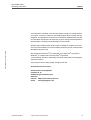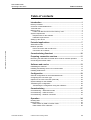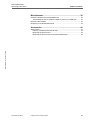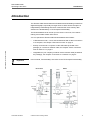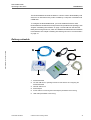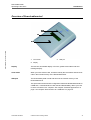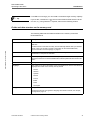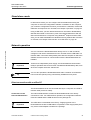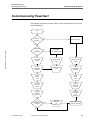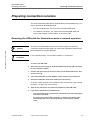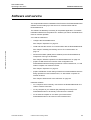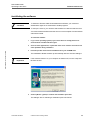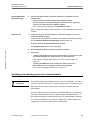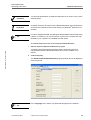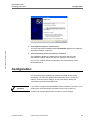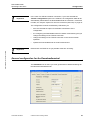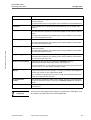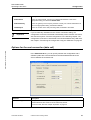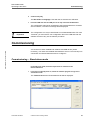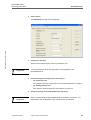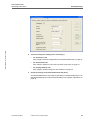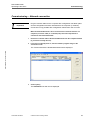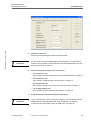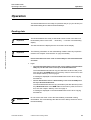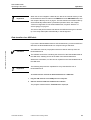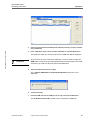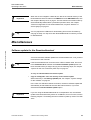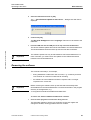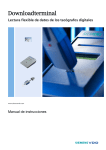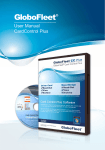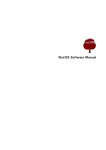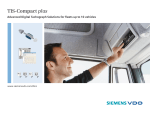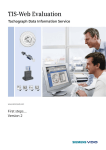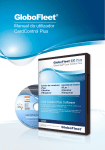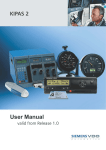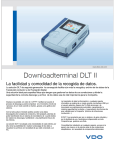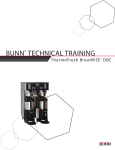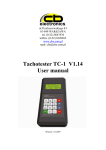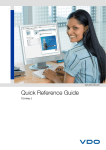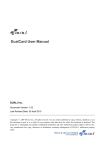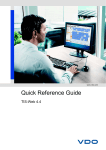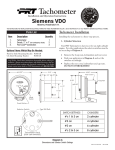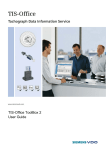Download Flexible of digital
Transcript
Downloadterminal Flexible download of digital tachograph data www.siemensvdo.com Operating instructions Downloadterminal Operating instructions Imprint The information contained in this documentation is subject to change without prior notice. In doing so, Siemens VDOTrading GmbH does not enter into any obligation. The description is based on the information available at the time this documentation was printed. We reserve the right to change technical details in the description, information and illustrations in this manual. Downloadterminal • Edition 01/2007 Siemens VDO Trading GmbH shall accept no liability for program errors and for incorrect information in the documentation as well as for any consequential damages arising from this. Microsoft Internet Explorer® is a trademark of the Microsoft® Corporation. Windows® is a trade mark of the Microsoft® Corporation. In the following, the above trademarks are partly used without indicating their respective owners. © by Siemens VDO Trading GmbH. All rights reserved. Responsible for the content Siemens VDO Trading GmbH Postfach 16 40 78006 Villingen-Schwenningen Germany Internet http://www.siemensvdo.com E-mail [email protected] TU00-0890-0105502 © Siemens VDO Trading GmbH II Downloadterminal Operating instructions Table of contents Table of contents Introduction ..............................................................................1 Delivery schedule ........................................................................................... 2 Overview of Downloadterminal ...................................................................... 3 Technical data ................................................................................................ 4 Memory card .................................................................................................. 4 Folder and data structure on the memory card......................................... 5 System requirements ..................................................................................... 6 Requirements for the software.................................................................. 6 Hardware requirements ............................................................................ 6 Setting up the device ..................................................................................... 7 Potential applications ..............................................................7 Downloadterminal • Edition 01/2007 Stand-alone mode .......................................................................................... 8 Network operation .......................................................................................... 8 Direct connection with an office PC .......................................................... 8 Connection to a network ........................................................................... 9 Commissioning flowchart .....................................................10 Preparing connection versions .............................................11 Removing the USB cable for Stand-alone mode or network operation ....... 11 Connecting the network cable ...................................................................... 12 Software and service .............................................................13 Installating the software ............................................................................... 14 Installing and starting service for communication ........................................ 15 Installing USB drivers ................................................................................... 18 Configuration ..........................................................................19 General configuration for the Downloadterminal .......................................... 20 Configuring the connection type .................................................................. 22 Options for the next connection (data call) .................................................. 23 System settings for the software .................................................................. 24 Transferring the configuration ...................................................................... 25 Transferring the configuration using the USB stick................................. 26 Commissioning ......................................................................27 Commissioning – Stand-alone mode ........................................................... 27 Commissioning – USB connection ............................................................... 29 Commissioning – Network connection ......................................................... 31 Operation ................................................................................34 Reading data ................................................................................................ 34 Data transfer ................................................................................................ 35 Data transfer by USB or network cable................................................... 35 Data transfer via a USB stick .................................................................. 36 TU00-0890-0105502 © Siemens VDO Trading GmbH III Downloadterminal Operating instructions Table of contents Miscellaneous .........................................................................38 Software update for the Downloadterminal .................................................. 38 Transmitting the device software update by means of a USB stick ........ 39 Removing the software ................................................................................ 40 Disposing of the Downloadterminal ............................................................. 42 Accessories ............................................................................42 Downloadterminal • Edition 01/2007 Wall console ................................................................................................. 42 Delivery schedule and technical data ..................................................... 42 Mounting the wall console....................................................................... 42 Mounting the wall console on the Downloadterminal.............................. 43 TU00-0890-0105502 © Siemens VDO Trading GmbH IV Downloadterminal Operating instructions Document history Document history Chapter/ Page Subject, change, action taken 15.11.2006 1st edition Siemens VDO Downloadterminal Downloadterminal • Edition 01/2007 Date TU00-0890-0105502 © Siemens VDO Trading GmbH V Downloadterminal Operating instructions Introduction Introduction The Siemens VDO Downloadterminal facilitates the downloading of data from digital tachographs, especially for larger fleets. It offers drivers the option of independently downloading their driver cards and the mass memory data stored on the Downloadkey or TIS-Compact Downloadkey. The Downloadterminal can be set up in the drivers' rest room, for instance – making it accessible outwith office hours. Downloadterminal • Edition 01/2007 You can operate the Siemens VDO Downloadterminal as follows: • in Stand-alone mode, i.e. as a self-contained unit with no direct connection to a computer; see Chapter "Stand-alone mode" on page 8. • directly connected to a computer via the USB cable (included in the package) or a crossover network cable; see Chapter "Direct connection with an office PC" on page 8. • integrated into your company's network via the network cable (included in the package); see Chapter "Connection to a network" on page 9. In this manual, "Downloadkey" also refers to the TIS-Compact Downloadkey. Important Driver area Office Server Network hub Driver card Network cable Card reader Driver card USB cable/ Crossover cable USB cable Download terminal USB port USB stick Downloadkey Single-user computer or Client USB cable Down loadkey DTCO Driver card TU00-0890-0105502 © Siemens VDO Trading GmbH Company card 1 Downloadterminal Operating instructions Introduction The Downloadterminal reads the data on a driver's card or Downloadkey and saves it in an internal memory until it is called by a computer or transferred to a USB stick. To configure the Downloadterminal, you must install the Siemens VDO Downloadterminal software from the product CD (included in the package); see Chapter "Installating the software" on page 14. Data call from the terminal takes place through a service, which is installed and started when the software is first started; see Chapter "Installing and starting service for communication" on page 15. Delivery schedule 4 Downloadterminal • Edition 01/2007 3 5 2 TU00-0890-0105502 1 6 1 Downloadterminal 2 CD with USB drivers, operating instructions and software for configuring the Downloadterminal 3 Network cable RJ 45 4 Mains adapter 5 Power cable for connecting the mains adapter (assembled at the factory) 6 USB cable (assembled at the factory) © Siemens VDO Trading GmbH 2 Downloadterminal Operating instructions Introduction Overview of Downloadterminal 1 2 Downloadterminal • Edition 01/2007 3 1 Card reader 2 Display 3 USB port Display The two-line, illuminated display is for user guidance and status and error message display. Card reader When you insert a driver card, its data is read by the card reader and saved as a file in the internal memory of the Downloadterminal. USB port The Downloadkey data is read and saved in the internal memory of the Downloadterminal. This port is also used to transfer configuration data to the Downloadterminal via a USB stick, or download driver card data and Downloadkey data if you have no direct connection to a computer. See Chapter "Potential applications" on page 7 and Chapter "Data transfer via a USB stick" on page 36. TU00-0890-0105502 © Siemens VDO Trading GmbH 3 Downloadterminal Operating instructions Introduction Technical data Dimensions L 160 x W 120 x H 70 mm Weight • Terminal: 0.6 kg • Mains adapter: 0.2 kg • Card reader for driver cards • USB port for Siemens VDO Downloadkey/ TIS-Compact Downloadkey and USB stick • USB port for connecting to a PC; internal connector socket • RJ45 100/10 Ethernet connection for connecting to a PC (crossover cable) or in a network (hub); internal connector socket Downloadterminal • Edition 01/2007 Interfaces Storage Internal SD card with 128 MB memory capacity Type of protection IP 20 Power supply Fixed cable for connecting to the mains adapter 12 V, 400 mA (Operating) temperature range -20°C to 60°C You'll find more information on the SD card in Chapter "Memory card". Tip Memory card The Siemens VDO Downloadterminal is equipped with a standard commercial SD memory card. The card is located on the underside of the Downloadterminal's mainboard. Tip If the Downloadterminal develops a defect, you can remove the SD memory card and use a conventional SD card reader connected to your computer to download the card data. Important You cannot install the memory card of a unit in a different Downloadterminal and operate that unit with the card, because the individual device ID is saved in the configuration data. This cannot be changed. TU00-0890-0105502 © Siemens VDO Trading GmbH 4 Downloadterminal Operating instructions Introduction If 128 MB is not enough, you can install a card with a larger memory capacity. Tip If you do this, remember to copy the old card's folder and file structure to the new one, e.g. using Windows® Explorer; also see the following section. Folder and data structure on the memory card The following table lists the folders and files on the memory card of the Downloadterminal. Folders Description ARCHIVE Files from the NEW folder are saved here when they are transferred to a computer or USB stick. Downloadterminal • Edition 01/2007 The files remain in this folder until they are automatically deleted after a pre-defined period of time; see Chapter "General configuration for the Downloadterminal", keyword "Duration of archive [Days]" on page 21. NEW The downloaded files from driver cards and Downloadkeys are saved in this file until transferred to a computer or USB stick. Update Files for updating the unit's software are temporarily stored here. Software updates will only be carried out on the Downloadterminal if all the update files are saved in this folder. File Description Language.* User guidance text file for the display of the Downloadterminal. Files for the following languages are stored on the memory card by default: NutApp.Bin • Danish • German • Spanish • Finnish • French • Italian • Dutch • Norwegian. Configuration file of the Downloadterminal. The device ID and the user guidance language are stored in this file; see Chapter "Configuration" page 19. TU00-0890-0105502 © Siemens VDO Trading GmbH 5 Downloadterminal Operating instructions Introduction System requirements Requirements for the software Downloadterminal • Edition 01/2007 In order to be used with the Siemens VDO Downloadterminal software, a computer must fulfil the following requirements: Components Requirement Processor 1 GHz Pentium or compatible CPU Memory 256 MB / 50 MB free Hard drive 30 MB free hard drive space for the installation and memory for the download data Operating system • Microsoft Windows® 2000 with current Service Pack • Microsoft Windows® XP Professional with current Service Pack Hardware requirements The following requirements must be fulfilled when connecting the Downloadterminal to a computer: Important Components Requirement Interfaces • One free USB 1.1 or USB 2.0 port for connecting the Downloadterminal via the USB cable • Network connection for connection via a network cable (for hub or crossover cable) • One free USB 1.1 or USB 2.0 port for connecting a USB stick (optional) For connecting the Downloadterminal to the network interface of a computer without a network hub or switch, you need a crossover cable (not supplied). A computer can only offer a limited number of USB ports. Tip TU00-0890-0105502 If you want to connect a mouse, keyboard, printer, Downloadterminal, scanner and perhaps a dongle to your computer, you need a "USB hub". Remember to purchase a hub with its own power supply – this will avoid a reduction in performance. © Siemens VDO Trading GmbH 6 Downloadterminal Operating instructions Potential applications Setting up the device The Downloadterminal can be affixed to a wall or placed on a flat surface like a counter. Power supply The power supply of the Downloadterminal is provided solely by the power cable and the mains adapter (included in the package). The USB cable will not provide power. Important Downloadterminal • Edition 01/2007 Wall console Important Siemens VDO has a console used to attach the Downloadterminal securely to a wall; also see theChapter "Wall console" on page 42. Choose the site for the Downloadterminal carefully – it should not be subjected to outside weather, direct sunlight or dampness. Potential applications You can operate the Siemens VDO Downloadterminal • in Stand-alone mode, i.e. as a self-contained unit with no direct connection to a computer; see Chapter "Stand-alone mode". • directly connected to a computer via the USB cable (included in the package) or a crossover network cable; see Chapter "Direct connection with an office PC". • integrated into your company's network via the network cable (included in the package); see Chapter "Connection to a network". Before you install the device, decide how you want it to operate. Important TU00-0890-0105502 © Siemens VDO Trading GmbH 7 Downloadterminal Operating instructions Potential applications Stand-alone mode In Stand-alone mode, you can configure the Downloadterminal using the computer on which the configuration software is installed. On this computer, you create the configuration file which you transfer to a standard, commercial USB stick and import into the Terminal; see Chapter "Operation" on page 34. Using a USB stick, you then download the driver card data or Downloadkey data that was saved on the memory card of the Downloadterminal. With the data now transferred to a computer using Windows® Explorer and the USB stick, you can make it available for evaluation/archiving software like TIS-Office or TIS-Web; see Chapter "Data transfer via a USB stick" on page 36. Downloadterminal • Edition 01/2007 Network operation You can connect the Downloadterminal directly to a PC or with a network, configure it and call the stored data from the Terminal via the USB cable or a network cable. Connection always takes place with the computer on which the software and the service for communication with the Downloadterminal are installed. Important Tip Thanks to its independent power supply, the Downloadterminal will remain ready for operation and can save driver card data and Downloadkey data, even when the computer has been switched off. You can also operate the Downloadterminal within a network via a Wireless LAN connection (WLAN) using commercially available access points. Direct connection with an office PC The Downloadterminal can be connected directly to a computer via a USB or network cable (crossover cable). Connection via the internal USB interface Important TU00-0890-0105502 The internal USB interface enables the Downloadterminal to be directly connected to a PC. For USB interface operation, the configuration software must be installed and the USB drivers from the package CD. The USB cable is assembled at the factory. Supplying power to the Downloadterminal via the USB cable is not possible. Power supply takes place only via the mains adapter included in the package. © Siemens VDO Trading GmbH 8 Downloadterminal Operating instructions Tip Important Connection via the internal network interface Potential applications The Downloadterminal may receive a shut-down signal via the USB connection when the computer itself is shut down, particularly if Windows® XP is the operating system. You can prevent this by connecting the Downloadterminal to a USB hub with its own power supply or by removing the USB cable from the computer. Please remember that the maximum length a USB cable may have is 5m. However, you can achieve greater distances by using USB hubs with their own power supply. The internal network interface also enables the direct connection of the Downloadterminal with a PC. For this connection, however, you need a crossover cable which is not included in the package. Downloadterminal • Edition 01/2007 You can operate the Downloadterminal with the preset IP address or assign a different address. The PC's network adapter must be set up with the corresponding IP address. Condition Contact your network administrator to set up the correct network connection. Connection to a network The internal network interface (together with the network cable which is included in the package) enables the connection of the Downloadterminal with a network (network hub or switch). This means that you can target terminals from any network computer on which the Siemens VDO Downloadterminal software has been installed. Usually the software and consequently the service are installed on the server in order to guarantee the uniform and constant calling of data from the Downloadterminal. Condition Important TU00-0890-0105502 The Downloadterminal must be configured with an IP address assigned by the responsible network administrator. Contact your network administrator to set up the correct network connection. You can use several Downloadterminals within a network. In this case, each Downloadterminal must be configured with its own IP address. © Siemens VDO Trading GmbH 9 Downloadterminal Operating instructions Commissioning flowchart Commissioning flowchart The following schematic overview shows you the commissioning cycle of the Downloadterminal. Start Network operation No Stand-alone mode Yes Downloadterminal • Edition 01/2007 Connection via USB cable No Connection via network cable Yes Install USB drivers Remove USB cable Remove USB cable Install configuration software Connect network cable Install configuration software Install service + start Install service + start Connect Downloadterminal Configure Downloadterminal Configure Downloadterminal Transfer configuration via USB stick TCP/IP connection data changed Yes Transfer configuration via USB stick Downloadterminal ready for operation No TU00-0890-0105502 © Siemens VDO Trading GmbH 10 Downloadterminal Operating instructions Preparing connection versions Preparing connection versions The works-assembled USB cable is supplied with the Downloadterminal. If you want to operate the Downloadterminal • as a self-contained unit, you must remove the fitted USB cable. • via a network connection, you must remove the fitted USB cable and connect the supplied network cable or a crossover cable. Removing the USB cable for Stand-alone mode or network operation Disconnect the Downloadterminal from the power supply and from any connected computer before starting to remove the USB cable. Otherwise the Downloadterminal could be damaged. Downloadterminal • Edition 01/2007 Caution For the following steps, you will need a "Phillips 1" screwdriver. Important To remove the USB cable: 1 Disconnect the power supply of the Downloadterminal and the USB connection to any connected computer. 2 Unscrew and remove the two screws on the top of the Downloadterminal - then open the housing. 3 Pull out the USB cable from the "USB PC" socket contact on the mainboard. 4 Remove the USB cable strain-relief member from the housing. To do this, rotate the strain-relief member in such a way that the clip is facing upwards - now pull it out of the housing. TU00-0890-0105502 5 Open the clip and remove the strain-relief member from the USB cable. 6 If you want to operate the Downloadterminal – as a self-contained unit, insert the strain-relief member into the housing again and rotate it around 90°. – by creating a connection with a computer or network via a network cable, continue with Step 2 in the following Chapter "Connecting the network cable". © Siemens VDO Trading GmbH 11 Downloadterminal Operating instructions Preparing connection versions 7 Close and screw down the housing of the Downloadterminal. Now you can continue with the installation of the Siemens VDO Downloadterminal software. Connecting the network cable The steps described in this chapter apply to the supplied network cable and to crossover cables. Important Disconnect the Downloadterminal from the power supply and from any connected computer before starting to connect the network cable. Otherwise the Downloadterminal could be damaged. Downloadterminal • Edition 01/2007 Caution For the following steps, you will need a "Phillips 1" screwdriver. Important To connect the network cable: 1 Remove the USB cable (if you haven't already done so). See Chapter "Removing the USB cable for Stand-alone mode or network operation" on page 11. 2 Plug the network cable into the "Ethernet" socket contact on the mainboard. 3 Fit the strain-relief member on to the network cable about 15 cm behind the connection on the mainboard. 4 Plug the strain-relief member into the housing and rotate the strain-relief member around 90°. Now the network cable cannot be accidentally jerked out of the Downloadterminal. 5 Close and screw down the housing of the Downloadterminal. You can now install the software; see Chapter "Software and service" on page 13. TU00-0890-0105502 © Siemens VDO Trading GmbH 12 Downloadterminal Operating instructions Software and service Software and service This chapter deals with the installation of the Siemens VDO Downloadterminal software and the setting up of the service for communication with the Downloadterminal. The software is absolutely necessary for all possible application. You MUST install the software from the product CD – whether you wish to use Stand-alone mode or network operation. You need the software to • configure the Downloadterminal. See Chapter "Operation" on page 34. • install and start the service for communication with the Downloadterminal. Downloadterminal • Edition 01/2007 See Chapter "Installing and starting service for communication" on page 15. • transmit a firmware update (device software) to the Downloadterminal, irrespective of the type of utilisation. See Chapter "Software update for the Downloadterminal" on page 38. • prepare a USB stick for the transfer of the configuration to a Downloadterminal that is being operated as a self-contained unit, i.e. with neither computer nor network involved. See Chapter "Operation" on page 34. • prepare a USB stick for the calling of data from a Downloadterminal that is being operated as a self-contained unit, i.e. with neither computer nor network involved. See Chapter "Data transfer via a USB stick" on page 36. Install the software TU00-0890-0105502 • on a computer which is directly connected to the Downloadterminal via a USB or network connection. • on any computer in your network (but preferably the server) if the Downloadterminal is to be directly connected to the network. • on an external computer or one within your network if the Downloadterminal is to be used as a self-contained unit. © Siemens VDO Trading GmbH 13 Downloadterminal Operating instructions Software and service Installating the software To install the Siemens VDO Downloadterminal software, you must have administrator rights or be authorised to install programs. Condition To set up the service, you need the authorisation to install and start services. You must install the software and the service on the computer from which data calls will be issued. Downloadterminal • Edition 01/2007 To install the software: 1 Log on to the operating system (if you haven't done so already) with a user account which has administrative rights. 2 Close all active applications, in particular active virus scanners since these can cause problems during installation. 3 Insert the product CD for the Downloadterminal in your CD ROM drive. The Installation Wizard will start up automatically with the welcome dialogue. If the Autostart function on your computer is switched off, run the "setup.exe" file from the CD. Important 4 Click on [Weiter >] (Next) to continue the installation procedure. The dialogue box for selecting a destination path now follows. TU00-0890-0105502 © Siemens VDO Trading GmbH 14 Downloadterminal Operating instructions Downloadterminal: Destination path Software and service 5 Select the destination path in which the software for configuration is to be installed. If you – want to retain the standard setting, click on [Weiter >] (Next). – want to change the standard setting, click on [Durchsuchen...] (Browse), select the new path and click on [Weiter >] (Next). The current path is displayed under Destination folder. When you select the folder for the program icon, the installation procedure will continue. Program icon 6 Confirm (if you wish) the standard folder in which the program icon is to be created with [Weiter >] (Next). A progress bar now indicates the status of the software installation procedure and the Siemens VDO Downloadterminal window opens up. 7 Close the "Siemens VDO Downloadterminal" window. Downloadterminal • Edition 01/2007 The Setup finished window will be displayed. 8 Click on [Beenden] (Exit) to finish the installation procedure. 9 Continue by – installing and starting the service for communication if you want to connect the Downloadterminal to a single-user PC or a network (server). See Chapter "Installing and starting service for communication" on page 15. – installing the USB drivers from the CD if you want to connect the Downloadterminal to a computer by means of the USB cable. See Chapter "Installing USB drivers" on page 18. Installing and starting service for communication Important The Siemens VDO Downloadterminal service has to be installed if you want to connect the terminal directly to a computer (single-user) or a network (server). When this has been done, booting up the computer will start this service automatically. The service takes over the connection to the Downloadterminal, enabling it to check the Downloadterminal for new data at regular, definable intervals – it then copies this data to a computer (single-user) or a specified drive (network). So in effect the software only needs to be started if you want to change the configuration or prepare a USB stick for a data transfer. TU00-0890-0105502 © Siemens VDO Trading GmbH 15 Downloadterminal Operating instructions Software and service You will need authorisation to install and start services in order to carry out the following steps. Condition Important Computer access to the memory of the Downloadterminal can only take place via this service. Manual access to this memory via Windows® Explorer is not possible. Tip In order to safeguard the SD card data (if the Downloadterminal should develop a defect, for instance), you can remove the card from the Terminal and copy the data to your computer via a suitable SD card reader. To install and start the service for accessing the Downloadterminal: 1 Start the "Siemens VDO Downloadterminal" program. Downloadterminal • Edition 01/2007 A message will be displayed to the effect that the necessary service for communication with the Downloadterminal has not been installed or not started. 2 Confirm with [OK]. The Siemens VDO Downloadterminal program window will now be displayed in the foreground. In the Language menu, define your preferred language for the software. Tip TU00-0890-0105502 © Siemens VDO Trading GmbH 16 Downloadterminal Operating instructions Software and service 3 Now select "Tools" and "Install & start service...". The ... - Install & start service dialogue box will now open up. The Username box has been allocated TerminalService by default. Accept this entry if you want to save the Terminal's download data on the computer to which the Terminal is connected. Downloadterminal • Edition 01/2007 Important While the service is being installed, a new user, TerminalService, will automatically be created in Windows user administration. This user name allocates all the necessary rights to that particular computer for working with the Downloadterminal. The user account will then be used for operating system login and boot up procedures. If you want to save the download data to another computer or to a drive in the network, you must choose a user name created especially for that computer, which possesses the necessary write authorisation. Condition The user account for the Siemens VDO Downloadterminal service in the Domain cannot be created by the software. 4 Change the user name if you want to save the download data to a different computer or to a drive in the network. 5 In the "Domain" box, enter the name of the domain in which you want to save the downloaded files. You only need to use this box if you want to save the data on a different computer or to a different drive in the network – and not save it locally. Important TU00-0890-0105502 If you want to save the downloaded files to another computer or to a different drive in the network, you must enter the password which has been stored for that particular user in his user account. © Siemens VDO Trading GmbH 17 Downloadterminal Operating instructions Software and service 6 Change the password for logging in the service (if necessary or desired). By default, the password is password. 7 Click on [Install] and confirm the successful installation and start message with [OK]. 8 Continue by – ascertaining if the "Siemens VDO Downloadterminal" service has been installed and has started: to do this, select "[Start] > Control Panel > Administrative Tools > Services" to check if the service has been flagged as "Started". – installing the USB drivers from the CD if you want to connect a computer to the Downloadterminal by means of the USB cable. See Chapter "Installing and starting service for communication" on page 15. – configuring the Downloadterminal. Downloadterminal • Edition 01/2007 See Chapter "Operation" on page 34. Installing USB drivers If you want to connect the Downloadterminal to a PC via the pre-fitted USB cable, you must install the USB drivers from the CD. The operating system identifies two devices in the Downloadterminal. Therefore two device drivers have to be installed. Installation is identical for both drivers. Important To install the USB drivers on the computer: 1 Log on to the operating system (if you haven't done so already) with a user account which has administrative rights. 2 Close all active applications, in particular active virus scanners since these can cause problems during installation. 3 Insert the Downloadterminal CD (if you haven't already done so) into the CD ROM drive. Stop the setup routine from launching where applicable. 4 Connect the Downloadterminal to a free USB port on the computer. The operating system will identify new hardware and start the Drivers Installation Wizard. TU00-0890-0105502 © Siemens VDO Trading GmbH 18 Downloadterminal Operating instructions Configuration Downloadterminal • Edition 01/2007 5 Click on [Weiter>] (Next) to install the driver. The driver will now be installed and the Finish Wizard dialogue box displayed, signifying installation completion. 6 Click on [Beenden] (Finish) to finish driver installation. The Installation Wizard for installing the second driver will now start automatically. Repeat Step 5 and Step 6 to install the second driver. You can now continue with the configuration and commissioning of the Downloadterminal. Configuration You should now have installed both software and USB drivers (where necessary). You have also installed and started the service. In this new chapter, you'll learn which settings you can make before starting the commissioning of the Downloadterminal. Condition If you want to configure the Downloadterminal for a network connection, you'll need to have some knowledge of networks and how to set them up. Contact your network administrator to make the correct settings. TU00-0890-0105502 © Siemens VDO Trading GmbH 19 Downloadterminal Operating instructions Important Configuration In the case of a USB and network connection, if you have selected the Transfer configuration option in the software, the configuration data will be automatically transmitted to the Downloadterminal the next time a connection is made; see Chapter "Options for the next connection (data call)" on page 23. The configuration must be transferred by USB stick if you • have not selected the option for automatic transmission of the configuration. • are configuring the Downloadterminal for network commissioning and you change the settings of the TCP/IP connection. • change the settings of the TCP/IP connection in the current network operation. • operate the Downloadterminal as a self-contained unit. Data transfer via GPRS is not yet possible at the time of writing. Downloadterminal • Edition 01/2007 Important General configuration for the Downloadterminal The Parameter I tab is where you enter general device data and settings for the selected Downloadterminal. TU00-0890-0105502 © Siemens VDO Trading GmbH 20 Downloadterminal Operating instructions Configuration Parameter Description Device-ID MAC address for identifying the Downloadterminal. Once saved, this ID number cannot be changed. You'll find the device ID on the type plate on the underside of the Downloadterminal. Description Freely selectable text for describing the Downloadterminal, e.g. the location of the Terminal. Language The language used on the Downloadterminal for user guidance. The setting made here also controls the generation of the file suffixes (DDD, A1B for France or TGD for Spain). This setting will be applied by the operating system during installation of the software, but it can be changed at any time. Timezone [sec.] The difference between local time and Greenwich Mean Time (GMT) in seconds. This setting will be applied by the operating system during installation of the software, but it can be changed at any time. Downloadterminal • Edition 01/2007 With daylight saving If this check box is selected, the time will change automatically with summer and winter clock changes. This setting will be applied by the operating system during installation of the software, but it can be changed at any time. daylight saving [sec.] The difference between local time and summertime (daylight saving time) in seconds. This setting will be applied by the operating system during installation of the software, but it can be changed at any time. Duration of archive [Days] The number of days after which the data in the ARCHIVE folder in the Downloadterminal will be deleted; also see the note on page 38. "30" is the default value. You can delete the archive by temporarily setting the duration of archive value to "0". After deletion, increase the value. min. of free storage space [MBytes] The minimum size of the free storage space on the SD card. If the remaining free storage space is less than this limit value, a message to that effect will be displayed. See the note on page 35. The default here is 32MB. If the available free storage space is less than 16 MB, the Downloadterminal will be locked. This value cannot be changed. Use global transfer directory This check box is selected by default. When called by the service, downloaded files are saved in the directory which you specify in theSettings (Global) tab; selected by default. Individual transfer directory When called by the service, files downloaded from this Downloadterminal are saved in this directory. Important TU00-0890-0105502 The time zone and daylight saving settings only affect the clock display. They do not affect any times saved in the downloaded files. © Siemens VDO Trading GmbH 21 Downloadterminal Operating instructions Configuration Configuring the connection type The Parameter II tab is where you enter the connection type and the TCP/IP settings for the selected Downloadterminal (the latter for a network connection). Important If the Downloadterminal is to be connected to a computer (crossover cable) or to a network (hub) via the network interface, contact your network administrator – he or she will make the necessary TCP/IP settings for the connection. Downloadterminal • Edition 01/2007 If several Downloadterminals are to be used within a network, different IP addresses must be used. Parameter Description Kind of connection This is where you select the connection type for the Downloadterminal; this is TCP/IP by default. Possible settings: • USB-Direct The Downloadterminal is connected to a computer via the USB cable. • TCP/IP (default setting) The Downloadterminal is connected to a computer (crossover cable) or a network (hub) via a network cable. Group box TCP/IP • IP-Address TU00-0890-0105502 The network address of the Downloadterminal; by default, this is 192.168.99.1. Contact your network administrator to ascertain whether this IP address may be used or not. © Siemens VDO Trading GmbH 22 Downloadterminal Operating instructions Configuration Parameter Description • Subnet-Mask This is the network mask. Contact your network administrator to ask for the appropriate setting; the default is 255.255.255.0. • Default-Gateway This is the gateway of the company network. Contact your network administrator to ask for the appropriate setting; the default is 0.0.0.0. • TCP-Dataport This is the number of the data port being used; the default is Port 8000. Important If you've made any alterations to the TCP/IP connection setting, the configuration cannot be transferred automatically via the network connection; also see the keyword "Transmit configuration" in the following chapter. The configuration must then be transferred to the Downloadterminal by USB stick; see Chapter "Transferring the configuration using the USB stick" on page 26. Downloadterminal • Edition 01/2007 Options for the next connection (data call) In the Parameter III tab, you can specify whether the configuration and a software update are to be transferred to the Downloadterminal when the service initiates the next data call. Parameter Description Transmit configuration During the next data call, the current configuration will be transmitted to the Downloadterminal; this check box is not selected by default. For more on this, also see Chapter "Operation" on page 34. TU00-0890-0105502 © Siemens VDO Trading GmbH 23 Downloadterminal Operating instructions Configuration Parameter Description Transmit software update During the next data call, the software update will be transmitted to the Downloadterminal; this check box is not selected by default. For more on this, also see Chapter "Software update for the Downloadterminal" on page 38. Important If you've made any alterations to the TCP/IP connection settings, the configuration cannot be transmitted automatically via the network connection. The configuration must then be transferred to the Downloadterminal by USB stick; see Chapter "Operation" on page 34. Downloadterminal • Edition 01/2007 Automatic transmission of the configuration will also be prevented if you have not selected the Transmit configuration check box for a USB or network connection. System settings for the software In the Settings (Global) tab, you can, for example, set the time interval between data calls from the Downloadterminal or from the directory in which downloaded files are saved. Parameter Description Polling-interval per ’Terminal’ [min.] The time intervals, during which the service sets up a connection to the Downloadterminal to call data or to transmit the configuration and a software update; the default is 1 minute. TU00-0890-0105502 © Siemens VDO Trading GmbH 24 Downloadterminal Operating instructions Configuration Parameter Description Directory of softwareUpdate The directory in which a new version of the device software is stored; e.g. "C:\Programs\Terminal Download\Firmware Update". Directory of downloaded files This is the directory in which the downloaded files of all Downloadterminals are saved when the service initiates a data call; e.g. "C:\Programs\TerminalDownload\Downloaded Files". Downloadterminal • Edition 01/2007 If you want to save the data of an individual Downloadterminal to another directory, you can specify this directory in the Parameter I tab under Individual transfer directory. To do this, you must change the configuration of the relevant Downloadterminal. Error protocol file The PROTOCOL-GhostDownloadService.CSV error protocol file is saved in the installation directory; e.g. "C:\Programs\Terminal Download\". • max. protocol records This is the maximum number of entries in the error protocol; the default is 1000 entries. • Filesize This is the maximum size of the error protocol file. When the maximum size is attained, earlier entries in the file will be overwritten by new entries; the default here is 250 kB. Start program with Windows automatically If this check box is selected, the software will be automatically started when the operating system is booted up. Transferring the configuration In the case of a USB or network connection, a modified configuration will be transmitted to the Downloadterminal by the service (if the relevant function is selected; also see Chapter "Options for the next connection (data call)" on page 23. Transfer of the configuration with a USB stick is necessary if you Important TU00-0890-0105502 • have not selected the option for automatic transmission, • are operating the Downloadterminal as a self-contained unit, • have changed the IP address of the Downloadterminal while connected to a network. In order to transmit the configuration with a USB stick, you must prepare the stick using the software. Two files are saved on the USB stick during this procedure: • The Nut.CFG file contains configuration information like the device ID and the user guidance language. • The Language.* file contains the display texts for the stored language. © Siemens VDO Trading GmbH 25 Downloadterminal Operating instructions Configuration Transferring the configuration using the USB stick To transfer the configuration to the Downloadterminal using a USB stick: 1 Plug the USB stick into a free USB port on the computer. 2 If you have not already done so, start the software program. Downloadterminal • Edition 01/2007 The program window with the Terminal list is displayed. 3 Select the appropriate Downloadterminal entry (the configuration of which you wish to transfer using the USB stick). 4 Now click the "USB-Stick" menu and select "Save configuration to USB Stick...". The drive selection dialogue box for the USB stick will now open up. All you have to do now is select the USB stick. You don't have to select a folder. Important 5 Select the USB stick and click on [OK]. The ... - Save configuration to external data carrier dialogue box will now be displayed. TU00-0890-0105502 © Siemens VDO Trading GmbH 26 Downloadterminal Operating instructions Commissioning 6 Confirm with [OK]. The Nut.CFG and Language.* files will now be saved to the USB stick. 7 Insert the USB stick into the USB port on the top of the Downloadterminal. The configuration will now be transferred to the Downloadterminal. If transfer was successful, a "Finished" message will be displayed. The configuration can only be transferred to one Downloadterminal. For more Terminals, you must save a new configuration file on the USB stick with the software and then carry out the transfer procedure. Important Downloadterminal • Edition 01/2007 Commissioning You should now have installed both software and USB drivers (where necessary). You have also installed and started the service. The next step is to commission the Downloadterminal and to configure it. Commissioning – Stand-alone mode For Stand-alone mode, follow the steps below to commission the Downloadterminal: 1 If you have not already done so, launch the software program and go to the "Terminal list" tab. The Terminal list with the Downloadterminals will be displayed. TU00-0890-0105502 © Siemens VDO Trading GmbH 27 Downloadterminal Operating instructions Commissioning 2 Click on [New]. Downloadterminal • Edition 01/2007 The Parameter I tab will now be displayed. . 3 Complete the device ID. Apart from the last two digits, the ID is provided for you. You'll find the device ID on the type plate on the underside of the Downloadterminal. Important 4 Check and change the settings (where necessary) in – the "Parameter I" tab. See Chapter "General configuration for the Downloadterminal" on page 20. – the "Settings (Global)" tab. See Chapter "System settings for the software" on page 24. 5 Important TU00-0890-0105502 Accept the settings for the Downloadterminal with [Save]. When commissioning the Downloadterminal via a network connection, you must transfer the configuration to the Terminal using a USB stick. © Siemens VDO Trading GmbH 28 Downloadterminal Operating instructions Commissioning 6 Transfer the configuration of the Downloadterminal with a USB stick. See Chapter "Transferring the configuration using the USB stick" on page 26. The Downloadterminal is now ready for operation (commissioned) and you can start downloading driver cards and Downloadkeys; see Chapter "Operation" on page 34. Commissioning – USB connection To commission the Downloadterminal via the USB interface, the USB drivers must first be installed. Condition Downloadterminal • Edition 01/2007 Connect the USB cable to the computer after installation has taken place and after the software has started. Only then can the software recognise the new Downloadterminal; see Step 3. For USB interface connection, follow the steps below to commission the Downloadterminal: 1 Remove the USB cable of the Downloadterminal from the computer (if you haven't already done so). 2 Start the "Siemens VDO Downloadterminal" software. 3 Plug the USB cable of the Downloadterminal into a free port of the computer. The software will recognise that a new Downloadterminal has been found and will ask if it should be included in the Terminal list. 4 Confirm with [Yes]. The Downloadterminal with its device ID will now be added to the Terminal list and the software will automatically go to the Parameter I tab. Important TU00-0890-0105502 The device ID is used for Downloadterminal identification. You'll find this ID number on the type plate on the underside of the Downloadterminal; also see keyword "Device-ID" on page 21. © Siemens VDO Trading GmbH 29 Downloadterminal • Edition 01/2007 Downloadterminal Operating instructions Commissioning . 5 Check and change the settings (where necessary) in – the "Parameter I" tab. See Chapter "General configuration for the Downloadterminal" on page 20. – the "Parameter III" tab. See Chapter "Options for the next connection (data call)" on page 23. – the "Settings (Global)" tab. See Chapter "System settings for the software" on page 24. 6 Accept the settings for the Downloadterminal with [Save]. The Downloadterminal is now ready for operation (commissioned) and you can start downloading driver cards and Downloadkeys; see Chapter "Operation" on page 34. TU00-0890-0105502 © Siemens VDO Trading GmbH 30 Downloadterminal Operating instructions Commissioning Commissioning – Network connection Plug the network cable into the computer after configuration has taken place and the configuration has been transmitted to the computer (or network). Connection is only possible after configuration transmission has occurred. Important When the Downloadterminal is to be connected to the network interface of a computer (crossover cable) or a network (hub), follow the steps below to commission the Downloadterminal: 1 Remove the network cable of the Downloadterminal from the computer/network (if you haven't already done so). 2 If you have not already done so, start the software program and go to the "Terminal list" tab. Downloadterminal • Edition 01/2007 The Terminal list with the Downloadterminals will be displayed. 3 Click on [New]. The Parameter I tab will now be displayed. TU00-0890-0105502 © Siemens VDO Trading GmbH 31 Downloadterminal • Edition 01/2007 Downloadterminal Operating instructions Commissioning . 4 Complete the device ID. Apart from the last two digits, the ID is already entered. The device ID is used for Downloadterminal identification. You'll find this ID number on the type plate on the underside of the Downloadterminal; also see keyword "Device-ID" on page 21. Important 5 Check and change the settings (where necessary) in – the "Parameter I" tab. See Chapter "General configuration for the Downloadterminal" on page 20. – the "Parameter II" tab See Chapter "Configuring the connection type" on page 22. – the "Parameter III" tab. See Chapter "Options for the next connection (data call)" on page 23. – the "Settings (Global)" tab. See Chapter "System settings for the software" on page 24. 6 Important TU00-0890-0105502 Accept the settings for the Downloadterminal with [Save]. If you've changed the TCP/IP connection settings, you must transfer the new configuration to the Downloadterminal using a USB stick; see Chapter "Transferring the configuration using the USB stick" from page 26. © Siemens VDO Trading GmbH 32 Downloadterminal Operating instructions Commissioning 7 Transfer the configuration of the Downloadterminal with a USB stick. See Chapter "Transferring the configuration using the USB stick" on page 26. 8 Now connect the Downloadterminal to the computer or network via the network interface. Downloadterminal • Edition 01/2007 The Downloadterminal is now ready for operation (commissioned) and you can start downloading driver cards and Downloadkeys; see Chapter "Operation" on page 34. TU00-0890-0105502 © Siemens VDO Trading GmbH 33 Downloadterminal Operating instructions Operation Operation The Downloadterminal is now ready for operation and you (or your drivers) can start downloading driver cards and Downloadkeys. Reading data The Downloadterminal is ready to download a driver's card or the data on a Downloadkey when "Insert card ... / Insert Key ..." is shown in an alternating display. Important Downloadterminal • Edition 01/2007 The date and time are displayed in the second line of the display. The following information on the downloading of data is also very important – read the next Chapter "Data transfer" on page 35 carefully. Important Download the data from driver cards or Downloadkeys to the Downloadterminal as follows: 1 If you – want to download the data on a driver card, insert it (with the chip towards the USB port) into the card reader on the top of the Downloadterminal. The Downloadterminal will now copy the data from the driver card (in the form of a file) to the NEW folder on the memory card; for more on this, also see Chapter "Memory card" on page 4. A message is displayed on the Downloadterminal screen when copying has finished. – want to download the data on a Downloadkey, insert it into the USB port on the top of the Downloadterminal. The Downloadterminal will now copy all the files (one after the other) in the key's Download folder to the NEW folder on the memory card; for more on this, also see Chapter "Memory card" from page 4. A message is displayed on the Downloadterminal screen when copying has finished. Caution TU00-0890-0105502 Do not remove the driver card or the Downloadkey, while data is being downloaded. This could damage the data and even destroy the driver card or the Downloadkey. © Siemens VDO Trading GmbH 34 Downloadterminal Operating instructions Operation The simultaneous downloading of a driver card and a Downloadkey is not possible. Important 2 Remove the driver card or the Downloadkey from the Terminal. In the display of the Downloadterminal, a message asking you to insert either a driver card or a Downloadkey will be displayed – you can now download more data. Important You can configure a minimum value for the available memory capacity of the internal memory. If less memory than the defined value is available, a message to this effect will be displayed; also see Chapter "General configuration for the Downloadterminal" on page 20. Downloadterminal • Edition 01/2007 If the available free storage space is less than 16 MB, the Downloadterminal will be locked. This value cannot be changed. Data transfer You have downloaded the data from a driver card or a Downloadkey. This chapter describes how this data gets to a computer. Important You cannot directly access a computer or network via the USB port of the Downloadterminal. Data transfer by USB or network cable Calling up the data that is saved on the Downloadterminal is carried out by the Siemens VDO Downloadterminal service. The service checks for new data on the Downloadterminal after definable intervals. If new data is available, it is saved in a directory that has been predefined in the software; see Chapter "System settings for the software", keyword "Polling-interval per ’Terminal’ [min.]" and keyword "Directory of downloaded files" on page 24. TU00-0890-0105502 © Siemens VDO Trading GmbH 35 Downloadterminal Operating instructions Operation When the service instigates a data call, the files in the internal memory of the Downloadterminal are moved from the NEW folder to the ARCHIVE folder; also see Chapter "Memory card" on page 4. The files remain in this folder until they are automatically deleted after a pre-defined period of time; see Chapter "General configuration for the Downloadterminal", keyword "Duration of archive [Days]" on page 21. Important The service will perform a data call without the software having to be booted up. The call up takes place automatically in the background. Data transfer via a USB stick Downloadterminal • Edition 01/2007 If you use the Downloadterminal as a self-contained unit, you must transfer the data from the Downloadterminal to a computer using a USB stick. The USB stick must be pre-prepared each time data is called up from the Downloadterminal. Condition The software saves a file containing the device ID of the Downloadterminal to the USB stick, enabling access to the data of the Downloadterminal. Without this information, no files can be copied from the Downloadterminal to the USB stick. The following steps must be repeated for every data transfer from a Downloadterminal. Important To transfer the files saved in the Downloadterminal to a USB stick: 1 Plug the USB stick into a free USB port on the computer. 2 Start the "Siemens VDO Downloadterminal" software". The program window with the Terminal list is displayed. TU00-0890-0105502 © Siemens VDO Trading GmbH 36 Downloadterminal • Edition 01/2007 Downloadterminal Operating instructions Operation 3 Select the appropriate Downloadterminal (the data of which you wish to transfer to the USB stick). 4 In the "USB-Stick" menu, select "Prepare USB-Stick for Terminal-Download...". The window in which you choose a drive for the USB stick will be displayed. All you have to do now is select the USB stick. You don't have to select the NEW folder. The files will be copied automatically from this folder to the USB stick when you insert the stick into the Downloadterminal. Important 5 Select the USB stick and click on [OK]. The - Prepare USB-Stick for Terminal-Download dialogue box is now displayed. 6 Confirm with [OK]. 7 Insert the USB stick into the USB port on the top of the Downloadterminal. The 00-50-C2-5C-30-xx.UPL file will now be copied to the USB stick. TU00-0890-0105502 © Siemens VDO Trading GmbH 37 Downloadterminal Operating instructions Miscellaneous When the service instigates a data call, the files in the internal memory of the Downloadterminal are moved from the NEW folder to the ARCHIVE folder; also see Chapter "Memory card" on page 4. The files remain in this folder until they are automatically deleted after a pre-defined period of time; see Chapter "General configuration for the Downloadterminal", keyword "Duration of archive [Days]" on page 21. Important You can prepare the USB stick for downloading from several Terminals by carrying out Step 3 to Step 6 for each Downloadterminal from which you wish to download files. Tip Downloadterminal • Edition 01/2007 Miscellaneous Software update for the Downloadterminal You have received a software update for the Downloadterminal – now you want to transmit it to the Terminal. If the Downloadterminal is connected via a USB or network cable, first check in the Parameter III tab whether the Transmit software update option has been selected before you begin carrying out the following steps; see Chapter "Options for the next connection (data call)" on page 23 . Tip To carry out a Downloadterminal software update: • Copy the "NutApp.Bin" file to the directory for the software update. Set this directory in the Settings (Global) tab; see Chapter "System settings for the software" on page 24. In the case of a USB and network connection, the device software update will automatically be transmitted at the next data call/connection, if you have selected the Transmit software update option. Important TU00-0890-0105502 If you are using the Downloadterminal as an independent unit, the software update must be transferred by means of a USB stick; for more on this, see the following Chapter "Transmitting the device software update by means of a USB stick". © Siemens VDO Trading GmbH 38 Downloadterminal Operating instructions Miscellaneous Transmitting the device software update by means of a USB stick In order to transmit the software update with a USB stick, you must prepare the stick using the software. Three files are saved on the USB stick during this procedure: Important • The NutApp.Bin file contains the new parameters of the device software. • The Nut.CFG file contains configuration information like the device ID and the user guidance language. • The Language.* file contains the display texts for the stored language. To transmit the device software update to the Downloadterminal using a USB stick: Plug the USB stick into a free USB port on the computer. 2 Start the "Siemens VDO Downloadterminal" software (if you haven't already done so). Downloadterminal • Edition 01/2007 1 The program window with the Terminal list is displayed. 3 Select the appropriate Downloadterminal entry (to which you wish to transmit the update using the USB stick). 4 In the "USB-Stick" menu, select the "Save Software-Update to USB-Stick ...". The drive selection dialogue box for the USB stick will now open up. All you have to do now is select the USB stick. You don't have to select a folder. Important TU00-0890-0105502 © Siemens VDO Trading GmbH 39 Downloadterminal Operating instructions Miscellaneous 5 Select the USB stick and click on [OK]. The ... - Save Software-Update to data carrier ... dialogue box will now be displayed. 6 Confirm with [OK]. The Nut.CFG, NutApp.bin and the Language.* files will now be saved to the USB stick. 7 Insert the USB stick into the USB port on the top of the Downloadterminal. Downloadterminal • Edition 01/2007 The device software update will now be transmitted to the Downloadterminal. The Downloadterminal will then boot up with the new device software. The software update can only be transmitted to one Downloadterminal. For more Terminals, you must save a new update on the USB stick and then transmit to the Downloadterminal. Important Removing the software This could be necessary if, for example, • during installation a malfunction has occurred, e. g. caused by an active virus scanner as a result of continuous file checking. • the software is to be installed on another computer and is no longer required on the current PC. Before removing the software, back up the files that have already been downloaded from the Downloadterminal. You'll find these files in the program directory of the application, e.g. "C:\Programs\Terminal Download\Downloaded Files". Important To remove the "Siemens VDO Downloadterminal" software: 1 Close all active programs to avoid errors during removal. This especially applies to active virus scanners since these register the changes to the files, causing possible resource conflicts. TU00-0890-0105502 © Siemens VDO Trading GmbH 40 Downloadterminal Operating instructions Miscellaneous 2 Open the installed software list box by selecting "[Start] > "Control Panel" and double-clicking on "Add or Remove Programs". The list window will open up. 3 Scroll down and select "Siemens VDO Downloadterminal". Downloadterminal • Edition 01/2007 Details about the selected software will be displayed, including the [Change/ Remove] tabs. 4 Click on [Change/Remove] to start removing the software from the system. An "Are you sure you want to remove....?" query will be displayed. Removal Wizard 5 Confirm with [Yes] to start the Removal Wizard. The progress of the removal procedure will be displayed. 6 Confirm that removal is finished with [OK]. The computer may have to be restarted so that the operating system can delete all program components without any problems. Important Please note that after the removal procedure you should check whether all software components have actually been removed. Using Windows® Explorer, delete the Terminal Download folder (if it hasn't already been removed) in the installation directory of the configuration software, e.g. in "C:\Programs". In the Windows Registry, delete the following keys (if they haven't already been removed): TU00-0890-0105502 • HKEY_LOCAL_MACHINE\SOFTWARE\Kienzle System GmbH and • HKEY_LOCAL_MACHINE\SOFTWARE\KS System GmbH, Mülheim. © Siemens VDO Trading GmbH 41 Downloadterminal Operating instructions Accessories Disposing of the Downloadterminal The Downloadterminal must not be treated as household rubbish and disposed of as such! Dispose of the Downloadterminal in compliance with your country's legal and valid regulations for the disposal of electronic and electrical appliances. Accessories Downloadterminal • Edition 01/2007 Wall console Using the wall console, you can securely attach the Downloadterminal to a wall. Delivery schedule and technical data Delivery schedule • Wall console • 2 screws 3.9 X 9 mm for the Downloadterminal • 2 screws M6 X 40 for mounting the console on a wall using dowels or through-hole technology • 2 nuts M6 • 2 wall dowels Dimensions L 90 x W 90 x H 90 mm Weight Terminal: 0.2 kg Mounting 2 wall screws, distance 70 mm Mounting the wall console You can use dowels to screw the console to the wall or – in the case of walls less than 35 mm thick – use the screws and nuts for through-hole technology. In both cases, the boreholes for the screws must be 70 mm apart. TU00-0890-0105502 © Siemens VDO Trading GmbH 42 Downloadterminal Operating instructions Accessories Hold the console in the position you want it mounted and mark off the borehole positions. Tip Mounting the wall console on the Downloadterminal Use only the supplied screws (3.9 x 9) for mounting the wall console on the Downloadterminal. Important Mount the wall console on the Downloadterminal as follows: Downloadterminal • Edition 01/2007 1 Use a fine drill (1 to 2mm) to bore holes in the pre-marked positions in the housing base – this will provide the screws with a better grip. Tip Caution! When drilling, do not penetrate deeper than 3mm into the housing base. Otherwise you could damage the Downloadterminal's mainboard irreparably. Caution 2 TU00-0890-0105502 Disconnect the power supply of the Downloadterminal (if it's connected). Screw the wall console and the Downloadterminal together, as shown in the following illustration. © Siemens VDO Trading GmbH 43