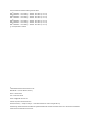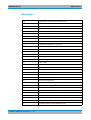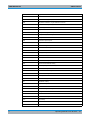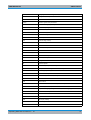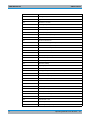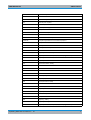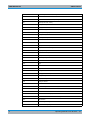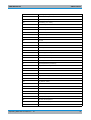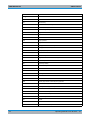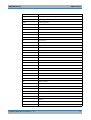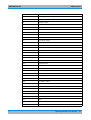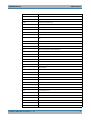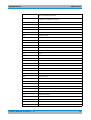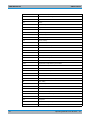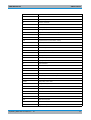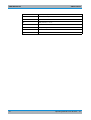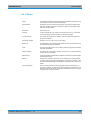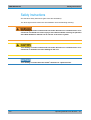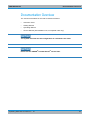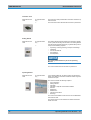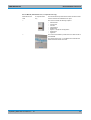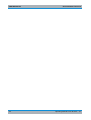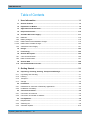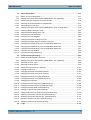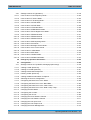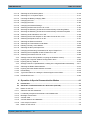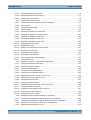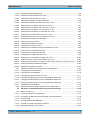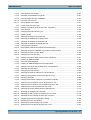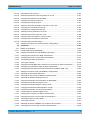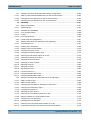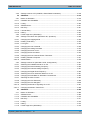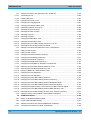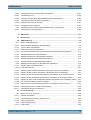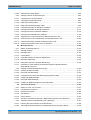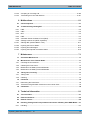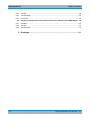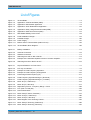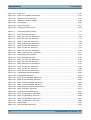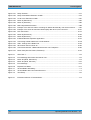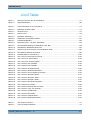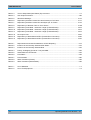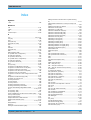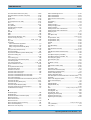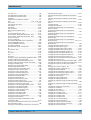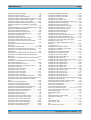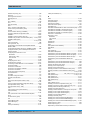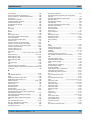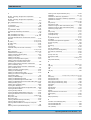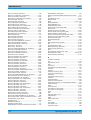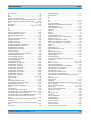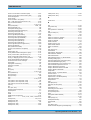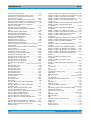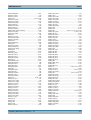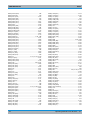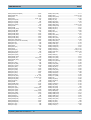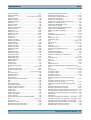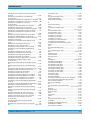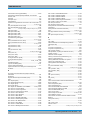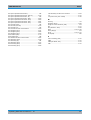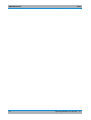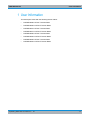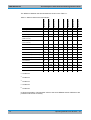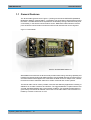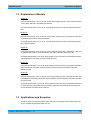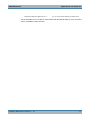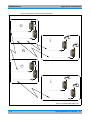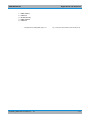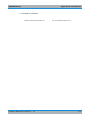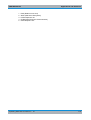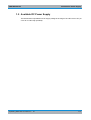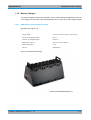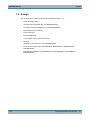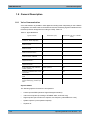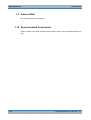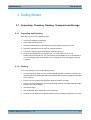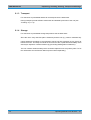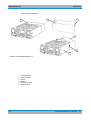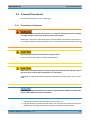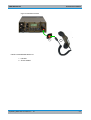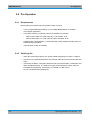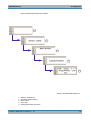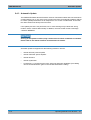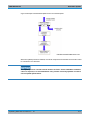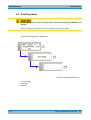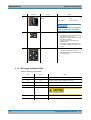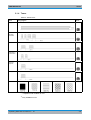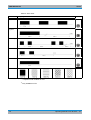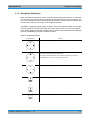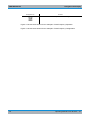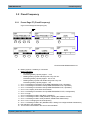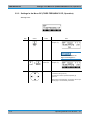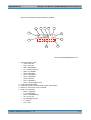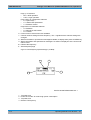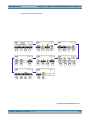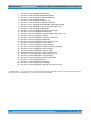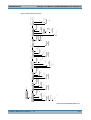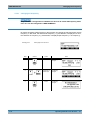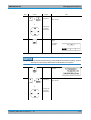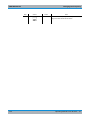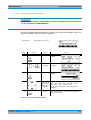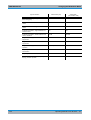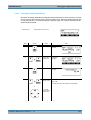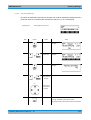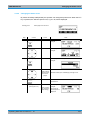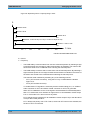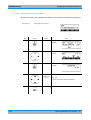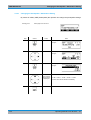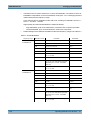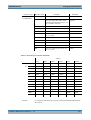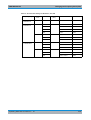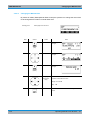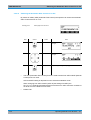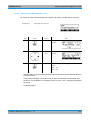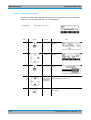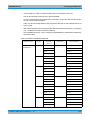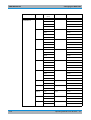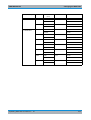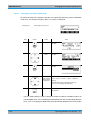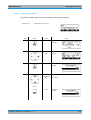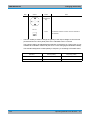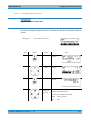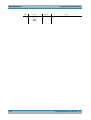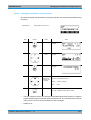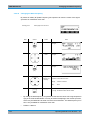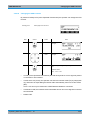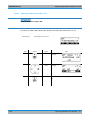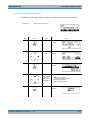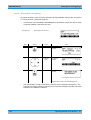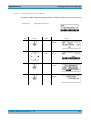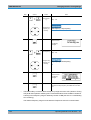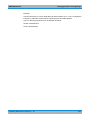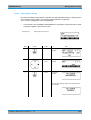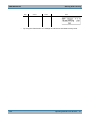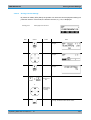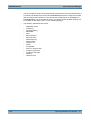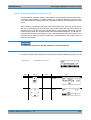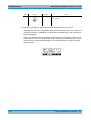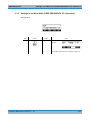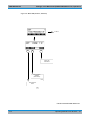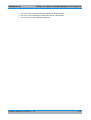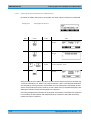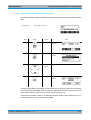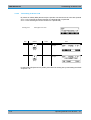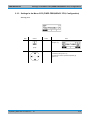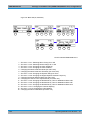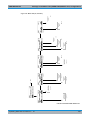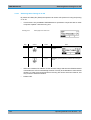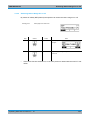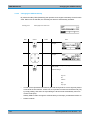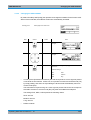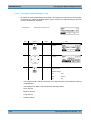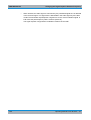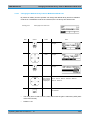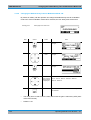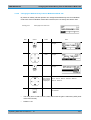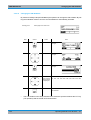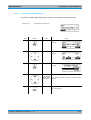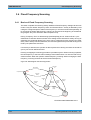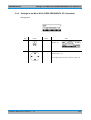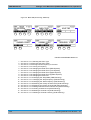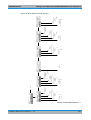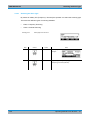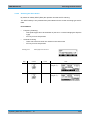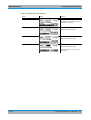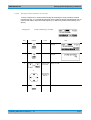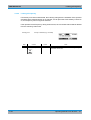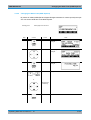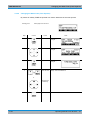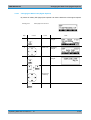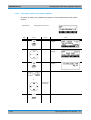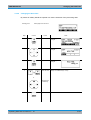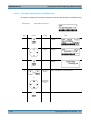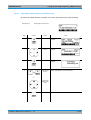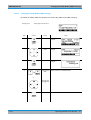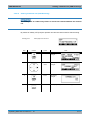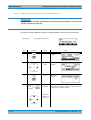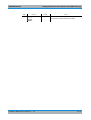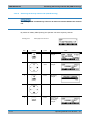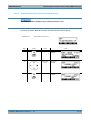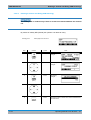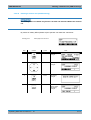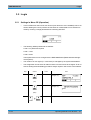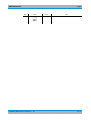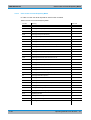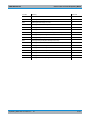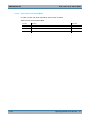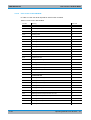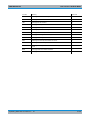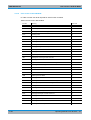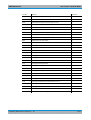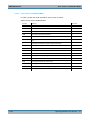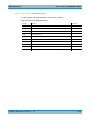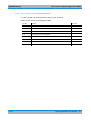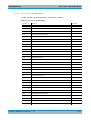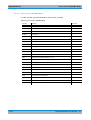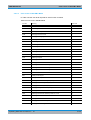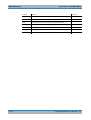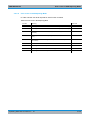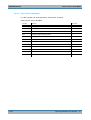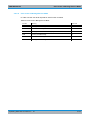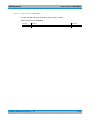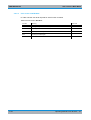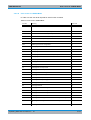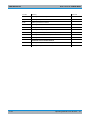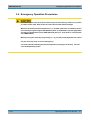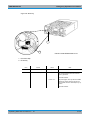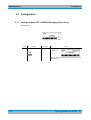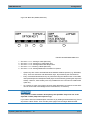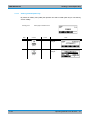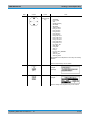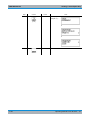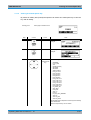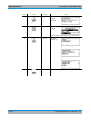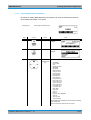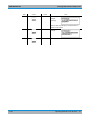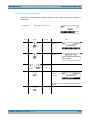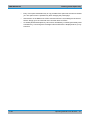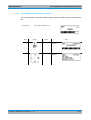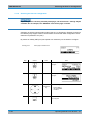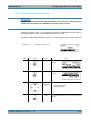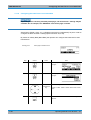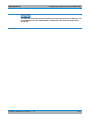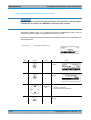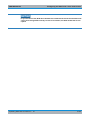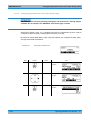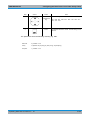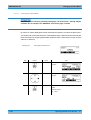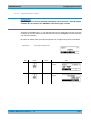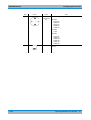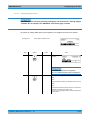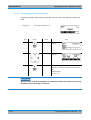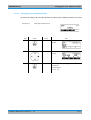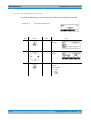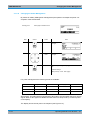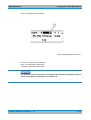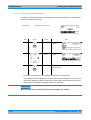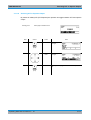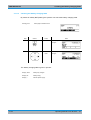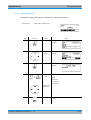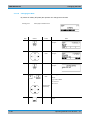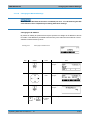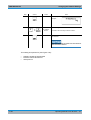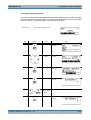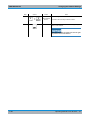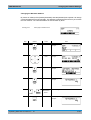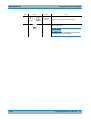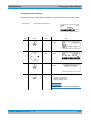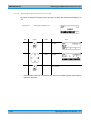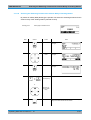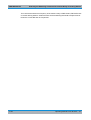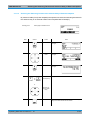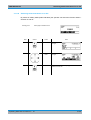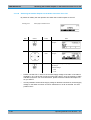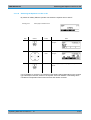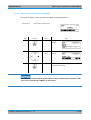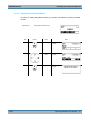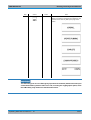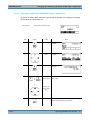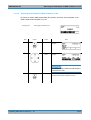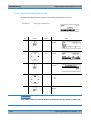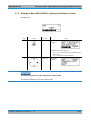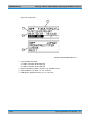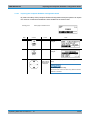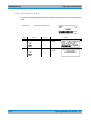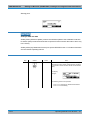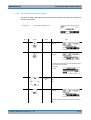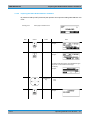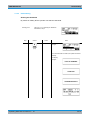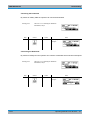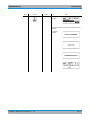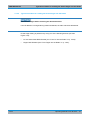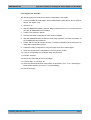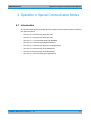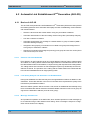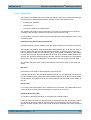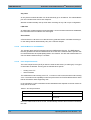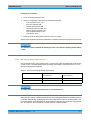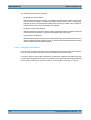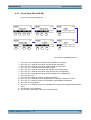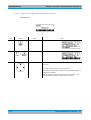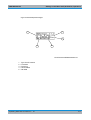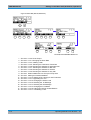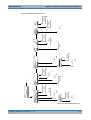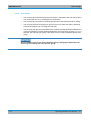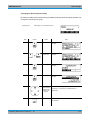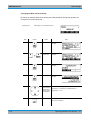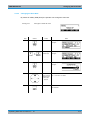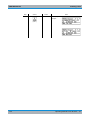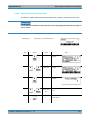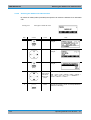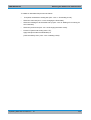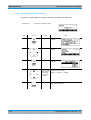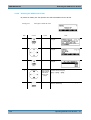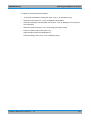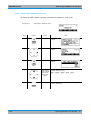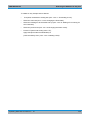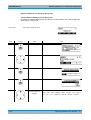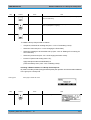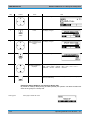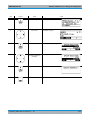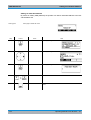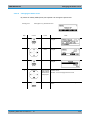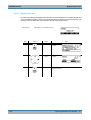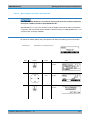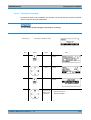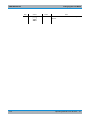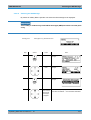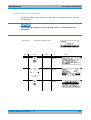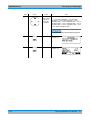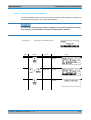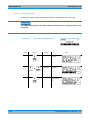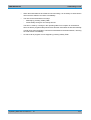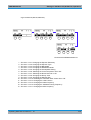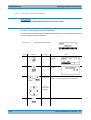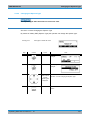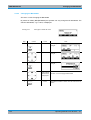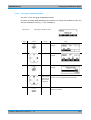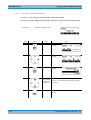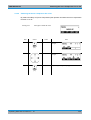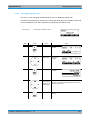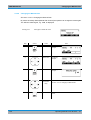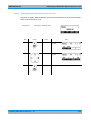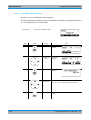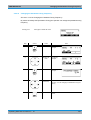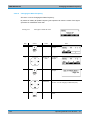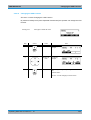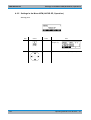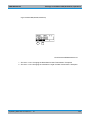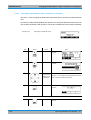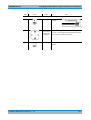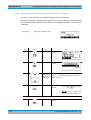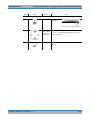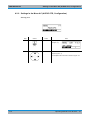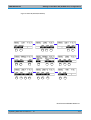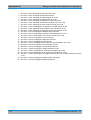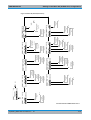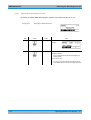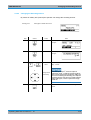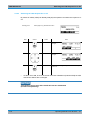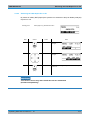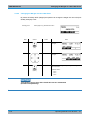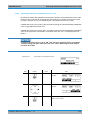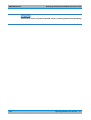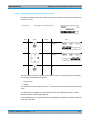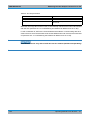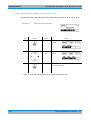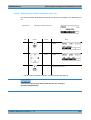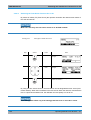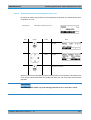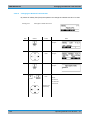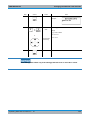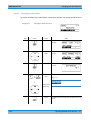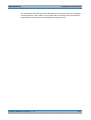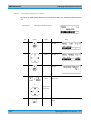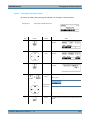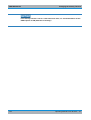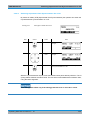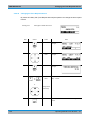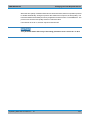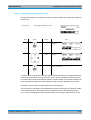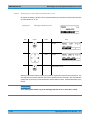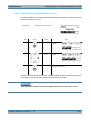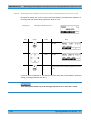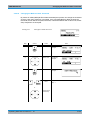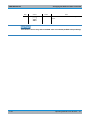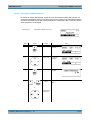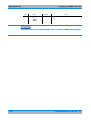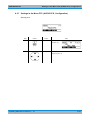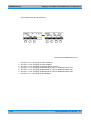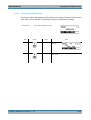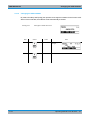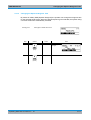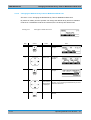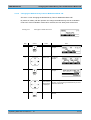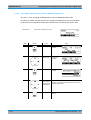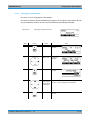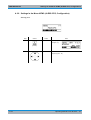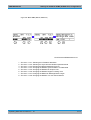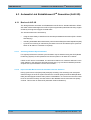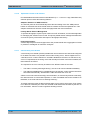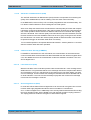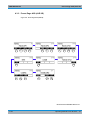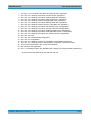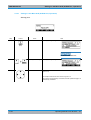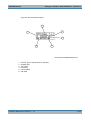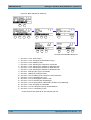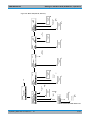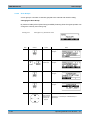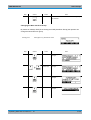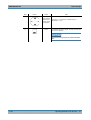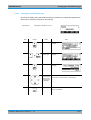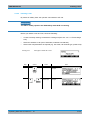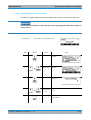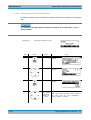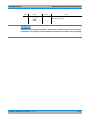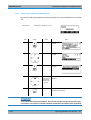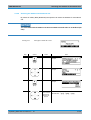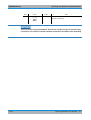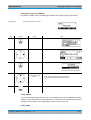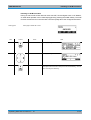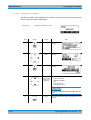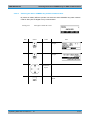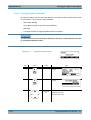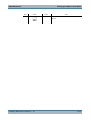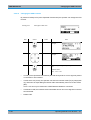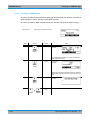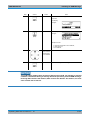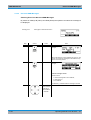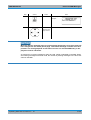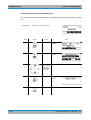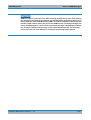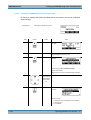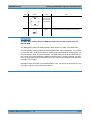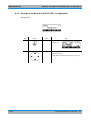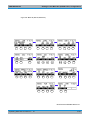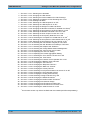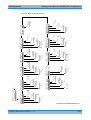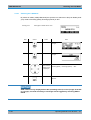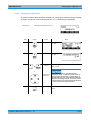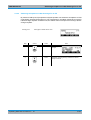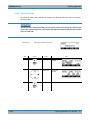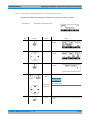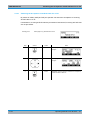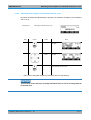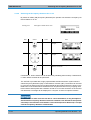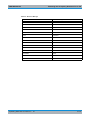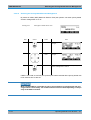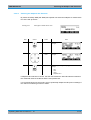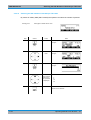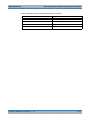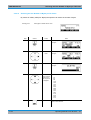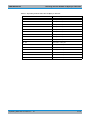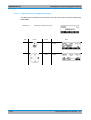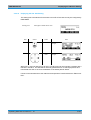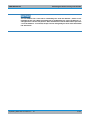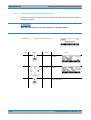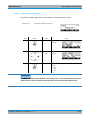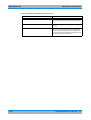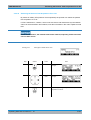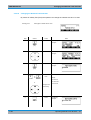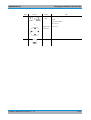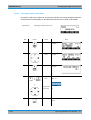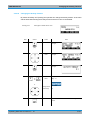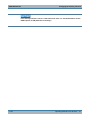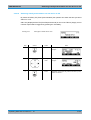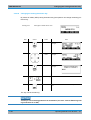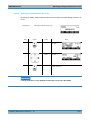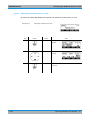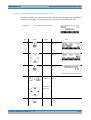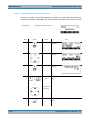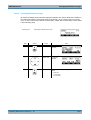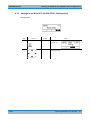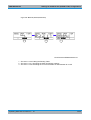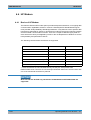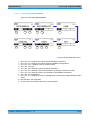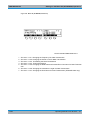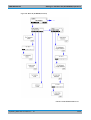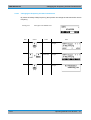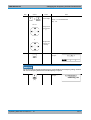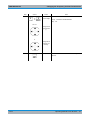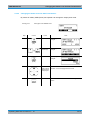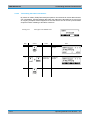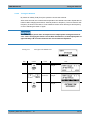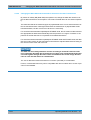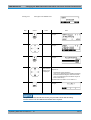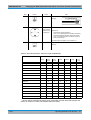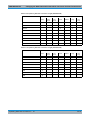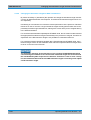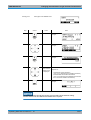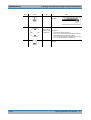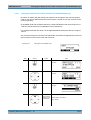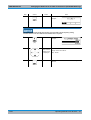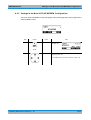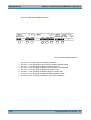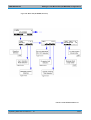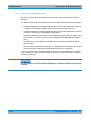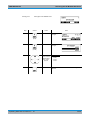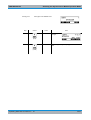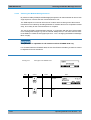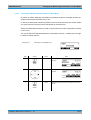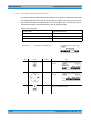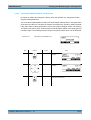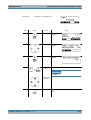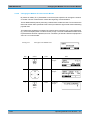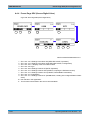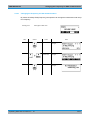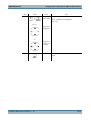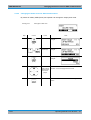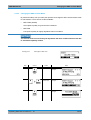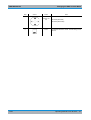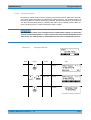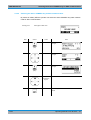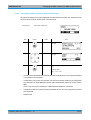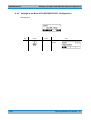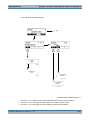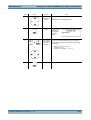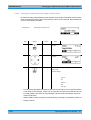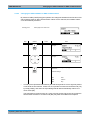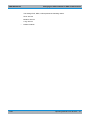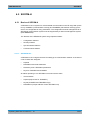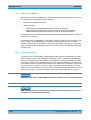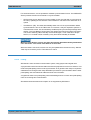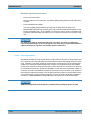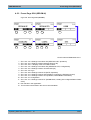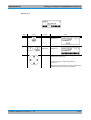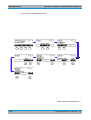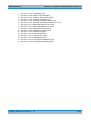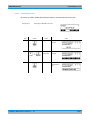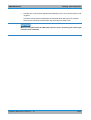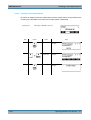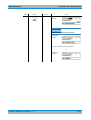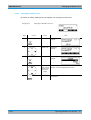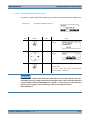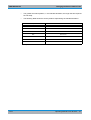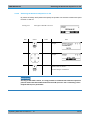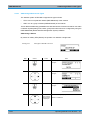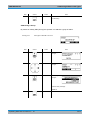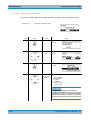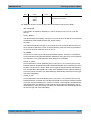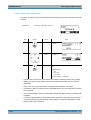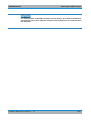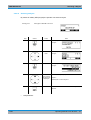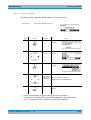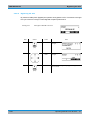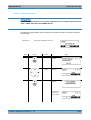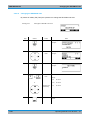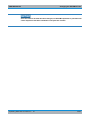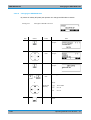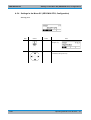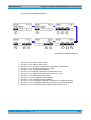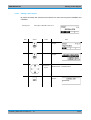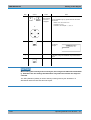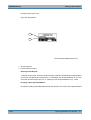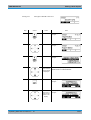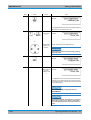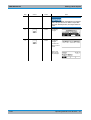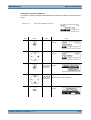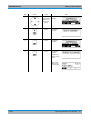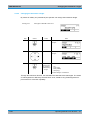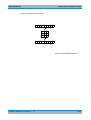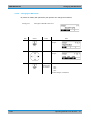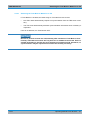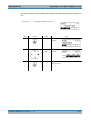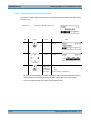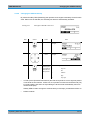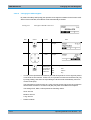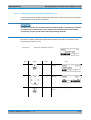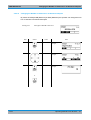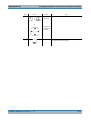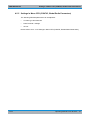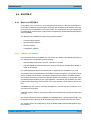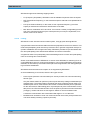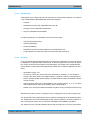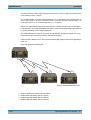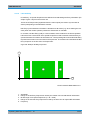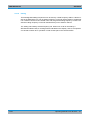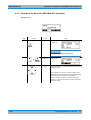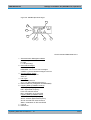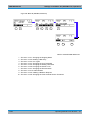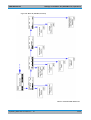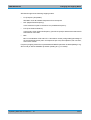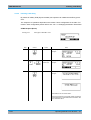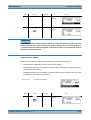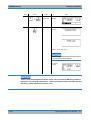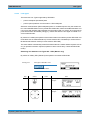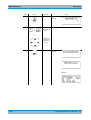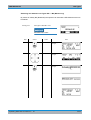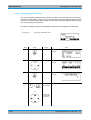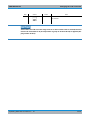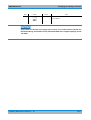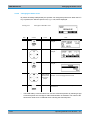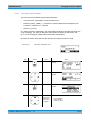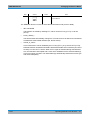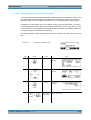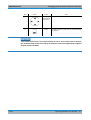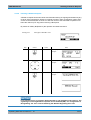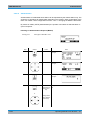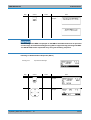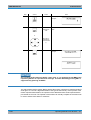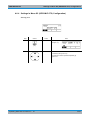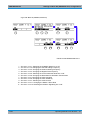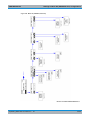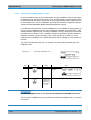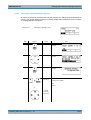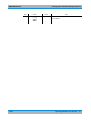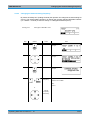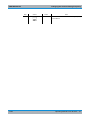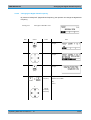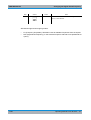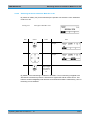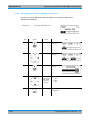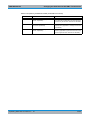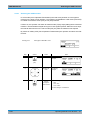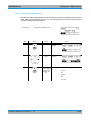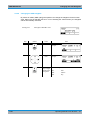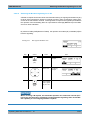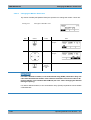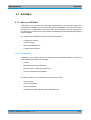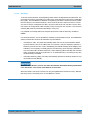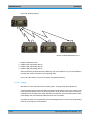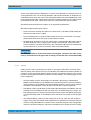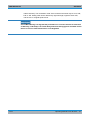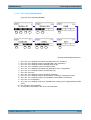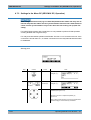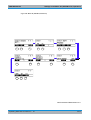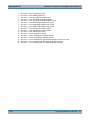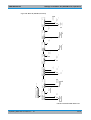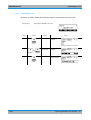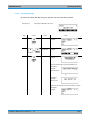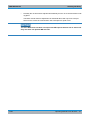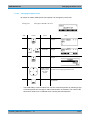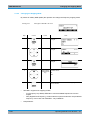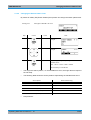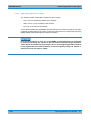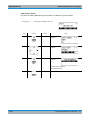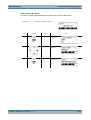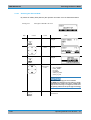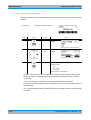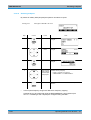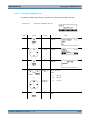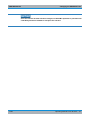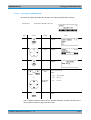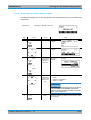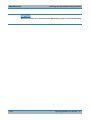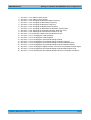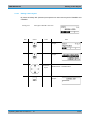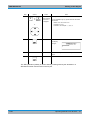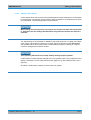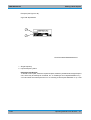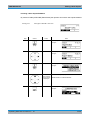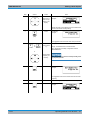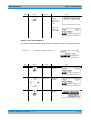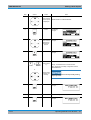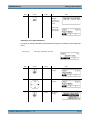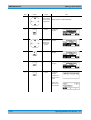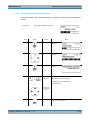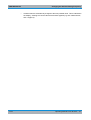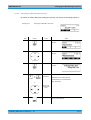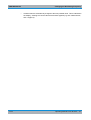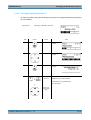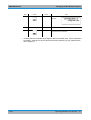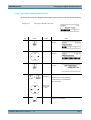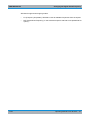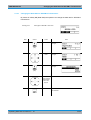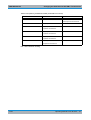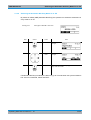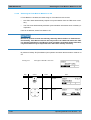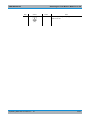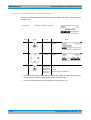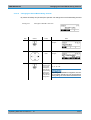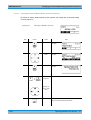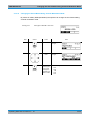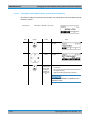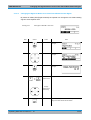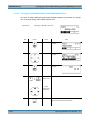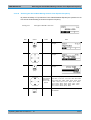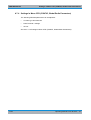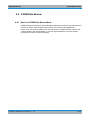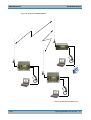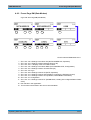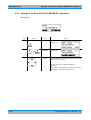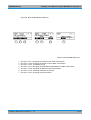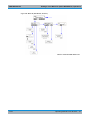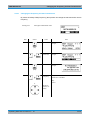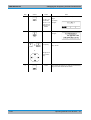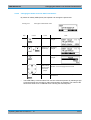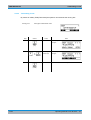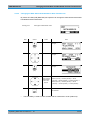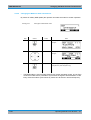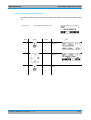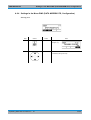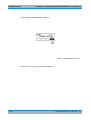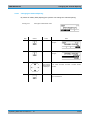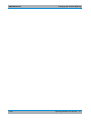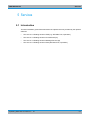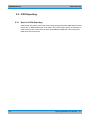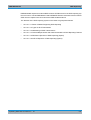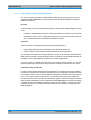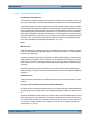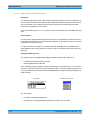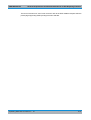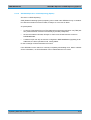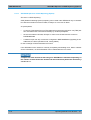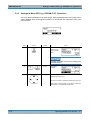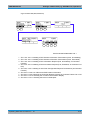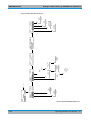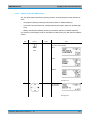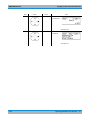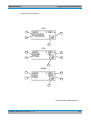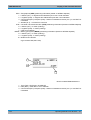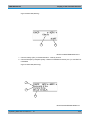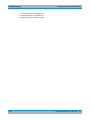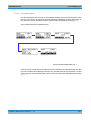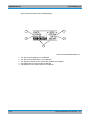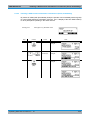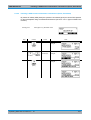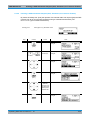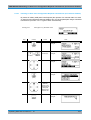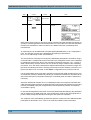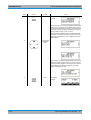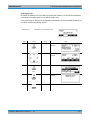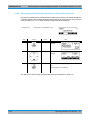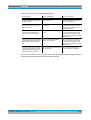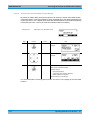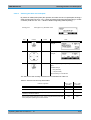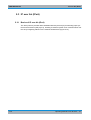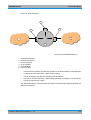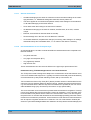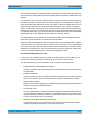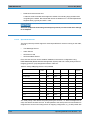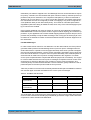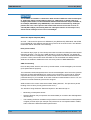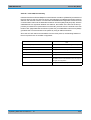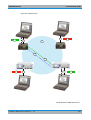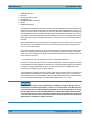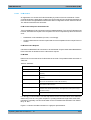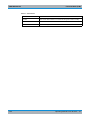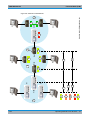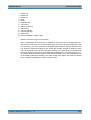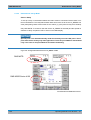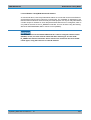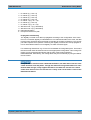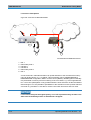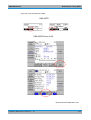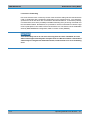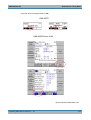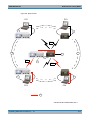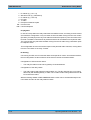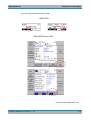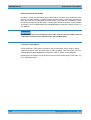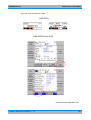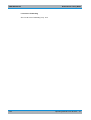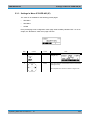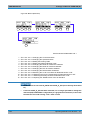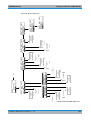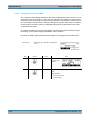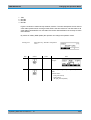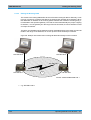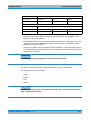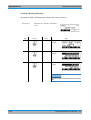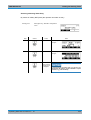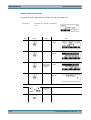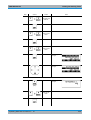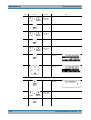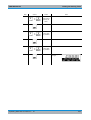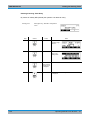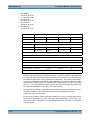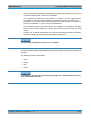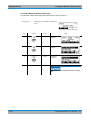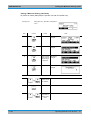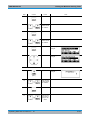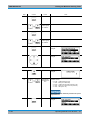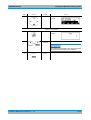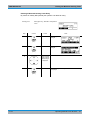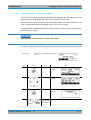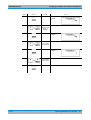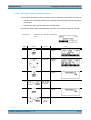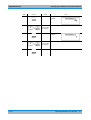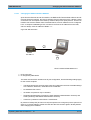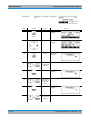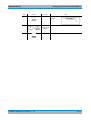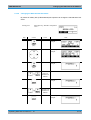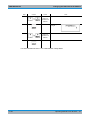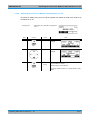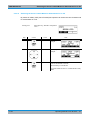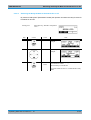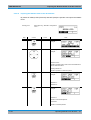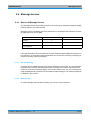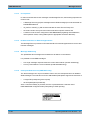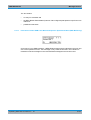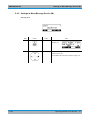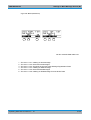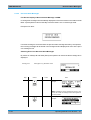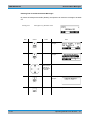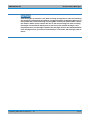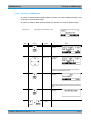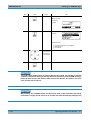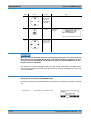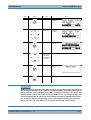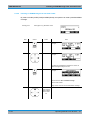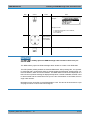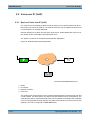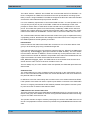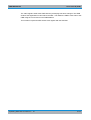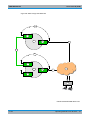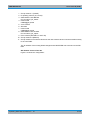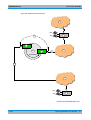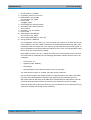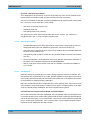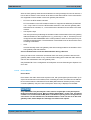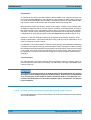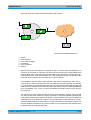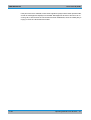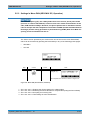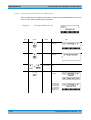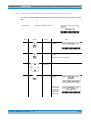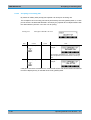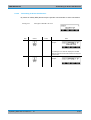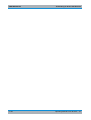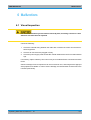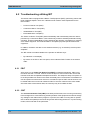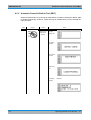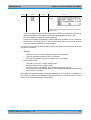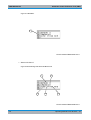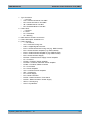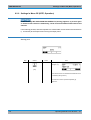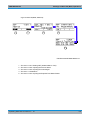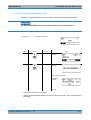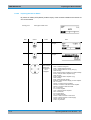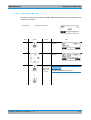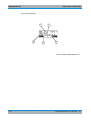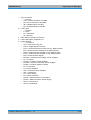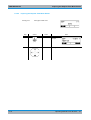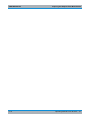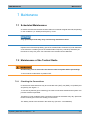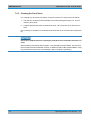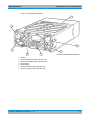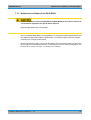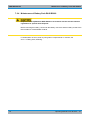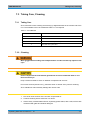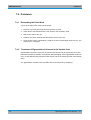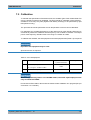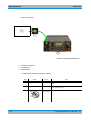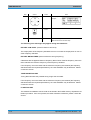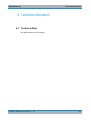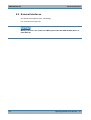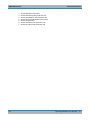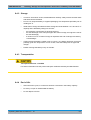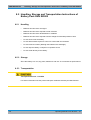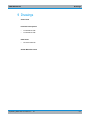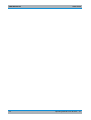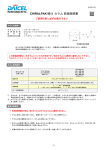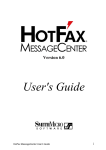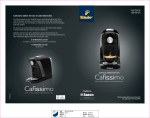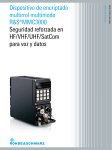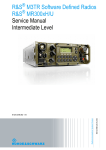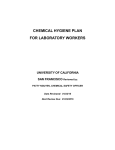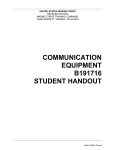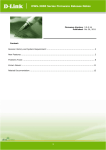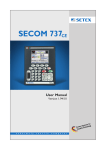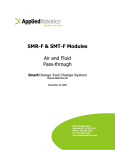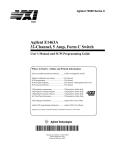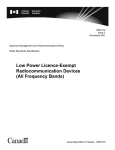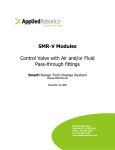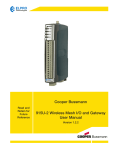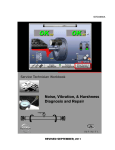Download R&S MR300xH/U Tactical Radio Operating Manual
Transcript
R&S®MR300xH/U Tactical Radio Operating Manual Operating Manual Radiocommunications Systems 6175.4819.02 - 01 The documentation describes following tactical radios: R&S® MR3000H — 6118.3000.yy — SW Rel. 190 / 09.0x (x = 0 to 9) R&S® MR3001H — 6137.9300.yy — SW Rel. 190 / 09.0x (x = 0 to 9) R&S® MR3002H — 6137.9400.yy — SW Rel. 190 / 09.0x (x = 0 to 9) R&S® MR3003H — 6137.9500.yy — SW Rel. 190 / 09.0x (x = 0 to 9) R&S® MR3000U — 6118.3500.yy — SW Rel. 190 / 09.0x (x = 0 to 9) R&S® MR3001U — 6137.9600.yy — SW Rel. 190 / 09.0x (x = 0 to 9) R&S® MR3002U — 6137.9700.yy — SW Rel. 190 / 09.0x (x = 0 to 9) R&S® MR3003U — 6137.9800.yy — SW Rel. 190 / 09.0x (x = 0 to 9) yy: see explanation of models ©06/2013 Rohde & Schwarz GmbH & Co. KG Muehldorfstr. 15, 81671 Munich, Germany Phone: +49 89 4129 0 Fax: +49 89 4129 12164 E-mail: [email protected] Internet: http://www.rohde-schwarz.com Printed in Germany — Subject to change — Data without tolerances: order of magnitude only The R&S logo, Rohde & Schwarz and R&S are registered trademarks of Rohde & Schwarz GmbH & Co. KG and their subsidiaries. Trade names are trademarks of the owners. R&S MR300xH/U Abbreviations Abbreviations +J3E single sideband, upper sideband, suppressed carrier -J3E single sideband, lower sideband, suppressed carrier 4285 STANAG-4285 4529 STANAG-4529 4539 STANAG-4539 A+D audio (X4) and DAT (X5) connector, softkey A1A amplitude change signalling, no modulation, Morse telegraphy A3E amplitude modulation, double sideband and carrier A3E WB amplitude modulation, double sideband and carrier, wideband A2G automatic link establishment 2nd generation A3G automatic link establishment 3rd generation ABD autobaud, softkey AC alternating current ACC accept, softkey ACK acknowledgment ACS automatic channel selection ACT activity, softkey ADD address, softkey AGC automatic gain control AGR packet aggregation setting AHS advanced hopset, softkey AIND audio indication, softkey AL application level ALE automatic link establishment ALE-2G automatic link establishment 2nd generation ALE-2G LP automatic link establishment 2nd generation with linking protection ALE-3G automatic link establishment 3rd generation ALM automatic link maintenance ALME automatic link maintenance enable ALQ acceptance LQA ALR alert, softkey ALT altitude AM amplitude modulation, double sideband and carrier Operating Manual 6175.4819.02 – 01 i R&S MR300xH/U ii Abbreviations AM WB amplitude modulation, double sideband and carrier, wideband AMBE advanced multi-band excitation AMD automatic message display AME amplitude modulation, single sideband and carrier ANE automatic net entry, softkey ANT R&S designator for antenna connector APP approve APR auto push configuration request APR auto push request, softkey APT auto push time ARQ automatic repeat request ASYN asynchronous ATU antenna tuning unit AUTH authentication, softkey BAT battery, softkey BAU baud rate, softkey BC broadcast BCA broadcast, softkey BER bit error ratio threshold, softkey BFO beat frequency oscillator, softkey BI break-in, softkey BIE break-in enable, softkey BIT built-in test, softkey BIT BITE operation BITE built-in test equipment BW bandwidth, softkey BYP bypass, softkey c channel settings are changed C configuration CA collision avoidance CAL calibration, softkey CALL call, softkey CB continuous built-in test CBIT continuous built-in test Operating Manual 6175.4819.02 – 01 R&S MR300xH/U Abbreviations CCT changing the call channel type, softkey CFG configuration, softkey CCIR Comité Consultatif International des Radiocommunications CFGxC CONFIG: global radio parameters CFGxK CONFIG: managing option keys CFGxV CONFIG: inquiring software version CH channel, softkey CHN channel, softkey CHN channel scanning chnPs channels per second CHU channel usage, softkey CLF clarifier, softkey CLR clear CMT comment, softkey CNR combat net radio COMSEC communication security CON connection, softkey CON continue, softkey CONFIG configuration CR connect request CRP controller reports position, softkey CSCI computer software configuration items, softkey CSG call scan group, softkey CSMA carrier sense multiple access CTR coarse time synchronization, softkey CTR controller CTS clear to send CTT continuous tone coded subaudio squelch, softkey CVSD continuously variable slope delta-modulation CW amplitude change signalling, no modulation, Morse telegraphy CWH CW holdtime, softkey D depth DAQ de-acquire, softkey DAT R&S designator for data connector DAT date Operating Manual 6175.4819.02 – 01 iii R&S MR300xH/U iv Abbreviations DC direct current DCK docking, softkey dd day format DDC digital down converter DDS direct digital synthesizer DEL delete, softkey DELA delete all, softkey dF delta frequency, softkey DFF digital fixed frequency, softkey DIG digital DIN Deutsche Industrienorm DLDxD DOWNLOAD: loading pre-configured radio parameters DLDxS DOWNLOAD: loading software procedure DLT data link timeout, softkey DLV default link voice, softkey DM data modem DPS data / parity / stop, softkey DR data rate, softkey DRF draft, softkey DSC disconnect, softkey DSP digital signal processor DT date, softkey DT loading pre-configured radio parameters, softkey DTE data terminal equipment DTMF dual tone multi frequency DTT Doppler tracking time, softkey E error E even parity E2PA external power amplifier 2 E3PA external power amplifier 3 EATU external antenna tuning unit EB extended built-in test EBIT extended built-In test EDT edit, softkey EMC electromagnetic compatibility Operating Manual 6175.4819.02 – 01 R&S MR300xH/U Abbreviations EN enable, softkey ENT enter EOM end of message, softkey EPA external power amplifier EPM electronic protection measures EPS external power supply ESC escape ESSI enhanced serial synchronous interface ETH Ethernet ETHIF Ethernet interface, softkey EUROCAE European Organization for Civil Aviation Equipment EUROCOM European communications EXCH exchange EXL exchange LQA, softkey F/C frequency / channel, softkey F1D frequency modulation, FSK (frequency shift keying), modem operation F3E frequency modulated carrier, voice transmission F3E WB frequency modulated carrier, wideband FCS free channel search, softkey FE fatal error FE frontend FEC forward error correction FED-STD Federal Standard FF fixed frequency FH frequency hop mode FHS free hopset search, softkey FLM FastLink mode FLW flow, softkey FM frequency modulated carrier, voice transmission FM WB frequency modulated carrier, wideband FMT format, softkey FP front panel FRQ frequency, softkey FRQ frequency scanning FSK frequency modulation, FSK (frequency shift keying), modem operation Operating Manual 6175.4819.02 – 01 v R&S MR300xH/U vi Abbreviations FTR fine time synchronization, softkey G.711 ITU-T standard for audio companding G/N gateway/netmask, softkey GB2PP GB2 platform protocol GEO geographical GHL general hailing GPS global positioning system GRP group, softkey GWY gateway, softkey H high H high power consumption H3E amplitude modulation, single sideband and carrier HAS high-speed asynchronous HDL high data rate link protocol HDP HDL packets, softkey HF high frequency HFM HF modem HGH high hh hour format HI high HLC hailing channel HLG hailing general, softkey HNG hang, softkey HOP hopset, softkey HTH hailing threshold IANA Internet Assigned Numbers Authority IB initiated built-in test IBIT initiated built-in test ICMP internet control message protocol ICNIRP International Commission on Non-ionizing Radiation Protection Ident. identification IETF Internet Engineering Task Force IF intermediate frequency Operating Manual 6175.4819.02 – 01 R&S MR300xH/U Abbreviations IGMP internet group management protocol IL interleaver, softkey ILV interleaver, softkey IMP immediately push, softkey IN input, softkey INDV individual, softkey INS insert, softkey INT internal INT interval, softkey INTV interval INV inverted INV invalid, softkey IP IP over Air IP internet protocol IPA air IP address, softkey IPL immediately pull, softkey IPoA IP over air IPP IP point-to-point, softkey IPv4 internet protocol version 4 IQ inphase/quadrature (modulation) ISDN integrated services digital network ITU International Telecommunication Union ITU-T Telecommunication Standardization Sector J2D single sideband, upper sideband, modem operation KID key seed ID, softkey LAN local area network LAT latitude LBT listen before transmit, softkey LED light-emitting diode LBD LDL bytes, softkey LDL low data rate link protocol LDV last ditch voice, softkey Li lithium Operating Manual 6175.4819.02 – 01 vii R&S MR300xH/U viii Abbreviations LIN line LiSO2 lithium-sulfur dioxide LKD linked LLE late link entry LLL link on lower level, softkey LM link mode, softkey LNE late net entry, softkey LNG long LO local oscillator LO low LOG login operation LON longitude LPL linking protection level, softkey LPM linking protection, softkey LQA link quality analysis LQM LQA mode LRN learn, softkey LSB single sideband, lower sideband, suppressed carrier LST list, softkey LSU link setup, softkey LTE late traffic entry LTH link threshold M message service M3SR multiband multimode multirole surface radio M3TR multiband, multimode, multirole tactical radio MAN preset page selector: fixed frequency operation MAX maximum, softkey MBL message block length, softkey MC multicast MCA multicast call, softkey MD mission delete, softkey MDE mode, softkey MDL middle MED medium MELP mixed excitation linear prediction voice encoder Operating Manual 6175.4819.02 – 01 R&S MR300xH/U Abbreviations MELPe enhanced mixed excitation linear prediction voice encoder MEM memory, softkey MGC manual gain control MGRS military grid system MIL110-A MIL-STD-188-110A MIL110-F MIL-STD-188-110F MIL-STD US Military Standard MIN minimum, softkey MIX combination of FH and FCS mm minute format mm month format MMBE modified multi-band excitation MOD modulation MS mobile sub-system MS master slave, softkey MSG message MSS maximum segment size MST maximum session time, softkey MTU maximum transmission unit N no parity NATO North Atlantic Treaty Organization NCS network control station NE net entry NET network NHL net hailing NM netmask, softkey NMA air netmask, softkey NOT notch, softkey NRM normal NSYN not synchronized NTP network time protocol NXT next, softkey no. number O odd parity Operating Manual 6175.4819.02 – 01 ix R&S MR300xH/U x Abbreviations OBH out of band hailing, softkey OD occupancy detection, softkey OFDM orthogonal frequency division multiplexing OP operation, softkey OPM operation mode, softkey OPT option, softkey OSI open systems interconnection OUT output, softkey P phone P/S PTT/squelch, softkey P2P point to point PA power amplifier PABX private automatic branch exchange PAUS pause, softkey PB power-on built-in test PBIT power-on built-in test PBT passband tuning, softkey PC personal computer PDU protocol data unit Pend. pending PHB phonebook, softkey PHN phone, softkey PLL phase locked loop POL polarity, softkey PPP point-to-point protocol PRE preamplifier, softkey PRF performance mode PRIO priority, softkey PRT port, softkey PRV previous PRV provider PS power supply PSH push PSK phase shift keying PSTN public switched telephone network Operating Manual 6175.4819.02 – 01 R&S MR300xH/U Abbreviations PTA passive time acquisition, softkey PtM point to multipoint PtP point to point PTRU primary time reference unit PTT push to talk PU participating unit PUL pull, softkey PWM power management, softkey PWR power, softkey R&S registered trademarks of Rohde & Schwarz GmbH & Co. KG and their subsidiaries R/F rear/front, softkey R/FT rear/front threshold, softkey R/S run/stop, softkey RAL Reichs-Ausschuß für Lieferbedingungen RAP radio access point RAU radio access unit RBC rebroadcast application RC radio controller RCB radio control bus RCD re-connect delay RCL recall, softkey RDL remote device loader Rebro rebroadcast RES response, softkey RET retune, softkey REN range extension node REQ request RF radio frequency RFC request for commands RFU radio frequency unit RGA radio global address, softkey RIT relative idle timeout RNG range, softkey RNMS radio network management system ROB robust mode ROL role, softkey Operating Manual 6175.4819.02 – 01 xi R&S MR300xH/U xii Abbreviations RPT report, softkey RSS received signal strength RSSI receive signal strength indication RT routing table, softkey RTC real-time clock RTO response timeout, softkey RTP real-time transport protocol RTS request to send RTT round-trip time RTY retry, softkey RX receive, receiver S4285 STANAG-4285 S4529 STANAG-4529 S4415 STANAG-4415 S4538 STANAG-4538 S4539 STANAG-4539 S/N signal-to-noise ratio SA standard asynchronous SACK selective acknowledgment SAT satellite SC scan SC sub carrier, softkey SCG scan group, softkey SCH SECOM-H SCN scanning, softkey SCP SECOM-P SCV SECOM-V SCV service, softkey SDFF secured digital fixed frequency SDM short data message SDP session description protocol SDV secure digital voice SEC secure, softkey SECOM-H for voice and data communication in the HF range which is protected by COMSEC and TRANSEC procedures Operating Manual 6175.4819.02 – 01 R&S MR300xH/U Abbreviations SECOM-P for voice and data communication in the VHF range which is protected by COMSEC and TRANSEC procedures SECOM-V for voice and data communication in the VHF/UHF range which is protected by COMSEC and TRANSEC procedures SECU security key SEL preselector SEL SELCAL, softkey SEL selection, softkey SEL selective, softkey SEN sensitivity, softkey SELCAL selective calling SELCOM selective communication SF1 shift (F1D), softkey SF3 shift (F3E), softkey SFCS secured free channel search SFH secured frequency hopping SHT short SHW show, softkey SIG signal, softkey SIL silent, softkey SIN signal-to-noise and distortion ratio, softkey SINAD signal to noise and distortion ratio SIP session initiation protocol SMB smart battery bus SMIX combination of SFH and SFCS SND sounding, softkey Snd sender SNR signal-to-noise ratio SOD synchronization on data, softkey SP search pattern, softkey SPC spacing, softkey SQL squelch SQT squelch type, softkey SRC source, softkey ss second format SSB single sideband modulation SSG scanning scan group, softkey Operating Manual 6175.4819.02 – 01 xiii R&S MR300xH/U xiv Abbreviations SSL secure sockets layer STANAG NATO Standardization Agreement STD standard STN station STO store, softkey STP stop STR stream STRT start, softkey STS status, softkey SUB subtone, softkey SVC service, softkey SYL syllabic, softkey SYN synchronization, softkey SYNC synchronization SYNT synthesizer TAQ time acquisition, softkey TB time beacon, softkey TCP transmission control protocol TCXO temperature-compensated crystal oscillator TDMA time division multiple access TERM terminal THD threshold data, softkey THV threshold voice, softkey TIM time, softkey TLC transmitter level control, softkey TM time, softkey TON tone, softkey TOS type of service TR time synchronization TRANSEC transmission security TRI time request interval, softkey TRM terminate, softkey TRS transparent TRU time reference unit, softkey TS time server, softkey Operating Manual 6175.4819.02 – 01 R&S MR300xH/U Abbreviations TSC time source, softkey TTL time to live TUN tune, softkey TX transmit, transmitter UDP user datagram protocol UHF ultra high frequency USB single sideband, upper sideband, suppressed carrier UTC coordinated universal time UTM universal transverse Mercator UTR unprotected time synchronization, softkey UUF user unique function VAL valid, softkey VC voice compression, softkey VDE Verband der Elektrotechnik, Elektronik und Informationstechnik eV VEL velocity VER version, softkey VHF very high frequency VIL voice interleaver VOC vocoder, softkey VOI voice VoIP voice over IP VOX voice operated transmission, softkey VP voice priority over IP data, softkey VPA VHF/UHF power amplifier VPoIPD voice priority over IP data VSWR voltage standing wave ratio W warning W width WAN wide area network WARC World Administrative Radio Conference WAS wide area subsystem WF waveform, softkey WGT weight, softkey Operating Manual 6175.4819.02 – 01 xv R&S MR300xH/U xvi Abbreviations WLD wildcard, softkey WGS84 World Geodetic System 1984 xDL ARQ protocols, x = H or L XDM xDL mode XDP xDL port setting yyyy year format Operating Manual 6175.4819.02 – 01 R&S MR300xH/U List of Terms List of Terms Check In appropriate measurements by means of the specified test equipment, proper functioning of a unit or module is established. Discolouration Components such as connectors and printed circuit boards are examined if they have changed colour due to temperature effects and thus differ widely from their normal condition. Disconnect Pull off connector. Examine In case of trouble the unit / module or components such as e.g. connectors, are to be thoroughly checked for obvious mechanical damage. Functional check This means that components / modules / units are checked for proper functioning while installed. Hazardous voltages Voltages > 30 Vrms or 50 Vpp (AC) or 50 V (DC) Make sure Ascertain whether all mentioned requirements are met or all measures are taken to establish the required condition. Open Access is to be gained to the unit / module by observing the given instructions and safety precautions. Perfect condition This means that a component / module / unit has to be in a state which does not give cause to complaints. Replacement In case of trouble the replacement of modules is carried out in order to localize and eliminate the fault. Replace Components / modules / units which - due to damage and / or other defects no longer meet the respective requirements or components / modules / units which during troubleshooting were identified as the cause of fault, are to be replaced. Visual examination This is a visual inspection of the outer appearance and completeness of a component / module / unit without manual interference by the examiner. This does not include the necessary preparations and finishing work such as opening and closing of covers or similar. Operating Manual 6175.4819.02 – 01 xvii R&S MR300xH/U Safety Instructions Safety Instructions See the basic safety instructions (part of this documentation). The three signal words used in this documentation have the following meaning: This heading is used to indicate that inaccurate observance or nonobservance of instructions or methods can cause injury or even fatal accidents or during an operation described hazardous material can be set free in the unit or system. This heading is used to indicate that inaccurate observance or nonobservance of instructions or methods can cause damage to the unit. This heading is used to draw the reader’s attention to a particular fact. xviii Operating Manual 6175.4819.02 – 01 R&S MR300xH/U Documentation Overview Documentation Overview The user documentation for the radio is divided as follows: • Instruction Card • Getting Started • Operating Manual • Service Manual (Intermediate Level, on separate order only) The system delivered has the configuration as confirmed in the order. Please use the ADOBE® Acrobat Reader® for PDF files. Operating Manual 6175.4819.02 – 01 xix R&S MR300xH/U Documentation Overview Instruction Card delivered with the radio on separate order only The Instruction Card provides basic information needed to operate the radio. -/- The Instruction Card is delivered with the radio in printed form. on separate order only The Getting Started manual provides the information needed to set up and start working with the radio. The Getting Started manual includes general information (e.g. Basic Safety Instructions) and the following chapters: Getting Started delivered with the radio -/- • • • • • Unpacking, Checking, Packing, Transport and Storage Installation Connect Procedures Pre-Operation Post-Operation The Getting Started Manual is part of the Operating Manual! This manual is delivered with the radio in printed form. Operating Manual delivered with the radio on separate order only In the Operating Manual, all radio functions are described in detail. It provides the information needed to maintain organizational level of repair. The manual includes the following chapters: • • • • • • • • • User Information Getting Started Operation Operation in Special Communication Modes Services Malfunction Maintenance Technical Information Drawings This manual is available in PDF format on the CD-ROM delivered with the radio. The printed manual can be ordered from Rohde & Schwarz GmbH & Co. KG. xx Operating Manual 6175.4819.02 – 01 R&S MR300xH/U Documentation Overview Service Manual (Intermediate Level, on separate order only) delivered with the radio -/- on separate order only The Service Manual provides all information the service staff need to maintain intermediate level of repair. The manual includes the following chapters: • • • • • • • • -/- General Data Construction Function Fault Isolation Disassembly System / Equipment Configuration Spare Parts Appendix This manual is available in printed form and in PDF format on the CD-ROM. The printed manual and / or CD-ROM can be ordered from Rohde & Schwarz GmbH & Co. KG. Operating Manual 6175.4819.02 – 01 xxi R&S MR300xH/U xxii Documentation Overview Operating Manual 6175.4819.02 – 01 R&S MR300xH/U Table of Contents 1 User Information .................................................................................... 1.1 1.1 General Features ........................................................................................................... 1.3 1.2 Explanation of Models .................................................................................................. 1.5 1.3 Applications and Scenarios ......................................................................................... 1.5 1.4 Required Personnel..................................................................................................... 1.16 1.5 Available DC Power Supply........................................................................................ 1.17 1.5.1 Batteries ........................................................................................................................ 1.18 1.5.2 Battery Chargers ........................................................................................................... 1.19 1.5.2.1 R&S IC3000 Fixed Installation Charger......................................................................... 1.19 1.5.2.2 R&S IC3001 Portable Charger ...................................................................................... 1.20 1.5.3 Alternative Power Supply .............................................................................................. 1.21 1.6 Design........................................................................................................................... 1.22 1.7 Functioning .................................................................................................................. 1.24 1.8 General Description .................................................................................................... 1.26 1.8.1 Voice Communication.................................................................................................... 1.26 1.8.2 Data Communication ..................................................................................................... 1.27 1.9 General Data ................................................................................................................ 1.28 1.10 Recommended Accessories....................................................................................... 1.28 2 Getting Started....................................................................................... 2.1 2.1 Unpacking, Checking, Packing, Transport and Storage............................................ 2.1 2.1.1 Unpacking and Checking................................................................................................. 2.1 2.1.2 Packing............................................................................................................................ 2.1 2.1.3 Transport ......................................................................................................................... 2.2 2.1.4 Storage ............................................................................................................................ 2.2 2.2 Installation...................................................................................................................... 2.3 2.2.1 Installation for Vehicular or Stationary Applications ........................................................ 2.3 2.2.2 Installation of a Battery .................................................................................................... 2.3 2.3 Connect Procedures ..................................................................................................... 2.5 2.3.1 Connection of Antennas .................................................................................................. 2.5 2.3.2 Connection of Handset or Headset ................................................................................. 2.6 2.4 Pre-Operation................................................................................................................. 2.8 2.4.1 Requirements .................................................................................................................. 2.8 2.4.2 Switching On ................................................................................................................... 2.8 2.4.3 Automatic Update .......................................................................................................... 2.10 Operating Manual 6175.4819.02 – 01 1 R&S MR300xH/U 2.5 Table of Contents Post-Operation............................................................................................................. 2.12 3 Basic Operation ..................................................................................... 3.1 2 3.1 Controls and Indicators ................................................................................................ 3.1 3.1.1 Control Elements ............................................................................................................. 3.1 3.1.2 Brief Description of Control Elements on the Front Panel ............................................... 3.3 3.1.3 Messages of Status LEDs ............................................................................................... 3.4 3.1.4 Tones............................................................................................................................... 3.5 3.1.5 Navigation Philosophy ..................................................................................................... 3.7 3.2 Fixed Frequency .......................................................................................................... 3.11 3.2.1 Preset Page FF (Fixed Frequency) ............................................................................... 3.11 3.2.2 Settings in the Menu OP (FIXED FREQUENCY OP, Operation) .................................. 3.12 3.2.2.1 Changing the Frequency ............................................................................................... 3.18 3.2.2.2 Changing the Modulation Mode..................................................................................... 3.21 3.2.2.3 Changing the Squelch Sensitivity .................................................................................. 3.23 3.2.2.4 Recalling Settings.......................................................................................................... 3.25 3.2.2.5 Changing the Power Level ............................................................................................ 3.27 3.2.2.6 Changing the Clarifier Frequency.................................................................................. 3.30 3.2.2.7 Changing the Preamplifier / Attenuation Setting............................................................ 3.32 3.2.2.8 Switching the Voice Compressor On or Off................................................................... 3.34 3.2.2.9 Changing the Bandwidth ............................................................................................... 3.35 3.2.2.10 Changing the Frequency Shift (F3E) ............................................................................. 3.38 3.2.2.11 Changing the Manual Gain............................................................................................ 3.40 3.2.2.12 Switching the Automatic Gain Control On or Off ........................................................... 3.42 3.2.2.13 Switching the FSK Output On or Off.............................................................................. 3.43 3.2.2.14 Changing the Data Rate ................................................................................................ 3.44 3.2.2.15 Changing the Frequency Shift (F1D)............................................................................. 3.48 3.2.2.16 Changing the Polarity .................................................................................................... 3.49 3.2.2.17 Changing the BFO Frequency....................................................................................... 3.51 3.2.2.18 Changing the Passband Tuning Frequency .................................................................. 3.53 3.2.2.19 Changing the Delta Frequency...................................................................................... 3.54 3.2.2.20 Changing the VOX Function.......................................................................................... 3.55 3.2.2.21 Switching the Notch Filter On or Off .............................................................................. 3.56 3.2.2.22 Changing the Squelch Type .......................................................................................... 3.57 3.2.2.23 Starting ATU Tuning Range .......................................................................................... 3.60 3.2.2.24 Changing the ATU Tuning Range ................................................................................. 3.61 3.2.2.25 Bypassing the ATU........................................................................................................ 3.64 3.2.2.26 Starting ATU Learning ................................................................................................... 3.65 3.2.2.27 Storing Current Settings ................................................................................................ 3.67 3.2.2.28 Switching the SELCAL Function On or Off.................................................................... 3.69 Operating Manual 6175.4819.02 – 01 R&S MR300xH/U Table of Contents 3.3 Phone Patch Mode ...................................................................................................... 3.71 3.3.1 Basics of Phone Patch Mode ........................................................................................ 3.71 3.3.2 Settings in the Menu PHN (FIXED FREQUENCY OP, Operation)................................ 3.73 3.3.2.1 Entering the Phone Number for a Manual Dial.............................................................. 3.76 3.3.2.2 Selecting the Phone Number for a Speed Dial.............................................................. 3.77 3.3.2.3 Terminating an Active Link ............................................................................................ 3.78 3.3.3 Settings in the Menu CFG (FIXED FREQUENCY CFG, Configuration)........................ 3.79 3.3.3.1 Switching Silent Tuning On or Off ................................................................................. 3.82 3.3.3.2 Switching Retune Range On or Off ............................................................................... 3.83 3.3.3.3 Changing the VOX Sensitivity ....................................................................................... 3.84 3.3.3.4 Changing the VOX Holdtime ......................................................................................... 3.85 3.3.3.5 Changing the Squelch Hangover Time.......................................................................... 3.86 3.3.3.6 Changing the Signal Squelch Subtone Frequency........................................................ 3.87 3.3.3.7 Changing the Default Decay Time for Modulation Mode A1A ....................................... 3.89 3.3.3.8 Changing the Default Decay Time for Modulation Mode J3E........................................ 3.90 3.3.3.9 Changing the Default Decay Time for Modulation Mode J2D ....................................... 3.91 3.3.3.10 Changing the CW Holdtime ........................................................................................... 3.92 3.3.3.11 Changing the Channel Spacing..................................................................................... 3.93 3.4 Fixed Frequency Scanning......................................................................................... 3.94 3.4.1 Basics of Fixed Frequency Scanning ............................................................................ 3.94 3.4.2 Settings in the Menu SCN (FIXED FREQUENCY OP, Operation)................................ 3.95 3.4.2.1 Selecting the Scan Type................................................................................................ 3.98 3.4.2.2 Selecting the Scan Action.............................................................................................. 3.99 3.4.2.3 Storing Found Frequency or Channel ......................................................................... 3.101 3.4.2.4 Locking a Frequency ................................................................................................... 3.102 3.4.2.5 Changing the Dwell Time (RSSI Squelch)................................................................... 3.103 3.4.2.6 Changing the Dwell Time (Tone Squelch)................................................................... 3.104 3.4.2.7 Changing the Dwell Time (Signal Squelch) ................................................................. 3.105 3.4.2.8 Changing the Dwell Time (Syllabic Squelch)............................................................... 3.106 3.4.2.9 Changing the Hold Time.............................................................................................. 3.107 3.4.2.10 Changing the Start Frequency (FRQ Scanning).......................................................... 3.108 3.4.2.11 Changing the Stop Frequency (FRQ Scanning).......................................................... 3.109 3.4.2.12 Changing the Step Width (FRQ Scanning).................................................................. 3.110 3.4.2.13 Viewing a Channel List (CHN Scanning)..................................................................... 3.111 3.4.2.14 Adding Channels to the Channel List (CHN Scanning) ............................................... 3.112 3.4.2.15 Switching the Priority Channel ON (CHN Scanning) ................................................... 3.114 3.4.2.16 Switching the Priority Channel OFF (CHN Scanning) ................................................. 3.115 3.4.2.17 Deleting a Channel List Entry (CHN Scanning)........................................................... 3.116 3.4.2.18 Deleting a Channel List (CHN Scanning) .................................................................... 3.117 3.5 Login........................................................................................................................... 3.118 Operating Manual 6175.4819.02 – 01 3 R&S MR300xH/U 4 Table of Contents 3.5.1 Settings in Menu OP (Operation) ................................................................................ 3.118 3.5.1.1 User Levels in Fixed Frequency Mode ........................................................................ 3.120 3.5.1.2 User Levels in FF Phone Mode ................................................................................... 3.122 3.5.1.3 User Levels in FF Scanning Mode .............................................................................. 3.123 3.5.1.4 User Levels in ALE-2G Mode ...................................................................................... 3.124 3.5.1.5 User Levels in ALE-3G Mode ...................................................................................... 3.126 3.5.1.6 User Levels in HF Modem Mode ................................................................................. 3.128 3.5.1.7 User Levels in OFDM Modem Mode ........................................................................... 3.129 3.5.1.8 User Levels in Secure Digital Voice Mode .................................................................. 3.130 3.5.1.9 User Levels in SECOM-H Mode.................................................................................. 3.131 3.5.1.10 User Levels in SECOM-P Mode .................................................................................. 3.132 3.5.1.11 User Levels in SECOM-V Mode .................................................................................. 3.133 3.5.1.12 User Levels in GPS Reporting Mode........................................................................... 3.135 3.5.1.13 User Levels in IPoA Mode ........................................................................................... 3.136 3.5.1.14 User Levels in Message Service Mode ....................................................................... 3.137 3.5.1.15 User Levels in Voice over IP Mode ............................................................................. 3.138 3.5.1.16 User Levels in LOGIN Mode........................................................................................ 3.139 3.5.1.17 User Levels in BITE Mode........................................................................................... 3.140 3.5.1.18 User Levels in CONFIG Mode..................................................................................... 3.141 3.5.1.19 User Levels in DOWNLOAD Mode.............................................................................. 3.143 3.6 Emergency Operation Procedures .......................................................................... 3.144 3.7 Configuration ............................................................................................................. 3.146 3.7.1 Settings in Menu OPT (CONFIG, Managing Option Keys).......................................... 3.146 3.7.1.1 Viewing a Valid Option Key ......................................................................................... 3.148 3.7.1.2 Viewing an Invalid Option Key..................................................................................... 3.151 3.7.1.3 Viewing Deactivation Responses ................................................................................ 3.153 3.7.1.4 Entering a New Option Key ......................................................................................... 3.155 3.7.1.5 Viewing Additional Information for Options.................................................................. 3.157 3.7.1.6 Selecting the Port for Configuration............................................................................. 3.158 3.7.1.7 Configuring the Data Term 1 Port: Mode..................................................................... 3.159 3.7.1.8 Configuring the Data Term 1 Port: Baud Rate............................................................. 3.160 3.7.1.9 Configuring the Data Term 1 Port: Flow Control ......................................................... 3.162 3.7.1.10 Configuring the Data Term 1 Port: Data / Parity / Stop ............................................... 3.164 3.7.1.11 Changing the DCD Mode ............................................................................................ 3.166 3.7.1.12 Configuring the Vocoder.............................................................................................. 3.167 3.7.1.13 Configuring the IP Port ................................................................................................ 3.169 3.7.1.14 Changing the Voice Sidetone Volume......................................................................... 3.170 3.7.1.15 Changing the Line Sidetone Volume ........................................................................... 3.171 3.7.1.16 Changing the Line Input Level..................................................................................... 3.172 3.7.1.17 Changing the Line Output Level .................................................................................. 3.173 3.7.1.18 Changing the Power Management .............................................................................. 3.174 Operating Manual 6175.4819.02 – 01 R&S MR300xH/U Table of Contents 3.7.1.19 Selecting the ATU Memory Bank ................................................................................ 3.176 3.7.1.20 Selecting PTT or Squelch Output ................................................................................ 3.177 3.7.1.21 Checking the Battery Charging State .......................................................................... 3.178 3.7.1.22 Changing the Time ...................................................................................................... 3.179 3.7.1.23 Changing the Date....................................................................................................... 3.180 3.7.1.24 Changing the Network Settings ................................................................................... 3.181 3.7.1.25 Switching the Ethernet Function On or Off .................................................................. 3.190 3.7.1.26 Selecting the Switching Threshold for Antenna Relay of Docking Station .................. 3.191 3.7.1.27 Selecting the Switching Threshold for Antenna Relay of External Amplifier ............... 3.193 3.7.1.28 Switching Audio Indications On or Off ......................................................................... 3.195 3.7.1.29 Switching the 24-VDC Outputs on the Audio Connector On or Off ............................. 3.196 3.7.1.30 Switching the Squelch Line On or Off.......................................................................... 3.197 3.7.1.31 Selecting the Ethernet Interface .................................................................................. 3.198 3.7.1.32 Selecting the Transmission Inhibit Mode..................................................................... 3.199 3.7.1.33 Deleting Currently Active Mission................................................................................ 3.200 3.7.1.34 Selecting the RF Input/Output Port.............................................................................. 3.202 3.7.1.35 Changing the Switching Threshold for RF Input / Output Port .................................... 3.204 3.7.1.36 Switching the Preamplifier of R&S VT3050 On or Off ................................................. 3.205 3.7.1.37 Switching the Internal ATU On or Off .......................................................................... 3.206 3.7.2 Settings in Menu VER (CONFIG, Inquiring the Software Version).............................. 3.207 3.7.2.1 Inquiring the Computer Software Configuration Items................................................. 3.209 3.7.2.2 Inquiring the Key Seed ID............................................................................................ 3.210 3.7.3 Settings in Menu DT (DOWNLOAD, Loading Pre-configured Radio Parameters) ...... 3.211 3.7.3.1 Selecting the Radio Global Address............................................................................ 3.213 3.7.3.2 Inquiring the Radio Global Address Comment ............................................................ 3.214 3.7.3.3 Downloading................................................................................................................ 3.215 3.7.3.4 Typical Procedure for Loading the Preset Pages into the Radio................................. 3.218 3.7.3.5 Download via LAN ....................................................................................................... 3.222 4 Operation in Special Communication Modes ..................................... 4.1 4.1 Introduction.................................................................................................................... 4.1 4.2 Automatic Link Establishment 2nd Generation (ALE-2G) .......................................... 4.2 4.2.1 Basics of ALE-2G ............................................................................................................ 4.2 4.2.1.1 Selective Call and Handshake......................................................................................... 4.2 4.2.1.2 Link Quality Analysis and Automatic Link Establishment ................................................ 4.2 4.2.1.3 Message Transmission.................................................................................................... 4.2 4.2.1.4 ALE-2G Calls................................................................................................................... 4.3 4.2.1.5 ALE-2G Missions and Database ..................................................................................... 4.4 4.2.1.6 User Unique Functions .................................................................................................... 4.4 4.2.2 Basics of ALE-2G LP....................................................................................................... 4.5 Operating Manual 6175.4819.02 – 01 5 R&S MR300xH/U 6 Table of Contents 4.2.2.1 Achieving Network Synchronism ..................................................................................... 4.6 4.2.2.2 Maintaining Network Synchronism .................................................................................. 4.7 4.2.2.3 Changing the Time Server............................................................................................... 4.8 4.2.3 Preset Page A2G (ALE-2G) ............................................................................................ 4.9 4.2.3.1 Settings in the Menu ALE (ALE2G OP, Operation) ....................................................... 4.10 4.2.3.2 Scan Groups.................................................................................................................. 4.14 4.2.3.3 Changing the Scan Rate ............................................................................................... 4.17 4.2.3.4 Initiating a Call ............................................................................................................... 4.19 4.2.3.5 Selecting the Channel for Fixed Call ............................................................................. 4.21 4.2.3.6 Selecting the Address for Individual Call ....................................................................... 4.22 4.2.3.7 Selecting the Address for Net Call................................................................................. 4.24 4.2.3.8 Selecting the Address for All Call .................................................................................. 4.26 4.2.3.9 Selecting the Address for Any Call ................................................................................ 4.28 4.2.3.10 Changing the Power Level ............................................................................................ 4.35 4.2.3.11 Bypassing the ATU........................................................................................................ 4.36 4.2.3.12 Starting ATU Learning for ALE Channels...................................................................... 4.37 4.2.3.13 Changing the Link Mode................................................................................................ 4.39 4.2.3.14 Selecting the RX Message ............................................................................................ 4.41 4.2.3.15 Selecting the TX Message............................................................................................. 4.43 4.2.3.16 Listing All Currently Linked Stations .............................................................................. 4.45 4.2.3.17 Terminating a Link ......................................................................................................... 4.46 4.2.4 Settings in the Menu FF (ALE2G OP, Operation) ......................................................... 4.48 4.2.4.1 Changing the Squelch Sensitivity .................................................................................. 4.50 4.2.4.2 Changing the Squelch Type .......................................................................................... 4.51 4.2.4.3 Changing the Bandwidth ............................................................................................... 4.52 4.2.4.4 Changing the Modulation Mode..................................................................................... 4.53 4.2.4.5 Changing the Preamplifier Setting................................................................................. 4.54 4.2.4.6 Switching the Voice Compressor On or Off................................................................... 4.55 4.2.4.7 Switching the Notch Filter On or Off .............................................................................. 4.56 4.2.4.8 Changing the Decay Time ............................................................................................. 4.57 4.2.4.9 Changing the Manual Gain............................................................................................ 4.58 4.2.4.10 Switching the Automatic Gain Control On or Off ........................................................... 4.59 4.2.4.11 Changing the BFO Frequency....................................................................................... 4.60 4.2.4.12 Changing the Passband Tuning Frequency .................................................................. 4.61 4.2.4.13 Changing the Delta Frequency...................................................................................... 4.62 4.2.4.14 Changing the VOX Function.......................................................................................... 4.63 4.2.5 Settings in the Menu HFM (ALE2G OP, Operation) ...................................................... 4.64 4.2.5.1 Changing the Data Rate for Data Transmission / Reception......................................... 4.66 4.2.5.2 Changing the Interleaver Length for Data Transmission / Reception............................ 4.68 4.2.6 Settings in the Menu AC (ALE2G CFG, Configuration)................................................. 4.70 4.2.6.1 Switching the Sounding On or Off ................................................................................. 4.74 Operating Manual 6175.4819.02 – 01 R&S MR300xH/U Table of Contents 4.2.6.2 Changing the Sounding Interval .................................................................................... 4.75 4.2.6.3 Switching the LQA Request On or Off........................................................................... 4.76 4.2.6.4 Switching the LQA Report On or Off ............................................................................. 4.77 4.2.6.5 Changing the Weight of a New LQA Event ................................................................... 4.78 4.2.6.6 Switching the Default Link Mode Voice On or Off ......................................................... 4.79 4.2.6.7 Switching the User Unique Function On or Off.............................................................. 4.81 4.2.6.8 Switching the Acceptance of an Any Call On or Off ...................................................... 4.83 4.2.6.9 Switching the Acceptance of an All Call On or Off ........................................................ 4.84 4.2.6.10 Switching the Acceptance of a Wild Call On or Off ....................................................... 4.85 4.2.6.11 Switching the Time Server Function On or Off .............................................................. 4.86 4.2.6.12 Switching the Passive Time Acquisition On or Off ........................................................ 4.87 4.2.6.13 Changing the Network Time and Date .......................................................................... 4.88 4.2.6.14 Changing the LBT Timeout............................................................................................ 4.90 4.2.6.15 Changing the Response Timeout .................................................................................. 4.92 4.2.6.16 Changing the Activity Timeout....................................................................................... 4.93 4.2.6.17 Switching Unprotected Time Synchronization On or Off ............................................... 4.95 4.2.6.18 Changing the Time Request Interval ............................................................................. 4.96 4.2.6.19 Changing the Linking Protection Key ............................................................................ 4.98 4.2.6.20 Changing the Linking Protection Level .......................................................................... 4.99 4.2.6.21 Switching Fine Time Synchronization On or Off.......................................................... 4.100 4.2.6.22 Switching Coarse Time Synchronization On or Off ..................................................... 4.101 4.2.6.23 Switching the Acceptance of Links on Lower Linking Protection Level On or Off ....... 4.102 4.2.6.24 Changing the Bit Error Ratio Threshold....................................................................... 4.103 4.2.6.25 Changing the SINAD Threshold .................................................................................. 4.105 4.2.7 Settings in the Menu FFC (ALE2G CFG, Configuration)............................................. 4.107 4.2.7.1 Changing the VOX Sensitivity ..................................................................................... 4.109 4.2.7.2 Changing the VOX Holdtime ....................................................................................... 4.110 4.2.7.3 Changing the Squelch Hangover Time........................................................................ 4.111 4.2.7.4 Changing the Default Decay Time for Modulation Mode A1A ..................................... 4.112 4.2.7.5 Changing the Default Decay Time for Modulation Mode J3E...................................... 4.113 4.2.7.6 Changing the Default Decay Time for Modulation Mode J2D ..................................... 4.114 4.2.7.7 Changing the CW Holdtime ......................................................................................... 4.115 4.2.8 Settings in the Menu HFMC (ALE2G CFG, Configuration) ......................................... 4.116 4.3 Automatic Link Establishment 3rd Generation (ALE-3G) ...................................... 4.118 4.3.1 Basics of ALE-3G ........................................................................................................ 4.118 4.3.1.1 Achieving Network Synchronization ............................................................................ 4.118 4.3.1.2 Improved LQA Mechanism and Automatic Channel Selection.................................... 4.118 4.3.1.3 ALE-3G Calls............................................................................................................... 4.119 4.3.1.4 ALE-3G Missions and Database ................................................................................. 4.119 4.3.1.5 ALE-2G Concurrent Operation in ALE-3G................................................................... 4.119 4.3.1.6 Optimized Transfer of IP Packets................................................................................ 4.120 Operating Manual 6175.4819.02 – 01 7 R&S MR300xH/U 8 Table of Contents 4.3.1.7 Voice Priority over IP Data .......................................................................................... 4.120 4.3.1.8 Automatic Link Maintenance (ALM)............................................................................. 4.121 4.3.1.9 Communication Security (COMSEC) .......................................................................... 4.121 4.3.1.10 Last Ditch Voice (LDV) ................................................................................................ 4.121 4.3.1.11 Secure Digital Voice (SDV) ......................................................................................... 4.121 4.3.2 Preset Page A3G (ALE-3G) ........................................................................................ 4.122 4.3.2.1 Settings in the Menu ALE (ALE3G OP1, Operation) ................................................... 4.124 4.3.2.2 Scan Groups................................................................................................................ 4.128 4.3.2.3 Changing the Call Channel Type................................................................................. 4.131 4.3.2.4 Initiating a Call ............................................................................................................. 4.133 4.3.2.5 Selecting the Channel for Fixed Call ........................................................................... 4.135 4.3.2.6 Selecting the Address for Individual Call ..................................................................... 4.136 4.3.2.7 Selecting the Address for Multicast Call ...................................................................... 4.138 4.3.2.8 Selecting the Address for Broadcast Call .................................................................... 4.139 4.3.2.9 Changing the Link Mode.............................................................................................. 4.144 4.3.2.10 Playing Back a Received Last Ditch Voice Message .................................................. 4.146 4.3.2.11 Selecting the Active COMSEC Key for SDV Communication ..................................... 4.147 4.3.2.12 Changing the SDV Vocoder Mode .............................................................................. 4.148 4.3.2.13 Changing the VOX Function........................................................................................ 4.150 4.3.3 Settings in the Menu MSG (ALE3G OP2, Operation).................................................. 4.151 4.3.3.1 Initiating an SDM Message.......................................................................................... 4.152 4.3.3.2 Received SDM Messages ........................................................................................... 4.154 4.3.3.3 Initiating an SDM Message from the Draft Folder ....................................................... 4.158 4.3.4 Settings in the Menu AC (ALE3G CFG1, Configuration)............................................. 4.160 4.3.4.1 Selecting the LQA Mode.............................................................................................. 4.164 4.3.4.2 Changing the LQA Interval .......................................................................................... 4.165 4.3.4.3 Selecting the Partner Address for LQA Exchange ...................................................... 4.166 4.3.4.4 Switching Acceptance of LQA Exchange On or Off .................................................... 4.167 4.3.4.5 Deleting LQA Data....................................................................................................... 4.168 4.3.4.6 Changing the Number of Retries for Initiated Link Setup ............................................ 4.169 4.3.4.7 Switching the Acceptance of ALE-2G Calls On or Off................................................. 4.170 4.3.4.8 Switching the Acceptance of a Broadcast Call On or Off ............................................ 4.171 4.3.4.9 Switching the Occupancy Detection On or Off ............................................................ 4.172 4.3.4.10 Selecting the Priority Based Session Management..................................................... 4.174 4.3.4.11 Selecting the Adaptive xDL Selection.......................................................................... 4.175 4.3.4.12 Selecting the HDL Number of Packets per TX Frame................................................. 4.176 4.3.4.13 Selecting the LDL Number of Bytes per TX Frame ..................................................... 4.178 4.3.4.14 Displaying the Packet Aggregation Setting ................................................................. 4.180 4.3.4.15 Displaying the xDL Port Setting................................................................................... 4.181 4.3.4.16 Selecting the Voice Priority over IP Data..................................................................... 4.182 4.3.4.17 Switching the Time Server Function On or Off ............................................................ 4.184 Operating Manual 6175.4819.02 – 01 R&S MR300xH/U Table of Contents 4.3.4.18 Selecting the Time Source .......................................................................................... 4.185 4.3.4.19 Switching the Passive Time Acquisition On or Off ...................................................... 4.187 4.3.4.20 Changing the Network Time and Date ........................................................................ 4.188 4.3.4.21 Changing the Data Link Timeout ................................................................................. 4.190 4.3.4.22 Changing the Activity Timeout..................................................................................... 4.191 4.3.4.23 Switching Time Synchronization over the Air On or Off .............................................. 4.193 4.3.4.24 Changing the Time Request Interval ........................................................................... 4.194 4.3.4.25 Changing the Linking Protection Key .......................................................................... 4.196 4.3.4.26 Switching Linking Protection On or Off........................................................................ 4.197 4.3.4.27 Switching the ALM Function On or Off ........................................................................ 4.198 4.3.4.28 Changing ALM Threshold for Voice/FF Links.............................................................. 4.199 4.3.4.29 Changing ALM Threshold for Data Links..................................................................... 4.200 4.3.4.30 Changing ALM Channel Usage ................................................................................... 4.201 4.3.5 Settings in the Menu IPC (ALE3G CFG2, Configuration)............................................ 4.202 4.4 HF Modem .................................................................................................................. 4.204 4.4.1 Basics of HF Modem ................................................................................................... 4.204 4.4.1.1 Preset Page HFM (HF-MODEM)................................................................................. 4.205 4.4.2 Settings in the Menu OP (HF-MODEM, Operation)..................................................... 4.206 4.4.2.1 Changing the Frequency for Data Transmission ......................................................... 4.210 4.4.2.2 Changing the Power Level for Data Transmission ...................................................... 4.213 4.4.2.3 Terminating the Data Transmission............................................................................. 4.214 4.4.2.4 Tuning the Antenna ..................................................................................................... 4.215 4.4.2.5 Changing the Data Rate and Forward Error Correction for Data Transmission .......... 4.216 4.4.2.6 Changing the Interleaver Length for Data Transmission ............................................. 4.220 4.4.2.7 Changing the Sub Carrier for Data Transmission (STANAG-4529 only)..................... 4.223 4.4.3 Settings in the Menu CFG (HF-MODEM, Configuration)............................................. 4.225 4.4.3.1 Selecting the HF Modem Waveform............................................................................ 4.228 4.4.3.2 Selecting the Asynchronous Modem Operation Mode ................................................ 4.230 4.4.3.3 Selecting the Modem Message Protocol ..................................................................... 4.232 4.4.3.4 Changing the Modem Synchronization on Data Mode ................................................ 4.233 4.4.3.5 Changing the Modem De-acquire Limit ....................................................................... 4.234 4.4.3.6 Changing the Modem Doppler Tracking Time............................................................. 4.235 4.4.3.7 Changing the Maximum Message Block Length ......................................................... 4.236 4.4.3.8 Changing the Modem TX Level Control Blocks........................................................... 4.238 4.4.4 Preset Page SDV (Secure Digital Voice)..................................................................... 4.240 4.4.4.1 Changing the Frequency for SDV Communication...................................................... 4.241 4.4.4.2 Changing the Power Level for SDV Communication................................................... 4.244 4.4.4.3 Changing the SDV Vocoder Mode .............................................................................. 4.245 4.4.4.4 Tuning the Antenna ..................................................................................................... 4.247 4.4.4.5 Selecting the Active COMSEC Key for SDV Communication ..................................... 4.248 4.4.4.6 Changing the VOX Function for SDV Communication ................................................ 4.249 Operating Manual 6175.4819.02 – 01 9 R&S MR300xH/U 10 Table of Contents 4.4.5 Settings in the Menu CFG (SECURE VOICE, Configuration) ..................................... 4.250 4.4.5.1 Editing a User-defined COMSEC Key for SDV Communication ................................. 4.252 4.4.5.2 Changing the VOX Sensitivity for SDV Communication.............................................. 4.254 4.4.5.3 Changing the VOX Holdtime for SDV Communication................................................ 4.255 4.5 SECOM-H.................................................................................................................... 4.257 4.5.1 Basics of SECOM-H .................................................................................................... 4.257 4.5.1.1 SECOM-H Net ............................................................................................................. 4.257 4.5.1.2 COMSEC and TRANSEC............................................................................................ 4.258 4.5.1.3 Time Synchronization .................................................................................................. 4.258 4.5.1.4 Linking ......................................................................................................................... 4.259 4.5.1.5 Free Hopset Search .................................................................................................... 4.260 4.5.2 Preset Page SCH (SECOM-H).................................................................................... 4.261 4.5.3 Settings in the Menu OP (SECOM-H OP, Operation) ................................................. 4.262 4.5.3.1 Terminating a Link ....................................................................................................... 4.267 4.5.3.2 Initiating Time Acquisition............................................................................................ 4.268 4.5.3.3 Initiating a Free Hopset Search ................................................................................... 4.270 4.5.3.4 Changing the Power Level .......................................................................................... 4.272 4.5.3.5 Changing the Search Pattern Time ............................................................................. 4.273 4.5.3.6 Switching the Advanced Hopset On or Off .................................................................. 4.275 4.5.3.7 Addressing Different Link Types.................................................................................. 4.276 4.5.3.8 Selecting the Service Mode......................................................................................... 4.278 4.5.3.9 Selecting the VOX Function ........................................................................................ 4.280 4.5.3.10 Selecting a Keyset....................................................................................................... 4.282 4.5.3.11 Selecting a Hopset ...................................................................................................... 4.283 4.5.3.12 Bypassing the ATU...................................................................................................... 4.284 4.5.3.13 Learning of the ATU .................................................................................................... 4.285 4.5.3.14 Changing the SECOM-H Time .................................................................................... 4.286 4.5.3.15 Changing the SECOM-H Date..................................................................................... 4.288 4.5.4 Settings in the Menu SC (SECOM-H CFG, Configuration) ......................................... 4.290 4.5.4.1 Editing a User Keyset .................................................................................................. 4.293 4.5.4.2 Editing a User Hopset.................................................................................................. 4.295 4.5.4.3 Changing the Data Rate for SECOM-H Transmission ................................................ 4.305 4.5.4.4 Changing the Interleaver Length ................................................................................. 4.306 4.5.4.5 Changing the Waveform.............................................................................................. 4.308 4.5.4.6 Selecting the Time Source .......................................................................................... 4.309 4.5.4.7 Switching the Time Beacon Mode On or Off ............................................................... 4.310 4.5.4.8 Defining a Radio as a Time Reference Unit ................................................................ 4.312 4.5.4.9 Changing the VOX Sensitivity ..................................................................................... 4.313 4.5.4.10 Changing the VOX Hangtime ...................................................................................... 4.314 4.5.4.11 Switching the Free Hopset Search Mode On or Off .................................................... 4.315 4.5.4.12 Changing the Number of Channels in an Advanced Hopset ....................................... 4.316 Operating Manual 6175.4819.02 – 01 R&S MR300xH/U Table of Contents 4.5.5 Settings in Menu CFG (CONFIG, Global Radio Parameters) ..................................... 4.318 4.6 SECOM-P.................................................................................................................... 4.319 4.6.1 Basics of SECOM-P .................................................................................................... 4.319 4.6.1.1 COMSEC and TRANSEC............................................................................................ 4.319 4.6.1.2 Linking ......................................................................................................................... 4.320 4.6.1.3 SECOM-P Net ............................................................................................................. 4.321 4.6.1.4 Net Entry...................................................................................................................... 4.321 4.6.1.5 Late Net Entry.............................................................................................................. 4.323 4.6.1.6 Hailing.......................................................................................................................... 4.324 4.6.2 Preset Page SCP (SECOM-P) .................................................................................... 4.325 4.6.3 Settings in the Menu OP (SECOM-P OP, Operation) ................................................. 4.326 4.6.3.1 Changing the Hopping Mode....................................................................................... 4.330 4.6.3.2 Initiating a Net Entry .................................................................................................... 4.332 4.6.3.3 Link Types ................................................................................................................... 4.335 4.6.3.4 Changing the Link Threshold....................................................................................... 4.338 4.6.3.5 Changing the Hailing Threshold .................................................................................. 4.340 4.6.3.6 Changing the Power Level .......................................................................................... 4.342 4.6.3.7 Changing the Service Mode ........................................................................................ 4.343 4.6.3.8 Changing the Free Channel Search Threshold ........................................................... 4.345 4.6.3.9 Initiating a Break-In Request ....................................................................................... 4.347 4.6.3.10 Authentication.............................................................................................................. 4.348 4.6.4 Settings in Menu SC (SECOM-P CFG, Configuration)................................................ 4.351 4.6.4.1 Switching the COMSEC Mode On or Off..................................................................... 4.354 4.6.4.2 Changing the General Hailing Frequency ................................................................... 4.355 4.6.4.3 Changing the Channel Hailing Frequency................................................................... 4.357 4.6.4.4 Changing the Digital Fixed Frequency ........................................................................ 4.359 4.6.4.5 Switching the Voice Interleaver Mode On or Off ......................................................... 4.361 4.6.4.6 Changing the Data Rate for SECOM-P Transmission................................................. 4.362 4.6.4.7 Selecting the VOX Function ........................................................................................ 4.364 4.6.4.8 Changing the VOX Sensitivity ..................................................................................... 4.365 4.6.4.9 Changing the VOX Hangtime ...................................................................................... 4.366 4.6.4.10 Switching the Break-In Signalling On or Off ................................................................ 4.367 4.6.4.11 Changing the Master / Slave Role............................................................................... 4.368 4.7 SECOM-V.................................................................................................................... 4.369 4.7.1 Basics of SECOM-V .................................................................................................... 4.369 4.7.1.1 SECOM-V Net ............................................................................................................. 4.369 4.7.1.2 COMSEC and TRANSEC............................................................................................ 4.370 4.7.1.3 Net Entry...................................................................................................................... 4.371 4.7.1.4 Linking ......................................................................................................................... 4.372 4.7.1.5 Hailing.......................................................................................................................... 4.373 4.7.1.6 Preset Page SCH (SECOM-H).................................................................................... 4.375 Operating Manual 6175.4819.02 – 01 11 R&S MR300xH/U 12 Table of Contents 4.7.2 Settings in the Menu OP (SECOM-V OP, Operation) ................................................. 4.376 4.7.2.1 Terminating a Link ....................................................................................................... 4.380 4.7.2.2 Initiating Net Entry ....................................................................................................... 4.381 4.7.2.3 Changing the Power Level .......................................................................................... 4.383 4.7.2.4 Changing the Hopping Mode....................................................................................... 4.384 4.7.2.5 Changing the Search Pattern Time ............................................................................. 4.385 4.7.2.6 Addressing Different Link Types.................................................................................. 4.386 4.7.2.7 Selecting the Service Mode......................................................................................... 4.390 4.7.2.8 Selecting the VOX Function ........................................................................................ 4.392 4.7.2.9 Selecting a Keyset....................................................................................................... 4.393 4.7.2.10 Selecting a Hopset ...................................................................................................... 4.394 4.7.2.11 Changing the SECOM-V Time .................................................................................... 4.395 4.7.2.12 Changing the SECOM-V Date..................................................................................... 4.397 4.7.2.13 Switching the Out-of-Band Hailing Function On or Off ................................................ 4.398 4.7.2.14 Selecting the Out-of-Band Hailing Channels ............................................................... 4.399 4.7.3 Settings in the Menu SC (SECOM-V CFG, Configuration).......................................... 4.401 4.7.3.1 Editing a User Keyset .................................................................................................. 4.405 4.7.3.2 Editing a User Hopset.................................................................................................. 4.407 4.7.3.3 Changing the General Hailing Frequency ................................................................... 4.415 4.7.3.4 Changing the Net Hailing Frequency........................................................................... 4.417 4.7.3.5 Changing the Net Entry Frequency ............................................................................. 4.419 4.7.3.6 Changing the Digital Fixed Frequency ........................................................................ 4.421 4.7.3.7 Changing the Data Rate for SECOM-V Transmission................................................. 4.423 4.7.3.8 Switching the Automatic Net Entry Mode On or Off .................................................... 4.425 4.7.3.9 Switching the Time Beacon Mode On or Off ............................................................... 4.426 4.7.3.10 Defining a Radio as a Time Reference Unit ................................................................ 4.428 4.7.3.11 Changing the VOX Sensitivity ..................................................................................... 4.429 4.7.3.12 Changing the VOX Hangtime ...................................................................................... 4.430 4.7.3.13 Changing the Out-of-Band Hailing Channel ................................................................ 4.431 4.7.3.14 Changing the Out-of-Band Hailing Channel Frequency .............................................. 4.432 4.7.3.15 Changing the Out-of-Band Hailing Channel Modulation Mode.................................... 4.433 4.7.3.16 Changing the Out-of-Band Hailing Channel Detection Method ................................... 4.434 4.7.3.17 Changing the Signal-to-Noise Level of the Out-of-Band Channel Signal .................... 4.435 4.7.3.18 Changing the Out-of-Band Hailing Channel RSSI Squelch Level ............................... 4.436 4.7.3.19 Selecting the Out-of-Band Hailing Channel Tone Squelch Frequency........................ 4.437 4.7.4 Settings in Menu CFG (CONFIG, Global Radio Parameters) ..................................... 4.438 4.8 OFDM Data Modem.................................................................................................... 4.439 4.8.1 Basics of OFDM Data Modem Mode........................................................................... 4.439 4.8.2 Preset Page DM (Data Modem) .................................................................................. 4.441 4.8.3 Settings in the Menu OP (DATA MODEM OP, Operation).......................................... 4.442 4.8.3.1 Changing the Frequency for Data Transmission ......................................................... 4.445 Operating Manual 6175.4819.02 – 01 R&S MR300xH/U Table of Contents 4.8.3.2 Changing the Power Level for Data Transmission ...................................................... 4.447 4.8.3.3 Terminating a Link ....................................................................................................... 4.448 4.8.3.4 Changing the Data Rate and Bandwidth for Data Transmission ................................. 4.449 4.8.3.5 Changing the Mode for Data Transmission ................................................................. 4.450 4.8.3.6 Switching Autobaud On and Off .................................................................................. 4.451 4.8.3.7 Changing the Service Mode ........................................................................................ 4.452 4.8.4 Settings in the Menu DMC (DATA MODEM CFG, Configuration)............................... 4.453 4.8.4.1 Changing the Channel Spacing................................................................................... 4.455 5 Services .................................................................................................. 5.1 5.1 Introduction.................................................................................................................... 5.1 5.2 GPS Reporting ............................................................................................................... 5.2 5.2.1 Basics of GPS Reporting................................................................................................. 5.2 5.2.1.1 Roles of Radios Supporting GPS Reporting.................................................................... 5.6 5.2.1.2 Types of GPS Transmission............................................................................................ 5.7 5.2.1.3 Addressing of GPS Transmissions................................................................................ 5.10 5.2.1.4 General Requirements and Valid Combinations of GPS Reporting Features ............... 5.12 5.2.1.5 SECOM-P Specifics of GPS Reporting ......................................................................... 5.14 5.2.1.6 SECOM-V Specifics of GPS Reporting (Option) ........................................................... 5.15 5.2.1.7 SECOM-H Specifics of GPS Reporting (Option) ........................................................... 5.16 5.2.1.8 ALE-3G Specifics of GPS Reporting (Option) ............................................................... 5.17 5.2.2 Settings in Menu GPS (e.g. SECOM-P OP, Operation) ................................................ 5.18 5.2.2.1 Display of the Own GPS Position .................................................................................. 5.21 5.2.2.2 Invalid GPS Signal......................................................................................................... 5.27 5.2.2.3 Initiating a GPS Position Information Transmission (Push, Immediately) ..................... 5.29 5.2.2.4 Initiating a GPS Position Information Transmission (Push, Scheduled)........................ 5.31 5.2.2.5 Initiating a GPS Information Request (Pull, Immediately, as Controller Feature).......... 5.33 5.2.2.6 Initiating a GPS Information Request (Pull, Scheduled, as Controller Feature) ............ 5.35 5.2.2.7 Initiating an Auto Push Configuration Request Transmission (as Controller Feature) .. 5.37 5.2.2.8 List of Received GPS Position Information.................................................................... 5.39 5.2.2.9 Switching the Controller Reports Position as Controller Feature On or Off................... 5.42 5.2.2.10 Selecting the Format of GPS Position Display .............................................................. 5.44 5.2.2.11 Selecting the Role of a Participant ................................................................................ 5.45 5.3 IP over Air (IPoA) ......................................................................................................... 5.46 5.3.1 Basics of IP over Air (IPoA) ........................................................................................... 5.46 5.3.1.1 General Constraints....................................................................................................... 5.50 5.3.1.2 Recommendations for the Transport Layer ................................................................... 5.50 5.3.1.3 Special IP Services........................................................................................................ 5.52 5.3.2 FastLink Mode (FLM) .................................................................................................... 5.56 5.3.2.1 FLM Control................................................................................................................... 5.59 Operating Manual 6175.4819.02 – 01 13 R&S MR300xH/U 14 Table of Contents 5.3.2.2 Rebroadcast / Relay Mode ............................................................................................ 5.66 5.3.3 Settings in Menu IP OVER AIR (IP) .............................................................................. 5.83 5.3.3.1 Changing the Connection Mode .................................................................................... 5.86 5.3.3.2 Changing the Operation Mode ...................................................................................... 5.87 5.3.3.3 Editing the Routing Table .............................................................................................. 5.90 5.3.3.4 Editing the Multicast Routing Table ............................................................................... 5.99 5.3.3.5 Changing the Radio Air Interface IP Address.............................................................. 5.111 5.3.3.6 Changing the Radio Air Interface Netmask ................................................................. 5.113 5.3.3.7 Changing the PPP IP Interface Address ..................................................................... 5.115 5.3.3.8 Changing the Rebroadcast IP Address ....................................................................... 5.119 5.3.3.9 Switching the Local Voice Mode for Rebroadcast On or Off ....................................... 5.121 5.3.3.10 Switching the Voice Forward Mode for Rebroadcast On or Off................................... 5.122 5.3.3.11 Switching the Relay IP Mode for Broadcast On or Off ................................................ 5.123 5.3.3.12 Inquiring the Statistic Items of the Air Interface ........................................................... 5.124 5.4 Message Service........................................................................................................ 5.125 5.4.1 Basics of Message Service ......................................................................................... 5.125 5.4.1.1 Storage Strategy.......................................................................................................... 5.125 5.4.1.2 Message Size .............................................................................................................. 5.125 5.4.1.3 Prerequisites................................................................................................................ 5.126 5.4.1.4 IP-Based Interface for External Applications ............................................................... 5.126 5.4.1.5 Message Addressing ................................................................................................... 5.126 5.4.1.6 Participant Selection List (R&S M3TR only) ................................................................ 5.126 5.4.1.7 Indication of a New SDM in the Waveform-Specific Operational Menu (R&S M3TR only)5.127 5.4.2 Settings in Menu Message Service (M)....................................................................... 5.128 5.4.2.1 Initiating an Alert Message .......................................................................................... 5.131 5.4.2.2 Received Alert Messages............................................................................................ 5.132 5.4.2.3 Changing the Acoustic Alert Message Signalization State.......................................... 5.136 5.4.2.4 Initiating an SDM Message.......................................................................................... 5.137 5.4.2.5 Received SDM Messages ........................................................................................... 5.139 5.4.2.6 Initiating an SDM Message from the Draft Folder ....................................................... 5.142 5.5 Voice over IP (VoIP)................................................................................................... 5.144 5.5.1 Basics of Voice over IP (VoIP) .................................................................................... 5.144 5.5.1.1 Configuration Scenarios .............................................................................................. 5.145 5.5.1.2 General Constraints..................................................................................................... 5.152 5.5.1.3 Call Session................................................................................................................. 5.152 5.5.1.4 Phone Service ............................................................................................................. 5.153 5.5.1.5 Scenario: Call Session between a Radio Network and a VoIP Telephone ................. 5.154 5.5.2 Settings in Menu PHN (SECOM-V OP, Operation) ..................................................... 5.157 5.5.2.1 Entering the Phone Number for a Manual Dial............................................................ 5.158 5.5.2.2 Selecting the Phone Number for a Speed Dial (Using the Phone Book)..................... 5.159 Operating Manual 6175.4819.02 – 01 R&S MR300xH/U Table of Contents 5.5.2.3 Accepting an Incoming Call ......................................................................................... 5.160 5.5.2.4 Terminating an Active Call Session............................................................................. 5.161 6 Malfunctions........................................................................................... 6.1 6.1 Visual Inspection ........................................................................................................... 6.1 6.2 Troubleshooting utilizing BIT....................................................................................... 6.2 6.2.1 PBIT................................................................................................................................. 6.2 6.2.2 CBIT ................................................................................................................................ 6.2 6.2.3 IBIT .................................................................................................................................. 6.3 6.2.4 EBIT................................................................................................................................. 6.3 6.2.5 Automatic Power-On Built-In Test (PBIT)........................................................................ 6.4 6.2.6 Settings in Menu OP (BITE, Operation) .......................................................................... 6.8 6.2.6.1 Starting IBIT (Initiated Built-In Test) .............................................................................. 6.11 6.2.6.2 Inquiring the Device Status............................................................................................ 6.12 6.2.6.3 Inquiring Error Messages .............................................................................................. 6.13 6.2.6.4 Inquiring the Elapsed Time Meter Status ...................................................................... 6.16 7 Maintenance ........................................................................................... 7.1 7.1 Scheduled Maintenance................................................................................................ 7.1 7.2 Maintenance of the Tactical Radio............................................................................... 7.1 7.2.1 Checking the Connections............................................................................................... 7.1 7.2.2 Cleaning the Front Panel................................................................................................. 7.2 7.2.3 Maintenance of Battery Pack R&S IB3001...................................................................... 7.5 7.2.4 Maintenance of Battery Pack R&S IB3002...................................................................... 7.6 7.3 Taking Care, Cleaning................................................................................................... 7.7 7.3.1 Taking Care ..................................................................................................................... 7.7 7.3.2 Cleaning .......................................................................................................................... 7.7 7.4 Paintwork ....................................................................................................................... 7.8 7.4.1 Retouching the Paint Work.............................................................................................. 7.8 7.4.2 Treatment of Pigmentation Variances in the Varnish Coat.............................................. 7.8 7.5 Calibration...................................................................................................................... 7.9 8 Technical Information ........................................................................... 8.1 8.1 Technical Data ............................................................................................................... 8.1 8.2 External Interfaces ........................................................................................................ 8.2 8.3 Remote Control.............................................................................................................. 8.6 8.4 Handling, Storage and Transportation Instructions of Battery Pack R&S IB3001 .. 8.7 8.4.1 Handling .......................................................................................................................... 8.7 Operating Manual 6175.4819.02 – 01 15 R&S MR300xH/U Table of Contents 8.4.2 Storage ............................................................................................................................ 8.8 8.4.3 Transportation ................................................................................................................. 8.8 8.4.4 End of Life ....................................................................................................................... 8.8 8.5 Handling, Storage and Transportation Instructions of Battery Pack R&S IB3002 .. 8.9 8.5.1 Handling .......................................................................................................................... 8.9 8.5.2 Storage ............................................................................................................................ 8.9 8.5.3 Transportation ................................................................................................................. 8.9 9 Drawings................................................................................................. 9.1 16 Operating Manual 6175.4819.02 – 01 R&S MR300xH/U List of Figures Figure 1.1 Tactical Radio ............................................................................................................................ 1.3 Figure 1.2 Application: Combat Net Radio (CNR) ...................................................................................... 1.6 Figure 1.3 Application: Rebroadcast Application ........................................................................................ 1.8 Figure 1.4 Application: Chain Rebroadcast Application............................................................................ 1.10 Figure 1.5 Application: Relay, Range Extension Node (REN) .................................................................. 1.12 Figure 1.6 Application: Radio Access Point (RAP) ................................................................................... 1.14 Figure 1.7 R&S IB3001 Battery Pack Li-ION ............................................................................................ 1.18 Figure 1.8 Fixed Installation Charger........................................................................................................ 1.19 Figure 1.9 Portable Charger ..................................................................................................................... 1.20 Figure 1.10 Power Supply .......................................................................................................................... 1.21 Figure 1.11 Bottom View of Tactical Radio (without Cover) ....................................................................... 1.23 Figure 1.12 Tactical Radio, Block Diagram ................................................................................................ 1.25 Figure 2.1 Battery Installation ..................................................................................................................... 2.4 Figure 2.2 Antenna Connection .................................................................................................................. 2.6 Figure 2.3 Handset Connection .................................................................................................................. 2.7 Figure 2.4 Switching from OFF to RX or RX/TX ......................................................................................... 2.9 Figure 2.5 Example of the Automatic Update Process of a Power Amplifier ............................................ 2.11 Figure 2.6 Switching from RX or RX/TX to OFF ....................................................................................... 2.12 Figure 3.1 Keys and Switches on Front Panel............................................................................................ 3.1 Figure 3.2 PTT Key on Handset ................................................................................................................. 3.2 Figure 3.3 Example of Fixed Frequency Operation .................................................................................... 3.9 Figure 3.4 Example of Fixed Frequency Configuration ............................................................................ 3.10 Figure 3.5 Preset Page Fixed Frequency (FF) ......................................................................................... 3.11 Figure 3.6 Fixed Frequency Operational Page 1 (Rx Mode) .................................................................... 3.13 Figure 3.7 Fixed Frequency Operational Page 1 (Tx Mode)..................................................................... 3.14 Figure 3.8 Menu OP (FF, Submenus) ...................................................................................................... 3.15 Figure 3.9 Menu OP (FF, Structure) ......................................................................................................... 3.17 Figure 3.10 Dependency Device - Frequency Range - Power ................................................................... 3.28 Figure 3.11 PTT (Push To Talk) Key .......................................................................................................... 3.29 Figure 3.12 Phone Patch Mode .................................................................................................................. 3.72 Figure 3.13 Menu PHN (FF Phone, Submenu) .......................................................................................... 3.74 Figure 3.14 Menu CFG (FF, Submenus) .................................................................................................... 3.80 Figure 3.15 Menu CFG (FF, Structure)....................................................................................................... 3.81 Figure 3.16 State Diagram of the Scanning Feature .................................................................................. 3.94 Figure 3.17 Menu SCN (FF Scanning, Submenus) .................................................................................... 3.96 Figure 3.18 Menu SCN (FF Scanning, Structure)....................................................................................... 3.97 Operating Manual 6175.4819.02 – 01 17 R&S MR300xH/U List of Figures Figure 3.19 Erase Key .............................................................................................................................. 3.145 Figure 3.20 Menu OPT (CONFIG, Submenus)......................................................................................... 3.147 Figure 3.21 Display Power Consumption ................................................................................................. 3.175 Figure 3.22 Application: Software Update ................................................................................................ 3.183 Figure 3.23 Version Data .......................................................................................................................... 3.208 Figure 3.24 Connected Fillgun.................................................................................................................. 3.211 Figure 3.25 Loading the Preset Pages ..................................................................................................... 3.219 Figure 4.1 Preset Page A2G (ALE-2G) ...................................................................................................... 4.9 Figure 4.2 ALE-2G Operational Page 1 .................................................................................................... 4.11 Figure 4.3 Menu ALE (ALE-2G, Submenus) ............................................................................................ 4.12 Figure 4.4 Menu ALE (ALE-2G, Structure) ............................................................................................... 4.13 Figure 4.5 Menu FF (ALE-2G, Submenus) ............................................................................................... 4.49 Figure 4.6 Menu HFM (ALE-2G, Submenus) ........................................................................................... 4.65 Figure 4.7 Menu AC (ALE-2G, Submenus) .............................................................................................. 4.71 Figure 4.8 Menu AC (ALE-2G, Structure) ................................................................................................. 4.73 Figure 4.9 Menu FFC (ALE-2G, Submenus) .......................................................................................... 4.108 Figure 4.10 Menu HFMC (ALE-2G, Submenus) ....................................................................................... 4.117 Figure 4.11 Preset Page A3G (ALE-3G) .................................................................................................. 4.122 Figure 4.12 ALE-3G Operational Page 1 .................................................................................................. 4.125 Figure 4.13 Menu ALE (ALE-3G, Submenus) .......................................................................................... 4.126 Figure 4.14 Menu ALE (ALE-3G, Structure) ............................................................................................. 4.127 Figure 4.15 Menu MSG (ALE-3G, Submenus) ......................................................................................... 4.151 Figure 4.16 Menu AC (ALE-3G, Submenus) ............................................................................................ 4.161 Figure 4.17 Menu AC (ALE-3G, Structure) ............................................................................................... 4.163 Figure 4.18 Menu IPC (ALE-3G, Submenus) ........................................................................................... 4.203 Figure 4.19 Preset Page HFM (HF-MODEM) ........................................................................................... 4.205 Figure 4.20 HFM Operational Page 1 ....................................................................................................... 4.207 Figure 4.21 Menu OP (HF-MODEM, Submenus) ..................................................................................... 4.208 Figure 4.22 Menu OP (HF-MODEM, Structure)........................................................................................ 4.209 Figure 4.23 Menu CFG (HF-MODEM, Submenus)................................................................................... 4.226 Figure 4.24 Menu CFG (HF-MODEM, Structure) ..................................................................................... 4.227 Figure 4.25 Preset Page SDV (Secure Digital Voice)............................................................................... 4.240 Figure 4.26 Menu CFG (SDV, Submenu) ................................................................................................. 4.251 Figure 4.27 Preset Page SCH (SECOM-H) .............................................................................................. 4.261 Figure 4.28 Menu OP (SECOM-H, Submenus) ........................................................................................ 4.264 Figure 4.29 Menu OP (SECOM-H, Structure)........................................................................................... 4.266 Figure 4.30 Menu SC (SECOM-H, Submenus) ........................................................................................ 4.291 Figure 4.31 Menu SC (SECOM-H, Structure)........................................................................................... 4.292 Figure 4.32 Hopset Editor ......................................................................................................................... 4.296 Figure 4.33 Data Flow with Interleaving ................................................................................................... 4.307 18 Operating Manual 6175.4819.02 – 01 R&S MR300xH/U List of Figures Figure 4.34 Application: Net Entry Call ..................................................................................................... 4.322 Figure 4.35 Example: Net Entry Frequencies ........................................................................................... 4.323 Figure 4.36 Preset Page SCP (SECOM-P) .............................................................................................. 4.325 Figure 4.37 SECOM-P Operational Page 1 .............................................................................................. 4.327 Figure 4.38 Menu OP (SECOM-P, Submenus) ........................................................................................ 4.328 Figure 4.39 Menu OP (SECOM-P, Structure)........................................................................................... 4.329 Figure 4.40 Menu SC (SECOM-P, Submenus) ........................................................................................ 4.352 Figure 4.41 Menu SC (SECOM-P, Structure) ........................................................................................... 4.353 Figure 4.42 Net Entry Example................................................................................................................. 4.372 Figure 4.43 Preset Page SCH (SECOM-H) .............................................................................................. 4.375 Figure 4.44 Menu OP (SECOM-V, Submenus) ........................................................................................ 4.377 Figure 4.45 Menu OP (SECOM-V, Structure)........................................................................................... 4.379 Figure 4.46 Menu SC (SECOM-V, Submenus) ........................................................................................ 4.402 Figure 4.47 Menu SC (SECOM-V, Structure) ........................................................................................... 4.404 Figure 4.48 Hopset Editor ......................................................................................................................... 4.408 Figure 4.49 Application: OFDM Data Modem ........................................................................................... 4.440 Figure 4.50 Preset Page DM (Data Modem) ............................................................................................ 4.441 Figure 4.51 Menu OP (Data Modem, Submenus) .................................................................................... 4.443 Figure 4.52 Menu OP (Data Modem, Structure) ....................................................................................... 4.444 Figure 4.53 Menu DMC (Data Modem, Submenus) ................................................................................. 4.454 Figure 5.1 GPS Reporting System ............................................................................................................. 5.3 Figure 5.2 Menu GPS (SCP, Submenus) ................................................................................................. 5.19 Figure 5.3 Menu GPS (SCP, Structure).................................................................................................... 5.20 Figure 5.4 Menu GPS (Position) ............................................................................................................... 5.23 Figure 5.5 Menu GPS (Time / Date) ......................................................................................................... 5.24 Figure 5.6 Menu GPS (Velocity) ............................................................................................................... 5.25 Figure 5.7 Menu GPS (Accurancy) ........................................................................................................... 5.25 Figure 5.8 Menu GPS (SCP, Invalid GPS Signal) .................................................................................... 5.27 Figure 5.9 Menu GPS (Time / Date, Invalid GPS Signal) ......................................................................... 5.28 Figure 5.10 Network Infrastructure ............................................................................................................. 5.47 Figure 5.11 Radio IP Interfaces .................................................................................................................. 5.49 Figure 5.12 FLM Connection ...................................................................................................................... 5.57 Figure 5.13 State Transitions (Graphic Representation) ............................................................................ 5.61 Figure 5.14 FastLink over Rebroadcast...................................................................................................... 5.64 Figure 5.15 Configuration/Indication Service IP_REBRO on MMI.............................................................. 5.66 Figure 5.16 Configuration of IP Address for Relay/Rebroadcast Mode on MMI ......................................... 5.68 Figure 5.17 Rebroadcast Scenario ............................................................................................................. 5.70 Figure 5.18 Local Voice for Rebroadcast Mode ......................................................................................... 5.72 Figure 5.19 Local Voice Selection on MMI ................................................................................................. 5.73 Figure 5.20 Voice Forwarding Selection on MMI ........................................................................................ 5.75 Operating Manual 6175.4819.02 – 01 19 R&S MR300xH/U List of Figures Figure 5.21 Relay Scenario ........................................................................................................................ 5.77 Figure 5.22 Relay IP Broadcast Selection on MMI ..................................................................................... 5.79 Figure 5.23 Local Voice Selection on MMI ................................................................................................. 5.81 Figure 5.24 Menu IP (Submenus)............................................................................................................... 5.84 Figure 5.25 Menu IP (Structure) ................................................................................................................. 5.85 Figure 5.26 Multi-Hop Network Scenario .................................................................................................... 5.88 Figure 5.27 Example: PC1 and PC2 want to exchange IP data bi-directionally over the air network......... 5.90 Figure 5.28 Example: PC1 wants to transmit multicast (MC) data to PC2, PC3 and PC4 ....................... 5.101 Figure 5.29 PPP Connection .................................................................................................................... 5.115 Figure 5.30 Menu M (Submenus) ............................................................................................................. 5.129 Figure 5.31 Menu M (Structure)................................................................................................................ 5.130 Figure 5.32 IP-Based Remote Operation Application ............................................................................... 5.144 Figure 5.33 Connecting a Radio Network to a VoIP Network ................................................................... 5.145 Figure 5.34 CNR - Change of the Radio Cell ........................................................................................... 5.148 Figure 5.35 SIP Domain Connect Over Air ............................................................................................... 5.150 Figure 5.36 Connection between a Radio Network and a VoIP Telephone ............................................. 5.155 Figure 5.37 Menu PHN (SCV SIP Phone, Submenu)............................................................................... 5.157 Figure 6.1 LED FAULT ............................................................................................................................... 6.6 Figure 6.2 Error Message after Power-On Built-In Test.............................................................................. 6.6 Figure 6.3 Menu OP (BITE, Submenus) ..................................................................................................... 6.9 Figure 6.4 Menu OP (BITE, Structure) ..................................................................................................... 6.10 Figure 6.5 Error Message ......................................................................................................................... 6.14 Figure 6.6 Elapsed Time Meter ................................................................................................................ 6.17 Figure 7.1 Tactical Radio with Battery ........................................................................................................ 7.3 Figure 7.2 Tactical Radio with Front Panel Removed................................................................................. 7.4 Figure 7.3 Test Setup ............................................................................................................................... 7.10 Figure 8.1 External Interfaces of Tactical Radio ......................................................................................... 8.3 20 Operating Manual 6175.4819.02 – 01 R&S MR300xH/U List of Tables Table 1.1 Difference between the Tactical Radios .................................................................................... 1.2 Table 1.2 Signal Modulations .................................................................................................................. 1.26 Table 3.1 Control Elements on the Front Panel ........................................................................................ 3.3 Table 3.2 Messages of Status LEDs ......................................................................................................... 3.4 Table 3.3 General Tones ........................................................................................................................... 3.5 Table 3.4 Phone Tones ............................................................................................................................. 3.6 Table 3.5 Navigation Philosophy ............................................................................................................... 3.7 Table 3.6 Explanation of Modulation Modes ........................................................................................... 3.21 Table 3.7 Possible Bandwidths ............................................................................................................... 3.36 Table 3.8 Dependency SF1 - Bit Rate - Bandwidth ................................................................................. 3.37 Table 3.9 Recommended Settings for Modulation, SF3, BW .................................................................. 3.39 Table 3.10 Data Rates in Modulation Mode F1D ...................................................................................... 3.45 Table 3.11 Squelch Type as a Function of the Modulation Mode ............................................................. 3.58 Table 3.12 Simultaneous Settings of Squelch ........................................................................................... 3.59 Table 3.13 Possible States of FF Scanning ............................................................................................ 3.100 Table 3.14 User Level in Fixed Frequency Mode .................................................................................... 3.120 Table 3.15 User Level in FF Phone Mode ............................................................................................... 3.122 Table 3.16 User Level in FF Scanning Mode .......................................................................................... 3.123 Table 3.17 User Levels in ALE-2G Mode ................................................................................................ 3.124 Table 3.18 User Levels in ALE-3G Mode ................................................................................................ 3.126 Table 3.19 User Levels in HF Modem Mode ........................................................................................... 3.128 Table 3.20 User Levels in OFDM Modem Mode ..................................................................................... 3.129 Table 3.21 User Levels in Secure Digital Voice Mode............................................................................. 3.130 Table 3.22 User Levels in SECOM-H Mode ............................................................................................ 3.131 Table 3.23 User Levels in SECOM-P Mode ............................................................................................ 3.132 Table 3.24 User Levels in SECOM-V Mode ............................................................................................ 3.133 Table 3.25 User Levels in GPS Reporting Mode..................................................................................... 3.135 Table 3.26 User Levels in IPoA Mode ..................................................................................................... 3.136 Table 3.27 User Levels in Message Service Mode ................................................................................. 3.137 Table 3.28 User Levels in Voice over IP Mode ....................................................................................... 3.138 Table 3.29 User Levels in LOGIN Mode.................................................................................................. 3.139 Table 3.30 User Levels in BITE Mode ..................................................................................................... 3.140 Table 3.31 User Levels in CONFIG Mode ............................................................................................... 3.141 Table 3.32 User Levels in DOWNLOAD Mode........................................................................................ 3.143 Table 4.1 User Unique Functions .............................................................................................................. 4.4 Table 4.2 Time Uncertainty Definition ....................................................................................................... 4.5 Operating Manual 6175.4819.02 – 01 21 R&S MR300xH/U List of Tables Table 4.3 Time to Keep Radio (Net Station) Synchronized ....................................................................... 4.7 Table 4.4 User Unique Functions ............................................................................................................ 4.82 Table 4.5 Waveform Message............................................................................................................... 4.173 Table 4.6 Dependency between Packet Size and Packets per TX Frame ............................................ 4.177 Table 4.7 Dependency between Packet Size and Bytes per TX Frame................................................ 4.179 Table 4.8 Dependency of Network Time on Time Source ..................................................................... 4.186 Table 4.9 Dependency Data Rate - Interleaver Length (STANAG-4539).............................................. 4.218 Table 4.10 Dependency Data Rate - Interleaver Length (STANAG-4285).............................................. 4.219 Table 4.11 Dependency Data Rate - Interleaver Length (STANAG-4529).............................................. 4.219 Table 4.12 De-acquire Limit .................................................................................................................... 4.234 Table 4.13 Dependency of Data Rate and FEC (Forward Error Correction) ........................................... 4.363 Table 4.14 Dependency of Data Rate and FEC (Forward Error Correction) ........................................... 4.424 Table 5.1 Requirements and Valid Combinations of GPS Reporting ...................................................... 5.12 Table 5.2 Influence of the Currently Selected CRP Status...................................................................... 5.43 Table 5.3 Influence of the Currently Selected Role ................................................................................. 5.45 Table 5.4 Priority, IP Mapping (Protocol / Port) and ARQ ....................................................................... 5.52 Table 5.5 Send Buffer and Thresholds .................................................................................................... 5.53 Table 5.6 FLM States .............................................................................................................................. 5.59 Table 5.7 FLM Activities .......................................................................................................................... 5.60 Table 5.8 State Transitions (Events) ....................................................................................................... 5.62 Table 5.9 State Transitions (Rebroadcast) .............................................................................................. 5.62 Table 7.1 List of Materials ......................................................................................................................... 7.7 Table 7.2 List of Test Equipment ............................................................................................................... 7.9 22 Operating Manual 6175.4819.02 – 01 R&S MR300xH/U Index Symbols +J3E ..................................................................................3.22 Numerics 150 ..................................................................................3.121 150Hz ................................................................................3.58 24V ..................................................................................3.142 24-VDC Output ...............................................................3.196 A A1A ....................................................................... 3.22, 3.121 A1A (FF) ...........................................................................3.89 A2G .................................................................................3.126 A2G (ALE-2G) .....................................................................4.9 A2G (ALE-2G, A3G) .......................................................4.170 A3A ...................................................................................3.22 A3E ...................................................................................3.22 A3E WB ............................................................................3.22 A3G (ALE-3G) .................................................................4.123 ABD .................................................................................3.129 ABD (Autobaud, DM) ......................................................4.451 AC (ALE2G CFG, Configuration) ......................................4.70 AC (ALE-2G, Structure) ....................................................4.72 AC (ALE-2G, Submenus) ..................................................4.72 AC (ALE3G CFG1, Configuration) ..................................4.160 AC (ALE-3G, Structure) ..................................................4.162 AC (ALE-3G, Submenus) ................................................4.162 ACC ................................................................................3.138 ACC (Accept) ..................................................................5.160 Acceptance of a Broadcast Call (A3G) ...........................4.171 Acceptance of a Wild Call On or Off (A2G) .......................4.85 Acceptance of ALE 2G Calls (A3G) ................................4.170 Acceptance of an All Call On or Off (A2G) ........................4.84 Acceptance of an Any Call (A2G) .....................................4.83 Acceptance of Links on Lower Linking Protection Level (A2G) ..............................................................................4.102 Acceptance of LQA Exchange (A3G) .............................4.167 Accepting an Incoming Call ............................................5.160 Accuracy Horizontal ..........................................................5.26 Accuracy Speed ................................................................5.26 Accuracy Vertical ..............................................................5.26 Achieving Network Synchronism ........................................4.6 Achieving Network Synchronization ................................4.118 Acoustic Alert Message Signalization State ....................5.136 ACT ..................................................................... 3.125, 3.127 ACT (Activity, A2G) ...........................................................4.93 ACT (Activity, A3G) .........................................................4.191 Active COMSEC Key for SDV Communication (A3G) ....4.147 Activity Timeout (A2G) ......................................................4.93 Activity Timeout (A3G) ....................................................4.191 Adaptive Selection of ARQ Protocols .............................4.120 Adaptive xDL Selection (A3G) ........................................4.175 ADD .................................................................... 3.123, 3.124 ADD (Address) ..................................................................4.34 ADD (FF) .........................................................................3.112 Adding an Individual Address (A2G) .................................4.34 Operating Manual 6175.4819.02 – 01 Adding Channels to the Channel List (CHN Scanning, FF) ..................................................................................3.112 Adding Station Addresses to a Group for Group Call (A2G) ................................................................................4.30 Additional Information for Options ..................................3.157 Address for All Call (A2G) .................................................4.26 Address for Any Call (A2G) ..............................................4.28 Address for Broadcast Call (A3G) ..................................4.139 Address for Individual Call (A2G) .....................................4.22 Address for Individual Call (A3G) ...................................4.136 Address for Multicast Call (A3G) ....................................4.138 Address for Net Call (A2G) ...............................................4.24 Addressing a Group (SCH) .............................................4.277 Addressing a Group (SCV) .............................................4.388 Addressing a Station (SCH) ............................................4.276 Addressing a Station (SCV) ............................................4.387 Addressing Different Link Types (SCH) ..........................4.276 Addressing Different Link Types (SCV) ..........................4.386 Addressing for Broadcast (SCV) .....................................4.389 Administrator level ............................................................1.16 Advanced Hopset ...........................................................4.260 AGC ................................................................................3.120 AGC (Automatic Gain Control) .........................................4.59 AGC (Automatic Gain Control, FF) ................................... 3.42 AGR ................................................................................3.127 AHS ................................................................................3.131 AHS (Advanced Hopset, SCH) .......................................4.275 AIND ...............................................................................3.141 AIND (Audio Indication) .................................................. 3.195 AIR -> AIR (Air to Air) .....................................................5.108 AIR -> ETH (Air to Ethernet) ...........................................5.108 AIR -> PPP (Air to Point-to-Point protocol) .....................5.108 Air Interface ....................................................................5.124 Air Interface IP Address .................................................. 5.111 ALE (ALE2G OP, Operation) ............................................4.10 ALE (ALE-2G, Structure) ..................................................4.12 ALE (ALE-2G, Submenus) ...............................................4.12 ALE (ALE3G OP1, Operation) ........................................4.124 ALE (ALE-3G, Structure) ................................................4.126 ALE (ALE-3G, Submenus) .............................................4.126 ALE 2G ............................................................................... 4.2 ALE 2G Calls ......................................................................4.3 ALE 2G Concurrent Operation in ALE 3G ......................4.119 ALE 2G LP ..........................................................................4.5 ALE 3G ........................................................................... 4.118 ALE 3G / xDL ARQ Functionality ......................................5.55 ALE 3G Calls ..................................................................4.119 ALE 3G Missions and Database .....................................4.119 ALE-2G Operational Page 1 .............................................4.11 ALE-3G Operational Page 1 ...........................................4.125 Alert Messages ...............................................................5.132 ALL .................................................................................3.124 ALL (A2G) ......................................................................... 4.26 All Calls (Broadcast Calls) ..................................................4.3 ALM Channel Usage (A3G) ............................................4.201 ALM Function On or Off (A3G) .......................................4.198 ALM Procedure (A3G) .................................................... 4.143 23 R&S MR300xH/U ALM Threshold for Data Links (A3G) ..............................4.200 ALM Threshold for Voice/FF Links (A3G) .......................4.199 ALME ..............................................................................3.126 ALME (A3G) ....................................................................4.143 ALQ .................................................................................3.126 ALQ (Acceptance LQA, A3G) .........................................4.167 ALR .................................................................................3.137 ALR (Alert) ......................................................................5.131 ALT (Altitude) ....................................................................5.24 Alternative Power Supplies ...............................................1.21 Altitude (ALT) ....................................................................5.24 AM .....................................................................................3.22 AM WB ..............................................................................3.22 AME ..................................................................................3.22 ANE .................................................................................3.133 ANE (Automatic Net Entry, SCV) ....................................4.425 Antenna Tuning Unit (ATU) ...............................................1.24 ANY ........................................................... 3.124, 3.127, 4.28 Any Calls .............................................................................4.4 Application Chain Rebroadcast Application .......................................1.9 Radio Access Point (RAP) .............................................1.13 Relay, Range Extension Node (REN) ............................1.11 APR .................................................................................3.135 APR (Auto Push Request, SCP) .......................................5.37 ARQ Functionality .............................................................5.54 Asynchronous Modem Operation Mode (HFM) ..............4.230 Attenuation Setting (FF) ....................................................3.32 ATU .................................................................................3.142 ATU Learning (FF) ............................................................3.65 ATU Learning for ALE Channels (A2G) ............................4.37 ATU Memory Bank ..........................................................3.176 ATU Tuning Range (FF) ......................................... 3.60, 3.61 Audio Indications On or Off .............................................3.195 AUT .................................................................................3.132 AUTH (Authentication, SCP) ...........................................4.348 Authentification (SCP) .....................................................4.348 Autobaud On and Off ......................................................4.451 Automatic Gain Control (A2G) ..........................................4.59 Automatic Gain Control (FF) .............................................3.42 Automatic Link Establishment 2nd Generation ...................4.2 Automatic Link Establishment 2nd Generation with Linking Protection ........................................................4.5 Automatic Link Establishment 3rd Generation (ALE 3G) 4.118 Automatic Net Entry ........................................................4.371 Automatic Net Entry Mode (SCV) ...................................4.425 Automatic Push ...................................................................5.7 Automatic Repeat Request (ARQ) ....................................5.54 Automatic Update of Connected Equipment .....................2.10 Available DC Power Supply ..............................................1.17 B Bandwidth (A2G) ...............................................................4.52 Bandwidth (FF) .................................................................3.35 Bandwidth for Data Transmission (DM) ..........................4.449 Basics of ALE 2G ................................................................4.2 Basics of ALE 2G LP ..........................................................4.5 Basics of ALE 3G ............................................................4.118 Basics of Fixed Frequency Scanning ................................3.94 Basics of GPS Reporting ....................................................5.2 Basics of IP Over Air (IPoA) ..............................................5.46 24 Index Basics of Message Service .............................................5.125 Basics of SECOM-H .......................................................4.257 Basics of SECOM-P .......................................................4.319 Basics of Voice over IP (VoIP) ........................................5.144 BAT .................................................................................3.141 BAT (battery) ..................................................................3.178 Batteries ........................................................................... 1.18 Battery Chargers ..............................................................1.19 Battery Charging State ...................................................3.178 Battery Indication ..............................................................3.11 Battery Pack IB 3001 - Maintenance ..................................7.5 Battery Pack IB 3002 - Maintenance ..................................7.6 Battery Symbol .................................................................3.11 BAU ................................................................................3.141 BAU (Baud rate) .............................................................3.160 BC ....................................................................... 3.127, 3.133 BC (Broadcast, A3G) ...................................................... 4.171 BC (Broadcast, SCP) ...................................................... 4.337 BC (Broadcast, SCV) ...................................................... 4.389 BC/SEL ........................................................................... 3.132 BCA ................................................................................3.126 BCA (Broadcast) .............................................................4.139 BCF ................................................................................3.136 BCF (Broadcast Forward) ...............................................5.123 BER .................................................................... 3.125, 3.127 BER (Bit Error Ratio Threshold, A2G) ............................4.103 BFO ................................................................................3.120 BFO (Beat Frequency Oscillator) ......................................4.60 BFO (Beat Frequency Oscillator, FF) ............................... 3.51 BFO Frequency (A2G) ...................................................... 4.60 BFO Frequency (FF) .........................................................3.51 BI ....................................................................................3.132 BI (Break-In, SCP) ..........................................................4.347 BIE ..................................................................................3.132 BIE (Break-In Enable, SCP) ...........................................4.367 BIT ..................................................................................3.140 BIT (Built-In Test) .............................................................6.11 Bit Error Ratio Threshold (A2G) ......................................4.103 BITE (Built-In Test Equipment) ...........................................6.2 Break-In Request (SCP) .................................................4.347 Break-In Signalling (SCP) ...............................................4.367 Brief Description of Control Elements on the Front Panel ..3.3 Broadcast ............................................................. 4.373, 5.10 Built-In Test Equipment (BITE) ...........................................6.2 Built-in Test Philosophy ...................................................... 6.2 BW ..................................................................................3.120 BW (Bandwidth) ................................................................4.52 BW (Bandwidth, FF) .........................................................3.35 By ...................................................................................3.189 BYP .............................................3.120, 3.124, 3.126, 3.131 BYP (Bypass) ...................................................................4.36 BYP (Bypass, FF) .............................................................3.64 BYP (Bypass, SCH) ........................................................4.284 Bypassing the ATU (A2G) ................................................4.36 Bypassing the ATU (FF) ...................................................3.64 Bypassing the ATU (SCH) ..............................................4.284 C CAL ......................................................... 3.122, 3.138, 3.140 CAL (Calibration) ..............................................................7.12 CAL (CALL) ....................................................................5.158 Operating Manual 6175.4819.02 – 01 R&S MR300xH/U CAL (CALL, FF) ................................................................3.76 Calculated date from GPS module ...................................5.28 Calculated time from GPS module ....................................5.28 Calibration ...........................................................................7.9 Calibration of the Reference Oscillator ...............................7.1 CALL ......................................................... 3.124, 3.126, 4.19 CALL (A3G) ....................................................................4.133 Call Channel Type (A3G) ................................................4.131 Call Initiation ...................................................................5.154 Call Session ....................................................................5.152 Call Termination ..............................................................5.154 CBIT (Continuous Built-In Test) ..........................................6.2 CCT .................................................................................3.126 CCT (Call Channel Type, A3G) ......................................4.131 CFG (CONFIG, Global Radio Parameters, SCH) ...........4.318 CFG (CONFIG, Global Radio Parameters, SCV) ...........4.438 CFG (FF, Structure) ..........................................................3.80 CFG (FF, Submenus) .......................................................3.80 CFG (FIXED FREQUENCY OP, Configuration) ...............3.79 CFG (HF-MODEM, Structure) .........................................4.226 CFG (HF-MODEM, Submenus) ......................................4.226 CFG (SDV, Submenu) ....................................................4.251 CFG (SECURE VOICE, Configuration) ..........................4.250 CH ...................................................................................3.134 CH (Channel, SCV) .........................................................4.431 CH1 .................................................................................3.133 CH1 (SCV) ......................................................................4.399 CH2 .................................................................................3.133 CH2 (SCV) ......................................................................4.399 Changing Acoustic Alert Message Signalization State ...5.136 Changing ALM Channel Usage (A3G) ............................4.201 Changing ALM Threshold for Data Links (A3G) .............4.200 Changing ALM Threshold for Voice/FF Links (A3G) .......4.199 Changing Local Date (A2G) ..............................................4.88 Changing Local Time and Date (A3G) ............................4.188 Changing Network Date (A3G) .......................................4.188 Changing Network Time and Date (A2G) .........................4.88 Changing the Activity Timeout (A2G) ................................4.93 Changing the Activity Timeout (A3G) ..............................4.191 Changing the Attenuation Setting (FF) .............................3.32 Changing the ATU Tuning Range (FF) .............................3.61 Changing the Bandwidth (A2G) ........................................4.52 Changing the Bandwidth (FF) ...........................................3.35 Changing the BFO Frequency (A2G) ................................4.60 Changing the BFO Frequency (FF) ..................................3.51 Changing the Bit Error Ratio Threshold (A2G) ...............4.103 Changing the Call Channel Type (A3G) .........................4.131 Changing the Channel Hailing Frequency (SCP) ...........4.357 Changing the Channel Spacing (DM) .............................4.455 Changing the Channel Spacing (FF) ................................3.93 Changing the Clarifier Frequency (FF) .............................3.30 Changing the Connection Mode .......................................5.86 Changing the CW Holdtime (A2G) ..................................4.115 Changing the CW Holdtime (FF) .......................................3.92 Changing the Data Link Timeout (A3G) ..........................4.190 Changing the Data Rate (FF) ............................................3.44 Changing the Data Rate and Bandwidth for Data Transmission (DM) ..........................................................4.449 Changing the Data Rate and Forward Error Correction for Data Transmission (A2G) .................................................4.66 Changing the Data Rate and Forward Error Correction for Operating Manual 6175.4819.02 – 01 Index Data Transmission (HFM) ...............................................4.216 Changing the Data Rate for SECOM-H Transmission (SCH) ..............................................................................4.305 Changing the Data Rate for SECOM-P Transmission (SCP) ..............................................................................4.362 Changing the Data Rate for SECOM-V Transmission (SCV) ..............................................................................4.423 Changing the Date ..........................................................3.180 Changing the DCD Mode ...............................................3.166 Changing the Default Decay Time for Modulation Mode A1A (A2G) ............................................................4.112 Changing the Default Decay Time for Modulation Mode A1A (FF) .................................................................3.89 Changing the Default Decay Time for Modulation Mode J2D (A2G) .............................................................4.114 Changing the Default Decay Time for Modulation Mode J2D (FF) .................................................................3.91 Changing the Default Decay Time for Modulation Mode J3E (A2G) ................................................... 4.57, 4.113 Changing the Default Decay Time for Modulation Mode J3E (FF) ..................................................................3.90 Changing the Delta Frequency (A2G) ..............................4.62 Changing the Delta Frequency (FF) ................................. 3.54 Changing the Digital Fixed Frequency (SCP) .................4.359 Changing the Digital Fixed Frequency (SCV) .................4.421 Changing the Dwell Time (RSSI Squelch, FF) ...............3.103 Changing the Dwell Time (Signal Squelch, FF) ..............3.105 Changing the Dwell Time (Syllabic Squelch, FF) ...........3.106 Changing the Dwell Time (Tone Squelch, FF) ................3.104 Changing the Free Channel Search Threshold (SCP) ...4.345 Changing the Frequency (FF) ...........................................3.18 Changing the Frequency for Data Transmission (DM) ...4.445 Changing the Frequency for Data Transmission (HFM) .4.210 Changing the Frequency for SDV Communication (SDV) ..............................................................................4.241 Changing the Frequency Shift (F1, FF) ............................3.48 Changing the Frequency Shift (F3E, FF) ..........................3.38 Changing the Gateway Address .....................................3.185 Changing the General Hailing Frequency (SCP) ............ 4.355 Changing the General Hailing Frequency (SCV) ............ 4.415 Changing the Hailing Threshold (SCP) ...........................4.340 Changing the Hold Time (FF) .........................................3.107 Changing the Hopping Mode (SCP) ............................... 4.330 Changing the Hopping Mode (SCV) ............................... 4.384 Changing the Interleaver Length for Data Transmission (A2G) ................................................................................4.68 Changing the Interleaver Length for Data Transmission (HFM) .............................................................................4.220 Changing the Interleaving Length (SCH) ........................4.306 Changing the IP Address ................................................3.181 Changing the LBT Timeout ...............................................4.90 Changing the Line Input Level ........................................3.172 Changing the Line Output Level .....................................3.173 Changing the Line Sidetone Volume ..............................3.171 Changing the Link Mode (A2G) ........................................4.39 Changing the Link Mode (A3G) ......................................4.144 Changing the Link Threshold (SCP) ............................... 4.338 Changing the Linking Protection Key ............................... 4.98 Changing the Linking Protection Key (A3G) ...................4.196 Changing the Linking Protection Level (A2G) ...................4.99 Changing the LQA Interval (A3G) ...................................4.165 25 R&S MR300xH/U Changing the Manual Gain (A2G) .....................................4.58 Changing the Manual Gain (FF) .......................................3.40 Changing the Master / Slave Role (SCP) .......................4.368 Changing the Maximum Message Block Length (HFM) .4.236 Changing the Mode for Data Transmission (DM) ...........4.450 Changing the Modem De-acquire Limit (HFM) ...............4.234 Changing the Modem Doppler Tracking Time (HFM) .....4.235 Changing the Modem Synchronization On Data Mode (HFM) ..............................................................................4.233 Changing the Modem TX Level Control Blocks (HFM) ...4.238 Changing the Modulation Mode (A2G) .............................4.53 Changing the Modulation Mode (FF) ................................3.21 Changing the Net Entry Frequency (SCV) ......................4.419 Changing the Net Hailing Frequency (SCV) ...................4.417 Changing the Netmask Address .....................................3.187 Changing the Network Settings ......................................3.181 Changing the Next Call Scan Group (A2G) ......................4.16 Changing the Next Call Scan Group (A3G) ....................4.129 Changing the Number of Channels in an Advanced Hopset (SCH) ..................................................................4.316 Changing the Number of Retries for Initiated Link Setup (A3G) ....................................................................4.169 Changing the Operation Mode ................................ 5.87, 5.89 Changing the Out of Band Hailing Channel (SCV) .........4.431 Changing the Out of Band Hailing Channel Detection Method (SCV) .................................................................4.434 Changing the Out of Band Hailing Channel Frequency ..4.432 Changing the Out of Band Hailing Channel Modulation Mode (SCV) ....................................................................4.433 Changing the Out of Band Hailing Channel RSSI Squelch Level (SCV) .....................................................................4.436 Changing the Out of Band Hailing Channel Signal to Noise Squelch Level (SCV) ............................................4.435 Changing the Passband Tuning (FF) ................................3.53 Changing the Passband Tuning Frequency (A2G) ...........4.61 Changing the Polarity (FF) ................................................3.49 Changing the Power Level (A2G) .....................................4.35 Changing the Power Level (FF) ........................................3.27 Changing the Power Level (SCH) ...................................4.272 Changing the Power Level (SCP) ...................................4.342 Changing the Power Level (SCV) ...................................4.383 Changing the Power Level for Data Transmission ..........4.213 Changing the Power Level for Data Transmission (DM) .4.447 Changing the Power Level for SDV Communication (SDV) ..............................................................................4.244 Changing the Power Management .................................3.174 Changing the PPP IP Interface Address .........................5.115 Changing the Preamplifier Setting (A2G) ..........................4.54 Changing the Preamplifier/Attenuation Setting (FF) .........3.32 Changing the Radio Air Interface IP Address .................5.111 Changing the Radio Air Interface Netmask .....................5.113 Changing the Rebroadcast IP Address ...........................5.119 Changing the Response Timeout .....................................4.92 Changing the Scan Rate (A2G) ........................................4.17 Changing the Scanning Scan Group (A2G) ......................4.15 Changing the Scanning Scan Group (A3G) ....................4.128 Changing the SDV Vocoder Mode (A3G) .......................4.148 Changing the SDV Vocoder Mode (SDV) .......................4.245 Changing the Search Pattern Time (SCH) ......................4.273 Changing the Search Pattern Time (SCV) ......................4.385 Changing the SECOM-H Date (SCH) .............................4.288 26 Index Changing the SECOM-H Time (SCH) ............................4.286 Changing the SECOM-V Date (SCV) ............................. 4.397 Changing the SECOM-V Time (SCV) ............................. 4.395 Changing the Service Mode ...........................................4.452 Changing the Service Mode (SCP) ................................. 4.343 Changing the Signal Squelch Subtone Frequency (FF) ...3.87 Changing the SINAD Threshold (A2G) ...........................4.105 Changing the Sounding Interval (A2G) .............................4.75 Changing the Squelch Hangover Time (A2G) ................4.111 Changing the Squelch Hangover Time (FF) .....................3.86 Changing the Squelch Sensitivity (A2G) ...........................4.50 Changing the Squelch Sensitivity (FF) .............................3.23 Changing the Squelch Type (A2G) ................................... 4.51 Changing the Squelch Type (FF) ......................................3.57 Changing the Start Frequency (FRQ Scanning, FF) ......3.108 Changing the Step Width (FRQ Scanning, FF) ..............3.110 Changing the Stop Frequency (FRQ Scanning, FF) .......3.109 Changing the Sub Carrier for Data Transmission (STANAG-4529 only, HFM) ............................................4.223 Changing the Switching Threshold for RF Input / Outpu Port ......................................................................3.204 Changing the Time .........................................................3.179 Changing the Time Request Interval ................................4.96 Changing the Time Request Interval (A3G) ....................4.194 Changing the Time Server ..................................................4.8 Changing the Type of Link Setup (A3G) .........................4.141 Changing the Voice Sidetone Volume ............................3.170 Changing the VOX Function (A2G) ..................................4.63 Changing the VOX Function (ALE-3G) ...........................4.150 Changing the VOX Function (FF) .....................................3.55 Changing the VOX Function for SDV Communication ...4.249 Changing the VOX Hangtime (SCH) ..............................4.314 Changing the VOX Hangtime (SCP) ............................... 4.366 Changing the VOX Hangtime (SCV) ............................... 4.430 Changing the VOX Holdtime (A2G) ................................4.110 Changing the VOX Holdtime (FF) .....................................3.85 Changing the VOX Holdtime for SDV Communication ...4.255 Changing the VOX Sensitivity (A2G) ..............................4.109 Changing the VOX Sensitivity (FF) ................................... 3.84 Changing the VOX Sensitivity (SCH) ..............................4.313 Changing the VOX Sensitivity (SCP) ..............................4.365 Changing the VOX Sensitivity (SCV) ..............................4.429 Changing the VOX Sensitivity for SDV Communication .4.254 Changing the Waveform (SCH) ......................................4.308 Changing the Weight of a New LQA Event (A2G) ............ 4.78 Channel Digital Fixed Frequency (SCP) .........................4.359 Channel for Fixed Call (A2G) ............................................4.21 Channel for Fixed Call (A3G) ..........................................4.135 Channel Hailing Frequency (SCP) ..................................4.357 Channel List (CHN Scanning, FF) .......... 3.111, 3.112, 3.117 Channel List Entry (CHN Scanning, FF) .........................3.116 Channel Spacing (DM) ...................................................4.455 Channel Spacing (FF) ...................................................... 3.93 Check .................................................................................6.1 Checking the Battery Charging State ............................. 3.178 Checking the Connections ..................................................7.1 CHN .................................................................... 3.124, 3.126 CHN (Channel, A2G) ........................................................ 4.21 CHN (Channel, A3G) ...................................................... 4.135 CHU ................................................................................3.127 CHU (Channel Usage, A3G) ...........................................4.201 Operating Manual 6175.4819.02 – 01 R&S MR300xH/U Clarifier Frequency (FF) ....................................................3.30 Cleaning ..............................................................................7.7 Cleaning the Front Panel ....................................................7.2 Clearing the List ................................................................5.41 CLF .................................................................................3.120 CLF (Clarifier) ...................................................................3.30 CLR .................................................................................3.141 CMT (Comment) .............................................................3.214 CNC ................................................................................3.143 CNR - Change of the Radio Cell .....................................5.149 Coars Time Synchronization (A2G) ................................4.101 Combat ...............................................................................1.6 Communication Security (COMSEC) ..............................4.370 Computer Software Configuration Items .........................3.209 COMSEC ........................................................................4.258 COMSEC (Communication Security) ..............................4.370 COMSEC Key for SDV Communication (SDV) ... 4.248, 4.252 COMSEC Mode (SCP) ...................................................4.354 CON .................................................................... 3.123, 3.136 CON (Connection) ............................................................5.86 CON (Continue, FF) ........................................................3.100 Configuration of IP Address for Relay/Rebroadcast Mode on MMI ....................................................................5.67 Configuration/Indication Service IP_REBRO on MMI .......5.66 Configure Periodic (Timer Initiated) Transmission of GPS Information .................................................................5.8 Configuring the Data Term 1 Port Baud Rate ....................................................................3.160 Data / Parity / Stop .......................................................3.164 Flow Control .................................................................3.162 Mode ............................................................................3.159 Configuring the IP Port ....................................................3.169 Configuring the Vocoder .................................................3.167 Connecting a Radio Network to a VoIP Network ............5.145 Connection Mode ..............................................................5.86 Connection of Antennas ......................................................2.5 Connection of Handset or Headset .....................................2.6 Connection of Headset .......................................................2.6 Continuous Built-In Test (CBIT) ..........................................6.2 Control Elements ................................................................3.1 Controller ............................................................................5.6 Controller Acting as Provider ..............................................5.6 Controls and Indicators .......................................................3.1 CRP ................................................................................3.135 CRP (Controller Reports Position, SCP) ...........................5.42 CSCI ...............................................................................3.142 CSCI (Computer Software Configuration Items) .............3.209 CSG (Call Scan Group, A2G) ...........................................4.16 CSG (Call Scan Group, A3G) .........................................4.129 CTR .................................................................................3.125 CTR (Coarse Time Synchronization) ..............................4.101 CTR (Controller) ................................................................5.45 CTT .................................................................................3.134 CTT (Continuous Tone Coded Subaudio Squelch, SCV) ...............................................................................4.437 Current Velocity (VEL) ......................................................5.25 CW ....................................................................................3.22 CW Holdtime (A2G) ........................................................4.115 CW Holdtime (FF) .............................................................3.92 CWH ...............................................................................3.121 CWH (CW Holdtime) .......................................................4.115 Operating Manual 6175.4819.02 – 01 Index CWH (CW Holdtime, FF) ..................................................3.92 D DAQ ................................................................................3.128 DAQ (De-acquire) ...........................................................4.234 DAT (GPS Date) ...............................................................5.24 Data Communication ........................................................ 1.27 Data LinkTimeout (A3G) .................................................4.190 Data Rate (FF) ..................................................................3.44 Data Rate and Bandwidth for Data Transmission (DM) ..4.449 Data Rate for SECOM-H Transmission (SCH) ...............4.305 Data Rate for SECOM-P Transmission (SCP) ...............4.362 Data Rate for SECOM-V Transmission (SCV) ...............4.423 Data Term 1 Parameters ................................................3.164 Data Term 1 Port Baud Rate ...................................................................3.160 Flow Control ................................................................3.162 Mode ........................................................................... 3.159 Datarate Rx ....................................................................5.124 Datarate Tx .....................................................................5.124 Date ................................................................................3.180 DCD (Data Carrier Detected) ..........................................3.166 DCD Mode ......................................................................3.166 DCK ................................................................................3.141 DCK (Docking) ................................................................3.191 Deactivation Responses .................................................3.153 Default Decay Time for Modulation Mode A1A (A2G) ....4.112 Default Decay Time for Modulation Mode J2D (A2G) ....4.114 Default Decay Time for Modulation Mode J2D (FF) .........3.91 Default Decay Time for Modulation Mode J3E (A2G) .................................................................... 4.57, 4.113 Default Decay Time for Moulation Mode A1A (FF) ...........3.89 Default Decay Time for Moulation Mode J3E (FF) ...........3.90 Default Link Mode Voice (A2G) ........................................4.79 Defining a New Hopset (SCH) ........................................4.296 Defining a New Hopset (SCV) ........................................4.408 Defining a Radio as a Time Reference Unit (SCH) ........ 4.312 Defining a Radio as a Time Reference Unit (SCV) .........4.428 DEL ..................................................................... 3.123, 3.126 DEL (Delete) ........................ 4.32, 5.98, 5.110, 5.134, 5.140 DEL (Delete, A3G) .............................................. 4.156, 4.168 DEL (Delete, FF) ............................................................3.116 DEL (Delete, SCH) .........................................................4.304 DEL (Delete, SCV) .........................................................4.414 DELA ..............................................................................3.123 DELA (Delete All, FF) .....................................................3.117 Deleting a Channel List (CHN Scanning, FF) .................3.117 Deleting a Channel List Entry (CHN Scanning, FF) ........ 3.116 Deleting a Multicast Routing Table Entry ........................5.110 Deleting a Routing Table Entry .........................................5.98 Deleting a Station Address in a Group for Group Call ......4.32 Deleting a User Hopset Subband (SCH) ........................4.303 Deleting a User Hopset Subband (SCV) ........................4.413 Deleting Currently Active Mission ...................................3.200 Deleting LQA Data (A3G) ...............................................4.168 Deleting One of the Received Alert Messages ...............5.134 Deleting One of the Received SDM Messages ..............5.140 Deleting One of the Received SDM Messages (A3G) ....4.156 Delta Frequency (A2G) .....................................................4.62 Delta Frequency (FF) ........................................................ 3.54 Dependency of Data Rate and FEC (Forward Error 27 R&S MR300xH/U Correction) ......................................................................4.424 Dependency SF1-Bitrate-Bandwidth .................................3.37 Design ...............................................................................1.22 dF ....................................................................................3.120 dF (Delta Frequency) ........................................................4.62 dF (Delta Frequency, FF) ..................................................3.54 DFF ..................................................................... 3.132, 3.133 DFF (Digital Fixed Frequency) ............................ 4.331, 4.370 DFF (Digital Fixed Frequency, SCP) ..............................4.359 DFF (Digital Fixed Frequency, SCV) ..............................4.421 Difference between the Tactical Radios .............................1.2 Digital Fixed Frequency (DFF) ........................................4.370 Digital Fixed Frequency (SCV) .......................................4.421 Digital Voice Transfer ........................................................5.69 Display of the Own GPS Position .....................................5.21 Display of the Packet Aggregation Setting (A3G) ...........4.180 Display of the xDL Port Setting (A3G) ............................4.181 DLT .................................................................................3.127 DLT (Data Link Timeout, A3G) .......................................4.190 DLV ..................................................................... 3.124, 3.126 DLV (Default Link Voice) ...................................................4.79 DM ..................................................................................3.142 DM (Data Modem) ..........................................................4.441 DMC (DATA MODEM CFG, Configuration) ....................4.453 DMC (Data Modem, Submenus) .....................................4.454 DPS .................................................................................3.141 DPS (Data / Parity / Stop) ...............................................3.164 DR ........................ 3.120, 3.128, 3.129, 3.131, 3.132, 3.133 DR (Data Rate) .................................................................4.66 DR (Data Rate, DM) ........................................................4.449 DR (Data Rate, FF) ...........................................................3.44 DR (Data Rate, HFM) .....................................................4.216 DR (Data Rate, SCH) ......................................................4.305 DR (Data Rate, SCP) ......................................................4.362 DR (Data Rate, SCV) ......................................................4.423 Drawbacks using TCP-based Applications over Radio Channels ...........................................................................5.50 DRF .................................................................................3.137 DRF (Draft) .....................................................................5.142 DRF (Draft, A3G) ............................................................4.158 DSC .................................................................... 3.122, 3.138 DSC (Disconnect) ................................................. 3.78, 5.161 DSP Extension Board (DSPx) ...........................................1.24 DT ....................................3.131, 3.133, 3.134, 3.141, 3.143 DT (Date) ........................................................................3.180 DT (Date, SCH) ...............................................................4.288 DT (Date, SCV) ...............................................................4.397 DT (Detection, SCV) .......................................................4.434 DT (DOWNLOAD, Loading Pre-configured Radio Parameters .....................................................................3.212 DTMF (Dual Tone Multi Frequency) .................................3.71 DTT .................................................................................3.128 DTT (Doppler Tracking Time) .........................................4.235 Dual tone multi frequency .................................................3.71 Dwell Time (RSSI Squelch, FF) ......................................3.103 Dwell Time (Signal Squelch, FF) ....................................3.105 Dwell Time (Syllabic Squelch, FF) ..................................3.106 Dwell Time (Tone Squelch, FF) ......................................3.104 E Editing a Multicast Routing Table Entry ..........................5.106 28 Index Editing a Routing Table Entry ...........................................5.94 Editing a User Hopset (SCH) ..........................................4.295 Editing a User Hopset (SCV) ..........................................4.407 Editing a User Hopset Subband (SCH) ..........................4.300 Editing a User Hopset Subband (SCV) ...........................4.411 Editing a User Keyset (SCH) ..........................................4.293 Editing a User Keyset (SCV) ..........................................4.405 Editing a User-defined COMSEC Key for SDV Communication (SDV) .................................................... 4.252 Editing the Multicast Routing Table ...................... 5.99, 5.103 Editing the Routing Table ....................................... 5.90, 5.91 EDT (Edit) ............................................................. 5.94, 5.106 EDT (Edit, A3G) ..............................................................4.152 EDT (Edit, SCH) .............................................................4.301 EDT (Edit, SCV) .............................................................4.412 EDT(Edit) ........................................................................5.137 Embedded Digital Voice Services .....................................1.27 EN ...................................................................................3.127 EN (Enable, A3G) ...........................................................4.198 ENT ................................................................................3.139 ENT (Enter, LOGIN) .......................................................3.118 Entering a New Option Key ............................................3.155 Entering the Phone Number for a Manual Dial ...............5.158 Entering the Phone Number for a Manual Dial (FF) .........3.76 EOM ...............................................................................3.128 EOM (End Of Message, HFM) ........................................4.232 Error ....................................................................................6.5 ETH ................................................................................3.141 ETH -> AIR (Ethernet to Air) ...........................................5.108 Ethernet Interface ...........................................................3.198 ETHF ..............................................................................3.142 EXL .................................................................................3.126 EXL (Exchange LQA, A3G) ............................................4.166 Explanation of Modulation Modes ....................................3.22 External Interfaces ..............................................................8.2 F F/C ..................................................................................3.123 F/C (Frequency / Channel, FF) .........................................3.98 F1D ...................................................................................3.22 F3E ...................................................................................3.22 F3E WB ............................................................................3.22 FastLink Mode (FLM) ........................................................ 5.56 FastLink over Rebroadcast ...............................................5.63 FastLink over Rebroadcast, e.g. with R&S M3TR Radios 5.63 FCS ................................................................................3.132 FCS (Free Channel Search) ...........................................4.331 FCS (Free Channel Search, SCP) ..................................4.345 Feedback Messages ........................................................ 5.53 FF (ALE2G OP, Operation) ..............................................4.48 FF (ALE-2G, Submenus) ..................................................4.49 FF (Fixed Frequency) .......................................................3.11 FFC (ALE2G CFG, Configuration) ..................................4.107 FFC (ALE-2G, Submenus) .............................................4.108 FH (Frequency Hop Mode) ................................. 4.331, 4.370 FHS ................................................................................3.131 FHS (Free Hopset Search Mode, SCH) .........................4.315 FHS (Free Hopset Search) .............................................4.270 Fine Time Synchronization (A2G) ...................................4.100 Fixed Frequency Scanning ...............................................3.94 Fixed Installation Charger .................................................1.19 Operating Manual 6175.4819.02 – 01 R&S MR300xH/U FLM Activities ....................................................................5.60 FLM Connect Request <destination IP> ...........................5.59 FLM Connection, e.g. with R&S M3TR Radios .................5.56 FLM Control ......................................................................5.59 FLM Disconnect Request ..................................................5.59 FLM Message Size Threshold ..........................................5.63 FLM Re-Connect Delay ....................................................5.63 FLM Relative Idle Timeout ................................................5.63 FLM State .........................................................................5.59 FLW ................................................................................3.141 FLW (Flow) .....................................................................3.162 FM .....................................................................................3.22 FM WB ..............................................................................3.22 FMT .................................................................................3.135 FMT (Format, SCP) ..........................................................5.44 Free Channel Search Threshold (SCP) ..........................4.345 Free Hopset Search ........................................................4.260 Free Hopset Search Mode (SCH) ...................................4.315 Frequency (FF) .................................................................3.18 Frequency for Data Transmission (DM) ..........................4.445 Frequency for Data Transmission (HFM) ........................4.210 Frequency for SDV Communication (SDV) .....................4.241 Frequency Hop Mode (FH) .............................................4.370 Frequency Shift (F1, FF) ...................................................3.48 Frequency Shift (F3E, FF) ................................................3.38 Front Panel .......................................................................1.24 FRQ ................................. 3.120, 3.128, 3.129, 3.130, 3.134 FRQ (Frequency) .................................................. 3.18, 4.432 FRQ (Frequency, DM) ....................................................4.445 FRQ (Frequency, HFM) ..................................................4.210 FRQ (Frequency, SDV) ...................................................4.241 FSK ...................................................................................3.22 FSK Output (FF) ...............................................................3.43 FTR .................................................................................3.125 FTR (Fine Time Synchronization) ...................................4.100 Full Screen Display of Received Alert Message via MMI 5.132 Functioning .......................................................................1.24 G G/N ..................................................................................3.141 G/N (Gateway/Netmask) .................................................3.185 GAIN ...............................................................................3.120 GAIN (Manual Gain Control, A2G) ....................................4.58 GAIN (Manual Gain Control, FF) ......................................3.40 Gateway Address .................................................. 3.185, 5.96 General Constraints ..........................................................5.50 General Data .....................................................................1.28 General Description ..........................................................1.26 General Features ................................................................1.3 General Hailing ...............................................................4.373 General Hailing Frequency (SCP) ..................................4.355 General Requirements and Valid Combinations of GPS Reporting Features ...................................................5.12 GEO (Geographic Positioning Information) ......................5.21 GEO (Geographical) .........................................................5.44 Geographic (GEO) Positioning Information ......................5.21 GHL .................................................................................3.133 GHL (General Hailing, SCV) ...........................................4.415 GPS (e.g. SECOM-P OP, Operation) ...............................5.18 GPS (SAT) Reception Quality ...........................................5.24 GPS (SCP, Structure) .......................................................5.19 Operating Manual 6175.4819.02 – 01 Index GPS (SCP, Submenus) .................................................... 5.19 GPS Configuration (Automatic Push Configuration Request) ............................................................................. 5.8 GPS date (calculated from GPS module) .........................5.28 GPS Date (DAT) ...............................................................5.24 GPS date (last received) ..................................................5.28 GPS Reporting ...................................................................5.2 GPS time (calculated from GPS module) .........................5.28 GPS time (last received) ...................................................5.28 GPS Time (TIM) ................................................................5.24 GPS Transmission ..............................................................5.7 Group Calls .........................................................................4.3 Group IP Address ...........................................................5.107 GRP ........................................................ 3.124, 3.131, 3.133 GRP (Group, A2G) ...........................................................4.30 GRP (Group, SCH) .........................................................4.277 GRP (Group, SCV) .........................................................4.388 GWY (Gateway) .............................................................3.185 H H3E ...................................................................................3.22 Hailing .............................................................................4.373 Hailing Frequency (SCV) ................................................4.415 Hailing Threshold (SCP) .................................................4.340 Handling ..................................................................... 8.7, 8.9 Handshake .........................................................................4.2 HAS (High-Speed Asynchronous) ..................................4.230 HDL Number of Packets per Tx Frame (A3G) ................4.176 HDP ................................................................................3.127 HDP (HDL Packets, A3G) ...............................................4.176 HF Modem Waveform (HFM) .........................................4.228 HF/VHF Power Amplifier ...................................................1.24 HFM ................................................................................3.128 HFM (ALE2G OP, Operation) ...........................................4.64 HFM (HF Modem, HFM) .................................................4.228 HFM (HF-MODEM) .........................................................4.205 HFMC (ALE2G CFG, Configuration) ..............................4.116 HFMC (ALE-2G, Submenus) ..........................................4.117 High-Speed Asynchronous (HAS) ..................................4.230 HLC ................................................................................3.132 HLC (Hailing Channel, SCP) ..........................................4.357 HLG ................................................................................3.132 HLG (Hailing General, SCP) ...........................................4.355 HNG .............................................3.121, 3.131, 3.132, 3.133 HNG (Hang, A2G) ..........................................................4.110 HNG (Hang, FF) ..................................................... 3.85, 3.86 HNG (Hang, SCH) ..........................................................4.314 HNG (Hang, SCP) ..........................................................4.366 HNG (Hang, SCV) ..........................................................4.430 HNG (Hang, SDV) ..........................................................4.255 HOLD ..............................................................................3.123 HOLD (FF) ......................................................................3.107 Hold Time (FF) ................................................................3.107 HOP .................................................................... 3.131, 3.133 HOP (Hopset, SCH) ........................................................4.283 HOP (Hopset, SCV) ........................................................4.394 Hopping Mode (SCP) .....................................................4.330 Horizontal Accuracy ..........................................................5.26 HTH ................................................................................3.132 HTH (Hailing Threshold, SCP) ........................................4.340 29 R&S MR300xH/U I IB 3001 - Handling, Storage and Transportation Instructions ..........................................................................8.7 IB 3002 - Handling, Storage and Transportation Instructions ..........................................................................8.9 IBIT (Initiated Built-in Test) .................................................6.3 IL .....................................................................................3.128 IL (Interleaver) ...................................................................4.68 IL (Interleaver, HFM) .......................................................4.220 ILV ...................................................................................3.131 ILV (Interleaver, SCH) .....................................................4.306 Immediate (Unscheduled) Transmission ............................5.9 IMP ..................................................................................3.135 IMP (Immediately Pull, SCP) ............................................5.33 IMP (Immediately Push, SCP) ................................ 5.29, 5.31 Improved LQA Mechanism and Automatic Channel Selection .........................................................................4.118 IN ........................................................................ 3.137, 3.141 IN (Inbox) ............................................................ 5.132, 5.139 IN (Inbox, A3G) ...............................................................4.154 IN (Input) .........................................................................3.172 Incoming Call ..................................................................5.160 Individual Calls (Point-to-Point Connection) .......................4.3 INDV ................................................................... 3.124, 3.126 INDV (Individual) ................................................... 4.22, 4.136 Initiated Built-in Test (IBIT) .................................................6.3 Initiating a Break-In Request (SCP) ................................4.347 Initiating a Call (A2G) ........................................................4.19 Initiating a Call (A3G) ......................................................4.133 Initiating a Free Hopset Search (SCH) ...........................4.270 Initiating a GPS Information Request (Pull, Immediately, as Controller Feature, SCP .........................5.33 Initiating a GPS Position Information Transmission (Push, Immediately, SCP) .................................................5.29 Initiating a GPS Position Information Transmission (Push, Scheduled, SCP ....................................................5.31 Initiating a Net Entry Procedure (SCP) ...........................4.332 Initiating an Alert Message ..............................................5.131 Initiating an ALM Procedure (A3G) .................................4.143 Initiating an Auto Push Configuration Request Transmission (SCP) ..........................................................5.37 Initiating an SDM Message .............................................5.137 Initiating an SDM Message (A3G) ..................................4.152 Initiating an SDM Message from Draft Folder .................5.142 Initiating an SDM Message from the Draft Folder (A3G) 4.158 Initiating Net Entry (SCV) ................................................4.381 Initiating Time Acquisition (SCH) ....................................4.268 Inquiring Error Messages ..................................................6.13 Inquiring the Computer Software Configuration Items ....3.209 Inquiring the Device Status ...............................................6.12 Inquiring the Key Seed ID ...............................................3.210 Inquiring the Radio Global Address Comment ................3.214 Inquiring the Statistic Items of the Air Interface ..............5.124 INS (Insert) .......................................................... 4.298, 5.104 INS (Insert, A2G) ..............................................................4.30 INS (Insert, SCV) ............................................................4.410 Inserting a Multicast Routing Table Entry .......................5.104 Inserting a Routing Table Entry ........................................5.92 Inserting a Station Address in a Group for Group Call (A2G) ................................................................................4.31 Inserting a User Hopset Subband (SCH) ........................4.296 30 Index Inserting a User Hopset Subband (SCV) ........................4.409 Installation .................................................................. 2.3, 2.5 Installation for Stationary Applications ................................2.3 Installation for Vehicular or Stationary Applications ............ 2.3 Installation of a Battery .......................................................2.3 INT ...................................................................... 3.124, 3.126 INT (Interval) ...................................................................4.165 INT (Interval, A2G) ...........................................................4.75 Interleaver Length for Data Transmission (A2G) .............. 4.68 Interleaver Length for Data Transmission (HFM) ...........4.220 Interleaving Length (SCH) ..............................................4.306 INV ..................................................................................3.141 INV (Invalid) ....................................................................3.151 Invalid GPS Signal ............................................................5.27 Invalid Option Key ..........................................................3.151 IP ....................................................................................3.141 IP (Internet Protocol) ...................................................... 3.181 IP Address ............................................................ 3.181, 5.94 IP Based Remote Operation Application ........................5.144 IP Over Air (IPoA) .............................................................5.46 IP Port .............................................................................3.169 IP Routing ......................................................................... 5.78 IPA ..................................................................................3.136 IPA (Air IP Address) .......................................................5.111 IPC (ALE3G CFG2, Configuration) ................................. 4.202 IPC (ALE-3G, Submenus) ..............................................4.203 IPL ..................................................................................3.135 IPoA (IP Over Air) .............................................................5.46 IPoA protocol ARQ ...........................................................5.54 IPP ...................................................................... 3.136, 5.115 IPR (IP Rebroadcast) .....................................................5.119 J J2D ....................................................................... 3.22, 3.121 J2D (FF) ........................................................................... 3.91 -J3E ..................................................................................3.22 J3E .................................................................................3.121 J3E (FF) ............................................................................3.90 K KEY ................................. 3.125, 3.127, 3.130, 3.131, 3.133 KEY (A3G) ......................................................................4.147 KEY (Keyset, SCH) ........................................................4.282 KEY (Keyset, SCV) .........................................................4.393 KEY (Linking Protection Key, A2G) ..................................4.98 KEY (Linking Protection Key, A3G) ................................4.196 KEY (SDV) ......................................................................4.248 Key ENT ............................................................................. 3.3 Key ESC/CLR .....................................................................3.4 Key Seed ID ...................................................................3.210 Keypad ............................................................................... 3.3 Keys and Switches on Front Panel ..................................... 3.1 Keyset (SCH) ..................................................................4.282 KID ..................................................................................3.142 KID (Key Seed ID) ..........................................................3.210 L Last Ditch Voice Message (A3G) ....................................4.146 Last received GPS date .................................................... 5.28 Last received GPS time .................................................... 5.28 LAT (Latitude) ...................................................................5.24 Operating Manual 6175.4819.02 – 01 R&S MR300xH/U Latitude (LAT) ...................................................................5.24 LBT ..................................................................... 3.125, 3.127 LBT (Listen Before Transmit, A2G) ...................................4.90 LBT Timeout (A2G) ...........................................................4.90 LDB .................................................................................3.127 LDB (LDL Bytes, A3G) ....................................................4.178 LDL Number of Bytes per Tx Frame (A3G) ....................4.178 LDV .................................................................................3.126 LDV (Last Ditch Voice, A3G) ..........................................4.146 LED Fault ............................................................................3.4 LED PLAIN ..........................................................................3.4 LED Tx ................................................................................3.4 LIN ..................................................................................3.141 LIN (Line) ........................................................................3.171 Line Input Level ...............................................................3.172 Line Output Level ............................................................3.173 Line Sidetone Volume .....................................................3.171 Link Mode (A2G) ...............................................................4.39 Link Mode (A3G) .............................................................4.144 Link Quality Analysis and Automatic Link Establishment ....4.2 Link Threshold (SCP) ......................................................4.338 Linked Stations (A2G) .......................................................4.45 Linking ................................................................. 4.259, 4.372 Linking Protection Key (A2G) ............................................4.98 Linking Protection Key (A3G) .............................. 4.196, 4.197 Linking Protection Level (A2G) .........................................4.99 Listing All Currently Linked Stations (A2G) .......................4.45 LKD ..................................................................... 3.124, 3.126 LKD (Linked) .....................................................................4.45 LLL ..................................................................................3.125 LLL (Link on lower Level) ................................................4.102 LM ....................................................................... 3.124, 3.126 LM (Link Mode) .................................................................4.39 LM (Link Mode, A3G) ......................................................4.144 LNE .................................................................................3.133 LNE (Late Net Entry, SCV) .............................................4.419 Loading the Preset Pages into the Radio .......................3.218 Local Voice for Rebroadcast Mode, e.g. M3TR Radios ....5.72 Local Voice Forwarding ....................................................5.74 Local Voice Mode for Rebroadcast .................................5.121 Local Voice Participation ......................................... 5.72, 5.80 Local Voice Selection on MMI ...........................................5.80 LOCK ..............................................................................3.123 Lock Frequency (FF) .......................................................3.102 LON (Longitude) ...............................................................5.24 Longitude (LON) ...............................................................5.24 LPL ..................................................................................3.125 LPL (Linking Protection Level) ..........................................4.99 LPM .................................................................................3.127 LPM (Linking Protection, A3G) .......................................4.197 LQA ..................................................................... 3.124, 3.126 LQA (Link Quality Analysis) ..............................................4.76 LQA Calls ............................................................................4.4 LQA Interval (A3G) .........................................................4.165 LQA Mode (A3G) ............................................................4.164 LQA Report (A2G) ............................................................4.77 LQA Request (A2G) ..........................................................4.76 LQM ................................................................................3.126 LQM (LQA Mode, A3G) ..................................................4.164 LRN ............................................. 3.120, 3.124, 3.126, 3.131 LRN (Learn) ......................................................................4.37 Operating Manual 6175.4819.02 – 01 Index LRN (Learn, FF) ...............................................................3.65 LRN (Learn, SCH) ..........................................................4.285 LSB ...................................................................................3.22 LST ..................................................................... 3.123, 3.135 LST (List) ..........................................................................5.41 LST (List, FF) ..................................................................3.111 LST (List, SCP) .................................................................5.39 LSU .................................................................................3.126 LSU (Link Setup, A3G) ...................................................4.141 LTH .................................................................................3.132 LTH (Link Threshold, SCP) .............................................4.338 M Maintaining Network Synchronism ..................................... 4.7 Maintenance of Tactical Radio ...........................................7.1 Manual Dial .....................................................................5.158 Manual Dial (FF) ...............................................................3.76 Manual Gain (A2G) ...........................................................4.58 Manual Gain (FF) .............................................................3.40 Manual Push .......................................................................5.7 Master / Slave Role (SCP) ..............................................4.368 MAX ................................................................................3.131 MAX (Maximum, SCH) ...................................................4.316 MBL ................................................................................3.128 MBL (Message Block Length, HFM) ............................... 4.236 MCA ................................................................................3.126 MCA (Multicast Call, A3G) ..............................................4.138 MDE ................................. 3.129, 3.132, 3.133, 3.136, 3.141 MDE (Mode) ............................................... 3.159, 5.89, 5.92 MDE (Mode, DM) ............................................................4.450 MDE (Mode, SCP) ..........................................................4.330 MDE (Mode, SCV) ..........................................................4.384 MEM ...............................................................................3.141 MEM (Memory) ...............................................................3.176 Menu AC (ALE2G CFG, Configuration) ............................4.70 Menu AC (ALE-2G, Structure) ..........................................4.72 Menu AC (ALE-2G, Submenus) .......................................4.72 Menu AC (ALE3G CFG1, Configuration) ........................4.160 Menu AC (ALE-3G, Structure) ........................................4.162 Menu AC (ALE-3G, Submenus) .....................................4.162 Menu ALE (ALE2G OP, Operation) ..................................4.10 Menu ALE (ALE-2G, Structure) ........................................4.12 Menu ALE (ALE-2G, Submenus) ......................................4.12 Menu ALE (ALE3G OP1, Operation) ..............................4.124 Menu ALE (ALE-3G, Structure) ......................................4.126 Menu ALE (ALE-3G, Submenus) ....................................4.126 Menu CFG (CONFIG, Global Radio Parameters, SCH) .4.318 Menu CFG (CONFIG, Global Radio Parameters, SCV) .4.438 Menu CFG (FF, Structure) ................................................3.80 Menu CFG (FF, Submenus) .............................................3.80 Menu CFG (FIXED FREQUENCY CFG, Configuration) ...3.79 Menu CFG (HF-MODEM, Configuration) ........................4.225 Menu CFG (HF-MODEM, Structure) ..............................4.226 Menu CFG (HF-MODEM, Submenus) ............................4.226 Menu CFG (SDV, Submenu) ..........................................4.251 Menu CFG (SECURE VOICE, Configuration) ................4.250 Menu DMC (DATA MODEM CFG, Configuration) .......... 4.453 Menu DMC (Data Modem, Submenus) ..........................4.454 Menu DT (DOWNLOAD, Loading Pre-configured Radio Parameters .....................................................................3.212 Menu FF (ALE2G OP, Operation) ....................................4.48 31 R&S MR300xH/U Menu FF (ALE-2G, Submenus) ........................................4.49 Menu FFC (ALE2G CFG, Configuration) ........................4.107 Menu FFC (ALE-2G, Submenus) ....................................4.108 Menu GPS (e.g. SECOM-P OP, Operation) .....................5.18 Menu GPS (SCP, Structure) .............................................5.19 Menu GPS (SCP, Submenus) ..........................................5.19 Menu HFM (ALE2G OP, Operation) .................................4.64 Menu HFM (ALE-2G, Submenus) .....................................4.65 Menu HFMC (ALE2G CFG, Configuration) .....................4.116 Menu HFMC (ALE-2G, Submenus) ................................4.117 Menu IPC (ALE3G CFG2, Configuration) .......................4.202 Menu IPC (ALE-3G, Submenus) .....................................4.203 Menu MSG (ALE3G OP2, Operation) .............................4.151 Menu MSG (ALE-3G, Submenus) ..................................4.151 Menu Navigation Key ..........................................................3.4 Menu OP (BITE, Operation) ................................................6.8 Menu OP (BITE, Structure) .................................................6.9 Menu OP (BITE, Submenus) ..............................................6.9 Menu OP (DATA MODEM OP, Operation) .....................4.442 Menu OP (Data Modem, Structure) ................................4.443 Menu OP (Data Modem, Submenus) ..............................4.443 Menu OP (FF, Structure) ..................................................3.16 Menu OP (FF, Submenus) ................................................3.16 Menu OP (FIXED FREQUENCY OP, Operation) .............3.12 Menu OP (HF-MODEM, Operation) ................................4.206 Menu OP (HF-MODEM, Structure) .................................4.208 Menu OP (HF-MODEM, Submenus) ..............................4.208 Menu OP (LOGIN, Operation) ........................................3.118 Menu OP (SECOM-H OP, Operation) ............................4.263 Menu OP (SECOM-H, Structure) ....................................4.265 Menu OP (SECOM-H, Submenus) .................................4.265 Menu OP (SECOM-P OP, Operation) .............................4.326 Menu OP (SECOM-P, Structure) ....................................4.328 Menu OP (SECOM-P, Submenus) .................................4.328 Menu OP (SECOM-V OP, Operation) .............................4.376 Menu OP (SECOM-V, Structure) ....................................4.378 Menu OP (SECOM-V, Submenus) .................................4.378 Menu OPT (CONFIG, Managing Option Keys) ...............3.146 Menu OPT (CONFIG, Submenus) ..................................3.147 Menu PHN (FF Phone, Submenu) ....................................3.75 Menu PHN (FIXED FREQUENCY OP, Operation) ...........3.73 Menu PHN (SCV SIP Phone, Submenu) ........................5.157 Menu PHN (SECOM-V OP, Operation) ..........................5.157 Menu SC (SECOM-H CFG, Configuration) .....................4.290 Menu SC (SECOM-H, Structure) ....................................4.291 Menu SC (SECOM-H, Submenus) .................................4.291 Menu SC (SECOM-P CFG, Configuration) .....................4.351 Menu SC (SECOM-P, Structure) ....................................4.352 Menu SC (SECOM-P, Submenus) ..................................4.352 Menu SC (SECOM-V CFG, Configuration) .....................4.401 Menu SC (SECOM-V, Structure) ....................................4.403 Menu SC (SECOM-V, Submenus) ..................................4.403 Menu SCN (FF Scanning, Structure) ................................3.96 Menu SCN (FF Scanning, Submenus) .............................3.96 Menu SCN (FIXED FREQUENCY OP, Operation) ...........3.95 Menu VER (CONFIG, Inquiring the Software Version) ...3.207 Message Block Length (HFM) ........................................4.236 Message Service ............................................................5.125 Message Transmission .......................................................4.2 Messages of Status LEDs ...................................................3.4 MGRS (Military Grid System Positioning Information) ......5.21 32 Index MGRS (Military Grid System) ...........................................5.44 Military Grid System (MGRS) Positioning Information ......5.21 MIN .................................................................................3.131 MIN (Minimum, SCH) ...................................................... 4.316 Mission Delete ................................................................3.200 MOD ................................................................... 3.120, 3.134 MOD (Modulation) ............................................................4.53 MOD (Modulation, FF) ...................................................... 3.21 MOD (Modulation, SCV) .................................................4.433 Mode for Data Transmission (DM) ..................................4.450 Mode Switch .......................................................................3.3 Modem De-acquire Limit (HFM) .....................................4.234 Modem Doppler Tracking Time (HFM) ...........................4.235 Modem Message Protocol (HFM) ...................................4.232 Modem Synchronization On Data Mode (HFM) ..............4.233 Modem TX Level Control Blocks (HFM) .........................4.238 Modulation Mode (A2G) ...................................................4.53 Modulation Mode (FF) ...................................................... 3.21 MRT ................................................................................3.136 MRT (Multicast Routing Table) .......................................5.103 MS ..................................................................................3.132 MS (Master Slave, SCP) .................................................4.368 MSG (ALE3G OP2, Operation) .......................................4.151 MSG (ALE-3G, Submenus) ............................................4.151 MST ................................................................................3.127 MST (Maximum Session Time, A3G) ............................. 4.174 Multicast Routing Table ........................................ 5.99, 5.103 Multicast Routing Table Entry .........................................5.104 N Navigation Philosophy ........................................................ 3.7 NE ...................................................................................3.133 NE (Net Entry, SCV) .......................................................4.381 NET ................................................................................3.124 NET (A2G) ........................................................................4.24 NET (Network Connection Mode) .....................................5.86 Net Calls ............................................................................. 4.3 Net Entry ......................................................................... 4.371 Net Entry Frequency (SCV) ............................................4.419 Net Entry Procedure (SCP) ............................................4.332 Net Hailing ......................................................................4.373 Net Hailing Frequency (SCV) .........................................4.417 Netmask ........................................................................... 5.95 Netmask Address ...........................................................3.187 Network Connection Mode ...............................................5.86 Network Infrastructure, e.g. with R&S M3TR Radios ........5.46 Network Settings ............................................................3.181 NEW ...............................................................................3.141 New Option Key ..............................................................3.155 Next Call Scan Group (A2G) ............................................4.16 Next Call Scan Group (A3G) ..........................................4.129 NFM ................................................................................3.121 NHL ................................................................................3.133 NHL (Net Hailing, SCV) .................................................. 4.417 NM (Netmask) .................................................................3.187 NMA ................................................................................3.136 NMA (Air Netmask) .........................................................5.113 NOT ................................................................................3.120 NOT (Notch) .....................................................................4.56 NOT (Notch, FF) ...............................................................3.56 Notch Filter (A2G) .............................................................4.56 Operating Manual 6175.4819.02 – 01 R&S MR300xH/U Notch Filter (FF) ................................................................3.56 NR ...................................................................................3.120 NRM ................................................................................3.121 Number for a Manual Dial (FF) .........................................3.76 Number of Channels in an Advanced Hopset (SCH) ......4.316 Number of Retries for Initiated Link Setup (A3G) ...........4.169 NXT ..................................................................... 3.136, 3.140 NXT (NEXT) ......................................................................6.13 NXT (Next) ................................................ 5.93, 5.105, 5.124 O OBH ................................................................................3.133 OBH (Out-of-Band Hailing, SCV) ....................................4.398 ocal Voice Selection on MMI .............................................5.72 Occupancy Detection (A3G) ...........................................4.172 OD ...................................................................................3.127 OD (Occupancy Detection, A3G) ....................................4.172 OP (BITE, Operation) ..........................................................6.8 OP (BITE, Structure) ...........................................................6.9 OP (BITE, Submenus) ........................................................6.9 OP (CFG (HF-MODEM, Configuration) ..........................4.225 OP (DATA MODEM OP, Operation) ...............................4.442 OP (Data Modem, Structure) ..........................................4.443 OP (Data Modem, Submenus) ........................................4.443 OP (FF, Structure) ............................................................3.16 OP (FF, Submenus) ..........................................................3.16 OP (FIXED FREQUENCY OP, Operation) .......................3.12 OP (HF-MODEM, Operation) ..........................................4.206 OP (HF-MODEM, Structure) ...........................................4.208 OP (HF-MODEM, Submenus) ........................................4.208 OP (LOGIN, Operation) ..................................................3.118 OP (Operation, LOGIN) ..................................................3.118 OP (SECOM-H OP, Operation) ......................................4.263 OP (SECOM-H, Structure) ..............................................4.265 OP (SECOM-H, Submenus) ...........................................4.265 OP (SECOM-P OP, Operation) .......................................4.326 OP (SECOM-P, Structure) ..............................................4.328 OP (SECOM-P, Submenus) ...........................................4.328 OP (SECOM-V OP, Operation) .......................................4.376 OP (SECOM-V, Structure) ..............................................4.378 OP (SECOM-V, Submenus) ...........................................4.378 Operation Mode ...................................................... 5.87, 5.89 Operator Level ..................................................................1.16 OPM ................................................................................3.128 OPM (Operation Mode, HFM) .........................................4.230 OPT (CONFIG, Managing Option Keys) .........................3.146 OPT (CONFIG, Submenus) ............................................3.147 Optimized Transfer of IP Packets ...................................4.120 OUT ................................................................................3.141 OUT (Output) ..................................................................3.173 Out of Band Hailing Channel (SCV) ................................4.431 Out of Band Hailing Channel Detection Method (SCV) ..4.434 Out of Band Hailing Channel Frequency ........................4.432 Out of Band Hailing Channel Modulation Mode (SCV) ...4.433 Out of Band Hailing Channel RSSI Squelch Leve (SCV) ..............................................................................4.436 Out of Band Hailing Channel Signal to Noise Squelch Level (SCV) .....................................................................4.435 Out of Band Hailing Channel Tone Squelch Frequency (SCV) ..............................................................................4.437 Out of date ........................................................................5.28 Operating Manual 6175.4819.02 – 01 Index Out-of-Band Hailing ........................................................4.373 Overflow Errors ...............................................................5.124 P P/S ..................................................................................3.141 PA ...................................................................................3.141 PA (Power Amplifier) ...................................................... 3.193 PABX (Private Automatic Branch Exchange) ...................3.71 Packet Aggregation ........................................................4.120 Packet Aggregation Setting ............................................4.180 Packets Rx .....................................................................5.124 Packets Tx ......................................................................5.124 Packing ............................................................................... 2.1 Paintwork ............................................................................7.8 Participant Selection List ..................................................5.10 Partner Address for LQA Exchange (A3G) .....................4.166 Passband Tuning (FF) ...................................................... 3.53 Passband Tuning Frequency (A2G) ................................. 4.61 Passive Time Acquisition On or Off (A2G) .......................4.87 Passive Time Acquisition On or Off (A3G) .....................4.187 Password ........................................................................3.118 PAUS ..............................................................................3.123 PAUS (Pause, FF) ..........................................................3.100 PBIT (Power-On Built-In Test) ............................................6.2 PBT .................................................................................3.120 PBT (Passband Tuning) ...................................................4.61 PBT (Passband Tuning, FF) .............................................3.53 Pending Packets Tx ........................................................5.124 Performance Mode ...........................................................5.87 Periodic (Timer Initiated) Transmission of GPS Information ..........................................................................5.7 PHB .................................................................... 3.122, 3.138 PHB (Phonebook) ................................................. 3.77, 5.159 PHN (FF Phone, Submenu) ..............................................3.75 PHN (FIXED FREQUENCY OP, Operation) .....................3.73 PHN (SCV SIP Phone, Submenu) ..................................5.157 PHN (SECOM-V OP, Operation) ....................................5.157 PHN (SIP Phone, SCV) .................................................. 5.157 Phone Number for a Manual Dial ...................................5.158 Phone Number for a Speed Dial (FF) ............................... 3.77 Phone Number for a Speed Dial (Using the Phone Book) ....... 5.159 Phone Patch Mode ...........................................................3.71 Phone Service ................................................................5.153 Phonebook .....................................................................5.153 Playback a Received Last Ditch Voice Message (A3G) .4.146 Point-to-Multipoint ...........................................................4.373 Point-to-Multipoint link (PtM) ...........................................4.260 Point-to-Point ........................................................ 4.373, 5.10 Point-to-Point Connection Mode .......................................5.86 Point-to-Point link (PtP) .................................................. 4.260 POL ................................................................................3.120 POL (Polarity, FF) .............................................................3.49 Polarity (FF) ......................................................................3.49 Port for Configuration .....................................................3.158 Portable Charger ..............................................................1.20 Possible Bandwidth ..........................................................3.36 Power Level (A2G) ...........................................................4.35 Power Level (FF) ..............................................................3.27 Power Level (SCP) .........................................................4.342 Power Level for Data Transmission ................................4.213 33 R&S MR300xH/U Power Level for Data Transmission (DM) .......................4.447 Power Level for SDV Communication (SDV) ..................4.244 Power Management ........................................................3.174 Power Supply ....................................................................1.24 Power-On Built-In Test (PBIT) ............................................6.2 PPP -> AIR (Point-to-Point Protocol to Air) .....................5.108 PPP IP Interface Address ...............................................5.115 PRE ..................................................................... 3.120, 3.142 PRE (Preamplifier) ................................................ 3.205, 4.54 PRE (Preamplifier, FF) ......................................................3.32 Preamplifier Setting (A2G) ................................................4.54 Preamplifier/Attenuation Setting (FF) ................................3.32 Preset Page A2G (ALE-2G) ................................................4.9 Preset Page A3G (ALE-3G) ............................................4.123 Preset Page DM (Data Modem) ......................................4.441 Preset Page FF (Fixed Frequency) ...................................3.11 Preset Page HFM (HF-MODEM) ....................................4.205 Preset Page SCH (SECOM-H) .......................................4.261 Preset Page SCP (SECOM-P) ........................................4.325 Preset Page SCV (SECOM-V) ........................................4.375 Preset Page SDV (Secure Digital Voice) ........................4.240 Preset Page Selector ..........................................................3.3 PRF (Performance Mode) .................................................5.87 Primary Time Reference Unit (PTRU) ............................4.312 PRIO ...............................................................................3.123 PRIO (Priority, FF) ..........................................................3.114 Priority Based Session Management (A3G) ...................4.174 Priority Channel OFF (CHN Scanning, FF) .....................3.115 Priority Channel ON (CHN Scanning, FF) ......................3.114 Priority, IP Mapping (Protocol / Port) and ARQ .................5.52 Priority-Based Session Management ..............................4.120 Private automatic branch exchange ..................................3.71 Propagation .......................................................................5.78 Propagation and Routing ..................................................5.71 Protection Processor .........................................................1.24 Provider ...............................................................................5.6 PRT .................................................................................3.141 PRT (Port) .......................................................................3.158 PRV ..................................................................... 3.136, 3.140 PRV (PREVIOUS) .............................................................6.13 PRV (Previous) ...............................................................5.124 PRV (Provider) ..................................................................5.45 PSH .................................................................................3.135 PTA ..................................................................... 3.125, 3.127 PTA (Passive Time Acquisition, A2G) ..............................4.87 PTA (Passive Time Acquisition, A3G) ............................4.187 PTP (Point-to-Point Connection Mode) .............................5.86 PTT Key ..............................................................................3.2 PUL .................................................................................3.135 PUL (Pull, SCP) ................................................................5.35 Pull Request and Response ...............................................5.7 Pull Response .....................................................................5.7 Push ....................................................................................5.7 PWM ...............................................................................3.141 PWM (power management) ............................................3.174 PWR ............................... 3.120, 3.124, 3.126, 3.128 to3.133 PWR (Power) ........................................................ 4.35, 4.213 PWR (Power, DM) ..........................................................4.447 PWR (Power, FF) ..............................................................3.27 PWR (Power, SCH) ........................................................4.272 PWR (Power, SCP) .........................................................4.342 34 Index PWR (Power, SCV) ........................................................4.383 PWR (Power, SDV) ........................................................4.244 Q Quick erase ....................................................................3.144 R R/F ..................................................................................3.142 R/F (Rear/Front) .............................................................3.202 R/FT ................................................................................3.142 R/FT (Rear/Front Threshold) ..........................................3.204 R/S ..................................................................................3.120 R/S (Run/Stop, FF) ...........................................................3.43 R3E ...................................................................................3.22 Radio ..............................................................................5.155 Radio Air Interface IP Address .......................................5.111 Radio Air Interface Netmask ...........................................5.113 Radio Air Netmask ..........................................................5.113 Radio Controller ................................................................1.24 Radio Frequency Unit .......................................................1.24 Radio Global Address .....................................................3.213 Radio IP Interfaces ...........................................................5.48 RCL ................................................................................3.120 RCL (Recall, FF) ...............................................................3.25 Rebroadcast .......................................................................1.7 Rebroadcast / Relay Mode ...............................................5.66 Rebroadcast IP Address .................................................5.119 Rebroadcast Mode ...........................................................5.69 Rebroadcast Scenario, e.g. M3TR Radios .......................5.69 Recalling Settings (FF) .....................................................3.25 Received GPS Position Information (SCP) .......................5.39 Received SDM Messages (A3G) ....................................4.154 Recommendations for the Transport Layer ......................5.50 Recommended Adjustments for TCP ............................... 5.51 Relay IP Broadcast Forwarding ........................................5.80 Relay IP Broadcast Selection on MMI ..............................5.78 Relay IP Mode for Broadcast ..........................................5.123 Relay Mode ......................................................................5.76 Relay Scenario, e.g. M3TR Radios ..................................5.76 Remote Control ..................................................................8.6 Remote Control via PPP .................................................5.118 Replacement of the Backup Battery ................................... 7.1 Required Personnel ..........................................................1.16 Requirements .....................................................................2.8 RES ................................................................................3.141 RES (Response) .............................................................3.153 Response Timeout (A2G) .................................................4.92 RET ................................................................................3.121 RET (Retune, FF) .............................................................3.83 Retouching the Paint Work .................................................7.8 Retune Range (FF) ...........................................................3.83 RF Input/Output Port ...................................................... 3.202 RGA ................................................................................3.143 RGA (Radio Global Address) ..........................................3.213 RNG ................................................................................3.120 RNG (Range, FF) .............................................................3.61 ROB (Robust Mode) .........................................................5.87 Robust Mode ....................................................................5.87 ROL ................................................................................3.135 ROL (Role, SCP) ..............................................................5.45 Roles of Radios Supporting GPS Reporting .......................5.6 Operating Manual 6175.4819.02 – 01 R&S MR300xH/U Routing Direction ............................................................5.108 Routing Table .......................................................... 5.90, 5.91 Routing Table Entry ..........................................................5.92 RPRI ...............................................................................3.123 RPRI (FF) ........................................................................3.115 RPT ..................................................................... 3.124, 3.126 RPT (Report) .....................................................................4.77 RS-IRP Mode ....................................................................5.87 RSSI .............................................. 3.58, 3.120, 3.123, 3.134 RSSI (Receive Signal Strength Indication for Carrier quelch) ..............................................................................3.23 RSSI (Receive Signal Strength Indication for carrier squelch) ..........................................................................3.103 RSSI (Receive Signal Strength Indicator) .........................4.50 RSSI (Received Signal Strength Indication, SCV) ..........4.436 RT ...................................................................................3.136 RT (Routing Table) ...........................................................5.91 RTO .................................................................... 3.125, 3.127 RTO (Response Timeout, A2G) ........................................4.92 RTY .................................................................................3.126 RTY (Retry, A3G) ............................................................4.169 RX ....................................................................... 3.124, 3.126 RX (A2G) ..........................................................................4.41 RX Message (A2G) ...........................................................4.41 S S/N ..................................................................................3.134 S/N (Signal to Noise, SCV) .............................................4.435 SA (Standard Asynchronous) .........................................4.230 SAT (GPS Reception Quality) ...........................................5.24 SC ...................................................................................3.128 SC (SECOM-H CFG, Configuration) ...............................4.290 SC (SECOM-H, Structure) ..............................................4.291 SC (SECOM-H, Submenus) ...........................................4.291 SC (SECOM-P CFG, Configuration) ...............................4.351 SC (SECOM-P, Structure) ..............................................4.352 SC (SECOM-P, Submenus) ............................................4.352 SC (SECOM-V CFG, Configuration) ...............................4.401 SC (SECOM-V, Structure) ..............................................4.403 SC (SECOM-V, Submenus) ............................................4.403 SC (Sub Carrier, HFM) ...................................................4.223 Scan Action (FF) ...............................................................3.99 Scan Rate (A2G) ...............................................................4.17 Scan Type (FF) .................................................................3.98 Scanning Scan Group (A2G) ............................................4.15 Scanning Scan Group (A3G) ..........................................4.128 SCG .................................................................... 3.124, 3.126 SCG (Scan Group, A2G) ..................................................4.16 SCG (Scan Group, A2G)) .................................................4.15 SCG (Scan Group, A3G) .................................... 4.128, 4.129 SCH (SECOM-H) ............................................................4.261 Scheduled Maintenance .....................................................7.1 SCN ................................................................................3.124 SCN (FF Scanning, Structure) ..........................................3.96 SCN (FF Scanning, Submenus) .......................................3.96 SCN (FIXED FREQUENCY OP, Operation) .....................3.95 SCN (Scan, A2G) ..............................................................4.17 SCN (Scan, FF) ................................................................3.95 SCP (SECOM-P) ............................................................4.325 SCV (SECOM-V) ............................................................4.375 SDM ................................................................................3.137 Operating Manual 6175.4819.02 – 01 Index SDM (A3G) .....................................................................4.152 SDM Message (A3G) ...................................................... 4.152 SDM Message from Draft Folder ....................................5.142 SDM Messages ..............................................................5.139 SDV (Secure Digital Voice) .............................................4.240 SDV Communication (SDV) .........4.241, 4.244, 4.248, 4.252 SDV Vocoder Mode (A3G) .............................................4.148 SDV Vocoder Mode (SDV) .............................................4.245 SEC ................................................................................3.132 SEC (Secure, SCP) ........................................................4.354 SECOM-H ....................................................................... 4.257 SECOM-H Net ................................................................4.257 SECOM-P Operation ...................................................... 4.319 SECOM-P Operational Page 1 .......................................4.327 SECOM-P Specifics of GPS Reporting ............................5.14 SECOM-V net .................................................................4.369 SECOM-V Specifics of GPS Reporting (Option) .............. 5.15 See ........................................................................... 5.16, 8.1 SEL ..............................................3.120, 3.130, 3.131, 3.133 SEL (SELCAL, FF) ...........................................................3.69 SEL (Select, SCH) ..........................................................4.297 SEL (Select, SCV) ..........................................................4.409 SEL (Selection, SCH) .....................................................4.293 SEL (Selection, SCV) .....................................................4.405 SEL (Selection, SDV) .....................................................4.252 SEL (Selective, SCP) .....................................................4.335 SELCAL Function (FF) .....................................................3.69 Selecting a Hopset (SCH) ...............................................4.283 Selecting a Hopset (SCV) ...............................................4.394 Selecting a Keyset (SCH) ...............................................4.282 Selecting a Keyset (SCV) ...............................................4.393 Selecting a Multicast Routing Table Entry ......................5.105 Selecting a Routing Table Entry .......................................5.93 Selecting One of the Received Alert Messages .............5.132 Selecting One of the Received GPS Position Information (SCP) .............................................................5.39 Selecting One of the Received SDM Messages .............5.139 Selecting One of the Received SDM Messages (A3G) ..4.154 Selecting the Active COMSEC Key for SDV Communication (A3G) .................................................... 4.147 Selecting the Active COMSEC Key for SDV Communication (SDV) .................................................... 4.248 Selecting the Adaptive xDL Selection (A3G) ..................4.175 Selecting the Address for All Call (A2G) ...........................4.26 Selecting the Address for Any Call (A2G) .........................4.28 Selecting the Address for Broadcast Call (A3G) .............4.139 Selecting the Address for Individual Call (A2G) ................4.22 Selecting the Address for Individual Call (A3G) ..............4.136 Selecting the Address for Multicast Call (A3G) ...............4.138 Selecting the Address for Net Call (A2G) .........................4.24 Selecting the Asynchronous Modem Operation Mode (HFM) .............................................................................4.230 Selecting the ATU Memory Bank ....................................3.176 Selecting the Channel for Fixed Call (A2G) ......................4.21 Selecting the Channel for Fixed Call (A3G) ....................4.135 Selecting the Ethernet Interface .....................................3.198 Selecting the Format of GPS Position Display (SCP) .......5.44 Selecting the HDL Number of Packets per Tx Frame (A3G) ..............................................................................4.176 Selecting the HF Modem Waveform (HFM) ....................4.228 Selecting the LDL Number of Bytes per Tx Frame (A3G) 4.178 35 R&S MR300xH/U Selecting the LQA Mode (A3G) ......................................4.164 Selecting the Modem Message Protocol (HFM) .............4.232 Selecting the Out of Band Hailing Channel Tone Squelch Frequency (SCV) ..............................................4.437 Selecting the Out-of-Band Hailing Channels (SCV) ........4.399 Selecting the Partner Address for LQA Exchange (A3G) 4.166 Selecting the Phone Number for a Speed Dial (FF) .........3.77 Selecting the Phone Number for a Speed Dial (Using the Phone Book) ..................................................5.159 Selecting the Port for Configuration ................................3.158 Selecting the Priority Based Session Management (A3G) ..............................................................................4.174 Selecting the Radio Global Address ...............................3.213 Selecting the RF Input/Output Port .................................3.202 Selecting the Role of a Participant (SCP) .........................5.45 Selecting the RX Message (A2G) .....................................4.41 Selecting the Scan Action (FF) .........................................3.99 Selecting the Scan Type (FF) ...........................................3.98 Selecting the Service Mode (SCH) .................................4.278 Selecting the Service Mode (SCV) .................................4.390 Selecting the Switching Threshold for Antenna Relay of Docking Station ...............................................................3.191 Selecting the Switching Threshold for Antenna Relay of External Amplifier ............................................................3.193 Selecting the Time Source (A3G) ...................................4.185 Selecting the Time Source (SCH) ...................................4.309 Selecting the Transmission Inhibit Mode ........................3.199 Selecting the TX Message (A2G) .....................................4.43 Selecting the Voice Priority over IP Data ........................4.182 Selecting the VOX Function (SCH) .................................4.280 Selecting the VOX Function (SCP) .................................4.364 Selecting the VOX Function (SCV) .................................4.392 Selective Call and Handshake ............................................4.2 SEN ............................................. 3.121, 3.131, 3.132, 3.133 SEN (Sensitivity, A2G) ....................................................4.109 SEN (Sensitivity, FF) .........................................................3.84 SEN (Sensitivity, SCH) ...................................................4.313 SEN (Sensitivity, SCP) ....................................................4.365 SEN (Sensitivity, SCV) ....................................................4.429 SEN (Sensitivity, SDV) ....................................................4.254 Send Buffer and Thresholds .............................................5.53 Sender IP Address ..........................................................5.106 Service Mode ..................................................................4.452 Service Mode (SCP) .......................................................4.343 Service Setup ....................................................................5.66 Settings in Menu CFG (CONFIG, Global Radio Parameters, SCH) ...........................................................4.318 Settings in Menu CFG (CONFIG, Global Radio Parameters, SCV) ...........................................................4.438 Settings in Menu DT (DOWNLOAD, Loading Pre-configured Radio Parameters ..................................3.212 Settings in Menu GPS (e.g. SECOM-P OP, Operation) ...5.18 Settings in Menu IP OVER AIR (IP) ..................................5.83 Settings in Menu OP (BITE, Operation) ..............................6.8 Settings in Menu OP (LOGIN, Operation) .......................3.118 Settings in Menu OPT (CONFIG, Managing Option Keys) ...............................................................................3.146 Settings in Menu PHN (SECOM-V OP, Operation) ........5.157 Settings in Menu SC (SECOM-P CFG, Configuration) ...4.351 Settings in Menu VER (CONFIG, Inquiring the Software Version) ...........................................................3.207 36 Index Settings in the Menu AC (ALE2G CFG, Configuration) ....4.70 Settings in the Menu AC (ALE3G CFG1, Configuration) 4.160 Settings in the Menu ALE (ALE2G OP, Operation) .......... 4.10 Settings in the Menu ALE (ALE3G OP1, Operation) ......4.124 Settings in the Menu CFG (FIXED FREQUENCY CFG, Configuration) ...................................................................3.79 Settings in the Menu CFG (HF-MODEM, Configuration) 4.225 Settings in the Menu CFG (SECURE VOICE, Configuration) .................................................................4.250 Settings in the Menu DMC (DATA MODEM CFG, Configuration) .................................................................4.453 Settings in the Menu FF (ALE2G OP, Operation) .............4.48 Settings in the Menu FFC (ALE2G CFG, Configuration) 4.107 Settings in the Menu HFM (ALE2G OP, Operation) .........4.64 Settings in the Menu HFMC (ALE2G CFG, Configuration) .................................................................4.116 Settings in the Menu IPC (ALE3G CFG2, Configuration) 4.202 Settings in the Menu MSG (ALE3G OP2, Operation) .....4.151 Settings in the Menu OP (DATA MODEM OP, Operation) ....................................................................... 4.442 Settings in the Menu OP (FIXED FREQUENCY OP, Operation) ......................................................................... 3.12 Settings in the Menu OP (HF-MODEM, Operation) ........ 4.206 Settings in the Menu OP (SECOM-H OP, Operation) ....4.263 Settings in the Menu OP (SECOM-P OP, Operation) .....4.326 Settings in the Menu OP (SECOM-V OP, Operation) .....4.376 Settings in the Menu PHN (FIXED FREQUENCY OP, Operation) ......................................................................... 3.73 Settings in the Menu SC (SECOM-H CFG, Configuration) .................................................................4.290 Settings in the Menu SC (SECOM-V CFG, Configuration) .................................................................4.401 Settings in the Menu SCN (FIXED FREQUENCY OP, Operation) ......................................................................... 3.95 SF1 .................................................................................3.120 SF1 (Shift, FF) ..................................................................3.48 SF3 .................................................................................3.120 SF3 (Shift, FF) ..................................................................3.38 SHG (Squelch Hangover, A2G) ......................................4.111 SHW (Show) ....................................................... 5.132, 5.139 SHW (Show, A3G) ..........................................................4.154 SIG ........................................................... 3.58, 3.121, 3.123 SIG (Signal, FF) ..............................................................3.105 Signal Squelch Subtone Frequency (FF) ..........................3.87 SIL ..................................................................................3.121 SIL (Silent, FF) .................................................................3.82 Silent Tuning (FF) .............................................................3.82 Simultaneous Settings of Squelch ....................................3.59 SIN ...................................................................... 3.125, 3.127 SIN (SINAD - Signal to Noise and Distortion Ratio) .......4.105 SINAD Threshold (A2G) .................................................4.105 SIP Domain Connect Over Air ........................................5.151 SND .................................................................... 3.124, 4.158 SND (Send, A3G) ...........................................................4.152 SND (Sounding) ...............................................................4.74 SOD ................................................................................3.128 SOD (Synchronization On Data, HFM) ...........................4.233 Softkey 24V ....................................................................3.196 Softkey A1A ....................................................................4.112 Softkey A1A (FF) ..............................................................3.89 Softkey A2G (A3G) .........................................................4.170 Operating Manual 6175.4819.02 – 01 R&S MR300xH/U Softkey ABD (DM) ...........................................................4.451 Softkey AC (A2G) .............................................................4.70 Softkey AC (A3G) ...........................................................4.160 Softkey ACC ....................................................... 3.216, 5.160 Softkey ACT (A2G) ...........................................................4.93 Softkey ACT (A3G) .........................................................4.191 Softkey ADD (A2G) ...........................................................4.34 Softkey ADD (FF) ............................................................3.112 Softkey AGC (A2G) ...........................................................4.59 Softkey AGC (FF) .............................................................3.42 Softkey AHS (SCH) .........................................................4.275 Softkey AIND (Audio Indication) .....................................3.195 Softkey ALE (A2G) ............................................................4.10 Softkey ALE (A3G) ..........................................................4.124 Softkey ALL .......................................................................4.84 Softkey ALL (A2G) ............................................................4.26 Softkey ALME (A3G) .......................................................4.143 Softkey ALQ (A3G) .........................................................4.167 Softkey ALR ....................................................................5.131 Softkey ANE (SCV) .........................................................4.425 Softkey ANY ......................................................................4.83 Softkey ANY (A2G) ...........................................................4.28 Softkey APR (SCP) ...........................................................5.37 Softkey AUTH (SCP) ......................................................4.348 Softkey BAT ....................................................................3.178 Softkey BAU ....................................................................3.160 Softkey BC (A3G) ...........................................................4.171 Softkey BC (SCP) ...........................................................4.337 Softkey BC (SCV) ...........................................................4.389 Softkey BCA (A3G) .........................................................4.139 Softkey BCF ....................................................................5.123 Softkey BER (A2G) .........................................................4.103 Softkey BFO (A2G) ...........................................................4.60 Softkey BFO (FF) ..............................................................3.51 Softkey BI (SCP) .............................................................4.347 Softkey BIE (SCP) ..........................................................4.367 Softkey BIT .......................................................................6.11 Softkey BW (A2G) .............................................................4.52 Softkey BW (FF) ...............................................................3.35 Softkey BYP (A2G) ...........................................................4.36 Softkey BYP (FF) ..............................................................3.64 Softkey BYP (SCH) .........................................................4.284 Softkey CAL .......................................................... 5.158, 7.12 Softkey CAL (FF) ..............................................................3.76 Softkey CALL (A2G) .........................................................4.19 Softkey CALL (A3G) .......................................................4.133 Softkey CCT (A3G) .........................................................4.131 Softkey CFG (FF) ..............................................................3.79 Softkey CFG (HFM) ........................................................4.225 Softkey CH (SCV) ...........................................................4.431 Softkey CH1 (SCV) .........................................................4.399 Softkey CH2 (SCV) .........................................................4.399 Softkey CHN (A2G) ...........................................................4.21 Softkey CHN (A3G) .........................................................4.135 Softkey CHU (A3G) .........................................................4.201 Softkey CLF (FF) ..............................................................3.30 Softkey CLR ....................................................................3.189 Softkey CMT ...................................................................3.214 Softkey CNC ...................................................................3.216 Softkey CON .....................................................................5.86 Softkey CON (FF) ...........................................................3.100 Operating Manual 6175.4819.02 – 01 Index Softkey CRP (SCP) ..........................................................5.42 Softkey CSCI ..................................................................3.209 Softkey CSG (A2G) ..........................................................4.16 Softkey CSG (A3G) ........................................................4.129 Softkey CTR (A2G) .........................................................4.101 Softkey CTT (SCV) .........................................................4.437 Softkey CWH (A2G) ........................................................4.115 Softkey CWH (FF) ............................................................3.92 Softkey DAQ (HFM) ........................................................4.234 Softkey DCD ...................................................................3.166 Softkey DCK ...................................................................3.191 Softkey DEL ...................................5.98, 5.110, 5.134, 5.140 Softkey DEL (A3G) ............................................. 4.156, 4.168 Softkey DEL (FF) ............................................................3.116 Softkey DEL (SCH) .........................................................4.304 Softkey DELA (FF) .........................................................3.117 Softkey dF (A2G) ..............................................................4.62 Softkey dF (FF) .................................................................3.54 Softkey DFF (SCP) .........................................................4.359 Softkey DFF (SCV) .........................................................4.421 Softkey DLT (A3G) .........................................................4.190 Softkey DLV (A2G) ...........................................................4.79 Softkey DMC (DM) ..........................................................4.453 Softkey DPS ...................................................................3.164 Softkey DR (A2G) .............................................................4.66 Softkey DR (DM) .............................................................4.449 Softkey DR (FF) ................................................................3.44 Softkey DR (HFM) ..........................................................4.216 Softkey DR (SCH) ...........................................................4.305 Softkey DR (SCP) ...........................................................4.362 Softkey DR (SCV) ...........................................................4.423 Softkey DRF ...................................................................5.142 Softkey DRF (A3G) .........................................................4.158 Softkey DSC ...................................................................5.161 Softkey DSC (FF) .............................................................3.78 Softkey DT .............................................. 3.180, 3.212, 3.215 Softkey DT (SCH) ...........................................................4.288 Softkey DT (SCV) ............................................... 4.397, 4.434 Softkey DTT (HFM) .........................................................4.235 Softkey EDT ............................................. 5.94, 5.106, 5.137 Softkey EDT (A3G) .........................................................4.152 Softkey EDT (SCH) .........................................................4.301 Softkey EDT (SCV) .........................................................4.412 Softkey EN (A3G) ...........................................................4.198 Softkey ENT (LOGIN) .....................................................3.118 Softkey EOM (HFM) .......................................................4.232 Softkey EXL (A3G) .........................................................4.166 Softkey F/C (FF) ...............................................................3.98 Softkey FCS (SCP) .........................................................4.345 Softkey FF (A2G) ..............................................................4.48 Softkey FFC (A2G) .........................................................4.107 Softkey FHS (SCH) ............................................. 4.270, 4.315 Softkey FLW ...................................................................3.162 Softkey FMT (SCP) ...........................................................5.44 Softkey FRQ ...................................................................4.432 Softkey FRQ (DM) ..........................................................4.445 Softkey FRQ (FF) .............................................................3.18 Softkey FRQ (HFM) ........................................................4.210 Softkey FRQ (SDV) ........................................................4.241 Softkey FTR (A2G) .........................................................4.100 Softkey G/N ....................................................................3.185 37 R&S MR300xH/U Softkey GAIN (A2G) ..........................................................4.58 Softkey GAIN (FF) ............................................................3.40 Softkey GHL (SCV) .........................................................4.415 Softkey GPS (SCP) ...........................................................5.18 Softkey GRP (A2G) ...........................................................4.30 Softkey GRP (SCH) ........................................................4.277 Softkey GRP (SCV) ........................................................4.388 Softkey GWY ..................................................................3.185 Softkey HDP (A3G) .........................................................4.176 Softkey HFM (A2G) ...........................................................4.64 Softkey HFM (HFM) ........................................................4.228 Softkey HFMC (A2G) ......................................................4.116 Softkey HLC (SCP) .........................................................4.357 Softkey HLG (SCP) .........................................................4.355 Softkey HNG (A2G) ........................................................4.110 Softkey HNG (FF) ................................................... 3.85, 3.86 Softkey HNG (SCH) ........................................................4.314 Softkey HNG (SCP) ........................................................4.366 Softkey HNG (SCV) ........................................................4.430 Softkey HNG (SDV) ........................................................4.255 Softkey HOLD (FF) .........................................................3.107 Softkey HOP (SCH) ........................................................4.283 Softkey HOP (SCV) ........................................................4.394 Softkey HTH (SCP) .........................................................4.340 Softkey IL (A2G) ...............................................................4.68 Softkey IL (HFM) .............................................................4.220 Softkey ILV (SCH) ...........................................................4.306 Softkey IMP (SCP) ............................................................5.29 Softkey IN ............................................... 3.172, 5.132, 5.139 Softkey IN (A3G) .............................................................4.154 Softkey INDV (A2G) ..........................................................4.22 Softkey INDV (A3G) ........................................................4.136 Softkey INS ........................................................... 5.92, 5.104 Softkey INS (SCH) ..........................................................4.298 Softkey INT (A2G) .............................................................4.75 Softkey INT (A3G) ...........................................................4.165 Softkey INV .....................................................................3.151 Softkey IP ........................................................................3.181 Softkey IPA .....................................................................5.111 Softkey IPC (A3G) ..........................................................4.202 Softkey IPL (SCP) .............................................................5.33 Softkey IPP .....................................................................5.115 Softkey IPR .....................................................................5.119 Softkey J2D (A2G) ..........................................................4.114 Softkey J2D (FF) ...............................................................3.91 Softkey J3E .....................................................................4.113 Softkey J3E (FF) ...............................................................3.90 Softkey KEY (A2G) ...........................................................4.98 Softkey KEY (A3G) ................................. 4.147, 4.196, 4.197 Softkey KEY (SCH ..........................................................4.282 Softkey KEY (SCV) .........................................................4.393 Softkey KEY (SDV) .........................................................4.248 Softkey KID .....................................................................3.210 Softkey LBT (A2G) ............................................................4.90 Softkey LDB (A3G) .........................................................4.178 Softkey LDV (A3G) .........................................................4.146 Softkey LIN .....................................................................3.171 Softkey LKD (A2G) ...........................................................4.45 Softkey LLL (A2G) ..........................................................4.102 Softkey LM (A2G) .............................................................4.39 Softkey LM (A3G) ...........................................................4.144 38 Index Softkey LNE (SCV) .........................................................4.419 Softkey LOCK (FF) .........................................................3.102 Softkey LPL (A2G) ............................................................4.99 Softkey LQA (A2G) ...........................................................4.76 Softkey LQM (A3G) ........................................................4.164 Softkey LRN (A2G) ...........................................................4.37 Softkey LRN (FF) ..............................................................3.65 Softkey LRN (SCH) .........................................................4.285 Softkey LST ......................................................................5.41 Softkey LST (FF) ............................................................3.111 Softkey LST (SCP) ...........................................................5.39 Softkey LSU (A3G) .........................................................4.141 Softkey LTH (SCP) .........................................................4.338 Softkey MAX (SCH) ........................................................4.316 Softkey MBL (HFM) ........................................................4.236 Softkey MCA (A3G) ........................................................4.138 Softkey MD .....................................................................3.200 Softkey MDE ......................................................... 3.159, 5.89 Softkey MDE (DM) ..........................................................4.450 Softkey MDE (SCP) ........................................................4.330 Softkey MDE (SCV) ........................................................4.384 Softkey MEM ..................................................................3.176 Softkey MIN (SCH) .........................................................4.316 Softkey MOD (A2G) ..........................................................4.53 Softkey MOD (FF) .............................................................3.21 Softkey MOD (SCV) ........................................................4.433 Softkey MRT ...................................................................5.103 Softkey MS (SCP) ..........................................................4.368 Softkey MST (A3G) ........................................................4.174 Softkey NE (SCV) ...........................................................4.381 Softkey NET (A2G) ...........................................................4.24 Softkey NEW ..................................................................3.155 Softkey NHL (SCV) .........................................................4.417 Softkey NM .....................................................................3.187 Softkey NMA ...................................................................5.113 Softkey NOT (A2G) ..........................................................4.56 Softkey NOT (FF) .............................................................3.56 Softkey NXT ............................................. 5.93, 5.105, 5.124 Softkey OBH (SCV) ........................................................4.398 Softkey OD (A3G) ...........................................................4.172 Softkey OP (BITE) ..............................................................6.8 Softkey OP (DM) ............................................................4.442 Softkey OP (FF) ................................................................3.12 Softkey OP (HFM) ..........................................................4.206 Softkey OP (LOGIN) .......................................................3.118 Softkey OP (SCH) ..........................................................4.263 Softkey OP (SCV) ...........................................................4.376 Softkey OPM (HFM) .......................................................4.230 Softkey OPT (CONFIG) .................................................. 3.146 Softkey OUT ...................................................................3.173 Softkey PA ......................................................................3.193 Softkey PAUS (FF) .........................................................3.100 Softkey PBT (A2G) ...........................................................4.61 Softkey PBT (FF) ..............................................................3.53 Softkey PHB ...................................................................5.159 Softkey PHB (FF) .............................................................3.77 Softkey PHN (FF) .............................................................3.73 Softkey PHN (SCV) ........................................................5.157 Softkey POL (FF) ..............................................................3.49 Softkey PRE (A2G) ...........................................................4.54 Softkey PRE (FF) .............................................................3.32 Operating Manual 6175.4819.02 – 01 R&S MR300xH/U Softkey PRE (Preamplifier) .............................................3.205 Softkey PRIO (FF) ..........................................................3.114 Softkey PRT ....................................................................3.158 Softkey PRV .......................................................... 5.124, 6.13 Softkey PSH (SCP) ...........................................................5.31 Softkey PTA (A2G) ...........................................................4.87 Softkey PTA (A3G) .........................................................4.187 Softkey PUL (SCP) ...........................................................5.35 Softkey PWM ..................................................................3.174 Softkey PWR ...................................................................4.213 Softkey PWR (A2G) ..........................................................4.35 Softkey PWR (DM) ..........................................................4.447 Softkey PWR (FF) .............................................................3.27 Softkey PWR (SCH) ........................................................4.272 Softkey PWR (SCP) ........................................................4.342 Softkey PWR (SCV) ........................................................4.383 Softkey PWR (SDV) ........................................................4.244 Softkey R/F (Rear/Front) .................................................3.202 Softkey R/FT (Rear/Front Threshold) .............................3.204 Softkey R/S (FF) ...............................................................3.43 Softkey RCL (FF) ..............................................................3.25 Softkey RES ....................................................................3.153 Softkey RET (FF) ..............................................................3.83 Softkey RGA ...................................................................3.213 Softkey RNG (FF) .............................................................3.61 Softkey ROL (SCP) ...........................................................5.45 Softkey RPRI (FF) ...........................................................3.115 Softkey RPT (A2G) ...........................................................4.77 Softkey RSSI (A2G) ..........................................................4.50 Softkey RSSI (FF) ................................................. 3.23, 3.103 Softkey RSSI (SCV) ........................................................4.436 Softkey RT ........................................................................5.91 Softkey RT (A2G) ..............................................................4.57 Softkey RTO (A2G) ...........................................................4.92 Softkey RTY (A3G) .........................................................4.169 Softkey RX (A2G) .............................................................4.41 Softkey S/N (SCV) ..........................................................4.435 Softkey SC (HFM) ...........................................................4.223 Softkey SC (SCH) ...........................................................4.290 Softkey SC (SCP) ...........................................................4.351 Softkey SC (SCV) ...........................................................4.401 Softkey SCG (A2G) ................................................. 4.15, 4.16 Softkey SCG (A3G) ............................................. 4.128, 4.129 Softkey SCN (A2G) ...........................................................4.17 Softkey SCN (FF) ..............................................................3.95 Softkey SDM ...................................................................5.137 Softkey SDM (A3G) ........................................................4.152 Softkey SEC (SCP) .........................................................4.354 Softkey SEL (FF) ..............................................................3.69 Softkey SEL (SCH) ............................................. 4.293, 4.297 Softkey SEL (SCP) .........................................................4.335 Softkey SEL (SCV) ............................................. 4.405, 4.409 Softkey SEL (SDV) .........................................................4.252 Softkey SEN (A2G) .........................................................4.109 Softkey SEN (FF) ..............................................................3.84 Softkey SEN (SCH) .........................................................4.313 Softkey SEN (SCP) .........................................................4.365 Softkey SEN (SCV) .........................................................4.429 Softkey SEN (SDV) .........................................................4.254 Softkey SF1 (FF) ...............................................................3.48 Softkey SF3 (FF) ...............................................................3.38 Operating Manual 6175.4819.02 – 01 Index Softkey SHG (A2G) ........................................................4.111 Softkey SHW ...................................................... 5.132, 5.139 Softkey SHW (A3G) ........................................................4.154 Softkey SIG (FF) .............................................................3.105 Softkey SIL (FF) ...............................................................3.82 Softkey SIN (A2G) ..........................................................4.105 Softkey SND (A2G) ..........................................................4.74 Softkey SND (A3G) ............................................ 4.152, 4.158 Softkey SOD (HFM) ........................................................4.233 Softkey SP (SCH) ...........................................................4.273 Softkey SP (SCV) ...........................................................4.385 Softkey SPC ...................................................................4.455 Softkey SPC (FF) .............................................................3.93 Softkey SQL ...................................................................3.197 Softkey SQT (A2G) ...........................................................4.51 Softkey SQT (FF) .............................................................3.57 Softkey SRC (A3G) ........................................................4.185 Softkey SRC (Source) .................................................... 3.169 Softkey SSG (A2G) ..........................................................4.15 Softkey SSG (A3G) ........................................................4.128 Softkey STEP (FF) .........................................................3.110 Softkey STN (SCH) .........................................................4.276 Softkey STN (SCV) .........................................................4.387 Softkey STO (FF) ................................................. 3.67, 3.101 Softkey STOP (FF) ............................................. 3.100, 3.109 Softkey STRT (FF) ................................................ 3.99, 3.108 Softkey STS ......................................................................6.12 Softkey SUB (FF) .............................................................3.87 Softkey SVC (SCH) ........................................................4.278 Softkey SVC (SCP) ........................................................4.343 Softkey SVC (SCV) ........................................................4.390 Softkey SVC (Service) .................................................... 4.452 Softkey SYL (FF) ............................................................3.106 Softkey SYN (SCP) ........................................................4.332 Softkey TAQ (SCH) ........................................................4.268 Softkey TB (SCH) ...........................................................4.311 Softkey TB (SCV) ...........................................................4.426 Softkey THD (A3G) .........................................................4.200 Softkey THV (A3G) .........................................................4.199 Softkey TIM (A2G) ............................................................4.88 Softkey TIM (A3G) ..........................................................4.188 Softkey TLC (HFM) .........................................................4.238 Softkey TM .....................................................................3.179 Softkey TM (SCH) ...........................................................4.286 Softkey TM (SCV) ...........................................................4.395 Softkey TON ...................................................................5.136 Softkey TONE (FF) .........................................................3.104 Softkey TR (A3G) ...........................................................4.193 Softkey TRI (A2G) ............................................................4.96 Softkey TRI (A3G) ..........................................................4.194 Softkey TRM (A2G) ..........................................................4.46 softkey TRM (DM) ...........................................................4.448 Softkey TRM (HFM) ........................................................4.214 Softkey TRM (SCH) ........................................................4.267 Softkey TRM (SCV) ........................................................4.380 Softkey TRU (SCH) ........................................................4.312 Softkey TRU (SCV) .........................................................4.428 Softkey TS (A2G) .............................................................4.86 Softkey TS (A3G) ...........................................................4.184 Softkey TSC (SCH) .........................................................4.309 Softkey TUN (FF) ..............................................................3.60 39 R&S MR300xH/U Softkey TUN (HFM) ........................................................4.215 Softkey TUN (SDV) .........................................................4.247 Softkey TX .................................... 3.19, 3.198, 3.199, 4.242 Softkey TX (A2G) ..............................................................4.43 Softkey UTR (A2G) ...........................................................4.95 Softkey UUF (A2G) ...........................................................4.81 Softkey VAL ....................................................................3.148 Softkey VC (A2G) .............................................................4.55 Softkey VC (FF) ................................................................3.34 Softkey VER (CONFIG) ..................................................3.207 Softkey VIL (SCP) ...........................................................4.361 Softkey VOC ...................................................................3.167 Softkey VOC (A3G) .........................................................4.148 Softkey VOC (SDV) ........................................................4.245 Softkey VOF ....................................................................5.122 Softkey VOI .....................................................................3.170 Softkey VOL ....................................................................5.121 Softkey VOX (A2G) ...........................................................4.63 Softkey VOX (ALE-3G) ...................................................4.150 Softkey VOX (FF) ..............................................................3.55 Softkey VOX (SCH) ........................................................4.280 Softkey VOX (SCP) .........................................................4.364 Softkey VOX (SCV) .........................................................4.392 Softkey VOX (SDV) .........................................................4.249 Softkey VP ......................................................................4.182 Softkey WF (SCH) ..........................................................4.308 Softkey WGT (A2G) ..........................................................4.78 Softkey WLD (A2G) ..........................................................4.85 Softkey XDM (A3G) ........................................................4.175 Softkeys DEL (SCV) .......................................................4.414 Softkeys INS (SCV) ........................................................4.410 Softkeys NXT ....................................................................6.13 Sound Calls .........................................................................4.4 Sounding (A2G) ................................................................4.74 Sounding Interval (A2G) ...................................................4.75 SP ....................................................................... 3.131, 3.133 SP (Search Pattern, SCH) ..............................................4.273 SP (Search Pattern, SCV) ..............................................4.385 SPC ......................................................... 3.121, 3.129, 4.455 SPC (Spacing, FF) ............................................................3.93 Special IP Services ...........................................................5.52 Speed Accuracy ................................................................5.26 Speed Dial (FF) .................................................................3.77 Speed Dial (Using the Phone Book) ...............................5.159 SQL .................................................................................3.142 SQT .................................................................................3.120 SQT (Squelch Type) .........................................................4.51 SQT (Squelch Type, FF) ...................................................3.57 Squelch Hangover Time (A2G) .......................................4.111 Squelch Hangover Time (FF) ............................................3.86 Squelch Line ...................................................................3.197 Squelch Modes .................................................................1.26 Squelch Sensitivity (FF) ....................................................3.23 Squelch Type (A2G) .........................................................4.51 Squelch Type (FF) ............................................................3.57 Squelch Type as a Function of Modulation Mode .............3.58 SRC .................................................................... 3.127, 3.141 SRC (Source) ..................................................................3.169 SRC (Source, (A3G) .......................................................4.185 SSG (Scanning Scan Group, A2G) ...................................4.15 SSG (Scanning Scan Group, A3G) .................................4.128 40 Index Standard (Scheduled) Transmission ..................................5.8 Standard Asynchronous (SA) .........................................4.230 Start Frequency (FRQ Scanning, FF) ............................. 3.108 Starting ATU Learning (FF) ..............................................3.65 Starting ATU Learning (SCH) .........................................4.285 Starting ATU Learning for ALE Channels (A2G) .............. 4.37 Starting ATU Tuning Range (FF) ......................................3.60 Starting IBIT (Initiated Built-In Test) ..................................6.11 State Transitions (Events) ................................................5.62 State Transitions (Graphic Representation) .....................5.60 State Transitions (Rebroadcast) .......................................5.62 Statistic Items of the Air Interface ...................................5.124 STEP ..............................................................................3.123 STEP (FF) ......................................................................3.110 Step Width (FRQ Scanning, FF) .....................................3.110 STN .................................................................... 3.131, 3.133 STN (Station, SCH) ........................................................4.276 STN (Station, SCV) ........................................................4.387 STO .................................................................... 3.120, 3.123 STO (Store, FF) .................................................... 3.67, 3.101 STOP ..............................................................................3.123 STOP (FF) ......................................................................3.109 STOP (Terminate, FF) .................................................... 3.100 Stop Frequency (FRQ Scanning, FF) ............................. 3.109 Storage ............................................................... 2.2, 8.8, 8.9 Stored Operation Mode .................................................... 3.13 Storing Current Settings (FF) ............................................3.67 Storing Found Frequency or Channel (FF) .....................3.101 STRT ..............................................................................3.123 STRT (Start, FF) ................................................... 3.99, 3.108 STS .................................................................................3.140 STS (Status) .....................................................................6.12 SUB ................................................................................3.121 SUB (Subtone, FF) ...........................................................3.87 Sub Carrier for Data Transmission (STANAG-4529 only, HFM) ...............................................................................4.223 SVC .............................................3.129, 3.131, 3.132, 3.133 SVC (Service) .................................................................4.452 SVC (Service, SCH) .......................................................4.278 SVC (Service, SCP) ........................................................4.343 SVC (Service, SCV) ........................................................4.390 Switches on Front Panel .....................................................3.1 Switching Acceptance of ALE 2G Calls On or Off (A3G) ..............................................................................4.170 Switching Acceptance of Links on Lower Linking Protection Level On or Off (A2G) ....................................4.102 Switching Acceptance of LQA Exchange On or Off (A3G) ..............................................................................4.167 Switching Audio Indications On or Off ............................3.195 Switching Autobaud On and Off (DM) ............................4.451 Switching Coars Time Synchronization On or Off (A2G) 4.101 Switching Default Link Mode Voice On or Off (A2G) ........4.79 Switching Fine Time Synchronization On or Off (A2G) ..4.100 Switching Off ....................................................................2.12 Switching On ......................................................................2.8 Switching over between Link Types BC -> SEL (SCP) ..4.335 Switching over between Link Types SEL -> BC (SCP) ..4.337 Switching Passive Time Acquisition On or Off (A2G) .......4.87 Switching Passive Time Acquisition On or Off (A3G) .....4.187 Switching Retune Range On or Off (FF) ...........................3.83 Switching Silent Tuning On or Off (FF) .............................3.82 Operating Manual 6175.4819.02 – 01 R&S MR300xH/U Switching the 24-V Outputs on the Audio Connector On or Off .........................................................................3.196 Switching the Acceptance of a Broadcast Call On or Off (A3G) ...............................................................4.171 Switching the Acceptance of a Wild Call On or Off (A2G) 4.85 Switching the Acceptance of an All Call On or Off (A2G) .4.84 Switching the Acceptance of an Any Call On or Off (A2G) .................................................................4.83 Switching the Advanced Hopset On or Off (SCH) ..........4.275 Switching the ALM Function On or Off (A3G) .................4.198 Switching the Automatic Gain Control On or Off (A2G) ....4.59 Switching the Automatic Gain Control On or Off (FF) .......3.42 Switching the Automatic Net Entry Mode On or Off (SCV) ..............................................................................4.425 Switching the Break-In Signalling On or Off (SCP) .........4.367 Switching the COMSEC Mode On or Off (SCP) .............4.354 Switching the Controller Reports Position as Controller Feature On or Off (SCP) ...................................................5.42 Switching the Free Hopset Search Mode On or Off (SCH) ..............................................................................4.315 Switching the FSK Output On or Off (FF) .........................3.43 Switching the Internal ATU On or Off ..............................3.206 Switching the Linking Protection On or Off (A3G) ...........4.197 Switching the Local Voice Mode for Rebroadcast On or Off .........................................................................5.121 Switching the LQA Report On or Off (A2G) ......................4.77 Switching the LQA Request On or Off (A2G) ....................4.76 Switching the Notch Filter On or Off (A2G) .......................4.56 Switching the Notch Filter On or Off (FF) ..........................3.56 Switching the Occupancy Detection On or Off (A3G) .....4.172 Switching the Out-of-Band Hailing Function On or Off (SCV) ..............................................................4.398 Switching the Priority Channel OFF (CHN Scanning, FF) ..................................................................................3.115 Switching the Priority Channel ON (CHN Scanning, FF) ..................................................................................3.114 Switching the Relay IP Mode for Broadcast On or Off ....5.123 Switching the SELCAL Function On or Off (FF) ...............3.69 Switching the Sounding On or Off (A2G) ..........................4.74 Switching the Squelch Line On or Off .............................3.197 Switching the Time Beacon Mode On or Off (SCH) ........4.311 Switching the Time Beacon Mode On or Off (SCV) ........4.426 Switching the Voice Compressor On or Off (A2G) ............4.55 Switching the Voice Compressor On or Off (FF) ..............3.34 Switching the Voice Forward Mode for Rebroadcast On or Off .........................................................................5.122 Switching the Voice Interleafer Mode On or Off (SCP) ...4.361 Switching the VT3050 Preamplifier On or Off .................3.205 Switching Threshold for Antenna Relay of Docking Station .............................................................................3.191 Switching Threshold for Antenna Relay of External Amplifier ..........................................................................3.193 Switching Threshold for RF Input / Outpu Port ...............3.204 Switching Time Server Function On or Off (A2G) .............4.86 Switching Time Server Function On or Off (A3G) ...........4.184 Switching Time Synchronization over the Air On or Off (A3G) ...............................................................4.193 Switching Unprotected Time Synchronization On or Off (A2G) .................................................................4.95 Switching User Unquite Function On or Off (A2G) ...........4.81 SYL ....................................................................... 3.58, 3.123 Operating Manual 6175.4819.02 – 01 Index SYL (Syllabic, FF) ...........................................................3.106 SYN ................................................................................3.132 SYN (Synchronization, SCP) ..........................................4.332 SYNC Request (Slave) ...................................................4.332 SYNC Response (Master) ..............................................4.333 T Taking Care, Cleaning ........................................................ 7.7 TAQ ................................................................................3.131 TAQ (Time Acquisition, SCH) .........................................4.268 TB ....................................................................... 3.131, 3.133 TB (Time Beacon, SCH) .................................................4.311 TB (Time Beacon, SCV) .................................................4.426 Terminating a Link (A2G) ..................................................4.46 Terminating a Link (DM) .................................................4.448 Terminating a Link (SCH) ...............................................4.267 Terminating a Link (SCV) ...............................................4.380 Terminating an Active Call Session ................................5.161 Terminating an Active Link (FF) ........................................3.78 Terminating the Data Transmission (HFM) .....................4.214 Thanks ................................................................................1.5 THD ................................................................................3.127 THD (Threshold Data, A3G) ...........................................4.200 THV ................................................................................3.127 THV (Threshold Voice, A3G) ..........................................4.199 TIM ..................................................................... 3.125, 3.127 TIM (GPS Time) ................................................................5.24 TIM (Time, A2G) ...............................................................4.88 TIM (Time, A3G) .............................................................4.188 Time ................................................................................3.179 Time Beacon ...................................................... 4.259, 4.371 Time Beacon Mode (SCH) ..............................................4.311 Time Beacon Mode (SCV) ..............................................4.426 Time Reference Unit (SCH) ............................................4.312 Time Reference Unit (SCV) ............................................4.428 Time Request Interval (A2G) ............................................4.96 Time Request Interval (A3G) ..........................................4.194 Time Server Function (A2G) .............................................4.86 Time Server Function (A3G) ...........................................4.184 Time Source (A3G) .........................................................4.185 Time Source (SCH) ........................................................4.309 Time Synchronization .....................................................4.258 Time Synchronization over the Air On or Off (A3G) .......4.193 Time to Keep radio (Net Station) Synchronized .................4.7 Time Uncertainty Definition .................................................4.5 Time-to-Live Threshold ...................................................5.109 TLC .................................................................................3.128 TLC (Transmitter Level Control, HFM) ...........................4.238 TM .......................................................... 3.131, 3.133, 3.141 TM (Time) ....................................................................... 3.179 TM (Time, SCH) ..............................................................4.286 TM (Time, SCV) ..............................................................4.395 TON ................................................................................3.137 TON (Tone) ....................................................................5.136 TONE ..............................................................................3.123 TR ...................................................................................3.127 TR (Time Synchronization, A3G) ....................................4.193 TRANSEC ......................................................................4.258 TRANSEC (Transmission Security) ................................4.370 TRANSEC and COMSEC ...............................................4.293 Transmission Inhibit Mode ..............................................3.199 41 R&S MR300xH/U Transmission Security (TRANSEC) ................................4.370 Transmitting a Pull Request (Scheduled, as Controller Feature, SCP ....................................................................5.35 Transport .............................................................................2.2 Transport Layer .................................................................5.50 Transportation .....................................................................8.8 Treatment of Pigmentation Variances in the Varnish Coat .7.8 TRI ...................................................................... 3.125, 3.127 TRI (Time Request Interval, A2G) ....................................4.96 TRI (Time Request Interval, A3G) ..................................4.194 TRM ..................... 3.124, 3.126, 3.128, 3.129, 3.131, 3.133 TRM (Terminate) ...............................................................4.46 TRM (Terminate, DM) .....................................................4.448 TRM (Terminate, HFM) ...................................................4.214 TRM (Terminate, SCH) ...................................................4.267 TRM (Terminate, SCV) ...................................................4.380 Troubleshooting utilizing BIT ...............................................6.2 TRU ..................................................................... 3.131, 3.133 TRU (Time Reference Unit, SCH) ...................................4.312 TRU (Time Reference Unit, SCV) ...................................4.428 TS ....................................................................... 3.124, 3.127 TS (Time Server, A2G) .....................................................4.86 TS (Time Server, A3G) ...................................................4.184 TSC .................................................................................3.131 TSC (Time Source, SCH) ...............................................4.309 TUN ......................................................... 3.120, 3.128, 3.130 TUN (Tune, FF) .................................................................3.60 TUN (Tune, HFM) ...........................................................4.215 TUN (Tune, SDV) ............................................................4.247 Tuning the Antenna (HFM) .............................................4.215 Tuning the Antenna (SDV) ..............................................4.247 TX ............................................................. 3.124, 3.142, 4.43 TX Message (A2G) ...........................................................4.43 Type of Link Setup (A3G) ...............................................4.141 Types of GPS Transmission ...............................................5.7 Typical Procedure for Loading the Preset Pages into the Radio .........................................................................3.218 U Universal Transverse Mercator (UTM) Positioning Information ........................................................................5.21 Unpacking ...........................................................................2.1 Unprotected Time Synchronization (A2G) ........................4.95 USB ...................................................................................3.22 User Hopset (SCH) .........................................................4.295 User Hopset Subband (SCH) ..........................................4.296 User Keyset (SCH) .........................................................4.293 User Keyset (SCV) ..........................................................4.405 User Keyset for TRANSEC and COMSEC ......... 4.293, 4.405 User Level in FF Phone Mode ........................................3.122 User Level in FF Scanning Mode ....................................3.123 User Level in Fixed Frequency Mode .............................3.120 User Levels in ALE-2G Mode .........................................3.124 User Levels in ALE-3G Mode .........................................3.126 User Levels in BITE Mode ..............................................3.140 User Levels in DOWNLOAD Mode .................................3.143 User Levels in GPS Reporting Mode ..............................3.135 User Levels in HF Modem Mode ....................................3.128 User Levels in IPoA Mode ..............................................3.136 User Levels in LOGIN Mode ...........................................3.139 User Levels in Message Service Mode ...........................3.137 42 Index User Levels in OFDM Modem Mode ..............................3.129 User Levels in SECOM-H Mode .....................................3.131 User Levels in SECOM-P Mode .....................................3.132 User Levels in SECOM-V Mode .....................................3.133 User Levels in Secure Digital Voice Mode ......................3.130 User Levels in Voice over IP Mode ................................. 3.138 User Unique Functions .......................................................4.4 User Unquite Function (A2G) ...........................................4.81 UTM (Universal Transverse Mercator Positioning Information) ......................................................................5.21 UTM (Universal Transverse Mercator) .............................5.44 UTR .................................................................... 3.125, 3.127 UTR (Unprotected Time Synchronization) ........................4.95 UUF .................................................................... 3.124, 3.126 UUF (User Unique Function) ............................................4.81 V VAL .................................................................................3.141 VAL (Valid) .....................................................................3.148 Valid Combinations of GPS Reporting Features .............. 5.12 Valid Option Key .............................................................3.148 VC ...................................................................................3.120 VC (Voice Compression) ..................................................4.55 VC (Voice Compression, FF) ............................................3.34 VEL (Current Velocity) ...................................................... 5.25 VER (CONFIG, Inquiring the Software Version) .............3.207 Vertical Accuracy ..............................................................5.26 VHF/UHF Power Amplifier ................................................1.24 Viewing a Channel List (CHN Scanning, FF) ..................3.111 Viewing a Valid Option Key ............................................3.148 Viewing Additional Information for Options .....................3.157 Viewing an Invalid Option Key ........................................3.151 Viewing Deactivation Responses ...................................3.153 VIL ..................................................................................3.132 VIL (Voice Interleafer, SCP) ...........................................4.361 VOC ........................................................ 3.130, 3.141, 3.167 VOC (Vocoder, A3G) ...................................................... 4.148 VOC (Vocoder, SDV) ...................................................... 4.245 Vocoder ..........................................................................3.167 VOF ................................................................................3.136 VOF (Voice Forward) ...................................................... 5.122 VOI .................................................................................3.141 VOI (Voice) .....................................................................3.170 Voice .................................................................................1.26 Voice Communication inside the Radio Network during a Session .............................................................5.153 Voice Compressor (A2G) ..................................................4.55 Voice Compressor (FF) .................................................... 3.34 Voice Forward Mode for Rebroadcast ............................5.122 Voice Forwarding Selection on MMI ................................. 5.74 Voice Interleafer Mode (SCP) .........................................4.361 Voice over IP (VoIP) .......................................................5.144 Voice Priority over IP Data .................................. 4.120, 4.182 Voice Sidetone Volume .................................................. 3.170 Voice Stream Conversion between Radio and VoIP Network ..........................................................................5.152 VoIP (Voice over IP) .......................................................5.144 VOL ................................................................................3.136 VOL (Voice Local) ..........................................................5.121 Volume Control ...................................................................3.4 VOX .............................................3.120, 3.131, 3.132, 3.133 Operating Manual 6175.4819.02 – 01 R&S MR300xH/U VOX (Voice Operated Transmission) ................................4.63 VOX (Voice Operated Transmission, ALE-3G) ...............4.150 VOX (Voice Operated Transmission, FF) .........................3.55 VOX (Voice Operated Transmission, SDV) ....................4.249 VOX (Voice-Operated Transmission, SCH) ....................4.280 VOX (Voice-Operated Transmission, SCP) ....................4.364 VOX (Voice-Operated Transmission, SCV) ....................4.392 VOX Function (A2G) .........................................................4.63 VOX Function (ALE-3G) .................................................4.150 VOX Function (FF) ............................................................3.55 VOX Function for SDV Communication ..........................4.249 VOX Hangtime (SCH) .....................................................4.314 VOX Hangtime (SCP) .....................................................4.366 VOX Hangtime (SCV) .....................................................4.430 VOX Holdtime (A2G) .......................................................4.110 VOX Holdtime (FF) ...........................................................3.85 VOX Holdtime for SDV Communication ..........................4.255 VOX Sensitivity (A2G) .....................................................4.109 VOX Sensitivity (FF) .........................................................3.84 VOX Sensitivity (SCH) ....................................................4.313 VOX Sensitivity (SCP) ....................................................4.365 VOX Sensitivity (SCV) ....................................................4.429 Operating Manual 6175.4819.02 – 01 Index VOX Sensitivity for SDV Communication .......................4.254 VP ...................................................................................3.127 VP (Voice Priority over IP Data) .....................................4.182 W Warning ..............................................................................6.5 Waveform (SCH) ............................................................4.308 Weight of a New LQA Event (A2G) ..................................4.78 WF ..................................................................................3.131 WF (Waveform, SCH) .....................................................4.308 WGT ................................................................... 3.124, 3.126 WGT (Weight) ...................................................................4.78 WLD .................................................................... 3.124, 3.127 WLD (Wild) .......................................................................4.85 X xDL Port Setting (A3G) ...................................................4.181 XDM ................................................................................3.127 XDM (xDL Mode, A3G) ...................................................4.175 XDP ................................................................................3.127 43 R&S MR300xH/U 44 Index Operating Manual 6175.4819.02 – 01 R&S MR300xH/U User Information 1 User Information This description deals with the following tactical radios: • R&S MR3000H HF/VHF Tactical Radio • R&S MR3000U VHF/UHF Tactical Radio • R&S MR3001H HF/VHF Tactical Radio • R&S MR3001U VHF/UHF Tactical Radio • R&S MR3002H HF/VHF Tactical Radio • R&S MR3002U VHF/UHF Tactical Radio • R&S MR3003H HF/VHF Tactical Radio • R&S MR3003U VHF/UHF Tactical Radio Operating Manual 6175.4819.02 – 01 1.1 R&S MR300xH/U This description deals with the following tactical radios: The difference between the tactical radios are shown in the Table 1.1. R&S MR3000H R&S MR3000U R&S MR3001H R&S MR3001U R&S MR3002H R&S MR3002U R&S MR3003H R&S MR3003U Table 1.1 Difference between the Tactical Radios Housing X X X X X X X X Front Panel X X X X X X X X Power Amplifier HF/VHF X X X X Power Amplifier VHF/UHF (6096.1101.03) X2 3 4 5 X4 X4 X4 Power Amplifier VHF/UHF (6140.7340.02) X6 X6 X6 X6 ATU3 X2 ATU4 X3 4 6 RF Unit X 23 X4 6 X X4 6 X4 6 X X X X X X 23 Radio Controller (6098.9200.02) X X Radio Controller (6126.4877.02) X4 X4 X4 X4 X4 X4 X4 X4 Radio Controller (6140.7240.02) X6 X5 6 X6 X6 X6 X6 X6 X6 Line Interface X2 3 X2 3 Power Supply X2 X2 Power Supply II X3 4 6 X3 4 5 6 X4 6 X4 6 X4 6 X4 6 X4 6 X4 6 X X X X X X Protection Processor DSP Extension Board 2 = model 02 3 = model 03 4 = model 04 5 = model 05 6 = model 06 X X In this documentation, "tactical radio" refers to the whole MR300x series. Differences are pointed out whenever necessary. 1.2 Operating Manual 6175.4819.02 – 01 R&S MR300xH/U General Features 1.1 General Features The tactical radio (general view: Figure 1.1) belongs to the series R&S M3TR (Multiband, Multimode, Multirole Tactical Radio), a completely new generation of high-performance digital radios. The R&S M3TR series represents a revolutionary change, both technically and economically, in the tactical communications sector. R&S M3TR offers solutions to all aspects of tactical communications as well as uniform and reduced inter-service logistics. Figure 1.1 Tactical Radio ICN-4G-L-231000-R-D0894-00002-A-01-1 With additional accessories the tactical radio provides data routing, switching capability and interfacing to tactical analog and digital networks, LAN and WAN networks, as well as to PCs and other data terminal equipment. It is therefore the ideal choice for multiple roles, network functions as well as subscriber stations for mobile command and control systems. The tactical radio can be used in portable, vehicular and stationary applications including installations in movable containers and shelters. The rugged hardware complies with the relevant MIL standards dealing with environmental conditions. For the different applications a great variety of antennas is available. All functions of the radio station can be remote-controlled by a remote control unit or a PC. Operating Manual 6175.4819.02 – 01 1.3 R&S MR300xH/U General Features The user interface is menu-oriented and easy to use. Its 11-step rotary switch for the operating mode provides direct access to the 10 most often used presets of the tactical radio. In position MAN only fixed frequency mode is possible. The presets assigned to positions 1 to 9 can be firmly programmed by the administrator. They contain a complete parameter setting of the selected net and net-specific adjustments. In switch position MORE, another 90 administrator-programmed settings are available. These presets are selected by using the keypad. All presets are comfortably prepared with a PC, using the R&S RNMS Radio Network Management System, and are loaded into the radio over the Ethernet interface before a mission starts. The link establishment thus is convenient and easy. The operator selects a mode (network), synchronizes all tactical radios in the net and activates the push-to-talk key or data transmission mode on the terminal. Other functions are available via hierarchically structured menus and context-sensitive softkeys. The control philosophy and the arrangement of control elements allow the radio to be controlled intuitively and under difficult conditions. 1.4 Operating Manual 6175.4819.02 – 01 R&S MR300xH/U Explanation of Models 1.2 Explanation of Models Model 02: HF/VHF tactical radio, 0.5 to 10 W (HF: 20 W), internal GPS receiver, internal ATU (Antenna Tuning Unit), RS-232-C and Ethernet interface VHF/UHF tactical radio, 0.5 to 10 W , internal GPS receiver, RS-232-C and Ethernet interface Model 03: HF/VHF tactical radio, 0.5 to 10 W (HF: 20 W), internal GPS receiver, internal ATU, RS-232C and Ethernet interface, without software VHF/UHF tactical radio, 0.5 to 10 W , internal GPS receiver, RS-232-C and Ethernet interface without software Model 04: HF/VHF tactical radio, 0.5 to 10 W (HF: 20 W), internal GPS receiver, internal ATU, RS-232C and Ethernet interface, without software, with radio controller (6126.4877.02) VHF/UHF tactical radio, 0.5 to 10 W, internal GPS receiver, RS-232-C and Ethernet interface without software, with radio controller (6126.4877.02) Model 05: VHF/UHF tactical radio, 0.5 to 10 W, internal GPS receiver, RS-232-C and Ethernet interface without software, with radio controller (6140.7240.02) and power amplifier VHF/UHF (6096.1101.03) Model 06: HF/VHF tactical radio, 0.5 to 10 W (HF: 20 W), internal GPS receiver, internal ATU, RS-232C and Ethernet interface on front and rear (switchable), without software, with radio controller (6140.7240.02) VHF/UHF tactical radio, 0.5 to 10 W, internal GPS receiver, RS-232-C and Ethernet interface on front and rear (switchable), without software, with radio controller (6140.7240.02) and power amplifier VHF/UHF (6140.7340.02) 1.3 Applications and Scenarios Thanks to its functionality the tactical radio can perform the tasks of the participating units (PU) in a Mobile Sub-System (MS) such as Operating Manual 6175.4819.02 – 01 1.5 R&S MR300xH/U Applications and Scenarios • Combat Net Radio (CNR) Figure 1.2 e.g. as terminal equipment for tactical use Figure 1.2 Application: Combat Net Radio (CNR) ICN-4G-L-E231000-R-D0894-00016-A-02-1 1.6 Operating Manual 6175.4819.02 – 01 R&S MR300xH/U Applications and Scenarios • Rebroadcast Application (RBC) Figure 1.3 e.g. for communication between two different nets The tactical radio in net 1 is able to communicate with the tactical radios in net 2. Communication is possible in either direction. Operating Manual 6175.4819.02 – 01 1.7 R&S MR300xH/U Applications and Scenarios Figure 1.3 Application: Rebroadcast Application 1 NET 1 3 NET 2 2 NET 1 NET 2 ICN-4G-L-231000-R-D0894-00017-A-01-1 1.8 Operating Manual 6175.4819.02 – 01 R&S MR300xH/U Applications and Scenarios 1 RBC station 2 Data link 3 Broadcast only • Chain Rebroadcast Application Figure 1.4 e.g. for communication between different nets with two RBC stations All tactical radios in net 1 are able to communicate with the tactical radios in net 2. Communication is possible in either direction. To keep matters as clear as possible, only a simplified connection is shown. Operating Manual 6175.4819.02 – 01 1.9 R&S MR300xH/U Applications and Scenarios Figure 1.4 Application: Chain Rebroadcast Application 5 NET 2 4 3 2 NET 1 1 ICN-4G-L-231000-R-D0894-00018-A-01-1 1.10 Operating Manual 6175.4819.02 – 01 R&S MR300xH/U 1 2 3 4 5 Applications and Scenarios RBC station 1 Data link Broadcast only RBC station 2 Data link • Range Extension Node (REN) Figure 1.5 Operating Manual 6175.4819.02 – 01 e.g. to relay the communication within the same net 1.11 R&S MR300xH/U Applications and Scenarios Figure 1.5 Application: Relay, Range Extension Node (REN) 1 ICN-4G-L-231000-R-D0894-00019-A-01-1 1.12 Operating Manual 6175.4819.02 – 01 R&S MR300xH/U Applications and Scenarios 1 Long distance connection • Radio Access Point (RAP) Figure 1.6 Operating Manual 6175.4819.02 – 01 e.g. as base station within the net 1.13 R&S MR300xH/U Applications and Scenarios Figure 1.6 Application: Radio Access Point (RAP) 1 5 4 3 2 ICN-4G-L-231000-R-D0894-00020-A-02-1 1.14 Operating Manual 6175.4819.02 – 01 R&S MR300xH/U 1 2 3 4 5 Applications and Scenarios RAU (Radio Access Unit) WAS (Wide Area Subsystem) PSTN telephone net EUROCOM (European Communication) ISDN telephone net Operating Manual 6175.4819.02 – 01 1.15 R&S MR300xH/U Required Personnel 1.4 Required Personnel There are two different access levels for programming and operating the tactical radio, requiring different knowledge: • Administrator level The administrator configures the radio. He needs to have good knowledge of the Radio Network Management System (RNMS), Fixed Frequency (FF), R&S SECOM-V, R&S SECOM-H, R&S SECOM-P, ALE (automatic link establishment), Fast Data and LAN applications • Operator level The operator uses the pre-configured tactical radio. Only a short introduction is necessary. 1.16 Operating Manual 6175.4819.02 – 01 R&S MR300xH/U Available DC Power Supply 1.5 Available DC Power Supply The tactical radio is operated on a DC supply voltage in the range of 16 V DC to 33 V DC (19 V DC to 33 V DC fully specified). Operating Manual 6175.4819.02 – 01 1.17 R&S MR300xH/U Available DC Power Supply 1.5.1 Batteries Two different types of batteries (general view: Figure 1.7) can power the tactical radio: • R&S IB3002 Combat Battery (LiSO2, non rechargeable, ident. no. 6118.0253.03) with 7.5 Ah • R&S IB3001 Battery Pack (Li ion, rechargeable, ident. no. 6118.0201.03) with 5.5 Ah The two batteries have the same size and volume, but different mass. Combat battery: 1500 g Battery pack: 1800 g The operating time of the tactical radio depends on the battery and the mode of operation used in the frequency range. Assuming a duty cycle of 1:1:8 (receive:transmit:standby) at an RF power of 5 W for example F3E (VHF), an operating time of at least 20 h is achieved with the combat battery at 25 °C. The batteries are equipped with an internal processor, which submits battery status parameters to the control processor of the radio via a standard Smart Battery Bus (SMB). Figure 1.7 R&S IB3001 Battery Pack Li-ION ICN-4G-L-231000-R-D0894-00331-A-01-1 1.18 Operating Manual 6175.4819.02 – 01 R&S MR300xH/U Available DC Power Supply 1.5.2 Battery Chargers Two types of battery chargers are available, one for mainly stationary applications with 230 V AC supply, the second for vehicular applications with 10 V DC to 33 V DC supply voltage. 1.5.2.1 R&S IC3000 Fixed Installation Charger (general view: Figure 1.8) Supply voltage: 100 V AC to 240 V AC ±10% / 50 Hz to 60 Hz Number of chargeable batteries: up to 8 Chemistry of chargeable battery: lithium ion Dimension (H x W x D): 250 mm x 430 mm x 285 mm Mass without battery: 11 kg Ident. no. 6098.2257.02 Figure 1.8 Fixed Installation Charger ICN-4G-L-231000-R-D0894-00320-A-01-1 Operating Manual 6175.4819.02 – 01 1.19 R&S MR300xH/U 1.5.2.2 Available DC Power Supply R&S IC3001 Portable Charger (general view: Figure 1.9) Supply voltage: 10 V AC to 33 V DC Number of chargeable batteries: 1 Chemistry of chargeable battery: lithium ion Dimension (H x W x D): 120 mm x 232 mm x 95 mm Mass without battery: 2.2 kg Figure 1.9 Portable Charger ICN-4G-L-231000-R-D0894-00321-A-01-1 1.20 Operating Manual 6175.4819.02 – 01 R&S MR300xH/U Available DC Power Supply 1.5.3 Alternative Power Supply In the vehicular version the tactical radio is installed for example in the R&S IV3001 Power Supply Unit (ident. no. 6149.3002.xx). Power is provided by the vehicular onboard mains. In order to operate the system on a 230 V AC supply, a Power Supply of the type R&S IN2100 (ident. no. 6050.1996.xx) or R&S IN4000A (ident. no. 6105.5800.02, Figure 1.10) and the cable R&S GK3009 PS - Radio (ident. no. 6118.1608.xx) is required. Figure 1.10 Power Supply ICN-4G-N-231000-R-D0894-00322-A-01-1 Operating Manual 6175.4819.02 – 01 1.21 R&S MR300xH/U Design 1.6 Design The tactical radio consists of the following modules (Figure 1.11): • Radio Controller (RC) • HF/VHF Power Amplifier (PA, only R&S MR300xH) or VHF/UHF Power Amplifier (PA, only R&S MR300xU) 1.22 • Radio Frequency Unit (RFU) • Front Panel (FP) • Power Supply (PS) • Line Interface (only models 02 and 03) • Housing • Antenna Tuning Unit (ATU, only R&S MR300xH) • Protection Processor (only R&S MR3001H, R&S MR3001U, R&S MR3003H, R&S MR3003U) • DSP Extension Board (only R&S MR3002H, R&S MR3002U, R&S MR3003H, R&S MR3003U) Operating Manual 6175.4819.02 – 01 R&S MR300xH/U Design Figure 1.11 Bottom View of Tactical Radio (without Cover) 1 2 3 4 ICN-4G-L-231000-R-D0894-00027-A-01-1 1 Power Supply 2 Radio Controller with Protection Processor (only R&S MR3001H, R&S MR3001U, R&S MR3003H, R&S MR3003U) and/or DSP Extension Board (only R&S MR3002H, R&S MR3002U, R&S MR3003H, MR3003U) 3 Backup Battery 4 Front Panel Operating Manual 6175.4819.02 – 01 1.23 R&S MR300xH/U Functioning 1.7 Functioning The Radio Controller as a central module of the tactical radio (block diagram: Figure 1.12) controls the entire radio and handles all user voice and data services. The RC consists of a microcontroller with external memory, and two DSPs, control logic and GPS module. The control interface to the RF modules is the parallel Radio Control Bus (RCB). The control interface to the external modules is the serial radio control bus. The ESSI (Enhanced Serial Synchronous Interface) is the digital interface between digital IF processing on the radio controller (DSP1) and IF sampling/IQ modulation in the frontend. The HF/VHF Power Amplifier (only R&S MR300xH) amplifies the transmit signal in the frequency range 1.5 to 108 MHz and filters out harmonics of the transmit signal. The Antenna Tuning Unit (ATU) as a part of the PA is responsible for antenna tuning in the frequency range 1.5 to 30 MHz. The VHF/UHF Power Amplifier (only R&S MR300xU) amplifies the transmit signal in the frequency range 25 to 512 MHz and filters out harmonics of the transmit signal. The Radio Frequency Unit consists of the synthesizer and the frontend. The synthesizer, which is controlled by a 10-MHz Temperature-Compensated Crystal Oscillator (TCXO), provides all necessary Local Oscillator (LO) and clock signals for the entire radio. The first LO is based on a Direct Digital Synthesizer (DDS) driven Phase Locked Loop (PLL) concept, providing extremely fine frequency resolution, whereas the second one is a PLL-based type. The frontend works with digital IQ modulation of the TX signal as well as with digitization of the second intermediate frequency. The TX signal generated and modulated at 455 kHz is mixed up in two steps to the required TX frequency. Afterwards it is amplified and filtered to attenuate spurious signals as well as noise. The RX signal is filtered, amplified and mixed down in three steps. The last down-conversion from 455 kHz to 48 kHz is done fully digitally by a Digital Down Converter (DDC). The module Front Panel is a removable control unit. It consists of a keypad, a display, three rotary switches and a control circuit for the communication with the radio. The main function is to realize the MMI (Man Machine Interface) and an optional audio interface. The front panel can be taken off for detached operation, then using Extension Cable R&S GK3005. The module Power Supply provides the required voltages with very high efficiency. It consists of synchronized low-distortion DC/DC converters to deliver the supply voltages for the internal modules including the power amplifier, the switch for power-on, the logic for control of voltages and filters for the supply voltages. EMC filters on the power supply are needed for all power supply and control lines to the rear connector. In special operation modes, Protection Processor R&S GP3001 (only R&S MR3001H, R&S MR3001U, R&S MR3003H, R&S MR3003U) controls the tactical radio as regards frequency information and transmit/receive switchover. The so called DSP Extension Board (DSPx, (only R&S MR3002H, R&S MR3002U, R&S MR3003H, R&S MR3003U) is located on the Radio Controller and is used for providing additional HF house functionality as e.g. ALE-3G or STANAG 4539. 1.24 Operating Manual 6175.4819.02 – 01 R&S MR300xH/U Functioning Figure 1.12 Tactical Radio, Block Diagram ICN-4G-L-231000-R-D0894-00028-A-01-1 Operating Manual 6175.4819.02 – 01 1.25 R&S MR300xH/U General Description 1.8 General Description 1.8.1 Voice Communication Voice transmission is possible in both digital and analog mode. Depending on the software configuration, the radio is able to transmit and receive the following signal modulations in the RF band (emission designators according to CCIR): Table 1.2 Table 1.2 Signal Modulations Type of emission Abbreviation (old) Abbreviation (new, acc. to WARC 1979) Amplitude change signalling, no modulation, Morse telegraphy CW A1A Amplitude modulation, double sideband and carrier AM A3E Amplitude modulation, single sideband and carrier AME H3E Amplitude modulation, single sideband and reduced carrier A3A R3E Amplitude modulation, double sideband and carrier, wideband AM WB A3E WB Single sideband, upper sideband, suppressed carrier USB +J3E Single sideband, lower sideband, suppressed carrier LSB -J3E Single sideband, upper sideband, modem operation Modem operation J2D Frequency modulated carrier, voice transmission FM F3E Frequency modulated carrier, wideband FM WB F3E WB Frequency modulation, FSK (Frequency Shift Keying), modem operation FSK F1D Squelch Modes The following squelch functions are incorporated: 1.26 • Carrier squelch RSSI (Receive Signal Strength Indication) • 150-Hz tone squelch (according to STANAG 4292, VHF/UHF only) • Signal squelch (like 150-Hz tone squelch, tone frequency selectable from a list) • Syllabic squelch (voice operated squelch) • Squelch off Operating Manual 6175.4819.02 – 01 R&S MR300xH/U General Description Embedded Digital Voice Services (only in EPM mode) For digital voice transmission four vocoders with code rates from 600 bit/s to 16 kbit/s, adapted to frequency bands and bandwidth, are implemented. • AMBE • MMBE • MELP • CVSD 1.8.2 Data Communication The software-loadable modems provide for data communication in five modes: • Fixed Frequency (direct FSK) The data interface provides adjustable data rates in steps of 150, 300, 600, 1200, 2400, 4800, 9600, 14400, 16000 bit/s. The data interface works in transparent mode. • Optional R&S SECOM-V (16 kbit/s) R&S SECOM-V supports data rates of 600, 1200, 2400, 4800, 9600 and 16000 bit/s. FEC (Forward Error Correction) is used at all data rates below the maximum. • Optional R&S SECOM-H (2.4 kbit/s) R&S SECOM-H supports data rates of 75, 150, 30, 600, 1200 and 2400 bit/s with FEC (Forward Error Correction). • Optional OFDM (Orthogonal Frequency Division Multiplexing) modem The OFDM data modem with variable data rate (between 16 kbit/s and 72 kbit/s) and bandwidth is available for the VHF/UHF band. This modem operates in fixed frequency mode. • Optional HF Data Modem (HF4285) The optional HF data modem in accordance with STANAG 4285 supports data rates of 3600, 2400, 1200, 600, 300, 150 and 75 bit/s, the higher rates being selectable with and without FEC. There are two interleaver length options (long, short). Operating Manual 6175.4819.02 – 01 1.27 R&S MR300xH/U General Data 1.9 General Data See data sheets (sect. 9 Drawings) 1.10 Recommended Accessories Refer to catalog 'The World of Radiocommunications' (part on the CD delivered with the radio). 1.28 Operating Manual 6175.4819.02 – 01 R&S MR300xH/U Getting Started 2 Getting Started 2.1 Unpacking, Checking, Packing, Transport and Storage 2.1.1 Unpacking and Checking After delivery carry out the following steps: 1. Check the packaging for damage. 2. Unpack the delivered goods. 3. Check the delivered goods (including accessories) against the delivery note. 4. Check the delivered goods for signs of transport damage. 5. Contact the shipping agent immediately, if damage is found. 6. Keep the packaging (box etc.) for later use, e.g. if the radio is to be sent to Rohde & Schwarz for service. You can find the current address of your representative on our homepage www.rohde-schwarz.com. Navigate to Service & Support / Service Locations. 2.1.2 Packing Prior to any transport carry out the following steps: 1. Use the original package (box etc.) and packaging material, if possible, to prevent mechanical and electrical damage. Make sure that the stability of the packaging is adequate to the contents. 2. Put the unit in the plastic bag (protection against moisture and dust). 3. Put the unit in the package by using the packaging material. Avoid direct lateral contact between unit and packaging. 4. Seal the package. 5. Affix a HANDLE WITH CARE label on the package. 6. Remove the old address and shipment labels from the package and affix the new ones. Operating Manual 6175.4819.02 – 01 2.1 R&S MR300xH/U Unpacking, Checking, Packing, Transport and Storage 2.1.3 Transport For data such as permissible altitude for air transport see the data sheet. During transport provide sufficient mechanical and antistatic protection of the unit (see ”Packing” on p. 2.1)! 2.1.4 Storage For data such as permissible storage temperature see the data sheet. Store the unit in a dry dust-free place. Otherwise pack the unit (e.g. seal it in antistatic foil). Unless otherwise specified, we recommend to put the unit into operation once a year for at least three hours. This helps to extend the unit's service life, in particular the durability of the electrolytic capacitors contained therein (by preventing disintegration of dielectric). The unit contains a lithium battery which should be replaced once every three years. For further information see the Service Manual (to be ordered separately). 2.2 Operating Manual 6175.4819.02 – 01 R&S MR300xH/U Installation 2.2 Installation See interface descriptions (sect. 9 Drawings) 2.2.1 Installation for Vehicular or Stationary Applications For details on how to install the tactical radio into the R&S KG3131A (R&S KG3031A) Single Docking Station or R&S KG3132A (R&S KG3032A) Double Docking Station refer to the relevant system description. 2.2.2 Installation of a Battery Dispose of used up R&S IB3002 Batteries in accordance with the relevant national regulations for special waste disposal. R&S IB3001 Lithium Ion Batteries are rechargeable. 1. Unpack the battery. 2. Engage the catch of the battery into the recess of tactical radio: Figure 2.1. 3. Push the other end of the battery towards the battery connector on tactical radio and press in. Make sure the locking device of tactical radio is fully engaged. 4. Make sure that the battery is fully engaged. 5. To remove the battery press the locking device and fold the battery out sideways. Operating Manual 6175.4819.02 – 01 2.3 R&S MR300xH/U Installation Figure 2.1 Battery Installation 1 3 2 4 5 6 ICN-4G-L-231000-R-D0894-00030-A-01-1 1 2 3 4 5 6 2.4 Locking device Battery socket Catch Battery Recess for catch Tactical radio Operating Manual 6175.4819.02 – 01 R&S MR300xH/U Connect Procedures 2.3 Connect Procedures See interface descriptions (sect. 9 Drawings) 2.3.1 Connection of Antennas Keep off the antenna while transmission is in progress. During transmission dangerous high voltages and electromagnetic fields are produced. Respect the instructions of DIN VDE 0848-2 and the ICNIRP (international commission on non-ionizing radiation protection) Guidelines for non-ionizing emission (see www.icnirp.org). Do not use the antenna as a handle to carry the radio! In case of misuse the warranty shall be deemed forfeit. Make sure the manpack system is properly grounded. Otherwise the operator may experience minor shocks while transmission is in progress. Inadequate or improper grounding jeopardizes staff safety and may result in injury or even death. After connecting a GPS antenna the radio must be rebooted. GPS will not work (display NO SAT) before the radio is rebooted. 1. Remove the protective cap of the upper socket (Figure 2.2). 2. Plug the antenna onto the antenna terminal. The connector at the antenna has two longitudinal grooves fitting exactly into the antenna socket ANT of tactical radio. Operating Manual 6175.4819.02 – 01 2.5 R&S MR300xH/U Connect Procedures 3. Secure the antenna at tactical radio by means of the captive coupling ring (to be tightened manually, no tool required). 4. To connect the GPS antenna, remove the protective cap of the lower socket (GPS). 5. Plug the GPS antenna onto the antenna terminal. Turn clockwise until the stop is reached. Figure 2.2 Antenna Connection 1 2 4 3 ICN-4G-L-231000-R-D0894-00031-A-01-1 1 2 3 4 Antenna Socket ANT Socket GPS GPS antenna 2.3.2 Connection of Handset or Headset 1. Remove the protective cap: Figure 2.3. 2. Plug the cable plug onto the AUDIO socket (align the white markings at both plug and socket). 3. Press the handset cable plug firmly in, turning the cable plug to the right until the plug perceptibly engages (bayonet locking). 2.6 Operating Manual 6175.4819.02 – 01 R&S MR300xH/U Connect Procedures Figure 2.3 Handset Connection 2 1 ICN-4G-L-231000-R-D0894-00032-A-01-1 1 Handset 2 Socket AUDIO Operating Manual 6175.4819.02 – 01 2.7 R&S MR300xH/U Pre-Operation 2.4 Pre-Operation 2.4.1 Requirements Before putting the tactical radio into operation make sure that • a fully charged R&S IB3001 Battery or a new R&S IB3002 Battery is available (for manpack application). • an HF/VHF antenna or VHF/UHF antenna is available, for example: - R&S HV3001 (ident. no. 6095.4507.02), 1.5 to 30 MHz, 25 W R&S HV3002 (ident. no. 6128.1300.02), 225 to 400 MHz, 20 W • a R&S GA3001 Handset (ident. no. 6098.2505.02) or R&S GA3002 Headset (ident. no. 6098.2605.02) is available. • required option codes are installed. 2.4.2 Switching On 2.8 • When the Preset Page selector is in position MAN, the displays in Figure 2.4 appear. • After error-free LOGIN all parameters of the tactical radio are set as before the last shutdown. • If the Power-on Built-in Test (PBIT) detects a fault in the tactical radio, a message to this effect will appear directly. To continue the login process despite the fault, press the CLR/ESC key (repetitively, if necessary). For details on PBIT refer to sect. 6.2 Troubleshooting utilizing BIT. Operating Manual 6175.4819.02 – 01 R&S MR300xH/U Pre-Operation Figure 2.4 Switching from OFF to RX or RX/TX 1 2 3 4 5 ICN-4G-L-231000-R-D0894-00035-A-01-1 1 2 3 4 5 Radio is switched off Activating default setting Built-in test Auto login Setting before last shut-down Operating Manual 6175.4819.02 – 01 2.9 R&S MR300xH/U Automatic Update 2.4.3 Automatic Update The R&S M3TR Radios test the firmware versions of internal modules and connected devices after switching-on. If any old or wrong versions are found, an automatic update is offered to ensure optimal performance of all components. If no choice is made within 30 seconds, the radio continues its boot process as usual. If the update process is not performed, one or more warnings may indicate the wrong module / device versions after startup. In addition, the error list will contain a message "UPDATE NEEDED". As long as the update is offered, only a reduced set of remote commands is available. Please refer to the remote interface documentation for details. Automatic update is supported for the following modules / devices: 2.10 • internal HF/VHF power amplifier • internal VHF/UHF power amplifier • internal frontend • internal synthesizer • accessories, e.g. antenna tuning units, antennas and power amplifiers (see catalog 'Secure Communications' (part on the CD delivered with the radio)) Operating Manual 6175.4819.02 – 01 R&S MR300xH/U Automatic Update Figure 2.5 Example of the Automatic Update Process of a Power Amplifier ICN-4G-M-231000-R-D0894-00077-A-01-1 When the update process is finished, turn off all components for at least 15 seconds in order to activate the new firmware. The update process can take several minutes to finish. Unless immediate communication is required, it is recommended to carry out the necessary updates in order to ensure optimal performance. Operating Manual 6175.4819.02 – 01 2.11 R&S MR300xH/U Post-Operation 2.5 Post-Operation Do not actuate either channel or mode switch while the message 'SHUT DOWN' is displayed! When turning the mode switch to OFF, the displays in Figure 2.6 appear. Figure 2.6 Switching from RX or RX/TX to OFF 1 2 3 ICN-4G-L-231000-R-D0894-00036-A-01-1 1 Current setting 2 Shut-down 3 Radio off 2.12 Operating Manual 6175.4819.02 – 01 R&S MR300xH/U Basic Operation 3 Basic Operation 3.1 Controls and Indicators 3.1.1 Control Elements • Keys and Switches on Front Panel (Figure 3.1) Figure 3.1 Keys and Switches on Front Panel 1 2 3 9 8 4 7 6 5 ICN-4G-L-231000-R-D0894-00033-A-01-1 1 2 3 4 5 6 7 8 9 Status LEDs, TX, FAULT, PLAIN Alphanumerical display CLR/ESC key and display contrast control key ENT Key and display brightness control key Menu navigation key Alphanumerical keypad Preset page selector Mode switch Volume control Operating Manual 6175.4819.02 – 01 3.1 R&S MR300xH/U Controls and Indicators • PTT Key on Handset (Figure 3.2) Figure 3.2 PTT Key on Handset 1 ICN-4G-L-231000-R-D0894-00048-A-01-1 1 Key PTT (Push to Talk) for switchover from receive to transmit mode This is PTT for voice operation (PTT1). Key PTT is only active if the radio is set to Audio modes and in Rx/Tx mode (1, Table 3.1). 3.2 Operating Manual 6175.4819.02 – 01 R&S MR300xH/U Controls and Indicators 3.1.2 Brief Description of Control Elements on the Front Panel Table 3.1 Control Elements on the Front Panel Item Control 1 Action Set the mode switch as required. Note OFF: The radio is switched off. RX: The receive function is enabled. The transmit function is disabled. RX / TX: The transmit and receive functions are enabled. 2 An entry may be e.g. a frequency or any other operational data. Keys 2 to 5 are context-sensitive, i.e. they are also used as softkeys depending on the menu. The relevant softkey labels are indicated in the bottom line of the display. Enter numerical/alphanumerical characters. or Select special functions via softkeys. 3 Press. The ENT key is used to confirm entries made via the numerical keypad, adopting the new value and returning to the next higher menu level. In case of an invalid input the edit mode is retained and an approximated admissible value is suggested, which can be accepted or changed. Also, as long as you keep pressing the ENT key, the display brightness continually increases or decreases. 4 Set the Preset Page selector as required. MAN: Fixed frequency operation 1 to 9: Communication mode settings are called up directly. MORE: Communication mode settings are called up via editor (10 to 99) and numerical keys. Operating Manual 6175.4819.02 – 01 3.3 R&S MR300xH/U Controls and Indicators Item Control 5 Action Note Turn the volume control as required. Low volume: Turn counter-clockwise Full volume: Turn clockwise The volume control is used to adjust the output level of Rx signal and sidetone. 6 Press. This key has several functions: • • • • 7 Press. In edit mode it clears any numerical entry preceding the cursor (CLR). It calls the next higher menu level of the menu structure (ESC). It quits a submenu, abandoning any changes made. As long as you keep pressing the key, the contrast continually increases or decreases. This key has several functions: • • It is used to navigate in the menus. It is used to edit any entries made via the numerical keypad. 3.1.3 Messages of Status LEDs Table 3.2 Messages of Status LEDs LED Colour Note TX green TX red Transmit operation, power available at antenna TX off Squelch active, no valid signal is received Fault off Tactical radio is operative Fault red Receive operation Device isn't fully operative! 3.4 PLAIN off Encrypted transmit/receive operation PLAIN red Plain transmit/receive operation Operating Manual 6175.4819.02 – 01 R&S MR300xH/U Tones 3.1.4 Tones Table 3.3 General Tones Name Timing Diagram Audio 1) Busy Alarm Message Received Error Notification / Confirmation Net Entry Request Battery Low ... = Repetion until condition is over. 1) Only available on CD. Operating Manual 6175.4819.02 – 01 3.5 R&S MR300xH/U Tones Table 3.4 Phone Tones Name Timing Diagram Audio 1) Busy Ringback Call Waiting PTT active Connected ... = Repetion until condition is over. 1) 3.6 Only available on CD. Operating Manual 6175.4819.02 – 01 R&S MR300xH/U Navigation Philosophy 3.1.5 Navigation Philosophy Menu navigation is based on a uniform concept used throughout the software, i.e. wherever you are in the menu tree the same keystrokes will you bring forward, back, up or down. The four cursor control keys are the central navigation elements. The ENT and the CLR/ESC key as well as the softkeys (2 to 5) also have navigation functions. Navigation is supported by the display: Arrows in the top line indicate whether it is possible to move forward to the next page of the same menu level or back or up to the next higher level. Softkey labels (bottom line of display) shown in black colour indicate that the underlying function is available for selection or editing of values. Table 3.5 Navigation Philosophy Navigation key Function Move to next/previous page of same menu level Move back to first page of same menu level If first page is already selected: move upward to next higher menu level If pressed twice in any menu: move up to main menu Move to last page of same menu level Move to submenu, open editor/selection window to In edit mode: confirm entry and return to next higher menu level Operating Manual 6175.4819.02 – 01 3.7 R&S MR300xH/U Navigation Philosophy Navigation key Function In edit mode: abandon new entry and return to next higher menu level Figure 3.3 shows these actions for an example in Fixed Frequency Operation. Figure 3.4 shows these actions for an example in Fixed Frequency Configuration. 3.8 Operating Manual 6175.4819.02 – 01 R&S MR300xH/U Navigation Philosophy Figure 3.3 Example of Fixed Frequency Operation 1 1 5 2 3 4 ICN-4G-A-231000-R-D0894-00040-A-01-1 1 2 3 4 5 approx. 10 s Toggle Function or RX Frequency Editor to Operating Manual 6175.4819.02 – 01 3.9 R&S MR300xH/U Navigation Philosophy Figure 3.4 Example of Fixed Frequency Configuration ICN-4G-A-231000-R-D0894-00041-A-01-1 3.10 Operating Manual 6175.4819.02 – 01 R&S MR300xH/U Fixed Frequency 3.2 Fixed Frequency 3.2.1 Preset Page FF (Fixed Frequency) Figure 3.5 Preset Page Fixed Frequency (FF) B 1 13 2 3 4 5 12 11 10 6 9 8 7 ICN-4G-N-231000-R-D0894-00042-A-01-1 B Battery symbol, if a battery is connected. Battery Indication • No indication Remaining battery capacity approx. > 15% • Blinking battery symbol and beep tone every five min. Remaining battery capacity approx. 15% to 3% • Blinking battery symbol and double beep tone every min. Remaining battery capacity approx. < 3% 1 sect. 3.2.2 Settings in the Menu OP (FIXED FREQUENCY OP, Operation) 2 sect. 3.3.2 Settings in the Menu PHN (FIXED FREQUENCY OP, Operation) 3 sect. 3.4.2 Settings in the Menu SCN (FIXED FREQUENCY OP, Operation) 4 sect. 5.2.2.1 Display of the Own GPS Position 5 sect. 3.3.3 Settings in the Menu CFG (FIXED FREQUENCY CFG, Configuration) 6 sect. 3.5 Login 7 sect. 6.2.6 Settings in Menu OP (BITE, Operation) 8 sect. 3.7.2 Settings in Menu VER (CONFIG, Inquiring the Software Version) 9 sect. 3.7.2 Settings in Menu CFG (CONFIG, Global Radio Parameters) 10 sect. 3.3.3.11 Changing the Channel Spacing 11 sect. 3.7.3 Settings in Menu DT (DOWNLOAD, Loading Pre-configured Radio Parameters) 12 Not relevant in this application. 13 This function is described in the service documentation. Operating Manual 6175.4819.02 – 01 3.11 R&S MR300xH/U Settings in the Menu OP (FIXED FREQUENCY OP, Operation) 3.2.2 Settings in the Menu OP (FIXED FREQUENCY OP, Operation) Starting Point: Step Control 1 Action Press. Note The display changes, e.g.: (OP) For further information see Figure 3.6 and Figure 3.7. 2 Press any of these keys. 3 Press. The display changes, e.g.: Press several times until the desired subordinate menu is activated (see Figure 3.8). The menu structure is explained separately by Figure 3.9. After a delay of approximately 10 seconds, the FF operational page 1 is automatically reactivated. 3.12 Operating Manual 6175.4819.02 – 01 R&S MR300xH/U Settings in the Menu OP (FIXED FREQUENCY OP, Operation) Figure 3.6 Fixed Frequency Operational Page 1 (Rx Mode) 1 2 4 3 5 11 6 7 10 8 9 ICN-4G-N-231000-R-D0894-00071-A-01-1 1 Stored operation mode • A3G = ALE-3G • A2G = ALE-2G • DM = Data Modem • FF = Fixed Frequency • HFM = HF Modem • HQ = Have Quick • SCH = SECOM-H • SCP = SECOM-P • SCS = SECOS • SCV = SECOM-V • SDV = Secure Digital Voice 2 Input signal level (RSSI) 3 Power save mode: 'H' means high power consumption 4 Return to main menu of FF is possible 5 Page 1x of submenu • blank = Operation • C = Configuration • GPS = GPS Reporting • IP = IP over Air • M = Message Service • P = Phone • SC = Scan Operating Manual 6175.4819.02 – 01 3.13 R&S MR300xH/U 6 7 8 9 10 11 Settings in the Menu OP (FIXED FREQUENCY OP, Operation) Page y1 of submenu • BIT = BITE operation • LOG = Login operation Page CFG1x of configuration submenu • K = Option keys • C = Global radio parameters • V = Software version Page DLD1x of download submenu • S = Software • K = SECOS or HQ Presets • D = Presets Further menu of same menu level available Channel number settings for fixed frequency. The 'c' signals that the channel settings are changed. Status information or spontaneous messages available, to display them press CLR/ESC key Status information and spontaneous messages if no button is displayed. Here current modulation mode Effective RX frequency Selected preset page Figure 3.7 Fixed Frequency Operational Page 1 (Tx Mode) 1 2 3 4 ICN-4G-N-231000-R-D0894-00039-A-01-1 1 2 3 4 3.14 TX power level Power save mode: 'H' means high power consumption TX power level Effective TX frequency Operating Manual 6175.4819.02 – 01 R&S MR300xH/U Settings in the Menu OP (FIXED FREQUENCY OP, Operation) Figure 3.8 Menu OP (FF, Submenus) 1 2 23 22 24 25 3 26 4 5 6 7 8 9 21 20 19 18 17 16 27 28 10 15 11 14 12 13 29 ICN-4G-N-231000-R-D0894-00044-A-01-1 Operating Manual 6175.4819.02 – 01 3.15 R&S MR300xH/U 1 2 3 4 5 6 7 8 9 10 11 12 13 14 15 16 17 18 19 20 21 22 23 24 25 26 27 28 29 Settings in the Menu OP (FIXED FREQUENCY OP, Operation) See sect. 3.2.2.1 Changing the Frequency See sect. 3.2.2.2 Changing the Modulation Mode See sect. 3.2.2.3 Changing the Squelch Sensitivity See sect. 3.2.2.4 Recalling Settings See sect. 3.2.2.5 Changing the Power Level See sect. 3.2.2.6 Changing the Clarifier Frequency See sect. 3.2.2.7 Changing the Preamplifier / Attenuation Setting See sect. 3.2.2.8 Switching the Voice Compressor On or Off See sect. 3.2.2.9 Changing the Bandwidth See sect. 3.2.2.10 Changing the Frequency Shift (F3E) See sect. 3.2.2.11 Changing the Manual Gain See sect. 3.2.2.12 Switching the Automatic Gain Control On or Off See sect. 3.2.2.16 Changing the Polarity See sect. 3.2.2.15 Changing the Frequency Shift (F1D) See sect. 3.2.2.14 Changing the Data Rate See sect. 3.2.2.13 Switching the FSK Output On or Off See sect. 3.2.2.20 Changing the VOX Function See sect. 3.2.2.19 Changing the Delta Frequency See sect. 3.2.2.18 Changing the Passband Tuning Frequency See sect. 3.2.2.17 Changing the BFO Frequency See sect. 3.2.2.22 Changing the Squelch Type Switching the Noise Filter On or Off (For Future Use) See sect. 3.2.2.21 Switching the Notch Filter On or Off See sect. 3.2.2.23 Starting ATU Tuning Range *) See sect. 3.2.2.24 Changing the ATU Tuning Range See sect. 3.2.2.25 Bypassing the ATU See sect. 3.2.2.26 Starting ATU Learning *) See sect. 3.2.2.27 Storing Current Settings See sect. 3.2.2.28 Switching the SELCAL Function On or Off *) With MR 300xU (x = 0 to 3) this function is only available if the tactical radio is operated in conjunction with an external power amplifier / antenna tuning unit. With MR 300xH (x = 0 to 3) this function is always available. 3.16 Operating Manual 6175.4819.02 – 01 Operating Manual 6175.4819.02 – 01 Tx Frequency Editor Rx Frequency Editor ENT ENT Modulation Selection ENT RSSI Sensitivity Editor ENT Recall Setting Editor ENT Tx Power Selection Toggle Function Voice Compressor ON/OFF Selection ENT ENT ENT Preamplifier / Attenuation Selection Clarifier Frequency Editor ... Bandwidth Selection ENT Frequency Shift Selection (F3E) Manual Gain Editor AGC ON/OFF Selection ENT Toggle Function Toggle Function FSK Run/Stop Selection Data Rate Selection ENT Frequency Shift Selection (F1D) ENT Tx Polarity Selection Rx Polarity Selection ENT ENT Beat Frequency Oscillator Editor ENT ENT Passband Tuning Frequency Editor Delta Frequency Editor ENT Toggle Function VOX/DOX ON/OFF Selection Toggle Function Notch Filter ON/OFF Selection for future use ENT ENT Squelch ON/OFF Selection Squelch Type Selection Start Antenna Tuning Stop Frequency Editor Start Frequency Editor ENT ENT Toggle Function ATU Bypass ON/OFF Selection Start ATU Learning Store Channel Editor ENT Toggle Function SELCAL ON/OFF Selection R&S MR300xH/U Settings in the Menu OP (FIXED FREQUENCY OP, Operation) Figure 3.9 Menu OP (FF, Structure) ICN-4G-N-231000-R-D0894-00052-A-01-1 3.17 R&S MR300xH/U 3.2.2.1 Changing the Frequency Changing the Frequency Only a channel configured as modifiable can have its TX and/or RX frequency modified. This can be configured via R&S RNMS3000. By means of softkey FRQ (Frequency) the operator can change the transmit and/or receive frequency. In RX mode, the effective RX frequency, e.g. 55.250 kHz, is displayed. For PTT, the effective TX frequency, e.g. 55.250 kHz, is displayed (RX frequency = TX frequency). Starting point: Step Main page of FF OP menu Control 1 Action Note Press. The display changes: 2 Press any of these keys. The display changes: 3 Press. The display changes: (OP) (FRQ) 3.18 Operating Manual 6175.4819.02 – 01 R&S MR300xH/U Changing the Frequency Step Control 4 Action Enter a new RX frequency. Note Range: depends on installed option codes Step: 25 kHz or Change RX frequency selectively. 5 Press. If the entered RX frequency is within the permitted entry range, the display changes: For operation with the same Rx and TX frequency, just press ENT to finish frequency setting. Continue with step 6 if a TX frequency different from the RX frequency is requested. 6 Press. The display changes: (TX) 7 Enter a new TX frequency. Range: depends on installed option codes Step: 25 kHz or Change TX frequency selectively. Operating Manual 6175.4819.02 – 01 3.19 R&S MR300xH/U Changing the Frequency Step 8 3.20 Control Action Note Press. If the entered TX frequency is within the permitted entry range, the editor window will be closed Operating Manual 6175.4819.02 – 01 R&S MR300xH/U 3.2.2.2 Changing the Modulation Mode Changing the Modulation Mode Only a channel configured as modifiable can have its modulation mode modified. This can be configured via R&S RNMS3000. By means of softkey MOD (Modulation) the operator can change the modulation mode. The effective modulation mode, e.g. A3E, is displayed. Starting point: Main page of FF OP menu Step Control Action 1 (OP) Press. The display changes: Press any of these keys. The display changes: Press. The display changes: 2 3 (MOD) 4 5 Press several times until the desired modulation mode is displayed. Press. Note Possible values: A1A A3E H3E R3E A3E WB +J3E J3E J2D F3E F3E WB F1D F1D_F3E F3EWB_F3E A3E WB_A3E (see Table 3.6 ) The selection window is closed. The new modulation mode is now effective. Table 3.6 Explanation of Modulation Modes Operating Manual 6175.4819.02 – 01 3.21 R&S MR300xH/U Changing the Modulation Mode Type of emission 3.22 Abbreviation (old) Abbreviation (new, WARC 1979) Amplitude change signalling, no modulation, Morse telegraphy CW A1A Amplitude modulation, double sideband and carrier AM A3E Amplitude modulation, single sideband and carrier AME H3E Amplitude modulation, single sideband and reduced carrier A3A R3E Amplitude modulation, double sideband and carrier, wideband AM WB A3E WB Single sideband, upper sideband, carrier suppression USB +J3E Single sideband, lower sideband, carrier suppression LSB -J3E Single sideband, upper sideband, modem operation Modem operation J2D Frequency modulated carrier, voice transmission FM F3E Frequency modulated carrier, wideband FM WB F3E WB Frequency modulation, FSK (Frequency Shift Keying), modem operation FSK F1D Operating Manual 6175.4819.02 – 01 R&S MR300xH/U 3.2.2.3 Changing the Squelch Sensitivity Changing the Squelch Sensitivity By means of softkey RSSI (Receive Signal Strength Indication for carrier squelch), the operator can change the sensitivity for the selected squelch type. When the desired squelch type is selected (see sect. 3.2.2.22 Changing the Squelch Type), the squelch sensitivity will be automatically activated. Starting point: Step Main page of FF OP menu Control 1 Action Note Press. The display changes: 2 Press any of these keys. The display changes: 3 Press. The display changes: (OP) (RSSI) 4 Enter a new squelch value. Range: 0 to 100 dB Step: 1 dB The new SQL value will be effective immediately. or Change squelch value selectively. Operating Manual 6175.4819.02 – 01 3.23 R&S MR300xH/U Changing the Squelch Sensitivity Step 5 • Control Action Press. Note The editor window is closed. When enabled, the audio signal is muted as long as the received signal strength (RSS) remains below an adjustable threshold. The TX LED (= OFF) serves as an optical indicator. The threshold can be adjusted over a range of 110 dB, in steps of 1 dB. The setting in dB is related to an RF level of -115 dBm. RSSI squelch is available in modulation modes: A3E, H3E, R3E, -J3E, +J3E, J2D, F3E, F1D, A3E WB, F3E WB 3.24 Operating Manual 6175.4819.02 – 01 R&S MR300xH/U 3.2.2.4 Recalling Settings Recalling Settings By means of softkey RCL (Recall), the operator can recall the equipment setting stored in a particular channel. In TX/RX mode, the effective channel, e.g. 101, is displayed. Starting point: Step Main page of FF OP menu Control 1 Action Note Press. The display changes: 2 Press any of these keys. The display changes: 3 Press. The display changes: (OP) (RCL) 4 Enter the relevant channel number. Range: 1 to 450 or Change channel number selectively. 5 Press. If the entered channel number is within the permitted entry range, the editor window will be closed. All settings stored in the selected channel are activated. Operating Manual 6175.4819.02 – 01 3.25 R&S MR300xH/U Recalling Settings • The user is able to recall any channel from 1 to 400 on the preset page MAN, as long as it has already been stored either from the MMI or with the R&S RNMS3000. Using the MMI, channels can be stored by means of the softkey STO (see sect. 3.2.2.27 Storing Current Settings). • Channels can be pre-configured via R&S RNMS3000 and can be configured as modifiable or not. If a channel is not modifiable, the user will not be able to edit its parameters from the MMI. • Channels 401 to 450 can only be recalled but cannot be edited or stored. These channels are to be defined during radio configuration and will appear on the radio presets pages in the range from 1 to 99. Channel 101 is the default channel. When the operator presses the erase key, all channels, except channel 101, will be erased. Channel 101 will be reset to its default values to give the operator a starting point to manually configure other channels. 3.26 Operating Manual 6175.4819.02 – 01 R&S MR300xH/U 3.2.2.5 Changing the Power Level Changing the Power Level By means of softkey PWR (Power) the operator can change the power level. When the PTT key is pressed, the effective power level, e.g. 0.5 W, will be displayed. Starting point: Main page of FF OP menu Step Control Action 1 (OP) Press. The display changes: Press once. The display changes: Press. The display changes: 2 3 (PWR) 4 Press several times until the desired power level is displayed. 5 6 PTT key on handset (see Figure 3.10) Operating Manual 6175.4819.02 – 01 Note Example: Possible values: See data sheets (sect. 9 Drawings) and Figure 3.11. Press. The selection window is closed. The new power level is now effective. Press. The display changes: (This is necessary to see the new setting). The newly set transmit power is displayed. 3.27 R&S MR300xH/U Changing the Power Level Figure 3.10 Dependency Device - Frequency Range - Power D MG3500: 500 W 1.5 30 VK3150: 150 W 1.5 30 VT3050: 50 W 512 30 MR300xH: 1 mW to 20 W (1.5 to 30) or 1 mW to 10 W (30 to 108) 108 1.5 30 MR300xU: 1 mW to 10 W 512 25 100 200 300 400 500 F / MHz ICN-4G-K-231000-R-D0894-00076-A-01-1 D Device F Frequency • The PWR softkey is used to select from a choice of transmit powers. By selecting a higher transmit power the coverage for radiocommunication is extended. The nature of the terrain also needs to be considered when selecting the transmit power. • The PWR softkey is used to select a value from a list of transmit powers. By selecting a higher transmit power the coverage for radiocommunication is extended. The nature of the terrain also needs to be considered when selecting the transmit power. The transmit mode is started by activating any of the following sources: - PTT1 (PTT at audio connector), using the PTT key on R&S GA3001 Handset Figure 3.10. PTT2 (PTT at data connector). To enable these PTT signals it is necessary that the related coding pins, i.e. COD0 of audio connector for PTT1 and COD1 of data connector for PTT2, be grounded. When PTT is initiated the source of the signal to be transmitted is automatically identified. PTT1 selects the voice interface as signal source in all modulation modes except F1D. In F1D mode PTT1 does not have any effect. PTT2 selects the line interface (for all modulation modes except F1D) or the data terminal 2 (for direct FSK) interface. PTT1 always has priority over PTT2. That is, when both PTT sources are activated, the function of PTT1 is executed. 3.28 Operating Manual 6175.4819.02 – 01 R&S MR300xH/U Changing the Power Level Figure 3.11 PTT (Push To Talk) Key 1 ICN-4G-I-231000-R-D0894-00048-A-01-1 1 PTT (Push to Talk) key Pressing PTT key will only have effect in Tx/Rx mode (set mode switch in position RX/TX). Operating Manual 6175.4819.02 – 01 3.29 R&S MR300xH/U 3.2.2.6 Changing the Clarifier Frequency Changing the Clarifier Frequency By means of softkey CLF (Clarifier) the operator can change the clarifier tuning frequency. Starting point: Step Main page of FF OP menu Control 1 Action Note Press. The display changes: 2 Press once. The display changes: 3 Press. The display changes: (OP) (CLF) 4 Change clarifier value selectively. Range: -200 to 200 Hz Step: 1 Hz The new value will be effective immediately. 5 3.30 Press. The editor window is closed. Operating Manual 6175.4819.02 – 01 R&S MR300xH/U Changing the Clarifier Frequency • The CLF (Clarifier) function is used for fine tuning to the receive signal (RIT, Receiver Incremental Tuning). This function is particularly important for single sideband modulation (SSB). CLF can improve the signal quality. • The clarifier function is available in all frequency ranges and for the modulation modes J3E-, J3E+, A1A, H3E, R3E. • The clarifier directly effects the synthesizer, thus changing the local oscillator 1. However the value of the displayed nominal frequency on the MMI is not changed. • In TX mode the RF frequency is not changed, even when the clarifier frequency is not equal to zero. • Default: 0 Hz Operating Manual 6175.4819.02 – 01 3.31 R&S MR300xH/U 3.2.2.7 Changing the Preamplifier / Attenuation Setting Changing the Preamplifier / Attenuation Setting By means of softkey PRE (Preamplifier) the operator can change the preamplifier settings. Starting point: Step Main page of FF OP menu Control 1 Action Note Press. The display changes: 2 Press once. The display changes: 3 Press. The display changes: (OP) (PRE) 4 5 3.32 Press several times until the desired setting is displayed. Press. Possible values: +12 dB -> 0 dB -> -10 dB -> -20 dB -> -30 dB The new value will be effective immediately. The selection window is closed. Operating Manual 6175.4819.02 – 01 R&S MR300xH/U Changing the Preamplifier / Attenuation Setting • Superimposed over these manual settings is an automatic process (in case AGC function is switched on), which controls the preamplifier gain depending on the received signal strength to prevent saturation of the stages that follow. The manual settings are limits up to which the automatic process controls, i.e. for low-level signals the attenuation/gain values apply; if the signal is above a threshold it is further attenuated. The PRE function is used to select from a choice of receiver input sensitivities. • With the preamplifier set to +12 dB, maximum input sensitivity is selected. • Default: 0 dB Operating Manual 6175.4819.02 – 01 3.33 R&S MR300xH/U 3.2.2.8 Switching the Voice Compressor On or Off Switching the Voice Compressor On or Off By means of softkey VC (Voice Compression) the operator can switch the voice compression function on or off. Starting point: Step Main page of FF OP menu Control 1 Action Note Press. The display changes: 2 Press once. The display changes: 3 Press. (OP) Repetitively pressing this key toggles the VC on and off. (VC) 3.34 • The VC softkey is used to improve the signal quality. The voice compressor reduces the dynamic range of the wanted signal, thus achieving a higher average output power. • Default: ON Operating Manual 6175.4819.02 – 01 R&S MR300xH/U 3.2.2.9 Changing the Bandwidth Changing the Bandwidth Only a channel configured as modifiable can have its RX bandwidth modified. This can be configured via R&S RNMS3000. By means of softkey BW (Bandwidth) the operator can only change the RX bandwidth. The effective bandwidth, e.g. 25 kHz, is displayed. Starting point: Main page of FF OP menu Step Control Action 1 (OP) Press. The display changes: Press twice. The display changes: Press. The display changes: 2 3 (BW) 4 5 Operating Manual 6175.4819.02 – 01 Press several times until the desired setting is displayed. Press. Note Possible values: 25 kHz (see Table 3.7) The new value is effective immediately. The selection window is closed. 3.35 R&S MR300xH/U Changing the Bandwidth • The BW function is used to select from a choice of bandwidths. The effective choice of bandwidths is dependent on the set modulation mode (sect. 3.2.2.2 Changing the Modulation Mode) and set frequency range. In the example above modulation mode A3E is set, resulting in bandwidths of 6 kHz 8 kHz 12.5 kHz 25 kHz Signal quality and selected bandwidth are related as follows: - • large bandwidth, good voice transmission, increased noise component possible narrow bandwidth, poor voice transmission, small noise component Default settings for the different modulation modes and frequency ranges: see Table 3.7. Table 3.7 Possible Bandwidths Frequency range 1.5 MHz to 24.999999 MHz 25 MHz to 29.999999 MHz 3.36 Modulation mode Bandwidth Default BW +J3E 1.5, 1.8, 2.1, 2.4, 2.7, 3.1 kHz 2.4 kHz -J3E 1.5, 1.8, 2.1, 2.4, 2.7, 3.1 kHz 2.4 kHz A3E 6.0, 8.0, 12.5, 25 kHz 6 kHz H3E 3.1 kHz 3.1 kHz R3E 3.1 kHz 3.1 kHz A1A 0.15, 0.3, 0.4, 0.6, 0.8, 1.0, 1.5, 1.8, 2.1, 2.4, 2.7, 3.1 kHz 0.3 kHz F3E 8.0, 12.5 kHz 12.5 kHz F1D Automatically set, depending on bit rate 50, 75, 100, 150, 300, 600 b/s (see table dependency SF1 - bit rate - bandwidth: Table 3.8) Default bit rate 300 b/s J2D 0.15, 0.3, 0.4, 0.6, 0.8, 1.0, 1.5, 1.8, 2.1, 2.4, 2.7, 3.1 kHz 3.1 kHz +J3E 1.5, 1.8, 2.1, 2.4, 2.7, 3.1 kHz 2.4 kHz -J3E 1.5, 1.8, 2.1, 2.4, 2.7, 3.1 kHz 2.4 kHz A3E 6.0, 8.0, 12.5, 25 kHz 6 kHz H3E 3.1 kHz 3.1 kHz R3E 3.1 kHz 3.1 kHz A1A 0.15, 0.3, 0.4, 0.6, 0.8, 1.0, 1.5, 1.8, 2.1, 2.4, 2.7, 3.1 kHz 0.3 kHz F3E 8.0, 12.5, depending on shift SF3 Depending on shift SF3 F1D Automatically set, depending on bit rate 50, 75, 100, 150, 300, 600 b/s (see table dependency SF1 - bit rate - bandwidth: Table 3.8) Default bit rate 300 b/s J2D 0.15, 0.3, 0.4, 0.6, 0.8, 1.0, 1.5, 1.8, 2.1, 2.4, 2.7, 3.1 kHz 3.1 kHz Operating Manual 6175.4819.02 – 01 R&S MR300xH/U Changing the Bandwidth Frequency range 30 MHz to 511.999999 MHz Modulation mode Bandwidth Default BW F3E 25 kHz, depending on shift SF3 25 kHz F1D Automatically set, depending on bit rate 1200, 2400, 4800, 9600, 14400, 16000, 24000 b/s (see table dependency SF1 - bit rate - bandwidth: Table 3.8) Default bit rate 16000 b/s A3E 6.0, 8.0, 12.5, 25 kHz 6 kHz H3E 3.1 kHz 3.1 kHz R3E 3.1 kHz 3.1 kHz A1A 0.15, 0.3, 0.4, 0.6, 0.8, 1.0, 1.5, 1.8, 2.1, 2.4, 2.7, 3.1 kHz 0.3 kHz +J3E 1.5, 1.8, 2.1, 2.4, 2.7, 3.1 kHz 2.4 kHz -J3E 1.5, 1.8, 2.1, 2.4, 2.7, 3.1 kHz 2.4 kHz F3E wide 25, 35 kHz 35 kHz A3E wide 25, 35 kHz 35 kHz J2D 0.15, 0.3, 0.4, 0.6, 0.8, 1.0, 1.5, 1.8, 2.1, 2.4, 2.7, 3.1 kHz 3.1 kHz Table 3.8 Dependency SF1 - Bit Rate - Bandwidth Shift F1 42 Hz 85 Hz 225 Hz 425 Hz 5 kHz 6.25 kHz 1200 25 kHz 25 kHz 2400 25 kHz 25 kHz 4800 25 kHz 25 kHz 9600 25 kHz 25 kHz 14400 25 kHz 25 kHz 16000 25 kHz 25 kHz 25600 35 kHz 35 kHz Bit Rate 50 150 Hz 300 Hz 600 Hz 1000 Hz b/s 75 150 Hz 300 Hz 600 Hz 1000 Hz 100 300 Hz 300 Hz 600 Hz 1500 Hz 150 300 Hz 300 Hz 800 Hz 1500 Hz 300 300 Hz 400 Hz 800 Hz 1500 Hz 600 400 Hz 600 Hz 1000 Hz 1500 Hz Example: Operating Manual 6175.4819.02 – 01 For a frequency shift of 85 Hz and a bit rate of 100 b/s the bandwidth is automatically set to 300 Hz. 3.37 R&S MR300xH/U 3.2.2.10 Changing the Frequency Shift (F3E) Changing the Frequency Shift (F3E) Only a channel configured as modifiable can have its frequency shift modified. This can be configured via R&S RNMS3000. By means of softkey SF3 (Shift) the operator can change the frequency shift. The effective frequency shift, e.g. 6.00 kHz, is displayed. Starting point: Step Main page of FF OP menu Control 1 Action Note Press. The display changes: 2 Press twice. The display changes: 3 Press. (OP) Repetitively pressing this key changes the value for SF3. Possible values: (SF3) • 5.00 kHz 6.25 kHz 8 kHz The SF3 (Shift) softkey is used to change the frequency shift for modulation modes F3E and F3E WB. The choice of available frequency shifts depends on the selected frequency (recommended settings: Table 3.9). In the example above a frequency of 55 250.000 kHz is set, so the choice is 5.00 kHz 6.25 kHz 8 kHz. 3.38 Operating Manual 6175.4819.02 – 01 R&S MR300xH/U Changing the Frequency Shift (F3E) Table 3.9 Recommended Settings for Modulation, SF3, BW Frequency range Modulation mode Shift F3E Default shift (SF3) Bandwidth Default BW 1.5 MHz to 24.999999 MHz F3E 2.5 kHz 2.5 kHz 8.0, 12.5 kHz 12.5 kHz 25 MHz to 29.999999 MHz F3E 2.5 kHz 6.25 kHz 8.0, 12.5 kHz 12.5 kHz 5 kHz 25 kHz 25 kHz 6.25 kHz 25 kHz 25 kHz 8 kHz 25 kHz 25 kHz 25 kHz, 35 kHz 25 kHz 6.25 kHz 25 kHz, 35 kHz 25 kHz 8 kHz 25 kHz, 35 kHz 25 kHz 25 kHz 25 kHz 6.25 kHz 25 kHz 25 kHz 8 kHz 25 kHz 25 kHz 25 kHz, 35 kHz 35 kHz 6.25 kHz 25 kHz, 35 kHz 35 kHz 8 kHz 25 kHz, 35 kHz 35 kHz F3E wide 30 MHz to 511.999999 MHz F3E F3E wide Operating Manual 6175.4819.02 – 01 5 kHz 5 kHz 5 kHz 5 kHz 6.25 kHz 5 kHz 3.39 R&S MR300xH/U 3.2.2.11 Changing the Manual Gain Changing the Manual Gain By means of softkey GAIN (Manual Gain Control) the operator can change the level of the received signal that results in nominal audio level. Starting point: Step Main page of FF OP menu Control 1 Action Note Press. The display changes: 2 Press twice. The display changes: 3 Press. The display changes: (OP) (GAIN) 4 Change gain value selectively. Position the cursor. Increase or decrease the value. Range: 0 to 100 dB Step: 1 dB 5 3.40 Press. The selection window is closed. The new gain is now effective. Operating Manual 6175.4819.02 – 01 R&S MR300xH/U Changing the Manual Gain • The MGC (Manual Gain Control) function is used to select the level of the received signal that results in nominal audio level. By increasing the manual gain value, the volume of the decoded signal is reduced. Effects on the antenna input signal (e.g. fading) will no longer be levelled out automatically. In practical applications it is recommended to use AGC together with AGC threshold instead of MGC. AGC and MGC setting is dependent on the selected modulation mode. • Default: 0 dB Operating Manual 6175.4819.02 – 01 3.41 R&S MR300xH/U 3.2.2.12 Switching the Automatic Gain Control On or Off Switching the Automatic Gain Control On or Off By means of softkey AGC (Automatic Gain Control) the operator can switch the Automatic Gain Control function on or off. Starting point: Step Main page of FF OP menu Control 1 Action Note Press. The display changes: 2 Press twice. The display changes: 3 Press. (OP) Repetitively pressing this key toggles AGC on and off. (AGC) • The AGC (Automatic Gain Control) function is used to switch from AGC to MGC (Manual Control) and vice versa. AGC and MGC setting is dependent on the selected modulation mode. When changing from AGC to MGC (AGC off) the settings for MGC (see sect. 3.2.2.11 Changing the Manual Gain) are reset to zero. AGC ensures a constant audio level even if the antenna level varies. • 3.42 Default: ON Operating Manual 6175.4819.02 – 01 R&S MR300xH/U 3.2.2.13 Switching the FSK Output On or Off Switching the FSK Output On or Off By means of softkey R/S (Run/Stop) the operator can switch the FSK output on and off. Starting point: Step Main page of FF OP menu Control 1 Action Note Press. The display changes: 2 Press three times. The display changes: 3 Press. (OP) Repetitively pressing this key toggles the FSK output on and off. RUN ON (R/S) • STP OFF The R/S softkey is used to switch the data output at socket X5 (socket DATA at the front panel) on and off. This permits a teletyper connected to this socket to be activated or deactivated. This function is only available for modulation mode F1D: sect. 3.2.2.2 Changing the Modulation Mode. • No default setting Operating Manual 6175.4819.02 – 01 3.43 R&S MR300xH/U 3.2.2.14 Changing the Data Rate Changing the Data Rate By means of softkey DR (Data Rate) the operator can change the bit rate for modulation mode F1D. The effective data rate, e.g. 16k is displayed. Starting point: Step Main page of FF OP menu Control 1 Action Note Press. The display changes: 2 Press three times. The display changes: 3 Press. The display changes: (OP) (DR) 4 5 3.44 Press several times until the desired setting is displayed. Possible values: Press. The selection window is closed. The new selection is now effective. 50 to 24 000 b/s (see Table 3.10) Operating Manual 6175.4819.02 – 01 R&S MR300xH/U Changing the Data Rate • The DR softkey is used to change the data rate for modulation mode F1D. The function directly influences the IF filter bandwidth. In voice over data mode select data rates > 2400 b/s in conjunction with 150-Hz squelch tone to ensure reliable operation. Table 3.10 shows the dependency of the maximum data rate on the transmit/receive frequency used. With lower transmit/receive frequencies the data rate decreases as well (e.g. for frequencies < 30 MHz the maximum bit rate is 600 b/s). The bandwidth (see sect. 3.2.2.9 Changing the Bandwidth) is automatically adapted by the tactical radio. Table 3.10 Data Rates in Modulation Mode F1D Frequency range Bit rate Shift F1D Default shift Internal bandwidth (SF1) 1.5 MHz to 24.999999 MHz 50 b/s 75 b/s 100 b/s 150 b/s 300 b/s 600 b/s Operating Manual 6175.4819.02 – 01 42 Hz 85 Hz 150 Hz 85 Hz 300 Hz 225 Hz 600 Hz 425 Hz 1000 Hz 42 Hz 85 Hz 150 Hz 85 Hz 300 Hz 225 Hz 600 Hz 425 Hz 1000 Hz 42 Hz 85 Hz 300 Hz 85 Hz 300 Hz 225 Hz 600 Hz 425 Hz 1500 Hz 42 Hz 85 Hz 300 Hz 85 Hz 300 Hz 225 Hz 800 Hz 425 Hz 1500 Hz 42 Hz 85 Hz 300 Hz 85 Hz 400 Hz 225 Hz 800 Hz 425 Hz 1500 Hz 42 Hz 85 Hz 400 Hz 85 Hz 600 Hz 225 Hz 1000 Hz 425 Hz 1500 Hz 3.45 R&S MR300xH/U Changing the Data Rate Frequency range Bit rate Shift F1D Default shift Internal bandwidth (SF1) 25 MHz to 29.999999 MHz 50 b/s 75 b/s 100 b/s 150 b/s 300 b/s 600 b/s 1200 b/s 42 Hz 85 Hz 85 Hz 300 Hz 225 Hz 600 Hz 425 Hz 1000 Hz 42 Hz 85 Hz 300 Hz 225 Hz 600 Hz 425 Hz 1000 Hz 42 Hz 85 Hz 300 Hz 225 Hz 600 Hz 425 Hz 1000 Hz 42 Hz 85 Hz 300 Hz 225 Hz 800 Hz 425 Hz 1500 Hz 42 Hz 85 Hz 400 Hz 225 Hz 800 Hz 425 Hz 1500 Hz 42 Hz 85 Hz 400 Hz 85 Hz 600 Hz 225 Hz 1000 Hz 425 Hz 1500 Hz 5 kHz 5 kHz 5 kHz 5 kHz 5 kHz 6.25 kHz 3.46 300 Hz 85 Hz 5 kHz 25 kHz 25 kHz 5 kHz 25 kHz 25 kHz 5 kHz 25 kHz 25 kHz 5 kHz 6.25 kHz 14.4 kb/s 300 Hz 85 Hz 6.25 kHz 9600 b/s 300 Hz 85 Hz 6.25 kHz 4800 b/s 150 Hz 85 Hz 6.25 kHz 2400 b/s 150 Hz 25 kHz 25 kHz 5 kHz 25 kHz 25 kHz Operating Manual 6175.4819.02 – 01 R&S MR300xH/U Changing the Data Rate Frequency range Bit rate Shift F1D Default shift Internal bandwidth (SF1) 16 kb/s 5 kHz 5 kHz 6.25 kHz 24 kb/s 5 kHz 25 kHz 5 kHz 6.25 kHz 30 MHz to 511.999999 MHz 1200 b/s 5 kHz 5 kHz 5 kHz 5 kHz 5 kHz 5 kHz 5 kHz 5 kHz 5 kHz 5 kHz 5 kHz 5 kHz 6.25 kHz Operating Manual 6175.4819.02 – 01 25 kHz 25 kHz 5 kHz 6.25 kHz 24 kb/s 25 kHz 25 kHz 6.25 kHz 16 kb/s 25 kHz 25 kHz 6.25 kHz 14.4 kb/s 25 kHz 25 kHz 6.25 kHz 9600 b/s 25 kHz 25 kHz 6.25 kHz 4800 b/s 35 kHz 35 kHz 6.25 kHz 2400 b/s 25 kHz 25 kHz 25 kHz 5 kHz 35 kHz 35 kHz 3.47 R&S MR300xH/U 3.2.2.15 Changing the Frequency Shift (F1D) Changing the Frequency Shift (F1D) By means of softkey SF1 (Shift) the operator can change the frequency shift for modulation mode F1D. The effective frequency shift, e.g. 5 k(Hz), is displayed. Starting point: Step Main page of FF OP menu Control 1 Action Note Press. The display changes: 2 Press three times. The display changes: 3 Press. The display changes: (OP) (SF1) 4 Press several times until the desired setting is displayed. Possible values: 42 Hz 85 Hz 225 Hz 425 Hz 5000 Hz 6250 Hz (see table data rates in modulation mode F1D: sect. 3.2.2.14 Changing the Data Rate) 5 • Press. The selection window is closed. The new selection is now effective. The SF1 (Shift) softkey is used to change the frequency shift for modulation mode F1D. The bandwidth (sect. 3.2.2.9 Changing the Bandwidth) and the corresponding data rate (sect. 3.2.2.14 Changing the Data Rate) are automatically adapted by the tactical radio. 3.48 Operating Manual 6175.4819.02 – 01 R&S MR300xH/U 3.2.2.16 Changing the Polarity Changing the Polarity By means of softkey POL (Polarity) the operator can change the polarity. Starting point: Step Main page of FF OP menu Control 1 Action Note Press. The display changes: 2 Press three times. The display changes: 3 Press. The display changes: (OP) (POL) 4 Press to select the desired setting. Possible values: INV STD and / or Press. Operating Manual 6175.4819.02 – 01 The display changes: 3.49 R&S MR300xH/U Changing the Polarity Step Control 5 Action Note Press to select the desired setting. and / or Press. • The selection window is closed. The new selection is now effective. The POL softkey is used to change the polarity of the output voltage at connector X5 (socket DATA on the front panel) from STD = standard to INV = inverted. The polarity needs to be adjusted at the teletyper connected to X5. This function is only available for modulation mode F1D (see sect. 3.2.2.2 Changing the Modulation Mode). The standard assignment of data polarity to frequency is according to STANAG 4204: Data level 3.50 RS-232 polarity Frequency polarity 0 positive Fc - fs 1 negative Fc + fs Operating Manual 6175.4819.02 – 01 R&S MR300xH/U 3.2.2.17 Changing the BFO Frequency Changing the BFO Frequency Only in modulation mode A1A. By means of softkey BFO (Beat Frequency Oscillator) the operator can change the BFO frequency. Starting point: Step Main page of FF OP menu Control 1 Action Note Press. The display changes: 2 Press four times. The display changes: 3 Press. The display changes: (OP) (BFO) 4 Change BFO frequency selectively. Position the cursor. Increase or decrease the value. The new value is effective immediately. Operating Manual 6175.4819.02 – 01 Range: -2 000 to 2 000 Hz Step: 10 Hz 3.51 R&S MR300xH/U Changing the BFO Frequency Step 5 3.52 Control Action Press. Note The editor window will be closed. Operating Manual 6175.4819.02 – 01 R&S MR300xH/U 3.2.2.18 Changing the Passband Tuning Frequency Changing the Passband Tuning Frequency By means of softkey PBT (Passband Tuning) the operator can change the passband tuning frequency. Starting point: Step Main page of FF OP menu Control 1 Action Note Press. The display changes: 2 Press four times. The display changes: 3 Press. The display changes: (OP) (PBT) 4 5 Change passband tuning frequency selectively. Press. Position the cursor. Increase or decrease the value. Range: -2 000 to 2 000 Hz Step: 10 Hz If the entered delta frequency is within the permitted entry range, the editor window will be closed. • The PBT softkey is used for fine tuning to the wanted signal (carrier) frequency. Adjacent signals interfering with the wanted signal are blanked out. The set value will be automatically reset to 0 as soon as the modulation mode is changed. • Default: 0 Hz Operating Manual 6175.4819.02 – 01 3.53 R&S MR300xH/U 3.2.2.19 Changing the Delta Frequency Changing the Delta Frequency By means of softkey dF (Delta Frequency) the operator can tune the centre of the signal spectrum for modulation mode J2D. Starting point: Step Main page of FF OP menu Control 1 Action Note Press. The display changes: 2 Press four times. The display changes: 3 Press. The display changes: (OP) (dF) 4 5 3.54 Change delta frequency selectively. Press. Position the cursor. Increase or decrease the value. Range: -2 000 to 2 000 Hz Step: 10 Hz If the entered delta frequency is within the permitted entry range, the editor window will be closed. • By setting the delta frequency it is possible to fine tune the centre of the signal spectrum lying in the received bandwidth. This may be useful for adapting to the modem spectrum, which may be shifted due to shifts of receiver and transmitter. The delta frequency function is only available for modulation mode J2D. • Default: +1800 Hz Operating Manual 6175.4819.02 – 01 R&S MR300xH/U 3.2.2.20 Changing the VOX Function Changing the VOX Function By means of softkey VOX (Voice Operated Transmission) the operator can change the VOX function. Starting point: Step Main page of FF OP menu Control 1 Action Note Press. The display changes: 2 Press four times. The display changes: 3 Press. (OP) Repetitively pressing this key changes the VOX function. Possible values: (VOX) OFF LIN VOI • In VOX (Voice-Operated Transmission) the radio is keyed when a voice signal is present on the audio or line interface. • If VOX set to VOI (Voice), the operator can switch to transmit mode (TX) by simply talking, and when he stops talking the tactical radio automatically returns to receive mode (RX). VOX = VOI can only be used when a R&S GA3002 Headset is connected. • If VOX set to LINE, the transmit mode is activated as soon as a voice signal at connector X5 is detected. • Default: OFF Operating Manual 6175.4819.02 – 01 3.55 R&S MR300xH/U 3.2.2.21 Switching the Notch Filter On or Off Switching the Notch Filter On or Off Only in modulation mode J3E. By means of softkey NOT (Notch) the operator can switch the notch filter on or off. Starting point: Step Main page of FF OP menu Control 1 Action Note Press. The display changes: 2 Press five times. The display changes: 3 Press. (OP) Repetitively pressing this key toggles notch filter on and off. (NOT) 3.56 Operating Manual 6175.4819.02 – 01 R&S MR300xH/U 3.2.2.22 Changing the Squelch Type Changing the Squelch Type By means of softkey SQT (Squelch Type) the operator can change the squelch type. Starting point: Step Main page of FF OP menu Control 1 Action Note Press. The display changes: 2 Press five times. The display changes: 3 Press. The display changes: (OP) (SQT) 4 5 Operating Manual 6175.4819.02 – 01 Press several times until the desired squelch type is displayed. Press. Possible settings ON / OFF: • • • • RSSI (carrier squelch) 150Hz (150-Hz tone squelch) Signal (signal squelch) Syllabic (syllabic squelch) The display changes: 3.57 R&S MR300xH/U Changing the Squelch Type Step Control Action 6 Note Press several times until the desired setting is displayed. 7 Press. Possible values: OFF -> ON The selection window is closed. The new setting is now effective. To activate/deactivate other squelch types repeat steps 2 to 7. • The SQT softkey is used to select from a choice of squelch types. RSSI (Received Signal Strength Indication) carrier squelch works as a function of the pre-selected level of the wanted signal strength. Only when this threshold is exceeded will the audio signal be unmuted (see sect. 3.2.2.3 Changing the Squelch Sensitivity). 150 Hz (150-Hz tone squelch) acts upon a 150-Hz subtone. Only if the wanted signal contains this subtone will the audio signal be unmuted (NATO Standard STANAG 4202). If tone squelch is selected, a 150-Hz tone will be transmitted also with each transmission. SIG (signal squelch) acts upon a variable subtone. Only if the wanted signal contains this subtone, which is always transmitted with it, will the audio signal be unmuted. If signal squelch is selected, a subtone is also added to the transmitted signal. The subtone setting on both transmitter and receiver must be identical. SYL (syllabic squelch) acts upon the voice part of the wanted signal. I.e. the wanted signal is checked for voice signal parts, and only if such voice signal parts are contained, will the audio signal be unmuted. • Default: OFF • The Table 3.11 shows all possible settings in submenu SQT. Four squelch types are available on this menu level. In the table they are used as column headers. Table 3.11 Squelch Type as a Function of the Modulation Mode 3.58 Modulation mode RSSI 150 Hz SIG SYL A1A OFF OFF OFF OFF A3E ON / OFF ON / OFF ON / OFF ON / OFF H3E ON / OFF ON / OFF ON / OFF ON / OFF R3E ON / OFF ON / OFF ON / OFF ON / OFF A3E WB ON / OFF OFF OFF OFF +J3E ON / OFF OFF OFF ON / OFF -J3E ON / OFF OFF OFF ON / OFF J2D ON / OFF OFF OFF OFF F3E ON / OFF ON / OFF ON / OFF ON / OFF F3E WB ON / OFF OFF OFF OFF Operating Manual 6175.4819.02 – 01 R&S MR300xH/U Changing the Squelch Type • Modulation mode RSSI 150 Hz SIG SYL F1D ON / OFF OFF OFF OFF There are squelch types that can be enabled simultaneously (according to Table 3.12) if the dependency on the modulation mode allows the use of the specific squelch type. Table 3.12 Simultaneous Settings of Squelch RSSI RSSI 150 Hz SIG SYL YES YES YES NO NO 150 Hz YES SIG YES NO SYL YES NO NO NO Active power management (PWM = NRM or LOW) combined with RSSI squelch (RSSI = ON) lead to a delay in waking up the radio. Operating Manual 6175.4819.02 – 01 3.59 R&S MR300xH/U 3.2.2.23 Starting ATU Tuning Range Starting ATU Tuning Range By means of softkey TUN (Tune) the operator can start automatic tuning of the ATU (Antenna Tuning Unit) for a particular frequency. • This function is only available if R&S MR300xU is operated in conjunction with an external power amplifier / antenna tuning unit. Starting point: Step Main page of FF OP menu Control 1 Action Note Press. The display changes: 2 Press six times. The display changes: 3 Press. The display changes: (OP) (TUN) The ATU starts tuning to the selected frequency. • 3.60 The TUN softkey is used to start tuning of the ATU to the selected TX frequency. The purpose is to achieve optimum matching of the PA (Power Amplifier) and the connected antenna to the radiation conditions. Operating Manual 6175.4819.02 – 01 R&S MR300xH/U 3.2.2.24 Changing the ATU Tuning Range Changing the ATU Tuning Range By means of softkey RNG (Range) the operator can define a frequency range for ATU tuning. Starting point: Step Main page of FF OP menu Control 1 Action Note Press. The display changes: 2 Press six times. The display changes: 3 Press. The display changes: Press. The display changes: (OP) (RNG) 4 (EDT) Operating Manual 6175.4819.02 – 01 3.61 R&S MR300xH/U Changing the ATU Tuning Range Step Control 5 Action Enter a new start frequency. Note Range: 1500.000 to 29999.999 kHz Step: 1 Hz or Change start frequency selectively. 6 Press. Start frequency < stop frequency The selection window closes. The display changes: 7 Enter a new stop frequency. Range: 1500.000 to 29999.999 kHz Step: 1 Hz or Change stop frequency selectively. 8 Press. Stop frequency > start frequency The selection window closes. The display changes: 9 • Press. The selection window closes. The start frequency of 9.5 MHz and stop frequency of 29 MHz are now effective. The RNG softkey is used to define a frequency range where the ATU (Antenna Tuning Unit) shall learn optimum matching of the connected antenna to the radiation conditions. Learning in this frequency range is started by means of LRN (see sect. 3.2.2.26 Starting ATU Learning). The defined frequency range must include the frequencies used for communication. 3.62 Operating Manual 6175.4819.02 – 01 R&S MR300xH/U Changing the ATU Tuning Range Example: The RX/TX frequency is set to 3500.000 kHz as described in sect. 3.2.2.1 Changing the Frequency. Alternative frequencies are 3020.000 kHz and 3980.000 kHz. The ATU learning frequencies can be defined as follows: START: 3000.000 kHz STOP: 4000.000 kHz Operating Manual 6175.4819.02 – 01 3.63 R&S MR300xH/U 3.2.2.25 Bypassing the ATU Bypassing the ATU The function is only enabled if an esternal ATUis connected to the radio. If set to 'ON', the ATU enters the Bypass state. In this state broadband reception using the HF antenna, ATU and other receiver hardware is possible. During transmission (PTT pressed) this feature is set to 'OFF' and disabled. By means of BYP (Bypass) the operator can bypass the ATU. This results in a longer life cycle of the ATU relays, but will degrade reception performance. Starting point: Step Main page of FF OP menu Control 1 Action Note Press. The display changes: 2 Press six times. The display changes: 3 Press. (OP) Repetitively pressing this key toggles the bypass function on and off. (BYP) 3.64 Operating Manual 6175.4819.02 – 01 R&S MR300xH/U 3.2.2.26 Starting ATU Learning Starting ATU Learning By means of softkey LRN (Learn) the operator can start automatic tuning (= learning) of the ATU (Antenna Tuning Unit) in a previously defined frequency range (see sect. 3.2.2.24 Changing the ATU Tuning Range). • This function is only available if R&S MR300xU is operated in conjunction with an external power amplifier / antenna tuning unit. Starting point: Step Main page of FF OP menu Control 1 Action Note Press. The display changes: 2 Press six times. The display changes: 3 Press. The display changes: (OP) (LRN) The ATU starts learning. When it has finished the display changes: Operating Manual 6175.4819.02 – 01 3.65 R&S MR300xH/U Starting ATU Learning Step • 3.66 Control Action Note By using the LRN function ATU settings are stored in a selectable memory bank. Operating Manual 6175.4819.02 – 01 R&S MR300xH/U 3.2.2.27 Storing Current Settings Storing Current Settings By means of softkey STO (Store) the operator can store the current equipment setting in a particular channel. In RX mode, the effective channel, e.g. 101, is displayed. Starting point: Step Main page of FF OP menu Control 1 Action Note Press. The display changes: 2 Press once. The display changes: 3 Press. The display changes: (OP) (STO) 4 Enter a new channel number. Range: 1 to 450 or Change channel number selectively. 5 Operating Manual 6175.4819.02 – 01 Press. If the entered channel number is within the permitted entry range, the editor window will be closed. 3.67 R&S MR300xH/U Storing Current Settings • The STO softkey is used to store fixed frequency parameters set on the tactical radio. If a channel has already been stored via R&S RNMS3000 and was configured as modifiable, the storing will overwrite it. If the channel was configured as not modifiable via R&S RNMS3000, it is not possible to store it or overwrite it from the MMI. Settings can be recalled as described in sect. 3.2.2.4 Recalling Settings. • The following parameters are stored: - 3.68 Modulation mode Frequency Channel spacing Bandwidth AGC BFO frequency Data rate F1D Delta frequency Noise blanker Polarity F1D Power Preamplifier FSK run / stop function Frequency shift F1D Frequency shift F3E Squelch Hold time A1A Operating Manual 6175.4819.02 – 01 R&S MR300xH/U 3.2.2.28 Switching the SELCAL Function On or Off Switching the SELCAL Function On or Off Through SELCAL (Selective Calling), it is possible to call a particular airborne radio inside a chosen FF channel network. In order to perform this, an external SELCAL coder connected to the R&S M3TR line interface has to be used and the SELCAL functionality has to be activated. After activation, the operator enters the code of the aircraft, which has to be called, into the SELCAL coder and presses the Call button at the coder to send the code via the actual adjusted frequency. The SELCAL coder activates the PTT, generates the code in form of a tone sequence at the audio line and deactivates the PTT afterwards. Between PTT-ON and PTTOFF the radio changes the modulation mode to A3E and transmit this tone sequence on a ground-to-air link. After PTT-OFF the modulation is switched back to J3E+ to wait for the answer from the aircraft. The adjusted frequency for SELCAL should be a learned frequency. By means of softkey SEL (SELCAL) the operator can switch the SELCAL function on or off. Starting point: Step Main page of FF OP menu Control 1 Action Note Press. The display changes: Press once. The display changes: (OP) 2 Operating Manual 6175.4819.02 – 01 3.69 R&S MR300xH/U Switching the SELCAL Function On or Off Step Control 3 Action Note Press. Repetitively pressing this key toggles the SELCAL function on and off. (SEL) In conjunction with SELCAL the following issues should be taken into account: 3.70 • Switching SELCAL ON is only possible if the actual modulation type is set to J3E+ and if the actual channel is modifiable. In case another modulation type is set, the SELCAL softkey is disabled. • If SELCAL is switched ON, the modulation mode cannot be changed anymore by the operator. SELCAL has to be switched OFF before changing the modulation type. To indicate this to the operator the MOD softkey is not shown and there is a grayed out SEL softkey instead. Operating Manual 6175.4819.02 – 01 R&S MR300xH/U Phone Patch Mode 3.3 Phone Patch Mode 3.3.1 Basics of Phone Patch Mode The national regulations for use of the public telephone network will have to be observed. The VoIP service (see sect. 5.5 Voice over IP (VoIP)) also offers a phone service functionality. In this case, however, the communication is done over an IP network and instead of DTMF tones, the call session is established using proprietary air signalling and SIP signalling. The automatic Phone Patch enables a mobile radio to setup a link with a telephone connected to PABX (Private Automatic Branch Exchange). The signalling is performed with DTMF(Dual Tone Multi Frequency) tones transmitted by the mobile radio. The system is shown in Figure 3.12. A radio (fixed) is directly connected to a PABX. The remote station is mobile and is connected via RF communication with the fixed station. The fixed radio is connected with audio line interface and PTT, SQL control signals to the PABX box, which interfaces between radio and the PABX. The audio line interface carries the DTMF tones and the voice communication between mobile radio and the phones connected to the PABX. PTT and SQL are used by the fixed radio in the regular way. The operator at the mobile radio initiates the link by entering a phone number on the MMI (Man-Machine Interface) of the radio. This phone number is transmitted to the fixed station as DTMF tones. With these tones the call is signalled to the addressed phone, which then may establish a voice communication to the mobile radio. The signalling via DTMF is only runs in the direction from mobile station to fix station. The mobile station does not have the ability to detect DTMF tones, it is only able to generate the DTMF tones for signalling to the PABX. The link must be terminated by the mobile station after voice communication has ended. Calls from the PABX to the mobile radio are performed by activating the PTT line on the fixed radio. The call is transmitted as broadcast to all units of the net. Operating Manual 6175.4819.02 – 01 3.71 R&S MR300xH/U Phone Patch Mode Figure 3.12 Phone Patch Mode 1 2 4 3 ICN-4G-N-231004-R-D0894-00001-A-01-1 1 2 3 4 3.72 Fixed Remote (mobile) PABX PABX box Operating Manual 6175.4819.02 – 01 R&S MR300xH/U Settings in the Menu PHN (FIXED FREQUENCY OP, Operation) 3.3.2 Settings in the Menu PHN (FIXED FREQUENCY OP, Operation) Starting point: Step Control 1 Action Press. Note The display changes: (PHN) The complete menu structure is shown in Figure 3.13. Operating Manual 6175.4819.02 – 01 3.73 R&S MR300xH/U Settings in the Menu PHN (FIXED FREQUENCY OP, Operation) Figure 3.13 Menu PHN (FF Phone, Submenu) ... 1 2 3 Active Link Termination Phone Number Selection (Phone Book) ENT Phone Number Editor ENT ICN-4G-N-231004-R-D0894-00002-A-01-1 3.74 Operating Manual 6175.4819.02 – 01 R&S MR300xH/U Settings in the Menu PHN (FIXED FREQUENCY OP, Operation) 1 see sect. 3.3.2.1 Entering the Phone Number for a Manual Dial 2 see sect. 3.3.2.2 Selecting the Phone Number for a Speed Dial 3 see sect. 3.3.2.3 Terminating an Active Link Operating Manual 6175.4819.02 – 01 3.75 R&S MR300xH/U 3.3.2.1 Entering the Phone Number for a Manual Dial Entering the Phone Number for a Manual Dial By means of softkey CAL (CALL) the operator can enter a phone number for manual dial. Starting point: Step Main page of FF OP menu Control 1 Action Note Press. The display changes: Press. The display changes: (PHN) 2 (CAL) 3 Enter a phone number. 4 Press. Phone number may consist of numerals 0 to 9, letters A to D and characters * and #. The display changes: After pressing the CAL softkey any phone number can be entered. The phone number may consist of numerals 0 to 9, letters A to D and characters * and #. The individual characters are selected by pressing the keys several times as on a mobile phone. Maximally 30 characters can be entered per phone number. Phone number entry is completed with ENT, thus starting the emission of the relevant DTMF tone sequence. In this way multiple phone numbers can be entered consecutively. The DTMF tone sequence is received by the fixed station and transferred via the interface to the PABX which then patches the call to a fixed net. 3.76 Operating Manual 6175.4819.02 – 01 R&S MR300xH/U 3.3.2.2 Selecting the Phone Number for a Speed Dial Selecting the Phone Number for a Speed Dial By means of softkey PHB (Phonebook) the operator can select a phone number for speed dial. Starting point: Step Main page of FF menu Control 1 Action Note Press. The display changes: Press. The display changes: (PHN) 2 (PHB) 3 Select a phone number. 4 Press. The display changes: Using the PHN softkey, the operator of the mobile device can open a list of phone numbers pre-configured by the RNMS. When a number is selected and then ENT is pressed, the corresponding DTMF tone sequence is emitted, thus initiating the call. Apart from mere phone numbers, the PHN list may also contain control characters for controlling the phone patch or the associated PABX. Operating Manual 6175.4819.02 – 01 3.77 R&S MR300xH/U 3.3.2.3 Terminating an Active Link Terminating an Active Link By means of softkey DSC (Disconnect) the operator can disconnect an active link (manual sect. 3.3.2.1 Entering the Phone Number for a Manual Dial or speed dial sect. 3.3.2.2 Selecting the Phone Number for a Speed Dial). Starting point: Step Main page of FF menu Control 1 Action Note Press. The display changes: Press. The display changes: (PHN) 2 (DSC) Pressing the DSC (Disconnect) softkey terminates an existing link by transmitting the DTMF sequence "*#". 3.78 Operating Manual 6175.4819.02 – 01 R&S MR300xH/U Settings in the Menu CFG (FIXED FREQUENCY CFG, Configuration) 3.3.3 Settings in the Menu CFG (FIXED FREQUENCY CFG, Configuration) Starting point: Step Control 1 Action Note Press. The display changes, e.g.: Press. Press several times until the desired subordinate menu is activated (see Figure 3.14). (CFG) 2 The menu structure is explained separately by Figure 3.15. Operating Manual 6175.4819.02 – 01 3.79 R&S MR300xH/U Settings in the Menu CFG (FIXED FREQUENCY CFG, Configuration) Figure 3.14 Menu CFG (FF, Submenus) 1 2 3 4 16 15 5 6 7 8 9 14 13 12 11 10 ICN-4G-L-231000-R-D0894-00066-A-01-1 1 2 3 4 5 6 7 8 9 10 11 12 13 14 15 16 3.80 See sect. 3.3.3.1 Switching Silent Tuning On or Off See sect. 3.3.3.2 Switching Retune Range On or Off See sect. 3.3.3.3 Changing the VOX Sensitivity See sect. 3.3.3.4 Changing the VOX Holdtime Changing the Noise Reduction Mode (for future use) Changing the Noise Reduction Sensitivity (for future use) See sect. 3.3.3.5 Changing the Squelch Hangover Time See sect. 3.3.3.6 Changing the Signal Squelch Subtone Frequency Changing the Signal Squelch Mode (for future use) Changing the 150-Hz Tone Squelch Mode (for future use) See sect. 3.3.3.9 Changing the Default Decay Time for Modulation Mode J2D See sect. 3.3.3.8 Changing the Default Decay Time for Modulation Mode J3E See sect. 3.3.3.7 Changing the Default Decay Time for Modulation Mode A1A See sect. 3.3.3.11 Changing the Channel Spacing See sect. 3.3.3.10 Changing the CW Holdtime Changing the Notch Filter Mode (for future use) Operating Manual 6175.4819.02 – 01 Operating Manual 6175.4819.02 – 01 Toggle Function Silent Tuning ON/OFF Selection Toggle Function Retune Range ON/OFF Selection for future use Squelch Hangover Time Selection Toggle Function Toggle Function Squelch Subtone Frequency Selection ENT for future use VOX Sensitivity Selection Toggle Function VOX Hold Time Selection ... A1A Decay Time Selection ENT J3E Decay Time Selection ENT ENT J2D Decay Time Selection for future use CW Hold Time Selection ENT ENT Channel Spacing Selection R&S MR300xH/U Settings in the Menu CFG (FIXED FREQUENCY CFG, Configuration) Figure 3.15 Menu CFG (FF, Structure) ICN-4G-N-231000-R-D0894-00068-A-01-1 3.81 R&S MR300xH/U 3.3.3.1 Switching Silent Tuning On or Off Switching Silent Tuning On or Off By means of softkey SIL (Silent) the operator can switch ATU (Antenna Tuning Unit) tuning on or off. • This function is only available if R&S MR310xU is operated in conjunction with an external power amplifier / antenna tuning unit. Starting point: Step Main page of FF CFG menu Control 1 Action Note Press. The display changes: Press. Repetitively pressing this key switches silent tuning on and off. (CFG) 2 (SIL) 3.82 • When the conditions for radiation via the antenna change and then the VSWR threshold is exceeded, the ATU is automatically retuned. This may be undesirable in some tactical missions. In order to prevent the ATU from retuning, SIL can be set to ON. However, this may cause an antenna mismatch. • Default: OFF Operating Manual 6175.4819.02 – 01 R&S MR300xH/U 3.3.3.2 Switching Retune Range On or Off Switching Retune Range On or Off By means of softkey RET (Retune) the operator can switch the retune range on or off. Starting point: Step Main page of FF CFG menu Control 1 Action Note Press. The display changes: Press. Repetitively pressing this key switches retune function on and off. (CFG) 2 (RET) • If the retune function switched on, a new tune process is started with the next PTT activation. Operating Manual 6175.4819.02 – 01 3.83 R&S MR300xH/U 3.3.3.3 Changing the VOX Sensitivity Changing the VOX Sensitivity By means of softkey SEN (Sensitivity) the operator can change the sensitivity for the function VOX. When VOX is selected, the sensitivity will become automatically activated. Starting point: Step Main page of FF CFG menu Control 1 Action Note Press. The display changes: 2 Press once The display changes: 3 Press. (CFG) (SEN) • Repetitively pressing this key toggles between five sensitivity levels. Possible settings: -- very low - low o medium + high ++ very high In VOX (Voice-Operated Transmission) the radio is keyed when a voice signal is present on the audio or line interface. If VOX is on, the operator can switch to transmit mode (TX) by simply talking, and when he stops talking the tactical radio automatically returns to receive mode (RX). Softkey SEN is used to change the VOX sensitivity in five steps, provided that VOX is on. • 3.84 Default: medium Operating Manual 6175.4819.02 – 01 R&S MR300xH/U 3.3.3.4 Changing the VOX Holdtime Changing the VOX Holdtime By means of softkey HNG (Hang) the operator can change the holdtime for the function VOX. When VOX is selected, the holdtime will become automatically activated. Starting point: Step Main page of FF CFG menu Control 1 Action Note Press. The display changes: 2 Press once The display changes: 3 Press. (CFG) (HNG) • Repetitively pressing this key toggles between three hold times. Possible settings: SHT short MED medium LNG long In VOX (Voice-Operated Transmission) the radio is keyed when a voice signal is present on the audio or line interface. If VOX is on, the operator can switch to transmit mode (TX) by simply talking, and when he stops talking the tactical radio automatically returns to receive mode (RX). The transmitter is keyed as long as a voice signal is present. When the voice stops tactical radio will return to receive mode (RX) only after the holdtime has elapsed. The settings SHT, MED, LNG represent the following values: Short: 300 ms Medium: 600 ms Long: 900 ms • Default: medium Operating Manual 6175.4819.02 – 01 3.85 R&S MR300xH/U 3.3.3.5 Changing the Squelch Hangover Time Changing the Squelch Hangover Time By means of softkey HNG (Hang) the operator can change the hangover time for the selected squelch type. When the desired squelch type is selected, the squelch hangover time will become automatically activated. Starting point: Step Main page of FF CFG menu Control 1 Action Note Press. The display changes: 2 Press twice. The display changes: 3 Press. (CFG) (HNG) Repetitively pressing this key toggles between three hangover times. Possible settings: SHT short MED medium LNG long • The hangover time is the time where the voice signal remains unmuted after the RF signal disappears. • The settings SHT, MED, LNG represent the following values: Short: 300 ms Medium: 600 ms Long: 900 ms • 3.86 Default: medium Operating Manual 6175.4819.02 – 01 R&S MR300xH/U 3.3.3.6 Changing the Signal Squelch Subtone Frequency Changing the Signal Squelch Subtone Frequency By means of softkey SUB (Subtone) the operator can change the signal squelch subtone frequency. When the desired squelch type is selected, the relevant subtone setting will be automatically activated. Starting point: Step Main page of FF CFG menu Control 1 Action Note Press. The display changes: Press twice. The display changes: (CFG) 2 Current setting: Subtone 100 Hz 3 Press. The display changes: (SUB) 4 5 Operating Manual 6175.4819.02 – 01 Press several times until the desired setting is displayed. Press. Possible values (Hz): 67 - 69.3 - 71.9 - 74.4 - 77 - 79.7 - 82.5 - 85.4 - 88.5 91.5 - 94.8 - 97.4 - 100 - 103.5 - 107.2 - 110.9 - 114.8 118.8 - 123 - 127.3 - 131.8 - 136.5 - 141.3 - 146.2 - 151.4 - 156.7 - 162.2 - 167.9 - 173.8 - 179.9 - 186.2 - 192.8 203.5 - 210.7 - 218.1 - 225.7 - 233.6 - 241.8 - 250.3 The selection window is closed. The new subtone is now effective 3.87 R&S MR300xH/U Changing the Signal Squelch Subtone Frequency • When enabled, the audio signal is unmuted only if a predefined signal tone is detected in the received signal. The signal tone is attenuated in the audio signal by more than 30 dB. The transmitter superimposes a signal tone on the voice modulation signal. In F3E mode the peak frequency shift is 1650 Hz (±350 Hz). The signal squelch is supported in modulation modes F3E and A3E. 3.88 Operating Manual 6175.4819.02 – 01 R&S MR300xH/U 3.3.3.7 Changing the Default Decay Time for Modulation Mode A1A Changing the Default Decay Time for Modulation Mode A1A By means of softkey A1A the operator can change the default decay time for modulation mode A1A. If modulation mode A1A is selected, the new decay time will be used. Starting point: Step Main page of FF CFG menu Control 1 Action Note Press. The display changes: 2 Press three times. The display changes: 3 Press. The display changes: (CFG) (A1A) 4 5 Press several times until the desired setting is displayed. Press. Possible values: 25 ms - 150 ms - 500 ms - 1000 ms - 3000 ms 5000 ms - 9000 ms The selection window is closed. The new decay time is now effective. • The decay time is used to select a delay after which the gain is reduced by AGC (Automatic Gain Control). • Default: 1 sec Operating Manual 6175.4819.02 – 01 3.89 R&S MR300xH/U 3.3.3.8 Changing the Default Decay Time for Modulation Mode J3E Changing the Default Decay Time for Modulation Mode J3E By means of softkey J3E the operator can change the default decay time for modulation mode J3E. If then modulation mode J3E is selected, the new decay time will be used. Starting point: Step Main page of FF CFG menu Control 1 Action Note Press. The display changes: 2 Press three times. The display changes: 3 Press. The display changes: (CFG) (J3E) 4 5 3.90 Press several times until the desired setting is displayed. Press. Possible values: 25 ms - 150 ms - 500 ms - 1000 ms - 3000 ms 5000 ms - 9000 ms The selection window is closed. The new decay time is now effective. • The decay time is used to select a delay after which the gain is reduced by AGC (Automatic Gain Control). • Default: 1 sec Operating Manual 6175.4819.02 – 01 R&S MR300xH/U 3.3.3.9 Changing the Default Decay Time for Modulation Mode J2D Changing the Default Decay Time for Modulation Mode J2D By means of softkey J2D the operator can change the default decay time for modulation mode J2D. If then modulation mode J2D is selected, the new decay time will be used. Starting point: Step Main page of FF CFG menu Control 1 Action Note Press. The display changes: 2 Press three times. The display changes: 3 Press. The display changes: (CFG) (J2D) 4 5 Press several times until the desired setting is displayed. Press. Possible values: 25 ms - 150 ms - 500 ms - 1000 ms - 3000 ms 5000 ms - 9000 ms The selection window is closed. The new decay time is now effective. • The decay time is used to select a delay after which the gain is reduced by AGC (Automatic Gain Control). • Default: 1 sec Operating Manual 6175.4819.02 – 01 3.91 R&S MR300xH/U 3.3.3.10 Changing the CW Holdtime Changing the CW Holdtime By means of softkey CWH (CW Holdtime) the operator can change the CW holdtime. By setting the modulation mode to A1A the set CW holdtime is automatically activated. Starting point: Step Main page of FF CFG menu Control 1 Action Note Press. The display changes: 2 Press. The display changes: 3 Press. The display changes: (CFG) (CWH) 4 5 • 3.92 Press several times until the desired setting is displayed. Press. Possible values (ms): 50 - 100 - 150 - 200 - 250 - 300 - 350 - 400 - 450 - 500 The selection window is closed. The new holdtime is now effective. The CW holdtime is the delay between the moment the operator releases the PTT key (TX operation) and the actual carrier deactivation. Operating Manual 6175.4819.02 – 01 R&S MR300xH/U 3.3.3.11 Changing the Channel Spacing Changing the Channel Spacing By means of softkey SPC (Spacing) the operator can change the channel spacing. Starting point: Step Main page of FF CFG menu Control 1 Action Note Press. The display changes: 2 Press. The display changes: 3 Press. The display changes: (CFG) (SPC) 4 5 Operating Manual 6175.4819.02 – 01 Press several times until the desired setting is displayed. Press. Possible values: 1 Hz - 5 kHz - 6.25 kHz - 8 1/3 kHz - 12.5 kHz - 25 kHz - 50 kHz The selection window is closed. The new channel spacing is now effective. 3.93 R&S MR300xH/U Fixed Frequency Scanning 3.4 Fixed Frequency Scanning 3.4.1 Basics of Fixed Frequency Scanning The radio is capable of monitoring activity at different Fixed Frequency settings via two scan modes. They are named "Frequency Scan" and "Channel Scan". Activity is detected by evaluating the configured squelch status. Each frequency or channel is scanned sequentially. After scanning the whole defined range, scanning is resumed at the beginning of the defined range again. Only user interaction will interrupt this loop. During “Frequency Scan” a defined range (start/stop/step) and in “Channel Scan” a predefined list of channels will be scanned. Each setting will be checked for activity as long as defined by the parameter Dwell Time, which can be configured for each squelch type separately. When activity has been detected, the received signal will be processed as long as defined by the parameter Hold Time. If an activity is detected, the operator is able to pause the scanning and store the actual frequency into a user defined channel. Pausing or stopping the scanning procedure is possible any time. When scanning is paused, the last frequency or the last channel settings found will be taken over into the radio FF operational mode. When the operator restarts frequency scanning without changing the start frequency, scanning resumes at the last scanned frequency. Figure 3.16 State Diagram of the Scanning Feature Dwell time out Start softkey FF-Operational stopped Detection scanning Terminate softkey Hold time out PTT-key Pause softkey Activity detected Terminate softkey Processing Terminate softkey Continue softkey PTT-key Pause softkey hold Pause paused ICN-4G-N-231005-R-D0894-00001-A-01-1 3.94 Operating Manual 6175.4819.02 – 01 R&S MR300xH/U Settings in the Menu SCN (FIXED FREQUENCY OP, Operation) 3.4.2 Settings in the Menu SCN (FIXED FREQUENCY OP, Operation) Starting point: Step Control 1 Action Note Press. The display changes, e.g.: Press. Press several times until the desired submenu is activated (see Figure 3.17). (SCN) 2 The complete menu structure is shown in Figure 3.18. Operating Manual 6175.4819.02 – 01 3.95 R&S MR300xH/U Settings in the Menu SCN (FIXED FREQUENCY OP, Operation) Figure 3.17 Menu SCN (FF Scanning, Submenus) 1 2 3 18 17 4 5 6 7 8 9 16 15 14 13 12 11 10 ICN-4G-P-231005-R-D0894-00002-A-01-1 1 2 3 4 5 6 7 8 9 10 11 12 13 14 15 16 17 18 3.96 see sect. 3.4.2.1 Selecting the Scan Type see sect. 3.4.2.2 Selecting the Scan Action see sect. 3.4.2.3 Storing Found Frequency or Channel see sect. 3.4.2.4 Locking a Frequency see sect. 3.4.2.5 Changing the Dwell Time (RSSI Squelch) see sect. 3.4.2.6 Changing the Dwell Time (Tone Squelch) see sect. 3.4.2.7 Changing the Dwell Time (Signal Squelch) see sect. 3.4.2.8 Changing the Dwell Time (Syllabic Squelch) see sect. 3.4.2.9 Changing the Hold Time see sect. 3.4.2.12 Changing the Step Width (FRQ Scanning) see sect. 3.4.2.11 Changing the Stop Frequency (FRQ Scanning) see sect. 3.4.2.10 Changing the Start Frequency (FRQ Scanning) see sect. 3.4.2.16 Switching the Priority Channel OFF (CHN Scanning) see sect. 3.4.2.15 Switching the Priority Channel ON (CHN Scanning) see sect. 3.4.2.14 Adding Channels to the Channel List (CHN Scanning) see sect. 3.4.2.13 Viewing a Channel List (CHN Scanning) see sect. 3.4.2.18 Deleting a Channel List (CHN Scanning) see sect. 3.4.2.17 Deleting a Channel List Entry (CHN Scanning) Operating Manual 6175.4819.02 – 01 Operating Manual 6175.4819.02 – 01 Toggle Function Scan Type Selection Scan Action Selection ENT Store Setting Editor ENT Lock Frequency ... Dwell Time (RSSI Squelch) Editor ENT Dwell Time (Tone Squelch) Editor ENT ENT Dwell Time (Signal Squelch) Editor ENT Dwell Time (Syllabic Squelch) Editor Hold Time Editor ENT Start Frequency Editor ENT Stop Frequency Editor ENT Step Width Editor ENT Channel List Viewer Channel List Editor ENT Priority Channel Selection ENT Priority Channel Deactivation Delete Channel List Entry ENT Delete Channel List ENT R&S MR300xH/U Settings in the Menu SCN (FIXED FREQUENCY OP, Operation) Figure 3.18 Menu SCN (FF Scanning, Structure) ICN-4G-P-231005-R-D0894-00003-A-01-1 3.97 R&S MR300xH/U 3.4.2.1 Selecting the Scan Type Selecting the Scan Type By means of softkey F/C (Frequency / Channel) the operator can select the scanning type. There are two different types of scanning available: • FRQ = Frequency Scanning • CHN = Channel Scanning Starting point: Step Main page of FF OP menu Control 1 Action Note Press. The display changes: Press. Repetitively pressing this key toggles between FRQ (Frequency) and CHN (Channel). (SCN) 2 (F/C) 3.98 Operating Manual 6175.4819.02 – 01 R&S MR300xH/U 3.4.2.2 Selecting the Scan Action Selecting the Scan Action By means of softkey STRT (Start) the operator can start the FF scanning. The STRT softkey is only enabled if the preconditions for the chosen scanning type are fulfilled. Preconditions • Frequency Scanning: - • One squelch type has to be switched on (see sect. 3.2.2.22 Changing the Squelch Type) PTT key must no be pressed Channel Scanning - There has to be more than one channel in the channel list PTT key must no be pressed Starting point: Step Main page of FF OP menu Control 1 Action Note Press. The display changes, e.g.: Press. The display changes, e.g.: (SCN) 2 (STRT) Operating Manual 6175.4819.02 – 01 3.99 R&S MR300xH/U Selecting the Scan Action Table 3.13 Possible States of FF Scanning State stopped Display Actions STRT (start scanning) STO (see sect. 3.4.2.3 Storing Found Frequency or Channel) scanning PAUS (pause scanning) STOP (terminate scanning) paused CON (continue the scanning) STOP (terminate scanning) hold PAUS (pause scanning) STOP (terminate scanning) LOCK ( see sect. 3.4.2.4 Locking a Frequency) 3.100 Operating Manual 6175.4819.02 – 01 R&S MR300xH/U 3.4.2.3 Storing Found Frequency or Channel Storing Found Frequency or Channel To store a frequency or channel found during the scanning the scan procedure must be paused (see sect. 3.4.2.2 Selecting the Scan Action) after the activity was detected. The operator is then able to store the found frequency or channel by means of the softkey STO (Store). Starting point: Step Activity is detected (e.g. 16.5 MHz) Control 1 Action Note Press. The display changes: Press. The display changes: (PAUS) 2 (STO) 3 Enter the channel number. Range: 2 to 400 or Change channel number selectively. 4 Operating Manual 6175.4819.02 – 01 Press. The editor window is closed. 3.101 R&S MR300xH/U 3.4.2.4 Locking a Frequency Locking a Frequency If an activity on a channel is detected, the scanning changes to the hold state. If the operator decides that the detected activity is not relevant, he can press the LOCK softkey. From then on, this frequency will no longer be detected. If the operator locks a frequency during channel scan, the concerned channel will be deleted from the scanning channel list. Starting point: 3.102 Activity is detected (e.g. 16.5 MHz) Step Control Action Note 1 (LOCK) Press. The frequency is locked and will not be recognized again until restart of the scan. Operating Manual 6175.4819.02 – 01 R&S MR300xH/U 3.4.2.5 Changing the Dwell Time (RSSI Squelch) Changing the Dwell Time (RSSI Squelch) By means of softkey RSSI (Receive Signal Strength Indication for carrier squelch) the operator can set the dwell time of the RSSI squelch. Starting point: Step Main page of FF OP menu Control 1 Action Note Press. The display changes: 2 Press once. The display changes: 3 Press. The display changes: (SCN) (RSSI) 4 Enter the time. Range: 50 ms to 60000 ms or Change time selectively. 5 Operating Manual 6175.4819.02 – 01 Press. The editor window is closed. 3.103 R&S MR300xH/U 3.4.2.6 Changing the Dwell Time (Tone Squelch) Changing the Dwell Time (Tone Squelch) By means of softkey TONE the operator can set the dwell time of the tone squelch. Starting point: Step Main page of FF OP menu Control 1 Action Note Press. The display changes: 2 Press once. The display changes: 3 Press. The display changes: (SCN) (TONE) 4 Enter the time. Range: 100 ms to 60000 ms or Change time selectively. 5 3.104 Press. The editor window is closed. Operating Manual 6175.4819.02 – 01 R&S MR300xH/U 3.4.2.7 Changing the Dwell Time (Signal Squelch) Changing the Dwell Time (Signal Squelch) By means of softkey SIG (Signal) the operator can set the dwell time of the signal squelch. Starting point: Main page of FF OP menu Step Control Action 1 (SCN) Press. The display changes: Press once. The display changes: Press. The display changes: 2 3 (SIG) 4 Enter the time. Note Range: 100 ms to 60000 ms or Change time selectively. 5 Operating Manual 6175.4819.02 – 01 Press. The editor window is closed. 3.105 R&S MR300xH/U 3.4.2.8 Changing the Dwell Time (Syllabic Squelch) Changing the Dwell Time (Syllabic Squelch) By means of softkey SYL (Syllabic) the operator can set the dwell time of the syllabic squelch. Starting point: Step Main page of FF OP menu Control 1 Action Note Press. The display changes: 2 Press once. The display changes: 3 Press. The display changes: (SCN) (SYL) 4 Enter the time. Range: 200 ms to 60000 ms or Change time selectively. 5 3.106 Press. The editor window is closed. Operating Manual 6175.4819.02 – 01 R&S MR300xH/U 3.4.2.9 Changing the Hold Time Changing the Hold Time By means of softkey HOLD the operator can set the hold time of the processing state. Starting point: Step Main page of FF OP menu Control 1 Action Note Press. The display changes: 2 Press twice. The display changes: 3 Press. The display changes: (SCN) (HOLD) 4 Enter the time. Range: 0 to 60000 ms (0 = OFF) or Change time selectively. 5 Operating Manual 6175.4819.02 – 01 Press. The editor window is closed. 3.107 R&S MR300xH/U 3.4.2.10 Changing the Start Frequency (FRQ Scanning) Changing the Start Frequency (FRQ Scanning) By means of softkey STRT (Start) the operator can set the start frequency for FRQ scanning. Starting point: Step Main page of FF OP menu Control 1 Action Note Press. The display changes: 2 Press three times. The display changes: 3 Press. The display changes: (SCN) (STRT) 4 Enter the frequency. Range: 1500.000 kHz to 511975.000 kHz or Change frequency selectively. 5 3.108 Press. The editor window is closed. Operating Manual 6175.4819.02 – 01 R&S MR300xH/U 3.4.2.11 Changing the Stop Frequency (FRQ Scanning) Changing the Stop Frequency (FRQ Scanning) By means of softkey STOP the operator can set the stop frequency for FRQ scanning. Starting point: Step Main page of FF OP menu Control 1 Action Note Press. The display changes: 2 Press three times. The display changes: 3 Press. The display changes: (SCN) (STOP) 4 Enter the frequency. Range: 1500.000 kHz to 511975.000 kHz or Change frequency selectively. 5 Operating Manual 6175.4819.02 – 01 Press. The editor window is closed. 3.109 R&S MR300xH/U 3.4.2.12 Changing the Step Width (FRQ Scanning) Changing the Step Width (FRQ Scanning) By means of softkey STEP the operator can set the step width of the FRQ scanning. Starting point: Step Main page of FF OP menu Control 1 Action Note Press. The display changes: 2 Press three times. The display changes: 3 Press. The display changes: (SCN) (STEP) 4 Enter the step width. Range: 0.001 kHz to 510500.000 kHz or Change step width selectively. 5 3.110 Press. The editor window is closed. Operating Manual 6175.4819.02 – 01 R&S MR300xH/U 3.4.2.13 Viewing a Channel List (CHN Scanning) Viewing a Channel List (CHN Scanning) The softkey LST is enabled only if there is at least one channel added to the channel list. By means of softkey LST (List) the operator can view the channel list for CHN scanning. Starting point: Step Main page of FF OP menu Control 1 Action Note Press. The display changes: 2 Press four times. The display changes: 3 Press. The display changes: Press. The display changes back to the starting point. (SCN) (LST) 4 Operating Manual 6175.4819.02 – 01 3.111 R&S MR300xH/U 3.4.2.14 Adding Channels to the Channel List (CHN Scanning) Adding Channels to the Channel List (CHN Scanning) Only predefined channels, with at least one squelch type is switched on, can be stored into the scanning channel list. By means of softkey ADD the operator can add predefined channels to the channel list. Starting point: Step Main page of FF OP menu Control 1 Action Note Press. The display changes: 2 Press four times. The display changes: 3 Press. The display changes: (SCN) (ADD) 4 Enter the channel number. Only predefined channels will be added to the channel list, depending on the squelch setting (if no squelch is on, the channel won’t be added to the list). or Change channel number selectively. 3.112 Operating Manual 6175.4819.02 – 01 R&S MR300xH/U Adding Channels to the Channel List (CHN Scanning) Step Control 5 Operating Manual 6175.4819.02 – 01 Action Note Press. The editor window is closed. The channel will be added to the channel list if all preconditions are fulfilled. 3.113 R&S MR300xH/U 3.4.2.15 Switching the Priority Channel ON (CHN Scanning) Switching the Priority Channel ON (CHN Scanning) The softkey PRIO is enabled only if there is at least one channel added to the channel list. By means of softkey PRIO (Priority) the operator can select a priority channel. Starting point: Step Main page of FF OP menu Control 1 Action Note Press. The display changes: 2 Press four times. The display changes: 3 Press. The display changes: (SCN) (PRIO) 3.114 4 Press to select. 5 Press. The editor window is closed. The display changes: Operating Manual 6175.4819.02 – 01 R&S MR300xH/U 3.4.2.16 Switching the Priority Channel OFF (CHN Scanning) Switching the Priority Channel OFF (CHN Scanning) The softkey RPRI is enabled only if a priority channel is set. By means of softkey RPRI the operator can deactivate the channel priority. Starting point: Step Main page of FF OP menu Control 1 Action Note Press. The display changes: 2 Press four times. The display changes: 3 Press. The display changes: (SCN) (RPRI) Operating Manual 6175.4819.02 – 01 3.115 R&S MR300xH/U 3.4.2.17 Deleting a Channel List Entry (CHN Scanning) Deleting a Channel List Entry (CHN Scanning) The softkey DEL is enabled only if there is at least one channel added to the channel list. By means of softkey DEL (Delete) the operator can delete an entry. Starting point: Step Main page of FF OP menu Control 1 Action Note Press. The display changes: 2 Press once. The display changes: 3 Press. The display changes: (SCN) (DEL) 3.116 4 Press to select. 5 Press. The editor window is closed. The channel is deleted from the channel list. Operating Manual 6175.4819.02 – 01 R&S MR300xH/U 3.4.2.18 Deleting a Channel List (CHN Scanning) Deleting a Channel List (CHN Scanning) The softkey DELA is enabled only if there is at least one channel added to the channel list. By means of softkey DELA (Delete All) the operator can delete the channel list. Starting point: Step Main page of FF OP menu Control 1 Action Note Press. The display changes: 2 Press once. The display changes: 3 Press. The display changes: Press. The editor window is closed. The display changes: (SCN) (DELA) 4 Operating Manual 6175.4819.02 – 01 3.117 R&S MR300xH/U Login 3.5 Login 3.5.1 Settings in Menu OP (Operation) • In the LOGIN menu the level of user access (user levels 0 to 2 are available) can be selected, allowing the user to perform the functions he is authorized to use. Selection is made by entering a 4-digit password and confirming with ENT. • The following default passwords are defined: Level 0: no password required Level 1: 1234 Level 2: 2345 These passwords can be changed via the R&S RNMS3000 (Radio Network Management System). • The issuance of user rights (i.e. user levels) is managed by the system administrator. • The assignment of user levels to radio functions is fix and cannot be changed. So for instance starting the downloading procedure always requires user level 2 to be selected. Step Control 1 Action Note Press. The display changes, e.g.: Press. The display changes, e.g.: Press. Enter password. (OP) 2 (ENT) 3 3.118 Operating Manual 6175.4819.02 – 01 R&S MR300xH/U Login Step Control 4 Operating Manual 6175.4819.02 – 01 Action Note Press. 3.119 R&S MR300xH/U 3.5.1.1 User Levels in Fixed Frequency Mode User Levels in Fixed Frequency Mode In Table 3.14 the user level required for each function is stated. Table 3.14 User Level in Fixed Frequency Mode Function Meaning User level OPERATION 3.120 FRQ Changing the Frequency 1 MOD Changing the Modulation Mode 1 RSSI Changing the Squelch Sensitivity 0 RCL Recalling Settings 0 PWR Changing the Power Level 0 CLF Changing the Clarifier Frequency 0 PRE Changing the Preamplifier/ Attenuation Setting 2 VC Switching the Voice Compressor On or Off 2 BW Changing the Bandwidth 1 SF3 Changing the Frequency Shift (F3E) 2 GAIN Changing the Manual Gain 2 AGC Switching the Automatic Gain Control On or Off 2 R/S Switching the FSK Output On or Off 0 DR Changing the Data Rate 2 SF1 Changing the Frequency Shift (F1D) 2 POL Changing the Polarity 2 BFO Changing the BFO Frequency 0 PBT Changing the Passband Tuning Frequency 0 dF Changing the Delta Frequency 0 VOX Changing the VOX Function 0 NOT Switching the Notch Filter On or Off 2 NR Switching the Noise Filter On or Off (For Future Use) 2 SQT Changing the Squelch Type 0 TUN Starting ATU Tuning 0 RNG Changing the ATU Tuning Range 0 BYP Bypassing the ATU 0 LRN Starting ATU Learning 0 STO Storing Current Settings 1 SEL Switching the SELCAL Function On or Off 0 Operating Manual 6175.4819.02 – 01 R&S MR300xH/U User Levels in Fixed Frequency Mode Function Meaning User level CONFIGURATION SIL Switching Silent Tuning On or Off 0 RET Switching Retune Range On or Off 2 SEN Changing the VOX Sensitivity 0 HNG Changing the VOX Holdtime 2 NRM Changing the Noise Reduction Mode (for future use) 2 SEN Changing the Noise Reduction Sensitivity (for future use) 0 HNG Changing the Squelch Hangover Time 2 SUB Changing the Signal Squelch Subtone Frequency 2 SIG Changing the Signal Squelch Mode (for future use) 2 150 Changing the 150-Hz Tone Squelch Mode (for future use) 2 A1A Changing the Default Decay Time for Modulation Mode A1A 2 J3E Changing the Default Decay Time for Modulation Mode J3E 2 J2D Changing the Default Decay Time for Modulation Mode J2D 2 NFM Changing the Notch Filter Mode (for future use) 2 CWH Changing the CW Holdtime 2 SPC Changing the Channel Spacing 1 Operating Manual 6175.4819.02 – 01 3.121 R&S MR300xH/U 3.5.1.2 User Levels in FF Phone Mode User Levels in FF Phone Mode In Table 3.15 the user level required for each function is stated. Table 3.15 User Level in FF Phone Mode 3.122 Function Meaning User level CAL Entering the Phone Number for a Manual Dial 0 PHB Selecting the Phone Number for a Speed Dial 0 DSC Terminating an Active Link 0 Operating Manual 6175.4819.02 – 01 R&S MR300xH/U 3.5.1.3 User Levels in FF Scanning Mode User Levels in FF Scanning Mode In Table 3.16 the user level required for each function is stated. Table 3.16 User Level in FF Scanning Mode Function Meaning User level F/C Selecting the Scan Type 0 STRT Start the scanning 0 STO Storing Found Frequency or Channel 1 LOCK Lock Frequency 0 PAUS Pause scanning 0 STOP Terminate scanning 0 CON Continue the scanning 0 RSSI Changing the Dwell Time (RSSI Squelch) 2 TONE Changing the Dwell Time (Tone Squelch) 2 SIG Changing the Dwell Time (Signal Squelch) 2 SYL Changing the Dwell Time (Syllabic Squelch) 2 HOLD Changing the Hold Time 2 STRT Changing the Start Frequency (FRQ Scanning) 0 STOP Changing the Stop Frequency (FRQ Scanning) 0 STEP Changing the Step Width (FRQ Scanning) 0 LST Viewing a Channel List (CHN Scanning) 0 ADD Adding Channels to Channel List (CHN Scanning) 0 PRIO Switching the Priority Channel ON (CHN Scanning) 0 RPRI Switching the Priority Channel OFF (CHN Scanning) 0 DEL Deleting a Channel List Entry (CHN Scanning) 0 DELA Deleting a Channel List (CHN Scanning) 1 Operating Manual 6175.4819.02 – 01 3.123 R&S MR300xH/U 3.5.1.4 User Levels in ALE-2G Mode User Levels in ALE-2G Mode In Table 3.17 the user level required for each function is stated. Table 3.17 User Levels in ALE-2G Mode Function Meaning User level OPERATION SCG Scan Groups 0 SCN Changing the Scan Rate 1 CALL Initiating a Call 0 CHN Selecting the Channel for Fixed Call 0 INDV Selecting the Address for Individual Call 0 NET Selecting the Address for Net Call 0 ALL Selecting the Address for All Call 0 ANY Selecting the Address for Any Call 0 GRP Create a Station Address List for Group Call 0 ADD Adding an Individual Address 0 PWR Changing the Power Level 0 BYP Bypassing the ATU 0 LRN Starting ATU Learning for ALE Channels 0 LM Changing the Link Mode 0 RX Selecting the RX Message 0 TX Selecting the TX Message 0 LKD Listing All Currently Linked Stations 0 TRM Terminate a Link 0 CONFIGURATION 3.124 SND Switching the Sounding On or Off 0 INT Changing the Sounding Interval 0 LQA Switching the LQA Request On or Off 0 RPT Switching the LQA Report On or Off 0 WGT Changing the Weight of a New LQA Event 1 DLV Switching the Default Link Mode Voice On or Off 1 UUF Switching the User Unique Function On or Off 1 ANY Switching the Acceptance of an Any Call On or Off 1 ALL Switching the Acceptance of an All Call On or Off 1 WLD Switching the Acceptance of a Wild Call On or Off 1 TS Switching the Time Server Function On or Off 0 Operating Manual 6175.4819.02 – 01 R&S MR300xH/U User Levels in ALE-2G Mode Function Meaning User level PTA Switching the Passive Time Acquisition On or Off 0 TIM Changing the Network Time and Date 0 LBT Changing the LBT Timeout 1 RTO Changing the Response Timeout 1 ACT Changing the Activity Timeout 1 UTR Switching Unprotected Time Synchronization On or Off 0 TRI Changing the Time Request Interval 1 KEY Changing the Linking Protection Key 2 LPL Changing the Linking Protection Level 2 FTR Switching Fine Time Synchronization On or Off 1 CTR Switching Coarse Time Synchronization On or Off 1 LLL Switching the Acceptance of Links on Lower Linking Protection Level On or Off 1 BER Changing the Bit Error Ratio Threshold 0 SIN Changing the SINAD Threshold 0 Operating Manual 6175.4819.02 – 01 3.125 R&S MR300xH/U 3.5.1.5 User Levels in ALE-3G Mode User Levels in ALE-3G Mode In Table 3.18 the user level required for each function is stated. Table 3.18 User Levels in ALE-3G Mode Function Meaning User level OPERATION SCG Scan Groups 0 CCT Changing the Call Channel Type 1 CALL Initiating a Call 0 CHN Selecting the Channel for Fixed Call 0 INDV Selecting the Address for Individual Call 0 MCA Selecting the Address for Multicast Call 0 BCA Selecting the Address for Broadcast Call 0 LSU Changing the Type of Link Setup 0 ALME Initiating an ALM Procedure 0 PWR Changing the Power Level 0 BYP Bypassing the ATU 0 LRN Starting ATU Learning for ALE Channels 0 LM Changing the Link Mode 0 LDV Playback a Received Last Ditch Voice Message 0 RX Selecting the RX Message 0 LKD Listing All Currently Linked Stations 0 TRM Terminate a Link 0 CONFIGURATION 3.126 LQM Selecting the LQA Mode 0 INT Changing the LQA Interval 0 EXL Selecting the Partner Address for LQA Exchange 1 ALQ Switching Acceptance of LQA Exchange On or Off 1 DEL Deleting LQA Data 1 LQA Switching the LQA Request On or Off 0 RPT Switching the LQA Report On or Off 0 WGT Changing the Weight of a New LQA Event 1 RTY Changing the Number of Retries for Initiated Link Setup 1 A2G Switching the Acceptance of ALE-2G Calls On or Off 1 DLV Switching the Default Link Mode Voice On or Off 1 UUF Switching the User Unique Function On or Off 1 Operating Manual 6175.4819.02 – 01 R&S MR300xH/U User Levels in ALE-3G Mode Function Meaning User level ANY Switching the Acceptance of an Any Call On or Off 1 BC Switching the Acceptance of a Broadcast Call On or Off 1 WLD Switching the Acceptance of a Wild Call On or Off 1 OD Switching the Occupancy Detection On or Off 1 MST Selecting the Priority Based Session Management 1 XDM Selecting the Adaptive xDL Selection 1 HDP Selecting the HDL number of packets per Tx frame 1 LDB Selecting the LDL number of bytes per Tx frame 1 AGR Display of the Packet Aggregation Setting 0 XDP Display of the xDL Port Setting 0 VP Selecting the Voice Priority over IP Data 1 TS Switching the Time Server Function On or Off 0 SRC Selecting the Time Source 1 PTA Switching the Passive Time Acquisition On or Off 0 TIM Changing the Network Time and Date 0 LBT Changing the LBT Timeout 1 RTO Changing the Response Timeout 1 DLT Changing the Data Link Timeout 1 ACT Changing the Activity Timeout 1 TR Switching Time Synchronization over the Air On or Off 1 TRI Changing the Time Request Interval 1 KEY Changing the Linking Protection Key 2 LPM Switching Linking Protection On or Off 2 BER Changing the Bit Error Ratio Threshold 0 SIN Changing the SINAD Threshold 0 UTR Switching unprotected time synchronization on or off 1 EN Switching the ALM Function On or Off 0 THV Changing ALM Threshold for Voice/FF Links 0 THD Changing ALM Threshold for Data Links 0 CHU Changing ALM Channel Usage 0 Operating Manual 6175.4819.02 – 01 3.127 R&S MR300xH/U 3.5.1.6 User Levels in HF Modem Mode User Levels in HF Modem Mode In Table 3.19 the user level required for each function is stated. Table 3.19 User Levels in HF Modem Mode Function Meaning User level OPERATION FRQ Changing the Frequency for Data Transmission 1 PWR Changing the Power Level for Data Transmission 0 TRM Terminating the Data Transmission 0 TUN Tuning the Antenna 0 DR Changing the Data Rate and Forward Error Correction for Data Transmission 1 IL Changing the Interleaver Length for Data Transmission 1 SC Changing the Sub Carrier for Data Transmission (STANAG-4529 only) 1 CONFIGURATION 3.128 HFM Selecting the HF Modem Waveform 1 OPM Selecting the Asynchronous Modem Operation Mode 0 EOM Selecting the Modem Message Protocol 1 SOD Changing the Modem Synchronization on Data Mode 1 DAQ Changing the Modem De-acquire Limit 1 DTT Changing the Modem Doppler Tracking Time 1 MBL Changing the Maximum Message Block Length 1 TLC Changing the Modem TX Level Control Blocks 1 Operating Manual 6175.4819.02 – 01 R&S MR300xH/U 3.5.1.7 User Levels in OFDM Modem Mode User Levels in OFDM Modem Mode In Table 3.20 the user level required for each function is stated. Table 3.20 User Levels in OFDM Modem Mode Function Meaning User level OPERATION FRQ Changing the Frequency for Data Transmission 1 PWR Changing the Power Level for Data Transmission 0 TRM Terminating a Link 0 DR Changing the Data Rate and Bandwidth for Data Transmission 0 MDE Changing the Mode for Data Transmission 1 ABD Switching Autobaud On and Off 1 SVC Changing the Service Mode 0 CONFIGURATION SPC Changing the Channel Spacing Operating Manual 6175.4819.02 – 01 1 3.129 R&S MR300xH/U 3.5.1.8 User Levels in Secure Digital Voice Mode User Levels in Secure Digital Voice Mode In Table 3.21 the user level required for each function is stated. Table 3.21 User Levels in Secure Digital Voice Mode Function Meaning User level OPERATION FRQ Changing the Frequency for SDV Communication 1 PWR Changing the Power Level for SDV Communication 0 VOC Changing the SDV Vocoder Mode 0 TUN Tuning the Antenna 0 KEY Selecting the Active COMSEC Key for SDV Communication 0 CONFIGURATION SEL 3.130 Editing a User-defined COMSEC Key for SDV Communication 0 Operating Manual 6175.4819.02 – 01 R&S MR300xH/U 3.5.1.9 User Levels in SECOM-H Mode User Levels in SECOM-H Mode In Table 3.22 the user level required for each function is stated. Table 3.22 User Levels in SECOM-H Mode Function Meaning User level OPERATION TRM Terminating a Link 0 TAQ Initiating Time Acquisition 0 FHS Initiating a Free Hopset Search 0 PWR Changing the Power Level 0 SP Changing the Search Pattern Time 1 AHS Switching the Advanced Hopset On or Off 0 STN Addressing a Station 0 GRP Addressing a Group 0 SVC Selecting the Service Mode 0 VOX Selecting the VOX Function 0 KEY Selecting a Keyset 0 HOP Selecting a Hopset 0 BYP Bypassing the ATU 0 LRN Learning of the ATU 0 TM Changing the SECOM-H Time 0 DT Changing the SECOM-H Date 0 CONFIGURATION SEL Editing a User Keyset 0 SEL Editing a User Hopset 0 DR Changing the Data Rate for SECOM-H Transmission 0 ILV Changing the Interleaving Length 0 WF Changing the Waveform 0 TSC Defining a Radio as a Time Reference Unit 1 TB Switching the Time Beacon Mode On or Off 1 TRU Selecting the Time Source 0 SEN Changing the VOX Sensitivity 0 HNG Changing the VOX Hangtime 2 FHS Switching the Free Hopset Search Mode On or Off 1 MIN Changing the Number of Channels in an Advanced Hopset (MIN) 1 MAX Changing the Number of Channels in an Advanced Hopset (MAX) 1 Operating Manual 6175.4819.02 – 01 3.131 R&S MR300xH/U 3.5.1.10 User Levels in SECOM-P Mode User Levels in SECOM-P Mode In Table 3.23 the user level required for each function is stated. Table 3.23 User Levels in SECOM-P Mode Function Meaning User level OPERATION MDE Changing the Hopping Mode 0 SYN Initiating a Net Entry 0 BC/SEL Link Types 0 LTH Changing the Link Threshold 0 HTH Changing the Hailing Threshold 0 PWR Changing the Power Level 0 SVC Changing the Service Mode 0 FCS Changing the Free Channel Search Threshold 1 BI Initiating a Break-In Request 0 AUT Authentication 0 CONFIGURATION 3.132 SEC Switching the COMSEC Mode On or Off 0 HLG Changing the General Hailing Frequency 1 HLC Changing the Channel Hailing Frequency 1 DFF Changing the Digital Fixed Frequency 1 VIL Switching the Voice Interleaver Mode On or Off 0 DR Changing the Data Rate for SECOM-P Transmission 0 VOX Selecting the VOX Function 0 SEN Changing the VOX Sensitivity 0 HNG Changing the VOX Hangtime 2 BIE Switching the Break-In Signalling On or Off 2 MS Changing the Master / Slave Role 0 Operating Manual 6175.4819.02 – 01 R&S MR300xH/U 3.5.1.11 User Levels in SECOM-V Mode User Levels in SECOM-V Mode In Table 3.24 the user level required for each function is stated. Table 3.24 User Levels in SECOM-V Mode Function Meaning User level OPERATION TRM Terminating a Link 0 NE Initiating Net Entry 0 PWR Changing the Power Level 0 MDE Changing the Hopping Mode 0 SP Changing the Search Pattern Time 1 STN Addressing a Station 0 GRP Addressing a Group 0 BC Addressing for Broadcast 0 SVC Selecting the Service Mode 0 VOX Selecting the VOX Function 0 KEY Selecting a Keyset 0 HOP Selecting a Hopset 0 TM Changing the SECOM-V Time 0 DT Changing the SECOM-V Date 0 OBH Switching the Out of Band Hailing Function On or Off 0 CH1 Selecting the Out of Band Hailing Channels 2 CH2 Selecting the Out of Band Hailing Channels 2 CONFIGURATION SEL Editing a User Keyset 0 SEL Editing a User Hopset 0 GHL Changing the General Hailing Frequency 1 NHL Changing the Net Hailing Frequency 1 LNE Changing the Net Entry Frequency 2 DFF Changing the Digital Fixed Frequency 1 DR Changing the Data Rate for SECOM-V Transmission 0 ANE Switching the Automatic Net Entry Mode On or Off 1 TB Switching the Time Beacon Mode On or Off 1 TRU Defining a Radio as a Time Reference Unit 0 SEN Changing the VOX Sensitivity 0 HNG Changing the VOX Hangtime 2 Operating Manual 6175.4819.02 – 01 3.133 R&S MR300xH/U 3.134 User Levels in SECOM-V Mode Function Meaning User level CH Changing the Out of Band Hailing Channel 1 FRQ Changing the Out of Band Hailing Channel Frequency 2 MOD Changing the Out of Band Hailing Channel Modulation Mode 2 DT Changing the Out of Band Hailing Channel Detection Method 2 S/N Changing the Out of Band Hailing Channel Signal to Noise Squelch Level 2 RSSI Changing the Out of Band Hailing Channel RSSI Squelch Level 0 CTT Selecting the Out of Band Hailing Channel Tone Squelch Frequency 1 Operating Manual 6175.4819.02 – 01 R&S MR300xH/U 3.5.1.12 User Levels in GPS Reporting Mode User Levels in GPS Reporting Mode In Table 3.25 the user level required for each function is stated. Table 3.25 User Levels in GPS Reporting Mode Function Meaning User level IMP Initiating a GPS Position Information Transmission (Push, Immediately) 0 PSH Initiating a GPS Position Information Transmission (Push, Scheduled) 0 IPL Initiating a GPS Information Request (Pull, Immediately, as Controller Feature) 0 PUL Initiating a GPS Information Request (Pull, Scheduled, as Controller Feature) 1 APR Initiating an Auto Push Configuration Request Transmission (as Controller Feature) 1 LST List of Received GPS Position Information 0 CRP Switching the Controller Reports Position as Controller Feature On or Off 1 FMT Selecting the Format of GPS Position Display 1 ROL Selecting the Role of a Participant 1 Operating Manual 6175.4819.02 – 01 3.135 R&S MR300xH/U 3.5.1.13 User Levels in IPoA Mode User Levels in IPoA Mode In Table 3.26 the user level required for each function is stated. Table 3.26 User Levels in IPoA Mode 3.136 Function Meaning User level CON Changing the Connection Mode 0 MDE Changing the Operation Mode 0 RT Editing the Routing Table 0 MRT Editing the Multicast Routing Table 0 IPA Changing the Radio Air Interface IP Address 1 NMA Changing the Radio Air Interface Netmask 1 IPP Changing the PPP IP Interface Address 1 VOL Switching Local Voice Selection On or Off 1 VOF Switching Voice Forwarding Selection On or Off 1 BCF Switching Relay IP Broadcast Selection On or Off 1 PRV Inquiring the Statistic Items of the Air Interface 0 NXT Inquiring the Statistic Items of the Air Interface 0 Operating Manual 6175.4819.02 – 01 R&S MR300xH/U 3.5.1.14 User Levels in Message Service Mode User Levels in Message Service Mode In Table 3.27 the user level required for each function is stated. Table 3.27 User Levels in Message Service Mode Function Meaning User level ALR Initiating an Alert Message 0 IN Received Alert Messages 0 TON Changing the Acoustic Alert Message Signalization State 0 SDM Initiating an SDM Message 0 IN Received SDM Messages 0 DRF Initiating an SDM Message from the Draft Folder 0 Operating Manual 6175.4819.02 – 01 3.137 R&S MR300xH/U 3.5.1.15 User Levels in Voice over IP Mode User Levels in Voice over IP Mode In Table 3.28 the user level required for each function is stated. Table 3.28 User Levels in Voice over IP Mode 3.138 Function Meaning User level CAL Entering the Phone Number for a Manual Dial 0 PHB Selecting the Phone Number for a Speed Dial (Using the Phone Book) 0 ACC Accept an Incoming Call 0 DSC Terminating an Active Call Session 0 Operating Manual 6175.4819.02 – 01 R&S MR300xH/U 3.5.1.16 User Levels in LOGIN Mode User Levels in LOGIN Mode In Table 3.29 the user level required for each function is stated. Table 3.29 User Levels in LOGIN Mode Function Meaning User level ENT Enter Password to Change User Level 0 Operating Manual 6175.4819.02 – 01 3.139 R&S MR300xH/U 3.5.1.17 User Levels in BITE Mode User Levels in BITE Mode In Table 3.30 the user level required for each function is stated. Table 3.30 User Levels in BITE Mode 3.140 Function Meaning User level BIT Starting IBIT (Initiated Built-In Test) 0 STS Inquiring the Device Status 1 PRV Inquiring Error Messages 1 NXT Inquiring Error Messages 1 CAL Calibration 2 Operating Manual 6175.4819.02 – 01 R&S MR300xH/U 3.5.1.18 User Levels in CONFIG Mode User Levels in CONFIG Mode In Table 3.31 the user level required for each function is stated. Table 3.31 User Levels in CONFIG Mode Function Meaning User level OPTION KEY VAL Show selection list of valid option keys 2 INV Show selection list of invalid option keys 2 RES Show selection list of deactivation responses 2 NEW Open editor for new option keys 2 GLOBAL RADIO PARAMETERS PRT Selecting the Port for Configuration 1 MDE Configuring the Data Term 1: Mode 1 BAU Configuring the Data Term 1: Baud Rate 1 FLW Configuring the Data Term 1: Flow Control 1 DPS Configuring the Data Term 1: Data / Parity / Stop 1 VOC Configuring the Vocoder 1 SRC Configuring the IP Port 1 VOI Changing the Voice Sidetone Volume 0 LIN Changing the Line Sidetone Volume 0 IN Changing the Line Input Level 1 OUT Changing the Line Output Level 1 PWM Changing the Power Management 0 MEM Selecting the ATU Memory Bank 0 P/S Selecting PTT or Squelch Output 0 BAT Checking the Battery Charging State 0 TM Changing the Time 0 DT Changing the Date 0 IP Changing the Network Settings 2 G/N Changing the Network Settings 2 CLR Changing the Network Settings 1 ETH Switching the Ethernet Function On or Off 2 DCK Selecting the Switching Threshold for Antenna Relay of Docking Station 1 PA Selecting the Switching Threshold for Antenna Relay of External Amplifier 1 AIND Switching Audio Indications On or Off 0 Operating Manual 6175.4819.02 – 01 3.141 R&S MR300xH/U User Levels in CONFIG Mode Function Meaning User level 24V Switching the 24-VDC Outputs on the Audio Connector On or Off 1 SQL Switching the Squelch Line On or Off 0 ETHF Selecting the Ethernet Interface 1 TX Selecting the Transmission Inhibit Mode 0 DM Deleting Currently Active Mission 2 R/F Selecting the RF Input/Output Port 1 R/FT Changing the Switching Threshold for RF Input / Output Port 1 PRE Switching the R&S VT3050 Preamplifier On or Off 1 ATU Switching the Internal ATU On or Off 1 INQUIRING THE SOFTWARE VERSION 3.142 CSCI Inquiring the Computer Software Configuration Items 0 KID Inquiring the Key Seed ID 0 Operating Manual 6175.4819.02 – 01 R&S MR300xH/U 3.5.1.19 User Levels in DOWNLOAD Mode User Levels in DOWNLOAD Mode In Table 3.32 the user level required for each function is stated. Table 3.32 User Levels in DOWNLOAD Mode Function Meaning User level RGA Select radio global address to be loaded 2 DT Start download 2 CNC Cancel download 2 Operating Manual 6175.4819.02 – 01 3.143 R&S MR300xH/U Emergency Operation Procedures 3.6 Emergency Operation Procedures The safest way to erase all sensitive data is to press the erase key at least 2 s in poweron status of the radio. After erase the radio reboots with default settings. When the erase key has been actuated (> 2 s), all data need to be re-loaded to the tactical radio by using the Fillgun R&S GP3000 (ident. no. 6099.3805.02, preset page data) and the Key Distribution Device R&S KDD3750 (ident. no. 6131.2010.02, security data and TDMA tables). When pressing the erase key only shortly (< 1 s), just the preset page data are erased. Use the erase key only in case of emergency! The radio should preferably be powered up when pressing the erase key. This will save backup battery power. 3.144 Operating Manual 6175.4819.02 – 01 R&S MR300xH/U Emergency Operation Procedures Figure 3.19 Erase Key 1 2 ICN-4G-L-231000-R-D0894-00037-A-01-1 1 Protective flap 2 Erase key Item Control Action 1 Protective flap Open. 2 Erase key Press < 1 s. Note All preset pages are cleared. Preset Page 00 contains default values for fixed frequency operation. The radio restarts. Press > 2 s. All preset pages, security data and TDMA tables are cleared. Preset Page 00 contains default values for fixed frequency operation The radio restarts. Operating Manual 6175.4819.02 – 01 3.145 R&S MR300xH/U Configuration 3.7 Configuration 3.7.1 Settings in Menu OPT (CONFIG, Managing Option Keys) Starting point: Step Control Action 1 (OPT) Press. Note The display changes, e.g.: Press several times until the desired subordinate menu is activated (see ). 3.146 Operating Manual 6175.4819.02 – 01 R&S MR300xH/U Configuration Figure 3.20 Menu OPT (CONFIG, Submenus) 1 2 3 5 4 ICN-4G-G-231000-R-D0894-00080-A-01-1 1 2 3 4 5 See sect. 3.7.1.1 Viewing a Valid Option Key See sect. 3.7.1.2 Viewing an Invalid Option Key See sect. 3.7.1.3 Viewing Deactivation Responses See sect. 3.7.1.4 Entering a New Option Key See sect. 3.7.1.5 Viewing Additional Information for Options • Option keys are used to activate/deactivate installed software options (e.g. SECOM-H, ALE). There are activation and deactivation keys, all provided by the manufacturer. • Entry of activation/deactivation keys is performed using the NEW function on the MMI, valid (activated) and invalid (deactivated) keys can be viewed by pressing the respective softkey. However, these softkeys are only available if there is at least one valid/invalid option key. • As a means to check if an option has been really deactivated, a response to this effect can be viewed and acknowledged to the manufacturer, if necessary. This product includes software developed by the OpenSSL Project for use in the OpenSSL Toolkit (http://www.openssl.org/). If you want to erase an installed option code later on (by loading an deactivation key), first of all perform a Quick Erase. Then load the preset pages with the Fillgun R&S GP3000. Operating Manual 6175.4819.02 – 01 3.147 R&S MR300xH/U 3.7.1.1 Viewing a Valid Option Key Viewing a Valid Option Key By means of softkey VAL (Valid) the operator can select a valid option key to view the key and its validity. Starting point: Step Main page of CONFIG menu Control 1 Action Note Press. The display changes: Press. The display changes: (OPT) 2 (VAL) 3.148 Operating Manual 6175.4819.02 – 01 R&S MR300xH/U Viewing a Valid Option Key Step Control 3 Action Press to select the desired setting. Note Possible settings: • • • • • • • • • • • • • • • • • • • • • • • • • • • GENERAL FULL_FRQ ALE OFDM (modem) SECOMH SECOMV 4285 (modem) FRQ_0.1-24.9 FRQ_25-29.9 FRQ_30-59.9 FRQ_60-87.9 FRQ_88-99.9 FRQ_100-107.9 FRQ_108-145.9 FRQ_146-173.9 FRQ_174-224.9 FRQ_225-399.9 FRQ_400-511.9 IP_OVER_AIR GPS_REP LINK_SW ALE_LP LINK_Y RS_PA_NOT_NEEDED ALE-3G ALE-3G_DLP ALE-3G_RLSU The available choice depends on which keys are actually installed. Now the respective key can be viewed. 4 Press. The display changes: (example) (KEY) 5 Press. The display changes: Now the validity of the respective key can be viewed. Operating Manual 6175.4819.02 – 01 3.149 R&S MR300xH/U Viewing a Valid Option Key Step Control 6 Action Press. Note The display changes, e.g.: (VLD) or or 7 3.150 Press. The window is closed. Operating Manual 6175.4819.02 – 01 R&S MR300xH/U 3.7.1.2 Viewing an Invalid Option Key Viewing an Invalid Option Key By means of softkey INV (Invalid) the operator can select an invalid option key to view the key and its validity. Starting point: Step Main page of CONFIG menu Control 1 Action Note Press. The display changes: Press. The display changes: (OPT) 2 (INV) 3 Press to select the desired setting. Possible settings: • • • • • • • • • • • • • • • • • • • • • • • • • • • GENERAL FULL_FRQ ALE OFDM (modem) SECOMH SECOMV 4285 (modem) FRQ_0.1-24.9 FRQ_25-29.9 FRQ_30-59.9 FRQ_60-87.9 FRQ_88-99.9 FRQ_100-107.9 FRQ_108-145.9 FRQ_146-173.9 FRQ_174-224.9 FRQ_225-399.9 FRQ_400-511.9 IP_OVER_AIR GPS_REP LINK_SW ALE_LP LINK_Y RS_PA_NOT_NEEDED ALE-3G ALE-3G_DLP ALE-3G_RLSU The available choice depends on which keys have already been deactivated. Now the respective key can be viewed. Operating Manual 6175.4819.02 – 01 3.151 R&S MR300xH/U Viewing an Invalid Option Key Step Control 4 Action Press. Note The display changes: (example) (KEY) 5 Press. The display changes: Now the validity of the respective key can be viewed. 6 Press. The display changes, e.g.: (VLD) or or 7 3.152 Press. The window is closed. Operating Manual 6175.4819.02 – 01 R&S MR300xH/U 3.7.1.3 Viewing Deactivation Responses Viewing Deactivation Responses By means of softkey RES (Response) the operator can view the software-produced response after deactivation of an option. Starting point: Step Main page of CONFIG menu Control 1 Action Note Press. The display changes: Press. The display changes: (OPT) 2 (RES) 3 Press to select the desired setting. Possible settings: • • • • • • • • • • • • • • • • • • • • • • • • • • • GENERAL FULL_FRQ ALE OFDM (modem) SECOMH SECOMV 4285 (modem) FRQ_0.1-24.9 FRQ_25-29.9 FRQ_30-59.9 FRQ_60-87.9 FRQ_88-99.9 FRQ_100-107.9 FRQ_108-145.9 FRQ_146-173.9 FRQ_174-224.9 FRQ_225-399.9 FRQ_400-511.9 IP_OVER_AIR GPS_REP LINK_SW ALE_LP LINK_Y RS_PA_NOT_NEEDED ALE-3G ALE-3G_DLP ALE-3G_RLSU The available choice depends on which keys have already been deactivated. Now the respective response can be viewed. Operating Manual 6175.4819.02 – 01 3.153 R&S MR300xH/U Viewing Deactivation Responses Step 4 Control Action Press. Note The display changes: (example) Now the option key belonging to the deactivation response can be viewed. 3.154 5 Press. The display changes: 6 Press. The window is closed. Operating Manual 6175.4819.02 – 01 R&S MR300xH/U 3.7.1.4 Entering a New Option Key Entering a New Option Key By means of softkey NEW the operator can enter a new option key, either for activation or deactivation. Starting point: Step Main page of CONFIG menu Control 1 Action Note Press. The display changes: Press. The display changes: (OPT) 2 (NEW) 3 Enter the required option key. 4 Press. The display changes: (example) If the entered key is incorrect the display will read KEY INVALID. 5 Operating Manual 6175.4819.02 – 01 Press. The window is closed. 3.155 R&S MR300xH/U 3.156 Entering a New Option Key • Entry of an option deactivation key is only possible if this option has not been activated yet. This option menu is updated only after changing the preset page. • After actions on the MMI menu CFGK1 must be left for the new settings to become effective. Simply go to the next side menu and then back to CFGK1. • An already deactivated option key cannot be re-activated by re-entering the initially used activation key, even though the message "KEY ACCEPTED" is displayed when you try to do this. Operating Manual 6175.4819.02 – 01 R&S MR300xH/U 3.7.1.5 Viewing Additional Information for Options Viewing Additional Information for Options There is a possibility to view the material (part) number and serial number of the tactical radio. Starting point: Step Main page of CONFIG menu Control 1 Action Note Press. The display changes: Press. The display changes: (OPT) 2 Operating Manual 6175.4819.02 – 01 3.157 R&S MR300xH/U 3.7.1.6 Selecting the Port for Configuration Selecting the Port for Configuration Depending on the currently selected preset page, not all functions / settings may be available. As an example, the “SECOM-V” main menu page is shown. Operation in special communication modes (see sect. 4 Operation in Special Communication Modes) may support various communication services that allow configuration of their data source (referred to as "port"). By means of softkey PRT (Port) the operator can select the port he wants to configure. Starting point: Step Main page of CONFIG menu Control 1 Action Note Press. The display changes: Press. The display changes: (CFG) 2 (PRT) 3 4 3.158 Press to select the desired setting. Press. Possible settings: • • • DATA TERM 1 INT VOCODER IP PORT The selection window is closed. The selected port can be configured. Operating Manual 6175.4819.02 – 01 R&S MR300xH/U 3.7.1.7 Configuring the Data Term 1 Port: Mode Configuring the Data Term 1 Port: Mode Depending on the currently selected preset page, not all functions / settings may be available. As an example, the “SECOM-V” main menu page is shown. Select DATA TERM 1 (sect. 3.7.1.6 Selecting the Port for Configuration) as port in order to configure the Data Terminal 1 settings (data connector X5, front). By means of softkey MDE (Mode) the operator can configure the mode for data transmission. Starting point: Step Main page of CONFIG menu Control 1 Action Note Press. The display changes: Press. The display changes: (CFG) 2 (MDE) 3 4 Operating Manual 6175.4819.02 – 01 Press to select the desired setting. Press. Possible settings: • • ASYN STREAM (STR) SYN TRANS (TRS) The selection window is closed. The new setting is now effective. 3.159 R&S MR300xH/U 3.7.1.8 Configuring the Data Term 1 Port: Baud Rate Configuring the Data Term 1 Port: Baud Rate Depending on the currently selected preset page, not all functions / settings may be available. As an example, the “SECOM-V” main menu page is shown. Select DATA TERM 1 (sect. 3.7.1.6 Selecting the Port for Configuration) as port in order to configure the Data Terminal 1 settings (data connector X5, front). By means of softkey BAU (Baud Rate) the operator can configure the baud rate for data transmission. Starting point: Step Main page of CONFIG menu Control 1 Action Note Press. The display changes: Press. The display changes: (CFG) 2 (BAU) 3 4 3.160 Press to select the desired setting. Press. Possible settings: 115200 - 57600 - 38400 - 19200 - 9600 - 4800 - 2400 1200 The selection window is closed. The new setting is now effective. Operating Manual 6175.4819.02 – 01 R&S MR300xH/U Configuring the Data Term 1 Port: Baud Rate The data rate at the Data Terminal 1 always has to be higher than the air-data rate. The recommended setting is 115200 Baud in combination with hardware flow control (RTS/CTS). Operating Manual 6175.4819.02 – 01 3.161 R&S MR300xH/U 3.7.1.9 Configuring the Data Term 1 Port: Flow Control Configuring the Data Term 1 Port: Flow Control Depending on the currently selected preset page, not all functions / settings may be available. As an example, the “SECOM-V” main menu page is shown. Select DATA TERM 1 (sect. 3.7.1.6 Selecting the Port for Configuration) as port in order to configure the Data Terminal 1 settings (data connector X5, front). By means of softkey FLW (Flow) the operator can configure the flow control (handshake) for data transmission. Starting point: Step Main page of CONFIG menu Control 1 Action Note Press. The display changes: Press. The display changes: (CFG) 2 (FLW) 3 4 3.162 Press to select the desired setting. Press. Possible settings: • • NONE (no handshake) RTS/CTS (hardware handshake) The selection window is closed. The new setting is now effective. Operating Manual 6175.4819.02 – 01 R&S MR300xH/U Configuring the Data Term 1 Port: Flow Control In synchronous mode, RTS has to be held at a constant level at least for two data clock cycles to be recognized correctly. In case of a violation, the data stream will be corrupted. Operating Manual 6175.4819.02 – 01 3.163 R&S MR300xH/U 3.7.1.10 Configuring the Data Term 1 Port: Data / Parity / Stop Configuring the Data Term 1 Port: Data / Parity / Stop Depending on the currently selected preset page, not all functions / settings may be available. As an example, the “SECOM-V” main menu page is shown. Select DATA TERM 1 (sect. 3.7.1.6 Selecting the Port for Configuration) as port in order to configure the Data Terminal 1 settings (data connector X5, front). By means of softkey DPS (Data / Parity / Stop) the operator can configure the data, parity and stop bit for data transmission. Starting point: Step Main page of CONFIG menu Control 1 Action Note Press. The display changes: Press once. The display changes: Press. The display changes: (CFG) 2 (DPS) 3.164 Operating Manual 6175.4819.02 – 01 R&S MR300xH/U Configuring the Data Term 1 Port: Data / Parity / Stop Step Control 3 Action Press to select the desired setting. 4 Press. Note Possible settings: 8N1 - 8N2 - 8E1 - 8E2 - 8O1 - 8O2 - 7N1 - 7N2 - 7E1 7E2 - 7O1 - 7O2 The selection window is closed. The new setting is now effective. The parameters have the following meaning, e.g. 8N1: Data bits 8, possible: 7 or 8 Parity N, possible: N (no parity), E (even parity), O (odd parity) Stop bits 1, possible: 1 or 2 Operating Manual 6175.4819.02 – 01 3.165 R&S MR300xH/U 3.7.1.11 Changing the DCD Mode Changing the DCD Mode Depending on the currently selected preset page, not all functions / settings may be available. As an example, the “SECOM-V” main menu page is shown. By means of softkey DCD (Data Carrier Detected) the operator can select the DCD mode. The DCD mode controls the behaviour of the RS232 dcd pin. If DCD mode DATA is selected, the dcd envelops the outgoing RS232 data. Otherwise if HF is selected, the dcd pin is active while HF is detected. Starting point: Step Main page of CONFIG menu Control 1 Action Note Press. The display changes: Press once. The display changes: (CFG) 2 Press. Repetitively pressing this key toggles between two modes. Possible settings: (DCD) 3.166 HF _ DATA Operating Manual 6175.4819.02 – 01 R&S MR300xH/U 3.7.1.12 Configuring the Vocoder Configuring the Vocoder Depending on the currently selected preset page, not all functions / settings may be available. As an example, the “SECOM-V” main menu page is shown. Select INT VOCODER (sect. 3.7.1.6 Selecting the Port for Configuration) as port in order to configure the vocoder. Reducing the data rate can improve intelligibility of voice under difficult channel conditions. By means of softkey VOC (Vocoder) the operator can configure the port INT VOCODER. Starting point: Step Main page of CONFIG menu Control 1 Action Note Press. The display changes: Press. The display changes: (CFG) 2 (VOC) Operating Manual 6175.4819.02 – 01 3.167 R&S MR300xH/U Configuring the Vocoder Step 3 Control Action Press to select the desired setting. Note Possible settings: SECOM-H • • • • • MELP 600 MMBE 1k2 MELP 2k4 MMBE 2k4 AMBE 2k4 SECOM-P • CVSD SECOM-V • • • • • • 4 3.168 Press. MELP 2k4 AMBE 2k4 AMBE 4k8 AMBE 9k6 CVSD 16k AMBE 16k The selection window is closed. The new setting is now effective. Operating Manual 6175.4819.02 – 01 R&S MR300xH/U 3.7.1.13 Configuring the IP Port Configuring the IP Port Depending on the currently selected preset page, not all functions / settings may be available. As an example, the “SECOM-V” main menu page is shown. By means of softkey SRC (Source) the operator can configure the source for IP data. Starting point: Step Main page of CONFIG menu Control 1 Action Press. Note The display changes: (CFG) IP Port must be selected for configuration (sect. 3.7.1.6 Selecting the Port for Configuration). 3 Press. Pressing this key toggles between the sources ETH and PPP. ETH: (SRC) Only the Ethernet interface is available as source for IP traffic. PPP: The Ethernet interface and Data Terminal 1 via PPP are available as sources for IP traffic. See sect. 5.3.3.7 Changing the PPP IP Interface Address for further details. Operating Manual 6175.4819.02 – 01 3.169 R&S MR300xH/U 3.7.1.14 Changing the Voice Sidetone Volume Changing the Voice Sidetone Volume By means of softkey VOI (Voice) the operator can select the voice sidetone volume to be used. Starting point: Step Main page of CONFIG menu Control 1 Action Note Press. The display changes: 2 Press twice. The display changes: 3 Press. (CFG) Repetitively pressing this key toggles between three levels. (VOI) Possible settings: HI - OFF - LO When using an external loudspeaker the sidetone should be set to OFF to prevent any feedback effects (whistling) in TX mode. 3.170 Operating Manual 6175.4819.02 – 01 R&S MR300xH/U 3.7.1.15 Changing the Line Sidetone Volume Changing the Line Sidetone Volume By means of softkey LIN (Line) the operator can select the line sidetone volume to be used. Starting point: Step Main page of CONFIG menu Control 1 Action Note Press. The display changes: 2 Press twice. The display changes: 3 Press. (CFG) Repetitively pressing this key toggles between three volume settings. Possible settings: (LIN) Operating Manual 6175.4819.02 – 01 HI - OFF - LO 3.171 R&S MR300xH/U 3.7.1.16 Changing the Line Input Level Changing the Line Input Level By means of softkey IN (Input) the operator can select the line input level to be used. Starting point: Step Main page of CONFIG menu Control 1 Action Note Press. The display changes: 2 Press twice. The display changes: 3 Press. (CFG) Repetitively pressing this key toggles between four level settings. Possible settings: (IN) 3.172 • • • • +3 (dB) 0 (dB) - 6 (dB) - 12 (dB) Operating Manual 6175.4819.02 – 01 R&S MR300xH/U 3.7.1.17 Changing the Line Output Level Changing the Line Output Level By means of softkey OUT (Output) the operator can select the line output level to be used. Starting point: Step Main page of CONFIG menu Control 1 Action Note Press. The display changes: 2 Press twice. The display changes: 3 Press. (CFG) Repetitively pressing this key toggles between four level settings. Possible settings: (OUT) Operating Manual 6175.4819.02 – 01 • • • • +3 (dB) 0 (dB) - 6 (dB) - 12 (dB) 3.173 R&S MR300xH/U 3.7.1.18 Changing the Power Management Changing the Power Management By means of softkey PWM (power management) the operator can adjust the power consumption of the tactical radio. Starting point: Step Main page of CONFIG menu Control 1 Action Note Press. The display changes: 2 Press three times. The display changes: 3 Press. (CFG) Repetitively pressing this key toggles between three levels. Possible settings: (PWM) NRM (normal) - LOW - HGH (high) For power management the following levels are available: Level Backlight Sleep Mode 150-V Supply Audio Interface High on off on on Normal automatic switch off off on on Low automatic switch off on off off Sleep mode: The radio switches periodically to Rx mode to check whether there is a receive signal. When no Rx signal is available the radio returns to sleep mode (= minimum power consumption). The display shows the set power consumption (see Figure 3.21): 3.174 Operating Manual 6175.4819.02 – 01 R&S MR300xH/U Changing the Power Management Figure 3.21 Display Power Consumption 1 ICN-4G-A-231000-R-D0894-00101-A-01-1 1 inverse H = high power consumption blank = normal power consumption inverse E = low power consumption For operation of the tactical radio in a docking station power management is deactivated. The display then automatically indicates "H". Operating Manual 6175.4819.02 – 01 3.175 R&S MR300xH/U 3.7.1.19 Selecting the ATU Memory Bank Selecting the ATU Memory Bank By means of softkey MEM (Memory) the operator can switch between two memory banks where ATU settings are stored. Starting point: Step Main page of CONFIG menu Control 1 Action Note Press. The display changes: 2 Press three times. The display changes: 3 Press. (CFG) Pressing this key toggles between two memory banks. Possible settings: (MEM) • 1-2 By using the LRN function ATU settings are stored in a memory bank. Two memory banks are available for storing. This allows the operator to store ATU settings for two different locations or antennas. When changing the location only the relevant memory bank (MEM1 or MEM2) needs to be selected. When the erase key is actuated, the two memory banks are cleared. 3.176 Operating Manual 6175.4819.02 – 01 R&S MR300xH/U 3.7.1.20 Selecting PTT or Squelch Output Selecting PTT or Squelch Output By means of softkey P/S (PTT/Squelch) the operator can toggle between PTT and squelch output. Starting point: Step Main page of CONFIG menu Control 1 Action Note Press. The display changes: 2 Press three times. The display changes: 3 Press. (CFG) Pressing this key toggles between PTT and squelch output. (P/S) Operating Manual 6175.4819.02 – 01 3.177 R&S MR300xH/U 3.7.1.21 Checking the Battery Charging State Checking the Battery Charging State By means of softkey BAT (battery) the operator can check the battery charging state. Starting point: Step Main page of CONFIG menu Control Action 1 Note Press. The display changes: Press three times. The display changes: (CFG) 2 The battery charging state is given in percent: 3.178 Display 100% battery fully charged Display 0% battery empty Display --- external power supply Operating Manual 6175.4819.02 – 01 R&S MR300xH/U 3.7.1.22 Changing the Time Changing the Time By means of softkey TM (Time) the operator can change the local time. Starting point: Step Main page of CONFIG menu Control 1 Action Note Press. The display changes: 2 Press four times. The display changes: 3 Press. The display changes: (CFG) (TM) 4 Enter a new time. Format: hh:mm:ss Range: hh: 00 to 23 mm: 00 to 59 or Change time selectively. 5 Operating Manual 6175.4819.02 – 01 Press. ss: 00 to 59 The selection window is closed. The new time is now effective. 3.179 R&S MR300xH/U 3.7.1.23 Changing the Date Changing the Date By means of softkey DT (Date) the operator can change the local date. Starting point: Step Main page of CONFIG menu Control 1 Action Note Press. The display changes: 2 Press four times. The display changes: 3 Press. The display changes: (CFG) (DT) 4 Enter a new date. Format: yyyy-mm-dd Range: yyyy: 1970 to 2099 mm: 01 to 12 or Change date selectively. 5 3.180 Press. dd: 01 to 31 The selection window is closed. The new date is now effective. Operating Manual 6175.4819.02 – 01 R&S MR300xH/U 3.7.1.24 Changing the Network Settings Changing the Network Settings Make sure that the Ethernet function is enabled (see sect. 3.7.1.25 Switching the Ethernet Function On or Off) before proceeding with these settings. Changing the IP Address By means of softkey IP (Internet Protocol) the operator can assign an IP address to his tactical radio. This address is permitted to be used only once within the local network. The IP address is entered block by block. Starting point: Step Main page of CONFIG menu Control 1 Action Note Press. The display changes: 2 Press five times. The display changes: 3 Press. The display changes: (CFG) (IP) 4 Operating Manual 6175.4819.02 – 01 Enter the new IP address block 1. Possible range IP1: see remarks below 3.181 R&S MR300xH/U Changing the Network Settings Step Control Action 5 Press. 6 Enter the new IP address block 2. 7 Press. Note The display changes: Possible range IP2: see remarks below Proceed in the same way for blocks 3 and 4. The selection window is closed. The new IP address is now effective. Shut down the radio and restart it for the new IP address to become effective. This setting is important for (see Figure 3.22): • • • 3.182 Software update of tactical radio Remote control via Ethernet IPoA protocol Operating Manual 6175.4819.02 – 01 R&S MR300xH/U Changing the Network Settings Figure 3.22 Application: Software Update HUB IP 192.168.255.10 IP 192.168.255.11 IP 192.168.255.12 ICN-4G-A-231000-R-D0894-00100-A-01-1 For addressing the tactical radio the Internet Protocol (IP) is used. Therefore a unique IP address needs to be assigned to each device, permitting the device to be identified and addressed without ambiguity. When specifying the subnet mask and the IP addresses (own and gateway), please observe the IETF (= Internet Engineering Task Force) standards (RFC pages (= Request for Commands)), in particular: 796: Address Mappings 940: Toward an Internet Standard Scheme for Subnetting 950: Internet Standard Subnetting Procedure 1219: On the Assignment of Subnet Numbers 1517: Applicability Statement for the Implementation of Classless Inter-Domain Routing 1519: Classless Inter-Domain Routing: an Address Assignment and Aggregation Strategy 1918: Address Allocation for Private Internets Operating Manual 6175.4819.02 – 01 3.183 R&S MR300xH/U Changing the Network Settings In compliance with RFC1918 the following address ranges are reserved for private networks: • 10.0.0.0 to 10.255.255.255, associated subnet mask 255.0.0.0 • 172.16.0.0 to 172.31.255.255, associated subnet mask 255.255.0.0 • 192.168.0.0 to 192.168.0.255, associated subnet mask 255.255.255.0 The subnet mask defines the respective address parts for network address and local address. Network address Local address Subnet mask 255 255 255 0 IP addresses 192 168 0 0 : : : : 192 168 0 255 max. 256 units 0 reserved for network 255 reserved for broadcast IP addresses 0.0.0.0 and 255.255.255.255 are not permitted to be used. For the net infrastructure, e.g. router, we recommend to use the lower local addresses. 3.184 Operating Manual 6175.4819.02 – 01 R&S MR300xH/U Changing the Network Settings Changing the Gateway Address By means of softkeys G/N (Gateway/Netmask) and GWY (Gateway) the operator can assign a gateway address to his tactical radio. This address is permitted to be used only once within the local network. The gateway address is entered block by block. Starting point: Step Main page of CONFIG menu Control 1 Action Note Press. The display changes: 2 Press five times. The display changes: 3 Press. The display changes: Press. The display changes: (CFG) (G/N) 4 (GWY) 5 Enter the new GWY address block 1. 6 Press. Operating Manual 6175.4819.02 – 01 Possible range GWY1: see remarks above The display changes: 3.185 R&S MR300xH/U Changing the Network Settings Step 7 8 Control Action Enter the new GWY address block 2. Press. Note Possible range GWY2: see remarks below Proceed in the same way for blocks 3 and 4. The selection window is closed. The new gateway address is now effective. Shut down the radio and restart it for the new gateway address to become effective. 3.186 Operating Manual 6175.4819.02 – 01 R&S MR300xH/U Changing the Network Settings Changing the Netmask Address By means of softkeys G/N (Gateway/Netmask) and NM (Netmask) the operator can assign a netmask address to his tactical radio. This address is permitted to be used only once within the local network. The netmask address is entered block by block. Starting point: Step Main page of CONFIG menu Control 1 Action Note Press. The display changes: 2 Press five times. The display changes: 3 Press. The display changes: Press. The display changes: (CFG) (G/N) 4 (NM) 5 Enter the new NM address block 1. 6 Press. Operating Manual 6175.4819.02 – 01 Possible range NM1: see remarks above The display changes: 3.187 R&S MR300xH/U Changing the Network Settings Step 7 8 Control Action Enter the new NM address block 2. Press. Note Possible range NM2: see remarks below Proceed in the same way for blocks 3 and 4. The selection window is closed. The new netmask address is now effective. Shut down the radio and restart it for the new netmask address to become effective. 3.188 Operating Manual 6175.4819.02 – 01 R&S MR300xH/U Changing the Network Settings Resetting the Network Setting By means of softkey CLR (Clear) the operator can reset the network setting of the radio. Starting point: Step Main page of CONFIG menu Control 1 Action Note Press. The display changes: 2 Press five times. The display changes: 3 Press. The display changes: Press. The network setting is reset to: (CFG) (CLR) 8 • • • IP address: 192.168.52.1 Netmask: 255.255.255.0 Gateway address: 0.0.0.0 The radio shuts down and restarts automatically. Operating Manual 6175.4819.02 – 01 3.189 R&S MR300xH/U 3.7.1.25 Switching the Ethernet Function On or Off Switching the Ethernet Function On or Off By means of softkey ETH (Ethernet) the operator can switch the network functionality on or off. Starting point: Step Main page of CONFIG menu Control 1 Action Note Press. The display changes: 2 Press five times. The display changes: 3 Press. (CFG) Repetitively pressing this key toggles the Ethernet function on and off. (ETH) • 3.190 The Ethernet function can be switched off in order to save battery power while using the radio as a manpack. Operating Manual 6175.4819.02 – 01 R&S MR300xH/U 3.7.1.26 Selecting the Switching Threshold for Antenna Relay of Docking Station Selecting the Switching Threshold for Antenna Relay of Docking Station By means of softkey DCK (Docking) the operator can select the switching threshold for the antenna relay of the docking station (vehicular mount). Starting point: Step Main page of CONFIG menu Control 1 Action Note Press. The display changes: 2 Press six times. The display changes: 3 Press. The display changes: (CFG) (DCK) 4 Enter the relevant frequency. Range: 1 MHz to 512 MHz or Change frequency selectively. 5 Operating Manual 6175.4819.02 – 01 Press. If the entered frequency is within the permitted entry range, the editor window will be closed. 3.191 R&S MR300xH/U Selecting the Switching Threshold for Antenna Relay of Docking Station This controls the switchover frequency of the antenna relay in R&S IV3001, R&S KG3131A or similar docking stations. Please avoid to set that switching threshold to frequencies between the current RX and TX frequencies. 3.192 Operating Manual 6175.4819.02 – 01 R&S MR300xH/U 3.7.1.27 Selecting the Switching Threshold for Antenna Relay of External Amplifier Selecting the Switching Threshold for Antenna Relay of External Amplifier By means of softkey PA (Power Amplifier) the operator can select the switching threshold for the antenna relay of an external V/UHF Power Amplifier R&S VT3050(C). Starting point: Step Main page of CONFIG menu Control 1 Action Note Press. The display changes: 2 Press six times. The display changes: 3 Press. The display changes: (CFG) (PA) 4 Enter the relevant frequency. Range: 1 MHz to 512 MHz or Change frequency selectively. 5 Operating Manual 6175.4819.02 – 01 Press. If the entered frequency is within the permitted entry range, the editor window will be closed. 3.193 R&S MR300xH/U Selecting the Switching Threshold for Antenna Relay of External Amplifier This controls the switchover frequency of the antenna relay in external Power Amplifiers R&S VT3050 and R&S VT3050C. If a single antenna shall be used for the whole frequency range, select 30 MHz and use the UHF connector. Please avoid to set that switching threshold to frequencies between the current RX and TX frequencies. 3.194 Operating Manual 6175.4819.02 – 01 R&S MR300xH/U 3.7.1.28 Switching Audio Indications On or Off Switching Audio Indications On or Off By means of softkey AIND (Audio Indication) the operator can switch the function audio indication on and off. Starting point: Step Main page of CONFIG menu Control 1 Action Note Press. The display changes: 2 Press seven times. The display changes: 3 Press. (CFG) Repetitively pressing this key toggles between audio indications on and off. (AIND) Operating Manual 6175.4819.02 – 01 3.195 R&S MR300xH/U 3.7.1.29 Switching the 24-VDC Outputs on the Audio Connector On or Off Switching the 24-VDC Outputs on the Audio Connector On or Off By means of softkey 24V the operator can switch the 24-VDC outputs on and off. Starting point: Step Main page of CONFIG menu Control 1 Action Note Press. The display changes: 2 Press seven times. The display changes: 3 Press. (CFG) Repetitively pressing this key toggles between two output settings. Possible settings: (24V) 3.196 • • DAT A+D • Please note that "24 V" refers to the nominal supply voltage of the radio. If the radio is supplied by 32 V via the rear connector of the radio, approx. 32 V are present on audio and data connectors. For more information, please check the interface description for X5, pin VBATT. • It is not possible to switch off the supply voltage on the data connector X5, but the supply voltage on the audio connector X4 can be switched on if "A+D" is selected. It is off in position "DAT". Operating Manual 6175.4819.02 – 01 R&S MR300xH/U 3.7.1.30 Switching the Squelch Line On or Off Switching the Squelch Line On or Off By means of softkey SQL the operator can switch the squelch line on and off. Starting point: Step Main page of CONFIG menu Control 1 Action Note Press. The display changes: 2 Press seven times. The display changes: 3 Press. (CFG) Repetitively pressing this key toggles the squelch line on and off. (SQL) If it is necessary to mute the Line interface output while nothing (depending on the squelch type selected) is received, switch on the squelch of the line interface. This setting ON is needed for interoperation with some Intercoms and remote consoles. Operating Manual 6175.4819.02 – 01 3.197 R&S MR300xH/U 3.7.1.31 Selecting the Ethernet Interface Selecting the Ethernet Interface The R&S M3TR Tactical Radio in model 06 can provide Ethernet signals either on connector X5 (data connector, front) or on connector X6 (rear). This function is not available for other models. By means of softkey ETHIF (Ethernet Interface) the operator can select the Ethernet interface. Starting point: Step Main page of CONFIG menu Control 1 Action Note Press. The display changes: 2 Press eight times. The display changes: 3 Press. (CFG) Repetitively pressing this key toggles between rear and front Ethernet. (ETHIF) 3.198 Operating Manual 6175.4819.02 – 01 R&S MR300xH/U 3.7.1.32 Selecting the Transmission Inhibit Mode Selecting the Transmission Inhibit Mode By means of softkey TX the operator can enable or inhibit transmission. Starting point: Step Main page of CONFIG menu Control 1 Action Note Press. The display changes: 2 Press eight times. The display changes: 3 Press. (CFG) Repetitively pressing this key toggles between enabled and inhibited transmission. (TX) Transmission can be inhibited by this option or by the mode switch in position "RX". This case is indicated by "KNOB" on the display. Operating Manual 6175.4819.02 – 01 3.199 R&S MR300xH/U 3.7.1.33 Deleting Currently Active Mission Deleting Currently Active Mission By means of softkey MD (Mission Delete), the operator can delete the currently activated mission. Starting point: Step Main page of CONFIG menu Control 1 Action Note Press. The display changes: 2 Press eight times. The display changes: 3 Press. The display changes: (CFG) (MD) 3.200 Operating Manual 6175.4819.02 – 01 R&S MR300xH/U Deleting Currently Active Mission Step Control 4 Action Note Press. The currently loaded mission is now being deleted. After deletion, the following messages will be displayed. The standard mission with only MAN preset page will be loaded. The erase key (see sect. 3.6 Emergency Operation Procedures) deletes the whole persistent data memory with the radio on or off, including the cryptographic parts, while the DM softkey only deletes the transferred mission. Operating Manual 6175.4819.02 – 01 3.201 R&S MR300xH/U 3.7.1.34 Selecting the RF Input/Output Port Selecting the RF Input/Output Port By means of softkey R/F (Rear/Front) the operator can select the RF input/output port to be used. Starting point: Step Main page of CONFIG menu Control 1 Action Note Press. The display changes: 2 Press nine times. The display changes: 3 Press. The display changes: (CFG) (R/F)) 4 5 Press to select the desired setting. Press. Possible settings: • • • • FRONT REAR FRONT F >= R/F T FRONT F < R/F T The selection window is closed. The new setting is effective. The frequency dependent values "FRONT F >= RF/ T" and "FRONT F < RF/ T" will not be provided if two external power amplifiers are connected to the radio. 3.202 Operating Manual 6175.4819.02 – 01 R&S MR300xH/U Selecting the RF Input/Output Port FRONT Means that FRONT connector is used permanently - independent of which Rx/Tx frequency is actually set. REAR Means that REAR connector is used permanently - independent of which Rx/Tx frequency is actually set. Choose position REAR to allow operation with external power amplifiers. If the radio is removed from the docking station, it switches automatically to FRONT independent of the current frequency. FRONT F >= R/F T Means that FRONT connector is used if actual Rx/Tx frequency RF threshold. Otherwise REAR connector is used. FRONT F < R/F T Means that FRONT connector is used if actual Rx/Tx frequency < RF threshold. Otherwise REAR connector is used. Operating Manual 6175.4819.02 – 01 3.203 R&S MR300xH/U 3.7.1.35 Changing the Switching Threshold for RF Input / Output Port Changing the Switching Threshold for RF Input / Output Port By means of softkey R/FT (Rear/Front Threshold) the operator can change the switching threshold for RF input/output port. Starting point: Step Main page of CONFIG menu Control 1 Action Note Press. The display changes: 2 Press nine times. The display changes: 3 Press. The display changes: (CFG) (R/FT) 4 Enter the relevant frequency. Range: 1 MHz to 512 MHz Step: 1 MHz or Change frequency selectively. 5 3.204 Press. If the entered frequency is within the permitted entry range, the editor window will be closed. Operating Manual 6175.4819.02 – 01 R&S MR300xH/U 3.7.1.36 Switching the Preamplifier of R&S VT3050 On or Off Switching the Preamplifier of R&S VT3050 On or Off By means of softkey PRE (Preamplifier) the operator can switch the preamplifier of the R&S VT3050 Power Amplifier on or off. Starting point: Step Main page of CONFIG menu Control 1 Action Note Press. The display changes: Press nine times. The display changes: (CFG) 2 This function is only available if an R&S VT3050 is connected to the radio. 3 Press. Repetitively pressing this key toggles the preamplifier of the R&S VT3050 Power Amplifier on and off. (PRE) Operating Manual 6175.4819.02 – 01 3.205 R&S MR300xH/U 3.7.1.37 Switching the Internal ATU On or Off Switching the Internal ATU On or Off By means of softkey ATU the operator can switch the internal ATU on or off. Starting point: Step Main page of CONFIG menu Control 1 Action Note Press. The display changes: 2 Press nine times. The display changes: 3 Press. The display changes: Press. Possible settings: (CFG) (ATU) 4 • • 5 Press. ON OFF The selection window is closed. The new setting is now effective. This softkey influences internal ATUs only. External ATUs are always in state "ON". 3.206 Operating Manual 6175.4819.02 – 01 R&S MR300xH/U Settings in Menu VER (CONFIG, Inquiring the Software Version) 3.7.2 Settings in Menu VER (CONFIG, Inquiring the Software Version) Starting point: Step Control 1 Action Press. Note The display changes: (VER) The following function is possible: • • 2 Press once. sect. 3.7.2.1 Inquiring the Computer Software Configuration Items sect. 3.7.2.2 Inquiring the Key Seed ID The display changes: The following screens () show examples of version data. Of course, the data may vary from case to case. Operating Manual 6175.4819.02 – 01 3.207 R&S MR300xH/U Settings in Menu VER (CONFIG, Inquiring the Software Version) Figure 3.23 Version Data 1 4 3 2 ICN-4G-P-231000-R-D0894-00081-A-01-1 1 Type of Radio Controller 3 = Radio Controller (6098.9200.02) 6 = Radio Controller (6126.4877.02) 8 = Radio Controller (6140.7240.02) 2 Name of operating system / Version, e.g. softOSE / R2.0.1 3 Software Build, e.g. 2006 - 10 - 30, 13:15:08 4 CNR Model / Software Version, e.g. X / 07.20.07 3.208 Operating Manual 6175.4819.02 – 01 R&S MR300xH/U 3.7.2.1 Inquiring the Computer Software Configuration Items Inquiring the Computer Software Configuration Items By means of softkey CSCI (Computer Software Configuration Items) the operator can inquire the versions of software and hardware items installed in the tactical radio. Starting point: Step Main page of CONFIG menu Control 1 Action Note Press. The display changes: Press. The display changes: (VER) 2 (CSCI) 3 Press several times until the desired item is displayed. Possible CSCIs: (Computer Software Configuration Items) For service purposes only! The actual CSCI version is shown only after the relevant software is restarted. Operating Manual 6175.4819.02 – 01 3.209 R&S MR300xH/U 3.7.2.2 Inquiring the Key Seed ID Inquiring the Key Seed ID By means of softkey KID (Key Seed ID) the operator can inquire the ID of currently used key seed. Starting point: 3.210 Main page of CONFIG menu Step Control Action Note 1 (VER) Press. The display changes: 2 (KID) Press. The display changes: Operating Manual 6175.4819.02 – 01 R&S MR300xH/U Settings in Menu DT (DOWNLOAD, Loading Pre-configured Radio Parameters) 3.7.3 Settings in Menu DT (DOWNLOAD, Loading Pre-configured Radio Parameters) Requirements: • User Level 2 • Fillgun is connected Figure 3.24 Connected Fillgun ICN-4G-K-231000-R-D0894-00078-A-01-1 Operating Manual 6175.4819.02 – 01 3.211 R&S MR300xH/U Settings in Menu DT (DOWNLOAD, Loading Pre-configured Radio Parameters) Starting point: Softkeys SWU and KDD Softkey SWU (Software Update) controls the software update of the Hardware Protection Prozessor (HPP) inside the tactical radio. A special PC tool is used for this and it is done only in the factory. Softkey KDD (Key Distribution Device) is a special SECOS function. For further information see the relevant operating manual. Step Control 1 (DT) Action Note Press. SER describes the interface type over which the fillgun download is running. (SER = serial interface; the fillgun is connected over the connector DATA with the tactical radio) The display changes: The following functions are possible: • • 3.212 sect. 3.7.3.1 Selecting the Radio Global Address sect. 3.7.3.3 Downloading Operating Manual 6175.4819.02 – 01 R&S MR300xH/U 3.7.3.1 Selecting the Radio Global Address Selecting the Radio Global Address By means of softkey RGA (Radio Global Address) the operator can select the radio global address to be loaded. Starting point: Step Main page of CONFIG menu Control 1 Action Note Press. The display changes: Press. The display changes: (DT) 2 (RGA) The tactical radio searches for all possible RGAs which can be loaded from the fillgun. The display changes: 3 Press to select the desired setting. Possible settings: RA1 RA2 4 Press. The display changes: The tactical radio will load the configuration with RGA = RA2. Operating Manual 6175.4819.02 – 01 3.213 R&S MR300xH/U 3.7.3.2 Inquiring the Radio Global Address Comment Inquiring the Radio Global Address Comment By means of softkey CMT (Comment) the operator can inquire the radio global address comment. Starting point: Step Main page of CONFIG menu Control 1 Action Note Press. The display changes: Press. The display changes: (DT) 2 (RGA) The tactical radio searches for all possible RGAs (profiles) which can be loaded from the fillgun. The display changes: 3 Press to select the desired setting. 4 Press. Possible settings: • • RA1 RA2 The display changes: (CMT) 3.214 Operating Manual 6175.4819.02 – 01 R&S MR300xH/U 3.7.3.3 Downloading Downloading Starting the Download By means of softkey DT the operator can start the download. Starting point: Step see sect. 3.7.3.1 Selecting the Radio Global Address, step 4 Control 1 Action Press. Note The display changes: (DT) If the download was successful, the update starts automatically. The display changes: Operating Manual 6175.4819.02 – 01 3.215 R&S MR300xH/U Downloading Cancelling the Download By means of softkey CNC the operator can cancel the download. Starting point: Step see sect. 3.7.3.1 Selecting the Radio Global Address, step 4 Control 1 Action Press. Note The display changes: (CNC) Continuing the Download By means of softkey ACC the operator can continue a download which has been interrupted. Starting point: Step see sect. 3.7.3.1 Selecting the Radio Global Address, step 4 Control 1 Action Press. Note The display changes: (CNC) 3.216 Operating Manual 6175.4819.02 – 01 R&S MR300xH/U Downloading Step Control 2 Action Press. Note The display changes: (ACC) If the download was successful, the update starts automatically. The display changes: Operating Manual 6175.4819.02 – 01 3.217 R&S MR300xH/U 3.7.3.4 Typical Procedure for Loading the Preset Pages into the Radio Typical Procedure for Loading the Preset Pages into the Radio Connect the fillgun before selecting the download menu! If the IP address is changed during mission download, the radio will reboot afterwards. Preset Page loading is performed by using one of the following devices (see also Figure 3.25): 3.218 • PC via Serial Cable R&S GK3003 (see ”From PC into the Radio” on p. 3.220) • Fillgun R&S GP3000 (see ”From Fillgun into the Radio” on p. 3.221). Operating Manual 6175.4819.02 – 01 R&S MR300xH/U Typical Procedure for Loading the Preset Pages into the Radio Figure 3.25 Loading the Preset Pages 1 2 8 7 3 4 6 5 ICN-4G-H-231000-R-D0894-00079-A-01-1 Operating Manual 6175.4819.02 – 01 3.219 R&S MR300xH/U Typical Procedure for Loading the Preset Pages into the Radio 1 Socket X5 (DATA) 2 Loading the Preset Pages into the radio 3 Fillgun Status LEDs P = Power On D = Link to radio/PC established E = Error = Read from memory = Write to memory 4 USB Cable R&S GK3021 5 Loading the Preset Pages into the fillgun 6 PC with: Radio Network Management System (RNMS3000) Remote Distributor and Loader (RDL) 7 Serial Cable 8 Tactical Radio From PC into the Radio The following steps are required to download the configuration: 1. Connect fillgun connector on radio front panel via serial cable to the PC (RS-232-C interface, see Figure 3.25). 2. Switch PC and radio on (make sure that the radio is on Preset Page 0). 3. Start the RNMS3000 (Mission Planner, MPlan) software on the PC. For further information refer to RNMS3000 documentation. 4. Create a new mission in MPlan. 5. Generate the radio configurations of the mission in MPlan. 6. Start the RNMS3000 (Remote Device Loader, RDL) software. For further information refer to RNMS3000 documentation. 7. In RDL switch to the tab "RS232 M3TR/S4100". All available RS-232-C ports of the PC are displayed. 8. Select the desired radio configurations in the left window of RDL. 9. Copy the configurations to the desired RS-232-C port using drag and drop. 10. Select and download desired configuration as described in sect. 3.7.3.1 Selecting the Radio Global Address and sect. 3.7.3.3 Downloading. 11. Exit RDL software and switch off radio. 12. Disconnect R&S GK3003 from PC and radio. 3.220 Operating Manual 6175.4819.02 – 01 R&S MR300xH/U Typical Procedure for Loading the Preset Pages into the Radio From Fillgun into the Radio The following steps are required to load the configuration to the Fillgun: 1. Connect the R&S GP 3000 Fillgun via the R&S GK3021 USB Cable to the PC (USB interface, see Figure 3.25). 2. Switch PC on. 3. Start the RNMS3000 (Mission Planner, MPlan) software on the PC. For further information refer to RNMS3000 documentation. 4. Create a new mission in MPlan. 5. Generate the radio configurations of the mission in MPlan. 6. Start the RNMS3000 (Remote Device Loader, RDL) software. For further information refer to RNMS3000 documentation. 7. In RDL switch to the tab "Fillgun GP3x00". The fillgun is displayed in the list with its existing radio configurations (if any). 8. Delete all existing configurations using the popup menu item "Delete fillgun". 9. Select the desired radio configurations in the left window of RDL. 10. Copy the configurations to the fillgun using drag and drop. 11. Exit RDL software. 12. Disconnect USB cable at the PC and fillgun. 13. Connect fillgun to connector X5. 14. Select and download desired configuration as described in sect. 3.7.3.1 Selecting the Radio Global Address and sect. 3.7.3.3 Downloading. 15. Disconnect fillgun. Operating Manual 6175.4819.02 – 01 3.221 R&S MR300xH/U 3.7.3.5 Download via LAN Download via LAN The following steps are required to download the configuration: 1. Connect radio and PC to LAN and make sure that both are in the same IP subnet.. 2. Switch PC and radio on (make sure that the radio is on Preset Page 0). 3. Start the RNMS Mission Planner (MPlan) software on the PC. For further information refer to RNMS documentation. 4. Create a new mission in MPlan (see RNMS documentation). 5. Generate the radio configurations of the mission in MPlan (see RNMS documentation). 6. Start the RNMS Remote Device Loader (RDL) software. For further information refer to RNMS documentation. 7. In RDL switch to the tab "LAN M3TR". 8. Search for available radios in the LAN using the popup menu item "Search in LAN". All available radios are displayed after a short time. If no radios are found, check the IP settings of the PC and the radio. 9. Select the desired radio configuration in the left window of RDL. 10. Copy the configuration to the desired radio using drag and drop. 11. Exit RDL software. 12. Disconnect radio and PC from LAN. 3.222 Operating Manual 6175.4819.02 – 01 R&S MR300xH/U Operation in Special Communication Modes 4 Operation in Special Communication Modes 4.1 Introduction This documentation gives information about the optional communication modes provided by the optional software: • See sect. 4.2.3 Preset Page A2G (ALE-2G) • See sect. 4.3.2 Preset Page A3G (ALE-3G) • See sect. 4.4.1.1 Preset Page HFM (HF-MODEM) • See sect. 4.8.2 Preset Page DM (Data Modem) • See sect. 4.4.4 Preset Page SDV (Secure Digital Voice) • See sect. 4.5.2 Preset Page SCH (SECOM-H) • See sect. 4.6.2 Preset Page SCP (SECOM-P) • See sect. 4.7.1.6 Preset Page SCH (SECOM-H) Operating Manual 6175.4819.02 – 01 4.1 Automatic Link Establishment 2nd Generation (ALE-2G) R&S MR300xH/U 4.2 Automatic Link Establishment 2nd Generation (ALE-2G) 4.2.1 Basics of ALE-2G The ALE-2G mode (Automatic Link Establishment 2nd Generation) affords the radio operator the following features which automate and simplify the task of establishing communications with a distant station: 4.2.1.1 • Selective call and link with another station using only that station's address • Automatic determination of the best calling channel using LQA (Link Quality Analysis) • Link with a network of stations • Automatic transmission of a message to a distant station or group of stations (AMD = Automatic Message Display) • Assignment and grouping of channels into so called scan groups and assignment of scan groups to networks or stations • Scanning of channels of the assigned (scanning) scan group at a rate of 2 chnPs (Channels Per Second) or 5 chnPs Selective Call and Handshake Each station in an ALE network has its own unique address (call sign). When calling another ALE station, the calling station transmits the target address on the selected channel. When the called station hears its own address, it stops scanning and responds to the calling station. The calling station then transmits an acknowledgement (two way handshake) and the two stations are linked. The operators of the calling and the called stations are notified that the link has been established and can begin passing traffic. 4.2.1.2 Link Quality Analysis and Automatic Link Establishment During link establishment LQA data may be exchanged between stations in addition to the addresses. These LQA data are in the form of a number which represents the quality of the transmission path between stations. When the station operator wishes to make a call, the link is established automatically using the accumulated LQA data to determine the best available channel out of the scan group assigned to the destination address (next call scan group). 4.2.1.3 Message Transmission ALE provides for operation in an AMD mode, which enables operators to send messages up to 90 characters long to other stations when linking. Such a message is subject to configuration and is shown on the display. 4.2 Operating Manual 6175.4819.02 – 01 Automatic Link Establishment 2nd Generation (ALE-2G) R&S MR300xH/U 4.2.1.4 ALE-2G Calls The operator can initiate calls in the preselected call type (scan rate or fixed) and traffic type (link mode) to the preselected destination address in one of the following ways: • Pressing the call button • Asserting PTT • Presence of data on the data interface. The operator may make a call at a scan rate of 2 chnPs or 5 chnPs where ALE uses the channels of the currently selected next call scan group to place the call. Or the operator may wish to make a call in fixed mode where ALE makes the call on a preselected channel. Individual Calls (Point-to-Point Connection) Individual Calls are used to establish a link with another station (point-to-point connection). The operator may make a call to the selected individual station at a scan rate of 2 chnPs or 5 chnPs, where the radio uses the stored LQA information to select the best channel on which to attempt to make the call. With this type of call, the radio will attempt to call a station on each channel in the currently selected next call scan group until link establishment is successful. The call will be attempted first on the best channel, proceeding to the second best and so forth, until a link is established or all channels in the scan group have been tried. The operator may also make a call by first selecting a channel on which to call (scan rate fixed). Net Calls A Net Call is a call made to all participants in a particular net. Following the call, each net participant station responds only in its particular time slot. The time slot is determined by where that station's address appears in the list of net participants. For this reason, all participants in the net must be listed in identical order in each station of the net. Group Calls For a Group Call first all stations to be called have to be selected. The called stations pick out the time slot for their response following the sequence in the call list. All Calls (Broadcast Calls) An All Call is a broadcast call which is not directed to a specific station. If the scan rate is set to FIX, the All Call is made on a particular channel. At scan rate 2 chnPs or 5 chnPs the All Call is made on the first channel in the selected scanning scan group. Whether a station actually sets up a link when receiving a broadcast call, is up to configuration. Operating Manual 6175.4819.02 – 01 4.3 Automatic Link Establishment 2nd Generation (ALE-2G) R&S MR300xH/U Any Calls An Any Call is a linked call which can be answered by up to 16 stations. The called stations pick out a random time slot for their response. Whether a station actually sets up a link when receiving an Any Call is up to configuration. LQA Calls An LQA Call is a call directed to a particular station. As soon as the link has been established, the LQA data of the two stations are exchanged. Sound Calls A Sound Call is a call which is not directed to any particular station. All stations listening in on the calling channel automatically carry out a channel analysis. 4.2.1.5 ALE-2G Missions and Database The operator plans ALE-2G networks using the R&S Mission Planner. The R&S Mission Planner generates the ALE-2G database for each radio in the network and the operator has to load the data into each participating radio in the network. The ALE-2G network shall consist of at least 2 radios and up to 15 radios. 4.2.1.6 User Unique Functions The User Unique Function (UUF) is used to control the link mode (i.e. traffic type). Two types of link mode are defined. These types are manufacturer specific. • Analog voice / FF • Internal modem The default link mode is analog voice / FF, i.e. when no UUF is used, the link mode is analog voice. The radio has the capability to send and process the UUF words defined also for other Rohde & Schwarz radios supporting UUF. In the call phase, a UUF command word is transmitted which depends on the link mode currently set on the radio. Table 4.1 User Unique Functions Link Mode UUF Analog voice / FF No UUF is transmitted. Internal Modem UUF for modem operation is transmitted if UUF is switched ON. When the called radio receives a UUF, it automatically activates the link mode indicated by the UUF. 4.4 Operating Manual 6175.4819.02 – 01 R&S MR300xH/U Basics of ALE-2G LP 4.2.2 Basics of ALE-2G LP The ALE-2G LP (Automatic Link Establishment 2nd Generation with Linking Protection) provides additional FED-STD-1049 capability. Compliance with this standard ensures that all information in the link protocol, such as e.g. addresses and network relations, is protected against tapping. The protective function only covers the linking procedure. To safeguard the subsequent data or voice transmission, additional cryptographic measures must be taken at the transmitting and receiving stations. The link protection function is performed in compliance with FED-STD-1049, the Rohde & Schwarz implementation supporting three of the five protection levels defined by FED-STD-1049, namely AL-0, AL-1 and AL-2. Protection level AL-2 guarantees maximum security (protection interval 2 s) at high demands on network synchronization, whereas protection level AL-1 provides slightly less security (protection interval 60 s) at lower demands on network synchronization. The protection interval defines the time during which the input quantities of the encryption algorithm are constant. The 24 bit ALE words for linking are encrypted by means of the lattice algorithm. Input quantities for this algorithm are the user-defined key, the frequency, date and time of day. For maintaining synchronism, a time acquisition protocol is started as soon as a certain time uncertainty threshold has been exceeded. The key can be 56 bits long, allowing as many as 256 different keys in the network. This procedure assumes a time synchronous network. For initial synchronization and for maintaining synchronism various procedures are used. One station within the network is the time master station (= time server) providing the other stations (net stations) with the exact time. Each station determines its own time uncertainty, also taking into account the precision of the internal clock. When time information from the time server is being received, delay and internal processing times will also be allowed for. The radio uses a clock with a precision of ±0.5 ppm (parts per million), so that even with a 2 s protection interval (AL-2) re-synchronization will only be necessary after 23 days or more (see Table 4.2). With the transceiver being switched off, however, the clock precision is not better than ±7.5 ppm. The FED-STD-1049 defines eight time quality levels. Table 4.2 Time Uncertainty Definition Time quality code Time uncertainty 0 none 1 20 ms 2 100 ms 3 500 ms 4 2s 5 10 s 6 60 s 7 unbound Operating Manual 6175.4819.02 – 01 4.5 R&S MR300xH/U Basics of ALE-2G LP Protection level 2 requires a time quality of at least 4 and protection level 1 a time quality of at least 6. The time server always has a time quality of 1 (= 20 ms). Time quality 0 is reserved for stations with absolute time. For maintaining synchronism, a time acquisition protocol is started as soon as a certain time uncertainty threshold has been exceeded. In the course of this the exact time is acquired from the time server or any other station within the network. The acquired time quality is always poorer by one level than the actual time quality of the inquired station. Therefore stations which are no time server cannot obtain time qualities better than 2. This protocol also is protected for as long as the time uncertainties are tolerated by the link protection procedure. For stations which do not have at all any information on the date or time or whose time uncertainty is too great, another time acquisition protocol is implemented. Due to the lack of time information, however, this protocol cannot be protected. It has been provided mainly for stations entering the network at a later stage. 4.2.2.1 Achieving Network Synchronism In order to achieve network synchronism when installing the system, proceed as follows: Installing the time server: 1. Enter the linking protection key. 2. Enter the ALE net time with a precision of ±10 s or better. 3. Set the configuration parameters for example as follows: - Link protection level: 1 or 2 Fine time request: ON Coarse time request: ON Unprotected time request: ON Passive time acquisition: ON Time request interval: 5 min Time server: ON After setting the time server parameter to ON, the radio starts broadcasting the net time. As per definition the time server has the exact time, the time server radio should not be switched off. In the off-state the internal clock of the radio has a precision of only ±7.5 ppm. 4.6 Operating Manual 6175.4819.02 – 01 R&S MR300xH/U Basics of ALE-2G LP Installing a net station: 1. Enter the linking protection key. 2. Set the configuration parameters for example as follows: - Link protection level: 1 or 2 Fine time request: ON Coarse time request: ON Unprotected time request: ON Passive time acquisition: ON Time request interval: 5 min Time server: OFF 3. Enter the ALE net time with a precision of ±10 s or better. After the time request interval has elapsed the net station sends a time request to the server. The station can be switched off, although in this case the time quality quickly deteriorates. 4.2.2.2 Maintaining Network Synchronism Due to the inaccuracy of the internal clock, synchronism of the net stations will be lost in the course of time. The table below shows how long a net station on protection level 1 or 2 is able to keep itself synchronized. Table 4.3 Time to Keep Radio (Net Station) Synchronized Protection level Radio switched on or off all the time Radio switched on Radio switched off AL-1 approx. 2 years approx. 3 months AL-2 23 days 2.5 days The table assumes that the time server is not switched off. When the time quality of a station falls below a certain threshold, the time acquisition protocol is started automatically. Using this protocol the station tries to improve its time quality. The intervals between these attempts can be programmed with the parameter time request interval. The protocol runs until the time quality reaches a sufficient value. Operating Manual 6175.4819.02 – 01 4.7 R&S MR300xH/U Basics of ALE-2G LP The following procedures are available: • Protected Fine Time Request With the protected fine time request, a net station inquires the time from the time server or from another net station. The time lag between the two stations must not be greater than two seconds. The received time quality then is poorer by at least one level than the actual reference time. Time transmission is protected. • Protected Coarse Time Request With the protected coarse time request, the time lag between the two stations is allowed to be as great as one minute. Here time transmission also is protected. • Unprotected Time Request With the unprotected time request, time transmission takes place without protection. The inquiring station transmits a random value. The time is then transmitted with this random value encrypted using the lattice algorithm. 4.2.2.3 Changing the Time Server In most cases, a failure of the time server is tolerable for several days even with protection level AL-2.This level does not require resynchronization before the 23rd day. If, however, the time server fails to operate for a longer time, a different net station (and only one) has to be designated time server. The new time server then instantaneously broadcasts its time with the selected AL for the time server, its time quality now being 1 (= 20 ms). 4.8 Operating Manual 6175.4819.02 – 01 R&S MR300xH/U Preset Page A2G (ALE-2G) 4.2.3 Preset Page A2G (ALE-2G) Figure 4.1 Preset Page A2G (ALE-2G) 1 2 15 3 4 5 6 7 8 14 13 12 11 10 9 ICN-4G-N-231072-R-D0894-00001-A-01-1 1 2 3 4 5 6 7 8 9 10 11 12 13 See sect. 4.2.3.1 Settings in the Menu ALE (ALE2G OP, Operation) See sect. 4.2.4 Settings in the Menu FF (ALE2G OP, Operation) See sect. 4.2.5 Settings in the Menu HFM (ALE2G OP, Operation) See sect. 5.2.2.1 Display of the Own GPS Position See sect. 4.2.6 Settings in the Menu AC (ALE2G CFG, Configuration) See sect. 4.2.7 Settings in the Menu FFC (ALE2G CFG, Configuration) See sect. 4.2.8 Settings in the Menu HFMC (ALE2G CFG, Configuration) See sect. 3.5 Login See sect. 6.2.6 Settings in Menu OP (BITE, Operation) See sect. 3.7.2 Settings in Menu VER (CONFIG, Inquiring the Software Version) See sect. 3.7.2 Settings in Menu CFG (CONFIG, Global Radio Parameters) See sect. 3.7 Configuration See sect. 3.7.3 Settings in Menu DT (DOWNLOAD, Loading Pre-configured Radio Parameters) 14 Not relevant in this application. 15 This function is described in the service documentation. Operating Manual 6175.4819.02 – 01 4.9 R&S MR300xH/U 4.2.3.1 Settings in the Menu ALE (ALE2G OP, Operation) Settings in the Menu ALE (ALE2G OP, Operation) Starting point: Step Control 1 Action Note Press. The display changes, e.g.: 2 Press any of these keys. The display changes, e.g.: 3 Press. (ALE) Press several times until the desired submenu is activated (see Figure 4.3). The complete menu structure is shown in Figure 4.4. After a delay of approximately 10 seconds, the ALE operational page 1 is automatically reactivated. If ESC is pressed, the display in the lower status line changes, it now shows the active scan group and the precision of the clock. 4.10 Operating Manual 6175.4819.02 – 01 R&S MR300xH/U Settings in the Menu ALE (ALE2G OP, Operation) Figure 4.2 ALE-2G Operational Page 1 1 2 3 5 4 ICN-4G-N-231072-R-D0894-00002-A-01-1 1 2 3 4 5 Type of ALE network Link mode Frequency Linked station Call state Operating Manual 6175.4819.02 – 01 4.11 R&S MR300xH/U Settings in the Menu ALE (ALE2G OP, Operation) Figure 4.3 Menu ALE (ALE-2G, Submenus) 17 18 2 3 1 4 5 16 6 7 8 9 15 14 13 10 12 11 ICN-4G-Q-231072-R-D0894-00003-A-01-1 1 2 3 4 5 6 7 8 9 10 11 12 13 14 15 16 17 18 4.12 See sect. 4.2.3.2 Scan Groups See sect. 4.2.3.3 Changing the Scan Rate See sect. 4.2.3.4 Initiating a Call See sect. 4.2.3.5 Selecting the Channel for Fixed Call See sect. 4.2.3.6 Selecting the Address for Individual Call See sect. 4.2.3.7 Selecting the Address for Net Call See sect. 4.2.3.8 Selecting the Address for All Call See sect. 4.2.3.9 Selecting the Address for Any Call See sect. Station Addresses in a Group for Group Call See sect. Adding an Individual Address See sect. 4.2.3.12 Starting ATU Learning for ALE Channels See sect. 4.2.3.11 Bypassing the ATU See sect. 4.2.3.10 Changing the Power Level See sect. 4.2.3.15 Selecting the TX Message See sect. 4.2.3.14 Selecting the RX Message See sect. 4.2.3.13 Changing the Link Mode See sect. 4.2.3.16 Listing All Currently Linked Stations See sect. 4.2.3.17 Terminating a Link Operating Manual 6175.4819.02 – 01 Operating Manual 6175.4819.02 – 01 Group Selection Scanning Scan ENT Group Selection Next Call Scan Scan Rate Selection ENT ENT Initiating a Call Channel Number Editor ENT ENT Create a Station Address List ENT ENT Delete a Station Address Selection ENT Individual Address Editor Tx Power ENT ENT ENT Selection Selection Net Address Selection Address (@?@) Selection Address (@@?) Individual Address ... ENT Toggle Function ATU Bypass Switch Start ATU Learning Link Mode Selection ENT Rx Message Selection ENT Tx Message Selection ENT R&S MR300xH/U Settings in the Menu ALE (ALE2G OP, Operation) Figure 4.4 Menu ALE (ALE-2G, Structure) ICN-4G-Q-231072-R-D0894-00004-A-01-1 4.13 R&S MR300xH/U 4.2.3.2 Scan Groups Scan Groups • The scanning and next call scan groups are used in combination with scan rate 2 chnPs or 5 chnPs (see sect. 4.2.3.3 Changing the Scan Rate). • The scan group is a number of channels grouped to be scanned and used for calling. • The currently selected scanning scan group is the one in which the radio is presently scanning and listening for incoming ALE-2G calls. • The next call scan group is associated to the currently selected destination address and is used for calling the currently selected destination. If as next call scan group “rx = tx” is selected, the next call scan group is the same as the currently selected scanning scan group. As each address has its own associated scan group, changing the destination address may also change the next call scan group. 4.14 Operating Manual 6175.4819.02 – 01 R&S MR300xH/U Scan Groups Changing the Scanning Scan Group By means of softkeys SCG (Scan Group) and SSG (Scanning Scan Group) the operator can change the scanning scan group. Starting point: Step Main page of e.g. ALE2G OP menu Control 1 Action Note Press. The display changes: 2 Press any of these keys. The display changes: 3 Press. The display changes: Press. The display changes: (ALE) (SCG) 4 (SSG) 5 6 Operating Manual 6175.4819.02 – 01 Press several times until the desired scan group is displayed. Press. Possible values (example): LowGroup1 -> LowGroup2 -> MediumGroup1 -> HighGroup1 The selection window is closed. The new scan group is now effective. 4.15 R&S MR300xH/U Scan Groups Changing the Next Call Scan Group By means of softkeys SCG (Scan Group) and CSG (Call Scan Group) the operator can change the next call scan group. Starting point: Step Main page of e.g. ALE2G OP menu Control 1 Action Note Press. The display changes: 2 Press any of these keys. The display changes: 3 Press. The display changes: Press. The display changes: (ALE) (SCG) 4 (CSG) 5 6 4.16 Press several times until the desired next call scan group is displayed. Press. Possible values (example): LowGroup1 -> LowGroup2 -> MediumGroup1 -> HighGroup1 -> tx=rx The selection window is closed. The new next call scan group is now effective. Operating Manual 6175.4819.02 – 01 R&S MR300xH/U 4.2.3.3 Changing the Scan Rate Changing the Scan Rate By means of softkey SCN (Scan) the operator can change the scan rate. Starting point: Step Main page of ALE2G OP menu Control 1 Action Note Press. The display changes: 2 Press any of these keys. The display changes: 3 Press. The display changes: (ALE) (SCN) 4 5 Operating Manual 6175.4819.02 – 01 Press several times until the desired scan rate is displayed. Press. Possible values: FIX -> 2 chnPs -> 5 chnPs The selection window is closed. The new scan rate is now effective. 4.17 R&S MR300xH/U 4.18 Changing the Scan Rate • With scan rate FIX the radio listens in only on the set channel. A link is set up also exclusively on this frequency. • With scan rates 2 chnPs (2 channels per second) and 5 chnPs (5 channels per second) the radio listens into all channels of the currently set scanning scan group (for details see sect. 4.2.3.2 Scan Groups). Channel change takes place two or five times per second, respectively. • With scan rates 2chnPs or 5chnPs a link is set up on one of the channels of the next call scan group (for details see sect. 4.2.3.2 Scan Groups). The next call scan group is associated to the currently selected destination address and may change upon selection of another destination address. If as next call scan group “rx = tx” is selected, the next call scan group is the same as the currently selected scanning scan group. Operating Manual 6175.4819.02 – 01 R&S MR300xH/U 4.2.3.4 Initiating a Call Initiating a Call By means of softkey CALL the operator can initiate an ALE call. Before you initiate a new ALE call, check the following: • If a link is already existing, terminate the existing link (see sect. 4.2.3.17 Terminating a Link). • Select the address to call to (one of Individual, Net, Group, All or Any). • Select other call parameters as required (e.g. link mode, scan rate, Tx-AMD, power level). The CALL softkey replaces the TRM softkey if ALE is scanning. Starting point: Step Main page of ALE2G OP menu Control 1 Action Note Press. The display changes: Press any of these keys. The display changes: (ALE) 2 Operating Manual 6175.4819.02 – 01 4.19 R&S MR300xH/U Initiating a Call Step Control 3 Action Press. Note The display changes: (CALL) 4.20 Operating Manual 6175.4819.02 – 01 R&S MR300xH/U 4.2.3.5 Selecting the Channel for Fixed Call Selecting the Channel for Fixed Call By means of softkey CHN (Channel) the operator can select the channel for a fixed call. In ALE-3G this parameter is only effective if CCT (Changing the Call Channel Type) is set to "fixed". Starting point: Step Main page of e.g. ALE2G OP menu Control 1 Action Note Press. The display changes: 2 Press any of these keys. The display changes: 3 Press. The display changes: (ALE) (CHN) 4 5 Operating Manual 6175.4819.02 – 01 Enter a new channel number. Press. Range (example): 0 to 11 The editor window is closed. The new channel number is now effective. 4.21 R&S MR300xH/U 4.2.3.6 Selecting the Address for Individual Call Selecting the Address for Individual Call By means of softkey INDV (Individual) the operator can select the address for an Individual Call. Starting point: Step Main page of ALE2G OP menu Control 1 Action Note Press. The display changes: 2 Press once. The display changes: 3 Press. The display changes: (ALE) (INDV) 4 5 4.22 Press several times until the desired address is displayed. Press. Possible values (example): BOB TOM SAM EDGAR MIKE HELEN EVA BO? SA? B?? S?? ANDREAS ALPHA BRAVO CHARLY The selection window is closed. For example EDGAR is selected for addressing. Operating Manual 6175.4819.02 – 01 R&S MR300xH/U Selecting the Address for Individual Call To initiate an Individual Call proceed as follows: • If required, terminate an existing link (sect. 4.2.3.17 Terminating a Link). • Select the scan rate (sect. 4.2.3.3 Changing the Scan Rate). • Select the message to be sent after link-up (sect. 4.2.3.12 Starting ATU Learning for ALE Channels). • Select the power level (sect. 4.2.3.10 Changing the Power Level). • Press PTT (link mode Analog Voice / FF), apply data (link mode Internal Modem) or press the softkey CALL (sect. 4.2.3.4 Initiating a Call). Operating Manual 6175.4819.02 – 01 4.23 R&S MR300xH/U 4.2.3.7 Selecting the Address for Net Call Selecting the Address for Net Call By means of softkey NET the operator can select the address for a Net Call. Starting point: Step Main page of ALE2G OP menu Control 1 Action Note Press. The display changes: 2 Press once. The display changes: 3 Press. The display changes: (ALE) (NET) 4 5 4.24 Press several times until the desired address is displayed. Press. Possible values (example): 2GNET1 3GNET1 3GNET2 The selection window is closed. For example 2GNET1 is selected for addressing. Operating Manual 6175.4819.02 – 01 R&S MR300xH/U Selecting the Address for Net Call To initiate a Net Call proceed as follows: • If required, terminate an existing link (sect. 4.2.3.17 Terminating a Link). • Select the scan rate (sect. 4.2.3.3 Changing the Scan Rate). • Select the message to be sent after link-up (sect. 4.2.3.12 Starting ATU Learning for ALE Channels). • Select the power level (sect. 4.2.3.10 Changing the Power Level). • Press PTT (link mode Analog Voice / FF), apply data (link mode Internal Modem) or press the softkey CALL (sect. 4.2.3.4 Initiating a Call). Operating Manual 6175.4819.02 – 01 4.25 R&S MR300xH/U 4.2.3.8 Selecting the Address for All Call Selecting the Address for All Call By means of softkey ALL the operator can select the address for an All Call. Starting point: Step Main page of ALE2G OP menu Control 1 Action Note Press. The display changes: 2 Press once. The display changes: 3 Press. The display changes: (ALE) (ALL) 4 5 4.26 Press several times until the desired address is displayed. Press. Possible values (example): @?@ @M@ @B@ The selection window is closed. For example @B@ is selected for addressing. Operating Manual 6175.4819.02 – 01 R&S MR300xH/U Selecting the Address for All Call To initiate an All Call proceed as follows: • If required, terminate an existing link (sect. 4.2.3.17 Terminating a Link). • Select the scan rate (sect. 4.2.3.3 Changing the Scan Rate). • Select the message to be sent after link-up (sect. 4.2.3.12 Starting ATU Learning for ALE Channels). • Select the power level (sect. 4.2.3.10 Changing the Power Level). • Press PTT (link mode Analog Voice / FF), apply data (link mode Internal Modem) or press the softkey CALL (sect. 4.2.3.4 Initiating a Call). Operating Manual 6175.4819.02 – 01 4.27 R&S MR300xH/U 4.2.3.9 Selecting the Address for Any Call Selecting the Address for Any Call By means of softkey ANY the operator can select the address for an Any Call. Starting point: Step Main page of ALE2G OP menu Control 1 Action Note Press. The display changes: 2 Press once. The display changes: 3 Press. The display changes: (ALE) (ANY) 4 5 4.28 Press several times until the desired address is displayed. Press. Possible values (example): @@? @@M @@B @AM @OB The selection window is closed. For example @@B is selected for addressing. Operating Manual 6175.4819.02 – 01 R&S MR300xH/U Selecting the Address for Any Call To initiate an Any Call proceed as follows: • If required, terminate an existing link (sect. 4.2.3.17 Terminating a Link). • Select the scan rate (sect. 4.2.3.3 Changing the Scan Rate). • Select the message to be sent after link-up (sect. 4.2.3.12 Starting ATU Learning for ALE Channels). • Select the power level (sect. 4.2.3.10 Changing the Power Level). • Press PTT (link mode Analog Voice / FF), apply data (link mode Internal Modem) or press the softkey CALL (sect. 4.2.3.4 Initiating a Call). Operating Manual 6175.4819.02 – 01 4.29 R&S MR300xH/U Station Addresses in a Group for Group Call Station Addresses in a Group for Group Call Create a Station Address List for Group Call By means of softkeys GRP (Group) and INS (Insert) the operator can create a station address list for a Group Call. Starting point: Step Main page of ALE2G OP menu Control 1 Action Note Press. The display changes: 2 Press twice. The display changes: 3 Press. The display changes: Press. The display changes: (ALE) (GRP) 4 (INS) 5 4.30 Press several times until the desired address is displayed. Possible values (example): BOB TOM SAM EDGAR MIKE HELEN EVA BO? SA? B?? S?? ANDREAS ALPHA BRAVO CHARLY Operating Manual 6175.4819.02 – 01 R&S MR300xH/U Step Station Addresses in a Group for Group Call Control Action Note 6 Press. The selection window is closed. For example BOB is part of the group selection for addressing. 7 Press. Repeat steps 5 and 6 for each further participant to be added to the group (max. 15 participants in a group). (INS) 8 Press twice. The selection window is closed. To initiate a Group Call proceed as follows: • If required, terminate an existing link (sect. 4.2.3.17 Terminating a Link). • Select the scan rate (sect. 4.2.3.3 Changing the Scan Rate). • Select the message to be sent after link-up (sect. 4.2.3.12 Starting ATU Learning for ALE Channels). • Select the power level (sect. 4.2.3.10 Changing the Power Level). • Press PTT (link mode Analog Voice / FF), apply data (link mode Internal Modem) or press the softkey CALL (sect. 4.2.3.4 Initiating a Call). Inserting a Station Address in a Group for Group Call By means of softkeys GRP (Group) and INS (Insert) the operator can insert a station address in the group for a Group Call. Starting point: Step Main page of ALE2G OP menu Control 1 Action Press. Note The display changes: (ALE) Operating Manual 6175.4819.02 – 01 4.31 R&S MR300xH/U Step Station Addresses in a Group for Group Call Control Action Note 2 Press twice. The display changes: 3 Press. The display changes: 4 Press several times until blank line appears in the display. The display changes: 5 Press. The display changes: (GRP) (INS) 6 7 Press several times until the desired address is displayed. Press three times. Possible values (example): TOM SAM MIKE HELEN BO? SA? B?? S?? ANDREAS ALPHA BRAVO CHARLY The selection window is closed. For example BO? is part of the group selection for addressing. Deleting a Station Address in a Group for Group Call By means of softkeys GRP (Group) and DEL (Delete) the operator can delete a station address in the group for a Group Call. Starting point: 4.32 Main page of ALE2G OP menu Operating Manual 6175.4819.02 – 01 R&S MR300xH/U Step Control 1 Station Addresses in a Group for Group Call Action Note Press. The display changes: 2 Press twice. The display changes: 3 Press. The display changes: 4 Press several times until the desired address is displayed. The display changes: 5 Press. The display changes: (ALE) (GRP) (DEL) 7 Press three times. Operating Manual 6175.4819.02 – 01 The selection window is closed. The selected address is deleted. 4.33 R&S MR300xH/U Adding an Individual Address Adding an Individual Address By means of softkey ADD (Address) the operator can add an individual address to the individual address list. Starting point: Step Main page of ALE2G OP menu Control 1 Action Note Press. The display changes: 2 Press twice. The display changes: 3 Press. The display changes: (ALE) (ADD) 4 Enter the address. 5 Press. 4.34 The entered individual address is stored in the address list and can be selected. Operating Manual 6175.4819.02 – 01 R&S MR300xH/U 4.2.3.10 Changing the Power Level Changing the Power Level By means of softkey PWR (Power) the operator can change the power level. Starting point: Step Main page of e.g. ALE2G OP menu Control 1 Action Note Press. The display changes: 2 Press three times. The display changes: 3 Press. The display changes: (ALE) (PWR) 4 5 Operating Manual 6175.4819.02 – 01 Press several times until the desired value is displayed. Press. Possible values: see sect. 3.2.2.5 Changing the Power Level The selection window is closed. The new setting is now effective. 4.35 R&S MR300xH/U 4.2.3.11 Bypassing the ATU Bypassing the ATU By means of softkey BYP (Bypass) the operator can select between ATU bypassed (ON) and ATU not bypassed (OFF), which is the preferred setting to achieve high RX sensitivity. This function does not affect the ATU behaviour during active transmission. Starting point: Step Main page of e.g. ALE2G OP menu Control 1 Action Note Press. The display changes: 2 Press three times. The display changes: 3 Press. (ALE) Repetitively pressing this key toggles between ATU bypassed on and off. (BYP) 4.36 Operating Manual 6175.4819.02 – 01 R&S MR300xH/U 4.2.3.12 Starting ATU Learning for ALE Channels Starting ATU Learning for ALE Channels If an R&S HX3000 Antenna is connected, scan groups must not contain frequencies lower than 1.6 MHz, otherwise ATU-LEARN will fail. With MR300xU (x = 0 to 3) this function is only available if the tactical radio is operated in conjunction with an external power amplifier / antenna tuning unit. With MR300xH (x = 0 to 3) this function is always available. By means of softkey LRN (Learn) the operator can start ATU learning for ALE channels. Starting point: Step Main page of e.g. ALE2G OP menu Control 1 Action Note Press. The display changes: 2 Press three times. The display changes: 3 Press. The display changes: (ALE) (LRN) Operating Manual 6175.4819.02 – 01 4.37 R&S MR300xH/U 4.38 Starting ATU Learning for ALE Channels • In the learning procedure all ALE channels are set one after another. In each case the antenna tuning unit will start tuning anew. When the carrier is activated after learning and an ALE channel is set, the ATU will stop tuning anew. • This works similarly to the softkey TUN in other modes, but allows to consecutively tune all ALE channels. After a time that depends on the number of ALE channels defined, the current antenna impedance is matched to the radio. Repeat Learn for instance after changing the antenna, antenna position or frequency. The tuning results for all ALE channels are stored in the radio, even after switching the radio off and on again. Operating Manual 6175.4819.02 – 01 R&S MR300xH/U 4.2.3.13 Changing the Link Mode Changing the Link Mode By means of softkey LM (Link Mode), the operator can change the type of traffic to transfer after an ALE link has been established. The link mode may be changed only if ALE is scanning. Starting point: Step Main page of ALE2G OP menu Control 1 Action Note Press. The display changes: 2 Press four times. The display changes: 3 Press. The display changes: (ALE) (LM) 4 Operating Manual 6175.4819.02 – 01 Press several times until the desired value is displayed. Possible values: • • ANALOG VOICE / FF INTERNAL MODEM 4.39 R&S MR300xH/U Changing the Link Mode Step 5 4.40 Control Action Note Press. The selection window is closed. The new setting is now effective. Operating Manual 6175.4819.02 – 01 R&S MR300xH/U 4.2.3.14 Selecting the RX Message Selecting the RX Message By means of softkey RX the operator can select the RX message to be displayed. This softkey is enabled only if ALE-2G Rx messages (AMD) have been received previously. Starting point: Step Main page of e.g. ALE2G OP menu Control 1 Action Note Press. The display changes: 2 Press four times. The display changes: 3 Press. The display changes: (ALE) (RX) 4 Operating Manual 6175.4819.02 – 01 Press several times until the desired RX message is displayed. Possible values (example): THE FIRST TRANSMIT THE SECOND TRANSMIT 4.41 R&S MR300xH/U Selecting the RX Message Step 5 4.42 Control Action Press. Note The display changes: Operating Manual 6175.4819.02 – 01 R&S MR300xH/U 4.2.3.15 Selecting the TX Message Selecting the TX Message By means of softkey TX the operator can select the TX message to be sent in the next ALE-2G link-up. TX messages are only processed if a ALE-2G station is selected as next call destination. Starting point: Step Main page of ALE2G OP menu Control 1 Action Note Press. The display changes: 2 Press four times. The display changes: 3 Press. The display changes: (ALE) (TX) Operating Manual 6175.4819.02 – 01 4.43 R&S MR300xH/U Selecting the TX Message Step 4 Control Action Press several times until the desired TX message is displayed. Note Possible values (example): --- THE FIRST TRANSMIT THE SECOND TRANSMIT THE THIRD TRANSMIT THE 4. TRANSMIT AMD THE 5. TRANSMIT AMD THE 6. TRANSMIT AMD THE 7. TRANSMIT AMD THE 8. TRANSMIT AMD THE 9. TRANSMIT AMD THIS IS THE TENTH TRANSMIT AMD --- = no Tx message is sent with the next ALE call. 4.44 5 Press. The display changes, e.g.: 6 Press. The display changes, e.g.: Operating Manual 6175.4819.02 – 01 R&S MR300xH/U 4.2.3.16 Listing All Currently Linked Stations Listing All Currently Linked Stations If a link is established (CALL ACTIVE), by means of softkey LKD (Linked) the operator can get a list of the call signs of all currently linked stations. The list of the currently linked stations available in the initiating station can contain only call signs if a handshake has been performed between stations. Starting point: Step Main page of e.g. ALE2G OP menu Control 1 Action Note Press. The display changes: 2 Press any of these keys. The display changes: 3 Press. The display changes: (ALE) (LKD) Operating Manual 6175.4819.02 – 01 4.45 R&S MR300xH/U 4.2.3.17 Terminating a Link Terminating a Link By means of softkey TRM (Terminate) the operator can terminate the running link. The TRM softkey replaces the CALL softkey if an ALE call is in progress (ALE is not scanning). Starting point: Step Main page of e.g. ALE2G OP menu Control 1 Action Note Press. The display changes: 2 Press any of these keys. The display changes: 3 Press. (ALE) The link is terminated manually. (TRM) 4.46 Operating Manual 6175.4819.02 – 01 R&S MR300xH/U Terminating a Link • When the linked stations have finished communicating, it is necessary to terminate the link so that the stations can return to availability. • The link can be terminated in two ways: - Manually by pressing softkey TRM Automatically through a non-activity timeout The timer is reset by a change in the operating state from reception to transmission, times out after a programmable period of time and then terminates the link automatically. In both cases a link termination command is transmitted to the distant station, returning the local station to availability. • An active call in progress can be stopped by pressing softkey TRM. Operating Manual 6175.4819.02 – 01 4.47 R&S MR300xH/U Settings in the Menu FF (ALE2G OP, Operation) 4.2.4 Settings in the Menu FF (ALE2G OP, Operation) Starting point: Step Control 1 Action Note Press. The display changes, e.g.: Press. Press several times until the desired submenu is activated (see ). (FF) 2 4.48 Operating Manual 6175.4819.02 – 01 R&S MR300xH/U Settings in the Menu FF (ALE2G OP, Operation) Figure 4.5 Menu FF (ALE-2G, Submenus) 1 2 3 4 5 6 7 8 9 14 13 12 10 11 ICN-4G-N-231072-R-D0894-00005-A-01-1 1 2 3 4 5 6 7 8 9 10 11 12 13 14 See sect. 4.2.4.1 Changing the Squelch Sensitivity See sect. 4.2.4.2 Changing the Squelch Type See sect. 4.2.4.3 Changing the Bandwidth See sect. 4.2.4.4 Changing the Modulation Mode See sect. 4.2.4.5 Changing the Preamplifier Setting See sect. 4.2.4.6 Switching the Voice Compressor On or Off See sect. 4.2.4.7 Switching the Notch Filter On or Off See sect. 4.2.4.8 Changing the Decay Time See sect. 4.2.4.9 Changing the Manual Gain See sect. 4.2.4.10 Switching the Automatic Gain Control On or Off See sect. 4.2.4.14 Changing the VOX Function See sect. 4.2.4.13 Changing the Delta Frequency See sect. 4.2.4.12 Changing the Passband Tuning Frequency See sect. 4.2.4.11 Changing the BFO Frequency Operating Manual 6175.4819.02 – 01 4.49 R&S MR300xH/U 4.2.4.1 Changing the Squelch Sensitivity Changing the Squelch Sensitivity The squelch sensitivity takes also effect on non-voice links. See sect. 3.2.2.3 Changing the Squelch Sensitivity By means of softkey RSSI (Receive Signal Strength Indicator for carrier squelch) the operator can change the squelch sensitivity. Starting point: Step Main page of ALE2G OP menu Control 1 Action Note Press. The display changes: Press. The display changes: (FF) 2 (RSSI) 3 Enter a new squelch value. Possible values: see sect. 3.2.2.3 Changing the Squelch Sensitivity or Change squelch value selectively. 4 4.50 Press. The editor window is closed. Operating Manual 6175.4819.02 – 01 R&S MR300xH/U 4.2.4.2 Changing the Squelch Type Changing the Squelch Type The squelch type takes also effect on non-voice links. See sect. 3.2.2.22 Changing the Squelch Type By means of softkey SQT (Squelch Type) the operator can change the squelch type. Starting point: Step Main page of ALE2G OP menu Control 1 Action Note Press. The display changes: Press. The display changes: (FF) 2 (SQT) 3 4 Operating Manual 6175.4819.02 – 01 Press several times until the desired squelch type is displayed. Press. Possible values: see sect. 3.2.2.22 Changing the Squelch Type The selection window is closed. The new value is now effective. 4.51 R&S MR300xH/U 4.2.4.3 Changing the Bandwidth Changing the Bandwidth See sect. 3.2.2.9 Changing the Bandwidth By means of softkey BW (Bandwidth) the operator can only change the Rx bandwidth. The effective bandwidth, e.g. 2.4 kHz, is displayed. Starting point: Main page of ALE2G OP menu Step Control Action 1 (FF) Press. The display changes: Press once. The display changes: Press. The display changes: 2 3 4 5 4.52 (BW) Press several times until the desired value is displayed. Press. Note Possible values: see sect. 3.2.2.9 Changing the Bandwidth The selection window is closed. The new value is now effective. Operating Manual 6175.4819.02 – 01 R&S MR300xH/U 4.2.4.4 Changing the Modulation Mode Changing the Modulation Mode See sect. 3.2.2.2 Changing the Modulation Mode By means of softkey MOD (Modulation) the operator can change the modulation mode. The effective modulation mode, e.g. +J3E, is displayed. Starting point: Step Main page of ALE2G OP menu Control 1 Action Note Press. The display changes: 2 Press once. The display changes: 3 Press. The display changes: (FF) (MOD) 4 5 Operating Manual 6175.4819.02 – 01 Press several times until the desired modulation mode is displayed. Press. Possible values: see sect. 3.2.2.2 Changing the Modulation Mode The selection window is closed. The new modulation mode is now effective. 4.53 R&S MR300xH/U 4.2.4.5 Changing the Preamplifier Setting Changing the Preamplifier Setting See sect. 3.2.2.7 Changing the Preamplifier / Attenuation Setting. By means of softkey PRE (Preamplifier) the operator can change the preamplifier setting. Starting point: Step Main page of ALE2G OP menu Control 1 Action Note Press. The display changes: 2 Press once. The display changes: 3 Press. The display changes: (FF) (PRE) 4 5 4.54 Press several times until the desired value is displayed. Press. Possible values: see sect. 3.2.2.7 Changing the Preamplifier / Attenuation Setting The selection window is closed. The new value is now effective. Operating Manual 6175.4819.02 – 01 R&S MR300xH/U 4.2.4.6 Switching the Voice Compressor On or Off Switching the Voice Compressor On or Off By means of softkey VC (Voice Compression) the operator can switch the voice compression function on or off. Starting point: Step Main page of ALE2G OP menu Control 1 Action Note Press. The display changes: 2 Press once. The display changes: 3 Press. (FF) Repetitively pressing this key toggles the VC on and off. (VC) Operating Manual 6175.4819.02 – 01 4.55 R&S MR300xH/U 4.2.4.7 Switching the Notch Filter On or Off Switching the Notch Filter On or Off By means of softkey NOT (Notch) the operator can switch the notch filter on or off. Starting point: Step Main page of ALE2G OP menu Control 1 Action Note Press. The display changes: 2 Press twice. The display changes: 3 Press. (FF) Repetitively pressing this key toggles notch filter on and off. (NOT) 4.56 Operating Manual 6175.4819.02 – 01 R&S MR300xH/U 4.2.4.8 Changing the Decay Time Changing the Decay Time See sect. 3.3.3.8 Changing the Default Decay Time for Modulation Mode J3E. By means of softkey RT the operator can change the decay time for modulation mode J3E. If then modulation mode J3E is selected, the new decay time will be used. Starting point: Step Main page of ALE2G OP menu Control 1 Action Note Press. The display changes: 2 Press twice. The display changes: 3 Press. The display changes: (FF) (RT) 4 5 Operating Manual 6175.4819.02 – 01 Press several times until the desired value is displayed. Press. Possible values: see sect. 3.3.3.8 Changing the Default Decay Time for Modulation Mode J3E The selection window is closed. The new value is now effective. 4.57 R&S MR300xH/U 4.2.4.9 Changing the Manual Gain Changing the Manual Gain See sect. 3.2.2.11 Changing the Manual Gain. By means of softkey GAIN (Manual Gain Control) the operator can change the manual gain. The effective manual gain, e.g. 0 dB, is displayed. Starting point: Step Main page of ALE2G OP menu Control 1 Action Note Press. The display changes: 2 Press twice. The display changes: 3 Press. The display changes: (FF) (GAIN) 4 5 4.58 Change gain value selectively. Press. Possible values: see sect. 3.2.2.11 Changing the Manual Gain The editor window is closed. The new value is now effective. Operating Manual 6175.4819.02 – 01 R&S MR300xH/U 4.2.4.10 Switching the Automatic Gain Control On or Off Switching the Automatic Gain Control On or Off By means of softkey AGC (Automatic Gain Control) the operator can switch the Automatic Gain Control function on or off. Starting point: Step Main page of ALE2G OP menu Control 1 Action Note Press. The display changes: 2 Press twice. The display changes: 3 Press. (FF) Repetitively pressing this key toggles AGC on and off. (AGC) Operating Manual 6175.4819.02 – 01 4.59 R&S MR300xH/U 4.2.4.11 Changing the BFO Frequency Changing the BFO Frequency See sect. 3.2.2.17 Changing the BFO Frequency. By means of softkey BFO (Beat Frequency Oscillator) the operator can change the frequency of the output signal to an audible tone. Starting point: Step Main page of ALE2G OP menu Control 1 Action Note Press. The display changes: 2 Press three times. The display changes: 3 Press. The display changes: (FF) (BFO) 4 5 4.60 Change value selectively. Press. Possible values: see sect. 3.2.2.17 Changing the BFO Frequency The editor window is closed. The new value is now effective. Operating Manual 6175.4819.02 – 01 R&S MR300xH/U 4.2.4.12 Changing the Passband Tuning Frequency Changing the Passband Tuning Frequency See sect. 3.2.2.18 Changing the Passband Tuning Frequency. By means of softkey PBT (Passband Tuning) the operator can change the passband tuning frequency. Starting point: Step Main page of ALE2G OP menu Control 1 Action Note Press. The display changes: 2 Press three times. The display changes: 3 Press. The display changes: (FF) (PBT) 4 5 Operating Manual 6175.4819.02 – 01 Change value selectively. Press. Possible values: see sect. 3.2.2.18 Changing the Passband Tuning Frequency The editor window is closed. The new value is now effective. 4.61 R&S MR300xH/U 4.2.4.13 Changing the Delta Frequency Changing the Delta Frequency See sect. 3.2.2.19 Changing the Delta Frequency. By means of softkey dF (Delta Frequency) the operator can tune the centre of the signal spectrum for modulation mode J2D. Starting point: Step Main page of ALE2G OP menu Control 1 Action Note Press. The display changes: 2 Press three times. The display changes: 3 Press. The display changes: (FF) (dF) 4 5 4.62 Change value selectively. Press. Possible values: see sect. 3.2.2.19 Changing the Delta Frequency The editor window is closed. The new value is now effective. Operating Manual 6175.4819.02 – 01 R&S MR300xH/U 4.2.4.14 Changing the VOX Function Changing the VOX Function See sect. 3.2.2.20 Changing the VOX Function. By means of softkey VOX (Voice Operated Transmission) the operator can change the VOX function. Starting point: Step Main page of ALE2G OP menu Control 1 Action Note Press. The display changes: 2 Press three times. The display changes: 3 Press. (FF) Repetitively pressing this key changes the VOX function. Possible values: (VOX) Operating Manual 6175.4819.02 – 01 see sect. 3.2.2.20 Changing the VOX Function 4.63 R&S MR300xH/U Settings in the Menu HFM (ALE2G OP, Operation) 4.2.5 Settings in the Menu HFM (ALE2G OP, Operation) Starting point: Step Control 1 Action Note Press. The display changes, e.g.: Press. Press to activate the submenu (see Figure 4.6). (HFM) 2 4.64 Operating Manual 6175.4819.02 – 01 R&S MR300xH/U Settings in the Menu HFM (ALE2G OP, Operation) Figure 4.6 Menu HFM (ALE-2G, Submenus) 1 2 ICN-4G-N-231072-R-D0894-00007-A-01-1 1 See sect. 4.2.5.1 Changing the Data Rate for Data Transmission / Reception 2 See sect. 4.2.5.2 Changing the Interleaver Length for Data Transmission / Reception Operating Manual 6175.4819.02 – 01 4.65 R&S MR300xH/U 4.2.5.1 Changing the Data Rate for Data Transmission / Reception Changing the Data Rate for Data Transmission / Reception See sect. 4.4.2.5 Changing the Data Rate and Forward Error Correction for Data Transmission. By means of softkey DR (Data Rate) the operator can change the data rate used for the overthe-air data transmission and reception. The RX and TX data rate can be chosen separately. Starting point: Step Main page of ALE2G OP menu Control 1 Action Note Press. The display changes: Press. The display changes: (HFM) 2 (DR) 3 4 Press several times until the desired value is displayed. Press. Possible values: see sect. 4.4.2.5 Changing the Data Rate and Forward Error Correction for Data Transmission The display changes: For RX = TX 5 4.66 Press. The selection window is closed. The new setting is now effective. Operating Manual 6175.4819.02 – 01 R&S MR300xH/U Changing the Data Rate for Data Transmission / Reception Step Control Action Note For RX <> TX 5 Press. The display changes: (TX) 6 7 Operating Manual 6175.4819.02 – 01 Press several times until the desired value is displayed. Press. Possible values: see sect. 4.4.2.5 Changing the Data Rate and Forward Error Correction for Data Transmission The selection window is closed. The new setting is now effective. 4.67 R&S MR300xH/U 4.2.5.2 Changing the Interleaver Length for Data Transmission / Reception Changing the Interleaver Length for Data Transmission / Reception See sect. 4.4.2.6 Changing the Interleaver Length for Data Transmission. By means of softkey IL (Interleaver) the operator can change the interleaver length used for the over-the-air data transmission and reception. The RX and TX interleavers can be chosen separately. Starting point: Step Main page of ALE2G OP menu Control 1 Action Note Press. The display changes: Press. The display changes: (HFM) 2 (IL) 3 4 Press several times until the desired value is displayed. Press. Possible values: see sect. 4.4.2.6 Changing the Interleaver Length for Data Transmission The display changes: For RX = TX 5 4.68 Press. The selection window is closed. The new setting is now effective. Operating Manual 6175.4819.02 – 01 R&S MR300xH/U Changing the Interleaver Length for Data Transmission / Reception Step Control Action Note For RX <> TX 5 Press. The display changes: (TX) 6 7 Operating Manual 6175.4819.02 – 01 Press several times until the desired value is displayed. Press. Possible values: see sect. 4.4.2.6 Changing the Interleaver Length for Data Transmission The selection window is closed. The new setting is now effective. 4.69 R&S MR300xH/U Settings in the Menu AC (ALE2G CFG, Configuration) 4.2.6 Settings in the Menu AC (ALE2G CFG, Configuration) Starting point: Step Control 1 Action Note Press. The display changes, e.g.: Press. Press several times until the desired submenu is activated (see Figure 4.7). (AC) 2 The complete menu structure is shown in Figure 4.8. 4.70 Operating Manual 6175.4819.02 – 01 R&S MR300xH/U Settings in the Menu AC (ALE2G CFG, Configuration) Figure 4.7 Menu AC (ALE-2G, Submenus) 1 2 16 15 17 18 3 19 14 13 20 21 22 4 5 12 11 23 6 10 9 24 25 7 8 ICN-4G-N-231072-R-D0894-00009-A-01-1 Operating Manual 6175.4819.02 – 01 4.71 R&S MR300xH/U Settings in the Menu AC (ALE2G CFG, Configuration) 1 2 3 4 5 6 7 8 9 10 11 12 13 14 15 16 17 18 19 20 21 22 23 See sect. 4.2.6.1 Switching the Sounding On or Off See sect. 4.2.6.2 Changing the Sounding Interval See sect. 4.2.6.3 Switching the LQA Request On or Off See sect. 4.2.6.4 Switching the LQA Report On or Off See sect. 4.2.6.5 Changing the Weight of a New LQA Event See sect. 4.2.6.6 Switching the Default Link Mode Voice On or Off See sect. 4.2.6.7 Switching the User Unique Function On or Off See sect. 4.2.6.10 Switching the Acceptance of a Wild Call On or Off See sect. 4.2.6.9 Switching the Acceptance of an All Call On or Off See sect. 4.2.6.8 Switching the Acceptance of an Any Call On or Off See sect. 4.2.6.13 Changing the Network Time and Date See sect. 4.2.6.12 Switching the Passive Time Acquisition On or Off See sect. 4.2.6.11 Switching the Time Server Function On or Off See sect. 4.2.6.16 Changing the Activity Timeout See sect. 4.2.6.15 Changing the Response Timeout See sect. 4.2.6.14 Changing the LBT Timeout See sect. 4.2.6.17 Switching Unprotected Time Synchronization On or Off See sect. 4.2.6.18 Changing the Time Request Interval See sect. 4.2.6.19 Changing the Linking Protection Key See sect. 4.2.6.20 Changing the Linking Protection Level See sect. 4.2.6.21 Switching Fine Time Synchronization On or Off See sect. 4.2.6.22 Switching Coarse Time Synchronization On or Off See sect. 4.2.6.23 Switching the Acceptance of Links on Lower Linking Protection Level On or Off 24 See sect. 4.2.6.24 Changing the Bit Error Ratio Threshold 25 See sect. 4.2.6.25 Changing the SINAD Threshold 4.72 Operating Manual 6175.4819.02 – 01 Operating Manual 6175.4819.02 – 01 ENT Bit Error Ratio Threshold Editor ENT SINAD Threshold Editor Toggle Function Toggle Function Unprotected Time Sync. ON/OFF Selection Toggle Function Toggle Function ENT Time Request Interval Editor Protection Key Editor ENT ENT Listen before Tx Timeout Editor ENT ENT Activity Timeout Editor ENT Response Timeout Editor Toggle Function Toggle Function Toggle Function Time Server Func. ON/OFF Selection ANY Call Accept. ON/OFF Selection Linking Protection Key Selection Toggle Function Toggle Function Fine Time Sync. ON/OFF Selection Toggle Function Coarse Time Sync. ON/OFF Selection Toggle Function Links of Lower Linking Prot. Accept. ON/OFFSelection Toggle Function Link Mode Voice ON/OFF Selection Toggle Function Toggle Function LQA Request ON/OFF Selection ENT Passive Time Acquisition ON/OFF Selection Local Time Editor ALL Call Accept. ON/OFF Selection Toggle Function Toggle Function User Unique Func. ON/OFF Selection Wild Call Accept. ON/OFF Selection LQA Weight ON/OFF Selection LQA Report ON/OFF Selection Sounding ON/OFF Selection Sounding Interval Editor ... R&S MR300xH/U Settings in the Menu AC (ALE2G CFG, Configuration) Figure 4.8 Menu AC (ALE-2G, Structure) ICN-4G-N-231072-R-D0894-00010-A-01-1 4.73 R&S MR300xH/U 4.2.6.1 Switching the Sounding On or Off Switching the Sounding On or Off By means of softkey SND (Sounding) the operator can switch sounding on or off. Starting point: Step Main page of ALE2G CFG menu Control 1 Action Note Press. The display changes: Press. If INT is set to SINGLE (see sect. 4.2.6.2 Changing the Sounding Interval): (AC) 2 • (SND) Only a single sound call with the self address e.g. BOB is placed. If INT is set to > 0 s: • 4.74 E.g. every 5 minutes a sound call with the self address BOB is placed if the radio is in listening mode. Operating Manual 6175.4819.02 – 01 R&S MR300xH/U 4.2.6.2 Changing the Sounding Interval Changing the Sounding Interval By means of softkey INT (Interval) the operator can change the sounding interval. Starting point: Step Main page of ALE2G CFG menu Control 1 Action Note Press. The display changes: Press. The display changes: (AC) 2 (INT) 3 Enter a new value. Range: 0 (single) to 1 440 minutes Step: 1 minute or Change value selectively. 4 Operating Manual 6175.4819.02 – 01 Press. If the interval is set to ’0’, the time request is switched to ’single’, so that the operator is able to make a single sound call. If the function ’SND’ (see sect. 4.2.6.1 Switching the Sounding On or Off) was previously ON, the user has to turn it OFF and then switch it ON again, in order to perform the single sound call. The editor window is closed. The new setting is now effective. 4.75 R&S MR300xH/U 4.2.6.3 Switching the LQA Request On or Off Switching the LQA Request On or Off By means of softkey LQA (Link Quality Analysis) the operator can switch the request on or off. Starting point: Step Main page of e.g. ALE2G CFG menu Control 1 Action Note Press. The display changes: 2 Press once. The display changes: 3 Press. (AC) Repetitively pressing this key switches the LQA request on and off. (LQA) • If LQA is set to ON, as soon as the link has been established (Individual Call) the LQA data of two stations are exchanged. This function shows only effect if ALE-2G calls are established (ALE2G interoperability). 4.76 Operating Manual 6175.4819.02 – 01 R&S MR300xH/U 4.2.6.4 Switching the LQA Report On or Off Switching the LQA Report On or Off By means of softkey RPT (Report) the operator can switch the LQA (Link Quality Analysis) report on or off. Starting point: Step Main page of e.g. ALE2G CFG menu Control 1 Action Note Press. The display changes: 2 Press once. The display changes: 3 Press. (AC) Repetitively pressing this key switches the LQA report on and off. (RPT) This function shows only effect if ALE-2G calls are established (ALE2G interoperability). Operating Manual 6175.4819.02 – 01 4.77 R&S MR300xH/U 4.2.6.5 Changing the Weight of a New LQA Event Changing the Weight of a New LQA Event By means of softkey WGT (Weight) the operator can change the weight of a new LQA (Link Quality Analysis) event. Starting point: Step Main page of e.g. ALE2G CFG menu Control 1 Action Note Press. The display changes: 2 Press once. The display changes: 3 Press. (AC) Repetitively pressing this key changes the weight of a new LQA event. Possible values: (WGT) • • • 25 % 50 % 75 % This function shows only effect if ALE-2G calls are established (ALE2G interoperability). 4.78 Operating Manual 6175.4819.02 – 01 R&S MR300xH/U 4.2.6.6 Switching the Default Link Mode Voice On or Off Switching the Default Link Mode Voice On or Off By means of softkey DLV (Default Link Voice) the operator can decide how the radio shall respond in the event that an incoming ALE-2G call does not contain a UUF (User Unique Function, see also sect. 4.2.6.7 Switching the User Unique Function On or Off). If default link mode voice is set to ’ON’, the radio receiving the call automatically establishes a link of type 'ANALOG VOICE / FF'. If default link mode voice is set to ’OFF’, the radio receiving the call automatically establishes a link of the type which is specified in 'Link Mode' (see sect. 4.2.3.13 Changing the Link Mode). If default link mode voice is set to ’ON’, UUF has to be switched ’ON’ in all stations communicating with each other (see also sect. 4.2.6.7 Switching the User Unique Function On or Off). Starting point: Step Main page of e.g. ALE2G CFG menu Control 1 Action Note Press. The display changes: 2 Press twice. The display changes: 3 Press. (AC) Repetitively pressing this key switches the default link mode voice on and off. (DLV) Operating Manual 6175.4819.02 – 01 4.79 R&S MR300xH/U Switching the Default Link Mode Voice On or Off This function shows only effect if ALE-2G calls are incoming (ALE2G interoperability). 4.80 Operating Manual 6175.4819.02 – 01 R&S MR300xH/U 4.2.6.7 Switching the User Unique Function On or Off Switching the User Unique Function On or Off By means of softkey UUF (User Unique Function) the operator can switch the transmission of UUFs on or off. Starting point: Step Main page of e.g. ALE2G CFG menu Control 1 Action Note Press. The display changes: 2 Press twice. The display changes: 3 Press. (AC) Repetitively pressing this key switches the UUF on and off. (UUF) The user unique function is used to control the link mode. Two types of UUFs are defined. These types are manufacturer specific. • Analog voice • Modem The default link mode is analog voice / FF, i.e. when no UUF is used, the link mode is analog voice. The radio has the capability to send and process the UUF words defined also for other Rohde & Schwarz radios supporting UUF. In the call phase a UUF command word is transmitted which depends on the link mode currently set in the radio. Operating Manual 6175.4819.02 – 01 4.81 R&S MR300xH/U Switching the User Unique Function On or Off Table 4.4 User Unique Functions Link mode UUF Analog Voice / FF No UUF is transmitted. Internal Modem UUF for modem operation is transmitted if UUF is switched ON. When the receiving radio receives a UUF, it automatically switches to the link mode indicated with the UUF (see also sect. 4.2.6.6 Switching the Default Link Mode Voice On or Off). If UUF is switched off, UUFs are not transmitted and all stations communicating with each other have to be set to the same link mode and the default link mode voice has to be switched off (see also sect. 4.2.6.6 Switching the Default Link Mode Voice On or Off). This function shows only effect if ALE-2G calls are initiated (ALE2G interoperability). 4.82 Operating Manual 6175.4819.02 – 01 R&S MR300xH/U 4.2.6.8 Switching the Acceptance of an Any Call On or Off Switching the Acceptance of an Any Call On or Off By means of softkey ANY the operator can switch the acceptance of an Any Call on or off. Starting point: Step Main page of e.g. ALE2G CFG menu Control 1 Action Note Press. The display changes: 2 Press three times. The display changes: 3 Press. (AC) Repetitively pressing this key switches the acceptance of an Any Call on and off. (ANY) • If ANY is set to ON, after reception of an Any Call the radio links up. This function shows only effect if ALE-2G calls are coming in (ALE2G interoperability). Operating Manual 6175.4819.02 – 01 4.83 R&S MR300xH/U 4.2.6.9 Switching the Acceptance of an All Call On or Off Switching the Acceptance of an All Call On or Off By means of softkey ALL the operator can switch the acceptance of an All Call on or off. Starting point: Step Main page of ALE 2G CFG menu Control 1 Action Note Press. The display changes: 2 Press three times. The display changes: 3 Press. (AC) Repetitively pressing this key switches the acceptance of an All Call on and off. (ALL) • 4.84 If ALL is set to ON, after reception of an All Call the radio links up. Operating Manual 6175.4819.02 – 01 R&S MR300xH/U 4.2.6.10 Switching the Acceptance of a Wild Call On or Off Switching the Acceptance of a Wild Call On or Off By means of softkey WLD (Wild) the operator can switch the acceptance of a Wild Call on or off. Starting point: Step Main page of ALE2G CFG menu Control 1 Action Note Press. The display changes: 2 Press three times. The display changes: 3 Press. (AC) Repetitively pressing this key switches the acceptance of a Wild Call on and off. (WLD) • If WLD is set to ON, after reception of a Wild Call the radio links up. This function shows only effect if ALE-2G calls are coming in (ALE2G interoperability). Operating Manual 6175.4819.02 – 01 4.85 R&S MR300xH/U 4.2.6.11 Switching the Time Server Function On or Off Switching the Time Server Function On or Off By means of softkey TS (Time Server) the operator can define the radio as time master of the ALE-2G network. Make sure that only one time server exists in an ALE-2G network. Starting point: Step Main page of ALE2G CFG menu Control 1 Action Note Press. The display changes: 2 Press four times. The display changes: 3 Press. (AC) Repetitively pressing this key switches the time server function on and off. (TS) By using the time server function, the local station can be designated as time server (time master station). When the local station is the time server within the network, it transmits the time in a protected broadcast call. Per definition the time quality now is 20 ms. This setting takes effect only if the linking protection level is set to AL1 or AL2. 4.86 Operating Manual 6175.4819.02 – 01 R&S MR300xH/U 4.2.6.12 Switching the Passive Time Acquisition On or Off Switching the Passive Time Acquisition On or Off By means of softkey PTA (Passive Time Acquisition) the operator can switch passive time acquisition on or off. Starting point: Step Main page of ALE2G CFG menu Control 1 Action Note Press. The display changes: 2 Press four times. The display changes: 3 Press. (AC) Repetitively pressing this key switches the passive time acquisition on and off. (PTA) With the passive time acquisition protected transmissions are monitored. If at least two stations receive a time with a better time quality than their own, the clock of the receiver will be adjusted. This setting takes effect only if the linking protection level is set to AL1 or AL2. Operating Manual 6175.4819.02 – 01 4.87 R&S MR300xH/U 4.2.6.13 Changing the Network Time and Date Changing the Network Time and Date By means of softkey TIM (Time) the operator can change the network time and / or date. Starting point: Step Main page of ALE2G CFG menu Control 1 Action Note Press. The display changes: 2 Press four times. The display changes: 3 Press. The display changes: (AC) (TIM) 4 Enter a new time. Format: hh:mm:ss Range: hh: 00 to 23 mm: 00 to 59 or Change time selectively. 4.88 ss: 00 to 59 Operating Manual 6175.4819.02 – 01 R&S MR300xH/U Changing the Network Time and Date Step Control Action 5 Press. 6 Enter a new date. Note The display changes: Format: yyyy:mm:dd Range: yyyy: 1970 to 2099 mm: 01 to 12 or Change date selectively. 7 ss: 01 to 31 Press. This setting takes effect only if the linking protection level is set to AL1 or AL2. Operating Manual 6175.4819.02 – 01 4.89 R&S MR300xH/U 4.2.6.14 Changing the LBT Timeout Changing the LBT Timeout By means of softkey LBT (Listen Before Transmit) the operator can change the LBT timeout. Starting point: Step Main page of ALE2G CFG menu Control 1 Action Note Press. The display changes: 2 Press five times. The display changes: 3 Press. The display changes: (AC) (LBT) 4 Enter a new value. Range: 0 to 10 s Step: 0.1 s or Change value selectively. 5 4.90 Press. 0 s = OFF The editor window is closed. The new setting is now effective. Operating Manual 6175.4819.02 – 01 R&S MR300xH/U Changing the LBT Timeout The LBT timeout is the time the tactical radio waits and checks if a channel is occupied by an ALE net before a call is made. If an occupied channel is detected, this channel will be skipped and the next channel of the configured scan group is used. Operating Manual 6175.4819.02 – 01 4.91 R&S MR300xH/U 4.2.6.15 Changing the Response Timeout Changing the Response Timeout By means of softkey RTO (Response Timeout) the operator can change the response timeout. Starting point: Step Main page of ALE2G CFG menu Control 1 Action Note Press. The display changes: 2 Press five times. The display changes: 3 Press. The display changes: (AC) (RTO) 4 Enter a new value. Range: 2 to 60 s Step: 0.1 s or Change value selectively. 5 4.92 Press. The editor window is closed. The new setting is now effective. Operating Manual 6175.4819.02 – 01 R&S MR300xH/U 4.2.6.16 Changing the Activity Timeout Changing the Activity Timeout By means of softkey ACT (Activity) the operator can change the activity timeout. Starting point: Step Main page of ALE2G CFG menu Control 1 Action Note Press. The display changes: 2 Press five times. The display changes: 3 Press. The display changes: (AC) (ACT) 4 Enter a new value. Range: 0 to 5000 s Step: 0.001 s or Change value selectively. 5 Operating Manual 6175.4819.02 – 01 Press. 0 s = OFF The editor window is closed. The new setting is now effective. 4.93 R&S MR300xH/U Changing the Activity Timeout If the activity timeout is set to a value other than zero, it is recommended to set the RSSI squelch to ON (detection of activity!). 4.94 Operating Manual 6175.4819.02 – 01 R&S MR300xH/U 4.2.6.17 Switching Unprotected Time Synchronization On or Off Switching Unprotected Time Synchronization On or Off By means of softkey UTR (Unprotected Time Synchronization) the operator can switch the unprotected time synchronization on or off. Starting point: Step Main page of ALE2G CFG menu Control 1 Action Note Press. The display changes: 2 Press six times. The display changes: 3 Press. (AC) Repetitively pressing this key switches the unprotected time synchronization on or off. (UTR) With the unprotected time request, time transmission takes place without protection. The inquiring station transmits a random value. The time is then transmitted with this random value, using the lattice algorithm. This setting takes effect only if the linking protection level is set to AL1 or AL2. Operating Manual 6175.4819.02 – 01 4.95 R&S MR300xH/U 4.2.6.18 Changing the Time Request Interval Changing the Time Request Interval By means of softkey TRI (Time Request Interval) the operator can change the time request interval. Starting point: Step Main page of ALE2G CFG menu Control 1 Action Note Press. The display changes: 2 Press six times. The display changes: 3 Press. The display changes: (AC) (TRI) 4 Enter a new value. Range: 0 (OFF) to 1 440 minutes Step: 1 minute or Change value selectively. 5 4.96 Press. The editor window is closed. The new setting is now effective. Operating Manual 6175.4819.02 – 01 R&S MR300xH/U Changing the Time Request Interval When the time quality of a station falls below a certain threshold, the time acquisition protocol is started automatically. Using this protocol the station tries to improve its time quality. The intervals between these attempts can be programmed via the function 'Time REQ INTV'. The protocol runs until the time quality reaches a sufficient value. If the interval is set to '0', the time request is switched off. This parameter takes effect only if the linking protection level is set to AL1 or AL2. Operating Manual 6175.4819.02 – 01 4.97 R&S MR300xH/U 4.2.6.19 Changing the Linking Protection Key Changing the Linking Protection Key By means of softkey KEY (Linking Protection Key) the operator can change the linking protection key. Starting point: Step Main page of ALE2G CFG menu Control 1 Action Note Press. The display changes: 2 Press six times. The display changes: 3 Press. The display changes: (AC) (KEY) 4 Enter the key. 5 Press. The editor window is closed. The new key is now effective. The 24 bit ALE words for linking are encrypted by means of the lattice algorithm. One of the input quantities for this algorithm is the user-defined key. The key can be 56 bits long. This parameter takes effect only if the linking protection level is set to AL1 or AL2. 4.98 Operating Manual 6175.4819.02 – 01 R&S MR300xH/U 4.2.6.20 Changing the Linking Protection Level Changing the Linking Protection Level By means of softkey LPL (Linking Protection Level) the operator can change the linking protection level. Starting point: Step Main page of ALE2G CFG menu Control 1 Action Note Press. The display changes: 2 Press six times. The display changes: 3 Press. (AC) Repetitively pressing this key toggles the value between AL0, AL1 and AL2. (LPL) Protection level 2 guarantees maximum security (protection interval 2 s) at high demands on network synchronization, whereas protection level 1 provides slightly less security (protection interval 60 s) at lower demands on network synchronization. The protection interval defines the time during which the input quantities of the encryption algorithm are constant. Protection Level 0 means that linking protection is switched off. The 24-bit ALE (= Automatic Link Establishment) words for linking are encrypted by means of the lattice algorithm. Input quantities for this algorithm are the user-defined key (see sect. 4.2.6.19 Changing the Linking Protection Key), the frequency, date and time of day. Operating Manual 6175.4819.02 – 01 4.99 R&S MR300xH/U 4.2.6.21 Switching Fine Time Synchronization On or Off Switching Fine Time Synchronization On or Off By means of softkey FTR (Fine Time Synchronization) the operator can switch the fine time synchronization on or off. Starting point: Step Main page of ALE2G CFG menu Control 1 Action Note Press. The display changes: 2 Press seven times. The display changes: 3 Press. (AC) Repetitively pressing this key switches the fine time synchronization on or off. (FTR) With the protected fine time request, a net station inquires the time from the time server. The time lag between the two stations must not be greater than two seconds. The received time quality then is poorer by one level than the actual reference time. Time transmission is protected. This setting takes effect only if the linking protection level is set to AL1 or AL2. 4.100 Operating Manual 6175.4819.02 – 01 R&S MR300xH/U 4.2.6.22 Switching Coarse Time Synchronization On or Off Switching Coarse Time Synchronization On or Off By means of softkey CTR (Coarse Time Synchronization) the operator can switch the coarse time synchronization on or off. Starting point: Step Main page of ALE2G CFG menu Control 1 Action Note Press. The display changes: 2 Press seven times. The display changes: 3 Press. (AC) Repetitively pressing this key switches the coarse time synchronization on or off. (CTR) With the protected coarse time request, the time lag between the two stations is allowed to be as great as one minute. Here time transmission also is protected. This setting takes effect only if the linking protection level is set to AL1 or AL2. Operating Manual 6175.4819.02 – 01 4.101 R&S MR300xH/U 4.2.6.23 Switching the Acceptance of Links on Lower Linking Protection Level On or Off Switching the Acceptance of Links on Lower Linking Protection Level On or Off By means of softkey LLL (Link on Lower Level) the operator can switch the acceptance of incoming calls with a lower linking protection level on or off. Starting point: Step Main page of ALE2G CFG menu Control 1 Action Note Press. The display changes: 2 Press seven times. The display changes: 3 Press. (AC) Repetitively pressing this key switches the acceptance of incoming calls with a lower linking protection level on or off. (LLL) If 'Link on lower' is switched on, the radio (if on level 2) links also to other stations, which are calling on linking protection level 0 or 1. This setting takes effect only if the linking protection level is set to AL1 or AL2. 4.102 Operating Manual 6175.4819.02 – 01 R&S MR300xH/U 4.2.6.24 Changing the Bit Error Ratio Threshold Changing the Bit Error Ratio Threshold By means of softkey BER (Bit Error Ratio threshold) the operator can change the threshold at which a link setup response is accepted. If the calculated Bit Error Ratio is below the threshold, the link will be accepted, otherwise, it will be discarded. With a value of 30, all link setup responses are accepted. Starting point: Step Main page of ALE2G CFG menu Control 1 Action Note Press. The display changes: 2 Press once. The display changes: 3 Press. The display changes: (AC) (BER) 4 Enter a new value. Range: 0 to 30 Step: 1 or Change value selectively. Operating Manual 6175.4819.02 – 01 4.103 R&S MR300xH/U Changing the Bit Error Ratio Threshold Step 5 Control Action Note Press. The editor window is closed. The new setting is now effective. This function shows only effect if ALE2G calls are initiated (ALE2G interoperability). 4.104 Operating Manual 6175.4819.02 – 01 R&S MR300xH/U 4.2.6.25 Changing the SINAD Threshold Changing the SINAD Threshold By means of softkey SIN (SINAD - Signal to Noise and Distortion Ratio) the operator can change the threshold at which a link setup response is accepted. If the calculated SINAD is above the threshold, the link is accepted, otherwise, it is discarded. With a value of 0, all link setup responses are accepted. Starting point: Step Main page of ALE2G CFG menu Control 1 Action Note Press. The display changes: 2 Press once. The display changes: 3 Press. The display changes: (AC) (SIN) 4 Enter a new value. Range: 0 to 30 Step: 1 or Change value selectively. Operating Manual 6175.4819.02 – 01 4.105 R&S MR300xH/U Changing the SINAD Threshold Step 5 Control Action Note Press. The editor window is closed. The new setting is now effective. This function shows only effect if ALE2G calls are initiated (ALE2G interoperability). 4.106 Operating Manual 6175.4819.02 – 01 R&S MR300xH/U Settings in the Menu FFC (ALE2G CFG, Configuration) 4.2.7 Settings in the Menu FFC (ALE2G CFG, Configuration) Starting point: Step Control 1 Action Note Press. The display changes, e.g.: Press. Press several times until the desired submenu is activated (see Figure 4.9). (FFC) 2 Operating Manual 6175.4819.02 – 01 4.107 R&S MR300xH/U Settings in the Menu FFC (ALE2G CFG, Configuration) Figure 4.9 Menu FFC (ALE-2G, Submenus) 1 2 3 4 5 6 7 ICN-4G-N-231072-R-D0894-00011-A-01-1 1 2 3 4 5 6 7 4.108 See sect. 4.2.7.1 Changing the VOX Sensitivity See sect. 4.2.7.2 Changing the VOX Holdtime See sect. 4.2.7.3 Changing the Squelch Hangover Time See sect. 4.2.7.4 Changing the Default Decay Time for Modulation Mode A1A See sect. 4.2.7.5 Changing the Default Decay Time for Modulation Mode J3E See sect. 4.2.7.6 Changing the Default Decay Time for Modulation Mode J2D See sect. 4.2.7.7 Changing the CW Holdtime Operating Manual 6175.4819.02 – 01 R&S MR300xH/U 4.2.7.1 Changing the VOX Sensitivity Changing the VOX Sensitivity By means of softkey SEN (Sensitivity) the operator can change the sensitivity for the function VOX. When VOX is selected, the sensitivity will become automatically activated. Starting point: Step Main page of ALE2G CFG menu Control 1 Action Note Press. The display changes: Press. Repetitively pressing this key toggles between five sensitivity levels. (FFC) 2 (SEN) Operating Manual 6175.4819.02 – 01 4.109 R&S MR300xH/U 4.2.7.2 Changing the VOX Holdtime Changing the VOX Holdtime By means of softkey HNG (Hang) the operator can change the holdtime for the function VOX. When VOX is selected, the holdtime will be automatically activated. Starting point: Step Main page of ALE2G CFG menu Control 1 Action Press. Note The display changes: (FFC) 2 Press. (HNG) 4.110 Operating Manual 6175.4819.02 – 01 R&S MR300xH/U 4.2.7.3 Changing the Squelch Hangover Time Changing the Squelch Hangover Time By means of softkey SHG (Squelch Hangover) the operator can change the hangover time for the selected squelch type. When the desired squelch type is selected, the squelch hangover time will become automatically activated. Starting point: Step Main page of ALE2G CFG menu Control 1 Action Press. Note The display changes: (FFC) 2 Press. (SHG) Operating Manual 6175.4819.02 – 01 4.111 R&S MR300xH/U 4.2.7.4 Changing the Default Decay Time for Modulation Mode A1A Changing the Default Decay Time for Modulation Mode A1A See sect. 3.3.3.7 Changing the Default Decay Time for Modulation Mode A1A. By means of softkey A1A the operator can change the default decay time for modulation mode A1A. If modulation mode A1A is selected, the new decay time will be used. Starting point: Step Main page of ALE2G CFG menu Control 1 Action Note Press. The display changes: 2 Press once. The display changes: 3 Press. The display changes: (FFC) (A1A) 4 5 4.112 Press several times until the desired setting is displayed. Press. Possible settings: see sect. 3.3.3.7 Changing the Default Decay Time for Modulation Mode A1A The selection window is closed. The new value is now effective. Operating Manual 6175.4819.02 – 01 R&S MR300xH/U 4.2.7.5 Changing the Default Decay Time for Modulation Mode J3E Changing the Default Decay Time for Modulation Mode J3E See sect. 3.3.3.8 Changing the Default Decay Time for Modulation Mode J3E. By means of softkey J3E the operator can change the default decay time for modulation mode J3E. If then modulation mode J3E is selected, the new decay time will be used. Starting point: Step Main page of ALE2G CFG menu Control 1 Action Note Press. The display changes: 2 Press once. The display changes: 3 Press. The display changes: (FFC) (J3E) 4 5 Operating Manual 6175.4819.02 – 01 Press several times until the desired setting is displayed. Press. Possible settings: see sect. 3.3.3.8 Changing the Default Decay Time for Modulation Mode J3E The selection window is closed. The new value is now effective. 4.113 R&S MR300xH/U 4.2.7.6 Changing the Default Decay Time for Modulation Mode J2D Changing the Default Decay Time for Modulation Mode J2D See sect. 3.3.3.9 Changing the Default Decay Time for Modulation Mode J2D. By means of softkey J2D the operator can change the default decay time for modulation mode J2D. If then modulation mode J2D is selected, the new decay time will be used. Starting point: Step Main page of ALE2G CFG menu Control 1 Action Note Press. The display changes: 2 Press once. The display changes: 3 Press. The display changes: (FFC) (J2D) 4 5 4.114 Press several times until the desired setting is displayed. Press. Possible settings: see sect. 3.3.3.9 Changing the Default Decay Time for Modulation Mode J2D The selection window is closed. The new value is now effective. Operating Manual 6175.4819.02 – 01 R&S MR300xH/U 4.2.7.7 Changing the CW Holdtime Changing the CW Holdtime See sect. 3.3.3.10 Changing the CW Holdtime. By means of softkey CWH (CW Holdtime) the operator can change the CW holdtime. By setting the modulation mode to A1A the set CW holdtime is automatically activated. Starting point: Step Main page of ALE2G CFG menu Control 1 Action Note Press. The display changes: 2 Press once. The display changes: 3 Press. The display changes: (FFC) (CWH) 4 5 Operating Manual 6175.4819.02 – 01 Press several times until the desired setting is displayed. Press. Possible settings: see sect. 3.3.3.10 Changing the CW Holdtime The selection window is closed. The new value is now effective. 4.115 R&S MR300xH/U Settings in the Menu HFMC (ALE2G CFG, Configuration) 4.2.8 Settings in the Menu HFMC (ALE2G CFG, Configuration) Starting point: Step Control 1 Action Note Press. The display changes, e.g.: Press. Press several times until the desired submenu is activated (see Figure 4.10). (HFMC) 2 4.116 Operating Manual 6175.4819.02 – 01 R&S MR300xH/U Settings in the Menu HFMC (ALE2G CFG, Configuration) Figure 4.10 Menu HFMC (ALE-2G, Submenus) 1 2 3 4 5 6 7 8 ICN-4G-N-231072-R-D0894-00013-A-01-1 1 2 3 4 5 6 7 8 See sect. 4.4.3.1 Selecting the HF Modem Waveform See sect. 4.4.3.2 Selecting the Asynchronous Modem Operation Mode See sect. 4.4.3.3 Selecting the Modem Message Protocol See sect. 4.4.3.4 Changing the Modem Synchronization on Data Mode See sect. 4.4.3.5 Changing the Modem De-acquire Limit See sect. 4.4.3.6 Changing the Modem Doppler Tracking Time See sect. 4.4.3.7 Changing the Maximum Message Block Length See sect. 4.4.3.8 Changing the Modem TX Level Control Blocks Operating Manual 6175.4819.02 – 01 4.117 Automatic Link Establishment 3rd Generation (ALE-3G) R&S MR300xH/U 4.3 Automatic Link Establishment 3rd Generation (ALE-3G) 4.3.1 Basics of ALE-3G The third generation Automatic Link Establishment ALE-3G is a standard defined in STANAG-4538. It offers advantages over ALE-2G (second generation) like faster link setup, higher sensitivity and higher throughput for data traffic. The enhancements were achieved by 4.3.1.1 • using the same family of waveforms for link setup and data transmissions (PSK = Phase Shift Keying) • including embedded data transmission protocols with ARQ (Automatic Repeat Request) • synchronous scanning of channels by all radios in an ALE-3G network (time synchronization of all radios in a network is required). Achieving Network Synchronization For highest performance network synchronization may be obtained using the GPS (Global Positioning System) or NTP (Network Time Protocol) time in all radios of a network. If GPS or NTP time is not available, one time server station in a network is defined. For the other stations in the network at first manual time entry (e.g. time from wristwatch) and subsequent time synchronization over the air is needed. 4.3.1.2 Improved LQA Mechanism and Automatic Channel Selection During synchronous LQA (link quality analysis) sounding, LQA exchange, link setup and data exchange, the ALE-3G system monitors the channel quality and stores BER (Bit Rrror Rate) and S/N (Signal-to-Noise ratio) values in a database. To have the best channel conditions for the next link setup, the radio refers to the database and chooses the best quality channel. This function is called ACS (Automatic Channel Selection). 4.118 Operating Manual 6175.4819.02 – 01 Automatic Link Establishment 3rd Generation (ALE-3G) R&S MR300xH/U 4.3.1.3 ALE-3G Calls Individual calls (point-to-point), broadcast calls and multicast calls are supported. R&S EK4100 Systems can only link to broadcast calls, because the acknowledgement cannot be transmitted. The operator can initiate synchronous or asynchronous calls in the preselected traffic type (link mode) to the preselected destination address in one of the following ways: 4.3.1.4 • Pressing the call button. • Asserting PTT. • Presence of data on the data interface. ALE-3G Missions and Database The operator plans ALE-3G networks using the R&S Mission Planner. The R&S Mission Planner generates the ALE-3G database for each radio in the network and the operator has to load the data into each participating radio in the network. The ALE-3G network shall comprise 2 radios, but not more than 127 radios. The ALE-3G database consists of a set of ALE-3G data (initial network parameters) as well as an entire ALE-2G database. The ALE-3G data is needed to operate the ALE-3G network and the ALE-2G data is needed for ALE-2G concurrent operation. Each ALE-3G network is configured to transmit data encrypted (with COMSEC) or plain, which results in different operating modes for ALE-3G. 4.3.1.5 ALE-2G Concurrent Operation in ALE-3G A radio operating in ALE-3G mode is able to process ALE-2G incoming calls as well. This is possible due to the fact that ALE-3G addresses and ALE-2G call signs are correlated. The correlation is handled in the ALE database. A radio operating in ALE-3G mode is also able to call radios operating in ALE-2G mode. Due to these features it is possible to have ALE-3G networks with ALE-2G operating radios integrated. Operating Manual 6175.4819.02 – 01 4.119 Automatic Link Establishment 3rd Generation (ALE-3G) R&S MR300xH/U 4.3.1.6 Optimized Transfer of IP Packets IP-based data transmission with the embedded xDL (x = L = Low or H = High, Data Rate Link) data link protocol offers the following features: Adaptive Selection of ARQ Protocols The ALE-3G protocol can automatically select the best setting of the xDL ARQ protocol based on measurements of the actual channel condition and the used packets size. This adaptive selection will achieve a better throughput than the manual selection. Priority-Based Session Management To optimize throughput of peer-to-peer traffic in an ALE-3G network, an innovative algorithm for managing xDL sessions can be used. This priority-based session management takes into account the priority of the traffic and improves throughput and latency. Packet Aggregation Another way to improve the throughput of the xDL packet transfer is the aggregation of smaller packets to a datagram of maximum 10 Kbytes. 4.3.1.7 Voice Priority over IP Data 'Voice Priority over IP data' (VPoIPD) enables the user to initiate a voice link while configured for IP-data connections. As possible voice modes 'Analog Voice', 'Secure Digital Voice' or 'Last Ditch Voice' could be selected. If VPoIPD is disabled, there will be no reaction to any voice PTT requested, but incoming voice calls are still processed. If VPoIPD is enabled, the radio behaves as follows: The request for the voice call may be made in two different states of the radio: • The radio is currently 'listening/scanning”, the voice call can be initiated immediately. • The radio has established (or is establishing) an IP-data link. In this case this link will be terminated automatically. Afterwards the radio will initiate the voice call. After the voice link is disconnected (by user termination, or if the activity timeout is reached), the radio will return to normal data operation: In case of available data a new call will be established, or the radio will return to 'listening/scanning”. The radio will preserve the IP-data to transmit while a voice priority call is active. Even if there is no data loss caused by the voice call, the data could still become obsolete by the time-tolive information. Also the normal congestion handling is active. 4.120 Operating Manual 6175.4819.02 – 01 Automatic Link Establishment 3rd Generation (ALE-3G) R&S MR300xH/U 4.3.1.8 Automatic Link Maintenance (ALM) The ALE-3G Automatic Link Maintenance (ALM) function is responsible for monitoring the quality of an established link, and for initiating corrective action when necessary. In the R&S M3TR, Late Link Entry LLE is mutually integrated into the ALM functionality. The LLE allows unlinked stations to enter existing links at a later phase. After a Link Setup the ALM function will calculate the channel quality of the link and compare it against a configured ALM threshold. If the channel quality is below the configured threshold, a relink operation will be issued on a different channel to find a channel with a quality above the threshold. If the channel quality of all channels are below the threshold, the ALM function will relink on the best available channel in the scan group. During an active 3G link the ALM function can monitor the channel quality based on SNR information of HF-Modem receptions and trigger an automatic ALM relink if necessary. For successful operation it is important that the slave doesn’t send any data for 1.5 seconds after the masters starts with relink operation. 4.3.1.9 Communication Security (COMSEC) If COMSEC is activated for an ALE-3G network, all communication is secured and unsecured communication will be avoided. All data transmitted with xDL will be encrypted. Moreover, two additional secure voice transmission modes are available: Last Ditch Voice and Secure Digital Voice. 4.3.1.10 Last Ditch Voice (LDV) With the Last Ditch Voice mode the operator is able to transmit a 60 s voice message via the ARQ Protocols. This guarantees that the voice message reaches the recipient under almost all circumstances, but not in real-time like a conventional voice call. Each station can store one LDV message. A new received LDV message is indicated to the user at the MMI and via an audio indication. The user has also the ability to play back the received LDV message until a new LDV message is received. 4.3.1.11 Secure Digital Voice (SDV) In mode ALE-3G the feature Secure Digital Voice can be used for encrypted voice communication under highly degraded shortwave channel conditions. For details see sect. 4.5 Secure Digital Voice. Additionally to the security features described at Secure Digital Voice operation mode, Secure Digital Voice with ALE-3G provides a replay protection. The replay protection avoids the decryption of old waveform signals. Operating Manual 6175.4819.02 – 01 4.121 R&S MR300xH/U Preset Page A3G (ALE-3G) 4.3.2 Preset Page A3G (ALE-3G) Figure 4.11 Preset Page A3G (ALE-3G) 1 2 3 14 15 5 4 6 7 13 16 17 18 8 9 10 11 12 19 20 ICN-4G-N-231074-R-D0894-00001-A-01-1 4.122 Operating Manual 6175.4819.02 – 01 R&S MR300xH/U 1 2 3 4 5 6 7 8 9 10 11 12 13 14 15 16 17 18 19 20 Preset Page A3G (ALE-3G) See sect. 4.3.2.1 Settings in the Menu ALE (ALE3G OP1, Operation) See sect. 4.2.4 Settings in the Menu FF (ALE2G OP, Operation)* See sect. 4.2.5 Settings in the Menu HFM (ALE2G OP, Operation)* See sect. 4.3.3 Settings in the Menu SEC (ALE3G OP1, Operation) See sect. 5.5.2 Settings in Menu PHN (SECOM-V OP, Operation) See sect. 4.3.3 Settings in the Menu MSG (ALE3G OP2, Operation) See sect. 5.2.2 Settings in Menu GPS (e.g. SECOM-P OP, Operation) See sect. 4.3.4 Settings in the Menu AC (ALE3G CFG1, Configuration) See sect. 4.2.7 Settings in the Menu FFC (ALE2G CFG, Configuration)* See sect. 4.2.8 Settings in the Menu HFMC (ALE2G CFG, Configuration)* See sect. 4.4.5 Settings in the Menu CFG (SECURE VOICE, Configuration) See sect. 4.3.5 Settings in the Menu IPC (ALE3G CFG2, Configuration) See sect. 3.5 Login See sect. 6.2 Troubleshooting utilizing BIT See sect. 3.7 Configuration See sect. 3.7.2 Settings in Menu CFG (CONFIG, Global Radio Parameters) See sect. 3.7.2 Settings in Menu VER (CONFIG, Inquiring the Software Version) This function is described in the service documentation. Not relevant in this application. sect. 3.7.3 Settings in Menu DT (DOWNLOAD, Loading Pre-configured Radio Parameters) * These functions are identical for ALE-2G and ALE-3G. Operating Manual 6175.4819.02 – 01 4.123 R&S MR300xH/U 4.3.2.1 Settings in the Menu ALE (ALE3G OP1, Operation) Settings in the Menu ALE (ALE3G OP1, Operation) Starting point: Step Control 1 Action Press. Note The display changes, e.g.: (ALE) For further information see . 2 Press any of these keys. 3 Press. The display changes, e.g.: Press several times until the desired submenu is activated (see Figure 4.13). The complete menu structure is shown in Figure 4.14. After a delay of approximately 10 seconds, the ALE operational page 1 is automatically reactivated. 4.124 Operating Manual 6175.4819.02 – 01 R&S MR300xH/U Settings in the Menu ALE (ALE3G OP1, Operation) Figure 4.12 ALE-3G Operational Page 1 2 3 1 4 6 5 ICN-4G-N-231074-R-D0894-00002-A-01-1 1 2 3 4 5 6 If linked, type of link (ALE-2G or ALE-3G) S-Meter (Rx) Link mode Frequency Linked station Call state Operating Manual 6175.4819.02 – 01 4.125 R&S MR300xH/U Settings in the Menu ALE (ALE3G OP1, Operation) Figure 4.13 Menu ALE (ALE-3G, Submenus) 16 17 2 3 1 4 5 6 7 8 15 14 13 12 9 11 10 ICN-4G-Q-231074-R-D0894-00003-A-01-1 1 2 3 4 5 6 7 8 9 10 11 12 13 14 15 16 17 See sect. 4.3.2.2 Scan Groups See sect. 4.3.2.3 Changing the Call Channel Type See sect. 4.3.2.4 Initiating a Call See sect. 4.3.2.5 Selecting the Channel for Fixed Call See sect. 4.3.2.6 Selecting the Address for Individual Call See sect. 4.3.2.7 Selecting the Address for Multicast Call See sect. 4.3.2.8 Selecting the Address for Broadcast Call See sect. Changing the Type of Link Setup See sect. Initiating an ALM Procedure See sect. 4.2.3.12 Starting ATU Learning for ALE Channels* See sect. 4.2.3.11 Bypassing the ATU* See sect. 4.2.3.10 Changing the Power Level* See sect. 4.2.3.14 Selecting the RX Message* See sect. 4.3.2.10 Playing Back a Received Last Ditch Voice Message See sect. 4.3.2.9 Changing the Link Mode See sect. 4.2.3.16 Listing All Currently Linked Stations* See sect. 4.2.3.17 Terminating a Link* * These functions are identical for ALE-2G and ALE-3G. 4.126 Operating Manual 6175.4819.02 – 01 Operating Manual 6175.4819.02 – 01 Group Selection Scanning Scan ENT Group Selection Next Call Scan Scan Rate Selection ENT ENT Initiating a Call Channel Number Editor ENT ENT Selection Selection ENT Tx Power Type of Link Setup ENT ENT Selection Selection Net Address Selection Address (@?@) Initiating an ALME Procedure Individual Address ... ENT ATU Bypass Switch Start ATU Learning Link Mode Selection ENT ENT Playback a received LDV Message Rx Message Selection ENT R&S MR300xH/U Settings in the Menu ALE (ALE3G OP1, Operation) Figure 4.14 Menu ALE (ALE-3G, Structure) ICN-4G-Q-231074-R-D0894-00004-A-01-1 4.127 R&S MR300xH/U 4.3.2.2 Scan Groups Scan Groups A scan group is a number of channels grouped to be scanned and used for calling. Changing the Scan Group By means of softkeys SCG (Scan Group) and SSG (Scanning Scan Group) the operator can change the currently used scan group. Starting point: Step Main page of e.g. ALE3G OP1 menu Control 1 Action Note Press. The display changes: 2 Press any of these keys. The display changes: 3 Press. The display changes: Press. The display changes: (ALE) (SCG) 4 (SSG) 5 4.128 Press several times until the desired scan group is displayed. Possible values (example): LowGroup1 -> LowGroup2 -> MediumGroup1 -> HighGroup1 Operating Manual 6175.4819.02 – 01 R&S MR300xH/U Scan Groups Step Control 6 Action Note Press. The selection window is closed. The new scan group is now effective. Changing the Next Call Scan Group By means of softkeys SCG (Scan Group) and CSG (Call Scan Group) the operator can change the Next Call scan group. Starting point: Step Main page of e.g. ALE3G OP1 menu Control 1 Action Note Press. The display changes: 2 Press any of these keys. The display changes: 3 Press. The display changes: Press. The display changes: (ALE) (SCG) 4 (CSG) Operating Manual 6175.4819.02 – 01 4.129 R&S MR300xH/U Scan Groups Step 5 6 Control Action Press several times until the desired next call scan group is displayed. Press. Note Possible values (example): LowGroup1 -> LowGroup2 -> MediumGroup1 -> HighGroup1 -> tx=rx The selection window is closed. The new next call scan group is now effective. The next call scan group is only used for ALE-2G calls. 4.130 Operating Manual 6175.4819.02 – 01 R&S MR300xH/U 4.3.2.3 Changing the Call Channel Type Changing the Call Channel Type By means of softkey CCT (Call Channel Type) the operator can change the algorithm the radio uses to select the channel for the next call. Starting point: Step Main page of ALE3G OP1 menu Control 1 Action Note Press. The display changes: 2 Press any of these keys. The display changes: 3 Press. The display changes: (ALE) (CCT) 4 5 Operating Manual 6175.4819.02 – 01 Press several times until the desired call channel type is displayed. Press. Possible values: next channel -> best channel -> fixed channel The selection window is closed. The new call channel type is now effective. 4.131 R&S MR300xH/U Changing the Call Channel Type Next Channel: The next link will be set up on the next possible channel in the scanning cycle. If a link setup fails, the radio uses a backoff strategy to select the channel for the next link setup attempt. Best Channel: The next link will be set up on the channel with the best signal-to-noise ratio (SNR). Therefore the radio consults its link quality table. If a link setup fails, the radio uses a backoff strategy to select the channel for the next link setup attempt. Fixed Channel: The next link will be set up on an operator-chosen channel. If a link setup fails, the radio waits a randomly chosen number of dwell times until the fixed channel is met again. For all further attempts the fixed channel will be used. 4.132 Operating Manual 6175.4819.02 – 01 R&S MR300xH/U 4.3.2.4 Initiating a Call Initiating a Call By means of softkey CALL the operator can initiate an ALE call. The CALL softkey replaces the TRM softkey when ALE is scanning. Before you initiate a new ALE call, check the following: • If a link is already existing, terminate the existing link (see sect. 4.2.3.17 Terminating a Link). • Select the address to call (one of individual, multicast or broadcast). • Select other call parameters as required (e.g. link mode, call channel type, power level). Starting point: Step Main page of ALE3G OP1 menu Control 1 Action Note Press. The display changes: Press any of these keys. The display changes: (ALE) 2 Operating Manual 6175.4819.02 – 01 4.133 R&S MR300xH/U Initiating a Call Step Control 3 Action Press. Note The display changes: (CALL) 4.134 Operating Manual 6175.4819.02 – 01 R&S MR300xH/U 4.3.2.5 Selecting the Channel for Fixed Call Selecting the Channel for Fixed Call By means of softkey CHN (Channel) the operator can select the channel for a fixed call. In ALE-3G this parameter is only effective if CCT (Changing the Call Channel Type) is set to "fixed". Starting point: Step Main page of e.g. ALE3G OP1 menu Control 1 Action Note Press. The display changes: 2 Press any of these keys. The display changes: 3 Press. The display changes: (ALE) (CHN) 4 5 Operating Manual 6175.4819.02 – 01 Enter a new channel number. Press. Range (example): 0 to 11 The editor window is closed. The new channel number is now effective. 4.135 R&S MR300xH/U 4.3.2.6 Selecting the Address for Individual Call Selecting the Address for Individual Call By means of softkey INDV (Individual) the operator can select the address for an individual call. The selected individual address can be associated to an ALE-3G station or to an ALE-2G station. Starting point: Step Main page of ALE3G OP1 menu Control 1 Action Note Press. The display changes: 2 Press once. The display changes: 3 Press. The display changes: (ALE) (INDV) 4 4.136 Press several times until the desired address is displayed. Possible values (example): BOB TOM SAM EDGAR MIKE HELEN EVA BO? SA? B?? S?? ANDREAS ALPHA BRAVO CHARLY Operating Manual 6175.4819.02 – 01 R&S MR300xH/U Selecting the Address for Individual Call Step Control 5 Action Note Press. The selection window is closed. For example EDGAR is selected for addressing. This will not just change the address, but will also change the type of the next call(s), since there is no option to initiate individual, multicast or broadcast calls separately. Operating Manual 6175.4819.02 – 01 4.137 R&S MR300xH/U 4.3.2.7 Selecting the Address for Multicast Call Selecting the Address for Multicast Call By means of softkey MCA (Multicast Call) the operator can select the address for a multicast call. Starting point: Step Main page of ALE3G OP1 menu Control 1 Action Note Press. The display changes: 2 Press once. The display changes: 3 Press. The display changes: (ALE) (MCA) 4 5 Press several times until the desired address is displayed. Press. Possible values (example): GROUP1 The selection window is closed. For example GROUP1 is selected for addressing. This will not just change the address, but will also change the type of the next call(s), since there is no option to initiate individual, multicast or broadcast calls separately. 4.138 Operating Manual 6175.4819.02 – 01 R&S MR300xH/U 4.3.2.8 Selecting the Address for Broadcast Call Selecting the Address for Broadcast Call By means of softkey BCA (Broadcast) the operator can select the address for a broadcast call. The selected broadcast address can be associated to an ALE-3G or to an ALE-2G (All Call). Starting point: Step Main page of ALE3G OP1 menu Control 1 Action Note Press. The display changes: 2 Press once. The display changes: 3 Press. The display changes: (ALE) (BCA) 4 Operating Manual 6175.4819.02 – 01 Press several times until the desired address is displayed. Possible values (example): BROADCAST @?@ @M@ @B@ 4.139 R&S MR300xH/U Selecting the Address for Broadcast Call Step 5 Control Action Press. Note The selection window is closed. For example @B@ is selected for addressing. This will not just change the address, but will also change the type of the next call(s), since there is no option to initiate individual, multicast or broadcast calls separately. 4.140 Operating Manual 6175.4819.02 – 01 R&S MR300xH/U Changing the Type of Link Setup Changing the Type of Link Setup By means of softkey LSU (Link Setup) the operator can change the type of link setup. Starting point: Step Main page of ALE3G OP1 menu Control Action 1 Note Press. The display changes: 2 Press twice. The display changes: 3 Press. The display changes: (ALE) (LSU) 4 Press several times until the desired type is displayed. 5 Press. Possible values: • • FLSU_ASYNC (Fast Link Setup Asynchronous) FLSU_SYNC (Fast Link Setup Synchronous) The selection window is closed. The new link setup type is now effective. FLSU_ASYNC: The next call will be an asynchronous call, i.e. the duration of the call is extended to the time it takes to cycle through all scanning frequencies. This assures an asynchronously but periodically scanning radio to scan the frequency which is used for the call. FLSU_SYNC: Operating Manual 6175.4819.02 – 01 4.141 R&S MR300xH/U Changing the Type of Link Setup If the radios time is not synchronized to the network time, the latter asynchronous call procedure is used for calling. If the radios time is synchronized to the network time, this selection enables a shorter form of call - the synchronous call. The call duration is less than one dwell period, therefore all participating radios have to keep synchronism by means of GPS synchronization or a time request to a time server or NTP. 4.142 Operating Manual 6175.4819.02 – 01 R&S MR300xH/U Initiating an ALM Procedure Initiating an ALM Procedure During an active ALE-3G link with link mode Voice/FF, Secure Digital Voice or HF-Modem, an ALM relink operation can be manually triggered by pressing the ALME softkey. The ALM function will relink to find a channel with a channel quality above the configured threshold. Starting point: Step Main page of ALE3G OP1 menu Control 1 Action Note Press. The display changes: 2 Press twice. The display changes: 3 Press. (ALE) The manual execution of the ALM function will be triggered based on the preconfigured ALM execution mode (Next Chance/Immediately). The call status will change to 'Relinking'. (ALME) Operating Manual 6175.4819.02 – 01 4.143 R&S MR300xH/U 4.3.2.9 Changing the Link Mode Changing the Link Mode By means of softkey LM (Link Mode), the operator can change the type of traffic to transfer after an ALE link has been established. Starting point: Step Main page of ALE3G OP1 menu Control 1 Action Note Press. The display changes: 2 Press four times. The display changes: 3 Press. The display changes: (ALE) (LM) 5 Press several times until the desired value is displayed. Possible values: • • • • • ANALOG VOICE FF INTERNAL MODEM xDL SEC DIG VOICE LAST DITCH VOICE For a short explanation of the Link Modes ’xDL’ see below. 6 4.144 Press. The selection window is closed. The new setting is now effective. Operating Manual 6175.4819.02 – 01 R&S MR300xH/U Changing the Link Mode Availability of selectable link modes depends on the configuration of the current preset page, if COMSEC is activated on the current preset page only the secure link modes ’xDL’, ’SEC DIG VOICE’ and ’LAST DITCH VOICE’ are available. With COMSEC deactivated, the unsecure Link Modes ’ANALOG VOICE / FF’,’INTERNAL MODEM’ and ’xDL’ are available for selection. Data Driven Links (link mode xDL) To set up a link with xDL data must be present on data terminal 1 interface or IP interface. Also an incoming xDL link request sets up a data driven link. Operating Manual 6175.4819.02 – 01 4.145 R&S MR300xH/U 4.3.2.10 Playing Back a Received Last Ditch Voice Message Playing Back a Received Last Ditch Voice Message By means of softkey LDV (Last Ditch Voice), the operator can start the play back of a received Last Ditch Voice message. Starting point: Step Main page of ALE3G OP1 menu Control 1 Action Note Press. The display changes: 2 Press four times. The display changes: 3 Press. The display changes: (ALE) (LDV) The display shows the name of station which sent the message and the time the message was received. 4 Press. The display changes: Play back will be started. If the CLR/ESC key is pressed instead, the play back won’t be started. 4.146 Operating Manual 6175.4819.02 – 01 R&S MR300xH/U 4.3.2.11 Selecting the Active COMSEC Key for SDV Communication Selecting the Active COMSEC Key for SDV Communication By means of softkey KEY the operator can select the active COMSEC key which shall be used for SDV (Secure Digital Voice) communication. Starting point: Step Main page of ALE3G OP1 menu Control 1 Action Note Press. The display changes: Press. The display changes: (SEC) 2 (KEY) 3 Press to select the desired keyset. 4 Press. Operating Manual 6175.4819.02 – 01 The new key is selected and the selection window is closed. 4.147 R&S MR300xH/U 4.3.2.12 Changing the SDV Vocoder Mode Changing the SDV Vocoder Mode By means of softkey VOC (Vocoder) the operator can change the SDV communication mode for transmission. There are two modes available: • MELP2400 (default) Good Speech quality for good channel conditions. • MELP600 Fair Speech quality for highly degraded channel conditions. The receiver must not necessarily be adjusted to the same communication mode due to automode capability of SDV. Starting point: Step Main page of ALE3G OP1 menu Control 1 Action Note Press. The display changes: Press. The display changes: (SEC) 2 (VOC) 3 Press to switch between values. Possible values: MELP0K6 (MELP600) MELP2K4 (MELP2400) 4.148 Operating Manual 6175.4819.02 – 01 R&S MR300xH/U Changing the SDV Vocoder Mode Step Control 4 Operating Manual 6175.4819.02 – 01 Action Note Press. The selection window is closed. The new setting is now effective. 4.149 R&S MR300xH/U 4.3.2.13 Changing the VOX Function Changing the VOX Function By means of softkey VOX (Voice Operated Transmission) the operator can change the VOX function. Starting point: Step Main page of SDV menu Control 1 Action Note Press. The display changes: 2 Press once. The display changes: 3 Press. (OP) Repetitively pressing this key changes the VOX function. Possible values: (VOX) OFF LIN VOI • In VOX (Voice-Operated Transmission) the radio is keyed when a voice signal is present on the audio or line interface. • If VOX set to VOI (Voice), the operator can switch to transmit mode (TX) by simply talking, and when he stops talking the tactical radio automatically returns to receive mode (RX). VOX = VOI can only be used when a R&S GA3002 Headset is connected. 4.150 • If VOX set to LINE, the transmit mode is activated as soon as a voice signal at connector X5 is detected. • Default: OFF Operating Manual 6175.4819.02 – 01 R&S MR300xH/U Settings in the Menu MSG (ALE3G OP2, Operation) 4.3.3 Settings in the Menu MSG (ALE3G OP2, Operation) Starting point: Step Control Action 1 Press. Note The display changes, e.g.: (MSG) Figure 4.15 Menu MSG (ALE-3G, Submenus) 1 2 3 ICN-4G-N-231074-R-D0894-00015-A-01-1 1 See sect. 4.3.3.1 Initiating an SDM Message 2 See sect. 4.3.3.2 Received SDM Messages 2 See sect. 4.3.3.3 Initiating an SDM Message from the Draft Folder Operating Manual 6175.4819.02 – 01 4.151 R&S MR300xH/U 4.3.3.1 Initiating an SDM Message Initiating an SDM Message By means of softkeys SDM (Short Data Message) and EDT (Edit) the operator can create an SDM message or edit an already created SDM message. By means of softkeys SDM and SND (Send), the operator can send an SDM message. Starting point: Step Main page of ALE3G OP2 menu Control 1 Action Press. Note The display changes: (MSG) ’Pend. Messages’ indicates the number of SDM messages waiting to be sent. 2 Press. The display changes: (SDM) SDM length information indicates whether an SDM has already been prepared and how many characters were input. 3 Press. The display changes: (EDT) 4 4.152 Enter the message. Operating Manual 6175.4819.02 – 01 R&S MR300xH/U Initiating an SDM Message Step Control 5 Action Note Press. The entered SDM message is buffered and is now ready to be sent. The display changes: 6 Press. The display changes: (SND) Recipient can be • • • 7 Press several times until the desired recipient is selected. 8 Press. a nickname assigned to an IP address, a radio name, or an IP address. The SDM message is now being sent. The CLR (Clear) softkey clears all entries. After pressing CLR , the operator is presented with a confirmation dialog to actually delete the previously entered SDM message. Pressing ENT confirms the deletion, ESC cancels the deletion. On deletion, the character counter will be set to 0. Operating Manual 6175.4819.02 – 01 4.153 R&S MR300xH/U 4.3.3.2 Received SDM Messages Received SDM Messages Selecting One of the Received SDM Messages By means of softkeys IN (Inbox) and SHW (Show) the operator can select the message to be displayed. Starting point: Step Main page of ALE-3G OP2 menu Control 1 Action Press. Note The display changes: (MSG) ’NEW’ indicates that a new message has come in. Otherwise, the number of messages in the SDM inbox appears in the same position. 2 Press. The display changes: (IN) Order of message: sender Sender can be • • • a nickname assigned to an IP address, a radio name, or an IP address. The asterisk (*) indicates that the message is unread. 3 4.154 Press several times until the desired received SDM is selected. Operating Manual 6175.4819.02 – 01 R&S MR300xH/U Received SDM Messages Step Control 4 Action Press. Note The display changes: (SHW) 5 Press to scroll within the message content. Message Service can buffer up to 10 incoming alert messages in a list if an inbox has been assigned to the related preset page. The newest message is shown at the first position. The sorting depends on the time of arrival. The selected SMS entry is displayed in inverse characters. As long as any incoming message is still to be read, ’NEW’ is indicated on the MMI. When all incoming messages have been read, the number of pending messages in the list is indicated on the MMI. Operating Manual 6175.4819.02 – 01 4.155 R&S MR300xH/U Received SDM Messages Deleting One of the Received SDM Messages By means of softkeys IN and DEL (Delete), the operator can select the message to be deleted. Starting point: Step Main page of ALE-3G OP2 menu Control 1 Action Note Press. The display changes: Press. The display changes: (MSG) 2 (IN) 3 Press several times until the desired received SDM is selected. 4 Press. The display changes: Press. The selected message is now deleted. (DEL) 5 4.156 Operating Manual 6175.4819.02 – 01 R&S MR300xH/U Received SDM Messages SDM messages are stored in a list. After scrolling through the list view and selecting the message to be deleted, the operator is presented with a confirmation dialog to actually delete the selected SDM. Pressing ENT confirms the deletion, ESC cancels the deletion. Either choice returns the user to the SDM list view. Incoming messages are stored and displayed on a last- in-first-out (newest message is displayed first) basis. If a message is deleted, the message count is decremented and the next message moves up in the list. If the deletion is cancelled, the message order remains. Operating Manual 6175.4819.02 – 01 4.157 R&S MR300xH/U 4.3.3.3 Initiating an SDM Message from the Draft Folder Initiating an SDM Message from the Draft Folder By means of softkeys DRF (Draft) and SND (Send), the operator can send an predefined SDM message. Starting point: Step Main page of ALE3G OP2 menu Control 1 Action Press. Note The display changes: (MSG) The field “Pend. Messages” indicates the number of SDM messages waiting to be sent. 2 Press. The display changes: (DRF) Record structure: ## : truncated message ##: the index of draft "Msg content" is shown as truncated ASCII message. 3 Press several times until the desired SDM draft is selected. 4 Press. The display changes: (SND) Recipient can be • • • 4.158 a nickname, which is assigned to an IP address, a radio name, or an IP address. Operating Manual 6175.4819.02 – 01 R&S MR300xH/U Initiating an SDM Message from the Draft Folder Step Control Action 5 Press several times until the desired recipient is selected. 6 Press. Note The selected SDM draft message is now being sent. The EDT (Edit) softkey opens the SDM message editor window to work on a predefined SDM. The NEW softkey opens the SDM message editor window to create a new SDM draft. The DEL (Delete) softkey deletes the selected SDM draft. After pressing DEL, the operator is presented with a confirmation dialog to actually delete the SDM draft. Pressing ENT confirms the deletion, ESC cancels the deletion. The SDM drafts are stored and displayed on a last- in-first-out (newest message is displayed first) principle. If a draft is deleted, the draft count is decremented and the next draft moves up in the list. If the deletion is cancelled, the message order remains. Message service can buffer up to 20 SDM drafts in a list. This list can be accessed on a preset page for which an inbox has been assigned. Operating Manual 6175.4819.02 – 01 4.159 R&S MR300xH/U Settings in the Menu AC (ALE3G CFG1, Configuration) 4.3.4 Settings in the Menu AC (ALE3G CFG1, Configuration) Starting point: Step Control 1 Action Note Press. The display changes, e.g.: Press. Press several times until the desired submenu is activated (see Figure 4.16). (AC) 2 The complete menu structure is shown in Figure 4.17. 4.160 Operating Manual 6175.4819.02 – 01 R&S MR300xH/U Settings in the Menu AC (ALE3G CFG1, Configuration) Figure 4.16 Menu AC (ALE-3G, Submenus) 1 2 23 22 24 25 3 26 5 6 7 8 9 10 21 20 19 18 17 16 15 27 28 29 30 31 32 41 40 39 38 4 37 33 11 12 14 13 34 35 36 ICN-4G-N-231074-R-D0894-00019-A-01-1 Operating Manual 6175.4819.02 – 01 4.161 R&S MR300xH/U 1 2 3 4 5 6 7 8 9 10 11 12 13 14 15 16 17 18 19 20 21 22 23 24 25 26 27 28 29 30 31 32 33 34 35 36 37 38 39 40 41 Settings in the Menu AC (ALE3G CFG1, Configuration) See sect. 4.3.4.1 Selecting the LQA Mode See sect. 4.3.4.2 Changing the LQA Interval See sect. 4.3.4.3 Selecting the Partner Address for LQA Exchange See sect. 4.3.4.4 Switching Acceptance of LQA Exchange On or Off See sect. 4.3.4.5 Deleting LQA Data See sect. 4.2.6.3 Switching the LQA Request On or Off See sect. 4.2.6.4 Switching the LQA Report On or Off See sect. 4.2.6.5 Changing the Weight of a New LQA Event See sect. 4.3.4.6 Changing the Number of Retries for Initiated Link Setup See sect. 4.3.4.7 Switching the Acceptance of ALE-2G Calls On or Off See sect. 4.2.6.6 Switching the Default Link Mode Voice On or Off See sect. 4.2.6.7 Switching the User Unique Function On or Off See sect. 4.3.4.9 Switching the Occupancy Detection On or Off See sect. 4.2.6.10 Switching the Acceptance of a Wild Call On or Off See sect. 4.3.4.8 Switching the Acceptance of a Broadcast Call On or Off See sect. 4.2.6.8 Switching the Acceptance of an Any Call On or Off See sect. 4.3.4.13 Selecting the LDL Number of Bytes per TX Frame See sect. 4.3.4.12 Selecting the HDL Number of Packets per TX Frame See sect. 4.3.4.11 Selecting the Adaptive xDL Selection See sect. 4.3.4.10 Selecting the Priority Based Session Management See sect. 4.3.4.16 Selecting the Voice Priority over IP Data See sect. 4.3.4.15 Displaying the xDL Port Setting See sect. 4.3.4.14 Displaying the Packet Aggregation Setting See sect. 4.3.4.17 Switching the Time Server Function On or Off See sect. 4.3.4.18 Selecting the Time Source See sect. 4.3.4.19 Switching the Passive Time Acquisition On or Off See sect. 4.3.4.20 Changing the Network Time and Date See sect. 4.2.6.14 Changing the LBT Timeout See sect. 4.2.6.15 Changing the Response Timeout See sect. 4.3.4.21 Changing the Data Link Timeout See sect. 4.3.4.22 Changing the Activity Timeout See sect. 4.3.4.23 Switching Time Synchronization over the Air On or Off See sect. 4.3.4.24 Changing the Time Request Interval See sect. 4.3.4.25 Changing the Linking Protection Key See sect. 4.3.4.26 Switching Linking Protection On or Off See sect. 4.2.6.25 Changing the SINAD Threshold See sect. 4.2.6.24 Changing the Bit Error Ratio Threshold See sect. 4.3.4.30 Changing ALM Channel Usage See sect. 4.3.4.29 Changing ALM Threshold for Data Links See sect. 4.3.4.28 Changing ALM Threshold for Voice/FF Links See sect. 4.3.4.27 Switching the ALM Function On or Off 4.162 This function shows only effect if ALE2G calls are initiated (ALE2G interoperability). Operating Manual 6175.4819.02 – 01 Operating Manual 6175.4819.02 – 01 LQA Mode Selection ENT Sounding Interval Editor ENT Partner Address Selection ENT Toggle Function LQA Exchange Accept. ON/OFF Selection Toggle Function Toggle Function Toggle Function ALM Function ON/OFF Selection ENT ALM Threshold (Voice) Editor ENT ALM Threshold (Data) Editor Toggle Function ENT ENT Bit Error Ratio Threshold Editor SINAD Threshold Editor Number of Retries. Editor ENT Toggle Function Unprotected Time Sync. ON/OFF Selection ENT Time Request Interval Editor Protection Key Editor ENT Toggle Function LBT Timeout Editor ENT ENT Response Timeout Editor ENT Activity Timeout Editor ENT Data Link Timeout Editor Toggle Function Linking Protection ON/OFF Selection Priority Based Session Management Selection Toggle Function Toggle Function Adaptive xDL Selection ENT ENT LDL Number of Bytes Selection HDL Number of Packets Editor Any Call Acceptance ON/OFF Selection Toggle Function Toggle Function Delete LQA Information All Call Acceptance ON/OFF Selection ALE-2G Call Acceptance ON/OFF Selection Toggle Function Wild Call Acceptance ON/OFF Selection Toggle Function Occupancy Detection ON/OFF Selection Toggle Function ALM Channel Usage Selection Link Mode Voice ON/OFF Selection Toggle Function User Unique Function ON/OFF Selection LQA Report ON/OFF Selection Toggle Function LQA Weight Selection LQA Request ON/OFF Selection ... Toggle Function Time Server Function ON/OFF Selection Toggle Function Time Source Selection Toggle Function Passive Time Acquisition ON/OFF Selection Local Time/Date Editor ENT ENT Voice Priority o. IP Data ON/OFF Selection R&S MR300xH/U Settings in the Menu AC (ALE3G CFG1, Configuration) Figure 4.17 Menu AC (ALE-3G, Structure) ICN-4G-N-231074-R-D0894-00020-A-01-1 4.163 R&S MR300xH/U 4.3.4.1 Selecting the LQA Mode Selecting the LQA Mode By means of softkey LQM (LQA Mode) the operator can switch the LQA (Link Quality Analysis) mode to Sounding (SND), Exchange (EXCH) or OFF. Starting point: Step Main page of ALE3G CFG1 menu Control 1 Action Note Press. The display changes: Press. The display changes: (AC) 2 (LQM) 3 4 Press several times until the desired value is displayed. Press. Possible values: Sounding (SND) Exchange (EXCH) OFF The selection window is closed. The new value is now effective. SND or EXCH is only displayed if the INT (sounding interval) is not 0 (single). If the INT is 0 (single), a manual sounding or exchange will be triggered by selecting SND or EXCH. 4.164 Operating Manual 6175.4819.02 – 01 R&S MR300xH/U 4.3.4.2 Changing the LQA Interval Changing the LQA Interval By means of softkey INT (Interval) the operator can change the interval for LQA (Link Quality Analysis) sounding or LQA exchange (see sect. 4.3.4.1 Selecting the LQA Mode). Starting point: Step Main page of ALE3G CFG1 menu Control 1 Action Note Press. The display changes: Press. The display changes: (AC) 2 (INT) 3 Enter a new value. Range: 0 (single) to 1 440 minutes Step: 1 minute or Change value selectively. 4 Operating Manual 6175.4819.02 – 01 Press. If the interval is set to '0', the LQA interval is switched to ’single’, so that the operator is able to make a single LQA sounding or LQA exchange. If the LQA mode (see sect. 4.3.4.1 Selecting the LQA Mode) was previously selected, the user has to turn it OFF and then choose again the desired LQA mode in order to perform the single operation. The editor window is closed. The new setting is now effective. 4.165 R&S MR300xH/U 4.3.4.3 Selecting the Partner Address for LQA Exchange Selecting the Partner Address for LQA Exchange By means of softkey EXL (Exchange LQA) the operator can select the station to perform an LQA (Link Quality Analysis) exchange with. Starting point: Step Main page of ALE3G CFG1 menu Control 1 Action Note Press. The display changes: Press. The display changes: (AC) 2 (EXL) 3 4 4.166 Press several times until the desired address is displayed. Press. Possible values (example): ANDREAS The selection window is closed. The new setting is now effective. Operating Manual 6175.4819.02 – 01 R&S MR300xH/U 4.3.4.4 Switching Acceptance of LQA Exchange On or Off Switching Acceptance of LQA Exchange On or Off By means of softkey ALQ (Acceptance LQA) the operator can switch the acceptance of LQA (Link Quality Analysis) Exchange on or off. If switched on, the station responds to incoming LQA Exchange requests. If switched off, the station does not respond to incoming LQA Exchange requests. Starting point: Step Main page of ALE3G CFG1 menu Control 1 Action Note Press. The display changes: Press. Repetitively pressing this key switches the LQA exchange on and off. (AC) 2 (ALQ) Operating Manual 6175.4819.02 – 01 4.167 R&S MR300xH/U 4.3.4.5 Deleting LQA Data Deleting LQA Data By means of softkey DEL (Delete) the operator can delete all collected LQA (Link Quality Analysis) data. Be careful when using this softkey, as the entire history concerning the channel quality to other stations gets lost. This means that the best channel selection has no data base to work with. Starting point: Step Main page of ALE3G CFG1 menu Control 1 Action Note Press. The display changes: 2 Press once. The display changes: 3 Press. (AC) All LQA data is deleted. (DEL) 4.168 Operating Manual 6175.4819.02 – 01 R&S MR300xH/U 4.3.4.6 Changing the Number of Retries for Initiated Link Setup Changing the Number of Retries for Initiated Link Setup By means of softkey RTY (Retry) the operator can change the number of retries. Starting point: Step Main page of ALE3G CFG1 menu Control 1 Action Note Press. The display changes: 2 Press twice. The display changes: 3 Press. The display changes: (AC) (RTY) 4 Enter a new value. Range: 0 to 255 0 = no retries or 255 = infinite retries Change value selectively. 5 Operating Manual 6175.4819.02 – 01 Press. The editor window is closed. The new setting is now effective. 4.169 R&S MR300xH/U 4.3.4.7 Switching the Acceptance of ALE-2G Calls On or Off Switching the Acceptance of ALE-2G Calls On or Off By means of softkey A2G (ALE-2G) the operator can switch the acceptance of incoming ALE2G calls on or off. If switched on, incoming ALE-2G calls are processed. If switched off, incoming ALE-2G calls are not processed. Starting point: Step Main page of e.g. ALE3G CFG1 menu Control 1 Action Note Press. The display changes: 2 Press twice. The display changes: 3 Press. (AC) Repetitively pressing this key switches the acceptance of ALE-2G calls on and off. (A2G) 4.170 Operating Manual 6175.4819.02 – 01 R&S MR300xH/U 4.3.4.8 Switching the Acceptance of a Broadcast Call On or Off Switching the Acceptance of a Broadcast Call On or Off By means of softkey BC (Broadcast) the operator can switch the acceptance of a broadcast call on or off. Starting point: Step Main page of ALE3G CFG1 menu Control 1 Action Note Press. The display changes: 2 Press three times. The display changes: 3 Press. (AC) Repetitively pressing this key switches the acceptance of a broadcast call on and off. (BC) • If BC is set to ON, after reception a broadcast call, the radio links up. This function shows effect for incoming ALE-2G All calls as well as incoming ALE-3G broadcast calls. Operating Manual 6175.4819.02 – 01 4.171 R&S MR300xH/U 4.3.4.9 Switching the Occupancy Detection On or Off Switching the Occupancy Detection On or Off By means of softkey OD (Occupancy Detection) the operator can switch the occupancy detection feature on or off. Starting point: Step Main page of ALE3G CFG1 menu Control 1 Action Note Press. The display changes: 2 Press three times. The display changes: 3 Press. (AC) Repetitively pressing this key switches the occupancy detection on and off. (OD) If switched on, known waveforms will be detected, prohibiting the link setup. If switched off, no listen before transmit will be performed. The ALE-3G is provided with a highly sophisticated waveform detection system which is called Occupancy Detection (OD) or Listen Before Transmit (LBT). The feature can be used in synchronous and asynchronous mode and detects all waveforms which are shown in the table below. If the feature was activated the ALE-3G performs before every outgoing call a listen before transmit phase with a duration of 900 ms. If a known waveform on the channel was detected, a message will be displayed in a way like "channel occupied hf-modem". In cases where a radio could not link due to a local disturbance, it may be helpful to deactivate the occupancy detection feature to establish a link. Otherwise the operator shall keep in mind that the transmitted or received PDU (Protocol Data Unit) is corrupted if the occupancy detection is deactivated. 4.172 Operating Manual 6175.4819.02 – 01 R&S MR300xH/U Switching the Occupancy Detection On or Off Table 4.5 Waveform Message Detected waveform Waveform message SSB Voice Voice Voice S4539 HF-Modem S4285 HF-Modem S4529 HF-Modem S4415 HF-Modem MIL110-A HF-Modem MIL110-F HF-Modem ALE2G ALE S4538-BW0 S4538 S4538-BW1 S4538 S4538-BW2 S4538 S4538-BW3 S4538 S4538-BW4 S4538 S4538-BW5 S4538 Operating Manual 6175.4819.02 – 01 4.173 R&S MR300xH/U 4.3.4.10 Selecting the Priority Based Session Management Selecting the Priority Based Session Management By means of softkey MST (Maximum Session Time) the operator can switch priority based session management on or off. Starting point: Step Main page of ALE3G CFG1 menu Control 1 Action Note Press. The display changes: 2 Press four times. The display changes: 3 Press. (AC) Repetitively pressing this key switches the priority based session management on and off. (MST) If MST is set to ON, an ALE-3G (xDL protocol) link will be released after a priority-based maximum session time of 180 sec. With activated MST it is possible for two or more stations to communicate with one single station concurrently. The communication sessions rotate depending on the priority of the data to transfer. 4.174 Operating Manual 6175.4819.02 – 01 R&S MR300xH/U 4.3.4.11 Selecting the Adaptive xDL Selection Selecting the Adaptive xDL Selection By means of softkey XDM (xDL Mode) the operator can select the adaptive or manual selection of the xDL protocols. Starting point: Step Main page of ALE3G CFG1 menu Control 1 Action Note Press. The display changes: 2 Press four times. The display changes: 3 Press. (AC) (XDM) Repetitively pressing this key toggles between following settings: • • • • LDL HDL HDL+ adaptive xDL+ If adaptive xDL selection is chosen, the ALE-3G chooses the best xDL selection based on the measured channel conditions and the used packet size. It is recommended to use this mode, since it dynamically adapts the xDL protocol settings if the channel conditions get worse or better. Operating Manual 6175.4819.02 – 01 4.175 R&S MR300xH/U 4.3.4.12 Selecting the HDL Number of Packets per TX Frame Selecting the HDL Number of Packets per TX Frame By means of softkey HDP (HDL Packets) the operator can select the number of packets. Starting point: Step Main page of ALE3G CFG1 menu Control 1 Action Note Press. The display changes: 2 Press four times. The display changes: 3 Press. The display changes: (AC) (HDP) 4 5 4.176 Press several times until the desired number of packets is displayed. Press. Possible values: • • • • 3 6 12 24 The selection window is closed. The new number of packets is now effective. Operating Manual 6175.4819.02 – 01 R&S MR300xH/U Selecting the HDL Number of Packets per TX Frame Table 4.6 Dependency between Packet Size and Packets per TX Frame Traffic mode Packet size / Payload HDL 3 3x233 bytes = 699 bytes HDL 6 6x233 bytes = 1398 bytes HDL 12 12x233 bytes = 2796 bytes HDL 24 24x233 bytes = 5592 bytes Operating Manual 6175.4819.02 – 01 4.177 R&S MR300xH/U 4.3.4.13 Selecting the LDL Number of Bytes per TX Frame Selecting the LDL Number of Bytes per TX Frame By means of softkey LDB (LDL Bytes) the operator can select the number of bytes. Starting point: Step Main page of ALE3G CFG1 menu Control 1 Action Note Press. The display changes: 2 Press four times. The display changes: 3 Press. The display changes: (AC) (LDB) 4 5 4.178 Press several times until the desired number of bytes is displayed. Press. Possible values: • • • • • • • • • • • • • • • • 32 64 96 128 160 192 224 256 288 320 352 364 416 448 480 512 The selection window is closed. The new number of bytes is now effective. Operating Manual 6175.4819.02 – 01 R&S MR300xH/U Selecting the LDL Number of Bytes per TX Frame Table 4.7 Dependency between Packet Size and Bytes per TX Frame Traffic mode Packet size / payload LDL 32 1x32 bytes = 32 bytes LDL 64 2x32 bytes = 64 bytes LDL 96 3x32 bytes = 96 bytes LDL 128 4x32 bytes = 128 bytes LDL 160 5x32 bytes = 160 bytes LDL 192 6x32 bytes = 192 bytes LDL 224 7x32 bytes = 224 bytes LDL 256 8x32 bytes = 256 bytes LDL 288 9x32 bytes = 288 bytes LDL 320 10x32 bytes = 320 bytes LDL 352 11x32 bytes = 352 bytes LDL 384 12x32 bytes = 384 bytes LDL 416 13x32 bytes = 416 bytes LDL 448 14x32 bytes = 448 bytes LDL 480 15x32 bytes = 480 bytes LDL 512 16x32 bytes = 512 bytes Operating Manual 6175.4819.02 – 01 4.179 R&S MR300xH/U 4.3.4.14 Displaying the Packet Aggregation Setting Displaying the Packet Aggregation Setting The setting has to be identical for all radios in an ALE-3G net and can only be configured by R&S RNMS. Starting point: Step Main page of ALE3G CFG1 menu Control 1 Action Note Press. The display changes: Press five times. The display changes: (AC) 2 4.180 Operating Manual 6175.4819.02 – 01 R&S MR300xH/U 4.3.4.15 Displaying the xDL Port Setting Displaying the xDL Port Setting The setting has to be identical for all radios in an ALE-3G net and can only be configured by R&S RNMS. Starting point: Step Main page of ALE3G CFG1 menu Control 1 Action Note Press. The display changes: Press five times. The display changes: (AC) 2 When DT1 is used as data source for xDL, the xDL protocols are used like a modem with a RS-232-C interface. The data will be internally packetized in 0 to 1500 byte packets and transferred with xDL to the next call address or the linked partner station. If IPoA is used as data source the radio has a transparent IP interface based on Ethernet or PPP. Operating Manual 6175.4819.02 – 01 4.181 R&S MR300xH/U 4.3.4.16 Selecting the Voice Priority over IP Data Selecting the Voice Priority over IP Data By means of softkey VP (Voice Priority over IP Data) the operator can switch the voice priority over IP data feature on or off. Starting point: Step Main page of ALE3G CFG1 menu Control 1 Action Note Press. The display changes: 2 Press five times. The display changes: 3 Press. The display changes: (AC) (VP) 4 5 4.182 Press several times until the desired value is displayed. Possible values: • • • • OFF ANALOG VOICE SEC DIG VOICE LAST DITCH VOICE The selection window is closed. The new setting is now effective. Operating Manual 6175.4819.02 – 01 R&S MR300xH/U Selecting the Voice Priority over IP Data The call address for a voice link is selected by the “next call address”, which is configurable by the user. When an IP-data link is established, the “next call address” is changed to the current link partner. After termination of the IP-data link the previous “next call address” is restored, except if it was changed by the user while the IP-data link was active. Operating Manual 6175.4819.02 – 01 4.183 R&S MR300xH/U 4.3.4.17 Switching the Time Server Function On or Off Switching the Time Server Function On or Off By means of softkey TS (Time Server) the operator can define the radio as time master of the ALE-3G network. Make sure that only one time server exists in an ALE-3G network. Starting point: Step Main page of ALE3G CFG1 menu Control 1 Action Note Press. The display changes: 2 Press six times. The display changes: 3 Press. (AC) Repetitively pressing this key switches the time server function on and off. (TS) 4.184 Operating Manual 6175.4819.02 – 01 R&S MR300xH/U 4.3.4.18 Selecting the Time Source Selecting the Time Source By means of softkey SRC (Source) the operator can select the time source. Starting point: Step Main page of ALE3G CFG1 menu Control 1 Action Note Press. The display changes: 2 Press six times. The display changes: 3 Press. (AC) (SRC) Repetitively pressing this key toggles between following values: • • • RTC GPS UTC The ALE-3G network time depends on the time source. The following table shows the different time sources and the resulting behavior for the ALE-3G network time. Operating Manual 6175.4819.02 – 01 4.185 R&S MR300xH/U Selecting the Time Source Table 4.8 Dependency of Network Time on Time Source 4.186 Time source Behavior RTC Network time depends on radio internal clock. Network time could be set by the user or synchronized over the air. GPS Network time depends on the Global Positioning System time. UTC Network time depends on the Global Positioning System time or on a configured Network Time Protocol server. If GPS time and NTP time are available, NTP time is used. If UTC time depends on GPS time, Leap seconds are added to the GPS time. Operating Manual 6175.4819.02 – 01 R&S MR300xH/U 4.3.4.19 Switching the Passive Time Acquisition On or Off Switching the Passive Time Acquisition On or Off By means of softkey PTA (Passive Time Acquisition) the operator can switch the passive time acquisition on or off. If PTA is switched on, a station, which is not time server and detects time synchronization calls over the air between other stations, uses the information in this call to update its local time. If PTA is switched on, the network load can be reduced, especially if GPS cannot be used as time source. Starting point: Step Main page of ALE3G CFG1 menu Control 1 Action Note Press. The display changes: 2 Press six times. The display changes: 3 Press. (AC) Repetitively pressing this key switches the passive time acquisition on and off. (PTA) Operating Manual 6175.4819.02 – 01 4.187 R&S MR300xH/U 4.3.4.20 Changing the Network Time and Date Changing the Network Time and Date By means of softkey TIM (Time) the operator can change the network time and / or date. Starting point: Step Main page of ALE3G CFG1 menu Control 1 Action Note Press. The display changes: 1 Press six times The display changes: 2 Press. The display changes: (AC) (TIM) 4 Enter a new time. Format: hh:mm:ss Range: hh: 00 to 23 mm: 00 to 59 or Change time selectively. 5 4.188 Press. ss: 00 to 59 The display changes: Operating Manual 6175.4819.02 – 01 R&S MR300xH/U Changing the Network Time and Date Step Control 6 Action Enter a new date. Note Format: yyyy:mm:dd Range: yyyy: 1970 to 2099 mm: 01 to 12 or Change date selectively. 7 Operating Manual 6175.4819.02 – 01 ss: 01 to 31 Press. 4.189 R&S MR300xH/U 4.3.4.21 Changing the Data Link Timeout Changing the Data Link Timeout By means of softkey DLT (Data Link Timeout) the operator can change the data link timeout. A data link will be terminated if for the data link timeout interval no data is transmitted. Starting point: Step Main page of ALE3G CFG1 menu Control 1 Action Note Press. The display changes: 2 Press seven times. The display changes: 3 Press. The display changes: (AC) (DLT) 4 Enter a new value. Range: 0 s to 3600 s Step: 1 s or Change value selectively. 5 4.190 Press. 0 s = OFF The editor window is closed. The new setting is now effective. Operating Manual 6175.4819.02 – 01 R&S MR300xH/U 4.3.4.22 Changing the Activity Timeout Changing the Activity Timeout By means of softkey ACT (Activity) the operator can change the activity timeout. A voice link will be terminated if during the activity timeout interval no voice is transmitted. Starting point: Step Main page of ALE3G CFG1 menu Control 1 Action Note Press. The display changes: 2 Press seven times. The display changes: 3 Press. The display changes: (AC) (ACT) 4 Enter a new value. Range: 0 s to 5000 s Step: 1 s or Change value selectively. 5 Operating Manual 6175.4819.02 – 01 Press. 0 s = OFF The editor window is closed. The new setting is now effective. 4.191 R&S MR300xH/U Changing the Activity Timeout If the activity timeout is set to a value other than zero, it is recommended to set the RSSI squelch to ON (detection of activity!). 4.192 Operating Manual 6175.4819.02 – 01 R&S MR300xH/U 4.3.4.23 Switching Time Synchronization over the Air On or Off Switching Time Synchronization over the Air On or Off By means of softkey TR (Time Synchronization) the operator can switch the time synchronization on or off. ON is only displayed if the TRI (Time Request Interval) is not 0. If the TRI is 0 (single), a manual time request will be triggered by pressing the TR softkey. Starting point: Step Main page of ALE3G CFG1 menu Control 1 Action Note Press. The display changes: 2 Press eight times. The display changes: 3 Press. (AC) Repetitively pressing this key switches the time synchronization on and off. (TR) Operating Manual 6175.4819.02 – 01 4.193 R&S MR300xH/U 4.3.4.24 Changing the Time Request Interval Changing the Time Request Interval By means of softkey TRI (Time Request Interval) the operator can change the time request interval. Starting point: Step Main page of ALE3G CFG1 menu Control 1 Action Note Press. The display changes: 2 Press eight times. The display changes: 3 Press. The display changes: (AC) (TRI) 4 Enter a new value. Range: 0 (single) to 255 minutes Step: 1 minute or Change value selectively. 5 4.194 Press. If the interval is set to '0', the time request is switched to ‘single’, so that the operator is able to make a single time request. If the softkey ‘TR’ (see sect. 4.3.4.23 Switching Time Synchronization over the Air On or Off) was previously ON, the user has switch OFF and then switch it ON again in order to perform the single time request. The editor window is closed. The new setting is now effective. Operating Manual 6175.4819.02 – 01 R&S MR300xH/U Changing the Time Request Interval When the time quality of a station falls below a certain threshold, the time acquisition protocol is started automatically. Using this protocol the station tries to improve its time quality. The intervals between these attempts can be programmed via the function 'Time REQ INTV'. The protocol runs until the time quality reaches a sufficient value. Operating Manual 6175.4819.02 – 01 4.195 R&S MR300xH/U 4.3.4.25 Changing the Linking Protection Key Changing the Linking Protection Key By means of softkey KEY (Linking Protection Key) the operator can change the linking protection key. Starting point: Step Main page of ALE3G CFG1 menu Control 1 Action Note Press. The display changes: 2 Press eight times. The display changes: 3 Press. The display changes: (AC) (KEY) 4 Enter the key. 5 Press. The editor window is closed. The new key is now effective. The key can be 56 bits long. This key is used if linking protection is switched on (see sect. 4.3.4.26 Switching Linking Protection On or Off). 4.196 Operating Manual 6175.4819.02 – 01 R&S MR300xH/U 4.3.4.26 Switching Linking Protection On or Off Switching Linking Protection On or Off By means of softkey LPM (Linking Protection) the operator can switch linking protection on or off. Starting point: Step Main page of ALE3G CFG1 menu Control 1 Action Note Press. The display changes: 2 Press eight times. The display changes: 3 Press. (AC) Repetitively pressing this key switches the linking protection on and off. (LPM) Linking protection is only applied to link setup, not to user data traffic. Operating Manual 6175.4819.02 – 01 4.197 R&S MR300xH/U 4.3.4.27 Switching the ALM Function On or Off Switching the ALM Function On or Off By means of softkey EN (Enable) the operator can switch the ALM function on or off. Starting point: Step Main page of ALE3G CFG1 menu Control 1 Action Note Press. The display changes: 2 Press once. The display changes: 3 Press. (AC) Repetitively pressing this key switches the ALM function on and off. (EN) 4.198 Operating Manual 6175.4819.02 – 01 R&S MR300xH/U 4.3.4.28 Changing ALM Threshold for Voice/FF Links Changing ALM Threshold for Voice/FF Links By means of softkey THV (Threshold Voice) the operator can change the ALM threshold for voice links in dB (SNR). For a Last Ditch Voice message this threshold is not used. Starting point: Step Main page of ALE3G CFG1 menu Control 1 Action Note Press. The display changes: 2 Press once. The display changes: 3 Press. The display changes: (AC) (THV) 4 Enter a new value. Range: 0 to 20 Step: 1 or Change value selectively. 5 Operating Manual 6175.4819.02 – 01 Press. The editor window is closed. The new setting is now effective. 4.199 R&S MR300xH/U 4.3.4.29 Changing ALM Threshold for Data Links Changing ALM Threshold for Data Links By means of softkey THD (Threshold Data) the operator can change the ALM threshold for HF modem data links in dB (SNR). This function shows only effect at link mode HF modem. Starting point: Step Main page of ALE3G CFG1 menu Control 1 Action Note Press. The display changes: 2 Press once. The display changes: 3 Press. The display changes: (AC) (THD) 4 Enter a new value. Range: -10 to 20 Step: 1 or Change value selectively. 5 4.200 Press. The editor window is closed. The new setting is now effective. Operating Manual 6175.4819.02 – 01 R&S MR300xH/U 4.3.4.30 Changing ALM Channel Usage Changing ALM Channel Usage By means of softkey CHU (Channel Usage) the operator can choose whether the ALM function shall start relinking on the best channel “Best First”, on the current channel “Current First” or only on the current channel “Current Only”. Relink with "Current Only" is also called Late Link Entry (LLE). Starting point: Step Main page of ALE3G CFG1 menu Control 1 Action Note Press. The display changes: 2 Press once. The display changes: 3 Press. (AC) (CHU) Operating Manual 6175.4819.02 – 01 Repetitively pressing this key toggles between following values: • • • Best First Current First Current Only 4.201 R&S MR300xH/U Settings in the Menu IPC (ALE3G CFG2, Configuration) 4.3.5 Settings in the Menu IPC (ALE3G CFG2, Configuration) Starting point: Step Control Action 1 (IPC) Press. The display changes, e.g.: Press. Press several times until the desired submenu is activated (see Figure 4.19). 2 4.202 Note Operating Manual 6175.4819.02 – 01 R&S MR300xH/U Settings in the Menu IPC (ALE3G CFG2, Configuration) Figure 4.18 Menu IPC (ALE-3G, Submenus) 1 2 3 ICN-4G-N-231074-R-D0894-00033-A-01-1 1 See sect. 5.3.3.3 Editing the Routing Table 2 See sect. 5.3.3.7 Changing the PPP IP Interface Address 3 See sect. 5.3.3.9 Switching the Local Voice Mode for Rebroadcast On or Off Operating Manual 6175.4819.02 – 01 4.203 R&S MR300xH/U HF Modem 4.4 HF Modem 4.4.1 Basics of HF Modem The Rohde & Schwarz HF modem option provides transparent shortwave, non-hopping data communication capabilities, based on common STANAG (NATO Standardization Agreement) and MIL-STD (US Military Standard) publications. They allow the user to perform data transmission optimized for speed vs. robustness according to the present channel condition and the wanted communication scenario. There are a couple of different legacy data modems which have been promulgated by NATO or the US Department of Defense to ensure interoperability and performance issues. The following communication waveforms are supported: R&S M3TR R&S M3SR Series 4100 STANAG-4539 x x STANAG-4285 x x STANAG-4529 x x STANAG-4415 *) x x MIL-STD-188-110B, Section 5.3 and App. C *) x x STANAG-4481 x STANAG-5065 (RX only) x *) Those waveforms are not selectable directly, but they are interoperable with R&S STANAG-4539. Therefore one should adjust STANAG-4539 when communication with one of the mentioned waveforms is planned. With ALE-2G and ALE-3G only waveforms STANAG-4539 and STANAG-4285 are supported. 4.204 Operating Manual 6175.4819.02 – 01 R&S MR300xH/U 4.4.1.1 Preset Page HFM (HF-MODEM) Preset Page HFM (HF-MODEM) Figure 4.19 Preset Page HFM (HF-MODEM) 1 2 3 4 13 12 11 10 5 9 6 8 7 ICN-4G-L-231061-R-D0894-00001-A-01-1 1 2 3 4 5 6 7 8 9 See sect. 4.4.2 Settings in the Menu OP (HF-MODEM, Operation) See sect. 4.4.3 Settings in the Menu CFG (HF-MODEM, Configuration) See sect. 5.2.2.1 Display of the Own GPS Position See sect. 3.5 Login See sect. 6.2.6 Settings in Menu OP (BITE, Operation) See sect. 3.7.2 Settings in Menu VER (CONFIG, Inquiring the Software Version) See sect. 3.7.2 Settings in Menu CFG (CONFIG, Global Radio Parameters) See sect. 3.7 Configuration See sect. 3.7.3 Settings in Menu DT (DOWNLOAD, Loading Pre-configured Radio Parameters) 10 Not relevant in this application. 11 This function is described in the service documentation. Operating Manual 6175.4819.02 – 01 4.205 R&S MR300xH/U Settings in the Menu OP (HF-MODEM, Operation) 4.4.2 Settings in the Menu OP (HF-MODEM, Operation) The menu OP is available for all preset pages. Each preset page main menu page holds a softkey labelled “OP” at the leftmost position. Step Control 1 Action Press. Note The display changes, e.g.: (OP) r 2 Press any of these keys. 3 Press. The display changes, e.g.: Press several times until the desired submenu is activated (see Figure 4.21). The complete menu structure is shown in Figure 4.22. After a delay of approximately 10 seconds, the HFM operational page 1 is automatically reactivated. 4.206 Operating Manual 6175.4819.02 – 01 R&S MR300xH/U Settings in the Menu OP (HF-MODEM, Operation) Figure 4.20 HFM Operational Page 1 1 2 4 3 ICN-4G-L-231063-R-D0894-00002-A-01-1 1 2 3 4 Effective RX frequency Selected modem waveform Effective RX interleaver length Effective RX data rate Operating Manual 6175.4819.02 – 01 4.207 R&S MR300xH/U Settings in the Menu OP (HF-MODEM, Operation) Figure 4.21 Menu OP (HF-MODEM, Submenus) 1 2 3 4 5 6 7 ICN-4G-L-231063-R-D0894-00003-A-01-1 1 2 3 4 5 See sect. 4.4.2.1 Changing the Frequency for Data Transmission See sect. 4.4.2.2 Changing the Power Level for Data Transmission See sect. 4.4.2.3 Terminating the Data Transmission See sect. 4.4.2.4 Tuning the Antenna See sect. 4.4.2.5 Changing the Data Rate and Forward Error Correction for Data Transmission 6 See sect. 4.4.2.6 Changing the Interleaver Length for Data Transmission 7 See sect. 4.4.2.7 Changing the Sub Carrier for Data Transmission (STANAG-4529 only) 4.208 Operating Manual 6175.4819.02 – 01 R&S MR300xH/U Settings in the Menu OP (HF-MODEM, Operation) Figure 4.22 Menu OP (HF-MODEM, Structure) ICN-4G-L-231063-R-D0894-00004-A-01-1 Operating Manual 6175.4819.02 – 01 4.209 R&S MR300xH/U 4.4.2.1 Changing the Frequency for Data Transmission Changing the Frequency for Data Transmission By means of softkey FRQ (Frequency) the operator can change the transmit and/or receive frequency. Starting point: Step Main page of HF-MODEM menu Control 1 Action Note Press. The display changes: 2 Press any of these keys. The display changes: 3 Press. The display changes: (OP) (FRQ) 4.210 Operating Manual 6175.4819.02 – 01 R&S MR300xH/U Changing the Frequency for Data Transmission Step Control 4 Action Enter the MHz and kHz digits. Note Possible values: Range: 0.1 to 29.999 999 MHz Step: 1 Hz and / or Change the Hz digits selectively. or Change the RX frequency selectively. 5 Press. The display changes: For operation with the same Rx and TX frequency, just press ENT to finish frequency setting. Continue with 6 if a TX frequency different from the RX frequency is required. 6 Press. The display changes: (TX) Operating Manual 6175.4819.02 – 01 4.211 R&S MR300xH/U Changing the Frequency for Data Transmission Step Control 7 Action Enter the MHz and kHz digits. Note Possible values: Range: 1.500 000 to 29.999 999 MHz Step: 1 Hz and / or Change the Hz digits selectively. or Change the TX frequency selectively. 8 4.212 Press. The selection window is closed. The new setting is now effective. Operating Manual 6175.4819.02 – 01 R&S MR300xH/U 4.4.2.2 Changing the Power Level for Data Transmission Changing the Power Level for Data Transmission By means of softkey PWR (Power) the operator can change the output power level. Starting point: Step Main page of HF-MODEM menu Control 1 Action Note Press. The display changes: 2 Press any of these keys. The display changes: 3 Press. The display changes: (OP) (PWR) 4 5 Operating Manual 6175.4819.02 – 01 Press several times until the desired value is displayed. Press. Possible values: see sect. 3.2.2.5 Changing the Power Level The selection window is closed. The new setting is now effective. 4.213 R&S MR300xH/U 4.4.2.3 Terminating the Data Transmission Terminating the Data Transmission By means of softkey TRM (Terminate) the operator can terminate an active data transmission immediately. Already buffered data within the radio will be discarded in such an event. An ongoing reception will be stopped, thus the radio has to hunt for a new synchronization sequence before restarting to decode a waveform. Starting point: Step Main page of HF-MODEM menu Control 1 Action Note Press. The display changes: 2 Press any of these keys. The display changes: 3 Press. (OP) The link is terminated manually. (TRM) 4.214 Operating Manual 6175.4819.02 – 01 R&S MR300xH/U 4.4.2.4 Tuning the Antenna Tuning the Antenna By means of softkey TUN (Tune) the operator can tune the antenna. After some seconds, the current antenna impedance is matched to the radio. Repeat this for instance after changing the antenna, antenna position or frequency. The tune result for this frequency is stored in the radio; it is not needed to retune when returning to this frequency or when switching the radio on again. The TUNE output power does not depend on the output power setting described in sect. 4.4.2.2 Changing the Power Level for Data Transmission, a fixed output power of approximately 2 W is used to measure the current antenna impedance. Starting point: Step Main page of HF-MODEM menu Control 1 Action Note Press. The display changes: 2 Press any of these keys. The display changes: 3 Press. The display changes: (OP) (TUN) Operating Manual 6175.4819.02 – 01 4.215 R&S MR300xH/U 4.4.2.5 Changing the Data Rate and Forward Error Correction for Data Transmission Changing the Data Rate and Forward Error Correction for Data Transmission By means of softkey DR (Data Rate) the operator can change the data rate used for overthe-air data transmission and reception. The RX and TX data rates can be chosen separately. The data rate reflects the total throughput of payload data which can be achieved with overthe-air data transmission. With higher data rates the total amount of payload data will be transmitted faster, but the occurrence of bit errors is more likely. For waveforms with autobaud capability like STANAG-4539, the HF modem is able to detect the appropriate RX data rate automatically with the presence of a signal. Therefore an adjustment of the RX data rate is not possible for autobaud waveforms. For waveforms without autobaud capability like STANAG-4285 and STANAG-4529, the data rate and coding chosen for the transmitter must match the adjusted data rate and coding at the receiver on the other end of the link. The data rate and coding should be chosen according to actual HF channel conditions. Channels degraded due to the presence of high noise and multipath fading will not work together at high data rates. Such constellations will result in high bit error rates or even the total failure to communicate. The use of data rates without forward error correction (uncoded) is not advisable. Further, uncoded data rates may not be compatible with other modems due to a lack of precision in the standard. 4.216 Operating Manual 6175.4819.02 – 01 R&S MR300xH/U Changing the Data Rate and Forward Error Correction for Data Transmission Starting point: Step Main page of HF-MODEM menu Control 1 Action Note Press. The display changes: 2 Press once. The display changes: 3 Press. The display changes: (OP) (DR) 4 Press several times until the desired value is displayed. Possible values: Depends on: • • Selected HF modem waveform (sect. 4.4.3.1 Selecting the HF Modem Waveform). Selected interleaver length for data transmission (sect. 4.4.2.6 Changing the Interleaver Length for Data Transmission). See also Table 4.9, Table 4.10 and Table 4.11 5 Press. The display changes: For operation with the same RX and TX value, just press ENT to finish data rate setting. Continue with 6 if a TX value different from the RX value is required. Operating Manual 6175.4819.02 – 01 4.217 R&S MR300xH/U Changing the Data Rate and Forward Error Correction for Data Transmission Step Control Action 6 Note Press. The display changes: (TX) 7 Press several times until the desired value is displayed. Possible values: Depends on: • • Selected HF modem waveform (sect. 4.4.3.1 Selecting the HF Modem Waveform). Selected interleaver length for data transmission (sect. 4.4.2.6 Changing the Interleaver Length for Data Transmission). See also Table 4.9, Table 4.10 and Table 4.11 8 Press. The selection window is closed. The new setting is now effective. Table 4.9 Dependency Data Rate - Interleaver Length (STANAG-4539) Data rate Interleaver length Zero Ultra short Very short Short Medium Long 75 FEC x x x 150 FEC x x x 300 FEC x x x 600 FEC x x x 1200 FEC x x x 2400 FEC x x x 2400 Voice FEC *) x x 3200 FEC Very long x x x x x x 4800 FEC x x x x x x 6400 FEC x x x x x x 8000 FEC x x x x x x 9600 FEC x x x x x x 4800 12800 x x *) Can be used to automatically detect voice coded data (vocoder data) and transport the data to an external vocoder (not available within the radio). 4.218 Operating Manual 6175.4819.02 – 01 R&S MR300xH/U Changing the Data Rate and Forward Error Correction for Data Transmission Table 4.10 Dependency Data Rate - Interleaver Length (STANAG-4285) Data rate Interleaver length Zero Ultra short Very short Short Medium Long 75 FEC x x 150 FEC x x 300 FEC x x 600 FEC x x x x x x 1200 x 1200 FEC 2400 x 2400 FEC 3600 Very long x Table 4.11 Dependency Data Rate - Interleaver Length (STANAG-4529) Data rate Interleaver length Zero Ultra short Very short Short Medium Long 75 FEC x x 150 FEC x x 300 FEC x x x x x x 600 x 600 FEC 1200 x 1200 FEC 1800 Operating Manual 6175.4819.02 – 01 Very long x 4.219 R&S MR300xH/U 4.4.2.6 Changing the Interleaver Length for Data Transmission Changing the Interleaver Length for Data Transmission By means of softkey IL (Interleaver) the operator can change the interleaver length used for over-the-air data transmission and reception. The RX and TX interleaver lengths can be chosen separately. Interleaving is a mechanism to increase the modem performance in the presence of brief disturbances on the HF channel. Longer interleaver lengths usually perform better due to the possibility to handle longer disturbances, although this comes at the price of a higher latency in the data transmission. For waveforms with autobaud capability like STANAG-4539, the HF modem is able to detect the appropriate RX interleaver length automatically in the presence of a signal. Therefore an adjustment of the RX interleaver length is not possible for autobaud waveforms. For waveforms without autobaud capability like STANAG-4285 and STANAG-4529, the interleaver length chosen for the transmitter must match the adjusted interleaver length at the receiver on the other end of the link. The automatic detection of the interleaver of an incoming STANAG-4539 waveform cannot distinguish between a zero and a short interleaver length due to the fact that the standardized symbol sequences are identical. Therefore in case of such a reception the modem decides that the used RX interleaver length is according to the adjusted TX interleaver length. 4.220 Operating Manual 6175.4819.02 – 01 R&S MR300xH/U Changing the Interleaver Length for Data Transmission Starting point: Step Main page of HF-MODEM menu Control 1 Action Note Press. The display changes: 2 Press once. The display changes: 3 Press. The display changes: (OP) (IL) 4 Press several times until the desired value is displayed. Possible values: Depends on: • • 5 Press. Selected HF modem waveform (sect. 4.4.3.1 Selecting the HF Modem Waveform). Selected data rate for data transmission (sect. 4.4.2.5 Changing the Data Rate and Forward Error Correction for Data Transmission). The display changes: For operation with the same RX and TX value, just press ENT to finish interleaver setting. Continue with 6 if a TX value different from the RX value is required. Operating Manual 6175.4819.02 – 01 4.221 R&S MR300xH/U Changing the Interleaver Length for Data Transmission Step Control 6 Action Press. Note The display changes: (TX) 7 Press several times until the desired value is displayed. Possible values: Depends on: • • 8 4.222 Press. Selected HF modem waveform (sect. 4.4.3.1 Selecting the HF Modem Waveform). Selected data rate for data transmission (sect. 4.4.2.5 Changing the Data Rate and Forward Error Correction for Data Transmission). The selection window is closed. The new setting is now effective. Operating Manual 6175.4819.02 – 01 R&S MR300xH/U 4.4.2.7 Changing the Sub Carrier for Data Transmission (STANAG-4529 only) Changing the Sub Carrier for Data Transmission (STANAG-4529 only) By means of softkey SC (Sub Carrier) the operator can change the sub carrier frequency used for over-the-air data transmission and reception. The RX and TX sub carriers can be chosen separately. As STANAG-4539 and STANAG-4285 have a fixed standardized sub carrier frequency of 1 800 Hz, this parameter is not adjustable in those waveforms. For STANAG-4529 the sub carrier can be adjusted between 800 and 2 400 Hz in steps of 100 Hz. The sub carrier frequency chosen for the transmitter must match the adjusted sub carrier frequency at the receiver on the other end of the link. Starting point: Step Main page of HF-MODEM menu Control 1 Action Note Press. The display changes: 2 Press once. The display changes: 3 Press. The display changes: (OP) (SC) 4 Operating Manual 6175.4819.02 – 01 Press several times until the desired value is displayed. Possible values: Range: 800 Hz to 2 400 Hz Step: 100 Hz 4.223 R&S MR300xH/U Changing the Sub Carrier for Data Transmission (STANAG-4529 only) Step Control 5 Action Press. Note The display changes: For operation with same the RX and TX value, just press ENT to finish frequency setting. Continue with 6 if a TX value different from the RX value is required. 6 Press. The display changes: (TX) 7 8 4.224 Press several times until the desired value is displayed. Press. Possible values: Range: 800 Hz to 2 400 Hz Step: 100 Hz The selection window is closed. The new setting is now effective. Operating Manual 6175.4819.02 – 01 R&S MR300xH/U Settings in the Menu CFG (HF-MODEM, Configuration) 4.4.3 Settings in the Menu CFG (HF-MODEM, Configuration) The menu CFG is available for all preset pages. Each preset page main menu page holds a softkey labelled “CFG”. Step Control 1 Action Note Press. The display changes, e.g.: Press. Press several times until the desired submenu is activated (see Figure 4.23). (CFG) 2 The complete menu structure is shown in Figure 4.24. Operating Manual 6175.4819.02 – 01 4.225 R&S MR300xH/U Settings in the Menu CFG (HF-MODEM, Configuration) Figure 4.23 Menu CFG (HF-MODEM, Submenus) 1 2 3 4 5 6 7 8 ICN-4G-L-231063-R-D0894-00005-A-01-1 1 2 3 4 5 6 7 8 4.226 See sect. 4.4.3.1 Selecting the HF Modem Waveform See sect. 4.4.3.2 Selecting the Asynchronous Modem Operation Mode See sect. 4.4.3.3 Selecting the Modem Message Protocol See sect. 4.4.3.4 Changing the Modem Synchronization on Data Mode See sect. 4.4.3.5 Changing the Modem De-acquire Limit See sect. 4.4.3.6 Changing the Modem Doppler Tracking Time See sect. 4.4.3.7 Changing the Maximum Message Block Length See sect. 4.4.3.8 Changing the Modem TX Level Control Blocks Operating Manual 6175.4819.02 – 01 R&S MR300xH/U Settings in the Menu CFG (HF-MODEM, Configuration) Figure 4.24 Menu CFG (HF-MODEM, Structure) ICN-4G-L-231063-R-D0894-00006-A-01-1 Operating Manual 6175.4819.02 – 01 4.227 R&S MR300xH/U 4.4.3.1 Selecting the HF Modem Waveform Selecting the HF Modem Waveform By means of softkey HFM (HF Modem) the operator can select the required HF modem waveform. The R&S M3TR Tactical Radio supports the following standardized HF modem waveforms: • STANAG-4539 NATO Technical Standard for HF Communication Waveform (75 bit/s to 12 800 bit/s, AUTOBAUD capability, best choice for external ARQ protocols) • STANAG-4285 NATO Technical Standard for HF Communication Waveform (75 bit/s to 36 00 bit/s, best choice for BROADCAST applications) • STANAG-4529 NATO Narrowband (1 240 Hz) Maritime Shore to Ship HF Traffic Waveform (75 bit/s to 1 800 bit/s, best choice for bandwidth-limited BROADCAST applications) • STANAG-4415 *) NATO Robust Traffic Waveform for Severely Degraded HF Radio Links (75 bit/s) • MIL-STD-188-110B, Section 5.3 and App. C *) US Department of Defense Interoperability and Performance Standards for Data Modems (75 bit/s to 12 800 bit/s) *) Those waveforms are not selectable directly, but they are interoperable with STANAG4539. Therefore one should adjust STANAG-4539 when communication with one of these waveforms is planned. It is not possible to use the autobaud capability in combination with the synchronous interface. 4.228 Operating Manual 6175.4819.02 – 01 R&S MR300xH/U Selecting the HF Modem Waveform Starting point: Step Main page of HF-MODEM menu Control 1 Action Note Press. The display changes: Press. The display changes: (CFG) 2 (HFM) 3 4 Operating Manual 6175.4819.02 – 01 Press several times until the desired waveform is displayed. Press. Possible values: • • • 4285 4539 4529 The selection window is closed. The new setting is now effective. 4.229 R&S MR300xH/U 4.4.3.2 Selecting the Asynchronous Modem Operation Mode Selecting the Asynchronous Modem Operation Mode By means of softkey OPM (Operation Mode) the operator can adjust how the payload will be formatted for over-the-air transmission. The over-the-air payload data format is therefore not required to match the data format at the asynchronous Data Terminal Equipment (DTE) interface. This sophisticated implementation enables the user to use commercial asynchronous DTE hardware like standard PCs and nevertheless increases the throughput by not transmitting additional DTE start, stop or parity bits over the air. Of course it is even possible to do so for interoperability with legacy equipment. There are two possible asynchronous operation modes: Standard Asynchronous (SA) The data format for the over-the-air payload data is according to the adjusted data format for the DTE interface (e.g. 8N1 = one start bit, 8 data bits, no parity bit, one stop bit). This mode is useful for interoperability with legacy modems, but reduces the total throughput. High-Speed Asynchronous (HAS) Additional start, parity and stop bits from the DTE interface are stripped and not sent over the air. Just the data bits from the DTE interface are transmitted. This mode is more efficient than Standard Asynchronous and is interoperable with synchronously working legacy modems. This parameter is not adjustable when the DTE interface is configured to work in synchronous mode. 4.230 Operating Manual 6175.4819.02 – 01 R&S MR300xH/U Selecting the Asynchronous Modem Operation Mode Starting point: Step Main page of HF-MODEM menu Control 1 Action Note Press. The display changes: Press. Repetitively pressing this key toggles between SA and HAS. (CFG) 2 (OPM) Operating Manual 6175.4819.02 – 01 4.231 R&S MR300xH/U 4.4.3.3 Selecting the Modem Message Protocol Selecting the Modem Message Protocol By means of softkey EOM (End Of Message) the operator can select whether an end of message sequence is sent at the end of a transmission or not. The EOM sequence is used to inform the HF modem at the receiving end of the link that transmission has ended. By decoding EOM the HF modem will return to acquisition immediately, to be ready for the next transmission or reception. The use of an EOM is recommended. However, in conjunction with the use of a fixed maximum message block length e.g. with an external ARQ protocol, it can make sense to deactivate EOM to increase the throughput (see sect. 4.4.3.7 Changing the Maximum Message Block Length). This parameter is adjustable for HF modem waveform STANAG-4539 only. For STANAG-4285 and STANAG-4529, the use of an EOM is mandatory, therefore it cannot be adjusted for those waveforms. Starting point: Step Main page of HF-MODEM menu Control 1 Action Note Press. The display changes: Press. Repetitively pressing this key toggles between EOM and NONE. (CFG) 2 (EOM) 4.232 Operating Manual 6175.4819.02 – 01 R&S MR300xH/U 4.4.3.4 Changing the Modem Synchronization on Data Mode Changing the Modem Synchronization on Data Mode By means of softkey SOD (Synchronization On Data) the operator can adjust whether the modem shall perform late traffic entry or not. In case of a missed synchronization preamble on the receiving end of the link, the HF modem can synchronize by using the known data probes of the waveforms. Switch the SOD parameter ON if you wish to synchronize even when a preamble is missed, or OFF if not. The use of SOD for broadcast applications is advisable; however, in ARQ protocol it might be better to switch SOD off. Starting point: Step Main page of HF-MODEM menu Control 1 Action Note Press. The display changes: 2 Press once. The display changes: 3 Press. (CFG) Repetitively pressing this key switches the function on and off. (SOD) Operating Manual 6175.4819.02 – 01 4.233 R&S MR300xH/U 4.4.3.5 Changing the Modem De-acquire Limit Changing the Modem De-acquire Limit By means of softkey DAQ (De-acquire) the operator can change the modem de-acquire limit. This setting determines the length of time that the HF modem at the receiving end of a link will continue to attempt to decode data after a loss of the signal. Such a loss of signal can be caused by termination of the transmission or due to significant fading. Table 4.12 De-acquire Limit De-acquire limit Approximate duration [s] Fast 1 Medium 5 Slow 20 Starting point: Step Main page of HF-MODEM menu Control 1 Action Note Press. The display changes: 2 Press once. The display changes: 3 Press. (CFG) Repetitively pressing this key toggles the function between SLOW, MED and FAST. (DAQ) 4.234 Operating Manual 6175.4819.02 – 01 R&S MR300xH/U 4.4.3.6 Changing the Modem Doppler Tracking Time Changing the Modem Doppler Tracking Time By means of softkey DTT (Doppler Tracking Time) the operator can change the modem Doppler tracking behaviour. The HF modem implementation is able to track the Doppler offset present in the signal at the receiving end of the link. Therefore the modem can handle such frequency offsets automatically and ensure excellent performance over a wide range of Doppler offsets. The tracking can either be SLOW or FAST. Slow tracking can handle higher offsets, but acquiring the signal takes longer. Fast tracking limits the range of frequency offsets which can be detected. Starting point: Step Main page of HF-MODEM menu Control 1 Action Note Press. The display changes: 2 Press once. The display changes: 3 Press. (CFG) Repetitively pressing this key toggles the function between SLOW and FAST. (DTT) Operating Manual 6175.4819.02 – 01 4.235 R&S MR300xH/U 4.4.3.7 Changing the Maximum Message Block Length Changing the Maximum Message Block Length By means of softkey MBL (Message Block Length) the operator can change the maximum message block length for transmission and reception. Once the modem has decoded the number of bits corresponding to the configured maximum message block length, the HF modem returns to acquisition mode and terminates the delivery of decoded bits. Accordingly a transmission is terminated after the modem has modulated the number of bits corresponding to the configured maximum message block length. The value 0 reflects an infinite message block length. In this case the modem will never return to acquisition as long as a valid modem signal is decoded. For transmission this means that the modem will never terminate a transmission as long as enough data bits are available. Operation with a specified number of input data blocks may be used by an external ARQ protocol where the size of the ARQ packet is fixed, or occasionally changed to accommodate changing propagation conditions. In this case we anticipate that this parameter (maximum message block length) will be sent to the receiving end of the link as part of the external ARQ protocol. It would then be sent to the receiving modem through the remote control interface, since it is not embedded in the waveform itself as the data rate and interleaver length parameters are. In connection with the use of a fixed maximum message block length a deactivated message protocol (EOM) can be used to increase throughput (see sect. 4.4.3.3 Selecting the Modem Message Protocol). This parameter is adjustable for HF modem waveform STANAG-4539 only. 4.236 Operating Manual 6175.4819.02 – 01 R&S MR300xH/U Changing the Maximum Message Block Length Starting point: Step Main page of HF-MODEM menu Control 1 Action Note Press. The display changes: 2 Press twice. The display changes: 3 Press. The display changes: (CFG) (MBL) 4 Enter a new value. Range: 0 to 100 000 0 = infinite or Change value selectively. 5 Operating Manual 6175.4819.02 – 01 Press. The editor window is closed. The new value is now effective. 4.237 R&S MR300xH/U 4.4.3.8 Changing the Modem TX Level Control Blocks Changing the Modem TX Level Control Blocks By means of softkey TLC (Transmitter Level Control) the operator can change the number of modem TX level control blocks used at the beginning of a transmission. These additional data probes preceding a transmission enable the radio TLC as well as the radio and modem AGC (Automatic Gain Control) to settle the signal level without disturbing payload data. This parameter should be increased if the used receiver automatic gain control attack time (e.g. from a third party radio or modem vendor) is high. The radio embedded STANAG-4539 implementation has been optimized, thus for consistency of Rohde & Schwarz equipment a value of 1 is recommended. Starting point: Step Main page of HF-MODEM menu Control 1 Action Note Press. The display changes: 2 Press twice. The display changes: 3 Press. The display changes: (CFG) (TLC) 4.238 Operating Manual 6175.4819.02 – 01 R&S MR300xH/U Changing the Modem TX Level Control Blocks Step Control 4 Action Enter a new value. Note Range: 0 to 7 or Change value selectively. 5 Operating Manual 6175.4819.02 – 01 Press. The editor window is closed. The new value is now effective. 4.239 R&S MR300xH/U Preset Page SDV (Secure Digital Voice) 4.4.4 Preset Page SDV (Secure Digital Voice) Figure 4.25 Preset Page SDV (Secure Digital Voice) 1 2 3 4 11 5 10 9 8 7 6 ICN-4G-N-231003-R-D0894-00002-A-01-1 1 2 3 4 5 6 7 8 9 See sect. 4.5.3 Settings in the Menu OP (SECURE VOICE, Operation) See sect. 4.4.5 Settings in the Menu CFG (SECURE VOICE, Configuration) See sect. 5.2.2.1 Display of the Own GPS Position See sect. 3.5 Login See sect. 6.2.6 Settings in Menu OP (BITE, Operation) See sect. 3.7.2 Settings in Menu VER (CONFIG, Inquiring the Software Version) See sect. 3.7.2 Settings in Menu CFG (CONFIG, Global Radio Parameters) See sect. 3.7 Configuration See sect. 3.7.3 Settings in Menu DT (DOWNLOAD, Loading Pre-configured Radio Parameters) 10 Not relevant in this application. 11 This function is described in the service documentation. 4.240 Operating Manual 6175.4819.02 – 01 R&S MR300xH/U 4.4.4.1 Changing the Frequency for SDV Communication Changing the Frequency for SDV Communication By means of softkey FRQ (Frequency) the operator can change the transmission and reception frequency. Starting point: Step Main page of SDV menu Control 1 Action Note Press. The display changes: 2 Press any of these keys. The display changes: 3 Press. The display changes: (OP) (FRQ) Operating Manual 6175.4819.02 – 01 4.241 R&S MR300xH/U Changing the Frequency for SDV Communication Step Control 4 Action Enter the MHz and kHz digits. Note Possible values: Range: 0.1 to 107.999999 MHz Step: 1 Hz and / or Change the Hz digits selectively. or Change the Rx frequency selectively. 5 Press. the display changes: For operation with same Rx and TX frequency, just press enter to finish frequency setting. Continue with step 6 if a TX frequency different from the RX frequency is requested. 6 Press. The display changes: (TX) 4.242 Operating Manual 6175.4819.02 – 01 R&S MR300xH/U Changing the Frequency for SDV Communication Step Control 7 Action Enter the MHz and kHz digits. Note Possible values: Range: 1.500000 to 107.999999 MHz Step: 1 Hz and / or Change the Hz digits selectively. or Change the Tx frequency selectively. 8 Operating Manual 6175.4819.02 – 01 Press. The editor window is closed. The new setting is now effective. 4.243 R&S MR300xH/U 4.4.4.2 Changing the Power Level for SDV Communication Changing the Power Level for SDV Communication By means of softkey PWR (Power) the operator can change the output power level. Starting point: Step Main page of SDV menu Control 1 Action Note Press. The display changes: 2 Press any of these keys. The display changes: 3 Press. The display changes: (OP) (PWR) 4 5 4.244 Press several times until the desired power level is displayed. Press. Possible values: see sect. 3.2.2.5 Changing the Power Level The selection window is closed. The new setting is now effective. Operating Manual 6175.4819.02 – 01 R&S MR300xH/U 4.4.4.3 Changing the SDV Vocoder Mode Changing the SDV Vocoder Mode By means of softkey VOC (Vocoder) the operator can change the SDV communication mode for transmission. There are two modes available: • MELP2400 (default) Good Speech quality for good channel conditions. • MELP600 Fair Speech quality for highly degraded channel conditions. The receiver must not necessarily be adjusted to the same communication mode due to automode capability of SDV. Starting point: Step Main page of SDV menu Control 1 Action Note Press. The display changes: 2 Press any of these keys. The display changes: 3 Press. The display changes: (OP) (VOC) Operating Manual 6175.4819.02 – 01 4.245 R&S MR300xH/U Changing the SDV Vocoder Mode Step 4 Control Action Press to switch between values. Note Possible values: MELP0K6 (MELP600) MELP2K4 (MELP2400) 5 4.246 Press. The selection window is closed. The new setting is now effective. Operating Manual 6175.4819.02 – 01 R&S MR300xH/U 4.4.4.4 Tuning the Antenna Tuning the Antenna By means of softkey TUN (Tune) the operator can tune the antenna. After some seconds, the current antenna impedance is matched to the radio frequency. The operator needs to repeat this operation in case of changing the antenna, the antenna position or the frequency. The tune result for this frequency is stored in the radio; it is not needed to retune when returning to this frequency or after switching the radio on again. The tune output power does not depend on the output power setting. For tuning the antenna a fixed output power is used to measure the current antenna impedance and after tuning, the output power is switched back to the value configured by the user. Starting point: Step Main page of SDV menu Control 1 Action Note Press. The display changes: 2 Press any of these keys. The display changes: 3 Press. The display changes: (OP) (TUN) Operating Manual 6175.4819.02 – 01 4.247 R&S MR300xH/U 4.4.4.5 Selecting the Active COMSEC Key for SDV Communication Selecting the Active COMSEC Key for SDV Communication By means of softkey KEY the operator can select the active COMSEC key which shall be used for SDV communication. Starting point: Step Main page of SDV menu Control 1 Action Note Press. The display changes: 2 Press once. The display changes: 3 Press. The display changes: (OP) (KEY) 4.248 4 Press to select the desired keyset. 5 Press. The new key is selected and the selection window is closed. Operating Manual 6175.4819.02 – 01 R&S MR300xH/U 4.4.4.6 Changing the VOX Function for SDV Communication Changing the VOX Function for SDV Communication By means of softkey VOX (Voice Operated Transmission) the operator can change the VOX function which shall be used for SDV communication. Starting point: Step Main page of SDV menu Control 1 Action Note Press. The display changes: 2 Press once. The display changes: 3 Press. (OP) Repetitively pressing this key changes the VOX function. Possible values: (VOX) OFF LIN VOI • In VOX (Voice-Operated Transmission) the radio is keyed when a voice signal is present on the audio or line interface. • If VOX set to VOI (Voice), the operator can switch to transmit mode (TX) by simply talking, and when he stops talking the tactical radio automatically returns to receive mode (RX). VOX = VOI can only be used when a R&S GA3002 Headset is connected. • If VOX set to LINE, the transmit mode is activated as soon as a voice signal at connector X5 is detected. • Default: OFF Operating Manual 6175.4819.02 – 01 4.249 R&S MR300xH/U Settings in the Menu CFG (SECURE VOICE, Configuration) 4.4.5 Settings in the Menu CFG (SECURE VOICE, Configuration) Starting point: Step Control 1 Action Press. Note The display changes: (CFG) 4.250 Operating Manual 6175.4819.02 – 01 R&S MR300xH/U Settings in the Menu CFG (SECURE VOICE, Configuration) Figure 4.26 Menu CFG (SDV, Submenu) ... 1 2 3 Keyset Selection ENT COMSEC Key Editor ENT VOX Hold Time Selection Toggle Function VOX Sensitivity Selection Toggle Function ICN-4G-R-231003-R-D0894-00004-A-01-1 1 See sect. 4.4.5.1 Editing a User-defined COMSEC Key for SDV Communication 2 See sect. 4.4.5.2 Changing the VOX Sensitivity for SDV Communication 3 See sect. 4.4.5.3 Changing the VOX Holdtime for SDV Communication Operating Manual 6175.4819.02 – 01 4.251 R&S MR300xH/U 4.4.5.1 Editing a User-defined COMSEC Key for SDV Communication Editing a User-defined COMSEC Key for SDV Communication By means of softkey SEL (Selection) the operator can edit a user-defined COMSEC key for the SDV communication. Please note that for security reasons the given key cannot be displayed again once it has been entered. Furthermore the key has to be selected as active COMSEC key (see sect. 4.4.4.5 Selecting the Active COMSEC Key for SDV Communication) before it is used for the SDV communication. Voice communication will not be possible in case of using different keys at transmitter and receiver. Please note that there is no indication that the keys are different. The received voice would not be intelligible in this case. Starting point: Step Main page of SDV menu Control 1 Action Note Press. The display changes: Press. The display changes: (CFG) 2 (SEL) 4.252 Operating Manual 6175.4819.02 – 01 R&S MR300xH/U Editing a User-defined COMSEC Key for SDV Communication Step Control 3 Action Press to select the desired keyset. 4 Press. 5 Press several times until the character is displayed. or 6 Operating Manual 6175.4819.02 – 01 Note Possible values: USER KEYSET1 to USER KEYSET5 The new key is selected and the selection window is closed. The key must contain between 8 and 32 characters. For the COMSEC key any alphanumerical characters are allowed. letters "A" to "Z" and "a" to "z" numerals "1" to "0" characters, for example: !, ", #, $, % The selection window is closed. 4.253 R&S MR300xH/U 4.4.5.2 Changing the VOX Sensitivity for SDV Communication Changing the VOX Sensitivity for SDV Communication By means of softkey SEN (Sensitivity) the operator can change the sensitivity for the function VOX which shall be used for SDV communication. When VOX is selected, the sensitivity will become automatically activated. Starting point: Step Main page of FF CFG menu Control 1 Action Note Press. The display changes: 2 Press once. The display changes: 3 Press. (CFG) (SEN) • Repetitively pressing this key toggles between five sensitivity levels. Possible settings: -- very low - low o medium + high ++ very high In VOX (Voice-Operated Transmission) the radio is keyed when a voice signal is present on the audio or line interface. If VOX is on, the operator can switch to transmit mode (TX) by simply talking, and when he stops talking the tactical radio automatically returns to receive mode (RX). Softkey SEN is used to change the VOX sensitivity in five steps, provided that VOX is on. • 4.254 Default: medium Operating Manual 6175.4819.02 – 01 R&S MR300xH/U 4.4.5.3 Changing the VOX Holdtime for SDV Communication Changing the VOX Holdtime for SDV Communication By means of softkey HNG (Hang) the operator can change the holdtime for the function VOX which shall be used for SDV communication. When VOX is selected, the holdtime will become automatically activated. Starting point: Step Main page of FF CFG menu Control 1 Action Note Press. The display changes: 2 Press once. The display changes: 3 Press. (CFG) (HNG) • Repetitively pressing this key toggles between three hold times. Possible settings: SHT short MED medium LNG long In VOX (Voice-Operated Transmission) the radio is keyed when a voice signal is present on the audio or line interface. If VOX is on, the operator can switch to transmit mode (TX) by simply talking, and when he stops talking tactical radio automatically returns to receive mode (RX). The transmitter is keyed as long as a voice signal is present. When the voice stops the tactical radio will return to receive mode (RX) only after the holdtime has elapsed. Operating Manual 6175.4819.02 – 01 4.255 R&S MR300xH/U Changing the VOX Holdtime for SDV Communication The settings SHT, MED, LNG represent the following values: Short: 300 ms Medium: 600 ms Long: 900 ms • 4.256 Default: medium Operating Manual 6175.4819.02 – 01 R&S MR300xH/U SECOM-H 4.5 SECOM-H 4.5.1 Basics of SECOM-H A SECOM-H net is a system for voice and data communication in the HF range with protection by COMSEC (communication security) and TRANSEC (transmission security) procedures. It is configurable in many parameters. The configuration and net management for a SECOM-H communication system must be supported by a radio net management system (R&S RNMS3000). The features of the SECOM-H system are grouped as follows: 4.5.1.1 • Configuration features • Security features • Synchronization features • Communication features SECOM-H Net A SECOM-H net is a logical structure for setting up a communication network. It consists of a set of radios with assigned: • Hopsets • Net address and radio addresses • Necessary radio / SECOM-H parameters • Keys for TRANSEC and COMSEC All radios operating in one SECOM-H net must have the same • Time and date • Hopset (frequencies for TRANSEC) • Keyset (COMSEC and TRANSEC keys) • Net address (unique address of each SECOM-H net) Operating Manual 6175.4819.02 – 01 4.257 R&S MR300xH/U 4.5.1.2 SECOM-H COMSEC and TRANSEC Communication security (COMSEC) for user and technical data is provided by ciphering before transmission and deciphering after reception: • Ciphered voice/data transmission • Digital voice with - AMBE (Advanced Multi-Band Excitation) vocoder, at 2400 bit/s MELP (Mixed Excitation Linear Prediction) vocoder at 2400 and 600 bits/s MMBE (Modified Multi-Band Excitation) vocoder at 2400 and 1200 bits/s A COMSEC key used for ciphering/deciphering the transmitted data is valid for a certain period of time, e.g. one day. Transmission security (TRANSEC) is provided by frequency hopping. The frequency range is from 1.5 MHz to 29.999990 MHz. The hopping frequencies are stored in so-called hopsets. The frequency to be used for a hop is selected pseudo-randomly by a crypto algorithm, controlled by the TRANSEC key, the time, the link type and the addresses of the participating units. 4.5.1.3 Time Synchronization To ensure secure communication, all participating radios need to be adjusted to the same time. This can be achieved by using GPS as time source or by manual synchronization to a (Primary) Time Reference Unit ((P)TRU). The procedure for time synchronization of a radio to the TRU is called Time Acquisition (TAQ). The time difference between a requesting unit and the TRU must not be greater than five days for successful Time Acquisition. There must not be more than one TRU in a net at any time. If the pre-configured TRU fails, any other radio of the net can take over the TRU role when it is configured as TRU manually. Every net uses its own net time. Time synchronization must be performed separately in every net. R&S M3TR: If all radios in a SECOM-H net use GPS as time source, no TRU is required. R&S EK4100 Systems can not be synchronized with the net by means of a TAQ call, because it can not transmit the request. 4.258 Operating Manual 6175.4819.02 – 01 R&S MR300xH/U SECOM-H For technical reasons, it is not possible to maintain synchronization forever. The R&S M3TR Series provides functions for automatic re-synchronization: • GPS as time source: Whenever synchronization is lost, the radio will re-synchronize to the net by updating its time with the current GPS time. No further user interaction is required. • Time Beacon (TB): The radio automatically takes care of new synchronization before synchronization is lost. If the TB function is not active, it may be required to perform a TAQ from time to time. This is indicated by the NSYN (not synchronized) message at the display. The Time Beacon function does not replace the need for an initial TAQ. Moreover, when switching TB functionality OFF and ON again, a new TAQ has to be performed, i.e. an initial TAQ is necessary every time TB functionality is enabled. When the Time Beacon is active, the radio will transmit data automatically and without user interaction. Turn off the Time Beacon to avoid this. When the radio is turned off, net time can only be updated with reduced accuracy. Manual TAQ may be necessary even if Time Beacon is active. 4.5.1.4 Linking SECOM-H is a link-oriented communication system, using physical and logical links. A physical link exists if at least two radios are able and prepared to receive one another. This means the participating units must be synchronized. So in general a link setup is required to establish a link. During this link setup SECOM-H provides for synchronization with the other participating units and transmits address and service information. A logical link exists if one participating unit is transmitting and one or more other participating units are receiving this communication. Simultaneous transmission and reception is not supported by SECOM-H. Operating Manual 6175.4819.02 – 01 4.259 R&S MR300xH/U SECOM-H SECOM-H supports two types of links: • Point-to-Point link (PtP): Exactly 2 radios can communicate. The Station (STN) setting determines the radio which is called. • Point-to-Multipoint link (PtM): The Group (GRP) setting determines the group of radios which is called. The BROADCAST_MP setting is a special group call, because it addresses all radios in a net. During a broadcast call, LTE is enabled. LTE offers the chance to join a broadcast call even if the initial link setup was missed or to re-connect to the link if the connection was lost. It is always possible to receive all link types. Therefore, the radio is temporarily switched to the link type of the incoming call. It is necessary to select the destination address manually if a specific net member shall be addressed. 4.5.1.5 Free Hopset Search SECOM-H provides the Free Hopset Search (FHS) feature to improve communication quality for Point-to-Point links with difficult environmental conditions like fading channels or jamming. Therefore, connection quality for all channels in a hopset (max. 20) is analyzed and results in an Advanced Hopset (AHS) which contains only channels that provide suitable quality for the selected communication mode. Further, the number of channels in an AHS can be constrained (min/max) to guarantee TRANSEC. If FHS has found a sufficient number of channels, the AHS is automatically enabled for subsequent communication. If no channel of the hopset provides decent quality, only the best channel is picked for communication at the cost of transmission security (reduced hopset). As soon as another destination address is selected or a R&S RNMS3000 configurable time has expired, the AHS is deactivated. R&S EK4100 Systems cannot improve communication quality by means of FHS. 4.260 Operating Manual 6175.4819.02 – 01 R&S MR300xH/U Preset Page SCH (SECOM-H) 4.5.2 Preset Page SCH (SECOM-H) Figure 4.27 Preset Page SCH (SECOM-H) 1 2 3 4 13 12 11 10 5 9 6 8 7 ICN-4G-L-231021-R-D0894-00001-A-01-1 1 2 3 4 5 6 7 8 9 10 11 See sect. 4.5.3 Settings in the Menu OP (SECOM-H OP, Operation) See sect. 5.4.2 Settings in Menu Message Service (M) See sect. 5.2.2.1 Display of the Own GPS Position See sect. 4.5.4 Settings in the Menu SC (SECOM-H CFG, Configuration) See sect. 5.3.3 Settings in Menu IP OVER AIR (IP) See sect. 3.5 Login See sect. 6.2.6 Settings in Menu OP (BITE, Operation) See sect. 3.7.2 Settings in Menu VER (CONFIG, Inquiring the Software Version) See sect. 3.7.2 Settings in Menu CFG (CONFIG, Global Radio Parameters) See sect. 3.7 Configuration See sect. 3.7.3 Settings in Menu DT (DOWNLOAD, Loading Pre-configured Radio Parameters) 12 Not relevant in this application. 13 This function is described in the service documentation. Operating Manual 6175.4819.02 – 01 4.261 R&S MR300xH/U Settings in the Menu OP (SECOM-H OP, Operation) 4.5.3 Settings in the Menu OP (SECOM-H OP, Operation) Rebroadcast with different search pattern: If different search patterns are adjusted on the two sides of the rebroadcast station, errors occur in connections from lower to higher search pattern side, for example SP16 SP48. Data is lost for the first seconds of the transmission or failures with the coded audio occur, i.e. only the first three seconds of the transmission are audible, then the signal switches to vocoder jam. Relay and rebroadcast operation only works properly if the receiving and the transmitting radios use the same vocoder and/or the same data rate. The data rate between the relay or rebroadcast stations has to be higher than the vocoder or data rate of the air connections. If a SECOM-H subgroup or point-to-point connection is configured in RNMS, a change of the vocoder or the data service takes only effect on the subgroup or point-to-point preset page. If only the broadcast preset page is used or on the broadcast preset page the connection is changed to subgroup or point-to-point, the vocoder or data service setting of the broadcast preset page is used. 4.262 Operating Manual 6175.4819.02 – 01 R&S MR300xH/U Settings in the Menu OP (SECOM-H OP, Operation) Starting point: Step Control 1 Action Note Press. The display changes, e.g.: 2 Press any of these keys. The display changes, e.g.: 3 Press. (OP) Press several times until the desired subordinate menu is activated (see Figure 4.31). The menu structure is explained separately by Figure 4.29. After a delay of approximately 10 seconds, the SECOM-H operational page 1 is automatically reactivated. Operating Manual 6175.4819.02 – 01 4.263 R&S MR300xH/U Settings in the Menu OP (SECOM-H OP, Operation) Figure 4.28 Menu OP (SECOM-H, Submenus) 1 15 2 3 4 14 13 5 12 6 7 11 8 10 9 16 ICN-4G-M-231021-R-D0894-00002-A-01-1 4.264 Operating Manual 6175.4819.02 – 01 R&S MR300xH/U 1 2 3 4 5 6 7 8 9 10 11 12 13 14 15 16 Settings in the Menu OP (SECOM-H OP, Operation) See sect. 4.5.3.1 Terminating a Link See sect. 4.5.3.2 Initiating Time Acquisition See sect. 4.5.3.3 Initiating a Free Hopset Search See sect. 4.5.3.4 Changing the Power Level See sect. 4.5.3.5 Changing the Search Pattern Time See sect. 4.5.3.6 Switching the Advanced Hopset On or Off See sect. 4.5.3.7 Addressing Different Link Types See sect. 4.5.3.7 Addressing Different Link Types See sect. 4.5.3.9 Selecting the VOX Function See sect. 4.5.3.8 Selecting the Service Mode See sect. 4.5.3.11 Selecting a Hopset See sect. 4.5.3.10 Selecting a Keyset See sect. 4.5.3.13 Learning of the ATU See sect. 4.5.3.12 Bypassing the ATU See sect. 4.5.3.14 Changing the SECOM-H Time See sect. 4.5.3.15 Changing the SECOM-H Date Operating Manual 6175.4819.02 – 01 4.265 R&S MR300xH/U Settings in the Menu OP (SECOM-H OP, Operation) Figure 4.29 Menu OP (SECOM-H, Structure) ICN-4G-M-231021-R-D0894-00004-A-01-1 4.266 Operating Manual 6175.4819.02 – 01 R&S MR300xH/U 4.5.3.1 Terminating a Link Terminating a Link By means of softkey TRM (Terminate) the operator can terminate the running link. Starting point: Step Main page of SECOM-H OP menu Control 1 Action Note Press. The display changes: 2 Press any of these keys. The display changes: 3 Press. (OP) The link is terminated manually. (TRM) Operating Manual 6175.4819.02 – 01 4.267 R&S MR300xH/U 4.5.3.2 Initiating Time Acquisition Initiating Time Acquisition By means of softkey TAQ (Time Acquisition) the operator can start net time synchronization. Starting point: Step Main page of SECOM-H OP menu Control 1 Action Note Press. The display changes: 2 Press any of these keys. The display changes: 3 Press. The display changes: (OP) (TAQ) The tactical radio tries to synchronize to the net time. The display changes: Net time synchronization failed or The display changes: Net time synchronization OK 4.268 Operating Manual 6175.4819.02 – 01 R&S MR300xH/U Initiating Time Acquisition • Normally the net time will be adjusted automatically as soon as a communication is taking place. Therefore manual net time adjustment as described above will only have to be performed in the case that communication was interrupted for quite a time. When pressing PTT while the TRU (time reference unit) is answering, the entire acquisition process is aborted. Operating Manual 6175.4819.02 – 01 4.269 R&S MR300xH/U 4.5.3.3 Initiating a Free Hopset Search Initiating a Free Hopset Search By means of softkey FHS (Free Hopset Search) a free hopset search can be initiated if it is enabled in the SECOM-H CFG menu and a single station is addressed. Starting point: Step Main page of SECOM-H OP menu Control 1 Action Note Press. The display changes: 2 Press any of these keys. The display changes: 4 Press. The display changes: (OP) (FHS) 4.270 Operating Manual 6175.4819.02 – 01 R&S MR300xH/U Initiating a Free Hopset Search Step Control 3 Action Press. Note The display changes: Once running, a FHS cannot be aborted. The display changes: FHS was successful, the AHS is enabled. or The display changes: Operating Manual 6175.4819.02 – 01 4.271 R&S MR300xH/U 4.5.3.4 Changing the Power Level Changing the Power Level By means of softkey PWR (Power) the operator can change the power level. Starting point: Main page of SECOM-H OP menu Step Control Action 1 (OP) Press. The display changes: Press once. The display changes: Press. The display changes: 2 3 4 5 4.272 (PWR) Press several times until the desired power level is displayed. Press. Note Possible values: see sect. 3.2.2.5 Changing the Power Level The selection window is closed. The new power level is now effective. Operating Manual 6175.4819.02 – 01 R&S MR300xH/U 4.5.3.5 Changing the Search Pattern Time Changing the Search Pattern Time By means of softkey SP (Search Pattern) the operator can change the search pattern time. Starting point: Step Main page of SECOM-H OP menu Control 1 Action Note Press. The display changes: 2 Press once. The display changes: 3 Press. (OP) Repetitively pressing this key changes the value for SP. Possible values: (SP) SP1 SP2 SP3 SP6 SP16 SP48 SP192 The new setting is now effective. Search Pattern 1 (SP1) reduces the time required for link setup so that the user can start talking sooner or data transmission can begin sooner. SP1 should be selected if synchronization within the SECOM-H net is good, i.e. if the last time acquisition took place not too long ago. Late Traffic Entry (LTE) is only supported up to Search Pattern 3. Operating Manual 6175.4819.02 – 01 4.273 R&S MR300xH/U Changing the Search Pattern Time • The greater the search pattern, i.e. the tolerable deviation, the longer the time required for link setup. • The following table shows the search patterns representing the tolerable deviation: • 4.274 Search pattern Tolerable deviation SP1 37.1 ms SP2 93.333 ms SP3 149.6 ms SP6 318.333 ms SP16 880.8 ms SP48 2 680.8 ms SP192 10 780.8 ms Net parameter Operating Manual 6175.4819.02 – 01 R&S MR300xH/U 4.5.3.6 Switching the Advanced Hopset On or Off Switching the Advanced Hopset On or Off By means of softkey AHS (Advanced Hopset) the operator can switch the advanced hopset function on and off. Starting point: Step Main page of SECOM-H OP menu Control 1 Action Note Press. The display changes: 2 Press once. The display changes: 3 Press. (OP) Repetitively pressing this key toggles the advanced hopset function on and off. The new setting is now effective. (AHS) As long as the AHS is active, it is only possible to communicate with the respective partner station that was addressed when the FHS (see sect. 4.5.3.3 Initiating a Free Hopset Search) was performed. Operating Manual 6175.4819.02 – 01 4.275 R&S MR300xH/U 4.5.3.7 Addressing Different Link Types Addressing Different Link Types The address system of SECOM-H supports two types of links: • STN: Link to one particular station (R&S MR300xH) of the network • GRP: Link to a group of radios (R&S MR300xH) of the network These different addressing possibilities are described below. Please note that for use within a network all participating units, radios, groups and nets need to be configured by using the R&S RNMS3000 (Radio Network Management System) software. Addressing a Station By means of softkey STN (Station) the operator can address a single radio. Starting point: Step Main page of SECOM-H OP menu Control 1 Action Note Press. The display changes: 2 Press twice. The display changes: 3 Press. The display changes: (OP) (STN) 4 4.276 Press several times until the desired station is displayed. Possible values (example): RADIO1 to RADIO10 Operating Manual 6175.4819.02 – 01 R&S MR300xH/U Addressing Different Link Types Step Control 5 Action Note Press. The selection window is closed. The station is selected for addressing. Addressing a Group By means of softkey GRP (Group) the operator can address a group of radios. Starting point: Step Main page of SECOM-H OP menu Control 1 Action Note Press. The display changes: 2 Press twice. The display changes: 3 Press. The display changes: (OP) (GRP) Possible value (example): SUBNET1 4 Operating Manual 6175.4819.02 – 01 Press. The selection window is closed. 4.277 R&S MR300xH/U 4.5.3.8 Selecting the Service Mode Selecting the Service Mode By means of softkey SVC (Service) the operator can select Voice or Data transmission. Starting point: Step Main page of SECOM-H menu Control 1 Action Note Press. The display changes: 2 Press three times. The display changes: 3 Press. The display changes: (OP) (SVC) 4 Press to select the desired mode. Possible values: • • • • • • INT_VOCODER DATA_TERM 1 IP_DATA IP_REBRO VOICE_O_DATA VOICE_O_IPD Be aware that changing the service between IP_REBRO and another IP service leads to a change of the Ethernet IP address. Due to this it additionally may become necessary to configure the routes and the gateway address for this preset page accordingly. 4.278 Operating Manual 6175.4819.02 – 01 R&S MR300xH/U Selecting the Service Mode Step Control 5 Action Note Press. The selection window is closed. The service mode INT VOCODER is now effective. The SERVICE function is used to select the transmission mode (Voice or Data). • INT VOCODER Transmission is started by initiating PTT, either via the PTT key (PTT1) or via line (PTT2). • DATA_TERM_1 The tactical radio automatically changes to TX mode as soon as data to be transmitted are detected at the RS232 interface (X5, DATA socket). • IP_DATA The radio automatically changes to TX mode as soon as IP data is detected at one of the IP interfaces (Ethernet or PPP via serial interface). With this mode it is possible to connect two wired IP networks via an air IP net. • IP_REBRO This service is used only for relay and rebroadcast stations. This way, it is possible to connect waveform nets (SECOM-H and/or SECOM-V) using the Voice over IP Data service. See sect. 5.3.2.2 Rebroadcast / Relay Mode for more details. • VOICE_O_DATA Voice transmission can be initiated by the PTT key (PTT1) or by the line PTT (PTT2). Data transmission is started when data is detected at the RS-232-C interface (X5, DATA socket) if no voice PTT is active. When a PTT signal is activated during data transmission, the data link is interrupted and a voice link is established to the selected station(s). Voice has priority over data. The called station(s) automatically detects the service type and reacts adequately. • VOICE_O_IPD Voice transmission can be initiated by the PTT key (PTT1) or by the line PTT (PTT2). Data transmission is started when IP data is detected at one of the IP interfaces (Ethernet or PPP via serial interface) if no voice PTT is active. If a PTT signal is activated during data transmission, the data link is interrupted and a voice link is established to the selected station(s). Voice has priority over data. The called station(s) automatically detects the service type and reacts adequately. Operating Manual 6175.4819.02 – 01 4.279 R&S MR300xH/U 4.5.3.9 Selecting the VOX Function Selecting the VOX Function By means of softkey VOX (Voice-Operated Transmission) the operator can select the VOX function. Starting point: Step Main page of SECOM-H OP menu Control 1 Action Note Press. The display changes: 2 Press three times. The display changes: 3 Press. (OP) Repetitively pressing this key changes the VOX function. Possible settings: (VOX) • • • OFF LIN = Line VOI = Voice The new setting is now effective. • If VOX is set to VOI (Voice), the operator can switch to transmit mode (TX) by simply talking, and when he stops talking the tactical radio automatically returns to receive mode (RX). VOX = VOI can only be used when a Headset R&S GA3002 is connected. 4.280 • If VOX set to LINE, the transmit mode is activated as soon as a voice signal at connector X5 is detected. • If PTT is pressed when VOX is enabled, transmission is triggered even if no audio signal is present. • To avoid coupling between receive and transmit audio lines the VOX function shall be only activated when squelch function is also enabled. If squelch is disabled, the VOX function shall not be activated. Operating Manual 6175.4819.02 – 01 R&S MR300xH/U Selecting the VOX Function For VOX operation in SECOM-H a certain reaction delay is to be observed. Wait with transmission until a short sequence of beeps is heard. Otherwise no communication will take place. Operating Manual 6175.4819.02 – 01 4.281 R&S MR300xH/U 4.5.3.10 Selecting a Keyset Selecting a Keyset By means of softkey KEY (Keyset) the operator can select a keyset. Starting point: Step Main page of SECOM-H OP menu Control 1 Action Note Press. The display changes: 2 Press four times. The display changes: 3 Press. The display changes: (OP) (KEY) 4 5 • 4.282 Press several times until the desired keyset is displayed. Press. Possible values (example): Keyset 3 User Keyset 1 to User Keyset 5 The selection window is closed. The new keyset is now effective. Net parameter Operating Manual 6175.4819.02 – 01 R&S MR300xH/U 4.5.3.11 Selecting a Hopset Selecting a Hopset By means of softkey HOP (Hopset) the operator can select a hopset. Starting point: Step Main page of SECOM-H OP menu Control 1 Action Note Press. The display changes: 2 Press four times. The display changes: 3 Press. The display changes: (OP) (HOP) 4 5 • Press several times until the desired hopset is displayed. Press. Possible values (example): Hopset 1, Hopset 3 to Hopset 4 USERHOPSET 1 to USERHOPSET 4 The selection window is closed. The new hopset is now effective. In the hopset frequency ranges are defined for frequency hopping. Hopsets have to be configured using the R&S RNMS3000. User Hopsets (see sect. 4.5.4.2 Editing a User Hopset) are configured using the MMI. Operating Manual 6175.4819.02 – 01 4.283 R&S MR300xH/U 4.5.3.12 Bypassing the ATU Bypassing the ATU By means of softkey BYP (Bypass) the operator can bypass the ATU. This results in a longer life cycle of the ATU relays, but will degrade reception performance. Starting point: Step Main page of SECOM-H OP menu Control 1 Action Note Press. The display changes: 2 Press five times. The display changes: 3 Press. (OP) Repetitively pressing this key toggles the bypass function on and off. (BYP) 4.284 Operating Manual 6175.4819.02 – 01 R&S MR300xH/U 4.5.3.13 Learning of the ATU Learning of the ATU If an R&S HX3000 Antenna is connected, hopsets must not contain frequencies lower than 1.6 MHz, otherwise ATU-LEARN will fail. By means of softkey LRN (Learn) the operator can start ATU learning for the currently selected hopset. Starting point: Step Main page of SECOM-H OP menu Control 1 Action Note Press. The display changes: 2 Press five times. The display changes: 3 Press. The display changes: (OP) (LRN) After a few seconds the display changes: Operating Manual 6175.4819.02 – 01 4.285 R&S MR300xH/U 4.5.3.14 Changing the SECOM-H Time Changing the SECOM-H Time By means of softkey TM (Time) the operator can change the SECOM-H net time. Starting point: Step Main page of SECOM-H OP menu Control 1 Action Note Press. The display changes: 2 Press five times. The display changes: 3 Press. The display changes: (OP) (TM) 4 Enter a new time. or Change time selectively. 5 4.286 Press. Format: hh:mm:ss Range: hh: 00 to 23 mm: 00 to 59 ss: 00 to 59 The selection window is closed. The new time is now effective. Operating Manual 6175.4819.02 – 01 R&S MR300xH/U Changing the SECOM-H Time Once the internal net time has been changed, no SECOM-H operation is possible until a time acquisition has been initiated to re-acquire the net time. Operating Manual 6175.4819.02 – 01 4.287 R&S MR300xH/U 4.5.3.15 Changing the SECOM-H Date Changing the SECOM-H Date By means of softkey DT (Date) the operator can change the SECOM-H net date. Starting point: Step Main page of SECOM-H OP menu Control Action 1 Press. The display changes: 2 Press six times. The display changes: 3 Press. The display changes: 4 Enter a new date. or 5 Format: yyyy-mm-dd Range: Change date selectively. 4.288 Note Press. yyyy: 1970 to 2099 mm: 01 to 12 dd: 01 to 31 The selection window is closed. The new date is now effective. Operating Manual 6175.4819.02 – 01 R&S MR300xH/U Changing the SECOM-H Date • The DT (Date) softkey is used to set the ultimate SECOM-H net date. All radios in the network need to be set to the same date. Operating Manual 6175.4819.02 – 01 4.289 R&S MR300xH/U Settings in the Menu SC (SECOM-H CFG, Configuration) 4.5.4 Settings in the Menu SC (SECOM-H CFG, Configuration) Starting point: Step Control 1 Action Note Press. The display changes, e.g.: Press. Press several times until the desired subordinate menu is activated (see Figure 4.33). (SC) 2 4.290 Operating Manual 6175.4819.02 – 01 R&S MR300xH/U Settings in the Menu SC (SECOM-H CFG, Configuration) Figure 4.30 Menu SC (SECOM-H, Submenus) 1 2 13 12 11 3 10 9 4 8 5 7 6 ICN-4G-M-231021-R-D0894-00009-A-01-1 1 2 3 4 5 6 7 8 9 10 11 12 13 See sect. 4.5.4.1 Editing a User Keyset See sect. 4.5.4.2 Editing a User Hopset See sect. 4.5.4.3 Changing the Data Rate for SECOM-H Transmission See sect. 4.5.4.4 Changing the Interleaver Length See sect. 4.5.4.5 Changing the Waveform See sect. 4.5.4.8 Defining a Radio as a Time Reference Unit See sect. 4.5.4.7 Switching the Time Beacon Mode On or Off See sect. 4.5.4.6 Selecting the Time Source See sect. 4.5.4.10 Changing the VOX Hangtime See sect. 4.5.4.9 Changing the VOX Sensitivity See sect. 4.5.4.12 Changing the Number of Channels in an Advanced Hopset See sect. 4.5.4.12 Changing the Number of Channels in an Advanced Hopset See sect. 4.5.4.11 Switching the Free Hopset Search Mode On or Off Operating Manual 6175.4819.02 – 01 4.291 R&S MR300xH/U Settings in the Menu SC (SECOM-H CFG, Configuration) Figure 4.31 Menu SC (SECOM-H, Structure) ICN-4G-M-231021-R-D0894-000010A-01-1 4.292 Operating Manual 6175.4819.02 – 01 R&S MR300xH/U 4.5.4.1 Editing a User Keyset Editing a User Keyset By means of softkey SEL (Selection) the operator can edit a user keyset for TRANSEC and COMSEC. Starting point: Step Main page of SECOM-H CFG menu Control 1 Action Note Press. The display changes: Press. The display changes: (SC) 2 (SEL) 3 4 Operating Manual 6175.4819.02 – 01 Press to select the desired keyset. Press. Possible values: USERKEYSET1 to USERKEYSET5 The display changes: 4.293 R&S MR300xH/U Editing a User Keyset Step Control 5 Action Press several times until the character is displayed. The key must contain between 8 and 32 characters. For the COMSEC key any alphanumerical characters are allowed. • • • or 6 Note Press. letters "A" to "Z" and "a" to "z" numerals "1" to "0" characters, for example: !, ", #, $, % The COMSEC selection window is closed. The display changes: 7 8 If required, change the TRANSEC key as described in step 5. Press. The TRANSEC selection window is closed. When editing the currently active user keyset, the changes will take effect immediately. Otherwise the new settings will take effect only when the relevant user keyset is selected. The SEL (Selection) softkey is used to edit any existing user keyset. All radios in a SECOM-H network must have this user keyset. 4.294 Operating Manual 6175.4819.02 – 01 R&S MR300xH/U 4.5.4.2 Editing a User Hopset Editing a User Hopset A user hopset, which may consist of several subbands and single frequencies, can be edited in several ways. Frequencies can be inserted, edited or deleted, or a completely new hopset may be defined. The following applies to all procedures: When editing the currently active user hopset, the changes will take effect immediately. Otherwise the new settings will take effect only when the relevant user hopset is selected. The hopset range is from 1.5 to 29.975 MHz. The frequency spacing in a hopset is configurable via R&S RNMS3000, with a default value of 25 kHz and a minimum of 10 Hz. Via the MMI the frequency spacing in a hopset cannot be changed and is fixed to 5 kHz. This frequency band must not overlap already existing frequency bands. Invalid entries are automatically changed to the next possible value. This is indicated in the display, showing the current value that has been applied ( e.g. APP 30000.00 kHz, APP = approve ). All radios in a SECOM-H network must have this user hopset. Operating Manual 6175.4819.02 – 01 4.295 R&S MR300xH/U Editing a User Hopset Example (see Figure 4.32): Figure 4.32 Hopset Editor 1 2 ICN-4G-N-231021-R-D0894-00007-A-01-1 1 Single frequency 2 Hopset frequency band Defining a New Hopset To define a new hopset, select the required hopset, delete any subbands and single frequencies, which may already be contained, acc. to ”Deleting a User Hopset Subband” on p. 4.303 and enter the new frequencies acc. to ”Inserting a User Hopset Subband” on p. 4.296. Inserting a User Hopset Subband By means of softkeys SEL/INS (Select/Insert) the operator can insert a user hopset subband. 4.296 Operating Manual 6175.4819.02 – 01 R&S MR300xH/U Editing a User Hopset Starting point: Step Main page of SECOM-H CFG menu Control 1 Action Note Press. The display changes: 2 Press once. The display changes: 3 Press. The display changes: (SC) (SEL) 4 Press several times until the desired hopset is displayed. Possible values (example): USERHOPSET1 to USERHOPSET5 5 Press. The display changes: 6 Press several times until a blank line appears in the display. The display changes: Operating Manual 6175.4819.02 – 01 4.297 R&S MR300xH/U Editing a User Hopset Step Control 7 Action Press. Note The display changes: (INS) The suggested value is the value of the higher frequency defined for the last subband plus 1Hz. 8 Enter a new lower frequency. The display changes: Change lower frequency selectively. Range: 21060.001 kHz to 29995.001 kHz or This frequency must not overlap already existing frequency bands. 9 Press. The display changes: 10 Enter a new higher frequency as described in step 8. The display changes: The suggested value is the entered value for the lower frequency. If the higher frequency has the same value as the lower frequency, this subband will be composed of a single frequency. Step: 5 kHz (via MMI), configurable with the R&S RNMS3000. The maximum number of frequencies in a hopset is 1024. If the operator tries to define a hopset with more than 1024 frequencies, this hopset will be rejected. 4.298 Operating Manual 6175.4819.02 – 01 R&S MR300xH/U Editing a User Hopset Step Control Action Note 11 Press. The display changes: 12 Press. The display changes: The new subband is now effective. After a short delay the display changes: Operating Manual 6175.4819.02 – 01 4.299 R&S MR300xH/U Editing a User Hopset Editing a User Hopset Subband By means of softkey SEL/EDT (Select/Edit) the operator can edit a user hopset subband. Starting point: Step Main page of SECOM-H CFG menu Control 1 Action Note Press. The display changes: 2 Press once. The display changes: 3 Press. The display changes: (SC) (SEL) 4 5 4.300 Press several times until the desired hopset is displayed. Press. Possible values (example): USERHOPSET1 to USERHOPSET5 The display changes: Operating Manual 6175.4819.02 – 01 R&S MR300xH/U Editing a User Hopset Step Control Action Note 6 Press several times until the desired subband is displayed. The display changes: 7 Press. The display changes: Enter a new lower frequency The display changes: Change lower frequency selectively. Range: 21135.000 kHz to 29995.001 kHz (EDT) 8 or This frequency must not overlap already existing frequency bands. 9 Press. The display changes: 10 Enter a new higher frequency as described in step 8. The display changes: The suggested value is the entered value for the lower frequency. If the higher frequency has the same value as the lower frequency, this subband will be composed of a single frequency. Step: 5 kHz (via MMI), configurable with the R&S RNMS3000. Operating Manual 6175.4819.02 – 01 4.301 R&S MR300xH/U Editing a User Hopset Step Control Action Note The maximum number of frequencies in a hopset is 1024. If the operator tries to define a hopset with more than 1024 frequencies, this hopset will be rejected. 11 Press. The display changes: 12 Press. The display changes: The new subband is now effective. After a short delay the display changes: 4.302 Operating Manual 6175.4819.02 – 01 R&S MR300xH/U Editing a User Hopset Deleting a User Hopset Subband By means of softkeys SEL/DEL (Select/Delete) the operator can delete a user hopset subband. Starting point: Step Main page of SECOM-H CFG menu Control 1 Action Note Press. The display changes: 2 Press once. The display changes: 3 Press several times until the desired hopset is displayed. The display changes: Press several times until the desired hopset is displayed. Possible values (example): (SC) (SEL) 4 5 Operating Manual 6175.4819.02 – 01 Press. USERHOPSET1 to USERHOPSET5 The display changes: 4.303 R&S MR300xH/U Editing a User Hopset Step Control Action Note 6 Press several times until the desired subband is displayed. The display changes: 7 Press. The display changes: 8 Press. The display changes: 9 Press. The display changes: (DEL) The new subband is now effective. After a short delay the display changes: 4.304 Operating Manual 6175.4819.02 – 01 R&S MR300xH/U 4.5.4.3 Changing the Data Rate for SECOM-H Transmission Changing the Data Rate for SECOM-H Transmission By means of softkey DR (Data Rate) the operator can change the data rate for SECOM-H transmission. Starting point: Step Main page of SECOM-H CFG menu Control 1 Action Note Press. The display changes: 2 Press twice. The display changes: 3 Repetitively pressing this key changes the data rate. Possible values for WF1: (SC) (DR) 75 - 150 - 300 - 600 Possible values for WF2: 300 - 600 - 1200 Possible values for WF3: 1200 Possible values for WF5: 1200 - 2400 The new setting is now effective. Operating Manual 6175.4819.02 – 01 4.305 R&S MR300xH/U 4.5.4.4 Changing the Interleaver Length Changing the Interleaver Length By means of softkey ILV (Interleaver) the operator can change the interleaver length. Starting point: Step Main page of SECOM-H CFG menu Control 1 Action Note Press. The display changes: 2 Press twice. The display changes: 3 Repetitively pressing this key changes the interleaving length. (SC) (ILV) Possible values: • • • • NO SHT (short) MDL (middle) LNG (long) The new setting is now effective. Through the interleaver function, the data within the data block are rearranged. The extent of rearrangement is defined by the time factor short, middle or long. Rearrangement improves the error correction capability. 4.306 Operating Manual 6175.4819.02 – 01 R&S MR300xH/U Changing the Interleaver Length Figure 4.33 Data Flow with Interleaving 1 2 3 4 5 6 7 8 9 1 2 3 4 5 6 7 8 9 1 4 7 2 5 8 3 6 9 ICN-4G-A-231021-R-D0894-00008-A-01-1 Operating Manual 6175.4819.02 – 01 4.307 R&S MR300xH/U 4.5.4.5 Changing the Waveform Changing the Waveform By means of softkey WF (Waveform) the operator can change the waveform. Starting point: Step Main page of SECOM-H CFG menu Control 1 Action Note Press. The display changes: 2 Press twice. The display changes: 3 Repetitively pressing this key changes the waveform. (SC) (WF) Possible values: • • • • WF1 WF2 WF3 WF5 The new setting is now effective. 4.308 Operating Manual 6175.4819.02 – 01 R&S MR300xH/U 4.5.4.6 Selecting the Time Source Selecting the Time Source By means of softkey TSC (Time Source) the operator can select the time source. Starting point: Step Main page of SECOM-H CFG menu Control 1 Action Note Press. The display changes: 2 Press three times. The display changes: 3 Press. (AC) Repetitively pressing this key toggles between RTC and GPS. (TSC) Operating Manual 6175.4819.02 – 01 4.309 R&S MR300xH/U 4.5.4.7 Switching the Time Beacon Mode On or Off Switching the Time Beacon Mode On or Off If Time Beacon is enabled, the radio will go to TX mode from time to time: • Non-TRU radios automatically request net synchronization from the TRU when necessary. • The TRU radio automatically transmits synchronization information when necessary or requested. If this is not desired, turn Time Beacon OFF. Be sure to perform at least one TAQ manually after activation of Time Beacon functionality. Time Beacon function will only work if it is enabled at least at the TRU. For optimal performance, the TRU has to be operated in broadcast mode. Otherwise, resynchronization may be requested more often than actually necessary. 4.310 Operating Manual 6175.4819.02 – 01 R&S MR300xH/U Switching the Time Beacon Mode On or Off By means of softkey TB (Time Beacon) the operator can switch the time beacon mode on or off. Starting point: Step Main page of SECOM-H CFG menu Control 1 Action Note Press. The display changes: 2 Press three times. The display changes: 3 Press. (SC) Repetitively pressing this key toggles the time beacon mode on and off. (TB) Operating Manual 6175.4819.02 – 01 4.311 R&S MR300xH/U 4.5.4.8 Defining a Radio as a Time Reference Unit Defining a Radio as a Time Reference Unit By means of softkey TRU (Time Reference Unit) the operator can define the radio as time reference unit. Starting point: Step Main page of SECOM-H CFG menu Control 1 Action Note Press. The display changes: 2 Press three times. The display changes: 3 Repetitively pressing this key defines the kind of time reference unit. (SC) (TRU) 4.312 Possible settings: • • NO PTRU The new setting is now effective. • As soon as time acquisition has been initiated by radios, the radio defined as Primary Time Reference Unit (PTRU) provides the other radios with the current net time. • Only one radio is allowed to be primary time reference unit. Operating Manual 6175.4819.02 – 01 R&S MR300xH/U 4.5.4.9 Changing the VOX Sensitivity Changing the VOX Sensitivity By means of softkey SEN (Sensitivity) the operator can change the sensitivity for the function VOX. When VOX is selected, the sensitivity will become automatically activated. Starting point: Step Main page of SECOM-H CFG menu Control 1 Action Note Press. The display changes: 2 Press four times The display changes: 3 Repetitively pressing this key toggles between five sensitivity levels. (SC) (SEN) • Possible settings: -- very low - low o medium + high ++ very high In VOX (Voice-Operated Transmission) the radio is keyed when a voice signal is present on the audio or line interface. If VOX is on, the operator can switch to transmit mode (TX) by simply talking, and when he stops talking the tactical radio automatically returns to receive mode (RX). Softkey SEN is used to change the VOX sensitivity in five steps, provided that VOX is on. • Default: medium Operating Manual 6175.4819.02 – 01 4.313 R&S MR300xH/U 4.5.4.10 Changing the VOX Hangtime Changing the VOX Hangtime By means of softkey HNG (Hang) the operator can change the holdtime for the function VOX. When VOX is selected, the holdtime will be automatically activated. Starting point: Step Main page of SECOM-H CFG menu Control 1 Action Note Press. The display changes: 2 Press four times. The display changes: 3 Repetitively pressing this key toggles between three hold times. (SC) (HNG) • Possible settings: SHT short MED medium LNG long In VOX (Voice-Operated Transmission) the radio is keyed when a voice signal is present on the audio or line interface. If VOX is on, the operator can switch to transmit mode (TX) by simply talking, and when he stops talking the tactical radio automatically returns to receive mode (RX). The transmitter is keyed as long as a voice signal is present. When the voice stops the tactical radio will return to receive mode (RX) only after the holdtime has elapsed. The settings SHT, MED, LNG represent the following values: Short: 300 ms Medium: 600 ms Long: 900 ms • 4.314 Default: medium Operating Manual 6175.4819.02 – 01 R&S MR300xH/U 4.5.4.11 Switching the Free Hopset Search Mode On or Off Switching the Free Hopset Search Mode On or Off If Free Hopset Search (FHS) is enabled, the radio offers FHS for PtP (Point-to-Point) links and responds to an FHS when requested. If FHS is successful, the resulting Advanced Hopset (AHS) is automatically enabled for subsequent communication. This implies that communication on the default hopset may only be possible after manually disabling the AHS. By means of softkey FHS (Free Hopset Search Mode) the operator can switch the free hopset search mode on or off. Starting point: Step Main page of SECOM-H CFG menu Control 1 Action Note Press. The display changes: 2 Press once. The display changes: 3 Press. (SC) Repetitively pressing this key toggles the FHS mode on and off. (FHS) Operating Manual 6175.4819.02 – 01 4.315 R&S MR300xH/U 4.5.4.12 Changing the Number of Channels in an Advanced Hopset Changing the Number of Channels in an Advanced Hopset By means of softkeys MIN (Minimum) or MAX (Maximum) the operator can change the number of channels in an advanced hopset. Starting point: Step Main page of SECOM-H CFG menu Control 1 Action Note Press. The display changes: 2 Press once. The display changes: 3 Press. The display changes: (SC) (MAX) or (MIN) 4.316 Operating Manual 6175.4819.02 – 01 R&S MR300xH/U Changing the Number of Channels in an Advanced Hopset Step Control 4 Action Enter the relevant number. Note Range: 1 to 20 or Change channel number selectively. 5 Operating Manual 6175.4819.02 – 01 Press. If the entered number is within the permitted entry range, the editor window will be closed. 4.317 R&S MR300xH/U Settings in Menu CFG (CONFIG, Global Radio Parameters) 4.5.5 Settings in Menu CFG (CONFIG, Global Radio Parameters) The following SECOM parameters can be adjusted: • Vocoder type and data rate • Data Terminal 1 settings • IP Port Please refer to sect. 3.7.2 Settings in Menu CFG (CONFIG, Global Radio Parameters). 4.318 Operating Manual 6175.4819.02 – 01 R&S MR300xH/U SECOM-P 4.6 SECOM-P 4.6.1 Basics of SECOM-P A SECOM-P net is a system for voice and data communication in the VHF range which is protected by COMSEC (Communication Security) and TRANSEC (Transmission Security) procedures. It is configurable in many parameters. The configuration and net management for a SECOM-P communication system must be supported by a Radio Network Management System (RNMS). The features of the SECOM-P system are grouped as follows: 4.6.1.1 • Communication features • Synchronization features • Security features • Configuration features COMSEC and TRANSEC Communication Security (COMSEC) for user and technical data is provided by ciphering before transmission and deciphering after reception: • Ciphered data transmission at 2 400, 4 800 and 7 100 bit/s • Ciphered digital voice transmission with CVSD (Continuously Variable Slope Delta) vocoder at 16 000 bit/s For ciphering/deciphering the transmitted data or digital voice a COMSEC key is used. Transmission Security (TRANSEC) is provided by frequency hopping. The frequency range is from 30 MHz to 87.975 MHz. The hopping frequencies are stored in so-called hopsets. The minimum frequency increment in hopsets is 25 kHz. The frequency to be used for a hop is selected pseudo-randomly by the crypto algorithm, controlled by the TRANSEC key and a dynamic (time depending) counter system. The crypto algorithm can be made customer-specific. TRANSEC keys are used for controlling TRANSEC e.g. for selection of the sequence of frequencies from the hopset. COMSEC keys are used for ciphering the data to be transmitted (encrypting the useful data of a hop). One keyset consists of a pair of COMSEC and TRANSEC keys. These keysets and the crypto algorithm must be identical at all the radios that want to communicate with each other. The keysets need to be configured by using the RNMS (Radio Network Management System) software. Operating Manual 6175.4819.02 – 01 4.319 R&S MR300xH/U SECOM-P SECOM-P supports the following hopping modes: 4.6.1.2 • FH (Frequency Hop Mode): SECOM-P uses all available frequencies from the hopset. • DFF (Digital Fixed Frequency): In this mode the hopset is reduced to one predefined frequency. • FCS (Free Channel Search): In this mode, a free unjammed frequency (out of the hopset) is detected and selected for transmission of the data. • MIX: Mix is a combination of FH and FCS - if more than a certain (configurable) percentage of the scanned frequencies (max. 48 frequencies per scan) are unjammed, FH is chosen, else FCS is chosen. Linking SECOM-P is a link-oriented communication system, using physical and logical links. A physical link exists if at least two radios are able and prepared to receive one another. This means the participating units must be synchronized. So in general a logical link setup is required to establish a link. During this link setup, SECOM-P provides for synchronization with the other participating units and transmits address and service information. A logical link exists if one participating unit is transmitting and one or more other participating units are receiving this communication. Search is the default mode of SECOM-P. In search mode SECOM-P is searching for an incoming SECOM-P call or for a service transmission. If an incoming SECOM-P call has been detected, an automatic synchronization takes place and a logical link to the calling participating unit will be established. Simultaneous transmission and reception is not supported by SECOM-P. As far as addressing is concerned, there are two types of links: • Point-to-point (selective communication) link: exactly 2 radios can communicate using this link type. Only the master station can perform a point-to-point link setup calling one dedicated (addressed) slave. The master station commands the slave to perform the link setup on a shifted hopset. Hence, other stations cannot hear or interfere with the point-to-point link. On the other hand, 2 radios taking part in a private point-to-point communication cannot take part in concurrent broadcast calls. Once the point-to-point link has been terminated ("hangup"), master and slave are free again to initiate or receive broadcast calls. A selective communication link is terminated after approx. 30 s of idle time. • 4.320 Broadcast link: all radios of a net can communicate with each other (except master and one slave already executing a point-to-point link). Operating Manual 6175.4819.02 – 01 R&S MR300xH/U 4.6.1.3 SECOM-P SECOM-P Net A SECOM-P net is a logical structure for setting up a communication network. It consists of a set of R&S M3TR or R&S MR3000P radios with assigned: • Hopsets • Net address (net ID) and radio addresses (user ID) • Necessary radio / SECOM-P parameters • Keys for TRANSEC and COMSEC All radios operating in one SECOM-P net must have the same 4.6.1.4 • Synchronized network time • Hopset (TRANSEC) • Keyset (COMSEC) • Net address (net ID as unique address of each SECOM-P net) • Crypto algorithm in order to be able to communicate with each other Net Entry To ensure that all participating radios are synchronized in a SECOM-P net, they all need to be adjusted to exactly the same network time. A Net Entry (NE) is the procedure to inquire the current net time from the master unit (in SECOM-P, the master unit is called Network Control Station = NCS while in SECOM-H/V the master unit is called Time Reference Unit = TRU). • Application: Figure 4.34 As soon as a Net Entry request has been initiated by one Radio 2, 3 or 4 (acting as slaves) it becomes visible on the MMI of Radio 1 (acting as master). If the operator of Radio 1 accepts the NE request, Radio 1 provides Radio 2, Radio 3 and Radio 4 with the current net time. • The NE request needs only to be initiated by one of these radios (2, 3, or 4) – the other radios obtain the net entry time passively (without requesting it). • Radios 2 to 4 must not be defined as master unit (there is only one master unit in the net). SECOM-P uses three clocks: a foreground clock, a background clock and a backup clock. The foreground clock holding the link time is used for tracking and for all operating modes. The background clock runs independently of the mode of operation. It is mainly used to restore the foreground clock and it controls the TRANSEC and COMSEC calculation. The backup clock is a special hardware device that stores the time in case of power-down. Operating Manual 6175.4819.02 – 01 4.321 R&S MR300xH/U SECOM-P The time accuracy of the foreground and the background clock is 0.5 ppm, the time accuracy of the backup clock is 7.5 ppm. The synchronization of a radio expires after 52 hours of radio silence (if no transmission of voice / data / service / or sync occurred in the net – excluding selective communication – assuming the power-on vs. power-off time ratio is 1:1 or better). Only those radios that are still synchronous with the network can take part in a SECOM-P communication. Any radio transmitting user data or voice is also transmitting Late Traffic Entry (LTE) information on the traffic frequencies. This LTE information is used by a receiver for link detection (implicit link setup), for re-connection if the link is lost and for tracking during data reception. Each net uses a different clock. Time synchronization (NE) must be performed separately in each net. Figure 4.34 Application: Net Entry Call 1 2 3 4 ICN-4G-L-231023-R-D0894-00001-A-01-1 1 2 3 4 4.322 RADIO1 defined as Network Control Station RADIO2 (NE requesting devices / slaves) RADIO3 (NE requesting devices / slaves) RADIO4 (NE requesting devices / slaves) Operating Manual 6175.4819.02 – 01 R&S MR300xH/U 4.6.1.5 SECOM-P Late Net Entry In Net Entry, 24 special frequencies are defined for broadcasting Net Entry information (Example: Figure 4.35) from the master unit. These 24 NE frequencies (separated from the main hopset) are used to synchronize all slaves participating in the SECOM-P network. Net Entry synchronization information is broadcast to all slaves (e.g. when starting the network) when the master operator presses the SYN button on his MMI. In contrast, Late Net Entry (LNE) is a user-initiated, active method for the time acquisition. LNE works with a second set of 24 special frequencies used to transmit Late Net Entry request information from a slave to the master unit. The requesting slave unit sends a Net Entry request to the master on this second set of frequencies. The master unit sends back the Net Entry response on the first set of 24 frequencies. Figure 4.35 Example: Net Entry Frequencies 1 2 3 4 5 ICN-4D-L-231023-R-D0894-00002-A-01-1 1. 2. 3. 4. 5. Amplitude Range of 24 Net Entry frequencies used by the master unit to broadcast NE information Broad range of N hopset frequencies (4 N 2320) Range of 24 Late Net Entry frequencies used by the slave unit to request NE information Frequency Operating Manual 6175.4819.02 – 01 4.323 R&S MR300xH/U 4.6.1.6 SECOM-P Hailing Three designated hailing frequencies can be used by a fixed frequency radio to call the radios in the SECOM-P net. The net hailing frequency is used to call the radios of a particular net. If further nets are to be included in the call, the general hailing frequency is used. The airborne hailing frequency is used to indicate activity on an airborne channel. The hailing call is always a fixed frequency call. When such a call is received by a SECOM-P enabled radio, a message will be indicated on the display. Hence, the operator can decide to switch to FF operation in order to take part in the communication. 4.324 Operating Manual 6175.4819.02 – 01 R&S MR300xH/U Preset Page SCP (SECOM-P) 4.6.2 Preset Page SCP (SECOM-P) Figure 4.36 Preset Page SCP (SECOM-P) 1 2 3 12 11 10 4 9 5 8 7 6 ICN-4G-L-231023-R-D0894-00003-A-01-1 1 2 3 4 5 6 7 8 9 10 See sect. 4.6.3 Settings in the Menu OP (SECOM-P OP, Operation) See sect. 5.4.2 Settings in Menu Message Service (M) See sect. 5.2.2.1 Display of the Own GPS Position See sect. 4.6.4 Settings in Menu SC (SECOM-P CFG, Configuration) See sect. 3.5 Login See sect. 6.2.6 Settings in Menu OP (BITE, Operation) See sect. 3.7.2 Settings in Menu VER (CONFIG, Inquiring the Software Version) See sect. 3.7.2 Settings in Menu CFG (CONFIG, Global Radio Parameters) See sect. 3.3.3.11 Changing the Channel Spacing See sect. 3.7.3 Settings in Menu DT (DOWNLOAD, Loading Pre-configured Radio Parameters) 11 Not relevant in this application. 12 This function is described in the service documentation. Operating Manual 6175.4819.02 – 01 4.325 R&S MR300xH/U Settings in the Menu OP (SECOM-P OP, Operation) 4.6.3 Settings in the Menu OP (SECOM-P OP, Operation) Starting point: Step Control Action 1 (OP) Press. Note The display changes, e.g.: For further information see Figure 4.40. 2 Press any of these keys. 3 Press. The display changes, e.g.: Press several times until the desired submenu is activated (see Figure 4.38). The complete menu structure is shown in Figure 4.39. After a delay of approximately 10 seconds, the SECOM-P operational page 1 is automatically reactivated. If ESC is pressed, the display in the lower status line changes, it now shows the active scan group and the precision of the clock. 4.326 Operating Manual 6175.4819.02 – 01 R&S MR300xH/U Settings in the Menu OP (SECOM-P OP, Operation) Figure 4.37 SECOM-P Operational Page 1 1 8 7 6 5 4 3 2 ICN-4G-L-231023-R-D0894-00004-A-01-1 1 Selected Power Management Mode blank: sleep mode H: High L: Low (economy) 2 Received Messages blank: no message NEW MSG: one or more new messages 3 MSG: e.g. three viewed messages in the list 3 Synchronization Status NSYN: press softkey SYN SYN: ok 4 Link Type blank: broadcast link S 11: e.g. SELCOM link with slave 11 5 Name of Service (configured via R&S RNMS) 6 Hopping Mode (COMSEC inactive) FH: frequency hopping DFF: digital fixed frequency FCS: free channel search MIX: combination of FH and FCS Hopping Mode (COMSEC active) SFH: secured frequency hopping SDFF: secured digital fixed frequency SFCS: secured free channel search SMIX: combination of SFH and SFCS 7 User ID 8 Network ID Operating Manual 6175.4819.02 – 01 4.327 R&S MR300xH/U Settings in the Menu OP (SECOM-P OP, Operation) Figure 4.38 Menu OP (SECOM-P, Submenus) 1 2 3 4 5 6 7 10 9 8 ICN-4G-L-231023-R-D0894-00005-A-01-1 1 2 3 4 5 6 7 8 9 10 4.328 See sect. 4.6.3.1 Changing the Hopping Mode See sect. 4.6.3.2 Initiating a Net Entry See sect. 4.6.3.3 Link Types See sect. 4.6.3.4 Changing the Link Threshold See sect. 4.6.3.5 Changing the Hailing Threshold See sect. 4.6.3.6 Changing the Power Level See sect. 4.6.3.7 Changing the Service Mode See sect. 4.6.3.10 Authentication See sect. 4.6.3.9 Initiating a Break-In Request See sect. 4.6.3.8 Changing the Free Channel Search Threshold Operating Manual 6175.4819.02 – 01 R&S MR300xH/U Settings in the Menu OP (SECOM-P OP, Operation) Figure 4.39 Menu OP (SECOM-P, Structure) ICN-4G-L-231023-R-D0894-00006-A-01-1 Operating Manual 6175.4819.02 – 01 4.329 R&S MR300xH/U 4.6.3.1 Changing the Hopping Mode Changing the Hopping Mode By means of softkey MDE (Mode) the operator can change the frequency hopping mode. Starting point: Step Main page of SECOM-P menu Control 1 Action Note Press. The display changes: 2 Press any of these keys. The display changes: 3 Press. The display changes: (OP) (MDE) 4 5 4.330 Press several times until the desired frequency hopping mode is displayed. Press. Possible values: • • • • FH = Frequency Hopping DFF = Digital Fixed Frequency FCS = Free Channel Search MIX = Mix operation The selection window is closed. The new frequency hopping mode is now effective. Operating Manual 6175.4819.02 – 01 R&S MR300xH/U Changing the Hopping Mode SECOM-P supports the following hopping modes: • FH (Frequency Hop Mode): SECOM-P uses all available frequencies from the hopset. • DFF (Digital Fixed Frequency): In this mode the hopset is reduced to one predefined frequency. • FCS (Free Channel Search): In this mode, a free unjammed frequency (out of the hopset) is detected and selected for transmission of the data. • MIX: Mix is a combination of FH and FCS - if less than a certain (configurable) percentage of the scanned frequencies (max. 48 frequencies per scan) are unjammed, FH is chosen, else FCS is chosen. Frequency hopping mode can be operated with COMSEC protection enabled (leading to e.g. SFH mode) or without COMSEC protection (leading to e.g. FH mode). Operating Manual 6175.4819.02 – 01 4.331 R&S MR300xH/U 4.6.3.2 Initiating a Net Entry Initiating a Net Entry By means of softkey SYN (Synchronization) the operator can initiate the Net Entry procedure. The sequence of operations depends on the master / slave configuration of the radio. For master / slave configuration please refer to sect. 4.6.4.11 Changing the Master / Slave Role. SYNC Request (Slave) Starting point: Step Main page of SECOM-P menu Control 1 Action Note Press. The display changes: 2 Press any of these keys. The display changes: 3 Press. The display changes: (OP) (SYN) SYNC REQ is sent to master station. Assuming the operator of the master station accepts the incoming Net Entry / SYNC REQ and sends SYNC / Net Entry information back. 4.332 Operating Manual 6175.4819.02 – 01 R&S MR300xH/U Initiating a Net Entry Step Control Action Note The display changes: 4 Press. The display changes: If the operator of the master station is absent or denies the Net Entry request of a slave station, then the sync status of the slave remains NSYN (not synchronized). Also, if no master station has been configured or the master station is not functional, then no Net Entry can be performed. SYNC Response (Master) Reasons for the master stations to send Net Entry (SYNC) information are: • Responding to a Net Entry request received from a slave • Broadcasting Net Entry information to all slaves when starting the network (without explicit request from a slave) • Broadcasting Net Entry information to all slaves after a period of radio silence (in order to refresh synchronization of all slaves) Starting point: Step Spontaneous Message Control 1 Action Press. Note The display changes: (OP) Operating Manual 6175.4819.02 – 01 4.333 R&S MR300xH/U Initiating a Net Entry Step Control Action Note 2 Press any of these keys. The display changes: 3 Press. The display changes: (SYN) SYNC is sent to slave station. SYNC is sent in broadcast mode from master station to all slave stations in the network. The display changes: There is no acknowledgement that the slaves have received the NET Entry/SYNC Information. The changing status NSYN SYN on the master station indicates only that Net Entry / SYNC information has been sent. 4.334 Operating Manual 6175.4819.02 – 01 R&S MR300xH/U 4.6.3.3 Link Types Link Types There are two Link Types supported by SECOM-P: • point-to-multipoint (broadcast) links • point-to-point (selective communication = SELCOM) links Selective communication (SELCOM) takes place on a shifted hopset. Only the master station can initiate SELCOM. Once in private SELCOM mode, master and addressed slave cannot receive and interfere with broadcast communication (and vice versa). Once the point-topoint link has been terminated ("hangup"), master and slave are free again to initiate or receive broadcast calls. By means of a softkey the operator of the master station can initiate a private SELCOM communication with an addressed slave (if current mode is BC = Broadcast) or switch back to Broadcast transmission mode (if current mode is SELCOM). The slave station automatically enters SELCOM mode if the master station requests it to do so (no operator interaction required, operator of slave cannot deny / terminate SELCOM mode). Switching over between Link Types BC -> SEL (Master only) By means of softkey SEL (Selective) the operator can initiate a SELCOM. Starting point: Main page of SECOM-P menu Broadcast mode is active. Step Control 1 Action Note Press. The display changes: Press once. The display changes: (OP) 2 Operating Manual 6175.4819.02 – 01 4.335 R&S MR300xH/U Link Types Step Control 3 Action Press. Note The display changes: (SEL) 4 Enter a new destination address. Range: 00 to 99 or Change the destination address selectively. 5 Press. The display changes: Example: 4.336 Operating Manual 6175.4819.02 – 01 R&S MR300xH/U Link Types Switching over between Link Types SEL -> BC (Master only) By means of softkey BC (Broadcast) the operator can terminate a SELCOM and return to broadcast. Starting point: Main page of SECOM-P menu SELCOM mode is active. Step Control 1 Action Note Press. The display changes: 2 Press once. The display changes: 3 Press. The display changes: (OP) (BC) Operating Manual 6175.4819.02 – 01 4.337 R&S MR300xH/U 4.6.3.4 Changing the Link Threshold Changing the Link Threshold The Link Threshold is defined as the minimum number of hops that must be received and decoded correctly within a group of 16 consecutive hops in order to maintain the link. If less hops are received correctly within a group, then the link is being terminated automatically by the receiver (implicit end-of-link). By means of softkey LTH (Link Threshold) the operator can change the link threshold. Starting point: Step Main page of SECOM-P menu Control 1 Action Note Press. The display changes: 2 Press once. The display changes: 3 Press. The display changes: (OP) (LTH) 4 Enter a new link threshold. Range: 01 to 16 or Change the link threshold selectively. 4.338 Operating Manual 6175.4819.02 – 01 R&S MR300xH/U Changing the Link Threshold Step Control 5 Action Press. Note The editor window is closed. The new link threshold is now effective. Valid values for LTH are in the range of 01 to 16. If an invalid value is entered, the maximum Link Threshold of 16 (all hops within a group of 16 must be ok) is applied (display shows 16 APP). Operating Manual 6175.4819.02 – 01 4.339 R&S MR300xH/U 4.6.3.5 Changing the Hailing Threshold Changing the Hailing Threshold The Hailing Threshold is defined as percentage (0 to 100 %) of the RSSI signal range, which is required to trigger the hailing detection of fixed frequency calls. By means of softkey HTH (Hailing Threshold) the operator can change the hailing threshold. Starting point: Step Main page of SECOM-P menu Control 1 Action Note Press. The display changes: 2 Press once. The display changes: 3 Press. The display changes: (OP) (HTH) 4 Enter a new hailing threshold. Range: 01 to 100 % or Change the hailing threshold selectively. 4.340 Operating Manual 6175.4819.02 – 01 R&S MR300xH/U Changing the Hailing Threshold Step Control 5 Action Note Press. The editor window is closed. The new hailing threshold is now effective. Valid values for HTH are in the range of 01 to 100 %. If an invalid value is entered, the maximum Hailing Threshold of 100 % (maximum RSSI level) is applied (display shows 100 APP). Operating Manual 6175.4819.02 – 01 4.341 R&S MR300xH/U 4.6.3.6 Changing the Power Level Changing the Power Level By means of softkey PWR (Power) the operator can change the power level. When the PTT key is pressed, the effective power level, e.g. 1 mW, will be displayed. Starting point: Step Main page of SECOM-P menu Control 1 Action Note Press. The display changes: 2 Press once. The display changes: 3 Press. The display changes: (OP) Example: (PWR) 4 5 • 4.342 Press several times until the desired power level is displayed. Press. Possible values: see sect. 3.2.2.5 Changing the Power Level The selection window is closed. The new power level is now effective. The PWR softkey is used to select from a choice of transmit powers. By selecting a higher transmit power the coverage for radiocommunication is extended. The nature of the terrain also needs to be considered when selecting the transmit power. Operating Manual 6175.4819.02 – 01 R&S MR300xH/U 4.6.3.7 Changing the Service Mode Changing the Service Mode There are two Service Modes supported by SECOM-P: • Voice links (INT_VOCODER = CVSD vocoded voice) • Data links (DATA_TERM_1 = connection to external data terminal equipment with 2 400 bit/s, 4 800 bit/s or 7 100 bit/s) • (VOICE_O_DATA) Any station wanting to participate in the desired Service Mode must select their SVC (service) accordingly. For setup of data rates and interface properties in Data mode, see sect. 4.6.4.6 Changing the Data Rate for SECOM-P Transmission. By means of softkey SVC (Service) the operator can change the service mode. Starting point: Step Main page of SECOM-P menu Control 1 Action Note Press. The display changes: 2 Press twice. The display changes: 3 Press. The display changes: (OP) (SVC) 4 Operating Manual 6175.4819.02 – 01 Press several times until the desired service mode is displayed. Possible values: • • • INT_VOCODER DATA_TERM 1 VOICE_O_DATA 4.343 R&S MR300xH/U Changing the Service Mode Step Control 5 Action Note Press. The selection window is closed. The new service mode is now effective. The SERVICE function is used to select the transmission mode (Voice or Data). • INT VOCODER Transmission is started by initiating PTT, either via the PTT key (PTT1) or via line (PTT2). • DATA_TERM_1 The tactical radio automatically changes to TX mode as soon as data to be transmitted are detected at the RS232 interface (X5, DATA socket). • VOICE_O_DATA Voice transmission can be initiated by the PTT key (PTT1) or by the line PTT (PTT2). Data transmission is started when data is detected at the RS-232-C interface (X5, DATA socket) if no voice PTT is active. When a PTT signal is activated during data transmission, the data link is interrupted and a voice link is established to the selected station(s). Voice has priority over data. The called station(s) automatically detects the service type and reacts adequately. 4.344 Operating Manual 6175.4819.02 – 01 R&S MR300xH/U 4.6.3.8 Changing the Free Channel Search Threshold Changing the Free Channel Search Threshold The Free Channel Search (FCS) Threshold is defined as the percentage (0 to 100 %) of frequencies which must be detected as unjammed for SECOM-P to remain in FH when performing a frequency scan in MIX mode (see sect. 4.6.3.1 Changing the Hopping Mode). Example: FCS Threshold is set to 75 %. Hence, when performing MIX-mode, 75 % of the scanned frequencies (max. 48 per scan) must be unjammed in order to maintain FH. Thus, if more than 25 % of the frequencies are jammed, then SECOM-P automatically switches to FCS (selecting one unjammed DFF frequency). By means of softkey FCS (Free Channel Search) the operator can change the FCS threshold. Starting point: Step Main page of SECOM-P menu Control 1 Action Note Press. The display changes: 2 Press once. The display changes: 3 Press. The display changes: (OP) (FCS) 4 Enter a new FCS threshold. Range: 01 to 100 % or Operating Manual 6175.4819.02 – 01 4.345 R&S MR300xH/U Changing the Free Channel Search Threshold Step Control Action Note Change the FCS threshold selectively. 5 Press. The editor window is closed. The new FCS threshold is now effective. Valid values for FCS are in the range from 001 to 100 %. If an invalid value is entered, the maximum FCS Threshold of 100 % (all frequencies must be unjammed) is applied (display shows 100 APP). 4.346 Operating Manual 6175.4819.02 – 01 R&S MR300xH/U 4.6.3.9 Initiating a Break-In Request Initiating a Break-In Request A Break-In request can be sent as service information during an ongoing transmission by any receiver of the transmission. Break-In requests are sent in order to indicate a need to gain access to the transmission channel. It is the free choice of the transmitter’s operator to release the channel (PTT key) when receiving a BI request. By means of softkey BI (Break-In) the operator can initiate a break-in. Starting point: Step Main page of SECOM-P menu Control 1 Action Note Press. The display changes: 2 Press once. The display changes: 3 Press. The display changes: (OP) (BI) If no transmission is in progress, BI functionality is not available on the receiver. The signalling of incoming Break-In requests can be disabled (BIE). For configuration of BI signalling, see sect. 4.6.4.10 Switching the Break-In Signalling On or Off. Operating Manual 6175.4819.02 – 01 4.347 R&S MR300xH/U 4.6.3.10 Authentication Authentication Authentication of a dedicated slave station can be requested by the master station only. The sequence of operations for authorization depends on the master / slave configuration of the radio. For master / slave configuration see sect. 4.6.4.11 Changing the Master / Slave Role. By means of softkey AUTH (Authentication) the operator can initiate an authentication request / response. Initiating an Authentication Request (Master) Starting point: Step Main page of SECOM-P menu Control 1 Action Note Press. The display changes: 2 Press once. The display changes: 3 Press. The display changes: (OP) (AUTH) 4 Enter a new destination address (User ID). Range: 01 to 99 or Change destination address selectively. 4.348 Operating Manual 6175.4819.02 – 01 R&S MR300xH/U Authentication Step Control 5 Action Press. Note The display changes: An incoming AUTH REQ is displayed on the MMI of the addressed slave as spontaneous message. It can be deleted by pressing ENT or suppressed by pressing CLR/ESC. The AUTH REQ can be responded to by using the following sequence. Initiating an Authentication Response (Slave) Starting point: Step Spontaneous Message Control 1 Action Note Press. The display changes: Press once. The display changes: (OP) 2 Operating Manual 6175.4819.02 – 01 4.349 R&S MR300xH/U Authentication Step Control 3 Action Note Press. The display changes: Enter the authentication code. Range: 0 to 9999 (AUTH) 6 or Change authentication code selectively. 7 Press. The display changes: An incoming AUTH response (AUTH “code” from “x”) is displayed on the MMI of the requesting master as a spontaneous message. It can be deleted by pressing ENT or suppressed by pressing CLR/ESC. The authorization itself is implicit: Before starting the mission, operators of master and slaves shall agree on a secret 4-digit authorization code (pre-shared secret). If the operator of the master requests authorization, the operator of the addressed slave shall respond with the pre-shared secret code. The operator of the master can visually compare the received code in order to decide if this slave is “authentic”. 4.350 Operating Manual 6175.4819.02 – 01 R&S MR300xH/U Settings in Menu SC (SECOM-P CFG, Configuration) 4.6.4 Settings in Menu SC (SECOM-P CFG, Configuration) Starting point: Step Control 1 Action Note Press. The display changes, e.g.: Press. Press several times until the desired subordinate menu is activated (see Figure 4.43). (SC) 2 The menu structure is explained separately by Figure 4.41. Operating Manual 6175.4819.02 – 01 4.351 R&S MR300xH/U Settings in Menu SC (SECOM-P CFG, Configuration) Figure 4.40 Menu SC (SECOM-P, Submenus) 1 2 3 4 11 5 10 9 6 8 7 ICN-4G-L-231023-R-D0894-00007-A-01-1 1 2 3 4 5 6 7 8 9 10 11 4.352 See sect. 4.6.4.1 Switching the COMSEC Mode On or Off see sect. 4.6.4.2 Changing the General Hailing Frequency See sect. 4.6.4.3 Changing the Channel Hailing Frequency See sect. 4.6.4.4 Changing the Digital Fixed Frequency See sect. 4.6.4.5 Switching the Voice Interleaver Mode On or Off See sect. 4.6.4.6 Changing the Data Rate for SECOM-P Transmission See sect. 4.6.4.9 Changing the VOX Hangtime See sect. 4.6.4.8 Changing the VOX Sensitivity See sect. 4.6.4.7 Selecting the VOX Function See sect. 4.6.4.11 Changing the Master / Slave Role See sect. 4.6.4.10 Switching the Break-In Signalling On or Off Operating Manual 6175.4819.02 – 01 R&S MR300xH/U Settings in Menu SC (SECOM-P CFG, Configuration) Figure 4.41 Menu SC (SECOM-P, Structure) ICN-4G-L-231023-R-D0894-00008-A-01-1 Operating Manual 6175.4819.02 – 01 4.353 R&S MR300xH/U 4.6.4.1 Switching the COMSEC Mode On or Off Switching the COMSEC Mode On or Off In secure COMSEC mode, strong communication security (COMSEC) measures are applied for SECOM-P user data and service data. Hence, SECOM-P data are ciphered before transmission and deciphered after reception with a strong crypto algorithm and a mission-specific secret COMSEC key. This secret COMSEC key is part of the mission configuration data generated with R&S RNMS3000 (Radio Network Management System). In operational scenarios where a secret COMSEC key is not available to all participating radios, the secure COMSEC mode key can be disabled on the MMI. In the mode SEC = OFF, a default network depending key is used for COMSEC ciphering. Although the PLAIN LED is lighted in the mode SEC = OFF, COMSEC ciphering is still active (using the default key instead of a mission-specific secret key). SEC = OFF should only be used if no secret COMSEC key is available to the network participants and an emergency communication is required. By means of softkey SEC (Secure) the operator can enable (ON) or disable (OFF) the COMSEC mode. Starting point: Step Main page of SECOM-P menu Control 1 Action Press. Note The display changes: (SC) 2 (SEC) Press this key repetitively to toggle COMSEC mode on or off. The secure COMSEC mode is also indicated by SFH/SDFF/SFCS/SMIX mode icons. The less secure COMSEC mode is also indicated by FH/DFF/FCS/MIX mode icons and the PLAIN LED. 4.354 Operating Manual 6175.4819.02 – 01 R&S MR300xH/U 4.6.4.2 Changing the General Hailing Frequency Changing the General Hailing Frequency By means of softkey HLG (Hailing General) the operator can change the general hailing frequency. The general hailing frequency is used by all SECOM-P networks to scan for activity on a designated fixed frequency. Starting point: Step Main page of SECOM-P menu Control 1 Action Note Press. The display changes: 2 Press once. The display changes: 3 Press. The display changes: (SC) (HLG) 4 Enter a new frequency. Range: 30.000 to 87.975 MHz Step: 25 kHz or Change frequency selectively. Operating Manual 6175.4819.02 – 01 4.355 R&S MR300xH/U Changing the General Hailing Frequency Step 5 4.356 Control Action Note Press. The editor window is closed. The new hailing frequency is now effective. Operating Manual 6175.4819.02 – 01 R&S MR300xH/U 4.6.4.3 Changing the Channel Hailing Frequency Changing the Channel Hailing Frequency By means of softkey HLC (Hailing Channel) the operator can change the channel hailing frequency. The channel hailing frequency is used by the currently selected SECOM-P network (i.e. network = channel) to scan for activity on a designated fixed frequency. Starting point: Step Main page of SECOM-P menu Control 1 Action Note Press. The display changes: 2 Press once. The display changes: 3 Press. The display changes: (SC) (HLC) 4 Enter a new frequency. Range: 30.000 to 87.975 MHz Step: 25 kHz or Change frequency selectively. Operating Manual 6175.4819.02 – 01 4.357 R&S MR300xH/U Changing the Channel Hailing Frequency Step 5 4.358 Control Action Note Press. The editor window is closed. The new hailing frequency is now effective. Operating Manual 6175.4819.02 – 01 R&S MR300xH/U 4.6.4.4 Changing the Digital Fixed Frequency Changing the Digital Fixed Frequency By means of softkey DFF (Digital Fixed Frequency) the operator can change the digital fixed frequency. Starting point: Step Main page of SECOM-P menu Control 1 Action Note Press. The display changes: 2 Press once. The display changes: 3 Press. The display changes: (SC) (DFF) 4 Enter a new frequency. Range: 30.000 to 87.975 MHz Step: 25 kHz or Change frequency selectively. Operating Manual 6175.4819.02 – 01 4.359 R&S MR300xH/U Changing the Digital Fixed Frequency Step 5 Control Action Press. Note The editor window is closed. The new digital fixed frequency is now effective. SECOM-P supports two hopping modes: 4.360 • FH (Frequency Hop Mode): SECOM-P uses all available frequencies from the hopset. • DFF (Digital Fixed Frequency): In this mode the hopset is reduced to one predefined frequency. Operating Manual 6175.4819.02 – 01 R&S MR300xH/U 4.6.4.5 Switching the Voice Interleaver Mode On or Off Switching the Voice Interleaver Mode On or Off By means of softkey VIL (Voice Interleaver) the operator can switch the voice interleaver mode on or off. Starting point: Step Main page of SECOM-P menu Control 1 Action Note Press. The display changes: 2 Press twice. The display changes: 3 Press repetitively to toggle voice interleaver mode on or off (SC) (VIL) By default, voice interleaving is enabled in SECOM-P. Thus, interleaving is applied to all SECOM-P voice data to protect the transmission against the effects of burst errors. This leads to a better intelligibility under adverse environmental conditions. Alternatively, voice interleaving can be disabled. Operating Manual 6175.4819.02 – 01 4.361 R&S MR300xH/U 4.6.4.6 Changing the Data Rate for SECOM-P Transmission Changing the Data Rate for SECOM-P Transmission By means of softkey DR (Data Rate) the operator can change the data rate for SECOM-P transmission. Starting point: Step Main page of SECOM-P menu Control 1 Action Note Press. The display changes: 2 Press twice. The display changes: 3 Press. The display changes: (SC) (DR) 4 5 4.362 Press several times until the desired data rate is displayed. Press. Possible values: • • • 2 400 4 800 7 100 The selection window is closed. The new data rate is now effective. Operating Manual 6175.4819.02 – 01 R&S MR300xH/U Changing the Data Rate for SECOM-P Transmission Table 4.13 Dependency of Data Rate and FEC (Forward Error Correction) Data rate Forward Error Correction (FEC) Application 2 400 bit/s Bit FEC + Block FEC (high error correction capabilities) Data transmission using low data rate and strong FEC (applicable in disturbed environmental conditions or if only low bit error rates can be tolerated) 4 800 bit/s Bit FEC + Block FEC (normal error correction capabilities) Data transmission using medium data rate and moderate FEC (applicable in average environmental conditions) 7 100 bit/s Interleaving + Bit FEC (low error correction capabilities) Data transmission using the highest data rate and less FEC (applicable in good environmental conditions or if higher bit error rates can be tolerated) Operating Manual 6175.4819.02 – 01 4.363 R&S MR300xH/U 4.6.4.7 Selecting the VOX Function Selecting the VOX Function In VOX mode (Voice-Operated Transmission) the radio is keyed when a voice signal is present on the audio or line interface. The operator can disable the VOX mode (VOX OFF) or enable VOX with the audio (VOI) or line (LIN) interface. If VOX is on, the operator can switch to transmit mode (TX) by simply talking into the selected interface. The transmitter is keyed as long as a voice signal is present. When the voice stops, the tactical radio will return to receive mode (RX) only after the hold-time has elapsed. By means of softkey VOX (Voice-Operated Transmission) the operator can select the VOX function. Starting point: Step Main page of SECOM-P menu Control 1 Action Note Press. The display changes: 2 Press three times. The display changes: 3 Press repetitively to change the VOX function. (SC) (VOX) Possible settings: • • • OFF LIN = Line VOI = Voice The new setting is now effective. 4.364 Operating Manual 6175.4819.02 – 01 R&S MR300xH/U 4.6.4.8 Changing the VOX Sensitivity Changing the VOX Sensitivity By means of softkey SEN (Sensitivity) the operator can change the sensitivity for the function VOX. When VOX is selected (see sect. 4.6.4.7 Selecting the VOX Function), the sensitivity will become automatically activated. Starting point: Step Main page of SECOM-P menu Control 1 Action Note Press. The display changes: 2 Press three times The display changes: 3 Press repetitively to toggle between five sensitivity levels. (SC) (SEN) Operating Manual 6175.4819.02 – 01 Possible settings: -- very low - low o medium + high ++ very high 4.365 R&S MR300xH/U 4.6.4.9 Changing the VOX Hangtime Changing the VOX Hangtime By means of softkey HNG (Hang) the operator can change the hangtime for the function VOX. When VOX is selected (see sect. 4.6.4.7 Selecting the VOX Function), the hangtime will be automatically activated. Starting point: Step Main page of SECOM-P menu Control 1 Action Note Press. The display changes: 2 Press three times. The display changes: 3 Press repetitively to toggle between three hangtimes. (SC) (HNG) 4.366 Possible settings: SHT short MED medium LNG long Operating Manual 6175.4819.02 – 01 R&S MR300xH/U 4.6.4.10 Switching the Break-In Signalling On or Off Switching the Break-In Signalling On or Off A Break-In request can be sent as service information during an ongoing transmission by any receiver of the transmission. Break-In requests are sent in order to indicate a need to gain access to the transmission channel. Incoming Break-In requests are signalled per default to the operator of the transmitting radio as a spontaneous message (BREAK-IN) on the MMI and as an audio indication. By means of softkey BIE (Break-In Enable) the operator can enable (On) or disable (off) the break-in signalling. Starting point: Step Main page of SECOM-P menu Control 1 Action Note Press. The display changes: 2 Press once. The display changes: 3 Press repetitively to toggle break-in signalling on or off. (SC) (BIE) When receiving a BI request, the transmitter operator can release the channel (PTT key) at his own discretion. Disabling incoming Break-In signalling does not disable the capability to send outgoing Break-In requests. Operating Manual 6175.4819.02 – 01 4.367 R&S MR300xH/U 4.6.4.11 Changing the Master / Slave Role Changing the Master / Slave Role By means of softkey MS (Master Slave) the operator can change the master / slave role. Starting point: Step Main page of SECOM-P menu Control 1 Action Note Press. The display changes: 2 Press once. The display changes: 3 Press repetitively to change the role. (SC) If a radio is defined as master, it can send network entry (SYNC) information. Only one radio must be defined as master / time reference unit within one net. If a radio is defined as master, it can initiate a SELCOM link (see sect. 4.6.4.2 Changing the General Hailing Frequency). If a radio is defined as slave, it can send network entry (SYNC) requests but cannot initiate a SELCOM link. 4.368 Operating Manual 6175.4819.02 – 01 R&S MR300xH/U SECOM-V 4.7 SECOM-V 4.7.1 Basics of SECOM-V A SECOM-V net is a system for voice and data communication in the VHF/UHF range which is protected by COMSEC (Communication Security) and TRANSEC (Transmission Security) procedures. It is configurable in many parameters. The configuration and net management for a SECOM-V communication system must be supported by a Radio Network Management System (RNMS). The features of the SECOM-V system are grouped as follows: 4.7.1.1 • Configuration features • Security features • Synchronization features • Communication features SECOM-V Net A SECOM-V net is a logical structure for setting up a communication network. It consists of a set of R&S M3TR radios with assigned: • Hopsets • Net address and radio addresses • Necessary radio / SECOM-V parameters • Keys for TRANSEC and COMSEC All radios operating in one SECOM-V net must have the same • Time and date • Hopset (TRANSEC) • Keyset (COMSEC) • Net address (unique address of each SECOM-V net) Operating Manual 6175.4819.02 – 01 4.369 R&S MR300xH/U 4.7.1.2 SECOM-V COMSEC and TRANSEC Communication Security (COMSEC) for user and technical data is provided by ciphering before transmission and deciphering after reception: • Ciphered voice/data transmission • Digital voice with - AMBE (Advanced Multi-Band Excitation) vocoder, at 2400 bit/s, 4800 bit/s, 9600 bit/s and 16000 bit/s CVSD ( Continuously Variable Slope Delta-modulation) vocoder at 16000 bit/s MELP ( Mixed Excitation Linear Prediction) vocoder at 2400 bit/s For ciphering/deciphering the transmitted data or digital voice a COMSEC key is used. Transmission Security (TRANSEC) is provided by frequency hopping with a high hopping rate. The hopping frequencies are stored in so-called hopsets which can contain either frequencies from the VHF range (30 MHz to 108 MHz) or from the UHF range (121 MHz to 512 MHz). The frequency spacing in a hopset can be configured via R&S RNMS3000, with possible values 25 kHz and 50 kHz. Via the MMI the frequency spacing in a hopset cannot be changed and is fixed to 25 kHz. The frequency to be used for a hop is selected pseudorandomly by a crypto algorithm, controlled by the TRANSEC key, the time, the link type and the addresses of the participating units. TRANSEC keys are used for controlling TRANSEC e.g. for selection of the sequence of frequencies from the hopset. COMSEC keys are used for ciphering the data to be transmitted (encrypting the useful data of a hop). One keyset consists of a pair of COMSEC and TRANSEC keys. These keysets must be identical at all the radios that want to communicate with each other. The keysets need to be configured by using the RNMS (Radio Network Management System) software. User keysets may also be defined via MMI and selected. SECOM-V supports two hopping modes: 4.370 • FH (Frequency Hop Mode): SECOM-V uses all available frequencies from the hopset. • DFF (Digital Fixed Frequency): In this mode the hopset is reduced to one predefined frequency. Operating Manual 6175.4819.02 – 01 R&S MR300xH/U 4.7.1.3 SECOM-V Net Entry To ensure communication, all participating radios need to be adjusted to the same time. The procedure for time synchronization of a radio to the Time Reference Unit (TRU) is called Net Entry (NE). The time difference between a requesting unit and the TRU must not be greater than five days for successful Net Entry. There must not be more than one TRU in a net at any time. If the pre-configured TRU fails, any other radio of the net can take over the TRU role when it is configured as TRU manually. Every net uses its own net time. Time synchronization (NE) must be performed separately in every net. It is possible to manually define two frequencies that are used for Net Entry via MMI or RNMS. For technical reasons, it is not possible to maintain synchronization forever. The R&S M3TR Series provides two functions for automatic synchronization: • Time Beacon (TB): The radio automatically takes care of new synchronization before synchronization is lost. If the TB function is not active, it may be required to perform a Net Entry from time to time. This is indicated by the NSYN message at the display. Nevertheless, it is necessary to initially perform one Net Entry when entering a SECOM-V net, even when TB is enabled. Moreover, when switching TB functionality OFF and ON again, a Net Entry has to be performed, i.e. an initial Net Entry is necessary every time TB functionality is enabled. • Automatic Net Entry (ANE): The radio automatically performs a Net Entry whenever synchronization is lost (NSYN). When the Time Beacon is active, the radio will transmit data automatically and without user interaction. Turn off the Time Beacon to avoid this. When the radio is turned off, net time can only be updated with reduced accuracy. Manual Net Entry may be necessary even if Time Beacon is active. Operating Manual 6175.4819.02 – 01 4.371 R&S MR300xH/U SECOM-V Figure 4.42 Net Entry Example 1 2 3 4 ICN-4G-L-231023-R-D0894-00001-A-01-1 1 2 3 4 RADIO1 defined as TRU RADIO2 (NE requesting device) RADIO3 (NE requesting device) RADIO4 (NE requesting device) When a Net Entry request has been initiated by one of the radios 2 to 4, the TRU (RADIO1) provides the current net time for the requesting radio. Every non-TRU radio in a net has to perform a separate Net Entry. 4.7.1.4 Linking SECOM-V is a link-oriented communication system, using physical and logical links. A physical link exists if at least two radios are able and prepared to receive one another. This means the participating units must be synchronized. So in general a link setup is required to establish a link. During this link setup SECOM-V provides for synchronization with the other participating units and transmits address and service information. A logical link exists if one participating unit is transmitting and one or more other participating units are receiving this communication. 4.372 Operating Manual 6175.4819.02 – 01 R&S MR300xH/U SECOM-V Search is the default mode of SECOM-V. In search mode SECOM-V is searching for an incoming SECOM-V call. If an incoming SECOM-V call has been detected, an automatic synchronization takes place and a link to the calling participating unit will be established. It has to be defined during radio configuration which time deviation between the two radios will be tolerated during link setup. This is done with the so-called parameter Search Pattern. Simultaneous transmission and reception is not supported by SECOM-V. SECOM-V supports three types of links: • Point-to-Point link: Exactly two radios can communicate. The Station (STN) setting determines the radio which is called. • Point-to-Multipoint link: A group of radios within the net can communicate. The Group (GRP) setting determines the group of radios which is called. • Broadcast link: All radios of a net can communicate. The Broadcast (BC) setting selects all radios within the net for outgoing calls. During a broadcast call, Late Traffic Entry (LTE) is enabled. LTE offers the chance to join a broadcast call even if the initial link setup was missed or to re-connect to the link if the connection was lost. It is always possible to receive and answer all link types. Therefore, the radio is temporarily switched to the link type of the incoming call until the link is terminated (TRM). 4.7.1.5 Hailing Hailing can be used by fixed frequency radios to call radios in SECOM-V operation mode. When a Hailing call is detected, there is an indication at the MMI and an audio indication (if enabled). In case the operator wants to answer the call, it is possible to switch over to a fixed frequency preset page and load the respective channel settings. The following types of Hailing are supported: • General Hailing: Used to call all radios in a SECOM-V Net Group (configurable by RNMS). General Hailing is only available if the selected Hopset is in the VHF frequency range (30 MHz to 107.075 MHz). The General Hailing frequency can be chosen from the VHF band. The modulation of the call has to be F3E with a 150 Hz signal tone. • Net Hailing: Used to call all radios in a SECOM-V Net. Net Hailing is available in the VHF (30 MHz to 107.075 MHz) and UHF (121 MHz to 511.975 MHz) frequency ranges. The Net Hailing frequency must be in the same band as the Hopset. Net Hailing has priority over general hailing calls. The modulation of the call has to be F3E with a 150 Hz signal tone. • Out-of-Band Hailing: Used to monitor frequencies in the HF, VHF and UHF frequency ranges, even if they are outside of the hopset band. It is possible to monitor two channels at a time, freely selectable from a total of seven stored channels (two user-configurable channels, two fixed emergency channels at 243 MHz and 121.5 MHz, three pre-config- Operating Manual 6175.4819.02 – 01 4.373 R&S MR300xH/U SECOM-V urable channels). The modulation mode of the monitored channels may be A1A, A3E, F3E or J3E. Hailing calls can be detected by signal strength, signal-to-noise ratio, 150 Hz tone or a signal squelch tone. Out-of-Band Hailing can degrade the performance or increase the time for detection of Net Entry, Link Setup, Late Traffic Entry and other Hailing types if activated. Performance of voice or data transmission is not degraded. 4.374 Operating Manual 6175.4819.02 – 01 R&S MR300xH/U 4.7.1.6 Preset Page SCH (SECOM-H) Preset Page SCH (SECOM-H) Figure 4.43 Preset Page SCH (SECOM-H) 1 2 14 3 4 13 12 5 11 6 10 7 9 8 ICN-4G-N-231022-R-D0894-00003-A-01-1 1 2 3 4 5 6 7 8 9 10 11 12 See sect. 4.7.2 Settings in the Menu OP (SECOM-V OP, Operation) See sect. 5.5.2 Settings in Menu PHN (SECOM-V OP, Operation) See sect. 5.4.2 Settings in Menu Message Service (M) See sect. 5.2.2.1 Display of the Own GPS Position See sect. 4.7.3 Settings in the Menu SC (SECOM-V CFG, Configuration) See sect. 5.3.3 Settings in Menu IP OVER AIR (IP) See sect. 3.5 Login See sect. 6.2.6 Settings in Menu OP (BITE, Operation) See sect. 3.7.2 Settings in Menu VER (CONFIG, Inquiring the Software Version) See sect. 3.7.2 Settings in Menu CFG (CONFIG, Global Radio Parameters) See sect. 3.7 Configuration See sect. 3.7.3 Settings in Menu DT (DOWNLOAD, Loading Pre-configured Radio Parameters) 13 Not relevant in this application. 14 This function is described in the service documentation. Operating Manual 6175.4819.02 – 01 4.375 R&S MR300xH/U Settings in the Menu OP (SECOM-V OP, Operation) 4.7.2 Settings in the Menu OP (SECOM-V OP, Operation) After a long continuous link (e.g. 24 h with SP5) between two radios with only one initial link setup the two radios will lose synchronization after this link is terminated, because net time synchronization only occurs when the link is being set up (with link setup). For R&S VT3050 systems with Cosite Filter is it not possible to perform ECCM operation crossing 88 MHz due to bypass relays. For relay and rebroadcast operation with SP800: The first 10 s of connection are lost. If the connection is shorter than 10 s, no further connection from the relay/rebroadcast transmitter is established. Starting point: Step Control 1 Action Note Press. The display changes, e.g.: 2 Press any of these keys. The display changes, e.g.: 3 Press. (OP) Press several times until the desired subordinate menu is activated (see Figure 4.47). The menu structure is explained separately by Figure 4.45. After a delay of approximately 10 seconds, the SECOM-V operational page 1 is automatically reactivated. 4.376 Operating Manual 6175.4819.02 – 01 R&S MR300xH/U Settings in the Menu OP (SECOM-V OP, Operation) Figure 4.44 Menu OP (SECOM-V, Submenus) 1 2 14 15 16 3 4 13 12 5 6 11 7 10 8 9 17 ICN-4G-M-231022-R-D0894-00001-A-01-1 Operating Manual 6175.4819.02 – 01 4.377 R&S MR300xH/U 1 2 3 4 5 6 7 8 9 10 11 12 13 14 15 16 17 4.378 Settings in the Menu OP (SECOM-V OP, Operation) See sect. 4.7.2.1 Terminating a Link See sect. 4.7.2.2 Initiating Net Entry See sect. 4.7.2.3 Changing the Power Level See sect. 4.7.2.4 Changing the Hopping Mode See sect. 4.7.2.5 Changing the Search Pattern Time See sect. 4.7.2.6 Addressing Different Link Types See sect. 4.7.2.6 Addressing Different Link Types See sect. 4.7.2.6 Addressing Different Link Types See sect. 4.7.2.7 Selecting the Service Mode See sect. 4.7.2.8 Selecting the VOX Function See sect. 4.7.2.9 Selecting a Keyset See sect. 4.7.2.10 Selecting a Hopset See sect. 4.7.2.11 Changing the SECOM-V Time See sect. 4.7.2.12 Changing the SECOM-V Date See sect. 4.7.2.13 Switching the Out-of-Band Hailing Function On or Off See sect. 4.7.2.14 Selecting the Out-of-Band Hailing Channels See sect. 4.7.2.14 Selecting the Out-of-Band Hailing Channels Operating Manual 6175.4819.02 – 01 Terminating a Link Initiating Net Entry Power Level Selection ENT Operating Manual 6175.4819.02 – 01 Hopping Mode Selection ENT Toggle Function Search Pattern Time Selection ... Station Selection ENT Group Selection ENT Set Broadcast Service Mode Selection ENT Toggle Function VOX ON/OFF Selection Keyset Selection ENT Hopset Selection ENT SECOM-V Time Editor ENT SECOM-V Date Editor ENT Toggle Function Out of Band Hailing ON/OFF Selection Preset Channel Selection ENT ENT User Defined Channel Selection R&S MR300xH/U Settings in the Menu OP (SECOM-V OP, Operation) Figure 4.45 Menu OP (SECOM-V, Structure) ICN-4G-N-231022-R-D0894-00004-A-01-1 4.379 R&S MR300xH/U 4.7.2.1 Terminating a Link Terminating a Link By means of softkey TRM (Terminate) the operator can terminate the running link. Starting point: Step Main page of SECOM-V OP menu Control 1 Action Note Press. The display changes: 2 Press any of these keys. The display changes: 3 Press. (OP) The link is terminated manually. (TRM) 4.380 Operating Manual 6175.4819.02 – 01 R&S MR300xH/U 4.7.2.2 Initiating Net Entry Initiating Net Entry By means of softkey NE (Net Entry) the operator can start a Net Entry request. Starting point: Step Main page of SECOM-V OP menu Control 1 Action Note Press. The display changes: 2 Press any of these keys. The display changes: 3 Press. The display changes: (OP) (NE) The tactical radio tries to log into a SECOM-V net. The display changes: Net entry failed or The display changes: Net entry OK After a few seconds the window shown above is closed. The display changes: Operating Manual 6175.4819.02 – 01 4.381 R&S MR300xH/U Initiating Net Entry • Normally the net time will be adjusted automatically as soon as a communication is taking place. Therefore manual net time adjustment as described above will only have to be performed in the case that communication was interrupted for quite a time. The Time Reference Unit does not respond to NE requests while it has an active link. Only one radio can perform NE at a time. 4.382 Operating Manual 6175.4819.02 – 01 R&S MR300xH/U 4.7.2.3 Changing the Power Level Changing the Power Level By means of softkey PWR (Power) the operator can change the power level. Starting point: Step Main page of SECOM-V OP menu Control 1 Action Note Press. The display changes: 2 Press any of these keys. The display changes: 3 Press. The display changes: (OP) Example: (PWR) 4 5 • Press several times until the desired power level is displayed. Press. Possible values: see sect. 3.2.2.5 Changing the Power Level The selection window is closed. The new power level is now effective. The PWR softkey is used to select from a choice of transmit powers. By selecting a higher transmit power the coverage for radiocommunication is extended. The nature of the terrain also needs to be considered when selecting the transmit power. Operating Manual 6175.4819.02 – 01 4.383 R&S MR300xH/U 4.7.2.4 Changing the Hopping Mode Changing the Hopping Mode By means of softkey MDE (Mode) the operator can change the frequency hopping mode. Starting point: Step Main page of SECOM-V OP menu Control 1 Action Note Press. The display changes: 2 Press once. The display changes: 3 Press. The display changes: (OP) (MDE) 4 Press to select the desired setting. Possible values: FH DFF 5 • - 4.384 The selection window is closed. The hopping mode DFF is now effective. SECOM-V supports two hopping modes: - • Press. FH (Frequency Hop Mode): SECOM-V uses all available frequencies from the hopset. DFF (Digital Fixed Frequency): In this mode the hopset is reduced to one predefined frequency. In this case: No TRANSEC - only COMSEC! Net parameter Operating Manual 6175.4819.02 – 01 R&S MR300xH/U 4.7.2.5 Changing the Search Pattern Time Changing the Search Pattern Time By means of softkey SP (Search Pattern) the operator can change the search pattern time. Starting point: Step Main page of SECOM-V OP menu Control Action 1 Note Press. The display changes: 2 Press once. The display changes: 3 Press. (OP) Repetitively pressing this key changes the value for SP. Possible values: (SP) SP5 SP10 SP20 SP60 SP800 The new setting is now effective. • The longer the search pattern, i.e. the tolerable time error, the longer the time required for link setup. • The following table shows the search patterns representing the tolerable time errors: • Search pattern Radio switched off [s] Short (SP5) 1250 MEDIUM (SP10) 2500 LONG (SP20) 5000 VERY LONG (SP60) 15000 MAX (SP800) 200000 Net parameter Operating Manual 6175.4819.02 – 01 4.385 R&S MR300xH/U 4.7.2.6 Addressing Different Link Types Addressing Different Link Types The address system of SECOM-V supports 3 types of links: • STN: Link to one particular station of the network • GRP: Link to a group of radios of the network • BC: Link to all radios of the network These different addressing possibilities are described below. Please note that for use within a network all participating units, radios, groups and nets need to be configured by using the RNMS (Radio Network Management System) software. If the link hang-up time is set to 0 s via the RNMS, a called station has no possibility to answer an incoming call. Instead, a new link with the selected link type and destination will be set up when trying to answer. This is not the typical application, because it may happen that the selected station(s) is not the originally calling one. Further, a delay for the new link setup is added. 4.386 Operating Manual 6175.4819.02 – 01 R&S MR300xH/U Addressing Different Link Types Addressing a Station By means of softkey STN (Station) the operator can address a single radio. Starting point: Step Main page of SECOM-V OP menu Control 1 Action Note Press. The display changes: 2 Press twice. The display changes: 3 Press. The display changes: (OP) (STN) 4 5 Operating Manual 6175.4819.02 – 01 Press several times until the desired station is displayed. Press. Possible values (example): RADIO1 to RADIO10 The selection window is closed. The station is selected for addressing. 4.387 R&S MR300xH/U Addressing Different Link Types Addressing a Group By means of softkey GRP (Group) the operator can address a group of radios. Starting point: Step Main page of SECOM-V OP menu Control 1 Action Note Press. The display changes: 2 Press twice. The display changes: 3 Press. The display changes: (OP) (GRP) Possible values (example): MULTIGROUP_ODD 4 4.388 Press. The selection window is closed. Operating Manual 6175.4819.02 – 01 R&S MR300xH/U Addressing Different Link Types Addressing for Broadcast By means of softkey BC (Broadcast) the operator can set the broadcast link. Starting point: Step Main page of SECOM-V OP menu Control 1 Action Note Press. The display changes: 2 Press twice. The display changes: 3 Press. The display changes: (OP) (BC) Operating Manual 6175.4819.02 – 01 4.389 R&S MR300xH/U 4.7.2.7 Selecting the Service Mode Selecting the Service Mode By means of softkey SVC (Service) the operator can select Voice or Data transmission. Starting point: Main page of SECOM-V OP menu Step Control Action 1 (OP) Press. The display changes: Press three times. The display changes: Press. The display changes: 2 3 4 (SVC) Press to select the desired mode. Note Possible values: • • • • • • INT_VOCODER DATA_TERM 1 IP_DATA IP_REBRO VOICE_O_DATA VOICE_O_IPD Be aware that changing the service between IP_REBRO and another IP service leads to a change of the Ethernet IP address. Due to this it additionally may become necessary to configure the routes and the gateway address for this preset page accordingly. 5 4.390 Press. The selection window is closed. The new service mode is now effective. Operating Manual 6175.4819.02 – 01 R&S MR300xH/U Selecting the Service Mode The SERVICE function is used to select the transmission mode (Voice or Data). • INT VOCODER Transmission is started by initiating PTT, either via the PTT key (PTT1) or via line (PTT2). • DATA_TERM_1 The tactical radio automatically changes to TX mode as soon as data to be transmitted are detected at the RS-232-C interface (X5, DATA socket). • IP_DATA The radio automatically changes to TX mode as soon as IP data is detected at one of the IP interfaces (Ethernet or PPP via serial interface). With this mode it is possible to connect two wired IP networks via an air IP net. • IP_REBRO This service is used only for relay and rebroadcast stations. This way, it is possible to connect waveform nets (SECOM-H and/or SECOM-V) using the Voice over IP Data service. See sect. 5.3.2.2 Rebroadcast / Relay Mode for more details. • VOICE_O_DATA Voice transmission can be initiated by the PTT key (PTT1) or by the line PTT (PTT2). Data transmission is started when data is detected at the RS-232-C interface (X5, DATA socket) if no voice PTT is active. If a PTT signal is activated during data transmission, the data link is interrupted and a voice link is established to the selected station(s). Voice has priority over data. The called station(s) automatically detects the service type and reacts adequately. • VOICE_O_IPD Voice transmission can be initiated by the PTT key (PTT1) or by the line PTT (PTT2). Data transmission is started when IP data is detected at one of the IP interfaces (Ethernet or PPP via serial interface) if no voice PTT is active. If a PTT signal is activated during data transmission, the data link is interrupted and a voice link is established to the selected station(s). Voice has priority over data. The called station(s) automatically detects the service type and reacts adequately. Operating Manual 6175.4819.02 – 01 4.391 R&S MR300xH/U 4.7.2.8 Selecting the VOX Function Selecting the VOX Function By means of softkey VOX (Voice-Operated Transmission) the operator can select the VOX function. Starting point: Step Main page of SECOM-V OP menu Control 1 Action Note Press. The display changes: 2 Press three times. The display changes: 3 Press. (OP) Repetitively pressing this key changes the VOX function. Possible settings: (VOX) • • • OFF LIN = Line VOI = Voice The new setting is now effective. • If VOX is set to VOI (Voice), the operator can switch to transmit mode (TX) by simply talking, and when he stops talking the tactical radio automatically returns to receive mode (RX). VOX = VOI can only be used when a Headset R&S GA3002 is connected. 4.392 • If VOX set to LINE, the transmit mode is activated as soon as a voice signal at connector X5 is detected. • If PTT is pressed when VOX is enabled, transmission is triggered even if no audio signal is present. Operating Manual 6175.4819.02 – 01 R&S MR300xH/U 4.7.2.9 Selecting a Keyset Selecting a Keyset By means of softkey KEY (Keyset) the operator can select a keyset. Starting point: Step Main page of SECOM-V OP menu Control 1 Action Note Press. The display changes: 2 Press four times. The display changes: 3 Press. The display changes: (OP) (KEY) 4 5 • Press several times until the desired keyset is displayed. Press. Possible values (example): Keyset 3 User Keyset 1 to User Keyset 5 The selection window is closed. The new keyset is now effective. Net parameter Operating Manual 6175.4819.02 – 01 4.393 R&S MR300xH/U 4.7.2.10 Selecting a Hopset Selecting a Hopset By means of softkey HOP (Hopset) the operator can select a hopset. Starting point: Step Main page of SECOM-V OP menu Control 1 Action Note Press. The display changes: 2 Press four times. The display changes: 3 Press. The display changes: (OP) (HOP) 4 5 • Press several times until the desired hopset is displayed. Press. Possible values (example): • • Hopset 1, Hopset 3 to Hopset 4 USERHOPSET 1 to USERHOPSET 4 The selection window is closed. The new hopset is now effective. In the hopset frequency ranges are defined for frequency hopping. Hopsets have to be configured using the R&S RNMS3000. User Hopsets (see sect. 4.7.3.2 Editing a User Hopset) are configured using the MMI. 4.394 Operating Manual 6175.4819.02 – 01 R&S MR300xH/U 4.7.2.11 Changing the SECOM-V Time Changing the SECOM-V Time By means of softkey TM (Time) the operator can change the SECOM-V net time. Starting point: Step Main page of SECOM-V OP menu Control 1 Action Note Press. The display changes: 2 Press five times. The display changes: 3 Press. The display changes: (OP) (TM) 4 Enter a new time. or Change time selectively. 5 Operating Manual 6175.4819.02 – 01 Press. Format: hh:mm:ss Range: hh: 00 to 23 mm: 00 to 59 ss: 00 to 59 The selection window is closed. The new time is now effective. 4.395 R&S MR300xH/U Changing the SECOM-V Time Once the internal net time has been changed, no SECOM-V operation is possible until a Net Entry has been initiated to re-acquire the net time. 4.396 Operating Manual 6175.4819.02 – 01 R&S MR300xH/U 4.7.2.12 Changing the SECOM-V Date Changing the SECOM-V Date By means of softkey DT (Date) the operator can change the SECOM-V net date. Starting point: Step Main page of SECOM-V OP menu Control 1 Action Note Press. The display changes: 2 Press five times. The display changes: 3 Press. The display changes: (OP) (DT) 4 Enter a new date. or Change date selectively. 5 • Press. Format: yyyy-mm-dd Range: yyyy: 1970 to 2099 mm: 01 to 12 dd: 01 to 31 The selection window is closed. The new date is now effective. The DT (Date) softkey is used to set the ultimate SECOM-V net date. All radios in the same network need to be set to the same date. Operating Manual 6175.4819.02 – 01 4.397 R&S MR300xH/U 4.7.2.13 Switching the Out-of-Band Hailing Function On or Off Switching the Out-of-Band Hailing Function On or Off By means of softkey OBH (Out-of-Band Hailing) the operator can switch the out-of-band hailing function on or off. Starting point: Step Main page of SECOM-V OP menu Control 1 Action Note Press. The display changes: 2 Press once. The display changes: 3 Press. (OP) Repetitively pressing this key toggles the out-of-band hailing function on and off. (OBH) It is not possible to activate out-of-band hailing if no channel is selected. Out-of-band hailing can degrade the performance or increase the time for detection of net entry, link setup, late traffic entry and other hailing types if activated. Performance of voice or data transmission is not degraded. 4.398 Operating Manual 6175.4819.02 – 01 R&S MR300xH/U 4.7.2.14 Selecting the Out-of-Band Hailing Channels Selecting the Out-of-Band Hailing Channels By means of softkeys CH1 or CH2 the operator can select channels for the out-of-band hailing function. Starting point: Main page of SECOM-V OP menu Step Control Action 1 (OP) Press. The display changes: Press once. The display changes: Press to select channel 1 or channel 2 respectively. The display changes: Press to select the desired preset or user defined channel. Possible Values (example): 2 (CH1) Note Example: or (CH2) • • • NONE PRESET 1 to PRESET 5 USER 1 to USER 2 Channels for Out-of-Band Hailing have to be defined using R&S RNMS or the SECOM-V configuration menu. The number of actually available channels depends on the configuration. 3 Operating Manual 6175.4819.02 – 01 Press. The selection window is closed. The new channel number is now effective. 4.399 R&S MR300xH/U Selecting the Out-of-Band Hailing Channels When two channels are selected for Out-of-Band Hailing, they are scanned alternately. 4.400 Operating Manual 6175.4819.02 – 01 R&S MR300xH/U Settings in the Menu SC (SECOM-V CFG, Configuration) 4.7.3 Settings in the Menu SC (SECOM-V CFG, Configuration) Starting point: Step Control 1 Action Note Press. The display changes, e.g.: Press. Press several times until the desired subordinate menu is activated (see Figure 4.49). (SC) 2 Operating Manual 6175.4819.02 – 01 4.401 R&S MR300xH/U Settings in the Menu SC (SECOM-V CFG, Configuration) Figure 4.46 Menu SC (SECOM-V, Submenus) 1 2 12 13 14 15 11 16 3 10 17 9 18 8 4 5 6 7 19 ICN-4G-M-231022-R-D0894-00006-A-01-1 4.402 Operating Manual 6175.4819.02 – 01 R&S MR300xH/U 1 2 3 4 5 6 7 8 9 10 11 12 13 14 15 16 17 18 19 Settings in the Menu SC (SECOM-V CFG, Configuration) See sect. 4.7.3.1 Editing a User Keyset See sect. 4.7.3.2 Editing a User Hopset See sect. 4.7.3.3 Changing the General Hailing Frequency See sect. 4.7.3.4 Changing the Net Hailing Frequency See sect. 4.7.3.5 Changing the Net Entry Frequency See sect. 4.7.3.6 Changing the Digital Fixed Frequency See sect. 4.7.3.7 Changing the Data Rate for SECOM-V Transmission See sect. 4.7.3.8 Switching the Automatic Net Entry Mode On or Off See sect. 4.7.3.9 Switching the Time Beacon Mode On or Off See sect. 4.7.3.10 Defining a Radio as a Time Reference Unit See sect. 4.7.3.11 Changing the VOX Sensitivity See sect. 4.7.3.12 Changing the VOX Hangtime See sect. 4.7.3.13 Changing the Out-of-Band Hailing Channel See sect. 4.7.3.14 Changing the Out-of-Band Hailing Channel Frequency See sect. 4.7.3.15 Changing the Out-of-Band Hailing Channel Modulation Mode See sect. 4.7.3.16 Changing the Out-of-Band Hailing Channel Detection Method See sect. 4.7.3.17 Changing the Signal-to-Noise Level of the Out-of-Band Channel Signal See sect. 4.7.3.18 Changing the Out-of-Band Hailing Channel RSSI Squelch Level See sect. 4.7.3.19 Selecting the Out-of-Band Hailing Channel Tone Squelch Frequency Operating Manual 6175.4819.02 – 01 4.403 R&S MR300xH/U Settings in the Menu SC (SECOM-V CFG, Configuration) Figure 4.47 Menu SC (SECOM-V, Structure) ICN-4G-M-231022-R-D0894-00008-A-01-1 4.404 Operating Manual 6175.4819.02 – 01 R&S MR300xH/U 4.7.3.1 Editing a User Keyset Editing a User Keyset By means of softkey SEL (Selection) the operator can edit a user keyset for TRANSEC and COMSEC. Starting point: Step Main page of SECOM-V CFG menu Control 1 Action Note Press. The display changes: Press. The display changes: (SC) 2 (SEL) 3 4 Operating Manual 6175.4819.02 – 01 Press to select the desired keyset. Press. Possible values: USERKEYSET1 to USERKEYSET5 The display changes: 4.405 R&S MR300xH/U Editing a User Keyset Step Control 5 Action Press several times until the character is displayed. The key must contain between 8 and 32 characters. For the COMSEC key any alphanumerical characters are allowed. • • • or 6 Note Press. letters "A" to "Z" and "a" to "z" numerals "1" to "0" characters, for example: !, ", #, $, % The COMSEC selection window is closed. The display changes: 7 8 If required, change the TRANSEC key as described in step 5. Press. The TRANSEC selection window is closed. The SEL (Selection) softkey is used to edit any existing user keyset. All radios in a SECOM-V network must have this user keyset. 4.406 Operating Manual 6175.4819.02 – 01 R&S MR300xH/U 4.7.3.2 Editing a User Hopset Editing a User Hopset A user hopset, which may consist of several subbands and single frequencies, can be edited in several ways. Frequencies can be inserted, edited or deleted, or a completely new hopset may be defined. The following applies to all procedures: When editing the currently active user hopset, the changes will take effect immediately. Otherwise the new settings will take effect only when the relevant user hopset is selected. The hopset range is from 30 MHz to 108 MHz (VHF range) and from 121 MHz to 512 MHz (UHF range). The frequency spacing in a hopset can be configured via R&S RNMS3000, with possible values 25 kHz and 50 kHz. Via the MMI the frequency spacing in a hopset cannot be changed and is fixed to 25 kHz. This frequency band must not overlap already existing frequency bands. Invalid entries are automatically changed to the next possible value. This is indicated in the display, showing the current value that has been applied ( e.g. APP 30000.00 kHz, APP = approve). All radios in a SECOM-V network must have this user hopset. Operating Manual 6175.4819.02 – 01 4.407 R&S MR300xH/U Editing a User Hopset Example (see Figure 4.48): Figure 4.48 Hopset Editor 1 2 ICN-4G-A-231022-R-D0894-00009-A-03-1 1 Single frequency 2 Hopset frequency band Defining a New Hopset To define a new hopset, select the required hopset, delete any subbands and single frequencies, which may be already be contained, acc. to ”Deleting a User Hopset Subband” on p. 4.413 and enter the new frequencies acc. to ”Inserting a User Hopset Subband” on p. 4.409. 4.408 Operating Manual 6175.4819.02 – 01 R&S MR300xH/U Editing a User Hopset Inserting a User Hopset Subband By means of softkeys SEL/INS (Select/Insert) the operator can insert a user hopset subband. Starting point: Step Main page of SECOM-V CFG menu Control 1 Action Note Press. The display changes: 2 Press once. The display changes: 3 Press. The display changes: (CFG) (SEL) 4 5 Operating Manual 6175.4819.02 – 01 Press several times until the desired hopset is displayed. Press. Possible values (example): USERHOPSET1 to USERHOPSET5 The display changes: 4.409 R&S MR300xH/U Editing a User Hopset Step Control 6 Action Press several times until a blank line appears in the display. Note The display changes: Please note that a new subband must be inserted in the list where the values actually belong. 7 Press. The display changes: (INS) The suggested value is the last value used plus 25 kHz. 8 Enter a new lower frequency. Range: 25000.000 kHz to 107975.000 kHz Range: 121000.000 kHz to 107975.000 kHz Step: 25.000 kHz (via MMI), configurable with the R&S RNMS3000 or Change lower frequency selectively. 9 Press. Note: This frequency must not overlap already existing frequency bands. The display changes: The suggested value is the entered value for the lower frequency. 10 11 4.410 Enter a new higher frequency as described in step 8. Press. The display changes: Operating Manual 6175.4819.02 – 01 R&S MR300xH/U Editing a User Hopset Step Control Action 12 Press. Note The display changes: The new subband is now effective. After a short delay the display changes: Editing a User Hopset Subband By means of softkey SEL/EDT (Select/Edit) the operator can edit a user hopset subband. Starting point: Step Main page of SECOM-V CFG menu Control 1 Action Note Press. The display changes: 2 Press once. The display changes: 3 Press. The display changes: (SC) (SEL) Operating Manual 6175.4819.02 – 01 4.411 R&S MR300xH/U Editing a User Hopset Step Control 4 Action Press several times until the desired hopset is displayed. 5 Note Possible values (example): USERHOPSET1 to USERHOPSET5 Press. The display changes: 6 Press several times until the desired subband is displayed. The display changes: 7 Press. The display changes: 8 Enter a new lower frequency (EDT) Range: 25000.000 kHz to 107975.000 kHz Range: 121000.000 kHz to 107975.000 kHz Step: 25.000 kHz (via MMI), configurable with the R&S RNMS3000 or Change lower frequency selectively. 9 Press. 10 11 4.412 This frequency must not overlap already existing frequency bands. The display changes: Enter a new higher frequency as described in step 8. Press. The display changes: Operating Manual 6175.4819.02 – 01 R&S MR300xH/U Editing a User Hopset Step Control Action 12 Press. Note The display changes: The new subband is now effective. After a short delay the display changes: Deleting a User Hopset Subband By means of softkeys SEL/DEL (Select/Delete) the operator can delete a user hopset subband. Starting point: Step Main page of SECOM-V CFG menu Control 1 Action Note Press. The display changes: 2 Press once. The display changes: 3 Press. The display changes: (SC) (SEL) Operating Manual 6175.4819.02 – 01 4.413 R&S MR300xH/U Editing a User Hopset Step Control 4 Action Press several times until the desired hopset is displayed. 5 Note Possible values (example): USERHOPSET1 to USERHOPSET5 Press. The display changes: 6 Press several times until the desired subband is displayed. The display changes: 7 Press. The display changes: 8 Press. The display changes: 9 Press. The display changes: (DEL) The new subband is now effective. After a short delay the display changes: 4.414 Operating Manual 6175.4819.02 – 01 R&S MR300xH/U 4.7.3.3 Changing the General Hailing Frequency Changing the General Hailing Frequency By means of softkey GHL (General Hailing) the operator can change a general hailing frequency. Starting point: Step Main page of SECOM-V CFG menu Control 1 Action Note Press. The display changes: 2 Press twice. The display changes: 3 Press. The display changes: (SC) (GHL) 4 Enter a new frequency. Range: 25000.000 kHz to 107975.000 kHz 121000.000 kHz to 511975.000 kHz Step: 25.000 kHz or Change frequency selectively. 5 Operating Manual 6175.4819.02 – 01 Press. The selection window is closed. The new general hailing frequency is now effective. 4.415 R&S MR300xH/U Changing the General Hailing Frequency • 4.416 Invalid entries are automatically changed to the next possible value. This is indicated in the display, showing the current value that has been applied (e.g. APP 30000.00 kHz, APP = approve). Operating Manual 6175.4819.02 – 01 R&S MR300xH/U 4.7.3.4 Changing the Net Hailing Frequency Changing the Net Hailing Frequency By means of softkey NHL (Net Hailing) the operator can change a net hailing frequency. Starting point: Step Main page of SECOM-V CFG menu Control 1 Action Note Press. The display changes: 2 Press twice. The display changes: 3 Press. The display changes: (SC) (NHL) 4 Enter a new frequency. Range: 25000.000 kHz to 107975.000 kHz 121000.000 kHz to 511975.000 kHz Step: 25.000 kHz or Change frequency selectively. 5 Operating Manual 6175.4819.02 – 01 Press. The selection window is closed. The new net hailing frequency is now effective. 4.417 R&S MR300xH/U Changing the Net Hailing Frequency • 4.418 Invalid entries are automatically changed to the next possible value. This is indicated in the display, showing the current value that has been applied (e.g. APP 30000.00 kHz, APP = approve). Operating Manual 6175.4819.02 – 01 R&S MR300xH/U 4.7.3.5 Changing the Net Entry Frequency Changing the Net Entry Frequency By means of softkey LNE (Late Net Entry) the operator can change the Net Entry frequencies (2 are available). Starting point: Step Main page of SECOM-V CFG menu Control 1 Action Note Press. The display changes: 2 Press twice. The display changes: 3 Press. The display changes: (SC) (LNE) 4 Enter a new frequency. Range: 25000.000 kHz to 107975.000 kHz 121000.000 kHz to 511975.000 kHz Step: 25.000 kHz or Change frequency selectively. Operating Manual 6175.4819.02 – 01 4.419 R&S MR300xH/U Changing the Net Entry Frequency Step 5 Control Action Press. 6 7 • 4.420 Note The display changes: Enter a new frequency as described in step 4. Press. The selection window is closed. The new late Net Entry frequencies are now effective. Invalid entries are automatically changed to the next possible value. This is indicated in the display, showing the current value that has been applied (e.g. APP 30000.00 kHz, APP = approve). Operating Manual 6175.4819.02 – 01 R&S MR300xH/U 4.7.3.6 Changing the Digital Fixed Frequency Changing the Digital Fixed Frequency By means of softkey DFF (Digital Fixed Frequency) the operator can change this frequency. Starting point: Step Main page of SECOM-V CFG menu Control 1 Action Note Press. The display changes: 2 Press twice. The display changes: 3 Press. The display changes: (SC) (DFF) 4 Enter a new frequency. Range: 25000.000 kHz to 107975.000 kHz 121000.000 kHz to 511975.000 kHz Step: 25.000 kHz or Change frequency selectively. 5 Operating Manual 6175.4819.02 – 01 Press. The selection window is closed. The new digital fixed frequency is now effective. 4.421 R&S MR300xH/U Changing the Digital Fixed Frequency SECOM-V supports two hopping modes: 4.422 • FH (Frequency Hop Mode): SECOM-V uses all available frequencies from the hopset. • DFF (Digital Fixed Frequency): In this mode the hopset is reduced to one predefined frequency. Operating Manual 6175.4819.02 – 01 R&S MR300xH/U 4.7.3.7 Changing the Data Rate for SECOM-V Transmission Changing the Data Rate for SECOM-V Transmission By means of softkey DR (Data Rate) the operator can change the data rate for SECOM-V transmission. Starting point: Step Main page of SECOM-V CFG menu Control 1 Action Note Press. The display changes: 2 Press three times. The display changes: 3 Press. The display changes: (SC) (DR) 4 Press several times until the desired data rate is displayed. Possible values:16000, 9600, 4800, 2400, 1200, 600 5 Press. The selection window is closed. The new data rate is now effective. Operating Manual 6175.4819.02 – 01 4.423 R&S MR300xH/U Changing the Data Rate for SECOM-V Transmission Table 4.14 Dependency of Data Rate and FEC (Forward Error Correction) Data rate Error correction Application 16 000 bit/s none Voice transmission with vocoder external synchronous terminals 9 600 bit/s RS(31,20) Data transmission 4 800 bit/s RS(31,20) Voice transmission with vocoder 2 repetitive transmissions 2 400 bit/s RS(31,20) Data transmission 4 repetitive transmissions 1 200 bit/s RS(31,20) Data transmission 8 repetitive transmissions 600 bit/s RS(31,20) Data transmission 16 repetitive transmissions RS = Reed Solomon Coding 4.424 Operating Manual 6175.4819.02 – 01 R&S MR300xH/U 4.7.3.8 Switching the Automatic Net Entry Mode On or Off Switching the Automatic Net Entry Mode On or Off By means of softkey ANE (Automatic Net Entry) the operator can switch the automatic net entry mode on or off. Starting point: Step Main page of SECOM-V CFG menu Control 1 Action Note Press. The display changes: 2 Press four times. The display changes: 3 Press. (SC) Repetitively pressing this key toggles the automatic net entry mode on and off. (ANE) If Automatic Net Entry is enabled, the radio may go to TX mode when net synchronization is lost. If this is not desired, switch ANE OFF. Operating Manual 6175.4819.02 – 01 4.425 R&S MR300xH/U 4.7.3.9 Switching the Time Beacon Mode On or Off Switching the Time Beacon Mode On or Off If Time Beacon is enabled, the radio will go to TX mode from time to time: • Non-TRU radios automatically request net synchronization from the TRU when necessary. • The TRU radio automatically transmits synchronization information when necessary or requested. If this is not desired, switch Time Beacon off. Be sure to perform at least one Net Entry manually after activation of Time Beacon functionality. Time Beacon function will only work if it is enabled at least at the TRU. For optimal performance, the TRU has to be operated in broadcast mode. Otherwise, resynchronization may be requested more often than actually necessary. By means of softkey TB (Time Beacon) the operator can switch the time beacon mode on or off. Starting point: Step Main page of SECOM-V CFG menu Control 1 Action Note Press. The display changes: Press four times. The display changes: (SC) 2 4.426 Operating Manual 6175.4819.02 – 01 R&S MR300xH/U Switching the Time Beacon Mode On or Off Step Control 3 Action Press. Note Repetitively pressing this key toggles the time beacon mode on and off. (TB) Operating Manual 6175.4819.02 – 01 4.427 R&S MR300xH/U 4.7.3.10 Defining a Radio as a Time Reference Unit Defining a Radio as a Time Reference Unit By means of softkey TRU (Time Reference Unit) the operator can define the radio as time reference unit. Starting point: Step Main page of SECOM-V CFG menu Control 1 Action Note Press. The display changes: 2 Press four times. The display changes: 3 Repetitively pressing this key defines the unit as time reference unit or as time slave. (SC) (TRU) 4.428 Possible settings: • • NO TRU The new setting is now effective. • As soon as a Net Entry request has been initiated by radios, the radio defined as time reference unit provides the other radios with the current net time. • Only one radio is allowed to be time reference unit within one net. Operating Manual 6175.4819.02 – 01 R&S MR300xH/U 4.7.3.11 Changing the VOX Sensitivity Changing the VOX Sensitivity By means of softkey SEN (Sensitivity) the operator can change the sensitivity for the function VOX. When VOX is selected, the sensitivity will become automatically activated. Starting point: Step Main page of SECOM-V CFG menu Control 1 Action Note Press. The display changes: 2 Press five times The display changes: 3 Repetitively pressing this key toggles between five sensitivity levels. (SC) (SEN) • Possible settings: -- very low - low o medium + high ++ very high In VOX (Voice-Operated Transmission) the radio is keyed when a voice signal is present on the audio or line interface. If VOX is on, the operator can switch to transmit mode (TX) by simply talking, and when he stops talking the tactical radio automatically returns to receive mode (RX). Softkey SEN is used to change the VOX sensitivity in five steps, provided that VOX is on. • Default: medium Operating Manual 6175.4819.02 – 01 4.429 R&S MR300xH/U 4.7.3.12 Changing the VOX Hangtime Changing the VOX Hangtime By means of softkey HNG (Hang) the operator can change the holdtime for the function VOX. When VOX is selected, the holdtime will be automatically activated. Starting point: Step Main page of SECOM-V CFG menu Control 1 Action Note Press. The display changes: 2 Press once The display changes: 3 Repetitively pressing this key toggles between three hold times. (SC) (HNG) • Possible settings: SHT short MED medium LNG long In VOX (Voice-Operated Transmission) the radio is keyed when a voice signal is present on the audio or line interface. If VOX is on, the operator can switch to transmit mode (TX) by simply talking, and when he stops talking the tactical radio automatically returns to receive mode (RX). The transmitter is keyed as long as a voice signal is present. When the voice stops tactical radio will return to receive mode (RX) only after the holdtime has elapsed. The settings SHT, MED, LNG represent the following values: Short: 300 ms Medium: 600 ms Long: 900 ms • 4.430 Default: medium Operating Manual 6175.4819.02 – 01 R&S MR300xH/U 4.7.3.13 Changing the Out-of-Band Hailing Channel Changing the Out-of-Band Hailing Channel By means of softkey CH (Channel) the operator can change the out-of-band hailing channel. Starting point: Step Main page of SECOM-V CFG menu Control 1 Action Note Press. The display changes: 2 Press six times. The display changes: 3 Repetitively pressing this key cycles through the user defined and preconfigured out-ofband hailing channels for configuration. (SC) (CH) Operating Manual 6175.4819.02 – 01 Possible settings: U1, U2, #1 to #5 Depending on the SECOM-V configuration, the number of available channels may vary. All out-of-band hailing settings are stored for the selected channel. 4.431 R&S MR300xH/U 4.7.3.14 Changing the Out-of-Band Hailing Channel Frequency Changing the Out-of-Band Hailing Channel Frequency By means of softkey FRQ (Frequency) the operator can change the out-of-band hailing channel frequency. Starting point: Step Main page of SECOM-V CFG menu Control 1 Action Note Press. The display changes: 2 Press six times. The display changes: 3 Press. The display changes: (SC) (FRQ) 4 Enter a new frequency Range: 1.5 MHzto 512 MHz Change frequency selectively. 5 4.432 If the entered frequency is within the permitted entry range, the editor window will be closed. Operating Manual 6175.4819.02 – 01 R&S MR300xH/U 4.7.3.15 Changing the Out-of-Band Hailing Channel Modulation Mode Changing the Out-of-Band Hailing Channel Modulation Mode By means of softkey MOD (Modulation) the operator can change the out-of-band hailing channel modulation mode. Starting point: Step Main page of SECOM-V CFG menu Control 1 Action Note Press. The display changes: 2 Press six times. The display changes: 3 Repetitively pressing this key cycles through the available modulation modes (SC) (MOD) Operating Manual 6175.4819.02 – 01 Possible settings: • • • • • A1A A3E -J3E J3E F3E 4.433 R&S MR300xH/U 4.7.3.16 Changing the Out-of-Band Hailing Channel Detection Method Changing the Out-of-Band Hailing Channel Detection Method By means of softkey DT (Detection) the operator can change the out-of-band hailing channel detection method. Starting point: Step Main page of SECOM-V CFG menu Control 1 Action Note Press. The display changes: 2 Press six times. The display changes: 3 Repetitively pressing this key cycles through the available detection methods. (SC) (DT) Possible settings: • • • • 150 Hz tone CTT (Continuous Tone Coded Subaudio Squelch) S/N (signal to noise) RSSI (Received Signal Strength Indication ) Not all detection methods are available for some modulation modes. 4.434 Operating Manual 6175.4819.02 – 01 R&S MR300xH/U 4.7.3.17 Changing the Signal-to-Noise Level of the Out-of-Band Channel Signal Changing the Signal-to-Noise Level of the Out-of-Band Channel Signal By means of softkey S/N (Signal-to-Noise) the operator can change the out-of-band hailing signal to noise squelch level. Starting point: Step Main page of SECOM-V CFG menu Control 1 Action Note Press. The display changes: 2 Press once. The display changes: 3 Press. The display changes: (SC) (S/N) 4 Enter a new squelch level Range: 10 dB to 30 dB change squelch level selectively. 5 Operating Manual 6175.4819.02 – 01 If the entered squelch level is within the permitted entry range, the editor window will be closed. 4.435 R&S MR300xH/U 4.7.3.18 Changing the Out-of-Band Hailing Channel RSSI Squelch Level Changing the Out-of-Band Hailing Channel RSSI Squelch Level By means of softkey RSSI (Received Signal Strength Indication) the operator can change the out-of-band hailing channel RSSI squelch level. Starting point: Step Main page of SECOM-V CFG menu Control 1 Action Note Press. The display changes: 2 Press once. The display changes: 3 Press. The display changes: (SC) (RSSI) 4 Enter a new squelch level Range: 10 dB to 30 dB change squelch level selectively. 5 4.436 If the entered squelch level is within the permitted entry range, the editor window will be closed. Operating Manual 6175.4819.02 – 01 R&S MR300xH/U 4.7.3.19 Selecting the Out-of-Band Hailing Channel Tone Squelch Frequency Selecting the Out-of-Band Hailing Channel Tone Squelch Frequency By means of softkey CTT (Continuous Tone Coded Subaudio Squelch) the operator can select the out-of-band hailing channel tone squelch frequency. Starting point: Step Main page of SECOM-V CFG menu Control 1 Action Note Press. The display changes: 2 Press once. The display changes: 3 Press. The display changes: (SC) (CTT) 4 5 Operating Manual 6175.4819.02 – 01 Press several times until the desired frequency is displayed. Possible Settings (Hz): 67.0 - 69.3 - 71.9 - 74.4 - 77.0 - 79.7 - 82.5 - 85.4 - 88.5 - 91.5 - 94.8 - 97.4 - 100.0 - 103.5 - 107.2 - 110.9 - 114.8 - 118.8 - 123.0 - 127.3 - 131.8 - 136,5 - 141.3 - 146.2 151.4 - 156.7 - 162.2 - 167.9 - 173.8 - 177.3 - 179.9 186.2 - 189.9 - 192.8 - 199.5 - 203.5 - 206.5 - 210.7 218.1 - 225.7 - 233.6 - 241.8 - 250.3 The selection window is closed. The new frequency is now effective. 4.437 R&S MR300xH/U Settings in Menu CFG (CONFIG, Global Radio Parameters) 4.7.4 Settings in Menu CFG (CONFIG, Global Radio Parameters) The following SECOM parameters can be adjusted: • Vocoder type and data rate • Data Terminal 1 settings • IP Port See sect. 3.7.2 Settings in Menu CFG (CONFIG, Global Radio Parameters). 4.438 Operating Manual 6175.4819.02 – 01 R&S MR300xH/U OFDM Data Modem 4.8 OFDM Data Modem 4.8.1 Basics of OFDM Data Modem Mode OFDM (Orthogonal Frequency Division Multiplex) data mode is used for high data rate transmission by means of the integrated data modem of the tactical radio (Application: Figure 4.49). The modem operates at a data rate which is variable between 16 kbit/s and 72 kbit/s together with the bandwidth. It uses the digital modulation procedure OFDM (Orthogonal Frequency Division Multiplex). Operating Manual 6175.4819.02 – 01 4.439 R&S MR300xH/U OFDM Data Modem Figure 4.49 Application: OFDM Data Modem ICN-4G-L-E231000-R-D0894-00016-A-02-1 4.440 Operating Manual 6175.4819.02 – 01 R&S MR300xH/U Preset Page DM (Data Modem) 4.8.2 Preset Page DM (Data Modem) Figure 4.50 Preset Page DM (Data Modem) 1 2 3 4 13 12 11 10 5 9 6 8 7 ICN-4G-L-231061-R-D0894-00001-A-01-1 1 2 3 4 5 6 7 8 9 10 11 See sect. 4.8.3 Settings in the Menu OP (DATA MODEM OP, Operation) See sect. 5.4.2 Settings in Menu Message Service (M) See sect. 5.2.2.1 Display of the Own GPS Position See sect. 4.8.4 Settings in the Menu DMC (DATA MODEM CFG, Configuration) See sect. 5.3.3 Settings in Menu IP OVER AIR (IP) See sect. 3.5 Login See sect. 6.2.6 Settings in Menu OP (BITE, Operation) See sect. 3.7.2 Settings in Menu VER (CONFIG, Inquiring the Software Version) See sect. 3.7.2 Settings in Menu CFG (CONFIG, Global Radio Parameters) See sect. 3.7 Configuration See sect. 3.7.3 Settings in Menu DT (DOWNLOAD, Loading Pre-configured Radio Parameters) 12 Not relevant in this application. 13 This function is described in the service documentation. Operating Manual 6175.4819.02 – 01 4.441 R&S MR300xH/U Settings in the Menu OP (DATA MODEM OP, Operation) 4.8.3 Settings in the Menu OP (DATA MODEM OP, Operation) Starting point: Step Control Action Note 1 (OP) Press. The display changes, e.g.: 2 Press any of these keys. The display changes, e.g.: 3 Press. Press several times until the desired subordinate menu is activated (see Figure 4.54). The menu structure is explained separately by Figure 4.52. After a delay of approximately 10 seconds, the ALE operational page 1 is automatically reactivated. 4.442 Operating Manual 6175.4819.02 – 01 R&S MR300xH/U Settings in the Menu OP (DATA MODEM OP, Operation) Figure 4.51 Menu OP (Data Modem, Submenus) 1 2 3 4 5 6 7 ICN-4G-L-231061-R-D0894-00003-A-01-1 1 2 3 4 5 6 7 See sect. 4.8.3.1 Changing the Frequency for Data Transmission See sect. 4.8.3.2 Changing the Power Level for Data Transmission See sect. 4.8.3.3 Terminating a Link See sect. 4.8.3.4 Changing the Data Rate and Bandwidth for Data Transmission See sect. 4.8.3.5 Changing the Mode for Data Transmission See sect. 4.8.3.6 Switching Autobaud On and Off See sect. 4.8.3.7 Changing the Service Mode Operating Manual 6175.4819.02 – 01 4.443 R&S MR300xH/U Settings in the Menu OP (DATA MODEM OP, Operation) Figure 4.52 Menu OP (Data Modem, Structure) ICN-4G-L-231061-R-D0894-00004-A-01-1 4.444 Operating Manual 6175.4819.02 – 01 R&S MR300xH/U 4.8.3.1 Changing the Frequency for Data Transmission Changing the Frequency for Data Transmission By means of softkey FRQ (Frequency) the operator can change the transmit and/or receive frequency. Starting point: Step Main page of Data Modem menu Control 1 Action Note Press. The display changes: 2 Press any of these keys. The display changes: 3 Press. The display changes: (OP) (FRQ) 4 Enter a new RX frequency. Range: 30 MHz to 511.975 MHz Step: 25 kHz or Change RX frequency selectively . Operating Manual 6175.4819.02 – 01 4.445 R&S MR300xH/U Changing the Frequency for Data Transmission Step Control 5 Action Note Press. If the entered RX frequency is within the permitted entry range, For RX = TX press ENT. For RX <> TX enter new TX frequency as follows. 6 Press. the display changes: The display changes: (TX) 7 Enter a new TX frequency Range: 30 MHz to 511.975 MHz Step: 25 kHz or Change TX frequency selectively. 8 4.446 Press. If the entered TX frequency is within the permitted entry range, the editor window will be closed Operating Manual 6175.4819.02 – 01 R&S MR300xH/U 4.8.3.2 Changing the Power Level for Data Transmission Changing the Power Level for Data Transmission By means of softkey PWR (Power) the operator can change the power level. Starting point: Step Main page of Data Modem menu Control Note 1 Press. The display changes: 2 Press any of these keys. The display changes: 3 Press. The display changes: 4 Press several times until the desired power level is displayed. 5 • Action Press. Possible values: see sect. 3.2.2.5 Changing the Power Level The selection window is closed. The new power level is now effective. The PWR softkey is used to select from a choice of transmit powers. By selecting a higher transmit power the coverage for radiocommunication is extended. The nature of the terrain also needs to be considered when selecting the transmit power. Operating Manual 6175.4819.02 – 01 4.447 R&S MR300xH/U 4.8.3.3 Terminating a Link Terminating a Link By means of softkey TRM (Terminate) the operator can terminate the running link. Starting point: Step Main page of Data Modem menu Control 1 Action Note Press. The display changes: 2 Press any of these keys. The display changes: 3 Press. (OP) The link is terminated manually. (TRM) 4.448 Operating Manual 6175.4819.02 – 01 R&S MR300xH/U 4.8.3.4 Changing the Data Rate and Bandwidth for Data Transmission Changing the Data Rate and Bandwidth for Data Transmission By means of softkey DR (Data Rate) the operator can change the data rate and associated bandwidth for data transmission. Starting point: Step Main page of Data Modem menu Control 1 Action Note Press. The display changes: 2 Press once. The display changes: 3 Press. The display changes: (OP) (DR) 4 5 • Press several times until the desired data rate is displayed. Press. Possible values: 16 kb/s (12 kHz) -> 24 kb/s (24 kHz) -> 32 kb/ s (24 kHz) -> 36 kb/s (36 kHz) -> 48 kb/s (24 kHz) -> 56 kb/s (24 kHz) -> 64 kb/s (24 kHz) -> 64 kb/ s (36 kHz) -> 72 kb/s (24 kHz) -> 72 kb/s (36 kHz) The selection window is closed. The new data rate is now effective. The DR softkey is used to select the data rate for transmission via air (radio link). Operating Manual 6175.4819.02 – 01 4.449 R&S MR300xH/U 4.8.3.5 Changing the Mode for Data Transmission Changing the Mode for Data Transmission By means of softkey MDE (Mode) the operator can select the mode for modem operation. Starting point: Step Main page of Data Modem menu Control 1 Action Note Press. The display changes: 2 Press once. The display changes: 3 Press. (OP) Repetitively pressing key toggles the mode between FTR (fast train) and LTE (late entry). (MDE) • 4.450 The MDE softkey is used to select between two modem operating modes. In Fast Train mode the modem uses a preamble to synchronize the signal to be transmitted. In Late Entry mode the modem synchronizes by means of 2-D search in time and frequency. Operating Manual 6175.4819.02 – 01 R&S MR300xH/U 4.8.3.6 Switching Autobaud On and Off Switching Autobaud On and Off By means of softkey ABD (Autobaud) the operator can switch the autobaud selection on and off. Starting point: Step Main page of Data Modem menu Control 1 Action Note Press. The display changes: 2 Press once. The display changes: 3 Press. (OP) Repetitively pressing this key switches the function on and off. (ABD) Operating Manual 6175.4819.02 – 01 4.451 R&S MR300xH/U 4.8.3.7 Changing the Service Mode Changing the Service Mode There are two Service Modes supported by OFDM Modem: • Data links (DATA_TERM_1 = connection to external data terminal) • (IP_DATA) By means of softkey SVC (Service) the operator can change the service mode. Starting point: Step Main page of Data Modem menu Control 1 Action Note Press. The display changes: 2 Press once. The display changes: 3 Press. The display changes: (OP) (SVC) 4 5 4.452 Press several times until the desired service mode is displayed. Press. Possible values: • • DATA_TERM 1 IP_DATA The selection window is closed. The new service mode is now effective. Operating Manual 6175.4819.02 – 01 R&S MR300xH/U Settings in the Menu DMC (DATA MODEM CFG, Configuration) 4.8.4 Settings in the Menu DMC (DATA MODEM CFG, Configuration) Starting point: Step Control 1 Action Note Press. The display changes, e.g.: Press. Press several times until the desired subordinate menu is activated (see Figure 4.56). (DMC) 2 Operating Manual 6175.4819.02 – 01 4.453 R&S MR300xH/U Settings in the Menu DMC (DATA MODEM CFG, Configuration) Figure 4.53 Menu DMC (Data Modem, Submenus) 1 ICN-4G-L-231061-R-D0894-00011-A-01-1 1 See sect. 4.8.4.1 Changing the Channel Spacing 4.454 Operating Manual 6175.4819.02 – 01 R&S MR300xH/U 4.8.4.1 Changing the Channel Spacing Changing the Channel Spacing By means of softkey SPC (Spacing) the operator can change the channel spacing. Starting point: Step Main page of Data Modem menu Control Action Note 1 Press. The display changes: 2 Press. The display changes: 3 Press several times until the desired setting is displayed. 4 Operating Manual 6175.4819.02 – 01 Press. Possible values: 1 Hz - 5 kHz - 6.25 kHz - 8 1/3 kHz - 12.5 kHz - 25 kHz - 50 kHz The selection window is closed. The new channel spacing is now effective. 4.455 R&S MR300xH/U 4.456 Changing the Channel Spacing Operating Manual 6175.4819.02 – 01 R&S MR300xH/U Services 5 Services 5.1 Introduction This documentation gives information about the optional services provided by the optional software: • See sect. 5.2.2 Settings in Menu GPS (e.g. SECOM-P OP, Operation) • See sect. 5.3.3 Settings in Menu IP OVER AIR (IP) • See sect. 5.4.2 Settings in Menu Message Service (M) • See sect. 5.5.2 Settings in Menu PHN (SECOM-V OP, Operation) Operating Manual 6175.4819.02 – 01 5.1 R&S MR300xH/U GPS Reporting 5.2 GPS Reporting 5.2.1 Basics of GPS Reporting GPS position information from mobile forces being equipped with either R&S M3TR Tactical radios and / or R&S M3SR Series 4100 radios. The following figure shows an example of a GPS reporting system using tactical radios (R&S MR300xH Manpack Transceivers) and R&S XK4115A Transceivers. 5.2 Operating Manual 6175.4819.02 – 01 R&S MR300xH/U GPS Reporting Figure 5.1 GPS Reporting System 8 7 1 3 3 2 4 5 6 ICN-4G-N-231052-R-D0894-00001-A-01-1 Operating Manual 6175.4819.02 – 01 5.3 R&S MR300xH/U GPS Reporting 1 2 3 4 5 6 R&S MR300xH_2 equipped with R&S HV3003 and R&S HV3004 acting as GPS provider R&S MR300xH_3 equipped with R&S HV3003 and R&S HV3004 acting as GPS provider SECOM-H network transmitting GPS data and control signals R&S MR300xH_1 equipped with R&S HV3003 and R&S HV3004 acting as GPS controller GPS data and control signals via REMOTE GPS position display: M3TR_MP1 M3TR_MP2 M3TR_MP3 M3SR_1 M3SR_2 7 R&S XK4115_1 acting as GPS provider 8 R&S XK4115_2 acting as GPS provider In order to participate in GPS reporting, these radios must be equipped with a GPS hardware receiver and dedicated over-the-air GPS transmission software. GPS transmission is supported by SECOM-H, SECOM-P and SECOM-V waveforms. In addition GPS transmission is also supported by ALE-3G for Link Mode xDL. As a general requirement, a radio needs to be synchronous with its waveform-specific network in order to be able to receive or transmit GPS information. R&S M3TR R&S M3SR Series 4100 SECOM-H x x SECOM-P x SECOM-V x ALE-3G / xDL x x The radio shall have clear satellite visibility in order to be able to retrieve its current GPS position and GPS timing information. If GPS reception is temporarily lost or satellite visibility is limited, empty GPS positioning information is transmitted. Since the GPS time signal is required for synchronization of the system, scheduled transmissions (see sect. 5.2.1.2 Types of GPS Transmission) are not supported if the GPS time signal has never been received (see also sect. 5.2.1.4 General Requirements and Valid Combinations of GPS Reporting Features). Participation in GPS reporting must furthermore be enabled in the network / mission configuration dialog of R&S RNMS3000. The functionality of R&S RNMS3000 is not in the scope of this documentation (see the relevant R&S RNMS3000 Documentation). GPS information and control is usually broadcast to all GPS participants (except when using dedicated point-to-point addressing). Received GPS position information is stored within the radio and can be accessed via its MMI (Man-Machine Interface) and REMOTE control interfaces. An external PC-based application may be used for accessing / displaying or further processing the stored GPS information and to control / configure the GPS reporting system. The functionality of this application is not in the scope of this documentation. 5.4 Operating Manual 6175.4819.02 – 01 R&S MR300xH/U GPS Reporting R&S MR3000P requires an external R&S HV3031 GPS Receiver for the GPS reporting system to function. The R&S MR300xH/U and R&S M3SR Series 4100 radios have an internal GPS receiver chipset to be connected to the R&S HV3003 antenna. The features of the GPS reporting system on the radio are grouped as follows: • sect. 5.2.1.1 Roles of Radios Supporting GPS Reporting • sect. 5.2.1.2 Types of GPS Transmission • sect. 5.2.1.3 Addressing of GPS Transmissions • sect. 5.2.1.4 General Requirements and Valid Combinations of GPS Reporting Features • sect. 5.2.1.5 SECOM-H Specifics of GPS Reporting (Option) • sect. 5.2.1.6 ALE-3G Specifics of GPS Reporting (Option) Operating Manual 6175.4819.02 – 01 5.5 R&S MR300xH/U 5.2.1.1 Roles of Radios Supporting GPS Reporting Roles of Radios Supporting GPS Reporting The role of a radio participating in GPS (Global Positioning System) reporting can be preselected via R&S RNMS3000 or dynamically selected via MMI (Man-Machine Interface) / REMOTE interfaces. Provider A GPS provider is a radio providing GPS positioning data to other GPS participants. It does so by • manually or automatically pushing its current GPS position information onto the network, • responding to GPS control / configuration requests being received over the air from another, dedicated radio GPS participant called GPS controller. Controller A GPS controller is a dedicated radio GPS participant being able to • request (pull) GPS positioning information from other participants and • control / configure the automatic GPS transmission of other participants. The controller commands other GPS participants over the air by using the radio dedicated GPS control commands. The transmission of these commands can be initiated manually via the MMI or via the radio REMOTE interface by an external application. There can be one or multiple GPS controllers in a waveform specific network. It is an organizational challenge to ensure that control requests of multiple controllers do not conflict. Controller Acting as Provider In order to ensure that the GPS positioning information of a controller radio remains “hidden”, by default a controller does not respond to pull and control / configuration messages received from another controller. Also, it does by default not take part in automatic GPS reporting (see sect. 5.2.1.2 Types of GPS Transmission). If a controller shall exceptionally support the above actions, the mode "Controller Reports Position (CRP)", needs to be enabled. The CRP state (enabled or disabled) can be pre-selected via R&S RNMS3000 or dynamically enabled / disabled via the MMI / REMOTE interfaces. When CRP is enabled, a controller also automatically transmits its own GPS positioning information when pulling or configuring other GPS participants. 5.6 Operating Manual 6175.4819.02 – 01 R&S MR300xH/U 5.2.1.2 Types of GPS Transmission Types of GPS Transmission Pull Request and Response A GPS (Global Positioning System) pull request is issued by a GPS controller in order to request the transmission of current GPS positioning information from other GPS participants. Addressed providers and other controllers with CRP (Controller Reports Position) enabled having received the request do respond by transmitting their current GPS position (if available). If an addressed GPS participant has currently no GPS satellite visibility, it will respond by transmitting empty GPS positioning information. If a participant has never received the GPS signal (required for scheduled transmissions), it will not respond to a standard (scheduled) pull request since in this case it can only support unscheduled / immediate pull actions (see sect. 5.2.1.4 General Requirements and Valid Combinations of GPS Reporting Features and ”Immediate (Unscheduled) Transmission” on p. 5.9). Push Manual Push GPS participants can manually push their current GPS position onto the network. A manual push can be initiated via an MMI (Man-Machine Interface) pushbutton or via the REMOTE interface (for radios only). If a GPS participant has currently only limited or no GPS satellite visibility, it will push empty GPS positioning information onto the network. If a GPS participant has never received the GPS signal (required for scheduled transmissions), it can only support immediate push actions (see sect. 5.2.1.4 General Requirements and Valid Combinations of GPS Reporting Features). Received pull and push data are internally stored by the receiving radios (participating in GPS reporting) in a list and can be accessed in different formats via the MMI and REMOTE interfaces. Automatic Push Tactical radio GPS participants can automatically push their current GPS position onto the network. Periodic (Timer Initiated) Transmission of GPS Information An auto push time interval [in seconds] can be pre-configured statically via R&S RNMS3000 or dynamically by receiving an Auto Push Configuration Request (APR) from a GPS controller. Selected / addressed provider radios and controller radios with CRP enabled start to periodically transmit their current GPS position using the configured time interval. For this to function, network and GPS time synchronization must have been received. The time interval can only be set an integer multiple of the scheduling round time (see ”Standard (Scheduled) Transmission” on p. 5.8). Operating Manual 6175.4819.02 – 01 5.7 R&S MR300xH/U Types of GPS Transmission If a GPS participant has currently only limited or no GPS satellite visibility, it will automatically push empty GPS positioning information onto the network. If a participant has never received the GPS signal (required for scheduled transmissions), it cannot take part in periodic GPS reporting. GPS Configuration (Automatic Push Configuration Request) A controller radio can send a GPS control / configuration command to radio GPS participants in order to configure the auto push features of addressed participants. Configure Periodic (Timer Initiated) Transmission of GPS Information An auto push time interval [in seconds] of the addressed participants can be pre-configured on-air by sending an Auto Push Configuration Request (APR) from a controller radio. Selected / addressed provider radios and controller radios with CRP enabled start to periodically transmit their current GPS position (if available) using the configured time interval (assuming network and GPS time synchronization is given). The time interval can only be set an integer multiple of the scheduling round time (see ”Standard (Scheduled) Transmission” on p. 5.8). If a controller has never received the GPS signal (required for scheduled transmissions), it cannot transmit an auto push configuration request. It should be noted that transmitting a dynamic Auto Push Configuration Request will override the Auto Push Time settings as configured by R&S RNMS3000. Thus, if the Auto Push (Time) operation has for example been disabled in the R&S RNMS3000 mission planning and the radio receives a dynamic APR request from a controller, the dynamic setting will be remembered by the radio. Thus, the radio may start an Auto Push Time operation according to the last APR configuration request (even if the initial mission planning had disabled APT) when the radio is switched to this preset page next time. Hence, it is the responsibility of the controller's operator to ensure that an APR operation (of a temporary nature) is disabled (by sending an APR/APT=0 request to all radios) if the resumption of automatic reporting is not desired (when the radio is switched on next time). Standard (Scheduled) Transmission On the radio, a transmission scheduling scheme has been implemented in order to prevent multiple GPS participants transmitting on the air channel at the same time (either accidentally or incidentally). There is a potential for collisions between push, pull and auto push GPS data being transmitted concurrently. Also, collision potential exists between GPS and other services like voice / data and network service transmissions. Collisions of GPS data with other services cannot be avoided by the scheduling. In order to prevent the problem of on-air collisions, a scheduling scheme is applied to standard (i.e. non-immediate) GPS transmissions. In SECOM-P and SECOM-V these GPS transmissions occupy the air channel for less than one second. Hence, the scheduling round time (for one scheduling cycle) is equal to the number of GPS participants configured by R&S RNMS3000. 5.8 Operating Manual 6175.4819.02 – 01 R&S MR300xH/U Types of GPS Transmission The maximum configurable number of GPS reporting participants has been limited in R&S RNMS3000 to 32 participants. Thus, the network is occupied by GPS traffic for maximally 32 seconds, assuming all participants transmit their position information sequentially scheduled (one after each other) in a scheduling round. Based on a common GPS time reference, the scheduling scheme gives each participant an exclusive slot access right once per scheduling round. By binding the right to transmit GPS information to one exclusive scheduling slot, on-air collisions between scheduled GPS data and control may be avoided. On the other hand, a GPS participant has to wait until its assigned scheduling slot is due before it can transmit. In SECOM-P and SECOM-V, the maximum number of GPS participants is limited to 32 participants resulting in a worst case transmission delay (i.e. a “waiting time”) of 31 seconds. In order to use the scheduling scheme, after entering a preset page supporting GPS reporting, any GPS participant must have received the GPS time signal at least once in order to “synchronize” its scheduling algorithm with the other participants. If the GPS time signal reception is temporarily limited or lost, a back-up clock will maintain the synchronism. However, if the GPS time signal has never been received after entering the preset page, the participant cannot support scheduled GPS transmissions (see sect. 5.2.1.4 General Requirements and Valid Combinations of GPS Reporting Features). Immediate (Unscheduled) Transmission Immediate GPS transmissions are sent immediately, i.e. without using the scheduling scheme (see ”Standard (Scheduled) Transmission” on p. 5.8). Hence, there is some potential that any non-scheduled transmission conflicts on-air with other (scheduled or non-scheduled) GPS transmissions and cannot be received by other GPS participants. On the other hand, an immediate GPS transmission is executed without any scheduling delay and the GPS time signal reception is not required for synchronizing the scheduling transmissions with other GPS participants. Therefore immediate GPS transmissions should be used in situations when a delay in transmitting GPS data or control cannot be accepted or in case the GPS time signal (required for scheduling) has never been received before (after entering the preset page). Operating Manual 6175.4819.02 – 01 5.9 R&S MR300xH/U 5.2.1.3 Addressing of GPS Transmissions Addressing of GPS Transmissions Broadcast In broadcast addressing mode, GPS (Global Positioning System) pull and configuration requests are transmitted to all participants and all participants (within operational reach and being synchronized to the network and GPS system) respond by broadcasting their GPS information (if available) to the network. Also, all push data (see sect. 5.2.1.2 Types of GPS Transmission) are transmitted as broadcast. Point-to-Point In Point-to Point (P2P) addressing mode, GPS pull and configuration requests are sent to a single GPS participant and only this participant responds. The response, however, is sent as broadcast to the whole network. In order to avoid on-air collisions, Immediate Pull (IPL (R&S M3TR) or 'Immediate PULL' (R&S M3SR Series 4100)) requests can only be used in connection with point-to-point addressing. Participant Selection List The selection list for the addressable GPS participants supports the selection of • a single GPS participant (point-to-point) • all GPS participants (broadcast) when sending controller initiated command requests (IPL (Immediate PULL), PUL (Scheduled PULL) and APR (Auto Push List] commands)). After a command softkey is pressed, the user is presented with a selection list of R&S RNMS3000 configured radios participating in GPS reporting: R&S M3TR R&S M3SR Series 4100 The list contains 5.10 • an entry for broadcast sending and • the names of all configured GPS participants except for the own radio. Operating Manual 6175.4819.02 – 01 R&S MR300xH/U Addressing of GPS Transmissions For immediate pull (IPL (R&S M3TR) or 'Immediate PULL' (R&S M3SR Series 4100)), the broadcast entry is not displayed as this would result in an on-air collision of incoming GPS reports (since all providers would try to respond at once / immediately). GPS participant entries can be scrolled using the up and down arrow keys. Pressing ESC will leave the editor, aborting the command request. Pressing ENT will continue the command with the selected GPS participant. Operating Manual 6175.4819.02 – 01 5.11 R&S MR300xH/U 5.2.1.4 General Requirements and Valid Combinations of GPS Reporting Features General Requirements and Valid Combinations of GPS Reporting Features Table 5.1 shows which requirements must be fulfilled and which combinations of addressing features are valid for the GPS reporting features to function: Table 5.1 Requirements and Valid Combinations of GPS Reporting Network synch. required GPS signal reception / satellite visibility required Broadcast addressing supported P2P addressing supported Standard pull request issued by controller radio Yes At least once, can be lost temporarily lost; if never received, standard pull requests cannot be sent. Yes Yes Immediate pull request issued by controller radio Yes Not required, immediate pull requests can be sent without current or former GPS reception. No Yes Yes At least once, can be lost temporarily; if never received, standard pull responses cannot be sent. Yes No Yes Not required, immediate pull response with empty data can be sent without current or former GPS reception. Yes No Yes At least once, can be lost temporarily; if never received, standard push data cannot be sent. Yes No Yes Not required, immediate empty push data can be sent without current or former GPS reception. Yes No Yes At least once, can be lost temporarily; if never received, Auto Push Requests (APR) cannot be sent. Yes Yes Yes At least once, can be lost temporarily; if never received, auto push GPS data cannot be sent, if GPS reception is given at a later point in time, auto push operation starts automatically. Yes No Yes At least once, can be lost temporarily; if never received, auto push GPS data cannot be sent, if GPS reception is given at a later point in time, auto push operation starts automatically. Yes No Feature Standard pull response from radio participant(s) Immediate pull response from radio participant(s) Standard push data transmitted by radio participant(s) Immediate push data transmitted by radio participant(s) Auto Push Configuration Request (APR) issued by controller radio Auto push data (response) transmitted by radio participant(s) Auto push data (initiated due to R&S RNMS3000 mission planning) transmitted by radio participant(s) 5.12 Operating Manual 6175.4819.02 – 01 R&S MR300xH/U General Requirements and Valid Combinations of GPS Reporting Features The terms "at least once" and "never received" refer to the GPS satellite reception after the preset page supporting GPS reporting has been selected. Operating Manual 6175.4819.02 – 01 5.13 R&S MR300xH/U 5.2.1.5 SECOM-P Specifics of GPS Reporting SECOM-P Specifics of GPS Reporting See sect. 5.2 GPS Reporting. GPS (Global Positioning System) reporting can be used under SECOM-P in combination with all waveform services (voice, data or voice-over-data). As a prerequisite, the waveform synchronization (transmitted by master station) must have been received by all GPS participants for the exchange of GPS information to function. If the SECOM-P on-air channel is currently occupied by transmitting voice, data or network service information, no GPS information can be transmitted and vice versa. If a master station and one slave station are currently executing a SelCom (Point-to-Point) call, these radios will not receive GPS information being transmitted in the network and vice versa. 5.14 Operating Manual 6175.4819.02 – 01 R&S MR300xH/U 5.2.1.6 SECOM-V Specifics of GPS Reporting (Option) SECOM-V Specifics of GPS Reporting (Option) See sect. 5.2 GPS Reporting. GPS (Global Positioning System) reporting can be used under SECOM-V only in combination with the waveform services IP-Data, IP-Repro or Voice-over-IP Data. As prerequisites, • a net entry (requested from non-TRU stations from the timing reference unit (TRU) station) must have been executed successfully by all GPS participants, • the service selection IP-Data, IP-Repro or Voice-over-IP Data must be chosen in R&S RNMS3000, • a valid IPoA (IP over Air) net must be configured in R&S RNMS3000 (regarding IP-air addresses, the IPoA operation mode, routing tables. for the exchange of GPS information to function. If the SECOM-V on-air channel is currently occupied by transmitting voice, data or network service information, no GPS information can be transmitted and vice versa. Operating Manual 6175.4819.02 – 01 5.15 R&S MR300xH/U 5.2.1.7 SECOM-H Specifics of GPS Reporting (Option) SECOM-H Specifics of GPS Reporting (Option) See sect. 5.2 GPS Reporting. GPS (Global Positioning System) reporting can be used under SECOM-H only in combination with the waveform services IP-Data, IP-Repro or Voice-over-IP Data. As prerequisites, • a net entry (requested from non-TRU stations from the timing reference unit (TRU) station must have been executed successfully by all GPS participants, • the service selection IP-Data, IP-Repro or Voice-over-IP Data must be chosen in R&S RNMS3000 • a valid IPoA (IP over Air) net must be configured in R&S RNMS3000 (regarding IP-Air addresses, the IPoA operation mode, routing tables) for the exchange of GPS information to function. If the SECOM-H on-air channel is currently occupied by transmitting voice, data or network service information, no GPS information can be transmitted and vice versa. Compared to other waveforms the timings for SECOM-H are extended. Depending on the number of radios within the network and the used search pattern the minimum cycle time is 4 s. 5.16 Operating Manual 6175.4819.02 – 01 R&S MR300xH/U 5.2.1.8 ALE-3G Specifics of GPS Reporting (Option) ALE-3G Specifics of GPS Reporting (Option) Refer to sect. 5.2 GPS Reporting. GPS (Global Positioning System) reporting can be used under ALE-3G only in combination with Link Mode xDL. As prerequisite IPoA must be configured in R&S RNMS3000. In contrast to waveforms SECOM-V, SECOM-H and SECOM-P, in this case only PULL requests are supported for GPS Reporting and controller role. For GPS Reporting provider neither PULL nor PUSH is supported. For ALE-3G only Point-To-Point requests are supported. GPS reporting under ALE-3G works independent of Time Source and LSU-Mode settings. Operating Manual 6175.4819.02 – 01 5.17 R&S MR300xH/U Settings in Menu GPS (e.g. SECOM-P OP, Operation) 5.2.2 Settings in Menu GPS (e.g. SECOM-P OP, Operation) The menu GPS is available for all preset pages. Each preset page main menu page holds a softkey labelled “GPS” at the rightmost position. As an example, the “SECOM-P” main menu page is shown. Step Control 1 Action Press. (GPS) Note The own GPS position is displayed (if available). For further information see sect. 5.2.2.1 Display of the Own GPS Position. 2 Press. The display changes: 3 Press. Press several times until the desired subordinate menu is activated (see Figure 5.2). The menu structure is explained separately in Figure 5.3. After a delay of approximately 10 seconds, the GPS operational page 1 is automatically reactivated. 5.18 Operating Manual 6175.4819.02 – 01 R&S MR300xH/U Settings in Menu GPS (e.g. SECOM-P OP, Operation) Figure 5.2 Menu GPS (SCP, Submenus) 1 2 3 4 5 6 7 8 9 ICN-4G-Q-231052-R-D0894-00003-A-01-1 1 See sect. 5.2.2.3 Initiating a GPS Position Information Transmission (Push, Immediately) 2 See sect. 5.2.2.4 Initiating a GPS Position Information Transmission (Push, Scheduled) 3 See sect. 5.2.2.5 Initiating a GPS Information Request (Pull, Immediately, as Controller Feature) 4 See sect. 5.2.2.6 Initiating a GPS Information Request (Pull, Scheduled, as Controller Feature) 5 See sect. 5.2.2.7 Initiating an Auto Push Configuration Request Transmission (as Controller Feature) 6 See sect. 5.2.2.8 List of Received GPS Position Information 7 See sect. 5.2.2.9 Switching the Controller Reports Position as Controller Feature On or Off 8 See sect. 5.2.2.10 Selecting the Format of GPS Position Display 9 See sect. 5.2.2.11 Selecting the Role of a Participant Operating Manual 6175.4819.02 – 01 5.19 5.20 Immediately Initiating GPS Information Transmission Scheduled Initiating GPS Information Transmission ... Target Selection ENT Scheduled Immediately ENT Push Time Interval Editor Initiating GPS Info Request Transmission ENT Initiating GPS Info Request Transmission ENT Target Selection Target Selection Initiating Config. Request Transmission List of Received GPS Informations Toggle Function CRP Feature ON/OFF Selection Toggle Function Format Selection Toggle Function Role Selection R&S MR300xH/U Settings in Menu GPS (e.g. SECOM-P OP, Operation) Figure 5.3 Menu GPS (SCP, Structure) ICN-4G-Q-231052-R-D0894-00004-A-01-1 Operating Manual 6175.4819.02 – 01 R&S MR300xH/U 5.2.2.1 Display of the Own GPS Position Display of the Own GPS Position The own GPS (Global Positioning System) position can be displayed in three different formats: • Geographical (GEO) positioning information (based on WGS84 ellipsoid), • Universal Transverse Mercator (UTM) positioning information (based on WGS84 ellipsoid), • Military Grid System (MGRS) positioning information (based on WGS84 ellipsoid). The selection of the display format is controlled via softkey FMT (only with relevant software option). Step Control 1 Action Note Press. The own GPS position is displayed in the selected format (GEO, UTM or MGRS). (GEO) (GPS) (UTM) (MGRS) see Figure 5.4 2 Press once. The own GPS time and date are displayed. see Figure 5.5 Operating Manual 6175.4819.02 – 01 5.21 R&S MR300xH/U Display of the Own GPS Position Step 3 Control Action Press once. Note The own velocity is displayed. see Figure 5.6 4 Press once. The accurancy is displayed. see Figure 5.7 5.22 Operating Manual 6175.4819.02 – 01 R&S MR300xH/U Display of the Own GPS Position Figure 5.4 Menu GPS (Position) GEO 1 4 2 3 UTM 5 7 6 4 3 MGRS 8 10 9 4 3 ICN-4G-Q-231052-R-D0894-00005-A-01-1 Operating Manual 6175.4819.02 – 01 5.23 R&S MR300xH/U GEO 1 2 3 4 UTM 5 6 7 MGRS 8 9 10 Display of the Own GPS Position Geographical (GEO) positioning information (based on WGS84 ellipsoid) Latitude (LAT) - In degrees and milliminutes plus north / south indication Longitude (LON) - In degrees and milliminutes plus east / west indication. Current GPS (SAT) reception quality - Number of satellites received (1 to 7) or ‘NO SAT’ for 0 satellites Altitude (ALT) - In meter from sea level Universal Transverse Mercator (UTM) positioning information (based on WGS84 ellipsoid) Latitude (LAT) - In meter (northing) Longitude (LON) - In meter (easting). UTM zone indication Military grid system (MGRS) positioning information (based on WGS84 ellipsoid) Latitude (LAT) - In meter (northing) Longitude (LON) - In meter (easting) MGRS zone indication Figure 5.5 Menu GPS (Time / Date) 1 2 3 ICN-4G-L-231052-R-D0894-00006-A-01-1 1 Time (TIM) - GPS time in HH-MM-SS 2 Date (DAT) - GPS date in CCYY-MM-DD 3 Current GPS (SAT) reception quality - Number of satellites received (1 to 7) or ‘NO SAT’ for 0 satellites 5.24 Operating Manual 6175.4819.02 – 01 R&S MR300xH/U Display of the Own GPS Position Figure 5.6 Menu GPS (Velocity) 1 2 ICN-4G-L-231052-R-D0894-00007-A-01-1 1 Current velocity (VEL) in forward direction - Velocity in km/h 2 Current GPS (SAT) reception quality - Number of satellites received (1 to 7) or ‘NO SAT’ for 0 satellites Figure 5.7 Menu GPS (Accurancy) 1 2 3 ICN-4G-Q-231052-R-D0894-00008-A-01-1 Operating Manual 6175.4819.02 – 01 5.25 R&S MR300xH/U Display of the Own GPS Position 1 Horizontal accurancy estimate in m 2 Vertical aAccurancy estimate in m 3 Speed accurancy estimate in km/h 5.26 Operating Manual 6175.4819.02 – 01 R&S MR300xH/U 5.2.2.2 Invalid GPS Signal Invalid GPS Signal If a GPS participant has currently no GPS satellite visibility, the last received position is displayed. In this case it will report empty GPS positioning information to other participants. If the radio never had a valid GPS position, the data items will displayed as empty (“---“). Figure 5.8 Menu GPS (SCP, Invalid GPS Signal) ICN-4G-Q-231052-R-D0894-00053-A-01-1 If the GPS time or date cannot be retrieved from the satellites, the calculated time and date from GPS module will be displayed instead. The calculated time is only displayed, if a valid GPS signal was received while radio runtime. Otherwise data items will displayed as empty (“---“) Operating Manual 6175.4819.02 – 01 5.27 R&S MR300xH/U Invalid GPS Signal Figure 5.9 Menu GPS (Time / Date, Invalid GPS Signal) 1 5 2 4 3 ICN-4G-Q-231052-R-D0894-00056-A-01-1 1 2 3 4 5 5.28 The last received GPS time in HH-MM-SS The last received GPS date in CCYY-MM-DD The displayed values are out of date. No satellites are available. Calculated date from GPS module in MM-DD Calculated time from GPS module in HH-MM-SS Operating Manual 6175.4819.02 – 01 R&S MR300xH/U 5.2.2.3 Initiating a GPS Position Information Transmission (Push, Immediately) Initiating a GPS Position Information Transmission (Push, Immediately) By means of softkey IMP (Immediately Push) the operator can immediately transmit (push) its current GPS positioning information (see sect. 5.2.2.1 Display of the Own GPS Position) to other participants operating in the same network. Starting point: Step Main page of e.g. SECOM-P menu Control 1 Action Note Press. The display changes: 2 Press any of these keys. The display changes: 3 Press. The display changes: (GPS) (IMP) Operating Manual 6175.4819.02 – 01 5.29 R&S MR300xH/U Initiating a GPS Position Information Transmission (Push, Immediately) If a GPS participant has currently only limited or no GPS satellite visibility, it will push empty GPS positioning information to the network. Also, immediate push actions can be executed even if the GPS time signal (required for scheduling) has never been received. Immediate GPS data are transmitted unscheduled (see sect. 5.2.1.2 Types of GPS Transmission). Hence, there is some potential that any unscheduled transmission conflicts on-air with other (scheduled or unscheduled) GPS transmissions and therefore cannot be received by other GPS participants. On the other hand, an immediate transmission is executed without any scheduling delay. Therefore immediate push transmissions should be used in situations when a delay in transmitting the GPS push data cannot be accepted or in case the GPS time signal (required for scheduling) has never been received before. The reception of the immediately pushed GPS position information by other GPS participants is described in sect. 5.2.2.8 List of Received GPS Position Information. 5.30 Operating Manual 6175.4819.02 – 01 R&S MR300xH/U 5.2.2.4 Initiating a GPS Position Information Transmission (Push, Scheduled) Initiating a GPS Position Information Transmission (Push, Scheduled) By means of softkey PSH (Push) the operator can transmit (push) its current GPS position to other participants using a scheduled transmission (see sect. 5.2.1.2 Types of GPS Transmission). Starting point: Step Main page of e.g. SECOM-P menu Control 1 Action Note Press. The display changes: 2 Press any of these keys. The display changes: 3 Press. The display changes: (GPS) (PSH) Operating Manual 6175.4819.02 – 01 5.31 R&S MR300xH/U Initiating a GPS Position Information Transmission (Push, Scheduled) If a GPS participant has currently only limited or no GPS satellite visibility, it will push empty GPS positioning information to the network. However, standard push actions can be executed only after the GPS time signal (required for scheduling) has been received at least once. This is due to the fact that standard push actions are scheduled transmissions in order to avoid potential on-air collisions. Thus, using the standard push mode is more reliable than the immediate push (see sect. 5.2.2.3 Initiating a GPS Position Information Transmission (Push, Immediately)). On the other hand, in case the GPS signal has never been received before, the operator must use an immediate push transmission (see sect. 5.2.2.3 Initiating a GPS Position Information Transmission (Push, Immediately)) in order to transmit an empty GPS position record (indicating the missing GPS reception to other participants). The reception of the pushed GPS position information by other GPS participants is described in sect. 5.2.2.8 List of Received GPS Position Information. 5.32 Operating Manual 6175.4819.02 – 01 R&S MR300xH/U 5.2.2.5 Initiating a GPS Information Request (Pull, Immediately, as Controller Feature) Initiating a GPS Information Request (Pull, Immediately, as Controller Feature) By means of softkey IPL (Immediately Pull) the operator of a controller radio can immediately request (pull) the GPS position from a single participant operating in the same network. Starting point: Step Main page of e.g. SECOM-P menu Control 1 Action Note Press. The display changes: 2 Press any of these keys. The display changes: 3 Press once. The display changes: 4 Press. The display changes: (GPS) (IPL) 5 Select targeted single participant (PTCP) from selection list. 6 Press. Operating Manual 6175.4819.02 – 01 The display changes: 5.33 R&S MR300xH/U Initiating a GPS Information Request (Pull, Immediately, as Controller Feature) Step Control Action Note Immediate GPS pull requests and responses are transmitted non-scheduled. Hence, there is some potential that any unscheduled transmissions will conflict on-air with another (scheduled or unscheduled) GPS transmission and hence cannot be received by other GPS participants. In order to avoid collisions caused by multiple providers responding immediately, an immediate pull request can only be addressed to a single (P2P) participant. The selection process of the addressed participant is described in sect. 5.2.1.3 Addressing of GPS Transmissions. On the other hand, immediate pull actions can be executed even if the GPS time signal (required for scheduling) has never been received before. Also, immediate pull actions are executed without any scheduling delay. Thus, the addressed participant will also respond immediately (if receiving the request). Thus, immediate pull actions should be used in situations when a delay in requesting the GPS data cannot be accepted or in case the GPS signal has never been received before (by the controller or by the addressed participant). The reception of the immediate GPS pull response from the addressed provider is described in sect. 5.2.2.8 List of Received GPS Position Information. 5.34 Operating Manual 6175.4819.02 – 01 R&S MR300xH/U 5.2.2.6 Initiating a GPS Information Request (Pull, Scheduled, as Controller Feature) Initiating a GPS Information Request (Pull, Scheduled, as Controller Feature) By means of softkey PUL (Pull) the operator of a controller radio can request (pull) the GPS position from all or from a single participant using a scheduled transmission (see sect. 5.2.1.2 Types of GPS Transmission). Starting point: Step Main page of e.g. SECOM-P menu Control 1 Action Note Press. The display changes: 2 Press any of these keys. The display changes: 3 Press once. The display changes: 4 Press. The display changes: (GPS) (PUL) 5 Select all (BROADCAST) or a single participant (PTCP) from selection list. 6 Press. Operating Manual 6175.4819.02 – 01 The display changes: 5.35 R&S MR300xH/U Initiating a GPS Information Request (Pull, Scheduled, as Controller Feature) Step Control Action Note Standard pull actions (be it request or response) can be executed only when the GPS time signal (required for scheduling) has been received at least once. This is due to the fact that standard pull transmissions are scheduled in order to avoid on-air collisions with other (scheduled) GPS transmissions. Thus, using the standard pull mode is more reliable than the immediate pull (see sect. 5.2.2.5 Initiating a GPS Information Request (Pull, Immediately, as Controller Feature)). A standard pull request can be addressed to all participants (BROADCAST) or to a single participant. The selection process of the addressed participant(s) is described in sect. 5.2.1.3 Addressing of GPS Transmissions. In case the GPS signal has never been received by an addressed participant, the participant will not respond to the standard pull request. The participant then appears to be “absent” to the controller, i.e. it does not appear in the list of received GPS positions (see sect. 5.2.2.8 List of Received GPS Position Information). In this case, the operator of the controller may use an immediate pull request (see sect. 5.2.2.5 Initiating a GPS Information Request (Pull, Immediately, as Controller Feature)) in order to pull a particular participant not responding. If an addressed GPS participant has currently only limited or no GPS satellite visibility, it will still respond by transmitting empty GPS positioning information using a scheduled transmission. The reception of the GPS position received from the addressed GPS participants is described in sect. 5.2.2.8 List of Received GPS Position Information. 5.36 Operating Manual 6175.4819.02 – 01 R&S MR300xH/UInitiating an Auto Push Configuration Request Transmission (as Controller Feature) 5.2.2.7 Initiating an Auto Push Configuration Request Transmission (as Controller Feature) By means of softkey APR (Auto Push Request) the operator of a controller radio can send an Auto Push Configuration Request (APR) to all or to a single participant using a scheduled transmission (see sect. 5.2.1.2 Types of GPS Transmission). Starting point: Step Main page of e.g. SECOM-P menu Control 1 Action Note Press. The display changes: 2 Press any of these keys. The display changes: 3 Press once. The display changes: 4 Press. The display changes: (GPS) (APR) 5 Select all (BROADCAST) or addressed single participant (PTCP) from selection list. 6 Press. Operating Manual 6175.4819.02 – 01 The display changes: 5.37 R&S MR300xH/UInitiating an Auto Push Configuration Request Transmission (as Controller Feature) Step Control Action 7 Enter valid APT interval. 8 Press. Note The display changes: APR actions (be it request or response) can be executed only after the GPS time signal (required for scheduling) has been received at least once. This is due to the fact that APR transmissions are scheduled in order to avoid on-air collisions with other (scheduled) GPS transmissions. An APR request can be addressed to all participants (BROADCAST) or to a single participant. The selection process of the addressed participant(s) is described in sect. 5.2.1.3 Addressing of GPS Transmissions. The auto push time interval [in seconds] of the addressed participants is entered by using a numerical editor. A default interval of 60 seconds is pre-configured, but this can be adapted to operational requirements. Due to the scheduling constraints (see sect. 5.2.1.2 Types of GPS Transmission), the time interval can only be set an integer multiple of the scheduling round time. Thus, the value entered will be adjusted automatically to match an integer multiple of the scheduling round time. Selecting a time interval of zero disables a previously configured (via APR on-air command or R&S RNMS configuration) auto push time interval. It is the responsibility of the controller’s operator to ensure that an APR operation (being only of a temporary nature) is disabled (by sending for example an APR/APT=0 request to all radios) if the resumption of automatic reporting is not desired (when the radio is switched on next time). Selected / addressed manpack and / or handheld providers and manpack controllers with CRP (Controller Report Position) enabled will start to periodically transmit their current GPS position (if available) using the configured time interval (assuming network and GPS synchronization is given). In case the GPS signal has never been received by addressed participant(s), the participant will not respond to the APR command. If the participant(s) receives the GPS signal later, it joins the other participants already executing the auto push time operation. The reception of the automatically pushed GPS position received from the addressed GPS participants is described in sect. 5.2.2.8 List of Received GPS Position Information. 5.38 Operating Manual 6175.4819.02 – 01 R&S MR300xH/U 5.2.2.8 List of Received GPS Position Information List of Received GPS Position Information Selecting One of the Received GPS Position Information By means of softkey LST (List) the operator can list and display GPS position information being received from other participants (due to push, pull or auto push actions). A count greater than zero above the softkey LST on GPS operational page 4 indicates the number of GPS participants from which GPS positioning information has been received. Starting point: Step Main page of e.g. SECOM-P menu Control 1 Action Note Press. The display changes: 2 Press once. The display changes: 3 Press. The display changes: (GPS) (LST) When pressing the LST softkey, the MMI (Man-Machine Interface) will display a list of RNMS (Radio Network Management System) configured radio names indicating the participant(s) from which GPS position information has been received. Entries which are older than a pre-configured time value (e.g. 10 minutes) will be marked with an asterisk (*) following the participant name. This global validity time-out (measured from the time of reception) can be configured by R&S RNMS3000. 4 Operating Manual 6175.4819.02 – 01 Select the desired participant from the list. 5.39 R&S MR300xH/U List of Received GPS Position Information Step 5 Control Action Press. Note The display changes: By pressing ENT, the currently highlighted / selected GPS position entry is displayed as a scrollable viewer (the user can use the up and down arrow keys to scroll through the information; possible scrolling is indicated on the right by arrow symbols pointing up and / or down). The information displayed contains all transmitted GPS data items. Each line represents one data item in the selected format (see also sect. 5.2.2.1 Display of the Own GPS Position). 6 Scroll through GPS data items. As an addition, the distance (DST) between the received GPS position and the GPS position of the own radio (assuming local GPS reception is currently given) is calculated and displayed in meters and degrees (0° to 360°) related to geographical north. 7 5.40 Press. The display changes: Operating Manual 6175.4819.02 – 01 R&S MR300xH/U List of Received GPS Position Information Clearing the List By means of softkeys LST (List) and CLR (Clear) the operator can clear all received GPS positioning information and the count will be reset to zero. If the preset page is changed or the manpack is shut down, all received GPS positioning information will be automatically cleared. Starting point: Step Main page of e.g. SECOM-P menu Control 1 Action Note Press. The display changes: 2 Press once. The display changes: 3 Press. (GPS) (LST) 4 Press. The display changes: (CLR) 4 Operating Manual 6175.4819.02 – 01 Entries are deleted, the count is reset to zero. 5.41 R&S MR300xH/U 5.2.2.9 Switching the Controller Reports Position as Controller Feature On or Off Switching the Controller Reports Position as Controller Feature On or Off By means of softkey CRP (Controller Reports Position) the operator can enable / disable the controller feature CRP Controller Reports Position and permit a controller to also act as provider (see also sect. 5.2.1.1 Roles of Radios Supporting GPS Reporting). Starting point: Step Main page of e.g. SECOM-P menu Control 1 Action Note Press. The display changes: 2 Press once. The display changes: 3 Press. (GPS) Repetitively pressing this key toggles the feature on and off. The new setting is now effective. (CRP) The influence of the currently selected CRP status is summarized in Table 5.2. 5.42 Operating Manual 6175.4819.02 – 01 R&S MR300xH/U Switching the Controller Reports Position as Controller Feature On or Off Table 5.2 Influence of the Currently Selected CRP Status Expected action CRP is off (disabled) CRP is on (enabled) Controller responds to immediate pull request being received from another controller. No, controller disregards immediate pull requests. Yes, controller responds immediately (even if GPS time signal has not been received yet). Controller responds to standard pull request being received from another controller. No, controller disregards standard pull requests. Yes, controller responds using scheduled transmission (assuming the GPS time signal has been received at least once). Controller responds to Auto Push Config Request (APR) being received from another controller. No, controller disregards APR request. Yes, controller starts to execute auto push operation using scheduled transmission (assuming the GPS time signal has been received at least once). Controller starts to execute RNMS (Radio Network Management System) based auto push configuration. No, controller disregards RNMS auto push configuration. Yes, controller starts to execute auto push operation using scheduled transmission (assuming the GPS time signal has been received at least once). Controller transmits its own GPS (Global Position System) positioning information when pulling or configuring other GPS participants. No, controller does not transmit its own GPS position. Yes, controller does transmit its own GPS position (if available). The terms "at least once" and "never received" refer to the GPS satellite reception after the preset page supporting GPS reporting has been selected. Operating Manual 6175.4819.02 – 01 5.43 R&S MR300xH/U 5.2.2.10 Selecting the Format of GPS Position Display Selecting the Format of GPS Position Display By means of softkey FMT (Format) the operator can select the format of the GPS position information display. This format applies to both, the displaying of own GPS positioning information (see sect. 5.2.2.1 Display of the Own GPS Position) and of received GPS positioning information (see sect. 5.2.2.8 List of Received GPS Position Information). Starting point: Step Main page of e.g. SECOM-P menu Control 1 Action Note Press. The display changes: 2 Press once. The display changes: 3 Press. (GPS) Repetitively pressing this key changes the format of the GPS position information display. Possible settings: (FMT) • • • GEO (Geographical) UTM (Universal Transverse Mercator) MGRS (Military Grid System) The new setting is now effective. For more information concerning these formats, see sect. 5.2.2.1 Display of the Own GPS Position. 5.44 Operating Manual 6175.4819.02 – 01 R&S MR300xH/U 5.2.2.11 Selecting the Role of a Participant Selecting the Role of a Participant By means of softkey ROL (Role) the operator can select the role of a participant as being a GPS provider (PRV see sect. 5.2.1.1 Roles of Radios Supporting GPS Reporting) or a GPS controller (CTR see sect. 5.2.1.1 Roles of Radios Supporting GPS Reporting). Starting point: Step Main page of e.g. SECOM-P menu Control Action 1 Note Press. The display changes: 2 Press once. The display changes: 3 Press. (GPS) Repetitively pressing this key changes the role of a participant. Possible settings: (ROL) • • PRV (Provider) CTR (Controller) The new setting is now effective. The influence of the currently selected role is summarized in Table 5.3. Table 5.3 Influence of the Currently Selected Role Features supported ROL = PRV (provider) ROL = CTR (controller) Push own GPS data onto the network. Yes Yes Pull GPS data from other GPS participants in the same network. No Yes Send an Auto Push Configuration Request (APR) to other GPS participants operating in the same network. No Yes Receive and list GPS data (due to push, pull or auto push actions) from other GPS participants operating in the same network. Yes Yes Operating Manual 6175.4819.02 – 01 5.45 R&S MR300xH/U IP over Air (IPoA) 5.3 IP over Air (IPoA) 5.3.1 Basics of IP over Air (IPoA) The IPoA protocol provides radio-embedded Internet protocol (IP) functionality (open systems interconnection (OSI) layer 3), enabling a customer system for IP communication over the air by integrating radios into the network infrastructure (Figure 5.10). 5.46 Operating Manual 6175.4819.02 – 01 R&S MR300xH/U IP over Air (IPoA) Figure 5.10 Network Infrastructure ICN-4G-L-231051-R-D0894-00001-A-02-1 Operating Manual 6175.4819.02 – 01 5.47 R&S MR300xH/U IP over Air (IPoA) From an IP layer point of view, the radios act as routers between the wired networks and the air network (e.g. SECOM-H). The IPoA protocol is available with these waveforms: R&S M3TR SECOM-V x SECOM-H x OFDM (Orthogonal Frequency Division Multiplex) x ALE-3G / xDL (Low Data Rate Link Protocol (LDL), High Data Rate Link Protocol (HDL)) x R&S M3SR Series 4100 x x A radio-enhanced network provides complete IP transparency, meaning that any OSI layer 4 (and higher) protocol can be transported over IP. Of course, timing and error constraints imposed by the radio channel cannot be hidden from the higher OSI layers like TCP (Transmission Control Protocol) and under some circumstances can severely degrade end-to-end performance. A radio channel will always provide lower data rates (down to 2.4 kbit/s), will have a higher delay or higher delay variations and will be more erroneous compared to a wired network. Therefore it is recommended to use UDP (User Datagram Protocol) as transport protocol. Please refer to ”Recommendations for the Transport Layer” on p. 5.50 for recommendations about the usage and/or configuration of upper layer protocols (OSI layers 4 to 7). Since UDP is a connection-less protocol (no acknowledgments, no flow control), it is up to an upper layer protocol / application to provide a secured connection and to provide any sort of flow control. Without flow control, data rates exceeding the air network capacity may lead quickly to data loss. The radio offers only a limited amount of memory to queue incoming data, and there is no mechanism to inform an application when data is being dropped, no matter what reasons caused the packet loss. For each network (Ethernet, air, Point-to-Point Protocol (PPP)) the radio provides an IP interface specifying the respective network settings (IP address, netmask, Figure 5.11). 5.48 Operating Manual 6175.4819.02 – 01 R&S MR300xH/U IP over Air (IPoA) Figure 5.11 Radio IP Interfaces 3 4 2 5 1 6 ICN-4G-L-231051-R-D0894-00002-A-01-1 1 2 3 4 5 6 IP/Ethernet Network Ethernet IP Interface PPP IP Interface Air IP Interface IP/Air Network Router (Radio) • The Ethernet IP interface specifies the interface to the wired network connecting Ethernet-based devices (computers, routers) with the radio. • The air IP interface specifies the interface to the air network. • The PPP IP interface defines the PPP settings that allow a computer to set up a pointto-point connection to the radio. The above described IP interfaces allow the radio to route/forward IP packets between the different IP networks. Operating Manual 6175.4819.02 – 01 5.49 R&S MR300xH/U 5.3.1.1 5.3.1.2 IP over Air (IPoA) General Constraints • All radios belonging to the same air network must have the same settings in the underlying waveform, i.e. SECOM-H settings like data rate, search pattern etc. • The same applies to connection and operation mode, these settings must be identical on all radios belonging to the same network. • Such radios must also belong to the same air IP network. • IP addresses belonging to the same IP network, be it Ethernet, air or PPP, must be unique. • Ethernet, air and PPP IP networks shall not overlap. • Several settings are in the form of an IP address or netmask. • If not stated otherwise, all parameter changes (concerning radio settings or IP settings described below) have immediate effect, i.e. no reboot of the radio is necessary. Recommendations for the Transport Layer As mentioned above, the radio channel has different characteristics when compared to an Ethernet network: • Very slow data rate • Very high round-trip-time (RTT) • Very high delay variation • High bit error rate These characteristics can have serious effects on the upper layer protocols like TCP. Drawbacks Using TCP-Based Applications over Radio Channels The TCP protocol itself is designed to adapt to the characteristics of the transmission channel or error situations that might occur. Typically it is used in wired LAN (Local Area Network) environments built up with packet switching routers, dial-up connections, etc. TCP measures the Round-Trip Time (RTT) that its packets need to be transmitted from the client to the server and back. Based on that RTT timing, it adapts its internal protocol timers, e.g. the retransmit timers. With the help of this mechanism it is possible to use TCP over a wide bandwidth range (very slow dial-up connections or high speed LANs). The error case which occurs most often in packet-switched networks is congestion. This happens if more packets arrive at a router than the router can forward e.g. over a slow link. If the router discards some packets which could not be sent because of this, TCP will recognize the packet loss. As a result it will retransmit the unacknowledged packet(s) when the retransmission timer exceeds the preset time. At the same time it will reduce its local transmission rate to help the congestion situation to be resolved. The TCP’s transmission window (the amount of yet unacknowledged data that is allowed to be sent) will be reduced abruptly and 5.50 Operating Manual 6175.4819.02 – 01 R&S MR300xH/U IP over Air (IPoA) the retransmission timer for that packet will be increased by a certain factor (TCP back-off). The transmission window will be opened very slowly after the reduction to avoid another congestion. This behaviour can cause some negative effects if TCP/IP connections are transmitted via radio links. If packets are lost because of a brief jamming or an interrupted link (shadow effects) and (shortly) after that the link is error- free again, TCP will accidentally assume a congestion and will react with the mechanisms described above. Also, if the link is available again, no data will be sent because TCP is in back-off and/or has reduced its transmission window (Comment: How the transmission window is used and whether the data transmission is completely blocked by e.g. the only pending TCP packet which waits to be retransmitted depends strongly on the application protocol which is used over TCP/IP!). The disadvantages using TCP/IP over erroneous/slow radio channels arise from these effects and it is recommended to use UDP as transport protocol. All above mentioned drawbacks cause a massive performance degradation when multiple TCP connections are running over the air network. In the worst case, it is even possible that some TCP connections time out. IPoA provides a solution called FastLink in order to handle multiple TCP connections (or other IP protocol based connections) efficiently. Please refer to sect. 5.3.2 FastLink Mode (FLM) for information regarding FastLink. Recommended Adjustments for TCP If TCP is the only available means to be used as transport protocol, some settings on the host-side can positively influence the behaviour of TCP over the radio channel. The following settings are recommended in order to enhance TCP performance: • Enabling Selective Acknowledgments (SACK) If SACK is activated, only lost packets must be retransmitted, and not those which were sent afterwards. • Enabling timestamps Adding a timestamp in the TCP options field helps to calculate the RTT more accurately which in turn results in precise timeouts and thus optimizes retransmission handling. • Disable window scaling Make sure the window scaling option is disabled, some operating systems like Windows Vista have this option enabled per default. • Non-delayed ACKs The TCP implementation of Microsoft Windows delays per default all ACKs by 200 ms in order to minimize overhead (possibility to acknowledge more than one packet at once if packets arrive within 200 ms). However, for radio links it is better to avoid an ACK delay in order to keep the RTT as low as possible. • Maximum Transmission Unit (MTU) of 512 bytes A smaller MTU reduces the risk of packet corruption due to fluctuating radio channel quality and optimizes throughput for concurrent connections. Operating Manual 6175.4819.02 – 01 5.51 R&S MR300xH/U IP over Air (IPoA) • Reduced receive window size A reduced receive window discourages the sender from sending huge packet bursts congesting the network. Recommended values are between 4 to 16 x MSS (Maximum Segment Size), typically 8 x MSS = 3766. All hosts (endpoints terminating the transport protocol) involved need their settings to be adapted. 5.3.1.3 Special IP Services The IPoA protocol provides support for several predefined IP services running on the radio, such as • Text Message Service • Alarm Service • GPS Service and • GPS Immediate Service. Each of these services can be enabled / disabled in the mission configuration using R&S RNMS3000 (Radio Network Management System) and has a send priority and an IP mapping (protocol / port) assigned as listed in Table 5.4. Table 5.4 Priority, IP Mapping (Protocol / Port) and ARQ Service Send prior- Protocol ity order Port Enabled ARQ FastLink assigned FastLink Control 1st UDP 35008 no off off Text Message 4th UDP 35002 no off off Alarm Message 2 nd UDP 35000 no off off GPS 5th UDP 35004 no off off GPS Immediate 3 rd UDP 35006 no off off Transparent IP 6th ANY ANY yes off off User1 6 th TCP ANY yes on off User2 7th ANY 35010 no off on User3 8 th UDP 35012 no off off User4 8th UDP 35014 no off off The send priority order defines the priority among the services, i.e. alarm messages are always sent before all other services. IP data passed to the IPoA protocol for transmission is mapped to the services according to their IP mapping configuration, e.g. a UDP packet with 5.52 Operating Manual 6175.4819.02 – 01 R&S MR300xH/U IP over Air (IPoA) destination port 35002 is mapped to the Text Message Services and treated with its respective priority. Therefore, the above listed UDP ports cannot be used by customer-specific applications and pose a restriction to the complete IP transparency of IPoA as described in ”Basics of IP over Air (IPoA)” on p. 5.46 (of course the restriction only applies when the before-mentioned services are configured). IP data not mapping to any of the configured services (default IP data) is sent with lowest priority. This results in noticeable performance degradation (data rate/ delay) for default IP data, when many of the mentioned (higher priority) IP services are enabled. IPoA provides additional user services (User2 to 4) that can be enabled and configured in R&S RNMS3000 to match the specific needs of a given network topology and customer applications. If your applications do not allow a data mapping based on protocol and port, IPoA provides the possibility to map the data according to the TOS (Type Of Service) byte in the IP header as an alternative. Please contact the Rohde & Schwarz Customer Support for further information. Feedback Messages In order to allow a flow control for user data sent over the radio network, the IPoA protocol generates ICMP (Internet Control Message Protocol) source quench messages when its send buffer reaches a specific use level (upper threshold). Also when a packet is dropped due to an exhausted send buffer, a source quench message is generated. As long as the use level does not fall below a 2nd specific use level (lower threshold), each obtained packet is answered with an ICMP source quench message destined to the originator. The ICMP source quench implementation complies with RFC792 (request for commands). The originator of the IP data shall use the source quench messages to implement a flow control mechanism that is to reduce its data rate upon reception of source quench messages, and eventually slowly increase the data rate later. Such a behaviour greatly reduces the risk of packet drop due to full send queues inside the IPoA protocol. Table 5.5 provides an overview of the internally allocated buffer space available for transmission and the upper and lower thresholds for the source quench messages. Table 5.5 Send Buffer and Thresholds Waveform Send buffer [Kbyte] Upper threshold [%] Lower threshold [%] SECOM-V (only R&S M3TR) 315 70 50 SECOM-H 39.4 70 50 OFDM (only R&S M3TR) 630 70 50 ALE-3G / xDL 129 70 50 The send buffer size varies among the waveforms due to their maximum data rates supported, thus a fast waveform like OFDM (only R&S M3TR) possesses a larger send buffer when compared to a slow waveform like SECOM-H. Operating Manual 6175.4819.02 – 01 5.53 R&S MR300xH/U IP over Air (IPoA) The available send buffer is clustered in data chunks of different sizes from 64 bytes to 1524 bytes. When sending mainly large (e.g. 1500 bytes) or mainly small (e.g. 64 bytes) data chunks, not all of the above mentioned send buffer may be available. If, for example, SECOM-V (only R&S M3TR) is the waveform used and only 1500 byte packets are sent, source quench will not become active at a use level of 70 % of 315 kB (220.5 Kbyte), but already when the 1500 byte clusters are used up to 70 %, which will be already at a use level of 155.6 Kbyte. Automatic Repeat Request (ARQ) ALE-3G / xDL and IPoA protocol for SECOM-V (only R&S M3TR), SECOM-H and OFDM (only R&S M3TR) uses different data link layer protocols for channel access. This different mechanism will be described in the following: IPoA protocol ARQ The data link layer (layer 2) of the IPoA protocol stack contains an ARQ (Automatic Repeat Request) algorithm. The type of the ARQ algorithm is "Selective Repeat". Per default all TCP/IP data, which is not mapped to any of the configured services are transmitted with ARQ protection. Other protocols like UDP and ICMP are not transmitted with ARQ protection. ARQ can be enabled or disabled for each service by means of R&S RNMS3000. ARQ Functionality Each IP data packet, which is sent to air by the transmitter, is acknowledged by the receiver (ACK packet without payload). The transmitter retransmits packets which are not acknowledged in time. Due to this, packets that have not been acknowledged yet, remain in the transmission queue until an acknowledgment was received, the maximum retransmission count is reached or the maximum packet life time (TTL) is exceeded. In the case of maximum retransmission count or TTL, the packet is not retransmitted anymore and is dropped. ARQ contains a flow control mechanism called "Sliding Window". This prevents a packet flooding of the receiver (if many packet losses occur). The benefit of using ARQ with "Selective Repeat" in the data link layer is: 5.54 • Minimizing of data packet losses • Selective Repeat: Only lost packets are retransmitted (in contrast to the ARQ algorithm "Go Back N"). • The handling of ARQ in the data link layer reduces the retransmissions of data packets in higher protocol layers (for example TCP) that have an own implementation of ARQ and increases the data transmission performance. Operating Manual 6175.4819.02 – 01 R&S MR300xH/U IP over Air (IPoA) ALE-3G / xDL ARQ Functionality Instead of the Carrier Sense Multiple Access/Collision Avoidance (CSMA/CA) mechanism of the IPoA protocol, the ALE-3G uses its own ALE algorithm to establish logical links between stations of an ALE-3G network. This automatic link establishment algorithm chooses the best communication channel to the destination based on channel quality analysis (LQA). After the establishment of a logical link between two stations, the initiator of the link has the first opportunity to transfer an IP packet with one of the xDL protocols over the channel to the destination. HDL (High Data Rate Link Protocol) and LDL (Low Data Rate Link Protocol) always guarantee the error-free transfer of the packet by using an ARQ mechanism. Since the ALE-3G channel access differs from the IPoA protocol, the following features of the IPoA protocol are not needed or supported: Note FastLink Mode (FLM) Not needed. ALE-3G establishes logical links by itself. IPoA Rebro Not supported. Message Service Alert messages Not supported. xDL only supports Point-to-Point links. IPoA operational mode Not supported. IPoA connection mode Not supported. Change of IP Air address Not supported. ALE-3G uses a static look-up table for conversion of IP to ALE-3G address. This can only be changed via configuration. Multicast Routing Not supported. xDL only supports Point-to-Point links. Operating Manual 6175.4819.02 – 01 5.55 R&S MR300xH/U FastLink Mode (FLM) 5.3.2 FastLink Mode (FLM) The main purpose of the FastLink Mode (FLM) feature is to allow an application to establish exclusive point-to-point connections and thus to avoid concurrent connections on the radio network. IPoA itself provides appropriate mechanisms on the link layer to reduce the collision probability for concurrent connections, the efficiency will suffer with increasing amount of parallel connections. Especially multiple long-lasting TCP (Transmission Control Protocol) connections will benefit from FLM, since the TCP protocol does not scale well with increasing amount of concurrent connections over a slow radio link (see sect. 5.3 IP over Air (IPoA)). If the typical use case consists of many (e.g. more than 5) concurrent and long-lasting connections, FLM will greatly improve performance and reliability of such data transfers. Although the FLM feature uses some lower layer (link layer) services, there is no influence of these layers by FLM. FLM can be seen as a stand-alone state machine on application level that sits on top of the transport and link layer. It is the responsibility of the application to use FLM appropriately, e.g. to send only FLM assigned data when an FLM connection is established if exclusive channel access (only one connection at a time) shall be guaranteed network-wide. 5.56 Operating Manual 6175.4819.02 – 01 R&S MR300xH/U FastLink Mode (FLM) Figure 5.12 FLM Connection 2 1 2 6 4 3 5 6 2 2 7 ICN-4G-M-231051-R-D0894-00010-A-02-1 Operating Manual 6175.4819.02 – 01 5.57 R&S MR300xH/U 1 2 3 4 5 6 7 FastLink Mode (FLM) CONNECTED (Tx) Ethernet Application data (e-mail) SECOM-H net Established FLM connection BUSY CONNECTED (RX) If an application establishes an FLM connection, all other applications are not allowed to establish an FLM connection themselves, i.e. the FLM state of their gateway radio is "Busy" as shown in the above picture. After an FLM connection has been established successfully, the involved applications can exchange data like e-mail. The applications should do this as quick as possible, since other applications may be waiting for FLM access. The application that initiated the FLM connection should terminate the connection as soon as the data transfer is finished. Data transferred over an FLM connection is mapped by IPoA to a specific service (as done with any other, non-FLM data). This service must have the FastLink flag configured (see sect. 5.3 IP over Air (IPoA)). First, this is required by IPoA (IP over Air) since each service gets a priority assigned in which data is transmitted, thus also FLM data must be mapped to a specific priority. This allows IPoA to send non-FLM data in at higher priority (than FLM data) from any station even if an FLM connection is active. FLM influences only data mapped to a service with enabled FastLink. Second, if an FLM connection is active and data is mapped to a service with fastlink on (FLM assigned data), the data is tagged on the link layer. This allows all other radios in the network to detect an ongoing FLM data transfer even if the FLM connection establishment was missed due to a temporary out-of-range situation. Third, all radios in a network survey an ongoing FLM connection with a timer. As long as FLM assigned data is transmitted over the radio network, the timer will be reset. If no FLM assigned data is seen on the radio network, the timer will elapse and cause the FLM connection to be terminated automatically (see ”FLM Relative Idle Timeout” on p. 5.63). FLM does not force the user/an application to establish an FLM connection prior to transmission of FLM assigned data, i.e. there is no check whether an FLM connection is active at the time of sending FLM assigned data. It is up to the application to ensure that an FLM connection was established before sending FLM assigned data. However, if no FLM connection is active, the FLM controlled data is not tagged (on link layer) as such and other radios in the network will remain in the IDLE state and will allow other applications to establish an FLM connection. 5.58 Operating Manual 6175.4819.02 – 01 R&S MR300xH/U 5.3.2.1 FastLink Mode (FLM) FLM Control An application can access the FLM functionality by means of remote commands. These commands allow the application to obtain the current state of FLM, initiate and terminate an FLM connection and get additional information about configuration and for efficient FLM use. The offered commands are as follows: FLM Connect Request <destination IP> Tries to establish an FLM connection to the provided destination. The current FLM state must be IDLE, otherwise the request is not accepted. The connect request may fail for several reasons: • Destination is not reachable (no route, out of range). • Another radio issued a connect request and won the competition for the unique FLM connection. FLM Disconnect Request Causes an established FLM connection to be terminated. Only the radio that established the FLM connection is allowed to issue a disconnect request. FLM State Returns the current state of the FLM module in the radio. The possible states are shown in Table 5.6: Table 5.6 FLM States Idle No FLM connection active in the radio network. Connecting The radio tries to establish an FLM connection. ConnectedTx The radio that issued the connect request established an FLM connection successfully. ConnectedRx The radio that received a connect request established an FLM connection successfully. Busy An FLM connection is established, but the radio is not involved (neither the source nor the destination of the FLM connection). Disconnecting An application issued a disconnect request and the radio initiated termination of an active FLM connection. Rebro-Connecting Equal to connecting, but indicates that the connect request was forwarded to another radio network (rebroadcast). The application must expect a longer connection setup. Rebro-Busy Indicates that a remote network has already an active FLM connection. It is strongly recommended to use the trap feature for this command since some state transitions may occur in a very quick sequence. A polling mechanism might miss some state transitions, especially care should be taken for the immediate state transition from 'RebroBusy' to 'Idle'. Figure 5.13 shows the state transitions in a graphic representation. Operating Manual 6175.4819.02 – 01 5.59 R&S MR300xH/U FastLink Mode (FLM) Table 5.7 FLM Activities 5.60 ActiveTx The radio that initiated an FLM connection. ActiveRx The remote radio involved in an FLM connection (peer of active Tx radio). Passive The radio is not involved in an active FLM connection. Idle No FLM activity in the radio network. Operating Manual 6175.4819.02 – 01 R&S MR300xH/U FastLink Mode (FLM) Figure 5.13 State Transitions (Graphic Representation) Passive Active RX Connected RX Busy Idle 11 10 8 9 Idle 105 12 1 103 3 6 4 Rebro Busy 7 104 101 Rebro Connecting 100 Connecting 102 2 Connected TX 5 Disconnecting Active TX ICN-4G-M-231051-R-D0894-00011-A-01-1 Operating Manual 6175.4819.02 – 01 5.61 R&S MR300xH/U FastLink Mode (FLM) Table 5.8 shows the state transitions and the events causing the state transition: Table 5.8 State Transitions (Events) No. Old State New State Event 1 Idle Connecting Connection establishment pending. 2 Connecting ConnectedTx Connection established. 3 Connecting Idle Connection request failed, e.g. destination not reachable. 4 Connecting Busy Other station won competition for connection (other station tries to set up a connection to a 2nd other station). 5 ConnectedTx Disconnecting Connection termination initiated by user. 6 Disconnecting Idle Connection termination finished. 7 ConnectedTx Idle Idle timeout. 8 Idle Busy • • External connection established. External FastLink data transmission detected. 9 Busy Idle • • External connection termination. Idle timeout. 10 Idle ConnectedRx Connection established. 11 ConnectedRx Idle • • 12 Connecting ConnectedRx Other station won competition for connection (other station tries to set up a connection to this radio). Connection termination (initiated by active Tx station). Idle timeout. Table 5.9 State Transitions (Rebroadcast) No. Old State New State Event 100 Connecting Rebro-Connecting Connection establishment over rebroadcast pending . 101 Rebro-Connecting Rebro-Busy A remote network in rebroadcast scenario is busy. 102 Rebro-Connecting ConnectedTx Connection over rebroadcast established. 103 Rebro-Connecting Idle Connection request failed, e.g. destination not reachable. 104 Connecting Rebro-Busy Remote network in rebroadcast scenario is busy. The Rebro-Busy state indicates that the connection request failed due to a busy remote network (and not due to a non-reachable station). This transition is followed immediately by the next transition (105). 105 5.62 Rebro-Busy Idle Remote network in rebroadcast scenario is busy. Operating Manual 6175.4819.02 – 01 R&S MR300xH/U FastLink Mode (FLM) FLM Re-Connect Delay In case a connect request failed, the application must wait for the specified time (in seconds) before issuing another connect request. This is required in order to avoid/greatly reduce the risk of concurrent connect requests from several radios at the same time. It is recommended to use the trap feature for this command in order to get instantly updated about changes to this parameter. FLM Message Size Threshold Since FLM imposes some overhead (control messages), it does not make sense to use FLM for short data transfers. Only longer transfers will benefit from the enhanced efficiency provided by FLM. The returned value (in bytes) shall provide a reference for making the decision whether to use FLM or not for a data transfer of a specific length. FLM Relative Idle Timeout Returns a time in seconds that defines for how long an established FLM connection may remain unused until the FLM connection gets terminated automatically. An FLM connection is considered as unused if no FLM assigned data is transferred or received. Data transfer or reception of other data is not taken into account. It is recommended to use the trap feature for this command in order to get instantly updated about changes to this parameter. FastLink over Rebroadcast The FLM feature can be used transparently in case of rebroadcast, i.e. there is no major difference in the use of FLM between a single network and a rebroadcast network topology. Of course, the application will notice the difference in terms of longer FLM connection establishment and data transmission times. Special FLM connection states notify the application that an FLM connection is used over Rebroadcast. The state transition from 'Connecting' to 'Rebro-Connecting' indicates FLM connection establishment over more than one network. The state transition into 'Rebro Busy' is followed immediately by a transition to the state 'Idle' and indicates that a remote network (meaning not the local network in case of rebroadcast) already has an active FLM connection and thus the connect request was denied. During FLM connection establishment over rebroadcast, the Relative Idle Timeout (RIT) value will be updated for each remote network traversed towards the final destination. The application should use a trap on the remote RIT command in order to get updated instantly about changes. Also the Re-Connect Delay (RCD) value may be updated in case of Rebroadcast und should be watched with a trap. The picture below shows an attempt of an FLM connection establishment in a network topology with three networks A, B and C where rebroadcast applies. Operating Manual 6175.4819.02 – 01 5.63 R&S MR300xH/U FastLink Mode (FLM) Figure 5.14 FastLink over Rebroadcast 6 C2 CtoB 6 C1 ICN-4G-M-231051-R-D0894-00012-A-02-1 3 5 13 BtoC 4 4 12 10 B2 BtoA B1 4 2 R2 R1 4 12 11 A2 A1 AtoB 10 4 7 8 9 4 1 5.64 Operating Manual 6175.4819.02 – 01 R&S MR300xH/U 1 2 3 4 5 6 7 8 9 10 11 12 13 FastLink Mode (FLM) Network A Network B Network C IDLE BUSY CONNECTED Connecting Rebro-connecting Rebro-busy Connect request Request pending Rebro-busy Remote Network C: State is busy Network C has an active FLM connection. Now, an application on PC A2 wants to establish an FLM connection to an application running on PC C2 and issues a 'Connect Request' (CR) command. The state changes from 'Idle' to 'Connecting'. The CR is answered by the Radio AtoB in Network A with a 'Request Pending'. When the 'Request Pending' arrives at radio R2, the state changes to 'Rebro-Connecting' and the 'Relative Idle Timeout' value gets updated. In the meanwhile the forwarded CR traverses Network B and arrives at the Rebroadcast Radio BtoC. This radio knows the current state in Network C and answers the CR with 'Rebro-Busy'. When this messages arrives at the initiating radio R2 in Network A, the state changes from 'Rebro-Connecting' to 'RebroBusy', followed immediately by a state change to 'Idle'. Operating Manual 6175.4819.02 – 01 5.65 R&S MR300xH/U 5.3.2.2 Rebroadcast / Relay Mode Rebroadcast / Relay Mode Service Setup To set up a relay or rebroadcast station two radios must be connected "back-to-back" over their local Ethernet. The relay/rebroadcast radios have to be set to service IP_REBRO. All other participating radios must use the service VOICE_O_IPD (Voice Priority Over IP Data). Only R&S M3TR: To remind a user that service IP_REBRO is selected (and the special IP address is valid), the pattern "RE" is shown on the MMI display. Special ports: The rebroadcast/relay mode functionality uses two UDP ports. These ports must not be used by any other application. These are port 38642 for rebroadcast/ relay voice service and port 38643 for broadcast forwarding. Figure 5.15 Configuration/Indication Service IP_REBRO on MMI R&S M3TR R&S M3SR Series 4100 ICN-4G-M-231051-R-D0894-00013-A-02-1 5.66 Operating Manual 6175.4819.02 – 01 R&S MR300xH/U Rebroadcast / Relay Mode Local IP Subnet - Relay/Rebroadcast IP Address As mentioned above, both relay/rebroadcast radios are connected via their local Ethernet and therefore need an own IP subnet to communicate. The "standard" IP addresses of the radios' Ethernet interfaces would normally not fit that purpose. So only for relay/rebroadcast a further unique IP address for each relay/rebroadcast radio has to be configured, which is only valid for the time service IP_REBRO is selected. This can be done using the Routing Wizard of R&S RNMS3000, MMI or remote control (GB2PP). For all other services the standard Ethernet IP is valid. If using the remote control (GB2PP) access, the user must be aware that after switching to or from mode IP_REBRO the remote connection will be closed. The connection has to be established again, using the from now on valid IP address. Operating Manual 6175.4819.02 – 01 5.67 R&S MR300xH/U Rebroadcast / Relay Mode Figure 5.16 Configuration of IP Address for Relay/Rebroadcast Mode on MMI R&S M3TR R&S M3SR Series 4100 ICN-4G-M-231051-R-D0894-00014-A-02-1 5.68 Operating Manual 6175.4819.02 – 01 R&S MR300xH/U Rebroadcast / Relay Mode Digital Voice Transfer A relay/rebroadcast station transfers voice as digitally vocoded data stream. Both relay/rebroadcast radios have to use the same vocoder type and data rate to ensure that there is no loss of voice data and quality. Further specific configurations and issues concerning the modes are discussed below. Rebroadcast Mode The Rebroadcast Mode is used to connect two IP subnets/waveform nets and transfer both voice and IP data or just IP data over it. The two radios need only a "back-to-back" connection over their local Ethernet. The subnets may use the same waveform on both sides or different waveforms. If voice has to be transferred over a Rebroadcast Station, both radios must use the same vocoder type and data rate (e.g. AMBE2k4 or MELP2k4). Operating Manual 6175.4819.02 – 01 5.69 R&S MR300xH/U Rebroadcast / Relay Mode Figure 5.17 Rebroadcast Scenario PC1 PC3 1 3 9 8 5 7 6 10 2 4 PC2 PC4 11 ICN-4G-M-231051-R-D0894-00015-A-02-1 5.70 Operating Manual 6175.4819.02 – 01 R&S MR300xH/U 1 2 3 4 5 6 7 8 9 10 11 Rebroadcast / Relay Mode IP subnet (e.g. 10.0.1.0) IP subnet (e.g. 10.0.2.0) IP subnet (e.g. 10.0.3.0) IP subnet (e.g. 10.0.4.0) IP subnet 1 (e.g. 10.1.1.0) IP subnet (e.g. 10.2.0.0) IP subnet 2 (e.g. 10.1.2.0) Waveform net 1 (e.g. SECOM-H) Waveform net 2 (e.g. SECOM-H) Rebroadcast station Example for data/voice path Propagation and Routing The digitally vocoded voice data is propagated according to the configuration of the waveform net. To transfer digitally vocoded data from one rebroadcast radio to the other, the data is packed into IP packets and transferred as standard IP packets via Ethernet. The counterpart radio unpacks the IP packets containing the digitally vocoded voice and propagates it into its associated waveform net as digitally vocoded voice data again. For transferring IP data from e.g. PC2 to PC3 a standard IP routing takes place. This means that all involved nodes and radios need to have appropriate routing tables. This routing information can be prepared automatically with the help of the Routing Wizard of R&S RNMS3000. Alternatively, the routing tables may be set manually by using the MMI or remote control. If only IP data is transferred via a Rebroadcast Station, the data rates of the two associated waveform nets may differ. Though the radios have large data buffers for intermediate data storage, it may happen that data is lost when the second net is much slower than the first net or the second net is "busy" and a lot of traffic is sent via the Rebroadcast Station. Operating Manual 6175.4819.02 – 01 5.71 R&S MR300xH/U Rebroadcast / Relay Mode Local Voice Participation Figure 5.18 Local Voice for Rebroadcast Mode 6 1 2 5 3 4 ICN-4G-M-231051-R-D0894-00019-A-02-1 1 2 3 4 5 6 Net 1 Rebro/relay radio 1 Handset 1 Handset 2 Rebro/relay radio 2 Net 2 A user located at a rebroadcast station can speak and listen to the local waveform net by using an analog device, e.g., a handset. This functionality can be enabled/disabled by R&S RNMS3000 configuration, MMI or remote control (GB2PP). Disabling this functionality may be desired in order to prevent monitoring of the voice traffic, e.g. at an unguarded station. Local voice participation is only possible within the local waveform net the rebroadcast radio belongs to. It is not possible to speak/listen to the waveform net of the partner rebroadcast radio. E.g. handset 1 is not able to monitor voice traffic from Net 2 and vice versa. Local voice activity has the highest priority - so if PTT is pushed locally, all other voice data to be forwarded by means of rebroadcast is dropped. 5.72 Operating Manual 6175.4819.02 – 01 R&S MR300xH/U Rebroadcast / Relay Mode Figure 5.19 Local Voice Selection on MMI R&S M3TR R&S M3SR Series 4100 ICN-4G-M-231051-R-D0894-00017-A-02-1 Operating Manual 6175.4819.02 – 01 5.73 R&S MR300xH/U Rebroadcast / Relay Mode Local Voice Forwarding Due to the fact that voice is routed by means of the waveform settings and IP data should be used in combination with a broadcast configuration on the waveform layer, voice would be spread out over all nets which are connected to rebroadcast stations. To avoid this probably unwanted effect, there is the possibility to disable forwarding of any incoming voice data over the rebroadcast station. Nonetheless, it is possible to use the local handset or similar equipment to participate in voice traffic of the local waveform net. The feature can be enabled/disabled by R&S RNMS3000 configuration, MMI or remote control (GB2PP). This functionality has to be set at the receiving-from-air radio. If disabled, all voice data will be dropped instantly after reception from air. With this feature a rebroadcast station may be configured to allow bidirectional, unidirectional or no voice forwarding at all. 5.74 Operating Manual 6175.4819.02 – 01 R&S MR300xH/U Rebroadcast / Relay Mode Figure 5.20 Voice Forwarding Selection on MMI R&S M3TR R&S M3SR Series 4100 ICN-4G-M-231051-R-D0894-00018-A-02-1 Operating Manual 6175.4819.02 – 01 5.75 R&S MR300xH/U Rebroadcast / Relay Mode Relay Mode The Relay Mode is mainly used to extend the operating range of radios within one IP subnet/ waveform net. A typical scenario could be if the radios are located around a hill, so that some radios cannot catch the radio signals from the others. The Relay Station, placed at the top of the hill, can be "seen" and reached by all radios around. A Relay Station consists of two radios which are connected "back-to-back" over their local Ethernet using a Rohde & Schwarz accessory cable (ord. no. R&S GK3022 6148.6595.02). In order to realize a relay scenario it is also necessary to configure the waveform net accordingly. 5.76 Operating Manual 6175.4819.02 – 01 R&S MR300xH/U Rebroadcast / Relay Mode Figure 5.21 Relay Scenario PC1 PC3 1 1 PtM 1 2 5 3 PtP 4 PtM 1 1 PC2 PC4 6 ICN-4G-M-231051-R-D0894-00020-A-02-1 Operating Manual 6175.4819.02 – 01 5.77 R&S MR300xH/U 1 2 3 4 5 6 PtP PtM Rebroadcast / Relay Mode IP subnet (e.g. 10.1.1.0) Waveform net (e.g. SECOM-H) IP subnet (e.g. 10.2.0.0) Rx radio Tx radio Example of data/voice path Point-to-Point Point-to-Multipoint Propagation In case of a relay station the relay radios take over different roles, according to the IP subnet and waveform configuration. Only one radio receives the data coming from the user radios (Rx radio). For that purpose every user radio has a waveform point-to-point connection to the Rx radio. The data is collected into IP packets and sent via local Ethernet to its partner radio. The second radio only transmits the data coming from the Rx radio using a waveform pointto-multipoint mode. This configuration ensures a minimum impact on the particular radio channels, coming either from the user radios or the relay Tx radio. IP Routing Concerning IP traffic, the PCs and the radios need specific IP routes. As mentioned before, the two relay radios are also members of the same IP subnet as all other radios. Configuration of PCs and user radios: • The relay Rx radio must be set as gateway for all destinations. Configuration of the relay radios: • The relay radios need particular routing tables, too. The Rx radio has only one routing table entry with default gateway Tx radio. The Tx radio needs routing table entries for all PCs behind the radios. With the Routing Wizard of R&S RNMS3000 these routes can be set automatically for the user radios and also for the relay station's radios. 5.78 Operating Manual 6175.4819.02 – 01 R&S MR300xH/U Rebroadcast / Relay Mode Figure 5.22 Relay IP Broadcast Selection on MMI R&S M3TR R&S M3SR Series 4100 ICN-4G-M-231051-R-D0894-00021-A-02-1 Operating Manual 6175.4819.02 – 01 5.79 R&S MR300xH/U Rebroadcast / Relay Mode Relay IP Broadcast Forwarding All radios in a relay scenario belong to the same subnet. Therefore, an IP broadcast of one radio (e.g. an alert message or a GPS tracking report) would be consumed by the relay Rx radio, but would not be propagated to all other radios. To provide also a forwarding of such broadcast messages to the other radios, a "Relay IP Broadcast Forwarding" can be enabled. The feature can be enabled/disabled by R&S RNMS3000 configuration, MMI or remote control (GB2PP). This functionality is only intended for use in relay scenarios. Do not enable in case of a rebroadcast scenario (not conform to RFC 791 and RFC 2644). Local Voice Participation A user located at a relay station can listen to the local waveform net by using an analog equipment at the Rx radio and speak at the Tx radio's handset. This functionality can be enabled/disabled by R&S RNMS3000 configuration, MMI or remote control (GB2PP). Disabling this functionality may be desired in order to prevent monitoring the voice traffic, e.g. at an unguarded station. 5.80 Operating Manual 6175.4819.02 – 01 R&S MR300xH/U Rebroadcast / Relay Mode Figure 5.23 Local Voice Selection on MMI R&S M3TR R&S M3SR Series 4100 ICN-4G-M-231051-R-D0894-00018-A-02-1 Operating Manual 6175.4819.02 – 01 5.81 R&S MR300xH/U Rebroadcast / Relay Mode Local Voice Forwarding See ”Local Voice Forwarding” on p. 5.74 5.82 Operating Manual 6175.4819.02 – 01 R&S MR300xH/U Settings in Menu IP OVER AIR (IP) 5.3.3 Settings in Menu IP OVER AIR (IP) The menu IP is available for the following preset pages: • SECOM-V • SECOM-H • OFDM Each preset page main configuration menu page holds a softkey labelled "IPC". As an example, the "SECOM-V" main menu page is shown. Step Control Action 1 (IPC) Press. The display changes, e.g.: Press. Press several times until the desired submenu is activated (see Figure 5.24). 2 Note The complete menu structure is shown in Figure 5.25. Operating Manual 6175.4819.02 – 01 5.83 R&S MR300xH/U Settings in Menu IP OVER AIR (IP) Figure 5.24 Menu IP (Submenus) 1 2 3 4 5 6 7 8 9 10 11 12 ICN-4G-Q-231051-R-D0894-00003-A-01-1 1 2 3 4 5 6 7 8 9 10 11 12 5.84 See See See See See See See See See See See See sect. 5.3.3.1 Changing the Connection Mode sect. 5.3.3.2 Changing the Operation Mode sect. 5.3.3.3 Editing the Routing Table sect. 5.3.3.4 Editing the Multicast Routing Table sect. 5.3.3.5 Changing the Radio Air Interface IP Address sect. 5.3.3.6 Changing the Radio Air Interface Netmask sect. 5.3.3.7 Changing the PPP IP Interface Address sect. 5.3.3.8 Changing the Rebroadcast IP Address sect. 5.3.3.9 Switching the Local Voice Mode for Rebroadcast On or Off sect. 5.3.3.10 Switching the Voice Forward Mode for Rebroadcast On or Off sect. 5.3.3.11 Switching the Relay IP Mode for Broadcast On or Off sect. 5.3.3.12 Inquiring the Statistic Items of the Air Interface • IPoA is active for services IP_DATA and VOICE_O_IPD (Voice Priority Over IP Data). • If service VOICE_O_IPD has been selected, it is no longer possible to change the data rate (DR) in SECOM-V configuration (it is greyed out in the menu). In this case the data rate set under Config - CFG - VOC is used. Operating Manual 6175.4819.02 – 01 Operating Manual 6175.4819.02 – 01 Select Routing Table Entry ENT Edit Routing Table Entry Delete Routing Table Entry Insert Routing Table Entry Toggle Function Operation Mode Selection Toggle Function Connection Mode Selection Insert Routing Table Entry Delete Routing Table Entry ENT Edit Routing Table Entry Select Routing Table Entry ... ENT Radio Air IP Address Editor ENT Radio Air Netmask Editor ENT Radio PPP Address Editor ENT Rebroadcast IP Address Editor Toggle Function Local Voice Mode ON/OFF Selection Toggle Function Voice Forward Mode ON/OFF Selection Toggle Function Relay IP Mode ON/OFF Selection R&S MR300xH/U Settings in Menu IP OVER AIR (IP) Figure 5.25 Menu IP (Structure) ICN-4G-Q-231051-R-D0894-00004-A-01-1 5.85 R&S MR300xH/U 5.3.3.1 Changing the Connection Mode Changing the Connection Mode The connection mode setting depends on the network topology the radio is used in. For single point-to-point connections, i.e. when only two radios form a network, the point-to-point connection mode (PTP) shall be used for best performance. Nevertheless, network connection mode (NET) can be used in a network consisting of only two radios. Due to a different access scheme on the air channel, a degraded performance must be taken into account compared to PTP mode. In networks consisting of more than two radios, the NET mode must be selected. Proper functioning in PTP mode is highly improbable in such a network. By means of softkey CON (Connection) the operator can change the connection mode. Starting point: Step Main page of e.g. SECOM-V configuration menu Control 1 Action Note Press. Open the configuration page of IPoA. Press. Repetitively pressing this key changes the connection mode. (IPC) 2 Possible values: (CON) 5.86 • • PTP (point-to-point) NET (network) Operating Manual 6175.4819.02 – 01 R&S MR300xH/U 5.3.3.2 Changing the Operation Mode Changing the Operation Mode There are three operation modes that can be configured: • Performance mode (PRF) – provides higher throughput at the expense of high reliability. The performance mode synchronizes the radios on the air network only if an idle phase preceded a transmission. A radio sending permanently (no idle phases) for more than six hours could get out-of-sync and cause collisions. In such a scenario it is recommended to use the ROB mode. • Robust mode (ROB) – provides higher reliability at the expense of high throughput. This mode synchronizes the radios on the air network with each sending of data. • RS-IRP mode (RS_IRP) – similar to the performance mode, but ensures compatibility with the RS-IRP protocol at the expense of high performance. Restrictions: The RS_IRP mode cannot be selected/de-selected via MMI (man-machine interface), i.e. the RS_IRP mode must be defined in the mission configuration using the R&S RNMS3000. The PRF operation mode is not available for the waveforms OFDM and SECOM-H. The PRF mode shall not be used in multi-hop networks, i.e. when some radios need an intermediate radio to communicate with another one. As a consequence, the RS-IRP mode cannot be used either. To guarantee a working multi-hop network, the ROB mode shall be used instead, and additionally the radio which is the time reference unit (TRU) in the network must be "visible" (radio communication possible) to all other radios belonging to the network. See sect. 4.7.3.10 Defining a Radio as a Time Reference Unit on how to configure a radio as TRU in a, e.g. SECOM-H network. Operating Manual 6175.4819.02 – 01 5.87 R&S MR300xH/U Changing the Operation Mode Figure 5.26 Multi-Hop Network Scenario 1 2 4 3 ICN-4G-L-231051-R-D0894-00005-A-01-1 5.88 Operating Manual 6175.4819.02 – 01 R&S MR300xH/U 1 2 3 4 Changing the Operation Mode TRU M3TR3 M3TR2 M3TR1 Figure 5.26 shows a valid multi-hop network scenario. The semi-transparent circles around each radio represent their coverage. Radio TRU is the time reference unit and visible to all other radios. Radio M3TR1 can use radio TRU and/or radio M3TR2 for the next hop to reach radio M3TR3. By means of softkey MDE (Mode) the operator can change the operation mode. Starting point: Step Main page of e.g. SECOM-V configuration menu Control 1 Action Note Press. The display changes: Press. Repetitively pressing this key changes the operation mode. (IPC) 2 Possible values: (MDE) Operating Manual 6175.4819.02 – 01 • • • PRF (performance) ROB (robust) IRP (RS_IRP compatible) 5.89 R&S MR300xH/U 5.3.3.3 Editing the Routing Table Editing the Routing Table The entries in the routing table define where to forward incoming IP data to. Basically, a routing entry consists of a network (specified by IP address and netmask) and a gateway. When the destination IP address of an incoming packet matches the network of a routing entry, it is forwarded to the specified gateway. The radio chooses automatically the proper outgoing IP interface, i.e. if the gateway is in the range of the air IP network, the air IP interface is used as output IP interface. Therefore, the IP address of the gateway must be reachable directly by the radio, thus should reside in the range of the Ethernet, air or PPP (Point-to-Point Protocol) IP Interface. Figure 5.27 Example: PC1 and PC2 want to exchange IP data bi-directionally over the air network PC1 192.168.140.2 PC2 192.168.150.2 192.168.200.2 M3TR1 192.168.140.1 192.168.200.1 1 M3TR2 192.168.150.1 ICN-4G-L-231051-R-D0894-00006-A-01-1 1 e.g. SECOM-V Net 1 5.90 Operating Manual 6175.4819.02 – 01 R&S MR300xH/U Editing the Routing Table M3TR1 Air IP: 192.168.200.1 Routing Table IP Address Netmask Gateway 192.168.150.2 255.255.255.0 192.168.200.2 M3TR2 Air IP: 192.168.200.2 Routing Table IP Address Netmask Gateway 192.168.140.2 255.255.255.0 192.168.200.1 • Radio M3TR1 needs a route to forward packets destined to PC2 (192.168.150.2). The gateway for this route is Radio M3TR2 (192.168.200.2) which is reachable by radio M3TR1 over the air IP interface. • Radio M3TR2 needs a route to forward packets destined to PC1 (192.168.140.2). The gateway for this route is Radio M3TR1 (192.168.200.1) which is reachable by radio M3TR2 over its air IP interface. • There are no explicit routes necessary to route packets from one IP interface to another, e.g. radio M3TR2 can forward packets for PC2 automatically from the Air IP interface to the Ethernet IP interface. The necessary routing configuration of PC1 and PC2 is omitted. By means of softkey RT (Routing Table) the operator can edit a routing table. The following functions are possible: • Insert • Delete • Edit • Select A maximum of 15 entries is allowed per preset page and a total maximum of 200 entries is allowed for the radio. Operating Manual 6175.4819.02 – 01 5.91 R&S MR300xH/U Editing the Routing Table Inserting a Routing Table Entry By means of softkey INS (Insert) the operator can insert a new entry. Starting point: Step Main page of e.g. SECOM-V configuration menu Control 1 Action Note Press. The display changes: Press. The display changes: Press. The display changes: (IPC) 2 (RT) 3 (INS) The new entry can be modified by means of softkey EDT. 5.92 Operating Manual 6175.4819.02 – 01 R&S MR300xH/U Editing the Routing Table Selecting a Routing Table Entry By means of softkey NXT (Next) the operator can select an entry. Starting point: Step Main page of e.g. SECOM-V configuration menu Control 1 Action Note Press. The display changes: Press. The display changes: (IPC) 2 (RT) 3 (NXT) Operating Manual 6175.4819.02 – 01 Press several times until the desired entry is displayed. A configured but not active route, e.g. due to a not matching air IP address, will be indicated in square brackets, e.g. [192.168.200.5]. 5.93 R&S MR300xH/U Editing the Routing Table Editing a Routing Table Entry By means of softkey EDT (Edit) the operator can edit an inserted entry. Starting point: Step Main page of e.g. SECOM-V configuration menu Control 1 Action Note Press. The display changes: Press. The display changes: Press several times until the desired entry is displayed. The display changes: Press. The display changes: (IPC) 2 (RT) 3 (NXT) 4 (EDT) IP Address 5.94 5 Enter the first octet of IP address. 6 Press. Operating Manual 6175.4819.02 – 01 R&S MR300xH/U Editing the Routing Table Step Control Action Note 7 Enter the second octet of IP address. 8 Press. 9 Enter the third octet of IP address. 10 Press. 11 Enter the fourth octet of IP address. 12 Press. The display changes: 13 Press once. The display changes: Netmask 14 Press. The display changes: (EDT) 15 Enter the first octet of netmask. 16 Press. Operating Manual 6175.4819.02 – 01 5.95 R&S MR300xH/U Editing the Routing Table Step Control Action Note 17 Enter the second octet of netmask. 18 Press. 19 Enter the third octet of netmask. 20 Press. 21 Enter the fourth octet of netmask. 22 Press. The display changes: 23 Press once. The display changes: Gateway Address 24 Press. The display changes: (EDT) 5.96 25 Enter the first octet of gateway address. 26 Press. Operating Manual 6175.4819.02 – 01 R&S MR300xH/U Editing the Routing Table Step Control Action 27 Enter the second octet of gateway address. 28 Press. 29 Enter the third octet of gateway address. 30 Press. 31 Enter the fourth octet of gateway address. 32 Press. Operating Manual 6175.4819.02 – 01 Note The display changes: 5.97 R&S MR300xH/U Editing the Routing Table Deleting a Routing Table Entry By means of softkey DEL (Delete) the operator can delete an entry. Starting point: Step Main page of e.g. SECOM-V configuration menu Control 1 Action Note Press. Open the configuration page of IPoA. Press. Shows the first entry in the routing table. (IPC) 2 (RT) 3 (NXT) 4 Press several times until the desired entry is displayed. Press. The previously visible entry is deleted and the next entry is displayed. (DEL) 5.98 Operating Manual 6175.4819.02 – 01 R&S MR300xH/U 5.3.3.4 Editing the Multicast Routing Table Editing the Multicast Routing Table In a multicast-enabled environment, the radio can act as a multicast router in order to forward multicast IP (Internet Protocol) packets from the source towards the destination. The radio is not intended for sending or receiving multicast packets itself. The multicast (MC) routing table allows a static definition of the forwarding rules for multicast packets. Dynamic population of the table with the help of a multicast routing protocol like IGMP (Internet Group Management Protocol) is not supported. The multicast routing table is completely independent of the unicast routing table. Multicast IP packets are destined to a group of receivers (1 to n relationship), specified by the group IP address. According to RFC 1112 (request for commands), the multicast group IP address has a range of 224.0.0.0 to 239.255.255.255. RFC 3171 (Internet Assigned Numbers Authority (IANA) Guidelines for IPv4 Multicast Address Assignments) lists the current assignment practice of multicast group addresses. The block from 224.0.0.0 to 224.0.0.255 is reserved for multicast routing protocols. Like most router implementations, the R&S M3TR Tactical Radio does not route packets within this block. Therefore the possible configuration range is limited to 224.0.1.0 to 239.255.255.255. It is advised to follow the guidelines of RFC 3171 and to use only the block 239.0.0.0 to 239.255.255.255, which is defined as administratively scoped block, i.e. for local usage. A multicast routing table entry consists of the sender IP address, group IP address, routing direction and the time-to-live (TTL) threshold. The sender IP address defines the source / sender of multicast packets that shall be routed. The group IP address defines the multicast group that wants to receive multicast data from the multicast sender. The routing direction specifies the incoming and outgoing IP interface of a route, i.e. ETH (Ethernet) AIR defines the Ethernet IP interface as incoming and the air IP interface as outgoing interface. It is possible to configure more than one multicasting route with the same sender and group IP but different routing directions, creating a 1-to-n relationship between incoming and outgoing interfaces, e.g. to have configured direction AIR ETH and AIR PPP (Point-toPoint Protocol). In this case, multicast packets coming from the air IP interface will be forwarded to the Ethernet IP interface and to the PPP IP interface. On the other side it makes no sense to configure two routes with the same sender and group IP, but opposite directions, like AIR ETH and ETH AIR. The AIR -> AIR routing direction is used only in multi-hop scenarios. Operating Manual 6175.4819.02 – 01 5.99 R&S MR300xH/U Editing the Multicast Routing Table When two radios are out of reach, an intermediate radio must forward incoming multicast packets (coming over the radio channel) to the radio channel, thus AIR AIR. Directions involving the PPP interface are only active if PPP is enabled in the SRC setting of the IP port. The TTL threshold defines the TTL value that incoming multicast packets must exceed in order to be routed. Packets with a TTL equal to or smaller than the configured threshold will be dropped. 5.100 Operating Manual 6175.4819.02 – 01 R&S MR300xH/U Editing the Multicast Routing Table Figure 5.28 Example: PC1 wants to transmit multicast (MC) data to PC2, PC3 and PC4 1 3 PC1 192.168.101.2 PC2 LAN LAN M3TR2 192.168.102.1 M3TR1 192.168.101.1 192.168.200.1 192.168.200.2 2 192.168.200.4 M3TR4 192.168.104.1 192.168.200.3 M3TR3 192.168.103.1 LAN PPP PC4 5 PC3 4 ICN-4G-L-231051-R-D0894-00007-A-01-1 Operating Manual 6175.4819.02 – 01 5.101 R&S MR300xH/U Editing the Multicast Routing Table 1 MC Sender Group IP: 224.0.5.1 2 e.g. SECOM-V Net 3 MC Receiver Group IP: 224.0.5.1 4 MC Receiver Group IP: 224.0.5.1 5 MC Receiver Group IP: 224.0.5.1 M3TR1 Air IP: 192.168.200.1 MC Routing Table Sender IP Group IP Direction TTL 192.168.101.2 224.0.5.1 ETH AIR 2 M3TR2 Air IP: 192.168.200.2 MC Routing Table Sender IP Group IP Direction TTL 192.168.101.2 224.0.5.1 AIR ETH 1 M3TR3 Air IP: 192.168.200.3 MC Routing Table Sender IP Group IP Direction TTL 192.168.101.2 224.0.5.1 AIR ETH 1 M3TR4 Air IP: 192.168.200.4 MC Routing Table Sender IP Group IP Direction TTL 192.168.101.2 224.0.5.1 AIR PPP 1 • PC1 with IP 192.168.101.2 sends a multicast packet to the group 224.0.5.1. Radio M3TR1 receives the packet on the Eth IP interface. A lookup in the MC routing table finds an entry with matching sender and group IP address. According to the routing direction the packet is passed to the Air IP interface for transmission. The packet is transmitted over the Air network and is received by radios M3TR2 to 4 on its Air IP interfaces. Radio M3TR2 finds a matching entry in its multicast routing table (sender 192.168.101.2, group 224.0.5.1). The routing direction defines the Eth IP interface as outgoing interface and the packet is transmitted on the LAN (Local Area Network). • According to its multicast routing table, Radio M3TR4 forwards the received packet to the PPP IP interface. PC4 receives the packet over the established PPP link. • Usefulness of the TTL threshold: Each IP packet (and so multicast packets) contains a TTL field. The initial value set by the sender is decremented by each router (hop) the packet passes. If the packet's TTL reaches the value 1, the packet is not forwarded anymore by the router, i.e. the packet will be dropped. 5.102 Operating Manual 6175.4819.02 – 01 R&S MR300xH/U Editing the Multicast Routing Table The TTL threshold of a multicast routing table entry defines the minimum TTL that incoming packets must exceed in order to be forwarded. In our example the initial value of the packet's TTL must be 3 in order to pass the first hop (M3TR1), since its matching multicast routing table entry has a configured TTL threshold of 2. This value ensures that the packet has a large enough TTL to pass the second hops (M3TR2, 3, 4) on the way to its destinations. There is nothing wrong in leaving the default TTL threshold of 1 unchanged, especially when the entire network topology is unknown (like number of hops from source to destination). A proper TTL threshold configuration can avoid an unnecessary forwarding of packets whose (too small) TTL will cause next hop routers to drop them. The necessary configuration for PC 2 to 4 is omitted. By means of softkey MRT (Multicast Routing Table) the operator can edit the multicast routing table. The following functions are possible: • Insert • Delete • Edit • Select A maximum of 15 entries is allowed per preset page and a total maximum of 100 entries is allowed for the radio. Operating Manual 6175.4819.02 – 01 5.103 R&S MR300xH/U Editing the Multicast Routing Table Inserting a Multicast Routing Table Entry By means of softkey INS (Insert) the operator can insert a new entry. Starting point: Step Main page of e.g. SECOM-V configuration menu Control 1 Action Note Press. The display changes: Press. The display changes: Press. The display changes: (IPC) 2 (MRT) 3 (INS) The new entry can be modified by means of softkey EDT. 5.104 Operating Manual 6175.4819.02 – 01 R&S MR300xH/U Editing the Multicast Routing Table Selecting a Multicast Routing Table Entry By means of softkey NXT (Next) the operator can select an entry. Starting point: Step Main page of e.g. SECOM-V configuration menu Control 1 Action Note Press. The display changes: Press. The display changes: (IPC) 2 (MRT) A configured but not active multicast route will be indicated in square brackets, e.g. [192.168.100.5]. 3 (NXT) Operating Manual 6175.4819.02 – 01 Press several times until the desired entry is displayed. 5.105 R&S MR300xH/U Editing the Multicast Routing Table Editing a Multicast Routing Table Entry By means of softkey EDT (Edit) the operator can edit an inserted entry. Starting point: Step Main page of e.g. SECOM-V configuration menu Control 1 Action Note Press. The display changes: Press. The display changes: Press several times until the desired entry is displayed. The display changes: Press. The display changes: (IPC) 2 (MRT) 3 (NXT) 4 (EDT) Sender IP Address 5.106 5 Enter the first octet of sender IP address. 6 Press. 7 Enter the second octet of sender IP address. Operating Manual 6175.4819.02 – 01 R&S MR300xH/U Editing the Multicast Routing Table Step Control Action Note 8 Press. 9 Enter the third octet of sender IP address. 10 Press. 11 Enter the fourth octet of sender IP address. 12 Press. The display changes: 13 Press once. The display changes: Group IP Address 14 Press. The display changes: (EDT) 15 Enter the first octet of group IP address. 16 Press. 17 Enter the second octet of group IP address. Operating Manual 6175.4819.02 – 01 5.107 R&S MR300xH/U Editing the Multicast Routing Table Step Control Action Note 18 Press. 19 Enter the third octet of group IP address. 20 Press. 21 Enter the fourth octet of group IP address. 22 Press. The display changes: 23 Press once. The display changes: Routing Direction 24 Press. 25 Change the transport direction. The display changes: Possible Values: 0 = ETH AIR (Ethernet to Air) 1 = AIR ETH (Air to Ethernet) 2 = PPP AIR (Point-to-Point Protocol to Air) 3 = AIR PPP (Air to Point-to-Point protocol) 4 = AIR AIR (Air to Air) Routing direction for multicast packets from input to output interface 26 5.108 Press. The display changes: Operating Manual 6175.4819.02 – 01 R&S MR300xH/U Editing the Multicast Routing Table Step Control 27 Action Press once. Note The display changes: Time-to-Live Threshold 28 Press. The display changes: (EDT) 29 Change the threshold. Range: 1 to 255 Only multicast packets with a TTL value greater than this threshold are routed to the next station. 30 Operating Manual 6175.4819.02 – 01 Press. 5.109 R&S MR300xH/U Editing the Multicast Routing Table Deleting a Multicast Routing Table Entry By means of softkey DEL (Delete) the operator can delete an entry. Starting point: Step Main page of e.g. SECOM-V configuration menu Control 1 Action Note Press. The display changes: Press. The display changes: (IPC) 2 (MRT) 3 Press several times until the desired entry is displayed. 4 Press. The previously visible entry is deleted and the next entry is displayed. (DEL) 5.110 Operating Manual 6175.4819.02 – 01 R&S MR300xH/U 5.3.3.5 Changing the Radio Air Interface IP Address Changing the Radio Air Interface IP Address The air IP (Internet Protocol) address specifies the IP address of the air IP interface. By this address the radio is addressed within the air IP network on IP layer level. Combined with the air IP netmask, the air IP network is defined. The relation between IP address, netmask and network is explained in sect. 5.3 IP over Air (IPoA). It is required that all radios forming an air network reside in the same air IP network in order to allow proper IP routing. This parameter needs a restart in order to take effect. By means of softkey IPA (Air IP Address) the operator can change the radio air IP address. Starting point: Step Main page of e.g. SECOM-V configuration menu Control 1 Action Note Press. The display changes: 2 Press once. The display changes: 3 Press. The display changes: (IPC) (IPA) 4 Operating Manual 6175.4819.02 – 01 Enter the first octet of radio air IP address. 5.111 R&S MR300xH/U Changing the Radio Air Interface IP Address Step 5.112 Control Action 5 Press. 6 Enter the second octet of radio air IP address. 7 Press. 8 Enter the third octet of radio air IP address. 9 Press. 10 Enter the fourth octet of radio air IP address. 11 Press. Note The display changes: The display changes: The display changes: Operating Manual 6175.4819.02 – 01 R&S MR300xH/U 5.3.3.6 Changing the Radio Air Interface Netmask Changing the Radio Air Interface Netmask Due to internal limitations of the air network, the air IP netmask is restricted to the range of • 255.255.128.0 to 255.255.255.255 in the network modes ROB (robust) and PRF (performance) and • 255.255.255.128 to 255.255.255.255 in RS-IRP mode. By means of softkey NMA (Air Netmask) the operator can change the radio air netmask. Starting point: Step Main page of e.g. SECOM-V configuration menu Control 1 Action Note Press. The display changes: 2 Press once. The display changes: 3 Press. The display changes: (IPC) (NMA) 4 Enter the first octet of radio air netmask. 5 Press. 6 Enter the second octet of radio air netmask. Operating Manual 6175.4819.02 – 01 The display changes: 5.113 R&S MR300xH/U Changing the Radio Air Interface Netmask Step 5.114 Control Action 7 Press. 8 Enter the third octet of radio air netmask. 9 Press. 10 Enter the fourth octet of radio air netmask. 11 Press. Note The display changes: The display changes: Operating Manual 6175.4819.02 – 01 R&S MR300xH/U 5.3.3.7 Changing the PPP IP Interface Address Changing the PPP IP Interface Address Apart from the Ethernet and air IP interface, the R&S M3TR Tactical Radio offers a third IP (Internet Protocol) interface, the PPP IP interface (Point-to-Point Protocol). It allows a serial connection from a computer to the radio by means of the point-to-point protocol. The PPP IP interface has a fixed network mask of 255.255.255.0, but its IP address can be configured here. A computer establishing a PPP connection receives its IP address from the radio, which is always "PPP IP address of Radio" + 1: Figure 5.29 PPP Connection 1 M3TR1 192.168.0.1 PC1 2 ICN-4G-L-231051-R-D0894-00008-A-01-1 1 PPP connection 2 IP assigned by R&S M3TR The radio must have PPP enabled in its IP port configuration, and the following settings apply for the remote endpoint: • The baud rate must be set to the same value as configured in the radio. Possible settings are: 2400 bit/s, 9600 bit/s, 19200 bit/s and 115200 bit/s. • No hardware flow control • IP header compression may be enabled • Supported authentication protocols are PAP (Password Authentication Protocol) and CHAP (Challenge Handshake Authentication Protocol) • Username / password: vxPPPClient / vxPPPClient By means of softkey IPP (IP Point-to-Point) the operator can change the point-to-point IP address. It is recommended to restart the radio and the PPP session again if already started after changing the IP address. Operating Manual 6175.4819.02 – 01 5.115 R&S MR300xH/U Changing the PPP IP Interface Address Starting point: Step Main page of e.g. SECOM-V configuration menu Control 1 Action Note Press. The display changes: 2 Press once. The display changes: 3 Press. The display changes: (IPC) (IPP) 5.116 4 Enter the first octet of PPP IP address. 5 Press. 6 Enter the second octet of PPP IP address. 7 Press. 8 Enter the third octet of PPP IP address. The display changes: The display changes: Operating Manual 6175.4819.02 – 01 R&S MR300xH/U Changing the PPP IP Interface Address Step Control Action 9 Press. 10 Enter the fourth octet of PPP IP address. 11 Press. Operating Manual 6175.4819.02 – 01 Note The display changes: 5.117 R&S MR300xH/U Remote Control via PPP Remote Control via PPP For starting a remote control session via PPP (Point-to-Point Protocol) the radio must be connected via serial cable to a remote station (i.e. PC). To establish the PPP session the above mentioned settings have to be adjusted on the remote station and finally the PPP connection has to be started. An additional routing entry (host route) needs to be set on the remote station to reach the remote control server: • Dest IP: IP of local Ethernet interface (main IP interface of the radio) • Netmask: 255.255.255.255 ( host route) • Gateway IP: remote connection IP of PPP session (provided by radio) = “PPP IP address of Radio+1” On a PC this could be the following command line: route add 192.168.100.2 mask 255.255.255.255 192.168.0.2 with radio’s local Ethernet IP = 192.168.100.2 and PC’s local PPP address = 192.168.0.2 Additionally, a gateway address must be configured, even if there is no gateway. The gateway address, which is by default 0.0.0.0, has to be changed to any unicast address within the IP subnet of the radio’s Ethernet interface, except .0 and .255 and the radio IP address itself. Then remote control can be started by addressing the IP of the radio’s local Ethernet interface. 5.118 Operating Manual 6175.4819.02 – 01 R&S MR300xH/U 5.3.3.8 Changing the Rebroadcast IP Address Changing the Rebroadcast IP Address By means of softkey IPP (IP Rebroadcast) the operator can change the rebroadcast IP address. Starting point: Step Main page of e.g. SECOM-V configuration menu Control 1 Action Note Press. The display changes: 2 Press once. The display changes: 3 Press. The display changes: (IPC) (IPR) 4 Enter the first octet of rebroadcast IP address. 5 Press. 6 Enter the second octet of rebroadcast IP address. 7 Press. Operating Manual 6175.4819.02 – 01 The display changes: The display changes: 5.119 R&S MR300xH/U Changing the Rebroadcast IP Address Step Control Action 8 Enter the third octet of rebroadcast IP address. 9 Press. 10 Enter the fourth octet of rebroadcast IP address. 11 Press. Note The display changes: For further details see sect. 5.3.2.2 Rebroadcast / Relay Mode. 5.120 Operating Manual 6175.4819.02 – 01 R&S MR300xH/U 5.3.3.9 Switching the Local Voice Mode for Rebroadcast On or Off Switching the Local Voice Mode for Rebroadcast On or Off By means of softkey VOL (Voice Local) the operator can switch the local voice mode for rebroadcast on or off. Starting point: Step Main page of e.g. SECOM-V configuration menu Control 1 Action Note Press. The display changes: Press twice. The display changes: (IPC) 2 3 Press. Repetitively pressing this key toggles the local voice mode for rebroadcast on and off. The new setting is now effective. (VOL) Operating Manual 6175.4819.02 – 01 For further details see sect. 5.3.2.2 Rebroadcast / Relay Mode. 5.121 R&S MR300xH/U 5.3.3.10 Switching the Voice Forward Mode for Rebroadcast On or Off Switching the Voice Forward Mode for Rebroadcast On or Off By means of softkey VOF (Voice Forward) the operator can switch the voice foreard mode for rebroadcast on or off. Starting point: Step Main page of e.g. SECOM-V configuration menu Control 1 Action Note Press. The display changes: 2 Press twice. The display changes: 3 Press. (IPC) Repetitively pressing this key toggles the voice foreard mode for rebroadcast on and off. The new setting is now effective. (VOF) 5.122 For further details see sect. 5.3.2.2 Rebroadcast / Relay Mode. Operating Manual 6175.4819.02 – 01 R&S MR300xH/U 5.3.3.11 Switching the Relay IP Mode for Broadcast On or Off Switching the Relay IP Mode for Broadcast On or Off By means of softkey BCF (Broadcast Forward) the operator can switch the relay IP mode for broadcast on and off. Starting point: Step Main page of e.g. SECOM-V configuration menu Control 1 Action Note Press. The display changes: Press twice. The display changes: (IPC) 2 3 Press. Repetitively pressing this key toggles the relay IP mode for broadcast on and off. The new setting is now effective. (BCF) Operating Manual 6175.4819.02 – 01 For further details see sect. 5.3.2.2 Rebroadcast / Relay Mode. 5.123 R&S MR300xH/U 5.3.3.12 Inquiring the Statistic Items of the Air Interface Inquiring the Statistic Items of the Air Interface By means of softkeys PRV (Previous) and NXT (Next) the operator can inquire the statistic items. Starting point: Step Main page of e.g. SECOM-V configuration menu Control 1 Action Note Press. The display changes: Press once. The display changes: (IPC) 2 Overflow Errors: Number of packets which could not be transmitted due to lack of outbound buffers. Pending Packets Tx: Number of packets in outbound queues. 3 Press. The display changes: (NXT) Datarate Tx: Datarate Rx: 4 Press. The display changes: (NXT) Packets Tx: Number of transmitted packets. Packets Rx: Number of received packets. 5.124 Operating Manual 6175.4819.02 – 01 R&S MR300xH/U Message Service 5.4 Message Service 5.4.1 Basics of Message Service The Message Service functionality is used for the exchange of short data messages (SDM) between radios in the same network. Message Service is available with these waveforms in combination with waveform services IP-Data and Voice-over-IP Data: R&S M3TR SECOM-V x SECOM-H x OFDM (Orthogonal Frequency Division Multiplex) x R&S M3SR Series 4100 x Received messages can be accessed via the man-machine interface (MMI) and remote control interfaces. An external PC-based application may be used for accessing / displaying or further processing of stored messages. 5.4.1.1 Storage Strategy Incoming alert and SDM messages are stored persistently on the radio. The receive buffer depends on the currently selected Preset Page. The radio can support individual receive buffers for up to ten IPoA Preset Pages. If the receive buffer is full, any new incoming message will subsequently replace the receive buffer's oldest message. The oldest message will be deleted in the process. 5.4.1.2 Message Size An SDM message with standard encoding may hold up to 200 characters. Operating Manual 6175.4819.02 – 01 5.125 R&S MR300xH/U 5.4.1.3 Message Service Prerequisites In order to transmit and receive messages over Message Service, the following requirements must be met: 5.4.1.4 • A Message Service type (alert messages and/or SDM messages) must be activated via R&S RNMS3000 and • IP_DATA or VOICE_O_IPD must be selected as active Service Group and • the radio needs to be synchronous with its waveform specific network and • a valid IPoA net must be configured in R&S RNMS3000 (regarding IPoA addresses, IPoA operation mode, routing tables plus an appropriate waveform data rate). IP-Based Interface for External Applications The Message Service provides an IP-based interface for external applications to receive and transmit messages. 5.4.1.5 Message Addressing The predefined alert messages are broadcast to all stations in the network. It is possible to send SDM messages 5.4.1.6 • to a single message recipient within the current radio network (unicast addressing). • to every radio within the current network (broadcast addressing). Participant Selection List (R&S M3TR only) The alert messages can only be broadcast. Due to this, the description below is related to SDM messages. The selection list for the addressable participants supports the selection of • a single GPS participant (point-to-point) • all GPS participants (broadcast). After a command softkey is pressed, the user is presented with a selection list of R&S RNMS3000 configured radios participating in GPS reporting: 5.126 Operating Manual 6175.4819.02 – 01 R&S MR300xH/U Message Service The list contains 5.4.1.7 • an entry for broadcast and • the RGA (Radio Global Address) names of all configured participants except for the own radio and • predefined nicknames. Indication of a New SDM in the Waveform-Specific Operational Menu (R&S M3TR only) On arrival of a new SDM message, a NEW SDM message will be indicated in the main window of the operational menu. This message is only visible in idle state. The indication is maintained until all messages in the received SDM messages list have been read. Operating Manual 6175.4819.02 – 01 5.127 R&S MR300xH/U Settings in Menu Message Service (M) 5.4.2 Settings in Menu Message Service (M) Starting point: Step Control 1 Action Note Press. The display changes, e.g.: Press. Press several times until the desired submenu is activated (see Figure 5.30). (MSG) 2 The complete menu structure is shown in Figure 5.31. 5.128 Operating Manual 6175.4819.02 – 01 R&S MR300xH/U Settings in Menu Message Service (M) Figure 5.30 Menu M (Submenus) 1 2 3 4 5 6 ICN-4G-L-231053-R-D0894-00001-A-01-1 1 2 3 4 5 6 See sect. 5.4.2.1 Initiating an Alert Message See sect. 5.4.2.2 Received Alert Messages See sect. 5.4.2.3 Changing the Acoustic Alert Message Signalization State See sect. 5.4.2.4 Initiating an SDM Message See sect. 5.4.2.5 Received SDM Messages See sect. 5.4.2.6 Initiating an SDM Message from the Draft Folder Operating Manual 6175.4819.02 – 01 5.129 R&S MR300xH/U Settings in Menu Message Service (M) Figure 5.31 Menu M (Structure) ICN-4G-L-231053-R-D0894-00002-A-01-1 5.130 Operating Manual 6175.4819.02 – 01 R&S MR300xH/U 5.4.2.1 Initiating an Alert Message Initiating an Alert Message The predefined alerts are broadcast in urgent situations to all stations in the network (exception: sender of alert), while no transmission is in progress. By means of softkey ALR (Alert) the operator can initiate an alert message. Starting point: Step Main page of e.g. SECOM-V menu Control 1 Action Press. Note The display changes: (MSG) The Field “Pend. Messages” indicates the number of alert messages waiting to be sent. 2 Press. The display changes: (ALR) Alert message structure: ## : alert message content ## = max. 2 digit alert code number The asterisk (*) indicates that the message is unread. 3 Press several times until the desired alert message is selected. 4 Press. Operating Manual 6175.4819.02 – 01 The selected alert message is now being sent. 5.131 R&S MR300xH/U 5.4.2.2 Received Alert Messages Received Alert Messages Full Screen Display of Received Alert Message via MMI Incoming alert messages are immediately displayed in full-screen mode on the radio-internal MMI. A prerequisite for this functionality is that the radio is not in remote login state. Example of an alert: If an alert message is received before the previous alert message was left by the operator, the incoming message will be stored in the background and displayed as soon as the previous message is left. Selecting One of the Received Alert Messages By means of softkeys IN and SHW (Show) the operator can select the alert message to be displayed. Starting point: Step Main page of e.g. SECOM-V menu Control 1 Action Press. Note The display changes: (MSG) “NEW” indicates that a new message has come in. Otherwise, the number of messages in the inbox appears in the same position. 2 Press. The display changes: (IN) 5.132 Operating Manual 6175.4819.02 – 01 R&S MR300xH/U Received Alert Messages Step Control Action Note Record structure: C ## : sender (*) C ## = C and 2-digit alert code number Sender can be • • • a nickname assigned to an IP address, a radio name, or an IP address. The asterisk (*) indicates that the message is unread. 3 Press several times until the desired received alert message is selected. 4 Press. The display changes: (SHW) 5 Press to scroll within the message content. Message Service can buffer up to 10 incoming alert messages in a list if an inbox has been assigned to the related preset page. The newest message is shown at the first position. The sorting depends on the time of arrival. The selected SMS entry is displayed in inverse characters. As long as any incoming message is still to be read, ’NEW’ is indicated on the MMI. When all incoming messages have been read, the number of pending messages in the list is indicated on the MMI. Operating Manual 6175.4819.02 – 01 5.133 R&S MR300xH/U Received Alert Messages Deleting One of the Received Alert Messages By means of softkeys IN and DEL (Delete), the operator can select the message to be deleted. Starting point: Step Main page of e.g. SECOM-V menu Control 1 Action Note Press. The display changes: Press. The display changes: (MSG) 2 (IN) 3 Press several times until the desired received SDM is selected. 4 Press. The display changes: Press. The selected message is now deleted. (DEL) 5 5.134 Operating Manual 6175.4819.02 – 01 R&S MR300xH/U Received Alert Messages Alert messages are stored in a list. After scrolling through the list view and selecting the message to be deleted, the operator is presented with a confirmation dialog to actually delete the selected message. Pressing ENT confirms the deletion, ESC cancels the deletion. Either choice returns the user to the alert message list view. Incoming messages are stored and displayed on a last-in-first-out (newest message is displayed first) basis. If a message is deleted, the message count is decremented and the next message moves up in the list. If the deletion is cancelled, the message order remains. Operating Manual 6175.4819.02 – 01 5.135 R&S MR300xH/U 5.4.2.3 Changing the Acoustic Alert Message Signalization State Changing the Acoustic Alert Message Signalization State The operator is notified about the receipt of an alert message via an acoustic signalization tone. The signalization tone can be switched on or off via R&S RNMS3000 and the radio internal MMI / REMOTE interface. By means of softkey TON (Tone) the operator can change the state of alert message signalization. Starting point: Step Main page of e.g. SECOM-V menu Control 1 Action Note Press. The display changes: Press. Repetitively pressing this key toggles between alert message signalization on and off. (MSG) 2 (TON) In case the OFDM waveform is activated, the softkey TON is disabled and the alert message signalization is switched off, because the acoustic signalization tone functionality does not work with OFDM waveforms. 5.136 Operating Manual 6175.4819.02 – 01 R&S MR300xH/U 5.4.2.4 Initiating an SDM Message Initiating an SDM Message By means of softkeys SDM and EDT (Edit) the operator can create an SDM message or edit an already created SDM message. By means of softkeys SDM and SND (Send), the operator can send an SDM message. Starting point: Step Main page of e.g. SECOM-V menu Control 1 Action Note Press. The display changes: Press once. The display changes: (MSG) 2 The field “Pend. Messages” indicates the number of SDM messages waiting to be sent. 3 Press. The display changes: (SDM) SDM length information indicates whether an SDM has already been prepared and how many characters were input. 4 Press. The display changes: (EDT) 5 Operating Manual 6175.4819.02 – 01 Enter the message. 5.137 R&S MR300xH/U Initiating an SDM Message Step Control 6 Action Note Press. The entered SDM message will be buffered and is now ready to be sent. The display changes: 7 Press. The display changes: (SND) Recipient can be • • • 8 Press several times until the desired recipient is selected. 9 Press. a nickname assigned to an IP address, a radio name, or an IP address. The SDM message is now being sent. The CLR (Clear) softkey clears all entries. After pressing CLR , the operator is presented with a confirmation dialog to actually delete the previously entered SDM message. Pressing ENT confirms the deletion, ESC cancels the deletion. On deletion, the character counter will be set to 0. While editing, the CLR/ESC button can be used to clear single characters, but if kept pressed for a longer period, it acts as an escape and quits the message editing menu. 5.138 Operating Manual 6175.4819.02 – 01 R&S MR300xH/U 5.4.2.5 Received SDM Messages Received SDM Messages Selecting One of the Received SDM Messages By means of softkeys IN (Inbox) and SHW (Show) the operator can select the message to be displayed. Starting point: Step Main page of e.g. SECOM-V menu Control 1 Action Note Press. The display changes: Press once. The display changes: (MSG) 2 ’NEW’ indicates that a new message has come in. Otherwise, the number of messages in the SDM inbox appears in the same position. 3 Press. The display changes: (IN) Order of message: sender Sender can be • • • a nickname assigned to an IP address, a radio name, or an IP address. The asterisk (*) indicates that the message is unread. Operating Manual 6175.4819.02 – 01 5.139 R&S MR300xH/U Received SDM Messages Step Control Action 4 Press several times until the desired received SDM is selected. 5 Press. Note The display changes: (SHW) 6 Press to scroll within the message content. Message Service can buffer up to 10 incoming alert messages in a list if an inbox has been assigned to the related preset page. The newest message is shown at the first position. The sorting depends on the time of arrival. The selected SMS entry is displayed in inverse characters. As long as any incoming message is still to be read, ’NEW’ is indicated on the MMI. When all incoming messages have been read, the number of pending messages in the list is indicated on the MMI. Deleting One of the Received SDM Messages By means of softkeys IN and DEL (Delete), the operator can select the message to be deleted. Starting point: 5.140 Main page of e.g. SECOM-V menu Operating Manual 6175.4819.02 – 01 R&S MR300xH/U Received SDM Messages Step Control 1 Action Note Press. The display changes: 2 Press once. The display changes: 3 Press. The display changes: (MSG) (IN) 4 Press several times until the desired received SDM is selected. 5 Press. The display changes: Press. The selected message is now deleted. (DEL) 6 SDM messages are stored in a list. After scrolling through the list view and selecting the message to be deleted, the operator is presented with a confirmation dialog to actually delete the selected SDM. Pressing ENT confirms the deletion, ESC cancels the deletion. Either choice returns the user to the SDM list view. Incoming messages are stored and displayed on a last-in-first-out (newest message is displayed first) basis. If a message is deleted, the message count is decremented and the next message moves up in the list. If the deletion is cancelled, the message order remains. Operating Manual 6175.4819.02 – 01 5.141 R&S MR300xH/U 5.4.2.6 Initiating an SDM Message from the Draft Folder Initiating an SDM Message from the Draft Folder By means of softkeys DRF (Draft) and SND (Send), the operator can send a predefined SDM message. Starting point: Step Main page of e.g. SECOM-V menu Control 1 Action Note Press. The display changes: Press once. The display changes: (MSG) 2 The field ’Pend. Messages’ indicates the number of SDM messages waiting to be sent. 3 Press. The display changes: (DRF) Record structure: ## : truncated message ##: the index of draft ’Msg content’ is shown as truncated ASCII message. 4 5.142 Press several times until the desired SDM draft is selected. Operating Manual 6175.4819.02 – 01 R&S MR300xH/U Initiating an SDM Message from the Draft Folder Step Control 5 Action Press. Note The display changes: (SND) Recipient can be • • • 6 Press several times until the desired recipient is selected. 7 Press. a nickname assigned to an IP address, a radio name, or an IP address. The selected SDM draft message is now being sent. The EDT (Edit) softkey opens the SDM message editor window to work on a predefined SDM. The NEW softkey opens the SDM message editor window to create a new SDM draft. The DEL (Delete) softkey deletes the selected SDM draft. After pressing DEL, the operator is presented with a confirmation dialog to actually delete the SDM draft. Pressing ENT confirms the deletion, ESC cancels the deletion. The SDM drafts are stored and displayed on a last-in-first-out (newest message is displayed first) basis. If a draft is deleted, the draft count is decremented and the next draft moves up in the list. If the deletion is cancelled, the message order remains. Message service can buffer up to 20 SDM drafts in a list. This list can be accessed on a preset page for which an inbox has been assigned. Operating Manual 6175.4819.02 – 01 5.143 R&S MR300xH/U Voice over IP (VoIP) 5.5 Voice over IP (VoIP) 5.5.1 Basics of Voice over IP (VoIP) The VoIP service functionality enables a radio to perform voice communication with an external VoIP user over an IP network. The external VoIP user is an IP-capable device such as a VoIP telephone or the R&S GB4000V. Remote operation is a typical use case of the VoIP service, where besides the voice over IP, the remote control of the radio is also performed via IP. The Figure 5.32 shows an IP-based remote operation application. Figure 5.32 IP-Based Remote Operation Application 1 2 3 4 ICN-4G-N-231054-R-D0894-00001-A-01-1 1 2 3 4 Radio IP network Remote controller VoIP user The VoIP service can be used for a voice communication between an external VoIP user and a radio network. For this purpose, one radio in the radio network acts as VoIP gateway. The VoIP gateway radio is connected via Ethernet to an IP network and handles calls originated from or coming towards the radio network. Any radio in the network can act in the role of VoIP gateway. This role is configured via R&S RNMS3000. 5.144 Operating Manual 6175.4819.02 – 01 R&S MR300xH/U Voice over IP (VoIP) For ALE-3G, the phone service has some limitations regarding call signalling (see ”Call Initiation” on p. 5.154). 5.5.1.1 Configuration Scenarios Connecting a Single Radio Cell with a VoIP Network Figure 5.33 illustrates the architecture of a single radio cell connected to a VoIP network using a Gateway Radio (GWR) to connect with the IP network. Figure 5.33 Connecting a Radio Network to a VoIP Network 1 2 4 3 5 7 8 6 ICN-4G-Q-231054-R-D0894-00010-A-01-1 1. CNR station name BRAVO 2. IPoA network (SECOM-V or ALE-3G) 3. GWR station name ALPHA IP-host name "gwr_alpha" 4. Inbound dials RGA_BROADCAST@gwr_alpha BRAVO@gwr_alpha 5. VoIP network 6. VoIP-PBX "v-server" 7. Outbound dials 0015192345656@v-server 8. CNR station CHRIS Operating Manual 6175.4819.02 – 01 5.145 R&S MR300xH/U Voice over IP (VoIP) The radios “ALPHA”, “BRAVO” and “CHRIS” are connected with ALE-3G or SECOM-V. ALPHA is configured as a GWR and connected to the VoIP private branch exchange (VoIPPBX) “v-server” using ETHERNET. The PBX must support the IETF RFC 3261 SIP-standard and the RFC 3550 realtime transport protocol standard. It is not a mandatory requirement to connect the GWR to a PBX – it is also possible to connect just one phone peer to peer to the GWR. A PBX has the advantage to offer voice prompts to unform caller or callee about a radio call and how to proceed with PTT on the phone. This makes the system more useer friendly. Additionally a PBX can be used as a gateway into a public network or could be used to transfer calls to other radio-cells. Combinations of two GWR over ETHERNET could be used to connect two radio-nets over VoIP. The communication between GWR and the other radios of the group is implemented using a proprietary protocol, therefore the SIP settings in the CNR’s must not be configured. Only the GWR implements the SIP-gateway to the PBX. Inbound Calls Inbound calls into the radio network allow the connection to one of the other radios of the group or to the whole group using a broadcast target URI. If the external caller wish to be connected to a particular radio e.g. “BRAVO” the PBX sends sip-invites e.g. to BRAVO@gwr_alpha (the hostname of GWR “ALPHA”). The voice stream from the PBX in direction to “BRAVO” can be received only on this particular radio. The reception of the voice stream at “CHRIS” is not possible. If the caller wish to broadcast his message to all members of a radio cell the PBX sends the SIP-invite to RGA_BROADCAST@gwr_alpha. The GWR will be set in broadcast mode and the voicestream from the caller can be received on all radios of the cell. There is always only one voice session at the time possible, the GWR will reject further additional calls. Outbound Calls The system behaviour in case of outbound calls rely strongly on the configuration of the radios. In case of broadcast mode all radios of a cell are able to listen to the voice stream from the particular radio to the PBX. In difference to the first case nobody else can listen to the voice stream towards the GWR, if the operator of the radio has chosen a point to point station connection to the GWR-radio. There is no outgoing call towards the SIP-network possible if the operator chooses a point to point connection to another radio than the GWR. CNR Removal into another Radio Cell There are scenarios where many GWR radios installed along a line (e.g. border control). The radios of the group are installed on vehicles moving between different locations and changing from one radio cell to the next one. The operator needs to change to another preset page to connect to the GWR of the new radio cell. The preparation of those scenarios is possible using the RNMS Mission Planner software. 5.146 Operating Manual 6175.4819.02 – 01 R&S MR300xH/U Voice over IP (VoIP) The radio registers itself at the GWR after the preset page has been changed. The GWR sends a SIP-registration for this CNR to the PBX . This allows the PBX to route calls to this CNR using the correct and current GWR address. This scenario requires that SIP-clients must register with the SIP-PBX. Operating Manual 6175.4819.02 – 01 5.147 R&S MR300xH/U Voice over IP (VoIP) Figure 5.34 CNR - Change of the Radio Cell 2 1 9 3 4 11 2 1 9 8 7 5 10 6 ICN-4G-Q-231054-R-D0894-00011-A-01-1 5.148 Operating Manual 6175.4819.02 – 01 R&S MR300xH/U Voice over IP (VoIP) 1 Group member 1 (CHRIS) 2 Proprietary protocol (IP over air) 3 GWR station name BETHA IP-host name "gwr_betha" 4 Inbound dial CHRIS@gwr_betha 5 VoIP network 6 SIP-PBX 7 Inbound dial CHRIS@gwr_alpha 8 GWR station name ALPHA IP-host name "gwr_alpha" 9 IPoA network (SECOM-V or ALE-3G) 10 Group member 2 (BRAVO) 11 Group member moves with a vehicle into the next network cell and connect himself manually to the new GWR. The IP address of the hosting GWR changes and a REGISTER has to be send to the SIPPBX SIP Domain Connect Over Air Figure 5.35 show the configuration: Operating Manual 6175.4819.02 – 01 5.149 R&S MR300xH/U Voice over IP (VoIP) Figure 5.35 SIP Domain Connect Over Air 5 230 6 231 2 1 10 3 7 4 001519898 9 7 100 120 8 ICN-4G-Q-231054-R-D0894-00012-A-01-1 5.150 Operating Manual 6175.4819.02 – 01 R&S MR300xH/U Voice over IP (VoIP) 1 Group member 1 (CHRIS) 2 Proprietary protocol (IP over air) 3 GWR station name ALPHA IP-host name "gwr_alpha" 4 Inbound dial 100@gwr_alpha 5 Public telephone network (PSTN) 6 SIP-PBX 2 with PSTN connection 7 VoIP network 8 SIP-PBX 1, e.g. on a vessel 9 Inbound dial 10 GWR station name BETHA IP-host name "gwr_betha" 11 IPoA network (SECOM-V or ALE-3G) 12 Group member 1 (BRAVO) The configuration can be used e.g. to connect a local VoIP network on a vessel with a local VoIP network on land with a PBX connected to the Public Switched Network (PSTN). This would allow calls from extensions of the vessel to private extensions at the head quarter on land or destinations in the public telephone network and vice versa. The only limitation is that there is only one call at the time possible. Both GWR’s must be in one air – network and have to be connected pier to pier over IPoA. This means that on GWR ‘BETHA” the following parameters of GWR “ALPHA” have to be configured: • VoIP service “on” • Signaling mode “Gateway” • SIP settings • BOA (broadcast on air) Gateway address of the remote radio The same has to be done on “ALPHA” using the values of “BETHA”. There must be a prefix in the dialplan of PBX 1 configured which routes calls to the GWR gw_beta. GW_beta forwards the request to gw_alpha using the proprietary protocol. GW_alpha sends an SIP-invite to the PBX which decides based on dial prefixes if the call has to be forwarded to the PSTN or if one of the local extensions have to be called. Calls from land to sea are going the same way, the only difference is here, that there are only extensions available (no routing to other networks). Operating Manual 6175.4819.02 – 01 5.151 R&S MR300xH/U Voice over IP (VoIP) Scenario “Remote Phone Handle” This configuration can be used to connect a single radio of a cell to a VoIP network to participate at the conversation inside the radio cell using the VoIP connection. There is no broadcast or directed connection establishment to particular other radios possible, it is just an “over IP extension” of the handle. • SIP-mode on the radio must be “on” • Signalling mode “off” • SIP settings have to be provided The invite from the VoIP network sends URI’s with a user “LOCAL” e.g. “INVITE [email protected]”, or emty user part 192.168.1.100. 5.5.1.2 5.5.1.3 General Constraints • All radios belonging to the same radio network must have the same settings in the underlying waveform (ALE-3G, SECOM-V), data rates, Voice-over-IP Data, etc. • Since this service requires the IPoA service to be enabled, all the constraints defined to the IPoA service must be met. • VoIP gateway radio is able to handle one SIP (Session Initiation Protocol) call session at a time. • Service configuration, as the definition of the VoIP gateway radio and the activation of the phone service should be performed via R&S RNMS3000. • PBX or VoIP phone must not offer more than one CODEC. The preferred CODEC is G.711 A-law. Call Session Real-time Transport Protocol (RTP) is used to transport packets over the IP network. The RTP packets are encoded with G.711 A-law. Session Initiation Protocol (SIP) is used to initiate, modify and terminate the RTP call session and makes use of the Session Description Protocol (SDP) for defining session parameters. Only one call session at a time is supported by the VoIP gateway radio. If an external VoIP user requests a second call session, it will get a busy signal. If a radio requests a call while another is already being established, the second request will be ignored. Voice Stream Conversion between Radio and VoIP Network Once a SIP-call session has been established, the VoIP gateway radio is responsible for the conversion between voice stream (radio network side) and RTP stream (IP network side) as well as for the transcoding. On IP network side, voice is sent in RTP packets encoded with G.711. On the radio network side, voice communication occurs using the respective waveform and vocoder adopted in this radio network. 5.152 Operating Manual 6175.4819.02 – 01 R&S MR300xH/U Voice over IP (VoIP) After the VoIP gateway radio has transcoded the incoming message from the IP network, it is then able to send the voice stream to all radios in this radio network. Three mechanisms are supported for the activation of the VoIP gateway transmission: • PTT bit in the RTP header extension PTT bit indication in the RTP header extension is supported as defined by EUROCAE 137-1. Only if the PTT bit in the RTP header extension is set, will VoIP gateway radio transmission be activated, i.e., voice stream will be broadcast to the radios in the radio network. • Use of phone keys The use of phone keys indicating the activation and the deactivation of the VoIP gateway radio transmission is also supported, for e.g., phone keys '1' and '2'. These keys can be configured via R&S RNMS3000 and it is also possible to have the same phone key for activation and deactivation. The transmission of the DTMF tones is done as RTP-event according to RFC2833. • VOX VOX functionality at the VoIP gateway radio is as well supported for the activation of the VoIP gateway radio transmission. Voice Communication inside the Radio Network during a Session During an active VoIP connection the external VoIP user having a session with the VoIP gateway radio is able to listen to any communication taking place inside the radio network, which is also addressed to the VoIP gateway radio. Only R&S M3TR: For the configuration of the Squelch Line see 'Switching the Squelch Line On or Off'. 5.5.1.4 Phone Service Phone book Each radio in the radio network has a phone book, with preconfigured phone entries. Up to 20 phone book entries can be defined, each consisting of a name, a number and an address. Phone book entries are selectable from the MMI (Man-Machine Interface) and by remote command (GB2PP). Only the name of the phone book entry is displayed on the MMI. Only R&S M3TR: The phone book is also used for a speed dial in the phone patch mode for fixed frequency (see ’Basics of Phone Patch Mode’). In this case, the dialled numbers are converted into DTMF (Dual Tone Multi Frequency) tones locally and sent over the air. For the VoIP Service, the dialled number is sent over the air to the VoIP gateway radio, which adapts this message into a SIP invite request. Operating Manual 6175.4819.02 – 01 5.153 R&S MR300xH/U Voice over IP (VoIP) Call Initiation An operator at any radio in the radio network is able to initiate a call. A phone book entry can be chosen remotely (GB2PP) or from the MMI. It is also possible to dial the SIP phone number of the desired called party from the MMI. This request is sent to the VoIP gateway radio, which tries to initiate a call session with the desired called party through SIP. When an external VoIP user wants to call the radio network, it calls the VoIP gateway radio. To address a particula radio in the radio nework, the Name of the Radio (RGA, ALE-3G) in the network is called. The VoIP gateway radio is able to accept an incoming call automatically after a period of time defined by means of the automatic call accept delay parameter configured for the VoIP gateway radio via the R&S RNMS3000 (the default value is 10 s). However, in case the automatic response is not desired, this parameter should be set to 65535 s to deactivate it. This ensures that the incoming call can only be answered by an operator of a radio in the radio network. For SECOM-V, if the radio network is called, the VoIP gateway radio broadcasts a signalling message announcing the incoming call to the endpoint radios. Operators are able to accept this call before the timeout defined by the automatic call accept delay. Calls can be accepted on any radio. Since ALE-3G uses the standard xDL for IPoA services, which does not support broadcast, only the remote radio can accept an incoming call (either automatically or manually). Call Termination Any radio operator in the radio network is able to terminate incoming or outgoing calls to or from his radio if the phone service is enabled. The call session can also be terminated by the external VoIP user. The limitation of the phone service for ALE-3G affects only the broadcast of signalling messages from the VoIP gateway to the endpoint radios. Therefore the announcement of an incoming call to the endpoint radios in broadcast mode is not supported. The initiation and termination of a call from an endpoint radio is, nevertheless, not affected by this limitation. 5.5.1.5 Scenario: Call Session between a Radio Network and a VoIP Telephone This scenario describes a VoIP communication over an IP network between a radio network and a VoIP telephone. 5.154 Operating Manual 6175.4819.02 – 01 R&S MR300xH/U Voice over IP (VoIP) Figure 5.36 Connection between a Radio Network and a VoIP Telephone 1 2 3 4 6 5 ICN-4G-N-231054-R-D0894-00003-A-01-1 1 2 3 4 5 6 Radio 1 Radio Network VoIP Gateway Radio IP Network VoIP Telephone Radio 2 With the phone service enabled, if the operator of radio 1 wants to call a VoIP telephone connected to an IP network, the operator can select the phone book entry corresponding to the desired called party or dial its number from the MMI. This is will be sent over the air to the VoIP gateway radio, which will translate it into a SIP signalling message. The gateway radio invites the VoIP telephone for a call session over the IP network. If the telephone wants to call the radio network, it will call the VoIP gateway radio. The incoming call can either be answered by the VoIP gateway radio (automatically or manually) or by an operator at an endpoint radio, depending on the waveform used inside the radio network and on the definition of the automatic call accept delay parameter via R&S RNMS3000 (see ”Call Initiation” on p. 5.154). In case of a broadcast call all radios can accept or deny the incoming call. The call setup procedure starts with the exchange of SIP signalling between the VoIP gateway radio and the VoIP telephone, and the exchange of proprietary signalling between the VoIP gateway radio and the radios if the phone service is enabled. Once the call session is established, the VoIP telephone is able to communicate with the radio network. Any radio which was addressed by this call is able to communicate with the VoIP telephone. Moreover, the VoIP telephone will listen to any communication occurring inside the radio network which is addressed to the VoIP gateway radio. Operating Manual 6175.4819.02 – 01 5.155 R&S MR300xH/U Voice over IP (VoIP) If the phone service is enabled, local acoustic signals are played at the radio operators side, as well as messages are displayed on the MMI. Messages will be sent to announce an incoming call, to inform when the call session has been established, when the called party is ringing or when the call session has ended. 5.156 Operating Manual 6175.4819.02 – 01 R&S MR300xH/U Settings in Menu PHN (SECOM-V OP, Operation) 5.5.2 Settings in Menu PHN (SECOM-V OP, Operation) For Fixed Frequency (FF), the softkey PHN refers to the service phone patch mode (see sect. 3.3 Phone Patch Mode). These services have similar functionalities as the CAL, PHB and DSC softkeys. However, the phone patch mode is intended to allow a radio to set up a link with a telephone connected to a PABX (Private Automatic Branch Exchange) and the calling procedure is performed using DTMF (Dual-Tone Multi Frequency) tones transmitted over the air. The Phone service provided by the VoIP service can be found in the menu SIPPHONE, which can be accessed by pressing the PHN softkey in any of the following preset pages: • SECOM-V • ALE-3G Step Control 1 Action Press. Note The display changes, e.g.: (PHN) The complete menu structure is shown in Figure 5.37. Figure 5.37 Menu PHN (SCV SIP Phone, Submenu) 1 2 3 4 See See See See sect. 5.5.2.1 Entering the Phone Number for a Manual Dial sect. 5.5.2.2 Selecting the Phone Number for a Speed Dial (Using the Phone Book) sect. 5.5.2.3 Accepting an Incoming Call sect. 5.5.2.4 Terminating an Active Call Session Operating Manual 6175.4819.02 – 01 5.157 R&S MR300xH/U 5.5.2.1 Entering the Phone Number for a Manual Dial Entering the Phone Number for a Manual Dial After pressing the CAL softkey the SIP phone number of the desired destination can be entered. It may consist of alphanumeric characters. Starting point: Step Main page of SECOM-V OP menu Control 1 Action Note Press. The display changes: Press. The display changes: (PHN) 2 (CAL) 3 Enter a SIP phone number. 4 Press. The dialled number can be a phone number or a SIP URI. The display changes: When the call is accepted by the called party, the current call status will be displayed: 5.158 Operating Manual 6175.4819.02 – 01 R&S MR300xH/U 5.5.2.2 Selecting the Phone Number for a Speed Dial (Using the Phone Book) Selecting the Phone Number for a Speed Dial (Using the Phone Book) By means of softkey PHB (Phonebook) the operator can select a phone number for speed dial. Starting point: Step Main page of SECOM-V OP menu Control 1 Action Note Press. The display changes: Press. The display changes: (PHN) 2 Phone book entries are displayed. (PHB) 3 Select a phone book entry. 5 Press. The display changes: When the call is accepted by the called party, the current call status will be displayed: Operating Manual 6175.4819.02 – 01 5.159 R&S MR300xH/U 5.5.2.3 Accepting an Incoming Call Accepting an Incoming Call By means of softkey ACC (Accept) the operator can accept an incoming call. The acceptance of an incoming call can be performed by the VoIP gateway radio or, in case phone service is enabled and SECOM-V is used, by any operator at an endpoint radio inside the radio network (see sect. 5.5 Voice over IP (VoIP)). Starting point: Main page of SECOM-V OP menu Step Control Action 1 (PHN) Press. Note The display changes: The message “INCOMING CALL” displayed in the MMI alerts the operator that the radio network is receiving a call. 2 (ACC) Press. The display changes: If the phone service is not enabled or in case of ALE-3G, the call announcement and call status will be displayed only on the MMI of the VoIP gateway radio. 5.160 Operating Manual 6175.4819.02 – 01 R&S MR300xH/U 5.5.2.4 Terminating an Active Call Session Terminating an Active Call Session By means of softkey DSC (Disconnect) the operator can terminate an active call session. Starting point: Step Main page of SECOM-V OP menu Control 1 Action Press. Note The display changes: (PHN) The message “CALL ACTIVE” displayed in the MMI alerts the operator that the radio network currently has an active call. 2 Press. The display changes: (DSC) Operating Manual 6175.4819.02 – 01 5.161 R&S MR300xH/U 5.162 Terminating an Active Call Session Operating Manual 6175.4819.02 – 01 R&S MR300xH/U Malfunctions 6 Malfunctions 6.1 Visual Inspection If a connector shows any discoloration caused by heat, its mating connector is also defective and must also be replaced. Check the following: 1. Check the external wiring between the radio with or without the control unit and the external equipment. 2. Check if all connectors are plugged in firmly. 3. Check the power supply cable and the RF coaxial cables at the rear for mechanical damage. If necessary, replace cables by new ones one by one until the defective connection has been found. Obvious damage of minor importance can be corrected at once, assuming that the appropriate equipment is available. In case of severe damage, the tactical radio must be sent to the nearest repair facility. Operating Manual 6175.4819.02 – 01 6.1 R&S MR300xH/U Troubleshooting utilizing BIT 6.2 Troubleshooting utilizing BIT The tactical radio is equipped with a Built-In Test Equipment (BITE), performing various selftests of different depths. There are 4 different kinds of built-in tests implemented in the tactical radio: • Power-on Built-In Test (PBIT) • Continuous Built-In Test (CBIT) • Initiated Built-In Test (IBIT) • Extended Built-In Test (EBIT) The Power-on Built-In Test (PBIT) starts immediately and automatically when the radio is powered up, a Continuous Built-in Test continuously monitors essential parameters during operation, and the Initiated Built-In Test is started by the operator, generating error messages for failure diagnosis. The Extended Built-in Test (EBIT) requires special external test equipment. In addition, the built-in test also covers external devices (e.g. accessories) such as power amplifiers. The BIT results are made available to the operator in different ways: • By indication on the display • By means of an LED on the front panel, which indicates FAULT status of the tactical radio. 6.2.1 PBIT After power-on, the Power-On Built-In Test (PBIT) is started automatically. PBIT is performed in less than 1 second. It allows a short analysis of main functions like receive and transmit mode with acceptable test depth and test time. This keeps the delay from power-on to the first possible user action on the radio reasonably short. The detection of installed modules and options as well as their versions is considered a part of PBIT. Not all functions can be tested within the one second needed for PBIT. If the user needs to know more details about the status of the tactical radio, the next step may be to initiate the IBIT. 6.2.2 CBIT The Continuous Built-In Test (CBIT) is the least profound test, but it is running continuously in the background. It is not influencing normal operation of the equipment and will not change any settings of the radio while in progress. In practice, the CBIT is running with an update rate of about one update per second as long as the radio is fully powered on. In power saving modes, some tests will not be performed. 6.2 Operating Manual 6175.4819.02 – 01 R&S MR300xH/U Troubleshooting utilizing BIT 6.2.3 IBIT The Initiated Built-in Test (IBIT) is the most profound of the built-in tests, running without any additional equipment like special loop cables etc. IBIT should be completed within five seconds. 6.2.4 EBIT The Extended Built-In Test (EBIT) is the deepest possible test outside the tactical radio production facilities. It is not a pure built-in test, it needs special internal hardware and software means as well as external equipment like a PC, a boundary-scan controller, coaxial cables to close loops etc. Operating Manual 6175.4819.02 – 01 6.3 R&S MR300xH/U Automatic Power-On Built-In Test (PBIT) 6.2.5 Automatic Power-On Built-In Test (PBIT) Switch the tactical radio on by turning the mode switch clockwise to either RX or RX/TX. PBIT is started automatically. However, results will only be available after you have entered the login password. Step 1 Control Action Set the mode switch to position Rx or RX/TX. Note The display changes: Display test The display changes: Built-in test in progress Login procedure The display changes: 6.4 Example: Operating Manual 6175.4819.02 – 01 R&S MR300xH/U Automatic Power-On Built-In Test (PBIT) Step Control 2 Action Press. Note The display changes: Irrespective of the result the tactical radio returns to the preset operating mode. • If PBIT has detected a failure in the tactical radio, the next step would be to perform an IBIT (Initiated Built-In Test), which permits more detailed failure analysis. See sect. 6.2.6 Settings in Menu OP (BITE, Operation). Failures are visualized on the display of the tactical radio. In addition to such a message the red FAULT LED may light up. In this case the tactical radio is not in proper working order and must be transferred to a service depot. For operation of the tactical radio two failure classes are defined, associated with the following types of messages: • Warnings: - • Operation may go on even if warning messages are displayed. The radio should be checked as soon as possible. All active warnings are logged in the failure archive, if possible. Errors (Fatal Errors): - The radio is no longer in proper working order. Send the radio to the next repair facility. As soon as an error is detected, the LED FAULT lights up: Figure 6.1. Error messages remain resident until the fault is eliminated and will be logged in the failure archive: Figure 6.2. When PBIT is completed, a status message is displayed on the front panel. If in addition the red FAULT LED lights up, an ERROR (E) has been detected. The tactical radio is not operative and must be transferred to a service depot. Operating Manual 6175.4819.02 – 01 6.5 R&S MR300xH/U Automatic Power-On Built-In Test (PBIT) Figure 6.1 LED FAULT 1 ICN-4G-L-231000-R-D0894-00057-A-01-1 1 Status LED FAULT Figure 6.2 Error Message after Power-On Built-In Test 1 5 2 4 3 ICN-4G-L-231000-R-D0894-00058-A-01-1 6.6 Operating Manual 6175.4819.02 – 01 R&S MR300xH/U Automatic Power-On Built-In Test (PBIT) 1 Type of self-test: • - = No Test • CB = Continuous Built-In Test CBIT • PB = Power-On Built-In Test PBIT • IB = Initiated Built-In Test IBIT • EB = Extended Built-In Test IBIT 2 Failure level: • - = No Error • E = Error • FE = Fatal Error • W = Warning 3 Date and time of failure occurrence 4 Failure description: UNLOCK LO1 5 Failure location: • --- = No Device • ATU = Antenna Tuning Unit • DSP1 = Digital Signal Processor • EATU = External Antenna Tuning Unit (e.g. R&S FK3150) • EPA = External Power Amplifier (e.g. R&S VU3050) • E2PA = External Power Amplifier 2 (e.g. R&S VK3150) • E3PA = External Power Amplifier 3 (e.g. R&S VT3050) • EPS = External Power Supply • EPS/PA = External Power Supply / Power Amplifier • FE = Frontend • FE/PA = Frontend / Power Amplifier • FE/VPA = Frontend / VHF/UHF Power Amplifier • FE/RC = Frontend / Radio Controller • FP = Front Panel • PA = Power Amplifier • VPA = VHF/UHF Power Amplifier • SEL = Preselector • PS = Power Supply • RC = Radio Controller • RC/FP = Radio Controller / Front Panel • RC/PS = Radio Controller / Power Supply • SECU = Security Key • SYNT = Synthesizer Operating Manual 6175.4819.02 – 01 6.7 R&S MR300xH/U Settings in Menu OP (BITE, Operation) 6.2.6 Settings in Menu OP (BITE, Operation) If CBIT message RF OVERCURR FAILURE EATU (warning) appears, try to tune again or start ATU learn function. Additionally, check connection between external ATU and antenna. If this warning persists, antenna impedance is unfavourable; avoid continuous transmission (> 10 minutes) at the frequencies involving full output power. Starting point: Step Control 1 Action Press. Note The display changes, e.g.: (OP) Press several times until the desired subordinate menu is activated (see Figure 6.3). The menu structure is explained separately by Figure 6.4. 6.8 Operating Manual 6175.4819.02 – 01 R&S MR300xH/U Settings in Menu OP (BITE, Operation) Figure 6.3 Menu OP (BITE, Submenus) 1 2 3 4 5 ICN-4G-N-231000-R-D0894-00060-A-01-1 1 2 3 4 5 See sect. 6.2.6.1 Starting IBIT (Initiated Built-In Test) See sect. 6.2.6.2 Inquiring the Device Status See sect. 6.2.6.3 Inquiring Error Messages See sect. 7.5 Calibration See sect. 6.2.6.4 Inquiring the Elapsed Time Meter Status Operating Manual 6175.4819.02 – 01 6.9 R&S MR300xH/U Settings in Menu OP (BITE, Operation) ... Start Built-In Test Inquire the Device Status ... Show Previous Message Show Next Message Figure 6.4 Menu OP (BITE, Structure) 6.10 ICN-4G-N-231000-R-D0894-00061-A-01-1 Operating Manual 6175.4819.02 – 01 R&S MR300xH/U 6.2.6.1 Starting IBIT (Initiated Built-In Test) Starting IBIT (Initiated Built-In Test) By means of softkey BIT (Built-In Test) a self-test of the tactical radio can be started. The IBIT (Initiated Built-In Test) should be started only from Preset Page 0. Starting point: Step Main page of BITE menu Control 1 Action Note Press. The display changes: Press. The display changes: (OP) 2 (BIT) Built-In Test is in progress. The display changes: IBIT OK • The display shows only one failure. If IBIT has detected more failures, they can be inquired. See sect. 6.2.6.3 Inquiring Error Messages. Operating Manual 6175.4819.02 – 01 6.11 R&S MR300xH/U 6.2.6.2 Inquiring the Device Status Inquiring the Device Status By means of softkey STS (Status) a status inquiry of the modules installed in the tactical radio can be started. Starting point: Step Main page of BITE menu Control 1 Action Note Press. The display changes: Press. The display changes: (OP) 2 (STS) 3 Press several times until the relevant device designator is displayed. Possible devices: • • • • • • • • • • • • • • • • • • • • • • 6.12 ATU = Antenna Tuning Unit DSP1 = Digital Signal Processor EATU = External Antenna Tuning Unit (e.g. R&S FK3150) EPA = External Power Amplifier (e.g. R&S VU3050) E2PA = External Power Amplifier 2 (e.g. R&S VK3150) E3PA = External Power Amplifier 3 (e.g. R&S VT3050) EPS = External Power Supply EPS/PA = External Power Supply / Power Amplifier FE = Frontend FE/PA = Frontend / Power Amplifier FE/VPA = Frontend / VHF/UHF Power Amplifier FE/RC = Frontend / Radio Controller FP = Front Panel PA = Power Amplifier VPA = VHF/UHF Power Amplifier SEL = Preselector PS = Power Supply RC = Radio Controller RC/FP = Radio Controller / Front Panel RC/PS = Radio Controller / Power Supply SECU = Security Key SYNT = Synthesizer Operating Manual 6175.4819.02 – 01 R&S MR300xH/U 6.2.6.3 Inquiring Error Messages Inquiring Error Messages By means of softkeys NXT (NEXT) and PRV (PREVIOUS) available error messages can be viewed in succession. Starting point: Step Main page of BITE menu Control 1 Action Note Press. The display changes: 2 Press once. The display changes: 3 Press several times until the desired message is displayed. (OP) (PREV) For further information see Figure 6.5. or (NXT) Operating Manual 6175.4819.02 – 01 6.13 R&S MR300xH/U Inquiring Error Messages Figure 6.5 Error Message 1 5 2 4 3 ICN-4G-L-231000-R-D0894-00062-A-01-1 6.14 Operating Manual 6175.4819.02 – 01 R&S MR300xH/U Inquiring Error Messages 1 Type of self-test: • - = No Test • CB = Continuous Built-In Test CBIT • PB = Power-On Built-In Test PBIT • IB = Initiated Built-In Test IBIT • EB = Extended Built-In Test IBIT 2. Failure level: • - = No Error • E = Error • FE = Fatal Error • W = Warning 3. Date and time of failure occurrence 4. Failure description: UNLOCK LO1 5. Failure location: • --- = No Device • ATU = Antenna Tuning Unit • DSP1 = Digital Signal Processor • EATU = External Antenna Tuning Unit (e.g. R&S FK3150) • EPA = External Power Amplifier (e.g. R&S VU3050) • E2PA = External Power Amplifier 2 (e.g. R&S VK3150) • E3PA = External Power Amplifier 3 (e.g. R&S VT3050) • EPS = External Power Supply • EPS/PA = External Power Supply / Power Amplifier • FE = Frontend • FE/PA = Frontend / Power Amplifier • FE/VPA = Frontend / VHF/UHF Power Amplifier • FE/RC = Frontend / Radio Controller • FP = Front Panel • PA = Power Amplifier • VPA = VHF/UHF Power Amplifier • SEL = Preselector • PS = Power Supply • RC = Radio Controller • RC/FP = Radio Controller / Front Panel • RC/PS = Radio Controller / Power Supply • SECU = Security Key • SYNT = Synthesizer Operating Manual 6175.4819.02 – 01 6.15 R&S MR300xH/U 6.2.6.4 Inquiring the Elapsed Time Meter Status Inquiring the Elapsed Time Meter Status Starting point: Step Main page of BITE menu Control 1 Action Press. Note The display changes: (OP) 2 6.16 Press once. See Figure 6.6. Operating Manual 6175.4819.02 – 01 R&S MR300xH/U Inquiring the Elapsed Time Meter Status Figure 6.6 Elapsed Time Meter 1 2 ICN-4G-N-231000-R-D0894-00215-A-01-1 1 Operating time since last switching-on 2 Accumulated operating time since production The layout is as follows: Months – Days – Hours – Minutes. One month is considered to have 30 days. Operating Manual 6175.4819.02 – 01 6.17 R&S MR300xH/U 6.18 Inquiring the Elapsed Time Meter Status Operating Manual 6175.4819.02 – 01 R&S MR300xH/U Maintenance 7 Maintenance 7.1 Scheduled Maintenance As a device for field use the tactical radio needs to be cleaned at regular intervals, depending on the conditions (i.e. climate) and frequency of use. Only qualified personal may carry out following maintenance work. Replacement of the backup battery (part of the module Radio Controller RC) and calibration of the reference oscillator (part of the module Radio Frequency Unit RFU) should be performed once every five years. For instructions see relevant Service Manuals. 7.2 Maintenance of the Tactical Radio Be absolutely sure to disconnect the tactical radio from power before proceeding! To do so set the mode switch to position OFF. 7.2.1 Checking the Connections In tactical use external devices may be connected at X1 (ANT), X2 (GPS), X4 (AUDIO) and X5 (DATA), see Figure 7.1. To rule out any failures (poor contacting), the cable connections towards these system components must be impeccable. Therefore in rough conditions these connections need to be examined every day. Special attention must be given to the firm seating of connectors. The battery needs to be checked in the same way (see sect. 2.2 Installation). Operating Manual 6175.4819.02 – 01 7.1 R&S MR300xH/U Maintenance of the Tactical Radio 7.2.2 Cleaning the Front Panel For cleaning any dirt off the front panel, it must be removed. For this proceed as follows: 1. Turn the two mounting screws manually to the left by 90 degrees Figure 7.2. This unlocks the front panel. 2. Carefully pull the front panel off towards the front. The connection at X7 will come undone. Once cleaning is completed, re-assemble the tactical radio in the reverse order of disassembly. Do not use compressed air for cleaning the front panel since socket X7 cannot be covered! When powering the tactical radio on again, a self-test (PBIT) will be started. This checks if the front panel has been attached correctly. In addition to that an IBIT (Initiated Built-In Test) may be carried out (see sect. 6.2.6 Settings in Menu OP (BITE, Operation)). 7.2 Operating Manual 6175.4819.02 – 01 R&S MR300xH/U Maintenance of the Tactical Radio Figure 7.1 Tactical Radio with Battery 1 7 2 6 3 5 1 2 3 4 5 6 7 4 ICN-4G-A-231000-R-D0894-00056-A-01-1 Battery Socket X5 (DATA) with protective cap Socket X4 (AUDIO) with protective cap Front Panel Mode Switch Socket X2 (GPS) with protective cap Socket X1 (ANT) with protective cap Operating Manual 6175.4819.02 – 01 7.3 R&S MR300xH/U Maintenance of the Tactical Radio Figure 7.2 Tactical Radio with Front Panel Removed 4 2 3 2 1 ICN-4G-A-231000-R-D0894-00061-A-01-1 1 2 3 4 7.4 Front panel Mounting screws Socket X7 Tactical radio Operating Manual 6175.4819.02 – 01 R&S MR300xH/U Maintenance of Battery Pack R&S IB3001 7.2.3 Maintenance of Battery Pack R&S IB3001 Dispose of defective and non-usable Batteries R&S IB3001 in accordance with the relevant national regulations for special waste disposal. Batteries R&S IB3001 are rechargeable. The Li-ion Battery R&S IB3001 is rechargeable. For recharging put discharged batteries into the Battery Charger R&S IC3000 or R&S IC3001. The battery charger will switch off automatically once charging is terminated. Before mounting the battery, check both the battery connector and the battery socket of the tactical radio for contaminated contacts. If contamination is found, clean by using either compressed air or a brush, see sect. 7.3 Taking Care, Cleaning. Operating Manual 6175.4819.02 – 01 7.5 R&S MR300xH/U Maintenance of Battery Pack R&S IB3002 7.2.4 Maintenance of Battery Pack R&S IB3002 Dispose of used up Batteries R&S IB3002 in accordance with the relevant national regulations for special waste disposal. Before mounting the battery, check both the battery connector and the battery socket of the tactical radio for contaminated contacts. If contamination is found, clean by using either compressed air or a brush, see sect. 7.3 Taking Care, Cleaning. 7.6 Operating Manual 6175.4819.02 – 01 R&S MR300xH/U Taking Care, Cleaning 7.3 Taking Care, Cleaning 7.3.1 Taking Care Such measures involve cleaning and touching up slight blemishes in the varnish coat of the unit. The materials in the List of Materials Table 7.1 are required: Table 7.1 List of Materials Item Description 1 Soft brush 2 Duster 3 Household window and glass detergent 4 Paint, RAL 6014, yellow olive 7.3.2 Cleaning Wear goggles when working with compressed air in order to avoid any injuries to the eyes. Direct compressed air first towards ground until no more condensed water is contained in the air jet. Keep a minimum distance of 20 cm between compressed air and unit. Do not use solvents (thinners etc.), petroleum ether or alcohol of any sorts for cleaning. Such substances will irreversibly damage the varnish coat! 1. First of all clean surfaces of the unit with compressed air. 2. Continue cleaning with a soft brush or a duster. 3. Clean heavily contaminated surfaces, especially grease stains, with a soft, lint-free cloth moistened with glass and window detergent. Operating Manual 6175.4819.02 – 01 7.7 R&S MR300xH/U Paintwork 7.4 Paintwork 7.4.1 Retouching the Paint Work Touch up the paint work of the unit as follows: 1. Remove any loose paint particles from the area of repair. 2. Clean area to be retouched with a soft, lint-free cloth soaked in suds. 3. Wait for the suds to dry out. 4. Retouch with paint carefully and allow plenty of time to dry out. 5. Once the first coat is completely dry, apply a second coat and again allow it to dry. The repair is thus completed. 7.4.2 Treatment of Pigmentation Variances in the Varnish Coat Pigmentation variances, which may be found in the varnish coat of the housing, are mere blemishes caused by humidity accumulation after packaging. Such pigmentation variances are in no way affecting the properties of the varnish coat or the functional order of the tactical radio. The pigmentation variances are reversible and can be removed by tempering. 7.8 Operating Manual 6175.4819.02 – 01 R&S MR300xH/U Calibration 7.5 Calibration To maintain the specification of the tactical radio, the oscillator (part of the module Radio Frequency Unit RFU) needs to be calibrated. The time interval for calibration of the reference oscillator is once every five years (together with battery exchange, to be performed by qualified personnel only). The procedure should be performed at room temperature to ensure correct calibration. For calibration any possible RX frequency of the radio may be used. Rohde & Schwarz recommends to perform the calibration with a frequency from 10 MHz to 100 MHz. The output power of the frequency standard must in the range of -10 dBm to 0 dBm. To calibrate the oscillator, the test equipment in the test equipment list (Table 7.2) is required. Equivalent test equipment may be used. Special tools are not required. Table 7.2 List of Test Equipment Item 1 Test equipment, required data 10 MHz frequency standard f 0.01 ppm / -10 dBm to 0 dBm 2 Equipment recommended by Rohde & Schwarz Ordering code conventional workshop model Tactical Radio Operating Documentation When using a docking station or an R&S MR 3000H, set the RF input/output port manually to FRONT 50 OHMS! Do not switch off the radio or disconnect the antenna while calibration is in progress (the process takes 1 to 2 minutes). Operating Manual 6175.4819.02 – 01 7.9 R&S MR300xH/U Calibration Figure 7.3 Test Setup 1 2 3 ICN-4G-L-231000-R-D0894-00999-A-01-1 1 Frequency standard 2 Connector X1 3 Tactical radio To calibrate the oscillator proceed as follows: Step 7.10 Control Action Note 1 Switch on. Switch on all test equipment and wait for the clock to stabilize. 2 Connect. Connect the frequency standard to the antenna connector X1 (see Figure 7.3). 3 Turn the mode switch to RX. Operating Manual 6175.4819.02 – 01 R&S MR300xH/U Calibration Step Control Action Note 4 Turn the preset page selector to MAN. The display changes: 5 Press. The display changes: Set the RX frequency to the output frequency of the frequency standard (for example 10 MHz, see sect. 3.2.2.1 Changing the Frequency). 6 Press once. The display changes: 7 Press once. The display changes: For access to the calibration function it is necessary to enter the code for User Level 2 (see sect. 3.5 Login. 8 Press once. The display changes: 9 Press. The display changes: (OP) Operating Manual 6175.4819.02 – 01 7.11 R&S MR300xH/U Calibration Step Control Action 10 Press twice. 11 Press. Note The display changes: (CAL) 12 Switch off After the message “FINISHED OK” switch off the tactical radio and disconnect the test setup. The following error messages may appear during the calibration: EXT REF LOW LEVEL (external reference low level) The output power of the frequency standard is too low. Increase the output power or use another frequency standard. EXT REF WRONG FREQ (external reference wrong frequency) Calibration with the applied reference frequency failed. Check if the RX frequency set on the radio matches the reference frequency of the frequency standard. If the frequency set on the radio and the reference frequency are identical (the frequency standard meets the required specifications), the radio hardware may be defective. Please contact the service. TUNE RANGE FAILURE Tuning failed because the possible tuning range was exceeded. If the frequency set on the radio and the reference frequency are identical (the frequency standard meets the required specifications), the radio hardware may be defective. Please contact the service. FLASH FAILURE The determined calibration values could not be stored in the FLASH memory. Repeat the calibration procedure. If the error persists, the radio hardware is defective, please contact the service. 7.12 Operating Manual 6175.4819.02 – 01 R&S MR300xH/U Technical Information 8 Technical Information 8.1 Technical Data See data sheets (sect. 9 Drawings) Operating Manual 6175.4819.02 – 01 8.1 R&S MR300xH/U External Interfaces 8.2 External Interfaces See interface descriptions (sect. 9 Drawings) For connectors see Figure 8.1. Mating connectors are contained in Mating Connector Set R&S GK3004 (ident. no. 6098.3253.02). 8.2 Operating Manual 6175.4819.02 – 01 R&S MR300xH/U External Interfaces Figure 8.1 External Interfaces of Tactical Radio C1 C2 C3 S5 S1 2 1 P2 P1 S21 S22 S20 S16 C5 C4 5 7 3 4 6 ICN-4G-L-231000-R-D0894-01062-A-02-1 Operating Manual 6175.4819.02 – 01 8.3 R&S MR300xH/U 1 2 3 4 5 6 7 8.4 External Interfaces Socket X6 (Rear connector) Socket X5 (DATA) with protective cap Socket X4 (AUDIO) with protective cap Socket X7 (Located behind Front Panel) Socket X3 (Ground) Socket X2 (GPS) with protective cap Socket X1 (ANT) with protective cap Operating Manual 6175.4819.02 – 01 R&S MR300xH/U Remote Control 8.3 Remote Control Detailed information is provided in the • GB2 PP M3TR/SERIE 4100D (order no.: 6118.8725.90 SB), available on demand from Rohde & Schwarz. Operating Manual 6175.4819.02 – 01 8.5 R&S MR300xH/U Handling, Storage and Transportation Instructions of Battery Pack R&S IB3001 8.4 Handling, Storage and Transportation Instructions of Battery Pack R&S IB3001 8.4.1 Handling • The battery has been designed for a specific application. Do not use it for any other application. • Do not connect batteries in series or parallel. Irreversible damage can be done. • Observe correct polarities during installation and charging. • Use a specific charger designed for use of Li-Ion batteries. Otherwise irreparable damage to the battery electronics could occure. • Do not heat above 70 °C. The batteries contain thermal fuses which could activate and make batteries inoperable. • The battery is designed with an electronic device to protect against overdischarge, overcharge and short-circuiting between the terminals. - 8.6 If you cannot discharge the battery, it may be overdischarged. Charge the battery for 0.5 hour and check again. If you cannot charge the battery, it may be overcharged. Discharge the battery and check again. If the battery has been short-circuited, charge it to reset the electronics. If the battery still does not work, contact the Rohde & Schwarz customer support center. • Do not apply pressure that will deform the batteries. • Batteries should not be exposed to heat or flames. • Batteries should not be disassembled or modified. • Batteries should not be exposed to direct sunlight for extended periods of time. • Do not short-circuit the battery. • Do not allow metallic objects to come into contact with the terminals. • Do not immerse in water (although the batteries are watertight). • Do not drop the battery or subject it to repetitive shock. • Do not solder directly to the battery. Operating Manual 6175.4819.02 – 01 R&S MR300xH/U Handling, Storage and Transportation Instructions of Battery Pack R&S IB3001 8.4.2 Storage • In order to avoid short circuits, handle batteries carefully. Always ensure that the leads and terminals are insulated. • Prior to use, keep the battery in supplied packaging, at a temperature preferably not exceeding 30 °C. • Initial state of charge of batteries before storage should be between 15 % and 50 % of capacity and is defined by taking into account: - the maximum consumption of electronic devices the self-discharge of the cells (the higher the state of charge, the higher the rate of the self-discharge) a minimum of 5 % of state of charge is required at the end of storage to avoid any 'overdischarge'. • If after storage the battery voltage is low or even 0 V, the battery protection circuit has probably gone into 'sleep mode'. In such a case, reset the battery with an approved charger. • Please recharge the battery every six months. 8.4.3 Transportation Transport Restriction - CLASS 9 For further information see the product transport certificate issued by the Manufacturer. 8.4.4 End of Life • After numerous cycles, it is normal to observe a decrease in the battery capacity. • Do not try to open or disassemble the battery. • Do not dispose of in fire. Operating Manual 6175.4819.02 – 01 8.7 R&S MR300xH/U Handling, Storage and Transportation Instructions of Battery Pack R&S IB3002 8.5 Handling, Storage and Transportation Instructions of Battery Pack R&S IB3002 8.5.1 Handling • Batteries should not be recharged. • Batteries should not be exposed to heat or flames. • Batteries should not be disassembled or modified. • Batteries should not be exposed to direct sunlight for extended periods of time. • Do not short-circuit the battery. • Do not allow metallic objects to come into contact with the terminals. • Do not immerse in water (although the batteries are watertight). • Do not drop the battery or subject it to repetitive shock. • Do not solder directly to the battery. 8.5.2 Storage Store this battery in a cool, dry place, between 0 and +20 °C to maximize its performance. 8.5.3 Transportation Transport Restriction - CLASS 9 For further information see the product transport certificate issued by the Manufacturer. 8.8 Operating Manual 6175.4819.02 – 01 R&S MR300xH/U Drawings 9 Drawings Order Form Interface Descriptions • 6118.3000.01 SB • 6118.3500.01 SB Data Sheet • PD 5213.9228.22 Global Menu Structure Operating Manual 6175.4819.02 – 01 9.1 R&S MR300xH/U 9.2 Order Form Operating Manual 6175.4819.02 – 01