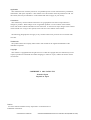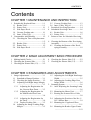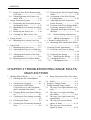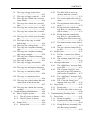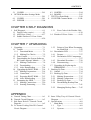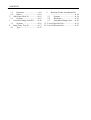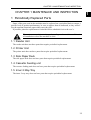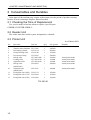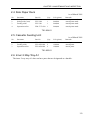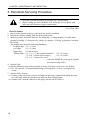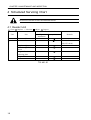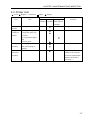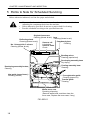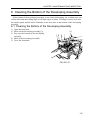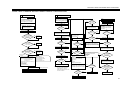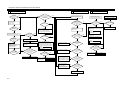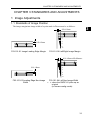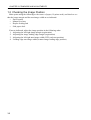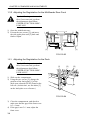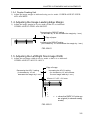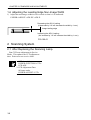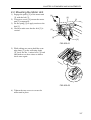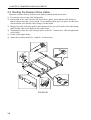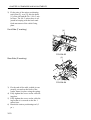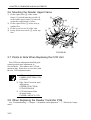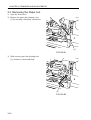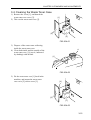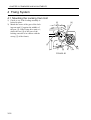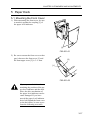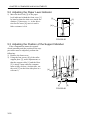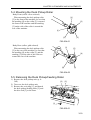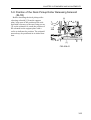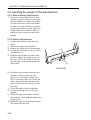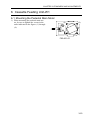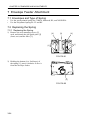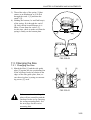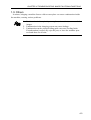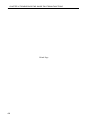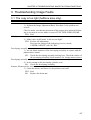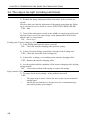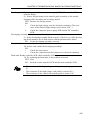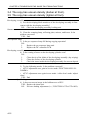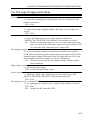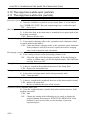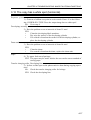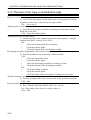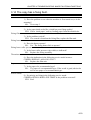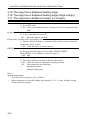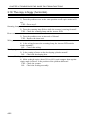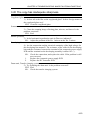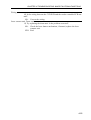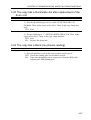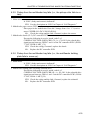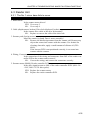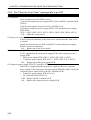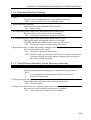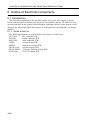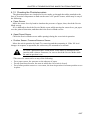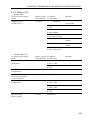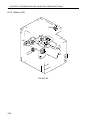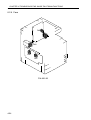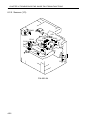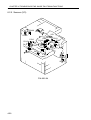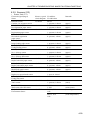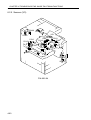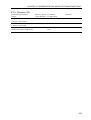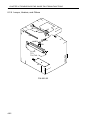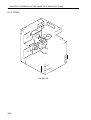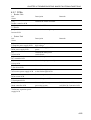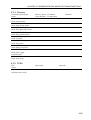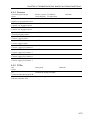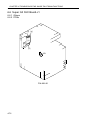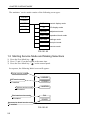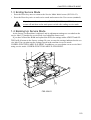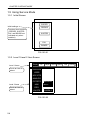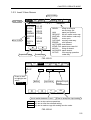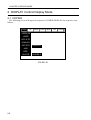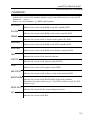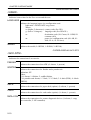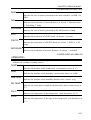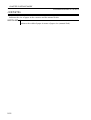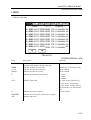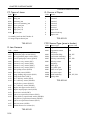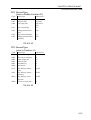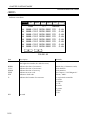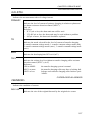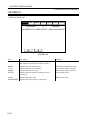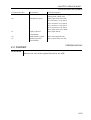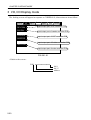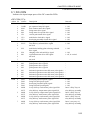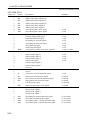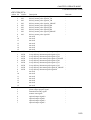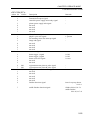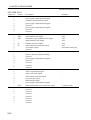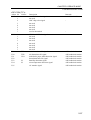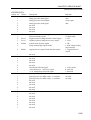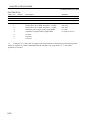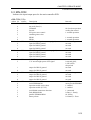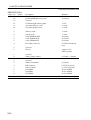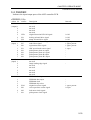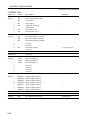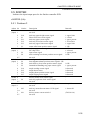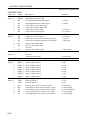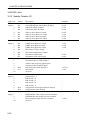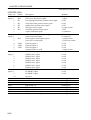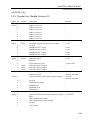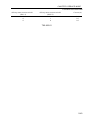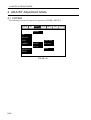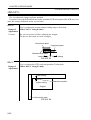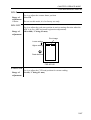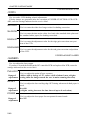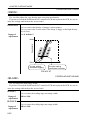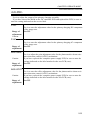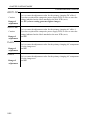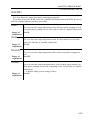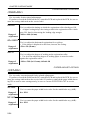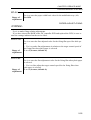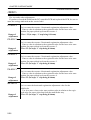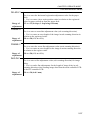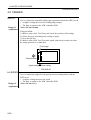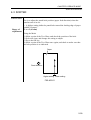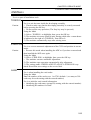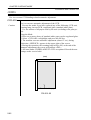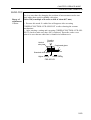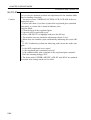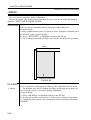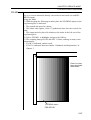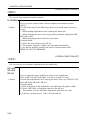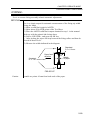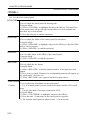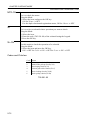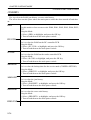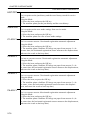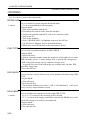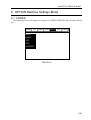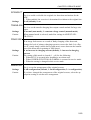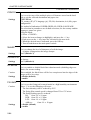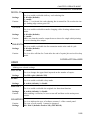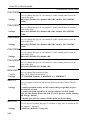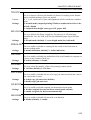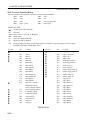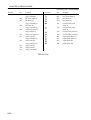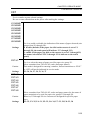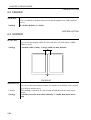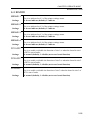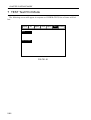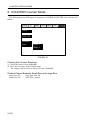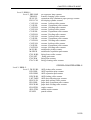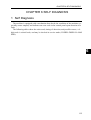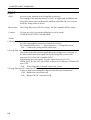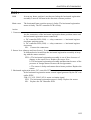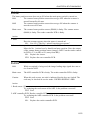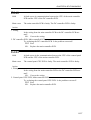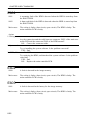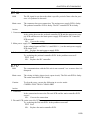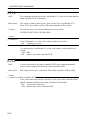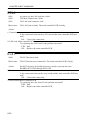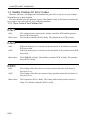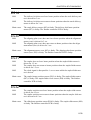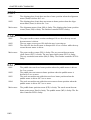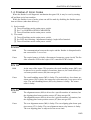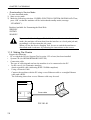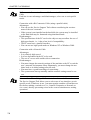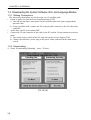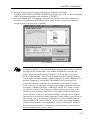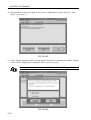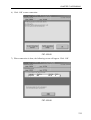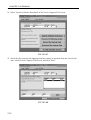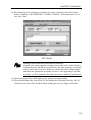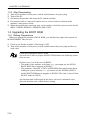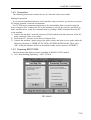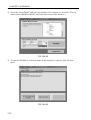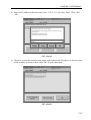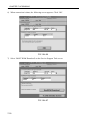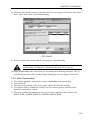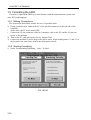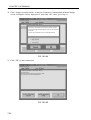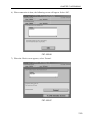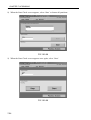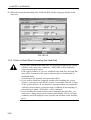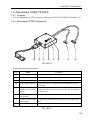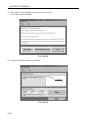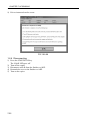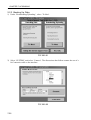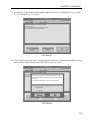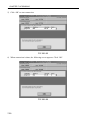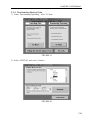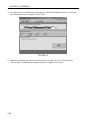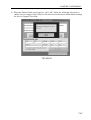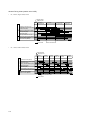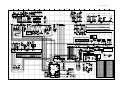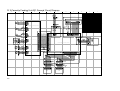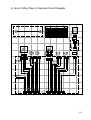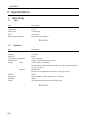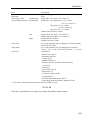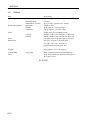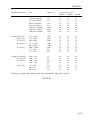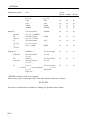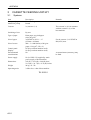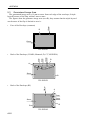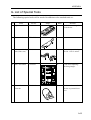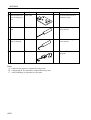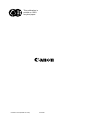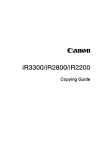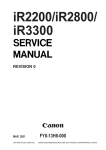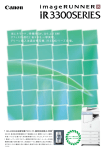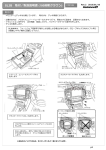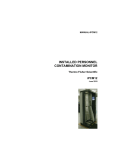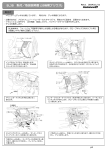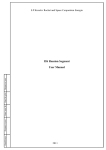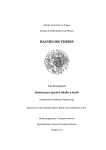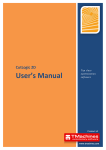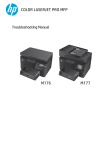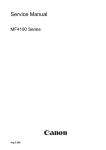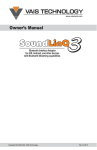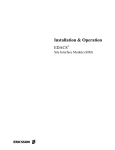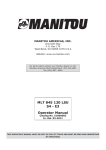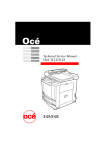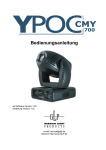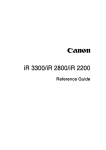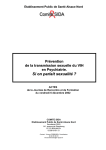Download iR2200_2800_3300sh FY8-23BD-000
Transcript
iR2200/iR2800/
iR3300
SERVICE
HANDBOOK
REVISION 0
MAY 2001
COPYRIGHT© 2001 CANON INC.
FY8-23BD-000
CANON iR2200/iR2800/iR3300 REV.0 MAY 2001 PRINTED IN JAPAN (IMPRIME AU JAPON)
Application
This manual has been issued by Canon Inc. for qualified persons to learn technical theory, installation,
maintenance, and repair of products. This manual covers all localities where the products are sold. For
this reason, there may be information in this manual that does not apply to your locality.
Corrections
This manual may contain technical inaccuracies or typographical errors due to improvements or
changes in products. When changes occur in applicable products or in the contents of this manual,
Canon will release technical information as the need arises. In the event of major changes in the contents
of this manual over a long or short period, Canon will issue a new edition of this manual.
The following paragraph does not apply to any countries where such provisions are inconsistent with
local law.
Trademarks
The product names and company names used in this manual are the registered trademarks of the
individual companies.
Copyright
This manual is copyrighted with all rights reserved. Under the copyright laws, this manual may not be
copied, reproduced or translated into another language, in whole or in part, without the written consent
of Canon Inc.
COPYRIGHT © 2001 CANON INC.
Printed in Japan
Imprimé au Japon
Caution
Use of this manual should be strictly supervised to avoid disclosure of
confidential information.
COPYRIGHT© 2001 CANON INC.
CANON iR2200/iR2800/iR3300 REV.0 MAY 2001 PRINTED IN JAPAN (IMPRIME AU JAPON)
CONTENTS
Contents
CHAPTER 1 MAINTENANCE AND INSPECTION
1
Periodically Replaced Parts .............. 1-1
1.1 Reader Unit ................................ 1-1
1.2 Printer Unit ................................ 1-1
1.3 Side Paper Deck ......................... 1-1
1.4 Cassette Feeding unit ................. 1-1
1.5 Inner 2-Way Tray ....................... 1-1
2 Consumables and Durables .............. 1-2
2.1 Checking the Time of Replacement
................................................... 1-2
2.2 Reader Unit ................................ 1-2
2.3 Printer Unit ................................ 1-2
2.4 Side Paper Deck ......................... 1-3
3
4
5
6
2.5 Cassette Feeding Unit ................ 1-3
2.6 Inner 2-Way Tray-A1 ................. 1-3
Periodical Servicing Procedure ........ 1-4
Scheduled Servicing Chart ............... 1-6
4.1 Reader Unit ................................ 1-6
4.2 Printer Unit ................................ 1-7
Points to Note for Scheduled Servicing
.......................................................... 1-8
Cleaning the Bottom of the Developing
Assembly .......................................... 1-9
6.1 Cleaning the Bottom of the Developing Assembly .......................... 1-9
CHAPTER 2 IMAGE ADJUSTMENT BASIC PROCEDURE
1
2
3
Making lnitial Checks ...................... 2-1
Checking the Scanner Side ............... 2-1
Checking the Printer Side (1/3) ........ 2-2
4
5
Checking the Printer Side (2/3) ........ 2-2
Checking the Printer Side (3/3) ........ 2-2
CHAPTER 3 STANDARDS AND ADJUSTMENTS
1
Image Adjustments ........................... 3-1
1.1 Standards of Image Position ...... 3-1
1.2 Checking the Image Position ..... 3-2
1.3 Adjusting Left/Right lamge Margin
................................................... 3-3
1.3.1 Adjusting the Registration for
the Cassette Rear Front ........ 3-3
1.3.2 Adjusting the Registration for
the Multifeeder Rear Front
............................................. 3-4
1.3.3 Adjusting the Registration for
the Deck ............................... 3-4
1.3.4 Duplex Feeding Unit ........... 3-5
1.4 Adjusting the Image Leading Edge
Margin ........................................ 3-5
1.5 Adjusting the Left/Right Non-Image
Width .......................................... 3-5
1.6 Adjusting the Leading Edge NonImage Width ............................... 3-6
2 Scanning System .............................. 3-6
2.1 After Replacing the Scanning Lamp
................................................... 3-6
2.2 Mounting the Motor Unit ........... 3-7
2.3 Routing the Scanner Drive Cable
................................................... 3-8
2.4 Adjusting the Position of the No. 1/
No. 2 Mirror Base ...................... 3-9
2.5 Mounting the Copyboard Glass
................................................. 3-11
2.6 Mounting the Reader Upper Frame
................................................. 3-12
CONTENTS
2.7 Points to Note When Replacing the
CCD Unit ................................. 3-12
2.8 When Replacing the Reader Controller PCB ............................... 3-12
3 Image Formation System ............... 3-13
3.1 Positioning the Developing Assembly Magnetic Seal .................... 3-13
3.2 Mounting the Developing Assembly
Blade ........................................ 3-13
3.3 Removing the Paper Lint ......... 3-14
3.4 Cleaning the Waste Toner Case
................................................. 3-15
4 Fixing System ................................. 3-16
4.1 Mounting the Locking Cam Unit
................................................. 3-16
5 Paper Deck ..................................... 3-17
5.1 Mounting the Front Cover ....... 3-17
5.2 Adjusting the Paper Level Indicator
................................................. 3-18
5.3 Adjusting the Position of the Support Member ............................ 3-18
5.4 Mounting the Deck Pickup Roller
................................................. 3-19
5.5 Removing the Deck Pickup/Feeding
Roller ....................................... 3-19
5.6 Orientation of the Deck Pickup/
Feeding Roller .......................... 3-20
5.7 Adjusting the Deck Separation
Roller Pressure ......................... 3-20
5.8 Position of the Deck Pickup Roller
Releasing Solenoid (SL1D) ..... 3-21
5.9 Adjusting the Height of the Side
Member .................................... 3-22
5.9.1 Before Making Adjustments
........................................... 3-22
5.9.2 Making Adjustments .......... 3-22
6 Cassette Feeding Unit-W1 ............. 3-23
6.1 Mounting the Pedestal Main Motor
................................................. 3-23
7 Envelope Feeder Attachment .......... 3-24
7.1 Envelopes and Type of Spring
................................................. 3-24
7.2 Replacing the Spring ................ 3-24
7.2.1 Replacing the Spring ......... 3-24
7.3 Changing the Size .................... 3-25
7.3.1 Changing the Size .............. 3-25
CHAPTER 4 TROUBLESHOOTING IMAGE FAULTS/
MALFUNCTIONS
1
Making Initial Checks ...................... 4-1
1.1 Checking the Site of Installation
................................................... 4-1
1.2 Checking the Originals .............. 4-1
1.3 Checking the ADF Platen,
Copyboard cover, and Copyboard
glass (standard white plate) ........ 4-1
1.4 Charging Roller and Static Eliminator ............................................... 4-2
1.5 Checking the Developing Assembly
................................................... 4-2
1.6 Checking the Paper .................... 4-2
1.7 Checking the Periodically Replaced
Parts ............................................ 4-2
1.8 Image Adjustment Basic Procedure
................................................... 4-2
1.9 Others ......................................... 4-3
2 Samples of Image Faults .................. 4-6
3 Troubleshooting Image Faults .......... 4-7
3.1 The copy is too light (halftone area
only) ........................................... 4-7
3.2 The copy is too light (including
solid black) ................................. 4-8
3.3 The copy is too light (entire face,
considerable) ............................ 4-10
3.4 The copy has uneven density
(darker at front) ........................ 4-12
3.5 The copy has uneven density
(lighter at front) ........................ 4-12
CONTENTS
3.6 The copy is foggy (entire face)
................................................. 4-13
3.7 The copy is foggy (vertical) ..... 4-14
3.8 The copy has a black line (vertical,
fuzzy, thick) ............................. 4-14
3.9 The copy has a black line (vertical,
fine) .......................................... 4-15
3.10 The copy has a white spot (vertical)
................................................. 4-16
3.11 The copy has a white line (vertical)
................................................. 4-16
3.12 The copy has a white spot (horizontal) ............................................ 4-17
3.13 The back of the copy is soiled/
Soiled edge ............................... 4-18
3.14 The copy has a fixing fault ....... 4-19
3.15 The copy has a displaced leading
edge .......................................... 4-20
3.16 The copy has a displaced leading
edge (large margin) .................. 4-20
3.17 The copy has a displaced margin
(no margin) ............................... 4-20
3.18 The copy is blurred .................. 4-21
3.19 The copy is foggy (horizontal)
................................................. 4-22
3.20 The copy has inadequate sharpness
................................................. 4-23
3.21 The copy is completely blank
................................................. 4-24
3.22 The copy is completely black
................................................. 4-26
3.23 The copy has a block/white dot after
replacement of the drum unit
................................................. 4-27
3.24 The copy has a black line (stream
reading) .................................... 4-27
4 Troubleshooting Malfunctions ....... 4-28
4.1 Power Supply System .............. 4-28
4.1.1 The AC power is absent ..... 4-28
4.1.2 The DC power is absent
........................................... 4-29
4.2 Printer Unit .............................. 4-30
4.2.1 Pickup fails ........................ 4-30
4.2.2
The lifter fails to move up
(pickup from the cassette)
........................................... 4-31
4.2.3 The vertical path roller fails to
rotate .................................. 4-32
4.2.4 The registration roller fails to
rotate .................................. 4-32
4.2.5 Pickup from the multifeeder
tray fails (i.e., the pickup roller
fails to rotate) ..................... 4-33
4.2.6 Pickup from the multifeeder
tray fails (i.e., the multifeeder
holding plate fails to move up)
........................................... 4-33
4.2.7 The photosensitive drum fails to
rotate .................................. 4-34
4.2.8 The pre-exposure lamp fails to
go ON ................................ 4-34
4.3 Reader Unit .............................. 4-35
4.3.1 The No. 1 mirror base fails to
move .................................. 4-35
4.3.2 The scanning lamp fails to go
ON ..................................... 4-36
4.4 Message Indication .................. 4-37
4.4.1 The “Add Toner” message fails
to go OFF ........................... 4-37
4.4.2 The “Control Card Set” message fails to go OFF (when no
card reader is installed) ...... 4-37
4.4.3 The “Add Paper” message fails
to go OFF ........................... 4-37
4.4.4 The “Close the Front Cover”
massage fails to go OFF ..... 4-38
4.5 Paper Deck ............................... 4-39
4.5.1 Pickup fails ........................ 4-39
4.5.2 The deck lifter fails to move up
........................................... 4-40
5 Troubleshooting Feeding Faults ...... 4-41
5.1 Paper Jams ............................... 4-41
5.1.1 Pickup Assembly ............... 4-42
5.1.2 Separation/Feeding Assembly
........................................... 4-43
5.1.3 Fixing/Delivery Assembly, Duplex Reversing Assembly
........................................... 4-43
CONTENTS
5.1.4
Duplex Feeding Assembly
........................................... 4-44
5.2 Faulty Feeding ......................... 4-45
5.2.1 Double Feeding ................. 4-45
5.2.2 Wrinkles ............................ 4-45
6 Outline of Electrical Components
........................................................ 4-46
6.1 Introduction .............................. 4-46
6.1.1 Guide to the List ................ 4-46
6.1.2 Checking the Photointerrupters
........................................... 4-47
6.2 E201 (reader unit/printer unit) . 4-48
6.2.1 Clutches ............................. 4-48
6.2.2 Solenoids, Switches ........... 4-48
6.2.3 Motors (1/2) ....................... 4-50
6.2.3 Motors (2/2) ....................... 4-52
6.2.4 Fans .................................... 4-54
6.2.5 Sensors (1/3) ...................... 4-56
6.2.5 Sensors (2/3) ...................... 4-58
6.2.5 Sensors (3/3) ...................... 4-60
6.2.6 Lamps, Heaters, and Others
........................................... 4-62
6.2.7 PCBs .................................. 4-64
6.3 Side Paper Deck-L1 ................. 4-66
6.3.1 Clutches ............................. 4-66
6.3.2 Solenoids, and Switches ..... 4-66
6.3.3 Motors ................................ 4-66
6.3.4 Sensors ............................... 4-68
6.3.5 PCBs .................................. 4-68
6.4 2-Cassette Feeding Unit-W1
................................................. 4-70
6.4.1 Clutches ............................. 4-70
6.4.2 Solenoids and Switches ..... 4-70
6.4.3 Motors ................................ 4-70
6.4.4 Sensors ............................... 4-72
6.4.5 PCBs .................................. 4-72
6.5 Inner 2-Way Tray-A1 ............... 4-74
6.5.1 Solenoids ........................... 4-74
6.5.2 Motors ................................ 4-74
6.5.3 Sensors ............................... 4-74
6.6 Super G3 FAX Board-J1 .......... 4-76
6.6.1 Others ................................ 4-76
6.6.2 PCBs .................................. 4-76
6.7 Variable Resistors (VR), LightEmitting Diodes, and Check Pins by
PCB .......................................... 4-78
6.7.1 Main Controller PCB ......... 4-79
6.7.2 DC Controller PCB ............ 4-80
6.7.3 Reader Controller PCB ...... 4-80
6.7.4 Composite Power Supply PCB
........................................... 4-81
6.7.5 Fixing Film Sensor PCB
........................................... 4-81
CHAPTER 5 SERVICE MODE
1
Outline of Service Mode .................. 5-1
1.1 Outline ....................................... 5-1
1.2 Starting Service Mode and Making
Selections ................................... 5-2
1.3 Ending Service Mode ................. 5-3
1.4 Backing Up Service Mode ......... 5-3
1.5 Using Service Mode ................... 5-4
1.5.1 Initial Screen ........................ 5-4
1.5.2 Level 1/Level 2 Item Screen
............................................. 5-4
1.5.3 Level 3 Item Screen ............. 5-5
2 DISPLAY Control Display Mode ...... 5-6
2.1 COPIER ..................................... 5-6
2.2 FEEDER .................................. 5-19
3 I/O, I/O Display mode .................... 5-20
3.1 DC-CON .................................. 5-21
3.2 R-CON ..................................... 5-28
3.3 MN-CON ................................. 5-31
3.4 FEEDER .................................. 5-33
3.5 SORTER .................................. 5-35
3.5.1 Finisher-J1 ......................... 5-35
3.5.2 Saddle Finisher-G1 ............ 5-38
3.5.3 Puncher Unit (Saddle FinisherG1) ..................................... 5-41
4 ADJUST Adjustment Mode ........... 5-44
4.1 COPIER ................................... 5-44
4.2 FEEDER .................................. 5-58
4.3 SORTER .................................. 5-59
5 FUNCTION Operation/Inspection
Mode .............................................. 5-61
CONTENTS
5.1 COPIER ................................... 5-61
6 OPTION Machine Settings Mode
........................................................ 5-81
6.1 COPIER ................................... 5-81
6.2 FEEDER .................................. 5-94
6.3 SORTER .................................. 5-94
6.4 BOARD .................................... 5-95
7 TEST Test Print Mode ................... 5-98
8 COUNTER Counter Mode ........... 5-100
CHAPTER 6 SELF DIAGNOSIS
1
Self Diagnosis .................................. 6-1
1.1 Detail Codes (copier) ................. 6-3
1.2 ADF Error Codes ..................... 6-37
1.3 Saddle Finisher-G1 Error Codes
................................................. 6-38
1.3.1 Error Code of the Finisher Unit
................................................. 6-38
1.4 Finisher-J1 Error Codes ........... 6-43
CHAPTER 7 UPGRADING
1
Upgrading ......................................... 7-1
1.1 Outline ....................................... 7-1
1.1.1 Download Mode .................. 7-1
1.1.2 Making Pre-Checks ............. 7-2
1.2 Data Control ............................... 7-5
1.3 Downloading the System Software,
RUI, and Language Module ....... 7-8
1.3.1 Making Connections ............ 7-8
1.3.2 Downloading ....................... 7-8
1.3.3 After Downloading ............ 7-14
1.4 Upgrading the BOOT ROM ...... 7-14
1.4.1 Making Preparations .......... 7-14
1.4.2 Connection ......................... 7-15
1.4.3 Preparing BOOT ROM ...... 7-15
1.4.4 After Downloading ............ 7-19
1.5 Formatting the HDD ................ 7-20
1.5.1 Making Connections .......... 7-20
1.5.2 Starting Formatting ............ 7-20
1.5.3
Points to Note When Formatting
the Hard Disk ..................... 7-26
1.6 Downloader PCB ..................... 7-27
1.6.1 Purpose .............................. 7-27
1.6.2 Downloader PCB Components
........................................... 7-27
1.6.3 Download Procedure ......... 7-28
1.6.4 Disconnecting .................... 7-32
1.7 Upgrading by Replacing the
DIMM/ROM ............................ 7-33
2 Backing Up Data ............................ 7-34
2.1 Outline ..................................... 7-34
2.2 Backing Up Data ...................... 7-35
2.2.1 Making Preparations .......... 7-35
2.2.2 Making Connections .......... 7-35
2.2.3 Backing Up Data ............... 7-36
2.2.4 Downloading Backup Data
........................................... 7-41
2.2.5 Managing Backup Data ..... 7-45
APPENDIX
A. General Timing Chart ...................... A-1
B. General Circuit Diagram ................. A-3
C. Side Paper Deck-L1 General Circuit
Diagram ........................................... A-5
D. 2-Cassette Feeding Unit-W1 General
Circuit Diagram ............................... A-6
E. Inner 2-Way Tray-A1 General Circuit
Diagram ........................................... A-7
F. Specifications .................................. A-8
1
Main Body ................................ A-8
1.1
Type .................................... A-8
1.2
Systems ............................... A-8
CONTENTS
1.3
1.4
Functions ............................ A-9
Others ............................... A-12
2
Side Paper Deck-L1 ................ A-15
2.1
Systems ............................. A-15
3
Cassette Feeding Unit-W1 ...... A-16
3.1
Systems ............................. A-16
4
Inner 2way Tray-A1 ................ A-17
4.1
Type .................................. A-17
5
Envelope Feeder Attachment-B1
................................................ A-18
5.1
Systems ............................. A-18
5.2
Envelopes .......................... A-19
5.3
Guaranteed Image Area .... A-20
G. List of Special Tools ...................... A-21
H. List of Solvents/Oils ...................... A-23
CHAPTER 1 MAINTENANCE AND INSPECTION
CHAPTER 1 MAINTENACE AND INSPECTION
1
1 Periodically Replaced Parts
Some of the parts used in the machine must be replaced on a periodical basis to ensure a
specific level of product performance; be sure to replace them as indicated, as they will affect the machine functions appreciably once they fail.
If possible, plan the replacement to coincide with a scheduled visit to the user’s.
The estimates are subject to change depending on the conditions of the site
of installation or how the machine is used.
1.1 Reader Unit
The reader unit does not have parts that require periodical replacement.
1.2 Printer Unit
The printer unit does not have parts that require periodical replacement.
1.3 Side Paper Deck
The side paper deck does not have parts that require periodical replacement.
1.4 Cassette Feeding unit
The cassette feeding unit does not have parts that require periodical replacement.
1.5 Inner 2-Way Tray
The inner 2-way tray does not have parts that require periodical replacement.
1-1
CHAPTER 1 MAINTENANCE AND INSPECTION
2 Consumables and Durables
Some parts of the machine may require replacement over the period of product warranty
because of wear or damage. Replace them as needed.
2.1 Checking the Time of Replacement
Use service mode to find out when to replace a specific part:
COPIER>COUNTER>DRBL-2.
2.2 Reader Unit
The reader unit does not have parts designated as a durable.
2.3 Printer Unit
As of March 2001
No.
1
2
3
4
5
6
7
8
9
10
11
12
13
Part name
Transfer roller
Transfer static eliminator
Developing cylinder
Fixing cleaning roller
Pre-exposure lamp
Pickup roller
Feeding roller
Separation roller
Pickup roller
(multifeeder)
Separation pad
(multifeeder)
Fixing film unit (100V)
Fixing film unit (115V)
Fixing film unit (230V)
Part No.
FF6-0104
FF5-7246
FG6-5714
FG6-5709
FG5-6297
FF5-4552-020
FF5-4552-020
FF5-4634-020
FB1-8581
Q’ty
1
1
1
1
1
2
2
2
1
Life (prints)
240,000
240,000
480,000
150,000
240,000
120,000
120,000
120,000
240,000
Actual prints made
Actual prints made
Actual prints made
Actual prints made
FE5-4132
1
240,000
Actual prints made
FG6-5712
FG6-6039
FG6-6041
1
1
1
150,000
150,000
150,000
T01-203-01
1-2
Remarks
CHAPTER 1 MAINTENANCE AND INSPECTION
2.4 Side Paper Deck
As of March 2001
No.
1
2
3
4
Part name
Pickup roller (front)
Pickup roller (rear)
Feeding roller
Separation roller
Part No.
FF5-7830
FF5-7829
FF5-7541
FB2-7777-020
Q’ty
1
1
1
1
Life (prints)
240,000
240,000
240,000
240,000
Remarks
Actual prints made
Actual prints made
Actual prints made
Actual prints made
T01-204-01
2.5 Cassette Feeding Unit
As of March 2001
No.
1
2
3
Part name
Pickup roller
Feeding roller
Separation roller
Part No.
FF5-4552-020
FF5-4552-020
FF5-4634-020
Q’ty
2
2
2
Life (prints)
120,000
120,000
120,000
Remarks
Actual prints
Actual prints
Actual prints
T01-205-01
2.6 Inner 2-Way Tray-A1
The inner 2-way tray-A1 does not have parts that are designated as a durable.
1-3
CHAPTER 1 MAINTENANCE AND INSPECTION
3 Periodical Servicing Procedure
1. As a rule, provide periodical servicing every 120,000 prints.
2. Before setting out on a scheduled visit, check the Service Book, and
take any parts that may require replacement.
As of June 2001
Work Procedure
1. Report to the person in charge, and check the general condition.
2. Record the counter reading, and check the faulty prints.
3. Make test prints, and check them for the following: (1) image density, (2) white background for soiling, (3) characters for clarity, (4) margin, (5) fixing, registration, and back
for soiling.
The margin must meet the following standards:
Leading edge: 2.5 ± 1.5 mm
Left edge:
2.5 ± 1.5 mm
Right edge:
0.5 mm or more
Trailing edge: 2.5 +1.1, -1.7 mm (smaller than B4) <2.5 ± 2.0 mm>
3.5 +0.6, -2.8 mm (B4 or larger)
<3.5 ± 2.0 mm>
5.5 +1.5, -5.0 mm (free size)
< >: when the DADF-H1 picks up an original
(in stream readig mode).
4. Optical Unit
Clean the following using a blower brush to clean; if the dirt is excessive, use alcohol:
(1) No. 1/2/3 mirror, (2) original illuminating reflecting plate, (3) lens, (4) original size
sensor.
5. Scanner Drive System
(1) Scanner cable; check the tension, and adjust as necessary. Inspect and adjust the scanner cable only when the machine has made the first 250,000 prints.
(2) Scanner rail; clean the slide area, and apply silicone oil (FY9-6011).
1-4
CHAPTER 1 MAINTENANCE AND INSPECTION
6. Feeding System
Clean the following: (1) feeding assembly base, (2) fixing inlet guide (upper, lower), (3)
transfer guide, (4) pre-registration assembly (paper lint).
7. Image Formation System
Clean the following: developing member, (2) developing assembly bottom.
8. Optical Unit
Clean the following with a special tool: (1) bending mirror.
9. Image Formation System
Inspect and, as necessary, remove the waste toner and then clean the waste toner case;
or, replace the waste toner case if any:
1. Be sure to dispose of the water toner according to the standards imposed by the government concerned.
2. Do not dispose of waste toner into fire (to avoid explosion).
10. Make test copies.
11. Make sample copies.
12. Check the operation of the leakage breaker.
While the power switch is ON, press the test switch of the leakage breaker to make sure
that it operates normally (i.e., the lever goes OFF to cut the power).
If the leakage breaker fails to operate normally, replace it and make a check once again.
To reset,
After making a check, turn off the main power switch (the lever should go ON), and then
turn on the main power switch.
13. Put the sample copies into order, and clean up the area around the machine.
14. Fill out the Service Book, and report to the person in charge; put a description of the
check made on the operation of the leakage breaker in the Service Book.
1-5
CHAPTER 1 MAINTENANCE AND INSPECTION
4 Scheduled Servicing Chart
Do not use solvents or oils not indicated herein.
4.1 Reader Unit
: Clean
Unit
: Replace ×: Lubricate
Part
: Adjust
: Inspect
Maintenance intervals
Upon
every 120,000
installation
Scanner
Scanner cable
Optical unit Scanner rail
×
Copyboard glass
No. 1 through No. 3
mirror
Original illumination
reflecting plate
Original size sensor
Lens
T01-401-01
1-6
Remarks
Silicone oil
(S20; FY9-6011)
CHAPTER 1 MAINTENANCE AND INSPECTION
4.2 Printer Unit
: Clean
Unit
Laser optical unit
Pickup/
feeding assembly
: Replace ×: Lubricate
Part
Folding mirror
Feeding assembly base
Fixing inlet guide, upper/lower
Pre-registration (paper
lint)
Transfer guide
Developing Developing member
Base (developing asassembly
sembly)
Waste toner Waste toner case
collection
assembly
: Adjust
: Inspect
Maintenance intervals
Upon in- every Upon replacestallation 120,000 ment of drum
cartridge
Remarks
Use special tool.
Inspect/remove.
(Remove the contents
and clean with alcohol.
Replace the bottle if
necessary.)
1-7
CHAPTER 1 MAINTENANCE AND INSPECTION
5 Points to Note for Scheduled Servicing
Unless otherwise indicated, use lint-free paper and alcohol.
•
•
•
If you used solvent, check to make sure that the solvent has dried before
mounting the component back into the machine.
Unless otherwise specified, do not use a moist cloth for cleaning.
Provide scheduled servicing at the specified intervals.
Original size sensor
Cleaning (blower brush) Lens
Cleaning (blower brush)
Reflecting shade
Cleaning (blower brush)
Copyboard glass
Scanner rail
Cleaning
Lubricating
No. 1 through No. 3 mirrors
Scanner cable
Cleaning (blower brush)
Check
Bending mirror
Cleaning (special tool)
Developing assembly base
Dry wiping
Feeding assembly base
Cleaning
Developing assembly bottom
Cleaning
Inlet guide (upper/lower)
Cleaning (solvent)
Pre-registration guide
Cleaning (paper lint)
Transfer guide
Cleaning
Waste toner case
Checking, disposing
(Remove waste toner, and then clean the
toner case, Replace the toner case, if any.)
F01-500-01
1-8
CHAPTER 1 MAINTENANCE AND INSPECTION
6 Cleaning the Bottom of the Developing Assembly
If the bottom of the developing assembly is not cleaned thoroughly, the residual toner can
soil the back and the leading edge or left/right edges of prints. If soiling is noted, clean also
the transfer guide and the static eliminator at the same time as the bottom of the developing
assembly.
6.1 Cleaning the Bottom of the Developing Assembly
1) Open the front door.
2) Slide out the developing assembly [1].
3) Dry wipe the bottom of the developing
assembly.
4) Slide in the developing assembly.
5) Close the front door.
[1]
F01-601-01
1-9
CHAPTER 2 IMAGE ADJUSTMENT BASIC PROCEDURE
CHAPTER 2 IMAGE ADJUSTMENT BASIC PROCEDURE
1
Making Initial Checks
2
Requirements:
1. Use paper fresh out of package.
(Moist paper will not allow correct
evaluation of images.)
2. Use paper with the highest degree of
"whiteness," of all available papers.
3. Use A3 paper (11x17), if possible.
2
Checking the Scanner Side
Check/clean the following:
[1] Mirrors
[2] Lens
[3] Standard white plate [4] Copyboard glass
[5] Scanning lamp [6] Reflecting plate
Go to
5 Checking the Printer Side (3/3).
NO
Execute 'roller clean' in user mode
('adjust/clean').
Make a copy in text mode.
Reference:
The following will be cleaned:
[1]Primary charging roller
[2]Transfer charging roller
Is there a
vertical line in the
image?
Is the white
background of the
copy foggy?
End.
YES
Vary the setting in service mode:
COPIER>ADJUST>AE-AE-TBL.
• If the image is dark, decrease
the setting.
• If the image is light, increase
the setting.
Execute shading in service mode:
FUNCTION>CCD>CCD-ADJ.
NO
YES
NO
Clean the separation static eliminator.
Is the image foggy?
Execute the following in service mode:
COPIER>FUNCTION>CCD>CCD-ADJ.
Is the setting of
'exposure recalibration'
under 'adjust/clean' in user
mode the middle
setting?
NO
If a line occurs only
when the ADF is used,
Set it to the
middle setting.
Make a copy in text mode.
YES
Is the copy
density normal?
YES
NO
Is the density
of the copy image
normal?
Make a copy in text mode.
YES
Make a copy in AE mode.
YES
NO
Is '5' indicated for
ADJUST>DENS>DENS-ADJ
in user mode?
NO
Is there a
vertical line in
the image?
NO
Is there a
vertical line in
the image?
Set it to '5'.
NO
YES
YES
Vary the setting in service mode:
COPIER>ADJUST>DENS>DENS-ADJ.
• If the image is dark, decrease the setting.
• If the image is light, increase the setting.
NO
Change the shading position. (Note 1)
YES
Clean the original reading
face of the ADF.
Does the five
items on the right in
service mode match the settings
indicated on the
service label?
NO Enter the settings
indicated on the
service label.
Is there a
vertical line in
the image?
NO
YES
Is there a
vertical line in
the image?
Set '5' to the following in service mode:
COPIER>ADJUST>DENS>DENS-ADJ.
NO
Execute the following in service mode:
COPIER>FUNCTION>DENS.
1. WHITE-ME
2. PD-DENS
3. PD-ME
YES
Output Condition
F value=5
YES
Is the copy
image density
normal?
YES
In service mode COPIER>ADJUST,
1. AE>AE-TBL
2. DEVELOP>DE-DC
3. DEVELOP>DE-OFST
4. HV-PRI>P-DC
5. HV-PRI>OFST1-DC
Using the NA3 Test Chart, make 2 copies
in the following:
[1] Text mode
Reference: At optimum density, the copy
image should barely show
gray scale No. 0.
Generate 2 test prints each of the following in
COPIER>TEST>PG:
[1] TYPE4 (blank)
[2] TYPE5 (halftone)
[3] TYPE6 (solid black)
If the copy image has a fault,
Go to
2 Checking the Scanner Side.
Clean the copyboard glass.
(white plate position)
Is there a
vertical line in
the image?
NO
YES
Change the shading position.
If the test print has a fault,
Go to
3 Checking the Printer Side (1/3).
Note 1: In units of 8s, increase or decrease
the setting of FUNCTION>CCD
>SHDG-POS. Then, execute
FUNCTION>CCD>SH-PS-ST to see
that 'OK!' is indicated.
NO
Reference:
Varying the setting of DENS-ADJ
affects the density of all following
copying modes:
• Auto
• Text
• Text/photo
• Photo (print photo/film photo)
Is the setting of the
following in service mode
485 µA or higher:
DISPLAY>HV-STS>
PRIMARY?
YES
Replace the drum unit;
then, execute the following in
service mode: COPIER>
FUNCTION>DPC>D-GAMMA.
Vary the setting in service mode:
COPIER>ADJUST>DENS>DENS-ADJ.
• If the image is dark, decrease the setting.
• If the image is light, increase the setting.
NO
Is the copy
image density in text
mode normal?
YES
NO
Is the setting of
the following in service mode
485 µA or higher:
DISPLAY>HV-STS>
PRIMARY?
YES
Is the copy
image density
normal?
YES
End.
Replace the composite
power supply PCB.
NO
Go to
3 Checking the Printer Side (1/3).
2-1
CHAPTER 2 IMAGE ADJUSTMENT BASIC PROCEDURE
3
4 Checking the Printer Side (2/3)
Checking the Printer Side (1/3)
Is there a
vertical line in
the image?
Is the image of TYPE6
(solid black) on test prints correct in
density and free
of fuzziness?
NO
YES
Check the image density by
generating test prints (TYPE5).
5
Checking the Printer Side (3/3)
Go to
Check the image density by
generating test prints (TYPE4).
2 Checking the Scanner Side.
YES
YES
NO
Clean the following:
[1] Laser mirror
[2] No. 1 mirror
Is the image fuzzy?
Is there an
appreciable difference
in density between left
and right of the
image?
NO
NO
Are the printouts
foggy?
NO
NO
YES
YES
Is there a fault in
the copy image?
YES
Is there a
vertical line in
the image?
NO
YES
Check the surface of the
developing sleeve by the naked eye.
Is there ea
vertical line in the
image?
Is there a difference
in density between left and
right of the image?
YES
YES
Replace the drum unit.
Execute the following service mode:
COPIER>FUNCTION>DPC>D-GAMMA.
(initialization)
Generate 10 test prints of the
following in service mode:
COPIER>TEST>PG.
TYPE6 (solid black)
NO
Is the setting of the
following in service mode 485 µA:
DISPLAY>HV-STS>
PRIMARY?
Adjust the setting of the following in
service mode:
COPIER>ADJUST>DEVELOP>DE-DC.
• If the image is light, decrease the setting.
• If the image is dark, increase the setting.
Replace the pre-exposure
lamp unit.
NO
YES
Lock it securely. If the locking
mechanism has a fault, replace it.
Is the image
density appropriate?
Are both rear and
front of the pre-exposure
lamp ON?
NO
Is the developing
assembly securely locked
in place?
YES
YES
YES
NO
Replace the composite power supply PCB.
Replace the developing assembly, and make image
adjustments under
1 Making Initial Checks.
Generate 10 test prints (TYPE6);
YES
then, if the coating of toner on
the developing sleeve is uneven,
replace the developing assembly.
Is the coating of toner
on the developing
sleeve uneven?
NO
Lock the feeding assembly
(transfer charging roller)
securely; if the locking
mechanism is faulty, replace the
transfer charging roller unit.
NO
Is the
feeding assembly
(transfer charging roller) locked
securely in place?
YES
Replace the laser scanner unit.
2-2
NO
However, if the setting has already been
changed under
3 Checking the Printer Side (1/3),
decrease the following in service mode:
COPIER>ADJUST>HV-PRI>P-DC.
NO
Caution:
Be sure to vary the setting in
equal amounts.
NO
YES
Is the image
density appropriate?
NO
YES
Is there a
line on the surface
of the sleeve?
Caution:
Be sure to vary the setting in
equal amounts.
NO
YES
Is there a
vertical line on the
surface of the
sleeve?
Increase the setting of the following in
service mode:
COPIER>ADJUST>DEVELOP>DE-DC.
Clean the following:
[1] Laser mirror:
[2] No. 1 mirror
Check the following,
and correct any fault:
[1] Feeding assembly for locking
[2] Transfer charging roller electrode
Caution:
Be sure to vary the setting in
equal amounts.
Is the image density
of the tense prints (TYPE6)
appropriate?
YES
NO
Replace the developing assembly, and make image
adjustments under
1 Making Initial Checks.
End.
CHAPTER 3 STANDARDS AND ADJUSTMENTS
CHAPTER 3 STANDARDS AND ADJUSTMENTS
1 Image Adjustments
1.1 Standards of Image Position
The image margin/non-image width of a print made in Direct must be as follows:
3
2.5±1.5mm
0
2
2.5±1.5mm
4
6
8
10
F03-101-01 Image Leading Edge Margin
F03-101-02 Left/Right Image Margin
2.5±1.5mm<2.5±2.0mm>
2.5±1.5mm
0
2
4
6
8
10
F03-101-03 Leading Edge Non-Image
Width
F03-101-04 Left Non-Image Width
< >: when the DADF-H1 picks up an
original
(in stream readig mode).
3-1
CHAPTER 3 STANDARDS AND ADJUSTMENTS
1.2 Checking the Image Position
Make prints using the following as the source of paper (10 prints each), and check to see
that the image margin and the non-image width are as indicated:
• Each cassette
• Manual feed tray
• Duplex feeding unit
• Side paper deck
If not as indicated, adjust the image position in the following order:
1. Adjusting the left/right image margin (registration)
2. Adjusting the image leading edge margin (registration)
3. Adjusting the left/right non-image width (CCD read start position)
4. Leading edge non-image width (scanner image leading edge position)
3-2
CHAPTER 3 STANDARDS AND ADJUSTMENTS
1.3 Adjusting Left/Right lamge Margin
1.3.1 Adjusting the Registration for the Cassette Rear Front
Try the following service mode
first; if not corrected, perform
the adjustments that follow:
COPIER>FUNCTION>MISCP>CI-ADJ-Y/C2-ADJ-Y/C3ADJ-Y/C4-ADJ-Y
1) Remove the cassette.
2) Remove the two screws [1], and detach
the horizontal registration base assembly [2].
[2]
[1]
F03-103-01
3) Loosen the screw [1], and adjust the
horizontal registration plate [2].
When making adjustments, try to match
the arrow [3] against the index (each
graduation being about 1 mm).
[2]
[1]
[3]
F03-103-02
3-3
CHAPTER 3 STANDARDS AND ADJUSTMENTS
1.3.2 Adjusting the Registration for the Multifeeder Rear Front
Try the following service mode
first; if not corrected, perform
the adjustments that follow:
COPIER>FUNCTION>MISCP>MF-ADJ
1) Open the multifeeder tray.
2) Loosen the two screws [1], and move
the side guide plate unit [2] back and
forth to adjust.
[2]
[1]
[1]
F03-103-03
1.3.3 Adjusting the Registration for the Deck
Try the following service mode
first; if not corrected, perform
the adjustments that follow:
COPIER>FUNCTION>MISCP>DK-ADJ-Y
[1]
1) Slide out the compartment.
2) Using the two screws [2], change the
position of the latch plate [1] of the
deck open solenoid (SL2D) found at the
left rear. (At this time, use the index [3]
on the latch plate as a reference.)
F03-103-04
3) Close the compartment, and check to
make sure that the gap of the front cover
is 3 ±1 mm.
4) If the gap is not 3 ±1 mm, adjust the
front cover.
3-4
[3]
[2]
CHAPTER 3 STANDARDS AND ADJUSTMENTS
1.3.4 Duplex Feeding Unit
1) Adjust the image margin as indicated using service mode: COPIER>ADJUST>FEEDADJ>ADJ-REFE.
1.4 Adjusting the Image Leading Edge Margin
1) Adjust the image margin in service mode so that it is as indicated:
COPIER>ADJUST>FEED-ADJ>REGIST.
Decreasing the REGIST setting
(A decrease by ‘10’ will increase the margin by 1 mm.)
Edge of paper
Increasing the REGIST setting
(An increase by ‘10’ will decrease the margin by 1 mm.)
F03-104-01
1.5 Adjusting the Left/Right Non-Image Width
1) Adjust the non-image width in service mode so that it is as indicated:
COPIER>ADJUST>ADJ-XY>ADJ-Y.
Edge of image
Increasing the ADJ-Y setting
(An increase by ‘10’ will increase
the non-image width by 1 mm.)
Decreasing the ADJ-Y setting
(A decrease by ‘10’ will
decrease the margin by 1 mm.)
2.5mm±1.5 <2.5 ± 2.0 mm>
0
2
4
6
8
10
< >: when the DADF-H1 picks up
an original (in stream readig
mode).
F03-105-01
3-5
CHAPTER 3 STANDARDS AND ADJUSTMENTS
1.6 Adjusting the Leading Edge Non-Image Width
1) Adjust the non-image width in service mode so that it is as indicated:
COPIER>ADJUST>ADJ-XY>ADJ-X.
Decreasing the ADJ-X setting
(A decrease by '10' will decrease the width by 1 mm.)
Image leading edge
Increasing the ADJ-X setting
(An increase by '10' will increase the width by 1 mm.)
F03-106-01
2 Scanning System
2.1 After Replacing the Scanning Lamp
Run CCD auto adjustment in Service
Mode. This updates the CCD adjustment
data. Print out a new service label.
1. CCD Auto Adjust
COPIER>FUNCTION>CCD>
CCD-ADJ
2. CCD Adjustment Data
All items under
COPIER>ADJUST>CCD.
3-6
CHAPTER 3 STANDARDS AND ADJUSTMENTS
2.2 Mounting the Motor Unit
1) Engage the pulley [2] of the motor unit
[1] with the belt [3].
2) Using two screws [4], mount the motor
unit [1] temporarily.
3) Fit the spring [5] to apply tension to the
belt [3].
4) Check to make sure that the belt [3] is
vertical.
[4]
[6]
[1]
[3]
[2]
[5]
F03-202-01
5) While taking care not to hold the scanning lamp [1] or the reflecting shade
[2], move the No. 1 mirror base [3] back
and forth two to three times to make a
check once again.
[3]
[2]
[1]
F03-202-02
6) Tighten the two screws to secure the
motor unit in place.
3-7
CHAPTER 3 STANDARDS AND ADJUSTMENTS
2.3 Routing the Scanner Drive Cable
Route the scanner cable as follows to the pulleys and the hook mirror base:
1) Loosen the screw on the cable fixing plate.
2) Put the ball of the cable into the hole in the drive pulley, and wind the cable firmly so
that it will not turn idly (4 runs inside, 5 runs outside); then, tape it in place. At this time,
check to make sure that the cable fixing is on the inside.
3) Engage the cable with each pulley, and temporarily fix one of its ends to the cable fixing
plate and the other to the hook on the reader frame.
4) Temporarily secure the cable fixing in place to the No. 1 mirror base. (Do not tighten the
screw fully.)
5) Fit the reader upper frame.
6) Adjust the position of the No. 1 and No. 2 mirror bases.
F02-203-01
3-8
CHAPTER 3 STANDARDS AND ADJUSTMENTS
2.4 Adjusting the Position of the No. 1/No. 2 Mirror Base
1) Set the pins of the mirror positioning
tool as indicated:
• For the Front (F marking)
[A]
[C]
[B]
[C]
[B]
[A]
(initial; FY9-3009)
(set for the machine)
F03-204-01
• For the Rear (R marking)
[A]
[C]
[C]
[B]
[B]
[A]
(initial; FY9-3009)
(set for the machine)
F03-204-02
3-9
CHAPTER 3 STANDARDS AND ADJUSTMENTS
2) Fit the pins of the mirror positioning
tool (front [2], rear [3]) into the holes
[1] of the rail and the No. 1/No. 2 mirror base. The No. 2 mirror base is adjusted in keeping with the back-andfroth movement of the cable fixing
plate.
Front Side (F marking)
[2]
[1]
F03-204-03
Rear Side (R marking)
[3]
[1]
F03-204-04
3) Fix the end of the cable (which is temporarily secured on the hook of the
reader frame) in place using the spring.
4) Fully tighten the screw on the cable fixing plate.
5) Fully tighten the screw on the cable fixing so that it is secured on the No. 1
mirror base.
6) Detach the mirror positioning tool (2
pc.).
3-10
CHAPTER 3 STANDARDS AND ADJUSTMENTS
2.5 Mounting the Copyboard Glass
[2]
[1]
F03-205-01
• When mounting the
copyboard glass, butt the
copyboard glass [1] against
the vertical/horizontal size
plate [2]. If not done properly,
the shadow of the size plate
will appear on images made
in enlargement mode. (After
mounting, make an 800% enlargement copy to check.)
• Thereafter, execute optimum
position auto adjustment for
the standard white plate to
ensure correct shading correction:
COPIER>FUNCTION>CCD>SHPS-ST.
3-11
CHAPTER 3 STANDARDS AND ADJUSTMENTS
2.6 Mounting the Reader Upper Frame
1) Fit the eight claws [2] of the reader
frame [1] (circled) into the cut-offs [4]
in the reader upper frame [3]; take care
so that the engagement is secure.
2) Fit the eight screws [5] of the claw assembly first.
3) Fit the seven screws [6] of the side.
4) Lastly, fit the two screws [7] on the top
face.
[2]
[4]
[5] [6]
[7]
[5]
[6]
[5]
[3]
[6]
[5]
[5]
[6]
[5]
[7]
[6]
[6]
[1]
[5]
[5]
F03-206-01
2.7 Points to Note When Replacing the CCD Unit
Run CCD auto adjustment and End gain
control position auto adjustment in
Service Mode. This updates the CCD adjustment data. Print out a service label with
the new CCD adjustment data.
1) CCD Auto Adjustment
COPIER>FUNCTION>CCD>
CCD-ADJ
2) Edge Gain Correction Auto
Adjustment
COPIER>FUNCTION>
CCD>EGGN-POS
3) CCD Adjustment Data
all items under
COPIER>ADJUST>CCD
2.8 When Replacing the Reader Controller PCB
See “Troubleshooting” > Chapter 3 “Standards and Adjustment” > 7. “Electrical Components”
3-12
CHAPTER 3 STANDARDS AND ADJUSTMENTS
3 Image Formation System
3.1 Positioning the Developing Assembly Magnetic Seal
1) The front magnetic seal [1] and the rear
magnetic seal [2] must be butted against
the opening [3] (stop reference) when
they are mounted.
Check to make sure that the
magnetic seal is in firm contact
with the casing.
A
[1] ([2]) [3]
[1]
[2]
A
F03-301-01
3.2 Mounting the Developing Assembly Blade
The blade [1] and the blade base
[2] of the blade base unit are adjusted to a high accuracy at the
factory. Do not disassemble the
unit.
[2]
[1]
0.21±0.03mm
If you happen to have removed the blade,
adjust its position so that the gap between
the blade and the developing cylinder [3] is
0.21 ± 0.03 mm using a gap gauge (CK0057-000).
[3]
F03-302-01
The surface of the developing
cylinder is highly susceptible to
scratches. Be sure to fit the gap
gauge on ends of the developing
cylinder.
3-13
CHAPTER 3 STANDARDS AND ADJUSTMENTS
3.3 Removing the Paper Lint
1) Open the front cover.
2) Remove the paper lint cleaning cover
[1] by inserting a flat-blade screwdriver.
[1]
F03-303-01
3) Slide out the paper lint cleaning lever
[1], and move it back and forth.
[1]
F03-303-02
3-14
CHAPTER 3 STANDARDS AND ADJUSTMENTS
3.4 Cleaning the Waste Toner Case
1) Remove the screw [1], and detach the
waste toner case cover [2].
2) Take out the waste toner case [3].
[1]
[2]
[3]
F03-304-01
3) Dispose of the waste toner collecting
inside the waste toner case.
4) Clean both inside and the outside of the
waste toner case [1] (area A, indicated
by shading) with alcohol.
A
[1]
F03-304-02
5) Fit the waste toner case [1] back in the
machine, and mount the waste toner
case cover [2] with a screw [3].
[3]
[2]
[1]
F03-304-03
3-15
CHAPTER 3 STANDARDS AND ADJUSTMENTS
4 Fixing System
4.1 Mounting the Locking Cam Unit
1) Check to see if the feeding assembly is
locked in place.
2) Match the arrow of the gear of the locking cam unit [1] against the middle of
the gear [3] of the fixing drive unit (e.i.,
where the rear [4] of the gear of the
locking cam unit is in contact with the
cut-up [5] of the frame).
[5]
[2]
[1]
[4]
F03-401-01
3-16
[3]
CHAPTER 3 STANDARDS AND ADJUSTMENTS
5 Paper Deck
5.1 Mounting the Front Cover
1) When mounting the front cover, be sure
to match it against the coupling [1] of
the paper level indicator.
[1]
F03-501-01
2) Be sure to mount the front cover so that
gap A between the front cover [1] and
the front upper cover [2] is 3 ±1 mm.
[2]
[1]
A
F03-501-02
If you operate the deck without
matching the position of the paper level indicator and the deck
lifter, the drive mechanism of
the paper level indicator can become damaged. If you have
moved the paper level indicator
drive belt behind the front cover
or the deck lifter, be sure to perform the following two tasks:
3-17
CHAPTER 3 STANDARDS AND ADJUSTMENTS
5.2 Adjusting the Paper Level Indicator
1) Move the drive belt [2] of the paper
level indicator behind the front cover [1]
by hand so that the white area inside the
window [3] increases, i.e., in the direction for the arrow [4]; move it until a
little resistance is felt.
[1]
[3]
[2]
[4]
F03-502-01
5.3 Adjusting the Position of the Support Member
If the compartment cannot be opened/
closed smoothly and the position of the support roller must be adjusted, perform the
following:
1) Remove the front cover.
2) Using the four screws [4] of the roller
support plate [3], make adjustments so
that the support roller [1] and the floor
[2] is about 3 mm when the compartment is fully slid out. (At this time, use
the scale [5] on the front side plate as a
reference.)
[5]
[4]
[4]
[3]
A
[1]
F03-503-01
3-18
[2]
CHAPTER 3 STANDARDS AND ADJUSTMENTS
5.4 Mounting the Deck Pickup Roller
Body Front (collar: silver-colored)
When mounting the deck pickup roller
[2] to the front of the machine, be sure that
the marking [4] on the collar [3] is toward
the front of the machine and the marking
[5] on the side of the roller is toward the
rear of the machine.
[3]
[3]
[1]
[2]
[3]
F03-504-01
Body Rear (collar: gold-colored)
When mounting the deck pickup roller
[2] to the rear of the machine, be sure that
the marking [4] on the collar [3] and the
marking [5] on the side of the roller are
toward the rear of the machine.
[1]
[5]
[4]
[2]
[3]
F03-504-02
5.5 Removing the Deck Pickup/Feeding Roller
1) Remove the deck pickup unit. (p. 836P)
2) Turn over the deck pickup unit.
3) Remove the resin ring [1], and detach
the deck pickup/feeding roller [2] and
the drive belt [3] to the front.
[2]
[3]
[1]
F03-505-01
3-19
CHAPTER 3 STANDARDS AND ADJUSTMENTS
5.6 Orientation of the Deck Pickup/Feeding Roller
When mounting the deck pickup/feeding
roller [1], be sure that the belt pulley [2] is
toward the front of the machine.
The pickup/feeding roller rubber, on the
other hand, may be attached to the pickup/
feeding roller shaft in either orientation.
[2]
[1]
F03-506-01
5.7 Adjusting the Deck Separation Roller Pressure
If double feeding or pickup failure occurs
when the deck is used as the source of paper, move the position of the pressure spring
[2] of the deck separation roller [1].
• If pickup failure occurs, move the
spring in the direction of arrow A.
• If double feeding occurs, move the
spring in the direction of arrow B.
[1]
A
B
[2]
F03-507-01
3-20
CHAPTER 3 STANDARDS AND ADJUSTMENTS
5.8 Position of the Deck Pickup Roller Releasing Solenoid
(SL1D)
Before detaching the deck pickup roller
releasing solenoid [1] from the support
plate, keep note of the position of the solenoid with reference to the two fixing screws
[2] on the solenoid. Or, mark the position of
the solenoid on the support plate with a
scribe to indicate the position. The solenoid
must always be positioned in its initial location.
[2]
[1]
F03-508-01
3-21
CHAPTER 3 STANDARDS AND ADJUSTMENTS
5.9 Adjusting the Height of the Side Member
5.9.1 Before Making Adjustments
1) Disconnect the machine from its host
machine, and then connect it once gain,
thereby finding out whether the impact
of connection causes the host machine
to slide over or the machine to wobble.
If any such problem is noted, adjust the
height of the side member as follows;
otherwise, these steps need not be performed:
5.9.2 Making Adjustments
1) Connect the machine to the host machine.
2) Take out the paper from the deck.
3) Remove the right cover of the machine.
4) Loosen the two fixing screws [2] of the
side member [1].
5) With the side member in contact with
the floor, tighten the fixing screws. At
this time, refer to the index so that the
left and right screws match against the
same index.
[2]
[1]
F03-509-01
6) Disconnect the machine from the host
machine, and then connect it once
again. If it can be done without extra
force, mount the right cover for the machine, and put the paper back into the
deck. If extra force is needed, go to the
next step.
7) Check the index of the side member.
8) Loosen the fixing screws of the side
member.
9) While referring to the index, raise the
side member 1 mm, and then tighten the
fixing screws.
10) Mount the right cover, and then put the
paper back into the deck.
3-22
CHAPTER 3 STANDARDS AND ADJUSTMENTS
6 Cassette Feeding Unit-W1
6.1 Mounting the Pedestal Main Motor
1) When mounting the pedestal main motor, be sure to tighten the screws in the
order indicated in the figure: (1) through
(4).
(3)
(1)
(2)
(4)
F03-601-01
3-23
CHAPTER 3 STANDARDS AND ADJUSTMENTS
7 Envelope Feeder Attachment
7.1 Envelopes and Type of Spring
•
•
Use the green-painted spring for COM10, Monarch, DL, and YOUKEI 4.
Use the red-painted spring for C5 and B5.
7.2 Replacing the Spring
7.2.1 Replacing the Spring
1) Remove the two mounting screws [1]
each, and detach the side guide plate [2]
(front, rear) and the lifter [3].
[2]
[3]
[2]
[1]
[1]
F03-702-01
2) Holding the bottom (1st, 2nd loops) of
the spring [1], turn it clockwise to free it
from the envelope feeder.
[1]
F03-702-02
3-24
CHAPTER 3 STANDARDS AND ADJUSTMENTS
3) Thread the edge of the spring [1] that
comes as an attachment so as to fit it
through the catch 1 [2] and then the
catch 2 [3].
4) Holding the bottom (1st and 2nd loops)
of the spring, fit it through the catch 3
[4]; then, thread it until distance A is
about 15 mm from the catch 2 [3].
At this time, check to make sure that the
spring is firmly on the bottom plate.
[2]
[3]
A
[1]
[4]
F03-702-03
7.3 Changing the Size
7.3.1 Changing the Size
1) Match the lifter [1] and the side guide
plate [2] against the size positioning line
of the envelope feeder in relation to the
edges of the side guide plate; then, secure them in place by using two mounting screws [3] each.
[2]
[1]
[2]
[3]
[3]
F03-703-01
Take care so that the side guide
plate will not extend beyond the
envelope feeder (as by choosing
the wrong mounting hole). See
the next page for the correct
mounting hole.
3-25
CHAPTER 3 STANDARDS AND ADJUSTMENTS
Mounting Hole by Side Guide Plate (front)
(The side guide rear is symmetrically opposite.)
[1]
[1]
[2]
[2]
[3]
[3]
[4]
[4]
[5]
[5]
F03-703-02
[1] Monarch
[2] COM10, YOUKEI 4
[3] DL
2) Register the specifications of the envelope using ‘register envelope’ offered as
part of common settings.
3) Check to make sure that envelopes are
fed correctly.
3-26
[4] ISO-C5
[5] ISO-B5
CHAPTER 4 TROUBLESHOOTING IMAGE FAULTS/MALFUNCTIONS
CHAPTER 4 TROUBLESHOOTING
IMAGE FAULTS/MALFUNCTIONS
1 Making Initial Checks
1.1 Checking the Site of Installation
1. There must be a source of power rated as indicated (rated voltage ± 10%). The source
must be exclusively of the machine, and the power plug must remain connected throughout the night.
2. The machine must not be in a high-temperature/-humidity area (near a water faucet, water boiler, humidifier), must not be cold or subject to dust. There must not be a source of
fire nearby.
3. The machine must not be subjected to ammonium gas.
4. The machine must not be subjected to the direct rays of the sun; as necessary, curtains
must be provided.
5. The room must be well ventilated.
6. The floor must be flat to keep the machine level.
7. The source of power must provide power night and day.
Check the sight against the above requirements.
1.2 Checking the Originals
Check to find out if the symptom is caused by the originals used or by the machine:
1. The copy density is optimum if set to index 5 ± 1.
2. Originals with a reddish tone tend to prevent reproduction of good contrast.
3. Originals of specific densities can produce copies that can be mistaken as faulty.
•
•
Memo
•
An original with a reddish tint can produce copies with poor contrast.
Diazo copies used as originals or originals with a high degree of transparency can produce copies that can be mistaken as “light copies.”
Originals prepared in pencil or with a greenish tint can produce copies
that can be mistaken as “light copies.”
1.3 Checking the ADF Platen, Copyboard cover, and
Copyboard glass (standard white plate)
If the ADF platen, copyboard cover, or copyboard glass is soiled, clean it with a solution
of mild detergent; if scratched, replace it.
4-1
4
CHAPTER 4 TROUBLESHOOTING IMAGE FAULTS/MALFUNCTIONS
1.4 Charging Roller and Static Eliminator
1. Check the transfer charging roller and the separation static eliminator for dirt and a fault
(damage).
2. Check to make sure that the transfer charging roller and the separation static eliminator
are correctly mounted.
1.5 Checking the Developing Assembly
1. Check to make sure that the members on both ends of the drum are in contact. Otherwise, light images can result.
2. Check to see the surface of the developing cylinder is coated with an even layer of toner.
Otherwise, light images or uneven density can result.
1.6 Checking the Paper
1. Check to see if the paper used is of a recommended type. Advise the user that paper not
of a recommended type may fail to bring about expected results.
2. Check to see if the paper is moist. Moist paper can adversely affect transfer, causing
poor images or separation faults (leading to jams and wrinkles). Advise the user on the
correct method of storing paper.
1.7 Checking the Periodically Replaced Parts
Check with the scheduled servicing chart and the table of periodically replaced parts. Replace parts that have reached the ends of their lives.
1.8 Image Adjustment Basic Procedure
If the copies have uneven density (difference between front and rear), light images, or
foggy background, try the Image Adjustment Basic Procedure first to see if the problem is
corrected.
4-2
CHAPTER 4 TROUBLESHOOTING IMAGE FAULTS/MALFUNCTIONS
1.9 Others
In winter, bringing a machine from a cold to warm place can cause condensation inside
the machine, causing various problems.
Memo
1. Condensation in the optical system (glass, mirror, lens) can cause dark
images.
2. Condensation in the charging system can cause leakage.
3. Condensation on the pickup/feeding guide can cause feeding faults.
If condensation is noted, dry wipe the part, or leave the machine powered and alone for 60 min.
4-3
CHAPTER 4 TROUBLESHOOTING IMAGE FAULTS/MALFUNCTIONS
Blank Page
4-4
Note: The samples are made artificially to provide an idea of faulty copies, and may not represent actual faults.
(The NA-3 Test Sheet was copied in DIRECT mode on A4 paper, and reduced for printing.)
2. Samples of Image Faults
1. The copy is too light (halftone only).
2.The copy is too light (both halftone and solid black).
3. The copy is too light (entire copy, appreciably).
4. The copy has uneven density (darker along front). 5. The copy has uneven density (lighter along front).
6. The copy is foggy (entire copy).
7. The copy is foggy (feeding direction).
8. The copy has black lines
(feeding direction, fuzzy, thick).
9. The copy has black lines (feeding direction, fine).
10. The copy has white strips (feeding direction).✝
11. The copy has white lines (feeding direction).*
12.The copy has white strips (cross-feeding direction).
13. The back of the copy is soiled.
14. The copy has poor fixing.
15. The copy has displaced registration
(leading edge, extremely excessive margin).
16. The copy has displaced registration
(leading edge, excessive margin).
17. The copy has displaced registration
(leading edge, no margin).
18. The copy has blurred images.
19. The copy is foggy (cross-feeding direction).
20. The copy has poor sharpness.
21. The copy is blank.
22. The copy is solid black.
* Copies made with the copyboard lifted; faults may also appear on normally made copies.
✝ Strips may vary in width.
4-6
CHAPTER 4 TROUBLESHOOTING IMAGE FAULTS/MALFUNCTIONS
3 Troubleshooting Image Faults
3.1 The copy is too light (halftone area only).
1) Perform the Image Adjustment Basic Procedure. Is the problem corrected?
Check to make sure that the placement of the pattern print when the following is executed in service mode is correct: FUNCTION>DENS>PD-ME.
YES: End.
AE adjustment
2) Make copies in AE mode. Is the text too light?
YES: Execute AE adjustment:
Decrease the setting of the following in service mode:
COPIER>ADJUST>AE>AE-TBL.
Developing assembly
3) Are the block members of the developing assembly in contact with the
photosensitive drum?
NO: Check the developing assembly locking lever. Check the surface of
the developing assembly block members for foreign matter (toner).
Developing assembly
4) Is the coating on the developing cylinder even?
NO: Check the developing assembly.
Scanner, Photosensitive drum
5) Clean the mirrors and lenses. Is the problem corrected?
YES: End.
NO: Replace the drum unit.
4-7
CHAPTER 4 TROUBLESHOOTING IMAGE FAULTS/MALFUNCTIONS
3.2 The copy is too light (including solid black).
1) Perform the Image Adjustment Basic Procedure. Is the problem corrected?
Check to make sure that the placement of the pattern print when the following is executed in service mode is correct: FUNCTION>DENS>PD-ME.
YES: End.
2) Turn off the main power switch in the middle of copying operation, and
open the front cover. Is the toner image on the photopositive drum before
transfer more or less normal?
NO: Go to step 7.
Feeding unit (Transfer charging roller)
3) Is the feeding unit locked in place correctly?
NO: Check the transfer charging roller pressure spring.
4) Is there electrical leakage around the electrode of the feeding unit?
YES: Check the electrode of the feeding unit.
5) Is there dirt, cracking, or scratching on the transfer charging roller?
YES: Replace the transfer charging roller.
6) Are the position and the condition of the transfer charging roller locking
spring normal?
NO: Correct the position of the spring, or replace the spring.
Paper (transfer faulty)
7) Try paper fresh out of package. Is the problem corrected?
YES:
•
The paper may be moist. Advise the user on the correct method of
storing paper.
•
Advise the user that the use of paper not of a recommended type
may fail to produce poor images.
4-8
CHAPTER 4 TROUBLESHOOTING IMAGE FAULTS/MALFUNCTIONS
Transfer guide, High-voltage cord, Composite power supply PCB, DC controller PCB
(transfer faulty)
8) Is there foreign matter in the transfer guide assembly or the transfer
charging roller assembly, and is leakage noted?
YES: Remove the foreign matter.
NO:
1.
Check the high-voltage cord for electrical continuity. (The resistance of the transfer high-voltage cord is about 10 kΩ.)
2.
Check the composite power supply PCB and the DC controller
PCB.
Developing assembly
9) Is the developing assembly fitted securely? (Check to see if the developing block members are in firm contact with the photosensitive drum.)
NO: Fit the developing assembly correctly.
Toner level detection assembly (development fault)
10) Is there toner inside the developing assembly?
NO:
•
Check the toner sensor.
•
Check the connectors and the harnesses for electrical continuity.
Drum unit, Reader controller PCB, Main controller PCB
11) Try replacing the drum unit. Is the problem corrected/
YES: End.
NO: Real the reader controller PCB and the main controller PCB.
•
Memo
•
•
The resistance of the high-voltage cord for primary charging is about 10
kΩ
The resistance of the high-voltage cord (white) is about 10 kΩ
The resistance of the cord for the transfer guide is about 10 kΩ
4-9
CHAPTER 4 TROUBLESHOOTING IMAGE FAULTS/MALFUNCTIONS
3.3 The copy is too light (entire face, considerable).
1) Perform the Image adjustment Basic Procedure. Is the problem corrected?
Check to make user that the placement of the pattern print when executing
the folding is correct: FUNCTION>DENS>PD-ME.
YES: End.
AE adjustment
2) Turn off the main power switch in the middle of copying operation, and
open the front cover. At this time, is the toner image on the surface of the
photosensitive drum before transfer more or less normal?
NO: Go to step 5.
Developing assembly
3) Are the developing members in firm contract with the drum?
NO: Check the developing assembly locking lever. Check the surface of
the developing members for foreign matter (toner).
Developing clutch
4) Is the developing cylinder rotating?
NO: Check the developing clutch (for a lose hex screw).
Feeding unit (tranfer charging roller)
5) Is the feeding unit locked in place correctly?
Is the transfer roller in contact with the photosensitive drum whet the feeding unit is locked in place?
NO:
•
Check the transfer charging roller pressure spring.
•
Check the feeding locking assembly.
6) Is there leakage in the electrode assembly of the feeding unit?
YES: Check the electrode assembly of the feeding unit.
High-voltage cord, Feeding unit (Transfer charging roller)
7) Is the feed electric continuity from the composite power supply PCB to
the electrode assembly of the feeding unit? (The resistance of the high-voltage cord of the transfer charging roller is about 10 kΩ.)
NO:
•
Replace the high-voltage cord.
•
Check the feeding unit.
Composite power supply PCB, DC controller PCB
8) Is there electrical continuity from the composite power supply PCB to
the feeding unit? (The resistance of the high-voltage cord of the transfer
charging roller is about 10 kΩ.)
YES: Check the composite power supply PCB and the DC controller
PCB.
4-10
CHAPTER 4 TROUBLESHOOTING IMAGE FAULTS/MALFUNCTIONS
Transfer guide
9) Is there foreign matter in the transfer guide assembly or the transfer
charging roller assembly, and is there electrical leakage?
YES: Remove the foreign matter.
Paper
10) Is there foreign matter in the transfer guide assembly or the transfer
charging roller, and is there leakage?
NO: Try fresh paper or paper of a different type.
Development (fault)
11) Is the developing assembly in firm contact with the photosensitive
drum? (Check to see that the developing block members are in firm contact
with the photosensitive drum.)
NO: Fit the developing assembly once again.
YES:
•
Check the developing assembly.
•
Check the developing bias.
4-11
CHAPTER 4 TROUBLESHOOTING IMAGE FAULTS/MALFUNCTIONS
3.4 The copy has uneven density (darker at front).
3.5 The copy has uneven density (lighter at front).
Developing assembly
1) Are the developing block members of the developing assembly in firm
contact with the developing assembly?
NO: Check the developing assembly locking unit.
Scanner
2) Clean the scanning lamp, reflecting plate, mirrors, and lenses. Is the
problem corrected?
YES: End.
Pre-exposure lamp
3) Is the pre-exposure lamp ON during copying operation?
NO:
1.
Replace the pre-exposure lamp unit.
2.
Replace the DC controller PCB.
Developing assembly
4) Is the coating of toner on the developing cylinder even?
NO:
1.
Clean the tip of the blade of the developing assembly. (dry wiping)
2.
Clean the surface of the developing cylinder.
3.
Check the toner inside the developing assembly for uneven deposit.
5) Try the following modes. Is the problem corrected?
• APVC adjustment once gain in service mode: FUNCTION>DPC>DGAMMA.
• ATVC adjustment once again in user mode: ‘roller clean’ under ‘adjust/
clean’.
YES: End.
Drum cartridge, Shading
6) Is there an uneven image in the halftone area of PG?
YES: Replace the drum unit.
NO: Execute shading adjustment (i.e., FUNCTION>CCD>CCD-ADJ).
4-12
CHAPTER 4 TROUBLESHOOTING IMAGE FAULTS/MALFUNCTIONS
3.6 The copy is foggy (entire face).
Scanner
1) Clean the scanning lamp, reflecting plate, mirrors, and lenses. Is the
problem corrected?
YES: End.
2) Perform the Image Adjustment Basic Procedure. Is the problem corrected?
YES: End.
3) Select the following in service mode, and press the OK key:
COPIER>FUNCTION>DPC>D-GAMAM. Is the problem corrected?
NO: Replace the drum unit. However, be sure to take appropriate measures, as a fault in the following is suspected: main controller PCB,
DC controller PCB, composite power supply PCB.
Developing assembly
4) Is the developing cylinder insulated from the GND of the machine?
(Turn off the main power switch, and disconnect the connector J130 of the
composite power supply PCB; then, check the length between J130-1 and
the metal plate of the host machine for electrical continuity.)
NO: Check the area around the developing cylinder and the development connectors.
High-voltage system
5) Is PG solid white foggy?
YES: Check the high-voltage system.
Service mode
6) Adjust the setting of the following up to +30 of the factory value:
ADJUST>DEVELOP>DE-OFST. Is the problem corrected?
YES: End.
Developing bias, DC controller PCB
7) Try replacing the composite power supply. Is the problem corrected?
YES: End.
NO: Replace the DC controller PCB.
4-13
CHAPTER 4 TROUBLESHOOTING IMAGE FAULTS/MALFUNCTIONS
3.7 The copy is foggy (vertical).
3.8 The copy has a black line (vertical, fuzzy, thick).
Primary charging roller
1) Clean the charging roller in user mode. Is the problem corrected?
YES: End.
Scanner
2) Clean the mirrors and lenses. Is the problem corrected?
YES: End.
Developing assembly
3) Is the coating of toner on the developing cylinder even?
NO:
1.
Check the edge of the blade of the developing assembly.
2.
Dry wipe the surface of the developing cylinder.
Photosensitive drum, External light
4) Is there a scratch in the peripheral direction on the surface of the photosensitive drum?
YES: Replace the drum unit.
NO: Check to see if the photosensitive drum is subjected to light from
outside.
4-14
CHAPTER 4 TROUBLESHOOTING IMAGE FAULTS/MALFUNCTIONS
3.9 The copy has a black line (vertical, fine).
Exposure system
1) Generate a halftone test print in service mode. Enter ‘5’ to
COPIER>PG>TYPE. Does the output image have a black line?
NO: Suspect a fault in the exposure system. Clean it.
Primary charging roller
2) Clean the primary charging roller. Is the problem corrected?
YES: End.
Photosensitive drum
3) Is there a scratch or a black line in the peripheral direction of the surface of the photosensitive drum?
• Be sure to wipe the black line on the surface of the photosensitive drum
with a cloth coated with toner, and make sure that the black line disappears.
NO: Replace the drum unit.
•
If there is a scratch, be sure to identify the cause.
Fixing assembly
4) Is there a scratch it the peripheral direction of the fixing roller?
YES: Replace the fixing roller.
NO: Check the fixing inlet assembly for dirt.
4-15
CHAPTER 4 TROUBLESHOOTING IMAGE FAULTS/MALFUNCTIONS
3.10 The copy has a white spot (vertical).
3.11 The copy has a white line (vertical).
Exposure system
1) Generate a halftone test print in service mode. Enter ‘4’ to the following: COPIER>PG>TYPE. Does the output image have a white line/spot?
NO: Go to step 7.
dirt (lint)
2) Is there dirt (lint) in the drum unit or around the laser optical path of the
developing assembly?
YES: Remove the dirt (lint).
Transfer charging roller, Separation static eliminator
3) Is the transfer charging roller or the separation static eliminator soiled
or coated with foreign matter?
YES: Clean the transfer charging roller or the separation static eliminator.
If the problem is still not corrected, replace the transfer charging
roller or the separation static eliminator.
Developing assembly
4) Is the coating of toner on the developing cylinder even?
NO: Check the edge of the developing assembly. If the developing assembly is without toner, see the descriptions under “The Add Toner
message fails to go ON.”
Fixing film
5) Is there a scratch in the peripheral direction of the fixing film?
YES: Replace the fixing film unit
Fixing assembly inlet
6) Is there dirt or foreign matter on the fixing assembly inlet?
YES: Clean the inlet.
Photosensitive drum
7) Is there a scratch in the peripheral direction of the photosensitive drum?
YES: Replace the drum unit.
•
Be sure to identify the cause of the scratch.
Exposure system, Standard white plate
8) Clean the copyboard glass (stander white plate) and the mirrors. Is the
problem corrected?
YES: End.
NO: Change the setting in the following service mode to change the
point of shading measurement: FUNCTION>SHDG-POS. If the
problem is not corrected after several attempts, replace the
copyboard glass.
4-16
CHAPTER 4 TROUBLESHOOTING IMAGE FAULTS/MALFUNCTIONS
3.12 The copy has a white spot (horizontal).
Exposure system
1) Generate a halftone test print in service mode. Enter ‘4’ to the following: COPIER>PG>TYPE. Does the output image have a white spot?
NO: Go to step 4.
Developing assembly
2) Does the problem occur at intervals of about 35 mm?
YES:
•
Clean the developing block members.
•
Dry wipe the surface of the developing cylinder.
•
If a scratch is found on the surface of the developing cylinder, replace the developing cylinder.
Drum unit
3) Does the problem occur at intervals of about 94 mm?
YES:
•
Clean the drum.
•
If a scratch is found on the drum, replace the drum unit.
Paper
4) Try paper fresh out of package.
YES: The paper may be moist. Advise the user on the correct method of
storing paper.
Transfer charging roller, Developing bias
5) Is there a white spot on the photosensitive drum during copying operation?
NO: Check the transfer charging roller for leakage.
YES: Check the developing bias.
4-17
CHAPTER 4 TROUBLESHOOTING IMAGE FAULTS/MALFUNCTIONS
3.13 The back of the copy is soiled/Soiled edge.
Exposure system
1) Turn off the main power switch while paper is moving in the feeding
assembly. At this time, is the back of the paper soiled?
NO: Go to step 5.
Transfer guide assembly
2) Does the back of paper soiled after replacing the drum that caused a
black line or the like?
YES: Clean the transfer guide.
Transfer guide bias, Transfer guide
3) During copying, is the voltage between the transfer guide (+) and the
machine side plate (-) about -50 to -650V?
NO:
•
Check the transfer guide bias connector.
•
Clean the transfer guide.
•
Clean the bottom of the developing assembly.
Developing assembly, Registration roller, Drum cleaner
4) Does the problem occur at intervals of about 50 mm?
YES:
•
Clean the registration roller.
•
Clean the transfer guide.
•
Check the developing assembly for leakage of toner.
•
Clean the bottom of the developing assembly.
NO:
•
Clean the feeding assembly.
•
Clean the transfer guide.
•
Check the drum cleaner assembly fro leakage of waste toner.
Transfer charging roller
5) Execute cleaning of the roller in user mode. Is the problem corrected?
YES: End.
Fixing assembly
6) Run COPIER>OPTION>BODY>FIX-CLN. Fixed?
No: If the fixing roller cleaner is soiled, replace it
YES: End.
4-18
CHAPTER 4 TROUBLESHOOTING IMAGE FAULTS/MALFUNCTIONS
3.14 The copy has a fixing fault.
1) Does the problem occur when the machine is first turned on (as in the
morning)?
NO: Go to step 3.
2) Is the paper thick or the like, which has poor fixing quality?
YES: Select ‘thick paper’, and try feeding paper from the multifeeder.
Fixing film
3) Is the problem vertical?
YES: If a scratch is found on the fixing film, replace the film unit.
Fixing heater
4) Does the heater operate?
NO: See “The fixing heater fails to operate.”
Fixing lower roller pressure
5) Is the lower roller pressure (nip width) as indicated?
NO: Replace the fixing assembly.
Thermistor
6) Does the indication in the following service mode increase:
COPIER>DISPLAY>ANALOG>FIX-C?
NO: Replace the film unit.
Paper
7) Is the paper of a recommended type?
NO: Try paper of a recommended type. If the result is good, advise the
user to use paper of a recommended type.
Service mode
8) Set priority on fixing in the following service mode:
COPIER>OPTION>BODY>FIX-TEMP. Is the problem corrected?
YES: End.
4-19
CHAPTER 4 TROUBLESHOOTING IMAGE FAULTS/MALFUNCTIONS
3.15 The copy has a displaced leading edge.
3.16 The copy has a displaced leading edge (large margin).
3.17 The copy has a displaced margin (no margin).
1) Is an ADF used?
YES: Correct the displacement by referring to the Service Manual of the
ADF.
Original
2) Is the original placed correctly?
NO: Place the original correctly.
Pickup roller, Feeding roller, Separation roller
3) Has the pickup, feeding, or separation roller of the cassette in question
reached the end of its life?
YES: Check the roller; if worn, replace it.
REGIST
4) Execute the following in service mode: ADJUST>FEEDADJ>REGIST. Is the problem corrected? (Note 1)
YES: End.
Registration roller, Pickup/Feeding guide
5) Does the problem occur only in double-sided mode?
YES: Check the rollers of the duplex feeding assembly.
NO: Check and clean the following:
•
Registration rollers
•
Pickup/feeding guide
Note 1:
Making Adjustments
• Generate a PG test pattern ( [6] ; solid bal).
• Make adjustments so that the leading edge margin is 2.5 ± 1.5 mm. A higher setting
will decrease the margin.
4-20
CHAPTER 4 TROUBLESHOOTING IMAGE FAULTS/MALFUNCTIONS
3.18 The copy is blurred.
Scanner drive cable
1) Is the cable wound on the wire pulley twisted or twined when the scanner is moving? Is there e foreign matter in the mirror pulley assembly?
YES:
•
Route the cable correctly.
•
Replace the cable.
•
Remove the foreign matter.
Scanner rail
2) Move the No. 1 mirror base slowly by hand. Does it move smoothly?
NO: Clean the surface of the scanner rail with alcohol; thereafter, apply
a small amount of silicone oil.
Drum drive assembly, Photosensitive drum
3) Does the problem occur at intervals of about 94 mm?
YES:
•
Check the drum drive assembly.
•
Check the drum ends (where developing block members remain in
contact) for a scratch or foreign matter.
Developing gear, Drum drive assembly, Drum unit
4) Does the problem occur at intervals of about 35 mm?
YES: Check the developing assembly.
NO:
•
Check the drum drive assembly.
•
Replace the drum unit.
4-21
CHAPTER 4 TROUBLESHOOTING IMAGE FAULTS/MALFUNCTIONS
3.19 The copy is foggy (horizontal).
1) Does the problem occur at the same position on all copies made in Direct.
YES: Go to step 5.
Scanning lamp
2) Does the scanning lamp flicker while the scanner is moving forward?
YES: Check the scanning lamp and the inverter PCB.
Drum unit
3) Does the problem occur at intervals of 94 mm?
YES: Replace the drum unit.
Wiring
4) Is the wiring between the scanning lamp, the inverter PCB and the
reader assembly?
NO: Correct the wiring.
Developing assembly
5) Is the coating of toner on the developing cylinder normal?
NO: Check the developing bias.
Scanner, Feeding system
6) Make reduced copies (about 50% to 60%), and compare them against
copies made in Direct. Is the position of the problem different?
YES: Check the scanner.
NO: Check the feeding assembly.
4-22
CHAPTER 4 TROUBLESHOOTING IMAGE FAULTS/MALFUNCTIONS
3.20 The copy has inadequate sharpness.
Copyboard glass
1) Is there oil or the like on the copyboard glass? Is there foreign matter on
the copyboard glass stay?
YES: Clean the copyboard glass.
Scanner
2) Clean the scanning lamp, reflecting plate, mirrors, and lenses. Is the
problem corrected?
YES: End.
Mirror (position)
3) Is the horizontal reproduction ratio in Direct as indicated?
NO: Adjust the position of the No. 1 mirror an the No. 2 mirror.
Developing bias
4) Are the connection and the electrical continuity of the high-voltage for
the developing bias normal? (The resistance of the cable for the developing
bias and the resistance between the terminal of the composite power supply
PCB and the terminal on the developing assembly is about 10 kΩ.)
NO: Check the connection; and replace the cable. If the problem is still
not corrected,
1.
Replace the composite power supply PCB
2.
Replace the DC controller PCB.
Drum unit, Transfer charging system
5) Try replacing the drum unit. Is the problem corrected?
YES: End.
NO: Check the transfer charging system.
4-23
CHAPTER 4 TROUBLESHOOTING IMAGE FAULTS/MALFUNCTIONS
3.21 The copy is completely blank.
Developing assembly
1) Is the developing assembly locked to the photosensitive drum during
copying?
NO: Check the locking mechanism of the developing assembly.
Developing assembly drive mechanism
2) Is the developing cylinder rotating during copying?
NO: Check the drive mechanism of the developing assembly.
3) Is the image of the test print (PG>TYPE; 1 through 8) normal?
YES: Go to step 10.
Transfer charging roller
4) Is the transfer charging roller mounted properly?
NO: Check the mounting condition.
5) Is leakage noted on the transfer charging roller?
YES: Check the transfer charging roller.
Transfer high-voltage cord
6) Is the connection of the transfer high-voltage cord normal? Is there electrical continuity in the transfer high-voltage cord? (The resistance of the
transfer high-voltage cord is about 10 kΩ.)
NO:
•
Connect the cord properly.
•
Replace the transfer high-voltage cord.
DC controller PCB
7) Try replacing the DC controller PCB. Is the problem corrected?
YES: End.
Composite power supply PCB
8) Try replacing the composite power supply PCB. Is the problem corrected?
YES: End.
Power supply (to CCD PCB)
9) Is about 12 VDC present on J602-1 of the CCD PCB? Is about 5 VDC
present on J602-4?
NO: Check the wiring; if normal, replace the reader controller PCB.
4-24
CHAPTER 4 TROUBLESHOOTING IMAGE FAULTS/MALFUNCTIONS
Wiring
10) Is the wiring between the CCD PCB and the reader controller PCB normal?
NO: Correct the wiring.
Laser scanner unit, Drum unit
11) Try replacing the drum unit. Is the problem corrected?
NO: Check the laser shutter mechanism; if normal, replace the laser
scanner unit.
YES: End.
4-25
CHAPTER 4 TROUBLESHOOTING IMAGE FAULTS/MALFUNCTIONS
3.22 The copy is completely black.
Scanning lamp
1) Is the scanning lamp ON during copying operation?
NO: See “The scanning lamp fails to go ON.”
Margin
2) Is there a margin on copies made in normal mode?
YES: Go to step 6.
NO: Go to step 3.
Drum unit
3) Is the drum unit fitted correctly? (Is it fully pushed inside?)
NO: Mount it correctly.
Primary charging roller
4) Are the contact of the connectors, connection of the harness, and electrical continuity from J130-7 of the composite power supply PCB to the primary charring roller normal? (The resistance of the high-voltage cord for
primary charging is 10 kΩ.)
NO: Correct the fault.
Mirror (position)
5) Generate test prints (PG>TYPE; 1 through 8). At this time, is the image
on the photosensitive drum normal?
NO: Go to step 7.
DC controller PCB, Composite power supply PCB
6) Is the output of J301-B4 (+) on the DC controller PCB 0 V during copying operation?
NO: Replace the DC controller PCB.
YES: Replace the composite power supply PCB.
Reader controller PCB, CCD unit
7) Try replacing the CCD unit. Is the problem corrected?
NO: Replace the reader controller PCB.
YES: End.
4-26
CHAPTER 4 TROUBLESHOOTING IMAGE FAULTS/MALFUNCTIONS
3.23 The copy has a block/white dot after replacement of the
drum unit.
1) Execute the following in service mode: FUNCTION>DPC>DGAMMA. Then, make copies of the NA-3 Chart. Is the copy image normal?
YES: End.
Drum unit
2) Set the following to ‘1’: OPTION>BODY>PRIAC-SW. Then, make
copies of the NA-3 Chart. Is the copy image normal?
YES: End.
NO: Replace the drum unit.
3.24 The copy has a black line (stream reading).
Reading glass, Dirt
1) Does the problem occur on the same position on all copies?
YES: Check the reading glass for dirt and a scratch.
NO: Paper lint (droppings) can be suspected. Clean the ADF roller,
original path, and reading glass.
4-27
CHAPTER 4 TROUBLESHOOTING IMAGE FAULTS/MALFUNCTIONS
4 Troubleshooting Malfunctions
4.1 Power Supply System
4.1.1 The AC power is absent.
1. Initial checks
[1] Is the power plug connected to the power outlet?
[2] Is the rated AC voltage present at the power outlet?
[3] Has the leakage breaker gone ON?
2. Switch PCB, Wiring, Connector
Is the resistance 0 Ω when the switch is turned on and ∞Ω when it is turned
off?
NO: Replace the switch PCB.
YES: Check the AC power line (power cord, leakage breaker, switch
PCB, main power supply PCB (J6)) for poor wiring (i.e., electrical
continuity); check the connectors for poor contact.
4-28
CHAPTER 4 TROUBLESHOOTING IMAGE FAULTS/MALFUNCTIONS
4.1.2 The DC power is absent.
1. AC power supply
Is the rated AC voltage present at the connector J6 (between 1 and 3) of the
main controller PCB and at the connector J100 (between 1 and 3) of the
composite power supply PCB?
NO: See “The AC power is absent.”
2. Fuse (F1)
Is the fuse on the composite power supply PCB blown ?
YES: Remove the cause of the fuse, and replace the fuse.
3. Main power supply PCB, Composite power supply PCB
Is the output voltage of each power supply PCB normal?
a. Main Power Supply PCB
Connector
J202-1, 3, 5
J203-2
J204-1, 3, 7, 8, 9
J206-2
J206-3
Output voltage
24VU1-SW
24VU2
24VU3
24VU3
5V
b. Composite Power Supply
Connector
J120-1, 4
J121-1, 2, 3
J121-4, 5
J121-11,12,13
J122-1, 2
J124-3, 4
J124-6
J124-9, 10
J126-2, 3, 5, 7
Output voltage
5V
3VA2
3VA1
3VB
5V
3VA1
3VB
5V
13V
YES: Check the wiring from each power supply PCB to each load.
NO: Replace the faulty power supply PCB.
4-29
CHAPTER 4 TROUBLESHOOTING IMAGE FAULTS/MALFUNCTIONS
4.2 Printer Unit
4.2.1 Pickup fails.
1. General condition
Slide out and then in the cassette. Is the sound of the lifter fall heard?
NO: See “The lifter fails to move up.”
2. Sensor
In service mode (COPIER>DISPLAY>JAM) find the sensor that detected
the jam. Is the sensor lever and the sensor itself normal?
NO: Replace the sensor lever or the sensor.
3. Releasing lever (for pickup/separation roller)
Push in the releasing lever toward the rear. Is the pickup roller released? Do
the feeding roller and the separation roller come into firm contact?
NO: The releasing lever (spring) is displaced or deformed. Correct or
replace it.
4. Pickup/feeding/separation roller
Execute pickup operation. Does the roller rotate?
YES: The movement of paper is faulty because of wear on the pickup/
feeding/separate roller. Replace the roller.
5. Pickup drive assembly
Is there damage/foreign matter on the gear of the pickup roller drive assembly?
YES: Replace the gear. Remove the foreign matter.
6. Pickup motor (M2)
Execute the following in service mode: code 3 of
COPIER>FUNCTION>PART-CHK>MTR; i.e., MTR-ON. Is the motor
control signal present at J1602 of the pickup PCB? (J1602-1: A*, J1602-2:
A, J1602-3: B*, J1602-4: B)
YES: Replace the pickup motor.
7. Pickup PCB, DC controller PCB
Execute the following in service mode: code 3 of
COPIER>FUNCTION>PART-CHK>MTR; i.e., MTR-ON. Is the motor
control signal present at J302A of the DC controller PCB? (J302A-1: 24 V,
J302A-3: GND, J302A-6: IN1, J302A-7: IN2, J302A-8: IN3, J302A-8:
IN4)
YES: Replace the pickup PCB.
NO: Replace the DC controller PCB.
4-30
CHAPTER 4 TROUBLESHOOTING IMAGE FAULTS/MALFUNCTIONS
4.2.2 The lifter fails to move up (pickup from the cassette).
1. Releasing lever (for pickup roller)
Push in the releasing lever toward the rear. Does the descent movement of
the pickup roller stop?
NO: The releasing lever (spring) is displaced or deformed. Correct or
replace it.
2. Lifter gear retaining lever lock
When the cassette is slid in, is the lock of the lifter gear retaining level released?
NO: Correct the locking mechanism of the lifter gear retaining lever or
replace it.
3. Lifter gear, Lifter gear retaining lever, Lifter ascent lever
Is any of the gear faulty (damaged)?
YES: Replace it.
4. Lifter drive assembly
Is the gear of the lifter drive assembly damaged or subject to foreign matter.
Is the drive belt faulty?
YES: Replace the gear/belt. Remove the foreign matter.
5. Pickup roller descent solenoid (SL1C)
Execute the following in service mode: code 6 of
COPIER>FUNCTION>PART-CHK>SL; i.e., SL-ON. Is the solenoid drive
voltage present at J1604 of the pickup PCB? (J1604-4: 24 V, J1604-1:
PICKUPSL*)
YES: The pickup roller solenoid is faulty. Replace it.
6. Pickup PCB, DC controller PCB
Execute the following in service mode: code 6 of
COPIER>FUNCTION>PART>CHK>SL; i.e., SL-ON. Is the solenoid control signal present at J302A-5 of the DC controller PCB? (J302A-5:
FDOWN_SL*)
YES: Replace the pickup PCB.
NO: Replace the DC controller PCB.
4-31
CHAPTER 4 TROUBLESHOOTING IMAGE FAULTS/MALFUNCTIONS
4.2.3 The vertical path roller fails to rotate.
1. Main motor
Is ‘E010’ (faulty main motor) indicated?
YES: See the descriptions on E010 in Chapter 6 “Self Diagnosis.”
2. Vertical path clutch (CL1)
Execute the following in service mode: code 1 of
COPIER>FUNCTION>PART-CHK>CL, i.e., CL-ON. Is the clutch drive
signal present at J1603 of the pickup PCB? (J1603-4: 24 V, J1603-1:
VPATHCL*)
YES: The vertical path clutch is faulty. Replace the clutch.
3. Pickup PCB, DC controller PCB
Execute the following in service mode: code 1 of
COPIER>FUNCTION>PART-CHK>CL; i.e., CL-ON. Is the clutch control
signal present at J302A-4 of the DC controller PCB?
YES: Replace the pickup PCB.
NO: Replace the DC controller PCB.
4.2.4 The registration roller fails to rotate.
1. Registration paper sensor (PS10)
When paper is placed over the sensor, does bit 3 change from ‘0’ to ‘1’?
(service mode: COPIER>I/O>DC-CON>IO-P015)?
NO: The registration paper sensor is faulty. Replace the sensor.
2. Registration MOTOR (M9)
Execute the following in service mode: code 9 of
COPIER>FUNCTION>PART-CHK>MTR. Is the motor drive signal
present at J309 of the DC controller PCB? (J309-1: REG_A, J309-2:
REG_A*, J309-3: 24 VU, J309-4: 24 VU, J309-5: REG_B, J309-6:
REG_B*)
YES: The registration motor is faulty. Replace the motor.
NO: The DC controller PCB is faulty. Replace the PCB.
4-32
CHAPTER 4 TROUBLESHOOTING IMAGE FAULTS/MALFUNCTIONS
4.2.5 Pickup from the multifeeder tray fails (i.e., the pickup roller fails to rotate).
1. Main motor
Is ‘E010’ (faulty main motor) indicated?
YES: See the description on ‘E010’ in Chapter 6 “Self Diagnosis.”
2. Multifeeder paper sensor (PS22)
Place paper in the multifeeder. Does bit 5 change from ‘0 to ‘1’? (service
move COPIER>I/O>DC-CON>IO-PO16)
NO: Check the wiring and the link; if normal, replace the sensor.
3. Multifeeder clutch (CL2), DC controller PCB
Execute the following in service mode: code 2 of
COPIER>FUNCTION>PATH-CHK>CL; i.e., CL-ON. Is the clutch drive
signal present between J302B-7 and -8 of the DC controller PCB? (J302B7: 24 V, J302B-8: MLT_CL)
YES: Check the wiring; if normal, replace the clutch.
NO: Replace the DC controller PCB.
4.2.6 Pickup from the multifeeder tray fails (i.e., the multifeeder holding
plate fails to move up).
1. Main motor
Is ‘E010’ (faulty main motor) indicated?
YES: See the description on ‘E010’ in Chapter 6 “Self Diagnosis.”
2. Multifeeder holding plate releasing solenoid (SL5)
Execute the following in service mode: code 4 of
COPIER>FUNCTION>PART-CHK>SL; i.e., SL-ON. Is the solenoid drive
signal present between J308A-1 and -2 on the DC controller PCB? (J308A2: 24 V, J308A-1: MLT_SL)
YES: Check the wiring and the link; if normal, replace the solenoid.
NO: Replace the DC controller PCB.
4-33
CHAPTER 4 TROUBLESHOOTING IMAGE FAULTS/MALFUNCTIONS
4.2.7 The photosensitive drum fails to rotate.
1. Main motor
Is ‘E010’ (faulty main motor) indicated?
YES: See the description on ‘E010’ in Chapter 6 “Self Diagnosis.”
2. Drum unit, Drum drive unit
Remove and then mount bak the drum unit. Is the problem corrected?
YES: Yes.
NO: Check the drum unit and the drive assembly of the drum drive unit.
If a fault is discovered, correct the fault or replace the unit.
4.2.8 The pre-exposure lamp fails to go ON.
1. Pre-exposure lamp (LAMP2), DC controller PCB
Execute the following in service mode: COPIER>FUNCTION>MISCP>PRE-EXP. Is the activation control signal present at J312B of the DC
controller PCB? (J312B-6: 24 V, J312B-7: PREEXPOSE)
YES: Check the wiring from the DC controller PCB to the pre-exposure
lamp; if normal, replace the pre-exposure lamp.
NO: Replace the DC controller PCB.
4-34
CHAPTER 4 TROUBLESHOOTING IMAGE FAULTS/MALFUNCTIONS
4.3 Reader Unit
4.3.1 The No. 1 mirror base fails to move.
1. Initial check
Is the scanner motor driven?
YES: Go to step 2.
NO: Go to step 4.
2. Cable (displacement, broken), Drive belt (displaced, broken)
Is the scanner drive cable or the drive belt normal?
NO: Replace or correct the cable of the drive belt.
3. Scanner path (foreign matter)
Move the scanner by hand. Does it move smoothly?
NO: Remove the dirt/foreign matter from the scanner rail. Remove any
object that comes into contact with the scanner. Use alcohol for
cleaning; thereafter, apply a small amount of silicone oil (FY96010).
If the inverter PCB is not positioned correctly, it can come into
contact with the scanner.
4. Wiring, Connector
Is the connection of the wiring and connectors from J401 of the reader controller PCB to the scanner motor correct?
NO: Correct the wiring, and connect the connectors securely.
5. Scanner motor (M400), Reader controller PCB
Is the drive signal present at J401 of the reader controller PCB? (J401-5/6:
+24 V, J401-1/2/3/4: drive pulse)
YES: Replace the scanner motor.
NO: Replace the reader controller PCB.
4-35
CHAPTER 4 TROUBLESHOOTING IMAGE FAULTS/MALFUNCTIONS
4.3.2 The scanning lamp fails to go ON.
1. Wiring, Connector
Is the connection of the wiring and the connectors between the inverter PCB
(J4061) and the lamp correct?
NO: Correct the wring, and connect the connectors securely.
2. Inverter PCB
Is ‘E220’ indicated?
YES: Replace the inverter PCB.
3. Scanning lamp, Reader controller PCB
Execute the following in service mode: COPIER>FUNCTION>MISCR>SCANLAMP. Is the activation control signal present at J402 of the
reader controller PCB? (J402-2: LMP_ON, J402-3: GND, J402-4: +24 VU)
YES: The scanning lamp is faulty. Replace the lamp.
NO: The reader controller PCB is faulty. Replace the PCB.
4-36
CHAPTER 4 TROUBLESHOOTING IMAGE FAULTS/MALFUNCTIONS
4.4 Message Indication
4.4.1 The “Add Toner” message fails to go OFF.
1. Toner sensor (S1), DC controller PCB
After toner supply, is ‘0’ (absence of toner) indicated in the following service mode: bit 0 of COPIER>I/O>DC-CON>P008?
YES: The toner sensor is faulty. Replace the sensor.
NO: Check the wiring; if normal, replace the DC controller PCB.
4.4.2 The “Control Card Set” message fails to go OFF (when no card
reader is installed).
1. Shorting connector
When the main controller is replaced, the shorting connector must be removed from the old PCB and mounted to the new PCB. Is the shorting connector fitted to the connector J1060 of the main control card?
NO: Fit the shorting connector.
YES: The main controller PCB is faulty. Replace the PCB.
4.4.3 The “Add Paper” message fails to go OFF.
1. Cassette pickup assembly
Is the lifter mechanism of the cassette normal?
NO: See “The lifter fails to move up (pickup from cassette).”
2. Cassette 1/2 paper sensor detecting lever
Are the shape, mounting, and operation of the paper sensor lever normal?
NO: Correct or replace the sensor.
3. Pickup PCB, DC controller PCB
When paper is placed in the cassette, is the paper detection signal present at
J302A of the DC controller PCB? (cassette 1: J302-A10 (from 0 to 5 V),
cassette 2: J302-A11 (from 0 to 5 V))
NO: The paper sensor or the pickup PCB is faulty. Replace the PCB.
YES: The DC controller PCB is faulty. Replace the PCB.
4-37
CHAPTER 4 TROUBLESHOOTING IMAGE FAULTS/MALFUNCTIONS
4.4.4 The “Close the Front Cover” message fails to go OFF.
1. Connectors
Is the wiring between the PCBs secure?
[1] between composite power supply PCB (J136A) and DC controller PCB
(J301A)
(24V detection signal: between J136A-3 and J301A-10)
[2] between composite power supply PCB (J135) and main power supply
PCB (J202)
(J135-1: 24VU1-SW, J135-2: 0VU1, J202-5: 24VU1-SW, J202-6: 0VU1)
NO: Make the wiring secure.
2. Front cover switch
Is there electrical continuity in the front cover switch when the front cover
is closed?
(check the interval between J200-1 and J200-3 on the main power supply
PCB for electrical continuity.)
NO: Replace the front cover switch.
3. Main power supply PCB
Is 24 V supplied by the main power supply PCB to the composite power
supply PCB?
• Main power supply PCB (J202-5: 24VU1-SW, J202-6: 0VU1)
• Composite power supply PCB (J135-1: 24VU1-SW, J135-2: 0VU1)
NO: Replace the main power supply PCB.
4. Composite power supply PCB, DC controller PCB
When 24 V is supplied by the main power supply PCB to the composite
power supply, is the front cover detection signal (FDOOR_OPN) sent by the
composite power supply PCB to the DC controller PCB?
• Composite power supply PCB (J136A-3)
• DC controller PCB (J301A-10)
YES: Replace the DC controller PCB.
NO: Replace the composite power supply PCB.
4-38
CHAPTER 4 TROUBLESHOOTING IMAGE FAULTS/MALFUNCTIONS
4.5 Paper Deck
4.5.1 Pickup fails.
1. Right upper cover, Right lower cover
Are the right upper cover and the right lower cover closed securely?
NO: Close the covers.
2. Lifter
When the compartment is slid out from the deck, does the lifter move
down? Further, when the compartment is slid into the deck, does the lifter
move up?
NO: See “The deck lifter fails to move up.”
3. Deck pickup roller
Does the deck pickup roller rotate?
YES: If the roller is soiled, clean it with alcohol. If it is deformed because of wear, replace it.
4. Belt (displacement)
Is the belt used to transmit drive to the deck pickup roller fitted correctly?
NO: Fit the belt correctly.
5. Gear
Is the drive from the deck main motor transmitted to the pickup assembly?
NO: Check the drive assembly.
6. Deck pickup clutch (CL2), Deck drive PCB
Measure the voltage of the connector (J5B) on the deck driver PCB. When
the Start key is pressed, is the clutch drive signal generated? (J5-B3:
FEED_CL_ON*, J5-B4: 24 V)
YES: Check the wiring; if normal, replace the clutch.
NO: Replace the deck driver PCB.
4-39
CHAPTER 4 TROUBLESHOOTING IMAGE FAULTS/MALFUNCTIONS
4.5.2 The deck lifter fails to move up.
1. Deck body
Is the deck body mounted correctly?
NO: Mount the deck body correctly.
2. Lifter cable
Is the lifter cable fitted correctly?
NO: Fit the cable correctly.
3. Spring, Lever
Push up the deck pickup roller releasing lever with your finger. Does the
pickup roller move down?
NO: Remove the pickup assembly, and check the spring and the lever.
4. Deck lifter motor (M2D)
Does the deck lifter motor rotate?
YES: Go to step 6.
5. Deck open detecting switch (SW1D), Deck drive PCB
Does the voltage between J7-1 (+ : 24V OUT) and J7-3 (GND : 24V IN) of
the deck driver PCB change from about 0 to 24 V?
YES: Check the wiring to the switch; if normal, replace the switch.
NO: Replace the deck driver PCB.
6. Deck lifter lower limit detecting switch (SW2D), deck driver PCB
Does the voltage between J4-7 (+ : LIFT_LOW_LMT) and J4-8 (GND) of
the deck driver PCB change from about 0 to 5 V?
YES: Check the lever and the wiring; if normal, replaced the switch.
NO: Replace the deck driver PCB.
4-40
CHAPTER 4 TROUBLESHOOTING IMAGE FAULTS/MALFUNCTIONS
5 Troubleshooting Feeding Faults
5.1 Paper Jams
The jams that can occur inside the machine are grouped according to location:
[1]
[2]
[3]
[4]
Pickup assembly
Separation/feeding assembly
Fixing/delivery assembly, duplex reversing assembly
Duplex/feeding assembly
The descriptions that follow are also grouped according to the locations of jams; the location and the nature of a specific jam may be checked in the machine’s service mode
(COPIER>DISPLAY>JAM).
[2]
[3]
[4]
[1]
F04-501-01
4-41
CHAPTER 4 TROUBLESHOOTING IMAGE FAULTS/MALFUNCTIONS
5.1.1 Pickup Assembly
1. General condition
Do the pickup roller and the feeding roller of the selected cassette, manual
feeder tray, and deck rotate during printing?
NO: See the descriptions for each (i.e., “fails to operate”).
2. Cassette
Is the cassette fitted correctly? Is the dial set correctly?
NO: Correct the cassette and the dial.
3. Cassette
Try a different cassette. Is the problem corrected?
YES: Check the faulty cassette.
4. Paper (moist)
Is the paper curled or wavy or in any way different?
YES: Replace the paper. Advise the user on the correct method of storing
paper.
5. Paper (non-recommended)
Try paper of a recommended type. Is the problem corrected?
YES: Advise the user to use recommended paper.
6. Paper guide plate
Is the paper guide plate deformed? Or, is there a piece of paper on it?
YES: Correct the deformation, and remove any piece of paper.
7. Main motor (M1), Vertical path clutch (CL1)
Does the main motor rotate?
YES: Check the roller and the vertical path clutch of the vertical path assembly.
NO: Replace the main motor.
4-42
CHAPTER 4 TROUBLESHOOTING IMAGE FAULTS/MALFUNCTIONS
5.1.2 Separation/Feeding Assembly
1. Paper
Try paper of a recommended type. Is the problem corrected?
YES: Advise the user to use recommended paper.
2. Separation static eliminator
Is the separation static eliminator fully inserted?
NO: Insert it fully.
3. Pre-registration paper sensor lever, Registration paper sensor lever
Does the sensor lever in question move smoothly?
NO: Corrected it so that the lever moves correctly.
4. Pr-registration paper sensor (PS9), Registration paper sensor (PS10)
Find out the sensor detecting the jam in service mode
(COPIER>DISPLAY>JAM). Is there paper over the sensor?
NO: Check the wiring; if normal, replace the sensor.
5. Registration roller, Feeding unit (transfer charging roller)
Does the registration roller rotate?
NO: Check the registration motor (M9).
YES: Check to make sure that the feeder unit is securely locked in place;
if a fault is found, check the transfer charging roller assembly or
the feeder locking assembly.
5.1.3 Fixing/Delivery Assembly, Duplex Reversing Assembly
1. Fixing film
Is the fixing film deformed, damaged, or subjected to foreign matter?
YES:
1.
For deformation or foreign matter, replace the film unit.
2.
Remove foreign matter.
2. Fixing inlet guide plate
Is the fixing inlet guide plate soiled with toner or the like?
YES: Clean the guide.
3. Fixing/ feed sensor lever, No. 1 delivery paper sensor lever
Does the lever of the sensor in question move smoothly?
NO: Correct the lever so that it moves smoothly.
4-43
CHAPTER 4 TROUBLESHOOTING IMAGE FAULTS/MALFUNCTIONS
4. Fixing/feed sensor (PS13), No. 1 delivery sensor (PS15)
Find the sensor that detected the jam in service mode
(COPIER>DISPLAY>JAM). Is there paper over the sensor?
NO: Check the wiring; if normal, replace the sensor.
5. Delivery flapper (movement)
Doe the delivery flapper move smoothly? Further, does it move back to its
initial position by the work of the spring?
NO: Correct the mechanism so that the delivery flapper moves
smoothly.
6. Delivery flapper
Is the delivery flapper deformed or scratched ?
YES: Replace the flapper.
NO: Check the leading edge of the paper to see if there is a margin.
5.1.4 Duplex Feeding Assembly
1. Paper guide plate
Is there foreign matter around the paper guide? Or, is it deformed?
YES: Remove the foreign matter, and correct the deformation.
2. Duplex inlet paper sensor lever, Duplex output paper sensor lever
Does the lever of the sensor in question move smoothly?
NO: Correct the mechanisms so that the lever moves smoothly.
3. Duplex inlet paper sensor (PS17), Duplex outlet paper sensor (PS18)
Find the sensor that detected the jam in service mode:
COPIER>DISPLAY>JAM). Is the paper over the sensor?
NO: Check the wiring; if normal, replace the sensor.
4. Duplex motor (M6), roller (duplex assembly)
Select ‘4’ in the following service mode: COPIER>FUNCTION>PARTCHK. When the OK key is pressed, does the duplex motor rotate?
YES: Check the roller of the duplex assembly.
NO: Check the wiring; if normal, replace the motor.
4-44
CHAPTER 4 TROUBLESHOOTING IMAGE FAULTS/MALFUNCTIONS
5.2 Faulty Feeding
5.2.1 Double Feeding
1. Pickup/feeding/separation roller releasing lever, Separation roller
When the releasing lever is pushed in toward the rear, is the pickup roller
released? Further, do the feeding roller and the separation roller come into
firm contact?
NO: The releasing lever (spring) is displaced or deformed. Correct or
replace it.
YES: Check the separation roller for deformation and wear. If a fault is
found, replace the separation roller.
5.2.2 Wrinkles
1. Pickup assembly
Turn off the power supply while paper is moving through the feeding assembly. At this time, is the paper wrinkled? Or, is it moving askew?
YES:
[1]
Check the pickup assembly.
[2]
Check the guide in front of the registration roller.
[3]
Check the registration roller.
2. Paper (moist)
Try new paper. Is the problem corrected?
YES: The paper may be moist. Advise the user on the correct method of
storing paper.
3. Paper (non-recommended type)
Try paper of a recommended type. Is the problem corrected?
YES: Advise the user to use paper of a recommended type.
4. Paper guide, fixing inlet drive solenoid (SL1)
Is the paper guide coated with toner or foreign matter?
YES: Clean the paper guide with solvent.
5. Fixing assembly, delivery feeding assembly
Is the fixing film, fixing lower roller, or cleaning roller faulty?
YES: Clean or replace it.
NO: Check the delivery feeding assembly for a fault.
4-45
CHAPTER 4 TROUBLESHOOTING IMAGE FAULTS/MALFUNCTIONS
6 Outline of Electrical Components
6.1 Introduction
The electrical components of the machine and its accessories are arranged as shown
herein, and they possess the functions discussed; the notations and the I/O addresses used
are based on those in the general circuit diagrams, enabling reference to the general circuit
diagrams for wiring and signal descriptions. (For the general circuit diagrams, see the Appendix.)
6.1.1 Guide to the List
The following notations are used to indicate the targets of connections:
DC-CON:
DC controller PCB
R-CON:
reader controller PCB
MN-CON:
main controller PCB
FEED:
pickup circuit PCB
MPWS:
main power supply PCB
DECK-CON: side deck driver PCB
DECK-FEED: 2-Cassette Pedestal Pickup PCB
FAX-CON:
G3 FAX control PCB
4-46
CHAPTER 4 TROUBLESHOOTING IMAGE FAULTS/MALFUNCTIONS
6.1.2 Checking the Photointerrupters
The photointerrupters are checked in service mode; go through the tables attached to the
lists of electrical components to find out the state* of a specific sensor, which may be any of
the following:
a. Paper Sensor
Move the sensor lever by hand to simulate the presence of paper; then, check the Service
Mode screen.
If it is difficult to check the Service Mode screen while moving the sensor lever, put paper
over the point of detection, and then check the Service Mode screen.
b. Open/Closed Sensor
Check the Service Mode screen while opening/closing the cover/unit in question.
c. Position Sensor, Presence/Absence Sensor
Move the unit in question by hand. Try removing and then mounting it. If the I/O level
changes in response to operation, the sensor may be assumed to be normal.
To check a photointerrupter found inside a unit which is detached in conjunction with a drawer connector, be sure to check the Service Mode while
the unit in question is set.
•
•
•
*The state of a sensor refers to any of the following:
For a paper sensor, the presence or the absence of paper.
For an open/closed sensor, the state in which the cover/unit is closed.
For a home position sensor or a set sensor, the item in question is in home position or set
in place.
4-47
CHAPTER 4 TROUBLESHOOTING IMAGE FAULTS/MALFUNCTIONS
6.2 E201 (reader unit/printer unit)
6.2.1 Clutches
6.2.2 Solenoids, and Switches
SW3
CL2
CL3
SL5
SW2
SW1
SL6
CL1
SL1
F04-602-01
4-48
CHAPTER 4 TROUBLESHOOTING IMAGE FAULTS/MALFUNCTIONS
6.2.1 Clutches
•
•
Reader Unit
The reader unit does not have nay clutch.
Printer Unit
Electrical signal (target)
Name
CL1 (DC-CON)
Vertical path clutch
CL2 (DC-CON)
Multifeeder clutch
CL3 (DC-CON)
Developing clutch
Reference to general I/O address
circuit diagram I/O indication
A3-20-N
P001-5
0: ON, 1: OFF
A3-18-N
P001-6
0: ON, 1: OFF
A3-20-J
P001-7
0: ON, 1: OFF
Remarks
6.2.2 Solenoids, and Switches
•
•
Reader Unit
The reader unit does not have any solenoid or switch.
Printer Unit
Electrical signal (target)
Name
SL1 (DC-CON)
Pickup DOWN solenoid
SL5 (DC-CON)
Multifeeder holding plate
releasing solenoid
SL6 (DC-CON)
Charging roller solenoid
SW1 (MPWS)
Main power switch
SW2 (MPWS)
Environment heater switch
SW3 (MPWS)
Front cover switch
Reference to general I/O address
circuit diagram I/O indication
A3-20-N
P002-0
1: ON, 0: OFF
A3-20-J
P002-3
1: ON, 0: OFF
A3-20-J
Remarks
P002-4
1: ON, 0: OFF
A3-12-B
A3-12-B
A3-14-B
P008-7
0: open, 1: closed
4-49
CHAPTER 4 TROUBLESHOOTING IMAGE FAULTS/MALFUNCTIONS
6.2.3 Motors (1/2)
M400
M9
M10
M3
M5
M1
M2
M6
M4
F04-602-02
4-50
CHAPTER 4 TROUBLESHOOTING IMAGE FAULTS/MALFUNCTIONS
6.2.3 Motors (1/2)
•
Reader Unit
Electrical signal (target)
Name
M400 (R-CON)
Scanner motor
Reference to general I/O address
circuit diagram I/O indication
A3-18-G
IO-P01-0
Remarks
Clock signal
IO-P01-1
0: CW
IO-P01-2
0: drive enabled
IO-P01-4
1→0: return to origin
IO-P01-5, 6
Default
IO-P04-6
Analog
IO-P06-0
0: new current mode
•
Printer Unit (1/2)
Electrical signal (target)
Name
M1 (DC-CON)
Main motor
M2 (FEED)
Pickup motor
M3 (DC-CON)
Horizontal registration
sensor shift motor
M4 (DC-CON)
Fixing motor
M5 (DC-CON)
Delivery motor
Reference to general I/O address
circuit diagram I/O indication
A3-20-I
P001-0
0: ON, 1: OFF
P008-3
0: lock
A3-20-N
P003-0 to 3
A3-17-N
P003-4 to 7
A3-15-J
P001-3
0: ON, 1: OFF
P001-4
1: ON, 0: OFF
P008-5
0: lock
P010-0 to 8
A3-9-N
Remarks
4-51
CHAPTER 4 TROUBLESHOOTING IMAGE FAULTS/MALFUNCTIONS
6.2.3 Motors (2/2)
M400
M9
M10
M3
M5
M1
M2
M6
M4
F04-602-02
4-52
CHAPTER 4 TROUBLESHOOTING IMAGE FAULTS/MALFUNCTIONS
6.2.3 Motors (2/2)
•
Printer Unit (2/2)
Electrical signal (target)
Name
M6 (DC-CON)
Duplex motor
M9 (DC-CON)
Registration motor
Reference to general I/O address
circuit diagram I/O indication
A3-8-N
P005-0 to 7
A3-14-M
P002-5
1: OFF, 0: ON
P020-6, 7
M10 (DC-CON)
Laser scanner motor
A3-14-J
P001-2
0: lock
P008-3
0: lock
Remarks
4-53
CHAPTER 4 TROUBLESHOOTING IMAGE FAULTS/MALFUNCTIONS
6.2.4 Fans
FM3
FM1
FM2
FM4
FM5
F04-602-03
4-54
CHAPTER 4 TROUBLESHOOTING IMAGE FAULTS/MALFUNCTIONS
6.2.4 Fans
•
Reader Unit
The reader unit does not have any fan.
•
Printer Unit
Electrical signal (target)
Name
FM1 (DC-CON)
Developing fan
FM2 (DC-CON)
Fixing fan
FM3 (MN-CON)
Electrical unit fan
FM4 (DC-CON)
Curl reducing fan 1
FM5 (DC-CON)
Curl reducing fan 2
Reference to general I/O address
circuit diagram I/O indication
A3-18-N
P004-0, 2
1: ON, 0: OFF
P009-4
0: ON
A3-18-J
P004-1, 3
1: ON, 0: OFF
P009-5
0: ON
A3-2-H
A3-7-I
A3-7-I
Remarks
P005-6
1: ON, 0: OFF
P009-6
0: ON
P005-7
1: ON, 0: OFF
P009-7
0: ON
4-55
CHAPTER 4 TROUBLESHOOTING IMAGE FAULTS/MALFUNCTIONS
6.2.5 Sensors (1/3)
PS400
SD1
S3
VR1
PS401
PS16
PS9
PS1-6
PS10
PS15
BD
PS26
S2
PS23
PS22
PS13
PS17
PS7
PS8
PS12
PS11
S1
PS18
S4
S5
F04-602-04
4-56
CHAPTER 4 TROUBLESHOOTING IMAGE FAULTS/MALFUNCTIONS
6.2.5 Sensors (1/3)
•
Reader Unit
Electrical signal (target)
Name
PS400 (R-CON)
Scanner home position sensor
PS401 (R-CON)
Copyboard cover sensor
SD1 (R-CON)
Original sensor
•
Reference to general I/O address
Remarks
circuit diagram I/O indication
A3-18-H
IO-P06-4
1: HP
A3-17-H
IO-P06-6
0: open, 1: closed(copyboard/ADF)
A3-19-H
IO-P03-5
0: present, 1: absent
(paper)
IO-P04-4
0: ON, 1: OFF
Printer Unit (1/3)
Electrical signal (target)
Name
BD (DC-CON)
BD sensor
PS1 (DC-CON)
Cassette 1 paper sensor
PS2 (DC-CON)
Cassette 2 paper sensor
PS3 (DC-CON)
Cassette 1 paper
level sensor 1
PS4 (DC-CON)
Cassette 1 paper
level sensor 2
PS5 (DC-CON)
Cassette 2 paper
level sensor 1
PS6 (DC-CON)
Cassette 2 paper
level sensor 2
PS7 (DC-CON)
Cassette 1 re-try
paper sensor
Reference to general I/O address
circuit diagram I/O indication
A3-13-K
A3-19-N
A3-19-M
A3-20-M
P013-5
0: present, 1: absent
P014-5
0: present, 1: absent
P013-6
A3-20-M
P013-7
A3-20-M
P014-6
A3-20-M
A3-20-M
Remarks
(paper)
(paper)
(paper)
25% (bit6=0; bit7=1)
50% (bit6=1; bit7=1)
100% (bit6=0; bit7=0)
P014-7
P015-0
1: present, 0: absent
(paper)
25% (bit6=0; bit7=1)
50% (bit6=1; bit7=1)
100% (bit6=0; bit7=0)
(paper)
4-57
CHAPTER 4 TROUBLESHOOTING IMAGE FAULTS/MALFUNCTIONS
6.2.5 Sensors (2/3)
PS400
SD1
S3
VR1
PS401
PS9
PS1-6
PS16
PS10
PS15
BD
PS7
PS8
PS26
S2
PS23
PS22
PS13
PS17
PS12
PS11
S1
PS18
S4
S5
F04-602-04
4-58
CHAPTER 4 TROUBLESHOOTING IMAGE FAULTS/MALFUNCTIONS
6.2.5 Sensors (2/3)
•
Printer Unit (2/3)
Electrical signal (target)
Name
PS8 (DC-CON)
Cassette 2 re-try paper sensor
PS9 (DC-CON)
Pre-registration paper sensor
PS10 (DC-CON)
Registration paper sensor
PS11 (DC-CON)
Horizontal registration
paper sensor
PS12 (DC-CON)
Image leading edge sensor
PS13 (DC-CON)
Fixing/feeding sensor
PS15 (DC-CON)
No. 1 delivery sensor
PS16 (DC-CON)
No. 1 delivery full sensor
PS17 (DC-CON)
Duplex unit inlet paper sensor
PS18 (DC-CON)
Duplex unit outlet paper sensor
PS22 (DC-CON)
Multifeeder paper sensor
PS23 (DC-CON)
Right cover open/closed sensor
PS26 (DC-CON)
Fixing film sensor
S1 (DC-CON)
Toner sensor
S2 (DC-CON)
Waste toner case full sensor
S3 (DC-CON)
Environment sensor
Reference to general I/O address
circuit diagram I/O indication
A3-20-M
P015-1
1: present, 0: absent
A3-16-N
P015-2
1: present, 0: absent
A3-16-N
P015-3
1: present, 0: absent
A3-16-N
P015-4
0: present,1: absent
A3-16-I
A3-8-J
A3-8-N
A3-9-N
A3-7-N
A3-7-N
A3-15-N
A3-15-N
A3-8-J
A3-18-N
A3-6-I
A3-17-N
P025-7
1: present, 0: absent
P015-5
0: present,1: absent
P015-6
1: present, 0: absent
P015-7
1: present, 0: absent
P016-0
0: present,1: absent
P016-1
0: present,1: absent
P016-5
0: present,1: absent
P016-6
1: open, 0: closed
P021-0
P008-0
1: present, 0: absent
P008-2
1: full
P023-4, P33
A/D
P023-5, P34
A/D
Remarks
(paper)
(paper)
(paper)
(paper)
(paper)
(paper)
(paper)
(paper)
(paper)
(paper)
(paper)
(toner)
(waste toner)
(humidity)
(room temperature)
4-59
CHAPTER 4 TROUBLESHOOTING IMAGE FAULTS/MALFUNCTIONS
6.2.5 Sensors (3/3)
PS400
SD1
S3
VR1
PS401
PS9
PS1-6
PS16
PS10
PS15
BD
PS7
PS8
PS26
S2
PS23
PS22
PS13
PS17
PS12
PS11
S1
PS18
S4
S5
F04-602-04
4-60
CHAPTER 4 TROUBLESHOOTING IMAGE FAULTS/MALFUNCTIONS
6.2.5 Sensors (3/3)
Electrical signal (target)
Name
S4 (DC-CON)
Cassette 1 size sensor
S5 (DC-CON)
Cassette 2 size sensor
VR1 (DC-CON)
Multifeeder paper width sensor
Reference to general I/O address
circuit diagram I/O indication
A3-17-J
P013-0 to 4
A3-16-J
P014-0 to 4
A3-18-M
P023-2, P31
A/D
Remarks
4-61
CHAPTER 4 TROUBLESHOOTING IMAGE FAULTS/MALFUNCTIONS
6.2.6 Lamps, Heaters, and Others
H5
LAMP1
H4
PLG1
LAMP2
CB1
H1,H2,
TP1,
TH1,TH2
H3
F04-602-05
4-62
CHAPTER 4 TROUBLESHOOTING IMAGE FAULTS/MALFUNCTIONS
6.2.6 Lamps, Heaters, and Others
•
Reader Unit
Electrical signal (target)
Name
H4 (MPWS)
Mirror heater
H5 (MPWS)
Lens heater
LAMP1 (R-CON)
Scanning lanp
•
Reference to general I/O address
circuit diagram I/O indication
A3-9-A
Remarks
(accessory)
A3-9-A
(accessory)
A3-17-H
Printer Unit
Electrical signal (target)
Name
CB1 (MPWS)
Leakage breaker
H1 (MPWS)
Fixing main heater
H2 (MPWS)
Fixing sub heater
H3 (MPWS)
Cassette heater
LAMP2 (DC-CON)
Pre-exposure lamp
PLG1 (Switch PCB)
Power supply cord
TH1 (MPWS)
Main thermistor
TH2 (DC-CON)
Sub thermistor
TP1 (DC-CON)
Thermal switch
Reference to general I/O address
circuit diagram I/O indication
A3-14-A
Remarks
A3-9-C
A3-9-B
A3-9-B
A3-14-J
(accessory)
P001-1
1: ON, 0: OFF
A3-14-A
A3-12-J
A3-12-J
P023-0, P29
A/D
P023-1, P30
A/D
A3-9-B
4-63
CHAPTER 4 TROUBLESHOOTING IMAGE FAULTS/MALFUNCTIONS
6.2.7 PCBs
[14]
[13]
[10]
[12]
[10]
[3]
[9]
[6]
[4]
[9]
[8]
[7]
[5]
[11]
[2]
[1]
[10]
F04-602-06
4-64
CHAPTER 4 TROUBLESHOOTING IMAGE FAULTS/MALFUNCTIONS
6.2.7 PCBs
•
Reader Unit
Ref.
Name
[12]
Reader controller PCB
[13]
CCD PCB
[14]
Inverter PCB
•
Description
Remarks
Controls the reader unit/ADF.
Drives the CCD.
Controls the scanning lamp.
Printer Unit
Ref.
Name
[1]
Composite power supply PCB
[2]
Main power supply PCB
[3]
Switch PCB
[4]
DC controller PCB
[5]
Pickup PCB
[6]
Laser driver PCB
[7]
Accessories power supply PCB
[8]
Drum sensor PCB
[9]
Control panel PCB
[10]
Main controller PCB
[11]
Thermistor separation power
supply PCB
Description
Remarks
Controls the generation of
high voltage.
Controls the supply of DC .
power
Controls the main power
switch/heater.
Controls the printer unit.
Controls the pickup assembly.
Controls laser drive.
Controls the supply of power
to the finisher/paper deck.
Detects temperature of the drum.
Controls keys and LEDs.
Controls digital image
processing/system.
Controls the DC-DC converter.
Includes counter PCB,
soft ID PCB, Centronics PCB.
200V model only.
4-65
CHAPTER 4 TROUBLESHOOTING IMAGE FAULTS/MALFUNCTIONS
6.3 Side Paper Deck-L1
6.3.1 Clutches
6.3.2 Solenoids, and Switches
6.3.3 Motors
SW100D
SW1D
SW2D
SL1D
CL2D
CL1D
M1D
LED100D
SL2D
M2D
F04-603-01
4-66
CHAPTER 4 TROUBLESHOOTING IMAGE FAULTS/MALFUNCTIONS
6.3.1 Clutches
Electrical signal (target)
Name
CL1D (DECK-CON)
Deck feeding clutch
CL2D (DECK-CON)
Deck pickup clutch
Reference to general I/O address
circuit diagram I/O indication
A5-9-A
0: ON, 1: OFF
A5-8-A
0: ON, 1: OFF
Remarks
6.3.2 Solenoids and Switches
Electrical signal (target)
Name
SL1D (DECK-CON)
Deck pickup roller
releasing solenoid
SL2D (DECK-CON)
Deck open solenoid
SW1D (DECK-CON)
Deck open detecting switch
SW2D (DECK-CON)
Deck lifter lower limit
detecting switch
SW100D (DECK-CON)
Deck open switch
LED100D (DECK-CON)
Deck open indication
Reference to general I/O address
circuit diagram I/O indication
A5-10-A
0: ON, 1: OFF
Remarks
A5-4-B
0: ON, 1: OFF
A5-3-H
A5-5-B
A5-13-A
A5-13-A
6.3.3 Motors
Electrical signal (target)
Name
M1D (DECK-CON)
Deck main motor
M2D (DECK-CON)
Deck lifter motor
Reference to general I/O address
circuit diagram I/O indication
A5-5-H
Remarks
A5-5-B
4-67
CHAPTER 4 TROUBLESHOOTING IMAGE FAULTS/MALFUNCTIONS
6.3.4 Sensors
6.3.5 PCBs
PS8D
PS4D
PS2D
PS9D
PS1D
PS7D
PS5D
[1]
F04-603-02
4-68
PS3D
PS6D
CHAPTER 4 TROUBLESHOOTING IMAGE FAULTS/MALFUNCTIONS
6.3.4 Sensors
Electrical signal (target)
Name
PS1D (DECK-CON)
Deck pickup sensor
PS2D (DECK-CON)
Deck paper absent sensor
PS3D (DECK-CON)
Deck lifter upper limit sensor
PS4D (DECK-CON)
Deck lifter position sensor
PS5D (DECK-CON)
Deck set sensor
PS6D (DECK-CON)
Deck feed sensor
PS7D (DECK-CON)
Deck paper level sensor
PS8D (DECK-CON)
Deck paper supply
position sensor
PS9D (DECK-CON)
Deck open sensor
Reference to general I/O address
circuit diagram I/O indication
A5-8-A
Remarks
A5-12-A
A5-11-A
A5-11-A
A5-3-C
A5-10-A
A5-6-C
A5-7-C
A5-3-C
6.3.5 PCBs
Ref.
Name
[1]
Side deck driver PCB
Description
Remarks
4-69
CHAPTER 4 TROUBLESHOOTING IMAGE FAULTS/MALFUNCTIONS
6.4 2-Cassette Feeding Unit-W1
6.4.1 Clutches
6.4.2 Solenoids and Switches
6.4.3 Motors
SL1C
S1C
S2C
CL1C
M1C
M2C
F04-604-01
4-70
CHAPTER 4 TROUBLESHOOTING IMAGE FAULTS/MALFUNCTIONS
6.4.1 Clutches
Electrical signal (target)
Name
CL1C (PEDE-FEED)
Vertical path roller clutch
Reference to general I/O address
circuit diagram I/O indication
A6-11-F
0: ON, 1: OFF
Remarks
6.4.2 Solenoids and Switches
Electrical signal (target)
Name
SL1C (PEDE-FEED)
Pickup roller DOWN solenoid
S1C (PEDE-CON)
Cassette 3 size detecting switch
S2C (PEDE-CON)
Cassette 4 size detecting switch
Reference to general I/O address
circuit diagram I/O indication
A6-11-F
0: ON, 1: OFF
A6-7-A
Remarks
A6-6-A
6.4.3 Motors
Electrical signal (target)
Name
M1C (PEDE-CON)
Pedestal main motor
M2C (PEDE-FEED)
Cassette pickup motor
Reference to general I/O address
circuit diagram I/O indication
A6-2-E
Remarks
A6-11-G
4-71
CHAPTER 4 TROUBLESHOOTING IMAGE FAULTS/MALFUNCTIONS
6.4.4 Sensors
6.4.5 PCBs
Q1603~1609
PS1C
PS2C
PS3C
[2]
[1]
F04-604-02
4-72
CHAPTER 4 TROUBLESHOOTING IMAGE FAULTS/MALFUNCTIONS
6.4.4 Sensors
Electrical signal (target)
Name
PS1C (PEDE-CON)
Right cover open/closed sensor
PS2C (PEDE-FEED)
Cassette 3 re-try paper sensor
PS3C (PEDE-FEED)
Cassette 4 re-try paper sensor
Q1603 (PEDE-CON)
Vertical path paper sensor
Q1604 (PEDE-FEED)
Cassette 3 paper sensor
Q1605 (PEDE-CON)
Cassette 4 paper sensor
Q1606 (PEDE-CON)
Cassette 3 paper level sensor 0
Q1607 (PEDE-CON)
Cassette 3 paper level sensor 1
Q1608 (PEDE-CON)
Cassette 4 paper level sensor 0
Q1609 (PEDE-CON)
Cassette 4 paper level sensor 1
Reference to general I/O address
circuit diagram I/O indication
A6-6-H
Remarks
A6-11-D
A6-11-C
A6-9-E
A6-12-E
A6-9-E
A6-9-E
A6-9-E
A6-9-E
A6-9-E
6.4.5 PCBs
Ref.
Name
[1]
2-cassette pedestal pickup PCB
[2]
Pedestal controller PCB
Description
Remarks
Controls the pickup assembly.
Controls the paper deck.
4-73
CHAPTER 4 TROUBLESHOOTING IMAGE FAULTS/MALFUNCTIONS
6.5 Inner 2-Way Tray-A1
6.5.1 Solenoids
6.5.2 Motors
6.5.3 Sensor
M8B
PS20B
PS24B
PS19B
M7B
PS21B
SL3B
F04-605-01
4-74
CHAPTER 4 TROUBLESHOOTING IMAGE FAULTS/MALFUNCTIONS
6.5.1 Solenoids
Electrical signal (target)
Name
SL3B (DC-CON)
2-way delivery solenoid
Reference to general I/O address
circuit diagram I/O indication
A7-2-K
0: ON, 1: OFF
Remarks
Reference to general I/O address
circuit diagram I/O indication
A7-10-H
P011-0 to 7
Remarks
6.5.2 motors
Electrical signal (target)
Name
M7B (DC-CON)
2-way delivery inlet motor
M8B (DC-CON)
2-way deliver outlet motorr
A7-6-H
P004-4 to 8
P006-7
1: 70%, 0: 100%
6.5.3 Sensors
Electrical signal (target)
Name
PS19B (DC-CON)
No. 2 delivery sensor
PS20B (DC-CON)
No. 2 delivery full sensor
PS21B (DC-CON)
No. 3 delivery sensor
PS24B (DC-CON)
2-way delivery open/closed
sensor
Reference to general I/O address
circuit diagram I/O indication
A7-3-G
P016-2
1: present, 0: absent
A7-8-G
P016-3
1: present, 0: absent
A7-8-G
P016-4
1: present, 0: absent
A7-4-G
P016-7
1: open, 0: closed
Remarks
(paper)
(paper)
(paper)
4-75
CHAPTER 4 TROUBLESHOOTING IMAGE FAULTS/MALFUNCTIONS
6.6 Super G3 FAX Board-J1
6.6.1 Others
6.6.2 PCBs
[3]
[4]
[1]
[2]
[5]
SP1
F04-606-01
4-76
CHAPTER 4 TROUBLESHOOTING IMAGE FAULTS/MALFUNCTIONS
6.6.1 Others
Electrical signal (target)
Name
SP1 (FAX-CON)
Speaker
Reference to general I/O address
circuit diagram I/O indication
A3-1-E
Remarks
6.6.2 PCBs
Ref.
Name
[1]
G3 FAX control PCB
[2]
NCU PCB
[3]
G3 modular PCB
[4]
DIMM
[5]
Pseudo CI PCB
[6]
Off-hook detection PCB
Description
Remarks
Controls the fax system.
Serves as an interface between
telephone line and fax system.
Connects a modular cable.
Stores firmware for the fax
system.
Generates a pseudo CI signal.
Detects off-hook state of the
telephone
100V and 120V models use
different interfaces.
100V and 120V models use
different interfaces.
16M bit
100V
120V
4-77
CHAPTER 4 TROUBLESHOOTING IMAGE FAULTS/MALFUNCTIONS
6.7 Variable Resistors (VR), Light-Emitting Diodes, and Check
Pins by PCB
Of the variable resistors, light-emitting diodes, and switches used in the machine, those
needed for service work in the field are discussed:
1. Some LEDs emit dim light when they are off because of leakage current; this is a normal condition, and must be kept in mind.
2. VRs that may be used in the field:
VRs that must not be used in the field:
Do not touch those VRs and check pins not discussed herein; they are for
exclusive use in the factory, and require high accuracy and special instruments.
4-78
CHAPTER 4 TROUBLESHOOTING IMAGE FAULTS/MALFUNCTIONS
6.7.1 Main Controller PCB
J1012
J1019
J1029
J1044
J1022
J1060
J1024
J1061 J1014
J1015
J1011
J1013
J1005
J1059
J1006
SW1002
J1028
J1020
J1058
J1027
J1010
J1001
J1003 J1004
F04-607-01
The DIP switch (SW1002) is designed for adjustments at the factory, and is not normally
used in the field.
<When Replacing the PCB>
a. Transfer the following from the old to new PCB:
• shorting connector of J1060
• BOOT ROM of J1010
• SDRAM
• counter memory PCB
b. Protect the back-up data as follows:
1) Back up all data using the Service Support Tool.
2) Replace the main controller.
3) While holding down the keys ‘2’ and ‘8’ of the control panel, turn on the main power (to
start download mode). You will not be able to perform the following if you start up in the
usual way, since the Box text file data and control data on the hard disk will be initialized.
4) Download all data using the Service Support Tool.
4-79
CHAPTER 4 TROUBLESHOOTING IMAGE FAULTS/MALFUNCTIONS
6.7.2 DC Controller PCB
J330 J333 J319 J331
J309
J304
J302
J301
J322
J315
J313
J308
J316
J300
J307
J310
J312 J314
J311
J320
J332
F04-607-02
6.7.3 Reader Controller PCB
J406
J405
J404
J403
J402
J401
J407
J400
J408
J413
J410
F04-607-03
4-80
J409
J412
CHAPTER 4 TROUBLESHOOTING IMAGE FAULTS/MALFUNCTIONS
6.7.4 Composite Power Supply PCB
[1]
When replacing the PCB, be sure to enter the settings indicated on the service label [1] in
service mode.
F04-607-04
6.7.5 Fixing Film Sensor PCB
J3146
VR1
F04-607-05
4-81
CHAPTER 5 SERVICE MODE
CHAPTER 5 SERVICE MODE
1 Outline of Service Mode
1.1 Outline
The service mode screens are organized in three levels: Initial screen, Level 1/Level 2
Item screen, Level 3 Item screen.
User screen
(
)(2,8)(
)
5
Reset key
Initial screen
Reset key
Select an item.
Level 1/Level 2
Item screen From Level 1/Level 2
item screen
Select a Level 1 item from the top of the screen.
Select a Level 2 item from the list.
Level 3 Item
screen
Level 3 Item
screen
Previous/Next page
Level 3 Item
screen
Level 3 Item
screen
Previous/Next page Previous/Next screen
F05-101-01
5-1
CHAPTER 5 SERVICE MODE
The machines’ service mode consists of the following seven types:
COPIER
FEEDER
SORTER
DISPLAY
FAX
I/O
I/O display mode
ADJUST
adjustment mode
control display mode
BOARD
FUNCTION
operation/check mode
OPTION
settings mode
TEST
test print mode
COUNTER
counter mode
F05-101-02
1.2 Starting Service Mode and Making Selections
1) Press the User Mode key ‘
’.
2) Press ‘2’ and ‘8’ on the keypad at the same time.
3) Press the User Mode key ‘
’ on the control panel.
In response, the following Initial screen will appear:
Copier service mode
COPIER
ADF service mode
if installed.
Finisher service mode
if installed.
Fax board service mode
if installed.
FEEDER
SORTER
FAX
FAX
BOARD
Accessories board service mode
if installed.
F05-102-01
5-2
CHAPTER 5 SERVICE MODE
1.3 Ending Service Mode
•
•
Press the Reset key once to return to the Service Mode Initial screen (F05-101-03).
Press the Reset key twice to end service mode and return to the User screen (standard).
If you have used service mode (ADJUST, FUNCTION, OPTION), be sure
to turn off and then on the main power switch after ending service mode.
1.4 Backing Up Service Mode
At the factory, each machine is adjusted, and its adjustment settings are recorded on the
service label [1] (inside the service book case behind the front cover).
If you have cleared the RAM and replaed the PCB, the settings under ADJUST and OPTION will all return to the factory settings. Be sure to enter the settings indicated on the service label. You can print out the settings stored in the machine in service mode:
COPIER>FUNCTION>MISC-P>P-PRINT. In addition, you can obtain a new service label
using service mode: COPIER>FUNCTION>MISC-P>LBL-PRINT.
[1]
F05-104-01
5-3
CHAPTER 5 SERVICE MODE
1.5 Using Service Mode
1.5.1 Initial Screen
COPIER
Initial settings
FEEDER
Touch an item to select.
(FEEDER, SORTER,
FAX, and BOARD are
indicated only when
installed.)
SORTER
FAX
FAX
BOARD
F05-105-01
1.5.2 Level 1/Level 2 Item Screen
Level 1 items
Touch an item to
select.
I/O
Display
Adjust Function Option
VERSION
USER
ACC-STS
ANALOG
CST-STS
Level 2 items
Touch an item to
select.
JAM
SENSOR
MISC
ERR
HV-STS
ALARM-2
F05-105-02
5-4
Test
Counter
CHAPTER 5 SERVICE MODE
1.5.3 Level 3 Item Screen
page number
Display
Level 2 item
Adjust Function Option
I/O
< 1/
< VERSION >
Level 3 item
01.10
01.01
00.02
FF.D9
--.-01.00
30.05
--.--
DC-CON
R-CON
PANEL
FEEDER
SORTER
NIB
PS/PCL
LIPS
To previous page
2>
Test
Counter
< READY>
ready to accept a
service/copy job.
paper jam present.
JAM:
SERVICE: service mode under way.
WAITING: initial rotation under way.
cover open.
DOOR:
COPYING: copying under way.
error present.
ERROR:
NO-TONER: toner absent.
WTNR-FUL: waste toner case full.
fixing oil absent.
NO-OIL:
NO-PAPER: paper absent.
non-copying operation
ACTIVE:
under way.
READY:
To next page
F05-105-03
Display
I/O
Adjust Function Option
< 1/
< ADJ-XY >
ADJ-X
Press an item
to highlight and
select.
XXXXX
Before
ADJ-X
1>
Counter
< READY>
(yyyyy) {aaaaa-bbbbb}
Input value
+/-
Use to switch between + and -.
Stop
Clear
Start
Test
Range of input
values
OK
Use to accept the input setting.
key: use to stop various operations.
key: use to clear the selected setting.
key: use to make a copy with ending service mode.
F05-105-04
5-5
CHAPTER 5 SERVICE MODE
2 DISPLAY Control Display Mode
2.1 COPIER
The following screen will appear in response to COPIER>DISPLAY; the respective item
follows:
Display
I/O
Adjust Function Option
VERSION
USER
ACC-STS
ANALOG
CST-STS
SENSOR
JAM
ERR
HV-STS
ALARM-2
F05-201-01
5-6
Test
Counter
CHAPTER 5 SERVICE MODE
COPIER>DISPLAY>VERSION
<VERSION>
Indicates the version of the machine and the version f the ROM on the accessories PCB.
Indication: <xx,yy>
Where, xx: version number, yy: R&D control number
DC-CON
Indicates the version of the ROM on the DC controller PCB.
R-CON
Indicates the version of the ROM on the reader controller PCB.
PANEL
Indicates the version of the or on the control panel CPU PCB.
FEEDER
Indicates the version of the ROM on the ADF controller PCB.
SORTER
Indicates the version of the ROM on the finisher controller PCB.
NIB
Indicates the version of the network software.
PS/PCL
Indicates the version of the printer board (PS/PCL).
LIPS
Indicates the version of the printer board (LIPS).
MN-CONT
Indicates the version of the software of the main controller PCB.
BOOT-ROM
Indicates the version of the BOOT ROM of the main controller.
Indication: for copier model, xx.yyC; for PSPCL model; xx.yyP; for PCL
model, xx.yyL
DIAG-DVC
Indicates the version for the remote diagnostic device.
RUI
Indicates the version of the RUI.
5-7
CHAPTER 5 SERVICE MODE
COPIER>DISPLAY>VERSION
PUNCH
Indicates the version of the software of the punch unit.
LANG-EN
Indicates the version of the English file.
LANG-FR
Indicates the version of the French file.
LANG-DE
Indicates the version of the German file.
LANG-IT
Indicates the version of the Italian file.
LANG-JP
Indicates the version of the Japanese file.
LANG-CS
Indicates the version of the Czech file.
LANG-DA
Indicates the version of the Danish file.
LANG-EL
Indicates the version of the Greek file.
LANG-ES
Indicates the version of the Spanish file.
LANG-ET
Indicates the version of the Estonian file.
LANG-FI
Indicates the version of the Finnish file.
LANG-HU
Indicates the version of the Hungarian file.
LANG-KO
Indicates the version of the Koran file.
LANG-NL
Indicates the version of the Dutch file.
5-8
CHAPTER 5 SERVICE MODE
COPIER>DISPLAY>VERSION
LANG-NO
Indicates the version of the Norwegian file.
LANG-PL
Indicates the version of the Polish file.
LANG-PT
Indicates the version of the Portuguese file.
LANG-RU
Indicates the version of the Russian file.
LANG-SL
Indicates the version of the Slovenian file.
LANG-SV
Indicates the version of the Swedish file.
LANG-TW
Indicates the version of the Chinese file (traditional).
LANG-ZH
Indicates the version of the Chinese file (simplified).
5-9
CHAPTER 5 SERVICE MODE
COPIER>DISPLAY>USER
<USER>
Indicates items related to the User screen and the user.
LANGUAGE
Indicates the language/paper size configuration used.
Indication <LANGUAGE xxyy.zz.aa>
Where,
xx (higher 2 characters): country code (See JIS.)
yy (lower 2 chargers): language code (See ISO639.)
zz:
destination code (00: Canon, 01: OEM, 02:
common (all))
aa:
paper size configuration code (00: AB, 01:
Inch, 02: A, 03: all sizes)
MODEL
Indicates the model (0: iR2200, 1: iR2800, 2: iR3300).
COPIER>DISPLAY>ACC-STS
<ACC-STS>
Indicates the connection of accessories.
FEEDER
Indicates the connection of an ADF. (0: absent, 1: present)
SORTER
Indicates the connection of a finisher and a puncher nit.
Indication: XY
Where,
X=0: absent, 1: finisher, 2: saddle finisher
Y=0: puncher unit absent; 1: 2-hole, 2: 2-/3-hole, 3: 4-hole (FRN), 4: 4-hole
(SWDN)
DECK
Indicates the connection of a paper deck (option). (0: absent, 1: present)
CARD
Indicates the connection of a card reader (option). (0: absent, 1: present)
DATA-CON
Indicates the connection of a remote diagnostic device. (0: absent, 1: copy
data controller, 2: NE controller)
5-10
CHAPTER 5 SERVICE MODE
COPIER>DISPLAY>ACC-STS
RAM
Indicates the size of memory mounted to the main controller. (64 MB, 128
MB)
NIB
Indicates the connection of a network board. (0: absent, 1: Ethernet board,
2: TokenRing, 3: both)
LIPS-RAM
Indicates the size of memory mounted on the LIPS board. (xx MB)
LIPS
Indicates the connection of a LIPS board. (0: absent, 1: present)
PS/PCL
Indicates the connection of a PS/PCL board. (0: absent, 1: PS/PCL, 2: PS
kanji)
NETWARE
Indicates the installation of netware firmware. (0: absent, 1: installed)
COPIER>DISPLAY>ANALOG
<ANALOG>
Indicates the readings of analog sensors.
TEMP
Indicates the machine inside temperature. (environment sensor; in °C)
HUM
Indicates the machine inside humidity. (environment sensor; in % RH)
ABS-HUM
Indicates the machine inside humidity absolute value. (sensor: in g)
DR-TEMP
Indicates the temperature around the photosensitive drum. (drum sensor; in
°C)
FIX-C
Indicates the temperature of the fixing heater. (main thermistor; in °C)
FIX-E
Indicates the temperature of the edge of the fixing heater. (sub thermistor; in
°C)
5-11
CHAPTER 5 SERVICE MODE
COPIER>DISPLAY>CTS-STS
<CST-STS>
Indicates the size of paper in the cassettes and the manual feeder.
WIDTH-MF
Indicates the width of paper in terms of paper size (manual feed).
5-12
CHAPTER 5 SERVICE MODE
COPIER>DISPLAY>JAM
<JAM>
Indicates jam data.
I/O
Display
Adjust Function Option
< 1/
< ERR >
AA
AA
AA
AA
AA
AA
AA
AA
BBBB
BBBB
BBBB
BBBB
BBBB
BBBB
BBBB
BBBB
CCCC
CCCC
CCCC
CCCC
CCCC
CCCC
CCCC
CCCC
DDDD
DDDD
DDDD
DDDD
DDDD
DDDD
DDDD
DDDD
7>
EEEE
EEEE
EEEE
EEEE
EEEE
EEEE
EEEE
EEEE
Test
Counter
< READY >
FFff
FFff
FFff
FFff
FFff
FFff
FFff
FFff
G
G
G
G
G
G
G
G
HHHHHH
HHHHHH
HHHHHH
HHHHHH
HHHHHH
HHHHHH
HHHHHH
HHHHHH
IIIII
IIIII
IIIII
IIIII
IIIII
IIIII
IIIII
IIIII
F05-201-02
COPIER>DISPLAY>JAM
Item
AA
BBBB
CCCC
DDDD
E
Description
Indicates the order of jams
(the higher the number, the older the jam).
Indicates the date of occurrence.
Indicates the time of occurrence.
Indicates the time of recovery.
Indicates the location of occurrence.
EFff
Indicates a jam code.
G
HHHHHH
IIIII
Indicates the source of paper.
Indicates the soft counter of the source of paper.
Indicates paper size.
Remarks
1 to 50 (50 max.)
Month, day (2 characters each)
24-hr notation
24-hr notation
0: copier
1: feeder
2: finisher
FF: type of jam (T05-201-01)
ff: jam sensor (T05-201-02)
For the feeder, see T05-201-04;
for the finisher, see T05-201-05,
-06.
See T05-201-03.
5-13
CHAPTER 5 SERVICE MODE
COPIER>DISPLAY>JAM
FF: Types of Jams
Code
00xx
01xx
02xx
0Axx
0Bxx
9003
9011
10xx
Type
none
delay jam
stationary jam
power-on stationary jam
cover open jam
logic jam (*1)
logic jam (*2)
finisher jam
G: Source of Paper
Code
1
2
3
4
5
6
7
8
9
*1: standby jam from the Finisher-J1.
*2: image request absent jam.
T05-201-01
ff: Jam Sensors
Code
xx01
xx02
xx03
xx04
xx05
xx06
xx07
xx08
xx09
xx0A
xx11
xx12
xx13
xx14
xx15
xx21
xx22
xx33
xx34
xx35
xx36
xx37
xx39
Sensor
registration paper sensor (PS10)
multifeeder paper sensor (PS22)
pre-registration paper sensor (PS9)
vertical path paper sensor (Q1603)
cassette 1 re-try sensor (PS7)
cassette 2 re-try sensor (PS8)
cassette 3 re-try sensor (PS2C)
cassette 4 re-try sensor (PS3C)
deck pickup sensor (PS1D)
deck feed sensor (PS6D)
image leading edge sensor (PS12)
fixing/feed sensor (PS13)
No. 1 delivery sensor (PS15)
No. 2 delivery sensor (PS19B)/
relay delivery sensor (PS19Z)
No. 3 delivery sensor (PS21B)
duplex inlet paper sensor (PS17)
duplex output paper sensor (PS18)
front cover switch (SW3)
right cover open/closed sensor (PS23)
2-way delivery open/closed sensor (PS24B)/
relay delivery open/closed sensor (PS24Z)
right cover open/closed sensor (PS1C)
deck set sensor (PS5D)
finisher front cover sensor (S1)
T05-201-02
5-14
Source
cassette 1
cassette 2
cassette 3
cassette 4
not used
not used
paper deck
manual feed tray
duplex unit
T05-201-03
FFff: Sensor/Type (jams in feeder)
Code
0001
0002
Sensor/type
registration sensor delay
registration sensor
stationary
0003 read sensor delay
0004 read sensor stationary
0005 delivery sensor delay
0006 delivery sensor
stationary
0007 ADF open
0008 user ADF open
0009 ADF cover open
000A user cover open
000B initial stationary
000C pickup fault
T05-201-04
Sensor used
PI6
PI6
PI6, PI7
PI7
PI7, PI8
PI8
PI1
PI1
PI9
PI9
PI6, PI7, PI8
-
CHAPTER 5 SERVICE MODE
COPIER>DISPLAY>JAM
FFff: Sensor/Type
(jams in Saddle Finisher-G1)
Code
1006
1007
1008
Sensor/type
stapler staple jam
power-on jam
cover open jam
1011
1012
inlet sensor delay
folding potion sensor
delay
inlet sensor stationary
folding position sensor
stationary
1021
1022
Sensor used
PI19
PI1, PI10
PI22, PI23,
MS2
PI1
PI10
PI1
PI10
T05-201-05
FFff: Sensor/Type
(jams in Finisher-J1)
Code
0003
0004
0006
0007
0081
0082
0114
0214
0B35
0B39
Sensor/type
inlet sensor delay
inlet sensor stationary
stapler staple jam
power-on jam
stack delivery
stack return
relay delivery sensor
delay
relay delivery sensor
stationary
relay delivery cover
open jam
front cover open jam
Sensor used
S2
S2
S17
S2
S8
S3
PS19Z
PS19Z
PS24Z
S1
T05-201-06
5-15
CHAPTER 5 SERVICE MODE
COPIER>DISPLAY>ERR
<ERR>
Indicate error data.
Display
Adjust Function Option
I/O
<
< ERR>
AA
AA
AA
AA
AA
AA
AA
AA
BBBB
BBBB
BBBB
BBBB
BBBB
BBBB
BBBB
BBBB
CCCC
CCCC
CCCC
CCCC
CCCC
CCCC
CCCC
CCCC
1/ 7 >
DDDD
DDDD
DDDD
DDDD
DDDD
DDDD
DDDD
DDDD
EEEE
EEEE
EEEE
EEEE
EEEE
EEEE
EEEE
EEEE
<
Test
Counter
READY >
FFff
FFff
FFff
FFff
FFff
FFff
FFff
FFff
G
G
G
G
G
G
G
G
HH
HH
HH
HH
HH
HH
HH
HH
F05-201-03
Item
AA
BBBB
CCCC
DDDD
EEEE
EFff
G
Description
Indicates the order of errors
(the higher the number, the older the error).
Indicates the date of occurrence.
Indicates the time of occurrence.
Indicates the time of recovery.
Indicates an error code.
Indicate a detail code.
Indicates the location of occurrence.
HH
not used
5-16
Remarks
1 to 50 (50 max.)
Month, day (2 characters each)
24-hr notation
24-hr notation.
See Chapter 6 “Self Diagnosis.”
If none, ‘0000’.
0: copier/main controller
1: feeder
2: finisher
3: CFF
4: reader
5: printer
6: PDL
7: fax
CHAPTER 5 SERVICE MODE
COPIER>DISPLAY>HV-STS
<HV-STS>
Indicates the measurements taken of voltage/current.
PRIMARY
Indicates the level of current of primary charging in relation to photosensitive drum resistance detection control (APVC).
Unit: µA
Reference:
• If 353 µA or less, the drum unit can well be used.
• 353<485 µA or less, the drum unit may be used without a problem.
• 485 µA or more, the drum unit should be replaced.
TR
Indicates the mode selected for the level of current of transfer charging.
0: transfer constant voltage mode, 1: transfer constant voltage mode (mid),
2: transfer constant voltage mode (max.), 3: transfer constant voltage mode
(min.)
BIAS
Indicates the developing bias DC level (in V)
TR-V
Indicates the voltage level in relation to transfer charging roller resistance
detection control (ATVC). (in V)
Reference:
1500 to 6000V:
the transfer charging system is normal.
6001V or more:
the transfer charging roller may have a locking fault.
1499V or less:
leakage and a transfer charging roller fault are possibilities.
COPIER>DISPLAY>SENSOR
<SENSOR>
Indicates the condition of sensors.
DOC-SZ
Indicates the size of the original detected by the original size sensor.
5-17
CHAPTER 5 SERVICE MODE
COPIER>DISPLAY>ALAM-2
<ALARM-2>
Indicates alarm data.
Display
I/O
Adjust Function Option
< ALARM-2 >
< 1/
7>
Test
Counter
< READY>
AA BBBB CCCC DDDD EEFFFF GGGG HHHHHHHH
F05-201-04
Item
AA
Description
Indicates the order of alarms
(the higher the number, the older the alarm).
BBBB
Indicates the date of occurrence.
CCCC
Indicates the time of occurrence.
DDDD
Indicates the time of return.
EEFFFF
Indicates the total counter reading at time of
occurrence.
GGGG
Indicates the detail code.
HHHHHHHH Indicates the total counter of occurrence.
5-18
Remarks
1 to 50
Month/day (2 characters each)
Hour/minute (24-hr notation)
Hour/minute (24-hr notation)
See the table below.
R&D control code.
CHAPTER 5 SERVICE MODE
COPIER>DISPLAY>ALAM-2
EE (location code)
02
EE (location)
scanner in reader unit
04
pickup/feed system
61
stapler system of
sorter/finisher
saddle stitcher system
puncher system of
sorter/finisher
62
65
FFFF (description)
0002: Indicate of dirt on reading glass in stream
reading mode (small-size)
0008: paper deck lifter fault
0011: cassette 1 re-try alarm
0012: cassette 2 re-try alarm
0013: cassette 3 re-try alarm
0014: cassette 4 re-try alarm
0018: paper deck re-try alarm
0001: staple absent
0001: stitch staple absent
0001: punch waste case full
FEEDER>DISPLAY
2.2 FEEDER
FEEDSIZE
Indicates the size of the original detected by the ADF.
5-19
CHAPTER 5 SERVICE MODE
3 I/O, I/O Display mode
The fowling screen will appear in response to COPIER>I/O; discussions on items follow:
Display
I/O
DC-CON
R-CON
FEEDER
Adjust Function Option
Test
Counter
Input/output port of DC controller PCB
Input/output port of reader controller PCB
Input/output port of ADF controller PCB
SORTER
Input/output port of finisher controller PCB
MN-CON
Input/output port of main controller PCB
F05-301-01
<Guide to the screen>
P001 xxxxxxxxxxxxxxxx
bit 0
bit 15
address
5-20
CHAPTER 5 SERVICE MODE
COPIER>I/O>DC-CON
3.1 DC-CON
Indicates the input/output ports of the DC controller PCBs.
<DC-CON (1/7)>
Address bit
P001 0
1
2
3
4
5
6
7
P002 0
1
2
3
P003
P004
4
5
6
7
0
1
2
3
4
5
6
7
0
1
2
3
4
5
6
7
Notation
M1
LAMP2
M10
M4
M4
CL1
CL2
CL3
SL1
SL3Z
SL5
SL6
M9
M2
M2
M2
M2
M3
M3
M3
M3
FM1
FM2
FM1
FM2
M8B
M7Z
M8B
M7Z
M8B
M7Z
M8B
M7Z
Description
main motor drive signal
pre-exposure lamp ON signal
laser scanner motor dive signal
fixing motor dive signal
fixing motor low-speed drive signal
vertical path clutch drive signal
multifeeder clutch drive signal
developing assembly clutch drive signal
pickup DOWN solenoid drive signal
relay delivery solenoid drive signal
not used
multifeeder holding plate releasing solenoid
drive signal
charging roller solenoid drive signal
registration motor drive OFF signal
not used
not used
pickup motor drive signal 1
pickup motor drive signal 2
pickup motor drive signal 3
pickup motor drive signal 4
horizontal registration sensor shift motor pulse signal A
horizontal registration sensor shift motor pulse signal A*
horizontal registration sensor shift motor pulse signal B
horizontal registration sensor shift motor pulse signal B*
developing fan (full speed ) signal
fixing fan (full speed) signal
developing fan (half speed) signal
fixing fan (half speed signal)
2-way delivery outlet motor pulse signal IN1
relay delivery output motor pulse signal IN1
2-way delivery output motor pulse signal IN2
relay delivery outlet motor pulse signal IN2
2-way delivery outlet motor pulse signal IN3
relay delivery outlet motor pulse signal IN3
2-way delivery outlet motor pulse signal IN4
relay delivery outlet motor pulse signal IN4
Remarks
0: ON
1: ON
0: ON
0: ON
1: ON
1: ON
1: ON
1: ON
1: ON
1: ON
1: ON
1: ON
1: off, 0: excited
1: ON
1: ON
1: ON
1: ON
Inner 2-Way Tray-A1
relay delivery assembly
Inner 2-Way Tray-A1
relay delivery assembly
Inner 2-Way Tray-A1
relay delivery assembly
Inner 2-way tray-A1
relay delivery assembly
5-21
CHAPTER 5 SERVICE MODE
COPIER>I/O>DC-CON
<DC-CON (2/7)>
Address bit
P005 0
1
2
3
4
5
6
7
P006 0
1
2
3
4
5
6
7
P007 0
1
2
3
4
5
6
7
P008 0
1
2
3
4
5
6
7
P009 0
1
2
3
4
5
6
7
5-22
Notation
M6
M6
M6
M6
M6
M6
FM4
FM5
M8B
S1
S2
M1
M10
M4
SW3
FM1
FM2
FM4
FM5
Description
duplex motor pulse signal IN1
duplex motor pulse signal IN2
duplex motor pulse signal IN3
duplex motor pulse signal IN4
duplex motor drive signal I0
duplex motor drive signal I1
curl reducing fan 1 drive signal
curl reducing fan 2 drive signal
primary DC charging motor signal
primary charging ON signal
static eliminator ON signal
developing AC bias ON signal
developing DC bias ON signal
fixing bias ON signal
heater relay ON signal
2-way delivery outlet motor pulse signal I0
transfer mode signal 0
transfer mode signal 1
transfer mode signal 2
transfer mode signal 3
transfer ON signal
scanner output signal 4
scanner output signal 5
not used
toner level detection signal
not use
waste toner case full detection signal
main motor lock detection signal
laser scanner motor lock detection signal
fixing motor lock detection signal
24V detection signal
front over open/close sensor signal
factory mode signal 0
factory mode signal 1
factory mode signal 2
factory mode signal 3
developing fan rotation detection signal
fixing fan rotation detection signal
curl reducing fan 1 rotation detection signal
curl reducing fan 2 rotation detection signal
Remarks
1: ON
1: ON
1: ON
1: ON
1: ON
1: ON
1: ON
1: ON
1: ON
1: 70%, 0: 100%
1: ON
1: ON
1: ON
1: ON
1: ON
1: toner present
1: full
0: locked
0: locked
0: locked
0: detected
1: closed
0: in rotation
0: in rotation
0: in rotation
0: in rotation
CHAPTER 5 SERVICE MODE
COPIER>I/O>DC-CON
<DC-CON (3/7)>
Address bit
P010 0
1
2
3
4
5
6
7
8
9
10
11
12
13
14
15
P011 0
1
2
3
4
5
6
7
8
9
10
11
12
13
14
15
P012 0
1
2
3
4
5
6
7
Notation
M5
M5
M5
M5
M5
M5
M5
M5
M5
M7B
M7B
M7B
M7B
M7B
M7B
M7B
M7B
M7B
Description
delivery motor pulse signal A_D0
delivery motor pulse signal A_D1
delivery motor pulse signal A_D2
delivery motor pulse signal A_PHASE
delivery motor pulse signal B_D0
delivery motor pulse signal B_D1
delivery motor pulse signal B_D2
delivery motor pulse signal B_PHASE
delivery motor pulse signal I0
not used
not used
not used
not used
not used
not used
not used
2-way delivery inlet motor pulse signal A_D0
2-way delivery inlet motor pulse signal A_D1
2-way delivery inlet motor pulse signal A_D2
2-way delivery inlet motor pulse signal A_PHASE
2-way delivery inlet motor pulse signal A_D0
2-way delivery inlet motor pulse signal A_D1
2-way delivery inlet motor pulse signal A_D2
2-way delivery inlet motor pulse signal lA_PHASE
2-way delivery inlet motor pulse signal I0
not used
not used
not used
not used
not used
not used
not used
laser output enable signal
printer output prepare signal
transmission ready signal
scanner start signal
optional output signal 0
optional output signal 1
optional output signal 2
optional output signal 3
Remarks
-
-
0: enabled
-
5-23
CHAPTER 5 SERVICE MODE
COPIER>I/O>DC-CON
<DC-CON (4/7)>
Address bit
P013 0
1
2
3
4
5
6
7
Notation
S4
S4
S4
S4
S4
PS1
PS3
PS4
Description
cassette 1 cassette size detection signal bit 0
cassette 1 cassette size detection signal bit 1
cassette 1 cassette size detection signal bit 2
cassette 1 cassette size detection signal bit 3
cassette 1 cassette size detection signal bit 4
cassette 1 paper detection signal
cassette 1 paper level detection signal bit 0
cassette 1 paper level detection signal bit 1
P014
0
1
2
3
4
5
6
7
S5
S5
S5
S5
S5
PS2
PS5
PS6
cassette 2 cassette size detection signal bit 0
cassette 2 cassette size detection signal bit 1
cassette 2 cassette size detection signal bit 2
cassette 2 cassette size detection signal bit 3
cassette 2 cassette size detection signal bit 4
cassette 2 paper detection signal
cassette 2 paper level detection signal bit 0
cassette 2 paper level detection signal bit 1
P015
0
1
2
3
4
5
6
7
0
1
2
3
4
5
6
7
0
1
2
3
4
5
6
7
PS7
PS8
PS9
PS10
PS11
PS13
PS15
PS16
PS17
PS18
PS19B
PS20B
PS21B
PS22
PS23
PS24B
cassette 1 re-tray paper detection signal
cassette 2 re-tray paper detection signal
pre-registration paper detection signal
registration paper detection signal
horizontal registration paper detection signal
fixing/feeding detection signal
No. 1 delivery detection signal
No. 1 delivery full detection signal
duplex inlet paper detection signal
duplex outlet power detection signal
No. 2 delivery detection signal
No. 2 delivery full detection signal
No. 3 delivery detection signal
multifeeder paper detection signal
right cover open/closed detection signal
2-way delivery open/closed detection signal
optional input signal 0
optional input signal 1
optional input signal 2
optional input signal 3
optional input signal 4
not used
not used
not used
P016
P017
5-24
Remarks
1: paper absent
25% (bit6=0:bit7=1)
50% (bit6=1:bit7=1)
100% (bit7=0)
1: paper absent
25% (bit6=0:bit7=1)
50% (bit6=1:bit7=1)
100% (bit7=0)
1: paper present
1: paper present
1: paper present
1: paper present
1: paper absent
1: paper absent
1: paper present
1: paper present
1: paper absent
1: paper absent
1: paper present
1: paper present
1: paper present
1: paper absent
1: open
1: open
-
CHAPTER 5 SERVICE MODE
COPIER>I/O>DC-CON
<DC-CON (5/7)>
Address bit
P018 0
1
2
3
4
5
6
7
P019 0
1
2
3
4
5
6
7
P020 0
1
2
3
4
5
6
7
P021 0
1
2
3
4
5
6
7
Notation
M9
M9
PS26
Description
print start signal
transmission request signal
controller power supply inlet ready signal
printer power supply inlet signal
not used
not used
not used
not used
BD cycle error signal
phsync cycle error signal
sub scanning select line interrupt signal
image end signal
not used
not used
not used
not used
zero-cross signal
heater trigger 1 signal
heater trigger 2 signal
heater error OFF signal
not used
not used
registration motor phase A pulse signal
registration motor phase B pulse signal
fixing film rotation detection signal
not used
not used
not used
not used
not used
finisher detection signal
saddle finisher detection signal
Remarks
-
1: present
1: present
-
0: ON
0: ON
0: error
-
inner 2-way tray absent:
bit 6=1
finisher: bit6=0, bit 7=1
saddle finisher:
bit 6=0, bit 7=0
5-25
CHAPTER 5 SERVICE MODE
COPIER>I/O>DC-CON
<DC-CON (6/7)>
Address bit
P022 0
1
2
3
4
5
6
7
P23
0
1
2
3
4
5
6
7
P024 0
1
2
3
4
5
6
7
P025 0
1
2
3
4
5
6
7
P026 0
1
2
3
4
5
6
7
5-26
Notation
TH1
TH2
VR1
S3
S3
PS12
Description
controller communication signal
power supply communication signal
controller communication signal
power supply communication signal
not used
power supply communication signal
not used
not used
main thermistor ON signal
sub thermistor ON signal
multifeeder paper width detection signal
drum thermistor ON signal
humidity detection signal
room temperature detection signal
AC monitor signal
not used
RS232C detection signal for debug
RS233C detection signal for debug
not used
power supply communication signal
not used
not used
not used
not used
not used
ADC reception data signal
ADC serial clock signal
ADC transmission data signal
error interrupt signal
DDI interrupt signal
power supply communication signal
image leading edge sensor detection signal
not used
not used
not used
not used
not used
not used
not used
not used
Remarks
-
A/D
A/D
A/D
A/D
A/D
A/D
A/D 200V model only
-
1: paper present
CHAPTER 5 SERVICE MODE
COPIER>I/O>DC-CON
<DC-CON (7/7)>
Address bit
P027 0
1
2
3
4
5
6
7
P028 0
1
2
3
4
5
6
7
P29
P30
P31
P32
P33
P34
P35
Notation
TH1
TH2
VR1
S3
S3
Description
100/200V detection signal
not used
ADC chip select signal
not used
not used
not used
not used
used as Φ terminal
CPU check LED On signal
not used
not used
not used
not used
not used
not used
not used
main thermistor ON signal
sub thermistor ON signal
multifeeder paper width detection signal
drum thermistor ON signal
humidity detention signal
room temperature detection signal
AC monitor signal
Remarks
1: 100V, 0: 200V
-
-
A/D hexadecimal notation
A/D hexadecimal notation
A/D hexadecimal notation
A/D hexadecimal notation
A/D hexadecimal notation
A/D hexadecimal notation
A/D hexadecimal notation
5-27
CHAPTER 5 SERVICE MODE
COPIER>I/O>R-CON
3.2 R-CON
Indicates the input/output ports of the reader controller PCB.
<R-CON (1/3)>
Address bit
IO-P01 0
1
2
3
4
Notation
M400
M400
M400
5
6
7
IO-P02 0
1
2
3
4
5
6
7
IO-P03 0
1
2
3
4
5
6
7
IO-P04 0
1
2
3
4
5
6
7
M400
M400
5-28
M400
SD1
SD1
M400
Description
scanner motor clock signal
scanner rotation direction signal
scanner motor drier drive enable signal
not used
scanner motor excitation original return signal/
motor driver controller reset signal
scanner motor excitation mode set signal
scanner motor excitation mode set signal
not used
EEPROM several clock signal
EEPROM chip select signal
EEPROM read serial data signal
EEPROM write serial data signal
scanner reception ready signal (DDI)
scanner power supply ready signal (DDI)
not used
+12V ON/OFF control signal for CCD
serial transmission signal for DDI
serial transmission signal for RS-232C
serial reception signal for DDI
serial transmission signal for RS-232C
CCD drive signal output control signal
original sensor drive control signal
not used
not used
not used
not used
not used
not used
original sensor signal
not used
scanner drive current set signal
not used
Remarks
clock signal
0: cw
0: drive enabled
1→0: return to original
default
default
clock signal
1: output
data
data
0: ready to receive
0: ready
1: ON
data
data
data
data
1: ON
0: ON
0: ON
analog signal
CHAPTER 5 SERVICE MODE
COPIER>I/O>R-CON
<R-CON (2/3)>
Address bit
IO-P05 0
1
2
3
4
5
6
7
IO-P06 0
1
2
3
4
5
6
7
IO-P07 0
1
2
3
4
5
6
7
IO-P08 0
1
2
3
4
5
6
7
IO-P09 0
1
2
3
4
5
6
7
Notation
M400
FL1N
FL1N
PS400
PS401
Description
printer start signal (DDI)
analog processor data signal
analog processor clock signal
analog processor load signal
not used
not used
not used
not used
motor drive current mode signal
PCB check mode signal
original exposure lamp ON/OFF control signal
original exposure lamp inverter error signal
scanner home position signal
image leading edge signal (ADF)
copyboard cover open/closed detection signal
not used
not used
not used
not used
not used
not used
IP-Lifter/IP-STD ID signal
+24V monitor (L: +24V live) signal
+3.3V voltage drop detection signal
general port (0) for DDI: reader → controller
general port (1) for DDI: reader → controller
general port (2) for DDI: reader → controller
not used
not used
not used
not used
not used
ON LED (not used)
not used
not used
not used
not used
not used
not used
not used
Remarks
0: ON
data
clock signal
data
0: new current mode
0: check mode
1: ON
1: error
1: HP
1: ADF image leading
edge interrupt
1: copyboard cover
closed
1: Lifter model
0: 24V ON
1: detected
not used
not used
not used
5-29
CHAPTER 5 SERVICE MODE
COPIER>I/O>R-CON
<R-CON (3/3)>
Address
IO-P10
IO-P11
IO-P12
IO-P13
bit
0-7
0-7
0-7
0
1
2
3
4
5
6
7
Notation
Description
not used
not used
not used
general port (0) for DDI: controller → reader
general port (1) for DDI: controller → reader
general port (2) for DDI: controller → reader
controller power supply ready signal (DDI)
controller reception enable signal (DDI)
no used
not used
not used
Remarks
1*
not used
not used
0: ready
0: ready to receive
*1:
If the port is ‘0’ when 24V is supplied, the initial rotation is omitted (to prevent turning on the
reader in response to a PING command while the machine is in sleep mode); if ‘1’, the initial
operation is executed.
5-30
CHAPTER 5 SERVICE MODE
COPIER>I/O>MN-CON
3.3 MN-CON
Indicates the input/output ports for the main controller PCB.
<MN-CON (1/2)>
Address bit
P001 7
6
5
4
3
2
1
0
P002 3
2
1
0
P003 3
2
1
0
P004 3
2
P005
P006
1
0
3
2
1
0
7
6
5
4
3
2
1
0
Notation
Description
GPDATA not used (fixed; 1)
not used (fixed; 1)
LED1008
fan ON
PCI power save control
watchdog timer clear
PWR2
PWR1
SPI
SPRTST signal (printer start-up signal)
input for DDI-S general
input for DDI-S general
input for DDI-S general
PPI
PSCNST signal (scanner start-up signal)
input for DDI-P general
input for DDI-P general
input for DDI-P general
SPO
SSCNST signal
3.3V non-all night power OFF signal
PPO
GPI
output for DDI-S general
output for DDI-S general
PPRTST signal
output for DDI-P general
output for DDI-P general
output for DDI-P general
HD connection detection
serial EEPROM D0
operation enable (coin robot)
operation enable (CC-IV)
serial ROM connection detection
flash RPOM R/B#
parallel EEPROM R/B#
battery alarm
Remarks
for check on operation
cooling fan control
1: normal operation
1: normal operation
1: normal operation
0: reader image start
not used
not used
not used
0: reader start
not used
not used
not used
not used
0: normal (ON),
1=5W (OFF)
sleep mode
not used
not used
0: printer image start
not used
not used
not used
1: HD present
access port for EEPORM
1: enabled
1: enabled
1: connected
0: Busy, 1: Ready
for factory
0: Normal, 1: Error
5-31
CHAPTER 5 SERVICE MODE
COPIER>I/O>MN-COM
<MN-CON (2/2)>
Address bit
P007 15
14
13
12
11
10
P008
P009
P010
5-32
Notation
GPO
Description
fax SSB forced reset
parallel EEPROM write protect
not used
LCD back-light control signal
coin robot delivery count
coin robot pickup count
9
8
7
6
5
4
delivery count
pickup count
serial EEPROM DIN
serial EPROM SCK
serial EEPROM CS
PCI (PDL) soft reset
3
2
not used
SP0 (2)
1
0
7
6
5
4
3
2
1
0
7-0
7-0
not used
battery charge control
not used
not used
battery board detect
BW UI detect
color UI detect
FOPTI0N2
FOPTI0N1
FOPTI0N0
not used
not used
IPC-PA
IPC-PB
IPC-PO
Remarks
0: Reset, 1: Normal
for factory
1: ON
1: count
1: count
1: count
1: count
for factory
for factory
for factory
0: LIPS board forced
reset
output (2) for
DDI-S general
0: Enable, 1: Disable
0: present
0: B/W UI present
0: color UI present
for fax SSB ID
for fax SSB ID
for fax SSB ID
0: fixed
0: fixed
CHAPTER 5 SERVICE MODE
COPIER>I/O>FEEDER
3.4 FEEDER
Indicates the input/output ports of the ADF controller PCB.
<FEEDER (1/2)>
Address bit
IO-P01 0
(output) 1
2
3
4
5
6
7
IO-P02 0
(input) 1
2
3
4
5
6
7
IO-P03 0
(input) 1
2
3
4
5
6
7
IO-P04 0
1
2
3
4
5
6
7
Notation
LED
SL1
SL2
PI8
PI7
PI6
PI1
M1
M1
M1
M1
PI10
PI9
M2
M1
Description
not used
not used
not used
not used
not used
original detection LED ON signal
locking solenoid drive signal
stamp solenoid drive signal
delivery reversal sensor signal
read sensor signal
registration sensor signal
ADF open/closed sensor signal
pickup motor phase A output
pickup motor phase A* signal
pickup motor phase B output
pickup motor phase B* output
not used
not used
image leading edge signal
not used
not used
not used
not used
not used
EEPROM data input
EEPROM data output
EEPROM clock
EEPROM chip select
original set sensor signal
cover open/close sensor signal
feed motor clock signal
pickup motor clock signal
Remarks
0: ON
0: ON
0: ON
1: paper present
1: paper present
1: paper present
1: open
-
-
1: paper present
0: open
5-33
CHAPTER 5 SERVICE MODE
COPIER>I/O>FEEDER
<FEEDER (2/2)>
Address bit
IO-P05 0
(input) 1
2
3
4
5
6
7
IO-P06 0
(output) 1
2
3
4
5
6
7
IO-P07 0-7
IO-P08 0-7
IO-P09 0
(output) 1
2
3
4
5
6
7
IO-P10 0
(input) 1
2
3
4
5
6
7
IO-P11 0-7
AD-P01
AD-P02
AD-P03
5-34
Notation
VR1
PI5
PI4
PI3
PI2
M2
M1
M2
M2
M2
M2
PI7
LED4
LED3
LED2
LED1
DIPSW8
DIPSW7
DIPSW6
DIPSW5
DIPSW4
DIPSW3
DIPSW2
DIPSW1
VR1
M2
M1
Description
original width volume
last original sensor signal
tray sensor 2
tray sensor 1
A4R/LTR ID sensor
push switch
feed motor V ref
pickup motor V ref
feed motor phase A output
feed motor phase A* output
feed motor phase B output
feed motor phase B* output
not used
not used
read sensor signal
not used
not used
not used
LED ON signal 4
LED ON signal 3
LED ON signal 2
LED ON signal 1
not used
not used
not used
not used
mode set DIP switch 8
mode set DIP switch 7
mode set DIP switch 6
mode set DIP switch 5
mode set DIP switch 4
mode set DIP switch 3
mode set DIP switch 2
mode set DIP switch 1
not used
original width volume
feed motor current level
pickup motor current level
Remarks
-
1: paper prevent
-
(analog port)
(analog port)
(analog port)
CHAPTER 5 SERVICE MODE
COPIER>I/O>SORTER
3.5 SORTER
Indicates the input/output ports for the finisher controller PCB.
<SORTER (1/8)>
3.5.1 Finisher-J1
Address bit
IO-P001 0
(input) 1
2
3
4
5
6
7
IO-P002 0
(input) 1
2
3
4-7
IO-P003 0
(input) 1
2
3
4
5
6
7
IO-P004 0
(input) 1
2-7
IO-P005 0
(output) 1
2
3-4
5
6-7
Notation
S10
S1
S11
S12
S13
S3
S11
S2
S4
S7
S6
S8
S5
S14
S15
S16
S17
S9
M5
M5
M1
Description
not used
not used
stack tray paper height sensor signal
fisher front cover sensor signal
stack tray paper sensor signal
stack tray lower limit sensor signal
stack tray upper limit sensor signal
return roller home position sensor signal
stack tray paper sensor signal
IPC chip select
input sensor signal
stack retaining lever home position sensor signal
not used
rear alignment home position sensor signal
front alignment home position sensor signal 1: HP
stack delivery lever home position sensor signal
intermediate handling tray paper sensor signal
staple cartridge sensor signal
staple absent sensor
stapling home position sensor signal
stapler edging sensor signal
delivery motor clock sensor signal
stack tray up/down clock sensor signal
not used
stack tray ascent/decent motor CW signal
not used
stack try ascent/descent motor CCW signal
not used
delivery motor current switch 2
not used
Remarks
1: upper limit
1: closed
1: paper present
1: lower limit
1: upper limit
1: HP
1: HP
1: selected
1: paper present
0: HP
1: HP
0: HP
1: paper present
0: detected
0: detected
0: detected
0: detected
1: up ON
1: down ON
(T05-301-01)
5-35
CHAPTER 5 SERVICE MODE
COPIER>I/O>SORTER
<SORTER (2/8)>
Address bit
IO-P006 0
(input) 1
2
3
4
5
6
7
IO-P007 0
(input) 1
2
3
4
5
6
7
IO-P008 0
(input) 1-6
7
IO-P009 0-7
IO-P010 0
(input) 1
2
3
4
5
6
7
IO-P011 0
(input) 1
2
3
4
5
6
7
5-36
Notation
M3/M4
M3/M4
M4
M3
M2
M2
M6
M6
M6
M6
M5
M5
M1
M1
M1
SW1
DSW1-0
DSW1-1
DSW1-2
DSW1-3
DSW1-4
DSW1-5
DSW1-6
DSW1-7
LED1
LED2
LED3
M1
M2
M2
M4
M3
Description
alignment motor pulse INA
alignment motor pulse INB
rear alignment motor enable signal
front alignment motor enable signal
stack delivery motor pulse INA
stack delivery motor pulse INB
stapler motor CW2 signal
stapler motor CCW2 signal
stapler motor CW signal
stapler motor CCW signal
stack tray ascent/descent motor CW2 signal
stack tray ascent/descent motor CCW2 signal
delivery motor pulse INA
delivery motor pulse INB
not used
delivery motor OFF signal
push switch signal
not used
24VP detection signal
not used
mode set DIP switch 0
mode set DIP switch 1
mode set DIP switch 2
mode set DIP switch 3
mode set DIP switch 4
mode set DIP switch 5
mode set DIP switch 6
mode set DIP switch 7
LED ON signal 1
LED ON signal 2
LED ON signal 3
delivery motor current switch 1 signal
stack delivery motor current switch 1 signal
stack delivery motor current switch 2 signal
rear alignment motor current switch signal
front alignment motor current switch signal
Remarks
1: enable
1: enable
0: CW ON
0: CCW ON
0: CW ON
0: CCW ON
1: up ON
1: down ON
1: current ON
0: ON
0: power ON
0: ON
0: ON
0: ON
0: ON
0: ON
0: ON
0: ON
0: ON
0: ON
0: ON
0: ON
(T05-301-01)
0: current high
0: current medium
0: current high
0: current high
CHAPTER 5 SERVICE MODE
COPIER>I/O>SORTER
<SORTER (3/8)>
Address
IO-P012
IO-P013
IO-P014
IO-P015
IO-P016
IO-P017
IO-P018
IO-P019
IO-P020
IO-P021
IO-P022
IO-P023
IO-P024
IO-P025
IO-P026
IO-P027
IO-P028
IO-P029
IO-P030
IO-P031
IO-P032
IO-P033
IO-P034
IO-P035
IO-P036
IO-P037
IO-P038
bit
0-7
0-7
0-7
0-7
0-7
0-7
0-7
0-7
0-7
0-7
0-7
0-7
0-7
0-7
0-7
0-7
0-7
0-7
0-7
0-7
0-7
0-7
0-7
0-7
0-7
0-7
0-7
Notation
Description
not used
not used
not used
not used
not used
not used
not used
not used
not used
not used
not used
not used
not used
not used
not used
not used
not used
not used
not used
not used
not used
not used
not used
not used
not used
not used
not used
Remarks
5-37
CHAPTER 5 SERVICE MODE
COPIER>I/O>SORTER
<SORTER (4/8)>
3.5.2 Saddle Finisher-G1
Address bit
P001 0
(output) 1
2
3
4
5
6
7
P002 0
(output) 1
2
3
4
5
6
7
P003 0
1
2
3
4
5
6-7
P004 0
(input) 1
2
3
4
5
6
7
P005 0
(output) 1
2
3
4-7
5-38
Notation
M4
M4
M8
M8
M3
M3
M3
M3
M2
M2
M2
M2
M6
M6
M7
M7
PI24
CL1
PI10
PI10
Description
front aligning plate motor phase A output
front aligning plate motor phase B output
slide moor phase A output
slide motor phase B output
delivery motor phase A output
delivery motor phase A* output
delivery motor phase B output
delivery motor phase B* output
paddle motor phase A output
paddle motor phase A* output
paddle motor phase B output
paddle motor phase B* output
shift motor UP drive output
shift motor DOWN drive output
bind motor PWM output
bind motor clock sensor input
puncher unit transmission signal (output)
commercial device TXD (output)
puncher unit reception signal (input)
commercial device RXD (input)
full stack sensor (full detection)
bind clutch
not used
not used
push switch 1, 2
DIP switch 7, 8
DIP switch 5, 6
DIP switch 3, 4
DIP switch 1, 2
fold position sensor light emission (output)
fold position sensor (analog)
EEPROM chip select
EEPROM/DA clock output (used in common)
EEPROM/DA data output (used in common)
DA load signal output (used in common)
not used
Remarks
0: ON
0: ON
0: ON
0: ON
0: ON
1: ON
0: ON
1: ON
0: ON
1: ON
0: ON
1: ON
0: ON
0: ON
1: FULL
1: ON
1: selected
1: load
CHAPTER 5 SERVICE MODE
COPIER>I/O>SORTER
<SORTER (5/8)>
Address bit
P006 0
(input) 1
2
3
4
5
6
7
P007 0-4
(input) 5
6
7
P008 0
(output) 1
2
3
4
5
6
7
P009 0
(output) 1
2
3-7
P010 0
(input) 1
2
3-7
P011 0
(input) 1
2
3
4
5
6
7
Notation
PI21
PI20
M5
M5
PI19
PI18
PI7
PI10
PI17
PI1P
M1
M1
M1
M1
M8/4, 5
PI8
M7
M7
M6
PI9
PI4
PI16
PI15
PI6
MS3
MS1
MS2
Description
cartridge sensor signal
staple sensor signal
rear alignment motor phase A (output)
rear alignment motor phase B (output)
stapler drive home position sensor signal
slide home position sensors signal
delivery belt home position sensor signal
commercial device REQ
not used
fold position sensor signal
shift motor clock sensor signal
punch home position sensor
feed motor phase A output
feed motor phase A* output
feed motor phase B output
feed motor phase B* output
slide/aligning plate motor current cut
not used
not used
tray paper sensor (input)
bind motor (CW)
bind motor (CCW)
shift motor enable signal
not used
paper sensor (input)
front aligning plate home position sensor signal
EEPROM data input
not used
shift lower limit sensor signal
shift upper limit sensor signal
power supply monitor signal
handling tray paper sensor signal
push switch 3 signal
stapler safety detecting switch signal
front cover open detecting switch signal
joint open detecting switch signal
Remarks
1: ready
1: staple ascent
0: ON
0: ON
0: HP
0: HP
1: HP
1: paper present
0: HP
0: ON
1: ON
0: ON
1: ON
-
1: paper present
1: paper detected
0: HP
1: limit
1: limit
0: power ON
1: paper present
0: ON
1: open
1: open
1: open
5-39
CHAPTER 5 SERVICE MODE
COPIER>I/O>SORTER
<SORTER (6/8)>
Address bit
P012 0
(input) 1
2
3
4
5
6
7
P013 0
(output) 1
2
3
4
5
6
7
P014 0
(input) 1
2
3
4
5
6
7
P015 0
(input) 1
2
3-7
P023
P024
P025
P026
P027
P028
P029
P030
5-40
Notation
PI23
PI22
PI5
PI3
PI2
PI1
PI11
PI12
PI13
LED1
LED2
LED3
PI10
PI10
Description
upper cover open sensor signal
front cover open sensor signal
rear aligning plate home position sensor signal
stack roller home position sensor signal
paddle home position sensor signal
inlet paper sensor signal
fold home position sensor signal
stapler connection signal
fold roller home position sensor signal
punch connection signal
bid tray paper sensor signal (input)
power save switch signal
LED ON signal 1
LED ON signal 2
LED ON signal 3
commercial device ACK
DPISW1 bit 1 signal
DPISW1 bit 2 signal
DPISW1 bit 3 signal
DPISW1 bit 4 signal
DPISW1 bit 5 signal
DPISW1 bit 6 signal
DPISW1 bit 7 signal
DPISW1 bit 8 signal
PUSHSW1 signal
PUSHSW2 signal
PUSHSW3 signal
not used
fold position sensor
not used
push switch 1, 2
DIP switch 7, 8
DIP switch 5, 6
DIP switch 3, 4
DIP switch 1, 2
fold position sensor (light emission; output)
Remarks
1: open
1: open
0: HP
0: HP
0: HP
0: paper present
1: HP
1: connected
0: HP
0: connected
1: paper present
1: power save mode
0: ON
0: ON
0: ON
1: paper present
0: ON
0: ON
0: ON
0: ON
0: ON
0: ON
0: ON
0: ON
0: ON
0: ON
0: ON
(analog port)
(analog port)
(analog port)
(analog port)
(analog port)
(analog port)
(analog port)
(analog port)
CHAPTER 5 SERVICE MODE
COPIER>I/O>SORTER
<SORTER (7/8)>
3.5.3 Puncher Unit (Saddle Finisher-G1)
Address bit
P016 0
(output) 1
2
3
4
5
6
7
P017 0
(input) 1
2, 3
4
5
6
7
P018 0
(input) 1
2, 3
4
5
6
7
P019 0
Notation
(output) 1
Description
ladder circuit bit 1
ladder circuit bit 2
ladder circuit bit 3
ladder circuit bit 4
ladder circuit bit 5
ladder circuit bit 6
ladder circuit bit 7
ladder circuit bit 8
punch home position sensor signal
horizontal registration home position signal
not used
DIPSW1001 bit 1 signal
DIPSW1001 bit 2 signal
DIPSW1001 bit 3 signal
DIPSW1001 bit 4 signal
push SW1 signal
push SW2 signal
not used
power detection signal
LED ON signal 1 (output)
LEE ON signal 2 (output)
LED ON signal 3 (output)
horizontal registration sensor light intensity
adjustment signal
registration sensor light intensity adjusted signal
2, 3
4
5
6
7
P020 0, 1
(input) 2
3
4
5
6
7
not used
EEPROM DO (input)
EEPROM DI
EEPROM CLK
EEPROM CS
not used
registration interrupt horizontal registration signal
REQ
HFS communication RXD
HFS communication TXD (output)
not used
ACK (output)
PI1P
PI2P
PSW1
PSW2
LED1
LED2
LED3
Remarks
0: HP
1: HP
0: ON
0: ON
0: ON
0: ON
0: ON
0: ON
0: power OFF
level UP:
intensity increased
level UP:
intensity increased
H: blocked
-
5-41
CHAPTER 5 SERVICE MODE
COPIER>I/O>SORTER
<SORTER (8/8)>
Address bit
P021 0
(output) 1
2
3
4
5
6
7
P022 0, 1
(input) 2
3
4
5
6
7
P031
P032
P033
P034
P035
P036
P037
P038
5-42
Notation
M2P
M2P
M2P
M2P
M1P
M1P
M1P
M1P
Description
horizontal registration motor current set
horizontal registration motor current set
horizontal registration motor phase B output
horizontal registration motor phase A output
punch motor REV
punch motor FWD
punch motor PWM
punch motor encoder (input)
not used
dust sensor
registration sensor 5 horizontal registration
registration sensor 4 B5R
registration sensor 3 A4R
registration sensor 2 B4
registration sensor 1 A4
dust sensor signal
registration sensor 5 horizontal registration
registration sensor 4 B5R
registration sensor 3 A4R
registration sensor 2 B4
registration sensor 1 A4
horizontal registration sensor light intensity
adjustment
registration sensor light intensity adjustment
Remarks
0: blocked
1: full
1: full (analog port)
(analog port)
(analog port)
(analog port)
(analog port)
(analog port)
level UP:
intensity increased
(analog port)
level UP:
intensity increased
(analog port)
CHAPTER 5 SERVICE MODE
COPIER>I/O>SORTER
delivery motor current switch 1
(P011-3)
1
0
0
delivery motor current switch 2
(P005-5)
1
1
0
Current (A)
0.1
0.3
0.5
T05-305-01
5-43
CHAPTER 5 SERVICE MODE
4 ADJUST Adjustment Mode
4.1 COPIER
The following screen will appear in response to COPIER>ADJUST:
Display
I/O
Adjust Function Option
BLANK
AE
ADJ-XY
FEED-ADJ
CCD
LASER
HV-PRI
CST-ADJ
HV-TR
DEVELOP
MISC
DENS
F05-401-01
5-44
Test
Counter
CHAPTER 5 SERVICE MODE
COPIER>ADJUST>AE
<AE>
Use it to execute AE adjustment.
If you have cleared the RAM on the reader controller PCB, enter the settings indicated on
the service label.
AE-TBL
Range of
adjustment
Use it to adjust the density of text for image density adjustment.
1 to 9; default: 5
Copy density
White
White
Original density
A higher setting generates darker text.
A lower setting generates darker text.
F05-401-02
5-45
CHAPTER 5 SERVICE MODE
COPIER>ADJUST>ADJ-XY
<ADJ-XY>
Use it to adjust the image read start position.
If you have cleared the RAM on the reader controller PCB and replaced the PCB, use it to
enter the settings indicated on the service label.
ADJ-X
Range of
adjustment
Caution
Use it to adjust the scanner image leading edge (x direction).
250 to 290 (‘1’ being 0.1mm)
Be sure to execute it before adjusting the margin.
Do not use this mode to create a margin.
Vertical side plate
Copyboard glass
Standard white plate
Lower setting
Higher setting
F05-401-03
ADJ-Y
Range of
adjustment
Use it to adjust the CCD read start position (X direction).
100 to 400 (‘1’ being 0.1 mm)
Lower setting
Higher setting
Original
Vertical size plate
F05-401-04
5-46
Read start position
CHAPTER 5 SERVICE MODE
COPIER>ADJUST>ADJ-XY
ADJ-S
Range of
adjustment
Caution
Use it to adjust the scanner home position.
16 to 128
Do not use this mode; it is for factory use only.
ADJ-Y-DF
Range of
adjustment
Use it to adjust the read start position in main scanning direction when the
ADF is in use (ADF horizontal registration adjustment).
100 to 400 (‘1’ being 0.1 mm)
Print image
Lower setting
Higher setting
Feed direction
F05-401-06
STRD-POS
Range of
adjustment
Use it to adjust the CCD read position for stream reading.
0 to 60 (‘1’ being 0.1 mm)
5-47
CHAPTER 5 SERVICE MODE
COPIER>ADJUST>CCD
<CCD>
Use it to make CCD/shading-related adjustments.
If faulty images are generated after the execution of COPIER>FUNCTION>CCD>CCDADJ, enter the settings indicated on the service label.
SH-TRGT
Use it to enter the white level target value for shading correction.
SH-PATIO
Use it to enter the data on the white level ratio (the standard white plate and
the standard white paper) for shading correction.
EGGN-ST
Use it to enter the adjustment value for the edge gain correction start position of the CCD.
EGGN-END
Use it to enter the adjustment value for the end gain correction end position
of the CCD.
COPIER>ADJUST>LASER
<LASER>
Use it to adjust the laser output.
If you have cleared the RAM on the DC controller PCB and replaced the PCB, enter the
settings indicated on the service label.
PVE-OFST
Range of
adjustment
Use it to adjust the point of laser exposure.
-600 to +600 (a change of ‘23’ causes a shift of about 1 mm; a higher
setting shifts the image toward the rear in main scanning direction)
LA-OFF
Range of
adjustment
Use it to adjust the laser trailing edge OFF timing when non-default paper is
used.
0 to 600
(a higher setting increases the time interval up to de-activation)
POWER
Range of
adjustment
5-48
Use it to adjust the laser paper for non-potential control mode.
0 to 255
CHAPTER 5 SERVICE MODE
COPIER>ADJUST>DEVELOP
<DEVELOP>
Use it to adjust the developing bias output.
DE-DC
Range of
adjustment
Caution
Use it to enter the adjustment value for the DC component of the developing bias within the image area.
0 to 255 (a higher setting generates lighter images)
If you have replaced the DC controller PCB, be sure to enter the settings indicated on the service label.
DE-OFST
Range of
adjustment
Caution
Use it to enter the offset value for the DC component of the developing bias.
0 to 255 (a higher setting generates lighter images)
• be sure to keep the setting between +30 and -30.
• If you have replaced the composite power supply PCB, be sure to enter the
settings indicated on the label attached to the new PCB (case).
5-49
CHAPTER 5 SERVICE MODE
COPIER>ADJUST>DENS
<DENS>
Use it to fine-adjust the copy density auto correction mechanism.
If you have cleared the RAM on the DC controller PCB and replaced the PCB, be sure to
enter the settings indicated on the service label.
DENS-ADJ
Range of
adjustment
Use it to correct the density of images (copier/printer).
Use it to correct the F-value table if the image is foggy or the high-density
area is fuzzy.
1 to 9; default: 5
White
F1
Copy density
F9
Black
Original density
A lower setting
decreases fogging.
White
A higher setting
decreases fuzziness.
F05-401-07
COPIER>ADJUST>BLANK
<BLANK>
Use it to adjust the non-image width.
If you have cleared the RAM on the DC controller PCB and replaced the PCB, be sure to
enter the settings indicated on the service label.
BLANK-T
Range of
adjustment
Use it to enter the leading edge non-image width.
-100 to +100
BLANK-B
Range of
adjustment
5-50
Use it to enter the trailing edge non-image width.
-100 to +100
CHAPTER 5 SERVICE MODE
COPIER>ADJUST>HV-PRI
<HV-PRI>
Use it to adjust the output of the primary charging assembly.
If you have cleared the RAM on the DC controller PCB and replaced the PCB, be sure to
enter the setting indicated on the service label.
P-DC
Range of
adjustment
Caution
Use it to enter the adjustment value for the primary charging DC component
of the image area.
0 to 255
P-AC
Range of
adjustment
Use it to enter the adjustment value for the primary charging AC component
of the image area.
0 to 255
AGS-GAIN
Caution
Range of
adjustment
Use it to adjust the gain adjustment value for the photosensitive drum resistance detection control (APVC) mechanism.
If you have replaced the composite power supply PCB, be sure to enter the
settings indicated on the label attached to the new PCB (case).
0 to 255
AGS-OFST
Caution
Range of
adjustment
Use it to enter the offset adjustment value for the photosensitive drum resistance detection control (APVC) mechanism.
If you have replaced the composite power supply PCB, be sure to enter the
settings indicated on the label attached to the new PCB (case).
0 to 255
5-51
CHAPTER 5 SERVICE MODE
COPIER>ADJUST>HV-PRI
OFST1-DC
Caution
Range of
adjustment
Use it to enter the adjustment value for the primary charging DC offset 1.
If you have replaced the composite power supply PCB, be sure to enter the
settings indicated on the label attached to the new PCB (case).
0 to 255 (a lower setting generates lighter images)
OFST1-AC
Caution
Range of
adjustment
Use it to enter the adjustment value for the primary charging AC offset 1.
If you have replaced the composite power supply PCB, be sure to enter the
settings indicated on the label attached to the new PCB (case).
0 to 255
P-AC2
Range of
adjustment
Use it to enter the adjustment value for the primary charging AC component
2 for the image area.
0 to 255
P-AC3
Range of
adjustment
5-52
Use it to enter the adjustment value for the primary charging AC component
3 for the image area.
0 to 255
CHAPTER 5 SERVICE MODE
COPIER>ADJUST>HV-TR
<HV-TR>
User it to adjust the output for transfer charging/pre-transfer.
If you have cleared the RAM on the DC controller PCB and replaced the PCB, be sure to
enter the settings indicated on the service label.
TR-N1
Range of
adjustment
Use it to enter the output adjustment value for the transfer charging current
(for plain paper, printing on one side or the 1st side of a double-sided print).
0 to 10
TR-N2
Range of
adjustment
Use it to enter the output adjustment value for the transfer bias (for plain
paper, the 2nd side of a double-sided print).
0 to 10
TR-OFST
Range of
adjustment
Use it to enter the output adjustment offset value for transfer charging current.
0 to 255
TR-SPP
Range of
adjustment
Use it to enter the output adjustment bias value of thick paper transfer (for
thick paper, printing on one side or printing on the 1st/2nd side of a doublesided print).
• A higher setting causes stronger effects.
0 to 10
5-53
CHAPTER 5 SERVICE MODE
COPIER>ADJUST>FEED-ADJ
<FEED-ADJ>
Use it to make feeder-related adjustments.
If you have cleared the RAM on the DC controller PCB and replaced the PCB, be sure to
enter the settings indicated on the service label.
REGIST
Range of
adjustment
Use it to adjust the timing at which the registration roller clutch goes ON.
• A higher setting delays the timing at which the registration roller clutch
goes ON, thereby decreasing the leading edge margin.
-600 to +600 (in mm)
ADJ-REFE
Range of
adjustment
Use it to adjust the horizontal registration for re-pickup.
• If the image is displaced to the front, increase the setting.
-50 to +50 (in mm)
ARCH
Range of
adjustment
Use it to adjust the degree of arching on the registration roller.
• Use it to fine-adjust the degree of arching paper is caused to make
against the registration roller.
-100 to +200 (in 0.1 mm); default: 80
COPIER>ADJUST>CST-ADJ
<CST-ADJ>
Use it to make cassette/manual feeder-related adjustments.
If you have cleared the RAM on the DC controller PCB and replaced the PCB, be user to
enter the settings indicated on the service label. If you have replaced the paper width detecting VR or want to enter settings newly, be sure to execute FUNCTION>CST in service
mode.
MF-A4R
Range of
adjustment
Use it to enter the paper width basic value for the multifeeder tray (A4R).
0 to 1024
MF-A6R
Range of
adjustment
5-54
Use it to enter the paper width basic value for the multifeeder tray (A6R).
0 to 1024
CHAPTER 5 SERVICE MODE
COPIER>ADJUST>CST-ADJ
MF-A4
Range of
adjustment
Use it to enter the paper width basic value for the multifeeder tray (A4).
0 to 1024
COPIER>ADJUST>FIXING
<FIXING>
Use it to make fixing-relating adjustments.
If you have cleared the RAM on the DC controller PCB and replaced the PCB, be sure to
enter the settings indicated on the service label.
FX-FL-TH
Range of
adjustment
Use it to enter the fine-adjusted value for the fixing film speed for thick paper.
• Use it to make fine-adjustments in relation to the target control speed of
the fixing film when thick paper is selected.
-3 to +3 (in msec; default: 0)
FX-FL-SP
Range of
adjustment
Use it to enter the fine adjustment value for the fixing film when plain paper
is selected.
• Use it to fine-adjust the target control speed for the fixing film when
plain paper is selected.
-3 to +3 (in msec; default: 0)
5-55
CHAPTER 5 SERVICE MODE
COPIER>ADJUST>MISC
<MISC>
Use it to make other adjustments.
If you have cleared the RAM on the DC controller PCB and replaced the PCB, be sure to
enter the settings indicated on the service label.
C1-ADJ-Y
Range of
adjustment
Use it to enter the cassette 1 horizontal registration adjustment value.
• Enter a value in relation to the registered value for the laser write start
position for paper picked up from the cassette 1.
-32 to + 32 (in steps; ‘1’ step being 0.16 mm)
C2-ADJ-Y
Range of
adjustment
Use it to enter the cassette 2 horizontal registration adjustment value.
• Enter a value in relation to the registered value for the laser write start
position for paper picked up from the cassette 2.
-32 to +32 (in steps; ‘1’ step being 0.16mm)
C3-ADJ-Y
Range of
adjustment
Use it to enter the cassette 3 horizontal registration adjustment value.
• Enter a value in relation to the registered value for the laser write start
position for paper picked up from the cassette 3.
-32 to +32 (in steps; ‘1’ step being 0.16mm)
C4-ADJ-Y
Range of
adjustment
Use it to enter the cassette 4 horizontal registration adjustment value.
• Enter a value in relation to the registered value for the laser write start
position for paper picked up from the cassette 4.
-32 to +32 (in steps; ‘1’ step being 0.16mm)
MF-ADJ-Y
Range of
adjustment
5-56
Use it to enter the horizontal registration adjustment value for the
multifeeder.
• Use it to enter a laser write start position value in relation to the registered value for paper picked up from the multifeeder tray.
-32 to +32 (in steps; ‘1’ step being 0.16mm)
CHAPTER 5 SERVICE MODE
COPIER>ADJUST>MISC
DK-ADJ-Y
Range of
adjustment
Use it to enter the horizontal registration adjustment value for the paper
deck.
• Use it to enter a laser write position value in relation to the registered
value for paper picked up from the paper deck.
-32 to +32 (in steps; 1 step being 0.16 mm)
FRAME-X
Range of
adjustment
Use it to enter a zoom fine-adjustment value (sub scanning direction).
• Use it to enter an extra length of the image in sub scanning direction in
relation to the registered value.
-50 to +50 (-1% to +1%)
FRAME-Y
Range of
adjustment
Use it to enter the zoom fine-adjustment value (main scanning direction).
• Use it to enter an extra length for the image in main scanning direction
in relation to the register value.
-50 to +50 (-1% to +1%)
IMG-DLY
Range of
adjustment
Use it to enter a fine-adjustment value (sub scanning direction) for image
delay.
• Use it to make fine adjustments for the length of image delay in sub
scanning direction when sending image data from the main controller PCB
to the DC controller PCB.
-20 to +20 (in 0.1 mm)
5-57
CHAPTER 5 SERVICE MODE
FEEDER>ADJUST
4.2 FEEDER
DOCST
Range of
adjustment
Use it to adjust the original leading edge registration when the ADF is used.
• A higher setting decreases the leading edge margin.
• The data is stored on the ADF controller PCB.
-10 to +10 (in 0.5 mm)
Using the Mode
1) Make a print of the Test Chart, and check the position of the image.
2) Select the item, and change the setting to adjust.
3) Press the OK key.
4) Make a print of the Test Chart once again, and check to make sure that
the image position is as indicated.
Print image
Feed direction
Higher setting Lower setting
F05-402-01
LA-SPEED
Range of
adjustment
5-58
Use it to adjust the original feed speed in stream reading mode with the
ADF in use.
• A higher setting increases the speed.
• The data is stored on the ADF controller PCB.
-30 to +30 (in 0.1%)
CHAPTER 5 SERVICE MODE
SORTER>ADJUST
4.3 SORTER
PNCH-HLE
Range of
adjustment
Use it to adjust the punch hole position (paper feed direction) when the
puncher unit is in use.
• A higher setting shifts the punch hole toward the leading edge of paper
(middle of paper).
-3 to +3 (in mm)
Using the Mode
1) Make a print of the Test Chart, and check the position of the hole.
2) Select the item, and change the setting to adjust.
3) Press the OK key.
4) Make a print of the Test Chart once again, and check to make sure that
the hole position is as indicated.
Paper
Feed direction
Higher setting Lower setting
F05-403-01
5-59
CHAPTER 5 SERVICE MODE
5 FUNCTION Operation/Inspection Mode
5.1 COPIER
The following screen will appear in response to COPIER>FUNCTION; lists of items follow:
Display
I/O
Adjust Function Option
INSTALL
FIXING
CCD
PANEL
SYSTEM
PART-CHK
DENS
CLEAR
MISC-R
DPC
MISC-P
CST
F05-501-01
5-60
Test
Counter
CHAPTER 5 SERVICE MODE
COPIER>FUNCTION>INSTALL
<INSTALL>
Use it as part of installation work.
TONER-S
Caution
Use it to stir the toner inside the developing assembly.
• Check to make sure that the developing assembly is securely mounted
before pressing the OK key.
• Do not execute any operation. (The Stop key may be pressed.)
Using the Mode
1) Select <TONER-S> to highlight; then, press the OK key.
2) The machine stirs toner (about 4 min), during which time a count-down
is indicated to the right of <TONER-S> from 240 to 0.
3) The machine automatically stops after stirring toner.
STRD-POS
Caution
Use it to execute automatic adjustment of the CCD read position in stream
mode.
• Execute this mode when installing the ADF or if you have removed and
then installed the ADF once again.
Using the Mode
1) Select <STRD-POS> to highlight; then, press the OK key.
• The machine executes automatic adjustment.
2) The machine stops operation automatically after adjustment.
3) The settings under COPIER>ADJUST>ADJ-XY>STRD-POS is updated. Record the new settings to the service label.
CARD
Use it when installing the card reader.
Using the Mode
Enter the number of the card to use. 1 to 2701 (default: 1; as many as 300
cards may be used starting with the entered number)
Use it to initialize card control information:
• initializing the card names (group ID; starting with the entered number).
• initializing ID numbers for cards.
5-61
CHAPTER 5 SERVICE MODE
COPIER>FUNCTION>CCD
<CCD>
Use it to execute CCD/shading-related automatic adjustment.
CCD-ADJ
Caution
Use it to execute automatic adjustment of the CCD.
• Execute the mode if you have replaced any of the following: CCD unit,
scanning lamp, inverter PCB, copyboard glass (standard white plate).
• Use the whitest of all papers used by the user (excluding color print paper).
Using the Mode
1) Place ten or more sheets of standard white paper on the copyboard glass.
2) Select <CCD-ADJ> to highlight, and press the OK key.
3) The machine executes automatic adjustment (about 15 sec), during
which time <SERVICE> appears in the upper right of the screen.
4) During the operation, the scanning lamp will go ON; at the end of the
automatic adjustment, the screen will indicate <OK!>.
5) All items under COPIER>ADJUST>CCD are updated. Record the new
settings on the service label.
(rear)
Standard white paper
F05-501-02
5-62
CHAPTER 5 SERVICE MODE
COPIER>FUNCTION>CCD
SHDG-POS
Range of
adjustment
Caution
Use it to enter data for changing the position of measurement on the standard white plate used for shading correction.
240 to 320 (a multiple of 8 causes a shift of about 0.17 mm)
• Execute this mode if a white line still appears after executing
COPIER>FUNCTION>CCD>SH-PS-ST or after cleaning the scanner
mechanisms.
• After entering a setting and executing COPIER>FUNCTION>CCD>SHPS-ST, check to make sure that ‘OK’ is indicted. Thereafter, make a test
print to be user that no white line is found in its halftone area.
Vertical
size plate
Shading
position
Copyboard glass
Standard white plate
Higher setting
Lower setting
F05-501-03
5-63
CHAPTER 5 SERVICE MODE
COPIER>FUNCTION>CCD
SH-PS-ST
Caution
5-64
Use it to execute optimum position auto adjustment for the standard white
plate for shading correction.
• You must execute COPIER>FUNCTION>CCD>CCD-ADJ before executing this move.
• Execute this mode if you have replaced the copyboard glass (standard
white plate) or a white line is noted in halftone areas.
Using the Mode
1) Clean the back of the copyboard glass.
2) Open the ADF (copyboard cover).
3) Select <SH-PS-ST> to highlight, and press the OK key.
4) The machine executes automatic adjustment (about 10 sec).
5) When done, the machine stops automatically indicating the result (OK/
NG).
• If ‘NG’ is indicated, perform the following, and execute the mode once
again:
a. Is the ADF (copyboard cover) open?
b Is the copyboard glass mounted correctly?
c. Is the standard white plate (attached to the copyboard glass) normal?
d. Does the scanning lamp go ON?
6) The items under COPIER>ADJUST>ADJ-XY and ADJ-S are updated.
Record the new settings on the service label.
CHAPTER 5 SERVICE MODE
COPIER>FUNCTION>CCD
EGGN-POS
Caution
Use it to execute automatic adjustment of the edge gain correction for the
CCD. (The edge gain correction of the CCD is effective only when the ADF
is in use.)
• If you have replaced the CCD unit, be sure to execute the following first:
COPIER>FUNCTION>CCD>CCD-ADJ.
• Execute this mode if you have replaced any of the following: CCD unit,
No. 1 mirror base, No. 2 mirror base.
Using the Mode
1) Open the ADF (copyboard cover).
2) Select <EGGN-POS> to highlight, and press the OK key.
3) The machine executes automatic adjustment (about 1 sec).
4) When done, the machine stops automatically, and indicates the result
(OK/NG).
• If ‘NG’ is indicated, perform the following, and execute this mode once
again:
a. Is the ADF (copyboard cover) open?
b. Is the read glass mounted correctly?
c. Is the edge gain correction plate (attached to the read glass) normal?
d. Does the scanning lamp go ON?
5) The items under COPIER>ADJUST>CCD>EGGN-ST and EGGN-END
are updated. Record the new settings on the service label.
Edge gain correction plate
Copyboard glass
Read glass
(front)
F05-501-04
5-65
CHAPTER 5 SERVICE MODE
COPIER>FUNCTION>DENS
<DENS>
Use it to execute automatic density adjustment.
Execute this mode after shading correction, and be sure to execute all of the following in
sequence: WHITE-ME, PD-DENS, PD-ME.
WHITE-ME
Use it to execute automatic density correction of the white level.
Using the Mode
1) Place standard white paper (10 sheets or more; of papers commonly used
by the user) on the copyboard glass.
2) Select <WHITE-ME> to highlight, and press the OK key.
3) The scanning lamp makes a single scan, and the machine ends operation.
(rear)
Standard white paper
F05-501-05
PD-DENS
Caution
5-66
Use it to generate a print pattern for density auto adjustment for text mode.
• The machine uses the PD method for binary processing in text mode; be
sure to use this mode as automatic density adjustment.
Using the Mode
1) Select <PD-DENS> to highlight, and press the OK key.
2) See that the machine uses cassette 2 as the source of paper and generate
a 17-gradation print pattern. The print pattern will be used when executing
<PD-ME>.
CHAPTER 5 SERVICE MODE
COPIER>FUNCTION>DENS
PD-ME
Use it to execute automatic density correction for text mode (to read PDDENS output).
Using the Mode
1) While keeping the following in mind, place the PD-DENS output on the
copyboard glass as indicated:
• The printed side must face down.
• The whiter side (lighter; of the 17 gradations) must face the vertical size
plate.
• The output must be placed in relation to the index in the left rear of the
copyboard glass.
2) Select <PD-ME> to highlight, and press the OK key.
3) The scanning lamp goes ON and OFF 13 times, making as many scans
automatically.
• If ‘OK’ is indicated, end the work.
• If ‘NG’ is indicated, discussed under “Standards and Adjustments” in
Chapter 3.
Place it so that
the printed side
faces down.
PD-DENS output
F05-501-06
5-67
CHAPTER 5 SERVICE MODE
COPIER>FUNCTION>DPC
<DPC>
Use it to execute potential-related operations.
D-GAMMA
Caution
Use it to execute photosensitive drum resistance measurement control
(APVC).
Use this mode only for the following; do not rely on this mode unless necessary:
• When making adjustments after replacing the drum unit.
• When isolating the cause when copy density automatic adjustment (PDME) ends in NG.
• When obtaining an idea of the life of the drum.
Using the Mode
1) Select the item, and press the OK key.
2) The machine generates a blank copy and ends automatically.
3) See that the machine indicates the result of measurement under
DISPLAY>HV-STS>PRIMARY.
COPIER>FUNCTION>CST
<CST>
Use it to execute size automatic adjustment for the multifeeder.
MF-A4R
MF-A6R
MF-A4
Caution
5-68
Use it to adjust the paper width basic value for the multifeeder.
A4R: width: 210 mm, A6R width: 105 mm, A4 width: 297 mm
To make fine-adjustments after entering the basic value, use ADJUST>CSTADJ>MF-A4R, MF-A6R, MF-A4.
Using the Mode
1) Place A4R paper in the multifeeder, and adjust the side guide to A4R.
2) Select <MF-A4R> to highlight, and press the OK key.
• The machine executes automatic adjustment and stores the value.
3) Likewise, perform steps 1. and 2. for A6R and A4.
CHAPTER 5 SERVICE MODE
COPIER>FUNCTION>FIXING
<FIXING>
Use it to execute fixing assembly-related automatic adjustments.
NIP-CHK
Use it to obtain output for automatic measurement of the fixing nip width.
Using the Mode
1) Make a solid black print in A4/LTR.
2) Make about 20 A4/LTR prints of the Test Sheet.
3) Place the A4/LTR solid black output obtained in step 1. in the manual
feed tray with the printed side facing down.
4) Select <NIP-CHK>, and press the OK key.
• After pickup, the paper will stop between the fixing rollers and then delivered in about 20 sec.
5) Measure the width indicated in the diagram.
Standard:
5.5 ± 0.3 mm
c
Paper feed
direction
b
Middle
of paper
Standard
a - c = 0.5 mm or less
a
F05-501-07
Caution
a and b are points 10 mm from both ends of the paper.
5-69
CHAPTER 5 SERVICE MODE
COPIER>FUNCTION>PANEL
<PANEL>
Use it to check the control panel.
LCD-CHK
Use it to check the touch panel for missing dots.
Using the Mode
1) Select <LCD-CHK> to highlight, and press the OK key. The entire face
of the touch panel will go ON and remain white for several seconds and
then blue for several seconds.
2) Press the Stop key to end the operation.
LED-CHK
Use it to check the LEDs of the control panel for activation.
Using the Mode
1) Select <LED-CHK> to highlight, and press the OK key so that the LEDs
will go ON in sequence.
2) Select <LED-OFF> to end the operation.
LED-OFF
Use it to end a check on the LEDs of the control panel.
Using the Mode
1) Select <LED-OFF> to end the operation.
KEY-CHK
Use it to check the key inputs.
Using the Mode
1) Select <KEY-CHK> so that the numbers/names of the input keys will
appear.
2) Press a key to check. If normal, its corresponding notation will appear on
the touch panel. (T05-501-01)
3) Select <KEY-CHK> once again to end the key input check.
TOUCHCHK
Caution
5-70
Use it to adjust the coordinates on the touch panel.
• Use it to match points (presses) on the touch panel and the LCD coordinates.
• Execute this mode if you have replaced the LCD.
Using the Mode
1) Select <TOUCHCHK> to highlight, and press the OK key.
2) Press the nine +’s that paper on the touch panel in sequence.
3) The machine ends operation when all nine +’s been pressed.
CHAPTER 5 SERVICE MODE
COPIER>FUNCTION>PANEL
Input Keys/Indications
Key name
Counter Check
Copy
Fax
Mail Box
Scan
O to 9, #, *
Clear (C)
Indication on screen
BILL
COPY
FAX
PB
OTHER
O to 9, #, *
CLEAR
Key name
ID
Additional Functions
Start
Stop
Reset
Interrupt
Guide
Indication on screen
ID
USER
START
STOP
RESET
INTERRUPT
?
T05-501-01
COPIER>FUNCTION>PART-CHK
<PART-CHK>
Use it to check the operation of a specific load.
CL
Use it to select a clutch whose operation you want to check.
Using the Mode
1) Select the item.
2) Enter the code (T05-501-02) of the clutch using the keypad.
3) Press the OK key.
CL-ON
Use it to check the operation of the clutch.
Using the Mode
1) Select the item, and press the OK key.
• ON → OFF for 10 sec → ON → OFF for 10 sec → ON → OFF
MTR
Use it to select a motor whose operation you want to check.
Using the Mode
1) Select the item.
2) Enter the code (T05-501-03) of the motor using the keypad.
3) Press the OK key.
5-71
CHAPTER 5 SERVICE MODE
COPIER>FUNCTION>PART-CHK
MTR-ON
Use it to check the motor.
Using the Mode
1) Select the item, and press the OK key.
• ON for 20 sec → OFF
• For the duplex horizontal registration motor, ON for 10 sec → OFF
SL
Use it to select a solenoid whose operation you want to check.
Using the Mode
1) Select the item.
2) Enter the code (T05-501-04) of the solenoid using the keypad.
3) Press the OK key.
SL-ON
Use this mode to check the operation of a solenoid.
Using the Mode
1) Select the item and press the OK key.
• ON → OFF for 5 sec → ON → OFF for 5 sec → ON → OFF
Codes and Clutches
Code
1
2
3
4
5
6
Name
Vertical path clutch (CL1)
Multifeeder pickup clutch (CL2)
Developing clutch (CL3)
Vertical path roller clutch (CL1C)
Deck feeding clutch (CL1D)
Deck pickup clutch (CL2D)
T05-501-02
5-72
CHAPTER 5 SERVICE MODE
COPIER>FUNCTION>PART-CHK
Codes and Motors
Code
1
2
3
4
5
6
7
Name
Main motor (M1)
Fixing motor (M4)
Pickup motor (M2)
Duplex motor (M6)
Delivery motor (M5)
2-way delivery outlet motor (M8B)/
Relay delivery motor (M7Z)
2-way delivery inlet motor (M7B)
Code
8
9
10
11
12
13
14
Name
Horizontal registration sensor shift
motor (M3)
Registration motor (M9)
Laser scanner motor (M10)
Pedestal main motor (M1C)
Cassette pickup motor (M2C)
Deck main motor (M1D)
Deck lifter motor (M2D)
T05-501-03
Codes and Solenoids
Code
1
2
3
4
Name
Pickup DOWN solenoid (SL1)
2-way delivery solenoid (SL3B)/
Relay delivery solenoid (SL3Z)
Charging roller solenoid (SL6)
Multifeeder holding plate
releasing solenoid (SL5)
Code
5
6
7
8
Name
--Pickup roller DOWN solenoid (SL1C)
Deck pickup roller releasing solenoid
(SL1D)
Deck open solenoid (SL2D)
T05-501-04
5-73
CHAPTER 5 SERVICE MODE
COPIER>FUNCTION>CLEAR
<CLEAR>
Use it to clear the RAM, jam history, or error code history.
The effect does not take place unless the main power switch has been turned off and then
on.
ERR
Use this mode to clear an error code: E000, E001, E002, E003, E004, E032,
E717.
Using the Mode
1) Select <ERR> to highlight, and press the OK key.
2) Turn off and then on the main power switch.
DC-CON
Use it to clear the RAM on the DC controller PCB.
Using the Mode
1) Select <DC-CON> to highlight, and press the OK key.
2) Turn off and then on the main power switch.
R-CON
Use it to clear the RAM on the reader controller PCB.
Using the Mode
1) Select <R-CON> to highlight, and press the OK key.
2) Turn off and then on the main power switch.
SERVICE
Use it to clear the backup data for the service mode (COPIER>OPTION).
Using the Mode
1) Select <SERVICE> to highlight, and press the OK key.
2) Turn off and then on the main power switch.
JAM-HIST
Use it to clear the jam history.
Using the Mode
1) Select <JAM-HSIT> to highlight, and press the OK key.
2) Turn off and then on the main power switch.
ERR-HIST
Use it to clear the error code history.
Using the Mode
1) Select <ERR-HITS> to highlight, and press the OK key.
2) Turn off and then on the main power switch.
E345-CLR
---
5-74
CHAPTER 5 SERVICE MODE
COPIER>FUNCTION>CLEAR
E355-CLR
---
PWD-CLR
Use it to clear the password of the system administrator in user mode.
Using the Mode
1) Select <PWD-CLR> to highlight, and press the OK key.
2) Turn off and then on the main power switch.
ADRS-BK
Use it to clear the address book data.
Using the Mode
1) Select <ADRS-BK> to highlight, and press the OK key.
2) Turn off and then on the main power switch.
CNT-MCON
Use it to clear the counters for servicing on the main controller PCB.
Using the Mode
1) Select <CNT-MCON> to highlight, and press the OK key.
2) Turn off and then on the main power switch.
CNT-DCON
Use it to clear the counter for servicing on the DC controller PCB.
Using the Mode
1) Select <CNT-DCON> to highlight, and press the OK key.
2) Turn off and then on the main power switch.
MMI
Use it to clear the backup data for the user mode settings (specifications, ID
mode, group ID, mode memory, etc.).
Using the Mode
1) Select <MMI> to highlight, and press the OK key
2) Turn off and then on the main power switch.
CARD
Use it to clear the card (group) ID-related data.
Using the Mode
1) Select <CARD> to highlight, and press the OK key.
2) Turn off and then on the main power switch.
ALARM
Use it to clear the alarm log.
Using the Mode
1) Select <ALARM> to highlight, and press the OK key.
2) Turn off and then on the main power switch.
5-75
CHAPTER 5 SERVICE MODE
COPIER>FUNCTION>MISC-R
<MISC-R>
Checking reader unit-related operations.
SCANLAMP
Use it to check the scanning lamp for activation.
Using the Mode
1) Select <SCANLAMP> to highlight, and press the OK key.
2) The scanning lamp goes ON.
3) Press the Stop key to turn off the lamp.
5-76
CHAPTER 5 SERVICE MODE
COPIER>FUNCTION>MISC-P
<MISC-P>
Use it to check the operation of the printer unit.
P-PRINT
Caution
Use it to print out the contents of service mode (ADJUST, OPTION,
COUNTER).
• It may take several dozens of seconds to print out the list.
Using the Mode
1) Select <P-PRINT> to highlight, and press the OK key.
2) The machine will deliver a total of three lists face down.
Source of Paper
• If a specific paper is selected on the basic screen, the corresponding
source will be used.
• If auto paper selection is used, the topmost cassette will be used as the
source of paper.
KEY-HIST
Use it to print out the history of key inputs made from the control panel.
Using the Mode
1) Select <KEY-HITS> to highlight, and press the OK key.
• The machine generates a key input history.
AA:AA BBBB CCCC xxxxxxxx
AA
BB
time at which the key is pressed
if number:
soft key number
HARD:
hard key
SOFT:
soft key
ONET:
one touch key
CC key type RESET:
reset key
START:
start key
GUIDE:
guide key
USER MODE:
additional function key
FNC_COPY:
‘copy’ key within extended keys
FNC_FAX:
‘fax’ key within extended keys
POWER_MIMI: control panel power key
xxxxxxxx function value
5-77
CHAPTER 5 SERVICE MODE
COPIER>FUNCTION>MISC-P
HIST-PRT
Use it to print out the jam history and the error history stored for service
mode.
Using the Mode
1) Select the item, and press the OK key.
2) The machine prints put the jam history and the error history.
USER-PRT
Use it to print out the user mode settings from service mode.
Using the Mode
1) Select the item, and press the OK key.
2) The machine prints out a list of user mode settings.
C1-ADJ-Y
Use it to execute cassette 1 horizontal registration automatic adjustment.
Using the Mode
1) Select the item, and press the OK key.
2) The machine prints a halftone PG image on paper from cassette 1. (At
thesame time, the horizontal registration sensor measures the displacement,
and stores the result as back-up data.)
C2-ADJ-Y
Use into to execute cassette 2 horizontal registration automatic adjustment.
Using the Mode
1) Select the item, and press the OK key.
2) The machine prints a halftone PG image on paper from cassette 2. (At
the same time, the horizontal registration sensor measures the displacement,
and stores the result as back-up data.)
C3-ADJ-Y
Use it to execute cassette 3 horizontal registration automatic adjustment.
Using the Mode
1) Select the item, an press the OK key.
2) The machine prints a halftone PG image on paper from cassette 3. (At
the same , time, the horizontal registratoin sensor measures the displacement, and stores the result as back-up data.)
C4-ADJ-Y
Use it to execute cassette 4 horizontal registration automatic adjustment.
Using the Mode
1) Select the item, and press the OK key.
2) The machine prints a halftone PG image on paper from cassette 4. (At
the same time, the horizontal registratoin sensor measures the displacement,
and stores the result as back-up data.)
5-78
CHAPTER 5 SERVICE MODE
COPIER>FUNCTION>MISC-P
MF-ADJ-Y
Use it to execute multifeeder horizontal registration automatic adjustment.
Using the Mode
1) Select the item, and press the OK key.
2) The machine prints a halftone PG image on paper from the multifeeder
tray. (At the same time, the horizontal registration sensor measures the displacement, and stores the result as back-up data.)
DK-ADJ-Y
Use it to execute paper deck horizontal registration automatic adjustment.
Using the Mode
1) Select the item, and press the OK key.
2) The machine prints a halftone PG image on paper from the paper deck.
(At the same time, the horizontal registration sensor measures the displacement, and stores the result as back-up data.)
LBL-PRNT
Use it to print out a service label.
Using the Mode
1) Put paper in the manual feed tray.
2) Select the item, and press the OK key.
3) The machine prints out a service label.
• The label also indicates the settings of ADJUST and OPTION.
PRE-EXP
Use it to check the pre-exposure lamp for activation.
Using the Mode
1) Select the item, and press the OK key.
2) The pre-exposure lamp goes ON and remains ON for several seconds,
and goes OFF automatically.
5-79
CHAPTER 5 SERVICE MODE
COPIER>FUNCTION>SYSTEM
<SYSTEM>
Use it to check system-related operations.
DOWNLOAD
Caution
Use it to switch to system program download mode.
• Use it to download the system program.
Using the Mode
1) Turn off the machine and the PC.
2) Disconnect the network cable from the machine.
3) Connect the machine and the PC with a bi-Centronics cable.
4) Turn on the PC.
5) Turn on the machine.
6) Select <DOWNLOAD> to highlight, and press the OK key.
7) Use the Service Support Tool to download the data.
8) When done, turn off and then on the main power switch.
CHK-TYPE
Use it to select a partition number for HD-CHECK.
Using the Mode
1) Selects the item.
2) Selects a partition number using the keypad (0: check and recover entire
HDD for faulty sectors, 1: image storage area, 2: general file storage area,
3: PDL-related file storage area, 4: firmware storage area).
• A general file refers to the following: user settings data, log data, PDL
spool data, image data.
3) Press the OK key.
HD-CHECK
Use it to execute a check and recovery of the partition selection using CHKTYPE.
Using the Mode
1) Select the item.
2) Press the OK key.
3) The machine indicates the result (1: OK, 2: NG (hardware), 3: NG (software); recovery sensor/alternate sector).
HD-CLEAR
Caution
5-80
Use it to initialize the partition selected using CHK-TYPE.
• If ‘0’ or ‘4’ is selected, the executing will be invalid.
• If’ ‘1’ is selected, the image control data stored in the SRAM area or the
general file storage area will also be initialized.
Using the Mode
1) Select the item.
2) Press the OK key.
CHAPTER 5 SERVICE MODE
6 OPTION Machine Settings Mode
6.1 COPIER
The following screen will appear in response to COPIER>OPTION; lists of items will follow:
Display
I/O
Adjust Function Option
Test
Counter
BODY
USER
CST
ACC
INT-FACE
F05-601-01
5-81
CHAPTER 5 SERVICE MODE
COPIER>OPTION>BODY
BODY
Use it to make machine-related settings.
MODEL-SZ
Settings
Use it to select the mode of indication by destination and of the ADF original size detection.
0: AB (6R5E), 1: INCH (5R4E), 2: A (3R3E), 3: AB/INCH (6R5E)
FIX-CLN
Settings
Use it to set fixing cleaning mode:
• During last rotation after the end of printing, the fixing assembly is rotated idly at 1/4 the fixing speed.
0: no cleaning (default)
1: once per 500 sheets; temperature control at 225 °C , idle rotation for
60 sec
2: once per 200 sheets; temperature control at 225 °C , idle rotation for
60 sec
3: once per 100 sheets; temperature control at 225 °C , idle rotation for
60 sec
4: not used
5: not used
FIX-TEMP
Settings
Use it to select a fixing control temperature.
0: disable (default)
1: place priority on productivity; keep control temperature constant: 10 °C
2: keep control temperature constant: -6 °C
3: keep control temperature constant: -3 °C
4: place priority on fixing; keep control temperature constant: +3 °C
5: keep control temperature constant: +6 °C
6: keep control temperature constant: +10 °C
7: keep control temperature constant: +15 °C
HUM-SW
Settings
5-82
Use it to enable or disable the environment sensor.
0: auto control by environment sensor
1: fixed mode (for high humidity)
2: fixed mode (for normal humidity)
3: fixed mode (for low humidity)
(In 1, 2, or 3, the move of control does not depend on the environment
sensor.)
CHAPTER 5 SERVICE MODE
COPIER>OPTION>BODY
SCANSLCT
Settings
Use it to enable or disable the original size detection mechanism for the
ADF.
• When enabled, the scan size is determined in relation to the original size.
0: off (default), 1: on
TRANS-SW
Settings
Caution
Use it to set the transfer charging bias output control method for large-size
paper.
0: normal (auto mode), 1: constant voltage control (manual mode)
When manual mode is selected, make fine settings in ADJUST>HVTR>TR-N1.
PRIAC-SW
Settings
Caution
If an image fault occurs as a result of faulty charging of the drum unit,
change the level of primary charging current to correct the fault. It is effective if a sandy image (white dots in solid areas) occurs between the installation of the drum unit to printing of 2000 sheets.
0: no increase in charging current (default), 1: increase in charging
current
The setting of this mode is cleared (1 → 0) for the following:
• When APVC is executed after installing a new drum unit.
• When COPIER>FUNCTION>D-GAMMA is executed in service mode.
• When the setting is changed in this service mode.
SENS-CNF
Settings
Caution
Use it to set the arrangement of the original sensors.
0: AB-configuration (default, 1: Inch-configuration, 2: A-configuration)
If you have changed the arrangement of the original sensors, select the appropriate setting to suit the new arrangement.
5-83
CHAPTER 5 SERVICE MODE
COPIER>OPTION>BODY
CONFIG
Settings
Use it to select any of the multiple pieces of firmware stored on the hard
disk to suit the selected destination and paper size:
XXYYZZAA
XX: country (JP), YY: language (ja), ZZ (00): destination, AA (00): paper
configuration
The method of indication COPIER>DISPLAY>USER>LANGUAGE.
The selections in parentheses are default selections; for the country and the
languages, names are given.
Using the Mode
1) Select <CONFIG>.
2) Select the item to change (to highlight), and press the +/- key.
3) Each press on the +/- key move the selection to the next item.
4) When the desired item is indicated, press the OK key.
5) Turn off and then on the main power switch.
SHARP
Settings
Use it to change the level of sharpness of soft the image.
• A higher setting makes the image sharper.
1 to 5 (default: 3)
COTDPC-D
Settings
for factory.
0 to 3 (default: 0)
DF-BLINE
Caution
Settings
Use it to enable or disable black line reduction mode (disabling edge emphasis) for stream reading.
When enabled, the black lines will be less conspicuous but the edges of the
images will be less crisp.
0: disable (default)
1: enable
FIX-SMR
Caution
Settings
5-84
Use it to set the fixing trail removal mode in a high humidity environment.
When ‘1’ is set, the following will occur:
• The laser intensity will be reduced by 50 V.
• The fixing film control speed is changed from 539 to 535 m/sec.
• The fixing/feeding speed is reduced:
B4:
from 14 → 10 ppm
B5R: from 28 → 15 ppm
LGL: from 14 → 10 ppm
A4R,etc.:
from 18 → 10 ppm
0: disable (default)
1: enable
CHAPTER 5 SERVICE MODE
COPIER>OPTION>BODY
DECRL-FN
Settings
Caution
Use it to enable or disable delivery curl reducing fan.
0: disable (default)
1: enable
When ‘1’ is selected, the curl reducing fan is rotated for 30 sec after the image leading edge sensor goes ON.
TR-CLN
Settings
Caution
Use it to enable or disable transfer charging roller cleaning enhancement
mode.
0: disable (default)
1: enable
Make sure that the transfer output between sheets for single-sided printing
is set to cleaning bias output.
FAN-EXTN
Settings
Caution
Use it to enable or disable the fan extension mode at the end of a job.
0: disable (default)
1: enable
Use it to drive all fans for 5 min after the end of a print job received in sleep
mode.
COPIER>OPTION>USER
USER
Making user-related settings
COPY-LIM
Settings
Use it to change the upper limit imposed on the number of copies.
1 to 999 copies (default: 999)
SLEEP
Settings
Use it to enable or disable sleep mode.
0: enable (default), 1: disable
SIZE-DET
Settings
Caution
Use it to enable or disable the original size detection function.
0: enable (default), 1: disable
After making a selection, be user to turn off and then on the main power
switch.
COUNTER1
Caution
Settings
Use it to indicate the type of software counter 1 of the control panel.
The type of soft counter 1 cannot be changed.
101: total 1 (default: fixed to 101) (T05-601-01)
5-85
CHAPTER 5 SERVICE MODE
COPIER>OPTION>USER
COUNTER2
Settings
Use it to change the type of soft counter 2 of the control panel to suit the
needs of the user.
000 to 804 (T05-601-01); default: 000 (100V model), 103 (120/230V
model)
COUNTER3
Settings
Use it to change the type of soft counter 3 in the control panel to suit the
needs of the user.
000 to 804 (T05-601-01); default: 000 (100V model), 201 (120/230V
model)
COUNTER4
Settings
Use it to change the type of soft counter 4 of the control panel to suit the
needs of the user.
000 to 804 (T05-601-01); default: 000 (100V model), 203 (120/230V
model)
COUNTER5
Settings
Use it to change the type of soft counter 5 of the control panel to suit the
needs of the user.
000 to 804 (T05-601-01); default: 000
COUNTER6
Settings
Use it to change the type of soft counter 6 of the control panel to suit the
needs of the user.
000 to 804 (T05-601-01); default: 000
DATE-DSP
Caution
Settings
Use it to change the notation of date.
In the 120V model, the default is ‘1’.
0: YY MM/DD (default), 1: DD/MM YY, 2: MM/DD/YY
MB-CCV
Settings
Use it to impose restrictions on the Box function for the Control Card IV
(CC-IV).
0: enable operation and do not use remote charge regardless of presence/absence of card
1: enable operation regardless of presence/absence of card; enable
print job, but disable print with card (if card is present, enable printing
and charge); default
2: disable operation for remote; disable print job from remote
B4-L-CNT
Settings
5-86
Use it to specify whether B4 paper is counted as large-size or small-size for
soft counters 1 through 6.
0: small size (default), 1: large size
CHAPTER 5 SERVICE MODE
COPIER>OPTION>USER
TRY-STP
Caution
Settings
Use it to impose a limit to the number of sheets for stapling in the finisher
and to suspend printing if sizes are mixed.
If ‘1’ is set, occurrence of jams and alignment will be outside the consideration.
0: normal mode (suspend printing if limit to number/mixed sizes is detected); default
1: suspend when height sensor goes ON (paper full)
MF-LG-ST
Settings
Use it to indicate the Extra Length key for paper up to 630 mm long
(multifeeder, free; the ADF will also accommodate paper up to 630 mm
long).
0: normal mode (default), 1: extra length mode (key indicated)
SPECK-DP
Settings
Use it to enable or disable a warning for the result of dust detection in
stream reading mode.
0: disable indication (default), 1: enable indication
CNT-DISP
Settings
Use it to enable or disable the indication of the serial number in response to
a press on the Counter Check key.
0: enable (default), 1: disable
PH-D-SEL
Settings
Use it to select the number of lines for printing in photo mode.
0: 141 lines (default), 1: 134 lines
COPY-JOB
Settings
Use it to enable or disable the use of a copy job auto start when the coin robot/ card reader is used.
0: enable copy job auto start (default)
1: disable copy job auto start
OP-SZ-DT
Settings
Use it to enable or disable original size detection in book mode.
0: disable (original size entered from control panel; default)
1: enable (original size detected automatically)
NW-SCAN
Settings
Use it to enable or disable the network scan function.
0: disable (default), 1: enable
5-87
CHAPTER 5 SERVICE MODE
COPIER>OPTION>USER
Soft Counter Specifications
The soft counters are classified a follows in terms of input numbers:
100s: total
500s: scan
200s: copy
600s: box
300s: print
700s: received file print
400s: copy + print
800s: report pint
Guide to the Table
• :
counter used in the machine
• 4C: full color
• mono:mono color (Y, M, C/R, G, B/sepia)
• Bk: black mono
• L:
large size (larger than B4)
• S:
small size (B4 or smaller)
• 1/2: count of large-size sheets; B4 or larger may be counted as large-size paper in service mode:
COPIER>OPTION>USER>B4-L-CNT.
Yes/No
No.
000
101
102
103
104
105
106
107
108
109
110
111
112
113
114
115
116
117
201
202
203
204
Counter
no indication
total 1
total 2
total (L)
total (S)
total (4C1)
total (4C2)
total (mono)
total (Bk1)
total (Bk2)
total (mono/L)
total (mono/S)
total (Bk/L)
total (Bk/S)
total (4C + mono +
Bk/double-sided)
total 1 (double-sided)
total 2 (double-sided)
L (double-sided)
S (double-sided)
copy (total 1)
copy (total 2)
copy (L)
copy (S)
Yes/No
T05-601-01a
5-88
No.
205
206
207
208
209
210
211
212
213
214
215
216
217
218
219
220
221
222
223
224
225
226
227
228
Counter
copy A (total 1)
copy A (total 2)
copy A (L)
copy A (S)
local copy (total 1)
local copy (total 2)
local copy (L)
local copy (S)
remote copy (total 1)
remote copy (total 2)
remote copy (L)
remote copy (S)
copy (4C1)
copy (4C2)
copy (mono 1)
copy (mono 2)
copy (Bk 1)
copy (Bk 2)
copy (4C/L)
copy (4C/S)
copy (mono/L)
copy (mono/S)
copy (Bk/L)
copy (Bk/S)
CHAPTER 5 SERVICE MODE
COPIER>OPTION>USER
Yes/No
No.
229
230
231
232
233
234
235
236
237
238
301
302
303
304
305
306
307
308
309
310
311
313
314
315
316
317
318
319
320
321
322
323
324
Counter
copy (4C + mono/L)
copy (4C + mono/S)
copy (4C + mono/2)
copy (4C + mono/1)
copy (4C/L/doublesided)
copy (4C/S/doublesided)
copy (mono /L/
double-sided)
copy (mono/S/
double-sided)
copy (Bk/L/doublesided)
copy (Bk/S/doublesided)
print (total 1)
print (total 2)
print (L)
print (S)
print A (total 1)
print A (total 2)
print A (L)
print A (S)
print (4C1)
print (4C2)
print (mono 2)
print (Bk 1)
print (Bk 2)
print (4C/L)
print (4C/S)
print (mono/L)
print (mono/S)
print (Bk/L)
print (Bk/S)
print (4C + mono/L)
print (4C + mono/S)
print (4C + mono/2)
print (4C + mono/1)
Yes/No
No.
325
326
327
328
329
330
331
332
333
334
401
402
403
404
405
406
407
408
409
411
412
413
414
501
502
503
504
Counter
print (4C/L/doublesided)
print (4C/S/doublesided)
print (mono/L/
double-sided)
print (mono/S/
double-sided)
print (Bk/L/doubledied)
print (Bk/S/doublesided)
PDL print (total 1)
PDL print (total 2)
PDL print (L)
PDL print (S)
copy + print (4C/L)
copy + print (4C/S)
copy + print (Bk/L)
copy + print (Bk/S)
copy + print (Bk 2)
copy + print (Bk 1)
copy + print
(4C + mono/L)
copy + print
(4C + mono/S)
copy + print
(4C + mono/2)
copy + print (L)
copy + print (S)
copy + print (2)
copy + print (1)
scan (total 1)
copy san (total/4)
scan (total 2)
scan (L)
copy scan (L/4)
scan (S)
copy scan (S/4)
T05-601-01b
5-89
CHAPTER 5 SERVICE MODE
COPIER>OPTION>USER
Yes/No
No.
505
506
507
508
509
510
511
512
513
514
515
Counter
Bk scan (total 1)
copy scan (Bk)
Bk scan (total 2)
Bk scan (L)
copy scan (Bk/L)
Bk scan (S)
copy scan (Bk/S)
color scan (total 1)
copy scan (4C)
color scan (total 2)
color scan (L)
copy scan (4C/L)
color scan (S)
copy scan (4C/S)
copy scan (L)
copy scan (S)
copy scan (total)
Yes/No
T05-601-01c
5-90
No.
601
602
603
604
701
702
703
704
801
802
803
804
Counter
box print (total 1)
box print (total 2)
box print (L)
box print (S)
received file print
(total 1)
received file print
(total 2)
received file print (L)
receiced file print (S)
report print (total 1)
report print (total 2)
report print (L)
report print (S)
CHAPTER 5 SERVICE MODE
COPIER>OPTION>CST
CST
Use it to make cassette-related settings.
Be sure to turn off and then on the power after making the settings.
U1-NAME
U2-NAME
U3-NAME
U4-NAME
U5-NAME
U6-NAME
U7-NAME
U8-NAME
Settings
Use it to enable or disable the indication of the name of paper detected (size
groups from U1 through U8).
0: disable (default; if the paper size dial on the cassette is set to U1
through U8, the touch panel will indicate ‘U1’ through ‘U8’)
1: enable (if the paper size dial on the cassette is set to U1 through U8,
the names selected in CST-U1 through -U8 is indicate on the touch
panel)
CST-U1
Caution
Settings
Use it to select the name of paper used for paper size group U1.
Select a number from T05-601-02 (codes and paper names).
This mode is designed for entering a number, and such notations as ‘FLSC’
or ‘OFI’ will not be indicated in service mode.
U1: 24, 26, 27, 28, 33, 36, 37
CST-U2
CST-U3
CST-U4
CST-U5
CST-U6
CST-U7
CST-U8
Caution
Settings
Select a number from T05-601-02; codes and paper names for the name of
paper (notation) to be used for paper size groups U2 through U8.
However, U2 through U8 size cassettes are designed for specific paper
sizes.
U2: 35, U3: 25, U4: 31, U5: 32, U6: 34, U7: 22, 29, U8: 23, 30
5-91
CHAPTER 5 SERVICE MODE
COPIER>OPTION>CST
ENV1
Settings
Use it to register envelope cassette ENV1.
21: COM10, 22: ISO-B5, 23: Monarch, 24: ISO-C5, 25: DL, 26: No. 4
ENV2
Settings
Use it to register envelope cassette ENV2.
21: COM10, 22: ISO-B5, 23: Monarch, 24: ISO-C5, 25: DL, 26: No. 4
Codes and Paper Names
Code
01
02
03
04
05
06
07
08
09
10
11
12
13
14
15
16
17
18
19
20
NotationName
A1
A2
A3R
A3
A4R
A4
A5
A5R
B1
B2
B3
B4R
B4
B5R
B5
11 × 17
LTRR
LTR
STMT
STMTR
A1
A2
A3R
A3
A4R
A4
A5
A5R
B1
B2
B3
B4R
B4
B5R
B5
11 × 17
LETTERR
LETTER
STATEMENT
STATEMENTR
Code
21
22
23
24
25
26
27
28
29
30
31
32
33
34
35
36
37
38
39
40
T05-601-02
5-92
NotationName
LGL
K-LGL
K-LGLR
FLSC
A-FLS
OFI
E-OFI
B-OFI
A-LTR
A-LTRR
G-LTR
G-LTRR
A-LGL
G-LGL
FOLI
A-OFI
M-OFI
ALL
LEGAL
Koran Government
Korean Government R
FOOLSCAP
Australian FOOLSCAP
OFFICIO
Ecuadorian OFFICIO
Bolivian OFFICIO
Argentine LETTER
Argentine LETTERR
Government LETTER
Government LETTERR
Argentine LEGAL
Government LEGAL
FOLIO
Argentine OFFICIO
Mexican OFFICIO
CHAPTER 5 SERVICE MODE
COPIER>OPTION>ACC
ACC
Use it to make accessory-related selections.
COIN
Settings
Use it to enable or disable the indication of the coin vendor.
• Use it to change the indication for the control card in the control panel
for the coin vendor.
0: disable (default), 1: enable for coin vendor
DK-P
Caution
Settings
Use it to select a paper size for use in the paper deck.
After making a selection, be sure to turn off and then on the main power
switch.
0: A4 (default), 1: B5, 2: LTR, 3: A-LTR
COPIER>OPTION>INT-FACE
INT-FACE
Use it to set conditions for connection to an dextral controller.
IMG-CONT
Settings
Use it to set the detection of connection of an external controller.
• Set it so that the connection of an external controller is indicated.
• Use it to change the User Mode screen.
• Use it to change the network settings.
0: absent (default), 1: external controller present
5-93
CHAPTER 5 SERVICE MODE
FEEDER>OPTION
6.2 FEEDER
SIZE-SW
Settings
Use it to enable or disable detection of mixed original sizes (AB and Inch
sizes).
0: disable (default), 1: enable
SORTER>OPTION
6.3 SORTER
BLNK-SW
Settings
Use it to set the margin width (W) for both sides of a fold when a saddle
stitcher is used.
0: normal width (5 mm), 1: large width (10 mm; default)
W
F05-603-01
MD-SPRTN
Caution
Settings
5-94
Use it to set the retraction movement in response to a finisher error (excluding a delivery motor error).
After making a selection, be sure to turn off and then on the main power
switch.
0: disable retraction movement (default), 1: enable detraction movement
CHAPTER 5 SERVICE MODE
BOARD>OPTION
6.4 BOARD
MENUE-1
Settings
Use it to indicate level 1 of the printer settings menu.
0: do not indicate (default), 1: indicate
MENUE-2
Settings
Use it to indicate level 2 of the printer settings menu.
0: do not indicate (default), 1: indicate
MENUE-3
Settings
Use it to indicate level 3 of the printer settings menu.
0: do not indicate (default), 1: indicate
MENUE-4
Settings
Use it to indicate level 4 of the printer settings menu.
0: do not indicate (default), 1: indicate
PCI1-OFF
Settings
Use it to enable or disable the function of slot 1 as when the board in slot 1
of PCI is out of order.
0: normal (default), 1: disable (not to use board function)
PCI2-OFF
Settings
Use it to enable or disable the function of slot 2 as when the board in slot 2
of PCI is out of order.
0: normal (default), 1; disable (not to use board function)
PCI3-OFF
Settings
Use it to enable or disable the function of slot 3 when the board in slot 3 of
PCI is out of order.
0: normal (default), 1: disable (not to use board function)
5-95
CHAPTER 5 SERVICE MODE
7 TEST Test Print Mode
The following screen will appear in response to COPIER>TEST; lists of items will follow:
Display
I/O
Adjust Function Option
PG
NETWORK
F05-701-01
5-96
Test
Counter
CHAPTER 5 SERVICE MODE
COPIER>TEST>PG
PG
Use it to select the type of test print and generate it.
TYPE
Caution
Settings
Enter the number or the type of test print you want, and press the OK key to
generate it.
Be sure to return it to ‘00’ after printing the test print.
00: normal print, 01 through 08: as in T05-701-01
TXPH
Settings
Use it to switch between print modes for test printing (PG>TYPE).
0: text mode, 1: photo mode
PG-PICK
Settings
Use it to select the source of paper when generating a test print.
1: cassette 1 (default), 2: cassett 2, 3: cassette 3, 4: cassette 4, 5: through
6: not used, 7: paper deck, 8: multifeeder tray
Type Input Numbers and Test Prints
Input No.
00
01
02
03
Description
image from CCD
(normal print)
grid
17 gradations
(w/ image correction)
17 gradations
(w/o image correction)
Input No.
04
05
06
07
08
-
Description
blank
halftone
solid black
vertical straight lines
horizontal straight lines
-
T05-701-01
5-97
CHAPTER 5 SERVICE MODE
COPIER>TEST>NETWORK
NETWORK
Use it to check the network-related items for connection.
PING
Caution
Use it to check the connection between machine and the network (TCP/IP
only).
Use this mode when checking the connection to the network at time of installation or when the connection to the network is faulty.
Display
I/O
Adjust Function Option
< NETWORK >
PING
< 1/
1>
0.
Counter
Test
< READY >
0.
0.
0
IP address input
Result(OK/NG)
+/-
OK
F05-701-02
Using the Mode
1) Turn off the main power switch.
2) Connect the network cable to the machine, and turn on the main power
switch.
3) Inform the user’s system administrator that the machine has been installed, and ask him/her to set up the network.
4) Inform the system administrator that the network connection will be
checked, and obtain the remote host address (IP address of the PC on the
user’s network) for sending a PING.
5) Make the following selections: COPIER>TEST>NETWORK>PING.
Then, enter the IP address obtained in step 4) using the keypad; and press
the OK key.
• If the connection to the network is correct, ‘OK’ will be indicated. (End
the work.)
• If ‘NG’ is indicated, check the connection for the network cable; if normal, go to step 6). If a fault is found, connect the cable correctly, and go to
step 5).
5-98
CHAPTER 5 SERVICE MODE
COPIER>TEST>NETWORK
6) Make the following selections : COPIER>TEST>NETWORK>PING.
Then, enter the loop-back address* (127.0.0.1), and press the OK key and
then the Start key.
• If ‘NG’ is indicated, suspect a fault in the TCP/IP settings of the machine. Go back to step 3), and check the settings once again.
• If ‘OK’ is indicated, the TCP/IP setting may be assumed to be free of a
problem. However, the connection of the network interface board (NIC) or
the board itself may have a fault. Go to step 7).
*The loop-back address is returned in front of the NIC and, therefore, it enables a check on the TCP/IP settings of the machine.
7) Make the following selections in service mode:
COPIER>TEST>NETWORK>PING. Then, press the OK key.
• If ‘NG’ is indicated, suspect a fault in the connection of the NIC or in the
NIC itself. Check the connection of the NIC or replace it.
• If ‘OK is indicated, the network setting of the machine and the NIC may
be assumed to be free of a fault.
In this case, the user’s network may have a problem. Report to the system
administrator for corrective action.
5-99
CHAPTER 5 SERVICE MODE
8 COUNTER Counter Mode
The following screen will appear in response to COPIER>COUNTER; lists of items will
follow:
Display
I/O
Adjust Function Option
Test
TOTAL
PICK-UP
FEEDER
JAM
DRBL-1
DRBL-2
F05-801-01
Clearing the Counter Readings
1) Select the item to clear (highlight).
2) Press the Clear key of the control panel.
• The counter will be cleared, and it will read ‘00000000’.
Dividing Papers Between Small-Size and Large-Size
Large-size (L):
Small-size (S):
5-100
lager than A4/LTR
A4/LTR or smaller
Counter
CHAPTER 5 SERVICE MODE
COPIER>COUNTER>TOTAL
Guide to the Counters for Periodically Replaced Parts and Durables
The machine is equipped with counters for periodically replaced parts and durables
(DRBL-1/DRBL-2) so as to provide an idea of when to replace the parts.
A small-size sheet increments the counter reading by ‘1’, while a large-size sheet increments the count by ‘2’.
EX.
TR-ROOL / 00000201 / 00240000 / 0% !! 000082
[1]
[2]
[3]
[4] [5] [6]
[1] indicates the name of the part; in the case of the example, the transfer charging roller.
[2] indicates the counter reading (actual number of sheets; be sure to clear the reading after
replacing the part).
[3] indicates the limit (number of sheets before replacement); to change, select the item, and
enter a number using the keypad, and then press the OK key.
[4] indicates the relationship between the counter reading and the limit.
[5] indicates a single exclamation mark (!) for a ratio between 90% and 100%, two marks
for 100% and higher; in the case of the example, no indication is made.
[6] indicates the number of days to the estimated time of replacement; the example shows
82 days.
List of COUNTER Items
Level 1: COUNETR
Mode description
Level 2: TOTAL
Level 3: SERVICE1
SERVICE2
COPY
PDL-PRT
FAX-PRT
RMT-PRT
BOX-PRT
RPT-PRT
2-SIDE
SCAN
total counter 1 for service
total counter 2 for service
copy counter
PDL print counter
fax received file print counter
remote copy/print counter
Box print counter
repro print counter
double-sided print counter
scan counter
5-101
CHAPTER 5 SERVICE MODE
COPIER>COUNTER>PICK-UP
Level 2: PICK-UP
Level 3: C1
C2
C3
C4
MF
DK
2-SIDE
cassette 1 pickup counter
cassette 2 pickup counter
cassette 3 pickup counter
cassette 4 pickup counter
multifeeder tray pickup counter
paper deck pickup counter
double-sided 2nd side pickup counter
COPIER>COUNTER>FEEDER
Level 2: FEEDER
Level 3: FEED
feeder(ADF) pickup total counter
COPIER>COUNTER>JAM
Level 2: JAM
Level 3: TOTAL
FEEDER
SORTER
2-SIDE
MF
C1
C2
C3
C4
DK
5-102
machine total jam counter
feeder (ADF) jam counter
sorter (finisher) jam counter
duplex unit jam counter
multifeeder tray jam counter
cassette 1 jam counter
cassette 2 jam counter
cassette 3 jam counter
cassette 4 jam counter
paper deck jam counter
CHAPTER 5 SERVICE MODE
COPIER>COUNTER>DRBL-1
Level 2: DRBL-1
Level 3: PRE-LMP
TR-ROLL
SP-SC-EL
DVG-CYL
C1-PU-RL
C1-SP-RL
C1-FD-RL
C2-PU-RL
C2-SP-RL
C2-FD-RL
C3-PU-RL
C3-SP-RL
C3-FD-RL
C4-PU-RL
C4-SP-RL
C4-FD-RL
M-PU-RL
M-SP-PD
FX-LW-RL
FX-UNIT
FX-FILM
FX-CL-RL
pre-exposure lamp counter
transfer charging roller counter
separation static eliminator paper passage counter
developing cylinder counter
cassette 1 pickup roller counter
cassette 1 separation roller counter
cassette 1 feeding roller counter
cassette 2 pickup roller counter
cassette 2 separation roller counter
cassette 2 feeding roller counter
cassette 3 pickup roller counter
cassette 3 separation roller counter
cassette 3 feeding roller counter
cassette 4 pickup roller counter
cassette 4 separation roller counter
cassette 4 feeding roller counter
multifeeder pickup counter
multifeeder separation pad counter
fixing lower roller counter
fixing unit count
fixing film counter
fixing cleaning roller counter
COPIER>COUNTER>DRBL-2
Level 2: DRBL-2
Level 3: DF-PU-RL
DF-SP-RL
DF-SP-RD
DF-FD-RL
LNT-TAPE
PD-PU-PL
PD-SP-RL
PD-FD-RL
FIN-STPR
SDL-STPL
PUNCH
ADF pickup roller counter
ADF separation plate counter
ADF separation pad counter
ADF feeding roller counter
ADF dust collecting tape counter
paper deck pickup roller counter
paper deck separation roller counter
paper deck feeding roller counter
stapler counter
saddle stapler counter
punch counter
5-103
CHAPTER 6 SELF DIAGNOSIS
CHAPTER 6 SELF DIAGNOSIS
1 Self Diagnosis
The machine is equipped with a mechanism that checks the condition of the machine (especially sensor outputs) and indicates an error code in the control panel upon detection of a
fault.
The following tables show the codes used, timing of detection, and possible causes; a 4digit code is a detail code, and may be checked in service mode (COPIER>DISPLAY>JAM/
ERR).
6
6-1
CHAPTER 6 SELF DIAGNOSIS
Code Description
[Copier]
E000 Heater temperature fault
(fails to increase)
E001 Overheating detection error
E002 Heater temperature error (fails to reach
specific level; inadequate increase)
E003 Heater temperature error (abnormal
drop; low-temperature detection)
E007 Fixing film rotation error
E010 Main motor rotation error
E014 Fixing motor rotation error
E019 Waste toner case full, sensor error
E032 DA unit communication error
E051 Horizontal registration HP
detention error
E064 Power supply voltage error
(high-voltage error)
E100 Laser BD error
E110 Polygon motor rotation error
E202 No. 1 mirror base HP detecting error
E204 ADF image leading edge signal
detection fault (absent)
E220 Lamp ON error
E225 Standard white plate/edge white
plate read error
E240 Mcon-Dcon communication error
E243 Mcon-control panel
communication error
E248 Backup (EEPROM) error
E261 Zero-cross signal error
E302 Shading error
E315 Image data processing error
E601 Image transfer error
E602 Hard disk error
E604 Image memory fault
E605 Image memory battery fault
E606 HDD error
E674 Fax board error
E677 PDL board mounting error
E710 IPC initialization error (Rcon)
E711 IPC register error (ctrl)
E712 Communication error (with ADF)
E713 Communication error (with sorter
finisher)
6-2
Code
E716
E717
E719
E732
E733
E737
E740
E741
E742
E743
E803
Description
Communication error (with pedestal)
Communication error (with ASSIST)
Card reader, coin vendor
communication error
Reader communication error
Printer communication error
SDRAM error
Ethernet board error
PCI bus error
RIP1 board error
Mcon-Rcon communication error
(Rcon detection)
MPWS power supply voltage error
(low voltage error)
Fan rotation error
Pedestal main motor rotation error
E805
E901
[ADF]
E420 Back-up data read error
E421 Back-up data write error
E422 IPC error
[Saddle Finisher-G1]
E501 Communication error (Punch unit)
E505 Back-up RAM
E510 Feed motor
E514 Delivery motor
E530 Width plate shift motor
E531 Stapler motor
E532 Stapler slide motor
E537 Alignment motor
E540 Tray ascent/descent motor
E577 Paddle motor
E590 Puncher motor
E592 Puncher sensor error
E593 Puncher shift motor
E5F1 Saddle folder motor
[Finisher-J1]
E500 Communication error
E514 Stack handling motor
E530 Rear alignment motor
E531 Stapler motor
E537 Front alignment motor
E577 Delivery motor
E580 Delivery tray ascent/descent motor
E585 Stack handling error
CHAPTER 6 SELF DIAGNOSIS
1.1 Detail Codes (copier)
E000
0000
The reading of the main thermistor does not reach 30°C 1 sec after the main
power switch is turned on. Or, it does not reach 70°C 2 sec thereafter.
Main cause
The fixing film unit is faulty. The main thermistor has an open circuit. The
fixing heater has an open circuit. The main power supply PCB is faulty. The
DC controller PCB is faulty.
Caution
To reset the error, execute the following in service mode:
COPIER>FUNCTION>CLEAR>ERR.
Action
1. Connector
Is the connector of the fixing assembly connected?
a. main power supply PCB (J8) <-> relay connector <-> heater
b. DC controller PCB (J320) <-> relay connector <-> thermistor
NO: Connect the connector.
2. Fixing film unit (thermistor)
Check the interval between pin 1 and pin 2 and between pin 3 and pin 4 of
the connectosr (4-pin) of the thermistor for electrical continuity. Is it ∞Ω
(open)?
YES: The heater has an open circuit, or the thermal switch is open. Replace the fixing film unit.
4. Main power supply PCB, DC controller PCB
Press the Start key. Is the drive voltage of the heater supplied by the connector J8 of the main power supply PCB?
Main heater: between J8-1 (FSR1) and J8-5 (FSR COM)
Sub heater: between J8-3 (FSR2) and J8-5 (FSR COM)
YES: The heater drive power supply is faulty. Replace the main power
supply PCB.
NO: The thermistor control mechanism is faulty. Replace the DC controller PCB.
6-3
CHAPTER 6 SELF DIAGNOSIS
E001
0000
0001
The main thermistor detects 250°C or higher.
The main thermistor or the sub thermistor detects overheating (hardware
circuit detection).
The sub thermistor detects about 295°C or higher.
0002
Main cause
The fixing film unit is faulty (i.e., the thermistor has a short circuit). The
main power supply PCB is faulty. The DC controller PCB is faulty.
Caution
To clear the error, execute the following in service move:
COPIER>FUNCTION>CLEAR>ERR.
Action
1. Fixing film unit
Check the interval between pin 1 and pin 2 and between pin 3 and pin 4 of
the connectors (4-pin) of the thermistor for electrical continuity. Is it 0 Ω
(short circuit)?
YES: The thermistor has a short circuit. Replace the fixing film unit.
REF.
If the thermistor has a short circuit, the indication in service mode
(COPIER>DISPLAY>ANALOG) will be as follows from the start: FIXC=250°C for the main thermistor; FIX-E=310°C for the sub thermistor.
2. Main power supply PCB, DC controller PCB
Try replacing the main power supply PCB. Is the problem corrected?
YES: End.
NO: Replace the DC controller PCB.
6-4
CHAPTER 6 SELF DIAGNOSIS
E002
0000
The temperature of the fixing film is as follows:
1. has exceeded 100°C, but does not reach 115°C within 1 sec thereafter.
2. has exceeded 140°C, but does not reach 150°C within 1 sec thereafter.
3. has exceeded 160°C, but does not reach 165°C within 1 sec thereafter.
Main cause
The fixing film unit is faulty (i.e., the main thermistor TH1 has poor contact, or the fixing heater is faulty). The main power supply PCB is faulty.
The DC controller PCB is faulty.
Caution
To clear the error, execute the following in service mode:
COPIER>FUNCTION>FCLEAR>ERR.
Action
See the description for E003.
E003
0000
The main thermistor reading is lower than 140°C when paper is moved.
Main cause
The fixing film unit is faulty (i.e., the main thermistor (TH1) has poor contact or has an open circuit; or, the fixing heater is faulty). The main power
supply PCB is faulty. The DC controller PCB is faulty.
Caution
To clear the error, execute the following in service mode:
COPIER>FUNCTION>CLEAR>ERR.
Action
1. State
Turn on the power switch, and clear E002/E003. Thereafter, turn off and
then on the power switch. Does the fixing heater operate?
NO: See “The fixing heater fails to operate.”
2. Wiring
Is the wiring from the DC controller PCB to the fixing film unit normal?
NO: Correct the wiring.
3. Fixing film unit, DC controller PCB
Try replacing the fixing film unit. Is the problem corrected?
YES: End.
NO: Replace the DC controller PCB.
6-5
CHAPTER 6 SELF DIAGNOSIS
E007
0000
An error in the rotation of the fixing film is detected.
The reading of the main thermistor is 100°C or higher and, in addition, the
fixing film sensor does not detect the rotation of the film for 6 sec or more
while the fixing motor is driven.
Main cause
The fixing film sensor (PS45) is faulty. The DC controller PCB is faulty.
Caution
To clear the error, execute the following in service mode:
COPIER>FUNCTION>CLEAR>ERR.
Action
1. Wiring
Are the wring and the connectors connected securely?
DC controller PCB (J311) <-> relay connector <-> fixing film sensor
NO: Connect the wiring and the connectors.
2. Fixing film sensor
Check the fixing film rotation signal.When the fixing motor is rotating, is
the film rotation detection signal sent by the fixing film sensor to the
concoctor J311 of the DC controller PCB?
Film rotation detection signal: 5V pulse signal between J311-A9
(FILM_ROT_D) and J311-A8 (GND); at intervals of 100 msec ON and 440
msec OFF
NO: If the fixing film is normal, replace the sensor.
3. Fixing film unit, DC controller PCB
Is there a fault in the fixing film edge rotation detection mechanism?
YES: Replace the fixing film unit.
NO: Replace the DC controller PCB.
6-6
CHAPTER 6 SELF DIAGNOSIS
E010
0000
After the main motor drive signal is generated, the clock signal does to arrive within 1.3 sec.
Main cause
The main motor (M2) is faulty. the DC controller PCB is faulty.
Action
1. Connector
Is the connector of the main motor connected?
NO: Connect the connector.
2. Main power supply PCB
Is the drive voltage (24 V) of the main motor supplied by the main power
supply PCB?
Main power supply PCB: between J202-1 (24VU1-SW) and J202-2
(OVU1)
NO: Replace the main power supply PCB.
3. Main motor (M2), DC controller PCB
Press the Start key. Is the lock signal of the main motor present at the connector J308 on the DC controller PCB?
Lock signal: J318-A10 (MM_LOCK)
YES: Replace the main motor.
NO: Check the wiring; if normal, replace the DC controller PCB.
6-7
CHAPTER 6 SELF DIAGNOSIS
E014
000
After the fixing motor drive signal is generated, the clock signal does not
arrive within 1.3 sec.
Main cause
The fixing motor (M19) is faulty. The DC controller PCB is faulty.
Action
1. Connector
Is the connector of the fixing motor connected?
NO: Connect the connector.
2. Main power supply PCB
Is the drive voltage (24 V) of the fixing motor supplied by the main power
supply PCB?
Main power supply PCB: between J202-3 (24VU1-S) and J202-4 (OVU1)
NO: Replace the main power supply PCB.
3. Fixing motor (M19), DC controller PCB
Press the Start key. Is the lock signal of the fixing motor present at the connector (J312) on the DC controller PCB?
Lock signal: J312-B4 (FSRM_LOCK*)
the DC controller PCB change from 0 to about 5 V?
YES: Replace the fixing motor.
NO: Replace the DC controller PCB.
6-8
CHAPTER 6 SELF DIAGNOSIS
E019
0000
The waste toner case is full of waste toner.
Main cause
The waste toner case is full. The waste toner case full detection mechanism
is soiled. The waste toner sensor is faulty. The DC controller PCB is faulty.
Caution
To clear the error, dispose of the waste toner, and turn off and then on the
main power switch.
Action
If the error is still indicated after disposing of the waste toner, perform the
following:
1. Waste toner case full detection mechanism
Remove the waste toner case, and turn off and then on the main power
switch. Is 'E019' absent?
YES: The waste toner case full detection assembly is soiled with toner.
Clean both inside and outside of area A of the waste toner case
with alcohol. Make sure that no dirt remains inside and outside the
area around the round recess.
A
2. Waste toner full sensor, DC Controller PCB
Try replacing the waste toner case full sensor. Is the problem corrected?
YES: End.
NO: Replace the DC controller PCB.
6-9
CHAPTER 6 SELF DIAGNOSIS
E032
0001
The DA unit connection is disconnected (after connection).
Main cause
The DA unit is faulty. The main controller PCB is faulty.
Action
1. Connector
Is the DA unit connected securely?
NO: Connect it securely.
2. DA controller, Main controller PCB
Try replacing the DA unit. Is the problem corrected?
YES: End.
NO: Replace the main controller PCB.
6-10
CHAPTER 6 SELF DIAGNOSIS
E051
0000
At start-up, home position is not detected when the horizontal registration
assembly is moved 100 mm in the direction of home position.
Main cause
The horizontal home position sensor is faulty. The horizontal registration
motor is faulty. The DC controller PCB is faulty.
Action
1. Connector
Are the connectors of the horizontal registration home position sensor and
the horizontal registration motor connected?
a. DC controller PCB (J304) <-> relay connector <-> horizontal registration home position sensor
b. DC controller PCB (J304) <-> relay connector <-> horizontal registration motor
NO: Connect the connectors.
2. Sensor lever (damage and interference), Sensor
Is abnormal noise heard from the horizontal registration assembly in keeping with the motor rotation?
YES: a. The horizontal registration assembly is out of place because of
damage to the sensor lever. Replace the sensor lever.
b. The horizontal registration assembly malfunctions because of the
presence of foreign matter. Remove the foreign matter.
c. The sensor is faulty and cannot detect home position. Replace the
sensor.
3. Horizontal registration motor, DC controller PCB
Is the horizontal registration motor control signal generated by the DC controller PCB?
J304-1/2: 24 V, J304-3/4/5/6: motor excitation signal
YES: The horizontal registration motor is faulty. Replace the motor.
NO: Replace the DC controller PCB.
6-11
CHAPTER 6 SELF DIAGNOSIS
E064
0000
The presence of a high-voltage error is communicated by the composite
power supply PCB. (The output for primary charging, developing, or transfer has deviated from a specific level of voltage.)
Main cause
The contact has poor connection. The wiring is faulty. The composite power
supply PCB is faulty. The DC controller PCB is faulty.
Action
1. Contact
Is any of the contacts of the primary charging roller, developing assembly,
or transfer charging roller soiled? Or, is there poor contact?
YES: Clean the contact, and set it once again.
2. Wiring
Is the wiring between the contacts for the following normal: DC controller
PCB (J301), composite power supply PCB (J136), primary charging roller,
developing assembly, transfer charging roller?
a. DC controller PCB (J301) <-> composite power supply PCB (J136)
b. composite power supply PCB (J130-7) <-> primary charging roller contact
c. composite power supply PCB (J130-1) <-> developing assembly contact
d. composite power supply PCB (FT133) <-> transfer roller contact
NO: Correct the connection.
3. Composite power supply PCB, DC controller PCB
Try replacing the composite power supply PCB. Is the problem corrected?
YES: Yes.
NO: Replace the DC controller PCB.
6-12
CHAPTER 6 SELF DIAGNOSIS
E100
0001
0002
0003
Main cause
The BD signal is not detected 10 times or more within 10 msec in 5 msec
after the generation of the laser drive signal.
While the laser is ON, the BD signal cycle is outside a specific range 20
times or more continuously.
While the laser is ON, the horizontal sync signal cycle is outside a specific
range 20 times or more.
The wiring is faulty (short circuit, open circuit). The BD PCB is faulty. The
laser scanner unit is faulty. The DC controller PCB is faulty.
Action
1. BD PCB
Try replacing the BD PCB. Is the problem corrected?
YES: End.
2. Laser scanner unit, DC controller PCB
Try replacing the laser scanner unit. Is the problem corrected?
YES: End.
NO: Replace the DC controller PCB.
6-13
CHAPTER 6 SELF DIAGNOSIS
E110
0000
The motor ready signal does not arrive within 15 sec after the laser scanner
motor drive signal is generated.
Main cause
The wiring is faulty (short circuit, open circuit, disconnection). The laser
scanner motor (M10) is faulty. The main power supply PCB is faulty. The
DC controller PCB is faulty.
Action
1. Connector
Are the connector (J312) on the DC controller PCB and the relay connector
connected securely?
NO: Connect the connectors securely.
2. Main power supply PCB
During printing, does the voltage between J204-1 (+) and J204-2 (-) on the
main power supply PCB change from 0 to about 24 V?
NO: Replace the main power supply PCB.
3. Laser scanner unit, DC controller PCB
Try replacing the laser scanner unit. Is the problem corrected?
YES: End.
NO: Replace the DC controller PCB.
6-14
CHAPTER 6 SELF DIAGNOSIS
E202
The home position sensor does not go ON when the main power switch is turned on.
0001
The scanner home position sensor does not go OFF when the scanner is
moved forward by 40 mm.
0002
The scanner home position sensor does not go ON when the scanner is
moved reverse 450 mm.
Main cause
The scanner home position sensor (PS400) is faulty. The scanner motor
(M400) is faulty. The reader controller PCB is faulty.
Action
1. State
Does the scanner operate when the power is turned on?
NO: See 4.2.9 “The No. 1 mirror base does not operate.”
2. Scanner home position sensor (PS400), Reader controller PCB
Move the No. 1 mirror base by hand from home position. Does the output
of the scanner home position sensor change? (J405-2 on the reader controller PCB is 5 V (in HP) or 0V (away from HP))
NO: Replace the sensor.
YES: Replace the rear controller PCB.
E204
0001
While an original is being read, the image leading edge signal does not arrive from the ADF.
Main cause
The ADF controller PCB is faulty. The reader controller PCB is faulty.
Caution
When this code occurs, no code is indicated, but the keys are locked. The
code may be checked in service mode: COPIER>DISPLAY>ERR.
Action
1. Read sensor (S2)
Try replacing the read sensor of the ADF. Is the problem corrected?
YES: End.
2. ADF controller PCB, Reader controller PCB
Try replacing the ADF controller PCB. Is the problem corrected?
YES: End.
NO: Replace the reader controller PCB.
6-15
CHAPTER 6 SELF DIAGNOSIS
E220
0001
A fault is detected on the inverter PCB for the scanning lamp.
Main cause
The inverter PCB is faulty. The reader controller PCB is faulty.
Action
1. Wiring
Is the wiring from the scanning lamp to the reader controller PCB normal?
NO: Connect the connector firmly, and correct or replace the wiring.
2. Inverter PCB, Reader controller PCB
Try replacing the lamp inverter PCB. Is the problem corrected?
YES: End.
NO: Replace the reader controller PCB.
E225
0000
0002
Main cause
A specific level cannot be attained for the signal during CCD gain correction at power-on.
The edge gain correction level is different from the correction level for the
preceding sheet by a specific level or more.
The scanning lamp is faulty. The CCD PCB is faulty. The rear controller
PCB is faulty.
Action
1. Scanning lamp (LAMP1)
Is the lamp ON during the initial operation after the main power switch is
turned on?
NO: Replace the scanning lamp.
2. CCD unit, Reader controller PCB
Try replacing the CCD unit. Is the problem corrected?
YES: End.
NO: Replace the reader controller PCB.
6-16
CHAPTER 6 SELF DIAGNOSIS
E240
0000
A fault occurs in communication between the CPU of the main controller
PCB and the CPU of the DC controller PCB.
Main cause
The main controller PCB is faulty. The DC controller PCB is faulty.
Action
1. Wiring
Is the wiring from the min controller PCB to the DC controller PCB normal?
NO: Correct the wiring.
2. DC controller PCB, Main controlled PCB
Try replacing the DC controller PCB. Is the problem corrected?
YES: End.
NO: Replace the main controller PCB.
E243
0000
A fault occurs in the communication between the CPU of the control panel
PCB and the CPU of the main controller PCB.
Main cause
The control panel CPU PCB is faulty. The main controller PCB is faulty.
Action
1. Wiring
Is the wiring from the main controller PCB to the DC controller PCB normal?
NO: Correct the wiring.
2. Control panel CPU PCB, Main controller PCB
Try replacing the control panel CPU PCB. Is the problem corrected?
YES: End.
NO: Replace the main controller PCB.
6-17
CHAPTER 6 SELF DIAGNOSIS
E248
0001
0002
0003
Main cause
A difference is discovered between the ID in EEPROM read when the main
power switch is turned on and the ID in ROM upon comparison.
The data read does not match the data written to EEPROM.
A difference is discovered between the ID of EEPROM and the ID of ROM
upon comparison while writing data.
The EEPROM (IC403) of the reader controller PCB is faulty. The reader
controller PCB is faulty.
Action
1. Execute the following in service mode: COPIER>FUNCTION>CLEAR>CON. Is the
proem corrected?
YES: End. After executing the service mode, be sure to enter the service
mode data newly.
2. EE-PROM, Reader controller PCB
Try replacing the EE-PROM. Is the problem corrected?
YES: End. After replacement, be sure to enter the service mode data
newly.
NO: Replace the rear controller PCB. After replacement, be sure to enter the service mode date newly.
E261
0000
The intervals of zero-cross signals deviate from the tolerance range while
the fixing heater is supplied with power.
Main cause
The wiring is faulty (short circuit, open circuit). The main power supply
PCB is faulty. The DC controller PCB is faulty.
Making Corrections
1. Connectors
Are the connector J205 on the main power supply PCB and the connector
J308B on the DC controller PCB securely connected? (zero-cross signal:
J205-7 <-> J308B-1)
NO: Connect the connectors securely.
2. Main power supply PCB, Main controller PCB
Try replacing the main power supply PCB. Is the problem corrected?
YES: End.
NO: Replace the DC controller PCB.
6-18
CHAPTER 6 SELF DIAGNOSIS
E302
0001
0002
Main cause
During shading, the shading processing does not end on the reader controller PCB after 1 sec.
During stream reading, the edge white addition processing does not end on
the rear controller PCB after 10 sec.
The CCD PCB is faulty. The wiring is faulty (short circuit, open circuit).
The reader controller PCB is faulty.
Action
1. Connector
Are the connectors (J6001/J6002) on the CCD PCB and the connectors
(J5002/J5003) on the reader controller PCB connected securely?
NO: Connect the connectors securely.
2. CCD unit
Try replacing the CCD unit. Is the problem corrected?
YES: End.
3. Reader controller PCB, Main controller PCB
Try replacing the reader controller PCB. Is the problem corrected?
YES: End.
NO: Check the wiring; if normal, replace the main controller PCB.
6-19
CHAPTER 6 SELF DIAGNOSIS
E315
Any of the following is true in the image processing by the main controller:
1. The image data has a fault.
2. The encoding/decoding operation for image data has a fault.
3. The image processing element of the main controller PCB has a fault.
Main cause
The image data is faulty. The main controller PCB is faulty. The HDD is
faulty.
Action
If this error occurs during normal copying or printing, the job in question
(image data) is cleared when the main power switch is turned off and then
on again; i.e., the machine will be reset.
If this error occurs frequently, however, a fault on the main controller PCB
is a possibility. Further, if this error occurs in a specific image within the
MAIL BOX, damage in data may be assumed; be sure to delete the image
from the MAIL BOX.
6-20
CHAPTER 6 SELF DIAGNOSIS
E601
0000
0001
Main cause
When an image is transferred between the main controller PCB and the
HDD, the main controller PCB detects a fault in control information.
When an image is transferred between the main controller PCB and the DC
controller PCB, the DC controller PCB detects a fault in the control information.
The wiring is faulty (short circuit, open circuit). The HDD is faulty. The DC
controller PCB is faulty. The main controller PCB is faulty
Action
a. E601-0000
1. Wiring
Are the connection and the cable between the connector J1017 on the main
controller PCB and the connector J1551 on the HDD normal?
YES: End.
NO: Correct the connection/cable.
2. HDD, Main controller PCB
Try replacing the HDD, and download the system software. Is the problem
corrected?
YES: End.
NO: Replace the main controller PCB.
b. E601-0001
1. Wiring
Are the connection and cable between the connector J122 on the DC controller PCB and the connector J1015 on the main controller PCB normal?
NO: Correct the connection/cable.
2. DC controller PCB, Main controller PCB
Try replacing the DC controller PCB. Is the problem corrected?
YES: End.
NO: Replace the main controller PCB.
6-21
CHAPTER 6 SELF DIAGNOSIS
E602
0001
0002
Main cause
A mounting fault of the HDD is detected when the HDD is started up from
the BOOT ROM.
A data read fault of the HDD is detected when the HDD is started up from
the BOOT ROM.
The wiring is faulty (short circuit, open circuit). The HDD is faulty. The
main controller PCB is faulty.
Action
1. Wiring
Are the connection and the cable between connector J1025 of the main controller PCB and the connector J2005 of the HDD normal?
NO: Correct the connector/cable.
2. System software
Try re-installing the system software. Is the problem corrected?
YES: End.
3. HDD, Main controller PCB
Try replacing the HDD, and download the system software. Is the problem
corrected?
YES: End.
NO: Replace the main controller PCB.
E604
0000
A fault is detected in the image memory.
Main cause
The wiring is faulty (short circuit, open circuit). The HDD is faulty. The
main controller PCB is faulty.
E605
0001
A fault is detected in the battery for the image memory.
Main cause
The wiring is faulty (short circuit, open circuit). The HDD is faulty. The
main controller PCB is faulty.
6-22
CHAPTER 6 SELF DIAGNOSIS
E606
0001
A mounting fault of the HDD is detected when the HDD is started up from
the BOOT ROM.
Main cause
The HDD is faulty. The main controller PCB is faulty.
Making Corrections
1. Wiring
Are the connection and cable normal between the connector J1025 on the
main controller PCB and the connector J2005 of the HDD?
NO: Correct the connection and the cable.
2. System software
Try re-installing the system software. Is the problem corrected?
YES: End.
3. HDD, Main controller PCB
Try replacing the HDD and downloading the system software. Is the problem corrected?
YES: End.
NO: Replace the main controller PCB.
E674
0000
A faulty occurs in the communication between the fax PCB and the main
controller PCB.
Main cause
The wiring is faulty (short circuit, open circuit). The fax PCB is faulty. The
main controller PCB is faulty.
Making Corrections
1. Wiring
Are the connection and the cable between the connector J 1005 on the main
controller PCB and the connector J31 on the FAX PCB normal?
NO: Correct the connection and the cable.
2. FAX PCB, Main controller PCB
Try replacing the FAX PCB. Is the problem corrected?
YES: End.
NO: Replace the main controller PCB.
6-23
CHAPTER 6 SELF DIAGNOSIS
E677
0001
A fault occurs it the combination between any of the printer boards (accessories) and the main controller PCB.
Main cause
Any of the printer boards (accessories) is faulty. The main controller PCB is
faulty.
Action
1. Connector
Is the printer board (accessory) connected correctly?
NO: Correct the connection.
2. Printer board, Main controller PCB
Try replacing the printer board. Is the problem corrected?
YES: End.
NO: Replace the main controller PCB.
6-24
CHAPTER 6 SELF DIAGNOSIS
E710
0001
0002
0003
Main cause
When the main power is turned on, the communication IC (IPC) on the
reader controller PCB cannot be initialized.
When the main power is turned on, the communication IC (IPC) on the DC
controller PCB cannot be initialized.
When the main power is trend on, the communication IC (IPC) on the main
controller PCB cannot be initialized.
The DC controller PCB is faulty. The reader controller PCB is faulty. The
machine controller PCB is faulty.
Action
Malfunction, PCBs
Turn off and then on the main power switch. Is the problem corrected?
YES: End.
NO: If E7100001, replace the reader controller PCB.
If E710-002, replace the DC controller PCB.
If E71-0003, replace the main controller PCB.
6-25
CHAPTER 6 SELF DIAGNOSIS
E711
0001
0002
0003
Main cause
Data is written to the error register of the communication IC (IPC) on the
reader controller PCB four times or more within 1.5 sec.
Data is written to the error register of the communication IC (IPC) on the
DC controller PCB four times or more within 2 sec.
Data is written to the error register of the communication IC (IPC) on the
main controller PCB four times or more within 2 sec.
The connector has poor connection. The ADF controller PCB is faulty. The
finisher controller PCB is faulty. The DA unit PCB is faulty. The card
reader PCB is faulty.
Action
a. E711-0001
Connector, ADF controller PCB
Is the interface cable between the ADF controller PCB an the reader controller PCB normal?
NO: Correct the cable.
YES: Replace the ADF controller PCB.
b. E711-0002
connector, Finisher controller PCB
Is the interface cable between the finisher controller PCB and the DC controller PCB normal?
NO: Correct the cable.
YES: Replace the finisher controller PCB.
c. E711-0003
Connector, DA unit PCB
Is the interface cable between the DA unit PCB and the main controller
PCB normal?
NO: Correct the cable.
YES: Replace the NE controller PCB.
6-26
CHAPTER 6 SELF DIAGNOSIS
E712
0001
0002
Main cause
The communication is not resumed 3 sec or more after data has been written to the error register of the communication IC (IPC) on the ADF controller PCB.
The transmission bit is not enabled 10 sec or more in the sync register of the
communication IC (IPC) on e reader controller PCB.
The connect has poor connection. The main power supply PCB is faulty.
The ADF controller PCB is faulty. The reader controller PCB is faulty.
Action
1. Connector
Is the interface able between the ADF controller PCB and the reader controller PCB normal?
NO: Correct the cable.
2. Main power supply PCB
While the ADF is in operation, does the voltage between J203-2 (+) and
J203-1 (-) on the main power supply PCB change from 0 to about 24 V?
NO: Replace the main power supply PCB.
3. ADF controller PCB, Reader controller PCB
Try replacing the ADF controller PCB. Is the problem corrected?
YES: End.
NO: Replace the rear controller PCB.
6-27
CHAPTER 6 SELF DIAGNOSIS
E713
0000
The communication with the finisher is not resumed 3 sec or more after it is
disrupted.
Main cause
The connector has poor connection. The option power supply PCB is faulty.
The finisher controller PCB is faulty. The DC controller PCB is faulty.
Action
1. Connector
Is the wiring between the finisher controller PCB and the options power
supply PCB and between the options power supply PCB and the DC controller PCB normal?
NO: Correct the wiring.
2. Options power supply PCB
Is the voltage between HJ701-6 (+) and J701-7 (-) on the options power
supply PCB about 24 V?
NO: Replace the options power supply PCB.
3. Finisher controller PCB, DC controller PCB
Try replacing the finisher controller PCB. Is the problem corrected?
YES: End.
NO: Replace the DC controller PCB.
6-28
CHAPTER 6 SELF DIAGNOSIS
E716
0000
The ID signal is not detected within a specific period of time after the presence of a pedestal is detected.
Main cause
The connector has poor connection. The main power supply PCB is faulty.
The pedestal controller PCB is faulty. The DC controller PCB is faulty.
Action
1. Connector
Is the wiring between the pedestal controller PCB and the main power supply PCB and between the main power supply PCB and the DC controller
PCB normal?
NO: Correct the wiring.
2. Main power supply PCB
Is the voltage between J206-2 (+) and J206-1 (-) on the main power supply
PCB about 24 V?
NO: Replace the main power supply PCB.
3. Pedestal controller PCB, DC controller PCB
Try replacing the pedestal controller PCB. Is the problem corrected?
YES: End.
NO: Replace the DC controller.
E717
0001
The communication with the DA unit is not resumed 3 sec or more after it is
disrupted.
Main cause
The wiring is faulty (short circuit, open circuit). The DA unit PCB is faulty.
The main controller PCB is faulty.
Caution
To clear the error, execute the following in service mode:
COPIER>FUNCTION>CLEAR>ERR.
Action
1. Connector
Is the connection between the DA unit PCB and the main controller PCB
secure?
NO: Correct the connection.
2. DA unit PCB, main controller PCB
Try replacing the DA unit PCB. Is the problem corrected?
YES: End.
NO: Replace the main controller PCB.
6-29
CHAPTER 6 SELF DIAGNOSIS
E719
0001
The communication between the Card Reader-C1 or the coin vendor and the
main controller PCB is disrupted.
Main cause
The wiring is faulty (short circuit, open circuit). The Card Reader-C1 is
faulty. The coin vendor is faulty. The main controller PCB is faulty.
Caution
To clear the error, execute the following in service mode:
COPIER>FUNCTION>CLEAR>ERR.
Action
1. Connector
Is the Cad Reader-C1 or the coin vendor connected securely?
NO: Connect it securely.
2. Coin vendor, Main controller PCB
Try replacing the Card Reader-C1 or the coin vendor. Is the problem corrected?
YES: End.
NO: Replace the main controller PCB.
E732
0001
A fault is detected by the main controller PCB in the communication between reader controller PCB and the main controller PCB.
Main cause
The connector has poor connection. The reader controller PCB is faulty.
Action
1. Connector, Reader controller PCB
Is the connection between the connector J1014 on the main controller PCB
and the connector J409 on the reader controller PCB normal?
NO: Correct the connection.
YES: Replace the reader controller PCB.
6-30
CHAPTER 6 SELF DIAGNOSIS
E733
0001
A fault is detected by the main controller PCB in the communication between the DC controller PCB and the main controller PCB.
Main cause
The connector has poor connection. The DC controller PCB is faulty.
Action
1. Connector, DC controller PCB
Is the connection between the connector J1015 on the main controller PCB
and the conductor J316 on the DC controlled PCB normal?
NO: Correct the connection.
YES: Replace the DC controller PCB.
E737
0000
During self diagnosis at power-on, the DRAM check finds a fault in the
main controller PCB.
Main cause
The connection of the IC socket is faulty. The main controller PCB is faulty.
Action
1. Connection
Is the DRAM fitted to the socket securely?
NO: Fit the DRAM securely.
2. DRAM, Main controller PCB
Try replacing the DRAM. Is the problem corrected?
YES: End.
NO: Replace the main controller PCB.
6-31
CHAPTER 6 SELF DIAGNOSIS
E740
0001
0002
0003
At power-on, the LAN card has a fault.
The MAC address has a fault.
The LAN card cannot be read.
Main cause
The LAN card is faulty. The main controller PCB is faulty.
Action
1. Connector
Is the connection between the LAN card and the main controller PCB normal?
NO: Correct the connection.
2. LAN card, Main controller PCB
Try replacing the LAN card. Is the problem corrected?
YES: End.
NO: Replace the main controller PCB.
E741
0000
The PCI bus has a fault.
Main cause
The PCI bus has poor connection. The main controller PCB is faulty.
Action
Each PCI slot may be disabled in service mode to prevent the error:
BOARD>PCI1-OFF through PCI3-OFF.
1. Board
Is the connection between the relay board and the main controller PCB normal?
NO: Correct the connection.
2. Relay board, Main Controller PCB
Try replacing the relay board. Is the problem corrected?
YES: End.
NO: Replace the main controller PCB.
6-32
CHAPTER 6 SELF DIAGNOSIS
E743
0000
The reader controller PCB detects a fault in the communication between the
main controller PCB and the reader controller PCB.
Main cause
The connector has poor connection. The main controller PCB has a fault.
Action
1. Connector, Main controller PCB
Is the connection between the connector J1014 on the main controller PCB
and the connector J409 on the reader controller PCB normal?
NO: Correct the connection.
YES: Replace the main controller PCB.
E744
0000
The BootROM on the main controller PCB and the system software are for
different models or are of different types.
Main cause
The BootROM is not mounted correctly, or a fault occurred during downloading or when downloading the system software.
Making Corrections
Downloading (system software)
Check the types of the BootROM and the system software, and download
system software of the correct type.
6-33
CHAPTER 6 SELF DIAGNOSIS
E803
0000
The 24V output from the composite main power supply PCB is absent for 1
sec or more.
Main cause
The wiring is faulty (short circuit, open circuit). The composite power supply PCB is faulty. The DC controller PCB is faulty.
Making Corrections
1. Connectors
Are the connectors J204 on the main power supply PCB and the connector
J300 on the DC controller PCB connected securely?
NO: Connect the connectors securely.
2. Main power supply PCB
Is 24 V supplied by the main power supply PCB (J204) to the DC controller
PCB (J300)?
(J204-5 <-> J300-5: OVU3, J204-6 <-> J300-6: OVU3,
J204-7 <-> J300-7: 24VU3, J204-8 <-> J300-8: 24VU3)
NO: Replace the main power supply PCB.
YES: Replace the DC controller PCB.
6-34
CHAPTER 6 SELF DIAGNOSIS
E805
0001
0002
0003
0004
0005
Main cause
The clock signal is absent for 5 sec or more after the fan drive signal has
been generated. The detail codes of the fans in question are as follows:
developing fan (FM1)
fixing fan (FM2)
curl reducing fan (FM4)
curl reducing fan (FM5)
electrical unit fan (FM3)
The fan wiring is faulty (short circuit, open circuit). The fan is faulty. The
DC controller PCB is faulty.
Action
1. Foreign matter
Is there foreign matter that prevents the rotation of the fan?
YES: Remove the foreign matter.
2. Wiring, Connector
Are the wiring and connector of the fan normal?
Developing fan (FM1):
DC controller PCB (J302B)
Fixing fan (FM2):
DC controller PCB (J308B)
Curl reducing fan (FM4):
DC controller PCB (J311B)
Curl reducing fan (FM5):
DC controller PCB (J311B)
Electrical unit fan (FM3):
main controller PCB (J1028)
NO: Correct the wiring and the connection.
3. Fan, DC controller PCB
Try replacing the fan. Is the problem corrected?
YES: End.
NO: Replace the DC controller PCB.
6-35
CHAPTER 6 SELF DIAGNOSIS
E901
0000
The motor ready signal does not arrive within 1.3 sec after the pedestal
main motor drive signal is generated.
Main cause
The connector has poor connector. The pedestal main motor is faulty. The
main power supply PCB is faulty. The pedestal controller PCB is faulty. The
DC controller PCB is faulty.
Action
1. Connector
Is the wiring between the pedestal controller PCB and the main power supply PCB and between the main power supply PCB and the DC controller
PCB normal?
NO: Correct the wiring.
2. Main power supply PCB
Is the voltage between J206-2 (+) and J206-1 (-) on the main power supply
PCB about 24 V?
NO: Replace the main power supply PCB.
3. Pedestal main motor
Try replacing the pedestal main motor. Is the problem corrected?
YES: End.
4. Pedestal controller PCB, DC controller PCB
Try replacing the pedestal controller PCB. Is the problem corrected?
YES: End.
NO: Replace the DC controller PCB.
6-36
CHAPTER 6 SELF DIAGNOSIS
1.2 ADF Error Codes
When the ADF’s self diagnostic mechanism has gone ON, it may be reset by turning off
and then on its host machine.
The host machine can still generate copies in book mode if the ADF cable is discontented
even while the ADF is out of order.
E420
0001
When the power switch of the host machine is turned on, the back-up data
from the EEPROM cannot be read or the data that has been read has a fault.
Main cause
The EEPROM is faulty. The ADF controller PCB is faulty.
E421
0001
The back-up data cannot be written to the EEPROM, or the data that has
been written has a fault.
Main cause
The EEPROM has a fault. The ADF controller PCB has a fault.
E422
0001
While the ADF is in standby, the communication with its host machine is
disrupted for 5 sec or more; or, while the ADF is in operation, the communication with its host machine is disrupted for 0.5 sec or more.
Main cause
The IPC communication is faulty. The communication line has an open circuit. The ADF controller PCB is faulty.
6-37
CHAPTER 6 SELF DIAGNOSIS
1.3 Saddle Finisher-G1 Error Codes
When the finisher’s self diagnostic mechanism has gone ON, it may be reset by turning
off and then on its host machine.
The host machine can still generate copies if the finisher cable is disconnected and the delivery path is set to the delivery tray of the host machine.
1.3.1 Error Code of the Finisher Unit
E501
0001
Main cause
The communication between the finisher controller PCB and the puncher
drive PCB is disrupted.
The finisher controller PCB is faulty. The puncher drive PCB is faulty.
E505
0001
0002
Main cause
When the main power is turned on, the checksum of the finisher controller
PCB has a fault.
When the main power is turned on, the checksum of the puncher driverPCB
has a fault.
The EEPROM is faulty. The finisher controller PCB is faulty. The puncher
driver PCB is faulty.
E510
0001
0002
Main cause
6-38
The feeding roller does not leave home position when the feed motor is
driven for 2 sec.
The feeding roller does not return to home position when the feed motor is
driven for 2 sec.
The feed motor (M1) is faulty. The setting roller home position sensor is
faulty. The finisher controller PCB is faulty.
CHAPTER 6 SELF DIAGNOSIS
E514
0001
0002
Main cause
The delivery belt does not leave home position when the stack delivery motor is driven for 3 sec.
The delivery belt does not return to home position when the stack delivery
motor is driven for 3 sec.
The stack delivery motor (M3) is faulty. The delivery belt home position
motor (PI7) is faulty. The finisher controller PCB is faulty.
E530
0001
0002
Main cause
The aligning plate (rear) does not leave home position when the alignment
motor (rear) is driven for 3 sec.
The aligning plate (rear) does not return to home position when the alignment motor (rear) is driven for 3 sec.
The alignment motor (rear; M5) is faulty. The aligning plate home position
sensor (rear; PI5) is faulty. The finisher controller PCB is faulty.
E531
0001
0002
0003
Main cause
The stapler does no leave home position when the stapler/folder motor is
driven for 1.5 sec.
The stapler does not return to home position when the stapler/folder motor
is driven for 1.5 sec.
The clock signal is disrupted for 1 sec or more while the stapler/folder motor is driven.
The stapler home position sensor (PI19) is faulty. The stapler/folder motor
(M7) is faulty. The stapler/folder clock sensor (PI4) is faulty. The finisher
controller PCB is faulty.
E532
0001
0002
Main cause
The stapler unit does not leave home position when the stapler slide motor
is driven for 4.5 sec.
The stapler unit does not return to home position when the stapler slide motor is driven for 4.5 sec.
The slide home position sensor PI180 is faulty. The stapler slide motor (M8)
is faulty. The finisher controller PCB is faulty.
6-39
CHAPTER 6 SELF DIAGNOSIS
E537
0001
0002
Main cause
The aligning plate (front) does not leave home position when the alignment
motor (front) is driven for 3 sec.
The aligning plate (front) does not return to home potion when the alignment motor (front) is driven for 3 sec.
The alignment motor (front; M4) is faulty. The aligning plate home position
sensor (front; PI4) is faulty. The finisher controller PCB is faulty.
E540
0001
0002
0003
Main cause
The paper surface sensor remains unchanged 10 sec after the tray ascent/
descent motor is driven.
The tray upper sensor goes ON while the tray is moving up.
The clock for the clock sensor is disrupted for 10 sec or more while the tray
ascent/descent motor is driven.
The paper surface sensor (PI9) is faulty. The tray ascent/descent motor
clock sensor (PI17) is faulty. The tray upper limit sensor (PI15) is faulty.
The tray ascent/descent motor (M6) is faulty. The finisher controller PCB is
faulty.
E577
0001
0002
0003
0004
Main cause
6-40
The paddle does not leave home position when the paddle motor is driven
for 2 sec or more.
The paddle does not return to home position when the paddle motor is
driven for 2 sec or more.
The stack ascent/descent guide does not leave home position when the
paddle motor is driven for 2 sec or more.
The stack ascent/descent guide does not return to home position when the
paddle motor is driven for 2 sec or more.
The paddle home position sensor (PI2) is faulty. The stack ascent/descent
home point sensor Pixx0 is faulty. The paddle motor (M2) is faulty. The finisher controller PCB is faulty.
CHAPTER 6 SELF DIAGNOSIS
E590
0001
0002
Main cause
The puncher does not return to home position when the puncher motor is
driven for 250 msec.
The clock from the puncher motor clock sensor is disrupted for 60 msec or
more when the puncher motor is driven.
The puncher home position sensor (PI1P) is faulty. The puncher motor
(M1P) is faulty. The puncher motor clock sensor (PI3P) is faulty. The
puncher driver PCB is faulty.
E592
In the course of sensor output automatic adjustment, the light-receiving
voltage is 2.5 V or less even when the light-emitting voltage is set to 4.4 V.
In the course of output automatic adjustment, the light-receiving voltage is
2.5 V or more even when the light-emitting voltage is set to 0 V.
In the course of sensor output automatic adjustment, the light-emitting voltage is set to 4.4 V or more.
0001 to 0005 Horizontal registration sensor
0006
Puncher waste full sensor
Main cause
The horizontal registration sensor is faulty. The puncher waste sensor is
faulty. The puncher driver PCB is faulty.
E593
0001
0002
Main cause
The puncher not leave home position when the puncher shift motor is driven
for 1 sec.
The puncher does not return to home position when the puncher shift motor
is driven for 1 sec.
The horizontal registration home position sensor (PI2P) is faulty. The
puncher shift motor (M2P) is faulty. The puncher drive PCB is faulty.
6-41
CHAPTER 6 SELF DIAGNOSIS
E5F1
0001
0002
0003
Main cause
6-42
The folding roller does not leave home position when the stapler/folder motor is driven for 1.5 sec.
The folding roller does to return to home position when the stapler/folder
motor is driven for 3.5 sec or more.
The clock is disrupted for 1 sec or more while the stapler/folder motor is
driven.
The folding roller home position sensor (PI12) is faulty. The stapler/folder
motor (M7) is faulty. The stapler/folder clock sensor (PI14) is faulty. The
finisher controller PCB is faulty.
CHAPTER 6 SELF DIAGNOSIS
1.4 Finisher-J1 Error Codes
When the finisher’s self diagnostic mechanism has gone ON, it may be reset by turning
off and then on its host machine.
While the finisher is out of order, prints can still be made by disabling the finisher operation as follows (other than delivery):
1) Service mode
[1] Turn off and then on the main power switch.
[2] Set '1' to SORTER>OPTION>MD-SPRTN.
[3] Turn off and then on the main power switch.
2) User mode
[1] Turn off and then on the main power switch.
[2] Set 'OFF' the following: 'adjustment/cleaning'>'staple/offset function'.
[3] Turn off and then on the main power switch.
E500
0000
The communication between the copier and the finisher is disrupted and is
not corrected for 5 sec or less.
Cause
The copier harness is faulty. (disconnected connector, open circuit) The finisher controller PCB or the copier’s DC controller PCB is faulty.
E514
0000
At the start of the motor CW operation, the stack handling motor (M2) may
be driven for a specific number of rotations; however, the stack delivery lever home position sensor (S8) does not go ON.
Cause
The stack handling motor (M2) is faulty. The stack delivery lever home position sensor (S8) is faulty, the connector is disconnected, or an open circuit
exits. The stack handling motor (M2) relay harness is faulty. The return
roller is faulty.
E530
0000
The alignment motor (M4) is driven for a specific number of rotations, but
the aligning plate home position sensor (S7) does not go ON.
The alignment motor (M4) is driven for a specific number of rotations, but
the aligning plate home position sensor (S7) does not go OFF.
Cause
The rear alignment motor (M4) is faulty. The rear aligning plate home position sensor (S7) is faulty. The rear alignment motor relay harness is faulty.
The rear aligning plate is subjected to an excess load.
6-43
CHAPTER 6 SELF DIAGNOSIS
E531
0000
The stapling home position sensor (S16) does not go off 0.5 sec after the
stapler motor is rotated CW.
The stapling home position sensor (S16) dos not go ON with 0.5 sec after
the stapler motor is rotated CW and, thereafter, the sensor does not go ON
within 0.5 sec after the motor is rotated in reverse.
Cause
The stapler motor (M6) is faulty. The stapling home position sensor (S16) is
faulty. The stapler harness is faulty. The finisher controller PCB is faulty.
E537
0000
The aligning plate home position sensor (S6) does not go ON when the
front alignment motor (M3) is driven for a specific number of rotations.
The aligning plate home position sensor (S6) does not go OFF when the
front alignment motor (M3) is driven for a specific number of rotations.
Cause
The front alignment motor (M3) is faulty. The front aligning plate home position sensor (S6) is faulty. The front alignment motor relay harness is
faulty. The front aligning plate is subjected to an excess load.
E577
0000
The return roller does not reach home position when the delivery motor
(Ml) has been driven as much as will move it to the return roller home position sensor (S3).
Cause
The delivery motor (M1) or the finisher controller PCB is faulty. The return
roller home position sensor (S3) is faulty, the harness connector is disconnected, or an open circuit exits. The delivery motor relay harness is faulty.
The return roller is faulty.
6-44
CHAPTER 6 SELF DIAGNOSIS
E580
0000
The delivery tray upper limit sensor (S13) goes ON while the delivery tray
ascent/descent motor (M5) is in operation.
The clock signal of the delivery tray ascent/descent motor clock sensor (S9)
is not detected 15 times or more within 0.8 sec while the delivery tray ascent/descent motor (M5) is in operation.
The delivery tray paper height sensor (S10) does not go ON 4 sec after the
delivery tray ascent/descent motor (M5) starts to move up.
The delivery tray paper height sensor (S10) does not go OFF 4 sec after the
delivery tray ascent/descent motor (M5) starts to move down.
Cause
The delivery tray ascent/descent motor (M5) is faulty. The delivery tray paper height sensor (S10) is faulty, the harness is disconnected, or an open circuit exits. The delivery tray ascent/descent motor lock sensor (S9) is faulty,
the connector is disconnected, or an open circuit exits. The delivery tray
ascent/descent motor is subjected to an excess load. The finisher controller
PCB is faulty.
E585
0000
At the start of the motor CCW operation, the stack handling motor (M2)
may be driven for a specific number of rotations; however, the stack delivery lever home position sensor (S8) does not go ON.
Cause
The stack handling motor (M2) is faulty. The stack delivery lever home position sensor (S8) is faulty, the connector is disconnected, or an open circuit
exits. The stack handling motor (M2) relay harness is faulty. The return
roller is faulty.
6-45
CHAPTER 7 UPGRADING
CHAPTER 7 UPGRADING
1 Upgrading
1.1 Outline
The machine is upgraded either by downloading data from a PC or by replacing its
DIMM/ROM.
The following five items are upgraded by downloading from a PC:
• BOOT ROM (machine J1009 DIMM ROM)
• HD Format (machine HDD; formatting)
• Language (machine HDD)
• RUI (machine HDD)
• System (machine HDD)
• DADF-H1 (CPU; Use the downloader PCB)
See 1.6 Downloader PCB
• Finisher-J1 (CPU; Use the downloader PCB)
See 1.6 Downloader PCB
As indicated, the language module may also be downloaded.
The machine may be connected to a network when downloading data from a PC.
For instructions on upgrading by means of replacing the DIMM/ROM, see 1.7 “Upgrading by Replacing the DIMM/ROM.”
7
1.1.1 Download Mode
The machine provides two types of download modes; although any of the two may be
used to download all files, select with care if you want to format the hard disk (select the HD
Format), as a specific partition must be selected.
You can use any of the two when using a parallel cable; however, the use of a network
cable will require you to start up the machine’s network environment, necessitating the use
of downloading in service mode.
• Downloading in Download Mode
To start download mode,
1) While holding down ‘2’ and ‘8’ on the keypad at the same time, turn on the power
switch.
2) Hold down ‘2’ and ‘8’ on the keypad until the bottom of the touch panel indicates the
message “Download Mode.”
Partition Available for Formatting the Hard Disk
/BOOTDEV
ALL
7-1
CHAPTER 7 UPGRADING
• Downloading in Service Mode
To start download mode,
1) Start service mode.
2) Make the following selection: COPIER>FUNCTION>SYSTEM>DOWNLOAD. Then,
press ‘OK’ so that the machine will be in download standby mode (message
“STANDBY”).
Partition Available for Formatting the Hard Disk
/PDLDEV
/FSTDEV
/DOSDEV
If you use the Service Support Tool while the machine is not in download
mode, the machine will treat data from the interface as a local print job and,
accordingly, will increment the job count.
When you use the Service Support Tool, be sure to switch the machine to
download mode in advance by following the instructions on the screen.
1.1.2 Making Pre-Checks
Prepare the following:
• PC to which the Service Support Tool (version 1.25 or later) has been installed
• System CD (for iR2200/iR2800/iR3300TYPE)
• Connection cable
The type of cable depends on how the machine is to be connected to the PC.
• In the case of a bi-Centronics interface,
obtain a parallel cable (indicating IEEE 1284Std-compliant).
• Using a Network Cable
Connect the machine with the PC using a cross Ethernet cable or a straight Ethernet
cable and a HUB.
The following shows how a cross Ethernet cable may be used.
Cross cable
F07-101-01
7-2
CHAPTER 7 UPGRADING
If you are using a straight Ethernet cable and a HUB, you are encouraged to
connect the machine with the PC on a one-on-one basis, outside the user’s
network environment.
Straight cable
Straight cable
F07-101-02
7-3
CHAPTER 7 UPGRADING
Memo
Differences in Connection Between Bi-Centronics Cable and Network
Cable
Each has its own advantages and disadvantages; select one to suit specific
needs:
Connection with a Bi-Centronics Cable (using a parallel cable)
Advantages:
• You can use the Service Support Tool without considering the environment of the user’s network.
• If the system is not installed on the hard disk, the system may be installed
or the hard disk may be formatted using download mode.
Disadvantages:
• The specifications of the PC used or the chip set may not allow the use of
high-speed mode, i.e., it has a low level of compatibility.
• The PC must have a parallel interface.
• You can not use high-speed mode on Windows NT or Windows 2000.
Connection with a Network Cable
Advantages:
• It is relatively high speed.
• It is less dependent on the PC to be used.
• The use of a cross cable enables direct connection.
Disadvantages:
• You must change the network settings of the machine or the PC to suit the
user’s network environment. More importantly, you must change the machine back to its initial settings after the task.
• You must have a good knowledge of networking.
• The system must start up normally and the network settings must be correct.
Memo
7-4
Points to Note When Using a Bi-Centronics Interface and a Network
The Service Support Tool allows you to select one of two interfaces to suit
specific needs. If both are in use, you must turn the machine off and then on
first before making a switch-over (i.e., from Bi-Centronics to Network or
vice versa), thereby preventing errors in the event of simultaneous writing
operations.
CHAPTER 7 UPGRADING
1.2 Data Control
You must install the files to use (System, RUI, HD Format , BOOT, Language) before executing downloading.
1) Start up the Service Support Tool.
2) Under ‘Controlling Data’, select ‘To Next’.
F07-102-01
7-5
CHAPTER 7 UPGRADING
3) From the Control Work screen of the firmware, select ‘Registering Firmware’.
F07-102-02
4) From the following screen, select ‘Register from selected folder’.
F07-102-03
7-6
CHAPTER 7 UPGRADING
5) Select the drive to which you have inserted the System CD.
6) Select the folder of the suitable version, and click ‘Register’.
On this screen, it is in the case of iR8500.
F07-102-04
Note:
For iR2800/iR3300 User
You must select the folder of iR2200.
Such software can be used in common.
7-7
CHAPTER 7 UPGRADING
1.3 Downloading the System Software, RUI, and Language Module
1.3.1 Making Connections
The discussions that follow are based on the use of a parallel cable:
• Check to make sure that the Processing/Data lamp is OFF.
1) Turn off the machine’s main power switch, and disconnect the power plug and the
network cable.
2) Using a parallel cable, connect the PC to the parallel connector on the left side of the
controller.
• At this time, the PC must remain OFF.
• Connect the 25-pin connector of the cable to the PC and the 36-pin connector to the machine.
3) Turn on the power switch of the PC, and start up the Service Support Tool.
4) Connect the machine’s power plug to the power outlet, and turn on the main power
switch.
1.3.2 Downloading
1) Under ‘Downloading/Uploading’, select ‘To Next’.
F07-103-01
7-8
CHAPTER 7 UPGRADING
2) Start the machine’s service mode, and make the following selections:
COPIER>FUNCTION>SYSTEM>DOWNLOAD. Then, press ‘OK’ so that the machine
will be in download standby mode (notation “STNDBY”).
3) Select SYSTEM, RUI, or Language, and select the interface (either Bi-Centronics or
Network). The discussions that follow assume that you have selected bi-Centronics.
On this screen, it is in the case of iR8500.
F07-103-02
Memo
About the Language Module (Language)
A language module is a unit containing the language data needed to indicate
messages in the control panel, each module designed for a specific language. Install only those language modules you need, thus saving time
spent for downloading. You can switch among installed language modules
in user mode: common settings> display language. At time of shipment, five
modules (languages) are installed. The modules will be lost once you
format the had disk, requiring you to install them once again to suit the
needs of the user. To check the version of the modules, make the following
selections: COPIER>DISPLAY>VERSION>LANG-XX. Check to make
sure that the version of each language module matches the version of the
installed system software; otherwise, use the langue module built into the
system software to start up. The built-in module is not part of the modules
that may be selected as the display language; for this reason, you will not be
able to make use of the language switch unless you have installed modules
independently of the system software. If you replace an existing language
module with a module of an inappropriate version, ‘E744-0001’ will be indicated when the machine is started up for the first time; to reset the error,
install a module of the correct version.
7-9
CHAPTER 7 UPGRADING
4) If the notation in the upper right of the screen is ‘High-Speed’, go to step 6); if ‘LowSpeed’, go to step 5).
F07-103-03
5) Click ‘Switch operation mode’ to bring up the Centronics Communication Mode Change
screen. Select ‘High-Speed’, and press ‘OK’ to move to step 6).
High-speed mode is not supported on Windows NT and Windows 2000.
Memo
F07-103-04
7-10
CHAPTER 7 UPGRADING
6) Click ‘OK’ to start connection.
F07-103-05
7) When connection is done, the following screen will appear. Click ‘OK’.
F07-103-06
7-11
CHAPTER 7 UPGRADING
8) Select ‘System Software Download’ of the Service Support Tool screen.
F07-103-07
9) Select the files suited to the language and the country in question from the ‘list of software’ on the Service Support Tool screen, and click ‘Start’.
F07-103-08
7-12
CHAPTER 7 UPGRADING
10) The following screen will appear to indicate the types of software that will be downloaded: “Function: COPY/PRINTER” “NetWare: YES/NO.” If the indications are correct, click ‘Start’.
F07-103-09
Memo
Installing System Software with Different Functions
Normally, you cannot upgrade existing system software by means of downloading unless the old and new systems have the same functions; an attempt
to do so will result in an error. If the user obtains the official Upgrading kit
and follow the appropriate procedure, however, such upgrading is possible;
for details, see the Installation Procedure that comes with the Upgrading kit.
11) Check the progress bar, which indicates the progress of downloading.
12) When downloading ends, turn off the PC by making the following selections: OK>To
Unit Selection Screen>OK>To Main Menu>Ending the Service Support Tool>End.
7-13
CHAPTER 7 UPGRADING
1.3.3 After Downloading
1)
2)
3)
4)
Turn off the machine’s main power switch, and disconnect its power plug.
Turn off the PC.
Disconnect the parallel cable from the PC and the machine.
If a network cable is connected, connect it to its correct location, and turn on the
machine’s main power switch.
5) When the machine has started up, start service mode to check the system version for the
HDD: COPIER>DISPLAY>VERSION>MN-CONT.
1.4 Upgrading the BOOT ROM
1.4.1 Making Preparations
When you upgrade the machine’s BOOT ROM, you will directly replace the contents of
the ROM DIMM. Take full care.
1) Check to see that the machine’s Data lamp is OFF.
2) Turn off the machine’s main power switch, and disconnect the power plug and the network cable.
Memo
Limits on Preparing the BOOT ROM
You will not be able to prepare the BOOT ROM unless the following conditions are met:
On this screen, it is in the case of iR8500.
• The model of the machine is the same; e.g., you cannot use the iR2200
BOOT ROM data to upgrade an iR5000.
• The parameter “function” (COPY or PRINTER) must match when downloading the system software; i.e., you cannot use the iR2200N (PS/PCL
model) BOOT ROM data to upgrade an iR2200. (The same is true of from
PS/PCL model to COPY.)
Any attempt made in disregard of the above will cause a mismatch error
when the machine runs a check before writing.
7-14
CHAPTER 7 UPGRADING
1.4.2 Connection
The following discussions assume the use of a network cable (cross cable).
Making Preparations
If you want to download firmware to the machine using a network, you need to set up the
PC and the machine’s network environment.
Use TCP/IP as the communication protocol for downloading form a network using the
Service Support Tool. Connect the PC to the machine by way of the network, and check to
make sure that all are ready for communication by sending a PING command from the PC
or the machine.
1) Connect the machine’s network connector (RJ-45) and the network connector of the PC
using a network cable (cross cable).
2) Turn on the PC, and start up the Service Support Tool.
3) Connect the machine’s power plug to the power outlet, and start service mode; make the
following selections: COPIER>FUNCTION>SYSTEM>DOWNLOAD. Then, click
‘OK’ so that the machine will be in download standby mode (notation “STNDBY”).
1.4.3 Preparing BOOT ROM
The discussions that follow assume upgrading an iR8500 (COPY model).
1) User ‘Downloading/Uploading’, select ‘To Next’.
F07-104-01
7-15
CHAPTER 7 UPGRADING
2) Select the correct BOOT, and select an interface (bi-Centronics or Network). (The example selects iR8500 for BOOT, and Network is selected for Interface.)
F07-104-02
3) To enter the IP address or the host name of the machine to connect, click ‘Set host
name’.
F07-104-03
7-16
CHAPTER 7 UPGRADING
4) Enter the IP address or the host name (here, 172.16.1.1), and click ‘Save’. Then, click
‘OK’.
F07-104-04
5) Check to see that the notation in the upper right indicates the IP address or the host name
of the machine to connect; then, click ‘OK’ to start connection.
F07-104-05
7-17
CHAPTER 7 UPGRADING
6) When connection is done, the following screen appears. Click ‘OK’.
F07-104-06
7) Select ‘BOOT ROM Download’ on the Service Support Tool screen.
F07-104-07
7-18
CHAPTER 7 UPGRADING
8) Select the files for the version in question of the Service Support Tool from ‘list of software’; then, click ‘Start’ to start downloading.
F07-104-08
9) See the progress bar, which indicates the progress of downloading.
Take full care so that the machine and the PC will not be turned off while
downloading is taking place. Otherwise, they may fail to start up.
10) When downloading ends, turn off the PC by making the following selections: OK>To
Unit Selection Screen>OK>To Main Menu>Ending the Service Support Tool>End.
1.4.4 After Downloading
1)
2)
3)
4)
Turn off the machine’s main power switch, and disconnect the power plug.
Turn off the PC.
Disconnect the network cable (cross cable) and the PC from the machine.
If a network cable is connected, connect it to the correct location, and turn on the
machine’s main power switch.
5) When the machine has started up, start service mode, and check the version of the
BOOT ROM: COPIER>DISPLAY>VERSION>BOOT-ROM.
7-19
CHAPTER 7 UPGRADING
1.5 Formatting the HDD
If you have replaced the HDD, you must format it and then download the system software, RUI, and language.
1.5.1 Making Connections
The discussions that follow assume the use of a parallel cable:
1) Using a parallel cable, connect the PC to the parallel connector on the left side of the
controller.
• At this time, the PC must remain OFF.
• Connect the 25-pin connector of the bi-Centronics cable to the PC and the 36-pin connector to the machine.
2) Turn on the PC, and start up the Service Support Tool.
3) Connect the machine’s power plug to the power outlet; while holding down ‘2’ and ‘8’ of
the keypad at the same time, turn on the main power switch.
1.5.2 Starting Formatting
1) Under ‘Downloading/Uploading’, select ‘To Next’.
F07-105-01
7-20
CHAPTER 7 UPGRADING
2) Select ‘HD Format’, and select ‘Connect’.
F07-105-02
3) At this time, if the notation in the upper right of the screen is ‘High-Speed’, go to step
5); if ‘Low-Speed’, go to step 4).
F07-105-03
7-21
CHAPTER 7 UPGRADING
4) Click ‘change operation mode’ so that the Centronics Communication Mode change
screen will appear. Select ‘high-speed’, and click ‘OK’; then, go to step 6).
F07-105-04
5) Click ‘OK’ to start connection.
F07-105-05
7-22
CHAPTER 7 UPGRADING
6) When connection is done, the following screen will appear. Select ‘OK’.
F07-105-06
7) When the Check screen appears, select ‘Format’.
F07-105-07
7-23
CHAPTER 7 UPGRADING
8) When the Start Check screen appears, select ‘Start’ to format all partitions.
F07-105-08
9) When the Start Check screen appears once again, select ‘Start’.
F07-105-09
7-24
CHAPTER 7 UPGRADING
10) When formatting is done, the message “Format Finished” appears. Click ‘OK’.
F07-105-10
11) To continue downloading system, select ‘To Unit Selection Screen’, and click ‘OK’.
Then, start downloading system.
F-07-105-11
7-25
CHAPTER 7 UPGRADING
12) When the system downloading ends, install the RUI and the Language module in the
same way.
F07-105-12
1.5.3 Points to Note When Formatting the Hard Disk
1. If you have formatted the hard disk, you must also download the system
software at the same time. Otherwise, ‘E602-0002’ will be indicated
when you turn on the power.
If the system software is yet to be installed to the hard disk, the hard disk
may still be formatted or the system software may be downloaded in
download mode.
Connecting to the Network (using network cable)
2. If you want to install the Language module after installing the system
software, you must be sure that its version is compatible with the version
of the system software. If you install a Language module not compatible
with the system software in question and, in addition, if that language is
selected in user mode, ‘E744-0001’ will be indicated.
3. If you installed the system software after formatting the hard disk, you
may notice a faulty image on the control panel display. This is a normal
condition, and will disappear when you turn off and then on the machine
twice.
7-26
CHAPTER 7 UPGRADING
1.6 Downloader PCB(FY9-2034)
1.6.1 Purpose
Used for upgrading the CPU mounted on the option’s PCB (For DADF-H1/Finisher-J1).
1.6.2 Downloader PCB Components
[5]
[8]
[1]
[2]
[3]
[4]
[7]
[6]
F07-106-01
Component names and functions
Ref.
Name
Function
[1]
START/STOP key
Press to start or stop downloading.
[2]
LOAD LED
Lights when downloading is enabled.
[3]
Model indicating LED
Not use in this model.
[4]
Power indicating LED
Lights when power is supplied to the downloader PCB from
the finisher.
[5]
RS-232C cable
(totally wired straight,
9-pin)
Connects the downloader PCB and the PC to each other.
Connect the cable so the ferrite core of the cable is positioned
on the PC side.
[6]
Cable A (9-pin) (about
70 cm long)
Not use in this model.
[7]
Cable B (7-pin) (about
50 cm long)
Connects the downloader PCB and the option's PCB to each
other.
[8]
RS-232C connector
Connects the RS-232c cable to the downloader PCB.
T07-106-01
7-27
CHAPTER 7 UPGRADING
1.6.3 Download Procedure
a.
1)
2)
3)
Connecting to the option
Turn off the copier.
Detach the ADF or Finisher PCB cover.
Insert cable B (7pin) into ADF controller PCB (J9) or Finisher controller PCB (J12).
Finisher -J1
DADF-H1
Cable B
Finisher controller
PCB (J12)
Cable B
7-pin
connector
7-pin connector
ADF controller PCB (J9)
F07-106-02
4) Connect the RS-232C cable to the PCB and the RS-232C connector of the PC. The ferrite core of the cable is positioned on the PC side.
5) Turn on the copier.
The power indicating LED on the PCB light.
7-28
CHAPTER 7 UPGRADING
b. Downloading
1) Start the service support tool.
2) Choose “Downloading/Uploading.”
F07-106-03
3) Press the START/STOP key.
The LOAD LED lights.
4) Choose suitable folder.
Highlight the model name and click Connect. (ex.DADF-H1)
F07-106-04
7-29
CHAPTER 7 UPGRADING
5) Get ready for downloading as instructed on the screen.
Click OK to proceed further.
F07-106-05
6) Choose the ROM version to download.
F07-106-06
7-30
CHAPTER 7 UPGRADING
7) Click START to let the PC and the downloader PCB to start downloading the program.
F07-106-07
8) Click OK when the download completes.
F07-106-08
7-31
CHAPTER 7 UPGRADING
9) Exit as instructed on the screen.
F07-106-09
1.6.4 Disconnecting
1) Press the START/STOP key.
The LOAD LED goes off.
2) Turn off the copier.
3) Disconnect cable B from the finisher or ADF.
4) Reattach the cover to the finisher or ADF.
5) Turn on the copier
7-32
CHAPTER 7 UPGRADING
1.7 Upgrading by Replacing the DIMM/ROM
The following items may be upgraded by replacing the DIMM/ROM; the DIMM/ROM
will be provided as a service part on its own:
•
Copier
Reader controller PCB:
DC controller PCB:
Main controller PCB:
by replacement of flash ROM DIMM 5V; J413 [1]
by replacement of flash ROM DIMM 5V; J322 [2]
by replacement of BOOT ROM 3.3V; J1010, see MEMO [3]
Saddle Finisher-G1
Finisher controller PCB: by replacement of ROM; IC6 (DIP type) [4]
Punch driver PCB: by replacement of ROM; IC1001 (DIP type) [5]
DADF-H1/Finisher-J1
These products are updated using a personal computer.
Memo
Memo
The BOOT ROM [3] on the main controller PCB may be upgraded using a
PC. For details, see the descriptions under 1.4 “Upgrading the BOOT
ROM.”
[1]
[2]
[5]
[3]
[4]
F07-107-01
7-33
CHAPTER 7 UPGRADING
2 Backing Up Data
2.1 Outline
Using the Service Support Tool, you can back up the data of the SRAM mounted to the
main controller PCB.
The SRAM contains the following items of data:
• Service mode settings
• User mode settings
• Various MACHINE DATA
Once you have backed up the data, you may write it to the main controller PCB after replacing the PCB; or, you can simplify the work involved in entering service mode or user
mode settings.
It is recommended to back up the data whenever possible using the Service Support Tool
when you have updated the service mode settings or the user mode settings.
7-34
CHAPTER 7 UPGRADING
2.2 Backing Up Data
2.2.1 Making Preparations
•
•
•
Install the system software to the Service Support Tool, making sure that its version is
the same as that of the machine in question.
Check to make sure that the machine’s Data lamp is OFF.
Turn off the machine’s main power switch, and disconnect the power plug; as necessary,
disconnect the network cable.
2.2.2 Making Connections
The discussions that follow assume the use of a parallel cable:
1) Using a parallel cable, connect the PC to the parallel connector on the right side of the
controller.
• At this time, the PC must remain OFF.
• Connect the 25-point connector of the parallel cable to the PC and the 36-pin connector
to the machine.
2) Turn on the power switch of the PC, and start up the Service Support Tool.
3) Connect the machine’s power plug to the power outlet, and turn on its main power
switch.
4) Start service mode.
5) Make the following selections so that the machine will enter download standby mode
(notation “STNDBY”): COPIER>FUNCTION>SYSTEM>DOWNLOAD.
You can select ‘network’ as the interface for data backup. Here, the use of a
bi-Centronics cable is assumed.
Memo
7-35
CHAPTER 7 UPGRADING
2.2.3 Backing Up Data
1) Under ‘Downloading/Uploading’, select ‘To Next’.
F07-202-01
2) Select ‘SYSTEM’, and select ‘Connect’. The discussions that follow assume the use of a
bi-Centronics cable as the interface.
F07-202-02
7-36
CHAPTER 7 UPGRADING
3) At this time, if the notation in the upper right of the screen is ‘High-Speed’, go to step
5); if ‘Low-Speed’, go to step 4).
F07-202-03
4) Click ‘Switch operation mode’ to bring up the Centronics Communication Mode Change
screen. Select ‘High-Speed’, and click ‘OK’ to move to step 5).
F07-202-04
7-37
CHAPTER 7 UPGRADING
5) Click ‘OK’ to start connection.
F07-202-05
6) When connection is done, the following screen appears. Click ‘OK’.
F07-202-06
7-38
CHAPTER 7 UPGRADING
7) Select ‘Upload the Backup Data’ on the Service Support Tool screen.
F07-202-07
8) Select ‘ALL’, and select ‘Start Storing’.
F07-202-08
7-39
CHAPTER 7 UPGRADING
9) See the progress bar, indicating the progress of the save operation.
10) Select the drive to save the data to, and enter the file name; the, select ‘Save’.
F07-202-09
11) When the selected file has been stored on the selected drive, the following screen will
appear; make the following selections to end the Service Support Tool: OK>To Unit Selection Screen>OK>To Main Menu>Ending the Service Support Tool>End.
F07-202-10
7-40
CHAPTER 7 UPGRADING
2.2.4 Downloading Backup Data
1) Under ‘Downloading/Uploading’, select ‘To Next’.
F07-202-11
2) Select ‘SYSTEM’, and select ‘Connect’.
F07-202-12
7-41
CHAPTER 7 UPGRADING
3) Select ‘OK’, and start connection.
F07-202-13
4) When connection is done, the following screen appears. Click ‘OK’.
F07-202-14
7-42
CHAPTER 7 UPGRADING
5) Select ‘Download the backup Data’.
F07-202-15
6) Select the file to download, and select ‘Start Writing’.
F07-202-16
7-43
CHAPTER 7 UPGRADING
7) See the progress bar, indicating the progress of the downloading operation. At the end,
the following screen will appear. Select ‘OK’.
F07-202-17
8) Make the following selections to end the Service Support Tool: To Unit Selection
Screen>OK>To Main Menu>Ending the Service Support Tool>End.
7-44
CHAPTER 7 UPGRADING
2.2.5 Managing Backup Data
You can delete backup data that has become obsolete as follows:
You need not connect a PC to the machine to do so.
1) Under ‘Controlling Data’, select ‘To Next’.
F07-202-18
2) Select ‘Controlling Backup Data’.
F07-202-19
7-45
CHAPTER 7 UPGRADING
3) Select the file to delete from the list of ‘Backup Data Stored on Computer’; then select
‘Remove’.
F07-202-20
4) When the Delete Check screen appears, check the description for the selected file, and
select ‘Remove’.
F07-202-21
7-46
CHAPTER 7 UPGRADING
5) When the Delete Finish screen appears, click ‘OK’. Make the following selections to
end the Service Support Tool: Return to Previous Screen>Return to Main Menu>Ending
the Service Support Tool>End.
F07-202-22
7-47
APPENDIX
A. General Timing Chart
General Timing Chart (printer unit)
A4, 2 sheets, Single-sided, Direct, Cassette (reversal delivery)
Job start command received
Print command received
PINTR
PSTBY
PRINT
Print end command received
LSTR
PSTBY
Main motor (M1)
Separation charging bias
Laser activation
Pre-exposure lamp (LAMP2)
Transfer sheet-to-sheet interval bias
Developing clutch (CL3)
Printer Unit
•
Developing bias (AC)
Developing bias (DC)
Separation static eliminating bias
Primary charging bias (DC)
Primary charging bias (AC)
Transfer changing cleaning bias
Fixing main heater (H1)
Fixing sub heater(H2)
Vertical path clutch (CL1)
Pickup motor (M2)
Pickup DOWN solenoid (SL1)
Cassette 1 re-try paper sensor (PS7)
Laser scanner motor (M10)
Registration motor (M9)
Pre-registration paper sensor (PS9)
Registration paper sensor (PS10)
Image leading edge sensor (PS12)
Delivery motor (M5)
No.1 delivery sensor (PS15)
No.1 delivery full sensor (PS16)
Fixing motor (M4)
Fixing / feeding sensor (PS13)
Fixing film sensor (PS26)
*1
*2
*1: Varies between 0 and 9 min to suit the selected silent mode shift interval.
*2: Goes ON once every 540 msec.
A-1
General Timing Chart (reader unit w/ ADF)
•
A4, 2 sheets, Signal-sided, Direct
Original placed
Start key ON
ADF
original
STBY 1st
separated/feed
1st original read
1st original delivered
2nd original separated/feed 2nd original read
2nd original
delivered
Original set sensor (PI10)
Registration paper sensor (PI6)
Read sensor (PI7)
Delivery reversal sensor (PI8)
Pickup motor (M2)
Reader Unit
Main motor (M1)
Pickup DOWN solenoid (SL1)
Scanner home position sensor (PS400)
Scanning lamp (LAMP1)
Scanner motor (M400)
CCW
: motor CCW.
•
Print command sent
Print command sent
CW
A4, 1 sheet, Double-sided, Direct
Original placed
Start key ON
Reader Unit
ADF
STBY
Original
Original
separated/feed face read
Original
Original reversed Original
back read (idle feed)
delivered
Original set sensor (PI10)
Registration paper sensor (PI6)
Read sensor (PI7)
Delivery reversal sensor (PI8)
Pickup motor (M2)
Main motor (M1)
Pickup DOWN solenoid (SL1)
Scanner home position sensor (PS400)
Scanning lamp (LAMP1)
Scanner motor (M400)
CCW
Print command sent
:motor CCW.
A-2
Original
reversed
CW
B. General Circuit Diagram
21
20
19
18
17
16
15
14
13
12
10
11
9
8
7
6
5
4
3
2
1
N
N
Pickup PCB
To Delivery Unit
To Inner 2-way Tray-A1
or
Relay delivery unit
To Inner 2-way Tray-A1
To 12-C
(2-Cassette Feeding Unit-W1)
To 6-C
(Side Paper Deck-L1)
M
M
To 6-B
(Saddle Finisher-G1)
L
L
24V
24V
24V
J3200M
0VA
13VU
0VD
5V
0VU3
0VU3
24VU3
24VU 3
DC controller PCB
K
24V
K
J3088
Main controller PCB (2/2)
<U1000>
J
J
Laser driver PCB
J 3086
J 3126
I
I
(accessory)
Software ID PCB
(accessory)
HDD (2.5INCH)
LAMP 1
CCD PCB
H
CC-IV N
(accessory)
H
Inverter PCB
G
G
To FAX Unit
To FAX Unit
Counter PCB
Off-hook
detection PCB
Reader controller PCB
F
F
24VU3
0VU3
13VU3
0VA
5V
0VD
To FAX Unit
Centronics PCB
From FAX Unit
Main controller PCB (1/2)
<U1000>
Control Panel PCB
E
E
To Super G4 FAX Board-B1
Thermistor separation power
supply PCB (200V model only)
<INV1>
Inverter
PCB
Composite power supply PCB
Notaion Name
BD
BD sensor
Main power supply PCB
APON
To Saddle Finisher-G1
(From 3-M)
To DADF-H1
Fixing Unit
Accessories
power supply
PCB
(From 1-M)
(From 3-M)
C
To Side Paper Deck-L1
To 2-Cassette Feeding Unit-W1
J4101F
GND
5V
D
Notation
PS7
PS8
PS9
PS10
PS11
PS12
PS13
PS15
PS16
PS17
PS18
PS22
PS23
PS26
PS400
PS401
S1
S2
S3
S4
S5
SD1
Position
Name
20-M
Cassette1 re-try paper sensor
20-M
Cassette2 re-try paper sensor
16-N
Pre-registration paper sensor
16-N
Registration paper sensor
16-N
Horizontal registration paper sensor
16-I
Image leading edge sensor
8-J
Fixing/feeding sensor
8-N
No.1 delivery sensor
9-N
No.1 delivery full sensor
Duplex unit inlet paper sensor
7-N
Duplex unit outlet paper sensor
7-N
Multifeeder paper sensor
15-N
Right cover open/close sensor
15-N
Fixing film sensor
8-J
Scanner home position sensor
18-H
Copyboard cover sensor
17-H
Toner sensor
18-N
Waste toner case full sensor
6-I
Environment sensor
17-N
Cassette1 size sensor
17-J
Cassette2 size sensor
16-J
Original sensor
19-H
20-I
20-N
17-N
15-J
9-N
8-N
14-M
14-J
18-G
SL1
SL5
SL6
Pickup DOWN solenoid
20-N
Multifeeder holding plate releasing solenoid 20-J
Charging roller solenoid
20-J
SP1
Speaker
1-E
SW1
SW2
SW3
Main power switch
Environment heater switch
Front cover switch
12-B
12-B
14-B
TH1
TH2
Main thermister
Sub thermister
12-J
12-J
TP1
Thermal switch
VR1
Multifeeder paper width sensor
Position
13-K
CB1
Leakage breaker
14-A
CL1
CL2
CL3
Vertical path clutch
Multifeeder clutch
Developing clutch
20-N
18-N
20-J
FM1
FM2
FM3
FM4
FM5
Developing fan
Fixing fan
Electrical unit fan
Carl reducing 1
Carl reducing 2
18-N
18-J
2-H
7-I
7-I
H1
H2
H3
H4
H5
Fixing main heater
Fixing sub heater
Cassette heater
Mirror heater
Lens heater
9-C
9-B
9-B
9-A
9-A
LAMP1 Scanning lamp
LAMP2 Pre-exposure lamp
17-H
14-J
D
C
HTTRG1_ON
HTTRG2_ON
HTRLY_ON
B
To Finisher-J1
Switch PCB
H4
H5
A
To FAX Unit
( 1 0 0 V O N LY )
21
20
19
18
17
16
15
14
13
12
11
10
9
8
7
6
5
M1
M2
M3
M4
M5
M6
M9
M10
M400
Main motor
Pickup motor
Horizontal registration sensor shift motor
Fixing motor
Delivery motor
Duplex motor
Registration motor
Laser scanner motor
Scanner moter
PLG1
Power supply cord
14-A
PS1
PS2
PS3
PS4
PS5
PS6
Cassette1 paper sensor
Cassette2 paper sensor
Cassette1 paper level sensor 1
Cassette1 paper level sensor 2
Cassette2 paper level sensor 1
Cassette2 paper level sensor 2
19-N
19-M
20-M
20-M
20-M
20-M
4
3
2
B
9-B
18-M
A
1
A-3
C. Side Paper Deck-L1 General Circuit Diagram
13
12
11
10
9
8
7
6
5
4
3
2
1
Notation Name
Deck feeding clutch
CL1D
Deck pickup clutch
CL2D
Position
9-A
8-A
LED100D Deck open indication
13-A
POPD*
Lattice connector
M1D
M2D
Deck main motor
Deck lifter motor
5-H
5-B
PS1D
PS2D
PS3D
PS4D
PS5D
PS6D
PS7D
PS8D
PS9D
Deck pickup sensor
Deck paper absent sensor
Deck lifter upper limit sensor
Deck lifter position sensor
Deck set sensor
Deck feed sensor
Deck paper level sensor
Deck paper supply position sensor
Deck open sensor
8-A
12-A
11-A
11-A
3-C
10-A
6-C
7-C
3-C
SL1D
SL2D
Deck pickup roller releasing solenoid 10-A
4-B
Deck open solenoid
H
G
13-A
SW100D Deck open switch
3-H
SW1D Deck open detecting switch
SW2D Deck lifter lower limit detecting switch 5-B
F
Side deck driver PCB
E
D
C
B
LED100D SW100D
A
A-5
D. 2-Cassette Feeding Unit-W1 General Circuit Diagram
12
11
10
9
8
7
6
5
4
3
2
Notation Name
CL1C
Vertical path roller clutch
Lattice connector
Cassette pickup PCB
1
Position
11-F
M1C
M2C
Pedestal main motor
Cassette pickup motor
2-E
11-G
PS1C
PS2C
PS3C
Q1603
Q1604
Q1605
Q1606
Q1607
Q1608
Q1609
Right cover open/closed sensor
Cassette3 re-try paper sensor
Cassette4 re-try paper sensor
Vertical path paper sensor
Cassette3 paper sensor
Cassette4 paper sensor
Cassette3 paper level sensor0
Cassette3 paper level sensor1
Cassette4 paper level sensor0
Cassette4 paper level sensor1
6-H
11-D
11-C
9-E
12-E
9-E
9-E
9-E
9-E
9-E
S1C
S2C
Cassette3 size detecting switch
Cassette4 size detecting switch
7-A
6-A
SL1C
Pickup roller DOWN solenoid
11-F
H
G
F
E
(Q1603,1605-1609)
Pedestal controller PCB
D
C
B
S1C
A-6
S2C
A
E. Inner 2-Way Tray-A1 General Circuit Diagram
11
10
9
8
7
6
5
4
Notation Name
M7B
2-way delivery inlet motor
M8B
2-way delivery outlet motor
3
Position
10-H
6-H
PS19B
PS20B
PS21B
PS24B
No.2 delivery sensor
No.2 delivery full sensor
No.3 delivery sensor
2-way delivery open/closed sensor
3-G
8-G
8-G
4-G
SL3B
2-way delivery solenoid
2-K
2
1
K
J
I
H
G
F
E
D
C
B
A
A-7
APPENDIX
F. Specifications
1
1.1
Main Body
Type
Item
Body
Copyboard
Light source
Lens
Photosensitive medium
Description
Desktop
Fixed
Xenon lamp
Lens array
OPC drum (30-mm dia.)
TA-101-01
1.2
Systems
Item
Reproduction
Charging
Exposure
Copy density adjustment
Development
Pickup
Auto
Manual
Transfer
Separation
Cleaning
Fixing
Description
Indirect electrostatic
AC roller
Laser
Auto or manual
Single-component toner projection
Front cassette (2 cassettes)
Retard method (about 500 sheets of 80 g/m2 paper, about 550 sheets
of 64 g/m2 paper)
Multifeeder
Dual process method (about 50 sheets of 80 g/m2 paper)
Roller
Static eliminator (static separation) + curvature
Blade
SURF method (plane heater and fixing film)
TA-101-02
A-8
APPENDIX
1.3
Functions
Item
Resolution
Reading
Copying
Printer output
Original type
Maximum original size
Reproduction ratio
Wait time
First copy time
Continuous copying
Copy size
Cassette
Manual feed
Description
600dpi×600dpi
1200dpi×600dpi
2400dpi×600dpi
Sheet, book 3-D object (2 kg max.)
A3/279.4×431.8mm (11×17)
Direct (1:1), Reduce I (1:0.250), Reduce II (1:0.500),
Reduce III (1:0.611), Reduce IV (1:0.707), Reduce III (1:1.414),
Enlarge IV (1:2.000), Enlarge V (1:4.000), Enlarge VI (1:8.000),
Zoom (1:0.250 to 8.000 ; 25% to 800% in 1% increments)
10 sec or less (at 20°C/168°F)
5.8 sec (book mode, cassette 1, Direct, A4/LTR, text mode)
999 copies max.
A/B
Inch
A3 max., A5 (vertical feed) min.
279.4×431.8 mm (11×17) max., STMT (vertical feed) min.
AB
Inch
A3 max., postcard (vertical feed) min.
279.4×431.8 mm (11×17) max., STMT (vertical feed) min.
Cassette 1/2
• Plain paper (64 to 80 g/m2):A3, B4, A4, B5, A5R, A4R, B5R,
279.4×431.8mm (11×17), LGL, LTR, LTRR, STMT, STMTR
• Tracing paper (SM-1):A3, B4, A4, B5, A4R, B5R
• Colored paper (Canon-recommended):B4, A4, A4R
Multifeeder
• Plain paper (64 to 80 g/m2):A3, B4, A4, B5, A5R, A4R, B5R,
279.4×431.8mm (11×17), LGL, LTR, LTRR, STMT, STMTR
• Tracing paper (SM-1, GSN-75):A3, B4, A4, B5, A4R, B5R
• Transparency (Canon-recommended):A4, A4R, LTR, LTRR
• Colored paper (Canon-recommended):B4, A4, A4R
• Postcard: Jpn (vertical feed), double-card, 4-sheet card
• Label sheet (Canon-recommended):B4, A4, A4R, LTR, LTRR
• Thick paper (90 to 128 g/m2):A3, B4, A4, B5, A4R, B5R, LTR,
LTRR
• Envelope
TA-101-03
A-9
APPENDIX
Item
Single-sided copying mode
Description
• Plain paper (64 to 80 g/m2):A3, B4, A4, B5, A5R, A4R, B5R, A5,
279.4×431.5mm (11×17), LGL, LTR, LTRR, STMT, STMTR
• Tracing paper (SM-1, GSN-75):A3, B4, A4, B5, A4R, B5R
• Transparency (Canon-recommended)A4, A4R, LTR, LTRR
• Colored paper (Canon-recommended):B4, A4, A4R
• Postcard: Jpn postcard (vertical feed), double-card, 4-sheet card
• Label sheet (Canon-recommended):B4, A4, A4R, LTR, LTRR
• Thick paper (90 to 128 g/m2):A3, B4, A4, B5, A4R, B5R, LTR,
LTRR
• Envelope
Double-sided copying mode
(automatic)
• Plain paper (64 to 80 g/m2):A3, B4, A4, B5, A5R, A4R, B5R,
279.4×431.8mm (11×17), LGL, LTR, LTRR, STMT, STMTR
• Colored paper (Canon-recommended):B4, A4, A4R
Double-sided copying mode
(multifeeder)
• Plain paper (64 to 80 g/m2):A3, B4, A4, B5, A5R, A4R, B5R,
279.4×431.8mm (11×17), LGL, LTR, LTRR, STMT, STMTR
• Colored paper (Canon-recommended):B4, A4, A4R
• Postcard: Jpn (vertical feed), double-card, 4-sheet card
• Thick paper (90 to 128 g/m2):A3, B4, A4, B5, A4R, B5R, LTR,
LTRR
TA-101-04
A-10
APPENDIX
Item
Cassette
Capacity
Hard disk
Non-image width
Leading edge
(Direct,Enlarge/Reduce) Trailing edge
Description
55 mm deep (approx.; about 500 sheets of 80 g/m2 paper)
6GB
Single-side:2.5±1.5mm <2.5±1.5mm>*1
Single-side (Less than B4):2.5+1.1/-1.7mm
<2.5+1.1/-1.7mm>*1
(Over B4):3.5+0.6/-2.8mm
<3.5+0.6/-2.8mm>*1
(Free size):5.5+1.5/-5.0mm
Double-side (All):Over 0.5mm
Left
Single-side:2.5±1.5mm <2.5±1.5mm>*1
Double-side:2.5±2.0mm <2.5±2.0mm>*1
Right
Single-side:Over 0.5mm
Double-side:Over 0.5mm
Auto clear
Yes (2 min standard; may be changed in 1-min increments
between 0 and 9 min)
Sleep mode
Yes (2 min standard; may be changed in user mode to
10sec, 1, 2, 10, 15, 20, 30, 40, 50, 60, 90 min, 2, 3, or 4 hr)
Accessory
• DADF-H1
• Platen Cover Type E
• Document Tray-D2
• Copy Tray-F1
• Saddle Finisher-G1
• Puncher Unit-K1 (2/3holes), G1/H1 (4holes),
J1(2 holes)
• Finisher-J1
• Inner 2Way Tray-A1
• Paper Deck-L1
• Cassette Feeding Unit-W1
• Card Reader-C1
• Network Multi-PDL Printer Kit-C1
• Token Ring Network Interface Adapter iN-TR2
*1:The values within parentheses indicate when the DADF is used.
TA-101-05
The above specifications are subject to change for product improvement.
A-11
APPENDIX
1.4
Others
Item
Operating environment
Power consumption
Temperature range
Humidity range
Atmospheric pressure
Maximum
Standby
Continuous
Noise
Copying
Standby
Ozone
Dimensions
Weight
Consumables
Toner
Copy paper
Description
15° to 30°C/59 to 86°F
5 to 80%
810.6 to 1013.3 hpa (0.8 to 1.0 atm)
1350W or less
48 W (approx.; reference only)
720 W (approx.; reference only)
Sound power level (Impulse mode)
iR2200: 66 dB or less, iR3300: 71 dB or less
iR2200: 40 dB or less, iR3300: 50 dB or less
0.01 ppm or less avg., 0.02 ppm or less max.
565 (W) × 678 (D) × 1020 (H) mm
22.2 (W) ×26.7 (D) × 40.2 (H) in
(With Cassette Feeding Unit-W1)
80 kg (approx.)/176.3 lb (approx.)
Keep wrapped to protect against humidity.
Keep away from direct sunshine, and keep at
40°C/85% or less.
TA-101-06
A-12
APPENDIX
Reproduction mode
Direct
A3 (297×420mm)
A4 (210×297mm)
A5 (149×210mm)
B4 (257×364mm)
B5 (182×257mm)
A4R (297×210mm)
B5R (257×182mm)
A5R (210×149mm)
A3
A4
A5
B4
B5
A4R
B5R
A5R
copies /min (1-to-N)
iR2200
iR2800
16
16
22
28
18
18
14
14
28
28
18
18
18
18
18
18
Reduce II (50.0%)
III (61.1%)
IV (70.7%)
V (81.6%)
A3 → A5R
A3 → B5R
B4 → B5R
A3 → A4R
B4 → A4R
B5R → A5R
A4 → B5
A3 → B4
A5R
B5R
B5R
A4R
A4R
A5R
B5
B4
18
18
18
18
18
18
28
14
18
18
18
18
18
18
28
14
18
18
18
18
18
18
28
14
A5R → A3
A4R → A3
B5R → B4
A4R → B4
A5 → B5
B4 → A3
B5 → A4
A3
A3
B4
B4
B5
A3
A4
16
16
14
14
28
16
22
16
16
14
14
28
16
28
16
16
14
14
28
16
33
VI (86.5%)
Enlarge IV (200.0%)
III (141.4%)
II (122.4%)
I (115.4%)
Side
Paper size
iR3300
16
33
18
14
28
18
18
18
Delivery by copier, Auto paper select ON, Auto density, Non-sort, Cassette
TA-101-07
A-13
APPENDIX
Reproduction mode
Size
Direct
279.4×431.8mm
(11×17)
LTR
LGL
LTRR
STMTR
279.4×431.8mm
(11×17)
LTR
LGL
LTRR
STMTR
279.4×431.8mm
(11×17) → STMTR
279.4×431.8mm
(11×17) → LTRR
279.4×431.8mm
(11×17) → LGL
LGL → LTRR
Reduce II
(50.0%)
III
(64.7%)
IV
(73.3%)
V
(78.6%)
STMTR* →
279.4×431.8mm
(11×17)
III
LTRR →
(129.4%)
279.4×431.8mm
(11×17)
II
LGL →
(121.4%)
279.4×431.8mm
(11×17)
Paper size
Enlarge IV
(200.0%)
(1toN)
iR2200 iR2800 iR3300
16
16
16
22
14
18
18
28
14
18
18
33
14
18
18
STMTR
18
18
18
LTRR
18
18
18
LGL
14
14
14
LTRR
18
18
18
279.4×431.8mm
(11×17)
16
16
16
279.4×431.8mm
(11×17)
16
16
16
279.4×431.8mm
(11×17)
copies/min
16
16
16
*STMTR cannot be used as an original.
Delivery by copier, Auto paper select ON, Auto density, Non-sort, Cassette
TA-101-08
The above specifications are subject to change for product improvement.
A-14
APPENDIX
2
Side Paper Deck-L1
2.1
Systems
Item
Pickup method
Paper accommodation
Paper type (horizontal feed only)
Capacity
Paper size switch
Dimensions
Weight
Power supply
Operating conditions
Description
Retard
Front loading
Plain paper (65 to 80 g/m2): A4, B5, LTR
Colored paper (Canon-recommended): A4
2,500 sheets (approx.; 80 g/m2 paper)
By size guide plate/in service mode
324 (W) × 591 (D) × 432 (H) mm
12.8 (W) × 23.3 (D) × 17.0 (H) in
30 kg (approx.)/66.1 lb (approx.)
None (DC power supplied by accessories power supply of
host machine)
Same as host machine
TA-102-01
The above specifications are subject to change for product improvement.
A-15
APPENDIX
3
3.1
CASSETTE FEEDING UNIT-W1
Systems
Item
Storage of paper
Method of pickup
Cassette
Description
Front loading
Retard
2 (cassettes 3, 4)
Switching of size
Type of paper
By user
Plain paper, recycled paper
(64 to 90 g/m2)
A5/STMT to A3/11 × 17
(279mm × 432mm)
500 × 2 = 1000 sheets (of 80 g/m2
paper; if 64 g/m2, 550 × 2)
No (keys on host machine used)
No (keys on host machine used)
No
Size of paper
Size of source
Control panel
Display
Environmental
considerations
Power supply
Dimensions
Weight
Operating noise
Remarks
The cassette 3 (4) is in common
with the cassette 1 (2) of the
host machine.
No (24 VDC/5 V supplied by main
power supply of host machine)
565 (W) × 678 (D) × 248 (H) mm /
22.2 (W) × 26.7 (D) × 9.76 (H) inches
28 kg / 61.7 lb
3 dB or less + that of host machine
TA-103-01
A-16
For the cassette 3, A5/STMT to
B4 (LGL) max.
A cassette heater (accessory) may
be fitted.
APPENDIX
4
INNER 2WAY TRAY-A1
4.1
Type
Item
Number of bins
Method of stacking
Type of paper
Size of paper
Number of sheets (No. 2 delivery slot)
Number of sheets (No. 3 delivery slot)
Environmental considerations
Power supply
Dimensions
Weight
Description
3 in total
1 bin (No. 2 delivery slot)
Delivery tray inside host machine
External (No. 3 delivery slot; option)
Face-down
Plain paper, recycled paper (between 64 g/m2 and 90 g/m2)
A3/279.4×431.8mm (11"×17") to A5/STMT
250 sheets (A4, B5, LTR); 100 sheets (other sizes)
100 sheets (A4, B5, LTR); 50 sheets (other sizes)
None in particular
None
149×420×254mm/5.87 in.×16.5 in.×10 in. (W×D×H)
3.5kg/7.7 lb
TA-104-01
Tray names
Without the Saddle Finisher-G1
B
A
C
A: No 1 delivery slot (host machine)
B: No. 2 delivery slot
C: No. 3 delivery slot (Copy Tray-F1/
Saddle Finisher-G1)
FA-104-01
A-17
APPENDIX
5
5.1
ENVELOPE FEEDER ATTACHMENT-B1
Systems
Item
Method of pickup
Reference of paper movement
Switching of size
Size of stack
Maximum number of envelopes
Control panel/display
Power supply
Dimensions
Weight
Operating environment
Description
Front loading
Center
In user mode
By cassette side plate
By spring
(to suit envelope size)
As determined by
envelope specifications
10 to 6CPM
No
No
565(W)×523(D)×95(H)mm /
22.2(W)×20.6(D)×3.74(W)inches
3.4 kg / 7.5 lb
As determined by host machine
TA-105-01
A-18
Remarks
By user.
By user.
By service person.
TA-105-02
The stack must not exceed the
label index (with envelope
YOUKEI 4 in use; decrease in
speed occurring in continuous
feed).
Uses that of the host machine.
APPENDIX
5.2
Envelopes
The envelope feeder is designed to accommodate envelopes of the following specifications:
Type
COM10
Monarch
DL
Shorter side (X) × longer side (Y)
104.7 × 241.3 (mm)
98.4 × 190.5 (mm)
110 × 220 (mm)
C5
162 × 229 (mm)
B5
176 × 250 (mm)
YOUKEI 4
105 × 235 (mm)
Recommendation
Mailwell No.553
Mailwell No.582
Mailwell
Schneidersohne No.11345
Schneidersohne Kuvert
No.17204
Schneidersohne Kuvert
No.15269
Y-401
TA-105-02
Y
COM10, Monarch, DL
C5, YOUKEI 4
B5
X
Y
X
Configuration of Envelopes
FA-105-01
A-19
APPENDIX
5.3
Guaranteed Image Area
The guaranteed image area is 10 mm or more from each edge of the envelope; if triplelayered because of the flap, within 5 mm or more.
The figures show the guarantee image area (area B); they assume that the triple-layered
area because of the flap is limited to area A:
Face of the Envelope (common)
10mm
•
B
10mm
FA-105-02
10mm
5mm
Back of the Envelope (COM10, Monarch, D, C5, YOUKEI 4)
5mm
•
B
A
10mm
B
FA-105-03
Back of the Envelope (B5)
10mm
•
A
5mm
5mm
10mm
B
B
FA-105-04
A-20
APPENDIX
G. List of Special Tools
The following special tools will be needed in addition to the standard tools set:
No.
Name
Toll No.
1 Digital multimeter FY9-2002
Shape
Rank
A
Remarks
Used when making electrical checks.
2 Door switch
3
TKN-0093
A
Mirror positioning FY9-3009
B
tool (front, rear)
Used when positioning
the No. 1/No. 2 mirror.
4 NA-3 Test Sheet
FY9-9196
A
Used when adjusting/
checking images.
5 Potential sensor
FY9-3012
B
Used to make zero-level
electrode
checks on potential sensors.
A-21
APPENDIX
No.
6
Name
Environment sen-
Toll No.
Shape
FY9-3014
Rank
B
sor checking sen-
Remarks
Used to check the environment sensor.
sor
7
Tester extension
FY9-3038
A
pin
Used when making electrical checks.
8
Tester extension
pin (L-shaped)
FY9-3039
A
Used when making electrical checks.
9
Downloader PCB
FY9-2034
C
For DADF-H1, finisher J1
upgrade
Rank:
A: each service person is expected to carry one.
B: each group of five persons is expected to carry one.
C: each workshop is expected to carry one.
A-22
APPENDIX
H. List of Solvents/Oils
No.
Name
1 Alcohol
2 Solvent
Uses
Cleaning:
Composition
Remarks
Fluorescent family
• Do not bring near fire.
e.g., glass, plastic,
hydrocarbon,
• Procure locally.
rubber parts;
external covers.
alcohol, surface activating agent,
water
• Substitute: IPA (isopropyl alcohol)
Fluorescent family
• Do not bring near fire.
metal part; oil,
hydrocarbon,
• Procure locally.
toner.
chlorine family
Cleaning:
hydrocarbon,
alcohol.
3 Heat resisting
grease
Lubrication: fixing
Mineral family
drive parts
lithium soap,
molybdenum
disulfide,
4 Lubricant
Mineral oil
5 Lubricant
(paraffin family)
Silicone oil
Lubrication: drive
Tool No.: CK-0427 (500g/can)
Tool No.: CK-0524 (100cc)
parts, friction parts
Tool No.: CK-0551 (20g)
6 Lubricant
Lubrication: scanner Silicone oil
rail
Tool No.: FY9-6011 (50cc)
A-23
Prepared by
Office Imaging Products Quality Assurance Center
CANON INC.
Printed in Japan
REVISION 0 (MAY 2001) (18723/18756/22109/32205/35338)
5-1, Hakusan 7-chome, Toride-shi, Ibaraki 302-8501 Japan
This publication is
printed on 100%
recycled paper.
PRINTED IN JAPAN (IMPRIME AU JAPON)
0501M0.80-1