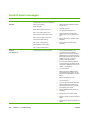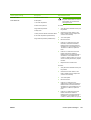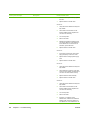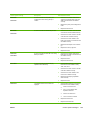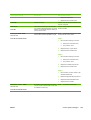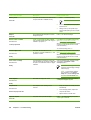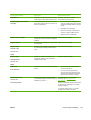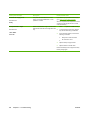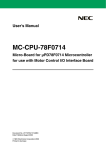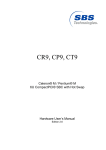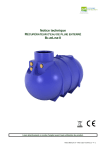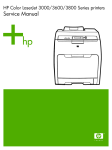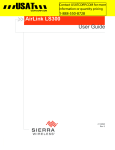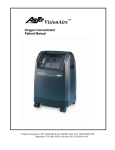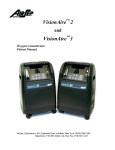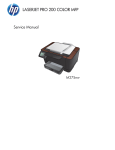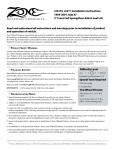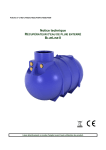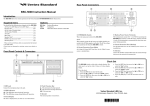Download HP Color LaserJet 2700 Series Printer Service Manual
Transcript
Control-panel messages Control-panel message Description Recommended action 10.XXXX Supply Error The printer cannot read or write to at least one print cartridge memory tag, or at least one memory tag is missing. 1. Open the front door. 2. Remove the print cartridges, and then reinstall them. 3. Close the front door. 4. Turn the printer off and then on. 5. Clean the memory controller PCA contacts to the memory tag if they are dirty. 6. Replace the memory controller PCA if necessary. 7. Replace the DC controller PCA if necessary. 1. Turn the printer off and then on. 2. Try printing a job from a different program. If the job prints, try printing a different file from the original program. If the message appears only with a certain program or print job, contact the software vendor for assistance. 3. If the message persists with different programs and print jobs, disconnect all of the printer cables that connect to the network or the computer. 4. Turn the printer off. 5. Remove all memory DIMMs or thirdparty DIMMs from the printer. (Do not remove the firmware DIMM in the lower slot J1). 6. Remove the printer EIO card. 7. Turn the printer on. 8. If the error does not persist, install each DIMM and EIO device one at a time. Turn the printer off and then on again after installing each device. 9. Replace DIMMs and EIO devices as necessary. Reinstall XXXX Description: 0000 = Black e-label memory error 0001 = Cyan e-label memory error 0002 = Magenta e-label memory error 0003 = Yellow e-label memory error 1000 = Black e-label missing 1001 = Cyan e-label missing 1002 = Magenta e-label missing 1003 = Yellow e-label missing 49 Error Turn off then on A critical firmware error has occurred. 10. Reconnect all of the printer cables. 11. If the error persists, replace the firmware DIMM. 12. Replace the formatter and calibrate the printer. 180 Chapter 6 Troubleshooting ENWW Control-panel message Description 50.X Fuser Error A fuser error has occurred. Turn off then on X Description: Recommended action WARNING! The fuser is hot. Turn the printer off and allow it to cool for approximately 10 minutes before removing the fuser. 1 Low fuser temperature 2 Fuser-warmup service 50.1 Error: 3 High fuser temperature 1. Verify the fuser is installed correctly and fully seated. 2. Check that connector J6007 on the fuser is seated correctly. Replace the connector as necessary. 3. Turn off the printer. 4. Remove the fuser. 5. If there is no conduction in the main thermistor, measure the resistance between fuser connectors J6007LA-1 and J6007LA-3. If the resistance is not 100 kohms to 3 Mohms, replace the fuser. 6. If there is no conduction in the fuser heater, measure the resistance between fuser connectors J6007LAF-1 and J6007-2. If the resistance is not 5 ohms to 1 kohms (100 to 127 V) or 20 ohms to 1 kohms (220 to 240 V), replace the fuser. 7. Replace the DC controller PCA. 4 Faulty fuser 7 Fuser pressure release mechanism failure 8 Low fuser temperature (subthermistor) 9 High fuser temperature (subthermistor) 50.2 Error: ENWW 1. Verify the fuser is installed correctly and fully seated. 2. Check that connector J6007 on the fuser is seated correctly. Replace the connector as necessary. 3. Turn off the printer. 4. Remove the fuser. 5. If there is no conduction in the subthermistor, measure the resistance between fuser connectors J6007LA-2 and J6007LA-3. If the resistance is not 100 kohms to 3 Mohms, replace the fuser. 6. If there is no conduction in the fuser heater, measure the resistance between fuser connectors J6007LAF-1 and J6007-2. If the resistance is not 5 ohms to 1 kohms (100 to 127 V) or 20 Control-panel messages 181 Control-panel message Description Recommended action ohms to 1 kohms (220 to 240 V), replace the fuser. 7. Replace the DC controller PCA. 50.3 Error: 1. Verify the fuser is installed correctly and fully seated. 2. Check that connector J6007 on the fuser is seated correctly. Replace the connector as necessary. 3. Turn off the printer. 4. Remove the fuser. 5. Measure the resistance between fuser connectors J6007LA-1 and J6007LA-3. If the resistance is not 100 kohms to 3 Mohms, replace the fuser. 6. Replace the DC controller PCA. 50.4 Error: 1. Improve the power supply if the power supply frequency is not 40 to 70 Hz. 2. Replace the low-voltage power-supply PCA. 3. Replace the DC controller PCA. 50.7 Error: 1. Verify the fuser is installed correctly and fully seated. 2. Check that fuser connector J705, fuser motor connector J5008, and driver PCA connector J213 are seated correctly. 3. Replace the fuser drive assembly. 4. Replace the DC controller PCA. 50.8 Error: 182 Chapter 6 Troubleshooting 1. Verify the fuser is installed correctly and fully seated. 2. Check that connector J6007 on the fuser is seated correctly. Replace the connector as necessary. 3. Turn off the printer. 4. Remove the fuser. 5. If there is no conduction in the subthermistor, measure the resistance between fuser connectors J6007LA-1 and J6007LA-3. If the resistance is not ENWW Control-panel message Description Recommended action 100 kohms to 3 Mohms, replace the fuser. 6. If there is no conduction in the fuser heater, measure the resistance between fuser connectors J6007LAF-1 and J6007-2. If the resistance is not 5 ohms to 1 kohms (100 to 127 V) or 20 ohms to 1 kohms (220 to 240 V), replace the fuser. 7. Replace the DC controller PCA. 50.9 Error: 1. Verify the fuser is installed correctly and fully seated. 2. Check that connector J6007 on the fuser is seated correctly. Replace the connector as necessary. 3. Turn off the printer. 4. Remove the fuser. 5. Measure the resistance between fuser connectors J6007LA-2 and J6007LA-3. If the resistance is not 100 kohms to 3 Mohms, replace the fuser. 6. Replace the DC controller PCA. 51.XX Error A printer error has occurred. 1. Press OK to continue. Turn off then on X Description: 2. If the message persists, turn the printer off and then on. 3. Reseat DC controller connectors J1010, J1012, and J1021. 0 Black 4. Replace the flat cable. 1 Cyan 5. Replace the DC controller PCA as necessary. An error has occurred with one of the tonerlevel sensors. 1. Make sure that connector J1020 on the DC controller is seated correctly. XX Description: 2. Replace the DC controller PCA. 2 laser Y Description: 2 Yellow 3 Magenta 54.XX Error 15 Yellow 16 Magenta 17 Cyan 18 Black ENWW Control-panel messages 183 Control-panel message Description Recommended action 55.X Error A communication error between the DC controller and the formatter has occurred. 1. Turn the printer off. 2. Reconnect the connector between the DC controller and the formatter. 3. Replace the DC controller PCA. Turn off then on 56.XX Error One of the trays is installed incorrectly. Make sure tray 2 and optional tray 3 are completely closed. 57.XX Error A printer fan error has occurred. 1. Check that connector J1008 on the DC controller is seated correctly. 2. Replace the fan. 3. Replace the DC controller PCA. 1. Turn the printer off then on. 2. Check that connectors J5008 on the fuser motor and J213 on the driver PCA are seated correctly. 3. Replace the fuser. 4. Replace the fuser drive motor. 1. Check that connectors J5006 on the black print-cartridge drive motor and J208 on the driver PCA are seated correctly. 2. Replace the black print-cartridge drive motor. 3. Replace the driver PCA. 1. Check that connectors J5004 on the cyan print-cartridge drive motor and J207 on the driver PCA are seated correctly. 2. Replace the cyan print-cartridge drive motor. 3. Replace the driver PCA. 1. Check that connectors J5003 on the magenta print-cartridge drive motor and J207 on the driver PCA are seated correctly. 2. Replace the magenta print-cartridge drive motor. 3. Replace the driver PCA. Turn off then on 59.30 Error An error occurred with the fuser motor during startup or rotation. 59.40 Error 59.50 Error 59.60 Error 59.51 Error 59.61 Error 59.52 Error 59.62 Error 184 Chapter 6 Troubleshooting An error occurred with the black printcartridge drive motor during startup or rotation. An error occurred with the cyan printcartridge drive motor during startup or rotation. An error occurred with the magenta printcartridge drive motor during startup or rotation. ENWW Control-panel message Description Recommended action 59.53 Error An error occurred with the yellow printcartridge drive motor during startup or rotation. 1. Check that connectors J5005 on the yellow print-cartridge drive motor and J208 on the driver PCA are seated correctly. 2. Replace the yellow print-cartridge drive motor. 3. Replace the driver PCA. 1. Check that connectors J403 and J405 on the driver PCA are seated correctly. 2. Check that connector J1020 on the DC controller PCA is seated correctly. 3. Check that connector J5008 on the fuser motor and J213 on the driver PCA are seated correctly. 4. Replace the developer motor solenoid (s). 5. Replace the memory tag PCA. 6. Replace the fuser. 1. Check that connectors J5002 on the ETB motor and J206 on the driver PCA are seated correctly. 2. Replace the ETB. 3. Replace the driver PCA. 1. Check that the following connectors on the driver PCA are seated correctly: J403, J405, J213. 2. Check that connector J1020 on the DC controller is seated correctly. 3. Check that connector J5008 on the fuser motor is seated correctly. 4. Replace the developing separationdrive assembly. 5. Replace the fuser. 1. Check that the following connectors on the driver PCA are seated correctly: 59.63 Error 59.73 Error An error occurred with the developer motor. 59.83 Error 59.90 Error An error occurred with the ETB motor during startup or rotation. 59.A0 Error 59.C0 Error 59.F0 Error ENWW An error occurred with the developing separation-drive assembly. The transfer rollers in the ETB are not engaged. ● J5002 on the ETB motor ● J5011 on the transfer-roller separation solenoid ● J206 on the driver PCA ● J1019 on the DC controller 2. Replace the ETB motor. 3. Replace solenoid SL5011. Control-panel messages 185 Control-panel message 79 Error Description A critical hardware error has occurred. Turn off then on 79 Service Error Recommended action 4. Replace the ETB. 5. Replace the high-voltage power supply PCA. 1. Turn the printer off and then on. 2. Reseat the firmware DIMM. 3. Reseat the formatter. 4. Replace the firmware DIMM. 5. Replace the formatter. The DIMM is not compatible. Install a supported DIMM. See Accessories and supplies on page 239. The printer is set to print in black only, but the job is in color. Enable color printing on the System Setup menu. Open the Print quality menu and set Restrict color to Enable color. A beam-detect error has occurred. 1. Press OK to continue. 2. If the message persists, turn the printer off then on. Turn off then on Color disabled Using black only alternates with Ready Device error Press OK Door open Engine comm. error HP supplies installed 186 Chapter 6 Troubleshooting If the top cover and front door are closed, the problem might be with the connections for the door-detection switch. Close the top cover and front door. 1. Make sure the top cover and front door are closed. 2. If the message persists, make sure the following connectors are seated correctly: On the driver PCA, connectors J201, J202, and J203. On the DC controller, connectors J1022 and J1024. 3. Replace the DC controller PCA. The printer experienced an internal communication error. A new HP cartridge has been installed. The printer returns to the Ready state after approximately 5 seconds. NOTE This is a warning message only. Output might be affected. 1. Plug the printer into a different power outlet. 2. Try a different power cord. 3. Disconnect all cables except the power cord. Turn the printer off and then on. 4. Make sure all orange packing material has been removed from inside the printer. No action necessary. ENWW Control-panel message Description Recommended action Incorrect <color> A color cartridge is installed in an incorrect slot. Make sure each print cartridge is installed in the correct slot. See Changing print cartridges on page 53 for more information. Incorrect supplies Two or more print cartridges are installed in the incorrect slot. Make sure each print cartridge is installed in the correct slot. See Replacing supplies and parts on page 53 for more information. Initializing . . . This message appears when the printer is turned on and begins initialization. No action necessary. Insert or close tray X A tray is open and the printer is trying to print from another tray. Close the tray indicated so that printing can continue. NOTE Tray 2 must be correctly installed in order to print from the MP tray or optional tray 3. Tray 2 1. Reconnect the following connectors: ● Driver PCA: J210 and J201 ● DC controller: J1022 2. Replace the driver PCA. 3. Replace the DC controller PCA. Tray 3 Install <color> cartridge The cartridge is either not installed or not correctly installed in the printer. 1. Remove the 500-sheet feeder and reinstall it. 2. Reconnect the following connectors: Two or more cartridges are missing. Driver PCA: J410 and J401 ● DC controller: J1023 3. Replace the 500-sheet feeder PCA. 4. Replace the DC controller PCA. 1. Remove and reinstall the cartridge. 2. If the cartridge is installed correctly, reconnect the following connectors: 3. Install supplies ● ● Driver PCA: J201 and J401 ● DC Controller: J1022 and J1023 Replace the DC controller PCA. Install the missing cartridges. See Supply replacement guidelines on page 53 for more information. ENWW Control-panel messages 187 Control-panel message Description Recommended action Invalid driver The driver is not correct for this printer. Select the correct printer driver. A jam has occurred in the fuser area or the output area. 1. Open the front door and top cover and clear the jam. For more information, see Jams on page 194. 2. If the problem persists, replace the fuser. 3. Replace the DC controller PCA. 1. Open the front door and clear the jam. For more information, see Jams on page 194. 2. If the problem persists, replace the ETB. 3. The drive gears might be damaged. If they are, replace the pickup-drive assembly. 4. Replace the DC controller PCA. 1. Open the front door and top cover and clear the jam. For more information, see Jams on page 194. 2. If the problem persists, replace the fuser. 3. Replace the DC controller PCA. 1. Open the tray and the front door and clear the jam. For more information, see Jams on page 194. 2. If the tray 1 pickup roller is worn, replace it. 3. Clean the separation pad, and replace it if necessary. 4. Replace the MP tray pickup assembly. 5. Replace the ETB motor. 6. Replace the DC controller PCA. 1. Open the tray and clear the jam. For more information, see Jams on page 194. 2. If the pickup rollers are worn, replace them. 3. Clean the separation pad, and replace it if necessary. 4. Replace the registration rollers if they are damaged. 5. Replace the pickup-drive assembly. Press OK Jam in output bin alternates with Open front door or top cover Jam in print paper path A jam has occurred inside the front door. alternates with Open front door and clear jam Jam in print paper path A jam has occurred in the fuser area or the drum area. alternates with Open front door or top cover Jam in print paper path A jam has occurred in the input area from the indicated tray or inside the front door. alternates with Open tray X or front door Jam in tray X A page is jammed in the tray that is indicated. alternates with Clear jam and then press OK 188 Chapter 6 Troubleshooting ENWW Control-panel message Description Recommended action 6. Replace the ETB motor. 7. Replace the DC controller PCA. Load paper All trays are empty. Load the trays with the type and size for which they are configured. Load tray # The printer is processing a manual-duplex job, and has printed the first sides. The printer waits for you to load the pages into the tray to print the second sides. Load the printed pages into the tray to print the second sides. Tray X is either empty or configured for a type and size other than that specified in the job. Press OK to print from another tray, or load the tray with the correct media. Press OK Load tray # <TYPE> <SIZE> alternates with Tray 1 Press OK for available media 1. Reconnect the following connectors: ● Relay PCA: J7003 and J7001 ● DC controller: J1014 2. Replace the tray 1 paper sensor. 3. Replace the DC controller PCA. Tray 2 1. Reconnect the following connectors: ● Relay PCA: J7006 and J7001 ● DC controller: J1014 2. Replace the cassette paper sensor. 3. Replace the DC controller PCA. Tray 3 Manual feed <TYPE>, <SIZE> alternates with No media is in the multipurpose tray, and a print job requires a specific type and size that is available in another tray. 1. Reconnect the connector J4004 on the 500-sheet feeder PCA. 2. Replace the paper-feeder paper sensor. 3. Replace the 500-sheet feeder PCA. 4. Replace the DC controller. Press OK to print from another tray. Press OK for available media ENWW Control-panel messages 189 Control-panel message Description Recommended action Memory is low The printer has received more data from the computer than fits in available memory. 1. Press OK Misprint Press OK to continue printing. NOTE Data will be lost. 2. Reduce the complexity of the print job to avoid this error. 3. Adding memory to the printer might accommodate printing of more complex pages. Print media has been delayed as it moves through the printer. Press OK to clear the message. A new, non-HP supply has been installed. This message appears until an HP supply is installed or you press OK. If you believe you purchased an HP supply, go to www.hp.com/go/anticounterfeit. Press OK Non-HP <color> installed alternates with Service or repairs that are required as a result of using non-HP supplies are not covered under HP warranty. To accept press OK To continue printing, press OK. Non-HP supply in use alternates with The printer has detected that a nonHP supply is currently installed but OK was pressed to override. If you believe you purchased an HP supply, go to www.hp.com/go/anticounterfeit. Service or repairs that are required as a result of using non-HP supplies are not covered under HP warranty. Ready Order <color> cartridge alternates with Ready The identified print cartridge is nearing the end of its useful life. The printer is ready and will print for the estimated number of pages indicated. Order the identified print cartridge. Printing will continue until Replace <color> cartridge appears. NOTE Estimated pages remaining is based on historical page coverage with this supply. NOTE To prevent this message from appearing, in the System Setup menu, select Cartridge low, and set the Low threshold to 0%. Order supplies More than one supply item is low. Order the supplies. Printing can continue until Replace supplies appears. The output bin is full. Printing cannot continue. 1. Empty the output bin. Printing resumes automatically. 2. If the message persists, replace the output-bin-full sensor. 3. Replace the DC controller PCA. alternates with Ready Output bin full alternates with Remove all paper from bin Page too complex The printer cannot process the page. Press OK to continue printing the job, but output might be affected. Press OK 190 Chapter 6 Troubleshooting ENWW Control-panel message Description Recommended action PowerSave on The printer is in the sleep mode. Any button press or data received clears the sleep mode. No action necessary. The printer automatically exits sleep mode. Remove shipping locks from all cartridges If all the shipping locks have been removed, 1. the problem might be with the connectors on the DC controller PCA. Remove all the print cartridges and check for orange shipping locks at each end of each cartridge. Remove any that remain. 2. Reinstall the print cartridges. 3. On the DC controller, make sure that connector J1020 is seated correctly 4. Replace the DC controller PCA. Replace <color> cartridge The print cartridge has reached its end of life. Printing will not continue until the cartridge is replaced. Replace the print cartridge. Replace supplies At least two print cartridges are out and need to be replaced. Replace the print cartridges. Replace supply At least one print cartridge is out, but printing is continuing. Print-quality problems might occur. Order the identified supplies. At least one color print cartridge is out. Printing can continue, but only the black cartridge is being used. Order the identified supplies. A problem has occurred with the top-of-page sensor. 1. Turn the printer off, wait 30 seconds, and turn the printer on. 2. If you are using a surge protector, remove it. Plug the printer directly into the wall socket. Always use the power switch to turn the printer on and off. Override in use alternates with Ready Replace supply Using black only alternates with Ready Sensor Error Turn off then on Unauthorized <color> alternates with To accept press OK A new, non-HP supply has been installed. This message appears until an HP supply is installed or you press OK. If you believe that you purchased an HP supply, go to www.hp.com/go/ anticounterfeit. Service or repairs that are required as a result of using non-HP supplies are not covered under HP warranty. To continue printing, press OK. The first pending print job will be cancelled. ENWW Control-panel messages 191 Control-panel message Description Recommended action Unauthorized supply in use The printer has detected that a non-HP supply is currently installed and OK was pressed to override. If you believe you purchased an HP supply, go to www.hp.com/go/anticounterfeit. alternates with Service or repairs that are required as a result of using non-HP supplies are not covered under HP warranty. Ready Unexpected size in tray # alternates with Media is loaded that is longer or shorter in the feed direction than the size configured for the tray. 1. Press OK to print from a different tray. 2. To print from the current tray, load the tray with the size and type indicated. 3. If the message persists, reconnect the following connectors: Load <SIZE> Press OK ● Relay PCA: J7006 and J7001 ● DC controller: J1014 4. Replace the top-of-page sensor. 5. Replace the DC controller PCA. Ensure that all trays are configured correctly before printing again. 192 Chapter 6 Troubleshooting ENWW