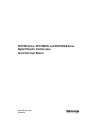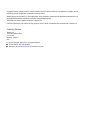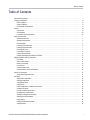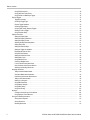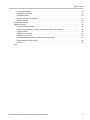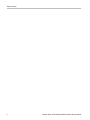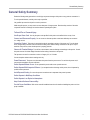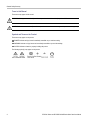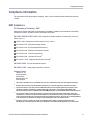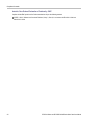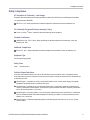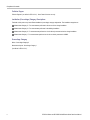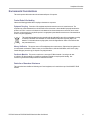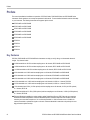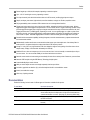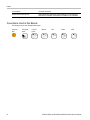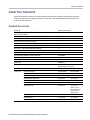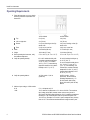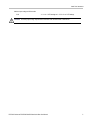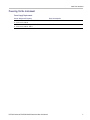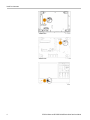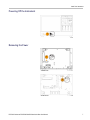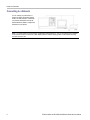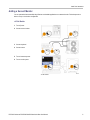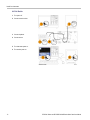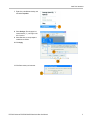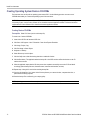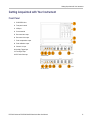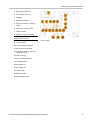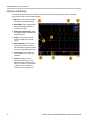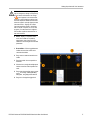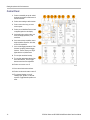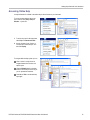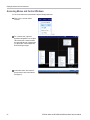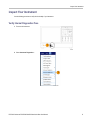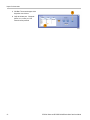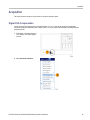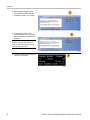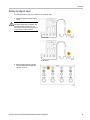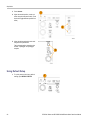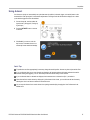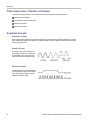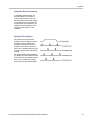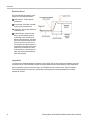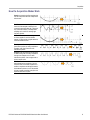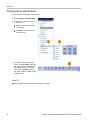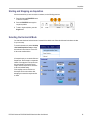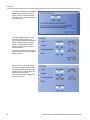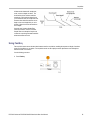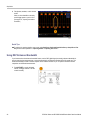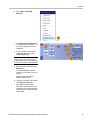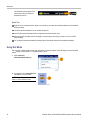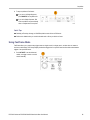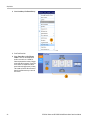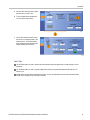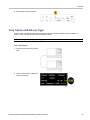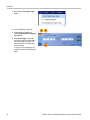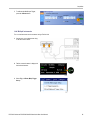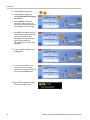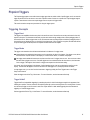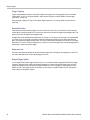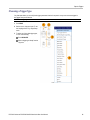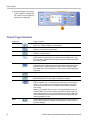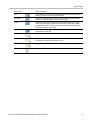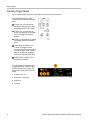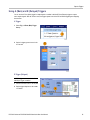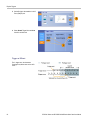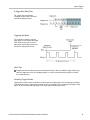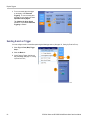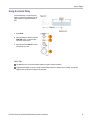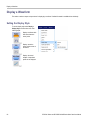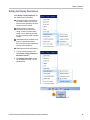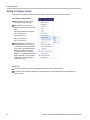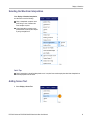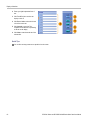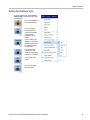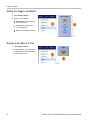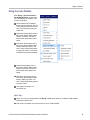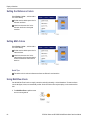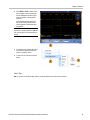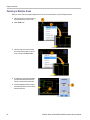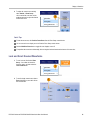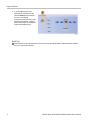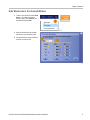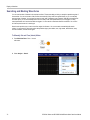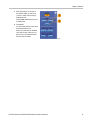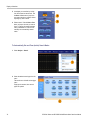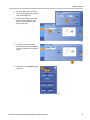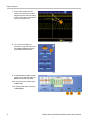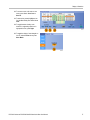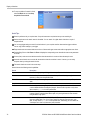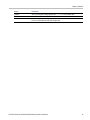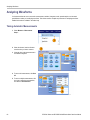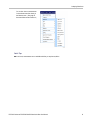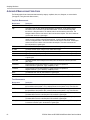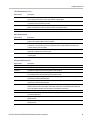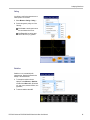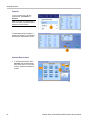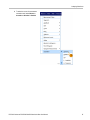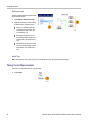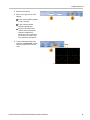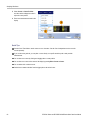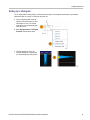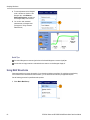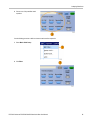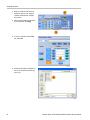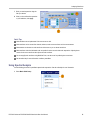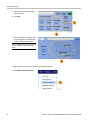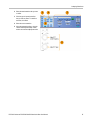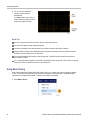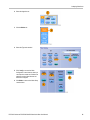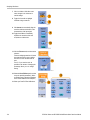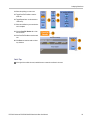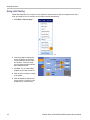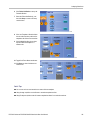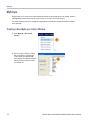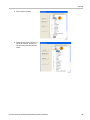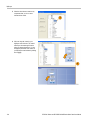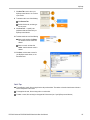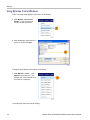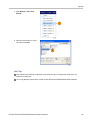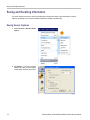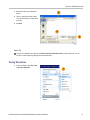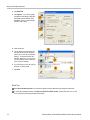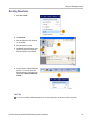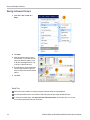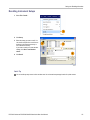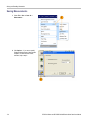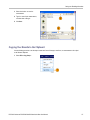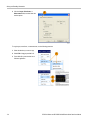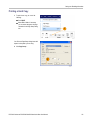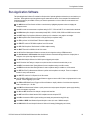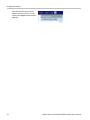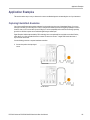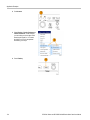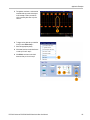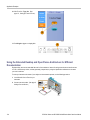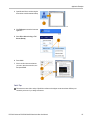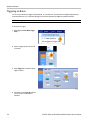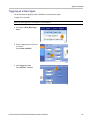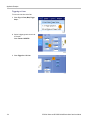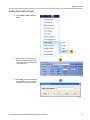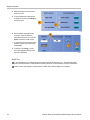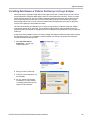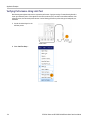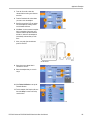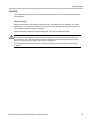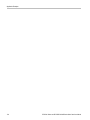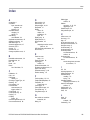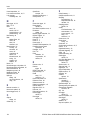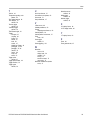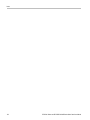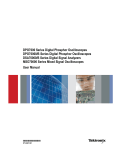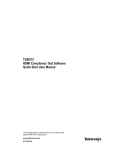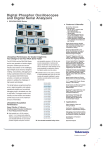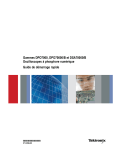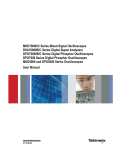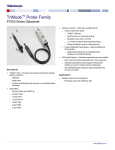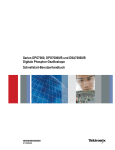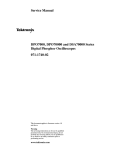Download Manual - TRS RenTelco
Transcript
x DPO7000 Series, DPO70000/B, and DSA70000/B Series Digital Phosphor Oscilloscopes ZZZ Quick Start User Manual *P071259700* 071-2597-00 xx DPO7000 Series, DPO70000/B, and DSA70000/B Series Digital Phosphor Oscilloscopes ZZZ Quick Start User Manual www.tektronix.com 071-2597-00 Copyright © Tektronix. All rights reserved. Licensed software products are owned by Tektronix or its subsidiaries or suppliers, and are protected by national copyright laws and international treaty provisions. Tektronix products are covered by U.S. and foreign patents, issued and pending. Information in this publication supersedes that in all previously published material. Specifications and price change privileges reserved. TEKTRONIX and TEK are registered trademarks of Tektronix, Inc. FastFrame, OpenChoice, iView, Pinpoint, RT-Eye, MyScope, TekLink, TekVPI, and MultiView Zoom are trademarks of Tektronix, Inc. Contacting Tektronix Tektronix, Inc. 14200 SW Karl Braun Drive P.O. Box 500 Beaverton, OR 97077 USA For product information, sales, service, and technical support: In North America, call 1-800-833-9200. Worldwide, visit www.tektronix.com to find contacts in your area. Warranty Tektronix warrants that this product will be free from defects in materials and workmanship for a period of one (1) year from the date of shipment. If any such product proves defective during this warranty period, Tektronix, at its option, either will repair the defective product without charge for parts and labor, or will provide a replacement in exchange for the defective product. Parts, modules and replacement products used by Tektronix for warranty work may be new or reconditioned to like new performance. All replaced parts, modules and products become the property of Tektronix. In order to obtain service under this warranty, Customer must notify Tektronix of the defect before the expiration of the warranty period and make suitable arrangements for the performance of service. Customer shall be responsible for packaging and shipping the defective product to the service center designated by Tektronix, with shipping charges prepaid. Tektronix shall pay for the return of the product to Customer if the shipment is to a location within the country in which the Tektronix service center is located. Customer shall be responsible for paying all shipping charges, duties, taxes, and any other charges for products returned to any other locations. This warranty shall not apply to any defect, failure or damage caused by improper use or improper or inadequate maintenance and care. Tektronix shall not be obligated to furnish service under this warranty a) to repair damage resulting from attempts by personnel other than Tektronix representatives to install, repair or service the product; b) to repair damage resulting from improper use or connection to incompatible equipment; c) to repair any damage or malfunction caused by the use of non-Tektronix supplies; or d) to service a product that has been modified or integrated with other products when the effect of such modification or integration increases the time or difficulty of servicing the product. THIS WARRANTY IS GIVEN BY TEKTRONIX WITH RESPECT TO THE PRODUCT IN LIEU OF ANY OTHER WARRANTIES, EXPRESS OR IMPLIED. TEKTRONIX AND ITS VENDORS DISCLAIM ANY IMPLIED WARRANTIES OF MERCHANTABILITY OR FITNESS FOR A PARTICULAR PURPOSE. TEKTRONIX’ RESPONSIBILITY TO REPAIR OR REPLACE DEFECTIVE PRODUCTS IS THE SOLE AND EXCLUSIVE REMEDY PROVIDED TO THE CUSTOMER FOR BREACH OF THIS WARRANTY. TEKTRONIX AND ITS VENDORS WILL NOT BE LIABLE FOR ANY INDIRECT, SPECIAL, INCIDENTAL, OR CONSEQUENTIAL DAMAGES IRRESPECTIVE OF WHETHER TEKTRONIX OR THE VENDOR HAS ADVANCE NOTICE OF THE POSSIBILITY OF SUCH DAMAGES. [W2 – 15AUG04] Table of Contents Table of Contents General Safety Summary . .. . .. . .. . .. . .. . .. . .. . .. . .. . .. . .. . .. . .. . .. . .. . .. . .. . .. . .. . .. . .. . .. . .. . .. . .. . .. . .. . .. . .. . .. . .. . .. . .. . .. . .. . . . . Compliance Information .. . .. . .. . .. . .. . .. . .. . .. . .. . .. . .. . .. . .. . .. . .. . .. . .. . .. . .. . .. . .. . .. . .. . .. . .. . .. . .. . .. . .. . .. . .. . .. . .. . .. . .. . . . . .. EMC Compliance. . .. . .. . .. . .. . .. . .. . .. . .. . .. . .. . .. . .. . .. . .. . .. . .. . .. . .. . .. . .. . .. . .. . .. . .. . .. . .. . .. . .. . .. . .. . .. . .. . .. . .. . .. . .. . .. Safety Compliance .. . .. . .. . .. . .. . .. . .. . .. . .. . .. . .. . .. . .. . .. . .. . .. . .. . .. . .. . .. . .. . .. . .. . .. . .. . .. . .. . .. . .. . .. . .. . .. . .. . .. . .. . .. . .. . Environmental Considerations.. . .. . .. . .. . .. . .. . .. . .. . .. . .. . .. . .. . .. . .. . .. . .. . .. . .. . .. . .. . .. . .. . .. . .. . .. . .. . .. . .. . .. . .. . .. . .. . .. . Preface .. . .. . .. . .. . .. . .. . .. . .. . .. . .. . .. . .. . .. . .. . .. . .. . .. . .. . .. . .. . .. . .. . .. . .. . .. . .. . .. . .. . .. . .. . .. . .. . .. . .. . .. . .. . .. . .. . .. . .. . .. . .. . .. Key Features .. . .. . .. . .. . .. . .. . .. . .. . .. . .. . .. . .. . .. . .. . .. . .. . .. . .. . .. . .. . .. . .. . .. . .. . .. . .. . .. . .. . .. . .. . .. . .. . .. . .. . .. . .. . .. . .. . .. Documentation . .. . .. . .. . .. . .. . .. . .. . .. . .. . .. . .. . .. . .. . .. . .. . .. . .. . .. . .. . .. . .. . .. . .. . .. . .. . .. . .. . .. . .. . .. . .. . .. . .. . .. . .. . .. . .. . . Conventions Used in this Manual . . .. . .. . .. . .. . .. . .. . .. . .. . .. . .. . .. . .. . .. . .. . .. . .. . .. . .. . .. . .. . .. . .. . .. . .. . .. . .. . .. . .. . .. . .. . . Install Your Instrument. . .. . .. . .. . .. . .. . .. . .. . .. . .. . .. . .. . .. . .. . .. . .. . .. . .. . .. . .. . .. . .. . .. . .. . .. . .. . .. . .. . .. . .. . .. . .. . .. . .. . .. . .. . .. . .. . Standard Accessories.. . .. . .. . .. . .. . .. . .. . .. . .. . .. . .. . .. . .. . .. . .. . .. . .. . .. . .. . .. . .. . .. . .. . .. . .. . .. . .. . .. . .. . .. . .. . .. . .. . .. . .. . .. . Operating Requirements.. . .. . .. . .. . .. . .. . .. . .. . .. . .. . .. . .. . .. . .. . .. . .. . .. . .. . .. . .. . .. . .. . .. . .. . .. . .. . .. . .. . .. . .. . .. . .. . .. . .. . .. . Preventing ESD .. . .. . .. . .. . .. . .. . .. . .. . .. . .. . .. . .. . .. . .. . .. . .. . .. . .. . .. . .. . .. . .. . .. . .. . .. . .. . .. . .. . .. . .. . .. . .. . .. . .. . .. . .. . .. . .. . Powering On the Instrument . . .. . .. . .. . .. . .. . .. . .. . .. . .. . .. . .. . .. . .. . .. . .. . .. . .. . .. . .. . .. . .. . .. . .. . .. . .. . .. . .. . .. . .. . .. . .. . .. . .. . Powering Off the Instrument . . .. . .. . .. . .. . .. . .. . .. . .. . .. . .. . .. . .. . .. . .. . .. . .. . .. . .. . .. . .. . .. . .. . .. . .. . .. . .. . .. . .. . .. . .. . .. . .. . .. . Removing the Power. .. . .. . .. . .. . .. . .. . .. . .. . .. . .. . .. . .. . .. . .. . .. . .. . .. . .. . .. . .. . .. . .. . .. . .. . .. . .. . .. . .. . .. . .. . .. . .. . .. . .. . .. . .. . Connecting to a Network.. . .. . .. . .. . .. . .. . .. . .. . .. . .. . .. . .. . .. . .. . .. . .. . .. . .. . .. . .. . .. . .. . .. . .. . .. . .. . .. . .. . .. . .. . .. . .. . .. . .. . .. . Adding a Second Monitor . . .. . .. . .. . .. . .. . .. . .. . .. . .. . .. . .. . .. . .. . .. . .. . .. . .. . .. . .. . .. . .. . .. . .. . .. . .. . .. . .. . .. . .. . .. . .. . .. . .. . .. . Creating Operating System Restore CD-ROMs . . .. . .. . .. . .. . .. . .. . .. . .. . .. . .. . .. . .. . .. . .. . .. . .. . .. . .. . .. . .. . .. . .. . .. . .. . .. . .. Getting Acquainted with Your Instrument .. . .. . .. . .. . .. . .. . .. . .. . .. . .. . .. . .. . .. . .. . .. . .. . .. . .. . .. . .. . .. . .. . .. . .. . .. . .. . .. . .. . .. . .. . .. Front Panel . . .. . .. . .. . .. . .. . .. . .. . .. . .. . .. . .. . .. . .. . .. . .. . .. . .. . .. . .. . .. . .. . .. . .. . .. . .. . .. . .. . .. . .. . .. . .. . .. . .. . .. . .. . .. . .. . .. . . . Side and Rear Panels.. . .. . .. . .. . .. . .. . .. . .. . .. . .. . .. . .. . .. . .. . .. . .. . .. . .. . .. . .. . .. . .. . .. . .. . .. . .. . .. . .. . .. . .. . .. . .. . .. . .. . .. . .. Interface and Display .. . .. . .. . .. . .. . .. . .. . .. . .. . .. . .. . .. . .. . .. . .. . .. . .. . .. . .. . .. . .. . .. . .. . .. . .. . .. . .. . .. . .. . .. . .. . .. . .. . .. . .. . .. Control Panel .. . .. . .. . .. . .. . .. . .. . .. . .. . .. . .. . .. . .. . .. . .. . .. . .. . .. . .. . .. . .. . .. . .. . .. . .. . .. . .. . .. . .. . .. . .. . .. . .. . .. . .. . .. . .. . .. . . . Accessing Online Help . . .. . .. . .. . .. . .. . .. . .. . .. . .. . .. . .. . .. . .. . .. . .. . .. . .. . .. . .. . .. . .. . .. . .. . .. . .. . .. . .. . .. . .. . .. . .. . .. . .. . .. . .. Accessing Menus and Control Windows . .. . .. . .. . .. . .. . .. . .. . .. . .. . .. . .. . .. . .. . .. . .. . .. . .. . .. . .. . .. . .. . .. . .. . .. . .. . .. . .. . .. . .. Inspect Your Instrument .. . .. . .. . .. . .. . .. . .. . .. . .. . .. . .. . .. . .. . .. . .. . .. . .. . .. . .. . .. . .. . .. . .. . .. . .. . .. . .. . .. . .. . .. . .. . .. . .. . .. . .. . . . . .. Verify Internal Diagnostics Pass . .. . .. . .. . .. . .. . .. . .. . .. . .. . .. . .. . .. . .. . .. . .. . .. . .. . .. . .. . .. . .. . .. . .. . .. . .. . .. . .. . .. . .. . .. . .. . .. Acquisition . . .. . .. . .. . .. . .. . .. . .. . .. . .. . .. . .. . .. . .. . .. . .. . .. . .. . .. . .. . .. . .. . .. . .. . .. . .. . .. . .. . .. . .. . .. . .. . .. . .. . .. . .. . .. . .. . .. . .. . .. . .. Signal Path Compensation .. . .. . .. . .. . .. . .. . .. . .. . .. . .. . .. . .. . .. . .. . .. . .. . .. . .. . .. . .. . .. . .. . .. . .. . .. . .. . .. . .. . .. . .. . .. . .. . .. . .. Setting Up Signal Input . .. . .. . .. . .. . .. . .. . .. . .. . .. . .. . .. . .. . .. . .. . .. . .. . .. . .. . .. . .. . .. . .. . .. . .. . .. . .. . .. . .. . .. . .. . .. . .. . .. . .. . .. Using Default Setup. . .. . .. . .. . .. . .. . .. . .. . .. . .. . .. . .. . .. . .. . .. . .. . .. . .. . .. . .. . .. . .. . .. . .. . .. . .. . .. . .. . .. . .. . .. . .. . .. . .. . .. . .. . .. Using Autoset . . .. . .. . .. . .. . .. . .. . .. . .. . .. . .. . .. . .. . .. . .. . .. . .. . .. . .. . .. . .. . .. . .. . .. . .. . .. . .. . .. . .. . .. . .. . .. . .. . .. . .. . .. . .. . .. . .. Probe Compensation, Calibration, and Deskew . . .. . .. . .. . .. . .. . .. . .. . .. . .. . .. . .. . .. . .. . .. . .. . .. . .. . .. . .. . .. . .. . .. . .. . .. . .. . .. Acquisition Concepts. .. . .. . .. . .. . .. . .. . .. . .. . .. . .. . .. . .. . .. . .. . .. . .. . .. . .. . .. . .. . .. . .. . .. . .. . .. . .. . .. . .. . .. . .. . .. . .. . .. . .. . .. . .. How the Acquisition Modes Work . . .. . .. . .. . .. . .. . .. . .. . .. . .. . .. . .. . .. . .. . .. . .. . .. . .. . .. . .. . .. . .. . .. . .. . .. . .. . .. . .. . .. . .. . .. . .. Changing the Acquisition Mode . .. . .. . .. . .. . .. . .. . .. . .. . .. . .. . .. . .. . .. . .. . .. . .. . .. . .. . .. . .. . .. . .. . .. . .. . .. . .. . .. . .. . .. . .. . .. . .. Starting and Stopping an Acquisition. . .. . .. . .. . .. . .. . .. . .. . .. . .. . .. . .. . .. . .. . .. . .. . .. . .. . .. . .. . .. . .. . .. . .. . .. . .. . .. . .. . .. . .. . .. Selecting the Horizontal Mode.. . .. . .. . .. . .. . .. . .. . .. . .. . .. . .. . .. . .. . .. . .. . .. . .. . .. . .. . .. . .. . .. . .. . .. . .. . .. . .. . .. . .. . .. . .. . .. . .. Using FastAcq. . .. . .. . .. . .. . .. . .. . .. . .. . .. . .. . .. . .. . .. . .. . .. . .. . .. . .. . .. . .. . .. . .. . .. . .. . .. . .. . .. . .. . .. . .. . .. . .. . .. . .. . .. . .. . .. . .. Using DSP Enhanced Bandwidth . . .. . .. . .. . .. . .. . .. . .. . .. . .. . .. . .. . .. . .. . .. . .. . .. . .. . .. . .. . .. . .. . .. . .. . .. . .. . .. . .. . .. . .. . .. . .. Using Roll Mode.. . .. . .. . .. . .. . .. . .. . .. . .. . .. . .. . .. . .. . .. . .. . .. . .. . .. . .. . .. . .. . .. . .. . .. . .. . .. . .. . .. . .. . .. . .. . .. . .. . .. . .. . .. . .. . .. DPO7000 Series and DPO/DSA70000/B Series Quick Start User Manual v vii vii ix xi xii xii xiii xiv 1 1 2 4 5 7 7 8 9 12 13 13 14 16 18 19 20 21 21 23 23 25 26 27 28 28 31 32 33 33 35 36 38 i Table of Contents Using FastFrame Mode . .. . .. . .. . .. . .. . .. . .. . .. . .. . .. . .. . .. . .. . .. . .. . .. . .. . .. . .. . .. . .. . .. . .. . .. . .. . .. . .. . .. . .. . .. . .. . .. . .. . .. . .. Using FastFrame Frame Finder . .. . .. . .. . .. . .. . .. . .. . .. . .. . .. . .. . .. . .. . .. . .. . .. . .. . .. . .. . .. . .. . .. . .. . .. . .. . .. . .. . .. . .. . .. . .. . .. Using TekLink and MultiScope Trigger .. . .. . .. . .. . .. . .. . .. . .. . .. . .. . .. . .. . .. . .. . .. . .. . .. . .. . .. . .. . .. . .. . .. . .. . .. . .. . .. . .. . .. . .. Pinpoint Triggers. . .. . .. . .. . .. . .. . .. . .. . .. . .. . .. . .. . .. . .. . .. . .. . .. . .. . .. . .. . .. . .. . .. . .. . .. . .. . .. . .. . .. . .. . .. . .. . .. . .. . .. . .. . .. . . . . .. . .. Triggering Concepts. . .. . .. . .. . .. . .. . .. . .. . .. . .. . .. . .. . .. . .. . .. . .. . .. . .. . .. . .. . .. . .. . .. . .. . .. . .. . .. . .. . .. . .. . .. . .. . .. . .. . .. . .. . .. Choosing a Trigger Type.. . .. . .. . .. . .. . .. . .. . .. . .. . .. . .. . .. . .. . .. . .. . .. . .. . .. . .. . .. . .. . .. . .. . .. . .. . .. . .. . .. . .. . .. . .. . .. . .. . .. . .. Pinpoint Trigger Selections .. . .. . .. . .. . .. . .. . .. . .. . .. . .. . .. . .. . .. . .. . .. . .. . .. . .. . .. . .. . .. . .. . .. . .. . .. . .. . .. . .. . .. . .. . .. . .. . .. . .. Checking Trigger Status .. . .. . .. . .. . .. . .. . .. . .. . .. . .. . .. . .. . .. . .. . .. . .. . .. . .. . .. . .. . .. . .. . .. . .. . .. . .. . .. . .. . .. . .. . .. . .. . .. . .. . .. Using A (Main) and B (Delayed) Triggers .. . .. . .. . .. . .. . .. . .. . .. . .. . .. . .. . .. . .. . .. . .. . .. . .. . .. . .. . .. . .. . .. . .. . .. . .. . .. . .. . .. . .. Sending E-mail on Trigger . .. . .. . .. . .. . .. . .. . .. . .. . .. . .. . .. . .. . .. . .. . .. . .. . .. . .. . .. . .. . .. . .. . .. . .. . .. . .. . .. . .. . .. . .. . .. . .. . .. . .. Using Horizontal Delay. . .. . .. . .. . .. . .. . .. . .. . .. . .. . .. . .. . .. . .. . .. . .. . .. . .. . .. . .. . .. . .. . .. . .. . .. . .. . .. . .. . .. . .. . .. . .. . .. . .. . .. . .. Display a Waveform . .. . .. . .. . .. . .. . .. . .. . .. . .. . .. . .. . .. . .. . .. . .. . .. . .. . .. . .. . .. . .. . .. . .. . .. . .. . .. . .. . .. . .. . .. . .. . .. . .. . .. . .. . .. . .. . .. Setting the Display Style .. . .. . .. . .. . .. . .. . .. . .. . .. . .. . .. . .. . .. . .. . .. . .. . .. . .. . .. . .. . .. . .. . .. . .. . .. . .. . .. . .. . .. . .. . .. . .. . .. . .. . .. Setting the Display Persistence . .. . .. . .. . .. . .. . .. . .. . .. . .. . .. . .. . .. . .. . .. . .. . .. . .. . .. . .. . .. . .. . .. . .. . .. . .. . .. . .. . .. . .. . .. . .. . .. Setting the Display Format. .. . .. . .. . .. . .. . .. . .. . .. . .. . .. . .. . .. . .. . .. . .. . .. . .. . .. . .. . .. . .. . .. . .. . .. . .. . .. . .. . .. . .. . .. . .. . .. . .. . .. Selecting the Waveform Interpolation . .. . .. . .. . .. . .. . .. . .. . .. . .. . .. . .. . .. . .. . .. . .. . .. . .. . .. . .. . .. . .. . .. . .. . .. . .. . .. . .. . .. . .. . .. Adding Screen Text . . .. . .. . .. . .. . .. . .. . .. . .. . .. . .. . .. . .. . .. . .. . .. . .. . .. . .. . .. . .. . .. . .. . .. . .. . .. . .. . .. . .. . .. . .. . .. . .. . .. . .. . .. . .. Setting the Graticule Style . .. . .. . .. . .. . .. . .. . .. . .. . .. . .. . .. . .. . .. . .. . .. . .. . .. . .. . .. . .. . .. . .. . .. . .. . .. . .. . .. . .. . .. . .. . .. . .. . .. . .. Setting the Trigger Level Marker .. . .. . .. . .. . .. . .. . .. . .. . .. . .. . .. . .. . .. . .. . .. . .. . .. . .. . .. . .. . .. . .. . .. . .. . .. . .. . .. . .. . .. . .. . .. . .. Displaying the Date and Time .. . .. . .. . .. . .. . .. . .. . .. . .. . .. . .. . .. . .. . .. . .. . .. . .. . .. . .. . .. . .. . .. . .. . .. . .. . .. . .. . .. . .. . .. . .. . .. . .. Using the Color Palettes .. . .. . .. . .. . .. . .. . .. . .. . .. . .. . .. . .. . .. . .. . .. . .. . .. . .. . .. . .. . .. . .. . .. . .. . .. . .. . .. . .. . .. . .. . .. . .. . .. . .. . .. Setting the Reference Colors . .. . .. . .. . .. . .. . .. . .. . .. . .. . .. . .. . .. . .. . .. . .. . .. . .. . .. . .. . .. . .. . .. . .. . .. . .. . .. . .. . .. . .. . .. . .. . .. . .. Setting Math Colors . . .. . .. . .. . .. . .. . .. . .. . .. . .. . .. . .. . .. . .. . .. . .. . .. . .. . .. . .. . .. . .. . .. . .. . .. . .. . .. . .. . .. . .. . .. . .. . .. . .. . .. . .. . .. Using MultiView Zoom . . .. . .. . .. . .. . .. . .. . .. . .. . .. . .. . .. . .. . .. . .. . .. . .. . .. . .. . .. . .. . .. . .. . .. . .. . .. . .. . .. . .. . .. . .. . .. . .. . .. . .. . .. Zooming in Multiple Areas . .. . .. . .. . .. . .. . .. . .. . .. . .. . .. . .. . .. . .. . .. . .. . .. . .. . .. . .. . .. . .. . .. . .. . .. . .. . .. . .. . .. . .. . .. . .. . .. . .. . .. Lock and Scroll Zoomed Waveforms. . .. . .. . .. . .. . .. . .. . .. . .. . .. . .. . .. . .. . .. . .. . .. . .. . .. . .. . .. . .. . .. . .. . .. . .. . .. . .. . .. . .. . .. . .. Hide Waveforms in the Zoomed Window .. . .. . .. . .. . .. . .. . .. . .. . .. . .. . .. . .. . .. . .. . .. . .. . .. . .. . .. . .. . .. . .. . .. . .. . .. . .. . .. . .. . .. Searching and Marking Waveforms .. . .. . .. . .. . .. . .. . .. . .. . .. . .. . .. . .. . .. . .. . .. . .. . .. . .. . .. . .. . .. . .. . .. . .. . .. . .. . .. . .. . .. . .. . .. Analyzing Waveforms . . .. . .. . .. . .. . .. . .. . .. . .. . .. . .. . .. . .. . .. . .. . .. . .. . .. . .. . .. . .. . .. . .. . .. . .. . .. . .. . .. . .. . .. . .. . .. . .. . .. . .. . .. . .. . .. Taking Automatic Measurements.. . .. . .. . .. . .. . .. . .. . .. . .. . .. . .. . .. . .. . .. . .. . .. . .. . .. . .. . .. . .. . .. . .. . .. . .. . .. . .. . .. . .. . .. . .. . .. Automated Measurement Selections. . .. . .. . .. . .. . .. . .. . .. . .. . .. . .. . .. . .. . .. . .. . .. . .. . .. . .. . .. . .. . .. . .. . .. . .. . .. . .. . .. . .. . .. . .. Customizing an Automatic Measurement .. . .. . .. . .. . .. . .. . .. . .. . .. . .. . .. . .. . .. . .. . .. . .. . .. . .. . .. . .. . .. . .. . .. . .. . .. . .. . .. . .. . .. Taking Cursor Measurements .. . .. . .. . .. . .. . .. . .. . .. . .. . .. . .. . .. . .. . .. . .. . .. . .. . .. . .. . .. . .. . .. . .. . .. . .. . .. . .. . .. . .. . .. . .. . .. . .. Setting Up a Histogram . .. . .. . .. . .. . .. . .. . .. . .. . .. . .. . .. . .. . .. . .. . .. . .. . .. . .. . .. . .. . .. . .. . .. . .. . .. . .. . .. . .. . .. . .. . .. . .. . .. . .. . .. Using Math Waveforms . .. . .. . .. . .. . .. . .. . .. . .. . .. . .. . .. . .. . .. . .. . .. . .. . .. . .. . .. . .. . .. . .. . .. . .. . .. . .. . .. . .. . .. . .. . .. . .. . .. . .. . .. Using Spectral Analysis. .. . .. . .. . .. . .. . .. . .. . .. . .. . .. . .. . .. . .. . .. . .. . .. . .. . .. . .. . .. . .. . .. . .. . .. . .. . .. . .. . .. . .. . .. . .. . .. . .. . .. . .. Using Mask Testing . . .. . .. . .. . .. . .. . .. . .. . .. . .. . .. . .. . .. . .. . .. . .. . .. . .. . .. . .. . .. . .. . .. . .. . .. . .. . .. . .. . .. . .. . .. . .. . .. . .. . .. . .. . .. Using Limit Testing .. . .. . .. . .. . .. . .. . .. . .. . .. . .. . .. . .. . .. . .. . .. . .. . .. . .. . .. . .. . .. . .. . .. . .. . .. . .. . .. . .. . .. . .. . .. . .. . .. . .. . .. . .. . MyScope . .. . .. . .. . .. . .. . .. . .. . .. . .. . .. . .. . .. . .. . .. . .. . .. . .. . .. . .. . .. . .. . .. . .. . .. . .. . .. . .. . .. . .. . .. . .. . .. . .. . .. . .. . .. . .. . .. . .. . .. . .. . Creating a New MyScope Control Window . .. . .. . .. . .. . .. . .. . .. . .. . .. . .. . .. . .. . .. . .. . .. . .. . .. . .. . .. . .. . .. . .. . .. . .. . .. . .. . .. . Using MyScope Control Windows . . .. . .. . .. . .. . .. . .. . .. . .. . .. . .. . .. . .. . .. . .. . .. . .. . .. . .. . .. . .. . .. . .. . .. . .. . .. . .. . .. . .. . .. . .. . Saving and Recalling Information . . .. . .. . .. . .. . .. . .. . .. . .. . .. . .. . .. . .. . .. . .. . .. . .. . .. . .. . .. . .. . .. . .. . .. . .. . .. . .. . .. . .. . .. . .. . .. . .. . Saving Screen Captures .. . .. . .. . .. . .. . .. . .. . .. . .. . .. . .. . .. . .. . .. . .. . .. . .. . .. . .. . .. . .. . .. . .. . .. . .. . .. . .. . .. . .. . .. . .. . .. . .. . .. . Saving Waveforms .. . .. . .. . .. . .. . .. . .. . .. . .. . .. . .. . .. . .. . .. . .. . .. . .. . .. . .. . .. . .. . .. . .. . .. . .. . .. . .. . .. . .. . .. . .. . .. . .. . .. . .. . .. . . Recalling Waveforms .. . .. . .. . .. . .. . .. . .. . .. . .. . .. . .. . .. . .. . .. . .. . .. . .. . .. . .. . .. . .. . .. . .. . .. . .. . .. . .. . .. . .. . .. . .. . .. . .. . .. . .. . ii 39 42 43 47 47 49 50 52 53 56 57 58 58 59 60 61 61 63 64 64 65 66 66 66 68 69 71 72 80 80 82 84 88 91 92 95 98 102 104 104 108 110 110 111 113 DPO7000 Series and DPO/DSA70000/B Series Quick Start User Manual Table of Contents Saving Instrument Setups . .. . .. . .. . .. . .. . .. . .. . .. . .. . .. . .. . .. . .. . .. . .. . .. . .. . .. . .. . .. . .. . .. . .. . .. . .. . .. . .. . .. . .. . .. . .. . .. . .. . Recalling Instrument Setups. . .. . .. . .. . .. . .. . .. . .. . .. . .. . .. . .. . .. . .. . .. . .. . .. . .. . .. . .. . .. . .. . .. . .. . .. . .. . .. . .. . .. . .. . .. . .. . .. . Saving Measurements . . .. . .. . .. . .. . .. . .. . .. . .. . .. . .. . .. . .. . .. . .. . .. . .. . .. . .. . .. . .. . .. . .. . .. . .. . .. . .. . .. . .. . .. . .. . .. . .. . .. . .. . Copying Your Results to the Clipboard.. . .. . .. . .. . .. . .. . .. . .. . .. . .. . .. . .. . .. . .. . .. . .. . .. . .. . .. . .. . .. . .. . .. . .. . .. . .. . .. . .. . .. . Printing a Hard Copy. .. . .. . .. . .. . .. . .. . .. . .. . .. . .. . .. . .. . .. . .. . .. . .. . .. . .. . .. . .. . .. . .. . .. . .. . .. . .. . .. . .. . .. . .. . .. . .. . .. . .. . .. . Run Application Software . .. . .. . .. . .. . .. . .. . .. . .. . .. . .. . .. . .. . .. . .. . .. . .. . .. . .. . .. . .. . .. . .. . .. . .. . .. . .. . .. . .. . .. . .. . .. . .. . .. . .. . .. . Application Examples.. . .. . .. . .. . .. . .. . .. . .. . .. . .. . .. . .. . .. . .. . .. . .. . .. . .. . .. . .. . .. . .. . .. . .. . .. . .. . .. . .. . .. . .. . .. . .. . .. . .. . .. . .. . .. . Capturing Intermittent Anomalies.. . .. . .. . .. . .. . .. . .. . .. . .. . .. . .. . .. . .. . .. . .. . .. . .. . .. . .. . .. . .. . .. . .. . .. . .. . .. . .. . .. . .. . .. . .. . Using the Extended Desktop and OpenChoice Architecture for Efficient Documentation .. . .. . .. . .. . .. . .. . .. . .. . .. . .. . .. . Triggering on Buses. . .. . .. . .. . .. . .. . .. . .. . .. . .. . .. . .. . .. . .. . .. . .. . .. . .. . .. . .. . .. . .. . .. . .. . .. . .. . .. . .. . .. . .. . .. . .. . .. . .. . .. . .. . Triggering on a Video Signal. . .. . .. . .. . .. . .. . .. . .. . .. . .. . .. . .. . .. . .. . .. . .. . .. . .. . .. . .. . .. . .. . .. . .. . .. . .. . .. . .. . .. . .. . .. . .. . .. . Setting Up E-mail on Event .. . .. . .. . .. . .. . .. . .. . .. . .. . .. . .. . .. . .. . .. . .. . .. . .. . .. . .. . .. . .. . .. . .. . .. . .. . .. . .. . .. . .. . .. . .. . .. . .. . Correlating Data Between a Tektronix Oscilloscope and Logic Analyzer.. . .. . .. . .. . .. . .. . .. . .. . .. . .. . .. . .. . .. . .. . .. . .. . .. . Verifying Performance Using Limit Test . . .. . .. . .. . .. . .. . .. . .. . .. . .. . .. . .. . .. . .. . .. . .. . .. . .. . .. . .. . .. . .. . .. . .. . .. . .. . .. . .. . .. . Cleaning . . .. . .. . .. . .. . .. . .. . .. . .. . .. . .. . .. . .. . .. . .. . .. . .. . .. . .. . .. . .. . .. . .. . .. . .. . .. . .. . .. . .. . .. . .. . .. . .. . .. . .. . .. . .. . .. . .. . .. . Index DPO7000 Series and DPO/DSA70000/B Series Quick Start User Manual 114 115 116 117 119 121 123 123 126 128 129 131 133 134 137 iii Table of Contents iv DPO7000 Series and DPO/DSA70000/B Series Quick Start User Manual General Safety Summary General Safety Summary Review the following safety precautions to avoid injury and prevent damage to this product or any products connected to it. To avoid potential hazards, use this product only as specified. Only qualified personnel should perform service procedures. While using this product, you may need to access other parts of a larger system. Read the safety sections of the other component manuals for warnings and cautions related to operating the system. To Avoid Fire or Personal Injury Use Proper Power Cord. Use only the power cord specified for this product and certified for the country of use. Connect and Disconnect Properly. Do not connect or disconnect probes or test leads while they are connected to a voltage source. Ground the Product. This product is grounded through the grounding conductor of the power cord. To avoid electric shock, the grounding conductor must be connected to earth ground. Before making connections to the input or output terminals of the product, ensure that the product is properly grounded. Observe All Terminal Ratings. To avoid fire or shock hazard, observe all ratings and markings on the product. Consult the product manual for further ratings information before making connections to the product. The inputs are not rated for connection to mains or Category II, III, or IV circuits. Connect the probe reference lead to earth ground only. Power Disconnect. The power cord disconnects the product from the power source. Do not block the power cord; it must remain accessible to the user at all times. Do Not Operate Without Covers. Do not operate this product with covers or panels removed. Do Not Operate With Suspected Failures. If you suspect that there is damage to this product, have it inspected by qualified service personnel. Avoid Exposed Circuitry. Do not touch exposed connections and components when power is present. Do Not Operate in Wet/Damp Conditions. Do Not Operate in an Explosive Atmosphere. Keep Product Surfaces Clean and Dry. Provide Proper Ventilation. Refer to the manual’s installation instructions for details on installing the product so it has proper ventilation. DPO7000 Series and DPO/DSA70000/B Series Quick Start User Manual v General Safety Summary Terms in this Manual These terms may appear in this manual: WARNING. Warning statements identify conditions or practices that could result in injury or loss of life. CAUTION. Caution statements identify conditions or practices that could result in damage to this product or other property. Symbols and Terms on the Product These terms may appear on the product: DANGER indicates an injury hazard immediately accessible as you read the marking. WARNING indicates an injury hazard not immediately accessible as you read the marking. CAUTION indicates a hazard to property including the product. The following symbol(s) may appear on the product: vi DPO7000 Series and DPO/DSA70000/B Series Quick Start User Manual Compliance Information Compliance Information This section lists the EMC (electromagnetic compliance), safety, and environmental standards with which the instrument complies. EMC Compliance EC Declaration of Conformity – EMC Meets intent of Directive 2004/108/EC for Electromagnetic Compatibility. Compliance was demonstrated to the following specifications as listed in the Official Journal of the European Communities: EN 61326-1:2006, EN 61326-2-1:2006. EMC requirements for electrical equipment for measurement, control, and laboratory use. 1, 2, 3 CISPR 11:2003. Radiated and conducted emissions, Group 1, Class A IEC 61000-4-2:2001. Electrostatic discharge immunity IEC 61000-4-3:2002. RF electromagnetic field immunity 4 IEC 61000-4-4:2004. Electrical fast transient/burst immunity IEC 61000-4-5:2001. Power line surge immunity IEC 61000-4-6:2003. Conducted RF immunity 4 IEC 61000-4-11:2004. Voltage dips and interruptions immunity 5 EN 61000-3-2:2006. AC power line harmonic emissions EN 61000-3-3:1995. Voltage changes, fluctuations, and flicker European Contact. Tektronix UK, Ltd. Western Peninsula Western Road Bracknell, RG12 1RF United Kingdom 1 This product is intended for use in nonresidential areas only. Use in residential areas may cause electromagnetic interference. 2 Emissions which exceed the levels required by this standard may occur when this equipment is connected to a test object. 3 If interconnect cables are used, they must be low–EMI shielded cables such as the following Tektronix part numbers or their equivalents: 012-0991-01, 012-0991-02 or 012-0991-03 GPIB Cable; 012-1213-00 (or CA part number 0294-9) RS-232 Cable; 012-1214–00 Centronics Cable; or LCOM part number CTL3VGAMM-5 VGA Cable. Use an 012-0482-00 cable for the Ref Out connector. 4 The performance criterion for when the oscilloscope is subjected to the continuously present electromagnetic phenomenon: 10 mV/division to 1 V/division: ≤0.4 division waveform displacement or ≤0.8 division increase in peak–to–peak noise Performance criterion for when the oscilloscope is subjected to transient electromagnetic phenomenon: Temporary, self–recoverable degradation or loss of performance is allowed, but no change of actual operating state or loss of stored data is allowed. 5 Performance Criterion C applied at the 70%/25 cycle Voltage-Dip and the 0%/250 cycle Voltage-Interruption test levels (IEC 61000-4-11). If the instrument powers down upon a voltage dip or interruption it will take longer than ten seconds to reboot. DPO7000 Series and DPO/DSA70000/B Series Quick Start User Manual vii Compliance Information Australia / New Zealand Declaration of Conformity – EMC Complies with the EMC provision of the Radiocommunications Act per the following standard: CISPR 11:2003. Radiated and Conducted Emissions, Group 1, Class A, in accordance with EN 61326-1:2006 and EN 61326-2-1:2006. viii DPO7000 Series and DPO/DSA70000/B Series Quick Start User Manual Compliance Information Safety Compliance EC Declaration of Conformity – Low Voltage Compliance was demonstrated to the following specification as listed in the Official Journal of the European Communities: Low Voltage Directive 2006/95/EC. EN 61010-1: 2001. Safety requirements for electrical equipment for measurement control and laboratory use. U.S. Nationally Recognized Testing Laboratory Listing UL 61010-1:2004, 2nd Edition. Standard for electrical measuring and test equipment. Canadian Certification CAN/CSA-C22.2 No. 61010-1:2004. Safety requirements for electrical equipment for measurement, control, and laboratory use. Part 1. Additional Compliances IEC 61010-1: 2001. Safety requirements for electrical equipment for measurement, control, and laboratory use. Equipment Type Test and measuring equipment. Safety Class Class 1 – grounded product. Pollution Degree Description A measure of the contaminants that could occur in the environment around and within a product. Typically the internal environment inside a product is considered to be the same as the external. Products should be used only in the environment for which they are rated. Pollution Degree 1. No pollution or only dry, nonconductive pollution occurs. Products in this category are generally encapsulated, hermetically sealed, or located in clean rooms. Pollution Degree 2. Normally only dry, nonconductive pollution occurs. Occasionally a temporary conductivity that is caused by condensation must be expected. This location is a typical office/home environment. Temporary condensation occurs only when the product is out of service. Pollution Degree 3. Conductive pollution, or dry, nonconductive pollution that becomes conductive due to condensation. These are sheltered locations where neither temperature nor humidity is controlled. The area is protected from direct sunshine, rain, or direct wind. Pollution Degree 4. Pollution that generates persistent conductivity through conductive dust, rain, or snow. Typical outdoor locations. DPO7000 Series and DPO/DSA70000/B Series Quick Start User Manual ix Compliance Information Pollution Degree Pollution Degree 2 (as defined in IEC 61010-1). Note: Rated for indoor use only. Installation (Overvoltage) Category Descriptions Terminals on this product may have different installation (overvoltage) category designations. The installation categories are: Measurement Category IV. For measurements performed at the source of low-voltage installation. Measurement Category III. For measurements performed in the building installation. Measurement Category II. For measurements performed on circuits directly connected to the low-voltage installation. Measurement Category I. For measurements performed on circuits not directly connected to MAINS. Overvoltage Category Mains: Overvoltage Category II Measurement inputs: Overvoltage Category I (As defined in IEC 61010-1) x DPO7000 Series and DPO/DSA70000/B Series Quick Start User Manual Compliance Information Environmental Considerations This section provides information about the environmental impact of the product. Product End-of-Life Handling Observe the following guidelines when recycling an instrument or component: Equipment Recycling. Production of this equipment required the extraction and use of natural resources. The equipment may contain substances that could be harmful to the environment or human health if improperly handled at the product’s end of life. In order to avoid release of such substances into the environment and to reduce the use of natural resources, we encourage you to recycle this product in an appropriate system that will ensure that most of the materials are reused or recycled appropriately. This symbol indicates that this product complies with the applicable European Union requirements according to Directives 2002/96/EC and 2006/66/EC on waste electrical and electronic equipment (WEEE) and batteries. For information about recycling options, check the Support/Service section of the Tektronix Web site (www.tektronix.com). Mercury Notification. This product uses an LCD backlight lamp that contains mercury. Disposal may be regulated due to environmental considerations. Please contact your local authorities or, within the United States, refer to the E-cycling Central Web page (www.eiae.org) for disposal or recycling information. Perchlorate Materials. This product contains one or more type CR lithium batteries. According to the state of California, CR lithium batteries are classified as perchlorate materials and require special handling. See www.dtsc.ca.gov/hazardouswaste/perchlorate for additional information. Restriction of Hazardous Substances This product has been classified as Monitoring and Control equipment, and is outside the scope of the 2002/95/EC RoHS Directive. DPO7000 Series and DPO/DSA70000/B Series Quick Start User Manual xi Preface Preface This manual describes the installation and operation of DPO7000 Series, DSA70000/B Series and DPO70000/B Series Instruments. Basic operations and concepts are presented in this manual. For more detailed information see the online help on your instrument. The following instruments are supported by this manual: DPO72004/B and DSA72004/B DPO71604/B and DSA71604/B DPO71254/B and DSA71254/B DPO70804/B and DSA70804/B DPO70604/B and DSA70604/B DPO70404/B and DSA70404/B DPO7354 DPO7254 DPO7104 DPO7054 Key Features DPO7000, DSA70000/B and DPO70000/B Series Instruments can help you verify, debug, and characterize electronic designs. Key features include: 20 GHz bandwidth and 50 GS/s real time sampling rate on all channels, DPO72004/B and DSA72004/B 16 GHz bandwidth and 50 GS/s real time sampling rate on all channels, DPO71604/B and DSA71604/B 12.5 GHz bandwidth and 50 GS/s real time sampling rate on all channels, DPO71254/B and DSA71254/B 8 GHz bandwidth and 25 GS/s real time sampling rate on all channels, DPO70804/B and DSA70804/B 6 GHz bandwidth and 25 GS/s real time sampling rate on all channels, DPO70604/B and DSA70604/B 4 GHz bandwidth and 25 GS/s real time sampling rate on all channels, DPO70404/B and DSA70404/B 3.5 GHz bandwidth and 10 GS/s real time sampling rate on all channels, 40 GS/s on 1 channel, DPO7354 2.5 GHz bandwidth and 10 GS/s real time sampling rate on all channels, 40 GS/s on 1 channel, DPO7254 1 GHz bandwidth and 5 GS/s (10 GS/s optional) real time sampling rate on all channels, 20 GS/s (40 GS/s optional) on 1 channel, DPO7104 500 MHz bandwidth and 2.5 GS/s (5 GS/s optional) real time sampling rate on all channels, 10 GS/s (20 GS/s optional) on 1 channel, DPO7054 Enhanced Bandwidth capability that, when enabled, applies Digital Signal Process (DSP) filters that can extend the bandwidth and flatten the passband. Enhanced Bandwidth provides a matched response across enabled channels when they are at maximum sample rate. You can limit the bandwidth in 1 GHz increments down to 500 MHz for maximum bandwidth to optimize the signal to noise ratio. Enhanced bandwidth is extended to the probe tip for some high performance probes and tips. xii DPO7000 Series and DPO/DSA70000/B Series Quick Start User Manual Preface Record lengths up to 500,000,000 samples, depending on model and option Up to 1.0% DC vertical gain accuracy, depending on model Four input channels (each with 8-bit resolution when not in Hi-Res mode), auxiliary trigger input and output Sample, envelope, peak-detect, high-resolution, waveform database, average, and FastAcq acquisition modes Full programmability, with an extensive GPIB-command set and a message-based interface Trigger types include edge, logic, pulse (may be logic qualified), selectable for both A and B trigger events. Window trigger mode triggers as the trigger source passes into or out of a defined window. Triggers can be logic qualified. Setup and hold trigger mode triggers when a logic input changes state inside of the setup and hold times relative to the clock. Trigger jitter is less than 1 ps RMS (typical), depending on model. You can typically trigger on a glitch or pulse of less than 200 ps in width. Low speed serial triggering, serial pattern triggering, and pattern lock triggering are available on some models or options. Selectable trigger position correction to more accurately place the trigger and reduce jitter. Powerful built-in measurement capability, including histograms, automatic measurements, eye pattern measurements and measurement statistics Mathematically combine waveforms to create waveforms that support your data-analysis task. Use arbitrary filters in math equations. Use spectral analysis to analyze waveforms in the frequency domain. A large 12.1 inch (307.3 mm) high resolution XGA color display that supports color grading of waveform data to show sample density. Display 10 divisions both horizontally and vertically. MultiView Zoom to view and compare up to four zoom areas at a time. Lock and manually or automatically scroll up to four zoom areas. You can control the visibility of waveforms inside the zoom window Automatic event search and user marking to automatically find and refer to desired points of interest on your waveforms Automatic DDR analysis using the DDR Memory Technology Analysis option Customizable MyScope control windows Ability to control sample rate and record length separately from time per division An intuitive, graphical user interface (UI), with online help that is built in and available on screen Internal, removable disk storage Wide array of probing solutions Documentation Review the following for the location of different types of information available for this product. To read about Use these documents Installation and Operation (overviews) Quick Start User Manual. Provides general operating information. In-Depth Operation and User Interface Help Online Help. Provides detailed instructions for using instrument functions. Access online help from the Help button or Help menu for information on controls and elements on screen. (See page 19, Accessing Online Help.) Programmer Commands Programmer guide (on the product software DVD). Includes the syntax of the GPIB commands. Service Information Service manual (on the product software DVD and the documentation browser). DPO7000 Series and DPO/DSA70000/B Series Quick Start User Manual xiii Preface To read about Use these documents Analysis and Connectivity Tools Getting Started with OpenChoice Solutions Manual. Provides information about various connectivity and analysis tools available on your instrument. Conventions Used in this Manual The following icons are used throughout this manual. Sequence Step xiv Front panel power Connect power Network PS2 SVGA USB DPO7000 Series and DPO/DSA70000/B Series Quick Start User Manual Install Your Instrument Install Your Instrument Unpack the instrument and check that you received all items listed as Standard Accessories. Recommended accessories, probes, instrument options, and upgrades are listed in the online help. Check the Tektronix Web site (www.tektronix.com) for the most current information. Standard Accessories Accessory Tektronix part number DPO7000, DSA70000/B and DPO70000/B Digital Phosphor Oscilloscopes Quick Start User Manual 071-2597-xx DPO7000, DSA70000/B and DPO70000/B Product Software DVD 020-2693-xx Optional Applications Software DVD and Documentation Kit Online Help (part of the product software) 020-2700-xx — Performance Verification (a PDF file on the Product Software DVD) — Programmer Online Guide (files on the Product Software DVD) — NIST, Z540-1, and ISO9000 Calibration Certificate — Four 10X passive probes, 500 MHz models, DPO7054 only P6139A One TekConnect adapter, ≥4 GHz models only TCA-BNC Four TekConnect adapters, ≥4 GHz models only TCA-292MM Keyboard, ≥4 GHz models only 119-7083-xx Mouse, optical 119-7054-xx Front Cover 200-4963-xx Accessory Pouch <4 GHz models: 016-1966-xx ≥4 GHz models: 016-1441-xx Nero OEM Software CD 063-3781-xx Power Cord One of the following: <4 GHz Models ≥4 GHz Models North America (Option A0) 161-0104-00 161-0213-00 Universal Euro (Option A1) 161-0104-06 161-0209-00 United Kingdom (Option A2) 161-0104-07 161-0210-00 Australia (Option A3) 161-0104-05 161-0211-01 Switzerland (Option A5) 161-0167-00 161-0212-00 Japan (Option A6) 161-A005-00 161-0213-00 Notice: Do not use the provided power cord for other products. China (Option A10) 161-0306-00 161-0320-00 India (Option A11) 161-0324-00 — 161-0325-00 — No power cord or AC adapter (Option A99) DPO7000 Series and DPO/DSA70000/B Series Quick Start User Manual 1 Install Your Instrument Operating Requirements 1. Place the instrument on a cart or bench, observing clearance requirements and dimensions: <4 GHz Models ≥4 GHz Models Top: 0 in (0 mm) 0 in (0 mm) Left and right side: 3 in (76 mm) 3 in (76 mm) Bottom: 0 in (0 mm) standing on feet, flip stands down 0 in (0 mm) standing on feet, flip stands down Rear: 0 in (0 mm) on rear feet 0 in (0 mm) on rear feet 2. Width: 17.96 inches (456 mm) 17.75 inches (451 mm) 3. Height: 10.9 inches (277 mm) 11.48 inches (292 mm) 4. Before operating the instrument, verify the ambient temperature: 5 °C to +45 °C (+41 °F to +113 °F) 5 °C to +45 °C (+41 °F to +113 °F) 5. Verify the operating humidity: 8% to 80% relative humidity with a maximum wet-bulb temperature of +29 °C (+84 °F) at or below +45 °C (+113 °F), noncondensing Upper limit derated to 30% relative humidity at +45 °C (+113 °F) 8% to 80% relative humidity at up to +32 °C (+90 °F) 5% to 45% relative humidity above +32 °C (+90 °F) up to +45 °C (+113 °F), noncondensing, and is limited by a maximum wet-bulb temperature of +29.4 °C (+85 °F) (derates relative humidity to 32% at +45 °C (+113 °F)) 6. Verify the operating altitude: <4 GHz models: 3,000 m (9,843 feet) ≥4 GHz models: 3,000 m (9,843 feet), derate maximum operating temperature by 1 °C per 300 meters (984.25 feet) above 1500 meters (4921.25 feet) altitude. 7. Maximum input voltage, <4 GHz models: 50 Ω 1 MΩ 2 5 Vrms, with peaks ≤±24 V. 150 V, derate at 20 dB/decade to 9 Vrms above 200 KHz. The maximum input voltage at the BNC, between center conductor and ground is 400 V peak. The RMS voltage is limited to <150 V for arbitrary waveshapes including DC. The maximum pulse width for impulses with peaks over 150 V is 50 μs. Example: At 0 V to 400 V peak, rectangular wave, the duty factor is 14%. The maximum transient withstand voltage is ±800 V peak. DPO7000 Series and DPO/DSA70000/B Series Quick Start User Manual Install Your Instrument Maximum input voltage, ≥4 GHz models: 50 Ω <1 Vrms for <1V/FS settings and < 5.5 Vrms for ≥1 V/FS settings. CAUTION. To ensure proper cooling, keep the bottom and sides of the instrument clear of obstructions. DPO7000 Series and DPO/DSA70000/B Series Quick Start User Manual 3 Install Your Instrument Preventing ESD CAUTION. A direct electrostatic discharge can damage the instrument input. To learn how to avoid this damage, read the following information. Electrostatic discharge (ESD) is a concern when handling any electronic equipment. The instrument is designed with robust ESD protection, however it is still possible that large discharges of static electricity directly into the signal input may damage the instrument. To avoid damage to the instrument, use the following techniques to prevent electrostatic discharge to the instrument. 1. Discharge the static voltage from your body by wearing a grounded antistatic wrist strap while connecting and disconnecting cables and TekConnect adapters. The instrument provides a front panel connection for this purpose. 2. A cable that is left unconnected on a bench can develop a large static charge. Discharge the static voltage from all cables before connecting them to the instrument or device under test by momentarily grounding the center conductor of the cable, or by connecting a 50 Ω termination to one end, prior to attaching the cable to the instrument. 4 DPO7000 Series and DPO/DSA70000/B Series Quick Start User Manual Install Your Instrument Powering On the Instrument Power Supply Requirements Source Voltage and Frequency Power Consumption <4 GHz models: 100–240 Vrms ±10%, 47–63 Hz or 115 Vrms ±10%, 400 Hz 550 Watts maximum ≥4 GHz models: 100–240 Vrms ±10%, 50–60 Hz or 115 Vrms ±10%, 400 Hz. CAT II ≤1100 VA DPO7000 Series and DPO/DSA70000/B Series Quick Start User Manual 5 Install Your Instrument <4 GHz models ≥4 GHz models 6 DPO7000 Series and DPO/DSA70000/B Series Quick Start User Manual Install Your Instrument Powering Off the Instrument Removing the Power <4 GHz models ≥4 GHz models DPO7000 Series and DPO/DSA70000/B Series Quick Start User Manual 7 Install Your Instrument Connecting to a Network You can connect your instrument to a network for printing, file sharing, internet access, and other functions. Consult with your network administrator and use the standard Windows utilities to configure the instrument for your network. NOTE. For remote operation over the network, toggle Display>Display Remote on. VNC or pcAnywhere must be installed on the instrument and on the remote PC. When Display Remote is enabled, display updates, control window accessing and menu items are slow. 8 DPO7000 Series and DPO/DSA70000/B Series Quick Start User Manual Install Your Instrument Adding a Second Monitor You can operate the instrument while using Windows and installed applications on an external monitor. Follow the procedure below to set up a dual monitor configuration. <4 GHz Models 1. Turn off power. 2. Connect second monitor. 3. Connect keyboard. 4. Connect mouse. 5. Turn on instrument power. 6. Turn on monitor power. <4 GHz models DPO7000 Series and DPO/DSA70000/B Series Quick Start User Manual 9 Install Your Instrument ≥4 GHz Models 1. Turn power off. 2. Connect second monitor. 3. Connect keyboard. 4. Connect mouse. 5. Turn instrument power on. 6. Turn monitor power on. ≥4 GHz models 10 DPO7000 Series and DPO/DSA70000/B Series Quick Start User Manual Install Your Instrument 7. Right-click on the Windows desktop, and then select Properties. 8. Select Settings. Click the grayed out external monitor ( 2 ), and drag it to the left of monitor 1. 9. Select Yes when you are prompted to enable the new monitor. 10. Click Apply. 11. Click Yes to restart your instrument. DPO7000 Series and DPO/DSA70000/B Series Quick Start User Manual 11 Install Your Instrument Creating Operating System Restore CD-ROMs The instrument does not ship with an operating system restore DVD. Use the following procedure to create a set of CD-ROMs that enable you to restore the operating system if the need arises. NOTE. This procedure creates a set of restore CD-ROMs for the Microsoft Windows operating system. After restoring the operating system, use the Product Software CD to reinstall the instrument application software. Follow the instructions supplied with the Product Software CD to reinstall the instrument application software. Creating Restore CD-ROMs Prerequisite. Blank CD-R discs (one for each backup file). To create a set of restore CD-ROMs: 1. Insert a blank CD-R in the instrument DVD drive. 2. Click Start > All Programs > Nero 7 Essentials > Data > Nero Express Essentials. 3. Click Image, Project, Copy. 4. Click Disk Image or Saved Project. 5. Navigate to C:\backup. 6. Select file backup1 and click Open. 7. Click the Verify data on disk after burning check box to enable this function. 8. Click the Burn button. The application writes the backup file to the CD-R and then verifies that the data on the CD matches the source file. 9. When the application reports that the CD write process has completed successfully, remove the CD-R and label it accordingly (include backup file name, instrument name, instrument serial number, and date). 10. Repeat steps 1 through 9 for each of the remaining backup files. 11. Copy the disk image files (*.iso) located in the C:\backup directory to a network location, a separate hard disk, or optical media for backup purposes. 12. Store the backup CDs as defined by your company policy. NOTE. Operating system restore discs can only be used on the instrument from which they were created. 12 DPO7000 Series and DPO/DSA70000/B Series Quick Start User Manual Getting Acquainted with Your Instrument Getting Acquainted with Your Instrument Front Panel 1. DVD/CD-RW drive 2. Front panel controls 3. USB port 4. Ground terminal 5. Recovered data output 6. Recovered clock output 7. Probe compensation output 8. Probe calibration output 9. Channel 1–4 input 10. Auxiliary Trigger input 11. Fast Edge output 12. DC Probe Cal output <4 GHz models ≥4 GHz models DPO7000 Series and DPO/DSA70000/B Series Quick Start User Manual 13 Getting Acquainted with Your Instrument Side and Rear Panels 1. USB ports 2. Video port to connect a monitor for side-by-side display NOTE. Some instruments may have additional audio connectors. 3. Mic connector for microphone 4. Line Out connector for speaker 5. Scope Only XGA Out video port to connect a monitor 6. Printer connection 7. Line In connector 8. RJ-45 LAN connector to connect to network 9. Centronics Parallel Port 10. COM 1 serial port 11. 12. PS-2 connector for mouse PS-2 connector for keyboard 13. Rear speaker out 14. Side speaker out 15. CTR Bass speaker 16. TekLink connector for future use 17. Removable hard disk drive 18. GPIB port to connect to controller 19. Auxiliary output 20. Channel 3 output 21. External reference input <4 GHz models 14 DPO7000 Series and DPO/DSA70000/B Series Quick Start User Manual Getting Acquainted with Your Instrument 1. Removable hard disk drive 2. PS-2 connector for mouse 3. USB ports 4. Centronics Parallel Port 5. RJ-45 LAN connector to connect to network 6. Video port to connect a monitor 7. TekLink connector 8. GPIB port to connect to controller NOTE. Some instruments may have additional audio connectors. ≥4 GHz models 9. Line In connector 10. Line Out connector for speaker 11. Mic connector for microphone 12. Video port to connect a monitor for side-by-side display 13. COM 1 serial port 14. PS-2 connector for keyboard 15. CTR Bass speaker 16. Side speaker out 17. Rear speaker out 18. Auxiliary output 19. Reference output 20. External reference input DPO7000 Series and DPO/DSA70000/B Series Quick Start User Manual 15 Getting Acquainted with Your Instrument Interface and Display The menu bar mode provides access to commands that control all of the instrument features and functions. The toolbar mode provides access to the most common features. 1. Menu Bar: Access to data I/O, printing, online help, and instrument functions 2. Buttons/Menu: Click to toggle between toolbar and menu bar modes and to customize your toolbar 3. Multipurpose Knob Readouts: Adjust and display parameters controlled by the multipurpose knobs 4. Display: Live, reference, and math waveforms display here, along with cursors 5. Waveform Handle: Click and drag to change vertical position of waveform. Click the handle and change the position and scale using the multipurpose knobs. 6. Controls Status: Quick reference to vertical selections, scale, offset, and parameters 7. Readouts: Display cursor and measurement readouts in this area. Measurements are selectable from the menu bar or toolbar. If a control window is displayed, some combinations of readouts move to the graticule area. 16 DPO7000 Series and DPO/DSA70000/B Series Quick Start User Manual Getting Acquainted with Your Instrument WARNING. If there is vertical clipping, there may be a dangerous voltage on the probe tip, but the readout will indicate a low voltage. A symbol appears in the measurement readout if a vertical clipping condition exists. Automatic amplitude-related measurements where the signal is vertically clipped produce inaccurate results. Clipping also causes inaccurate amplitude values in waveforms that are stored or exported for use in other programs. If a math waveform is clipped, it will not affect amplitude measurements on that math waveform. 8. Status: Display of acquisition status, mode, and number of acquisitions; trigger status; date; time; and quick reference to record length and horizontal parameters 1. Buttons/Menu: Click to toggle between toolbar and menu bar modes and to customize the toolbar 2. Drag cursors to measure waveforms on screen 3. Drag the position icons to reposition a waveform 4. Click the icon to assign the multipurpose knobs to waveform vertical position and scale 5. Drag across the waveform area to create a box for zooming, enabling/disabling histograms, and gating measurements 6. Drag icon to change the trigger level DPO7000 Series and DPO/DSA70000/B Series Quick Start User Manual 17 Getting Acquainted with Your Instrument Control Panel 1. Push to automatically set up the vertical, horizontal, and trigger controls based on selected channels. 2. Push to return settings to default values. 3. Push to make a hard copy or save a screen capture. 4. Push to turn on MultiView Zoom and add a magnified graticule to the display. 5. Horizontally scale, position, delay, and set record length (resolution) of all waveforms. 6. Use to start and stop acquisition, start a single acquisition sequence, clear data, or start fast acquisitions. 7. Use to set the trigger parameters. Push Advanced to display additional trigger functions. The Arm, Ready, and Trig’D lights show the acquisition status. 8. Turn to adjust waveform intensity. 9. Turn to adjust parameters selected from the screen interface. Push to toggle between normal and fine adjustment. 10. Push to turn cursors on or off. 11. Use to search and mark waveforms. 12. Push to turn the touch screen on and off. 13. Turn channel displays on and off. Vertically scale, position, or offset the waveform. Toggle between position and offset. 18 DPO7000 Series and DPO/DSA70000/B Series Quick Start User Manual Getting Acquainted with Your Instrument Accessing Online Help In-depth information is available in the online help on all the features of your instrument. To access context-sensitive help on the active window, select Help > Help on Window... or press F1. 1. To access any topic in the help system, select Help > Contents and Index.... 2. Use the Contents, Index, Search, or Favorites tab to select the topic, and then click Display. To navigate within the help system you can: Click a button in a help window to navigate between the Overview and specific topics. Click the Minimize button in the help window to move help out of the way so you can operate the instrument. Click Alt and Tab to see the last help topic again. DPO7000 Series and DPO/DSA70000/B Series Quick Start User Manual 19 Getting Acquainted with Your Instrument Accessing Menus and Control Windows You can access menus and control windows using the following techniques: Click a menu, and then select a command. For a shortcut menu, right-click anywhere in the graticule or on an object. The shortcut menu is context sensitive and varies with the area or object where you right-clicked. Some examples are shown in the figure at right. In the toolbar mode, click a button to quickly access a setup control window. (See page 16.) 20 DPO7000 Series and DPO/DSA70000/B Series Quick Start User Manual Inspect Your Instrument Inspect Your Instrument Use the following procedures to verify the functionality of your instrument. Verify Internal Diagnostics Pass 1. Power on the instrument. 2. Select Instrument Diagnostics.... DPO7000 Series and DPO/DSA70000/B Series Quick Start User Manual 21 Inspect Your Instrument 3. Click Run. The test results appear in the diagnostics control window. 4. Verify that all tests pass. If diagnostic failures occur, contact your local Tektronix service personnel. 22 DPO7000 Series and DPO/DSA70000/B Series Quick Start User Manual Acquisition Acquisition This section contains concepts of and procedures for using the acquisition system. Signal Path Compensation Use this procedure if the temperature has changed more than 5 °C (9 °F) since the last signal path compensation. Perform the signal path compensation once a week. Failure to do so may result in the instrument not meeting warranted performance levels. 1. Prerequisites: instrument powered on for 20 minutes, and all input signals removed. 2. Select Instrument Calibration. DPO7000 Series and DPO/DSA70000/B Series Quick Start User Manual 23 Acquisition 3. When the status changes to Temp, click Calibrate to start the calibration. Calibration may take 10 to 15 minutes. 4. If the instrument does not pass, recalibrate the instrument, or have the instrument serviced by qualified service personnel. NOTE. To always show the SPC status icon or display a warning when SPC has not been run in more than a month, click the corresponding option button. 5. If the SPC needed icon is red, perform a signal path compensation. 24 DPO7000 Series and DPO/DSA70000/B Series Quick Start User Manual Acquisition Setting Up Signal Input Use front-panel buttons to set up your instrument to acquire the signal. 1. Connect the probe to the input signal source. CAUTION. To prevent damage to the instrument, always wear an antistatic wrist strap when making connections to the instrument and observe the maximum input voltage ratings for input connectors. <4 GHz models ≥4 GHz models 2. Select the input channel by pushing the front-panel buttons to toggle the channels on and off. DPO7000 Series and DPO/DSA70000/B Series Quick Start User Manual 25 Acquisition 3. Press Autoset. 4. Adjust the vertical position, scale, and offset using the front-panel knobs. (Push the knob to toggle between position and offset.) 5. Adjust the horizontal position and scale using the front-panel knobs. The horizontal position determines the number of pretrigger and posttrigger samples. Using Default Setup 1. To quickly return to the factory default settings, push DEFAULT SETUP. 26 DPO7000 Series and DPO/DSA70000/B Series Quick Start User Manual Acquisition Using Autoset Use Autoset to quickly and automatically set up the instrument (acquisition, horizontal, trigger, and vertical) based on the characteristics of the input signal. Autoset makes adjustments to the signal such that the waveform displays two or three cycles with the trigger level near the midlevel. 1. Connect the probe, and then select the input channel. (See page 25, Setting Up Signal Input.) 2. Push the AUTOSET button to execute an Autoset. 3. Click Undo if you want to undo the last Autoset. Parameters that are not affected by Autoset retain their settings. Quick Tips To position the waveform appropriately, Autoset may change the vertical position. Autoset may also adjust vertical offset. If you use Autoset when one or more channels are displayed, the instrument selects the lowest numbered channel for horizontal scaling and triggering. You can individually control the vertical scaling of each channel. If you use Autoset when no channels are displayed, the instrument turns on channel one (Ch 1) and scales it. Close Autoset Undo control window by clicking the X. After Autoset Undo closes, you can still undo the last Autoset by selecting the Undo Last Autoset command from the Edit menu. You can stop the Autoset Undo control window from opening automatically by changing the User Preferences in the Utilities menu. DPO7000 Series and DPO/DSA70000/B Series Quick Start User Manual 27 Acquisition Probe Compensation, Calibration, and Deskew To optimize measurement accuracy, see the instrument online help to perform the following procedures: Compensate passive probes Compensate the instrument signal path Calibrate active probes Deskew input channels Acquisition Concepts Acquisition Hardware Before a signal can be displayed, it must pass through the input channel where it is scaled and digitized. Each channel has a dedicated input amplifier and digitizer. Each channel produces a stream of digital data from which the instrument extracts waveform records. Sampling Process Acquisition is the process of sampling an analog signal, converting it into digital data, and assembling it into a waveform record, which is then stored in acquisition memory. Real-Time Sampling In real-time sampling, the instrument digitizes all of the points it acquires using one trigger event. Use real-time sampling to capture single-shot or transient events. 28 DPO7000 Series and DPO/DSA70000/B Series Quick Start User Manual Acquisition Interpolated Real-Time Sampling In interpolated real-time sampling, the instrument digitizes all of the points it acquires using one trigger event. If the instrument cannot acquire enough samples for a complete waveform at the maximum real-time sample rate, it interpolates. Use interpolated real-time sampling to capture single-shot, transient events, or slow acquisitions. Equivalent-Time Sampling The instrument uses equivalent-time sampling to extend its sample rate beyond its real-time maximum sampling rate. Equivalent-time sampling is only used if Equivalent Time is selected and the time base is set to a sampling rate that is too fast to create a waveform record using real-time sampling. The instrument makes multiple acquisitions of a repetitive waveform to obtain the sample density required for one complete waveform record. Thus, equivalent time sampling should only be used with repetitive signals. DPO7000 Series and DPO/DSA70000/B Series Quick Start User Manual 29 Acquisition Waveform Record The instrument builds the waveform record through use of the following parameters: Sample interval: The time between sample points. Record length: The number of samples required to fill a waveform record. Trigger point: The zero time reference in a waveform record. Horizontal position: When horizontal delay is off, the horizontal position is a percentage of the waveform record between 0 and 99.9 percent. The trigger point and the horizontal reference are at the same time in the waveform record. For example, if the horizontal position is 50 percent, then the trigger point is in the middle of the waveform record. When horizontal delay is on, the time from the trigger point to the horizontal reference is the horizontal delay. Interpolation Your instrument can interpolate between the samples it acquires when it does not have all of the actual samples it needs to fill the waveform record. Linear interpolation computes record points between actual acquired samples by using a straight line fit. Sin(x)/x interpolation computes record points using a curve fit between the actual values acquired. Sin(x)/x interpolation is the default interpolation mode because it requires fewer actual sample points than linear interpolation to accurately represent the waveform. 30 DPO7000 Series and DPO/DSA70000/B Series Quick Start User Manual Acquisition How the Acquisition Modes Work Sample mode retains the first sampled point from each acquisition interval. Sample is the default mode. Peak Detect mode uses the highest and lowest of all the samples contained in two consecutive acquisition intervals. This mode only works with real-time, noninterpolated sampling and is useful for catching high frequency glitches. Hi Res mode calculates the average of all the samples for each acquisition interval. Hi-Res provides a higher-resolution, lower-bandwidth waveform. Envelope mode finds the highest and lowest record points over many acquisitions. Envelope uses Peak Detect for each individual acquisition. Average mode calculates the average value for each record point over many acquisitions. Average uses Sample mode for each individual acquisition. Use average mode to reduce random noise. Waveform Database mode is a three-dimensional accumulation of source waveform data over several acquisitions. In addition to amplitude and timing information, the database includes a count of the number of times a specific waveform point (time and amplitude) has been acquired. DPO7000 Series and DPO/DSA70000/B Series Quick Start User Manual 31 Acquisition Changing the Acquisition Mode Use this procedure to change the acquisition mode. 1. Select Horiz/Acq > Acquisition Mode. 2. To select an acquisition mode, do one of the following: Select an acquisition mode directly from the menu. Click Mode..., and then select an acquisition mode. 3. For Average or Envelope acquisition modes, click the # of Wfms control, and then set the number of waveforms with the multipurpose knob. For WfmDB mode, click the Samples control, and then set the number of samples with the multipurpose knob. Quick Tip Click the keypad icon to set the number of waveforms or samples. 32 DPO7000 Series and DPO/DSA70000/B Series Quick Start User Manual Acquisition Starting and Stopping an Acquisition After the channels that you want to acquire are selected, use the following procedure. 1. Press the front-panel RUN/STOP button to start the acquisition. 2. Press the RUN/STOP button again to stop the acquisition. 3. To take a single acquisition, press the Single button. Selecting the Horizontal Mode Your instrument has three horizontal modes. Automatic is the default mode. Select the horizontal mode that works best for your test setup. To set the horizontal mode, select Horiz/Acq > Horizontal/Acquisition Setup to display the horizontal control window. Choose one of the modes described below. In Automatic mode you can set the Scale and Sample Rate. Record length is a dependent variable. If changing the scale would cause the record length to exceed the Record Length Limit, the sample rate is decreased to the next available setting. If the sampling mode is real time and the sample rate is at the real time limit, attempting to increase the sample rate has no effect. DPO7000 Series and DPO/DSA70000/B Series Quick Start User Manual 33 Acquisition To set the Record Length Limit, click Record Length Limit and set the limit using the buttons or keypad. The default maximum limit depends on your instrument model and record length option. In Constant Sample Rate mode you can set the Sample Rate and Scale. The default sample rate ensures bandwidth filter operation. Record length is a dependent variable. The maximum record length depends on your instrument model and record length option. The front-panel resolution knob changes the sample rate in both automatic and constant sample rate modes. In Manual mode you can set the Sample Rate and Record Length. Horizontal Scale is a dependent variable calculated from the sample rate and record length. Masks are not supported in manual mode. The Horizontal Scale knob changes record length in manual mode. 34 DPO7000 Series and DPO/DSA70000/B Series Quick Start User Manual Acquisition All three modes interact with sample rate, scale, and record length as shown. The horizontal line is the maximum real-time sample rate. Each staircase shows that as you increase the scale, the sample rate must decrease when either the maximum record length or the record length limit you set is reached. Manual mode uses the maximum record length. Automatic and Constant Sample Rate modes are identical. However, Constant Sample Rate mode keeps the sample rate constant at a rate that guarantees bandwidth enhancement filters are used. Using FastAcq Fast acquisition mode reduces the dead time between waveform acquisitions, enabling the capture and display of transient events such as glitches or runt pulses. Fast acquisition mode can also display waveform phenomena at an intensity that reflects their rate-of-occurrence. Use the following procedure: 1. Press FastAcq. DPO7000 Series and DPO/DSA70000/B Series Quick Start User Manual 35 Acquisition 2. Find glitches, transients, or other random events. When you have identified an anomaly, set the trigger system up to look for it. (See page 123, Capturing Intermittent Anomalies.) Quick Tips To optimize for capturing details or rare events, select Horiz/Acq > Horizontal/Acquisition Setup > Acquisition> Fast Acq, and then select Optimize For Capturing Details or Capturing rare events. Using DSP Enhanced Bandwidth If your instrument has the enhanced bandwidth feature, use the DSP (digital signal processing) enhanced bandwidth for more accurate rise time measurements, to extend the bandwidth, and flatten the passband at the full sample rate. The enhanced bandwidth provides a matched response across enabled channels so you can perform channel-to-channel comparison and differential measurements. 1. Push AUTOSET to set the horizontal, vertical, and trigger controls or set the controls manually. 36 DPO7000 Series and DPO/DSA70000/B Series Quick Start User Manual Acquisition 2. Select Vertical > Bandwidth Enhanced.... 3. Click Digital Filters (DSP) Enhanced to turn the enhanced bandwidth on. You must set the sample rate correctly to enable DSP. 4. To force a constant sample rate that enables DSP filters, check Force Constant Sample Rate. NOTE. If not already set, selecting Constant Sample rate sets the horizontal mode to constant sample rate, sets the sample rate to allow DSP, and selects a DSP bandwidth. 5. Select the desired bandwidth from the Bandwidth list. The available bandwidth selections depend on your instrument, probe, and probe tip. Selecting Analog Only selects a hardware (HW) bandwidth. 6. To apply your selections to all channels, check Apply To All Channels. When different probing makes it impossible for the instrument to set all channels the same, the instrument sets each channel to the closest bandwidth value possible. DPO7000 Series and DPO/DSA70000/B Series Quick Start User Manual 37 Acquisition The bandwidth indicator appears in the vertical readout when the enhanced bandwidth is turned on. Quick Tips Right click on the waveform handle to display a menu where you can select the channel bandwidth and other bandwidth enhanced settings. The DSP enhanced bandwidth occurs at maximum sample rate. Use the DSP enhanced bandwidth when your signals have rise times less than 50 ps. Select Analog Only for higher waveform throughput, overdriven signals, and when you prefer to use your own DSP post-processing. You can limit the instrument bandwidth by selecting Vertical > Bandwidth Limit and then selecting the bandwidth. Using Roll Mode Roll mode gives a display similar to a strip chart recorder for low-frequency signals. Roll mode displays acquired data points without waiting for the acquisition of a complete waveform record. 1. Select Horiz/Acq > Horizontal/Acquisition Setup.... 2. If not selected, click the Acquisition tab. Click Auto to turn on Roll mode. NOTE. Roll mode requires Sample, Peak Detect, or Hi Res acquisition mode. 38 DPO7000 Series and DPO/DSA70000/B Series Quick Start User Manual Acquisition 3. To stop acquisitions in Roll mode: If you are not in Single Sequence, push RUN/STOP to stop Roll mode. If you are in Single Sequence, Roll mode acquisitions stop automatically when a complete record is acquired. Quick Tips Switching to Envelope, Average, or WfmDB acquisition mode will turn off Roll mode. Roll mode is disabled when you set the horizontal scale to 50 ms per division or faster. Using FastFrame Mode FastFrame allows you to capture many trigger events as single records in a larger record, and then view and measure each record individually. Time Stamps display the absolute trigger time for a specific frame and the relative time between triggers of two specified frames. 1. Push AUTOSET to set the horizontal, vertical, and trigger controls or set the controls manually. DPO7000 Series and DPO/DSA70000/B Series Quick Start User Manual 39 Acquisition 2. Select Horiz/Acq > FastFrame Setup.... 3. Push FastFrame On. 4. Select Frame Size and # of Events Frames. Then use the multipurpose knobs to set each one. Number of frames represents the number of trigger events that will be captured. Frame size is the number of samples that will be stored with each trigger event (or frame.) The number of frames will be reduced if there is insufficient memory to store all the records. 40 DPO7000 Series and DPO/DSA70000/B Series Quick Start User Manual Acquisition 5. Use the Frame Viewing controls to select the frame that you want to view. 6. To view multiple frames superimposed over each other, select Overlay. 7. Use the Time Stamps controls to select the source for, and frame number of, the reference frame. The reference frame is the starting point when measuring the relative time between two frames. Quick Tips Use FastFrame when you want to preserve the data associated with each trigger event for further analysis or visual inspections. Use FastFrame when you want to capture multiple events that have long dead times between them that are of no interest to you. Multiple frames are best viewed with the Normal, Green, or Gray color palettes because the dark blue selected frame may be hard to distinguish if you use Temp or Spectral. DPO7000 Series and DPO/DSA70000/B Series Quick Start User Manual 41 Acquisition Using FastFrame Frame Finder Frame finder allows you to find a FastFrame frame that is different from other frames. 1. Select the source of the FastFrame frames. 2. Set the Search Range by entering the From Frame # and the To Frame #. 3. Push Run/Stop to stop acquisitions. 4. Push Start to start the search. Frame Finder searches for and displays a different frame. 5. If the anomaly you are looking for is not in the displayed frame, push No. Frame Finder searches for another different frame. 6. If the anomaly you are looking for is in the displayed frame, push Yes. 7. If you are done searching, push Stop. 42 DPO7000 Series and DPO/DSA70000/B Series Quick Start User Manual Acquisition 8. Push Run/Stop to restart acquisitions. Using TekLink and MultiScope Trigger To get more than 4 channels associated with a single trigger event, get more than 4 channels looking for a problem on a channel, or build a big AND gate with more than 4 inputs use TekLink. NOTE. When using MultiScope Trigger, the B Triggers are not available. Link 2 Instruments 1. Connect two instruments using a TekLink cable. 2. TekLink connection status is displayed in the horizontal readout. DPO7000 Series and DPO/DSA70000/B Series Quick Start User Manual 43 Acquisition 3. Select Trig > A Event (Main) Trigger Setup.... 4. Select the MultiScope Trigger tab. 5. Enable MultiScope Triggering by selecting Enable MultiScope Triggering (with TekLink). 6. Select Sends Trigger to enable the instrument to trigger both instruments in the instrument-instrument setup. The other instrument is automatically set to receive the trigger. If not using a hub, all trigger types are available on the instrument supplying the trigger. 44 DPO7000 Series and DPO/DSA70000/B Series Quick Start User Manual Acquisition 7. To calibrate the MultiScope Trigger, press the Calibrate button. Link Multiple Instruments Two or more instruments can be connected using a TekLink Hub. 1. Connect two or more instruments using a TekLink hub and cables. 2. TekLink connection status is displayed in the horizontal readout. 3. Select Trig > A Event (Main) Trigger Setup.... DPO7000 Series and DPO/DSA70000/B Series Quick Start User Manual 45 Acquisition 4. Select the MultiScope Trigger tab. 5. Enable MultiScope Triggering by selecting Enable MultiScope Triggering (with TekLink). 6. Select Contribute to enable the instrument to supply a trigger in the TekLink setup. The other instruments are automatically set to receive the trigger. 7. Select AND or select OR to combine all contributed triggers before triggering all instruments in the TekLink setup. AND triggering with a hub works with edge and pattern trigger types. OR triggering with a hub works with all trigger types. 8. To align the MultiScope Trigger, press the Align button. 9. If you want the instrument to scan the TekLink network to see which instruments are connected to the TekLink network, press the Refresh button. 10. When MultiScope triggering is enabled, it displays in the trigger readout. 46 DPO7000 Series and DPO/DSA70000/B Series Quick Start User Manual Pinpoint Triggers Pinpoint Triggers The Pinpoint trigger system comes with advanced trigger types that are usable on both A and B triggers, and it can reset the trigger sequence if the B event does not occur after a specific number of events or a specific time. Pinpoint triggers support capture of events based on the most complex trigger event or sequence of trigger events. This section contains concepts and procedures for using the trigger system. Triggering Concepts Trigger Event The trigger event establishes the time-zero point in the waveform record. All waveform record data are located in time with respect to that point. The instrument continuously acquires and retains enough sample points to fill the pretrigger portion of the waveform record. When a trigger event occurs, the instrument starts acquiring samples to build the posttrigger portion of the waveform record (displayed after, or to the right of, the trigger event). Once a trigger is recognized, the instrument will not accept another trigger until the acquisition is complete and the holdoff time has expired. Trigger Modes The trigger mode determines how the instrument behaves in the absence of a trigger event: Normal trigger mode enables the instrument to acquire a waveform only when it is triggered. If no trigger occurs, the last waveform record acquired remains on the display. If no last waveform exists, no waveform is displayed. Auto trigger mode enables the instrument to acquire a waveform even if a trigger does not occur. Auto mode uses a timer that starts after a trigger event occurs. If another trigger event is not detected before the timer times out, the instrument forces a trigger. The length of time it waits for a trigger event depends on the time base setting. Auto mode, when forcing triggers in the absence of valid triggering events, does not synchronize the waveform on the display. The waveform will appear to roll across the screen. If valid triggers occur, the display will become stable. In edge-trigger mode, you can also force the instrument to trigger by pushing the Force Trigger button on the Trigger Setup control window. Select the trigger mode in the Trig > Mode menu. For more information, see the instrument online help. Trigger Holdoff Trigger holdoff can help stabilize triggering, by extending the period in which further trigger recognition is suppressed after initiating an acquisition. Such an extension can help the system skip over the remaining events of a recurring burst of events, and thus always trigger on the first event in each burst. Adjust holdoff to obtain stable triggering when the instrument is triggering on undesired trigger events. Set the trigger holdoff in the Trig > Holdoff menu. For more information, see the instrument online help. DPO7000 Series and DPO/DSA70000/B Series Quick Start User Manual 47 Pinpoint Triggers Trigger Coupling Trigger coupling determines what part of the signal is passed to the trigger circuit. Edge triggering can use all available coupling types: AC, DC, Low Frequency Rejection, High Frequency Rejection, and Noise Rejection. All other trigger types use DC coupling only. Select the trigger coupling in the Trig > A Event (Main) Trigger Setup menu. For more information, see the instrument online help. Horizontal Position Horizontal position defines where the trigger occurs on the waveform record. It lets you choose how much the instrument acquires before and after the trigger event. The part of the record that occurs before the trigger is the pretrigger portion. The part that occurs after the trigger is the posttrigger portion. Pretrigger data can be valuable when troubleshooting. For example, if you are trying to find the cause of an unwanted glitch in your test circuit, you can trigger on the glitch and make the pretrigger period large enough to capture data before the glitch. By analyzing what happens before the glitch, you may uncover information that helps you find the source of the glitch. Alternatively, if you want to see what is happening in your system as a result of the trigger event, make the posttrigger period large enough to capture data after the trigger. Slope and Level The slope control determines whether the instrument finds the trigger point on the rising or the falling edge of a signal. The level control determines where on that edge the trigger point occurs. Delayed Trigger System You can trigger with the A (Main) trigger system alone or you can combine the A (Main) trigger with the B (Delayed) trigger to trigger on sequential events. When using sequential triggering, the A trigger event arms the trigger system, and the B trigger event triggers the instrument when the B trigger conditions are met. A and B triggers can (and typically do) have separate sources. The B trigger condition can be based on a time delay or a specified number of events. (See page 53, Using A (Main) and B (Delayed) Triggers.) 48 DPO7000 Series and DPO/DSA70000/B Series Quick Start User Manual Pinpoint Triggers Choosing a Trigger Type Your instrument allows you to modify basic trigger parameters from the front panel or set up more advanced triggers in the Trigger Setup control window. NOTE. Some trigger type selections are not available on some instruments. 1. Push EDGE. 2. Set the source, slope and mode. To set the coupling use the Trig > Edge Setup menu. 3. To select one of the other trigger types, do one of the following: Push ADVANCED Select a trigger type directly from the Trig menu DPO7000 Series and DPO/DSA70000/B Series Quick Start User Manual 49 Pinpoint Triggers 4. Complete the trigger setup using the controls displayed for the trigger type. The controls to set up the trigger vary depending on the trigger type. Pinpoint Trigger Selections 50 Trigger Type Trigger Conditions Edge Trigger on a rising or falling edge, as defined by the slope control. Coupling choices are DC, AC, LF Reject, HF Reject, and Noise Reject. Glitch Trigger on a pulse narrower (or wider) than the specified width or ignore glitches narrower (or wider) than the specified width. Width Trigger on pulses that are inside or outside a specified time range. Can trigger on positive or negative pulses. Runt Trigger on a pulse amplitude that crosses one threshold but fails to cross a second threshold before recrossing the first. Can detect positive or negative runts, or only those wider than a specified width. These pulses can also be qualified by the logical state of other channels. Window Trigger when the input signal rises above an upper threshold level or falls below a lower threshold level. Trigger the instrument as the signal is entering or leaving the threshold window. Qualify the trigger event in terms of time by using the Trigger When Wider option, or by the logical state of other channels using the Trigger When Logic option. Timeout Trigger when no pulse is detected within a specified time. Transition Trigger on pulse edges that traverse between two thresholds at faster or slower rates than the specified time. The pulse edges can be positive or negative. Serial Trigger on 64-bit serial pattern at data rates up to 1.25 Gb/s (<4 GHz models) and 40-bit serial patterns up to 3.125 Gb/s (≥4 GHz models only) or 5 Gb/s (≥4 GHz B models). Lock on a pseudo-random bit sequence. Requires Option PTM or PTH. This mode includes clock recovery. Push the Push Set 50% knob to reinitialize clock recovery. Pattern Lock automatically finds and locks on a long repeating pseudo-random bit sequence (PRBS). This lock means that the instrument knows the bit length of the pseudo-random bit sequence and can predict when the cycle repeats. Pattern Lock enables the instrument to take samples at specific locations in a data pattern with outstanding timebase accuracy. Pattern Trigger when logic inputs cause the selected function to become True or False. You can also specify that the logic conditions must be satisfied for a specific amount of time before triggering. DPO7000 Series and DPO/DSA70000/B Series Quick Start User Manual Pinpoint Triggers Trigger Type Trigger Conditions State Trigger when all of the logic inputs to the selected logic function cause the function to be True or False when the clock input changes state. Setup/ Hold Trigger when a logic input changes state inside of the setup and hold times relative to the clock. The mode triggers on a setup and hold violation. Comm Trigger in conjunction with mask testing on communications codes and standards. The controls work together to define the parameters for the trigger event (available with Option MTM or MTH). This mode includes clock recovery. Push the Push Set 50% knob to reinitialize clock recovery. Video Trigger on specified fields or lines of a composite video signal. Only composite signal formats are supported. SPI Trigger on Serial Peripheral Interface (SPI) signals. I2 C Trigger on Inter-IC Control (I2C) signals: start, stop, repeated start, missing acknowledge, address, data, and address and data. RS-232 Trigger on RS-232 signals. CAN Trigger on CAN Bus signals. DPO7000 Series and DPO/DSA70000/B Series Quick Start User Manual 51 Pinpoint Triggers Checking Trigger Status You can check the trigger status from the status lights on the front panel or from the readout. Check the ARM, READY, and TRIG’D front-panel controls to determine the trigger status. If TRIG’D is on, the instrument has recognized a valid trigger and is filling the posttrigger portion of the waveform. If READY is on, the instrument can accept, and is waiting for, a valid trigger to occur. Pretrigger data has been acquired. If ARM is on, the trigger circuitry is filling the pretrigger portion of the waveform record. If both TRIG’D and READY are on, a valid A event trigger has been recognized and the instrument is waiting for a delayed trigger. When a delayed trigger is recognized, the posttrigger portion of the delayed waveform will fill. If ARM, TRIG’D, and READY are off, acquisitions have stopped. To quickly determine the settings of some key trigger parameters, check the Trigger readout at the bottom of the display. The readouts differ for edge and the advanced triggers: 1. A trigger source = Ch1 2. Trigger slope = rising edge 3. Trigger level 4. Time base 52 DPO7000 Series and DPO/DSA70000/B Series Quick Start User Manual Pinpoint Triggers Using A (Main) and B (Delayed) Triggers You can use the A Event (Main) trigger for simple signals or combine it with the B Event (Delayed) trigger to capture more complex signals. After the A Event occurs, the trigger system looks for the B Event before triggering and displaying the waveform. A Trigger 1. Select Trig > A Event (Main) Trigger Setup.... 2. Set the A trigger type and source in the A Event tab. B Trigger (Delayed) NOTE. B triggers are not available if MultiScope Trigger is enabled. 3. Choose a function in the A →B Seq tab. 4. Set the trigger delay time or the number of B events. DPO7000 Series and DPO/DSA70000/B Series Quick Start User Manual 53 Pinpoint Triggers 5. Set the B trigger characteristics in the B Event (Delayed) tab. 6. Select Normal Trigger Mode and Auto Holdoff in the Mode tab. Trigger on B Event The A trigger arms the instrument. Posttrigger acquisition starts on the nth B event. 54 DPO7000 Series and DPO/DSA70000/B Series Quick Start User Manual Pinpoint Triggers B Trigger After Delay Time The A trigger arms the instrument. Posttrigger acquisition starts on the first B edge after the trigger delay time. Triggering with Reset You can specify a condition to reset the trigger system if it occurs before the B trigger event. When the reset event occurs, the trigger system stops waiting for the B event and returns to waiting for the A event. Quick Tips B-trigger delay time and horizontal delay time are independent functions. When you establish a trigger condition using either the A trigger alone or the A and B triggers together, you can also use horizontal delay to delay the acquisition by an additional amount. Correcting Trigger Position Trigger position correction corrects for differences in the data path and the trigger path to more accurately place the trigger on the displayed waveform. Trigger position correction can also use averaging to more accurately place the trigger on noisy signals. To more accurately place edge triggers on the display, perform the following procedure. DPO7000 Series and DPO/DSA70000/B Series Quick Start User Manual 55 Pinpoint Triggers 1. To more accurately place the trigger on the display, check Enhanced Triggering. To more accurately place the trigger on noisy signals, also check Optimized for Noisy Signals. The Optimized for Noisy Signals selection is only available if Enhanced Triggering is selected. Sending E-mail on Trigger You must configure e-mail on event before performing the following procedure. (See page 131, Setting Up E-mail on Event.) 1. Select Trig > A Event (Main) Trigger Setup.... 2. Select the Mode tab. 3. Under E-mail on Trigger, click On, and then click Setup. (See page 131, Setting Up E-mail on Event.) 56 DPO7000 Series and DPO/DSA70000/B Series Quick Start User Manual Pinpoint Triggers Using Horizontal Delay Use horizontal delay to acquire waveform detail in a region that is separated from the trigger location by a significant interval of time. 1. Push DELAY. 2. Adjust the delay time with the horizontal POSITION control, or enter the delay time in the control window. 3. Adjust the horizontal SCALE to acquire the detail that you need. Quick Tips Use MultiView Zoom and Horizontal Delay together to magnify a delayed acquisition. Toggle Horizontal Delay on and off to quickly compare signal details at two different areas of interest, one near the trigger location and the other centered at the delay time. DPO7000 Series and DPO/DSA70000/B Series Quick Start User Manual 57 Display a Waveform Display a Waveform This section contains concepts and procedures for displaying a waveform. Detailed information is available in the online help. Setting the Display Style To set the display style select Display > Display Style, and then select one of the following styles: Displays waveforms with lines drawn between record points. Displays waveform record points as dots on the screen. Displays the actual samples. Interpolated points are not displayed. 58 DPO7000 Series and DPO/DSA70000/B Series Quick Start User Manual Display a Waveform Setting the Display Persistence Select Display > Display Persistence, and then select the type of persistence. No persistence shows record points for the current acquisition only. Each new waveform record replaces the previously acquired record for a channel. Infinite persistence continuously accumulates record points until you change one of the acquisition display settings. Use for displaying points that may occur outside the normal acquisition envelope. Variable persistence accumulates record points for a specified time interval. Each record point decays independently according to the time interval. Reset persistence clears the persistence. 1. To set the variable persistence time, select Display > Display Persistence > Persistence Controls.... 2. Click Variable, Persist Time, and then use the multipurpose knobs to set the persistence time. DPO7000 Series and DPO/DSA70000/B Series Quick Start User Manual 59 Display a Waveform Setting the Display Format The instrument can display waveforms in two different formats. Choose the format that best suits your needs. Select Display > Display Format. Select YT format to show a signal amplitude as it varies over time. Select XY format to compare the amplitude of waveform records point by point: The following channels are compared: Ch 1 (X) and Ch 2 (Y), Ch 3 (X) and Ch 4 (Y), Ref 1 (X) and Ref 2 (Y), Ref 3 (X) and Ref 4 (Y) Select XYZ format to compare the voltage levels of the Ch 1 (X) and Ch 2 (Y) waveform records point by point as in XY format. The displayed waveform intensity is modulated by the Ch 3 (Z) waveform record. XYZ format is triggered. A -5 division signal (including position and offset) on Ch 3 produces a blank screen; a +5 division signal produces full intensity. Quick Tips XY format is particularly useful for studying phase relationships such as Lissajous Patterns. XY format is a dot-only display, although it can have persistence. The Vector style selection has no effect when you select XY format. 60 DPO7000 Series and DPO/DSA70000/B Series Quick Start User Manual Display a Waveform Selecting the Waveform Interpolation Select Display > Waveform Interpolation, and then select one of the following: Sin(x)/x interpolation computes record points using a curve fit between the actual samples acquired. Linear interpolation computes record points between actual acquired samples by using a straight line fit. Quick Tips Sin(x)/x interpolation is the default interpolation mode. It requires fewer actual sample points than linear interpolation to accurately represent the waveform. Adding Screen Text 1. Select Display > Screen Text. DPO7000 Series and DPO/DSA70000/B Series Quick Start User Manual 61 Display a Waveform 2. Enter up to eight independent lines of text. 3. Click Text Off or On to turn the text display on and off. 4. Click Font or Color to select the font and color of the screen text. 5. Click Controls to open the Text Properties control window for positioning of the text on the display. 6. Click Clear to erase the entire text of the selected line. Quick Tips You can click and drag screen text to reposition it on the screen. 62 DPO7000 Series and DPO/DSA70000/B Series Quick Start User Manual Display a Waveform Setting the Graticule Style To set the graticule style, select Display > Graticule Style, and then select one of the following styles: Use for quick estimate of waveform parameters. Use for full-screen measurements with cursors and automatic readouts when cross-hairs are not needed. Use for making quick estimates of waveforms while leaving more room for automatic readouts and other data. Use with automatic readouts and other screen text when display features are not needed. Use for NTSC video signals. Use for video signals other than NTSC. DPO7000 Series and DPO/DSA70000/B Series Quick Start User Manual 63 Display a Waveform Setting the Trigger Level Marker 1. Select Display > Objects.... 2. Select one of the following: Short displays a short arrow on the side of the graticule. Long displays a horizontal line across the graticule. Off turns off the trigger level marker. Displaying the Date and Time 1. Select Display > Objects.... 2. Toggle the display of the date and time on the graticule. Use the Utilities menu to set the date and time. 64 DPO7000 Series and DPO/DSA70000/B Series Quick Start User Manual Display a Waveform Using the Color Palettes Select Display > Record View Palette or FastAcq/WfmDB Palette, and then select one of the following color schemes for the waveform and graticule: Normal displays hues and lightness levels for best overall viewing. The color of each channel waveform matches the color of the corresponding front-panel vertical knob. Temperature Grading displays areas of the waveform with the highest sample density in red shades. The areas of lowest sample density appear in blue shades. Monochrome Green displays areas of the waveform with the highest sample density in lighter green shades. The areas of lowest sample density appear in darker green shades. It most closely resembles analog oscilloscope displays. Spectral Grading displays areas of the waveform with the highest sample density in blue shades. The areas of lowest sample density appear in red shades. Monochrome Gray displays areas of the waveform with the highest sample density in lighter gray shades. The areas of lowest sample density appear in darker gray shades. User displays the waveform in a user-defined color. Quick Tips Choose one of the color grading palettes in the Display > Colors control window to see different sample densities represented in different colors. There are two color palettes, one for Record View and one for FastAcq/WfmDB. DPO7000 Series and DPO/DSA70000/B Series Quick Start User Manual 65 Display a Waveform Setting the Reference Colors Select Display > Colors..., and then select one of the following: Default uses the default system color for reference waveforms. Inherit uses the same color for the reference waveform as the original waveform. Setting Math Colors Select Display > Colors..., and then select one of the following: Default uses the default system color for math waveforms. Inherit uses the same color for the math waveform as the lowest numbered channel waveform the math function is based on. Quick Tips The default color for math and reference waveforms are different for each waveform. Using MultiView Zoom Use the MultiView Zoom function to magnify a waveform vertically, horizontally, or in both dimensions. Zoomed waveforms can also be aligned, locked, and automatically scrolled. Scale and Position affect only the display, not the actual waveform data. 1. Push MultiView Zoom to split the screen and add a zoom graticule. 66 DPO7000 Series and DPO/DSA70000/B Series Quick Start User Manual Display a Waveform 2. Push HORIZ or VERT to select which axis to magnify in the zoom graticule. Use the multipurpose knobs to adjust scale and position of the magnified waveform. In this example the main graticule is the top half of the graticule and the zoomed graticule is the bottom half of the graticule. NOTE. You can hide or display zoomed waveforms by pressing Waveforms Hide and then checking which zoomed waveforms to display. 3. To adjust the zoom graticule size, select Zoom Graticule Size from either the Vertical or Horiz/Acq menus. 4. To turn zoom off, push the front-panel button. Quick Tips You can also use the Zoom Setup menu to change the graticule size of the zoomed waveform. DPO7000 Series and DPO/DSA70000/B Series Quick Start User Manual 67 Display a Waveform Zooming in Multiple Areas When you want to view and compare multiple areas of one record at the same time, use the following procedure. 1. Click and drag a box around the area of the waveform that you want to zoom. 2. Select Zoom 1 On. 3. Click and drag a box around another area of the waveform that you want to zoom, and then select Zoom 2 On. 4. To adjust the zoomed area horizontally, click the horizontal marker below the Zoom box to select the zoomed area. 5. Use the multipurpose knobs to adjust the horizontal position and factor of the selected zoom area. 68 DPO7000 Series and DPO/DSA70000/B Series Quick Start User Manual Display a Waveform 6. To adjust the zoomed area vertically, select Vertical > Zoom Setup..., click a vertical field, and then use the multipurpose knobs to adjust the Vertical Position and Factor. Quick Tips To clear the zoom area, click Position Factor Reset from the Zoom Setup control window. You can turn each zoom display on and off from the Zoom Setup control window. Push the MultiView Zoom button to toggle all zoom displays on and off. To reposition the zoomed area horizontally, click and drag the horizontal marker at the bottom of the zoom box. Lock and Scroll Zoomed Waveforms 1. To use Lock and Scroll select Zoom Setup... from either the Vertical or Horiz/Acq menu, and then select the Lock and Scroll tab. 2. To scroll a single zoomed area, select a Zoom 1-4 check box, and then click an Auto Scroll button. DPO7000 Series and DPO/DSA70000/B Series Quick Start User Manual 69 Display a Waveform 3. To scroll multiple zoomed areas simultaneously, click Lock, and then select the Zoom1-4 check boxes that you want to scroll through. Locking the zoomed areas locks in their relative horizontal position. Changing the horizontal position of one locked and zoomed area changes them all. Quick Tips When multiple zoom areas are selected but not locked, the zoom area with the highest number will autoscroll, while the other zoom areas remain stationary. 70 DPO7000 Series and DPO/DSA70000/B Series Quick Start User Manual Display a Waveform Hide Waveforms in the Zoomed Window 1. To hide or view waveforms, select Zoom Setup... from either the Vertical or Horiz/Acq menu, press Controls, and then press Waveforms Hide. 2. Select the zoomed area that contains the waveform you want show or hide. 3. Uncheck the channel, math, or reference waveform you want to hide. DPO7000 Series and DPO/DSA70000/B Series Quick Start User Manual 71 Display a Waveform Searching and Marking Waveforms You can mark locations of interest in the acquired waveform. These marks help you limit your analysis to particular regions of the waveform. You can mark areas of the waveform automatically, if they meet some special criteria, or you can manually mark each item of interest. You can jump from mark to mark (area of interest to area of interest). With the Advanced Search and Mark option, you can automatically search and mark many of the same parameters that you can trigger on. Many search parameters don’t have the time limits as triggers. You can search on math and reference waveforms. You can find all of the acquired events of a certain type. Search marks provide a way to mark a waveform region for reference. You can set marks automatically with search criteria. You can search for and mark regions with particular edges, pulse widths, runts, logic states, rise/fall times, setup and hold violations, and bus search types. To Manually Set and Clear (delete) Marks: 1. Press Multiview Zoom. Zoom 1 is used with marks. 2. Select Analyze > Search. 72 DPO7000 Series and DPO/DSA70000/B Series Quick Start User Manual Display a Waveform 3. Move (the zoom box) to the area on the waveform where you want to set (or clear) a search mark by turning a multipurpose knob. Push the Next or Prev button to jump to an existing mark. 4. Push Set Clr. If no search mark is at the screen center, the instrument will add one. When a mark is created, the horizontal zoom factor is saved. When you use Next or Prev to move between marks, the zoom factor is restored. DPO7000 Series and DPO/DSA70000/B Series Quick Start User Manual 73 Display a Waveform 5. Investigate your waveform by moving from search mark to search mark. Use the Next or Prev button to jump from one marked location to another, without adjusting any other controls. 6. Delete a mark. Push the Next or Prev button to jump to the mark you want to clear. To remove the center-positioned mark, push Set Clr. It works on both manually and automatically created marks. To Automatically Set and Clear (delete) Search Marks: 1. Select Analyze > Search. 2. Select the desired search type from the menu. The search menu is similar to the trigger menu. Edge type is standard; other search types are optional. 74 DPO7000 Series and DPO/DSA70000/B Series Quick Start User Manual Display a Waveform 3. Set up your search from the Configure tab. To copy the trigger setup or a search setup, press Settings Copy. 4. From the Copy Settings window, select where to copy the settings from and where to copy the settings to. Press Copy and then Close. 5. To modify the current search setup, adjust the displayed controls. Displayed controls vary depending on the selected search. 6. If not already on, press Search to toggle search to on. DPO7000 Series and DPO/DSA70000/B Series Quick Start User Manual 75 Display a Waveform 7. On the screen, triangles show the location of automatic marks and white triangles show the custom (user-defined) locations. These appear on both normal and zoomed waveform views. 8. You can quickly investigate your waveform by moving from mark to mark with the Next and Prev arrow buttons. No other adjustments are needed. 9. To toggle between the display of search events counts or Marks time, select the Results tab and press View Count. 10. To clear all marks from the table, press All Marks Clear. 11. To export the Mark Table to a file, press All Marks Export. 76 DPO7000 Series and DPO/DSA70000/B Series Quick Start User Manual Display a Waveform 12. To convert a mark or all marks to user marks, press Search Marks Save or Save All. 13. To remove the currently highlighted row from the Mark Table, press Search Marks Clear. 14. To toggle between showing mark locations in engineering notation or in high precision form, press Digits. 15. To toggle the display of mark triangles on and off, select the View tab and press Show Marks. DPO7000 Series and DPO/DSA70000/B Series Quick Start User Manual 77 Display a Waveform 16. To stop acquisitions if a match is found, select the Mode tab and check Stop Acquisition if event found. Quick Tips. Search is performed only on acquired data. Set up the instrument to acquire the data you are searching for. Set the sample rate so the search event is discernible. You can search for a glitch that is wider than a couple of sample intervals. You can copy trigger settings to search for other locations in your acquired waveform that meet the trigger conditions. You can copy search settings to your trigger. Edge search marks are created without zoom factors. Other search types create marks with an appropriate zoom factor. Pressing Bring Zoom to Mark Zoom 2 or Zoom 3 displays the corresponding zoom view with the same zoom parameters as Zoom 1. Custom (User) marks are saved with the waveform when the waveform is saved and when the setup is saved. Automatic search marks are not saved with the waveform when the waveform is saved. However, you can easily recapture them by reusing the search function. The search criteria are saved in the saved setup. Search includes the following search capabilities: 78 Search Description Edge Searches for edges (rising or falling) with a user-specified threshold level. Glitch Searches for pulses narrower (or wider) than the specified width, or ignores glitches narrower (or wider) than the specified width. Pulse Width Searches for positive or negative pulse widths that are >, <, =, or ≠ a user-specified pulse width. Setup & Hold Search for violations of user-specified setup and hold times. Runt Searches for positive or negative pulses that cross one amplitude threshold but fail to cross a second threshold before crossing the first again. Search for all runt pulses or only those with a duration >, <, =, or ≠ a user-specified time. Window Searches for a signal that is entering or leaving the threshold window. Qualify the search in terms of time by using the When Wider option, or by the logical state of other channels using the When Logic option. Pattern Search for a logic pattern (AND, OR, NAND, or NOR) across multiple waveforms with each input set to either High, Low, or Don’t Care. Search for when the event goes true, goes false, or stays valid for >, <, =, or ≠ a user-specified time. Additionally, you must define one of the inputs as a clock for synchronous (state) searches. DPO7000 Series and DPO/DSA70000/B Series Quick Start User Manual Display a Waveform Search Description Transition Search for rising and/or falling edges that are >, <, =, or ≠ a user-specified time. Timeout Searches for no pulse in a specified time. State Searches for when all of the logic inputs to the selected logic function cause the function to be True or False when the clock input changes state. DPO7000 Series and DPO/DSA70000/B Series Quick Start User Manual 79 Analyzing Waveforms Analyzing Waveforms Your instrument features cursors, automatic measurements, statistics, histograms, math, spectral analysis, and advanced pass/fail tests to assist you in analyzing waveforms. This section contains concepts and procedures for analyzing waveforms. Detailed information is available in the online help. Taking Automatic Measurements 1. Select Measure > Measurement Setup.... 2. Select the channel, math or reference waveform that you want to measure. 3. Using the tabs, select measurements in five different categories. 4. To remove all measurements, click Clear All. 5. To remove multiple measurements, click and drag to select the measurements, and then click Clear Selected. 80 DPO7000 Series and DPO/DSA70000/B Series Quick Start User Manual Analyzing Waveforms You can also choose a measurement for the selected waveform directly in the Measure menu. (See page 82, Automated Measurement Selections.) Quick Tips In roll mode, measurements are not available until after you stop the acquisition. DPO7000 Series and DPO/DSA70000/B Series Quick Start User Manual 81 Analyzing Waveforms Automated Measurement Selections The following tables list each automated measurement by category: amplitude, time, more, histogram, or communication. (See page 80, Taking Automatic Measurements.) Amplitude Measurements Measurement Description Amplitude The high value less the low value measured over the entire waveform or gated region. High This value is used as 100% whenever high reference, mid reference, or low reference values are needed, such as in fall time or rise time measurements. It can be calculated using either the min/max or histogram method. The min/max method uses the maximum value found. The histogram method uses the most common value found above the midpoint. This value is measured over the entire waveform or gated region. Low This value is used as 0% whenever high reference, mid reference, or low reference values are needed, such as in fall time or rise time measurements. It can be calculated using either the min/max or histogram method. The min/max method uses the minimum value found. The histogram method uses the most common value found below the midpoint. This value is measured over the entire waveform or gated region. RMS The true Root Mean Square voltage over the entire waveform or gated region. AC RMS The true Root Mean Square voltage over the measurement region. Max Typically the most positive peak voltage. Max is measured over the entire waveform or gated region. Min Typically the most negative peak voltage. Min is measured over the entire waveform or gated region. Pk-Pk The absolute difference between the maximum and minimum amplitude in the entire waveform or gated region. Cycle RMS The true Root Mean Square voltage over the first cycle in the waveform or the first cycle in the gated region. +Overshoot This is measured over the entire waveform or gated region and is expressed as: Positive Overshoot = ((Maximum - High) / Amplitude) x 100%. -Overshoot This is measured over the entire waveform or gated region and is expressed as: Negative Overshoot = ((Low - Minimum) / Amplitude) x 100%. Mean The arithmetic mean over the entire waveform or gated region. Cycle Mean The arithmetic mean over the first cycle in the waveform or the first cycle in the gated region. Time Measurements 82 Measurement Description Rise Time The time required for the leading edge of the first pulse in the waveform or gated region to rise from the low reference value (default = 10%) to the high reference value (default = 90%) of the final value. Fall Time The time required for the falling edge of the first pulse in the waveform or gated region to fall from the high reference value (default = 90%) to the low reference value (default = 10%) of the final value. Pos Width The distance (time) between the mid reference (default 50%) amplitude points of a positive pulse. The measurement is made on the first pulse in the waveform or gated region. Neg Width The distance (time) between the mid reference (default 50%) amplitude points of a negative pulse. The measurement is made on the first pulse in the waveform or gated region. + Duty Cyc The ratio of the positive pulse width to the signal period expressed as a percentage. The duty cycle is measured on the first cycle in the waveform or gated region. DPO7000 Series and DPO/DSA70000/B Series Quick Start User Manual Analyzing Waveforms Time Measurements (cont.) Measurement Description - Duty Cyc The ratio of the negative pulse width to the signal period expressed as a percentage. The duty cycle is measured on the first cycle in the waveform or gated region. Period The time required to complete the first cycle in a waveform or gated region. Period is the reciprocal of frequency and is measured in seconds. Freq The frequency of the first cycle in a waveform or gated region. Frequency is the reciprocal of the period; it is measured in Hertz (Hz) where one Hz is one cycle per second. Delay The time between the mid reference (default 50%) amplitude point of two different waveforms. More Measurements Measurement Description Area The area over the entire waveform or gated region in volt-seconds. Area measured above ground is positive; area measured below ground is negative. Cycle Area The area over the first cycle in the waveform or the first cycle in the gated region expressed in volt-seconds. The area above the common reference point is positive while the area below the common reference point is negative. Phase The amount of time that one waveform leads or lags another waveform, expressed in degrees where 360° comprises one waveform cycle. Burst Width The duration of a burst (a series of transient events) and is measured over the entire waveform or gated region. Histogram Measurements Measurement Description Wfm Ct Displays the number of waveforms that have contributed to the histogram. Hits in Box Displays the number of points in or on the histogram box. Peak Hits Displays the number of points in the largest bin of the histogram. Median Displays the middle point of the histogram box. Half of all acquired points within or on the histogram box are less than this value and half are greater than this value. Max Displays the voltage of the highest nonzero bin in vertical histograms or the time of the rightmost nonzero bin in the horizontal histograms. Min Displays the voltage of the lowest nonzero bin in vertical histograms or the time of the leftmost nonzero bin in the horizontal histograms. Pk-Pk Displays the peak-to-peak value of the histogram. Vertical histograms display the voltage of the highest nonzero bin minus the voltage of the lowest nonzero bin. Horizontal histograms display the time of the rightmost nonzero bin minus the time of the leftmost nonzero bin. Mean Measures the average of all acquired points within or on the histogram box. Std Dev Measures the standard deviation (Root Mean Square (RMS) deviation) of all acquired points within or on the histogram box. Mean ±1 Std Dev Displays the percentage of points in the histogram that are within one standard deviation of the histogram mean. Mean ±2 Std Dev Displays the percentage of points in the histogram that are within two standard deviations of the histogram mean. DPO7000 Series and DPO/DSA70000/B Series Quick Start User Manual 83 Analyzing Waveforms Histogram Measurements (cont.) Measurement Description Mean ±3 Std Dev Displays the percentage of points in the histogram that are within three standard deviations of the histogram mean. Communication Measurements Measurement Description Ext Ratio The ratio of eye top to base. This measurement only works for waveform database or a reference waveform saved in waveform database mode. Ext Ratio % The ratio of eye base to top expressed as a percentage. This measurement only works for waveform database or a reference waveform saved in waveform database mode. Ext Ratio (dB) The ratio of eye top to base expressed in decibels. This measurement only works for waveform database or a reference waveform saved in waveform database mode. Eye Height The measurement of the eye height in volts. Eye Width The measurement of eye width in seconds. Eye Top The top value used in the extinction ratio measurements. Eye Base The base value used in the extinction ratio measurements. Crossing % The eye crossing point expressed as a percentage of eye height. Jitter P-P The peak-to-peak value for the edge jitter in the current horizontal units. Jitter RMS The RMS value of the edge jitter in the current horizontal units. Jitter 6 Sigma Six times the RMS value of the edge jitter in the current horizontal units. Noise P-P The peak-to-peak value of the noise of the top or base of the signal as specified by you. Noise RMS The RMS value of the noise of the top or base of the signal as specified by you. S/N Ratio The ratio of the signal amplitude to the noise of the top or base of the signal as specified by you. Cyc Distortion The peak-to-peak time variation of the first eye crossing measured at the Mid Ref as a percent of the eye period. Q-Factor The ratio of eye size to noise. Customizing an Automatic Measurement You can customize automatic measurements by using gating, modifying measurement statistics, or adjusting the measurement reference levels. 84 DPO7000 Series and DPO/DSA70000/B Series Quick Start User Manual Analyzing Waveforms Gating Use Gating to confine the measurement to a certain portion of a waveform. 1. Select Measure > Gating > Gating .... 2. Position the gates by doing one of the following: Click Cursor to set the gated area to the area between the cursors. Click Zoom (1-4) to set the gated area to the Zoom (1-4) graticule. Statistics Statistics turn on automatically with measurements. Statistics characterize the stability of the measurement. 1. To change the statistics that are displayed, select Measure > Statistics, and then select Mean or All. (All includes min, max, mean, standard deviation, and population.) 2. To remove statistics select Off. DPO7000 Series and DPO/DSA70000/B Series Quick Start User Manual 85 Analyzing Waveforms Snapshot To see a one-time view of all valid measurements, select Measure > Snapshot. NOTE. If the setup for a measurement is invalid, the results of that measurement is displayed as 3 question marks. To select between taking a snapshot of general measurements or communications measurements, select General or Comm. Annotate Measurements 1. To annotate measurements, select Annotation from the Measurements setup control window. From the drop down list, select the measurement to annotate. 86 DPO7000 Series and DPO/DSA70000/B Series Quick Start User Manual Analyzing Waveforms 2. To select the amount of measurement annotation detail, select Measure > Annotation > Standard or Detailed. DPO7000 Series and DPO/DSA70000/B Series Quick Start User Manual 87 Analyzing Waveforms Reference Levels Reference levels determine how time-related measurements are taken. 1. Select Measure > Reference Levels.... 2. Adjust the measurement reference levels to different relative or absolute values. High and Low references are used to calculate rise and fall times. The default High reference is 90% and Low reference is 10%. Mid reference is primarily used for measurements between edges such as pulse widths. The default level is 50%. Mid2 reference is used on the second waveform specified in delay or phase measurements. The default level is 50%. Quick Tips To ensure accurate noise values, be sure to set the signal type to Eye when measuring an Eye signal. Taking Cursor Measurements Use cursors to taking measurements on acquired data. 1. Push Cursors. 88 DPO7000 Series and DPO/DSA70000/B Series Quick Start User Manual Analyzing Waveforms 2. Select the Cursor Source. 3. Select a cursor type from one of the following: H Bars measure amplitude (typically in volts or amperes) V Bars measure horizontal parameters (typically time) Waveform and screen cursors measure vertical and horizontal parameters simultaneously. Waveform cursors are attached to the waveform, and screen cursors float, unattached to the waveform. 4. To take measurements between two waveforms, select Waveform, and then select the waveform source for each cursor. DPO7000 Series and DPO/DSA70000/B Series Quick Start User Manual 89 Analyzing Waveforms 5. Select Cursors > Cursor Position..., and then use the multipurpose knobs to adjust the cursor position. 6. Read cursor measurement results in the display. Quick Tips Use the Cursor Track Mode to set the cursors to move in tandem. Use the Cursor Independent mode to move the cursors separately. If you use the zoom graticule, you can place a cursor directly on a specific waveform point to take precision measurements. You can also move cursors by clicking and dragging them to a new position. You can also move cursors to the center of the display by pressing Move Cursors to Center. You can select solid or dashed cursors. Vertical cursors measure the time from the trigger point to the vertical cursor. 90 DPO7000 Series and DPO/DSA70000/B Series Quick Start User Manual Analyzing Waveforms Setting Up a Histogram You can display either a vertical (voltage) or horizontal (time) histogram. Use histogram measurements to get statistical measurement data for a section of a waveform along one axis. 1. Click and drag the pointer across the segment of the waveform that you want the histogram to cover. For example, make the box for a horizontal histogram wider than it is tall. 2. Select Histogram Vertical or Histogram Horizontal from the shortcut menu. 3. View the histogram at the top (for horizontal histograms) or the left edge (for vertical histograms) of the graticule. DPO7000 Series and DPO/DSA70000/B Series Quick Start User Manual 91 Analyzing Waveforms 4. To make adjustments to the histogram scale or the size and location of the histogram box, select Measure > Waveform Histograms, and then use the Histogram Setup control window. 5. You can also take automated measurements on histogram data. (See page 80, Taking Automatic Measurements.) Quick Tips Use vertical histograms to measure signal noise and horizontal histograms to measure signal jitter. Use the click and drag procedure to activate the shortcut menu to turn the histogram display off. Using Math Waveforms Create math waveforms to support the analysis of your channel and reference waveforms. By combining and transforming source waveforms and other data into math waveforms, you can derive the data view that your application requires. Use the following procedure for predefined math equations. 1. Select Math > Math Setup.... 92 DPO7000 Series and DPO/DSA70000/B Series Quick Start User Manual Analyzing Waveforms 2. Choose one of the predefined math equations. Use the following procedure to build an advanced math waveform expression. 1. Select Math > Math Setup.... 2. Click Editor. DPO7000 Series and DPO/DSA70000/B Series Quick Start User Manual 93 Analyzing Waveforms 3. Build your advanced math waveform expression using sources, operators, constants, measurements, variables, and functions. 4. When you have defined the expression to your satisfaction, click Apply. 5. To add your own filter, click the Filter tab. Click Load. 6. Double click the folder for the filters you want to use. Double click the filter you want to use. 94 DPO7000 Series and DPO/DSA70000/B Series Quick Start User Manual Analyzing Waveforms 7. Build your math expression using the filter you selected. 8. When you have defined the expression to your satisfaction, click Apply. Quick Tips Math definitions are not implemented if the sources are not valid. Math waveforms can be created from channel, reference, math source waveforms and from measurements. Measurements can be taken on math waveforms in the same way as on channel waveforms. Math waveforms derive their horizontal scale and position from the sources in their math expressions. Adjusting these controls for the source waveforms also adjusts the math waveform. You can magnify math waveforms using MultiView Zoom; use the mouse for positioning the zoomed area. See the online help for more information on arbitrary math filters. Using Spectral Analysis Use the following procedure for predefined spectral math expressions. See the online help for more information. 1. Select Math > Math Setup.... DPO7000 Series and DPO/DSA70000/B Series Quick Start User Manual 95 Analyzing Waveforms 2. Choose one of the predefined spectral math expressions. 3. Click Basic. 4. Click Resolution BW or Frequency Span and use the keypad or the multipurpose knobs to adjust the spectral display. NOTE. Resolution BW and Frequency Span are only adjustable in Manual Horizontal Mode. Use the following procedure to build an advanced spectral math expression. 1. Select Math > Advanced Spectral.... 96 DPO7000 Series and DPO/DSA70000/B Series Quick Start User Manual Analyzing Waveforms 2. Select the math waveform that you want to define. 3. Click the type of spectral waveform that you want to create. To redefine a waveform, click Clear. 4. Select the source waveform. 5. Adjust the spectral waveform, using the controls in the Spectral Setup control window and use the multipurpose knobs. DPO7000 Series and DPO/DSA70000/B Series Quick Start User Manual 97 Analyzing Waveforms 6. You can view time-domain and frequency-domain waveforms simultaneously. Use Gating to select only a portion of the time-domain waveform for spectral analysis. (See page 85, Gating.) Quick Tips Sources for spectral math waveforms must be channel or other math waveforms. Use short record lengths for faster instrument response. Use long record lengths to lower the noise relative to the signal and increase the frequency resolution. Different window functions produce different filter response shapes in the spectrum and result in different resolution bandwidths. See the online help for more information. The resolution bandwidth (RBW) directly controls the gate width. Therefore, the time domain gate markers move as you adjust the control. You can display the linear magnitude of the real data or the imaginary data in the spectrum. This is useful if you process the spectrum off line and transform it back into a time domain trace. Using Mask Testing Serial Communications Mask Testing (Option MTM or MTH) allows you to compare your signal to a predefined template or mask. For the signal to pass the test, it must fall outside the segments defined by the mask. Generally, standards committees such as ANSI define the masks. To perform mask testing do the following: 1. Select Masks > Source.... 98 DPO7000 Series and DPO/DSA70000/B Series Quick Start User Manual Analyzing Waveforms 2. Select the signal source. 3. Click the Masks tab. 4. Select the Type and standard. 5. Click Config to access the Mask Configuration control window, where you can adjust how masks and violations are displayed and how Mask Autoset and Autofit are configured. 6. Click Masks to return to the Mask Setup control window. DPO7000 Series and DPO/DSA70000/B Series Quick Start User Manual 99 Analyzing Waveforms 7. Click Lock Mask to Wfm On to track mask changes in the horizontal or vertical settings. 8. Toggle Hit Count On to highlight violations during a mask test. 9. Click Autoset to automatically align the waveform with the mask based on the characteristics of the input signal. 10. Toggle Autofit On to automatically reposition the waveform after each acquisition to minimize hits. 11. Click the Tolerance tab, and then set the tolerance. Tolerance settings greater than 0% make the mask test harder to pass, settings less than 0% make the test easier to pass. Use 0% if you want the mask as specified in the standard. Changing the percentage allows you to do margin testing. 12. Select the Pass/Fail Setup tab, and then set up the pass/fail parameters. (When acquisition mode is Waveform Database, the # of Wfms label becomes Samples.) 13. Select your Pass/Fail Test Notifications. 100 DPO7000 Series and DPO/DSA70000/B Series Quick Start User Manual Analyzing Waveforms 14. Select the polarity you want to test. 15. Toggle Pass/Fail Test On to start the mask test. 16. Toggle Repeat On to run the mask test continuously. 17. Select the notification you want when the test is complete. 18. Click the Pass/Fail Results tab to view the test results. 19. Click Pass/Fail Test On to start the mask test. 20. Click Reset to reset the totals and clear any violations. Quick Tips If the signal is not within the mask, enable Autoset to center the waveform in the mask. DPO7000 Series and DPO/DSA70000/B Series Quick Start User Manual 101 Analyzing Waveforms Using Limit Testing Optional limit testing allows you to compare an active signal with a template waveform. Build your template waveform from a known good signal and use it to compare to an active signal to perform pass/fail testing. 1. Select Masks > Limit Test Setup.... 2. Create the template by selecting the Source, Destination, and Tolerances. Use the multipurpose knobs to adjust the Tolerances. Tolerances specify how much margin the signal is allowed before failing the limit test. 3. Click Save. You can create multiple templates and save them for later use. 4. Select the source waveform to compare to the template. 5. Select the template to compare to the Source waveform. (Usually, this is the template that you created in step 3.) 102 DPO7000 Series and DPO/DSA70000/B Series Quick Start User Manual Analyzing Waveforms 6. Click Failure Notification to set up the Failure Notification. 7. Select the Failure Notification(s), and then click Setup to return to the setup control window. 8. Click Lock Template to Waveform On to lock the vertical scale or position of the template to that of the source waveform. 9. Click Highlight Hits On to show points that fall outside the template in a different color. 10. Toggle Limit Test to On to start the test. 11. Click Reset to clear all violations and reset the test. Quick Tips You can use active or saved waveforms to create a limit test template. Using Average acquisition mode will create a smoother template waveform. Using Envelope acquisition mode will create a template that allows for occasional overshoots. DPO7000 Series and DPO/DSA70000/B Series Quick Start User Manual 103 MyScope MyScope MyScope allows you to create custom control windows that include only the controls that you use regularly. Instead of switching between several control windows, put the controls you use into a custom control window. This section contains procedures for creating and using MyScope control windows. Detailed information is available in the online help. Creating a New MyScope Control Window 1. Select MyScope > New Control Window.... 2. Click + to expand a category. Controls that can be added to your MyScope control window are contained within each category. The categories match the menu bar to help you find the controls you normally use. 104 DPO7000 Series and DPO/DSA70000/B Series Quick Start User Manual MyScope 3. Click a control to preview it. 4. Double-click the control or click the + to expand the control list. (If there is no +, then the control cannot be customized further.) DPO7000 Series and DPO/DSA70000/B Series Quick Start User Manual 105 MyScope 5. Clear the check boxes to remove any components that you do not want included in the control. 6. Click and drag the control to your MyScope control window. The control will snap to the nearest grid location when you release the mouse. You can change the placement of the control in your MyScope control window by clicking and dragging. 106 DPO7000 Series and DPO/DSA70000/B Series Quick Start User Manual MyScope 7. Click New Tab to add a tab to your MyScope control window. You can have up to six tabs. 8. To rename a tab do one of the following: Click Rename Tab. Double-click the tab, and then type the new name. 9. Click User Pref... to specify user preferences that are loaded with your MyScope control window. 10. To delete controls do one of the following: Select a tab, and then click Delete. The tab and all of the controls are deleted. Select a control, and then click Delete. Just the selected control is deleted. 11. Click Save, and then enter a name for your MyScope control window, or use the default name. Quick Tips To reconfigure a control, click and drag it back to the preview window. Then select or clear the check boxes to include or remove components in the control. To change the tab order, click and drag a tab to a new location. To delete a control, click and drag it to the upper half of the screen (out of your MyScope control window). DPO7000 Series and DPO/DSA70000/B Series Quick Start User Manual 107 MyScope Using MyScope Control Windows To open a previously defined MyScope control window, do the following: 1. Select MyScope > Open Control Window... or one of the five most recently used MyScope windows. 2. Select the MyScope control window you want to use, and then click Open. To display the active MyScope control window, do the following: 1. Select MyScope > Current... or click MyScope in the toolbar mode. (Your MyScope control window remains active even when it is not displayed.) To edit a MyScope control window do the following: 108 DPO7000 Series and DPO/DSA70000/B Series Quick Start User Manual MyScope 1. Select MyScope > Edit Control Window.... 2. Select the control window you want to edit, and then click Open. Quick Tips Some controls function differently in a MyScope control window than they do in the standard control window. For details, see the online help. You can copy MyScope control windows (.tcw files) to other DPO7000 and DPO/DSA70000/B Series instruments. DPO7000 Series and DPO/DSA70000/B Series Quick Start User Manual 109 Saving and Recalling Information Saving and Recalling Information This section contains procedures for saving and recalling screen captures and setups, saving measurements, using the clipboard, and printing on your instrument. Detailed information is available in the online help. Saving Screen Captures 1. Select File > Save or Save As > Screen Capture.... 2. Click Options..., if you want to setup the Palette, View, Image, or Screen Capture Format options; otherwise, skip to step 3. 110 DPO7000 Series and DPO/DSA70000/B Series Quick Start User Manual Saving and Recalling Information 3. Select the location to save the screen capture. 4. Type in a name for the screen capture, or use the default name, and then select a file type. 5. Click Save. Quick Tip To quickly save multiple screen captures, select Set Front Panel Print Button to Save, and then click Save. You can now save a screen capture by pushing the front panel Print button. Saving Waveforms 1. To save waveforms, select File > Save or Save As > Waveform.... DPO7000 Series and DPO/DSA70000/B Series Quick Start User Manual 111 Saving and Recalling Information 2. Click Waveform. 3. Click Options..., if you want to specify the Waveform Data Range, FastFrame Data Range, Waveform Detail, Data Destination, Source, or Data Ordering; otherwise, skip to step 4. 4. Select the Source. 5. You can either save the waveform as a reference waveform in the instrument memory or as a .wfm file in a Windows directory. To save the waveform as a reference, select Ref 1–4. To save as a .wfm file, select the location where you want to save the waveform. 6. If you are saving as a .wfm file, type in a file name, or use the default. 7. Click Save. Quick Tips Select Auto-increment file name to save numerous similar waveforms without having to retype the entire name. To quickly save multiple waveforms, select Set Front Panel Print Button to Save, and then click Save. You can now save a waveform by pushing the front-panel Print button. 112 DPO7000 Series and DPO/DSA70000/B Series Quick Start User Manual Saving and Recalling Information Recalling Waveforms 1. Select File > Recall.... 2. Click Waveform. 3. Select the Destination of the waveform you are recalling. 4. Select the waveform to recall. 5. Click Recall. Clicking Recall turns on the reference waveform and activates the Reference Waveform control window. 6. Use the controls to adjust the Reference waveform. You can also access the Reference Waveform control window by selecting File > Reference Waveform Controls.... Quick Tip You can save a number of different file types but you can only recall setup (*.set) files and waveform (*.wfm) files. DPO7000 Series and DPO/DSA70000/B Series Quick Start User Manual 113 Saving and Recalling Information Saving Instrument Setups 1. Select File > Save or Save As > Setup.... 2. Click Setup. 3. Select the location where you want to save the setup. You can either save the setup to the instrument memory in one of the ten setup storage locations or as a .set file in a Windows directory. 4. Type a file name or use the default name. Use the pop-up keyboard to type a file name for a setup saved to the instrument memory. 5. Click Save. Quick Tips If the touch screen is enabled, use the pop-up keypad to label the setups for easy identification. Use Auto-increment file name to save numerous similar files without having to retype the entire file name. To quickly save multiple setups, select Set Front Panel Print Button to Save, and then click Save. You can now save a setup by pushing the front panel Print button. 114 DPO7000 Series and DPO/DSA70000/B Series Quick Start User Manual Saving and Recalling Information Recalling Instrument Setups 1. Select File > Recall.... 2. Click Setup. 3. Select the setup you want to recall. You can recall a setup file from one of the ten locations in the instrument memory or from a Windows directory. If you want to retain your current deskew settings, click Don’t recall deskew values. 4. Click Recall. Quick Tip You can recall any setup stored on disk and then save it in an internal setup storage location for quicker access. DPO7000 Series and DPO/DSA70000/B Series Quick Start User Manual 115 Saving and Recalling Information Saving Measurements 1. Select File > Save or Save As > Measurement.... 2. Click Options..., if you want to specify Displayed Measurements, Measurement Snapshot, or Measurement Format; otherwise, skip to step 3. 116 DPO7000 Series and DPO/DSA70000/B Series Quick Start User Manual Saving and Recalling Information 3. Select the location to save the measurement. 4. Type in a name for the measurement, and then select a file type. 5. Click Save. Copying Your Results to the Clipboard Use the following procedure to set the output content and format for images, waveforms, or measurements to be copied to the Microsoft clipboard. 1. Select Edit > Copy Setup.... DPO7000 Series and DPO/DSA70000/B Series Quick Start User Manual 117 Saving and Recalling Information 2. Click the Images, Waveforms, or Measurements tab, and then select the desired options. To copy images, waveforms, or measurements, use the following procedure: 1. Select the item that you want to copy. 2. Select Edit > Copy or press Ctrl + C. 3. Press Ctrl + V to paste the item into a Windows application. 118 DPO7000 Series and DPO/DSA70000/B Series Quick Start User Manual Saving and Recalling Information Printing a Hard Copy 1. To print a hard copy, do one of the following: Push PRINT. Select File > Print. If necessary, you can make changes to the page orientation in the Page Setup dialog box. Your Print and Page Setup dialog boxes will depend on the printer you are using. 2. Click Page Setup.... DPO7000 Series and DPO/DSA70000/B Series Quick Start User Manual 119 Saving and Recalling Information 3. Select the printing parameters. 120 DPO7000 Series and DPO/DSA70000/B Series Quick Start User Manual Run Application Software Run Application Software The Optional Application Software CD contains free five-time trials of optional application software that you can install on your instrument. These applications provide application-specific measurement solutions. Some examples are described below. Additional packages may be available. Contact your Tektronix representative or visit our Web site at www.tektronix.com for more information. Use ASM Advanced Event Search and Mark to examine data by highlighting important events and skipping the unimportant events. Use CP2 for mask and measurements compliance testing for ITU-T G.703 and ANSI T1.102 communications standards. Use DDRA Memory Bus Analysis to automatically identify DDR1, LP-DDR1, DDR2, DDR3 and GDDR3 read and writes. Use DSPT Display Port Compliance Software to validate your IC, motherboard, and graphics card designs. Use DVI Compliance Test Solution Software for DVI physical layer compliance testing. Use ET3 to perform 10/100/1000 Base-T Ethernet compliance testing. Use FBD RTE module for FB-DIMM compliance for ≥4 GHz models. Use HT3 HDMI Compliance Test Software for HDMI compliance testing. Use IBA RTE module for InfiniBand for ≥4 GHz models. Use J2 Disk Drive Measurement Software to measure disk drive signals according to IDEMA standards. Use JA3 Advanced or JE3 Essentials Jitter Analysis Software to characterize timing performance. Analyze jitter on contiguous clock cycles using single-shot acquisitions. Use LSA Serial Analysis Software for CAN/LIN protocol triggering and analysis. Use LT Waveform Limit Testing to compare an acquired waveform to tolerance boundaries that you set. Use MTH Communication Mask Testing Software for mask compliance testing on ≥4 GHz models. Use MTM Communication Mask Testing Software for mask compliance testing is available on <4 GHz models. Use RTE Real Time Eye Measurement Software to perform serial compliance and analysis. There are compliance modules for many serial standards. Use PCE RTE module for PCI-Express for ≥4 GHz models. Use PTH, PTU or STU Serial Protocol Trigger Software to trigger and decode 8 B/10 B data on high-speed serial or data protocols. Protocol triggering up to 5 GS/s. Use PTM and PTD Serial Protocol Trigger and Decode Software to simplify validation of and isolate data dependent faults at data rates up to 1.25 Gb/s.. Use PWR Power Measurement Software to quickly measure and analyze power dissipation in power supply switching devices and magnetic components. Use SLA and SLE Serial Data Link Analysis to analyze serial data links. Use SST Serial ATA and Serial Attached SCSI compliance module with option RTE. Use USB to characterize USB2.0 signals including mask testing and parametric testing (S/W only). Use UWB and UWBE Ultra-Wideband Spectral Analysis to make quick work of WiMedia analysis. Use VNM CAN/LIN Protocol Analysis Software for CAN and LIN testing (CAN triggering not included). DPO7000 Series and DPO/DSA70000/B Series Quick Start User Manual 121 Run Application Software Follow the instructions provided with the application software to install it. To run the software, select Analyze and then select the application. 122 DPO7000 Series and DPO/DSA70000/B Series Quick Start User Manual Application Examples Application Examples This section contains ways to use your instrument in common troubleshooting tasks and extending the use of your instrument. Capturing Intermittent Anomalies One of the most difficult tasks that design engineers face is tracking down the cause of intermittent failures. If you know what type of anomaly you are looking for, it is easy to configure the oscilloscope advanced triggering capability to isolate it. However, when you do not know what you are looking for, it can be exceptionally tedious and time consuming, especially given the low waveform capture rate on traditional digital storage oscilloscopes. Digital Phosphor Oscilloscopes enabled by DPX technology have an exceptionally fast acquisition mode called FastAcq, which allows you to find anomalies like these in a matter of seconds or minutes. A regular DSO would take hours or days to find the same event. Use the following procedure to capture intermittent anomalies. 1. Connect the probe to the input signal source. <4 GHz models ≥4 GHz models DPO7000 Series and DPO/DSA70000/B Series Quick Start User Manual 123 Application Examples 2. Push Autoset. 3. Select Display > Display Persistence > Infinite Persistence. In this example, you are looking at a clock signal. After observing the signal for 1–2 minutes, but before you look for the problem elsewhere, go to step 4. 4. Press FastAcq. 124 DPO7000 Series and DPO/DSA70000/B Series Quick Start User Manual Application Examples 5. Find glitches, transients, or other random anomalies that are present in the signal. In this example, FastAcq revealed an ≈300 ns positive glitch after only a few seconds. 6. To trigger on the glitch that you identified in step 5, select Glitch Setup.... 7. Select the appropriate polarity. 8. Click Level, and then set the level based on what you found in step 5. 9. Click Width, and then set the width based on what you found in step 5. DPO7000 Series and DPO/DSA70000/B Series Quick Start User Manual 125 Application Examples 10. Click E-mail on Trigger On. (See page 131, Setting Up E-mail on Event.) 11. Push Single to trigger on a single glitch. Using the Extended Desktop and OpenChoice Architecture for Efficient Documentation Engineers often need to document their lab work for future reference. Instead of saving screen shots and waveform data to a CD or USB memory device, and then generating a report later, try using the OpenChoice architecture to document your work in real time. To make your instrument the center of your design and documentation process, use the following procedure. 1. Load Microsoft Word or Excel on your instrument. 2. Connect a second monitor. (See page 9, Adding a Second Monitor.) 126 DPO7000 Series and DPO/DSA70000/B Series Quick Start User Manual Application Examples 3. Open Microsoft Word, and then drag the Word window onto the extended desktop. 4. Click TekScope to restore the instrument application. 5. Select Edit > Select for Copy > Full Screen (bitmap). 6. Press Ctrl+C. 7. Click in the Word document wherever you want to place the screen shot, and then press Ctrl+V. Quick Tips The instrument comes with a variety of OpenChoice software tools designed to ensure maximum efficiency and connectivity to the rest of your design environment. DPO7000 Series and DPO/DSA70000/B Series Quick Start User Manual 127 Application Examples Triggering on Buses You can use your instrument to trigger on CAN (optional), I2C, and SPI buses. The instrument can display both physical layer (as analog waveforms) and, for CAN and LIN triggers, protocol level information (as digital and symbolic waveforms). NOTE. Some trigger types are not available on some instruments. To set up the bus trigger: 1. Select Trig > A Event (Main) Trigger Setup.... 2. Set the A trigger type and source in the A Event tab. 3. Select Trigger On to select the desired trigger on feature. 4. Depending on your Trigger On selection, you may need to make additional selections. 128 DPO7000 Series and DPO/DSA70000/B Series Quick Start User Manual Application Examples Triggering on a Video Signal The instrument supports triggering on NTSC, SECAM, PAL, and high definition signals. To trigger on the video fields: NOTE. The video trigger type is not available on some instruments. 1. Select Trig > A Event (Main) Trigger Setup.... 2. Set the A trigger type and source in the A Event tab. Select Format > 525i/NTSC. 3. Select Trigger On > Field. Select Odd, Even, or All fields. DPO7000 Series and DPO/DSA70000/B Series Quick Start User Manual 129 Application Examples Triggering on Lines To look at the video lines in the field: 1. Select Trig > A Event (Main) Trigger Setup.... 2. Set the A trigger type and source in the A Event tab. Select Format > 525i/NTSC. 3. Select Trigger On > All Lines. 130 DPO7000 Series and DPO/DSA70000/B Series Quick Start User Manual Application Examples Setting Up E-mail on Event 1. Select Utilities > E-mail on Event > Setup.... 2. Enter recipients’ e-mail address(es). Separate multiple entries with commas. There is a limit of 252 characters in the e-mail address box. 3. Click Config, and then enter the SMTP Server Address. Contact your network administrator for the correct address. DPO7000 Series and DPO/DSA70000/B Series Quick Start User Manual 131 Application Examples 4. Select the event(s) for which you want to send an e-mail. 5. To include attachments, select the type of attachment, and then click Settings to specify the format. 6. Set the maximum message limit and e-mail size. When the maximum message limit is reached, you must click Reset to send more e-mails on event. 7. To ensure that you have set up the e-mail addresses correctly, send a test-mail by clicking Send. 8. If necessary, click Config to access the e-mail configuration dialog box and adjust the configuration. Quick Tips To save attachments to your instrument hard drive, set the maximum message size to zero. The attachments will be saved to the default location C:\TekScope\Screen Captures, Waveforms, or Data depending on the type of attachment. Failure to enter a valid recipients’s e-mail address or an SMTP Server Address displays error messages. 132 DPO7000 Series and DPO/DSA70000/B Series Quick Start User Manual Application Examples Correlating Data Between a Tektronix Oscilloscope and Logic Analyzer Almost every design is a high-speed design with fast clock edges and data rates. For these designs, you need to see the analog characteristics of high-speed digital signals in relation to complex digital events in the circuit. iView is your window into the digital and analog world. The iView capability seamlessly integrates and automatically time-correlates data from Tektronix logic analyzers and oscilloscopes, so you can transfer analog waveforms from the oscilloscope to the logic analyzer display with the click of a mouse. View time-correlated analog and digital signals side-by-side and pinpoint the source of elusive glitches and other problems in moments. The iView External Oscilloscope Cable allows you to connect your logic analyzer to a Tektronix oscilloscope, enabling communication between the two instruments. The Add External Oscilloscope wizard, which is available from the TLA application System menu, will guide you through the process of connecting the iView cable between your logic analyzer and oscilloscope. A setup window is also available to assist you in verifying, changing, and testing the oscilloscope settings. Before acquiring and displaying a waveform, you must establish a connection between your Tektronix Logic Analyzer and oscilloscope using the Add External Oscilloscope wizard. 1. Select Add iView External Oscilloscope... from the logic analyzer System menu. 2. Select your model of oscilloscope. 3. Follow the on-screen instructions, and then click Next. 4. See your Tektronix Logic Analyzer documentation for more information on correlating data between the logic analyzer and the oscilloscope. DPO7000 Series and DPO/DSA70000/B Series Quick Start User Manual 133 Application Examples Verifying Performance Using Limit Test Manufacturing test engineers often need to compare the performance of products coming off a manufacturing line with a known good reference product. If the signals from the device under test (DUT) are within a user-defined tolerance of the reference product, then the device passes the test. Use the following procedure to perform this type of testing with your instrument. 1. Acquire the desired signal on the reference product. <4 GHz models 2. Select Limit Test Setup.... 134 DPO7000 Series and DPO/DSA70000/B Series Quick Start User Manual Application Examples 3. From the Source list, select the channel with the known good reference waveform. 4. From the Destination list, select where you want to store the template. 5. Specify how much the DUT can deviate from the template by entering Vertical and Horizontal tolerances. 6. Click Save. You have created a template that is a snapshot of the known good reference with the specified tolerances built into it. Notice that the template is automatically activated after you click Save. 7. Move your probe from the reference product to the DUT. ≥4 GHz models 8. Select the source channel that is connected to the DUT. 9. Select the template that you saved in step 4. 10. Click Failure Notification to set up the Failure Notification. 11. For this example, click Stop Acq On, and then click Setup to return to the setup control window. DPO7000 Series and DPO/DSA70000/B Series Quick Start User Manual 135 Application Examples 12. Click Lock Template to Waveform On and Highlight Hits On. 13. Toggle Limit Test to On to start the test. The instrument compares every waveform it acquires against the template until a waveform fails to match the template. When a failure occurs, acquisitions stop and the violations appear in a different color on the display. The following example shows Ch 1 on top so that you can see Ch 1, the template, and the hits. 136 DPO7000 Series and DPO/DSA70000/B Series Quick Start User Manual Application Examples Cleaning Use these procedures to clean your instrument. If additional cleaning is required, have your instrument serviced by qualified service personnel. Exterior Cleaning Clean the exterior surfaces of the chassis with a dry lint-free cloth or a soft bristle brush. If any dirt remains, use a cloth or swab dipped in a 75% isopropyl alcohol solution. Use a swab to clean narrow spaces around controls and connectors. Do not use abrasive compounds on any part of the chassis. Clean the On/Standby switch using a dampened cleaning towel. Do not spray or wet the switch directly. CAUTION. Improper cleaning agents, methods, or excessive force can damage the instrument. Do not use chemical cleaning agents that might damage the plastics used in this oscilloscope. Use only deionized water when cleaning the front-panel buttons. Use a 75% isopropyl alcohol solution as a cleaner and rinse with deionized water. Before using any other type of cleaner, consult your Tektronix Service Center or representative. To prevent getting moisture inside the instrument during external cleaning, use only enough liquid to dampen the cloth or applicator. DPO7000 Series and DPO/DSA70000/B Series Quick Start User Manual 137 Application Examples 138 DPO7000 Series and DPO/DSA70000/B Series Quick Start User Manual Index Index A D Accessories, 1 Acquisition input channels and digitizers, 28 sampling, 28 Acquisition modes changing, 32 defined, 31 Add filtering user definable, 94 Amplitude measurements, 82 Application software, 121 ARM status light, 52 Automatic trigger mode, 47 Autoscroll, 69, 71 Autoset, 27 Autoset Undo, 27 Average acquisition mode, 31 Date and time, 64 Default setup, 26 Delayed trigger, 48, 53 Diagnostics, 21 Display colors, 66 objects, 64 persistence, 59 style, 58 Display map, 16 Display Remote, 8 Documentation, xiii Dots displaying waveform record points as, 58 DSP Bandwidth enhancement, 36 Dual monitor, 9 B Bandwidth enhancement, 36 Bandwidth limit, 38 Bus, 128 Buses, 128 Button Set / Clear Mark, 73 C Calibration, 23 CAN, 128 CAN trigger defined, 51 Choosing a Trigger Type, 49 Cleaning, 137 Color palettes, 65 Communication measurements, 84 trigger, defined, 51 Control panel, 13 Control panel map, 18 Copying, 117 Coupling trigger, 48 Cross Hair graticule style, 63 Cursor measurements, 88 E E-mail on event setup, 131 E-mail on trigger, 56 Edge trigger defined, 50 Enhanced bandwidth, 36 Envelope acquisition mode, 31 Export See Saving Extended desktop, 9, 126 Exterior cleaning, 137 Glitch trigger defined, 50 Glitches capturing, 31, 35, 123 triggering on, 48 Graticule styles, 63 Grid graticule style, 63 H H Bars cursor, 89 Hard copy, 119 Help, 19 Hi Res acquisition mode, 31 Histogram measurements, 83 Histogram setup, 91 Horizontal delay, 57 Horizontal marker, 68 Horizontal position and math waveforms, 95 defined, 26 Horizontal scale and math waveforms, 95 How to search through and add marks to waveforms, 72 I Fast Acquisition, 35, 123 FastAcq/WfmDB palette, 65 FastFrame, 39 Frame finder, 42 Force trigger, 47 Frame graticule style, 63 Front panel map, 13 Full graticule style, 63 I2C, 128 Incoming inspection, 21 Infinite persistence, 59 Instrument setup recalling, 115 saving, 114 Intensified samples displaying waveforms as, 58 Inter-IC Control trigger defined, 51 Interface map, 16 Interpolation, 30, 61 iView, 133 G L F Gate width and resolution bandwidth, 98 Gating, 85 DPO7000 Series and DPO/DSA70000/B Series Quick Start User Manual Label, 61 Limit test example, 134 Limit testing, 102 139 Index Linear interpolation, 61 Lock zoomed waveforms, 69, 71 Logic analyzer correlating data, 133 OpenChoice example, 126 Operating specifications, 2 Overlay frames, 41 M P Main trigger, 48, 53 Mark, 72, 74 Mask autofit, 99 autoset, 99, 101 margin tolerance, 100 pass/fail testing, 100 Mask testing, 98 Math arbitrary filters, 94 colors, 66 editor, 93 waveforms, 92 Measurements, 80 accuracy, 28 annotation, 86 cursor, 88 customizing, 84 defined, 82 reference levels, 88 saving, 116 snapshot, 86 statistics, 85 Menus, 20 Monochrome gray color palette, 65 Monochrome green color palette, 65 More measurements, 83 Multiple zoom areas, 68 MultiScope Trigger, 43 MultiView zoom, 66 MyScope editing, 108 new control window, 104 using, 108 Pattern lock trigger, 50 Pattern trigger defined, 50 Peak Detect acquisition mode, 31 Persistence display, 59 Pinpoint Trigger Selections, 50 Pinpoint Triggers, 47 Posttrigger, 47, 48 Power off, 7 Power on, 5 Power supply, 5 Predefined math expressions, 92 Predefined spectral math expressions, 95 Pretrigger, 47, 48 Print, 119 Probe calibration, 28 compensation, 28 deskew, 28 N Network connection, 8 Normal color palette, 65 Normal trigger mode, 47 O Objects display, 64 Online help, 19 140 R Random noise, 31 Readout trigger, 52 READY status light, 52 Rear panel map, 14 Recall setup, 115 waveforms, 113 Record view palette, 65 Reference colors, 66 Reference levels, 88 Related documentation, xiii Remote Display, 8 Right-click menu, 20 Roll mode, 38 Roll mode interactions, 39 RS-232 trigger defined, 51 Runt trigger defined, 50 S Safety Summary, v Sample acquisition mode, 31 Sampling equivalent-time, 29 interpolated real-time, 29 real-time, 28 Sampling process defined, 28 Saving e-mail attachments, 132 measurements, 116 screen captures, 110 setup, 114 waveforms, 111 Screen cursor, 89 Screen shots saving, 110 Screen text, 61 Scroll zoomed waveforms, 69, 71 Search, 72, 74 Segmented memory, 39 Sequential triggering, 53 Serial, 128 Serial mask testing, 98 Serial trigger defined, 50 Set / Clear Mark button, 73 Setup/Hold trigger defined, 51 Shortcut menu, 20 Side panel map, 14 Signal input, 25 Sin(x)/x interpolation, 61 Single sequence, 33 Snapshot, 86 Software optional, 121 Specifications operating, 2 power supply, 5 Spectral analysis, 95 Spectral grading color palette, 65 Spectral math expression advanced, 96 SPI, 128 SPI trigger defined, 51 Start an acquisition, 33 State trigger defined, 51 Statistics, 85 Stop an acquisition, 33 DPO7000 Series and DPO/DSA70000/B Series Quick Start User Manual Index T U TekLink, 43 Temperature grading color palette, 65 Time measurements, 82 Time Stamps, 41 defined, 39 Timeout trigger defined, 50 Transition trigger defined, 50 TRIG’D status light, 52 Trigger concepts, 47 coupling, 48 forcing, 47 holdoff, 47 level, 48 modes, 47 MultiScope Trigger, 43 posttrigger, 47, 48 pretrigger, 47, 48 readout, 52 Serial, 128 slope, 48 status, 52 Trigger event defined, 47 Trigger level markers, 64 Trigger Position, 55 Trigger types defined, 50 Undo Last Autoset, 27 User defined color palette, 65 User marks, 72 User preferences, 27 V V Bars cursor, 89 Variable persistence, 59 Vectors displaying waveforms as, 58 Vertical position, 26 Vertical position and autoset, 27 Video Lines, 130 Video trigger defined, 51 Video triggering, 129 Waveform record defined, 30 Width trigger defined, 50 Window trigger defined, 50 X X-Y display format, 60 X-Y-Z display format, 60 Y Y-T display format, 60 Z Zoom, 66 Zoom graticule size, 67 W Waveform cursors, 89 display style, 58 recalling, 113 saving, 111 search and mark, 72 user marks, 72 Waveform database acquisition mode, 31 DPO7000 Series and DPO/DSA70000/B Series Quick Start User Manual 141 Index 142 DPO7000 Series and DPO/DSA70000/B Series Quick Start User Manual