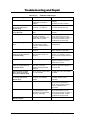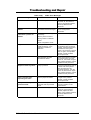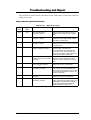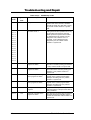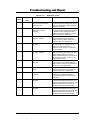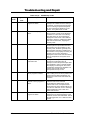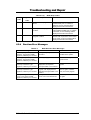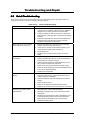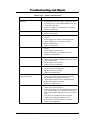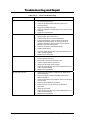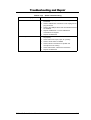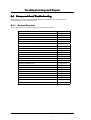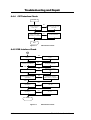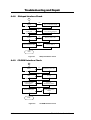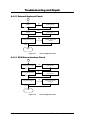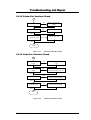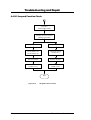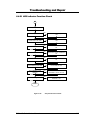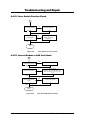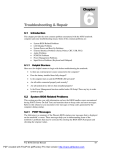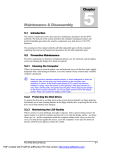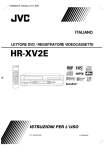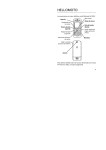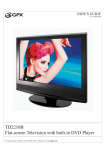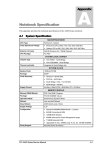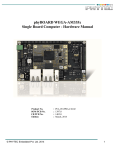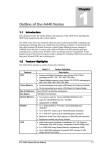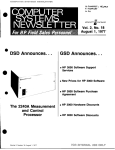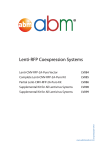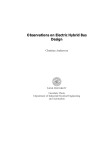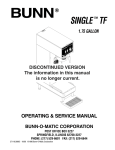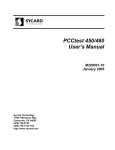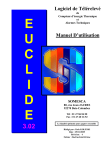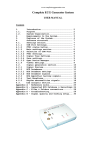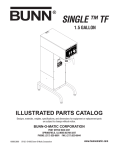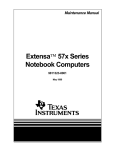Download Troubleshooting and Repair
Transcript
6 Chapter Troubleshooting and Repair 6.1 Introduction This chapter provides the most common problem encountered with the A440 notebook computer and some troubleshooting means. Some of the common problems are: • • • • • • • • 6.1.1 System BIOS Related Problems LCD Display Problems System Power and Boot-Up Problems External Interface Problems (Serial, Printer, CRT, IR, USB, PS/2) Audio Problems PCMCIA Problems Power Management Problems Input Device Problems (Keyboard and Glidepad) Helpful Starters Here are a few helpful starters to begin with before troubleshooting the notebook: • Is there any external power source connected to the computer? • Does the battery installed been fully charged? • Is the computer turn on and the POWER LED activated? • Are all cables connected properly and securely? • Are all needed device drivers been installed properly? • Have you checked your AUTOEXEC.BAT and CONFIG.SYS files for errors? • Is the Power Management function enabled under BIOS Setup? Press any key to wake system up again. 6.2 System BIOS Related Problems This section provides you with information on how the BIOS handles errors encountered during POST (Power On Self Test) and translate them to beep codes and error messages. Refer to this whenever you encounter error messages or beep codes generated by the computer during startup. 6.2.1 POST Messages The following is a summary of the Phoenix BIOS startup error messages that is displayed on the notebook’s screen. These messages help you in understanding some of the notebook’s problems that may be corrected by entering the BIOS SETUP program and checking the original values. FIC A440 Series Service Manual 6-1 Troubleshooting and Repair Table 6-1(a) Message Diskette drive A failure POST Error Messages Possible Cause Action The drive failed or is missing. Check the drive to determine the problem. Floppy Disk Controller is disabled. Enabled the FDD Controller. Diskette read failure - press F1 to retry boot, F2 for SETUP utility The diskette is either not formatted or is defective. Replace the diskette with a bootable diskette and retry. Display adapter failed, using alternate The primary video adapter failed. Check the primary video adapter. Gate A20 failure The keyboard controller is not accepting command, specifically, the enable and disable A20 command. Check the keyboard controller and system board. Turn the power off, then back on again. If the problem persists contact qualified service personnel. Fixed disk configuration error The specified configuration is not supported or doesn't match the actual hardware installed. Correct the fixed disk configuration. Fixed disk controller failure The fixed disk may be defective. Try rebooting. If that doesn't work, replace the fixed disk. Fixed disk read failurepress F1 to retry boot, F2 for SETUP utility The fixed disk may be configured incorrectly or is defective. Check the drive type selected in SETUP. Try rebooting. If that does not work, replace the fixed disk. Pointer device failure The PS/2-style mouse failed. Try rebooting. If problem persists, check the mouse, it's cable and connector. No boot device available press F1 to retry boot, F2 for SETUP utility Either diskette drive A:, the fixed disk, or both the diskette and fixed disk are defective. Try rebooting. If problem persists, replace the diskette or the fixed disk. No boot sector on fixed disk – press F1 to retry boot, F2 for SETUP utility The C: drive is not formatted or is not bootable. Format the C: drive and make it bootable. Not a boot diskette - press F1 to retry boot, F2 for SETUP utility The diskette in drive A: is not formatted as a bootable diskette. Replace the diskette with a bootable diskette and try rebooting. No timer tick interrupt The timer chip has failed. Check the system board, Turn the power off, then back on again. If the problem persists, contact qualified service personnel. Shutdown failure Either the keyboard controller is not accepting the reset command or the associated reset logic has failed. Check the keyboard controller and system board. Turn the power off, then back on again. If the problem persists, contact qualified service personnel. Time of day not set - run SETUP program Real Time Clock not set. Run SETUP utility. 6-2 FIC A440 Series Service Manual Troubleshooting and Repair Table 6-1(b) Message POST Error Messages Possible Cause Action Timer 2 failure The timer chip has failed. Check the system board. Turn the power off, then back on again. If the problem persists, contact qualified service personnel. F2 to enter ROM-based SETUP Invalid configuration information must be changed. You must run SETUP utility and correct configuration information. Invalid configuration information - please run SETUP Display adapter is configured incorrectly. Run the SETUP utility. Memory size is incorrect. Wrong number of diskette drives. Other configuration errors. Keyboard clock line failure The keyboard, the keyboard cable connection, or the keyboard controller is defective. Make sure the keyboard cable and keyboard are connected properly. Check the keyboard controller and the system board. Turn the power off, then back on again. If the problem persists, contact qualified service personnel. Keyboard data line failure The keyboard controller firmware has failed. Check the keyboard controller and system board. Turn the power off, then back on again. If the problem persists, contact qualified service personnel. Keyboard stuck key failure A key is jammed. Locate the jammed key and fix it. Make sure the keyboard cable and keyboard are connected properly. Turn the power off, then back on again. If the problem persists, contact qualified service personnel. Memory failure at hexvalue, read hex-value, expecting hex-value Circuitry associated with the memory chips has failed. Turn the power off, then back on again. If the problem persists, contact qualified service personnel. Unexpected interrupt in protected mode Hardware interrupt or NMI occurred while in protected mode. Check the timer chip or the interrupt controller on the system board. Real time clock failure The RTC or battery failed. Run SETUP and turn the power off and on. If the problem persists, replace the RTC battery. If the problem remains, contact qualified service personnel. FIC A440 Series Service Manual 6-3 Troubleshooting and Repair 6.2.2 Informational Messages This section lists the messages that provide information to the user but require no action. Table 6-2 Message BIOS Informational Messages Meaning nnnK Base Memory The amount of base memory that tested successfully. nnnK Extended The amount of extended memory that tested successfully. Memory tests terminated by keystroke The message indicates that a user pressed the spacebar while memory tests were running and stopped the memory tests. Press the F1 key to continue This message indicates that an error was found during POST. Pressing the F1 key allows the system to attempt to reboot. Beginning memory test Press the SPACEBAR to terminate the memory test A user can stop the memory tests by pressing the spacebar. Press the F1 key to continue, F2 to run the Setup utility This message indicates that an error was found during POST. Pressing the F1 key allows the system to attempt to boot. Press F2 allows users to run the ROM-based SETUP utility to correct configuration information. 6.2.3 Beep Codes Beep codes are used to identify a POST error that occurs when the screen is not available. Once the screen is operating, diagnostic messages are reported to the screen. There are beep codes for both fatal and non-fatal system board errors. No beep code is generated if a test is aborted while in progress. However, diagnostic cards can be installed in order to display the contents of the diagnostic port 80h and identify the area of failure. Explanation of test terms for beep code table The following terms are used in the Test Performed column of the beep code table: 1. Pattern test - One or more particular patterns are written to a location then read back from the same location. Examples of patterns used are 55h and AAh. If the value read does not match the value written, the test is considered a failure. 2. Rolling ones test - Several patterns are constructed. These patterns represent a one rolling through the given location. For example, to roll a one through three bits, the following patterns would be constructed: 001, 010, 011, 100, 101, 110, and 111. The patterns are written to the location and then read back, one by one. If the value read does not match the value written, the test is considered a failure. 3. Rolling zeros test - Several patterns are constructed. These patterns represent a zero rolling through the given location. For example, to roll a zero through three bits, the following patterns would be constructed: 011, 001, and 000. The patterns are written to the location and then read back, one by one. If the value read does not match the value written, the test is considered a failure. 4. Checksum test - All of the values in a given range of locations are added together. The 6-4 FIC A440 Series Service Manual Troubleshooting and Repair range includes a location which when added to sum of the ranges, will produce a known result, such as zero. Beep codes for system board errors Table 6-3 (a) BIOS Beep Codes Beep Code Diagnostic Description Test Performed none 01h CPU registers test in progress or failure Pattern test of most of the 16-bit CPU registers. Failure will result in a system halt. 1-1-3 02h CMOS write/read test in progress or failure. Rolling ones test in the shutdown byte (offset 0Eh) of the CMOS RAM. Failure will result in a system halt. 1-1-4 03h ROM BIOS checksum test in progress or failure. The range of ROM that includes the BIOS is checksummed. Failure will result in a system halt. 1-2-1 04h Programmable interval timer 0 test in progress or failure. Over a period of time, the current count values in timer 0 are read and accumulated by ORing them into the values read so far. It is expected that during the time period, all bits will be set. Failure will result in a system halt. 1-2-2 05h DMA channel 0 address and count register test in progress or failure. Rolling ones and rolling zeros test of the address and count registers of DMA channel 0. Failure will result in a system halt. 1-2-3 06h DMA page register write/read test in progress of failure. Pattern test of DMA page registers. Failure will result in a system halt. 1-3-1 08h RAM refresh verification test in progress or failure. Over a period of time, the refresh bit (bit 4) in port 60h is read and tested. The refresh bit should toggle from 0 to 1, then 1 to 0 within the time period. Failure will result in system halt. none 09h First 64K RAM test in progress. No specific test is performed - just indicates that the test is beginning. 1-3-3 0Ah First 64K RAM chip or data line failure, multi-bit. The first 64K of RAM is tested with a rolling ones test and a pattern test. If any of the pattern tests fail, then the BIOS reports that multiple data bits failure. Failure results in a system halt. Code FIC A440 Series Service Manual 6-5 Troubleshooting and Repair Table 6-3 (b) BIOS Beep Codes Beep Code Diagnostic Description Test Performed 1-4-2 0Dh Parity failure first 64K RAM At the completion of the rolling ones and pattern tests of the first 64K, the BIOS checks the parity error bits (bits 7 and 6) of port 60h. Failure results in a system halt. 2-1-1 10h-1Fh First 64K RAM chip or data line failure on bit x The first 64K of RAM is tested with a rolling ones test and a pattern test. If any of the rolling ones tests fail, then the BIOS reports the specific bit that failed. To determine the bit number from the diagnostic code, subtract 10h. For example, if 12h is displayed at the diagnostic port, bit 2 failed. Failure results in a system halt. 3-3-1 20h Slave DMA register test in progress or failure. Pattern test of channels 1 through 3 of the slave controller (starting port address = 02h). Failure results in a system halt. 3-1-2 21h Master DMA register test in progress or failure. Pattern test of channels 1 through 3 of the master DMA controller (starting port address = C4h). Failure results in a system halt. 3-1-3 22h Master interrupt mask register test in progress or failure. Rolling ones and zeros tests of the mask register of the master programmable interrupt controller (port 21h). Failure results in a system halt. 3-1-4 23h Slave interrupt mask register test in progress or failure. Rolling ones and zeros tests of the mask register of the master programmable interrupt controller (port A1h). Failure results in a system halt. none 25h Interrupt vector loading in progress. No specific test is performed - just indicates that the Interrupt Vector table is being initialized. 3-2-4 27h Keyboard controller test in progress or failure. The self-test command (AAh) is issued to the 8042 (keyboard controller) and the results are monitored. Failure results in a system halt. Code 2-1-2 2-1-3 2-1-4 2-2-1 2-2-2 2-2-3 2-2-4 2-3-1 2-3-2 2-3-3 2-3-4 2-4-1 2-4-2 2-4-3 2-4-4 6-6 FIC A440 Series Service Manual Troubleshooting and Repair Table 6-3 (c) BIOS Beep Codes Beep Code Diagnostic Description Test Performed None 28h CMOS RAM power failure and checksum calculation test in progress. The power-fail bit in CMOS RAM is tested and the lower CMOS RAM area is being checksummed. A failure does not result in system halt. None 29h CMOS RAM configuration validation for video in progress. No specific test is performed - just indicates that the configuration specified in CMOS for video is being matched against the actual installation. A failure does not result in a system halt. 3-3-4 2Bh Screen memory test in progress or failure. The video buffers (B0000h and B8000h) are tested with a pattern test and a rolling ones test. Failure will result in a beep code but not a system halt. 3-4-1 2Ch Screen initialization in progress. Until the video installation is confirmed, any calls to INT 10h Function 0 (set mode) will be prefaced with the diagnostic code. There is no expected failure from this. 3-4-2 2Dh Screen retrace test in progress or failure. Over a period of time, the retrace bit (bit0) in the appropriate CRT controller status register (either port 3BAh or 3DAh) is read and tested. The retrace bit should toggle from 0 to 1, then 1 to 0 within the time period. None 2Eh Search for video ROM in progress. No specific test is performed by the system BIOS - just indicates that the BIOS is about to jump to the initialization code in the video option ROM. none 30h Screen running with video ROM. No specific test is performed - just indicates that a video option ROM was found and believed to be operating. none 31h Monochrome monitor operable. No specific test is performed - just indicates that the BIOS believes a monochrome monitor is installed and is operating. none 32h Color monitor (40-column) operable. No specific test is performed - just indicates that the BIOS believes a color monitor is installed and is operating. The mode has been set to 40-column as selected by the user in CMOS RAM. none 33h Color monitor (80-column) operable. No specific test is performed - just indicates that the BIOS believes a color monitor is installed and is operating. The mode has been set to 80-column as selected by the user in CMOS RAM. Code FIC A440 Series Service Manual 6-7 Troubleshooting and Repair Table 6-3 (d) BIOS Beep Codes Beep Code Diagnostic 4-2-1 34h Timer-tick interrupt test in progress or failure. All interrupts expect the timer-tick interrupt are masked off at the interrupt controllers. If a timer-tick interrupt does not occur during a specific time period, an error message is displayed on the screen. The system does not halt. 4-2-2 35h Shutdown test in progress or failure. A return address is stored in 40:67h and the processor is reset via the keyboard controller. If a timer tick occurs during this time period, an error message is displayed on the screen. Other failures are hard to detect. If possible, the BIOS will continue with POST, skipping the memory tests. 4-2-3 36h Gate A20 failure. To test extended memory, the processor must be placed in protected mode and the A20 line must be enabled. For the memory tests, the BIOS generally uses the keyboard controller to enable A20. If the A20 line is not properly set during the memory test, an error message is displayed on the screen and the memory test are suspended. The system does not halt. 4-2-4 37h Unexpected interrupt in protected mode. During the memory tests, the processor is placed in protected mode. All interrupts in the interrupt descriptor table are initialized to point to special handler that displays a message on the screen. All hardware interrupt are disabled. The system does not halt when an unexpected interrupt occurs. 4-3-1 38h RAM test of memory above 64K in progress or failure. The memory above the first 64K is tested with a rolling ones test and a pattern test. All success and failure messages are displayed on the screen and POST will continue. 4-3-2 3Ah Programmable interval timer channel 2 test in progress or failure. Over a period of time, the current count values in timer 2 are read and accumulated by ORing them into the values read so far. It is expected that during the time period, all bits will be set. If an error is detected, an error message will be displayed on the screen and POST will continue. 4-3-4 3Bh Real-time clock test in progress or failure. Over a period of time, the Update-InProgress bit of Status Register A of the real-time clock is read and tested. The bit should toggle from 0 to 1 within the time period. 6-8 Description Test Performed Code FIC A440 Series Service Manual Troubleshooting and Repair Table 6-3 (e) BIOS Beep Codes Beep Code Diagnostic 4-4-1 3Ch Serial port test in progress or failure. Pattern test of one or more of the installed serial ports. If a failure is detected, an error message will be displayed and POST will continue. 4-4-2 3Dh Parallel port test in progress or failure. Rolling ones test is done to one or more of the installed parallel ports. If a failure is detected, an error message will be displayed and POST will continue. 4-4-3 3Eh Math coprocessor test in progress or failure. An integer load and store is performed with the math coprocessor. If the values do not match, an error message will be displayed and POST will continue. 6.2.4 Description Test Performed Code Run-time Error Messages Table 6-4 BIOS Run-time Error Messages Message Cause Action I/O card parity interrupt at address. Type (S)hut off NMI, (R)eboot, other keys to continue Memory on a peripheral card has failed. Check the memory cards installed in the system. Memory parity interrupt at address. Type (S)hut off NMI, (R)eboot, other keys to continue A memory chip(s) has failed. Check the memory on the system board. Unexpected HW interrupt interrupt at address. Type (R)eboot, other keys to continue Hardware problem. Not displayed if the expected interrupt handler is not enabled. Check all hardware in the system. Unexpected SW interrupt interrupt at address. Type (R)eboot, other keys to continue Error(s) in the software program. Not displayed if the extended interrupt handler is not enabled. Turn the machine off and then on again. If doesn’t work, check the program. Unexpected type 02 interrupt at xxxxh. Type (S)hut off NMI, (R)eboot, other keys to continue A parity error occurred, but the source can not be determined. Turn the power off and then on again. FIC A440 Series Service Manual 6-9 Troubleshooting and Repair 6.3 Quick Troubleshooting This section summarizes problems that may develop during system operation and lists suggested corrective actions to isolate problem properly. Table 6-5 (a) Problem or Symptoms No power (Power LED not on) Power LED is on but no display and system does not turn on Display on the LCD is unreadable LCD screen does not show display Battery Power does not last or does not read properly under Win95/Win98 6-10 Quick Troubleshooting Corrective Actions 1. Check that the AC adapter is plugged into the DC-IN connector of the notebook. Also, that the AC adapter is plugged into a properly grounded AC power outlet. 2. If using the battery as main power source, check if the battery pack is of the right type, charged and is inserted correctly. 3. Check the internal DC-DC board of the notebook if it is inserted into the motherboard connector properly. Otherwise, replace the DC-DC board. 1. Press power button for 4 seconds to reset hardware settings. Check if Power LED turns off. 2. Check memory module if it is inserted properly. Try to check also the module on the internal slot. 3. Reset CMOS RTC. 4. Replace memory module, CPU module, or DC-DC board. 1. Adjust the brightness display controls. 2. Check if installed VGA driver is correct and resolution is set according to LCD size and type. 3. Check if the LCD cables are inserted properly. Check also connections inside the LCD panel. 4. Check LCD inverter board inside LCD panel if faulty. 5. Check the North Bridge chip on the motherboard if there is any cold or loosed soldering. 6. Replace the motherboard. 1. Check the LED Status Bar if Power Saving mode is activated. Press any key or press the power button to resume operation and display. 2. Check if the display output is switched to the external monitor. 3. Check if there is power. 4. Check if LCD cables are disconnected or loosed. 5. Replace LCD Inverter board found inside the LCD Panel. 1. Make sure that the power management options under BIOS Setup are enabled and set properly. 2. Recharge the battery pack for at 3 least hours before using again. 3. Discharge and recharge the battery twice (Battery LowLow Suspend Off) to allow more accurate reading of battery meter under Windows 95 or Windows 98. 4. Replace the battery pack. FIC A440 Series Service Manual Troubleshooting and Repair Table 6-5 (b) Problem or Symptoms System halts during boot sequence I/O processing malfunctions Diskette drive does not work Hard disk drive malfunction CD-ROM drive malfunction Memory malfunction External keyboard or PS/2 mouse doesn’t work PCMCIA card does not work FIC A440 Series Service Manual Quick Troubleshooting Corrective Actions 1. Check condition of selected bootload device (diskette or hard disk) for bad boot track or incorrect OS files. 2. Try booting from a new bootable diskette and recopy or repartition hard disk. 3. Check for any BIOS error messages on the display. 4. Replace motherboard. 1. Check the connections of all internal devices. 2. Replace motherboard. 1. Check if FDD option is DISABLED under BIOS Setup program. 2. Check if floppy drive cable is connected properly. 3. Check diskette type if correct and not faulty. 4. Replace diskette drive. 5. Replace motherboard. 1. Check if hard disk drive is set properly on BIOS SETUP. 2. Check cables and connections. 3. Check if disk drive is good. Replace the drive. 4. Replace the motherboard. 1. Check if drive is set properly on BIOS Setup. 2. Check if device driver is installed properly. Do not use other CD-ROM driver. 3. Check cables and connections. 4. Replace drive or motherboard. 1. Check if the memory module is inserted properly. Try to insert it also to the other slot. 2. Replace the memory module. 3. Replace the motherboard. 1. Check if keyboard or mouse is connected properly. Check PS/2 Y-cable if it is being used. Power off system first before plugging in the device. 2. Check PS/2 mouse driver if it is installed properly. 3. Replace the keyboard or mouse. 4. Replace the motherboard. 1. Check if the PCMCIA card is inserted properly and all cables and connections are set. 2. Check the PCMCIA card driver installation for any IRQ or IO address conflict. Try to disable the COM2 port (SIR) inside the BIOS Setup menu to free up unused IRQ. 3. If PC card is not detected, insert it to the other PCMCIA slot. Otherwise, replace PC card. 4. Contact the PC card manufacturer for support. 5. Replace the motherboard. 6-11 Troubleshooting and Repair Table 6-5 (c) Problem or Symptoms Glidepad does not work Serial device does not work Parallel device does not work IR Port does not work. 6-12 Quick Troubleshooting Corrective Actions 1. Check if PS/2 mouse driver is properly installed. Remove any external PS/2 mouse. 2. Check the glidepad cable inside the system if it is inserted properly. 3. Replace the glidepad module. 4. Check the keyboard controller chip for any cold or loosed soldering. 5. Replace the motherboard. 1. Check if Serial Port is set to ENABLED under BIOS Setup program (Advanced menu). 2. Check if serial device is connected properly. 3. If using serial mouse, check if Internal Touchpad is disabled under BIOS Setup. On Windows 95 or 98, check if it detects the serial mouse in System Device Manager under the Control Panel. 4. Check if mouse driver is installed properly. 5. Replace serial device. 6. Check the South Bridge chip on the motherboard for any cold or loosed soldering. 7. Replace the motherboard. 1. Check if Printer is set to ENABLED under BIOS Setup program (Advanced menu). 2. Check if all connections are properly set. 3. Check if external device is turned on. 4. Check if Printer Mode is set properly. 5. Check the South Bridge chip on the motherboard for any cold or loosed soldering. 6. Replace the motherboard. 1. Check if IR port (COM2) is enabled under BIOS Setup (Advanced Menu). 2. Check if IR driver is properly installed under Win95. Refer to Chapter 2. 3. Check if File Sharing and Computer name is set properly on both sides. 4. Check if Infrared Monitor is activated. 5. Check if IR ports on both ends are not blocked or obstructed. 6. Check the IR module. 7. Check the I/O controller chip on the motherboard for any cold or loosed soldering. 8. Replace the motherboard. FIC A440 Series Service Manual Troubleshooting and Repair Table 6-5 (d) Problem or Symptoms USB Port does not work Audio components does not work FIC A440 Series Service Manual Quick Troubleshooting Corrective Actions 1. Check if USB port option under BIOS Setup is ENABLED. 2. Check if USB device connection is OK. Unplug and replug the device. 3. Check if the USB port driver and the USB device driver are installed. 4. Replace USB device or contact USB device manufacturer for support. 5. Replace motherboard. 1. Check external connections if OK and volume mixer is set properly. 2. Check audio source (CD, tape, etc.) if faulty. 3. Check if audio driver is installed. 4. Check internal connections for speaker and microphone if not working. 5. Check audio board, cables and connections. 6. Replace motherboard. 6-13 Troubleshooting and Repair 6.4 ComponentComponent-Level Troubleshooting This section provides an easy to follow flowcharts for performing component-level troubleshooting on the A440 notebook. 6.4.1 General Overview The component-level troubleshooting is broken down as follows: Troubleshooting Item Starting Check 6-14 Figure Figure 6-1 Memory Interface Check Figure 6-2 CRT Interface Check Figure 6-3 FDD Interface Check Figure 6-4 HDD Interface Check Figure 6-5 Internal Keyboard Interface Check Figure 6-6 Glidepad Interface Check Figure 6-7 CD-ROM Interface Check Figure 6-8 Charger Board Interface Check Figure 6-9 Serial Port Interface Check Figure 6-10 Ext. Keyboard Interface Check Figure 6-11 PS/2 Mouse Interface Check Figure 6-12 Printer Port Interface Check Figure 6-13 Audio Port Interface Check Figure 6-14 PCMCIA Interface Check Figure 6-15 USB Port Interface Check Figure 6-16 IR Port Interface Check Figure 6-17 LCD Panel Interface Check Figure 6-18 Suspend Function Check Figure 6-19 LED Indicator Function Check Figure 6-20 Cover Switch Function Check Figure 6-21 Internal Modem / LAN Interface Check Figure 6-22 DC-DC Check Figure 6-23 TV Out Check Figure 6-24 FIC A440 Series Service Manual Troubleshooting and Repair 6.4.2 Starting Check START +5Vs = 5V +3Vs = 3.3V NO Check Q61, Pin3 = 12V, Q43 Pin 7 = 5V, Check DC-DC YES Check CPU10 Check Vcore7 NO Check U34 & Max1710 YES NO Check AHCLK Check U24, Pin45 YES NO Check DSC P4 Check U20, PIN 2 YES END Figure 6-1 6.4.3 Starting Check Memory Interface Check START Check Memory Vcc = 3.3V NO Check DC-DC Board YES Check RAS (0~3),CAS (0~7) NO Check SKT1, SKT2 YES NO Check MA(0~13) Check RP20, RP21 YES NO Check MD(0~63) Check SKT1 & SKT2 (0~63) YES END Figure 6-2 FIC A440 Series Service Manual Memory Interface Check 6-15 Troubleshooting and Repair 6.4.4 CRT Interface Check START NO Check CN18 and CRT cable Check L25, L26, L27, L42, L43 YES Check VGA clock OSC NB=14.318MHz NO Check U24 Pin2 YES END Figure 6-3 CRT Interface Check 6.4.5 FDD Interface Check 5 Check BIOS Setup Menu NO Enter Correct FDD Type YES Check if FDD is properly formatted NO Format Diskette or Change Diskette YES Check FDD Power NO Check I/O board, CN613 Pin22, 24, 26 = 5V YES Check Motor of FDD operation NO Check I/P board CN613 Pin17, Signal C YES Check Seek operation NO Check CN11, Pin42, 45, 35 YES Check Read or Write operation NO Check CN11, PIN43, 44, 47 YES END Figure 6-4 6-16 FDD Interface Check FIC A440 Series Service Manual Troubleshooting and Repair 6.4.6 HDD Interface Check 6 Check BIOS Setup Menu NO Enter correct HDD type or set to AUTO YES Check if HDD is properly formatted NO Use DOS FDISK and FORMAT YES Check HDD Power NO Check I/O board, CN612 Pin2, 3, 4 YES Check HDD Data Bus NO Check I/P board CN612 YES Check HDD Address Bus NO Check I/O Board CN612, Pin10,12,9,PDA0,PDA1,PDA2 YES END Figure 6-5 6.4.7 HDD Interface Check Internal Keyboard Check 7 Check the keyboard FPC cable NO Check FPC cable if broken or not YES Check Keyboard Interrupt NO Check U26 Pin 23, IRQ1 YES Check Keyboard scanning signals NO Check K/B connector and check AIO to AMB connector YES END Figure 6-6 FIC A440 Series Service Manual Internal Keyboard Check 6-17 Troubleshooting and Repair 6.4.8 Glidepad Interface Check 8 Check Glidepad Data Signal NO Check Audio Board CN6, Pin2, GLPDATA Signal YES Check Glidepad signal CLK NO Check Audio board CN6 Pin3, GLPCLK signal YES Check Glidepad Power NO Check CN6 ( On Audio Board ), Pin 1= 5V YES NO Check Glidepad IRQ Check U26 ( M38867 ) Pin 22, IRQ 12 END Figure 6-7 6.4.9 Glidepad Interface Check CD-ROM Interface Check 9 Check CD-ROM Power NO Check CN12, Pin 38,39,40,41,42 = 5V YES Check CD-ROM Data Bus NO Check CN12 SDD (0~15) YES Check CD-ROM Address Bus NO Check CN12, Pin 33,31,34, SDA0,SDA1,SDA2 YES NO Check IRQ Signal Check CN12 Pin29, IRQ15 END Figure 6-8 6-18 CD-ROM Interface Check FIC A440 Series Service Manual Troubleshooting and Repair 6.4.10 Charger Board Interface Check 10 Plug-in AC adapter DC_IN = 20V NO Check M/B TW1, F1 YES Q6 = 5V NO Check AIO CHG_EN YES NO Charge Battery Check U1, Q6, Q7, Q8 YES NO Check SMBC, SMBD Check Battery Pack Voltage & Temp END Figure 6-9 Check U602, U401, F601 Charger Board Interface Check 6.4.11 Serial Port Interface Check 11 Check BIOS Setup NO Enter correct type for COM1 YES Check Transmitting Signal NO Check U3 (MAX3243) SOUT1 YES Check Receiving Signal NO Check U3 (MAX3243) SIN1 YES END Figure 6-10 FIC A440 Series Service Manual Serial Port Interface Check 6-19 Troubleshooting and Repair 6.4.12 External Keyboard Check 12 Check Keyboard Data NO Check U26 Pin 7 ( EXT1DATA ) YES Check Keyboard Clock NO Check U26 Pin 4 ( EXT1CLK ) YES NO Check IRQ signal Check U26 Pin23 ( IRQ1) YES END Figure 6-11 Internal Keyboard Check 6.4.13 PS/2 Mouse Interface Check 13 Check Mouse Data NO Check U26 Pin 8 ( EXT2DATA ) YES Check Mouse Clock NO Check U26 Pin 5 ( EXT2CLK ) YES NO Check IRQ signal Check U26 Pin22 ( IRQ12) YES END Figure 6-12 6-20 Internal Keyboard Check FIC A440 Series Service Manual Troubleshooting and Repair 6.4.14 Printer Port Interface Check 14 Check BIOS Setup NO Enter Correct Printer Mode YES Check Data Bus NO Check RP14, RP31 YES NO Check L107, L105 Check Busy Signal YES END Figure 6-13 Printer Port Interface Check 6.4.15 Audio Port Interface Check 15 Check Audio Board Power NO Check Audio Board Q1, Pin2,3 = +5V YES Check Audio Amp Signal NO Check Audio board U5, Check Audio board Q2 Pin 13= 5V YES Check AC97 Signal NO Check Audio board U2, Pin23, 24, 35, 36 Signal YES NO Check MIC Amp Check U1 Pin 6 Signal YES END Figure 6-14 FIC A440 Series Service Manual Audio Port Interface Check 6-21 Troubleshooting and Repair 6.4.16 PCMCIA Interface Check 16 Check software driver settings if OK NO Setup PCMCIA driver YES Check PCMCIA Power Check U39 Pin 7, 24 = +12V Pin 15, 16, 17 = +3V Pin 1, 2, 30 = +5V NO YES Check PCMCIA Control Signal NO Check U37 PCI1225 Signal YES END Figure 6-15 PCMCIA Interface Check 6.4.17 USB Port Interface Check 17 Check USB device H/W & S/W NO Replace Device YES Check USB Power NO Check CN3 Pin 4 = +5V YES NO Check USB Signal Check CN3 Pin 2,3,6,7 YES END Figure 6-16 6-22 USB Port Interface Check FIC A440 Series Service Manual Troubleshooting and Repair 6.4.18 IR Interface Check 18 Check IR Power NO Check I/O board U604 Pin 1 = +5V YES Check IR Component NO Replace IR YES NO Check I/O board U604, Pin 8, 9 Signal Check IR signal YES END Figure 6-17 IR Port Interface Check 6.4.19 LCD Panel Interface Check 19 Check LCD power NO Check U21 Pin 1, 3 = +3V NO Check CN17 Pin 56 (Enalcp) 60 (Contrast), 63 (Invena) 65 ( Brightness) YES Check LCD Control Signal YES Check LCD clock Signal NO Check CN17 Pin 51 (SCLK) 53 (SFLM), 57 (SLP), 59 (SDE) YES Check LCD Data Signal NO Check CN17 LCD0~23 Signal YES Check Different Signal NO Check U23, LV010+-, LV011+-, LV012+-, LV01+- YES END Figure 6-18 FIC A440 Series Service Manual LCD Panel Interface Check 6-23 Troubleshooting and Repair 6.4.20 Suspend Function Check 20 Check BIOS Power Management if it is set to Save to RAM or DISK YES Execute Suspend routine by pressing <Fn>+<F4> keys or pressing cover switch Suspend to RAM Suspend to DISK Check U16 Pin 27 (STR#) = 0V Pin 28 (STR#) = 0V Check U16, Pin 28 ( STD# = 0V ) Resume operation Resume operation Check U16, Pin27 ( STR# = 3.3V ) Check U16 , Pin28 ( STD# = 3.3V ) END Figure 6-19 6-24 Suspend Function Check FIC A440 Series Service Manual Troubleshooting and Repair 6.4.21 LED Indicator Function Check 21 LED Indicator check NO Check Caps Lock LED Check U26, Pin33, CapsLED# = 0V YES NO Check Num Lock LED Check U26, Pin32, NumLED# = 0V YES NO Check Scroll Lock LED Check U26, Pin31, ScrLed# = 0V YES NO Check IDE Access LED Check CN11, Pin4, HddLED# = 0V YES NO Check FDD LED blinking Check CN11, Pin39, MTR0# = 0V YES NO Check Battery Low LED Check Audio board CN7, Pin13, BATL# = 0V YES Check Suspend LED blinking NO Check Audio board CN7, Pin7, SusLED# = 0V`5V, 5V~0V YES NO Check Charge LED Check Audio board CN7, PIN9, OHGLED = 5V YES END Figure 6-20 FIC A440 Series Service Manual Suspend Function Check 6-25 Troubleshooting and Repair 6.4.22 Cover Switch Function Check 22 NO Check BIOS Setup Setup Cover Switch YES NO Check Switch Press Cover Switch Check U26, Pin12, L1D## = 0V YES END Figure 6-21 Cover Switch Function Check 6.4.23 Internal Modem or LAN Port Check 23 Check Fax/Modem or LAN Module Board NO Replace Module Board YES Check +5V Power NO Check CN24, Pin19,31,89,1,40,88,28,24 = 3V Pin 97,123,18 = 5V, Pin 112 = 12V YES Check AD0~AD31 signal NO Check U25 Signal YES END Figure 6-22 6-26 Internal Fax/Modem Port Check FIC A440 Series Service Manual Troubleshooting and Repair 6.4.24 DC-DC Power Check 24 Press Power Switch NO Check main board, F1,F3 Check I/O board F601 YES NO Q54 PIN 5,6,7,8 = 10V~20V Check U4 PIN 27,28 = +3V YES NO U7 PIN12= +5V Check Q51, Q52, L18, D41, D42, U7 YES NO L89 PIN1,2 = +3V Check Q53, Q54, D36, D34, L11, U7 YES NO D3 PIN1=12V Check U4 YES END Figure 6-23 DC-DC Power Check 6.4.25 TV Out Check 25 NO Check TV chip power Check U40 Pin 5, 16, 25, 31, 35 = +3V U40 Pin 38 = +5V YES Check TV chip Data Bus NO Check U40 Pin 1~4, 6, 42~44 TVD(0~7) YES Check TV chip SM Bus NO Check U40 Pin 26, 27 YES NO Check TV chip clock Check U40 Pin 39 YES Check TV chip output NO Check CN19 Pin 3, 4 YES END Figure 6-24 FIC A440 Series Service Manual TV Out Check 6-27