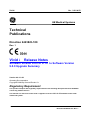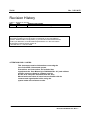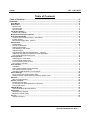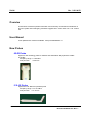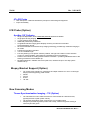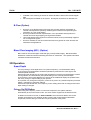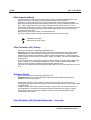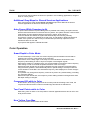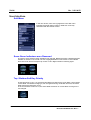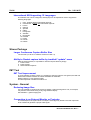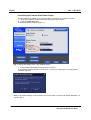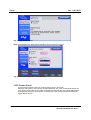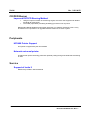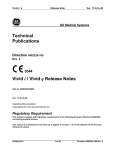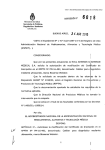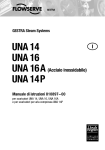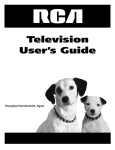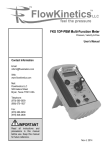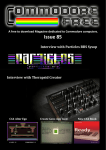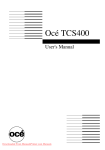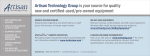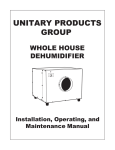Download Technical Publications Vivid i Release Notes
Transcript
Vivid i Ver. 9.0.0.b.52 g GE Medical Systems Technical Publications Direction 2423823-100 Rev. 1 Vivid i Release Notes Software Version 6.0.0 or 6.1.0 to Software Version 9.0.0 Upgrade Summary Version 9.0.0. b.52 Operating Documentation Copyright© 2008 By General Electric Co. Regulatory Requirement This product complies with regulatory requirements of the following European Directive 93/42/EEC concerning medical devices. This manual is a reference for the Vivid i. It applies to version 9.0.0. b.52 software for the Vivid i ultrasound system. 6-October- 2008 1 of 13 Vivid i Release Notes Direction R2423823-100 Rev. 1 Vivid i Ver. 9.0.0.b.52 Revision History Table i-1: Reason for Change REV 1 DATE 6-October-2008 REASON FOR CHANGE Release of s/w ver. 9.0.0. b.52 for upgrade Please verify that you are using the latest revision of this document. Information pertaining to this document is maintained on GPC (GE Medical Systems Global Product Configuration). If you need to know the latest revision, contact your distributor, local GE Sales Representative or in the USA call the GE Ultrasound Clinical Answer Center at 1 800 682 5327 or 1 262 524 5698. ATTENTION VIVID i USERS: This document contains information concerning the use of the VIVID i ultrasound system. Precautions and instructions are included that supplement the User Manual (p/n R2422929 Rev. 01 ) and address specific concerns related to software version R 9.0.0. b.52. Keep this document with the User Manual and ensure that all users become familiar with its contents and organization before using the system under this software version. 6-October- 2008 2 of 13 Vivid i Release Notes Direction R2423823-100 Rev. 1 Vivid i Ver. 9.0.0.b.52 Table of Contents Table of Contents .............................................................................................................. 3 Overview ............................................................................................................................ 4 User Manual ................................................................................................................................................. 4 New Probes .................................................................................................................................................. 4 6S-RS Probe .............................................................................................................................................. 4 i12L-RS Probe ............................................................................................................................................ 4 6Tc-RS Probe ............................................................................................................................................ 5 ICE Probe (Option)....................................................................................................................................... 5 AcuNav 10F Catheter................................................................................................................................. 5 Biopsy Bracket Support (Option) ............................................................................................................... 5 New Scanning Modes .................................................................................................................................. 5 Tissue Synchronization Imaging - TSI (Option) ......................................................................................... 5 B-Flow (Option) .......................................................................................................................................... 6 Blood Flow Imaging (BFI) (Option) ........................................................................................................... 6 2D Operation ................................................................................................................................................ 6 Smart Depth ............................................................................................................................................... 6 Octave On/Off Button ................................................................................................................................. 6 Wide Aperture Mode .................................................................................................................................. 7 Ultra Definition (UD) Clarity ........................................................................................................................ 7 Adaptive Reject .......................................................................................................................................... 7 Ultra Definition (UD) Speckle Reduction - Vascular ................................................................................. 7 Additional Gray-Maps for Shared Services Applications ........................................................................... 8 Auto-Freeze While Scanning in Air ............................................................................................................ 8 Color Operation ........................................................................................................................................... 8 Smart Depth in Color Mode ....................................................................................................................... 8 Compound-2D while in Color ..................................................................................................................... 8 Two Focal Points while in Color ................................................................................................................. 8 New Yellow Cyan Map ............................................................................................................................... 8 User Interface ............................................................................................................................................... 9 Soft-Menu ................................................................................................................................................... 9 Some Green Indicators were Removed ..................................................................................................... 9 Top / Bottom Soft Key Priority .................................................................................................................... 9 International KB Supporting 12 Languages ............................................................................................. 10 Stress Package .......................................................................................................................................... 10 Larger Continuous Capture Buffer Size ................................................................................................... 10 Ability to Restart capture buffer by trackball “update” menu .................................................................... 10 IMT Tool ...................................................................................................................................................... 10 IMT Tool Improvement ............................................................................................................................. 10 System - General ....................................................................................................................................... 10 Reducing Image Size ............................................................................................................................... 10 Connecting to an External Monitor or Projector ....................................................................................... 10 LCD Screen Saver ................................................................................................................................... 12 CD/DVD Burner .......................................................................................................................................... 13 Improved DVD/CD Burning Method ......................................................................................................... 13 Peripherals ................................................................................................................................................. 13 HP5400 Printer Support ........................................................................................................................... 13 Network universal printer ......................................................................................................................... 13 Service ........................................................................................................................................................ 13 Support of Insite II .................................................................................................................................... 13 6-October- 2008 3 of 13 Vivid i Release Notes Direction R2423823-100 Rev. 1 Vivid i Ver. 9.0.0.b.52 Overview This document contains important information and a summary of new features introduced on the Vivid i system after undergoing a software upgrade from -version 6.0.0 or 6.1.0 to -version 9.0.0 User Manual A new updated user manual is available. See p/n R2422929Rev. 01 New Probes 6S-RS Probe Supports a new cardiology probe for children and small adults. May replace the 5S-RS and 7S-RS Frequency range: 2.7-8.0 MHz Foot print size: 17x23 mm i12L-RS Probe Supports the i12L-RS Intra-operative probe Frequency range: 5.0–13.0 MHz Foot print size: 14 x 33 mm 6-October- 2008 4 of 13 Vivid i Release Notes Direction R2423823-100 Rev. 1 Vivid i Ver. 9.0.0.b.52 6Tc-RS Probe • • New TEE probe – Reduces interference pickup from electrosurgical equipment. Improves reliability ICE Probe (Option) AcuNav 10F Catheter • • • • • • • • • • • Single-use disposable, sterile 10 French (3.3 mm) ultrasound catheter Single plane 90 deg imaging 7.0 mm aperture (array length) Wideband phased array transducer Longitudinal side-fire imaging plane displays anatomy and devices in standard echocardiographic format 64 element Parallel Drive Phased Array imaging technology provides high resolution imaging in all modes Frequencies 5.0 MHz–10.0 MHz 110 cm insertable length Four-way steering in two planes: anterior-posterior, left-right 160° rotation in each direction (±160°) for maneuverability, rapid anatomic orientation and micro-positioning Tension control knob for holding desired catheter orientation—provides graduated tension to the steering mechanism of the catheter tip Reusable SwiftLink™ Catheter Connector (ICE Cord, umbilical cord) for one step system catheter set-up Biopsy Bracket Support (Option) • • • • • On-screen biopsy Guide-Line, guide-Zone and depth measure for “Civco” multi-angle biopsy bracket supporting probe models: 3S-RS 4C-RS 8L-RS 12L-RS New Scanning Modes Tissue Synchronization Imaging - TSI (Option) • • • 6-October- 2008 TSI calculates and color-codes the time from onset of QRS to a detected event, typically the time to peak systolic velocity TSI provides information about synchronicity of myocardial motion Delayed myocardial segments produce red overlay, whereas segments moving in normal rhythm are green 5 of 13 Vivid i Release Notes Direction R2423823-100 Rev. 1 Vivid i Ver. 9.0.0.b.52 • • Available in live scanning as well as an offline calculation derived from tissue Doppler data No Q-analysis is available on the system. Q-Analysis can be done on EchoPac PC B-Flow (Option) • • • • B-Flow is a new digital imaging technique that provides real-time visualization of vascular hemodynamics by directly visualizing blood reflectors and presenting this information in a gray scale display B-Flow provides an intuitive representation of non-quantitative hemodynamics in vascular structures bright lighting moving blood and tissue Use of GE-patented techniques to boost blood echoes, and to preferentially suppress non-moving tissue signals B-Flow is available in color-flow mode with linear array probes for most vascular and shared service applications. Blood Flow Imaging (BFI) (Option) BFI Combines color-flow Doppler mode with gray scale speckle imaging. BFI allows better delineation of blood flow without extending into tissue or vessel wall. The speckle information visualizes the blood flow direction. 2D Operation Smart Depth For every setting of scan-depth there is an optimal Frequency / Transmit Pattern setting. The Frequency/Transmit Pattern should be optimized to produce both a clean signal, and maximal spatial resolution. With Smart Depth turned ON, the system will optimize the Frequency/Transmit Pattern to follow above guideline, and automatically set optimal setting for the currently selected depth. The Frequency control value displayed on screen will be modified to display the updated value with every change of depth setting by the operator. The operator may change the Frequency control at any time to any desired Frequency/Transmit Pattern, overriding any automatic settings. With Smart Depth turned OFF, the Frequency control setting will remain unchanged even when depth setting is changed. Octave On/Off Button When using the Frequency control, on some low frequencies, the system switches automatically to second-harmonic mode. The word “Octave” appears in the status window. In addition to the above control, an Octave ON/OFF control has been added. This control enables quick switching over between Octave imaging and corresponding fundamental frequencies, without having to rotate the Frequency selection rotary knob. 6-October- 2008 6 of 13 Vivid i Release Notes Direction R2423823-100 Rev. 1 Vivid i Ver. 9.0.0.b.52 Wide Aperture Mode The Wide Aperture function may improve image quality by increasing spatial resolution and signal-to-noise ratio. This feature involves special processing which improves the beam’s focus at large depths by increasing the number of probe elements involved in producing the ultrasound beam. Wide aperture function can not be controlled manually by the user. When using linear or convex probes, the wide aperture feature may turn on or off automatically, depending on various scanning settings. In particular it turns on while placing the focus marker at relatively large depth. Wide aperture automatically turns off when focus is moved to a shallow region. Wide Aperture mode has an effect of reduced frame-rate The focal markers change to indicate whenever Wide Aperture mode is active: Standard focal marker Wide Aperture focal marker Ultra Definition (UD) Clarity This control is effective in Cardiology applications only. UD Clarity reduces the unwanted effects of speckle in the ultrasound image. Image speckle usually appears as a grainy texture in otherwise uniform areas of tissue. Its appearance is related to image system characteristics, rather than tissue characteristics, so that changes in system settings, such as probe type, frequency, depth, and others, can change the appearance of the speckle. Too much speckle can impair image quality and make it difficult to see the desired detail in the image. Likewise, too much filtering of speckle can mask or obscure desired image detail. Extra care must be taken to select the optimal speckle reduction level. UD Clarity has replaced the speckle reduction (SRI) control found in Vivid i SW version 6.0.0 or 6.1.0 . Adaptive Reject This control is effective in Cardiology applications only. Adaptive Reject reduces near field haze and blood pool artifact without diluting tissue appearance of moving structures. Conventional "Reject" function reduces noise by reducing low gray levels. It does so by changing the gray-map of the whole image. Noise is reduced but information in the myocardium may also be lost. "Adaptive Reject" also reduces noise by reducing low gray levels. The intensity reduction is done adaptively for each pixel in the image and does not affect the gray-map. As a result, pixels that are close to boundaries and tissue structures are less affected than with the conventional reject method. Ultra Definition (UD) Speckle Reduction - Vascular 6-October- 2008 7 of 13 Vivid i Release Notes Direction R2423823-100 Rev. 1 Vivid i Ver. 9.0.0.b.52 This control is used to reduce the amount of speckle in non-cardiology applications, using the linear or convex probes. Additional Gray-Maps for Shared Services Applications New, improved gray-maps named Gray-S and Gray-U maps were added to the shared services applications on the linear and convex probes. Auto-Freeze While Scanning in Air To protect ICE transducer tip from damage due to possible over-heating, the system senses that the returned echoes do not emanate from any tissue. The system will enter “Semi-Freeze” mode where no image appears although the system “seems” to be scanning. Once the catheter is inserted, the system will automatically start scanning normally. This mode is currently only available in 2D, 2D+color, or PW duplex or triplex simultaneous modes. If the system is in CW or PW (non-simultaneous) and the tip is placed in air the AutoFreeze does not turn ON. A prompt line will appear to indicate this state. Color Operation Smart Depth in Color Mode For best sensitivity in color-mode, the Color Frequency/Transmit Pattern used should be optimized as a function of the location of the color-ROI. When ROI is set to a deep region in the body it is recommended to decrease the Color Frequency value setting in order to improve reception of the Doppler signals. When ROI is position in a shallow region, it is recommended to increase the Color Frequency value setting in order to increase the spatial resolution of the color image. With Smart Depth turned ON, the system optimizes the Color Frequency/Transmit Pattern using the above guideline, and automatically sets an optimal setting to correspond with the current location of Color-ROI. The associated Frequency value displayed on screen changes accordingly. The operator may change the Frequency control at any time to any desired setting, overriding any automatic settings. With Smart Depth turned OFF, the Frequency control setting remains unchanged even while ROI depth setting is changed. Compound-2D while in Color In this version, when using compound in 2D on linear probe and entering Color mode, the compound mode will remain in effect in the 2D image and will not be switched off. Two Focal Points while in Color While using color on linear or convex probes in vascular applications there can be one or two focal points in effect. New Yellow Cyan Map Will work well with variance both ON and OFF 6-October- 2008 8 of 13 Vivid i Release Notes Direction R2423823-100 Rev. 1 Vivid i Ver. 9.0.0.b.52 User Interface Soft-Menu In the new version, each of the gauge bars in the Soft menu indicates the actual value (number or state such as on/off) associated with the relevant control Some Green Indicators were Removed The style of some soft-key button indicators has changed. Buttons that have 2 states had green indicator in version 6.0.0, but will now use a highlighted label in new version 9.0.0 to indicate the active mode. See for example Up / Down or Left / Right controls in following figure: Top / Bottom Soft Key Priority In SW versions 6.0.0 or 6.1.0, the active label always reverted to the upper label. If we pressed “Frame Rate” and started changing it, then changed scanning mode back and forth, the active label would have returned to “Freq”. In the new software version 9.0.0, the active label will remain on “Frame Rate” as long as it is not changed. 6-October- 2008 9 of 13 Vivid i Release Notes Direction R2423823-100 Rev. 1 Vivid i Ver. 9.0.0.b.52 International KB Supporting 12 Languages The software can now be configured, and keycaps can be replaced in order to support the following languages: 1. 2. 3. 4. 5. 6. 7. 8. 9. 10. 11. 12. 13. USA - English without international symbols International - English with international symbols French German Spanish Italian Portuguese Swedish Norwegian Russian Polish Finnish Danish Stress Package Larger Continuous Capture Buffer Size 120 seconds (vs. 90 sec in software versions 6.0.0/6.1.0) Ability to Restart capture buffer by trackball “update” menu While in Stress exercise, it is possible to reset the capture buffer by simply: 1. Press Freeze 2. Press Update 3. Select “Restart Capture” IMT Tool IMT Tool Improvement In Vivid i software versions 6.0.0/6.1.0, sometimes, when the image is over-gained, the IMT tool detects the interface between the Intima and Media as adventitia. Mostly happens on over-gained images. This was improved in software version 9.0.0. System - General Reducing Image Size It is now possible to configure the system to display a reduced image size. This, for example, may become useful when using a very large external display. See CONFIG -> global imaging tab Connecting to an External Monitor or Projector The VGA output of the system does not output a video-signal by default. The VGA output has to be activated to generate a proper video signal. 6-October- 2008 10 of 13 Vivid i Release Notes Direction R2423823-100 Rev. 1 Vivid i Ver. 9.0.0.b.52 Controlling the External VGA Video Output Use the following procedure to connect the system to a projector or an external monitor: 1. Hook up the external display to the Vivid i using the VGA connector. 2. Press the Video-Out button. The following window appears (Figure 1). Fig. 1: Setting Dual Display when using Multiple Display 3. Select Intel® Dual Display Clone as shown in Figure 1 A confirmation message appears. If after 15 sec., there is no confirmation, the setting will be cancelled (Figure 2). Fig. 2: Confirm the desktop change Note: If the external display is not connected, the screen shown in Figure 2 will appear differently, as shown in Fig. 3: 6-October- 2008 11 of 13 Vivid i Release Notes Direction R2423823-100 Rev. 1 Vivid i Ver. 9.0.0.b.52 Fig. 3: Single Display setting Note: Avoid selecting any other buttons including those encircled in Figure 4: Fig. 4: Avoid activating any of the encircled items LCD Screen Saver A screen-saver feature is active in o prolong the life of the LCD screen. Whenever the system is not scanning and the trackball or any of the control-panel buttons are not pressed for more than five minutes, the display will become dark with a small GE graphics logo appearing randomly on the screen. Touching any of the system controls will restore the regular display screen. 6-October- 2008 12 of 13 Vivid i Release Notes Direction R2423823-100 Rev. 1 Vivid i Ver. 9.0.0.b.52 CD/DVD Burner Improved DVD/CD Burning Method • • Using an improved version of the burning engine, the Vivid i now supports both DVD-R and DVD+R media types The media-preparation (formatting & labeling) process is now very short IMPORTANT NOTE: Media that was written previously, on software versions 6.0.0/6.1.0 may be read but not re-opened on an upgraded software version 9.0.0 Vivid I system. Peripherals HP5400 Printer Support This printer is supported by the new software Network universal printer The Blue-tooth printer technology has been replaced.printing through universal PDF file-sharing is used. Service Support of Insite II Details are provided in Service Manual 6-October- 2008 13 of 13 Vivid i Release Notes Direction R2423823-100 Rev. 1