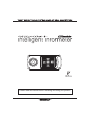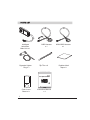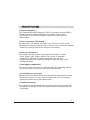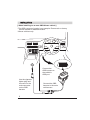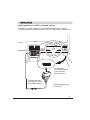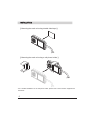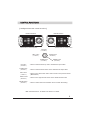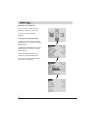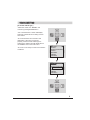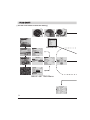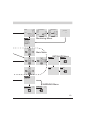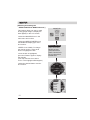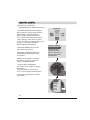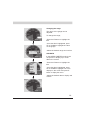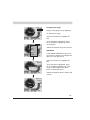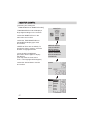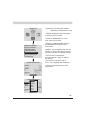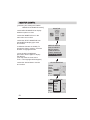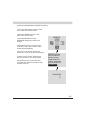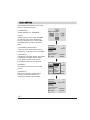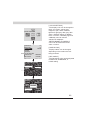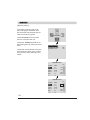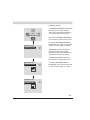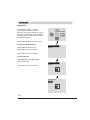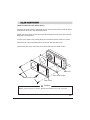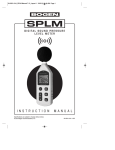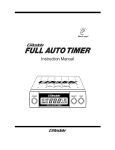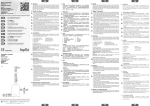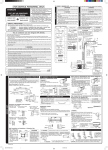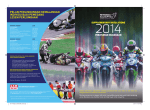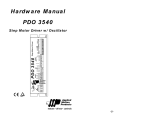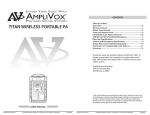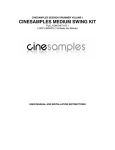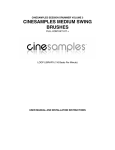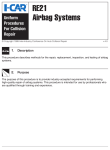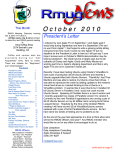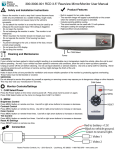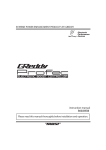Download to the Greddy Informeter Instructions
Transcript
Please read this manual before installing and using this product. PARTS LIST Intelligent Informeter Main Unit x 1 Cigarette Lighter Plug x 1 OBD Harness x1 Zip Ties x 2 TRUST SUPER TUNING SYSTEMS AIMED AT REAL COMPETITORS Color Insert Sheet x 9 1 Instruction Manual x1 NON-OBD Harness x1 Double-sided Tape x 2 PRODUCT FEATURES [ Simple installation ] •The supplied ISO14230 Diagnostic (OBD II) connector and non-OBD II Nissan connector makes installation very simple. Just connect the harness to the vehicleʼs diagnostic port and monitor the ECU data instantly. [ Easy to see color LCD display ] •By using color LCD display, the data is very colorful and easy to see. •By setting the warning range and color, the driver can monitor the vehicleʼs condition by looking at the color change on the display. [ Dress up the interior ] •The button back light can be customized to illuminate in various colors. White, Cyan, Purple, Amber, Pink, Green or gradation mode can be selected. The button back light color will also change according to the warning settings to notify the driver of the vehicles condition. [ Data logging capabilities ] •This unit is able to record up to 6 selected data. The recording method can also be set by the user to record more detailed data. [ Customize your own case ] •With provided color insert sheets, the case can be customized to match the vehicleʼs interior. It is also easy to create a one off insert sheet by tracing the pattern to any decorated sheets. [ Flexible mounting ] •By rotating the display 180 degrees, the main unit can be mounted with the buttons on the right or left. This feature makes mounting of the unit very flexible. 2 INSTALLATION [ When installing on an non-OBD Nissan vehicle ] *The OBD connector location is an example. Please refer to factory service manual for detailed location. *Nissan vehicles only. Connect the OBD harness to the vehicleʼs OBD port. Use the cigarette lighter plug and connect it to the male connector on the OBD harness 3 Connect the OBD harness to the main unit harness INSTALLATION [ When installing on a OBD II equipped vehicle ] *The OBD connector location in an example. Please refer to factory service manual for detailed location. For Non-OBD Nissan vehicle only. Connect the Non-OBD harness to the vehicleʼs diagnostic port. Connect the main unit harness to the Non-OBD harness. *Cigarette lighter plug is not used. 4 INSTALLATION [ Mounting the main unit using double sided tape ] [ Mounting the main unit using a cell phone holder ] •For a detailed installation for the cell phone holder, please refer to the instruction supplied with the holder. 5 CONTROL FUNCTIONS [ Intelligent Informeter control functions ] Reverse Position *LEFT button in reverse position Normal Position UP button ( U button ) LEFT button ( L button ) RIGHT button ( R button ) DOWN button ( D button ) UP button ( U button ) DOWN button ( D button ) LEFT button ( L button ) RIGHT button ( R button ) ENTER button ( E button ) *RIGHT button in normal position ENTER button ( E button ) •Used to scroll the menu up and to increase the input value. •Used to scroll the menu down and to decrease the input value. •Used to move left in each menu and to return to the previous menu. (Back button) •Used to move right in each menu and to select Record mode. •Used to confirm the menu selection and to confirm the setting. Main Unit Dimensions : H 46mm x W 100mm x T 20mm 6 Before using . . . [ Setting the unit LANGUAGE ] •This unit can be displayed in two languages : English or Japanese. *This unit is preset to English language. To change the language setting •In the main menu, select the BASIC SETTING icon and confirm by pushing ENTER button. •In the BASIC SETTING menu, select LANGUAGE and confirm by pushing ENTER button. •Select the desired language and confirm by pushing ENTER button. •To return to the main menu push the LEFT button couple times. 7 VEHICLE SETTING [ To set the vehicle type ] •Select the center icon “MAKER” and confirm by pushing ENTER button. •List of manufacturerʼs names will display. Select the vehicle this unit is being used on and confirm. •The unit will check the connection and application. If the unit is connected properly, and the correct vehicle type is selected, the vehicle type will display above the “MAKER” icon in the main menu. •The unit is now ready to monitor the vehicleʼs conditions. TOYOTA NISSAN NISSAN (NON-OBD) HONDA MITUBISHI SUBARU DAIHATSU TOYOTA NISSAN NISSAN (NON-OBD) CONNECTING... HONDA MITUBISHI SUBARU DAIHATSU TOYOTA 8 FLOW CHART [ Use the chart below to check the setting ] SPEED PEAK SPEED TACHO SPEED SPEED SPEED D1 VEHICLE TOYOTA NISSAN NISSAN (NON-OBD) HONDA MITUBISHI SUBARU DAIHATSU Vehicle List ALPHARD IMPREZA COLOR SETTING WALLPAPER METERBOARD NEEDLE LOGO PEAK BLUE CONTRAST 16 BACKLIGHT 16 SW LIGHT WHITE BUZZER NORMAL PERCENT REVERSE COLOR SETTING DISPLAY DIR REVERSE REC MODE NORMAL BASIC SETTING Menu WARNING ZONE SPEED CONDITION TACHO RED WATER YELLOW IGNITION LOW INJCT YELLOW INJC1 RED 9 7000 3500 OFF OFF SPEED 6 ROW MONITOR TRIPLE MONITOR SPEED KM/H TACH TACH PEAK WATER SPEED TACH WATER IGNIT INTAK BATT DIAGNOSIS Monitoring Menu NEEDLE METER CIRCLE METER METER & BAR TWIN MONITOR TRIPLE MONITOR 6 ROW MONITOR DIAGNOSIS MONITOR Main Menu INITIALIZE Menu INITIALIZE PEAK CLEAR RESET PEAK CLEAR RESET YES NO PEAK CLEAR RESET PEAK CLEAR RESET YES NO WARNING WARNING ZONE WARNING BUZZER WARNING LIGHT WARNING Menu WARNING ZONE WARNING BUZZER WARNING LIGHT OFF ON OFF ON WARNING ZONE WARNING BUZZER WARNING LIGHT OFF ON OFF ON 10 MONITOR [ Selecting and setting the NEEDLE METER in MONITOR mode ] This feature allows our easy to read analog gauge design to display the data digitally on the LCD screen. MONITOR •Select the MONITOR icon in the main menu and confirm. •Select the NEEDLE METER from the MONITOR display type menu and confirm. •SPEED is set initially. To change the data to monitor, press the E button to highlight the title. •Once the title is highlighted, press the E button again to display the data list. (This step must be done with in 5 sec. or the highlight will disappear) NEEDLE METER CIRCLE METER METER & BAR TWIN MONITOR TRIPLE MONITOR 6FOLD MONITOR DIAGNOSIS PEAK •Select the desired data to monitor and confirm. SPEED SPEED SPEED TACH WATER IGNIT INJCT INJC1 INJC2 11 PEAK SPEED PEAK Changing the range The range of the gauge can be adjusted. To change the range; SPEED SPEED PEAK •Press the E button to highlight the title. •Once the title is highlighted, press UP or DOWN to highlight the value on the gauge. •Select the desired range and confirm. SUB DATA SPEED GEAR 4WD EGT-T EXH-T NOW PEAK BLANK PEAK SPEED In the NEEDLE METER mode, there are options to display up to 3 sub data in the corners •Press the E button to highlight the title. •Once the title is highlighted, press UP or DOWN to highlight one of the corner in the display and press E button to display the menu. •Select the desired data to display and confirm. TACH PEAK SPEED SPEED 12 MONITOR (CONTʼD) [ Selecting and setting the CIRCLE METER in MONITOR mode ] •The CIRCLE METER was designed with an easy to see pie graph with the smoothness of an analog gauge. With a simple setting, the warning zone can be clearly displayed in three colors changing from green to yellow to red. The driver can simply monitor the change in color and drive safely without staring at the gauge. •Select the MONITOR icon in the main menu and confirm. •Select the CIRCLE METER from the MONITOR display type menu and confirm. MONITOR NEEDLE METER CIRCLE METER METER & BAR TWIN MONITOR TRIPLE MONITOR 6FOLD MONITOR DIAGNOSIS •SPEED is set initially. To change the data to monitor, press the E button to highlight the title. •Once the title is highlighted, press the E button again to display the data list. (This step must be done with in 5 sec. or the highlight will disappear) SPEED •Select the desired data to monitor and confirm. PEAK SPEED TACH WATER IGNIT INJCT INJC1 INJC2 13 SPEED Changing the range The range of the gauge can be adjusted. SPEED To change the range; •Press the E button to highlight the title. PEAK •Once the title is highlighted, press UP or DOWN to highlight the value on the guage. •Select the desired range and confirm. SPEED In the NEEDLE METER mode, there are options to display up to 3 sub data in the corners PEAK GEAR 4WD EGT-T EXH-T NOW PEAK BLANK SUB DATA •Press the E button to highlight the title. SPEED •Once the title is highlighted, press UP or DOWN to highlight one of the displays in the corner and press E button to diplay the menu. •Select the desired data to display and confirm. TACH WATER SPEED PEAK 14 MONITOR (CONTʼD) [ Selecting and setting the METER & BAR in MONITOR mode ] MONITOR •The METER & BAR setting brings the race car look & feel in to the cockpit. This feature will display an analog guage and a bar type meter. •Select the MONITOR icon in the main menu and confirm. •Select the METER & BAR from the MONITOR display type menu and confirm. •TACH & SPEED is set initially. To change the data to monitor, press the E button to highlight the title. •Once the title is highlighted, press the E button again to display the data list. (This step must be done with in 5 sec. or the highlight will disappear) •Select the desired data to monitor and confirm. NEEDLE METER CIRCLE METER METER & BAR TWIN MONITOR TRIPLE MONITOR 6FOLD MONITOR DIAGNOSIS SPEED SPEED SPEED TACH SPEED TACH WATER IGNIT INJCT INJC1 INJC2 15 SPEED SPEED PEAK SPEED TACH Changing the range Range of the gauge can be adjusted. To change the range; •Press the E button to highlight the title. GEAR 4WD EGT-T TACH EXH-T NOW PEAK BLANK SPEED SPEED •Once the title is highlighted, press UP or DOWN to highlight the value on the gauge. •Select the desired range and confirm. SUB DATA In the NEEDLE METER mode, there are options to display a 3rd digital sub data in the top right corner. SPEED SPEED •Press the E button to highlight the title. •Once the title is highlighted, press UP or DOWN to highlight one of the corner in the display and press E button to diplay the menu. •Select the desired data to display and confirm. WATER SPEED TACH 16 MONITOR (CONTʼD) [ Selecting and setting the TWIN MONITOR in MONITOR mode ] MONITOR •TWIN MONITOR mode will display 2 large digital readings on the screeen. •Select the MONITOR icon in the main menu and confirm. •Select the TWIN MONITOR from the MONITOR display type menu and confirm. •SPEED & TACH are set initially. To change the data to monitor, press the E button to highlight the title. •Once the title is highlighted, press the E button again to display the data list. (This step must be done with in 5 sec. or the highlight will disappear) •Select the desired data to monitor and confirm. NEEDLE METER CIRCLE METER METER & BAR TWIN MONITOR TRIPLE MONITOR 6FOLD MONITOR DIAGNOSIS SPEED TACH SPEED SPEED TACH WATER IGNIT TACH INJCT INJC1 INJC2 17 [ Selecting and setting the TRIPLE MONITOR in MONITOR mode ] MONITOR •TRIPLE MONITOR mode will display 3 different peices of data. •Select the MONITOR icon in the main menu and confirm. •Select the TRIPLE MONITOR from the MONITOR display type menu and confirm. NEEDLE METER CIRCLE METER METER & BAR TWIN MONITOR TRIPLE MONITOR 6FOLD MONITOR DIAGNOSIS •SPEED, TACH, WATER temp are set initially. To change the data to monitor, press the E button to highlight the title. TRIPLE MONITOR •Select the desired data to monitor and confirm. SPEED TACH WATER •Once the title is highlighted, press the E button again to display the data list. (This step must be done with in 5 sec. or the highlight will disappear) PEAK TRIPLE MONITOR SPEED SPEEDTACH WATER IGNIT TACH INJCT INJC1 WATER INJC2 PEAK 18 MONITOR (CONTʼD) [ Selecting and setting the TRIPLE MONITOR in MONITOR mode ] MONITOR •Select 6FOLD MONITOR to display 6 different peices of data. •Select the MONITOR icon in the main menu and confirm. •Select the 6FOLD MONITOR from the MONITOR display type menu and confirm. •6 different data are set initially. To change the data to monitor, press the E button to highlight the title. •Once the title is highlighted, press the E button again to display the data list. (This step must be done with in 5 sec. or the highlight will disappear) •Select the desired data to monitor and confirm. NEEDLE METER CIRCLE METER METER & BAR TWIN MONITOR TRIPLE MONITOR 6FOLD MONITOR DIAGNOSIS 6FOLD MONITOR SPEED TACH WATER IGNIT INTAK BATT 6FOLD MONITOR SPEED TACH SPEED WATER TACH IGNIT WATER INJCT IGNIT INJC1 INTAK INJC2 BATT 19 [ Selecting DIAGNOSIS in MONITOR mode ] •This mode will display number of the error codes stored in the ECU. •Select the MONITOR icon in the main menu and confirm. •Select DIAGNOSIS from the MONITOR display type menu and confirm. MONITOR •When there are error codes stored in the ECU, the number of the codes stored will be displayed. •This unit is not able to display the actual error code or the error description. •If there are any codes, please have the error check as soon as possible. •Depending on the vehicle the error count may be different from the actual number of errors. NEEDLE METER CIRCLE METER METER & BAR TWIN MONITOR TRIPLE MONITOR 6FOLD MONITOR DIAGNOSIS DIAGNOSIS 20 BASIC SETTING Select BASIC SETTING from the main menu to customize the unit. [ LANGUAGE ] •Select ENGLISH or JAPANESE. [ UNIT ] •Select km/h for metric units and MPH for standard units. km/h will display km/h for speed and C for temp. MPH will display MPH for speed and F for temp. [ CONTRAST, BACKLIGHT ] •LCDʼs contrast and backlight can be adjusted by 1~32 steps for best visibility. [ SW LIGHT ] •The button back light can be customized to illuminate in various colors. White, Cyan, Purple, Amber, Pink, Green or gradation mode can be selected. [ BUZZER ] •The button sound can be turned ON or OFF. [ PERCENT ] The injector duration, airflow meter voltage, and throttle voltage can changed to display in percentage. BASIC SETTING CONTRAST BACKLIGHT SW LIGHT BUZZER PERCENT COLOR SETTING DISPLAY DIR REC MODE 16 16 WHITE REVERSE NORMAL CONTRAST 16 WHITE BACKLIGHT 16 CYAN SW LIGHT WHITE PURPLE BUZZER AMBER PERCENTPINK COLOR SETTING YELLOW DISPLAY DIR GREEN REVERSE REC MODE NORMAL CONTRAST 16 BACKLIGHT 16 SW LIGHT GRADATION BUZZER PERCENT COLOR SETTING DISPLAY DIR REVERSE REC MODE NORMAL 21 BASIC SETTING CONTRAST BACKLIGHT SW LIGHT BUZZER PERCENT COLOR SETTING DISPLAY DIR REC MODE 16 16 WHITE REVERSE NORMAL COLOR SETTING WALLPAPER METER BOARD NEEDLE [ COLOR SETTING ] •The display color can be changed to black, red, green, yellow, blue, magenta, cyan, white, darkblue, light blue, light gray, dark gray, dark green, and dark amber. In addition to the 14 colors, a GReddy logo and 3 GReddy cars can also be selected as wallpaper. •METER BOARD and NEEDLE colors can be selected from the same 14 colors. [ DISPLAY DIR ] •Display rotation can be changed depending on the rotation the unit being mounted. [ REC MODE ] •The Recording cycle can be adjusted to SMOOTH, STANDARD, or LONG setting. LOGO CONTRAST 16 BACKLIGHT 16 SW LIGHT GRADIATION BUZZER NORMAL PERCENTREVERSE COLOR SETTING DISPLAY DIR REVERSE REC MODE NORMAL 22 WARNING [ Warning setting ] •This feature can be used to set the warning light and alarm when the monitored data exceeds the set caution and warning points. WARNING •Select WARNING from the main menu to customize the unit. •Select the WARNING ZONE to set the warning point for each monitored items. •Select the monitored items from the list and set the yellow zone (caution zone) and red zone (warning zone) values. WARNING ZONE WARNING BUZZER WARNING LIGHT OFF ON WARNING ZONE SPEED TACH WATER IGNIT INJCT INJ1 rpm HIGH RED YELLOW LOW YELLOW RED 7000 3500 OFF OFF WARNING ZONE SPEED TACH WATER IGNIT INJCT INJ1 23 HIGH RED YELLOW LOW YELLOW RED rpm 7000 3500 OFF OFF [ Warning setting ] •A WARNING BUZZER will activate the caution and warning alarm when monitored data exceeds the set caution and warning points. WARNING WARNING ZONE WARNING BUZZER WARNING LIGHT •Select the WARNING BUZZER to turn the warning alarm ON or OFF. OFF ON •Once the WARNING BUZZER is highlighted, press E and select ON or OFF. Press E again to confirm. •WARNING LIGHT will activate the caution and warning light when monitored data exceeds the set caution and warning points. •Select the WARNING LIGHT to turn the warning light ON or OFF. WARNING ZONE WARNING BUZZER WARNING LIGHT OFF ON OFF ON WARNING ZONE WARNING BUZZER WARNING LIGHT •Once the WARNING LIGHT is highlighted, press E and select ON or OFF. Press E again to confirm. OFF ON OFF ON 24 INITIALIZE [ INITIALIZE ] This feature is used to re set the unit. The peak memory and the unit also can be reset. When the unit is reset, the vehicle setting, basic setting, and warning points will all be cleared to the factory settings. INITIALIZE •Select INITIALIZE in the main menu. To clear the peak memory, •Select PEAK CLEAR in the INITIALIZE menu and confirm. PEAK CLEAR RESET •Select YES or NO and confirm. To reset the unit, •Select RESET in the INITIALIZE menu and confirm. •Select YES or NO and confirm. PEAK CLEAR RESET YES NO PEAK CLEAR RESET YES NO 25 COLOR INSERT SHEET [ How to install the color insert sheet ] •Remove the clear cover by removing the four small screws with a small flat head screw driver as show in the illustration below. •Match the screw holes of the color insert sheet with the clear cover and trace the edge with a sharp pencil. •Cut the color sheet out by cutting along the traced line with a scissors or cutter. •Place the cut color sheet between the main unit and the clear cover. •Secure the clear cover and color insert sheet with the four small screws. Main unit Color insert sheet Small cover screws Clear cover Caution •When using scissors or cutter, please be careful not to cut your self. 26