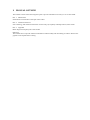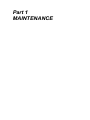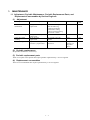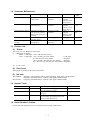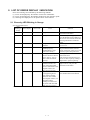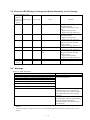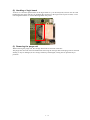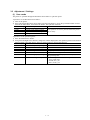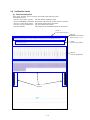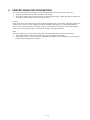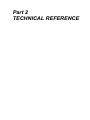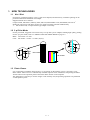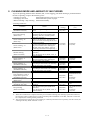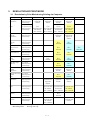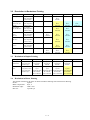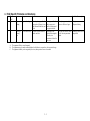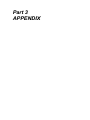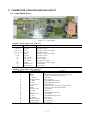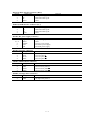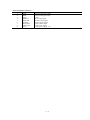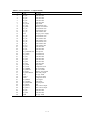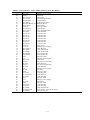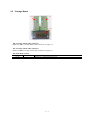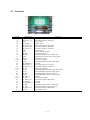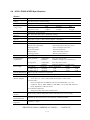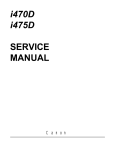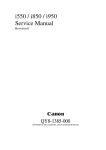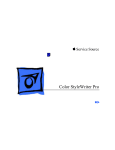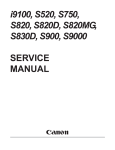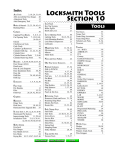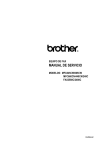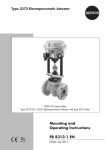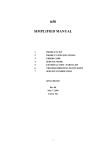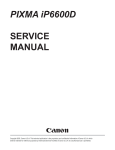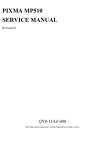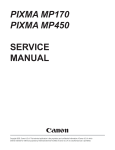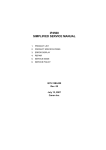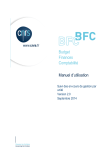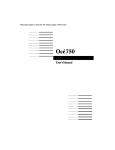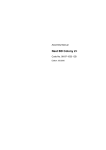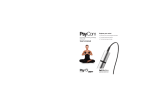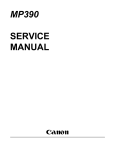Download PIXUS 470PD i470D SERVICE MANUAL
Transcript
PIXUS 470PD i470D SERVICE MANUAL Revision 0 QY8-1387-000 COPYRIGHT 2003 CANON INC. CANON PIXUS 470PD / i470D 032003 C A 0.00 -0 Scope This manual has been issued by Canon Inc., to provide the service technicians of this product with the information necessary for qualified persons to learn technical theory, maintenance, and repair of products. The manual covers information applicable in all regions where the product is sold. For this reason, it may contain information that is not applicable to your region. Revision This manual could include technical inaccuracies or typographical errors due to improvements or changes made to the product. When changes are made to the contents of the manual, Canon will release technical information when necessary. When substantial changes are made to the contents of the manual, Canon will issue a revised edition. The following do not apply if they do not conform to the laws and regulations of the region where the manual or product is used: Trademarks Product and brand names appearing in this manual are registered trademarks or trademarks of the respective holders. Copyright All rights reserved. No parts of this manual may be reproduced in any form or by any means or translated into another language without the written permis sion of Canon Inc., except in the case of internal business use. Copyright 2003 by Canon Inc. CANON INC. iPrinter Products Quality Assurance Div. 16-1, Shimonoge 3-chome, Takatsu-ku, Kawasaki, Kanagawa 213-8512, Japan I. MANUAL OUTLINE This manual consists of the following three parts to provide information necessary to service the i470D: Part 1: Maintenance Information on maintenance and repair of the i470D Part 2: Technical Reference New technology and technical information such as FAQ’s (Frequently Asked Questions) of the i470D Part 3: Appendix Block diagrams and pin layouts of the i470D Reference: This manual does not provide sufficient information of disassembly and reassembly procedures. Refer to the graphics in the separate Parts Catalog. II. TABLE OF CONTENTS Page 1-1 1-1 1-2 1-2 1-2 1-2 1-3 1-3 1-4 1-4 1-5 1-6 1-6 1-7 1-9 1-12 1-14 Part 1: MAINTENANCE 1. MAINTENANCE 1.1 Adjustment, Periodic Maintenance, Periodic Replacement Parts, and Replacement Consumables by Service Engineer 1.2 Customer Maintenance 1.3 Product Life 1.4 Special Tools 1.5 Serial Number Location 2. LIST OF ERROR DISPLAY / INDICATION 2.1 Operator Call Errors (by LED Blinking in Orange) 2.2 Service Call Errors (by LED Blinking in Orange and Green Alternately, or Lit in Orange) 2.3 Warnings 2.4 Troubleshooting by Symptom 3. REPAIR 3.1 Notes on Service Part Replacement (and Disassembling/Reassembling) 3.2 Special Notes on Repair Servicing 3.3 Adjustment / Settings 3.4 Verification Items 4. PRINTER TRANSPORTATION METHOD Part 2: TECHNICAL REFERENCE 2-1 2-2 2-3 2-3 2-4 2-4 2-4 2-5 1. NEW TECHNOLOGIES 2. CLEANING MODE AND AMOUNT OF INK PURGED 3. RESOLUTION BY PRINT MODE 3.1 Resolution by Print Mode during Printing via Computer 3.2 Resolution in Borderless Printing 3.3 Resolution in Duplex Printing 3.4 Resolution in Direct Printing 4. FAQ (Specific Problems and Solutions) Part 3: APPENDIX 3-1 3-2 3-2 3-7 3-8 3-9 1. BLOCK DIAGRAM 2. CONNECTOR LOCATION AND PIN LAYOUT 2.1 Logic Board Ass’y 2.2 Carriage Board 2.3 Print Head 2.4 i470D / PIXUS 470PD Specifications Part 1 MAINTENANCE 1. MAINTENANCE 1.1 Adjustment, Periodic Maintenance, Periodic Replacement Parts, and Replacement Consumables by Service Engineer (1) Adjustment Adjustment EEPROM initialization At logic board ass’y replacement Destination settings At logic board ass’y replacement At ink absorber replacement At print head or logic board ass’y replacement Waste ink counter resetting Print head alignment To initialize settings other than the following: - USB serial number - Destination setting - On -arrival cleaning flag - Waste ink counter To set the destination. None Approx. time 1 min. None 1 min. To reset the waste ink counter. To ensure accurate dot placement. None- 1 min. Computer (settings via the printer driver) 2 min. Timing Purpose Tool (2) Periodic maintenance No periodic maintenance is necessary. (3) Periodic replacement parts There are no parts in this printer that require periodic replacement by a service engineer. (4) Replacement consumables There are no consumables that require replacement by a service engineer. 1-1 1.2 Customer Maintenance Adjustment Timing Purpose Print head alignment At print head replacement. Print head cleaning When print quality is not satisfying. Print head deep cleaning When print quality is not satisfying, and not improved by print head cleaning. When an ink tank becomes empty. When paper does not feed properly. Ink tank replacement Paper feed roller cleaning Tool To ensure accurate dot Printer, or placement. computer (settings via the printer driver) To improve nozzle Printer, or conditions. computer (settings via the printer driver) To improve nozzle Printer, or conditions. computer (settings via the printer driver) ----To clean the paper feed rollers. Approx. time 5 min. 30 sec. to 1 min. 1.5 to 2.5 min. 2 min. ----None. 2 min. 1.3 Product Life (1) Printer The value (i) or (ii), whichever comes first. (i) 4,000 pages of printing - Black: 1,200 pages (A4, 1,500 character pattern) - Color: 2,800 pages (A4, 7.5% duty per color pattern: 1,300 pages A4, 30% duty per color pattern: 500 pages 100 x 148 mm, 30% duty per color pattern: 700 pages 89 x 127 mm size, 30% duty per color pattern: 300 pages) (ii) 5 years of use (2) Print head 4,000 pages of printing (in the above print mode) (3) Ink tank BCI-24Black: BCI-24Color: 300 pages (1,500 character pattern in black printing, plain paper, standard mode) 580 pages (ISO JIS-SCID No. 5 pattern, plain paper, standard mode) 160 pages (ISO JIS-SCID No. 5 pattern, plain paper, standard mode) 1.4 Special Tools Name FLOIL KG107A Tool No. QY9-0057-000 MOLYKOTE 7508 CK-0562-000 ELECTRICITY IF-20 CK-8006-000 Purpose To improve the sliding property of the carriage shaft (QC1-2196) To improve the sliding property of the LF gear To improve the sliding property between the grounding spring (QA4-1372) and the feed roller (QF4-0212) 1.5 Serial Number Location On the right side with the access cover opened (on the carriage cable holder) 1-2 Remarks 2. LIST OF ERROR DISPLAY / INDICATION Errors and warnings are indicated by the following methods: (1) Errors are displayed by the number of times the LED blinks. (2) Errors are displayed by the number displayed on the operation panel. (3) Warnings are displayed via the printer driver status monitor. 2.1 Errors by LED Blinking in Orange User recoverable errors LED blinking in orange 2 times Panel display Error Code Error 301 1000 No paper. 3 times 302 1300 Paper jam. 6 times 402 1401 Solution Set the paper, and press the Resume/Cancel button. Remove the jammed paper, and press the Resume/Cancel button. If the error is not resolved, check that no foreign material is inside the printer. Install the print head, and close the access cover. Re-install the print head, or with the print head installed, turn the printer off and on. If the error is not resolved, replace the print head. Pressing the Resume/Cancel button will exit the error. (The waste ink absorber full error occurs at 100% capacity, making it impossible to perform printing. Disconnect the USB cable to the digital camera, and press the Resume/Cancel button. The print head is not installed. 7 times 403 The print head is not 1405 installed properly. (EEPROM data of the print head is faulty.) 8 times 202 Warning: The waste ink 1700 absorber becomes almost full (to approx. 95% to 100% of the maximum capacity). 11 times 611 Digital camera 2001 transmission time-out error (When the printer cannot communicate with a digital camera, the time-out error occurs.) 612 Digital camera Disconnect the USB cable, and 2001 non-supporting device press the Resume/Cancel button. error (When a digital camera or device other than a digital camera, not supporting Direct Printing is connected to the printer with the USB cable, the error occurs.) *1:The error code is stored in the operator / service call history of the EEPROM information. 1-3 2.2 Errors by LED Blinking in Orange and Green Alternately, or Lit in Orange User unrecoverable errors LED alternate blinking in orange and green 2 times Panel display Error Code Error Solution 802 5100 Carriage error 4 times 804 5C00 Purge unit error 6 times 806 5400 Internal temperature error 7 times 807 5B00 Waste ink absorber full error 8 times 808 5200 Print head temperature rise error 1. Check that no foreign material is inside the printer. 2. Replace the timing slit strip film. 3. Replace the purge unit. 4. Replace the logic board ass’y. 1. Check that no foreign material is inside the printer. 2. Replace the purge unit. 3. Replace the logic board ass’y. 1. Turn the printer off, and after a short period of time, turn the printer on again. 2. Replace the logic board ass’y. 1. Replace the ink absorber. 2. Replace the logic board ass’y. 1. Turn the printer off, and after a short period of time, turn the printer on again. 2. Replace the print head. 3. Replace the logic board ass’y. Replace the logic board ass’y. Replace the logic board ass’y. 9 times 809 EEPROM error 6800 Lights in No display RAM error 6800 orange *1:The error code is stored in the operator / service call history of the EEPROM information. 2.3 Warnings Printer (no LED indications) Displayed warning Remarks Low black ink warning 1 (About half of the full amount remains.) Low color ink warning 1 (About half of the full amount remains.) Low black ink warning 2 (Little ink remains. “!”) Low color ink warning 2 (Little ink remains. “!”) The status is displayed on the BJ printer driver status monitor.* 1 Low black ink warning 3 (An unknown amount remains. “?”) Low color ink warning 3 (An unknown amount remains. “?”) Print head temperature rise warning If the print head temperature is high when the access cover is opened, the warning is displayed.* 2 When the print head temperature falls, the warning is released. Protection at excess rise of the print head temperature If the print head temperature exceeds the specified limit, a Wait is inserted during printing. When the print head temperature falls, printing will resume automatically. * 1 : Only when the remaining ink amount detection function is enabled. (When disabled, there is no status display.) * 2 : At the warning, the carriage does not move to the ink tank replacement position when the access cover is opened. 1-4 2.4 Troubleshooting by Symptom Faulty operation Symptom The power does not turn on. The power turns off immediately after power-on. The print head is not recognized. The print head does not move to the home position. A strange noise occurs. Solution 1. Replace the AC adapter. 2. Replace the logic board ass’y. 3. Replace the operation panel unit. 1. Remove and re -install the print head. 2. Replace the print head. 3. Replace the logic board ass’y. 1. Check that no foreign material is inside the printer. 2. Attach a removed part if any. 3. Apply oil to the grounding spring. Paper does not feed. 1. Remove foreign material if any. Paper feed 2. Replace the sheet feeder unit. problems Paper feeds at an angle. 1. Remove foreign material if any. 2. Adjust the paper guide position. No printing, or no color ejected. 1. Check whether ink remains or not. 2. Perform print head deep cleaning. 3. Replace the print head. 4. Replace the logic board ass’y. Printing is faint, or white lines 1. Remove and re -install the print head. appear on printouts even after 2. Check whether ink remains or not. print head cleaning. 3. Perform print head deep cleaning. Line(s) not included in the print 4. Replace the print head. data appears on printouts. 5. Replace the logic board ass’y. Paper gets smeared. 1. Feed several sheets of paper. 2. Clean the paper path with cotton swab or cloth, 3. Replace the platen unit. Unsatisfactory A part of a line is missing on 1. Replace the ink tank. print quality printouts. 2. Replace the print head. Color hue is incorrect. 1. Check whether ink remains or not. 2. Perform print head deep cleaning. 3. Replace the print head. 4. Replace the logic board ass’y. No ejection of black ink. 1. Check whether ink remains or not. 2. Perform Refreshing. 3. Replace the print head. Graphic or text is extended on 1. Clean the timing slit strip film with printouts. alcohol. 2. Replace the timing slit strip film. 3. Replace the logic board ass’y. 4. Replace the carriage unit. Card is not recognized. 1. Confirm the card installation status. 2. Release the maintenance mode. 3. Format the card on the digital camera.* 1 4. Replace the logic board ass’y. Image data is not recognized. 1. Check that images exist in the card. Direct 2. Check the data volume in the card, and Printing-related format type. problems 3. Replace the logic board ass’y. 4. Replace the operation panel. Digital Camera Direct Printing 1. Check that the printer supports Digital cannot be performed. Camera Direct Printing. 2. Check that no errors occur in the printer. 3. Replace the logic board ass’y. * 1 : If image data is in the card, move the data to the host computer before formatting. 1-5 Part No. QH3-3615 QM2-0483 QH8-1267 QY6-0047 QM2-0483 QA4-1372 QG4-0374 QY6-0047 QM2-0483 QY6-0047 QM2-0483 QG4-0380 QY6-0047 QY6-0047 QM2-0483 QY6-0047 QA4-0918 QM2-0483 QG4-0348 QM2-0483 QM2-0483 QH8-1267 QM2-0483 3. REPAIR 3.1 Notes on Service Part Replacement (and Disassembling/Reassembling) Service part Logic board ass’y (QM2-0483) Notes on replacement*1 - Do not bend the 4 in 1 connector pin. Ink absorber (QA4-0212/0213) Timing slit strip film (QA4-0918) Purge unit - Upon contact with the film, wipe the film with alcohol. - Confirm no grease is on the film. (Wipe off any grease thoroughly with ethanol.) - Do not bend the film. Remove the carriage shaft (QC1-2196), and then the purge unit. Print head (QY6-0047) Adjustment/settings*2 Operation check After replacement: 1. Initialize the EEPROM. 2. Set the destination in the EEPROM. 3. Perform the print head alignment in the user mode. 4. Perform the print head cleaning 1 time. After replacement: - Reset the waste ink counter. - Service test print After replacement: - Perform the print head alignment in the user mode. - Service test print After replacement: - Perform the print head alignment in the user mode. - Service test print - Service test print * 1 : General notes: - Make sure that the flexible cables and wires in the harness are in the proper position and connected correctly. See page 1-7 (1), for details. - Do not drop the ferrite core, which may damage it. - Protect electrical parts from damage due to static electricity. - Do not touch the timing slit strip film. No grease or abrasion is allowed. - Protect the units from ink contamination. - Do not loosen red screws. 1-6 3.2 Special Notes on Repair Servicing (1) Cable wiring Exercise caution when handling the DC connector and motor cable wiring. For wiring, be sure to use ties, cores and dampers. Improper wiring or wiring without any ties, cores and dampers may cause printer malfunction due to noise or electrostatic discharge. <Cable wiring> Fix the DC harness, PG motor cables, PG sensor cables and CR motor cables with a tie. Fix the PG sensor cables and CR motor cables in the claw. Fix the DC cables and PG motor cables in the damper. Fix the LF motor cables with the core. 1-7 (2) Handling of logic board As the 4 in 1 connector pin functions on the logic board ass’y can be easily bent, exercise care to avoid bending the pins when removing or installing the connector on the logic board. If pins are bent, a card non-recognition failure or a Direct Printing failure may occur. (3) Removing the purge unit When removing the purge unit, the carriage shaft must be removed in advance. The purge unit cannot be removed without first removing the carriage shaft. If the purge unit is removed forcibly, it may be damaged, or the carriage shaft may be damaged, causing uneven print density in printouts. 1-8 3.3 Adjustment / Settings (1) User mode The printer is operated through the Resume/Cancel button or operation panel. <Operation via the Resume/Cancel button> 1) Turn on the printer. 2) Press and hold the Resume/Cancel button until the LED blinks in green the specified number of times listed in the table below, and release the button. The operation will start. LED blinking 1 time 2 times 3 times 4 times or more Operation Manual cleaning Nozzle check pattern printing Paper feed roller cleaning No operation Remarks Cleaning both black and color simultaneously. The operation can also be performed from the printer driver utility. <Operation via the operation panel> 1) Press the Maintenance button. 2) Using the Left/Right cursor buttons, change the number displayed in the operation panel for the desired function listed in the table below, and press the Set button to execute the function. Panel Display 01 02 03 04 05 06 Function Nozzle check pattern printing Print head manual cleaning Print head deep cleaning Print head alignment Ink counter reset Ink remaining display setting 07 Date order setting in date print Remarks - Cleans black and color simultaneously. - Cleans black and color simultaneously. Using the printout, set the optimum values. Set the ink remaining counter to 100%. Ink remaining icon is displayed or not displayed on the operation panel. The following three date orders are possible. 1. Year, month, date 2. Month, date, year 3. Date, month, year 1-9 (2) Service mode Function Service test print EEPROM information print EEPROM initialization Waste ink counter reset Destination settings Print head deep cleaning Operation panel display confirmation Procedures See “Service mode operation procedures” below. See “Service mode operation procedures” below. See “Service mode operation procedures” below. Remarks Set a sheet of A4/LTR- or larger-sized paper. For print sample, see page 1-12. Set a sheet of A4/LTR- or larger-sized paper. For print sample, see page 1-13. The following items are not initialized: - USB serial number - Destination settings (Japan / Overseas) - Cleaning flag on arrival - Waste ink counter See “Service mode operation Both the main and the borderless print waste procedures” below. ink counters are reset at the same time. See “Service mode operation Overseas: i470D procedures” below. Japan: PIXUS 470PD Cleans black and color, simultaneously. See “Operation panel operation Confirm the operations of operation panel confirmation procedures” display and operation buttons. Perform the below. confirmation at operation panel replacement. <Service mode operation procedures> 1) Close the access cover, and turn off the printer. While pressing the Resume/Cancel button, press and hold the Power button. (The LED lights in green to indicate that a function is selectable.) 2) While holding the Power button, release the Resume/Cancel button. 3) While holding the Power button, press the Resume/Canc el button 2 times, and then release the Power and Resume/Cancel buttons. (In the operation panel, “02” will be displayed. Each time the Resume/Cancel button is pressed, the LED lights alternately in either orange or green. During initialization, the LED blinks in green.) 4) When the LED stops blinking and lights in green, press the Resume/Cancel button the specified number of time(s) according to the function listed in the table below. (Each time the Resume/Cancel button is pressed, the LED lights alternately in either orange or green.) Time(s) LED 0 times Green Power off 1 time Orange Service test print 2 times Green EEPROM information print 3 times 4 times 5 times Orange Green Orange EEPROM initialization Waste ink counter resetting Destination settings 6 times Green 7 times Orange 8 times Green or more Function Print head deep cleaning Not used in servicing Return to the menu selection Remarks When the print head is not installed, the carriage returns and locks in the home position. When the Power button is pressed during printing, printing stops, and the mode returns to step 4) above. When the Power button is pressed during printing, printing stops, and the mode returns to step 4) above. Proceed to the following steps 5) and then 6) to set the destination. Cleans black and color, simultaneously. Return to step 4) above. 5) After the function (menu) is selected, press the Power button. The LED lights in green, and the selected function is performed. (When the operation completes, the printer returns to step 4) above.) <Destination setting> 6) Press the Resume/Cancel button the specified number of time(s) according to the destination listed in the table below, and then the Power button. Time(s) 1 time 2 times LED Orange Green Destination Overseas: i470D Japan: PIXUS 470PD 1 - 10 <Operation panel operation verification procedures> After performing the above service mode operation procedures up to step 3) (with “02” indication in the operation panel), press the specified operation button. Icons are displayed on the LCD as shown below to verify the operation buttons and panel displays. 1) When pressing the left Cursor button 2) When pressing the right Cursor button 3) When pressing the Set button 4) When pressing the Maintenance button 5) When pressing the Photo Viewer button 6) When pressing the Print button 7) When pressing the Cancel button 1 - 11 3.4 Verification Items (1) Service test print After repair, print the service test print, and confirm the following items: <Print quality items> - Check 1, top of form accuracy: The line shall be within the paper. - Check 2, EEPROM information: Destination and waste ink counter shall be checked. - Check 3, nozzle check pattern: Ink shall be ejected from all nozzles. - Check 4, vertical straight lines: The lines shall not be broken. - Check 5, halftone: There shall be no remarkable streaks or unevenness. Check 1: Top of form accuracy Check 2: EEPROM information (Refer to page 1-13.) Check: Nozzle check pattern Check 4: Vertical straight lines Check 5: Halftone 1 - 12 (2) EEPROM information contents On the EEPROM information print, the printer usage conditions can be confirmed. Refer to the sample print given below. 1 2 3 4 5 6 7 8 9 10 11 12 PIXUS 470PDP=V1.00 Destination=02 D=004.8 Page=00562 CH=0002 Bk(00) Cl(00) HeadT Bk=25.5 HeadT C=25.0 EnvT=30.0 FA=01 87 80 USB(1000AQ) PC(M=0000 R=0000 T=0000 D=0000 C=0000) Bk=00000 C=00000 M=00000 Y=00000 ER(TIME=2002/10/21-21:48 ER0=5100 ER1=5C00 ER2=1000 ER3=1401) TotalINK(Bk=00057098 C=00008108 M=00006992 Y=00007666) CLTime=2002/10/15-15:36 PC(M=0028 R=0015 T=0000 D=0020 C=0009) IC(Bk=1 C=1 M=1 Y=1) WP=0025 SetUsrReg=NONE UR1(A:Bkeo=000 B:Ce0=000 C:Meo=000(Yeo=000) D:Lceo=000 E:Lmeo=000(Lyeo=000) UR2(F:BkBi=000 G:ClBi=000 H:BkCl=000 I:LCBi=000 J:C_LC=000 K:M_LM=000) ST=2002/9/15-20:15 PW(ON=0009 OFF=00005) BORDERLESS=00000 PAGE(ALL=00562 PP=00025 PC=0000 PR=00050 MP=0000 SP=0258) CAMERA(BORDERLESS=0030 NORMAL=0028) *1 13 Card(CF=0035 MS=0000 SM=0005 SD=0004) PC=1 14 CP(PR=00017,00068 SP=00025,00039 MP=00465,00643 PP=00025) 15 16 17 18 19 20 21 *1 : HDEEPROM V0000 SN=0318-A43D LN(04 05 01 06 00 00 03) DI(Bk=+001 CL=+001) IL=(Bk=-08 C=-08 M=-08 Y=-08) WLA=-08 WLB=-08 NGBk=000 NGC=000 NGM=000 NGY=000 The information surrounded by a blue border is printed in the service test print, also. 1 Model name, ROM version, destination, waste ink amount, number of pages printed, number of times the head was installed, bi-directional registration (black, color) 2 Head temperature (black, color), internal temperature, process inspection information, USB serial number 3 Number of times cleaning was performed (manual, deep cleaning, timer, dot count, head/ink tank replacement), dot count of each color 4 Operator/ service call history (occurrence time*2 , ER0, 1, 2, 3) 5 Total ink consumption (Bk=00000000mg, C=00000000mg, M=00000000mg, Y=00000000mg) 6 Cleaning time, number of times cleaning was performed (manual, deep cleaning, timer, dot count, head/ink tank replacement), dot count of each color 7 Ink sponge recognition flag, number of times wiping was performed 8 User ’s print head alignment values 9 User ’s print head alignment values 10 Installation date, number of times printer was turned on/off, number of borderless printing pages 11 Number of pages fed (all, plain paper, postcard, Photo Paper Pro, Matte Photo Paper, Photo Paper Plus Glossy) 12 Number of pages in Digital Camera Direct Printing (borderless, bordered) 13 Number of times memory card was inserted (CF, MS, SM, SD), Connection to PC (0=not connected, 1=connected) 14 Number of pages in Memory Card Direct Printing (Photo Paper Pro [borderless, bordered], Photo Paper Plus Glossy [borderless, bordered], Matte Photo Paper [borderless, bordered], plain paper) HEAD EEPROM 15 Version 16 Serial number 17 Lot number 18 DI sensor adjustment value 19 Ink ejection level 20 Overlay level 21 Number of unusable nozzles (Bk, C, M, Y) *2 : The time the user last performed printing before the error occurred. 1 - 13 4. PRINTER TRANSPORTATION METHOD This section describes the procedures for transporting the printer (for returning after repair, etc.). 1. Keep the print head and ink tanks installed in the carriage. 2. Turn off the printer, and secure the carriage, locked in home position. (When the printer is turned off, the lock pin automatically locks the carriage in place.) Caution: If the print head is removed from the printer and left unprotected, ink (in particular, the pigment black ink) is likely to dry. For this reason, keep the print head installed in the printer, even during transportation. Also, securely lock the carriage in the home position to prevent the carriage from moving and applying stress to the carriage flexible cable, or causing ink leakage, during transportation. Note: If the print head must be removed from the printer and transported alone, perform the following: 1. Install both the black and color ink tanks (to prevent the nozzles from drying). 2. Attach the protective cap (to protect new packaged print heads) to the print head (to protect the print head face from damage due to shocks). 1 - 14 Part 2 TECHNICAL REFERENCE 1. NEW TECHNOLOGIES 1.1 4-in-1 Slot For memory card direct printing, a 4-in-1 card slot is adopted, and the memory card direct printing can be performed without the PCMCIA card adapter. Supported media are as follows: Compact Flash, MicroDrive, Memory Stick, SD Card, Multi Media Card, SmartMedia, XD Card*1 Sliding the card slot up and down prevents two cards from being inserted simultaneously. *1 : For the XD Card, a Compact Flash type adapter is necessary. 1.2 2 pl Print Mode For the print head, staggered color nozzle arrays of 5 pl and 2 pl are adopted, enabling high quality printing. For the 2 pl print mode, refer to 3. RESOLUTION BY PRINT MODE on page 2-3. Black: 160 nozzles x 2 lines Color: 128 nozzles x 2 lines x 3 colors (M,Y,C) 300dpi 600dpi 2 pl 5 pl 600dpi 300dpi 300dpi 300dpi 160 nozzles 128 nozzles 1.3 Photo Viewer It is not possible to install the Image Viewer. To see images on the memory card, it is necessary to use Photo Viewer. Photo Viewer is automatically installed at printer driver installation, and pressing the Photo Viewer button in the operation panel will start the Photo Viewer on the computer. This application is used only to see the images on the memory card, and printing operations are performed via the operation panel. 2-1 2. CLEANING MODE AND AMOUNT OF INK PURGED To prevent printing problems due to bubbles, dust, or ink clogging, print head cleaning is performed before the start of printing, except in the following cases: - Cleaning on arrival: Performed when the access cover is closed. - Cleaning by dot count: Performed after ejection of paper. - Manual cleaning / deep cleaning: Performed manually. <Cleaning mode list> Condition On arrival of the printer (both black and color) Dot count cleaning (black/color) Timer cleaning - 0*1 (black only) *2 Timer cleaning - 1 (black/color) Manual cleaning (black/color/both) Timer cleaning - 2 (black/color) Timer cleaning - 3 (both black and color) Timer cleaning - 4 (both black and color) If the print head has not been capped for 1 hour or longer before power-on (both black and color) At ink tank replacement (black/color) At print head replacement (both black and color) Deep cleaning (black/color/both) Details First cleaning after shipped from the plant. When the specified number of dots are printed from the previous black/color cleaning. (Dots are counted by black and color separately.) If 24 to 180 hours have elapsed since the previous black cleaning till the start of the next printing. If 180 to 336 hours have elapsed since the previous black/color cleaning till the start of the next printing. (Time is counted by black and color separately.) - Via the operation panel (both black and color) - Via the printer driver (black, color, or both selectable) If 336 to 1,080 hours have elapsed since the previous black/color cleaning till the start of the next printing. If 1,080 to 2,160 hours have elapsed since the previous black/color cleaning till the start of the next printing. If longer than 2,160 hours have elapsed since the previous black/color cleaning till the start of the next printing. When the print head is removed and installed. - Via the operation panel (both black and color) - Via the printer driver (black, color, or both selectable) Amount of ink used (g) 0.36 (black) 0.52 (color) Est. required time (sec.) 110 0.12 (black) 0.14 (color) 35 (black) 35 (color) 0.36 (black) 0.28 (color) 50 (black) 55 (color) 0.75 (black) 0.28 (color) 75 1.50 (black) 0.28 (color) 130 0.24 (black) 0.52 (color) 80 (both black and color) 45 (black) 45 (color) 0.36 (black) 0.52 (color) 110 1.50 (black) 0.52 (color) 140 (both black and color) 85 (black) 70 (color) *1: When 24 to 60 hours have elapsed since the previous black cleaning, this cleaning is performed. However, the cleaning will be conducted up to 5 times from the printer installation. After that, when 60 to 180 hours have elapsed, the cleaning will be performed. *2: The period of time from the previous cleaning is counted by black and color separately. For this reason, the cleaning mode may differ for black or color. 2-2 3. RESOLUTION BY PRINT MODE 3.1 Resolution by Print Mode during Printing via Computer Media Type Quality Level 5 Quality Level 4 Quality Level 3 Quality Level 2 1 pass Pigment Bk 300x600 1 pass Pigment Bk 300x600 1 pass Pigment Bk 600x600 4 passes Pigment Bk 600x600 Plain Paper Monochrome No. of passes Black composition Resolution (dpi) Plain Paper Color No. of passes (Bk) 1 pass 1 pass 1 pass 6 passes No. of passes (Color) 1 pass 1 pass 3 passes 6 passes Black composition Pigment Bk+MYC Pigment Bk+MYC Pigment Bk+MYC Pigment Bk+MYC Resolution (dpi) Bk: 300x600 Bk: 300x600 Bk: 600x600 Bk: 600x600 MYC: 600x600 MYC: 600x600 MYC: 1200x600 MYC: 1200x600 High Resolution Paper No. of passes (HR-101) Black composition Monochrome Resolution (dpi) 4 passes Pigment Bk 600x600 4 passes (unidirectional) Pigment Bk 600x600 High Resolution Paper No. of passes (HR-101) Black composition Color Resolution (dpi) 6 passes MYC 1200x600 12 passes MYC 1200x600 Photo Paper Pro (PR-101/PC-101/ PH-101) No. of passes Black composition Resolution (dpi) 6 passes MYC 1200x600 12 passes MYC 1200x600 Glossy Paper (GP-301/KH-201) No. of passes Black composition Resolution (dpi) 6 passes MYC 1200x600 12 passes MYC 1200x600 Photo Paper Plus Glossy (PP-101) No. of passes Black composition Resolution (dpi) 6 passes MYC 1200x600 12 passes MYC 1200x600 Matte Photo Paper (MP-101) No. of passes Black composition Resolution (dpi) 6 passes MYC 1200x600 12 passes MYC 1200x600 Postcard for ink jet No. of passes printers Black composition 4 passes Pigment Bk 600x600 6 passes Pigment Bk 600x600 6 passes MYC 1200x600 4 passes Pigment Bk 600x600 12 passes MYC 1200x600 6 passes Pigment Bk 600x600 Monochrome 4 passes MYC 1200x600 Resolution (dpi) Postcard for ink jet No. of passes printers Black composition Color Postcard Monochrome Resolution (dpi) No. of passes Black composition Resolution (dpi) Postcard Color No. of passes Black composition Resolution (dpi) 3 passes 4 passes 6 passes Pigment Bk+MYC Pigment Bk+MYC Pigment Bk+MYC Bk: 600x600 Bk: 600x600 Bk: 600x600 MYC: 1200x600 MYC: 1200x600 MYC: 1200x600 T-Shirt Transfers (T R-101) No. of passes Black composition Resolution (dpi) 6 passes MYC 1200x600 Transparencies (CF-102) No. of passes Black composition Resolution (dpi) 1 pass (unidirectional) Pigment Bk 600x600 3 passes Pigment Bk+MYC Bk: 600x600 MYC: 1200x600 Yellow background: Printing with 5 pl and 2 pl Blue background: Printing with 2 pl 2-3 6 passes Pigment Bk+MYC 1200x600 Quality Level 1 16 passes MYC 4800x1200 3.2 Resolution in Borderless Printing Media Type Quality Level 5 Quality Level 4 Quality Level 3 Quality Level 2 Quality Level 1 16 passes MYC 4800x1200 Plain Paper No. of passes Black composition Resolution (dpi) 3 passes MYC 600x600 Photo Paper Pro (PR-101/PC-101/ PH-101) No. of passes Black composition Resolution (dpi) 6 passes MYC 1200x600 12 passes MYC 1200x600 Glossy Paper (GP-301/KH-201) No. of passes Black composition Resolution (dpi) 6 passes MYC 1200x600 12 passes MYC 1200x600 Photo Paper Plus Glossy (PP-101) No. of passes Black composition Resolution (dpi) 6 passes MYC 1200x600 12 passes MYC 1200x600 Matte Photo Paper (MP-101) No. of passes Black composition Resolution (dpi) 6 passes MYC 1200x600 12 passes MYC 1200x600 Postcard for ink jet printers No. of passes Black composition Resolution (dpi) 6 passes MYC 1200x600 12 passes MYC 1200x600 4 passes MYC 1200x600 6 passes MYC 1200x600 4 passes MYC 1200x600 Postcard 3.3 3 passes MYC 600x600 Resolution in Duplex Printing Media Type Quality Level 5 Quality Level 4 Quality Level 3 Quality Level 2 1 pass Pigment Bk 300x600 1 pass Pigment Bk 300x600 1 pass Pigment Bk 600x600 4 passes Pigment Bk 600x600 Plain Paper Monochrome No. of passes Black composition Resolution (dpi) Plain Paper Color No. of passes (Bk) 1 pass 1 pass 1 pass 6 passes No. of passes (Color) 1 pass 1 pass 3 passes 6 passes Black composition Pigment Bk+MYC Pigment Bk+MYC Pigment Bk+MYC Pigment Bk+MYC Resolution (dpi) Bk: 300x600 Bk: 300x600 Bk: 600x600 Bk: 600x600 MYC: 600x600 MYC: 600x600 MYC: 1200x600 MYC: 1200x600 3.4 Resolution in Direct Printing The printed resolution is the same for both Card Direct Printing and Camera Direct Printing. Passes: 9 passes Black composition: M, Y, C Resolution (dpi): 1200 x 600 Dot size: 5 pl and 2 pl 2-4 Quality Level 1 4. FAQ (Specific Problems and Solutions) No. Function Symptom Condition Cause Solution Possible call or complaint 1. Occurrence level* B Paper feeding Paper not feeding - Paper jam - Paper not feeding C Writing to memory card SD card not written to As the paper is flexible and the paper size is small, it winds around the paper feed roller. Depending on the method of inserting the SD card, write protection is Locked in rare cases. When plain paper is used, be sure to use B5 size or larger. 2. When the plain paper (flexible paper such as SK paper) is cut into 100mmx148mm size, and is fed. With the SD card is inserted into the card slot. Insert the card with care not to “Lock” the write protection switch. - Writing to the SD card is not possible * Occurrence level: A: The symptom is likely to occur frequently. B: The symptom may occur under certain conditions, but likeliness is assumed very low in practical usage. C: The symptom is unlikely to be recognized by the user, and no practical issues are assumed. 2-5 Part 3 APPENDIX 1. BLOCK DIAGRAM LOGIC BOARD ASS’Y QM2-0483 JCRB 1 PRINT HEAD OPERATION PANEL UNIT JCRB 2 JLFM1 ASIC USB B Connector LF MOTOR 256pin_BGA JPGM1 PC USB HUB ASF/PG MOTOR CR MOTOR 5in1 Connector JCRM 1 Compact Flash Memory Stick Multi Media Card SD Card Smart Media USB A Connector Digital Camera Digital Video Camera AC Adapter 3-1 2. CONNECTOR LOCATION AND PIN LAYOUT 2.1 Logic Board Ass’y JOP1 JPGS1 JPOW1 JUBA1 JUBB1 JCRB2 JCRB1 JCRM1 JMUL1 JAPM1 JLFM1 Figure 3-1: Logic Board JCRB1 (Carriage ribbon cable connector) Pin. No. 1, 2, 3, 4 5, 6, 7, 8 9, 10, 11, 12 13, 14, 15, 16 17, 18 19, 20 21 22 23 24, 25 26 27 Signal Name HVH H_GND HVH H_GND HVH H_GND ENC_OUT0 ENC_OUT1 ENC_PWR HVDD HDATA2(C1) HDATA3(C2) Function Head drive 24V power supply Head drive GND Head drive 24V power supply Head drive GND Head drive 24V power supply Head drive GND Encoder output Encoder output Encoder power supply Head logic 3.3V power supply C1 serial data C1 serial data JCRB2 (Carriage ribbon cable connector) Pin No. 1, 4, 9, 11, 14, 16, 23, 27 2 3 5 6 7 8 10 12 13 15 17 19 20 21 22 24 25 26 Signal Name S_GND DIK1 DIA0 H_ENB0 HDATA1(BK2) H_DIO E_DIO H_LATCH DIA1 DIK0 HDATA7(Y2) H_CLK E_CS HDATA6(Y1) E_SK H_ENB1 HDATA5(M2) HDATA0(BK1) HDATA4(M1) Function Signal GND Temperature detection diode cathode (unused) Temperature detection diode anode Heat enable Black serial data Head EEPROM serial data Head EEPROM serial data Head data latch Temperature detection diode anode (unused) Temperature detection diode cathode Y2 serial data Head clock Head EEPROM chip select Y1 serial data Head EEPROM serial clock Heat enable M2 serial data BK1 serial data M1 serial data 3-2 JUBA1 (USB-A interface connector (DSC)) Pin No. 1 2 3 4 Signal Name 5V D+ DGND Function Cable power supply Differential data signal Differential data signal GND JUBB2 (USB-B interface connector (PC)) Pin No. 1 2 3 4 Signal Name PWR DD+ GND Function Cable power supply Differential data signal Differential data signal GND JPOW1 (DC power supply connector) Pin No. 1 2, 3, 4 5 6 7 Signal Name Vpp GND LOGIC VM VH Function 5V power supply GND 5V logic power supply 24V motor power supply 24V head power supply JLFM1 (LF motor connector) Pin No. 1 2 3 4 Signal Name LFA LFB LFA* LFB* Function LF motor phase A LF motor phase B LF motor phase A LF motor phase B JAPM1 (ASF/PG motor connector) Pin No. 1 2 3 4 Signal Name APA APB APA* APB* Function ASF/PG motor phase A ASF/PG motor phase B ASF/PG motor phase A ASF/PG motor phase B JCRM1 (Carriage motor connector) Pin No. 1 2 Signal Name CRB CRA Function Carriage motor phase B Carriage motor phase A 3-3 JOP1 (OP panel connector) Pin No. 1 2 3 4 5 6 7 8 9 Signal Name TXD RXD GND RESETX RESUME POWER LED_RSM LED_POW O3.3v Function Serial sending data output Serial sending data input GND Reset input signal Resume input signal Power supply output LED resume output LED power supply Logic power supply 3.3V 3-4 JMUL1 (Card connector: Compact Flash) Pin No. 1 2 3 4 5 6 7 8 9 10 11 12 13 14 15 16 17 18 19 20 21 22 23 24 25 26 27 28 29 30 31 32 33 34 35 36 37 38 39 40 41 42 43 44 45 46 47 48 49 50 Signal Name GND CF_D3 CF_D4 CF_D5 CF_D6 CF_D7 CF_CE1X CF_A10 CF_OEX CF_A9 CF_A8 CF_A7 VCC CF_A6 CF_A5 CF_A4 CF_A3 CF_A2 CF_A1 CF_A0 CF_D0 CF_D1 CF_D2 CF_WP/IOIS16X CF_CD2X CF_CD1X CF_D11 CF_D12 CF_D13 CF_D14 CF_D15 CF_CE2X CF_VS1X CF_IORDX CF_IOWRX CF_WEX CF_RDY/BSYX VCC CSELX VS2X CF_RESET CF_WAITX CF_INPACKX CF_REGX CF_BVD2 CF_BVD1 CF_D8 CF_D9 CF_D10 GND Function CF GND 16 bit data bus 16 bit data bus 16 bit data bus 16 bit data bus 16 bit data bus Chip enable 24 bit address bus Memory read enable 24 bit address bus 24 bit address bus 24 bit address bus CF logic power supply 24 bit address bus 24 bit address bus 24 bit address bus 24 bit address bus 24 bit address bus 24 bit address bus 24 bit address bus 16 bit data bus 16 bit data bus 16 bit data bus Write protect Card detection Card detection 16 bit data bus 16 bit data bus 16 bit data bus 16 bit data bus 16 bit data bus Chip enable Voltage detection I/O read enable I/O write enable Memory write enable Data ready output CF logic GND Chip select signal Voltage detection Reset signal Wait signal Card response REG Data control output Data control output 16 bit data bus 16 bit data bus 16 bit data bus CF logic GND 3-5 JMUL1 (Card connector: Smart Media, Memory Stick, SD (MMC)) Pin No. 51 52 53 54 55 56 57 58 59 60 61 62 63 64 65 66 67 68 69 70 71 72 73 74 75 76 77 78 79 80 81 82 83 84 85 86 87 88 89 90 91 92 93 94 95 96 97 98 Signal Name VCC(22) GND(1) SM_CEX(21) SM_CLE(2) SM_REX(20) SM_ALE(3) SM_RDY/BSYX(19) SM_WEX(4) GND(18) SM_WPX(5) SM_LVD(17) SM_D0(6) SM_D7(16) SM_D1(7) SM_D6(15) SM_D2(8) SM_D5(14) SM_D3(9) SM_D4(13) GND(10) VCC(10) SM_CDX(11) SM_CDSW SM_CDSW SM_WPSW SM_WPSW GND VCC MS_SCLK Reserve MS_INS Reserve MS_DIO VCC MS_BS GND SD_DAT2 SD_CD/DAT3 SD_CMD GND VCC SD_CLK GND SD_DAT0 SD_DAT1 SD_CDSW SD_WP/CDSW SD_WPSW Function SM logic power supply SM GND Chip enable Command latch enable Output enable Address latch enable READY/BUSY Write enable SM logic GND Write protect Low voltage detection 16 bit data bus 16 bit data bus 16 bit data bus 16 bit data bus 16 bit data bus 16 bit data bus 16 bit data bus 16 bit data bus Logic GND SM logic power supply Card detection Card detection SW Card detection SW Write protect SW Write protect SW MS logic GND MS logic power supply Serial clock For chip test (unusable) Card detection For chip test (unusable) 16 bit data bus MS logic power supply Bus state MS logic GND 16 bit data bus 16 bit data bus 16 bit data bus SD logic GND SD logic power supply Clock data SD logic GND 16 bit data bus 16 bit data bus Card detection SW Write protect / card detection SW Write protect SW 3-6 2.2 Carriage Board J50 J51 J52 J50 (Carriage ribbon cable connector) Refer to JCRB1 (Carriage ribbon cable connector) on page 3-2. J51 (Carriage ribbon cable connector) Refer to JCRB2 (Carriage ribbon cable connector) on page 3-2. J52 (Print head contact) Pin No. 1 to 39 Signal Name Function Refer to 2-3. Print head on page 3-8. 3-7 2.3 Print Head Pin No. 1, 2, 3 4 5, 6 7, 8 9 10 11 12 13 15 16 17 18 19, 20 21 22 23 24 25, 26 27 28 29 30 31 32, 40 33 34 35 36 37 38 39 40 33 8 1 Signal Name B_GNDH B_DATA_Y2 VSS A_GNDH B_DATA_M1 B_DATA_M2 B_DATA_Y1 CLK LT B_HE2 B_DIK VHT B_HE1 VDD E_DI B_RANK(NC) B_DATA_C1 B_DATA_C2 B_VH E_SK E_CS B_DIA E_DO B_SH(NC) A_VH A_DATA_K1 A_SH(NC) A_RANK(NC) A_DIK A_DIA A_DATA_K2 A_HE Function Heater GND Serial data input for Y2 heater Logic GND Heater GND Serial data input for M1 heater Serial data input for M2 heater Serial data input for Y1 heater Clock signal Data latch enable signal Heat enable signal Head temperature sensor cathode side Head power transistor drive power supply Heat enable signal Logic power supply Head EEPROM serial data input signal Unused Serial data input for C1 heater Serial data input for C2 heater Heater power supply Head EEPROM serial data clock input signal Head EEPROM chip select input signal Head temperature sensor anode side Head EEPROM serial data output signal Unused Heater power supply Serial data input for BK1 heater Unused Unused Head temperature sensor cathode side Head temperature sensor anode side Serial data input for BK2 heater Heat enable signal 3-8 2.4 i470D / PIXUS 470PD Specifications <Printer> Type Paper feeding method Resolution Desktop serial color bubble jet printer Auto sheet feed (no manual feeding) 4,800 dpi x 1,200 dpi (Max.) Throughput (Target value) Black (New Black) Color (New Color) Draft 18 ppm 12 ppm Standard 12 ppm 4.9 ppm High ----0.8 ppm Printing direction Print width Bidirectional, uni-directional Max. 203.2 mm (220.4 mm in borderless printing) Interface USB 2.0 Full Speed ASF stacking capacity Paper weight Plain paper (75 g/m2 ): Max. 10 mm (Approx. 100 sheets) Detection functions - Cover open - Distinction of print head - Printing position - Waste ink amount - Pick-up roller - Carriage position Acoustic noise 46 dB Environmental requirements During operation Weight Approx. 4 kg, not including print head and optional device Related standards (Printer, Adapter) Electromagnetic radiance: VCCI, FCC, IC, C-tick, Taiwan EMC, Korea EMC, CCIB, CCEE Electrical safety: Electrical Appliance and Material Control Law (DENTORI), UL, C-UL, CB Report, GS, CE Mark, FIMKO, CCIB (EMC), AS, CCEE, PSB, Electrical Safety Regulations of Korea, SASO Environmental regulations: Energy Star, Blue Angel, Environment label 64 to 105 g/m2 - Presence of print head - Remaining ink amount (dot count) - Paper out (Paper end sensor) - Internal temperature - Paper feed roller position - Head-to-paper distance Temperature 5C to 35C (41F to 95F) Humidity 10%RH to 90% RH (no condensation) Non operation Temperature 0C to 40C(32F to 104F) Humidity 5% RH to 95%RH (no condensation) Power supply Input voltage Frequency Power consumption Standby Power-off AC 100 to 127 V 50/60 Hz 32 W 2.5 W 1.3 W AC 220 to 240 V 50/60 Hz 30 W 2.6 W 1.3 W External dimensions Approx. 393 (W) x 258 (D) x 218 (H) mm Serial number location Remaining ink amount detection Print head alignment On the carriage ribbon cable holder (visible when the access cover is open). Available (by dot count, reset by user operation, enabled at default) Available (11 types) PRINTED IN JAPAN (IMPRIME AU JAPON) 3-9 CANON INC.