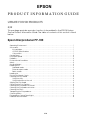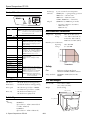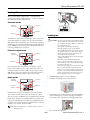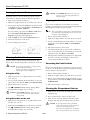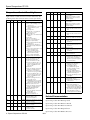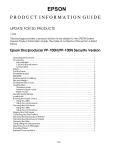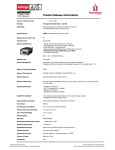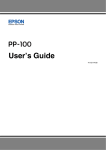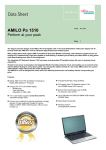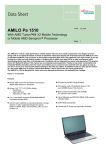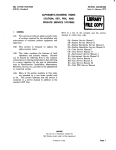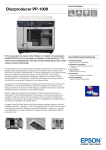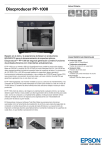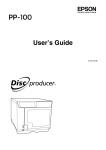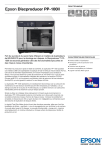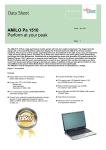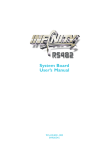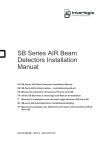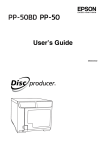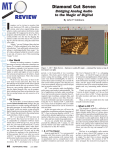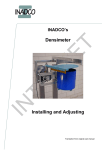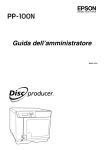Download Product Information Guide
Transcript
EPSON
PRODUCT INFORMATION GUIDE
UPDATE FOR SD PRODUCTS
8/09
This package provides a product section to be added to the EPSON System
Device Product Information Guide. The table of contents of this section is listed
below.
Epson Discproducer PP-100
Operating Environment . . . . . . . . . . . . . . . . . . . . . . . . . . . . . . . . . . . . . . . . . . . . . . . . . . . . . . . .
Accessories . . . . . . . . . . . . . . . . . . . . . . . . . . . . . . . . . . . . . . . . . . . . . . . . . . . . . . . . . . . . . . . . . . .
Ink cartridges . . . . . . . . . . . . . . . . . . . . . . . . . . . . . . . . . . . . . . . . . . . . . . . . . . . . . . . . . . . . . .
CD/DVD Specifications . . . . . . . . . . . . . . . . . . . . . . . . . . . . . . . . . . . . . . . . . . . . . . . . . . . . .
Connections . . . . . . . . . . . . . . . . . . . . . . . . . . . . . . . . . . . . . . . . . . . . . . . . . . . . . . . . . . . . . .
Control Panel . . . . . . . . . . . . . . . . . . . . . . . . . . . . . . . . . . . . . . . . . . . . . . . . . . . . . . . . . . . . . . . . .
Print/Write Speed . . . . . . . . . . . . . . . . . . . . . . . . . . . . . . . . . . . . . . . . . . . . . . . . . . . . . . . . . . . . . .
Reliability . . . . . . . . . . . . . . . . . . . . . . . . . . . . . . . . . . . . . . . . . . . . . . . . . . . . . . . . . . . . . . . . . . . . .
Environmental Conditions . . . . . . . . . . . . . . . . . . . . . . . . . . . . . . . . . . . . . . . . . . . . . . . . . . . . . . .
Safety . . . . . . . . . . . . . . . . . . . . . . . . . . . . . . . . . . . . . . . . . . . . . . . . . . . . . . . . . . . . . . . . . . . . . . .
Size and Weight . . . . . . . . . . . . . . . . . . . . . . . . . . . . . . . . . . . . . . . . . . . . . . . . . . . . . . . . . . . . . . .
Loading Discs . . . . . . . . . . . . . . . . . . . . . . . . . . . . . . . . . . . . . . . . . . . . . . . . . . . . . . . . . . . . . . . . .
Standard mode . . . . . . . . . . . . . . . . . . . . . . . . . . . . . . . . . . . . . . . . . . . . . . . . . . . . . . . . . . . .
External output mode . . . . . . . . . . . . . . . . . . . . . . . . . . . . . . . . . . . . . . . . . . . . . . . . . . . . . . .
Batch mode . . . . . . . . . . . . . . . . . . . . . . . . . . . . . . . . . . . . . . . . . . . . . . . . . . . . . . . . . . . . . . .
Loading Ink . . . . . . . . . . . . . . . . . . . . . . . . . . . . . . . . . . . . . . . . . . . . . . . . . . . . . . . . . . . . . . . . . . .
Running the Nozzle Check . . . . . . . . . . . . . . . . . . . . . . . . . . . . . . . . . . . . . . . . . . . . . . . . . . . . . .
Cleaning the Print Head . . . . . . . . . . . . . . . . . . . . . . . . . . . . . . . . . . . . . . . . . . . . . . . . . . . . . . . .
Using the utility . . . . . . . . . . . . . . . . . . . . . . . . . . . . . . . . . . . . . . . . . . . . . . . . . . . . . . . . . . . . .
Using the button on the unit . . . . . . . . . . . . . . . . . . . . . . . . . . . . . . . . . . . . . . . . . . . . . . . . .
Aligning the Print Head . . . . . . . . . . . . . . . . . . . . . . . . . . . . . . . . . . . . . . . . . . . . . . . . . . . . . . . . .
Correcting the Print Position . . . . . . . . . . . . . . . . . . . . . . . . . . . . . . . . . . . . . . . . . . . . . . . . . . . . .
Cleaning the Discproducer Exterior . . . . . . . . . . . . . . . . . . . . . . . . . . . . . . . . . . . . . . . . . . . . . .
Cleaning the Discproducer Interior . . . . . . . . . . . . . . . . . . . . . . . . . . . . . . . . . . . . . . . . . . . . . . .
Cleaning the Filters . . . . . . . . . . . . . . . . . . . . . . . . . . . . . . . . . . . . . . . . . . . . . . . . . . . . . . . . . . . .
Transporting the Discproducer . . . . . . . . . . . . . . . . . . . . . . . . . . . . . . . . . . . . . . . . . . . . . . . . . . .
Checking Status . . . . . . . . . . . . . . . . . . . . . . . . . . . . . . . . . . . . . . . . . . . . . . . . . . . . . . . . . . . . . . .
Discproducer Control Panel Lights . . . . . . . . . . . . . . . . . . . . . . . . . . . . . . . . . . . . . . . . . . . . . . .
Related Documentation . . . . . . . . . . . . . . . . . . . . . . . . . . . . . . . . . . . . . . . . . . . . . . . . . . . . . . . .
8/09
1
1
1
1
1
2
2
2
2
2
2
3
3
3
3
3
4
4
4
4
4
4
4
5
5
5
5
6
6
Epson Discproducer PP-100
Operation panel
USB interface connector
Hook for
interface cable
Disc cover
Accessories
AC inlet
Ink cartridges
Part number / Description
C13S020447 = Cyan
C13S020448 = Light Cyan
C13S020449 = Light Magenta
C13S020450 = Magenta
C13S020451 = Yellow
C13S020452 = Black
Dye-based ink
Main power switch
Ink cover
Disc access cover
Reliability ≥ 1000 prints at 16.7%
coverage per color
Air vents
Life = 2 years after production
or 6 months after installation
Picker arm
Stacker 1
Dimensions =
1.65 x 3.27 x 104" (W x D x H)
{42 x 83 x 26.4 mm}
DVD drive 1
DVD drive 2
Weight = 0.14 lb {64 g}
Printer
CD/DVD Specifications
Stacker 3
Stacker 4
Lock lever
Stacker 2
CD/DVD
Description
Type
CD-R, DVD-R, DVD+R, DVD-R DL, DVD+R DL
Outer diameter
4.72" ± 0.012" {120 mm ± 0.3 mm}
Inner diameter
0.59" + 0.004/-0" {15 mm + 0.1/- 0 mm}
Thickness
0.047" + 0.012"/-0.004" {1.2 mm + 0.3/- 0.1 mm}
Label side
Must be ink jet printable (thermal not supported).
The specified disc has a moisture-adhesive ink
receptor layer on the label surface.
Operating Environment
Discs may stick to each other if stacked in high
humidity or high temperatures.
Discproducer supports the following operating systems:
❏ Microsoft Windows 2000 SP4 or higher
❏ Microsoft Windows XP SP2 or higher
❏ Microsoft Windows Vista™ SPI or later
Glossy labels other than the specified type are not
supported.
Computer requirements:
Pentium 4 1.4 GHz or higher
Interface
USB 2.0
RAM
≥ 512MB (≥ 1GB for Vista)
HDD disk space free
≥ 10GB (≥ 25GB for Vista)
HDD rotational speed
≥ 7200 rpm
Display
≥ XGA resolution, 65536 colors
Sound (for music media)
sound device and supported
driver must be installed
After printing, allow the disc to dry naturally.
Touching or splashing with water immediately after
printing may cause blurring or stickiness.
Standard
Printable area
Wide
{1.77”}
45 mm
{1”}
25.5 mm
{4.57”} 116 mm
{4.57”} 116 mm
Connections
Note: If your file system is FAT, you may not be able to write on
DVDs.
This device cannot be used by a computer with a USB port that
contains a specific chip set made by ATI. This is because the
ATI’s chip set does not support USB 2.0. Some ATI chip sets
using the Southbridge IXP SB460 or lower are listed below:
- Radeon Xpress 200M /IXP SB450 /IXP SB460
- Radeon Xpress 1100 /IXP SB450 /IXP SB460
- Radeon Xpress 1150 /IXP SB460
- Radeon Xpress 1250 /IXP SB460
- Radeon 9100 IGP /IXY 150
Connection
Description
USB
USB 2.0 high-speed
480 Mbps transfer rate (high-speed device)
Power
Input voltage
Frequency
Current
Power consumption
(approximate)
Note: You must use the USB cable supplied.
8/09
100 - 240 V (rated)
50 - 60 Hz (rated)
1 A (rated)
41 W (operating)
24 W (idle)
Epson Discproducer PP-100 - 1
Epson Discproducer PP-100
Product age
Drive life
Control Panel
5 years at normal room termperature
30,000 cycles — opening/closing operations
1000 hours — CD write time
1000 hours — DVD write time
16,000 - 40,000 discs — burner life*
30,000 discs (at 2000 discs per month)
Ink pad
* Approximate combined life of both burners.
16,000 = DVDs only.
40,000 = CDs only.
Button
Function
Power
Turns power on and off.
Caution: If product is to be stored or not used for
6 months or more, turn power OFF and
disconnect power cord.
Environmental Conditions
Cleaning
Press and hold for 3 seconds to clean print head.
Temperature
Light
Color
Description
Power
Green
On when product is on.
Flashes during initializing, ink cartridge
replacement, ink charging, or print
head cleaning.
Busy
Green
Flashes when jobs are processed.
Error
Orange
On for an error, such as disc cover or ink
cartridge cover open, arm failure to
pick up disc, arm loading multiple discs
into drive, disc error, or writing error.
Flashes when disc errors occur.
Ink (Cyan)
Orange
Ink (Light cyan)
Orange
On when an ink cartridge is out or is not
correctly installed.
Flashes if an ink cartridge is nearly
empty.
Ink (Light magenta) Orange
Ink (Magenta)
Operating
Storage
Humidity (no condensation)
Operating
Storage
50 to 95° F {10 to 35° C}
–4 to 140° F {–20 to 60° C}
≤1 month at 104° F {40° C}
≤120 hours at 140° F {60° C}
20 to 80% RH
5 to 85% RH
Orange
Ink (Yellow)
Orange
Ink (Black)
Orange
Stacker 1 (50 discs)
Green
Stacker 2 (50 discs)
Green
Stacker 3 (50 discs)
Green
Stacker 4 (5 discs)
Green
Safety
On when stacker is too full or when
Stacker 3 is not removed for Standard
and External Output mode.
Flashes when stacker is not installed
correctly or stacker is out of discs.
Caution: When Busy and Stacker 4
LEDs flash rapidly, do not try
to remove Stacker 4.
EMI
Safety standards
FCC Part 15 Subpart B Class B
CAN/CSA-CEI/IEC CISPR 22 Class B
UL60950-1/ CAN/CSA-C22.2 No.
60950-1
Print/Write Speed
Size and Weight
CD (max.)
DVD (max.)
30 CD-R discs/hour writing/printing
15 DVD-R discs/hour writing/printing
(W × D × H)
14.8 × 10.63 × 10.04"
{377 × 465 × 348 mm})
Drive speed
40× CD write speed (data = 600MB)
12× DVD write speed (data = 3.8GB)
Weight
52.9 lb {24 kg}
Print only
60 discs/hour maximum speed
40 discs/hour in quality mode
14.8” {377 mm}
18.3” {465 mm}
Reliability
Life
Printing
13.7” {348 mm}
30,000 discs
(dpi resolution = 1440 × 720 uni-d/bi-d
or 1440 × 1440 bi-d)
15,000 discs
(dpi resolution = 1440 × 1440 uni-di)
2 - Epson Discproducer PP-100
8/09
Epson Discproducer PP-100
Loading Discs
There are three Discproducer modes — standard mode,
external output mode, and batch mode — and for each mode,
the stackers are loaded a different way.
Standard mode
Stacker 3
(removed)
Stacker 1
Stacker 2
Stacker 4
Loading Ink
Standard mode uses Stacker 1 as the input source, and you can
select either Stacker 2 or Stacker 4 as the output destination.
Although Stacker 4 only holds 5 discs, you can keep unloading
it while the job is running until all discs have been published.
Up to 1000 discs can be processed by adding blank discs and
removing published ones as needed.
External output mode
Stacker 3
(removed)
Stacker 1
Stacker 2
Stacker 4
External output mode uses Stacker 1 and Stacker 2 as the
input sources. Stacker 4 is the output destination. The job is
interruped each time Stacker 4 fills to let you empty it. Up to
100 discs can be processed in this way. If automatic stacker is
selected, the maximum number of discs per job is 50.
1. The Power light must be on, but not flashing.
Batch mode
Stacker 3
(installed)
Stacker 4
(locked)
CAUTION: Do not open package until ready to install ink cartridge.
The ink cartridge has a green IC chip. Do not touch it.
Use only Epson ink cartridges. Others may damage the
unit and void the warranty.
To avoid leaks, do not drop the ink cartridge.
Keep ink cartridges out of the reach of children.
After installing ink cartridge(s), do not shut off power
or reopen ink cartridge cover. This can cause damage.
The first time ink is loaded, the printer charges the
system with ink. This uses more ink.
Unnecessarily turning the unit on and off and frequent
cleanings use ink faster.
Ink cartridges remain installed during transport.
Remove cartridges only if empty or when necessary.
After removal, do not leave the cartridge holder empty,
because the nozzles may clog.
After removing a cartridge, do not touch the ink supply
hole or orient it downward, because ink may leak.
If ink gets on your skin, wash with soap and water. If
ink gets in your eyes, flush with water immediately. If
you have vision problems or discomfort, see a doctor.
Follow regulations to dispose of used cartridges.
Stacker 1
2. Open the ink cartridge cover, as shown below.
Stacker 2
In Batch mode, Stacker 1 and Stacker 2 are used for blank
discs. Stacker 2 and Stacker 3 are both used for the output
discs. For instance, if 100 discs are to be published, first the 50
blank discs in Stacker 2 are published and sent to Stacker 3 for
output. Then the 50 discs in Stacker 1 are published and sent
to Stacker 2 for output. Stacker 3 is installed in this mode, and
Stacker 4 is not used at all and is locked.
3. If a cartridge is out of ink (indicated by control panel LED),
push it in until it pops out. If no cartridges are installed,
insert them in the order shown by cartridge holder colors.
Note: When you install Stacker 3, you must lock Stacker 4. See the
illustration below.
4. Close the ink cartridge door.
8/09
Epson Discproducer PP-100 - 3
Epson Discproducer PP-100
Running the Nozzle Check
CAUTION: While POWER LED flashes, never open covers,
and never reset or turn off the printer. This may
damage the printer.
If printing is faint or dots are missing in printout, run the
nozzle check to identify problems. Follow the steps below.
1. Place an unprinted disc in Stacker 1.
Aligning the Print Head
2. Make sure no lights indicate errors and disc cover is closed.
If you notice misalignment of vertical lines or horizontal
banding, you may be able to solve the problem using the Print
Head Alignment utility in the printer driver.
3. Access printer driver from the Start menu in the bottom left
of the Windows screen. Select Settings or Control Panel and
then Printers or Printers and Faxes.
Note: Discs vary in thickness, and using discs of different thicknesses
may result in print head misalignment. Use the same disc type
throughout a single publishing job.
If you are running a program, select Print from File menu;
then select Printer, Setup, Options, Preferences, or
Properties (depending on the application).
1. Place an unprinted disc in Stacker 1.
4. Click the Utility tab and then the Nozzle Check button.
2. Make sure no lights indicate errors and disc cover is closed.
5. Follow the instructions on the screen.
3. See step 3 under “Running the Nozzle Check” to access the
printer driver. Then click the Utility tab and Print Head
Alignment.
6. See the example printouts below.
4. Follow the instructions on the screen.
Nozzle check OK
5. The utility adds the value you enter in the confirmation
screen to the initial value for the adjustment. To clear the
adjustment value, select Reset and click Exit.
Nozzle check no good
6. After alignment, if the label print surface is not aligned with
the center of the disc, print will appear off center. See
“Correcting the Print Position” below.
Cleaning the Print Head
If print is faint or dots are missing, clean print head. Use
printer driver’s head cleaning utility or the button on the unit.
Correcting the Print Position
CAUTION: Do not open the ink cartridge cover during cleaning.
Frequent cleanings use ink faster.
You may not be able to clean print head if ink is low.
You must replace the ink cartridge first.
If you notice misalignment of vertical print position, you may
be able to solve the problem using the Correcting the Printing
Position utility in the printer driver.
Using the utility
1. Place an unprinted disc in Stacker 1.
1. Make sure printer is on, no lights indicate errors, and disc
cover is closed.
2. Make sure no lights indicate errors and disc cover is closed.
2. See step 3 under “Running the Nozzle Check” to access the
printer driver. Then click the Utility tab and Head Cleaning.
3. Refer to step 3 under “Running the Nozzle Check” to access
the printer driver. Then click the Utility tab and Correcting
the Print Position.
3. Follow instructions on the screen.
4. Follow the instructions on the screen.
4. The
POWER LED flashes during cleaning. When
cleaning finishes, the light stays on steadily.
Cleaning the Discproducer Exterior
1. Make sure the unit is turned off and all lights are off. Then
unplug the unit.
CAUTION: While POWER LED flashes, never open covers,
and never reset or turn off the printer. This may
damage the unit.
2. Use a soft clean cloth to remove any dust or dirt.
Using the button on the unit
3. If dirt does not come off, dampen a cloth with a mild
detergent, and then wipe the unit dry with a soft cloth.
1. Make sure PC and printer are on, no lights indicate errors,
and disc cover is closed.
CAUTION: Do not apply alcohol, benzene, paint thinner,
toluene, or ketone-based solvents on the printer,
because these may damage the plastic.
Prevent water from getting in the case. Moisture,
dirt, or foreign material can cause a short circuit.
2. Hold down the Cleaning button on the unit for 3 seconds.
3. The
POWER LED flashes during cleaning. When
cleaning finishes, the light stays on steadily.
4 - Epson Discproducer PP-100
8/09
Epson Discproducer PP-100
1. Make sure the unit is turned off and all lights are off. Then
unplug the unit.
Cleaning the Discproducer Interior
1. Make sure the unit is turned off and all lights are off. Then
unplug the unit.
2. Disconnect the interface cable.
2. Open the disc cover and remove the stackers.
3. Use a soft clean cloth to remove any dust or dirt.
4. Open the ink cartridge cover. Secure the ink cartridges with
tape, then close the ink cartridge cover.
4. Place the stackers back into position.
5. Close disc cover and Stacker 4 tray. Secure them with tape.
3. Open the disc cover and remove all discs from the stackers.
6. Attach protective materials to both sides of product.
CAUTION: Keep water away from electronic components.
Do not spray the inside of the unit with lubricants.
If dirty, wipe stacker 3 or 4 clean with a soft cloth
moistened with a nutral detergent.
7. Repack product and accessory materials in the original box.
Note: Keep product level during transport.
Lift the product by the correct positions shown below.
Before using the product again, be sure to remove all packing
materials.
Cleaning the Filters
Clean the filters in the back of the unit every 6 months.
1. Make sure the unit is turned off and all lights are off. Then
unplug the unit.
2. Remove the screws from the filter covers to open them.
Checking Status
Epson Total Disc Monitor displays the screen below to let you
check the status of ink cartridges, drives, mode, stackers, disc
type, and job queue. See the illustration below.
3. Remove the filters from the filter covers.
4. Use a vacuum cleaner to remove dust and dirt from the
filters.
5. Place them back into position.
Transporting the Discproducer
Before transporting the printer, repack it in the original box
with the original packing materials.
WARNING: The unit is heavy. You must use 2 people to lift it.
CAUTION: When storing or transporting the unit, do not tilt, set
vertically, or turn upside down.
To keep the print head nozzles from drying out,
leave ink cartridges installed during transport.
8/09
Epson Discproducer PP-100 - 5
Epson Discproducer PP-100
Discproducer Control Panel Lights
Power Busy Error
Ink
Stacker
ON
—
—
—
1 = Flash Stacker 1 is empty.
1. Load discs.
Note: Source stacker out, but
flash timing may not match
stacker empty.
ON
—
—
—
2 = Flash Stacker 2 is empty.
1. Load discs.
Note: Source stacker out, but
flash timing may not match
stacker empty.
ON
—
ON
—
1 = ON
Stacker 1 overloaded.
1. Remove discs to below red
line.
ON
—
ON
—
2 = ON
Stacker 2 overloaded.
1. Remove discs to below red
line.
ON
—
ON
—
3 = ON
Stacker 3 overloaded.
1. Remove all discs in Stacker 3.
ON
—
—
—
2 = ON
Stacker 2 is full.
1. Remove published discs from
Stacker 2.
ON
—
—
—
3 = ON
Stacker 3 is full.
1. Remove published discs from
Stacker 3.
ON
—
—
—
4 = Flash Stacker 4 is full.
1. Remove published discs from
Stacker 4.
—
—
—
—
4 = Flash Stacker 4 is open.
1. Close Stacker 4.
ON
—
—
Flash
—
Ink low.
1. Replace ink cartridge. (See
screen in Epson Total Disc
Monitor on previous page to
check ink status.)
ON
—
—
ON
—
Ink out.
1. Replace ink cartridge, or
reinstall it correctly.
2. If cartridge is still not
recognized, wipe green
circuit board with soft dry
cloth and reinstall.
3. Unit stops printing before
cartridge is dry to kep head
nozzles from drying out.
4. Use only genuine Epson ink
cartridges.
ON
—
—
ON
—
Cartridge not fully inserted.
1. All ink lights are on.
2. Check that cartridges are
fully inserted.
On
ON
ON
ON
All ON
Ink pad full.
1. Have authorized Epson
service center replace. Unit
cannot function if pad is full.
2. Nearly full message displayed
by software, not lights. Have
authorized Epson service
center replace immediately.
Lights indicate conditions and errors in the table below. If a
problem persists after corrective action, contact your dealer.
Power Busy Error
Ink
Stacker
Corrective actions
ON
—
—
Cover error
1. Disc or ink cartridge cover
open. Close.
2. Job paused when cover was
opened. Wait for job to
resume.
Disc pickup error
1. Open disc cover and fan
discs. Close cover.
Multiple feed error
1. Open disc cover and remove
all discs.
2. Fan discs.
3. Or, use other discs.
4. Close cover and resume.
Writing error (after retries)
1. Disc problem. Replace discs
and resume.
2. Drive problem. Run Epson
Total Disc Setup and resume.
Invalid disc
1. Disc may not be blank or not
have enough space.
2. Disc in stacker may be
different from disc type in
Epson Total Disc Setup.
3. Disc may be damaged.
4. Replace disc and resume.
Flash
—
—
ON
Flash
—
—
Disc transfer error
1. Turn off and remove disc.
Arm failed to release disc
1. Turn off and remove disc.
2. If arm is picking up disc, do
not remove from arm. Turn
back on; initialization will
remove disc.
Internal error
1. Turn off, unplug, and check
inside for foreign objects.
2. Turn back on. (Leaving off
after error may clog nozzles.)
3. If arm is picking up disc, do
not remove from arm. Turn
back on; initialization will
remove disc.
4. When resuming after error,
run nozzle check.
5. If publishing does not restart,
check if print job remains in
print spooler. Delete all jobs.
Drive tray open/close error
1. Turn off, unplug, and check
inside for foreign objects.
2. Start publishing again.
Internal drive error
1. Turn off, unplug, and check
inside drive.
Improper status error
1. Turn off and back on.
Corrective actions
ON
—
ON
—
3 = ON
ON
—
ON
—
1 = Flash Stacker 1 inot inserted correctly.
1. Insert correctly.
Epson Discproducer PP-100 Setup Guide
ON
—
ON
—
2 = Flash Stacker 2 not inserted correctly.
1. Insert correctly.
Epson Discproducer PP-100 User’s Manual
ON
—
ON
—
3 = Flash Stacker 3 not inserted correctly
for batch mode.
1. Insert correctly.
Epson Discproducer PP-100 Service Manual
Stacker 3 inserted for standard or
external output mode.
1. Remove Stacker 3.
Related Documentation
Epson Discproducer PP-100 Specification
Epson Discproducer PP-100 Parts Price List
6 - Epson Discproducer PP-100
8/09