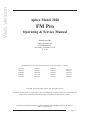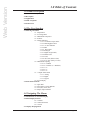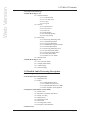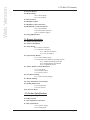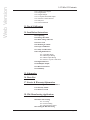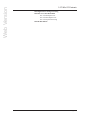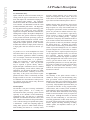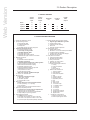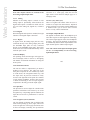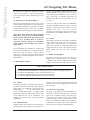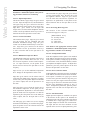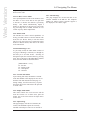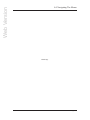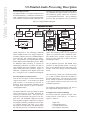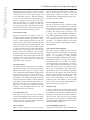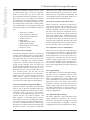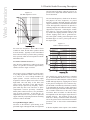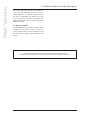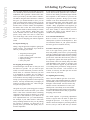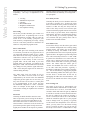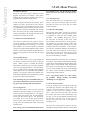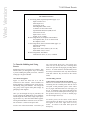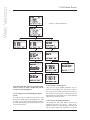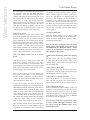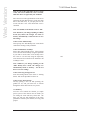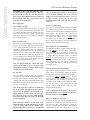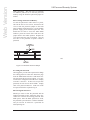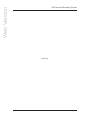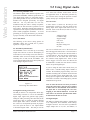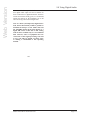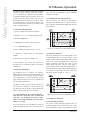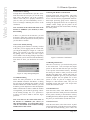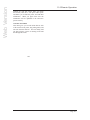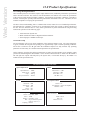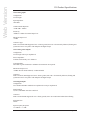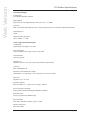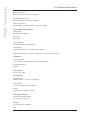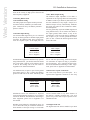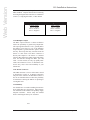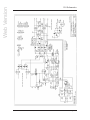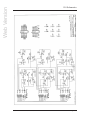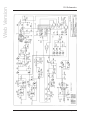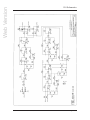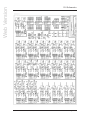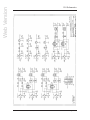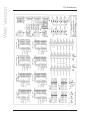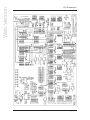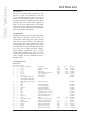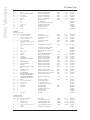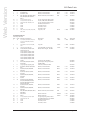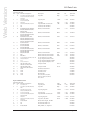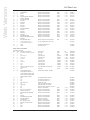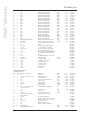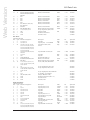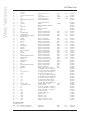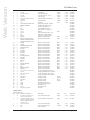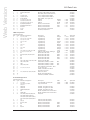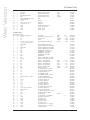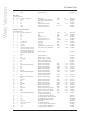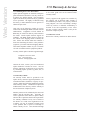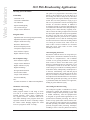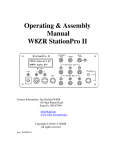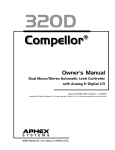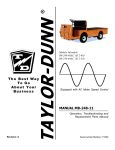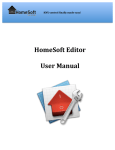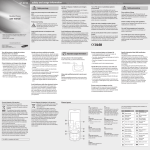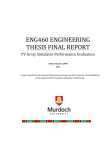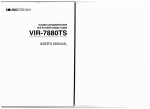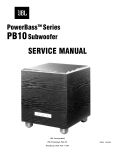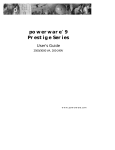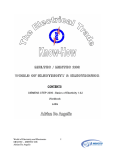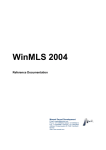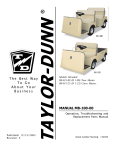Download W eb V ersion FM Pro
Transcript
Web Version Aphex Model 2020 FM Pro Operating & Service Manual Manufactured By Aphex Systems Ltd. 11068 Randall St. Sun Valley, California 91352 U. S. A. The Model 2020 is protected under one or more of the following U. S. Patents: 5,930,374 5,898,395 5,896,458 5,848,167 5,737,432 5,612,612 5,485,077 5,483,600 5,463,695 5,450,034 5,424,488 5,422,602 5,359,665 5,334,947 5,155,769 5,115,471 4,939,471 4,843,626 4,633,501 4,578,648 Copyright 1995-2000 Aphex Systems Ltd. All rights reserved. All Aphex product names are trademarks or registered trademarks of Aphex Systems Ltd. Other brand and product names mentioned within the manual are trademarks of their respective owners. Updates to this manual and other important information about the Model 2020 may be found at: http://www.aphex.com Model 2020 FM Pro Audio Processor Page C-1 Web Version FM Pro Quick Setup Guide Notice Following this guide will get you up and running but without much understanding of what you are doing. We highly recommend at least a minimal study of the manual. It is written for fast and easy reading. Once the unit is installed, here’s the procedure to get your FM Pro operating properly using a factory preset. You can later create your own presets if you wish. Step 1, Understanding The Menus. The escape key backs you out of menus and commitments. It continuously takes you backwards towards the Main menu. The enter key selects menu items and makes commitments such as save and recall. The up and down cursers generally move the menu pointer while the left and right cursors generally flip through multiple menu pages. The Spin dial acts as an adjustment control to set menu values. All menus branch from the Main menu. Each menu may have one or more sub menus. The menu tree is so logical and easy to discover that within a few minutes you will be very comfortable with it. Step, Setting Up Globals. Go to the processing menu, and, by navigating through the submenus, set up the "Global Parameters" to match your system’s operating requirements. The menus will state that a feature is unavailable if the associated option is not installed in the FM Pro. Important: Once the Globals are set, save to the Global preset, U01, by going to the “Save Preset” menu. The Global Parameters A. Processing Menu, Input/Output Menu pages 1,2,3 Input reference level Peak output level Unit bypass on/off 20Hz High Pass Filter on/off 16.5kHz Low Pass Filter on/off Spectral Phase Refractor (SPR) on/off Stereo Insert on/off Input Source: A or D Output: A, D, or A&D B. Processing Menu, Pre-emphasis Limiter Menu Pre-emphasis filter, 50 or 75 microsecond De-emphasis on/off C. Processing Menu, Stereo Generator Menu pages 1,2 Pilot Mix percentage Pilot on/off Input mode: Stereo, Mono (L, R or L+R) Mono Mode 90% or 100% D. Processing Menu, AES Status Transmit rate: Slave, 32, 44.1, or 48kHz Step 3, Select A Preset. There are 8 factory presets designed for various programming formats. Chose one that approximately matches your station’s format. If you are not sure, chose “Big Country” as a moderately aggressive starter. If you want to really risk it, chose “CHR” and get a very loud and intense air sound. Step 4, Adjust The Output Level. While sending program audio to the FM Pro, adjust the analog line output (Input/Output menu) for the required peak output level. If you are using the PPDM multiplex option, adjust the multiplex output level (back panel trim) for 100% peak modulation of your transmitter. That’s It! Model 2020 FM Pro Audio Processor Page C-2 Web Version 1.0 Table of Contents 2.0 Product Description 2.1 The FM Pro Story 2.2 Description 2.3 Applications 2.4 Table of Options 2.5 Feature List 3.0 The User Interface 3.1 Metering and Status 3.1.1 Input Meter 3.1.2 Leveling Meter 3.1.3 Multiband Compressor 3.1.4 Limiter 3.1.5 Status Indicators 3.1.5.1 16.5 KHz Lowpass Filter 3.1.5.2 20Hz Highpass Filter 3.1.5.3 75 uSec Indicator 3.1.5.4 SPR 3.1.5.5- HF Limiter 3.1.5.6 Analog In 3.1.5.7 Digital In (Optional) 3.1.5.8 Data Present 3.1.5.9 DVG 3.1.5.10 Sil. Gate (Silence Gate) 3.1.5.11 Lvl. Stic. (Sticky Leveler) 3.1.6 Multiband Coupling 3.1.6.1 L><R Hard 3.1.6.2 L><R Elast. (L><R Elastic) 3.1.6.3 1><2 3.1.6.4 2><3 3.1.6.5 3><4 3.1.7 Output Status LEDs 3.1.7.1 Analog 3.1.7.2 Digital 3.1.7.3 Bypass 3.1.8 LCD Display 3.2 Front Panel Controls 3.2.1 Spin Dial 3.2.2 Navigation (Cursor) Buttons 3.2.3 Esc (No), Enter (Yes) 3.2.4 Input, Output Monitor 4.0 Navigating The Menus 4.1 Introduction To The Menu Display 4.2 Menu Display Features 4.2.1 Header 4.2.2 Menu Selections 4.2.3 Footer 4.3 Display Sleeping Mode Model 2020 FM Pro Audio Processor Page 1-1 Web Version 1.0 Table Of Contents 4.4 Password Security Page 4.5 Main Menu Page 1 of 2 4.5.1 Password Menu 4.5.1.1 Edit Password 4.5.1.2 View Password 4.5.1.3 Log in 4.5.1.4 Log out 4.5.2 Presets 4.5.2.1 Recall Preset 4.5.2.2 Save Preset 4.5.2.3 View list 4.5.2.4 Day Parting 4.5.2.4.1 Edit Day Parting 4.5.2.4.2 View parting 4.5.3 Processing 4.5.3.1 Processing Menu Page One 4.5.3.1.1 Input/Output Menu 4.5.3.1.2 Leveler/Gate Menu 4.5.3.1.3 Multiband Compressor Menu 4.5.3.1.4 Limiter/Bass Menu 4.5.3.2 Processing Menu Page Two 4.5.3.2.1 Preemp-Limiter Menu 4.5.3.2.2 Stereo Generator Menu 4.5.3.2.3 AES Status Menu 4.5.3.2.4 More or Less! Menu 4.5.4 Remote Link 4.6 Main Menu Page 2 of 2 4.6.1 4.6.2 4.6.3 4.6.4 Set Unit Time Menu Display Mode Menu Options Page Unit Info Page 5.0 Detailed Audio Processing Description 5.1 Processing Overview 5.2 Generalized Processing Structure 5.3.1 Input Selection 5.3.2 Filters 5.3.2.1 20Hz Highpass Filter 5.3.2.2 16.5KHz Lowpass Filter 5.2.2.3 Spectral Phase Refractor (SPR) 5.3.2.4 Pre-emphasis Assist Equalizer 5.4 Frequency Discriminate Leveler (FDL) 5.5 Insert Loop 5.4.1 Silence Gate 5.4.2 Dynamic Verification Gate DVG 5.4.3 Sticky Leveling 5.4.4 Jump Ahead 5.4.5 Attenuation Lock 5.4.6 Gain Lock 5.4.7 Leveling Rate Control 5.4.8 Frequency Discrimination Model 2020 FM Pro Audio Processor Page 1-2 Web Version 1.0 Table Of Contents 5.6 The Multiband Compressor 5.6.1 Post Crossover Method 5.6.2 Wave Dependent Compression (WDC) 5.6.3 Peak Accelerated Compression (PAC) 5.6.4 Adjustable Crossovers (Band Filters) 5.6.5 Output Mixing 5.6.6 Adjustable Release Timing 5.6.7 Band Coupling 5.6.8 Stereo Coupling 5.6.9 The VCA Technology 5.7 Split Band Bass Processor/Limiter 5.7.1 Warm Bass Equalizer 5.7.2 Sub Bass Equalizer 5.7.3 Phase Coherent Crossover 5.7.4 Split Band Clipper (SBC) 5.8 Brightness Processor 5.9 Pre-emphasis Limiter 5.10 PPDM Stereo Generator 5.11 Digital I/O Module 6.0 Setting Up Processing 6.1 Steps In Setting Up 6.2 Targeting Processing Goals 6.3 Create the Global Preset 6.4 Select A Factory Preset 6.5 Adjusting the Processing 6.6 Leveling 6.6.1 Control Locks 6.6.2 DVG 6.6.3 Sticky Leveler 6.6.4 Silence Gate 6.6.5 Leveling Rate 6.7 Multiband Compression 6.7.1 Crossovers 6.7.2 Multiband Drive 6.7.3 Band Release 6.7.4 Band Mix 6.7.5 Band Coupling 6.8 Peak Limiting 6.9 Bass Enhancement 6.10 Brightness Enhancement 6.11 Pre-emphasis Limiting 6.12 Save Your Preset 6.13 Tutorial: A “HOW TO” Experience 7.0 All About Presets 7.1 What Are Presets? Model 2020 FM Pro Audio Processor Page 1-3 Web Version 1.0 Table Of Contents 7.2 What You Can Do With Presets 7.2.1 Recalling Presets 7.2.2 Saving Presets 7.2.3 Viewing Presets 7.2.4 Day-Part Scheduling 7.3 The Auto Save Feature 7.4 Do I Really Need To Create Presets? 7.5 Classes Of Presets 7.5.1 Factory Presets 7.5.2 User Presets 7.5.3 Global Preset 7.6 Tutorial--Building And Using Presets 7.7 Summary 7.6.1 Menu Navigation 7.6.2 Recalling A Preset 7.6.3 Saving A Preset (and making the global preset) 7.6.4 Day Parting (F4) 8.0 Password Security System 8.1 Why A Security System? 8.2 Log-in Access 8.3 Logging Out 8.4 Auto Save 8.3.1 Manual Log Out 8.3.2 Auto Lock Out 8.5 Password Enabling 8.5.1 Software Password Enabling 8.5.2 Hardware Password Enabling 8.6 Access With Lost Password 8.6.1 Clearing The Password Memory 8.7 Setting The Password 8.8 Clearing The Password 9.0 Using Digital Audio 9.1 Connecting AES/EBU Lines 9.1.1 Cable Pinout 9.2 AES/EBU Synchronization 9.3 Digital-To-Analog Conversion 9.4 Auto Source 9.5 Digital Output 9.6 Facts About Digital Audio, Bit Rate Reduction and Dynamics Processing 10.0 Using Multiplex 10.1 Stereo Generator Option 10.2 The Stereo Generator Menus Model 2020 FM Pro Audio Processor Page 1-4 Web Version 1.0 Table Of Contents 10.3 Presets Memory 10.4 Mode Settings 10.4.1 Mono Modes 10.4.2 Stereo Mode 10.5 Pilot Function 10.6 Multiplex Output 10.7 Multiplex Cable Connections 10.8 Modulation Overshoot Problems 10.8.1 STL Problems 10.8.2 FM Exciter Problems 10.8.3 Composite Clippers 10.9 Using RDS Encoders 11. Remote Operation 11.1 Hardware Requirements 11.2 Software Installation 11.3 Cable Wiring 11.3.1 Direct Connection 11.3.2 Modem Connections 11.3.2.1 Modem To FM Pro 11.3.2.2 PC To Modem 11.4 Operation By Modem 11.4.1 Usable Modem Types 11.4.2 Modem In The Windows Operating System 11.4.3 Modem Installation Procedure 11.4.4 Troubleshooting The Modem 11.4.5 Compatibility Issues 11.5 The PC Remote Control Main Form 11.5.1 Link Status 11.5.2 Transmit Speed 11.5.3 Receive Speed 11.6 Port Direct Linking 11.6.1 A Note On Day Parting 11.7 Modem Linking 11.8 Using The Remote Control Panel 11.9 Dealing With Presets 11.9.1 Recall Preset 11.9.2 Save Preset 11.10 The View Menu 12. Product Specifications 12.1 Getting Meaningful Numbers 12.2 FM Pro Setup 12.3 Test Equipment Connections 12.4 The Specifications 12.4.1 General Analog 12.4.2 Analog Input Model 2020 FM Pro Audio Processor Page 1-5 Web Version 1.0 Table Of Contents 12.4.3 Analog Line Outputs 12.4.4 Digital Inlut 12.4.5 Digital Output 12.4.6 Composite Baseband Output 12.4.7 Remote Control Interface 12.4.9 Physical 12.4.10 Environmental 13. Test & Calibration 14. Installation Instructions 14.1 Unpacking 14.2 Damage & Claims 14.3 Mains Voltage and Fuses 14.4 Power Cord 14.6 Mounting In A Rack 14.6 Proper Ventillation 14.7 Safety Considerations 14.8 Analog Balanced I/O 14.8.1 Standard Wiring 14.8.2 Main Input Wiring 14.8.3 Main Output Wiring 14.8.4 Insert Loop I/O Connections 14.9 Digital Audio I/O 14.10 Multiplex Output 14.11 RS-232 Connector 14.12 Summary 15. Schematics 16. Parts List 17. Service & Warranty Information 17.1 Obtaining Service For The FM Pro 17.2 Warranty Claims 17.3 What Is Covered 18. Web Broadcasting Applications 18.1 Why Process the Audio? 18.2 Basics of Processing 18.2.1 Leveling 18.2.2 Peak Limiting 18.2.3 Designing the Sound 18.3 Getting the Best Processing Model 2020 FM Pro Audio Processor Page 1-6 Web Version 1.0 Table Of Contents 18.4 Digital Versus Analog Processing 18.5 How to Use the Model 2020 18.5.1 Set the Input Level 18.5.2 Set the Output Level 18.5.3 Set Up the Processing 18.6 Bit Rate Effects Model 2020 FM Pro Audio Processor Page 1-7 Web Version 2.0 Product Description 2.1 The FM Pro Story Aphex entered the world of broadcast audio processing with the Type II Aural Exciter in 1981. Since then Aphex has continued developing leading broadcast audio products. The Compellor became and remains the world standard automatic level controller. The Dominator became the world standard multiband peak limiter. The Digicoder, the only patented stereo generator technology, took its place as the world’s best stereo generator. Together the Compellor, Dominator, Aural Exciter, and Digicoder comprise the Aphex Audiophile Air Chain which has gained worldwide recognition as the premiere FM audio processing system for transparent, lifelike transmission of sound. Worldwide, many leading broadcast institutions have adopted these Aphex products as their technical standard and continue to employ them exclusively in high grade radio and television network systems. As proud as we are of the Audiophile Air Chain and what it achieves in its sonic purity, we realize many broadcast applications demand something else. For example, a need exists to literally design the sound of a radio station, i.e., to generate a unique and competitive air sound intentionally modified in certain ways. Also, the processor may be required to operate directly within a digital audio path. Furthermore, there is a demand for programmability, remote control, and day-part automation. We developed the FM Pro to fulfill all these needs and more. Naturally, we borrowed upon many of the proven and exclusive Aphex patented circuits to achieve a technically excellent design, but while we were at it we invented at least six additional new and innovative audio processing concepts giving the FM Pro truly advanced capabilities and performance. 2.2 Description The FM Pro is not just a boxed-up combination of prior Aphex products. It is a totally new and advanced audio processing system tailored especially to the demands of FM broadcasting. Competition ready, the FM Pro is completely adjustable from detailed and neutral to heavy and loud. Thanks to the numerous design innovations, even at extreme settings exceptional audio quality is maintained. Unlike the competing digital or analog audio processors which afford relatively little flexibility, the FM Pro is a virtually sound Model 2020 FM Pro Audio Processor designer’s palette allowing you to paint a truly unique and competitive on-air sound. Don’t be misled, however, the FM Pro can just as well be set up to sound as neutral and transparent as desired. Modular design makes the FM Pro space-saving and cost efficient compared to other processors. Plug-in options are easily field installed and can be shipped to specification. Sixteen recallable user presets are provided for manual selection or daypart automation. For convenience, eight factory presets covering a variety of formats are built-in to get you up and running quickly. Day-part automation is completely self-contained and driven by an accurate internal clock/calendar timer. Front panel operation is made easy and intuitive through the logical menu tree. An RS232 port permits remote control and monitoring of the FM Pro from almost any location through the use of a standard personal computer and a serial cable or modem. A simple but effective supervised password system can be engaged to maintain security over the FM Pro’s operation. Fail-safe operation is assured by a power-off internal relay bypass of both the analog and digital audio I/O circuits. Power-up fast recovery gets the FM Pro back on line with all programmable parameters set correctly and operating in just a few tenths of a second. The front panel displays are more than token indicators. They indicate the actual operation of all major process functions in real time. 2.3 Applications The flexibility of the Aphex FM Pro makes it suitable for nearly every FM broadcasting entity from government owned to purely commercial. Whether your audio system contains analog, digital or both formats, the FM Pro can be configured to fit in perfectly. Fully adjustable parameters allow you to optimize the FM Pro for any program format: classical music, talk, even heavy metal. Automated transformation of processing parameters by the day, hour, and minute allow radio stations with varying formats to tailor the FM Pro exactly as required for each day-part. Although the FM Pro is intended mainly for FM broadcasting, it will find many interesting applications in other fields where absolute audio control and flexible sound tailoring are desired. Digital and analog mastering, recording, satellite uplinks, and amplified sound are just a few examples. Page 2-1 Web Version 2.0 Product Description 2.4 FM Pro OPTIONS Analog Stereo Input Analog Stereo Output Basic X X Option 1 X X Option 2 X X X Option 3 X X X AES/EBU I/O Pre-Emp Limiter PPDM MPX Output X X 2.5 FUNCTIONS AND FEATURES 1. Analog and Digital Stereo Inputs 2. Input processing functions a. 20Hz Highpass Filter b. 16.5KHz lowpass filter c. SPR process d. Selectable external processing loop patch 3. Frequency Discriminate Leveler a. Improved parametric controls b. New “sticky” leveling feature c. Selectable patented “DVG” d. Selectable silence gate e. Adjustable silence gate threshold f. Adjustable AGC upper and lower control limits 4. Multiband compressor a. 4-bands b. adjustable crossover frequencies c. Easyrider compression d. “Peak Accelerated Compression” (PAC) algorithm e. Band-by-band stereo elastic coupling f. Band-to-band forward elastic coupling g. Adjustable compression drive h. Separate adjustable release time per band i. Selectable stereo hard coupling j. Compression drive control k. Output band mixing facility l. New “post crossover” multiband technique m. High or Low selectable ratio 5. Bass Processor a. Distortion canceled bass clipper b. “Warm bass” equalizer c. “Sub Bass” equalizer d. Total “Bass Mix” control 6. Peak Limiter a. Bass interactive to reduce intermod distortion b. Instant processing, i.e., no pumping c. Zero overshoot d. Master drive control configures loudness factors 7. Optional pre-emphasis processor a. Special 50 or 75 microsecond pre-emphasis filter b. Digicoder type pre-emphasis limiter c. Digicoder type non-overshoot final lowpass filters d. Output ready for any stereo generator 8. Optional digital I/O module a. AES/EBU format up to 20 bits b. Selectable output sample rate: 32K, 44.1K, 48K c. Auto “lock on” for input rates of 32K, 44.1K or 48K d. Input and output sample rates separately selectable Model 2020 FM Pro Audio Processor 9. Optional Digicoder stereo generator module a. Digicoder type PPDM stereo generator b. Analog multiplex output c. stereo/mono mode switching d. Pilot on/off e. trimmable multiplex output level 10. Digital remote control a. RS232 digital interface b. Windows 3.1 or 95 virtual control panel software c. Complete operating capabilities d. Complete visual real time meter displays e. Password security options 11. Front panel user interface a. LCD graphics panel display b. Password security features c. Rotary encoder knob d. Up/Down, L/R cursor buttons e. Menu selection system f. Real time LED bargraph meters for: 1. Leveling 2. 4-band compression 3. Limiting 4. Stereo input VU g. Real time LED indicators for: 1. 16.5KHz Lowpass 2. 20Hz Highpass 3. 50/75uS Pre-emphasis 4. SPR 5. Analog In selected 6. Digital in selected 7. Digital data presence 8. DVG 9. Sticky on/off 10. Silence gate 11. L><R hard couple 12. L><R elastic couple 13. 1><2 couple 14. 2><3 couple 15. 3><4 couple 16. Analog output presence 17. Digital output presence 18. Bypass on/off h. Headphone monitor selector 1. Monitor input signal & volume 2. Monitor output signal & volume Page 2-2 Web Version 3.0 The User Interface Figure 3-1 illustrates the front panel features of the FM Pro. You may refer to that diagram for a quick summary of all available controls and indicators. The following description, taken in conjunction with the diagram, will give you a very good understanding of all the features and controls, their purpose and use. 3.1 Metering and Status While other processors provide only drab, jittery, and inaccurate LCD meter displays and tell the status of structural functions only on buried menu pages, the FM Pro provides the user with colorful front panel metering that is true and easy to read. The major dynamic processes are metered by realtime LED bar graph displays while the on/off status of static functions are indicated by single LED’s. The state of all major functions of the FM Pro can therefore be observed at any time with one one glance at the front panel. Following is a more detailed description of all the panel indicators. 3.1.1 Input Meter Two yellow 10-segment bargraph meters are provided to indicate the stereo audio input level relative to the current input reference setting. The scale indicates from -18dB to +9dB in 3dB steps. Note: The input reference level is adjusted in the Processing I/O menu. Left and Right inputs are adjusted in tandem with one control in software. For analog inputs, set the input reference level to cause a program reference tone to read zero VU. The digital audio input automatically sets the 0VU reference to 10dB below digital maximum peak reference. 3.1.2 Leveling Meter This red dot-mode 10-segment meter indicates the amount of automatic gain correction that is created by the leveler. The leveler gain control is applied equally to both audio channels. The scale indicates up to 15 dB of gain addition, and 7.5 dB of gain reduction. The amount of activity that is seen in this meter will vary widely depending on program material and the settings of the leveler/gate parameters. Note: Control for the Leveling function is located in the Processing, Leveler/Gate section of the control menu. Model 2020 FM Pro Audio Processor 3.1.3 Multiband Compressor Four green 10-segment bargraph meters labeled “Low”, ”Mid 1”, “Mid 2”, and “High” indicate the amount of gain reduction taking place in each of the four compression frequency bands up to a maximum of 15dB. Since the multiband compressor is a two-channel process, 8 meters would ordinarily be required to display all bands. For convenience, however, the front panel meters merge the dual channel indications into one set of four displays. Each band meter displays the greater amount of gain reduction of the left and right channel at all times. Note: All multiband compression parameters are controlled in the control menu under Processing, Multiband. 3.1.4 Limiter The Limiting meter is a red dot-mode 10-segment display that indicates the amount of peak limiting occurring in the limiter/bass processor circuit after the multiband compression. This is separate from and does not display any pre-emphasis limiting that takes place when the pre-emphasis limiter option is used. The scale is from 1 dB of limiting to 10 dB of limiting in 1 dB steps. Note: Limiter parameters are controlled in the users menu under Processing, Limiter/bass. 3.1.5 Status Indicators Individual LED’s indicate the status of principal processing functions other than functions indicated by the 8 bar graph meters. A more detailed description of these functions follows. 3.1.5.1 16.5 KHz Lowpass Filter This is a member of the input pre-processing group of filters. You can invoke this filter to clean up unwanted high frequency noise which may have resulted from interference in the STL path, or other source. It is not related to the 15KHz lowpass filters associated with the stereo generator. This filter works on both the analog and digital audio inputs. Note: Control of the 16.5KHz Lowpass Filter is located in Processing, Input/Output menu. 3.1.5.2 20Hz Highpass Filter This is another member of the input pre-processing Page 3-1 Web Version 3.0 The User Interface group of filters. You can invoke this filter to clean up unwanted rumble or subsonic noise which may be encountered. It is not related to the 15KHz lowpass filters associated with the stereo generator. This filter works on both the analog and digital audio inputs. Note: Control of the 20Hz Highpass Filter is located in the Processing, Input/output menu. 3.1.5.3 75 uSec Indicator This light tells if the pre-emphasis option is set to 75 microseconds. It remains dark if the preemphasis is set to 50 microseconds or if the preemphasis limiter option is not installed. Note: This light responds to the pre-emphasis selection chosen in the Processing, Pre-emp Limiter menu. 3.1.5.4 SPR Spectral Phase Refractor(SPR) is another member of the input pre-processing group of filters. The SPR filter contains a flat frequency response but introduces a frequency dependent phase rotation into the audio path for the purpose of increasing the subjective clarity of the audio. A further effect of SPR is to improve voice waveform symmetry as an aid to the limiter. This filter works on both the analog and digital audio inputs. 3.1.5 Digital In (Optional) Indicates if the audio input is set to digital (versus analog). Digital input is part of the digital audio option and is available only when the option is installed. If the digital audio option is not installed, this light stays dark and the Analog In light remains lit. Note: Selection of the analog or digital input is located in the Processing, Input/Output menu. Part of the digital audio option is the “Auto Source” feature that will automatically switch from the digital input to the analog input if excessive errors are detected at the digital audio input. In such a case, the Analog In and Digital In lights will indicate which input has been automatically selected. Note: Enable/disable of the Auto Source feature is located in the Processing, AES Status menu. 3.1.5.8 Data Present Note: Control of the SPR filter is located in the Processing, Input/Output menu. When the digital audio option is installed, this LED shows if there is AES/EBU data arriving at the digital audio input to the FM Pro. If there are errors present in the AES/EBU datastream, the Data Present light will flash, and as stated above, when the Auto Source feature is selected, the unit will automatically switch to the analog audio inputs. As the datastream error condition rectifies itself, the FM Pro will automatically switch back to the Digital input. 3.1.5.5- HF Limiter 3.1.5.9 DVG This is another name for the Pre-emphasis Limiter, which is an optional processing module. The light is continuously dark if the option is not installed. If the option is installed, then the LED indicates whether the Pre-emphasis Limiter is switched on or off. Note: Control of the HF Limiter is located in the Processing, Pre-emp Limiter menu. 3.1.5.6 Analog In This LED lights if the audio input is set to analog (versus digital). Note: Selection of analog or digital input is located in the Processing, Input/Output menu. Model 2020 FM Pro Audio Processor If the Dynamic Verification Gate (DVG) is turned on, this LED flashes in response to the DVG action. If the DVG is switched off, the LED remains dark. Dynamic Verification Gate is an Aphex patented invention that allows the leveler’s gain correction to move only during the brief periods when present peaks are above the historical average peak level. Based on the pattern of the audio waveform, the DVG will freeze the movement of gain during intervals when the ear is most cognizant of the gain movement, thus making the leveler more transparent sounding. The DVG also serves to freeze the leveler gain during brief program pauses of about 1.5 seconds or less duration, preventing immediate noise swelling. After about 1.5 seconds, the DVG releases control. The DVG works only with the leveler function of the FM Pro, and does not affect the compression Page 3-2 Web Version 3.0 The User Interface system in any way. Note: Enable/disable of the DVG feature is located in the Processing, Leveler menu. 3.1.5.10 Sil. Gate (Silence Gate) The Silence Gate LED lights up whenever the Silence Gate activates. The Silence Gate is a delayed level detector which acts to freeze the leveler gain during extended pauses in program. Since the DVG serves this purpose for brief program pauses, the Silence Gate is delayed about 1 second to take over from the DVG for more lengthy periods. The delayed response prevents the Silence Gate from constantly interfering with the action of the Leveler, deferring gain gate control to the DVG between periods of silence. Note: Enable/disable and Threshold of the Silence Gate feature is located in the Processing, Leveler menu. 3.1.5.11 Lvl. Stic. (Sticky Leveler) The Lvl. Stic. LED lights up when the user selectable Sticky Leveler is turned on. The Sticky leveller is a new Aphex invention that keeps the leveler’s gain frozen until the input signal amplitude changes by more than a certain amount. By holding constant gain until the audio level exceeds a user selectable window, the Sticky Leveler further improves the transparency of the leveler’s action, especially at the faster rate settings. Note: Controls for the Sticky leveler are located in the processing Leveler/Gate menu. 3.1.5.12 Insert The Insert LED lights up when the processing “insert loop” is turned on. This control allows the user to insert any type of stereo audio processor between the Leveler and the Multiband Compressor. The insert inputs and outputs are supplied by rear panel unbalanced (pin 2 hot, 1&3 grounded) XLR connectors. Note: On/Off control for the Insert Loop is located in the Processing, Input/Output menu. 3.1.6 Multiband Coupling Five LED’s are provided to show the current status of the Multiband Compressor coupling features. The L><R coupling features refer to the stereo Model 2020 FM Pro Audio Processor coupling of the Multiband Compressor bands. The band><band features refer to coupling between adjacent bands of the same channel. When turned on, the band><band coupling is enacted in both channels at once. The band><band coupling does not produce any stereo coupling effect. Both band><band and L><R coupling may be enacted simultaneously. Note: Multiband coupling features are controlled in the Processing, Multiband menu. 3.1.6.1 L><R Hard Couples the compression gain of left and right compressors directly, i.e., whichever channel produces greater gain reduction controls the gain of both channels equally and at the same attack/ release rates. 3.1.6.2 L><R Elast. (L><R Elastic) Couples the compression gain of left and right compressors elastically, i.e., whichever channel produces greater gain reduction influences the the gain of the opposite channel through a slow averaging effect. 3.1.6.3 1><2 Couples the gain control of band 1 to the gain control of band 2 in such a way that whichever band produces the greater amount of gain reduction influences the the gain of the other band through a slow averaging effect. 3.1.6.4 2><3 Couples the gain control of band 2 to the gain control of band 3 in such a way that whichever band produces the greater amount of gain reduction influences the the gain of the other band through a slow averaging effect. 3.1.6.5 3><4 Couples the gain control of band 3 to the gain control of band 4 in such a way that whichever band produces the greater amount of gain reduction influences the the gain of the other band through a slow averaging effect. 3.1.7 Output Status LEDs Three LED’s are provided to show the processor output status, analog, digital, or bypass. Page 3-3 Web Version 3.0 The User Interface Note: The output controls are located in the Processing, Input/Output menu. 3.1.7.1 Analog Indicates if the analog output is turned on. The analog output is permanently selected unless the digital audio option is installed in which case the user can select analog out, digital out, or both at once. 3.1.7.2 Digital When the digital audio option is installed, this light indicates if the digital output is turned on. 3.1.7.3 Bypass In bypass mode, the analog input jacks are relay connected directly to the analog output jacks, and the AES/EBU input jacks are relay connected directly to the AES/EBU output jacks. The bypass mode can be user selected and automatically occurs when the power is off. cursors move the pointer up and down through selections on a menu page, while the left and right cursors switch between multiple pages of a multipage menu. 3.2.3 Esc (No), Enter (Yes) These two lighted red buttons allow the user to commit to or escape from menu choices. Repeated escapes will back out of menus until the Main menu is reached. Enter (yes) is used to select a menu choice or verify a menu commitment. 3.2.4 Input, Output Monitor The lighted red buttons above the headphone jack select their respective audio signals for monitoring. The selected signal appears at the stereo headphone jack only. The proper de-emphasis (if appropriate) is automatically inserted in the output monitor. The input monitor taps the unaltered input signal. Note: The volume of the input and output signals can be set independently in the Processing, input/Output menu. 3.1.8 LCD Display All operating menus and messages will appear on this LCD display. Refer to section 4, “Navigating The Menus” for detailed information on using the menu system. end 3.2 Front Panel Controls The Fm Pro utilizes a sophisticated yet intuitive method of user interface. The right side of the front panel comprises the user controls. By means of LCD menus, the navigation/control keys, and the “Spin” dial, all processor controls are easily accessed. The right half of the panel also contains a high quality headphone monitor that provides a means for listening to the raw input signal in comparison to the fully processed output signal. 3.2.1 Spin Dial The Spin dial is used to adjust the variable menu parameters which have been chosen by use of the navigation keys. Depending upon the situation, the Spin dial will act like a potentiometer or selector switch. 3.2.2 Navigation (Cursor) Buttons The four lighted red buttons that are labeled with white arrows pointing up, down, right, and left are used to navigate the various pages and menus seen on the LCD display. Generally, the up and down Model 2020 FM Pro Audio Processor Page 3-4 Web Version 4.0 Navigating The Menus The flow chart of Figure 4-1 illustrates the entire menu tree of the FM Pro. You may find referring to the chart helpful while reading this section of the manual. 4.1 Introduction To The Menu Display The Liquid Crystal Display (LCD) menu system of the FM Pro is designed to be logical and easy to understand. Without any instruction at all you would probably be able to find your way around and control the unit through your own exploration. Note: The various menus all branch from the Main Menu. You gain access to the Main Menu by first passing through the password security check, if it is activated. Refer to section 8, “Password Security System” for information about enabling and disabling the password requirement. The LCD display has a number of features that give the user an indication of the present location within the menu, the time of day, the current on-air preset, and any parameter being adjusted. Following is a detailed description of the various menu features. 4.2 Menu Display Features you are in a functional control menu such as the “PROCESSING” menu, then you will see up to four function options labeled F1, F2, F3, F4 per page. Each page of a multiple page menu will continue from the previous page such as F5, F6, F7, F8 etc. If you are in other menus such as the PRESETS, and DAY PARTING menus, the logic of selection labeling is similar, except the selections may be labeled as U01, U02..., or S1, S2..., etc. The selections flow from page to page as necessary to accommodate all available selections in a given menu. 4.2.3 Footer The bottom line reads out a short phrase indicating what is expected as input. It may be “Enter key”, “Enter value”, “Enter function”, etc. The bottom right corner contains an alternating display that toggles between the time of day and the memory preset number (U01, P01, etc.) that is currently on-air. 4.3 Display Sleeping Mode The menu system sleeps when not in use by a logged in user. During this time, the “Welcome to Aphex” logo screen is displayed. This screen displays the current time and software version. How To Make Selections 1. To MOVE BETWEEN PAGES of multiple page menus, use the left and right arrow keys. 2. To MOVE THE POINTER, use the up and down arrow keys. 3. To SELECT THE FUNCTION, press the Enter (YES) button. 4. To ESCAPE FROM A SELECTION, press the Esc. (NO) key. 4.2.1 Header The top line left side of the display shows the current menu name while the current page is indicated on the right. For example, the top line may read: [MAIN MENU P:1.2]. This indicates you are in the Main Menu, page 1 of 2 pages. Once past the Main Menu, the menu name always refers to the functional area you are controlling. For example, the Leveler menus are named, simply, “LEVELER”. 4.2.2 Menu Selections Displayed below the header are the messages or selection options as provided by various menus. If Model 2020 FM Pro Audio Processor Pressing any key wakes up the menu system and clears the logo screen, bringing up the Password Security page. 4.4 Password Security Page This page is the pathway to the Main Menu if a password is required. Pressing any key when the logo screen is displayed brings you to this page. If no password is currently active in the security system, this page will be omitted and the screen will go to the LOG IN VERIFY page, telling you a password is not required. You can then press the enter key and pass directly to the Main Menu. Page 4-1 Web Version 4.0 Navigating The Menus Note: For more information on the password and security system see section 8 of this manual. 4.5 Main Menu Page 1 of 2 The Main Menu consists of two pages containing 8 selections, F1 through F8, that lead you to all other menus. Selecting F1 through F8 opens the associated menu by pressing enter. The first page contains these selections which are described below: [MAIN MENU P:1.2] F1- Password F2- Presets F3- Processing F4- Remote Link 4.5.1 Password Menu This section contains all password security elements including logging in and out as a user, as well as password maintenance. The four menu selections available are as follows. [PASSWORD MENU] F1 - Edit password F2 - View password F3 - Log In F4 - Log Out 4.5.1.1 Edit Password This page allows you to overwrite the password with a new one or to delete the password all together. Do so by moving the cursor and selecting a character from the character table. Use the spin dial to select characters from the table, and press Enter to place the character at the cursor position. The cursor will automatically advance one more space. Repeat the process until your new password is all entered. You can use the space in the character table to put a blank space in the password. For example, you could have a password like “kitty cat”. To delete the password, simply enter all blank spaces over the old password. When the password is ready to save, use the cursor key to highlight the word “Save” and press Enter. Note: Do not use the Enter key to advance to the word “Save”. You will inadvertently press Enter over “Clr” and erase your new password. Use only the left and right arrow keys to advance the cursor to “Save”. Model 2020 FM Pro Audio Processor When you press Enter at the “Save” position, you will be passed to the View Password page and asked to verify that you want this new password to be entered into memory. Press Enter to take the new password or Esc. to revert back to the Edit Password page. Pressing Esc. again will revert you back to the Password Menu, and pressing Esc. once again will revert you all the way back to the Main Menu. 4.5.1.2 View Password To observe (without the option of editing) the current password, select F2 “View Password” from the Password Menu. Press Esc. to return to the Password Menu. 4.5.1.3 Log in In the software version provided at the time of this writing, this is a rather unnecessary menu option since you can’t get to this option unless you are already logged in. It is being reserved for a future software version which may include and expanded password security system. Selecting this option brings you to a page similar to the Edit Password page. In this case, you enter the required password and upon selecting “Save” you get a validation screen which tells you if your password matches or is in error. 4.5.1.4 Log out From the Password Menu, select F4-Log Out and press Enter. The “Welcome to Aphex” logo screen will pop up. If a password is in effect, the FM pro is now in a secure mode safe from tampering by unauthorized personnel. 4.5.2 Presets From the Main Menu, select F2-Presets and press Enter to go to the Presets Menu. From here you can recall processing presets, save current processing parameters to user presets, view the list of presets, or manage day parting functions. The selections available are: [PRESETS MENU] F1 - Recall Preset F2 - Save Preset F3 - View list F4 - Day Parting Page 4-2 Web Version 4.0 Navigating The Menus 4.5.2.1 Recall Preset Six pages of presets will be displayed. From here you can instantly put any available preset on the air. To do so, move to the page containing the desired preset and move the pointer to the preset you want. Press Enter and the preset will be transferred to the FM Pro’s processing parameters. The transfer occurs softly so you won’t hear any “pops” as the parameters change. There are two pages of factory presets labeled P01 through P08, and four pages of user presets labeled U01 through U16. Refer to section 7 of this manual for information about building and using presets. 4.5.2.2 Save Preset From this menu you can save the processor settings currently running in the FM Pro to any user preset memory. All six pages of presets are made available just as in the Recall Preset menu. You will be informed that you can’t save to a factory preset location if you attempt to do so. To save to a user preset, move to the page containing the preset memory you want, and move the pointer to the correct location on the page. Press Enter to send the current processing parameters to that preset. You will be asked to overwrite the old preset, even if it was not yet used. You press (YES) and the ENTER NAME page will appear. This page operates exactly as the Edit Password page. Select a character from the character table using the spin dial and press Enter to place the character at the cursor position. The cursor will automatically advance one more space. Repeat the process until your complete preset name is entered. You can use the space in the character table to put a blank space in the name. For example, you could have a preset name like “hot beat”, or “test 1”. When the preset name is ready to save, use the cursor key to highlight the word “Save” and press Enter. Note: Do not use the Enter key to advance to the word “Save”. You will inadvertently press Enter over “Clr” and erase your new preset name. Use only the left and right arrow keys to advance the cursor to “Save”. You will be shown the NEW PRESET page and asked to verify the new name. Press (YES) and the new preset is stored. Press (NO) and you will be jetted back to the SAVE PRESET screen from which you came. 4.5.2.3 View list The View list function is provided to allow the user Model 2020 FM Pro Audio Processor to see the name and date of origin of any of the presets in the Fm Pro. All six pages of presets are available to view, and can be accessed by pressing the left and right arrow buttons. Once a preset is selected, the VIEW PRESET DETAIL page will appear showing the preset name and date saved. 4.5.2.4 Day Parting In the Parting Menu you can view and edit day parting schedules, and you can turn parting on or off. To turn day parting on or off, position the pointer to the “Parting status” line and turn the Spin dial to select on and off. Viewing and editing functions are performed as follows. 4.5.2.4.1 Edit Day Parting The Edit Parting menu allows you to select “Daily Edit” or “Weekly Edit”. If you chose “Daily Edit” you will be taken to the “Parting Sets” menu where you will be able to chose among 8 day-part sets to edit. If you chose “Weekly Edit”, you will be taken to the weekday scheduler page. Please refer to section 7 of this manual for detailed information about setting up a day parting schedule. 4.5.2.4.2 View parting The View Parting menu allows you to select “Daily Events” or “Weekly Events”. If you chose “Daily Events” you will be taken to the “Parting Sets” menu from which you may select among 8 daypart sets to view. If you select “Weekly Events” you will be taken to the “View Weekly Set” menu to view the weekday schedule. 4.5.3 Processing The “Processing” selection on page 1 of the Main Menu launches you to the two-page “Processing Menu” from which you can access all the audio processing controls. In all, submenus for 8 major processing functions, F1 through F8, are available from this menu. These submenus cover the entire processing structure of the FM Pro. 4.5.3.1 Processing Menu Page One The first 4 of the 8 function submenus are accessed from page one. They are: [PROCESSING P:1.2] F1 - Input/Output F2 - Leveler/Gate F3 - Multiband Compressor F4 - Limiter/Bass Page 4-3 Web Version 4.0 Navigating The Menus Note: Refer to the appropriate sections of this manual for a detailed description of the processing parameters and how to set them up. 4.5.3.1.1 Input/Output Menu This menu contains 3 pages. Page one gives control over the input and output levels, and the hardwire I/O bypass. Page two gives control over the three input processing filters and the stereo insert loop. Page three gives control over the input and output source selection and the headphone monitor volume. Use the up and down arrow keys to select a function and use the Spin dial to set the value. 4.5.3.1.2 Leveler/Gate Menu This menu has three pages. Page one gives control over the leveling rate, the maximum gain and maximum attenuation settings. Page two gives control over the DVG and the Sticky Leveler function. Page three gives control over the Silence Gate function. Use the up and down arrow keys to select a function and use the Spin dial to set the value. 4.5.3.1.3 Multiband Compressor Menu The Multiband Compressor menu has a total of five pages; the first of which allows the user to set the crossover frequencies for the 4 band compressor. To adjust crossovers, set the pointer to the desired crossover and use the Spin dial to set the frequency. Page two lets you set the multiband compression drive. Simply use the Spin dial to set the value. Page three gives control over the release times of each of the four bands of the compressor. To adjust release times, place the pointer adjacent to the band you want to adjust, then use the Spin dial to set the value. Page four allows you to adjust the output mix of the multiband compressor. At this point you can make equalization adjustments to the audio based upon the band crossover frequencies. To make an adjustment, place the pointer next to the band you want to adjust, then use the Spin dial to set the value. The final page gives control over stereo coupling and band-to-band linking. As with the other pages, place the pointer next to the selection and use the Spin dial to set the value. Model 2020 FM Pro Audio Processor 4.5.3.1.4 Limiter/Bass Menu This menu has two pages. Page one gives control over the master limiter drive, the bass drive, and the brightness enhancer. Page two gives control over the warm bass and sub bass equalizers. To adjust drive or equalization, set the pointer to the desired function and use the Spin dial to set the value. 4.5.3.2 Processing Menu Page Two The second 4 of the 8 function submenus are accessed from page two. They are: [PROCESSING P:2.2] F5 - Preemp.-Limiter F6 - Stereo Gen. F7 - AES status F8 - More or Less! Note: Refer to the appropriate sections of this manual for a detailed description of the processing parameters and how to set them up. 4.5.3.2.1 Preemp-Limiter Menu If the Pre-emphasis Limiter option is not installed in the FM Pro, then this menu will not be available. If the option is installed, a single page gives control over the limiter on/off, the limiter hardness, and the pre-emphasis/de-emphasis options. To adjust these parameters, place the pointer adjacent to the item then use the Spin dial to set the value. 4.5.3.2.2 Stereo Generator Menu If the PPDM Stereo Generator option is not installed in the FM Pro, then this menu will not be available. If the option is installed, two pages give control over the stereo generator functions. Page one gives control over the pilot signal on/off and injection. Page two gives control over the mono/stereo modes and the mono modulation reference of 90% or 100%. To adjust these parameters, place the pointer adjacent to the item then use the Spin dial to set the value. 4.5.3.2.3 AES Status Menu Digital input and outputs are available as an option in the FM Pro. If this option is not installed, the AES Status menu will not be available. If the option is installed, then a single page gives control over the output sample rate and the auto switch feature. The input data rate and error condition are also reported on this screen. To adjust parameters, place Page 4-4 Web Version 4.0 Navigating The Menus the pointer adjacent to the item then use the Spin dial to set the value. 4.5.3.2.4 More or Less! Menu For a quick adjustment of the on-air loudness, enter the More or Less! menu and use the Spin dial to increase or decrease the FM Pro’s processing density. This control simultaneously adjusts a number of parameters in the processor, and, when any processing limit is reached, the More or Less control stops any further adjustments. this menu. 4.6.4 Unit Info Page This page displays the version and date of the software installed in the FM Pro. The telephone number for Aphex Systems customer support is also displayed. Nice touch, right? 4.5.4 Remote Link The FM Pro has remote control capabilities via factory provided software. From the Remote Link menu, the user has the ability to turn the remote link on or off, specify the type of connection: either modem or RS-232 direct, and observe the status of the remote link. 4.6 Main Menu Page 2 of 2 As previously stated, the Main Menu consists of two pages containing 8 selections, F1 through F8, that lead you to all other menus. Selecting F1 through F8 opens the associated menu by pressing enter. The second page of the Main Menu contains these selections which are described below: [MAIN MENU P:2.2] F5 - Set time F6 - Display mode F7 - Unit options F8 - Unit Info 4.6.1 Set Unit Time Menu Upon entering this menu, the FM Pro’s internal clock and calendar will be displayed. You can set both the clock and calendar from this page. To change settings, use all four arrow keys to place the pointer next to the item and use the Spin dial to set the value. 4.6.2 Display Mode Menu This menu controls the Lock Out time and the Auto Save feature. To set these items, place the pointer next to the item and use the Spin dial to set the value. end 4.6.3 Options Page This page displays if the Stereo Generator, HF Limiter, and AES/EBU options are currently installed in the FM pro. There are no controls in Model 2020 FM Pro Audio Processor Page 4-5 Web Version 4.0 Navigating The Menus Blank Page Model 2020 FM Pro Audio Processor Page 4-6 Web Version 5.0 Detailed Audio Processing Description 5.1 Processing Overview The Aphex FM Pro is a complete audio processor for FM broadcasting. Contained in an FM Pro are input conditioning circuits, an advanced automatic level controller, a unique and fully adjustable mul- absolutely peak limit the audio signal while allowing significant bass improvements to be obtained. The interactivity greatly reduces the occurrence of intermodulation distortion. The pre-emphasis processor adds pre-emphasis to the peak limited Figure 5-1 Simplified Block Diagram tiband compressor, a new technology multiband limiter integrated with a bass support subsystem, an FM pre-emphasis processor, a PPDM multiplex stereo generator, and a digital audio I/O subsystem. All parameters are programmable through built-in digital control and memory presets. While no additional audio processing is required for outstanding performance, provisions are made to insert outboard processing equipment, such as an Aphex Aural Exciter (tm), if desired. Figure 2-1 illustrates a simplified block diagram of the FM Pro. See figure 5-2 for a complete block diagram. 5.2 Generalized Processing Structure It can be seen from figure 5-1 that 6 main elements comprise the FM Pro. A 7th element, the digital audio interface, is not shown but will later be described. Even more detailed information about the digital audio interface is given in section 9, “Using Digital Audio”. The input conditioner selects the analog or digital source and prepares it for further processing by inserting user selected filters. The leveler automatically and artistically rides gain over the program level. The multiband compressor provides fully adjustable program compression to improve the program consistency, compensate for low quality program material, and allow you to tailor the sound of your radio station. The multiband limiter and bass processor are interactively linked to Model 2020 FM Pro Audio Processor signal and constantly limits the pre-emphasized signal to fit within the 100% modulation limits. The PPDM stereo generator converts the fully processed audio signal into a stable and precise FM multiplex output. The pre-emphasis processor and PPDM stereo generator are both optional features. In the case these are not installed, then the final output of the FM Pro would come directly from the multiband limiter. The “insert loop”, which is not a structural element per se, adds yet another dimension to the FM Pro’s processing architecture. You can insert an external device, such as an equalizer or Aural Exciter (tm), at the optimal location: between the leveler and multiband compressor. The following detailed descriptions will refer to the complete block diagram of figure 5-2. 5.3 Input Control And Conditioning Several basic functions comprise the input conditioning structure of the FM pro. As shown in figure 5-2, these are: 1. Input Gain 2. 20Hz Highpass Filter 3. 16.5KHz Lowpass Filter 4. Pre-emphasis Assist Filter Page 5-1 Web Version 5.0 Detailed Audio Processing Description 5. Spectral Phase Refractor 6. Analog/Digital Input Select 5.3.1 Input Selection The analog input signal is passed through a digitally controlled gain stage serving as an input reference normalizer. The output of this stage is nominally at 0dBu for a refence input level. A digitally controlled selector gathers either the normalized analog input signal or the output of the 20-bit D/A converter. 5.3.2 Filters The analog/digital input selector feeds four filters which are each bypassable through the digital controls. These filters are described as follows. 5.3.2.1 20Hz Highpass Filter This filter has a second order butterworth response. Its purpose is to cut off low frequency rumble or other noise which may be encountered in some systems. 5.3.2.2 16.5KHz Lowpass Filter This has a fifth order butterworth response for the purpose of cleaning up ultrasonic noise which is sometimes encountered in an STL or other audio system. It does not perform the lowpass filtering for the stereo generator, and is a totally separate filter. This pre-processing filter is not overshoot compensated, but that is not of consequence since all processing including peak limiting occurs after this filter. 5.2.2.3 Spectral Phase Refractor (SPR) The SPR filter is a fourth order allpass filter designed to enhance the clarity and detail of sound psychoacoustically. It spreads apart the phase of frequencies, particularly in the 100 to 400Hz frequency range in such a manner that it seems to advance the phase of certain bass frequencies. The ear responds by detecting more detail and apparently more bass energy. The ear also hears a less masked high end since the transient edges are slid somewhat apart in time and are thus more detectable as individual events. A second advantage of the SPR filter is that it “scrambles” the phase of voice frequencies to make the voice waveforms more symmetrical on the average. This can help tame certain voices that tend to distort through processing. Model 2020 FM Pro Audio Processor 5.3.2.4 Pre-emphasis Assist Equalizer * This equalizer is a portion of the distributed pre-emphasis method used in the FM Pro. It is switched on for 75 microseconds and off for 50 microseconds. By placing this filter in front of the multiband processor, it helps relieve the final pre-emphasis limiter from the burden of a 75 microsecond equalization curve, allowing that limiter to remain active upon 50 microseconds at all times. 5.4 Frequency Discriminate Leveler (FDL) * The FDL is an intelligent leveler circuit designed to remain as unnoticed as possible while effectively riding gain over the program level. The amount of automatic gain correction is user adjustable between 15dB of gain and 15dB of loss. There are 8 support systems which help the leveler operate with minimum effects upon the sound. They are: 1. Silence Gate 2. Dynamic Verification Gate (DVG) 3. Sticky Leveling 4. Jump Ahead 5. Attenuation Lock 6. Gain Lock 7. Leveling Rate Control 8. Frequency Discrimination 5.4.1 Silence Gate * This is a gate which affects only the gain control system. The audio is not being gated. When the input signal falls below the user setable threshold, the leveler gain will be locked at its present value until sound returns at a level above threshold. The background noise will therefore be prevented from swelling up during pauses and silence. The silence gate threshold can be set from 10dB above to 38dB below the input reference level. A 1 second delay is applied to the action of the silence gate to prevent it from interfering with the action of the DVG. The silence gate can be defeated when not needed. 5.4.2 Dynamic Verification Gate DVG * Like the silence gate, this affects only the gain control system, and audio is not being gated. During program material, the DVG inspects the instantaneous peaks and compares their amplitude with the recent historical average peak value. Only during the brief times when the instantaneous peak exceeds the peak average is the leveler gain allowed to move. In this manner, the slewing Page 5-2 Web Version 5.0 Detailed Audio Processing Description of leveling gain is converted to a series of small adjustments which take place at times in the audio envelope when the corrective gain changes will be less noticeable to the ear. The DVG naturally serves as a short term silence gate because brief pauses in program cause it to gate the leveling. However, after about 1 1/2 seconds of silence, the DVG releases control over gating. By that time the silence gate will have detected silence and the leveler gain will be locked by the silence gate. The DVG can be switched on and off as desired. 5.4.3 Sticky Leveling * Imagine a leveler that just decides to stick at a fixed gain until the input level changes more than a certain amount and that’s the FM Pro’s sticky leveler. A sticky window in dB is set by the user and the leveler will not make corrections until the input level changes by more than that amount. The window size can be set from zero to 6dB. Usually it will be operated around 1 to 2dB. Small changes in signal level will no longer be tracked by the leveler. This has several benefits. First, the audio distortion caused by the leveler’s control ripple will be eliminated for fairly steady signals. Second, The dynamics of the sound will be better preserved, especially with a fast leveling rate. A more open and punchy sound will result. 5.4.4 Jump Ahead The attack and release of the leveler are intentionally quite slow. If the leveler tracked a fade and the gain became relatively high, for example +15dB, then a sudden loud signal might hit clipping while the leveler takes its time to correct the gain. A jump-ahead circuit detects if the leveler’s output has jumped out of bounds and rapidly attacks the leveler gain down to avoid any overload. When the jump-ahead correction brings the gain within 3 to 6 dB of the corrected level, the jump-ahead detector drops away and the leveler continues correcting normally. The jump-ahead feature is not user controllable and is always present. limit to something less than 15dB. Perhaps you don’t want the leveler to correct for low level signals below -10dB, for example. This user controlled feature establishes limit of gain correction between 0 and +15dB. 5.4.7 Leveling Rate Control The rate at which the leveler is allowed to make gain corrections is user adjustable by this control. The leveling rate is defined as the length of time it takes for the leveler to raise the gain by 10dB. Normally this control will be set between 7 and 2 seconds. The correct adjustment depends on the program format and the density of sound you want. A faster rate increases the density but can sometimes reduce the punch of bass and percussion. An optimum balance can be found between the leveling rate and multiband compression adjustments. 5.4.8 Frequency Discrimination * The leveler, being a wideband process, does not change the timbre or tonal balance of the program signal. This is a great advantage, especially because it is supported by so many technical innovations to mitigate and eliminate sonic interactions and side effects of leveling. The frequency discrimination of the leveler adds a very significant improvement to the transparency of the leveler. Under frequency discrimination, the leveler attacks more slowly for very low frequencies than for the rest of the frequency range. Beginning at approximately 200Hz, the attack time gradually slows down as the frequency drops until it reaches half attack speed at 20Hz. The release time of the leveler remains normal at all frequencies. The effect of this discrimination is to alleviate the feeling that bass note attacks are being “pulled back” by the leveler. The full punch and power of dynamic bass in music is preserved. 5.5 Insert Loop There may be times when you want to stop the leveler from reducing the gain more than a certain amount The attenuation limiter, a user controllable feature, can be set to stop the leveler’s attenuation anywhere between -3dB and -15dB. A relay controlled insert is supplied for external processing. The I/O interface is unbalanced and is intended for a short distance connection to other equipment. Connections are by XLR connectors, wired with pin 2 hot and pins 1&3 grounded. The output level at this point is nominally 0dBu. External equipment should be adjusted to return an approximate 0dBu signal level. 5.4.6 Gain Lock 5.6 The Multiband Compressor Often it will be desired to set the leveler’s gain Numerous innovations have been incorporated in 5.4.5 Attenuation Lock Model 2020 FM Pro Audio Processor Page 5-3 Web Version 5.0 Detailed Audio Processing Description the FM Pro’s multiband compressor section. It will be observed from figure 5-2 that the compressor bands are created after the VCA’s rather than the conventional method of generating crossovers ahead of the VCA’s. The compression sidechains are comprised of circuits incorporating wave dependent technology. Cross linking of bands and channels, output mixing, release times, and other parameters are adjustable. The main support features and innovations attached to the multiband compressor are: 1. Post crossover method 2. Wave dependent compression 3. Peak-accelerated compression 4. Tunable crossovers 5. Band mixing 6. Adjustable release timing 7. Band-to band coupling 8. Hard and elastic stereo linking 9. Proprietary VCA’s 5.6.1 Post Crossover Method * Conventional multiband compressors generate the frequency bands ahead of the VCA’s and compression detectors. In the FM Pro, the band filters have been placed after the VCA’s (hence the term “post crossover”). Although some technical obstacles needed to be overcome, certain advantages were gained by this technique. First, the total noise gained by adding together the sum of four VCA’s would normally cause the output noise to rise by 6dB. With the post crossover method there is no noise increase because only the noise of each VCA that can pass through its own band filter is added to the sum. Second, since the lower three bands comprise lowpass or bandpass post VCA responses, much of the harmonic distortion in the VCA caused by control ripple will be filtered out. 5.6.2 Wave Dependent Compression (WDC)* Aphex perfected it’s “Easy Rider” (the commercial name we gave to the wave dependent compressor) compression algorithm and first applied it to studio compressors with great success. We found it also made a perfect multiband compressor in conjunction with the post crossover method. The WDC comprises a convoluting detector arrangement which acts as a peak responding fast compressor, a slow averaging compressor, and both at once. The action of the detector transfers control energy between the two modes seamlessly depending upon the audio waveform. The result is a compressor Model 2020 FM Pro Audio Processor which will never “pump” and can easily reduce peaks while fattening up the average level. These attributes are just as desirable for multiband as for a single band compressors. The WDC feature is not user selectable, and is permanently active. 5.6.3 Peak Accelerated Compression (PAC)* When a compressor is operated at a relatively low compression ratio there will be times when a very large and fast transient will pass through without sufficient amplitude reduction by the compressor. The PAC feature allows the compression ratio to increase for fast and transient signals which need more gain reduction above threshold for proper control. This feature marries very successfully with the WDC to help reduce the amount of peak clipping that will be required for adequate peak control after the multiband compressor. The PAC feature is not user selectable, and is permanently active. 5.6.4 Adjustable Crossovers (Band Filters) All crossovers are first order filters with 6dB/octave slopes, and are user adjustable. Tuning the filters is accomplished by the use of multiplying DAC’s and the digital DAC codes are sent by the microcontroller unit. The filters are derived from state variable sections using the DAC’s as true attenuators in variable integrator circuits. Thus, the DAC’s are not used as variable resistors and remain absolutely consistent providing extremely low distortion and noise. 5.6.5 Output Mixing The band outputs are each sent through a multiplying DAC for level adjustment, then the DAC outputs are summed equally. At normal mix, all DAC’s are attenuated 50% which represents 0dB on the multiband mix control. This allows up to 6dB relative boost of any band or up to infinite attenuation. The DAC’s are used in linear feedback mode providing extremely low distortion and noise. No digital potentiometers or digital resistors are used for audio since these are all known to suffer from sonic degradation. 5.6.6 Adjustable Release Timing The band compressors contain individual release timing adjustments controlled by the microcontroller unit. Only the slow averaging time constant of the convoluting WDC is adjustable. The peak responding portion remains unaltered at all times. Page 5-4 Web Version 5.0 Detailed Audio Processing Description 5.6.7 Band Coupling The “longitudinal” (band-to-band, same channel) coupling links together the slow averaging part of the WDC detectors. This allows you to reduce the long therm equalization effects of the multiband compressor while retaining the frequency discrimination for peak control and transient compression. Any pair of adjacent bands can be linked in any combination, i.e., 1><2, 2><3, 3><4, or any combination of these are selectable. 5.6.8 Stereo Coupling The left and right stereo channels can be compression linked in two modes, hard and elastic. In the hard mode the rule of “one controls both” is followed. This means that the channel of greater gain reduction controls both channels at any instant. Both channels will track each other quite perfectly at all times. In the elastic mode, the channel with the greater gain reduction at any instant drags upon the other channel, pulling it toward the greater amount of gain reduction. This tends to cause their average gain reductions to equalize while the fast changing compression of each channel remains independent. elegantly and effectively. 5.7.1 Warm Bass Equalizer The audio signal form the multiband compressor passes through the Master Drive MDAC, under control of the microcontroller, serving as a limiter drive control. The Warm Bass equalizer is wrapped in a feedback loop involving the master drive signal. Up to 18dB of bass boost is available at this point having a boost curve as shown in figure 5-3 below. Figure 5-3 Warm Bass Equalizer Curves 5.6.9 The VCA Technology One of the hallmarks of Aphex products is our extremely high quality proprietary VCA, the VCA1001. Having gone through exhaustive development it is somewhat costly, but it is simply the best audio VCA in the world. In terms of sound it is vastly superior to any other method of dynamically controlling the gain or level. Naturally we incorporated the VCA1001 into the FM Pro at every point where dynamic gain control is used, including the multiband compressor. This accounts in large measure for the very high quality of sound you can achieved with the FM Pro. The Warm Bass Eq curve gives a musical and “warm” lift to the low end of audio spectrum without fully isolating the bass from the midrange. Excessive warm bass boost may cause the sound to get muddy. Just the right amount in combination with the proper multiband adjustments and sub bass eq will provide unusually satisfying bass response. 5.7 Split Band Bass Processor/Limiter * 5.7.2 Sub Bass Equalizer FM broadcasting, when faced with difficult competition, demands rather extreme audio density to attain competitive on-air loudness within the 100% peak modulation constraint. This requires an aggressive peak limiter which can strip off peaks of the audio envelope without generating objectionable distortion. In addition, there is a great demand to create strong bass energy in music programs. The heavy compression and limiting needed to gather loudness tends to restrict the bass rather than expand it. The interactive bass processor and limiter of the FM Pro solve this problem both Prior to the split band clipper, but after the Warm Bass equalizer, the Sub Bass equalizer is inserted. This equalizer boosts the low bass frequencies according to a second order shelving response as shown in figure 5-4. Model 2020 FM Pro Audio Processor Principally bass frequencies alone are affected. Voices will not be thickened or muddled by its use. At high amounts of boost it can be seen that there is an actual cut occurring in the high bass frequency range. This depression in the net response is intentional and helps to emphasize Page 5-5 Web Version 5.0 Detailed Audio Processing Description Figure 5-4 Sub Bass Equalizer Curves and low band of the phase coherent crossover are processed in a unique and unusual fashion as will now be described. The low band frequencies, which are for all intents and purposes the bass frequencies, are passed through a dynamic threshold distortion cancelled clipper controlled by an intermodulation detection circuit. The high band frequencies are passed to a summing amplifier and summed with the variably clipped bass frequencies. Following the variable bass clipper is a post-clip lowpass filter to clean up much of the clipping distortion caused by the extreme clipping which can be generated here. The total signal is finally passed through a fixed threshold clipper to exact a perfect peak limit on the output signal. Figure 5-5 Phase Coherent Crossover the lower bass frequencies. With 15dB of boost available at 20Hz, the Sub Bass equalizer should be used carefully. Typically no more than 6dB of boost will be necessary to produce heavy pounding bass, especially when used in conjunction with the Warm Bass boost. 5.7.3 Phase Coherent Crossover * Once the bass equalization is added to the audio signal, it is split into two bands at approximately 180Hz as shown in figure 5-5 below. The crossover slope is 48dB/octave which creates a very sharp separation of bands. Phase coherency in a crossover is a new concept introduced by Aphex Systems. In such a crossover, all output frequencies remain in phase between the low and high bands. The time delay of the filters still exists, but the time delay of the high and low bands is always equal for any frequency. This is quite unlike any other “time corrected” or “phase compensated” crossover previously constructed. With a phase coherent crossover, new possibilities exist for audio processing. In the FM pro, we adapted this crossover to a very effective split band clipper inherently comprising distortion cancelling features as will be described. 5.7.4 Split Band Clipper (SBC) * The basis of the FM Pro’s peak limiting is the split band clipper. Through the SBC, the high band Model 2020 FM Pro Audio Processor The variable bass clipper threshold is controlled by an intermodulation detector circuit of novel design which can either anticipate or directly detect middle and high frequency clipping that is caused by the presence of large bass waves. The bass clipper threshold is automaticaly rolled back (reduced) to accommodate the presence of other frequencies under the final clipper limit thus eliminating “pinch off” of smaller sound waves at the crests of bass waveforms. Bass waveforms are allowed nearly full amplitude in the final clipper output whenever possible, however. The assertion of bass in the total mix is thereby maximized while eliminating one of the grossest forms of distortion in broadcast processors, that of bass-caused intermodulation distortion. If the Pre-emphasis limiter option is not installed Page 5-6 Web Version 5.0 Detailed Audio Processing Description in the FM Pro, the SBC output will be sent directly to the audio output control system. Otherwise, it will be sent to the Pre-emphasis limiter for further audio processing. 5.8 Brightness Processor In FM processing, the ultimate need to dynamically limit the pre-emphasis boost takes its toll Figure 5-6 Brightness Processor Curves 5.9 Pre-emphasis Limiter The Pre-emphasis Limiter is an optional stereo module which generates and manages a dynamic 50 microsecond pre-emphasis curve, and provides the brickwall bandlimiting required for the stereo multiplex generator. For 75 microsecond operation, the pre-emphasis assist equalizer of the input control and conditioning section is activated as previously described. Left and right channels are separate and discrete but identical in every way. Each channel of processing comprises a VCA controlled dynamic pre-emphasis generator, and a non-overshooting 15KHz lowpass filter/clipper. The dynamic pre-emphasis generator limits the pre-emphasis induced peak overshoot by sliding the pre-emphasis curve to the right on the frequency axis. Figure 5-7 illustrates the range of pre-emphasis values which are produced dynamically. The Hardness control sets a range limit on the preemphasis slippage for the purpose of preserving more high frequency energy at the potential cost Figure 5-7 Typical Range of Dynamic Pre-emphasis on the audio brightness. The 75 uSec pre-emphasis standard is considerably more troublesome than 50uSec, but both present a serious problem. Multiband compression helps greatly in retaining a bright FM signal, but adjusting the multiband crossovers and mix to achieve satisfactory brightness does not necessarily place the crossovers at optimum locations for compression. The brightness processor permits more optimal tuning of the multiband compressor by adding another layer of control over the presence and brightness of the sound in a manner that is easy to adjust and dynamically adaptive to the program source material. The brightness processor gives a first order shelving boost beginning at about 2100Hz as depicted in figure 5-6. You have control over the boost from 0 to +6dB. The boost is dynamic by virtue of the brightness processor which measures the magnitude of the frequencies within the boosted shelf, and makes continual adjustments to subtly lift the brightness of dull and deficient material while inhibiting the excessive brightness boost of already bright material. Model 2020 FM Pro Audio Processor of increased clipping distortion. Final peak control after pre-emphasis is by means of clippers embedded in the non-overshoot lowpass filters. The output of the non-overshoot lowpass filter constitutes FM Pro’s the final processed output signal. 5.10 PPDM Stereo Generator This is another optional module for the FM Pro. When installed, it receives the final processed audio signal from the Pre-emphasis Limiter and generates a stable and precise multiplex output. Page 5-7 Web Version 5.0 Detailed Audio Processing Description The stereo and mono modes are selectable as is the pilot mix adjustment. Refer to section 9, “Using Multiplex” for detailed information about this option. Additionally, you might like to look at the appendicies for detailed information on multiplex generators and the Aphex proprietary PPDM technology. 5.11 Digital I/O Module The AES/EBU interface module is another option available foir the FM Pro. Refer to section 8, “Using Digital Audio” for more information about the the FM Pro’s digital audio capabilities and features. * Items marked with an asterisk are protected by patents or patents pending. Disclosure in this manual in no way grants permission for use. All rights are reserved. Model 2020 FM Pro Audio Processor Page 5-8 Web Version 6.0 Setting Up Processing The two major functions of FM audio processing are to absolutely control and limit the transmitter’s modulation, and to generate a desired sonic character as perceived by the radio station’s audience. The FM Pro integrates these functions in a manner that gives you unusual latitude in how you can make your radio station sound. In order to get the great on-air sound you are seeking, you should first become aware of all the features and capabilities the FM Pro has to offer. The actual controls and user interface details are discussed fully in sections 3, 4, and 5 of this manual. While many users will be satisfied with one of the factory supplied presets, many others will want to create their own sound design. This section focuses upon the “how to” part of designing your station’s signature sound. 6.1 Steps In Setting Up Taking a logical approach is helpful in getting the sound you like. The following steps should be taken as you design your sound. 1. Target the processing goals 2. Create a Global preset 3. Select a factory preset to start from 4. Adjust processing 5. Save your preset 6.2 Targeting Processing Goals You should begin with an idea of what you need the FM Pro to provide. Do you want an open sound, or a wall of sound? Do you want a stressed, intense effect, or a laid back effect? Do you want it as transparent as possible? Are you willing to accept distortion in order to squeeze out an ounce more loudness? You may change your mind as you tune up your processing and listen to the competing stations. You may find that what you thought you wanted is not what you like now. That’s all right. You just need a place to start. One good way to pick a processing goal is to target a successful radio station and make yours sound better. A fact often overlooked when considering competitive FM processing is that how you sound compared to other stations in your market is far more important than how you sound absolutely. For example, if your radio market is filled with trashy sounding stations but they are all pushing the envelope on loudness, you don’t have to be perfectly clean, just cleaner and equally loud, to beat the competition. Model 2020 FM Pro Audio Processor In your quest to create the perfect on-air sound, you will be faced with the question of how “loudness” factors in. How loudly your station jumps from the dial compared to other stations in your area can easily become a paranoia. We urge you to remain rational. It has been demonstrated in many markets that sounding better, rather than louder, wins the audience. The perception of loudness is also variable. Many programmers and engineers get trapped into gathering fatness and grunge for loudness when actually a station will be perceived as louder and “bigger” by the audience when it sounds more open and dynamic. 6.3 Create the Global Preset Refer to section 7 of this manual and create a Global preset if you have not already done so. This will match the FM Pro to your system and allow the factory presets to function correctly. 6.4 Select A Factory Preset One of the eight factory presets (P01 through P08) will probably come close to your processing goal. We evaluated eight widely used radio formats and gathered information about how they typically process their sound. We then built our presets to be competitive against other audio processors for those formats. There are certainly many more than eight identifiable radio formats in existence, and new ones continue to appear. If your FM format is not among those provided for, simply pick one that seems most relevant. You can listen to all of them, if necessary, and then pick the one that comes closest to your needs. 6.5 Adjusting the Processing This is where the FM Pro gets fun. So as not to fill these pages with redundant material, it shall be assumed that you have previously read sections 2 through 5 of this manual. You also need to skip ahead to section 7 and learn how to create your Global preset if not already saved. You should now understand the menus and processing characteristics of the FM Pro and be ready to get started designing your air sound. The initial sequence of processing adjustments follows a logical order: the order of signal flow through the processor. It is always ok to jump ahead or back and readjust a processing function, however, and you will do that after you become Page 6-1 Web Version 6.0 Setting Up processing more expert. For now, we will step through things sequentially. The steps of adjustments are as follows. 1. Leveling 2. Multiband Compression 3. Limiting 4. Bass Enhancement 5. Brightness Enhancement 6. Pre-emphasis Limiting 6.6 Leveling The leveler provides automatic gain control over your program level. In pondering how to set the various adjustments, consider what you want the leveler to do. It can virtually “jock-proof” your radio station by compensating for widely varying levels or it can merely smooth out variations in an otherwise well produced program stream. 6.6.1 Control Locks Set the “Max gain” lock according to the amount of correction you need for low program levels. If you want really tenacious control, set it to +15dB. This makes the leveler bring everything down to 15dB below reference level up to full level. A consequence of this tenacity is that it will kill program fades. On the other hand, if you want program fades to be allowed, you should set the Max gain to +6dB. This will make the leveler hold up a falling level only until the signal falls below -6dB. From that point signal will be allowed to continue fading naturally. The “Max atten” lock can usually be left at -15dB. This allows excessive levels to be fully compensated by the leveler before the multiband compressor gets the signal. In a few rare cases you may want excessive levels above a certain point to go uncompensated by the leveler and ram the multiband compressor to create a dramatic effect. An example of this might be a classical music station wanting to emphasize the orchestral crescendos. 6.6.2 DVG Generally, the DVG should be turned on at all times except when you are striving for the fattest and loudest, most stressed sound. When on, the DVG allows the leveler to control level in a less obvious manner. If the DVG is off, the leveler can press harder upon the signal envelope and create slightly more loudness at the expense of potential Model 2020 FM Pro Audio Processor pumping. When on, the DVG reduces the pumping effect and makes the audibility of leveling much less perceptible. 6.6.3 Sticky Leveler Generally the Sticky Leveler should be turned on at all times, especially for a leveling rate faster than 10 seconds. The sticky window is usually best around 1 to 2dB. You may not always hear the effect of the sticky leveler, but it becomes quite evident with certain program material. You can turn off the sticky to get the fattest, most compressed audio quality. The sticky can dramatically improve very fast leveling (2-3 seconds), especially with voice material and open, punchy music such as found on Jazz and AOR formats. 6.6.4 Silence Gate You’ll almost always want the silence gate turned on to eliminate background noise swelling during program pauses. The silence gate on/off control is mainly for testing. You should set the silence gate threshold below the lowest expected program signal and above the highest expected background noise. This will usually be between -17 and -38dB. In practice this threshold is not critical since the silence gate is delayed and will not modify the leveler’s action other than to lock the gain during silence. You cannot adjust the silence gate to “flicker” and modulate the leveler’s release rate as on some other FM processors. Typically, a threshold of -38dB (the lowest setting) is appropriate. Test the threshold by stopping the program source and finding whether the silence gate comes on after about 1 second. Don’t do this test by unplugging the audio lines from the FM Pro. You need to see the natural noise floor of the program feed. 6.6.5 Leveling rate The attack of the leveler is approximately two times faster than the indicated rate. In other words, if the leveler rate is set to 10, it will take about 5 seconds to attack and reduce the gain by 10dB and it will take 10 seconds to release back and increase the gain by 10dB. In the context of leveling, a rate of 2 seconds (the fastest rate of the FM Pro) should be considered quite fast. If your program tends to change levels very quickly, as typically occurs between the microphones of live interview shows, you may want to use the fastest leveling rate of 2 seconds. In such a case you can turn on the Sticky leveler with a 1 to 2dB window to help Page 6-2 Web Version 6.0 Setting Up processing reduce the perception of gain riding. If you are processing mixed programming and want to leave a sense of texture in the mix, then you should use a moderate rate in the range of 7 to 14 seconds. Note: The leveling rates associated with the factory presets are pretty close to ideal for their formats. We suggest you use the presets as a basis to your own leveler adjustments. 6.7 Multiband Compression This is where you will do the most to design your sound. To be sure, this element of the FM Pro is the most difficult to teach because the optimum parameters tend to be interdependent. You will have to experiment with the adjustments to get your best settings. Because the adjustments are grouped and arranged logically, you will quickly develop a friendly relationship with this multiband compressor, however. We offer you the following advice to get you started. 6.7.1 Crossovers Set the crossover frequencies to enhance the sound as you make other adjustments such as release time, and the mix ratio. The crossovers associated with the factory presets are good choices in most cases. To keep all 4 bands fully formed, crossover tuning should follow the 4X rule, i.e., a crossover frequency should be at least 4 times higher than the next lower crossover. For example, if F1 is 120Hz, then F2 should be at least 480Hz. Typical ranges for crossovers are as follows. The ranges are typical, not the law. F1 - 80 to 280Hz F2 - 330 to 1700Hz F3 - 3000 to 6000Hz If crossovers are tuned too close together then one or more of the bands may become tuned out of existence leaving you with a 1, 2, or 3 band compressor. This may be done intentionally by some users who want the characteristics of less than 4 bands. For example, you can tune F1 to 10Hz, essentially taking away band 1. You can also tune F2 to 25Hz, essentially leaving only bands 3 and 4. It is impossible to visualize all the effects of irrational crossover tuning unless you are using the remote control Windows software which graphs the actual shape of the bands for you. Nevertheless, Model 2020 FM Pro Audio Processor it is completely acceptable to tune the crossovers in any way that works for you. This means that it is not important to keep the bands properly shaped using the 4X rule if the resulting sound is what you like. Do not be afraid to experiment in this area. 6.7.2 Multiband Drive This sets the depth of compression, i.e., increased drive pushes more compression. The texture and density of the sound can be controlled by the depth of drive and other settings. More compression makes the audio louder and more homogeneous. Light compression makes the sound more punchy and open. Compression depth is indicated on the multiband gain reduction meters. Running more than 12dB gain reduction on peaks would be considered heavy compression. Light compression is under 6dB of gain reduction. The FM Pro allocates sufficient dynamic range to the Multiband Compressor to allow 20dB of gain reduction (well off the scale) before any distortion creeps in. Do not be afraid to push the drive if you want very heavy processing. On the other hand, the Multiband Compressor has a low enough noise floor to allow light compression without an appreciable noise penalty. With Aphex you have it all. 6.7.3 Band Release Faster release results in more density and loudness over all, or in a given band. One strategy for setting the band releases is to tune all four bands at once, starting them at the slowest end of the range and gradually speeding up the time until you reach a “sweet spot”. When all bands are at the same time setting you get a more cohesive sound. All the bands will tend to recover at the same rate which reduces the effect of obvious dynamic equalization. Another strategy for setting the band releases is to set all the bands to a slow or moderate time and speed up the bands you want boosted or emphasized. For example, you may want to brighten up the mix, so speed up B3 and B4, making B4 the fastest. You may want to peak up the midrange, so speed up B3 only, etc. Varying the band releases in conjunction with varying the band mix will bring you to an optimal compromise between a desired overall tonal rebalance and the Page 6-3 Web Version 6.0 Setting Up processing desired dynamic program enhancement. 6.7.4 Band Mix This is where you can set the overall tonal balance of the program. You should start with all bands at 0dB and then boost or cut bands as desired. It is not correct to assume that 0dB in all bands contribute to a flat frequency response. With a multiband compressor, the above-threshold frequency response is always changing depending on the gain reduction of each band. In addition, the bands may have different band-center gain if the crossovers are not tuned sufficiently apart in frequency. It is therefore incumbent upon you to set the band mixes according to the ear, and not by estimation or assumption. When tuning the band mix, you may end up with none of the bands remaining at 0dB. It would then be a good idea to normalize your mix by going to “update all” and raising or lowering all the mix levels simultaneously until one of the middle two bands lands on 0dB. This will keep your relative mix intact while adjusting the overall mix to a normal level. 6.7.5 Band Coupling Hard stereo coupling should be chosen when you want the absolute stereo imaging preserved. This option is excellent for Classical music, or a highly definitive Jazz station. Elastic coupling is an FM Pro unique coupling method that allows global coupling, i.e., the baseline compression will tend to track between channels while the faster “peak” compression will remain independent. Elastic coupling is excellent for nearly every format since it maintains the perceptual stereo balance and imaging while preventing a transient event in one channel from poking a gain hole into the other channel. Band-to-band coupling can be used to reduce the dynamic equalization that occurs with multiband compression. Usually we want the dynamic equalization to remain since it constitutes enhancement of the sound and helps get the unique on-air sound we are after. However, there are times when we may want to keep a flatter frequency response, at least between two of the bands. Band-to-band coupling is elastic like the elastic stereo coupling. This allows coupled bands to remain independent for compression of transients and thus preserves many of the benefits of multiband compression. Model 2020 FM Pro Audio Processor 6.8 Peak Limiting The limiter’s master drive control may be considered to be a master gain control operating after the multiband compressor’s 4 band output mix controls. It sets the amount of mixed multiband compressor signal which will be pushed into the FM Pro’s split band clipper. The clip threshold is set to match your transmitter’s 100 percent modulation level. The multiband compression threshold is coupled to the split band clipper in such a manner as to cause the compression threshold to vary as a function of clipping. This allows you to get the most limiting possible within minimum distortion constraints. As you increase the master drive level, you cause a greater depth of multiband compression because the split band clipper is progressively instructing the compression threshold to decrease, thus avoiding excess clipping, causing more gain reduction. The greater you increase the master drive, the louder your signal will become. At some point, as you advance the master drive, you must begin to accept more noticeable distortion to permit the loudness you demand. This point occurs at approximately +4.8dB. A good method for setting the Master Drive is to start at about 0dB and try to increase it if the loudness is insufficient. There is an optimum balance between limiter drive and compression for gathering loudness. It is sometimes better to highly compress and moderately limit. This brings the most density and that “wall of sound” effect. However, for a more open effect that is still loud, you should try lighter or slower compression and more limiting. 6.9 Bass Enhancement Consistent, strong bass is an essential part of a competitive air sound. A good method for using the FM Pro’s bass processing is to start with the Master Bass at 0dB and the Warm Bass and Sub Bass boosts at 0%. Mix the multiband compression output as you like, but do not use the B1 mix to get the full bass boost, rather use it moderately like up to about 2.5dB only. Go to the Warm Bass and increase it slowly until the overall bass takes on a slightly boosted feel. Next, go to the Sub Bass and increase it until you hear the lower bass come up noticeably. This will probably occur at around 30% boost. Next, go to the Master Bass and drop it slightly, like about 1 to 2 dB. Finally, go back to the Warm and Sub Bass and adjust them for Page 6-4 Web Version 6.0 Setting Up processing the overall bass punch and resonance you are after. Dropping the Master Bass has the effect of shelving down all frequencies below 200Hz, and reducing the drive into the bass portion of the split band clipper. This is beneficial because it allows you to equalize the Warm and Sub bass for a very good spectral balance while reducing the overall bass energy drive to the bass interactive clipper. By optimally driving the bass interactive clipper, you can optimize the loudness-presence-bass equation. 6.10 Brightness Enhancement This process allows you pick up the presence, brightness, and loudness of your air sound without overtaxing the multiband compressor. You will usually find that about 2dB of brightness boost will be sufficient. We recommend adjusting the multiband mix with only moderate boost not over +3dB in bands 3 and/or 4 then using the brightness enhancement to obtain the additional brightness you desire. In some cases, running a brightness boost above +3dB may cause you to observe an increased noise floor. This is due to picking up the high frequencies of the program material. In most cases, the increased noise is greatly offset by the benefits of the bright and sparkling sound quality. 6.11 Pre-emphasis Limiting There are only two parameters to adjust here. One parameter was set up when you created your Global preset, the pre-emphasis/de-emphasis characteristic. What is left is to set the “Hardness” setting. In the FM Pro, the pre-emphasis is created dynamically and automatically readjusted to prevent high frequency overmodulation caused by the pre-emphasis boost. An embedded distributed clipper is associated with the final non-overshooting 15KHz lowpass filter of each channel. This clipper catches all peak overshoot remaining after the dynamic pre-emphasis limiting. Setting the Hardness to 0% leaves little for the clipper, the work being done dynamically, but the sound tends to become duller due to the sweeping pre-emphasis curve. At 100% Hardness, the dynamics are locked and the clipper does all peak control. This provides a brighter sound but causes sibilance distortion. Somewhere between 0 and 100% Hardness you will find a good setting with no appreciable distortion and good brightness. Generally that will be at 50%, but it depends on your Multiband Compressor mix, limiter Master Drive, and other factors. You should go for the highest Hardness setting that does not Model 2020 FM Pro Audio Processor cause sibilance distortion. There is an optimum balance to be found between the Hardness setting and the Multiband Compressor mix. You may have attempted too high a boost in the B4 mix if you have to drop the Hardness much below 50%. 6.12 Save Your Preset After you have reiterated your adjustments and are at a point you want to save what you have created, follow the steps outlined section 7 of this manual to save your user preset. By saving several variations to presets, and recalling them, you can compare your processing ideas and make appropriate further adjustments. Gaining on a competitor may be as easy as a first time shot, or might require incremental adjustments. 6.13 Tutorial: A “HOW TO” Experience The following is a slightly different slant on setting up processing, being somewhat anecdotal, and it may shed further insights for many readers. The first question to consider is format. The type of music will dictate the overall processing amount, equalization, and “personality”. An FM processing system is designed to control modulation primarily, but as competition in the marketplace has increased, so has the need to aggressively process the audio signal to increase apparent loudness. It goes without saying that a radio station that can sound different and even better than the competition can be at some sort of an advantage in the ratings/revenue game. At Aphex, we believe that high quality and the ability to be competitive in audio processing can go hand in hand. Once the format type is determined, choose a similar factory preset that will give you a starting place in getting the sound desired. Copy the factory preset to a User preset location and name it. Then recall that preset and begin the fun of making adjustments. Concentrate immediately on the mechanics. Is the Input level correct? Is the modulation level appropriate? Is the pilot level correct? Make the necessary adjustments to bring the above parameters to the desired levels, then save those settings to the Globals preset. Now go back and insure that you Page 6-5 Web Version 6.0 Setting Up processing are currently using the preset that was selected and named above. The processor is now able to be customized to fit the stations needs. Provided modulation level and density are close to expectations, the equalization of the compressor and the bass enhancements sections are the next areas to deal with. Examine the crossover frequency settings , and the gain reduction readings on the multiband compressor. If the compressor seems to be working harder on one band more than the others, and the program material is wideband, then consider moving the crossover frequencies to better suit your needs. Remember that the Multiband equalizer will be affected by the crossover changes, so be careful with any extreme equalization boosts or cuts while changing crossover frequencies. As tuning continues, and the high frequency information is meeting expectations, move to the Limiter/ Bass menu. Examine the amount of master drive that the limiter is currently set at, and how much limiting is being indicated by the meter. Provided there are not any strange gain settings, the limiter should be indicating anywhere from 3-6 dB of limiting during normal program material. If the low frequency content is not meeting expectations, either adjust the Bass drive, or move to the next page and make adjustments to the bass enhancement circuits. Additional adjustments may be made to the mix and release times in the Multiband compressor in order to continue to bring the overall tonal balance to a place that works. Loudness in FM broadcasting is a factor of modulation density. This is generally referred to as peak to average ratio. The Fm Pro is capable of creating a very dense audio signal with very acceptable levels of degradation. Remember, the louder or more dense the signal becomes, the more potential for distortion. If loudness is desired, there are two ways to get it: limit and clip, or compress hard. Combining the two in this processor allows the user the ability to keep the audio as clean as possible, yet increase density. To further avoid artifacts that will be most noticeable on simple voice material when processing aggressively, place the multiband crossover points at frequencies that allow the voices to fall in to one band of the compressor almost exclusively. These suggestions will allow the user to increase loudness by driving the compressor and limiter harder with fewer apparent artifacts. No matter the system, this processing tradeoff is always present. The FM Pro has a great many tools that allow the user to increase loudness and density, yet retain brightness in the high frequencies and dimension in the low end. Unlike other processors, the processing systems in the FM Pro are very interactive. The input signal from one section is very dependent upon the output from the preceding section. One of the keys to running the processor aggressively with success lies in understanding what the various sections of the device are doing and how they are interacting with each other as the audio is passed through. Like any Fm Processing chain, time, patience and awareness will net a great deal of information and direction. Be sure to take the time to be consistent with the tuning of the Fm Pro. Attempt one change at a time, log your changes, and update presets frequently. Listen in many different environments, and develop a language that will allow effective expression of what your ears are experiencing. end The less distortion and apparent loudness, the more open and clean a station will appear to sound. Model 2020 FM Pro Audio Processor Page 6-6 Web Version 7.0 All About Presets 7.1 What Are Presets? Presets are data arrays kept in memory to mass program the FM Pro on demand. Each preset contains all data needed to digitally control every programmable element of the processor. A total of 24 preset memories are provided. These comprise 8 “factory” presets and 16 “user” presets. The factory presets were designed to serve a variety of programming formats and are stored in readonly memory locations designated P01 through P08. The user presets are stored in flash memory locations designated U01 through U16 and can be repeatedly overwritten as desired. 7.2 What You Can Do With Presets You can save, recall, and view presets as well as set up day-parting to make the FM Pro change processing characteristics according to a day and time schedule. You can also upload or download your presets as data files through the remote control software. This feature facilitates the distribution of presets in radio groups or between other interested parties. 7.2.1 Recalling Presets The recall menu allows you to page through all 24 memory locations and selectively recall any preset. When a preset is recalled, the FM Pro immediately transforms all processing functions to the new operating parameters. The transformation is smoothed out by ramping each individual control node to its new value rather than suddenly jumping. This greatly reduces the transition artifacts which could otherwise be generated by switching between widely different presets. Note: Recalling any preset establishes that preset as the new default for current on-air processing, power-up rebooting and other purposes. 7.2.2 Saving Presets The save menu allows you to save the operating parameters currently running on the FM Pro to any user memory U01 through U16. The loggedin user name and current time are automatically stored with the selected preset. For protection, you cannot save to any factory preset location. You can create a new name for the preset you’re saving or use the existing name when overwriting an older preset. Note: Saving a preset automatically makes it the Model 2020 FM Pro Audio Processor new default preset. The Recall Menu pointer will be moved to the newly saved preset location. 7.2.3 Viewing Presets The view menu allows you to inspect the list of presets. You can see the preset name, user name, and time the preset was saved, but you cannot modify anything. 7.2.4 Day-Part Scheduling The day-part menu takes you into the world of automated preset recalls. The day-parting system is composed of 8 day-sets and a rotating 7-day scheduler. The scheduler assigns any one of the 8 day-sets to each day of the week. Each day-set allows you to elect up to 4 events (processing changes) in a 24 hour period. Each event comprises a designated preset and take-over time defined by the hour and minute. In this manner, you can have completely different day-parting for every day of the week, if desired. You can just as easily part every day by the same day-set or part one or more selected days. Any combination of day-sets and weekdays is possible. Both the scheduler and the day-sets are linked to an accurate self-contained clock/calendar module which can be set through the front panel menu. The high accuracy of the internal clock should make the necessity of correcting it very infrequent, however the clock/calendar can be accessed through the remote control interface permitting machine control using custom software. Note: Day-parting rotates on a 7-day repeating schedule. Weekly, monthly, and annual scheduling are not supported. 7.3 The Auto Save Feature If you are working in the Processing menus, and you walk away from the unit without saving your work, the Auto Save feature will save your new settings to user location U16, naming it “Auto Save”. This will occur at the time when the FM Pro reaches the time-out and automatically logs you out. If you log out manually without saving, the Auto Save will also occur. In this way, you will not lose your work even if you neglect to manually save it. The Auto Save feature can be turned on and off through the “Display Mode” Menu (F6 in the Main Page 7-1 Web Version 7.0 All About Presets Menu). We highly recommend you always keep it “on” unless you absolutely need the 16th preset memory for a running preset, in which case you wouldn’t want Auto Save to overwrite it. If Auto Save is turned “off” then you will lose all your work if you don’t manually save it before you’re logged out. Note: Unlike manual save, when the Auto Save updates U16, it does not make U16 the new default preset. It’s simply there to save your butt. 7.4 Do I Really Need To Create Presets? The answer is yes, at least one. You will need to set up the global parameters and save to user preset U01. This procedure is described in later sections of this chapter. Note: One of the joys in life is building and using FM Pro presets. Likely as not you’ll get into creating your own sound designs right from the start. 7.5 Classes Of Presets There are three classes of presets in the FM Pro: factory presets, user presets, and the global preset. Every preset has a memory designation and a name. Memories are designated by P01 through P08 for factory presets and U01 through U16 for user presets. The global preset occupies U01 and is a special case user preset as will later be explained. 7.5.1 Factory Presets There are 8 factory presets comprising the memory locations P01 through P08. These are designed to complement a variety of generalized program formats, and are named accordingly. Perhaps not everyone will love the factory presets, but they were developed in consultation with experienced broadcasters to assure reasonable suitability. Whether you like them or not, you will find them an excellent starting place to build your own presets. Certain key parameters are not implanted in the factory presets and must be inherited from the global preset U01. This method allows the factory presets to generate their intended effects while adapting readily to the constants of your specific system. The global parameters are discussed more fully in section 7.4.3. of this chapter. There are 16 user presets comprising the memory locations U01 through U16. These presets are re-writable by users having read-write log in privileges. Unlike the factory presets P01 through P08, user presets are independent of the global parameters of U01, i.e., presets U02 through U16 inherit nothing at all from preset U01. This allows you to re-globalize your user presets if you wish. For example, you would need to create a user preset with different global settings if you wanted to switch inputs (analog or digital) as a day-parting function. Note: You may conveniently use preset U01 as a completely normal user preset even though it serves double duty parenting globals to the 8 factory presets P01 through P08. Note: Out of the box, all user memories U01 through U16 come loaded with the same parameters as factory preset P01 with an arbitrary set of globals. 7.5.3 Global Preset User memory U01 is an otherwise normal user preset doing the double duty of parenting certain global parameters (“globals”) to the factory presets P01 through P08. The globals are routine parameters (listed below) kept individually in all the user presets but purposely not implanted in the factory presets. This is done simply to allow adaptation of the factory presets to every user’s operating environment. Although preset U01 is initially named “Globals”, it can be renamed by a user just as any other user memory without changing it’s global function. Note: When initially starting the FM Pro, you should set up the unit’s parameters to match your requirements then save to U01. This will subsequently allow full and free use of the factory presets. The following table summarizes the “global” parameters that are linked to the factory presets from U01: 7.5.2 User Presets Model 2020 FM Pro Audio Processor Page 7-2 Web Version 7.0 All About Presets The Global Parameters A. Processing Menu, Input/Output Menu pages 1,2,3 Input reference level Peak output level Unit bypass on/off 20Hz High Pass Filter on/off 16.5kHz Low Pass Filter on/off Spectral Phase Refractor (SPR) on/off Stereo Insert on/off Input Source: A or D Output: A, D, or A&D B. Processing Menu, Pre-emphasis Limiter Menu Pre-emphasis filter, 50 or 75 microsecond De-emphasis on/off C. Processing Menu, Stereo Generator Menu pages 1,2 Pilot Mix percentage Pilot on/off Input mode: Stereo, Mono (L, R or L+R) Mono Mode 90% or 100% D. Processing Menu, AES Status Transmit rate: Slave, 32, 44.1, or 48kHz Perhaps the best way to teach is by example. This tutorial walks you through the steps of recalling a preset, building the global preset U01, and then setting up a day-part schedule. may select Recall Preset (F1), Save Preset (F2), View List (F3), or Day Part (F4). Selecting these items will open other menu pages providing further choices. To avoid confusion, the individual presets are always referenced the same way and contain the same data wherever they are listed in the various menus. 7.6.1 Menu Navigation 7.6.2 Recalling A Preset 7.6 Tutorial--Building And Using Presets Figure 7-1 shows the menu tree as it will be referenced in this tutorial. Three branches are shown leading to: recalling presets, saving presets, and making a day-part schedule. You can get an easy grasp of the logical menu paths simply by glimpsing at this diagram. Once you are through the log in procedure, the screen will show the Main Menu. If you somehow advanced past the main menu, simply repeat pressing the ESC key until the Main Menu appears. Among the Main Menu selections is F2, the selection for Presets. Select F2 and press enter. You are now in the Preset Menu. From here you Model 2020 FM Pro Audio Processor Action: Select (F1) from the Presets Menu When F1 is selected the screen will show the page containing the last recalled preset and the cursor will point to that particular preset. (Note: There are six pages in Recall Presets tree. The page you are on is indicated at the upper right hand of the screen.) To scroll to another preset on the page use the up/down cursor keys. To turn to another page use the left/right cursor keys. To recall a preset, set the cursor on the desired preset and press the Enter key. The chosen preset will appear in the lower right corner of every screen. To return to the main menu press the Escape key. Page 7-3 Web Version 7.0 All About Presets Figure 7-1 Presets Menu Tree Note: When the unit wakes up for the first time, Factory Preset #1 (P01) is loaded into all the user presets U01 through U16. 7.6.3 Saving A Preset (and making the global preset) In order to kill two birds with one stone, we’ll show how to make and save the global preset. This will help you get your FM Pro initialized while at the same time teaching you the procedures used to save any other preset. Model 2020 FM Pro Audio Processor Action: Recall a starting preset Once you set up the global parameters you are ready to start building your own presets. Choose any factory preset which you think may be close to the sound you want to achieve. Modify that preset through the Processing Menu if you wish, although right now that is not necessary. Action: Set up the global parameters Go through the Processing Menus and reset all parameters listed in 7.4.3 above. Some of the parameters may be blocked out of the menu depending on which options are installed in your FM Page 7-4 Web Version 7.0 All About Presets Pro. You needn’t be concerned about any blocked out parameters since the unit deals with them automatically. You may have already become familiar with setting up the processing, but If you don’t know what to do with a feature (for example, “insert loop”, or “SPR”), just turn the feature off. Make sure that at least your audio I/O levels are set approximately correctly and you have the correct input selected (analog or digital). Also be sure the ‘Insert Loop” is turned off unless you have an external device connected to the insert loop. you’ve entered and will update the date to the current date. It will also show the name of the user who is currently logged in. It will ask you to verify Yes of No. You still have a chance to back out and recover the old preset you are attempting to overwrite. If no, press ‘Escape’ and you will be brought back to the Save Preset Menu. If yes, press the ‘Enter’ key and your preset will be saved along with the new name. If you do not change the name, only the date on which you have made changes will be updated. Action: Save preset When you want to save the work you have done go to the Preset Menu and select Save Preset (F2). The first screen will come up with the particular page containing the last recalled preset. On the bottom, the screen will ask you to ‘Enter Location’. Scroll through the pages, and, this time, choose U01, “Globals”. At other times you may choose other memory locations. Be careful not to chose a location containing a preset you don’t want to lose, since it will be overwritten by your new preset. 7.6.4 Day Parting (F4) Note: You simply cannot save to a factory preset. Action: From the Parting menu, turn parting off. For the present, until your day parting schedule is ready, turn off the day parting. Cursor to the “Parting Status” position and use the Spin Dial to turn the parting off. Once the user preset is selected, press Enter. The next screen is labeled “Overwrite”. If you didn’t want to save the changes, you could choose ‘No’ by pressing the Escape key and you will be brought back to Save Preset Menu. Since you do want to save the changes, press the Enter key. Once you have chosen to save the changes, the next screen is ‘Enter Name’. If you want to keep the name already on the preset, use the curser keys to move the cursor past the existing name over to ‘Save’ and press the ‘Enter’ key. If you want to create a new name for the preset, pick the desired characters by scrolling through the alphanumerics using the Spin Dial. Press Enter to select each character as you build the name. After ‘Enter’ is pressed the cursor will automatically move ahead one space. You can also move the cursor manually using the left/right cursor keys. For a blank space use the position after the number 9 and press ‘Enter’. After you have created the name, scroll to ‘Save’ and press the ‘Enter’ key. Once you have entered ‘save’ in the ‘Enter Name’ menu, the “New Preset” screen appears to ask for verification. It will show the name for the preset Model 2020 FM Pro Audio Processor From the Parting Menu you can choose ‘Edit Parting’ or ‘View Parting’ as well as ‘Parting Status’ on/off. In order to build ‘Weekly’ parting, ‘Daily’ parting must be built first. Note: At this time you might as well check and set the system clock/calendar. This is done from the Main Menu, F5, “Real Time Clock”. You’ll avoid a lot of confusion by having the correct time and date in the system. Action: Choose “Daily Edit” After choosing ‘Daily edit’ the next screen will be ‘Parting Sets’. There are eight separate parting sets (S1 through S8) listed in two pages. Action: Choose a parting set to edit Select one of the sets, i.e., S1, and press ‘Enter’. That will take you to the next screen which is labeled ‘Daily Events’ for the set you have chosen. Action: Edit the parting set Each set contains up to four changes (events) for a 24 hour period. Select an event (E1 thru E4) by using the up/down cursor keys. Move the cursor using the left/right keys to time and adjust the time using the Spin Dial. Move the cursor to AM/PM and select by using the Spin Dial. Note: It is not necessary to program the events in order of time, although it would be easier for you to review the schedule if they are in chronological order. Page 7-5 Web Version 7.0 All About Presets Note: If you set the same time on two or more events, the lowest numbered event is enacted, while the others are ignored by the scheduler. Move the cursor to the right hand side of the screen and using the Spin Dial choose a preset (P01 thru P08 or U01 thru U16). If you spin past U16 the screen will show ‘Off’. This means that event is cancelled. Note: You should set all unused events to ‘Off’. Note: Whenever you change anything on a Daily Event (Set) Menu, the changes are taken to memory automatically. You do not have to save the settings. Action: Chose “Edit Weekly” This opens up the “Edit Weekly Sets” menu which controls the rotating weekly scheduler. Action: Schedule the weekdays Select days using left/right cursor. Select parting sets to associate with each day using the Spin Dial. If you want to use the same set for all days move the cursor to ‘Set all’ and, using the Spin Dial, select the desired set which will be attached to all weekdays at once. end Note: Whenever you change anything on the “Edit Weekly Sets” menu, the changes are automatically taken to memory. You do not have to save the settings. Action: Turn day parting back on. From the Parting Menu curser down to “Parting Status” and use the Spin Dial to turn it on. Action: You’re done already! The day parting is now set and operating, the globals are set, and you know how to wander through the menus and recall or save presets. 7.7 Summary You have now learned the flexible yet simple preset system of the FM Pro and no doubt you are feeling all warm and fuzzy about that. We hope you will now take advantage of the many possibilities offered by the FM Pro, live long, and prosper. Model 2020 FM Pro Audio Processor Page 7-6 Web Version 8.0 Password Security System Figure 8-1. Password System Figure 8-1. Password System 8.1 Why A Security System? In most modern broadcast installations, it is important to prevent any unauthorized viewing or changing of the processing. This protection is achieved in the Model 2020 when the password security system is enabled. In applications which do not require this password security feature, the password requirement can be disabled. 8.2 Log-in Access To pass from the logo screen to the main menu you must log in. Pressing the enter or escape key at the logo screen will either prompt you to enter the password or tell you no password is required depending upon whether any password has been set up. Note: If no password is required, then you will Model 2020 FM Pro Audio Processor Page 8-1 Web Version 8.0 Password Security System be notified by the screen and allowed to enter the main menu by again pressing the enter key. If a password has been set, then the password entry screen will be displayed and you will need to successfully enter the password in order to gain entry to the main menu. 8.3 Logging Out 8.3.1 Manual Log Out After you finish adjusting the FM Pro, you should log out to protect the FM Pro from tampering. This is a simple procedure accessed through the main menu “Password” function. Select “Log Out” and press enter. The logo screen will appear indicating you’re now logged out. 8.3.2 Auto Lock Out The FM Pro will automatically log you out after a period of inactivity. The period will be either 1 or 5 hours, depending on how it is set in the Main Menu “Display Mode” page. Any front panel operation resets the timer back to zero, so the lock out will not occur unless you remain logged in but leave the unit alone for a long enough period. This is a very handy way of making sure the unit will return to a tamper proof mode should you walk away and forget to manually log out. Note: We suggest using the 1 hour Auto Lock Out if you are likely to receive frequent work interruptions. During extended uninterrupted sessions, use the 5 hour setting. 8.4 Auto Save As a convenience to you, the auto lock out feature will also save your current operating parameters to the Auto Save memory U16 when “Auto Save” is enabled. This feature is activated through the same Main Menu “Display Mode” page where you find the Auto Lock Out time. Note: If the Auto Save feature is set OFF, then the at the instant the Auto Lock Out function logs you out, the FM Pro will revert back to the preset which was in effect at the time you logged in, or the last preset you saved while working. You will lose any unsaved work you did while you were logged in. If the Auto Save feature is set ON, then at the instant the Auto Lock Out function logs you out, your new settings will be saved to memory U16, automatically named “Auto Save”, and the FM Model 2020 FM Pro Audio Processor Pro will revert back to the preset which was in effect at the time you logged in, or the last preset you saved while working. This saves you from losing your work should you forget to save it to your own user preset. You can later come back and retrieve your work from the Auto Save memory. 8.5 Password Enabling There are two password enable methods in the FM Pro, hardware and software. The hardware enable consists of a movable jumper located inside the FM Pro’s chassis. This jumper is only accessible by removing the top chassis cover. As shipped from the factory, this jumper is set to enable. When the jumper is set to enable, the software enable is active. When the jumper is moved to disable, the software enable is defeated at all times. 8.5.1 Software Password Enabling Assuming the hardware is enabled, (hardware jumper set to enable) the software enable exists implicitly by setting up a password or deleting the password. If the password is null, i.e., the word is blank, then the password system is software disabled. If a password is set up, i.e., at least one character is entered and saved as a password, the password security system is software enabled and you will thereafter have to enter the password to gain log in access. 8.5.2 Hardware Password Enabling The hardware password jumper serves two functions. First, it permanently enables or disables the password capability depending on whether it is moved to the enable or disable position. Second, it can be used to reset the password in software to null (blank) by first booting up the unit with the jumper in the disable position and then rebooting with the jumper in the enable position. This jumper is located inside the unit on the front panel computer board assembly. Note: As shipped from the factory, the hardware password jumper is set to enable, and the password in software is blank. 8.6 Access With Lost Password If, for any reason, you lose the password and are locked out of your FM Pro, you can reset it to null and start over with a new password. Doing this requires somewhat drastic measures, discouraging unauthorized persons from gaining access to your Page 8-2 Web Version 8.0 Password Security System audio processing. The only way to overcome an unknown password is to clear the password memory using the hardware password jumper as follows. 8.6.1 Clearing The Password Memory To reset the password to null: remove ac power, take out the the 14 cover screws, and remove the cover. Locate the password jumper on the front panel computer board and move it to the disable position. Apply power and boot up the unit. You should now be able to access the Main Menu without a password. Power down and move the jumper back to the enable position. Replace the cover and restore the unit to operation. You can now enter a new password or operate without a password. end Figure 8-2. Hardware Password Jumper 8.7 Setting The Password Once logged in, you can create a password or change the existing password. Enter the “Password” page from the Main Menu and select “Edit Password”. The password edit screen will appear. If a password exists it will appear in the edit screen. Simply overwrite it and save. If there was no previous password, the edit screen will be blank. Simply enter a new password and save. From now on the new password will be required to log in. 8.8 Clearing The Password Should you want to clear the password and run without password security, follow the above procedure but overwrite the existing password with blank spaces. Once the blank password is saved, the password system becomes “software disabled” and you will not be asked for a password for subsequent log-ins. Model 2020 FM Pro Audio Processor Page 8-3 Web Version 8.0 Password Security System Blank Page Model 2020 FM Pro Audio Processor Page 8-4 Web Version 9.0 Using Digital Audio 9.1 Connecting AES/EBU Lines The FM Pro digital audio interface operates with professional AES/EBU standard specifications. If your digital audio cables are somewhat lengthy, your cabling should use only 110 ohm twisted-pair shielded wire designed specifically for digital audio use. For very short runs of a few feet, standard twisted pair cable is usually acceptable. Keep cables as short and neat as possible to avoid noise pickup. Remember, digital audio signals are equivalent to radio frequency transmission and can suffer similar propagation anomalies. To avoid generating or receiving interference, pay attention to proper assembly of the XLR cable connectors. 9.1.1 Cable Pinout The following is the correct wiring pinout for AES/EBU cables: Pin 1 shield; Pin 2 positive signal; Pin 3 negative signal 9.2 AES/EBU Synchronization The AES/EBU receiver will lock up to incoming sample rates between 25 and 55 kilosamples per second (KS/s). Once lockup occurs, the FM Pro’s AES/EBU status screen will display the standard incoming rates of 32K, 44.1K, and 48KS/s. The received digital audio bitstream is subsequently fed to the analog-to-digital converter. ready for all such improvements. Furthermore, use of a 20-bit a/d converter assures there will be no appreciable noise or distortion generated by the converter itself, leaving the question of audio quality entirely up to the digital audio source. 9.4 Auto Source If Auto Source is turned on, the FM pro will automatically switch over from the digital to the analog input when digital audio data errors are detected. Error levels detected, in order of severity, are are as follows : Validity bit high Confidence flag Slipped sample CRC error Parity error Bi-phase coding error No lock You can set which error level is the lowest level that will trigger the Auto Source. The Auto Source will trigger after 10 error hits are detected within a 1 second interval. The Auto Source will therefore not switch over for the minor data errors which are normal in many digital STL’s. After an Auto Source trigger, if no more errors are detected for an additional 4 seconds, the Auto Source switches back to accept the digital input. If you are using the Auto Source mode, then you need to have a suitable analog input available to continue the broadcast program. Many users will maintain an analog STL or land line feed to the FM Pro as a backup to their digital audio link. If no analog input is supplied to the FM Pro, then when Auto Source switches to the analog input, your FM modulation will go silent. Figure 9-1 Processing, AES Status Menu 9.3 Digital-To-Analog Conversion The FM pro utilizes a no compromise 20-bit digital-to-analog converter to receive the AES/EBU digital input signal and generate high quality analog for audio processing. We realize that, at the present time, there is virtually no chance that full 20-bit digital audio will be available to the FM Pro. However, developments presently in progress will soon open the door to vast improvements in broadcast digital audio. The FM pro will be Model 2020 FM Pro Audio Processor Note: To select the lowest error level you want to trigger the Auto Source, move the curser pointer to Auto Source in the AES/EBU menu and turn the Spin dial to scan through the error list, stopping at the desired indication. To turn the Auto Source off, turn the Spin dial until “OFF” is indicated in the data error list. 9.5 Digital Output The FM Pro’s digital audio output is generated by a no compromise, drift stabilized, 20-bit analogto-digital converter. You can select asynchronous output sample rates of 32, 44.1, and 48KS/s, or Page 9-1 Web Version 9.0 Using Digital Audio you may slave synchronize the digital output to the digital input. Many users will see the benefit of asynchronous digital output. For example, if your digital STL runs at 32KS/s, 16-bits, you can come into the FM Pro at that rather inferior rate and resolution, process the sound in analog thereby elegantly reconstructing the audio waveform, and resample out at 48KS/s, 20-bits. Your digital FM exciter will happily accept the higher sample rate and resolution making your FM transmission all the better with much lower distortion and spurious content. Note: Thanks to an Aphex patent pending design, the digital output of the FM Pro is free of all dc drift and bounce. All thermal offset drift of the a/d converter has been eliminated. Furthermore, the dc offsets of the analog audio stages are fully regulated by dc servo control. There will be no long or short term frequency drift or bounce of the FM exciter caused by the FM Pro. 9.6 Facts About Digital Audio, Bit Rate Reduction and Dynamics Processing Digital audio is a sampled and quantized approximation of the original analog sound. The higher the number of bits used to digitize an audio signal, the more closely it’s reconstructed analog signal will resemble the original. The number of quantization levels available in the digital domain is a measure of the digital resolution of the audio signal. Too few quantization levels results in harsh distortion known as “grunge” or “splatter”. There can never be too many quantization levels. 16-bit quantization has become a standard resolution in most of today’s digital audio systems. Although this moderate digital precision has been found generally satisfactory for mass consumption, many people find that the presently available 18 and 20-bit digital audio is vastly superior in terms of realism and the reduction of noticeable digital audio anomalies. The reason is that, even if large amplitude waves can be quantized adequately in the 16-bit domain, small signals reflecting significant sonic details may be grossly underquantized or even lost. The sample rate of digital audio directly affects the precision of the reconstructed sound as well. A Model 2020 FM Pro Audio Processor low sample rate, i.e., 32KS/s, results in a higher noise floor, a more spurious noise characteristic, and a narrower audio bandwidth. Higher sample rates improve not only those factors, but also permits better signal processing within the digital domain. It is desirable to have the highest sample rate possible and the largest number of bits possible. The transmission and storage of digital audio requires a data bandwidth directly proportional to sample rate and geometrically proportional to the data size (number of bits). System economies forbid extravagant quantizing and sampling of digital audio, and compromises must be reached. Unfortunately, the compromises needed to make digital audio practical for most purposes are severe. For this reason, not only is the digital audio found in broadcasting usually of low sample rate and quantizing (32KS/s, 16-bits), but there may also be lossy data compression applied. Lossy data compression, for example Musicam or Apt-X, will bring down the required data bandwidth, but causes further degradation of the sound. Whether the degradation is audible depends on the listener’s criticality, of course, and upon many other factors. Multiple compression passes may be encountered in a complex distribution path and each compression stage may build upon the last causing severe damage to the sound. For this reason it is advisable to always avoid using compressed data pathways. As stated before, the sound quality of digital audio improves as resolution is increased. It is therefore good practice to maximize the analog signal input amplitude to the analog-to-digital converter in order to obtain the maximum available digital resolution. However, the potential danger of driving too close to maximum input level is digital overload, a most unpleasant sound. To create sufficient headroom, standard practice is to establish the 0VU reference level of digital audio at 18 dB below peak clip. With each bit comprising 6dB of the available dynamic range below clipping, 0VU signals thereby receive only 13dB quantization. Small but important signals 20-30dB down from reference become only 8-bit audio. It is not hard to see why much digital audio can sound harsh and gritty. Furthermore, once a signal is poorly digitized there is no way to increase its resolution. The quality of digital audio can be noticeably Page 9-2 Web Version 9.0 Using Digital Audio improved by raising the 0VU reference level closer to clipping, and by using a high quality analog brick wall peak limiter such as the Aphex Dominator to prevent audio peaks from ever exceeding the a/d clip level. Of course, the Dominator could also be used to raise the density of the sound, getting a very loud and highly resolved digital conversion, if desired. When 18 or 20-bit digital audio is converted to 16 bits, the lowest bits are either truncated or dithered to noise. With either method, it would be best to maintain as much of the audio in the higher bits as possible to maximize resolution. Therefore, an 18 or 20 bit analog-todigital conversion system also benefits from the Dominator. Linear digital audio requires wide spectrum for transmission and large space for storage. For example, one channel of 16 bit sampled at 44.1kHz translates to more than 700,000 bits per second. The requirement for ever larger drives and wider transmission systems has been answered in part by various methods of bit rate reduction. Although sometimes called “data compression” they are all ‘lossy’ systems, which means that resolution is reduced, thus the noise floor and distortion are increased while subtle (sometimes not so subtle) details of the audio are lost. One of the prime methods of all the systems to reduce data is the use of the psychoacoustic principle of masking. Essentially, the theory states that a higher level signal will mask lower level signals within a certain frequency range surrounding the higher level signal frequency, depending on the relative levels of the signals. The higher the high level signal is in comparison to the low level signals, the wider the masking frequency range. The frequency range of the masking effect is called the “critical band”. The bit rate reduction system discards the supposedly masked signals in the critical band and retains mainly the masking signals. While there are differing opinions regarding the audibility of the artifacts of the various bit rate reduction schemes, the controlled listening tests upon which the proponents have obtained acceptable results have employed reproduction systems which were as flat as possible. There were no dynamics processors such as audio compression and equalization placed in the reproducing system. This means that data compression techniques are not designed with the anticipation that any dynamModel 2020 FM Pro Audio Processor ics processing will be used. In broadcasting this can be a problem. Dynamics processing, by definition, will change the level relationships between high level and low level signals. Since the most common form of broadcast audio processing is dynamic range compression, the high level signals will be reduced in level in comparison to the low level signals. Multiband audio processing will continuously change the masking relationships of the sound. This explains why data-compressed digital audio subjected to broadcast audio processing will often become exceptionally dirty and grungy because the masking algorithm presumed for data compression becomes greatly violated. It would seem that if one must use a data compressed digital audio link, it would be better to place the link after the FM Pro, rather than before. In that way the FM pro could receive uncompressed digital audio, process it, then send the processed audio out to the digital link whereby the digital data compression would not be subjected to further audio processing. The problem with this proposal is that the highly processed audio from the FM Pro is too dense to fit the supposed masking parameters for inaudible digital data reduction. The data reduction processor has to make the data fit the available bandwidth one way or another, so, having no reasonable masking opportunities, it makes whatever severe and disastrous alterations to the digital audio that are necessary. It is, in fact, better to place the data compressed digital audio link ahead of the FM Pro. This arrangement, although still undesirable, usually yields better sound than data compressing the FM Pro’s output. If a data compressed digital audio link absolutely must be used ahead of the FM Pro, then maximizing the quantization level by use of the Dominator to control audio peaks and a Compellor to ride average gain in the analog domain ahead of a/d conversion can mitigate some of the audio degradation of the data reduction system, and give the FM Pro a better quality digital audio input. One final note about using data compressed digital audio. The digital algorithms of data reduction used in digital STL’s will sufficiently modify the audio input waveform to cause considerable peak overshoot. This will not be a problem when the digital link is placed ahead of the FM Pro since the FM Pro will re-limit the peaks prior to transmission. Page 9-3 Web Version 9.0 Using Digital Audio However, if the STL is placed after the FM Pro, the STL digital audio output will not be suitable for direct connection to a digital FM Exciter. For these reasons and reasons already given, we recommend placing the FM Pro at the transmitter site in all cases involving a data reduced digital STL. Note: If a linear (uncompressed) digital STL is used, then it theoretically would be possible to maintain the FM pro at the studio and send the AES/EBU output up the STL directly to a digital FM exciter. At the time of this writing such an STL is available only on a T-1 wideband link. However, some T-1 equipment does rate conversion or other signal processing. You need to test your link for digital overshoot prior to making a commitment to this operating method. end Model 2020 FM Pro Audio Processor Page 9-4 Web Version 10.0 Using Multiplex 10.1 Stereo Generator Option Although the stereo generator is a field installable option, we recommend ordering it factory installed. This allows us to perform a thorough calibration of the unit for you. However, should you insist on doing it yourself, you can rest assured it will perform well as long as you correctly follow the installation procedure. Field installed stereo generator options are shipped with installation instructions which you should later insert in this manual, preferably at the end of the present section. properly in your system. Refer to section 7. 10.4.1 Mono Modes Great flexibility is afforded the user by providing three mono modes: Mono-L, Mono-R, and MonoL+R. You can also decide if the mono mode should remain at 90% peak modulation as for the stereo mode, or be expanded to use the full 100% peak modulation limits. Normally you will want the Mono-100% mode, and indeed most other stereo generators provide only this mono mode. The FM Pro stereo generator is similar to the PPDM circuit used in the world renown Aphex Digicoder. PPDM (parallel path digital modulation) technology is an Aphex exclusive patented method of generating a perfect stereo multiplex signal. You may refer to Appendix 1, “Stereo Generator Theory With PPDM Explained” for detailed information on PPDM and general stereo generator information. Occasionally we encounter broadcasters who switch from stereo to mono simply for the purpose of inserting an additional subcarrier signal for a certain period during the day. In this case it is necessary to limit the mono modulation to 90%. In effect, the 9% pilot injection is being replaced by the additional subcarrier. For those broadcasters who need it, we provide the Mono-90% mode of operation. Just another thoughtful service of Aphex technology and design. 10.2 The Stereo Generator Menus 10.4.2 Stereo Mode From the Main menu, go to the Processing menu. On page 2 of the Processing menu select F6, “Stereo Gen.”. There are two stereo generator menu pages. Page 1 gives you the pilot settings and page 2 gives you the mode options. These two pages are shown below. In the stereo mode, the peak modulation of left and right channels hits 90% modulation while the pilot is customarily adjusted by the user to equal 9% modulation. This condition will be restored whenever stereo mode is selected regardless of which mono mode may have been in use. Figure 10-1 Stereo Generator Menus 10.3 Presets Memory The mode and pilot injection level is saved in the user preset memory whenever a preset is saved. 10.4 Mode Settings Stereo generator modes are saved in the user presets. You can therefore save presets for stereo and mono operation, and run them as day parting events if you wish. When starting the FM Pro for the first time, you should set the stereo generator and save to the global preset U01 so the factory presets may inherit the mode and thus work Model 2020 FM Pro Audio Processor 10.5 Pilot Function The pilot signal is automatically switched off when any mono mode is selected, and on when the stereo mode is selected. Once you are in the stereo or mono mode you can switch the pilot on and off for testing or other purposes. For example, you can switch on the pilot while in a mono mode, and switch off the pilot while in the stereo mode. Regardless of the state of the pilot in any mode, it will automatically be returned to the normal state when another mode is selected. The user may adjust the pilot injection from approximately 7% Page 10-1 Web Version 10.0 Using Multiplex to approximately 11% modulation. The typical setting is 9% modulation. Though probably not good practice, you can create different pilot injection levels in different user presets if you wish. 10.6 Multiplex Output The stereo multiplex output level is adjusted by a rear panel multiturn precision trimmer. The level is adjustable from zero to approximately 7 volts peak (14Vp-p) at 100% modulation. The output impedance of the BNC jack is approximately 10 ohms sourced by a high current video output driver circuit to maintain extremely fast slew rate and a strong drive capability. This will reliably drive up to 100 feet of low capacitance coaxial cable, either terminated or unterminated. 10.7 Multiplex Cable Connections Many stereo generators suffer from the effects of output cable capacitance, and their manufacturers tell you to keep the output cable under 6 feet long. The FM pro can drive much longer cables without a problem either of distortion or stereo separation. You can use either 50 or 75 ohm coax line without any noticeable difference in performance. We have found no reason to terminate the line in practice since the bandwidth of the multiplex signal does not reach a high enough frequency to excite the transmission line characteristics of a typical cable. You may, however, use a line terminator if you wish. It is best to use low capacitance coaxial cable, especially for runs over 20 feet long. One way you can test your STL is with a squarewave generator and oscilloscope. Feed the tone into the STL transmitter at around 20% modulation and observe the receiver’s output on the scope. Of course, this can most easily be done with the transmitter and receiver on the same workbench, but you can also check an installation by having workers at each end of the link. First use a squarewave frequency of 50Hz. The output wave should be nearly rectangular with less than 3% trapezoidal tilt. This test reveals the typical limitation of most STL’s which is an inadequate phase lock loop filter in the FM modulator. Next, sweep the squarewave frequency upwards through 20KHz. There should be no tilting or ringing visible on the output. Unfortunately, there is little you can do if your STL does not pass muster except to purchase a better set of STL equipment. 10.8.2 FM Exciter Problems Older FM exciters (and many newer types, especially units used in Europe and the far east) produce modulation overshoot as a result of inadequate low frequency response. Highly processed audio containing heavy bass frequencies will cause the exciter to overmodulate. Once you have adjusted the multiplex output level to satisfy proper total peak modulation limits of your transmitter, the pilot injection indicated on your modulation monitor may be significantly lower than the indication on the Stereo Generator menu. If this occurs, then you are experiencing a transmission problem between the FM Pro and your FM exciter, or with the FM exciter itself. You can investigate your FM exciter using the squarewave technique. For this you need an FM demodulator with d.c. response. Typical FM monitors are not adequate in that regard. Our experience has shown you cannot trust even the very expensive European FM modulation analyzers for this test. One fairly reliable method is to use a common old fashioned FM receiver with the AFC defeated. You can look at the FM detector’s output with a d.c. coupled scope probe (prior to the stereo decoder) to see a good demodulated replica of the FM. An FM exciter should be capable of modulating a 50Hz squarewave with less than 3% trapezoidal tilt. Unfortunately there is little you can do besides purchase a better FM exciter should your exciter not pass the test. 10.8.1 STL Problems 10.8.3 Composite Clippers 10.8 Modulation Overshoot Problems Any filters or amplifiers in the path from the FM Pro’s stereo multiplex output to the FM Exciter input will probably introduce modulation overshoot. A composite STL typically introduces such overshoot, although newer types are available which almost eliminate the problem. It cannot be over-emphasized how important the STL can be to your on-air sound and loudness. Model 2020 FM Pro Audio Processor If your system has overshoot caused by the STL, but not the FM exciter, then you may be able to mitigate the problem by using a composite clipper on the STL composite output. We highly recommend avoiding composite clippers whenever possible, but to compensate for a bad STL we would relent. The use of composite clipping will introduce additional distortion to the sound and Page 10-2 Web Version 10.0 Using Multiplex generate spurious frequencies which will fall into the subcarrier frequency band. The result can be to create a synthetic multipath distortion effect which will reduce your effective broadcast coverage area. Please do not use a composite clipper beyond the minimum clipping needed to compensate for STL overshoot. The FM Pro is designed to create high on-air loudness without composite clipping. 10.9 Using RDS Encoders The FM Pro does not directly support an RDS encoder interface. If you intend to use an RDS encoder, you can insert it as an inline device or you can let it lock up to the multiplex pilot and inject its RDS subcarrier into one of your FM exciter auxiliary inputs. end Model 2020 FM Pro Audio Processor Page 10-3 Web Version 11.0 Remote Operation The FM Pro can be remotely operated by a suitable personal computer running Microsoft Windows 3.1x or Windows 95. Remote control software is normally shipped with the FM Pro but is also available from any Aphex dealer and it can be downloaded from the Internet web site at http:// www.aphexsys.com. The computer may be connected to the FM Pro directly by an RS232 cable or by a telephone modem. directory named C:\FMPRO to contain the program files. You will be instructed to insert additional diskettes as needed. 11.3 Communications Cable Hook-Ups You can connect your computer to the FM Pro through a direct RS232 cable or a pair of modems. The serial cable will differ depending upon the type of connection 11.1 Hardware Requirements 1. 386-33 or higher class personal computer. 2. Windows 3.1, 3.11, 9x, 2000 operating system 3. Minimum 4MB RAM 4. 2.5MB Hard Disk Space for program files 5. 3.5”-1.44MB Floppy Drive 6. One available serial port (com1, 2, 3, or 4) 7. 800x600 or better Color or Monochrome Display 8. Pointing device (mouse, trackball, etc.) 9. Two modems-- one for the P.C. and one for the FM Pro (no modems needed for port-direct connection). 11.2 Software Installation We constantly strive to improve our software. Please take into account any changes that may be implemented in newer software versions and alter your interpretation of these instructions accordingly. Check the 2020 web site at www.aphex.com for new release information. Figure 11-1 9-Pin To 9-Pin Null Modem Cable 11.3.1 Direct Connection The direct connection uses a “null modem” serial communications cable to connect your PC to the FM pro. Commercially available null modem cables come with various configurations of male and female connectors. The FM Pro wants a 9-pin female cable end while your PC wants either a 9-pin or 25-pin female cable end. Simply obtain or construct the proper cable and use gender changers, if necessary. If you make your own cable, then follow the pinouts of figure 11-1 or 11-2. The FM Pro comes ready for remote operation, so you will not be required to install software into the unit itself. You need only to install the remote control software onto your own computer. To begin installation, insert Install diskette 1 and, from the run menu, enter a:\setup then click OK. If your floppy drive letter is other than a:\ then simply substitute the correct drive letter, i.e., b:\setup. The setup program will automatically install all required components into your system and create a Model 2020 FM Pro Audio Processor Figure 11-2 9-Pin To 25-Pin Null Modem Cable 11.3.2 Modem Connections 11.3.2.1 Modem To FM Pro For remote control through telephone lines, an external modem must be connected to the serial port of the FM Pro. Most external modems contain Page 11-1 Web Version 11.0 Remote Operation a 25-pin female serial port connector. Therefore you will need to obtain a standard modem cable, not a “null modem” cable as described above, with the proper connectors attached. If off-the-shelf cables are unavailable, you may may construct the cable according to the wiring diagram of figure 11-3. 25-pin male and a 25-pin female connector. For a 9-pin serial port the proper cable contains a 25-pin male and a 9-pin female connector. If off-the-shelf cables are not available, you can make the cable according to figure 11-4. 11.4 Operation By Modem 11.4.1 Usable Modem Types Figure 11-3 Modem to FM Pro Serial Cable 11.3.2.2 PC To Modem You may use either an internal or an external modem with your PC. If using an external modem, you’ll need a standard serial cable from the PC serial port to the modem. You must not use a null modem cable. Your PC can have either a 25-pin or 9-pin serial port, therefore you need to get the appropriate cable and possibly an adapter. For a 25-pin serial port the proper cable contains a Generally, any Hayes-compatible modem capable of 9600 baud or greater should work. Newer V32.bis modems will connect at the highest speed the line quality supports, usually 14,400 to 33,600 baud, while older fixed rate modems will just lock up at their specified baud. The serial communications of the FM Pro and the PC are set to 9600 and need only to see support for 9600 baud from the modems. The newer, faster modems usually offer better performance because of improved error handling. 11.4.2 Modem In The Windows Operating System Even though the Aphex remote software runs under Windows 3.1x or Windows 95, you do not have to configure the modem for the Windows environment. We take care of all modem control through the software. If your PC modem is already configured with windows drivers that is not a problem. You only need to check which com port it is attached to. If the modem is internal, usually it will be configured to Com4 but you should double check your modem configuration so you will select the correct port in the remote program. 11.4.3 Modem Installation Procedure When setting up the FM Pro for a modem connection, please follow these steps to properly initialize and activate the modem. Figure 11-4 Modem to PC Cables Model 2020 FM Pro Audio Processor 1. Power down the FM Pro. 2. Connect the FM Pro to the modem by a standard (not a ‘null modem’) cable. 3. Power up the FM Pro and the modem. 4. In the remote link menu, set the remote link “OFF” then set the link type to “modem”. You can only set the link type when the remote link is off. Lastly, set the remote link to “ON”. The link status should first show “wait” and then “M-OK” indicating that the modem is initialized. The FM pro will force the correct modem settings regardless of how the dip switches may be set on the modem. Page 11-2 Web Version 11.0 Remote Operation Note: Do Not set the “Remote Link” ON if the modem is not connected! This will cause the FM pro to lock up it’s front panel for about 20 seconds. The FM pro will continuously check if the modem is still connected. In case of power interruptions, the FM Pro will automatically recover itself and re-initialize the modem. 11.4.4 Troubleshooting The Modem If you have problems connecting to the modem, here is an easy way to check if the units are communicating properly. 1. Power-off the modem. 2. Turn off the modem’s auto answer feature using the modem’s dip switches or jumpers. If using a US Robotics modem, flip switch #5 “DOWN” to set auto answer off. 3. Set remote link “OFF” and link type to “modem”. 4. Power-on the modem. The AA (auto answer) light must be off. 5. Set remote link “ON” and watch the modem’s AA light. When you turn the remote link on, the AA light must come on. If the light comes on, that proves the FM Pro is commanding the modem and the unit should work properly. If the modem’s AA light does not come on, then either the modem or the cable is defective. 11.4.5 Compatibility Issues We have experienced problems supporting some manufacturer’s modems. Our lab has verified that the 33.6K baud modems by US Robotics, Best Data, and Supra will work with the FM Pro. If you have another brand of modem and you find it works well with the FM Pro, we would like you tell us so we may add it our list of known modems. As time goes by, we will post additional modem information on the Internet at our web site www.aphex.com. Figure 11-5 Main Form 11.5.1 Link Status This indicator shows you if your link status is working, and whether by direct line or modem. The operating condition is indicated in green. Note: The FM Pro must have the Remote Interface feature turned on and set to the correct mode (modem or direct) or you cannot establish a remote link. 11.5.2 Transmit Speed This shows how efficiently the data is being carried from your PC to the FM Pro. Data is not always being transmitted, so this indicator may be blank or at a low value until you begin moving settings. 11.5.3 Receive Speed Your PC normally receives a continuing stream of meter data. This indicator allows you to see how efficiently the receive data is streaming through the link. If your modem is operating on a bad phone line, you may see this value fall low and the meters on the panels may become erratic. 1. Select Com Port 2. Select Connection Type 11.5 PC Remote Control Main Form When you first start the program you will see the Main Form of figure 11-5. This form links you to all the program functions such as the control panels, presets, and communications. The various indicators on this form show you how well the data is being passed between the FM Pro and your PC. Model 2020 FM Pro Audio Processor Figure 11-6 Establishing a Connection Page 11-3 Web Version 11.0 Remote Operation 11.6 Port Direct Linking To begin direct communications, open the “Com” menu and select the com port you will be using. Next, select “Port Direct” out of the “Connect” choices. If the FM pro is properly connected to your PC, then you will immediately receive a series of messages indicating the success of the connection. Note: You must set the remote link status on the FM Pro to “DIRECT” (not “modem”) to allow direct linking. 11.8 Using The Remote Control Panel From the Tools menu, select Controls. This opens up the tabbed control of figure 11-8, giving you access to all the FM Pro programmable functions. Each major processing group can be reached by clicking the appropriate choice tab. To adjust any variable control, simply put the pointer on the handle, hold down the left mouse button, and drag the mouse pointer. If there is a password in the FM Pro, you will be shown a dialog box requiring the password to be entered. Once the password is correctly entered you’ll be able to continue. 11.6.1 A Note On Day Parting If day parting by the FM Pro is currently in effect at the time you are logging into the remote link, you will get the dialog box of figure 11-7. This box allows you to decide if you want to turn off the day parting, leave it on while you work, or put it at rest. When at rest, the day parting is temporarily shut off while you are connected, but automatically turns back on when you disconnect the remote link. Figure 11-7 Day Parting Dialog Box 11.7 Modem Linking Follow the same procedures as 11.6 above, but select “Modem” instead of “Port Direct”. A dialog box will open up indicating the modem is being initialized. When the modem initializes, you will be then be given an input box to enter the telephone number which must be dialed. While the number is being dialed, you can abort by pressing “cancel” on the dialing message box. If a password is in effect, you will be asked to enter the log-in password. Note: You must set the remote link status on the FM Pro to “MODEM” (not “direct”) to allow modem linking. To avoid trouble, please read the information about modem hook-ups included later in this section. Model 2020 FM Pro Audio Processor Figure 11-8 Remote Control Panel 11.9 Dealing With Presets There are several ways you can deal with presets in the remote link. You can import and export presets to and from data files and you can recall or save presets in the FM Pro memory. Recalling and saving are similar to what you can do on the FM Pro front panel itself. Import and export are additional capabilities given to you by the remote software program. You can upload one or more presets to a file on your PC or floppy disk for transport to other FM Pro units, and you can download presets from such a file. Export files contain the extension *.fmd. 11.9.1 Recall Preset From the Tools menu, select Recall Preset. This opens the recall form which proceeds to download all the presets currently in the FM Pro’s memory including the factory and user presets. Simply select the preset you want from the list and click recall. 11.9.2 Save Preset From the Tools menu, select Save Preset. A panel will open showing you all the user presets currently in the FM Pro and allowing you to chose one Page 11-4 Web Version 11.0 Remote Operation location for your new preset. Once you chose the location, click Save. The preset editor opens and allows you to name the preset, and add other information. When you again click Save the information will be uploaded to the FM Pro’s presets memory. 11.10 The View Menu This menu gives you several useful choices such as the current on-air preset, day parting status, and unit info from the FM Pro. You can readily find out what software version is running on the FM Pro through this menu. end Model 2020 FM Pro Audio Processor Page 11-5 Web Version 12.0 Product Specifications 12.1 Getting Meaningful Numbers Once an audio processor exceeds the simplest single-band structure, traditional performance specifications tend to become irrelevant. The usual test tone measurements will almost never reflect the performance of the processor under normal operating conditions. Specifications for dynamic conditions, if possible to measure, would require specially built measuring instruments unavailable to the user. Therefore, the user would be incapable of verifying the specifications. The above facts notwithstanding, there is a demand from various entities for a set of standard specifications. The following list constitutes a rational set of specifications based upon typical or normal operation of the unit. The user should be able to verify these specifications by direct measurement using measuring instruments equivalent to the following types: 1. Audio Precision System One 2. Belar Laboratories FMSA-1 Digital FM Stereo Monitor 3. General purpose 100MHz oscilloscope 12.2 FM Pro Setup The specifications will be given under conditions of the following FM Pro setup. The setup parameters, as given, establish the net gain and operating level approximately equal to normal operating conditions. The leveler is locked to zero dB gain while the multiband compressor is fully released. Any operating parameter not shown may be considered inconsequential to the specifications. Unless otherwise specified, the analog measurements are taken from the FM Pro stereo multiplex output jack and decoded through the Belar FMSA-1 stereo monitor. Measurements are taken from the FMSA-1 left and right test outputs and analyzed by the System One, or measured directly by the FMSA-1 as indicated in the specifications list. The FM Pro Setup for Specifications Limiter Input/Output Menu Input Reference: Output Level: Input : Pre-process Filters: +4dBu +12dBp Analog All Off Leveler Master Drive: Bass Drive: Warm Bass: Sub Bass: +3dB 0dB 0% 0% Pre-emphasis Limiter Rate: Gain limit: Atten Limit: DVG: Sticky: Silence Gate: 2 Sec 0dB 3dB Off Off Off Multiband Compressor Xovers: Drive: Release: Mix: 200, 2000, 10000 -20dB All bands = 2 Sec Adj. for flattest response (typical +.8,0,-1.2,+1 Coupling: All Off Model 2020 FM Pro Audio Processor Limiter: On Pre-emphasis: 75uS & de-emphasis Hardness: 50% Stereo Generator Mode: Stereo Pilot: On Pilot Level: 9% Page 12-1 Web Version 12.0 Product Specifications 12.3 Test Equipment Connections Figure 12-1 shows how equipment was arranged for development of the specifications. It is not the intention here to instruct you specifically how to measure the specifications, however. Please refer to the section on test and calibration for detailed measurement instructions. Figure 12-1 Test setup for the specifications relating to analog I/O. L&R IN MPX OUT L&R TEST GENERATOR ANALYZER MPX IN BELAR FMSA-1 A-P SYSTEM ONE 12.4 The Specifications 12.4.1 General Analog Internal Frequency Response 1Hz to 70KHz +/- 0.1dB Basic Pre-emphasis Accuracy +/- 0.1dB 20Hz to 15KHz disregarding any audio processing alterations Basic THD (for all signals below clip threshold) Demodulated MPX output, 0dB 1KHz tone input, THD <0.05% Active Process Distortion (typical worst case) Demodulated MPX output, 0dB 1KHz tone input, CHR factory preset, THD <0.5% Note: This typifies peaks only, and not signals below clip threshold. Stereo Output Noise (left or right channel) CHR Factory preset, 20Hz-20KHz measurement bandwidth re 100% modulation = -70dB Mono Output Noise CHR Factory preset, 20Hz-20KHz measurement bandwidth re 100% modulation = -71dB Processing Peak Overshoot Less than 1.5% above 100% modulation System Stereo Separation Greater than 65dB 20Hz to 15KHz Model 2020 FM Pro Audio Processor Page 12-2 Web Version 12.0 Product Specifications . 12.4.2 Analog Input Configuration Left and right Input Impedance 10K Ohms Common Mode Rejection >70dB 50Hz - 20KHz Sensitivity -24dBu to +10dBu for nominal input level Maximum Input Level +27dBu Connector Type XLR 3-Pin Female EMI Suppressed. Pin 1 chassis ground, Pins 2 & 3 electronically balanced, floating and symmetrical. Pin 2 in in phase with multiplex and digital output 12.4.3 Analog Line Outputs Configuration Left and right. Flat or pre-emphasized Source Impedance 62 Ohms electronically servo balanced Load Impedance 600 Ohms or greater balanced or unbalanced. Termination not required. Maximum Output Level +24dBu onto 600 ohms balanced, +27dBu unloaded Connector XLR 3-Pin male, EMI Suppressed. Pin 1 chassis ground, Pins 2 & 3 electronically balanced, floating and symmetrical. Pin 2 in in phase with multiplex and digital output. 12.4.4 Digital Input Configuration Two-channel AES/EBU standard. Pre-emphasized or non pre-emphasized. Sampling Rate 32, 44.1, and 48KHz auto detect and lock Connector XLR 3-Pin male EMI Suppressed. Pin 1 chassis ground, Pins 2 & 3 transformer balanced and floating Input Data Size 20-bits Input Frequency Response 1 to 20KHz +/- 0.1dB Model 2020 FM Pro Audio Processor Page 12-3 Web Version 12.0 Product Specifications 12.4.5 Digital Output Configuration Two-channel AES/EBU standard Sampling Rate Input clock-slaved or independently selected at 32, 44.1, or 48KHz. Connector XLR 3-Pin Female EMI Suppressed. Pin 1 chassis ground, Pins 2 & 3 transformer balanced and floating Output Data Size 20-bits Output Frequency Response 1Hz to 20KHz +/- 0.1dB 12.4.6 Composite Baseband Output Configuration Single output with output level control Source Impedance 10 ohms suitable to drive long or short coaxial cable Load Impedance 50 ohms or greater Output Level Adjustable from 0 to 13V peak-to-peak with multiturn output control Connector BNC, EMI Suppressed. Maximum recommended cable length 100ft RG58A/U or equivalent. Use low capacitance coax for best results. Pilot Level Adjustable 7% to 11% mix Frequency Stability Pilot and subcarrier +/- 10ppm -50 to +80 deg C ambient Stereo Generator Technology Aphex patented Parallel Path Digital Modulation (PPDM) Pilot Phase Error 0 degrees guaranteed by PPDM design Spurious Output better than -72dB above 55KHz, typical <-85dB Subcarrier Rejection better than -60dB Model 2020 FM Pro Audio Processor Page 12-4 Web Version 12.0 Product Specifications Harmonic Distortion Better than 0.003% within stereo generator Intermodulation Distortion Better than 0.003% within stereo generator Frequency Response 1Hz to 15KHz +/1 0.1dB, -3dB at 0.159Hz and 15.5KHz 12.4.7 Remote Control Interface Configuration RS232 standard serial port Connector DB-9 male Control capability All FM Pro functions and parameters Connectability Null modem cable to P.C. or modem cable to modem Modem Compatibility: U.S. Robotics Sportster. For others check with factory. 12.4.8 Power Line Voltage Input 77 to 266VAC 50-1000Hz automatic (no selection required) Power Requirements 50 Watts Safety Standards CE, UL, CSA, VDE . 12.4.9 Physical Front Panel Size Standard 2-RU (3.5” vertical) 19-inch panel Chassis Depth 13.125 in. not including rear connectors Weight 14 pounds net, 22 pounds shipping 12.4.10 Environmental Operating Temperature Range 32-122 deg. F (0-50 deg C) Humidity 0 to 95% RH, non-condensing end Model 2020 FM Pro Audio Processor Page 12-5 Web Version 13.0 Test & Calibration 13.1 Introduction A reasonable confidence check can be made using conventional test equipment by following the procedure given below. This will determine if the audio processing systems are operating in a nominal fashion but will not permit a full and detailed analysis. Presently, we regret that we are unable to supply a comprehensive test and calibration procedure that could be performed in the field. A full and proper procedure requires numerous specially constructed test fixtures and other precision laboratory equipment. We are forced to advise you that, should you run into any doubt about the proper performance of your Model 2020, you must return the unit to the factory or one of our overseas factory authorized service centers. 3. The panel meters should now indicate as follows: VU Meter = -9dB Leveling = 0dB Multiband GR: all = -9dB (can jump a step plus or minus) Limiting: Flickering between 3 and 5dB That’s it. If you cannot accurately set your pink noise generator to +6dBu, then simply adjust its output level to get 0dB on the leveling meter and the other meters should all line up correctly. You can also adjust the model 2020’s input ref level to move the leveling meter to 0dB if the output adjustment of your generator is insufficient. Switch input channels of the 2020 to verify both channels. We continuously put new technical information on the worldwide web at www.aphex.com/2020. Be sure to check it occasionally to discover if any pertinent information is available concerning the problems you may be experiencing. 13.2 Quick Confidence Check 13.2.1 Purpose Some customers may wish to test their FM Pro to see if everything is working correctly. This is a fast and easy test to verify nominal operation of nearly all parameters. Each unit undergoes this confidence test at the factory just prior to shipping. 13.2.2 Test Procedure end You will need a pink noise generator equivalent to what is supplied in the Audio Precision System One analyzer. You do not need an analyzer, only the signal generator. 1. Set the pink noise output to +6dBu and feed only one channel of the model 2020. 2. Set up the 2020 as follows (unspecified parameters are not important): Input: No filters, Input ref = +4dBu Leveler: 2Sec, +15, -15, all other options OFF Multiband: 300, 1200, 3400; Drive = 0dB; All releases at 10; All mixes at 0dB; all coupling OFF Limiter: Master Drive = +6; everything else at 0 Pre-emp Limiter: 75uSec/Pre-De Model 2020 FM Pro Audio Processor Page 13-1 Web Version 14.0 Installation Instructions 14.1 Unpacking Your FM Pro was packed carefully at the factory in a container designed to protect the unit during shipment. Nevertheless, Aphex recommends making a careful inspection of the shipping carton and the contents for any signs of physical damage. The FM Pro occupies two standard 19 in. x 1 3/4 in. rack spaces (2RU). Chassis depth is 13.25 inches not including connectors. Allow at least 3.5 inches additional space in back for wiring and connectors. The chassis is designed to be fully supported by front panel mounting alone. To avoid cosmetic damage to the panel, use the cushioned rack screws If damage is evident, do not discard the container or packing material. Contact your carrier immediately to file a claim for damages. Customarily, the carrier requires you, the consignee, to make all damage claims. It will be helpful to retain the shipping documents and the waybill number. provided in the shipping kit or other cushioned rack screws. 14.2 Damage & Claims 14.3 Mains Voltage And Fuses The FM Pro is built with a custom designed universal off-line switch mode power supply. There are no fuse changes or voltage taps to change for the primary input voltage. The power supply accepts any primary input voltage between 85 and 265VAC at 50 to 1000 Hertz. Fuses inside the chassis will normally fail only from a catastrophic failure of the power supply. Therefore, need for fuse replacement suggests a malfunctioning power supply requiring component level repairs. Should fuses fail, please proceed cautiously while 14.6 Proper Ventilation The FM pro uses one cooling fan located on the right-hand side of the chassis. Unit ventilation passes through the chassis side walls, so no cooling space is required above or below the chassis. Please be sure there is adequate clearance at both sides of the chassis. This is normally not a problem since the Model 2020 was designed to be mounted in a typical rack which usually allows 2 inches or more of clearance on each side of the chassis. The fan has an attached filter cover which should be checked periodically for blockage. The filter Power Cord Color Codes USA Color Code Black = Hot (live) White = Neutral Green = Ground investigating the failure. Extremely hazardous voltages appear on the pc board including the heat sinks. Observe all the printed cautions and refer servicing only to qualified personnel. 14.4 Power Cord The Fm pro uses a standard IEC power cord set. The appropriate mains plug for each country is normally shipped with each unit. However, if you must install or replace the plug, use the correct wiring code as follows: 14.5 Mounting In A Rack Model 2020 FM Pro Audio Processor IEC/Continental Color Code Brown = Hot (live) Blue = Neutral Yellow/Green = Ground element is a cellular elastomer which can simply be washed out in water and towel dried. The filter can be removed and replaced while the unit is operating but be careful not to poke objects into the fan blade. 14.7 Safety Considerations To minimize the risk of shock or fire, do not expose the unit to moisture. Allow adequate ventilation for cooling. Do not open the chassis cover: there are no user serviceable parts inside. Installation should be performed only by qualified individuals. It is the installer’s responsibility to insure his personal safety and the safety of others Page 14-1 Web Version 14.0 Installation Instructions in the work area. It is never a good idea to work alone in the vicinity of high power electrical and radio frequency equipment. 14.8 Analog Balanced I/O 14.8.1 Standard Wiring The analog inputs and outputs are RFI protected and utilize industry standard 3-pin female XLR jacks. Connections are by the industry standard pinout as follows: 14.8.2 Main Input Wiring For maximum RFI suppression, pin-1 is connected directly to chassis ground. To eliminate input ground loop hum, the balanced input stage ground references are coupled to pin 1 of the input jacks. For phasing problems. 14.8.3 Main Output Wiring The balanced output impedance of 65 ohms is optimized for driving long cables and consequently an FM Pro can drive just about any kind of line, balanced or unbalanced, of any length. Unique servo balanced output circuitry automatically maintains the proper gain and level into a balanced or unbalanced output line. For best ground loop rejection and RFI suppression using balanced lines, do not connect the shield to the output ground, rather connect it only to the ground (pin-1) of the receiving end. For unbalanced use, tie pin-3 to pin 1 for the ground and connect pin-2 as “hot”. Connect the shield to ground at both ends of the cable. Main Analog I/O Connections Female (Input) Pin-1 = GND Pin-2 = Positive Pin-3 = Negative Male (Output) Pin-1 = GND Pin-2 = Positive Pin-3 = Negative maximum RFI suppression and hum loop rejection using balanced lines, you should connect the shield only at the input connector of the FM Pro and let it float at the sending end of the line. Refer to Appendix A for detailed information. Just as with the input wiring, unbalanced outputs can sometimes be improved using a pseudo-balanced connection. For a complete tutorial on balanced and unbalanced interfacing to other equipment, please refer to Appendix A of this manual. For unbalanced use, tie pin-3 to pin 1 for the ground and connect pin-2 as “hot”. Connect the shield to ground at both ends of the cable. Interfacing with 14.8.4 Insert Loop I/O Connections The insert loop utilizes 3-pin XLR jacks. It is expected that equipment connected to this loop Insert Loop I/O Connectors Female (Input) Pin-1 = GND Pin-2 = Hot Pin-3 = GND Male (Output) Pin-1 = GND Pin-2 = Hot Pin-3 = GND unbalanced sources can sometimes be improved with a pseudo-balanced connection. For a complete tutorial on balanced and unbalanced interfacing to other equipment, please refer to Appendix A of this manual. will be located within a very short distance of the FM Pro, probably mounted only a few rack spaces away, so the insert loop I/O operates in the unbalanced mode. Whether using balanced or unbalanced wiring, be sure to follow the same pin connection scheme for both channels of the input wiring to avoid audio 14.9 Digital Audio I/O Model 2020 FM Pro Audio Processor The digital audio I/O utilizes standard 3-pin XLR Page 14-2 Web Version 14.0 Installation Instructions connectors as specified by the professional AES/ EBU standards. Complete details about connecting and using the digital audio interface are available in section 9, “Using Digital Audio”, of this manual. AES/EBU Connector Wiring Female (Input) Pin-1 = GND Pin-2 = Positive Pin-3 = Negative Male (Output) Pin-1 = GND Pin-2 = Positive Pin-3 = Negative 14.10 Multiplex Output The BNC output connector is chassis isolated to reduce the possibility of ground loop output hum. The output ground does have a d.c. ground path to the chassis, but it flows by way of the multiplex output amplifier’s ground reference point to eliminate any hum loops that may intercede from the chassis or rack frame. The BNC connector is directly RF-coupled to the chassis to facilitate effective RFI suppression of RF signals which may enter the FM Pro through the BNC jack and cable. For best results, use only top quality BNC cables and connectors. Loose or intermittent connectors may cause noise and instability of your FM Exciter. 14.11 RS-232 Connector This DB9 connector is for use with remote control as described in section 11 on Remote Operation. The pins of the connector are RFI filtered, but it is best to use shielded cables to reduce the possibility of interference entering the FM Pro if operating in a strong RF field. 14.9 Summary You should have no trouble installing the FM Pro. If any difficulties are experienced, other information contained in this manual will probably supply adequate assistance. Please study this manual before contacting the factory for assistance. end. Model 2020 FM Pro Audio Processor Page 14-3 Web Version 15.0 Schematics 15.1 Advisory The diagrams included in this manual are intended principally as a resource for competent maintenance personnel. Many of the circuits are patented and are therefore protected under patent laws. Aphex Systems reserves all patent rights. It shall not be construed that publishing of schematics in this manual grants or implies permission for use in any way. All schematic diagrams included in this manual are believed to be essentially accurate, although they may not reflect the running upgrades and modifications that have occurred since they were drawn. The Model 2020 unit shipped with this manual may contain updates not shown by schematics of the manual. It is our belief that any such variances will be obvious to trained maintenance personnel upon examination, and that such variances will cause little difficulty in the successful repair of the unit. It is not our intention to provide assistance to entrepreneurs who may want to experiment with or modify the product in any way. The schematics are not warranted for any such use. All 1ability rests with the entrepreneur in such as case. 15.2 The Schematics Model 2020 FM Pro Audio Processor Page 15-1 Web Version 15.0 Schematics Model 2020 FM Pro Audio Processor Page 15-2 Web Version 15.0 Schematics Model 2020 FM Pro Audio Processor Page 15-3 Web Version 15.0 Schematics Model 2020 FM Pro Audio Processor Page 15-4 Web Version 15.0 Schematics Model 2020 FM Pro Audio Processor Page 15-5 Web Version 15.0 Schematics Model 2020 FM Pro Audio Processor Page 15-6 Web Version 15.0 Schematics Model 2020 FM Pro Audio Processor Page 15-7 Web Version 15.0 Schematics Model 2020 FM Pro Audio Processor Page 15-8 Web Version 15.0 Schematics Model 2020 FM Pro Audio Processor Page 15-9 Web Version 15.0 Schematics Model 2020 FM Pro Audio Processor Page 15-10 Web Version 15.0 Schematics Model 2020 FM Pro Audio Processor Page 15-11 Web Version 15.0 Schematics Model 2020 FM Pro Audio Processor Page 15-12 Web Version 15.0 Schematics Model 2020 FM Pro Audio Processor Page 15-13 Web Version 15.0 Schematics Model 2020 FM Pro Audio Processor Page 15-14 Web Version 15.0 Schematics Model 2020 FM Pro Audio Processor Page 15-15 Web Version 15.0 Schematics Model 2020 FM Pro Audio Processor Page 15-16 Web Version 15.0 Schematics Model 2020 FM Pro Audio Processor Page 15-17 Web Version 15.0 Schematics Model 2020 FM Pro Audio Processor Page 15-18 Web Version 15.0 Schematics Model 2020 FM Pro Audio Processor Page 15-19 Web Version 15.0 Schematics Model 2020 FM Pro Audio Processor Page 15-20 Web Version 15.0 Schematics Model 2020 FM Pro Audio Processor Page 15-21 Web Version 15.0 Schematics Model 2020 FM Pro Audio Processor Page 15-22 Web Version 15.0 Schematics Model 2020 FM Pro Audio Processor Page 15-23 Web Version 15.0 Schematics Model 2020 FM Pro Audio Processor Page 15-24 Web Version 15.0 Schematics Model 2020 FM Pro Audio Processor Page 15-25 Web Version 15.0 Schematics Model 2020 FM Pro Audio Processor Page 15-26 Web Version 15.0 Schematics Model 2020 FM Pro Audio Processor Page 15-27 Web Version 15.0 Schematics Model 2020 FM Pro Audio Processor Page 15-28 Web Version 15.0 Schematics Model 2020 FM Pro Audio Processor Page 15-29 Web Version 15.0 Schematics Model 2020 FM Pro Audio Processor Page 15-30 Web Version 16.0 Parts List 16.1 Purpose The parts list of this manual is supplied for the purpose of repair and maintenance of the FM Pro by qualified technicians only. Parts may be ordered for replacement purposes by the Aphex part number and part description. Always replace damaged parts with original parts supplied by Aphex if the exact replacement is not available from local resources. Certain parts are made exclusively by or for Aphex and must be ordered directly from us or through our distributors. 16.2 Disclaimer Publishing this parts list does not imply that Aphex grants license to modify the product in any way or that Aphex shall supply parts for any purpose other than servicing a defective unit. While the present partlist has been compiled from actual manufacturing bills of materials and is believed to be substantially accurate, publishing discrepancies may occur due to running production changes, design changes, typographical errors, or other reasons. When ordering repair parts, be sure to acertain the part number and revision level of the faulty assembly, the unit manufacturing date or date purchased. 16.3 The Parts List Mother Board Assembly: 050-3240 Item Quan Reference Designators 1 2 C1,C3 2 2 C2,C4 3 2 C5,C6 4 2 C7, C8 5 2 C9, C10 6 3 D1, D2, D3 7 19 H1,H2,H4,H6,H7,H9,H10, H15,H16,H17,H18,H19,H20, H21,H22,H23,H25,H26,H27 8 8 H3,H5,H8,H11,H12,H13,H14, H24 9 1 H28 10 1 H29 11 2 H30,H36 12 1 H31 13 1 H32 14 1 H33 15 1 H34 16 1 H35 17 3 K1, K2, K3 18 2 L1,L2 19 6 Q1,Q2,Q3,Q4,Q5,Q6 20 2 R1,R7 21 4 R2,R8,R21,R24 22 2 R4, R10 23 2 R3,R9 24 2 R5,R11 25 2 R6,R12 Model 2020 FM Pro Audio Processor Description Cap, Elect., NP, Music 100ufNP 10uf TANT Cap, Monolithic Ceramic, Z5U Cap, polypropylene Diode, 1N4003 Female 8500 Value 22mF 100mF 10mF .1mF .01mF Tol. +/-20% +/-20% +/-10% +/-20% +/-2.5% Aphex P/N 225-0020 225-0040 220-0280 235-0020 190-1380 470-0120 290-0480 10-Pin Female 8500 290-0500 20-Pin Male 2500 Box 16-Pin Male 2500 Box 10-Pin Male 2500 Box 50-Pin Male 2500 Box Ribbon-Cable Assy (26 Pin) 5-Pin Molex header: .100” cen. 5-Pin Molex header: .156” cen. 3-Pin Molex header: .100” cen. Relay, Aromat TQ2E12V* Inductor Transistor, NPN SI, 2N3904 Resistor, Zero Ohms (Jumper) Resistor, Tin-Oxide Film Resistor, Tin-Oxide Film Resistor, Tin-Oxide Film Resistor, Tin-Oxide Film Resistor, Tin-Oxide Film 290-0580 290-0940 290-0560 290-0960 030-4140 310-1080 310-2940 310-0780 630-0100 360-0100 500-0260 840-1160 120-1006 120-3014 120-3013 120-4992 120-1503 47mH +/-10% 100K 3K01 301R 49R9 150R +/-1% +/-1% +/-1% +/-1% +/-1% Page 16-1 Web Version 16.0 Parts Lists 26 27 28 29 30 31 32 33 34 35 36 37 1 6 2 3 2 1 1 1 3 1 3 1 R18 R13,R14,R16,R1,R25,R27 R19, R22 R15, R26, R28 R20, R23 RN1 U5 U1 U2, U3, U4 None None None I/O Board Assembly: 050-2940 Item Quan Reference Designators 1 6 C1,C2,C3,C4,C7,C8 2 6 C5,C6,C21,C22,C27,C28 3 4 C11,C12,C29,C30 4 4 C13,C14,C15,C16 5 8 C17,C18,C19,C20,C23,C24, C25,C26 6 7 C31,C32,C33,C34,C35,C36, C37 7 1 D1 8 2 H1,H2 9 1 K1 10 4 L1,L2,L3,L4 11 2 Q1,Q2 12 2 R2,R7 13 2 R11,R12 14 4 R3,R4,R8,R9 15 6 R5,R10,R17,R18,R28,R29 16 1 R13 17 4 R19,R20,R30,R31 18 4 R21,R22,R32,R33 19 2 R23,R34 20 7 R14,R24,R25,R35,R36,R39, R40 21 4 R26,R27,R37,R38 22 2 RN1,RN2 23 3 RN3,RN8,RN9 24 8 RN4A,RN4D,RN5A,RN5D, RN6A,RN6D,RN7A,RN7D 25 8 RN4B,RN4C,RN5B,RN5C, RN6B,RN6C,RN7B,RN7C 26 1 RN10 27 6 U1,U3,U5,U6,U8,U10 28 4 U2,U4,U7,U9 29 2 U11,U12 30 2 VR1,VR2 31 2 VR3,VR4 32 1 33 10 34 2 35 2 TP1, TP2 Crossover Board Assembly: 050-2960 Item Quan Reference Designators 1 4 C1,C2,C7,C8 2 4 C3,C4,C9,C10 3 4 C5,C6,C11,C12 4 7 C13,C14,C15,C16,C17,C18, C19 5 2 H1,H2 Model 2020 FM Pro Audio Processor Resistor, Tin-Oxide Film Resistor, Tin-Oxide Film Resistor, Tin-Oxide Film Resistor, Tin-Oxide Film Resistor, Tin-Oxide Film Resistor Network IC, 74HCT374 IC, Pwr Amp, NSC LM1876TF IC, CMOS, 74HCT138* PC Board, 100% Tested IC Socket, 16-pin Heat sink (for U1) 113R 10K0 2K49 249R 4K99 10KC4 +/-1% +/-1% +/-1% +/-1% +/-1% +/-2% 120-1133 120-1005 120-2494 120-2493 120-4994 140-1400 480-1040 480-1900 480-0980 770-4100 310-0060 700-0100 Description Cap, Elect., NP, Music Cap, Polyester, .2” LS Cap, MICA Cap, Elect., NP, Music Cap, MICA Value 22mF .47mF 10pF 100mF 20pF Tol. +/-20% +/-5% +/-5% +/-20% +/-5% Aphex P/N 225-0020 190-1360 160-0020 225-0040 160-0060 Cap, Monolithic Ceramic, Z5U .1mF +/-20% 235-0020 1M00 10K0 2K87 10M 113R 1M00 56R2 2M21 20K0 +/-1% +/-1% +/-1% +/-5% +/-1% +/-1% +/-1% +/-1% +/-1% 470-0040 290-0600 630-0100 360-0100 500-0260 120-1007 120-1005 120-2874 070-1008 120-1133 120-1007 120-5622 120-2217 120-2005 Resistor, Tin-Oxide Film Resistor Network, 8-Pin, Isolated Resistor Network, 8-Pin, Isolated Resistor, Tin-Oxide Film 150R 8K2 10K 10K0 +/-1% +/-2% +/-2% +/-1% 120-1503 140-0300 140-0120 120-1005 Resistor, Tin-Oxide Film 35K7 +/-1% 120-3575 R Network, 100KC6 IC, Op Amp, NE5532 IC, Op Amp, LF353 IC, Analog Switch, CD4016 Trimpot, PT10H Trimpot, PT10H PC Board, 100% Tested IC Socket, 8 Pin IC Socket, 14 Pin Test Point 100K +/-2% 140-1460 490-0300 490-0140 460-0060 420-0100 420-0240 770-4120 310-0020 310-0040 840-0720 Description Cap, Polypropylene, 63V Cap, Polypropylene, 63V Cap, Polypropylene, 63V Cap, Monolithic Ceramic, Z5U Value .022mF .01mF .0047mF 0.1mF Tol. +/-2.5% +/-2.5% +/-2.5% +/-20% Aphex P/N 190-1570 190-1380 190-1520 235-0020 Diode, Silicon Signal, 1N914B Connector, male 2520RA* Relay, DPDT, 12V, TQ2E-12V Inductor Transistor, NPN SI, 2N3904 Resistor, Tin-Oxide Film Resistor, Tin-Oxide Film Resistor, Tin-Oxide Film Resistor, Tin-Oxide Film Resistor, Tin-Oxide Film Resistor, Tin-Oxide Film Resistor, Tin-Oxide Film Resistor, Tin-Oxide Film Resistor, Tin-Oxide Film Connector, male 2520RA* 47mH 50K 10K 290-0600 Page 16-2 Web Version 16.0 Parts Lists 6 7 8 9 4 4 4 12 10 11 12 13 14 15 16 17 6 6 6 1 6 6 6 8 R1,R2,R7,R8 R3,R4,R9,R10 R5,R6,R11,R12 RN1,RN2,RN3,RN4,RN5,RN6, RN7,RN8,RN9,RN10,RN11, RN12 U1,U2,U3,U4,U5,U6 U7,U9,U11,U13,U15,U17 U8,U10,U12,U14,U16,U18 None None None None C20, C21, C22, C23, C24, C25, C26, C27 Octal Sidechain Board Assembly: 050-2980 Item Quan Reference Designators 1 16 C1,C3,C4,C6,C7,C9,C10,C12, C13,C15,C16,C18,C19,C21, C22,C24 2 8 C2,C5,C8,C11,C14,C17,C20, C23 3 5 C25,C26,C27,C28,C29 4 48 D1,D2,D3,D4,D5,D6,D7,D8, D9,D10,D11,D12 D13,D14,D15,D16,D17,D18, D19,D20,D21,D22,D23,D24 D25,D26,D27,D28,D29,D30, D31,D32,D33,D34,D35,D36 D37,D38,D39,D40,D41,D42, D43,D44,D45,D46,D47,D48 5 2 H1,H2 6 7 ISO1,ISO2,ISO3,ISO4,ISO5, ISO6,ISO7 7 8 Q1,Q2,Q3,Q4,Q5,Q6,Q7,Q8 8 8 R1,R9,R17,R25,R33,R41,R49, R57 9 8 R2,R10,R18,R26,R34,R42, R50,R58 10 8 R3,R11,R19,R27,R35,R43, R51,R59 11 8 R4,R12,R20,R28,R36,R44, R52,R60 12 2 R5,R13 13 22 R6,R14,R21,R22,R29,R30, R37,R38,R45,R46,R53,R54, R61,R62,R65,R66,R67,R68 R69,R70,R71,R72 14 8 R7,R15,R23,R31,R39,R47, R55,R63 15 8 R8,R16,R24,R32,R40,R48, R56,R64 16 8 RN1,RN5,RN2,RN6,RN3,RN7, RN4,RN8 17 2 RN9, RN11 18 1 RN10 19 8 U1,U5,U2,U6,U3,U7,U4,U8 20 4 U9,U10,U11,U12 21 1 None 22 7 None 23 12 None Model 2020 FM Pro Audio Processor Resistor, Tin-Oxide Film Resistor, Tin-Oxide Film Resistor, Tin-Oxide Film Resistor Network, 8 Pin Isolated 2K87 2K49 2K67 10K +/-1% +/-1% +/-1% +/-2% 120-2874 120-2494 120-2674 140-0120 IC, Op Amp, Quad, JFET, LF347 IC, Dac, Mult, Dual, MP7528JN IC, Op Amp, Dual, JFET, LF353 PC Board, 100% Tested IC Socket, 20 Pin IC Socket, 14 Pin IC Socket, 8 Pin Cap, Elec., NP 22mF +/-20% 490-0460 490-0500 490-0140 770-4280 310-0220 310-0040 310-0020 225-0020 Description Cap, Tant Value 1.0mF Tol. +/-20% Aphex P/N 220-0020 Cap, Tant 4.7mF +/-20% 220-0220 Cap, Monolithic Ceramic, Z5U Diode, Silicon Signal, 1N914B 0.1mF +/-20% 235-0020 470-0040 Connector, male 2520RA* Optocoupler, Dual, Quality Tech P/N MCT9001 Transistor, SI PNP, 2N3906 Resistor, Tin-Oxide Film 290-0600 490-0550 499K +/-1% 500-0180 120-4996 Resistor, Tin-Oxide Film 4K99 +/-1% 120-4994 Resistor, Tin-Oxide Film 10K0 +/-1% 120-1005 Resistor, Tin-Oxide Film 2K49 +/-1% 120-2494 Resistor, Tin-Oxide Film Resistor, Tin-Oxide Film 42K2 20K0 +/-1% +/-1% 120-4225 120-2005 Resistor, Tin-Oxide Film 47K5 +/-1% 120-4755 Resistor, Tin-Oxide Film 365K +/-1% 120-3656 Resistor Network, 8-Pin Isolated 10K +/-2% 140-0120 Resistor Network Resistor Network IC, Quad Op Amp, JFET, LF347 IC,CMOS,Quad Ana. Sw,CD4016 PC Board, 100% Tested IC Socket, 8-Pin IC Socket, 14-Pin 470RC6 10KC6 +/-2% +/-2% 140-1420 140-0600 490-0460 460-0060 770-4200 310-0020 310-0040 Page 16-3 Web Version 16.0 Parts Lists Octal VCA Board Assembly: 050-3000 Item Quan Reference Designators 1 16 C1,C2,C3,C4,C7,C8,C9,C10 C13,C14,C15,C16,C19,C20, C21,C22 2 8 C5,C6,C11,C12 C17,C18,C23,C24 3 2 C25,C26 4 6 C27,C28,C29,C30,C31,C32 5 1 H1 6 1 H2 7 16 R1,R2,R9,R10,R23,R24,R31, R32,R45,R46,R53,R54,R67, R68,R75,R76 8 16 R3,R8,R11,R16,R25,R30, R33,R38,R47,R52,R55,R60, R69,R74,R77,R82 9 24 R4,R5,R6,R12,R13,R14, R26,R27,R28,R34,R35,R36 R48,R49,R50,R56,R57,R58, R70,R71,R72,R78,R79,R80 10 8 R7,R15,R29,R37 R51,R59,R73,R81 11 8 R17,R18,R39,R40 R61,R62,R83,R84 12 16 R19,R20,R21,R22,R41,R42, R43,R44,R63,R64,R65,R66, R85,R86,R87,R88 13 4 R89,R90,R91,R92 14 1 RN1 15 2 RN2,RN3 16 8 U1,U2,U5,U6,U9,U10,U13,U14 17 4 U4,U8,U12,U16 18 1 U17 19 4 U3,U7,U11,U15 20 8 VR1,VR3,VR5,VR7 VR9,VR11,VR13,VR15 21 8 VR2,VR4,VR6,VR8 VR10,VR12,VR14,VR16 22 1 None 23 8 None 24 9 None 25 8 None 26 16 None Input Conditioner Board Assembly: 050-3020 Item Quan Reference Designators 1 4 C1,C2,C5,C6 2 8 C3,C4,C7,C8,C22,C26,C24, C28 3 10 C9,C10,C15,C16,C17, C18,C19,C20,C21,C23 4 4 C11,C12,C13,C14 5 9 C37,C38,C39,C40,C41,C42 C43,C44,C45 6 2 C25,C27 7 8 C29,C30,C31,C32,C33,C34, C35,C36 8 4 D1,D2,D3,D4 9 1 H1 10 1 H2 11 4 K1,K2,K3,K4 Model 2020 FM Pro Audio Processor Description Cap, Mica Value 20pF Tol. +/-5% Aphex P/N 160-0060 Cap, Polyester .33mF +/-10% 190-0760 Cap, Mica Cap, Monolithic Ceramic, Z5U Connector, male 2520RA* Connector, male 2510RA* Resistor, Tin-Oxide Film 10pF .1mF +/-5% +/-20% 1K00 +/-1% 160-0020 235-0020 290-0600 290-0620 120-1004 Resistor, Tin-Oxide Film 4K99 +/-1% 120-4994 Resistor, Tin-Oxide Film 21R5 +/-1% 120-2152 Resistor, Tin-Oxide Film 200K +/-1% 120-2006 Resistor, Carbon Film 5M6 +/-5% 070-5607 Resistor, Tin-Oxide Film 20K0 +/-1% 120-2005 Resistor, Tin-Oxide Film Resistor Network, 8-Pin Isolated Resistor Network, 8-Pin Isolated IC, VC Attenuator, VCA1001 IC, Op Amp, Dual, JFET, LF353 IC, Op Amp, Dual, Bipolar, AD826 IC, Op Amp, Dual, Bipolar, 5532 Trimpot, PT10H 56R2 10K 100R +/-1% +/-2% +/-2% 100/1T 120-5622 140-0120 140-1440 480-0900 490-0140 490-0760 490-0300 420-0160 Trimpot, PT10H 1K/1T 420-0200 PC Board, 100% Tested IC Socket, 18-Pin IC Socket, 8-Pin Heat Spreader TP1, TP2, TP3, TP4, TP5, TP6, TP7, TP8, TP9, TP10, TP11, TP12 770-4180 310-0080 310-0020 040-0040 840-0720 Description Cap, Polyester Cap, Mica Value 0.047mF 20pF Tol. +/-5% +/-5% Aphex P/N 190-0340 160-0060 Cap, Polypropylene .001mF +/-2.5% 190-1540 Cap, Polyester Cap, Monolithic Ceramic, Z5U 0.1mF 0.1mF +/-5% +/-20% 190-0840 235-0020 Cap, Polypropylene Cap, Elect., NP, Music .01mF 22mF +/-2.5% +/-20% 190-1380 225-0020 Diode, Silicon Signal, 1N914B 3M P/N 2510-5002-UG* 3M P/N 2520-5002-UG* Relay, DPDT, 5V, TQ2E-5V 470-0040 290-0620 290-0600 630-0140 Page 16-4 Web Version 16.0 Parts Lists 12 13 14 15 16 4 4 2 2 10 17 18 19 20 21 22 23 24 25 26 27 28 29 4 2 2 2 2 2 4 2 2 2 2 4 8 30 31 4 8 32 33 1 8 Q1,Q2,Q3,Q4 R1,R2,R3,R4 R5,R7 R6,R8 R9,R10,R20,R25,R26,R36, R42,R43,R46,R47 R11,R13,R27,R29 R12,R28 R14,R30 R15,R31 R16,R32 R17,R33 R18,R23,R34,R39 R19,R35 R21,R37 R22,R38 R24,R40 R41,R44,R45,R48 R49,R50,R51,R52,R53,R54, R55,R56 RN1,RN2,RN3,RN4 U1,U2,U3,U4,U5,U6, U7,U8,U9,U10,U11,U12 None None Silence Gate/Leveler Board Assembly: 050-3040 Item Quan Reference Designators 1 8 C1,C2,C4,C5,C6,C7,C9,C10 2 1 C3 3 3 C8,C11,C15 4 2 C12,C16 5 2 C13,C17 6 1 C14 7 2 C18,C21 8 1 C19 9 1 C20 10 9 C22,C23,C24,C25,C26,C27, C28,C30,C31 11 1 C29 12 29 D1,D2,D3,D4,D5,D6 D7,D8,D9,D10,D11,D12, D13,D14,D15,D16,D17,D18, D19,D21,D22,D23,D24,D25 D26,D27,D28,D29,D30 13 1 DR1 14 1 H1 15 1 H2 16 3 LD1,LD2,LD3 17 1 Q1 18 3 Q2,Q4,Q5 19 1 Q3 20 1 R1 21 5 R2, R3, R33, R35, R57 22 4 R4, R12, R23, R39 22 7 R5,R10,R16,R21,R27,R28, R56 23 2 R6,R17 24 6 R7,R8,R9,R18,R19,R20 25 4 R11,R22,R45,R65 26 3 R15,R26,R31 27 4 R13, R14, R24, R25 28 5 R29,R47, R55, R58, R60 29 1 R30 30 1 R32 31 1 R34 Model 2020 FM Pro Audio Processor Transistor, NPN SI, 2N3904 Resistor, Tin-Oxide Film Resistor, Tin-Oxide Film Resistor, Tin-Oxide Film Resistor, Tin-Oxide Film 22K1 56K2 115K 15K0 +/-1% +/-1% +/-1% +/-1% 500-0260 120-2215 120-5625 120-1156 120-1505 Resistor, Tin-Oxide Film Resistor, Tin-Oxide Film Resistor, Tin-Oxide Film Resistor, Tin-Oxide Film Resistor, Tin-Oxide Film Resistor, Tin-Oxide Film Resistor, Tin-Oxide Film Resistor, Tin-Oxide Film Resistor, Tin-Oxide Film Resistor, Tin-Oxide Film Resistor, Tin-Oxide Film Resistor, Tin-Oxide Film Resistor, Tin-Oxide Film 12K1 4K99 71K5 11K8 10K5 10K2 10K0 43K2 30K1 17K8 3K65 7K50 100K +/-1% +/-1% +/-1% +/-1% +/-1% +/-1% +/-1% +/-1% +/-1% +/-1% +/-1% +/-1% +/-1% 120-1215 120-4994 120-7155 120-1185 120-1055 120-1025 120-1005 120-4325 120-3015 120-1785 120-3654 120-7504 120-1006 Resistor Network, 8-Pin Isolated IC, Op Amp, Bipolar, Dual, 5532 10K +/-2% 140-0120 490-0300 PC Board, 100% Tested IC Socket, 8-Pin 770-4140 310-0020 Description Cap, Mica Cap, Tant Cap, Polyester Cap, Polyester Cap, Tant Cap, Polyester Cap, Polyester Cap, Polyester Cap, Polyester Cap, Monolithic Ceramic, Z5U Value 10pF 1mF 0.33mF 0.47mF 2.2mF 0.15mF 0.10mF 0.22mF .022mF 0.10mF Tol. +/-5% +/-20% +/-10% +/-5% +/-10% +/-5% +/-5% +/-5% +/-5% +/-20% Aphex P/N 160-0020 220-0020 190-0760 190-1360 220-0140 190-0380 190-0840 190-1780 190-0260 235-0020 Cap, Tant Diode, Silicon Signal, 1N914B 10mF +/-20% 220-0280 470-0040 IC, Digital Resistor, DS1807 3M P/N 2510-5002-UG* 3M P/N 2520-5002-UG* LED, Green LTL Transistor, NPN SI, 2N3904 Transistor, PNP SI, 2N3906 Transistor Array, NPN SI, CA3046 Resistor, Carbon Film Resistor, Tin-Oxide Film Resistor, Tin-Oxide Film Resistor, Tin-Oxide Film 2M2 10K0 1K00 4K99 +/-5% +/-1% +/-1% +/-1% 490-0650 290-0620 290-0600 530-0260 500-0260 500-0180 480-0660 070-2207 120-1005 120-1004 120-4994 Resistor, Tin-Oxide Film Resistor, Tin-Oxide Film Resistor, Tin Oxide Resistor, Carbon Film Resistor, Tin-Oxide Film Resistor, Tin-Oxide Film Resistor, Tin-Oxide Film Resistor, Tin Oxide Film Resistor, Tin-Oxide Film 200K 56R2 2K49 5M6 68K1 100K 42K2 40K2 249R +/-1% +/-1% +/-1% +/-5% +/-1% +/-1% +/-1% +/-1% +/-1% 120-2006 120-5622 120-2494 070-5607 120-6815 120-1006 120-4225 120-4025 120-2493 Page 16-5 Web Version 16.0 Parts Lists 32 33 34 35 36 37 38 39 40 41 42 43 44 45 46 47 48 49 50 51 52 53 54 55 56 57 58 59 60 61 62 63 64 65 66 67 68 69 70 71 1 1 1 1 1 1 1 1 1 1 1 1 1 1 1 1 1 1 1 1 5 2 3 1 3 2 3 1 1 1 1 1 2 2 1 8 6 2 2 3 R36 R37 R38 R40 R42 R43 R44 R46 R48 R49 R50 R51 R52 R53 R54 R59 R61 R62 R63 R64 RN1,RN2,RN3,RN4,RN5 RN6,RN7 U1,U8,U15 U2 U3,U4,U7 U5,U6 U9,U10,U12 U11 U13 U14 U16 U17 VR1,VR3 VR2,VR4 None None None None None None Limiter/Bass Proc Board Assembly: 050-2900 Item Quan Reference Designators 1 1 C1 2 7 C2,C5,C6,C7,C8,C10,C11 3 2 C3,C4 4 1 C9 5 1 C12 6 2 C13,C31 7 2 C14,C25 8 1 C15 9 10 C16,C17,C18,C19,C20,C21, C22,C23,C27,C28 10 1 C24 11 1 C26 12 2 C29,C30 13 11 D1,D2,D3,D4,D5,D6,D7, D8,D9,D10,D11 14 2 H1,H2 15 1 H3 16 1 H4 17 2 LD1,LD2 18 1 Q1 19 1 Q2 20 4 R1,R3,R64,R74 21 8 R2,R14,R15,R16,R17,R23, Model 2020 FM Pro Audio Processor Resistor, Tin-Oxide Film Resistor, Tin-Oxide Film Resistor, Tin-Oxide Film Resistor, Tin-Oxide Film Resistor, Tin-Oxide Film Resistor, Tin-Oxide Film Resistor, Tin-Oxide Film Resistor, Tin Oxide Film Resistor, Tin-Oxide Film Resistor, Tin-Oxide Film Resistor, Tin-Oxide Film Resistor, Tin-Oxide Film Resistor, Tin-Oxide Film Resistor, Tin-Oxide Film Resistor, Tin-Oxide Film Resistor, Tin-Oxide Film Resistor, Carbon Film Resistor, Tin Oxide Film Resistor, Tin Oxide Film Resistor, Tin Oxide Film Resistor Network, 8-Pin Isolated Resistor Network, 6-Pin Isolated IC, Op Amp, Dual, JFET, LF353 LM311 IC, Op Amp, Dual, Bipolar, 5532 IC, VC Attenuator, VCA1001 IC, Op Amp, Quad, JFET, LF347 IC, Comparator, Dual, LM393 DAC, Multiplying, Triple, MAX512 IC, NOR, Quad, CMOS, CD4001 CD4016 IC, Voltage Reference, TL431CLP Trimpot, PT10H Trimpot, PT10H PC Board, 100% Tested IC Socket, 8-Pin IC Socket, 14-Pin IC Socket, 18-Pin Heat Spreader Test Point 7K68 1K58 10K2 1M00 24K9 499R 16K5 1K50 2K10 1K37 82K5 10M 61K9 2M4 1K82 3K3 680R 100R 332K 20K0 10K 10KI6 Description Cap, Mica Cap, Polypropylene Cap, Polyester Cap, Elec, Non-Polar, Music Cap, Polyester Cap, Polyester Cap, Polyester Cap, Polyester Cap, Monolithic Ceramic, Z5U Cap, Electrolytic Cap, Tant Cap, Polyester, 0.2” L.S. Diode, SI Signal, 1N914B 3M P/N 2510-5002-UG Header, 2-Pin R/A on 0.1” Centers Header, 3-Pin R/A on 0.1” Centers LED, Green LTL JFET, N-Channel, J113 Transistor, PNP SI, 2N3906 +/-1% +/-1% +/-1% +/-1% +/-1% +/-1% +/-1% +/-1% +/-1% +/-1% +/-1% +/-5% +/-1% +/-5% +/-1% +/-5% +/-5% +/-1% +/-1% +/-1% +/-2% +/-2% 120-7684 120-1584 120-1025 120-1007 120-2495 120-4993 120-1655 120-1504 120-2104 120-1374 120-8255 070-1008 120-6195 070-2407 120-1824 070-3304 070-6803 120-1003 120-3326 120-2005 140-0120 140-1350 490-0140 480-0040 490-0300 480-0900 490-0460 480-0240 490-0600 460-0100 460-0060 480-1620 420-0200 420-0160 770-4160 310-0020 310-0040 310-0080 040-0040 840-0720 Value 10pf .01uf .047uf 22uf .33uf .1uf .0022uf .47uf .1uf Tol. +/-5% +/-2.5% +/-5% +/-20% +/-10% +/-5% +/-2.5% +/-5% +/-20% Aphex P/N 160-0020 190-1380 190-0340 225-0020 190-0760 190-0840 190-1560 190-1360 235-0020 22uf 1uf .022uf +/-20% 200-0040 220-0020 190-1720 470-0040 1K/1T 100/1T 49K9 100K +/-1% +/-1% 290-0620 310-0920 310-0800 530-0260 500-0160 500-0180 120-4995 120-1006 Page 16-6 Web Version 16.0 Parts Lists 22 23 6 20 24 25 26 27 28 29 30 31 32 33 34 35 36 37 38 39 40 41 42 43 22 23 24 25 26 27 28 29 30 31 32 33 34 35 36 37 38 1 2 2 1 4 1 1 3 1 4 1 1 1 1 2 1 1 3 1 3 1 1 4 2 7 2 1 1 1 1 1 1 1 3 8 4 1 R24,R33 R4,R36,R38,R55,R58,R68 R5,R6,R8,R21,R29,R30, R31,R34,R35,R40,R41,R43, R47,R48,R49,R50,R51,R52, R60,R61 R7 R9,R11 R10,R62 R12 R13,R18,R19,R25 R20 R22 R26,R27,R28 R32,R45 R37,R39,R54,R69 R42 R44 R46 R53 R56,R57 R59 R63 R65,R66,R75 R67 R70,R71,R72 R73 R76 RN1,RN2,RN3,RN4 RN5,RN6 U1,U3,U4,U5,U6,U7,U12 U2,U8 U9 U10 U11 VR1 VR2 None None None None None None Meter Board Assembly: 050-3060 Item Quan Reference Designators 1 4 C1,C3,C5,C6 2 3 C2,C4,C7 3 6 C8,C9,C10,C11,C12,C13 4 53 D1,D2,D3,D4,D5,D6,D7,D8, D9,D10,D11,D12,D13,D14, D15,D16,D17,D18,D19,D20, D21,D22,D23,D24,D25,D26, D27,D28,D29,D30,D31,D32, D33,D34,D35,D36,D37,D38, D39,D40,D41,D42,D43,D44, D45,D46,D47,D48,D49,D50, D51,D52,D53 5 2 H1,H2 6 2 Q1, Q2 7 1 Q3 8 5 R1,R5,R9,R11, R19 9 3 R2,R6,R16 10 3 R3,R7,R20 11 2 R4,R8 12 1 R13 Model 2020 FM Pro Audio Processor Resistor, Tin-Oxide Film Resistor, Tin-Oxide Film Resistor, Tin-Oxide Film Resistor, Tin-Oxide Film Resistor, Tin-Oxide Film Resistor, Tin-Oxide Film Resistor, Tin-Oxide Film Resistor, Tin-Oxide Film Resistor, Tin-Oxide Film Resistor, Tin-Oxide Film Resistor, Tin-Oxide Film Resistor, Tin-Oxide Film Resistor, Tin-Oxide Film Resistor, Tin-Oxide Film Resistor, Tin-Oxide Film Resistor, Tin-Oxide Film Resistor, Tin-Oxide Film Resistor, Tin-Oxide Film Resistor, Tin-Oxide Film Resistor, Tin-Oxide Film Resistor, Tin-Oxide Film Resistor network, 16-pin Iso DIP Resistor Network, 8-Pin Isolated IC, Op Amp, JFET, Quad, LF347 IC, Op Amp, JFET, Dual, LF353 IC, Comparator, Quad, LM339 IC, Comparator, Dual, LM393 IC, VC Attenuator, VCA1001 Trimpot, PT10H Trimpot, PT10H PC Board, 100% Tested, Rev B Heat Spreader for VCA IC Socket, 8-Pin IC Socket, 14-Pin IC Socket, 16-Pin DIP IC Socket, 18-Pin DIP Description Cap, Elect., NP, Music Cap, Polyester, .3” LS Cap, Monolithic Ceramic, Z5U Diode, SI Signal, 1N914B 3M P/N 2520-5002-UG* Transistor, NPN SI, 2N3904 Transistor, SI PNP, 2N3906 Resistor, Tin-Oxide Film Resistor, Tin-Oxide Film Resistor, Tin-Oxide Film Resistor, Tin-Oxide Film Resistor, Tin-Oxide Film 15K0 10K0 +/-1% +/-1% 120-1505 120-1005 3K83 42K2 4K99 5K62 402R 909R 9K09 2K49 1M00 1K00 20K0 150K 249K 2K00 21R5 7K50 750K 10M0 4K53 3K32 56R2 30K1 10KI16 10K +/-1% +/-1% +/-1% +/-1% +/-1% +/-1% +/-1% +/-1% +/-1% +/-1% +/-1% +/-1% +/-1% +/-1% +/-1% +/-1% +/-1% +/-1% +/-1% +/-1% +/-1% +/-1% +/-1/4% +/-2% 120-3834 120-4225 120-4994 120-5624 120-4023 120-9093 120-9094 120-2494 120-1007 120-1004 120-2005 120-1506 120-2496 120-2004 120-2152 120-7504 120-7506 120-1008 120-4534 120-3324 120-5622 120-3015 140-1500 140-0120 490-0460 490-0140 480-0080 480-0240 480-0900 420-0960 420-0200 770-4220 040-0040 310-0020 310-0040 310-0060 310-0080 Tol. +/-20% +/-5% +/-20% Aphex P/N 225-0020 190-0840 235-0020 470-0040 LM393 20K/1T 1K/1T Value 22mF 0.1mF 0.1mF 4K99 68K1 1M00 1M50 200K +/-1% +/-1% +/-1% +/-1% +/-1% 290-0600 500-0260 500-0180 120-4994 120-6815 120-1007 120-1507 120-2006 Page 16-7 Web Version 16.0 Parts Lists 13 14 1 14 15 16 17 17 18 19 1 1 1 1 1 8 20 21 22 23 24 25 2 4 6 1 1 6 R14 R10,R12,R15,R17,R25,R26, R28,R30,R32,R34,R26,R38, R40,R42 R18 R21 R22 R23 R24 R27, R29, R31, R33, R35, R37, R39, R41 R43,R44 RN1,RN2,RN3,RN4 U1,U2,U3,U4,U5,U6 VR1 None None DAC Board Assembly: 050-3080 Item Quan Reference Designators 1 4 C1,C3,C5,C7 2 4 C2,C4,C6,C8 3 28 C9,C10,C11,C12,C13,C14, C15,C16,C17,C18,C19,C20, C21,C22,C23,C24,C25,C26, C27,C28,C29,C30,C31,C32, C33,C34,C35,C36 4 8 C39,C40,C41,C42,C43,C44, C45,C46 5 2 C37,C38 6 1 C47 7 5 H1,H2,H3,H4,H5 8 8 R1,R2,R3,R4,R5,R6,R7,R8 9 2 RN1,RN2 10 16 U1,U3,U5,U7,U9,U11,U13, U15,U17,U19,U21,U23,U25, U27,U29,U31 11 1 U2 12 15 U4,U8,U10,U12,U14,U16, U18,U20,U22,U24,U26,U28, U30,U32,U34 13 1 U6 14 1 U35 15 4 VR1,VR2,VR3,VR4 16 1 None 17 16 None 18 17 None Digital Audio Board Assembly 050-3300 Item Quan Reference Designators 1 1 C1 2 2 C2,C3 3 4 C4,C5,C10,C11 4 4 C6,C7,C12,C13 5 2 C8,C14 6 2 C9,C15 7 4 C16,C20,C21,C25 8 1 C26 9 4 C17,C18,C22,C23 10 3 C27,C28,C29 11 2 C19,C24 12 1 C30 13 26 C31,C32,C33,C34,C35,C36, C37,C38,C39,C40,C45,C46, C47,C48,C49,C51,C53,C54, Model 2020 FM Pro Audio Processor Resistor, Tin-Oxide Film Resistor, Tin-Oxide Film 20K0 10K0 +/-1% +/-1% 120-2005 120-1005 Resistor, Tin-Oxide Film Resistor, Tin-Oxide Film Resistor, Tin-Oxide Film Resistor, Carbon Film Resistor, Tin-Oxide Film Resistor, Tin-Oxide Film 249K 1K00 30K1 2M2 12K4 6K19 +/-1% +/-1% +/-1% +/-5% +/-1% +/-1% 120-2496 120-1004 120-3015 070-2207 120-1245 120-6194 Resistor, Tin-Oxide Film Resistor Network, 6-Pin Isolated IC, Op Amp, JFET, Quad, LF347 Trimpot, PT10H PC Board, 100% Tested IC Socket, 14-Pin 42K2 10KI6 +/-1% +/-2% 120-4225 140-1350 490-0460 420-0240 770-4240 310-0040 Description Cap, Mica Cap, Polyester, .1” L.S. MKS02 Cap, Mono Ceramic, NP0 LS=0.1” Value 10pF .1mF 10pF Tol. +/-5% +/-10% +/-5% Aphex P/N 160-0020 190-1820 235-0120 Cap, Monolithic Ceramic, Z5U 0.1mF +/-20% 235-0020 Cap, Mica Cap, Tant 3M P/N 2520-5002-UG Resistor, Tin-oxide film Resistor Network, 6-Pin Common IC, Dac, Mult, Dual, MP7528JN 20pF 1mF +/-5% +/-20% 1M00 10K +/-1% +/-2% 160-0060 220-0020 290-0600 120-1007 140-0600 490-0500 10K IC, Op Amp, Bipolar, Dual, 5532 IC, Op Amp, JFET, Dual, LF353 490-0300 490-0140 IC, Op Amp, Bipolar, Dual, AD826AN IC, Volt Reg, -5V, LM79L05 Trimpot, 10K25T,R/A Adj. PC Board, 100% Tested (Rev. “A”) IC Socket, 20 Pin IC Socket, 8 Pin 490-0760 465-0220 420-0980 770-4260 310-0220 310-0020 Description Cap, Polyester, 0.2 L.S. Cap, Polyester, 0.2 L.S. Cap, Mica Cap, Mica Cap, Mica Cap, Polyester, 0.2” L.S. Cap, Electrolytic, non-polar Cap, Electrolytic Cap, Mica Cap, Monolithic Ceramic, NP0 Cap, Polypropylene Cap, Tant Cap, Monolithic Ceramic, Z5U Value .047mF .01mF 750pF 100pF 20pF .47mF 22mF 22mF N/P 47pF 47pF .0068mF 10mF .1mF Tol. +/-5% +/-5% +/-5% +/-5% +/-5% +/-5% +/-5% +/-5% +/-5% +/-2.5% +/-20% Aphex P/N 190-1640 190-1700 160-0550 160-0160 160-0060 190-1360 225-0020 200-0040 160-0100 235-0160 190-1500 230-0280 235-0020 Page 16-8 Web Version 16.0 Parts Lists 14 15 16 17 18 2 6 1 1 9 19 20 21 22 23 24 25 26 27 28 2 3 1 3 1 3 1 4 4 10 29 30 31 32 33 34 35 36 37 38 39 40 41 42 43 43 44 45 46 47 48 49 50 51 52 53 54 55 56 57 58 59 60 61 62 63 64 65 66 67 68 69 70 2 2 2 1 2 3 2 2 4 1 2 1 6 3 2 3 2 1 6 2 2 1 1 5 2 1 1 1 1 1 1 3 4 1 1 1 1 1 7 2 1 2 2 C55,C56,C58,C60,C62,C64, C65,C66 C41,C42 C43,C44,C57,C59,C61,C63 C50 C52 D1,D2,D3,D4,D5,D6,D7,D8, D9 H1,H2 L1,L2,L3 Q1 Q2,Q7,Q8 Q3 Q4,Q5,Q6 R1 R2,R6,R12,R16 R3,R5,R13,R15 R4,R7,R9,R14,R17,R19,R27, R28,R33,R34 R8,R18 R10,R20 R11,R21 R22 R23,R29 R24,R30,R66 R25,R31 R26,R32 R35,R36,R37,R38 R39 R40,R41 R42 R43,R45,R47,R51,R54,R55 R44,R46,R48 R49,R50 R52,R64,R65 R53,R56 R57 R58,R59,R60,R61,R62,R63 R67,R68 RN1,RN2 U1 U2 U3,U5,U6,U7,U11 U4,U8 U9 U10 U12 U13 U14 U15 VC1,VC2,VC3 VR1,VR2,VR3,VR4 Y1 Y2 Y3 None None None None None None None Pre-emphasis Limiter Assembly 050-3180 Item Quan Reference Designators 1 12 C1,C2,C3,C6,C8,C9,C11, Model 2020 FM Pro Audio Processor Cap, Polyester, 0.2” L.S. Cap, Tant Cap, Electrolytic, 35V Cap, Electrolytic, 25V Diode, Philips BAT85 3M P/N 2520-5002-UG* Inductor Transistor, MJE180 (Motorola) 2N3906 MJE170 (Motorola) 2N3904 Resistor, Tin-Oxide Film Resistor, Tin-Oxide Film Resistor, Tin-Oxide Film Resistor, Tin-Oxide Film .1mF 1mF 100mF 100mF +/-5% +/-20% +/-20% 220mH 190-1680 230-0020 200-0240 200-1300 470-0780 290-0600 360-0080 500-0560 500-0180 500-0580 500-0260 120-1004 120-1475 120-3165 120-4994 1K00 14K7 31K6 4K99 +/-1% +/-1% +/-1% +/-1% Resistor, Carbon Film Resistor, Tin-Oxide Film Resistor, Tin-Oxide Film Resistor, Tin-Oxide Film Resistor, Tin-Oxide Film Resistor, Tin-Oxide Film Resistor, Tin-Oxide Film Resistor, Tin-Oxide Film Resistor, Tin-Oxide Film Resistor, Tin-Oxide Film Resistor, Tin-Oxide Film Resistor, Tin-Oxide Film Resistor, Tin-Oxide Film Resistor, Tin-Oxide Film Resistor, carbon film, 1/2 W Resistor, Tin-Oxide Film Resistor, Tin-Oxide Film Resistor, Tin-Oxide Film Resistor, Tin-Oxide Film Resistor, Carbon Film Resistor Network, 8-Pin Isolated IC, AES/EBU receiver, CS8412-CP* IC, D/A converter, dual, CS4329-KP* IC, op amp, bipolar, dual, NE5532 IC, op amp, bi-fet, dual, LF353 IC, A/D converter, dual, CS5390-KP* IC, AES/EBU transmit, CS8402-ACP IC, CMOS, inverter, hex, 74HCU04 IC, CMOS, MUX, dual, 74HC153 IC, CMOS, flip-flop, dual, 74HC74 IC, PAL, AMD PALCE16V8H-15** Variable Capacitor, trimmer Trimpot, PT10H Crystal, 12.288 MHz, +/-20 ppm 0~+ Crystal, 11.2896 MHz, +/-20 ppm 0~ Crystal, 8.192 MHz, +/-20 ppm 0~+7 PC Board (4-Layer) IC Socket, 24-Pin X 0.3” * Socket, IC, 8-pin Socket, IC, 14-pin Socket, IC, 16-pin Socket, IC, 20-pin, 0.3” wide Socket, IC, 28-pin, 0.6” wide 6M8 17K4 150R 2R7 24K9 10K0 2K00 21R5 39R2 100K 1M00 499K 2K49 2M00 51R 7K50 100R 49R9 200R 4R7 200R +/-5% +/-1% +/-1% +/-5% +/-1% +/-1% +/-1% +/-1% +/-1% +/-1% +/-1% +/-1% +/-1% +/-5% +/-5% 070-6807 120-1745 120-1503 070-2701 120-2495 120-1005 120-2004 120-2152 120-3922 120-1006 120-1007 120-4996 120-2494 070-2007 100-5102 120-7504 120-1003 120-4992 120-2003 070-4701 140-0840 490-0740 490-0780 490-0300 490-0140 490-0800 490-0720 480-2000 480-1960 480-1980 480-2020 170-0040 420-0240 440-0140 440-0160 440-0180 770-4300 310-3220 310-0020 310-0040 310-0060 310-0220 310-1480 Description 20pf MICA Value 20pF Tol. +/-5% Aphex P/N 160-0060 7-35pF 10K Page 16-9 Web Version 16.0 Parts Lists 2 3 4 5 6 2 4 2 2 8 7 8 9 10 11 12 13 14 15 16 17 18 19 2 1 8 2 1 1 2 2 2 1 2 2 18 20 21 22 23 24 24 25 26 27 28 29 30 31 32 33 34 35 36 37 38 39 40 41 42 43 44 45 46 47 48 49 50 2 2 6 4 2 2 2 2 2 4 2 2 2 1 4 2 1 4 2 7 2 4 2 2 2 2 1 1 2 13 2 4 C12,C13,C14,C17,C19 C4,C15 C5,C16,C34,C35 C7,C18 C10,C20 C21,C22,C23,C24,C25,C26, C27,C28 C29,C30 C31 D1,D2,D3,D4,D5,D6,D7,D8 FILTER1,FILTER2 H1 H2 K1,K2 L1,L2 Q1,Q2 Q3 Q4,Q5 R1, R25 R2,R3,R11,R12,R19,R20, R26,R27,R35,R36,R43,R44, R51,R52,R53,R54,R57,R58 R4,R28 R5,R29 R6,R7,R8,R30,R31,R32 R9,R10,R33,R34 R13,R37 R14,R38 R15,R39 R16,R40 R17,R62 R18,R63,R65,R67 R21,R45 R22,R46 R23,R47 R24 R41,R61,R66,R68 R42,R64 R48 R49,R50,R55,R56 R59,R60 U1,U3,U5,U7,U9,U11,U15 U2,U8 U4,U10,U13,U14 U6,U12 VR1,VR4 VR2,VR5 VR3,VR6 VR7 None None None None TP1, TP2, TP3, TP4 I/O Filter Board Assembly 050-3100 Item Quan Reference Designators 1 12 C1,C3,C5,C7,C9,C10,C11, C12,C13,C15,C17,C18 2 22 C2,C4,C6,C8,C14,C16,C19, C20,C21,C22,C23,C24,C25, C26,C27,C28,C29,C30,C31, C32,C33,C34 3 4 C35,C36,C37,C38 4 1 C39 5 1 D1 Model 2020 FM Pro Audio Processor 750pf MICA Cap, Polypropylene Cap, Polyester, box, .2” LS Cap, Polyester Cap, Monolithic Ceramic, Z5U 750pF .01mF .47mF .10mF .1mF +/-5% +/-2.5% +/-10% +/-5% +/-20% 160-0550 190-1380 190-1360 190-0840 235-0020 Cap, Electrolytic Capacitor Diode, Silicon Signal, 1N914B 15KHz Lowpass Filter Assy 3M P/N 2510-5002-UG* 3M P/N 2520-5002-UG* Relay, DPDT, 5V, TQ2E-5V Inductor Transistor, JFET, N-Chan., J113 Transistor, SI, PNP, 2N3906 Transistor, SI, NPN, 2N3904 Resistor, Tin-Oxide Film Resistor, Tin-Oxide Film 100mF 1mF +/-20% +/-20% 7K87 10K0 +/-1% +/-1% 200-1300 220-0020 470-0040 050-3280 290-0620 290-0600 630-0140 360-0060 500-0160 500-0180 500-0260 120-7874 120-1005 Resistor, Tin-Oxide Film Resistor, Tin-Oxide Film Resistor, Tin-Oxide Film Resistor, Tin-Oxide Film Resistor, Tin-Oxide Film Resistor, Tin-Oxide Film Resistor, Tin-Oxide Film Resistor, Tin-Oxide Film Resistor, Tin-Oxide Film Resistor, Tin-Oxide Film Resistor, Tin-Oxide Film Resistor, Tin-Oxide Film Resistor, Tin-Oxide Film Resistor, Tin-Oxide Film Resistor, Tin-Oxide Film Resistor, Tin-Oxide Film Resistor, Tin-Oxide Film Resistor, Tin-Oxide Film Resistor, Tin-Oxide Film IC, Op Amp, Bipolar, Dual, 5532 Voltage-Controlled Atten.,VCA1001 IC, Op Amp, JFET, Dual, LF353 Comparator, Bipolar, Dual, LM393 Trimpot, PT10H Trimpot, PT10H Trimpot, PT10H Trimpot, PT10H PC Board, 100% Tested Heat Spreader for U4 & U8 IC Socket, 8-Pin IC Socket, 18-Pin Test Point 200K 3K01 56R2 4K99 442R 4K64 4K12 5M6 1M00 15K0 150K 6K65 1K82 22K1 7K50 150R 4K53 20K0 2K00 +/-1% +/-1% +/-1% +/-1% +/-1% +/-1% +/-1% +/-5% +/-1% +/-1% +/-1% +/-1% +/-1% +/-1% +/-1% +/-1% +/-1% +/-1% +/-1% 120-2006 120-3014 120-2522 120-4994 120-4423 120-4644 120-4124 070-5607 120-1007 120-1505 120-1506 120-6654 120-1824 120-2215 120-7504 120-1503 120-4534 120-2005 120-6815 490-0300 480-0900 490-0140 480-0240 420-0450 420-0160 420-0200 420-0240 770-4340 040-0040 310-0020 310-0080 840-0720 Description Cap, Ceramic Disk, NP0 Value 100pF Tol. +/-5% Aphex P/N 230-0320 Cap, Monolithic Ceramic, NP0 470pF +/-5% 235-0140 Cap, Ceramic Disk, NP0 Cap, Ceramic Disk, Z5U Diode, 1N4003 47pF 0.10mF +/-5% +/-20% 230-0040 230-0140 470-0120 1mH 5K/1T 100R/1T 1K/1T 10K/1T Page 16-10 Web Version 16.0 Parts Lists 6 7 8 9 10 11 12 13 14 15 16 17 18 19 6 4 1 5 5 4 6 6 6 6 6 2 2 1 FL1,FL2,FL3,FL6,FL7,FL8 FL4,FL5,FL9,FL10 H1 J1,J2,J5,J6,J9 J3,J4,J7,J8,J10 K1,K2,K3,K4 L1,L3,L5,L7,L13,L15 L2,L4,L6,L8,L14,L16 L9,L10,L11,L12,L17,L18 R1,R2,R3,R4,R9,R10 R5,R6,R7,R8,R11,R12 R13,R14 T1,T2 None 15KHz Lowpass Filter Assembly 050-3280 Item Quan Reference Designators 1 3 C1, C12, C14 2 5 C2, C5, C10, C13, C20 3 4 C3, C4, C15, C19 4 3 C6, C7, C22 5 1 C8 6 2 C9, C17 7 1 C11 8 2 C16, C21 9 1 C18 10 6 C23, C24, C25, C26, C27, C28 11 6 L1, L2, L3, L4, L5, L6 12 1 R1 13 6 R2, R4, R6, R7, R8, R10, R11 14 1 R3 15 1 R5 16 1 R9 17 6 LD1, LD2, LD3, LD4, LD5, LD6 18 3 VR1, VR2, VR5 19 1 VR3 20 3 VR4, VR6, VR7 21 1 22 5 U1, U2, U3, U4, U5 23 5 24 3 25 7 JU1, JU2,JU3,JU4,JU5,JU6,JU7 26 14 27 1 Front Panel Display Board Assembly 050-3200 Item Quan Reference Designators 1 3 C1,C2,C3 2 8 C4,C5,C6,C7,C8,C9, C10,C11 3 2 DS1,DS2 4 2 DS3,DS8 5 4 DS4,DS5,DS6,DS7 6 1 H1 7 3 H2,H3,H4 8 21 LD1,LD2,LD3,LD4,LD5,LD6, LD7,LD8,LD9,LD10,LD11, LD12,LD13,LD14,LD15,LD16, LD17,LD18,LD19,LD20,LD21 9 1 Q1 10 2 Q2, Q3 11 3 R1, R12, R13 12 1 R2 13 1 R3 14 2 R4, R5 Model 2020 FM Pro Audio Processor RFI Filter, TDK ZY51R5-2P RFI Filter, TDK ZJSR 5101-271TA Male 2500 (3M P/N 2526-6002-UG) Conn., XLR, Neutrik NC3FK-V Conn., XLR, Neutrik NC3MK-V Relay, DPDT, 12V, TQ2E-12V Inductor Inductor Inductor Resistor, Tin-Oxide Film Resistor, Tin-Oxide Film Resistor, Tin-Oxide Film Xfmr., Pulse Eng. P/N PE65612 PC Board, 100% Tested 220mH 1.0mH 47mH 1K00 150R 110R +/-10% +/-10% +/-10% +/-1% +/-1% +/-1% Description Capacitor Poly Capacitor Poly Capacitor Poly Capacitor Poly Capacitor Poly Capacitor Poly Capacitor Poly Capacitor Poly Capacitor Poly Capacitor Mono Inductor, CLNS-T033Z, 10PA Type ResistorTin-Oxide Film ResistorTin-Oxide Film ResistorTin-Oxide Film ResistorTin-Oxide Film ResistorTin-Oxide Film LED, LTL1234N GRN Potentiometer, PT6KV, 1T, Piher Potentiometer, PT6KV, 1T, Piher Potentiometer, PT6KV, 1T, Piher PCB, 15 kHZ Low Pass Filter, 100% IC, Op Amp, 5532 Socket, 8 Pin DIP, LTO-308-TA Test Point, TP-101-20 Shunt, Test, TT-02 Header, 36P, M740-240-400 Schematic, FM PROC 15K Filter Value 1000pF 330pF .01uF 3300pF 100pF 6800pF 4700pF 1500pF 2200pF 0.1uF 18mH 232K 10K0 42K2 47K5 15K8 Tol. +/-2.5% +/-2.5% +/-2.5% +/-2.5% +/-2.5% +/-2.5% +/-2.5% +/-2.5% +/-2.5% +/-20% Description Cap, Monolithic Ceramic, Z5U Cap, Ceramic Disk Value 0.1mF 0.1mF +/-1% +/-1% +/-1% +/-1% +/-1% 2K5 1K0 5K0 Tol. +/-20% +/-20% 360-0120 360-0150 290-0800 310-2920 310-2900 630-0100 360-0080 360-0060 360-0100 120-1004 120-1503 120-1103 380-0750 770-4320 Aphex P/N 190-1540 190-1440 190-1380 190-1460 190-1480 190-1500 190-1520 190-1420 190-1560 235-0020 360-0200 120-2326 120-1005 120-4725 120-4755 120-1585 530-0260 420-0540 420-0520 420-0420 770-1980 490-0300 310-0020 840-0720 840-1080 310-0360 060-0002 Aphex P/N 235-0020 230-0140 LED Bar, 10-segment isol. Yel LED Bar, 10-segment isol. Red LED Bar, 10-segment isol. Grn Header 12 (Make from CA-F36-23B-5 Header 10 (Make from CA-F36-23B-5 LED, Red 530-0550 530-0600 530-0500 310-3140 310-3140 530-0280 Transistor, NPN SI, 25D600 Transistor, NPN SI, 2N3904 Resistor, Tin-Oxide Film Resistor, Tin-Oxide Film Resistor, Tin-Oxide Film Resistor, Tin-Oxide Film 500-0360 500-0260 120-1005 120-1003 120-3303 120-2494 10K0 100R 330R 2K49 Page 16-11 Web Version 16.0 Parts Lists 15 16 17 18 19 20 4 2 2 4 4 8 21 22 23 24 25 26 27 2 6 4 1 8 8 4 R6, R7, R8, R9 R10, R11 RN1,RN3 RN5,RN6,RN7,RN8 RN9 SW1,SW2,SW3,SW4,SW5, SW6,SW7,SW8 U1,U5 U2,U3,U4,U6,U7,U8 U9,U10,U11,U12 None None None None Computer Board Assembly 050-3160 Item Quan Reference Designators 1 2 C1,C2 2 1 C3 3 1 C4 4 13 C5,C6,C7,C8,C9,C10,C11, C12,C13,C14,C15,C16,C17 5 1 ENCODER 6 1 H1 7 3 H2,H3,H4 8 1 H5 9 1 H6 10 1 H7 11 1 H8 12 1 H9 13 1 H10 14 1 H11 15 2 Q1,Q2 16 1 R1 17 1 R2 18 1 R3 19 1 R4 20 1 R5 21 1 RN1 22 1 U1 23 1 U2 24 1 U3 25 1 U4 26 1 U5 27 1 U6 (Note speed = 150 nS) 28 1 U7 29 2 U8,U9 30 1 U10 31 1 U11 32 1 U12 33 1 U13 34 1 U14 35 5 U15,U16,U17,U18,U19 36 3 U20,U21, U22 37 1 U24 38 1 U23 39 1 VR1 40 1 Y1 41 1 None 42 2 None 43 4 None 44 3 None 45 9 None 46 1 None 47 2 None 48 2 None Model 2020 FM Pro Audio Processor Resistor, Tin-Oxide Film Resistor, Tin-Oxide Film Resistor Network, SIP Resistor Network, SIP Resistor Network, SIP ITW 1K82 1K0 10KC6 330C6 10KC10 120-1824 120-1004 140-0600 140-0140 140-0260 250-0520 LM3915 LM3914 74HCT04 PC Board, 100% Tested Socket, 20-pin X 0.3” Socket, 18-pin Socket, 14-pin Description Cap, Mono. Ceramic, NP0, .1” LS Cap, Polyester 100uf Cap, Monolithic Ceramic, Z5U HP P/N HRPG-AD32 #14R Socket 12 (Make from 310-0400) Socket 10 (Make from 310-0400) Socket 18 (Make from 310-0400) “RIBBON 50” Assembly*** “RIBBON 16” Assembly*** “RIBBON10” Assembly “RIBBON20” Assembly MOLEX9M Socket 3 (Make from 310-0400) Transistor, PNP Silicon, 2N3906 Resistor, Tin-Oxide Film Resistor, Tin-Oxide Film Resistor, Tin-Oxide Film Resistor, Tin-Oxide Film Resistor, Tin-Oxide Film Resistor network IC, Watchdog, Dallas DS1232 IC, mP, Philips P80C31EBPN IC, CMOS, 74HCT373 IC, EPROM, 27C256 IC, EPROM, FLASH, 29C256 IC, CMOS, SRAM, 6264 IC, RTC, Dallas Semi DS12887 IC, CMOS, 74HCT138 IC, CMOS, 74HCT02 IC, CMOS, 74HCT08 IC, CMOS, 74HCT32 IC, CMOS, 74HCT393 IC, Bipolar, SP232CP (Sipex) IC, CMOS, 74HCT374 IC, CMOS, 74HCT244 IC, A/D, National ADC0817CCN IC, Bipolar, Timer, LM555 Trimpot, PT1H Crystal, HC49S, 11.0592MHz PC Board, 100% Tested IC Socket, 8-pin IC Socket, 14-pin IC Socket, 16-pin IC Socket, 20-pin IC Socket, 28-pin X .3” spacing IC Socket, 28-pin X .6” spacing IC Socket, 40-pin 480-0600 480-0360 480-0940 770-4000 310-3200 310-0080 310-0040 Value 22pF 0.047mF 100mF 0.1mF 10K0 2K49 15R0 1R50 249R 470RI6 10K/1T Tol. +/-5% +/-5% +/-20% +/-20% +/-1% +/-1% +/-1% +/-1% +/-1% +/-2% ** Aphex P/N 230-0540 190-1640 200-0260 235-0020 250-0700 310-3100 310-3100 310-3100 030-4200 030-4180 030-4100 030-4120 310-0680 310-0400 500-0180 120-1005 120-2494 120-1502 120-1501 120-2493 140-1480 480-1760 480-1820 480-1020 480-1840 480-1860 480-0440 480-1780 480-0980 480-0920 480-0950 480-1080 480-1050 480-1800 480-1040 480-1070 480-1880 480-0200 420-0240 440-0120 770-4020 310-0020 310-0040 310-0060 310-0220 310-3060 310-1480 310-1300 Page 16-12 Web Version 16.0 Parts Lists 49 50 1 1 H12 None BNC Filter Assembly 050-3220 Item Quan Reference Designators 1 2 C1,C2 2 1 FL1 3 1 J1 4 1 R1 5 1 VR1 6 1 None PPDM Stereo Generator Board Assembly 050-3340 Item Quan Reference Designators 1 1 C1 2 1 C10 3 1 C2 4 1 C3 5 1 C4 6 4 C5,C6,C7,C8 7 3 C9,C20,C23 8 2 C19,C22 9 2 C21,C24 10 22 C25,C26,C27,C28,C29,C30, C37,C38,C39,C40,C41,C42, C43,C44,C45,C47,C48,C49 11 15 D1,D2,D3,D4,D5,D6,D7,D8, D9,D10,D12,D13,D14,D15, D18 12 1 H1 13 1 H2 14 3 H3,H4,H5 15 1 K1 16 1 Q1 17 1 R1 18 6 R2,R11,R37,R38,R39,R40 19 1 R3 20 1 R4 21 1 R7 22 2 R8,R12 23 4 RN5C,RN5D,RN6C,RN6D 24 25 1 7 26 27 28 29 30 31 32 33 34 35 2 1 1 2 1 1 2 1 1 4 R14 R9,R10,R31,R32,R33,R34, R47 R35,R36 R41 R42 R43,R44 R45 R46 RN1,RN8 RN3 RN4 RN5A,RN5B,RN6A,RN6B 36 37 38 39 40 41 42 43 44 1 1 1 1 3 5 2 1 1 U1 U2 U3 U4 U5,U6,U7 U8,U9,U10,U11,U12 U13,U14 U15 U16 Model 2020 FM Pro Audio Processor Header, 3-pin RA*** Jumper, shorting 310-0440 840-1080 Description Capacitor, Ceramic Disk, NP0 Filter, TDK P/N ZJY51R5-2P BNC Jack Resistor, Tin-Oxide Film Trim 70Y (See Note 1) PC Board, 100% Tested Value 47pF Tol. +/-5% 100R 1K, 18T +/-1% Description 75pF 47pF Cap, Tant, 35V Cap, Polyester, 0.3” L.S. Cap, Polyester, 0.3” L.S. Cap, Mica Cap, Mica Cap, Mica Cap, Electrolytic, Non-polar, 35V Cap, Ceramic, Z5U, Monolithic Value 75pF 47pF 1uF 0.1uf 1500pF 50pF 5pF 10pF 22uF 0.1uF Tol. +/-5% +/-5% +/-5% +/-5% +/-5% +/-20% Aphex P/N 230-0040 360-0120 310-1000 120-1003 420-0930 770-4360 Aphex P/N 160-0200 160-0100 220-0020 190-0840 190-0080 160-0420 160-0320 160-0020 225-0020 235-0020 Diode, 1N914B 470-0040 Cable Assembly, 4” Header, 4-pin, .1” spacing Header, 2-pin, 0.1” spacing Relay, Aromat TQ2E-12V Transistor, SI NPN, 2N3904 Resistor, Tin-Oxide Film Resistor, Tin-Oxide Film Resistor, Tin-Oxide Film Resistor, Tin-Oxide Film Resistor, Tin-Oxide Film Resistor, Tin-Oxide Film Resistor, Tin-Oxide Film (Stand up on RNET pattern) Resistor, Tin-Oxide Film Resistor, Tin-Oxide Film Resistor, Tin-Oxide Film Resistor, Tin-Oxide Film Resistor, Tin-Oxide Film Resistor, Tin-Oxide Film Resistor, Tin-Oxide Film Resistor, Tin-Oxide Film Resistor network, 4-pin common Resistor network, 8-pin isolated Resistor network, 6-pin common Resistor, Tin-Oxide Film (Stand up on RNET pattern) IC, CMOS, Quad And, 74HCT00 IC, CMOS, Ripple Counter, 74HC404 2764 EPROM w/ pilot software 2764 EPROM w/ PPDM software 74HCT374 IC, Maxim AD7524JN IC, op amp, bipolar, dual, AD812AN IC, op amp, bipolar, dual, NE5532 IC, op amp, bipolar, AD829JN 2M2 100K 10K0 15K0 270R 1K00 10K0 +/-1% +/-1% +/-1% +/-1% +/-1% +/-1% +/-1% 030-4100 310-1040 310-0760 630-0100 500-0260 070-2207 120-1006 120-1005 120-1505 070-2703 120-1004 120-1005 10R0 10K0 +/-1% +/-1% 120-1002 120-1005 22K1 150K 49K9 1K10 2K49 332R 10K 3K3 10K 47K5 +/-1% +/-1% +/-1% +/-1% +/-1% +/-1% +/-2% +/-2% +/-2% +/-1% 120-2215 120-1506 120-4995 120-1104 120-2494 120-3323 140-1400 140-1040 140-0600 120-4755 480-1120 480-1160 480-0160B 480-0160A 480-1040 480-0520 560-0090 490-0300 490-0080 Page 16-13 Web Version 16.0 Parts Lists 45 46 47 48 49 50 51 52 53 54 55 56 57 58 59 1 4 1 4 1 1 1 4 1 1 2 9 3 6 6 U17 U18,U25,U28,U30 U22 U23,U24,U26,U27 VC1 VR1 VR2 VR3,VR4,VR5,VR6 X1 None None None None None None Master Assembly Assembly 020-3000 Item Quan Ref. Des. 1 1 None 2 1 None 3 1 None 4 1 None 5 4 None 6 4 None 7 1 None 8 1 None 9 2 None 10 1 None 11 1 None 12 1 None 13 1 None 14 2 None 15 6 None 16 3 None 17 10 None 18 5 None 19 2 None 20 4 None 21 4 None 21 6 None 22 1 None 23 1 None 24 1 None 25 2 None 26 2 None 27 5 None 28 14 None 29 4 None 30 6 None 31 12 None IC, Analog Buffer, LM6321N IC, op amp, bi-fet, dual, LF353 IC, inverter, hex, CMOS, 4069 IC, analog switch, quad, 4016 Variable Capacitor, trimmer Trimpot, R/A Adj. Trimpot, PT10V Trimpot, Multi-Turn, Top Adj. Crystal, quartz PC Board, 100% tested Socket, IC, 28-pin, 0.6” wide Socket, IC, 8-pin Socket, IC, 20-pin, 0.3” wide Socket, IC, 16-pin Socket, IC, 14-pin Description Front Panel Assembly Bracket Assembly, Card Guide Chassis Assembly Fan Screw, #6-32 X 5/8” Ph F/H, Black Nut, #6-32 KEPS Rear Panel Assembly BNC Filter Assembly Screw, #4-40 X 3/8” Ph Pan Cover, Metal, anodize and chem-film Processing: paint, Cover Foam Rubber UL94V-1 card retainer strip Adhesive Screw, #4-40 X 1/4” F/H, S/S, 100 Deg. Screw, #6-32 X 1/4” Ph Pan, Black Screw, #6-32 X 3/8” Ph Oval 1 Screw, #4-40 X 1/4” Ph Pan (050-3360 mtg.) Standoff, #4-40 X 7/16” X 1/4” Hex (050-3360 mtg.) Handle Screw, #6-32 X 1/2” Ph Pan Washer, split ring, #6 Screw, #6-32 X 3/8” Ph Oval 1 Screw, #8-32 X 3/4” Ph Pan 2 Nut, #8-32 KEPS 2 Nut, #8-32 hex 2 Washer, #8 star, external tooth 2 Washer, flat, #8 2 Screw, #4-40 X 1/2” Ph Pan, zinc 3 Screw, #4-40 X 1/4” Ph Pan, black 4 Screw, #6-32 X 1/4” Ph F/H, 100 deg. 5 Standoff, #4-40 X 7/16” X 1/4” Hex 6 Screw, #4-40 X 1/4” Ph Pan, black 6 480-1260 490-0140 460-0120 460-0060 170-0040 420-0980 420-0020 420-0040 440-0080 770-4420 310-1480 310-0020 310-0220 310-0060 310-0040 7-35pF 10K 10K/1T 10K/10T 4.864 MHz Aphex P/N 060-0020 060-0080 060-0060 600-0020 795-1660 780-0120 060-0040 060-0100 795-1600 675-1850 040-3800 795-1340 795-1040 795-0600 795-0260 790-1400 840-2350 795-0920 800-0600 795-0600 795-1380 780-0260 780-0060 800-0220 800-0460 795-0060 795-0260 795-1320 790-1400 795-0260 end Model 2020 FM Pro Audio Processor Page 16-14 Web Version 17.0 Warranty & Service 17.1 Obtaining Service For The FM Pro Aphex Systems supports its customers with spare parts and technical assistance. You may contact us by phone, fax, and the Internet. Out-of-warranty repair work should be performed only by qualified service personnel. We highly recommend using the factory or other authorized service agencies to obtain all repair work. Units may not be shipped to Aphex for service without first obtaining an RMA (returned material authorization). Equipment received without an RMA may be refused for delivery and returned to the sender. Contact Aphex customer support for an RMA. The RMA number must be placed on the outside of the shipping carton to identify the unit. Please also include within the container a brief letter describing the defect or the problem’s symptoms, your name and return shipping address, and contact telephone number for you or someone else who is familiar with the equipment problem. fraudulent means such as units known or suspected to be stolen goods will not be honored under warranty claims. Factory supplied field upgrade kits installed by the customer will be honored under warranty if all installation procedures were properly followed using adequate care and workmanship. Damage caused by careless or unskilled workmanship or accident is the full responsibility of the owner and may void the warranty which is solely at the discretion of Aphex Systems. 17.3 What Is Covered Refer to the warranty certificate for further details. You may contact Aphex customer support through: Telephone 1-818-767-2929 Fax: 1-818-767-2641 Internet: [email protected] Outside the USA, contact your local authorized Aphex distributor or dealer for service. You can find the appropriate world-wide service agencies by contacting Aphex Systems by phone, fax, or on the Internet. 17.2 Warranty Claims All warranty claims must be presented to the Aphex factory customer support department or to an authorized dealer, distribtor, or agency for processing. Aphex does not honor unauthorized repairs under warranty claims. Unauthorized repairs and modifications to the unit may void the warranty at the sole discretion of Aphex Systems. Warranty claims will be validated by the unit serial number and the purchase date. Generally, an owner registration form mailed to Aphex shortly after the date of purchase satisfies the requirements for warranty validation. In any case of doubt or the absence of a valid owner registration on file at Aphex, you may be required to furnish proof of the purchase date or proof of ownership to obtain warranty service. Units obtained through Model 2020 FM Pro Audio Processor Page 17-1 Web Version 17.0 Warranty & Service Aphex Systems Ltd. Limited Warranty PERIOD One year from date of purchase SCOPE All defects in workmanship and materials. The following are not covered: a. Voltage conversions b. Units on which the serial number has been defaced, modified,or removed c. Damage or deterioration: 1. Resulting from installation and/or removal of the unit. 2. Resulting from accident, misuse, abuse, neglect, unauthorized product modification or failure to follow instructions contained in the User’s Manual. 3. Resulting from repair or attempted repair by anyone not authorized by Aphex Systems. 4. Occurring from shipping (claims must be presented to shipper). WHO IS PROTECTED This warranty will be enforceable by the original purchaser and by any subsequent owner(s) during the warranty period, so long as a copy of the original Bill of Sale is submitted whenever warranty service is required. WHAT WE WILL PAY FOR We will pay for all labor and material expenses for covered items. We will pay return shipping charges if the repairs are covered by the warranty. LIMITATION OF WARRANTY No warranty is made, either expressed or implied, as to the merchantability and fitness for any particular purpose. Any and all warranties are limited to the duration of the warranty stated above. EXCLUSION OF CERTAIN DAMAGES Aphex Systems’ liability for any defective unit is limited to the repair or replacement of said unit, at our option, and shall not include damages of any other kind, whether incidental, consequential, or otherwise. Some States do not allow limitations on how long an implied warranty lasts and/or do not allow the exclusion or limitation of incidental or consequential damages, so the above limitations and exclusions may not apply to you. This warranty gives you specific legal rights, and you may also have other rights which vary from State to State. Model 2020 FM Pro Audio Processor Page 17-2 Web Version 18.0 Web Broadcasting Applications 18.1 Why process the Audio? Listenability · Consistent Level · Consistent Tonal Balance · Less Distortion · Improved Intelligibility · Less Listener Fatigue · Longer Listener Retention Designed Sound · Adjustable Peak and Average Program Density · Adjustable Dynamic Equalization · Adaptive Audio Processing · Distinctive Dial Presence · Professional Quality Finish · Competitive Impressiveness · Faster Audience Capture · Higher Audience Loyalty 18.2.2 Peak Limiting The peaks of a program don’t necessarily relate directly to the sound level as our ears detect it. If the leveling was done to satisfy the ear, then there remains a great deal of peak variability in the audio stream. This can cause problems in trying to get a full level of performance from the streaming audio encoder. It is therefore desirable, in addition to leveling the program, to cause the peak audio levels to be limited to a maximum value, and preferably at relatively lower values than they originally occur. This is because the analog to digital conversion and the subsequent digital data compression algorithms all relate to the peak level of the audio stream. If the audio peaks are processed to be consistent and predictable in level, then the streaming audio encoder can be driven to full scale encoding without ever having an overload occur. There will be no need to allow excessive headroom for occasional high peak levels. This results in better sound encoding at all bit rates. 18.2.3 Designing the Sound · A Greater Assurance of “Mission Accomplished” Beyond the technical reasons for using audio processing, there is the notion of aesthetics. Some may relate this to “competitiveness”. The worldwide web has an ever-growing abundance of streaming audio sources to choose from. With such a great amount of competition between webcasters, it can be important to “stand out on the dial”. You may want to design your sound to be something different from all the others, and hopefully sound impressive to listeners. Unfortunately, CD’s and talk played unprocessed and raw may sound great at the time they are recorded, but usually sound low in level and unprofessional when broadcast over the internet media. With good audio processing you can obtain a professional finish that listeners will appreciate, leading to greater audience loyalty. 18.2 Basics of Processing 18.3 Getting the Best Processing 18.2.1 Leveling You could piece together a combination of various compressors, limiters and equalizers in an effort to build a complete audio processing system. This is seldom satisfactory, since the equipment that is designed for general studio applications is not specialized for broadcast processing. You will not be able to keep peaks under control without creating a great deal of sonic artifacts such as pumping and hole punching. The Model 2020 melds many specially designed audio processing techniques, including at least 11 that are patented exclusively The Competitive Edge · Faster Audience Capture · Longer Listener Retention · Higher Audience Loyalty · Higher Hit Ratings · Stronger Market Position · Greater Sales Volume · Longer Client Retention · Greater Profitability and… Audio programs contain a wide range of levels over time. It is usually desirable to pull all the program elements, voices, music, commercials, etc., together toward a consistent sound level. This makes listening to the program much more enjoyable without the need to constantly readjust the volume control. Bringing together the sound levels of a program is called “Leveling”. Model 2020 FM Pro Audio Processor Page 18-1 Web Version 18.0 Web Broadcasting Applications by Aphex, into one unit. The entire complex processing chain works interactively and harmoniously, specifically avoiding all the sonic aberrations caused by conventional audio processors. 18.4 Digital Versus Analog Processing The output media of web broadcasting is of a digital nature. Because of that, some people think it makes the most sense to process the sound only in the digital domain. Why, then, did we build the Model 2020 in the analog domain? The fact is that digital audio processing is very limited in it’s capabilities, especially sound quality. This is because digital audio is time sampled and quantized. Digital audio processors have to contend with many, many approximations within their mathematical algorithms and inevitably generate digital distortions from truncation, rounding, and aliasing. That is why digitally processed sound is edgy and dry. It may have an impressive zippy or splashy quality at first listen, but that effect quickly becomes irritating. Analog processing, especially with the advanced circuits of the Model 2020, is inherently free of these aberrations. To provide the means to interface with a digital audio system, we included an optional 20-Bit AES/EBU input/output module. The digital input is converted to analog, processed, then converted back to digital. Any small quality loss that may be experienced through the converters is overshadowed by the greatly improved sound quality of the analog processing. 18.5 How to Use the Model 2020 Generally, you will interface the Model 2020 between the audio source and the streaming media encoder. When the encoder is an external hardware box, that becomes relatively easy because you can gain direct access to the encoder’s analog or digital audio input. However, if the encoder is in software, then you will need to interface with the computer’s audio board input cabling. The idea is to get as close as possible to the encoder’s input point. 18.5.1 Set the Input Level Once the audio source is fed into the Model 2020, you need to normalize the input gain. Set the Input Gain so the input level meters are peaking at 0 for a nominal program level. You operate the input gain through the Processing Input/Output menu page. Model 2020 FM Pro Audio Processor 18.5.2 Set the Output Level If you are using the digital output, then you don’t need to worry about this. The Model 2020 automatically normalizes the output peaks to 1dB under digital full scale. If you are using the analog outputs, then you need to set the output level to properly drive your encoder’s input. You operate the output gain also through the Processing Input/ Output menu page. Your encoder may have an input meter to indicate the proper drive level, but if not, set the output to the highest level that still gives undistorted sound when listening to the stream through your reference media player. 18.5.3 Set Up the Processing Now is the time to go to the chapters on setting up processing. First you will set up all the Globals and save them. Then, you will experiment with the presets. Finally, you will fine tune your own sound. This process may take anywhere from 10 minutes to a couple of hours depending upon your dedication and level of satisfaction. 18.6 Bit Rate Effects Web audio media varies through a wide range of bit rates and consequential audio quality. Very low bit rate encoders often benefit from limiting the audio bandwidth of the input signal. In many cases, you cannot anticipate what bit rate will be served for any given stream. Nevertheless, you have only one audio processor and it needs to sound great on the highest bit rate or why bother. Therefore, it is not possible to specifically optimize the audio processing for low bit rate and high bit rate at the same time. We have found, however, that the Model 2020, if adjusted to sound great on a high rate stream such as 22KB, it also sounds quite good at low rates like 3KB. If you have separate high and low rate converter banks, then you can aid the low rate converter by adding a lowpass filter such as a parametric equalizer shelved off at 5-6KHz, to the converter’s audio input. This may improve any splatter distortion you may be experiencing. It should be emphasized that splatter is not a problem caused by the Model 2020, rather it is a characteristic generally inherent in all low bit rate converters. end Page 18-2