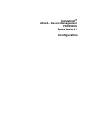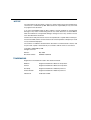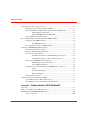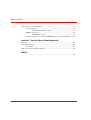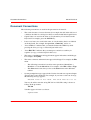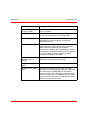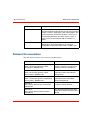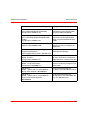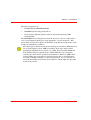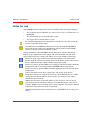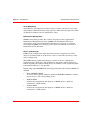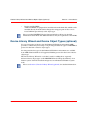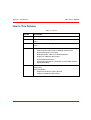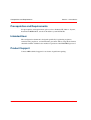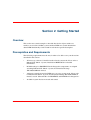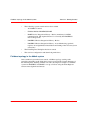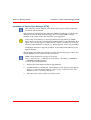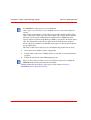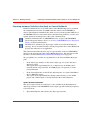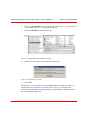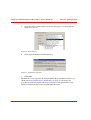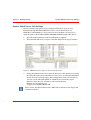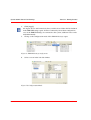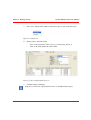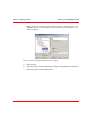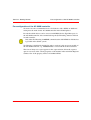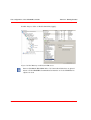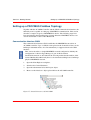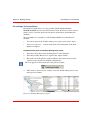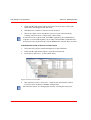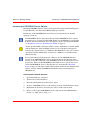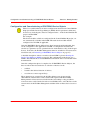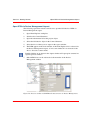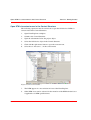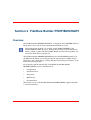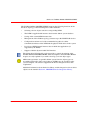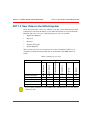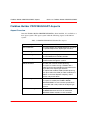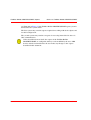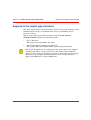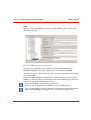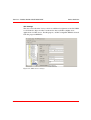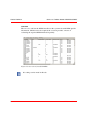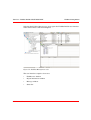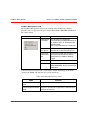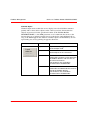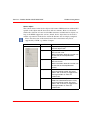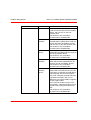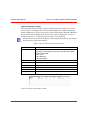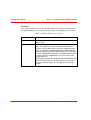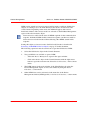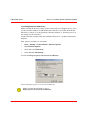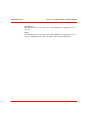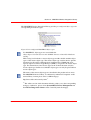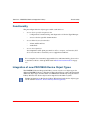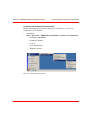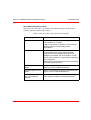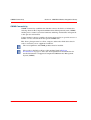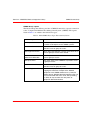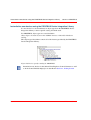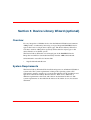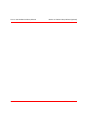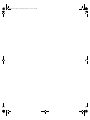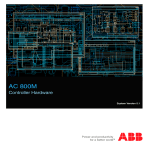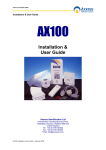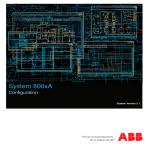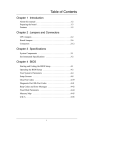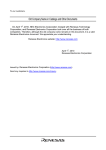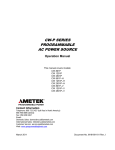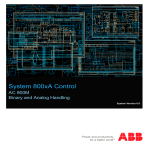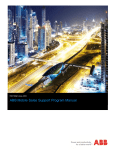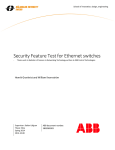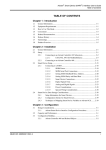Download Industrial IT, 800xA - Device Management, PROFIBUS, Configuration
Transcript
IndustrialIT 800xA - Device Management PROFIBUS System Version 4.1 Configuration IndustrialIT 800xA - Device Management PROFIBUS System Version 4.1 Configuration NOTICE The information in this document is subject to change without notice and should not be construed as a commitment by ABB. ABB assumes no responsibility for any errors that may appear in this document. In no event shall ABB be liable for direct, indirect, special, incidental or consequential damages of any nature or kind arising from the use of this document, nor shall ABB be liable for incidental or consequential damages arising from use of any software or hardware described in this document. This document and parts thereof must not be reproduced or copied without written permission from ABB, and the contents thereof must not be imparted to a third party nor used for any unauthorized purpose. The software or hardware described in this document is furnished under a license and may be used, copied, or disclosed only in accordance with the terms of such license. Copyright © 2003-2005 by ABB. All rights reserved. Release: Document number: May 2005 3BDD011750R4101 TRADEMARKS Registrations and trademarks used in this document include: Windows Registered trademark of Microsoft Corporation. ActiveX Registered trademark of Microsoft Corporation. PostScript Registered trademark of Adobe Systems Inc. Acrobat Reader Registered trademark of Adobe Systems Inc. Industrial IT Trademark of ABB. TABLE OF CONTENTS About This Book General ..............................................................................................................................9 Use of Caution, Information, and Tip Icons ......................................................................9 Document Conventions ...................................................................................................10 Terminology.....................................................................................................................11 Relevant Documentation .................................................................................................13 Section 1 - Introduction Product Overview ............................................................................................................15 Notes for use....................................................................................................................17 Components and Functions .............................................................................................18 Fieldbus Builder PROFIBUS/HART ...................................................................18 PROFIBUS Device Integration Library ...............................................................18 Product Documentation.......................................................................18 Asset Monitoring.................................................................................19 Maintenance Management ..................................................................19 Device Type Manager .........................................................................19 Device Library Wizard and Device Object Types (optional) ..........................................20 New In This Release........................................................................................................21 Prerequisites and Requirements ......................................................................................22 Intended User...................................................................................................................22 Product Support ...............................................................................................................22 Section 2 - Getting Started Overview..........................................................................................................................23 Prerequisites and Requirements ......................................................................................23 Fieldbus topology in the 800xA system ...............................................................24 3BDD011750R4101 5 Table of Contents Preparing device object types for usage.......................................................................... 26 Installation of Device Type Manager (DTM) ...................................................... 27 Preparing Hardware Definition files (hwd) for Control Builder M ..................... 29 Update Hardware Definition............................................................... 29 Update PROFIBUS Device HWD File ............................................... 31 System 800xA Server Path Settings .................................................................... 33 Pre-commissioning Control Networks, AC 800M and OPC .......................................... 36 Creating an AC 800M Controller......................................................................... 36 AC 800M OPC Server ........................................................................ 38 Pre-configuration of the AC 800M controller...................................................... 39 Setting up a PROFIBUS Fieldbus Topology................................................................... 41 Communication Interface CI854.......................................................................... 41 Hardware Definition File Integration................................................................... 42 Pre-settings for Instantiation ................................................................................ 45 Communication mode via Fieldbus Management aspect ................... 45 Communication mode via Device Functions menu ............................ 46 Instancing of PROFIBUS Device Objects ........................................................... 47 Plant Explorers Control Structure....................................................... 47 Control Builder M project................................................................... 48 Configuration and Commissioning of PROFIBUS Device Objects .................... 50 Verify .................................................................................................. 51 Download and Upload ........................................................................ 51 Export and Import ............................................................................... 51 Deleting Device Objects ...................................................................................... 52 Starting the Device Type Manager (DTM) ..................................................................... 53 Open DTM via Device Management Aspect....................................................... 54 Open DTM via context menu in the Control Structure........................................ 55 Section 3 - Fieldbus Builder PROFIBUS/HART Overview ......................................................................................................................... 57 FDT 1.2 User Roles in the 800xA System ...................................................................... 59 Fieldbus Builder PROFIBUS/HART Aspects................................................................. 60 Aspect Overview.................................................................................................. 60 6 3BDD011750R4101 Table of Contents Aspects in the object type structure.................................................................................63 Device Definition .................................................................................................64 DTM ....................................................................................................65 Data exchange .....................................................................................66 OPC Settings .......................................................................................67 Overview .............................................................................................68 DIP Fieldbus Builder PH Extension Definition ...................................................69 Aspects in the Control Structure......................................................................................70 Fieldbus Builder PROFIBUS/HART user interface.............................................70 Fieldbus Management ..........................................................................................70 Fieldbus tree window ..........................................................................72 Context menu in the fieldbus tree........................................................73 Fieldbus Management node ................................................................74 Channel object.....................................................................................76 Device object.......................................................................................77 Object information window ................................................................80 Message window .................................................................................81 Status bar .............................................................................................82 Device Management.............................................................................................83 CI854 Web Server ................................................................................................85 Pre-configuration the Web Server .......................................................86 Web Server functionality.....................................................................87 Section 4 - PROFIBUS Device Integration Library Overview..........................................................................................................................89 Functionality....................................................................................................................91 Integration of new PROFIBUS Device Object Types .....................................................91 Pre-configured Aspects in the Object Type Structure .....................................................92 Accessing device specific documentation ............................................................93 Device instances and variants..............................................................93 3BDD011750R4101 7 Table of Contents Connection to Asset Optimization .................................................................................. 96 Asset Monitoring ................................................................................................. 96 Asset Monitoring library aspects ........................................................ 97 CMMS Connectivity............................................................................................ 98 CMMS library aspects ........................................................................ 99 Instantiation new devices using the PROFIBUS Device Integration Library.... 100 Section 5 - Device Library Wizard (optional) Overview ....................................................................................................................... 101 System Requirements.................................................................................................... 101 Prerequisites....................................................................................................... 102 How to use the Device Library Wizard ......................................................................... 102 INDEX ........................................................................................................................... 105 8 3BDD011750R4101 About This Book General This book describes how to use the PROFIBUS Device Integration in detail. For the latest information, please also refer to the corresponding Release Notes. Use of Caution, Information, and Tip Icons This publication includes Caution and Information where appropriate to point out safety-related or other important information. It also includes Tips to point out useful hints to the reader. The corresponding symbols should be interpreted as follows: The caution icon indicates important information or a warning related to the concept discussed in the text. It may indicate the presence of a hazard, which could result in software corruption or damage to equipment/property. The information icon alerts the reader’s attention to pertinent facts and conditions. The tip icon provides advice about how, for example, to design your project or use a certain function. Although Caution hazards are associated with equipment or property damage, it should be understood that operation of damaged equipment could, under certain operational conditions, result in downgraded process performance leading to personal injury or death. Therefore, comply fully with all Caution notices. 3BDD011750R4101 9 Document Conventions About This Book Document Conventions The following conventions are used for the presentation of material: • The words in names of screen elements (for example, the title in the title bar of a window, the label for a dialog box field) are written with initial capital letters. • Capital letters are used for the name of a keyboard key if it is labeled on the keyboard. For example, press the ENTER key. • Lower case letters are used for the name of a keyboard key that is not labeled on the keyboard. For example, the space bar, comma key, and so on. • "Press CTRL+C" indicates that you must hold down the CTRL key while pressing the C key (to copy a selected object in this case). • "Press ESC E C" indicates that you must press and release each key in sequence (to copy a selected object in this case). • The names of pushbuttons and toggle buttons appear in brackets and bold type. For example, click [OK]. • The names of menus and menu items appear in bold type. For example, the File menu. • – The following convention is used for menu operations: MenuName > MenuItem > CascadedMenuItem. For example: select File > New > Type. – The Start menu name always refers to the Start menu on the Windows taskbar. System prompts/messages appear in the Courier font and user responses/inputs appear in the Courier bold font. For example, if you enter a value out of range, the following message appears: Entered value is not valid. The value must be 0 to 30. You may be told to enter the string TIC132 in a field. The string is shown as follows in the procedure: TIC132 Variables appear in lower case letters. sequence name 10 3BDD011750R4101 About This Book Terminology Terminology The following is a list of terms associated with this product that you should be familiar with. The list contains terms and abbreviations that are unique to ABB or have a usage or definition that is different from standard industry usage. Term/Acronym Description ACD Asset Condition Document. Contains all information necessary to describe an asset condition. Generated by the Asset Monitor. Aspect Objects ABB technology for representing real world objects in data models, containing all the necessary information for design, engineering, operation, and maintenance. Object data is grouped into aspects, each representing certain characteristics of an object. There are several ways of presenting aspect object data. Aspect Object Type Defines certain characteristics that are shared between several object instances, such as a basic set of common aspects. This makes it possible to create and efficiently re-use standardized solutions to frequently recurring problems. For example, rather than building an object from scratch for every valve in a plant, you can define a set of valve types, and then create all valve objects of these instances. Asset Monitor Application responsible for retrieving data from, and interacting with, multiple data servers, OLE for Process Control ® (OPC®) servers, etc.). It analyzes the data and when necessary, issues an Asset Condition Document and notifies the process portal of the detected condition. Device Type Manager (DTM) Software component (device driver) for configuring, diagnosing, forcing, and displaying the measured variables, etc. of a field device. It is familiar with the way the device works and supplies device-specific documentation. 3BDD011750R4101 11 Terminology About This Book Term/Acronym Description Device Description Language (DDL) Interpretable language for the formal description of device parameters Frame Application (FA) Frame application (runtime environment) in accordance with the FDT specification for operating DTMs Fieldbus Builder (FBB) ABB aspect system for fieldbus and DTM management, implementing a Frame Application according to specification FDT 1.2 Field Device Tool (FDT) The FDT concept describes the interface between a Frame Application and the device-specific software (DTM = Device Type Manager) of the device manufacturer. It enables devices produced by different manufacturers and different fieldbuses to be integrated in a single system. Currently supporting fieldbus protocols for PROFIBUS and HART. Highway Addressable Remote Terminal (HART) Digital communication protocol developed for applications in industrial process control. Graphical User Interface Graphical user interface (GUI) OLE for Process Control Standardized interface between client and server (OPC) applications for data exchange based on the Microsoft basic technologies COM/DCOM, not restricted by computer capacity. The advantage of OPC is that field devices and applications from different manufacturers can now communicate with each other without special modifications having to be made. 12 3BDD011750R4101 About This Book Relevant Documentation Term/Acronym Description System Extension A solution or product developed with the Aspect Integrator Platform might typically contain several aspect systems, services, object types, and aspect objects. The System Extension mechanism enables a whole set of corresponding definition files to be read in at once. It makes it easy to load complex add-on solutions as options. View Aspects can be presented in a number of ways depending on the task performed e.g. viewing or configuration. Each presentation form is called a view. Relevant Documentation The table below contains a list of relevant documentation. Title Description Industrial IT, 800xA - Device Management, HART, Configuration, 3BDD011748 The document describes the basic features and how to configure the individual software components Industrial IT, 800xA - Device Management, HART, Release Notes, 3BDS011768 This document contains the latest information about HART Device Management Industrial IT, 800xA - Device Management, PROFIBUS, Release Notes, 3BDS011767 This document contains the latest information about PROFIBUS Device Management Industrial IT, Device Library Wizard, User Instructions, 3BDD011857 The document describes how to use the Device Library Wizard. Industrial IT, Device Library Wizard, Release Notes, 2PAA100110 This document contains the latest information about the Device Library Wizard 3BDD011750R4101 13 Relevant Documentation 14 About This Book Title Description Industrial IT, Fieldbus, Basic HART DTM/HART DTM Builder, Configuration, 3BDD011754 The document describes how to build device specific HART DTMs using the HART DTM Builder Industrial IT, Fieldbus, Basic PROFIBUS DTM/PROFIBUS DTM Builder, Configuration, 3BDD011753 The document describes how to build device specific PROFIBUS DTMs using the PROFIBUS DTM Builder Control IT, S800 I/O DTM, 3BSE027630 The document describes the features and how to configure the S800 DTM Industrial IT, 800xA - Engineering, Engineering Workplace, Basic Engineering Functions, 3BDS011223 The document describes the work with Bulk Data Manager Industrial IT, 800xA - System, Configuration, 3BDS011222 The document describes the concepts and how to configure the 800xA System in a step by step form Industrial IT, 800xA - Asset Optimization, Configuration, 3BUA000118 The document describes the basic features and how to configure Asset Optimization Industrial IT, 800xA - Control and I/O, PROFIBUS DP, Wiring and Installation, 3BDS009029 The document describes the installing of the PROFIBUS network Industrial IT, 800xA - Control and I/O, PROFIBUS DP, Engineering and Configuration, 3BDS009030 The document describes the configuration of the PROFIBUS DPV1 in the 800xA System 3BDD011750R4101 Section 1 Introduction Product Overview Figure 1. Components of the PROFIBUS Device Integration PROFIBUS is an international standardized communication protocol for the manufacturing and process industries. Two different fieldbus types are supported for the 800xA system: PROFIBUS DP, the high speed bus with scalable transmission rates up to 12 Mbit/s and optimized for interaction with field devices such as remote I/O, drives, motor controller. PROFIBUS PA is a serial 2-way communication bus with 31,25 kbit/s, designed for connection of bus-powered 2-wire field devices such as transmitters and actuators. It can be also applied to intrinsically safe applications. The PROFIBUS Device Integration consists of a set of software components for the efficient planning, commissioning, and servicing of PROFIBUS field devices within ABB’s Industrial IT 800xA system. 3BDD011750R4101 15 Section 1 Introduction The main components are: • Fieldbus Builder PROFIBUS/HART • PROFIBUS Device Integration Library • Device Library Wizard (optional, must be downloaded from the ABB Solutionsbank) The PROFIBUS Device Integration installs the necessary software components as well as preconfigured object types using appropriate "system extensions". This means that for new device objects, the functions of the installed components of this product are immediately available. The object types in the Device Integration Package are created by ABB and tested for use in the 800xA system. ABB created these object types based on data provided by individual device vendors (e.g. GSDs, Device specific DTMs and Asset Monitor behavior specifications), which ABB relies on as accurately reflecting the actual device specification and behavior. Therefore, ABB cannot assume liability for events that are caused by devices that are not functioning according to fieldbus standards, or device specifications, or for events that are caused by mismatches between the device behavior and the input data provided by the device vendor. 16 3BDD011750R4101 Section 1 Introduction Notes for use Notes for use The PROFIBUS Device Integration must be installed on the following computers: • Any workstation from which the user wants to have access to field devices via FDT/DTM. • Any Connectivity Server installed in the system. • Any Aspect Server installed in the system. We recommend that the Device Integration is installed on every PC used in the system, except Thin Client nodes. Asset Monitors and CMMS Connectivity will only run with the PROFIBUS Device Integration, if the Asset Optimization option and the related CMMS software is installed and licensed in the system. During installation of the PROFIBUS Device Integration a Device Integration Library is also implemented in the system. We recommend that only the field devices deployed in the system by the library are used for fieldbus engineering. The device object types in the Device Integration Library have been tested together with the associated real field devices in the 800xA system. This assures the user full functionality without additional integration effort. Licenses for device-specific DTMs are not subject to the System 800xA licensing arrangements and are not included in the PROFIBUS Device Integration. Licenses for device-specific DTMs should be applied for from the relevant device manufacturer. Unless described in more detail, object types and aspects of the Device Integration software are configured and may not be modified by the user. ABB Service must be informed before the user makes any changes to the aspects described in this document. ABB cannot guarantee an operable 800xA system if aspects of device object types from the Device Integration Library are modified manually. Only tested software (DTMs) may be installed on the system computer. All software supplied in the Device Integration meets this requirement. Additional information can be found in Section 4, PROFIBUS Device Integration Library. 3BDD011750R4101 17 Components and Functions Section 1 Introduction Components and Functions Fieldbus Builder PROFIBUS/HART The Fieldbus Builder PROFIBUS/HART is the main component within the Device Integration package. It forms the FDT compliant interface between Process Portal A as a part of the 800xA core system and the field devices represented by its DTMs (Device Type Manager). The main tasks for PROFIBUS devices are: • Managing (add, move, remove, or copy) PROFIBUS devices connected to the AC 800M / CI 854 • Topology planning down to PROFIBUS devices • DTM call up from System 800xA clients • Comparison of field device internal- and instance data • Upload, download and commissioning Please see Section 3, Fieldbus Builder PROFIBUS/HART for detailed information. PROFIBUS Device Integration Library The PROFIBUS Device Integration Library contains preconfigured ABB and third party field device objects enhanced with the essential Aspects for: • Product Documentation • Asset Monitoring • Computerized Maintenance Management Systems (CMMS Connectivity) • Configuration, Parameterization, Operation via DTM Product Documentation Product Documentation is directly available at the device object. Key product data are bundled in convenient electronic format. Thereby documents like Data Sheet, Installation, Configuration, and Operation Manual as well as maintenance and service manual are accessible via mouse click. 18 3BDD011750R4101 Section 1 Introduction Components and Functions Asset Monitoring Asset Monitor, Asset Reporter and Asset Viewer acquire and analyze asset status and condition information. They notify operators and maintenance personnel when an abnormal condition calls for maintenance action. Maintenance Management CMMS Connectivity provides the seamless integration of the Computerized Maintenance Management Systems (CMMS) into the Industrial IT system environment. Asset related maintenance information is accessed via standard, preconfigured CMMS views allowing for the quick and efficient assessment of maintenance needs and status. Device Type Manager DTMs are the configuration and management software component for a field device. It is familiar with all of the device’s rules to ensure the correctness of the device configuration. The DTM contains graphical user dialogs essential for device configuration, parameterization, diagnostics, and maintenance and enables offline engineering without requiring the connected field devices. In addition, online engineering with connected field devices is also possible. During setup of the PROFIBUS Device Integration Library the following DTMs are installed: • Basic PROFIBUS DTM As it uses device-specific templates, the Basic PROFIBUS DTM also enables custom access to the corresponding device. • S800 I/O DTM Used for the configuration and diagnosis of HART devices, which are connected to a S800 module. • S900 I/O DTM Used for the configuration and diagnosis of HART devices, which are connected to a S900 module. 3BDD011750R4101 19 Device Library Wizard and Device Object Types (optional) • Section 1 Introduction Device specific DTMs Additional DTMs are prepared for installation from the hard disk, which can be installed directly from the Device Integration setup program or later on via Install DTM Aspect directly at the object type. Please read the PROFIBUS Device Integration Release Notes for detailed information about limits and additional licenses may be required for some DTMs. Device Library Wizard and Device Object Types (optional) For easy integration of devices into the Industrial IT 800xA environment ABB provides a continuously increasing set of pre-integrated device types for PROFIBUS protocol in the form of device object types. Pre-integrated device types for the Industrial IT 800xA environment are available from ABB Solutionsbank for all supported fieldbus protocols in the form of device object typs. The Device Library Wizard is a tool that is used for adding these separately delivered device object types to the PROFIBUS Device Integration Library of an 800xA system. It will be installed and operate on an Industrial IT 800xA system node. Please see Section 5, Device Library Wizard (optional) for detailed information. 20 3BDD011750R4101 Section 1 Introduction New In This Release New In This Release Table 1. Versions Version Description 3.1 First version 3.1 SP1 Second version, containing bug fixes and additional device object types 3.1 SP2 Third version, containing bug fixes and additional device object types 4.0 800xA system version with new functionality: 4.1 • DTM communication mode vie topology context menu • Enhanced diagnosis messages • DTM Setup Tool, allows easy DTM installation • Support of additional device types • Enhanced documentation • Enhanced import/export functionality of the Fieldbus Builder PROFIBUS/HART New system version, containing bug fixes and additional device object types. New functionality: 3BDD011750R4101 • Support of the Device Library Wizard • Support of additional device types 21 Prerequisites and Requirements Section 1 Introduction Prerequisites and Requirements For prerequisites and requirements, please refer to Industrial IT, 800xA - System, Installation 3BSE034678, stored on the 800xA system DVD/CDs. Intended User The configuration document is designed specifically for planning engineers, commissioning engineers, and maintenance personnel. Those using this document should be familiar with the basic method of operation of the PROFIBUS protocol. Product Support Contact ABB technical support for assistance in problem reporting. 22 3BDD011750R4101 Section 2 Getting Started Overview This section uses actual examples to describe how device objects with asset monitors are used in a fieldbus system and how DTMs are started. Information about DTM functionality can be found in each device-specific description. Prerequisites and Requirements The following requirements must be met, in order to be able to carry out the actions described in this section: • All necessary software is installed on the related system node. Please refer to Industrial IT, 800xA - System, Installation 3BSE034678 for detailed information. • DCOM settings for PROFIBUS Device Integration components are adapted according Industrial IT, 800xA - System, Post Installation Setup 3BUA000156R4101 manual. • A directory must be shared for DTM access on every system node. Please refer to Industrial IT, 800xA - System, Post Installation Setup 3BUA000156R4101 manual, section “Shared Folder for PROFIBUS and HART Device Integration” • An 800xA system has been created and started. 3BDD011750R4101 23 Fieldbus topology in the 800xA system • Section 2 Getting Started The following system extensions have been added: – AC 800M/C Connect – Fieldbus Builder PROFIBUS/HART – HART Device Integration Library - Basics (mandatory for DTM communication. The required license is covered by the PROFIBUS Device Integration) – PROFIBUS Device Integration Library - Basics – PROFIBUS Device Integration Library - Asset Monitoring (optional, requires Asset Optimization installation and loading of the relevant system extensions) • The Plant Explorer Workplace has been started. • The user has configuration and download permissions. Fieldbus topology in the 800xA system Once an 800xA system has been started, a fieldbus topology starting at the controller and ending at the field device can be created in the Control Structure of the Plant Explorer. Starting with the root node, the simplest example of a fieldbus system for PROFIBUS and HART is set up as follows using the Plant Explorer context menu (right mouse button): 24 3BDD011750R4101 Section 2 Getting Started Fieldbus topology in the 800xA system Control Network - > Control Project -> Controller Group -> AC 800M -> "Field Devices" Figure 2. Control Structure with fieldbus topology 3BDD011750R4101 25 Preparing device object types for usage Section 2 Getting Started Preparing device object types for usage The PROFIBUS device objects are present in the object type structure once the system extensions of the PROFIBUS Device Integration Library have been loaded into the 800xA system. Some device object types which have been implemented in the 800xA system using the PROFIBUS Device Integration Library have a device-specific DTM for device configuration, parameterization and operation. The device-specific DTM may also include licensing, whereby the end user has to purchase the license separately directly from the device manufacturer. The PROFIBUS Device Integration Package copies the installation routines of the DTMs to the local hard drive. Afterwards the DTMs can be executed via the relevant device object type. In case, that the Device Library Wizard is used to extend the PROFIBUS Device Integration Library, the Device Type Manager (DTM) is installed automatically on the 800xA’s system node. Licenses for device-specific DTMs are not subject to the System 800xA licensing arrangements and are not included in the PROFIBUS Device Integration Package. Licenses for device-specific DTMs should be applied for from the relevant device manufacturer. Device-specific DTMs need to be installed on every 800xA system node on which the PROFIBUS Device Integration is executed. The DTM-specific licensing arrangements need to taken into account. Device object types cannot be used or instantiated if the associated DTM is not installed. 26 3BDD011750R4101 Section 2 Getting Started Installation of Device Type Manager (DTM) Installation of Device Type Manager (DTM) This subsection can be skipped, if the device object type is installed separately via Device Library Wizard. The installation of the Device Type Manager (DTM) is mandatory for object types, which are used in the field device topology. In case, that the DTM is already installed on the system nodes, this subsection is not applicable. Notice, that it is mandatory to install specific Device Type Manager (DTM) before the device object is instantiated in Plant Explorers Control Structure. That applies also to device objects, coming into the system as instances in an already created Control Structure via import, e.g. during upgrade or recovery procedures. Detailed information for upgrade procedure are described in the 800xA system upgrade manual. The following steps need to be carried out for the relevant object type, if the device specific DTM is not yet installed on the system node. DTMs can be installed via setup tool, located in Start -> All Programs -> ABB Industrial IT 800xA -> DevMgmt - PROFIBUS -> PROFIBUS DTM Setup Tool or via the steps described below: 1. Switch to the Plant Explorers Object Type Structure. 2. A folder structure containing the various 800xA system object groups appears. Click "+" to open the folder structure “Object Types->Control System->AC 800M/C Connect->Controller Hardware”. 3. Select the master device object used in the system. 3BDD011750R4101 27 Installation of Device Type Manager (DTM) Section 2 Getting Started For PROFIBUS, object types are stored inside the Object Types->Control System->AC 800M/C Connect->Controller Hardware catalog. This catalog level includes a master object type and the suitable module object types of the master object type. The master object type contains device specific parameter for the cyclic communication, documentation, CMMS and Asset aspects. Optional a Device Type Manager (DTM) is assigned to the master object type. For instantiation of new device types in the Control Structure only the master object type shall be used. Module object types can only be placed below master object types. The name of the master object type are described in the product release notes. 4. Select the Install <DTM> Aspect, if applicable. 5. Double-click on the Install <DTM> Aspect to start the associated installation program. 6. Follow the instruction of the DTM setup program. Steps 1 to 6 need to be carried out on every 800xA system node on which the PROFIBUS Device Integration has been installed. Further information about device object types can be found in Section 4, PROFIBUS Device Integration Library. 28 3BDD011750R4101 Section 2 Getting Started Preparing Hardware Definition files (hwd) for Control Builder M Preparing Hardware Definition files (hwd) for Control Builder M Hardware Definition files are needed in the Control Builder M project to establish the communication between AC 800M controller and the certain PROFIBUS devices. The Hardware Definition files (hwd) are based on the specific GSD file of the PROFIBUS devices and contains basic communication parameter as well as user specific parameter and diagnosis for the cyclic communication. Hardware Definition files for PROFIBUS devices are part of the PROFIBUS Device Integration Library. Please see Section 4, PROFIBUS Device Integration Library for detailed information. The hwd file is mandatory for object types, which are used in the field device topology. In case, that the hwd file is already integrated in the Control Builder M project, this subsection is not applicable. This subsection describes the first steps to copy hwd files of the used PROFIBUS devices to the related path of the Control Builder M project. The integration of the hwd file is described in Hardware Definition File Integration on page 42. Two possibilities are available to copy hwd files to the Control Builder M project path: • In the object type structure on the master object type via Update Hardware Definition aspect This aspect allows upload hwd files, if a complete new AC 800M control network shall be setup and if the AC 800M project is not placed yet in the Control Structure. • In the Control Structure on the CI 854 object instance via Update PROFIBUS Device HWD File aspect This aspect allows upload hwd files during commissioning, if a AC 800M project and a CI854 object is already inserted in the Control Structure. Update Hardware Definition The aspect Update Hardware Definition is only available in the Plant Explorers object type structure at the PROFIBUS master object type. The following steps have to be carried out: 1. 3BDD011750R4101 Open Plant Explorer and switch to the object type structure. 29 Preparing Hardware Definition files (hwd) for Control Builder M Section 2 Getting Started 2. Browse to the PROFIBUS master object type (Object Types -> Control System -> AC 800M/C Connect -> Controller Hardware). 3. Select the PROFIBUS master object type. Figure 3. Update Hardware Definition aspect 4. Double click the aspect Update Hardware Definition. Figure 4. Upload message box 5. Click [OK]. The hwd file is now copied to the Control Builder M project directory. Please go ahead with System 800xA Server Path Settings on page 33. Alternative the procedure described below can be performed to copy Hardware Definition files to the Control Builder M project. 30 3BDD011750R4101 Section 2 Getting Started Preparing Hardware Definition files (hwd) for Control Builder M Update PROFIBUS Device HWD File The aspect Update PROFIBUS Device HWD File is only available in the Plant Explorers Control Structure at the PROFIBUS object type CI854. The following steps have to be carried out: 1. Open Plant Explorer and switch to the Control Structure. 2. Browse to the PROFIBUS object CI854. 3. Select the CI854 object. 4. Select the Update PROFIBUS Device HWD File aspect. Figure 5. Update PROFIBUS Device HWD File aspect 3BDD011750R4101 31 Preparing Hardware Definition files (hwd) for Control Builder M 5. Section 2 Getting Started Select the device, which shall be inserted in the project. Use the pull down menu Select Device. Figure 6. Select Device 6. Click [Upload Hardware Definition File].] Figure 7. Upload message box 7. Click [OK]. The hwd file is now copied to the Control Builder M project directory. Please go ahead with System 800xA Server Path Settings on page 33. Alternative the procedure described in Update Hardware Definition can be performed to copy Hardware Definition files to the Control Builder M project. 32 3BDD011750R4101 Section 2 Getting Started System 800xA Server Path Settings System 800xA Server Path Settings Once the shared folder (please refer to Industrial IT, 800xA - System, Post Installation Setup 3BUA000156R4101 manual, section Shared Folder for PROFIBUS and HART Device Integration) has been enabled, it is necessary to notify the paths to the Fieldbus Builder PROFIBUS/HART and the OPC Server. 1. Open the Control Structure in the Plant Explorer workplace. 2. Select the FBB PH Settings Aspect at the Root Object in the Aspect window. Figure 8. FBB PH settings Aspect in the Control Structure 3. Change the path below the Value tab to the directory of the specific server using the UNC path setting. If no redundant or fewer servers are entered in the 800xA System leave the Value tab empty. This configuration needs to be carried out once per system. The paths which are included are stored in the Aspect Directory where they are available to each connected client. Example for an Aspect Server: \\aspect server\Fieldbus Builder PH Please ensure, that the Fieldbus Builder PH folder is shared on each Aspect and Connectivity Server. 3BDD011750R4101 33 System 800xA Server Path Settings 4. Section 2 Getting Started Click [Apply]. All Aspect Server and Connectivity Server with its share folder shall be included in the FBB PH Settings aspect. If more Connectivity Server then configuration rows of the FBB PH Settings are connected to the system, additional rows can be included manually. 5. Change to the configuration mode of the FBB PH Settings aspect. Figure 9. FBB PH Settings config menu 6. Select a server in the left side window. Figure 10. Configuration Mode 34 3BDD011750R4101 Section 2 Getting Started 7. System 800xA Server Path Settings Press Add... button in the window and select Property After from the menu. Figure 11. Add Server 8. Change Name and Value field: – Name is the new name of the server, e.g Connectivity_Server_4 – Value is the UNC path to the share folder Figure 12. New configuration of server 9. Confirm change with Apply. Steps 6 to 9 need to be repeated till all server are included in the aspect. 3BDD011750R4101 35 Pre-commissioning Control Networks, AC 800M and OPC Section 2 Getting Started Pre-commissioning Control Networks, AC 800M and OPC In order to create an AC 800M controller network with the associated communications interfaces for e.g. PROFIBUS as well as the I/Os (local, remote) in the Control Structure, a Control Network must first be set up. The Control Network also comprises the assignment of the relevant OPC Server to a Connectivity Server. Creating an AC 800M Controller 1. Switch to the Control Structure in the Plant Explorer. 2. Select the Root node. 3. Right-click on the mouse and select New Object. Figure 13. Select "New Object..." 36 3BDD011750R4101 Section 2 Getting Started 4. Creating an AC 800M Controller Browse to the Control Network object (Object Types -> Control System -> AC 800M/C Connect -> Control Types), select Control Network and enter a new name if required. Figure 14. Select Control Network as the new object 5. Click [Create]. 6. Select the newly created Control Network object and right-click on the mouse. 7. Select New Object in the context menu. 3BDD011750R4101 37 Creating an AC 800M Controller 8. Section 2 Getting Started Select the required controller type, for example AC 800M controller, and enter a project name in the Name box. Figure 15. Selecting the AC 800M controller 9. Click [Create]. You have now created the Control Network with an AC 800M Controller. Several AC 800M Controllers can be created under one Control Network. Repeat steps 6 to 9 as required to do this. To create a new Control Network and AC 800M Controller, repeat steps 1 to 9. Further information on the Control Network and Controller can be found in the relevant product documentation. AC 800M OPC Server Parameter display and faceplates are mainly supplied with data via the AC 800M OPC Server. Information about configuring and starting the AC 800M OPC Server can be found in the relevant product documentation. 38 3BDD011750R4101 Section 2 Getting Started Pre-configuration of the AC 800M controller Pre-configuration of the AC 800M controller To ensure error-free communication for a field device with a DTM, an additional setting must be made for the AC 800M controller in the Plant Explorer. In order that field devices can be accessed with DTM (Device Type Manager) via the AC 800M controller, the communication path (Tool Routing) must be enabled in each controller. Only when Tool Routing is enabled, communication with DTMs for field devices is possible in the 800xA system. Tool Routing is disabled by default. In order to activate it, the processor module of the AC 800M controller, e.g. PM860/TP860, is selected in the Control Structure. The Control Properties aspect appears in the aspect window. Select the aspect to open an overview of the various properties of the module in the main Plant Explorer window. One of the property entries is TOOLROUTING. 3BDD011750R4101 39 Pre-configuration of the AC 800M controller Section 2 Getting Started Set this Property Value to Enabledand click [Apply]. Figure 16. Tool Routing enabled for DTM access Increase TOOLROUTINGNBRCON to 50, if more than 50 devices are placed below a CI 854 PROFIBUS communication interface or if also HART device objects are used. 40 3BDD011750R4101 Section 2 Getting Started Setting up a PROFIBUS Fieldbus Topology Setting up a PROFIBUS Fieldbus Topology Together with the AC 800M Controller and the CI854 communication interface, the 800xA System is capable of setting up a PROFIBUS communication. This section describes a sample set-up for a PROFIBUS PA device. The following steps have been performed in the Plant Explorers Control Structure. PROFIBUS devices can also be instantiated via the Control Builder M. Communication Interface CI854 The communication interface CI854 establishes the PROFIBUS network for an AC 800M controller. Up to 12 CI854 can be placed at the Controller, 6 lines can be build up in redundant mode. Also line redundancy is supported from each CI854 interface. This section describes a simple PROFIBUS network configuration. Mainly the configuration via Device Type Manager is part of this document. Detailed information are described in the relevant product documentation of the Control Builder M. Additionally there is a document describing how to build up a physical PROFIBUS network. 1. Open the Plant Explorer workplace. 2. Switch to the Control Structure. 3. Open the substructure below the Project object. 4. Browse to the Hardware object, placed below the AC 800M controller. Figure 17. Control Structure with AC 800M 3BDD011750R4101 41 Hardware Definition File Integration Section 2 Getting Started 5. Select the Hardware object. 6. Right-click on the mouse and select New Object. 7. Browse to the CI854 object, stored in the AC 800M hardware catalog. 8. Enter the CEX bus number of the module placed, e.g. 1, in the name box. The CEX bus is the internal communication bus for data transmission between AC 800M controller and the connected communication interfaces. The communication interfaces are located on the left side of the controller and are numbered from left to right. Starting number is One. Example: If the CI854 module is the second module on this bus, the number 2 must entered in the name box. Information relating to CI854 modules and instancing instructions can be found in the relevant product documentation. 9. Click [Create]. The module is instanced both on the slot number in the Plant Explorers Control Structure and in the Control Builder M project. Repeat steps 5 to 8 until all of the desired modules have been placed. Hardware Definition File Integration The Control Builder M needs to have converted GSD files to establish cyclic communication between CI854 and the related field device. The converted GSD file, which is stored in a Hardware Definition file (hwd), can be inserted in the Control Builder M project. All device object types in the PROFIBUS Device Integration Library as well as device object types, included to the library via Device library Wizard, does contain a valid Hardware Definition file. The hwd file has to be copied manually to the Control Builder M directory via specific aspect at the device object type. Please follow the procedure described in Preparing Hardware Definition files (hwd) for Control Builder M on page 29 before perform the steps below. 42 3BDD011750R4101 Section 2 Getting Started 1. Hardware Definition File Integration Open Control Builder M as described below: – Open Plant Explorer workplace – Switch to the Control Structure – Browse to the Control Project object – Select the Control Project Object – Right-click on the mouse and select Open Project 2. Switch to the Control Builder M project window. 3. Select File -> Insert Hardware Definitions. Figure 18. Insert Hardware Definitions 4. Move up one directory level. Figure 19. CBM project path 3BDD011750R4101 43 Hardware Definition File Integration 5. Section 2 Getting Started Open Hardware Definitions folder. Figure 20. Hardware Definitions folder 6. Select hwd files (multiple selection is possible). Figure 21. Select Hardware Definition files 7. Click [Open]. Hardware Definition files are inserted in the Control Builder M project. Hardware Definition files are only inserted into a single project. If more AC 800M projects with PROFIBUS devices are used in the 800xA system, steps 1 to 7 have to be repeated. 44 3BDD011750R4101 Section 2 Getting Started Pre-settings for Instantiation Pre-settings for Instantiation Instantiation of field devices are only possible with the Fieldbus Builder PROFIBUS/HART in Communication disabled mode. If Communication enabled mode is active, it must be deactivated for device instantiation (Communication disabled). Two possibilities are available to set the Fieldbus Builder in Communication disabled: • Via context menu of the Fieldbus Management aspect at the device object. • Via Device Functions ... context menu in the Control Structure of the Plant Explorer workplace. Communication mode via Fieldbus Management aspect 1. Select the CI854 object in the Plant Explorers Control Structure. 2. Select the Fieldbus Management aspect in the Aspect window. 3. The mode icon in the preview window indicates the current mode (must be Communication disabled for fieldbus configuration). The icon appears on the bottom left of the preview window. 4. If the mode is communication enabled, select the Fieldbus Management node in the preview window. Figure 22. Fieldbus Management aspect 3BDD011750R4101 45 Pre-settings for Instantiation Section 2 Getting Started 5. Click with the right mouse button and select Communication enabled (the check mark will disappear from this item). 6. The Mode icon switches to Communication disabled. 7. The device object can be switched to Communication enabled mode by selecting Communication enabled in the context menu. In Communication enabled mode, the DTMs required for the communication sequence are started although they do not affect actual fieldbus communication. In Communication disabled mode, only the DTM for the selected object is called. Communication mode via Device Functions menu 1. Select the CI854 object in the Plant Explorers Control Structure. 2. Click with the right mouse button to open the context menu. 3. Select Device Functions... in the context menu. Figure 23. Device Functions ... 4. The sub menu of Device Functions ... indicates the current mode (will be Communication disabled for fieldbus configuration). The sub menu allows also changing the mode by selecting the menu item. 46 3BDD011750R4101 Section 2 Getting Started Instancing of PROFIBUS Device Objects Instancing of PROFIBUS Device Objects Instancing PROFIBUS device objects can be performed either in the Plant Explorers Control Structure or in the Control Builder M project window. Field device of the PROFIBUS Device Library are integrated into the fieldbus topology as follows. The PROFIBUS Device Integration Library include PROFIBUS device objects, prepared for use of vendor specific DTM. In this case the DTM has to be installed manually before instantiation. For a description of how to install specific DTMs, see Installation of Device Type Manager (DTM) on page 27. Vendor specific DTMs sometimes include a license mechanism to run the DTM without limitations. Only the DTM software is part of the Device Integration Package, the specific license of a DTM not. The DTM license has to be ordered separately from the DTM vendor. Licenses for a DTM are not included in the 800xA licensing. It is recommended to know the device addresses of each PROFIBUS device, located on the PROFIBUS line, before starting the device instantiation. If the devices are already connected to the PROFIBUS network, download the created project first. Then start the PROFIBUS CI854 Web Server to get the live list of connected PROFIBUS devices. The Web Server is described in CI854 Web Server on page 85 and in the related CI854 product documentation (Industrial IT 800xA - Control and I/O, PROFIBUS DP, Engineering and Configuration 3BDS009030). Plant Explorers Control Structure 1. Open Plant Explorer workplace. 2. Switch to the Control Structure. 3. Open the substructure below the Project object. 4. To place a PROFIBUS device on the CI854, select the CI854 Hardware object. 5. Right-click on the mouse and select New Object in the context menu. 6. Browse to the required PROFIBUS master object in the AC 800M hardware catalog, e.g. ABB_TFx12_YP0_v1_0. 3BDD011750R4101 47 Instancing of PROFIBUS Device Objects Section 2 Getting Started 7. Enter the PROFIBUS address of the object placed, e.g. 20, in the name box. 8. Click [Create]. 9. To place a specific device module below the PROFIBUS master object, select the PROFIBUS master object. 10. Right-click on the mouse and select New Object. 11. Browse to the required device module in the AC 800M hardware catalog, e.g. ABB_TFx12_Temp1. 12. Enter the slot number of the module placed, e.g. 1, in the name box. Modules always start at slot 1. 13. Click [Create]. The device module is instanced both in the Plant Explorers Control Structure and in the Control Builder M project. Repeat steps 9 to 13 until all of the desired modules have been placed on the remote I/O. The above steps should be applied analogously for instancing of an S800 and S900 Remote I/O. In this case the S800 and S900 modules and the specific gateways are selected. Please go ahead with Configuration and Commissioning of PROFIBUS Device Objects on page 50. Alternative the procedure described below can be performed to instantiate PROFIBUS device objects. Control Builder M project 1. 48 Open Control Builder M as described below: – Open Plant Explorer workplace – Switch to the Control Structure – Browse to the Control Project object – Select the Control Project Object – Right-click on the mouse and select Open Project 3BDD011750R4101 Section 2 Getting Started Instancing of PROFIBUS Device Objects 2. Switch to the Control Builder M project window. 3. Browse to the CI854 object. 4. Select the CI854 object. 5. Right-click on the mouse and select New Unit -> GSD Import -> “Device”. Figure 24. Select Device in the CBM project 6. Select the PROFIBUS address of the object placed, e.g. 20, from the pull down menu. 7. Click [OK]. 8. To place a specific device module below the PROFIBUS master object, select the PROFIBUS master object. 9. Right-click on the mouse and select New Unit -> GSD Import -> “Module”. 10. Browse to the required device module, e.g. ABB_TFx12_Temp1. 11. Select the slot number of the module placed, e.g. 1, in the pull down menu. 12. Click [OK]. The device module is instanced both in the Plant Explorers Control Structure and in the Control Builder M project. 3BDD011750R4101 49 Configuration and Commissioning of PROFIBUS Device Objects Section 2 Getting Started Configuration and Commissioning of PROFIBUS Device Objects There is no synchronization of device configuration data between Control Builder M project and the Device Type Manager (DTM). Device parameter, which may be necessary for both parts, must be configured twice - in the Control Builder M project and the DTM. For example: The device modules, which are configured in the Control Builder M project, are not automatically available in the DTM. The used device module must be configured also in DTM, if applicable. Once the PROFIBUS Device Objects have been instanced and downloaded, they can be configured for the application via DTM. A configuration describes the creation of a parameter set for a particular device in the database only (in the Aspect Server). To do this, the Fieldbus Management must be switched to Communication disabled mode (see Instancing of PROFIBUS Device Objects on page 47). A detailed description of how to start the relevant DTM is given in Starting the Device Type Manager (DTM) on page 54. The configuration of the device via a DTM is described in the associated DTM documentation and is not included in this documentation. Once the configuration phase is complete for all PROFIBUS Device Objects, the data records for the relevant device or selection of devices can be • verified, • loaded to the device/selection of devices, • saved in one or more export file(s). These functions are executed via the Fieldbus Management Aspect and its subconditions. Instance data can be verified and exported with the Fieldbus Management in Communication disabled mode, but loading is only possible in Communication enabled mode. In order to load fieldbus lines, select the line via the context menu of the Fieldbus Management and then click on Download selection to start. 50 3BDD011750R4101 Section 2 Getting Started Configuration and Commissioning of PROFIBUS Device Objects Verify Selecting the verify option in the Fieldbus Management menu compare the online device date with the inside the 800xA stored offline configuration data set. The result is true, if the data set are equal, otherwise false. If the verification result is false, an up- or download is recommended for data synchronization. Download and Upload When several devices are selected, the PROFIBUS/HART Fieldbus Builder starts a batch process for up- or download, which is processed sequentially. Execution of the batch process continues even if errors occur in individual DTMs. Each event (faulty/successful execution) is documented in the Fieldbus Management status window. If an error occurs, an error message is displayed after the end of the batch process to indicate that the batch process is faulty. Loading errors can arise if this function is not supported by the DTM, e.g. S800 modules, or if the DTM cannot establish a connection to the device. Export and Import The export file of an instance data record is saved with a time stamp in a folder which is specific to the Device Object. This makes it possible to build up a device configuration history. Exported device data set can be imported again by selecting the specific export file. The export and import process is carried out manually by the user. Further information on the Fieldbus Management Aspect can be found in Fieldbus Management on page 70. 3BDD011750R4101 51 Configuration and Commissioning of PROFIBUS Device Objects Section 2 Getting Started Synchronization of DTM specific data through the 800xA system DTMs, installed on each client, may store their private internal data in a separate file on the hard disc. This private data could be e.g. log files, last open view, etc. However, “private internal data” does not mean the instance data set of the device parameter. As a default, the DTM stores the private data locally in the shared folder directory on each client. The shared folder directory is described in Industrial IT, 800xA - System, Post Installation Setup 3BUA000156R4101 manual, section “Shared Folder for PROFIBUS and HART Device Integration”. Synchronization of DTM specific data shall be executed by the user after finishing instancing and configuration of device objects in the Plant Explorers Control Structure. To synchronize the private DTM data the following steps must be carried out by the user: 1. Open Plant Explorer workplace. 2. Switch to the Control Structure. 3. Open the substructure below the Project object. 4. Select a device object below which hold a Fieldbus Management aspect 5. Select the Fieldbus Management aspect. 6. The Fieldbus Management view appears in a window of the Plant Explorer. Double-clicking on an Aspect in the Aspect window will open up its contents in a separate process window. 7. Select the Fieldbus Management node in the Fieldbus Management tree. 8. Click with the right mouse button to open the context menu. 9. Select Synchronize DTM related path It is recommended to start DTM data synchronization to the end of configuration work to keep network utilization small. 52 3BDD011750R4101 Section 2 Getting Started Deleting Device Objects Deleting Device Objects Deleting device objects can only be made in Communication disabled mode. The following operations must be carried out to delete the field device from the Control Structure: PROFIBUS device objects can be also deleted from the Control Builder M tool. Open the Control Builder M project, select the specific device object and click the right mouse button. Device/module can be deleted, exchanged or moved to another PROFIBUS address. 1. Open Plant Explorer workplace. 2. Switch to the Control Structure. 3. Open the substructure below the project object. 4. Select the field device to be deleted in the Control Structure of the Plant Explorer. 5. Click with the right mouse button to open the context menu. 6. Select Delete in the context menu. Figure 25. Delete device object 3BDD011750R4101 53 Starting the Device Type Manager (DTM) Section 2 Getting Started Starting the Device Type Manager (DTM) In addition to the Fieldbus Management aspect, every field device features a Device Management aspect. The Device Management aspect opens the associated DTM (Device Definition) in the main window with the instance data record. DTMs can be started in Communication disabled mode to configure field device objects or, if changes are to be made directly in the device, in Communication enabled mode. Depending on the mode, the DTM will appear with various functional windows. The various modes are selected via the Fieldbus Management aspect of the relevant device object. Communication enabled mode starts all DTMs required for the communication sequence. Individual DTMs in this connection sequence can not switch to Communication disabled mode without affecting other DTMs started in this sequence. Setting objects to Communication disabled/enabled mode is described in Instancing of PROFIBUS Device Objects on page 47. Two possibilities are available to open a DTM: • Via Device Management aspect in the aspect window. • Via Device Functions ... context menu in the Control Structure of the Plant Explorer workplace. Certain device-specific DTMs can only be started via the Device Functions context menu. With these DTMs, the Device Management window has a gray background and does not allow graphic interfaces to be displayed. 54 3BDD011750R4101 Section 2 Getting Started Open DTM via Device Management Aspect Open DTM via Device Management Aspect The following operations must be carried out to open the field devices DTM via Device Management aspect: 1. Open Plant Explorer workplace. 2. Switch to the Control Structure. 3. Open the substructure below the project object. 4. Select the field device object in the Control Structure. 5. Select the Device Management aspect in the aspect window. 6. The DTM appears in the main window of the Plant Explorer if it is selected via the Device Management Aspect, or in its own window if it is selected via the Device Functions context menu. Double-clicking on an Aspect in the Aspect window will open up its contents in a separate process window. 7. Other DTM views can be activated via the menu bar of the Device Management window Figure 26. Preview window with DTM and context menu vie Device Management. 3BDD011750R4101 55 Open DTM via context menu in the Control Structure Section 2 Getting Started Open DTM via context menu in the Control Structure The following operations must be carried out to open the field devices DTM via context menu in the Control Structure: 1. Open Plant Explorer workplace. 2. Switch to the Control Structure. 3. Open the substructure below the project object. 4. Select the field device object in the Control Structure. 5. Click with the right mouse button to open the context menu. 6. Select Device Functions ... in the context menu. Figure 27. Device Functions ... 56 7. The DTM appears in a new window in front of the Plant Explorer. 8. Other DTM views can be activated via the menu bar of the DTM window bar or if applicable via DTM specific menus. 3BDD011750R4101 Section 3 Fieldbus Builder PROFIBUS/HART Overview The Fieldbus Builder PROFIBUS/HART is a component of the PROFIBUS Device Integration and can only be used in the Industrial IT 800xA system. Device Integration products are available for the HART, PROFIBUS, and FOUNDATION fieldbus protocols. Each product contains a Device Integration Library, which, together with the Fieldbus Builder contained in the product, can be used for field device management. The Fieldbus Builder PROFIBUS/HART integrates the FDT/DTM technology in the Industrial IT 800xA system and provides the infrastructure in ABB's Aspect Platform to access field devices, coming with the Device Integration Library of the Device Integration products. In accordance with the functionality of the DTM, the Fieldbus Builder PROFIBUS/HART accesses field devices for • Configuration • Parameterization • Diagnostics • Maintenance • Documentation The current version of the Fieldbus Builder PROFIBUS/HART supports the FDT 1.2 standard interface. 3BDD011750R4101 57 Section 3 Fieldbus Builder PROFIBUS/HART The Fieldbus Builder PROFIBUS/HART supports the following functions in the hardware topology of the Plant Explorer Control Structure: • Selecting a device object starts the corresponding DTM • The DTM is supplied with instance data from the 800xA system database • Saving of the current DTM instance data • Management of the fieldbus topology structure up to the HART field devices • Configuration and removal of the communication paths for online communication between the DTM and the physical field device in the system • Provision of DTM internal instance data for bulk data applications (if supported by the DTM) • Support of 800xA System Audit Trail interface The information following this section provides a general description of the Fieldbus Builder PROFIBUS/HART. Some descriptions about Fieldbus Builder Aspects are only required if you wish to develop your own object types. ABB cannot guarantee an operable 800xA system if device object types are created/used manually. Only tested software (DTMs) may be installed on the system computer. All software supplied in the Device Integration meets this requirement. Additional information about the device library and the integration of new device objects can be found in Section 4, PROFIBUS Device Integration Library. 58 3BDD011750R4101 Section 3 Fieldbus Builder PROFIBUS/HART FDT 1.2 User Roles in the 800xA System FDT 1.2 User Roles in the 800xA System Every System user has a user role, which is set by the system administration in the configuration wizard of the 800xA system. This information is stored in the Plant Explorer under User Structure. The following user roles are available: • Application Engineer • Everyone • Operator • Software Developer • System Engineer These system user roles are converted to user roles conforming to FDT 1.2 in accordance with the following table and are transferred to the DTM when it is called. Table 2. Managing user roles X X System Engineer X X X Application Engineer Operator Everyone X Observer X Operator Software Developer Maintenance Administrator Planning Engineer FDT 1.2 user role OEM Service System user role X X X In accordance with FDT 1.2, the DTM decides which functions are activated by which user role. 3BDD011750R4101 59 Fieldbus Builder PROFIBUS/HART Aspects Section 3 Fieldbus Builder PROFIBUS/HART Fieldbus Builder PROFIBUS/HART Aspects Aspect Overview Once the Fieldbus Builder PROFIBUS/HART has been installed, it is available as a new aspect system. The aspect system adds the following aspects to the 800xA system: Table 3. PROFIBUS/HART Fieldbus Builder aspects Aspect Function Device Definition This aspect allows an installed DTM to be assigned to a specific object in the object type structure. Device Management This aspect starts the DTM with its instance data. Fieldbus Management This aspect opens the graphical user interface of the PROFIBUS/HART Fieldbus Builder. FBB PH Settings This aspect enables private DTM data synchronization through the system. Module Definition For DTMs with internal module planning. This aspect is used to assign a module with a unique ID for the corresponding master DTM and is only visible in the object type structure. It is required for modular DTMs (module planning takes place within the DTM) in order to identify the modules in the Plant Explorer uniquely, and to position and present them. Module Management For DTMs with internal module planning. This aspect is used by the Fieldbus Builder PROFIBUS/HART to save instance-specific data for a module and is only visible in the object type structure. PROFIBUS Management 60 This aspect allows the access to the AC 800M/CI854 web server for all connected PROFIBUS CI854 modules on this controller. 3BDD011750R4101 Section 3 Fieldbus Builder PROFIBUS/HART Fieldbus Builder PROFIBUS/HART Aspects Table 3. PROFIBUS/HART Fieldbus Builder aspects Aspect Function FBB-OPC Configuration For internal 800xA use only. Basic aspect containing the configuration rules for the OPC instance data. Property Management For internal 800xA use only. This aspect allows access to the instance data set of the DTM if the DTM supports this function. It can be used for bulk data applications. The Fieldbus Builder PROFIBUS/HART aspect system can be found under: Aspect System Structure > Fieldbus Builder PH Figure 28. Aspect system structure 3BDD011750R4101 61 Fieldbus Builder PROFIBUS/HART Aspects Section 3 Fieldbus Builder PROFIBUS/HART As illustrated in Figure 28, the Fieldbus Builder PROFIBUS/HART aspect system is divided into two system entries. The first system entry contains aspects required for working with device objects and for their configuration. The second system entry contains an aspect for accessing internal device data via OPC communication. Unless described in more detail, the aspects of the Fieldbus Builder PROFIBUS/HART are configured and may not be modified by the user. ABB Service must be informed before the user makes any changes to the aspects described in this document. 62 3BDD011750R4101 Section 3 Fieldbus Builder PROFIBUS/HART Aspects in the object type structure Aspects in the object type structure The object type structure contains the device objects to be used in the projects. The individual device objects are described in the Section 4, PROFIBUS Device Integration Library. Objects in the object type structure managed using the Fieldbus Builder PROFIBUS/HART must have the following aspects: • Device Definition This aspect assigns the DTM to the object • DIP Fieldbus Builder PH Extension Definition This aspect handles the Fieldbus Builder aspects during instantiation The aspects described here are configured for the device object types supplied with the device library and do not need any other settings. Unless indicated otherwise, these aspects are designed to be used for developing new object types, which may only be implemented in an 800xA system once they have been approved by ABB. Please contact ABB Service. 3BDD011750R4101 63 Device Definition Section 3 Fieldbus Builder PROFIBUS/HART Device Definition The Device Definition aspect is used to assign the installed DTM to the specific device object in the object type structure. All DTMs used should be installed for subsequent operations. Third-party manufacturer DTMs are not subject to ABB license conditions. Additional information can be found in Section 4, PROFIBUS Device Integration Library. Figure 29. Device Definition aspect in the object type structure Once the Device Definition aspect has been selected, a Fieldbus Builder PROFIBUS/HART window will appear containing four tabs: 64 • DTM • Data Exchange • OPC Settings • Overview 3BDD011750R4101 Section 3 Fieldbus Builder PROFIBUS/HART Device Definition DTM The user can use the DTM tab to assign a specific DTM to a device object in the object type structure. Figure 30. DTM selection on the object type Once the Device Definition aspect has been selected, the Fieldbus Builder PROFIBUS/HART browses the computer Registry for all installed DTMs. The initial execution of this function may take some time, depending on the number of installed DTMs. Once the Fieldbus Builder has completed its search of the Registry, the installed DTMs are sorted according to manufacturer. The selected DTM displays the data it contains relating to the vendor and device type. The installed DTM is now called for the first time. This is a way of checking that the DTM has been installed correctly. New installed DTMs can only be shown after stopping the Device Management Server. The Plant Explorer Workplace has to be closed to stop this server. 3BDD011750R4101 65 Device Definition Section 3 Fieldbus Builder PROFIBUS/HART Data exchange Address information for the field device is configured here and transferred to the DTM. Some DTMs may use a format not specified in the FDT for transferring address information. These may be DTMs, which, for example, use proprietary protocols such as internal module bus protocols for remote I/O. This is an optional tab for address information for DTMs, which do not support the standard FDT format. By default, all fields in this version are empty. Figure 31. Data exchange settings 66 3BDD011750R4101 Section 3 Fieldbus Builder PROFIBUS/HART Device Definition OPC Settings The user can use the OPC Settings tab for an additional assignment of an OPC DTM to a field device object in order to make device data available to higher-level applications via OPC access. For this purpose, an OPC-compatible DTM is selected from the proposed DTM list. Figure 32. OPC access settings 3BDD011750R4101 67 Device Definition Section 3 Fieldbus Builder PROFIBUS/HART Overview The Overview tab lists the DTMs installed on the system node with DTM-specific information. Should service be required, the overview provides a means of evaluating the required DTM information quickly. Figure 33. Overview of installed DTMs No settings can be made in this tab. 68 3BDD011750R4101 Section 3 Fieldbus Builder PROFIBUS/HART DIP Fieldbus Builder PH Extension Definition DIP Fieldbus Builder PH Extension Definition The DIP Fieldbus Builder PH Extension Definition aspect is linked to field device objects in the object type structure when the "Device Integration Library" system extension is loaded. The aspect contains instantiation rules for the device object, which are tested by the Fieldbus Builder PROFIBUS/HART when the type is inserted in the Control Structure. This aspect does not require any further configuration by the user. 3BDD011750R4101 69 Aspects in the Control Structure Section 3 Fieldbus Builder PROFIBUS/HART Aspects in the Control Structure Fieldbus Builder PROFIBUS/HART user interface The main user interface for the Fieldbus Builder PROFIBUS/HART is the Control Structure of the Plant Explorer. Within the Control Structure, the Fieldbus Builder PROFIBUS/HART is controlled by means of the following aspects: • Fieldbus Management • Device Management All plans for field devices (including eventual startup) are to be made in the Control Structure of the Plant Explorer with the Fieldbus Management aspect. The PROFIBUS/HART Fieldbus Builder works exclusively in conjunction with this structure. Fieldbus Management This aspect is used to open the graphical user interface of the Fieldbus Builder PROFIBUS/HART in the window. Fieldbus Management is to be used: 70 • To assign HART field devices to input/output module channels with HART functionality • To manage the Communication disabled and Communication enabled operating modes • To read and load the field device data of objects by means of their DTMs • To configure the OPC Server PROFIBUS/HART • To import and export DTM device instance data 3BDD011750R4101 Section 3 Fieldbus Builder PROFIBUS/HART Fieldbus Management Selecting the Fieldbus Management aspect opens the Fieldbus Builder user interface in the main window of the Plant Explorer. Figure 34. Fieldbus Management view The user interface comprises four areas: • Fieldbus tree window • Object information window • Message window • Status bar 3BDD011750R4101 71 Fieldbus Management Section 3 Fieldbus Builder PROFIBUS/HART Fieldbus tree window The fieldbus tree window displays the fieldbus structure part of the Control Structure along with the channel information from the parent object (higher-level object). Figure 35. Fieldbus tree window The following functions are made available to the user: • Modification of the Fieldbus Management mode (Communication disabled/enabled) • Channel assignment of field device objects to the parent object (I/O mapping) • Expansion of fieldbus topology in the fieldbus tree window • Selection of a number of field device objects for automated processing • Configuration of the OPC server for field devices • DTM functions including Download, Upload, Verify (if supported by the DTM) • Import and export of instance data for each device object The properties described above can be accessed via context menus and can be displayed by selecting the object node and clicking with the right mouse button. 72 3BDD011750R4101 Section 3 Fieldbus Builder PROFIBUS/HART Fieldbus Management Context menu in the fieldbus tree Depending on the object node selected, the user is offered various context menus. The fieldbus tree differentiates between 3 types of node: • Fieldbus Management node This is always the master node in the fieldbus tree window. • Channel objects Instead of displaying address information, channel objects are identified by an icon representing two arrows pointing in opposite directions. • Device objects Device objects in the fieldbus tree always display a device address in the form of an integer number or a tag name. Context menu entries are activated/deactivated on the basis of the user role as well as the communication mode (Communication disabled/enabled). 3BDD011750R4101 73 Fieldbus Management Section 3 Fieldbus Builder PROFIBUS/HART Fieldbus Management node The Fieldbus Management master node element in the fieldbus tree window provides access to general settings for the Fieldbus Builder PROFIBUS/HART via the context menu. Context menu Field Function Communicati on enabled The absence of a tick beside Communication enabled indicates that the fieldbus tree is in Communication disabled mode. This is also indicated in the status bar. Configure OPC Server Reads the fieldbus topology and transfers this to the OPC Server PH. Synchronize DTM related path Synchronizes DTM and OPC data with all Aspect and Connectivity Server, configured in the FBB PH Settings aspect. Help Calls the help function About ... Displays Fieldbus Builder PROFIBUS/HART license and revision information Communication disabled mode is activated by default. Depending on the mode selected, the DTMs will offer the user various functions. Table 4. Fieldbus Management modes Mode 74 Function Communication disabled mode For planning and changing the fieldbus structure Communication enabled mode Activates all functions required for communication with the field devices 3BDD011750R4101 Section 3 Fieldbus Builder PROFIBUS/HART Fieldbus Management The selected mode applies to the entire fieldbus line, as far as the master nodes. Changing from Communication enabled to disabled mode may take some time if communication with field devices is still active. The disconnection of the data path is indicated by a progress bar in the status bar. If the tree is active in Communication enabled mode, the user may not modify the fieldbus topology. This means that no new devices can be integrated into the active topology and no address modifications can be made directly on the object. 3BDD011750R4101 75 Fieldbus Management Section 3 Fieldbus Builder PROFIBUS/HART Channel object Channel object mode enables the user to display lower-level fieldbus structures quickly and to select device objects on the same layout level. Selected device objects are processed via the operational routine of the Fieldbus Builder PROFIBUS/HART, i.e. the DTM parameter set is loaded from the device to the instance data set or written from the data set to the device (upload/download) as long as the DTM supports this function. Channel objects are identified by an icon representing two arrows pointing in opposite directions. Context menu Field Function Expand Expands the topology tree below the channel object node. Select Line This function can be used to select all device objects on the same level. Upload Line This function calls the selected DTMs without GUI, reads the current data from the fieldbus devices, and uses this as the new instance data. The function is only available in Communication enabled mode. Download Line This function calls the selected DTMs without GUI and downloads the instance data to the fieldbus devices. The function is only available in Communication enabled mode. 76 3BDD011750R4101 Section 3 Fieldbus Builder PROFIBUS/HART Fieldbus Management Device object The context menu for the device object node features DTM functions without GUI specific to the object and the lower-level sub tree structure. Here too, the menu enables the selection of lower-level fieldbus structures and their device objects. As long as the DTMs support the services offered, device object data can be read or written or parameters in the device and in the instance data set simply compared. Please note that some of the menu items in the context menu may not be supported by a DTM, e.g. Online Compare. Context menu Field Function Expand Expands the topology tree below the channel object node. Import Imports the device-specific instance data set from a file. More information about this function can be found in the "Backup/Restore" section. Export Exports the device-specific instance data set to a file. More information about this function can be found in the "Backup/Restore" section. Verify Device The DTM is called without GUI to verify the instance data record. The result (either "OK" or "Error") is logged in the message window as "Data set valid/invalid". Verify Selection All selected device objects with their DTMs are called without GUI to verify the instance data record. The result (either "OK" or "Error") is logged in the message window as "Data set valid/invalid". 3BDD011750R4101 77 Fieldbus Management Context menu 78 Section 3 Fieldbus Builder PROFIBUS/HART Field Function Upload Device This function calls the DTM without GUI, reads the current data from the fieldbus device, and uses this as the new instance data. The function is only available in Communication enabled mode. Upload Selection This function calls the DTMs of the selected objects without GUI, reads the current data from the fieldbus devices, and uses this as the new instance data. The function is only available in Communication enabled mode. Download Device This function calls the object DTM without GUI and downloads the instance data to the fieldbus device. The function is only available in Communication enabled mode. Download Selection This function calls the selected object DTMs without GUI and downloads the instance data to the fieldbus devices. The function is only available in Communication enabled mode. Online Compare Device This function calls the object DTM without GUI. The DTM ensures that the online data is read from the field device and compared with the instance data. The result "Compare finished with Data equal/Data not equal" with a list of differences (part of the DTM) is logged in the message window. In the event of conflicts (errors) in the data records, a detailed analysis can be carried out by calling the DTM with its GUI. The function is only available in Communication enabled mode. 3BDD011750R4101 Section 3 Fieldbus Builder PROFIBUS/HART Context menu 3BDD011750R4101 Fieldbus Management Field Function Online Compare Selection This function calls the selected object DTMs without GUI. The function is the same as Online Compare Device, but here for the complete selected device objects. The function is only available in Communication enabled mode. Help Calls the help function 79 Fieldbus Management Section 3 Fieldbus Builder PROFIBUS/HART Object information window The object information window contains detailed information about one or more device objects, according to the selection in the fieldbus tree window. Principally, during a bulk process, the process status as well as information about the individual device objects will be displayed to the user. Every device displayed is set up as a dynamic element, i.e. only the last current status is ever displayed. The current status overwrites the previous status with new parameters. Parameters may therefore toggle in the window. Table 5. Object information window functions Field Functions Status The current status of the bulk process is displayed. If several messages are pending, only the message with the highest priority is displayed. Prio.1 Error Prio.2 Message Prio.3 Information Object Object name Tag Device-internal tag name. Read from the device. Address The module or bus address Description Indicates whether the object is a module, a channel or a DTM. Type Indicates the DTM type read from the DTM. Vendor Indicates the DTM vendor. Figure 36. Object information window 80 3BDD011750R4101 Section 3 Fieldbus Builder PROFIBUS/HART Fieldbus Management Message window The message window indicates the current status of actions executed, which were defined in the fieldbus tree. Figure 37. Message window Table 6. Message window functions Field Functions Empty The error, message or information icon appears here. Time The date and time for the result is entered. Object Object name Message Message text for the result Select a field to sort the entries. Select the same field again to invert the sort. 3BDD011750R4101 81 Fieldbus Management Section 3 Fieldbus Builder PROFIBUS/HART Status bar The status bar indicates the current Fieldbus Management mode (Communication disabled/enabled) as well as the time characteristic of any DTM actions executed. Table 7. Fieldbus Management status bar Field 82 Functions Icon, mode The current mode (Communication disabled or enabled) appears here. Progress bar Progress bars appear for functions requiring lengthy execution times. This progress bar does not indicate the execution progress. It only indicates that a function is being executed. Why? For example, the PROFIBUS/HART Fieldbus Builder starts the appropriate DTM for downloading an instance data record to a PROFIBUS field device. The DTM itself downloads the data and only the DTM knows the current status of the download process. The DTM only notifies the Fieldbus Builder PROFIBUS/HART at the end of the process if the download was successful or was terminated with errors. This is logged in the message window. 3BDD011750R4101 Section 3 Fieldbus Builder PROFIBUS/HART Device Management Device Management The Device Management aspect opens the associated DTM (Device Definition) in the main window with the instance data record. In Device Management, the Fieldbus Builder PROFIBUS/HART operates in the background and cannot be seen by the user. Its primary task is to call the associated DTM and supply it with data, and to ensure that the instance data is saved to the Aspect directory. Figure 38. Device Definition aspect with open DTM 3BDD011750R4101 83 Device Management Section 3 Fieldbus Builder PROFIBUS/HART DTMs can be started in Communication disabled mode to configure field device objects or, if changes are to be made directly in the device, in Communication enabled mode. Depending on the mode, the DTM will appear with various functional windows. The various modes are selected via the Fieldbus Management aspect of the relevant device object. Communication enabled mode starts all DTMs required for the communication sequence. Individual DTMs in this connection sequence can then not switch to Communication disabled mode without affecting other DTMs started in this sequence. Setting this object to Communication disabled/enabled mode is described in Instancing of PROFIBUS Device Objects on page 47 in this document. The following operations must be carried out to open the field devices DTM: 84 1. Select the field device object in the Control Structure. 2. Two possibilities are available to open a DTM: – Select the Device Management aspect in the aspect window. – Click at the device object in the Control Structure with the right mouse button to open the context menu. Select Device Functions... in the context menu. 3. The DTM appears in the main window of the Plant Explorer by using the Device Management Aspect or in its own window by using the Device Functions... context menu. 4. Other DTM views can be activated via the menu bar of the Device Management window (DTM-specific) or via Device Functions... context menu. 3BDD011750R4101 Section 3 Fieldbus Builder PROFIBUS/HART CI854 Web Server CI854 Web Server The CI854/CI854A PROFIBUS interface provides some extra functionality via a Web-Interface. This functionality is mainly used for commissioning or for service purpose in the case of an error. The Web Interface is accessible via a standard web browser like Microsoft Internet Explorer or Netscape Navigator as well as the PROFIBUS Management aspect, accessible via the AC 800M Controller object. The Fieldbus Builder PROFIBUS/HART add automatically a new PROFIBUS Management aspect to the controller object when the operating mode is set to Communication enabled at first time. To start the Web Interface enter the IP address of the controller in the address bar of the browser and press enter or select the PROFIBUS Management aspect. Figure 39. CI854 Web Server via PROFIBUS Management aspect 3BDD011750R4101 85 CI854 Web Server Section 3 Fieldbus Builder PROFIBUS/HART Pre-configuration the Web Server Make sure that the browser settings for the connection (for example no proxy server for the controller address) is OK and that the controller is accessible from the PC. Therefore you have to set the parameter “Routing method” to “default gateway” in the settings for the controller. Set the following settings inside the standard web browser, e.g. Microsoft Internet Explorer This option is available via start menu: • Start > Settings > Control Panel > Internet Options • Open Internet Options • Select tab card Connections • Select button LAN Settings ... Set tick mark Bypass proxy server for local addresses Figure 40. Bypass proxy server for local addresses Make sure that the tick mark is set for: Bypass proxy server for local addresses 86 3BDD011750R4101 Section 3 Fieldbus Builder PROFIBUS/HART CI854 Web Server Web Server functionality Starting the Web Interface at first you get a list of connected CI854/CI854A in the field “CEX Slot”. Select with a left-click the position you want to operate the diagnosis for. This brings up a list with the following action buttons: • SetAddress Use this service to change the address of a connected PROFIBUS slave device. • LiveList Use this service to see which devices are connected to the PROFIBUS. • Cycle Time Use this service to read the actual measured cycle time for the running PROFIBUS. • GeneralStatus Use this service to get a general overview about the running PROFIBUS. • MasterSettings Use this service to see which settings are actual loaded in the CI854/CI854A PROFIBUS master unit. • SlaveDiagnosis Use this service to see which diagnostics are currently present in the slave unit. • SlaveConfig Use this service to get the actual loaded configuration data. • Slave-I/O Use this service to read the input and output data for a specific slave unit. • FirmwareInfo Use this service to display the actual firmware information of CI854/CI854A. • HardwareInfo Use this service to display the actual hardware information of CI854/CI854A. • Red.Switchover Use this service to perform a redundancy switch over of a connected PROFIBUS slave device. 3BDD011750R4101 87 CI854 Web Server 88 Section 3 Fieldbus Builder PROFIBUS/HART • ErrorMemory This information is of relevance only for the ABB service engineer in case of an error! • Debug This information is of relevance only for the ABB service engineer in case of an error! Additional navigation is possible in the 3rd and 4th window. 3BDD011750R4101 Section 4 PROFIBUS Device Integration Library Overview The device libraries contain a portfolio of System 800xA tested and certified ABB and third party device objects, minimizing the effort of integration for 800xA system users. Each device is represented in the library by a device type object. ABB’s Device Integration Center (DIC) creates these objects for the user and enriches them with all aspects for efficient device management over the entire life cycle, from the design phase to operation and maintenance. To assure interoperability of the system with the device and the related components, the new device type object is tested against the real device. If a device type is not available in the library, please contact the Device Integration Center to request the integration of an additional device type. The Device Integration Center will add the new device object to one of the next library versions. Please contact the DIC for further information: ABB Automation GmbH Device Integration Center Schillerstr. 72 32425 Minden Fax.: +49 571 830 1871 Mail: [email protected] 3BDD011750R4101 89 Section 4 PROFIBUS Device Integration Library The PROFIBUS Device Integration Library provides preconfigured object types for corresponding field device types. Figure 41. Preconfigured PROFIBUS object types For PROFIBUS, object types are stored inside the Object Types->Control System->AC 800M/C Connect->Controller Hardware catalog. This catalog level includes a master object type and the suitable module object types of the master object type. The master object type contains device specific parameter for the cyclic communication, documentation, CMMS and Asset aspects. Optional a Device Type Manager (DTM) is assigned to the master object type. For instantiation of new device types in the Control Structure only the master object type shall be used. Module object types can only be placed below master object types. The name of the master object type are described in the product release notes. The PROFIBUS Device Library is continuously enhanced. For updates on the current library content please refer to ABB web page: http://www.abb.com/controlsystems 1 1) The online version of this document directly guides you to the corresponding web page. Otherwise, please select System 800xA, Device Management and then Device Integration Center on the Control Systems homepage. 90 3BDD011750R4101 Section 4 PROFIBUS Device Integration Library Functionality Functionality The preconfigured device object types enable each device to • access device-specific components for • – configuration, commissioning, and diagnostics via Device Type Manager – access to device-specific documentation access 800xA System functionality • – Alarm and Event Lists – Audit Trail access Asset Optimizer Asset Optimizer allow plant personnel to collect, compare, and monitor field device data in order to accurately assess equipment conditions. For a complete list of currently supported devices and functionality, please refer to the Release Notes of this product listed in Relevant Documentation on page 13! Integration of new PROFIBUS Device Object Types The PROFIBUS Device Integration Library covers a basic set of object types for different PROFIBUS devices. This Device Integration Library can be enhanced with additional object types, downloadable via ABB Solutionsbank. By using the Device Library Wizard, new device object can be imported to the 800xA system. Further information on the Device Library Wizard and single device object types can be found in Section 5, Device Library Wizard (optional). 3BDD011750R4101 91 Pre-configured Aspects in the Object Type Structure Section 4 PROFIBUS Device Integration Pre-configured Aspects in the Object Type Structure The object type structure contains the device objects to be used in the projects. PROFIBUS device object types are integrated in the 800xA system by installing the PROFIBUS Device Integration as well as by loading the PROFIBUS Device Integration system extensions. Additional device object types will be loaded to the system via Device Library Wizard. Depending on the system license features can be used without additional configuration work. The following aspects are attached to each PROFIBUS device object type: • Name Name of the device object type • Install <DTM> (optional) Reference to the installation program of a device-specific DTM, for which a manufacturer's license must be held at the time of installation. The use of this aspect is described in Installation of Device Type Manager (DTM) on page 27. • Product Documentation Access to various device specific documentation. For accessing a single document, please refer to Accessing device specific documentation on page 93. • PROFIBUS <channel/generic/specific> Asset Monitor Asset Monitor acquire and analyze asset status and condition information. They notify operators and maintenance personnel when an abnormal condition calls for maintenance action. • DIP CMMS Object Type Extension Definition This aspect handles the CMMS aspects during instantiation • DIP Maximo Object Type Extension Definition This aspect handles the Maximo CMMS aspects during instantiation The aspects described here are configured for the device object types supplied with the device library and do not need any other settings. Unless indicated otherwise, this aspect is designed to be used for developing new object types, which may only be implemented in an 800xA system once they have been approved by ABB. 92 3BDD011750R4101 Section 4 PROFIBUS Device Integration Library Accessing device specific documentation Accessing device specific documentation Device instances and variants For accessing device specific documentation, the following steps are necessary: 1. Select the Product Documentation aspect of the device instance Figure 42. Selecting device’s Product Documentation aspect 3BDD011750R4101 93 Accessing device specific documentation 2. Section 4 PROFIBUS Device Integration Library Selecting the device variant Figure 43. Select Device view 3. Select device specific document, e.g. Product Data Sheet, Figure 44. Selecting device specific document 94 3BDD011750R4101 Section 4 PROFIBUS Device Integration Library Accessing device specific documentation Further System and Device Documentation Further documentation about Device Integration and devices, e.g. network components, can be found at: • Start Menu: Start > Programs > ABB Industrial IT 800xA > System > Documentation – DevMgmt - PROFIBUS – DevMgmt - HART – Control – Asset Optimization – IIT800xA System Figure 45. 800xA Documentation 3BDD011750R4101 95 Connection to Asset Optimization Section 4 PROFIBUS Device Integration Library Connection to Asset Optimization Asset Optimization consists of system extensions that allow plant personnel to collect, compare, and monitor field device data in order to accurately assess equipment conditions. Information can subsequently be used to set future performance and profitability goals and to assist managers in making these decisions. The Optimize IT Asset Optimization software consists of the following components, for which the Device Integration Library provides a connection for its preconfigured field device types. Asset Monitoring Asset Monitoring provides the infrastructure that monitors, analyzes, and reports asset status/condition information. It notifies operators and maintenance personnel when an abnormal condition calls for maintenance. Asset Monitoring interacts with third-party CMMS applications to optimize the use of plant equipment and processes. An Asset Monitor is an application for retrieving data from, and interacting with, multiple data servers, e.g. OPC Servers. Asset Monitors can detect problems that may not affect the process variables, but do affect the maintenance status of an asset or process. The ABB Asset Monitoring product must be installed and licensed. 96 3BDD011750R4101 Section 4 PROFIBUS Device Integration Library Asset Monitoring Asset Monitoring library aspects The aspects listed in Table 8 are added to the field device types, if the related software option is installed and licensed. Table 8. DIP Asset Object Types Extension Definition Aspect Asset Reporter Function The Asset Reporter provides a detailed view of an asset condition for an object. It displays information available to it from all Asset Monitors and their corresponding current subconditions. Asset Viewer When the Asset Viewer is added to an object, the Asset Condition Tree can be displayed. When displayed, the Asset Condition Tree shows the condition of that object and all its children, visually indicating the presence of a fault report by displaying items in bold text. Context menus permit fault report submission directly from within the Asset Viewer. PROFIBUS Channel Asset Generic asset monitor for devices for monitoring the Monitor status byte states of PROFIBUS device. PROFIBUS generic Asset Monitor Generic asset monitor for devices for monitoring the diagnosis states of PROFIBUS device. PROFIBUS <specific> Device Asset Monitor (optional) Specific asset monitor for devices for monitoring device specific conditions of PROFIBUS device. 3BDD011750R4101 97 CMMS Connectivity Section 4 PROFIBUS Device Integration Library CMMS Connectivity CMMS Connectivity establishes the link that removes the barrier to information exchange between the Computerized Maintenance Management System (CMMS) and the process control system environments and brings maintenance management to the operator environment. Context menus for process graphics, the alarm and event list, etc. provide access to a number of views and actions for the specific CMMS item. This allows plant personnel to collect, compare, and monitor field device data in order to accurately assess equipment conditions. The Asset Optimizer and CMMS products must be installed. Please refer to the Release Notes of this product listed in Relevant Documentation on page 13 and to the Asset Optimization documentation for detailed information of supported Computerized Maintenance Management System (CMMS). 98 3BDD011750R4101 Section 4 PROFIBUS Device Integration Library CMMS Connectivity CMMS library aspects The Device Integration Library provides a CMMS Connectivity (aspect) connection to the "Computerized Maintenance Management System" (CMMS). The aspects listed in Table 9 are added to the field device types. Table 9. DIP CMMS Object Type Extension Definition Aspect Function Fault Report Submitter The Fault Report Submitter aspect makes it possible to submit Fault Reports to the CMMS systems. View Active Work Order Lists all active work orders in the CMMS for a particular asset or group of assets. View Equipment Status Allows data returned from a status assessment of an asset or group of assets to be viewed. View Preventive Maintenance Schedule Lists the preventive maintenance schedule for an asset or group of assets. View Spare Parts Lists spare parts in the CMMS for a particular asset or group of assets. View Work Order History Lists the history of all work orders in the CMMS for a particular asset or group of assets. Maximo Equipment ID The Maximo Equipment ID provides information for mapping the Industrial IT object to the Maximo equipment in the CMMS database for a particular Maximo Server. Multiple Maximo Equipment IDs can be associated with the same asset, thus providing the ability to map to more than one piece of equipment defined in Maximo. 3BDD011750R4101 99 Instantiation new devices using the PROFIBUS Device Integration Library Section 4 PROFIBUS Instantiation new devices using the PROFIBUS Device Integration Library If a new device is to be instantiated, its object type from the PROFIBUS Device Integration Library’s device-specific catalog should be used. For PROFIBUS, object types are stored inside the Object Types->Control System->AC 800M/C Connect->Controller Hardware catalog. The object types listed there contain all of the features provided by the PROFIBUS Device Integration Library. Figure 46. Device-specific catalog for PROFIBUS Instantiation new devices in the 800xA Plant Explorers Control Structure as well as in the Control Builder M project is described in Section 2, Getting Started 100 3BDD011750R4101 Section 5 Device Library Wizard (optional) Overview For easy integration of fieldbus devices into the Industrial IT 800xA environment ABB provides a continuously increasing set of pre-integrated PROFIBUS device types in the form of a single device object types. The Device Library Wizard is a tool that is used for adding these separately delivered device object types to the device libraries of an 800xA system. The Device Library Wizard is not an integral part of the PROFIBUS Device Integration and must be downloaded manually from the ABB Solutionsbank. Solutionsbank is accessible via internet link: • http://solutionsbank.abb.com System Requirements The Device Library Wizard will be installed and operate on an Industrial IT 800xA system node. The system requirements relating to the operating system, CPU performance, memory capacity etc. are more than adequate for the installation and operation of the Device Library Wizard software. There are no additional or different requirements to the hard- and software environment for this tool. The system requirements are described in the Industrial IT, 800xA System, Installation document. 3BDD011750R4101 101 How to use the Device Library Wizard Section 5 Device Library Wizard (optional) Prerequisites The following requirements must be met to allow adding device object types to the device libraries of an 800xA system using the Device Library Wizard. • An 800xA system has been created and started. • All required 800xA licenses are loaded to the License Server. • The PROFIBUS Device Integration system extensions have been added. The required system extensions are described in Prerequisites and Requirements on page 23. • The Device Library Wizard has been installed on every 800xA system node. • The user has Windows administrator privileges. How to use the Device Library Wizard Pre-integrated device types for the Industrial IT 800xA environment are available from ABB Solutionsbank for all supported fieldbus protocols in the form of device object types. This section describes the process of adding these device object types to an Industrial IT 800xA system using the Device Library Wizard tool. Adding device object types to the system requires to carry out the following steps: 102 • Step 1: Download device Library Wizard from ABB Solutionsbank. • Step 2: Download designated device object types (zip archives) from ABB Solutionsbank. • Step 3: Extract and install the Device Library Wizard tool. • Step 4: Extract the zip archives containing the device object types to Device Integration Library folders on all involved 800xA nodes. • Step 5: Read corresponding device object type, product and system release notes for details and limitations. • Step 6: Perform fieldbus protocol specific pre-installation actions. • Step 7: Add the designated device object types to the 800xA system utilizing Device Library Wizard on all involved 800xA system nodes. 3BDD011750R4101 Section 5 Device Library Wizard (optional) • How to use the Device Library Wizard Step 8: Perform fieldbus protocol specific post-installation actions. Detailed information about how to use the Device Library Wizard can be found in Device Library Wizard User Instructions 3BDD011857. Please read also the corresponding Release Notes. 3BDD011750R4101 103 How to use the Device Library Wizard 104 Section 5 Device Library Wizard (optional) 3BDD011750R4101 INDEX A AC 800M Controller 38 Aspect Control Properties 39 Device Definition 63 Device Management 70 FBB PH Settings 33 Fieldbus Management 45, 70 Install DTM 28 Product Documentation 92 System Structure 61 Update Hardware Definition 29 Update PROFIBUS Device HWD File 29 Asset Monitoring 96 Optimization 96 Reporter 97 Viewer 97 C Channel Objects 73 CI854 Module 41 CI854 Web Server 47 CMMS Connectivity 98 Communication Disabled 45, 74 Communication Enabled 45, 74 Components 18 Context Menu 73 Control Network 37 Cycle Time 87 D Device Definition 60, 64 Functions 45 Management 60, 83 Module 49 Objects 73 Device Integration Center 89 Device Integration Library 57, 102 Device Library Wizard 101 Device Type Manager 27, 53 DIC 89 DIP Fieldbus Builder PH Extension Definition 69 Download and Upload DTM Data Set 51 Download Device 78 Download Selection 78 DTM 53 E Expand 77 Export 77 Export and Import DTM Data Set 51 F Fault Report Submitter 99 FBB PH Settings 60 FBB-OPC Configuration 61 FDT 1.2 User Roles 59 Fieldbus Builder PROFIBUS/HART 57 Fieldbus Builder Status 80 Fieldbus Management 45, 60 Fieldbus Management Node 73 to 74 Fieldbus Tree Window 72 Delete Device Objects 52 G GSD 42 3BDD011750R4101 105 Index H Hardware Definition 29 Hardware Object 41 Help 79 HWD 29 Property Management 61 Proxy 86 R Root Node 36 I Import 77 Internet Options 86 IP Address 85 S SetAddress 87 SlaveDiagnosis 87 Status Bar 82 System Requirements 101 L T LAN Settings 86 LiveList 87 Tool Routing 39 M Maximo Equipment ID 99 Message window 81 Module Definition 60 Module Management 60 U UNC Path 33 Upload Device 78 Upload Selection 78 User Roles 59 O Object Information Window 80 Online Compare Device 78 Online Compare Selection 79 Open Project 43 P Preconfigured Object Types 90 Prerequisites 102 PROFIBUS Device Integration 57 DTM Setup Tool 27 Interface 85 Management 60, 85 Master Object 47 Master Object Type 30 Object Types 90 Protocol 15 106 V Verify Device 77 DTM Data Set 51 Selection 77 View Active Work Order 99 Equipment Status 99 Preventive Maintenance Schedule 99 Spare Parts 99 Work Order History 99 W Web Interface 85 Web Server 47 Z Zip Archives 102 3BDD011750R4101 BackCover.fm Page 19 Wednesday, October 20, 2004 10:27 AM 3BDD011750R4101 Printed in Sweden. May 2005 Copyright © 2003-2005 by ABB. All Rights Reserved. ® Registered Trademark of ABB ™ Trademark of ABB http://www.abb.com/control Automation Technology Products Wickliffe, Ohio, USA www.abb.com/processautomation email: [email protected] Automation Technology Products Västerås, Sweden www.abb.com/processautomation email: [email protected] Automation Technology Products Mannheim, Germany www.abb.de/processautomation email: [email protected]