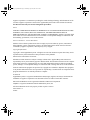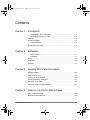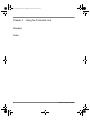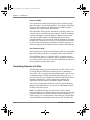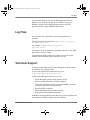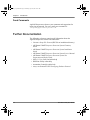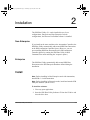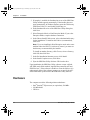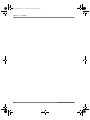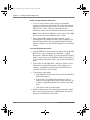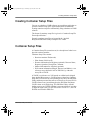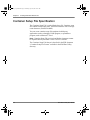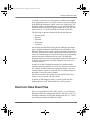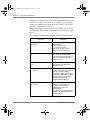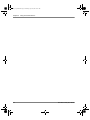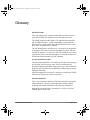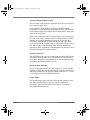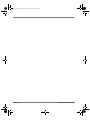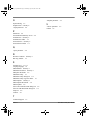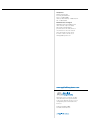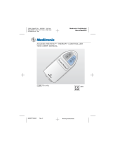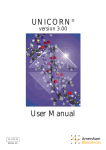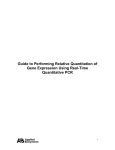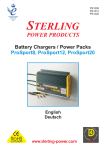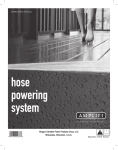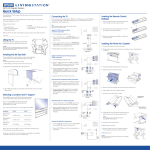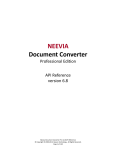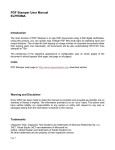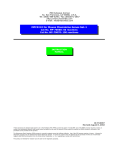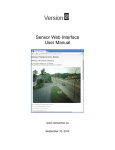Download ABI PRISM ® 7900HT - Applied Biosystems
Transcript
ABI PRISM 7900HT ® Sequence Detection System SDS Plate Utility Software User Guide Version 2.1 0_SPU_UG_Book.book Page ii Thursday, April 10, 2003 10:05 AM Applera Corporation is committed to providing the world's leading technology and information for life scientists. Applera Corporation consists of the Applied Biosystems and Celera Genomics businesses. For Research Use Only. Not for use in diagnostic procedures. Notice APPLERA CORPORATION MAKES NO WARRANTY OF ANY KIND WITH REGARD TO THIS MATERIAL, INCLUDING, BUT NOT LIMITED TO, THE IMPLIED WARRANTIES OF MERCHANTABILITY AND FITNESS FOR A PARTICULAR PURPOSE. Applera Corporation shall not be liable for errors contained herein or for incidental or consequential damages in connection with the furnishing, performance, or use of this material. Notice to Purchaser: License Disclaimer Purchase of this software product alone does not imply any license under any process, instrument or other apparatus, system, composition, reagent or kit rights under patent claims owned or otherwise controlled by Applera Corporation, either expressly or by estoppel. Copyright Information Copyright © 2003 Applied Biosystems. All rights reserved. This document or parts thereof may not be reproduced in any form without the written permission of the publisher. Printed in the United States of America. Information in this document is subject to change without notice. Applied Biosystems assumes no responsibility for any errors that may appear in this document. This document is believed to be complete and accurate at the time of publication. In no event shall Applied Biosystems be liable for incidental, special, multiple, or consequential damages in connection with or arising from the use of this document. Software and firmware programs are protected by copyright. It is unlawful to duplicate these programs in any manner other than for the user's personal use. Specifically, it is unlawful to use or duplicate these programs other than for use with the purchaser's computer. Trademarks Applied Biosystems is a registered trademark and AB (Design), Applera, and Assays-on-Demand are trademarks of Applera Corporation or its subsidiaries in the US and/or certain other countries. Microsoft and Windows NT are registered trademarks of Microsoft Corporation. TaqMan is a registered trademark of Roche Molecular Systems, Inc. All other trademarks are the sole property of their respective owners. 4343738 Rev. A 4/2003 DRAFT April 10, 2003 9:56 am, 0_SPU_UG_Title_Copyright.fm 0_SPU_UG_Book.book Page i Thursday, April 10, 2003 10:05 AM Contents Chapter 1 Introduction Creating SDS Plate Documents . . . . . . . . . . . . . . . . . . . . . . . . . . . 1-1 Generating Detector List Files . . . . . . . . . . . . . . . . . . . . . . . . . . . . 1-2 Log Files . . . . . . . . . . . . . . . . . . . . . . . . . . . . . . . . . . . . . . . . . . . . . . . . 1-3 Technical Support . . . . . . . . . . . . . . . . . . . . . . . . . . . . . . . . . . . . . . . . . 1-3 Send Comments . . . . . . . . . . . . . . . . . . . . . . . . . . . . . . . . . . . . . . . 1-4 Further Documentation . . . . . . . . . . . . . . . . . . . . . . . . . . . . . . . . . . . . . 1-4 Chapter 2 Installation Non-Enterprise . . . . . . . . . . . . . . . . . . . . . . . . . . . . . . . . . . . . . . . . 2-1 Enterprise . . . . . . . . . . . . . . . . . . . . . . . . . . . . . . . . . . . . . . . . . . . . 2-1 Install . . . . . . . . . . . . . . . . . . . . . . . . . . . . . . . . . . . . . . . . . . . . . . . . . . . 2-1 Hardware . . . . . . . . . . . . . . . . . . . . . . . . . . . . . . . . . . . . . . . . . . . . . . . . 2-2 Software . . . . . . . . . . . . . . . . . . . . . . . . . . . . . . . . . . . . . . . . . . . . . . . . 2-3 Chapter 3 Creating SDS Plate Documents Database Setup . . . . . . . . . . . . . . . . . . . . . . . . . . . . . . . . . . . . . . . . . . 3-3 SDS Template Files . . . . . . . . . . . . . . . . . . . . . . . . . . . . . . . . . . . . . . . . 3-4 Creating an SDS Template . . . . . . . . . . . . . . . . . . . . . . . . . . . . . . . . . . 3-4 Creating Container Setup Files . . . . . . . . . . . . . . . . . . . . . . . . . . . . . . . 3-5 Container Setup Files . . . . . . . . . . . . . . . . . . . . . . . . . . . . . . . . . . . . . . 3-5 Container Setup File Specification . . . . . . . . . . . . . . . . . . . . . . . . . . . . 3-6 Chapter 4 Detector List File for SDS Software Assay Information Files . . . . . . . . . . . . . . . . . . . . . . . . . . . . . . . . . . . . . 4-2 Electronic Data Sheet Files . . . . . . . . . . . . . . . . . . . . . . . . . . . . . . . . . . 4-3 SDS Plate Utility User Guide DRAFT April 10, 2003 9:53 am, 0_SPU_UG_BookTOC.fm i 0_SPU_UG_Book.book Page ii Thursday, April 10, 2003 10:05 AM Chapter 5 Using the Command Line Glossary Index ii DRAFT April 10, 2003 9:53 am, 0_SPU_UG_BookTOC.fm SDS Plate Utility User Guide 0_SPU_UG_Book.book Page 1 Thursday, April 10, 2003 10:05 AM Introduction 1 1 The SDS Plate Utility Software is designed for users who perform high-throughput analyses and need to generate SDS Plate Documents automatically. It is designed for use with the ABI PRISM® 7900HT instrument and Assays-on-DemandTM products. The SDS Plate Utility v2.1 software performs two related functions: • Creates SDS Plate Documents for Gene Expression and Genotyping reaction containers. • Generates a detector information text file using the Detector List Builder software, based on assay information files from the Assays-on-Demand product CD. You can set up the SDS Plate Utility software to run manually or automatically. The SDS Plate Documents generated by the SDS Plate Utility are compatible with the SDS v2.1 Application, not with SDS v2.0.x applications. Creating SDS Plate Documents The SDS Plate Utility creates SDS Plate Documents for Gene Expression and Genotyping using the following files: • Container Setup Files (which contain plate information) • SDS Template Documents (which contain thermal-cycling information) • (optional) Assay Information Files (which contain detector and marker information) Note: It is recommended that user-provided Container Setup Files be generated with an automated LIMS or other software mechanism. To generate the tab-delimited text file in Container Setup File format, you can also use a spreadsheet program such as Microsoft® Excel. To create single SDS Plate Documents, it is recommended that you use the graphical user interface in the 7900HT software. SDS Plate Utility User Guide DRAFT April 10, 2003 9:58 am, 01_SPU_UG_Ch1.fm 1-1 0_SPU_UG_Book.book Page 2 Thursday, April 10, 2003 10:05 AM Chapter 1 Introduction Enterprise Mode If the application is running in Enterprise mode, a temporary SDS Plate Document is written to the hard disk. The temporary SDS Plate Document is then added to the SDS Enterprise Database and the temporary file is deleted from the hard disk. If the SDS Plate Utility and the Automation Controller software are connected to the same SDS Enterprise database, 7900HT instruments running Automation Controller software in SDS Enterprise mode will query the SDS database for SDS Plate Documents when a reaction container is presented to the 7900HT instrument. Assuming the SDS Plate Utility has previously saved an SDS Plate Document for the reaction container, the Automation Controller software will extract the appropriate SDS Plate Document from the SDS database. Non-Enterprise Mode If the application is running in Non-Enterprise mode, the output SDS Plate Documents are added to a designated folder on the hard disk. If the SDS Plate Utility v2.1 AND the SDS v2.1 Application have been installed with the Non-Enterprise option AND with Automation Accessories options, the software moves the SDS Plate Document to the Automation Controller plate queue. Generating Detector List Files The SDS Plate Utility generates the Detector List File, which is a list of all SDS Detector information contained in Assay Information Files (AIF). AIF are supplied by Applied Biosystems on the Assayson-Demand product CD and copied to the hard disk by the user. A new Detector List File is generated each time the SDS Plate Utility is launched. Alternatively, it can be generated by launching the application from the Detector List Builder Windows shortcut. Once built, you can import the Detector List File into the Detector Manager of the SDS software for use with the ABI PRISM 7900HT Sequence Detection System. Note: The SDS Plate Utility does not provide a GUI to define reaction containers. For customers that do not generate plate-specific Container Setup Files with an automated software mechanism (e.g., a LIMS system), it is recommended to use the Detector List Builder to extract SDS Detector information from all your AIF and EDS files 1-2 DRAFT April 10, 2003 9:58 am, 01_SPU_UG_Ch1.fm SDS Plate Utility User Guide 0_SPU_UG_Book.book Page 3 Thursday, April 10, 2003 10:05 AM Log Files and import the Detector List into the SDS application Detector Manager. You can then select the list of available “Assays-onDemand” detectors in the SDS application and use the SDS application GUI to design SDS Plate Documents. Log Files An ASCII text file is generated every time the application is launched. The log file names have the format: [email protected]. For example: [email protected]. The log files are in the application installation directory in the “SDS Plate Utility Log Files” folder. The application displays a Run Log window. You can close this window without affecting output to the Run Log file. Technical Support To contact Applied Biosystems Technical Support in North America by telephone, call 1.800.899.5858. To access the Applied Biosystems Web site, go to: http://www.appliedbiosystems.com At the Applied Biosystems Web site, you can: • Search through frequently asked questions (FAQ) • Submit a question directly to Technical Support • Order Applied Biosystems user documents, MSDS, certificates of analysis, and other related documents • Download PDF documents • Obtain information about customer training • Download software updates and patches In addition, the Applied Biosystems Web site provides telephone and fax numbers for technical support and sales facilities. SDS Plate Utility User Guide DRAFT April 10, 2003 9:58 am, 01_SPU_UG_Ch1.fm 1-3 0_SPU_UG_Book.book Page 4 Thursday, April 10, 2003 10:05 AM Chapter 1 Introduction Send Comments Applied Biosystems welcomes your comments and suggestions for improving its manuals. You can e-mail your comments to: [email protected] Further Documentation The following references contain useful information about the Applied Biosystems software and instrument: • Container Setup File Format (PDF file on installation directory) • ABI PRISM 7900HT Sequence Detection System Chemistry Guide • ABI PRISM 7900HT Sequence Detection System Installation Guide • ABI PRISM 7900HT Sequence Detection System Service Manual • ABI PRISM 7900HT Sequence Detection System Site Preparation and Safety Guide • SDS v2.1 User Guide and online help • SDS Plate Utility online help • Automation Controller online help • Assays-on-Demand™ SNP Genotyping Products Protocol 1-4 DRAFT April 10, 2003 9:58 am, 01_SPU_UG_Ch1.fm SDS Plate Utility User Guide 0_SPU_UG_Book.book Page 1 Thursday, April 10, 2003 10:05 AM Installation 2 2 The SDS Plate Utility v2.1 can be installed in one of two configurations, Enterprise and Non-Enterprise. In both configurations, the Detector List Builder software is installed. Non-Enterprise If you install on the same machine as the Automation Controller, the SDS Plate Utility automatically adds created SDS Plate Documents to the SDS Automation Controller Queue. (However, you can prevent adding SDS Plate Documents to the SDS Automation Controller Queue by running the SDS Plate Utility in DOS Command Line mode and using the '-noqueue' option.) Enterprise The SDS Plate Utility automatically adds created SDS Plate Documents to the SDS Enterprise Database defined during the installation. Install Note: Before installing in Non-Enterprise mode with Automation, install SDS v2.1 with Automation. Note: Before installing in Enterprise mode, install and start the SDS Enterprise database (on the server). To install the software: 1. Close any open applications. 2. Insert the SDS Plate Utility Software CD into the CD drive and close the drive door. SDS Plate Utility User Guide DRAFT April 10, 2003 9:59 am, 02_SPU_UG_Ch2.fm 2-1 0_SPU_UG_Book.book Page 2 Thursday, April 10, 2003 10:05 AM Chapter 2 Installation 3. If autoplay is enabled, the Introduction screen of the SDS Plate Utility installer appears momentarily. If the installer does not open automatically, in Windows Explorer open the CD directory (SDS Plate Utility 2.1) and double-click Setup.exe. 4. In the Introduction screen of the SDS Plate Utility dialog box, click Next. 5. Select Enterprise Mode or Non-Enterprise Mode. If you select Enterprise Mode, setup the database connection. 6. In the Choose Install Folder screen, select a destination directory for the installation. To install on the D drive (recommended), click Next. Note: If you are installing in Non-Enterprise mode on the same machine where the SDS v2.1 software is located, you must use the directory recommended by the installer. To install on another directory, click Choose, select a directory, click OK, then click Next. 7. In the Pre-Installation Summary screen, click Install. 8. In the Install Complete screen, click Done. 9. Eject the SDS Plate Utility Software CD from the drive. Upon installation, the SDS Plate Utility software creates a default AIF-EDS watch folder entitled “Applied Biosystems\Put AIF and EDS files here”. If the software is unable to create the folder or it is subsequently deleted, the software prompts you to specify the AIFEDS watch folder upon launch of the SDS Plate Utility software. Hardware The computer needs the following minimum hardware: • Intel® Pentium® III processor (or equivalent), 500 MHz. • 256 MB RAM • CD Drive 2-2 DRAFT April 10, 2003 9:59 am, 02_SPU_UG_Ch2.fm SDS Plate Utility User Guide 0_SPU_UG_Book.book Page 3 Thursday, April 10, 2003 10:05 AM Software Software The computer needs to have the following software: • Microsoft® Windows NT® (Service Pack 6) or Windows 2000 (Service Pack 2) The SDS Plate Utility software works with the following software, but does not require them for installation or operation: • SDS v2.1 (does not work with v2.0.x) • Automation Controller Note: Applied Biosystems recommends installing the SDS Plate Utility software onto the computer attached to an ABI PRISM® 7900HT Sequence Detection System. In this configuration, the software can work with the SDS, Automation Controller, and Detector List Builder software for the instrument. SDS Plate Utility User Guide DRAFT April 10, 2003 9:59 am, 02_SPU_UG_Ch2.fm 2-3 0_SPU_UG_Book.book Page 4 Thursday, April 10, 2003 10:05 AM Chapter 2 Installation 2-4 DRAFT April 10, 2003 9:59 am, 02_SPU_UG_Ch2.fm SDS Plate Utility User Guide 0_SPU_UG_Book.book Page 1 Thursday, April 10, 2003 10:05 AM Creating SDS Plate Documents 3 3 The SDS Plate Utility v2.1 software creates SDS Plate Documents for the ABI PRISM® 7900HT Sequence Detection System using container setup files (reaction container information), SDS template files (thermocycle information), and optional assay information files (Assays-on-Demand reagent information). In Non-Enterprise mode, the SDS Plate Utility writes the new SDS Plate Documents to the local hard disk (default output folder is “Applied Biosystems\SDS Documents”). The software also adds the SDS Plate Documents to the Automation Controller plate queue if the SDS Automation Accessories software is available. In Enterprise mode, new SDS Plate Documents are added to the SDS Enterprise database. Note: You must have user access level of Scientist or above to run the SDS Plate Utility in Enterprise mode, just as in the SDS application, users must have Scientist or higher privileges in order to save SDS Plate Documents to the SDS database. You must designate at least one Container Setup File Watch folder. A Container Setup File Watch Folder is a folder on the local hard disk that, as the name implies, is watched by the SDS Plate Utility for Container Setup Files. When Container Setup Files are added to the Watch Folder, the SDS Plate Utility attempts to build an SDS Plate Document from each Container Setup File. Each Watch Folder must contain one, and only one, SDS Template Document. Thermocycle information from the SDS Template Document is combined with the Container Setup Files added to that Watch folder to produce SDS Plate Documents. For example, a customer who has three different thermocycle protocols would need three SDS Template Documents and three Container Setup File Watch Folders. Each Watch Folder would contain one of the SDS Template Documents. SDS Plate Utility User Guide DRAFT April 10, 2003 10:01 am, 03_SPU_UG_Ch3.fm 3-1 0_SPU_UG_Book.book Page 2 Thursday, April 10, 2003 10:05 AM Chapter 3 Creating SDS Plate Documents Before creating SDS plate documents: 1. If you are using Genomic Assays Assays-on-Demand™ reagents, copy the assay information files (AIF) and electronic data sheets from the Genomic Assays CD to the “Put AIF and EDS files here” folder. (The files contain the detector information required for the SDS plate documents to be made.) Note: Do not edit AIF or EDS files. Never remove AIF or EDS files from the “Put AIF and EDS files here” folder. 2. Place a single SDS template file (with extension .sdt and containing the assay method, thermal cycling parameters, and data collection options) into the Container Setup File Watch folder you intend to use. (Each SDS Template has its own Watch Folder.) To create SDS plate documents: 1. Open the SDS Plate Utility software by double-clicking the SDS Plate Utility icon or selecting Start > Programs > Applied Biosystems > SDS Plate Utility. If you are running in Enterprise mode, you must log in at the SDS Plate Utility Log In dialog. If you are running in Enterprise mode, you can also use Database Setup. 2. If the “Select an AIF-EDS folder” dialog box appears, select a folder from the Applied Biosystems or other directory, for example, “Applied Biosystems\Put AIF and EDS files here”. Click Select Folder to use that folder. 3. To designate a watch folder: a. In the SDS Plate Utility main window, click the Add a New Watch Folder button. b. In the Select a New Watch Folder dialog box, select a folder from the Applied Biosystems or other directory, for example, “Applied Biosystems\Put Container Setup Files here”. c. Click Select Folder to use that folder. 4. Add the container setup files (containing the barcodes, sample IDs, and assay IDs) to the selected Watch folder. The system then creates the SDS Plate Documents. 3-2 DRAFT April 10, 2003 10:01 am, 03_SPU_UG_Ch3.fm SDS Plate Utility User Guide 0_SPU_UG_Book.book Page 3 Thursday, April 10, 2003 10:05 AM Database Setup 5. In Enterprise mode, the system places the SDS Plate Documents in the SDS database. In Non-Enterprise mode, the system places the SDS Plate Documents in the “Applied Biosystems\SDS Documents” folder. In Non-Enterprise mode, if the Automation Controller software is present on the computer, the system also places the reaction containers on the Automation Controller plate queue for the 7900HT instrument. The system places processed container setup files in the “Processed Files” folder, for example, “Applied Biosystems\Put Container Setup Files here\Processed Files”. Note: If the SDS Plate Utility is run from the DOS Command Line and the -input command line argument refers to a single file, the Container Setup File is left in its original location. If the SDS Plate Utility software cannot make an SDS plate document, it moves the container setup file to the “Problem Files” folder, for example, “Applied Biosystems\Put Container Setup Files here\Problem Files”, and notes the action failed in the Command Prompt window. Database Setup The Database Options dialog allows you to change databases. To change databases: 1. In the SDS Plate Utility Log In dialog, click Database Setup. The Options dialog displays the current connection: • Host Name • Port Number • Service Name 2. Click New to make a new connection. 3. Enter the new Host Name, Port Number, and Service Name. In the Options dialog, you can change the connection to a different SDS Enterprise Database. SDS Plate Utility User Guide DRAFT April 10, 2003 10:01 am, 03_SPU_UG_Ch3.fm 3-3 0_SPU_UG_Book.book Page 4 Thursday, April 10, 2003 10:05 AM Chapter 3 Creating SDS Plate Documents SDS Template Files The SDS Template Document (extension *.sdt) contains thermocycle information used to run the plate on the 7900HT instrument: • Thermal Cycling Conditions • Data Collection Parameters In order for an SDS Template Document to be combined with an Container Setup File, the plate size of the two files must be identical. For example, an SDS Template Document that defines a 384-well reaction container cannot be combined with an Container Setup File that defines a 96-well reaction container. Creating an SDS Template Use the SDS software to generate an SDS template file (file extension .sdt). To create an SDS template: 1. Launch the SDS software. 2. Select File > New. 3. In the New Document dialog box, add container information. If performing quantitative PCR, add thermal cycling parameters and data collection options. Note: Do not enter sample information. You can edit detector and marker information, but be aware that the specific detector and marker information will be used in all subsequent SDS Plate Documents created from that template. 4. Click OK. 5. Select File > Save As to save the plate document as a template file. 6. In the Save As dialog box, select Files of Type > SDS Template Document (*.sdt). 7. Navigate to the Project watch folder, for example, “Applied Biosystems\Put Container Setup Files here”. 8. Click Save. 3-4 DRAFT April 10, 2003 10:01 am, 03_SPU_UG_Ch3.fm SDS Plate Utility User Guide 0_SPU_UG_Book.book Page 5 Thursday, April 10, 2003 10:05 AM Creating Container Setup Files Creating Container Setup Files You can use a database, LIMS software, or spreadsheet application to generate container setup files. Applied Biosystems recommends creating container setup files automatically using a database or LIMS software. The format of container setup files is given in “Container Setup File Format Specification.” Example container setup files are located in the “Applied Biosystems\SDS Plate Utility Example Files” folder. Container Setup Files A Container Setup File (extension .txt) is a description of what is on a physical reaction container. Container Setup Files contain: • Reaction container ID (barcode) • Plate format (384/96-well) • Detector information for RQ plates (optional): Detector Name, Reporter, Quencher, Description, Comment • Marker information for AD plates (optional) • Well content information (Sample, Detector, and Marker) - can reference assays defined in AIF or EDS files, by either the Assay ID or Vial ID A Vial ID is a reference to a 2-D barcode on a Matrix tube shipped from Applied Biosystems. A Vial ID reference found in a Container Setup File is resolved to its corresponding Assay ID by the SDS Plate Utility and then processed the same as a reference to an Assay ID. No Vial ID references are passed through to the SDS Plate Document. Vial ID values are 10-digits long. The SDS Plate Utility will add leading zeros to any Vial ID field that is encountered that is less than 10 digits in length. Note: For AIF files before version 2.1.3, the Vial ID field was located in EDS files. SDS Plate Utility User Guide DRAFT April 10, 2003 10:01 am, 03_SPU_UG_Ch3.fm 3-5 0_SPU_UG_Book.book Page 6 Thursday, April 10, 2003 10:05 AM Chapter 3 Creating SDS Plate Documents Container Setup File Specification The Container Setup File is a tab-delimited text file. Container setup files cannot contain empty lines. Each line terminates with a carriagereturn character (Unicode 0x000D). You can create container setup file templates in third-party applications such as a database, LIMS program, or spreadsheet program, such as Microsoft® Excel. Note: Container Setup File version 4 and higher documents cannot be imported directly into SDS version 2.0 or 2.1 software. The Container Setup File format is described in the PDF document “Container Setup File Format” available in the SDS Plate Utility directory. 3-6 DRAFT April 10, 2003 10:01 am, 03_SPU_UG_Ch3.fm SDS Plate Utility User Guide 0_SPU_UG_Book.book Page 1 Thursday, April 10, 2003 10:05 AM Detector List File for SDS Software4 4 Using one or more assay information files from the Assays-onDemandTM product CD, the SDS Plate Utility software can generate a list of detectors for the Assays-on-Demand reagents, using the Detector List Builder software. You later import the detector information text file, called Detector List.txt, using the Detector Manager of the SDS software, for use with the ABI PRISM® 7900HT Sequence Detection System. To create a detector information text file: 1. Insert the Assays-on-Demand CD into the CD drive of the computer. 2. Copy the assay information files (AIF) and electronic data sheets (EDS) files on the CD into the AIF-EDS watch folder, such as “Applied Biosystems\Put AIF and EDS files here”. Do not edit AIF or EDS files. Do not remove files after they have been transferred to the watch folder. 3. Repeat steps 1 and 2 for each Assays-on-Demand CD that you have received. 4. From the desktop, double-click the Detector List Builder icon or select Start > Programs > Applied Biosystems > Detector List Builder. Note: To use the detector list file, open the SDS Software, open the Detector Manager, and import the Detector List.txt file to display the detector and marker information in the Detector Manager window. SDS Plate Utility User Guide DRAFT April 10, 2003 10:02 am, 04_SPU_UG_Ch4.fm 4-1 0_SPU_UG_Book.book Page 2 Thursday, April 10, 2003 10:05 AM Chapter 4 Detector List File for SDS Software Assay Information Files An Assay Information File (AIF) is an ASCII text file shipped with an Assays-on-DemandTM product. There is an AIF for each Matrix TrakPlate container of assays supplied. An AIF is used by the SDS Plate Utility and the Detector List Builder to generate a detector list file. The detector information file can be imported into the Detector Manager of the SDS software. The following data fields are extracted from AIF files by the SDS Plate Utility: The following fields are available in all AIF file formats: • • • • • Assay ID Vial ID Gene Symbol Gene Name Context Sequence The following fields are extracted in file versions up to and including AIF 2.1.4: • Reporter 1 • Reporter 2 (this field does not appear in AIF 2.1.4 files for GeX assays) • Quencher The following fields are extracted from AIF files version 3.0.0 and later: • • • • Reporter 1 Dye Reporter 1 Quencher Reporter 2 Dye Reporter 2 Quencher The SDS Plate Utility can process container setup files that contain no external “Assay ID” or “Vial ID” references, such as files made by the ABI PRISM 6700 sample-prep instrument. For this case, no AIF file or AIF watch folder is needed. (The SDS Plate Utility asks you to confirm this situation.) 4-2 DRAFT April 10, 2003 10:02 am, 04_SPU_UG_Ch4.fm SDS Plate Utility User Guide 0_SPU_UG_Book.book Page 3 Thursday, April 10, 2003 10:05 AM Electronic Data Sheet Files A Vial ID is a reference to a 2-D barcode on a Matrix tube shipped from Applied Biosystems. No Vial ID references are passed through to the SDS Plate Document. Vial ID values are 10-digits long. The SDS Plate Utility will add leading zeros to any Vial ID field that is encountered that is less than 10 digits in length. Note: For AIF files before version 2.1.3, the Vial ID field was located in EDS files. The following are the data fields that define an SDS Detector: • • • • • Detector Name Reporter Quencher Description Comment An AIF helps the SDS Plate Utility generate SDS plate documents, since it supplies information about the detectors and markers. The SDS Plate Utility software creates detector and marker information. The assay ID number and 2D bar code located on the bottom of each Assays-on-Demand reagent vial (vial ID) maps to the corresponding detector and marker information for the assay. The SDS plate document matches the detectors and markers to the assay ID numbers or 2D bar codes contained in the Well Definition List section of a container setup file. In order for an SDS Template Document to be combined with a Container Setup File, the plate size of the two files must be identical. For example, an SDS Template Document that defines a 384-well reaction container cannot be combined with a Container Setup File that defines a 96-well reaction container. AIF files are located in the default “Put AIF and EDS Files Here” folder or a user-specified AIF watch folder. If running in SDS Enterprise mode, you must log into the SDS database before the AIF Watch folder files can be processed. Electronic Data Sheet Files Prior to Assay Information Files (AIF) version 2.1.3, an Electronic Data Sheet (EDS) file contained the Vial IDs. AIF files version 2.1.3 and higher contain the Vial ID field. Starting with AIF v2.1.3, EDS are no longer needed by the SDS Plate Utility. SDS Plate Utility User Guide DRAFT April 10, 2003 10:02 am, 04_SPU_UG_Ch4.fm 4-3 0_SPU_UG_Book.book Page 4 Thursday, April 10, 2003 10:05 AM Chapter 4 Detector List File for SDS Software 4-4 DRAFT April 10, 2003 10:02 am, 04_SPU_UG_Ch4.fm SDS Plate Utility User Guide 0_SPU_UG_Book.book Page 1 Thursday, April 10, 2003 10:05 AM Using the Command Line 5 5 The SDS Plate Utility Software can be run from the command line of a Microsoft® DOS shell (Command Prompt window). Use the command line interface to drive the application using a scripting language. To run the software in Enterprise mode, the -login parameter must be specified, so that you can log in to the database. Note: You must shutdown the application via the GUI if the continuous argument is used with the SDSPlateUtil.bat command at the command line prompt. To run the software from a command line: 1. On the desktop, click Start > Programs > Accessories > Command Prompt. 2. At the command prompt (C:\>), enter: cd D:\Program Files\Applied Biosystems\SDS 2.1 3. Press Enter. 4. To launch the software using the GUI, at the command prompt enter the command with no parameters: SDSPlateUtil.bat 5. To launch the software with parameters, at the command prompt, enter: SDSPlateUtil.bat <arguments> An example is: SDSPlateUtil.bat -i "D:\InputFolder" -o "D:\ OutputFolder" -t "D:\TemplateFile.sdt" -c SDS Plate Utility User Guide DRAFT April 10, 2003 10:03 am, 05_SPU_UG_Ch5.fm 5-1 0_SPU_UG_Book.book Page 2 Thursday, April 10, 2003 10:05 AM Chapter 5 Using the Command Line Parameters can appear in any order in the command line, however the parameters and their values must not be separated. The maximum number of parameters and values allowed is nine (9). For example, the above command has seven (7). Note: You must have user access level of Scientist or above to run the SDS Plate Utility from the command line when using the -login option. The available command line arguments are in the following table: Argument 5-2 Definition -login "<value>" -l "<value>” Only available if Enterprise option was installed. <value> has the form “username:password”. This option disables output to Automation Controller queue. -queue -q Adds created SDS Plate Documents to the Automation Controller queue (the default). The -queue command is ignored if login was used. -noqueue -nq Does not add created SDS Plate Documents to the Automation Controller queue. -input "<value>" -i "<value>" (required) Specifies the path of the project watch folder or the name of a single container setup file. To specify multiple watch folders, separate the added directory paths by semicolons (;), for example: SDSPlateUtil -input "D:\ InputFolder;E:\InputFolder" -output "<value>" -o "<value>” Specifies the path of the output folder for created SDS Plate Documents, for example: SDSPlateUtil -output "D:\ OutputFolder" If -output is not used, the default folder is: "D:\Applied Biosystems\ SDS Documents". DRAFT April 10, 2003 10:03 am, 05_SPU_UG_Ch5.fm SDS Plate Utility User Guide 0_SPU_UG_Book.book Page 3 Thursday, April 10, 2003 10:05 AM Argument SDS Plate Utility User Guide Definition -template "<value>" -t "<value>” Specifies the name of the SDS Template (.sdt) file, for example: SDSPlateUtil -template "D:\TemplateFile.sdt" If the -template parameter is not specified, the system uses the SDS template file in the same directory as the container setup file. If the -input command value is a single Container Setup File, the -template argument must be used. If the -input command value is one or more Container Setup Plate Watch folders, the SDS Template File defined by the -template command is used instead of any SDS Template Files located in the Container Setup File Watch folders. -assay "<value>" -a "<value>” Specifies the path of the AIF file watch folder, for example: SDSPlateUtil -assay "D:\ AIFFolder" Note: Otherwise, the default AIF file watch folder is used: (D:\ Applied Biosystems\Put AIF and EDS files here). -continuous -c Can be added after an -input command specifying a folder (not a file) to allow the specified watch folders to be continuously monitored. If the -continuous command is not used, the software looks in the folder, processes the files, and then stops. If the -input command specifies a single Container Setup File, the -continuous command is ignored. -verbose -v Enables a verbose output. DRAFT April 10, 2003 10:03 am, 05_SPU_UG_Ch5.fm 5-3 0_SPU_UG_Book.book Page 4 Thursday, April 10, 2003 10:05 AM Chapter 5 Using the Command Line 5-4 DRAFT April 10, 2003 10:03 am, 05_SPU_UG_Ch5.fm SDS Plate Utility User Guide 0_SPU_UG_Book.book Page 1 Thursday, April 10, 2003 10:05 AM Glossary AIF Watch Folder This is the folder on the computer's hard disk where the user must copy AIF and EDS files shipped on CD with each assay order. The default location for this folder is “D:\Applied Biosystems\Put AIF and EDS Files Here”. If that location does not exist then the default will be a folder called “Put AIF and EDS Files Here” on the drive where the application is installed. The AIF Watch folder is checked every 5 seconds by the application (if running in GUI mode or in DOS Command Line mode with the continuous option) to see if any new AIF and/or EDS files have been copied to the folder. If so then information is extracted from the new files and the Detector Import List file is updated. Assay Information File (AIF) The Assay Information File is an ASCII text file that will be shipped on CD along with each Assay order. The file contains specific information describing/defining each of the Assays. The information in this file will also be used by the SDS Plate Utility to help create the SDS plate document. Assay Information File Versions 2.1.4 and above contains the Vial ID (2D barcode) field for the specific assay tubes. Container Setup File This is a user-generated ASCII text file that contains the description of the contents of a specific (unique Plate ID) reaction container including well-sample information and well-assay information. Support for both 96 and 384 well containers, as well as 384-well 7900HT Micro Fluidic Card. SDS Plate Utility User Guide DRAFT Glossary-1 April 10, 2003 10:04 am, 12_SPU_UG_Glossary.fm 0_SPU_UG_Book.book Page 2 Thursday, April 10, 2003 10:05 AM Container Setup File Watch Folder This is a folder on the computer's hard disk where the user must place their Container Setup Files. Each Setup File Watch Folder must contain an SDS Template Document. To create SDS Plate Documents the utility will combine each Container Setup File with the SDS Template that is in the same folder as the Setup Files. There can be multiple Setup File Watch Folders. One reason that a user may wish to have multiple Setup File Watch Folders would be that they have multiple thermocycle protocols. In this case they would have multiple SDS Template documents that reflect those protocols. Each SDS Template must be contained in a unique Setup File Watch Folder. Container Setup Files would be added to the appropriate folder depending on which thermocycle parameters were desired for the specific reaction container. Detector Import List The SDS Plate Utility provides a mechanism to extract SDS Detector information from all of the user's AIF and EDS files and provide a list of those detectors in a format that can be imported into the SDS application (the Detector Import List file). Electronic Data Sheet file Prior to Assay Information Files (AIF) version 2.1.3, an Electronic Data Sheet (EDS) file contained the Vial IDs. AIF files version 2.1.3 and higher contain the Vial ID field. Starting with AIF v2.1.3, EDS are no longer needed by the SDS Plate Utility. Output Folder For Non-Enterprise mode, this is the folder on the computer's hard disk where the SDS Plate Utility will write new SDS Plate Documents. The default location of this folder is “D:\Applied Biosystems\SDS Documents”. Glossary-2 DRAFT April 10, 2003 10:04 am, 12_SPU_UG_Glossary.fm SDS Plate Utility User Guide 0_SPU_UG_Book.book Page 3 Thursday, April 10, 2003 10:05 AM Problem Files These are folders on the computer's hard disk where the SDS Plate Utility will write container setup files that were processed with errors. Each Container Setup File Watch folder will have a Problem Files folder. The default location of this folder is “D:\Applied Biosystems\Put Container Setup Files here\Problem Files”. Processed Files These are folders on the computer's hard disk where the SDS Plate Utility will write setup files that were processed without error. Each Container Setup File Watch folder will have a Processed Files folder. The default location of this folder is “D:\Applied Biosystems\Put Container Setup Files here\Processed Files”. Reaction Container The reaction container (typically a plate) contains all the chemicals needed to be run on the 7900HT instrument and has a unique identifier (usually in the form of a one-dimensional barcode). Before a reaction container (real-time or endpoint assay) is run on a 7900HT instrument, an SDS Plate Document (file or database entry) that contains the unique identifier of the physical reaction container must be created. SDS Database The database refers to the database part of the SDS 2.1 Enterprise Option package. SDS Plate Document The SDS Plate Document contains information needed to run a reaction container on the 7900HT instrument. The SDS Plate Utility creates an SDS Plate Document for each Container Setup file that is successfully processed. SDS Template The SDS Template document is generated by the SDS application. To be used by the SDS Plate Utility, an SDS Template must, at a minimum, contain thermocycle run conditions. SDS Plate Utility User Guide DRAFT Glossary-3 April 10, 2003 10:04 am, 12_SPU_UG_Glossary.fm 0_SPU_UG_Book.book Page 4 Thursday, April 10, 2003 10:05 AM Glossary-4 DRAFT April 10, 2003 10:04 am, 12_SPU_UG_Glossary.fm SDS Plate Utility User Guide 0_SPU_UG_Book.book Page 1 Thursday, April 10, 2003 10:05 AM Index Detector List.txt 4-1 Detector Manager 4-1 Numerics 7900HT instrument 1-1 A E ABI PRISM 6700 sample-prep instrument 4-2 AIF Watch Folder Glossary-1 Assay ID 3-5 Assay Information Files 4-2, Glossary-1 -assay parameter 5-3 Assays-on-Demand products 1-1 Automation Controller software 3-3 G C Choose Install Folder screen 2-2 command line interface 5-1 Command Prompt window 5-1 comments 1-4 Container Setup File format 3-6 Container Setup File Watch Folder Glossary-2 Container Setup Files 3-5, Glossary-1 container setup files 3-5 -continuous argument 5-1 -continuous parameter 5-3 D Database Options dialog 3-3 Database Setup command 3-3 databases 3-3 Detector Import List Glossary-2 detector information text file 4-1 detector list 4-1 Detector List Builder software 4-1 SDS Plate Utility User Guide Electronic Data Sheet files 4-3, Glossary-2 Enterprise configuration 2-1 Genomic Assays CD 3-2 H hardware 2-2 I -input parameter 5-2 Install Complete screen installation 2-1 2-2 L log files 1-3 -login parameter 5-1, 5-2 M Microsoft DOS shell 5-1 Microsoft Excel application 1-1 N New Document dialog box 3-4 Non-Enterprise configuration 2-1 -noqueue parameter 5-2 DRAFT April 10, 2003 9:53 am, 0_SPU_UG_BookIX.fm Index-1 0_SPU_UG_Book.book Page 2 Thursday, April 10, 2003 10:05 AM O -template parameter Options dialog 3-3 Output Folder Glossary-2 -output parameter 5-2 V -verbose parameter Vial ID 3-5 5-3 5-3 P Parameters 5-2 Pre-Installation Summary screen Problem Files Glossary-3 Problem Files folder 3-3 Processed Files Glossary-3 Processed Files folder 3-3 2-2 Q -queue parameter 5-2 R Reaction Container Glossary-3 Run Log window 1-3 S Scientist level 3-1, 5-2 scripting language 5-1 SDS Database Glossary-3 SDS Plate Document Glossary-3 SDS plate documents 3-2 SDS Plate Utility 1-1 SDS Plate Utility dialog box 2-2 SDS Plate Utility Log Files folder 1-3 SDS Template Glossary-3 SDS Template Document 3-4 SDS templates 3-4 Select a New Watch Folder dialog box 3-2 Select an AIF-EDS folder dialog box 3-2 Setup.exe 2-2 software 2-3 T Technical Support 1-3 Index-2 DRAFT April 10, 2003 9:53 am, 0_SPU_UG_BookIX.fm SDS Plate Utility User Guide Headquarters 850 Lincoln Centre Drive Foster City, CA 94404 USA Phone: +1 650.638.5800 Toll Free (In North America): +1 800.345.5224 Fax: +1 650.638.5884 Worldwide Sales and Support Applied Biosystems vast distribution and service network, composed of highly trained support and applications personnel, reaches into 150 countries on six continents. For sales office locations and technical support, please call our local office or refer to our web site at www.appliedbiosystems.com. www.appliedbiosystems.com Applera Corporation is committed to providing the world’s leading technology and information for life scientists. Applera Corporation consists of the Applied Biosystems and Celera Genomics businesses. Printed in the USA, 4/2003 Part Number 4343738 Rev. A