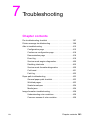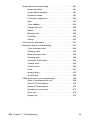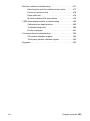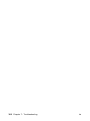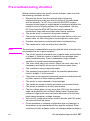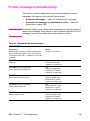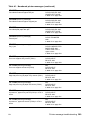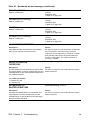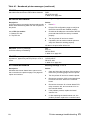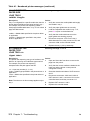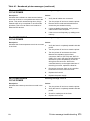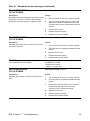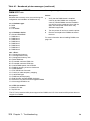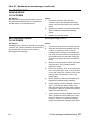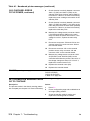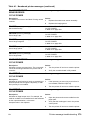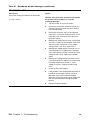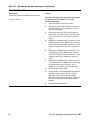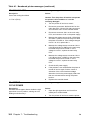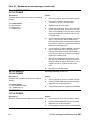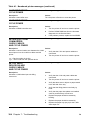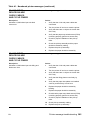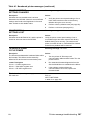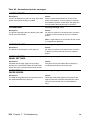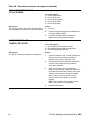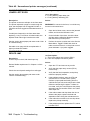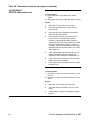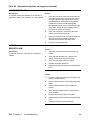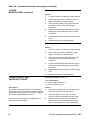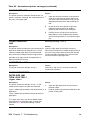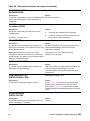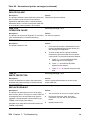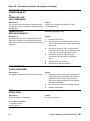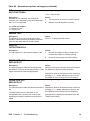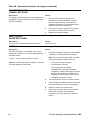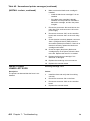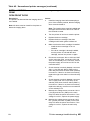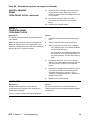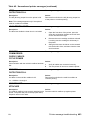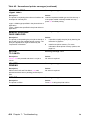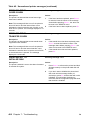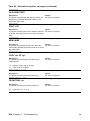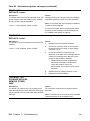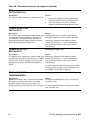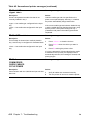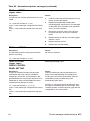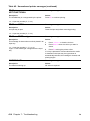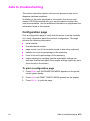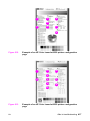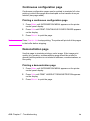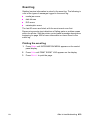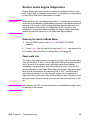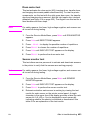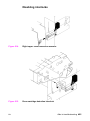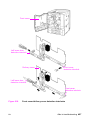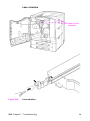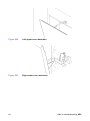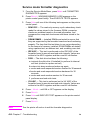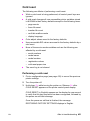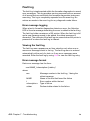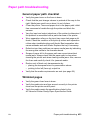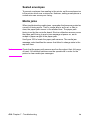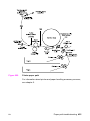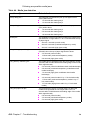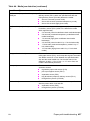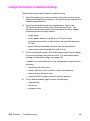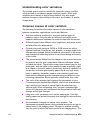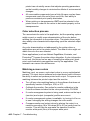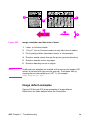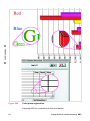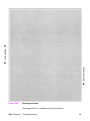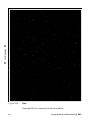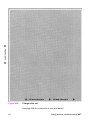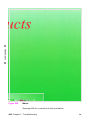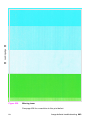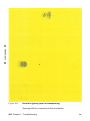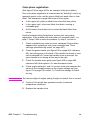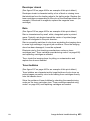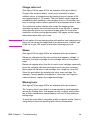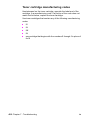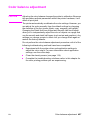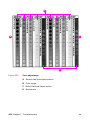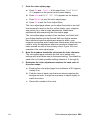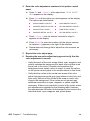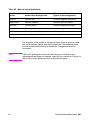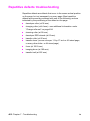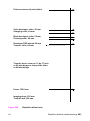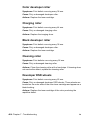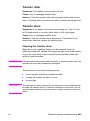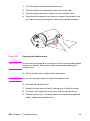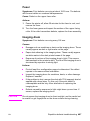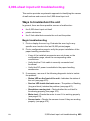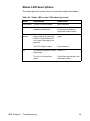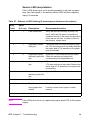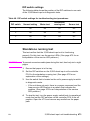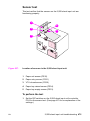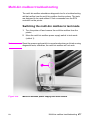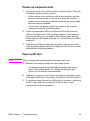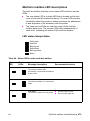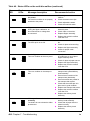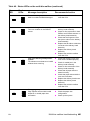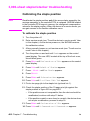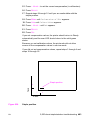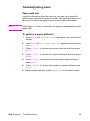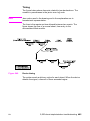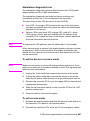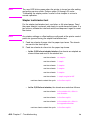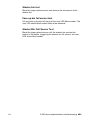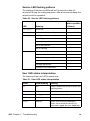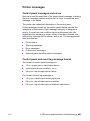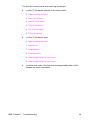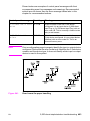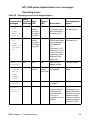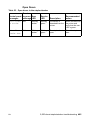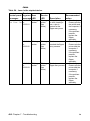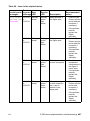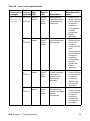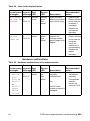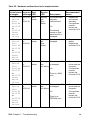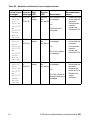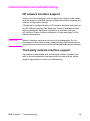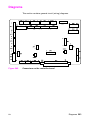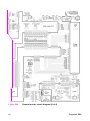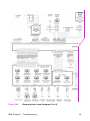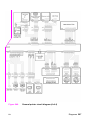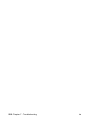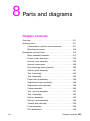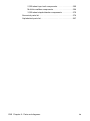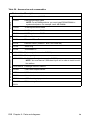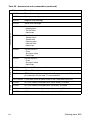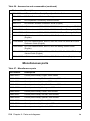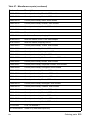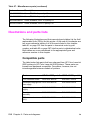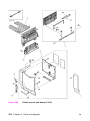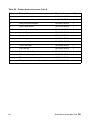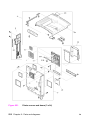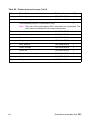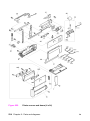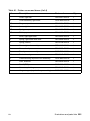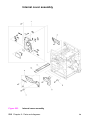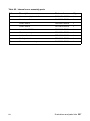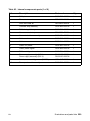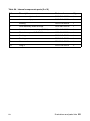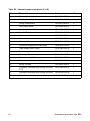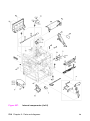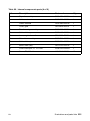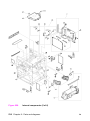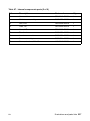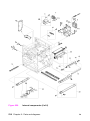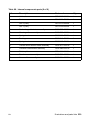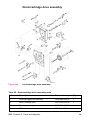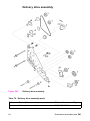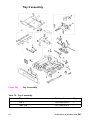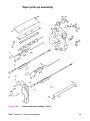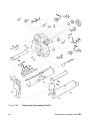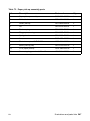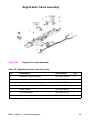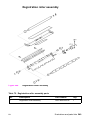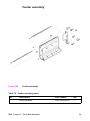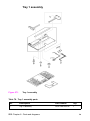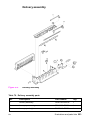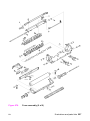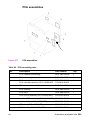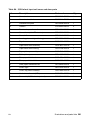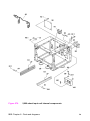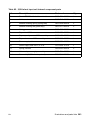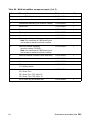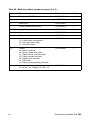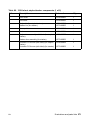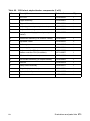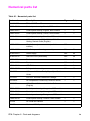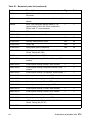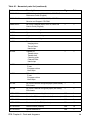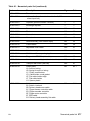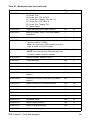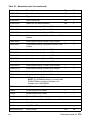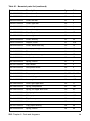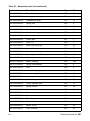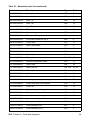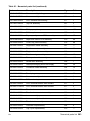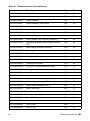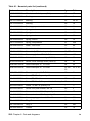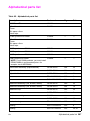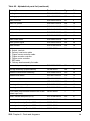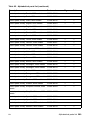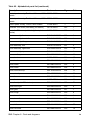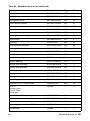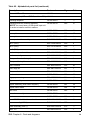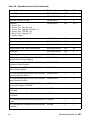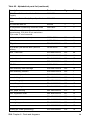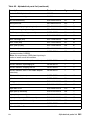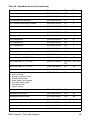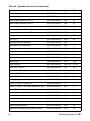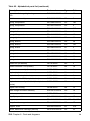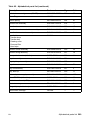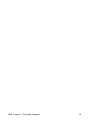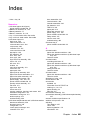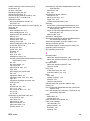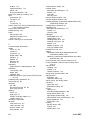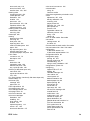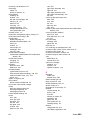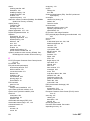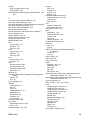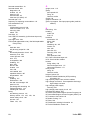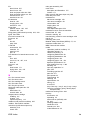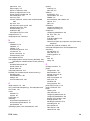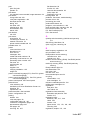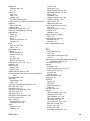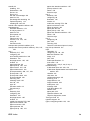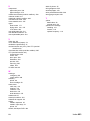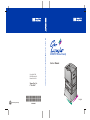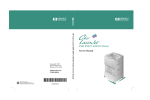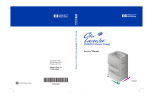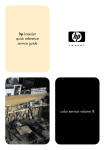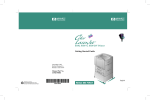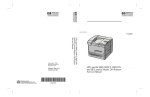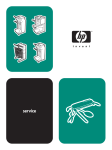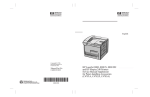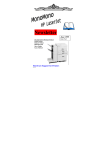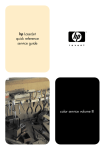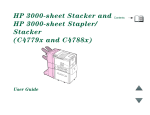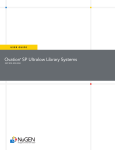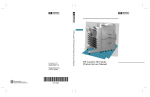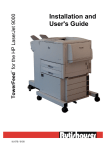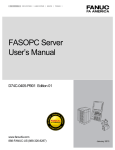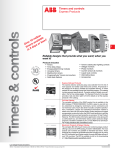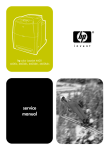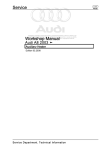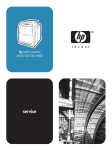Download Printer message troubleshooting
Transcript
7 Troubleshooting Chapter contents Pre-troubleshooting checklist . . . . . . . . . . . . . . . . . . . . . . . 367 Printer message troubleshooting. . . . . . . . . . . . . . . . . . . . . 368 Aids to troubleshooting . . . . . . . . . . . . . . . . . . . . . . . . . . . . 415 Configuration page . . . . . . . . . . . . . . . . . . . . . . . . . . 415 Continuous configuration page . . . . . . . . . . . . . . . . . 418 Demonstration page . . . . . . . . . . . . . . . . . . . . . . . . . 418 Event log . . . . . . . . . . . . . . . . . . . . . . . . . . . . . . . . . . 419 Service mode engine diagnostics . . . . . . . . . . . . . . . 420 Disabling interlocks . . . . . . . . . . . . . . . . . . . . . . . . . . 425 Service mode formatter diagnostics . . . . . . . . . . . . . 430 Cold reset . . . . . . . . . . . . . . . . . . . . . . . . . . . . . . . . . 431 Fault log . . . . . . . . . . . . . . . . . . . . . . . . . . . . . . . . . . . 432 Paper path troubleshooting . . . . . . . . . . . . . . . . . . . . . . . . . 433 General paper path checklist . . . . . . . . . . . . . . . . . . . 433 Wrinkled pages . . . . . . . . . . . . . . . . . . . . . . . . . . . . . 433 Sealed envelopes . . . . . . . . . . . . . . . . . . . . . . . . . . . 434 Media jams . . . . . . . . . . . . . . . . . . . . . . . . . . . . . . . . 434 Image formation troubleshooting . . . . . . . . . . . . . . . . . . . . . 438 Understanding color variations . . . . . . . . . . . . . . . . . 439 Common causes of color variation . . . . . . . . . . . . . . 439 EN Chapter contents 363 Image defects troubleshooting . . . . . . . . . . . . . . . . . . . . . . 441 Image orientation. . . . . . . . . . . . . . . . . . . . . . . . . . . . 441 Image defect examples . . . . . . . . . . . . . . . . . . . . . . . 442 Developer streak . . . . . . . . . . . . . . . . . . . . . . . . . . . . 453 Color-plane registration . . . . . . . . . . . . . . . . . . . . . . . 452 Rain . . . . . . . . . . . . . . . . . . . . . . . . . . . . . . . . . . . . . . 453 Toner bubbles . . . . . . . . . . . . . . . . . . . . . . . . . . . . . . 453 Charge roller set . . . . . . . . . . . . . . . . . . . . . . . . . . . . 454 Waves . . . . . . . . . . . . . . . . . . . . . . . . . . . . . . . . . . . . 454 Missing toner . . . . . . . . . . . . . . . . . . . . . . . . . . . . . . . 454 Hot offset . . . . . . . . . . . . . . . . . . . . . . . . . . . . . . . . . . 455 Fading . . . . . . . . . . . . . . . . . . . . . . . . . . . . . . . . . . . . 455 Color balance adjustment . . . . . . . . . . . . . . . . . . . . . . . . . . 457 Repetitive defects troubleshooting . . . . . . . . . . . . . . . . . . . 462 Color developer roller . . . . . . . . . . . . . . . . . . . . . . . . 464 Charging roller . . . . . . . . . . . . . . . . . . . . . . . . . . . . . . 464 Black developer roller . . . . . . . . . . . . . . . . . . . . . . . . 464 Cleaning roller . . . . . . . . . . . . . . . . . . . . . . . . . . . . . . 464 Developer DSD wheels . . . . . . . . . . . . . . . . . . . . . . . 464 Transfer roller . . . . . . . . . . . . . . . . . . . . . . . . . . . . . . . 465 Transfer drum. . . . . . . . . . . . . . . . . . . . . . . . . . . . . . . 465 Fuser . . . . . . . . . . . . . . . . . . . . . . . . . . . . . . . . . . . . . 467 Imaging drum. . . . . . . . . . . . . . . . . . . . . . . . . . . . . . . 467 Transfer belt . . . . . . . . . . . . . . . . . . . . . . . . . . . . . . . . 468 2,000-sheet input unit troubleshooting . . . . . . . . . . . . . . . . 469 Ways to troubleshoot the unit . . . . . . . . . . . . . . . . . . 469 Status LED descriptions . . . . . . . . . . . . . . . . . . . . . . 470 Status LED descriptions . . . . . . . . . . . . . . . . . . . . . . 470 Standalone running test. . . . . . . . . . . . . . . . . . . . . . . 473 Motor test. . . . . . . . . . . . . . . . . . . . . . . . . . . . . . . . . . 474 Sensor test . . . . . . . . . . . . . . . . . . . . . . . . . . . . . . . . 475 364 Chapter 7 - Troubleshooting EN Multi-bin mailbox troubleshooting . . . . . . . . . . . . . . . . . . . . 477 Switching the multi-bin mailbox to test mode. . . . . . . 477 Power-up sequence test . . . . . . . . . . . . . . . . . . . . . . 478 Paper path test . . . . . . . . . . . . . . . . . . . . . . . . . . . . . 478 Multi-bin mailbox LED descriptions . . . . . . . . . . . . . . 479 3,000-sheet stapler/stacker troubleshooting . . . . . . . . . . . . 482 Calibrating the staple position . . . . . . . . . . . . . . . . . . 482 Troubleshooting tools. . . . . . . . . . . . . . . . . . . . . . . . . 484 Printer messages. . . . . . . . . . . . . . . . . . . . . . . . . . . . 491 Communications troubleshooting . . . . . . . . . . . . . . . . . . . . 502 HP network interface support . . . . . . . . . . . . . . . . . . 502 Third-party network interface support . . . . . . . . . . . . 502 Diagrams . . . . . . . . . . . . . . . . . . . . . . . . . . . . . . . . . . . . . . . 503 EN Chapter contents 365 366 Chapter 7 - Troubleshooting EN Pre-troubleshooting checklist Before troubleshooting any specific printer problem, make sure that the following conditions are met: Note EN l Remove the printer from the network before beginning troubleshooting to make sure that the failure is not associated with the network. For HP Color LaserJet 8550 MFP printers, compare printed pages to copied pages to determine whether the problem is a print engine problem or a copy problem. Use the HP Color LaserJet 8550 MFP printer service manual to troubleshoot copy module and document feeder problems. l The printer driver is correct for the printer installed. l The printer is being powered off with the power button, not by the power cable, so that cooling fans run through their entire cycle. l Overdue maintenance is performed before troubleshooting. l The maintenance units are within their rated life. The customer is responsible for ensuring that the items included in the consumable kits are in good condition. l The printer has been maintained on a regular basis as described in chapter 4. Note the location of spilled or accumulated toner before troubleshooting. Toner contamination might indicate ventilation or printer environment problems. l The toner catch tray is not overfull. Empty the toner catch tray, if necessary, and identify the source of excessive waste toner. l The customer is using supported media. l The operating environment is within the specified parameters listed in chapter 1 of this manual. l The printer is not exposed to ammonia gas such as that produced by diazo copiers or office cleaning materials. l The printer is never exposed to direct sunlight. l The media are stored correctly and within environmental limits. l The printer is installed on a solid, level surface. l The line voltage does not vary more than 20% from the nominal rated value specified on the Power Rating Label. Suspect this problem if large motors are used near the printer such that they might cause temporary voltage changes. l Any non-HP components (toner, memory boards, and EIO cards) are removed from the printer. l Printer hardware or software configuration has not changed, or the problem is not associated with any specific software. Refer customers to their software vendor for software-related problems. Pre-troubleshooting checklist 367 Printer message troubleshooting This section contains explanations and recommended actions for messages that appear on the printer control panel. Note l Numbered messages — table 41 (beginning on this page) l Unnumbered messages (in alphabetical order) — table 42 (beginning on page 388) The action field for each control panel message describes the steps to resolve the message. Each step is a self-contained resolution for the message; however, the steps should be followed in order. Table 41. Numbered printer messages **************** Event log message: None Description: Displayed during startup as the individual tasks begin initializing and during a low-level self-test. (A character other than “*” indicates an error has occurred.) Action: No action is required. 13.00.00 (event log message) See CLEAR PAPER JAM in table 42 on page 394. Paper jam 13.00.03 (event log message) Fusing delivery paper delay jam See CLEAR FUSER JAM LOWER LEFT DOOR in table 42 on page 390. 13.00.04 (event log message) Fusing delivery stationary jam See CLEAR FUSER JAM LOWER LEFT DOOR in table 42 on page 390. 13.00.05 (event log message) Delivery paper delay jam See CLEAR OUTPUT JAM UPPER LEFT DOOR in table 42 on page 393. 13.00.06 (event log message) Delivery stationary jam See CLEAR OUTPUT JAM UPPER LEFT DOOR in table 42 on page 393. 368 Chapter 7 - Troubleshooting EN Table 41. Numbered printer messages (continued) 13.00.07 (event log message) Two-sided turnaround paper late jam See CLEAR DUPLEX JAM LOWER LEFT DOOR in table 42 on page 390. 13.00.08 (event log message) Two-sided turnaround paper stopped jam See CLEAR DUPLEX JAM LOWER LEFT DOOR in table 42 on page 390. 13.00.09 (event log message) Two-sided path paper late jam See CLEAR DUPLEX JAM LOWER LEFT DOOR in table 42 on page 390. 13.00.10 (event log message) Transfer jam See CLEAR TRANSFER JAM in table 42 on page 394. 13.00.11 (event log message) See CLEAR UNEXPECTED PAPER SIZE JAM THEN LOAD TRAY 1 <type><size> in table 42 on page 394. Tray 1 jam 13.11.11 (event log message) Time-out at paper entry sensor (PS31) See CLEAR INPUT DEVICE JAM in table 42 on page 390. 13.11.1B (event log message) See CLEAR INPUT DEVICE JAM in table 42 on page 390. Time-out at paper exit sensor (PS32) 13.11.21 (event log message) Page stays too long at paper entry sensor (PS31) See CLEAR INPUT DEVICE JAM in table 42 on page 391. 13.11.2B (event log message) See CLEAR INPUT DEVICE JAM in table 42 on page 391. Page stays too long at paper exit sensor (PS32) 13.11.31 (event log message) At power on, paper entry sensor (PS31) in VTU is active. See CLEAR INPUT DEVICE JAM in table 42 on page 391. 13.11.3B (event log message) See CLEAR INPUT DEVICE JAM in table 42 on page 391. At power on, paper exit sensor (PS32) in VTU is active. EN Printer message troubleshooting 369 Table 41. Numbered printer messages (continued) 13.22.01, 13.22.02 (event log messages) Multi-bin mailbox jam See CLEAR MAILBOX JAM in table 42 on page 392. 13.22.03 (event log message) Multi-bin mailbox jam See CLEAR MAILBOX JAM in table 42 on page 392. 13.22.04 (event log message) Multi-bin mailbox jam See CLEAR MAILBOX JAM in table 42 on page 393. 13.22.05 (event log message) Multi-bin mailbox jam See CLEAR MAILBOX JAM in table 42 on page 393. 20 INSUFFICIENT MEMORY Event log message: 20.00.00 Description: More data has been received from the computer than fits in the printer’s internal memory. Action: No action is required. Only the amount of data that fits in the printer’s internal memory is printed. If this error occurs frequently or if large or complex print jobs are often sent to the printer, add more memory to the printer. The optimum amount of memory is 128 MB. 22 EIO <n> BUFFER OVERFLOW Event log message: 22.00.01 Description: The EIO buffer has overflowed during a busy state. This might happen if several complex jobs are sent simultaneously via the network and are larger than the overflow will allow. Action: No action is required. The current data in the print buffer will be lost. <n> = EIO slot number: 1 = Bottom EIO slot 2 = Top EIO slot 22 PARALLEL I/O BUFFER OVERFLOW Event log message: 22.00.01 Description: Indicates the parallel buffer has overflowed. This might happen if several complex jobs are sent simultaneously via the parallel port and are larger than the overflow will allow. Action: No action is required. The current data in the print buffer will be lost. 370 Chapter 7 - Troubleshooting EN Table 41. Numbered printer messages (continued) 30.00.01 (event log message) Hard disk internal self-test routine failure detection See DISK DEVICE FAILURE in table 42 on page 396. 40.<n> HP EIO ERROR Event log message: 40.00.00 Description: An EIO accessory connection has been abnormally broken while transferring data from the computer to the printer. Action: <n> = EIO slot number 1 = Bottom EIO slot 2 = Top EIO slot 1 Press GO. 2 Print an EIO configuration page to verify that the EIO accessories are installed properly. 3 Check that all cables are connected to the EIO ports and that the EIO accessory is seated properly. 4 Turn the printer off and on to reset it. 5 If possible, print to another network printer to verify the network is working properly. All data in the print buffer will be lost. 40.00.01 (event log message) An EIO accessory is initializing. See EIO <n> INITIALIZING in table 42 on page 397. 13.11.31 (event log message) At power on, paper entry sensor (PS31) in VTU is active. See CLEAR INPUT DEVICE JAM in table 42 on page 391. 41.2 PRINTER ERROR Event log message: 41.00.02 Description: Indicates that a beam detect laser scanner error has occurred on the previous page. The page will reprint and continue. Action: EN 1 Open and close the front door of the printer to remove any remaining pages from the printer. 2 Turn the printer off and on to reset the printer. 3 Reconnect connector J1001 on the laser driver PCA and connector J205 on the controller board. 4 Reconnect connector J2 on beam detect PCA, relay connector J40, and connector J211 on the controller board. 5 If the problem persists, replace the laser/ scanner unit. 6 If, after replacing the laser/scanner unit, the problem persists, replace the controller board. Printer message troubleshooting 371 Table 41. Numbered printer messages (continued) 41.3 UNEXPECTED PAPER SIZE LOAD TRAY 1 <width> <length> Event log message: 41.00.03 Description: Tray 1 is configured for a specific media size, but the printer detects a different size being fed from tray 1. For example, the printer was expecting a lettersized page but detected that an 11-by-17 inch-sized page was fed instead. Action: <width> = Media width specified in the printer driver or application <length> = Media length specified in the printer driver or application 41.5 UNEXPECTED PAPER TYPE LOAD TRAY <x> <type> <size> 1 Verify the correct size media (width and length) are loaded in tray 1. 2 Verify the paper guides are set correctly. 3 Load the requested size media in tray 1. Or, press GO to print on the default size. 4 Verify that the media width sensor on the paper guides are working properly. 5 Reconnect connector J1701 on the tray 1 width detection PCA, relay connector J33, and connector J208 on the controller board. 6 Replace the tray 1 pick-up assembly. Event log message: 41.00.05 Action: Description: The printer was expecting one type of medium to be 1 Open and close the front door to remove the fed from an input tray and a different type was fed. page from the printer. For example, the printer was expecting 2 Verify that the correct media are loaded in the transparencies and plain paper was fed. input tray and the printer control panel is configured correctly. <x> = Input tray number (2, 3, or 4) <type> = Media type specified in the printer driver or 3 application <size> = Media size specified in the printer driver or 4 application Note: The size error in this message applies only to tray 1. 372 Chapter 7 - Troubleshooting Clean the detection windows of OHT sensors 1 and 2. Reconnect connectors J1801 and J1802 of OHT sensors 1 and 2, connector J214 on the controller board, and relay connector J17. 5 Replace OHT sensors 1 and 2. 6 Replace the controller board. EN Table 41. Numbered printer messages (continued) 49.<xxxx> ERROR CYCLE POWER Event log message: 49.<xxxx> Description: Indicates that a software or data communications error has occurred, or corrupt data was sent to the printer. This can be caused during times of high network traffic or by incomplete or out-of-bounds print data. This error can also occur because of defective EIO devices. Action: 1 Verify that all cables are connected. 2 Turn the printer off and on to reset the printer. 3 Remove all EIO cards and reinstall them to ensure they are seated correctly. 4 If using a parallel connection, verify that the cable is IEEE-1284 compliant. 5 If the error occurs frequently, try adding more memory. 50.1 FUSER ERROR CYCLE POWER Event log message: 50.00.01 Description: Indicates that a low temperature error has occurred in the fuser. Action: 1 Verify the fuser is completely seated inside the printer. 2 Turn the printer off and on to reset the printer. 3 Turn the printer off and remove the fuser. Measure the resistance across fuser connectors J26F-A4 (FXTHU) and J26F-A3 (GND). If it is not in the range of 250 kOhms to 600 kOhms (room temperature), check the wiring from the connector J222 on the controller board up to the upper thermistor. If the wiring is normal, replace the fuser kit. 4 Reconnect connector J222 on the controller board and connector J26 on the fuser. 5 Replace the fuser kit. 6 Replace the power supply. 50.2 FUSER ERROR CYCLE POWER Event log message: 50.00.02 Description: Indicates that a warmup error has occurred in the fuser. Action: EN 1 Turn the printer off and on to reset the printer. 2 Verify the fuser is completely seated inside the printer. 3 Check for media jams in the fuser. 4 Replace the fuser kit. Printer message troubleshooting 373 Table 41. Numbered printer messages (continued) 50.3 FUSER ERROR CYCLE POWER Event log message: 50.00.03 Action: Description: Indicates that a high temperature error has occurred 1 Turn the printer off and on to reset the printer. in the fuser. This error is saved in the controller 2 Turn the printer off and unplug it. Place a flat board by an electrical charge in capacitor C259. blade of a screwdriver between the two wires of C259 to short out the capacitor and clear the memory. 3 Replace the fuser kit. 4 Replace the power supply. 5 Replace the controller board. 50.4 FUSER ERROR CYCLE POWER Event log message: 50.00.04 Description: Indicates that a fuser drive or power unit error has occurred in the fuser. Action: 1 Turn the printer off and on to reset the printer. 2 Verify the fuser is completely seated inside the printer. 3 Replace the fuser kit. 4 Replace the power supply. 5 Replace the controller board. 50.00.05 (event log message) An incompatible fuser is installed. See INCORRECT FUSER LOWER LEFT DOOR in table 42 on page 399. 50.6 FUSER ERROR CYCLE POWER Event log message: 50.00.06 Description: Indicates that a heater error has occurred in the fuser. Action: 374 Chapter 7 - Troubleshooting 1 Turn the printer off and on to reset the printer. 2 Verify the fuser is completely seated inside the printer. 3 Reconnect connector J222 on the controller board, connector J26 on the fuser, and connector J101 on the power supply. 4 Replace the fuser kit. 5 Replace the power supply. 6 Replace the controller board. EN Table 41. Numbered printer messages (continued) 51 LASER ERROR CYCLE POWER Event log message: 51.00.01 Description: Indicates that a laser malfunction has occurred. Action: 1 Turn the printer off and on to reset the printer. 2 Reconnect connector J1001 on the laser driver PCA and connector J205 on the controller board. 3 Reconnect connector J2 on the beam detect PCA, relay connector J40, and connector J211 on the controller board. 4 If the problem persists, replace the laser/ scanner unit. 5 If, after replacing the laser/scanner unit, the problem persists, replace the controller board. 52 SCANNER ERROR CYCLE POWER Event log message: 52.00.00 Description: Indicates that the scanner motor is not turning properly. Action: EN 1 Turn the printer off and on to reset the printer. 2 Reconnect connector J901 on the scanner motor PCA, relay connector J40, and connector J211 on the controller board. 3 Measure the voltage across connector J647B11 (+24UH) and J647-4 (GND) on the main relay PCA after the printer is turned on. If the voltage is not 24 V, replace the power supply. 4 Measure the voltage across connector J211-7 (SCND) and J211-6 (GND) on the controller board after the printer is turned on. If the voltage changes from 0 V to 17 V or more, replace the laser/scanner unit. 5 Replace the laser/scanner unit. 6 Replace the controller board. Printer message troubleshooting 375 Table 41. Numbered printer messages (continued) 53.<x><y>.<zz> ERROR DIMM SLOT <n> Event log message: 53.<x><y>.<zz> Description: Indicates that a memory error occurred during the configuration and validation of DIMM memory. Action: 1 Verify that the DIMM board is installed correctly and the DIMMs are configured correctly. DRAM DIMMs must be installed in synchronous pairs in adjacent slots, with the same size and speed in both slots. Only SDRAM is supported. 2 Turn the printer off and on to reset the printer. 3 Remove and replace the DIMM that caused the error. <x> = Hardware type: 0 = ROM 1 = RAM 2 = Font DIMM* <y> = Hardware device: 0 = Onboard ROM/RAM 1 = DIMM slot 1 2 = DIMM slot 2 3 = DIMM slot 3 4 = DIMM slot 4 5 = DIMM slot 5 6 = DIMM slot 6 7 = DIMM slot 7 8 = DIMM slot 8 For more information about installing DIMMs, see page 106. <zz> = Error: 00 = Unsupported memory 01 = Unrecognized memory 02 = Unsupported memory size 03 = Failed RAM test 04 = Exceeded maximum RAM size 05 = Exceeded maximum ROM size 06 = Invalid DIMM speed; check DRAM 07 = DIMM is reporting incorrect checksums 10 = DIMM address 11 = PDC XROM out of bounds 12 = Could not make temporary mapping 13 = Invalid RAM type 14 = DIMM not paired properly 15 = Bad firmware upgrade DIMM checksum 16 = More than one set of firmware upgrade DIMMs 17 = Not enough DRAM to run <n> = EIO slot number: 1 = Bottom EIO slot 2 = Top EIO slot *The HP Color LaserJet 8550 printer supports font DIMMs; the HP Color LaserJet 8500 printer does not support font DIMMs. 376 Chapter 7 - Troubleshooting EN Table 41. Numbered printer messages (continued) 54.1 TEMPERATURE SENSOR ERROR CYCLE POWER Event log message: 54.00.01 Description: Indicates that the temperature/humidity sensor in the printer has malfunctioned. The temperature/ humidity sensor is located below tray 2. Action: 54.2 CAROUSEL ERROR CYCLE POWER 1 Reconnect connector J801 and relay connector J55 on the temperature/humidity sensor, and connector J206 on the controller board. 2 Replace the cassette crossmember assembly which includes the temperature/humidity sensor. 3 Replace the controller board. Event log message: 54.00.02 Action: Description: Indicates that the color toner carousel is not working 1 Turn the printer off and on to reset the printer. correctly. This could be caused by an obstruction in 2 Open the carousel door and waste toner tray. the carousel path, such as a loose shutter or Look for an obstruction, such as a toner disengaged toner cartridge. cartridge shutter catching on the waste toner tray. Verify the toner lock lever is fully locked. If the message does not clear after closing the doors, turn the printer off and on to reset the printer. EN 3 Clean the carousel position sensor (PS3) with compressed air. If the problem persists, replace the sensor. 4 Reconnect connector J701 on carousel motor PCA; connectors J641, J642, J644, and J648 on the main relay PCA; connector J672 on the subrelay PCA; and connector J102 on the power supply. 5 Check operation of the carousel stopper arm. Replace the carousel stopper solenoid. 6 Check electrical continuity between connector J641-1 (+24 VB) and J642-3 (PMP) on the main relay PCA when the door switch (SW641) is turned on. If there is no electrical continuity, replace the main relay PCA. 7 Check electrical continuity between connector J644-1 (PBK) and J644-2 (PMP) on the main relay PCA when the door switch (SW644) is turned on. If there is no electrical continuity, replace the black toner cartridge on/off switch. Printer message troubleshooting 377 Table 41. Numbered printer messages (continued) (54.2 CAROUSEL ERROR CYCLE POWER, continued) 8 Check electrical continuity between connector J642-1 (PYMC) and J642-2 (PBK) on the subrelay PCA when the door switch (SW673) is turned on. If there is no electrical continuity, replace the toner cartridge cover switch in the subrelay PCA. 9 Check electrical continuity between connector J642-1 (PYMC) and J648-1 (+24 VAR) on the main relay PCA when the door switch (SW642) is turned on. If there is no electrical continuity, replace the main relay PCA. 10 Measure the voltage across connector J648-1 (+24 VAR) and J648-3 (GND) on the main relay PCA after the printer is turned on. If the voltage is not 24 V, replace the main relay PCA. 11 Reconnect connectors J704 and J706 on the carousel motor PCA, and connector J220 on the controller board. 12 Reconnect connector J43 on the carousel position sensor, relay connector J42 and connector J207 on the controller board. 13 Measure the voltage across connector J220A6 (RLSROT) and J220-B5 (GND) on the controller board after the printer is turned on. If the voltage changes to about 3.5 V from 0 V, replace the carousel motor PCA. 14 Replace the carousel motor (M1). 15 Replace the controller board. 54.00.03 (event log message) See DUPLEX ERROR CHECK DUPLEXER in table 42 on page 397. 54.3 CALIBRATION WARNING PRESS GO TO CONTINUE Event log message: 54.00.03 Description: The process marks in the density sensing pattern are corrupted (see chapter 5 for more information). Action: 378 Chapter 7 - Troubleshooting 1 Press GO. 2 Print a configuration page and troubleshoot as an image-quality problem. 3 Check the transfer guide for cracks and replace the transfer guide as needed. EN Table 41. Numbered printer messages (continued) 54.4 WASTE TONER SENSOR ERROR CYCLE POWER Event log message: 54.00.04 Description: The waste toner sensor has failed. Printing cannot continue. Action: 1 Replace the waste toner sensor assembly. 2 Replace the imaging drum. 54.00.05 (event log message) Sensor abnormality. See CLEAN DENSITY SENSOR CYCLE POWER in table 42 on page 389. 54.00.06 (event log message) Out of range cyan. See CLEAN DENSITY SENSOR CYCLE POWER in table 42 on page 389. 54.00.07 (event log message) Out of range magenta. See CLEAN DENSITY SENSOR CYCLE POWER in table 42 on page 389. 54.00.08 (event log message) Out of range yellow. See CLEAN DENSITY SENSOR CYCLE POWER in table 42 on page 389. 54.00.09 (event log message) Out of range black. See CLEAN DENSITY SENSOR CYCLE POWER in table 42 on page 389. 55 PRINTER ERROR CYCLE POWER Event log message: 55.00.01 Description: Indicates a printer command error. The commands cannot be exchanged between the printer and its controller. Action: 56.1 ERROR CYCLE POWER Event log message: 56.01.01 Description: Indicates an input feed error (such as requesting to feed transparencies through the duplexer), or that the input tray is not installed. Action: 1 Turn the printer off and on to reset the printer. 2 Verify the controller board is fully seated. 1 If the input tray you are trying to print from is not installed, install the input tray. 2 Turn the printer off and on to reset the printer. 56.2 ERROR CYCLE POWER Event log message: 56.00.02 Description: Indicates an illegal output error. For example, the multi-bin mailbox is not installed and it was selected as the output destination, or there are transparencies in the duplexer. Action: EN 1 Open the printer and remove media from the paper path. 2 Verify that the media type is set in the printer control panel. 3 Turn the printer off and on to reset the printer. Printer message troubleshooting 379 Table 41. Numbered printer messages (continued) 57.1 FAN FAILURE Event log message: 57.00.01 Description: One of the cooling fans failed or is obstructed. Action: 1 = Fan 1 (FM 1) 380 Chapter 7 - Troubleshooting Caution: Turn the printer off and do not operate the printer in this condition or it can be seriously damaged. 1 Turn the printer off and on to reset it. 2 Reconnect connectors J702 and J706 on the carousel motor PCA, and connector J220 on the controller board. 3 Reconnect connector J701 on the carousel motor PCA, connectors J648 and J641 on the main relay PCA, and connector J102 on the DC power supply. 4 Measure the voltage across J702-3 (FAN1ON) and J701-2 (GND) on the carousel motor PCA after the printer is turned on. If the voltage changes from 0 V to 24 V, replace fan 1. 5 Measure the voltage across connector J701-1 (+24 VB) and J701-2 (GND) on the carousel motor PCA after the printer is turned on. If the voltage is about 24 V, replace the carousel motor. 6 Measure the voltage across connector J641-1 (+24 VB) and J641-4 (GND) on the main relay PCA after the printer is turned on. If the voltage is not 24 V, replace the main relay PCA. 7 Check the AC power supply. 8 If the problem is not rectified after the printer is turned off and on again, find the cause of activation of the overcurrent/overvoltage detection circuit in the power supply. Wait more than two minutes before turning the power back on. 9 Replace the power supply. EN Table 41. Numbered printer messages (continued) 57.2 FAN FAILURE Event log message: 57.00.02 Description: One of the cooling fans failed or is obstructed. Action: 2 = Fan 2 (FM 2) EN Caution: Turn the printer off and do not operate the printer in this condition or it can be seriously damaged. 1 Turn the printer off and on to reset it. 2 Reconnect connectors J703 and J706 on the carousel motor PCA and connector J220 on the controller board. 3 Reconnect connector J701 on the carousel motor PCA, connector J648 on the main relay PCA, and connector J102 on the DC power supply. 4 Measure the voltage across connector J703-3 (FAN2ON) and J703-1 (GND) on the carousel motor PCA after the printer is turned on. If the voltage changes from 0 V to 24 V, replace fan 2. 5 Measure the voltage across connector J701-1 (+24 VB) and J701-2 (GND) on the carousel motor PCA after the printer is turned on. If the voltage is about 24 V, replace the carousel motor. 6 Measure the voltage across connector J641-1 (+24 VB) and J641-4 (GND) on the main relay PCA after the printer is turned on. If the voltage is 24 V, replace the main relay PCA. 7 Check the AC power supply. 8 If the problem is not rectified after the printer is turned off and on again, find the cause of activation of the overcurrent/overvoltage detection circuit in the power supply. Wait more than two minutes before turning the printer back on. 9 Replace the power supply. Printer message troubleshooting 381 Table 41. Numbered printer messages (continued) 57.3 FAN FAILURE Event log message: 57.00.03 Description: One of the cooling fans failed. Action: 3 = Fan 3 (FM 3) Caution: Turn the printer off and do not operate the printer in this condition or it can be seriously damaged. 1 Turn the printer off and on to reset it. 2 Reconnect connectors J645 and J647 on the main relay PCA, J18 and J74 relay connectors, and connector J227 on the controller board. 3 Reconnect connector J641 on the main relay PCA, and connector J102 on the power supply. 4 Measure the voltage across J645-3 (FAN3ON) and J645-1 (GND) on the main relay PCA after the printer is turned on. If the voltage changes from 0 V to 24 V, replace fan 3. 5 Measure the voltage across connector J641-1 (+24 VB) and J641-4 (GND) on the main relay PCA after the printer is turned on. If the voltage is not 24 V, replace the main relay PCA. 6 Measure the voltage across connector J641-1 (-24 VB) and J641-4 (GND) on the main relay PCA after the printer is turned on. If the voltage is not 24 V, replace the main relay PCA. 7 Check the AC power supply. 8 If the problem is not rectified after the printer is turned off and on again, find the cause of activation of the overcurrent/overvoltage detection circuit in the power supply. Wait more than two minutes before turning the printer back on. 9 Replace the controller board. 58.1 ERROR CYCLE POWER Event log message: 58.00.01 Description: Indicates that the paper diverter inside the right upper door is out of position, causing an error feeding media from tray 1. Action: 382 Chapter 7 - Troubleshooting 1 Open the right upper door and check for a media jam or misfed media. 2 Turn the printer off and on to reset the printer. EN Table 41. Numbered printer messages (continued) 59.<x> MOTOR ERROR CYCLE POWER Event log message: 59.00.0<x> Description: Indicates that the main motor (M4) is not working properly. Action: <x> = Description: 0 = General error 1 = Startup error 2 = Rotation error 1 Turn the printer off and on to reset the printer. 2 Reconnect connector J219 and relay connector J1 on the controller board. 3 Replace the main motor (M4). 4 Reconnect connectors J641 to J643 and J647 on the main relay PCA, connectors J671 and J673 on the subrelay PCA, connector J102 on the power supply, and connector J227 on the controller board. 5 Check electrical continuity between connector J641-1 (+24 VB) and J642-3 (PMP) on the main relay PCA when the door switch (SW641) is turned on. If there is no electrical continuity, replace the main relay PCA. 6 Check electrical continuity between connector J671-2 (PMP) and J671-2 (PFUPR) on the subrelay PCA when the door switch (SW671) is turned on. If there is no electrical continuity, replace the subrelay PCA. 7 Measure the voltage across connector J647B11 (+24 UH) and J647-4 (GND) on the main relay PCA after the printer is turned on. If the voltage is not 24 V, replace the main relay PCA. 8 Replace the controller board. 62.<x> SERVICE CYCLE POWER Event log message: 62.00.0<x> Description: Indicates that a problem exists with the internal memory. Action: <x> = Description: 0 = Internal ROM or RAM 1-8 = DIMM slots 1-8 1 Turn the printer off and on to reset the printer. 2 Perform DRAM DIMM test from the formatter diagnostics in the Service Menu. 3 If the problem persists, replace the bad DIMM. 63 SERVICE CYCLE POWER Event log message: 63.00.00 Description: Indicates that the internal RAM memory test failed. Action: EN 1 Turn the printer off and on to reset the printer. 2 Perform DRAM DIMM test from the formatter diagnostics in the Service Menu. 3 If the problem persists, replace the bad DIMM. Printer message troubleshooting 383 Table 41. Numbered printer messages (continued) 64 PRINTER ERROR CYCLE POWER Event log message: 64.00.00 Description: Indicates a scan buffer error. Action: Turn the printer off and on to reset the printer. 65 PRINTER ERROR CYCLE POWER Event log message: 65.00.00 Description: Indicates a DRAM controller error. Action: 66.<x>0.<yy> C-LINK COMM ERROR CHECK CABLES AND CYCLE POWER 1 Turn the printer off and on to reset the printer. 2 Perform DRAM DIMM test from the formatter diagnostics in the Service Menu. 3 If the problem persists, replace the bad DIMM. Event log message: None Action: Description: Indicates a communication error between the 2,000- 1 Verify that the C-link and power cables are sheet input unit or the multi-bin mailbox and the connected. printer. 2 Turn the printer off and on to reset the printer. <x> = Device number in the link <yy> = Error code from the optional device 66.11.01 INPUT DEVICE FAILURE CHECK CABLES AND CYCLE POWER Event log message: 66.11.01 Description: Indicates a 2,000-sheet input unit lifting motor error. Action: 384 Chapter 7 - Troubleshooting 1 Verify that the c-link and power cables are connected. 2 Turn the printer off and on to reset the printer. 3 Verify that there are no objects or paper stored in the left side of the tray. 4 Verify that the lifting plate moves freely by hand. 5 Verify that the paper size plates are installed correctly, and that they are not bent. 6 Replace the paper deck drive assembly bushing. 7 Replace the paper deck drive assembly. 8 Replace the paper tray (tray 4) for the 2,000sheet input unit. EN Table 41. Numbered printer messages (continued) 66.11.02 INPUT DEVICE FAILURE CHECK CABLES AND CYCLE POWER Event log message: 66.11.02 Description: Indicates a 2,000-sheet input unit feed motor error. Action: 1 Verify that the c-link and power cables are connected. 2 Turn the printer off and on to reset the printer. 3 Verify that there are no objects in the left side of the tray. 4 Verify that the paper tray raised sensor (PS34) is working properly (perform a sensor test). 5 Check for proper installation of the pick-up roller. 6 Check the pick-up assembly and the paper deck drive assembly cabling. 7 Replace the pick-up assembly. 8 Replace the paper deck drive assembly. 66.11.03 INPUT DEVICE FAILURE CHECK CABLES AND CYCLE POWER Event log message: 66.11.03 Description: Indicates a 2,000-sheet input unit lifting and feed motor error. Action: EN 1 Verify that the c-link and power cables are connected. 2 Turn the printer off and on to reset the printer. 3 Verify that there are no objects in the left side of the tray. 4 Verify that the lifting plate moves freely by hand. 5 Verify that the paper size plates are installed correctly, and that they are not bent. 6 Replace the paper deck drive assembly bushing. 7 Replace the paper deck drive assembly. 8 Check that the paper tray raised sensor (PS34) is working properly (perform a sensor test). 9 Check for proper installation of the pick-up roller. 10 Check pick-up assembly cabling. 11 Replace the pick-up assembly. Printer message troubleshooting 385 Table 41. Numbered printer messages (continued) 66.22.08 OUTPUT DEVICE FAILURE CHECK CABLES AND CYCLE POWER Event log message: 66.22.08 Description: Indicates a multi-bin mailbox flipper motor error. Action: 1 Verify that the c-link and power cables are connected. 2 Turn the printer off and on to reset the printer. 3 Check for jams in the flipper assembly area. 4 Replace the flipper assembly. 5 Replace the multi-bin mailbox controller board PCA. 66.22.09 OUTPUT DEVICE FAILURE CHECK CABLES AND CYCLE POWER Event log message: 66.22.09 Description: Indicates a multi-bin mailbox external memory error. Action: 1 Verify that the c-link and power cables are connected. 2 Turn the printer off and on to reset the printer. 3 Replace the multi-bin mailbox controller board PCA. 66.22.<xx> OUTPUT DEVICE FAILURE CHECK CABLES AND CYCLE POWER Event log message: 66.22.<xx> Description: Indicates a multi-bin mailbox error. Action: 1 Verify that the c-link and power cables are connected. 2 Turn the printer off and on to reset the printer. 3 Replace the C-link cables. 4 Replace the multi-bin mailbox controller board PCA. <xx> = Error code from the optional device 67.<x> ERROR POWER CYCLE Event log message: 67.00.0<x> Description: Indicates an electronic controller error. Action: 1 Turn the printer off and on to reset the printer. <x> = Description: 1 = Controller board error 2 = Controller board IC malfunction 3 = Internal communication malfunction 2 Replace the controller board. 386 Chapter 7 - Troubleshooting EN Table 41. Numbered printer messages (continued) 68 NVRAM ERROR SETTINGS CHANGED Event log message: 68.00.00 Description: Indicates that a recoverable error has been detected in the NVRAM. Values for some NVRAM settings were found to be illegitimate in form and were set back to their default value. Action: 1 Verify the printer control panel settings. One or more fields have been reset to their factory defaults during the error recovery. 2 Perform a factory defaults reset (see page 92). 3 Perform a cold reset (see page 431). 68 NVRAM FULL SETTINGS LOST Event log message: 68.00.01 Description: Indicates that the NVRAM is full, and the printer is unable to write new data to the NVRAM. Action: Verify the printer control panel settings. One or more fields might have been reset to their factory defaults during error recovery. The next time the printer is turned off and on, NVRAM will be cleared and all factory defaults will be restored. 79 SERVICE <xxxx> CYCLE POWER Event log message: 79.<xxxx> Action: Description: The firmware has detected a hardware failure within 1 Turn the printer off. Disconnect all the formatter. This failure can be caused by communication cables and EIO cards. Turn the defective EIO devices and communication ports printer back on. <xxxx> Description 01<xx> = IO ASIC register error 02<xx> = Video ASIC register error 03<xx> = IDE ASIC register error 2 Run extended formatter diagnostics from the Service Mode Menu to troubleshoot the failure. 3 If the problem persists without the communications connected, replace the formatter board. 8<n>.<xxx> (event log message) See EIO <n> NOT FUNCTIONAL in table 42 on page 398. EIO card error EN Printer message troubleshooting 387 Table 42. Unnumbered printer messages ACCESS DENIED Event log message: None Description: A user has attempted to select a menu value while printer control panel locking is enabled. Action: See the system administrator for access to the printer control panel. If it is necessary to override the password, perform a cold reset. See page 431 for information about performing a cold reset. CALIBRATING Event log message: None Description: The printer is adjusting the print density (see page 160 for more information). Action: No action is required. If the printer does not return to Ready, turn the printer off and on to reset the printer. Note: It might take five to six minutes for the printer to complete the calibration. CANCELING JOB Event log message: None Description: The printer is canceling the current print job. Action: No action is required. If the printer does not return to Ready, turn the printer off and on to reset the printer. CHECK CONTROL PANEL SETTINGS Event log message: None Description: Indicates that the page might not be printing because the control panel setting for media type and/or size does not match the media in the tray. Action: See page 104 for information about configuring media type and size for each input tray. CHECK TRAY 1 PAPER GUIDES Event log message: None Description: The width of the guides does not match the size of the media selected for the print job. Action: Adjust the media width guides to the edge of the page. Ensure the media size selected for the print job is the same as the size of media loaded in tray 1. 388 Chapter 7 - Troubleshooting EN Table 42. Unnumbered printer messages (continued) CLEAN DENSITY SENSOR CYCLE POWER Event log message: 54.00.0<x> Description: The process marks in the density sensing pattern are corrupted (see chapter 5 for more information). Action: <x> = Description: 5 = Sensor abnormality 6 = Out of range cyan 7 = Out of range magenta 8 = Out of range yellow 9 = Out of range black 1 Press GO. 2 Print a configuration page and troubleshoot as an image-quality problem. 3 Check the transfer guide for cracks and replace the transfer guide as needed. CLEAR DUPLEX JAM LOWER LEFT DOOR Event log message: 13.00.0<x> Description: The printer senses a media jam in the duplexer. Action: EN <x> = Description: 7 = Two-sided turnaround paper late jam 8 = Two-sided turnaround paper stopped jam 9 = Two-sided path paper late jam 1 Open the left lower cover, remove the duplexer, remove the jammed media, reinstall the duplexer, and close the left lower cover. 2 The fusing assembly and diverter assemblies can also cause duplex printing problems. Verify their operation. 3 Open the left lower cover and defeat the delivery cover interlock. Toggle the sensors at the paper exit and entrance. While running the sensor monitor test from the Service Mode Menu, verify sensors that 8 and 9 on the printer control panel indicate 1 (on) when toggled. Note: This procedure will not work if the left lower cover interlock is not defeated. 4 Replace the duplexer. Printer message troubleshooting 389 Table 42. Unnumbered printer messages (continued) CLEAR FUSER JAM LOWER LEFT DOOR Event log message: 13.00.0<x> Description: The printer senses a media jam in the fuser area. The printer expected a page to come through the fuser, but the paper has not toggled PS1903, or PS1903 has been toggled an extended amount of time. Action: <x> = Description: 3 = Fusing delivery paper delay jam 4 = Fusing delivery stationary jam WARNING! Do not touch the fuser; it could be very hot and could cause burns. 1 If media jam frequently in the fuser area when duplexing 11-by-17 media or A3-sized media, the duplexer feed roller might have become slick. Open the left lower cover, remove the jammed media, and close the left lower cover. 2 On the left side of the fuser, check the fuser exit flag and the reflective absorptive sticker that the sensor (PS1903) uses. See the section about paper path tests under “Aids to Troubleshooting.” 3 Perform the sensor monitor test in the Service Mode Menu. Toggle PS1903 and check to make sure that sensor 2 on the printer control panel indicates 1 (on) when toggled. See table 44 on page 436 for an explanation of paper jam detection details. CLEAR INPUT DEVICE JAM Description: There is a jam in the 2,000-sheet input tray. Event log message: 13.11.1<x> <x> Description: 1 = Time-out at paper entry sensor (PS31) B = Time-out at paper exit sensor (PS32 Action: Review “Media requirements” in Chapter 1 of this manual. 1 Open the VTU and remove any media. 2 Verify that the paper entry sensor (PS31) moves freely. 3 Verify that the feed, separation, and pickup rollers are properly seated. 4 If the problem persists, open the VTU and override the VTU closed sensor (PS35). Perform a paper path test feeding from the 2,000-sheet input unit, and verify that the feed rollers are advancing the paper. If rollers do not rotate, verify the connections at the pickup assembly and the controller PCA in the 2,000sheet input unit. 5 If the rollers rotate and drop down but do not advance the paper, replace the feed and separation rollers using the maintenance kit. 6 If the rollers do not rotate or do not drop down, replace the pickup assembly. 7 If the problem persists, replace the VTU, which includes PS31. Check the control panel settings for media type. See the section about paper path tests under “Aids to Troubleshooting.” 390 Chapter 7 - Troubleshooting EN Table 42. Unnumbered printer messages (continued) CLEAR INPUT DEVICE JAM (continued) Event log message: 13.11.2<x> <x> Description: 1 = Page stays too long at paper entry sensor (PS31) B = Page stays too long at paper exit sensor (PS32) Action: 1 Open the VTU and remove any media. 2 Verify that the paper entry sensor (PS31) moves freely. 3 Verify that the feed, separation, and pickup rollers are properly seated. 4 If the problem persists, open the VTU and override the VTU closed sensor (PS35). Perform a paper path test feeding from the 2,000-sheet input unit, and verify that the feed rollers are advancing the paper. If rollers do not rotate, verify the connections at the pickup assembly and the controller PCA in the 2,000sheet input unit. 5 If the rollers rotate and drop down but do not advance the paper, replace the feed and separation rollers using the maintenance kit. 6 If the rollers do not rotate or do not drop down, replace the pickup assembly. 7 If the problem persists, replace the VTU, which includes PS31. Event log message: 13.11.3<x> <x> Description: 1 = At power on, paper entry sensor (PS31) in VTU is active B = At power on, paper exit sensor (PS32) in VTU is active Action: EN 1 Open the VTU and remove any media. 2 Verify that PS31 and PS32 in the VTU move freely. 3 If either PS31 or PS32 are damaged, replace the VTU. Printer message troubleshooting 391 Table 42. Unnumbered printer messages (continued) CLEAR INPUT JAM Event log message: None Description: The printer senses a media jam in the transfer or registration area, in an input tray, or in the duplexer. Action: 1 Open the front door, press the white button on the lower (green) lever, and swing the lever to the right. Open the right upper door, remove the transfer drum, and remove the jammed media from under the metal paper guide. Reinstall the transfer drum, and close the right upper door. Swing the lower (green) lever to the left, and close the front door. 2 Open each input tray, remove any jammed media, and close the input tray. 3 Open the left lower cover, remove the duplexer, remove the jammed media, reinstall the duplexer, and close the left lower cover. 4 Check the entire paper path. CLEAR MAILBOX JAM Event log message: 13.22.01, 13.22.02 Description: The printer senses a media jam in the multi-bin mailbox. 1 Open the jam access door and remove any media. 2 Verify that the left (face-up) output bin full sensor (PSFaceFull) flag moves freely. 3 Verify that the flipper shaft is in place. 4 Replace the flipper assembly. 5 Replace the multi-bin mailbox controller board PCA. Action: Event log message: 13.22.03 Action: 392 Chapter 7 - Troubleshooting 1 Check for a jam at the double-belt system and delivery head assembly. 2 Ensure free movement of the double belt (both belts). 3 Ensure parallel position of the double belt system. 4 Verify that the metallic tape is in place and in good condition. 5 Replace the transport belt motor (M5). 6 Replace the multi-bin mailbox controller board PCA. 7 Replace the delivery head assembly. EN Table 42. Unnumbered printer messages (continued) (CLEAR MAILBOX JAM, continued) Event log message: 13.22.04 Action: 1 Check for a jam in the delivery head assembly. 2 Ensure free movement in (PSExit1) sensor flags on the delivery head assembly. 3 Verify that the delivery roller fingers are over the ejector rollers on the delivery head assembly. 4 Replace the flat ribbon cable that connects to the delivery head assembly to the controller board PCA. 5 Replace the multi-bin mailbox controller board PCA. 6 Replace the delivery head assembly. Event log message: 13.22.05 Action: CLEAR OUTPUT JAM UPPER LEFT DOOR 1 Check for a jam in the delivery head assembly. 2 Ensure free movement in (PSExit2) sensor flags on the delivery head assembly. 3 Verify that the delivery roller fingers are over the ejector rollers on the delivery head assembly. 4 Replace the flat ribbon cable that connects to the delivery head assembly to the controller board PCA. 5 Replace the multi-bin mailbox controller board PCA. 6 Replace the delivery head assembly. Event log message: 13.00.0<x> <x> = Description: 5 = Delivery paper delay jam 6 = Delivery stationary jam Action: Description: The printer senses a media jam in the top (face1 Open the left upper door, remove the jammed down) output bin. This message might be caused by media, and close the left upper door. the paper not reaching PS11 or by paper toggling 2 Verify that PS30, PS10, PS11, and PS3 PS11 for an extended period of time. sensors and the surrounding area are clean. See table 44 on page 436 for an explanation of paper jam detection details. EN 3 Perform sensor monitor test in the Service Mode Menu to verify all paper path sensors are functioning properly or to locate the jam. Printer message troubleshooting 393 Table 42. Unnumbered printer messages (continued) CLEAR PAPER JAM Event log message: 13.00.00 Description: The printer senses a media jam. Because this is a generic media jam message, the media might be at any point in the paper path. Action: 1 Open and shut the front door of the printer to clear any media from the printer. Be sure to check the fuser area because media can get wrapped around the fuser and be difficult to find. 2 Check all areas of the printer for jammed media because the printer is unable to determine the location of the media jam. 3 Perform sensor monitor test in the Service Mode Menu to verify all paper path sensors are functioning properly or to locate the paper jam. CLEAR TRANSFER JAM Event log message: 13.00.10 Description: The printer senses a media jam in the transfer drum area when media has not reached PS5. In some cases the media might wrap around the transfer drum and become lodged near the imaging drum. Action: Open the right upper door and the front door. Remove the transfer drum. Rotate the green lever at the front of the printer while removing the jammed media. Reinstall the transfer drum and close the front door and the right upper door. See table 44 on page 436 for an explanation of paper jam detection sensors. CLEAR TRAY 4 JAM Event log message: None Description: The printer senses a media jam in tray 4. Action: Open tray 4 and the VTU, remove the jammed media, and close both. CLEAR UNEXPECTED PAPER SIZE JAM THEN LOAD TRAY 1 <type> <size> Event log message: 13.00.11 Description: The printer senses a media jam in tray 1, or the media fed are longer than what was expected. Action: 1 <type> = Media type specified in the printer driver or 2 application <size> = Media size specified in the printer driver or application Open the right upper door and remove the jammed media. Load the media type and size indicated on the printer control panel. The <type> and <size> can be the default media type and size if an automatic paper override has occurred or if GO was pressed during a mount request. 394 Chapter 7 - Troubleshooting EN Table 42. Unnumbered printer messages (continued) CLEARING PAPER FROM PRINTER Event log message: None Description: The printer is attempting to remove unusable media (such as a misfed page or media damaged in a media jam). Action: No action is required. CLOSE <location> DOOR Event log message: None Description: The printer senses that one of the doors is not closed properly. Action: <location> = A printer door 1 Close the door indicated in the message. 2 Check the function of the door interlocks (see page 425 for interlock locations). COLD RESET Event log message: None Description: The printer has recognized the key sequence for performing a cold reset. The printer will reset to the factory default settings. Action: No action is required. For more information about factory default settings, see the menu maps beginning on page 82. Note: Before performing a cold reset, print a configuration page as a reference for resetting the printer settings. See page 415 for information about printing a configuration page. See page 431 for more information about performing a cold reset. CONFIG LANGUAGE Event log message: None Description: The printer has recognized the key sequence for selecting the display language. Action: Wait for the display language options to appear and select the appropriate language. For more information about selecting the display language, see page 97. CONTINUOUS TEST PRESS CANCEL JOB Event log message: None Description: A continuous configuration page is printing. Action: Press CANCEL JOB to exit the configuration page printout mode. If the printer is in the process of printing when CANCEL JOB is pressed, the printer finishes printing the buffered pages before returning online. DATA RECIEVED PRESS GO KEY Event log message: None Description: The printer has received and processed data. The printer is waiting for a formfeed. Action: Press GO. EN Printer message troubleshooting 395 Table 42. Unnumbered printer messages (continued) DISK DEVICE FAILURE Event log message: 30.00.01 Description: The printer hard disk’s internal self-test routine has been invoked to read minimum and maximum logical block addresses (with no retries) and has detected a failure. If access to the printer hard disk is not required, printer operation can continue. Action: Replace the printer hard disk. DISK FILE OPERATION FAILED Event log message: None Description: The printer has received an illogical PJL command (such as download to nonexistent directory). Action: No action is required. DISK IS FULL Event log message: None Description: The printer hard disk is full. Action: 1 From the host computer, delete data from the printer hard disk using the printer drivers or a disk management application. 2 To clear all data from the printer hard disk, reformat the printer hard disk from the printer control panel. To reformat the printer hard disk: a Press MENU until CONFIGURATION MENU appears on the display. b Press ITEM until INITIALIZE DISK appears on the display. c Press SELECT to reformat the printer hard disk. DISK IS WRITE PROTECTED Event log message: None Description: A user has attempted to save to the printer hard disk while the printer hard disk is write-protected. Action: See the system administrator for access to the printer hard disk. DRUM ERROR REPLACE DRUM KIT Event log message: None Description: The printer has detected an error in the imaging drum memory device. Printing can continue but will be stopped as soon as the waste toner signal is triggered. Printing behavior is determined by the TONER LOW control panel setting. Action: 1 Turn the printer off and on to reset the printer. 2 Reconnect connector J209, and relay connectors J47 and J48 on the controller board. 3 Replace the drum kit. See table 20 on page 88 for information about the TONER LOW setting. 396 Chapter 7 - Troubleshooting EN Table 42. Unnumbered printer messages (continued) DRUM LIFE LOW ORDER DRUM KIT or DRUM LIFE LOW <20% REMAINING Event log message: None Description: The imaging drum is almost past its specified life. Printing can continue; however, print quality might be degraded. Action: Printing can continue until DRUM LIFE OUT message appears. DRUM LIFE OUT REPLACE DRUM KIT Event log message: None Description: The imaging drum is past its specified life or the waste toner cartridge in the imaging drum is full. Printing cannot continue until the drum kit has been replaced. Action: 1 Replace the drum kit. 2 Remove the drum cartridge from the printer, and clean the waste toner sensor window with a dry cloth. 3 Reconnect connector J221 on the controller board, and connectors J631 to J633 and relay connector J71 on the waste toner sensor. 4 Reconnect connector J209, and relay connectors J47 and J48 on the controller board. 5 Replace the drum cartridge. 6 Replace the waste toner sensor. DUPLEX ERROR CHECK DUPLEXER Event log message: 54.00.03 Description: The printer has detected an error in the duplexer. Action: 1 Open the left lower cover, press the green tab on the right side of the duplexer, and pull the duplexer out of the printer. Check for and remove any jammed media from the duplexer. Reinstall the duplexer. 2 Turn the printer off and on to reset the printer. 3 Replace the duplexer. EIO <n> INITIALIZING Event log message: 40.00.01 Description: An EIO accessory is initializing. Action: No action is required. <n> = EIO slot number: 1 = Bottom EIO slot 2 = Top EIO slot EN Printer message troubleshooting 397 Table 42. Unnumbered printer messages (continued) EIO <n> NOT FUNCTIONAL Event log message: 8<n>.<xxx> Description: Indicates an EIO card error, but printing can continue. The configuration page will indicate that EIO <n> is not supported. Action: <xxx> = Failure code 1 Turn the printer off and on to reset the printer. 2 Replace the offending EIO accessory. <n> = EIO slot number: 1 = Bottom EIO slot 2 = Top EIO slot ENGINE TEST Event log message: None Description: The printer is running an internal test to verify operation. When the printer is finished, the printer returns to the ready state but remains offline. Action: Press GO to bring the printer online. FACE UP OUTPUT BIN FULL Event log message: None Description: The top output bin on the multi-bin mailbox is full. Action: 1 Remove all media from the top output bin in the multi-bin mailbox to continue printing. 2 Check the functionality of the Bin Full flag. FUSER LIFE LOW REPLACE KIT Event log message: None Description: The fuser and paper rollers are almost past their specified life. The fuser kit has approximately 1,000 pages until the end-of-life warning appears. Action: Although printing can continue, the fuser kit should be replaced for optimum printer operation. Replace the fuser kit and reset the fuser counter by pressing SELECT before attempting to print (or use the RESETS menu on the printer control panel). FUSER LIFE OUT REPLACE KIT Event log message: None Description: The fuser and paper rollers are past their specified life. Action: Replace the fuser kit and reset the fuser counter by pressing SELECT before attempting to print (or use the RESETS menu on the printer control panel). If TONER LOW is set to CONTINUE in the Configuration Menu, printing can continue with degraded print quality. Otherwise printing will be halted. 398 Chapter 7 - Troubleshooting See table 20 on page 88 for information about the TONER LOW setting. EN Table 42. Unnumbered printer messages (continued) INCORRECT FUSER LOWER LEFT DOOR Event log message: 50.00.05 Description: The printer has detected that an incompatible fuser (possibly the wrong voltage of fuser for the printer) has been installed. Action: 1 Remove the fuser and install the fuser specified for use with this printer. Printing cannot continue until the correct fuser is installed in the printer. For information about ordering a fuser kit, see page 511. 2 Reconnect connector J222 on the controller board and connector J26 on the fuser. 3 Replace the controller board. INPUT DEVICE PAPER PATH OPEN Event log message: None Description: The VTU on the 2,000-sheet input unit is open. Action: Close the VTU. INSTALL <color> Event log message: None Description: The toner cartridge is not installed, not correctly installed in the printer, or not being detected by the cartridge sensor. Action: 1 Note: The color toner carousel will not rotate unless the following conditions are met: <Color> = Cyan, magenta, yellow, or black Caution: Use the blue button to rotate the carousel to prevent damage to the printer. EN Insert the cartridge or make sure the installed cartridge is correctly seated in the printer. • The blue toner lever is locked. • The clear door is closed. • The imaging drum is installed. • The black toner cartridge is installed completely, including removing the orange seal from the black toner cartridge and swinging the upper (blue) lever to the left. • The right upper door is closed. 2 Turn the printer off and on to reset the printer. 3 If the cartridge is installed correctly, check that the sensor PS1901C is functioning properly. 4 Clean the sensor with a toner wipe. 5 Reconnect connector J221 on the controller board, and connector J621 and relay connector J70 on the remaining color toner sensor. Printer message troubleshooting 399 Table 42. Unnumbered printer messages (continued) (INSTALL <color>, continued) 6 Make sure that the black toner cartridge is installed. • Install the black toner cartridge if it is not installed. • If the black toner cartridge is already installed, turn the printer off, reinstall the black toner cartridge, and turn the printer on again. 7 Reconnect connectors J641 and J644 on the main relay PCA, and connector J102 on the power supply. 8 Reconnect connector J227 on the controller board, and connector J647 on the main relay PCA. 9 Check electrical continuity between connector J644-1 (PBK) and J644-2 (PMP) when the door switch (SW644) is turned on. If there is no electrical continuity, replace the black toner cartridge on/off switch. 10 Check the upper (blue) lever (black toner cartridge lever) on the printer. Move the lever to the left. Replace the lever if it is cracked. 11 Replace the black toner cartridge if it is deformed or damaged. 12 Replace the remaining color toner sensor. 13 Replace the controller board. INSTALL FUSER LOWER LEFT DOOR Event log message: None Description: The printer has detected that the fuser is not installed. Action: 400 Chapter 7 - Troubleshooting 1 Install the fuser and verify that it is working correctly. 2 Reconnect connector J26 on the fuser. 3 Reconnect connector J222 on the controller board. 4 Replace the controller board. EN Table 42. Unnumbered printer messages (continued) INSTALL IMAGING DRUM OPEN FRONT DOOR Event log message: None Description: The printer has detected that the imaging drum is not installed. Action: 1 Note: All doors must be closed for the printer to detect the imaging drum. EN Install the imaging drum before attempting to print. If the condition persists, take the imaging drum out and reinstall it. Note: The imaging drum must be installed and the upper lever must be to the left in order for the carousel to rotate. 2 Turn the printer off and on to reset the printer. 3 Replace the drum cartridge. 4 Replace the drum cartridge if the drum cartridge on/off switch guide is deformed. 5 Make sure that the drum cartridge is installed. • Install the drum cartridge if it is not installed. • If the drum cartridge is already installed, turn the printer off, reinstall the drum cartridge, and turn the printer on again. 6 Reconnect connectors J641 to J643 and J647 on the main relay PCA, connectors J671 and J673 on the subrelay PCA, connector J102 on the power supply, and connector J227 on the controller board. 7 Check electrical continuity between connector J641-1 (+24 VB) and J642-3 (PMP) on the main relay PCA when the door switch (SW641) is turned on. If there is no electrical continuity, replace the right cover switch on the main relay PCA. 8 Check electrical continuity between connector J671-2 (PMP) and J671-2 (PFUPR) on the subrelay PCA when the door switch (SW671) is turned on. If there is no electrical continuity, replace the delivery cover/front cover switches on the subrelay PCA. 9 Measure the voltage across connector J641-1 (+24 VB) and J641-A1 (GND) on the main relay PCA after the printer is turned on. If the voltage is not 24 V, replace the power supply. 10 Measure the voltage across connector J647B11 (+24UH) and J647-4 (GND) on the main relay PCA after the printer is turned on. If the voltage is not 24 V, replace the main relay PCA. Printer message troubleshooting 401 Table 42. Unnumbered printer messages (continued) (INSTALL IMAGING DRUM OPEN FRONT DOOR, continued) 11 Check the drum cartridge on/off switch lever on the printer. Set the lever at the correct position if it is disconnected. Replace the lever if it is cracked. 12 Reconnect connector J209, and relay connectors J47 and J48 on the controller board. 13 Replace the controller board. INSTALL TRANSFER DRUM OPEN RIGHT DOOR Event log message: None Description: The printer has detected that the transfer drum is not installed. Action: 1 Install the transfer drum before attempting to print. Note: All doors must be closed for the printer to detect the transfer drum. If the right upper cover interlock is defeated, this error will occur unless the density sensor is covered with paper. 2 Take the transfer drum out and reinstall it. 3 Make sure that the transfer drum is installed. • If the transfer drum is not already installed, install the transfer drum. • If the transfer drum is already installed, turn the printer off, verify the transfer drum is in the correct position, and turn the printer on again. 4 Reconnect connector J1101 on the density sensor PCA, intermediate connectors J75 and J46, and connector J206 on the controller board. 5 Measure the voltage across connector J704-1 (+24 VAR) and GND on the density sensor PCA after the printer is turned on. If the voltage is not approximately 24 V, replace the density sensor PCA. 6 Replace the controller board. LANGUAGE = <xxxx> Event log message: None Description: Displayed during start up. The printer has recognized the key sequence for changing the control panel language. Action: No action is required. For more information on changing the printer control panel display language, see page 97. <xxxx> = Printer control panel display language 402 Chapter 7 - Troubleshooting EN Table 42. Unnumbered printer messages (continued) LEFT OUTPUT BIN FULL Event log message: None Description: The left (face-up) output bin on the printer is full. Action: Remove all media from the left (face-up) output bin of the printer to continue printing. Note: This message appears only if the optional multi-bin mailbox is installed. LOCK TONER LEVER Event log message: None Description: The blue lever inside the clear door is not locked. Action: 1 Open the front door of the printer, open the clear door, and swing the blue toner lock lever on the carousel to the right. 2 Remove the toner cartridge, and then reinstall it, making sure the cartridge is all the way in the printer. 3 Swing the blue toner lock lever on the carousel to the left until it clicks, and then close the clear and front doors. MAILBOX COMM ERROR CHECK CABLES CYCLE POWER Event log message: None Description: Communication with the multi-bin mailbox has been lost. Action: 1 Verify all cables are connected correctly. 2 Turn the printer off and on to reset the printer. MAILBOX <x> OUTPUT BIN FULL Event log message: None Description: A mailbox in the multi-bin mailbox is full. Action: Remove all media from the multi-bin mailbox to continue printing. <x> = Mailbox 1 through 8 MAILBOX NOT ATTACHED Event log message: None Action: Description: The multi-bin mailbox is not correctly attached to the Push the multi-bin mailbox up against printer. printer. The printer will print to the top (face-down) output bin when in this state. EN Printer message troubleshooting 403 Table 42. Unnumbered printer messages (continued) MANUALLY FEED <type> <size> Event log message: None Description: The printer is requesting that a sheet of media or an envelope be manually fed. Action: Load the requested media type and size into tray 1. If the proper media is already loaded into tray 1, press GO to initiate printing. <type> = Media type specified in the printer driver or application <size> = Media size specified in the printer driver or application MEMORY SHORTAGE PAGE SIMPLIFIED Event log message: None Action: Description: The printer is compressing the print job so that all of 1 If possible, simplify the print job by lowering the the job will fit into the available printer memory. The resolution of graphics. print job’s appearance might be altered by the 2 Install more printer memory. For more compression of the data. information about printer memory options, see page 511. NO JOB TO CANCEL Event log message: None Description: CANCEL JOB was pressed and there is no job to cancel. Action: No action is required. NO JOBS PENDING Event log message: None Description: While in the Proof and Print Menu, ITEM was pressed and there are no pending proof and print jobs. Action: No action is required. OFFLINE Event log message: None Description: The printer is offline. Action: Press GO to bring the printer online. 404 Chapter 7 - Troubleshooting EN Table 42. Unnumbered printer messages (continued) OUT OF MEMORY JOB CLEARED Event log message: None Description: The printer personality for the current job could not be run in the available memory. The job was canceled, and no pages were printed. Action: PCL MEMORY FULL STORED DATA LOST 1 Reprint the job. If the message still appears, turn the printer off and on to reset the printer before sending the print job again. 2 Install more printer memory. For more information about printer memory options, see page 511. Event log message: None Action: Description: The resource save area for the printer personality is Turn the printer off and on to clear the printer RAM. full. Fonts downloaded to the printer RAM might have been deleted. PJL OPERATIONS FAILED Event log message: None Description: The requested PJL operation could not be completed because the option is unavailable or the PJL data was corrupt. Action: No action is required. PLEASE WAIT Event log message: None Description: The printer is in the process of going offline or into the menus. Action: No action is required. POWERSAVE ON Event log message: None Action: Description: Clear this message by pressing any key. The printer is in Power Save mode. Power Save settings can be changed on the printer control panel through the Configuration Menu (see page 88). Note: This message will also be cleared if a print job is sent to the printer or if an error condition is detected by the printer. EN Printer message troubleshooting 405 Table 42. Unnumbered printer messages (continued) PRESS SELECT IF FUSER IS NEW Event log message: None Description: The printer has detected that a new fuser might have been installed. Action: Note: This message will also occur if the printer is turned off and on and the internal fuser count indicates the fuser is near the end of its life, or the fuser door is opened. The message displays for 10 seconds. 1 If the fuser has been replaced, press SELECT to reset the internal counter. If the message clears before pressing SELECT, the value can be reset in the RESETS menu. 2 If the fuser has not been replaced, press GO. PRESS SELECT IF TRANSFER IS NEW Event log message: None Description: The printer has detected that a new transfer drum might have been installed. Action: Note: This message will also occur if the printer is turned off and on and the internal transfer count indicates the transfer drum is near the end of its life, or the transfer door is opened. The message displays for 10 seconds. 1 If the transfer drum has been replaced, press SELECT to reset the internal counter. If the message clears before pressing SELECT, the value can be reset in the RESETS menu. 2 If the transfer drum has not been replaced, press GO. PRESS SELECT TO INITIALIZE DISK Event log message: None Description: The printer hard disk is new or has been formatted for another file system. Action: 406 Chapter 7 - Troubleshooting 1 Press SELECT to reformat the printer hard disk. All data currently on the printer hard disk will be lost. 2 If you don’t want to initialize the printer hard disk, wait until the message clears (10 seconds) or press GO, and the disk will not be initialized. This will render the disk nonfunctional, but the configuration page will show that the disk is installed. EN Table 42. Unnumbered printer messages (continued) PRESS SELECT TO LOSE DISK DATA PRESS GO KEY TO CANCEL Event log message: None Action: Description: This is a request to confirm initialization of the 1 If you want to proceed with initialization, press printer hard disk (see PRESS SELECT TO SELECT. INITIALIZE DISK above). Initialization will perform a 2 If you don’t want to initialize the printer hard high-level check of the disk and register the disk disk, wait until the message clears (10 with the disk manager software. seconds) or press GO and the disk will not be initialized. This will render the disk nonfunctional, but the configuration page will show that the disk is installed. PRINTER LANGUAGE NOT AVAILABLE JOB CANCELED Event log message: None Description: PJL encountered a request for a printer personality that does not exist in the printer. The job was canceled and no pages were printed. Action: No action is required. PRINTING CONFIGURATION Event log message: None Description: The printer is printing the configuration page. When the configuration page is printed, the printer returns to an online and ready state. Action: No action is required. PRINTING DEMONSTRATION Event log message: None Description: The printer is printing a demonstration page. When the demonstration page is printed, the printer returns to an online and ready state. Action: No action is required. PRINTING EVENT LOG Event log message: None Description: The printer is printing the event log. When the event log is printed, the printer returns to an online and ready state. Action: No action is required. EN Printer message troubleshooting 407 Table 42. Unnumbered printer messages (continued) PRINTING FILE DIRECTORY Event log message: None Description: The printer is printing the disk directory. When the file directory is printed, the printer returns to an online and ready state. Action: No action is required. PRINTING FONT LIST Event log message: None Description: The printer is printing the font list. When the font list is printed, the printer returns to an online and ready state. Action: No action is required. PRINTING MENU MAP Event log message: None Action: Description: No action is required. The printer is printing the menu map. When the menu map is printed, the printer returns to an online and ready state. PROCESSING COPY <x> OF <y> Event log message: None Description: The printer is processing a proof-and-print or mopy-print job. Action: No action is required. <x> = Number of the copy in process <y> = Total number of copies PROCESSING JOB Event log message: None Description: The printer is actively processing a print job. Action: No action is required. PROCESSING JOB FROM TRAY <x> Event log message: None Description: The printer is actively processing a print job. Action: No action is required. <x> = Input tray (1, 2, 3, or 4). 408 Chapter 7 - Troubleshooting EN Table 42. Unnumbered printer messages (continued) PS MEMORY FULL STORED DATA LOST Event log message: None Action: Description: The resource save area for the printer personality is Turn the printer off and on to clear the printer RAM. full. Fonts downloaded to the printer RAM might have been deleted. READY Event log message: None Action: Description: The printer is online and ready for data. No status or No action is required. printer attention messages are pending. RESETTING ACTIVE IO Event log message: None Description: The printer is resetting active I/O ports. Action: No action is required. RESETTING ALL IO Event log message: None Description: The printer is resetting all I/O ports. Action: No action is required. RESTORING FACTORY SETTINGS Event log message: None Description: The printer is resetting the printer’s factory defaults. The printer is in the process of completing a cold reset. When the reset is completed, the printer returns to the ready state but remains offline. Action: Reset the EIO type and configure the printer before bringing the printer online. For more information on factory defaults and configuring the printer control panel, see page 82. SEPARATOR OUTPUT BIN FULL Event log message: None Description: The multi-bin mailbox output bins are full. Action: Remove all media from the output bins on the multibin mailbox to continue printing. STACKER OUTPUT BIN FULL Event log message: None Description: The multi-bin mailbox output bins are full. Action: Remove all media from the output bins on the multibin mailbox to continue printing. EN Printer message troubleshooting 409 Table 42. Unnumbered printer messages (continued) TONER LOW REPLACE <color> Event log message: None Description: The printer is almost out of the specified toner. The printer remains online and ready to print; however, the print quality might be degraded. Action: Although printing can continue, the toner cartridge should be replaced for optimum printer operation. <color> = Cyan, magenta, yellow, or black Note: Do not shake the toner cartridge in attempts to extend the cartridge life. For more information about configuring the printer response to this message, see the description of the TONER LOW setting on page 88. TONER OUT REPLACE <color> Event log message: None Description: The printer is out of the specified toner and cannot continue. Action: 1 Replace the toner cartridge specified. 2 Reconnect connector J226 on the controller board and connector J5001 on high-voltage converter 1 PCA. 3 Check the contact for remaining toner detection on the black toner cartridge and the contact for remaining toner detection on the printer for deformation or damage. <color> = Cyan, magenta, yellow, or black • Replace defective parts. (Replace the black toner cartridge if it is defective.) • Check the contacts. If they are disconnected, return them to their correct positions. 4 Replace the high-voltage converter 1 PCA. 5 Replace the controller board. TOO MANY FILE STORAGE DEVICES REMOVE EITHER DISK Event log message: None Description: The printer can support only one physical printer hard disk and two have been detected. Printing will not be possible until one of the hard disks has been removed. Action: Turn the printer off and remove the extra printer hard disk. 410 Chapter 7 - Troubleshooting Note: The DN model comes with a factory-installed internal hard disk on the formatter board. EN Table 42. Unnumbered printer messages (continued) TOP OUTPUT BIN FULL Event log message: None Description: The top (face-down) output bin of the printer is full. Action: 1 Remove all media from the top (face-down) output bin on the printer to continue printing. 2 Verify that PS30, PS10, PS11, and PS3 sensors and the surrounding area are clean. TRANSFER KIT LOW REPLACE KIT Event log message: None Description: The transfer drum, transfer belt, cleaning roller, and charcoal filter are almost past their specified life. The transfer kit has approximately 750 color or 1,000 black-and-white images remaining until the printer will signal the end of the kit life. Action: Although printing can continue, the transfer kit should be replaced for optimum printer operation. TRANSFER KIT OUT REPLACE KIT Event log message: None Description: The transfer drum, transfer belt, cleaning roller, and charcoal filter are past their specified life. If TONER LOW is set to continue, printing can continue with degraded print quality; otherwise printing will be halted. Action: Replace the transfer kit and reset the transfer counter by pressing SELECT before attempting to print (or use the RESETS menu on the printer control panel). Replace the transfer kit and reset the transfer counter by pressing SELECT before attempting to print (or use the RESETS menu on the printer control panel). For more information about configuring the printer response to this message, see the description of the TONER LOW setting on page 88. TRAY 1 CONTAINS UNKNOWN MEDIA Event log message: None Description: Media was stacked in tray 1 for continuous manual feed printing, and the job has been completed. However, media remains in the input tray. The printer considers the input tray not to be configured. Action: Configure the media type for tray 1 or remove the remaining media. EN For more information about configuring the media type, see page 104. Printer message troubleshooting 411 Table 42. Unnumbered printer messages (continued) TRAY 1 LOAD <type> <size> Event log message: None Description: A user has requested a media size that is not currently installed in tray 1. Action: Load the media type and size specified on the printer control panel display. After tray 1 is loaded, the printer automatically brings itself online. <type> = Last media type configured for the input tray <size> = Last media size configured for the input tray If the correct media type and size are loaded in tray 1 and the media does not feed into the printer, verify that the printer control panel settings for tray 1 (Cassette mode) match the media type and size requested. TRAY 1 SIZE = <size> Event log message: None Description: This message is shown when media is placed in tray 1 and the tray is configured for Cassette Mode. Action: <size> = Last media size configured for the input tray 1 Press – VALUE + to view the choices. 2 Press SELECT when the choice you want is shown. 3 Press GO to bring the printer online. If no key is pressed for 30 seconds after the media is detected in the input tray, the displayed size is automatically selected, the message is cleared, and printing begins. TRAY 4 COMM ERROR CHECK CABLES CYCLE POWER Event log message: None Description: Communication with the 2,000-sheet input unit has been lost. Action: 412 Chapter 7 - Troubleshooting 1 Verify all cables are connected correctly. 2 Turn the printer off and on to reset the printer. EN Table 42. Unnumbered printer messages (continued) TRAY <x> EMPTY <type> <size> Event log message: None Description: An input tray not currently selected has run out of media. Action: 1 Load the media type and size specified on the printer control panel display. <x> = Input tray number (2, 3, or 4) <type> = Last media type configured for the input tray <size> = Last media size configured for the input tray 2 Replace the upper/lower cassette lifter (remaining paper sensor lever) if it is damaged or deformed. Also, if the lifter is out of position, set it in its correct position. 3 Reconnect connector J1201 on the pick-up PCA and connector J210 on the controller board. 4 Replace the tray 2 and tray 3 remaining paper sensors 1 and 2. 5 Replace the pick-up PCA. 6 Replace the controller board. TRAY <x> LIFTING Event log message: None Description: The specified input tray is lifting the media into position for printing. Action: No action is required. <x> = Input tray number (2, 3, or 4) TRAY <x> LOAD <type> <size> CHECK CONTROL PANEL SETTING Event log message: None Description: A user has requested a media size and type combination that is not currently installed or configured in the printer. This message is also generated when the current input tray runs out of media and no other auto-selectable input trays contain that size and type of media. Action: Load the media type and size specified on the printer control panel display, and configure the media type in the printer control panel. After the requested input tray is loaded, the printer automatically goes online. <x> = Input tray number (1, 2, 3, or 4) <type> = Last media type configured for the input tray <size> = Last media size configured for the input tray EN Pressing GO causes the printer to attempt to print the page on the default type and size media. If the condition persists, check the input tray type and size configuration in the control panel. Printer message troubleshooting 413 Table 42. Unnumbered printer messages (continued) TRAY <x> NOT FUNCTIONAL Event log message: None Description: The installed tray is not supported by the printer. Action: Press GO to continue printing. <x> = Input tray number (2, 3, or 4) TRAY <x> OPEN Event log message: None Description: An input tray is open. Action: Close the input tray before resuming printing. <x> = Input tray number (2, 3, or 4) TRAY <x> TYPE = <type> Event log message: None Description: This message is shown when media is placed in an input tray. Action: <x> = Input tray number (1, 2, 3, or 4) <type> = Last media type configured for the input tray 1 Press – VALUE + to view the choices. 2 Press SELECT when the choice you want is shown. 3 Press GO to bring the printer online. If no key is pressed for 30 seconds after the media is detected in the input tray, the type shown is automatically selected, the message is cleared, and printing begins. WARMING UP Event log message: None Description: The fuser is warming up. Action: No action is required. 414 Chapter 7 - Troubleshooting EN Aids to troubleshooting This section describes various tools service personnel can use to diagnose hardware problems. In addition to the tools described in this section, the service and support CD-ROM included with your service manual contains the user documentation. Use the additional information to supplement the information found in this manual. Configuration page Print a configuration page to verify that the printer is set up correctly or to verify information about the printer’s configuration. The page includes the following information: serial number formatter board number page counts (use if the controller board is also being replaced) transfer kit count for percentage of life remaining fuser kit count for percentage of life remaining engine settings for verifying that the registration settings are accurate (the last two digits of the engine settings might vary from those found on the sticker) To print a configuration page EN 1 Press MENU until INFORMATION MENU appears on the printer control panel display. 2 Press ITEM until PRINT CONFIG PAGE appears on the display. 3 Press SELECT to print the page. Aids to troubleshooting 415 Interpreting a configuration page The numbers below correspond to the numbered areas on the examples on the following page: 1 Printer information—lists the following information: • printer product number • serial number • PCL firmware date code • PostScript version • total pages printed during the life of the printer • number of color pages printed during the life of the printer • number of black-and-white pages printed during the life of the printer • number of duplex pages printed during the life of the printer 2 Installed options—shows whether options have been installed, such as the printer hard disk, DIMMs, duplexer, multi-bin mailbox, and optional input trays. 3 Consumables: % of life remaining—shows the percentage of the maximum rated life remaining for the transfer kit, fuser kit, and drum kit. For HP Color LaserJet 8550 printer models (except for the MFP model), estimates of the amount of toner remaining in each of the four cartridges are also shown. 4 Memory—shows the total memory installed in the printer (including the printer hard disk) and the settings that affect how the memory is used. 5 Paper tray configuration—lists the types and sizes of media configured for each input tray. 6 Security—shows whether the security features have been activated, such as the printer control panel lock, printer control panel password, and printer hard-disk lock. There is also a service information code for service personnel. 7 Event log—lists the last three printer events, including media jams, service errors, and other printer actions. 8 Color adjust—lists color adjustment halftone settings and the number of pages since the last manual color adjustment. 9 Duplex registration (8550 models only)—lists the x- and y-axis coordinates for duplex registration. 10 HP JetSend (8550 models only)—lists HP JetSend addresses. 416 Chapter 7 - Troubleshooting EN 1 3 6 4 2 5 7 8 Figure 212. Example of an HP Color LaserJet 8500 printer configuration page 1 3 6 4 2 5 9 7 8 10 Figure 213. EN Example of an HP Color LaserJet 8550 printer configuration page Aids to troubleshooting 417 Continuous configuration page Continuous configuration pages can be printed to simulate full color printing in which two pages are developed on the transfer drum per rotation (two-page mode). Printing a continuous configuration page Note 1 Press MENU until INFORMATION MENU appears on the printer control panel display. 2 Press ITEM until PRINT CONTINUOUS CONFIG PAGES appears on the display. 3 Press SELECT to print the page. Press CANCEL JOB to stop printing. The printer will print all of the pages in the buffer before stopping. Demonstration page Use this page to simulate printing a color image. If the image print quality is in question, a demonstration page should be printed to assure that the problem is not related to software, communications, or file quality. Printing a demonstration page 1 Press MENU until INFORMATION MENU appears on the printer control panel display. 2 Press ITEM until PRINT LASERJET DEMONSTRATION appears on the display. 3 Press SELECT to print the page. 418 Chapter 7 - Troubleshooting EN Event log Detailed service information is noted in the event log. The following is a list of the types of messages logged in the event log: media jam errors disk failures EIO errors catastrophic errors The last 50 errors are listed, with the most recent error first. Reoccurring events give indications of failing parts or problem areas within the printer. See the printer control panel message descriptions beginning on page 368 for more information on items found in the event log. Printing the event log EN 1 Press MENU until INFORMATION MENU appears on the control panel display. 2 Press ITEM until PRINT EVENT LOG appears on the display. 3 Press SELECT to print the page. Aids to troubleshooting 419 Service mode engine diagnostics Engine diagnostics can be used to perform mechanical tests on the print engine and its related components to help pinpoint components in the printer that need replacement or repair. WARNING! Take care when you use engine diagnostics — some tests require door interlocks to be defeated, and defeating interlocks can expose potential hazards in the engine. High-voltage supplies and the laser are shut down whenever the printer is in diagnostic mode. However, any defeating of interlocks without entering the engine diagnostic mode results in potential exposure to the laser and high voltages. Entering the Service Mode Menu 1 From a READY state, press MENU until SERVICE MENU appears. 2 Press ITEM – (the left side of the key) and VALUE – simultaneously. For a menu map of the Service Mode Menu, see page 93. Paper path test The paper path test simulates a page moving through the paper path from input trays 1, 2, and 3 to the output bins. Removing some engine parts (such as the transfer drum) prevents paper from feeding completely. It is possible to select the input and output trays for the test by indicating in the Paper Path Menu which input tray and output bins should be accessed (by selecting ON or OFF). Multiple input trays can be selected, but only a single output can be selected. A page is fed from each input tray to the selected output. If a jam occurs during the test, the test should continue with the next input tray in the list. CAUTION Jam detection is OFF in this mode and an unattended test might result in damage to the printer. 420 Chapter 7 - Troubleshooting EN The pick-up rollers, feed rollers, registration roller, transfer belt press clutch (CL4), cleaning roller press cam and solenoid (SL1), fuser, transfer belt, and output feed roller can be exercised during the paper path test. For safety reasons, the fuser, high-voltage supplies, and scanner are all turned off during testing. Note 1 From the Service Mode Menu, press MENU until PAPER PATH appears. 2 Press ITEM until REPETITIONS appears. 3 Press – VALUE + to display the number of repetitions (1 to 10). 4 Press SELECT to choose the number of repetitions. 5 Press ITEM until the desired input source appears. 6 Press – VALUE + until ON or OFF appears on the display. 7 Press SELECT. You can select more than one input source for the test. 8 Press ITEM until OUTPUT= appears on the display. 9 Press – VALUE + until TOP OUTPUT BIN or LEFT OUTPUT BIN appears on the display. 10 Press SELECT to choose an output destination. 11 Press ITEM until EXECUTE TEST appears on the display. 12 Press SELECT to perform the paper path test. Notes To stop the paper path test, press CANCEL JOB. The transfer drum can be removed with the right upper door open and the right cover interlock defeated (see figure 214 on page 425). However, media might not feed past the transfer area unless 11-by-17 inch or A3-sized media is used. EN Aids to troubleshooting 421 Developer motor test Visually and audibly inspect the cartridge motor (M3) and carousel motor (M1) as they rotate during this test. To view the printer components, run the test with the right upper door open and the transfer drum removed and the front cover and right upper door interlocks defeated (see figure 218 on page 427 and figure 214 on page 425). The engine runs this test for a fixed duration and then stops. Multiple repetitions of the test are allowed. Notes For safety reasons, the fuser, high-voltage supplies, and scanner are all turned off during testing. The carousel cannot turn with the imaging drum removed because the supply voltage to the carousel is cut off to avoid a pinch hazard. 1 From the Service Mode Menu, press MENU until DEVELOPER MOTOR appears. 2 Press ITEM until REPETITIONS appears. 3 Press – VALUE + to display the possible number of repetitions. 4 Press SELECT to choose the number of repetitions. 5 Press ITEM until EXECUTE TEST appears on the display. 6 Press SELECT to perform the developer motor test. 422 Chapter 7 - Troubleshooting EN Drum motor test This test activates the drum motor (M2), imaging drum, transfer drum, and imaging drum waste paddle simultaneously. To view the printer components, run the test with the right upper door open, the transfer drum and imaging drum removed, and the right upper door interlock defeated (see figure 214 on page 425). The engine runs this test for a fixed duration and then stops. Note For safety reasons, the fuser, high-voltage supplies, and scanner are all turned off during testing. 1 From the Service Mode Menu, press MENU until DRUM MOTOR appears. 2 Press ITEM until REPETITIONS appears. 3 Press – VALUE + to display the possible number of repetitions. 4 Press SELECT to choose the number of repetitions. 5 Press ITEM until EXECUTE TEST appears on the display. 6 Press SELECT to perform the drum motor test. Sensor monitor test This test allows service personnel to activate and deactivate sensors in the printer to verify that the sensors are working properly. Note EN For safety reasons, the fuser, high-voltage supplies, and scanner are all turned off during testing. 1 From the Service Mode Menu, press MENU until SENSOR MONITOR appears. 2 Press ITEM until EXECUTE TEST appears on the display. 3 Press SELECT to perform the sensor monitor test. 4 Determine whether each sensor is working by viewing the test results for each sensor on the printer control panel. A single character in the upper line of the display provides a label for each sensor bit. A 0 (off) or 1(on) is displayed for each sensor bit, indicating whether the sensor is activated or deactivated. See table 43 for an explanation of the test results. Aids to troubleshooting 423 Table 43. Sensor monitor test Designator Sensor name 0 Registration roller paper sensor (PS1) 1 Pick-up unit paper sensor (PS17) 2 Separation sensor (PS5) 3 Fusing delivery sensor (PS1903) 4 Top (face-down) output bin delivery sensor (PS11) 5 Tray 1 paper sensor (PS1301) 6 Tray 2 sensor (PS1202) Toggles once. Trays do not lift during test. 7 Tray 3 sensor (PS1201) Toggles once. Trays do not lift during test. 8 Duplex paper sensor (PS24) Paper sensor in the duplexer in the output position (HP Color LaserJet 8550 only) 9 Reverse sensor (PS26) Paper sensor in the duplexer at the reversing position (HP Color LaserJet 8550 only) A Bit 0 of temperature/humidity sensor B Bit 1 of temperature/humidity sensor The ambient temperature and humidity sensor data are combined into 2 bits showing 4 states of temperature and humidity. 00 = Normal/normal 01 = High/high 10 = Normal/low 11 = Low/low See figure 57 on page 184 for more information on these sensors. Exiting the service mode Exit the service mode by cycling through the menu until EXIT SERVICE MODE is reached, and press SELECT. It is not necessary to turn the printer off and on again unless you have accessed the formatter diagnostics. 424 Chapter 7 - Troubleshooting EN Disabling interlocks Figure 214. Right upper cover detection interlock Figure 215. Drum cartridge detection interlock EN Aids to troubleshooting 425 Figure 216. Black toner cartridge detection interlock Figure 217. Toner carousel door detection interlock 426 Chapter 7 - Troubleshooting EN Front cover Left lower door detection interlock Delivery cover Front cover detection interlock Left lower door detection interlock Front cover detection interlock Figure 218. EN Front cover/delivery cover detection interlocks Aids to troubleshooting 427 Laser shutters Laser shutter interlocks Figure 219. Laser shutters 428 Chapter 7 - Troubleshooting EN Figure 220. Left upper cover detection Figure 221. Right lower cover detection EN Aids to troubleshooting 429 Service mode formatter diagnostics 1 From the Service Mode Menu, press MENU until FORMATTER DIAGNOSTICS appears. 2 Press SELECT. WARNING MEMORY LOSS appears on the printer control panel briefly. Then EXECUTE TESTS appears. 3 Press ITEM until one of the following tests appears on the printer control panel: • ROM CRC — The read-only memory cyclic redundancy check reads the values stored in the firmware ROMs, computes checksum variables based on the read information, and compares the computed checksums with those stored in the ROM. • DRAM DIMMS — Installed DIMMs are tested to ensure that they are supported by the formatter board and are functioning properly. The time that this test takes to run varies depending on the amount of memory installed. DRAM DIMMs are tested using a pattern test, an address test, and a walking ones test. • IDE ASIC — This test is performed on the IDE ASIC of the formatter board to ensure read and write integrity. Values are written to the ASIC registers and then read for verification. • DISK — The disk drive test does the following: a instructs the disk drive (if installed) to perform its internal self-test (similar to a power-on test) b enters into sleep mode and wakes up again c seeks and reads sequential sectors forward for 30 seconds d seeks and reads sequential sectors backward for 30 seconds e seeks and reads random sectors for 30 seconds f performs read and write tests • VX ASIC — This test is performed on the VX ASIC of the formatter board to ensure read and write integrity. Values are written to the ASIC registers and then read for verification. Note 4 Press – VALUE + until ON or OFF appears on the display. 5 Press SELECT. 6 Press ITEM until EXECUTE TEST appears on the printer control panel display. 7 Press SELECT. Turn the printer off and on to exit the formatter diagnostics. 430 Chapter 7 - Troubleshooting EN Cold reset The following are effects of performing a cold reset: While a cold reset is being performed, all control panel keys are ignored. A cold reset changes all user-accessible printer variables stored in NVRAM to their factory defaults except for the following items: • page counts • fuser life count • transfer life count • multi-bin mailbox mode • display language Color adjust values revert to the factory defaults. None of the service mode variables such as the following are affected by a cold reset: User-accessible EIO values are reset to the factory defaults by a cold reset. • serial numbers • model name • model number • registration values • cold reset paper size The event log is not cleared. Performing a cold reset 1 Print a configuration page (see page 415) to record the previous printer settings. 2 Turn the printer off. 3 Hold down GO while turning the printer on. Release GO after COLD RESET appears on the printer control panel display. COLD RESET (in English) appears on the display for one second to verify that the key sequence has been recognized, followed by the power-on self-test message. Once the power-on self-test is finished, the message RESTORING FACTORY SETTINGS displays in English. EN Aids to troubleshooting 431 Fault log The fault log is implemented within the formatter diagnostics to record error messages. This log provides service personnel with an account of all errors that occurred while the formatter diagnostics tests were executing. This log is completely separate from the event log. No entries are made in the event log for any diagnostic mode failure. Error message logging When a test in formatter diagnostics detects an error, the Attention LED is lit and a message describing the error is added to the fault log. The fault log holds a maximum of 50 entries. When the fault log is full and a new message needs to be added, the oldest message is discarded. The contents of the fault log are erased when the printer is powered off or when the fault log is cleared. Viewing the fault log The fault log menu appears as an Item selection only when one or more error messages exist in the log. The fault log menu is entered automatically at the end of a test run if any error messages were recorded. Enter the fault log by using ITEM to view the fault log entry. Error message format Each error message has the form: mm.NAME_t<description>[<data>] where: mm NAME t <description> <data> 432 Chapter 7 - Troubleshooting Message number in the fault log, 1 being the oldest message Name of the test that found the failure Error number within the test Type of failure Pertinent data related to the failure EN Paper path troubleshooting General paper path checklist Verify the green lever on the fuser is down. Clean the printer. Toner and paper dust in the paper path inhibit free movement of media through the printer and block the sensors. Vary the input and output selections of the printer to determine if the problem is associated with a particular area of the printer. Worn separation rollers on the input tray cause last-page multifeeds. Check the condition of the pick-up rollers and separation rollers when troubleshooting multi-feeds. Bent separation tabs cause misfeeds and multi-feeds. Replace the tray if necessary. Defective input tray switches can cause media jams by indicating the wrong size media to the formatter board. Scraps of paper left in the paper path can cause intermittent media jams. Always check that the paper path is clear when cleaning the printer and when clearing media jams. Also, remove the fuser and carefully check it for jammed media. Reduce curl of black-only transparencies by: Check that the post charger cleaner is pushed all the way to the right. Media jams could occur when it is out of place. • placing the transparencies in a presentation sleeve • printing to the left (face-up) output bin Verify that the media requirements are met (see page 29). Wrinkled pages EN Verify the green fuser lever is down. Verify the media meets the specifications listed in the HP LaserJet Printer Family Paper Specification Guide. Verify the media size and type are set correctly in the printer driver and the printer control panel. Paper path troubleshooting 433 Sealed envelopes To prevent envelopes from sealing in the printer, set the envelope size in the printer driver as a custom size. However, setting envelopes as a custom size can cause poor fusing. Media jams When troubleshooting media jams, remember that jams are posted as a result of timing errors. That is, media fails to arrive at, or fails to clear, the paper path sensor in the allotted time. The paper path timing is set by the controller board. Stuck or defective sensors cause the paper path timing to post a jam message at power on, as do scraps of paper caught in the paper path. Use figure 222 to locate the paper path sensors. The media jam message code identifies the sensor that failed to change state in the required time. Note Check that the paper path sensors are free throughout their full range of travel. All interlock switches must be operational in order for the printer to clear media jam messages. 434 Chapter 7 - Troubleshooting EN Figure 222. Printer paper path For information about printer and paper handling accessory sensors, see chapter 5. EN Paper path troubleshooting 435 Following are possible media jams: Table 44. Media jam detection Location of jam Detected when . . . Pick-up delay jam 1 The page has not reached the pick-up unit paper sensor (PS17) within about: 1.2 seconds after leaving tray 2 Pick-up delay jam 2 The media does not reach the registration roller paper sensor (PS1) within about: 1.9 seconds after leaving tray 2 Transfer jam about 0.3 seconds (high-gloss mode) 12.8 seconds (overhead transparency mode) 9.6 seconds (high-gloss mode) 9.6 seconds (overhead transparency mode/letter-sized media landscape) 7.2 seconds (high-gloss mode/letter-sized media landscape) 4.2 seconds (normal mode/11-by-17 inch-sized media) 17.0 seconds (overhead transparency mode/11-by-17 inch-sized media) 12.7 seconds (high-gloss mode/11-by-17 inch-sized media) The fusing delivery sensor (PS1903) does not detect the media for the specified time or longer within 0.2 to 1.2 seconds after PS1903 detects the leading edge of the media within approximately: 0.8 seconds (normal mode) 436 Chapter 7 - Troubleshooting about 0.4 seconds (overhead transparency mode) The media has not passed through the fusing delivery sensor (PS1903) after PS1903 detects the leading edge of the media within approximately: 2.4 seconds (normal mode/letter-sized media landscape) Fusing unit paper coil jam 1.8 seconds after leaving tray 1 The media has not reached the fusing delivery sensor (PS1903) since the top of paper signal within about: 3.2 seconds (normal mode) Fusing delivery stationary jam 2.0 seconds after leaving tray 3 The separation sensor (PS5) does not detect the media for the specified time or longer within 1.5 to 2.2 seconds after the top of paper signal: about 0.1 seconds (normal mode) Fusing delivery paper delay jam 1.3 seconds after leaving tray 3 3.2 seconds (overhead transparency mode) 2.4 seconds (high-gloss mode) EN Table 44. Media jam detection (continued) Location of jam Detected when . . . Top (face-down) output bin delivery delay media jam The media has not reached the top (face-down) output bin delivery sensor (PS11) within the specified time after the fusing delivery sensor (PS1903) detects the media: about 4.0 seconds (normal mode) Top (face-down) tray delivery stationary jam about 16.0 seconds (overhead transparency mode) about 12.0 seconds (high-gloss mode) The media has not passed through the top (face-down) output bin delivery sensor (PS11) after PS11 detects the media within approximately: 2.4 seconds (normal mode/letter-sized media landscape) 9.6 seconds (overhead transparency mode/letter-sized media landscape) 7.2 seconds (high-gloss mode/letter-sized media landscape) 4.2 seconds (normal mode/11-by-17 inch-sized media) 17.0 seconds (overhead transparency mode/11-by-17 inch-sized media) 12.7 seconds (high-gloss mode/11-by-17 inch-sized media) Wrong media size feed jam The controller board detects media size with the registration roller paper sensor (PS1), and it stops the engine if the media size differs more than 15 mm between the specified media size and the actual media size. On the other hand, if the difference is within +7.5 to 15 mm, or -3.7 mm or less, the media is automatically delivered. Door-open jam The sensors listed below detect the media when a cover is opened or closed: registration paper roller sensor (PS1) Initial residual jam separation sensor (PS5) top (face-down) output bin delivery sensor (PS11) fusing delivery sensor (PS1903) The sensors listed below detect the media the specified time after the power switch is turned ON: separation sensor (PS5) EN pick-up unit paper sensor (PS17) fusing delivery sensor (PS1903) Paper path troubleshooting 437 Image formation troubleshooting Before beginning image formation troubleshooting: 1 Verify the media type is set correctly in the printer control panel, and that the media type selected in the printer driver matches the media being printed on. 2 Verify that the media meets the specifications listed in the HP LaserJet Printer Family Paper Specification Guide. The following media-related items are responsible for many imageformation and print-quality defects: • rough paper • heavy paper (heavier than 58 lb, or 216 g/m2 bond) • transparencies thicker or thinner than the specified thickness of 5 mil • paper that has absorbed moisture from the atmosphere • room environment (humidity too high or low) 3 Print a configuration page. The configuration page tests the ability to print each primary and process color. For information about printing a configuration page, see page 415. In addition to items listed above, the configuration page does the following: • shows that all colors print • checks that the room humidity is within specifications • shows varying levels of color • shows that the formatter board is working properly 4 Print a demonstration page to check the following: • image quality • half-tones • process colors 438 Chapter 7 - Troubleshooting EN Understanding color variations The printed output might not match the computer screen, and the colors printed on successive pages might not match. While color variations are inherent in this printing method, they also might indicate changes in the printing environment, print media, or printer components. Common causes of color variation The following list outlines the major causes of color variations between computers, applications, and output devices. EN Half-tone patterns produced on monitors and the types of patterns used in the print jobs are different and might cause apparent differences between the printed output and the screen. Different papers have different color, brightness, and gloss, which will affect the color appearance. Printed colors with identical CMYK or RGB values but with a different halftone (ColorSmart, text, graphic, or image) might look different when printed. Select the manual color option in the driver and change the halftoning options to vary the shading and quality of the colors. The printed output differs from the image on the monitor because the monitor and the print media have different reference values for black and white. The monitor screen has charcoal gray for the black level, and the white on the monitor screen is actually a light blue. Black on the print media is limited only by the fill capability of the printer, and most good-quality paper has a very high white level. In addition, phosphor (used in color monitors) and toner have entirely different spectra characteristics and different color rendering capabilities. Blues generally match better than reds. The color of the ambient light changes the perception of color. Fluorescent light emphasizes different colors from incandescent light, and the color range of natural light is broader than any artificial light. When comparing color, choose a standard light source for reference and understand that the perceived color will change as the light changes. Long-term color variations occur as the paper ages. Use highquality paper and protect the paper from sunlight to help minimize discoloration. Environmental changes can cause color variation. The development process places a high potential across an air gap to attract toner to the imaging drum. Changes in relative humidity vary the point at which the toner travels to the imaging drum. The Image formation troubleshooting 439 printer has a humidity sensor that adjusts operating parameters as the humidity changes to minimize the effects of environmental changes. All consumable components have a finite life span, and as these components reach the end of their useful life, their ability to produce consistent print quality diminishes. When printing on transparencies, OHT must be selected in the printer driver in order for the colors to be treated properly on the transparencies. Color selection process The user selects the color in the application, but the operating system might convert or modify some characteristics of the color before sending the information to the printer driver. The printer driver might also modify color characteristics depending upon the selected output mode. Any color characteristics not addressed by the printer driver or applications are set to the printer default. The default color might not match the color the user selected. Some applications (such as Adobe® PageMaker, Illustrator, and PhotoshopTM) bypass the printer driver altogether. If color information is not sent, the printer has no way of knowing the white point, black point, and chromaticity assumptions used by the application. This mismatch can cause color differences. Matching screen colors Matching input, on-screen, and output colors is a very sophisticated process. The input device software and output device each influence the ability to select and produce printed color output. To improve color matching between the printed output and the monitor: Turn off any color-matching feature in the software that does not specifically mention ColorSync, ICM, or ICC. Calibrate the monitor. One option for monitor calibration is the Colorific software included on the color-productivity CD-ROM. If a color management system is being used, make sure the input (monitor) and output (composite) profiles are correct. If a color-management system is available, try turning it off or on to see if changing the setting changes the color match. Compare monitor and output colors by placing the output in a neutral surrounding 18 to 24 inches (46 to 61 cm) away from the monitor. This will help the eye make the transition from the monitor white point (blue) to the paper white point. 440 Chapter 7 - Troubleshooting EN Image defects troubleshooting Image orientation Unless otherwise specified, all references in this section to horizontal or vertical directions of print-quality problems refer to problems found on letter- and A4-sized media. These media sizes are fed into the printer long edge first. Because media sizes other than letter or A4 are fed into the printer short edge first, the orientations of print quality problems differ from those on letter- or A4-sized media. Print quality problems that appear horizontally on a letter- or A4-sized page when it is held with the short edge up run vertically on other media sizes when the page is held with the short edge up. The same is true for a vertical defect on a letter- or A4- sized page; it will appear as a horizontal defect on other sizes of media. Figure 223 on the following page shows a print quality problem printed on both a letter- or A4-sized page and the same defect on an 11-by-17 inch or A3-sized page. EN Image defects troubleshooting 441 1 2 3 4 5 6 Figure 223. Note Image orientation and direction of travel 1 Letter- or A4-sized media 2 11-by-17 inch or A3-sized media (or any other size of media) 3 Print quality problem (developer streak, in this example) 4 Direction media moves through the printer (process direction) 5 Direction streaks occurs on pages 6 Direction banding occurs on pages PostScript print samples are located on the service and support CD (which is included with your service manual). Print these files by copying them to the parallel port (LPT 1), for example: copy magnta.ps lpt1 Image defect examples Figures 225 through 232 show examples of image defects. Resolutions for these defects follow the illustrations. 442 Chapter 7 - Troubleshooting EN é Leading edge é Figure 224. Color-plane registration See page 452 for a resolution to this print defect. EN Image defects troubleshooting 443 é Developer streak é Leading edge é Figure 225. Developer streak See page 453 for a resolution to this print defect. 444 Chapter 7 - Troubleshooting EN é Leading edge é Figure 226. Rain See page 453 for a resolution to this print defect. EN Image defects troubleshooting 445 é Leading edge é Figure 227. Toner bubbles See page 453 for a resolution to this print defect. 446 Chapter 7 - Troubleshooting EN é Leading edge é é 44 mm intervals Figure 228. é 44 mm intervals é Charge roller set See page 454 for a resolution to this print defect. EN Image defects troubleshooting 447 é Leading edge é Figure 229. Waves See page 454 for a resolution to this print defect. 448 Chapter 7 - Troubleshooting EN é Leading edge é Figure 230. Missing toner See page 454 for a resolution to this print defect. EN Image defects troubleshooting 449 é Leading edge é Figure 231. Hot offset (glossy paper or transparency) See page 455 for a resolution to this print defect. 450 Chapter 7 - Troubleshooting EN é Leading edge é Figure 232. Fading resulting from broken transfer guide See page 455 for a resolution to this print defect. EN Image defects troubleshooting 451 Color-plane registration (See figure 224 on page 443 for an example of this print defect.) Poor color-plane registration is characterized by “bleeding” colors, by apparent gaps in color, and by colors offset from each other or from black. The examples on page 443 show all three types: In the upper left, yellow is offset from colors that use yellow. At the bottom, the double line is caused by black offset from colors. In the upper right, colors are offset from black, causing a noticeable gap. Use the troubleshooting list below to resolve poor color-plane registration. If the problem still exists after you complete step 1, try step 2. If step 2 fails to solve the problem, try step 3, and so on. Note 1 Check manufacturing codes on toner cartridges if the problem appears after replacing a color toner cartridge (see "Toner cartridge manufacturing codes" on page 456). 2 Check the green handle (see figure 252 on page 524, reference #6); the locking pins on the back of the handle can break or even can be sheared off if, when the transfer drum is removed, the green handle is not swung all the way to the right. 3 Check the transfer drum guide (see figure 260 on page 540, reference #40) and replace it if it has developed cracks. 4 Check engine settings 1 and 2 in service mode and compare the values to the numbers shown on the engine settings tag (see figure 79 on page 228, callout 3). Correct the settings to match the tag. The last two digits of engine setting 2 might not match; this is normal. 5 Find out if the printer has operated recently in extreme temperature conditions. 6 Replace the transfer drum. 452 Chapter 7 - Troubleshooting EN Developer streak (See figure 225 on page 444 for an example of this print defect.) Developer streak is characterized by a line of dark or missing toner that stretches from the leading edge to the trailing edge. Replace the toner cartridge corresponding to the color of the developer streak (for example, if the streak is magenta, replace the magenta toner cartridge). Rain (See figure 226 on page 445 for an example of this print defect.) Rain is characterized by small, white, elongated spots in printed areas. Typically, rain begins toward the center of a printed page. Spots are elongated in the print direction. Rain is caused by particles of color toner scratching the imaging drum in some high-coverage, long-print-job conditions. Once the imaging drum has been damaged, it must be replaced. Eliminate rain by first checking manufacturer codes on toner cartridges (see "Toner cartridge manufacturing codes" on page 456) and replacing cartridges as needed. Then, check the imaging drum for pitting or contamination and replace the drum as needed. Toner bubbles (See figure 227 on page 446 for an example of this print defect.) Toner bubbles are characterized by large blotches of color toner on printed pages caused by color toner leaking from cartridges directly onto the transfer drum. Solve the problem of toner bubbles by checking the manufacturing codes on the toner cartridges (see "Toner cartridge manufacturing codes" on page 456) and replacing cartridges as needed. EN Image defects troubleshooting 453 Charge roller set (See figure 228 on page 447 for an example of this print defect.) Charge roller set print defect, usually only noticeable in lighter halftone colors, is characterized by banding lines at intervals of 44 mm (approximately 1.75 inches). The print defect usually appears immediately after installing a new imaging drum or if the printer has been in storage without power applied for a prolonged period of time. The conductive rubber charge roller inside the imaging drum cartridge can flatten on one side when the drum sits idle. A charge roller typically returns to a cylindrical shape within 24 hours after installation or after printing approximately 100 pages, so the image defect diminishes with use or time. Note Do not replace the new imaging drum with another new imaging drum. Doing so can cause the image defect to appear worse. Instead, wait 24 hours or print 100 sheets of a medium-coverage print job. Waves (See figure 229 on page 448 for an example of this print defect.) Waves are characterized by color printing that appears “choppy” in transition from high-coverage to low-coverage areas of the printed page. Waves can appear late in the life of a color toner cartridge, especially when the cartridge has seen prolonged use at very low coverage; there might still be toner in the cartridge, but it might be “worn out.” Solve the print defect by replacing the color toner cartridge. For example, if waves appear in magenta or colors that use magenta (reds and blues), replace the magenta cartridge. Missing toner (See figure 230 on page 449 for an example of this print defect.) The “missing toner” print defect is characterized by small speckles, caused by missing toner, that appear usually in lighter colors within two or three centimeters (approximately one inch) of the leading or trailing edge. To avoid the print defect, use better quality or heavier media. Also try using darker colors and avoiding light colors in these areas. 454 Chapter 7 - Troubleshooting EN Hot offset (See figure 231 on page 450 for an example of this print defect.) The “hot offset” print defect is characterized by blotches of toner on printed transparencies. Avoid the print defect by using only thicker transparencies specifically designed for HP Color LaserJet printers. Fading (See figure 232 on page 451 for an example of this print defect.) A broken transfer drum guide (see figure 260 on page 540, reference #40) causes a distinct fading pattern. Print appears normal near one edge (the bottom edge of an A4- or letter-sized portrait-oriented page) and fades to completely missing at the opposite edge. Remnants of the process marks might appear in the middle of the page. This defect is caused by a broken transfer drum guide. Replace the transfer drum guide. EN Image defects troubleshooting 455 Toner cartridge manufacturing codes Heat-stamped on the toner cartridge, opposite the label-end of the cartridge, is a manufacturing code. If a portion of the code does not match the list below, replace the toner cartridge. Use toner cartridges that contain any of the following manufacturing codes: 9I 9J 9K 9L any cartridge that begins with the numbers 0 through 6 in place of the 9 456 Chapter 7 - Troubleshooting EN Color balance adjustment CAUTION Adjusting the color balance changes the printer’s calibration. Because this procedure adjusts parameters within the printer hardware, it will affect all print jobs. The printer automatically recalibrates the color settings. However, you can adjust the color manually from the default settings by changing the densities of the four toners (black, cyan, magenta, and yellow). Changing the Detail Half-tone Adjust and Smooth Half-tone Adjust allow you to independently adjust the color of objects on a page that use the smooth and detail half-tones (such as text and graphics). Any settings you change remain in effect until you change them again or restore the factory defaults. Do not perform the color balance adjustment procedure until all of the following troubleshooting methods have been completed: EN Experiment with the printer driver and application settings to adjust the color output. For more information about application settings, see the online help. Clean the density sensor (see page 114). Complete the troubleshooting solutions earlier in this chapter for the color printing problem you are experiencing. Color balance adjustment 457 B A C D Figure 233. Color adjust page A Smooth Half-tone Adjust section B Color ramps C Detail Half-tone Adjust section D Neutral axis 458 Chapter 7 - Troubleshooting EN 1 Print the color adjust page. a Press GO and – VALUE + at the same time. COLOR ADJUST MENU appears on the printer control panel display. b Press ITEM until PRINT TEST PAGE appears on the display. c Press SELECT to print the color adjust page. d Press GO to exit the Color Adjust Menu. The color adjust page allows you to adjust the printer’s two halftone screens for each of the four colors (black, cyan, magenta, and yellow), for a total of eight adjustments. Make these adjustments after examining the color adjust page. The color adjust page consists of two sections: the Detail Halftone Adjust section and the Smooth Half-tone Adjust section. Each section shows the adjustment ramps for black, cyan, magenta, and yellow and a neutral axis check ramp, which can be used to verify the adjustment after the correction values have been entered for each of the primary colors. Figure 233 is an example of the color adjust page. 2 Note the numbers beside the red arrows for later reference. The color adjust page indicates the last set of saved color settings with a red arrow next to the saved setting. The default for each color is 0 (other possible settings consist of -6 through 6). 3 Determine the color adjustment numbers for each color in the color ramps. a Examine the color adjust page from a distance of 6 ft (approximately 2 m). b Find the circle of each color that most closely matches the background color. It might be necessary to squint slightly to match the colors. c Record the number in the circle. EN Color balance adjustment 459 4 Enter the color adjustment numbers in the printer control panel. a Press GO and – VALUE + at the same time. COLOR ADJUST MENU appears on the display. b Press ITEM until the option you want appears on the display. The options are listed below: BLACK SMOOTH VALUE = MAGENTA SMOOTH VALUE = BLACK DETAIL VALUE = MAGENTA DETAIL VALUE = CYAN SMOOTH VALUE = YELLOW SMOOTH VALUE = CYAN DETAIL VALUE = YELLOW DETAIL VALUE = c Press – VALUE + until the number recorded in step 3c appears on the display. d Press SELECT to enter the number into the printer memory. An asterisk (*) appears to the right of the selection. e Repeat steps 4a through 4d to adjust the color screens, as necessary. 5 Reprint the color adjust page. 6 Examine the new color adjust test page and verify that the color adjustment is correct. • Verify that each of the color ramps (black, cyan, magenta, and yellow) matches the background for each color and has a red arrow next to the circle. If another circle matches the background more closely, return to step 4 to reset the values on the printer control panel to the number shown in that circle. • Verify that the circles in the neutral axis areas of the color adjust test page are neutral gray (gray without a color tint), and then verify that one of the circles in the ramp is a color very close to the background. If the circles are not neutral gray, additional corrections to cyan, magenta, or yellow might be necessary. If there is an overall tint of color in the circles, make the adjustments suggested by the following table. However, the most accurate correction is determined by the circles in the individual black, cyan, magenta, and yellow ramps. 460 Chapter 7 - Troubleshooting EN Table 45. Neutral axis adjustments Overall color of circles Correction if all circles are darker than background Correction if all circles are lighter than background Cyan tint Reduce cyan Increase magenta and yellow Magenta tint Reduce magenta Increase cyan and yellow Yellow tint Reduce yellow Increase magenta and cyan Green tint Reduce yellow and cyan Increase magenta Red tint Reduce yellow and magenta Increase cyan Purple or blue tint Reduce cyan and magenta Increase yellow For example, if the circles in the neutral axes show a green tint and the circle appears lighter than the background, the magenta ramp should be examined closely to determine if magenta should be increased. Note EN If the color settings are less accurate when you finish the color adjustment than when you started, reset all color values to 0 (zero) in the printer control panel and try the adjustment again. Color balance adjustment 461 Repetitive defects troubleshooting Repetitive defects are defects that occur in the same vertical position on the page, but not necessarily on every page. Most repetitive defects are caused by problems with one of the following, and are indicated by the positioning of the defect on the page: developer roller (at 38 mm) charging roller (at 44 mm)—see additional information under “Charge roller set” on page 454. cleaning roller (at 56 mm) fuser (at 150.5 mm) developer DSD wheels (at 65 mm) transfer roller (at 66 mm) transfer drum (occurs once per 11-by-17 inch or A3-sized page, or every other letter- or A4-sized page) imaging drum (at 195 mm) transfer belt (at 222 mm) 462 Chapter 7 - Troubleshooting EN Repetitive defects troubleshooting First occurrence of print defect Color developer roller, 38 mm Charging roller, 44 mm Black developer roller, 52 mm Cleaning roller, 56 mm Developer DSD wheels 65 mm Transfer roller, 66 mm Transfer drum, once per 11-by-17 inch or A3-sized page or every other letteror A4-sized page Fuser, 150.5 mm Imaging drum, 195 mm Transfer belt, 222 mm Figure 234. EN Repetitive defect ruler Repetitive defects troubleshooting 463 Color developer roller Symptoms: Print defect occurring every 38 mm. Cause: Dirty or damaged developer roller. Actions: Replace the toner cartridge. Charging roller Symptoms: Print defect occurring every 44 mm. Cause: Dirty or damaged charging roller. Actions: Replace the imaging drum. Black developer roller Symptoms: Print defect occurring every 38 mm. Cause: Dirty or damaged developer roller. Actions: Replace the toner cartridge. Cleaning roller Symptoms: Print defects occurring every 56 mm. Cause: Dirty or damaged cleaning roller. Actions: Clean the cleaning roller with a hand wipe. If cleaning does not resolve the defect, replace the cleaning roller. Developer DSD wheels Symptoms: Print defect occurring every 65 mm. Cause: Dirty or damaged developer DSD wheels. These wheels are located on the outer ends of the color toner cartridge and appear as a black bushing. Actions: Replace the toner cartridge of the color producing the repetitive defect. 464 Chapter 7 - Troubleshooting EN Transfer roller Symptoms: Print defect occurring every 66 mm. Cause: Dirty or damaged transfer roller. Actions: Clean the transfer roller with isopropyl alcohol and a hand wipe. If cleaning does not resolve the defect, replace the transfer belt. Transfer drum Symptoms: Print defect occurring once per page on 11-by-17-inchor A3-sized media, or on every other letter- or A4- sized page. Cause: Dirty or damaged transfer drum. Actions: Clean the transfer drum (see below). If the defect is not resolved by cleaning, replace the transfer drum. Cleaning the transfer drum Many, but not all, repetitive defects can be removed using the following procedures. Defects that appear as light spots in dark areas of print are more likely to be corrected by this procedure than dark spots in unprinted areas. CAUTION If the procedures are performed incorrectly or without proper care, the transfer drum can be permanently damaged. This procedure requires the following items: CAUTION EN a print sample showing the repetitive defect a clean, flat surface on which to work a hand wipe You can also use a dry, clean, soft, lint-free cloth, such as cheesecloth, to clean the transfer drum. To prevent scratches on the drum, do not use any paper products (such as tissue or paper towels) to clean the drum. Repetitive defects troubleshooting 465 1 Turn the printer off and open the front door. 2 Press the button and swing the lower lever to the right. 3 Open the right upper door, and remove the transfer drum. 4 Using the print sample as a reference, inspect the transfer drum for a spot or speck that might be causing the repetitive defects. Figure 235. Cleaning the transfer drum CAUTION Do not clean the transfer drum using force. Do not use any water-based cleaners or alcohol. These actions can permanently damage the transfer drum. 5 Note Gently rub the spot or speck with a hand wipe. Do not use isopropyl alcohol to clean the transfer drum. 6 Reinstall the transfer drum. 7 Swing the lower lever to the left making sure it clicks into place. 8 Close the right upper and front doors, and turn the printer on. 9 Reprint the print job. If cleaning does not eliminate the repetitive defect, replace the transfer drum. 466 Chapter 7 - Troubleshooting EN Fuser Symptoms: Print defects occurring at about 150.5 mm. The defects will be most visible on overhead transparencies. Cause: Defect on the upper fuser roller. Actions: 1 Power the printer off, allow 30 minutes for the fuser to cool, and remove the fuser. 2 Turn the fuser gears and inspect the surface of the upper fusing roller. If the roller has surface defects, replace the fuser assembly. Imaging drum Symptoms: Print defects occurring every 195 mm. Causes: Damage such as scratches or dents on the imaging drum. These usually appear as dark or light marks on the page. Paper dust adhering to the imaging drum. These usually appear as white marks in the dark printed areas of the page. Exposure of portions of the imaging drum to light. This causes dark sections in the printed output. The life of the imaging drum is shortened by exposure to strong light. Actions: CAUTION EN Print at least four configuration pages to determine if the defect repeats in the same vertical orientation. Inspect the imaging drum for scratches, dents, or other damage. Replace if needed. If the problem is dust, remove the dust with 70% isopropyl alcohol applied with a hand wipe. Try this only if the print defect is unacceptable and the only other alternative is replacing the imaging drum. Defects caused by exposure to light might clear up over time. If severe, replace the imaging drum. Do not expose the imaging drum to direct sunlight, and be careful not to scratch or get fingerprints on the drum surface during cleaning. Repetitive defects troubleshooting 467 Transfer belt Symptoms: Print defects occurring every 222 mm. Cause: Defects on the transfer belt surface. Actions: Remove the transfer belt and inspect the entire belt surface. Use the transfer belt gears to rotate the belt through its travel. 468 Chapter 7 - Troubleshooting EN 2,000-sheet input unit troubleshooting This section provides a systematic approach to identifying the causes of malfunctions and errors in the 2,000-sheet input unit. Ways to troubleshoot the unit In general, there are three possible sources of malfunction: the 2,000-sheet input unit itself printer electronics the C-link cable that connects the unit and the printer Begin troubleshooting 1 Print or display the error log. Evaluate the error log for any specific error trends in the last 10,000 printed pages. 2 Print a configuration page to verify the proper installation of the paper-handling accessories. • If any of the installed accessories are not shown on the configuration page, check the corresponding cable connections. • Verify that the C-link cable is correctly connected and functional. • Verify that DC power is available to the paper-handling accessories. 3 If necessary, use one of the following diagnostic tools to isolate the problem: • Status LED on the front of the unit—Indicates the status of the unit (see page 470). • Service LED inside the back cover—The pattern of flashing (long and short) isolates the problem (see page 471). • Standalone running test—Tests whether the unit itself is functioning properly (see page 473). • Motor test—Checks the motor to see if it is working properly (see page 474). • Sensor tests—Checks the sensors to see if they are working properly (see page 475). EN 2,000-sheet input unit troubleshooting 469 Status LED descriptions The status light on the front of the unit provides status information. Table 46. Status LED on the 2,000-sheet input unit State Description Resolution Solid green The unit is on and ready. None required. Solid amber The unit is experiencing a hardware malfunction. Flashing amber The unit has a media jam or a Clear the jam or remove the page needs to be removed page. from the 2,000-sheet input unit, even if the page is not jammed. The VTU might be open. Off Isolate the problem using one of the other procedures described in this section. Close the door. The printer might be in Power Press GO. Save mode. The unit is not receiving power. 470 Chapter 7 - Troubleshooting Check the power supply and the power cables. EN Service LED descriptions 1 2 3 Figure 236. Note Rear view of 2,000-sheet input unit 1 Service LEDs 2 DIP switches 3 Power supply Be sure to turn the power supply off and set all DIP switches to the off position when you finish the test, or the unit will not work. The DIP switch is ON if it is to the right. The DIP switch is OFF if it is to the left. Note EN To go from one test to another or to change the DIP switch settings, turn the power supply on the 2,000-sheet input unit to operational mode. Reset the DIP switches on the controller PCA, and then switch the power supply back to diagnostic mode to enable the new diagnostic test. 2,000-sheet input unit troubleshooting 471 Service LED interpretation If the 2,000-sheet input unit is working properly, it will pick up paper from tray 4 and expel it; the bottom service LED will flash regularly every 0.5 seconds. Table 47. Patterns of LED flashing (2-second pause between each pattern) Long (1 sec) Description Recommended action 3 1 Lifter malfunction Verify that the tray lifts freely by lifting it by hand. Verify that the paper size plates are installed correctly (in the same corresponding slots) and are not bent. If neither of these is the problem, replace tray 4. 2 1 Registration sensor delay jam The media does not reach the sensor. Open the VTU door and remove the media. Replace the paper feed (VTU) assembly or the paper pick-up assembly. 2 2 Registration sensor stationary jam/initial jam Open the VTU door and remove the media. Check the sensors and replace the corresponding field replaceable unit. 2 3 Jam sensor delay jam The media did not reach the sensor. Open the VTU door and remove the media. Replace the paper feed (VTU) assembly or the paper pickup assembly. 2 4 Jam sensor stationary jam/initial jam Open the VTU door and remove the media. 1 1 VTU door is open Close the door. 1 2 Tray 4 is open Close the tray. Wrong paper size loaded Load the correct size of paper or check sensors. No paper in tray 4 Load paper or check sensors. 1 Note Short (0.3 sec) 3 If the LEDs do not turn on, replace the paper deck PCA or the power supply. 472 Chapter 7 - Troubleshooting EN DIP switch settings The following table shows the position of the DIP switches to run each of the 2,000-sheet input unit diagnostic tests. Table 48. DIP switch settings for troubleshooting test procedures DIP switch Normal setting Motor test Standalone running test Sensor test 1 Off On On Off 2 Off On Off Off 3 Off Off Off On 4 Off On On On Standalone running test This test verifies that the 2,000-sheet input unit is functioning properly. For this test, use the service LEDs. (See page 472 for an interpretation of the service LED patterns.) CAUTION To prevent excessive media jams during this test, feed only six to eight pages. 1 Ensure that paper is in the tray. 2 Set the DIP switches on the 2,000-sheet input unit’s controller PCA for the standalone running test. (See page 473 for an explanation of the settings.) 3 Use the switch that is located on the unit’s power supply to switch to diagnostic mode. • If the unit does not work, there is no paper movement and the lower service LED flashes in a pattern that indicates the problem. (See page 472 for an interpretation of the service LED patterns.) 4 EN To stop the test, turn the power supply switch back to operational mode and set the DIP switches on the controller PCA to the off position. Open the VTU and remove any media from the paper path. 2,000-sheet input unit troubleshooting 473 Motor test This test verifies that the three motors on the 2,000-sheet input unit are functioning properly. 1 Remove the back cover from the 2,000-sheet input unit (see page 300). 2 Open tray 4 and the vertical transfer unit (VTU). 3 Set the DIP switches on the 2,000-sheet input unit’s controller PCA for the motor test. (See page 473 for an explanation of the settings.) 4 Use the switch that is located on the unit’s power supply to switch to diagnostic mode. • If the motors are working properly, they rotate continuously. • If the motors do not rotate, replace the corresponding field replaceable unit: the paper pick-up assembly, the VTU, or the paper deck drive assembly. 5 To stop the test, turn the switch on the power supply back to operational mode and reset the DIP switches on the controller PCA to the off position. 474 Chapter 7 - Troubleshooting EN Sensor test This test verifies that the sensors on the 2,000-sheet input unit are functioning properly. 1 4 2 5 3 Figure 237. Location of sensors in the 2,000-sheet input unit 1 Paper exit sensor (PS32) 2 Paper entry sensor (PS31) 3 VTU closed sensor (PS35) 4 Paper tray raised sensor (PS34) 5 Paper tray empty sensor (PS33) To perform the test 1 EN Set the DIP switches on the 2,000-sheet input unit’s controller PCA for the sensor test. (See page 473 for an explanation of the settings.) 2,000-sheet input unit troubleshooting 475 2 For each paper sensor: a Open the paper tray and the VTU on the 2,000-sheet input unit. b Remove the metal spring that holds the sensor unit in place (secured by 1 screw) (see figure 161, callout 2, and figure 163, callout 2). c Pull out the sensor unit. 3 Use the switch that is located on the unit’s power supply to switch to diagnostic mode. 4 Manually activate the sensor. • When you activate the sensor, the bottom service LED on the controller PCA comes on. When you release the sensor, the LED goes off. • If the LED does not come on, there is a problem with the sensor. Replace the corresponding field replaceable unit. 5 To stop the test, turn the power supply switch back to operational mode and set the DIP switches on the controller PCA to the off position. 476 Chapter 7 - Troubleshooting EN Multi-bin mailbox troubleshooting The multi-bin mailbox standalone diagnostic tool is a troubleshooting aid that verifies how the multi-bin mailbox functions alone. The tests are designed to be used without C-link commands from the EPH controller on the printer. Switching the multi-bin mailbox to test mode Note 1 Turn the printer off and remove the multi-bin mailbox from the printer. 2 Move the multi-bin mailbox power supply switch to test mode (callout 1). Reset the power supply switch to normal mode when you finish running diagnostic tests; otherwise, the multi-bin mailbox will not work. 1 Figure 238. EN Multi-bin mailbox power supply test mode switch Multi-bin mailbox troubleshooting 477 Power-up sequence test 1 Push in and hold the multi-bin mailbox interlock switch. The multibin mailbox begins a power-up test. • All the motors in the multi-bin mailbox start working, and the delivery head assembly moves up and down the multi-bin mailbox twice, scanning to determine that all the output paper bins are properly installed. • At the end of the power-up test, the flipper motor remains working and waiting for feeding paper. 2 Check the user status LED on the front and the three service LEDs on the back side of the multi-bin mailbox. If the power-up test is successful, the user status LED remains green and the middle service LED shows solid red. The other two service LEDs remain off. 3 If the service LEDs are blinking in a pattern, indicating an error code, a problem exists (table 49 on page 479 lists the error codes indicated by the blinking pattern). Paper path test Note Use only supported media types for the paper path test. 1 Manually feed paper through the input paper guide. • The paper passes across the flipper assembly and moves down to the bottom paper bin through the transport belt system via the delivery head assembly. 2 Feed several pages, one at a time, through the input paper guide. If the paper path test is successful, reinstall the multi-bin mailbox. 3 If a problem exists, the service LEDs blink in a pattern, indicating an error code (table 49 on page 479 lists the error codes indicated by the blinking pattern). 478 Chapter 7 - Troubleshooting EN Multi-bin mailbox LED descriptions The multi-bin mailbox features a user status LED and three service LEDs. The user status LED is a single LED that is located on the front cover of the multi-bin mailbox at the top. The user LED provides information about the power-on status and about the attachment to and alignment of the accessory with the printer. The three service LEDs are near the center of the multi-bin mailbox back cover. The service LEDs blink independently of each other, indicating the status of the multi-bin mailbox. LED status interpretation Solid green Solid red Blinking red Solid amber Blinking amber Blank Table 49. Status LEDs on the multi-bin mailbox User LED Service LEDs Message description Recommended action Multi-bin mailbox ready The multi-bin mailbox was successfully connected and initialized by the printer. Power Save mode The multi-bin mailbox is in Power Save mode. Test mode The multi-bin mailbox is in test mode. EN No action required. No action required. Run the power-on test. Run the paper path test. Multi-bin mailbox troubleshooting 479 Table 49. Status LEDs on the multi-bin mailbox (continued) User LED Service LEDs Message description Multi-bin mailbox unlatched from the printer The multi-bin mailbox is not properly attached to the printer. Flipper error During the flipper calibration, an abnormal reference voltage was encountered. Face-up bin is too full The face-up bin is too full. Jam in flipper area Time-out condition at the entry area. Recommended action Jam in belt Time-out condition in the transport belt. Sliders problem at the head assembly The sliders do not activate the slider photosensor. 480 Chapter 7 - Troubleshooting Check alignment of the multi-bin mailbox. Check the attachment clips. Check adjustable casters. Check the interlock switch. Check for media jam in the flipper assembly area. Check cable connections. Replace flipper assembly. Replace the multi-bin mailbox controller PCA. Remove media from the face-up bin. Check for jammed sensor flag. Replace the flipper assembly. Check for proper cable connection. Open jam access door and check for media jam or out-of-place flipper assembly shaft. Check for jammed paper sensor. Replace the flipper assembly. Replace the multi-bin mailbox controller PCA. Check for media jam in the transport belt system/delivery head assembly. Ensure free movement of the transport belt (both belts). Ensure that belts are parallel in the transport belt system. Check that the metal tape is in place and in good condition. Replace the transport belt motor. Replace the multi-bin mailbox controller PCA. Replace the delivery head assembly. Check for media jam in the delivery head assembly. Check that all paper bins are seated correctly. Replace the delivery head assembly. EN Table 49. Status LEDs on the multi-bin mailbox (continued) User LED Service LEDs Message description Recommended action External memory error Multi-bin mailbox NVRAM damaged. Jam in delivery head assembly Time-out condition in the PSExit1 sensor. Jam in the delivery head position system The elevator motor detects an invalid window when scanning. Wrong page request Page request received with invalid output bin or invalid paper size information. EN Replace the multi-bin mailbox controller PCA. Check for media jam in the delivery head assembly. Check for free movement in both PSExit1 and PSExit2 sensors on the delivery head assembly. Check that the fingers are over the ejector rollers on the delivery head assembly. Replace the flat ribbon cable that connects to the delivery head assembly. Replace the delivery head assembly. Replace the multi-bin mailbox controller PCA. Check that the blind cover and scan bar are installed properly. Check for media jam in the delivery head assembly. Check for free movement of the delivery head assembly. Check that all paper bins are seated correctly. Check that paper bins and blind cover are not broken. Replace the delivery head motor. Replace the delivery head assembly. Replace the multi-bin mailbox controller PCA. Check the bin destination. Check the paper size configuration. Power up the system. Multi-bin mailbox troubleshooting 481 3,000-sheet stapler/stacker troubleshooting Calibrating the staple position Note Recalibrate the staple position only if the accumulator assembly, the carriage assembly, or the controller PCA is replaced. NVRAM located in the controller PCA keeps in memory the configured compensation values for the staple position. When the device is in service mode, you can gain access to the flexible calibration menu. To calibrate the staple position 1 Turn the printer off. 2 Enter service mode (see “To set the device in service mode” later in this chapter). As the device powers on, the NVRAM receives the calibration values. 3 After successful power on, exit service mode (see “To exit service mode” later in this chapter). 4 Turn the printer on and wait until Ready appears on the control panel display. The user LED, located at the top of the front cover, should blink green. 5 Press MENU until Configuration of Stkr appears on the control panel display. 6 Press ITEM until Default of Staples appears. 7 Press – VALUE + until One Staple appears. 8 Press SELECT. 9 Press MENU until Information Menu appears. 10 Press ITEM until Print Paper Path Test appears. 11 Print a ten-page job to the stapler bin (optional bin 1). 12 Check the staple position of the 10-page print job against the staple position in figure 239 on page 483. • If the positions are not comparable, then the device should be recalibrated; continue with step 13 below. • If the positions match or are close to a match, the device does not require recalibration; proceed to step 18. 13 Press MENU until Configuration of Stkr appears. 14 Press ITEM until X Compensation/Y Compensation appears. 482 Chapter 7 - Troubleshooting EN 15 Press – VALUE + to set the correct compensation (in millimeters). 16 Press SELECT. 17 Repeat steps 9 through 16 until you are comfortable with the staple position. 18 Press MENU until Configuration of Stkr appears. 19 Press ITEM until Calibra Values appears. 20 Press – VALUE + until Set appears. 21 Press SELECT. 22 Press GO. If you set compensation values, the printer should return to Ready automatically and the user LED should return to the solid green status. Because you set calibration values, the printer should not allow access to the compensation values in service mode. If you did not set compensation values, repeat steps 1 through 4 and steps 18 through 22. – Y-axis + Staple position – + X-axis Figure 239. EN Staple position 3,000-sheet stapler/stacker troubleshooting 483 Troubleshooting tools Paper path test Using the information from the event log, you can verify a specific printer paper path with the paper path test. The paper path test menu allows you to select the paper source and the output destination. Note See Chapter 5, Theory of Operation, for graphic representations of the paper path. To perform a paper path test 1 Press MENU until Information Menu appears on the control panel display. 2 Press ITEM until Print Paper Path Test appears and then press SELECT. 3 Press – VALUE + to choose the correct input tray and then press SELECT. 4 Press – VALUE + to choose the correct destination and then press SELECT. 5 Press – VALUE + to choose the correct duplex mode and then press SELECT. 6 Press – VALUE + to choose the number of copies and then press SELECT. To stop the paper path test, press CANCEL JOB on the control panel. 484 Chapter 7 - Troubleshooting EN Timing The figure below shows timeouts related to jam declarations. The number in parentheses is the jam’s error log code. Note Jam codes used in the drawing and in the explanation are in hexadecimal representation. The time is the maximum time allowed between two events. The figure shows the flow of a normal sheet, from entry to the accumulator/offset module. Figure 240. Device timing The printer sends a delivery notice for each sheet. When the device detects the signal, a timeout of three seconds begins. EN 3,000-sheet stapler/stacker troubleshooting 485 FLEntry 1 sensor and FLEntry sensor If the sheet does not arrive to the FLEntry 1 sensor within three seconds, the device declares a jam 02. When the sheet arrives at the FLEntry 1 sensor, which means that the sheet is being pushed by the printer and pulled by the device, the timer is reset to timeout in one second. If the sheet does not arrive at FLEntry sensor in one second, the device declares a jam 03. Next, the FLEntry 1 sensor is deactivated. Because this event depends on the media length and the printer speed, it is independent of time. The device counts steps in the receiving stepper motor. With the proper relation of steps to length, the device knows when the sheet leaves the printer rollers. At that time, the device switches to high speed and begins a timeout of one second. If the sheet fails to leave the FLEntry 1 sensor in one second, the device declares a jam 04. Once FLEntry 1 is deactivated, a timeout of .75 seconds begins to the next event—deactivation of the FLEntry sensor. If the FLEntry sensor is not deactivated, the device declares a jam 05. If the FLEntry sensor is deactivated, a timeout of 1.5 seconds begins for activation of the FLExit sensor. FLExit sensor If the FLExit sensor is not activated within the timeout, the device declares a jam 0A. FLExit sensor deactivation depends on the internal paper path speed and the media length. The device declares a jam when internal step counter exceeds 133% of number of steps that represent the media length. If the FLExit sensor is not deactivated, which can occur when sheet stops in the paper path because of an obstruction or slipping, the device declares a jam 0B. When the FLExit sensor is deactivated correctly, a timeout of 1.5 seconds begins for activation of the registration wheel's sensor. GWSens sensor/Exit sensor If the GWSens sensor (in the stapler/stacker) or the Exit sensor (on the stacker) is not activated within the timeout, the device declares a jam 12. 486 Chapter 7 - Troubleshooting EN Standalone diagnostic tool The standalone diagnostic routines differ between the 3,000-sheet stapler/stacker and the 3,000-sheet stacker. The standalone diagnostic tool tests the device's motors and functionality without the C-link commands from the printer. The device has a user LED and a set of service LEDs. Note User LED—the single LED located at the top of the front cover provides information about the power-on status and attachment/ alignment to the printer. Service LEDs (see figure 203 on page 353, callout 3)—three LEDs (green, yellow, and red) located near the bottom of the controller PCA, toward the back of the device, provide additional technical information about the device. To interpret the LED patterns, see the tables later in this chapter. When service mode is entered, the stapler/stacker performs a powerup sequence. While in service mode, the stapler test/stacker test, stacker bin test, face-up bin full sensor test, and stacker bin full test can be performed. To set the device in service mode Note Make sure the printer is turned off before performing this test. If the printer is on when service mode is enabled, some C-link signals might affect the test performance. 1 Unplug the C-link cable that connects the device to the printer. 2 Unplug the power cable that connects the device to the printer and plug the power cable directly into a grounded power source. 3 Remove the controller PCA cover (see page 342 for removal and replacement procedures). 4 Slide the service mode switch on the controller PCA to the “ON” position (toward you). 5 Press and hold in the interlock switch. To exit service mode EN 1 Release the interlock switch and slide the service mode switch on the controller PCA back to the normal position. 2 Reinstall the controller PCA cover and C-link and power cables. 3,000-sheet stapler/stacker troubleshooting 487 Note The user LED blinks green when the printer is turned on after setting and exiting service mode. Perform steps 18 through 22 under “Calibrating the staple position” earlier in this chapter to return to normal operation. Stapler test/stacker test For the stapler test/stacker test, use letter- or A4-sized paper. Feed the paper straight, centered, and slowly to avoid skews and jams. If a jam occurs, release the interlock switch and depress it again to reset the device. Note Any stapler settings or offset settings configured at the printer control panel are ignored during the stapler test/stacker test. 1 Feed two sheets of paper into the paper input area. The sheets are sent to the face-up bin. 2 Feed two sheets at a time into the paper input area. • In the 3,000-sheet stapler/stacker, the sheets are stapled as shown below and sent to the stacker bin: next two sheets: no staples next two sheets: 1 staple next two sheets: 2 staples next two sheets: 3 staples next two sheets: 6 staples next two sheets: 1 staple, angled at 40° next two sheets restart the cycle: to the face-up bin • In the 3,000-sheet stacker, the sheets are routed as follows: next two sheets: to the stacker bin, offset in one direction next two sheets: to the face-up bin next two sheets: to the stacker bin, offset in the opposite direction next two sheets restart the cycle: to the face-up bin 488 Chapter 7 - Troubleshooting EN Stacker bin test Block the upper optical sensor and observe the movement of the stacker bin. Face-up bin full sensor test Lift and hold up the bin-full flag until the user LED blinks amber. The user LED should blink amber within a few seconds. Stacker Bin Full Sensor Test Block the upper optical sensor until the stacker bin reaches the bottom of its motion, triggering the stacker bin full sensor; the user LED should blink amber. EN 3,000-sheet stapler/stacker troubleshooting 489 Service LED flashing patterns The blinking of the service LEDs will be 0.5 second on and 0.5 second off during the coding sequence. After a two-second delay the sequence will be repeated. Table 50. Service LED flashing patterns LED Meaning Solid green Device OK LED blinking pattern (number of blinks) Blinking green Device detached from the printer Continuous blinking Blinking yellow Staple jam 1 Blinking red Jam in flipper 2 Jam in paper path 3 Jam in accumulator 4 Jam in carriage 5 Stapler malfunction 1 Flipper malfunction 2 Malfunction in paper path 3 Accumulator/offset module malfunction 4 Carriage malfunction 5 Controller PCA malfunction 6 User LED status interpretation The blinking of the user LED is continuous. Table 51. User LED status interpretation Color Solid/blinking Meaning Off N/A Printer in powersave mode or device not receiving power Green Solid Device is on and ready Green Blinking Device is in service mode Amber Solid Device has a hardware malfunction Amber Blinking Device is not correctly attached to printer, one or more bins are full, or device has a paper jam or a staple jam 490 Chapter 7 - Troubleshooting EN Printer messages Control panel messages and errors Be sure to read the exact text of the control panel message, including the error message number and the text, in order to locate the error message in the tables. The printer has enhanced information in the control panel. Printer messages shown on the control panel display provide five categories of information. Each message category is assigned a priority. If more than one condition occurs at the same time, the highest priority message is shown. When it has been cleared, the next priority message will be shown, and so on. The messages and their priorities are: Printer status Warning messages Error messages Critical error messages External paper-handling device messages Control panel and event log message format The format of control panel messages is: 13.xy—paper jam in input/output device Input/output device condition—xy.zz 66.xy.zz—input/output device failure The format of event log messages is: EN 13.xy zz—input/output device paper jam 65.xy.zz—input/output device condition 66.xy.zz—input/output device hardware malfunction 3,000-sheet stapler/stacker troubleshooting 491 For both the control panel and event log messages: x is the C-link device number in the daisy chain: 0 Paper handling controller 1 First C-link device 2 Second C-link device 3 Third C-link device 4 Fourth C-link device 5 Fifth C-link device y is the C-link device type: 0 Paper handling controller 1 Input device 2 Output device 3 Finishing device 4 Other supported device (not in use) 5 Other supported device (not in use) zz is the error code. See the error message tables later in this chapter for more information. 492 Chapter 7 - Troubleshooting EN Shown below are examples of control panel messages with their corresponding event log messages and meanings. Recommended actions are not shown; see the error message tables later in this chapter for recommended actions. Control panel message Event log Meaning 13.11 Paper Jam in Input 13.11.1B Device A jam occurred in the first C-link device configured. It is an input device (2,000-sheet Input Tray or 2 x 500-sheet Input Tray) with an error code 1B. This is normally a timeout at an entry or exit sensor. 66.22.09 A hardware malfunction occurred in the second C-link device configured. It is an output device (Mailbox) with an error code 09. This is an external memory error. 66.22.09 Output Device Failure Note Print a configuration page to properly identify the input or output device configured. Notice that the error format only identifies the C-link device number and the device type; it does not identify which input or output device is used in the system. Figure 241. Error format for paper handling EN 3,000-sheet stapler/stacker troubleshooting 493 HP 3,000-sheet stapler/stacker error messages Operating errors Table 52. Operating errors in the stapler/stacker Event Control panel log error User message LED messages Service LED Description Recommended action Output bin N/A full Clear paper from face up Blinking N/A amber (print job or mopy in progress) Face up bin is full; 125 sheets have been collected in the face-up bin. Output bin N/A full Clear paper from optional bin 1 Blinking N/A amber (print job or mopy in progress) Stapler bin is full; Remove paper from 3,000 sheets have the stapler bin. been collected in the stapler bin. -OrMore than 1,500 sheets of 11-by-17 inch or A3-sized paper have been collected in the stapler bin. N/A N/A N/A Only 20 to 50 staples remain. N/A Blinking amber Blinking A staple is jammed Clear the jammed yellow in the stapler. staple. (one blink) Stapler out of staples N/A N/A N/A The cartridge is out Refill the stapler. of staples. Too many pages in job to staple N/A N/A N/A The maximum height of stack to be stapled has been exceeded. Print job is completed, but not stapled. Stapler low on staples Check stapler device Clear jammed staple 494 Chapter 7 - Troubleshooting Remove paper from the face-up bin. Refill the stapler. Do not configure the equipment to staple stacks that are thicker than the maximum height allowed; follow the guidelines listed in the user’s guide. EN Open Doors Table 53. Open doors in the stapler/stacker Event Control panel log error User message LED messages Service LED Description Recommended action Stkr: Attach to printer N/A Blinking amber Blinking green The device is detached from the printer. Stkr: Close stapler door N/A Blinking amber Blinking green The stapler door is Close the stapler open. door. EN Attach the device to the printer and verify that the user LED is green. 3,000-sheet stapler/stacker troubleshooting 495 Jams Table 54. Jams in the stapler/stacker Control panel messages Stkr: Detach and Clear Jam Event log error User message LED 13.13 01 or 13.23 01 Blinking amber Service LED Blinking yellow (two blinks) Description When powering on or after clearing a jam, a jam is present at the flipper entry area. Recommended action 13.13 02 or 13.23 02 Blinking amber Blinking yellow (two blinks) Media never reached the flipper entry sensors. 13.13 03 or 13.23 03 Blinking amber Blinking yellow (two blinks) Media jammed at flipper entry sensor. 496 Chapter 7 - Troubleshooting Clear the jam. Power cycle the the printer and the computer, if necessary. If the problem persists, replace the flipper assembly. Clear the jam. Power cycle the printer and the computer, if necessary. If the problem persists, replace the flipper assembly. Clear the jam. Power cycle the printer and the computer, if necessary. If the problem persists, replace the flipper assembly. EN Table 54. Jams in the stapler/stacker Control panel messages Stkr: Detach and Clear Jam (continued) Event log error User message LED 13.13 04 or 13.23 04 Blinking amber Service LED Blinking yellow (two blinks) Description Media jammed in the flipper area. Recommended action 13.13 05 or 13.23 05 Blinking amber Blinking yellow (two blinks) Media jammed in the flipper area. 13.13 06 or 13.23 06 Blinking amber Blinking yellow (two blinks) Self-adjustment routine incomplete. 13.13 09 or 13.23 09 Blinking amber Blinking yellow (three blinks) When powering on or after clearing a jam, a jam is present in the paper path. EN Clear the jam. Power cycle the printer and the computer, if necessary. If the problem persists, replace the flipper assembly. Clear the jam. Power cycle the printer and the computer, if necessary. If the problem persists, replace the flipper assembly. Check for mechanical interferences in the flipper's rollers area. If the problem persists, replace the flipper assembly. Clear the jam. Power cycle the printer and computer, if necessary. If the problem persists, replace the flipper assembly. 3,000-sheet stapler/stacker troubleshooting 497 Table 54. Jams in the stapler/stacker Control panel messages Stkr: Detach and Clear Jam (continued) Event log error User message LED 13.13 0A or 13.23 0A Blinking amber Service LED Description Blinking yellow (three blinks) Media jammed when flipping and not reaching the exit sensor. Recommended action 13.13 0B or 13.23 0B Blinking amber Blinking yellow (three blinks) Media jammed when entering the accumulator. 13.13 11 or 13.23 11 13.13 12 or 13.23 12 Blinking amber Blinking amber Blinking yellow (four blinks) Blinking yellow (four blinks) When powering on or after clearing a jam, a jam is present in the accumulator assembly. Media jammed in the paper path between the flipper and the accumulator. 498 Chapter 7 - Troubleshooting Clear the jam. Power cycle the printer and the computer, if necessary. If the problem persists, replace the flipper assembly. Clear the jam. Make sure you remove all shreds of media from the path. Power cycle the printer and the computer, if necessary. If the problem persists, replace the flipper assembly. Clear the jam. Power cycle the printer and the computer, if necessary. Replace the accumulator assembly. Clear the jam. Power cycle the printer and the computer, if necessary. Replace the accumulator assembly. EN Table 54. Jams in the stapler/stacker Control panel messages Stkr: Detach and Clear Jam (continued) Event log error User message LED 13.13 13 or 13.23 13 Blinking amber Service LED Blinking yellow (four blinks) Description A jam occurred when trying to eject a print job or mopy. Recommended action Stkr: Detach and clear staple jam 13.13 19 or 13.23 19 Blinking amber Blinking yellow (five blinks) Media jammed between the carriage and the stack of paper to be stapled. Clear the jam. Power cycle the printer and the computer, if necessary. Replace the accumulator assembly. Clear the jam. Power cycle the printer and the computer. Verify unit calibration (Y compensation). Replace the stapler assembly. Hardware malfunctions Table 55. Hardware malfunctions in the stapler/stacker Control panel messages Stkr: Call Service Stkr: Error 04 66.13.17 or 66.23.17 Output device failure EN Event log error User message LED 66.13.17 or 66.23.17 Solid amber Service LED Blinking red (four blinks) Description The accumulator assembly malfunctioned. -OrThe DC motor retainer or sensor is damaged. Recommended action Replace the accumulator assembly. If the problem persists, replace the controller PCA. 3,000-sheet stapler/stacker troubleshooting 499 Table 55. Hardware malfunctions in the stapler/stacker Control panel messages Stkr: Call Service Stkr: Error 04 66.13.18 or 66.23.18 Output device failure Stkr: Call Service Stkr: Error 05 66.13.25 or 66.23.25 Output device failure Stkr: Call Service Stkr: Error 06 66.13.33 or 66.23.33 Output device failure Stkr: Call Service Stkr: Error 06 66.13.34 or 66.23.34 Output device failure Event log error User message LED 66.13.18 or 66.23.18 Solid amber Service LED Blinking red (four blinks) Description The accumulator assembly malfunctioned. Recommended action -OrThe bearing bracket or gear wheel sensor is damaged. The stapler is damaged. 66.13.25 or 66.23.25 Solid amber Blinking red (five blinks) 66.13.33 or 66.23.33 Solid amber Blinking The controller PCA red is damaged. (six blinks) -Or- There is a RAM error. 66.13.34 or 66.23.34 Solid amber 500 Chapter 7 - Troubleshooting Blinking The controller PCA red is damaged. (six blinks) -OrThere is an EEPROM error. Replace the accumulator assembly. If the problem persists, replace the controller PCA. Replace the stapler. Replace the controller PCA. Power cycle the printer and the computer. If the problem persists, replace the controller PCA. Power cycle the printer and the computer. If the problem persists, replace the controller PCA. EN Table 55. Hardware malfunctions in the stapler/stacker Control panel messages Stkr: Call Service Stkr: Error 06 66.13.35 or 66.23.35 Output device failure Stkr: Call Service Stkr: Error 06 66.13.36 or 66.23.36 Output device failure Stkr: Call Service Stkr: Error 06 66.13.37 or 66.23.37 Output device failure EN Event log error User message LED Service LED 66.13.35 or 66.23.35 Blinking The controller PCA red is damaged. (six blinks) Solid amber Description -Or- Recommended action ROM has been corrupted. 66.13.36 or 66.23.36 Solid amber Blinking The controller PCA red is damaged. (six blinks) -Or- The C-link register is damaged. 66.13.37 or 66.23.37 Solid amber Blinking The controller PCA red is damaged. (six blinks) -OrThe DAC (digital-toanalog converter) is damaged. Power cycle the printer and the computer. If the problem persists, replace the controller PCA. Power cycle the printer and the computer. If the problem persists, replace the controller PCA. Power cycle the printer and the computer. Replace the controller PCA. Replace the flipper assembly. 3,000-sheet stapler/stacker troubleshooting 501 Communications troubleshooting HP network interface support Unless you have experience with the particular network under repair, seek the help of a qualified network professional before changing any network configuration settings. If the printer is configured with an HP network interface card (such as an HP JetDirect product), the Response Center is available to help with any problems. Additional information is available from the HP JetDirect Printer Software Installation Guide (see page 514 for ordering information). CAUTION Network interface cards are not directly interchangeable. Do not exchange interface cards without understanding and performing the configuration process for each of the exchanged cards and the network. Third-party network interface support If a problem is associated with a third-party network interface card, refer to the documentation that came with the card and the vendor support organization for help in troubleshooting. 502 Chapter 7 - Troubleshooting EN Diagrams This section contains general circuit (wiring) diagrams. Figure 242. EN Connectors on the controller board Diagrams 503 Developer/ imaging drum bias supply High-voltage power supply Figure 243. General printer circuit diagram (1 of 4) 504 Chapter 7 - Troubleshooting EN Figure 244. EN General printer circuit diagram (2 of 4) Diagrams 505 Figure 245. General printer circuit diagram (3 of 4) 506 Chapter 7 - Troubleshooting EN Figure 246. EN General printer circuit diagram (4 of 4) Diagrams 507 508 Chapter 7 - Troubleshooting EN 8 Parts and diagrams Chapter contents Overview . . . . . . . . . . . . . . . . . . . . . . . . . . . . . . . . . . . . . . . 511 Ordering parts . . . . . . . . . . . . . . . . . . . . . . . . . . . . . . . . . . . 511 Consumables, options, and accessories . . . . . . . . . . 511 Miscellaneous parts. . . . . . . . . . . . . . . . . . . . . . . . . . 514 Illustrations and parts lists . . . . . . . . . . . . . . . . . . . . . . . . . . 516 Major assembly locations . . . . . . . . . . . . . . . . . . . . . 517 Printer covers and doors . . . . . . . . . . . . . . . . . . . . . . 519 Internal cover assembly. . . . . . . . . . . . . . . . . . . . . . . 526 Internal components . . . . . . . . . . . . . . . . . . . . . . . . . 528 Drum/cartridge drive assembly . . . . . . . . . . . . . . . . . 540 Delivery drive assembly. . . . . . . . . . . . . . . . . . . . . . . 541 Tray 3 assembly . . . . . . . . . . . . . . . . . . . . . . . . . . . . . 542 Tray 2 assembly . . . . . . . . . . . . . . . . . . . . . . . . . . . . . 543 Paper pick-up assembly. . . . . . . . . . . . . . . . . . . . . . . 544 Registration frame assembly . . . . . . . . . . . . . . . . . . . 548 Registration roller assembly . . . . . . . . . . . . . . . . . . . 549 Feeder assembly . . . . . . . . . . . . . . . . . . . . . . . . . . . . 550 Tray 1 pick-up assembly . . . . . . . . . . . . . . . . . . . . . . 551 Tray 1 assembly . . . . . . . . . . . . . . . . . . . . . . . . . . . . . 552 Delivery assembly . . . . . . . . . . . . . . . . . . . . . . . . . . . 553 Delivery cover assembly . . . . . . . . . . . . . . . . . . . . . . 554 Transfer belt assembly . . . . . . . . . . . . . . . . . . . . . . . . 555 Fuser assembly . . . . . . . . . . . . . . . . . . . . . . . . . . . . . 556 PCA assemblies . . . . . . . . . . . . . . . . . . . . . . . . . . . . 559 EN Chapter contents 509 2,000-sheet input unit components . . . . . . . . . . . . . . 560 Multi-bin mailbox components . . . . . . . . . . . . . . . . . . 564 3,000-sheet stapler/stacker components. . . . . . . . . . 570 Numerical parts list . . . . . . . . . . . . . . . . . . . . . . . . . . . . . . . 574 Alphabetical parts list . . . . . . . . . . . . . . . . . . . . . . . . . . . . . 587 510 Chapter 8 - Parts and diagrams EN Overview The figures in this chapter illustrate the major assemblies in the printer and their component parts. A table (materials list) follows each exploded assembly diagram. Each table lists a reference number to the illustration, part number, quantity, and description for each part. Note When looking for a part number, pay careful attention to any voltage listed in the description column to ensure that the part number selected is for the correct printer model. Ordering parts All standard part numbers are stocked and can be ordered from Support Materials Organization (SMO) or Support Materials Europe (SME). For information on contacting SMO or SME, see page 62. Note Parts that have no reference number or no part number are not field replaceable and cannot be ordered. Consumables, options, and accessories The items listed in table 56 are available through your local authorized HP dealer. To find a dealer near you (or if your local dealer is temporarily out of stock), call the HP Customer Information Center at (1) (800) 752-0900. Note EN Order two sets of DIMMs if upgrading the printer memory; order one set of DIMMs if replacing memory. Overview 511 Table 56. Accessories and consumables Part number Description EIO accessories Memory C2986-60006 Hard disk, internal, 3.2 GB C7842A 8-MB synchronous DIMM NOTE: For all DIMM products, you must install DRAM DIMMs in synchronized pairs—for example, two 4-MB DIMMs. C7843A 16-MB synchronous DIMM C7845A 32-MB synchronous DIMM C7846A 64-MB synchronous DIMM C2985A EIO hard disk J3110A Ethernet 10Base-T J3111A Ethernet combo (10Base-T, BNC, and LocalTalk) J3112A Token Ring J3113A 10/100Base-TX Paper handling accessories C4782-60501 Duplexer (product number C4782A) C4782-69501 Exchange duplexer C4785-60534 Multi-bin mailbox (product number C4785A) NOTE: You must have a 2,000-sheet input unit in order to install a multibin mailbox. C4785-69519 Exchange multi-bin mailbox C4788A 3,000-sheet stapler/stacker C4779A 3,000-sheet stacker C7837A Automatic document feeder C7839A 1,000-sheet input paper deck R98-1005000CN 500-sheet tray 2 512 Chapter 8 - Parts and diagrams EN Table 56. Accessories and consumables (continued) Cables Consumables Part number Description C4149A Black toner cartridge C4150A Cyan toner cartridge C4151A Magenta toner cartridge C4152A Yellow toner cartridge C4153A Drum kit Imaging drum Two air filters Hand wipe C4154A Transfer kit Transfer drum Transfer belt Cleaning roller Charcoal filter Hand wipe C4155A 110-volt fuser kit Fuser Six paper rollers Hand wipe C4156A 220-volt fuser kit Fuser Six paper rollers Hand wipe 92215S Macintosh DIN-8 printer cable 92215N HP LocalTalk cable kit C2946A IEEE-1284 compliant parallel cable of 3 m (approximately 10 ft) with 25pin male/micro 36-pin male “C” size connector Media C4781-60504 C-link cable (from formatter board to the 2,000-sheet input unit) EN C2934A HP Color LaserJet transparencies (letter-sized), 50 sheets C2936A HP Color LaserJet transparencies (A4-sized), 50 sheets C4179A HP Color LaserJet soft gloss paper (letter-sized), 200 sheets C4179B HP Color LaserJet soft gloss paper (A4-sized), 200 sheets Ordering parts 513 Table 56. Accessories and consumables (continued) Reference materials Part number Description 5021-8956 HP LaserJet Printer Family Paper Specification Guide 5021-0337 PCL/PJL Technical Reference Package 5091-6456 HP Peripherals Connectivity Solutions Guide 5966-5171 HP JetDirect Software Installation Guide (English) C3989-60115 HP Color LaserJet 8500, 8500N, 8500 DN Service and Support CD-ROM C3983-67902 HP Color LaserJet 8500, 8500N, 8500 DN Self-Paced Training Kit (NTSC) C3893-67903 HP Color LaserJet 8500, 8500N, 8500 DN Self-Paced Training Kit (PAL) C3983-90919 HP Color LaserJet 8500, 8500 N, 8500 DN Quick Reference Guide (English) C7096-90904 HP Color LaserJet 8550, 8550 N, 8550 DN, 8550 GN, 8550 MFP Quick Reference Guide (English) C3989-90901 HP Color LaserJet 8500, 8500 N, 8500 DN Getting Started Guide (English) C7096-90923 HP Color LaserJet 8550, 8550 N, 8550 DN, 8550 GN, 8550 MFP Getting Started Guide (English) C3989-90937 HP Color LaserJet 8500, 8500 N, 8500 DN User’s Guide (English) Miscellaneous parts Table 57. Miscellaneous parts Part number Description C3983-40001 Control panel overlay, English, 8500 models C3983-40002 Control panel overlay, Traditional Chinese, 8500 models C3983-40003 Control panel overlay, Korean, 8500 models C3983-40004 Control panel overlay, Simplified Chinese, 8500 models C3983-40005 Control panel overlay, Portuguese, 8500 models C3983-40006 Control panel overlay, French, 8500 models C3983-40007 Control panel overlay, German, 8500 models C3983-40008 Control panel overlay, Spanish, 8500 models C3983-40009 Control panel overlay, Dutch, 8500 models C3983-40010 Control panel overlay, Norwegian, 8500 models C3983-40011 Control panel overlay, Swedish, 8500 models 514 Chapter 8 - Parts and diagrams EN Table 57. Miscellaneous parts (continued) Part number Description C3983-40012 Control panel overlay, Finnish, 8500 models C3983-40013 Control panel overlay, Danish, 8500 models C3983-40014 Control panel overlay, Italian, 8500 models C3983-40015 Control panel overlay, Russian, 8500 models C3983-40016 Control panel overlay, Czech, 8500 models C3983-67905 Formatter assembly C4781-60500 Power box C4785-60513 Multi-bin mailbox, repackaging kit C4785-60531 Multi-bin mailbox, short C-link cable adapter C4787-60503 Multi-bin mailbox, shipping lock kit C7096-40001 Control panel overlay, Turkish, 8550 models C7096-40002 Control panel overlay, Polish, 8550 models C7096-40003 Control panel overlay, Hungarian, 8550 models C7096-40004 Control panel overlay, English, 8550 models C7096-40005 Control panel overlay, Traditional Chinese, 8550 models C7096-40006 Control panel overlay, Korean, 8550 models C7096-40007 Control panel overlay, Simplified Chinese, 8550 models C7096-40008 Control panel overlay, Portuguese, 8550 models C7096-40009 Control panel overlay, French, 8550 models C7096-40010 Control panel overlay, German, 8550 models C7096-40011 Control panel overlay, Spanish, 8550 models C7096-40012 Control panel overlay, Dutch, 8550 models C7096-40013 Control panel overlay, Norwegian, 8550 models C7096-40014 Control panel overlay, Swedish, 8550 models C7096-40015 Control panel overlay, Finnish, 8550 models C7096-40016 Control panel overlay, Danish, 8550 models C7096-40017 Control panel overlay, Italian, 8550 models C7096-40018 Control panel overlay, Russian, 8550 models C7096-40019 Control panel overlay, Czech, 8550 models J3113-61003 PCA, 10/100Base-T RY7-5044-000CN Screw kit (2,000-sheet input unit) EN Ordering parts 515 Table 57. Miscellaneous parts (continued) Part number Description XA9-0836-000CN Screw, TP, M3 x 6, quantity=10 XA9-0926-000CN Screw, TP, M4 x 8, quantity=10 XA9-0940-000CN Screw, w/washer, M4 x 12, quantity=4 XA9-0951-000CN Screw, w/washer, M3 x 8, quantity=10 Illustrations and parts lists The following illustrations and their assorted parts tables list the field replaceable units (FRUs) for this printer. At the end of this chapter are two cross-reference tables of all of the parts listed in this chapter: table 91 on page 574 lists the parts in numerical order by part number, and table 92 on page 587 lists the parts in alphabetical order. Both tables are cross-referenced to the appropriate figure and reference number in this chapter. Compatible parts The table below lists parts that have changed from HP Color LaserJet 8500 printers to HP Color LaserJet 8550 printers. These parts are forward and backward compatible. Formatters, however, are not interchangeable between models of printers. Part HP CLJ 8500 part # HP CLJ 8550 part # PCA, controller board RG5-3037-000CN RG5-3037-120CN Developer/imaging drum RG5-3026-000CN bias supply RG5-3026-030CN High-voltage power supply RG5-3943-000CN RG5-3943-000CN Density sensor assembly RG5-3057-000CN RG5-3057-000CN PCA, carousel motor (M1) RG5-3084-000CN RG5-3084-020CN 516 Chapter 8 - Parts and diagrams EN Major assembly locations Black cartridge cam assembly Delivery assembly Black cartridge guide assembly Delivery drive assembly Left cover feeder assembly Paper pick-up assembly Transfer belt assembly Registration roller assembly Tray 1 pick-up assembly Registration frame assembly Figure 247. EN Tray 1 assembly Major assembly locations (1 of 2) Illustrations and parts lists 517 Solenoid assembly Drum/cartridge drive assembly Delivery frame assembly Fuser assembly Tray 2 Tray 3 Color toner cartridge Figure 248. Black toner cartridge Imaging drum Major assembly locations (2 of 2) 518 Chapter 8 - Parts and diagrams EN Printer covers and doors Figure 249. Printer covers and doors (1 of 4)—Filler panel for tray 2 (HP Color LaserJet 8550 base model only) Table 58. Printer covers and doors (1 of 4)—Filler panel for tray 2 Ref. Description Part number Qty. 1 Filler panel for tray 2 RB2-0207-000CN 1 2 Filler panel bracket for tray 2 RB2-0208-000CN 1 3 Screw, filler panel bracket, M4X8 XA9-0926-000CN 1 EN Illustrations and parts lists 519 Figure 250. Printer covers and doors (2 of 4) 520 Chapter 8 - Parts and diagrams EN Table 59. Printer doors and covers (2 of 4) Ref. Description Part number Qty. 3 Cover assembly, front RG0-0112-000CN 1 3B Lever, shutter RA0-0008-000CN 1 3D Strap, front door support RB1-4497-000CN 1 3E Latch, roller action RB1-5153-000CN 1 4 Cover assembly, left upper RG0-0113-000CN 1 4B Lever, left upper door RB1-6485-000CN 1 4C Spring, left upper door lever RB1-6486-000CN 1 8 Cover, hinge RA0-0068-000CN 1 9 Cover, front right RA0-0069-000CN 1 10 Cover, left lower RB1-6480-000CN 1 11 Tray, face-up RB1-6491-000CN 1 12 Cover, power switch RB1-6492-000CN 1 Filler panel for tray 2 RB2-0207-000CN 1 Filler panel bracket for tray 2 RB2-0208-000CN 1 Filler panel bracket screw for tray 2 XA9-0926-000CN 1 EN Illustrations and parts lists 521 Figure 251. Printer covers and doors (3 of 4) 522 Chapter 8 - Parts and diagrams EN Table 60. Printer doors and covers (3 of 4) Ref. Description Part number Qty. 1 Filter, large air RB1-9807-000CN 1 2 Cover assembly, top RG0-0111-000CN 1 2 Cover assembly, top (HP CLJ 8550 MFP only) 1 Note This cover is the molded plastic ONLY; electronics are not attached. The cover allows for attachment of the copy module frame. 2D Stop, flip-up media RA0-0073-000CN 1 5 Cover assembly, rear RG0-0115-000CN 1 6 Cover, left rear RA0-0065-000CN 1 6A Stopper, open/close RB1-6484-000CN 1 19 Filter, small air RB1-9808-000CN 1 20 Cover, auxiliary RA0-0078-000CN 1 39 Cover, fan RF0-0012-000CN 1 51 Cover, rear fan housing RG0-0017-000CN 1 51A Support, cover RA0-0079-000CN 1 51B Spring, compression RS5-2719-000CN 1 EN Illustrations and parts lists 523 Figure 252. Printer covers and doors (4 of 4) 524 Chapter 8 - Parts and diagrams EN Table 61. Printer covers and doors (4 of 4) Ref. Description Part number Qty. 7 Cover, right rear RA0-0067-000CN 1 16 Cover assembly, right lower RG5-3096-000CN 1 16C Stopper, open/close RB1-6484-000CN 1 16D Lever, right lower cover RB1-6485-000CN 1 16E Spring, compression RB1-6486-000CN 1 16G Roller, paper RB1-6488-000CN 2 17 Lever, right upper door RB1-6485-000CN 1 22 Spring, right lower door lever RB1-6486-000CN 1 26 Spring, torsion RB1-9798-000CN 1 31 Cover, right subassembly RF5-1995-000CN 1 32 Cover, density sensor RB1-9537-000CN 1 35 Density sensor assembly RG5-3057-000CN 1 35A Brush, cleaning RB1-9617-000CN 1 36 Preconditioning exposure LED assembly RG5-3980-000CN 1 41 Filter, charcoal RB1-9836-000CN 1 42 Fan 3 (FM3) RH7-1393-000CN 1 46 Cover, tray 1 side gear RB1-9547-000CN 1 54 Hinge, stopper (tray 1 delivery assembly) RG5-3962-000CN 1 EN Illustrations and parts lists 525 Internal cover assembly Figure 253. Internal cover assembly 526 Chapter 8 - Parts and diagrams EN Table 62. Internal cover assembly parts Ref. Description Part number Qty. 1 Cover assembly, inner left RG0-0104-000CN 1 2 Cover, inner 2 RA0-0026-000CN 1 3 Cover, inner 3 RA0-0027-000CN 1 4 Cover, inner 4 RF0-0013-000CN 1 4A Label, “CAUTION” RS5-8380-000CN 1 5 Waste toner tray RB1-9804-000CN 1 6 Latch, roller action RF0-0003-000CN 1 7 Media jam knob RB1-9928-000CN 1 10 Cover, waste toner tray RA0-0083-000CN 1 EN Illustrations and parts lists 527 Internal components Figure 254. Internal components (1 of 6) 528 Chapter 8 - Parts and diagrams EN Table 63. Internal components parts (1 of 6) Ref. Description Part number Qty. 2 PCA, photosensor RG5-3080-000CN 1 3 Plate, duct mount RF5-2036-000CN 1 4 Duct, rear lower air RB1-9401-000CN 1 6 Carousel stop assembly RG5-3053-000CN 1 8 PCA, fusing delivery sensor RG5-3992-000CN 1 11 Cover, carousel stop RB1-9789-000CN 1 15 Connector holder assembly RG5-3031-000CN 1 16 Cable, main RG5-3097-000CN 1 18 Cable, sensor RG5-3144-000CN 1 19 Cable, DC power RG5-3921-000CN 1 20 Cable, power signal RG5-3922-000CN 1 21 PCA, cartridge release lever RG5-3961-000CN 1 25 Power supply assembly (110 V) Power supply assembly (220 V) RH3-2185-000CN RH3-2187-000CN 1 30 Switch, toner cartridge cover (SW672) WC4-5150-000CN 1 140 Face-up solenoid assembly RG5-3022-000CN 1 EN Illustrations and parts lists 529 40 Figure 255. Internal components (2 of 6) 530 Chapter 8 - Parts and diagrams EN Table 64. Internal components parts (2 of 6) Ref. Description Part number Qty. 6 Lever assembly, transfer drum RG5-3046-000CN 1 7 Lever assembly, pressure RG5-3045-000CN 1 8 Bushing RS5-1119-000CN 1 10 Lever assembly, black cartridge RG5-3087-000CN 1 22 Switch, black toner cartridge (SW644) WC4-5136-000CN 1 23 Photo-interrupter, IC, TLP1240 WG8-5210-000CN 1 29 Bushing RS5-1317-000CN 1 30 Bushing RS5-1317-000CN 1 40 Crossmember RB1-0010-000CN 1 501 Ring, E XD2-1100-642CN 2 EN Illustrations and parts lists 531 Figure 256. Internal components (3 of 6) 532 Chapter 8 - Parts and diagrams EN Table 65. Internal components parts (3 of 6) Ref. Description Part number Qty. 1 Cover, right rear lower corner RA0-0074-000CN 1 2 Transfer drum contact assembly RG5-3044-000CN 1 4 Spring, compression RB1-9675-000CN 3 5 Rod, power switch RB1-6463-000CN 1 6 Spring, leaf RB1-6909-000CN 1 7 Gear, 11T RB1-9424-000CN 1 8 Sensor assembly, color toner RG5-3034-000CN 1 9 Cover, cable RB1-9805-000CN 1 15 Mount, clutch RB1-9828-000CN 1 20 Developer/imaging drum bias supply RG5-3026-030CN 1 21 High-voltage power supply RG5-3943-000CN 1 24 Post charger HV module RH3-0211-000CN 1 25 Cleaning roller HV module RH3-0228-000CN 1 26 Motor, carousel (M1) RH7-1325-000CN 1 27 Clutch, transfer belt press (CL4) RH7-5168-000CN 1 28 Spring, tension RS5-2465-000CN 1 30 Separation discharge high-voltage converter PCA RG5-3966-000CN 1 39 Separation discharge high-voltage converter RH3-0234-000CN 1 501 Ring, E XD2-1100-502CN 2 EN Illustrations and parts lists 533 Figure 257. Internal components (4 of 6) 534 Chapter 8 - Parts and diagrams EN Table 66. Internal components parts (4 of 6) Ref. Description Part number Qty. 3 Tray rail assembly RG5-1851-000CN 1 5 Cable, main motor RG5-3942-000CN 1 6 Cable, carousel RG5-3923-000CN 1 7 Cover, gear RB1-9403-000CN 1 10 Transfer swing assembly RG5-3010-000CN 1 12 Cable, delivery connector RG5-3147-000CN 1 13 Lever, registration roller RB1-9580-000CN 1 18 Main drive assembly RG5-3066-000CN 1 20 Cable, delivery RG5-3104-000CN 1 21 Motor, main (M4) RH7-1323-000CN 1 24 Photo-interrupter, IC, TLP1241 WG8-5362-000CN 1 26 Screw, RS, M3 x 6 XA9-0849-000CN 10 EN Illustrations and parts lists 535 Figure 258. Internal components (5 of 6) 536 Chapter 8 - Parts and diagrams EN Table 67. Internal components parts (5 of 6) Ref. Description Part number Qty. 3 Cover, cable RB1-9948-000CN 1 7 Shield case assembly RG5-3023-000CN 1 7D Rail, PCA RB2-0005-000CN 1 14 Gear, 14T RB1-9955-000CN 1 15 Gear, 14T RB1-9956-000CN 1 17 Transfer drum RG5-3039-000CN 1 18 Laser/scanner unit RG5-3936-000CN 1 24 Sensor assembly, toner waste RG5-3934-000CN 1 37 Screw, w/washer, M4 x 12 XA9-0940-000CN 4 EN Illustrations and parts lists 537 Figure 259. Internal components (6 of 6) 538 Chapter 8 - Parts and diagrams EN Table 68. Internal components parts (6 of 6) Ref. Description Part number Qty. 3 Holder, fan RF5-2025-000CN 1 4 Duct RB1-9682-000CN 1 7 Fan 2 (FM2) RH7-1373-000CN 1 8 Fan 1 (FM1) RH7-1330-000CN 1 14 Static charge eliminator assembly RG5-3973-000CN 1 15 Cleaning roller assembly RG5-3975-000CN 1 16 Spring, torsion RS5-2698-000CN 1 19 Bushing RS5-1319-000CN 2 20 Spring, torsion RS5-2697-000CN 1 21 Transfer drum cleaner holder assembly RG5-3111-000CN 1 30 Cassette crossmember assembly RG5-3089-000CN 1 32 Rail, tray 3 RF5-1396-000CN 1 36 Transfer mount assembly RG5-3008-000CN 1 37 Sensor slider assembly RG5-3131-000CN 1 EN Illustrations and parts lists 539 Drum/cartridge drive assembly 40 Figure 260. Drum/cartridge drive assembly Table 69. Drum/cartridge drive assembly parts Ref. Description Part number Qty. — Drum/cartridge drive assembly RG5-3065-000CN 1 23 Motor, cartridge (M3) RH7-1328-000CN 1 36 Developing rotary RG5-3033-000CN 1 40 ITD Guide RB2-010-000CN 1 540 Chapter 8 - Parts and diagrams EN Delivery drive assembly Figure 261. Delivery drive assembly Table 70. Delivery drive assembly parts Ref. Description Part number Qty. — Delivery drive assembly RG5-3067-000CN 1 EN Illustrations and parts lists 541 Tray 3 assembly Figure 262. Tray 3 assembly Table 71. Tray 3 assembly parts Ref. Description Part number Qty. — Tray 3 — 1 26 Plate, end RF5-1484-000CN 1 542 Chapter 8 - Parts and diagrams EN Tray 2 assembly Figure 263. Tray 2 assembly Table 72. Tray 2 assembly Ref. Description Part number Qty. — Tray 2 R98-1005-000CN 1 26 Plate, end RF5-1484-000CN 1 EN Illustrations and parts lists 543 Paper pick-up assembly 41 40 Figure 264. Paper pick-up assembly (1 of 3) 544 Chapter 8 - Parts and diagrams EN Figure 265. EN Paper pick-up assembly (2 of 3) Illustrations and parts lists 545 Figure 266. Paper pick-up assembly (3 of 3) 546 Chapter 8 - Parts and diagrams EN Table 73. Paper pick-up assembly parts Ref. Description Part number Qty. — Paper pick-up assembly RG5-3132-000CN 1 20 Roller, feed RF5-1834-000CN 1 21 Roller, pick-up RF5-1835-000CN 2 40 Pin RB1-0153-000CN 1 41 Torsion spring RB1-6589-000CN 1 48 Flag, paper sensing RB1-6557-000CN 1 49 Spring, torsion RB1-6558-020CN 1 51 Arm, sensor RG5-1859-000CN 1 52 Photo-interrupter, IC, TLP1230 WG8-0291-000CN 1 87 Motor, pick-up (M5) RH7-1350-000CN 1 103 PCA, paper pick-up RG5-1860-000CN 1 501 Screw, tapping, pan head, M4 x 10 XB4-7401-007CN 6 EN Illustrations and parts lists 547 Registration frame assembly Figure 267. Registration frame assembly Table 74. Registration frame assembly parts Ref. Description Part number Qty. — Registration frame assembly RG5-3007-000CN 1 2 Spring, torsion RB1-6409-000CN 1 3 Arm, sensor RB1-6417-000CN 1 4 PCA, photo-interrupter, IC, TLP1240 WG8-5210-000CN 1 6 Cover, sensor RB1-9586-000CN 1 7 PCA, photosensor RG5-3032-000CN 1 8 PCA, photosensor RG5-3079-000CN 1 548 Chapter 8 - Parts and diagrams EN Registration roller assembly Figure 268. Registration roller assembly Table 75. Registration roller assembly parts Ref. Description Part number Qty. — Registration roller assembly RG5-3009-000CN 1 EN Illustrations and parts lists 549 Feeder assembly Figure 269. Feeder assembly Table 76. Feeder assembly parts Ref. Description Part number Qty. — Feeder assembly RG5-3059-000CN 1 550 Chapter 8 - Parts and diagrams EN Tray 1 pick-up assembly Figure 270. Tray 1 pick-up assembly Table 77. Tray 1 pick-up assembly parts Ref. Description Part number Qty. — Tray 1 pick-up assembly RG5-3054-000CN 1 10 Roller, tray 1 pick-up RB1-9526-000CN 1 40 Photo-interrupter, IC, TLP1240 WG8-5210-000CN 1 EN Illustrations and parts lists 551 Tray 1 assembly Figure 271. Tray 1 assembly Table 78. Tray 1 assembly parts Ref. Description Part number Qty. — Tray 1 assembly RG5-3134-000CN 1 552 Chapter 8 - Parts and diagrams EN Delivery assembly Figure 272. Delivery assembly Table 79. Delivery assembly parts Ref. Description Part number Qty. — Delivery assembly RG0-0110-000CN 1 11 Lever, paper sensing RB1-6692-000CN 1 12 Lever, paper height RA0-0112-000CN 1 EN Illustrations and parts lists 553 Delivery cover assembly Figure 273. Delivery cover assembly Table 80. Delivery cover assembly parts Ref. Description Part number Qty. — Delivery cover assembly RG5-3108-000CN 1 12 Holder, flapper RB1-9751-000CN 1 13 Cover, left upper RB2-0057-000CN 1 24 Hinge, stopper (delivery) RF5-2701-000CN 1 554 Chapter 8 - Parts and diagrams EN Transfer belt assembly Figure 274. Transfer belt assembly Table 81. Transfer belt assembly parts Ref. Description Part number Qty. — Transfer belt assembly RG5-3047-000CN 1 EN Illustrations and parts lists 555 Fuser assembly Figure 275. Fuser assembly (1 of 2) 556 Chapter 8 - Parts and diagrams EN Figure 276. EN Fuser assembly (2 of 2) Illustrations and parts lists 557 Table 82. Fuser assembly parts Ref. Description Part number Qty. — Fuser assembly (120 V) Fuser assembly (220 V) RG5-3060-000CN RG5-3061-000CN 1 8 Lever, holding, right RB1-9704-000CN 1 9 Lever, holding, left RB1-9705-000CN 1 25 Lever, release RB1-9748-000CN 1 558 Chapter 8 - Parts and diagrams EN PCA assemblies 7 Figure 277. PCA assemblies Table 83. PCA assembly parts Ref. Description Part number Qty. 1 PCA, cassette-size sensing RG5-1845-000CN 1 2 PCA, main relay RG5-3036-000CN 1 3 PCA, controller board PCA, controller board for HP CLJ 8550 MFP RG5-3037-000CN FG2-9470-000CN 1 4 PCA, carousel motor (M1) RG5-3084-020CN 1 5 PCA, subrelay RG5-3085-000CN 1 6 PCA, tray 1 RG5-1884-000CN 1 7 PCA, ECO-2 assembly (HP CLJ 8550 MPF) FG6-3597-000CN Interface PCB assembly (HP CLJ 8550 MPF) FG2-9545-000CN EN Interface cable (HP CLJ 8550 MPF) FG2-9479-000CN IOT cable (HP CLJ 8550 MPF) FG2-9476-000CN ECO-2 cable (HP CLJ 8550 MPF) FG2-9543-000CN Illustrations and parts lists 559 2,000-sheet input unit components Figure 278. 2,000-sheet input unit covers and doors 560 Chapter 8 - Parts and diagrams EN Table 84. 2,000-sheet input unit cover and door parts Ref. Description Part number Qty. 71 Cover, back RB2-2519-000CN 1 72 Cassette size labels RS5-8611-000CN 1 73 Cassette size plate RB1-6894-000CN 1 74 Casters XZ9-0442-000CN 4 75 Feed and separation rollers RF5-1834-000CN 2 76 Cover, front (with LED window) RF5-2568-000CN 1 77 Cover, left RF5-2646-000CN 1 78 Locating pin, metal (positioning) RF5-2556-000CN 3 79 Tray 4 RG5-3845-000CN 1 80 Paper deck drive assembly RG5-3851-000CN 1 81 Paper deck drive bushing RS5-1399-000CN 1 82 Paper pick-up assembly RG5-3843-000CN 1 83 Roller, pick-up RF5-1835-000CN 1 84 Plate paper limit back RG5-4201-000CN 1 85 Plate paper limit middle RG5-3849-000CN 1 86 Plate paper reference front RF5-3850-000CN 1 87 Cover, rIght RB1-7832-020CN 1 88 Cover, top (label included) RG5-2644-000CN 1 89 Vertical transfer unit (VTU) RG5-3854-000CN 1 Kit 1 Screws kit (2,000-sheet input unit) RY7-5044-000CN 1 EN Illustrations and parts lists 561 Figure 279. 2,000-sheet input unit internal components 562 Chapter 8 - Parts and diagrams EN Table 85. 2,000-sheet input unit internal component parts Ref. Description Part number Qty. 91 Front LED PCA with holder and cable RG5-4204-000CN 1 92 Cable, main RG5-3919-000CN 1 93 Metallic retaining spring (spring leaf) RB1-7835-000CN 2 94 Metallic retaining tab (plate stop) RB1-7677-000CN 2 95 Outriggers RG5-4205-000CN 1 96 Paper deck PCA RG5-3908-000CN 1 97 Paper quantity sensor PCA assembly RG5-2166-000CN 1 98 Paper size sensor PCA assembly RG5-2168-000CN 1 99 Power supply cable RG5-3909-000CN 1 100 Power supply fuse 250 V, 3.15 A VD7-1893-151CN 1 101 Spring, tension RS5-2561-000CN 2 102 Universal power supply assembly RG5-4021-000CN 1 Kit 1 Screws kit (2,000-sheet input unit) RY7-5044-000CN 1 EN Illustrations and parts lists 563 Multi-bin mailbox components Figure 280. Multi-bin mailbox components (1 of 3) 564 Chapter 8 - Parts and diagrams EN Table 86. Multi-bin mailbox component parts (1 of 3) Ref. Description Part number Qty. 20 User LED PCA (with cable) C4785-60515 1 21 Adjustable fixed caster C4785-60511 2 22 Attachment assembly (rod, bracket, cables) C4785-60516 1 23 Blind cover C4785-60503 1 24 Face-down bin C4785-60502 1 25 Face-up bin C3764-60505 1 26 Cover, front C4785-60504 1 27 Exchange multi-bin mailbox assembly Note: You must have a 2,000-sheet input unit in order to install a multi-bin mailbox. C4785-69519 1 28 Multi-bin mailbox assembly (product number C4785A) Note: You must have a 2,000-sheet input unit in order to install a multi-bin mailbox. C4785-60534 1 29 Multi-bin mailbox controller (with metal box) C4785-60532 1 30 Caster, fixed C4785-60510 2 31 Cover, top C3764-60555 1 Kit 1 Plastic parts 1G Spacer plastic C4785-60519 1 Kit 3 Hardware 3A Screw, Torx 3B Screw, Torx, T20, M4 x 10 3D Screw, Torx, T20, M4 x 12 C4785-60521 1 Kit of rollers for jam access door C4785-60526 1 EN Illustrations and parts lists 565 Figure 281. Multi-bin mailbox components (2 of 3) 566 Chapter 8 - Parts and diagrams EN Table 87. Multi-bin mailbox component parts (2 of 3) Ref. Description Part number Qty. 32 Flipper assembly (with cable “request”) C4785-60529 1 33 Head assembly (with metallic tape) C4785-60506 1 34 Metallic tape and housing assembly C4785-60507 1 Kit 1 Plastic parts 1A Anti-curl string 1B Spring for anti-curl string 1C Pulley, small bottom C4785-60519 1 Kit 3 Hardware 3C Screw, Torx, Tapping T20, M4 x 10 3D Screw, Torx, T20, M4 x 12 3E Screw, Torx, Tapping T10 3F Screw, Caster C4785-60521 1 EN Illustrations and parts lists 567 Figure 282. Multi-bin mailbox components (3 of 3) 568 Chapter 8 - Parts and diagrams EN Table 88. Multi-bin mailbox component parts (3 of 3) Ref. Description Part number Qty. 35 Diagnostic LED PCA (with cable) C4785-60514 1 36 Attachment clip C4785-60512 2 37 Back cover C4785-60505 1 38 Delivery head position motor C3764-60507 1 39 Input paper guide (nosepiece) C3764-60561 1 40 Power supply C4785-60501 1 41 Transport belt motor (with fan) C4785-60518 1 Kit 1 Plastic parts 1D Cable holder round gasket 1E Flat cable holder edge 1F Flat cable holder C4785-60519 1 Kit 2 Cables 2A Switch, interlock 2B Delivery head motor cable 2C Flipper sensor controller cable 2D Flipper encoder controller 2E Flipper motor controller 2F ESD cable 2G Delivery head assembly, flat cable C4785-60520 1 Kit 3 Hardware 3C Screw, Torx, Tapping T20, M4 x 10 C4785-60521 1 EN Illustrations and parts lists 569 3,000-sheet stapler/stacker components 5 4 3 2 6 7 1 Figure 283. 3,000-sheet stapler/stacker components (1 of 2) 570 Chapter 8 - Parts and diagrams EN Table 89. 3,000-sheet stapler/stacker components (1 of 2) Ref. Description Part number Qty. 1 Front cover C4788-60505 1 2 Foot cover C4788-60525 1 3 Stapler bin (for stapler/stacker) Stacker bin (for stacker) C4788-60528 C4779-60505 1 1 4 Face-up bin C4788-60512 1 5 Back cover C4788-60504 1 6 Stapler door assembly with label (for stapler/ stacker) Stacker door assembly (for stacker) C4788-60507 1 C4779-60502 1 Controller PCA cover (with label) (for stapler/ C4788-60508 stacker) Controller PCA cover (with label) (for stacker) C4779-60503 1 7 EN 1 Illustrations and parts lists 571 9 8 20 21 10 22 19 11 18 12 13 15 17 16 14 Figure 284. 3,000-sheet stapler/stacker components (2 of 2) 572 Chapter 8 - Parts and diagrams EN Table 90. 3,000-sheet stapler/stacker components (2 of 2) Ref. Description Part number Qty. 8 LED PCA C4788-60510 1 9 Flipper assembly C4788-60501 1 10 Flipper ribbon cable C4788-60524 1 11 Stapler (applies only to stapler/stacker) C4788-60519 1 12 Stapler refill housing C4788-60522 1 13 Carriage assembly (applies only to stapler/ stacker) C4788-60503 1 14 Attachment assembly (rod, bracket, cables) C4788-60523 1 15 Adjustable caster C4788-60516 2 16 Stationary caster C4788-60515 2 17 Power supply C4788-60511 1 18 Stapler controller PCA (for stapler/stacker) Stacker controller PCA (for stacker) C4788-60509 C4779-60507 1 1 19 Offset module (for stacker) C4779-60508 1 20 Accumulator assembly (for stapler/stacker) C4788-60502 1 21 Interlock C4788-60514 1 22 Safety switch assembly C4788-60517 1 Wings kit (stapler/stacker) C4788-60521 1 Paper stacker clip C4788-60527 1 Optical sensors kit C4779-60509 1 EN Illustrations and parts lists 573 Numerical parts list Table 91. Numerical parts list Part number Description Figure Ref. J3113-61003 PCA, 10/100Base-T — — C3983-40016 Control panel overlay, Czech, 8500 models — — C3983-40001 Control panel overlay, English, 8500 models — — C3983-40006 Control panel overlay, French, 8500 models — — C3983-40011 Control panel overlay, Swedish, 8500 models — — C3989-90901 HP Color LaserJet 8500, 8500 N, 8500 DN Getting Started Guide (English) — — C4785-60526 Kit of rollers—jam access door (multi-bin mailbox) 280 — C4785-60507 Metallic tape and housing assembly 281 34 C4785-60501 Power supply 282 40 C4785-60515 User LED PCA (with cable) 280 20 C4788-60504 Back cover 283 5 C4788-60525 Foot cover 283 2 C4788-60510 LED PCA 284 8 C4788-60517 Safety switch assembly 284 22 5021-8956 HP LaserJet Printer Family Paper Specification Guide — — 5021-0337 PCL/PJL Technical Reference Package — — 5091-6456 HP Peripherals Connectivity Solutions Guide — — 5966-5171 HP JetDirect Software Installation Guide (English) — — C7096-40003 Control panel overlay, Hungarian, 8550 models — — C7096-40013 Control panel overlay, Norwegian, 8550 models — — C7096-40008 Control panel overlay, Portuguese, 8550 models — — C7096-40018 Control panel overlay, Russian, 8550 models — — 92215N HP LocalTalk cable kit — — 92215S Macintosh DIN-8 printer cable — — 574 Chapter 8 - Parts and diagrams EN Table 91. Numerical parts list (continued) Part number Description C2934A HP Color LaserJet transparencies (letter-sized), — 50 sheets — C2936A HP Color LaserJet transparencies (A4-sized), 50 — sheets — C2946A IEEE-1284 compliant parallel cable of 3 m (approximately 10 ft) with 25-pin male/micro 36-pin male “C” size connector — — C2985A EIO hard disk — — C2986-60006 Hard disk, internal, 3.2 GB — — C3764-60505 Face-up bin 280 25 C3764-60507 Delivery head position motor 282 38 C3764-60555 Cover, top 280 31 C3764-60561 Input paper guide (nosepiece) 282 39 C3893-67903 HP Color LaserJet 8500, 8500N, 8500 DN SelfPaced Training Kit (PAL) — — C3913A 64-MB synchronous DIMM — — C3983-40002 Control panel overlay, Traditional Chinese, 8500 — models — C3983-40003 Control panel overlay, Korean, 8500 models — — C3983-40004 Control panel overlay, Simplified Chinese, 8500 models — — C3983-40005 Control panel overlay, Portuguese, 8500 models — — C3983-40007 Control panel overlay, German, 8500 models — — C3983-40008 Control panel overlay, Spanish, 8500 models — — C3983-40009 Control panel overlay, Dutch, 8500 models — — C3983-40010 Control panel overlay, Norwegian, 8500 models — — C3983-40012 Control panel overlay, Finnish, 8500 models — — C3983-40013 Control panel overlay, Danish, 8500 models — — C3983-40014 Control panel overlay, Italian, 8500 models — — C3983-40015 Control panel overlay, Russian, 8500 models — — C3983-67902 HP Color LaserJet 8500, 8500N, 8500 DN SelfPaced Training Kit (NTSC) — — C3983-67905 Formatter assembly — — EN Figure Ref. Illustrations and parts lists 575 Table 91. Numerical parts list (continued) Part number Description C3983-90919 HP Color LaserJet 8500, 8500 N, 8500 DN Quick — Reference Guide (English) — C3989-60115 HP Color LaserJet 8500, 8500N, 8500 DN Service and Support CD-ROM — — C3989-90937 HP Color LaserJet 8500, 8500 N, 8500 DN User’s Guide (English) — — C4149A Black toner cartridge — — C4150A Cyan toner cartridge — — C4151A Magenta toner cartridge — — C4152A Yellow toner cartridge — — C4153A Drum kit Imaging drum Two air filters Hand wipe — — C4154A Transfer kit Transfer drum Transfer belt Cleaning roller Charcoal filter Hand wipe — — C4155A 110-volt fuser kit Fuser Six paper rollers Hand wipe — — C4156A 220-volt fuser kit Fuser Six paper rollers Hand wipe — — C4179A HP Color LaserJet soft gloss paper (letter-sized), — 200 sheets — C4179B HP Color LaserJet soft gloss paper (A4-sized), 200 sheets — — C4779-60502 Stacker door assembly (for stacker) 283 6 C4779-60503 Controller PCA cover (with label) (for stacker) 283 7 C4779-60505 Stacker bin (for stacker) 283 3 C4779-60507 Stacker controller PCA (stacker) 284 18 C4779-60508 Offset module (stacker) 284 19 C4779-60509 Optical sensors kit 284 — 576 Chapter 8 - Parts and diagrams Figure Ref. EN Table 91. Numerical parts list (continued) Part number Description Figure Ref. C4781-60500 Power box — — C4781-60504 C-link cable (from formatter board to the 2,000sheet input unit) — — C4782-60501 Duplexer (product number C4782A) — — C4782-69501 Exchange duplexer — — C4785-60502 Face-down bin 280 24 C4785-60503 Blind cover 280 23 C4785-60504 Cover, front 280 26 C4785-60505 Cover, back 282 37 C4785-60506 Head assembly (with metallic tape) 281 33 C4785-60510 Fixed casters 280 30 C4785-60511 Adjustable fixed caster 280 21 C4785-60512 Attachment clip 282 36 C4785-60513 Multi-bin mailbox, repackaging kit — — C4785-60514 Diagnostic LED PCA (with cable) 282 35 C4785-60516 Attachment assembly (rod, bracket, cables) 280 22 C4785-60518 Transport belt motor (with fan) 282 41 C4785-60519 Plastic parts 1A Anti-curl string 1B Spring for anti-curl string 1C Pulley, small bottom 1D Cable holder round gasket 1E Flat cable holder edge 1F Flat cable holder 1G Spacer plastic 281 Kit 1 C4785-60520 Cables 2A Switch, interlock 2B Delivery head motor cable 2C Flipper sensor controller cable 2D Flipper encoder controller 2E Flipper motor controller 2F ESD cable 2G Delivery head assembly, flat cable 282 Kit 2 EN Numerical parts list 577 Table 91. Numerical parts list (continued) Part number Description Figure Ref. C4785-60521 Hardware 3A Screw, Torx 3B Screw, Torx, T20, M4 x 10 3C Screw, Torx, Tapping T20, M4 x 10 3D Screw, Torx, T20, M4 x 12 3E Screw, Torx, Tapping T10 3F Screw, Caster 281 Kit 3 C4785-60529 Flipper assembly (with cable “request”) 281 32 C4785-60531 Multi-bin mailbox, short C-link cable adapter (extension) — — C4785-60532 Multi-bin mailbox controller (with metal box) 280 29 C4785-60534 Multi-bin mailbox assembly 280 (product number C4785A) Note: You must have a 2,000-sheet input tray in order to install a multi-bin mailbox. 28 C4785-69519 Exchange multi-bin mailbox assembly 280 NOTE: You must have a 2,000-sheet input unit in order to install a multi-bin mailbox. 27 C4787-60503 Multi-bin mailbox, shipping lock kit — — C4788-60501 Flipper assembly 284 9 C4788-60502 Accumulator assembly (stapler/stacker) 284 20 C4788-60503 Carriage assembly (stapler/stacker) 284 13 C4788-60505 Front cover 283 1 C4788-60507 Stapler door assembly with label (for stapler/ stacker) 283 6 C4788-60508 Controller PCA cover (with label) (for stapler/ stacker) 283 7 C4788-60509 Stapler controller PCA (stapler/stacker) 284 18 C4788-60511 Power supply 284 17 C4788-60512 Face-up bin 283 4 C4788-60514 Interlock 284 21 C4788-60515 Stationary caster 284 16 C4788-60516 Adjustable caster 284 15 C4788-60519 Stapler (stapler/stacker) 284 11 C4788-60521 Wings kit (stapler/stacker) 284 — C4788-60522 Stapler refill housing 284 12 578 Chapter 8 - Parts and diagrams EN Table 91. Numerical parts list (continued) Part number Description Figure Ref. C4788-60523 Attachment assembly (rod, bracket, cables) 284 14 C4788-60524 Flipper ribbon cable 284 10 C4788-60527 Paper stacker clip 284 — C4788-60528 Stapler bin (for stapler/stacker) 283 3 C7096-40001 Control panel overlay, Turkish, 8550 models — — C7096-40002 Control panel overlay, Polish, 8550 models — — C7096-40004 Control panel overlay, English, 8550 models — — C7096-40005 Control panel overlay, Traditional Chinese, 8550 — models — C7096-40006 Control panel overlay, Korean, 8550 models — — C7096-40007 Control panel overlay, Simplified Chinese, 8550 models — — C7096-40009 Control panel overlay, French, 8550 models — — C7096-40010 Control panel overlay, German, 8550 models — — C7096-40011 Control panel overlay, Spanish, 8550 models — — C7096-40012 Control panel overlay, Dutch, 8550 models — — C7096-40014 Control panel overlay, Swedish, 8550 models — — C7096-40015 Control panel overlay, Finnish, 8550 models — — C7096-40016 Control panel overlay, Danish, 8550 models — — C7096-40017 Control panel overlay, Italian, 8550 models — — C7096-40019 Control panel overlay, Czech, 8550 models — — C7842A 8-MB synchronous DIMM — NOTE: For all DIMM products, you must install DRAM DIMMs in synchronized pairs—for example, two 4-MB DIMMs. — C7843A 16-MB synchronous DIMM — — C7845A 32-MB synchronous DIMM — — C7846A 64-MB synchronous DIMM — — J3110A Ethernet 10Base-T — — J3111A Ethernet combo (10Base-T, BNC, and LocalTalk) — — J3112A Token Ring — — J3113A 10/100Base-TX — — RA0-0008-000CN Lever, shutter 250 3B EN Numerical parts list 579 Table 91. Numerical parts list (continued) Part number Description Figure Ref. RA0-0026-000CN Cover, inner 2 253 2 RA0-0027-000CN Cover, inner 3 253 3 RA0-0065-000CN Cover, left rear 251 6 RA0-0067-000CN Cover, right rear 252 7 RA0-0068-000CN Cover, hinge 250 8 RA0-0069-000CN Cover, front right 250 9 RA0-0073-000CN Stop, flip-up media 251 2D RA0-0074-000CN Cover, right rear lower corner 256 1 RA0-0078-000CN Cover, auxiliary 251 20 RA0-0079-000CN Support, cover 251 51A RA0-0083-000CN Cover, waste toner tray 253 10 RA0-0112-000CN Lever, paper height 272 12 RB1-0153-000CN Pin 264 40 RB1-4497-000CN Strap, front door support 250 3D RB1-5153-000CN Latch, roller action 250 3E RB1-6409-000CN Spring, torsion 267 2 RB1-6417-000CN Arm, sensor 267 3 RB1-6463-000CN Rod, power switch 256 5 RB1-6480-000CN Cover, left lower 250 10 RB1-6484-000CN Stopper, open/close 251, 252 6A, 16C RB1-6485-000CN Lever, left upper door 250 4B RB1-6485-000CN Lever, right lower cover 252 16D RB1-6485-000CN Lever, right upper door 252 17 RB1-6486-000CN Spring, compression 252 16E RB1-6486-000CN Spring, left upper door lever 250 4C RB1-6486-000CN Spring, right lower door lever 252 22 RB1-6488-000CN Roller, paper 252 16G RB1-6491-000CN Tray, face-up 250 11 RB1-6492-000CN Cover, power switch 250 12 RB1-6557-000CN Flag, paper sensing 264 48 RB1-6558-020CN Spring, torsion 264 49 580 Chapter 8 - Parts and diagrams EN Table 91. Numerical parts list (continued) Part number Description Figure Ref. RB1-6589-000CN Torsion spring 264 41 RB1-6692-000CN Lever, paper sensing 272 11 RB1-6894-000CN Cassette size plate 278 73 RB1-6909-000CN Spring, leaf 256 6 RB1-7677-000CN Metallic retaining tab (plate stop) 279 94 RB1-7832-020CN Cover, right 278 87 RB1-7835-000CN Metallic retaining spring (spring leaf) 279 93 RB1-9401-000CN Duct, rear lower air 254 4 RB1-9403-000CN Cover, gear 257 7 RB1-9424-000CN Gear, 11T 256 7 RB1-9526-000CN Roller, tray 1 pick-up 270 10 RB1-9537-000CN Cover, density sensor 252 32 RB1-9547-000CN Cover, tray 1 side gear 252 46 RB1-9580-000CN Lever, registration roller 257 13 RB1-9586-000CN Cover, sensor 267 6 RB1-9617-000CN Brush, cleaning 252 35A RB1-9675-000CN Spring, compression 256 4 RB1-9682-000CN Duct 259 4 RB1-9704-000CN Lever, holding, right 275 8 RB1-9705-000CN Lever, holding, left 275 9 RB1-9748-000CN Lever, release 275 25 RB1-9751-000CN Holder, flapper 273 12 RB1-9789-000CN Cover, carousel stop 254 11 RB1-9798-000CN Spring, torsion 252 26 RB1-9800-000CN Crossmember 255 40 RB1-9804-000CN Waste toner tray 253 5 RB1-9805-000CN Cover, cable 256 9 RB1-9807-000CN Filter, large air 251 1 RB1-9808-000CN Filter, small air 251 19 RB1-9828-000CN Mount, clutch 256 15 RB1-9836-000CN Filter, charcoal 252 41 EN Numerical parts list 581 Table 91. Numerical parts list (continued) Part number Description Figure Ref. RB1-9928-000CN Media jam knob 253 7 RB1-9948-000CN Cover, cable 258 3 RB1-9955-000CN Gear, 14T 258 14 RB1-9956-000CN Gear, 14T 258 15 RB2-0005-000CN Rail, PCA 258 7D RB2-0010-000CN ITD guide 260 40 RB2-0057-000CN Cover, left upper 273 13 RB2-0207-000CN Filler panel for tray 2 249 1 RB2-0208-000CN Filler panel bracket for tray 2 249 2 RB2-2519-000CN Cover, back 278 71 RF0-0003-000CN Latch, roller action 253 6 RF0-0012-000CN Cover, fan 251 39 RF0-0013-000CN Cover, inner 4 253 4 RF5-1396-000CN Rail, tray 3 259 32 RF5-1484-000CN Plate, end 262, 263 26 RF5-1834-000CN Feed and separation rollers 278 75 RF5-1834-000CN Roller, feed 264 20 RF5-1835-000CN Roller, pick-up 264, 278 21, 83 RF5-1995-000CN Cover, right subassembly 252 31 RF5-2025-000CN Holder, fan 259 3 RF5-2036-000CN Plate, duct mount 254 3 RF5-2556-000CN Locating pin, metal (positioning) 278 78 RF5-2568-000CN Cover, front (with LED window) 278 76 RF5-2646-000CN Cover, left 278 77 RF5-2701-000CN Hinge, stopper (delivery) 273 24 RF5-3850-000CN Plate paper reference front 278 86 RG0-0017-000CN Cover, rear fan housing 251 51 RG0-0104-000CN Cover assembly, inner left 253 1 RG0-0110-000CN Delivery assembly 272 — RG0-0111-000CN Cover assembly, top 251 2 RG0-0112-000CN Cover assembly, front 250 3 582 Chapter 8 - Parts and diagrams EN Table 91. Numerical parts list (continued) Part number Description Figure Ref. RG0-0113-000CN Cover assembly, left upper 250 4 RG0-0115-000CN Cover assembly, rear 251 5 RG5-1845-000CN PCA, cassette-size sensing 277 1 RG5-1851-000CN Tray rail assembly 257 3 RG5-1859-000CN Arm, sensor 264 51 RG5-1860-000CN PCA, paper pick-up 264 103 RG5-1884-000CN PCA, tray 1 277 6 RG5-2166-000CN Paper quantity sensor PCA assembly 279 97 RG5-2168-000CN Paper size sensor PCA assembly 279 98 RG5-2644-000CN Cover, top (label included) 278 88 RG5-3007-000CN Registration frame assembly 267 — RG5-3008-000CN Transfer mount assembly 259 36 RG5-3009-000CN Registration roller assembly 268 — RG5-3010-000CN Transfer swing assembly 257 10 RG5-3022-000CN Face-up solenoid assembly 254 140 RG5-3023-000CN Shield case assembly 258 7 RG5-3026-030CN Developer/imaging drum bias supply 256 20 RG5-3031-000CN Connector holder assembly 254 15 RG5-3032-000CN PCA, photosensor 267 7 RG5-3033-000CN Developing rotary 260 36 RG5-3034-000CN Sensor assembly, color toner 256 8 RG5-3036-000CN PCA, main relay 277 2 RG5-3037-000CN PCA, controller board, 8500 models 277 3 RG5-3037-0120CN PCA, controller board, 8550 models 277 3 RG5-3039-000CN Transfer drum 258 17 RG5-3044-000CN Transfer drum contact assembly 256 2 RG5-3045-000CN Lever assembly, pressure 255 7 RG5-3046-000CN Lever assembly, transfer drum 255 6 RG5-3047-000CN Transfer belt assembly 274 — RG5-3053-000CN Carousel stop assembly 254 6 RG5-3054-000CN Tray 1 pick-up assembly 270 — EN Numerical parts list 583 Table 91. Numerical parts list (continued) Part number Description Figure Ref. RG5-3057-000CN Density sensor assembly 252 35 RG5-3059-000CN Feeder assembly 269 — RG5-3060-000CN Fuser assembly (120 V) 275 — RG5-3061-000CN Fuser assembly (220 V) 275 — RG5-3065-000CN Drum/cartridge drive assembly 260 — RG5-3066-000CN Main drive assembly 257 18 RG5-3067-000CN Delivery drive assembly 261 — RG5-3079-000CN PCA, photosensor 267 8 RG5-3080-000CN PCA, photosensor 254 2 RG5-3084-020CN PCA, carousel motor (M1) 277 4 RG5-3085-000CN PCA, subrelay 277 5 RG5-3087-000CN Lever assembly, black cartridge 255 10 RG5-3089-000CN Cassette crossmember assembly 259 30 RG5-3096-000CN Cover assembly, right lower 252 16 RG5-3097-000CN Cable, main 254 16 RG5-3104-000CN Cable, delivery 257 20 RG5-3108-000CN Delivery cover assembly 273 — RG5-3111-000CN Transfer drum cleaner holder assembly 259 21 RG5-3131-000CN Sensor slider assembly 259 37 RG5-3132-000CN Paper pick-up assembly 264 — RG5-3134-000CN Tray 1 assembly 271 — RG5-3144-000CN Cable, sensor 254 18 RG5-3147-000CN Cable, delivery connector 257 12 RG5-3843-000CN Paper pick-up assembly 278 82 RG5-3845-000CN Tray 4 278 79 RG5-3849-000CN Plate paper limit middle 278 85 RG5-3851-000CN Paper deck drive assembly 278 80 RG5-3854-000CN Vertical transfer unit (VTU) 278 89 RG5-3908-000CN Paper deck PCA 279 96 RG5-3909-000CN Power supply cable 279 99 RG5-3919-000CN Cable, main 279 92 584 Chapter 8 - Parts and diagrams EN Table 91. Numerical parts list (continued) Part number Description Figure Ref. RG5-3921-000CN Cable, DC power 254 19 RG5-3922-000CN Cable, power signal 254 20 RG5-3923-000CN Cable, carousel 257 6 RG5-3934-000CN Sensor assembly, toner waste 258 24 RG5-3936-000CN Laser/scanner unit 258 18 RG5-3942-000CN Cable, main motor 257 5 RG5-3943-000CN High-voltage power supply 256 21 RG5-3961-000CN PCA, cartridge release lever 254 21 RG5-3962-000CN Hinge, stopper (tray 1 delivery assembly) 252 54 RG5-3966-000CN Separation discharge high-voltage converter PCA 256 30 RG5-3973-000CN Static charge eliminator assembly 259 14 RG5-3975-000CN Cleaning roller assembly 259 15 RG5-3980-000CN Preconditioning exposure LED assembly 252 36 RG5-3992-000CN PCA, fusing delivery sensor 254 8 RG5-4021-000CN Universal power supply assembly 279 102 RG5-4201-000CN Plate paper limit back 278 84 RG5-4204-000CN Front LED PCA with holder and cable 279 91 RG5-4205-000CN Outriggers 279 95 RH3-0211-000CN Post charger HV module 256 24 RH3-0228-000CN Cleaning roller HV module 256 25 RH3-0234-000CN Separation discharge high-voltage converter 256 39 RH3-2185-000CN Power supply assembly (110 V) 254 25 RH3-2187-000CN Power supply assembly (220 V) 254 25 RH7-1323-000CN Motor, main (M4) 257 21 RH7-1325-000CN Motor, carousel (M1) 256 26 RH7-1328-000CN Motor, cartridge (M3) 260 23 RH7-1330-000CN Fan 1 (FM1) 259 8 RH7-1350-000CN Motor, pick-up (M5) 264 87 RH7-1373-000CN Fan 2 (FM2) 259 7 RH7-1393-000CN Fan 3 (FM3) 252 42 EN Numerical parts list 585 Table 91. Numerical parts list (continued) Part number Description Figure Ref. RH7-5168-000CN Clutch, transfer belt press (CL4) 256 27 RS5-1119-000CN Bushing 255 8 RS5-1317-000CN Bushing 255 29, 30 RS5-1319-000CN Bushing 259 19 RS5-1399-000CN Bushing, paper deck drive 278 81 RS5-2465-000CN Spring, tension 256 28 RS5-2561-000CN Spring, tension 279 101 RS5-2697-000CN Spring, torsion 259 20 RS5-2698-000CN Spring, torsion 259 16 RS5-2719-000CN Spring, compression 251 51B RS5-8380-000CN Label, “CAUTION” 253 4A RS5-8611-000CN Cassette size labels 278 72 RY7-5044-000CN Screw kit (2,000-sheet input unit) 278, 279 Kit 1 VD7-1893-151CN Power supply fuse 250 V, 3.15 A 279 100 WC4-5136-000CN Switch, black toner cartridge (SW644) 255 22 WC4-5150-000CN Switch, toner cartridge cover (SW672) 254 30 WG8-0291-000CN Photo-interrupter, IC, TLP1230 264 52 WG8-5210-000CN Photo-interrupter, IC, TLP1240 255, 267, 23, 4, 40 270 WG8-5362-000CN Photo-interrupter, IC, TLP1241 257 24 XA9-0836-000CN Screw, TP, M3 x 6, quantity=10 — — XA9-0849-000CN Screw, RS, M3 x 6 257 26 XA9-0926-000CN Screw, TP, M4 x 8, filler panel bracket for tray 2 250 3 XA9-0926-000CN Screw, TP, M4 x 8, quantity=10 — — XA9-0926-000CN Screw, filler panel bracket, M4 x 8 249 3 XA9-0940-000CN Screw, w/washer, M4 x 12, quantity=4 258 37 XA9-0951-000CN Screw, w/washer, M3 x 8, quantity=10 — — XB4-7401-007CN Screw, tapping, pan head, M4 x 10 264 501 XD2-1100-502CN Ring, E 256 501 XD2-1100-642CN Ring, E 255 501 XZ9-0442-000CN Casters 278 74 586 Chapter 8 - Parts and diagrams EN Alphabetical parts list Table 92. Alphabetical parts list Description Part number Figure Ref. 10/100Base-TX J3113A — — 110-volt fuser kit Fuser Six paper rollers Hand wipe C4155A — — 16-MB synchronous DIMM C7843A — — 220-volt fuser kit Fuser Six paper rollers Hand wipe C4156A — — 32-MB synchronous DIMM C7845A — — 64-MB synchronous DIMM C3913A — — 64-MB synchronous DIMM C7846A — — 8-MB synchronous DIMM C7842A NOTE: For all DIMM products, you must install DRAM DIMMs in synchronized pairs—for example, two 4-MB DIMMs. — — Accumulator assembly (stapler/stacker) C4788-60502 284 20 Adjustable caster C4788-60516 284 15 Adjustable fixed caster C4785-60511 280 21 Arm, sensor RB1-6417-000CN 267 3 Arm, sensor RG5-1859-000CN 264 51 Attachment assembly (rod, bracket, cables) C4785-60516 280 22 Attachment assembly (rod, bracket, cables) C4788-60523 284 14 Attachment clip C4785-60512 282 36 Back cover C4788-60504 283 5 Black toner cartridge C4149A — — Blind cover C4785-60503 280 23 Brush, cleaning RB1-9617-000CN 252 35A Bushing RS5-1119-000CN 255 8 Bushing RS5-1317-000CN 255 29, 30 EN Alphabetical parts list 587 Table 92. Alphabetical parts list (continued) Description Part number Figure Ref. Bushing RS5-1319-000CN 259 19 Bushing, paper deck drive RS5-1399-000CN 278 81 Cable, carousel RG5-3923-000CN 257 6 Cable, DC power RG5-3921-000CN 254 19 Cable, delivery RG5-3104-000CN 257 20 Cable, delivery connector RG5-3147-000CN 257 12 Cable, main RG5-3097-000CN 254 16 Cable, main RG5-3919-000CN 279 92 Cable, main motor RG5-3942-000CN 257 5 Cable, power signal RG5-3922-000CN 254 20 Cable, sensor RG5-3144-000CN 254 18 Cables 2A Switch, interlock 2B Delivery head motor cable 2C Flipper sensor controller cable 2D Flipper encoder controller 2E Flipper motor controller 2F ESD cable 2G Delivery head assembly, flat cable C4785-60520 282 Kit 2 Carousel stop assembly RG5-3053-000CN 254 6 Carriage assembly (stapler/stacker) C4788-60503 284 13 Cassette crossmember assembly RG5-3089-000CN 259 30 Cassette size labels RS5-8611-000CN 278 72 Cassette size plate RB1-6894-000CN 278 73 Casters XZ9-0442-000CN 278 74 Cleaning roller assembly RG5-3975-000CN 259 15 Cleaning roller HV module RH3-0228-000CN 256 25 C-link cable (from formatter board to the 2,000sheet input unit) C4781-60504 — — Clutch, transfer belt press (CL4) RH7-5168-000CN 256 27 Connector holder assembly RG5-3031-000CN 254 15 Control panel overlay, Czech, 8500 models C3983-40016 — — Control panel overlay, Czech, 8550 models C7096-40019 — — Control panel overlay, Danish, 8500 models C3983-40013 — — 588 Chapter 8 - Parts and diagrams EN Table 92. Alphabetical parts list (continued) Description Part number Figure Ref. Control panel overlay, Danish, 8550 models C7096-40016 — — Control panel overlay, Dutch, 8500 models C3983-40009 — — Control panel overlay, Dutch, 8550 models C7096-40012 — — Control panel overlay, English, 8500 models C3983-40001 — — Control panel overlay, English, 8550 models C7096-40004 — — Control panel overlay, Finnish, 8500 models C3983-40012 — — Control panel overlay, Finnish, 8550 models C7096-40015 — — Control panel overlay, French, 8500 models C3983-40006 — — Control panel overlay, French, 8550 models C7096-40009 — — Control panel overlay, German, 8500 models C3983-40007 — — Control panel overlay, German, 8550 models C7096-40010 — — Control panel overlay, Hungarian, 8550 models C7096-40003 — — Control panel overlay, Italian, 8500 models C3983-40014 — — Control panel overlay, Italian, 8550 models C7096-40017 — — Control panel overlay, Korean, 8500 models C3983-40003 — — Control panel overlay, Korean, 8550 models C7096-40006 — — Control panel overlay, Norwegian, 8500 models C3983-40010 — — Control panel overlay, Norwegian, 8550 models C7096-40013 — — Control panel overlay, Polish, 8550 models C7096-40002 — — Control panel overlay, Portuguese, 8500 models C3983-40005 — — Control panel overlay, Portuguese, 8550 models C7096-40008 — — Control panel overlay, Russian, 8500 models C3983-40015 — — Control panel overlay, Russian, 8550 models C7096-40018 — — Control panel overlay, Simplified Chinese, 8500 models C3983-40004 — — Control panel overlay, Simplified Chinese, 8550 models C7096-40007 — — Control panel overlay, Spanish, 8500 models C3983-40008 — — Control panel overlay, Spanish, 8550 models C7096-40011 — — Control panel overlay, Swedish, 8500 models C3983-40011 — — Control panel overlay, Swedish, 8550 models C7096-40014 — — EN Alphabetical parts list 589 Table 92. Alphabetical parts list (continued) Description Figure Ref. Control panel overlay, Traditional Chinese, 8500 C3983-40002 models — — Control panel overlay, Traditional Chinese, 8550 C7096-40005 models — — Control panel overlay, Turkish, 8550 models C7096-40001 — — Controller PCA cover (with label) (for stacker) C4779-60503 283 7 Controller PCA cover (with label) (for stapler/ stacker) C4788-60508 283 7 Cover assembly, front RG0-0112-000CN 250 3 Cover assembly, inner left RG0-0104-000CN 253 1 Cover assembly, left upper RG0-0113-000CN 250 4 Cover assembly, rear RG0-0115-000CN 251 5 Cover assembly, right lower RG5-3096-000CN 252 16 Cover assembly, top RG0-0111-000CN 251 2 Cover, auxiliary RA0-0078-000CN 251 20 Cover, back C4785-60505 282 37 Cover, back RB2-2519-000CN 278 71 Cover, cable RB1-9805-000CN 256 9 Cover, cable RB1-9948-000CN 258 3 Cover, carousel stop RB1-9789-000CN 254 11 Cover, density sensor RB1-9537-000CN 252 32 Cover, fan RF0-0012-000CN 251 39 Cover, front C4785-60504 280 26 Cover, front (with LED window) RF5-2568-000CN 278 76 Cover, front right RA0-0069-000CN 250 9 Cover, gear RB1-9403-000CN 257 7 Cover, hinge RA0-0068-000CN 250 8 Cover, inner 2 RA0-0026-000CN 253 2 Cover, inner 3 RA0-0027-000CN 253 3 Cover, inner 4 RF0-0013-000CN 253 4 Cover, left RF5-2646-000CN 278 77 Cover, left lower RB1-6480-000CN 250 10 590 Chapter 8 - Parts and diagrams Part number EN Table 92. Alphabetical parts list (continued) Description Part number Figure Ref. Cover, left rear RA0-0065-000CN 251 6 Cover, left upper RB2-0057-000CN 273 13 Cover, power switch RB1-6492-000CN 250 12 Cover, rear fan housing RG0-0017-000CN 251 51 Cover, right RB1-7832-020CN 278 87 Cover, right rear RA0-0067-000CN 252 7 Cover, right rear lower corner RA0-0074-000CN 256 1 Cover, right subassembly RF5-1995-000CN 252 31 Cover, sensor RB1-9586-000CN 267 6 Cover, top C3764-60555 280 31 Cover, top (label included) RG5-2644-000CN 278 88 Cover, tray 1 side gear RB1-9547-000CN 252 46 Cover, waste toner tray RA0-0083-000CN 253 10 Crossmember RB1-9800-000CN 255 40 Cyan toner cartridge C4150A — — Delivery assembly RG0-0110-000CN 272 — Delivery cover assembly RG5-3108-000CN 273 — Delivery drive assembly RG5-3067-000CN 261 — Delivery head position motor C3764-60507 282 38 Density sensor assembly RG5-3057-000CN 252 35 Developer/imaging drum bias supply RG5-3026-030CN 256 20 Developing rotary RG5-3033-000CN 260 36 Diagnostic LED PCA (with cable) C4785-60514 282 35 Drum kit Imaging drum Two air filters Hand wipe C4153A — — Drum/cartridge drive assembly RG5-3065-000CN 260 — Duct RB1-9682-000CN 259 4 Duct, rear lower air RB1-9401-000CN 254 4 Duplexer (product number C4782A) C4782-60501 — — EIO hard disk C2985A — — EN Alphabetical parts list 591 Table 92. Alphabetical parts list (continued) Description Part number Figure Ref. Ethernet 10Base-T J3110A — — Ethernet combo (10Base-T, BNC, and LocalTalk) J3111A — — Exchange duplexer — — Exchange multi-bin mailbox assembly C4785-69519 NOTE: You must have a 2,000-sheet input unit in order to install a multi-bin mailbox. 280 27 Face-down bin C4785-60502 280 24 Face-up bin C3764-60505 280 25 Face-up bin C4788-60512 283 4 Face-up solenoid assembly RG5-3022-000CN 254 140 Fan 1 (FM1) RH7-1330-000CN 259 8 Fan 2 (FM2) RH7-1373-000CN 259 7 Fan 3 (FM3) RH7-1393-000CN 252 42 Feed and separation rollers RF5-1834-000CN 278 75 Feeder assembly RG5-3059-000CN 269 — Filler panel bracket for tray 2 RB2-0208-000CN 249 2 Filler panel for tray 2 RB2-0207-000CN 249 1 Filter, charcoal RB1-9836-000CN 252 41 Filter, large air RB1-9807-000CN 251 1 Filter, small air RB1-9808-000CN 251 19 Fixed casters C4785-60510 280 30 Flag, paper sensing RB1-6557-000CN 264 48 Flipper assembly C4788-60501 284 9 Flipper assembly (with cable “request”) C4785-60529 281 32 Flipper ribbon cable C4788-60524 284 10 Foot cover C4788-60525 283 2 Formatter assembly C3983-67905 — — Front cover C4788-60505 283 1 Front LED PCA with holder and cable RG5-4204-000CN 279 91 Fuser assembly (120 V) RG5-3060-000CN 275 — Fuser assembly (220 V) RG5-3061-000CN 275 — Gear, 11T RB1-9424-000CN 256 7 592 Chapter 8 - Parts and diagrams C4782-69501 EN Table 92. Alphabetical parts list (continued) Description Part number Figure Ref. Gear, 14T RB1-9955-000CN 258 14 Gear, 14T RB1-9956-000CN 258 15 Hard disk, internal, 3.2 GB C2986-60006 — — Hardware 3A Screw, Torx 3B Screw, Torx, T20, M4 x 10 3C Screw, Torx, Tapping T20, M4 x 10 3D Screw, Torx, T20, M4 x 12 3E Screw, Torx, Tapping T10 3F Screw, Caster C4785-60521 281 Kit 3 Head assembly (with metallic tape) C4785-60506 281 33 High-voltage power supply RG5-3943-000CN 256 21 Hinge, stopper (delivery) RF5-2701-000CN 273 24 Hinge, stopper (tray 1 delivery assembly) RG5-3962-000CN 252 54 Holder, fan RF5-2025-000CN 259 3 Holder, flapper RB1-9751-000CN 273 12 HP Color LaserJet 8500, 8500 N, 8500 DN Getting Started Guide (English) C3989-90901 — — HP Color LaserJet 8500, 8500 N, 8500 DN Quick C3983-90919 Reference Guide (English) — — HP Color LaserJet 8500, 8500 N, 8500 DN User’s Guide (English) C3989-90937 — — HP Color LaserJet 8500, 8500N, 8500 DN SelfPaced Training Kit (NTSC) C3983-67902 — — HP Color LaserJet 8500, 8500N, 8500 DN SelfPaced Training Kit (PAL) C3893-67903 — — HP Color LaserJet 8500, 8500N, 8500 DN Service and Support CD-ROM C3989-60115 — — HP Color LaserJet soft gloss paper (A4-sized), 200 sheets C4179B — — HP Color LaserJet soft gloss paper (letter-sized), C4179A 200 sheets — — HP Color LaserJet transparencies (A4-sized), 50 C2936A sheets — — HP Color LaserJet transparencies (letter-sized), C2934A 50 sheets — — EN Alphabetical parts list 593 Table 92. Alphabetical parts list (continued) Description Part number Figure Ref. HP JetDirect Software Installation Guide (English) 5966-5171 — — HP LaserJet Printer Family Paper Specification Guide 5021-8956 — — HP LocalTalk cable kit 92215N — — HP Peripherals Connectivity Solutions Guide 5091-6456 — — IEEE-1284 compliant parallel cable of 3 m (approximately 10 ft) with 25-pin male/micro 36-pin male “C” size connector C2946A — — Input paper guide (nosepiece) C3764-60561 282 39 Interlock C4788-60514 284 21 ITD guide RB2-0010-000CN 260 40 Kit of rollers—jam access door (multi-bin mailbox) C4785-60526 280 — Label, “CAUTION” RS5-8380-000CN 253 4A Laser/scanner unit RG5-3936-000CN 258 18 Latch, roller action RB1-5153-000CN 250 3E Latch, roller action RF0-0003-000CN 253 6 LED PCA C4788-60510 284 8 Lever assembly, black cartridge RG5-3087-000CN 255 10 Lever assembly, pressure RG5-3045-000CN 255 7 Lever assembly, transfer drum RG5-3046-000CN 255 6 Lever, holding, left RB1-9705-000CN 275 9 Lever, holding, right RB1-9704-000CN 275 8 Lever, left upper door RB1-6485-000CN 250 4B Lever, paper height RA0-0112-000CN 272 12 Lever, paper sensing RB1-6692-000CN 272 11 Lever, registration roller RB1-9580-000CN 257 13 Lever, release RB1-9748-000CN 275 25 Lever, right lower cover RB1-6485-000CN 252 16D Lever, right upper door RB1-6485-000CN 252 17 Lever, shutter RA0-0008-000CN 250 3B Locating pin, metal (positioning) RF5-2556-000CN 278 78 594 Chapter 8 - Parts and diagrams EN Table 92. Alphabetical parts list (continued) Description Part number Figure Ref. Macintosh DIN-8 printer cable 92215S — — Magenta toner cartridge C4151A — — Main drive assembly RG5-3066-000CN 257 18 Media jam knob RB1-9928-000CN 253 7 Metallic retaining spring (spring leaf) RB1-7835-000CN 279 93 Metallic retaining tab (plate stop) RB1-7677-000CN 279 94 Metallic tape and housing assembly C4785-60507 281 34 Motor, carousel (M1) RH7-1325-000CN 256 26 Motor, cartridge (M3) RH7-1328-000CN 260 23 Motor, main (M4) RH7-1323-000CN 257 21 Motor, pick-up (M5) RH7-1350-000CN 264 87 Mount, clutch RB1-9828-000CN 256 15 Multi-bin mailbox assembly C4785-60534 (product number C4785A) Note: You must have a 2,000-sheet input tray in order to install a multi-bin mailbox. 280 28 Multi-bin mailbox controller (with metal box) C4785-60532 280 29 Multi-bin mailbox, repackaging kit C4785-60513 — — Multi-bin mailbox, shipping lock kit C4787-60503 — — Multi-bin mailbox, short C-link cable adapter (extension) C4785-60531 — — Offset module (stacker) C4779-60508 284 19 Optical sensors kit C4779-60509 284 — Outriggers RG5-4205-000CN 279 95 Paper deck drive assembly RG5-3851-000CN 278 80 Paper deck PCA RG5-3908-000CN 279 96 Paper pick-up assembly RG5-3132-000CN 264 — Paper pick-up assembly RG5-3843-000CN 278 82 Paper quantity sensor PCA assembly RG5-2166-000CN 279 97 Paper size sensor PCA assembly RG5-2168-000CN 279 98 Paper stacker clip C4788-60527 284 — PCA, 10/100Base-T J3113-61003 — — EN Alphabetical parts list 595 Table 92. Alphabetical parts list (continued) Description Part number Figure Ref. PCA, carousel motor (M1) RG5-3084-020CN 277 4 PCA, cartridge release lever RG5-3961-000CN 254 21 PCA, cassette-size sensing RG5-1845-000CN 277 1 PCA, controller board, 8500 models RG5-3037-000CN 277 3 PCA, controller board, 8550 models RG5-3037-0120CN 277 3 PCA, fusing delivery sensor RG5-3992-000CN 254 8 PCA, main relay RG5-3036-000CN 277 2 PCA, paper pick-up RG5-1860-000CN 264 103 PCA, photosensor RG5-3079-000CN 267 8 PCA, photosensor RG5-3080-000CN 254 2 PCA, photosensor RG5-3032-000CN 267 7 PCA, subrelay RG5-3085-000CN 277 5 PCA, tray 1 RG5-1884-000CN 277 6 PCL/PJL Technical Reference Package 5021-0337 — — Photo-interrupter, IC, TLP1230 WG8-0291-000CN 264 52 Photo-interrupter, IC, TLP1240 WG8-5210-000CN 255, 267, 23, 4, 40 270 Photo-interrupter, IC, TLP1241 WG8-5362-000CN 257 24 Pin RB1-0153-000CN 264 40 Plastic parts 1A Anti-curl string 1B Spring for anti-curl string 1C Pulley, small bottom 1D Cable holder round gasket 1E Flat cable holder edge 1F Flat cable holder 1G Spacer plastic C4785-60519 281 Kit 1 Plate paper limit back RG5-4201-000CN 278 84 Plate paper limit middle RG5-3849-000CN 278 85 Plate paper reference front RF5-3850-000CN 278 86 Plate, duct mount RF5-2036-000CN 254 3 Plate, end RF5-1484-000CN 262, 263 26 Post charger HV module RH3-0211-000CN 256 24 Power box C4781-60500 — — 596 Chapter 8 - Parts and diagrams EN Table 92. Alphabetical parts list (continued) Description Part number Figure Ref. Power supply C4785-60501 282 40 Power supply C4788-60511 284 17 Power supply assembly (110 V) RH3-2185-000CN 254 25 Power supply assembly (220 V) RH3-2187-000CN 254 25 Power supply cable RG5-3909-000CN 279 99 Power supply fuse 250 V, 3.15 A VD7-1893-151CN 279 100 Preconditioning exposure LED assembly RG5-3980-000CN 252 36 Rail, PCA RB2-0005-000CN 258 7D Rail, tray 3 RF5-1396-000CN 259 32 Registration frame assembly RG5-3007-000CN 267 — Registration roller assembly RG5-3009-000CN 268 — Ring, E XD2-1100-502CN 256 501 Ring, E XD2-1100-642CN 255 501 Rod, power switch RB1-6463-000CN 256 5 Roller, feed RF5-1834-000CN 264 20 Roller, paper RB1-6488-000CN 252 16G Roller, pick-up RF5-1835-000CN 264, 278 21, 83 Roller, tray 1 pick-up RB1-9526-000CN 270 10 Safety switch assembly C4788-60517 284 22 Screw kit (2,000-sheet input unit) RY7-5044-000CN 278, 279 Kit 1 Screw, RS, M3 x 6 XA9-0849-000CN 257 26 Screw, tapping, pan head, M4 x 10 XB4-7401-007CN 264 501 Screw, TP, M3 x 6, quantity=10 XA9-0836-000CN — — Screw, TP, M4 x 8, filler panel bracket for tray 2 XA9-0926-000CN 249 3 Screw, TP, M4 x 8, quantity=10 XA9-0926-000CN — — Screw, w/washer, M3 x 8, quantity=10 XA9-0951-000CN — — Screw, w/washer, M4 x 12, quantity=4 XA9-0940-000CN 258 37 Sensor assembly, color toner RG5-3034-000CN 256 8 Sensor assembly, toner waste RG5-3934-000CN 258 24 Sensor slider assembly RG5-3131-000CN 259 37 Separation discharge high-voltage converter RH3-0234-000CN 256 39 EN Alphabetical parts list 597 Table 92. Alphabetical parts list (continued) Description Part number Figure Ref. Separation discharge high-voltage converter PCA RG5-3966-000CN 256 30 Shield case assembly RG5-3023-000CN 258 7 Spring, compression RB1-6486-000CN 252 16E Spring, compression RB1-9675-000CN 256 4 Spring, compression RS5-2719-000CN 251 51B Spring, leaf RB1-6909-000CN 256 6 Spring, left upper door lever RB1-6486-000CN 250 4C Spring, right lower door lever RB1-6486-000CN 252 22 Spring, tension RS5-2465-000CN 256 28 Spring, tension RS5-2561-000CN 279 101 Spring, torsion RB1-6409-000CN 267 2 Spring, torsion RB1-6558-020CN 264 49 Spring, torsion RB1-9798-000CN 252 26 Spring, torsion RS5-2697-000CN 259 20 Spring, torsion RS5-2698-000CN 259 16 Stacker bin (for stacker) C4779-60505 283 3 Stacker controller PCA (stacker) C4779-60507 284 18 Stacker door assembly (for stacker) C4779-60502 283 6 Stapler (stapler/stacker) C4788-60519 284 11 Stapler bin (for stapler/stacker) C4788-60528 283 3 Stapler controller PCA (stapler/stacker) C4788-60509 284 18 Stapler door assembly with label (for stapler/ stacker) C4788-60507 283 6 Stapler refill housing C4788-60522 284 12 Static charge eliminator assembly RG5-3973-000CN 259 14 Stationary caster C4788-60515 284 16 Stop, flip-up media RA0-0073-000CN 251 2D Stopper, open/close RB1-6484-000CN 251, 252 6A, 16C Strap, front door support RB1-4497-000CN 250 3D Support, cover RA0-0079-000CN 251 51A Switch, black toner cartridge (SW644) WC4-5136-000CN 255 22 598 Chapter 8 - Parts and diagrams EN Table 92. Alphabetical parts list (continued) Description Part number Figure Ref. Switch, toner cartridge cover (SW672) WC4-5150-000CN 254 30 Token Ring J3112A — — Torsion spring RB1-6589-000CN 264 41 Transfer belt assembly RG5-3047-000CN 274 — Transfer drum RG5-3039-000CN 258 17 Transfer drum cleaner holder assembly RG5-3111-000CN 259 21 Transfer drum contact assembly RG5-3044-000CN 256 2 Transfer kit Transfer drum Transfer belt Cleaning roller Charcoal filter Hand wipe C4154A — — Transfer mount assembly RG5-3008-000CN 259 36 Transfer swing assembly RG5-3010-000CN 257 10 Transport belt motor (with fan) C4785-60518 282 41 Tray 1 assembly RG5-3134-000CN 271 — Tray 1 pick-up assembly RG5-3054-000CN 270 — Tray 4 RG5-3845-000CN 278 79 Tray rail assembly RG5-1851-000CN 257 3 Tray, face-up RB1-6491-000CN 250 11 Universal power supply assembly RG5-4021-000CN 279 102 User LED PCA (with cable) C4785-60515 280 20 Vertical transfer unit (VTU) RG5-3854-000CN 278 89 Waste toner tray RB1-9804-000CN 253 5 Wings kit (stapler/stacker) C4788-60521 284 — Yellow toner cartridge C4152A — — EN Alphabetical parts list 599 600 Chapter 8 - Parts and diagrams EN Index - Value + key 80 Numerics 1,000-sheet paper deck (input) printer model included with 22 100Base-TX networks 76, 512 10Base2 networks 77 10Base-T networks 76, 512 11-by-17-inch sized media. See media 12-by-18.5-inch sized media. See media 2,000-sheet input unit back cover 300 cable connections 75 communication error 384 components 298 controller PCA 307 covers and doors 560 description 199 DIP switches 473 error 384, 385 front cover 299 front LED PCA assembly 308 LEDs 470, 472 left cover 301 location 44 main drive assembly 310 motor test 474 paper path 204 paper pick-up assembly 306 paper size sensor assemblies 311 paper size switch assembly 312 pick-up and feed system 201 power supply 199, 309, 471 printer model included with 22 quantity switch assembly 311 rear view 471 right cover 304 sensor test 475 sensors, switches, clutches, and motors 200 standalone diagnostics 474 standalone running test 473 tension springs 313 troubleshooting 469 3,000-sheet stapler/stacker and 3,000-sheet stacker attachment assembly 358 bins and covers 339 configuration 211 control panel messages 491 controller PCA 353 EN door assemblies 342 interlock switch 356 internal assemblies 342 jam detection 213 LED PCA 354 paper path 214 paper path sensors 213 power supply 212, 355 printer model included with 22 safety switch 357 service mode 487 troubleshooting 482 500-sheet tray 2 printer model included with 22 A A3-sized media paper size detection switches 188 paper size detection switches (2,000-sheet input unit) 202 See also media A4-sized media overriding with letter 87 paper size detection switches 188 paper size detection switches (2,000-sheet input unit) 202 setting for wide 90 See also media A5-sized media paper size detection switches 188 See also media absorption of color 138 access denied 388 accessories available 22 information from HP FIRST 64 ordering 61, 66, 511 paper handling 44 parts list 512 accumulator assembly 214 accumulator assembly (3,000-sheet stapler/stacker) 347 acoustic emission specifications 25 additive color process 138 adjusting color balance 457 colors 458 duplex registration 107 neutral axis 461 Chapter - Index 601 Adobe PostScript. See PostScript (PS) air filter door 42 air filters. See filters alphabetical parts list 587 altitude specifications 24 anti-curl strings (multi-bin mailbox) 329 Append CR to LF command 90 application notes HP Driver Distribution Center 66 HP FIRST 64 ASAP (Automated Support Access Program) 64 ASIC test 95 assemblies black cartridge cam 517 black cartridge guide 517 cleaning roller HV module 291 delivery 517 delivery cover 554 delivery drive 285, 517 delivery frame 518 drum/cartridge drive 294, 518, 540 face-down output 249 face-up exit 260 feeder 257, 550 formatter 43 front 251 fuser 518, 556 illustration of major 517 internal (3,000-sheet stapler/stacker and 3,000sheet stacker) 343 left 253 left cover feeder 517 main gear 287 paper pick-up 267, 517 PCA 559 post charger HV module 288 rear 270 registration frame 517 registration roller 263, 517, 549 right 261 separation discharge converter 295 solenoid 518 top 245 transfer belt 517, 555 tray 1 517, 552 tray 1 pick-up 268, 517, 551 tray 2 543 tray 3 542 assemblies (2,000-sheet input unit) front LED PCA 308 main drive 310 paper pick-up 306 paper size sensor 311 paper size switch 312 quantity switch 311 602 Index assemblies (3,000-sheet stapler/stacker and 3,000sheet stacker) attachment 358 door 342 assemblies (multi-bin mailbox) attachment 337 delivery head 210, 331 flipper 210, 319 metallic tape and housing 325 assembly accumulator (3,000-sheet stapler/stacker) 347 carriage (3,000-sheet stapler/stacker and 3,000sheet stacker) 345 flipper (3,000-sheet stapler/stacker and 3,000sheet stacker) 343 offset module 349 assistance. See support attachment assembly (3,000-sheet stapler/stacker and 3,000-sheet stacker) 358 attachment assembly (multi-bin mailbox) 337 Attention Indicator light 80 Automated Support Access Program (ASAP) 64 automatic paper override 87 axis, adjusting neutral 461 B B4-sized media paper size detection switches 188 paper size detection switches (2,000-sheet input unit) 202 B5-sized media paper size detection switches 188 See also media back cover 2,000-sheet input unit 300 multi-bin mailbox 314, 315 belts jams 480 replace frequency 119 transport 210 See also transfer belt bidirectional mode (multi-bin mailbox) 206 binding 86 bins (3,000-sheet stapler/stacker and 3,000-sheet stacker) 339 bins. See left (face-up) output bin; output bins; top (face-down) output bin black detail value 92 smooth value 92 black and white print speeds 23 black toner cartridge cam assembly 517 guide assembly 517 illustration 136 installing 100 EN location 118 replace frequency 119 switch 187 toner level detection 159 blind cover (multi-bin mailbox) 210 BNC accessories 512 connection 76 port 76 T connector 77 boards. See PCAs; PCAs (2,000-sheet input unit); PCAs (multibin mailbox) bond media. See media booklet printing 109 buffer EIO overflow 370 parallel I/O overflow 370 scan error 384 buttons. See keys on control panel C C5-sized media. See media cables C-link 75, 207 coaxial 77 connection 74 flipper ribbon 359 interface 75 parallel 78 parts list 513 ThinLAN 77 calibrating staple position in stapler/stacker 482 calibration color density 160 flipper 480 message 388 Canadian Customer Care Center (CCCC) Assist Line 67 Canadian DOC regulations 46 Cancel Job key 80 canceling job 388 proof and print jobs 84, 85 quick copy jobs 84 capacity circuit 24 input trays 31 media in multi-bin mailbox 33 media in printer 31 card stock. See media carousel color toner error 377 control process 162 position sensor 162 stop solenoid 163 EN carousel button switch 187 carousel motor description and illustration 172 location 171 PCA 282 removing 283 carousel position sensor 185 carousel stopper solenoid 189 carriage assembly (3,000-sheet stapler/stacker and 3,000-sheet stacker) 345 carriage return command 90 cartridge motor description and illustration 174 location 171 removing 280 cartridges disengaged toner 377 imaging drum 136 installing black toner 100 installing color toner 101 location 118 replace frequency 119 toner not installed 399 CASSETTE mode 103 casters adjustable (3,000-sheet Stapler/Stacker and 3,000-sheet Stacker) 361 stationary (3,000-sheet stapler/stacker and 3,000sheet stacker) 360 CCC (Customer Care Center) Assist Line 67 CCCC (Canadian Customer Care Center) Assist Line 67 charcoal filter installing 120 location 118 replace frequency 119 charge roller set print defect 454 charging roller illustration 136 repetitive defects 464 charts, timing. See timing charts checklists paper path 433 pretroubleshooting 367 circuits capacity 24 fuser abnormality detection 166 fusing heater safety 166 high-voltage power supply 167 laser/scanner motor lock detection 170 power distribution 164 Power Save 165 cleaning density sensor 389 images 150 imaging drum 152 Index 603 toner catch tray 116 toner from fabric 100 transfer drum 150, 465 cleaning roller charging process 150 control process 162 illustration 136 location 118 press cam 150 press solenoid 150, 189 repetitive defects 464 replace frequency 119 cleaning roller HV module assemblies 291 removing 292 cleared job 405 clearing duplexer jams 389 event log 94 fuser jams 390 input tray jams 392 multi-bin mailbox jams 392 paper 395 top output bin jams 393 transfer drum jams 394 unexpected paper size jams 394 C-link cable connection 43, 75 description 207 clutches feed roller 189 registration roller 189 transfer belt press 189 tray 1 pick-up roller 189 clutches (2,000-sheet input unit) main drive 200 names and locations 200 VTU 200 CLx. See clutches; clutches (2,000-sheet input unit) coaxial cables 77 cold reset (CR) message 395 paper size 94 Color Adjust Menu 92 color adjust page 458 color cartridge sensor 251 color page count 93 color toner carousel 136 color toner cartridges illustration 136 installing 101 lever sensor 158 location 118 replace frequency 119 sensor 157, 185 toner level detection 157 604 Index color toner lever sensor 185 colored media using 36 See also media color-plane registration print defect 452 colors adjustment 457, 458 density calibration 160 matching 440 pages printed 93 pigments 36, 138, 139 print speeds 23 process 139 registration values 94 selection process 440 theory 138 values 92 Com 10-sized media. See media commands carriage return 90 line feed 90 Commercial #10-sized media. See media communications link. See C-link cable configuration 3,000-sheet stacker 211 3,000-sheet stapler/stacker 211 Configuration Menu 88 configuration page printing 83, 407 printing continuous 83 understanding 415 using to verify installation 105 configurations, printer 39 configuring Append CR to LF 90 binding 86 clearable warnings 88 color values 92 control panel 82 default orientation 89 default paper size 89 duplex printing 86 form length 89 I/O timeout 91 input trays 85, 103 low and out messages 88 manual feed 87 media sizes 104 media types 103, 104 number of copies 89 paper destination 86 parallel advanced functions 91 PCL font information 89 PCL symbol sets 90 Power Save mode 88 printer personalities 88 wide A4 90 EN conformity, declarations of 47 connecting cables 74 printer to network 76 consumables installing 98 location 118 low and out messages 88 ordering 62, 511 parts list 512 recycling 119 replace frequency 119 storage specifications 26 user-replaceable 224 contents of box 73 continuous configuration pages, printing 83 continuous test message 395 control panel display language 97 illustration and description 80 LEDs 80 location 41 menu maps 82 messages 368 removing 246 control panel messages 3,000-sheet stapler/stacker and 3,000-sheet stacker 491 control panel overlay changing 79 parts list 514 controller electronic error 386 RAM error 384 controller boards 2,000-sheet input unit 307 EPH (external paper-handling) 199, 207 multi-bin mailbox 209, 210, 327 printer 277 copies, configuring 89 copy module printer model included with 22 corona wire. See transfer charger counts total color pages printed 93 total pages duplexed 94 total pages printed 93 Courier default settings 90 covers front 228 front right 229 left lower 237 left rear 234 left upper 236 location 225 parts list 519, 525 EN rear 243 right lower assembly 242 right rear 241 right upper assembly 238 right upper subassembly 240 top 232 covers (2,000-sheet input unit) back 300 front 299 left 301 parts list 560 right 304 covers (3,000-sheet stapler/stacker and 3,000-sheet stacker) 339 covers (multi-bin mailbox) blind 210, 318 front and back 314, 315 top 316 CR (cold reset) message 395 paper size 94 CRC test 95 curl, reducing on transparencies 433 Customer Care Center (CCC) Assist Line 67 Customer Care Online 62 Customer Information Centers 66 Customer Support Sales Center 66 cyan detail value 92 smooth value 92 cyan toner cartridge installing 101 location 118 replace frequency 119 D damaged media 395 transfer drum 389 Data Indicator light 80 data, corrupt PJL 405 Dealer Response Line 65 dealer, finding 511 declarations of conformity 47 defaults Courier setting 90 factory 409 fonts 89 number of copies 89 orientation 89 paper size 89 PCL symbol set 90 resetting factory 92 defects charge roller set 454 color-plane registration 452 Index 605 developer streak 453 fading 455 hot offset 455 input tray switches 433 missing toner 454 rain 453 repetitive 462 repetitive ruler 463 sensors 434 toner bubbles 453 waves 454 deleted fonts 405, 409 delivery assembly 517, 553 delivery cover assembly 554 switch 187 delivery drive assembly location 517 parts list 541 removing 285 delivery frame assembly 518 delivery head (multi-bin mailbox) assembly 210, 331 assembly jams 481 line 210 motor 209, 210 position motor 321 position system jams 481 roller motor 209 delivery rollers 136 extended sensor (multi-bin mailbox) 209 demonstration page, printing 407 denied access 388 density sensor cleaning 389 description 160 error 378 removing 266 depth of printer 25 detail color value 92 developer DSD wheels, repetitive defects 464 developer motor test 96 developer roller repetitive defects 464 developer streak print defect 453 developer/imaging drum bias supply removing 289 diagnostic LED (multi-bin mailbox) 335 diagnostics 2,000-sheet input unit 474 formatter board 94 multi-bin mailbox 477 diagrams, circuit 503 DIMMs (dual inline memory modules) accessories 22 errors 376 expanding memory 22 606 Index installing 106 ordering 511 parts list 512 removing 410 slot locations 43 test 95 DIN-8 connection 76 DIP switches (2,000-sheet input unit) 471, 473 directories, printing file 83 disk. See hard disk dithering 139 diverter for paper out of position 382 DL-sized media. See media DOC regulations, Canadian 46 documentation ordering 62 parts list 514 door assemblies (3,000-sheet stapler/stacker and 3,000-sheet stacker) 342 doors location 225 parts lists 519, 525, 560 vertical transfer unit open 399 dots per inch (DPI) printer resolution 23 Double Post Card (JPOSTD) sized media. See media double-sided printing. See duplexer; duplex printing DPI (dots per inch) printer resolution 23 DRAM (dynamic random access memory) installing 106 test 95 Driver Distribution Center 66 drivers. See printer drivers drum imaging error 396 imaging life out 397 imaging not installed 401 imaging problems 467 life 124 new transfer 406 transfer damaged 389 transfer jams 394 transfer not installed 402 transfer problems 465 drum kit low and out messages 88 parts list 513 replace frequency 119 drum motor 171 description and illustration 173 test 96 Drum MSDS 57 drum/cartridge drive assembly illustration 518 illustration and parts list 540 removing 294 EN drums cleaning transfer 465 illustration 136 installing imaging 124 installing transfer 120 location 118 replace frequency 119 dual inline memory modules (DIMMs). See DIMMs (dual inline memory modules) duplex printing configuring 86 process 199 total page count 94 duplex registration 107, 416 Duplex Registration Menu 91 duplexer accessories 22, 512 adjusting registration 107 booklet printing 109 deflector 136 error 397 jams 389, 392 location 44 media specifications 35 printer model included with 22 dynamic random access memory (DRAM). See DRAM (dynamic random access memory) E ECCC (European Customer Care Center) Assist Line 67 ECO board 279 EIO (enhanced input/output) accessories parts list 512 buffer overflow 370 connection broken 371 features 23 initializing 397 not functional 398 printing page 83 slot locations 43 EIO hard disk parts list 512 EIO page using to verify installation 105 eject rollers (multi-bin mailbox) 210 ejector motor (multi-bin mailbox) 209 electrical schematics 503 specifications 24 systems 164 electrostatic discharge (ESD) 222 electrostatic latent image 143, 144 embossed media 37 emissions acoustic 25 ozone 58 EN empty tray 413 engine settings 94 test 398 enhanced input/output (EIO). See EIO (enhanced input/output) envelopes cautions for printing 35 sealed 434 See also media environmental automatic change control 159 operating requirements 27 specifications 24 EP process. See image formation EPH (external paper-handling) controller board 199, 207 error log 469 errors 2,000-sheet input unit 384, 385 breaks and pauses 95 carousel 377 controller 386 cycle power 382 density sensor 378 DIMM 376 firmware 373 flipper 480 fuser 373 illegal output 379 input feed 379 internal 383 laser 375 laser scanner 371 messages 368 motor 383 multi-bin mailbox 384, 386 NVRAM 387, 481 PostScript printing 88 power-on self-test 387 RAM 383, 384 scan buffer 384 ESD (electrostatic discharge) 222 Ethernet accessories 512 network connection 76 European Customer Care Center (ECCC) Assist Line 67 event log 407 clearing 94 description 419 printing 83 exchanging parts 63 Executive-sized media. See media expanding memory 22 Index 607 expired fuser and paper rollers 398 imaging drum 397 external paper-handling (EPH) controller board 199, 207 F face-down bins (multi-bin mailbox) 210 face-down output assembly 249 face-down output bin. See top (face-down) output bin face-down tray delivery sensor 178 face-up bin (multi-bin mailbox) 210 face-up exit assembly 260 face-up output bin. See left (face-up) output bin face-up solenoid 258 factory defaults reset 92 factory settings, restoring 409 fading print defects 455 failed hard disk 396 fan 1 motor location 171 operation 177 removing 274 fan 2 motor location 171 operation 177 removing 275 fan 3 motor location 171 operation 177 fans left output failure 382 rear input failure 381 rear output failure 380 thermistor 177 fault log 95 Fax Information Retrieval Support Technology (HP FIRST) Europe 65 U.S. 64 FCC regulations 46 features control panel 80 EIO 23 fonts 23 model differences 22 personality 23 print speeds 23 resolution 23 user interface 23 feed roller clutch 189 feed rollers 2,000-sheet input unit 204 printer 136 feeder assembly 257, 550 608 Index feeding error 379 manual 404 process 179 speeds 179 field replaceable units (FRUs) 2,000-sheet input unit 298 ordering 63 parts list 516 files operation failed 396 printing directories 83 filler panel for tray 2 231 filters installing air 124 installing charcoal 120 location 118 ozone 58 replace frequency 119 Finland laser statement 56 firmware error 373 test 95 FIRST (Fax Information Retrieval Support Technology) Europe 65 U.S. 64 FIRST mode 103 fixer. See fuser fixing. See fusing flipper assembly 210, 319 calibration 480 error 480 jam 480 roller motor 209 flipper assembly (3,000-sheet stapler/stacker and 3,000-sheet stacker) 342, 343 flipper ribbon cable (3,000-sheet stapler/stacker and 3,000-sheet stacker) 359 flip-up media stop 41 FMx. See fan 1; fan 2; fan 3; fans fonts configuring PCL number 89 configuring PCL pitch 89 configuring PCL point size 89 configuring PCL source 89 Courier settings 90 deleted 405 deleted downloaded 409 Postscript (PS) 23 printing list 408 standard 23 support 64 TrueType 23 form length, configuring 89 EN formatter assemblies 43 formatter board 254 diagnostics 94 location 42, 43 parts list 515 serial number 93 video test (VX ASIC) 95 formatter pan 272 frequency for replacing consumables 119 front assemblies 251 front cover 2,000-sheet input unit 299 multi-bin mailbox 314, 315 removing 228 switch 187 front door 41 front LED PCA assembly (2,000-sheet input unit) 308 front right cover 229 FRUs (field replaceable units). See field replaceable units (FRUs) full hard disk 396 left (face-up) output bin 480 fuser abnormality detection circuit 166 assembly 518, 556 control process 166 error 373 incompatible 399 installing 127 jams 390 life low 398 location 118 new 406 not installed 400 repetitive defects 467 temperatures 166 fuser kit installing 127 life detection 156 low and out messages 88 parts list 513 percentage life remaining 94 replace frequency 119 resetting life count 92 fusing and delivery process 191 delivery sensor 178, 185, 190, 191 heater safety circuit 166 process 153 rollers 136, 153 EN G gauge, toner 110 glossy print speeds 23 using 36 See also media Go key 80 graphics resolution 23 guide, input paper. See input paper guide (multi-bin mailbox) H half-toning 139 handling media 29 toner 57 hard disk accessories 22 failure 396 full 396 initializing 88, 407 location 43 new 406 parts list 512 removing 256, 410 test 95 write-protected 396 HCI. See 2,000-sheet input unit HCO. See multi-bin mailbox heaters fusing safety 166 lower and upper fuser 171 names and locations 171 heavy media using 36 See also media height of printer 25 Hewlett-Packard Distribution (HPD) ordering information 61 high capacity output. See multi-bin mailbox high-voltage converter 3. See separation discharge high-voltage converter high-voltage power supply removing 291 high-voltage power supply circuit 167 hot offset print defect 455 HP ASAP (Automated Support Access Program) 64 HP Automated Support Access Program (ASAP) 64 HP Customer Care Online 62 HP dealer, finding 511 HP Direct 66 HP Distribution ordering information 61 HP Driver Distribution Center 66 Index 609 HP Fax Information Retrieval Support Technology (FIRST) Europe 65 U.S. 64 HP FIRST (Fax Information Retrieval Support Technology) Europe 65 U.S. 64 HP JetDirect internal print server. See print server HP LaserJet printing demonstration 83 HP Technical Training 62 HP TonerGauge 110 HPD (Hewlett-Packard Distribution) ordering information 61 humidity automatic environment change control 159 sensor 159 sensor error 377 specifications 24 I I/O (input/output) parallel advanced functions 91 resetting 92 resetting ports 409 switching 23 timeout 91 I/O Menu 91 identification of printer 38 illegal output error 379 image assurance area 34 image formation cleaning 150 cleaning roller charging 150 fusing 153 imaging drum cleaning 152 laser beam exposure 144 post charging 147 preconditioning exposure 143 primary charging 144 process 141 secondary transfer 148 troubleshooting 438 images resolution 23 troubleshooting defects 441 imaging drum cartridge 136 cleaning process 152 detecting expiration 154 error 396 illustration 136 installing 124 kit 124 laser beam exposure 144 life out 397 610 Index location 118 not installed 401 preconditioning exposure 143 primary charging 144 repetitive defects 467 replace frequency 119 switch 187 Information Menu 83 initializing EIO accessory 397 hard disk 407 printer hard disk 88 input feed error 379 input paper guide (multi-bin mailbox) 210, 323 input trays. See 2,000-sheet input unit; tray 1; tray 2; tray 3; tray 4; trays input/output (I/O). See I/O (input/output) inside left panel 230 installing air filters 124 black toner cartridge 100 cables 74, 75 charcoal filter 120 consumables 98, 119 DIMMs 106 fuser kit 127 imaging drum 99 imaging drum kit 124 parts 217 printer on network 76 rollers 127 safety 222 transfer belt 120 transfer charger 120 transfer drum 120 transfer kit 120 verifying printer 105 insufficient memory 370 interface cable 75 features 23 interlock switch (3,000-sheet Stapler/Stacker and 3,000-sheet Stacker) 356 interlock switch (multi-bin mailbox) 209, 334 internal assemblies 3,000-sheet stapler/stacker and 3,000-sheet stacker 342 internal assemblies, (3,000-sheet stapler/stacker and 3,000-sheet stacker) 343 internal components 528 internal print server. See print server ISO B5-sized media. See media ITD (intermediate transfer drum). See transfer drum Item key 80 EN J jams delivery head assembly 481 delivery head position system 481 detection process 192 duplexer 389 flipper area 480 fuser 390 general media 394 input tray 392 multi-bin mailbox 392 selecting media to prevent 29 stapler/stacker 485 top output bin 393 transfer belt 480 transfer drum 394 tray 4 394 troubleshooting 434 unexpected paper size 394 Japan VCCI statement 54 JetDirect internal print server. See print server JetSend 416 JIS B4-sized media. See media JIS B5-sized media. See media job separator mode (multi-bin mailbox) 205 jobs canceling 388 canceling proof and print 84, 85 canceling quick copy 84 cleared because memory out 405 processing 408 JPOSTD (Double Post Card) sized media. See media K keys on control panel description 80 See also individual keys kits drum parts list 513 fuser parts list 513 replace frequency 119 transfer life low 411 transfer life out 411 transfer parts list 513 L labels. See media language control panel overlay 79 not available 407 selecting display 97 laser error 375 illustration 136 EN motor lock detection circuit 170 process 169 removing 247 safety statement 55 scanner error 371 statement for Finland 56 laser beam exposure on imaging drum 144 process 169 LaserJet printing demonstration 83 last page sensor tray 1 182 tray 2 180 LCD display 80 ledger-sized media paper size detection switches 188 paper size detection switches (2,000-sheet input unit) 202 See also media LEDs 2,000-sheet input unit 470, 472 3,000-sheet stapler/stacker and 3,000-sheet stacker 354, 490 control panel 80 multi-bin mailbox 335, 336, 479 preconditioning exposure 136 left (face-up) output bin delivery roller 136 full 403, 480 full sensor 209 illustration 136 location 41 paper path test 96 solenoid 189, 191 left assemblies 253 left cover feeder assembly 517 sensor 185 left cover (2,000-sheet input unit) 301 left lower cover 42, 237 left rear cover 234 left upper cover 42, 236 legal-sized media paper size detection switches 188 paper size detection switches (2,000-sheet input unit) 202 See also media length, configuring form 89 letterhead. See media letter-sized media overriding with A4 87 paper size detection switches 188 paper size detection switches (2,000-sheet input unit) 202 See also media lever, unlocked toner 403 Index 611 life drum kit low 397 drum kit out 397 fuser and paper roller low 398 fuser and paper rollers out 398 transfer kit low 411 transfer kit out 411 life detection fuser kit 156 imaging drum 154 transfer kit 156 lifting plate position sensor 183, 185 solenoid 183, 189 lifting plate (2,000-sheet input unit) 203, 204 lights. See LEDs line feed command 90 list server 64 lists font 83 parts 509 LocalTalk accessories 512 networks 76 parts list 513 port 76 lock detection for laser/scanner motor 170 logs error 469 event 83, 94, 407, 419 fault 95 low toner 410 lower fuser heater 171 fusing roller 136, 153 VTU rollers 204 M M1. See carousel motor M2. See drum motor M3. See cartridge motor M4. See main motor M5. See pick-up motor Macintosh cable parts list 513 magenta detail value 92 smooth value 92 magenta toner cartridge installing 101 location 118 replace frequency 119 mailbox mode (multi-bin mailbox) 205 mailbox. See multi-bin mailbox main drive (2,000-sheet input unit) assembly 310 clutch 200 612 Index main gear assembly 287 main motor description and illustration 175 location 171 main motor (2,000-sheet input unit) 200 main relay PCA 293 maintenance black toner cartridge 100 color toner cartridges 101 consumables 98 imaging drum 99 strategy 222 user-replaceable parts 224 maintenance units. See consumables manual feed 87, 404 manuals, ordering 62 manufacturing codes for toner cartridges 456 margin 34 matching colors 440 Material Safety Data Sheet (MSDS) 57, 64 maximum media sizes 31 MBM. See multi-bin mailbox media capacities (multi-bin mailbox) 33 capacities (printer) 31 cautions for printing 37 configuring default size 89 configuring destinations 86 configuring sizes 104 configuring types 103, 104 duplexer specifications 35 error feeding from tray 1 382 handling 29 input tray capacities 31 jams 394 overriding type/size 87 parts list 513 print speeds 23 requirements 29 selecting 29 specifications 29 storing 30 to avoid 37 trays. See tray 1; tray 2; tray 3; tray 4; trays See also envelopes; glossy; labels; paper; transparencies media size sensing PCAs 296 memory accessories 22 expanding 22 external error (NVRAM) 481 full 409 installing DIMMs 106 insufficient 370 internal error 383 model differences 22 EN optimized 22 out and job cleared 405 parts list 512 PCL full 405 shortage 404 Menu key 80 menu maps description 82 printing 83 menus Color Adjust 92 Configuration 88 control panel 82 duplex registration 91 I/O 91 Information 83 Paper Handling 85 Printing 89 Proof and Print 84, 85 Quick Copy Jobs 84 Resets 92 Service Mode 93 messages cold reset 395 control panel 368 language used 97 low and out 88 multi-bin mailbox 479 numbered 368 unnumbered 388 metallic tape and housing assembly (multi-bin mailbox) 325 MFP configuration 40 selecting display language 97 service topics 21 minimum media sizes 31 misfed paper 395 missing toner print defect 454 model numbers 38 models of printer, different features 22 modes CASSETTE 103 FIRST 103 OHT 179 Power Save 88, 165, 405 service 93 tray 1 85, 103 modes (multi-bin mailbox) bidirectional 206 job separator 205 self-test 479 unidirectional 206 virtual stacker 205 Monarch-sized media. See media EN motors carousel 171, 172, 283 cartridge 171, 174, 280 developer 96 drum 96, 171, 173 error 383 fan 171, 177 laser/scanner lock detection 170 main 171, 175 names and locations 171 not turning 375 pick-up 171, 176 motors (2,000-sheet input unit) main 200 names and locations 200 test 474 motors (multi-bin mailbox) delivery head 209, 210 delivery head position 321 delivery head roller 209 ejector 209 flipper roller with encoder 209 names and locations 208 transport belt 209, 210, 322 MSDS (Material Safety Data Sheet) 57, 64 multi-bin mailbox accessories 22, 512 anti-curl strings 329 attachment assembly 337 back cover 315 blind cover 318 capacities 33 clearing jams 392 communication 207 communication error 384 components 314, 564 controller board 209, 210 controller PCA 327 delivery head assembly 331 delivery head position motor 321 description 205 diagnostic LED PCA 335 diagnostic tests 477 error 386 flipper assembly 319 front cover 315 full 403 input paper guide 323 interlock switch 334 location 44 messages 479 metallic tape and housing assembly 325 not attached correctly 403 operating modes 205, 206 output bin full 409 overflow 205 Index 613 paper bins 318 paper supply 317 power-on sequence 206 power-up sequence test 478 printer model included with 22 removable parts 314 removing 253 sensors, switches, motors, and controller board 208 top cover 316 top output bin (face-up) full 398 transport belt motor 322 troubleshooting 477 unlatched 480 user status LED PCA 336 multipart forms 37 multipurpose tray. See tray 1 N networks 100Base-TX 76 10Base2 77 10Base-T 76 accessories parts list 512 connections 76 printer connection 76 troubleshooting 502 non-masked area 34 non-volatile random access memory (NVRAM). See NVRAM (non-volatile random access memory) number formatter board serial 93 printer model 38 printer serial 93 numerical parts lists 574 NVRAM (non-volatile random access memory) damaged 481 recoverable error 387 settings 93 unrecoverable error 387 O offset module 214, 349 OHT (overhead transparency). See transparencies OHT mode 179 online indicator 81 support 62 online help 81 operating environment requirements 27 environment specifications 24 specifications 24 operating system color characteristics 440 614 Index options ordering 511 parts list 512 ordering accessories 511 consumables 62, 511 DIMMs 511 documentation and software 62 options 511 parts 511 orientation configuring default 89 media in input trays 31 output bins configuring destinations 86 full 403, 409, 411 jams 393 multi-bin mailbox 210 overflow 205 See also left (face-up) output bin; top (face-down) output bin overflow bin (multi-bin mailbox) 205 overhead transparencies. See transparencies overriding A4 with letter 87 letter with A4 87 media type/size 87 ozone filter 58 safety 58 P package contents 73 pages configuration 407 demonstration 407 printing color test 92 simplified 404 total color printed 93 total count 93 wrinkled 433 wrong request 481 panel, filler for tray 2 231 panel, inside left 230 paper clearing 395 cold reset size 94 configuring default size 89 configuring destinations 86 diverter out of position 382 feeding speeds 179 handling accessories 512 overriding size 87 print speeds 23 roller life low 398 rollers life out 398 EN tray 1 pick-up 183 tray 2 and tray 3 pick-up 181 unexpected size or type 372 See also media paper bin (multi-bin mailbox) empty sensor 209 full sensor 209 paper delivered to bin sensor (multi-bin mailbox) 209 paper delivered to head sensor (multi-bin mailbox) 209 paper entry sensor 2,000-sheet input unit 200 multi-bin mailbox 209 paper exit sensor (2,000-sheet input unit) 200 paper guide. See input paper guide (multi-bin mailbox) paper handling accessories location 44 model differences 22 Paper Handling Menu 85 paper jams. See jams paper path 2,000-sheet input unit 204 carousel obstruction 377 checklist 433 door open 399 illustration 178 jams 394 multi-bin mailbox 210 test (stapler/stacker) 484 tests 95, 420 tests (multi-bin mailbox) 478 troubleshooting 433 paper path sensors 3,000-sheet stapler/stacker and 3,000-sheet stacker 486 paper photo sensors 265 paper pick-up assembly 517 illustration 181, 183 process 179, 180 paper pick-up (2,000-sheet input unit) 201 paper pick-up assembly illustration and parts list 544 location 517 removing 267 paper quantity switches (2,000-sheet input unit) 200, 202 paper size detection switches 2,000-sheet input unit 202 printer 188 paper size sensors (2,000-sheet input unit) 200 paper size switch assembly (2,000-sheet input unit) 312 paper stack (2,000-sheet input unit) 204 EN paper tray sensors (2,000-sheet input unit) raised 200 paper trays. See 2,000-sheet input unit; input trays paper width sensor 182 parallel advanced functions 91 parallel cable connection 78 parts list 513 parallel I/O (input/output) buffer overflow 370 parallel port 43, 78 part numbers. See parts lists parts exchanging 63 HP Direct 66 ordering 61, 511 phone number identification 66 removing and installing 217 user-replaceable 224 website information 62 parts lists alphabetical 587 by part 516 cables 513 consumables, options, and accessories 512 control panel overlays 514 covers and doors (2,000-sheet input unit) 560 covers and doors (printer) 525 delivery assembly 553 delivery cover assembly 554 delivery drive assembly 541 DIMMs 512 drum kit 513 drum/cartridge drive assembly 540 EIO 512 EIO hard disk 512 feeder assembly 550 fixing assembly 558 formatter board 515 fuser kits 513 internal components 529 internal hard disk 512 lower cassette assembly 542 media 513 memory 512 multi-bin mailbox components 565, 567, 569 multi-purpose tray assembly 552 multi-purpose tray pick-up assembly 551 network 512 numerical 574 paper handling accessories 512 paper pick-up assembly 547 PCA assemblies 559 printer supplies 513 reference materials 514 registration frame assembly 548 registration roller assembly 549 Index 615 toner cartridges 513 transfer assembly 555 transfer kits 513 upper cassette assembly 543 PCAs assemblies 559 carousel motor 282 developer/imaging drum bias supply 289 high-voltage power supply 291 main relay 293 power supply circuit 167 separation discharge high-voltage converter 295 subrelay 252 tray 2 and tray 3 media size sensing 296 PCAs (2,000-sheet input unit) controller 307 front LED 308 PCAs (3,000-sheet stapler/stacker and 3,000-sheet stacker) controller 353 LED 354 PCAs (multi-bin mailbox) controller 327 diagnostic LED 335 user status LED 336 PCBs. See PCAs; PCAs (2,000-sheet input unit); PCAs (multibin mailbox) PCL (printer command language) configuring 88 configuring font information 89 memory full 405 personality support 23 printing font list 83 symbol sets 90 personalities configuring 88 supported 23 phone numbers, Customer Care Centers 67 photo sensors 265 pick-up motor description and illustration 176 location 171 pick-up process. See paper pick-up pick-up rollers 2,000-sheet input unit 204 printer 262 pick-up unit cover sensor 185 paper sensor 178, 185 pigments 36, 138, 139 pitch, configuring PCL font 89 PJL operation failed 405 plain media. See media point size for PCL font 89 616 Index ports BNC 76 LocalTalk 76 parallel 43, 78 resetting I/O 409 post charger HV module assemblies 288 removing 290 post charging unit illustration 136 process 147 POST error 387 PostScript (PS) configuring 88 errors 88 font list 83 fonts 23 memory full 409 personality support 23 power button 41 connection 42 consumption 24 cord connection 74, 75 distribution circuit diagram 164 pack 75 requirements 24 switch 187 Power Save mode circuit 165 configuring 88 electrical specifications 24 fan operation 177 on 405 signal process 165 power supply 3,000-sheet Stapler/Stacker and 3,000-sheet Stacker 212 3,000-sheet stapler/stacker and 3,000-sheet stacker 355 circuit 167 removing 276 power supply (2,000-sheet input unit) description 199 illustration 471 removing 309 power supply (multi-bin mailbox) 317 power-on self-test (POST) error 387 power-up sequence test (multi-bin mailbox) 478 preconditioning exposure 136, 143 preprinted media. See media prepunched media. See media primary charging 144 primary colors 138 EN print jobs. See jobs speeds 23 print areas non-masked, recommended, image assurance 34 print defect charge roller set 454 color-plane registration 452 developer streak 453 fading 455 hot offset 455 missing toner 454 toner bubbles 453 waves 454 print defects rain 453 print server accessories 22 connecting to network 76 network connection 76 printer model included with 22 printable area 34 printer covers and doors 519 dimensions 25 front view 41 messages 368 model and serial numbers 38 personality could not be run 405 personality does not exist 407 rear view 42 serial number 93 stand 41 supplies 513 verifying installation 105 weight 25 printer command language (PCL). See PCL (printer command language) printer control language (PCL). See PCL (printer command language) printer control panel. See control panel printer drivers color selection 440 handled by HP Driver Distribution Center 66 obtaining 62 request form 64 printer hard disk. See hard disk printer, configurations 39 printing booklet 109 color test pages 92 configuration page 83, 407 continuous configuration pages 83 demonstration page 407 EIO pages 83 event log 83, 407 EN file directories 83 font list 83, 408 LaserJet demonstration 83 menu maps 83 PostScript errors 88 Printing Menu 89 problems. See errors; troubleshooting process colors 139 processing jobs 408 product data sheets 64 programs, color selection in 440 proof and print jobs, canceling 84, 85 Proof and Print Menu 84, 85 PS. See PostScript (PS) PSx. See sensors Q quantity switch assembly (2,000-sheet input unit) 311 Quick Copy Jobs Menu 84 quick copy jobs, canceling 84 R radio frequency regulations 46 rain print defect 453 RAM (random access memory) controller error 384 internal error 383 random access memory (RAM). See RAM (random access memory) read only memory (ROM). See ROM (read only memory) Ready Indicator light 80 rear assemblies 270 rear cover 243 rear left cover 234 recommended print area 34 recycling consumables 119 toner cartridges 70 reference materials parts list 514 refilling toner cartridges 69 registration area jams 392 color values 94 registration frame assembly illustration and parts list 548 location 517 registration roller assembly 263, 517, 549 clutch 189 location 136 paper sensor 178, 179, 183, 185 removing 263 registration, duplex 107, 416 Index 617 regulations Canadian DOC 46 FCC 46 removing parts 217 safety 222 strategy 222 See also individual parts repair locations, Customer Support Sales Center 66 repetitive defect ruler 463 defects 462 replacement frequencies 119 replacing. See installing; removing requirements media 29 power 24 site 27 space around printer 28 ventilation 27 reset cold 94, 395, 431 switch 187 Resets Menu 92 resetting factory defaults 92 fuser life count 92 I/O 92 I/O ports 409 transfer life count 92 residual toner 148, 150, 152 resolution 23 resource save area full 405 data full 409 restoring factory settings 409 reverse stepper motor sensor (multi-bin mailbox) 209 right assemblies 261 right cover subassembly 240 switch 187 right cover (2,000-sheet input unit) 304 right front cover 229 right lower cover 41 right lower cover assembly 242 right rear cover 241 right upper cover 41 right upper cover assembly 238 RJ-45 connection 76 roller, cleaning charging process 150 control process 162 rollers illustration 136 installing 127 618 Index location 118 lower fusing 153 paper and fuser life low 398 paper and fuser life out 398 pick-up 262 registration 263 repetitive defects 464, 465 replace frequency 119 upper fusing 153 waste toner feed 152 rollers (2,000-sheet input unit) feed 204 lower and upper VTU 204 pick-up 204 separation 204 rollers (multi-bin mailbox) eject 210 ROM (read only memory) firmware test 95 installing 106 ruler, repetitive defect 463 S safety laser statement 55 ozone 58 removal and replacement 222 toner 57 safety switch (3,000-sheet stapler/stacker and 3,000-sheet stacker) 357 scan buffer error 384 scanner illustration 136 motor lock detection circuit 170 motor not turning 375 process 169 removing 247 sealed envelopes 434 Select key 80 selecting binding 86 color 440 display language 97 media 29 self-test mode 479 sensors carousel position 162, 185 cleaning density 389 color cartridge 157, 251 color toner cartridge 185 color toner level 157 color toner lever 158, 185 defective or stuck 434 density 160, 266 density error 378 face-down tray delivery 178 EN fusing delivery 178, 185, 190, 191 last page (tray 1) 182, 183, 185 last page (tray 2) 180, 185 left cover 185 level sensors (tray 3) 185 lifting plate position 183, 185 names and locations 184 not detecting toner cartridge 399 OHT (overhead transparency) 179, 183, 185 paper (tray 1) 185 paper level (tray 2) 185 paper out (tray 2) 185 paper out (tray 3) 185 photo paper 265 pick-up unit cover 185 pick-up unit paper 178, 185 registration roller paper 178, 179, 183, 185 reverse stepper motor (multi-bin mailbox) 209 separation 185 temperature error 377 temperature/humidity 159 test 96 thermistor 185 thermo switch 185 toner lock 251 top (face-down) output bin delivery 185, 190, 191 top (face-down) output bin paper full 185, 191 tray 1 paper 183 tray 1 paper width 182 tray 2 185 tray 3 185 sensors (2,000-sheet input unit) names and locations 200 paper entry 200 paper exit 200 paper size 200 paper tray raised 200 test 475 vertical transfer unit (VTU) closed 200 sensors (multi-bin mailbox) delivery rollers extended 209 left (face-up) output bin full 209 names and locations 208 paper bin empty 209 paper bin full 209 paper delivered to bin 209 paper delivered to head 209 paper entry 209 sensors, paper path 3,000-sheet stapler/stacker and 3,000-sheet stacker 486 separation discharge high-voltage converter assemblies 295 PCA 295 removing 295 separation pad 136 EN separation rollers 2,000-sheet input unit 204 printer 136 separation sensor 185 serial number formatter board 93 printer 38, 93 service agreements 66 service LEDs (2,000-sheet input unit) 471 Service Materials Organization (SMO) ordering information 61 service mode 3,000-sheet stapler/stacker and 3,000-sheet stacker 487 Service Mode Menu 93 service notes HP FIRST 64 ordering 62 service tool requirements 223 setting color registration values 94 color values 92 settings factory 409 NVRAM 93 shutter loose 377 simplified page 404 site requirements 27 sizes cold reset paper 94 configuring default paper 89 configuring media 104 configuring PCL font point 89 configuring tray 1 86 media in duplexer 35 media in input trays 31 overriding media 87 printer 25 sliders problem 480 SLx. See solenoids SME (Support Materials Europe), ordering from 61 SMO (Service Materials Organization), ordering from 61 smooth color value 92 software matrix 64 ordering 62 support from HP FIRST 64 solenoids assembly 518 carousel stop 163 carousel stopper 189 cleaning roller 162 cleaning roller press 189 face-up 258 left (face-up) output bin 189, 191 Index 619 lifting plate 183, 189 tray 1 and tray 2 pick-up 189 tray pick-up 181 space requirements 28 specifications acoustic emissions 25 altitude 24 consumable storage 26 electrical 24 humidity 24 media 29 media storage 30 operating environment 24 printer dimensions 25 temperature 24 speeds factors affecting 23 paper feed 179 print 23 springs, tension (2,000-sheet input unit) 313 stacker output bin full 409 stapler 350 calibrating staple position 482 stapler/stacker standalone test 487 statements Finland laser 56 laser safety 55 VCCI (Japan) 54 warranty 69 status LEDs. See LEDs status lights. See LEDs storage consumable specifications 26 media 30 printer specifications 24 too many devices 410 subrelay PCA 252 subtractive color process 138 supplies, ordering 61, 66 support Customer Care Center (CCC) 67 Customer Information Centers 66 Customer Support Sales Center 66 Dealer Response Line 65 font 64 HP ASAP 64 HP Direct 66 HP FIRST 64 HP JetDirect 502 HP Software Distribution Center 66 technical 64 third-party 502 websites 62 Support Materials Europe (SME) ordering information 61 620 Index switches black toner cartridge 187 carousel button 187 defective 433 delivery cover/front cover 187 imaging drum 187 names and locations 187 paper size detection 188 paper size detection (tray 2) 187 paper size detection (tray 3) 187 power 187 reset 187 right cover 187 test print 187 thermo 185 toner cartridge cover 187 switches (2,000-sheet input unit) DIP 471, 473 names and locations 200 paper quantity 200 paper quantity detection 202 paper size assembly 312 paper size detection 202 switches (3,000-sheet stapler/stacker and 3,000sheet Stacker) interlock 356 switches (3,000-sheet stapler/stacker and 3,000sheet stacker) safety switch 357 switches (multi-bin mailbox) interlock 209, 334 names and locations 208 switching I/O 23 SWx. See switches; switches (2,000-sheet input unit); switches (multi-bin mailbox) symbol sets for PCL 90 T technical assistance. See support technical training 62 temperature automatic environment change control 159 fusing 166 sensor 159 sensor error 377 specifications 24 tension springs (2,000-sheet input unit) 313 test print switch 187 tests continuous 395 CRC 95 developer motor 96 DIMM 95 drum motor 96 engine 398 firmware ROM 95 EN formatter video 95 hard disk 95 input trays 96 installation 105 output bins 96 paper path 95, 420 printing color pages 92 sensor 96 tests (2,000-sheet input unit) motor 474 sensor 475 standalone 473 tests (multi-bin mailbox) paper path 478 power-up sequence 478 standalone 477 tests (stapler/stacker) paper path 484 standalone 487 text resolution 23 thermistor fan 177 sensors 185 thermo switches 185 thermographic inks 37 ThinLAN cables, using 77 third-party support 502 timeout for I/O 91 timing charts description 192 full color 11-by-17-inch sized page 197 full color letter-sized page 195 WAIT period 193 Token Ring 512 toner black level detection 159 cartridge not installed 399 cartridges parts lists 513 cleaning from catch tray 116 cleaning from fabric 100 color carousel error 377 color level detection 157 fusing process 153 lever unlocked 403 low 410 low and out messages 88 manufacturing codes 456 out 410 product information sheet 57 residual 148, 150, 152 safety 57 waste 152 waste level 155 toner bubbles print defect 453 Toner Cartridge MSDS 57 EN toner cartridges cover switch 187 installing black 100 installing color 101 location 118 manufacturing codes 456 recycling 70 refilling 69 replace frequency 119 warranty 69 toner gauge 110 toner lock sensor 251 tools required for service 223 top (face-down) output bin delivery sensor 185, 190, 191 location 41 paper full sensor 185, 191 paper path test 96 top assemblies 245 top cover (multi-bin mailbox) 316 top cover assembly 232 top output bin full 411 jams 393 multi-bin mailbox full 398 total color pages printed 93 duplex page count 94 page count 93 training 62 transfer belt assembly 517, 555 control process 161 illustration 136 installing 120 jams 480 location 118 press clutch 189 repetitive defects 468 replace frequency 119 transfer charger 136 installing 120 transfer drum cleaning 465 cleaning process 150 damaged 389 illustration 136 jams 394 location 118 new 406 not installed 402 repetitive defects 465 replace frequency 119 transfer jams 392 Index 621 transfer kit installing 120 life detection 156 life low 411 life out 411 low and out messages 88 parts list 513 percentage life remaining 94 replace frequency 119 resetting life count 92 transfer roller repetitive defects 465 transparencies automatic detection 179 for ink jet printers 37 parts list 513 print speeds 23 process 179 reducing curl 433 sensors 179, 183, 185 using 35 See also media transport belt (multi-bin mailbox) 210 transport belt motor (multi-bin mailbox) 209, 210, 322 tray 1 assembly 517, 552 configuring 85 error feeding media from 382 illustration 136 last page sensor 183, 185 location 41 paper path test 96 paper pick-up 182, 183 paper sensor 183, 185 paper width sensor 182 pick-up assembly 268, 517, 551 pick-up roller 136 pick-up roller clutch 189 pick-up solenoid 189 removing 261 selecting mode 103 size 86, 412 type 85 unknown media 411 See also trays tray 2 assembly 543 configuring 86 illustration 136 last page sensor 185 location 41 media size sensing PCA 296 paper level sensors 185 paper out sensor 185 paper path test 96 paper pick-up 180, 181 622 Index paper size detection switches 187 pick-up solenoid 189 sensor 185 See also trays tray 3 assembly 542 configuring 86 illustration 136 location 41 media size sensing PCA 296 paper level sensors 185 paper out sensor 185 paper path test 96 paper pick-up 180, 181 paper size detection switches 187 sensor 185 See also trays tray 4 configuring 86 jams 394 removing 305 See also 2,000-sheet input unit; trays tray pick-up solenoid 181 trays capacities 31 configuring 85, 86, 103 defective switches 433 empty 413 jams 392 media specifications 31 toner catch 116 See also tray 1; tray 2; tray 3; tray 4 troubleshooting 2,000-sheet input unit 469, 474 3,000-sheet stapler/stacker and 3,000-sheet stacker 482 checklist 367 cold reset 431 configuration page 415 event log 419 image defects 441 image formation 438 media jams 434 message 368 multi-bin mailbox 477 network 502 paper path 433 repetitive defects 462 See also diagnostics; errors TrueType fonts 23 typeface support 64 types, configuring media 103, 104 EN U unexpected paper size jams 394 paper size/type 372 unidirectional mode (multi-bin mailbox) 206 unknown media 411 unlatched multi-bin mailbox 480 unlocked toner lever 403 unrecoverable error 387 upper fuser heater 171 fusing roller 136, 153 VTU rollers 204 user guide parts list 514 user interface features 23 user-replaceable parts 224 width of printer 25 wiring diagrams 503 wrinkled pages 433 write protected hard disk 396 wrong page request 481 Y yellow detail value 92 smooth value 92 yellow toner cartridge installing 101 location 118 replace frequency 119 V Value key 80 VCCI statement (Japan) 54 ventilation requirements 27 vertical transfer unit (VTU). See VTU (vertical transfer unit) virtual stacker mode (multi-bin mailbox) 205 VTU (vertical transfer unit) closed sensor 200 clutch 200 door open 399 illustration 204 process 201 removing 302 rollers 204 VX ASIC test 95 W warnings configuring 88 control panel 368 warranty printer 69 toner cartridge 69 waste toner catch tray 116 cleaning 116 collection 152 feed roller 152 level detection 155 watermarks 37 waves print defect 454 websites for support 62 weight media in duplexer 35 media in input trays 31 printer 25 wheels, developer DSD 464 EN Index 623 624 Index EN Manual Part No. C7096-90967 *C7096-90967* *C7096-90967* Printed on Recycled Paper C7096-90967 HP Color LaserJet 8500/8550 Printer Family Service Manual Copyright© 2000 Hewlett-Packard Co. Printed in the USA 8500/8550 Printer Family Service Manual English