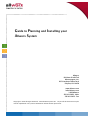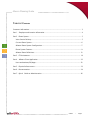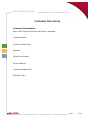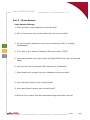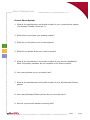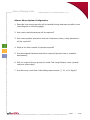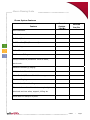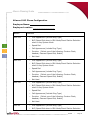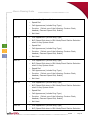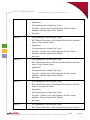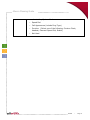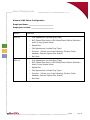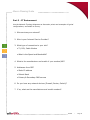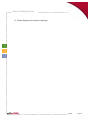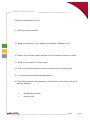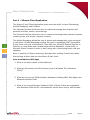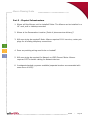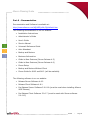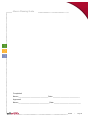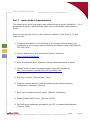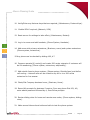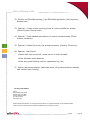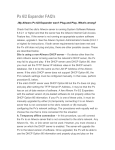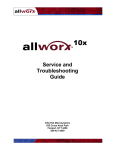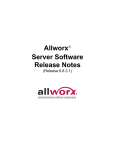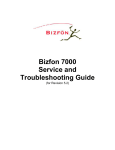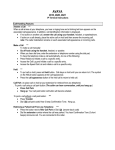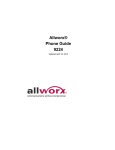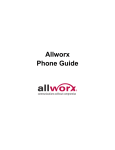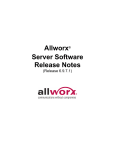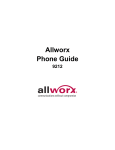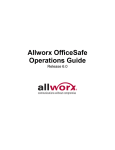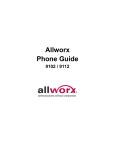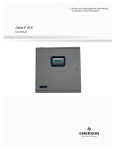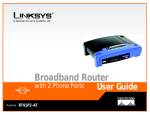Download Guide to Planning and Installing your Allworx System
Transcript
Guide to Planning and Installing your Allworx System Allworx Division of InSciTek Microsystems, Inc. 635 Crosskeys Office Park Fairport, NY 14450 www.allworx.com [email protected] 1.866.Allworx 585.421.3850 - Main 585.421.3853 - Fax Copyright © 2003 All Rights Reserved - InSciTek Microsystems Inc. No part of this document may be used or reproduced in any manner whatsoever without written permission. Allworx Planning Guide TABLE OF Contents Customer Information................................................................................................................ 3 Part 1 – Employee and Location Information............................................................................... 4 Part 2 - Phone System ................................................................................................................ 5 Voice Service Delivery .......................................................................................................... 5 Current Phone System .......................................................................................................... 6 Allworx Phone System Configuration .................................................................................... 7 Phone System Features ........................................................................................................ 9 Allworx Phone Definitions .................................................................................................. 12 Part 3 - IT Environment ............................................................................................................ 19 Part 4 – Allworx Client Application ........................................................................................... 22 User workstations/OS/Apps ............................................................................................... 22 Part 5 - Physical Infrastructure ................................................................................................. 23 Part 6 - Documentation ............................................................................................................ 24 Part 7 - Quick Guide to Administration ................................................................................... 26 9/16/04 • Page 2 Allworx Planning Guide Customer Site Survey Customer Information Note: Affix Contact’s business card here if available: Company Name: Primary Contact/Title: Address: Phone/Fax Number: E-mail Address: Company Website URL: Business Type: 9/16/04 • Page 3 Allworx Planning Guide Part 1 – Employee and Location Information 1. Number of locations: 2. Address of locations: 3. Number of Employees: 4. Client Information: Please list Employee Information, including name and title, contact information, and email address: 5. Are there multiple offices - Will you be interconnecting locations using our siteto-site feature (requires multiple Allworx Servers and a VOIP key)? 6. Are you going to have remote users or satellite offices Allworx Servers and a VOIP key)? (Requires multiple 7. What is your current site-to-site connection method (for example VPN)? 9/16/04 • Page 4 Allworx Planning Guide Part 2 - Phone System Voice Service Delivery 1. Who currently is your supplier for Voice Service? 2. How is the current voice service delivered from your provider? 3. Do your currently send your voice over the Internet (VoIP, ie. Vonage, CallVantage)? 4. If so, who is your Internet Telephony Service Provider (ITSP)? 5. How many outside lines (also known as Central Office Lines) do you currently have? 6. How are the lines provisioned (DID, Inbound vs. Outbound)? 7. What features do you get from your telephone service provider? 8. How many Fax Lines do you currently have? 9. How many Alarm Lines do you currently have? 10.Will the Fax or alarm lines be connected through the Allworx server? 9/16/04 • Page 5 Allworx Planning Guide Current Phone System 1. What is the manufacturer and model number of your current phone system (for example Toshiba, Nortel etc.)? 2. When did you purchase your existing system? 3. What do you like about your current system? 4. What do you dislike about your current system? 5. What is the manufacturer and model number of your phones (handsets)? Note: Proprietary handsets are not reusable in the Allworx system. 6. How many phones do you currently have? 7. What is the manufacturer and model number of your Wireless and Cellular phone? 8. How many Wireless/Cellular phones do you currently have? 9. How do you currently answer incoming calls? 9/16/04 • Page 6 Allworx Planning Guide Allworx Phone System Configuration 1. Describe how incomings calls will be handled during business and after hours (Use diagram on following page). 2. How many users/extensions will be required? 3. How many system extensions such as Conference rooms, Lobby phones etc. will be required? 4. What is the total number of phones required? 5. Are there special handset restrictions required (private lines or separate businesses)? 6. Will you require Service groups for Least Cost Long Distance route (outside resource seize order)? 7. Are there any Local Area Code dialing requirements (7, 10, or 11 digits)? 9/16/04 • Page 7 Allworx Planning Guide Incoming call from any outside line Live answering or Auto Attendent? Live Answer Allworx 9112 Analog or Cisco phones Auto Attendent Open or closed? Do you have Allworx 9112 Phones? After hours/Holiday Do outside lines appear on phones? Yes, Call answered via line appearance No, call appearances only Open Hours greeting Non-Business Hours greeting Custom Message/ Single digit dials Caller dials branch digit or extension number to reach destination route Extension 20x route - may go to Auto Attendent Call Complete or held on line appearance Call ends at User or VM 9/16/04 • Page 8 Allworx Planning Guide Phone System Features Feature Current System Yes/No Desired Yes/No Auto Attendant Call detail records Call Park/Retrieve Call Transfer (Blind/Announced) Call Waiting Caller ID Conference Calling Group Extensions/mailboxes. such as sales, service etc. Handset-Handset(s) paging Multiple Auto Attendants Music On-Hold/Custom On-Hold messages Overhead Paging Restricted outbound calling Shortcuts from Auto Attendants – single digit shortcuts such as sales, support, billing etc Voice Mail for users/# of ports 9/16/04 • Page 9 Allworx Planning Guide 9/16/04 • Page 10 Allworx Planning Guide 9/16/04 • Page 11 Allworx Planning Guide Allworx Phone Definitions Programmable Feature Keys (PFKs) – These are the buttons that will be programmed by your System Administrator in the configuration that best suits your needs. The 9112 model has twelve programmable buttons; the 9102 model has two programmable buttons. The following definitions, describe (in order of how they appear in the Web Administration on the Server) how each button can be configured. Following the descriptions is a worksheet that should be filled out for each user. Line Appearance – When defined as a Line Appearance button, the user has the ability to monitor a specific outside line (FXO/DID loops). With an incoming call, all the users monitoring that specific outside line will have their phones ring. Unless you use the Hold function, selecting another line appearance line means that you will hang up on the first Line Appearance call. This is typically a Key System function. Line Appearance has a Ring Type associated with it and must be specified. Ring Type – Allworx phones can ring with different patterns and tones. Ring Types are associated with Line Appearance and Call Appearance and must be specified. Direct Station Selection/Busy Lamp Field (DSS/BLF) – When defined as a DSS/BLF button, you will have the ability to connect to another user’s phone using the intercom channel and the ability to monitor the status of that users phone. (Note: In order for this button to work in DSS/BLF mode, the System Administrator must select Key System Mode when configuring the buttons). Speed Dial/Busy Lamp Field – When defined as a SD/BLF button, you will have the ability to ring another user’s extension and the ability to monitor the status of that user’s phone. (Note: In order for this button to work in SD/BLF mode, the System Administrator must select PBX Mode when configuring the buttons). Speed Dial – When defined as a Speed Dial button, you will have the ability to ring another user extension without having to dial the extension number. Call Appearance – When defined as a Call Appearance button, you will have the ability to receive calls targeted for your extension. You may have multiple buttons configured for Call Appearance, which you can manage individually. For example, each call can be put on hold or transferred to another extension. Call Appearance has a Ring Type associated with it. Please see the description above for the Ring Types. Function – A programmable button can be defined as a Function with the choices being Centrex Flash, Headset, Personal Speed Dial and Redial. When defined as line flash you can directly flash an outside phone line to access services provided by your phone company such as call forwarding, conferencing etc. Headset – When defined as a Headset function, this button will allow you to transfer your conversation to a headset if connected. 9/16/04 • Page 12 Allworx Planning Guide Personal Speed Dial – When defined as a Personal Speed Dial function, this button will call your personal contacts such as home, a supplier or customer. The user, within the Configuration menu on the phone defines Personal Speed Dial numbers. Redial – When defined as a Redial function, this button will redial the last call made by the user. Not Used – When defined as Not Used, this button will not be usable by the user. 9/16/04 • Page 13 Allworx Planning Guide Allworx 9112 Phone Configuration Employee Name: ______________________ Employee Location: ___________________ Button PFK #12 PFK #11 PFK #10 PFK #9 Selection o Line Appearance (include Ring Type) o BLF (Speed Dial when in PBX Mode/Direct Station Selection when in Key System Mode o Speed Dial o Call Appearance (include Ring Type) o Function (Select one of the following: Centrex Flash, Headset, Personal Speed Dial, Redial) o Not Used o Line Appearance (include Ring Type) o BLF (Speed Dial when in PBX Mode/Direct Station Selection when in Key System Mode o Speed Dial o Call Appearance (include Ring Type) o Function (Select one of the following: Centrex Flash, Headset, Personal Speed Dial, Redial) o Not Used o Line Appearance (include Ring Type) o BLF (Speed Dial when in PBX Mode/Direct Station Selection when in Key System Mode o Speed Dial o Call Appearance (Include Ring Type) o Function (Select one of the following: Centrex Flash, Headset, Personal Speed Dial, Redial) o Not Used o Line Appearance (include Ring Type) o BLF (Speed Dial when in PBX Mode/Direct Station Selection 9/16/04 • Page 14 Allworx Planning Guide when in Key System Mode PFK #8 PFK #7 PFK #6 PFK #5 o Speed Dial o Call Appearance (include Ring Type) o Function (Select one of the following: Centrex Flash, Headset, Personal Speed Dial, Redial) o Not Used o Line Appearance (include Ring Type) o BLF (Speed Dial when in PBX Mode/Direct Station Selection when in Key System Mode o Speed Dial o Call Appearance (include Ring Type) o Function (Select one of the following: Centrex Flash, Headset, Personal Speed Dial, Redial) o Not Used o Line Appearance (include Ring Type) o BLF (Speed Dial when in PBX Mode/Direct Station Selection when in Key System Mode o Speed Dial o Call Appearance (include Ring Type) o Function (Select one of the following: Centrex Flash, Headset, Personal Speed Dial, Redial) o Not Used o Line Appearance (include Ring Type) o BLF (Speed Dial when in PBX Mode/Direct Station Selection when in Key System Mode o Speed Dial o Call Appearance (include Ring Type) o Function (Select one of the following: Centrex Flash, Headset, Personal Speed Dial, Redial) o Not Used o Line Appearance (include Ring Type) o BLF (Speed Dial when in PBX Mode/Direct Station Selection 9/16/04 • Page 15 Allworx Planning Guide when in Key System Mode PFK #4 PFK #3 PFK #2 PFK #1 o Speed Dial o Call Appearance (include Ring Type) o Function (Select one of the following: Centrex Flash, Headset, Personal Speed Dial, Redial) o Not Used o Line Appearance (include Ring Type) o BLF (Speed Dial when in PBX Mode/Direct Station Selection when in Key System Mode o Speed Dial o Call Appearance (include Ring Type) o Function (Select one of the following: Centrex Flash, Headset, Personal Speed Dial, Redial) o Not Used o Line Appearance (include Ring Type) o BLF (Speed Dial when in PBX Mode/Direct Station Selection when in Key System Mode o Speed Dial o Call Appearance (include Ring Type) o Function (Select one of the following: Centrex Flash, Headset, Personal Speed Dial, Redial) o Not Used o Line Appearance (include Ring Type) o BLF (Speed Dial when in PBX Mode/Direct Station Selection when in Key System Mode o Speed Dial o Call Appearance (include Ring Type) o Function (Select one of the following: Centrex Flash, Headset, Personal Speed Dial, Redial) o Not Used o Line Appearance (include Ring Type) o BLF (Speed Dial when in PBX Mode/Direct Station Selection 9/16/04 • Page 16 Allworx Planning Guide when in Key System Mode o Speed Dial o Call Appearance (include Ring Type) o Function (Select one of the following: Centrex Flash, Headset, Personal Speed Dial, Redial) o Not Used 9/16/04 • Page 17 Allworx Planning Guide Allworx 9102 Phone Configuration Employee Name: _____________________ Employee Location: ___________________ Button PFK #2 PFK #1 Selection o Line Appearance (include Ring Type) o BLF (Speed Dial when in PBX Mode/Direct Station Selection when in Key System Mode o Speed Dial o Call Appearance (include Ring Type) o Function (Select one of the following: Centrex Flash, Headset, Personal Speed Dial, Redial) o Not Used o Line Appearance (include Ring Type) o BLF (Speed Dial when in PBX Mode/Direct Station Selection when in Key System Mode o Speed Dial o Call Appearance (include Ring Type) o Function (Select one of the following: Centrex Flash, Headset, Personal Speed Dial, Redial) o Not Used 9/16/04 • Page 18 Allworx Planning Guide Part 3 - IT Environment Use the Network Topology diagrams as discussion points and examples of typical configurations, and attach to survey. 1. Who services your network? 2. Who is your Internet Service Provider? 3. What type of connection to your site? o T1, DSL, Cable Modem o What is the Speed and Bandwidth? 4. What is the manufacturer and model of your modem/IAD? 5. Addresses from ISP? o Static IP address o Subnet Mask o Primary & Secondary DNS servers 6. Do you have any network devices (Firewall, Router, Switch)? 7. If so, what are the manufacturer and model numbers? 9/16/04 • Page 19 Allworx Planning Guide 8. Please diagram the network topology. 9/16/04 • Page 20 Allworx Planning Guide 9. What is the Network Server? 10. Who hosts your website? 11. What is the format of your website (FrontPage, Coldfusion, etc)? 12. Where is your email hosted and how do you currently receive you mail? 13. What is the number of E-mail users? 14. Will you use Allworx as your primary mail server or web site host? 15. Are there any other Servers/Applications? 16. Will Allworx be the main gateway to the Internet or will it be a device on another network? o Main Router/Firewall o Host on LAN 9/16/04 • Page 21 Allworx Planning Guide Part 4 – Allworx Client Application The Allworx E-mail Client Application gives users the ability to have Calendaring, Unified Messaging, and Contacts. The Calendar function allows the user to create and manage their business and personal activities, events, and meetings. The Contacts function allows the user to create and manage their personal contacts, contact groups, and access company contacts. The Unified Messaging allows the user to access and manage their voice and email in one inbox. Unified Messaging requires the use of a messaging POP3 compatible E-mail client tool such as the Allworx Client Mail tool, Microsoft Outlook Express or Outlook, or Lotus Notes and a media player such as RealAudio, Liquid Audio, or Microsoft Player (format of audio is .wav) along with a functioning audio card and speakers. Note: A majority of Allworx customers leverage their existing E-mail client rather than porting all their data into the Allworx E-mail client. User workstations/OS/Apps 1. What is the total number of Workstations? 2. What are the Vendor and OS versions (such as Windows XP or Windows 2000)? 3. What are the current PC/Workstation Hardware including RAM, Disk Space and Network Interface Card? 4. What is the current Browser Software? Note: Allworx Clients are compatible with Windows 2000 and XP; Administration can be done via any web browser. 9/16/04 • Page 22 Allworx Planning Guide Part 5 - Physical Infrastructure 1. Where will the Allworx unit be installed? Note: The Allworx can be installed in a 19” rack, wall or tabletop mounted. 2. Where is the Demarcation Location (Point of phone service delivery)? 3. Will new wiring be required? Note: Allworx requires RJ-11 two wire, center pair plugs for all analog telephony connections. 4. Does any existing wiring need to be re-located? 5. Will new wiring be required for Network or VOIP Phones? Note: Allworx requires CAT5 or better cabling for Network devices. 6. Is adequate backed up power available (separate breaker recommended with some form of UPS)? 9/16/04 • Page 23 Allworx Planning Guide Part 6 - Documentation Documentation and Software is available at: http://www.allworx.com/XQ/ASP/p.84/QX/default.htm The following documentation is on our website: • Installation Instructions • Administrator’s Guide • User’s Guide • Service Manual • Voicemail Reference Guide • Auto Attendant • Backup and Restore • Business Information • Guide to New Features (Server Release 4.5) • Guide to New Features (Server Release 4.6) • Phone Setup • Backup and Restore Without Client • Phone Guide for 9102 and 9112 (will be available) The following software is on our website: • Release Server Software 4.6.2 • Release Client Software 4.6.1 • Pre-Release Server Software 5.0.0.18 (must be used when installing Allworx VOIP Phones) • Pre-Release Client Software 5.0.0.7 (must be used with Server software 5.0.0.15) 9/16/04 • Page 24 Allworx Planning Guide Completed Name:_____________________________Date:__________________________ Approved Name:______________________________Date:__________________________ 9/16/04 • Page 25 Allworx Planning Guide Part 7 - Quick Guide to Administration The following will serve as a step by step guide through a typical installation. For a detailed description of administrative tasks refer to the System Administrator’s Guide. Before connecting the server to the customer’s network, follow steps 1- 11 and reset the unit. 1. Connect a workstation to the LAN side of the Allworx unit and ensure the workstation is on the same logical subnet as the Allworx server LAN (Default= 192.168.2.254). 2. Using a web browser such as Internet Explore, browse to http://192.68.2.254:8080. 3. Enter the administrator’s password (factory default password is admin). 4. Update server to latest firmware release if required (Available at http://www.allworx.com/XQ/ASP/p.84/QX/default.htm 5. Set time on server; (Maintenance, Time). 6. Program network security mode and addresses per desired network configuration; (Network, Security). 7. Enter server domain and host name; (Network, Addresses). 8. Enable/Disable DHCP server; (Servers, DHCP). 9. Set DNS server addresses provided by you ISP or network administrator; (Servers, DNS). 9/16/04 • Page 26 Allworx Planning Guide 10. Verify/Enter any features keys that are required; (Maintenance, Feature Keys). 11. Enable VPN if required; (Network, VPN). 12. Reset server for settings to take effect; (Maintenance, Restart). 13. Log in to server and add handsets; (Phone System, Handsets). 14. Add users with primary extensions; (Business, users) and system extensions (Phone system, extensions). 15.Any phone can be checked by dialing 400, #7. 16. Program operator(0) route(s) and create 200 series extension if customer will be live answering; (Phone system, extensions, add/modify). 17. Add outside lines to phone system; (Phone system, Outside lines) and define call routing – inbound calls can be routed to any AA or to a 200 series extension for line answer. 18. Check/Set Company business hours; (Business, Hours). 19. Record AA prompts for business if require; From any phone Dial 431, #9, enter admin password followed by #, then follow prompts. 20. Review dialing rules for home and remote area codes; (Phone system, dialing rules). 21. Make several inbound and outbound calls to test the phone system. 9/16/04 • Page 27 Allworx Planning Guide 22. Perform an OfficeSafe backup; (Use OfficeSafe application, Start services, Backup now). 23. Optional – Create custom service groups to control outside line access; (Phone System, Dialing rules). 24. Optional - Check handset permissions to restrict outside access; (Phone System, handsets). 25. Optional - Enable file server, set workgroup name; (Servers, File server). 26. Optional - Mail Server • Leave mail relay turned off, unless server is within firewall! • Enter alternate email domains • Enter any spam blocking services (spamhaus.org, etc) 27. Deliver user documentation (Welcome sheet, VM guide and phone manual) and conduct basic training. For more information: Allworx 635 Crosskeys Office Park Fairport, New York 14450 Toll-free: 866-ALLWORX Tel: 585-421-3850 www.allworx.com © 2004 InSciTek Microsystems, Inc. All rights reserved. Allworx is a registered trademark of InSciTek Microsystems. All other names may be trademarks or registered trademarks of their respective owners. 9/16/04 • Page 28