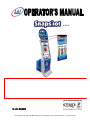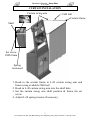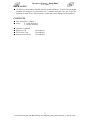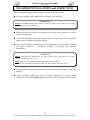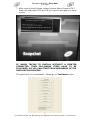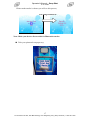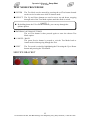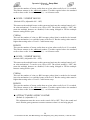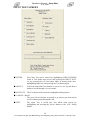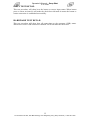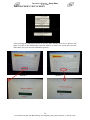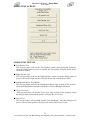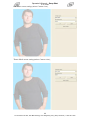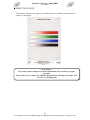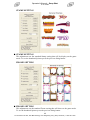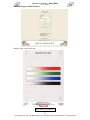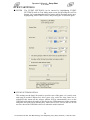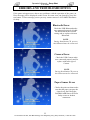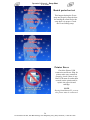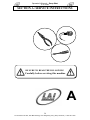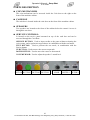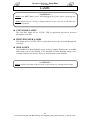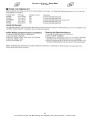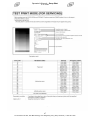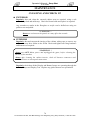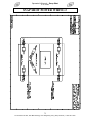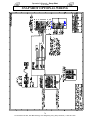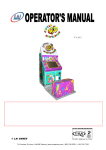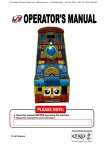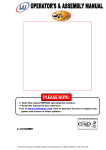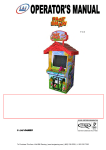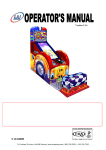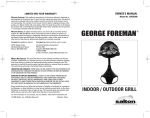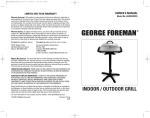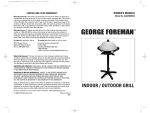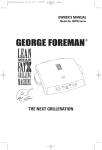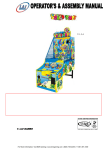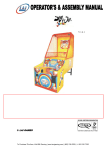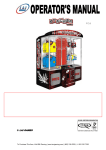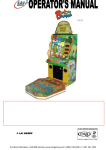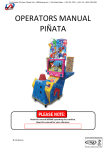Download snapshot-standard-mo..
Transcript
V 1.4.3 PLEASE NOTE: ► Read this manual BEFORE operating the machine. ► Keep this manual for your reference. ►Go to www.LAIGames.com click on Operator Access to register your games and receive of future updates. © LAI GAMES To Purchase This Item, Visit BMI Gaming | www.bmigaming.com | (800) 746-2255 | +1.561.391.7200 Operator's Manual – Snap Shot © LAI GAMES TABLE OF CONTENTS SAFETY PRECAUTIONS ......................................................................................................1 CURTAIN INSTALATION .................................................................................................2 BASE PLATE INSTALATION ...........................................................................................3 HEADER INSTALATION...................................................................................................4 INSTALL THE INK RIBBON AND PAPER IN PRINTER BEFORE OPERATING ...5 PAPER AND INK INSTALLATION DETAIL, .............................................................................6 INTRODUCTION ....................................................................................................................7 SPECIFICATIONS ..............................................................................................................9 MACHINE INSTALLATION AND INSPECTION ..........................................................10 HOW TO USE THE INSTALLATION CD ......................................................................11 HOW TO PLAY ..................................................................................................................15 QUICK MODE..................................................................................................................16 FUN MODE ......................................................................................................................18 THEME MODE.................................................................................................................21 OPERATION ..........................................................................................................................23 OPERATIONAL DIAGRAM ...........................................................................................23 ATTRACT MODE ............................................................................................................23 PLAY MODE ....................................................................................................................23 TEST MODE .......................................................................................................................24 TEST MODE MAIN SCREEN V1.4.3 .............................................................................24 TEST MODE PROCEDURE ............................................................................................25 GENERAL SETTINGS SCREEN ....................................................................................26 AUDITS ............................................................................................................................30 INPUT TEST SCREEN.....................................................................................................34 OUTPUT TEST .................................................................................................................37 BLUETOOTH TEST SCREEN ........................................................................................40 LAMP TEST SCREEN .....................................................................................................41 CAMERA SETTINGS ......................................................................................................42 PRINTER SETTINGS.......................................................................................................45 GAME SETTINGS ...........................................................................................................47 LOGO CREATOR, ................................................................................................................51 EVENT SETTINGS ..........................................................................................................54 ERRORS AND TROUBLESHOOTING..............................................................................55 BLUETOOTH ERROR ...........................................................................................................55 CAMERA ERROR ................................................................................................................55 PAPER SENSOR ERROR ......................................................................................................55 RENTAL PERIOD NOT SET ...................................................................................................56 PRINTER ERROR .................................................................................................................56 i To Purchase This Item, Visit BMI Gaming | www.bmigaming.com | (800) 746-2255 | +1.561.391.7200 Operator's Manual – Snap Shot © LAI GAMES TOUCH SCREEN ERROR .....................................................................................................57 SECTION A: SERVICE INSTRUCTIONS ........................................................................58 LOCATING AND ACCESSING PARTS .........................................................................59 PARTS LOCATION DIAGRAM .....................................................................................59 PARTS LOCATION DIAGRAM .....................................................................................60 PARTS DESCRIPTION ....................................................................................................61 LAMPS ................................................................................................................................63 MITSUBISHI CP9550DW PRINTER DETAIL ..............................................................64 THERMAL HEAD CLEANING .......................................................................................68 TOUCH SCREEN PANEL DETAIL ................................................................................69 MAINTENANCE ................................................................................................................70 SECTION B: TECHNICAL DETAILS ...............................................................................71 MAINS VOLTAGE ADJUSTMENT ................................................................................72 SNAP SHOT MAIN WIRING ..............................................................................................73 SNAP SHOT POWER WIRING 1 .......................................................................................74 SNAP SHOT POWER WIRING 2 .......................................................................................75 SNAP SHOT OPTIONAL WIRING ....................................................................................76 SNAP SHOT COIN WIRING ...............................................................................................77 ii To Purchase This Item, Visit BMI Gaming | www.bmigaming.com | (800) 746-2255 | +1.561.391.7200 Operator's Manual – Snap Shot © LAI GAMES SAFETY PRECAUTIONS The following safety precautions and advisories are used throughout this manual and are defined as follows. * WARNING! * Disregarding this text could result in serious injury. * CAUTION! * Disregarding this text could result in damage to the machine. * NOTE! * An advisory text to hint, or help understanding. BE SURE TO READ THE FOLLOWING * WARNING! * Always turn OFF Mains AC power and unplug the game, before opening or replacing any parts. Always when unplugging the game from an electrical outlet, grasp the plug, not the line cord. Always connect the Game Cabinet to grounded electrical outlet with a securely connected ground line. Do Not install the Game Cabinet outdoors or in areas of high humidity, direct water contact, dust, high heat or extreme cold. Do Not install the Game Cabinet in areas that would present an obstacle in case of an emergency, i.e. near fire equipment or emergency exits. * CAUTION! * Always use a Digital Multimeter, logic tester or oscilloscope for testing integrated circuit (IC) logic PC boards. The use of a continuity tester is not permitted. Do Not Connect or disconnect any of the integrated circuit (IC) logic PC boards while the power is ON. Do Not use any fuse that does not meet the specified rating. Do Not Subject the game cabinet to extreme temperature variations. Reliability of electrical components deteriorates rapidly over 60 oC. 1 To Purchase This Item, Visit BMI Gaming | www.bmigaming.com | (800) 746-2255 | +1.561.391.7200 Operator's Manual – Snap Shot © LAI GAMES CURTAIN INSTALATION Curtain swing arm # M4 bolt Curtain frame Shaft Set screw #M5x5mm Spring tensioned 1. Hook in the curtain frame to L+R curtain swing arm and fasten using available #M4 bolt 2. Hook in L+R curtain swing arm into the shaft hole. 3. Set the curtain swing arm shaft position & fasten the set screw. 4. Adjust L+R spring tension if necessary. 2 To Purchase This Item, Visit BMI Gaming | www.bmigaming.com | (800) 746-2255 | +1.561.391.7200 Operator's Manual – Snap Shot © LAI GAMES BASE PLATE INSTALATION Step 1, Step 2, Find the base plate on separate package and place it in front of the machine as shown beside Step3, Use M5 Allen Key to fastening the 3 x screws Finish, * CAUTION! * Make sure to check all the screws are secure and tighten 3 To Purchase This Item, Visit BMI Gaming | www.bmigaming.com | (800) 746-2255 | +1.561.391.7200 Operator's Manual – Snap Shot © LAI GAMES HEADER INSTALATION 4 To Purchase This Item, Visit BMI Gaming | www.bmigaming.com | (800) 746-2255 | +1.561.391.7200 Operator's Manual – Snap Shot © LAI GAMES INSTALL THE INK RIBBON AND PAPER IN PRINTER BEFORE OPERATING * CAUTION! * Every time printer changed it need the recovery CD procedure for proper operation Please make sure to always use CK9046 Mitsubishi Ink and Paper Cartridge 10 X 15 (4 X 6”) with 600 prints 5 To Purchase This Item, Visit BMI Gaming | www.bmigaming.com | (800) 746-2255 | +1.561.391.7200 Operator's Manual – Snap Shot © LAI GAMES Paper and Ink Installation detail, * NOTE! * Above instruction is attached on the inside of the cabinet as well 6 To Purchase This Item, Visit BMI Gaming | www.bmigaming.com | (800) 746-2255 | +1.561.391.7200 Operator's Manual – Snap Shot © LAI GAMES INTRODUCTION CONGRATULATIONS! You have just bought the “Snap Shot”, a great photo booth product from LAI GAMES. We feel that Snap Shot will make a great game at any location, on or off site. We hope you take the time to read this manual and learn about the many other features and user-friendly adjustments that can be made to “fine-tune” the game for maximum earning potential. DESCRIPTION This version of “Snap Shot” is a compact Photo booth machine on the market opening up opportunities for placement at convenient locations. The game has 3 main modes of play: Quick mode, Fun Mode and Theme Mode. In Addition to the normal photo booth concept, this game has advance combination stamps, background colors, many models of borders, and photo result that not only can be printed out but also transferred via Bluetooth directly to player‟s cell/mobile phone. o Quick Mode – Allows to snap a quick photo and print 6 photos as strip photos o Fun Mode – The player can snap his/her photo and decorate it creatively with stamps, frame and accessories o Theme Mode – This mode lets the player to take a snap, choose various hair styles and customize to desired settings ADDITIONAL OPERATOR MAXIMISATION FEATURES Event Management This feature allows for setting a determined time period of start and finishing by an operator for event leasing. The photos taken during an event can be printed or stored on a media device. Operator’s Logo / Special Messages Loading This feature lets adding special messages, logos, and promotional advertisement to the machine from a CD to appear at the bottom of the photo taken. 7 To Purchase This Item, Visit BMI Gaming | www.bmigaming.com | (800) 746-2255 | +1.561.391.7200 Operator's Manual – Snap Shot © LAI GAMES PACKAGING At delivery, the machine should arrive in good condition. To move the packaged machine for transport or placement, use a forklift and take care not to hit the package or stack heavy objects on top, as this may cause damage to the machine. CONTENTS The “Snap Shot” cabinet Keys: 2 x coin door keys 2 x ticket door key Operator‟s manual Recovery CD IEC Power Cord Parts & Accessories (In cash box) (In cash box) (In cash box) 8 To Purchase This Item, Visit BMI Gaming | www.bmigaming.com | (800) 746-2255 | +1.561.391.7200 Operator's Manual – Snap Shot © LAI GAMES SPECIFICATIONS DIMENSIONS Weight: Height: Width: Length: Power : 100 Kg (220.46 lbs) 2000 mm (78.7”) 886 mm (34.8”) 640 mm (25.1”) 220 watt Maximum ELECTRIC SUPPLY The game has the option to operate on an 110V, 120V, 220V or 240V AC 50/60Hz single phase mains electric supply. The supply must be a three wire grounded supply. * CAUTION! * Before switching the machine on be sure to check that it has been set on the correct voltage for your area! Please Refer to the mains voltage adjustment section of this manual. Machines are normally shipped on 220V AC unless otherwise specified. LOCATION REQUIREMENTS Ambient temperature: Ambient humidity: Ambient U.V. radiation: Vibrations level: between 5°C and 40°C. Low Very low Low 9 To Purchase This Item, Visit BMI Gaming | www.bmigaming.com | (800) 746-2255 | +1.561.391.7200 Operator's Manual – Snap Shot © LAI GAMES MACHINE INSTALLATION and INSPECTION When installing and inspecting “Snap Shot”, be very careful of the following points and pay attention to ensure that the players can enjoy the game safely. Be sure to turn the power OFF before working on the machine. * WARNING! * Always Turn OFF mains power before removing safety covers and refit all safety covers when work is completed. Make sure the power cord is not exposed on the surface (floor, ground, etc.) where people walk through. Check that the rubber glide feet levelers are set evenly on the floor so that the game cabinet is unable to roll and is stable. Always make complete connections for the integrated circuit (IC) logic PC Boards and other connectors. Insufficient insertion can damage the electrical components. * CAUTION! * Before switching the machine on be sure to check that it has been set on the correct voltage for your area! Refer to the mains voltage adjustment section of this manual. Machines are normally shipped on 220V AC unless otherwise specified. Only qualified personnel should inspect or test the integrated circuit (IC) logic PC Boards. If any integrated circuit (IC) logic PC Boards should need servicing. Please contact the nearest LAI GAMES distributor. (Refer to the back page of this manual) 10 To Purchase This Item, Visit BMI Gaming | www.bmigaming.com | (800) 746-2255 | +1.561.391.7200 Operator's Manual – Snap Shot © LAI GAMES HOW TO USE THE INSTALLATION CD Snap Shot installation CD Contents: 1 2 Snap Shot Operating System CD 1(OS) Snap Shot Game Program CD 2 (Game Program) Step by step 1 Insert the Operating System CD 1 to CD ROM. 2 Power OFF and ON the machine. 3 The Installation process will proceed in 30 seconds as shown below (Note: you may cancel this process by Restarting the machine and remove CD from CDROM) 4 The Copying Files begins. 11 To Purchase This Item, Visit BMI Gaming | www.bmigaming.com | (800) 746-2255 | +1.561.391.7200 Operator's Manual – Snap Shot © LAI GAMES 5 After finishing this process, please remove Operating System CD 1 and replace with Game Program CD 2 and power OFF and ON the machine manually. 6 Machine will start to copying files as shown below. Please wait, it may take 10 minutes or more and ignore all prompted messages. 12 To Purchase This Item, Visit BMI Gaming | www.bmigaming.com | (800) 746-2255 | +1.561.391.7200 Operator's Manual – Snap Shot © LAI GAMES 7. After copying files finished, please remove Game Program CD 2 from tray and power OFF and ON the machine and game is ready to play. IF, WHEN TRYING TO INSTALL WITHOUT A PRINTER CONNECTED, THEN FOLLOWING STEPS HAVE TO BE FOLLOWED, OR YOU CAN START FROM BEGINNING OF THE INSTALATION PROCESS. The game will run immediately. Please go to Test Mode menu 13 To Purchase This Item, Visit BMI Gaming | www.bmigaming.com | (800) 746-2255 | +1.561.391.7200 Operator's Manual – Snap Shot © LAI GAMES Go to Printer Setting and make sure you select Mitsubishi CP 9550 DW (with blue highlighted on box), then press OK Exit from Test Mode menu, and the game is ready to play. 14 To Purchase This Item, Visit BMI Gaming | www.bmigaming.com | (800) 746-2255 | +1.561.391.7200 Operator's Manual – Snap Shot © LAI GAMES HOW TO PLAY THE PLAYER’S AIM IS TO HAVE A MEMORABLE AND FUN PHOTO OF THEIR OWN CREATIONS, DECORATIONS AND STYLING ALONE OR WITH FRIENDS Insert coin/s for credits. Touch the screen for playing 3 game modes, Quick Mode – For a quick strip photo Fun Mode – For player to decorate his / her photo Theme Mode – For choosing required hair styles and customization 15 To Purchase This Item, Visit BMI Gaming | www.bmigaming.com | (800) 746-2255 | +1.561.391.7200 Operator's Manual – Snap Shot QUICK MODE © LAI GAMES In Quick Mode, a portrait can be taken and a simple US style 6 strip photos can be printed. 6 pictures will be taken during the process. Choose the desire picture, and add your Choice of styles including Sepia, Color, or Black and White if needed. Touch the Print button on screen. During the print Process you will be able to transfer the file via Bluetooth. . 16 To Purchase This Item, Visit BMI Gaming | www.bmigaming.com | (800) 746-2255 | +1.561.391.7200 Operator's Manual – Snap Shot © LAI GAMES If blue tooth transfer is chosen you will see this process, File being transferred Note: Make your device discoverable for Bluetooth transfer Take your printout from paper tray. 17 To Purchase This Item, Visit BMI Gaming | www.bmigaming.com | (800) 746-2255 | +1.561.391.7200 Operator's Manual – Snap Shot FUN MODE © LAI GAMES In Fun Mode, you can decorate your picture, change frame, add handwritten messages etc. 4 pictures will be taken during this process. Select the two best pictures you wish to use. Decorate, handwrite by freehand, apply stamps, and select the frame to give personal touches to your photo in process. 18 To Purchase This Item, Visit BMI Gaming | www.bmigaming.com | (800) 746-2255 | +1.561.391.7200 Operator's Manual – Snap Shot © LAI GAMES Select the print layout to process. Select your 2 best layouts to be print out or transfer. Touch the Print button on the screen to print. During the print process you will be able to transfer the file via Blue Tooth. Choose either Blue tooth or pass. If blue tooth transfer is chosen you will see this process, File being transferred Note: Make your device discoverable for Bluetooth transfer 19 To Purchase This Item, Visit BMI Gaming | www.bmigaming.com | (800) 746-2255 | +1.561.391.7200 Operator's Manual – Snap Shot © LAI GAMES Take your printout from paper tray. 20 To Purchase This Item, Visit BMI Gaming | www.bmigaming.com | (800) 746-2255 | +1.561.391.7200 Operator's Manual – Snap Shot THEME MODE © LAI GAMES A unique mode in which you can choose Favorite theme (cartoon or photo), align your face to match with the template shown. Choose the overlay. 4 pictures will be taken in this mode. Select the best photo to be print out. 21 To Purchase This Item, Visit BMI Gaming | www.bmigaming.com | (800) 746-2255 | +1.561.391.7200 Operator's Manual – Snap Shot © LAI GAMES Decorate your photo by adding tattoos, hats, changing hair color and putting on glasses etc. Touch the Print button on the screen to print. During the print process you will be able to transfer the file via Blue Tooth. If blue tooth transfer is chosen you will see this Process, File being transferred Take your printout from paper tray. 22 To Purchase This Item, Visit BMI Gaming | www.bmigaming.com | (800) 746-2255 | +1.561.391.7200 Operator's Manual – Snap Shot © LAI GAMES OPERATION The “Snap Shot” game has eleventh operational modes: Attract mode, Play mode, Test mode, Programmable Adjustments Mode and Audits Mode. OPERATIONAL DIAGRAM POWER UP ATTRACT MODE TEST MODE General Settings Audit Input GAME PLAY MODE Camera Setting Printer Setting Game Settings Event Setting Exit ATTRACT MODE The Attract mode provides sound, while the game is not being played. This feature is to attract potential customers to play the game. The attract mode sound can be turned on and off PLAY MODE The Snap Shot has two play modes. The Standard Coin Play mode, where a coin, or coins are inserted. Or Free Play where no coins are necessary. COIN PLAY The Coin Play mode is entered from Attract mode, by inserting coins in any of the two coin slots on the front of the machine cabinet, then following the instructions in the “How to Play” section of this manual. FREE PLAY The free play mode can be set from setting screen inside the test mode. 23 To Purchase This Item, Visit BMI Gaming | www.bmigaming.com | (800) 746-2255 | +1.561.391.7200 Operator's Manual – Snap Shot © LAI GAMES TEST MODE The Snap Shot Test mode has Eleven Test Configurations allowing you to explore the functioning of the Sound, Light & Display, and the Game Switches and to allow an operational test of the game systems. * NOTE! * Entering Test Mode will CLEAR any CREDITS remaining in the game. If during test mode no ADJUSTMENTS or actions are made to the game for approximately four minutes, it will automatically RETURN to Attract Mode. TEST MODE MAIN SCREEN V1.4.3 24 To Purchase This Item, Visit BMI Gaming | www.bmigaming.com | (800) 746-2255 | +1.561.391.7200 Operator's Manual – Snap Shot © LAI GAMES TEST MODE PROCEDURE ENTER The Test Mode can be entered by pressing the red Test button located on the service bracket once while in Attract mode. SELECT The Up and Down buttons are used to move up and down, stepping through each of the Test Mode options until the mode is exited. * NOTE! * By holding down the UP or DOWN buttons, you can step through the options quicker. ENTERING OPTIONS SETTINGS The red Test button is then pressed again to enter the chosen Test Mode option. CANCEL / BACK The green Service button is pressed to exit the Test Mode back to Attract mode without going through the Exit. EXIT The Test mode is exited by highlighting the Exit using the Up or Down button and pressing the Test button. SERVICE BRACKET 25 To Purchase This Item, Visit BMI Gaming | www.bmigaming.com | (800) 746-2255 | +1.561.391.7200 Operator's Manual – Snap Shot © LAI GAMES GENERAL SETTINGS SCREEN GENERAL SETTINGS DETAILED PAYMENT TYPE (Default Coin) (Adjustable Card ,Coin or Free) This sets the type of credit per play that is going to be used. Default is coin meaning a normal coin can be inserted. When set to card then to play the game you need to have a card system installed. COMMON COIN (Default Enabled) (Adjustable Disable or Enabled) This sets the Common Coin system. When sets to enabled means if using 2 coins combination will be count as one coin input. COINS PER CREDIT 1 (Default 1) (Adjustable Disable, 1/10 – 1/2 – 1 - 10) This sets the number of coins that need to be inserted into the coin mechanisms for each credit. 26 To Purchase This Item, Visit BMI Gaming | www.bmigaming.com | (800) 746-2255 | +1.561.391.7200 Operator's Manual – Snap Shot COINS PER CREDIT 2 © LAI GAMES (Default 1) (Adjustable Disable, 1/10 – 1/2 – 1 - 10) This sets the number of coins that need to be inserted into the coin mechanisms for each credit. BONUS CREDIT SETTING SCREEN This turns on the multiple bonus credit system and activates the settings for up to 3 bonus levels on coin mechanism 1. It can be set to ON or OFF. The default setting is “OFF” this mean the multiple bonuses is disabled, if the setting changed to ON the multiple bonus setting will be open. LEVEL 1 CREDIT BONUS (Default 1) (Adjustable 1 – 20) This turns on the multiple bonus credit system and activates the settings bonus levels on coin mechanism 1.The default setting is 1 this mean the multiple bonuses is enabled, and setting are open . COIN(s) This sets the number of coins (or Bill Acceptor pulses) that is needed to be inserted into coin mechanism 1 to reach the bonus credit level 1. But the setting value must be higher than setting value of standard Coin on the coin per credit. 27 To Purchase This Item, Visit BMI Gaming | www.bmigaming.com | (800) 746-2255 | +1.561.391.7200 Operator's Manual – Snap Shot BONUS © LAI GAMES This sets the number of bonus credits that are given when credit Level 1 is reached. This Bonus amount is the additional number of credits required above the standard credit or base credit. It can be set to 1,2,3,....to 99 bonus credit. LEVEL 2 CREDIT BONUS (Default OFF) (Adjustable ON – OFF) This turns on the multiple bonus credit system and activates the settings bonus level 1 on coin mechanism 1. It can be set to ON or OFF. The default setting is “OFF” this mean the multiple bonuses are disabled, if the setting changed to ON the multiple bonuses setting will be open. COIN(s) This sets the number of coins (or Bill Acceptor pulses) that is needed to be inserted into coin mechanism 1 to reach the bonus credit level 2. But the setting value must be higher than setting value of Level 1 Credit bonus setup. BONUS This sets the number of bonus credits that are given when credit Level 2 is reached. This Bonus amount is the additional number of credits required above the standard credit or base credit. It can be set to 1,2,3,....to 99 bonus credit. LEVEL 3 CREDIT BONUS (Default OFF) (Adjustable ON – OFF) This turns on the multiple bonus credit system and activates the settings bonus level 3 on coin mechanism 1. It can be set to ON or OFF. The default setting is “OFF” this mean the multiple bonuses are disabled, if the setting changed to ON the multiple bonuses setting will be open. COIN(s) This sets the number of coins (or Bill Acceptor pulses) that is needed to be inserted into coin mechanism 1 to reach the bonus credit level 2. But the setting value must be higher than setting value of Level 2 Credit bonus setup. BONUS This sets the number of bonus credits that are given when credit Level 2 is reached. This Bonus amount is the additional number of credits required above the standard credit or base credit. It can be set to 1,2,3,....to 99 bonus credit. ATTRACT MODE AUDIO VOLUME (Default 3) (Adjustable 0- 5) This adjustment turns the attract mode sounds ON or OFF. This is the sound and music that the game generates to attract customers when it is not being played. 28 To Purchase This Item, Visit BMI Gaming | www.bmigaming.com | (800) 746-2255 | +1.561.391.7200 Operator's Manual – Snap Shot BLUETOOTH SETTINGS © LAI GAMES (Default Enabled) (Adjustable Disable and Enabled) This adjustment turns the Bluetooth adjustment during the game play, when sets to Enabled means that the Bluetooth will active and Photo can be sent to any Bluetooth device found (please check the Phone setup to received files). DECORATION SCREEN TIMER (Default 200s) (Adjustable 60s – 200s) This adjustment turns the countdown timer when during game play screen has not been touch or no activity, the default is 200 s it means no activity as long as 200 s the system will sound an alert or auto advance to next step. SYSTEM TIME This adjustment sets the system time that being use. This time can be use to activate certain theme feature. GAME MODE (Default Quick/ Fun/ Theme) (Adjustable for 9 combinations modes) This adjustment sets the game mode to be play, there are 9 combinations modes: Quick/Fun/Theme Quick/Fun/Sexy Quick/Theme/Sexy Fun/Theme/Sexy Quick/Fun Quick/Theme Quick/Sexy Fun/Theme Fun/Sexy Theme/Sexy When sets to Quick/Fun/Theme these modes will be play when credit received. 29 To Purchase This Item, Visit BMI Gaming | www.bmigaming.com | (800) 746-2255 | +1.561.391.7200 Operator's Manual – Snap Shot © LAI GAMES AUDITS ENTER The Audits can be entered by highlighting AUDITS while in Test Mode main screen and pressing the Test button. Or, by pressing the red Test button while in Attract mode once, highlighting AUDITS, and pressing the Test button again. SELECT The Up and Down buttons are used to step between “OK” and “Reset User Values” dialog buttons repeatedly until the Audits is exited. ACTIVATE The Test button will activate the highlighted dialog button. CANCEL / BACK The green Service button is pressed to go back to previous menu screen without going through the OK. EXIT The Audits is exited into Test Mode main screen by highlighting and pressing the Test button on the “OK” dialog button. AUDIT SCREEN 30 To Purchase This Item, Visit BMI Gaming | www.bmigaming.com | (800) 746-2255 | +1.561.391.7200 Operator's Manual – Snap Shot © LAI GAMES PARTS OF AUDITS SCREEN USER VALUES (RESETABLE) The User section enables the operator to see statistics for number of coins inserted, Service button pressed, Prints, and Printer errors occurred, since the last game audits cleared. The statistics in this section can be cleared by highlighting the “Clear” dialog button, pressing the Test button, and choosing YES in the dialog box that appears. MACHINE VALUES (NON-RESETABLE) The Machine section displays total statistics for number of coins inserted, Service button pressed, cards dispensed, card errors occurred, and games played. The statistics in this section is the total number of statistics that were in the User section. Every statistics that were in the User section will be added to statistics in this section. Statistics in this section cannot be cleared. * NOTE! * If an audit value in the Machine section reaches the value of 999,999, it will reset itself to 0. COINS #1 This audit tells the number of coins inserted into coin mechanism 1. It is available in User and Machine section. COINS #2 This tells the number of coins inserted into coin mechanism 2. This audit is available in User and Machine section. SERVICES This tells how many times the Service button is pressed for credits since the last game audits cleared. This audit is only available in the User section of the Audits. PRINTS This tells how many times print out since the last game audits cleared. This audit will only available in the User section of the audits. PAPER SENSOR ERROR This tells how many paper sensor errors during the print out process since the last game audits cleared. This audit will only available to be clear in User values only. BLUETOOTH ERRORS This audit tells the number Bluetooth errors occurred since the last game cleared. This audit will only resettable in the User section of the AUDITS DETAILED. ACCESS SCREEN SETTING This sets how the Screen access from the attract mode, when sets to Enabled the 4 corner touch on the screen will allow to see the audit data after entered the password. * NOTE! * LAI Games Customer Support may request from the operator the values of these Manufacturers audits, to help with any service issues. 31 To Purchase This Item, Visit BMI Gaming | www.bmigaming.com | (800) 746-2255 | +1.561.391.7200 Operator's Manual – Snap Shot © LAI GAMES CHANGE PASSWORD DETAIL This password is an access for the test mode without pressing the Test button on the service bracket inside the cabinet. Touching 4 corners of the LCD clock wise starting from the top left hand side (when facing to machine) and ends at the bottom left hand side of the LCD. CHANGE PASSWORD Confirm the password by touching the enter icon. 32 To Purchase This Item, Visit BMI Gaming | www.bmigaming.com | (800) 746-2255 | +1.561.391.7200 Operator's Manual – Snap Shot ACCESS SCREEN © LAI GAMES REMAINING PAPER SCREEN 33 To Purchase This Item, Visit BMI Gaming | www.bmigaming.com | (800) 746-2255 | +1.561.391.7200 Operator's Manual – Snap Shot INPUT TEST SCREEN © LAI GAMES ENTER The Game Test can be entered by highlighting INPUT SCREEN while in Test Mode main screen and pressing the INPUT TEST. Or, by pressing the red Test button while in Attract mode once, highlighting Input test, and pressing the Test button again. SELECT Touch the individual Icon button on screen or use Up and Down button to scroll through every test mode. ACTIVATE The Test button will activate the highlighted dialog button. CANCEL / BACK The green Service button is pressed to go back to previous menu screen without going through the OK. EXIT The Input Test is exited into Test Mode main screen by highlighting and pressing the Service button or the “OK” dialog button. 34 To Purchase This Item, Visit BMI Gaming | www.bmigaming.com | (800) 746-2255 | +1.561.391.7200 Operator's Manual – Snap Shot INPUT TEST DETAIL © LAI GAMES This test procedure will show how the button or sensor input status. When button press or sensor activated it will make the check box tick/mark it means the button or sensor connection is established successfully. HARDWARE TEST DETAIL This test procedure will show how all connections to the computer (USB) status. When one or more USB connection establish it will tick/mark the check box. 35 To Purchase This Item, Visit BMI Gaming | www.bmigaming.com | (800) 746-2255 | +1.561.391.7200 Operator's Manual – Snap Shot © LAI GAMES TOUCHSCREEN TEST SCREEN After pressing the calibration button on screen, these touch screen device drivers will show 2 modes of the calibrations select the mode1 or mode2 on screen and press the OK button now you can start calibration process. MODE 2 MODE 1 36 To Purchase This Item, Visit BMI Gaming | www.bmigaming.com | (800) 746-2255 | +1.561.391.7200 Operator's Manual – Snap Shot OUTPUT TEST © LAI GAMES OUTPUT TEST DETAIL This test procedure will show how all output test and status. 37 To Purchase This Item, Visit BMI Gaming | www.bmigaming.com | (800) 746-2255 | +1.561.391.7200 Operator's Manual – Snap Shot VIDEO TEST SCREEN © LAI GAMES VIDEO TEST DETAIL COLOR SCALE TEST This option is used for adjusting the color balance of the screen monitor. To enter the color Scale display, highlight Scale in the Video Test main screen and press the Test button. The color Scale display is exited into Video Test main screen by pressing Service button once. FULL SCREEN TEST Full Screen display is used for adjusting the color purity of the screen monitor. It is entered by highlighting Full Screen in the Video Test main screen and pressing the Test button. The Full Screen display is exited into Video Test main screen by pressing Service button once. GRID TEST Grid is used for adjusting the screen geometric of the screen monitor. It is entered by highlighting Grid in the Video Test main screen and pressing the Test button. Grid is exited into Video Test main screen by pressing Service button once. OK Highlighting OK and pressing the Test button will exit the Video Test main screen and go back to Test Mode main screen. 38 To Purchase This Item, Visit BMI Gaming | www.bmigaming.com | (800) 746-2255 | +1.561.391.7200 Operator's Manual – Snap Shot AUDIO TEST SCREEN © LAI GAMES AUDIO TEST DETAIL Left Speaker Test This test procedure will test the Left Speaker sound (when facing the machine), when the dialog button is press or chosen the left speaker will play music and it can be hear clearly. Right Speaker Test This test procedure will test the Right Speaker sound, when the dialog button is press or chosen the Right speaker will play music and it can be hear clearly. Background Music Test (BGM) This test procedure will test the Background Music only on both of the speakers, when the dialog button selected both speaker will play Background Music. Voice Over Test This test procedure will test the Voice Over only on both of the speakers, when the dialog button selected both speaker will play the Voice Over. Stereo Test This test procedure will test both speaker (Left and Right), when the dialog box is press or chosen both speaker will play music and it can be hear clearly. 39 To Purchase This Item, Visit BMI Gaming | www.bmigaming.com | (800) 746-2255 | +1.561.391.7200 Operator's Manual – Snap Shot © LAI GAMES BLUETOOTH TEST ENTER The File transfer Test can be entered by highlighting Blue tooth test while in Test Mode main screen and pressing the red Test button. Or, by pressing the red Test button while in Attract mode once, highlighting Bluetooth test, and pressing the Test button again. BLUETOOTH TEST SCREEN FILE TRANSFER TEST 40 To Purchase This Item, Visit BMI Gaming | www.bmigaming.com | (800) 746-2255 | +1.561.391.7200 Operator's Manual – Snap Shot © LAI GAMES LAMP TEST SCREEN LAMP TEST DETAIL On the Photo Lamp test button it will show how the photo lamps function on top of the LCD or besides the camera, when this button selected the Photo Lamps will flashing a few times this means the Photo Lamps in good condition and or the connection is good. On the Printing Lamp Test it will show how the Printing Lamp function on the paper tray, when this button selected the Printing Lamp will flashing few times this means the printing lamp in good condition and or the connection is good. 41 To Purchase This Item, Visit BMI Gaming | www.bmigaming.com | (800) 746-2255 | +1.561.391.7200 Operator's Manual – Snap Shot CAMERA SETTINGS © LAI GAMES ENTER The Align video and camera can be entered by highlighting CAMERA SETTING while in Test Mode main screen and pressing the red Test button. Or, by pressing the red Test button while in Attract mode once, highlighting CAMERA SETTING, and pressing the Test button again. CAMERA SETTING SCREEN 42 To Purchase This Item, Visit BMI Gaming | www.bmigaming.com | (800) 746-2255 | +1.561.391.7200 Operator's Manual – Snap Shot © LAI GAMES General Camera setting screen, On this setting will be store as the reference picture for the game. Set the zoom level of the camera to see the object by zoom in or zoom out using the right and left arrow when the desire view have been obtain then press the take reference picture and this view will be store by the system to be use in the game, the view can be change whenever reference picture change again. Quick mode setting screen (mirror camera view), 43 To Purchase This Item, Visit BMI Gaming | www.bmigaming.com | (800) 746-2255 | +1.561.391.7200 Operator's Manual – Snap Shot © LAI GAMES Fun Mode screen setting (mirror Camera view), Theme Mode screen setting (mirror Camera view), 44 To Purchase This Item, Visit BMI Gaming | www.bmigaming.com | (800) 746-2255 | +1.561.391.7200 Operator's Manual – Snap Shot PRINTER SETTINGS © LAI GAMES PRINTER SETTINGS SCREEN ENTER The Printer Setting Screen Test can be entered by highlighting PRINTER SETTING SCREEN while in Test Mode main screen and pressing the red Test button. Or, by pressing the red Test button while in Attract mode once, highlighting PRINTER SETTING SCREEN, and pressing the Test button again. PRINTER SETTING (Default Mitsubishi 9550) (Adjustable none) This adjustment sets the printer driver in use the standard printer is Mitsubishi CP9550DW, the system will automatically detects any kind of printer that connected to the computer and will ask you to install the appropriate driver. REMAINING PAPER This menu will show you the printer properties information and this is none settable feature just to show the information of the remaining Ink cartridge and paper in use. 45 To Purchase This Item, Visit BMI Gaming | www.bmigaming.com | (800) 746-2255 | +1.561.391.7200 Operator's Manual – Snap Shot © LAI GAMES PRINT TEST PAGE This menu will print a test page to see whether there is a problem on the print out quality of the printer. * CAUTION! * Every time printer changed it need the Installation CD procedure for proper operation Please make sure to always use CK9046 Mitsubishi Ink and Paper Cartridge 10 X 15 (4 X 6”) with 600 prints 46 To Purchase This Item, Visit BMI Gaming | www.bmigaming.com | (800) 746-2255 | +1.561.391.7200 Operator's Manual – Snap Shot © LAI GAMES GAME SETTINGS GAME DECORATION SETTING ENTER The Printer Setting Screen Test can be entered by highlighting GAME DECORATION SETTING while in Test Mode main screen and pressing the red Test button. Or, by pressing the red Test button while in Attract mode once, highlighting GAME DECORATION SETTING, and pressing the Test button again. SELECT The Up and Down buttons are used to step between “OK” dialog buttons repeatedly until the Game Decoration is exited. ACTIVATE The Test button will activate the highlighted dialog button. CANCEL / BACK The green Service button is pressed to go back to previous menu screen without going through the OK. EXIT The Game Decoration is exited into Test Mode main screen by highlighting and pressing the Test button on the “OK” dialog button. 47 To Purchase This Item, Visit BMI Gaming | www.bmigaming.com | (800) 746-2255 | +1.561.391.7200 Operator's Manual – Snap Shot © LAI GAMES STAMP SETTING STAMP SETTING This adjustment sets the standard Stamp setting that will be display on the game mode. To see the thumbnail picture press the preview dialog button. FRAME SETTING FRAME SETTING This adjustment sets the standard Frame setting that will show on the game mode. To see the thumbnail picture press the preview dialog button. 48 To Purchase This Item, Visit BMI Gaming | www.bmigaming.com | (800) 746-2255 | +1.561.391.7200 Operator's Manual – Snap Shot © LAI GAMES OVERLAY SETTING SCREEN OVERLAY SETTING This adjustment sets the standard overlay setting on the game mode. To see the thumbnail picture press the preview dialog button. 49 To Purchase This Item, Visit BMI Gaming | www.bmigaming.com | (800) 746-2255 | +1.561.391.7200 Operator's Manual – Snap Shot © LAI GAMES ADDING OPERATOR’S LOGO SCREEN DETAIL CREATING THE CD Use your preferred image creation software (Photoshop, Paint, and Illustrator, GIMP etc.) to create your desired logo. The dimensions of the logo MUST be 1416 pixels by 264 pixels. The image also MUST be saved in JPG or JPEG format. Burn the files to a CD. Files MUST be in the main (root) directory. If they are in a folder, they will not be read. LOADING THE IMAGES Insert the CD. Once the CD has loaded, you will be able to select an image from the 'Images on CD' pull down menu. Select the custom image you wish to import. To select all images on the CD, select 'Copy All Logos on CD'. Press Add to import your custom logo(s). DELETING THE IMAGES Select the image you wish to delete from 'Custom Logos' Once the image is selected, press 'Delete'. To delete all of the custom logos, click on Reset to Factory Default. A warning window will pop up, asking you to confirm. If you are sure, then select 'Yes'. WARNING: All custom images will be gone and will need to be manually reloaded. Please make sure you have all of your original images backed up. TROUBLESHOOTING TIPS If the 'Images on CD' pull down menu is not accessible, open the CD tray and close it again while you are still on this screen. If you are having a difficult time selecting the menus with your finger, use a stylus, or even your fingernail. This type of screen works best with a hard surface. 50 To Purchase This Item, Visit BMI Gaming | www.bmigaming.com | (800) 746-2255 | +1.561.391.7200 Operator's Manual – Snap Shot © LAI GAMES ADDING OPERATOR’S LOGO SCREEN DETAIL, Logo Creator, Choose the Logo background templates there are a few background templates available, B‟Day, Corporate, Graduation, Party, Wedding and Blank. Tap on Logo Text box and the On Screen Keyboard will appear and type any Words you desire that will be print out every time the game played, select Create when all the words is confirm, then use the Print Test Page procedure to check the Logo appearance. 51 To Purchase This Item, Visit BMI Gaming | www.bmigaming.com | (800) 746-2255 | +1.561.391.7200 Operator's Manual – Snap Shot © LAI GAMES On Screen Keyboard, 52 To Purchase This Item, Visit BMI Gaming | www.bmigaming.com | (800) 746-2255 | +1.561.391.7200 Operator's Manual – Snap Shot Custom Logo creator Screen, © LAI GAMES Sample Logo creator print out, Date cannot be removed 53 To Purchase This Item, Visit BMI Gaming | www.bmigaming.com | (800) 746-2255 | +1.561.391.7200 Operator's Manual – Snap Shot EVENT SETTINGS ENTER © LAI GAMES The EVENT SETTINGS can be entered by highlighting EVENT SETTINGS while in Test Mode main screen and pressing the red Test button. Or, by pressing the red Test button while in Attract mode once, highlighting EVENT SETTINGS, and pressing the Test button again. EVENT SETTINGS DETAIL This setting sets the detail for rental or special event of the game, so it can be seen and setup as needed. When Only allow game play within the time frame box is ticked/ON this means all the images /photos will be automatically save on the USB flash stick when the media is inserted on the USB connector on the computer and game will print out as normal play, when sets to OFF/ Un tick the box it will not save the on the USB flash stick even when the media inserted. 54 To Purchase This Item, Visit BMI Gaming | www.bmigaming.com | (800) 746-2255 | +1.561.391.7200 Operator's Manual – Snap Shot © LAI GAMES ERRORS AND TROUBLESHOOTING If the game microprocessor detects any problems with the operation of the game, an Error message will be displayed on the screen for some error can cleared by press the test button. If Error message persist you may contact nearest LAI GAMES distributor for help. Bluetooth Error Check the USB Bluetooth make sure connected properly, disable the Bluetooth on the General setting and or replace with new Bluetooth. NOTE During Installation CD process this Bluetooth must be connected. Camera Error Check the USB Camera make sure connected properly and Or replace with same type of Camera. NOTE During Installation CD process this Camera must be connected. Paper Sensor Error Checks the print out chute make sure that the paper can pass the chute freely and Check the BAFB84 A&B Sensor PCB for faulty sensor or broken connectors. 55 To Purchase This Item, Visit BMI Gaming | www.bmigaming.com | (800) 746-2255 | +1.561.391.7200 Operator's Manual – Snap Shot © LAI GAMES Rental period not set This happen during the Event setup not properly setup the date for starting the rental and or the setup date is in proper. Check the Event Setting setup. Printer Error Check the Printer USB connection and Power Plug for printer make sure connected properly, check if there is any other LED status lit (other than normal) on the printer and Or replace the paper ink and cartridge. NOTE During Installation CD process this printer must be connected. 56 To Purchase This Item, Visit BMI Gaming | www.bmigaming.com | (800) 746-2255 | +1.561.391.7200 Operator's Manual – Snap Shot © LAI GAMES Touch Screen Error Check the USB Touch Screen make sure connected properly, check the LCD Adaptor connection and check if there any broken panel on top of the LCD (scratch/broken glass), the type of the touch panel can be found in this manual. Use Recovery CD process once the LCD replaced and connected. NOTE During Installation CD process this touch screen must be connected 57 To Purchase This Item, Visit BMI Gaming | www.bmigaming.com | (800) 746-2255 | +1.561.391.7200 Operator's Manual – Snap Shot © LAI GAMES SECTION A: SERVICE INSTRUCTIONS BE SURE TO READ THE FOLLOWING Carefully before servicing this machine A 58 To Purchase This Item, Visit BMI Gaming | www.bmigaming.com | (800) 746-2255 | +1.561.391.7200 Operator's Manual – Snap Shot © LAI GAMES LOCATING AND ACCESSING PARTS PARTS LOCATION DIAGRAM As viewed from front Fluorescent Lamp Logitec Camera 17” Resistive Touch LCD Coin Door and DBA With Cash box Paper Sensor BAFB84A & B Main CPU 12 VDC LED 59 To Purchase This Item, Visit BMI Gaming | www.bmigaming.com | (800) 746-2255 | +1.561.391.7200 Operator's Manual – Snap Shot © LAI GAMES PARTS LOCATION DIAGRAM Continued 20 watts Compact Fluorescent 14 watts Compact Fluorescent Logitec Web Cam 17” Resistive Touch 2” Speaker 14 watts Compact Fluorescent BAFB80 CPU PCB and BAFB29 Amp PCB And 1A Fuse Labeled Mitsubishi CP9550DW printer 12 VDC Switching PSU Main CPU With USB Bluetooth USB1 Touch Screen USB2 Camera USB3 Security Dongle USB4 Printer USB5 Bluetooth CD ROM/DVD ROM Player USB3 VGA HDM I USB4 Audio 60 Used Seria l USB5 USB3 USB1 Not Use Ext USB To Purchase This Item, Visit BMI Gaming | www.bmigaming.com | (800) 746-2255 | +1.561.391.7200 Operator's Manual – Snap Shot PARTS DESCRIPTION © LAI GAMES COIN MECHANISMS The coin mechanisms can be accessed inside the Coin door to the right on the front of the machine cabinet. CASH BOX The cash box is located inside the coin door on the front of the machine cabinet. SPEAKERS Two speakers are located to the front of the cabinet below the control. Access is through the rear door. SERVICE CONTROLS: Is located on the service panel mounted on top of the cash box and can be accessed through the Coin Door. SERVICE BUTTON: Used to input credits to the game without activating the coin counter, and to perform test procedures in combination with the test button TEST BUTTON: Used to perform the test mode, in combination with the Service button. UP BUTTON: Used to move the cursor to upwards. DOWN BUTTON: Used to move the cursor to downwards. VOLUME KNOB: Used to adjust the speaker‟s sound level. TEST SERVICE UP BUTTON BUTTON BUTTON DOWN BUTTON 61 VOLUME COIN COIN KNOB METER 1 METER 2 To Purchase This Item, Visit BMI Gaming | www.bmigaming.com | (800) 746-2255 | +1.561.391.7200 Operator's Manual – Snap Shot POWER CORD © LAI GAMES The power cord is a standard IEC power cord (as used on computers) that is plugged in to the power inlet socket at the rear of the machine. The power cord can be removed for transport. POWER INLET The power inlet is located at the rear of the machine on the Left-hand side as viewed from the rear. It is a standard IEC inlet socket. MAINS SWITCH The mains switch is located on the power inlet assembly along with the mains fuse, and IEC inlet socket. FUSES For locations of all fuses refer to Fuses and Fuse location of this manual. * WARNING! * Always turn OFF Mains power and unplug the game, before replacing any fuses Always use the correct rated fuse. PCB’s For location of all game PCB‟s, refer to the Parts Location diagram page of this manual. POWER SUPPLY The power supply is located at the back of the cabinet and is accessed from the front of the machine. It is a 12V 12.5A 150 Watt switching power supply. 62 To Purchase This Item, Visit BMI Gaming | www.bmigaming.com | (800) 746-2255 | +1.561.391.7200 Operator's Manual – Snap Shot © LAI GAMES LAMPS * WARNING! * Always turn OFF Mains power and unplugged the game, before replacing any lamps. Always allow time for cooling as Lamps that have been active for a time may still be too hot to touch. COIN DOOR LAMPS The coin door lamps all are 12V/DC LED or equivalent and can be accessed through the coin door. PRINTER PAPER LAMPS The lamps all are 12V/DC LED or equivalent and can be accessed through the coin door. SIDE LAMPS Four Standard 14 Watt Daylight energy saving (Compact Fluorescent), on middle and bottom side of the Display. Two Standard 20 Watt Daylight energy saver (compact Fluorescent) on top. Access is from the back of the machine. * CAUTION! * Always replace the lamps with the same or equivalent size, wattage and voltage. 63 To Purchase This Item, Visit BMI Gaming | www.bmigaming.com | (800) 746-2255 | +1.561.391.7200 Operator's Manual – Snap Shot © LAI GAMES MITSUBISHI CP9550DW PRINTER DETAIL 64 To Purchase This Item, Visit BMI Gaming | www.bmigaming.com | (800) 746-2255 | +1.561.391.7200 Operator's Manual – Snap Shot © LAI GAMES 65 To Purchase This Item, Visit BMI Gaming | www.bmigaming.com | (800) 746-2255 | +1.561.391.7200 Operator's Manual – Snap Shot © LAI GAMES 66 To Purchase This Item, Visit BMI Gaming | www.bmigaming.com | (800) 746-2255 | +1.561.391.7200 Operator's Manual – Snap Shot © LAI GAMES 67 To Purchase This Item, Visit BMI Gaming | www.bmigaming.com | (800) 746-2255 | +1.561.391.7200 Operator's Manual – Snap Shot © LAI GAMES THERMAL HEAD CLEANING * CAUTION! * Always Do this Thermal Head maintenance regularly at least every 2 months. Otherwise the lifetime of the Thermal head will reduce. 68 To Purchase This Item, Visit BMI Gaming | www.bmigaming.com | (800) 746-2255 | +1.561.391.7200 Operator's Manual – Snap Shot © LAI GAMES TOUCH SCREEN PANEL DETAIL Snap Shot is using a Fremont LCD Open Frame Display Model No OF170-2R, the inbuilt touch screen is a Higgstec Touch Screen Panel Model HT-170F-5RB-004N18R-200FH using a Model HT-580 Touch Controller. 69 To Purchase This Item, Visit BMI Gaming | www.bmigaming.com | (800) 746-2255 | +1.561.391.7200 Operator's Manual – Snap Shot © LAI GAMES MAINTENANCE CLEANING AND CHECK UP EXTERIOR Regularly dust and clean the external cabinet areas as required, using a soft water-damp cloth and mild soap. Check for blown bulbs and replace as required. Any scratches or marks in the fiberglass or acrylic can be buffed out using car polish or cut and polish. * CAUTION! * Do not use solvents on the panels as it may affect the artwork. INTERIOR Regularly dust and vacuum the interior of the cabinet, taking care to remove any objects that may have fallen on the PCBs. Check and tighten all fixing hardware and fasteners as required. * WARNING! * Always turn OFF Mains power and unplugged the game, before cleaning the interior of the machine. Always after cleaning the cabinet interior, check all harness connectors and restore all loose or interrupted connections. Regularly check that all the Display and Button Lamps are operating through the Sounds, Lamps and Display Test. Replace any globes that are not operational. 70 To Purchase This Item, Visit BMI Gaming | www.bmigaming.com | (800) 746-2255 | +1.561.391.7200 Operator's Manual – Snap Shot © LAI GAMES SECTION B: TECHNICAL DETAILS It is advised that anybody using SECTION B for repairing or modifying any of the components of the game should be a qualified technician, having at least a basic knowledge of digital components, integrated circuits and electricity. B 71 To Purchase This Item, Visit BMI Gaming | www.bmigaming.com | (800) 746-2255 | +1.561.391.7200 Operator's Manual – Snap Shot © LAI GAMES MAINS VOLTAGE ADJUSTMENT POWER SUPPLY The Switch Mode Power Supply has a switch to set the mains voltage range. It is located at the rear of the game cabinet, and is accessed via the back door. Use a thin blade screwdriver to move the selector switch to the desired mains voltage (See Diagram Below) TRANSFORMER CONNECTORS Locate the machine transformer(s) in the base of the cabinet. If unsure of the location of the transformer(s), refer to Parts location diagram page of this manual. Change the position of the „ACTIVE‟ or „HOT WIRE‟ input, (marked brown on the diagram), to the position for the desired mains voltage. (See Diagram Below) 6 WAY CONNECTOR PINOUT PIN 1 2 3 4 5 6 FUNCTION 240VAC 220VAC 120VAC 110VAC 0VAV (NEUTRAL) EARTH 72 To Purchase This Item, Visit BMI Gaming | www.bmigaming.com | (800) 746-2255 | +1.561.391.7200 Operator's Manual – Snap Shot © LAI GAMES SNAP SHOT MAIN WIRING 73 To Purchase This Item, Visit BMI Gaming | www.bmigaming.com | (800) 746-2255 | +1.561.391.7200 Operator's Manual – Snap Shot © LAI GAMES SNAP SHOT POWER WIRING 1 74 To Purchase This Item, Visit BMI Gaming | www.bmigaming.com | (800) 746-2255 | +1.561.391.7200 Operator's Manual – Snap Shot © LAI GAMES SNAP SHOT POWER WIRING 2 75 To Purchase This Item, Visit BMI Gaming | www.bmigaming.com | (800) 746-2255 | +1.561.391.7200 Operator's Manual – Snap Shot © LAI GAMES SNAP SHOT OPTIONAL WIRING 76 To Purchase This Item, Visit BMI Gaming | www.bmigaming.com | (800) 746-2255 | +1.561.391.7200 Operator's Manual – Snap Shot © LAI GAMES SNAP SHOT COIN WIRING 77 To Purchase This Item, Visit BMI Gaming | www.bmigaming.com | (800) 746-2255 | +1.561.391.7200 DISCLAIMER OPERATOR WILL TAKE NOTE. BY ACCEPTING DELIVERY OF AND PLACING THIS HARDWARE AND LICENSED SOFTWARE INTO OPERATION, OPERATOR REPRESENTS AND WARRANTS THAT IT WILL ONLY OPERATE THE HARDWARE AND LICENSED SOFTWARE PROVIDED BY LAI GAMES IN COMPLIANCE WITH THE REGULATORY REQUIREMENTS OF THE COUNTRY, STATE, AND/OR MUNICIPALITY IN WHICH THE HARDWARE AND LICENSED SOFTWARE ARE USED AND/OR OPERATED. LAI GAMES HAS PROVIDED THIS HARDWARE AND LICENSED THE SOFTWARE ONLY FOR LEGITIMATE AND LEGAL USE, AND ANY USE OF THE HARDWARE AND LICENSED SOFTWARE IN A MANNER THAT VIOLATES ANY LAWS OF THE COUNTRY, STATE, AND/OR MUNICIPALITY IN WHICH THE HARDWARE AND LICENSED SOFTWARE ARE USED AND/OR OPERATED IS WHOLLY UNAUTHORIZED AND SHALL BE AT OPERATOR‟S SOLE AND COMPLETE RISK. Operator assumes any and all risk and liability for any civil or criminal legal claims or causes of action arising from the unauthorized use and/or operation of the provided hardware and licensed software, such improper and unauthorized use specifically including, but not limited to: (a) Operating or allowing the operation of the hardware and licensed software in a manner that violates the laws and regulations of the country, state, and/or municipality in which the hardware and licensed software are used or operated; (b) Assembling or causing the assembly of the hardware in a manner not authorized by or disclosed in this manual; (c) Any tampering with, changes to, or modifications of the licensed software that occur after the software leaves LAI GAMES‟ factory that is not made by authorized LAI GAMES personnel and that is directly or indirectly caused by Operator; and (d) Any tampering with the computer chip/electronic programmable read only memory (EPROM) by or on behalf of Operator that directly or indirectly causes the tamper-indicating holographic seal on the computer chip/EPROM to be broken or damaged in any way. LAI GAMES shall have no liability related to such improper and unauthorized use and/or operation of the hardware and licensed software, and Operator shall indemnify, defend, and hold LAI GAMES harmless for any claim or cause of action brought against LAI GAMES arising from Operator‟s or Operator‟s representative‟s improper and unauthorized use and/or operation of the hardware and licensed software. ANY IMPROPER AND UNAUTHORIZED USE SHALL COMPLETELY AND TOTALLY VOID ANY AND ALL WARRANTIES, BOTH EXPRESS AND IMPLIED, OF THE HARDWARE AND LICENSED SOFTWARE PROVIDED BY LAI GAMES. To Purchase This Item, Visit BMI Gaming | www.bmigaming.com | (800) 746-2255 | +1.561.391.7200 WARRANTY LAI GAMES warrants its manufactured products for a period of 3 months inclusive of parts and labor from the date of sale. LAI GAMES exclusive obligation is to repair any item with any defects as a result of faulty workmanship or materials, providing the defective item or items of equipment are returned to the LAI GAMES distributor from which the machine was purchased. LAI GAMES shall have no obligation to make repairs necessitated by negligence or interference to any component by any unauthorized personal. This will automatically void any existing warranty. IF MAKING A WARRANTY CLAIM: (a) A Copy of the sales invoice must accompany the claim. (b) To and from Transport and freight costs are not covered by the warranty. (c) Warranty is not transferable with the sale of a machine from one owner to another. LAI GAMES [email protected] www.laigames.com To Purchase This Item, Visit BMI Gaming | www.bmigaming.com | (800) 746-2255 | +1.561.391.7200