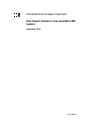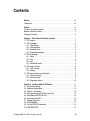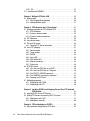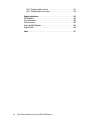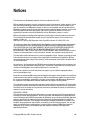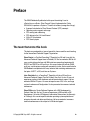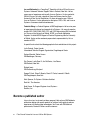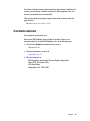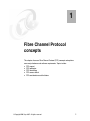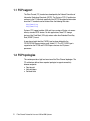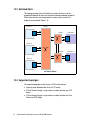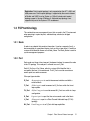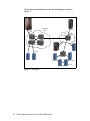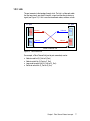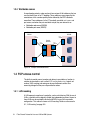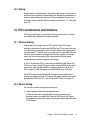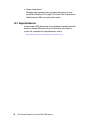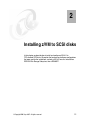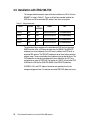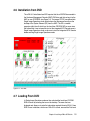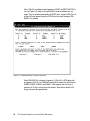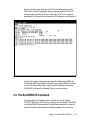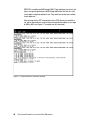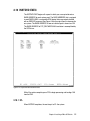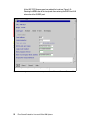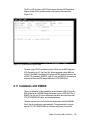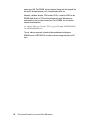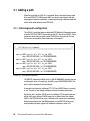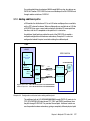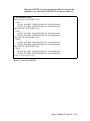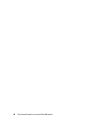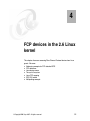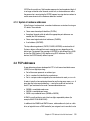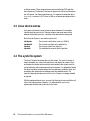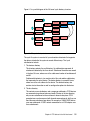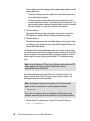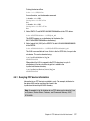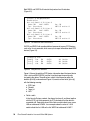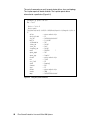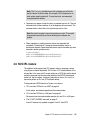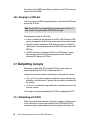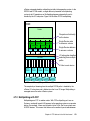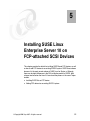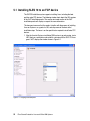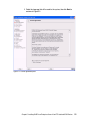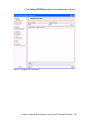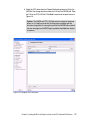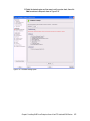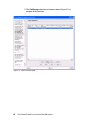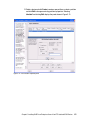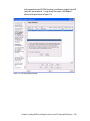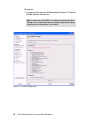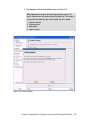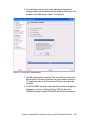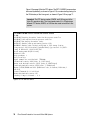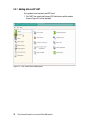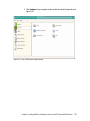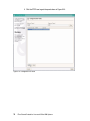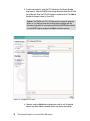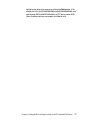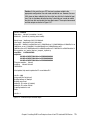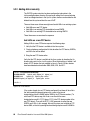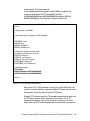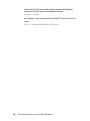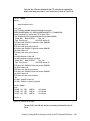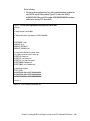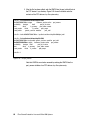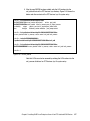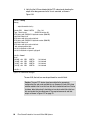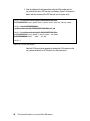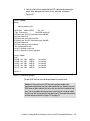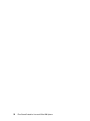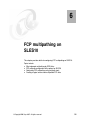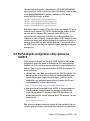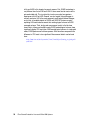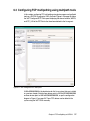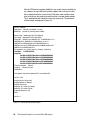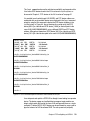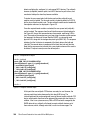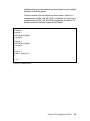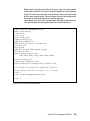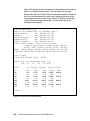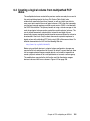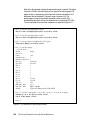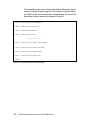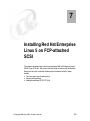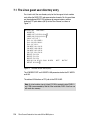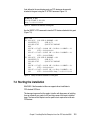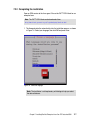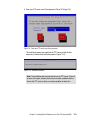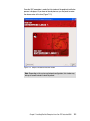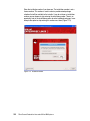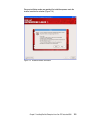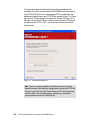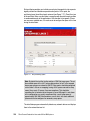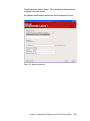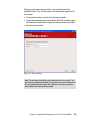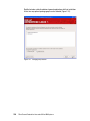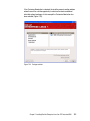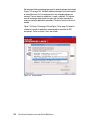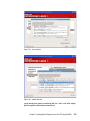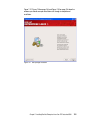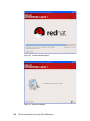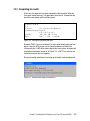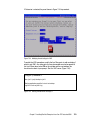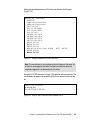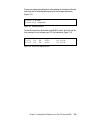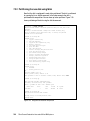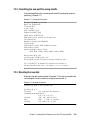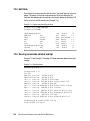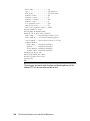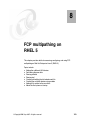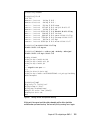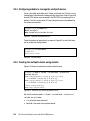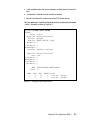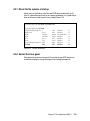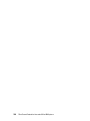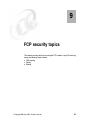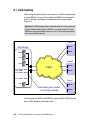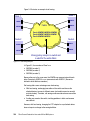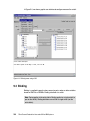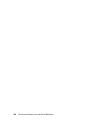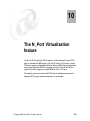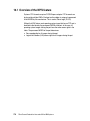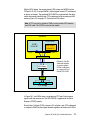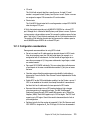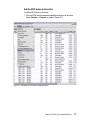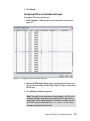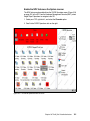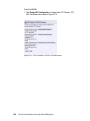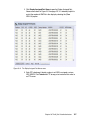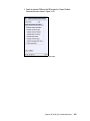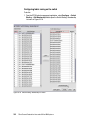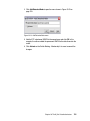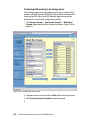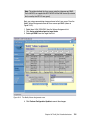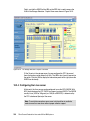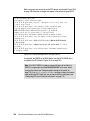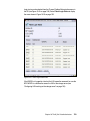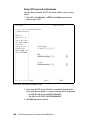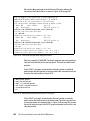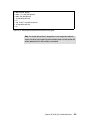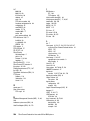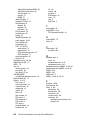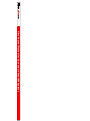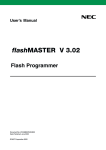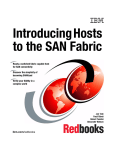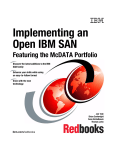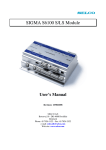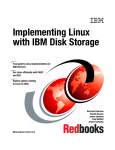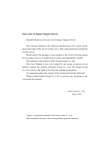Download Fibre Channel Protocol for Linux and z/VM on IBM
Transcript
Front cover Fibre Channel Protocol for Linux and z/VM on IBM System z FCP concepts FCP multipathing N_Port virtualization Steve Gracin John Schnitzler Jr Steve Wilkins Jon vonWolfersdorf Frederick Wong ibm.com/redbooks International Technical Support Organization Fibre Channel Protocol for Linux and z/VM on IBM System z December 2007 SG24-7266-00 Note: Before using this information and the product it supports, read the information in “Notices” on page vii. First Edition (December 2007) This edition applies to Version 5, Release 2 of z/VM (product number 5741-A05), Linux SLES10 and RHEL5. © Copyright International Business Machines Corporation 2007. All rights reserved. Note to U.S. Government Users Restricted Rights -- Use, duplication or disclosure restricted by GSA ADP Schedule Contract with IBM Corp. Contents Notices . . . . . . . . . . . . . . . . . . . . . . . . . . . . . . . . . . . . . . . . . . . . . . . . . . . . . . vii Trademarks . . . . . . . . . . . . . . . . . . . . . . . . . . . . . . . . . . . . . . . . . . . . . . . . . . . viii Preface . . . . . . . . . . . . . . . . . . . . . . . . . . . . . . . . . . . . . . . . . . . . . . . . . . . . . . . ix The team that wrote this book . . . . . . . . . . . . . . . . . . . . . . . . . . . . . . . . . . . . . . ix Become a published author . . . . . . . . . . . . . . . . . . . . . . . . . . . . . . . . . . . . . . . . x Comments welcome. . . . . . . . . . . . . . . . . . . . . . . . . . . . . . . . . . . . . . . . . . . . . . xi Chapter 1. Fibre Channel Protocol concepts . . . . . . . . . . . . . . . . . . . . . . . . 1 1.1 FCP support . . . . . . . . . . . . . . . . . . . . . . . . . . . . . . . . . . . . . . . . . . . . . . . . 2 1.2 FCP topologies . . . . . . . . . . . . . . . . . . . . . . . . . . . . . . . . . . . . . . . . . . . . . . 2 1.2.1 Point-to-point . . . . . . . . . . . . . . . . . . . . . . . . . . . . . . . . . . . . . . . . . . . . 3 1.2.2 Arbitrated loop. . . . . . . . . . . . . . . . . . . . . . . . . . . . . . . . . . . . . . . . . . . 3 1.2.3 Switched fabric . . . . . . . . . . . . . . . . . . . . . . . . . . . . . . . . . . . . . . . . . . 4 1.2.4 Supported topologies . . . . . . . . . . . . . . . . . . . . . . . . . . . . . . . . . . . . . 4 1.3 FCP terminology . . . . . . . . . . . . . . . . . . . . . . . . . . . . . . . . . . . . . . . . . . . . . 5 1.3.1 Node . . . . . . . . . . . . . . . . . . . . . . . . . . . . . . . . . . . . . . . . . . . . . . . . . . 5 1.3.2 Port . . . . . . . . . . . . . . . . . . . . . . . . . . . . . . . . . . . . . . . . . . . . . . . . . . . 5 1.3.3 Link . . . . . . . . . . . . . . . . . . . . . . . . . . . . . . . . . . . . . . . . . . . . . . . . . . . 7 1.3.4 Worldwide names . . . . . . . . . . . . . . . . . . . . . . . . . . . . . . . . . . . . . . . . 8 1.4 FCP access control . . . . . . . . . . . . . . . . . . . . . . . . . . . . . . . . . . . . . . . . . . . 8 1.4.1 LUN masking. . . . . . . . . . . . . . . . . . . . . . . . . . . . . . . . . . . . . . . . . . . . 8 1.4.2 Zoning . . . . . . . . . . . . . . . . . . . . . . . . . . . . . . . . . . . . . . . . . . . . . . . . . 9 1.5 FCP considerations and limitations . . . . . . . . . . . . . . . . . . . . . . . . . . . . . . . 9 1.5.1 Channel sharing . . . . . . . . . . . . . . . . . . . . . . . . . . . . . . . . . . . . . . . . . 9 1.5.2 Device sharing . . . . . . . . . . . . . . . . . . . . . . . . . . . . . . . . . . . . . . . . . . 9 1.5.3 Supported devices . . . . . . . . . . . . . . . . . . . . . . . . . . . . . . . . . . . . . . 10 Chapter 2. Installing z/VM to SCSI disks . . . . . . . . . . . . . . . . . . . . . . . . . . . 11 2.1 Installation planning. . . . . . . . . . . . . . . . . . . . . . . . . . . . . . . . . . . . . . . . . . 12 2.2 Hardware configuration . . . . . . . . . . . . . . . . . . . . . . . . . . . . . . . . . . . . . . . 12 2.3 z/VM v5.2 distribution . . . . . . . . . . . . . . . . . . . . . . . . . . . . . . . . . . . . . . . . 12 2.4 z/VM operating with SCSI disks overview . . . . . . . . . . . . . . . . . . . . . . . . . 12 2.5 Installation with ESS2105-F20 . . . . . . . . . . . . . . . . . . . . . . . . . . . . . . . . . 14 2.6 Installation from DVD . . . . . . . . . . . . . . . . . . . . . . . . . . . . . . . . . . . . . . . . 15 2.7 Loading From DVD . . . . . . . . . . . . . . . . . . . . . . . . . . . . . . . . . . . . . . . . . . 15 2.8 z/VM RAMDISK. . . . . . . . . . . . . . . . . . . . . . . . . . . . . . . . . . . . . . . . . . . . . 17 2.9 The Set EDEVICE command . . . . . . . . . . . . . . . . . . . . . . . . . . . . . . . . . . 19 2.10 INSTDVD EXEC . . . . . . . . . . . . . . . . . . . . . . . . . . . . . . . . . . . . . . . . . . . 21 © Copyright IBM Corp. 2007. All rights reserved. iii 2.10.1 IPL. . . . . . . . . . . . . . . . . . . . . . . . . . . . . . . . . . . . . . . . . . . . . . . . . . 21 2.11 Installation with DS6000 . . . . . . . . . . . . . . . . . . . . . . . . . . . . . . . . . . . . . 23 Chapter 3. Multipath FCP with z/VM . . . . . . . . . . . . . . . . . . . . . . . . . . . . . . 25 3.1 Adding a path . . . . . . . . . . . . . . . . . . . . . . . . . . . . . . . . . . . . . . . . . . . . . . 26 3.1.1 Initial single path configuration . . . . . . . . . . . . . . . . . . . . . . . . . . . . . 26 3.1.2 Adding additional paths. . . . . . . . . . . . . . . . . . . . . . . . . . . . . . . . . . . 27 Chapter 4. FCP devices in the 2.6 Linux kernel . . . . . . . . . . . . . . . . . . . . . 31 4.1 Addressing concepts for FCP-attached SCSI . . . . . . . . . . . . . . . . . . . . . . 32 4.1.1 SCSI addresses . . . . . . . . . . . . . . . . . . . . . . . . . . . . . . . . . . . . . . . . 32 4.1.2 System z device numbers . . . . . . . . . . . . . . . . . . . . . . . . . . . . . . . . . 32 4.1.3 System z hardware addresses . . . . . . . . . . . . . . . . . . . . . . . . . . . . . 33 4.2 FCP addresses . . . . . . . . . . . . . . . . . . . . . . . . . . . . . . . . . . . . . . . . . . . . . 33 4.3 Linux device names. . . . . . . . . . . . . . . . . . . . . . . . . . . . . . . . . . . . . . . . . . 34 4.4 The sysfs file system . . . . . . . . . . . . . . . . . . . . . . . . . . . . . . . . . . . . . . . . . 34 4.4.1 Querying FCP device information . . . . . . . . . . . . . . . . . . . . . . . . . . . 37 4.5 Linux FCP mapping. . . . . . . . . . . . . . . . . . . . . . . . . . . . . . . . . . . . . . . . . . 41 4.5.1 Device number . . . . . . . . . . . . . . . . . . . . . . . . . . . . . . . . . . . . . . . . . 42 4.5.2 Target number. . . . . . . . . . . . . . . . . . . . . . . . . . . . . . . . . . . . . . . . . . 43 4.5.3 WWPN . . . . . . . . . . . . . . . . . . . . . . . . . . . . . . . . . . . . . . . . . . . . . . . 43 4.5.4 Linux LUN . . . . . . . . . . . . . . . . . . . . . . . . . . . . . . . . . . . . . . . . . . . . . 44 4.5.5 SAN device LUN . . . . . . . . . . . . . . . . . . . . . . . . . . . . . . . . . . . . . . . . 44 4.5.6 Map entry ordering . . . . . . . . . . . . . . . . . . . . . . . . . . . . . . . . . . . . . . 44 4.5.7 Syntax rules . . . . . . . . . . . . . . . . . . . . . . . . . . . . . . . . . . . . . . . . . . . 44 4.6 SCSI IPL feature . . . . . . . . . . . . . . . . . . . . . . . . . . . . . . . . . . . . . . . . . . . . 45 4.6.1 IPL Linux from SCSI disk in an LPAR . . . . . . . . . . . . . . . . . . . . . . . . 46 4.6.2 IPL Linux from SCSI disk in a VM guest . . . . . . . . . . . . . . . . . . . . . . 46 4.6.3 The CP SET LOADDEV command . . . . . . . . . . . . . . . . . . . . . . . . . . 47 4.6.4 The LOADDEV user directory statement . . . . . . . . . . . . . . . . . . . . . 47 4.6.5 Dumping to a SCSI disk . . . . . . . . . . . . . . . . . . . . . . . . . . . . . . . . . . 48 4.7 Multipathing concepts . . . . . . . . . . . . . . . . . . . . . . . . . . . . . . . . . . . . . . . . 48 4.7.1 Multipathing with FICON . . . . . . . . . . . . . . . . . . . . . . . . . . . . . . . . . . 48 4.7.2 Multipathing with FCP . . . . . . . . . . . . . . . . . . . . . . . . . . . . . . . . . . . . 49 Chapter 5. Installing SUSE Linux Enterprise Server 10 on FCP-attached SCSI Devices . . . . . . . . . . . . . . . . . . . . . . . . . . . . . . . . . . . . . . . . 51 5.1 Installing SLES 10 to an FCP device . . . . . . . . . . . . . . . . . . . . . . . . . . . . 52 5.2 Adding FCP devices to an existing SLES 10 system . . . . . . . . . . . . . . . . 71 5.2.1 Adding disks with YaST . . . . . . . . . . . . . . . . . . . . . . . . . . . . . . . . . . 72 5.2.2 Adding disks manually . . . . . . . . . . . . . . . . . . . . . . . . . . . . . . . . . . . 80 Chapter 6. FCP multipathing on SLES10 . . . . . . . . . . . . . . . . . . . . . . . . . . 93 6.1 Why implement multipathing for SCSI disks . . . . . . . . . . . . . . . . . . . . . . . 94 iv Fibre Channel Protocol for Linux and z/VM on IBM System z 6.2 FCP multipath configuration utility options for SLES10 . . . . . . . . . . . . . . . 95 6.3 Configuring FCP multipathing using multipath tools . . . . . . . . . . . . . . . . . 97 6.4 Creating a logical volume from multipathed FCP disks . . . . . . . . . . . . . . 105 Chapter 7. Installing Red Hat Enterprise Linux 5 on FCP-attached SCSI113 7.1 The Linux guest user directory entry . . . . . . . . . . . . . . . . . . . . . . . . . . . . 114 7.2 Starting the installation . . . . . . . . . . . . . . . . . . . . . . . . . . . . . . . . . . . . . . 115 7.2.1 The RHEL 5 PARM file . . . . . . . . . . . . . . . . . . . . . . . . . . . . . . . . . . 116 7.2.2 Completing the installation . . . . . . . . . . . . . . . . . . . . . . . . . . . . . . . 117 7.2.3 Completing the install . . . . . . . . . . . . . . . . . . . . . . . . . . . . . . . . . . . 137 7.3 Adding SCSI disks. . . . . . . . . . . . . . . . . . . . . . . . . . . . . . . . . . . . . . . . . . 140 7.3.1 Adding an additional SCSI FCP LUN . . . . . . . . . . . . . . . . . . . . . . . 140 7.3.2 Partitioning the new disk using fdisk . . . . . . . . . . . . . . . . . . . . . . . . 144 7.3.3 Formatting the new partition using mke2fs . . . . . . . . . . . . . . . . . . . 145 7.3.4 Mounting the new disk . . . . . . . . . . . . . . . . . . . . . . . . . . . . . . . . . . 145 7.3.5 Edit fstab . . . . . . . . . . . . . . . . . . . . . . . . . . . . . . . . . . . . . . . . . . . . . 146 7.3.6 Running commands mkinitrd and zipl . . . . . . . . . . . . . . . . . . . . . . . 146 Chapter 8. FCP multipathing on RHEL 5 . . . . . . . . . . . . . . . . . . . . . . . . . . . . . . . . . . . . . . . . . . . . 149 8.1 RHEL 5 multipath implementation . . . . . . . . . . . . . . . . . . . . . . . . . . . . . . 150 8.2 Configuring multipathing in RHEL 5 . . . . . . . . . . . . . . . . . . . . . . . . . . . . 150 8.2.1 Adding the additional LUN . . . . . . . . . . . . . . . . . . . . . . . . . . . . . . . 151 8.2.2 Running fdisk to partition the new disks . . . . . . . . . . . . . . . . . . . . . 153 8.2.3 Running mkinitrd and zipl . . . . . . . . . . . . . . . . . . . . . . . . . . . . . . . . 153 8.2.4 Configuring mdadm to manage the multipath device. . . . . . . . . . . . 156 8.2.5 Creating the multipath device using mdadm . . . . . . . . . . . . . . . . . . 156 8.2.6 Creating a file system on the devices . . . . . . . . . . . . . . . . . . . . . . . 158 8.2.7 Mount the file systems at startup . . . . . . . . . . . . . . . . . . . . . . . . . . 159 8.2.8 Restart the Linux guest . . . . . . . . . . . . . . . . . . . . . . . . . . . . . . . . . . 159 Chapter 9. FCP security topics . . . . . . . . . . . . . . . . . . . . . . . . . . . . . . . . . 161 9.1 LUN masking. . . . . . . . . . . . . . . . . . . . . . . . . . . . . . . . . . . . . . . . . . . . . . 162 9.2 Zoning . . . . . . . . . . . . . . . . . . . . . . . . . . . . . . . . . . . . . . . . . . . . . . . . . . . 163 9.2.1 Zone definition. . . . . . . . . . . . . . . . . . . . . . . . . . . . . . . . . . . . . . . . . 165 9.3 Binding . . . . . . . . . . . . . . . . . . . . . . . . . . . . . . . . . . . . . . . . . . . . . . . . . . 166 Chapter 10. The N_Port Virtualization feature . . . . . . . . . . . . . . . . . . . . . 169 10.1 Overview of the NPIV feature . . . . . . . . . . . . . . . . . . . . . . . . . . . . . . . . 170 10.1.1 Format of the NPIV WWPN. . . . . . . . . . . . . . . . . . . . . . . . . . . . . . 172 10.1.2 Configuration considerations. . . . . . . . . . . . . . . . . . . . . . . . . . . . . 173 10.2 Configuring the NPIV feature . . . . . . . . . . . . . . . . . . . . . . . . . . . . . . . . 175 10.2.1 Configuring NPIV on the SAN switch . . . . . . . . . . . . . . . . . . . . . . 175 10.2.2 Configuring NPIV on the System z server. . . . . . . . . . . . . . . . . . . 180 Contents v 10.2.3 Configuring fabric security. . . . . . . . . . . . . . . . . . . . . . . . . . . . . . . 191 10.2.4 Configuring the Linux server . . . . . . . . . . . . . . . . . . . . . . . . . . . . . 196 Related publications . . . . . . . . . . . . . . . . . . . . . . . . . . . . . . . . . . . . . . . . . . 205 IBM Redbooks . . . . . . . . . . . . . . . . . . . . . . . . . . . . . . . . . . . . . . . . . . . . . . . . 205 Other publications . . . . . . . . . . . . . . . . . . . . . . . . . . . . . . . . . . . . . . . . . . . . . 205 Online resources . . . . . . . . . . . . . . . . . . . . . . . . . . . . . . . . . . . . . . . . . . . . . . 205 How to get IBM Redbooks . . . . . . . . . . . . . . . . . . . . . . . . . . . . . . . . . . . . . . . 206 Help from IBM . . . . . . . . . . . . . . . . . . . . . . . . . . . . . . . . . . . . . . . . . . . . . . . . 206 Index . . . . . . . . . . . . . . . . . . . . . . . . . . . . . . . . . . . . . . . . . . . . . . . . . . . . . . . 207 vi Fibre Channel Protocol for Linux and z/VM on IBM System z Notices This information was developed for products and services offered in the U.S.A. IBM may not offer the products, services, or features discussed in this document in other countries. Consult your local IBM representative for information about the products and services currently available in your area. Any reference to an IBM product, program, or service is not intended to state or imply that only that IBM product, program, or service may be used. Any functionally equivalent product, program, or service that does not infringe any IBM intellectual property right may be used instead. However, it is the user's responsibility to evaluate and verify the operation of any non-IBM product, program, or service. IBM may have patents or pending patent applications covering subject matter described in this document. The furnishing of this document does not give you any license to these patents. You can send license inquiries, in writing, to: IBM Director of Licensing, IBM Corporation, North Castle Drive Armonk, NY 10504-1785 U.S.A. The following paragraph does not apply to the United Kingdom or any other country where such provisions are inconsistent with local law: INTERNATIONAL BUSINESS MACHINES CORPORATION PROVIDES THIS PUBLICATION "AS IS" WITHOUT WARRANTY OF ANY KIND, EITHER EXPRESS OR IMPLIED, INCLUDING, BUT NOT LIMITED TO, THE IMPLIED WARRANTIES OF NON-INFRINGEMENT, MERCHANTABILITY OR FITNESS FOR A PARTICULAR PURPOSE. Some states do not allow disclaimer of express or implied warranties in certain transactions, therefore, this statement may not apply to you. This information could include technical inaccuracies or typographical errors. Changes are periodically made to the information herein; these changes will be incorporated in new editions of the publication. IBM may make improvements and/or changes in the product(s) and/or the program(s) described in this publication at any time without notice. Any references in this information to non-IBM Web sites are provided for convenience only and do not in any manner serve as an endorsement of those Web sites. The materials at those Web sites are not part of the materials for this IBM product and use of those Web sites is at your own risk. IBM may use or distribute any of the information you supply in any way it believes appropriate without incurring any obligation to you. Information concerning non-IBM products was obtained from the suppliers of those products, their published announcements or other publicly available sources. IBM has not tested those products and cannot confirm the accuracy of performance, compatibility or any other claims related to non-IBM products. Questions on the capabilities of non-IBM products should be addressed to the suppliers of those products. This information contains examples of data and reports used in daily business operations. To illustrate them as completely as possible, the examples include the names of individuals, companies, brands, and products. All of these names are fictitious and any similarity to the names and addresses used by an actual business enterprise is entirely coincidental. COPYRIGHT LICENSE: This information contains sample application programs in source language, which illustrates programming techniques on various operating platforms. You may copy, modify, and distribute these sample programs in any form without payment to IBM, for the purposes of developing, using, marketing or distributing application programs conforming to the application programming interface for the operating platform for which the sample programs are written. These examples have not been thoroughly tested under all conditions. IBM, therefore, cannot guarantee or imply reliability, serviceability, or function of these programs. You may copy, modify, and distribute these sample programs in any form without payment to IBM for the purposes of developing, using, marketing, or distributing application programs conforming to IBM application programming interfaces. © Copyright IBM Corp. 2007. All rights reserved. vii Trademarks The following terms are trademarks of the International Business Machines Corporation in the United States, other countries, or both: Redbooks (logo) z/VM® z/VSE™ zSeries® z9™ DS6000™ DS8000™ ® Enterprise Storage Server® ECKD™ ESCON® FICON® IBM® Redbooks® S/360™ System i™ System p™ System z™ System z9™ System Storage™ TotalStorage® The following terms are trademarks of other companies: Linux is a trademark of Linus Torvalds in the United States, other countries, or both. Other company, product, or service names may be trademarks or service marks of others. viii Fibre Channel Protocol for Linux and z/VM on IBM System z Preface This IBM® Redbooks® publication builds upon the existing Linux for zSeriesLinux on zSeries: Fibre Channel Protocol Implementation Guide, SG24-6344, to produce a System z™ book that includes (among other things): A general introduction to Fibre Channel Protocol (FCP) concepts Operating system support and usage FCP naming and addressing FCP devices in the 2.6 Linux® kernel N-Port ID Virtualization FCP Security topics The team that wrote this book This book was produced by a team of specialists from around the world working for the International Technical Support Organization. Steve Gracin is a Certified Consulting IT Specialist in zVM and Linux with the Advanced Technical Support team in Endicott, NY. He has worked at IBM for 34 years, working the entire time with IBM mainframe computing, beginning with DOS/VS and VM/SP to zVM and Linux. His areas of expertise include z/VM® and Linux, and he enjoys working with connectivity issues. He has contributed to IBM Redbooks and presented at many technical and marketing conferences on the topics z/VSE™, z/VM, and Linux on System z. John Schnitzler Jr is a Consulting IT Specialist with the z/VM and Linux Advanced Technical Support Team in Endicott, New York. He has 18 years of experience working in both hardware and software technical support. He has worked at IBM for 29 years. His areas of expertise are z/VM, Linux, and large systems hardware and Configuration. He has presented at numerous technical conferences. Steve Wilkins is a Senior Software Engineer with z/VM Development in Endicott, New York. He has 19 years of experience at IBM and with z/VM Development. He holds a BS degree in Information Science from the University of Pittsburgh. His area of expertise includes operating system exploitation of enterprise channel and device architectures. He has presented at numerous technical conferences on the subject of z/VM device support. © Copyright IBM Corp. 2007. All rights reserved. ix Jon vonWolfersdorf is a Consulting IT Specialist with the z/VM and Linux on System z Advanced Technical Support Team in Endicott, New York. He has seven years of experience working with Linux on System z. He has worked at IBM for 25 years. He holds a degree in Computer Science from the State University of New York at Binghamton. His areas of expertise are z/VM and Linux on System z. He has presented on the topics z/VSE, z/VM, and Linux on System z at numerous technical conferences. Frederick Wong is a Product Engineer at IBM Poughkeepsie. He has nine years of experience with channel and connectivity in System z. His areas of expertise include 2074, P390, R390, EMIO, FCP, and OSA. Before joining IBM, he worked for 10 years at the University of Buffalo, NYSIS, as a Senior Application Engineer. He holds MS/BS degree in Electrical Engineering from the University of Buffalo. He has written academic papers about superconductivity. He is a member of IEEE. A special thanks also to the following people for their contributions to this project: Lydia Parziale, Project Leader International Technical Support Organization, Poughkeepsie Center Gerhard Banzhaf, Stefan Amann IBM Boeblingen, Germany Eric Farman, Leslie Geer III, Jim McGinniss, Lisa Reese IBM Endicott, New York Richard Lewis IBM Gaithersburg, Maryland George P. Kuch, Glenn D. Brooks, Daniel F. Clarke, Leonard J. Dibella IBM Poughkeepsie, New York Mark Spencer, Sr. System z Solutions Architect Red Hat - The Americas Brad Hinson, Sr. Support Engineer Lead, System z Red Hat, Inc. Become a published author Join us for a two- to six-week residency program! Help write an IBM Redbooks publication dealing with specific products or solutions, while getting hands-on experience with leading-edge technologies. You'll team with IBM technical professionals, Business Partners and/or customers. x Fibre Channel Protocol for Linux and z/VM on IBM System z Your efforts will help increase product acceptance and customer satisfaction. As a bonus, you will develop a network of contacts in IBM development labs, and increase your productivity and marketability. Find out more about the residency program, browse the residency index, and apply online at: ibm.com/redbooks/residencies.html Comments welcome Your comments are important to us! We want our IBM Redbooks to be as helpful as possible. Send us your comments about this or other IBM Redbooks in one of the following ways: Use the online Contact us review book form found at: ibm.com/redbooks Send your comments in an email to: [email protected] Mail your comments to: IBM Corporation, International Technical Support Organization Dept. HYTD Mail Station P099 2455 South Road Poughkeepsie, NY 12601-5400 Preface xi xii Fibre Channel Protocol for Linux and z/VM on IBM System z 1 Chapter 1. Fibre Channel Protocol concepts This chapter discusses Fibre Channel Protocol (FCP) concepts and explains some major hardware and software requirements. Topics include: FCP support FCP topologies FCP terminology FCP access control FCP considerations and limitations © Copyright IBM Corp. 2007. All rights reserved. 1 1.1 FCP support The Fibre Channel (FC) standard was developed by the National Committee of Information Technology Standards (NCITS). The System z FCP I/O architecture conforms to the FC standards specified by the NCITS. More detailed information about the FC standards can be obtained from the following Web sites: http://www.t10.org http://www.t11.org System z FCP support enables z/VM and Linux running on System z to access industry-standard SCSI devices. For disk applications, these FCP storage devices utilize Fixed Block (512-byte) sectors rather than Extended Count Key Data (ECKD™) format. A new channel-path identifier (CHPID) type has been defined for the FICON/FICON® Express feature cards, called FCP. The FCP CHPID type is supported on the FICON and FICON Express features of all System z processors. 1.2 FCP topologies This section provides a high-level overview of the Fibre Channel topologies. The FC architecture defines three separate topologies to support connectivity between endpoints: Point-to-point Arbitrated loops Switched fabric 2 Fibre Channel Protocol for Linux and z/VM on IBM System z 1.2.1 Point-to-point This is the simplest topology to configure. A point-to-point configuration is a direct connection between two endpoints. Typically, it consists of a host, a device (such as a disk controller), and a dedicated fiber link (Figure 1-1). Server Controller point-to-point Figure 1-1 Point-to-point configuration 1.2.2 Arbitrated loop An arbitrated loop is a ring topology that shares the Fibre Channel bandwidth among multiple endpoints. The loop is implemented within a hub that interconnects the endpoints (Figure 1-2). An arbitrated scheme is used to determine which endpoint gets control of the loop. The maximum number of ports is 127. Server 1 Controller 1 Server 2 Controller 2 arbitrated loop Figure 1-2 Arbitrated loop configuration Chapter 1. Fibre Channel Protocol concepts 3 1.2.3 Switched fabric This topology provides the most flexibility and makes the best use of the aggregated bandwidth by the use of switched connections between endpoints. One or more switches are interconnected to create a fabric to which the endpoints are connected (Figure 1-3). Server 1 Switch Switch Controller 1 Server 2 Switch Controller 2 Server 3 sw itched fabric Figure 1-3 Switched fabric configuration 1.2.4 Supported topologies The supported topologies for the System z FCP function include: A point-to-point dedicated fibre link to an FCP device A Fibre Channel through a single switch or multiple switches to an FCP device A Fibre Channel through a single switch or multiple switches to a Fibre Channel-to-SCSI bridge 4 Fibre Channel Protocol for Linux and z/VM on IBM System z Restriction: Point-to-point topology is only supported on the z9™, z990, and z890 processors. Point-to-point topology is supported by the current releases of Redhat and SuSE Linux for System z. z/VM will include point-to-point topology support in Version 5 Release 3. Arbitrated loop topology is not supported as part of the System z FCP enablement. 1.3 FCP terminology This section discusses some general terms that are used in the FC environment when operating in a point-to-point, arbitrated loop, switched, or bridged configuration. 1.3.1 Node A node is an endpoint that contains information. It can be a computer (host), a device controller, or a peripheral device (such as disk or tape drives). A node has a unique 64-bit identifier known as the Node_Name. The Node_Name is used for system management purposes. 1.3.2 Port Each node must have at least one port (hardware interface) to connect the node to the FC topology. This node port is referred to as an N_Port. Each N_Port has a Port_Name, which is a unique 64-bit identifier that is assigned at the time it is manufactured. The N_Port is used to associate an access point to a node’s resources. Other port types include: E_Port An expansion port is used to interconnect switches and build a switched fabric. F_Port A fabric port is used to connect an N_Port to a switch that is not loop-capable. FL_Port A fabric loop port is used to connect NL_Ports to a switch in a loop configuration. G_Port A generic port is a port that has not assumed a role in the fabric. L_Port A loop port is a port in a Fibre Channel Arbitrated Loop (FC-AL) topology. NL_Port A node loop port is an N_Port with loop capabilities. Chapter 1. Fibre Channel Protocol concepts 5 The port type is determined by the node’s role in the topology, as shown in Figure 1-4. FC switched fabric N_Port N_Port F_Port F_Port E_Port E_Port F_Port N_Port FL_Port NL_Port NL_Port NL_Port Figure 1-4 FC port types 6 Fibre Channel Protocol for Linux and z/VM on IBM System z NL_Port 1.3.3 Link The port connects to the topology through a link. The link is a fiber optic cable that has two strands, one used to transmit a signal and the other to receive a signal (see Figure 1-5). A link is used to interconnect nodes, switches, or both. FC port FC port Tx Rx Outbound Inbound Outbound Tx Inbound Rx Fibre Channel link Figure 1-5 Fibre Channel link For example, a Fibre Channel link (port-to-port connection) can be: Node-to-node link (N_Port-to-N_Port) Node-to-switch link (N_Port-to-F_Port) Loop node-to-switch link (NL_Port-to-FL_Port) Switch-to-switch link (E_Port-to-E_Port) Chapter 1. Fibre Channel Protocol concepts 7 1.3.4 Worldwide names As mentioned previously, nodes and ports have unique 64-bit addresses that are used to identify them in an FC topology. These addresses are assigned by the manufacturer, with a vendor-specific portion defined by the IEEE standards committee. These addresses (in the FC standard) are called node names and port names, and when they are worldwide unique, they are referred to as: Worldwide node name (WWNN) Worldwide port name (WWPN) Server WWNN Controller WWNN Port WWPN Port WWPN Port WWPN Switch WWNN Port WWPN Figure 1-6 Example of worldwide names 1.4 FCP access control The ability to control access to nodes and devices is provided as a function in switches and controllers, and is called LUN masking and zoning. Logical unit number (LUN) masking and zoning can be used to prevent servers from accessing storage that they are not permitted to access. 1.4.1 LUN masking A LUN represents a portion of a controller, such as a disk device. With the use of LUNs, a controller can be logically divided into independent partitions. Access to these LUNs can be restricted to distinctive WWPNs as part of the controller configuration. This method is known as LUN masking. Details are discussed in 9.1, “LUN masking” on page 162. 8 Fibre Channel Protocol for Linux and z/VM on IBM System z 1.4.2 Zoning Segmentation of a switched fabric is achieved through zoning. It can be used to partition off certain portions of the switched fabric, allowing only the members of a zone to communicate within that zone. All others attempting to access from outside that zone are rejected. Details on zoning can be found in 9.2, “Zoning” on page 163. 1.5 FCP considerations and limitations FCP usage from System z is new, and will certainly evolve over time. Likewise, the switched fabric capabilities will continue to evolve. 1.5.1 Channel sharing When multiple Linux images share an FCP channel, each Linux image is identified to the fabric by the permanent WWPN of the FCP port and has access to all devices that are connected to the FCP fabric. Because the Linux images all share the same FCP channel, each Linux image uses the same WWPN to enter the fabric (and thus become indistinguishable from one another). This design means that the use of zoning and LUN masking cannot effectively create appropriate access controls among the Linux images. N_Port ID Virtualization (NPIV), a new feature available with IBM System z9™ 109 servers, allows a single FCP port to register multiple WWPNs with a fabric name server. Each registered WWPN is assigned a unique N_Port ID. With NPIV, a single FCP port can appear as multiple WWPNs in the FCP fabric. Use of NPIV along with zoning and LUN masking can ensure data integrity among Linux images sharing an FCP channel. For design considerations and the prerequisites of NPIV, see 10.1, “Overview of the NPIV feature” on page 170. 1.5.2 Device sharing You can share a device among logical partitions by: Using a separate channel for each logical partition In order for two or more unique operating system instances to share concurrent access to a single Fibre Channel or SCSI device LUN, each of these operating systems has to access this device through a different System z FCP channel. Chapter 1. Fibre Channel Protocol concepts 9 Using a shared channel Although multiple operating systems can concurrently access the same remote Fibre Channel port via a single FCP channel, Fibre Channel devices (identified by their LUNs) can only be serially reused. 1.5.3 Supported devices A large number of SCSI devices exist in the marketplace, especially when older devices are included. IBM cannot fully test all of these for use in System z systems. For a complete list of supported devices, consult: http://www.ibm.com/servers/eserver/zseries/connectivity/ 10 Fibre Channel Protocol for Linux and z/VM on IBM System z 2 Chapter 2. Installing z/VM to SCSI disks In this chapter we describe how to install and configure z/VM v5.2 to FCP-attached SCSI disks. We explain the hardware and software configurations that were used for the installations, and why. z/VM v5.2 was first installed to a ESS2105 Disk Storage Subsystem, then a DS6000™. © Copyright IBM Corp. 2007. All rights reserved. 11 2.1 Installation planning To begin the planning of our installation of z/VM v5.2 on SCSI we reviewed the Guide For Automated Installation and Service v5r2, GC-24-6099-02, the latest edition available. The Plan Your Installation sections of the manual were reviewed and the associated worksheets were completed. There is detailed information you will be prompted for during installation. You will want the answers readily available. It is important that the worksheets be completed prior to installation. The major items for installation of z/VM are memory, processors, TCP/IP connectivity, storage, and console device. These are items typically discussed and agreed upon before an LPAR is defined during a solutions assurance review. 2.2 Hardware configuration The installation of z/VM v5.2 to SCSI was accomplished using an LPAR of a z900 processor that had eight standard central processors (CPs) and 512 Meg memory. To support TCP/IP, the LPAR had a Gigabit OSA/Express2 card connected to the IBM corporate network. These parts of the install configuration remained constant. The storage subsystem used was the only difference between the two installations of z/VM v5.2. 2.3 z/VM v5.2 distribution The z/VM v5.2 installation media ordered was a DVD to be installed from the Z900 Hardware Management Console (HMC). Installing to SCSI disks is not an option with the zVM5.2 tape distribution. 2.4 z/VM operating with SCSI disks overview As described in its installation/service guide, z/VM v5.2 requires four SCSI disks as the system volumes: 520RES, 520SPL, 520PAG, and 520W01, each with a minimum of 3.5 Gig. They look to z/VM as FBA DASD 8000, 8001, 8002, and 8003 (see Figure 2-1 on page 13). In order to make use of a SCSI disk there is code in z/VM CP called the SCSI Container. This code manages z/VM SCSI device drivers that make attaching SCSI disks by FCP channel to z/VM possible. There is a z/VM CP FBA 12 Fibre Channel Protocol for Linux and z/VM on IBM System z Emulation Layer that operates above the SCSI Container that makes the SCSI disks look to the rest of the z/VM operating system as FBA DASD. The disks appear as physical 9336 FBA device types. To install z/VM v5.2 to SCSI disks, z/VM first needs to be aware of the disks. This will be the FCP/WWPN/LUN triplet. Then for z/VM to use the disks for CMS minidisks, for example, the EDEVICE command provides an emulated FBA address. See Figure 2-1. zVM Storage Subsystem zVM /CP 520RES 8000 LUN 5010000000000000 FBA EM ULATION LAYER LUN 5011000000000000 5011000000000000 520SPL 8001 LUN 5012000000000000 SCSI CONTAINER LUN 5013400000000000 W W PN 500507630303009C 5010000000000000 SAN SW ITCH FC P CHANNEL CHPID 40 SCSI Drivers 5012000000000000 520PAG 8002 5013000000000000 520W 01 8003 Figure 2-1 z/VM and SCSI disks Chapter 2. Installing z/VM to SCSI disks 13 2.5 Installation with ESS2105-F20 The storage-related information required for the installation of z/VM v5.2 on the DS8000™ is listed in Table 2-1. These are all the items needed to define the SCSI disks to z/VM as emulated FBA devices. Four disks are required. Table 2-1 Storage information VOLID EDEVICE FCP ADDRESS WWPN LUN 520RES 8000 6002 500507640100556E 5010000000000000 520SPL 8001 6003 500507640100556E 5011000000000000 520PAG 8002 6006 500507640100556E 5012000000000000 520W01 8003 6007 500507640100556E 5013000000000000 The information items required for the installation on SCSI disk are the target WWPN and the LUNs. z/VM does not make use of a WWNN. The EDEVICE addresses are virtual addresses that z/VM uses to address the SCSI disks as emulated FBA devices. The EDEVICE addresses do not have to be a particular address range. These are available virtual addresses the you decide to use. The FCP addresses are the physical addresses that are defined in the IOCP and assisgned in our case to CHPID 40. The function in z/VM CP will make the SCSI LUNs look to z/VM itself as 9336 FBA DASD at the EDEVICE addresses. All WWPN, LUN, and FCP address information was provided to us by the storage management team. Our decision was what EDEVICE addresses to use. 14 Fibre Channel Protocol for Linux and z/VM on IBM System z 2.6 Installation from DVD The z/VM v5.2 installation from DVD requires that the z/VM DVD be mounted in the Hardware Management Console (HMC) DVD drive and that we log in to the HMC as user SYSPROG (see Figure 2-2). Our image, STEVE, was placed into Single Image Operations mode, which means that we connect to and use the desktop of the System Element (SE) from the HMC. The SE is a mobile computer within the z9, which has the Load from CD-ROM DVD or server icon. We noticed that it was not possible to start the integrated 3270 Console once in Single Image Operations mode, so be sure to start the Integrated 3270 Console before entering Single Image Operations mode. Figure 2-2 The HMC 2.7 Loading From DVD In Single Image Operations mode we then activated the Load from CD-ROM DVD or Server by selecting the icon on the desktop. The menu that was displayed next allows us to enter the information required to boot z/VM v5.2 from DVD. For our installation, which was z/VM v5.2 first level, we used the First-Level Chapter 2. Installing z/VM to SCSI disks 15 Installation Method path of the z/VM Guide for Automated Installation and Service manual. The method of installation is one of the questions asked and answered when completing the installation worksheets in the Installation and Service Guide. In the Load from CD-ROM or Server window (see Figure 2-3) we picked the Hardware Management Console CD-ROM/DVD selection. The only field that required an entry was the file location, which is not optional in this case. We entered /CPDVD. Figure 2-3 Indicating the source of the software 16 Fibre Channel Protocol for Linux and z/VM on IBM System z We replied OK to begin the load of z/VM v5.2, and after some time the result was IPL messages from the z/VM v5.2 system on the Integrated 3270 Console (see Figure 2-4). When the ready prompt appeared, the RAMDISK System is established. Figure 2-4 Loading z/VM v5.2 2.8 z/VM RAMDISK A difference between installing z/VM v5.2 from tape versus booting from the DVD distribution is that z/VM v5.2 from DVD boots to the zVM RAMDISK system. You have a z/VM v5.2 running from a virtual disk in processor memory. Chapter 2. Installing z/VM to SCSI disks 17 After z/VM v5.2 is established and logged on as MAINT, the INSTPLAN EXEC is run (see Figure 2-5), which is the same EXEC used for installation from any media. There is an option presented by this EXEC that is unique to SCSI Disk. To let the zVM install process know that SCSI Disk will be used, the option FBA DASD 3.5 is selected. Figure 2-5 Installation planning - the INSTPLAN EXEC When FBA DASD 3.5 is selected, it implies a 3.5 Gig LUN, a SCSI device that will appear to z/VM v5.2 as FBA DASD, which will be used for the zVM volumes 520RES, 520SPL, 520PAG, and 520W01. z/VM supports from 3.5 Gig to a maximum of 10 Gig in size for the install volumes. We found the default of 3.5 Gig per volume to be a good choice. 18 Fibre Channel Protocol for Linux and z/VM on IBM System z After the selections were made, we used PF5 to start the processing of the EXEC. Upon successful completion, the next step was to verify that the FCP addresses were available. For the first level install of z/VM v5.2, we queried channel path ID 40 to verify the existence of the FCP addresses (see Figure 2-6). Figure 2-6 Query chpid command The result of the Query Chpid command shows that 6000 through 6000F and 6010 through 601F are available. At this point it is possible to define the devices to z/VM. The LUNs will be made to look to z/VM as Fixed Block Architecture (FBA) DASD. z/VM uses this Emulated FBA for its system volumes. 2.9 The Set EDEVICE command The association in z/VM between what is referred to as a path triplet of FCP_DEV, WWPN, and LUN, to a virtual address that will represent FBA DASD is set by the EDEVICE command. An Emulated Device command is issued for each z/VM volume to be used for the installation procedure. In our case the Chapter 2. Installing z/VM to SCSI disks 19 EDEVICEs are addresses 8000 through 8003. These addresses are virtual, and there is no special significance to 8000 through 8003 other then that this is the virtual address range we decided to use. They could have be any four available virtual addresses. After ensuring that the FCP channel paths to the SCSI devices are available, a set edvice command was issued for each emulated device address in our range of 8000 to 8003 (see Figure 2-7 for output from this command). Figure 2-7 Output from the SET EDEVICE command 20 Fibre Channel Protocol for Linux and z/VM on IBM System z 2.10 INSTDVD EXEC The INSTDVD EXEC begins with a panel in which you are required to enter a DASD ADDRESS for each system pack. The DASD ADDRESS that is assigned to each DASD LABEL is an emulated FBA device that was previously defined with an EDEVICE command. See Figure 2-8 for the output from this command in our system. The DASD ADDRESS is how an individual pack is known to z/VM. The DASD ADDRESS to FCP_DEV/WWPN/LUN translation is accomplished by the SCSI driver. Figure 2-8 Output from the INSTDVD EXEC With all the entries complete, press PF5 to begin processing and loading z/VM from the DVD. 2.10.1 IPL When INSTDVD completes, the next step is to IPL the system. Chapter 2. Installing z/VM to SCSI disks 21 At the HMC CPC Recovery panel we selected the Load icon (Figure 2-9). Selecting the SCSI button of the Load panel allows entering the WWPN and LUN information of the 520RES pack. Figure 2-9 Selecting the SCSI button of the Load panel 22 Fibre Channel Protocol for Linux and z/VM on IBM System z The IPL of z/VM v5.2 from that SCSI disk requires that the z/VM Stand Alone Program Loader (SAPL) provide console and parameter disk information (Figure 2-10). Figure 2-10 The Stand Alone Program Loader The cons=sysg z/VM IPL parameter instructs zVM to use the HMC Integrated 3270 Console for the IPL, the Parm Disk Volume parameter. pdvol=8000 tells z/VM v5.2 that 8000 is the address of the Emulated FBA device that contains the z/VM/CP IPL parameters (520RES). z/VM CP uses the EDEVICE information to associate the Emulated FBA device 8000 with its FCP/WWPN/LUN. 2.11 Installation with DS6000 There is no difference in steps needed for the installation of z/VM v5.2 from the DVD distribution to a DS6000 Storage Subsystem versus a ESS2105-F20 or a DS8000. You still must fill out the worksheets and obtain the same information, FCP_DEV/WWPN/LUN triplets, and edevice addresses. There are two items that must be taken into account because of the DS6000. One is that this machine has a preferred path. The preferred path is the path triplet of FCP_DEV/WWPN/LUN that is the best one (fastest) to use when Chapter 2. Installing z/VM to SCSI disks 23 accessing a LUN. The DS6000, due to its physical, design has this one path that will result in best performance, so it is the preferred path to use. Secondly, a different attribute, 1750 instead of SCSI, is used by zVM5.2 for the DS6000. Both the attr of 1750 and the preferred path (pref) differences are accounted for in the set edevice command. For a DS6000, our set edevice command would look like: set edevice 8000 type fba attr 1750 fcp_dev 1f60 wwpn 500507630303009c lun 4011401a00000000 pref The set edevice command is the only difference between installing on a DS6000 versus a ESS2105-F20, no matter what the storage subsystem z/VM sees. 24 Fibre Channel Protocol for Linux and z/VM on IBM System z 3 Chapter 3. Multipath FCP with z/VM This chapter discusses multipath FCP support within zVM5.2. Multipath support allows access to a LUN through multiple physical paths. Each path is defined as an FCP_DEV/WWPN/LUN triplet. The multiple paths provide backup in the event of a hardware failure. © Copyright IBM Corp. 2007. All rights reserved. 25 3.1 Adding a path When the installation of z/VM v5.2 is complete, there is one path through chpid 40 to each EDEVICE, 8000 through 8003. In order to have multipath and take advantage of hardware redundancy, a second path through a different chpid and switch needs to be added for each EDEVICE. 3.1.1 Initial single path configuration The z/VM v5.2 installation process added the SCSI Definition Statements section to the file SYSTEM CONFIG that resides on the CF1 disk of user MAINT. These statements define the triple path to each EDEVICE for the system at IPL time. You can see an example of these statements in Example 3-1. /**********************************************************************/ /* SCSI Definition Statements */ /**********************************************************************/ edevice 8000 wwpn edevice 8001 wwpn edevice 8002 wwpn edevice 8003 wwpn type fba attr SCSI fcp_dev 6002, 5005076300C300AA lun 5010000000000000 type fba attr SCSI fcp_dev 6003, 5005076300C300AA lun 5011000000000000 type fba attr SCSI fcp_dev 6006, 5005076300C300AA lun 5012000000000000 type fba attr SCSI fcp_dev 6007, 5005076300C300AA lun 5013000000000000 Example 3-1 SCSI definition statements The EDVICE statement for 8000, which is LUN 501000000000, specifies the one available path, which is through fcp_dev 6002, wwpn 5005076300C300AC. We want to add a second path to each edevice. A new path must consist of a different FCP_DEV and WWPN than are currently in use. The path is also through a different switch for hardware redundancy. Having fcp_dev in another CHPID means that different FCP channel hardware will be used, and a different WWPN means that a different Host Bus Adapter (HBA) in the ESS2105 will be used. A different switch means that a completely different physical path from the Z900 processor to the ESS2105 will be used, which provides multipath support with hardware redundancy to the LUN. 26 Fibre Channel Protocol for Linux and z/VM on IBM System z Our existing definitions for edevices 8000 through 8003 use fcp_dev devices on CHPID 40. Another FCP CHPID that was an available path to the ESS2105 and through another switch was CHPID 41. 3.1.2 Adding additional paths z/VM controls the distribution of I/O to an LUN when multiple paths are available, not the FCP channel hardware. When multiple paths are available to an LUN the z/VM SCSI Driver uses a round-robin scheme to distribute I/O to one path then the other, with the I/O completed on the path that it is started on. An additional triplet/path was added for each of the EDEVICEs to enable a multipath configuration with hardware redundancy. Example 3-2 is what our configuration looked like prior to and after adding the additional path. z900 zVM/CP ESS2105-F20 FBA EMULATION LAYER 5010000000000000 SCSI CONTAINER CHPID 40 Original Path Switch WWPN 5005076300C300AA 520RES 8000 6002 SCSI Drivers Switch WWPN 5005076300CF00AA CHPID 41 6102 Additional Path Original Triplet Path – 6002-5005076300C300AA-5010000000000000 Addition Triplet Path - 6102-5005076300CF00AA-5010000000000000 Example 3-2 Configuration architecture before adding additional path The additional path to LUN 5010000000000000 through CHPID 41 consists of a FCP_DEV/WWPN/LUN triplet whose FCP_DEV and WWPN are different from the path through CHPID 40. This provides the multipath. A different switch was used to provide hardware redundancy, giving a completely different physical path Chapter 3. Multipath FCP with z/VM 27 for failover. Definitions were manually added to the SCSI Definition Statements section of the SYSTEM CONFIG file, as shown in Example 3-3. /**********************************************************************/ /* SCSI Definition Statements */ /**********************************************************************/ edevice 8000 wwpn fcp_dev 6102 edevice 8001 wwpn fcp_dev 6103 edevice 8002 wwpn fcp_dev 6106 edevice 8003 wwpn fcp_dev 6107 type fba attr SCSI fcp_dev 6002, 5005076300C300AA lun 5010000000000000, wwpn 5005076300CF00AA lun 5010000000000000 type fba attr SCSI fcp_dev 6003, 5005076300C300AA lun 5011000000000000, wwpn 5005076300CF00AA lun 5011000000000000 type fba attr SCSI fcp_dev 6006, 5005076300C300AA lun 5012000000000000, wwpn 5005076300CF00AA lun 5012000000000000 type fba attr SCSI fcp_dev 6007, 5005076300C300AA lun 5013000000000000, wwpn 5005076300CF00AA lun 5013000000000000 Example 3-3 SCSI definition statements With the new fcp_dev/wwpn statements added after an IPL we were able to see the result with a QUERY EDEVICE command, which shows the two available paths to EDEVICEs. 28 Fibre Channel Protocol for Linux and z/VM on IBM System z Querying the EDEVICE using the q edev command shows that there are now multiple paths from z/VM to each LUN/EDEVICE, as shown in Example 3-4. q edev 8000-8003 details EDEV 8000 TYPE FBA ATTRIBUTES SCSI PATHS: FCP_DEV: 6002 WWPN: 5005076300C300AA FCP_DEV: 6102 WWPN: 5005076300CF00AA EDEV 8001 TYPE FBA ATTRIBUTES SCSI PATHS: FCP_DEV: 6003 WWPN: 5005076300C300AA FCP_DEV: 6103 WWPN: 5005076300CF00AA EDEV 8002 TYPE FBA ATTRIBUTES SCSI PATHS: FCP_DEV: 6006 WWPN: 5005076300C300AA FCP_DEV: 6106 WWPN: 5005076300CF00AA EDEV 8003 TYPE FBA ATTRIBUTES SCSI PATHS: FCP_DEV: 6007 WWPN: 5005076300C300AA FCP_DEV: 6107 WWPN: 5005076300CF00AA Ready; T=0.01/0.01 14:37:52 LUN: 5010000000000000 LUN: 5010000000000000 LUN: 5011000000000000 LUN: 5011000000000000 LUN: 5012000000000000 LUN: 5012000000000000 LUN: 5013000000000000 LUN: 5013000000000000 Example 3-4 Querying the EDEVICE Chapter 3. Multipath FCP with z/VM 29 30 Fibre Channel Protocol for Linux and z/VM on IBM System z 4 Chapter 4. FCP devices in the 2.6 Linux kernel This chapter discusses accessing Fibre Channel Protocol devices from Linux guests. We cover: Addressing concepts for FCP-attached SCSI FCP addresses Linux device names The sysfs file system Linux FCP mapping SCSI IPL feature Multipathing concepts © Copyright IBM Corp. 2007. All rights reserved. 31 4.1 Addressing concepts for FCP-attached SCSI FCP on Linux for System z uses both SCSI and System z addressing styles and concepts. To make it work, there must be ways to map one type of address to another. As FCP address mapping may be new to experienced System z users, a short review of some of the concepts that are involved might be helpful. 4.1.1 SCSI addresses Traditional SCSI devices have simple addresses. Older devices use a number in the range of 0–7, with address 7 usually reserved for the SCSI controller. These are known as target addresses. Newer SCSI architecture extends this range to 0–15 (or 0–F in hexadecimal), with address 7 usually reserved for the controller. The target address of the SCSI device is usually set by a hardware function, such as a thumb switch or jumper pins. The user must ensure that two devices are not set to the same target address. More advanced implementations (often used with hot-pluggable drives) set the target address automatically using backplane hardware logic. Each of the devices (targets) can have subsidiary units known as LUNs provided in the SCSI architecture. Older systems seldom used anything other than LUN0, and they use this by default. The system administrator often did not see the LUN. The older SCSI architecture had a maximum of seven LUNs (3 bits for addressing), while newer definitions provide for much larger numbers. More advanced SCSI adapters provide several bus interfaces. Each bus can have a full compliment of target devices (and each target can have its own LUNs). Several SCSI adapters (each with several bus interfaces) can be used, although this is usually seen only in larger systems. RAID adapters often map their logical drives to separate SCSI target addresses. Some RAID adapters have an option to map their logical drives to different LUN numbers at a single target address, but this setup is seldom encountered in typical small SCSI systems. 4.1.2 System z device numbers In S/360™, an S/360 address had a specific meaning. For instance, the unit at address 327 was on channel 3, control unit 2, unit 7. This was later expanded to allow two hex digits for the channel address, so address B237 meant channel (or CHPID) number B2, control unit 3, device 7. Later system evolution changed the address to a device number (still informally known as an address or software address). The device number is set by the 32 Fibre Channel Protocol for Linux and z/VM on IBM System z IOCDS and is an arbitrary 16-bit number expressed as four hexadecimal digits. It is no longer related to actual channel, control unit, or device addresses unless the person who is constructing the IOCDS happens to assign device numbers to match some elements of the hardware addresses involved. 4.1.3 System z hardware addresses At the System z hardware level, a number of addresses are involved in using an I/O device. These include: One or more channel path identifiers (CHPIDs) An optional channel switch for which the appropriate port addresses are needed (the LINK addresses) One or more logical control unit addresses (CUADDs) A unit address (UNITADD) The key addressing elements (CHPID, CUADD, UNITADD) are involved for all System z devices, although their exact meaning can vary depending on the device type. For example, the meaning of UNITADD is quite different for a 3390 disk and an OSA Express (LAN) adapter using QDIO interfaces. For QDIO devices, the IOCDS actually defines a queue. 4.2 FCP addresses A new addressing scheme developed for FCP is built around worldwide names (WWN) that are eight bytes long: Part of the name represents an address type. Part is a number that identifies the manufacturer. Part is a unique number assigned by the manufacturer for each port or node. A node is typically a box containing information and having one or more ports. A given box may have several addresses — one for the node itself and one for each FC port contained in the node. Common abbreviations are: WWNN is a worldwide node name. WWPN is a worldwide port name. WWN is any worldwide name (WWNN or WWPN). A WWN is usually written in sets of two hex digits separated by colons (for example, 08:45:12:56:43:00:D5:A0). In addition to the WWNN and WWPN names, addressable units (such as a disk drive, or logical drive on a RAID controller) are assigned a unit name that is also Chapter 4. FCP devices in the 2.6 Linux kernel 33 an 8-byte number. These assigned names are created by the FCP node that owns the device. The devices are known as logical units (LUNs) and the names are LUN names. For these network devices, it is important to remember that a physical drive can be a LUN. Think of a LUN as an addressable object within a node. 4.3 Linux device names Linux works with device names instead of device addresses. For example, /dev/hda might be a disk drive. The exact scheme and name format varies between Linux platforms and is a function of the device drivers being used. Basic Linux for System z uses names such as this: /dev/dasda /dev/dasda1 /dev/sda /dev/sda1 The name of a whole drive (such as a 3390-3) The name of a partition on the dasda drive The name of a whole scsi fcp drive This would be the name for the first partition 4.4 The sysfs file system The Linux 2.6 kernel introduces the sysfs file system. The sysfs file system is simply described as a union of the proc, devfs, and devpty file systems. Sysfs enumerates the devices and busses that are attached to the system into a file system hierarchy that can be accessed from userspace. It is designed to handle the device and driver-specific options that have previously resided in /proc, and encompass the dynamic device addition previously offered by devfs. The /proc/scsi/zfcp/map interface used in the Linux 2.4 kernel is no longer available or required. With the implementation of sysfs, you may find that many drivers and utilities still refer to the old proc entries. However, it is understood that sysfs is the agreed-upon direction that will be used in the future. 34 Fibre Channel Protocol for Linux and z/VM on IBM System z Figure 4-1 is a partial diagram of the 2.6 kernel sysfs directory structure. b lo c k 4 d r iv e r s z fc p d e v ic e s 0 .0 .6 0 1 6 0 .0 .6 0 1 6 ccw 2 bus d r iv e r s c c w g ro u p /s y s c la s s 1 d e v ic e s d e v ic e s 3 css0 0 .0 .0 0 1 1 0 .0 .6 0 1 6 0 .0 .0 0 1 2 fir m w a r e 0 .0 .0 0 1 3 Figure 4-1 The sysfs directory structure The sysfs file system is mounted at /sys and contains directories that organize the devices attached to the system in several different ways. The /sysfs subdirectories include: 1. The devices directory This directory contains the css0 directory. Its subdirectories represent all subchannels detected by the Linux kernel. Subchannel directories are named in the form 0.0.nnnn, where nnnn is the subchannel number in hex between 0 and ffff. Subchannel directories in turn contain status files and another subdirectory that represents the actual device. The device directory is named 0.0.xxxx, where xxxx is the unit address for the device. The device directory also contains status information as well as configuration options for the device. 2. The bus directory This contains a ccw subdirectory and a ccwgroup subdirectory. CCW devices are accessed using channel command words. Devices in the ccw directory only use one subchannel on the mainframe’s channel subsystem. CCW group devices are also accessed with channel command words, but they use more than one subchannel per device. For example, a 3390-3 DASD device uses one subchannel. A QDIO network connection for an OSA adapter uses three subchannels. Chapter 4. FCP devices in the 2.6 Linux kernel 35 The ccw directory and the ccwgroup directory both contain directories called devices and drivers: – The devices directory contains symbolic links to the device directories in the /sys/devices/css0 directory. – The drivers directory contains directories for each device driver that is currently loaded on the system. The zfcp driver has a directory here. The driver directory contains settings for the device driver, as well as symbolic links to the devices it is using (in /sys/devices/css0 directory). 3. The class directory This contains directories that group together similar devices such as ttys, SCSI tape drives, network devices, and other miscellaneous devices. 4. The block directory This contains directories for each of the block devices on the system. These are mostly the disk type devices such as real DASD, loopback devices, and software RAID block devices. The difference that will be noticed between older Linux systems and ones that use sysfs will be the need to refer to devices by their sysfs name. On an SLES8 system, the zfcp driver was passed 0xb002 as its device addresses. On the 2.6 kernel systems the driver will get passed 0.0.b002. FCP configuration using sysfs. Note: For an introduction to FCP on Linux for System z and for details on FCP device mapping, see Linux on zSeries: Fibre Channel Protocol Implementation Guide, SG24-6344. Dynamically adding and removing SCSI disks is simplified in the Linux 2.6 kernel, in contrast to the Linux 2.4 kernel, using the sysfs file system. The following examples illustrate the procedure. Note: The zfcp device driver must be loaded before FCP device entries appear in sysfs. To load the driver, issue the modprobe command: modprobe zfcp Entries in the /sys directory allow us to configure a SCSI device. In these examples, we assume that the current directory is /sys/bus/ccw/drivers/zfcp. 1. Set the virtual FCP adapter online. To bring FCP device 6116 online: # echo 1 > 0.0.6116/online 36 Fibre Channel Protocol for Linux and z/VM on IBM System z To bring the device offline: # echo 0 > 0.0.6116/online As an alternative, use the chccwdev command: # chccwdev -e 0.0.6116 Setting device 0.0.6116 online Done # chccwdev -d 0.0.6116 Setting device 0.0.6116 offline Done 2. Add a WWPN. To add WWPN 0x5005076300cb00aa to the FCP device: # echo 0x5005076300cb00aa > 0.0.6116/port_add The WWPN appears as a subdirectory for the device (the 0.0.6116/0x5005076300cb00aa subdirectory). 3. Add a Logical Unit (LUN) to the WWPN. To add LUN 0x5024000000000000 to the WWPN: # echo 0x5024000000000000 > 0.0.6116/0x5005076300cb00aa/unit_add The LUN is now available to Linux. As this is the first SCSI disk, it maps to the sda device. This can be checked using: # cat /sys/block/sda/device/fcp_lun 0x5024000000000000 When added, the LUN is mapped to the SCSI subsystem in sysfs. A subdirectory of the form host:bus:target:lun is added to the /sys/bus/scsi/devices directory: # cat /sys/bus/scsi/devices/1:0:0:0/fcp_lun 0x5024000000000000 4.4.1 Querying FCP device information Information for an FCP device is available in sysfs. For example, attributes for the device 6016 can be read from files found in the /sys/bus/ccw/drivers/zfcp/0.0.6016 directory. Note: A complete list of all attributes for an FCP device can be found in Linux on System z, Device Drivers, Features, and Commands February, 2007, SC33-8289. Chapter 4. FCP devices in the 2.6 Linux kernel 37 Both RHEL5 and SLES10 still maintain the /proc/scsi/scsi file interface (Figure 4-2). [root@jns3 ~]# cat /proc/scsi/scsi Attached devices: Host: scsi0 Channel: 00 Id: 00 Lun: 00 Vendor: IBM Model: 2105F20 Type: Direct-Access Host: scsi1 Channel: 00 Id: 00 Lun: 00 Vendor: IBM Model: 2105F20 Type: Direct-Access Host: scsi2 Channel: 00 Id: 00 Lun: 00 Vendor: IBM Model: 2105F20 Type: Direct-Access Rev: .144 ANSI SCSI revision: 03 Rev: .144 ANSI SCSI revision: 03 Rev: .144 ANSI SCSI revision: 03 Figure 4-2 File interface in RHEL5 and SLES10 SLES10 and RHEL5 both provide additional commands to query SCSI devices, such as the lsscsi command, which uses sysfs to report information about SCSI devices (Figure 4-3). [root@jns3 /]# lsscsi [0:0:0:0] disk IBM [1:0:0:0] disk IBM [2:0:0:0] disk IBM 2105F20 2105F20 2105F20 .144 /dev/sda .144 /dev/sdb .144 /dev/sdc Figure 4-3 Using the lsscsi command Figure 4-3 shows the path for a SCSI device, information about the type of device (that is, disk and IBM 2105F20), and the Linux block special name currently assigned to the device. The path column, which is the information within the brackets [0:0:0:0] in column one of Figure 4-3, consists of four fields ([a:b:c:d]) with the following meaning: a. b. c. d. SCSI_host Channel Target_id LUN Fields a and b In the Linux for System z context, the channel is always 0, and taken together with the SCSI_host field represents the FCP subchannel that the device is associated with. Seeing the values 0:0 for fields a and b indicate in our case a LUN on subchannel 0.0.6016. In our example above the value of 1:0:0:0 would indicate the first LUN on the first WWPN of subchannel 0.0.6017. 38 Fibre Channel Protocol for Linux and z/VM on IBM System z Field c The Target_id represents a particular target WWPN used to access the LUN. Thus, a value of zero represents the first target WWPN defined (in our case, 0x5005076300c300aa), and a value of 1 represents the second target WWPN defined (again, in our case, 0x5005076300c700aa). Field d The LUN number is just a sequential number starting at 0 that represents the first, second, third, and so on, LUN that has been defined on a particular FCP subchannel, with a particular target WWPN. So [0:0:0:0] represents the first LUN defined on FCP subchannel 0.0.6016 with target WWPN 0x5005076300c300aa. Similarly, [0:0:0:1] represents the second LUN defined on FCP subchannel 0.0.6016 with target WWPN 0x5005076300c300aa, and [0:0:1:0] represents the first LUN defined on FCP subchannel 0.0.6016 with target WWPN of 0x5005076300c700aa. It is possible to verify which target WWPN and device LUN number are associated with any given row in the lsscsi output from the /sys file system. In the case of the first row [0:0:0:0] you would enter the following commands: Enter : cd /sys/class/scsi_device/0:0:0:0/device Enter : cat fcp_lun (to see the lun id, for example, 0x5020000000000000) Enter : cat wwpn (to see the target WWPN, for example, 0x5005076300c300aa) Enter : cat hba_id (to see the FCP subchannel, for example, 0.0.6016) Chapter 4. FCP devices in the 2.6 Linux kernel 39 The systool command uses sysfs to report devices by bus, class, and topology. The -v option reports all device attributes. The -b option reports device information for a specific bus (Figure 4-4). [root@jns3 ~]# systool -vb scsi Bus = "scsi" Device = "0:0:0:0" Device path = "/sys/devices/css0/0.0.0011/0.0.6016/host0/rport-0:0-0/target0:0:0/0:0:0: 0" delete = <store method only> device_blocked = "0" fcp_lun = "0x5023000000000000" hba_id = "0.0.6016" iocounterbits = "32" iodone_cnt = "0xff9" ioerr_cnt = "0x0" iorequest_cnt = "0xff9" model = "2105F20 " queue_depth = "32" queue_type = "simple" rescan = <store method only> rev = ".144" scsi_level = "4" state = "running" timeout = "60" type = "0" uevent = <store method only> vendor = "IBM " wwpn = "0x5005076300c300aa" Figure 4-4 Using the systool command 40 Fibre Channel Protocol for Linux and z/VM on IBM System z The udevinfo command reports device information from udev (Figure 4-5). [root@jns3 ~]# udevinfo -q all -n /dev/sda1 P: /block/sda/sda1 N: sda1 S: disk/by-id/scsi-1IBM_2105_02312320-part1 S: disk/by-path/ccw-0.0.6016-zfcp-0x5005076300c300aa:0x5023000000000000-part1 S: disk/by-uuid/0799f3b8-682e-4cf1-be99-0910bf773dfb S: disk/by-label/boot E: ID_VENDOR=IBM E: ID_MODEL=2105F20 E: ID_REVISION=.144 E: ID_SERIAL=1IBM_2105_02312320 E: ID_TYPE=disk E: ID_BUS=scsi E: ID_PATH=ccw-0.0.6016-zfcp-0x5005076300c300aa:0x5023000000000000 E: ID_FS_USAGE=filesystem E: ID_FS_TYPE=ext3 E: ID_FS_VERSION=16777216.0 E: ID_FS_UUID=0799f3b8-682e-4cf1-be99-0910bf773dfb E: ID_FS_LABEL=/boot E: ID_FS_LABEL_SAFE=boot Figure 4-5 Using the udevinfo command The -q all option specifies that all sysfs device attributes are to be reported. The -n /dev/sda1 option displays disk and partition information for the /dev/sda1 device. 4.5 Linux FCP mapping With FCP mapping, some of the mapping elements are assigned on the System z side, and others are created within the FC fabric. LUN addresses appear on both the System z side and the FCP side. Each accessed LUN requires a map entry. (The format is shown in Figure 4-6.) Target number Linux LUN 0x1625 0x00000007:0x5005076300cd9589 0x00000009:0x5305000000000000 Device number WWPN SAN device LUN Figure 4-6 The format of an FCP map entry Chapter 4. FCP devices in the 2.6 Linux kernel 41 The five elements in a map entry are: Device number (explained in the next section) Target number WWPN Linux LUN SAN device LUN 4.5.1 Device number The first number is a System z device number. This is defined in the IOCP/IOCDS, and it is assigned to the FCP channel. The same device number may used for all FCP connections, or multiple device numbers (assigned to the FCP channel) may be used. The following rules apply to device numbers: In the simple case, a device number corresponds to a unit on the channel. In more complex cases, we consider both device numbers and units. Note: The unit on an FCP channel is an abstraction that does not correspond to any network entity (such as a LUN). Rather, it is a communication path (QDIO queue pair) between the FCP channel and the operating system. The maximum number of FCP channels depends on the specific System z configuration. There are two or four channels per adapter card depending on the feature code. Each may be used as a FICON channel or an FCP channel. The maximum number of devices for a single FCP channel is: – 240 for a z800 or z900 – 480 for a z890, z990, z9 The same device number can be used for all FCP maps in a given Linux system. In the unlikely event that you exceed the maximum number of target addresses and LUN addresses possible on a single unit address, you might need additional device numbers. If an error occurs with a SCSI device, operation of all devices connected to the device number may be stopped while recovery takes place. Consider using different device numbers for unreliable devices. Note: We recommend separate device numbers for each tape device. 42 Fibre Channel Protocol for Linux and z/VM on IBM System z Each z/VM Linux guest must use a different device number to access FCP devices. This imposes a limit to the number of Linux guests that can access one FCP channel: – 240 on a z800 or z900 – 480 on a z890, z990, z9 The IOCDS can define the same device numbers for multiple LPARs. However, the System z channel firmware internally creates separate units for each LPAR. The total number of devices cannot exceed the maximum for your configuration. For example, an IOCDS that defines 64 device numbers and is shared by two LPARs uses (2 x 64 = ) 128 units on the FCP channel. This applies to the maximum of number Linux images that can use a single FCP channel (whether they run in an LPAR, under z/VM LPARs, or any combination). Device numbers are four-digit hexadecimal numbers (following normal System z convention). High-order zeros may be omitted. Unit addresses in the IOCDS definition for device numbers must not include FC, FD, FE, and FF. These are reserved for future functions. 4.5.2 Target number The second number of the map specifies the SCSI target number Linux is to use. This is assigned by you. The basic rules are: Target address 0 cannot be used. (This addresses the FCP adapter itself.) Usable target numbers range from 1 to any positive 32-bit number. Normal usage starts with target address 1 and increments by 1 for each new WWPN used. However, any positive 32-bit number can be used for a target number, and the target number need not be sequential. A different target address must be used for each different WWPN in the FCP map. However, target addresses may be reused with different device numbers. All LUNs on a single WWPN address (using the same device number) must use the same target number. 4.5.3 WWPN The third map number is the worldwide port name (WWPN) of the device containing the LUN. This is the WWPN as seen by the FC switches. In practice, this number is always written in hexadecimal and must be 16 hexadecimal digits. Chapter 4. FCP devices in the 2.6 Linux kernel 43 The WWPN is built into the FCP device. To determine the proper number, query the FCP node or switch. 4.5.4 Linux LUN The fourth number is the LUN to be used by Linux. You assign this number. 4.5.5 SAN device LUN The fifth number is the LUN used by the remote device. This is the LUN address that is assigned by the node controller. In practice, the number is always written in hexadecimal and must be exactly 16 hexadecimal digits. Note: All of the devices we worked with use only the high-order four digits of the 16 hexadecimal digit LUN address. Some devices check only the first four hexadecimal digits. Therefore, different LUN addresses having the same high-order four hexadecimal digits access the same device. This can cause errors or erratic operation. Thus, we recommend that the low-order 12 hexadecimal digits be zero. It is possible for two LUNs on two different storage controllers to use the same LUN (because they are connected via different WWPNs). 4.5.6 Map entry ordering Map entries can be in any order, but we recommend ordering within a particular WWPN by: 1. Device number 2. Target number 3. Linux LUN number This makes it simpler to manage FCP mapping. In particular, this enables you to spot gaps that can affect how LUNs are automatically attached to the SCSI system. 4.5.7 Syntax rules Some basic syntax rules for FCP maps include: Numbers in the FCP maps are C language decimal by default. Use a leading 0x prefix for hexadecimal. 44 Fibre Channel Protocol for Linux and z/VM on IBM System z Note: The C language condition means that a leading zero (with no 0x prefix) indicates an octal number. For example, 010 is interpreted as an octal number equaling decimal 8. To avoid confusion, we recommend using hexadecimal notation. Comments may appear in maps that exist as separate lines in a file. They are indicated by the number character (#) at the beginning of the comment. The comment can be a whole line or the right-hand portion of a line. Note: Be careful using the # comment character in a script. The map will be generated successfully but entries following the # character are ignored. When supplied as a module parameter, entries are separated with semicolons. The backslash (\) escape character should be used as a continuation character. Some command formats require the whole map to be enclosed in double quotation marks: # insmod zfcp map=”\ 0x0600 0x1:0x1234567887654321 0x0:0x0000000000000000;\ 0x0600 0x1:0x1234567887654321 0X1:0x0001000000000000” 4.6 SCSI IPL feature The traditional initial program load (IPL) process relies on accessing a device using System z channel attachment. For IPL from a FCP-attached device, this is not possible. In this case, the IPL record resides on an SCSI disk and the device cannot be accessed from the information defined in the IOCDS (channel path, control unit, device number). A new tool (referred to as the machine loader) is required to perform an IPL from FCP-attached devices. To help understand SCSI features for System z, we discuss: “IPL Linux from SCSI disk in an LPAR” on page 46 In this section, we introduce operation of the machine loader. “IPL Linux from SCSI disk in a VM guest” on page 46 We examine how the machine loader operates for Linux IPL in a VM guest. “The CP SET LOADDEV command” on page 47 A new CP command is available to support Linux IPL from SCSI. Chapter 4. FCP devices in the 2.6 Linux kernel 45 “The LOADDEV user directory statement” on page 47 This user directory statement can automate Linux IPL from SCSI. “For details on the LOADDEV user directory statement, consult CP Planning and Administration, SC24-6043.” on page 48 If running Linux in an LPAR, you can use the dump tools with SCSI disks. 4.6.1 IPL Linux from SCSI disk in an LPAR When a Linux IPL from a SCSI disk is initiated from the Service Element (SE) or Hardware Management Console (HMC), the machine loader is copied from the service element into LPAR memory. Parameters that are specified on the load panel (the WWPN and LUN number of the disk to access) are also loaded into memory. Note: The machine loader uses these parameters to build the SCSI commands that are required to access the SCSI disk. The load panel provides parameters to the machine loader. At this point: 1. The operating system loader (OS loader) is then read from the SCSI disk into LPAR memory. The machine loader must move itself into LPAR memory to avoid being overwritten. 2. When the OS loader is in LPAR memory, the machine loader is no longer required and can be overwritten. At this point, the OS loader loads the operating system and IPL proceeds. For details on the operation of the System z IPL from SCSI feature, consult "SCSI initial program loading for zSeries" by G. Banzhaf, et al., IBM Journal of Research and Development, Vol 48, No. 3/4, 2004. 4.6.2 IPL Linux from SCSI disk in a VM guest When a Linux IPL from a SCSI disk is initiated from a VM guest, the machine loader is read from the hardware system area (HSA) into the guest’s virtual memory. Note: If the SCSI IPL feature is installed and enabled, the machine loader is loaded into the HSA during initial machine load (IML). 46 Fibre Channel Protocol for Linux and z/VM on IBM System z The parameters that are required to access the SCSI disk are also read into the guest’s virtual memory. IPL then proceeds as described in 4.6.1, “IPL Linux from SCSI disk in an LPAR” on page 46. 4.6.3 The CP SET LOADDEV command The new CP SET LOADDEV command is used to provide the parameters that are needed to access a SCSI disk to the machine loader. Parameters to SET LOADDEV include the WWPN and LUN number of the SCSI disk on which Linux resides. For example, to IPL Linux on the SCSI disk that is located at WWPN 5005076300C300AA and LUN 5023000000000000, use the command: SET LOADDEV PORTNAME 50050763 00C300AA LUN 50230000 00000000 The CP QUERY LOADDEV command reports parameters set for the machine loader: CP Q LOADDEV PORTNAME 50050763 00C300AA BR_LBA 00000000 00000000 LUN 50230000 00000000 BOOTPROG 0 For details on the SET LOADDEV and QUERY LOADDEV commands, consult CP Command and Utility Reference, SC24-6008. 4.6.4 The LOADDEV user directory statement It is possible to set the machine loader parameters in the user directory entry using the LOADDEV statement. In Figure 4-7, we set the LOADDEV WWPN and LUN parameters. USER JNS3 JNS3 1024M 1024M BG MACHINE ESA CPU 00 CPU 01 IPL CMS LOADDEV PORT 5005076300c300aa LOADDEV LUN 5023000000000000 CONSOLE 001F 3215 T SPOOL 000C 2540 READER * SPOOL 000D 2540 PUNCH A SPOOL 000E 1403 A ....... ....... Figure 4-7 Setting LOADDEV parameters Chapter 4. FCP devices in the 2.6 Linux kernel 47 For details on the LOADDEV user directory statement, consult CP Planning and Administration, SC24-6043. 4.6.5 Dumping to a SCSI disk If Linux is running in an LPAR, the machine loader is used to load the SCSI dump tool from the SCSI disk. Note: Dump to SCSI is not supported for Linux running under z/VM. In this case, dumps must be performed to ECKD DASD or to tape. When performing a dump to a SCSI disk: A dump is initiated from the load panel on the SE or HMC. Portions of LPAR memory are copied to the HSA in order to free space for the machine loader. The machine loader (including the SCSI access parameters) is loaded into LPAR memory. The machine loader builds the SCSI commands to access the SCSI disk. The SCSI dump tool is loaded from SCSI disk to LPAR memory. It copies data previously saved in the HSA to the dump device, then dumps the remaining LPAR memory to SCSI disk. 4.7 Multipathing concepts Multipathing is supported for FCP-attached SCSI disks. In this section, we compare multipathing with FICON to multipathing with FCP. In general, there are two reasons for establishing a multiple paths to a device: High availability provides several physical paths to a device and offers high availability in a failure scenario. If one path fails, other paths to the device are still available. Performance is achieved by using multiple paths simultaneously to write to or read from a device. In this section, we compare multipathing with FICON to multipathing with FCP. 4.7.1 Multipathing with FICON With the standard channel subsystem on System z machines, multipath access to disk subsystems is a basic hardware feature. Both ESCON® and FICON connections support multiple hardware paths to any physical disk device. The 48 Fibre Channel Protocol for Linux and z/VM on IBM System z z/Series microcode handles multipathing invisibly to the operating system. In the ESCON and FICON models, a single device is presented to the operating system to do I/O operations on. Multipathing happens automatically and is handled by the I/O subsystem. Figure 4-8 illustrates FICON multipathing. z990 Linux / /usr /dev/dasda /var /home /dev/dasdc /dev/dasdb Filesystem sits directly on the device /opt /dev/dasde Single Device node to access a volume /dev/dasdd 7002 7102 7202 7302 7402 z/Series I/O subsystem FICON Single Device address to access a volume I/O subsystem handles selecting from multiple paths 4 Paths to each device CU 7000 CU 7100 CU 7200 CU 7300 CU 7400 unit 02 unit 02 unit 02 unit 02 unit 02 Figure 4-8 FICON multipathing The complexity of choosing from the multiple FICON paths is handled by the z/Series I/O subsystem and is hidden from the Linux OS image. Multipathing is managed across the entire z/Series system. 4.7.2 Multipathing with FCP Multipathing over FCP is another matter. With FCP multipathing on Linux on System z, each path to each LUN appears to the operating system as a separate device. For example, if there are four paths to five LUNs, the Linux system sees 20 SCSI devices. This means that there must be another layer of code between Chapter 4. FCP devices in the 2.6 Linux kernel 49 the Linux file system layer and the SCSI subsystem. This extra layer handles all of the coordination between the raw paths and the higher level file system: On Red Hat, this layer is handled by mdadm. On a SUSE this layer is handled by EVMS, LVM2, and MPTOOLS. Figure 4-9 illustrates multipathing with FCP. z990 Filesystem sits on LVM2 or EVMS device Linux / /usr /var /home /opt /dev/v01 /dev/v02 /dev/v03 /dev/v04 /dev/v05 /dev/sda /dev/sdb /dev/sdf /dev/sdg /dev/sdk /dev/sdl /dev/sdp /dev/sdq /dev/sdc /dev/sdd /dev/sdh /dev/sdi /dev/sdm/dev/sdn /dev/sdr /dev/sds /dev/sde /dev/sdj /dev/sdo /dev/sdt 6007 6107 6207 6307 LVM2 or EVMS handles selecting from multiple paths One Device node per path per LUN Device addresses give access to FC Network CU CU CU CU 6000 6100 6200 6300 z/Series I/O subsystem FCP 4 Paths to each device FCP Switch WWPN 5005076300CD9589 WWPN 5005076300C19589 WWPN 5005076300C39589 WWPN 5005076300C59589 Fully interconnected inside the storage system lun 5002 lun 5102 lun 5202 lun 5302 lun 5402 Figure 4-9 FCP multipathing In addition to getting FCP itself running on Linux, multipathing also requires getting this extra layer of virtualization configured and running. In order to get the most benefit of multipathing, multiple FCP CHPIDs and one storage system host adapter per CHPID should be used. FCP multipathing is managed at the Linux system level. There is no global multipathing scheduler that works across the entire z/Series system for FCP. 50 Fibre Channel Protocol for Linux and z/VM on IBM System z 5 Chapter 5. Installing SUSE Linux Enterprise Server 10 on FCP-attached SCSI Devices This chapter provides the details for installing SLES10 onto FCP devices, as well as how to add FCP devices to an existing SLES10 system. SLES10 was chosen because it is the most current release of SuSE Linux for System z. Although there may be slight differences in the GUI installation panels for SLES9, both releases are based on the Linux 2.6 kernel and the process is the same. Topics include: Installing SLES10 to an FCP device Adding FCP devices to an existing SLES10 system © Copyright IBM Corp. 2007. All rights reserved. 51 5.1 Installing SLES 10 to an FCP device The SLES10 installation system supports installing Linux, including the boot partition, onto FCP devices. The following window shots depict the GUI versions of the YaST installation panels. The ncurses text mode version of the YaST installation panels will display or request the same information. This document assumes that the reader is familiar with the process of installing Linux on System z as a guest of z/VM, and skips some of the basic initial installation steps. The focus is on the specific tasks required to install onto FCP devices. 1. After the Linux for System z installation RAM system is up and running, start a VNC client on a workstation and establish a session with the SLES 10 Linux guest. YaST displays the window shown in Figure 5-1. Figure 5-1 Language selection panel 52 Fibre Channel Protocol for Linux and z/VM on IBM System z 2. Select the language that will be used for the system, then click Next to continue to Figure 5-2. Figure 5-2 Licence Agreement panel Chapter 5. Installing SUSE Linux Enterprise Server 10 on FCP-attached SCSI Devices 53 3. Select the Yes, I Agree to the License Agreement radio button, then click Next to continue to Figure 5-3. Figure 5-3 Disk Activation panel 54 Fibre Channel Protocol for Linux and z/VM on IBM System z 4. Click Configure ZFCP Disks to continue to the window shown in Figure 5-4. Figure 5-4 Configured ZFCP Disks panel Chapter 5. Installing SUSE Linux Enterprise Server 10 on FCP-attached SCSI Devices 55 5. This window shows that there are currently no zfcp disks configured. Click Add to display the Add New ZFCP Disk panel (Figure 5-5). Figure 5-5 Add New ZFCP Disk panel 56 Fibre Channel Protocol for Linux and z/VM on IBM System z 6. Select the FCP device from the Channel Number drop-down list. Enter the WWPN of the storage device that holds the LUN into the WWPN field. Enter the LUN in the FCP-LUN field. Click Next to continue to the panel shown in Figure 5-6. Caution: The WWPN and FCP-LUN fields must be entered in lowercase letters as a 16-digit hex value with all trailing zeros and begin with the character string prefix 0x. Leaving this prefix off the WWPN field resulted in the error message Invalid WWPN pop-up window when Next was clicked to continue. Figure 5-6 Configured ZFCP Disks panel Chapter 5. Installing SUSE Linux Enterprise Server 10 on FCP-attached SCSI Devices 57 7. When added, the disk shows in the list of configured zfcp disks. Click Next to continue to the panel shown in Figure 5-7. Figure 5-7 Disk Activation panel 58 Fibre Channel Protocol for Linux and z/VM on IBM System z 8. Click Next to continue to the panel shown in Figure 5-8. More disks can be added at this time by clicking Configure DASD Disks to add ECKD/FBA devices, clicking Configure ZFCP Disks to add FCP devices, or clicking Configure ISCSI Disks to add ISCSI devices. Figure 5-8 Installation Mode panel Chapter 5. Installing SUSE Linux Enterprise Server 10 on FCP-attached SCSI Devices 59 9. Select the New installation radio button and then click Next to continue to Figure 5-9. Figure 5-9 Clock and Time Zone panel 60 Fibre Channel Protocol for Linux and z/VM on IBM System z 10.Select the desired region and time zone to set the system clock, then click Next to continue to the panel shown in Figure 5-10. Figure 5-10 Installation Settings panel Chapter 5. Installing SUSE Linux Enterprise Server 10 on FCP-attached SCSI Devices 61 11.Click Partitioning and continue to the panel shown in Figure 5-11 to configure the disk partitions. Figure 5-11 Expert Partitioner panel 62 Fibre Channel Protocol for Linux and z/VM on IBM System z 12.Select a device and click Create to create a new partition, or select a partition and click Edit to change an existing partition’s properties. Selecting /dev/sda1 and clicking Edit displays the panel shown in Figure 5-12. Figure 5-12 Edit Partition Properties panel Chapter 5. Installing SUSE Linux Enterprise Server 10 on FCP-attached SCSI Devices 63 13.Set the partition properties. Choose the desired file system and mount point, then click OK to continue to the panel shown in Figure 5-13. Figure 5-13 Expert Partitioner panel 64 Fibre Channel Protocol for Linux and z/VM on IBM System z In this example the entire SLES10 file system is installed on a single 4.6 gig LUN (/dev/sda1) and mounted as ‘/’, using the ext3 file system. Click Finish to continue to the panel shown in Figure 5-14. Figure 5-14 No swap partition message Chapter 5. Installing SUSE Linux Enterprise Server 10 on FCP-attached SCSI Devices 65 The steps are: 1. If no swap partition is required, click No to continue to Figure 5-15. Otherwise, click Yes to go back and create one. Note: In order to conserve DASD, this installation was performed without defining a Linux swap partition. However, we highly recommend creating a swap partition for any production Linux machine. Figure 5-15 Installation Settings panel 66 Fibre Channel Protocol for Linux and z/VM on IBM System z 2. Click Accept to continue the installation process in Figure 5-16. Note: Remember to complete the remaining installation steps on this panel. Additional tasks can be found under the Expert tab. The images of the panels for the following steps were excluded from this example: 1. 2. 3. 4. Software selection Add-on products Boot options Default run level Figure 5-16 Confirm installation Chapter 5. Installing SUSE Linux Enterprise Server 10 on FCP-attached SCSI Devices 67 5. Click Install to start the installation and continue with the panel shown in Figure 5-17. Figure 5-17 Package Installation panel 68 Fibre Channel Protocol for Linux and z/VM on IBM System z 6. The install process can take quite a while, depending on the number of packages selected and the current load on the underlying z/VM system. After completion, the window shown in Figure 5-18 is displayed. Figure 5-18 Finishing Basic Installation panel 7. Click OK to finish the basic installation. The Linux installation system is shut down and the VNC session is terminated. The virtual machine is placed in a CP disabled wait and must be IPLed from the FCP device to complete the installation. 8. The SET LOADDEV command is used to identify the location of a program to be loaded as a result of a z/VM guest IPL from SCSI disk. Specify the LOADDEV parameters using the PORTNAME and LUN that was entered in Chapter 5. Installing SUSE Linux Enterprise Server 10 on FCP-attached SCSI Devices 69 Figure 5-5 on page 56 for the FCP device. The SET LOADDEV command can be issued dynamically, as shown in Figure 5-19, or automated by placing it in the VM directory of the Linux guest, as shown in Figure 5-20 on page 71. Important: The FCP device number, WWPN, and LUN are part of the Linux IPL records on disk. The Linux kernel panics if it is IPLed using a different FCP device, WWPN, or LUN than was used to install the Linux system. SET LOADDEV PORTNAME 50050763 00C300AA LUN 50500000 00000000 I 6008 HCPLDI2816I Acquiring the machine loader from the processor controller. HCPLDI2817I Load completed from the processor controller. HCPLDI2817I Now starting the machine loader. MLOEVL012I: Machine loader up and running (version 0.18). MLOPDM003I: Machine loader finished, moving data to final storage location. Linux version 2.6.16.21-0.8-default (geeko@buildhost) (gcc version 4.1.0 (SUSE L inux)) #1 SMP Mon Jul 3 18:25:39 UTC 2006 We are running under VM (64 bit mode) Detected 1 CPU's Boot cpu address 0 Built 1 zonelists Kernel command line: root=/dev/sda1 TERM=dumb PID hash table entries: 4096 (order: 12, 131072 bytes) Dentry cache hash table entries: 131072 (order: 8, 1048576 bytes) Inode-cache hash table entries: 65536 (order: 7, 524288 bytes) Memory: 501760k/524288k available (4298k kernel code, 0k reserved, 1401k data, 1 96k init) Security Framework v1.0.0 initialized Mount-cache hash table entries: 256 checking if image is initramfs... it is Figure 5-19 IPL from FCP device 70 Fibre Channel Protocol for Linux and z/VM on IBM System z Note the syntax of the SET LOADDEV command. The spaces between the first 4 bytes and the second 4 bytes of both the PORTNAME and LUN parameters are required. The SLES10 system boots and the VNC client must reconnect to the system to continue with YaST and complete the installation of Linux. See Figure 5-20. USER SLES10 SLES10 512M 512M G MACHINE ESA IPL CMS * IDENTIFY WWPN AND LUN OF SCSI IPL DEVICE LOADDEV PORT 5005076300C300AA LOADDEV LUN 5050000000000000 CONSOLE 001F 3215 T SPOOL 000C 2540 READER * SPOOL 000D 2540 PUNCH A SPOOL 000E 1403 A LINK MAINT 0190 0190 RR LINK MAINT 019D 019D RR LINK MAINT 019E 019E RR LINK TCPMAINT 0592 0592 RR * BEGIN DEDICATED FCP DEVICES DEDICATE 6008 6008 DEDICATE 6009 6009 DEDICATE 6210 6210 DEDICATE 6211 6211 * END DEDICATED FCP DEVICES NICDEF 500 TYPE QDIO DEV 3 LAN SYSTEM TESTSWIT MDISK 191 3390 3150 50 510W02 MR READ WRITE MULTIPLE * Figure 5-20 VM directory entry Note that the syntax of the LOADDEV statement in the VM directory entry differs from the syntax of the SET LOADDEV command in that it does not require spaces between the first 4 bytes and the second 4 bytes of the PORTNAME or LUN. 5.2 Adding FCP devices to an existing SLES 10 system This section discusses two ways of adding FCP devices to an existing SLES 10 system. Chapter 5. Installing SUSE Linux Enterprise Server 10 on FCP-attached SCSI Devices 71 5.2.1 Adding disks with YaST For a graphical user interface to add FCP disks: 1. Start YaST from a bash shell using a VNC client/server, and the window shown in Figure 5-21 will be displayed. Figure 5-21 YaST Control Center Software panel 72 Fibre Channel Protocol for Linux and z/VM on IBM System z 2. Click Hardware in the navigation section on the left side of the panel to go to Figure 5-22. Figure 5-22 YaST Control Center Hardware panel Chapter 5. Installing SUSE Linux Enterprise Server 10 on FCP-attached SCSI Devices 73 3. Click the ZFCP icon to go to the panel shown in Figure 5-23. Figure 5-23 Configured ZFCP disks 74 Fibre Channel Protocol for Linux and z/VM on IBM System z 4. Currently defined FCP disks are displayed. Click Add to go to the panel shown in Figure 5-24. Figure 5-24 Add New ZFCP disk Chapter 5. Installing SUSE Linux Enterprise Server 10 on FCP-attached SCSI Devices 75 5. To add a new zfcp disk, select the FCP device from the Channel Number drop-down list. Enter the WWPN of the storage device that holds the LUN into the middle field. Enter the FCP-LUN number in the bottom field. Click Next to continue to the panel shown in Figure 5-25. Caution: The WWPN and FCP-LUN fields must be entered in lowercase letters as a 16-digit hex value with all trailing zeros and begin with the character string prefix 0x. Leaving this prefix off the WWPN field resulted in a Invalid WWPN pop-up window when Next is clicked to continue. Figure 5-25 Configured ZFCP disks 6. Continue using the Add button to add devices to the list until all required devices have been added. Unwanted devices can also be removed by 76 Fibre Channel Protocol for Linux and z/VM on IBM System z highlighting the device to be removed and clicking the Delete button. In this example two LUNs (0x5051000000000000 and 0x5052000000000000) were added behind WWPN 0x5005076300c300aa on FCP device number 6009. When all additions/deletions are complete, click Next to finish. Chapter 5. Installing SUSE Linux Enterprise Server 10 on FCP-attached SCSI Devices 77 The dmesg command or lsscsi command (as shown in Figure 5-26) can be used to verify that the new FCP devices are available for use. sles10:~ # dmesg dmesg ... output trimmed for clarity ... Vendor: IBM Model: 2105F20 Rev: .144 Type: Direct-Access ANSI SCSI revision: 03 SCSI device sdb: 9765632 512-byte hdwr sectors (5000 MB) sdb: Write Protect is off sdb: Mode Sense: 8b 00 00 08 SCSI device sdb: drive cache: write back SCSI device sdb: 9765632 512-byte hdwr sectors (5000 MB) sdb: Write Protect is off sdb: Mode Sense: 8b 00 00 08 SCSI device sdb: drive cache: write back sdb: sd 1:0:0:0: Attached scsi disk sdb sd 1:0:0:0: Attached scsi generic sg1 type 0 Vendor: IBM Model: 2105F20 Rev: .144 Type: Direct-Access ANSI SCSI revision: 03 SCSI device sdc: 9765632 512-byte hdwr sectors (5000 MB) sdc: Write Protect is off sdc: Mode Sense: 8b 00 00 08 SCSI device sdc: drive cache: write back SCSI device sdc: 9765632 512-byte hdwr sectors (5000 MB) sdc: Write Protect is off sdc: Mode Sense: 8b 00 00 08 SCSI device sdc: drive cache: write back sdc: sd 1:0:0:1: Attached scsi disk sdc sd 1:0:0:1: Attached scsi generic sg2 type 0 sles10:~ # lsscsi [0:0:0:0] disk IBM [1:0:0:0] disk IBM [1:0:0:1] disk IBM 2105F20 2105F20 2105F20 .144 /dev/sda .144 /dev/sdb .144 /dev/sdc sles10:~ # Figure 5-26 New device messages Devices /dev/sdb and /dev/sdc can now be partitioned for use with fdisk. 78 Fibre Channel Protocol for Linux and z/VM on IBM System z Caution: At this point the new FCP devices have been added to the appropriate configuration files and made available for use. However, the new LUNs have not been added to the Linux initial ram disk that is loaded at boot time. Prior to shutdown, mkinitrd and zipl should be run in order to rebuild the initial ram disk and update the Linux boot record. The required commands and their output are shown in Figure 5-27. sles10:~ # mkinitrd Root device: /dev/sda1 (mounted on / as ext3) Module list: jbd ext3 sd_mod zfcp (xennet xenblk) Kernel image: /boot/image-2.6.16.21-0.8-default Initrd image: /boot/initrd-2.6.16.21-0.8-default Shared libs: lib64/ld-2.4.so lib64/libacl.so.1.1.0 lib64/libattr.so.1.1.0 lib64/libblkid.so.1.0 lib64/libc-2.4.so lib64/libcom_err.so.2.1 lib64/libdl-2.4.so lib64/libext2fs.so.2.4 lib64/libhistory.so.5.1 lib64/libncurses.so.5.5 lib64/libpthread-2.4.so lib64/libreadline.so.5.1 lib64/librt-2.4.so lib64/libuuid.so.1.2 Driver modules: scsi_mod sd_mod scsi_transport_fc qdio zfcp zfcp HBAs: 0.0.6008 0.0.6009 zfcp disks: 0.0.6008:0x5005076300c300aa:0x5050000000000000 0.0.6009:0x5005076300c300aa:0x5051000000000000 0.0.6009:0x5005076300c300aa:0x5052000000000000 Filesystem modules: jbd ext3 Including: initramfs fsck.ext3 16395 blocks initrd updated, zipl needs to update the IPL record before IPL! sles10:~ # zipl Using config file '/etc/zipl.conf' Building bootmap in '/boot/zipl' Building menu 'menu' Adding #1: IPL section 'ipl' (default) Adding #2: IPL section 'failsafe' Preparing boot device: sda. Done. sles10:~ # Figure 5-27 mkinitrd and zipl command output Chapter 5. Installing SUSE Linux Enterprise Server 10 on FCP-attached SCSI Devices 79 5.2.2 Adding disks manually The SLES10 system maintains hardware configuration information in the /etc/sysconfig/hardware directory. By creating or editing files there and echoing values to strategic locations in the /sys file system, devices can be added to and deleted from the system without the use of YaST. There are three cases of how one might want to add LUNs to an existing system: Add LUNs on a new FCP device. Add LUNs to an existing FCP device behind a new WWPN. Add LUNs to an existing FCP device behind an existing WWPN. These three cases are examined in sequence. Add LUNs on a new FCP device Adding LUNs to a new FCP device requires the following steps: 1. Verify that the FCP device is available to the Linux system. 2. Create a hardware configuration file that describes the FCP device, WWPNs, and LUNs that will be added. 3. Bring the new FCP device online. Verify that the FCP device is available to the Linux system by checking that its directory entry exists in the /sys file system. When the zfcp driver is loaded, it will detect all FCP devices that are available to Linux. In Figure 5-28 four devices have been detected and available: 6008, 6009, 6210, and 6211. sles10:~ # ls /sys/bus/ccw/drivers/zfcp/ 0.0.6008 0.0.6211 loglevel_config loglevel_fsf loglevel_scsi 0.0.6009 bind loglevel_erp loglevel_other unbind 0.0.6210 loglevel_cio loglevel_fc loglevel_qdio version sles10:~ # Figure 5-28 ZFCP devices If the system already has an FCP device configured, then there will be a file in the /etc/sysconfig/hardware directory with a name in the form of hwcfg-zfcp-bus-ccw-0.0.NNNN (where NNNN is the FCP device number). To add a new FCP device, copy this file to a new file with the name hwcfg-zfcp-bus-ccw-0.0.YYYY (where YYYY is the FCP device number of the new FCP device). Then edit the ZFCP_LUNS parameter to reflect the new WWPNs and LUNs. In this example, the root file system was installed on FCP device 6008, so the /etc/sysconfig/hardware/hwcfg-zfcp-bus-ccw-0.0.6008 file 80 Fibre Channel Protocol for Linux and z/VM on IBM System z already existed. This file was copied to /etc/sysconfig/hardware/hwcfg-zfcp-bus-ccw-0.0.6009 and modified. The contents of the file define the FCP device 6009, two LUNs (0x5051000000000000 and 0x5052000000000000), behind a WWPN of 0x5005076300c300aa. The file contents are shown in Figure 5-29. sles10:~ # cat /etc/sysconfig/hardware/hwcfg-zfcp-bus-ccw-0.0.6009 #!/bin/sh # # hwcfg-zfcp-bus-ccw-0.0.6009 # # Configuration for the zfcp adapter at CCW ID 0.0.6009 # STARTMODE="auto" MODULE="zfcp" MODULE_OPTIONS="" MODULE_UNLOAD="yes" # Scripts to be called for the various events. # If called manually the event is set to 'up'. SCRIPTUP="hwup-ccw" SCRIPTUP_ccw="hwup-ccw" SCRIPTUP_scsi_host="hwup-zfcp" SCRIPTDOWN="hwdown-scsi" SCRIPTDOWN_scsi="hwdown-zfcp" # Configured zfcp disks ZFCP_LUNS=" 0x5005076300c300aa:0x5051000000000000 0x5005076300c300aa:0x5052000000000000" sles10:~ # Figure 5-29 ZFCP hardware configuration file Note that the ZFCP_LUNS parameter is simply a list of the WWPNs and LUN numbers. If the file is based on a copy from another FCP device, be sure to edit the comments so that they refer to the correct FCP device. By default, FCP channels are offline. The chccwdev command can be used to set an FCP channel online or offline. Alternately, you can write a 1 to a FCP channels online attribute in the /sys file system to set it online or a 0 to set it offline. When the ZFCP hardware configuration file modifications are complete, Chapter 5. Installing SUSE Linux Enterprise Server 10 on FCP-attached SCSI Devices 81 save the file. The LUNs can be made available immediately by bringing the associated FCP device online using the chccwdev command: # chccwdev -e 0.0.6009 or by echoing a 1 into the online attribute of the 6009 FCP device in the /sys file system: # echo 1 > /sys/bus/ccw/drivers/zfcp/0.0.6009/online 82 Fibre Channel Protocol for Linux and z/VM on IBM System z Verify that the LUNs were detected by the FCP subsystem by checking the output of the dmesg command or lsscsi command, as shown in Figure 5-30. sles10:~ # dmesg dmesg ... output trimmed for clarity ... scsi2 : zfcp zfcp: The adapter 0.0.6009 reported the following characteristics: WWNN 0x5005076400c11ec1, WWPN 0x5005076401005573, S_ID 0x00021000, adapter version 0x2, LIC version 0x2e, FC link speed 1 Gb/s zfcp: Switched fabric fibrechannel network detected at adapter 0.0.6009. Vendor: IBM Model: 2105F20 Rev: .144 Type: Direct-Access ANSI SCSI revision: 03 SCSI device sdb: 9765632 512-byte hdwr sectors (5000 MB) sdb: Write Protect is off SCSI device sdb: drive cache: write back SCSI device sdb: 9765632 512-byte hdwr sectors (5000 MB) sdb: Write Protect is off SCSI device sdb: drive cache: write back sdb: sd 1:0:0:0: Attached scsi disk sdb sd 1:0:0:0: Attached scsi generic sg1 type 0 Vendor: IBM Model: 2105F20 Rev: .144 Type: Direct-Access ANSI SCSI revision: 03 SCSI device sdc: 9765632 512-byte hdwr sectors (5000 MB) sdc: Write Protect is off SCSI device sdc: drive cache: write back SCSI device sdc: 9765632 512-byte hdwr sectors (5000 MB) sdc: Write Protect is off SCSI device sdc: drive cache: write back sdc: sd 1:0:0:1: Attached scsi disk sdc sd 1:0:0:1: Attached scsi generic sg2 type 0 sles10:~ # lsscsi lsscsi [0:0:0:0] disk IBM [1:0:0:0] disk IBM [1:0:0:1] disk IBM 2105F20 2105F20 2105F20 .144 /dev/sda .144 /dev/sdb .144 /dev/sdc sles10:~ # Figure 5-30 New device messages The new LUNs, /dev/sdb and /dev/sdc, can now be partitioned for use with fdisk. Chapter 5. Installing SUSE Linux Enterprise Server 10 on FCP-attached SCSI Devices 83 Caution: At this point the new FCP devices have been added to the appropriate configuration files and made available for use. However, the new LUNs have not been added to the Linux initial ram disk that is loaded at boot time. Prior to shutdown, mkinitrd and zipl should be run in order to rebuild the initial ram disk and update the Linux boot record. The required commands and their output are shown in Figure 5-27 on page 79. Add LUNs to an existing FCP device behind a new WWPN Adding LUNs behind a new WWPN on an FCP device that is already in use requires the following steps: 1. Edit the hardware configuration file for the FCP device. 2. Echo the WWPN to the port_add attribute in /sys for the FCP device. 3. Echo the LUN to the unit_add attribute in /sys for the FCP device. 84 Fibre Channel Protocol for Linux and z/VM on IBM System z Do the following: 1. Edit the hardware configuration file in /etc/sysconfig/hardware to reflect the new WWPN and LUN being added. Figure 5-31 shows that WWPN 0x5005076300c700aa and LUN number 0x5053000000000000 have been added to the existing FCP device 6009. sles10:~ # cat /etc/sysconfig/hardware/hwcfg-zfcp-bus-ccw-0.0.6009 #!/bin/sh # # hwcfg-zfcp-bus-ccw-0.0.6009 # # Configuration for the zfcp adapter at CCW ID 0.0.6009 # STARTMODE="auto" MODULE="zfcp" MODULE_OPTIONS="" MODULE_UNLOAD="yes" # Scripts to be called for the various events. # If called manually the event is set to 'up'. SCRIPTUP="hwup-ccw" SCRIPTUP_ccw="hwup-ccw" SCRIPTUP_scsi_host="hwup-zfcp" SCRIPTDOWN="hwdown-scsi" SCRIPTDOWN_scsi="hwdown-zfcp" # Configured zfcp disks ZFCP_LUNS=" 0x5005076300c300aa:0x5051000000000000 0x5005076300c300aa:0x5052000000000000 0x5005076300c700aa:0x5053000000000000" sles10:~ # Figure 5-31 ZFCP hardware configuration file Chapter 5. Installing SUSE Linux Enterprise Server 10 on FCP-attached SCSI Devices 85 2. After the file has been edited, echo the WWPN into the port_add attribute in the FCP device’s /sys directory. Figure 5-32 shows the before and after contents of the FCP devices /sys file system entry. sles10:~ # ls /sys/bus/ccw/drivers/zfcp/0.0.6009 0x5005076300c300aa cutype hardware_version online availability devtype host1 peer_d_id status bus driver in_recovery peer_wwnn uevent card_version failed lic_version peer_wwpn cmb_enable generic_services modalias port_add port_remove sles10:~ # echo 0x5005076300c700aa > /sys/bus/ccw/drivers/zfcp/0.0.6009/port_add sles10:~ # ls /sys/bus/ccw/drivers/zfcp/0.0.6009 0x5005076300c300aa cmb_enable generic_services modalias port_add 0x5005076300c700aa cutype hardware_version online port_remove availability devtype host1 peer_d_id status bus driver in_recovery peer_wwnn uevent card_version failed lic_version peer_wwpn sles10:~ # Figure 5-32 The port_add file Note that WWPNs can also be removed by echoing the WWPN into the port_remove attribute of an FCP devices /sys file system entry. 86 Fibre Channel Protocol for Linux and z/VM on IBM System z 3. After the new WWPN has been added, echo the LUN number into the unit_add attribute in the FCP devices /sys directory. Figure 5-33 shows the before and after contents of the FCP devices /sys file system entry. sles10:~ # ls /sys/bus/ccw/drivers/zfcp/0.0.6009 0x5005076300c300aa card_version driver host1 online port_add 0x5005076300c700aa cmb_enable failed in_recovery peer_d_id port_remove availability cutype generic_services lic_version peer_wwnn status bus devtype hardware_version modalias peer_wwpn uevent sles10:~ # ls /sys/bus/ccw/drivers/zfcp/0.0.6009/0x5005076300c700aa access_denied failed in_recovery status uevent unit_add unit_remove sles10:~ # echo 0x5053000000000000 > /sys/bus/ccw/drivers/zfcp/0.0.6009/0x5005076300c700aa/unit_add sles10:~ # ls /sys/bus/ccw/drivers/zfcp/0.0.6009/0x5005076300c700aa 0x5053000000000000 access_denied failed in_recovery status uevent unit_add unit_remove sles10:~ # Figure 5-33 The unit_add file Note that LUNs can also be removed by echoing the LUN number into the unit_remove attribute of an FCP devices /sys file system entry. Chapter 5. Installing SUSE Linux Enterprise Server 10 on FCP-attached SCSI Devices 87 4. Verify that the LUN was detected by the FCP subsystem by checking the output of the dmesg command or the lsscsi command, as shown in Figure 5-34. sles10:~ # dmesg dmesg ... output trimmed for clarity ... Vendor: IBM Model: 2105F20 Rev: .144 Type: Direct-Access ANSI SCSI revision: 03 SCSI device sdd: 9765632 512-byte hdwr sectors (5000 MB) sdd: Write Protect is off SCSI device sdd: drive cache: write back SCSI device sdd: 9765632 512-byte hdwr sectors (5000 MB) sdd: Write Protect is off SCSI device sdd: drive cache: write back sdd: unknown partition table sd 1:0:1:0: Attached scsi disk sdd sd 1:0:1:0: Attached scsi generic sg3 type 0 sles10:~ # lsscsi lsscsi [0:0:0:0] disk IBM [1:0:0:0] disk IBM [1:0:0:1] disk IBM [1:0:1:0] disk IBM 2105F20 2105F20 2105F20 2105F20 .144 .144 .144 .144 /dev/sda /dev/sdb /dev/sdc /dev/sdd sles10:~ # Figure 5-34 New device messages The new LUN, /dev/sdd, can now be partitioned for use with fdisk. Caution: The new FCP devices have been added to the appropriate configuration files and made available for use. However, the new LUNs have not been added to the Linux initial ram disk that is loaded at boot time. Prior to shutdown, mkinitrd and zipl should be run in order to rebuild the initial ram disk and update the Linux boot record. The required commands and their output are shown in Figure 5-27 on page 79. 88 Fibre Channel Protocol for Linux and z/VM on IBM System z Add LUNs to an existing FCP device behind an existing WWPN Adding LUNs behind an existing WWPN requires the following steps: 1. Edit the hardware configuration file for the FCP device. 2. Echo the LUN to the unit_add attribute in /sys for the FCP device. Do the following: 1. Edit the hardware configuration file in /etc/sysconfig/hardware to reflect the new LUN being added. Figure 5-35 shows that LUN number 0x5054000000000000 has been added to FCP device 6009, behind the previously defined WWPN 0x5005076300c700aa. sles10:~ # cat /etc/sysconfig/hardware/hwcfg-zfcp-bus-ccw-0.0.6009 #!/bin/sh # # hwcfg-zfcp-bus-ccw-0.0.6009 # # Configuration for the zfcp adapter at CCW ID 0.0.6009 # STARTMODE="auto" MODULE="zfcp" MODULE_OPTIONS="" MODULE_UNLOAD="yes" # Scripts to be called for the various events. # If called manually the event is set to 'up'. SCRIPTUP="hwup-ccw" SCRIPTUP_ccw="hwup-ccw" SCRIPTUP_scsi_host="hwup-zfcp" SCRIPTDOWN="hwdown-scsi" SCRIPTDOWN_scsi="hwdown-zfcp" # Configured zfcp disks ZFCP_LUNS=" 0x5005076300c300aa:0x5051000000000000 0x5005076300c300aa:0x5052000000000000 0x5005076300c700aa:0x5053000000000000 0x5005076300c700aa:0x5054000000000000" sles10:~ # Figure 5-35 ZFCP hardware configuration file Chapter 5. Installing SUSE Linux Enterprise Server 10 on FCP-attached SCSI Devices 89 2. After the hardware file has been edited, echo the LUN number into the unit_add attribute in the FCP devices /sys directory. Figure 5-36 shows the before and after contents of the FCP devices /sys file system entry. sles10:~ # ls /sys/bus/ccw/drivers/zfcp/0.0.6009/0x5005076300c700aa 0x5053000000000000 access_denied failed in_recovery status uevent unit_add unit_remove sles10:~ # echo 0x5054000000000000 > /sys/bus/ccw/drivers/zfcp/0.0.6009/0x5005076300c700aa/unit_add sles10:~ # ls /sys/bus/ccw/drivers/zfcp/0.0.6009/0x5005076300c700aa 0x5053000000000000 access_denied in_recovery uevent unit_remove 0x5054000000000000 failed status unit_add sles10:~ # Figure 5-36 The unit_add interface Note that LUNs can also be removed by echoing the LUN number into the unit_remove attribute of an FCP device’s /sys file system entry. 90 Fibre Channel Protocol for Linux and z/VM on IBM System z 3. Verify that the LUN was detected by the FCP subsystem by checking the output of the dmesg command or the lsscsi command, as shown in Figure 5-37. sles10:~ # dmesg dmesg ... output trimmed for clarity ... Vendor: IBM Model: 2105F20 Rev: .144 Type: Direct-Access ANSI SCSI revision: 03 SCSI device sde: 781312 512-byte hdwr sectors (400 MB) sde: Write Protect is off SCSI device sde: drive cache: write back SCSI device sde: 781312 512-byte hdwr sectors (400 MB) sde: Write Protect is off SCSI device sde: drive cache: write back sde: unknown partition table sd 1:0:1:1: Attached scsi disk sde sd 1:0:1:1: Attached scsi generic sg4 type 0 sles10:~ # lsscsi lsscsi [0:0:0:0] disk IBM [1:0:0:0] disk IBM [1:0:0:1] disk IBM [1:0:1:0] disk IBM [1:0:1:1] disk IBM 2105F20 2105F20 2105F20 2105F20 2105F20 .144 .144 .144 .144 .144 /dev/sda /dev/sdb /dev/sdc /dev/sdd /dev/sde sles10:~ # Figure 5-37 New device messages The new LUN, /dev/sde, can now be partitioned for use with fdisk. Caution: At this point the new FCP devices have been added to the appropriate configuration files and made available for use. However, the new LUNs have not been added to the Linux initial ram disk that is loaded at boot time. Prior to shutdown, mkinitrd and zipl should be run in order to rebuild the initial ram disk and update the Linux boot record. The required commands and their output are shown in Figure 5-27 on page 79. Chapter 5. Installing SUSE Linux Enterprise Server 10 on FCP-attached SCSI Devices 91 92 Fibre Channel Protocol for Linux and z/VM on IBM System z 6 Chapter 6. FCP multipathing on SLES10 This chapter provides details for configuring FCP multipathing on SLES10. Topics include: Why implement multipathing for SCSI disks FCP multipath configuration utility options for SLES10 Configuring FCP multipathing using multipath tools Creating a logical volume from multipathed FCP disks © Copyright IBM Corp. 2007. All rights reserved. 93 6.1 Why implement multipathing for SCSI disks In general, there are two reasons for establishing multiple paths to a device: High availability - Providing several physical paths to a device offers high availability in a failure scenario. If one path fails, other paths to the device are still available and processing can continue interrupted. High performance - Using multiple paths simultaneously to read from or to write to a device can significantly increase I/O performance. Redundant paths for SCSI LUNs defined to Linux appear as two or more devices, each pointing to the same LUN. A diagram of the environment used in writing this chapter is depicted in Figure 6-1. IBM zSeries Open Storage Attachment z900 Linux mpvol1 /dev/sdc /dev/sdb mpvol2 /dev/sde /dev/sdd FCP Address 6008 CHPID 40 FCP Address 6309 CHPID 43 FCP Switch1 FCP Switch2 WWPN WWPN WWPN WWPN 0x5005076300c300aa 0x5005076300c700aa 0x5005076300c600aa 0x5005076300cf00aa LUN 0x5051000000000000 ESS 2105-F20 LUN 0x5053000000000000 Figure 6-1 Multipath environment As can be seen in Figure 6-1, two multipathed LUNs are defined on IBM 2105-F20 Enterprise Storage Subsystem (ESS). mpvol1 consists of /dev/sdb and 94 Fibre Channel Protocol for Linux and z/VM on IBM System z /dev/sdd, which each represent a separate path to LUN 0x5051000000000000. mpvol2 consists of /dev/sdc and /dev/sde, which each represent a separate path to LUN 0x5053000000000000. Each path is defined as an FCP device address/WWPN/LUN triplet, as follows: /dev/sdb /dev/sdc /dev/sdd /dev/sde = = = = 6008/0x5005076300c300aa/0x505100000000 6008/0x5005076300c700aa/0x505300000000 6309/0x5005076300c600aa/0x505100000000 6309/0x5005076300cf00aa/0x505300000000 Note that the two paths to each LUN are totally unique: two separate FCP device addresses on two separate FCP CHPIDs; two separate fibre switches; and four separate Host Bus Adapters (HBAs), each with its own WWPN. This configuration totally isolates each of the paths to a LUN and eliminates any single point of failure. Using only two separate HBAs or WWPNs would still have maintained the unique paths required to eliminate any single point of failure, but exploiting the four HBAs that were available allows the I/O to be spread across four WWPNs versus two, which can improve throughput depending on workload characteristics. 6.2 FCP multipath configuration utility options for SLES10 Unlike traditional Extended Count Key Data (ECKD) mainframe DASD, where multiple paths to individual devices is handled by the IOCP configuration and hardware itself, FCP multipathing requires software to manage multiple paths to a device. There are currently two options available in SLES10 to configure FCP device multipathing: Multipath tools - user space tools included with the SLES10 distribution. This package provides a command-line interface to manage multipathed devices with the device-mapper. Logical Volume Manager 2 (LVM2) can also be employed to create multipathed logical volumes for greater versatility and future expendability. For more information see: http://christophe.varoqui.free.fr/wiki/wakka.php?wiki=Home Enterprise Volume Management System (EVMS) - a storage management utility that provides a single framework for managing and administering system storage devices. It is included with the SLES10 distribution and provides command-line, ncurses text mode, and full GUI interfaces. For more information see: http://evms.sourceforge.net/ Both utilities were employed during the writing of this book and both utilities are currently supported. However, it was decided to include only the multipath tools Chapter 6. FCP multipathing on SLES10 95 utility and LVM2 in this chapter for several reasons. First, EVMS terminology is very different from that of LVM and LVM2. It takes some time for most users to get comfortable with. This is particularly true for users who have previous experience with LVM or LVM2. Second, use of a Logical Volume Manager is mutually exclusive. LVM is the most commonly used Logical Volume Manager, and, in fact, is loaded by default in SLES9 and SLES10. Systems currently exploiting LVM would need to convert their existing logical volumes to EVMS managed volumes. Third, testing and measurement results in the lab have shown that in failover and multibus mode, EVMS-created logical volumes show significantly higher CPU costs than LVM2 created logical volumes. In single path mode, EVMS performs well with one process. With more than one process the difference in CPU costs is less significant. Measurement details can be found here: http://www.ibm.com/developerworks/linux/linux390/perf/tuning_res_dasd_multi path.html 96 Fibre Channel Protocol for Linux and z/VM on IBM System z 6.3 Configuring FCP multipathing using multipath tools In this section, configuring FCP multipathing using device-mapper and multipath tools on a SLES10 Linux guest of VM is illustrated. Figure 6-3 on page 98 shows the YaST Configured ZFCP Disks panel displaying the channel number, WWPN, and FCP_LUN of the ZFCP disks that have been defined to the Linux guest. Figure 6-2 YaST Configured ZFCP Disks panel LUN 0x505000000000 is the boot device for this Linux system that was installed in a previous chapter. Note that two devices point to LUN 0x5051000000000000 and two devices point to LUN 0x5053000000000000, as per the configuration diagram in Figure 6-1 on page 94. These FCP devices can be added to the system using the YaST GUI or manually. Chapter 6. FCP multipathing on SLES10 97 After the FCP devices have been added the Linux system, they are available for use. However, the new LUNs have not been added to the Linux initial ram disk that is loaded at boot time. In order for the LUNs to be made available at boot time, the initial ram disk needs to be rebuilt and the Linux boot record updated. This is accomplished with the mkinitrd and zipl commands. The commands and their output are displayed in Figure 6-3. sles10:~ # mkinitrd Root device: /dev/sda1 (mounted on / as ext3) Module list: jbd ext3 sd_mod zfcp (xennet xenblk) Kernel image: /boot/image-2.6.16.21-0.8-default Initrd image: /boot/initrd-2.6.16.21-0.8-default Shared libs: lib64/ld-2.4.so lib64/libacl.so.1.1.0 lib64/libattr.so.1.1.0 lib64/libblkid.so.1.0 lib64/libc-2.4.so lib64/libcom_err.so.2.1 lib64/libdl-2.4.so lib64/libext2fs.so.2.4 lib64/libhistory.so.5.1 lib64/libncurses.so.5.5 lib64/libpthread-2.4.so lib64/libreadline.so.5.1 lib64/librt-2.4.so lib64/libuuid.so.1.2 Driver modules: scsi_mod sd_mod scsi_transport_fc qdio zfcp zfcp HBAs: 0.0.6008 0.0.6309 zfcp disks: 0.0.6008:0x5005076300c300aa:0x5050000000000000 0.0.6008:0x5005076300c300aa:0x5051000000000000 0.0.6008:0x5005076300c700aa:0x5053000000000000 0.0.6309:0x5005076300cb00aa:0x5051000000000000 0.0.6309:0x5005076300cf00aa:0x5053000000000000 Filesystem modules: jbd ext3 Including: initramfs fsck.ext3 16396 blocks initrd updated, zipl needs to update the IPL record before IPL! sles10:~ # zipl Using config file '/etc/zipl.conf' Building bootmap in '/boot/zipl' Building menu 'menu' Adding #1: IPL section 'ipl' (default) Adding #2: IPL section 'failsafe' Preparing boot device: sda. Done. sles10:~ # Figure 6-3 mkinitrd and zipl command output 98 Fibre Channel Protocol for Linux and z/VM on IBM System z The lsscsi command can be used to verify device availability and responds with a list of active SCSI devices found in the 2.6 Linux kernels /sys file system, as discussed in Chapter 4, “FCP devices in the 2.6 Linux kernel” on page 31. It is possible to verify which target LUN, WWPN, and FCP device address are associated with any given block device name displayed in the lsscsi command output by using the cat command to display the SCSI device attributes in the /sys file system. In Figure 6-4, the cat command is used to verify that SCSI device [0:0:0:1] or /dev/sdb and SCSI device [1:0:0:0] or /dev/sdd point to the same LUN (0x5051000000000000), using a different WWPN and FCP device address. Although not shown here, SCSI device [0:0:1:0] or /dev/sdc and SCSI device [1:0:1:0] or /dev/sde also point to the same LUN (0x5053000000000000). sles10:~ # lsscsi [0:0:0:0] disk [0:0:0:1] disk [0:0:1:0] disk [1:0:0:0] disk [1:0:1:0] disk IBM IBM IBM IBM IBM 2105F20 2105F20 2105F20 2105F20 2105F20 .144 /dev/sda .144 /dev/sdb .144 /dev/sdc .144 /dev/sdd .144 /dev/sde sles10:~ # cat /sys/class/scsi_device/0:0:0:1/device/fcp_lun 0x5051000000000000 sles10:~ # cat /sys/class/scsi_device/0:0:0:1/device/wwpn 0x5005076300c300aa sles10:~ # cat /sys/class/scsi_device/0:0:0:1/device/hba_id 0.0.6008 sles10:~ # cat /sys/class/scsi_device/1:0:0:0/device/fcp_lun 0x5051000000000000 sles10:~ # cat /sys/class/scsi_device/1:0:0:0/device/wwpn 0x5005076300cb00aa sles10:~ # cat /sys/class/scsi_device/1:0:0:0/device/hba_id 0.0.6309 sles10:~ # Figure 6-4 lsscsi command output and contents of SCSI attributes in the sysfs Linux interprets each path to a SCSI LUN as though it were leading to a separate device. The device-mapper and multipath device-mapper target modules can detect multiple paths that lead to the same LUN and represent them as a single multipath I/O device (MPIO). MPIO devices can be partitioned for use or used as physical volumes for LVM or software RAID. The user-space tool (multipath) Chapter 6. FCP multipathing on SLES10 99 detects multiple paths, configure, list, and remove MPIO devices. The multipath daemon (multipathd) monitors paths, tests MPIO devices for path failures, and reactivates failed paths when they become available. To invoke the user-space tools, both the dm-mod and dm-multipath kernel modules must be loaded. The dm-mod module is loaded by default in SLES10, but the dm-multipath module is not. The dm-multipath module can be loaded with the modprobe command, as displayed in Figure 6-5. Once the required kernel modules are loaded, the user-space tool (multipath) can be invoked. The response from the multipath command (also displayed in the Figure 6-5) shows that two new devices were created, each being 4 GB in size. The names of the new devices are a long string of numbers and characters that represent the Universal Unique IDentifier (UUID), as returned by each physical LUN, along with the storage subsystem type (IBM 2105). The response indicates that the first device is composed of the block devices /dev/sdb and /dev/sdd. The second device is composed of the block /dev/sdc and /dev/sde. Note that the response also indicates that a round-robin scheme will be used to distribute I/O requests evenly across the defined paths. sles10:~ # modprobe dm-multipath sles10:~ # multipath create: 1IBM_2105_05112320IBM,2105F20 [size=4G][features=1 queue_if_no_path][hwhandler=0] \_ round-robin 0 [prio=2][undef] \_ 0:0:0:1 sdb 8:16 [undef][ready] \_ 1:0:0:0 sdd 8:48 [undef][ready] create: 1IBM_2105_05312320IBM,2105F20 [size=4G][features=1 queue_if_no_path][hwhandler=0] \_ round-robin 0 [prio=2][undef] \_ 0:0:1:0 sdc 8:32 [undef][ready] \_ 1:0:1:0 sde 8:64 [undef][ready] sles10:~ # Figure 6-5 Multipath command output At this point the new multipath FCP devices are ready for use. However, the volumes would have to be referenced by their long UUID string. The /etc/multipath.conf file can be configured to assign aliases to each multipath FCP device, which would allow them to be referenced by meaningful short names. In addition, if the Linux system owns any FBA or ECKD volumes managed by the DASD device driver, multipath will attempt to create multipath devices out of these volumes, which, although not critical, results in error messages. The 100 Fibre Channel Protocol for Linux and z/VM on IBM System z multipath.conf file can also be configured to prevent attempts to create multipath devices out of DASD disk devices. The entries required in the /etc/multipath.conf file are shown in Figure 6-6. A multipathed volume (1IBM_2105_05112320) is assigned the alias mpvol1 and a multipathed volume (1IBM_2105_05312320) is assigned the alias mpvol2. The blacklist stanza directs multipath to ignore all DASD devices. sles10:~ # cat /etc/multipath.conf multipaths { multipath { wwid 1IBM_2105_05112320 alias mpvol1 } multipath { wwid 1IBM_2105_05312320 alias mpvol2 } } blacklist { devnode "^(dasd)[0-9]*" } sles10:~ # Figure 6-6 multipath.conf file Chapter 6. FCP multipathing on SLES10 101 After the /etc/multipath.conf file is created, invoking the multipath command causes the device-mapper tables to be rebuilt according to the criteria specified in the updated configuration file. The response from this command, depicted in Figure 6-7, shows that the two FCP multipath devices have been renamed using the aliases mpvol1 and mpvol2. sles10:~ # multipath 1IBM_2105_05112320: rename 1IBM_2105_05112320 to mpvol1 : mpvol1 (1IBM_2105_05112320) IBM,2105F20 [size=4G][features=1 queue_if_no_path][hwhandler=0] \_ round-robin 0 [prio=2][undef] \_ 0:0:0:1 sdb 8:16 [active][ready] \_ 1:0:0:0 sdd 8:48 [active][ready] 1IBM_2105_05312320: rename 1IBM_2105_05312320 to mpvol2 : mpvol2 (1IBM_2105_05312320) IBM,2105F20 [size=4G][features=1 queue_if_no_path][hwhandler=0] \_ round-robin 0 [prio=2][undef] \_ 0:0:1:0 sdc 8:32 [active][ready] \_ 1:0:1:0 sde 8:64 [active][ready] sles10:~ # Figure 6-7 Multipath command output The block devices were previously partitioned using fdisk to have one primary partition. When device-mapper devices are created, existing partitions are detected, and code known as kpartx is invoked to create device-mapper logical devices for both the base volume and its partitions. kpartx assigns a unique name to the partitions, which is the concatenation of the UUID or alias and the character string -partx (where x represents the partition number). 102 Fibre Channel Protocol for Linux and z/VM on IBM System z Before mpvol1 or mpvol2 can be written to, they must have a file system created on them and mounted. A file system is created on the partition and not the base volume. To create a file system and mount the devices, they must be referenced by their kpartx assigned names. Figure 6-8 shows the results of creating an ext3 file system on /dev/mapper/mpvol1-part1 and then mounting /dev/mapper/mpvol1-part1 at the /mnt mount point. Although not shown here, the same could be done with /dev/mapper/mpvol2-part1 when ready for use. sles10:~ # mkfs.ext3 /dev/mapper/mpvol1-part1 mke2fs 1.38 (30-Jun-2005) Filesystem label= OS type: Linux Block size=4096 (log=2) Fragment size=4096 (log=2) 609216 inodes, 1216915 blocks 60845 blocks (5.00%) reserved for the super user First data block=0 38 block groups 32768 blocks per group, 32768 fragments per group 16032 inodes per group Superblock backups stored on blocks: 32768, 98304, 163840, 229376, 294912, 819200, 884736 Writing inode tables: done Creating journal (32768 blocks): done Writing superblocks and filesystem accounting information: done This filesystem will be automatically checked every 31 mounts or 180 days, whichever comes first. Use tune2fs -c or -i to override. sles10:~ # sles10:~ # mount /dev/mapper/mpvol1-part1 /mnt sles10:~ # Figure 6-8 mkfs and mount command output Chapter 6. FCP multipathing on SLES10 103 Figure 6-9 shows the results of running the file system benchmark utility, bonnie, against the multipathed volume mpvol1. /mnt was specified as the target directory with a file size of 1024 M. After the benchmark completes, the output of the Linux iostat command can be used to verify that reads and writes to the /mnt directory were spread equally across the two FCP devices (sdb and sdd), as well as the device-mapper devices (dm-1 and dm-3) that make up the multipathed volume mpvol1. sles10:~ # bonnie -d /mnt -s 1024 Bonnie 1.4: File '/mnt/Bonnie.3231', size: 1073741824, volumes: 1 Writing with putc()... done: 5704 kB/s 95.5 %CPU Rewriting... done: 26505 kB/s 18.3 %CPU Writing intelligently... done: 42285 kB/s 45.5 %CPU Reading with getc()... done: 5527 kB/s 98.0 %CPU Reading intelligently... done: 54421 kB/s 16.8 %CPU Seeker 1...Seeker 2...Seeker 3...start 'em...done...done...done... ---Sequential Output (nosync)--- ---Sequential Input-- --Rnd Seek-Per Char- --Block--- -Rewrite-- -Per Char- --Block--- --04k (03)Machine MB K/sec %CPU K/sec %CPU K/sec %CPU K/sec %CPU K/sec %CPU /sec %CPU sles10 1*1024 5704 95.5 42285 45.5 26505 18.3 5527 98.0 54421 16.8 3606.0 28.3 sles10:~ # iostat Linux 2.6.16.21-0.8-default (sles10) avg-cpu: Device: sda sdb sdc sdd sde dm-1 dm-2 dm-3 dm-4 %user 9.49 04/27/07 %nice %system %iowait 0.00 1.77 1.05 tps 1.86 1.94 0.02 1.96 0.02 164.00 0.05 163.99 0.04 Blk_read/s 66.90 635.55 0.35 691.11 0.27 1326.12 0.08 1326.08 0.04 %steal 0.10 Blk_wrtn/s 19.95 647.02 0.00 647.18 0.00 1294.20 0.00 1294.20 0.00 %idle 87.59 Blk_read 321592 3054925 1677 3321991 1286 6374360 407 6374152 199 sles10:~ # Figure 6-9 bonnie and iostat command output 104 Fibre Channel Protocol for Linux and z/VM on IBM System z Blk_wrtn 95904 3110088 0 3110816 0 6220912 0 6220912 0 6.4 Creating a logical volume from multipathed FCP disks The multipathed volumes created in the previous section are ready for use and at this point could be placed in the Linux File System Table (fstab) to be automatically mounted at boot time. However, as with any other type of disks, many users opt to exploit the use of logical volumes. LVM is the most commonly used volume manager package, and the current version (LVM2) is included with the SLES10 distribution. The primary benefits of using a volume manager is that much larger logical volumes can be created from smaller physical volumes. The use of several conveniently selected disks instead of one single disk can dramatically improve sequential read/write performance and allows the volume to be extended in the future. Only the basic commands required to implement a logical volume with multipathed FCP disks using LVM2 will be covered here. For detailed documentation on LVM visit the following Web site: http://www.tldp.org/HOWTO/LVM-HOWTO/ Before using multipath devices in a logical volume configuration, changes are required to the lvm configuration file lvm.conf. By default, lvm.conf does not allow lvm to recognize device-mapper created devices, so it would be impossible to create a physical volume out of a multipath device or to create a volume group. The modifications required to the /etc/lvm/lvm.conf file allow device-mapper devices to be used with lvm are shown in Figure 6-10 on page 106. Chapter 6. FCP multipathing on SLES10 105 sles10:~ # cat /etc/lvm/lvm.conf # This is an example configuration file for the LVM2 system. # It contains the default settings that would be used if there was no # /etc/lvm/lvm.conf file. # # Refer to 'man lvm.conf' for further information including the file layout. # This section allows you to configure which block devices should # be used by the LVM system. devices { # Where do you want your volume groups to appear ? dir = "/dev" # An array of directories that contain the device nodes you wish # to use with LVM2. scan = [ "/dev", "/dev/mapper" ] # # # # # # # A filter that tells LVM2 to only use a restricted set of devices. The filter consists of an array of regular expressions. These expressions can be delimited by a character of your choice, and prefixed with either an 'a' (for accept) or 'r' (for reject). The first expression found to match a device name determines if the device will be accepted or rejected (ignored). Devices that don't match any patterns are accepted. # Remember to run vgscan after you change this parameter to ensure # that the cache file gets regenerated (see below). # By default we accept every block device except udev names: filter = [ "a|/dev/mapper/.*|", "r|.*|" ] ... ...output trimmed for clarity... ... # List of pairs of additional acceptable block device types found # in /proc/devices with maximum (non-zero) number of partitions. types = [ "device-mapper", 16 ] ... ...output trimmed for clarity... ... sles10:~ # Figure 6-10 lvm.conf file 106 Fibre Channel Protocol for Linux and z/VM on IBM System z Once the updates have been made to the lvm.conf file, multipath I/O devices are recognized by lvm and can be used to create logical volumes. In this section a single logical volume is created from the two FCP multipath I/O devices that were created in the previous section by the device-mapper. The first step is to designate the two FCP multipath I/O devices as lvm physical volumes using the pvcreate command. Note that the devices are referenced by their alias concatenated with their kpartx assigned names, as discussed on page 103. The next step is to create an lvm volume group consisting of these two physical devices using the vgcreate command. In this example a volume group named mympvg is created that consists of the two physical volumes /dev/mapper/mpvol1-part1 and /dev/mapper/mpvol2-part1. The vgdisplay command can be used to identify the characteristics of a volume group, including the allocated and free extent size. One or more logical volumes can be created in a volume group. Since the size of mympvg is relatively small, a single logical volume will be created that consumes all of the space in the volume group using the lvcreate command. Chapter 6. FCP multipathing on SLES10 107 Note that in this example a logical volume named mymplv is created. The logical volume is 9.28 GB in size, consuming all free space in the volume group. The logical volume is striped across the two physical volumes to distribute the I/O load across the two multipath I/O devices, using a stripsize of 32. The device-mapper (using the round-robin scheduler) makes sure that I/O is distributed equally across each of the two paths for the underlying FCP LUNs. The lvm commands issued and their responses are depicted in Figure 6-11. sles10:~ # pvcreate /dev/mapper/mpvol1-part1 Physical volume "/dev/mapper/mpvol1-part1" successfully created sles10:~ # pvcreate /dev/mapper/mpvol2-part1 Physical volume "/dev/mapper/mpvol2-part1" successfully created sles10:~ # vgcreate mympvg /dev/mapper/mpvol[1-2]-part1 Volume group "mympvg" successfully created sles10:~ # vgdisplay mympvg --- Volume group --VG Name mympvg System ID Format lvm2 Metadata Areas 2 Metadata Sequence No 1 VG Access read/write VG Status resizable MAX LV 0 Cur LV 0 Open LV 0 Max PV 0 Cur PV 2 Act PV 2 VG Size 9.28 GB PE Size 4.00 MB Total PE 2376 Alloc PE / Size 0 / 0 Free PE / Size 2376 / 9.28 GB VG UUID NTjgbr-zBJY-WMwQ-x0uw-cbP1-Z4mo-U8j5LE sles10:~ # lvcreate --name mymplv --size 9.28G --stripes 2 --stripesize 32 mympvg Rounding up size to full physical extent 9.28 GB Logical volume "mymplv" created sles10:~ # Figure 6-11 lvm commands to create the logical volume 108 Fibre Channel Protocol for Linux and z/VM on IBM System z Before the logical volume mymplv can be used, it must have a file system created on it and then mounted. Figure 6-12 shows the commands and response messages received as a result of creating an ext3 file system on /dev/mympvg/mymplv and then mounting /dev/mympvg/mymplv at the /mnt mount point. sles10:~ # mkfs.ext3 /dev/mympvg/mymplv mke2fs 1.38 (30-Jun-2005) Filesystem label= OS type: Linux Block size=4096 (log=2) Fragment size=4096 (log=2) 1216800 inodes, 2433024 blocks 121651 blocks (5.00%) reserved for the super user First data block=0 75 block groups 32768 blocks per group, 32768 fragments per group 16224 inodes per group Superblock backups stored on blocks: 32768, 98304, 163840, 229376, 294912, 819200, 884736, 1605632 Writing inode tables: done Creating journal (32768 blocks): done Writing superblocks and filesystem accounting information: done This filesystem will be automatically checked every 37 mounts or 180 days, whichever comes first. Use tune2fs -c or -i to override. sles10:~ # mount /dev/mympvg/mymplv /mnt sles10:~ # Figure 6-12 mkfs and mount command output Caution: A logical volume must have a file system created on it before it can be used. If any of the physical volumes included in the volume group from which the logical volume is carved contain file systems, the data in those file systems will be lost when creating a file system on the logical volume. Chapter 6. FCP multipathing on SLES10 109 Figure 6-13 shows the results of running the file system benchmark utility, bonnie, against the logical volume mymplv. /mnt was specified as the target directory with a file size of 1024 M. After the benchmark completes, the output of the Linux iostat command can be used to verify that reads and writes to the /mnt directory were spread equally across the four FCP devices (sdb, sdc, sdd, and sde), as well as the device-mapper devices (dm-1 through dm-4) that make up the logical volume mymplv. sles10:~ # bonnie -d /mnt -s 1024 Bonnie 1.4: File '/mnt/Bonnie.1964', size: 1073741824, volumes: 1 Writing with putc()... done: 5623 kB/s 94.5 %CPU Rewriting... done: 30590 kB/s 27.9 %CPU Writing intelligently... done: 33319 kB/s 36.0 %CPU Reading with getc()... done: 5353 kB/s 96.5 %CPU Reading intelligently... done: 55469 kB/s 28.3 %CPU Seeker 1...Seeker 2...Seeker 3...start 'em...done...done...done... ---Sequential Output (nosync)--- ---Sequential Input-- --Rnd Seek-Per Char- --Block--- -Rewrite-- -Per Char- --Block--- --04k (03)Machine MB K/sec %CPU K/sec %CPU K/sec %CPU K/sec %CPU K/sec %CPU /sec %CPU sles10 1*1024 5623 94.5 33319 36.0 30590 27.9 5353 96.5 55469 28.3 3357.7 32.7 sles10:~ # iostat Linux 2.6.16.21-0.8-default (sles10) avg-cpu: Device: sda sdb sdc sdd sde dm-1 dm-2 dm-3 dm-4 dm-5 %user 51.56 04/27/07 %nice %system %iowait 0.00 11.10 5.70 tps 8.48 8.83 8.79 8.60 8.46 641.53 641.29 641.25 641.49 1027.47 Blk_read/s 319.35 2063.41 2066.35 2069.53 2067.23 4130.77 4131.41 4131.14 4130.49 8260.88 %steal 0.62 Blk_wrtn/s 50.46 2031.37 2031.55 2024.86 2024.26 4056.23 4055.82 4055.82 4056.23 8112.05 %idle 31.02 Blk_read 246528 1592869 1595140 1597597 1595821 3188792 3189287 3189071 3188576 6377066 sles10:~ # Figure 6-13 bonnie and iostat command output 110 Fibre Channel Protocol for Linux and z/VM on IBM System z Blk_wrtn 38952 1568136 1568272 1563112 1562648 3131248 3130928 3130928 3131248 6262176 The Linux file system table can be updated to automatically have the logical volume mounted at boot time. The required updates to /etc/fstab are displayed via the cat command in Figure 6-14. sles10:~ # cat /etc/fstab /dev/sda1 / /dev/mympvg/mymplv /mnt proc /proc sysfs /sys debugfs /sys/kernel/debug devpts /dev/pts ext3 ext3 proc sysfs debugfs devpts acl,user_xattr acl,user_xattr defaults noauto noauto mode=0620,gid=5 1 1 0 0 0 0 1 2 0 0 0 0 sles10:~ # Figure 6-14 Linux file system table Before rebooting Linux, several boot scripts need to be activated so that the device-mapper is loaded and the multipath module is executed early in the boot process before the lvm code scans for available logical volumes. The multipathd daemon is also required to monitor path status and dynamically make changes to the device-mapper tables in response to events such as a path failure. Chapter 6. FCP multipathing on SLES10 111 The required boot scripts can be activated using either the chkconfig or insserv command. Although the device-mapper and lvm modules are loaded by default on a SLES10 system, they are included here for completeness. The syntax of the chkconfig and insserv commands is displayed in Figure 6-15. sles10:~ # chkconfig boot.device-mapper on sles10:~ # chkconfig boot.multipath on sles10:~ # chkconfig multipathd on sles10:~ # chkconfig boot.lvm on -------- or -------- sles10:~ # insserv /etc/init.d/boot.device-mapper sles10:~ # insserv /etc/init.d/boot.multipath sles10:~ # insserv /etc/init.d/multipathd sles10:~ # insserv /etc/init.d/boot.lvm sles10:~ # Figure 6-15 chkconfig and insserv command output 112 Fibre Channel Protocol for Linux and z/VM on IBM System z 7 Chapter 7. Installing Red Hat Enterprise Linux 5 on FCP-attached SCSI This chapter describes how to install and configure Red Hat Enterprise Linux 5 (RHEL 5) on SCSI disk. We assume that the reader is familiar with the Red Hat Enterprise Linux 5.0 Installation Guide and the Anaconda installer. Topics include: The Linux guest user directory entry Starting the installation Adding an additional SCSI FCP LUN © Copyright IBM Corp. 2007. All rights reserved. 113 7.1 The Linux guest user directory entry For a fresh install, the user directory entry for the Linux guest virtual machine must define the DASD, FCP, and communication channels. For this guest there are three dedicated QDIO OSA addresses for communications, and one dedicated FCP path address (6016) for the Fibre Channel, as shown in Figure 7-1. USER JNS3 JNS3 512M 1024M G MACHINE ESA LOADDEV PORT 5005076300c300aa 1 LOADDEV LUN 5023000000000000 1 CONSOLE 001F 3215 T SPOOL 000C 2540 READER * SPOOL 000D 2540 PUNCH A SPOOL 000E 1403 A LINK MAINT 0190 0190 RR LINK MAINT 019D 019D RR LINK MAINT 019E 019E RR LINK TCPIP 0592 0592 RR DEDICATE 2708 2708 DEDICATE 2709 2709 DEDICATE 270A 270A MDISK 191 3390 1878 100 J20W02 MR READ DEDICATE 6016 6016 2 WRITE MULTIPLE Figure 7-1 The JNS3 VM user directory entry The LOADDEV PORT and LOADDEV LUN parameters define the IPL WWPN and LUN. The address 6016 defines an FCP path to the SCSI LUNS. Note: A virtual machine size of at least 512 MB is required to install RHEL 5, and 1 GB is recommended by RedHat. After installation, RHEL 5 itself can run with much less memory. 114 Fibre Channel Protocol for Linux and z/VM on IBM System z If not defined in the user directory entry, an FCP device can be manually attached to the guest using the CP ATTACH command. Figure 7-2. ATTACH 6116 TO JNS3 FCP 6116 ATTACHED TO JNS3 6116 Ready; T=0.01/0.01 11:29:26 Figure 7-2 Attach an FCP device to a Linux guest Use the QUERY V FCP command to view the FCP devices attached to this guest (Figure 7-3). #CP Q V FCP FCP 6016 ON FCP 6016 CHPID 40 SUBCHANNEL = 0013 6016 DEVTYPE FCP CHPID 40 FCP 6016 QDIO ACTIVE QIOASSIST NOT AVAILABLE 6016 6016 INP + 01 IOCNT = 00008088 ADP = 128 PROG = 000 UNAVAIL = 000 6016 BYTES = 0000000000000000 6016 OUT + 01 IOCNT = 00011387 ADP = 000 PROG = 128 UNAVAIL = 000 6016 BYTES = 0000000011E4ADC0 FCP 6116 ON FCP 6116 CHPID 41 SUBCHANNEL = 0014 6116 DEVTYPE FCP CHPID 41 FCP 6116 QDIO ACTIVE QIOASSIST NOT AVAILABLE 6116 6116 INP + 01 IOCNT = 00000118 ADP = 128 PROG = 000 UNAVAIL = 000 6116 BYTES = 0000000000000000 6116 OUT + 01 IOCNT = 00000151 ADP = 000 PROG = 128 UNAVAIL = 000 6116 BYTES = 00000000001E6520 Ready; T=0.01/0.01 11:30:04 Figure 7-3 Query FCP devices attached to a Linux guest 7.2 Starting the installation With RHEL 5 the Anaconda installer now supports direct installation to FCP-attached SCSI disk. This document assumes that the reader is familiar with the process of installing Linux on zSeries® as a guest of z/VM and skips some of the basic installation steps. The focus of this chapter is on the specific tasks required to install onto FCP devices. Chapter 7. Installing Red Hat Enterprise Linux 5 on FCP-attached SCSI 115 7.2.1 The RHEL 5 PARM file Figure 7-4 shows an example of the RHEL 5 parmfile. Since Red Hat has a limit of 32 total parameters in the parameter file, in order to stay within these limitations, a new configuration file on a CMS DASD should be created to configure the initial network setup and the DASD definitions. You still must use a .parm file for the real kernel parameters, such as root=/dev/ram0 or ip=off ramdisk_size=40000, and also single parameters that are not assigned to variables, such as vnc. Two parameters are used in z/VM installs to point the installation program at the new CMS configuration file: CMSDASD=191 CMSCONFFILE=redhat.conf The CMSDASD parameter defines the z/VM device ID of the CMS-formatted DASD, which contains the configuration file. CMSDASD often points to the user’s A disk (usually disk 191) of the z/VM guest account. The name of the configuration file must be set with CMSCONFFILE, and the file name needs to be lowercase. See Figure 7-4. root=/dev/ram0 ro ip=off ramdisk_size=40000 CMSDASD=191 CMSCONFFILE=rhel5.conf vnc Figure 7-4 The RHEL5.PARM file A sample of the rhel5.conf file is in Figure 7-5. This file sets up the DASD, FCP LUNS, and the OSA Network connection. Check the Red Hat RHEL5 Installation Guide, Part:III, for further explanation of this file. DASD="999" FCP_1="0.0.6016 0x01 0x5005076300c300aa 0x1 5020000000000000" HOSTNAME="jns3.endicott.ibm.com" NETTYPE="qeth" IPADDR="9.60.86.g52" SUBCHANNELS="0.0.2708,0.0.2709,0.0.270A" PORTNAME="JNS" NETWORK="9.60.86.0" MTU="1500" NETMASK="255.255.255.128" BROADCAST="9.60.86.127" GATEWAY="9.60.86.1" DNS="9.0.3.1:9.0.2.11" SEARCHDNS="ibm.com:pok.ibm.com" Figure 7-5 The RHEL5 CONF file Note: Because of a limitation with Anaconda the RHEL5 Installer, there must be a DASD device defined, even though this installation will not use any ECKD devices. (It is possible to use a non-existent device address, such as DASD=”999”, to satisfy this limitation.) 116 Fibre Channel Protocol for Linux and z/VM on IBM System z 7.2.2 Completing the installation Open an SSH session to the Linux guest. We use the PUTTY SSH client for our examples here. Note: The PUTTY SSH client can be downloaded from: http://www.chiark.greenend.org.uk/~sgtatham/putty/download.html 1. The Anaconda installer automatically starts the installation process, as shown in Figure 7-6. Select your language, then click OK and press Enter. Figure 7-6 Select the language Note: The Installation is self-explanatory, with dialogs to help you select the desired features. Chapter 7. Installing Red Hat Enterprise Linux 5 on FCP-attached SCSI 117 2. Select an installation method (NFS, FTP, HTTP, or Internal disk). We choose an FTP server (Figure 7-7). Figure 7-7 Select an installation method 3. Enter your FTP server address, the directory path to your RHEL 5 disc1 image, and since our FTP server requires a user ID and password, we check the box to use a non-anonymous FTP before tabbing to OK. See Figure 7-8. Figure 7-8 Enter your FTP Server Information 118 Fibre Channel Protocol for Linux and z/VM on IBM System z 4. Enter your FTP server user ID and password. Tab to OK (Figure 7-9). Figure 7-9 Enter your FTP server user ID and password The installation process now accesses the FTP server to load the files necessary to continue the installation process (Figure 7-10). Figure 7-10 Installation continues Note: The installation now accesses the files on the FTP server. If there is an error at this point, chances are that there is either a problem with the files on the FTP server or there is an access problem to those files. Chapter 7. Installing Red Hat Enterprise Linux 5 on FCP-attached SCSI 119 Since the .PARM file specified that VNC was to be used to run the install process, the VNCSERVER is now started and you are directed to start a VNC client session to continue with the graphical installation (Figure 7-11). Figure 7-11 Continue installation using VNC Note: Two popular VNC viewers that we use on a regular basis are listed below. There may be others available, but this is what we have experience with. TightVNC http://www.tightvnc.com/download.html RealVNC http://www.realvnc.com/download.html 120 Fibre Channel Protocol for Linux and z/VM on IBM System z Once the VNC connection is made, the first window of the graphical installation process is displayed. If you have not already done so, you may want to review the release notes at this time (Figure 7-12). Figure 7-12 Graphical Installation Welcome window Note: Depending on the system and network configuration, this window may take up to several minutes to load. Be patient. Chapter 7. Installing Red Hat Enterprise Linux 5 on FCP-attached SCSI 121 Enter the installation number if you have one. The installation number is not a license number. This number is used to select a predetermined package selection that will be available to the installer. If you do not have an installation number you can choose to skip entering the installation number. There is an opportunity later in the installation process to select additional packages. In our example the option to skip entering this number was taken (Figure 7-13). Figure 7-13 Installation number 122 Fibre Channel Protocol for Linux and z/VM on IBM System z Since no installation number was provided, the installation process wants the installer to confirm the selection (Figure 7-14). Figure 7-14 Installation number confirmation Chapter 7. Installing Red Hat Enterprise Linux 5 on FCP-attached SCSI 123 This next window shows the physical disk drives that are available for this installation. Disks with a name of dasdx are ECKD DASD. Disks with names of sdx are FCP SCSI disks. So since the parameter FCP1= was defined in the redhat.conf file earlier, there is one FCP SCSI disk available (Figure 7-15). Since this is the first FCP disk available it is named sda. The size of this disk is 4761 MB and it is on an IBM 2105 Shark. If there were more than one FCP device in our redhat.conf file (FCP2=, FCP3=, and so on) we would see those devices listed here also. Figure 7-15 Partitioning available disks Note: Typically, any devices defined and available to a guest are sensed. However, because of the flexibility of configurations associated with FCP, IBM System z requires that any Fibre Channel Protocol (FCP) device be entered manually (either in the installation program interactively, or specified as unique parameter entries in the CMS conf file). 124 Fibre Channel Protocol for Linux and z/VM on IBM System z On the window shown in Figure 7-16, select the pull-down. The first three options allow you to perform an automated installation without having to partition the disks. Figure 7-16 Disk partitioning, selection If you do not feel comfortable with partitioning the system, we recommend that you do not choose to create a custom layout, and instead let the installation program partition it for you. For this test installation the option to take the default was taken. However, the option to review or modify the partitioning layout was also checked. This enables a review of the default layout to make sure that the default configuration will in fact meet the needs of the configuration. If not, then there will be an opportunity to alter the configuration. It is much easier to change things during the installation now rather than later. Chapter 7. Installing Red Hat Enterprise Linux 5 on FCP-attached SCSI 125 Disk partitioning enables you to divide your physical storage disks into separate logical partitions and therefore separate mount points. At this point, the partitioning layout should be closely reviewed (see Figure 7-17). Check the sizes of the partitions. Make sure that there is enough space allocated in each partition to accommodate each of the applications. Also consider future growth. If there are resources available now, it is much easier to configure the space at this time during the installation. Figure 7-17 Disk partitioning layout Note: By default the installer tried to configure 1936 M of swap space. This cut the available space of the 4.6 G volume group almost in half. In the example above swap space was reduced to 256 M. Since guests should be configured so that there is little or no swapping, having all this space reserved for swap seems like a waste. Of course, there are exceptions. This should be something that is looked at when the guest is tuned. Although it is not shown in this configuration, we usually recommend that a small swap space of approximately 200–300 M be located on a small vdisk, with some additional space on disk also configured as secondary swap space. The installation program automatically detects any network devices and displays them in the network devices list. 126 Fibre Channel Protocol for Linux and z/VM on IBM System z The eth0 connection shown in Figure 7-18 has already been configured since it is supplied in the redhat.conf file. Any additional network devices detected can also be configured at this time. Figure 7-18 Network configuration Chapter 7. Installing Red Hat Enterprise Linux 5 on FCP-attached SCSI 127 Set the time zone by selecting the city closest to the computer's physical location (Figure 7-19). Select the pull-down, then scroll through the selections until your time zone is located. You can also click the map to zoom to that area of the map. Then select one of the little yellow dots closet to your location. This changes the time zone to that city and also changes the yellow dot to a red X. Figure 7-19 Time zone 128 Fibre Channel Protocol for Linux and z/VM on IBM System z Setting up a root account and password is a very important step of the installation (Figure 7-20). The root account is the administrator account for the Linux system. The password must be a minimum of six characters in length. The password should be easy to remember but difficult for someone to guess. We recommend a combination of upper and lowercase letters and numbers. Do not lose this password. Figure 7-20 ROOT password Note: The root account should be used to administer the Linux system. The root user has complete control/access to the entire Linux system. Because of this, we recommend that you log in with a different user and su to root only when administrator authority will be needed. Chapter 7. Installing Red Hat Enterprise Linux 5 on FCP-attached SCSI 129 Red Hat includes a default selection of general applications with their installation. At this time any optional package groups can be selected (Figure 7-21). Figure 7-21 Package group selection 130 Fibre Channel Protocol for Linux and z/VM on IBM System z If the Customize Now button is selected, the installer presents another window where there will be a further opportunity to select and customize additional individual optional packages. In this example the Customize Now button has been selected (Figure 7-22). Figure 7-22 Package selection Chapter 7. Installing Red Hat Enterprise Linux 5 on FCP-attached SCSI 131 We recommend that each package group and its optional packages be reviewed (Figure 7-22 on page 131). Add those additional packages that may be needed or wanted. But most of all, we recommend that any unneeded packages be removed. They can always be added later if a need is identified. This reduces some of the storage space used by the guest and also helps to prevent the automatic starting of applications not needed. The idea is to only install what is needed. Figure 7-23, Figure 7-24 on page 133, and Figure 7-26 on page 134 show the selection of a couple of applications recommended for use within the FCP environment. These are sysstat, lsscsi, and mdadm. Figure 7-23 sysstat selection 132 Fibre Channel Protocol for Linux and z/VM on IBM System z Figure 7-24 lsscsi selection Figure 7-25 mdadm selection sysstat includes four groups of monitoring tools (sar / sadc / sadf, iostat, mpstat, pidstat) for global system performance analysis. Chapter 7. Installing Red Hat Enterprise Linux 5 on FCP-attached SCSI 133 lsscsi uses information in sysfs to list all scsi devices currently attached to the system. The mdadm package is used to create, manage, and monitor Linux MD (software RAID) devices. This package will be needed later if the FCP devices will be set up with multipathing. Once the packages have been selected, clicking Next checks for any dependencies. If there are any errors, those dependencies must be taken care of before proceeding (see Figure 7-26). Figure 7-26 Package dependency check 134 Fibre Channel Protocol for Linux and z/VM on IBM System z Figure 7-27, Figure 7-28 on page 136, and Figure 7-29 on page 136 show the windows you should see upon installation start through to completion of installation. Figure 7-27 Start package installation Chapter 7. Installing Red Hat Enterprise Linux 5 on FCP-attached SCSI 135 Figure 7-28 Package installation progress Figure 7-29 Installation completion 136 Fibre Channel Protocol for Linux and z/VM on IBM System z 7.2.3 Completing the install At this time shut down the Linux guest completely and then reboot. When the Linux guest comes back up, it is a good idea to issue the df -h command and check the mount points and the available space. [root@jns3 ~]# df -h df -h Filesystem Size Used Avail Use% Mounted on /dev/mapper/VolGroup00-LogVol00 4.2G 1.9G 2.2G 46% / /dev/sda1 99M 13M 82M 14% /boot tmpfs 502M 0 502M 0% /dev/shm Figure 7-30 Verifying disk partitioning and space By default, RHEL 5 turns on the firewall. So at this point the only place root can log on is from the 3270 session, ssh, or from other devices as listed in the /etc/securetty file. If VNC will be used to log into the Linux system, the firewall will need to be customized or turned off. In Figure 7-31, a PUTTY ssh session was started and the user root was logged on. Run system-config-securitylevel-tui to bring up the firewall customization panel. Figure 7-31 Starting system-config-secureitylevel-tui Chapter 7. Installing Red Hat Enterprise Linux 5 on FCP-attached SCSI 137 Select Disable (Figure 7-32) in order to disable the firewall, or select Customize. Figure 7-32 Firewall settings 138 Fibre Channel Protocol for Linux and z/VM on IBM System z If Customize is selected, the panel shown in Figure 7-33 is presented. Figure 7-33 Modifying firewall settings for VNC To enable the VNC connections, modify the line Other ports to add vnc display:1 which is port 5901. Any other ports that may be needed can also be opened at this time. When done, select OK on this window and the next window. You should now be back at your prompt. Start the VNC server (Figure 7-34). [root@jns3 ~]# vncserver :1 New 'jns3:1 (root)' desktop is jns3:1 Starting applications specified in /root/.vnc/xstartup Log file is /root/.vnc/jns3:1.log Figure 7-34 Starting VNCSERVER on display 1 Chapter 7. Installing Red Hat Enterprise Linux 5 on FCP-attached SCSI 139 7.3 Adding SCSI disks Since this system was installed using the scsi disk, the /etc/zfcp.conf file (Figure 7-35) has been created, and the /etc/modprobe.conf file (Figure 7-36) has been updated to load the alias scsi_hostadapter and the zfcp module. [root@jns3 etc]# cat /etc/zfcp.conf 0.0.6016 0x5005076300c300aa 0x5023000000000000 Figure 7-35 /etc/zfcp.conf [root@jns3 etc]# cat /etc/modprobe.conf alias eth0 qeth options dasd_mod dasd=299 alias scsi_hostadapter zfcp Figure 7-36 /etc/modprobe.conf Note: If this is the first FCP disk configured, the file /etc/zfcp.conf needs to be created and the modprobe.conf file needs to be edited to add the line: alias scsi_hostadapter zfcp 7.3.1 Adding an additional SCSI FCP LUN There are just a few steps that need to be done to add another FCP disk to a system that already has FCP scsi configured: Make the FCP Paths available. Do one of the following? – Update the z/VM User Directory (Figure 7-37 on page 141, see Note). – Dynamically add the path via the z/VM CP ATTACH command (Figure 7-38 on page 141). Update the file /etc/zfcp.conf (Figure 7-39 on page 142). Add the scsi LUN information manually (Figure 7-40 on page 142). Or Run the script /sbin/zfcpconf.sh and have the script do it for you (Figure 7-41 on page 143). 140 Fibre Channel Protocol for Linux and z/VM on IBM System z Adding the new dedicated device 6116 to the user directory for this guest (Figure 7-37). USER JNS3 JNS3 512M 1024M G MACHINE ESA LOADDEV PORT 5005076300c300aa LOADDEV LUN 5023000000000000 CONSOLE 001F 3215 T SPOOL 000C 2540 READER * SPOOL 000D 2540 PUNCH A SPOOL 000E 1403 A LINK MAINT 0190 0190 RR LINK MAINT 019D 019D RR LINK MAINT 019E 019E RR LINK TCPIP 0592 0592 RR DEDICATE 2708 2708 DEDICATE 2709 2709 DEDICATE 270A 270A MDISK 191 3390 1878 100 J20W02 DEDICATE 6016 6016 DEDICATE 6116 6116 MR READ WRITE MULTIPLE Figure 7-37 Adding an additional FCP path to user direct Note: The user directory is only read during the initial log on of the guest. So in order for any changes to take effect, the guest must be shut down and completely logged off. A cp disconnect will not suffice. Using the CP ATTACH command (Figure 7-38) adds the device dynamically. The user directory still needs to be updated in order for the device to survive an log off. Ready; T=0.01/0.01 14:33:12 cp att 6116 jns3 FCP 6116 ATTACHED TO JNS3 6116 Figure 7-38 Using CP attach command, from z/VM Maint user ID Chapter 7. Installing Red Hat Enterprise Linux 5 on FCP-attached SCSI 141 Note: During the testing of this chapter we uncovered a bug with one of the utility scripts used by the zfcp installer. Because of this error we must add the scsi_id and scsi_lun fields to the zfcp.conf entries. Bugzilla 251719 has been opened and a fix should be available soon: https://bugzilla.redhat.com/bugzilla/show_bug.cgi?id=251719 Edit the file /etc/zfcp.conf to add the new disk information. The scsi_id and scsi_lun fields must be added as a work around for the above-mentioned bug (Figure 7-39). root@jns3 ~]# vi /etc/zfcp.conf 0.0.6016 0x0 0x5005076300c300aa 0x0 0x5023000000000000 0.0.6116 0x0 0x5005076300cb00aa 0x0 0x5024000000000000 Figure 7-39 Add new disk to /etc/zfcp.conf Note: The fcp disk information must be in the zfcp.conf file in order for the disks to survive a reboot of Linux. In Figure 7-40, the manual steps for adding another scsi LUN to your existing Linux guest are shown, or skip to Figure 7-41 on page 143 and run the script /sbin/zfcpconf.sh, which uses the information in zfcp.conf to make the configuration changes. We show the steps so that you know what is being done for you. [root@jns3 [root@jns3 [root@jns3 [root@jns3 [root@jns3 [root@jns3 zfcp]# cd /sys/bus/ccw/drivers/zfcp/0.0.6116 0.0.6116]# echo 0x5005076300cb00aa > port_add 0.0.6116]# cd 0x5005076300cb00aa 0x5005076300cb00aa]# echo 0x5024000000000000 > unit_add 0x5005076300cb00aa]# cd .. 0.0.6116]# echo 1 > online Figure 7-40 Adding LUN manually 142 Fibre Channel Protocol for Linux and z/VM on IBM System z To save extra typing when adding disks, after updating the /etc/zfcp.conf file skip to this step and run /sbin/zfcpconf.sh pick up the new changes dynamically (Figure 7-41). [root@jns3 ~]# cd /sbin/ [root@jns3 sbin]# ./zfcpconf.sh Figure 7-41 Running zfcpconf.sh The new disk should now be available to the RHEL5 system. Verify this with the Linux command lsscsi to display your FCP disk information (Figure 7-42). [root@jns3 ~]# lsscsi [0:0:0:0] disk IBM [1:0:0:0] disk IBM 2105F20 2105F20 .144 /dev/sda .144 /dev/sdb Figure 7-42 Use lsscsi to display new disk Chapter 7. Installing Red Hat Enterprise Linux 5 on FCP-attached SCSI 143 7.3.2 Partitioning the new disk using fdisk Now that the disk is configured it needs to be partitioned. The disk is partitioned by running the Linux fsdisk command. In the below example the disk is partitioned with one partition. You can have up to four partitions. Figure 7-43 shows partitioning of the disk using the fsdisk command. [root@jns3 /]# fdisk /dev/sdb Device contains neither a valid DOS partition table, nor Sun, SGI or OSF disklabel Building a new DOS disklabel. Changes will remain in memory only, until you decide to write them. After that, of course, the previous content won't be recoverable. Command (m for help): m Command action a toggle a bootable flag b edit bsd disklabel c toggle the dos compatibility flag d delete a partition l list known partition types m print this menu n add a new partition o create a new empty DOS partition table p print the partition table q quit without saving changes s create a new empty Sun disklabel t change a partition's system id u change display/entry units v verify the partition table w write table to disk and exit x extra functionality (experts only) Command (m for help): n Command action e extended p primary partition (1-4) p Partition number (1-4): 1 First cylinder (1-1022, default 1): 1 Last cylinder or +size or +sizeM or +sizeK (1-1022, default 1022): 1022 Command (m for help): p Disk /dev/sdb: 5000 MB, 5000003584 bytes 154 heads, 62 sectors/track, 1022 cylinders Units = cylinders of 9548 * 512 = 4888576 bytes Device Boot /dev/sdb1 Start 1 End 1022 Blocks 4878997 Command (m for help): w The partition table has been altered! Calling ioctl() to re-read partition table. Syncing disks. Figure 7-43 Using fdisk to create the disk partition 144 Fibre Channel Protocol for Linux and z/VM on IBM System z Id 83 System Linux 7.3.3 Formatting the new partition using mke2fs In the next example the disk is formatted with the ext3 journaling file system by specifying -j (Example 7-1). Example 7-1 Creating ext3 file system [root@jns3 /]# mke2fs -j /dev/sdb1 mke2fs 1.39 (29-May-2006) Filesystem label= OS type: Linux Block size=4096 (log=2) Fragment size=4096 (log=2) 610432 inodes, 1219749 blocks 60987 blocks (5.00%) reserved for the super user First data block=0 Maximum filesystem blocks=1249902592 38 block groups 32768 blocks per group, 32768 fragments per group 16064 inodes per group Superblock backups stored on blocks: 32768, 98304, 163840, 229376, 294912, 819200, 884736 Writing inode tables: done Creating journal (32768 blocks): done Writing superblocks and filesystem accounting information: done This filesystem will be automatically checked every 32 mounts or 180 days, whichever comes first. Use tune2fs -c or -i to override. 7.3.4 Mounting the new disk At this point the disk can be mounted. In Example 7-2, the disk is mounted to the /mnt mountpoint. Verify the mount by issuing the command df -h. Example 7-2 Mounting the new disk [root@jns3 /]# mount -t ext3 /dev/sdb1 /mnt [root@jns3 /]# df -h Filesystem Size Used /dev/mapper/VolGroup00-LogVol00 4.2G 1.9G /dev/sda1 99M 13M tmpfs 502M 0 /dev/sdb1 4.6G 138M Avail Use% Mounted on 2.2G 82M 502M 4.3G 47% 14% 0% 4% / /boot /dev/shm /mnt Chapter 7. Installing Red Hat Enterprise Linux 5 on FCP-attached SCSI 145 7.3.5 Edit fstab Even though Linux can access the disk and use it, the mount does not survive a reboot. The mount still must be made permanent. Do this by editing the file /etc/fstab. We recommend that a backup of the fstab is done prior to editing. Edit the file using vi to add the mount point (Example 7-3). Example 7-3 Copying and then editing /etc/fstab [root@jns3 etc]# cp fstab fstab.save [root@jns3 etc]# vi fstab /dev/VolGroup00/LogVol00 / LABEL=/boot /boot devpts /dev/pts tmpfs /dev/shm proc /proc sysfs /sys /dev/VolGroup00/LogVol01 swap /dev/sdb1 /mnt ext3 ext3 devpts tmpfs proc sysfs swap ext3 defaults defaults gid=5,mode=620 defaults defaults defaults defaults defaults 1 1 1 2 0 0 0 0 0 0 0 0 0 0 1 3 7.3.6 Running commands mkinitrd and zipl Example 7-4 and Example 7-5 on page 147 show commands mkinitrd and zipl running. Example 7-4 Running mkinitrd [root@jns3 ~]# cd /boot [root@jns3 boot]# ls -al total 7011 drwxr-xr-x 4 root root 1024 drwxr-xr-x 24 root root 4096 -rw------- 1 root root 5632 -rw-r--r-- 1 root root 22179 drwxr-xr-x 2 root root 1024 -rw------- 1 root root 2637048 drwx------ 2 root root 12288 -rw-r--r-- 1 root root 48448 -rw-r--r-- 1 root root 757438 -rw-r--r-- 1 root root 1464 -rwxr-xr-x 1 root root 3637832 Aug Aug Aug Apr Aug Aug Aug Apr Apr Jan Apr 10 10 10 16 10 10 10 16 16 23 16 15:27 17:30 15:27 16:00 15:09 15:16 15:03 16:00 16:00 2007 16:00 . .. bootmap config-2.6.18-8.1.3.el5 grub initrd-2.6.18-8.1.3.el5.img lost+found symvers-2.6.18-8.1.3.el5.gz System.map-2.6.18-8.1.3.el5 tape0 vmlinuz-2.6.18-8.1.3.el5 [root@jns3 boot]# mv initrd-2.6.18-8.1.3.el5.img initrd-2.6.18-8.1.3.el5.img.old 146 Fibre Channel Protocol for Linux and z/VM on IBM System z [root@jns3 boot]# mkinitrd -v --with=scsi_mod --with=zfcp --with sd_mod initrd-2 .6.18-8.1.3.el5.img 2.6.18-8.1.3.el5 Creating initramfs Looking for driver for device sda2 Looking for deps of module ccw:t1731m03dt1732dm03: scsi_mod scsi_transport_fc qd io zfcp Looking for deps of module scsi_mod Looking for deps of module sd_mod: scsi_mod Looking for deps of module scsi_transport_fc: scsi_mod Looking for deps of module qdio Looking for deps of module zfcp: scsi_mod scsi_transport_fc qdio Looking for deps of module ide-disk Looking for deps of module dasd_mod Looking for deps of module dasd_eckd_mod: dasd_mod Looking for deps of module dasd_fba_mod: dasd_mod Using modules: /lib/modules/2.6.18-8.1.3.el5/kernel/fs/jbd/jbd.ko /lib/modul es/2.6.18-8.1.3.el5/kernel/fs/ext3/ext3.ko /lib/modules/2.6.18-8.1.3.el5/kernel/ ******** snipped to reduce space ******* ******** snipped to reduce space ******* Adding Adding Adding Adding Adding Adding Adding Adding Adding Adding Adding Adding module module module module module module module module module module module module scsi_mod sd_mod scsi_transport_fc qdio zfcp dasd_mod with options dasd=299 dasd_eckd_mod dasd_fba_mod dm-mod dm-mirror dm-zero dm-snapshot We run the zipl command with the -v switch for verbose (Example 7-5). It is important at this time to watch the output from both commands closely to make sure that there are no errors. Example 7-5 Running zipl [root@jns3 boot]# zipl -V Using config file '/etc/zipl.conf' Target device information Device..........................: 08:00 Partition.......................: 08:01 Chapter 7. Installing Red Hat Enterprise Linux 5 on FCP-attached SCSI 147 Device name.....................: sda Type............................: disk partition Disk layout.....................: SCSI disk layout Geometry - heads................: 154 Geometry - sectors..............: 62 Geometry - cylinders............: 1022 Geometry - start................: 63 File system block size..........: 1024 Physical block size.............: 512 Device size in physical blocks..: 208782 Building bootmap in '/boot/' Building menu 'rh-automatic-menu' Adding #1: IPL section 'linux' (default) kernel image......: /boot/vmlinuz-2.6.18-8.1.3.el5 kernel parmline...: 'root=/dev/VolGroup00/LogVol00' initial ramdisk...: /boot/initrd-2.6.18-8.1.3.el5.img component address: kernel image....: 0x00010000-0x003783ff parmline........: 0x00001000-0x000011ff initial ramdisk.: 0x00800000-0x00a83dff internal loader.: 0x0000a000-0x0000a3ff Preparing boot device: sda. Detected SCSI PCBIOS disk layout. Writing SCSI master boot record. Syncing disks... Done. The Linux guest can now be safely shut down and then brought back up. The additional FCP scsi disk should be available on /mnt. 148 Fibre Channel Protocol for Linux and z/VM on IBM System z 8 Chapter 8. FCP multipathing on RHEL 5 This chapter provides details for accessing, configuring, and using FCP multipathing on Red Hat Enterprise Linux 5 (RHEL 5). Topics include: Adding the additional LUN devices Partitioning the new disks Running mkinitrd Running zipl Creating and editing the /etc/mdadm.conf file Creating the multipath devices using mdadm Adding a file system to the new disks Mount the file systems at startup © Copyright IBM Corp. 2007. All rights reserved. 149 8.1 RHEL 5 multipath implementation Red Hat Enterprise Linux 5 implements multipathing over FCP using the multiple device administration (mdadm) driver. The mdadm implementation does not load balance among the available paths to volumes. Rather, it uses a primary path to a volume, then fails over to a secondary path if there are any problems with the primary path or if there is path saturation. When an active path fails, the md subsystem detects the failure, marks the path failed, then makes a secondary path active. If the failed path comes back, the md subsystem recognizes this and brings it back as a secondary path. 8.2 Configuring multipathing in RHEL 5 In Figure 8-1 the SCSI LUN’s sda and sdb have already been configured. We now need to add the sdc device and set up multipathing to the LUN 0x5024000000000000. Figure 8-1 is an example of our desired configuration. The device 0.0.6216 has already been configured in the user direct entry for this guest and is available to the guest. 2105 SHARK z/900 CHPID40 0.0.6016 SW-1 HBA1 Port 0x5005076300c300aa sda CHPID41 0.0.6116 SW-2 HBA2 Port 0x5005076300cb00aa sdb CHPID42 0.0.6216 SW-3 HBA3 Port 0x5005076300c700aa LUN 0x5023000000000000 LUN 0x5024000000000000 sdc Figure 8-1 Hardware layout Note: The two devices used will be 6116 and 6216. Each device is on a separate channel, separate switch. Also separate HBA ports and separate storage controllers on the 2105 storage device to avoid a single point of failure. The same LUN 0x5024000000000000 is accessible from both ports on the storage device. 150 Fibre Channel Protocol for Linux and z/VM on IBM System z 8.2.1 Adding the additional LUN In the next example the device 0.0.6216 has already been added to the z/VM user directory entry for this guest and the guest has been logged off and back on. Linux has been IPLed and the new device has been sensed by RHEL 5. This can verified by doing an ls on the directory /sys/bus/ccw/drivers/zfcp. You can see that there is now a directory for device 0.0.6216 (see Figure 8-2). [root@jns3 /]# cd /sys/bus/ccw/drivers/zfcp [root@jns3 zfcp]# ls 0.0.6016 bind loglevel_erp loglevel_other 0.0.6116 loglevel_cio loglevel_fc loglevel_qdio 0.0.6216 loglevel_config loglevel_fsf loglevel_scsi unbind version Figure 8-2 Verifying the new device has been sensed Now that it has been verified that RHEL 5 has sensed the new path, the /etc/zfcp.conf file needs to be edited to add the new port and LUN information (see Figure 8-3). [root@jns3 /]# vi /etc/zfcp.conf 0.0.6016 0x0 0x5005076300c300aa 0x0 0x5023000000000000 0.0.6116 0x0 0x5005076300cb00aa 0x0 0x5024000000000000 0.0.6216 0x0 0x5005076300c700aa 0x0 0x5024000000000000 Figure 8-3 Edit the /etc/zfcp.conf file Once zfcp.conf is updated the script /sbin/zfcpconf.sh is run to configure the new disk. This script reads the /etc/zfcp.conf file and builds the necessary configuration files (see Figure 8-4). [root@jns3 /]# cd /sbin [root@jns3 sbin]# ./zfcpconf.sh Figure 8-4 Run the script /sbin/zfcpconf.sh Chapter 8. FCP multipathing on RHEL 5 151 After running the script, the command lsscsi should be run to view the FCP disks configured on the guest, making sure that the new disk has been configured (Figure 8-5). [root@jns3 /]# lsscsi [0:0:0:0] disk IBM [1:0:0:0] disk IBM [2:0:0:0] disk IBM 2105F20 2105F20 2105F20 .144 /dev/sda .144 /dev/sdb .144 /dev/sdc Figure 8-5 Using lsscsi to view the FCP disks configured on the guest 152 Fibre Channel Protocol for Linux and z/VM on IBM System z 8.2.2 Running fdisk to partition the new disks At this point the hardware has been configured and we need to add a partition to the disk using fdisk (Figure 8-6). [root@jns3 /]# fdisk /dev/sdc Command (m for help): m Command action a toggle a bootable flag b edit bsd disklabel c toggle the dos compatibility flag d delete a partition l list known partition types m print this menu n add a new partition o create a new empty DOS partition table p print the partition table q quit without saving changes s create a new empty Sun disklabel t change a partition's system id u change display/entry units v verify the partition table w write table to disk and exit x extra functionality (experts only) Command (m for help): n Command action e extended p primary partition (1-4) p Partition number (1-4): 1 First cylinder (1-1022, default 1): 1 Last cylinder or +size or +sizeM or +sizeK (1-1022, default 1022): 1022 Command (m for help): w The partition table has been altered! Calling ioctl() to re-read partition table. Syncing disks. Figure 8-6 Partitioning the new disk with fdisk 8.2.3 Running mkinitrd and zipl Up to this point the new disks have been added dynamically. If Linux is shut down or rebooted, the changes made will be gone. We recommend that mkinitrd Chapter 8. FCP multipathing on RHEL 5 153 and zipl are run now. Then reboot the server to make sure that this portion of the procedure went well. Pay close attention to the mkinitrd and zipl command output, looking for any errors. If you cannot reboot the server now, you can still proceed (Figure 8-7 on page 155). Note: In Figure 8-7 the mv command and the mkinitrd command both span two lines. This is because of the length of the commands and the width of this document. In reality these are one long single command. 154 Fibre Channel Protocol for Linux and z/VM on IBM System z [root@jn3 sbin]# cd /boot [root@jn3 boot]# ls -al total 7012 drwxr-xr-x 4 root root 1024 Aug 15 16:54 . drwxr-xr-x 24 root root 4096 Aug 16 12:23 .. -rw------- 1 root root 5632 Aug 15 16:54 bootmap -rw-r--r-- 1 root root 22179 Apr 16 16:00 config-2.6.18-8.1.3.el5 drwxr-xr-x 2 root root 1024 Aug 15 16:31 grub -rw------- 1 root root 2637942 Aug 15 16:38 initrd-2.6.18-8.1.3.el5.img drwx------ 2 root root 12288 Aug 15 16:25 lost+found -rw-r--r-- 1 root root 48448 Apr 16 16:00 symvers-2.6.18-8.1.3.el5.gz -rw-r--r-- 1 root root 757438 Apr 16 16:00 System.map-2.6.18-8.1.3.el5 -rw-r--r-- 1 root root 1464 Jan 23 2007 tape0 -rwxr-xr-x 1 root root 3637832 Apr 16 16:00 vmlinuz-2.6.18-8.1.3.el5 [root@jn3 boot]# mv initrd-2.6.18-8.1.3.el5.img initrd-2.6.18-8.1.3.el5.img.save [root@jn3 boot]# mkinitrd -v --with=scsi_mod --with=zfcp --with=sd_mod initrd-2.6.18-8.1.3.el5.img 2.6.18-8.1.3.el5 Creating initramfs Looking for deps of module uhci-hcd Looking for deps of module ext3: jbd Looking for deps of module jbd -------- snipped to save space -------Looking for driver for device sda2 Looking for deps of module ccw:t1731m03dt1732dm03: scsi_mod copy from Adding module dm-snapshot [root@jn3 boot]# zipl Using config file '/etc/zipl.conf' Building bootmap in '/boot/' Building menu 'rh-automatic-menu' Adding #1: IPL section 'linux' (default) Preparing boot device: sda. Done. Figure 8-7 Running mkinitrd and zipl before rebooting At this point Linux guest could be safely rebooted and the disks should be available when you come back up. You can verify this by running lsscsi again. Chapter 8. FCP multipathing on RHEL 5 155 8.2.4 Configuring mdadm to manage the multipath device. Create a file called /etc/mdadm.conf if it does not already exist. This file is used to keep track of which devices are being used by which arrays. Note in Figure 8-8 how the SCSI devices are enumerated in the DEVICE list by enclosing a list in brackets. This file is also used at IPL time to bring the arrays online before their file systems are mounted. [root@jns3 /]# vi /etc/mdadm.conf DEVICE /dev/sd[bc]1 ARRAY /dev/md0 devices=/dev/sdb1,/dev/sdc1 Figure 8-8 Create the /etc/mdadm.conf file Check the contents of /proc/mdstat, as shown in Figure 8-9, to verify that there are no md devices already defined. [root@jn3 etc]# cat /proc/mdstat Personalities : unused devices: <none> Figure 8-9 cat /proc/mdstat 8.2.5 Creating the multipath device using mdadm Figure 8-10 shows the commands used to create the array. [root@jns3 /]# mdadm -C /dev/md0 --level=multipath --raid-devices=2 /dev/sdb1 /dev/sdc1 mdadm: /dev/sdb1 appears to contain an ext2fs file system size=4878996K mtime=Mon Aug 13 14:18:42 2007 mdadm: /dev/sdc1 appears to contain an ext2fs file system size=4878996K mtime=Mon Aug 13 14:18:42 2007 Continue creating array? yes mdadm: array /dev/md0 started. Figure 8-10 Create the array and the /etc/mdadm.conf file We use the command, mdadm -C /dev/md0 --level=multipath --raid-devices=2 /dev/sdb1 /dev/sdc1, where: -C is the actual create command. /dev/md0 is the name of the multipath device. 156 Fibre Channel Protocol for Linux and z/VM on IBM System z --level=multipath means that we are creating a multipath device instead of an array. --raid-devices=2 indicates that there will be two devices. /dev/sdb1 and /dev/sdc1 are the names of the FCP devices we use. Verify that mdadm has created the multipath device by issuing the command mdadm --detail /dev/md0, as shown in Figure 8-11. [root@jns3 /]# mdadm --detail /dev/md0 /dev/md0: Version : 00.90.03 Creation Time : Mon Aug 13 14:50:39 2007 Raid Level : multipath Array Size : 4878912 (4.65 GiB 5.00 GB) Raid Devices : 2 Total Devices : 2 Preferred Minor : 0 Persistence : Superblock is persistent Update Time State Active Devices Working Devices Failed Devices Spare Devices : : : : : : Mon Aug 13 14:50:39 2007 clean 2 2 0 0 UUID : 2ee09eb1:8b342ebb:03296550:bb0461ee Events : 0.3 Number 0 1 Major 8 8 Minor 33 17 RaidDevice State 0 active sync 1 active sync /dev/sdc1 /dev/sdb1 Figure 8-11 Verifying the new multipath device Chapter 8. FCP multipathing on RHEL 5 157 8.2.6 Creating a file system on the devices Create a file system on the new device and mount it as shown in Figure 8-12. [root@jns3 /]# mke2fs -j /dev/md0 mke2fs 1.39 (29-May-2006) Filesystem label= OS type: Linux Block size=4096 (log=2) Fragment size=4096 (log=2) 610432 inodes, 1219728 blocks 60986 blocks (5.00%) reserved for the super user First data block=0 Maximum filesystem blocks=1249902592 38 block groups 32768 blocks per group, 32768 fragments per group 16064 inodes per group Superblock backups stored on blocks: 32768, 98304, 163840, 229376, 294912, 819200, 884736 Writing inode tables: done Creating journal (32768 blocks): done Writing superblocks and filesystem accounting information: done This filesystem will be automatically checked every 29 mounts or 180 days, whichever comes first. Use tune2fs -c or -i to override. [root@jns3 boot]# mount /dev/md0 /mnt [root@jns3 boot]# df -h Filesystem Size Used /dev/mapper/VolGroup00-LogVol00 4.2G 1.9G /dev/sda1 99M 15M tmpfs 502M 0 /dev/md0 4.6G 138M Avail Use% Mounted on 2.1G 79M 502M 4.3G 47% 16% 0% 4% Figure 8-12 Creating and mounting a file system 158 Fibre Channel Protocol for Linux and z/VM on IBM System z / /boot /dev/shm /mnt 8.2.7 Mount the file systems at startup Add an entry to /etc/fstab to mount the new RAID device automatically at IPL time. As a precaution and to help in any recovery procedures it is a good idea to back up the current fstab file prior to any editing (Figure 8-13). [root@jn3 mnt]# cp /etc/fstab /etc/fstab.save [root@jn3 mnt]# vi /etc/fstab /dev/VolGroup00/LogVol00 / LABEL=/boot /boot Devpts /dev/pts Tmpfs /dev/shm Proc /proc Sysfs /sys /dev/VolGroup00/LogVol01 swap /dev/md0 /mnt ext3 ext3 devpts tmpfs proc sysfs swap ext3 defaults defaults gid=5,mode=620 defaults defaults defaults defaults defaults 1 1 0 0 0 0 0 1 1 2 0 0 0 0 0 3 Figure 8-13 The new /etc/fstab file 8.2.8 Restart the Linux guest Shut down and restart the Linux guest. Ensure that the new SCSI devices are available by viewing the startup messages or the /var/log/messages file. Chapter 8. FCP multipathing on RHEL 5 159 160 Fibre Channel Protocol for Linux and z/VM on IBM System z 9 Chapter 9. FCP security topics This chapter provides details for securing the FCP network, using LUN masking, zoning, and binding. Topics include: LUN masking Zoning Binding © Copyright IBM Corp. 2007. All rights reserved. 161 9.1 LUN masking LUN masking provides the ability to restrict access to a LUN to a specific group of source WWPNs. For every LUN, we define the WWPNs that are allowed to access it. Definitions are defined to and enforced by the storage controller (Figure 9-1). Important: For IBM storage products, the default policy is to restrict access to all LUNs. Without explicit access, a WWPN cannot access any LUN. (Each WWPN must be granted explicit access to a LUN.) This principle guarantees the maximum possible security. Server1 Disk Storage WWPN1 WWPN2 LUN 0 LUN 1 Server2 LUN 2 Fabric LUN 0 = WWPN1 + WWPN6 LUN 1 = WWPN2 LUN 2 = WWPN3 + WWPN4 . . . LUN n = WWPN3 + WWPN5 WWPN3 WWPN4 Server3 LUN n WWPN5 LUN masking policy resides in the storage controller WWPN6 Figure 9-1 LUN masking example In this example, only WWPN1 and WWPN6 can access LUN 0. WWPN3 may not access LUN 0 (based on the illustrated rules). 162 Fibre Channel Protocol for Linux and z/VM on IBM System z Note: If the WWPN of an attached node is changed, the LUN masking definitions must also change to reflect the new WWPN. 9.2 Zoning Zoning provides the ability to enable or disable communication between nodes in the fabric. Zones are defined in the switch, and are groupings of WWNs (WWPNs and WWNNs). Communication between nodes is permitted or denied based on membership in the corresponding zone. Zoning allows fabric segmentation. Reasons for zoning can include: Restricting access to devices with sensitive data (confidential information or system resources, for example). Separating FCP and FC traffic within the fabric. Controlling the number of paths between servers and devices. This allows management of the traffic within a fabric, and simplifies problem isolation. Zoning can be established in two ways: Hard zoning uses the switch identifier and port numbers to define the zones within a fabric. Soft zoning (or name server zoning) defines zones based on the WWPNs of attached devices. Chapter 9. FCP security topics 163 Figure 9-2 illustrates an example of soft zoning. Node 3 Node 1 WWPN5 WWPN1 Fabric WWPN2 Zone1=WWPN3+WWPN8+WWPN6 Zone2=WWPN7+WWPN5+WWPN1 Zone3=WWPN5+WWPN2 Node 2 WWPN6 Node 4 WWPN7 WWPN3 WWPN8 WWPN4 Zoning policy is kept in a switch and is valid for the entire fabric Figure 9-2 Soft zoning example In Figure 9-2, the members of Zone1 are: WWPN3 (on node 2) WWPN8 (on node 4) WWPN6 (on node 3) Because they are in the same zone, the WWPNs can communicate with each other. Conversely, WWPN3 cannot communicate with WWPN1. (No zone is defined in which both are members.) Soft zoning offers some advantages over hard zoning: With hard zoning, exchanging two cables at the switch could cause the attached devices to move to different zones (and enable access to normally restricted nodes). Therefore, soft zoning can be considered more secure than hard zoning. If cables are moved at the switch, isolating problems in fabric can become more difficult. However, with hard zoning, changing the FCP adapter for any attached device does not require a change to the zoning definition. 164 Fibre Channel Protocol for Linux and z/VM on IBM System z Note: Unlike LUN masking, the default policy for zoning enables all attached ports to communicate with each other. It is the administrator’s responsibility to isolate nodes by defining appropriate zones. 9.2.1 Zone definition Zones are defined on the SAN switch. In Figure 9-3, we show the zone configuration on a Brocade 2109-F32 switch using the cfgshow command. itsosan01:admin> cfgshow Defined configuration: cfg: four_zone_cfg gpfs1_zone; zseries_zone; gpfs_trans zone: gpfs1_zone ................. zone: gpfs_trans .................. zone: zseries_zone 50:05:07:64:01:40:13:e2; 50:05:07:63:00:cd:95:89; 50:05:07:63:00:c1:95:89; 50:05:07:64:01:00:13:e2; Effective configuration: cfg: four_zone_cfg zone: gpfs1_zone .................. zone: gpfs_trans .................. zone: zseries_zone 50:05:07:64:01:40:13:e2 50:05:07:63:00:cd:95:89 50:05:07:63:00:c1:95:89 50:05:07:64:01:00:13:e2 Figure 9-3 Zoning definitions on a Brocade 2109-F32 switch In this configuration: The 50:05:07:64:01:00:13:e2 and 50:05:07:64:01:40:13:e2 WWPNs belong to an IBM System z FCP adapter. The 50:05:07:63:00:cd:95:89 and 50:05:07:63:00:c1:95:89 WWPNs belong to an IBM ESS Model 2105-800. Chapter 9. FCP security topics 165 In Figure 9-4, we show a graphic user interface to configure zones on the switch. Figure 9-4 Defining zones using a GUI 9.3 Binding Binding is a method to permit or deny access to ports, nodes, or other switches based on WWPNs or WWNNs. Binding is defined at a switch. Note: Zoning applies to the entire fabric. Binding applies to a single switch (or port on the switch). Binding definitions are valid for a single switch (not the entire fabric). 166 Fibre Channel Protocol for Linux and z/VM on IBM System z Various binding methods are available: Port binding With port binding, attached nodes are bound to the switch port by their WWPNs. Swapping cables or replacing FCP adapters requires modification of the binding policy. Switch binding Switch binding is more flexible than port binding. The WWNN is mapped to the switch. This enables cable swapping and card replacement without changing the binding policy. Fabric binding Fabric binding prevents unauthorized switches from accessing the fabric. The implementation depends on the switch manufacturer. To summarize: LUN masking is performed at the storage controller. This defines which LUNs may be accessed from source WWPNs. Zoning is performed at the switch. This defines access between source and target WWPNs for the entire fabric. Binding is also performed at the switch. However, binding is specific to a switch. It defines which WWPNs or WWNNs can attach to the switch. Chapter 9. FCP security topics 167 168 Fibre Channel Protocol for Linux and z/VM on IBM System z 10 Chapter 10. The N_Port Virtualization feature The N_Port ID Virtualization (NPIV) feature in a Fibre Channel Protocol (FCP) fabric is available with IBM System z EC and BC servers. NPIV allows a single FCP port to register multiple Worldwide Port Names (WWPN) with a fabric name server. Each registered WWPN is assigned a unique N_Port ID. With NPIV, a single FCP port can appear as multiple WWPNs in the FCP fabric. This chapter gives an overview of the NPIV feature and demonstrates how to configure NPIV using a sample configuration as an example. © Copyright IBM Corp. 2007. All rights reserved. 169 10.1 Overview of the NPIV feature System z FCP channels require a FICON Express adapter. FCP channels can be shared by multiple LPARs. Each port on the adapter is assigned a permanent 64-bit WWPN by the manufacturer. This is used at Fabric Login (FLOGI). Without the NPIV feature, each operating system image that has an FCP port is identified to the fabric by the permanent WWPN of the port. In this case, all operating system images sharing the port have the same access rights in the fabric. The permanent WWPN of the port determines: Zone membership for all images sharing the port Logical Unit Number (LUN) access rights for all images sharing the port 170 Fibre Channel Protocol for Linux and z/VM on IBM System z With the NPIV feature, the service element (SE) creates new WWPNs for the FCP port at FLOGI. A unique WWPN is then assigned to each FCP subchannel, or device, on the port. The generated NPIV WWPN is registered with the fabric switch and uniquely identifies each FCP subchannel for fabric zoning and LUN masking. Figure 10-1 on page 171 illustrates the NPIV feature. Note: A FCP port can be shared by LPARs running in either NPIV mode or non-NPIV mode. The IOCDS is same for both modes. System z9 LPAR 2 zVM LPAR 1 N-Port ID 1 Guest image1 N-Port ID 2 Device 1 Device 2 Shared FCP PCHID SAN Fabric Different N_Port IDs allow read and write access for multiple LPARs or VM guests on a same LUN via a shared FCP PCHID HBA LUN FCP Storage Figure 10-1 NPIV provides unique WWPNs to servers sharing an FCP port In Figure 10-1, two LPARs share a single physical FCP port. Each instance registers with the name server. The NPIV WWPN is supported in the Fabric Discovery (FDISC) process. During Power On Reset (POR) or dynamic I/O activation, each FCP subchannel is assigned a WWPN by the support element regardless of whether the LPAR is Chapter 10. The N_Port Virtualization feature 171 NPIV enabled. If the LPAR is not enabled for NPIV, the microcode does not use the NPIV WWPNs. The SE retains, on its hard drive, the information about the assigned WWPN (to prevent the data from being lost if the system is shut down or the FCP adapter is replaced). Each FCP subchannel per LPAR receives a different N_Port ID. This allows multiple LPARs and VM guests to read and write to the same Logical Unit Number using the same physical port. Without NPIV, writing to the same LUN over a shared port is not allowed. 10.1.1 Format of the NPIV WWPN An NPIV WWPN is 64 bits in length. Its format is shown in Figure 10-2. NPIV WWPN C05076 FFCF00 0004 11 0000000101000001110110 111111111100111100000000 0000000000000100 NAA Company ID I/O serial Discriminator 2 bits 22 bits 24 bits 16 bits Figure 10-2 Format of an NPIV WWPN The fields for an NPIV WWPN are: Network Address Authority (NAA) This two-bit field is always set to binary 11. Company ID This 22-bit field identifies the server manufacturer and is assigned by IEEE. For NPIV, this value differs from the company ID field in the permanent WWPN of the adapter. The value of the company ID is the same for IBM System z, System p™, and System i™ servers. 172 Fibre Channel Protocol for Linux and z/VM on IBM System z I/O serial This 24-bit field uniquely identifies a specific server. A single I/O serial number is assigned to each System p and System i server. System z servers are assigned a range of 128 consecutive I/O serial numbers. Discriminator The 16-bit NPIV discriminator field is used to generate a unique NPIV WWPN when sharing an FCP port. A 16-bit discriminator provides up to 64,000 NPIV WWPNs for a shared FCP port. Although this is sufficient for both System p and System i servers, System z systems require a larger address space. To increase the address space, the low order 7 bits of the I/O serial field are combined with the 16-bit discriminator field. The resulting 23-bit effective discriminator field increases the address space to over 8,000,000 unique WWPNs for a shared FCP port. 10.1.2 Configuration considerations Some general recommendations for using NPIV include: Do not use more than 32 subchannels per physical channel in NPIV mode. Also, do not perform more than 128 total target logins (for example, in a configuration with 32 subchannels, limit the number of target logins to no more than an average of 4). Using more subchannels, target logins, or both can create timeouts. Zone each NPIV WWPN individually. This can reduce fabric traffic because all participants in the zone are notified when another N_Port joins or leaves the zone. Consider using multipathing performance and availability (multipathing is discussed in Linux on zSeries: Fibre Channel Protocol Implementation Guide, SG24-6344). Enable NPIV on the SAN switch before enabling it on the System z server. If NPIV is not enabled on the switch, the attempt to establish a connection to the fabric fails for all subchannels that are operated in NPIV mode. Be aware that each login from a NPIV-mode subchannel into a storage subsystem counts as a separate host login. The IBM TotalStorage® Enterprise Storage Server® (ESS) model 800 supports up to 16 Host Bus Adapters (HBAs). Each HBA supports up to 124 host logins. The ESS itself supports up to 512 logins. Consult the vendor’s documentation for limits in your configuration. Switches typically limit the number of supported N_Port IDs. Because each NPIV WWPN is assigned an N_Port ID at login, this limit can be exceeded. Chapter 10. The N_Port Virtualization feature 173 Some switches limit the number of N_Port IDs that can be assigned to a physical port. This limit can be configurable on some switches. 174 Fibre Channel Protocol for Linux and z/VM on IBM System z 10.2 Configuring the NPIV feature To demonstrate how to configure NPIV, we used the sample configuration shown in Figure 10-3. System z9 109 (2094) LPAR 02 zVM V5.2.0 Linux guest NPIV1 Linux guest NPIV2 SLES 9 SP3 SLES 9 SP3 2.6.5-7.244-s390x 2.6.5-7.244-s390x Device B401 Device B402 PCHID 342 IBM 2032 SAN Switch Firmware 09.01.00.14 HBA LUN 5100 LUN 5101 LUN 5102 ESS Shark 2015-800 LIC 2.4.3.56 Figure 10-3 Configuration to demonstration NPIV In this example, two Linux guests access SCSI disks over an NPIV-enabled FCP adapter. The steps we demonstrate include: Configuring NPIV on the SAN switch Configuring NPIV on the System z server Configuring fabric security Configuring the Linux server 10.2.1 Configuring NPIV on the SAN switch Before enabling NPIV on the System z9 server, you must enable NPIV on the switch. Chapter 10. The N_Port Virtualization feature 175 Note: The following examples are specific to our IBM 2032 switch. Other switches that support NPIV work similarly. Follow your switch vendor documentation to enable NPIV on your specific switch. To enable NPIV on the switch: 1. Add the NPIV feature to the switch. 2. Activate the NPIV feature on switch. 3. Configuring NPIV on an individual switch port. 176 Fibre Channel Protocol for Linux and z/VM on IBM System z Add the NPIV feature to the switch To add the NPIV feature to the switch: 1. Start the EFCM switch management application and log on to the switch. Select Configure → Features, as shown in Figure 10-4. Figure 10-4 Navigation to the Features configuration menu Chapter 10. The N_Port Virtualization feature 177 2. In the Features configuration menu, click New and enter the NPIV feature key provided by the switch manufacturer. This menu is shown in Figure 10-5. Figure 10-5 Provide the NPIV feature key Activate the NPIV feature on switch To activate the NPIV feature on the switch: 1. Select Configure → Operating Parameters → Switch Parameters to open the Configure Switch Parameters menu shown in Figure 10-6. Figure 10-6 Activate the NPIV feature on the switch 2. Select the NPIV option. 178 Fibre Channel Protocol for Linux and z/VM on IBM System z 3. Click Activate. Configuring NPIV on an individual switch port To configure NPIV for an individual port: 1. Select Configure → Ports to open the port configuration menu shown in Figure 10-7. Figure 10-7 Configure NPIV for an individual switch port 2. Double-click NPIV Login Limit for the port and enter the desired login limit. This limits the total number of WWPN logins (both NPIV logins and the default WWPN login). 3. Click Activate to complete configuration. Note: The switch that we used accepts values between 1 and 256. In the examples that follow, three logins are required (two NPIV logins and the default login). When configuring the port, we arbitrarily assign a login limit of 50. If this value is set too small, an out of resource in fabric error message is reported on the Linux host. Chapter 10. The N_Port Virtualization feature 179 10.2.2 Configuring NPIV on the System z server Once NPIV is configured on the switch, NPIV can be enabled on the System z server. The FCP CHPID must be taken offline to enable the NPIV feature. Note: NPIV should be enabled on the fabric switch before configuring NPIV on the System z server. If NPIV is enabled on the System z server, but not on the switch, the FCP CHPID reverts to non-NPIV mode on fabric login. This could be resolved by turning the corresponding switch port off and on (block and unblock the switch port on our Mcdata switch). Alternatively, but more disruptively, a SE CHPID off/on is required to enable NPIV once the switch is enabled for NPIV. To enable the NPIV, use the SE or HMC to: Enable the NPIV feature on the System z server. Find the NPIV WWPNs for the FCP CHPID. Find the permanent WWPN for the FCP CHPID. 180 Fibre Channel Protocol for Linux and z/VM on IBM System z Enable the NPIV feature on the System z server The NPIV feature can be enabled from the CHPID Operations menu (Figure 10-8 on page 181) in the SE. From the Hardware Management Console (HMC), select Single Object Operations to navigate to the SE: 1. Select your CPC, right-click it, and select the Channels option. 2. Scroll to the CHPID Operations task on the right. Figure 10-8 The CHPID Operations menu in the SE Chapter 10. The N_Port Virtualization feature 181 The NPIV feature can be selectively enabled for individual LPARs. From the CHPID Operations menu: 1. Set the FCP CHPID to standby as follows: a. Double-click Configure On/Off to open the menu shown in Figure 10-9. Figure 10-9 Configure Channel Path On/Off menu b. Select the appropriate LPARs and click Toggle to change the Desired State option to Standby. c. Click Apply to commit the changes. 182 Fibre Channel Protocol for Linux and z/VM on IBM System z 2. Enable the NPIV feature as follows: a. Select your PCHID number in Channel Work Area. • From the CHPID Operations menu, double-click FCP NPIV Mode On/Off to open the NPIV Mode On/Off menu in Figure 10-10 on page 183. Figure 10-10 The NPIV Mode On/Off menu of a PCHID under CPC • Alternatively, you could select the CHPID number in Chpids Work Area under a LPAR image. From the CHPID Operations menu, double-click FCP NPIV Mode On/Off to navigate to the NPIV Mode On/Off menu in Figure 10-11. Figure 10-11 The NPIV Mode On/Off Menu of a CHPID under a LPAR image b. Select the NPIV Mode Enable option for each LPAR. c. Click Apply to commit the changes. Chapter 10. The N_Port Virtualization feature 183 Note: To enable NPIV, the CHPID must be in standby state for the LPAR. If not, the NPIV Mode On/Off option is disabled to prevent any mode changes. 3. Set the FCP CHPID online as follows: a. From the CHPID Operations menu, double-click Configure Channel Path On/Off. b. Select the appropriate LPARs and click Toggle to change the Desired State option to Online. c. Click Apply to commit the changes. Finding the NPIV WWPNs for the FCP CHPID Once enabled, the NPIV WWPNs that are assigned to an FCP CHPID can be found in the SE. These WWPNs are needed to configure LUN masking on the storage server and zoning in the fabric (switches). 184 Fibre Channel Protocol for Linux and z/VM on IBM System z The NPIV WWPNs are accessible from the CPC Configuration menu in the SE (shown in Figure 10-12). Figure 10-12 The CPC configuration menu in the SE Chapter 10. The N_Port Virtualization feature 185 To find the WWPNs: 1. Click Display NPIV Configuration to navigate to the FCP Channel - FCP NPIV Port Names menu shown in Figure 10-13. Figure 10-13 The FCP Channel - FCP NPIV Port Names menu 186 Fibre Channel Protocol for Linux and z/VM on IBM System z 2. Click Display Assigned Port Name to open the Display Assigned Port Names menu shown in Figure 10-14 on page 187. It is extremely helpful to restrict the number of WWPNs in the display by selecting the (Show NPIV=On) option. Figure 10-14 The Display Assigned Port Names menu 3. Each FCP subchannel (device) number in an LPAR is assigned a unique NPIV WWPN. Click Transfer via FTP to copy a text version of this menu to an FTP server. Chapter 10. The N_Port Virtualization feature 187 Finding the permanent WWPN for the FCP CHPID The permanent WWPN is also needed for LUN masking and fabric zoning. To find it: 1. From the Channel Operations menu in the SE, click Channel Problem Determination, as shown in Figure 10-15 on page 188. Figure 10-15 Select the LPAR in the Channel Problem Determination menu 188 Fibre Channel Protocol for Linux and z/VM on IBM System z 2. Select the desired LPAR and click OK to open the Channel Problem Determination menu shown in Figure 10-16. Figure 10-16 Channel Problem Determination menu Chapter 10. The N_Port Virtualization feature 189 3. Select the Analyze channel information option and click OK to open the menu shown in Figure 10-17. Figure 10-17 The Analyze Channel Information menu 4. Record the default WWPN for the CHPID (highlighted in Figure 10-17). 190 Fibre Channel Protocol for Linux and z/VM on IBM System z 10.2.3 Configuring fabric security The NPIV and permanent (default) WWPNs must be defined in the fabric (switch) zoning and LUN masking on the storage server. Note: Zoning and LUN masking configuration are specific to the switch and storage server that are used in the fabric. Consult your vendor documentation for details. In the examples that follow, the authors used a McData SAN switch and an ESS 800. Chapter 10. The N_Port Virtualization feature 191 Configuring fabric zoning on the switch To do this: 1. From the EFCM switch management application, select Configure → Switch Binding → Edit Membership List to open the Switch Binding - Membership List menu in Figure 10-18. Figure 10-18 Switch Binding - Membership List menu 192 Fibre Channel Protocol for Linux and z/VM on IBM System z 2. Click Add Detached Node to open the menu shown in Figure 10-19 on page 193. Figure 10-19 Add Detached Node menu 3. Add the FCP subchannel WWPN to the named zone and click OK. In this example, the authors added the permanent WWPN to the default zone for the switch. 4. Click Activate on the Switch Binding - Membership List menu to commit the changes. Chapter 10. The N_Port Virtualization feature 193 Configuring LUN masking on the storage server LUN masking is configured on the storage server. Access to a specific LUN is granted to a WWPN or group of WWPNs with LUN masking. To configure LUN masking on the ESS, log on to the ESS Specialist application and start by defining the Linux server to the storage server as follows: 1. Click Storage Allocation → Open System Storage™ → Modify Host Systems to open the Modify Host System menu shown in Figure 10-20 on page 194. Figure 10-20 The Modify Host System menu 2. Complete the form in the menu and click Add to define a host type of Linux. 3. Click Perform Configuration Update to commit the change. 4. 194 Fibre Channel Protocol for Linux and z/VM on IBM System z Note: The authors defined the Linux server using the nickname npiv1B401. For the WWPN, we supplied the NPIV WWPN for the B401 device (the device that is used by the NPIV1 Linux guest). Next, you assign some existing storage volumes to the Linux server. From the Modify Volume Assignments menu for Linux server npiv2B402 (shown in Figure 10-21): 1. Select three LUNs (5100-5102) from the Volume Assignments list. 2. Click Assign selected volumes to target hosts. 3. Select npiv1B401 from the Target Hosts list. Figure 10-21 The Modify Volume Assignments menu 4. Click Perform Configuration Update to commit the changes. Chapter 10. The N_Port Virtualization feature 195 Finally, you find the WWPN of the HBA on the ESS that is used to access the LUNs in the Storage Allocation - Graphic View menu shown in Figure 10-22. Figure 10-22 The Storage Allocation - Graphic View menu Of the 16 ports in the storage server, five are configured for FCP. Any one of these five can be used to access the LUNs. The HBA in bay 3, port 4 connects to the switch. Click this HBA to display the Information panel on the right (where the WWPN can be found). 10.2.4 Configuring the Linux server At this point, the Linux server can be configured to use the NPIV WWPN. With NPIV, each device on the FCP CHPID is assigned a unique WWPN. The WWPN used by Linux (LPAR or VM guest) or z/VM (for a EDEVICE) is determined by the FCP subchannel (device) of the server. Note: To avoid data corruption, never mount a disk partition in read/write mode to more than one server without proper software support. 196 Fibre Channel Protocol for Linux and z/VM on IBM System z You can use the following steps to bring up the disk volume to your Linux images: 1. Attach FCP devices to Linux images from z/VM. 2. Use YaST to set up the Disk Volumes. 3. Verify the NPIV WWPN login. Attaching the FCP devices to the Linux guest When running under z/VM, the FCP device must be attached to the virtual machine of the Linux guest. To attach the device dynamically, use the CP ATTACH command. From the MAINT user, the authors attached two FCP devices to two Linux guests (B401 to Linux guest NPIV1 and B402 to Linux guest NPIV2). The commands are illustrated in Figure 10-23. Q CHPID A8 Path A8 online to devices B400 B401 Path A8 online to devices B408 B409 Path A8 online to devices B410 B411 Path A8 online to devices B418 B419 Path A8 online to devices B4FC B4FD Ready; T=0.01/0.01 14:16:27 ATTACH B401 TO NPIV1 FCP B401 ATTACHED TO NPIV1 B401 Ready; T=0.01/0.06 14:16:46 ATTACH B402 TO NPIV2 FCP B402 ATTACHED TO NPIV2 B402 Ready; T=0.01/0.06 14:16:53 Q FCP FCP B401 ATTACHED TO NPIV1 B401 FCP B402 ATTACHED TO NPIV2 B402 Ready; T=0.01/0.01 14:16:57 B402 B40A B412 B41A B403 B40B B413 B41B B404 B40C B414 B41C B405 B40D B415 B41D B406 B40E B416 B41E B407 B40F B417 B41F CHPID A8 CHPID A8 Figure 10-23 Attaching FCP devices to Linux guests Chapter 10. The N_Port Virtualization feature 197 Both Linux guests are running when the FCP devices are attached. Figure 10-24 on page 198 shows the messages that appear in the console for guest NPIV1. FCP B401 ATTACHED TO NPIV1 B401 zfcp: adapter 0.0.b401: operational again Feb 22 14:22:51 npiv1 kernel: crw_info : CRW reports slct=0, oflw=0, chn=0, rsc= 3, anc=1, erc=4, rsid=12 Feb 22 14:22:51 npiv1 kernel: zfcp: adapter 0.0.b401: operational again zfcp: The adapter 0.0.b401 reported the following characteristics: WWNN 0x5005076400c2991e, WWPN 0xc05076ffcf000004, S_ID 0x00613128, adapter version 0x3, LIC version 0x600, FC link speed 2 Gb/s zfcp: Switched fabric fibrechannel network detected at adapter 0.0.b401. Feb 22 14:22:52 npiv1 kernel: zfcp: The adapter 0.0.b401 reported the following characteristics: Feb 22 14:22:52 npiv1 kernel: WWNN 0x5005076400c2991e, WWPN 0xc05076ffcf000004, S_ID 0x00613128, Feb 22 14:22:52 npiv1 kernel: adapter version 0x3, LIC version 0x600, FC link sp eed 2 Gb/s Feb 22 14:22:52 npiv1 kernel: zfcp: Switched fabric fibrechannel network detecte d at adapter 0.0.b401. Figure 10-24 Console messages from a Linux guest (NPIV1) As expected, the WWPN for the B401 device uses the NPIV WWPN that is assigned by the SE (shown in Figure 10-14 on page 187). Note: If the NPIV WWPN is unable to successfully log in to the fabric, its WWPN is assigned the value 0x0000000000000000. In this case, check zoning at the switch (see “Configuring fabric zoning on the switch” on page 192). If an out of resource in fabric message is shown, the reason might be that the NPIV login limit was set too small on the switch port (see “Configuring NPIV on an individual switch port” on page 179). 198 Fibre Channel Protocol for Linux and z/VM on IBM System z Login status can be checked from the Channel Problem Determination menu in the SE (see Figure 10-16 on page 189). Select Fabric Login Status to display the menu shown in Figure 10-25 on page 199. Figure 10-25 Fabric Login Status menu If the WWPN is in Logged in status but the LUN cannot be accessed, be sure the NPIV WWPN is authorized to access the LUN at the storage server (see “Configuring LUN masking on the storage server” on page 194). Chapter 10. The N_Port Virtualization feature 199 Using YaST to set up the disk volumes Once the device is attached, the FCP disk can be added to a Linux server as follows: 1. From YaST, select Hardware → zFCP and click Add to open the menu shown in Figure 10-26. YaST @ npiv1 Press F1 for Help +-------------------+ Add New ZFCP Disk ¦ Add New ZFCP Disk¦ ¦ ¦ ¦Enter the ¦ ¦identifier of the ¦ ¦disk to add. Enter ¦ ¦the Channel Number ¦ ¦of the ZFCP ¦ ¦controller, the ¦ Channel Number ¦worldwide port ¦ 0.0.b401¦¦¦¦¦¦¦¦¦¦¦¦¦¦¦¦¦¦number (WWPN), and ¦ ¦the FCP-LUN number.¦ ¦ ¦ WWPN ¦ ¦ 0x5005076300c59589¦¦¦¦¦¦¦¦ ¦ ¦ ¦ ¦ ¦ ¦ FCP-LUN ¦ ¦ 0x5102000000000000¦¦¦¦¦¦¦¦ ¦ ¦ ¦ ¦ ¦ ¦ ¦ ¦ ¦ ¦ ¦ ¦ ¦ ¦ +-------------------+ [Back] [Abort] 1 2 [Next] Figure 10-26 YaST menu to configure FCP disk 2. In this menu, the FCP device (0.0.b401) is automatically detected by the Linux kernel. We can replace it if it is not our intended device. We provided: – The WWPN of the storage (0x5005076300c59589) – The LUN of the SCSI disk (0x5102000000000000) 3. Click Next when done to continue. 200 Fibre Channel Protocol for Linux and z/VM on IBM System z In Figure 10-27, YaST displays two LUNs that have been added to the Linux guest (0x5100000000000000 and 0x5102000000000000). YaST @ npiv1 +-------------------+ ¦ Configured ZFCP ¦ ¦Disks ¦ ¦In this dialog, ¦ ¦manage ZFCP disks ¦ ¦on your system. ¦ ¦ To configure a ¦ ¦new ZFCP disk, ¦ ¦click Add. ¦ ¦ To remove a ¦ ¦configured ZFCP ¦ ¦disk, select it and¦ ¦click Delete. ¦ ¦ ¦ ¦ ¦ ¦ ¦ ¦ ¦ ¦ ¦ ¦ ¦ ¦ ¦ ¦ ¦ ¦ ¦ ¦ ¦ ¦ ¦ ¦ ¦ +-------------------+ Press F1 for Help Configured ZFCP Disks +-------------------------------------------------+ ¦Channel Number¦ WWPN¦ zfcp-¦ ¦ 0.0.b401¦0x5005076300c59589¦0x5100000000000¦ ¦ 0.0.b401¦0x5005076300c59589¦0x5102000000000¦ ¦ ¦ ¦ ¦ ¦ ¦ ¦ ¦ ¦ ¦ ¦ ¦ ¦ ¦ ¦ ¦ ¦ ¦ ¦ ¦ ¦ ¦ ¦ ¦ ¦ ¦ ¦ ¦ ¦ ¦ ¦ ¦ ¦ ¦ ¦ ¦ ++-------------------------------------------¦----+ [Add][Delete] [Cancel] [Next] Figure 10-27 YaST menu for configured FCP devices Chapter 10. The N_Port Virtualization feature 201 We used the dmesg command to see that the two LUNs were added as the /dev/sda and /dev/sdb partitions, as shown in Figure 10-28 on page 202. zfcp: The adapter 0.0.b401 reported the following characteristics: WWNN 0x5005076400c2991e, WWPN 0xc05076ffcf000004, S_ID 0x00613127, adapter version 0x3, LIC version 0x600, FC link speed 2 Gb/s zfcp: Switched fabric fibrechannel network detected at adapter 0.0.b401. Vendor: IBM Model: 2105800 Rev: 3.56 Type: Direct-Access ANSI SCSI revision: 03 SCSI device sda: 19531264 512-byte hdwr sectors (10000 MB) SCSI device sda: drive cache: write back sda: sda1 sda2 Attached scsi disk sda at scsi0, channel 0, id 1, lun 0 Vendor: IBM Model: 2105800 Rev: 3.56 Type: Direct-Access ANSI SCSI revision: 03 SCSI device sdb: 19531264 512-byte hdwr sectors (10000 MB) SCSI device sdb: drive cache: write back sdb: sdb1 Attached scsi disk sdb at scsi0, channel 0, id 1, lun 1 Attached scsi generic sg0 at scsi0, channel 0, id 1, lun 0, type 0 Attached scsi generic sg1 at scsi0, channel 0, id 1, lun 1, type 0 Figure 10-28 Linux kernel messages when adding SCSI devices Each has a capacity of 10,000 MB. The kernel recognizes two existing partitions (/dev/sda1 and /dev/sda2) on the /dev/sda device. These are formatted as ext3 partitions. On the NPIV1 Linux guest, we mounted the /dev/sda1 partition in read/write mode and the /dev/sda2 partition in read-only mode. Next, we created a test text file on the /dev/sda1 partition in Figure 10-29. # mkdir npiv1a1 npiv1a2 # mount /dev/sda1 npiv1a1 # mount -o ro /dev/sda2 npiv1a2 # echo "test1" > npiv1a1/testa1.txt # cat npiv1a1/testa1.txt test1 Figure 10-29 Mounting the SCSI partitions on the NPIV1 Linux guest On the NPIV2 Linux guest, we mounted the /dev/sda1 partition in read-only mode, and the /dev/sda2 partition in read/write mode. This allows only one host to have write access to a shared partition. In Figure 10-30 on page 203, we read the test file that was created in the NPIV1 guest and created a test text file in the /dev/sda2 partition. 202 Fibre Channel Protocol for Linux and z/VM on IBM System z # mkdir npiv2a1 npiv2a2 # mount -o ro /dev/sda1 npiv2a1 # mount /dev/sda2 npiv2a2 # cat npiv2a1/testa1.txt test1 # echo "test2" > npiv2a2/testa2.txt # cat npiv2a2/testa2.txt test2 Figure 10-30 Mounting the SCSI partitions on the NPIV2 Linux guest Note: If a shared disk partition is changed by a Linux image with read/write access, the other Linux images that have read-only access to that partition will not be updated until the disk partition is remounted. Chapter 10. The N_Port Virtualization feature 203 204 Fibre Channel Protocol for Linux and z/VM on IBM System z Related publications The publications listed in this section are considered particularly suitable for a more detailed discussion of the topics covered in this book. IBM Redbooks For information about ordering these publications, see “How to get IBM Redbooks” on page 206. Note that some of the documents referenced here may be available in softcopy only. Linux on System z, Device Drivers, Features, and Commands February, 2007, SC33-8289 Linux on zSeries: Fibre Channel Protocol Implementation Guide, SG24-6344 Other publications These publications are also relevant as further information sources: "SCSI initial program loading for zSeries" by G. Banzhaf, et al., IBM Journal of Research and Development, Vol 48, No. 3/4, 2004 Online resources These Web sites and URLs are also relevant as further information sources: T10 Technical Committee http://www.t10.org http://www.t11.org I/O Connectivity http://www.ibm.com/servers/eserver/zseries/connectivity/ Enterprise Volume Management System http://evms.sourceforge.net/ Multipathing with SCSI disks http://www.ibm.com/developerworks/linux/linux390/perf/tuning_res_dasd _multipath.html © Copyright IBM Corp. 2007. All rights reserved. 205 LVM How To http://www.tldp.org/HOWTO/LVM-HOWTO/ PuTTY download page http://www.chiark.greenend.org.uk/~sgtatham/putty/download.html VNC viewers – TightVNC http://www.tightvnc.com/download.html – RealVNC http://www.realvnc.com/download.html How to get IBM Redbooks You can search for, view, or download IBM Redbooks, Redpapers, Hints and Tips, draft publications and Additional materials, as well as order hardcopy Redbooks or CD-ROMs, at this Web site: ibm.com/redbooks Help from IBM IBM Support and downloads ibm.com/support IBM Global Services ibm.com/services 206 Fibre Channel Protocol for Linux and z/VM on IBM System z Index Symbols /etc/sysconfig/hardware 89 /sys/bus/ccw/drivers/zfcp/0.0.1601/online 82 A adapter 0.0.b401 198 ADP 115 Anaconda 113 B B401 device 195, 198 binding 166 fabric binding 167 port binding 167 switch binding 167 Building bootmap 98, 155 bus interface 32 C cfgshow command 165 Channel Number drop-down list 57 channel-path identifier 2 command" on page (CP) 45, 47, 115, 197 config file 98, 155 Configuring NPIV 180 D DASD Address 21 default login 179 device number 32, 42 device sda2 155 dmesg command 78 drive cache 78, 202 dumping to SCSI disk 48 E EDVICE 26 Enterprise Storage Server (ESS) 173 Enterprise Storage Subsystem (ESS) 94 Enterprise Volume Management System (EVMS) © Copyright IBM Corp. 2007. All rights reserved. 95 evmsn command 100, 105 expansion port 5 Extended Count Key Data (ECKD) 2, 95 F fabric loop port 5 fabric port 5 FBA DASD 3.5 18 8000 12 FCP Adding FCP devices to an existing SLES10 system 51 CHPID 2 mapping 41 device number 42 Linux LUN 44 ordering 44 SAN LUN 44 syntax 44 target number 43 WWPN 43 maximum number of devices 42 multipathing 94–95 using EVMS 97, 105 topologies 2 arbitrated loop 3 point-to-point 3 supported topologies 4 switched fabric 4 FCP 6116 115 FCP address information 14 mapping 32 FCP addresses 33 FCP channel 9, 12, 42, 81, 170 hardware 26 maximum number 42 online 81 path 20 FCP CHPID 2 FCP device 4, 36–37, 51–52, 97, 104, 115, 157, 207 197 6008 80 6009 81, 89 6116 online 36 address 95 entry 36 FCP device number 80 hardware configuration file 84 multipathing 95 new WWPN 84 number 57, 70 number 6009 77 online 80 port_remove attribute 86 FCP subchannel 38, 171 0.0.6016 39 e.g. 0.0.6016 39 WWPN 193 FCP support 2 FCP-LUN field 57 FD, FE (FF) 43 Fibre Channel Arbitrated Loop 5 device 10 Protocol 113, 169 topology 2 Fibre Channel (FC) 1, 114 Fibre Channel (FC) standard 2 file system 99, 149 Finding the permanent (FTP) 187 first LUN 38 Fixed Block Architecture (FBA) 19 FTP Server Address 118 Information 118 Userid 119 G generic port 5 given Linux system FCP maps 42 H Hardware Management Console (HMC) 12, 46, 180 hardware system area (HSA) 46 Host Bus Adapter (HBA) 26, 173 208 I IBM System z EC 169 FCP adapter 165 initial machine load (IML) 46 initial program load (IPL) 17, 26, 45 inode table 103, 158 inodes 103, 158 IOCDS 33, 171 IOCNT 115 IPL Linux 47 IPL record 45, 98 IPL section 98, 155 IPL time 156 L link 7 Linux guest 31, 52, 97, 114, 155, 159, 195, 197 accessing Fibre Channel Protocol devices 31 NPIV1 197 NPIV2 197 virtual machine 114 VM directory 70 Linux image 9, 43, 197 appropriate access controls 9 data integrity 9 Linux IPL 45 Linux LUN 44 Linux system 36, 70, 80, 97, 129 LOADDEV statement 47 logical unit number 13, 25, 57, 88, 161, 170 logical unit number (LUN) 8 Logical Volume 93 file system 109 logical volume configuration 105 mymplv 109 Logical Volume Manager (LVM) 95 loop port 5 LPAR 12, 43, 171 LPAR memory 46 SCSI disk 46 lsscsi command 38, 78, 99 LUN masking 8, 162 default policy 162 definition 162 example 162 Fibre Channel Protocol for Linux and z/VM on IBM System z LUN number 32, 46, 81, 87 LUNs 8, 14, 32, 79, 84, 98, 162, 195 M MACHINE ESA 47, 71, 114 machine loader 45–46, 70 free space 48 Multipath Adding a path 26 multipathing concepts 48 FCP 49 FICON 48 multiple device administration (MDADM) 149 multiple path 25, 48, 94 multiple WWPNs 9, 169 N N_Port 5, 169 N_Port ID Virtualization (NPIV) 9, 169 National Committee of Information Technology Standards (NCITS) 2 Network Address Authority (NAA) 172 node 5 node loop port 5 node port N_Port definition 5 non-NPIV mode 171, 180 NPIV feature 170 NPIV Mode On/Off menu 183 On/Off option 184 NPIV WWPN 171 Format 172 O operating system (OS) 9, 42 OS type 103, 158 P partition table 144, 153 permanent WWPN 9, 170 company ID field 172 Point-to-point topology restrictions 5 port 5 E_Port 5 F_Port 5 FL_Port 5 G_Port 5 L_Port 5 NL_Port 5 port type 6 port_add file 86 Power On Reset (POR) 171 PROG 115 Q QUERY LOADDEV command 47 R read/write mode 196 dev/sda1 partition 202 dev/sda2 partition 202 disk partition 196 read-only access 203 Redbooks Web site 206 Contact us xi RHEL 3 user directory entry 114 root@jns3 boot 158 S same LUN 44, 94, 172 SAN switch 165, 173 SCSI address 32 SCSI Container 12–13 SCSI Definition Statements 26 SCSI device 2, 18, 20, 32, 99, 134, 159, 202 large number 10 SCSI disc 11, 36–37, 46, 69, 93, 113, 200 dump tools 46 Linux IPL 46 LUN number 47 SCSI dump tool 48 z/VM guest IPL 69 SET LOADDEV command 47 SLES10 distribution 95 SLES8 zfcp driver 36 SLES9 add FCP disk 57 adding FCP disk adding LUNs behind existing WWPN 89 Index 209 adding LUNs behind new WWPN 84 adding LUNs to new device 80 channel number 76 manually 72 WWPN 76 adding FCP disks 71 configure ZFCP disks 55 disk partitioning 61 complete 66 properties 63 root volume 63 FCP parameters 56 installation type 60 installer 52 LOADDEV parameter 69 select language 53–54 start installation 68 swap partition 66 YaST 52, 100, 105 admin console 72 hardware panel 73 ZFCP disk parameters panel 75 ZFCP disks panel 74 zfcp disk parameters 56 zfcp driver 36 Superblock backup 103, 158 Support Element (SE) 171 SUSE L 70 sysfs 34 directory structure 35 port_add file 86 unit_add file 87, 90 SYSTEM CONFIG SCSI Definition Statements section 26 System Element (SE) 15 System z 2, 32, 51 Basic Linux 34 channel attachment 45 channel firmware 43 configuration 42 context 38 device 33 device number 32 FCP channel 9 FCP enablement 5 FCP function 4 FCP usage 9 hardware address 33 hardware level 33 210 IPL 46 machine 48 processor 2 SCSI features 45 server 173 side 41 SuSE Linux 5 T target address 32 target WWPN 14, 39 FCP subchannel 0.0.6016 39 U unique WWPN 171 Using 38 V volume group 105 free space 108 W worldwide name 8 format 33 worldwide node name 8, 33 worldwide port name 8, 33 Worldwide node name (WWNN) 14, 33, 167 Worldwide port name (WWPN) 33, 43, 99 WWNN 8, 33 WWPN 8, 33 WWPN field 57 WWPNs 44, 80, 95, 162, 171 Z zfcp driver 36, 80 Zone definition 165 zoning 9, 163 default policy 165 defining zones 163 hard zoning 163 reasons to zone 163 soft zoning 163 advantages over hard zoning 164 example 164 Fibre Channel Protocol for Linux and z/VM on IBM System z Fibre Channel Protocol for Linux and z/VM on IBM System z Fibre Channel Protocol for Linux and z/VM on IBM System z Fibre Channel Protocol for Linux and z/VM on IBM System z Fibre Channel Protocol for Linux and z/VM on IBM System z Fibre Channel Protocol for Linux and z/VM on IBM System z Fibre Channel Protocol for Linux and z/VM on IBM System z Back cover ® Fibre Channel Protocol for Linux and z/VM on IBM System z FCP concepts FCP multipathing N_Port virtualization This IBM Redbooks publication builds upon the existing Linux for zSeries Fibre Channel Protocol Implementation Guide, SG24-6344-00, to produce a System z book that includes (among other things): A general introduction to Fibre Channel Protocol (FCP) concepts Operating system support and usage FCP naming and addressing FCP devices in the 2.6 Linux kernel N-Port ID Virtualization FCP Security topics INTERNATIONAL TECHNICAL SUPPORT ORGANIZATION BUILDING TECHNICAL INFORMATION BASED ON PRACTICAL EXPERIENCE IBM Redbooks are developed by the IBM International Technical Support Organization. Experts from IBM, Customers and Partners from around the world create timely technical information based on realistic scenarios. Specific recommendations are provided to help you implement IT solutions more effectively in your environment. For more information: ibm.com/redbooks SG24-7266-00 ISBN 0738486620