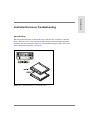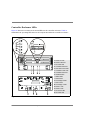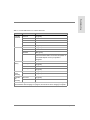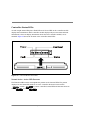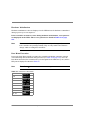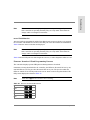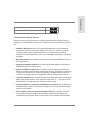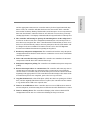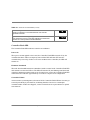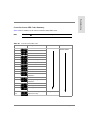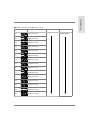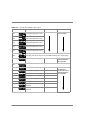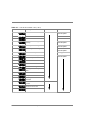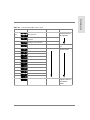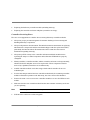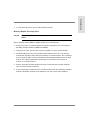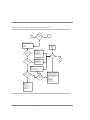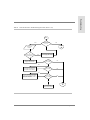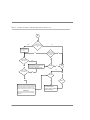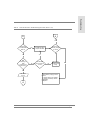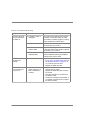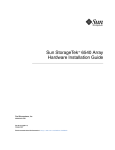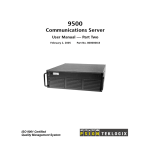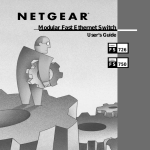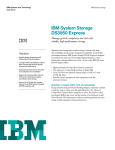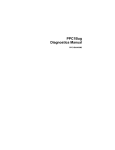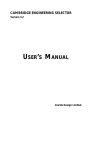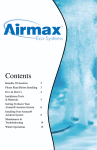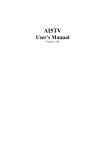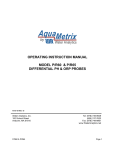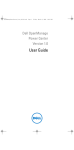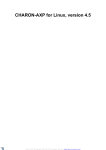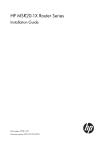Download FC60 Disk Array Service Manual
Transcript
Troubleshooting Controller Enclosure Troubleshooting Introduction This chapter discusses how to identify interface problems, how to identify a controller failure, and how to service the controller modules and the memory modules within the controller enclosure as shown in Figure 92. For troubleshooting procedures, refer to the "Master Troubleshooting Table" on page 565 Figure 92 Controller Modules in Controller Enclosure Controller Enclosure Troubleshooting 505 Controller Enclosure LEDs Figure 93 shows the locations of the status LEDs for the controller enclosure. Table 61 summarizes the operating LED states for all components within the controller enclosure. A B C D E F G H I J K L M N O P Q Figure 93 Controller Enclosure LEDs 506 Controller Enclosure Troubleshooting Power On LED Power Fault LED Fan Fault LED Controller Fault LED Fast Write Cache LED Controller Power LED Controller Fault LED Heartbeat LED Status LEDs Fault B LED Full Charge B LED Fault A LED Full Charge A LED Power 1 LED Power 2 LED Fan Power LED Fan Fault LED Troubleshooting Table 61 Normal LED Status for Controller Enclosure Module LED Normal State Controller Enclosure Power On On (green) Power Fault Off Fan Fault Off Controller Fault Off Fast Write Cache On (green) while data is in cache Controller Power On (green) Controller Fault Off Heartbeat Blink (green) Status Green There are 8 status LEDs. The number and pattern of these LEDs depend on how your system is configured. Fault - B Off Full Charge - B On (green)1 Fault - A Off Full Charge - A On (green)1 Controller Power Assembly Power 1 On (green) Power 2 On (green) Controller Fan Assembly Fan Power On (green) Fan Fault Off Controller Controller Battery 1. Both Full Charge A and Full Charge B LEDs are ON after batteries are fully charged. The LEDs flash while charging is in progress, and remain on when charging is complete. Controller Enclosure Troubleshooting 507 Controller Status LEDs A bank of eight status LEDs plus a Fault LED and a Power LED on the controller module display status information. Each controller module displays only its own status and fault information; it does not display information about the other controller module, if it is installed. Figure 94 shows the location of the controller status LEDs. . Figure 94 Controller Module Status LEDs Normal Active -Active LED Patterns The Heartbeat LED is in the most-significant position of the 8 status LEDs. The pattern displayed on the Status LED bank for an active controller alternates between 0x00 to 0x80 . A passive controller’s status LEDs will alternate between 0x6E to 0xEE . 508 Controller Enclosure Troubleshooting Troubleshooting Errors During Normal Operations It is possible for the controller to encounter errors from which it is unable to recover during normal operations. Specific status LED patterns are used to give a visual indication of any problem. The error pattern returns to the normal setting after the problem has been fixed. These error patterns are listed in Table 66 on page 519. If the controller encounters an unexpected processor exception, the error pattern of 0xE1 will briefly be displayed before the controller reboots itself. Note Note that a l indicates the LED is ON or Flashing. If the controller encounters a PCI bus fault while running, the error pattern of 0xAA will be displayed solid ON the LED bank . Controller Hardware Reset Pattern Whenever the controller is held in a hardware reset state, all LEDs are on. Therefore, the pattern displayed by the LEDs is 0xFF . Hardware Diagnostics Errors Hardware diagnostics are run during power ON or when a controller module is reset. As diagnostics are run, the LEDs display information indicating which diagnostics are running. The patterns displayed by the LEDs correspond to the Component Code of the component being tested. Note that the codes are 16-bit and the LEDs display the most significant byte first, followed by the least significant byte. The displays cycle approximately once every 2 seconds. If a fatal diagnostic error occurs, the controller will not boot, and the LEDs will continue to display a code that gives an indication of the failed component. See Table 66 on page 519 for these codes. Controller Enclosure Troubleshooting 509 Hardware Initialization Hardware initialization codes are displayed on the LED bank as the hardware is initialized during a power up or reset sequence. If the controller encounters errors during hardware initialization, error patterns are displayed on the LEDs. These error patterns are listed in Table 66 on page 519. These status codes are displayed only momentarily and are typically not visible if the controller is operating normally. They are only visible if the firmware “hangs” while executing these functions. Note Boot Menu Execution Prior to the Boot Menu actually executing, the controller will display a number of status codes indicating various functions being executed (see Table 66 on page 519). Once the Boot Menu is invoked, the controller will cycle through all of the LEDs one by one, and the LED pattern displayed is shown in Table 62. Note that a l indicates the LED is ON or Flashing. Note Table 62 LEDs Prior to Boot Menu 0x01 0x02 0x04 0x08 0x10 0x20 0x40 0x80 x01, etc. 510 Controller Enclosure Troubleshooting Kernel Troubleshooting Note These status codes are displayed only momentarily and are typically not visible if the controller is operating normally. They are only visible if the firmware “hangs” while executing these functions. Initialization After the hardware is initialized, and the Boot Menu has been given a chance to be invoked, the controller will initialize the kernel as the final part of the Boot Firmware initialization. Table 66 lists the status codes that are displayed. Note These status codes are displayed only momentarily and are typically not visible if the controller is operating normally. They are only visible if the firmware “hangs” while executing these functions. Table 66 lists the LED patterns while diagnostics are run, or when diagnostic failures occur. Firmware Download / Flash Programming Patterns The controller displays specific LED patterns during firmware download. If firmware is being downloaded to the controller, the LEDs are all turned ON one by one, until all LEDs are on. They are then all turned OFF one by one. The speed at which the LEDs are turned ON or OFF depends on the rate at which code is being downloaded. The LED pattern displayed is shown in Table 63. Note Note that a l indicates the LED is On or Flashing. Table 63 Firmware Download LED Patterns 0x01 0x03 0x07 0x0F 0x1F Controller Enclosure Troubleshooting 511 0x3F 0x7F 0xFF 0x7F 0x3F 0x1F 0x0F 0x07 0x03 0x01 0x03, etc... LED patterns are also displayed when the controller programs Flash EEPROM with downloaded code. See Table 64. Different patterns are displayed when the download occurs. These LED patterns are also displayed during automatic code synchronization. Note that a l indicates the LED is On or Flashing. Note Table 64 EEPROM LEDs Description LED Pattern In-between programming steps 0x80 Erasing boot flash segments 0x81 Writing boot flash segments 0x82 Verifying erase of boot segments 0x83 Verifying write of boot segments 0x84 Erasing file flash segments 0x89 Writing file flash segments 0x8A 512 Controller Enclosure Troubleshooting 0x8B Verifying write of file flash segments 0x8C Troubleshooting Verifying erase of file flash segments Controller Start-Of-Day Process During a reset the controller performs a complete internal selftest sequence known as “Start Of Day”. The following is an overview of the processes that occur during a Start-OfDay. 1. Hardware diagnostics: This process performs diagnostics on specific hardware components, and is only performed during a power-on reset. If there is a critical component failure when running diagnostics, the controller firmware will halt diagnostics execution and flash an error code on the LEDs, indicating the component that failed. 2. Bootware loaded: The controller’s boot firmware is loaded from Flash memory into Processor memory. 3. Application firmware loaded: The controller application firmware is loaded from Flash memory into processor memory. 4. Ethernet and Fibre Channel: If the controller hardware supports the integrated Ethernet controller and/or the Fibre Channel host interface, the firmware components to support these interfaces are loaded. The Ethernet capability must specifically be enabled via an option in the User-configurable region of NVSRAM, offset 0x28 bit 3. 5. Controller Heartbeat: The controller heartbeat LED will begin to turn on and off. The LED pattern displayed will be 0x00, 0x80, 0x00, 0x80, 0x00, etc.… The absence of the heartbeat LED, is an indication that a fatal error has occurred. 6. Controller firmware components to handle host operations: The controller will initialize the host operations to allow the controller to receive and handle operations issued by a host system. 7. Power-up/Reset Unit Attention for all logical units: The controller will set the Power-up/Reset Unit Attention for all logical units, and the first non-inquiry host command to the logical unit will be returned with a Check Condition, along with the Controller Enclosure Troubleshooting 513 sense data indicating that a power-on or reset has occurred. The Sense Key, ASC, and ASCQ will be 0x06, 0x29, and 0x00 respectively. 8. Mode Select Commands disabled: The controller will now disable Mode Select Commands until the Start-Of-Day process is complete. This is required so that subsystem configuration changes are prohibited until the controller has finished booting. Mode Select commands issued by a host during this time period, will be returned with an error by the controller, indicating that the addressed logical unit is currently not ready, and is in the process of becoming ready. 9. Host Side selection enabled: The controller will now enable selection on the host side, allowing host to select the controller. On a bus reset, this step is completed within 250ms of receiving the bus reset. On power-up, this step is completed within 10 seconds. 10. Respond to host’s Inquiry commands: The controller is now able to respond to host Inquiry commands, based on the knowledge of previously-existing logical units, as well as their ownership information. An Inquiry issued by a host to a logical unit, will return information indicating whether the logical unit exists, and if it is owned by this controller. If the controller receives a non-Inquiry command, it delays the command a period of time determined by the value set in NVSRAM, before returning a “Not Ready – logical unit is in process of coming ready” error. 11. Drive operations initialized: The controller will now initialize firmware components to handle drive operations, allowing the controller to issue commands to the drives. 12. LUN ownership read: The controller will read LUN ownership from the NVSRAM. 13. Loaded firmware modules displayed: The controller will display a list of loaded firmware modules on the serial port. 14. Spin up of drives: The controller reads NVSRAM information for previously existing drives, and spins up the drives, following the Drive Spin-up algorithm as defined in NVSRAM. If the Drive-Spin-up algorithm defined in the NVSRAM, requires the controller to wait for a Start-Unit command from the host before spinning up the drives, the StartOf-Day process will be suspended at this time, until the host issues a Start Unit command. 15. Read drive and LUN configuration information from dacStore. The controller will now read the drive and LUN configuration information from the dacStore on the drives, 514 Controller Enclosure Troubleshooting Troubleshooting and the appropriate structures are created in memory. If these logical units had dirty data in cache, the controller will flush the data to the drive media. If the controller believes that it’s Battery Backup Unit has failed, it will attempt to recover any mirrored data from the alternate controller. Hosts are now allowed access to these previouslyexisting logical units. Non-Inquiry commands will no longer fail with a Not Ready error. 16. The controller will attempt to spin up all remaining drives in the subsystem. If new drives are discovered, their configuration information is read, and any LUNs on these drives are brought on line. If the controller finds LUN information on these “new” drives for a LUN that already exists in the array subsystem, then the LUN number will be changed to the next available LUN number. Please refer to the LUN Migration document for additional information regarding moving drives. 17. Read array subsystem configuration: The controller will read the array subsystem configuration from the dacStore on the drives to confirm the correct mode of redundant controller operation. 18. Drive and controller hot-swap enable: The controller now initializes the firmware components to handle drive and controller hot-swaps. 19. Subsystem component polling: The controller now initializes subsystem component polling. 20. Restart interrupted drive re-constructions: The controller will restart any drive reconstruction processes that were interrupted due to power-fail or resets. With the current release of controller FW, the reconstruction process will be restarted from the beginning of the appropriate LUN. The controller has no knowledge of how much of the reconstruction process was completed, prior to the reset or power-fail. 21. Copy-Back initiated: If a Global Hot Spare (GHS) drive has been sparing for a Failed drive, and the originally Failed drive has been replaced, the controller will now initiate a copy-back from the GHS to the replaced drive. 22. Discover new GHS drives: If the controller discovers a new GHS has been inserted into the subsystem, it will start using the new GHS drive should a Failed drive be found. 23. Discover missing drives: The controller will display a list of drives that had LUN configuration on them but were cold-removed during the last power-down. Controller Enclosure Troubleshooting 515 24. Spin down Failed Drives: Drives that are marked Failed, are now spun down, and their Fault LEDs are lighted. 25. Restart LUN binding: The controller will discover and restart LUNs that were in the process of being bound when the reset or power fail occurred. 26. LUN 0 created: If no LUNs are discovered, a default LUN is created. 27. Enable Mode Select commands: The controller will now enable Mode Select commands, allowing users to make configuration changes, such as adding or deleting LUNs, changing controller modes, or drive states. 28. Controller Start-Of-Day completed. 516 Controller Enclosure Troubleshooting Troubleshooting Errors During / After Firmware Download Different patterns are displayed after downloading firmware. The patterns are shown in Table 65. Note Note that a l indicates the LED is On or Flashing. . Table 65 Firmware Download LEDs Error LED Pattern Download file is lacking header record. 0x61 Download file header fails checksum test. 0x64 Download file header contains unexpected download type. 0x65 The user should attempt to download a known good file. 0x67 Intermodule error call to flash function passed bad flash type. There is a mismatch between the Boot Firmware and the Application Firmware. The user must download matched versions of both controller Bootware and controller Application Firmware. 0x91 Invalid address in flash device. 0x92 Unable to fully erase boot flash segments (bad voltage or device). Replace the controller board. 0x95 Unable to fully erase file flash segments (bad voltage or device). Replace the controller board. 0x96 Unable to program boot flash after 3 cycles of erase and write. Replace the controller board. 0x97 Unable to program application file flash after 3 cycles of erase and write. Replace the controller board. 0x98 Software load failure. There is a mismatch between the Boot Firmware and the Application Firmware. The user must download matched versions of both code types. 0xE6 Controller Enclosure Troubleshooting 517 Table 65 Firmware Download LEDs (cont’d) Kernel missing, or kernel CRC mismatch. The user must download a matching combination of controller Bootware and controller Application Firmware. 0xE7 Application Firmware missing, or Application CRC mismatch. The user must download a version of controller Application Firmware that matches the currently loaded controller Bootware. 0xE8 Controller Fault LED The Controller Fault LED indicates a number of conditions. Power On When power is first applied to the board, the Controller Fault LED is turned ON by the controller hardware. This is a temporary state and the LED will turn OFF after the controller has powered up. If there is an error condition in the controller, the LED will remain On. Firmware Download When the downloadable firmware is initialized, it takes control of the Controller Fault LED and continues to drive the LED on. The LED will remain ON (not blinking) until the board completes diagnostics with no fatal errors. If a fatal error occurs, the Controller Fault LED will remain on. It will take approximately 6 seconds to complete level 0 diagnostics. Controller Failure A timeout timer (watchdog timer) also turns ON the Controller Fault LED if it does not get serviced periodically by the firmware, indicating that there has been a catastrophic controller failure. If this error happens, contact a trained service representative to upload new firmware. 518 Controller Enclosure Troubleshooting Troubleshooting Controller Status LED Codes Summary Table 66 lists a summary of the various controller Status LED codes. Note Note that a l indicates the LED is On or Flashing. Table 66 Controller Status LEDs codes Code Description Comments Cause / Solution 0x20 Kernel Start Kernel Init. status 0x21 Kernel cache initialization Controller module / reseat or replace 0x22 Kernel IDT set-up 0x23 Kernel hardware initialization 0x24 Kernel initialization 0x25 Kernel Task Manager start-up 0x26 Kernel memory initialization 0x27 Kernel clock start 0x28 Kernel service initialization 0x29 Kernel symbol table initialization 0x2A Kernel network initialization 0x2B Kernel flash EEPROM file system initialization 0x2C Kernel NMI enabled 0x2D Kernel page management initialization 0x2E Kernel shell initialization 0x2F Kernel application load 0x30 Kernel application start 0x33 0x00 Non-volatile Memory (8 Kbytes) diagnostics running HW Diag. status Controller Enclosure Troubleshooting 519 Table 66 Controller Status LEDs codes (cont’d) Code Description Comments Cause / Solution 0x36 0x00 Processor DRAM diagnostics running HW Diag. status Controller module / reseat or replace 0x37 0x00 RPA DRAM diagnostics running 0x38 0x00 Processor Level 2 Cache diagnostics running 0x44 0x01 CDC diagnostics running 0x44 0x02 SIO diagnostics running 0x44 0x03 RPA diagnostics running 0x44 0x12 SIO Interrupt diagnostics running 0x54 0x00 ICON diagnostics running 0x55 0x00 FReD diagnostics running 0x61 Download file is lacking header record 0x64 Download file header fails checksum test 0x65 Download file header contains unexpected download type 0x65 0x00 Host SCSI Channel (53C825) diagnostics running 0x65 0x10 Host SCSI Channel (53C875) diagnostics running 0x65 0x20 Host Fibre Channel Interface diagnostics running 0x67 CRC failure on downloaded data 520 Controller Enclosure Troubleshooting Firmware file is bad / Download Firmware with a good file. Controller module / reseat or replace Troubleshooting Table 66 Controller Status LEDs codes (cont’d) Code Description Comments Cause / Solution 0x6B 0x01 Drive SCSI Channel 1 (53C810) diagnostics running HW Diag. status Controller module / reseat or replace 0x6B 0x02 Drive SC SI Channel 2 (53C810) diagnostics running 0x6B 0x03 Drive SCSI Channel 3 (53C810) diagnostics running 0x6B 0x04 Drive SCSI Channel 4 (53C810) diagnostics running 0x6B 0x05 Drive SCSI Channel 5 (53C810) diagnostics running 0x6B 0x11 Drive SCSI Channel 1 (53C825) diagnostics running 0x6B 0x12 Drive SCSI Channel 2 (53C825) diagnostics running 0x6B 0x13 Drive SCSI Channel 3 (53C825) diagnostics running 0x6B 0x14 Drive SCSI Channel 4 (53C825) diagnostics running 0x6B 0x15 Drive SCSI Channel 5 (53C825) diagnostics running 0x6B 0x21 Drive SCSI Channel 1 (53C875) diagnostics running 0x6B 0x22 Drive SCSI Channel 2 (53C875) diagnostics running 0x6B 0x23 Drive SCSI Channel 3 (53C875) diagnostics running 0x6B 0x24 Drive SCSI Channel 4 (53C875) diagnostics running 0x6B 0x25 Drive SCSI Channel 5 (53C875) diagnostics running Controller Enclosure Troubleshooting 521 Table 66 Controller Status LEDs codes (cont’d) Code Description Comments Cause / Solution 0x6C 0x01 Drive SCSI Channel 1 Turnaround diagnostics running HW Diag. status Controller module / reseat or replace 0x6C 0x02 Drive SCSI Channel 2 Turnaround diagnostics running 0x6C 0x03 Drive SCSI Channel 3 Turnaround diagnostics running 0x6C 0x04 Drive SCSI Channel 4 Turnaround diagnostics running 0x6C 0x05 Drive SCSI Channel 5 Turnaround diagnostics running 0x6E 0xEE Passive controller - Normal during Firmware download. The controller may be in this state after power ON (in this case, use the AM60 software to set to “Active” state). 0x80 In-between programming steps 0x80 0x00 Active controller - Normal State 0x81 Erasing boot flash segments 0x82 Writing boot flash segments 0x83 Verifying erase of boot segments 0x84 Verifying write of boot segments 0x89 Erasing file flash segments 0x8A Writing file flash segments 0x8B Verifying erase of file flash segments 0x8C Verifying write of file flash segments 522 Controller Enclosure Troubleshooting Firmware file is bad / Download Firmware with a good file. Firmware file is downloading or Firmware file is bad / Download Firmware with a good file. Troubleshooting Table 66 Controller Status LEDs codes (cont’d) Code Description Comments Cause / Solution 0x91 Intermodule error call to flash function passed bad flash type Firmware file is bad / Download Firmware with a good file. Attempt to download Firmware again. If the problem persists, replace the controller module. 0x92 Invalid address in flash device 0x93 Length too long for flash device Firmware file is bad / Download Firmware with a good file. Attempt to download Firmware again. If the problem persists, replace the controller module. 0x95 Unable to fully erase boot flash segments 0x96 Unable to fully erase file flash segments 0x97 Unable to program boot flash after 3 cycles of erase and write 0x98 Unable to program application file flash after 3 cycles of erase and write 0xA1 Start Boot Firmware 0xA2 Initialize core hardware 0xA3 Determine hardware configuration 0xA4 Determine CDC memory size 0xA5 Determine RAID Parity Assist memory size 0xA6 Initialize BIOS timer 0xA7 Initialize serial interface 0xA8 General software initialization 0xA9 Display Boot banner 0xAA Test Boot Menu invocation 0xAA (steady) PCI fatal fault 0xAB Test Boot Menu memory Controller module / reseat or replace Boot Funct. Status Boot Funct. Status Memory problem / reseat or replace Controller Enclosure Troubleshooting 523 Table 66 Controller Status LEDs codes (cont’d) Code Description Comments Cause / Solution 0xAC Load Boot Menu Boot Funct. Status Controller module / reseat or replace 0xAD Invoke Boot Menu 0xAE Exit Boot Menu 0xAF Test Diagnostics Manager memory Memory problem / reseat or replace 0xB0 Load Diagnostics Manager Controller module / reseat or replace 0xB1 Invoke Diagnostics Manager Controller module / reseat or replace 0xB2 Clear work memory Memory problem 0xB3 Clear extended memory 0xB4 Kernel set-up Controller module / reseat or replace 0xB5 Enable Level 2 cache 0xB6 Load kernel 0xB7 Load network manager 0xB8 Load Application code symbol table 0xB9 Invoke kernel 0xBE Unexpected return from kernel 0xBF Rebooting after Boot Firmware download 0xE3 No host channel devices on the PCI bus 0xE4 Wrong number of drive channel devices on the PCI bus 0xE5 No RPA device on the PCI bus 524 Controller Enclosure Troubleshooting HW Init. status Troubleshooting Table 66 Controller Status LEDs codes (cont’d) Code Description 0xE6 Software load failure 0x66 RPA parity error 0xE7 Kernel missing, or kernel CRC mismatch 0xE8 Application Firmware missing, or Application CRC mismatch 0xEA Swapped controller 0xF1 Processor set-up 0xF2 CDC chip set-up 0xF3 RAID Parity Assist chip set-up 0xF4 Memory Test 0xF5 Load Boot Firmware 0xF7 Clear Boot memory 0xF8 Enable Protected mode 0xF9 Memory test failure 0xFA Exception error 0xFB Start mode determination 0xFC Invoke Boot Firmware 0xFF Hardware reset Comments Cause / Solution Firmware file is bad / Download Firmware with a good file. Controller is in wrong slot. HW Init. status Controller module / reseat or replace Hardware reset is in progress or there is a bad controller module. Controller Enclosure Troubleshooting 525 Identifying Interface Problems Types of Interface Problems Interface problems include any malfunctions that delay, interrupt, or prevent successful input/output (I/O) activity between the hosts and other devices. This includes transmissions between the controller enclosure and disk enclosures attached to it. For the purpose of this discussion, the controller enclosure’s interface components include the following: • Internal components – Two Fibre Channel controller modules – Controller enclosure card cage (includes midplane w/SCSI connectors) • External components: – Fibre Channel host adapters, cables, and hub or switching devices – SCSI cables, terminators, BCC modules in the disk enclosure Interface problems can be caused by either software or hardware. • Software problems, which indicate operating system or disk array application errors, typically involve one or more of the following: – Host operating system software error – Disk array or other application error – Incorrect configuration settings • Hardware problems, which indicate defective equipment, include the following: – Loose, disconnected, or damaged interface cables or connectors – Improper SCSI termination on disk enclosure bus or defective terminators – Improper interface ID settings (hardware switches) – Failed controller modules, memory modules, or controller enclosure midplane – Failed disk modules, host adapter boards, or other devices on the Fibre Channel network – Failed disk modules 526 Controller Enclosure Troubleshooting Troubleshooting Hints for Troubleshooting Interface Problems The first step in troubleshooting interface problems is determining whether the problem is caused by hardware or software. The following information should aid in making this determination: • If the problem occurred during or immediately following a software activity, try to undo whatever the software did, then step through each software function (in smaller increments) until the problem occurs again. This will identify the function that is working incorrectly. • If the problem occurred without an apparent software-related activity, check the operating system and storage management software for error messages and associated procedures. This may help determine if it is a software or hardware problem. • Check the controller modules for faults. • Check all the interface cables, particularly the host Fibre Channel cables, to make sure that they are securely connected and undamaged. • If you moved the controller enclosure to another host or attached new devices to it, check the following: – Loop ID settings for both controller modules. Make sure these settings are unique and do not conflict with other devices. Change the settings if necessary. – SCSI ID settings on all attached disk enclosure BCC modules. Change the settings as necessary. Make sure all switch settings are set the same for both BCCs in each disk enclosure. – Interface cable connections. Make sure that all cables are routed correctly. Change the cable connections as necessary. For cable connection information for other devices, refer to applicable hardware manuals. Make sure that the Split/Full bus switch is set on the disk enclosure for the desired configuration. Problems resulting from a defective host adapter board, controller module, memory module, or controller enclosure midplane may be difficult to detect. If checking all the items listed above does not identify the problem, try: • Replacing the host adapter and appropriate interface cable to each host. Controller Enclosure Troubleshooting 527 • Replacing the disk array controller module (including memory). • Replacing the controller enclosure midplane (controller card cage). Controller Servicing Notes Here are a few suggestions to consider when servicing disk array controller modules: • Always use proper precautions against electrostatic discharge when removing and handling disk array components. • Always read pertinent documentation. This includes software instructions on replacing failed interface components and documentation shipped with the replacement FRUs, particularly the kit instructions. Kit instructions often contain the most current information regarding servicing. • Always stop all I/O activity to the controller and associated disk modules before replacing the suspect or failed component unless alternate LVM links are properly configured. • Memory modules, controller modules, and the controller enclosure card cage assembly, which includes the midplane are not user replaceable. These components must be serviced by a qualified, trained service technician only. • A failed controller module can be hot swapped if the failed controller Is one of a redundant pair. • If cache mirroring is enabled and one controller module fails, the remaining controller module will assume operation of the disk array, but write cache will be disabled. • Remove the front cover to service the controller modules or to view the LEDs on each module. • Make sure that the new controller module has the same amount of memory as the one you are replacing. Note • 528 Do not swap a controller when the power is off! SCSI interface cables are not hot swappable. Controller Enclosure Troubleshooting Troubleshooting • A controller fault may be due to a failed memory module. Memory Module Servicing Notes CAUTION Memory modules must be serviced by a trained service technician ONLY. Before replacing a failed SIMM or DIMM, remember the following tips: • Always use proper precautions against electrostatic discharge before removing and handling controller modules, SIMMs, and DIMMs. • Always use the same type and size of memory module to replace a failed module. • The Fault LED on the affected controller module will turn ON if one of its memory modules fail. This is the same LED used to indicate a controller failure. The controllers do not contain an LED or other mechanism for identifying individual memory module failures. The following information should help you determine if the problem is memory- or controller-related: • Remove the failed controller module and replace a failed memory module while the other controller module is running. • If cache mirroring is enabled and one controller module fails, the remaining controller module will assume operation of the disk array, but write cache will be disabled. Controller Enclosure Troubleshooting 529 Controller Enclosure Troubleshooting Introduction This section describes procedures to troubleshoot the controller enclosure. See Figure 95. For troubleshooting procedures, refer to Table 68 or the "Master Troubleshooting Table" on page 565. Figure 95 Controller FRU, Slots and LEDs 530 Controller Enclosure Troubleshooting Troubleshooting Table 67 Controller Enclosure Troubleshooting Flowchart (Sheet 1 of 5) Start A Yes Look at the Array Controller's FRONT PANEL LEDs Power LED on? Array Enclosure Power Problem Power is being applied to the Array Enclosure. Fast Write Cache LED on or flashing? Check for: 1. Power Cords 2. Power Switch 3. PDU 4. A/C Breaker 5. Controller Fan module is unplugged 6. BOTH Power Supplies are bad 7. BOTH Power Supplies overheated (Thermal Shutdown) 8. Midplane is bad 9. Wiring harness is bad No No Data in Write Cache. Indicates one of the following conditions: 1. No I/O 2. Cache disabled No BBU may be faulted or charging, proceed to E. Yes Data is in Write Cache Go to E Normal Array Enclosure LED Status No Any Other FRONT PANEL LEDs on besides Power or Cache? Yes Experiencing Intermittent or interface problems? Yes No Fault Condition End Check the Host for errors using STM, AM60 and syslog.log. Intermittnet problems can be caused by the following: 1. Missing patches Install latest driver patches 2. Firmware level Install latest Firmware levels 3. Unsupported configurations. 4. Host adapter 5. FC Cables 6. Controller Module Go to B Controller Enclosure Troubleshooting 531 Table 67 Controller Enclosure Troubleshooting Flowchart (Sheet 2 of 5) Is the FRONT PANEL Controller Fault LED on? B Yes Contact the Response Center THIS Controller is unseated or has failed: 1. Reseat Controller 2. Replace Controller 3. Replace Midplane 4. Replace Memory 5. Replace Wiring Harness No Controller Fault Fixed? No Is Controller A or B fault LED on? No Yes Yes Go to THIS Controller has failed POST diagnostics: 1. Reseat Controller 2. Replace Controller 3. Replace Midplane 4. Replace Wiring Harness A Memory failure: 1. Replace memory on THIS Controller Module 2. Replace Controller Module 3. Replace Memory and Controller Yes Is Controller A or B status LEDs other than 0x80/0x00? Yes Is Controller Module status LEDs 0xAB, 0xAF, or 0xB2 ? No Possible Overheating or Midplane Problem. Check: 1. Environment 2. Power Supply Fan 3. Controller Fan If OK then replace: 1. Midplane 2. Wiring Harness 532 C Yes Controller Subsystem FAULT. Open door and look at each Controller module for: - Power LED - Fault LED - 8 Status LEDs Is Controller A or B power LED off? Go to No Controller Enclosure Troubleshooting No THIS Controller is running diagnostics or has failed POST. If the LED status is changing, it is running diags. If the status is "latched", THIS Controller has failed. See the status LED section of the service manual for more information on the exact LED meanings. Otherwise: 1. Reseat Controller 2. Replace Controller 3. Replace Memory 4. Repalce Midplane 5. Replace Wiring Harness Troubleshooting Table 67 Controller Enclosure Troubleshooting Flowchart (Sheet 3 of 5) C Is the FRONT COVER Fan Fault LED on? Yes No Fan Subsystem FAULT. Is Power Supply Fan Fault LED on? Go To D Yes Bad Power Supply Fan module. Replace the power supply fan module. No Reseat the Power Supply fan Module Front Cover Fan Fault? No Front Cover Fan Fault? No Front Cover Fan Fault? No Yes Controller Fan module has failed. Replace the Controller Fan module. Yes Circuitry failed or power LED burned out on Power Supply fan Module. Replace Power Supply Fan Module Yes Go to Contact the Response Center A Controller Enclosure Troubleshooting 533 Table 67 Controller Enclosure Troubleshooting Flowchart (Sheet 4 of 5) D Is the FRONT COVER Power Supply Fault LED on? Yes No Inspect both power supply module power LEDs. Yes Power Supply A power LED on? Yes No Possible Causes: 1. Power Switch on this supply is OFF. 2. No input power to supply. 3. Power Supply Module has failed. Is the FRONT COVER power supply Fault LED on? No No Go to Fixed? Yes A Yes Power Supply B power LED on? No Yes Fixed? Yes No Check that each power supply is well seated in the midplane by firmly pushing the supply into its slot. Do not pull a power supply out of the array enclosure with a Front Panel Power FAULT condition unless you know the remaining supply in the array is functioning. CAUTION: If a supply is unseated and its the only remaining functioning supply the array enclosure will abruptly power down! 534 Controller Enclosure Troubleshooting Possible causes: 1. Possible Midplane 2. Power supply to Midplane Connector damage Fixed? Troubleshooting Table 67 Controller Enclosure Troubleshooting Flowchart (Sheet 5 of 5) Go to A E Yes Is the Fault-A or Fault-B BBU LED on? Yes Yes No BBU Full Charge-A AND Full Charge-B LEDs are on? Has the new BBU fully charged in 7 hours? The BBU has failed. Replace the BBU No Has the BBU been charging for 7 hours? No Wait 7 hours for BBU to fully charge No Yes BBU status is good. Go to A 1. Faulty Battery charging circuit or harness a. Replace both Power Supplies b. Replace the Battery Harness 2. DOA BBU 3. Midplane Controller Enclosure Troubleshooting 535 Table 68 Controller Troubleshooting Symptom Possible Cause Procedure Controller LED (front cover) is ON and the fan LED is off. A Controller missing or unplugged Check the Power LEDs on both controller modules. If one Power LED is off, make sure that the module is plugged in correctly and its handles are locked in place. B Controller failed If the Fault LED remains ON after replacing the Controller, go to cause C. C One or more memory modules failed Replace the memory modules. If the Fault LED remains ON after replacing the memory, go to cause D. D Controller enclosure midplane failed Replace the Midplane. If the Fault LED remains ON after replacing the midplane, call the factory service center. Software issued a Controller error message A Controller failed – Check the Fan LED on the front cover. If it is on, go to "Troubleshooting Controller Fan Module Problems" on page 547. If not, continue at the next step. – Replace the failed Controller. Controller enclosure and Fan LED (front cover) are on A Controller enclosure fan – Stop all activity to the Controller module failure caused one or and turn OFF the power. both Controller(s) to – Replace the failed Controller enclosure overheat fan module. – Allow the Controller to cool down, then turn ON the power. – Check both Controllers for fault LEDs. If a Controller Fault LED turns on, replace the failed Controller. 536 Controller Enclosure Troubleshooting