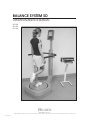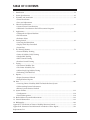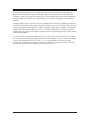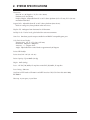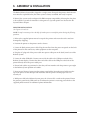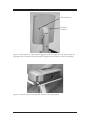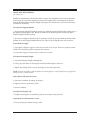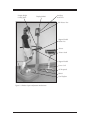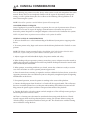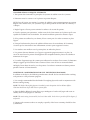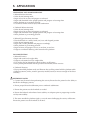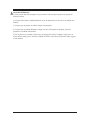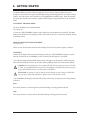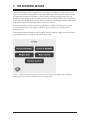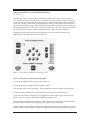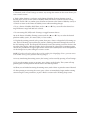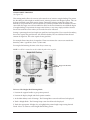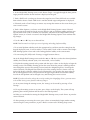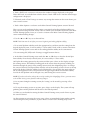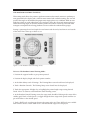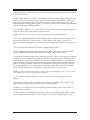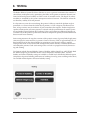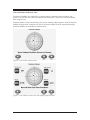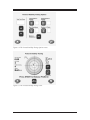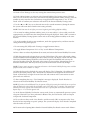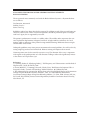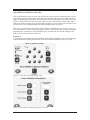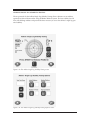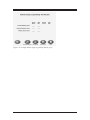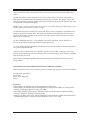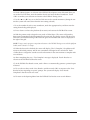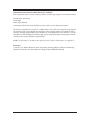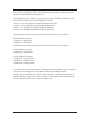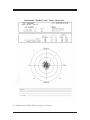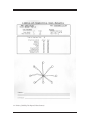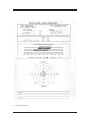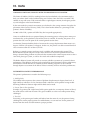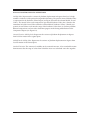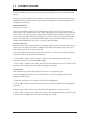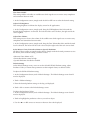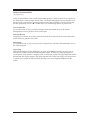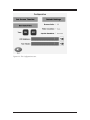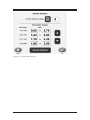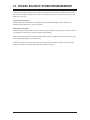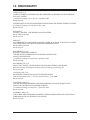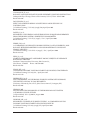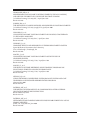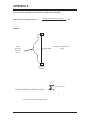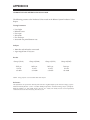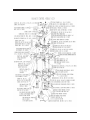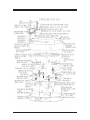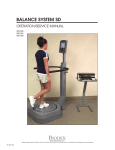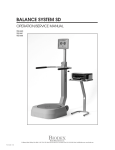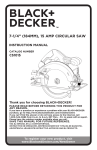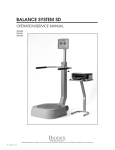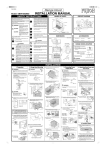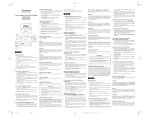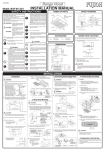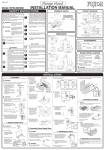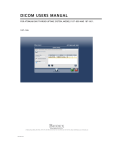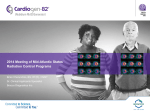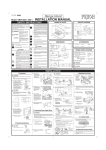Download BALANCE SYSTEM SD BIODEX
Transcript
BALANCE SYSTEM SD OPERATION/SERVICE MANUAL 950-300 950-302 950-304 BIODEX Biodex Medical Systems, Inc. 20 Ramsay Road, Shirley, New York, 11967-4704, Tel: 800-224-6339 (In NY and Int’l, call 631-924-9000), Fax: 631-924-9338, Email: [email protected], www.biodex.com FN: 05-317 9/05 BALANCE SYSTEM This manual covers installation and operation procedures for the following products: #950-300 #950-302 #950-304 System, Balance SD, 115 VAC System, Balance SD, 230VAC System, Balance SD, 100V Japanese NOTE: The following symbol on your Biodex Balance System corresponds to this operation manual: Symbol Meaning: attention, consult accompanying documents Symbol Signification: Attention, se référer à la notice CAUTION: Federal law restricts this device to sale or on the order of a medical practitioner. When prescribed for therapeutic purpose, a physician should clearly define the parameters of use (i.e., total work, maximum heart rate, etc.) to reduce the risk of patient injury. — II — TABLE OF CONTENTS 1. Introduction ......................................................................................................................................1-1 2. System Specifications ......................................................................................................................2-1 3. Assembly and Installation ..............................................................................................................3-1 • Printer Installation • Parts and Adjustments 4. Clinical Considerations....................................................................................................................4-1 • General Clinical Considerations • Additional Considerations For Fall Prevention Programs 5. Applications ......................................................................................................................................5-1 • Orthopedic and Sports Medicine • Fall Prevention • Reference Notes 6. Getting Started ..................................................................................................................................6-1 • Accessing the Main Menu • Display Panel Keys Described • Screen Keys 7. The Training Routine........................................................................................................................7-1 • Postural Stability Training • Limits of Stability (LOS) Training • Weight Shift Training • Maze Control Training • Random Control Training 8. Testing ................................................................................................................................................8-1 • The Postural Stability Test • The Limits of Stability Test • Athlete Single Leg Stability Testing • Performing a Fall Risk Test 9. Reports................................................................................................................................................9-1 • Report Parameters Defined • Sample Balance Reports 10. Data ..................................................................................................................................................10-1 • Assessing Limits of Stability With The Biodex Balance System • Understanding Patient Performance • Balance System Statistics Defined 11. System Utilities................................................................................................................................11-1 • Configuration ..............................................................................................................................11-2 • Patient Management ..................................................................................................................11-2 12. Biodex Balance System Reimbursement ....................................................................................12-1 13. General Maintenance ....................................................................................................................13-1 14. Bibliography ....................................................................................................................................14-1 Appendix A: Calculation of Limits of Stability Direction Control..................................................A-1 Appendix B: Normative Data Referenced in Predictive Values Report..........................................B-1 Replacement: R-1 — III — TABLE OF CONTENTS 1. INTRODUCTION Display Module Auxillary Serial Port USB Printer port Display Height Locking Knob Support Handle Support Handle Release Pin Printer Printer Stand Power Cord Wheels Foot Platform Figure 1.1: The Biodex Balance System SD primary components and adjustment mechanisms. — 1-1 — INTRODUCTION 1. INTRODUCTION Featuring four test protocols, five training modes and intuitive “touch-screen” operation, the Balance System SD allows testing and training in both static and dynamic formats. Extremely versatile, it is the only system that provides fast, accurate Fall Risk Assessment and Conditioning for older adults plus closed-chain, weight-bearing assessment and training for lower extremity patients. Using this unique device, clinicians can assess neuromuscular control by quantifying the ability to maintain dynamic bilateral and unilateral postural stability on a static or unstable surface. Use any of four test protocols including fall risk, athletic single leg stability, limits of stability and postural stability. The Balance System SD also serves as a valuable training device to enhance kinesthetic abilities that may provide some degree of compensation for impaired proprioceptive reflex mechanisms following injury. An easy to follow touch-screen format makes the system simple to learn and operate, leading the user step-by-step through testing protocols and training modes. All test results and training sessions are documented on easy to read 8.5" x 11" reports which can be placed into the patient's file. Comparisons to normative data can be made for population-specific tests using the Fall Screening and Athlete Single Leg Stability protocols. INTRODUCTION — 1-2 — 2. SYSTEM SPECIFICATIONS Dimensions: Base: 30" w x 44" depth x 8" h (76 x 112 x 20 cm) Platform: 21.5" dia (55 cm) Display Height: Adjustable from 53" to 68" h above platform (135 x 173 cm); 76" h (193 cm) maximum from floor. Support Rails: Adjustable from 25" to 36.5" above platform (64 to 93 cm). Rails can swing away from platform when not in use. Platform Tilt: 20 degrees from horizontal in all directions Stability Levels: Twelve levels, plus locked for static measurements Game Port: Simulates joystick output suitable for an IBM PC compatible game port Color Touch-Screen Display: Viewing Area: 6.6" w x 5" h (168 x 127 mm) Resolution: 800 pixels x 600 pixels Accuracy: +/- 1 degree of tilt Angle: Adjustable from vertical back to approximately 45 degrees Printer: HP DeskJet Printer Stand: 24" x 24" (61 x 61 cm) Patient Capacity: Up to 400 lb (136 kg) Weight: 196 lb (89 kg) Power: 115 VAC, 50/60 Hz, 15 amp line or 230 VAC, 50/60 Hz, 15 amp line Power Rating: 350 watts Certification: ETL listed to UL 2601-1 and cETL listed to CAN/CSA C22.2 No. 601-1-M90, IEC 60601-1 Warranty: 2-years parts, 1-year labor — 2-1 — SYSTEM SPECIFICATIONS 3. ASSEMBLY & INSTALLATION The Biodex Balance System SD is shipped in a single carton. Except for the printer, which the user must install as explained below, the entire system is factory assembled and ready to operate. If desired, the system can be configured for IBM computer compatibility, allowing the foot plate to be used like a joystick for interactive video game use. Joystick options are discussed in the System Utilities chapter. PRINTER INSTALLATION (See Figures 3.1 and 3.2) NOTE: It may be necessary to have the help of another person to steady the printer during the following procedure. 1. Refer to the supplied printer manual to unpack the printer and ensure that it has not been damaged by shipping. 2. Position the printer on the printer stand as shown. 3. Locate the black printer power cable. Plug the small end into the power receptacle on the back of the printer. Do not connect any other equipment to this receptacle. 4. Plug the AC plug end of the power cable into power cable port on the back, lower base of the Balance System. 5. Locate the white USB cable. Connect one end of the cable to the USB port on back of the Balance System display. Connect the other end of the cable to the USB port at the back of the printer directly above the power cable port. 6. Ensure both cables are positioned so that they will not interfere with the patient or get caught in the Balance System platform or handles. 7. Insert several sheets of paper into the printer paper holder. Insert the paper holder into the top of the printer so that the open end interlocks with the printer and the paper faces out toward you. 8. With power ON to the Balance System, press the <Power ON> switch on the printer. Ensure the printer's green Ready LED comes on to indicate the printer is receiving power. Refer to the supplied printer manual for additional printer information. — 3-1 — ASSEMBLY & INSTALLATION CONTENTS USB Printer Port Auxiliary Serial Port Figure 3.1. The printer power cable should be plugged into the AC receptacle on the rear base of the display support post. The printer USB cable should be plugged into the USB port on back of the display. Figure 3.2. Connect the power cable and USB cable to the rear of the printer. ASSEMBLY & INSTALLATION — 3-2 — 4. PARTS AND ADJUSTMENTS PARTS AND ADJUSTMENTS (See Figure 3.3.) Mechanical adjustments to the Biodex Balance System are straightforward and uncomplicated. In fact, there are only three adjustments that need be addressed to accommodate any patient: Support Handle Position, Display Height and Display Tilt. All other test and exercise functions are software controlled. To Adjust the Support Handle: 1. To position the Support Handle for patient use, hold the Support Handle while pulling out on the Support Handle Release Pin. Rotate the handle to the desired position. Release the pin to lock the Support Handle in place. 2. To release the Support Handle so that it cannot be used by the patient, hold the handle while pulling out on the Support Handle Release Pin. Fully lower the handle, then release the pin. Ajustement de l’appui 1. Pour régler l’angle de l’appui, le tenir tout en tirant sur le verrou. Trouver la position voulue, relâcher le verrou pour garder la position ainsi trouvée. 2. Pour écarter l’appui, le baisser tout en tirant sur le verrou. To Adjust the Display Height: 1. Loosen the Display Height Locking Knob. 2. Pull up or push down on the display until the desired height is achieved. 3. Tighten the locking knob to secure the display in the desired position. NOTE: Position the display so that the patient can look straight at it. This will help ensure good posture during the test or exercise session. Pour adjuster la hauteur de l’ecran 1. Desserrer la mollette de réglage de hauteur. 2. Déplacer l’écran à la hauteur voulue. 3. Serrer la mollette. To Adjust the Display Tilt: 1. Simply tilt the Display as required by patient or testing/exercise protocol. Ajustement de l’inclinaison de l’ecran 1. Pivoter l’écran pour obtenir l’angle voulu. — 3-3 — ASSEMBLY & INSTALLATION CONTENTS Display Height Locking Knob Display Module Auxiliary Serial Port USB Printer Port Support Handle Release Pin Printer Printer Stand Support Handle Joystick Port Power Cord AC Receptacle Wheels Foot Platform Figure 3.3. Balance System adjustment mechanisms. ASSEMBLY & INSTALLATION — 3-4 — 4. CLINICAL CONSIDERATIONS Prior to allowing any patient to use this device, make certain to read and comprehend this entire manual. Ensure that you are completely familiar with all aspects of adjustment, training and testing, as well as patient history. Be sure to adhere to the following clinical guidelines at all times when using this system. NOTE: Never allow a patient to use the Balance System while unsupervised. CONSIDERATIONS CLINIQUES Avant d’appliquer le systäme de stabilité à un patient, lire avec soin la présente notice. Il faut se familiariser avec tous les aspects de réglage, d’entraâneemnt et d’examen ainsi qu’avec le dossier du patient. Respecter les consigues indiquées ci-dessous lors de l’utilisation du systéme. NOTA: Ne jamais laisser un patient sans surveillance sur le systéme de stabilité. GENERAL CLINICAL CONSIDERATIONS 1. All users should have a verbal understanding of the Balance System prior to stepping on the device. 2. To ensure patient safety, begin each session with the balance platform in the "locked" or static position. NOTE: The Balance System automatically places the platform in the locked position when the unit is turned ON, or after a time period of three minutes when the system is not in use. 3. Adjust support rail and biofeedback display for patient comfort and safety. 4. When dealing with post-operative patients, ensure they possess adequate muscular control to stabilize the joint prior to placing them on the foot platform. Inadequate muscular control could lead to increased joint translation. 5. When patients are working with their eyes closed, ensure that a clinician is ready to assist in case of loss of balance or use the optional patient support stand. 6. Since the entire lower extremity is required to work to stabilize the balance device, ensure that supporting structures above and below the joint are adequately strengthened prior to beginning rehabilitation on this device. 7. For optimal operation, ensure the patient is standing in the center of the platform. 8. Patients should progress from "hands-on" to "hands-off" the support handle. This will ensure that new or unstable patients have an adequate understanding of the Balance System and will help protect the patient against sudden or unexpected movement of the platform. 9. Position the display so that the patient can look straight at it. This will help ensure good posture during the test or exercise session. 10. There is a learning curve that must be considered when testing with this device. Clinical research suggests three trials be performed prior to testing. For dynamic balance testing, the "default settings" are preselected with three trials per side. This should assist with the learning curve and better average the data. — 4-1 — CLINICAL CONSIDERATIONS CONTENTS CONSIDERATIONS CLINIQUES GENERALES 1. Tout patient doit comrendre les principles du systàme de stabilité avant de s’y mettre. 2. Démarrer toutes les séances avec le platcau en position bloquéc. NOTA: Lors de la misc sous tension, le systàme de stabilité se met automatiquement en position bloquée. De la màme facan, si le systäme n’est pas utilisé pendant un intervalle de 3 minutes, il se bloque. 3. Régler l’appui et l’ecran pour maximizer le confort et la sécurité du patient. 4. Pour des patients post-opératoires, vérifier avant de les faire monter sur le plateau qu’ils sont capables de stabiliser leurs articulations. Un contrìle insuffisant pourrait les mettre à risque. 5. Si les patients travaillent les yeux fermés, il faut se tenir pràt à les aider ou mettre en place l’appui. 6. Puisque l’utilisation du plateau de stabilité sollicite toutes les articulations de l’extrémité, s’assurer que les cicatrisations sont suffisamment avancées pour supporter l’exercice. 7. Les résultats sont meilleurs avec le patient placé au milieu du plateau. 8. Les patients doivent démarrer avec l’appui et apprendre progressivement à ne plus s’en servir. De cette facon les patients développment leur compréhension du plateau de stabilité en minimisant les risques. 9. La courbe d’apprentissage du systäme peut influencer les résultats d’un examen. La littérature clinique suggàre qu’il faut réaliser trois examens à blanc avant de faire un examen définitif. 10. Régler l’écran droit devant les yeux du patient. Ceci aidera à maintenir une bonne position pendant l’exmen ou l’entraånement. ADDITIONAL CONSIDERATIONS FOR FALL PREVENTION PROGRAMS In addition to the above, the following considerations should also be considered when working with patients in a fall prevention program. 1. It is strongly recommended that the Biodex Unweighing System be used in conjunction with balance training/testing. NOTE: The Biodex Unweighing System is intended to assist the patient who has balance deficits. Clinicians should not rely on this device to prevent falls. 2. Since the Biodex Balance System allows up to 20-degrees of surface tilt, begin with static or stability level 12 and progress as tolerated. NOTE: The static setting is most stable, level one is least stable. Levels 12 to 1 provide a full 20 degrees of surface tilt. 3. Patients with extreme weakness or atrophy, especially of the lower extremity, should be closely monitored. CLINICAL CONSIDERATIONS — 4-2 — CONTENTS NOTE: The ankle provides a critical source of sensory input, controlling the degree of sway in elderly patients. 4. Repeat bouts of balance training where the joint is displaced nearly to its limits have been shown to increase muscle tone, thus increasing muscle spindle sensitivity and enhancing the somatosensory response. AUTRES CONSIDERTIONS POUR DES PROGRAMMES DE PREVENTION DE CHUTES En plus de ce qui précàde, les points évoqués ci-dessous doivent àtre étudiés dans le cadre d’un travail avec des patients dans un programme de preévention de chute. 1. L’utilisation du harnais de soutieu est recommendé lors de l’entraànement et de l ‘évaluation de la stabilité. NOTA: Le harnais ne sert qu’à aider le patient à atteindre le déficit de stabilité. Le harnais seul ne peut pas prévenir des chutes. 2. Puisque le sysàme de stabilité permet une inclinaison de 20º, démarrer avec une stabilité 8 et avancer en fonction de la tolérance rencontrée. NOTA: Le niveau 8 est le niveau le plus stable et le niveau l est le niveau le moins stable les deux réglages permettent 20ºd’inclinaison. 3. Des patients particuliérement faibles ou atrophiées surtout dans les extrémités infériures doivent àtre surveillées de präs. NOTA: La cheville fournit une source capitale d’informatioons sensorielles particuliérement importantes pour les personnes Égées. 4. Des séances répétées d’entraânement de stabilité dans lesquelles l’articulation se déplace proche de ses limites entraånent une augmentation de la tonalité musculaire, une sensibilité améliorée et des réponses somato-sensorielles plus vives. — 4-3 — CLINICAL CONSIDERATIONS 5. APPLICATIONS ORTHOPEDIC AND SPORTS MEDICINE 1. Bilateral Balance Activities • Select desired training mode • Begin at level 12 or static and progress as tolerated • Begin with handrails in the upright position and progress to lowering them • Move platform as per training protocol • Use ball toss drill to increase eye/hand coordination 2. Unilateral Balance Activities • Select desired training mode • Begin at level 12 or static and progress as tolerated • Begin with handrails in the upright position and progress to lowering them • Move platform as per training protocol 3. Bilateral Upper Extremity Activities • Place both hands in a north/south, east/west and diagonal position • Select desired training mode • Begin with a stable platform and progress accordingly • Move platform as per training protocol • Begin on knees and progress to toes, to one knee, to one foot • Progress to unilateral balance, palm centered on the platform FALL PREVENTION 1. Bilateral Exercises • Begin with static level weight shifts • Progress to dynamic level (12) weight shifts • Use circular grid to demonstrate where tendency to fall occurs • Have patient perform both anterior/posterior and medial/lateral exercises 2. Unilateral Exercises • Have patient hold platform steady and illustrate how well the patient holds the platform stable • Different patterns (circles, anterior/posterior, medial/lateral) to increase strength of the lower extremity REFERENCE NOTES 1. Caution must be noted when performing this activity. Ensure that the patient has the ability to handle this challenging activity. 2. Ensure proper bilateral stabilization prior to unilateral stabilization. 3. Ensure that patient uses the handrails as needed. 4. Ensure that bilateral and unilateral static stability are adequate prior to progressing to unilateral dynamic stability. 5. The more unstable the platform (eight vs. one) the more challenging the activity will become. Ensure the patient uses the handrails at all times. — 5-1 — APPLICATIONS 5. APPLICATIONS NOTE DE RÉFÉRENCE 1. Cette activité doit àtre entreprise avec précaution. S’assurer que le patient est capable de réaliser l’activité. 2. S’assurer d’une bonne stabilité bilatérale avant de commencer un travail sur la stabilité unilatérale. 3. S’assurer que le patient sait utiliser l’appui correctement. 4. S’assurer que la stabilité bilatérale statique sur une seule jambe est adéquate avant de procéder à la stabilité unilaterérale. 5. Plus le plateau est instable (8 équivaut à un réglage plus stable, le réglage l équivaut à un niveau moins stable), plus l’activité est difficile ä réaliser. S’assurer que la patient utilise l’appui à tout moment. APPLICATIONS — 5-2 — 6. GETTING STARTED The Biodex Balance System software program is easy to master. Simply follow the screen prompts as they lead you step-by-step through testing and training protocols or software utility options. For each screen, active option keys are highlighted in boldface type. Touch the desired on-screen key to make your selection. Option choices progress logically based on the selections made. ACCESSING THE MAIN MENU To access the Balance System Main Menu: (See Figure 6.1.) 1. Press the <ON/STANDBY> button on the display to turn the Balance System ON. The Main Menu screen should now be displayed. This screen allows the user to select the Training, Testing or Utilities menus. DISPLAY PANEL BUTTONS DESCRIBED (See Figure 6.2.) There are only three buttons located on the Display Panel. These buttons operate as follows: On/Standby Located at the bottom left corner of the display panel, the <ON/STANDBY> button is used to turn the system ON or to STANDBY (system is turned ON but display is still OFF). • For ON, the Balance System Main Menu screen will appear on the display and the foot platform will automatically advance to the fully locked (stable) position if it is not already locked. CAUTION: The foot platform does not automatically lock when the system is turned to STANDBY. Thus, it is recommended that you first bring the platform to the fully locked position by pressing the ON/STANDBY button to set the system to STANDBY. ATTENTION: Le plateau ne roste pas dans la position bloquée en mode d’attente (STANDBY) pour cette raison il faut d’abord bloquer le plateau avant de sélectionner ce mode. • For STANDBY, the display will turn OFF, all data will be lost, and power to the foot platform will cease. Start The <Start> button is used to begin the selected training or testing protocol selected. Stop The <Stop> button is used to end the selected training or testing protocol selected. — 6-1 — GETTING STARTED CONTENTS SCREEN KEYS The following on-screen touch keys are consistent whenever they appear throughout the entire Balance System SD program. <HOME>: Touch this key to return to the Main Menu. <NEXT>: Touch this key to advance to the next logical screen. <BACK>: Touch this key to return to the previous screen. <OK>: Touch this key to confirm selections or entries and advance to the next screen. Figure 6.1. The Balance System Main Menu. Figure 6.2 The Display Panel Keys. GETTING STARTED — 6-2 — 7. THE TRAINING MODES The training modes provide a simple means of setting up a training or exercise session. Five interactive game-like training modes are provided. These allow for fast patient setups, less formal protocols than the testing routines, and the ability to change stability levels from very unstable to static during the actual training session. All five training modes can be customized to provide specific rehab goals with the on-screen grid and score-keeping functions used to both help motivate users and keep them focused on the task at hand. In the training modes only the most basic parameters are addressed. Training data cannot be saved, but the print screen function will allow the user to generate a printout of the training results. Training mode formats include: postural stability, limits of stability, weight shift, maze control and random control as described in the following sections. Figure 7.1. The Training Menu screen provides access to the Postural Stability, Limits of Stability, Weight Shift, Maze Control and Random Control training modes. — 7-1 — THE TRAINING MODES 7. THE TRAINING ROUTINE POSTURAL STABILITY TRAINING (See Figure 7.2.) The Postural Stability Training mode is designed to emphasize specific movement patterns or strategies by placing markers anywhere on the screen grid. The patient’s score is a tally of how many times the patient can touch targets with the on-screen cursor during any session. Time counts up or down as set. Figure 7-2. The Postural Stability Training screen. To Access The Postural Stability Mode: 1. Position the support handles as per patient protocol. 2. Position the display height and tilt for patient comfort. 3. At the Main Menu, touch <Training>. The Training Menu screen should now be displayed. 4. Touch <Postural Stability>. The Training Setup screen should now be displayed. 5. Touch the appropriate <Height> key to highlight the patient height range setting desired. Touch <Next> to advance to the Postural Stability Training screen. 6. At the Postural Stability Training screen, touch <Place Target> and then touch the screen location where you would like a target to be placed. Repeat this process to place up to nine targets on the screen. 7. To clear any misplaced or unwanted targets, touch <Clear Target>. Each time this key is pressed, the most recent target added to the screen will be removed. THE TRAINING MODES — 7-2 — CONTENTS 8. Touch <More Options> to advance to the Postural Stability Training Options screen if desired. Here you can set the total time for the exercise, enter initial and ending platform stability settings, and turn tracing ON/OFF. Touch <OK> to confirm your selections and return to the Postural Stability Training Options screen, or <Cancel> to return to the Postural Stability Training Options screen without making changes. • Use the <s> or <t> keys to set the total time in 10-second increments (during the routine the system will count down from the time setting selected). NOTE: Total time must be set before you can set beginning and ending platform stability. • To set initial platform stability, touch the appropriate key and then enter the setting from the keypad displayed (static, 12 is most stable, 1 is least stable). Touch <OK> to return to the Postural Stability Training Options screen and set the ending platform stability in the same manner. • To turn tracing ON/OFF, touch <Tracing> to toggle between choices. 9. At the Postural Stability Training screen touch the <s> or <t> keys to select the desired platform stability if not already selected (static, 12 is most stable, 1 is least stable). 10. Explain the training protocol to the patient and then press <Start> on the display to begin the training session. The Stability Training grid on the screen charts the patient’s stability performance through the course of the training session (touch the <Magnifying Glass> to enlarge the screen if desired). The Elapsed Time from the start of the training session is shown at the top right of the display while the stability level is illustrated by a bar graph in the upper right-hand corner. Note that the stability level of the foot platform can be changed at any time during the exercise session. NOTE: If you have selected to enlarge the screen by touching the <Magnifying Glass>, you must return to the normal viewing screen format to make any changes. NOTE: As the patient moves the platform during the training session, a "tracing" feature records the route of the cursor on the grid. This feature can be used to visually illustrate a patient’s positioning throughout the routine, or as a target, i.e., asking the patient to "trace" a letter, square, circle, etc. 11. At any time during the training session, the "tracing" can be erased by pressing <Clear Tracing>. 12. To stop the training session at any time, press <Stop> on the display. The system will stop gathering data and the platform will advance to the locked position. 13. When you are finished reviewing the training screen, touch <Print> to print the screen if desired. 14. After printing or reviewing the screen, press <Start> to immediately begin another training session using the same parameters, or press <Back> to return to the Training Setup screen. — 7-3 — THE TRAINING MODES CONTENTS LIMITS OF STABILITY (LOS) TRAINING ROUTINE (See Figure 7.3.) The Limits of Stability Training screen is designed to challenge the user to move through a movement pattern consistent with the sway envelope. The sway envelope is that area a person can move their COG within their base of support. It is approximated from vertical as 8 degrees to one side, 8 degrees to the other (total of 16 degrees of sway,) and 8 degrees forward and 4 degrees back (12 degrees total). Limits of Stability training and testing are based on challenging the patient within this sway envelope. Testing is usually done at 75% LOS, which is the moderate skill level. Easy skill level is 50% and hard skill level is 100% of the sway envelop. Scoring percentage-based and reflects the directional accuracy of the movement to the blinking targets (see Appendix B-1) time counts up. Figure 7.3. The Limits of Stability (LOS) Training Screen. To Access The Limits of Stability Training Mode: 1. Position the support handles as per patient protocol. 2. Position the display height and tilt for patient comfort. 3. At the Main Menu, touch <Training>. The Training Menu screen should now be displayed. 4. Touch <Limits of Stability>. The Training Setup screen should now be displayed. 5. Touch the appropriate <Height> key to highlight the patient height range setting desired. Touch <Next> to advance to the Limits of Stability Training screen. 6. At the Limits of Stability Training screen, touch <Stance> to toggle though the patient stance positions until the desired choice, right leg, left leg or both legs, is displayed. 7. Touch <Skill Level> to tighten or widen the spread between targets. Three skill levels are available from which to choose. Touch <Skill Level> until the desired target configuration is displayed. THE TRAINING MODES — 7-4 — 8. TESTING A PATIENT 8. If desired, touch <Clear Tracing> to remove any tracing that remains on the screen from a previous exercise session. 9. Touch <More Options> to advance to the Limits of Stability Training Options screen if desired. Here you can set the Limits of Stability Hold Time for the exercise and turn Tracing ON/OFF. Touch <OK> to confirm your selections and return to the Limits of Stability screen, or <Cancel> to return to the Limits of Stability screen without making changes. • To set a Limits of Stability Hold Time, use the <s> or <t> keys to scroll to the desired setting. Hold times range from .025 to 5 seconds. • To turn tracing ON/OFF, touch <Tracing> to toggle between choices. 10. At the Limits of Stability Training screen touch the <s> or <t> keys to select the desired platform stability (static, 12 is most stable, 1 is least stable). 11. Explain the training protocol to the patient, then press <Start> to begin the LOS training session. The LOS Training screen reflects the patient’s stability performance through the course of the LOS training session. The Elapsed Time from the start of the training session is shown at the top right of the display while the stability level is illustrated by a bar graph. A running patient score is also provided in the upper right corner. Note that the stability level of the foot platform can be changed at any time during the exercise session. NOTE: If you have selected to enlarge the screen by touching the <Magnifying Glass>, you must return to the normal viewing screen format to make any changes. 12. At any time during the training session, the "tracing" can be erased by pressing <Clear Tracing>. 13. To stop the training session at any time, press <Stop> on the display. The system will stop gathering data and the platform will advance to the locked position. 14. When you are finished reviewing the training screen, touch <Print> to print the screen if desired. 15. After printing or reviewing the screen, press <Start> to immediately begin another training session using the same parameters, or press <Back> to return to the Training Setup screen. — 7-5 — THE TRAINING MODES CONTENTS WEIGHT SHIFT TRAINING (See Figure 7.4) This training mode allows for exercise in the most basic of activities weight shifting. The patient has the ability to shift weight in medial/lateral, anterior/posterior and diagonal planes. This can be done with both static and dynamic settings. During this training routine the target zone, defined by two parallel lines, can be rotated to any of three positions while the amount of excursion within the target area can be modified to allow for the most limited to most difficult degree of weight shifting. To reposition the target zone hit lines at any time, simply touch the desired line and re-touch the screen where you want the line to be relocated. Scoring is percentage-based and equals net good hits/total target hits. If you cross the boundary, that counts against the good hit total. All outside boundary hits are subtracted from the total amount of target hits. This value equals the net good hits. For example: Enter 10 as the # of target hits. There were 4 times the cursor went outside the boundary. 10-4 = 6 good hits. Score = 6/10 or 60%. For weight shift training the time value always counts up. NOTE: A wall hit is counted as one hit within the path to the target hit. Target zone hit lines Figure 7.4. The Weight Shift Training Screen. To Access The Weight Shift Training Mode: 1. Position the support handles as per patient protocol. 2. Position the display height and tilt for patient comfort. 3. At the Main Menu, touch <Training>. The Training Menu screen should now be displayed. 4. Touch <Weight Shift>. The Training Setup screen should now be displayed. 5. Touch the appropriate <Height> key to highlight the patient height range setting desired. Touch <Next> to advance to the Weight Shift Training screen. THE TRAINING MODES — 7-6 — CONTENTS 6. At the Weight Shift Training screen, touch <Rotate Target > to toggle through the three patient target positions until the desired rotation is displayed on the grid. 7. Touch <Skill Level> to enlarge or decrease the target box size. Three skill levels are available from which to choose. Touch <Skill Level> until the desired target configuration is displayed. 8. If desired, touch <Clear Tracing> to remove any tracing that remains on the screen from a previous exercise session. 9. Touch <More Options> to advance to the Weight Shift Training Options screen if desired. Here you can set the total hits for the exercise (default = 60), set platform stability and turn tracing ON/OFF. Touch <OK> to confirm your selections and return to the Weight Shift Training Options screen, or <Cancel> to return to the Weight Shift Training Options screen without making changes. • Use the <s> or <t> keys to set the total hits. NOTE: Total hits must be set before you can set beginning and ending platform stability. • To set initial platform stability, touch the appropriate key and then enter the setting from the keypad displayed (static, 12 is most stable, 1 is least stable). Touch <OK> to return to the Weight Shift Training Options screen and set the ending platform stability in the same manner. • To turn tracing ON/OFF, touch <Tracing> to toggle between choices. 10. At the Weight Shift Training screen touch the <s> or <t> keys to select the desired platform stability if not already selected (static, 12 is most stable, 1 is least stable). 11. Explain the training protocol to the patient and then press <Start> on the display to begin the training session. The Stability Training grid on the screen charts the patient’s stability performance through the course of the training session (touch the <Magnifying Glass> to enlarge the screen if desired). The Elapsed Time from the start of the training session is shown at the top right of the display while the stability level is illustrated by a bar graph in the upper right corner. A running patient score is also provided in the upper right corner. Note that the stability level of the foot platform can be changed at any time during the exercise session. NOTE: If you have selected to enlarge the screen by touching the <Magnifying Glass>, you must return to the normal viewing screen format to make any changes. 12. At any time during the training session, the "tracing" can be erased by pressing <Clear Tracing>. 13. To stop the training session at any time, press <Stop> on the display. The system will stop gathering data and the platform will advance to the locked position. 14. When you are finished reviewing the Weight Shift Training screen, touch <Print> to print the screen if desired. 15. After printing or reviewing the screen, press <Start> to immediately begin another training session using the same parameters, or press <Back> to return to the Training Setup screen. — 7-7 — THE TRAINING MODES CONTENTS MAZE CONTROL TRAINING (See Figure 7.5.) This mode allows the patient to follow a reproducible pattern of movement throughout a maze in both static and dynamic environments. Three skill levels allow the maze to be modified to create a simple or more difficult environment for the patient to navigate through. Change the platform from static mode to dynamic mode to facilitate progression. Time counts up or down as set. Scoring is percentage-based on the net good hits/total target hits. If the cursor hits the boundary that hit is subtracted from the total possible amount of good hits. • Easiest maze has 28 total targets, 14 in each direction • Moderate has 36 targets, 18 in each direction • Most difficult has 72 targets, 36 in each direction In the case of the easiesst maze. If the wall is hit 6 times the resulting score will be 22/28 = 78% Figure 7.5. The Maze Control Training screen. To Access The Maze Control Mode: 1. Position the support handles as per patient protocol. 2. Position the display height and tilt for patient comfort. 3. At the Main Menu, touch <Training>. The Training Menu screen should now be displayed. 4. Touch <Maze Control>. The Training Setup screen should now be displayed. 5. Touch the appropriate <Height> key to highlight the patient height range setting desired. Touch <Next> to advance to the Maze Control Training screen. THE TRAINING MODES — 7-8 — CONTENTS 6. Touch <Skill Level> to increase or decrease the number of targets displayed on the graph. Three skill levels are available from which to choose. Touch <Skill Level> until the desired target configuration is displayed. 7. If desired, touch <Clear Tracing> to remove any tracing that remains on the screen from a previous exercise session. 8. Touch <More Options> to advance to the Maze Control Training Options screen if desired. Here you can set the total time for the exercise, enter initial and ending platform stability settings, and turn tracing ON/OFF. Touch <OK> to confirm your selections and return to the Maze Control Training Options screen, or <Cancel> to return to the Maze Control Training Options screen without making changes. • Use the <s> or <t> keys to set the total hits. NOTE: Total time must be set before you can set beginning and ending platform stability. • To set initial platform stability, touch the appropriate key and then enter the setting from the keypad displayed (static, 12 is most stable, 1 is least stable). Touch <OK> to return to the Maze Control Training Options screen and set the ending platform stability in the same manner. • To turn tracing ON/OFF, touch <Tracing> to toggle between choices. 9. At the Maze Control Training screen touch the <s> or <t> keys to select the desired platform stability if not already selected (static, 12 is most stable, 1 is least stable). 10. Explain the training protocol to the patient and then press <Start> on the display to begin the training session. The Stability Training grid on the screen charts the patient’s stability performance through the course of the training session (touch the <Magnifying Glass> to enlarge the screen if desired). The Elapsed Time from the start of the training session is shown at the top right of the display while the stability level is illustrated by a bar graph in the upper right corner. A running patient score is also provided in the upper right corner. Note that the stability level of the foot platform can be changed at any time during the exercise session. NOTE: If you have selected to enlarge the screen by touching the <Magnifying Glass>, you must return to the normal viewing screen format to make any changes. 11. At any time during the training session, the "tracing" can be erased by pressing <Clear Tracing>. 12. To stop the training session at any time, press <Stop> on the display. The system will stop gathering data and the platform will advance to the locked position. 13. When you are finished reviewing the Maze Control Training screen, touch <Print> to print the screen if desired. 14. After printing or reviewing the screen, press <Start> to immediately begin another training session using the same parameters, or press <Back> to return to the Training Setup screen. — 7-9 — THE TRAINING MODES CONTENTS THE RANDOM CONTROL TRAINING This training mode allows the patient to perform neuromuscular control activities in random patterns generated by the display and is ideal for motor control and vestibular training. The size and speed of the target can be modified for progressions ranging from easy to difficult. While in static mode the patient can work within their sway envelope to move the cursor and attempt to keep it within the moving target. In dynamic mode the patient must utilize various hip, knee and ankle strategies to manipulate the moving platform's cursor to within the random moving target. Scoring is percentage-based and equals the total time inside the circle/total time in and outside of the circle. Time counts up or down as set. Figure 7.6. The Random Control Training screen. To Access The Random Control Training Mode: 1. Position the support handles as per patient protocol. 2. Position the display height and tilt for patient comfort. 3. At the Main Menu, touch <Training>. The Training Menu screen should now be displayed. 4. Touch <Random Control>. The Training Setup screen should now be displayed. 5. Touch the appropriate <Height> key to highlight the patient height range setting desired. Touch <Next> to advance to the Random Control Training screen. 6. At the Random Control Training screen, the target circle should be flashing in the center of the stability grid. Touch <Circle Speed > to toggle though the three target circle speeds until the target circle flashes at the desired speed. 7. Touch <Skill Level> to enlarge or decrease the target circle size. Three skill levels are available from which to choose. Touch <Skill Level> until the desired target size is displayed. THE TRAINING MODES — 7-10 — CONTENTS 8. If desired, touch <Clear Tracing> to remove any tracing that remains on the screen from a previous exercise session. 9. Touch <More Options> to advance to the Random Control Training Options screen if desired. Here you can set the total time for the exercise, enter initial and ending platform stability settings, and turn tracing ON/OFF. Touch <OK> to confirm your selections and return to the Random Control Training Options screen, or <Cancel> to return to the Random Control Training Options screen without making changes. • Use the <s> or <t> keys to set the total time in 10-second increments (during the routine the system will count down from the time setting selected). NOTE: Total time must be set before you can set beginning and ending platform stability. • To set initial platform stability, touch the appropriate key and then enter the setting from the keypad displayed (static, 12 is most stable, 1 is least stable). Touch <OK> to return to the Random Control Training Options screen and set the ending platform stability in the same manner. • To turn tracing ON/OFF, touch <Tracing> to toggle between choices. 10. At the Random Control Training screen touch the <s> or <t> keys to select the desired platform stability if not already selected (static, 12 is most stable, 1 is least stable). 11. Explain the training protocol to the patient and then press <Start> on the display to begin the training session. The Stability Training grid on the screen charts the patient’s stability performance through the course of the training session (touch the <Magnifying Glass> to enlarge the screen if desired). The Elapsed Time from the start of the training session is shown at the top right of the display while the stability level is illustrated by a bar graph in the upper right corner. A running patient score is also provided in the upper right corner. Note that the stability level of the foot platform can be changed at any time during the exercise session. NOTE: If you have selected to enlarge the screen by touching the <Magnifying Glass>, you must return to the normal viewing screen format to make any changes. 12. At any time during the training session, the "tracing" can be erased by pressing <Clear Tracing>. 13. To stop the training session at any time, press <Stop> on the display. The system will stop gathering data and the platform will advance to the locked position. 14. When you are finished reviewing the Random Control Training screen, touch <Print> to print the screen if desired. 15. After printing or reviewing the screen, press <Start> to immediately begin another training session using the same parameters, or press <Back> to return to the Training Setup screen. — 7-11 — THE TRAINING MODES 8. TESTING The Biodex Balance System SD allows clinicians to assess a patient’s neuromuscular control in a closed-chain, multi-plane test by quantifying the ability of the patient to maintain dynamic unilateral or bilateral postural stability on either a static or unstable surface. The degree of surface instability is controlled by the system’s microprocessor-based actuator. The clinician selects the test duration, stability level and protocol. In a dynamic test, once the session beings the patient’s ability to control the platform angle is quantified as a variance from the locked (level) position, as well as degrees of deflection over time. A large variance may be indicative of poor neuromuscular response. Further insight into specific neuromuscular activation patterns is realized with the quantification of anterior/posterior and medial/lateral platform tilt. Predictive Values and Comparative (Bilateral) Reports are available to chart the patient’s performance. Bilateral comparisons quickly document differences between each lower extremity. Static testing measures the angular excursion of the patient's center of gravity. Body height must come into play for static measures. A person's Center of Gravity (COG) is approximately 55% of their height. Based on the selected height an appropriate static measure scaling is applied. Testing in this mode is ideal for baseline testing for movement disorder, vestibular dysfunction and orthopedic patients. Good static testing scores can lead to a progression into dynamic testing and training. Test formats include Postural Stability, Limits of Stability, Athlete Single Leg, and Fall Risk. Both the Athlete Single Leg and Fall Risk results can be compared to normative data. Postural Stability and Limits of Stability testing are available at variable levels of difficulty. Bilateral reports (comparsion of postural stability performance of standing on one leg versus standing on the other) are available in More Options of Postural stability testing. Figure 8.1. The Testing Menu screen. — 8-1 — TESTING CONTENTS THE POSTURAL STABLITIY TEST The Postural Stability Test emphasizes a patient’s ability to maintain center of balance. The patient’s score on this test assesses deviations from center, thus a lower score is more desirable than a higher score. Platform stability can be varied during a this test by selecting <More Options> from the Postural Stability Testing screen. Clinicians can also set trial time, number of trials, starting and ending platform stability, rest countdowns or bilateral test. Figure 8.2. The Position Patient screen. Figure 8.3. The Patient Position screen with patient positions entered. TESTING — 8-2 — CONTENTS Figure 8.4. The Postural Stability Testing Options screen. Figure 8.5. The Postural Stability Testing screen. — 8-3 — TESTING CONTENTS Figure 8.6. A sample Postural Stability Test Results screen for a bilateral test. PERFORMNIG A POSTRUAL STABILITY TEST (See Figures 8.2 and 8.6.) 1. Position support handles as per patient protocol. 2. Position display height and tilt for patient comfort. 3. At the Main Menu, touch <Testing>. The Testing Menu screen should now be displayed. 4. Touch <Postural Stability>. The User Setup Information screen should now be displayed. 5. Touch the <Keypad> icon for "Name" and enter the patient’s name. Touch <OK> to return to the User Setup Information screen. 6. Touch the <Keypad> icon for "Age" and then enter the patient’s age. Touch <OK> to return to the User Setup Information screen. 7. Touch the appropriate <Height> key to highlight the patient height range setting desired. Touch <Next> to advance to the Patient Position screen. 8. Position the patient on the system and explain the test protocol. Press <Start> on the display to activate the cursor and have the patient move the cursor to the center point on the grid. 9. Touch <Record> to bring up the Position Patient Entry screen. Using the keypads, enter the patient’s left foot, left heel, right foot and right heel positions using the midline of the foot and the platform grid as reference points. Touch <Next> to advance to the Postural Stability Testing screen. 10. At the Postural Stability Testing screen, touch <Stance> to scroll through the three stance positions provided: left, right or both. 11. Touch <Tracing> to toggle tracing ON or OFF as desired. TESTING — 8-4 — CONTENTS 12. Touch <Clear Tracing> to clear any tracing that remains from previous tests. 13. Touch <More Options> to advance to the Postural Stability Test Options screen if desired. Here you can set the Test Trial Time, enter initial and ending platform stability settings, enter the number of trials, enter the Rest Countdown, or toggle bilateral comparison to "Yes" or "No." Touch <OK> to confirm your selections and return to the Postural Stability Testing screen. • Use the <s> or <t> keys to set the total time in five-second increments (during the routine the system will count down from the time setting selected). NOTE: Total time must be set before you can set beginning and ending platform stability. • To set initial or ending platform stability (static, 12 is most stable, 1 is least stable,) touch the appropriate key and then enter the setting from the keypad displayed. Touch <OK> to return to the Postural Stability Testing Options screen and set the ending platform stability in the same manner. • To set the number of trials or rest countdown, touch the appropriate key and then enter the setting from the keypad displayed. • To turn tracing ON/OFF, touch <Tracing> to toggle between choices. • To toggle bilateral comparison "Yes" or "No," touch <Bilateral Comparison>. 14. Press <Start> to release the platform (if not static) and activate the Postural Stability Test screen. 15. With the patient ready to begin the test, touch <Collect Data>. The screen will provide a threesecond countdown before beginning the first of three test trials. The display screen will show Total Trial Time, Platform Setting and Stance to the left of the grid. Trial Number and score are displayed to the right of the grid. If desired, at this point you can touch the <Magnifying Glass> to select the zoom feature. You must, however, leave the zoom feature to make any changes. NOTE: To stop a test in progress at any time and return to the Postural Stability Testing screen with the platform locked, touch <Cancel> or <Stop>. 16. When the first trial is finished, the screen will display "Trial 1 Complete," the platform will return to the locked position, and a 10-second rest countdown will begin for the second trial. Touch <Collect Data> to begin the second test trial and continue in the same manner to complete trials two and three. 17. After completing the test, a "Test Complete" message is displayed. Touch <Results> to advance to the Postural Stability Test Results screen. NOTE: If you have selected Bilateral Test, the system will begin by testing the initial side as set up above. After the third trial on the initial side is finished, touch <Test Other Leg> to continue. The system automatically selects the opposite side and then allows the user to proceed from the Position Patient screen. Repeat steps 8 – 17 to test the opposite side. 18. At the Postural Stability Test Results screen, touch <Print> to automatically generate a printed report if desired. If you have performed a Bilateral Test, the Test Results screen and report will provide a bilateral comparison. 19. To save the test data, touch <Save Results> and then touch <OK> in response to the "Save Results for later reporting or export?" prompt. The system will display "Save Results Completed after the results are saved. 20. To return to the Opening Menu from the Postural Stability Test Results screen touch <Home>. — 8-5 — TESTING 9. THE BALANCE REPORTS SUGGESTED TEST PROTOCOL FOR GENERAL POSTURAL STABILITY BALANCE TESTING The test protocol most commonly used with the Biodex Balance System is a Dynamic Balance test as follows: Test Duration: 20 seconds Stability Level: 8 Stance: Two Leg Reliability studies have been done for this protocol. In addition, much of the research being presented is at these levels. Three or four trial repetitions should be performed prior to testing at each level. Again, this is supported by research. The patient’s performance is noted as a stability index. The stability index represents the variance of platform displacement in degrees from level. A high number is indicative of a lot of motion, which is indicative of the patient having trouble balancing. Differences between right and left limbs can be noted. Orthopedic problems many times present neuromuscular control problems. You will see this by testing single leg involved and uninvolved. Balance training will improve their control. Geriatric patients can also be tested for excessive sway. The direction of the sway is important with regards to the predisposition of a falls direction. Falling to either side significantly increases the chances of a hip fracture.1,2,3 References: 1. Cumming, Robert G., Klineburg, Robin J., "Fall Frequency and Characteristics and the Risk of Hip Fractures." JAGS, 42:774-778, 1994 2. Nevitt, Michael C., Cummings, Steven R., Hudes, Estie, "Risk Factors for Injurious Falls: A Prospective Study." Journal of Gerontology: Medical Sciences. 46:5, M164-170, 1991. 3. This information was presented in abstract form at the New England Chapter of the American College of Sports Medicine Thursday October 1, 1998. It is titled Stability Performance Assessment Among Subject of Disparate Balancing Abilities. J.A. Finn, M.M. Alvarez, R.E. Jett, D.S. Axtell, D.D. Kemler, Exercise Science Department, Southern Connecticut State University, New Haven, CT. TESTING — 8-6 — CONTENTS THE LIMITS OF STABLITIY (LOS) TEST This test challenges patients to move and control their center of gravity within their base of support. During each test trial, patients must shift their weight to move the cursor from the center target to a blinking target and back as quickly and with as little deviation as possible. The same process is repeated for each of nine targets. Targets on the screen blink in random order. Three skill levels allow the targets to be grouped closer together or spread further apart. If desired, single leg LOS test may be performed but no bilateral comparison is provided. This test is a good indicator of dynamic control within a normalized sway envelope. Poor control, inconsistencies or increased times suggests further assessment for lower extremity strength, proprioception, vestibular or visual deficiencies may be indicated. The default setting for the LOS test is 75% LOS (moderate still level). References: 1. Clark S, Rose DJ, Fujimoto K. Generalizability of the Limits of Stability Test in The Evaluation of Dynamic Balance Among Older Adults. Arch Phys Med Rehabilitation, Vol 78, Oct 1997. Figure 8.7. The Limits of Stability Testing screen. Figure 8.8. The Limits of Stability Testing Options screen. — 8-7 — TESTING CONTENTS Figure 8.9. The Limits of Stability Test Results screen for a bilateral test. PERFORMNIG A LIMITS OF STABILITY TEST (See Figures 8.7 and 8.9.) 1. Position support handles as per patient protocol. 2. Position display height and tilt for patient comfort. 3. At the Main Menu, touch <Testing>. The Testing Menu screen should now be displayed. 4. Touch <Limits of Stability>. The User Setup Information screen should now be displayed. 5. Touch the <Keypad> icon for "Name" and enter the patient’s name. Touch <OK> to return to the User Setup Information screen. 6. Touch the <Keypad> icon for "Age" and then enter the patient’s age. Touch <OK> to return to the User Setup Information screen. 7. Touch the appropriate <Height> key to highlight the patient height range setting desired. Touch <Next> to advance to the Patient Position screen. 8. Position the patient on the system and explain the test protocol. Press <Start> on the display to activate the cursor and have the patient move the cursor to the center point on the grid. 9. Touch <Record> to bring up the Position Patient Entry screen. Using the keypads, enter the patient’s left foot, left heel, right foot and right heel positions using the midline of the foot and the platform grid as reference points. Touch <Next> to advance to the Limits of Stability Testing screen. 10. At the Limits of Stability Testing screen, touch <Stance> to scroll through the three stance positions provided: left, right or both. 11. Touch <Tracing> to toggle tracing ON or OFF as desired. TESTING — 8-8 — CONTENTS 12. Touch <Clear Tracing> to clear any tracing that remains from previous tests. 13. Touch <More Options> to advance to the Limits of Stability Test Options screen if desired. Here you can set the number of trials, rest countdown, platform stability and limits of stability hold time. Touch <OK> to confirm your selections and return to the Limits of Stability Testing screen. • Use the <s> or <t> keys to set the Limits of Stability Hold Time. • To set number of trials, rest countdown or platform stability (static, 12 is most stable, 1 is least stable,) touch the appropriate key and then enter the setting from the keypad displayed. 14. Press <Start> to release the platform (if not static) and activate the Limits of Stability Test screen. 15. With the patient ready to begin the test, touch <Collect Data>. The screen will provide a three-second countdown before beginning the first of three test trials. The display screen will show Test Trial Time, Platform Setting and Stance to the left of the grid. Trial Number and score are displayed to the right of the grid. NOTE: To stop a test in progress at any time and return to the Limits of Stability Testing screen with the platform locked, touch <Cancel> or <Stop>. 16. When the first trial is finished, the screen will display "Trial 1 Complete," the platform will return to the locked position, and a 10-second rest countdown will begin for the second trial. Touch <Collect Data> to begin the second test trial and continue in the same manner to complete trials two and three. 17. After completing the test, a "Test Complete" message is displayed. Touch <Results> to advance to the Limits of Stability Test Results screen. 18. At the Limits of Stability Test Results screen, touch <Print> to automatically generate a printed report if desired. If you have performed a Bilateral Test, the Test Results screen and report will provide a bilateral comparison. 19. To save the test data, touch <Save Results> and then touch <OK> in response to the "Save Results for later reporting or export?" prompt. The system will display "Save Results Completed after the results are saved. 20. To return to the Opening Menu from the Limits of Stability Test Results screen touch <Home>. — 8-9 — TESTING CONTENTS ATHLETE SINGLE LEG STABILITY TESTING The test protocol for the Athlete Single Leg Stability Testing allows clinicians to test athletes against data derived from studies using the Biodex Balance System. The low stability level of four will challenge athletes and provide the data necessary to assess the athlete’s single leg postural stability. Figure 8.10. The Athlete Single Leg Stability Testing screen. Figure 8.11. The Athlete Single Leg Stability Testing Options screen. TESTING — 8-10 — CONTENTS Figure 8.12. A sample Athlete Single Leg Stability Results report. — 8-11 — TESTING CONTENTS PERFORMING AN ATHLETE SINGLE LEG STABILITY TEST (See Figures 8.10 - 8.12.) 1. Position support handles as per patient protocol. 2. Position display height and tilt for patient comfort. 3. At the Main Menu, touch <Testing>. The Testing Menu screen should now be displayed. 4. Touch <Athlete Single Leg Stability >. The User Setup Information screen should now be displayed. 5. Touch the <Keypad> icon for "Name" and enter the patient’s name. Touch <OK> to return to the User Setup Information screen. 6. Touch the <Keypad> icon for "Age" and then enter the patient’s age. Touch <OK> to return to the User Setup Information screen. 7. Touch the appropriate <Height> key to highlight the patient height range setting desired. Touch <Next> to advance to the Patient Position screen. 8. Position the patient on the system and explain the test protocol. Press <Start> on the display to activate the cursor and have the patient move the cursor to the center point on the grid. 9. Touch <Record> to bring up the Position Patient Entry screen. Using the keypads, enter the patient’s left foot, left heel, right foot and right heel positions using the midline of the foot and the platform grid as reference points. Touch <Next> to advance to the Athlete Single Leg Stability Testing screen. 10. At the Athlete Single Leg Stability Testing screen, touch <Stance> to toggle between left and right leg positioning. 11. Touch <Tracing> to toggle tracing ON or OFF as desired. 12. Touch <Clear Tracing> to clear any tracing that remains from previous tests. 13. Touch <More Options> to advance to the More Options screen if desired. Here you can set the Test Trial Time, enter initial and ending platform stability settings, enter the number of trials and enter the Rest Countdown. Touch <OK> or confirm your selections and return to the Athlete Single Leg testing screen. • Use the <s> or <t> keys to set the total time in five-second increments (during the routine the system will count down from the time setting selected). NOTE: Total time must be set before you can set beginning and ending platform stability. • To set initial or ending platform stability (static, 12 is most stable, 1 is least stable,) touch the appropriate key and then enter the setting from the keypad displayed. Touch <OK> to return to the Athlete Single Leg Stability Testing Options screen and set the ending platform stability in the same manner. • To set the number of trials or rest countdown, touch the appropriate key and then enter the setting from the keypad displayed. • To turn tracing ON/OFF, touch <Tracing> to toggle between choices. TESTING — 8-12 — CONTENTS 14. Press <Start> to release the platform (if not static) and activate the Limits of Stability Test screen. 15. With the patient ready to begin the test, touch <Collect Data>. The screen will provide a three-second countdown before beginning the first of three test trials. The display screen will show Test Trial Time, Platform Setting and Stance to the left of the grid. Trial Number and score are displayed to the right of the grid. NOTE: To stop a test in progress at any time and return to the Athlete Single Leg Stability Testing screen with the platform locked, touch <Cancel> or <Stop>. 16. When the first trial is finished, the screen will display "Trial 1 Complete," the platform will return to the locked position, and a 10-second rest countdown will begin for the second trial. Touch <Collect Data> to begin the second test trial and continue in the same manner to complete trials two and three. 17. After completing the test, a "Test Complete" message is displayed. Touch <Results> to advance to the Athlete Single Leg Stability Test Results screen. 18. At the Athlete Single Leg Stability Test Results screen, touch <Print> to automatically generate a printed report if desired. 19. To save the test data, touch <Save Results> and then touch <OK> in response to the "Save Results for later reporting or export?" prompt. The system will display "Save Results Completed after the results are saved. 20. To return to the Opening Menu from the Athlete Single Leg Stability Test Results screen touch <Home>. TEST PROTOCOL FOR ATHLETE SINGLE LEG STABILITY TESTING This test protocol can be used to compare patients of similar age ranges in a normative database. Test Duration: 20 seconds Level: Four Stance Type: Single leg Trials: 3 References: Athlete Single Leg Stability Test results compliation of data from: •Paterno MV et al, Neuromuscular Training Improves Single Limb Stability in Young Female Athletes. J Orthopedic Sports Therapy, June 2004 •Arnold BL, Schmitz R, Examination of Balance Measures Produced by the Biodex Stability System. J of Athletic Training 1998:33(4):323-327. •Rozzi S et al, Knee Joint Laxity and Neuromuscular Characteristics of Male and Female Soccer and Basketball Players. American J Sports Medicine, Vol. 27, No 3, 1999. — 8-13 — TESTING CONTENTS PERFORMING A FALL RISK TEST The Fall Risk test allows identification of potential fall candidates. Test results are compared to age dependent normative data1. Scores higher than normative values suggest further assessment for lower extremity strength, proprioception, and vestibular or visual deficiencies. Previous studies have repeatedly demonstrated that poor balance is a risk factor for falls among elderly subjects1. The test protocol incorporated in this system was included to give the clinician normative data to assess their patient's risk for falling. During testing, the patient undergoes three trials of 20 seconds each at level eight with ten-second rest periods in between each trial. The patient stands bilaterally with feet shoulder width apart over the midline of the board. At the completion of the test a Fall Risk Assessment Report can be printed with a score compared to normative data. Results can also be viewed on the screen. References: 1. Finn JA, et al, Biodex Balance System Assessment Amoung Subjects of Disparate Balancing Abilities. Presented at the 1999 American College of Sports Medicine Meeting Figure 8.13. The Fall Risk Testing screen. Figure 8.14. The Fall Risk Testing Options screen. TESTING — 8-14 — CONTENTS Figure 8.15. A sample Fall Risk Test Results screen. PERFORMING A FALL RISK TEST (See Figures 8.13 and 8.15.) 1. Position support handles as per patient protocol. 2. Position display height and tilt for patient comfort. 3. At the Main Menu, touch <Testing>. The Testing Menu screen should now be displayed. 4. Touch <Fall Risk>. The User Setup Information screen should now be displayed. 5. Touch the <Keypad> icon for "Name" and enter the patient’s name. Touch <OK> to return to the User Setup Information screen. 6. Touch the <Keypad> icon for "Age" and then enter the patient’s age. Touch <OK> to return to the User Setup Information screen. 7. Touch the appropriate <Height> key to highlight the patient height range setting desired. Touch <Next> to advance to the Patient Position screen. 8. Position the patient on the system and explain the test protocol. Press <Start> on the display to activate the cursor and have the patient move the cursor to the center point on the grid. 9. Touch <Record> to bring up the Position Patient Entry screen. Using the keypads, enter the patient’s left foot, left heel, right foot and right heel positions using the midline of the foot and the platform grid as reference points. Touch <Next> to advance to the Fall Risk Testing screen. 10. At the Fall Risk Testing screen touch <Tracing> to toggle tracing ON or OFF as desired. 11. Touch <Clear Tracing> to clear any tracing that remains from previous tests. — 8-15 — TESTING 10. DATA INTERPRETATION 12. Touch <More Options> to advance to the Fall Risk Test Options screen if desired. Here you can set the Test Trial Time, enter the number of trials and enter the Rest Countdown. Touch <OK> to confirm your selections and return to the Fall Risk Testing screen. • Use the <s> or <t> keys to set the Test Trial time in five-second increments (during the routine the system will count down from the time setting selected). • To set the number of trials or rest countdown, touch the appropriate key and then enter the setting from the keypad displayed. 13. Press <Start> to release the platform (if not static) and activate the Fall Risk Test screen. 14. With the patient ready to begin the test, touch <Collect Data>. The screen will provide a three-second countdown before beginning the first test trial. The display screen will show Test Trial Time and Platform Setting to the left of the grid. Trial Number and score are displayed to the right of the grid. NOTE: To stop a test in progress at any time and return to the Fall Risk Testing screen with the platform locked, touch <Cancel> or <Stop>. 15. When the first trial is finished, the screen will display "Trial 1 Complete," the platform will return to the locked position, and the rest countdown will begin for the second trial. Touch <Collect Data> to begin the second test trial and continue in the same manner to complete trials two and three. 16. After completing the test, a "Test Complete" message is displayed. Touch <Results> to advance to the Fall Risk Test Results screen. 17. At the Fall Risk Test Results screen, touch <Print> to automatically generate a printed report if desired. 18. To save the test data, touch <Save Results> and then touch <OK> in response to the "Save Results for later reporting or export?" prompt. The system will display "Save Results Completed" after the results are saved. 19. To return to the Opening Menu from the Fall Risk Test Results screen touch <Home>. TESTING — 8-16 — CONTENTS TEST PROTOCOL FOR FALL RISK BALANCE TESTING This test protocol can be used to compare patients of similar age ranges in a normative database. Test Duration: 20 seconds Level: Eight Stance Type: Bilateral A minimum of three test trials should be used to avoid excessive balance deviations. The patient’s performance is noted as a stability index. Test results are compared to age dependent normative data. Scores higher than normative values suggest further assessment for lower extremity strength, proprioception and vestibular or visual deficiencies. Poor balance is a major contributor to falls. Strength, particularly high speed, and proprioceptive training have demonstrated positive results in balance improvement.1 NOTE: For information on normative data referenced in the Predictive Values Report, see Appendix C. References: 1. Finn JA, et al, Biodex Balance System Assessment Amoung Subjects of Disparate Balancing Abilities. Presented at the 1999 American College of Sports Medicine Meeting — 8-17 — TESTING 9. REPORTS Biodex Balance System SD offers reports for each of the five test modes. These can be used to objectively measure and record the patient’s ability to stabilize the involved joint under static or dynamic stress. Reports can be generated to reflect single leg, both legs and bilateral comparison testing protocols. Report formats include Postural Stability, Limits of Stability, Athlete Single Leg, and Fall Risk. Both the Athlete Single Leg and Fall Risk Reports offer a comparison to normative data1. Sample reports for each testing mode are provided later in this chapter. REPORT PARAMETERS DEFINED The following parameters appear on various reports: Stability Level: Indicates the stability (stiffness) of the foot platform. When "locked", the foot platform is fully stable. A setting of 12 is the most stable "released" setting. A setting of one is the least stable foot platform setting. Stability settings of 12 through one allow the foot platform a full 20 degrees of deflection from level in any direction. For patient centering prior to testing, the foot platform deflection is limited to less than five degrees. Overall Stability Index (SI): Represents the variance of foot platform displacement in degrees, from level, in all motions during a test. A high number is indicative of a lot of movement during a test with static measures; it is the angular excursion of the patient's center of gravity. Use as a starting point for a perfectly balanced state. COB x=0; COB y=0 COB is "Center of Balance" ∑ (0 - X)2 + ∑ (0 - Y)2 Overall Stability Index (Dl)2 == Xn22+ Yn2 (position vector magnitu DI= (DI) number of samples Anterior/Posterior (AP) Stability Index: Represents the variance of foot platform displacement in degrees, from level, for motion in the sagittal plane. ∑ (0 - Y)2 y= = Anterior/Posterior StabilityDl Index number of samples — 9-1 — REPORTS 12. SYSTEM UTILITIES Medial/Lateral (M/L) Stability Index: Represents the variance of foot platform displacement in degrees, from level, for motion in the frontal plane. ∑ (0 - X)2 Medical/Lateral Stability Index Dlx = = number of samples Mean Deflection: Average position for the patient in all motions throughout the test. Mean Deflection = ∑ (Xn, Yn) n n (Xn, Yn) = Xn2 + Yn2 (position vector magnitude) A/P Mean Deflection: Average position of side-to-side motion for the patient throughout the test. ∑ n A/P Mean Deflection = Yn n n = # of samples Yn = n th sample M/L Mean Deflection: Average position for the patient in the frontal plane throughout the test. M/L Mean Deflection = ∑ n n = # of samples Xn = n th sample Xn n Standard Deviation: The amount of variability in the statistical measure. A low standard deviation demonstrates that the range of values from which the mean was calculated were close together. Standard Deviation = ∑ n (Xn - X)2 n n = # of samples Xn = n th sample X = mean deflection NOTE: Mean, A/P and M/L Deflections are from the patient’s actual position in contrast to the Stability Index, which is a variance from level as established during the centering patient portion of the test protocol. The resulting scores for Mean, A/P and M/L Deflections are not statistically effected by the centering process. REPORTS — 9-2 — CONTENTS Percent Time In Zone/Quadrant: These values represent the percentage of test time the patient spends in each Zone/Quadrant during the test. The Target Zones, A, B, C, and D, are equal to specific ranges of deflection and radiate in concentric circles from the center of the foot platform as follows: • Zone A = zero to five degrees foot platform deflection from level • Zone B = six to ten degrees foot platform deflection from level • Zone C = 11 - 15 degrees foot platform deflection from level • Zone D = 16 - 20 degrees foot platform deflection from level Quadrants represent the four quarters of the Test Grid in the X and Y axis as follows: For the "Both Feet" protocol: • Quadrant 1 = right anterior • Quadrant 2 = left anterior Quadrants represent the four quarters of the Test Grid in the X and Y axis as follows: For the "Both Feet" protocol: • Quadrant 3 = left posterior • Quadrant 4 = right posterior For the "Single Foot" protocol: • Quadrant 1 = lateral anterior • Quadrant 2 = medial anterior • Quadrant 3 = medial posterior • Quadrant 4 = lateral posterior Test Grid: Provides a visual representation of Time Spent in Zone/Quadrant. View is orientated as if patient were looking down at foot platform while facing the display module. Anterior/Posterior and Medial/Lateral Deflection Graphs: Provides a visual representation of A/P and M/L deflection during the test. View is oriented as if foot platform were positioned at eye level on a horizontal plane. X axis = time and stability level. — 9-3 — REPORTS CONTENTS SAMPLE BALANCE REPORTS (See Figures 9-1 –9-6.) 9-1: Sample Postural Stability Single Leg Test Report. REPORTS — 9-4 — 13. BIODEX BALANCE SYSTEM REIMBURSEMENT 9-2: Sample Postural Stability Bilateral Comparison Test Report. — 9-5 — REPORTS 14. GENERAL MAINTENANCE 9-3: Limits of Stability Single Leg Test Report (unilateral stance). REPORTS — 9-6 — 15. SERVICE PROCEDURES 9-4: Limits of Stability Test Report (bilateral stance). — 9-7 — REPORTS CONTENTS 9-5: Athlete Single Leg Stability Test Report REPORTS — 9-8 — CONTENTS 9-6: Fall Risk Test Report. — 9-9 — REPORTS 10. DATA ASSESSING LIMITS OF STABILITY WITH THE BIODEX BALANCE SYSTEM The Limits of Stability (LOS) for standing balance has been defined as the maximum angle a body can achieve from vertical without losing one’s balance. Once the LOS is exceeded a fall, stumble or step will ensue. LOS in normal adults is eight degrees anterior, four degrees posterior, and 16 degrees in the lateral direction. In the static mode the patient’s movements are calculated as the average amount of angular displacement of the Center of Gravity (COG). This is then further defined as a percentage of the patients’s Limits of Stability. At 100% of the LOS, a patient will fall if they don’t respond appropriately. Center is established in the test protocol during the centering process where patients must position themselves so the platform is flat and the cursor is centered. In actuality, this process is to position the COG over the point of the vertical ground reaction force. An Anterior/Posterior Stability Index of 6.8 means the average displacement from center is 6.8 degrees. LOS for A/P motion is 12 degrees. In this case, the patient was able to control their balance to remain within 57% of their A/P LOS. Balance is a complex process involving visual, vestibular and neuromuscular control. The Biodex Balance System will prove to be a more sensitive test of balance performance because being a dynamic tilting platform it will invoke the neuromuscular control aspects more so than a static force plate type system, as well as the visual and vestibular components. The Biodex Balance System will provide an accurate, reliable assessment of a patient’s balance performance. This objective measure can be correlated to actual functional activity performance, fall incidence and fall direction. In addition, balance mobility programs can be evaluated through objective assessment of the effects of lower extremity exercise on balance performance. INTERPRETING PATIENT PERFORMANCE The patient’s performance is noted in the following ways: 1. Stability Index: The stability index represents the variance of platform displacement in degrees from level. A high number is indicative of a lot of motion which is indicative of the patients having trouble balancing. Differences between right and left limbs can be noted. 2. Percent Time in Zone Quadrant: Example: If a patient with a right lateral ankle sprain spends the vast majority of time in Zone 1, the trend will be to fall into inversion. This gives feedback as to the exact ankle position being challenged. 3. Test Grid: For testing, as the patient goes further and further from the center of axis, the patient is being challenged to sustain proper position. For rehabilitation, we can note how far the patient can deviate from the center and still maintain a proper position. — 10-1 — DATA CONTENTS BALANCE SYSTEM STATISTIC DEFINITIONS Stability Index: Represents the variance of platform displacement in degrees from level. A high number is indicative of the patient having trouble balancing. The patient's Actual Stability Index is represented in the Predictive Values Report (see Figure 22) under the column labeled "Actual Values." The Actual Value can be compared to age related Predictive Value, this is found to the immediate left of the Actual Value under the column labeled "Predictive Values." Should your patient's Actual Values not fit into the range of the Predictive Values there is a balance problem. Bilateral comparisons can be made to determine progress made during rehabilitation on the Comparative Report (see Figure 9-2). Anterior/Posterior Stability Index: Represents the variance of platform displacement in degrees from level for motion in the sagittal plane. Medial/Lateral Stability Index: Represents the variance of platform displacement in degrees from level for motion in the frontal plane. Standard Deviation: The amount of variability in the statistical measure. A low standard deviation demonstrates that the range of values from which the mean was calculated were close together. DATA — 10-2 — 11. SYSTEM UTILITIES The System Utilities allow users to access the System Configuration and Patient Management screens. To access the System Utilities, touch <Utilities> on the Main Menu. The System Utilities screen should now be displayed. From here you can select Configuration or Patient Management by touching the desired icon. CONFIGURATION (See Figure 11.1 and 11.2.) At the System Utilities screen, touch <Configuration> and then enter 781 in response to the "Enter Access Code" prompt. Touch <OK>. The Configuration screen should now be displayed. At this screen users can set values for Screen Time Out, Date/Time and Default Settings. You can also turn Tone ON/OFF, adjust LCD brightness or Tone volume, and select Measurement Units, Printer Resolution or Joystick Emulation. When you have finished making all of your selections and adjustments, touch <OK> to return to the Main Menu. Set Screen Time Out The Screen Time Out setting determines how long the display screen remains ON when the system is not in use of the test/exercise is completed. Once the selected time expires, the screen fades to black even if the system remains ON. 1. At the Configuration Screen, touch <Set Screen Time Out>. The Set Test/Exercise Complete Screen Time Out screen should now be displayed. 2. Use the <s> or <t> arrows to increase or decrease the value displayed in 30-second increments. Time Out range is from 00:00 to 30:00. 3. Touch <OK> to confirm your changes and return to the Configuration screen. Touch <Cancel> to return to the Configuration screen without making any changes. Set Date/Time Time and Date are system-wide parameters that show on all printed reports. 1. At the Configuration Screen, touch <Set Date/Time>. The Set System Date/Time screen should now be displayed. 2. Touch the parameter to set so that the selected field is highlighted. 3. Use the <s> or <t> arrows to increase or decrease the value displayed for the highlighted parameter. 4. Repeat steps 2 and 3 until you have adjusted all the parameters you wish to correct. 5. Touch <OK> to confirm your changes and return to the Configuration screen. Touch <Cancel> to return to the Configuration screen without making any changes. — 11-1 — SYSTEM UTILITIES CONTENTS Turn Tone ON/OFF This setting enables or disables an audible tone which signals test or exercise start, completion and countdown between trials. 1. At the Configuration screen, simply touch the ON or OFF icon to select the desired setting. Adjust LCD Brightness This setting brightens or darkens the display screen for all applications. 1. At the Configuration screen, simply touch along the LCD Brightness Bar Scale until the desired display brightness is achieved. The left end of the scale is darkest, the right end of the scale is lightest. Adjust Tone Volume This setting raises or lowers the volume of the audible tone which signals test or exercise start, completion and countdown between trials. 1. At the Configuration screen, simply touch along the Tone Volume Bar Scale until the desired level is achieved. The left end of the scale is least loud, the right end of the scale is most loud. Select Measure Units, Printer Resolution or Joystick Emulation All three of these setting are simple toggle choices. Simply touch the desired parameter to view the choices, then touch the setting you want to select. •Measurer Units: Metric or US •Printer Resolution: normal or high •Joystick Emulation: disabled or enabled Default Settings At the Default Settings screen, users can set the default Fall Risk Platform setting, adjust Predictive Values, or return these parameters to their original factory-set default values. To adjust the Fall Risk Platform setting: 1. At the Configuration Screen, touch <Default Settings>. The Default Settings screen should now be displayed. 2. Touch <Platform Setting>. 3. Enter the desired platform setting via the key pad displayed. 4. Touch <Ok> to return to the Default Settings screen. To Adjust the Predictive Values: 1. At the Configuration Screen, touch <Default Settings>. The Default Settings screen should now be displayed. 2. Touch to highlight the predictive value to you wish to adjust. 3. Use the <s> or <t> arrows to increase or decrease the value displayed. SYSTEM UTILITIES — 11-2 — CONTENTS PATIENT MANAGEMENT (See Figure 11.3.) At the System Utilities screen, touch <Patient Management > and then enter 781 in response to the "Enter Access Code" prompt. Touch <OK>. The Patient Management screen should now be displayed. This screen shows a listing of patient names and associated saved tests along with the date performed. Use the <s> or <t> arrows to scroll through the list of patient tests. View Test Results To view the results of any test displayed simply touch the desired entry on the Patient Management screen to produce an on-screen report. Print Test Results To print test results for any patient, touch the desired test to generate an on-screen report then touch <Print> to print the test results. Data Export To export the results of any saved test, touch <Export Data>. The data will immediately sent to the export program. Delete Page Although the Balance System SD display can store up to 1000 test records, you may want to decrease the number of stored records from time to time. To delete any full page display of saved reports, touch <Delete>. Respond <OK> to the delete prompt. The page displayed will be deleted from the display memory. The delete function only works with pages, you cannot select a specific test or patient to delete without deleting every test and patient displayed on the screen. — 11-3 — SYSTEM UTILITIES 16. TROUBLE-SHOOTING Figure 11.1. The Configuration screen. SYSTEM UTILITIES — 11-4 — 17. BIBLIOGRAPHY Figure 11.2. System Default Settings. — 11-5 — SYSTEM UTILITIES CONTENTS Figure 11.3. The Patient Management screen. SYSTEM UTILITIES — 11-6 — 12. BIODEX BALANCE SYSTEM REIMBURSEMENT Clinicians are being reimbursed for the Biodex Balance System under the following CPT codes. The code which best fits often varies with each specific payer. Fees vary from state to state and from payer to payer. Test and Measurements 97750 Physical Performance Test of Measurement with Written Report (each 15 minutes), Balance System generates a report to submit. Therapeutic Procedures 97110 Therapeutic procedure, one or more areas each 15 minutes; therapeutic exercises to develop strength and endurance, range of motion and flexibility. 97112 Neuromuscular Re-education of movement, balance, coordination, kinesthetic sense, posture and proprioception (each 15 minutes). 97530 Therapeutic activities, direct (one-on-one) patient contact by provider, use of dynamic activities to improve functional performance (each 15 minutes). — 12-1 — SYSTEM REIMBURSEMENT 13. GENERAL MAINTENANCE The Biodex Balance System requires only the most basic general maintenance, performed on an as-needed basis at least every three to four months. CLEANING INSTRUCTIONS With the system turned OFF, wipe down all surfaces with a damp cloth. Mild soap and water can be used to remove stains and scuff marks. As needed, inspect all locking and adjustment mechanisms for signs of wear or damage. If you have any questions or need further assistance, contact the Biodex Customer Service Department. GENERAL MAINTENANCE PROCEDURES • Lubricate the spring assemblies with white lithium grease. • Lubricate the eight push plates with white lithium grease. • Lubricate the acme threaded rods with white lithium grease. NOTE: When checking for lubrication, it may only be necessary to re-distribute the existing grease. CAUTION! Some steps of these procedure require the Balance System to be turned ON. When this is the case, use extreme caution working on the system. ATTENTION: Certaines étapes de la présente marche à suivre nécessitent que le système d’équilibrage soit mis SOUS TENSION. En pareille circonstance, user de précautions extrêmes dans la maniplation du système. — 13-1 — GENERAL MAINTENANCE 14. BIBLIOGRAPHY ARNOLD, BL, et al. NORMAL STABILITY PATTERNS AND RELATIONSHIP AS ASSESSED WITH THE BIODEX BALANCE SYSTEM J of Athletic Training, Vol. 32 (2):S-25 / April-June 1997 Biodex #93-268 EXAMINATION OF BALANCE MEASURES PRODUCED BY THE BIODEX STABILITY SYSTEM J of Athletic Training, Vol. 33(4):323-27, Dec. 1998 Biodex #93-287 BALLARD, T PRODUCT PROFILE: THE BIODEX BALANCE SYSTEM Biodex Medical Systems Biodex #91-111 BEHAN, E A COMPARISON OF A DYNAMIC BALANCE SYSTEM TO A STATIC FORCE PLAST SYSTEM FOR ORTHOPEDIC AND MUSCULOSKELETAL REHABILITATION Biodex Medical Systems Biodex #91-113 BLACKBURN, JT, et al. BALANCE AND JOINT STABILITY: THE RELATIVE CONTRIBUTIONS OF PROPRIOCEPTION AND MUSCULAR STRENGTH J of Athletic Training, Vol. 34(2):S-30 / April-June 1999 Biodex #91-104 BLACKBURN, TA, et al. SINGLE LEG STANCE: DEVELOPMENT OF RELIABLE TESTING PROCEDURE Berkshire Institute of Orthopedic & Sports Physical Therapy, Wyomissing, PA Biodex #93-207 CACHUPE, WJC, et al. RELIABILITY OF BIODEX BALANCE SYSTEM MEASURES Human Performance Dept. / San Jose State University / June 2000 Biodex #91-198 CAGGIANO, NA, et al. THE RELATIONSHIP BETWEEN ANKLE KINESTHESIA AND PEAK TORQUE WITH SINGLE LEG MULTIAXIAL PLATFORM STABILITY J of Athletic Training, Vol. 34(2):S-31 / April-June 1999 Biodex #91-106 CAMPBELL, MH, et al. THE CORRELATION BETWEEN ISOKINETIC STRENGTH MEASURES AND FUNCTIONAL PERFORMANCE IN AN ELDERLY POPULATION Biodex #93-293 — 14-1 — BIBLIOGRAPHY APPENDIX A CAVANAUGH, JT, et al. BALANCE AND POSTOPERATIVE LOWER EXTREMITY JOINT RECONSTRUCTION Orthopaedic Phys Therapy Clinics of No America; Vol.11:1, 75-99 - March 2002 Biodex #92-244 DiCOSTANZA, K, et al. EFFECT OF ADHESIVE MEDIAL LONGITUDINAL ARCH SUPPORT ON POSTURAL SWAY J of Athletic Training / Vol. 36(2) (suppl) S66, April-June 2001 Biodex #92-227 DOVER, G, et al. RELIABILITY OF INVERSION AND EVERSION PEAK TORQUE MEASUREMENTS FROM THE BIODEX SYSTEM 3 ISOKINETIC DYNAMOMETER J of Athletic Training / Vol. 35 (2) (suppl) / S-91 / April-June 2000 Biodex #91-185 FERRIS, CM, et al. A COMPARISON OF STRENGTH, PROPRIOCEPTION, LAXITY, FLEXIBILITY, AND BALANCE BETWEEN BASKETBALL AND NON-BASKETBALL COLLEGIATE FEMALE ATHLETES J of Athletic Training / Vol. 35 No. 2 (suppl) / S38 / April-June 2000 Biodex #91-189 FINN, JA, et al. STABILITY PERFORMANCE ASSESSMENT AMONG SUBJECTS OF DISPARATE BALANCING ABILITIES Southern Connecticut State University, 501 Crescent St., New Haven, CT 06515 Phone: 203-392-6036 Biodex #93-286 FLYNN, WL, et al. CHANGES IN DYNAMIC POSTURAL STABILITY FOLLOWING CRYOTHERAPY J of Athletic Training, Vol. 32(2):S-6 / April-June 1997 Biodex #91-110 FREIDHOFF, G, et al. PILOT ASSESSMENT OF THE BIODEX STABILITY SYSTEM WITH NORMALS: TEST/RETEST AND DAY TO DAY RELIABILITY University of Kentucky, Div. of P.T., (Med. Center Annex I, Lexington, KY) Biodex #93-206 HINMAN, MR FACTOS AFFECTING RELIABILITY OF THE BIODEX BALANCE SYSTEM: A SUMMARY OF FOUR STUDIES J of Sport Rehab, Vol. 9 (3):240-52, August 2000 Biodex #91-194 HORNYIK, ML, et al. RELIABILITY OF LIMITS OF STABILITY TESTING: A COMPARISON OF TWO DYNAMIC POSTURAL STABILITY EVALUATION DEVICES J of Athletic Training, Vol. 36(2) (suppl) S78, April-June 2001 Biodex #92-229 BIBLIOGRAPHY — 14-2 — APPENDIX A HORODYSKI, MB, et al. MEASUREMENTS OF DYNAMIC POSTURAL STABILITY, VISUAL SCANNING, AND MENTAL FLEXIBILITY IN COLLEGIATE FOOTBALL PLAYERS J of Athletic Training, Vol. 34(2):S85 / April-June 1999 Biodex #91-108 JORDEN, RA, et al. THE INFLUENCE OF ANKLE ORTHOSES AND EXERCISE ON POSTURAL STABILITY J of Athletic Training, Vol. 36(2) (suppl):S-78, April-June 2001 Biodex #92-228 LEONARD, K, et al. CHANGES IN DYNAMIC POSTURAL STABILITY FOLLOWING CRYOTHERAPY TO THE ANKLE AND KNEE J of Athletic Training, Vol. 34(2):S-68 / April-June 1999 Biodex #91-107 LEPHART, S, et al. LEARNING EFFECTS AND RELIABILITY OF THE BIODEX STABILITY SYSTEM Sports Medicine & Neuromuscular Laboratory, Univ. of Pittsburgh / Pittsburgh, PA Biodex #93-208 MAGILL, J, et al. CHANGES IN DYNAMIC POSTURAL STABILITY WITH THE USE OF NEOPRENE SLEEVES J of Athletic Training, Vol. 34(2), S-30 / April-June 1999 Biodex #91-103 MALLEY, C, et al. THE EFFECTS OF THREE DIFFERENT ANKLE TRAINING PROGRAMS ON FUNCTIONAL STABILITY AND SINGLE-LIMB STANCE J of Athletic Training, Vol. 34(2), S-30 / April-June 1999 Biodex #91-105 NELSON, AJ, et al. USING THE BIODEX UNWEIGHING SYSTEM, BALANCE SYSTEM AND GAIT TRAINER IN AN INTEGRATED REHABILITATION PROGRAM Abstract, May 2001 Biodex #92-217 PATERNO, MV, et al. THE RETURN OF NEUROMUSCULAR COORDINATION AFTER ANTERIOR CRUCIATE LIGAMENT RECONSTRUCTION Biodex Medical Systems Biodex #91-112 PATERNO, MV, et al. NEUROMUSCULAR TRAINING IMPROVES SINGLE-LIMB STABILITY IN YOUNG FEMALE ATHLETES JOSPT, Vol. 34 (6):305-316, June 2004 Biodex #92-245 — 14-3 — BIBLIOGRAPHY CONTENTS PINTO, KK, et al. THE EFFECTS OF ANKLE TAPING AND BALANCE ACTIVITIES ON BIODEX STABILITY MEASUREMENTS J of Athletic Training, Vol. 34(2), S-30 / April-June 1999 Biodex #91-102 RIEMANN, BL, et al. COMPARISON OF THE ANKLE, KNEE, HIP, AND TRUNK CORRECTIVE ACTION SHOWN DURING SINGLE-LEG STANCE ON FIRM, FOAM, AND MULTIAXIAL SURFACES Arch Phys Med Rehabil, Vol. 84: 90-95, January 2003 92-237 ROZZI, SL, et al. KNEE JOINT LAXITY AND NEUROMUSCULAR CHARACTERISTICS OF MALE AND FEMALE SOCCER AND BASETBALL PLAYERS American J Sports Med, Vol. 27(3):312-319 / May-June 1999 Biodex #91-101 SCHMITZ, RJ, et al. INTERTESTER AND INTRATESTER RELIABILITY OF A DYNAMIC BALANCE PROTOCOL USING THE BIODEX STABILITY SYSTEM J of Sports Rehab 7:95-101, 1998 Biodex #93-271 SIUDMAK, PG, et al. CORRELATIONS BETWEEN DYNAMIC BALANCE PERFORMANCE AND ISOKINETIC FUNCTIONS OF KNEE FLEXOR/EXTENSOR MUSCLES IN THE ELDERLY Biodex #93-295 TESTERMAN, C, et al. EVALUATION OF ANKLE INSTABILITY USING THE BIODEX STABILITY SYSTEM Foot Ankle Int 1999 May, 20(5):317-21 (ISSN: 1071-1007) Biodex #91-116 WILKERSON, GB DYNAMIC JOINT STABILITY: MECHANICAL AND NEUROMUSCULAR INTER-RELATIONSHIPS Biodex Medical Systems Biodex #91-109 Rev. 12/28/05 BIBLIOGRAPHY — 14-4 — APPENDIX A CALCULATION OF LIMITS OF STABILITY DIRECTION CONTROL DIRECTION CONTROL SCORE % = Straight Line Distance to Target Actual Distance Traveled X 100 WHERE: Straight Line Distance to Target Actual Distance Traveled (trace) CENTER TARGET i =8 (DLOS Scores) OVERALL DIRECTION CONTROL SCORE = i =1 8 or the Average of all the eight Targets — A-1 — APPENDIX A APPENDIX B NORMATIVE DATA REFERENCED IN FALL RISK The following pertains to the Predictive Values noted on the Balance System Predictive Values Report. Testing Parameters • • • • • • Level eight Bilateral stance Eyes open 20 seconds Five Trial reps 30-second rest period between sets Subjects • 106 males and 84 females were tested • Ages ranged from 17-89 years Results Group 1 (N=31) Group 2 (N=44) Group 3 (N=78) Group 4 (N=47) 17-35 yrs. X=1.54 s.d.=0.72 36-53 yrs. X=2.13 s.d.=0.90 54-71 yrs. X=2.57 s.d.=0.78 72-89 yrs. X=2.70 s.d.=0.80 NOTE: Young subjects were more stable than older subjects. Reference: This information was presented in abstract form at the New England Chapter of the American College of Sports Medicine Thursday October 1, 1998. It is titled Stability Performance Assessment Among Subject of Disparate Balancing Abilities. J.A. Finn, M.M. Alvarez, R.E. Jett, D.S. Axtell, D.D. Kemler, Exercise Science Department, Southern Connecticut State University, New Haven, CT. — B-1 — APPENDIX B REPLACEMENT — R-1 — REPLACEMENT REPLACEMENT REPLACEMENT — R-2 — REPLACEMENT PARTS — R-3 — REPLACEMENT REPLACEMENT PARTS REPLACEMENT — R-4 — REPLACEMENT PARTS — R-5 — REPLACEMENT REPLACEMENT PARTS REPLACEMENT — R-6 — REPLACEMENT PARTS — R-7 — REPLACEMENT REPLACEMENT PARTS REPLACEMENT — R-8 — BIODEX Biodex Medical Systems, Inc. 20 Ramsay Road, Shirley, New York, 11967-4704, Tel: 800-224-6339 (In NY and Int’l, call 631-924-9000), Fax: 631-924-9338, Email: [email protected], www.biodex.com