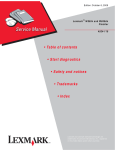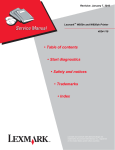Download Lexmark X860de, X862de, and X864de Options 7500-432
Transcript
Edition: November 4, 2009 Lexmark™ X860de, X862de, and X864de Options 7500-432, -632, and -832 • Table of contents • Start diagnostics • Safety and notices • Trademarks • Index Lexmark and Lexmark with diamond design are trademarks of Lexmark International, Inc., registered in the United States and/or other countries. 7500-432, -632, and -832 Edition: November 4, 2009 The following paragraph does not apply to any country where such provisions are inconsistent with local law: LEXMARK INTERNATIONAL, INC. PROVIDES THIS PUBLICATION “AS IS” WITHOUT WARRANTY OF ANY KIND, EITHER EXPRESS OR IMPLIED, INCLUDING, BUT NOT LIMITED TO, THE IMPLIED WARRANTIES OF MERCHANTABILITY OR FITNESS FOR A PARTICULAR PURPOSE. Some states do not allow disclaimer of express or implied warranties in certain transactions; therefore, this statement may not apply to you. This publication could include technical inaccuracies or typographical errors. Changes are periodically made to the information herein; these changes will be incorporated in later editions. Improvements or changes in the products or the programs described may be made at any time. Comments may be addressed to Lexmark International, Inc., Department D22X/002-1, 740 West New Circle Road, Lexington, Kentucky 40550, U.S.A or e-mail at [email protected]. Lexmark may use or distribute any of the information you supply in any way it believes appropriate without incurring any obligation to you. You can purchase additional copies of publications related to this product by calling 1-800-553-9727. In other countries, contact your point of purchase. References in this publication to products, programs, or services do not imply that the manufacturer intends to make these available in all countries in which it operates. Any reference to a product, program, or service is not intended to state or imply that only that product, program, or service may be used. Any functionally equivalent product, program, or service that does not infringe any existing intellectual property right may be used instead. Evaluation and verification of operation in conjunction with other products, programs, or services, except those expressly designated by the manufacturer, are the user’s responsibility. Lexmark and Lexmark with diamond design are trademarks of Lexmark International, Inc., registered in the United States and/or other countries. All other trademarks are the property of their respective owners. © 2009 Lexmark International, Inc. All rights reserved. UNITED STATES GOVERNMENT RIGHTS This software and any accompanying documentation provided under this agreement are commercial computer software and documentation developed exclusively at private expense. P/N 12G9627 7500-432, -632, and -832 Table of contents Safety information. . . . . . . . . . . . . . . . . . . . . . . . . . . . . . . . . . . . . . . . . . . . . . . . . . . . . . . . . . . . . . . . . . . . xiii Preface . . . . . . . . . . . . . . . . . . . . . . . . . . . . . . . . . . . . . . . . . . . . . . . . . . . . . . . . . . . . . . xvi Definitions . . . . . . . . . . . . . . . . . . . . . . . . . . . . . . . . . . . . . . . . . . . . . . . . . . . . . . . . . . . . . . . . . . . . . . . . . . xvi General information .................................................................... 1-1 Options and features . . . . . . . . . . . . . . . . . . . . . . . . . . . . . . . . . . . . . . . . . . . . . . . . . . . . . . . . . . . . . . . . . 1-1 2X 500-Sheet drawer (2TM) . . . . . . . . . . . . . . . . . . . . . . . . . . . . . . . . . . . . . . . . . . . . . . . . . . . . . . . . . . . . 1-1 2X 500-Sheet drawer (2TM) theory . . . . . . . . . . . . . . . . . . . . . . . . . . . . . . . . . . . . . . . . . . . . . . . . . . . . . . 1-2 Driving force transmission path . . . . . . . . . . . . . . . . . . . . . . . . . . . . . . . . . . . . . . . . . . . . . . . . . . . . 1-2 Media transport . . . . . . . . . . . . . . . . . . . . . . . . . . . . . . . . . . . . . . . . . . . . . . . . . . . . . . . . . . . . . . . . . 1-3 Media transport path . . . . . . . . . . . . . . . . . . . . . . . . . . . . . . . . . . . . . . . . . . . . . . . . . . . . . . . . . . 1-3 Layout of media transport path . . . . . . . . . . . . . . . . . . . . . . . . . . . . . . . . . . . . . . . . . . . . . . . . . . 1-4 Main components associated with the media transport . . . . . . . . . . . . . . . . . . . . . . . . . . . . . . . 1-4 Functions of main components . . . . . . . . . . . . . . . . . . . . . . . . . . . . . . . . . . . . . . . . . . . . . . . . . . 1-4 Media tray assembly . . . . . . . . . . . . . . . . . . . . . . . . . . . . . . . . . . . . . . . . . . . . . . . . . . . . . . . . . . . . . 1-5 Front media tray guide and rear media tray guide . . . . . . . . . . . . . . . . . . . . . . . . . . . . . . . . . . . 1-5 Media tray end guide . . . . . . . . . . . . . . . . . . . . . . . . . . . . . . . . . . . . . . . . . . . . . . . . . . . . . . . . . . 1-5 Bottom plate . . . . . . . . . . . . . . . . . . . . . . . . . . . . . . . . . . . . . . . . . . . . . . . . . . . . . . . . . . . . . . . . 1-5 Media feed unit assembly . . . . . . . . . . . . . . . . . . . . . . . . . . . . . . . . . . . . . . . . . . . . . . . . . . . . . . 1-5 Media feed lift motor . . . . . . . . . . . . . . . . . . . . . . . . . . . . . . . . . . . . . . . . . . . . . . . . . . . . . . . . . . 1-5 Switch (media size) . . . . . . . . . . . . . . . . . . . . . . . . . . . . . . . . . . . . . . . . . . . . . . . . . . . . . . . . . . . 1-5 Sensor (media out) . . . . . . . . . . . . . . . . . . . . . . . . . . . . . . . . . . . . . . . . . . . . . . . . . . . . . . . . . . . 1-5 Sensor (media level) . . . . . . . . . . . . . . . . . . . . . . . . . . . . . . . . . . . . . . . . . . . . . . . . . . . . . . . . . . 1-5 Sensor (pre-feed) . . . . . . . . . . . . . . . . . . . . . . . . . . . . . . . . . . . . . . . . . . . . . . . . . . . . . . . . . . . . 1-6 Main components . . . . . . . . . . . . . . . . . . . . . . . . . . . . . . . . . . . . . . . . . . . . . . . . . . . . . . . . . . . . . . . 1-7 Switch (2TM/TTM left door interlock) . . . . . . . . . . . . . . . . . . . . . . . . . . . . . . . . . . . . . . . . . . . . . 1-7 Sensor (tray 3 feed-out) . . . . . . . . . . . . . . . . . . . . . . . . . . . . . . . . . . . . . . . . . . . . . . . . . . . . . . . 1-7 Sensor (tray 4 feed-out) . . . . . . . . . . . . . . . . . . . . . . . . . . . . . . . . . . . . . . . . . . . . . . . . . . . . . . . 1-7 2TM/TTM Transport roll assembly . . . . . . . . . . . . . . . . . . . . . . . . . . . . . . . . . . . . . . . . . . . . . . . 1-7 2TM/TTM controller card assembly . . . . . . . . . . . . . . . . . . . . . . . . . . . . . . . . . . . . . . . . . . . . . . . 1-7 Switch (media size) . . . . . . . . . . . . . . . . . . . . . . . . . . . . . . . . . . . . . . . . . . . . . . . . . . . . . . . . . . . 1-8 High capacity feeder . . . . . . . . . . . . . . . . . . . . . . . . . . . . . . . . . . . . . . . . . . . . . . . . . . . . . . . . . . . . . . . . . 1-9 Media feeding . . . . . . . . . . . . . . . . . . . . . . . . . . . . . . . . . . . . . . . . . . . . . . . . . . . . . . . . . . . . . . . . . . 1-10 Outline . . . . . . . . . . . . . . . . . . . . . . . . . . . . . . . . . . . . . . . . . . . . . . . . . . . . . . . . . . . . . . . . . . . . 1-10 HCF media feed unit assembly . . . . . . . . . . . . . . . . . . . . . . . . . . . . . . . . . . . . . . . . . . . . . . . . . 1-10 HCF media transport roll assembly . . . . . . . . . . . . . . . . . . . . . . . . . . . . . . . . . . . . . . . . . . . . . . 1-10 HCF media feed unit assembly operation . . . . . . . . . . . . . . . . . . . . . . . . . . . . . . . . . . . . . . . . . . . 1-12 HCF media transport roll assembly operation . . . . . . . . . . . . . . . . . . . . . . . . . . . . . . . . . . . . . . . 1-13 HCF media feed unit assembly sensor/motor functions . . . . . . . . . . . . . . . . . . . . . . . . . . . . . . . 1-14 Status monitoring . . . . . . . . . . . . . . . . . . . . . . . . . . . . . . . . . . . . . . . . . . . . . . . . . . . . . . . . . . . . . . 1-15 Static media jam detection . . . . . . . . . . . . . . . . . . . . . . . . . . . . . . . . . . . . . . . . . . . . . . . . . . . . 1-15 Interlock detection . . . . . . . . . . . . . . . . . . . . . . . . . . . . . . . . . . . . . . . . . . . . . . . . . . . . . . . . . . . 1-15 Tray insertion detection . . . . . . . . . . . . . . . . . . . . . . . . . . . . . . . . . . . . . . . . . . . . . . . . . . . . . . . 1-16 Functions of sensors used for status monitoring . . . . . . . . . . . . . . . . . . . . . . . . . . . . . . . . . . . . 1-16 Media size detection . . . . . . . . . . . . . . . . . . . . . . . . . . . . . . . . . . . . . . . . . . . . . . . . . . . . . . . . . 1-17 Sensor for media size detection . . . . . . . . . . . . . . . . . . . . . . . . . . . . . . . . . . . . . . . . . . . . . . . . 1-17 Size sensors . . . . . . . . . . . . . . . . . . . . . . . . . . . . . . . . . . . . . . . . . . . . . . . . . . . . . . . . . . . . . . . 1-17 Tray lifting . . . . . . . . . . . . . . . . . . . . . . . . . . . . . . . . . . . . . . . . . . . . . . . . . . . . . . . . . . . . . . . . . 1-18 Media out detection . . . . . . . . . . . . . . . . . . . . . . . . . . . . . . . . . . . . . . . . . . . . . . . . . . . . . . . . . . 1-18 Sensor (media out) . . . . . . . . . . . . . . . . . . . . . . . . . . . . . . . . . . . . . . . . . . . . . . . . . . . . . . . . . . 1-19 Remaining media volume detection . . . . . . . . . . . . . . . . . . . . . . . . . . . . . . . . . . . . . . . . . . . . . 1-19 Sensor (media level) . . . . . . . . . . . . . . . . . . . . . . . . . . . . . . . . . . . . . . . . . . . . . . . . . . . . . . . . . 1-20 Finisher . . . . . . . . . . . . . . . . . . . . . . . . . . . . . . . . . . . . . . . . . . . . . . . . . . . . . . . . . . . . . . . . . . . . . . . . . . . 1-21 Finisher weight . . . . . . . . . . . . . . . . . . . . . . . . . . . . . . . . . . . . . . . . . . . . . . . . . . . . . . . . . . . . . . . . 1-21 Components . . . . . . . . . . . . . . . . . . . . . . . . . . . . . . . . . . . . . . . . . . . . . . . . . . . . . . . . . . . . . . . . . . . 1-21 Table of contents iii 7500-432, -632, and -832 Stacker media bin block to stack media . . . . . . . . . . . . . . . . . . . . . . . . . . . . . . . . . . . . . . . . . . . . .1-22 Media size and weight . . . . . . . . . . . . . . . . . . . . . . . . . . . . . . . . . . . . . . . . . . . . . . . . . . . . . . . . . . .1-22 Media size/orientation and applicable functions . . . . . . . . . . . . . . . . . . . . . . . . . . . . . . . . . . . . . 1-23 Media weight . . . . . . . . . . . . . . . . . . . . . . . . . . . . . . . . . . . . . . . . . . . . . . . . . . . . . . . . . . . . . . . 1-23 Features . . . . . . . . . . . . . . . . . . . . . . . . . . . . . . . . . . . . . . . . . . . . . . . . . . . . . . . . . . . . . . . . . . . . . . . 1-24 Finisher theory . . . . . . . . . . . . . . . . . . . . . . . . . . . . . . . . . . . . . . . . . . . . . . . . . . . . . . . . . . . . . . . . . . . . . .1-24 Media transport . . . . . . . . . . . . . . . . . . . . . . . . . . . . . . . . . . . . . . . . . . . . . . . . . . . . . . . . . . . . . . . . . 1-24 Bridge unit assembly paper path . . . . . . . . . . . . . . . . . . . . . . . . . . . . . . . . . . . . . . . . . . . . . . . . 1-24 Finisher media path . . . . . . . . . . . . . . . . . . . . . . . . . . . . . . . . . . . . . . . . . . . . . . . . . . . . . . . . . .1-24 Finisher roll assemblies . . . . . . . . . . . . . . . . . . . . . . . . . . . . . . . . . . . . . . . . . . . . . . . . . . . . . . . 1-25 Finisher media path sensors . . . . . . . . . . . . . . . . . . . . . . . . . . . . . . . . . . . . . . . . . . . . . . . . . . . 1-25 Finisher motors . . . . . . . . . . . . . . . . . . . . . . . . . . . . . . . . . . . . . . . . . . . . . . . . . . . . . . . . . . . . . .1-26 Bridge unit assembly . . . . . . . . . . . . . . . . . . . . . . . . . . . . . . . . . . . . . . . . . . . . . . . . . . . . . . . . . 1-26 From bridge unit assembly to punch . . . . . . . . . . . . . . . . . . . . . . . . . . . . . . . . . . . . . . . . . . . . . 1-27 From punch to compiler unit assembly . . . . . . . . . . . . . . . . . . . . . . . . . . . . . . . . . . . . . . . . . . . . 1-28 From compiler unit assembly to stacker media bin . . . . . . . . . . . . . . . . . . . . . . . . . . . . . . . . . . 1-30 From punch to upper media bin . . . . . . . . . . . . . . . . . . . . . . . . . . . . . . . . . . . . . . . . . . . . . . . . .1-30 Functions of sensors along the media path . . . . . . . . . . . . . . . . . . . . . . . . . . . . . . . . . . . . . . . . . . 1-30 Bridge unit assembly . . . . . . . . . . . . . . . . . . . . . . . . . . . . . . . . . . . . . . . . . . . . . . . . . . . . . . . . . 1-30 Finisher . . . . . . . . . . . . . . . . . . . . . . . . . . . . . . . . . . . . . . . . . . . . . . . . . . . . . . . . . . . . . . . . . . . . 1-31 Punch unit . . . . . . . . . . . . . . . . . . . . . . . . . . . . . . . . . . . . . . . . . . . . . . . . . . . . . . . . . . . . . . . . . . . . . 1-32 Adjusting punching positions . . . . . . . . . . . . . . . . . . . . . . . . . . . . . . . . . . . . . . . . . . . . . . . . . . . 1-32 Punching . . . . . . . . . . . . . . . . . . . . . . . . . . . . . . . . . . . . . . . . . . . . . . . . . . . . . . . . . . . . . . . . . .1-33 Detecting punch waste full . . . . . . . . . . . . . . . . . . . . . . . . . . . . . . . . . . . . . . . . . . . . . . . . . . . . . 1-34 Detecting punch waste box . . . . . . . . . . . . . . . . . . . . . . . . . . . . . . . . . . . . . . . . . . . . . . . . . . . . 1-34 Functions of punch sensors/motors . . . . . . . . . . . . . . . . . . . . . . . . . . . . . . . . . . . . . . . . . . . . . . 1-34 Compiler unit assembly . . . . . . . . . . . . . . . . . . . . . . . . . . . . . . . . . . . . . . . . . . . . . . . . . . . . . . . . . . 1-35 Outline of operation . . . . . . . . . . . . . . . . . . . . . . . . . . . . . . . . . . . . . . . . . . . . . . . . . . . . . . . . . .1-35 Capacity of compiler unit assembly . . . . . . . . . . . . . . . . . . . . . . . . . . . . . . . . . . . . . . . . . . . . . . 1-36 Compiler unit assembly operation with multiple media sizes . . . . . . . . . . . . . . . . . . . . . . . . . . . 1-36 Tamping . . . . . . . . . . . . . . . . . . . . . . . . . . . . . . . . . . . . . . . . . . . . . . . . . . . . . . . . . . . . . . . . . . . 1-36 Front tamping . . . . . . . . . . . . . . . . . . . . . . . . . . . . . . . . . . . . . . . . . . . . . . . . . . . . . . . . . . . . . . . 1-37 Rear tamping . . . . . . . . . . . . . . . . . . . . . . . . . . . . . . . . . . . . . . . . . . . . . . . . . . . . . . . . . . . . . . . 1-38 Center tamping . . . . . . . . . . . . . . . . . . . . . . . . . . . . . . . . . . . . . . . . . . . . . . . . . . . . . . . . . . . . . .1-39 Determining tamper home position . . . . . . . . . . . . . . . . . . . . . . . . . . . . . . . . . . . . . . . . . . . . . . 1-39 Tamping . . . . . . . . . . . . . . . . . . . . . . . . . . . . . . . . . . . . . . . . . . . . . . . . . . . . . . . . . . . . . . . . . . . 1-39 Offsetting . . . . . . . . . . . . . . . . . . . . . . . . . . . . . . . . . . . . . . . . . . . . . . . . . . . . . . . . . . . . . . . . . .1-40 Functions of compiler unit assembly sensors/motors . . . . . . . . . . . . . . . . . . . . . . . . . . . . . . . . . 1-40 Stapler . . . . . . . . . . . . . . . . . . . . . . . . . . . . . . . . . . . . . . . . . . . . . . . . . . . . . . . . . . . . . . . . . . . . . . . .1-41 Stapling operation . . . . . . . . . . . . . . . . . . . . . . . . . . . . . . . . . . . . . . . . . . . . . . . . . . . . . . . . . . .1-41 Staple positions . . . . . . . . . . . . . . . . . . . . . . . . . . . . . . . . . . . . . . . . . . . . . . . . . . . . . . . . . . . . . 1-41 Media sizes that allow stapling . . . . . . . . . . . . . . . . . . . . . . . . . . . . . . . . . . . . . . . . . . . . . . . . . . 1-42 Stapling one sheet . . . . . . . . . . . . . . . . . . . . . . . . . . . . . . . . . . . . . . . . . . . . . . . . . . . . . . . . . . .1-42 Stapling multiple size media . . . . . . . . . . . . . . . . . . . . . . . . . . . . . . . . . . . . . . . . . . . . . . . . . . . . 1-43 Media limits for stapling . . . . . . . . . . . . . . . . . . . . . . . . . . . . . . . . . . . . . . . . . . . . . . . . . . . . . . . 1-43 Stapler operation . . . . . . . . . . . . . . . . . . . . . . . . . . . . . . . . . . . . . . . . . . . . . . . . . . . . . . . . . . . . 1-43 Stapler unit assembly . . . . . . . . . . . . . . . . . . . . . . . . . . . . . . . . . . . . . . . . . . . . . . . . . . . . . . . . . 1-44 Functions of stapler sensors/motors . . . . . . . . . . . . . . . . . . . . . . . . . . . . . . . . . . . . . . . . . . . . . 1-44 Upper media bin . . . . . . . . . . . . . . . . . . . . . . . . . . . . . . . . . . . . . . . . . . . . . . . . . . . . . . . . . . . . . . . .1-45 Operation . . . . . . . . . . . . . . . . . . . . . . . . . . . . . . . . . . . . . . . . . . . . . . . . . . . . . . . . . . . . . . . . . .1-45 Functions of upper media bin sensors . . . . . . . . . . . . . . . . . . . . . . . . . . . . . . . . . . . . . . . . . . . . 1-45 Stacker media bin . . . . . . . . . . . . . . . . . . . . . . . . . . . . . . . . . . . . . . . . . . . . . . . . . . . . . . . . . . . . . . . 1-46 Operation . . . . . . . . . . . . . . . . . . . . . . . . . . . . . . . . . . . . . . . . . . . . . . . . . . . . . . . . . . . . . . . . . .1-46 Full stack detection . . . . . . . . . . . . . . . . . . . . . . . . . . . . . . . . . . . . . . . . . . . . . . . . . . . . . . . . . . . 1-48 Functions of stacker media bin sensors/motors . . . . . . . . . . . . . . . . . . . . . . . . . . . . . . . . . . . . . 1-48 Power supply and interlock . . . . . . . . . . . . . . . . . . . . . . . . . . . . . . . . . . . . . . . . . . . . . . . . . . . . . . . 1-50 Tools required for service . . . . . . . . . . . . . . . . . . . . . . . . . . . . . . . . . . . . . . . . . . . . . . . . . . . . . . . . . . . . 1-51 Acronyms . . . . . . . . . . . . . . . . . . . . . . . . . . . . . . . . . . . . . . . . . . . . . . . . . . . . . . . . . . . . . . . . . . . . . . . . . . 1-51 iv MFP Service Manual 7500-432, -632, and -832 Diagnostic information . . . . . . . . . . . . . . . . . . . . . . . . . . . . . . . . . . . . . . . . . . . . . . . . . . . . . . . . . . . . . . . . . 2-1 Start . . . . . . . . . . . . . . . . . . . . . . . . . . . . . . . . . . . . . . . . . . . . . . . . . . . . . . . . . . . . . . . . . . . . . . . . . . . . . . . 2-1 Using service checks . . . . . . . . . . . . . . . . . . . . . . . . . . . . . . . . . . . . . . . . . . . . . . . . . . . . . . . . . . . . 2-1 Confirm the installation status . . . . . . . . . . . . . . . . . . . . . . . . . . . . . . . . . . . . . . . . . . . . . . . . . . . . . . . . . 2-2 Power-on Reset sequence . . . . . . . . . . . . . . . . . . . . . . . . . . . . . . . . . . . . . . . . . . . . . . . . . . . . . . . . . . . . . 2-2 Error code messages - 2X 500-sheet drawer (2TM) . . . . . . . . . . . . . . . . . . . . . . . . . . . . . . . . . . . . . . . . 2-3 Service checks - 2X 500-sheet drawer (2TM) . . . . . . . . . . . . . . . . . . . . . . . . . . . . . . . . . . . . . . . . . . . . . . 2-5 243.00 Sensor (pre-feed) on jam (tray 3 media feed) . . . . . . . . . . . . . . . . . . . . . . . . . . . . . . . . . . . 2-5 243.01 Sensor (tray 3 feed-out) on jam (tray 3 media feed) . . . . . . . . . . . . . . . . . . . . . . . . . . . . . . 2-6 243.02 Sensor (tray 2 feed-out) on jam (tray 3 media feed) . . . . . . . . . . . . . . . . . . . . . . . . . . . . . . 2-8 243.03 Sensor (registration) on jam (tray 3 media feed) . . . . . . . . . . . . . . . . . . . . . . . . . . . . . . . 2-10 243.04 Sensor (tray 3 feed-out) static jam . . . . . . . . . . . . . . . . . . . . . . . . . . . . . . . . . . . . . . . . . . 2-12 244.00 Sensor (tray 4 feed-out) on jam (tray 4 media feed) . . . . . . . . . . . . . . . . . . . . . . . . . . . . . 2-13 244.01 Sensor (tray 3 feed-out) on jam (tray 4 media feed) . . . . . . . . . . . . . . . . . . . . . . . . . . . . . 2-14 244.02 Sensor (tray 2 feed-out) on jam (tray 4 media feed) . . . . . . . . . . . . . . . . . . . . . . . . . . . . . 2-16 244.03 Sensor (registration) on jam (tray 4 media feed) . . . . . . . . . . . . . . . . . . . . . . . . . . . . . . . 2-18 244.04 Sensor (pre-feed) on jam (tray 4 media feed) . . . . . . . . . . . . . . . . . . . . . . . . . . . . . . . . . . 2-20 244.05 Sensor (tray 4 feed-out) static jam . . . . . . . . . . . . . . . . . . . . . . . . . . . . . . . . . . . . . . . . . . 2-22 943.00 Tray 3 lift up / no tray failure . . . . . . . . . . . . . . . . . . . . . . . . . . . . . . . . . . . . . . . . . . . . . . . . 2-23 944.00 Tray 4 lift up / no tray failure . . . . . . . . . . . . . . . . . . . . . . . . . . . . . . . . . . . . . . . . . . . . . . . . 2-24 980.00 2TM/TTM controller card assembly communication failure . . . . . . . . . . . . . . . . . . . . . . 2-26 Tray 3 media size failure . . . . . . . . . . . . . . . . . . . . . . . . . . . . . . . . . . . . . . . . . . . . . . . . . . . . . . . . . 2-26 Tray 4 media size failure . . . . . . . . . . . . . . . . . . . . . . . . . . . . . . . . . . . . . . . . . . . . . . . . . . . . . . . . . 2-27 2TM/TTM left door assembly open . . . . . . . . . . . . . . . . . . . . . . . . . . . . . . . . . . . . . . . . . . . . . . . . . 2-28 No media in the select media tray . . . . . . . . . . . . . . . . . . . . . . . . . . . . . . . . . . . . . . . . . . . . . . . . . 2-29 Media size mismatch in width . . . . . . . . . . . . . . . . . . . . . . . . . . . . . . . . . . . . . . . . . . . . . . . . . . . . 2-30 Tray 3 media size mismatch in length . . . . . . . . . . . . . . . . . . . . . . . . . . . . . . . . . . . . . . . . . . . . . . 2-31 Tray 4 media size mismatch in length . . . . . . . . . . . . . . . . . . . . . . . . . . . . . . . . . . . . . . . . . . . . . . 2-33 Error code messages - HCF . . . . . . . . . . . . . . . . . . . . . . . . . . . . . . . . . . . . . . . . . . . . . . . . . . . . . . . . . . 2-36 Service checks - HCF . . . . . . . . . . . . . . . . . . . . . . . . . . . . . . . . . . . . . . . . . . . . . . . . . . . . . . . . . . . . . . . . 2-37 245.00 Sensor (tray 5 feed-out) on jam . . . . . . . . . . . . . . . . . . . . . . . . . . . . . . . . . . . . . . . . . . . . . 2-37 245.01 Sensor (tray 2 feed-out) on jam . . . . . . . . . . . . . . . . . . . . . . . . . . . . . . . . . . . . . . . . . . . . . 2-39 245.02 Sensor (registration) on jam . . . . . . . . . . . . . . . . . . . . . . . . . . . . . . . . . . . . . . . . . . . . . . . . 2-40 245.03 Sensor (tray 5 feed-out) static jam . . . . . . . . . . . . . . . . . . . . . . . . . . . . . . . . . . . . . . . . . . . 2-42 945.00 HCF unit media tray lift failure . . . . . . . . . . . . . . . . . . . . . . . . . . . . . . . . . . . . . . . . . . . . . . 2-44 945.01 HCF unit NVM R/W failure . . . . . . . . . . . . . . . . . . . . . . . . . . . . . . . . . . . . . . . . . . . . . . . . . . 2-45 980.01 Tray 5 HCF communication failure . . . . . . . . . . . . . . . . . . . . . . . . . . . . . . . . . . . . . . . . . . 2-45 HCF top door assembly open . . . . . . . . . . . . . . . . . . . . . . . . . . . . . . . . . . . . . . . . . . . . . . . . . . . . . 2-46 HCF unit docking failure or tray 5 set failure . . . . . . . . . . . . . . . . . . . . . . . . . . . . . . . . . . . . . . . . 2-47 No media in the selected media tray . . . . . . . . . . . . . . . . . . . . . . . . . . . . . . . . . . . . . . . . . . . . . . . 2-48 Error code messages - finisher . . . . . . . . . . . . . . . . . . . . . . . . . . . . . . . . . . . . . . . . . . . . . . . . . . . . . . . . 2-50 Service checks - finisher . . . . . . . . . . . . . . . . . . . . . . . . . . . . . . . . . . . . . . . . . . . . . . . . . . . . . . . . . . . . . 2-58 280.00 Sensor (bridge unit media entrance) on Jam . . . . . . . . . . . . . . . . . . . . . . . . . . . . . . . . . . 2-58 280.01 Sensor (bridge unit media entrance) static jam A . . . . . . . . . . . . . . . . . . . . . . . . . . . . . . 2-59 280.02 Sensor (bridge unit media entrance) static jam B . . . . . . . . . . . . . . . . . . . . . . . . . . . . . . 2-60 281.00 Sensor (bridge unit media exit) On Jam A . . . . . . . . . . . . . . . . . . . . . . . . . . . . . . . . . . . . 2-62 281.01 Sensor (bridge unit media exit) On Jam B . . . . . . . . . . . . . . . . . . . . . . . . . . . . . . . . . . . . 2-63 281.02 Sensor (bridge unit media exit) On Jam C . . . . . . . . . . . . . . . . . . . . . . . . . . . . . . . . . . . . 2-65 281.03 Sensor (bridge unit media exit) static jam A . . . . . . . . . . . . . . . . . . . . . . . . . . . . . . . . . . . 2-66 282.00 Sensor (finisher media entrance) on jam . . . . . . . . . . . . . . . . . . . . . . . . . . . . . . . . . . . . . 2-67 282.01 Sensor (finisher media entrance) static jam A . . . . . . . . . . . . . . . . . . . . . . . . . . . . . . . . . 2-69 283.00 Sensor (buffer path) on jam A . . . . . . . . . . . . . . . . . . . . . . . . . . . . . . . . . . . . . . . . . . . . . . 2-70 283.01 Sensor (buffer path) on jam B . . . . . . . . . . . . . . . . . . . . . . . . . . . . . . . . . . . . . . . . . . . . . . 2-74 283.02 Sensor (buffer path) static jam A . . . . . . . . . . . . . . . . . . . . . . . . . . . . . . . . . . . . . . . . . . . . 2-77 283.03 Sensor (buffer path) static jam B . . . . . . . . . . . . . . . . . . . . . . . . . . . . . . . . . . . . . . . . . . . . 2-78 283.04 Sensor (buffer path) static jam C . . . . . . . . . . . . . . . . . . . . . . . . . . . . . . . . . . . . . . . . . . . . 2-79 284.00 Sensor (lower media exit) off jam A. . . . . . . . . . . . . . . . . . . . . . . . . . . . . . . . . . . . . . . . . . 2-80 284.01 Sensor (lower media exit) on jam A . . . . . . . . . . . . . . . . . . . . . . . . . . . . . . . . . . . . . . . . . . 2-81 284.02 Sensor (lower media exit) on jam B . . . . . . . . . . . . . . . . . . . . . . . . . . . . . . . . . . . . . . . . . . 2-83 Table of contents v 7500-432, -632, and -832 284.03 Sensor (lower media exit) on jam C . . . . . . . . . . . . . . . . . . . . . . . . . . . . . . . . . . . . . . . . . .2-86 284.04 Sensor (lower media exit) off jam B. . . . . . . . . . . . . . . . . . . . . . . . . . . . . . . . . . . . . . . . . . .2-88 284.05 Sensor (lower media exit) static jam . . . . . . . . . . . . . . . . . . . . . . . . . . . . . . . . . . . . . . . . . .2-90 285.00 Finisher eject set jam . . . . . . . . . . . . . . . . . . . . . . . . . . . . . . . . . . . . . . . . . . . . . . . . . . . . . . 2-92 286.00 Sensor (compiler media in) static jam . . . . . . . . . . . . . . . . . . . . . . . . . . . . . . . . . . . . . . . . 2-93 287.00 Sensor (upper media exit) on jam A . . . . . . . . . . . . . . . . . . . . . . . . . . . . . . . . . . . . . . . . . .2-94 287.01 Sensor (upper media exit) off jam A. . . . . . . . . . . . . . . . . . . . . . . . . . . . . . . . . . . . . . . . . . 2-96 287.02 Sensor (upper media exit) on jam B . . . . . . . . . . . . . . . . . . . . . . . . . . . . . . . . . . . . . . . . . .2-98 287.03 Sensor (upper media exit) on jam C . . . . . . . . . . . . . . . . . . . . . . . . . . . . . . . . . . . . . . . . .2-100 287.04 Sensor (upper media exit) off jam B. . . . . . . . . . . . . . . . . . . . . . . . . . . . . . . . . . . . . . . . . 2-101 287.05 Sensor (upper media exit) static jam A . . . . . . . . . . . . . . . . . . . . . . . . . . . . . . . . . . . . . . . 2-103 287.06 Sensor (upper media exit) static jam B . . . . . . . . . . . . . . . . . . . . . . . . . . . . . . . . . . . . . . . 2-105 287.07 Sensor (upper media exit) static jam C . . . . . . . . . . . . . . . . . . . . . . . . . . . . . . . . . . . . . . . 2-106 288.00 Sensor (diverter gate) on jam . . . . . . . . . . . . . . . . . . . . . . . . . . . . . . . . . . . . . . . . . . . . . .2-107 288.01 Sensor (diverter gate) static jam (to top bin) A . . . . . . . . . . . . . . . . . . . . . . . . . . . . . . . . 2-110 288.02 Sensor (diverter gate) static jam (to top bin) B . . . . . . . . . . . . . . . . . . . . . . . . . . . . . . . . 2-111 288.03 Sensor (diverter gate) static jam (to top bin) C . . . . . . . . . . . . . . . . . . . . . . . . . . . . . . . . 2-112 288.04 Sensor (diverter gate) static jam (to stacker bin) A . . . . . . . . . . . . . . . . . . . . . . . . . . . . . 2-113 288.05 Sensor (diverter gate) static jam (to stacker bin) B . . . . . . . . . . . . . . . . . . . . . . . . . . . . . 2-115 288.06 Sensor (diverter gate) static jam (to stacker bin) C . . . . . . . . . . . . . . . . . . . . . . . . . . . . . 2-116 980.02 Finisher communication failure . . . . . . . . . . . . . . . . . . . . . . . . . . . . . . . . . . . . . . . . . . . . . 2-117 981.00 Stacker bin failure . . . . . . . . . . . . . . . . . . . . . . . . . . . . . . . . . . . . . . . . . . . . . . . . . . . . . . . . 2-118 981.01 Stacker bin upper limit failure . . . . . . . . . . . . . . . . . . . . . . . . . . . . . . . . . . . . . . . . . . . . . . 2-119 981.02 Stacker bin lower limit failure . . . . . . . . . . . . . . . . . . . . . . . . . . . . . . . . . . . . . . . . . . . . . .2-121 982.00 Sensor (front tamper HP) on failure . . . . . . . . . . . . . . . . . . . . . . . . . . . . . . . . . . . . . . . . .2-124 982.01 Sensor (front tamper HP) off failure . . . . . . . . . . . . . . . . . . . . . . . . . . . . . . . . . . . . . . . . .2-125 983.00 Sensor (rear tamper HP) on failure . . . . . . . . . . . . . . . . . . . . . . . . . . . . . . . . . . . . . . . . . . 2-126 983.01 Sensor (rear tamper HP) off failure . . . . . . . . . . . . . . . . . . . . . . . . . . . . . . . . . . . . . . . . . . 2-128 984.00 Sensor (punch unit HP) on failure . . . . . . . . . . . . . . . . . . . . . . . . . . . . . . . . . . . . . . . . . . . 2-129 984.01 Sensor (punch unit HP) off failure . . . . . . . . . . . . . . . . . . . . . . . . . . . . . . . . . . . . . . . . . . .2-130 985.00 Sensor (punch carriage shift HP) on failure . . . . . . . . . . . . . . . . . . . . . . . . . . . . . . . . . . . 2-131 985.01 Sensor (punch carriage shift HP) off failure . . . . . . . . . . . . . . . . . . . . . . . . . . . . . . . . . . . 2-133 986.00 Sensor (media eject clamp HP) on failure . . . . . . . . . . . . . . . . . . . . . . . . . . . . . . . . . . . . 2-134 986.01 Sensor (media eject clamp HP) off failure . . . . . . . . . . . . . . . . . . . . . . . . . . . . . . . . . . . . 2-135 987.00 Sensor (media eject shaft HP) on failure . . . . . . . . . . . . . . . . . . . . . . . . . . . . . . . . . . . . . 2-136 987.01 Sensor (media eject shaft HP) off failure . . . . . . . . . . . . . . . . . . . . . . . . . . . . . . . . . . . . . 2-138 988.00 Sensor (punch unit side reg) on failure . . . . . . . . . . . . . . . . . . . . . . . . . . . . . . . . . . . . . . 2-139 988.01 Sensor (punch unit side reg) off failure . . . . . . . . . . . . . . . . . . . . . . . . . . . . . . . . . . . . . . 2-141 989.00 Stapler unit failure . . . . . . . . . . . . . . . . . . . . . . . . . . . . . . . . . . . . . . . . . . . . . . . . . . . . . . . 2-143 990.00 Sensor (stapler carriage HP) on failure . . . . . . . . . . . . . . . . . . . . . . . . . . . . . . . . . . . . . . 2-144 990.01 Sensor (stapler carriage HP) off failure . . . . . . . . . . . . . . . . . . . . . . . . . . . . . . . . . . . . . . 2-145 995.00 Finisher NVRAM R/W failure . . . . . . . . . . . . . . . . . . . . . . . . . . . . . . . . . . . . . . . . . . . . . . . 2-146 996.00 Finisher type failure . . . . . . . . . . . . . . . . . . . . . . . . . . . . . . . . . . . . . . . . . . . . . . . . . . . . . . 2-146 999.00 Finisher engine/RIP functional failure . . . . . . . . . . . . . . . . . . . . . . . . . . . . . . . . . . . . . . . 2-146 Bridge unit top cover open . . . . . . . . . . . . . . . . . . . . . . . . . . . . . . . . . . . . . . . . . . . . . . . . . . . . . . 2-147 Finisher front door open . . . . . . . . . . . . . . . . . . . . . . . . . . . . . . . . . . . . . . . . . . . . . . . . . . . . . . . . 2-149 Finisher eject cover open . . . . . . . . . . . . . . . . . . . . . . . . . . . . . . . . . . . . . . . . . . . . . . . . . . . . . . . . 2-150 Finisher upper media bin full . . . . . . . . . . . . . . . . . . . . . . . . . . . . . . . . . . . . . . . . . . . . . . . . . . . . . 2-150 No punch waste box. . . . . . . . . . . . . . . . . . . . . . . . . . . . . . . . . . . . . . . . . . . . . . . . . . . . . . . . . . . . 2-151 Punch waste box full . . . . . . . . . . . . . . . . . . . . . . . . . . . . . . . . . . . . . . . . . . . . . . . . . . . . . . . . . . . 2-152 Stacker media bin full (mix size) . . . . . . . . . . . . . . . . . . . . . . . . . . . . . . . . . . . . . . . . . . . . . . . . . .2-153 Stacker media bin full (no mix) . . . . . . . . . . . . . . . . . . . . . . . . . . . . . . . . . . . . . . . . . . . . . . . . . . . 2-155 Stacker lower safety failure . . . . . . . . . . . . . . . . . . . . . . . . . . . . . . . . . . . . . . . . . . . . . . . . . . . . . . 2-157 Stacker set over count failure . . . . . . . . . . . . . . . . . . . . . . . . . . . . . . . . . . . . . . . . . . . . . . . . . . . .2-158 Staple cartridge empty . . . . . . . . . . . . . . . . . . . . . . . . . . . . . . . . . . . . . . . . . . . . . . . . . . . . . . . . . . 2-159 Diagnostic aids . . . . . . . . . . . . . . . . . . . . . . . . . . . . . . . . . . . . . . . . . . . . . . . . . . . . . . . . . . . . . . . . . . . . . . . . . 3-1 Accessing service menus . . . . . . . . . . . . . . . . . . . . . . . . . . . . . . . . . . . . . . . . . . . . . . . . . . . . . . . . . . . . . . 3-1 Diagnostics Menus . . . . . . . . . . . . . . . . . . . . . . . . . . . . . . . . . . . . . . . . . . . . . . . . . . . . . . . . . . . . . . . . . . .3-2 vi MFP Service Manual 7500-432, -632, and -832 Entering Diagnostics Menus . . . . . . . . . . . . . . . . . . . . . . . . . . . . . . . . . . . . . . . . . . . . . . . . . . . . . . 3-2 Available tests . . . . . . . . . . . . . . . . . . . . . . . . . . . . . . . . . . . . . . . . . . . . . . . . . . . . . . . . . . . . . . . . . . 3-2 MOTOR TESTS . . . . . . . . . . . . . . . . . . . . . . . . . . . . . . . . . . . . . . . . . . . . . . . . . . . . . . . . . . . . . . . . . . 3-5 PRINT TESTS . . . . . . . . . . . . . . . . . . . . . . . . . . . . . . . . . . . . . . . . . . . . . . . . . . . . . . . . . . . . . . . . . . . 3-6 Input Source Print Test . . . . . . . . . . . . . . . . . . . . . . . . . . . . . . . . . . . . . . . . . . . . . . . . . . . . . . . . 3-6 Print Quality Test Pages . . . . . . . . . . . . . . . . . . . . . . . . . . . . . . . . . . . . . . . . . . . . . . . . . . . . . . . 3-6 Print Quality Pages Content by Report Page Number . . . . . . . . . . . . . . . . . . . . . . . . . . . . . . . . 3-7 HARDWARE TESTS . . . . . . . . . . . . . . . . . . . . . . . . . . . . . . . . . . . . . . . . . . . . . . . . . . . . . . . . . . . . . . 3-7 Panel Test . . . . . . . . . . . . . . . . . . . . . . . . . . . . . . . . . . . . . . . . . . . . . . . . . . . . . . . . . . . . . . . . . . 3-7 Button Test . . . . . . . . . . . . . . . . . . . . . . . . . . . . . . . . . . . . . . . . . . . . . . . . . . . . . . . . . . . . . . . . . 3-7 DRAM Test . . . . . . . . . . . . . . . . . . . . . . . . . . . . . . . . . . . . . . . . . . . . . . . . . . . . . . . . . . . . . . . . . 3-8 CACHE Test . . . . . . . . . . . . . . . . . . . . . . . . . . . . . . . . . . . . . . . . . . . . . . . . . . . . . . . . . . . . . . . . 3-9 Parallel Wrap . . . . . . . . . . . . . . . . . . . . . . . . . . . . . . . . . . . . . . . . . . . . . . . . . . . . . . . . . . . . . . . . 3-9 DUPLEX TESTS . . . . . . . . . . . . . . . . . . . . . . . . . . . . . . . . . . . . . . . . . . . . . . . . . . . . . . . . . . . . . . . . 3-10 Quick Test . . . . . . . . . . . . . . . . . . . . . . . . . . . . . . . . . . . . . . . . . . . . . . . . . . . . . . . . . . . . . . . . . 3-10 Sensor Test (duplex) . . . . . . . . . . . . . . . . . . . . . . . . . . . . . . . . . . . . . . . . . . . . . . . . . . . . . . . . . 3-10 INPUT TRAY TESTS . . . . . . . . . . . . . . . . . . . . . . . . . . . . . . . . . . . . . . . . . . . . . . . . . . . . . . . . . . . . . 3-10 Feed Tests . . . . . . . . . . . . . . . . . . . . . . . . . . . . . . . . . . . . . . . . . . . . . . . . . . . . . . . . . . . . . . . . 3-10 Sensor Test (input tray) . . . . . . . . . . . . . . . . . . . . . . . . . . . . . . . . . . . . . . . . . . . . . . . . . . . . . . . 3-11 OUTPUT BIN TESTS . . . . . . . . . . . . . . . . . . . . . . . . . . . . . . . . . . . . . . . . . . . . . . . . . . . . . . . . . . . . 3-12 Feed Tests (output bins) . . . . . . . . . . . . . . . . . . . . . . . . . . . . . . . . . . . . . . . . . . . . . . . . . . . . . . 3-12 Feed To All Bins . . . . . . . . . . . . . . . . . . . . . . . . . . . . . . . . . . . . . . . . . . . . . . . . . . . . . . . . . . . . 3-12 Sensor Test (output bin) . . . . . . . . . . . . . . . . . . . . . . . . . . . . . . . . . . . . . . . . . . . . . . . . . . . . . . 3-13 FINISHER TESTS . . . . . . . . . . . . . . . . . . . . . . . . . . . . . . . . . . . . . . . . . . . . . . . . . . . . . . . . . . . . . . . 3-13 Staple Test . . . . . . . . . . . . . . . . . . . . . . . . . . . . . . . . . . . . . . . . . . . . . . . . . . . . . . . . . . . . . . . . 3-13 Hole Punch Test . . . . . . . . . . . . . . . . . . . . . . . . . . . . . . . . . . . . . . . . . . . . . . . . . . . . . . . . . . . . 3-14 Feed Tests (Finisher) . . . . . . . . . . . . . . . . . . . . . . . . . . . . . . . . . . . . . . . . . . . . . . . . . . . . . . . . 3-14 Sensor Test (Finisher) . . . . . . . . . . . . . . . . . . . . . . . . . . . . . . . . . . . . . . . . . . . . . . . . . . . . . . . . 3-14 BASE SENSOR TEST . . . . . . . . . . . . . . . . . . . . . . . . . . . . . . . . . . . . . . . . . . . . . . . . . . . . . . . . . . . 3-16 DEVICE TESTS . . . . . . . . . . . . . . . . . . . . . . . . . . . . . . . . . . . . . . . . . . . . . . . . . . . . . . . . . . . . . . . . . 3-17 Quick Disk Test . . . . . . . . . . . . . . . . . . . . . . . . . . . . . . . . . . . . . . . . . . . . . . . . . . . . . . . . . . . . . 3-17 Disk Test/Clean . . . . . . . . . . . . . . . . . . . . . . . . . . . . . . . . . . . . . . . . . . . . . . . . . . . . . . . . . . . . . 3-17 PRINTER SETUP . . . . . . . . . . . . . . . . . . . . . . . . . . . . . . . . . . . . . . . . . . . . . . . . . . . . . . . . . . . . . . . 3-19 Defaults . . . . . . . . . . . . . . . . . . . . . . . . . . . . . . . . . . . . . . . . . . . . . . . . . . . . . . . . . . . . . . . . . . . 3-19 Printed Page Count . . . . . . . . . . . . . . . . . . . . . . . . . . . . . . . . . . . . . . . . . . . . . . . . . . . . . . . . . . 3-20 Permanent Page Count . . . . . . . . . . . . . . . . . . . . . . . . . . . . . . . . . . . . . . . . . . . . . . . . . . . . . . . 3-20 Serial Number . . . . . . . . . . . . . . . . . . . . . . . . . . . . . . . . . . . . . . . . . . . . . . . . . . . . . . . . . . . . . . 3-20 Engine Setting 1 to 4 . . . . . . . . . . . . . . . . . . . . . . . . . . . . . . . . . . . . . . . . . . . . . . . . . . . . . . . . . 3-20 Model Name . . . . . . . . . . . . . . . . . . . . . . . . . . . . . . . . . . . . . . . . . . . . . . . . . . . . . . . . . . . . . . . 3-20 Configuration ID . . . . . . . . . . . . . . . . . . . . . . . . . . . . . . . . . . . . . . . . . . . . . . . . . . . . . . . . . . . . 3-20 Edge to Edge . . . . . . . . . . . . . . . . . . . . . . . . . . . . . . . . . . . . . . . . . . . . . . . . . . . . . . . . . . . . . . 3-21 Parallel Strobe Adjustment (Par S Strobe Adj) . . . . . . . . . . . . . . . . . . . . . . . . . . . . . . . . . . . . . 3-22 EVENT LOG . . . . . . . . . . . . . . . . . . . . . . . . . . . . . . . . . . . . . . . . . . . . . . . . . . . . . . . . . . . . . . . . . . . 3-22 Display the Event Log . . . . . . . . . . . . . . . . . . . . . . . . . . . . . . . . . . . . . . . . . . . . . . . . . . . . . . . . 3-22 Print the Event Log . . . . . . . . . . . . . . . . . . . . . . . . . . . . . . . . . . . . . . . . . . . . . . . . . . . . . . . . . . 3-24 Clear the Event Log . . . . . . . . . . . . . . . . . . . . . . . . . . . . . . . . . . . . . . . . . . . . . . . . . . . . . . . . . 3-24 SCANNER TESTS . . . . . . . . . . . . . . . . . . . . . . . . . . . . . . . . . . . . . . . . . . . . . . . . . . . . . . . . . . . . . . . . . . . 3-25 ASIC Test . . . . . . . . . . . . . . . . . . . . . . . . . . . . . . . . . . . . . . . . . . . . . . . . . . . . . . . . . . . . . . . . . 3-25 Feed Test . . . . . . . . . . . . . . . . . . . . . . . . . . . . . . . . . . . . . . . . . . . . . . . . . . . . . . . . . . . . . . . . . 3-25 Scanner Manual Registration . . . . . . . . . . . . . . . . . . . . . . . . . . . . . . . . . . . . . . . . . . . . . . . . . . . . . 3-26 Printing the registration test original page . . . . . . . . . . . . . . . . . . . . . . . . . . . . . . . . . . . . . . . . . . 3-26 Testing the manual scanner registration . . . . . . . . . . . . . . . . . . . . . . . . . . . . . . . . . . . . . . . . . . . 3-27 Analyzing the manual scanner registration copies . . . . . . . . . . . . . . . . . . . . . . . . . . . . . . . . . . . 3-28 Manually adjusting the scanner's registration . . . . . . . . . . . . . . . . . . . . . . . . . . . . . . . . . . . . . . . 3-28 Scanner manual registration factory defaults . . . . . . . . . . . . . . . . . . . . . . . . . . . . . . . . . . . . . . . 3-30 Sensor Test (Scanner Tests) . . . . . . . . . . . . . . . . . . . . . . . . . . . . . . . . . . . . . . . . . . . . . . . . . . 3-31 Exiting Diagnostics Menu . . . . . . . . . . . . . . . . . . . . . . . . . . . . . . . . . . . . . . . . . . . . . . . . . . . . . . . . 3-32 Table of contents vii 7500-432, -632, and -832 Configuration Menu . . . . . . . . . . . . . . . . . . . . . . . . . . . . . . . . . . . . . . . . . . . . . . . . . . . . . . . . . . . . . . . . . . 3-33 Entering Configuration Menu . . . . . . . . . . . . . . . . . . . . . . . . . . . . . . . . . . . . . . . . . . . . . . . . . . . . .3-33 Available menus . . . . . . . . . . . . . . . . . . . . . . . . . . . . . . . . . . . . . . . . . . . . . . . . . . . . . . . . . . . . . . . .3-33 Maintenance Counter Value . . . . . . . . . . . . . . . . . . . . . . . . . . . . . . . . . . . . . . . . . . . . . . . . . . . . . . . 3-35 Reset Maintenance Counter . . . . . . . . . . . . . . . . . . . . . . . . . . . . . . . . . . . . . . . . . . . . . . . . . . . . . . . 3-35 REGISTRATION . . . . . . . . . . . . . . . . . . . . . . . . . . . . . . . . . . . . . . . . . . . . . . . . . . . . . . . . . . . . . . . . . . . . . 3-36 Quick Test . . . . . . . . . . . . . . . . . . . . . . . . . . . . . . . . . . . . . . . . . . . . . . . . . . . . . . . . . . . . . . . . . 3-37 Print Quality Pages (Configuration Menu) . . . . . . . . . . . . . . . . . . . . . . . . . . . . . . . . . . . . . . . . . . .3-38 SIZE SENSING . . . . . . . . . . . . . . . . . . . . . . . . . . . . . . . . . . . . . . . . . . . . . . . . . . . . . . . . . . . . . . . . . . 3-39 A5/Statement . . . . . . . . . . . . . . . . . . . . . . . . . . . . . . . . . . . . . . . . . . . . . . . . . . . . . . . . . . . . . . . 3-40 B5/Executive . . . . . . . . . . . . . . . . . . . . . . . . . . . . . . . . . . . . . . . . . . . . . . . . . . . . . . . . . . . . . . . 3-40 Panel Menus . . . . . . . . . . . . . . . . . . . . . . . . . . . . . . . . . . . . . . . . . . . . . . . . . . . . . . . . . . . . . . . . . . . 3-40 PPDS Emulation . . . . . . . . . . . . . . . . . . . . . . . . . . . . . . . . . . . . . . . . . . . . . . . . . . . . . . . . . . . . . . . .3-40 Factory Defaults . . . . . . . . . . . . . . . . . . . . . . . . . . . . . . . . . . . . . . . . . . . . . . . . . . . . . . . . . . . . . . . .3-41 Energy Conserve . . . . . . . . . . . . . . . . . . . . . . . . . . . . . . . . . . . . . . . . . . . . . . . . . . . . . . . . . . . . . . . 3-41 Min Copy Memory . . . . . . . . . . . . . . . . . . . . . . . . . . . . . . . . . . . . . . . . . . . . . . . . . . . . . . . . . . . . . . . 3-41 Format Fax Storage . . . . . . . . . . . . . . . . . . . . . . . . . . . . . . . . . . . . . . . . . . . . . . . . . . . . . . . . . . . . . 3-42 EVENT LOG (Configuration Menu) . . . . . . . . . . . . . . . . . . . . . . . . . . . . . . . . . . . . . . . . . . . . . . . . . 3-42 ADF Edge Erase . . . . . . . . . . . . . . . . . . . . . . . . . . . . . . . . . . . . . . . . . . . . . . . . . . . . . . . . . . . . . . . .3-42 FB Edge Erase . . . . . . . . . . . . . . . . . . . . . . . . . . . . . . . . . . . . . . . . . . . . . . . . . . . . . . . . . . . . . . . . . . 3-42 Paper Prompts . . . . . . . . . . . . . . . . . . . . . . . . . . . . . . . . . . . . . . . . . . . . . . . . . . . . . . . . . . . . . . . . . 3-43 Envelope Prompts . . . . . . . . . . . . . . . . . . . . . . . . . . . . . . . . . . . . . . . . . . . . . . . . . . . . . . . . . . . . . . 3-43 Jobs On Disk . . . . . . . . . . . . . . . . . . . . . . . . . . . . . . . . . . . . . . . . . . . . . . . . . . . . . . . . . . . . . . . . . . . 3-43 Disk Encryption . . . . . . . . . . . . . . . . . . . . . . . . . . . . . . . . . . . . . . . . . . . . . . . . . . . . . . . . . . . . . . . . . 3-43 Wipe Disk . . . . . . . . . . . . . . . . . . . . . . . . . . . . . . . . . . . . . . . . . . . . . . . . . . . . . . . . . . . . . . . . . . . . . .3-46 Font Sharpening . . . . . . . . . . . . . . . . . . . . . . . . . . . . . . . . . . . . . . . . . . . . . . . . . . . . . . . . . . . . . . . . 3-48 Require Standby . . . . . . . . . . . . . . . . . . . . . . . . . . . . . . . . . . . . . . . . . . . . . . . . . . . . . . . . . . . . . . . . 3-49 Short Edge Printing . . . . . . . . . . . . . . . . . . . . . . . . . . . . . . . . . . . . . . . . . . . . . . . . . . . . . . . . . . . . . 3-49 Tray Low Message . . . . . . . . . . . . . . . . . . . . . . . . . . . . . . . . . . . . . . . . . . . . . . . . . . . . . . . . . . . . . . 3-49 LES Applications . . . . . . . . . . . . . . . . . . . . . . . . . . . . . . . . . . . . . . . . . . . . . . . . . . . . . . . . . . . . . . . 3-49 Key Repeat Initial Delay . . . . . . . . . . . . . . . . . . . . . . . . . . . . . . . . . . . . . . . . . . . . . . . . . . . . . . . . . . 3-50 Key Repeat Rate . . . . . . . . . . . . . . . . . . . . . . . . . . . . . . . . . . . . . . . . . . . . . . . . . . . . . . . . . . . . . . . .3-50 Exiting Configuration Menu . . . . . . . . . . . . . . . . . . . . . . . . . . . . . . . . . . . . . . . . . . . . . . . . . . . . . . . 3-50 Repair information ..................................................................... 4-1 Handling ESD-sensitive parts . . . . . . . . . . . . . . . . . . . . . . . . . . . . . . . . . . . . . . . . . . . . . . . . . . . . . . . . . . 4-1 Removal procedures . . . . . . . . . . . . . . . . . . . . . . . . . . . . . . . . . . . . . . . . . . . . . . . . . . . . . . . . . . . . . . . . . . 4-2 Before starting service work . . . . . . . . . . . . . . . . . . . . . . . . . . . . . . . . . . . . . . . . . . . . . . . . . . . . . . . 4-2 2X 500-sheet drawer (2TM) removals . . . . . . . . . . . . . . . . . . . . . . . . . . . . . . . . . . . . . . . . . . . . . . . . . . . .4-3 2X 500-sheet drawer (2TM)—top cover removal . . . . . . . . . . . . . . . . . . . . . . . . . . . . . . . . . . . . . . . 4-3 2X 500-sheet drawer (2TM)—foot cover removal . . . . . . . . . . . . . . . . . . . . . . . . . . . . . . . . . . . . . . . 4-4 2X 500-sheet drawer (2TM)—right cover removal . . . . . . . . . . . . . . . . . . . . . . . . . . . . . . . . . . . . . . 4-4 2X 500-sheet drawer (2TM)—left cover removal . . . . . . . . . . . . . . . . . . . . . . . . . . . . . . . . . . . . . . . 4-5 2X 500-sheet drawer (2TM)—rear cover removal . . . . . . . . . . . . . . . . . . . . . . . . . . . . . . . . . . . . . . . 4-5 2X 500-sheet drawer (2TM)—2TM/TTM left door assembly removal . . . . . . . . . . . . . . . . . . . . . . . 4-6 2X 500-sheet drawer (2TM)—caster removal . . . . . . . . . . . . . . . . . . . . . . . . . . . . . . . . . . . . . . . . . . 4-7 2X 500-sheet drawer (2TM)—switch (media size) assembly removal . . . . . . . . . . . . . . . . . . . . . . 4-8 2X 500-sheet drawer (2TM)—media feed unit assembly removal (tray 3) . . . . . . . . . . . . . . . . . . . 4-9 2X 500-sheet drawer (2TM)—media feed unit assembly removal (tray 4) . . . . . . . . . . . . . . . . . . 4-11 2X 500-sheet drawer (2TM)—media tray guides removal . . . . . . . . . . . . . . . . . . . . . . . . . . . . . . . 4-12 2X 500-sheet drawer (2TM)—media tray end guide removal . . . . . . . . . . . . . . . . . . . . . . . . . . . . 4-14 2X 500-sheet drawer (2TM)—tray lift gear group removal . . . . . . . . . . . . . . . . . . . . . . . . . . . . . .4-16 2X 500-sheet drawer (2TM)—media feed lift motor removal . . . . . . . . . . . . . . . . . . . . . . . . . . . . . 4-17 2X 500-sheet drawer (2TM)—lift coupling assembly removal . . . . . . . . . . . . . . . . . . . . . . . . . . . 4-18 2X 500-sheet drawer (2TM)—tray lift one-way gear clutch assembly removal . . . . . . . . . . . . . . 4-19 2X 500-sheet drawer (2TM)—media feed unit drive gear - 13 tooth removal . . . . . . . . . . . . . . . 4-21 2X 500-sheet drawer (2TM)—media out actuator removal . . . . . . . . . . . . . . . . . . . . . . . . . . . . . .4-22 2X 500-sheet drawer (2TM)—sensor (media level) removal . . . . . . . . . . . . . . . . . . . . . . . . . . . . . 4-23 2X 500-sheet drawer (2TM)—sensor (media out) removal . . . . . . . . . . . . . . . . . . . . . . . . . . . . . .4-24 viii MFP Service Manual 7500-432, -632, and -832 2X 500-sheet drawer (2TM)—sensor (pre-feed) removal . . . . . . . . . . . . . . . . . . . . . . . . . . . . . . . 2X 500-sheet drawer (2TM)—media feed unit drive gear - 28 / 21 tooth removal . . . . . . . . . . . 2X 500-sheet drawer (2TM)—media feed unit drive gear - 29 tooth removal . . . . . . . . . . . . . . . 2X 500-sheet drawer (2TM)—feed roll removal . . . . . . . . . . . . . . . . . . . . . . . . . . . . . . . . . . . . . . . 2X 500-sheet drawer (2TM)—feed roll one-way clutch removal . . . . . . . . . . . . . . . . . . . . . . . . . 2X 500-sheet drawer (2TM)—feed roll one-way gear 22 tooth removal . . . . . . . . . . . . . . . . . . . 2X 500-sheet drawer (2TM)—separation roll one-way friction clutch removal . . . . . . . . . . . . . 2X 500-sheet drawer (2TM)—separation roll removal . . . . . . . . . . . . . . . . . . . . . . . . . . . . . . . . . 2X 500-sheet drawer (2TM)—pick roll idler gear - 33 tooth removal . . . . . . . . . . . . . . . . . . . . . . 2X 500-sheet drawer (2TM)—pick roll removal . . . . . . . . . . . . . . . . . . . . . . . . . . . . . . . . . . . . . . . 2X 500-sheet drawer (2TM)—pick roll drive gear 25 tooth removal . . . . . . . . . . . . . . . . . . . . . . 2X 500-sheet drawer (2TM)—feed unit drive gear - 27 tooth removal . . . . . . . . . . . . . . . . . . . . . 2X 500-sheet drawer (2TM)—sensor (tray 3 feed-out) removal . . . . . . . . . . . . . . . . . . . . . . . . . . 2X 500-sheet drawer (2TM)—sensor (tray 4 feed-out) removal . . . . . . . . . . . . . . . . . . . . . . . . . . 2X 500-sheet drawer (2TM)—upper media transport roll removal . . . . . . . . . . . . . . . . . . . . . . . 2X 500-sheet drawer (2TM)—lower media transport roll assembly removal . . . . . . . . . . . . . . . 2X 500-sheet drawer (2TM)—left door pinch roll assembly removal . . . . . . . . . . . . . . . . . . . . . 2X 500-sheet drawer (2TM)—switch (2TM/TTM left door interlock) removal . . . . . . . . . . . . . . . 2X 500-sheet drawer (2TM)—2TM/TTM controller card assembly removal . . . . . . . . . . . . . . . . 2X 500-sheet drawer (2TM)—transport clutch removal . . . . . . . . . . . . . . . . . . . . . . . . . . . . . . . . 2X 500-sheet drawer (2TM)—drive motor assembly removal . . . . . . . . . . . . . . . . . . . . . . . . . . . High capacity feeder (HCF) removals . . . . . . . . . . . . . . . . . . . . . . . . . . . . . . . . . . . . . . . . . . . . . . . . . . HCF top cover removal . . . . . . . . . . . . . . . . . . . . . . . . . . . . . . . . . . . . . . . . . . . . . . . . . . . . . . . . . . HCF right cover removal . . . . . . . . . . . . . . . . . . . . . . . . . . . . . . . . . . . . . . . . . . . . . . . . . . . . . . . . . HCF sensor (HCF media tray set) removal . . . . . . . . . . . . . . . . . . . . . . . . . . . . . . . . . . . . . . . . . . HCF sensor (HCF media size) removal . . . . . . . . . . . . . . . . . . . . . . . . . . . . . . . . . . . . . . . . . . . . . HCF caster removal . . . . . . . . . . . . . . . . . . . . . . . . . . . . . . . . . . . . . . . . . . . . . . . . . . . . . . . . . . . . . HCF left cover removal . . . . . . . . . . . . . . . . . . . . . . . . . . . . . . . . . . . . . . . . . . . . . . . . . . . . . . . . . . HCF rear cover removal . . . . . . . . . . . . . . . . . . . . . . . . . . . . . . . . . . . . . . . . . . . . . . . . . . . . . . . . . HCF media tray front cover removal . . . . . . . . . . . . . . . . . . . . . . . . . . . . . . . . . . . . . . . . . . . . . . . HCF media long edge guide assembly removal . . . . . . . . . . . . . . . . . . . . . . . . . . . . . . . . . . . . . . HCF media tray assembly removal . . . . . . . . . . . . . . . . . . . . . . . . . . . . . . . . . . . . . . . . . . . . . . . . HCF lift cables removal . . . . . . . . . . . . . . . . . . . . . . . . . . . . . . . . . . . . . . . . . . . . . . . . . . . . . . . . . . HCF tray lift gear bracket removal . . . . . . . . . . . . . . . . . . . . . . . . . . . . . . . . . . . . . . . . . . . . . . . . . HCF media feed unit assembly removal . . . . . . . . . . . . . . . . . . . . . . . . . . . . . . . . . . . . . . . . . . . . HCF feed lift motor removal . . . . . . . . . . . . . . . . . . . . . . . . . . . . . . . . . . . . . . . . . . . . . . . . . . . . . . HCF feed lift gear bracket removal . . . . . . . . . . . . . . . . . . . . . . . . . . . . . . . . . . . . . . . . . . . . . . . . HCF separation gear group removal . . . . . . . . . . . . . . . . . . . . . . . . . . . . . . . . . . . . . . . . . . . . . . . HCF media tray lift coupling assembly removal . . . . . . . . . . . . . . . . . . . . . . . . . . . . . . . . . . . . . . HCF pick solenoid assembly removal . . . . . . . . . . . . . . . . . . . . . . . . . . . . . . . . . . . . . . . . . . . . . . HCF sensor (pre-feed) removal . . . . . . . . . . . . . . . . . . . . . . . . . . . . . . . . . . . . . . . . . . . . . . . . . . . HCF media out actuator removal . . . . . . . . . . . . . . . . . . . . . . . . . . . . . . . . . . . . . . . . . . . . . . . . . . HCF sensor (media level) removal . . . . . . . . . . . . . . . . . . . . . . . . . . . . . . . . . . . . . . . . . . . . . . . . . HCF sensor (media out) removal . . . . . . . . . . . . . . . . . . . . . . . . . . . . . . . . . . . . . . . . . . . . . . . . . . HCF pick roll shaft assembly removal . . . . . . . . . . . . . . . . . . . . . . . . . . . . . . . . . . . . . . . . . . . . . . HCF pick roll assembly removal . . . . . . . . . . . . . . . . . . . . . . . . . . . . . . . . . . . . . . . . . . . . . . . . . . HCF feed roll assembly removal . . . . . . . . . . . . . . . . . . . . . . . . . . . . . . . . . . . . . . . . . . . . . . . . . . HCF separation roll shaft assembly removal . . . . . . . . . . . . . . . . . . . . . . . . . . . . . . . . . . . . . . . . HCF separation roll assembly removal . . . . . . . . . . . . . . . . . . . . . . . . . . . . . . . . . . . . . . . . . . . . . HCF top door assembly removal . . . . . . . . . . . . . . . . . . . . . . . . . . . . . . . . . . . . . . . . . . . . . . . . . . HCF switch (top door interlock) removal . . . . . . . . . . . . . . . . . . . . . . . . . . . . . . . . . . . . . . . . . . . HCF sensor (tray 5 feed-out) removal . . . . . . . . . . . . . . . . . . . . . . . . . . . . . . . . . . . . . . . . . . . . . . HCF media transport roll assembly removal . . . . . . . . . . . . . . . . . . . . . . . . . . . . . . . . . . . . . . . . HCF media transport motor assembly removal . . . . . . . . . . . . . . . . . . . . . . . . . . . . . . . . . . . . . . HCF switch (unit docking interlock) removal . . . . . . . . . . . . . . . . . . . . . . . . . . . . . . . . . . . . . . . . HCF controller card assembly removal . . . . . . . . . . . . . . . . . . . . . . . . . . . . . . . . . . . . . . . . . . . . . Finisher removals . . . . . . . . . . . . . . . . . . . . . . . . . . . . . . . . . . . . . . . . . . . . . . . . . . . . . . . . . . . . . . . . . . . Finisher removal . . . . . . . . . . . . . . . . . . . . . . . . . . . . . . . . . . . . . . . . . . . . . . . . . . . . . . . . . . . . . . . Bridge unit assembly removal . . . . . . . . . . . . . . . . . . . . . . . . . . . . . . . . . . . . . . . . . . . . . . . . . . . . 4-25 4-26 4-27 4-28 4-29 4-30 4-31 4-32 4-33 4-34 4-35 4-36 4-37 4-38 4-39 4-40 4-41 4-42 4-43 4-44 4-45 4-46 4-46 4-47 4-48 4-49 4-50 4-51 4-51 4-52 4-53 4-54 4-55 4-57 4-58 4-58 4-59 4-60 4-61 4-62 4-63 4-64 4-65 4-66 4-67 4-68 4-69 4-70 4-71 4-72 4-73 4-74 4-75 4-76 4-77 4-78 4-79 4-79 4-81 Table of contents ix 7500-432, -632, and -832 Bridge unit rear cover removal . . . . . . . . . . . . . . . . . . . . . . . . . . . . . . . . . . . . . . . . . . . . . . . . . . . . 4-83 Bridge unit top cover assembly removal . . . . . . . . . . . . . . . . . . . . . . . . . . . . . . . . . . . . . . . . . . . .4-84 Bridge unit drive belt and bridge unit drive pulley removal . . . . . . . . . . . . . . . . . . . . . . . . . . . . . 4-85 Bridge unit right shaft assembly removal . . . . . . . . . . . . . . . . . . . . . . . . . . . . . . . . . . . . . . . . . . . 4-86 Bridge unit left shaft assembly removal . . . . . . . . . . . . . . . . . . . . . . . . . . . . . . . . . . . . . . . . . . . . .4-87 Bridge unit idler rolls removal . . . . . . . . . . . . . . . . . . . . . . . . . . . . . . . . . . . . . . . . . . . . . . . . . . . . . 4-88 Bridge unit transport belt removals . . . . . . . . . . . . . . . . . . . . . . . . . . . . . . . . . . . . . . . . . . . . . . . . 4-89 Bridge unit drive motor assembly removal . . . . . . . . . . . . . . . . . . . . . . . . . . . . . . . . . . . . . . . . . .4-90 Bridge unit entrance guide removal . . . . . . . . . . . . . . . . . . . . . . . . . . . . . . . . . . . . . . . . . . . . . . . . 4-91 Sensor (bridge unit top cover interlock) removal . . . . . . . . . . . . . . . . . . . . . . . . . . . . . . . . . . . . . 4-92 Sensor (bridge unit media entrance) removal . . . . . . . . . . . . . . . . . . . . . . . . . . . . . . . . . . . . . . . . 4-93 Sensor (bridge unit media exit) removal . . . . . . . . . . . . . . . . . . . . . . . . . . . . . . . . . . . . . . . . . . . . 4-94 Bridge unit pinch roller removal . . . . . . . . . . . . . . . . . . . . . . . . . . . . . . . . . . . . . . . . . . . . . . . . . . . 4-95 Top cover removal . . . . . . . . . . . . . . . . . . . . . . . . . . . . . . . . . . . . . . . . . . . . . . . . . . . . . . . . . . . . . . 4-96 Upper media bin assembly removal . . . . . . . . . . . . . . . . . . . . . . . . . . . . . . . . . . . . . . . . . . . . . . . . 4-97 Right eject cover removal . . . . . . . . . . . . . . . . . . . . . . . . . . . . . . . . . . . . . . . . . . . . . . . . . . . . . . . . 4-98 Stacker media bin assembly removal . . . . . . . . . . . . . . . . . . . . . . . . . . . . . . . . . . . . . . . . . . . . . . . 4-99 Right lower low voltage power supply (LVPS) cover removal . . . . . . . . . . . . . . . . . . . . . . . . . . . 4-99 Rear lower cover removal . . . . . . . . . . . . . . . . . . . . . . . . . . . . . . . . . . . . . . . . . . . . . . . . . . . . . . . 4-100 Rear upper cover removal . . . . . . . . . . . . . . . . . . . . . . . . . . . . . . . . . . . . . . . . . . . . . . . . . . . . . . . 4-101 Upper media bin front cover removal . . . . . . . . . . . . . . . . . . . . . . . . . . . . . . . . . . . . . . . . . . . . . .4-102 Switch (finisher front door interlock) removal . . . . . . . . . . . . . . . . . . . . . . . . . . . . . . . . . . . . . . . 4-103 Finisher front door assembly removal . . . . . . . . . . . . . . . . . . . . . . . . . . . . . . . . . . . . . . . . . . . . . 4-104 Left lower cover removal . . . . . . . . . . . . . . . . . . . . . . . . . . . . . . . . . . . . . . . . . . . . . . . . . . . . . . . . 4-105 Left upper cover removal . . . . . . . . . . . . . . . . . . . . . . . . . . . . . . . . . . . . . . . . . . . . . . . . . . . . . . . . 4-106 Carriage lift belt left removal . . . . . . . . . . . . . . . . . . . . . . . . . . . . . . . . . . . . . . . . . . . . . . . . . . . . . 4-107 Carriage lift belt right removal . . . . . . . . . . . . . . . . . . . . . . . . . . . . . . . . . . . . . . . . . . . . . . . . . . . . 4-109 Sensor (stacker bin level 1) removal . . . . . . . . . . . . . . . . . . . . . . . . . . . . . . . . . . . . . . . . . . . . . . . 4-111 Sensor (stacker bin level 2) removal . . . . . . . . . . . . . . . . . . . . . . . . . . . . . . . . . . . . . . . . . . . . . . . 4-111 Sensor (stacker bin level encoder) removal . . . . . . . . . . . . . . . . . . . . . . . . . . . . . . . . . . . . . . . . . 4-112 Sensor (stacker bin upper limit) or sensor (stacker bin no media) removal . . . . . . . . . . . . . . . 4-113 Stacker bin lift motor assembly removal . . . . . . . . . . . . . . . . . . . . . . . . . . . . . . . . . . . . . . . . . . . 4-115 Punch carriage assembly removal . . . . . . . . . . . . . . . . . . . . . . . . . . . . . . . . . . . . . . . . . . . . . . . . 4-118 Punch carriage shift motor assembly removal . . . . . . . . . . . . . . . . . . . . . . . . . . . . . . . . . . . . . . 4-120 Sensor (punch unit side registration pair) with bracket removal . . . . . . . . . . . . . . . . . . . . . . . . 4-121 Punch unit assembly removal . . . . . . . . . . . . . . . . . . . . . . . . . . . . . . . . . . . . . . . . . . . . . . . . . . . . 4-122 Punch media stop assembly removal . . . . . . . . . . . . . . . . . . . . . . . . . . . . . . . . . . . . . . . . . . . . . . 4-123 Punch unit motor assembly removal . . . . . . . . . . . . . . . . . . . . . . . . . . . . . . . . . . . . . . . . . . . . . .4-124 Sensor (punch unit motor encoder) removal . . . . . . . . . . . . . . . . . . . . . . . . . . . . . . . . . . . . . . . . 4-125 Sensor (punch hole select), sensor (punch cam front), and sensor (punch unit HP) removal 4-126 Sensor (punch carriage shift HP) removal . . . . . . . . . . . . . . . . . . . . . . . . . . . . . . . . . . . . . . . . . . 4-128 Sensor (punch waste box set) removal . . . . . . . . . . . . . . . . . . . . . . . . . . . . . . . . . . . . . . . . . . . . 4-129 Sensor (punch waste box full) removal . . . . . . . . . . . . . . . . . . . . . . . . . . . . . . . . . . . . . . . . . . . . 4-130 Stapler unit frame removal . . . . . . . . . . . . . . . . . . . . . . . . . . . . . . . . . . . . . . . . . . . . . . . . . . . . . . .4-131 Stapler unit assembly removal . . . . . . . . . . . . . . . . . . . . . . . . . . . . . . . . . . . . . . . . . . . . . . . . . . . 4-133 Sensor (stapler carriage HP) removal . . . . . . . . . . . . . . . . . . . . . . . . . . . . . . . . . . . . . . . . . . . . . . 4-135 Media eject unit assembly removal . . . . . . . . . . . . . . . . . . . . . . . . . . . . . . . . . . . . . . . . . . . . . . . . 4-136 Sub paddle removal . . . . . . . . . . . . . . . . . . . . . . . . . . . . . . . . . . . . . . . . . . . . . . . . . . . . . . . . . . . . 4-140 Sub paddle drive shaft assembly removal . . . . . . . . . . . . . . . . . . . . . . . . . . . . . . . . . . . . . . . . . . 4-141 Media eject clamp motor assembly removal . . . . . . . . . . . . . . . . . . . . . . . . . . . . . . . . . . . . . . . . 4-143 Sensor (media eject clamp HP) removal . . . . . . . . . . . . . . . . . . . . . . . . . . . . . . . . . . . . . . . . . . . .4-144 Switch (eject cover interlock) removal . . . . . . . . . . . . . . . . . . . . . . . . . . . . . . . . . . . . . . . . . . . . . 4-145 Media compiler unit assembly removal . . . . . . . . . . . . . . . . . . . . . . . . . . . . . . . . . . . . . . . . . . . . 4-146 Sensor (front tamper HP) and sensor (rear tamper HP) removals . . . . . . . . . . . . . . . . . . . . . . . 4-149 Sensor (compiler media in) removal . . . . . . . . . . . . . . . . . . . . . . . . . . . . . . . . . . . . . . . . . . . . . . . 4-150 Media eject shaft assembly removal . . . . . . . . . . . . . . . . . . . . . . . . . . . . . . . . . . . . . . . . . . . . . . . 4-151 Clamp paddle removal . . . . . . . . . . . . . . . . . . . . . . . . . . . . . . . . . . . . . . . . . . . . . . . . . . . . . . . . . .4-153 Media eject clutch assembly removal . . . . . . . . . . . . . . . . . . . . . . . . . . . . . . . . . . . . . . . . . . . . . .4-154 Media eject motor assembly removal . . . . . . . . . . . . . . . . . . . . . . . . . . . . . . . . . . . . . . . . . . . . . . 4-155 x MFP Service Manual 7500-432, -632, and -832 Sensor (media eject shaft HP) removal . . . . . . . . . . . . . . . . . . . . . . . . . . . . . . . . . . . . . . . . . . . . Sensor (lower media exit) removal . . . . . . . . . . . . . . . . . . . . . . . . . . . . . . . . . . . . . . . . . . . . . . . Lower media exit roll assembly removal . . . . . . . . . . . . . . . . . . . . . . . . . . . . . . . . . . . . . . . . . . . Paddle and roll exit assembly removal . . . . . . . . . . . . . . . . . . . . . . . . . . . . . . . . . . . . . . . . . . . . Lower pinch guide assembly removal . . . . . . . . . . . . . . . . . . . . . . . . . . . . . . . . . . . . . . . . . . . . . Finisher diverter gate removal . . . . . . . . . . . . . . . . . . . . . . . . . . . . . . . . . . . . . . . . . . . . . . . . . . . Buffer diverter gate removal . . . . . . . . . . . . . . . . . . . . . . . . . . . . . . . . . . . . . . . . . . . . . . . . . . . . . Sensor (buffer path) removal . . . . . . . . . . . . . . . . . . . . . . . . . . . . . . . . . . . . . . . . . . . . . . . . . . . . Buffer roll assembly removal . . . . . . . . . . . . . . . . . . . . . . . . . . . . . . . . . . . . . . . . . . . . . . . . . . . . Buffer pinch guide assembly removal . . . . . . . . . . . . . . . . . . . . . . . . . . . . . . . . . . . . . . . . . . . . . Media entrance pinch guide assembly removal . . . . . . . . . . . . . . . . . . . . . . . . . . . . . . . . . . . . . Sensor (finisher media entrance) removal . . . . . . . . . . . . . . . . . . . . . . . . . . . . . . . . . . . . . . . . . Media entrance roll assembly removal . . . . . . . . . . . . . . . . . . . . . . . . . . . . . . . . . . . . . . . . . . . . Drive motor (entrance/paddle) and belt (entrance/paddle) removal . . . . . . . . . . . . . . . . . . . . . Finisher diverter gate solenoid removal . . . . . . . . . . . . . . . . . . . . . . . . . . . . . . . . . . . . . . . . . . . Buffer diverter gate solenoid removal . . . . . . . . . . . . . . . . . . . . . . . . . . . . . . . . . . . . . . . . . . . . . Sensor (upper media exit) removal . . . . . . . . . . . . . . . . . . . . . . . . . . . . . . . . . . . . . . . . . . . . . . . Upper media exit pinch roll assembly removal . . . . . . . . . . . . . . . . . . . . . . . . . . . . . . . . . . . . . Upper media exit roll assembly removal . . . . . . . . . . . . . . . . . . . . . . . . . . . . . . . . . . . . . . . . . . . Sensor (upper media bin full) removal . . . . . . . . . . . . . . . . . . . . . . . . . . . . . . . . . . . . . . . . . . . . Upper pinch guide assembly removal . . . . . . . . . . . . . . . . . . . . . . . . . . . . . . . . . . . . . . . . . . . . . Sensor (diverter gate) removal . . . . . . . . . . . . . . . . . . . . . . . . . . . . . . . . . . . . . . . . . . . . . . . . . . . Upper media transport roll assembly removal . . . . . . . . . . . . . . . . . . . . . . . . . . . . . . . . . . . . . . Drive motor (exit) assembly and belt (exit) removal . . . . . . . . . . . . . . . . . . . . . . . . . . . . . . . . . Drive motor (buffer/transport) and belt (buffer/transport) removal . . . . . . . . . . . . . . . . . . . . . Bridge unit interface card assembly removal . . . . . . . . . . . . . . . . . . . . . . . . . . . . . . . . . . . . . . . Finisher controller card assembly removal . . . . . . . . . . . . . . . . . . . . . . . . . . . . . . . . . . . . . . . . Finisher low voltage power supply (LVPS) removal . . . . . . . . . . . . . . . . . . . . . . . . . . . . . . . . . 4-156 4-157 4-159 4-163 4-167 4-168 4-169 4-170 4-171 4-173 4-174 4-175 4-176 4-177 4-179 4-180 4-181 4-181 4-182 4-185 4-186 4-187 4-188 4-190 4-192 4-194 4-195 4-196 Component locations. . . . . . . . . . . . . . . . . . . . . . . . . . . . . . . . . . . . . . . . . . . . . . . . . . . . . . . . . . . . . . . . . . . 5-1 2TM components . . . . . . . . . . . . . . . . . . . . . . . . . . . . . . . . . . . . . . . . . . . . . . . . . . . . . . . . . . . . . . . . . . . . 5-1 HCF components . . . . . . . . . . . . . . . . . . . . . . . . . . . . . . . . . . . . . . . . . . . . . . . . . . . . . . . . . . . . . . . . . . . 5-3 Finisher components . . . . . . . . . . . . . . . . . . . . . . . . . . . . . . . . . . . . . . . . . . . . . . . . . . . . . . . . . . . . . . . . . 5-5 Bridge unit assembly . . . . . . . . . . . . . . . . . . . . . . . . . . . . . . . . . . . . . . . . . . . . . . . . . . . . . . . . . . . . 5-5 Stacker lift and stapler . . . . . . . . . . . . . . . . . . . . . . . . . . . . . . . . . . . . . . . . . . . . . . . . . . . . . . . . . . . 5-6 Punch unit . . . . . . . . . . . . . . . . . . . . . . . . . . . . . . . . . . . . . . . . . . . . . . . . . . . . . . . . . . . . . . . . . . . . . 5-7 Diverter and media eject . . . . . . . . . . . . . . . . . . . . . . . . . . . . . . . . . . . . . . . . . . . . . . . . . . . . . . . . . . 5-8 Media eject and media compiler . . . . . . . . . . . . . . . . . . . . . . . . . . . . . . . . . . . . . . . . . . . . . . . . . . . . 5-8 Buffer, upper exit, lower exit, and drive motors . . . . . . . . . . . . . . . . . . . . . . . . . . . . . . . . . . . . . . . 5-9 Cabling . . . . . . . . . . . . . . . . . . . . . . . . . . . . . . . . . . . . . . . . . . . . . . . . . . . . . . . . . . . . . . . . . . . . . . . . . . . 5-10 Preventive maintenance . . . . . . . . . . . . . . . . . . . . . . . . . . . . . . . . . . . . . . . . . . . . . . . . . . . . . . . . . . . . . . . . 6-1 Safety inspection guide . . . . . . . . . . . . . . . . . . . . . . . . . . . . . . . . . . . . . . . . . . . . . . . . . . . . . . . . . . . . . . . 6-1 Lubrication specifications . . . . . . . . . . . . . . . . . . . . . . . . . . . . . . . . . . . . . . . . . . . . . . . . . . . . . . . . . . . . . 6-1 Maintenance recommendations . . . . . . . . . . . . . . . . . . . . . . . . . . . . . . . . . . . . . . . . . . . . . . . . . 6-1 Parts catalog . . . . . . . . . . . . . . . . . . . . . . . . . . . . . . . . . . . . . . . . . . . . . . . . . . . . . . . . . . . . . . . . . . . . . . . . . . . . 7-1 How to use this parts catalog . . . . . . . . . . . . . . . . . . . . . . . . . . . . . . . . . . . . . . . . . . . . . . . . . . . . . . . . . . 7-1 Assembly 1: 2X 500-sheet drawer (2TM)—covers . . . . . . . . . . . . . . . . . . . . . . . . . . . . . . . . . . . . . . . . 7-2 Assembly 2: 2X 500-sheet drawer (2TM)—media tray and media feed units . . . . . . . . . . . . . . . . . . 7-4 Assembly 3: 2X 500-sheet drawer (2TM)—media tray . . . . . . . . . . . . . . . . . . . . . . . . . . . . . . . . . . . . . 7-6 Assembly 4: 2X 500-sheet drawer (2TM)—media feed unit . . . . . . . . . . . . . . . . . . . . . . . . . . . . . . . . . 7-8 Assembly 5: 2X 500-sheet drawer (2TM)—left door . . . . . . . . . . . . . . . . . . . . . . . . . . . . . . . . . . . . . . 7-10 Assembly 6: 2X 500-sheet drawer (2TM)—drive and electrical . . . . . . . . . . . . . . . . . . . . . . . . . . . . . 7-12 Assembly 7: High capacity feed (HCF)—covers and media tray . . . . . . . . . . . . . . . . . . . . . . . . . . . . 7-14 Assembly 8: High capacity feed (HCF)—media tray . . . . . . . . . . . . . . . . . . . . . . . . . . . . . . . . . . . . . 7-16 Assembly 9: High capacity feed (HCF)—media tray lift . . . . . . . . . . . . . . . . . . . . . . . . . . . . . . . . . . . 7-18 Assembly 10: High capacity feed (HCF)—media feed unit . . . . . . . . . . . . . . . . . . . . . . . . . . . . . . . . 7-20 Table of contents xi 7500-432, -632, and -832 Assembly 11: Assembly 12: Assembly 13: Assembly 14: Assembly 15: Assembly 16: Assembly 17: Assembly 18: Assembly 19: Assembly 20: Assembly 21: Assembly 22: Assembly 23: Assembly 24: Assembly 25: Assembly 26: Assembly 27: Assembly 28: Assembly 29: Assembly 30: High capacity feed (HCF)—media feed unit . . . . . . . . . . . . . . . . . . . . . . . . . . . . . . . . High capacity feed (HCF)—top door and transport . . . . . . . . . . . . . . . . . . . . . . . . . . High capacity feed (HCF)—electrical . . . . . . . . . . . . . . . . . . . . . . . . . . . . . . . . . . . . . Finisher—bridge unit. . . . . . . . . . . . . . . . . . . . . . . . . . . . . . . . . . . . . . . . . . . . . . . . . . . Finisher—bridge unit top cover assembly . . . . . . . . . . . . . . . . . . . . . . . . . . . . . . . . . Finisher—bridge unit lower assembly. . . . . . . . . . . . . . . . . . . . . . . . . . . . . . . . . . . . . Finisher—covers . . . . . . . . . . . . . . . . . . . . . . . . . . . . . . . . . . . . . . . . . . . . . . . . . . . . . . Finisher—covers and front door . . . . . . . . . . . . . . . . . . . . . . . . . . . . . . . . . . . . . . . . . Finisher—stacker bin lift. . . . . . . . . . . . . . . . . . . . . . . . . . . . . . . . . . . . . . . . . . . . . . . . Finisher—punch . . . . . . . . . . . . . . . . . . . . . . . . . . . . . . . . . . . . . . . . . . . . . . . . . . . . . . Finisher—stapler . . . . . . . . . . . . . . . . . . . . . . . . . . . . . . . . . . . . . . . . . . . . . . . . . . . . . . Finisher—media eject . . . . . . . . . . . . . . . . . . . . . . . . . . . . . . . . . . . . . . . . . . . . . . . . . . Finisher—eject and compiler unit . . . . . . . . . . . . . . . . . . . . . . . . . . . . . . . . . . . . . . . . Finisher—lower exit drive . . . . . . . . . . . . . . . . . . . . . . . . . . . . . . . . . . . . . . . . . . . . . . . Finisher—buffer and entrance drive . . . . . . . . . . . . . . . . . . . . . . . . . . . . . . . . . . . . . . Finisher—buffer, transport, and upper drive . . . . . . . . . . . . . . . . . . . . . . . . . . . . . . . Finisher—electronics . . . . . . . . . . . . . . . . . . . . . . . . . . . . . . . . . . . . . . . . . . . . . . . . . . Finisher—cables 1 . . . . . . . . . . . . . . . . . . . . . . . . . . . . . . . . . . . . . . . . . . . . . . . . . . . . . Finisher—cables 2 . . . . . . . . . . . . . . . . . . . . . . . . . . . . . . . . . . . . . . . . . . . . . . . . . . . . . Finisher—cables 3 . . . . . . . . . . . . . . . . . . . . . . . . . . . . . . . . . . . . . . . . . . . . . . . . . . . . . 7-22 7-24 7-26 7-28 7-29 7-30 7-32 7-34 7-36 7-38 7-40 7-42 7-44 7-46 7-48 7-50 7-52 7-54 7-56 7-57 Index . . . . . . . . . . . . . . . . . . . . . . . . . . . . . . . . . . . . . . . . . . . . . . . . . . . . . . . . . . . . . . . . .I-1 Part number index . . . . . . . . . . . . . . . . . . . . . . . . . . . . . . . . . . . . . . . . . . . . . . . . . . . . . .I-7 xii MFP Service Manual 7500-432, -632, and -832 Safety information • The safety of this product is based on testing and approvals of the original design and specific • • • components. The manufacturer is not responsible for safety in the event of use of unauthorized replacement parts. The maintenance information for this product has been prepared for use by a professional service person and is not intended to be used by others. There may be an increased risk of electric shock and personal injury during disassembly and servicing of this product. Professional service personnel should understand this and take necessary precautions. CAUTION: When you see this symbol, there is a danger from hazardous voltage in the area of the product where you are working. Unplug the product before you begin, or use caution if the product must receive power in order to perform the task. Consignes de sécurité • La sécurité de ce produit repose sur des tests et des • • • agréations portant sur sa conception d'origine et sur des composants particuliers. Le fabricant n'assume aucune responsabilité concernant la sécurité en cas d'utilisation de pièces de rechange non agréées. Les consignes d'entretien et de réparation de ce produit s'adressent uniquement à un personnel de maintenance qualifié. Le démontage et l'entretien de ce produit pouvant présenter certains risques électriques, le personnel d'entretien qualifié devra prendre toutes les précautions nécessaires. ATTENTION : Ce symbole indique la présence d'une tension dangereuse dans la partie du produit sur laquelle vous travaillez. Débranchez le produit avant de commencer ou faites preuve de vigilance si l'exécution de la tâche exige que le produit reste sous tension. Norme di sicurezza • La sicurezza del prodotto si basa sui test e sull'approvazione del progetto originale e dei componenti • • • specifici. Il produttore non è responsabile per la sicurezza in caso di sostituzione non autorizzata delle parti. Le informazioni riguardanti la manutenzione di questo prodotto sono indirizzate soltanto al personale di assistenza autorizzato. Durante lo smontaggio e la manutenzione di questo prodotto, il rischio di subire scosse elettriche e danni alla persona è più elevato. Il personale di assistenza autorizzato deve, quindi, adottare le precauzioni necessarie. ATTENZIONE: Questo simbolo indica la presenza di tensione pericolosa nell'area del prodotto. Scollegare il prodotto prima di iniziare o usare cautela se il prodotto deve essere alimentato per eseguire l'intervento. Safety information xiii 7500-432, -632, and -832 Sicherheitshinweise • Die Sicherheit dieses Produkts basiert auf Tests und Zulassungen des ursprünglichen Modells und • • • bestimmter Bauteile. Bei Verwendung nicht genehmigter Ersatzteile wird vom Hersteller keine Verantwortung oder Haftung für die Sicherheit übernommen. Die Wartungsinformationen für dieses Produkt sind ausschließlich für die Verwendung durch einen Wartungsfachmann bestimmt. Während des Auseinandernehmens und der Wartung des Geräts besteht ein zusätzliches Risiko eines elektrischen Schlags und körperlicher Verletzung. Das zuständige Fachpersonal sollte entsprechende Vorsichtsmaßnahmen treffen. ACHTUNG: Dieses Symbol weist auf eine gefährliche elektrische Spannung hin, die in diesem Bereich des Produkts auftreten kann. Ziehen Sie vor den Arbeiten am Gerät den Netzstecker des Geräts, bzw. arbeiten Sie mit großer Vorsicht, wenn das Produkt für die Ausführung der Arbeiten an den Strom angeschlossen sein muß. Pautas de Seguridad • La seguridad de este producto se basa en pruebas y aprobaciones del diseño original y componentes • • • específicos. El fabricante no es responsable de la seguridad en caso de uso de piezas de repuesto no autorizadas. La información sobre el mantenimiento de este producto está dirigida exclusivamente al personal cualificado de mantenimiento. Existe mayor riesgo de descarga eléctrica y de daños personales durante el desmontaje y la reparación de la máquina. El personal cualificado debe ser consciente de este peligro y tomar las precauciones necesarias. PRECAUCIÓN: este símbolo indica que el voltaje de la parte del equipo con la que está trabajando es peligroso. Antes de empezar, desenchufe el equipo o tenga cuidado si, para trabajar con él, debe conectarlo. Informações de Segurança • A segurança deste produto baseia-se em testes e aprovações do modelo original e de componentes • • • específicos. O fabricante não é responsável pela segunrança, no caso de uso de peças de substituição não autorizadas. As informações de segurança relativas a este produto destinam-se a profissionais destes serviços e não devem ser utilizadas por outras pessoas. Risco de choques eléctricos e ferimentos graves durante a desmontagem e manutenção deste produto. Os profissionais destes serviços devem estar avisados deste facto e tomar os cuidados necessários. CUIDADO: Quando vir este símbolo, existe a possível presença de uma potencial tensão perigosa na zona do produto em que está a trabalhar. Antes de começar, desligue o produto da tomada eléctrica ou seja cuidadoso caso o produto tenha de estar ligado à corrente eléctrica para realizar a tarefa necessária. xiv MFP Service Manual 7500-432, -632, and -832 Informació de Seguretat • La seguretat d'aquest producte es basa en l'avaluació i aprovació del disseny original i els components • • • específics. El fabricant no es fa responsable de les qüestions de seguretat si s'utilitzen peces de recanvi no autoritzades. La informació pel manteniment d’aquest producte està orientada exclusivament a professionals i no està destinada a ningú que no ho sigui. El risc de xoc elèctric i de danys personals pot augmentar durant el procés de desmuntatge i de servei d’aquest producte. El personal professional ha d’estar-ne assabentat i prendre les mesures convenients. PRECAUCIÓ: aquest símbol indica que el voltatge de la part de l'equip amb la qual esteu treballant és perillós. Abans de començar, desendolleu l'equip o extremeu les precaucions si, per treballar amb l'equip, l'heu de connectar. Safety information xv 7500-432, -632, and -832 Preface Service information for the Lexmark X860de, X862de, and X864de is contained within two service manuals: • MFP Service Manual—Contains specific service information for the MFP and includes the options error codes. • Options Service Manual—Contains specific service information for the 2X 500-Sheet Drawer (2TM), High Capacity Feeder, and Finisher. This manual contains maintenance procedures for service personnel. It is divided into the following chapters: 1. General information contains a general description of the printer and the maintenance approach used to 2. 3. 4. 5. 6. 7. repair it. Special tools and test equipment are listed, as well as general environmental and safety instructions. Diagnostic information contains an error indicator table, symptom tables, and service checks used to isolate failing field replaceable units (FRUs). Diagnostic aids contains tests and checks used to locate or repeat symptoms of printer problems. Repair information provides instructions for making printer adjustments and removing and installing FRUs. Component locations uses illustrations to identify the component locations and test points on the printer. Preventive maintenance contains the lubrication specifications and recommendations to prevent problems. Parts catalog contains illustrations and part numbers for individual FRUs. Definitions Note: A note provides additional information. Warning: A warning identifies something that might damage the product hardware or software. CAUTION: A caution identifies something that might cause a servicer harm. CAUTION: When you see this symbol, there is a danger from hazardous voltage in the area of the product where you are working. Unplug the product before you begin, or use caution if the product must receive power in order to perform the task. xvi MFP Service Manual 7500-432, -632, and -832 1. General information Options and features This chapter describes features for the 2X 500-Sheet drawer, high capacity feeder, and finisher for the Lexmark™ X860de, X862de, and X864de MFP. 2X 500-Sheet drawer (2TM) General information 1-1 7500-432, -632, and -832 2X 500-Sheet drawer (2TM) theory Driving force transmission path The rotating force of the 2 tray/tandem tray drive motor is transmitted through the gears to components that need mechanical driving force as shown below. MPF/Transport drive motor assembly Vertical drive gear ASM Gear18T MPF pick roll ASM Transport roll ASM The driving force transmitted to the drive gear 22/40T drives the transport roll assembly through the clutch and gears. 1-2 MFP Service Manual 7500-432, -632, and -832 Media transport Media transport path Media is supplied from tray 3 or tray 4, and is transported to the printer along the media transport path shown below. Tray 3 Tray 4 Pick roll Pick roll Separation roll Separation roll Feed roll Feed roll Upper pinch roll Lower pinch roll Upper pinch roll 2TM/TTM media Transport roll ASM 2TM/TTM media Transport roll ASM Media transport roll ASM Registration roll ASM Transfer roll ASM Drum PC cartridge Heat roll Pressure roll Fuser unit ASM Exit 1 media exit roll ASM Exit 2 media transport roll ASM Exit 2 media exit roll ASM Exit 2 Exit 1 Duplex media transport roll ASM Duplex media Center transport roll ASM General information 1-3 7500-432, -632, and -832 Layout of media transport path The following is a cross section of the laser printer and the optional 2 tray module, showing main components directly associated with the media path and transport. Main components associated with the media transport Exit 2 media exit roll assembly Exit 2 media exit pinch rolls Option exit 2 Exit 2 media transport roll assembly Exit 1 media exit roll assembly Exit 1 media exit pinch rolls Option duplex Duplex media transport roll assembly Duplex media center transport roll assembly Pressure roll Heat roll Transfer roll assembly Duplex media transport pinch roll Drum Registration pinch roll Registration roll assembly Duplex media transport roll assembly MPF pick roll MPF Transport roll assembly MPF Transport pinch roll Pick roll MPF Transport roll assembly Media transport pinch roll TRAY 3 Option 2 tray module (2TM) TRAY 4 2TM/TTM Media transport roll assembly Feed roll Separation roll Functions of main components When the option 2 tray module is installed under the printer, additional trays are available. The following chapters outline the functions of the main components of the 2 tray module. 1-4 MFP Service Manual 7500-432, -632, and -832 Media tray assembly It is necessary to adjust the front side guide, rear side guide, and end guide on the media tray assembly to match the media size. Front media tray guide and rear media tray guide To adjust the front media tray guide to different media sizes, move it to the front or rear. The front and rear media tray guides come into contact with the front and rear edges of the media and hold it in position. The rear side guide moves together with the front side guide. Media tray end guide To adjust the media tray end guide assembly to the media length, move the end guide to the left or right. Bottom plate The force pushing up the bottom plate is transmitted by the driving force of the media feed lift motor on the media feed unit assembly to the lift up shaft through the drive gear 13/60T and sector gear 12T. The bottom plate is pushed up when the lift up shaft is turned, which causes the supplied media to get in contact with the pick roll assembly. Media feed unit assembly Since tray 3 and tray 4 are functionally equivalent in terms of the switch (media size), sensor (media out), sensor (media level) and sensor (pre-feed), only the components of one tray are described here. The media feed unit assembly is a mechanical unit for supplying media from the media tray assembly to the printer. The driving force from the media feed lift motor on the media feed unit assembly is transmitted to the three roll assemblies to feed media. When the pick roll picks up media and the remaining media decreases, the actuator of the sensor (media level) lowers accordingly. When the sensor (media level) detects the lowering, the media feed lift motor is activated to turn the lift up shaft and the bottom plate is lifted accordingly. The remaining media is ready to be fed out. Media feed lift motor This motor is activated to feed media and to lift the bottom plate. When feeding media, it rotates forward to drive the pick roll. When lifting the bottom plate, it rotates in reverse to drive the tray module gears to turn the lift up shaft. Switch (media size) This switch (media size) changes the setting of the size of media supplied from each media tray assembly. A signal indicating the set size is transmitted as voltage to the printer engine card assembly. Sensor (media out) If media runs out in the media tray assembly, the media out actuator lowers and the flag of the media out actuator that has stayed in the sensor (media out) sensing area leaves there. Thus, the sensor light is transmitted. When the sensing area is blocked (media is present), the signal is off. Sensor (media level) This sensor detects, by the actuator position, whether media in the media tray assembly is lifted. When the flag of the actuator leaves the sensor (media level) sensing area, the sensor detects that the media has been lifted. General information 1-5 7500-432, -632, and -832 Sensor (pre-feed) This sensor detects a media jam in the media tray assembly by the media position and sensor on/off time. The sensor on/off state is monitored by media passing through the sensor (pre-feed) sensing area. Media feed lift motor Sensor (pre-feed) Sensor (media level) Sensor (media out) Media feed unit assembly Switch (2TM media size) Front 1-6 MFP Service Manual 7500-432, -632, and -832 Main components Switch (2TM/TTM left door interlock) The left door interlock switch detects open/close of the left door assembly. Sensor (tray 3 feed-out) The sensor (tray 3 feed-out) detects media fed from tray 3 or tray 4. Sensor (tray 4 feed-out) The sensor (tray 4 feed-out) detects media fed from tray 4. 2TM/TTM Transport roll assembly The 2TM/TTM transport roll assembly feeds media from tray 3 or tray 4 to the printer. 2TM/TTM controller card assembly The 2TM/TTM controller card assembly contains a CPU that controls media feed in the 2 tray module upon receiving a command from the printer engine card assembly and sensor/switch information. 2TM/TTM controller card ASM Switch (2TM/TTM left door interlock) LEFT Sensor (tray 3 feed-out) Sensor (tray 4 feed-out) 2TM/TTM media transport roll ASM General information 1-7 7500-432, -632, and -832 Switch (media size) The following table gives on/off states for the switch (media size), corresponding to the media sizes on the media tray assembly. Note: The switches (media size) are denoted by “S/W2”, “S/W4”, “S/W3”, “S/W5”, and “S/W1”, respectively, from the left side. Analog switch Digital switch Media Size No Tray S/W1 S/W2 S/W3 S/W4 S/W5 Off Off Off Off Off 5.5” x 8.5” SEF/A5 SEF Off Off On Off Off B5 SEF Off Off On On On 8.5” x 13” SEF Off On Off On Off 8.5” x 14” SEF Off On Off On On A4 SEF Off On On Off Off 8.5” x 11” SEF Off On On Off On A4 LEF On Off On Off Off A3 SEF On Off On On Off B5 LEF/Executive LEF On On Off Off On 8K SEF (TFX/GCO) On On Off On Off B4 SEF On On Off On On 8.5” x 11” LEF On On On Off Off 16K LEF (TFX/GCO) On On On Off On 11” x 17” LEF On On On On On 1-8 MFP Service Manual 7500-432, -632, and -832 High capacity feeder General information 1-9 7500-432, -632, and -832 Media feeding Outline The HCF feeds media from the tray to the printer through the HCF media feed unit assembly and the HCF media transport roll assembly. HCF media feed unit assembly The pick roll feeds media from the tray. The feed roll and the separation roll feed media from the pick roll to the HCF media transport roll assembly. Rollers are driven by the media feed lift motor on the media feed unit assembly at prescribed timings. The media fed by the feed roll and separation roll passes through the sensor (pre-feed). The sensor (pre-feed) detects the presence of media fed from the tray. The sensor (pre-feed) controls the HCF media feed lift motor speed and on/off operation of the HCF pick solenoid assembly. HCF media transport roll assembly This HCF media transport assembly roll transfers media fed from the HCF media feed unit assembly to the printer. The HCF media transport roll assembly is driven by the transport motor installed on the rear side. The media fed with the HCF media transport roll assembly passes through the sensor (tray 5 feed-out). 1-10 MFP Service Manual 7500-432, -632, and -832 The sensor (tray 5 feed-out) detects the presence of media fed from the tray and controls the media feed lift motor stop and the transport motor speed. It also detects media jams to identify the media jam zone. Separation roll Feed roll Pick roll HCF media transport roll assembly Sensor (tray 5 feed-out) Sensor (pre-feed) HCF feed lift motor HCF transport motor Front General information 1-11 7500-432, -632, and -832 HCF media feed unit assembly operation Upon receiving the feed start signal from the controller, the HCF activates the pick solenoid after a preset time has passed to press the pick roll against the media in the tray. After a preset time has passed, after receiving the feed start signal, the HCF feed lift motor rotates forward to feed media from the tray to the feed roll side with the pick roll. When the end of the media reaches the sensor (pre-feed) and the sensor turns on, the pick solenoid is deactivated so that the pick roll separates from the media in the tray. The pick solenoid remains activated at a high voltage for a specified time from its actuation. After that, it is activated at a low voltage until it is deactivated. If the HCF receives the feed start signal for the next media while the solenoid is activated at low-voltage, it maintains the actuation state at the low voltage, while pressing the pick roll against the media in the tray. When the media is transferred to the printer and the sensor (tray 5 feed-out) turns on, the pick solenoid is reactivated for a preset time. Media feed lift motor start/stop timing and revolutions are controlled based on the timing of the HCF feed lift motor start signal and the sensor (pre-feed). Thus, media is fed from the tray to the HCF media transport roll assembly. HCF feed lift motor Feed roll Pick roll Media HCF pick solenoid Sensor (tray 5 feed-out) 1-12 MFP Service Manual 7500-432, -632, and -832 HCF media transport roll assembly operation Upon receiving the feed start signal from the controller the HCF activates the HCF transport motor at a high speed after a preset time has passed. This rotating power of the HCF transport motor is transmitted to the HCF media transport roll assembly, and the media from the HCF media feed unit assembly is transferred to the printer. When the sensor (tray 5 feed-out) is turned on by the media fed with the HCF media transport roll assembly, the HCF transport motor speed decreases after a preset time has passed. When the sensor (registration) in the printer is turned on by the media fed from the HCF, the HCF transport motor turns off. When the next feed start signal is received, before the HCF transport motor is turned off, the transport motor continues to rotate. Thus, media is transferred from the HCF media transport roll assembly to the laser printer. HCF transport motor Media Sensor (tray 5 feed-out) HCF media transport roll assembly General information 1-13 7500-432, -632, and -832 HCF media feed unit assembly sensor/motor functions Functions of the sensors and motors of the media feed unit assembly are outlined below. • HCF media feed lift motor—is a stepping motor that rotates (forward) the pick roll and feed roll to send • • • • media from the tray to the HCF media transport roll assembly. The motor also lifts the tray by reverse rotation. HCF pick solenoid—Raises or lowers the pick roll. The HCF pick solenoid stays activated from the beginning of media feed until the sensor (pre-feed) turns on. The HCF pick solenoid is activated when the tray is inserted and when the power is turned on to check the presence of media in the tray. Sensor (pre-feed—Detects whether media has been fed from the tray, and controls the HCF feed lift motor speed. The sensor also becomes a trigger to deactivate the HCF pick solenoid. The sensor turns on upon detecting media, and determines that media is present. HCF transport motor—is a stepping motor that rotates the HCF media transport roll assembly to feed media to the printer. Sensor (tray 5 feed-out)—Detects whether media has been fed from the tray, becomes a trigger to stop the HCF feed lift motor, and controls the HCF transport motor speed. The sensor turns on (light receiving) upon detecting media, and determines that media is present. Sensor (pre-feed) Sensor (media out) Sensor (media level) HCF pick solenoid HCF feed lift motor HCF transport motor Front 1-14 MFP Service Manual Sensor (tray 5 feed-out) 7500-432, -632, and -832 Status monitoring This function includes detection of static media jams, interlocking, and insertion of the HCF media tray assembly. Static media jam detection This function checks the status of all relevant sensors on the media path to detect media jams. When media is present on the sensor, it is treated as a static jam. This detection of media jam is carried out during the start-up procedure and at every jam/fail detection. The status of all relevant sensors are checked during the start-up procedure. In addition, the sensor states are checked constantly for the jam/fail detection in order to monitor the variation in sensor levels. Interlock detection This function checks the open state of the switch (top door interlock) and the switch (HCF unit docking interlock). This detection is constant while the power is on. When open, the switch (top door interlock) is detected, printing operation is inhibited, and the 24 V supply to the media feed lift motor and the transport motor is shut off. When open, the switch (HCF unit docking interlock) is detected, and transfer of media from the HCF is inhibited. Switch (HCF top door interlock) Switch (HCF unit docking interlock) General information 1-15 7500-432, -632, and -832 Tray insertion detection The sensor (HCF media tray set) checks whether the tray is properly set. This check is constant while the power is on. Printing operation is inhibited if the sensor (HCF media tray set) off (tray is not present) is detected before printing starts. Sensor (HCF media tray set) HCF media tray Functions of sensors used for status monitoring • Switch (HCF top door interlock)—Detects open/close of the HCF top door. The on state of this switch indicates the top door is closed. • Switch (HCF unit docking interlock)—Detects the docking of the HCF with the printer. The off state of this switch indicates that the HCF is separated from the printer. In this case, transfer of media is inhibited. • Sensor (HCF media tray set)—Detects insertion of the HCF media tray into the HCF. The sensor turns on when the HCF media tray is properly inserted. While it is off, media fed from the HCF medial tray is inhibited. 1-16 MFP Service Manual 7500-432, -632, and -832 Media size detection When media is loaded in the tray, the media size is automatically detected by the rear media edge guide that is attached to the media tray assembly and aligned with the side of the media. The position of the rear media edge guide is detected by the sensor (HCF media size L) and the sensor (HCF media size R). Media size Sensor (HCF media size R) Sensor (HCF media size L) B5L off off 8.5” x 11” L on off A4L off on 7.25” x 10.5” L Note: B5L and 7.25” x 10.5” L can be switched by the NVM. Sensor (HCF media size R) Sensor (HCF media size L) HCF rear media guide The media size is detected during the start-up procedure and —with the tray inserted—once a specified amount of time has passed since the sensor (HCF tray set) level was change from off to on. The media size loaded in the tray is determined when the same media size has been detected a certain number of consecutive times. If a sensor level pattern does not match the above table, media size cannot be determined. In this case, though the tray is lifted, starting a print job by feeding media from the tray is inhibited. Sensor for media size detection Size sensors There are two size sensors: sensor (HCF media size R) and sensor (HCF media size L). Media size can be determined by moving the HCF rear media edge guide to turn on/off these sensors and by using the sensor level patterns. General information 1-17 7500-432, -632, and -832 Tray lifting Tray lift operation starts automatically when the HCF media tray is inserted with media loaded. Media is lifted and stops at the feeding position. At the same time, detection of no media and remaining media volume becomes available. HCF feed lift motor Feed lift gear bracket asm Bottom plate Media out detection This function checks whether media is loaded in the HCF media tray. When media is present, the media out actuator in the middle of the HCF is raised as media is lifted, and leaves the sensing area of the sensor (media out), which makes the sensor light-receivable. The presence of media is detected. On the other hand, if media out occurs when the HCF media tray is at the feeding position, the media out actuator comes inside the sensing area of the sensor (media out), which blocks the light transmission of the sensor (media out). Media out is detected. 1-18 MFP Service Manual 7500-432, -632, and -832 If the HCF media tray is not lifted, the media out actuator remains in the sensing area of the sensor (media out), while blocking the light transmission of the sensor (media out). Media out is detected regardless of the presence of media in the tray. Media out actuator Sensor (media out) Detection of media out is carried out constantly after the lifting operation is completed. When media out is detected, media transfer from the HCF is inhibited. If media out is detected during printing, print operation of the next media is stopped. However, when the printer is operating in the Auto Tray Select mode and there is media of the same size in another tray, media is automatically fed out of the tray. Sensor (media out) Detects whether media is present in the HCF media tray. When this sensor (media out) is off while the tray is at the feeding position, the presence of media is detected. Remaining media volume detection This function determines the media volume remaining in the HCF media tray by using the HCF feed lift motor rotation time and the sensor (media level) during the tray lifting time. The printer notifies operators of remaining media volume as 25%, 50%, 75%, full, or 0 (zero). If the remaining media volume becomes zero before no media is detected, the indication remains at (25%). When the sensor (media level) detects no media, the indication becomes (0) (zero). When a fault occurs, determination of remaining media volume is carried out as shown below. • When the interlock is opening during the lifting operation, the remaining media volume is determined • • based on the total of the time it takes for the interlock to open, plus the amount of time that transpires from the media feed lift motor forward/reverse rotation until the sensor comes on. When the power is turned off and on during the lifting operation, the remaining media volume is determined by the lifting time after the power comes on. (The actual volume of media in the tray may differ from the indication.) When the power is turned off and on while the tray is at the feeding position, the sensor (media level) is on when the power is turned on, and the remaining media volume before the previous power off is regarded as the remaining media volume. General information 1-19 7500-432, -632, and -832 • If the sensor (media level) is off when the power is turned on, the HCF regards the HCF media tray as having been removed, and determines the remaining media volume based on the time from the media feed lift motor forward/reverse rotation until the sensor (media level) comes on. Sensor (media level) Detects the media feeding position in the tray in order to control the media position. While this sensor (media level) is off, lifting the tray is continued until the sensor (media level) turns on. Sensor (media level) HCF pick solenoid HCF feed lift motor Front 1-20 MFP Service Manual 7500-432, -632, and -832 Finisher The optional finisher performs staples and punches, and stacks media transferred from the Lexmark X860de, X862de, or X864de MFP. Output is stacked in the upper media bin or separately collated in the stacker media bin. Bridge unit assembly Finisher Finisher weight Packaged: 42 kg Unpacked: 30 kg Components The finisher is composed of the following components. • • • • Bridge unit assembly block to feed media from the printer to the finisher Punch block to punch media Compiler tray block to align media Stapler block to staple a set of media at specified positions General information 1-21 7500-432, -632, and -832 Stacker media bin block to stack media Bridge unit assembly Punch unit Stacker media bin Compiler tray Stapler Media size and weight The following shows media sizes and weights that the finisher can handle, as well as applicable functions for each media size. The printer and the finisher handle different media sizes and weights. For this reason, if the printer has printed media that the finisher cannot handle, the exit 1 diverter gate in the printer is switched to eject the media from Exit 2 onto the bridge unit assembly. Refer to the Printer Service Manual for additional information on the printer. 1-22 MFP Service Manual 7500-432, -632, and -832 Media size/orientation and applicable functions Media description Size B5 182 x 257 mm Executive Letter 7.25 x 10.5 in. 184.2 x 27 0 mm 8.5 x 11 in. 215.9 x 279.4 mm A4 210 x 297 Short edge first (SEF)/ Long edge first (LEF) Top tray Stacker Stack Stack Offset stack Punch Staple SEF Yes No No No No LEF Yes Yes Yes Yesa(2) Yes SEF Yes No No No No Yes a(2,3,4) No a(2) Yes LEF Yes Yes Yes SEF Yes Yes Yes LEF Yes Yes Yes Yesa(2,3,4) Yes SEF Yes Yes Yes Yesa(2) Yes Yes Yes2,a(3,4) Yes LEF Yes Yes Yes a(2) Yes Folio (foolscap) 8,5 x 13 in. SEF Yes Yes Yes Yes Legal 8.5 x 14 in. SEF Yes Yes Yes Yesa(2) Yes SEF Yes Yes Yes Yesa(2) Yes SEF Yes Yes Yes Yesa(2,3,4) Yes SEF Yes Yes Yes Yesa(2,3,4) Yes B4 257 x 364 mm A3 297 x 420 mm Ledger 11 x 17 in. Custom size Same width with standard size Yes Yes Yes Yes Yes Custom size Besides above Yes Yesb Yesb No No a Numbers (2,3,4) mean 2 holes, 3 holes, and 4 holes, respectively. b Applicable within the following range: Media width: 203.2–297 mm Media length: 182–431.8 mm Media weight Description Maximum weight For punching 52—176 gsm For stapling 52—226 gsm* For ejecting in the stacker media bin 52—226 gsm For ejecting in the upper media bin 52—226 gsm * The amount of media capable of being stapled will be less than 50 if the media weight is greater than 90 g/m2. General information 1-23 7500-432, -632, and -832 Features Media processing requested Destination of media No post-processing Upper media bin or stacker media bin Punching Upper media bin or stacker media bin Stapling Stacker media bin Punching and stapling Stacker media bin Finisher theory Media transport This section describes the transfer of media from the printer to a specified bin. The following figures illustrate layouts (front view) of sensors, rollers, and main blocks, as well as a layout (rear view) of the main components. Bridge unit assembly paper path To finisher From printer Sensor (bridge unit media entrance) Transport belt Sensor (bridge unit media exit) Finisher media path Upper media bin Punch unit Stacker media bin From bridge unit Stapler unit 1-24 MFP Service Manual Compiler media unit assembly 7500-432, -632, and -832 Finisher roll assemblies Upper media exit roll assembly— driven by drive motor (exit) Upper media transport roll assembly—driven by drive motor (buffer/transport) Finisher diverter gate Sub paddle— driven by drive motor (entrance/paddle) Eject clamp— driven by media eject clamp motor Finisher media entrance roll assembly—driven by drive motor (entrance/paddle) Buffer roll assembly— driven by drive motor buffer/transport Media eject shaft assembly— driven by media eject motor assembly Buffer diverter gate Main paddle— driven by drive motor (entrance/paddle) Lower media exit roll assembly— driven by drive motor (exit) Finisher media path sensors Sensor (upper media exit) Sensor (upper media bin full) Sensor (diverter gate) Sensor (finisher media entrance) Sensor (lower media exit) From bridge unit Sensor (buffer path) Sensor (compiler media in) General information 1-25 7500-432, -632, and -832 Finisher motors Drive motor (exit) Drive motor (buffer/transport) Media eject clamp motor Finisher diverter gate solenoid Media eject motor assembly Buffer diverter solenoid Drive motor (entrance paddle) Stacker bin lift motor assembly Bridge unit assembly When the printer designates the finisher, the media diverter gate in the printer activates and media is fed from the printer into the bridge unit assembly. The bridge unit drive motor is activated by the trigger of the printer’s registration clutch, which drives the transport belts in the bridge unit assembly. The motor power is transmitted to the two belts between the bridge unit right shaft assembly and the bridge unit left shaft assembly. The media fed to the bridge unit assembly is securely held between the transport belts and the pinch rolls, and fed to the finisher. Bridge unit drive motor Bridge unit pinch roll Bridge unit left shaft assembly 1-26 MFP Service Manual Transport belt Bridge unit right shaft assembly 7500-432, -632, and -832 From bridge unit assembly to punch The media fed from the bridge unit assembly is fed into the finisher by the media entrance roll assembly located on the entrance section of the finisher which is driven by the drive motor (entrance/paddle). The media route inside the finisher is determined by the finisher diverter gate. The finisher diverter gate is activated by the finisher diverter gate solenoid controlled by the printer. The media is further fed in the finisher by the two upper media transport roll assemblies, or the buffer roll assemblies that are driven by the motor (buffer/transport), and passes through the punch unit. The sensor (finisher media entrance) becomes low upon detecting media. After a certain amount of time has passed and the level has transitioned to high, the motor (buffer/transport) that drives the upper media transport roll assembly or the buffer roll assembly starts reverse rotation. The media is returned to the punch unit by the upper media transport roll assembly or the buffer roll assembly, and is stopped with its end gently pressed against the three punch media stopper assemblies. The three punch media stopper assemblies in the punch unit drop to let media pass through when media is fed to the exit (while the motor (buffer/transport) is rotating forward), but rise when media is returned (while the motor (buffer/transport) is rotating reversely) to stop the media. Thus, punch hole positions in the media feed direction are determined. Drive motor (buffer/transport) Upper media transport roll assembly Punch unit Punch unit Finisher diverter gate solenoid Finisher diverter gate Drive motor (entrance paddle) Sensor (finisher media entrance) Buffer roll assembly Finisher media entrance roll assembly Upper media transport roll assembly—driven by drive motor (buffer/transport) Punch unit Sensor (finisher media entrance) Finisher diverter gate Media From bridge unit assembly Finisher media entrance roll assembly—driven by drive motor (entrance/paddle) Buffer roll assembly— driven by drive motor (buffer/transport) General information 1-27 7500-432, -632, and -832 From punch to compiler unit assembly The media is transferred to the compiler unit assembly by the buffer roll assembly (driven by the motor (buffer/ transport)) and by the lower media exit roll assembly (driven by the drive motor (exit)). When the first media reaches the compiler unit assembly, the media eject clamp motor is activated to lower the media eject clamp so that the media eject clamp and the media eject shaft assembly can clamp the media. Thus, the media transferred from the punch unit is held by the media eject shaft assembly and the media eject clamp (driven by the media eject motor assembly) and is fed to the exit. When the media trailing edge passes through the sensor (lower media exit), the media eject motor assembly starts reverse rotation to return the media to the compiler unit assembly. When the following media reaches the compiler unit assembly, the media eject clamp is raised, and the media that has passed through the lower media exit roll assembly falls on the compiler unit assembly. At this time, the three main paddles are rotated by the main paddle shaft assembly to feed the media so that the media trailing edge butts against the rear wall of the compiler unit assembly. The sub paddle solenoid of the media eject unit assembly is activated to lower the sub paddle so that the media can be fed to the compiler unit assembly. Media eject clamp motor Drive motor (exit) Media eject motor assembly Sensor (lower media exit) Eject clamp Drive motor (buffer/transport) Media eject shaft assembly Buffer diverter solenoid Lower media exit roll assembly Compiler unit assembly Drive motor (entrance/paddle) 1-28 MFP Service Manual Buffer roll assembly Buffer diverter gate 7500-432, -632, and -832 Sensor (lower media exit) Sub paddle—driven by drive motor (entrance/paddle) Eject clamp—driven by eject clamp motor Buffer roll assembly— driven by drive motor (buffer/transport) Media eject shaft assembly— driven by media eject motor asm Buffer diverter Compiler unit assembly Main paddle motor—driven by motor (entrance/paddle) Lower media exit roll assembly—driven by motor (exit) When printing multiple sets, while stapling the first set on the compiler unit assembly or ejecting it to the stacker media bin, the first media of the second set will not be fed to the compiler unit assembly. When the first media of the second set reaches the finisher, the buffer diverter solenoid is activated by the printer command and by the sensor (finisher media entrance) to switch the buffer diverter gate. Thus, the media route is switched into the buffer roll assembly’s circumferential direction. (This operation is called the buffer path.) The first media of the second set is aligned with the second media, and then they are fed together to the compiler unit assembly. Even for one sheet of media, the buffer path operation is executed in the same way. The media is stacked temporarily on the compiler unit assembly, and then ejected in the stacker media bin. After the buffer path is executed for the first media, if a second media of a different size comes, the first media is fed to the compiler unit assembly, but the second one is fed to the compiler unit assembly without the buffer path. At this time, a certain delay time is provided to prevent the second media from colliding with the first one. Media Sensor (buffer path) Buffer roll assembly driven by drive motor (buffer/transport) Buffer diverter gate Compiler unit assembly General information 1-29 7500-432, -632, and -832 From compiler unit assembly to stacker media bin Stapled media on the compiler unit assembly (stapling mode) or aligned media (non-stapling mode) are held between the media eject clamp and the media eject shaft assembly. The media eject shaft assembly is driven by the media eject motor assembly to transfer media to the stacker media bin. After media is transferred to the stacker media bin, it is held by the clamp paddle attached to the media eject shaft assembly. From punch to upper media bin The media to be ejected to the upper media bin is switched in the media path by the finisher diverter gate located behind the punch and fed in the upper media transport roll assembly direction. The finisher diverter gate is switched by the finisher diverter gate solenoid. While the solenoid is activated, media is fed in the upper media transport roll assembly direction. The two upper media transport roll assemblies driven by the motor (buffer/transport) feed media to the upper media exit roll assembly top at the top of the finisher. The upper media exit roll assembly top driven by the drive motor (exit) ejects the media to the upper media bin. The upper media exit roll assembly decelerates after a specified period of time from the following trigger events. Functions of sensors along the media path Bridge unit assembly • Sensor (bridge unit media entrance) – A photo-interrupter sensor that detects whether media is fed from the printer to the bridge unit assembly – It turns high (+5 V dc) (light receiving) when media enters the bridge unit assembly. • Sensor (bridge unit media exit) – A photo-interrupter sensor that detects whether media passes through the bridge unit assembly – It turns high (+5 V dc) (light receiving) when media reaches this sensor, and turns low (0 V dc) when media exits from the bridge unit assembly. • Sensor (bridge unit top cover interlock) – A photo-interrupter sensor that detects open/close of the bridge top cover assembly of the bridge unit assembly – It turns high (+5 V dc) (light receiving) when the bridge top cover assembly opens. Sensor (bridge unit media exit) Sensor (bridge unit top cover interlock) Sensor (bridge unit media entrance) 1-30 MFP Service Manual 7500-432, -632, and -832 Finisher • Sensor (finisher media entrance) – A photo-reflective sensor detects whether media is fed from the bridge unit assembly to the finisher – It turns high (+5 V dc) while media is present within the sensing area. – When the level turns high due to the first media of the second set during multi-set printing, this sensor • • • • • • activates the buffer diverter solenoid to switch the buffer diverter gate so that the media goes in the buffer roll assembly’s circumferential direction. Sensor (diverter gate) – A photo-reflective sensor that detects the leading edge of the media – It turns low (0 V) when the front end reaches the sensing area. Sensor (lower media exit) – A photo-interrupter sensor that detects whether media passes through the sensor (lower media exit) – It turns high (+5 V) (light receiving) when the actuator is driven out of the sensing area by the media. – When the level turns high, this sensor activates the front tamper motor and the rear tamper motor on the compiler unit assembly. – This sensor is also used to control on/off of the media eject motor assembly Sensor (compiler media present) – A photo-interrupter sensor that detects whether media is present or not on the compiler unit assembly. – While media is present, the actuator is outside the sensing area, and the sensor turns high (+5 V dc) (light receiving). Sensor (buffer path) – A photo-interrupter sensor that detects whether media is fed toward the buffer roll assembly – While media is present, the actuator is outside the sensing area, and the sensor turns at high (+5 V dc) (light receiving). Sensor (upper media exit) – A photo-interrupter sensor that detects whether media is fed to the upper media exit roll assembly top at the exit side of the upper media bin – When the media is fed, the actuator leaves from the sensing area, and the sensor turns high (+5 V dc). Sensor (upper media bin full) A photo-reflective sensor that detects the stack volume of media in the upper media bin Sensor (upper media exit) Sensor (diverter gate) Sensor (finisher media entrance) Sensor (upper media bin full) Sensor (lower media exit) From bridge unit Sensor (buffer path) Sensor (compiler media in) General information 1-31 7500-432, -632, and -832 Punch unit This section describes the media punching operation of the punch. Two types of punch are provided: the 2/3-hole type and the 2/4-hole type. The following explains the 2/3-hole type (2-hole/3-hole auto-switching). Every type has the same construction, except for the sensor (punch hole select) that is provided for the 2-hole type and 3-hole type only. Adjusting punching positions The punching positions from the media edge in the direction of feed are determined by gently pressing the media against the three punch media stopper assemblies. The three punching positions from the media edge in the direction of media width are determined by the following method. • Activate the punch carriage shift motor assembly and move the punch to the front side until the sensor (punch carriage shift HP) turns low. • Reversely rotate the motor and move the punch to the rear side until the sensor turns high to determine the home position. • The punch carriage shift motor assembly is activated to move the punch to the front until the sensor (punch unit side registration 1) and the sensor (punch unit side registration 2) detects the media edge, and then the punch is further moved to the front according to the pulse-number determined by the media size. (The punch carriage shift motor assembly stops at this position.) Sensor (punch carriage shift HP) Sensor (punch cam front) Punch carriage shift motor assembly Sensor (punch unit side registration 2) Sensor (punch hole select) Sensor (punch unit side registration 1) Sensor (punch unit HP) Sensor (punch unit motor encoder) 1-32 MFP Service Manual Punch unit motor 7500-432, -632, and -832 Punching After punching positions are determined, the punch unit motor is activated to move the cam plate. With the movement of the cam plate, the pins descend along the guide holes to punch the media. This operation is performed for each sheet of media. The cam plate can lower the pins even while it is moving to the front or rear side. The punch unit motor is rotated forward or reversely for each sheet of media, which is triggered by the sensor (punch cam front) being turned on/off. Pin position Sensor (punch hole select) Sensor (punch cam front) Sensor (punch unit HP) Pin Cam plate Home position Punch unit motor 3 hole position Home position 2 hole position Home position General information 1-33 7500-432, -632, and -832 Detecting punch waste full Punch waste is stored in the punch waste box. A sensor is provided to detect punch waste full. When punch waste full is detected, it is notified to the operator only once. Even if punch waste is not removed, the finisher can still punch media. However it can spread punch waste inside the machine. Detecting punch waste box The sensor (punch waste box set) detects whether the punch waste box is properly set. When the sensor (punch waste box set) does not detect that the punch waste box is properly set for four seconds, the punch waste box count is reset. Functions of punch sensors/motors • Sensor (punch unit side registration 1) – A photo-reflective sensor that detects the side edge of large media – Media side edge is detected by On/Off of this sensor while shifting the punch (containing this sensor) in the direction of media width. – The sensor remains at high (+5 V dc) while media is present, and turns low when media side edge is detected. • Sensor (punch unit side registration 2) – A photo-reflective sensor that detects the side edge of small media – This sensor has the same function as the sensor (punch unit side registration 1). • Sensor (punch carriage shift HP) – A photo-interrupter sensor that detects the home position of the moving punch – It turns high (+5 V dc) (light blocking) when the home position is detected. • Sensor (punch unit HP) – A photo-interrupter sensor that detects the home position of the cam plate that lowers the punching pins – It turns high (+5 V dc) when the home position is detected. • Sensor (punch hole select) – A photo-interrupter sensor that detects the rear position of the cam plate – It turns high (+5 V dc) when the rear position is detected. – This sensor also detects the cam position to switch punch holes (2-hole/3-hole). • Sensor (punch cam front) – A photo-interrupter sensor that detects the front position of the cam plate – It turns high (+5 V dc) when the front position is detected. – This sensor is used to determine to which side (front or rear) the cam plate should be moved. • Sensor (punch unit motor encoder) – A photo-interrupter sensor that detects pulse generated by the encoder attached to the punch unit motor – It counts punch unit motor revolutions, and becomes a trigger to stop the motor (by shutting off the current). • Punch carriage shift motor assembly A stepping motor to move the punch in the media width direction • Punch unit motor – A DC motor to move the cam plate that lowers the punching pins – Forward rotation of the motor moves the cam plate to the front side, and reverse rotation moves it to the rear side. 1-34 MFP Service Manual 7500-432, -632, and -832 • Sensor (punch waste box set) – A photo-interrupter sensor that detects whether the waste box is properly set – When the punch waste box is properly set, the actuator of the box blocks the light transmission of the sensor, which turns the sensor to high (+5 V dc). • Sensor (punch waste box full) A photo-interrupter sensor that detects whether the punch waste box is filled with punch waste. Sensor (punch carriage shift HP) Punch carriage shift motor Sensor (punch cam front) Sensor (punch hole select) Sensor (punch unit side registration 2) Sensor (punch unit side registration 1) Sensor (punch unit HP) Sensor (punch unit motor encoder) Punch unit motor Compiler unit assembly This section describes the operation of the compiler unit assembly which aligns the media edge transferred from the punch unit. Outline of operation When media is fed onto the compiler unit assembly, tamping is performed to align the media edge in the media width direction. When ejecting stapled sets of media to the stacker media bin, if they are stacked in the stacker media bin with the same staple position, the height of the stapled portion will increase. This will cause improper compiling of media due to butting of the following media. To prevent such improper compiling, offsetting is required by shifting the staple position between sets of media. Rear tamper Front tamper Sensor (rear tamper HP) Rear tamper motor Sensor (front tamper HP) Sensor (compiler media in) Front tamper motor General information 1-35 7500-432, -632, and -832 Capacity of compiler unit assembly Media volume that can be stacked on the compiler unit assembly is limited as shown in the table below. The number of sheets depends on whether media is stapled or not, as well as on media size. If the number of sheets of one set to be stapled exceeds the limit, the exceeding sheets are not stacked on the compiler unit assembly, and are forcibly ejected to the stacker media bin without being stapled. This forcible ejection is performed to prevent damage to the staple assembly. When feeding large media in the non-staple mode, there may be a misalignment depending on media characteristics. For this reason, the default media capacity is set to a smaller value. Compiler unit assembly media capacity Condition Min. Default Max. Staple mode 2 50 75 For small media (less than 216 mm in the feed direction) in non-staple mode 10 50 100 For large media (216 mm or more in the feed direction) in non-staple mode 10 25 100 Compiler unit assembly operation with multiple media sizes When two or more media sizes are used and their widths are the same (example: A4L and A3S), all the sheets are compiled and stapled as a set on the compiler unit assembly, and then ejected to the stacker media bin. When two or more media sizes with different media width are used, stapling media on the compiler unit assembly is stopped when a different size is detected. Such different-size sheets of media are forcibly ejected to the stacker media bin. Tamping When media is fed from the punch to the compiler unit assembly, tamping is performed to align the media in the media width direction on the compiler unit assembly. Tamping is an operation to align media to the specified position on the compiler unit assembly. The front tamper or rear tamper is moved to the end of the media by its motor. Tamping is executed each time when a sheet of media reaches the compiler unit assembly. Additional tamping is executed after the last sheet is tamped. There are three types of tamping. • Front tamping—Tamping by the rear tamper with the front tamper fixed at the home position • Rear tamping—Tamping by the front tamper with the rear tamper fixed at the home position • Center tamping—Tamping by the front and rear tampers to align media to the center 1-36 MFP Service Manual 7500-432, -632, and -832 Front tamping Front tamping is used in the following cases. • In the non-staple mode • When executing front stapling (corner) The tamper positions during front tamping are shown below. Sensor (front tamper HP) Sensor (rear tamper HP) Rear Front Front tamper motor Position Front tamper Rear tamper Rear tamper motor Description 1 Front tamper home position—sensor (front tamper HP) 2 Front tamper size position 3 Front tamper offset position 4 Rear tamper home position—sensor (rear tamper HP) 5 Rear tamper standby position 6 Rear tamper tamping position 7 Rear tamper offset position General information 1-37 7500-432, -632, and -832 Rear tamping Rear tamping is used in the following cases. • When executing rear stapling (corner) • When executing dual stapling The tamper positions during rear tamping are shown below. Sensor (rear tamper HP) Rear Sensor (front tamper HP) Front Front tamper motor Position Front tamper Rear tamper Description 1 Front tamper home position—sensor (front tamper HP) 2 Front tamper tamping position 3 Front tamper offset position 4 Rear tamper home position—sensor (rear tamper HP) 5 Rear tamper size position 6 Rear tamper offset position 1-38 MFP Service Manual Rear tamper motor 7500-432, -632, and -832 Center tamping Center tamping is used when executing rear stapling (straight). The tamper positions during center tamping are shown below. Sensor (front tamper HP) Front Front tamper motor Position Sensor (rear tamper HP) Rear Front tamper Rear tamper Rear tamper motor Description 1 Front tamper home position—sensor (front tamper HP) 2 Front tamper standby position 3 Front tamper tamping position 4 Front tamper offset position 5 Rear tamper home position—sensor (rear tamper HP) 6 Rear tamper standby position 7 Rear tamper size position 8 Rear tamper offset position Determining tamper home position When the sensor (lower media exit) turns high (+5 V dc) (light receiving), the front and rear tamper motors on the compiler unit assembly are activated, and the front and rear tampers start moving. The front tamper home position is determined when the front tamper enters the sensor (front tamper HP) sensing area. In the same way, the rear tamper home position is determined when the rear tamper enters the sensor (rear tamper HP) sensing area. Tamping Tamping is executed after a preset time has passed after the sensor (compiler media present) turns high (+5 V dc) when media is detected on the compiler unit assembly. General information 1-39 7500-432, -632, and -832 Offsetting Offsetting is an operation to shift the position of media to be ejected to the stacker media bin so that boundaries between media units (sets of media, job units, etc.) can be easily recognized. Offsetting is executed for staple positions: • During front stapling (corner)—Shifts stapled sheets using the front tamper by 20 mm to the rear side before ejecting them to the stacker media bin • During rear stapling (corner/straight) – For media with a width of 216 mm or more [rear staple (corner)]—Shifts stapled sheets using the rear tamper by 20 mm to the front side before ejecting them to the stacker media bin – For media with a width of less than 216 mm [rear staple (straight)]—Shifts stapled sheets using the front tamper by 9 mm to the rear side before ejecting them to the stacker media bin. During dual stapling: • Shifts stapled sheets using the front tamper by 9 mm to the rear side before ejecting them to the stacker media bin. • Offsetting is not executed (0 mm) for small media. Functions of compiler unit assembly sensors/motors • Sensor (compiler media in) – A photo-interrupter sensor that detects whether media is present or not on the compiler unit assembly – When media is detected, the actuator leaves the sensing area, which turns the sensor to high (+5 V dc) (light receiving). • Sensor (front tamper HP) – A photo-interrupter sensor that detects the front tamper home position – When the front tamper comes to the home position, it enters the sensor’s sensing area, which turns the sensor to high (+5 V dc) (light blocking). • Sensor (rear tamper HP) – A photo-interrupter sensor that detects the rear tamper home position – When the rear tamper comes to the home position, it enters the sensor’s sensing area, which turns the sensor to high (+5 V dc) (light blocking). • Front tamper motor – A stepping motor that moves the front tamper for tamping – Clockwise rotation of this motor moves the front tamper to the rear side. Counterclockwise rotation of this motor moves the tamper to the front side. 1-40 MFP Service Manual 7500-432, -632, and -832 • Rear tamper motor – A stepping motor that moves the rear tamper for tamping – Clockwise rotation of this motor moves the rear tamper to the front side. Counterclockwise rotation of this motor moves the tamper to the rear side. Rear tamper Front tamper Sensor (rear tamper HP) Rear tamper motor Sensor (front tamper HP) Sensor (compiler media in) Front tamper motor Stapler This section describes the operation of the stapler. Stapling operation Sheets of media fed from the punch are tamped on the compiler unit assembly, and then stapled at specified positions by the command of the printer. Staple positions There are four stapling modes: • Front staple (corner) [front corner] The stapler staples a set of media obliquely (45 degrees) after the rear tamper aligns the media to the front side. Rear Process direction Front • Rear staple (corner) [rear corner] This type of stapling is applied for media with a width of 216 mm or more. The stapler moves to the rear corner and staples a set of media obliquely (45 degrees) after the front tamper aligns the media to the rear side. Rear Process direction Front General information 1-41 7500-432, -632, and -832 • Rear Staple (Straight) [rear straight] Rear This type of stapling is applied for media with a width of less than 216 mm. The Stapler staples a set of media in parallel with the media edge after the front tamper aligns the media to the rear side. Process direction Front • Dual Staple [dual] Rear The Stapler staples a set of media at fixed positions (front/rear sides) in parallel with the media edge after the front tamper aligns the media to the specified position for each media size. Process direction Front Media sizes that allow stapling Media size that allows stapling depends on stapling positions. The following table shows media sizes and the applicability of stapling for each staple position. Front corner Rear corner Rear straight A3 SEF Yes Yes No Yes A4 LEF Yes Yes No Yes 11 x 17 in. SEF Yes Yes No Yes 8.5 x 11 in. LEF Yes Yes No Yes 8K SEF(GCO), 16K LEF(GCO) Yes Yes No Yes B4 SEF, B5 LEF Yes Yes No Yes 8 x 10 in. LEF Yes Yes No Yes 8.5 x 14 in. SEF / 8.5 x 13 in. SEF / 8.5 x 11 in. SEF Yes No Yes Yes Dual A4 SEF Yes No Yes Yes 8 x 10 in. SEF Yes No Yes Yes Yes: Applicable, No: Not applicable Stapling one sheet Upon receiving the stapling command from the printer with one sheet remaining on the compiler unit assembly, the finisher ejects the media to the stacker media bin without stapling it. 1-42 MFP Service Manual 7500-432, -632, and -832 Stapling multiple size media When sheets with different sizes and the same width (example: A4L and A3S) are present on the compiler unit assembly, all the sheets are stapled and then ejected to the stacker media bin. When sheets with different widths are present on the compiler unit assembly, stapling is stopped when a different width is detected. Such different-width sheets are forcibly ejected to the stacker media bin. Media limits for stapling The number of sheets to be stapled is limited to prevent damage to the stapler. • If the number of sheets of one set to be stapled exceeds the limit of the compiler unit assembly, the • • exceeding sheets are not stacked on the compiler unit assembly, and are forcibly ejected to the stacker media bin without being stapled. After the forcible ejection of media, if the number of following sheets of one set to be stapled exceeds the limit of the compiler unit assembly, the exceeding sheets are also ejected forcibly to the stacker media bin without being stapled. After that, even if the number of following sheets of one set to be stapled falls within the limit, the sheets are also ejected forcibly to the stacker media bin without being stapled. The upper limit (and default) of the compiler unit assembly media capacity when stapling is 50 (variable (10 to 100) by the non-volatile memory)). Stapler operation The stapler stays at the front home position, that is, at the front staple (corner) position when the power is turned on. The stapler starts stapling when a set of sheets to be stapled is stacked on the compiler unit assembly. The stapler does not move during stapling in the front staple mode. In any mode other than the front staple mode, the stapler moves to the specified position, and then performs stapling. Stapler carriage motor asm Media handling direction Sensor (stapler carriage HP) General information 1-43 7500-432, -632, and -832 Stapler unit assembly The stapling operation is executed by closing the stapler unit assembly. The stapler unit assembly, containing the staple motor, the sensor (staple home), the sensor (self priming), and the sensor (low staple), is activated by the staple motor. Forward (clockwise) rotation of the motor drives the stapler to staple a set of sheets, and returns the stapling unit to the home position. If stapling fails, the motor rotates reversely (counterclockwise) to return the stapler unit assembly to the home position. When staples become low, the low staple sensor detects it, and stapling stops automatically, displaying an alarm message. The message is also displayed when the staple cartridge is not installed. Sensor (staple home) Sensor (self priming) Sensor (low staple) Stapler unit assembly Stapler unit motor Functions of stapler sensors/motors • Sensor (stapler carriage HP) – A photo-interrupter sensor that detects the stapler home position, rear staple (corner) position, and rear staple (straight) position – It turns high (+5 V dc) (light blocking) when the stapler comes to the specified position. • Stapler carriage motor assembly – A stepping motor that moves the stapler unit assembly – Clockwise rotation of this motor moves the stapler unit assembly to the rear side, while counterclockwise rotation moves the stapler unit assembly to the front side. • Sensor (low staple) in the stapler unit assembly – A photo-interrupter sensor that detects when the stapler unit assembly is nearly out of staples – It turns high (+5 V dc) when 20 staples are left. • Sensor (self priming) in the stapler unit assembly – A photo-interrupter sensor that detects that staples are at the stapler unit assembly end; it also detects failure in stapling – It turns low (0 V dc) (light blocking) when stapling is ready • Sensor (staple home) in the stapler unit assembly – A photo-interrupter sensor that detects the stapler unit assembly home position; it also detects failure in stapling – This sensor also functions as a trigger to stop the staple motor. – It turns low (0 V dc) (light blocking) while the stapler unit assembly stays at the home position. 1-44 MFP Service Manual 7500-432, -632, and -832 • Stapler unit motor (in the stapler unit assembly) – A DC motor to activate the stapler unit assembly for stapling – Clockwise rotation of this motor enables stapling, while counterclockwise rotation returns the stapler unit assembly. Stapler carriage motor asm Stapler rack gear Sensor (stapler carriage HP) Upper media bin Operation The upper media bin contains the sensor (upper media bin full) to detect the media stack volume in the upper media bin. Once the sensor detects a full stack (500 sheets) in the upper media bin, ejection of media to the upper media bin is inhibited until a full stack is reset. Functions of upper media bin sensors • Sensor (upper media exit) – A photo-interrupter sensor that detects that media has come to the upper media exit roll assembly top at the exit of the upper media bin – When media reaches the upper media exit roll assembly top, the actuator leaves the sensing area, which turns the sensor to high (+5 V dc). • Sensor (upper media bin full) – A photo-reflective sensor that detects the media stack volume in the upper media bin – It turns high (+5 V dc) when it detects a full stack. General information 1-45 7500-432, -632, and -832 Stacker media bin The stacker media bin goes up and down to an appropriate position according to the volume of media fed from the compiler unit assembly so as to properly stack media to a full stack. Operation The stacker media bin moves to an appropriate position according to the volume of media fed from the compiler unit assembly. The sensor (stacker bin level 1) and the sensor (stacker bin level 2) detect the height of media in the stacker media bin, and the sensor (stacker bin level encoder) determines the volume of media in the tray. When media or the stacker media bin comes between the light emitter and the photo-receiver of the sensor (stacker bin level 1) and sensor (stacker bin level 2), the emitted light is blocked, and the sensors turn high. The height of media or the stacker media bin is detected based on the levels of these sensors. This sensor information is used to control the elevator motor. The motor is activated to move the stacker media bin while the sensor (stacker bin level) turns from the light blocking state to the light receiving state. Sensor (stacker bin level) Bin: height moves downward Bin: proper Bin: low moves upward The sensor (stacker bin no media) is turned On or Off by the actuator attached to the carriage assembly right on the rear side of the finisher. In case the stacker media bin abnormally goes up above the sensor (stacker bin no media), the sensor (stacker bin upper limit) is installed above the sensor (stacker bin no media) for protection against abnormal operation. If an operator removes media from the stacker media bin during printing, it is detected by the sensor (stacker bin level 2), and the ejection of media to the stacker media bin is inhibited. Then the elevator motor is activated to move the stacker media bin to the sensor (stacker bin level 1) sensing area. Thus, the ejection of media to the stacker media bin is restored. If an operator removes media from the stacker media bin while printing is stopped, it is detected by the sensor (stacker bin level 2). After three seconds have passed, the elevator motor is activated to move the stacker media bin to the sensor (stacker bin level 1) sensing area. Thus, the ejection of media to the stacker media bin is restored. 1-46 MFP Service Manual 7500-432, -632, and -832 The stacker media bin lowers according to the volume of media it contains. If any obstacle under the tray hinders the tray from lowering, stacker lower safety warning is detected, and the stacker media bin is stopped. Eject clamp motor Sensor (stacker bin level 1) Sensor (media eject clamp HP) Media eject motor assembly Sensor (media eject shaft HP) Stacker media bin Sensor (stacker bin level 2) Sensor (stacker bin Stacker bin level encoder) lift motor assembly Sensor (stacker bin upper limit) Sensor (stacker bin no media) Actuator General information 1-47 7500-432, -632, and -832 Full stack detection A full stack is detected when media in the stacker media bin becomes full to prevent media jam or falling of media to the floor. The stacker media bin can stack up to approximately 3000 sheets. The media volume in the stacker media bin is detected at every 10% (approximately 300 sheets) and notified to the Controller. Furthermore, the stacker media bin can stack up to 200 sets (default) of stapled media. The stacker media bin can continue to stack media until media volume reaches either of the limits above. In the mix stacking mode, all the sizes are allowed until a media volume of approximately 300 sheets in the stacker media bin is detected. The mix stacking mode indicates one of the following cases: • A larger (any size of media) sheet of media is stacked on a smaller sheet. For example: A4LEF (297x210) media is stacked on A4SEF (210x297) media. Note: When B5LEF (257x182) media is stacked on A4LEF (297x210) media, this is not mix stacking. • A sheet of media of less than 11 inches is stacked in the stacker media bin with the Staple Mode changed. Top view of finisher tray Rear staple Front staple • An operator put a sheet (or sheets) when no media is remaining in the stacker media bin. (The size and condition of media stacked in the tray are not identified.) • Media was present in the stacker media bin when power was turned on. (The size and condition of media stacked in the tray are not identified.) • The finisher entered the Sleep Mode with mix stacking and then has exited the Sleep Mode. • The post-processing mode has changed. Functions of stacker media bin sensors/motors • Sensor (stacker bin level 1) – A light emitter and photo-receiver paired together to detect the height of media in the stacker media bin – This sensor is used to control the elevator motor. – When blocked by media or the tray, this sensor turns high, deciding that the stacker media bin is above the reference level. – To the contrary, when receiving light, this sensor turns low, deciding that the stacker media bin is below the reference level. – The high to low turning point of the sensor is defined as the reference level. • Sensor (stacker bin level 2) – A light emitter and photo-receiver paired together to detect the height of media in the stacker media bin (same function as sensor (stacker bin level 1)) – This sensor is also used to control the elevator motor. – When blocked by media or the tray, this sensor turns high, deciding that the stacker media bin is above the reference level. – To the contrary, when receiving light, this sensor turns low, deciding that the stacker media bin is below the reference level. 1-48 MFP Service Manual 7500-432, -632, and -832 • Sensor (stacker bin no media) – A photo-interrupter sensor that detects that the stacker media bin is at the highest position; it also detects no media. – When the actuator attached to the carriage assembly right enters the sensing area, the emitted light is blocked, which turns the sensor to high (+5 V). • Sensor (stacker bin upper limit) – A photo-interrupter sensor that detects the stacker media bin’s abnormal elevation above the top position (sensor (stacker bin no media) position) – When the actuator attached to the carriage assembly right enters the sensing area, the emitted light is blocked, which turns the sensor to high (+5 V). • Sensor (stacker bin level encoder) – A photo-interrupter sensor that counts the pulse of the Encoder attached to the Shaft-Elevator. – The media volume in the stacker media bin is detected based on this count. • Stacker bin lift motor – A DC motor that elevates or lowers the stacker media bin – Clockwise rotation elevates the tray, and counterclockwise rotation lowers the tray. • Media eject motor assembly – A stepper motor that ejects stapled or non-stapled media to the stacker media bin – Clockwise rotation ejects media to the stacker media bin, and counterclockwise rotation reverses the eject roll to feed the media from the punch to the compiler unit assembly. • Media eject clamp motor • • A DC motor that elevates or lowers the media eject clamp when feeding media from the punch to the compiler unit assembly or from the compiler unit assembly to the stacker media bin Sensor (media eject clamp HP) – A photo-interrupter sensor that detects the set clamp home position – This sensor functions as a trigger to control On/Off of the set clamp clutch. Media eject clutch When this clutch is activated, it transmits the media eject motor assembly rotating power to the media eject shaft assembly. Sensor (stacker bin level 1) Eject clamp motor Sensor (media eject clamp HP) Media eject motor assembly Sensor (media eject shaft HP) Sensor (stacker bin level 2) Media eject clutch Sensor (stacker bin Stacker bin level encoder) lift motor assembly Sensor (stacker bin upper limit) Sensor (stacker bin no media) General information 1-49 7500-432, -632, and -832 Power supply and interlock The finisher is equipped with the following interlock switches. • Switch (finisher front door interlock)—Turns off when the cover assembly front opens, shutting off the Interlock +24 V dc line in the finisher. • Switch (eject cover interlock)—Turns off when the cover eject on the right side opens, shutting off the Interlock +24 V dc line in the finisher. Switch (eject cover interlock) Switch (finisher front door interlock) Finisher controller card asm +5 V dc Switch (eject cover interlock) Finisher LVPS card asm AC +24 V dc +24 V dc ON/OFF Interlock +24 V dc Printer 1-50 MFP Service Manual Sensor Switch (finisher front door interlock) 7500-432, -632, and -832 Tools required for service Flat-blade screwdriver #1 Phillips screwdriver, magnetic #2 Phillips screwdriver, magnetic #2 Phillips screwdriver, magnetic short-blade Needle nose pliers Diagonal side cutters Spring hook 5.5 mm hex driver, magnetic Analog or digital multi-meter Parallel wrap plug 1319128 Twinax/serial debug cable 1381963 Coax/serial debug cable 1381964 Acronyms 2TM AC ADF APS ASIC CRU CSU CCW CW DC DIMM DRAM EDO EP EPROM ESD FRU GB GFI HCF HVPS LASER LCD LD LED LEF LVPS MPF MS NVM NVRAM OEM OPT PC PEL 2 Tray Module Alternating Current Automatic Document Feeder Automatic Paper Size Application Specific Integrated Circuit Customer Replaceable Unit Customer Setup Counterclockwise Clockwise Direct Current Dual Inline Memory Module Dynamic Random Access Memory Enhanced Data Out Electrophotographic Process Erasable Programmable Read-only Memory Electrostatic Discharge Field Replaceable Unit Gigabyte Ground Fault Interrupter High-Capacity Feeder High Voltage Power Supply Light Amplification by Stimulated Emission of Radiation Liquid Crystal Display Laser Diode Light-Emitting Diode Long Edge Feed Low Voltage Power Supply Multi-Purpose Feeder Microswitch Nonvolatile Memory Nonvolatile Random Access Memory Original Equipment Manufacturer Optical Sensor Photoconductor Picture element General information 1-51 7500-432, -632, and -832 POR POST PPM PSC PSD PWM RFID RIP ROM RPM SDRAM SEF SIMM SOS SRAM TTM TVOC UPR V V ac V dc 1-52 MFP Service Manual Power-on Reset Power-on Self Test Pages Per Minute Parallel Synchronous Communications Position Sensing Device Pulse Width Modulation Radio Frequency Identification Raster Imaging Processor Read only Memory Revolutions Per Minute Synchronous Dual Random Access Memory Short Edge Feed Single Inline Memory Module Start of scan Static Random Access Memory Tandem Tray Module Total Volatile Organic Compound Used Parts Return Volts Volts alternating current Volts direct current 7500-432, -632, and -832 2. Diagnostic information Start CAUTION: Unplug the power cord from the electrical outlet before you connect or disconnect any cable or electronic board or assembly for personal safety and to prevent damage to the printer. Disconnect any connections between the printer and PCs/peripherals. CAUTION: The MFP weighs approximately 70 kg (154 lb) and requires at least four people to lift it safely. Make sure your fingers are not under the MFP when you lift or set it down. CAUTION: If the printer is kept on, never touch the conductive parts if not specifically required. The power switch and inlet of the low voltage power supply card (LVPS card) assembly is live even while the power supply is cut off. Never touch the live parts. Warning: When operating the driving units using the diagnostics or other tools, be sure to keep them covered unless otherwise specified. Warning: When operating the driving units using the diagnostics or other tools, never touch the driving units. When operating the driving units using diagnostics or other tools, be sure to follow the procedures in this manual. CAUTION: Be careful to avoid burns by safely handling hot parts. Warning: Servicers should wear a wrist band or the like to remove static electricity from their body, grounding their body while working. Go to “Handling ESD-sensitive parts” on page 4-1. Using service checks • Verify the installation status. Go to “Confirm the installation status” on page 2-2. • Does POR (Power-on Reset) stop? Check the POR sequence. Go to “Power-on Reset sequence” on page 2-2. If the error code or message appears in the Go to For additional information, see 2X 500-Sheet Drawer (2TM) “Error code messages - 2X 500- “Service checks - 2X 500-sheet sheet drawer (2TM)” on drawer (2TM)” on page 2-5. page 2-3. High Capacity Feeder (HCF) “Error code messages - HCF” on page 2-36. “Service checks - HCF” on page 2-37. Finisher “Error code messages finisher” on page 2-50. “Service checks - finisher” on page 2-58. User attendance messages are in the User’s Guide. Note: There may be printer error code messages that are not contained in this service manual. A more complete list appears in the MFP Service Manual. Diagnostic information 2-1 7500-432, -632, and -832 Confirm the installation status Be sure to check the following items before starting the troubleshooting procedures. • The power cord is free from breakage, a short-circuit, a disconnected wire, or an incorrect connection in the power cord. • The printer is properly grounded. Check the power cord ground terminal. • The printer is not installed at a place subjected to extreme temperature, extreme humidity, or rapid changes in temperature. • The printer is not installed close to water service, a humidifier, a heat generating unit, or fire, in a very dusty • • • • • • • place, or a place exposed to air flow from the air conditioning system. The printer is not installed in a place where volatile gas or inflammable gas is generated. The printer is not installed in direct sun. The printer is installed on a stout and stable surface. Media meets specifications and is installed properly. Customer maintenance parts have been replaced at the specified intervals. Check all attached options for proper attachment and electrical connection. Refer to the User’s Guide for proper installation. Power-on Reset sequence The following is an example of the events that occur during the POR sequence: 1. 2. 3. 4. 5. 6. 7. 8. Turn the machine on. The Lexmark splash screen appears with a progress bar in the center until the code is loaded. The scanner exposure lamp flashes several times. The fuser cooling fan turns on. The fuser unit assembly lamps turn on. The RIP card assembly cooling fan turns on. Operator panel LED becomes solid. The transport motor turns on. The following is an example of the screen that appears after the code is loaded. 2-2 MFP Service Manual 7500-432, -632, and -832 Error code messages - 2X 500-sheet drawer (2TM) Error code or message Error contents Description/Action 243.00 Sensor (pre-feed) on jam (tray 3 media feed) The pre-feed sensor 3 is not turned on within the specified time after the tray 3 feed lift motor is turned on. Paper jam Go to “243.00 Sensor (pre-feed) on jam (tray 3 media feed)” on page 2-5. Check tray 3 243.01 Paper jam Sensor (tray 3 feed-out) on jam (tray 3 media feed) Go to “243.01 Sensor (tray 3 feed-out) on jam (tray 3 media feed)” on page 2-6. Check areas C, tray 3 243.02 Paper jam Sensor (tray 2 feed-out) on jam (tray 3 media feed) Check areas A, B 243.03 Paper jam Paper jam Sensor (registration) on jam (tray 3 media feed) Paper jam Sensor (tray 3 feed-out) static jam Media remains on the sensor (tray 3 feed-out). Sensor (tray 4 feed-out) on jam (tray 4 media feed) The sensor (tray 4 feed-out) is not turned on within the specified time after the sensor (pre-feed) is turned on. Paper jam Sensor (tray 3 feed-out) on jam (tray 4 media feed) Check areas C, tray 4 244.02 Paper jam Paper jam Sensor (tray 2 feed-out) on jam (tray 4 media feed) Paper jam Check tray 4 The sensor (tray 2 feed-out) is not turned on within the specified time after the sensor (tray 4 feed-out) is turned on. Go to “244.02 Sensor (tray 2 feed-out) on jam (tray 4 media feed)” on page 2-16. Sensor (registration) on jam (tray 4 media feed) Check area B 244.04 The sensor (tray 3 feed-out) is not turned on within the specified time after the sensor (tray 4 feed-out) is turned on. Go to “244.01 Sensor (tray 3 feed-out) on jam (tray 4 media feed)” on page 2-14. Check areas B, C 244.03 Go to “243.04 Sensor (tray 3 feed-out) static jam” on page 2-12. Go to “243.04 Sensor (tray 3 feed-out) static jam” on page 2-12. Check areas C, tray 4 244.01 The sensor (registration) is not turned on within the specified time after the sensor (tray 3 feed-out) is turned on. Go to “243.03 Sensor (registration) on jam (tray 3 media feed)” on page 2-10. Check area C 244.00 The sensor (tray 2 feed-out) is not turned on within the specified time after the sensor (tray 3 feed-out) is turned on. Go to “243.02 Sensor (tray 2 feed-out) on jam (tray 3 media feed)” on page 2-8. Check area B 243.04 The sensor (tray 3 feed-out) is not turned on within the specified time after the sensor (pre-feed) is turned on. The sensor (registration) is not turned on within the specified time after the sensor (tray 4 feed-out) is turned on. Go to “244.03 Sensor (registration) on jam (tray 4 media feed)” on page 2-18. Sensor (pre-feed) on jam (tray 4 media feed) The sensor (pre-feed) is not turned on within the specified time after the tray 4 feed lift motor is turned on. Go to “244.04 Sensor (pre-feed) on jam (tray 4 media feed)” on page 2-20. Diagnostic information 2-3 7500-432, -632, and -832 Error code or message Error contents Description/Action 244.05 Sensor (tray 4 feed-out) static jam Media remains on the sensor (tray 4 feed-out). Tray 3 media size mismatch in length The media length detected by the sensor (registration) after the media is fed from tray 3 does not match the length detected by the tray 3 switch (media size). Paper jam Check areas C, tray 4 34 Incorrect media Check tray 3 guides 34 Incorrect media Go to “Tray 3 media size mismatch in length” on page 2-31. Tray 4 media size mismatch in length Check tray 4 guides 943.00 Go to “244.05 Sensor (tray 4 feed-out) static jam” on page 2-22. The media length detected by the sensor (registration) after the media is fed from tray 4 does not match the length detected by the tray 4 switch (media size). Go to “Tray 4 media size mismatch in length” on page 2-33. Tray 3 lift up / no tray failure Service tray 3 failure The tray 3 sensor (media level) is not turned on within the specified time after the feed lift motor is turned on. The 2TM-tray 3 switch (media size) detected no tray. Go to “943.00 Tray 3 lift up / no tray failure” on page 2-23. 944.00 Tray 4 lift up / no tray failure Service tray 4 failure The tray 4 sensor (media level) is not turned on within the specified time after the feed lift motor is turned on. The 2TM-tray 4 switch (media size) detected no tray. Go to “944.00 Tray 4 lift up / no tray failure” on page 2-24. 980.00 Service tray 3 comm. 2TM/TTM controller card assembly communication failure A communication error occurred between the printer engine card assembly and the 2TM/TTM controller card assembly. Go to “980.00 2TM/TTM controller card assembly communication failure” on page 2-26. Check tray 3 guides Tray 3 media size failure Although the tray 3 is set in the 2TM, the media size is not detected properly. Go to “Tray 3 media size failure” on page 2-26. Check tray 3 Media size mismatch in width or The media width is incorrect. Go to “Media size mismatch in width” on page 2-30. Check tray 4 guides Check tray 4 guides Tray 4 media size failure Although the tray 4 is set in the 2TM, the media size is not detected properly. Go to “Tray 4 media size failure” on page 2-27. Close door C Load tray 3 or Load tray 4 with <media> 2-4 MFP Service Manual 2TM/TTM left door assembly open. The 2TM/TTM left door is open. No media in the select media tray Media is not loaded in the tray. Go to “2TM/TTM left door assembly open” on page 2-28. Go to “No media in the select media tray” on page 2-29. 7500-432, -632, and -832 Service checks - 2X 500-sheet drawer (2TM) 243.00 Sensor (pre-feed) on jam (tray 3 media feed) Step Check Yes No 1 Check the media condition. Replace the media. Go to step 2. Go to step 3. Replace the media, or change the media size setup. Go to step 4. Clean or replace the feed roll, separation roll, and pick roll. Is the media in the tray crumpled or damaged? 2 Check the media size setup. Does the media size in use match the size set for tray 3? 3 Check the tray 3 rolls. Pull out tray 3, and check it. Are the feed roll, separation roll, and pick roll for transport free of excess wear and contamination? 4 Check the media position. Go to “2X 500sheet drawer (2TM)—feed roll removal” on page 4-28, “2X 500-sheet drawer (2TM)— separation roll removal” on page 4-32, and “2X 500-sheet drawer (2TM)—pick roll removal” on page 4-34. Remove the media. Go to step 5. Ensure the feed unit front guide is properly installed. Go to step 6. Open the 2TM/TTM left door assembly, and visually check it. Does the media touch the sensor (pre-feed) of the tray 3 media feed unit assembly? 5 Check the sensor (pre-feed) for tray 3 for proper operation. 1. Enter the Diagnostics Menu. 2. Touch INPUT TRAY TESTS. 3. Touch Sensor Test. 4. Touch Tray 3. 5. Touch Pre-feed. Go to step 7. Remove the media tray assembly. Does the operator panel display change every time a white piece of paper is placed over the sensing area of the above sensor? 6 Check the sensor (pre-feed) connection on tray 3. Is the above sensor connected properly? Replace the sensor (pre-feed). Replace the connection. Go to “2X 500sheet drawer (2TM)—sensor (pre-feed) removal” on page 4-25. 7 Check the 2TM/TTM controller card assembly and the printer engine card assembly for proper connection. Go to step 8. Replace the connection. Are connectors P541 and P413 on the above cards connected properly? Diagnostic information 2-5 7500-432, -632, and -832 Step Check Yes No 8 Check the tray 3 media feed lift motor for proper operation. Go to step 11. Go to step 9. Check the tray 3 media feed lift motor for proper connection. Replace the media feed lift motor. Replace the connection. Is the above media feed lift motor connected properly? Go to “2X 500sheet drawer (2TM)—media feed lift motor removal” on page 4-17. Check the tray 3 media feed lift motor for proper operation. Reinstall the media feed lift motor for tray 4 as it previously was, and replace the media feed lift motor for tray 3 with a new one. 1. Enter the Diagnostics Menu. 2. Touch MOTOR TESTS. 3. Touch Printer Motor Tests. 4. Touch Tray 3 feed mtr. Does the above media feed lift motor operate properly? 9 10 Replace the media feed lift motor for tray 3 with that for tray 4. 1. Enter the Diagnostics Menu. 2. Touch MOTOR TESTS. 3. Touch Printer Motor Tests. 4. Touch Tray 3 feed mtr. Does the above media feed lift motor operate properly? 11 Check the 2TM/TTM controller card assembly and the printer engine card assembly for proper connection. Go to step 11. Go to “2X 500sheet drawer (2TM)—media feed lift motor removal” on page 4-17. Go to step 12. Replace the connection. Replace the 2TM/ TTM controller card assembly. Problem solved. Are connectors P541 and P413 on the above cards connected properly? 12 Perform a print test. Does the error still occur? Go to “2X 500sheet drawer (2TM)—2TM/TTM controller card assembly removal” on page 4-43. Go to step 13. 13 Perform a print test. Does the error still occur? Replace the printer engine card assembly. Problem solved. Refer to the Printer Service Manual. 243.01 Sensor (tray 3 feed-out) on jam (tray 3 media feed) Step Check Yes No 1 Check the media condition. Replace the media. Go to step 2. Is the media in the tray crumpled or damaged? 2-6 MFP Service Manual 7500-432, -632, and -832 Step Check Yes No 2 Check the media size setup. Go to step 3. Replace the media or change the media size setup. Go to step 4. Clean or replace the feed roll, separation roll, and pick roll. Does the size of media in use match the size set for tray 3? 3 Check the tray 3 rolls. Pull out tray 3, and check it. Are the feed roll, separation roll, and pick roll for transport free of excess wear and contamination? 4 Check the media position. Go to “2X 500sheet drawer (2TM)—feed roll removal” on page 4-28, “2X 500-sheet drawer (2TM)— separation roll removal” on page 4-32, and “2X 500-sheet drawer (2TM)—pick roll removal” on page 4-34. Remove the media. Go to step 5. Go to step 7. Go to step 6. Check the sensor (tray 3 feed-out) for proper connection. Replace the sensor (tray 3 feed-out). Replace the connection. Is the above sensor connected properly? Go to “2X 500sheet drawer (2TM)—sensor (tray 3 feed-out) removal” on page 4-37. Check the 2TM/TTM controller card assembly and the printer engine card assembly for proper connection. Go to step 8. Open the 2TM/TTM left door assembly, and visually check it. Does the media touch the sensor (pre-feed) or the sensor (tray 3 feed-out) of the tray 3 media feed unit assembly? 5 Check the sensor (tray 3 feed-out) for proper operation. 1. Enter the Diagnostics Menu. 2. Touch INPUT TRAY TESTS. 3. Touch Sensor Test. 4. Touch Tray 3. 5. Touch Feed-out. Open the 2TM/TTM left door assembly, and check it. Does the operator panel display change every time the actuator on the above sensor operates? 6 7 Replace the connection. Are connectors P541 and P413 on the above cards connected properly? Diagnostic information 2-7 7500-432, -632, and -832 Step Check Yes No 8 Check the tray 3 sensor (pre-feed) for proper operation. Go to step 10. Go to step 9. Check the tray 3 sensor (pre-feed) for proper connection. Replace the sensor (pre-feed). Replace the connection. Is the above sensor connected properly? Go to “2X 500sheet drawer (2TM)—sensor (pre-feed) removal” on page 4-25. Perform a print test. Replace the 2TM/ TTM controller card assembly. 1. Enter the Diagnostics Menu. 2. Touch INPUT TRAY TESTS. 3. Touch Sensor Test. 4. Touch Tray 3. 5. Touch Pre-feed. Remove the media tray assembly. Does the operator panel display change every time a white piece of paper is placed over the sensing area of the above sensor? 9 10 Does the error still occur? Problem solved. Go to “2X 500sheet drawer (2TM)—2TM/TTM controller card assembly removal” on page 4-43. Go to step 11. 11 Perform a print test. Does the error still occur? Replace the printer engine card assembly. Problem solved. Refer to the Printer Service Manual. 243.02 Sensor (tray 2 feed-out) on jam (tray 3 media feed) Step Check Yes No 1 Check the media condition. Replace the media. Go to step 2. Go to step 3. Replace the media or change the media size setup. Is the media in the tray crumpled or damaged? 2 Check the media size setup. Does the media size in use match the size set for tray 3? 2-8 MFP Service Manual 7500-432, -632, and -832 Step Check Yes No 3 Check the tray 3 rolls. Go to step 4. Clean or replace the feed roll, separation roll, and pick roll. Pull out tray 3, and check it. Are the feed roll, separation roll, and pick roll for transport free of excess wear and contamination? 4 Check the media position. Go to “2X 500sheet drawer (2TM)—feed roll removal” on page 4-28, “2X 500-sheet drawer (2TM)— separation roll removal” on page 4-32, and “2X 500-sheet drawer (2TM)—pick roll removal” on page 4-34. Remove the media. Go to step 5. Remove the media. Go to step 6. Go to step 8. Go to step 7. Check the sensor (tray 2 feed-out) for proper connection. Replace the sensor (tray 2 feed-out). Replace the connection. Is the above sensor connected properly? Refer to the Printer Service Manual. Check the sensor (tray 3 feed-out) for proper operation. Go to step 10. Open the printer left lower door assembly, and visually check it. Does the media touch the sensor (tray 2 feed-out)? 5 Check the media position. Open the 2TM/TTM left door assembly, and visually check it. Does the media touch the sensor (tray 3 feed-out)? 6 Check the sensor (tray 2 feed-out) for proper operation. 1. Enter the Diagnostics Menu. 2. Touch INPUT TRAY TESTS. 3. Touch Sensor Test. 4. Touch Tray 2. 5. Touch Feed-out. Open the printer left lower door assembly, and visually check it. Does the operator panel display change every time a piece of white paper is placed over the sensing area of the above sensor? 7 8 Go to step 9. 1. Enter the Diagnostics Menu. 2. Touch INPUT TRAY TESTS. 3. Touch Sensor Test. 4. Touch Tray 3. 5. Touch Feed-out. Open the 2TM/TTM left door assembly, and visually check it. Does the operator panel display change every time the actuator on the above sensor operates? Diagnostic information 2-9 7500-432, -632, and -832 Step Check Yes No 9 Check the sensor (tray 3 feed-out) for proper connection. Replace the sensor (tray 3 feed-out). Replace the connection. Is the above sensor connected properly? Go to “2X 500sheet drawer (2TM)—sensor (tray 3 feed-out) removal” on page 4-37. Check the 2TM/TTM controller card assembly and the printer engine card assembly for proper connection. Go to step 11. Replace the connection. Replace the 2TM/ TTM controller card assembly. Problem solved. 10 Are connectors P541 and P413 on the above cards connected properly? 11 Perform a print test. Does the error still occur? Go to “2X 500sheet drawer (2TM)—2TM/TTM controller card assembly removal” on page 4-43. Go to step 12. 12 Perform a print test. Does the error still occur? Replace the printer engine card assembly. Problem solved. Refer to the Printer Service Manual. 243.03 Sensor (registration) on jam (tray 3 media feed) Step Check Yes No 1 Check the media condition. Replace the media. Go to step 2. Go to step 3. Replace the media or change the media size setup. Go to step 4. Clean or replace the feed roll, separation roll, and pick roll. Is the media in the tray crumpled or damaged? 2 Check the media size setup. Does the media size in use match the size set for tray 3? 3 Check the tray 3 rolls. Pull out tray 3, and check it. Are the feed roll, separation roll, and pick roll for transport free of excess wear and contamination? 2-10 MFP Service Manual Go to “2X 500sheet drawer (2TM)—feed roll removal” on page 4-28, “2X 500-sheet drawer (2TM)— separation roll removal” on page 4-32, and “2X 500-sheet drawer (2TM)—pick roll removal” on page 4-34. 7500-432, -632, and -832 Step Check Yes No 4 Check the media position. Remove the media. Go to step 5. Remove the media. Go to step 6. Go to step 8. Go to step 7. Replace the sensor (registration). Replace the connection. Open the printer left door assembly, and visually check it. Does the media touch the sensor (registration)? 5 Check the media position. Open the 2TM/TTM left door assembly, and visually check it. Does the media touch the sensor (tray 3 feed-out)? 6 Check the sensor (registration) for proper operation. 1. Enter the Diagnostics Menu. 2. Touch BASE Sensor Test. 3. Touch Media Path. 4. Touch Registration. Open the printer left door assembly, and visually check it. Does the operator panel display change every time the actuator for the above sensor operates? 7 Check the sensor (registration) for proper connection. Is the above sensor connected properly? Refer to the Printer Service Manual. 8 Check the sensor (tray 3 feed-out) for proper operation. Go to step 10. Go to step 9. Check the sensor (tray 3 feed-out) for proper connection. Replace the sensor (tray 3 feed-out). Replace the connection. Is the above sensor connected properly? Go to “2X 500sheet drawer (2TM)—sensor (tray 3 feed-out) removal” on page 4-37. Check the 2TM/TTM controller card assembly and the printer engine card assembly for proper connection. Go to step 11. 1. Enter the Diagnostics Menu. 2. Touch INPUT TRAY TESTS. 3. Touch Sensor Test. 4. Touch Tray 3. 5. Touch Feed-out. Open the 2TM/TTM left door assembly, and visually check it. Does the operator panel display change every time the actuator for the above sensor operates? 9 10 Replace the connection. Are connectors P541 and P413 on the above cards connected properly? Diagnostic information 2-11 7500-432, -632, and -832 Step Check Yes No 11 Perform a print test. Replace the 2TM/ TTM controller card assembly. Problem solved. Does the error still occur? Go to “2X 500sheet drawer (2TM)—2TM/TTM controller card assembly removal” on page 4-43. Go to step 12. 12 Perform a print test. Does the error still occur? Replace the printer engine card assembly. Problem solved. Refer to the Printer Service Manual. 243.04 Sensor (tray 3 feed-out) static jam Step Check Yes No 1 Check the media position. Remove the media. Go to step 2. Go to step 4. Go to step 3. Check the sensor (tray 3 feed-out) for proper connection. Replace the sensor (tray 3 feed-out). Replace the connection. Is the above sensor connected properly? Go to “2X 500sheet drawer (2TM)—sensor (tray 3 feed-out) removal” on page 4-37. Perform a print test. Replace the 2TM/ TTM controller card assembly. Open the 2TM/TTM left door assembly, and visually check it. Does the media touch the tray 3 feed-out sensor? 2 Check the sensor (tray 3 feed-out) for proper operation. 1. Enter the Diagnostics Menu. 2. Touch INPUT TRAY TESTS. 3. Touch Sensor Test. 4. Touch Tray 3. 5. Touch Feed-out. Open the 2TM/TTM left door assembly, and visually check it. Does the operator panel display change every time the actuator for the above sensor operates? 3 4 Does the error still occur? Go to “2X 500sheet drawer (2TM)—2TM/TTM controller card assembly removal” on page 4-43. Go to step 5. 2-12 MFP Service Manual Problem solved. 7500-432, -632, and -832 Step Check Yes No 5 Perform a print test. Replace the printer engine card assembly. Problem solved. Does the error still occur? Refer to the Printer Service Manual. 244.00 Sensor (tray 4 feed-out) on jam (tray 4 media feed) Step Check Yes No 1 Check the media condition. Replace the media. Go to step 2. Go to step 3. Replace the media or change the media size setup. Go to step 4. Clean or replace the feed roll, separation roll, and pick roll. Is the media in the tray crumpled or damaged? 2 Check the media size setup. Pull out tray 4, and check it. Does the media size in use match the size set for tray 4? 3 Check the tray 4 rolls. Are the feed roll, separation roll, and pick roll for transport free of excess wear and contamination? Go to “2X 500sheet drawer (2TM)—feed roll removal” on page 4-28, “2X 500-sheet drawer (2TM)— separation roll removal” on page 4-32, and “2X 500-sheet drawer (2TM)—pick roll removal” on page 4-34. 4 Check the media position. Remove the media. Go to step 5. Go to step 7. Go to step 6. Open the 2TM/TTM left door assembly, and visually check it. Does the media touch the sensor (pre-feed) of the tray 4 media feed unit assembly or the sensor (tray 4 feedout)? 5 Check the sensor (tray 4 pre-feed) for proper operation. 1. Enter the Diagnostics Menu. 2. Touch INPUT TRAY TESTS. 3. Touch Sensor Test. 4. Touch Tray 4. 5. Touch Pre-feed. Remove the media tray assembly. Does the operator panel display change every time a white piece of paper is placed over the sensing area of the above sensor? Diagnostic information 2-13 7500-432, -632, and -832 Step Check Yes No 6 Check the tray 4 pre-feed sensor for proper connection. Replace the sensor (pre-feed). Replace the connection. Is the above sensor connected properly? Go to “2X 500sheet drawer (2TM)—sensor (pre-feed) removal” on page 4-25. 7 Check the 2TM/TTM controller card assembly and the printer engine card assembly for proper connection. Go to step 8. Replace the connection. Go to step 10. Go to step 9. Check the sensor (tray 4 feed-out) for proper connection. Replace the sensor (tray 4 feed-out). Replace the connection. Is the above sensor connected properly? Go to “2X 500sheet drawer (2TM)—sensor (tray 4 feed-out) removal” on page 4-38. Perform a print test. Replace the 2TM/ TTM controller card assembly. Are connectors P541 and P413 on the above cards connected properly? 8 Check the sensor (tray 4 feed-out) for proper operation. 1. Enter the Diagnostics Menu. 2. Touch INPUT TRAY TESTS. 3. Touch Sensor Test. 4. Touch Tray 4. 5. Touch Feed-out. Open the 2TM/TTM left door assembly, and visually check it. Does the operator panel display change every time the actuator on the above sensor operates? 9 10 Does the error still occur? Problem solved. Go to “2X 500sheet drawer (2TM)—2TM/TTM controller card assembly removal” on page 4-43. Go to step 11. 11 Perform a print test. Does the error still occur? Replace the printer engine card assembly. Problem solved. Refer to the Printer Service Manual. 244.01 Sensor (tray 3 feed-out) on jam (tray 4 media feed) Step Check Yes No 1 Check the media condition. Replace the media. Go to step 2. Is the media in the tray crumpled or damaged? 2-14 MFP Service Manual 7500-432, -632, and -832 Step Check Yes No 2 Check the media size setup. Go to step 3. Replace the media or change the media size setup. Go to step 4. Clean or replace the feed roll, separation roll, and pick roll. Does the media size in use match the size set for tray 4? 3 Check the tray 4 rolls. Pull out tray 4, and check it. Are the feed roll, separation roll, and pick roll for transport free of excess wear and contamination? 4 Check the media position. Go to “2X 500sheet drawer (2TM)—feed roll removal” on page 4-28, “2X 500-sheet drawer (2TM)— separation roll removal” on page 4-32, and “2X 500-sheet drawer (2TM)—pick roll removal” on page 4-34. Remove the media. Go to step 5. Go to step 7. Go to step 6. Check the sensor (tray 4 feed-out) for proper connection. Replace the sensor (tray 4 feed-out). Replace the connection. Is the above sensor connected properly? Go to “2X 500sheet drawer (2TM)—sensor (tray 4 feed-out) removal” on page 4-38. Check the 2TM/TTM controller card assembly and the printer engine card assembly for proper connection. Go to step 10. Open the 2TM/TTM left door assembly, and visually check it. Does the media touch the sensor (tray 3 feed-out) or the sensor (tray 4 feed-out)? 5 Check the sensor (tray 4 feed-out) for proper operation. 1. Enter the Diagnostics Menu. 2. Touch INPUT TRAY TESTS. 3. Touch Sensor Test. 4. Touch Tray 4. 5. Touch Feed-out. Open the 2TM/TTM left door assembly, and visually check it. Does the operator panel display change every time the actuator for the above sensor operates? 6 7 Replace the connection. Are connectors P541 and P413 on the above cards connected properly? Diagnostic information 2-15 7500-432, -632, and -832 Step Check Yes No 8 Check the sensor (tray 3 feed-out) for proper operation. Replace the sensor (tray 3 feed-out). Go to step 9. 1. Enter the Diagnostics Menu. 2. Touch INPUT TRAY TESTS. 3. Touch Sensor Test. 4. Touch Tray 3. 5. Touch Feed-out. Go to “2X 500sheet drawer (2TM)—sensor (tray 3 feed-out) removal” on page 4-37. Open the 2TM/TTM left door assembly, and visually check it. Does the operator panel display change every time the actuator for the above sensor operates? 9 Check the sensor (tray 3 feed-out) for proper connection. Go to step 10. Replace the connection. Replace the 2TM/ TTM controller card assembly. Problem solved. Is the above sensor connected properly? 10 Perform a print test. Does the error still occur? Go to “2X 500sheet drawer (2TM)—2TM/TTM controller card assembly removal” on page 4-43. Go to step 11. 11 Perform a print test. Does the error still occur? Replace the printer engine card assembly. Problem solved. Refer to the Printer Service Manual. 244.02 Sensor (tray 2 feed-out) on jam (tray 4 media feed) Step Check Yes No 1 Check the media condition. Replace the media. Go to step 2. Go to step 3. Replace the media or change the media size setup. Is the media in the tray crumpled or damaged? 2 Check the media size setup. Does the media size in use match the size set for tray 4? 2-16 MFP Service Manual 7500-432, -632, and -832 Step Check Yes No 3 Check the tray 4 rolls. Go to step 4. Clean or replace the feed roll, separation roll, and pick roll. Pull out tray 4, and check it. Are the feed roll, separation roll, and pick roll for transport free of excess wear and contamination? 4 Check the media position. Go to “2X 500sheet drawer (2TM)—feed roll removal” on page 4-28, “2X 500-sheet drawer (2TM)— separation roll removal” on page 4-32, and “2X 500-sheet drawer (2TM)—pick roll removal” on page 4-34. Remove the media. Go to step 5. Remove the media. Go to step 6. Go to step 8. Go to step 7. Go to step 8. Replace the connection. Go to step 10. Go to step 9. Open the printer left lower door assembly, and visually check it. Does the media touch the sensor (tray 2 feed-out)? 5 Check the media position. Open the 2TM/TTM left door assembly, and visually check it. Does the media touch the sensor (tray 4 feed-out)? 6 Check the sensor (tray 2 feed-out) for proper operation. 1. Enter the Diagnostics Menu. 2. Touch INPUT TRAY TESTS. 3. Touch Sensor Test. 4. Touch Tray 2. 5. Touch Feed-out. Open the printer left lower door assembly, and visually check it. Does the operator panel display change every time a piece of white paper is placed over the sensing area of the above sensor? 7 Check the sensor (tray 2 feed-out) for proper connection. Is the above sensor connected properly? 8 Check the sensor (tray 4 feed-out) for proper operation. 1. Enter the Diagnostics Menu. 2. Touch INPUT TRAY TESTS. 3. Touch Sensor Test. 4. Touch Tray 4. 5. Touch Feed-out. Open the 2TM/TTM left door assembly, and visually check it. Does the operator panel display change every time the actuator for the above sensor operates? Diagnostic information 2-17 7500-432, -632, and -832 Step Check Yes No 9 Check the sensor (tray 4 feed-out) for proper connection. Replace the sensor (tray 3 feed-out). Replace the connection. Is the above sensor connected properly? Go to “2X 500sheet drawer (2TM)—sensor (tray 3 feed-out) removal” on page 4-37. Check the 2TM/TTM controller card assembly and the printer engine card assembly for proper connection. Go to step 11. Replace the connection. Replace the 2TM/ TTM controller card assembly. Problem solved. 10 Are connectors P541 and P413 on the above cards connected properly? 11 Perform a print test. Does the error still occur? Go to “2X 500sheet drawer (2TM)—2TM/TTM controller card assembly removal” on page 4-43. Go to step 12. 12 Perform a print test. Does the error still occur? Replace the printer engine card assembly. Problem solved. Refer to the Printer Service Manual. 244.03 Sensor (registration) on jam (tray 4 media feed) Step Check Yes No 1 Check the media condition. Replace the media. Go to step 2. Go to step 3. Replace the media or change the media size setup. Go to step 4. Clean or replace the feed roll, separation roll, and pick roll. Is the media in the tray crumpled or damaged? 2 Check the media size setup. Does the media size in use match the size set for tray 4? 3 Check the tray 4 rolls. Pull out tray 4, and check it. Are the feed roll, separation roll, and pick roll for transport free of excess wear and contamination? 2-18 MFP Service Manual Go to “2X 500sheet drawer (2TM)—feed roll removal” on page 4-28, “2X 500-sheet drawer (2TM)— separation roll removal” on page 4-32, and “2X 500-sheet drawer (2TM)—pick roll removal” on page 4-34. 7500-432, -632, and -832 Step Check Yes No 4 Check the media position. Remove the media. Go to step 5. Remove the media. Go to step 6. Go to step 8. Go to step 7. Replace the sensor (registration). Replace the connection. Open the printer left door assembly, and visually check it. Does the media touch the sensor (registration)? 5 Check the media position. Open the 2TM/TTM left door assembly, and visually check it. Does the media touch the tray 4 feed-out sensor? 6 Check the sensor (registration) for proper operation. 1. Enter the Diagnostics Menu. 2. Touch BASE Sensor Test. 3. Touch Media Path. 4. Touch Registration. Open the printer left door assembly, and visually check it. Does the operator panel display change every time the actuator for the above sensor operates? 7 Check the sensor (registration) for proper connection. Is the above sensor connected properly? Refer to the Printer Service Manual. 8 Check the sensor (tray 3 feed-out) for proper operation. Go to step 10. Go to step 9. Check the sensor (tray 4 feed-out) for proper connection. Replace the sensor (tray 4 feed-out). Replace the connection. Is the above sensor connected properly? Go to “2X 500sheet drawer (2TM)—sensor (tray 4 feed-out) removal” on page 4-38. Check the 2TM/TTM controller card assembly and the printer engine card assembly for proper connection. Go to step 11. 1. Enter the Diagnostics Menu. 2. Touch INPUT TRAY TESTS. 3. Touch Sensor Test. 4. Touch Tray 3. 5. Touch Feed-out. Open the 2TM/TTM left door assembly, and visually check it. Does the operator panel display change every time the actuator for the above sensor operates? 9 10 Replace the connection. Are connectors P541 and P413 on the above cards connected properly? Diagnostic information 2-19 7500-432, -632, and -832 Step Check Yes No 11 Perform a print test. Replace the 2TM/ TTM controller card assembly. Problem solved. Does the error still occur? Go to “2X 500sheet drawer (2TM)—2TM/TTM controller card assembly removal” on page 4-43. Go to step 12. 12 Perform a print test. Does the error still occur? Replace the printer engine card assembly. Problem solved. Refer to the Printer Service Manual. 244.04 Sensor (pre-feed) on jam (tray 4 media feed) Step Check Yes No 1 Check the media condition. Replace the media. Go to step 2. Go to step 3. Replace the media or change the media size setup. Go to step 4. Clean or replace the feed roll, separation roll, and pick roll. Is the media in the tray crumpled or damaged? 2 Check the media size setup. Does the media size in use match the size set for tray 4? 3 Check the tray 4 rolls. Pull out tray 4, and check it. Are the feed roll, separation roll, and pick roll for transport free of excess wear and contamination? 4 Check the media position. Does the media touch the tray 4 pre-feed media feed unit sensor? 2-20 MFP Service Manual Go to “2X 500sheet drawer (2TM)—feed roll removal” on page 4-28, “2X 500-sheet drawer (2TM)— separation roll removal” on page 4-32, and “2X 500-sheet drawer (2TM)—pick roll removal” on page 4-34. Remove the media. Go to step 5. 7500-432, -632, and -832 Step Check Yes No 5 Check the sensor (tray 4 pre-feed) for proper operation. Ensure the Feed unit front guide is properly installed. Go to step 6. 1. Enter the Diagnostics Menu. 2. Touch INPUT TRAY TESTS. 3. Touch Sensor Test. 4. Touch Tray 4. 5. Touch Pre-feed. Go to step 7. Remove the media tray assembly. Does the operator panel display change every time a white piece of paper is placed over the sensing area of the above sensor? 6 Check the tray 4 pre-feed sensor for proper connection. Is the above sensor connected properly? Replace the sensor (pre-feed). Replace the connection. Go to “2X 500sheet drawer (2TM)—sensor (pre-feed) removal” on page 4-25. 7 Check the 2TM/TTM controller card assembly and the printer engine card assembly for proper connection. Go to step 10. Replace the connection. Go to step 11. Go to step 9. Go to step 10. Replace the connection. Reinstall the media feed lift motor for tray 3 as it previously was, and then replace the media feed lift motor for tray 4 with a new one. Go to step 11. Are connectors P541 and P413 on the above cards connected properly? 8 Check the tray 4 media feed lift motor for proper operation. 1. Enter the Diagnostics Menu. 2. Touch MOTOR TESTS. 3. Touch Printer Motor Tests. 4. Touch Tray 4 feed mtr. Does the above media feed lift motor operate properly? 9 Check the tray 4 media feed lift motor for proper connection. Is the above media feed lift motor connected properly? 10 Check the tray 4 media feed lift motor for proper operation. Replace the media feed lift motor for tray 4 with that for tray 3. Does the replaced media feed lift motor operate properly? 1. Enter the Diagnostics Menu. 2. Touch MOTOR TESTS. 3. Touch Printer Motor Tests. 4. Touch Tray 4 feed mtr. Go to “2X 500sheet drawer (2TM)—media feed lift motor removal” on page 4-17. Does the above media feed lift motor operate properly? 11 Check the 2TM/TTM controller card assembly and the printer engine card assembly for proper connection. Go to step 12. Replace the connection. Are connectors P541 and P413 on the above cards connected properly? Diagnostic information 2-21 7500-432, -632, and -832 Step Check Yes No 12 Perform a print test. Replace the 2TM/ TTM controller card assembly. Problem solved. Does the error still occur? Go to “2X 500sheet drawer (2TM)—2TM/TTM controller card assembly removal” on page 4-43. Go to step 13. 13 Perform a print test. Does the error still occur? Replace the printer engine card assembly. Problem solved. Refer to the Printer Service Manual. 244.05 Sensor (tray 4 feed-out) static jam Step Check Yes No 1 Check the media position. Remove the media. Go to step 2. Go to step 4. Go to step 3. Check the sensor (tray 4 feed-out) for proper connection. Replace the sensor (tray 4 feed-out). Replace the connection. Is the above sensor connected properly? Go to “2X 500sheet drawer (2TM)—sensor (tray 4 feed-out) removal” on page 4-38. Perform a print test. Replace the 2TM/ TTM controller card assembly. Open the 2TM/TTM left door assembly, and visually check it. Does the media touch the tray 4 feed-out sensor? 2 Check the sensor (tray 4 feed-out) for proper operation. 1. Enter the Diagnostics Menu. 2. Touch INPUT TRAY TESTS. 3. Touch Sensor Test. 4. Touch Tray 4. 5. Touch Feed-out. Open the 2TM/TTM left door assembly, and visually check it. Does the operator panel display change every time the actuator for the above sensor operates? 3 4 Does the error still occur? Go to “2X 500sheet drawer (2TM)—2TM/TTM controller card assembly removal” on page 4-43. Go to step 5. 2-22 MFP Service Manual Problem solved. 7500-432, -632, and -832 Step Check Yes No 5 Perform a print test. Replace the printer engine card assembly. Problem solved. Does the error still occur? Refer to the Printer Service Manual. 943.00 Tray 3 lift up / no tray failure Step Check Yes No 1 Check the media. Go to step 2. Load media. Go to step 3. Replace the tray lift sector gear 12T or any other damaged components. Pull out tray 3, and visually check it. Is any media loaded in tray 3? 2 Check the tray. Is the tray 3 lift sector gear 12T damaged or any of the tray 3 surrounding parts. Go to “2X 500sheet drawer (2TM)—tray lift gear group removal” on page 4-16. 3 Check the tray 3 media feed lift motor for proper operation. Go to step 6. Go to step 4. Check the tray 3 media feed lift motor for proper connection. Replace the media feed lift motor. Replace the connection. Is the above motor connected properly? Go to “2X 500sheet drawer (2TM)—media feed lift motor removal” on page 4-17. Check the 2TM/TTM controller card assembly and the printer engine card assembly for proper connection. Go to step 6. Warning: Only perform this test with the paper tray assembly removed from the machine or abnormal grinding noises will occur. 1. Enter the Diagnostics Menu. 2. Touch MOTOR TESTS. 3. Touch Printer Tests. 4. Touch Tray 3 lift mtr. Does the tray 3 media feed lift motor operate properly? 4 5 Replace the connection. Are connectors P541 and P413 on the above cards connected properly? Diagnostic information 2-23 7500-432, -632, and -832 Step Check Yes No 6 Check the tray 3 sensor (media level) for proper operation. Go to step 8. Go to step 7. Check the tray 3 sensor (media level) for proper connection. Replace the sensor (media level). Replace the connection. Is the above sensor connected properly? Go to “2X 500sheet drawer (2TM)—sensor (media level) removal” on page 4-23. Check the tray 3 switch (media size) for proper connection. Replace the switch (media size). Is the above switch connected properly? Go to “2X 500sheet drawer (2TM)—switch (media size) assembly removal” on page 4-8. Perform a print test. Replace the 2TM/ TTM controller card assembly. 1. Enter the Diagnostics Menu. 2. Touch INPUT TRAY TESTS. 3. Touch Sensor Test. 4. Touch Tray 3. 5. Touch Media level. Remove the media tray assembly, and move the pick roll with your finger in an up and down motion. Avoid touching the rubber roll surface. Does the operator panel change every time the sensing area is blocked on the above sensor? 7 8 9 Does the error still occur? Replace the connection. Problem solved. Go to “2X 500sheet drawer (2TM)—2TM/TTM controller card assembly removal” on page 4-43. Go to step 10. 10 Perform a print test. Does the error still occur? Replace the printer engine card assembly. Problem solved. Refer to the Printer Service Manual. 944.00 Tray 4 lift up / no tray failure Step Check Yes No 1 Check the media. Go to step 2. Load media. Pull out tray 4, and visually check it. Is any media loaded in tray 4? 2-24 MFP Service Manual 7500-432, -632, and -832 Step Check Yes No 2 Check the tray. Go to step 3. Replace the tray lift sector gear 12T or any other damaged components. Go to step 6. Go to step 4. Check the tray 4 media feed lift motor for proper connection. Replace the media feed lift motor. Replace the connection. Is the above motor connected properly? Go to “2X 500sheet drawer (2TM)—media feed lift motor removal” on page 4-17 Check the 2TM/TTM controller card assembly and the printer engine card assembly for proper connection. Go to step 6. Replace the connection. Go to step 8. Go to step 7. Check the tray 4 sensor (media level) for proper connection. Replace the sensor (media level). Replace the connection. Is the above sensor connected properly? Go to “2X 500sheet drawer (2TM)—sensor (media level) removal” on page 4-23. Check the tray 4 switch (media size) for proper connection. Replace the switch (media size). Is the above switch connected properly? Go to “2X 500sheet drawer (2TM)—switch (media size) assembly removal” on page 4-8. Are the tray lift sector gear 12T of tray 4 or the surrounding parts of it damaged? 3 Check the tray 4 media feed lift motor for proper operation. Warning: Only perform this test with the paper tray assembly removed from the machine or abnormal grinding noises will occur. 1. Enter the Diagnostics Menu. 2. Touch MOTOR TESTS. 3. Touch Printer Tests. 4. Touch Tray 4 lift mtr. Does the tray 4 media feed lift motor operate properly? 4 5 Are connectors P541 and P413 on the above cards connected properly? 6 Check the tray 4 sensor (media level) for proper operation. 1. Enter the Diagnostics Menu. 2. Touch INPUT TRAY TESTS. 3. Touch Sensor Test. 4. Touch Tray 4. 5. Touch Media level. Remove the media tray assembly, and move the pick roll with your finger in an up and down motion. Avoid touching the rubber roll surface. Does the operator panel change every time the sensing area is blocked on the above sensor? 7 8 Replace the connection. Diagnostic information 2-25 7500-432, -632, and -832 Step Check Yes No 9 Perform a print test. Replace the 2TM/ TTM controller card assembly. Problem solved. Does the error still occur? Go to “2X 500sheet drawer (2TM)—2TM/TTM controller card assembly removal” on page 4-43. Go to step 10. 10 Perform a print test. Does the error still occur? Replace the printer engine card assembly. Problem solved. Refer to the Printer Service Manual. 980.00 2TM/TTM controller card assembly communication failure Step Check Yes No 1 Check the 2TM/TTM controller card assembly and the printer engine card assembly for proper connection. Problem solved. Replace the connection. Replace the 2TM/ TTM controller card assembly. Problem solved. Are connectors P541 and P413 on the above cards connected properly? 2 Perform a print test. Does the error still occur? Go to “2X 500sheet drawer (2TM)—2TM/TTM controller card assembly removal” on page 4-43. Go to step 3. 3 Perform a print test. Does the error still occur? Replace the printer engine card assembly. Problem solved. Refer to the Printer Service Manual. Tray 3 media size failure Step Check Yes No 1 Check the media. Go to step 2. Load media properly. Go to step 3. Set the parts properly. Pull out tray 3, and visually check it. Is the media loaded in tray 3 properly? 2 Check the media. Pull out tray 3, and visually check it. Are the front media tray guide assembly and rear media tray guide on tray 3 set properly? 2-26 MFP Service Manual 7500-432, -632, and -832 Step Check Yes No 3 Check the tray 3 switch (media size) for proper operation. Go to step 4. Install the switch (media size) for tray 3 properly. Pull out tray 3, and visually check it. Go to “2X 500sheet drawer (2TM)—switch (media size) assembly removal” on page 4-8. Is the switch (media size) for tray 3 installed properly? 4 Check the switch (media size) for proper connection. Is the above switch connected properly? Replace the switch (media size). Replace the connection. Go to “2X 500sheet drawer (2TM)—switch (media size) assembly removal” on page 4-8. 5 Check the 2TM/TTM controller card assembly and the printer engine card assembly for proper connection. Go to step 6. Replace the connection. Replace the 2TM/ TTM controller card assembly. Problem solved. Are connectors P541 and P413 on the above cards connected properly? 6 Perform a print test. Does the error still occur? Go to “2X 500sheet drawer (2TM)—2TM/TTM controller card assembly removal” on page 4-43. Go to step 7. 7 Perform a print test. Does the error still occur? Replace the printer engine card assembly. Problem solved. Refer to the Printer Service Manual. Tray 4 media size failure Step Check Yes No 1 Check the media. Go to step 2. Load media properly. Go to step 3. Set the parts properly. Pull out tray 4, and visually check it. Is the media loaded in tray 3 properly? 2 Check the media. Pull out tray 4, and visually check it. Are the front media tray guide assembly and rear media tray guide on tray 4 set properly? Diagnostic information 2-27 7500-432, -632, and -832 Step Check Yes No 3 Check the tray 4 switch (media size) for proper operation. Go to step 4. Install the switch (media size) for tray 4 properly. Pull out tray 4, and visually check it. Go to “2X 500sheet drawer (2TM)—switch (media size) assembly removal” on page 4-8. Is the tray 4 switch (media size) installed properly? 4 Check the switch (media size) for proper connection. Is the above switch connected properly? Replace the switch (media size). Replace the connection. Go to “2X 500sheet drawer (2TM)—switch (media size) assembly removal” on page 4-8. 5 Check the 2TM/TTM controller card assembly and the printer engine card assembly for proper connection. Go to step 6. Replace the connection. Replace the 2TM/ TTM controller card assembly. Problem solved. Are connectors P541 and P413 on the above cards connected properly? 6 Perform a print test. Does the error still occur? Go to “2X 500sheet drawer (2TM)—2TM/TTM controller card assembly removal” on page 4-43. Go to step 7. 7 Perform a print test. Does the error still occur? Replace the printer engine card assembly. Problem solved. Refer to the Printer Service Manual. 2TM/TTM left door assembly open Step Check Yes No 1 Check the 2TM/TTM left door assembly for opening and closing. Go to step 2. Check the 2TM/TTM left door assembly for deformation, and reinstall it. Does the 2TM/TTM left door assembly open or close properly? Go to “2X 500sheet drawer (2TM)—2TM/TTM left door assembly removal” on page 4-6. 2-28 MFP Service Manual 7500-432, -632, and -832 Step Check Yes No 2 Check the switch (2TM/TTM left door interlock) for proper operation. Go to step 4. Go to step 3. Replace the switch (2TM/TTM left door interlock). Replace the connection. 1. Enter the Diagnostics Menu. 2. Touch BASE Sensor Test. 3. Touch Cover and Door. 4. Touch Door C 2TM/TTM. Open the 2TM/TTM left door assembly, and visually check it. Does the operator panel display change every time the actuator on the above switch operates? 3 Check switch (2TM/TTM left door interlock) for proper connection. Is the above switch connected properly? Go to “2X 500sheet drawer (2TM)—switch (2TM/TTM left door interlock) removal” on page 4-42. 4 Perform a print test. Does the error still occur? Replace the 2TM/ TTM controller card assembly. Problem solved. Go to “2X 500sheet drawer (2TM)—2TM/TTM controller card assembly removal” on page 4-43. Go to step 3. 5 Perform a print test. Does the error still occur? Replace the printer engine card assembly. Problem solved. Refer to the Printer Service Manual. No media in the select media tray Step Check Yes No 1 Check the media. Go to step 2. Load media. Is the media loaded in the selected tray? Diagnostic information 2-29 7500-432, -632, and -832 Step Check Yes No 2 Check the sensor (media out) for proper operation. Go to step 4. Go to step 3. Replace the appropriate sensor (media out). Replace the connection. 1. Enter the Diagnostics Menu. 2. Touch INPUT TRAY TESTS. 3. Touch Sensor Test. 4. Touch Tray 3. 5. Touch Media out. 1. Enter the Diagnostics Menu. 2. Touch INPUT TRAY TESTS. 3. Touch Sensor Test. 4. Touch Tray 4. 5. Touch Media out. Remove the appropriate media tray assembly. Does the operator panel display change every time the sensing area on the above sensor is blocked by the media out actuator? 3 Check the sensor (media out) for proper connection. Check tray 3 or tray 4. 4 Is the above sensor connected properly? Go to “2X 500sheet drawer (2TM)—sensor (media out) removal” on page 4-24. Check the 2TM/TTM controller card assembly and the printer engine card assembly for proper connection. Go to step 5. Replace the connection. Replace the 2TM/ TTM controller card assembly. Problem solved. Are connectors P541 and P413 on the above cards connected properly? 5 Perform a print test. Does the error still occur? Go to “2X 500sheet drawer (2TM)—2TM/TTM controller card assembly removal” on page 4-43. Go to step 6. 6 Perform a print test. Does the error still occur? Replace the printer engine card assembly. Problem solved. Refer to the Printer Service Manual. Media size mismatch in width Step Check Yes No 1 Check the media. Go to step 2. Load media properly. Is the media loaded in the tray properly? Pull out the tray, and visually check it. 2-30 MFP Service Manual 7500-432, -632, and -832 Step Check Yes No 2 Check the media. Go to step 3. Set the parts properly. Go to step 4. Install the switch (media size) for each tray properly. Pull out each tray, and visually check it. Are the front media tray guide assembly and rear media tray guide on tray 3 and tray 4 set properly? 3 Check the switches (media size) for proper installation. Pull out each tray, and visually check it. Are the switches (media size) for tray 3 and tray 4 installed properly? 4 Check the switches (media size) for proper connection. Go to “2X 500sheet drawer (2TM)—switch (media size) assembly removal” on page 4-8. Go to step 6. Connect the connectors properly. Go to step 9. Replace the connection. Replace the 2TM/ TTM controller card assembly. Problem solved. Is the above switches for tray 3 and 4 connected properly? 5 Check the 2TM/TTM controller card assembly and the printer engine card assembly for proper connection. Are connectors P541 and P413 on the above cards connected properly? 6 Perform a print test. Does the error still occur? Go to “2X 500sheet drawer (2TM)—2TM/TTM controller card assembly removal” on page 4-43. Go to step 7. 7 Perform a print test. Does the error still occur? Replace the printer engine card assembly. Problem solved. Refer to the Printer Service Manual. Tray 3 media size mismatch in length Step Check Yes No 1 Check the media. Go to step 2. Load media properly. Go to step 3. Set the parts properly. Pull out tray 3, and visually check it. Is the media loaded in tray 3 properly? 2 Check the media. Pull out tray 3, and visually check it. Are the front media tray guide assembly and rear media tray guide on tray 3 set properly? Diagnostic information 2-31 7500-432, -632, and -832 Step Check Yes No 3 Check the tray 3 switch (media size) for proper installation. Go to step 5. Install the switch (media size) for tray 3 properly. Pull out tray 3, and visually check it. Go to “2X 500sheet drawer (2TM)—switch (media size) assembly removal” on page 4-8. Is the switch (media size) for tray 3 installed properly? 4 Check the switch (media size) for proper connection. Is the above switch connected properly? Replace the switch (media size). Replace the connection. Go to “2X 500sheet drawer (2TM)—switch (media size) assembly removal” on page 4-8. 5 Check the 2TM/TTM controller card assembly and the printer engine card assembly for proper connection. Go to step 6. Replace the connection. Go to step 7. Clean or replace the feed roll, separation roll, and pick roll. Are connectors P541 and P413 on the above cards connected properly? 6 Check the tray 3 rolls. Pull out tray 3, and check it. Are the feed roll, separation roll, and pick roll for transport free of excess wear and contamination? 7 Check the media position. Go to “2X 500sheet drawer (2TM)—feed roll removal” on page 4-28, “2X 500-sheet drawer (2TM)— separation roll removal” on page 4-32, and “2X 500-sheet drawer (2TM)—pick roll removal” on page 4-34. Remove the media. Go to step 8. Go to step 9. Clean or replace the media transport roll assembly. Go to step 10. Clean or replace the registration roll assembly. Open the printer left door assembly, and visually check it. Does the media touch the sensor (registration)? 8 Check the roll. Open the printer left door assembly, and visually check it. Is the media transport roll assembly for transport free of excess wear and contamination? 9 Check the roll. Open the printer left door assembly, and visually check it. Is the registration roll assembly for transport free of excess wear and contamination? 2-32 MFP Service Manual 7500-432, -632, and -832 Step Check Yes No 10 Check the sensor (registration) for proper operation. Go to step 12. Go to step 11. Replace the sensor (registration). Replace the connection. 1. Enter the Diagnostics Menu. 2. Touch BASE Sensor Test. 3. Touch Media Path. 4. Touch Registration. Open the printer left door assembly, and visually check it. Does the operator panel display change every time the actuator on the above sensor operates? 11 Check the sensor (registration) for proper connection. Is the above sensor connected properly? Refer to the Printer Service Manual. 12 Check the registration clutch for proper operation. Go to step 14 Go to step 13. Replace the registration clutch. Replace the connection. Replace the 2TM/ TTM controller card assembly. Problem solved. 1. Enter the Diagnostics Menu. 2. Touch MOTOR TESTS. 3. Touch Printer Motor Tests. 4. Touch Registrat clutch. Does the above component make an audible clicking sound every time it is activated? 13 Check the registration clutch for proper connection. Is the above component connected properly? 14 Perform a print test. Does the error still occur? Go to “2X 500sheet drawer (2TM)—2TM/TTM controller card assembly removal” on page 4-43. Go to step 15. 15 Perform a print test. Does the error still occur? Replace the printer engine card assembly. Problem solved. Refer to the Printer Service Manual. Tray 4 media size mismatch in length Step Check Yes No 1 Check the media. Go to step 2. Load media properly. Pull out tray 4, and visually check it. Is the media loaded in tray 4 properly? Diagnostic information 2-33 7500-432, -632, and -832 Step Check Yes No 2 Check the media. Go to step 3. Set the parts properly. Go to step 5. Install the switch (media size) for tray 4 properly. Check the tray 4 switch (media size) for proper connection. Replace the switch (media size). Replace the connection. Is the above switch connected properly? Go to “2X 500sheet drawer (2TM)—switch (media size) assembly removal” on page 4-8. Check the 2TM/TTM controller card assembly and the printer engine card assembly for proper connection. Go to step 6. Replace the connection. Go to step 7. Clean or replace the feed roll, separation roll, and pick roll. Are the front media tray guide assembly and rear media tray guide on tray 4 set properly? Pull out tray 4, and visually check it. 3 Check the tray 4 switch (media size) for proper installation. Pull out tray 4, and visually check it. Is the tray 4 switch (media size) installed properly? 4 5 Are connectors P541 and P413 on the above cards connected properly? 6 Check the tray 4 rolls. Are the feed roll, separation roll, and pick roll for transport free of excess wear and contamination? Go to “2X 500sheet drawer (2TM)—feed roll removal” on page 4-28, “2X 500-sheet drawer (2TM)— separation roll removal” on page 4-32, and “2X 500-sheet drawer (2TM)—pick roll removal” on page 4-34. Pull out tray 4, and check it. 7 Check the media position. Remove the media. Go to step 8. Go to step 9. Clean or replace the media transport roll assembly. Go to step 10. Clean or replace the registration roll assembly. Does the media touch the sensor (registration)? Open the printer left door assembly and check it (visual check). 8 Check the roll. Open the printer left door assembly, and visually check it. Is the media transport roll assembly for transport free of excess wear and contamination? 9 Check the roll. Open the printer left door assembly, and visually check it. Is the registration roll assembly for transport free of excess wear and contamination? 2-34 MFP Service Manual 7500-432, -632, and -832 Step Check Yes No 10 Check the sensor (registration) for proper operation. Go to step 12. Go to step 11. Replace the sensor (registration). Replace the connection. 1. Enter the Diagnostics Menu. 2. Touch BASE Sensor Test. 3. Touch Media Path. 4. Touch Registration. Open the printer left door assembly, and visually check it. Does the operator panel display change every time the actuator on the above sensor operates? 11 Check the sensor (registration) for proper connection. Is the above sensor connected properly? Refer to the Printer Service Manual. 12 Check the registration clutch for proper operation. Go to step 14. Go to step 13. Replace the registration clutch. Replace the connection. 1. Enter the Diagnostics Menu. 2. Touch MOTOR TESTS. 3. Touch Printer Motor Tests. 4. Touch Registrat clutch. Does the above component make an audible clicking sound every time it is activated? 13 Check the registration clutch for proper connection. Is the above component connected properly? Refer to the Printer Service Manual. 14 Perform a print test. Does the error still occur? Replace the 2TM/ TTM controller card assembly. Problem solved. Go to “2X 500sheet drawer (2TM)—2TM/TTM controller card assembly removal” on page 4-43. Go to step 15. 15 Perform a print test. Does the error still occur? Replace the printer engine card assembly. Problem solved. Refer to the Printer Service Manual. Diagnostic information 2-35 7500-432, -632, and -832 Error code messages - HCF Error code or message Error Contents Description/Action 245.00 Sensor (tray 5 feed-out) on jam Paper jam The sensor (tray 5 feed-out) is not turned on within the specified time after the HCF feed lift motor is turned on. Check areas K, tray 5 Go to “245.00 Sensor (tray 5 feed-out) on jam” on page 2-37. 245.01 Sensor (tray 2 feed-out) on jam Paper jam Check area K 245.02 Go to “245.01 Sensor (tray 2 feed-out) on jam” on page 2-39. Sensor (registration) on jam Paper jam Check area B 245.03 Paper jam Service tray 5 failure The sensor (registration) on the printer is not turned on within the specified time after the sensor (tray 2 feed-out) on the printer comes on. Go to “245.02 Sensor (registration) on jam” on page 2-40. Sensor (tray 5 feed-out) static jam Paper remains on the sensor (tray 5 feed-out). Media tray 5 lift up / no tray failure The sensor (HCF media level) is not turned on within the specified time after the HCF feed lift motor is turned on. Check area K 945.00 The sensor (tray 2 feed-out) on the printer is not turned on within the specified time after the HCF feed lift motor is turned on. Go to “245.03 Sensor (tray 5 feed-out) static jam” on page 2-42. Go to “945.00 HCF unit media tray lift failure” on page 2-44. 945.01 Tray 5 HCF unit NVM R/W failure Service tray 5 failure 980.01 Service tray 5 comm. A read/write error has occurred on the NVM of the tray 5 HCF controller card assembly. Go to “945.01 HCF unit NVM R/W failure” on page 2-45. Tray 5 HCF communication failure A communication error occurred between the printer engine card assembly and the HCF controller card assembly. Go to “980.01 Tray 5 HCF communication failure” on page 2-45. Close cover K HCF top door assembly open The tray 5 HCF top door is open. Go to “HCF top door assembly open” on page 2-46. Load tray 5 with <media> No media in the selected media tray. Media is not loaded in the tray. Tray 5 missing HCF unit docking failure or HCF tray 5 set failure The tray 5 HCF unit is not properly docked with the printer, or the HCF tray 5 is not set. Go to “No media in the selected media tray” on page 2-48. Go to “HCF unit docking failure or tray 5 set failure” on page 2-47. 2-36 MFP Service Manual 7500-432, -632, and -832 Service checks - HCF 245.00 Sensor (tray 5 feed-out) on jam Step Check Yes No 1 Check the paper path. Go to step 2. Clean or replace the appropriate roll, and clean the paper path. Open the HCF top door assembly. Open the HCF media feed unit assembly. Go to “HCF pick roll assembly removal” on page 4-68, “HCF feed roll assembly removal” on page 4-69, “HCF separation roll assembly removal” on page 4-71, and “HCF media transport roll assembly removal” on page 4-75. Check these items by turning them with your fingers. Are the pick roll, feed roll, separation roll, HCF media transport roll assembly, and the roll attached on the HCF top door assembly installed properly? 2 Are the pick roll, feed roll, separation roll, HCF media transport roll assembly, and the roll attached on the HCF top door assembly free of excess wear and contamination? Go to step 3. Clean or replace the appropriate roll, and clean the paper path. Go to “HCF pick roll assembly removal” on page 4-68, “HCF feed roll assembly removal” on page 4-69, “HCF separation roll assembly removal” on page 4-71, and “HCF media transport roll assembly removal” on page 4-75. 3 Check the sensor (pre-feed) for proper operation. Go to step 5. Go to step 4. 1. Enter the Diagnostics Menu. 2. Touch INPUT TRAY TESTS. 3. Touch Sensor Test. 4. Touch Tray 5. 5. Touch Pre-feed. Pull the HCF unit assembly from the printer. Open the HCF top door assembly. Open the HCF media feed unit assembly. Does the display on the screen change every time a piece of white paper is placed over the sensing area of the above sensor? Diagnostic information 2-37 7500-432, -632, and -832 Step Check Yes No 4 Check the sensor (pre-feed) for proper connection. Replace the sensor (pre-feed). Replace the connection. Is the above sensor connected properly? Go to “HCF sensor (pre-feed) removal” on page 4-63. 5 Check the HCF feed unit cable assembly for proper connection. Go to step 6. Replace the connection. Go to step 8. Go to step 7. Check the sensor (tray 5 feed-out) for proper connection. Replace the sensor (tray 5 feed-out). Replace the connection. Is the above sensor connected properly? Go to “HCF sensor (tray 5 feed-out) removal” on page 4-74. Check the HCF feed lift motor for proper operation. Go to step 10. Is the above cable assembly connected properly? 6 Check the sensor (tray 5 feed-out) for proper operation. 1. Enter the Diagnostics Menu. 2. Touch INPUT TRAY TESTS. 3. Touch Sensor Test. 4. Touch Tray 5. 5. Touch Feed-out. Pull the HCF unit assembly from the printer. Open the HCF top door assembly. Does the display on the screen change every time the actuator on the above sensor operates? 7 8 Go to step 9. 1. Enter the Diagnostics Menu. 2. Touch MOTOR TESTS. 3. Touch Printer Motor Tests. 4. Touch Tray 5 feed mtr. Does the above motor operate properly? 9 Check the HCF feed lift motor for proper connection. Is the above motor connected properly? 10 Check the HCF pick solenoid assembly for proper operation. Replace the HCF Replace the media feed lift motor. connection. Go to step 12. Go to step 11. Check the HCF pick solenoid assembly for proper connection. Replace the HCF pick solenoid. Replace the connection. Is the above component connected properly? Go to “HCF pick solenoid assembly removal” on page 4-62. Perform the HCF pick solenoid test. 1. Enter the Diagnostics Menu. 2. Touch MOTOR TESTS. 3. Touch Printer Motor Tests. 4. Touch HCF pick solenoid. Does the HCF pick solenoid operate properly? 11 2-38 MFP Service Manual 7500-432, -632, and -832 Step Check Yes No 12 Perform a print test. Replace the HCF controller card assembly. Problem solved. Does the error still occur? Go to “HCF controller card assembly removal” on page 4-78. Go to step 13. 13 Perform a print test. Does the error still occur? Replace the printer engine card assembly. Problem solved. Refer to the Printer Service Manual. 245.01 Sensor (tray 2 feed-out) on jam Step Check Yes No 1 Check the paper path. Go to step 2. Clean or replace the appropriate roll, and clean the paper path. Open the HCF top door assembly. Open the HCF media feed unit assembly. Go to “HCF pick roll assembly removal” on page 4-68, “HCF feed roll assembly removal” on page 4-69, “HCF separation roll assembly removal” on page 4-71, and “HCF media transport roll assembly removal” on page 4-75. Check these items by turning them with your fingers. Are the pick roll, feed roll, separation roll, HCF media transport roll assembly, and the roll attached on the HCF top door assembly installed properly? 2 Are the pick roll, feed roll, separation roll, HCF media transport roll assembly, and the roll attached on the HCF top door assembly free of excess wear and contamination? Go to step 3. Clean or replace the appropriate roll, and clean the paper path. Go to “HCF pick roll assembly removal” on page 4-68, “HCF feed roll assembly removal” on page 4-69, “HCF separation roll assembly removal” on page 4-71, and “HCF media transport roll assembly removal” on page 4-75. Diagnostic information 2-39 7500-432, -632, and -832 Step Check Yes No 3 Check the sensor (tray 2 feed-out) on the printer for proper operation. Go to step 5. Go to step 4. Check the sensor (tray 2 feed-out) for proper connection. Replace the sensor (tray 2 feed-out). Replace the connection. Is the above sensor connected properly? Refer to the Printer Service Manual. Check the media transport motor for proper operation. Go to step 7. 1. Enter the Diagnostics Menu. 2. Touch INPUT TRAY TESTS. 3. Touch Sensor Test. 4. Touch Tray 2. 5. Touch Feed-out. Open the printer left lower door assembly. Does the operator panel display change every time a piece of white paper is placed over the sensing area of the above sensor? 4 5 Go to step 6. Perform a print test from tray 5. Does the above motor operate properly? 6 Check the media transport motor for proper connection. Replace the media transport motor. Is the above motor connected properly? Go to:“HCF media transport motor assembly removal” on page 4-76 Replace the connection. 7 Perform a print test. Problem solved. Does the error still occur? Replace the HCF controller card assembly. Go to “HCF controller card assembly removal” on page 4-78. Go to step 8. 8 Perform a print test. Does the error still occur? Replace the printer engine card assembly. Problem solved. Refer to the Printer Service Manual. 245.02 Sensor (registration) on jam Step Check Yes No 1 Check the paper path. Go to step 2. Clean or replace the appropriate roll, and clean the paper path. Open the HCF top door assembly. Check these items by turning them with your fingers. Are the HCF media transport roll assembly and the roll attached on the HCF top door assembly installed properly? 2-40 MFP Service Manual Go to “HCF media transport roll assembly removal” on page 4-75. 7500-432, -632, and -832 Step Check Yes No 2 Are the HCF media transport roll assembly and the roll attached on the HCF top door assembly free of excess wear and contamination? Go to step 3. Clean or replace the appropriate roll, and clean the paper path. Go to “HCF media transport roll assembly removal” on page 4-75. 3 Check the sensor (registration) in the printer for proper operation. Go to step 5. Go to step 4. Replace the sensor (registration). Replace the connection. 1. Enter the Diagnostics Menu. 2. Touch BASE Sensor Test. 3. Touch Media Path. 4. Touch Registration. Open the printer left door assembly. Does the display on the screen change every time the actuator on the above sensor operates? 4 Check the sensor (registration) for proper connection. Is the above sensor connected properly? Refer to the Printer Service Manual. 5 Check the media transport motor for proper operation. Go to step 7. Go to step 6. Replace the HCF media transport motor. Replace the connection. Perform a print test from tray 5. Does the above motor operate properly? 6 Check the HCF media transport motor for proper connection. Is the above motor connected properly? Go to “HCF media transport motor assembly removal” on page 4-76. 7 Perform a print test. Does the error still occur? Replace the HCF controller card assembly. Problem solved. Go to “HCF controller card assembly removal” on page 4-78. Go to step 8. 8 Perform a print test. Does the error still occur? Replace the printer engine card assembly. Problem solved. Refer to the Printer Service Manual. Diagnostic information 2-41 7500-432, -632, and -832 245.03 Sensor (tray 5 feed-out) static jam Step Check Yes No 1 Check the paper path. Go to step 2. Clean or replace the appropriate roll, and clean the paper path. Open the HCF top door assembly. Open the HCF media feed unit assembly. Go to “HCF pick roll assembly removal” on page 4-68, “HCF feed roll assembly removal” on page 4-69, “HCF separation roll assembly removal” on page 4-71, and “HCF media transport roll assembly removal” on page 4-75. Check these items by turning them with your fingers. Are the pick roll, feed roll, separation roll, HCF media transport roll assembly, and the roll attached on the HCF top door assembly installed properly? 2 Are the pick roll, feed roll, separation roll, HCF media transport roll assembly, and the roll attached on the HCF top door assembly free of excess wear and contamination? Go to step 3. Clean or replace the appropriate roll, and clean the paper path. Go to “HCF pick roll assembly removal” on page 4-68, “HCF feed roll assembly removal” on page 4-69, “HCF separation roll assembly removal” on page 4-71, and “HCF media transport roll assembly removal” on page 4-75. 3 Check the sensor (tray 5 feed-out) for proper operation. Go to step 5. Go to step 4. Check the sensor (tray 5 feed-out) for proper connection. Replace the sensor (tray 5 feed-out). Replace the connection. Is the above sensor connected properly? Go to “HCF sensor (tray 5 feed-out) removal” on page 4-74. Check the HCF feed unit cable assembly for proper connection. Go to step 6. 1. Enter the Diagnostics Menu. 2. Touch INPUT TRAY TESTS. 3. Touch Sensor Test. 4. Touch Tray 5. 5. Touch Feed-out. Pull the HCF unit assembly from the printer. Open the HCF top door assembly. Does the display on the screen change every time the actuator on the above sensor operates? 4 5 Is the above cable assembly connected properly? 2-42 MFP Service Manual Replace the connection. 7500-432, -632, and -832 Step Check Yes No 6 Check the HCF feed lift motor for proper operation. Go to step 8. Go to step 7. Replace the HCF feed lift motor. Replace the connection. 1. Enter the Diagnostics Menu. 2. Touch MOTOR TESTS. 3. Touch Printer Motor Tests. 4. Touch Tray 5 feed mtr. Does the above motor operate properly? 7 Check the HCF feed lift motor for proper connection. Is the above motor connected properly? Go to “HCF feed lift motor removal” on page 4-58. 8 Check the HCF media transport motor for proper operation. Go to step 10. Go to step 9. Replace the HCF media transport motor. Replace the connection. Perform a print test from tray 5. Does the above motor operate properly? 9 Check the HCF media transport motor for proper connection. Is the above motor connected properly? Go to “HCF media transport motor assembly removal” on page 4-76. 10 Perform a print test. Does the error still occur? Replace the HCF controller card assembly. Problem solved. Go to “HCF controller card assembly removal” on page 4-78. Go to step 11. 11 Perform a print test. Does the error still occur? Replace the printer engine card assembly. Problem solved. Refer to the Printer Service Manual. Diagnostic information 2-43 7500-432, -632, and -832 945.00 HCF unit media tray lift failure Step Check Yes No 1 Check sensor (HCF media level) for proper operation. Go to step 9. Go to step 2. Check the sensor (HCF media level) for proper connection. Replace the sensor (media level). Replace the connection. Is the above sensor connected properly? Does the operator panel display change every time the sensing area is blocked on the above sensor? Go to “HCF sensor (media level) removal” on page 4-65. Check the HCF pick solenoid for proper operation. Go to step 5. Go to step 4. Replace the HCF pick solenoid. Replace the connection. 1. Enter the Diagnostics Menu. 2. Touch INPUT TRAY TESTS. 3. Touch Sensor Test. 4. Touch Tray 5. 5. Touch Media level. Pull the HCF unit from the printer. Open the HCF top door assembly. Open the HCF feed unit assembly, and move the pick roll in an up and down motion. Avoid touching the rubber roll surface. Does the operator panel display change every time the sensing area is blocked on the above sensor? 2 3 Perform the HCF pick solenoid test. 1. Enter the Diagnostics Menu. 2. Touch MOTOR TESTS. 3. Touch Printer Motor Tests. 4. Touch HCF pick solenoid. Does the HCF pick solenoid operate properly? 4 Check the HCF pick solenoid for proper connection. Is the above component connected properly? Go to “HCF pick solenoid assembly removal” on page 4-62. 5 Check the HCF feed unit cable assembly for proper connection. Go to step 6. Replace the connection. Go to step 8. Go to step 7. Is the above cable assembly connected properly? 6 Check the HCF feed lift motor for proper operation. Warning: Only perform this test with the paper tray assembly removed from the machine or abnormal grinding noises will occur. 1. Enter the Diagnostics Menu. 2. Touch MOTOR TESTS. 3. Touch Printer Tests. 4. Touch Tray 5 lift mtr Does the tray 5 media feed lift motor operate properly? 2-44 MFP Service Manual 7500-432, -632, and -832 Step Check Yes No 7 Check the HCF feed lift motor for proper connection. Replace the HCF feed lift motor. Replace the connection. Is the above motor connected properly? Go to “HCF feed lift motor removal” on page 4-58. 8 Perform a print test. Does the error still occur? Replace the HCF controller card assembly. Problem solved. Go to “HCF controller card assembly removal” on page 4-78. Go to step 9. 9 Perform a print test. Does the error still occur? Replace the printer engine card assembly. Problem solved. Refer to the Printer Service Manual. 945.01 HCF unit NVM R/W failure Step Check Yes No 1 Turn the main switch off and on several times. Go to step 2. Problem solved. Go to step 3. Replace the connection. Replace the HCF controller card assembly. Problem solved. Does the error still occur when the power is on? 2 Check the HCF controller card assembly and printer engine card assembly for proper connection. Are the connectors connected to the HCF controller card assembly and are connectors P414 and P415 on the printer engine card assembly connected properly? 3 Perform a print test. Does the error still occur? Go to “HCF controller card assembly removal” on page 4-78. Go to step 4. 4 Perform a print test. Does the error still occur? Replace the printer engine card assembly. Problem solved. Refer to the Printer Service Manual. 980.01 Tray 5 HCF communication failure Step Check Yes No 1 Turn the main switch off and on several times. Go to step 2. Problem solved. Does the error still occur when the power is on? Diagnostic information 2-45 7500-432, -632, and -832 Step Check Yes No 2 Check the HCF controller card assembly and printer engine card assembly for proper connection. Go to step 3. Replace the connection. Replace the HCF controller card assembly. Problem solved. Are the connectors connected to the HCF controller card assembly and are connectors P414 and P415 on the printer engine card assembly connected properly? 3 Perform a print test. Does the error still occur? Go to “HCF controller card assembly removal” on page 4-78. Go to step 4. 4 Perform a print test. Does the error still occur? Replace the printer engine card assembly. Problem solved. Refer to the Printer Service Manual. HCF top door assembly open Step Check Yes No 1 Check the HCF top door assembly for deformation. Go to step 2. Replace the HCF top door assembly. Does the actuator on the HCF top door assembly operate the actuator on the HCF top door interlock switch? 2 Check the switch (HCF top door interlock) for proper operation. Go to “HCF top door assembly removal” on page 4-72. Go to step 9. Go to step 3. Replace the switch (HCF top door interlock). Replace the connection. 1. Enter the Diagnostics Menu. 2. Touch BASE Sensor Test. 3. Touch Cover and Door. 4. Touch Door K HCF top. Open the HCF top door assembly. Does the operator panel display change every time the actuator on the above switch operates? 3 Check the switch (HCF top door interlock) for proper connection. Is the above switch connected properly? Go to “HCF switch (top door interlock) removal” on page 4-73. 4 Perform a print test. Does the error still occur? Replace the HCF controller card assembly. Go to “HCF controller card assembly removal” on page 4-78. Go to step 5. 2-46 MFP Service Manual Problem solved. 7500-432, -632, and -832 Step Check Yes No 5 Perform a print test. Replace the printer engine card assembly. Problem solved. Does the error still occur? Refer to the Printer Service Manual. HCF unit docking failure or tray 5 set failure Step Check Yes No 1 Check the HCF unit for proper installation. Go to step 2. Remove and reinstall the HCF unit. Go to step 3. Replace the switch (HCF unit docking interlock). Is the HCF unit installed to the printer properly? 2 Check the switch (HCF unit docking interlock) for damage. Is the switch (HCF unit docking interlock) damaged? Go to “HCF switch (unit docking interlock) removal” on page 4-77. 3 Check the switch (HCF unit docking interlock) for proper operation. Go to step 5. Go to step 4. Replace the switch (HCF unit docking interlock). Replace the connection. 1. Enter the Diagnostics Menu. 2. Touch INPUT TRAY TESTS. 3. Touch Sensor Test. 4. Touch Tray 5. 5. Touch HCF unit docking. Pull the HCF unit from the printer. Does the display on the screen change every time the actuator on the above switch operates? 4 Check the switch (HCF unit docking interlock) for proper connection. Is the above switch connected properly? Go to “HCF switch (unit docking interlock) removal” on page 4-77. 5 Check the sensor (HCF media tray set) for proper operation. Go to step 7. Go to step 6. 1. Enter the Diagnostics Menu. 2. Touch INPUT TRAY TESTS. 3. Touch Sensor Test. 4. Touch Tray 5. 5. Touch Tray set. Pull the HCF media tray assembly out. Does the display on the screen change every time the actuator on the above switch operates? Diagnostic information 2-47 7500-432, -632, and -832 Step Check Yes No 6 Check the sensor (HCF media tray set) for proper connection. Replace the sensor (HCF media tray set). Replace the connection. Is the above sensor connected properly. Go to “HCF sensor (HCF media tray set) removal” on page 4-48. 7 Perform a print test. Does the error still occur? Replace the HCF controller card assembly. Problem solved. Go to “HCF controller card assembly removal” on page 4-78. Go to step 8. 8 Perform a print test. Does the error still occur? Replace the printer engine card assembly. Problem solved. Refer to the Printer Service Manual. No media in the selected media tray Step Check Yes No 1 Check the media. Go to step 2. Load media. Go to step 4. Go to step 3. Replace the sensor (media out). Replace the connection. Is the media loaded in the selected tray? 2 Check the sensor (media out) for proper operation. 1. Enter the Diagnostics Menu. 2. Touch INPUT TRAY TESTS. 3. Touch Sensor Test. 4. Touch Tray 5. 5. Touch Media out. Pull the HCF unit away from the printer, open the HCF top door, and open the HCF feed unit. Does the operator panel display change every time the sensing area on the above sensor is blocked by the media out actuator? 3 Check the sensor (media out) for proper connection. Is the above sensor connected properly? Go to “HCF sensor (media out) removal” on page 4-66. 4 Check the HCF controller card connection PF103 and the HCF hookup connection on the rear of the printer. Are the connections listed above connected properly? 2-48 MFP Service Manual Go to step 5. Replace the connection. 7500-432, -632, and -832 Step Check Yes No 5 Perform a print test. Replace the HCF controller card assembly. Problem solved. Does the error still occur? Go to “HCF controller card assembly removal” on page 4-78. Go to step 6. 6 Perform a print test. Does the error still occur? Replace the printer engine card assembly. Problem solved. Refer to the Printer Service Manual. Diagnostic information 2-49 7500-432, -632, and -832 Error code messages - finisher Error code or message Error contents Description/action 280.00 Sensor (bridge unit media entrance) on jam The sensor (bridge unit media entrance) is not turned on within the specified time after the sensor (fuser exit) in the printer is turned on. Paper jam Check area A 280.01 Paper jam Go to “280.00 Sensor (bridge unit media entrance) on Jam” on page 2-58. Sensor (bridge unit media entrance) Static jam A Go to “280.01 Sensor (bridge unit media entrance) static jam A” on page 2-59. Check area A 280.02 Paper jam Sensor (bridge unit media entrance) Static jam B Paper jam Paper remains on the sensor (bridge unit media entrance). Go to “280.02 Sensor (bridge unit media entrance) static jam B” on page 2-60. Check area F 281.00 Paper remains on the sensor (bridge unit media entrance). Sensor (bridge unit media exit) on jam A Check area A The sensor (bridge unit media exit) is not turned on within the specified time after the sensor (bridge unit media entrance) is turned on. At this time, the sensor (fuser exit) in the printer is turned on. Go to “281.00 Sensor (bridge unit media exit) On Jam A” on page 2-62. 281.01 Paper jam Sensor (bridge unit media exit) on jam B Check area F The sensor (bridge unit media exit) is not turned on within the specified time after the sensor (bridge unit media entrance) is turned on. At this time, the sensor (bridge unit media entrance) is turned on. Go to “281.01 Sensor (bridge unit media exit) On Jam B” on page 2-63. 281.02 Paper jam Sensor (Bridge unit media exit) on jam C Check area F 281.03 Paper jam Go to “281.02 Sensor (bridge unit media exit) On Jam C” on page 2-65. Sensor (bridge unit media exit) Static jam A Paper remains on the sensor (bridge unit media exit). Sensor (finisher media entrance) on jam The sensor (finisher media entrance) is not turned on with the specified time after the sensor (bridge unit media exit) is turned on. Check area F 282.00 Paper jam Check area F 282.01 Paper jam Check area F The sensor (bridge unit media exit) is not turned on within the specified time after the sensor (bridge unit media entrance) is turned on. Go to “281.03 Sensor (bridge unit media exit) static jam A” on page 2-66. Go to “282.00 Sensor (finisher media entrance) on jam” on page 2-67. Sensor (finisher media entrance) Static jam A Paper remains on the sensor (finisher media entrance). At this time, the sensor (bridge unit media exit) is turned on. Go to “282.01 Sensor (finisher media entrance) static jam A” on page 2-69. 2-50 MFP Service Manual 7500-432, -632, and -832 Error code or message Error contents Description/action 283.00 Sensor (buffer path) on jam A Paper jam The sensor (buffer path) is not turned on within the specified time after the sensor (finisher media entrance) is turned on. Check areas G, G4 Go to “283.00 Sensor (buffer path) on jam A” on page 2-70. 283.01 Sensor (buffer path) on jam B Paper jam The sensor (buffer path) is not turned on within the specified time after the sensor (finisher media entrance) is turned on. Check area G2 At this time, the sensor (diverter gate) is turned on. Go to “283.01 Sensor (buffer path) on jam B” on page 2-74. 283.02 Paper jam Sensor (buffer path) Static jam A Check areas G2, G3 283.03 Paper jam Paper remains on the sensor (finisher buffer path). At this time, both sensor (diverter gate) and sensor (finisher media exit) are turned on. Go to “283.02 Sensor (buffer path) static jam A” on page 2-77. Sensor (buffer path) Static jam B Check area G2 Paper remains on the sensor (finisher buffer path). At this time, the sensor (diverter gate) is turned on, but the sensor (finisher media entrance) is turned off. Go to “283.03 Sensor (buffer path) static jam B” on page 2-78. 283.04 Paper jam Sensor (buffer path) Static jam C Check area G4 284.00 Paper jam Paper remains on the sensor (finisher buffer path). At this time, the sensor (diverter gate) is turned off. Go to “283.04 Sensor (buffer path) static jam C” on page 2-79. Sensor (lower media exit) off jam A Check area F The sensor (lower media exit) is not turned off within the specified time after the finisher sensor (lower media exit) is turned on. At this time, the sensor (bridge unit media exit) is turned on. Go to “284.00 Sensor (lower media exit) off jam A.” on page 2-80. 284.01 Paper jam Sensor (lower media exit) on jam A Check area F The sensor (buffer path) is not turned on within the specified time after the sensor (finisher media entrance) is turned on. At this time the sensor (bridge unit media exit) is turned on. Go to “284.01 Sensor (lower media exit) on jam A” on page 2-81. 284.02 Paper jam Check areas G2, G3 Sensor (lower media exit) on jam B The sensor (buffer path) is not turned on within the specified time after the sensor (bridge unit media entrance) is turned on. At this time, the sensor (finisher media entrance) is turned on. Go to “284.02 Sensor (lower media exit) on jam B” on page 2-83. Diagnostic information 2-51 7500-432, -632, and -832 Error code or message 284.03 Paper jam Error contents Description/action Sensor (lower media exit) on jam C Finisher sensor (lower media exit) not turned on within the specified time after the sensor (buffer path) is turned on. Check area G2 284.04 Paper jam Go to “284.03 Sensor (lower media exit) on jam C” on page 2-86. Sensor (lower media exit) off jam B Check area H Finisher sensor (lower media exit) is not turned off within the specified time after the finisher sensor (lower media exit) is turned on. At this time, the sensor (finisher media entrance) is turned on. Go to “284.04 Sensor (lower media exit) off jam B.” on page 2-88. 284.05 Sensor (lower media exit) Static jam Paper remains on the sensor (lower media exit). Finisher eject set jam Paper jam Finisher sensor (compiler media in) is not turned on within the specified time after the media eject motor is turned on. Check area H Go to “285.00 Finisher eject set jam” on page 2-92. Paper jam Check areas H, G3 285.00 286.00 Paper jam Sensor (compiler media in) Static jam Paper remains on the sensor (compiler media in). Sensor (upper media exit) on jam A The sensor (upper media exit) is not turned on within the specified time after the sensor (finisher media entrance) is turned on. Check area H 287.00 Paper jam Go to “284.05 Sensor (lower media exit) static jam” on page 2-90. Check area F Go to “286.00 Sensor (compiler media in) static jam” on page 2-93. At this time, the sensor (bridge unit media exit) is turned on. Go to “287.00 Sensor (upper media exit) on jam A” on page 2-94. 287.01 Paper jam Sensor (upper media exit) off jam A Check area F The sensor (upper media exit) is not turned off within the specified time after the sensor (upper media exit) is turned on. At this time, the sensor (bridge unit media exit) is turned on. Go to “287.01 Sensor (upper media exit) off jam A.” on page 2-96. 287.02 Paper jam Check areas G1, G3 Sensor (upper media exit) on jam B The sensor (upper media exit) is not turned on within the specified time after the sensor (finisher media entrance) is turned on. At this time, the sensor (bridge unit media exit) is turned on. Go to “287.02 Sensor (upper media exit) on jam B” on page 2-98. 2-52 MFP Service Manual 7500-432, -632, and -832 Error code or message 287.03 Paper jam Error contents Description/action Sensor (upper media exit) on jam C The sensor (upper media exit) is not turned on within the specified time after the sensor (finisher media entrance) is turned on. Check area G1 At this time, the sensor (bridge unit media exit) is turned on. Go to “287.03 Sensor (upper media exit) on jam C” on page 2-100. 287.04 Paper jam Sensor (upper media exit) off jam B Check area G The sensor (upper media exit) is not turned off within the specified time after the sensor (upper media exit) is turned on. At this time, the sensor (bridge unit media exit) is turned off. Go to “287.04 Sensor (upper media exit) off jam B.” on page 2-101. 287.05 Paper jam Sensor (upper media exit) Static jam A Check area F Paper remains on the sensor (upper media exit). At this time, the sensor (bridge unit media exit) is turned on. Go to “287.05 Sensor (upper media exit) static jam A” on page 2-103. 287.06 Paper jam Sensor (upper media exit) Static jam B Check areas G1, G3 Paper remains on the sensor (upper media exit). At this time, the sensor (bridge unit media exit) is off but the finisher sensor (finisher media entrance) is turned on. Go to “287.06 Sensor (upper media exit) static jam B” on page 2-105. 287.07 Paper jam Sensor (upper media exit) Static jam C Check area G1 Paper remains on the sensor (upper media exit). At this time, both the sensor (bridge unit media exit) and the sensor (finisher media entrance) are turned off. Go to “287.07 Sensor (upper media exit) static jam C” on page 2-106. 288.00 Sensor (diverter gate) on jam Paper jam Check area F 288.01 Paper jam The sensor (diverter gate) is not turned on within the specified time after the sensor (bridge unit media exit) is turned on. Go to “288.00 Sensor (diverter gate) on jam” on page 2-107. Sensor (diverter gate) Static jam (to top bin) A Paper remains on the sensor (diverter gate) when the finisher is in the upper bin exit mode. At this time the sensor (bridge unit media exit) is turned on. Check area F Go to “288.01 Sensor (diverter gate) static jam (to top bin) A” on page 2-110. 288.02 Paper jam Check areas G1, G3 Sensor (diverter gate) Static jam (to top bin) B Paper remains on the sensor (diverter gate) when the finisher is in the upper bin exit mode. At this time, the sensor (finisher media entrance) is turned on, but the sensor (bridge unit media exit) is turned off. Go to “288.02 Sensor (diverter gate) static jam (to top bin) B” on page 2-111. Diagnostic information 2-53 7500-432, -632, and -832 Error code or message 288.03 Paper jam Error contents Description/action Sensor (diverter gate) Static jam (to top bin) C Paper remains on the sensor (diverter gate) when the finisher is in the upper bin exit mode. At this time, both the sensor (finisher media entrance) and the sensor (bridge unit media exit) are turned off. Check area G1 Go to “288.03 Sensor (diverter gate) static jam (to top bin) C” on page 2-112. 288.04 Paper jam Sensor (diverter gate) Static jam (to stacker bin) A Paper remains on the sensor (diverter gate) when the finisher is in the stacker bin exit mode. At this time, the sensor (bridge unit media exit) is turned on. Check area F Go to “288.04 Sensor (diverter gate) static jam (to stacker bin) A” on page 2-113. 288.05 Paper jam Sensor (diverter gate) Static jam (to stacker bin) B Paper remains on the sensor (diverter gate) when the finisher is in the stacker bin exit mode. At this time, the sensor (finisher media entrance) is turned on, but the sensor (bridge unit media exit) is turned off. Check areas G2, G3 Go to “288.05 Sensor (diverter gate) static jam (to stacker bin) B” on page 2-115. 288.06 Paper jam Sensor (diverter gate) Static jam (to stacker bin) C Paper remains on the sensor (diverter gate) when the finisher is in the stacker bin exit mode. At this time, both sensor (finisher media entrance) and sensor (bridge unit media exit) are turned off. Check area G2 Go to “288.06 Sensor (diverter gate) static jam (to stacker bin) C” on page 2-116. 980.02 Finisher communication failure Service finisher comm. 981.00 Go to “980.02 Finisher communication failure” on page 2-117. Stacker bin failure Service finisher error 981.01 Stacker bin upper limit failure Service finisher error The stacker bin abnormally rises beyond the specified upper limit position (stacker bin level). Go to “981.01 Stacker bin upper limit failure” on page 2-119. Stacker bin lower limit failure Service finisher error 982.00 The sensor (stacker bin level) is not turned on within the specified period after the stacker bin starts rising. Go to “981.00 Stacker bin failure” on page 2-118. Service finisher error 981.02 A communication error occurred between the printer engine card assembly and the finisher. The stacker bin abnormally lowers beyond the specified lower limit position (full stack). Go to “981.02 Stacker bin lower limit failure” on page 2-121. Sensor (front tamper HP) on failure The sensor (front tamper HP) is not turned on after the front tamper starts moving to the front tamper home position. Go to “982.00 Sensor (front tamper HP) on failure” on page 2-124. 2-54 MFP Service Manual 7500-432, -632, and -832 Error code or message Error contents Description/action 982.01 Sensor (front tamper HP) off failure The sensor (front tamper HP) is not turned off within the specified time after the front tamper starts leaving from the front tamper home position. Service finisher error Or the sensor (front tamper HP) is turned on again after the sensor (front tamper HP) is turned off and the front tamper has stopped moving. Go to “982.01 Sensor (front tamper HP) off failure” on page 2-125. 983.00 Service finisher error Sensor (rear tamper HP) on failure The sensor (rear tamper HP) is not turned on after the rear tamper starts moving to the rear tamper home position. Go to “983.00 Sensor (rear tamper HP) on failure” on page 2-126. 983.01 Service finisher error Sensor (rear tamper HP) off failure The sensor (rear tamper HP) is not turned off within the specified time after the rear tamper starts leaving from the rear tamper home position. Or the sensor (rear tamper HP) is turned on again after the sensor (rear tamper HP) is turned off and the rear tamper has stopped moving. Go to “983.01 Sensor (rear tamper HP) off failure” on page 2-128. 984.00 Service finisher error Sensor (punch unit HP) on failure The sensor (punch unit HP) is not turned on even when the specified time has passed after the punch unit motor is turned on. Go to “984.00 Sensor (punch unit HP) on failure” on page 2-129. 984.01 Service finisher error Sensor (punch unit HP) off failure The sensor (punch unit HP) is not turned off even when the specified time has passed after the punch unit motor is turned on. Go to “984.01 Sensor (punch unit HP) off failure” on page 2-130. 985.00 Service finisher error Sensor (punch carriage shift HP) on failure The sensor (punch carriage shift HP) is not turned on even when the specified time has passed after the punch carriage shift motor assembly is turned on. Or the sensor (punch carriage shift HP) is turned off again after the sensor (punch carriage shift HP) is turned on and the punch carriage shift motor assembly stops its rotation. Go to “985.00 Sensor (punch carriage shift HP) on failure” on page 2-131. 985.01 Service finisher error Sensor (punch carriage shift HP) off failure The sensor (punch carriage shift HP) is not turned off even when the specified time has passed after the punch carriage shift motor assembly is turned on. Or the sensor (punch carriage shift HP) is turned on again after the sensor (punch carriage shift HP) is turned off and the punch carriage shift motor assembly stops its rotation. Go to “985.01 Sensor (punch carriage shift HP) off failure” on page 2-133. 986.00 Service finisher error Sensor (media eject clamp HP) on failure The sensor (media eject clamp HP) is not turned on within 500 ms after the media eject clamp up starts. Go to “986.00 Sensor (media eject clamp HP) on failure” on page 2-134. Diagnostic information 2-55 7500-432, -632, and -832 Error code or message Error contents Description/action 986.01 Sensor (media eject clamp HP) off failure The sensor (media eject clamp HP) is not turned off within 200 ms after the media eject clamp down starts. Service finisher error 987.00 Service finisher error 987.01 Service finisher error Go to “986.01 Sensor (media eject clamp HP) off failure” on page 2-135. Sensor (media eject shaft HP) on failure The sensor (media eject shaft HP) is not turned on within 200 ms after the set clamp starts operating. Go to “987.00 Sensor (media eject shaft HP) on failure” on page 2-136. Sensor (media eject shaft HP) off failure The sensor (media eject shaft HP) is not turned off within the specified time after the set clamp ends operating. Go to “987.01 Sensor (media eject shaft HP) off failure” on page 2-138. 988.00 Service finisher error 988.01 Service finisher error 989.00 Sensor (punch unit side reg1) on failure Sensor (punch unit side reg2) on failure Sensor (punch unit side reg1) off failure Sensor (punch unit side reg2) off failure Stapler unit failure Service finisher error The sensor (punch unit side reg1) or sensor (punch unit side reg2) did not detect the media properly or is defective. Go to “988.00 Sensor (punch unit side reg) on failure” on page 2-139. The sensor (punch unit side reg1) or sensor (punch unit side reg2) did not detect the media properly or is defective. Go to “988.01 Sensor (punch unit side reg) off failure” on page 2-141. The off/on status of the sensor (stapler unit motor HP) is not detected within the specified time after the stapler unit motor is on (forward operation). Or the sensor (stapler unit motor HP) is not turned on within the specified timer after the stapler unit motor is on (reverse operation). Go to “989.00 Stapler unit failure” on page 2-143. 990.00 Service finisher error Sensor (stapler carriage HP) on failure The sensor (stapler carriage HP) is not turned on within two seconds after the stapler starts moving toward the staple position and within two seconds after the sensor (stapler carriage HP) is off. Or the sensor (stapler carriage HP) is not turned on after the stapler is moved to the staple position. Or the sensor (stapler carriage HP) is turned off again after the sensor (stapler carriage HP) is turned on and the stapler stops moving. Go to “990.00 Sensor (stapler carriage HP) on failure” on page 2-144. 990.01 Service finisher error Sensor (stapler carriage HP) off failure The sensor (stapler carriage HP) is not turned off within 500 ms after the stapler starts moving to the staple position and the sensor (stapler carriage HP) is off. Or the sensor (stapler carriage HP) is not turned off after the stapler is moved to the staple position. Or the sensor (stapler carriage HP) is turned on again after the sensor (stapler carriage HP) is turned off and the stapler stops moving. Go to “990.01 Sensor (stapler carriage HP) off failure” on page 2-145. 2-56 MFP Service Manual 7500-432, -632, and -832 Error code or message Error contents Description/action 995.00 Finisher NVM R/W failure A read/write error occurred on the NVM of the finisher controller card assembly. Service finisher NV 996.00 Go to “995.00 Finisher NVRAM R/W failure” on page 2-146. Finisher type failure Service wrong finisher 999.00 Service finisher error Close cover F An incorrect type of finisher is connected. Go to “996.00 Finisher type failure” on page 2-146. Finisher engine/RIP functional failure The engine reported a finisher failure that the RIP card assembly did not recognize. Go to “999.00 Finisher engine/RIP functional failure” on page 2-146. Bridge unit top cover is open Finisher bridge unit cover is open. Go to “Bridge unit top cover open” on page 2-147. Close door G Finisher front door open The finisher front cover is open. Go to “Finisher front door open” on page 2-149. Close surface H Eject cover is open The finisher eject cover is open. Go to “Finisher eject cover open” on page 2-150. Empty hole punch box Punch waste box full The punch waste box is filled. Insert hole punch box Punch waste box missing Load staples Staple cartridge empty Go to “Staple cartridge empty” on page 2-159. Remove paper from Bin 1 Finisher upper media bin full The upper media bin has reached maximum capacity. Remove paper from bin 2 Stacker set over count Go to “Punch waste box full” on page 2-152. No punch waste box. Go to “No punch waste box.” on page 2-151. Go to “Finisher upper media bin full” on page 2-150. The stapled media exceeds the specified value on the stacker bin. Go to “Stacker set over count failure” on page 2-158. Remove paper from Bin 2 Stacker media bin full (no mix) The stacker media bin has reached maximum capacity (same media size). Go to “Stacker media bin full (no mix)” on page 2-155. Remove paper from Bin 2 Stacker media bin full (mix size) The stacker media bin has reached maximum capacity (mixed media size). Go to “Stacker media bin full (mix size)” on page 2-153. Diagnostic information 2-57 7500-432, -632, and -832 Service checks - finisher 280.00 Sensor (bridge unit media entrance) on Jam Step Check Yes No 1 Check the media path. Go to step 2. Clean or replace the transport belts and bridge unit pinch rolls, and clean the media path. Open the bridge unit top cover assembly of the bridge unit assembly. Check the two transport belts and the six bridge unit pinch rolls attached on the bridge unit top cover assembly by turning them with your fingers. Are the transport belts and the bridge unit pinch rolls installed properly? 2 Are the two transport belts and the six bridge unit pinch rolls free of damage? Go to step 3. Clean or replace the transport belts and bridge unit pinch roll, and clean the media path. 3 Check the sensor (bridge unit media entrance) for proper operation. Go to step 5. Go to step 4. Replace the sensor (bridge unit media entrance). Replace the connection. Perform the sensor (bridge unit media entrance) test. 1. Enter the Diagnostics Menu. 2. Touch FINISHER TESTS. 3. Touch Sensor Test. 4. Touch Media Path 1. 5. Touch Bridge media ent. Open the bridge unit top cover assembly. Does the operator panel display change every time the actuator of the sensor (bridge unit media entrance) is operated? 4 Check the sensor (bridge unit media entrance) connection. Is the above sensor connected properly? Go to “Sensor (bridge unit media entrance) removal” on page 4-93. 5 Check the bridge unit drive motor for proper operation. 1. Enter the Diagnostics Menu. 2. Touch MOTOR TESTS. 3. Touch Finisher Motor Tests. 4. Touch Bridge unit drv mtr. Open the top cover on the bridge unit. Does the bridge unit drive motor operate properly? 2-58 MFP Service Manual Go to step 7. Go to step 6. 7500-432, -632, and -832 Step Check Yes No 6 Check the bridge unit drive motor connection. Replace the bridge unit drive motor. Replace the connection. Is the above motor properly connected? Go to “Bridge unit drive motor assembly removal” on page 4-90. 7 Perform a print test. Does the error still occur? Replace the bridge unit interface card assembly. Problem solved. Go to “Bridge unit interface card assembly removal” on page 4-194. Go to step 8. 8 Perform a print test. Does the error still occur? Replace the finisher controller card assembly. Problem solved. Go to “Finisher controller card assembly removal” on page 4-195. 280.01 Sensor (bridge unit media entrance) static jam A Step Check Yes No 1 Perform the sensor (bridge unit media entrance) test. Go to step 3. Go to step 2. Replace the sensor (bridge unit media entrance). Replace the connection. 1. Enter the Diagnostics Menu. 2. Touch FINISHER TESTS. 3. Touch Sensor Test. 4. Touch Media Path 1. 5. Touch Bridge media ent. Open the bridge unit top cover assembly. Does the operator panel display change every time the actuator of the sensor (bridge unit media entrance) is operated? 2 Check the sensor (bridge unit media entrance) connection Is the above sensor connected properly? Go to “Sensor (bridge unit media entrance) removal” on page 4-93. Diagnostic information 2-59 7500-432, -632, and -832 Step Check Yes No 3 Check the bridge unit drive motor for proper operation. Go to step 5. Go to step 4. Replace the bridge unit drive motor. Replace the connection. 1. Enter the Diagnostics Menu. 2. Touch MOTOR TESTS. 3. Touch Finisher Motor Tests. 4. Touch Bridge unit drv mtr. Open the top cover on the bridge unit. Does the bridge unit drive motor operate properly? 4 Check the bridge unit drive motor connection. Is the above motor connected properly? Go to “Bridge unit drive motor assembly removal” on page 4-90. 5 Perform a print test. Does the error still occur? Replace the bridge unit interface card assembly. Problem solved. Go to “Bridge unit interface card assembly removal” on page 4-194. 6 Perform a print test. Does the error still occur? Replace the finisher controller card assembly. Problem solved. Go to “Finisher controller card assembly removal” on page 4-195. 280.02 Sensor (bridge unit media entrance) static jam B Step Check Yes No 1 Check the sensor (bridge unit media entrance) for proper operation. Go to step 3. Go to step 2. Perform the sensor (bridge unit media entrance) test. 1. Enter the Diagnostics Menu. 2. Touch FINISHER TESTS. 3. Touch Sensor Test. 4. Touch Media Path 1. 5. Touch Bridge media ent. Open the bridge unit top cover assembly. Does the operator panel display change every time the actuator of the sensor (bridge unit media entrance) is operated? 2-60 MFP Service Manual 7500-432, -632, and -832 Step Check Yes No 2 Check the sensor (bridge unit media entrance) connection. Replace the sensor (bridge unit media entrance). Replace the connection. Is the above sensor connected properly? Go to “Sensor (bridge unit media entrance) removal” on page 4-93. 3 Check the bridge unit drive motor for proper operation. Go to step 5. Go to step 4. Replace the bridge unit drive motor. Replace the connection. 1. Enter the Diagnostics Menu. 2. Touch MOTOR TESTS. 3. Touch Finisher Motor Tests. 4. Touch Bridge unit drv mtr. Open the top cover on the bridge unit. Does the bridge unit drive motor operate properly? 4 Check the bridge unit drive motor connection. Is the above motor connected properly? Go to “Bridge unit drive motor assembly removal” on page 4-90. 5 Perform a print test. Does the error still occur? Replace the bridge unit interface card assembly. Problem solved. Go to “Bridge unit interface card assembly removal” on page 4-194. 6 Perform a print test. Does the error still occur? Replace the finisher controller card assembly. Problem solved. Go to “Finisher controller card assembly removal” on page 4-195. Diagnostic information 2-61 7500-432, -632, and -832 281.00 Sensor (bridge unit media exit) On Jam A Step Check Yes No 1 Check the media path. Go to step 2. Clean or replace the transport belts and bridge unit pinch rolls, and clean the media path. 1. Open the bridge unit top cover assembly of the bridge unit assembly. 2. Check the two transport belts and the six bridge unit pinch rolls attached on the bridge unit top cover assembly by turning them with your fingers. Are the transport belts and the bridge unit pinch rolls installed properly? 2 Are the two transport belts and the six bridge unit pinch rolls free of damage? Go to step 3. Clean or replace the transport belts and bridge unit pinch roll, and clean the media path. 3 Check the sensor (bridge unit media exit) for proper operation. Go to step 5. Go to step 4. Replace the sensor (bridge unit media exit). Replace the connection. Perform the sensor (bridge unit media exit) test. 1. Enter the Diagnostics Menu. 2. Touch FINISHER TESTS. 3. Touch Sensor Test. 4. Touch Media Path 1. 5. Touch Bridge media exit. Open the bridge unit top cover assembly. Does the operator panel display change every time the actuator of the sensor (bridge unit media exit) is operated? 4 Check the sensor (bridge unit media exit) connection. Is the above sensor connected properly? Go to “Sensor (bridge unit media exit) removal” on page 4-94. 5 Check the bridge unit drive motor for proper operation. Go to step 7. Go to step 6. Replace the bridge unit drive motor. Replace the connection. 1. Enter the Diagnostics Menu. 2. Touch MOTOR TESTS. 3. Touch Finisher Motor Tests. 4. Touch Bridge unit drv mtr. Open the top cover on the bridge unit. Does the bridge unit drive motor operate properly? 6 Check the bridge unit drive motor connection. Is the above motor properly connected? Go to “Bridge unit drive motor assembly removal” on page 4-90. 2-62 MFP Service Manual 7500-432, -632, and -832 Step Check Yes No 7 Perform a print test. Replace the bridge unit interface card assembly. Problem solved. Does the error still occur? Go to “Bridge unit interface card assembly removal” on page 4-194. Go to step 8. 8 Perform a print test. Does the error still occur? Replace the finisher controller card assembly. Problem solved. Go to “Finisher controller card assembly removal” on page 4-195. 281.01 Sensor (bridge unit media exit) On Jam B Step Check Yes No 1 Check the media path. Go to step 2. Clean or replace the transport belts and bridge unit pinch rolls, and clean the media path. 1. Open the bridge unit top cover assembly of the bridge unit assembly. 2. Check the two transport belts and the six bridge unit pinch rolls attached on the bridge unit top cover assembly by turning them with your fingers. Are the transport belts and the bridge unit pinch rolls installed properly? 2 Are the two transport belts and the six bridge unit pinch rolls free of damage? Go to step 3. Clean or replace the transport belts and bridge unit pinch roll, and clean the media path. 3 Check the sensor (bridge unit media exit) for proper operation. Go to step 5. Go to step 4. Perform the sensor (bridge unit media exit) test. 1. Enter the Diagnostics Menu. 2. Touch FINISHER TESTS. 3. Touch Sensor Test. 4. Touch Media Path 1. 5. Touch Bridge media exit. Open the bridge unit top cover assembly. Does the operator panel display change every time the actuator of the sensor (bridge unit media exit) is operated? Diagnostic information 2-63 7500-432, -632, and -832 Step Check Yes No 4 Check the sensor (bridge unit media exit) connection. Replace the sensor (bridge unit media exit). Replace the connection. Is the above sensor connected properly? Go to “Sensor (bridge unit media exit) removal” on page 4-94. 5 Check the bridge unit drive motor for proper operation. Go to step 7. Go to step 6. Replace the bridge unit drive motor. Replace the connection. 1. Enter the Diagnostics Menu. 2. Touch MOTOR TESTS. 3. Touch Finisher Motor Tests. 4. Touch Bridge unit drv mtr. Open the top cover on the bridge unit. Does the bridge unit drive motor operate properly? 6 Check the bridge unit drive motor connection. Is the above motor properly connected? Go to “Bridge unit drive motor assembly removal” on page 4-90. 7 Perform a print test. Does the error still occur? Replace the bridge unit interface card assembly. Problem solved. Go to “Bridge unit interface card assembly removal” on page 4-194. Go to step 8. 8 Perform a print test. Does the error still occur? Replace the finisher controller card assembly. Go to “Finisher controller card assembly removal” on page 4-195. 2-64 MFP Service Manual Problem solved. 7500-432, -632, and -832 281.02 Sensor (bridge unit media exit) On Jam C Step Check Yes No 1 Check the media path. Go to step 2. Clean or replace the transport belts and bridge unit pinch rolls, and clean the media path. 1. Open the bridge unit top cover assembly of the bridge unit assembly. 2. Check the two transport belts and the six bridge unit pinch rolls attached on the bridge unit top cover assembly by turning them with your fingers. Are the transport belts and the bridge unit pinch rolls installed properly? 2 Are the two transport belts and the six bridge unit pinch rolls free of damage? Go to step 3. Clean or replace the transport belts and bridge unit pinch roll, and clean the media path. 3 Check the sensor (bridge unit media exit) for proper operation. Go to step 5. Go to step 4. Replace the sensor (bridge unit media exit). Replace the connection. Perform the sensor (bridge unit media exit) test. 1. Enter the Diagnostics Menu. 2. Touch FINISHER TESTS. 3. Touch Sensor Test. 4. Touch Media Path 1. 5. Touch Bridge media exit. Open the bridge unit top cover assembly. Does the operator panel display change every time the actuator of the sensor (bridge unit media exit) is operated? 4 Check the sensor (bridge unit media exit) connection. Is the above sensor connected properly? Go to “Sensor (bridge unit media exit) removal” on page 4-94. 5 Check the bridge unit drive motor for proper operation. Go to step 7. Go to step 6. Replace the bridge unit drive motor. Replace the connection. 1. Enter the Diagnostics Menu. 2. Touch MOTOR TESTS. 3. Touch Finisher Motor Tests. 4. Touch Bridge unit drv mtr. Open the top cover on the bridge unit. Does the bridge unit drive motor operate properly? 6 Check the bridge unit drive motor connection. Is the above motor properly connected? Go to “Bridge unit drive motor assembly removal” on page 4-90. Diagnostic information 2-65 7500-432, -632, and -832 Step Check Yes No 7 Perform a print test. Replace the bridge unit interface card assembly. Problem solved. Does the error still occur? Go to “Bridge unit interface card assembly removal” on page 4-194. Go to step 8. 8 Perform a print test. Does the error still occur? Replace the finisher controller card assembly. Problem solved. Go to “Finisher controller card assembly removal” on page 4-195. 281.03 Sensor (bridge unit media exit) static jam A Step Check Yes No 1 Check the sensor (bridge unit media exit) for proper operation. Go to step 4. Go to step 2. Replace the sensor (bridge unit media exit). Replace the connection. Perform the sensor (bridge unit media exit) test. 1. Enter the Diagnostics Menu. 2. Touch FINISHER TESTS. 3. Touch Sensor Test. 4. Touch Media Path 1. 5. Touch Bridge media exit. Open the bridge unit top cover assembly. Does the operator panel display change every time the actuator of the sensor (bridge unit media exit) is operated? 2 Check the sensor (bridge unit media exit) connection. Is the above sensor connected properly? Go to “Sensor (bridge unit media exit) removal” on page 4-94. 3 Check the bridge unit drive motor for proper operation. 1. Enter the Diagnostics Menu. 2. Touch MOTOR TESTS. 3. Touch Finisher Motor Tests. 4. Touch Bridge unit drv mtr. Open the top cover on the bridge unit. Does the bridge unit drive motor operate properly? 2-66 MFP Service Manual Go to step 5. Go to step 4. 7500-432, -632, and -832 Step Check Yes No 4 Check the bridge unit drive motor connection. Replace the bridge unit drive motor. Replace the connection. Are the connectors of the bridge unit cable assembly connected to the bridge unit drive motor and bridge unit interface card assembly? 5 Perform a print test. Does the error still occur? Go to “Bridge unit drive motor assembly removal” on page 4-90. Replace the bridge unit interface card assembly. Problem solved. Go to “Bridge unit interface card assembly removal” on page 4-194. 6 Perform a print test. Does the error still occur? Replace the finisher controller card assembly. Problem solved. Go to “Finisher controller card assembly removal” on page 4-195. 282.00 Sensor (finisher media entrance) on jam Step Check Yes No 1 Check the media path. Go to step 2. Clean or replace the transport belts and bridge unit pinch rolls, and clean the media path. Go to step 3. Clean or replace the transport belts and bridge unit pinch rolls, and clean the media path. 1. Open the bridge unit top cover assembly of the bridge unit assembly. 2. Check the two transport belts and the six bridge unit pinch rolls attached on the bridge unit top cover assembly by turning them with your fingers. Are transport belts and the bridge unit pinch rolls installed properly? 2 Are the two transport belts and the six bridge unit pinch rolls free of damage? Diagnostic information 2-67 7500-432, -632, and -832 Step Check Yes No 3 Check sensor (bridge unit media exit) for proper operation. Go to step 6. Go to step 4. Replace the sensor (bridge unit media exit). Replace the connection. Perform the Bridge media exit test. 1. Enter the Diagnostics Menu. 2. Touch FINISHER TESTS. 3. Touch Sensor Test. 4. Touch Media Path 1. 5. Touch Bridge media exit. Open the bridge unit top cover assembly. Does the operator panel display change every time the actuator of the sensor (bridge unit media exit) is operated? 4 Check the sensor (bridge unit media exit) connection. Is the above senor connected properly? Go to “Sensor (bridge unit media exit) removal” on page 4-94. 5 Check the sensor (finisher media entrance) for proper operation. Go to step 7. Go to step 6. Replace the sensor (finisher media entrance). Replace the connection. Perform the sensor (finisher media entrance) test. 1. Enter the Diagnostics Menu. 2. Touch FINISHER TESTS. 3. Touch Sensor Test. 4. Touch Media Path 1. 5. Touch Fin media ent. Detach the finisher from the MFP. Insert a sheet of white media into the finisher media path entrance. Does the display change every time a piece of white media is placed over the sensing area of the above sensor? 9 Check the sensor (finisher media entrance) connection. Is the above sensor connected properly? Go to “Sensor (finisher media entrance) removal” on page 4-175. 7 Check the bridge unit drive motor for proper operation. 1. Enter the Diagnostics Menu. 2. Touch MOTOR TESTS. 3. Touch Finisher Motor Tests. 4. Touch Bridge unit drv mtr. Open the top cover on the bridge unit. Does the bridge unit drive motor operate properly? 2-68 MFP Service Manual Go to step 9. Go to step 8. 7500-432, -632, and -832 Step Check Yes No 8 Is the bridge unit drive motor connected properly? Replace the bridge unit drive motor. Replace the connection. Go to “Bridge unit drive motor assembly removal” on page 4-90. 9 Perform a print test. Does the error still occur? Replace the bridge unit interface card assembly. Problem solved. Go to “Bridge unit interface card assembly removal” on page 4-194. Go to step 10. 10 Perform a print test. Does the error still occur? Replace the finisher controller card assembly. Problem solved. Go to “Finisher controller card assembly removal” on page 4-195. 282.01 Sensor (finisher media entrance) static jam A Step Check Yes No 1 Check the sensor (finisher media entrance) for proper operation. Go to step 3. Go to step 2. Perform the sensor (finisher media entrance) test. 1. Enter the Diagnostics Menu. 2. Touch FINISHER TESTS. 3. Touch Sensor Test. 4. Touch Media Path 1. 5. Touch Fin media ent. Detach the finisher from the MFP. Insert a sheet of white media into the finisher media path entrance. Does the display change every time a piece of white media is placed over the sensing area of the above sensor? Diagnostic information 2-69 7500-432, -632, and -832 Step Check Yes No 2 Check the sensor (finisher media entrance) connection. Replace the sensor (finisher media entrance). Replace the connector. Is the above sensor connected properly? Go to “Sensor (finisher media entrance) removal” on page 4-175. 3 Check the drive motor (entrance/paddle) for proper operation. Go to step 5. Go to step 4. Replace the drive motor (entrance/ paddle). Replace the connection. Perform the drive motor (entrance/paddle) test. Remove the rear upper cover. Go to “Rear upper cover removal” on page 4-101. 1. Enter the Diagnostics Menu. 2. Touch MOTOR TESTS. 3. Touch Finisher Motor Tests. 4. Touch Motor (entrance/paddle). Does the motor (entrance/paddle) operate properly? 4 Check the drive motor (entrance/paddle) connection. Are the connections of the main drive cable assembly properly connected? Go to “Drive motor (entrance/ paddle) and belt (entrance/ paddle) removal” on page 4-177. 5 Perform a print test. Does the error still occur? Replace the finisher controller card assembly. Problem solved. Go to “Finisher controller card assembly removal” on page 4-195. 283.00 Sensor (buffer path) on jam A Step Check Yes No 1 Check the media path. Go to step 2. Clean or replace the appropriate rolls and clean the media path. 1. Open the finisher front door assembly. 2. Open the entrance pinch guide assembly upward. 3. Check the media entrance roll assembly and the media entrance pinch guide pinch roll attached on the media entrance pinch guide assembly by turning them with your fingers. Are the media entrance roll assembly and the media entrance pinch guide pinch rolls operating properly? 2-70 MFP Service Manual 7500-432, -632, and -832 Step Check Yes No 2 Are the media entrance roll assembly and the media entrance pinch guide pinch rolls free of damage, and do they rotate smoothly? Go to step 3. Clean or replace the appropriate rolls and clean the paper path. 3 Check the media path. Go to step 4. Clean or replace the appropriate rolls, and clean the media path. 1. Open the finisher front door assembly. 2. Open the lower pinch guide assembly to the right. 3. Check the buffer roll assembly by turning it with your fingers. Is the buffer roll assembly installed properly, and is it free of damage and contamination? 4 Are the four buffer pinch guide pinch rolls attached on the lower pinch guide assembly installed properly? Go to step 5. Clean or replace the appropriate rolls and clean the media path. 5 Check the sensor (diverter gate) for proper operation. Go to step 7. Go to step 6. Replace the sensor (diverter gate). Replace the connection. Perform the sensor (diverter gate) test. 1. Enter the Diagnostics Menu. 2. Touch FINISHER TESTS. 3. Touch Sensor Test. 4. Touch Media Path 2. 5. Touch Diverter gate. Open the finisher front door. Move the lower media guide assembly to the right. Insert a sheet of white media beneath the media diverter gate. Then push the media to the sensor (diverter gate). Does the operator panel display change every time a piece of white media is placed over the sensing area of the sensor (diverter gate)? 6 Check the sensor (diverter gate) connection. Is the above sensor connected properly? Go to “Sensor (diverter gate) removal” on page 4-187. Diagnostic information 2-71 7500-432, -632, and -832 Step Check Yes No 7 Check the buffer diverter gate solenoid for proper operation. Go to step 9. Go to step 8. Replace the buffer diverter gate solenoid. Problem solved. Perform the fin buffer solenoid test. 1. Enter the Diagnostics Menu. 2. Touch MOTOR TESTS. 3. Touch Finisher Tests. 4. Touch Fin buffer solenoid. 5. Touch Forward or reverse. Open and override the finisher front door interlock switch and observe the buffer solenoid gate. Move the lower pinch guide assembly to the right. Does the buffer diverter gate solenoid operate properly, that is, does the buffer diverter gate move up and down? 8 Check the buffer diverter gate solenoid connection. Is the above solenoid connected properly? Go to “Buffer diverter gate solenoid removal” on page 4-180. 9 Check the sensor (buffer path) for proper operation. Go to step 9. Go to step 8. Replace the sensor (buffer path). Replace the connection. Perform the buffer path test. 1. Enter the Diagnostics Menu. 2. Touch FINISHER TESTS. 3. Touch Sensor Test. 4. Touch Media Path 1. 5. Touch Buffer path. Open the finisher front door. Lower the buffer pinch guide assembly. Push a sheet of media into the buffer path and around the buffer roll assembly in a clockwise direction. Does the operator panel display change every time the actuator of the sensor (buffer path) is operated? 10 Check the sensor (buffer path) connection. Is the above sensor connected properly? Go to “Sensor (buffer path) removal” on page 4-170. 2-72 MFP Service Manual 7500-432, -632, and -832 Step Check Yes No 11 Check the drive motor (buffer/transport) for proper operation. Go to step 13. Go to step 12. Replace the drive motor (buffer/ transport). Problem solved. Perform the drive motor (buffer/transport) test. Remove the finisher rear upper cover. Go to “Rear upper cover removal” on page 4-101. 1. Enter the Diagnostics Menu. 2. Touch MOTOR TESTS. 3. Touch Finisher Motor Tests. 4. Touch Motor (buffer/transport). Does the drive motor (buffer/transport) operate properly? 12 Check the drive motor (buffer/transport) connection. Is the above motor connected properly? Go to “Drive motor (buffer/ transport) and belt (buffer/ transport) removal” on page 4-192. 13 Perform a print test. Does the error still occur? Replace the bridge unit interface card assembly. Problem solved. Go to “Bridge unit interface card assembly removal” on page 4-194. Go to step 14. 14 Perform a print test. Does the error still occur? Replace the finisher controller card assembly. Problem solved. Go to “Finisher controller card assembly removal” on page 4-195. Diagnostic information 2-73 7500-432, -632, and -832 283.01 Sensor (buffer path) on jam B Step Check Yes No 1 Check the media path. Go to step 2. Clean or replace the appropriate rolls and clean the media path. 1. Open the finisher front door assembly. 2. Remove the top cover and left upper cover. 3. Open the entrance pinch guide assembly upward. 4. Check the media entrance roll assembly and the media entrance pinch guide pinch roll attached on the media entrance pinch guide assembly by turning them with your fingers. Are the media entrance roll assembly and the media entrance pinch guide pinch rolls operating properly? 2 Are the media entrance roll assembly and the media entrance pinch guide pinch rolls free of damage, and do they rotate smoothly? Go to step 3. Clean or replace the appropriate rolls and clean the paper path. 3 Check the media path. Go to step 4. Clean or replace the appropriate rolls, and clean the media path. 1. Open the finisher front door assembly. 2. Remove the top cover and left upper cover. 3. Open the lower pinch guide assembly to the right. 4. Check the buffer roll assembly by turning it with your fingers. Is the buffer roll assembly installed properly, and is it free of damage and contamination? 4 Are the four buffer pinch guide pinch rolls attached on the lower pinch guide assembly installed properly? Go to step 5. Clean or replace the appropriate rolls and clean the media path. 5 Check the sensor (diverter gate) for proper operation. Go to step 7. Go to step 6. Replace the sensor (diverter gate). Replace the connection. Perform the sensor (diverter gate) test. 1. Enter the Diagnostics Menu. 2. Touch FINISHER TESTS. 3. Touch Sensor Test. 4. Touch Media Path 2. 5. Touch Diverter gate. Open the finisher front door. Move the lower media guide assembly to the right. Insert a sheet of white media beneath the media diverter gate. Then push the media to the sensor (diverter gate). Does the operator panel display change every time a piece of white media is placed over the sensing area of the sensor (diverter gate)? 6 Check the sensor (diverter gate) connection. Is the above sensor connected properly? Go to “Sensor (diverter gate) removal” on page 4-187. 2-74 MFP Service Manual 7500-432, -632, and -832 Step Check Yes No 7 Check the sensor (buffer path) for proper operation. Go to step 9. Go to step 8. Replace the sensor (buffer path). Replace the connection. Perform the buffer path test. 1. Enter the Diagnostics Menu. 2. Touch FINISHER TESTS. 3. Touch Sensor Test. 4. Touch Media Path 1. 5. Touch Buffer path. Open the finisher front door. Lower the buffer pinch guide assembly. Push a sheet of media into the buffer path and around the buffer roll assembly in a clockwise direction. Does the operator panel display change every time the actuator of the sensor (buffer path) is operated? 8 Check the sensor (buffer path) connection. Is the above sensor connected properly? Go to “Sensor (buffer path) removal” on page 4-170. 9 Check the drive motor (buffer/transport) for proper operation. Go to step 11. Go to step 10. Replace the drive motor (buffer/ transport). Problem solved. Perform the drive motor (buffer/transport) test. Remove the finisher rear upper cover. Go to “Rear upper cover removal” on page 4-101. 1. Enter the Diagnostics Menu. 2. Touch MOTOR TESTS. 3. Touch Finisher Motor Tests. 4. Touch Motor (buffer/transport). Does the drive motor (buffer/transport) operate properly? 10 Check the drive motor (buffer/transport) connection. Is the above motor connected properly? Go to “Drive motor (buffer/ transport) and belt (buffer/ transport) removal” on page 4-192. Diagnostic information 2-75 7500-432, -632, and -832 Step Check Yes No 11 Check the finisher diverter gate solenoid for proper operation. Go to step 13. Go to step 12. Replace the finisher diverter gate solenoid. Problem solved. Perform the fin diverter solenoid test. 1. Enter the Diagnostics Menu. 2. Touch MOTOR TESTS. 3. Touch Finisher Tests. 4. Touch Fin diverter solenoid. 5. Touch Forward or reverse. Open and override the finisher front door interlock switch. Move the lower pinch guide assembly to the right. Does the finisher diverter gate solenoid operate properly, that is, does the finisher diverter gate move up and down? 12 Check the finisher diverter gate solenoid connection. Is the above solenoid connected properly? Go to “Finisher diverter gate solenoid removal” on page 4-179. 13 Perform a print test. Does the error still occur? Replace the bridge unit interface card assembly. Problem solved. Go to “Bridge unit interface card assembly removal” on page 4-194. Go to step 12. 14 Perform a print test. Does the error still occur? Replace the finisher controller card assembly. Go to “Finisher controller card assembly removal” on page 4-195. 2-76 MFP Service Manual Problem solved. 7500-432, -632, and -832 283.02 Sensor (buffer path) static jam A Step Check Yes No 1 Check the sensor (buffer path) for proper operation. Go to step 3. Go to step 2. Replace the sensor (buffer path). Replace the connection. Perform the buffer path test. 1. Enter the Diagnostics Menu. 2. Touch FINISHER TESTS. 3. Touch Sensor Test. 4. Touch Media Path 1. 5. Touch Buffer path. Open the finisher front door. Lower the buffer pinch guide assembly. Push a sheet of media into the buffer path and around the buffer roll assembly in a clockwise direction. Does the operator panel display change every time the actuator of the sensor (buffer path) is operated? 2 Check the sensor (buffer path) connection. Is the above sensor connected properly? Go to “Sensor (buffer path) removal” on page 4-170. 3 Check the drive motor (buffer/transport) for proper operation. Go to step 5. Go to step 4. Replace the drive motor (buffer/ transport). Replace the connection. Perform the drive motor (buffer/transport) test. Remove the finisher rear upper cover. Go to “Rear upper cover removal” on page 4-101. 1. Enter the Diagnostics Menu. 2. Touch MOTOR TESTS. 3. Touch Finisher Motor Tests. 4. Touch Motor (buffer/transport). Does the drive motor (buffer/transport) operate properly? 4 Check the drive motor (buffer/transport) connection. Is the above motor connected properly? Go to “Drive motor (buffer/ transport) and belt (buffer/ transport) removal” on page 4-192. 5 Perform a print test. Does the error still occur? Replace the finisher controller card assembly. Problem solved. Go to “Finisher controller card assembly removal” on page 4-195. Diagnostic information 2-77 7500-432, -632, and -832 283.03 Sensor (buffer path) static jam B Step Check Yes No 1 Check the sensor (buffer path) for proper operation. Go to step 3. Go to step 2. Replace the sensor (buffer path). Replace the connection. Perform the buffer path test. 1. Enter the Diagnostics Menu. 2. Touch FINISHER TESTS. 3. Touch Sensor Test. 4. Touch Media Path 1. 5. Touch Buffer path. Open the finisher front door. Lower the buffer pinch guide assembly. Push a sheet of media into the buffer path and around the buffer roll assembly in a clockwise direction. Does the operator panel display change every time the actuator of the sensor (buffer path) is operated? 2 Check the sensor (buffer path) connection. Is the above sensor connected properly? Go to “Sensor (buffer path) removal” on page 4-170. 3 Check the drive motor (buffer/transport) for proper operation. Go to step 5. Go to step 4. Replace the drive motor (buffer/ transport). Replace the connection. Perform the drive motor (buffer/transport) test. Remove the finisher rear upper cover. Go to “Rear upper cover removal” on page 4-101. 1. Enter the Diagnostics Menu. 2. Touch MOTOR TESTS. 3. Touch Finisher Motor Tests. 4. Touch Motor (buffer/transport). Does the drive motor (buffer/transport) operate properly? 4 Check the drive motor (buffer/transport) connection. Is the above motor connected properly? Go to “Drive motor (buffer/ transport) and belt (buffer/ transport) removal” on page 4-192. 5 Perform a print test. Does the error still occur? Replace the finisher controller card assembly. Go to “Finisher controller card assembly removal” on page 4-195. 2-78 MFP Service Manual Problem solved. 7500-432, -632, and -832 283.04 Sensor (buffer path) static jam C Step Check Yes No 1 Check the sensor (buffer path) for proper operation. Go to step 3. Go to step 2. Replace the sensor (buffer path). Replace the connection. Perform the buffer path test. 1. Enter the Diagnostics Menu. 2. Touch FINISHER TESTS. 3. Touch Sensor Test. 4. Touch Media Path 1. 5. Touch Buffer path. Open the finisher front door. Lower the buffer pinch guide assembly. Push a sheet of media into the buffer path and around the buffer roll assembly in a clockwise direction. Does the operator panel display change every time the actuator of the sensor (buffer path) is operated? 2 Check the sensor (buffer path) connection. Is the above sensor connected properly? Go to “Sensor (buffer path) removal” on page 4-170. 3 Check the drive motor (buffer/transport) for proper operation. Go to step 5. Go to step 4. Replace the drive motor (buffer/ transport). Replace the connection. Perform the drive motor (buffer/transport) test. Remove the finisher rear upper cover. Go to “Rear upper cover removal” on page 4-101. 1. Enter the Diagnostics Menu. 2. Touch MOTOR TESTS. 3. Touch Finisher Motor Tests. 4. Touch Motor (buffer/transport). Does the drive motor (buffer/transport) operate properly? 4 Check the drive motor (buffer/transport) connection. Is the above motor connected properly? Go to “Drive motor (buffer/ transport) and belt (buffer/ transport) removal” on page 4-192. 5 Perform a print test. Does the error still occur? Replace the finisher controller card assembly. Problem solved. Go to “Finisher controller card assembly removal” on page 4-195. Diagnostic information 2-79 7500-432, -632, and -832 284.00 Sensor (lower media exit) off jam A. Step Check Yes No 1 Check the media path. Go to step 2. Clean or replace the lower media exit roll assembly, and clean the media path. Open the finisher front door assembly. Check the lower media exit roll assembly by turning it with your fingers. Is the lower media exit roll assembly installed properly? 2 Is the lower media exit roll assembly free of damage? Go to step 3. Clean or replace the lower media exit roll assembly, and clean the media path. 3 Check the sensor (lower media exit) for proper operation. Go to step 5. Go to step 4. Replace the sensor (lower media exit). Replace the connection. Perform the sensor (lower media exit) test. 1. Enter the Diagnostics Menu. 2. Touch FINISHER TESTS. 3. Touch Sensor Test. 4. Touch Media Path 1. 5. Touch Lower media exit. Open the finisher front door. Move the lower media guide assembly to the right. Push a sheet of media into the paper path towards the sensor (lower media exit). Does the operator panel display change every time the actuator of the sensor (lower media exit) is operated? 4 Check the sensor (lower media exit) connection. Is the above sensor connected properly? Go to “Sensor (lower media exit) removal” on page 4-157. 5 Check the drive motor (exit) for proper operation. Go to step 7. Go to step 6. Replace the drive motor (exit). Replace the connection. Perform the drive motor (exit) test. Remove the finisher rear upper cover. Go to “Rear upper cover removal” on page 4-101. 1. Enter the Diagnostics Menu. 2. Touch MOTOR TESTS. 3. Touch Finisher Motor Tests. 4. Touch Motor (exit). Does the motor (exit) operate properly? 6 Check the drive motor (exit) connection. Is the above motor connected properly? Go to “Drive motor (exit) assembly and belt (exit) removal” on page 4-190 2-80 MFP Service Manual 7500-432, -632, and -832 Step Check Yes No 7 Perform a print test. Replace the finisher controller card assembly. Problem solved. Does the error still occur? Go to “Finisher controller card assembly removal” on page 4-195. 284.01 Sensor (lower media exit) on jam A Step Check Yes No 1 Check the media path. Go to step 2. Clean or replace the appropriate roll, and clean the media path. 1. Open the finisher front door assembly. 2. Open the lower pinch guide assembly to the right. 3. Open the buffer pinch guide assembly downward. 4. Check the buffer roll assembly by turning the rolls with your fingers. Is the buffer roll assembly installed properly? 2 Is the buffer roll assembly free of damage? Go to step 3. Clean or replace the appropriate roll, and clean the media path. 3 Are the buffer pinch guide pinch rolls attached to the buffer pinch guide assembly properly? Go to step 4. Clean or replace the appropriate roller, and clean the media path. 4 Are the buffer pinch guide pinch rolls free of damage? Go to step 5. Clean or replace the appropriate roller, and clean the media path. 5 Check the sensor (buffer path) for proper operation. Go to step 7. Go to step 6. Perform the buffer path test. 1. Enter the Diagnostics Menu. 2. Touch FINISHER TESTS. 3. Touch Sensor Test. 4. Touch Media Path 1. 5. Touch Buffer path. Open the finisher front door. Lower the buffer pinch guide assembly. Push a sheet of media into the buffer path and around the buffer roll assembly in a clockwise direction. Does the operator panel display change every time the actuator of the sensor (buffer path) is operated? Diagnostic information 2-81 7500-432, -632, and -832 Step Check Yes No 6 Check the sensor (buffer path) connection. Replace the sensor (buffer path). Replace the connection. Is the above sensor connected properly? Go to “Sensor (buffer path) removal” on page 4-170. 7 Check the drive motor (buffer/transport) for proper operation. Go to step 9. Go to step 8. Replace the drive motor (buffer/ transport). Replace the connection. Perform the drive motor (buffer/transport) test. Remove the finisher rear upper cover. Go to “Rear upper cover removal” on page 4-101. 1. Enter the Diagnostics Menu. 2. Touch MOTOR TESTS. 3. Touch Finisher Motor Tests. 4. Touch Motor (buffer/transport). Does the drive motor (buffer/transport) operate properly? 8 Check the drive motor (buffer/transport) connection. Is the above motor connected properly? Go to “Drive motor (buffer/ transport) and belt (buffer/ transport) removal” on page 4-192. 9 Check the sensor (diverter gate) for proper operation. Go to step 11. Go to step 10. Replace the sensor (diverter gate). Replace the connection. Perform the sensor (diverter gate) test. 1. Enter the Diagnostics Menu. 2. Touch FINISHER TESTS. 3. Touch Sensor Test. 4. Touch Media Path 2. 5. Touch Diverter gate. Open the finisher front door. Move the lower media guide assembly to the right. Insert a sheet of white media beneath the media diverter gate. Then push the media to the sensor (diverter gate). Does the operator panel display change every time a piece of white media is placed over the sensing area of the sensor (diverter gate)? 10 Check the sensor (diverter gate) for connection. Is the above sensor connected properly? Go to “Sensor (diverter gate) removal” on page 4-187. 2-82 MFP Service Manual 7500-432, -632, and -832 Step Check Yes No 11 Check the sensor (lower media exit) for proper operation. Go to step 13. Go to step 12. Replace the sensor (lower media exit). Replace the connection. Perform the sensor (lower media exit) test. 1. Enter the Diagnostics Menu. 2. Touch FINISHER TESTS. 3. Touch Sensor Test. 4. Touch Media Path 1. 5. Touch Lower media exit. Open the finisher front door. Move the lower media guide assembly to the right. Push a sheet of media into the paper path towards the sensor (lower media exit). Does the operator panel display change every time the actuator of the sensor (lower media exit) is operated? 12 Check the sensor (lower media exit) connection. Is the above sensor connected properly? Go to “Sensor (lower media exit) removal” on page 4-157. 13 Perform a print test. Does the error still occur? Replace the finisher controller card assembly. Problem solved. Go to “Finisher controller card assembly removal” on page 4-195. 284.02 Sensor (lower media exit) on jam B Step Check Yes No 1 Check the media path. Go to step 2. Clean or replace the appropriate roll, and clean the media path. 1. Open the finisher front door assembly. 2. Open the lower pinch guide assembly to the right. 3. Open the buffer pinch guide assembly downward. 4. Check the buffer roll assembly by turning the rolls with your fingers. Is the buffer roll assembly installed properly? 2 Is the buffer roll assembly free of damage? Go to step 3. Clean or replace the appropriate roll, and clean the media path. 3 Are the buffer pinch guide pinch rolls attached to the buffer pinch guide assembly properly? Go to step 4. Clean or replace the appropriate roller, and clean the media path. Diagnostic information 2-83 7500-432, -632, and -832 Step Check Yes No 4 Are the buffer pinch guide pinch rolls free of damage? Go to step 5. Clean or replace the appropriate roller, and clean the media path. 5 Check the sensor (buffer path) for proper operation. Go to step 7. Go to step 6. Replace the sensor (buffer path). Replace the connection. Perform the buffer path test. 1. Enter the Diagnostics Menu. 2. Touch FINISHER TESTS. 3. Touch Sensor Test. 4. Touch Media Path 1. 5. Touch Buffer path. Open the finisher front door. Lower the buffer pinch guide assembly. Push a sheet of media into the buffer path and around the buffer roll assembly in a clockwise direction. Does the operator panel display change every time the actuator of the sensor (buffer path) is operated? 6 Check the sensor (buffer path) connection. Is the above sensor connected properly? Go to “Sensor (buffer path) removal” on page 4-170. 7 Check the drive motor (buffer/transport) for proper operation. Go to step 9. Go to step 8. Replace the drive motor (buffer/ transport). Replace the connection. Perform the drive motor (buffer/transport) test. Remove the finisher rear upper cover. Go to “Rear upper cover removal” on page 4-101. 1. Enter the Diagnostics Menu. 2. Touch MOTOR TESTS. 3. Touch Finisher Motor Tests. 4. Touch Motor (buffer/transport). Does the drive motor (buffer/transport) operate properly? 8 Check the drive motor (buffer/transport) connection. Is the above motor connected properly? Go to “Drive motor (buffer/ transport) and belt (buffer/ transport) removal” on page 4-192. 2-84 MFP Service Manual 7500-432, -632, and -832 Step Check Yes No 9 Check the sensor (diverter gate) for proper operation. Go to step 11. Go to step 10. Replace the sensor (diverter gate). Replace the connection. Perform the sensor (diverter gate) test. 1. Enter the Diagnostics Menu. 2. Touch FINISHER TESTS. 3. Touch Sensor Test. 4. Touch Media Path 2. 5. Touch Diverter gate. Open the finisher front door. Move the lower media guide assembly to the right. Insert a sheet of white media beneath the media diverter gate. Then push the media to the sensor (diverter gate). Does the operator panel display change every time a piece of white media is placed over the sensing area of the sensor (diverter gate)? 10 Check the sensor (diverter gate) for connection. Is the above sensor connected properly? Go to “Sensor (diverter gate) removal” on page 4-187. 11 Check the sensor (lower media exit) for proper operation. Go to step 13. Go to step 12. Replace the sensor (lower media exit). Replace the connection. Perform the sensor (lower media exit) test. 1. Enter the Diagnostics Menu. 2. Touch FINISHER TESTS. 3. Touch Sensor Test. 4. Touch Media Path 1. 5. Touch Lower media exit. Open the finisher front door. Move the lower media guide assembly to the right. Push a sheet of media into the paper path towards the sensor (lower media exit). Does the operator panel display change every time the actuator of the sensor (lower media exit) is operated? 12 Check the sensor (lower media exit) connection. Is the above sensor connected properly? Go to “Sensor (lower media exit) removal” on page 4-157. Diagnostic information 2-85 7500-432, -632, and -832 Step Check Yes No 13 Perform a print test. Replace the finisher controller card assembly. Problem solved. Does the error still occur? Go to “Finisher controller card assembly removal” on page 4-195. 284.03 Sensor (lower media exit) on jam C Step Check Yes No 1 Check the media path. Go to step 2. Clean or replace the appropriate roll, and clean the media path. 1. Open the finisher front door assembly. 2. Open the lower pinch guide assembly to the right. 3. Open the buffer pinch guide assembly downward. 4. Check the buffer roll assembly by turning the rolls with your fingers. Is the buffer roll assembly installed properly? 2 Is the buffer roll assembly free of damage? Go to step 3. Clean or replace the appropriate roll, and clean the media path. 3 Are the buffer pinch guide pinch rolls attached to the buffer pinch guide assembly properly? Go to step 4. Clean or replace the appropriate roller, and clean the media path. 4 Are the buffer pinch guide pinch rolls free of damage? Go to step 5. Clean or replace the appropriate roller, and clean the media path. 5 Check the sensor (buffer path) for proper operation. Go to step 7. Go to step 6. Perform the buffer path test. 1. Enter the Diagnostics Menu. 2. Touch FINISHER TESTS. 3. Touch Sensor Test. 4. Touch Media Path 1. 5. Touch Buffer path. Open the finisher front door. Lower the buffer pinch guide assembly. Push a sheet of media into the buffer path and around the buffer roll assembly in a clockwise direction. Does the operator panel display change every time the actuator of the sensor (buffer path) is operated? 2-86 MFP Service Manual 7500-432, -632, and -832 Step Check Yes No 6 Check the sensor (buffer path) connection. Replace the sensor (buffer path). Replace the connection. Is the above sensor connected properly? Go to “Sensor (buffer path) removal” on page 4-170. 7 Check the drive motor (buffer/transport) for proper operation. Go to step 9. Go to step 8. Replace the drive motor (buffer/ transport). Replace the connection. Perform the drive motor (buffer/transport) test. Remove the finisher rear upper cover. Go to “Rear upper cover removal” on page 4-101. 1. Enter the Diagnostics Menu. 2. Touch MOTOR TESTS. 3. Touch Finisher Motor Tests. 4. Touch Motor (buffer/transport). Does the drive motor (buffer/transport) operate properly? 8 Check the drive motor (buffer/transport) connection. Is the above motor connected properly? Go to “Drive motor (buffer/ transport) and belt (buffer/ transport) removal” on page 4-192. 9 Check the sensor (diverter gate) for proper operation. Go to step 11. Go to step 10. Replace the sensor (diverter gate). Replace the connection. Perform the sensor (diverter gate) test. 1. Enter the Diagnostics Menu. 2. Touch FINISHER TESTS. 3. Touch Sensor Test. 4. Touch Media Path 2. 5. Touch Diverter gate. Open the finisher front door. Move the lower media guide assembly to the right. Insert a sheet of white media beneath the media diverter gate. Then push the media to the sensor (diverter gate). Does the operator panel display change every time a piece of white media is placed over the sensing area of the sensor (diverter gate)? 10 Check the sensor (diverter gate) for connection. Is the above sensor connected properly? Go to “Sensor (diverter gate) removal” on page 4-187. Diagnostic information 2-87 7500-432, -632, and -832 Step Check Yes No 11 Check the sensor (lower media exit) for proper operation. Go to step 13. Go to step 12. Replace the sensor (lower media exit). Replace the connection. Perform the sensor (lower media exit) test. 1. Enter the Diagnostics Menu. 2. Touch FINISHER TESTS. 3. Touch Sensor Test. 4. Touch Media Path 1. 5. Touch Lower media exit. Open the finisher front door. Move the lower media guide assembly to the right. Push a sheet of media into the paper path towards the sensor (lower media exit). Does the operator panel display change every time the actuator of the sensor (lower media exit) is operated? 12 Check the sensor (lower media exit) connection. Is the above sensor connected properly? Go to “Sensor (lower media exit) removal” on page 4-157. 13 Perform a print test. Does the error still occur? Replace the finisher controller card assembly. Problem solved. Go to “Finisher controller card assembly removal” on page 4-195. 284.04 Sensor (lower media exit) off jam B. Step Check Yes No 1 Check the media path. Go to step 2. Clean or replace the lower media exit roll assembly, and clean the media path. Go to step 3. Clean or replace the lower media exit roll assembly, and clean the media path. Open the finisher front door assembly. Check the lower media exit roll assembly by turning it with your fingers. Is the lower media exit roll assembly installed properly? 2 Is the lower media exit roll assembly free of damage? 2-88 MFP Service Manual 7500-432, -632, and -832 Step Check Yes No 3 Check the sensor (lower media exit) for proper operation. Go to step 5. Go to step 4. Replace the sensor (lower media exit). Replace the connection. Perform the sensor (lower media exit) test. 1. Enter the Diagnostics Menu. 2. Touch FINISHER TESTS. 3. Touch Sensor Test. 4. Touch Media Path 1. 5. Touch Lower media exit. Open the finisher front door. Move the lower media guide assembly to the right. Push a sheet of media into the paper path towards the sensor (lower media exit). Does the operator panel display change every time the actuator of the sensor (lower media exit) is operated? 4 Check the sensor (lower media exit) connection. Is the above sensor connected properly? Go to “Sensor (lower media exit) removal” on page 4-157. 5 Check the drive motor (exit) for proper operation. Go to step 7. Go to step 6. Replace the drive motor (exit). Replace the connection. Perform the drive motor (exit) test. Remove the finisher rear upper cover. Go to “Rear upper cover removal” on page 4-101. 1. Enter the Diagnostics Menu. 2. Touch MOTOR TESTS. 3. Touch Finisher Motor Tests. 4. Touch Motor (exit). Does the motor (exit) operate properly? 6 Check the drive motor (exit) connection. Is the above motor connected properly? Go to “Drive motor (exit) assembly and belt (exit) removal” on page 4-190 7 Perform a print test. Does the error still occur? Replace the finisher controller card assembly. Problem solved. Go to “Finisher controller card assembly removal” on page 4-195. Diagnostic information 2-89 7500-432, -632, and -832 284.05 Sensor (lower media exit) static jam Step Check Yes No 1 Check the sensor (lower media exit) for proper operation. Go to step 3. Go to step 2. Replace the sensor (lower media exit). Replace the connection. Perform the sensor (lower media exit) test. 1. Enter the Diagnostics Menu. 2. Touch FINISHER TESTS. 3. Touch Sensor Test. 4. Touch Media Path 1. 5. Touch Lower media exit. Open the finisher front door. Move the lower media guide assembly to the right. Push a sheet of media into the paper path towards the sensor (lower media exit). Does the operator panel display change every time the actuator of the sensor (lower media exit) is operated? 2 Check the sensor (lower media exit) assembly connection. Is the above sensor connected properly? Go to “Sensor (lower media exit) removal” on page 4-157. 3 Check the buffer diverter gate solenoid for proper operation. Go to step 5. Go to step 4. Replace the buffer diverter gate solenoid. Problem solved. Perform the fin buffer solenoid test. 1. Enter the Diagnostics Menu. 2. Touch MOTOR TESTS. 3. Touch Finisher Tests. 4. Touch Fin buffer solenoid. 5. Touch Forward or reverse. Open and override the finisher front door interlock switch and observe the buffer solenoid gate. Move the lower pinch guide assembly to the right. Does the buffer diverter gate solenoid operate properly, that is, does the buffer diverter gate move up and down? 4 Check the buffer diverter gate solenoid connection. Is the above solenoid connected properly? Go to “Buffer diverter gate solenoid removal” on page 4-180. 2-90 MFP Service Manual 7500-432, -632, and -832 Step Check Yes No 5 Check the drive motor (exit) for proper operation. Go to step 7. Go to step 6. Replace the drive motor (exit). Replace the connection. Perform the drive motor (exit) test. Remove the finisher rear upper cover. Go to “Rear upper cover removal” on page 4-101. 1. Enter the Diagnostics Menu. 2. Touch MOTOR TESTS. 3. Touch Finisher Motor Tests. 4. Touch Motor (exit). Does the motor (exit) operate properly? 6 Check the drive motor (exit) connection. Is the above motor connected properly? Go to “Drive motor (exit) assembly and belt (exit) removal” on page 4-190. 7 Check the finisher diverter gate solenoid for proper operation. Go to step 9. Go to step 8. Replace the finisher diverter gate solenoid. Problem solved. Perform the fin diverter solenoid test. 1. Enter the Diagnostics Menu. 2. Touch MOTOR TESTS. 3. Touch Finisher Tests. 4. Touch Fin diverter solenoid. 5. Touch Forward or reverse. Open and override the finisher front door interlock switch. Move the lower pinch guide assembly to the right. Does the finisher diverter gate solenoid operate properly, that is, does the finisher diverter gate move up and down? 8 Check the finisher diverter gate solenoid connection. Is the above solenoid connected properly? Go to “Finisher diverter gate solenoid removal” on page 4-179. 9 Perform a print test. Does the error still occur? Replace the finisher controller card assembly. Problem solved. Go to “Finisher controller card assembly removal” on page 4-195. Diagnostic information 2-91 7500-432, -632, and -832 285.00 Finisher eject set jam Step Check Yes No 1 Check the media path. Go to step 2. Clean or replace the media eject shaft assembly and clean the media path. Go to step 4. Go to step 3. Disconnect then reconnect the connector P8304 on the finisher controller card assembly. Perform a print test, if the error still occurs replace the media eject motor assembly. Replace the connection. Go to step 5. Reinstall the compiler media in actuator. Check the media eject shaft by turning it with your fingers. Is the media eject shaft assembly installed properly, meaning does it rotate smoothly? 2 Check the media eject clamp motor for proper operation. Remove the rear upper cover. Go to “Rear upper cover removal” on page 4-101. 1. Enter the Diagnostics Menu. 2. Touch MOTOR TESTS. 3. Touch Finisher Tests. 4. Touch Media eject clamp mtr. Does the media eject clamp motor operate properly? 3 Check the media eject motor connection. Is the above motor connected properly? 4 Check the compiler media in actuator for proper operation. Is the actuator operating properly? Go to “Sensor (compiler media in) removal” on page 4-150. 5 Check the sensor (compiler media in) for proper operation. Perform the sensor (compiler media in) test. 1. Enter the Diagnostics Menu. 2. Touch FINISHER TESTS. 3. Touch Sensor Test. 4. Touch Media Path 1. 5. Touch Compiler media in. Insert sheet of media into the compiler unit assembly. Does the operator panel display change every time the compiler media in actuator of the sensor (compiler media in) is operated? 2-92 MFP Service Manual Go to step 7. Go to step 6. 7500-432, -632, and -832 Step Check Yes No 6 Check the sensor (compiler media in) connection. Replace the sensor (compiler media in). Replace the connection. Are the connections of the compiler unit cable assembly properly connected? Go to “Sensor (compiler media in) removal” on page 4-150. 7 Perform a print test. Does the error still occur? Replace the finisher controller card assembly. Problem solved Go to “Finisher controller card assembly removal” on page 4-195. 286.00 Sensor (compiler media in) static jam Step Check Yes No 1 Check the media eject clamp motor for proper operation. Go to step 3. Go to step 2. Replace the media eject clamp motor. Replace the connector. Remove the rear upper cover. Go to “Rear upper cover removal” on page 4-101. 1. Enter the Diagnostics Menu. 2. Touch MOTOR TESTS. 3. Touch Finisher Tests. 4. Touch Media eject clamp mtr. Does the media eject clamp motor operate properly? 2 Check the media eject clamp motor connection. Are the connections of the main drive cable assembly properly connected? Go to “Media eject clamp motor assembly removal” on page 4-143. 3 Check the sensor (compiler media in) for proper operation. Go to step 5. Go to step 4. Perform the sensor (compiler media in) test. 1. Enter the Diagnostics Menu. 2. Touch FINISHER TESTS. 3. Touch Sensor Test. 4. Touch Media Path 1. 5. Touch Compiler media in. Insert sheet of media into the compiler unit assembly. Does the operator panel display change every time the compiler media in actuator of the sensor (compiler media in) is operated? Diagnostic information 2-93 7500-432, -632, and -832 Step Check Yes No 4 Check the sensor (compiler media in) connection. Replace the sensor (compiler media in). Replace the connection. Is the above sensor connected properly? Go to “Sensor (compiler media in) removal” on page 4-150. 5 Check the media eject motor assembly. Go to step 7. Go to step 6. Replace the media eject motor assembly. Replace the connection. Perform the media eject motor test. Remove the rear upper cover. Go to “Rear upper cover removal” on page 4-101. 1. Enter the Diagnostics Menu. 2. Touch MOTOR TESTS. 3. Touch Finisher Tests. 4. Touch Media eject mtr. Does the media eject motor assembly operate properly? 6 Check the media eject motor assembly connection. Are the connections of the main drive cable assembly properly connected? Go to “Media eject motor assembly removal” on page 4-155. 7 Perform a print test. Does the error still occur? Replace the finisher controller card assembly. Problem solved. Go to “Finisher controller card assembly removal” on page 4-195. 287.00 Sensor (upper media exit) on jam A Step Check Yes No 1 Check the media path. Go to step 2. Clean or replace the appropriate roller, and clean the media path. 1. Open the finisher front door assembly. 2. Remove the top cover and left upper cover. 3. Open the entrance pinch guide assembly upward. 4. Check the four media entrance pinch guide pinch rolls of the entrance pinch guide assembly and the media entrance roll assembly by turning them with your fingers. Are the media entrance pinch guide pinch rolls installed properly and do they rotate smoothly? 2-94 MFP Service Manual 7500-432, -632, and -832 Step Check Yes No 2 Are the four media entrance pinch guide pinch rolls of the entrance pinch guide assembly and media entrance roll assembly free of damage? Go to step 3. Clean or replace the appropriate roller and clean the media path. 3 Check the media path. Go to step 4. Clean or replace the appropriate roller and clean the media path. 1. Open the upper pinch guide assembly to the right. 2. Check these items by turning them with your fingers. Are the four upper pinch guide pinch rolls of the upper pinch guide assembly and the two upper media transport roll assemblies installed properly, meaning do they rotate smoothly? 4 Are the four upper pinch guide pinch rolls of the upper pinch guide assembly and the two upper media transport roll assemblies free of damage? Go to step 5. Clean or replace the appropriate roller and clean the media path. 5 Check the sensor (upper media exit) for proper operation. Go to step 7. Go to step 6. Replace the sensor (upper media exit). Replace the connection. Perform the sensor (upper media exit) test. 1. Enter the Diagnostics Menu. 2. Touch FINISHER TESTS. 3. Touch Sensor Test. 4. Touch Media Path 1. 5. Touch Upper media exit. Open the finisher front door. Move the lower media guide to the right. Move the upper media guide to the right. Push a sheet of media into the paper path towards the sensor (upper media exit). Does the operator panel display change every time the actuator of the sensor (upper media exit) is operated? 6 Check the sensor (upper media exit) and the main sensor cable assembly connections. Is the above sensor connected properly? Go to “Sensor (upper media exit) removal” on page 4-181. 7 Check the drive motor (buffer/transport) for proper operation. Go to step 9. Go to step 8. Perform the drive motor (buffer/transport) test. Remove the finisher rear upper cover. Go to “Rear upper cover removal” on page 4-101. 1. Enter the Diagnostics Menu. 2. Touch MOTOR TESTS. 3. Touch Finisher Motor Tests. 4. Touch Motor (buffer/transport). Does the drive motor (buffer/transport) operate properly? Diagnostic information 2-95 7500-432, -632, and -832 Step Check Yes No 8 Check the drive motor (buffer/transport/connection. Replace the drive motor (buffer/ transport). Replace the connection. Is the above motor properly connected? Go to “Drive motor (buffer/ transport) and belt (buffer/ transport) removal” on page 4-192. 9 Perform a print test. Does the error still occur? Replace the finisher controller card assembly. Problem solved. Go to “Finisher controller card assembly removal” on page 4-195. 287.01 Sensor (upper media exit) off jam A. Step Check Yes No 1 Check the media path. Go to step 2. Clean or replace the appropriate roller and clean the media path. 1. Open the upper pinch guide assembly to the right. 2. Check the four upper pinch guide pinch rolls on the upper pinch guide assembly and the two upper media transport roll assemblies by turning them with your fingers. Are the upper pinch guide pinch rolls and the upper media transport roll assemblies installed properly and do they rotate smoothly? 2 Are the four upper pinch guide pinch rolls on the upper pinch guide assembly and the two upper media transport roll assemblies free of damage? Go to step 3. Clean or replace the appropriate roller and clean the media path. 3 Check the sensor (upper media exit) for proper operation. Replace the finisher controller card assembly. Go to step 4. Perform the sensor (upper media exit) test. 1. Enter the Diagnostics Menu. 2. Touch FINISHER TESTS. 3. Touch Sensor Test. 4. Touch Media Path 1. 5. Touch Upper media exit. Open the finisher front door. Move the lower media guide to the right. Move the upper media guide to the right. Push a sheet of media into the paper path towards the sensor (upper media exit). Does the operator panel display change every time the actuator of the sensor (upper media exit) is operated? 2-96 MFP Service Manual Go to “Finisher controller card assembly removal” on page 4-195. 7500-432, -632, and -832 Step Check Yes No 4 Check the sensor (upper media exit) and the main sensor cable assembly connections. Replace the sensor (upper media exit). Replace the connection. Is the above sensor connected properly? Go to “Sensor (upper media exit) removal” on page 4-181. 5 Check the drive motor (buffer/transport) for proper operation. Go to step 7. Go to step 6. Replace drive motor (buffer/ transport). Replace the connection. Perform the drive motor (buffer/transport) test. Remove the finisher rear upper cover. Go to “Rear upper cover removal” on page 4-101. 1. Enter the Diagnostics Menu. 2. Touch MOTOR TESTS. 3. Touch Finisher Motor Tests. 4. Touch Motor (buffer/transport). Does the drive motor (buffer/transport) operate properly? 6 Check the drive motor (buffer/transport) connection. Is the above motor connected properly? Go to “Drive motor (buffer/ transport) and belt (buffer/ transport) removal” on page 4-192. 7 Check the drive motor (exit) for proper operation. Go to step 9. Go to step 8. Replace the drive motor (exit). Replace the connection. Perform the drive motor (exit) test. Remove the finisher rear upper cover. Go to “Rear upper cover removal” on page 4-101. 1. Enter the Diagnostics Menu. 2. Touch MOTOR TESTS. 3. Touch Finisher Motor Tests. 4. Touch Motor (exit). Does the motor (exit) operate properly? 8 Check the drive motor (exit) connection. Is the above motor connected properly? Go to “Drive motor (exit) assembly and belt (exit) removal” on page 4-190. Diagnostic information 2-97 7500-432, -632, and -832 Step Check Yes No 9 Perform a print test. Replace the finisher controller card assembly. Problem solved. Does the error still occur? Go to “Finisher controller card assembly removal” on page 4-195. 287.02 Sensor (upper media exit) on jam B Step Check Yes No 1 Check the media path. Go to step 2. Clean or replace the appropriate roller, and clean the media path. 1. Open the finisher front door assembly. 2. Remove the top cover and left upper cover. 3. Open the entrance pinch guide assembly upward. 4. Check the four media entrance pinch guide pinch rolls of the entrance pinch guide assembly and the media entrance roll assembly by turning them with your fingers. Are the media entrance pinch guide pinch rolls installed properly and do they rotate smoothly? 2 Are the four media entrance pinch guide pinch rolls of the entrance pinch guide assembly and media entrance roll assembly free of damage? Go to step 3. Clean or replace the appropriate roller, and clean the media path. 3 Check the media path. Go to step 4. Clean or replace the appropriate roller and clean the media path. Go to step 5. Clean or replace the appropriate roller and clean the media path. 1. Open the upper pinch guide assembly to the right. 2. Check the upper pinch guide assembly by rotating them with your fingers. Are the four upper pinch guide pinch rolls of the upper pinch guide assembly and the two upper media transport roll assemblies installed properly, meaning do they rotate smoothly? 4 Are the four upper pinch guide pinch rolls of the upper pinch guide assembly and the two upper media transport roll assemblies free of damage? 2-98 MFP Service Manual 7500-432, -632, and -832 Step Check Yes No 5 Check the sensor (upper media exit) for proper operation. Go to step 7. Go to step 6. Replace the sensor (upper media exit). Replace the connection. Perform the sensor (upper media exit) test. 1. Enter the Diagnostics Menu. 2. Touch FINISHER TESTS. 3. Touch Sensor Test. 4. Touch Media Path 1. 5. Touch Upper media exit. Open the finisher front door. Move the lower media guide to the right. Move the upper media guide to the right. Push a sheet of media into the paper path towards the sensor (upper media exit). Does the operator panel display change every time the actuator of the sensor (upper media exit) is operated? 6 Check the sensor (upper media exit) and the main sensor cable assembly connections. Is the above sensor connected properly? Go to “Sensor (upper media exit) removal” on page 4-181. 7 Check the drive motor (buffer/transport) for proper operation. Go to step 9. Go to step 8. Replace the drive motor (buffer/ transport). Replace the connection. Perform the drive motor (buffer/transport) test. Remove the finisher rear upper cover. Go to “Rear upper cover removal” on page 4-101. 1. Enter the Diagnostics Menu. 2. Touch MOTOR TESTS. 3. Touch Finisher Motor Tests. 4. Touch Motor (buffer/transport). Does the drive motor (buffer/transport) operate properly? 8 Check the drive motor (buffer/transport/connection. Is the above motor properly connected? Go to “Drive motor (buffer/ transport) and belt (buffer/ transport) removal” on page 4-192. 9 Perform a print test. Does the error still occur? Replace the finisher controller card assembly. Problem solved. Go to “Finisher controller card assembly removal” on page 4-195. Diagnostic information 2-99 7500-432, -632, and -832 287.03 Sensor (upper media exit) on jam C Step Check Yes No 1 Check the media path. Go to step 2. Clean or replace the appropriate roller, and clean the media path. 1. Open the finisher front door assembly. 2. Remove the top cover and left upper cover. 3. Open the entrance pinch guide assembly upward. 4. Check the four media entrance pinch guide pinch rolls of the entrance pinch guide assembly and the media entrance roll assembly by turning them with your fingers. Are the media entrance pinch guide pinch rolls installed properly and do they rotate smoothly? 2 Are the four media entrance pinch guide pinch rolls of the entrance pinch guide assembly and media entrance roll assembly free of damage? Go to step 3. Clean or replace the appropriate roller and clean the media path. 3 Check the media path. Go to step 4. Clean or replace the appropriate roller and clean the media path. 1. Open the upper pinch guide assembly to the right. 2. Check these items by turning them with your fingers. Are the four upper pinch guide pinch rolls of the upper pinch guide assembly and the two upper media transport roll assemblies installed properly, meaning do they rotate smoothly? 4 Are the four upper pinch guide pinch rolls of the upper pinch guide assembly and the two upper media transport roll assemblies free of damage? Go to step 5. Clean or replace the appropriate roller and clean the media path. 5 Check the sensor (upper media exit) for proper operation. Go to step 7. Go to step 6. Replace the sensor (upper media exit). Replace the connection. Perform the sensor (upper media exit) test. 1. Enter the Diagnostics Menu. 2. Touch FINISHER TESTS. 3. Touch Sensor Test. 4. Touch Media Path 1. 5. Touch Upper media exit. Open the finisher front door. Move the lower media guide to the right. Move the upper media guide to the right. Push a sheet of media into the paper path towards the sensor (upper media exit). Does the operator panel display change every time the actuator of the sensor (upper media exit) is operated? 6 Check the sensor (upper media exit) and THE main sensor cable assembly connections. Is the above sensor connected properly? Go to “Sensor (upper media exit) removal” on page 4-181. 2-100 MFP Service Manual 7500-432, -632, and -832 Step Check Yes No 7 Check the drive motor (buffer/transport) for proper operation. Go to step 9. Go to step 8. Replace the drive motor (buffer/ transport). Replace the connection. Perform the drive motor (buffer/transport) test. Remove the finisher rear upper cover. Go to “Rear upper cover removal” on page 4-101. 1. Enter the Diagnostics Menu. 2. Touch MOTOR TESTS. 3. Touch Finisher Motor Tests. 4. Touch Motor (buffer/transport). Does the drive motor (buffer/transport) operate properly? 8 Check the drive motor (buffer/transport) connection. Is the above motor properly connected? Go to “Drive motor (buffer/ transport) and belt (buffer/ transport) removal” on page 4-192. 9 Perform a print test. Does the error still occur? Replace the finisher controller card assembly. Problem solved. Go to “Finisher controller card assembly removal” on page 4-195. 287.04 Sensor (upper media exit) off jam B. Step Check Yes No 1 Check the media path. Go to step 2. Clean or replace the appropriate roller and clean the media path. Go to step 3. Clean or replace the appropriate roller and clean the media path. 1. Open the upper pinch guide assembly to the right. 2. Check the four upper pinch guide pinch rolls on the upper pinch guide assembly and the two upper media transport roll assemblies by turning them with your fingers. Are the upper pinch guide pinch roll and the upper media transport roll assemblies installed properly and do they rotate smoothly? 2 Are the four upper pinch guide pinch rolls on the upper pinch guide assembly and the two upper media transport roll assemblies free of damage? Diagnostic information 2-101 7500-432, -632, and -832 Step Check Yes No 3 Check the sensor (upper media exit) for proper operation. Replace the finisher controller card assembly. Go to step 4. Perform the sensor (upper media exit) test. 1. Enter the Diagnostics Menu. 2. Touch FINISHER TESTS. 3. Touch Sensor Test. 4. Touch Media Path 1. 5. Touch Upper media exit. Go to “Finisher controller card assembly removal” on page 4-195. Open the finisher front door. Move the lower media guide to the right. Move the upper media guide to the right. Push a sheet of media into the paper path towards the sensor (upper media exit). Does the operator panel display change every time the actuator of the sensor (upper media exit) is operated? 4 Check the sensor (upper media exit) and the main sensor cable assembly connections. Is the above sensor connected properly? Replace the sensor (upper media exit). Replace the connection. Go to “Sensor (upper media exit) removal” on page 4-181. 5 Check the drive motor (buffer/transport) for proper operation. Go to step 7. Go to step 6. Replace drive motor (buffer/ transport). Replace the connection. Perform the drive motor (buffer/transport) test. Remove the finisher rear upper cover. Go to “Rear upper cover removal” on page 4-101. 1. Enter the Diagnostics Menu. 2. Touch MOTOR TESTS. 3. Touch Finisher Motor Tests. 4. Touch Motor (buffer/transport). Does the drive motor (buffer/transport) operate properly? 6 Check the drive motor (buffer/transport) connection. Is the above motor connected properly? Go to “Drive motor (buffer/ transport) and belt (buffer/ transport) removal” on page 4-192. 2-102 MFP Service Manual 7500-432, -632, and -832 Step Check Yes No 7 Check the drive motor (exit) for proper operation. Go to step 9. Go to step 8. Replace the drive motor (exit). Replace the connection. Perform the drive motor (exit) test. Remove the finisher rear upper cover. Go to “Rear upper cover removal” on page 4-101. 1. Enter the Diagnostics Menu. 2. Touch MOTOR TESTS. 3. Touch Finisher Motor Tests. 4. Touch Motor (exit). Does the motor (exit) operate properly? 8 Check the drive motor (exit) connection. Is the above motor connected properly? Go to “Drive motor (exit) assembly and belt (exit) removal” on page 4-190. 9 Perform a print test. Does the error still occur? Replace the finisher controller card assembly. Problem solved. Go to “Finisher controller card assembly removal” on page 4-195. 287.05 Sensor (upper media exit) static jam A Step Check Yes No 1 Check the sensor (upper media exit) for proper operation. Go to step 3. Go to step 2. Perform the sensor (upper media exit) test. 1. Enter the Diagnostics Menu. 2. Touch FINISHER TESTS. 3. Touch Sensor Test. 4. Touch Media Path 1. 5. Touch Upper media exit. Open the finisher front door. Move the lower media guide to the right. Move the upper media guide to the right. Push a sheet of media into the paper path towards the sensor (upper media exit). Does the operator panel display change every time the actuator of the sensor (upper media exit) is operated? Diagnostic information 2-103 7500-432, -632, and -832 Step Check Yes No 2 Check the sensor (upper media exit) and the main sensor cable assembly connection. Replace the sensor (upper media exit). Replace the connection. Is the above sensor connected properly? Go to “Sensor (upper media exit) removal” on page 4-181. 3 Check the drive motor (buffer/transport) for proper operation. Go to step 5. Go to step 4. Replace the drive motor (buffer/ transport). Replace the connection. Perform the drive motor (buffer/transport) test. Remove the finisher rear upper cover. Go to “Rear upper cover removal” on page 4-101. 1. Enter the Diagnostics Menu. 2. Touch MOTOR TESTS. 3. Touch Finisher Motor Tests. 4. Touch Motor (buffer/transport). Does the drive motor (buffer/transport) operate properly? 4 Check the drive motor (buffer/transport) connection. Is the above motor connected properly? Go to “Drive motor (buffer/ transport) and belt (buffer/ transport) removal” on page 4-192. 5 Perform a print test. Does the error still occur? Replace the finisher controller card assembly. Go to “Finisher controller card assembly removal” on page 4-195. 2-104 MFP Service Manual Problem solved. 7500-432, -632, and -832 287.06 Sensor (upper media exit) static jam B Step Check Yes No 1 Check the sensor (upper media exit) for proper operation. Go to step 3. Go to step 2. Replace the sensor (upper media exit). Replace the connection. Perform the sensor (upper media exit) test. 1. Enter the Diagnostics Menu. 2. Touch FINISHER TESTS. 3. Touch Sensor Test. 4. Touch Media Path 1. 5. Touch Upper media exit. Open the finisher front door. Move the lower media guide to the right. Move the upper media guide to the right. Push a sheet of media into the paper path towards the sensor (upper media exit). Does the operator panel display change every time the actuator of the sensor (upper media exit) is operated? 2 Check the sensor (upper media exit) and the main sensor cable assembly connection. Is the above sensor connected properly? Go to “Sensor (upper media exit) removal” on page 4-181. 3 Check the drive motor (buffer/transport) for proper operation. Go to step 5. Go to step 4. Replace the drive motor (buffer/ transport). Replace the connection. Perform the drive motor (buffer/transport) test. Remove the finisher rear upper cover. Go to “Rear upper cover removal” on page 4-101. 1. Enter the Diagnostics Menu. 2. Touch MOTOR TESTS. 3. Touch Finisher Motor Tests. 4. Touch Motor (buffer/transport). Does the drive motor (buffer/transport) operate properly? 4 Check the drive motor (buffer/transport) connection. Is the above motor connected properly? Go to “Drive motor (buffer/ transport) and belt (buffer/ transport) removal” on page 4-192. Diagnostic information 2-105 7500-432, -632, and -832 Step Check Yes No 5 Perform a print test. Replace the finisher controller card assembly. Problem solved. Does the error still occur? Go to “Finisher controller card assembly removal” on page 4-195. 287.07 Sensor (upper media exit) static jam C Step Check Yes No 1 Check the sensor (upper media exit) for proper operation. Go to step 3. Go to step 2. Replace the sensor (upper media exit). Replace the connection. Perform the sensor (upper media exit) test. 1. Enter the Diagnostics Menu. 2. Touch FINISHER TESTS. 3. Touch Sensor Test. 4. Touch Media Path 1. 5. Touch Upper media exit. Open the finisher front door. Move the lower media guide to the right. Move the upper media guide to the right. Push a sheet of media into the paper path towards the sensor (upper media exit). Does the operator panel display change every time the actuator of the sensor (upper media exit) is operated? 2 Check the sensor (upper media exit) and the main sensor cable assembly connection. Is the above sensor connected properly? Go to “Sensor (upper media exit) removal” on page 4-181. 3 Check the drive motor (buffer/transport) for proper operation. Perform the drive motor (buffer/transport) test. Remove the finisher rear upper cover. Go to “Rear upper cover removal” on page 4-101. 1. Enter the Diagnostics Menu. 2. Touch MOTOR TESTS. 3. Touch Finisher Motor Tests. 4. Touch Motor (buffer/transport). Does the drive motor (buffer/transport) operate properly? 2-106 MFP Service Manual Go to step 5. Go to step 4. 7500-432, -632, and -832 Step Check Yes No 4 Check the drive motor (buffer/transport) connection. Replace the drive motor (buffer/ transport). Replace the connection. Is the above motor connected properly? Go to “Drive motor (buffer/ transport) and belt (buffer/ transport) removal” on page 4-192. 5 Perform a print test. Does the error still occur? Replace the finisher controller card assembly. Problem solved. Go to “Finisher controller card assembly removal” on page 4-195. 288.00 Sensor (diverter gate) on jam Step Check Yes No 1 Check the media path. Go to step 2. Clean or replace the appropriate transport belts and bridge unit pinch rolls, and clean the media path. 1. Open the bridge unit top cover assembly of the bridge unit assembly. 2. Check the six bridge unit pinch rolls on the bridge unit top cover assembly and the two transport belts by turning them with your fingers. Are the bridge unit pinch rolls and transport belts installed properly? 2 Are the six bridge unit pinch rolls on the bridge unit top cover assembly and the two transport belts free of damage? Go to step 3. Clean or replace the appropriate transport belts and bridge unit pinch rolls, and clean the media path. 3 Check the media path. Go to step 4. Clean or replace the appropriate transport belts and bridge unit pinch rolls, and clean the media path. 1. Open the finisher front door assembly. 2. Remove the top cover and left upper cover. 3. Open the entrance pinch guide assembly to upward. 4. Check the media entrance pinch guide pinch roll on the entrance pinch guide assembly and the media entrance roll assembly by turning them with your fingers. Are the media entrance pinch guide pinch roll and the media entrance roll assembly installed properly? Diagnostic information 2-107 7500-432, -632, and -832 Step Check Yes No 4 Are the media entrance pinch guide pinch roll on the entrance pinch guide assembly and the media entrance roll assembly free of damage? Go to step 5. Clean or replace the appropriate transport belts and bridge unit pinch rolls, and clean the media path. 5 Check the sensor (bridge unit media exit) for proper operation. Go to step 7. Go to step 6 Replace the sensor (bridge unit media exit). Replace the connection. Perform the sensor (bridge unit media exit) test. 1. Enter the Diagnostics Menu. 2. Touch FINISHER TESTS. 3. Touch Sensor Test. 4. Touch Media Path 1. 5. Touch Bridge media exit. Open the bridge unit top cover assembly. Does the operator panel display change every time the actuator of the sensor (bridge unit media exit) is operated? 6 Check the sensor (bridge unit media exit) connection. Is the above sensor connected properly? Go to “Sensor (bridge unit media exit) removal” on page 4-94. 7 Check the sensor (finisher media entrance) for proper operation. Go to step 9. Go to step 8. Replace the sensor (finisher media entrance). Replace the connection. Perform the sensor (finisher media entrance) test. 1. Enter the Diagnostics Menu. 2. Touch FINISHER TESTS. 3. Touch Sensor Test. 4. Touch Media Path 1. 5. Touch Fin media ent. Detach the finisher from the MFP. Insert a sheet of white media into the finisher media path entrance. Does the display change every time a piece of white media is placed over the sensing area of the above sensor? 8 Check the sensor (finisher media entrance) connection. Is the above sensor connected properly? Go to “Sensor (finisher media entrance) removal” on page 4-175. 2-108 MFP Service Manual 7500-432, -632, and -832 Step Check Yes No 9 Check the sensor (diverter gate) for proper operation. Go to step 11. Go to step 10. Replace the sensor (diverter gate). Replace the connection. Perform the sensor (diverter gate) test. 1. Enter the Diagnostics Menu. 2. Touch FINISHER TESTS. 3. Touch Sensor Test. 4. Touch Media Path 2. 5. Touch Diverter gate. Open the finisher front door. Move the lower media guide assembly to the right. Insert a sheet of white media beneath the media diverter gate. Then push the media to the sensor (diverter gate). Does the operator panel display change every time a piece of white media is placed over the sensing area of the sensor (diverter gate)? 10 Check the sensor (diverter gate) connection. Are the connectors of the diverter gate sensor cable assembly properly connected? Go to “Sensor (diverter gate) removal” on page 4-187. 11 Check the drive motor (entrance/paddle) for proper operation. Go to step 13. Go to step 12. Replace the drive motor (entrance/ paddle). Replace the connection. Perform the drive motor (entrance/paddle) test. Remove the rear upper cover. Go to “Rear upper cover removal” on page 4-101. 1. Enter the Diagnostics Menu. 2. Touch MOTOR TESTS. 3. Touch Finisher Motor Tests. 4. Touch Motor (entrance/paddle). Does the motor (entrance/paddle) operate properly? 12 Check the drive motor (entrance/paddle) connection. Are the connections of the main drive cable assembly properly connected? Go to “Drive motor (entrance/ paddle) and belt (entrance/ paddle) removal” on page 4-177. 13 Perform a print test. Does the error still occur? Replace the finisher controller card assembly. Problem solved. Go to “Finisher controller card assembly removal” on page 4-195. Diagnostic information 2-109 7500-432, -632, and -832 288.01 Sensor (diverter gate) static jam (to top bin) A Step Check Yes No 1 Check the sensor (diverter gate) for proper operation. Go to step 3. Go to step 2. Replace the sensor (diverter gate). Replace the connection. Perform the sensor (diverter gate) test. 1. Enter the Diagnostics Menu. 2. Touch FINISHER TESTS. 3. Touch Sensor Test. 4. Touch Media Path 2. 5. Touch Diverter gate. Open the finisher front door. Move the lower media guide assembly to the right. Insert a sheet of white media beneath the media diverter gate. Then push the media to the sensor (diverter gate). Does the operator panel display change every time a piece of white media is placed over the sensing area of the sensor (diverter gate)? 2 Check the sensor (diverter gate) connection. Is the above senor connected properly? Go to “Sensor (diverter gate) removal” on page 4-187. 3 Check the drive motor (entrance/paddle) for proper operation. Go to step 5. Go to step 4. Replace the drive motor (entrance/ paddle). Replace the connection. Perform the drive motor (entrance/paddle) test. Remove the rear upper cover. Go to “Rear upper cover removal” on page 4-101. 1. Enter the Diagnostics Menu. 2. Touch MOTOR TESTS. 3. Touch Finisher Motor Tests. 4. Touch Motor (entrance/paddle). Does the motor (entrance/paddle) operate properly? 4 Is the drive motor (entrance/paddle) connected properly? Go to “Drive motor (entrance/ paddle) and belt (entrance/ paddle) removal” on page 4-177. 2-110 MFP Service Manual 7500-432, -632, and -832 Step Check Yes No 5 Perform a print test. Replace the finisher controller card assembly. Problem solved. Does the error still occur? Go to “Finisher controller card assembly removal” on page 4-195. 288.02 Sensor (diverter gate) static jam (to top bin) B Step 1 Check Yes No Check the sensor (diverter gate) for proper operation. Go to step 3. Go to step 2. Replace the sensor (diverter gate). Replace the connection. Perform the sensor (diverter gate) test. 1. Enter the Diagnostics Menu. 2. Touch FINISHER TESTS. 3. Touch Sensor Test. 4. Touch Media Path 2. 5. Touch Diverter gate. Open the finisher front door. Move the lower media guide assembly to the right. Insert a sheet of white media beneath the media diverter gate. Then push the media to the sensor (diverter gate). Does the operator panel display change every time a piece of white media is placed over the sensing area of the sensor (diverter gate)? 2 Check the sensor (diverter gate) connection. Is the above senor connected properly? Go to “Sensor (diverter gate) removal” on page 4-187. 3 Check the drive motor (entrance/paddle) for proper operation. Go to step 5. Go to step 4. Perform the drive motor (entrance/paddle) test. Remove the rear upper cover. Go to “Rear upper cover removal” on page 4-101. 1. Enter the Diagnostics Menu. 2. Touch MOTOR TESTS. 3. Touch Finisher Motor Tests. 4. Touch Motor (entrance/paddle). Does the motor (entrance/paddle) operate properly? Diagnostic information 2-111 7500-432, -632, and -832 Step Check Yes No 4 Is the drive motor (entrance/paddle) connected properly? Replace the drive motor (entrance/ paddle). Replace the connection. Go to “Drive motor (entrance/ paddle) and belt (entrance/ paddle) removal” on page 4-177. 5 Perform a print test. Does the error still occur? Replace the finisher controller card assembly. Problem solved. Go to “Finisher controller card assembly removal” on page 4-195. 288.03 Sensor (diverter gate) static jam (to top bin) C Step Check Yes No 1 Check the sensor (diverter gate) for proper operation. Go to step 3. Go to step 2. Replace the sensor (diverter gate). Replace the connection. Perform the sensor (diverter gate) test. 1. Enter the Diagnostics Menu. 2. Touch FINISHER TESTS. 3. Touch Sensor Test. 4. Touch Media Path 2. 5. Touch Diverter gate. Open the finisher front door. Move the lower media guide assembly to the right. Insert a sheet of white media beneath the media diverter gate. Then push the media to the sensor (diverter gate). Does the operator panel display change every time a piece of white media is placed over the sensing area of the sensor (diverter gate)? 2 Check the sensor (diverter gate) connection. Is the above sensor connected properly? Go to “Sensor (diverter gate) removal” on page 4-187. 2-112 MFP Service Manual 7500-432, -632, and -832 Step Check Yes No 3 Check the drive motor (entrance/paddle) for proper operation. Go to step 5. Go to step 4. Replace the drive motor (entrance/ paddle). Replace the connection. Perform the drive motor (entrance/paddle) test. Remove the rear upper cover. Go to “Rear upper cover removal” on page 4-101. 1. Enter the Diagnostics Menu. 2. Touch MOTOR TESTS. 3. Touch Finisher Motor Tests. 4. Touch Motor (entrance/paddle). Does the motor (entrance/paddle) operate properly? 4 Is the drive motor (entrance/paddle) connected properly? Go to “Drive motor (entrance/ paddle) and belt (entrance/ paddle) removal” on page 4-177. 5 Perform a print test. Does the error still occur? Replace the finisher controller card assembly. Problem solved. Go to “Finisher controller card assembly removal” on page 4-195. 288.04 Sensor (diverter gate) static jam (to stacker bin) A Step Check Yes No 1 Check the sensor (diverter gate) for proper operation. Go to step 3. Go to step 2. Perform the sensor (diverter gate) test. 1. Enter the Diagnostics Menu. 2. Touch FINISHER TESTS. 3. Touch Sensor Test. 4. Touch Media Path 2. 5. Touch Diverter gate. Open the finisher front door. Move the lower media guide assembly to the right. Insert a sheet of white media beneath the media diverter gate. Then push the media to the sensor (diverter gate). Does the operator panel display change every time a piece of white media is placed over the sensing area of the sensor (diverter gate)? Diagnostic information 2-113 7500-432, -632, and -832 Step Check Yes No 2 Is the sensor (diverter gate) connected properly? Replace the sensor (diverter gate). Replace the connection. Go to “Sensor (diverter gate) removal” on page 4-187. 3 Check the drive motor (entrance/paddle) for proper operation. Go to step 5. Go to step 4. Replace the drive motor (entrance/ paddle). Replace the connection. Perform the drive motor (entrance/paddle) test. Remove the rear upper cover. Go to “Rear upper cover removal” on page 4-101. 1. Enter the Diagnostics Menu. 2. Touch MOTOR TESTS. 3. Touch Finisher Motor Tests. 4. Touch Motor (entrance/paddle). Does the motor (entrance/paddle) operate properly? 4 Check the main drive cable assembly connection. Are the connections of the main drive cable assembly properly connected? Go to “Drive motor (entrance/ paddle) and belt (entrance/ paddle) removal” on page 4-177. 5 Perform a print test. Does the error still occur? Replace the finisher controller card assembly. Go to “Finisher controller card assembly removal” on page 4-195. 2-114 MFP Service Manual Problem solved. 7500-432, -632, and -832 288.05 Sensor (diverter gate) static jam (to stacker bin) B Step Check Yes No 1 Check the sensor (diverter gate) for proper operation. Go to step 3. Go to step 2. Replace the sensor (diverter gate). Replace the connection. Perform the sensor (diverter gate) test. 1. Enter the Diagnostics Menu. 2. Touch FINISHER TESTS. 3. Touch Sensor Test. 4. Touch Media Path 2. 5. Touch Diverter gate. Open the finisher front door. Move the lower media guide assembly to the right. Insert a sheet of white media beneath the media diverter gate. Then push the media to the sensor (diverter gate). Does the operator panel display change every time a piece of white media is placed over the sensing area of the sensor (diverter gate)? 2 Is the sensor (diverter gate) connected properly? Go to “Sensor (diverter gate) removal” on page 4-187. 3 Check the drive motor (entrance/paddle) for proper operation. Go to step 5. Go to step 4. Replace the drive motor (entrance/ paddle). Replace the connection. Perform the drive motor (entrance/paddle) test. Remove the rear upper cover. Go to “Rear upper cover removal” on page 4-101. 1. Enter the Diagnostics Menu. 2. Touch MOTOR TESTS. 3. Touch Finisher Motor Tests. 4. Touch Motor (entrance/paddle). Does the motor (entrance/paddle) operate properly? 4 Check the main drive cable assembly connection. Are the connections of the main drive cable assembly properly connected? Go to “Drive motor (entrance/ paddle) and belt (entrance/ paddle) removal” on page 4-177. Diagnostic information 2-115 7500-432, -632, and -832 Step Check Yes No 5 Perform a print test. Replace the finisher controller card assembly. Problem solved. Does the error still occur? Go to “Finisher controller card assembly removal” on page 4-195. 288.06 Sensor (diverter gate) static jam (to stacker bin) C Step 1 Check Yes No Check the sensor (diverter gate) for proper operation. Go to step 3. Go to step 2. Replace the sensor (diverter gate). Replace the connection. Perform the sensor (diverter gate) test. 1. Enter the Diagnostics Menu. 2. Touch FINISHER TESTS. 3. Touch Sensor Test. 4. Touch Media Path 2. 5. Touch Diverter gate. Open the finisher front door. Move the lower media guide assembly to the right. Insert a sheet of white media beneath the media diverter gate. Then push the media to the sensor (diverter gate). Does the operator panel display change every time a piece of white media is placed over the sensing area of the sensor (diverter gate)? 2 Is the sensor (diverter gate) connected properly? Go to “Sensor (diverter gate) removal” on page 4-187. 3 Check the drive motor (entrance/paddle) for proper operation. Perform the drive motor (entrance/paddle) test. Remove the rear upper cover. Go to “Rear upper cover removal” on page 4-101. 1. Enter the Diagnostics Menu. 2. Touch MOTOR TESTS. 3. Touch Finisher Motor Tests. 4. Touch Motor (entrance/paddle). Does the motor (entrance/paddle) operate properly? 2-116 MFP Service Manual Go to step 5. Go to step 4. 7500-432, -632, and -832 Step Check Yes No 4 Check the main drive cable assembly connection. Replace the drive motor (entrance/ paddle). Replace the connection. Are the connections of the main drive cable assembly properly connected? Go to “Drive motor (entrance/ paddle) and belt (entrance/ paddle) removal” on page 4-177. 5 Perform a print test. Does the error still occur? Replace the finisher controller card assembly. Problem solved. Go to “Finisher controller card assembly removal” on page 4-195. 980.02 Finisher communication failure Step Check Yes No 1 Check the printer and finisher installation. Go to step 2. Remove the finisher. Is the finisher installed to the printer properly? Go to “Finisher removal” on page 4-79. Reinstall the finisher properly. 2 Turn the power on and off. Go to step 3. Problem solved. Replace the finisher controller card assembly. Replace the connection. Does the error still occur when the power is on? 3 Check the finisher controller card assembly connection. Are the connections of the finisher controller card assembly properly connected? Go to “Finisher controller card assembly removal” on page 4-195. Go to step 4. 4 Perform a print test. Does the problem remain? Replace the printer engine card assembly. Refer to the Printer Service Manual. Problem solved. Diagnostic information 2-117 7500-432, -632, and -832 981.00 Stacker bin failure Step Check Yes No 1 Check the vertical transport mechanism of the stacker bin for obstacles and deformation. Remove obstacles. Go to step 2. Are the any obstacles in the vertical transport mechanism of the stacker bin? 2 Is there any deformation in the vertical transport mechanism of the stacker bin? Replace deformed part. Go to step 3. 3 Check the sensor (stacker bin level 1) for proper operation. Go to step 5. Go to step 4. Replace the sensor (stacker bin level 1). Replace the connection. Perform the sensor (stacker bin level1) test. 1. Enter the Diagnostics Menu. 2. Touch FINISHER TESTS. 3. Touch Sensor Test. 4. Touch Bin Level. 5. Touch Stacker bin level1. Does the operator panel display change every time the sensing area of the sensor (stacker bin level 1) is blocked by a multiple page document or your finger? 4 Is the sensor (stacker bin level 1) connected properly? Go to “Sensor (stacker bin level 1) removal” on page 4-111. 5 Check the sensor (stacker bin level 2) for proper operation. Go to step 7. Go to step 6. Replace the sensor (stacker bin level 2). Replace the connection. Perform the sensor (stacker bin level2) test. 1. Enter the Diagnostics Menu. 2. Touch FINISHER TESTS. 3. Touch Sensor Test. 4. Touch Bin Level. 5. Touch Stacker bin level2. Does the operator panel display change every time the sensing area of the sensor (stacker bin level 2) is blocked by a piece of media or your finger? 6 Is the sensor (stacker bin level 2) connected properly Go to “Sensor (stacker bin level 2) removal” on page 4-111. 2-118 MFP Service Manual 7500-432, -632, and -832 Step Check Yes No 7 Check the stacker bin lift motor assembly. Go to step 9. Go to step 8. Replace the stacker bin lift motor assembly. Replace the connection. Perform the stacker bin lift motor test. 1. Enter the Diagnostics Menu. 2. Touch MOTOR TESTS. 3. Touch Finisher tests. 4. Touch Stacker lift mtr. 5. Touch Forward or Reverse. Does the stacker bin lift motor assembly operate properly? 8 Is the stacker bin lift motor assembly connected properly? Go to “Stacker bin lift motor assembly removal” on page 4-115. 9 Perform a print test. Does the error still occur? Replace the finisher controller card assembly. Problem solved. Go to “Finisher controller card assembly removal” on page 4-195. 981.01 Stacker bin upper limit failure Step Check Yes No 1 Check the sensor (stacker bin level 1) for proper operation. Go to step 3. Go to step 2. Replace the sensor (stacker bin level 1). Replace the connection. Perform the sensor (stacker bin level1) test. 1. Enter the Diagnostics Menu. 2. Touch FINISHER TESTS. 3. Touch Sensor Test. 4. Touch Bin Level. 5. Touch Stacker bin level1. Does the operator panel display change every time the sensing area of the sensor (stacker bin level 1) is blocked by a multiple page document or your finger? 2 Check the sensor (stacker bin level 1) connection. Are the connections of the main sensor cable assembly properly connected? Go to “Sensor (stacker bin level 1) removal” on page 4-111. Diagnostic information 2-119 7500-432, -632, and -832 Step Check Yes No 3 Check the sensor (stacker bin level 2) for proper operation. Go to step 5. Go to step 4. Replace the sensor (stacker bin level 2). Replace the connection. Perform the sensor (stacker bin level2) test. 1. Enter the Diagnostics Menu. 2. Touch FINISHER TESTS. 3. Touch Sensor Test. 4. Touch Bin Level. 5. Touch Stacker bin level2. Does the operator panel display change every time the sensing area of the sensor (stacker bin level 2) is blocked by a piece of media or your finger? 4 Check the sensor (stacker bin level 2) connection. Are the connections of the main sensor cable assembly properly connected? Go to “Sensor (stacker bin level 2) removal” on page 4-111. 5 Check the media stacker bin actuator for proper operation. Go to step 6. Repair the media stacker bin actuator. Go to step 8. Go to step 7. Replace the sensor (stacker bin upper limit). Replace the connection. Is the media stacker bin actuator installed properly? Does it enter the sensing area of the sensor (stacker bin upper limit)? 6 Check the sensor (stacker bin upper limit) for proper operation. Perform the sensor (stacker bin upper limit) test. 1. Enter the Diagnostics Menu. 2. Touch FINISHER TESTS. 3. Touch Sensor Test. 4. Touch Bin Level. 5. Touch Stacker bin upper limit. Does the operator panel display change every time the sensing area of the sensor (stacker bin upper limit) is blocked? 7 Check the sensor (stacker bin upper limit) connection. Are the connections of the main sensor cable assembly properly connected? Go to “Sensor (stacker bin upper limit) or sensor (stacker bin no media) removal” on page 4-113. 2-120 MFP Service Manual 7500-432, -632, and -832 Step Check Yes No 8 Check the stacker bin lift motor assembly. Go to step 10. Go to step 9. Replace the stacker bin lift motor assembly. Replace the connection. Perform the stacker bin lift motor test. 1. Enter the Diagnostics Menu. 2. Touch MOTOR TESTS. 3. Touch Finisher tests. 4. Touch Stacker lift mtr. 5. Touch Forward or Reverse. Does the stacker bin lift motor assembly operate properly? 9 Check the stacker bin lift motor assembly connection. Is the connection of the stacker bin lift motor assembly connected to the finisher controller card assembly securely? 10 Perform a print test. Does the error still occur? Go to “Stacker bin lift motor assembly removal” on page 4-115. Replace the printer engine card assembly. Refer to the Printer Service Manual. Problem solved. 981.02 Stacker bin lower limit failure Step Check Yes No 1 Check the media stacker bin actuator for proper operation. Go to step 2. Repair the media stacker bin actuator. Go to step 4. Go to step 3. Replace the sensor (stacker bin no media). Replace the connection. Is the media stacker bin actuator installed properly? Does it enter the sensing area of the sensor (stacker bin upper limit)? 2 Check the sensor (stacker bin no media) for proper operation. Perform the sensor (stacker bin no media) test. 1. Enter the Diagnostics Menu. 2. Touch FINISHER TESTS. 3. Touch Sensor Test. 4. Touch Bin Level. 5. Touch Stacker bin no media. Does the operator panel display change every time the sensing area of the sensor (stacker bin no media) is blocked? 3 Is the sensor (stacker bin no media) connected properly? Diagnostic information 2-121 7500-432, -632, and -832 Step Check Yes No 4 Check the sensor (stacker bin level 1) for proper operation. Go to step 6. Go to step 5. Replace the sensor (stacker bin level 1). Replace the connection. Perform the sensor (stacker bin level1) test. 1. Enter the Diagnostics Menu. 2. Touch FINISHER TESTS. 3. Touch Sensor Test. 4. Touch Bin Level. 5. Touch Stacker bin level1. Does the operator panel display change every time the sensing area of the sensor (stacker bin level 1) is blocked by a multiple page document or your finger? 5 Is the sensor (stacker bin level 1) connected properly? Go to “Sensor (stacker bin level 1) removal” on page 4-111. 6 Check the sensor (stacker bin level2) for proper operation. Go to step 8. Go to step 7. Replace the sensor (stacker bin level 2). Replace the connection. Perform the sensor (stacker bin level2) test. 1. Enter the Diagnostics Menu. 2. Touch FINISHER TESTS. 3. Touch Sensor Test. 4. Touch Bin Level. 5. Touch Stacker bin level2. Does the operator panel display change every time the sensing area of the sensor (stacker bin level 2) is blocked by a piece of media or your finger? 7 Is the sensor (stacker bin level 2) connected properly? Go to “Sensor (stacker bin level 2) removal” on page 4-111. 2-122 MFP Service Manual 7500-432, -632, and -832 Step Check Yes No 8 Check the sensor (stacker bin level encoder) for proper operation. Go to step 10. Go to step 9. Replace the sensor (stacker bin level encoder). Replace the connection. Perform the sensor (stacker bin level encoder) test. Remove the rear upper cover. Go to “Rear upper cover removal” on page 4-101. 1. Enter the Diagnostics Menu. 2. Touch FINISHER TESTS. 3. Touch Sensor Test. 4. Touch Bin Level. 5. Touch Stacker bin level encod. Does the operator panel display change when the belt of the stacker bin lift motor assembly is moved by hand? 9 Is the sensor (stacker bin level encoder) connected properly? Go to “Sensor (stacker bin level encoder) removal” on page 4-112. 10 Check the stacker bin lift motor assembly. Go to step 12. Go to step 11. Replace the stacker bin lift motor assembly. Replace the connection. Perform the stacker bin lift motor test. 1. Enter the Diagnostics Menu. 2. Touch MOTOR TESTS. 3. Touch Finisher tests. 4. Touch Stacker lift mtr. 5. Touch Forward or Reverse. Does the stacker bin lift motor assembly operate properly? 11 Check the stacker bin lift motor assembly connection. Is the connector of the stacker bin lift motor assembly properly connected to the finisher controller card assembly? 12 Perform a print test. Does the error still occur? Go to “Stacker bin lift motor assembly removal” on page 4-115. Replace the finisher controller card assembly. Problem solved. Go to “Finisher controller card assembly removal” on page 4-195. Diagnostic information 2-123 7500-432, -632, and -832 982.00 Sensor (front tamper HP) on failure Step Check Yes No 1 Check the tamper mechanism by moving it with your fingers. Go to step 2. Replace the media compiler unit assembly. Does the tamper mechanism operate smoothly? Go to “Media compiler unit assembly removal” on page 4-146. 2 Check the sensor (front tamper HP) for proper operation. Go to step 4. Go to step 3. Replace the sensor (front tamper HP). Replace the connection. Perform the sensor (front tamper HP) test. 1. Enter the Diagnostics Menu. 2. Touch FINISHER TESTS. 3. Touch Sensor Test. 4. Touch Media Path 2. 5. Touch Front tamper HP. Move the front tamper side to side manually by hand. Does the operator panel display change every time the sensing area of the sensor (front tamper HP) is blocked? 3 Is the sensor (front tamper HP) connected properly? Go to “Sensor (front tamper HP) and sensor (rear tamper HP) removals” on page 4-149. 4 Check the front tamper drive motor for proper operation. Go to step 6. Go to step 5. Replace the media compiler unit assembly. Replace the connection. Perform the front tamper motor test. 1. Enter the Diagnostics Menu. 2. Touch MOTOR TESTS. 3. Touch Finisher Motor Tests. 4. Touch Front tamper mtr 5. Touch Forward or Reverse. Observe the front tamper at the finisher stacker bin exit. Does the front tamper drive motor operate properly, that is, does the tamper move back and forth? 5 Check the compiler unit cable assembly connection. Are the connections of the compiler unit cable assembly properly connected? Go to “Media compiler unit assembly removal” on page 4-146. 2-124 MFP Service Manual 7500-432, -632, and -832 Step Check Yes No 6 Perform a print test. Replace the finisher controller card assembly. Problem solved. Does the error still occur? Go to “Finisher controller card assembly removal” on page 4-195. 982.01 Sensor (front tamper HP) off failure Step Check Yes No 1 Check the tamper mechanism by moving it with your fingers. Go to step 2. Replace the media compiler unit assembly. Does the tamper mechanism operate smoothly? Go to “Media compiler unit assembly removal” on page 4-146. 2 Check the sensor (front tamper HP) for proper operation. Go to step 4. Go to step 3. Replace the sensor (front tamper HP). Replace the connection. Perform the sensor (front tamper HP) test. 1. Enter the Diagnostics Menu. 2. Touch FINISHER TESTS. 3. Touch Sensor Test. 4. Touch Media Path 2. 5. Touch Front tamper HP. Move the front tamper side to side manually by hand. Does the operator panel display change every time the sensing area of the sensor (front tamper HP) is blocked? 3 Is the sensor (front tamper HP) connected properly? Go to “Sensor (front tamper HP) and sensor (rear tamper HP) removals” on page 4-149. Diagnostic information 2-125 7500-432, -632, and -832 Step Check Yes No 4 Check the front tamper drive motor for proper operation. Go to step 6. Go to step 5. Replace the media compiler unit assembly. Replace the connection. Perform the front tamper motor test. 1. Enter the Diagnostics Menu. 2. Touch MOTOR TESTS. 3. Touch Finisher Motor Tests. 4. Touch Front tamper mtr 5. Touch Forward or Reverse. Observe the front tamper at the finisher stacker bin exit. Does the front tamper drive motor operate properly, that is, does the tamper move back and forth? 5 Check the compiler unit cable assembly connection. Are the connections of the compiler unit cable assembly properly connected? Go to “Media compiler unit assembly removal” on page 4-146. 6 Perform a print test. Does the error still occur? Replace the finisher controller card assembly. Problem solved. Go to “Finisher controller card assembly removal” on page 4-195. 983.00 Sensor (rear tamper HP) on failure Step Check Yes No 1 Check the tamper mechanism by moving it with your fingers. Go to step 2. Replace the media compiler unit assembly. Does the tamper mechanism operate smoothly? Go to “Media compiler unit assembly removal” on page 4-146. 2-126 MFP Service Manual 7500-432, -632, and -832 Step Check Yes No 2 Check the sensor (rear tamper HP) for proper operation. Go to step 4. Go to step 3. Replace the sensor (rear tamper HP). Replace the connection. Perform the sensor (rear tamper HP) test. 1. Enter the Diagnostics Menu. 2. Touch FINISHER TESTS. 3. Touch Sensor Test. 4. Touch Media Path 2. 5. Touch Rear tamper HP. Move the rear tamper side to side manually by hand. Does the operator panel display change every time the sensing area of the sensor (rear tamper HP) is blocked? 3 Is the sensor (rear tamper HP) connected properly? Go to “Sensor (front tamper HP) and sensor (rear tamper HP) removals” on page 4-149. 4 Check the rear tamper drive motor for proper operation. Go to step 6. Go to step 5. Replace the compiler unit assembly. Replace the connection. Replace the finisher controller card assembly. Problem solved. Perform the rear tamper motor test. 1. Enter the Diagnostics Menu. 2. Touch MOTOR TESTS. 3. Touch Finisher Motor Tests. 4. Touch Rear tamper mtr. 5. Touch Forward or Reverse. Observe the rear tamper at the finisher stacker bin exit. Does the rear tamper drive motor operate properly, that is, does the tamper move back and forth? 5 Check the compiler unit cable assembly connection. Are the connections of the compiler unit cable assembly properly connected? 6 Perform a print test. Does the error still occur? Go to “Finisher controller card assembly removal” on page 4-195. Diagnostic information 2-127 7500-432, -632, and -832 983.01 Sensor (rear tamper HP) off failure Step Check Yes No 1 Check the tamper mechanism by moving it with your fingers. Go to step 2. Replace the media compiler unit assembly. Does the tamper mechanism operate smoothly? Go to “Media compiler unit assembly removal” on page 4-146. 2 Check the sensor (rear tamper HP) for proper operation. Go to step 4. Go to step 3. Replace the sensor (rear tamper HP). Replace the connection. Perform the sensor (rear tamper HP) test. 1. Enter the Diagnostics Menu. 2. Touch FINISHER TESTS. 3. Touch Sensor Test. 4. Touch Media Path 2. 5. Touch Rear tamper HP. Move the rear tamper side to side manually by hand. Does the operator panel display change every time the sensing area of the sensor (rear tamper HP) is blocked? 3 Is the sensor (rear tamper HP) connected properly? Go to “Sensor (front tamper HP) and sensor (rear tamper HP) removals” on page 4-149. 4 Check the rear tamper drive motor for proper operation. Go to step 6. Go to step 5. Replace the media compiler unit assembly. Replace the connection. Perform the rear tamper motor test. 1. Enter the Diagnostics Menu. 2. Touch MOTOR TESTS. 3. Touch Finisher Motor Tests. 4. Touch Rear tamper mtr. 5. Touch Forward or Reverse. Observe the rear tamper at the finisher stacker bin exit. Does the rear tamper drive motor operate properly, that is, does the tamper move back and forth? 5 Check the compiler unit cable assembly connection. Are the connections of the compiler unit cable assembly properly connected? Go to “Media compiler unit assembly removal” on page 4-146. 2-128 MFP Service Manual 7500-432, -632, and -832 Step Check Yes No 6 Perform a print test. Replace the finisher controller card assembly. Problem solved. Does the error still occur? Go to “Finisher controller card assembly removal” on page 4-195. 984.00 Sensor (punch unit HP) on failure Step Check Yes No 1 Check the punch unit by moving it with your fingers. Go to step 2. Remove obstacles. Go to step 4. Go to step 3. Replace the sensor (punch unit HP). Replace the connection. Does the punch unit move smoothly? 2 Check the sensor (punch unit HP) for proper operation. Perform the sensor (punch unit HP) test. Remove the rear upper cover. Go to Go to “Rear upper cover removal” on page 4-101. 1. Enter the Diagnostics Menu. 2. Touch FINISHER TESTS. 3. Touch Sensor Test. 4. Touch Punch and Staple. 5. Touch Punch unit HP. Move the rack gear in the punch unit assembly manually by hand. Does the operator panel display change every time the sensing area of the sensor (punch unit HP) is blocked? 3 Are the sensor (punch unit HP) and punch sensor cable assembly connected properly? Go to “Sensor (punch hole select), sensor (punch cam front), and sensor (punch unit HP) removal” on page 4-126. Diagnostic information 2-129 7500-432, -632, and -832 Step Check Yes No 4 Check the punch unit motor for proper operation. Go to step 6. Go to step 5. Replace the punch unit motor. Replace the connection. Perform the punch unit motor test. Remove the rear upper cover. Go to “Rear upper cover removal” on page 4-101. 1. Enter the Diagnostic Menu. 2. Touch FINISHER TESTS. 3. Touch Punch unit mtr. 4. Touch Forward or Reverse. Open and override the finisher front door interlock switch. Does the punch unit motor operate properly, that is, does the punch cam (rack gear) move forward and reverse? 5 Are the punch unit motor and punch drive cable assembly connected properly? Go to “Punch unit motor assembly removal” on page 4-124. 6 Perform a print test. Does the error still occur? Replace the finisher controller card assembly. Problem solved. Go to “Finisher controller card assembly removal” on page 4-195. 984.01 Sensor (punch unit HP) off failure Step Check Yes No 1 Check the punch unit by moving it with your fingers. Go to step 2. Remove obstructions. Go to step 4. Go to step 3. Does the punch unit move smoothly? 2 Check the sensor (punch unit HP) for proper operation. Perform the sensor (punch unit HP) test. Remove the rear upper cover. Go to Go to “Rear upper cover removal” on page 4-101. 1. Enter the Diagnostics Menu. 2. Touch FINISHER TESTS. 3. Touch Sensor Test. 4. Touch Punch and Staple. 5. Touch Punch unit HP. Move the rack gear in the punch unit assembly manually by hand. Does the operator panel display change every time the sensing area of the sensor (punch unit HP) is blocked? 2-130 MFP Service Manual 7500-432, -632, and -832 Step Check Yes No 3 Are the sensor (punch unit HP) and punch sensor cable assembly connected properly? Replace the sensor (punch unit HP). Replace the connection. Go to “Sensor (punch hole select), sensor (punch cam front), and sensor (punch unit HP) removal” on page 4-126. 4 Check the punch unit motor for proper operation. Go to step 6. Go to step 5. Replace the punch unit motor. Replace the connection. Perform the punch unit motor test. Remove the rear upper cover. Go to “Rear upper cover removal” on page 4-101. 1. Enter the Diagnostic Menu. 2. Touch FINISHER TESTS. 3. Touch Punch unit mtr. 4. Touch Forward or Reverse. Open and override the finisher front door interlock switch. Does the punch unit motor operate properly, that is, does the punch cam (rack gear) move forward and reverse? 5 Are the punch unit motor and punch drive cable assembly connected properly? Go to “Punch unit motor assembly removal” on page 4-124. 6 Perform a print test. Does the error still occur? Replace the finisher controller card assembly. Problem solved. Go to “Finisher controller card assembly removal” on page 4-195. 985.00 Sensor (punch carriage shift HP) on failure Step Check Yes No 1 Check the punch carriage for proper operation. Go to step 2. Remove obstacles. Does the punch carriage move back and forth smoothly? Check this item by moving it with your fingers. Diagnostic information 2-131 7500-432, -632, and -832 Step Check Yes No 2 Check the sensor (punch carriage shift HP) for proper operation. Go to step 4. Go to step 3. Replace the sensor (punch carriage shift HP). Replace the connection. Perform the sensor (punch carriage shift HP) test. 1. Enter the Diagnostics Menu. 2. Touch FINISHER TESTS. 3. Touch Sensor Test. 4. Touch Punch and Staple. 5. Touch Punch carriage shift HP. Open the finisher front door assembly. Move the punch carriage assembly back and forth. Does the operator panel display change every time the sensing area of the sensor (punch carriage shift HP) is blocked? 3 Check the sensor (punch carriage shift HP) connection. Are the connections of the punch sensor cable assembly properly connected? Go to “Sensor (punch carriage shift HP) removal” on page 4-128. 4 Check the punch carriage shift motor assembly. Go to step 6. Go to step 9. Replace the punch carriage shift motor assembly. Replace the connection. Perform the punch carriage shift motor test. 1. Enter the Diagnostics Menu. 2. Touch MOTOR TESTS. 3. Touch Finisher Tests. 4. Touch Punch carriage shift mtr. 5. Touch Forward or Reverse. Open and override the finisher front door interlock switch. Does the punch carriage shift motor assembly operate properly? 5 Is the punch carriage shift motor assembly connected properly? Go to “Punch carriage shift motor assembly removal” on page 4-120. 6 Perform a print test. Does the error still occur? 2-132 MFP Service Manual Replace the printer engine card assembly. Refer to the Printer Service Manual. Problem solved. 7500-432, -632, and -832 985.01 Sensor (punch carriage shift HP) off failure Step Check Yes No 1 Check the punch carriage by moving it with your fingers. Go to step 2. Remove obstructions. Go to step 4. Go to step 3. Replace the sensor (punch carriage shift HP). Replace the connection. Does the punch carriage move back and forth smoothly? 2 Check the sensor (punch carriage shift HP) for proper operation. Perform the sensor (punch carriage shift HP) test. 1. Enter the Diagnostics Menu. 2. Touch FINISHER TESTS. 3. Touch Sensor Test. 4. Touch Punch and Staple. 5. Touch Punch carriage shift HP. Open the finisher front door assembly. Move the punch carriage assembly back and forth. Does the operator panel display change every time the sensing area of the sensor (punch carriage shift HP) is blocked? 3 Check the sensor (punch carriage shift HP) connection. Are the connections of the punch sensor cable assembly properly connected? Go to “Sensor (punch carriage shift HP) removal” on page 4-128. 4 Check the punch carriage shift motor assembly. Go to step 6. Go to step 5. Replace the punch carriage shift motor assembly. Replace the connection. Perform the punch carriage shift motor test. 1. Enter the Diagnostics Menu. 2. Touch MOTOR TESTS. 3. Touch Finisher Tests. 4. Touch Punch carriage shift mtr. 5. Touch Forward or Reverse. Open and override the finisher front door interlock switch. Does the punch carriage shift motor assembly operate properly? 5 Is the punch carriage shift motor assembly connected properly? Go to “Punch carriage shift motor assembly removal” on page 4-120. Diagnostic information 2-133 7500-432, -632, and -832 Step Check Yes No 6 Perform a print test. Replace the printer engine card assembly. Refer to the Printer Service Manual. Problem solved. Does the error still occur? 986.00 Sensor (media eject clamp HP) on failure Step Check Yes No 1 Check the media eject clamp mechanism by opening the finisher front door assembly and then closing it. Go to step 2. Remove obstacles. Go to step 4. Go to step 3. Replace the sensor (media eject clamp HP). Replace the connection. Does the media eject clamp mechanism move up and down smoothly? 2 Check the sensor (media eject clamp HP) for proper operation. Perform the sensor (media eject clamp HP) test. Remove the rear upper cover. Go to Go to “Rear upper cover removal” on page 4-101. 1. Enter the Diagnostic Menu. 2. Touch FINISHER TESTS. 3. Touch Sensor Test. 4. Touch Media Path 2. 5. Touch Media eject clamp HP. Rotate the eject clamp gears manually by hand. Does the operator panel display change every time the sensing area of the sensor (media eject clamp HP) is blocked? 3 Check the sensor (media eject clamp HP) connection. Is the above sensor connected properly? Go to “Sensor (media eject clamp HP) removal” on page 4-144. 4 Check the media eject clamp motor for proper operation. Remove the rear upper cover. Go to “Rear upper cover removal” on page 4-101. 1. Enter the Diagnostics Menu. 2. Touch MOTOR TESTS. 3. Touch Finisher Tests. 4. Touch Media eject clamp mtr. Does the media eject clamp motor operate properly? 2-134 MFP Service Manual Go to step 6. Go to step 5. 7500-432, -632, and -832 Step Check Yes No 5 Is the media eject clamp motor connected properly? Replace the media eject clamp motor. Replace the connection. Go to “Media eject clamp motor assembly removal” on page 4-143. 6 Perform a print test. Does the error still occur? Replace the finisher controller card assembly. Problem solved. Go to “Finisher controller card assembly removal” on page 4-195. 986.01 Sensor (media eject clamp HP) off failure Step Check Yes No 1 Check the media eject clamp mechanism by opening the finisher front door assembly and then closing it. Go to step 2. Remove obstacles. Go to step 4. Go to step 3. Replace the sensor (media eject clamp HP). Replace the connection. Does the media eject clamp mechanism move up and down smoothly? 2 Check the sensor (media eject clamp HP) for proper operation. Perform the sensor (media eject clamp HP) test. Remove the rear upper cover. Go to Go to “Rear upper cover removal” on page 4-101. 1. Enter the Diagnostic Menu. 2. Touch FINISHER TESTS. 3. Touch Sensor Test. 4. Touch Media Path 2. 5. Touch Media eject clamp HP. Rotate the eject clamp gears manually by hand. Does the operator panel display change every time the sensing area of the sensor (media eject clamp HP) is blocked? 3 Is the sensor (media eject clamp HP) connected properly? Go to “Sensor (media eject clamp HP) removal” on page 4-144. Diagnostic information 2-135 7500-432, -632, and -832 Step Check Yes No 4 Check the media eject clamp motor for proper operation. Go to step 6. Go to step 5. Replace the media eject clamp motor. Replace the connection. Remove the rear upper cover. Go to “Rear upper cover removal” on page 4-101. 1. Enter the Diagnostics Menu. 2. Touch MOTOR TESTS. 3. Touch Finisher Tests. 4. Touch Media eject clamp mtr. Does the media eject clamp motor operate properly? 5 Is the media eject clamp motor connected properly? Go to “Media eject clamp motor assembly removal” on page 4-143. 6 Perform a print test. Does the error still occur? Replace the finisher controller card assembly. Problem solved. Go to “Finisher controller card assembly removal” on page 4-195. 987.00 Sensor (media eject shaft HP) on failure Step Check Yes No 1 Check the media eject shaft assembly by rotating it with your fingers. Go to step 2. Remove obstructions. Go to step 4. Go to step 3. Does the media eject shaft assembly rotate smoothly? 2 Check the sensor (media eject shaft HP) for proper operation. Perform the sensor (media eject shaft HP) test. 1. Enter the Diagnostic Menu. 2. Touch FINISHER TESTS. 3. Touch Sensor Test. 4. Touch Media Path 2. 5. Touch Media eject shaft HP. Rotate the media clutch actuator manually by hand. Does the operator panel display change every time the sensing area of the sensor (media eject shaft HP) is blocked? 2-136 MFP Service Manual 7500-432, -632, and -832 Step Check Yes No 3 Check the sensor (media eject shaft HP) connection. Replace the sensor (media eject shaft HP). Replace the connection. Are the connections of the main sensor cable assembly properly connected? Go to “Sensor (media eject shaft HP) removal” on page 4-156. 4 Check the media eject motor assembly. Go to step 6. Go to step 5. Replace the media eject motor assembly. Replace the connection. Perform the media eject motor test. Remove the rear upper cover. Go to “Rear upper cover removal” on page 4-101. 1. Enter the Diagnostics Menu. 2. Touch MOTOR TESTS. 3. Touch Finisher Tests. 4. Touch Media eject mtr. Does the media eject motor assembly operate properly? 5 Is the media eject motor assembly connected properly? Go to “Media eject motor assembly removal” on page 4-155. 6 Check the media eject clutch assembly. Go to step 8. Go to step 7. Replace the media eject clutch assembly. Replace the connection. Perform the media eject clutch test. Remove the rear upper cover. Go to Go to “Rear upper cover removal” on page 4-101. 1. Enter the Diagnostics Menu. 2. Touch MOTOR TESTS. 3. Touch Finisher Tests. 4. Touch Media eject clutch. Does the media eject clutch assembly produce an audible clicking noise? 7 Check the media eject clutch assembly connection. Is the above component connected properly? Go to “Media eject clutch assembly removal” on page 4-154. Diagnostic information 2-137 7500-432, -632, and -832 Step Check Yes No 8 Perform a print test. Replace the finisher controller card assembly. Problem solved. Does the error still occur? Go to “Finisher controller card assembly removal” on page 4-195. 987.01 Sensor (media eject shaft HP) off failure Step Check Yes No 1 Check the media eject shaft assembly by rotating it with your fingers. Go to step 2. Remove obstructions. Go to step 4. Go to step 3. Replace the sensor (media eject shaft HP). Replace the connection. Does the media eject shaft assembly rotate smoothly? 2 Check the sensor (media eject shaft HP) for proper operation. Perform the sensor (media eject shaft HP) test. 1. Enter the Diagnostic Menu. 2. Touch FINISHER TESTS. 3. Touch Sensor Test. 4. Touch Media Path 2. 5. Touch Media eject shaft HP. Rotate the media clutch actuator manually by hand. Does the operator panel display change every time the sensing area of the sensor (media eject shaft HP) is blocked? 3 Check the sensor (media eject shaft HP) connection. Are the connections of the main sensor cable assembly properly connected? Go to “Sensor (media eject shaft HP) removal” on page 4-156. 4 Check the media eject motor assembly. Perform the media eject motor test. Remove the rear upper cover. Go to “Rear upper cover removal” on page 4-101. 1. Enter the Diagnostics Menu. 2. Touch MOTOR TESTS. 3. Touch Finisher Tests. 4. Touch Media eject mtr. Does the media eject motor assembly operate properly? 2-138 MFP Service Manual Go to step 6. Go to step 5. 7500-432, -632, and -832 Step Check Yes No 5 Is the media eject motor assembly connected properly? Replace the media eject motor assembly. Replace the connection. Go to “Media eject motor assembly removal” on page 4-155. 6 Check the media eject clutch assembly. Go to step 8. Go to step 7. Replace the media eject clutch assembly. Replace the connection. Perform the media eject clutch test. Remove the rear upper cover. Go to Go to “Rear upper cover removal” on page 4-101. 1. Enter the Diagnostics Menu. 2. Touch MOTOR TESTS. 3. Touch Finisher Tests. 4. Touch Media eject clutch. Does the media eject clutch assembly produce an audible clicking noise? 7 Is the media eject clutch assembly connected properly? Go to “Media eject clutch assembly removal” on page 4-154. 8 Perform a print test. Does the error still occur? Replace the finisher controller card assembly. Problem solved. Go to “Finisher controller card assembly removal” on page 4-195. 988.00 Sensor (punch unit side reg) on failure Note: This procedure pertains to sensor punch unit reg1 and reg2. Step Check Yes No 1 Check the punch carriage by moving it with your fingers. Go to step 2. Remove obstructions. Does the punch carriage move back and forth smoothly? Diagnostic information 2-139 7500-432, -632, and -832 Step Check Yes No 2 Check the sensor (punch unit side reg1) for proper operation. Go to step 3. Go to step 4. Go to step 5. Go to step 4. Replace the appropriate sensor (punch unit side reg pair). Replace the connection. Perform the sensor (punch unit side reg1) test. 1. Enter the Diagnostics Menu. 2. Touch FINISHER TESTS. 3. Touch Sensor Test. 4. Touch Punch and Staple. 5. Touch Punch side reg1. Open the finisher front door. Insert a fragment of a sheet of white media under the punch unit side reg1. Does the operator panel display change every time a piece of white media is placed over the sensing area of the sensor (punch unit side reg1)? 3 Check the sensor (punch unit side reg2) for proper operation. Perform the sensor (punch unit side reg2) test. 1. Enter the Diagnostics Menu. 2. Touch FINISHER TESTS. 3. Touch Sensor Test. 4. Touch Punch and Staple. 5. Touch Punch side reg2. Open the finisher front door. Insert a fragment of a sheet of white media under the punch unit side reg2. Does the operator panel display change every time a piece of white media is placed over the sensing area of the sensor (punch unit side reg2)? 4 Check the appropriate sensor (punch unit side reg) connection. Is the above sensor connected properly? Go to “Sensor (punch unit side registration pair) with bracket removal” on page 4-121. 2-140 MFP Service Manual 7500-432, -632, and -832 Step Check Yes No 5 Check the punch carriage shift motor assembly. Go to step 7. Go to step 6. Replace the punch carriage shift motor assembly. Replace the connection. Perform the punch carriage shift motor test. 1. Enter the Diagnostics Menu. 2. Touch MOTOR TESTS. 3. Touch Finisher Tests. 4. Touch Punch carriage shift mtr. 5. Touch Forward or Reverse. Open and override the finisher front door interlock switch. Does the punch carriage shift motor assembly operate properly? 6 Is the punch carriage shift motor assembly connected properly? Go to “Punch carriage shift motor assembly removal” on page 4-120. 7 Perform a print test. Does the error still occur? Replace the printer engine card assembly. Refer to the Printer Service Manual. Problem solved. 988.01 Sensor (punch unit side reg) off failure Note: This procedure pertains to sensor punch unit reg1 and reg2. Step Check Yes No 1 Check the punch carriage by moving it with your fingers. Go to step 2. Remove obstructions. Does the punch carriage move back and forth smoothly? Diagnostic information 2-141 7500-432, -632, and -832 Step Check Yes No 2 Check the sensor (punch unit side reg1) for proper operation. Go to step 3. Go to step 4. Go to step 5. Go to step 4. Replace the appropriate sensor (punch unit side reg). Replace the connection. Perform the sensor (punch unit side reg1) test. 1. Enter the Diagnostics Menu. 2. Touch FINISHER TESTS. 3. Touch Sensor Test. 4. Touch Punch and Staple. 5. Touch Punch side reg1. Open the finisher front door. Insert a fragment of a sheet of white media under the sensor (punch unit side reg1). Does the operator panel display change every time a piece of white media is placed over the sensing area of the sensor (punch unit side reg1)? 3 Check the sensor (punch unit side reg2) for proper operation. Perform the sensor (punch unit side reg2) test. 1. Enter the Diagnostics Menu. 2. Touch FINISHER TESTS. 3. Touch Sensor Test. 4. Touch Punch and Staple. 5. Touch Punch side reg2. Open the finisher front door. Insert a fragment of a sheet of white media under the punch unit side reg2. Does the operator panel display change every time a piece of white media is placed over the sensing area of the sensor (punch unit side reg2)? 4 Check the appropriate sensor (punch unit side reg) connection. Is the above sensor connected properly? Go to “Sensor (punch unit side registration pair) with bracket removal” on page 4-121. 2-142 MFP Service Manual 7500-432, -632, and -832 Step Check Yes No 5 Check the punch carriage shift motor assembly. Go to step 7. Go to step 6. Replace the punch carriage shift motor assembly. Replace the connection. Perform the punch carriage shift motor test. 1. Enter the Diagnostics Menu. 2. Touch MOTOR TESTS. 3. Touch Finisher Tests. 4. Touch Punch carriage shift mtr. 5. Touch Forward or Reverse. Open and override the finisher front door interlock switch. Does the punch carriage shift motor assembly operate properly? 6 Is the punch carriage shift motor assembly connected properly? Go to “Punch carriage shift motor assembly removal” on page 4-120. 7 Replace the printer engine card assembly. Refer to the Printer Service Manual. Problem solved. Check Yes No Check the stapler unit assembly for proper operation. Check for staples and staple jams. Problem resolved. Go to step 2. Replace the stapler unit assembly. Replace the connection. Perform a print test. Does the error still occur? 989.00 Stapler unit failure Step 1 Warning: Ensure there are no loose staples in the stapler unit after performing this test. Perform the Staple test. 1. Enter the Diagnostics Menu. 2. Touch MOTOR TESTS. 3. Touch Finisher Motor Tests. 4. Touch Stapler unit mtr. Open and override the finisher front door interlock switch Does the motor in the stapler unit assembly operate properly and staple the media? 2 Is the stapler unit assembly connected properly? Go to “Stapler unit assembly removal” on page 4-133. Diagnostic information 2-143 7500-432, -632, and -832 Step Check Yes No 3 Perform a print test stapled document. Replace the printer engine card assembly. Refer to the Printer Service Manual. Problem solved. Does the error still occur? 990.00 Sensor (stapler carriage HP) on failure Step Check Yes No 1 Check the stapler by moving it with your fingers. Go to step 2. Remove obstructions. Go to step 4. Go to step 3. Replace the sensor (stapler carriage HP). Replace the connection. Does the Stapler carriage move smoothly? 2 Check the sensor (stapler carriage HP) for proper operation. Perform the sensor (stapler carriage shift HP) test. 1. Enter the Diagnostics Menu. 2. Touch FINISHER TESTS. 3. Touch Sensor Test. 4. Touch Punch and Staple. 5. Touch Stapler carriage shift HP. Open the finisher front door assembly. Does the operator panel display change every time the sensing area of the sensor (stapler carriage HP) is moved by hand and placed in front of the interrupt flag of the stapler rack gear? 3 Is the sensor (stapler carriage HP) connected properly? Go to “Sensor (stapler carriage HP) removal” on page 4-135. 4 Check the stapler carriage motor assembly. Go to step 6. Go to step 5. Replace the stapler carriage motor assembly. Replace the connection Perform the stapler carriage motor test. 1. Enter the Diagnostics Menu. 2. Touch MOTOR TESTS. 3. Touch Finisher Tests. 4. Touch Stapler carriage mtr. 5. Touch Forward or Reverse. Open and override the finisher front door interlock switch. Does the stapler carriage motor assembly operate properly? 5 Is the stapler carriage motor assembly connected properly? 2-144 MFP Service Manual 7500-432, -632, and -832 Step Check Yes No 6 Perform a print test stapled document. Replace the printer engine card assembly. Refer to the Printer Service Manual. Problem solved. Does the error still occur? 990.01 Sensor (stapler carriage HP) off failure Step Check Yes No 1 Check the stapler by moving it with your fingers. Go to step 2. Remove obstructions. Go to step 4. Go to step 3. Replace the sensor (stapler carriage HP). Replace the connection. Does the Stapler carriage move smoothly? 2 Check the sensor (stapler carriage HP) for proper operation. Perform the sensor (stapler carriage shift HP) test. 1. Enter the Diagnostics Menu. 2. Touch FINISHER TESTS. 3. Touch Sensor Test. 4. Touch Punch and Staple. 5. Touch Stapler carriage shift HP. Open the finisher front door assembly. Does the operator panel display change every time the sensing area of the sensor (stapler carriage HP) is moved by hand and placed in front of the interrupt flag of the stapler rack gear? 3 Is the sensor (stapler carriage HP) connected properly? Go to “Sensor (stapler carriage HP) removal” on page 4-135. 4 Check the stapler carriage motor assembly. Go to step 6. Go to step 5. Replace the stapler carriage motor assembly. Replace the connection. Perform the stapler carriage motor test. 1. Enter the Diagnostics Menu. 2. Touch MOTOR TESTS. 3. Touch Finisher Tests. 4. Touch Stapler carriage mtr. 5. Touch Forward or Reverse. Open and override the finisher front door interlock switch. Does the stapler carriage motor assembly operate properly? 5 Is the stapler carriage motor assembly connected properly? Diagnostic information 2-145 7500-432, -632, and -832 Step Check Yes No 6 Perform a print test on a stapled document. Replace the printer engine card assembly. Refer to the Printer Service Manual. Problem solved. Does the error still occur? 995.00 Finisher NVRAM R/W failure Step 1 Check Yes No Turn the finisher off and on several times. Go to step 2. Problem solved. Replace the finisher controller card assembly. Problem resolved. Does the error still occur when the power is on? 2 Checking the finisher controller card assembly for connection. Are the connections of the finisher controller card assembly properly connected? Go to “Finisher controller card assembly removal” on page 4-195. 996.00 Finisher type failure Step Check Yes No 1 Check the printer and finisher installation. Go to step 2. Reinstall the finisher. Go to step 3. Problem solved. Replace the finisher controller card assembly. Replace the connection. Is the finisher installed to the printer properly? 2 Turn the power on and off. Does the error still occur when the power is back on? 3 Check the finisher controller card assembly connection. Are the connections of the finisher controller card assembly properly connected? Go to “Finisher controller card assembly removal” on page 4-195. 999.00 Finisher engine/RIP functional failure Step Check Yes No 1 Turn the printer off and on several times. Go to step 2. Problem solved. Does the error still occur when the power is on? 2-146 MFP Service Manual 7500-432, -632, and -832 Step Check Yes No 2 Check the finisher controller card assembly connections. Replace the finisher controller card assembly. Problem solved. Are the connections of the finisher controller card assembly properly connected? 3 Check the printer engine card assembly connections. Are the connections of the printer engine card assembly properly connected? Go to “Finisher controller card assembly removal” on page 4-195 Replace the printer engine card assembly. Problem solved. Refer to the MFP Service Manual. 4 Check the RIP card assembly connections. Are the connections of the RIP card assembly properly connected? Replace the RIP card assembly. Problem solved. Refer to the MFP Service Manual. Bridge unit top cover open Step Check Yes No 1 Check the bridge unit cable assembly for proper connection. Go to step 2. Replace the connection. Go to step 3. Check that the bridge unit top cover assembly is installed properly, and correct any deformations. If this does not correct the problem, replace the bridge unit top cover assembly. Is the bridge unit cable assembly properly connected to the rear of the finisher? 2 Open and close the bridge unit top cover assembly on the bridge unit assembly. Does it open or close smoothly? Go to “Bridge unit top cover assembly removal” on page 4-84. Diagnostic information 2-147 7500-432, -632, and -832 Step Check Yes No 3 Check the bridge unit top cover assembly on the bridge unit assembly for shape and operation. Reshape the actuator so it fits into the cover sensor. If this does not correct the problem, replace the bridge unit top cover assembly. Go to step 3. Is the actuator of the bridge unit top cover assembly that enters the sensor (bridge unit top cover interlock) bent or damaged? Go to “Bridge unit top cover assembly removal” on page 4-84. 4 Check the bridge unit assembly top cover actuator. Paint both faces of the actuator with a black permanent marker. Go to step 5 Problem solved. Go to step 6. Reinstall the sensor (bridge unit top cover interlock). Does the error continue? 5 Check the sensor (bridge unit top cover interlock) installation. Is the sensor (bridge unit top cover interlock) installed properly? Go to “Sensor (bridge unit top cover interlock) removal” on page 4-92. 6 Check the sensor (bridge unit top cover interlock) for proper operation. Go to step 8. Go to step 7. Replace the sensor (bridge unit top cover interlock). Replace the connection. Perform the sensor (bridge unit top cover interlock) test. 1. Enter the Diagnostics Menu. 2. Touch FINISHER TESTS. 3. Touch Sensor Test. 4. Touch Cover and Door. 5. Touch Door F bridge top. Does the operator panel display change every time the detection point of the sensor (bridge unit top cover interlock) is blocked? 7 Is the sensor (bridge unit top cover interlock) connected properly? Go to “Sensor (bridge unit top cover interlock) removal” on page 4-92. 8 Does the error still occur when the power is turned on? Go to step 9. Problem solved. 9 Replace the finisher controller card assembly. Replace the printer engine card assembly. Refer to the Printer Service Manual. Problem solved. Go to “Finisher controller card assembly removal” on page 4-195. Does the error still occur when the power is turned on? 2-148 MFP Service Manual 7500-432, -632, and -832 Finisher front door open Step Check Yes No 1 Open and close the finisher front door assembly. Go to step 2. Check the finisher front door assembly for installation, correct deformations, or replace it. Does it open or close smoothly? Go to “Finisher front door assembly removal” on page 4-104. 2 Check the switch (finisher front door interlock) installation Go to step 3. Is the switch (finisher front door interlock) installed properly? Reinstall the switch (finisher front door interlock). Go to “Switch (finisher front door interlock) removal” on page 4-103. 3 Check the switch (finisher front door interlock) for proper operation. Go to step 5. Go to step 4. Replace the switch (finisher front door interlock). Replace the connection. Perform the switch (finisher front door interlock) test. 1. Enter the Diagnostics Menu. 2. Touch FINISHER TESTS. 3. Touch Sensor Test. 4. Touch Cover and Door. 5. Touch Door G fin front. Does the operator panel display change every time the detection point of the switch (finisher front door interlock) is pressed by the tip of the screwdriver? 4 Is the switch (finisher front door interlock) connected properly? Go to “Switch (finisher front door interlock) removal” on page 4-103. 5 Does the error still occur when the power is turned off and back on? Go to step 6. Problem solved. 6 Replace the finisher controller card assembly. Replace the printer engine card assembly. Refer to the Printer Service Manual. Problem solved. Go to “Finisher controller card assembly removal” on page 4-195. Does the error still occur when the power is turned off and back on? Diagnostic information 2-149 7500-432, -632, and -832 Finisher eject cover open Step Check Yes No 1 Check the switch (eject cover interlock) installation. Go to step 2. Reinstall the switch (media eject cover). Go to step 4. Go to step 3. Replace the switch (eject cover interlock). Replace the connection. Is the switch (eject cover interlock) installed properly? 2 Check the operation of the switch (eject cover interlock). Perform the switch (eject cover interlock) test. 1. Enter the Diagnostics Menu. 2. Touch FINISHER TESTS. 3. Touch Sensor Test. 4. Touch Cover and Door. 5. Touch Surface H fin eject. Does the operator panel display change every time the actuator of the switch is activated? 3 Is the switch (media cover interlock) connected properly? Go to “Switch (eject cover interlock) removal” on page 4-145. 4 Perform a print test. Does the error still occur? Replace the finisher controller card assembly. Problem solved. Go to “Finisher controller card assembly removal” on page 4-195. Finisher upper media bin full Step Check Yes No 1 Check the sensor (upper media bin full) for proper operation. Replace the finisher controller card assembly. Go to step 2. Perform the sensor (upper media bin full) test. 1. Enter the Diagnostics Menu. 2. Touch FINISHER TESTS. 3. Touch Sensor Test. 4. Touch Bin Level. 5. Touch Fin upper bin full. Does the display of the operator panel change every time a piece of white media is placed over the sensing area of the sensor (upper media bin full)? 2-150 MFP Service Manual Go to “Finisher controller card assembly removal” on page 4-195. 7500-432, -632, and -832 Step Check Yes No 2 Is the sensor (upper media bin full) connected properly? Replace the sensor (upper media bin full). Replace the connection. Go to “Sensor (upper media bin full) removal” on page 4-185. 3 Perform a print test. Does the error still occur? Replace the finisher controller card assembly. Problem solved. Go to “Finisher controller card assembly removal” on page 4-195. No punch waste box. Step Check Yes No 1 Check the sensor (punch waste box present) for proper operation. Go to step 2. Reinstall the sensor (punch waste box set. Is the sensor installed properly? Go to “Sensor (punch waste box set) removal” on page 4-129. 2 Check the sensor (punch waste box set). Go to step 4. Go to step 3. Replace the sensor (punch waste box set). Replace the connection. Perform sensor (punch waste box set) test. 1. Enter the Diagnostics Menu. 2. Touch FINISHER TESTS. 3. Touch Sensor Test. 4. Touch Punch and Staple. 5. Touch Punch box set. Open the finisher front door. Remove the punch waste box. Does the operator panel display change every time the sensing area of the sensor (punch waste box set) is blocked? 3 Is the sensor (punch waste box set) properly connected? Go to “Sensor (punch waste box set) removal” on page 4-129. Diagnostic information 2-151 7500-432, -632, and -832 Step Check Yes No 4 Perform a print test. Replace the bridge interface card assembly. Problem solved. Does the error still occur? Go to “Bridge unit interface card assembly removal” on page 4-194. Go to step 5. 5 Perform a print test. Does the error still occur? Replace the finisher controller card assembly. Problem solved. Go to “Finisher controller card assembly removal” on page 4-195. Punch waste box full Step Check Yes No 1 Check the sensor (punch waste box full) for correct installation. Go to step 2. Reinstall the sensor (punch waste box full). Is the sensor installed properly? Go to “Sensor (punch waste box full) removal” on page 4-130. 2 Check the sensor (punch waste box full). Go to step 4. Go to step 3. Replace the sensor (punch waste box full). Replace the connection. Perform the sensor (punch waste box full) test. 1. Enter the Diagnostics Menu. 2. Touch FINISHER TESTS. 3. Touch Sensor Test. 4. Touch Punch and Staple. 5. Touch Punch waste box full. Open the finisher front door. Remove the punch waste box. Insert a sheet of white media into the sensing area of the sensor (punch waste box full). Does the operator panel display change every time the sensing area of the sensor (punch waste box full) is blocked? 3 Perform a print test. Does the error still occur? Go to “Sensor (punch waste box full) removal” on page 4-130. 2-152 MFP Service Manual 7500-432, -632, and -832 Step Check Yes No 4 Perform a print test. Replace the finisher controller card assembly. Problem solved. Does the error still occur? Go to “Finisher controller card assembly removal” on page 4-195. Stacker media bin full (mix size) Step 1 Check Yes No Check the stacker bin for obstructions. Remove the obstructions. Go to step 2. Go to step 4. Go to step 3. Replace the sensor (stacker bin level 1). Replace the connection. Are there any obstructions on the upper and lower parts of the stacker bin? 2 Check the sensor (stacker bin level 1) for proper operation. Perform the sensor (stacker bin level1) test. 1. Enter the Diagnostics Menu. 2. Touch FINISHER TESTS. 3. Touch Sensor Test. 4. Touch Bin Level. 5. Touch Stacker bin level1. Does the operator panel display change every time the sensing area of the sensor (stacker bin level 1) is blocked by a multiple page document or your finger? 3 Is the sensor (stacker bin level 1) connected properly? Go to “Sensor (stacker bin level 1) removal” on page 4-111. 4 Check the sensor (stacker bin level2) for proper operation. Go to step 6. Go to step 5. Perform the sensor (stacker bin level2) test. 1. Enter the Diagnostics Menu. 2. Touch FINISHER TESTS. 3. Touch Sensor Test. 4. Touch Bin Level. 5. Touch Stacker bin level2. Does the operator panel display change every time the sensing area of the sensor (stacker bin level 2) is blocked by a piece of media or your finger? Diagnostic information 2-153 7500-432, -632, and -832 Step Check Yes No 5 Is the sensor (stacker bin level 2) connected properly? Replace the sensor (stacker bin level 2). Replace the connection. Go to “Sensor (stacker bin level 2) removal” on page 4-111. 6 Check the encoder of the sensor (stacker bin level encoder) installation. Go to step 7. Replace the encoder. Go to step 9. Go to step 8. Replace the sensor (stacker bin level encoder). Replace the connection. Is the encoder installed properly? Does it enter the detection point of the sensor (stacker bin level encoder)? 7 Check the sensor (stacker bin level encoder) for proper operation. Perform the sensor (stacker bin level encoder) test. Remove the rear upper cover. Go to “Rear upper cover removal” on page 4-101. 1. Enter the Diagnostics Menu. 2. Touch FINISHER TESTS. 3. Touch Sensor Test. 4. Touch Bin Level. 5. Touch Stacker bin level encod. Does the operator panel display change when the belt of the stacker bin lift motor assembly is moved by hand? 8 Is the sensor (stacker bin level encoder) connected properly? Go to “Sensor (stacker bin level encoder) removal” on page 4-112. 9 10 Check the stacker bin lift motor assembly by blocking the lower hole in either of the sensors (stacker bin level). The stacker bin should lower slightly. Replace the finisher controller card assembly. Does the stacker bin lift motor assembly operate properly? Go to “Finisher controller card assembly removal” on page 4-195. Is the stacker bin lift motor assembly connected properly? Replace the stacker bin lift motor assembly. Go to “Stacker bin lift motor assembly removal” on page 4-115. 2-154 MFP Service Manual Go to step 10. Replace the connection. 7500-432, -632, and -832 Step Check Yes No 11 Perform a print test. Replace the finisher controller card assembly. Problem solved. Does the error still occur? Go to “Finisher controller card assembly removal” on page 4-195. Stacker media bin full (no mix) Step 1 Check Yes No Check the stacker bin for obstructions. Remove the obstructions. Go to step 2. Go to step 4. Go to step 3. Replace the sensor (stacker bin level 1). Replace the connection. Are there any obstructions on the upper and lower parts of the stacker bin? 2 Check the sensor (stacker bin level 1) for proper operation. Perform the sensor (stacker bin level1) test. 1. Enter the Diagnostics Menu. 2. Touch FINISHER TESTS. 3. Touch Sensor Test. 4. Touch Bin Level. 5. Touch Stacker bin level1. Does the operator panel display change every time the sensing area of the sensor (stacker bin level 1) is blocked by a multiple page document or your finger? 3 Is the sensor (stacker bin level 1) installed properly? Go to “Sensor (stacker bin level 1) removal” on page 4-111. 4 Check the sensor (stacker bin level2) for proper operation. Go to step 5. Go to step 6. Perform the sensor (stacker bin level2) test. 1. Enter the Diagnostics Menu. 2. Touch FINISHER TESTS. 3. Touch Sensor Test. 4. Touch Bin Level. 5. Touch Stacker bin level2. Does the operator panel display change every time the sensing area of the sensor (stacker bin level 2) is blocked by a piece of media or your finger? Diagnostic information 2-155 7500-432, -632, and -832 Step Check Yes No 5 Is the sensor (stacker bin level 2) connected properly? Replace the sensor (stacker bin level 2). Replace the connection. Go to “Sensor (stacker bin level 2) removal” on page 4-111. 6 Check the encoder of the sensor (stacker bin level encoder) installation. Go to step 7. Replace the encoder. Go to step 9. Go to step 8. Replace the sensor (stacker bin level encoder). Replace the connection. Is the encoder installed properly? Does it enter the detection point of the sensor (stacker bin level encoder)? 7 Check the sensor (stacker bin level encoder) for proper operation. Perform the sensor (stacker bin level encoder) test. Remove the rear upper cover. Go to “Rear upper cover removal” on page 4-101. 1. Enter the Diagnostics Menu. 2. Touch FINISHER TESTS. 3. Touch Sensor Test. 4. Touch Bin Level. 5. Touch Stacker bin level encod. Does the operator panel display change when the belt of the stacker bin lift motor assembly is moved by hand? 8 Is the sensor (stacker bin level encoder) connected properly? Go to “Sensor (stacker bin level encoder) removal” on page 4-112. 9 Check the stacker bin lift motor assembly for proper operation. Go to step 11. Go to step 10. Replace the stacker bin lift motor assembly. Replace the connection. Check the above motor by blocking the lower hole in either of the sensors (stacker bin level). The stacker bin should lower slightly. Does the stacker bin lift motor assembly operate properly? 10 Is the stacker bin lift motor assembly connected properly? Go to “Stacker bin lift motor assembly removal” on page 4-115. 2-156 MFP Service Manual 7500-432, -632, and -832 Step Check Yes No 11 Perform a print test. Replace the finisher controller card assembly. Problem solved. Does the error still occur? Go to “Finisher controller card assembly removal” on page 4-195. Stacker lower safety failure Step Check Yes No 1 Check the vertical transport mechanism of the stacker bin for obstructions and deformation. Remove obstructions. Go to step 2. Are there any obstructions in the vertical transport mechanism of the stacker bin? 2 Is there any deformation in the vertical transport mechanism of the stacker bin? Replace deformed part. Go to step 3. 3 Check the sensor (stacker bin level 1) for proper operation. Go to step 5. Go to step 4. Replace the sensor (stacker bin level 1). Replace the connection. Perform the sensor (stacker bin level1) test. 1. Enter the Diagnostics Menu. 2. Touch FINISHER TESTS. 3. Touch Sensor Test. 4. Touch Bin Level. 5. Touch Stacker bin level1. Does the operator panel display change every time the sensing area of the sensor (stacker bin level 1) is blocked by a multiple page document or your finger? 4 Is the sensor (stacker bin level 1) connected properly? Go to “Sensor (stacker bin level 1) removal” on page 4-111. 5 Check the sensor (stacker bin level2) for proper operation. Go to step 7. Go to step 6. Perform the sensor (stacker bin level2) test. 1. Enter the Diagnostics Menu. 2. Touch FINISHER TESTS. 3. Touch Sensor Test. 4. Touch Bin Level. 5. Touch Stacker bin level2. Does the operator panel display change every time the sensing area of the sensor (stacker bin level 2) is blocked by a piece of media or your finger? Diagnostic information 2-157 7500-432, -632, and -832 Step Check Yes No 6 Check the sensor (stacker bin level 2) connection. Replace the sensor (stacker bin level 2). Replace the connection. Are the connections of the main sensor cable assembly properly connected? Go to “Sensor (stacker bin level 2) removal” on page 4-111. 7 Check the stacker bin lift motor assembly by blocking the lower hole in either of the sensors (stacker bin level). The stacker bin should lower slightly. Go to step 9. Go to step 8. Replace the stacker bin lift motor assembly. Replace the connection. Does the stacker bin lift motor assembly operate properly? 8 Is the stacker bin lift motor assembly connected properly? Go to “Stacker bin lift motor assembly removal” on page 4-115. 9 Perform a print test. Does the error still occur? Replace the finisher controller card assembly. Problem solved. Go to “Finisher controller card assembly removal” on page 4-195. Stacker set over count failure Step Check Yes No 1 Check connectors of the finisher controller card assembly connection. Go to step 3. Replace the connection. Does the error still occur when the power is turned on? Go to step 3. Problem solved. Replace the finisher controller card assembly. Replace the printer engine card assembly. Refer to the Printer Service Manual. Problem solved. Are all the connectors connected to the finisher controller card assembly properly connected? 2 3 Does the error still occur when the power is turned on? 2-158 MFP Service Manual 7500-432, -632, and -832 Staple cartridge empty Step Check Yes No 1 Check the staple cartridge for new and unused staples. Go to step 2. Refill the cartridge with new and unused staples. Go to step 3. Install the staple cartridge properly. Go to step 4. Replace the staple cartridge. Go to step 6. Go to step 5. Replace the stapler unit assembly. Replace the connection. Does the staple cartridge have a sufficient amount of new and unused staples? 2 Check the staple cartridge for correct installation. Is the staple cartridge installed properly? 3 Check the staple cartridge for damage. Is the staple cartridge damaged? 4 Check the sensor (low staple) for proper operation. Perform the sensor (low staple) test. 1. Enter the Diagnostics Menu. 2. Touch FINISHER TESTS. 3. Touch Punch and Staple. 4. Touch Low Staple. Does the operator panel display change every time an undamaged and filled staple cartridge is removed and reinserted into the stapler unit assembly? 5 Check the stapler unit cable assembly connection. Are all the connections of the stapler unit cable assembly connected properly? Go to “Stapler unit assembly removal” on page 4-133. 6 Perform a stapled print test. Does the error still occur? Replace the finisher controller card assembly. Problem solved. Go to “Finisher controller card assembly removal” on page 4-195. 7 Perform a stapled print test. Replace the printer engine card assembly. Problem solved. Refer to the Printer Service Manual. Diagnostic information 2-159 7500-432, -632, and -832 2-160 MFP Service Manual 7500-432, -632, and -832 3. Diagnostic aids This chapter explains the tests and procedures to identify printer failures and to verify that repairs have corrected the problem. Accessing service menus Access the following menus to identify problems with the printer and run diagnostic tests. Diagnostics Menu Configuration Menu 1. Turn off the printer. 2. Press and hold the 3 and 6 buttons simultaneously. 3. Turn on the printer. 4. Release the buttons after 10 seconds. 1. Turn off the printer. 2. Press and hold the 2 and 6 buttons simultaneously. 3. Turn on the printer. 4. Release the buttons after 10 seconds. The Diagnostics Menu group consists of menus, settings, and operations that are used to diagnose various printer problems. Note: While the Diagnostics Menu Group is active, all host interfaces are offline. See “Entering Diagnostics Menus” on page 3-2 for more information. The Configuration Menu group contains a set of menus, settings, and operations which are infrequently required by a user. Generally, the options made available in this menu group are used to configure a printer for operation. See “Entering Configuration Menu” on page 3-33 for more information. Diagnostic aids 3-1 7500-432, -632, and -832 Diagnostics Menus Entering Diagnostics Menus 1. 2. 3. 4. Turn off the printer. Press and hold the 3 and 6 buttons simultaneously. Turn on the printer. Release the buttons after 10 seconds. Available tests Tests appear on the LCD in the order shown: MOTOR TESTS Finisher Motor Tests Sub paddle solenoid Media eject clutch Stapler unit mtr Bridge unit drv mtr Motor (entrance/paddle) Motor (buffer/transport) Motor (exit) Media eject clamp mtr Media eject mtr Punch unit mtr Fin diverter solenoid Fin Buffer solenoid Punch carriage shift mtr Front tamper mtr Rear tamper mtr Stapler carriage mtr Stacker lift mtr Printer Motor Tests Transport mtr 2TM/TTM drv mtr 2TM/TTM Clutch HCF transport mtr HCF pick solenoid MPF/Transport mtr Fuser cooling fan PC unit cooling fan Toner add mtr Drum unit Registrat clutch 3-2 MFP Service Manual See “MOTOR TESTS” on page 3-5. 7500-432, -632, and -832 Tray 1 feed mtr Tray 2 feed mtr Tray 3 feed mtr Tray 4 feed mtr Tray 5 feed mtr MPF pick solenoid Duplex drv mtr Diverter solenoid Exit 2 cooling fan Tray 1 lift mtr Tray 2 lift mtr Tray 3 lift mtr Tray 4 lift mtr Tray 5 lift mtr Exit 1 shift mtr Exit 2 shift mtr Exit 2 drive mtr Scanner Motor Tests Feed drv mtr Exposure lamp Scanner cooling fan Reg drv Scanner drv Inverter solenoid Pick roll position mtr PRINT TESTS See “PRINT TESTS” on page 3-6. Tray 1 Tray 2 Tray 3 Tray 4 Tray 5 (if installed) MP Feeder Printing Quality Test Pages See “Print Quality Test Pages” on page 3-6. HARDWARE TESTS Panel Test See “Panel Test” on page 3-7. Button Test See “Button Test” on page 3-7. DRAM Test See “DRAM Test” on page 3-8. CACHE Test See “CACHE Test” on page 3-9. Parallel Wrap Test See “Parallel Wrap” on page 3-9. DUPLEX TESTS Quick Test See “Quick Test” on page 3-10. Sensor Test See “Sensor Test (duplex)” on page 3-10. INPUT TRAY TESTS Diagnostic aids 3-3 7500-432, -632, and -832 Feed Tests See “Feed Tests” on page 3-10. Sensor Test See “Sensor Test (input tray)” on page 3-11. OUTPUT BIN TESTS Feed Tests See “Feed Tests (output bins)” on page 3-12. Feed To All Bins See “Feed To All Bins” on page 3-12. Sensor Test See “Sensor Test (output bin)” on page 3-13. FINISHER TESTS Staple Test See “Staple Test” on page 3-13. Hole Punch Test See “Hole Punch Test” on page 3-14. Feed Tests See “Feed Tests (Finisher)” on page 3-14. Sensor Tests See “Sensor Test (Finisher)” on page 3-14. BASE SENSOR TESTS See “BASE SENSOR TEST” on page 3-16. Cover and Door Devices Exit Level Media Path DEVISE TESTS See “DEVICE TESTS” on page 3-17. Quick Disk Test Disk Test/Clean PRINTER SETUP Defaults See “Defaults” on page 3-19. Printed Page Count See “Printed Page Count” on page 3-20. Permanent Page Count See “Permanent Page Count” on page 3-20. Serial Number See “Serial Number” on page 3-20. Engine Setting 1 to 4 See “Engine Setting 1 to 4” on page 3-20. Model Number See “Model Name” on page 3-20. Configuration ID See “Configuration ID” on page 3-20. Edge to Edge See “Edge to Edge” on page 3-21. Parallel Strobe Adjustment “Parallel Strobe Adjustment (Par S Strobe Adj)” on page 3-22. EVENT LOG Display Log See “Display the Event Log” on page 3-22. Print Log See “Print the Event Log” on page 3-24. Clear Log See “Clear the Event Log” on page 3-24. SCANNER TESTS ASIC Test See “ASIC Test” on page 3-25. Feed Test See “Feed Test” on page 3-25. Scanner Manual Registration See “Scanner Manual Registration” on page 3-26. Sensor Tests See “Sensor Test (Scanner Tests)” on page 3-31. Exit Diagnostics Menu 3-4 MFP Service Manual See “Exiting Diagnostics Menu” on page 3-32. 7500-432, -632, and -832 MOTOR TESTS The tests in this group allow you to test specific motors, and on some motors run them forward or reverse. To run the MOTOR TESTS: 1. Touch MOTOR TESTS from the Diagnostics Menu. 2. Touch the test to run. The following Finisher Motor Tests are available: • • • • • • • • • Sub paddle solenoid Media eject clutch Stapler unit mtr Bridge unit drv mtr Motor (entrance/paddle) Motor (buffer/transport) Motor (exit) Media eject clamp mtr Media eject mtr • • • • • • • • Punch unit mtr Fin diverter solenoid Fin Buffer solenoid Punch carriage shift mtr Front tamper mtr Rear tamper mtr Stapler carriage mtr Stacker lift mtr The following Printer Motor Tests are available: • • • • • • • • • • • • • • Transport mtr 2TM/TTM drv mtr 2TM/TTM Clutch HCF transport mtr HCF pick solenoid MPF/Transport mtr Fuser cooling fan PC unit cooling fan Toner add mtr Drum unit Registrat clutch Tray 1 feed mtr Tray 2 feed mtr Tray 3 feed mtr • • • • • • • • • • • • • • Tray 4 feed mtr Tray 5 feed mtr MPF pick solenoid Duplex drv mtr Diverter solenoid Exit 2 cooling fan Tray 1 lift mtr Tray 2 lift mtr Tray 3 lift mtr Tray 4 lift mtr Tray 5 lift mtr Exit 1 shift mtr Exit 2 shift mtr Exit 2 drive mtr The following Scanner Motor Tests are available: • • • • ADF feed drv mtr Exposure lamp Scanner cooling fan ADF registration drv mtr • • • • Scanner drv mtr Inverter solenoid Pick roll position mtr Document set LED 3. During the test, Motor Running... appears on the LCD. Note: If available, Forward and Reverse options appear on the LCD for selected tests. Press Stop to stop the test. Diagnostic aids 3-5 7500-432, -632, and -832 PRINT TESTS To run the Print Tests: 1. Touch PRINT TESTS from the Diagnostics Menu. 2. Touch [Input Source] to verify that the printer can generate output from that source’s media. 3. Touch Printing Quality Test Pages to view information about the printer’s current settings and to test the printer’s ability to generate quality output. Input source Appears on the LCD Tray 1 Tray 1 Printing... Tray 2 Tray 2 Printing... Tray 3 Tray 3 Printing... Tray 4 Tray 4 Printing... Tray 5 (if installed) Tray 5 Printing... MP Feeder MP Feeder Printing... Printing Quality Test Pages Printing Quality Test Pages... 4. Touch Single or Continuous. • If Single is selected, a single page is printed. • If Continuous is selected, printing continues until Stop is pressed to cancel the test. If a source is selected that contains envelopes, an envelope test pattern is printed. If Continuous is selected, the test pattern is printed only on the first envelope. After a Single test has printed or a Continuous test canceled, the LCD returns to PRINT TESTS. Input Source Print Test Regardless of the input source selected, the printer always generates a simplex version of the Print Test page using its default resolution. Print Quality Test Pages This setting enables you to view the values of a broad range of the device’s settings and to test the device’s ability to generate acceptable printed output. The printer automatically generates four pages in English. The device always uses the media that is currently installed in Tray 1 to print this report. Once started, printing cannot be canceled and all key presses are ignored until printing completes. If Duplex is activated, this report will be printed on both sides of the paper; otherwise, it will be printed on the front sides of the paper only. 3-6 MFP Service Manual 7500-432, -632, and -832 Print Quality Pages Content by Report Page Number Page Number 1 Content General printer information includes: • • • • • • • A circular graphic with spokes emanating from a dark center Device Information (Envelope Enhance) Engine Setting 1 to 4 Edge to Edge Current values of each variable listed A repeated string of characters in varying font sizes 2 Page is gray with two black squares 3 Page is solid black 4 Page is blank (this page verifies that the device does not streak or smear toner) HARDWARE TESTS Touch the following Hardware Tests from this menu: • • • • • Panel Test Button Test DRAM Test CACHE Test Parallel Wrap Panel Test This test automatically toggles all pixels on the LCD through every contrast level beginning with the darkest to the brightest. This test shows non-functioning pixels as blank spaces during the darkest contrast. This test continues until you press Stop , then the LCD returns to HARDWARE TESTS. Button Test The Button Test is used to verify the operation of each button on the operator panel. To perform the Button Test: 1. Touch HARDWARE TESTS from the Diagnostics Menu. 2. Touch Button Test. The LCD displays a graphic of the operator panel buttons that matches the layout of the operator panel buttons. 3. Press any button on the operator panel and that button on the LCD appears shaded. Diagnostic aids 3-7 7500-432, -632, and -832 4. Release the button and the shading is removed. vga 1 2 3 4 5 6 7 8 9 * 0 # , S G C ? Back Touch Back to exit the test. DRAM Test The DRAM Test is used to check the validity of standard and optional DRAM memory. The test writes patterns of data to DRAM to verify that each bit in memory can be set and read correctly. To run the DRAM Test: 1. Touch HARDWARE TESTS from the Diagnostics Menu. 2. Touch DRAM Test. DRAM Test Testing... appears on the LCD. Then the message Resetting the Printer appears and the power LED is green. While the DRAM test executes, the power indicator blinks amber. The printer automatically performs a POR. The following type of message appears: DRAM Test 256 MB P:###### F:#### • P:###### represents the number of times the memory test has passed and finished successfully. Initially 000000 displays with the maximum pass count being 999,999. • F:##### represents the number of times the memory test has failed and finished with errors. Initially 0000 displays with the maximum fail count being 99,999. Initially only four digits appear, but additional digits appear as needed. To stop this test before completion, turn the printer off. 3-8 MFP Service Manual 7500-432, -632, and -832 CACHE Test This test is used to verify the printer processor cache. To run the CACHE Test: 1. Touch HARDWARE TESTS from the Diagnostics Menu. 2. Touch CACHE Test. CACHE Test Testing... appears on the LCD. Then the message Resetting the Printer appears. While the CACHE test executes, the power LED is green. The printer automatically performs a POR. The following type of message appears: CACHE Test x100 P:###### F:#### • P:###### represents the number of times the cache has passed and finished successfully. Initially 000000 displays with the maximum pass count being 999,999. • F:##### represents the number of times the cache has failed and finished with errors. Initially 0000 displays with the maximum fail count being 99,999. Initially only four digits appear, but additional digits appear as needed. Each time a test is completed, the number of passes and failures is incremented. If the test fails, the message Failure appears for approximately three seconds, and the failure count increases by one. The test continues until all of the printer processor’s cache has been tested. Once the maximum pass count or fail count is reached, the test is stopped, and the final results display. To stop this test before completion, turn the printer off. Parallel Wrap This test verifies the proper functioning of the parallel port hardware using a wrap plug. Each parallel signal is tested. To run the Parallel Wrap tests: 1. Disconnect the parallel interface cable, and install the parallel wrap plug. 2. Touch HARDWARE TESTS from the Diagnostics Menu. 3. Touch Parallel Wrap and the following appears on the LCD. Parallel Wrap Testing... Pass Count: 0 Fail Count: 0 Each time the printer finishes a test, it increments Pass Count or Fail Count by one according to the success or failure of the parallel port hardware. When the maximum number of tests have been executed, the test stops and displays the results. Press Stop to stop the test. Parallel Wrap Cancelled appears on the LCD, and then returns to the HARDWARE TESTS menu. Diagnostic aids 3-9 7500-432, -632, and -832 DUPLEX TESTS Quick Test This test prints a duplex version of the Quick Test that can be used to verify that the correct placement of the top margin on the back side of a duplex page. You can run one duplexed page (Single), or continue printing duplexed pages (Continuous) until is pressed Stop . Make sure either letter or A4 size paper is loaded in the default paper source. If the default source only supports envelopes, then the Quick Test will be printed from Tray 1. To run the Quick Test: 1. Touch DUPLEX TESTS from the Diagnostics Menu. 2. Touch Quick Test. 3. Touch Single or Continuous. Quick Test Printing... appears on the LCD. • The single Duplex Quick test cannot be canceled. • The printer attempts to print the Quick Test Page from the default paper source. If the default paper source only supports envelopes, then the page is printed from Tray 1. • Check the Quick Test Page for the correct registration between the placement of the first scan line on the front and back side of a duplexed sheet. The single test stops automatically when a single duplex sheet is printed, and the continuous test continues until you press Stop . Sensor Test (duplex) This test is used to determine whether or not the duplex sensors and switches are working correctly. The test allows you to actuate the duplex input sensor located in the back part of the duplex unit and the duplex exit sensor located in the return paper path. 1. 2. 3. 4. Touch DUPLEX TESTS from the Diagnostics Menu. Touch Sensor Test. Touch Duplex wait. Duplex wait Testing... appears on the LCD. Manually actuate each of the duplex wait sensors. When the sensor is closed, Closed displays; when the sensor is open, Open displays. Press Stop to cancel the test. INPUT TRAY TESTS Feed Tests Use this test to observe the paper path of media as it passes through the printer. To observe the paper path, open the upper read door while this test executes. No information is printed on the feed test pages since the laser is not engaged during this test. Note: The upper front door (used to access the print cartridge) cannot be opened during the feed test. You can perform the feed test using media from any installed input source. All pages used during the feed test are dropped into the default output bin. 3-10 MFP Service Manual 7500-432, -632, and -832 To run the Input Tray Tests: 1. Touch INPUT TRAY TESTS from the Diagnostics Menu. 2. Touch the input source. Input source Appears on the LCD Tray 1 Tray 1 Feeding... Tray 2 Tray 2 Feeding... Tray 3 Tray 3 Feeding... Tray 4 Tray 4 Feeding... Tray 5 (if installed) Tray 5 Feeding... MP Feeder MP Feeder Feeding... 3. Touch either Single or Continuous. • Single—Feeds one sheet of media from the selected source. • Continuous—Media continues feeding from the selected input source until Stop is pressed. Sensor Test (input tray) This test is used to verify that a specific input tray’s sensors are working correctly. To run the Input Tray Sensor Test: 1. Touch INPUT TRAY TESTS from the Diagnostics Menu. 2. Touch Sensor Test. After selecting Sensor Test, the LCD displays each installed input source, one source per line. When you select an input source, the LCD displays the selected input source in the header row, and then displays the name of each of the source’s sensors below the header row, one to a line. You must select a specific sensor from this list in order to view and toggle the sensor’s state. The table below indicates which sensors are available in each input tray. Pre-feed 1 Feed-out 2 Media out 3 Media level4 HCF unit docking 5 HCF media tray set 6 HCF media size L HCF media size R Sensors Tray 1 Yes No Yes Yes No No No No Tray 2 Yes Yes Yes Yes No No No No Tray 3 Yes Yes Yes Yes No No No No Tray 4 Yes Yes Yes Yes No No No No Tray 5 Yes Yes Yes Yes Yes Yes Yes Yes MP Feeder No No Yes No No No No No Input source 1Pre-feed Testing... appears on the LCD with the sensor’s current state (Open or Closed). Testing... appears on the LCD with the sensor’s current state (Open or Closed). 3 Media out Testing... appears on the LCD with the sensor’s current state (Open or Closed). 4Media level Testing... appears on the LCD with the sensor’s current state (Open or Closed). 2Feed-out Diagnostic aids 3-11 7500-432, -632, and -832 5 Hcf unit docking Testing... appears on the LCD with the sensor’s current state (Open or Closed). Hcf media tray set Testing... appears on the LCD with the sensor’s current state (Open or Closed). After selecting a specific sensor, you can manipulate the printer in such a way as to toggle the sensor between its two values (Open or Closed). 6 Press Stop to exit the test. OUTPUT BIN TESTS Feed Tests (output bins) Use these tests to verify that media can be fed to a specific output bin. Media is fed from the default input source to the selected output bin. No information is printed on the media fed to the output bin because the printhead is not engaged during this test. These tests can use any media size or envelope supported by the printer. To run the Feed Tests for the output bins: 1. Touch OUTPUT BIN TESTS from the Diagnostics Menu. 2. Touch Feed Tests. 3. Touch the output bin you want the paper to exit into. The standard bin as well as any output option bin 4. installed on the printer is shown on the menu. (The output bins are displayed in the order installed on the printer.) • Standard Bin • Output Bin 1 • Output Bin 2 Touch either Single or Continuous. • Single—Feeds one sheet of media from the selected source. • Continuous—Media continues feeding from the selected source until Stop is pressed. Press Stop to return to OUTPUT BIN TESTS. While this test runs, [Selected Output Bin] Feeding...appears on the LCD. During Single tests, no buttons are active. However, during Continuous tests, you can press Stop to cancel the test. If a test is canceled, [Selected Output Bin] Canceled appears on the LCD. Feed To All Bins This test can be used to verify that the printer can feed media to the standard bin or any installed output options. No information will be printed on the test pages, as the printhead is not engaged during the feed test. The media feeds from the default paper source. To run the Feed To All Bins Test: 1. Touch OUTPUT BIN TESTS from the Diagnostics Menu. 2. Touch Feed To All Bins. The printer feeds media from the default source to each installed bin. After the test is selected, the printer feeds a separate piece of media to the standard bin first, then it feeds a separate piece of media to each output bin installed. While this test runs, All Bin Test Feeding... appears on the LCD. The test is continuous until Stop is pressed. If a test is canceled, All Bin Test Canceled... appears on the LCD and feeds any remaining media in the paper path to the appropriate output destination. 3-12 MFP Service Manual 7500-432, -632, and -832 Sensor Test (output bin) This test is used to verify that a specific output bin’s sensors are working correctly. To run the Output Bin Sensor Test 1. Touch OUTPUT BIN TESTS from the Diagnostics Menu. 2. Touch Sensor Test. The panel displays each installed bin, one bin per line. When you select an output bin, the panel displays the selected output bin in the header row, and then displays the name of each of the bin’s sensors. You must select a specific sensor from this list in order to view and toggle the sensor’s state. After selecting a specific sensor, [Sensor Name] Testing... the LCD displays the sensor’s name in the header row and, below the header row, the sensor’s name and current state. The table below indicates which sensors are available in each output bin. Output Bin Std bin full exit1 Std bin full exit2 Fin upper bin full Stacker bin level1 Stacker bin level2 Standard Bin Output Bin 1 Output Bin 2 When you selects a specific sensor, the LCD displays the sensor’s current state (Open or Closed). You can manipulate the printer in such a way as to actuate the selected sensor. The LCD displays Closed when the sensor is closed or Open when the sensor is open. If the wrong message is displayed, then the sensor must be malfunctioning. Press Stop to exit the test. FINISHER TESTS Staple Test This test is used to verify the functioning of the finisher’s staple mechanism. To run the Staple Test 1. Touch FINISHER TESTS from the Diagnostics Menu. 2. Touch Staple Test. The printer feeds eight pieces of media from the default input source to the output bin that supports stapling. After all eight pieces of media are deposited, the device staples the packet. While this test runs, Staple Test Running... appears on the LCD. Press Stop to cancel the test. Diagnostic aids 3-13 7500-432, -632, and -832 Hole Punch Test This test is used to verify that media can be fed to a finisher output bin and then hole punched. No information is printed on the feed test pages. To run the Hole Punch Test: 1. Touch FINISHER TESTS from the Diagnostics Menu. 2. Touch Hole Punch Test. Eight sheets of paper are fed, and then the pages are hole-punched with a 2-hole or 3-hole pattern depending on the selected punch test. Media is initially requested from the default input source and then output to the Finisher output bin. The Hole Punch Test cannot be canceled. No buttons are active during this test. During the test, Hole Punch Test Running... appears on the LCD. After completion of the test, the display returns to the Hole Punch Test screen. Feed Tests (Finisher) This test is used to verify that media can be fed to a finisher output bin. This test feeds one sheet of media from the printer’s default input source to a finisher output bin. The device can perform this test using any paper size that is supported by the finisher. No information is printed on the test page. To run the Feed Test: 1. Touch FINISHER TESTS from the Diagnostics Menu. 2. Touch Feed Tests. You cannot specify the output bin to which the device will feed the test page. Once begun, the Feed Test cannot be canceled. No buttons are active during the test. During this test, Feed Test Running... appears on the LCD. Sensor Test (Finisher) This test verifies that the sensors in the finisher are operating properly. To run the Feed Test: 1. Touch FINISHER TESTS from the Diagnostics Menu. 2. Touch Sensor Test. The LCD displays the option’s name in the header row and each of the option’s sensors below the header row. You must select a specific sensor from this list in order to view and toggle the sensor’s state. After selecting a specific sensor, [Sensor Name] Testing... appears on the LCD with the sensor’s current state below this message. The tables below indicate which sensors are available for testing. Available Cover and Door Sensors Sensor Name Description Cover F bridge top Sensor (bridge unit top cover interlock) Door G finisher front Switch (finisher front door interlock) Surface H finisher eject Switch (eject cover interlock) 3-14 MFP Service Manual 7500-432, -632, and -832 Available Bin Level Sensors Sensor Name Description Fin upper bin full Sensor (upper media bin full) Stacker bin level1 Sensor (stacker bin level 1) Stacker bin level2 Sensor (stacker bin level 2) Stacker bin upper limit Sensor (stacker bin upper limit) Stacker bin no media Sensor (stacker bin no media) Stacker bin level encod Sensor (stacker bin level encoder) Available Media Path 1 Sensors Sensor Name Description Bridge media entrance Sensor (bridge media entrance) Bridge media exit Sensor (bridge unit exit) Finisher media enter Sensor (finisher media enter) Buffer path Sensor (buffer path) Upper media exit Sensor (upper media exit) Lower media exit Sensor (lower media exit) Compiler media in Sensor (complier media in) Available Media Path 2 Sensors Sensor Name Description Diverter gate Sensor (diverter gate) Front tamper hp Sensor (front tamper HP) Rear tamper hp Sensor (rear tamper HP) Eject clamp hp Sensor (media eject clamp HP) Media eject shaft hp Sensor (media eject shaft HP) Available Punch and Staple Sensors Sensor Name Description Punch side reg1 Sensor (punch unit side reg 1) Punch side reg2 Sensor (punch unit side reg 2) Punch box set Sensor (punch waste box set) Punch waste full Sensor (punch waste box full) Low staple Sensor (low staple) Punch carriage shift hp Sensor (punch carriage shift HP) Punch unit hp Sensor (punch unit HP) Stapler carriage shift hp Sensor (stapler carriage HP) Punch cam front Sensor (punch unit cam front) Punch hole select Sensor (punch hole select) Diagnostic aids 3-15 7500-432, -632, and -832 After selecting one of the available sensors, you can manually toggle the sensor between its two values (Open or Closed). The LCD displays Open when the sensor is open, and Closed when the sensor is closed. Press Stop to exit the test. BASE SENSOR TEST This test verifies that the sensors in the base machine are operating properly. To run the Base Sensor Test: Touch BASE SENSOR TEST from the Diagnostics Menu. The panel displays BASE SENSOR TEST in the header row and the following categories of sensors below the header row: • • • • Cover and Door Devices Exit Level Media Path After you select a category of sensors, the panel displays the name of the selected category in the header row and each sensor in that category. You must select a specific sensor from this list to view and toggle the sensor’s state. After you select a specific sensor, [Sensor Name] Testing... appears on the LCD and displays the sensor’s name in the header row and the sensor’s name and current state appears below the header row. Cover and Door Sensors Sensor Name Description Door A printer left Switch (printer left door interlock) Door B printer left/lower Switch (left lower door interlock) Door C 2TM/TTM left Switch (2TM/TTM left door interlock) Door D duplex left Switch (duplex left door interlock) Door E exit 2 left Switch (exit 2 left door interlock) Door J front Switch (printer front door interlock) Door K HCF top Switch (HCF top door interlock) Device Present Functions Sensor Name Description PC unit present Indicates the PC cartridge is installed Exit2 present Indicates the exit 2 unit assembly is installed Exit Level Sensors Sensor Name Description Std bin full exit 1 Sensor (std bin full exit 1) Std bin full exit 2 Sensor (std bin full exit 2) 3-16 MFP Service Manual 7500-432, -632, and -832 Media Path Sensors Sensor Name Description Registration Sensor (registration) Fuser exit Sensor (fuser exit) Exit1 shift hp Sensor (exit 1 media shift HP) Exit2 Sensor (exit 2) Exit2 shift hp Sensor (exit 2 media shift HP) To test any of the displayed sensors, you must manipulate the appropriate area of the printer so the sensor’s value will toggle. If the panel inaccurately displays the sensor’s status, then the sensor must be malfunctioning. Press Stop to cancel the test. Base Sensor Test Canceled appears on the LCD. DEVICE TESTS Quick Disk Test This test will perform a non-destructive read/write on one block per track on the disk. To run the Quick Disk Test: 1. Touch DEVICE TESTS from the Diagnostics Menu. 2. Touch Quick Disk Test. Quick Disk Test Testing... appears on the LCD. This test cannot be canceled. After the test finishes, either Quick Disk Test Passed or Quick Disk Test Failed appears on the LCD. This message remains until you touch Back. Disk Test/Clean This test performs a low-level format of the hard disk. Warning: This test destroys all data on the disk and should never be performed on a good disk. Use this test only when the disk contains bad data and is unusable. When this test completes, the disk automatically initializes with a new file system; therefore it is unnecessary to format the disk. To run the Disk Test/Clean Test: 1. Touch DEVICE TESTS from the Diagnostics Menu. 2. Touch Disk Test/Clean Test. Contents will be lost. Continue? appears on the LCD. To exit this test and return to DEVICE TESTS, touch No. This is your only chance to exit this test; once the test has begun, it cannot be stopped. Diagnostic aids 3-17 7500-432, -632, and -832 While this test runs, the following graphic appears: Formatting Disk 1/1 0% DO NOT POWER OFF This test cannot be interrupted once it has begun. After the test finishes, either Disk Test/Clean Test Passed or Disk Test/Clean Test Failed appears on the LCD. Press Stop to clear the final message and return to DEVICE TESTS. 3-18 MFP Service Manual 7500-432, -632, and -832 PRINTER SETUP To enter the PRINTER SETUP screen, touch PRINTER SETUP from the Diagnostics Menu. The following graphic appears on the LCD: PRINTER SETUP Defaults U.S. 24 Printed Page Count Perm Page Count 0 NV26T470 Serial Number Envelope Entrance Engine Setting 1 ? Medium 0 Back Submit Defaults The value of this setting determines whether the printer uses the US or Non-US factory default value for the printer settings listed below: Printer Setting US Value Non-US Value Paper Sizes (applies only to input sources which do not have hardware size sensing capability) Letter A4 Envelope Size (applies only to envelope feeding sources which do not have hardware size sensing capability) 10 Envelope DL Envelope PCL Symbol Set PC-8 PC-850 PPDS Code Page 437 850 Universal Units of Measure Inches Millimeters Touch Submit to change the value of this setting, then the LCD returns to the Diagnostics menu. To return to the PRINTER SETUP menu without changing the value of this setting, touch Back. Diagnostic aids 3-19 7500-432, -632, and -832 Printed Page Count The value of this setting enables you to gauge the amount of usage on a device. The Printed Page Count cannot be reset by the servicer. Permanent Page Count The value of this setting indicates the total number of pages that have been printed by the printer. The Permanent Page Count cannot be reset. Serial Number This printer setting records the printer’s serial number that was assigned by the manufacturer. When you select this setting, a replica of a keyboard appears on the LCD that enables you to edit the serial number. Engine Setting 1 to 4 These settings are used by Engine code ECs to fix field problems. Warning: Do not change these settings unless requested to do so by your next level of support. Model Name The model name can only be viewed and cannot be changed. Configuration ID The two configuration IDs are used to communicate information about certain areas of the printer that cannot be determined using hardware sensors. The configuration IDs are originally set at the manufacturer, however you may need to reset Configuration ID 1 or Configuration ID 2 when you replace the printer engine card assembly. This printer uses two Configuration IDs, each of which consists of eight digits. The first seven digits in each ID are hexadecimal numbers while the last digit is a checksum of the preceding seven hexadecimal digits. Each ID can contain a combination of the digits 0 through 9 and the characters A to F. If the printer’s firmware detects that either of the printer’s Configuration IDs has not been defined or is invalid, then the following occurs: 1. The firmware automatically uses the Configuration IDs defined for the printer’s standard model. 2. The Configuration ID setting is the only item that appears when you open the Diagnostics menu. 3. When the printer is not in Diagnostics mode, Check Config ID appears on the LCD. Note: Each of the above conditions will remain until a valid value is entered for Configuration ID 1 and Configuration ID 2. 3-20 MFP Service Manual 7500-432, -632, and -832 The Configuration ID setting allows you to set both Configuration IDs simultaneously. To set one or both Configuration IDs: 1. From the PRINTER SETUP menu, touch the icon to the right of the Configuration ID menu item. The screen displays the value of both Configuration IDs. By default, the cursor appears on the Configuration ID 1 line. vga Config ID1 CC 00 01 81 Config ID2 B0 55 70 0C 1 2 3 a b 4 5 6 c d 7 8 9 e f 0 ? Submit Back 2. To change the value of Configuration ID 1, touch the Backspace key to erase any of the existing characters. Then enter the correct ID using the number and letter keys that appear on the screen. 3. To edit the value of Configuration ID 2, touch a section of the display screen that appears inside of the text 4. box containing the current value of Configuration ID 2. The cursor appears in the text box containing the current value of Configuration ID 2. To change the value of Configuration ID 2, touch the Backspace key to erase any of the existing characters. Then enter the correct ID using the number and letter keys that appear on the screen. Note: To exit the Configuration ID screen and return to the PRINTER SETUP menu, touch Back. Note: Although it is recommended that all unused and reserved bits be set to zero, the code will not validate or enforce this condition. 5. To save the values of both Configuration IDs, touch Submit. The printer validates both IDs. If either ID is invalid, the printer posts Invalid ID, discards any changes, and displays the original Configuration IDs. If both IDs are valid, the printer automatically returns to the PRINTER SETUP menu. Edge to Edge When this setting is On, the text and graphics are shifted to the physical edges of the paper for all margins. When this setting is Off, the normal margins are restored. Diagnostic aids 3-21 7500-432, -632, and -832 Parallel Strobe Adjustment (Par S Strobe Adj) This setting enables you to adjust the amount of time the strobe is sampled in order to determine if valid data is available on the parallel port. Each time this value is incremented by 1, the strobe is sampled 50 ns longer. Each time this value is decreased by 1, the strobe is sampled 50 ns less. When the value of this setting is 0, the factory default value is used to determine the length of time the strobe is sampled. If you increases the value of this setting from 0 to 3, then the strobe will be sampled for 150 ns more than the factory default value. Or, if you reduced the value of this setting from 0 to -1, then the strobe will be sampled for 50 ns less than the factory default value. EVENT LOG The exact number of events recorded in the Event Log will vary since each event requires a different amount of storage space. When the Event Log requires more space to record an event, it overwrites the oldest currently logged event(s) and inserts the new event into the first log position. Consecutive log entries may be identical if the same event occurred twice in a row. The Event Log records the following types of events: • • • • • • All 9xx Service Errors 2xx Paper Jams Maintenance Count Resets NV Resets JFFS2 Partition Format (Security Files) JFFS2 Partition Format (BookmarkMgrData) Touch EVENT LOG from the Diagnostics Menu, and the following options are displayed: Display Log Print Log Clear Log Display the Event Log Note: The displayed version of the Event Log shows only a subset of the information contained in the Diagnostics version of the printed Event Log. For the most comprehensive information about each logged event, print the Event Log. See “Print the Event Log” on page 3-24. 3-22 MFP Service Manual 7500-432, -632, and -832 Touch Display Log, and a graphic similar to the following appears on the LCD: Each logged event is identified by the text that appeared when the event occurred. For instance, if the log recorded a 900 Service Error, the Display Log would show 900 Service RIP Software. Log entries appear in chronological order. If additional log entries exist, touch to view the next log entries. Continue following this procedure until you reach the end of the logged entries. To view earlier log entries, touch . Touch Back to return to the EVENT LOG. Diagnostic aids 3-23 7500-432, -632, and -832 Print the Event Log Each page of the printed Event Log report has the title Event Log at the top of each page followed by the model name and serial number. The following is a sample of a printed Event Log: Model and Serial number X854e XXX-XXXX Printer information Panel display when error occurred Page count Earliest error code Next error code As the Event Log report prints, Printing EVENT LOG appears on the LCD. Clear the Event Log To clear the Event Log: 1. Touch Event Log from the Diagnostics Menu. 2. Touch Clear Log. Yes and No appears on the menu. If you touch Yes, Deleting EVENT LOG appears on the LCD and erases all Event Log information, including information from the printed report. Touch No to cancel deletion and return to the EVENT LOG menu, or touch Back to exit Clear Log and return to the EVENT LOG menu. 3-24 MFP Service Manual 7500-432, -632, and -832 SCANNER TESTS ASIC Test This operation performs a diagnostic test on the scanner ASIC that cycles through all of the scanner ASIC's memory. To perform the ASIC Test: 1. Touch SCANNER TESTS from the Diagnostics Menu. 2. Touch ASIC Test. During this test, ASIC Test Running... appears on the LCD. At the completion of this test, ASIC Test Passed or ASIC Test Failed appears on the LCD. To clear the message, press Stop . Feed Test This test continuously executes flatbed and/or ADF scans but does not produce any printed output. To perform the Feed Test: 1. Touch SCANNER TESTS from the Diagnostics Menu. 2. Touch Feed Test. You are prompted to select a paper size for the ADF. For flatbed scans, the full length of the flatbed is traversed. The device decides whether to run the flatbed or the ADF according to the following flowchart: Paper in ADF? No Yes Scan all pages from the ADF, assuring selected paper size. Scan the full length of the flatbed. During the test, Running... Flatbed:xxxxx ADF:xxxxx appears on the LCD. The Flatbed number increases each time the scanner performs a flatbed scan, and the ADF number increases each time the scanner performs an ADF scan. Press Stop to end this test. If an error occurs (such as a scanner jam), Feed Test Failed Flatbed:xxxxx ADF:xxxxx appears on the LCD. To clear the message, press Stop . Diagnostic aids 3-25 7500-432, -632, and -832 Scanner Manual Registration Note: All scanner and ADF manual registration alignment verifications must be done in standard user mode, not in configuration or diagnostic mode. Note: You should verify the printer registration alignment before conducting the manual scanner registration process. For information on the printer registration process, see “REGISTRATION” on page 3-36. You can adjust the device's scanner and ADF registration through a manual process. Perform this operation when any of the following events occur: • • • • The flatbed scanner unit assembly has been replaced. The ADF unit assembly has been replaced. The CCD card/lens assembly has been replaced. Symptoms indicate that the scanner is not properly aligned. Printing the registration test original page Perform this process to acquire the registration test original page. This is the page required to align the registration for the flatbed scanner and ADF side 1 and ADF side 2. 1. 2. 3. 4. Ensure the printer media tray registration in all trays is set correctly. Enter configuration menu. Go to “Configuration Menu” on page 3-33. Touch REGISTRATION. Touch Quick Test. At this time the registration test original page will be printed. The registration test original page should appear as shown in graphic below: 3-26 MFP Service Manual 7500-432, -632, and -832 Testing the manual scanner registration Note: Machine must be in Standard User Mode. To properly position the registration test original page on the flatbed scanner and the ADF side 1 and ADF side 2, follow the graphic below: Warning: Ensure that the registration test original page is properly positioned according to the diagrams or registration and margins cannot be properly adjusted. 1. Place the registration test original page on the flatbed scanner according to the graphic below. 2. Make a copy of the registration test original page and mark it “Flatbed”. 3. Place the registration test original page, image side up, in the ADF according to the diagram below. This will be 4. 5. 6. 7. the ADF side 1 registration test. Make a copy of the registration test original page and mark it “ADF side 1”. Place the registration test original page, image side down, in the ADF according to the diagram below. This will be the ADF side 2 registration test. Select “2 sided to 2 sided” while in copy mode to ensure that the rear side of the test original is copied. Make a copy of the registration test original page and mark it “ADF side 2”. Note: You should now have three test copies of the registration test original page. Diagnostic aids 3-27 7500-432, -632, and -832 Analyzing the manual scanner registration copies 1. To analyze the manual scanner registration of the flatbed, ADF side 1, and ADF side 2, hold the test copy according to the diagram below. 2. Compare the three copies to the registration test original page for image placement. Ideally, the image should be centered on the page by measuring the paper edge arrows or the black lines with a ruler. 3. If the leading and side margin edges are out of adjustment, then proceed to manually adjust the scanner and/or ADF side 1 and ADF side 2 registration. Note: Margin tolerance is +/- 2 mm. Manually adjusting the scanner's registration 1. Enter Diagnostics Menu. Go to “Diagnostics Menu” on page 3-1. 2. Touch SCANNER TESTS. 3. Touch Scanner Manual Registration. Note: Refer to analyzing the manual scanner registration copies. See “Analyzing the manual scanner registration copies” on page 3-28. 3-28 MFP Service Manual 7500-432, -632, and -832 4. Make required adjustments and touch Submit. Note: All reference to Side Registration in the graphic below, refers to the left side edge. 5. Turn the machine off and then back on in order to make a copy. 6. Using the registration test original page, make a copy using the flatbed scanner and the ADF side 1 and ADF side 2 to verify adjustments for accuracy. 7. If further adjustments are required, reenter Diagnostic Menu and repeat items 2 through 6 as needed. The panel displays the following settings: Margin Setting Flatbed Side Registration2 3 Units 0 - 240 1/300 inch 16 -184 1/300 inch 4 ADF Side1 Side Registration 0 - 240 1/300 inch ADF Side1 Lead Registration5 0 - 214 1/300 inch Registration4 0 - 240 1/300 inch 5 0 - 214 1/300 inch Flatbed Lead Registration ADF Side2 Side ADF Side2 Lead Registration 1 Range 1 Each increment of adjustment corresponds to: • 1 scan at 300 dpi for the Lead Margin setting or • 1 pel at 300 dpi for each Side Margin setting 2 Decreasing the registration value moves the text toward the left side edge of the page; increasing the registration value moves the text away from the left side edge of the page. The entire image moves left or right on the page; therefore, no compression or expansion of the image occurs to preserve the left side margin. Diagnostic aids 3-29 7500-432, -632, and -832 3 Decreasing the registration value moves the text toward the lead edge of the page and narrows the lead margin; increasing the registration value moves the text away from the lead edge of the page and widens the lead margin. The entire image moves up or down on the page; therefore, no compression or expansion of the image occurs to preserve the lead margin. 4 Decreasing the registration value moves the text away from the left side edge of the page; increasing the registration value moves the text toward the left side edge of the page. The entire image moves left or right on the page; therefore, no compression or expansion of the image occurs to preserve the left side margin. 5 Decreasing the registration value moves text away from the lead edge of the page and widens the lead margin; increasing the registration value moves the text toward the lead edge of the page and narrows the lead margin. The entire image moves up or down on the page; therefore, no compression or expansion of the image occurs to preserve the lead margin. Touch Submit to save the changes. Submitting Changes... appears on the LCD. Touch Back to return to the Scanner Manual Registration screen without saving changes. Scanner manual registration factory defaults The factory scanner manual registration default settings are located on a label at the rear of the machine. Use the label values to reset the factory default settings when the current settings appear to be extremely out of range. An example of this label is shown below. Note: The values listed below should be consider examples. They may not match the label attached to the rear of the machine. Chain-Function Values 715-050 715-053 711-140 711-141 715-110 715-111 89 127 183 193 124 127 Use the following diagram to cross reference the chain-function on the label to the text on the touch screen found in diagnostic mode when resetting the scanner manual registration factory default values. Chain-Function Values 715-050 715-053 711-140 711-141 715-110 715-111 89 127 183 193 124 127 3-30 MFP Service Manual Touch screen description Flatbed lead registration Flatbed side registration ADF side 1 lead registration ADF side 2 lead registration ADF side 1 side registration ADF side 2 side registration 7500-432, -632, and -832 Sensor Test (Scanner Tests) To perform the Sensor Test: 1. Touch SCANNER TESTS from the Diagnostics Menu. 2. Touch Sensor Test. The following example appears on the LCD: Platen length APS 1 Platen length APS 2 ADF left cover interlock ADF pre registration ADF registration Sheet through ADF inverter Tray media width 1 Tray media width 2 Tray media width 3 ADF width APS 1 ADF width APS 2 ADF width APS 3 Tray media length 1 Tray media length 2 Pick roll position HP Document set ADF angle Scanner HP Platen interlock Press Stop to return to the SCANNER TESTS. Diagnostic aids 3-31 7500-432, -632, and -832 Exiting Diagnostics Menu From the Diagnostics Menu, touch Back until a graphic appears with Exit Diag Menu in the lower right corner. Touch Exit Diag Menu to perform a POR, and the following graphic appears on the LCD: 3-32 MFP Service Manual 7500-432, -632, and -832 Configuration Menu Entering Configuration Menu 1. 2. 3. 4. Turn off the printer. Press and hold the 2 and 6 buttons simultaneously. Turn on the printer. Release the buttons after 10 seconds. Available menus Maintenance Count Value See “Maintenance Counter Value” on page 3-35. Reset Maintenance Counter See “Reset Maintenance Counter” on page 3-35. REGISTRATION See “REGISTRATION” on page 3-36. Top Margin Tray 1 Left Margin Tray 2 Left Margin Tray 3 Left Margin (if installed) Tray 4 Left Margin (if installed) Tray 5 Left Margin (if installed) Quick Test See “Quick Test” on page 3-37. Print Quality Pages See “Print Quality Pages (Configuration Menu)” on page 3-38. SIZE SENSING See “SIZE SENSING” on page 3-39. Tray 1 Sensing Tray 2 Sensing Tray 3 Sensing (if installed) Tray 4 Sensing (if installed) Tray 5 Sensing (if installed) Statement/A5 See “A5/Statement” on page 3-40. Executive/B5 See “B5/Executive” on page 3-40. Panel Menus See “Panel Menus” on page 3-40. PPDS Emulation See “PPDS Emulation” on page 3-40. Factory Defaults See “Energy Conserve” on page 3-41. Energy Conserve See “Energy Conserve” on page 3-41. Min Copy Memory See “Min Copy Memory” on page 3-41. Format Fax Storage See “Format Fax Storage” on page 3-42. EVENT LOG See “EVENT LOG (Configuration Menu)” on page 3-42. ADF Edge Erase See “ADF Edge Erase” on page 3-42. FB Edge Erase See “FB Edge Erase” on page 3-42. Paper Prompts See “Paper Prompts” on page 3-43. Envelope Prompts See “Envelope Prompts” on page 3-43. Jobs On Disk See “Jobs On Disk” on page 3-43. Disk Encryption See “Disk Encryption” on page 3-43. Diagnostic aids 3-33 7500-432, -632, and -832 Wipe Disk See “Exiting Configuration Menu” on page 3-50. Font Sharpening See “Font Sharpening” on page 3-48. Require Standby See “Require Standby” on page 3-49. Short edge Printing See “Short Edge Printing” on page 3-49. Tray Low Message See “Tray Low Message” on page 3-49. LES Application See “LES Applications” on page 3-49. Key Repeat Initial Delay See “Key Repeat Initial Delay” on page 3-50. Key Repeat Rate See “Key Repeat Rate” on page 3-50. Exiting Configuration Menu See “Exiting Configuration Menu” on page 3-50. 3-34 MFP Service Manual 7500-432, -632, and -832 Maintenance Counter Value The Maintenance Page Count is used to track general printer usage. A print job containing a single printed side will increment the Maintenance Count by one while a print job containing two printed sides (a duplex print job) will increment it by two. Whenever this count reaches 300,000, the printer posts an intervention and a status indicator, 80 scheduled maintenance, that notifies the user that scheduled maintenance is recommended. To view the Maintenance Counter Value, touch Maintenance Counter Value from the Configuration Menu. The panel displays the current value of the maintenance counter as illustrated below: vga Maintenance Counter Value: 20 ? Back Touch Back to return to the Configuration Menu. After installing the required maintenance kit, reset this count to zero. Reset Maintenance Counter After scheduled maintenance, reset the Maintenance Counter. To reset the maintenance page counter to zero: 1. Touch Reset Maintenance Counter from the Configuration Menu. 2. Reset Maintenance Counter appears in the header and Yes and No appears in a menu below the header. 3. To cancel the reset operation, touch Back or No. All other button presses are ignored. 4. To initiate the reset operation, touch Yes. Diagnostic aids 3-35 7500-432, -632, and -832 REGISTRATION Print registration makes sure the printing is properly aligned on the page. This setting allows separate Left Margin settings for each media tray. (The Top Margin setting is the same for all trays.) The Registration menu item enables you to: • Establish the Top Margin setting for all installed paper trays. • Establish a unique Left Margin setting for each installed paper tray. By adjusting the Top Margin setting, you move the top margin of all installed paper trays either up or down the page. By adjusting the Left Margin setting of a specific paper tray, you move that tray’s left margin either to the right or to the left. Enter Configuration Menu. See “Entering Configuration Menu” on page 3-33. Touch REGISTRATION from the Configuration Menu. The current margin settings appear on the LCD. 3-36 MFP Service Manual 7500-432, -632, and -832 Perform a Quick Test. See “Quick Test” on page 3-10. Margin Setting Top Margin 2 Tray 1 Left Margin 1 3 Range 1 Units 0..50 1/300 inch -50..50 1/300 inch Tray 2 Left Margin -50..50 1/300 inch Tray 3 Left Margin -50..50 1/300 inch Tray 4 Left Margin -50..50 1/300 inch Tray 5 Left Margin -50..50 1/300 inch Quick Test This cannot be adjusted, but is an option in the Registration Menu. It also happens when one of the Margins above is adjusted. Each increment of adjustment corresponds to: • 1 scan at 300 dpi for the Top Margin setting or • 1 pel at 300 dpi for each Left Margin setting 2Increasing the registration value moves text up the page and widens the top margin; decreasing the registration value moves text down the page and narrows the top margin. The entire image moves up or down the page; therefore, no compression or expansion of the image occurs to preserve the bottom margin. 3Increasing the registration value moves the margin to the left; decreasing the registration value moves the margin to the right. The entire image moves left or right on the page; therefore, no compression or expansion of the image occurs to preserve the right margin. To change the value of any of the margin settings: 1. Touch 2. 3. 4. to the right of the appropriate margin setting. The panel displays the setting's name in the header and [setting's current value] in a menu below the header row. Touch to decrease the value and to increase the value. Touch Back to cancel and return to the Configuration Menu. Touch Submit to save the change, at this time an alignment page will print. The device prints a Quick Test page from the appropriate paper tray. While the Quick Test page prints, Printing Alignment Page appears on the LCD. Quick Test The Quick Test verifies that the Registration margin values of the device's default input source are set appropriately. To print the Quick Test page: 1. 2. 3. 4. Touch REGISTRATION from the Configuration Menu. Touch Quick Test. Touch Back to return to REGISTRATION. Touch Back again to return to the Configuration Menu. The printed Quick Test page consists of: • • • • Alignment diamonds Horizontal lines used for skew adjustment General printer information to include current page count and installed memory The printer’s serial number, code levels, and print registration settings Diagnostic aids 3-37 7500-432, -632, and -832 The printer always uses media from its default input source to print this test, except when the default source only supports envelopes. In this case, the printer automatically uses media from Tray 1. To generate the most accurate and useful registration information, print the Quick Test on letter- or A4-size paper. If the default input source is empty, the printer stops printing and Load [Input Source] with [Paper Type] [Paper Size] IR appears on the LCD. While the Quick Test prints, Quick Test Printing... appears on the LCD. No buttons are active while the Quick Test page is printing. When printing finishes, the panel returns to REGISTRATION. Print Quality Pages (Configuration Menu) This entry enables you to print a report that contains a limited set of the information that appears in the Diagnostics version of the Print Quality Pages report. The limited (Configuration) and the full (Diagnostics) printed versions of this report display the same panel messages when they print and follow the same layout guidelines. To print the Print Quality Pages: 1. Touch Print Quality Pages from the Configuration Menu. Printing Quality Test Pages... appears on the LCD. 2. Touch Back to return to the Configuration Menu. Note: When this report is printed from the Configuration Menu, the device enforces the toner cartridge lockout mechanism, that is, the Machine Class ID of its cartridge must match the Machine Class ID stored in the printer’s NVRAM. 3-38 MFP Service Manual 7500-432, -632, and -832 SIZE SENSING This setting controls whether the printer automatically registers the size of paper installed in an input source equipped with size sensing hardware. Size sensing Input source Length Width ✓ Multipurpose feeder (integrated MPF) Tray 1 (integrated 500-sheet drawer) ✓ Tray 2 (integrated 500-sheet drawer) ✓ ✓ ✓ Tray 3 (integrated TTM 850-sheet drawer) ✓ Tray 4 (integrated TTM 1150-sheet drawer) ✓ Tray 3 (optional 2TM 500-sheet drawer) ✓ Tray 4 (optional 2TM 500-sheet drawer) ✓ ✓ ✓ ✓ Tray 5 (optional HCF 2000-sheet drawer) To change the value of this setting: 1. Touch SIZE SENSING from the Configuration Menu. The screen displays each size sensing equipped input source and its current Size Sensing value. SIZE SENSING Tray 1 Sensing Auto Tray 2 Sensing Auto Tray 3 Sensing Auto Tray 4 Sensing Auto ? Submit Back 2. Touch or to scroll through the setting's other possible values. 3. Touch Back to cancel and return to the Configuration Menu. 4. Touch Submit to save the change. By turning this setting to Auto, every input option equipped with size sensing hardware automatically registers what size paper it contains. When this setting is turned Off, the printer ignores the size detected by the hardware and treats the input source as a non-sensing source. The media size can be set by the operator panel or the data stream. Diagnostic aids 3-39 7500-432, -632, and -832 A5/Statement Due to engine limitations, Trays 1 through 4 cannot simultaneously sense A5- and statement-size paper. The value of this setting determines which of the two paper sizes these trays will sense automatically. This setting will apply to all automatic trays, but not to the MP Feeder. The MP Feeder can support these paper sizes regardless of the value of this setting. B5/Executive Due to engine limitations, Trays 1 through 4 in cannot simultaneously sense executive and JIS-B5-size paper. The value of this setting determines which of the two paper sizes these trays will sense automatically. This setting will apply to all automatic trays, but not to the MP Feeder. The MP Feeder can support these paper sizes regardless of the value of this setting. Panel Menus Selections are to Disable or Enable (default) operator panel menus. To change the value of this setting: 1. Touch Panel Menus from the Configuration Menu. 2. 3. 4. [setting's current value] screen. Touch or to scroll through the setting's other possible values. Touch Back to cancel and return to the Configuration Menu. Touch Submit to save the change. appears on the touch- PPDS Emulation The value of the PPDS Emulation menu item determines if a device can recognize and use the PPDS datastream. The current value of this setting appears in parentheses to the right of the setting on the Configuration Menu screen. The following table indicates how the value of this setting affects the user default value for the Smartswitch and Printer Language settings: Value of PPDS Emulation setting Resulting value of Smartswitch setting (all ports) Activate Off Resulting value for Printer Language settings PPDS Emulation Note: You can still switch languages on the operator panel or through the PJL ENTER LANGUAGE command. Deactivate On Printer's factory default value To change the value of this setting: 1. Touch PPDS Emulation from the Configuration Menu. 2. 3. 4. [setting's current value] touch-screen. Touch or to scroll through the setting's possible values. Touch Back to cancel and return to the Configuration Menu. Touch Submit to save the change. 3-40 MFP Service Manual appears on the 7500-432, -632, and -832 Factory Defaults Warning: This operation cannot be undone. This setting enables you to restore all of the printer’s settings to the base printer settings, the network settings, or to remove all Lexmark Embedded Solutions applications (LES). To restore the Factory Default settings: 1. Touch Factory Defaults from the Configuration Menu. 2. Touch Restore Base to restore all non-critical base printer NVRAM settings. 3. Touch Restore Network to restore all network NVRAM settings. When you select either value, the LCD displays Restoring Factory Defaults and then Resetting the Device. The device immediately performs a POR and restores the appropriate settings to their factory default values. The following settings are not changed: • Display Language (general settings) • Network/Ports Menu • Standard USB, USB (x) Menus (if an ENA is installed) Energy Conserve This menu controls what values appear on the Power Saver menu. If Off is selected in the Energy Conserve menu, then Disabled appears in the Power Saver menu, and Power Saver can be turned off. If On is set in the Energy Conserve menu, the Power Saver feature cannot be disabled. To change this setting: 1. Touch Energy Conserve from the Configuration Menu. 2. 3. 4. [setting's current value] touch-screen. Touch or to scroll through the setting's possible values. Touch Back to cancel and return to the Configuration Menu. Touch Submit to save the change. appears on the Min Copy Memory Values will only be displayed if the amount of installed DRAM is at least twice the amount of the value, that is, at least 200 MB of installed DRAM is required to display the 100 MB selection. To change this setting: 1. Touch Min Copy Memory from the Configuration Menu. 2. 3. 4. [setting's current value] touch-screen. Touch to decrease the setting's value; touch to increase the setting's value. Touch Back to cancel and return to the Configuration Menu. Touch Submit to save the change. appears on the Diagnostic aids 3-41 7500-432, -632, and -832 Format Fax Storage This setting enables you to format the non-volatile storage used for storing faxes. To change this setting: 1. Touch Format Fax Storage from the Configuration Menu. Note: If an advanced password has been established, you must enter this password in order to change the setting. If no advanced password exists, you can establish one by using the keyboard that appears on the LCD. 2. Touch Submit to save the change. 3. Touch Back to cancel and return to the Configuration Menu. Formatting Fax Flash DO NOT POWER OFF appears on the LCD while the format operation is active. EVENT LOG (Configuration Menu) This entry enables you to print a report that contains a limited set of the information that appears in the Diagnostics version of the Event Log report. See “EVENT LOG” on page 3-22. The limited (Configuration) and the full (Diagnostics) printed versions of this report display the same panel messages when they print and follow the same layout guidelines. To print the Event Log: 1. Touch EVENT LOG from the Configuration Menu. 2. Touch Print Log. Touch Back to return to the Configuration Menu. Note: An event log printed from the Configuration Menu will not contain debug information or secondary codes for 900 service errors. However, the event log printed from the Diagnostics Menu does include this information. ADF Edge Erase The ADF Edge Erase and FB Edge Erase settings specify, in millimeters, the size of a border around the scanned image that will be erased. For copies, the printed page will have a 2 mm no-print border. The larger of the 2 mm no-print border and the Edge Erase setting will be used in this situation. To change this setting: 1. Touch ADF Edge Erase from the Configuration Menu. 2. 3. 4. [setting's current value] touch-screen. Touch to increase the value or to decrease the value. Touch Submit to save the change. Touch Back to cancel and return to the Configuration Menu. appears on the FB Edge Erase The ADF Edge Erase and FB Edge Erase settings specify, in millimeters, the size of a border around the scanned image that will be erased. For copies, the printed page will have a 2 mm no-print border. The larger of the 2 mm no-print border and the Edge Erase setting will be used in this situation. To change this setting: 1. Touch FB Edge Erase from the Configuration Menu. 2. 3. 4. [setting's current value] screen. Touch to increase the value or to decrease the value. Touch Submit to save the change. Touch Back to cancel and return to the Configuration Menu. 3-42 MFP Service Manual appears on the touch- 7500-432, -632, and -832 Paper Prompts When a tray is out of the indicated paper size, a prompt is sent to the user to load paper in a tray. This setting controls the tray the user is directed to fill. Selections are Auto (default), MP Feeder, and Manual Paper. To change this setting: 1. Touch Paper Prompts from the Configuration Menu. 2. 3. 4. [setting's current value] screen. Touch or to scroll through the setting's other possible values. To exit this screen without changing the setting's value, touch Back. To save the setting's new value, touch Submit. appears on the touch- Envelope Prompts This setting controls the tray the user is directed to refill when specific envelope size is out. The selections are Auto (default), MP Feeder, and Manual Env. To change the value of this setting: 1. Touch Env Prompts from the Configuration Menu. 2. 3. 4. [setting's current value] screen. Touch or to scroll through the setting's possible values. To exit this screen without changing the setting's value, touch Back. To save the setting's new value, touch Submit. appears on the touch- Jobs On Disk Jobs On Disk allows you to delete buffered jobs saved on the disk. To delete jobs saved on the disk: 1. Touch Jobs On Disk from the Configuration Menu. 2. Touch Delete to decrease the setting's value; touch to increase the setting's value. 3. Touch Back to cancel and return to the Configuration Menu. Disk Encryption This setting determines if the printer encrypts the information that it writes to the hard disk. The values are Disable and Enable. Warning: If the value is changed from Enable to Disable or from Disable to Enable, then the printer completely formats the hard disk. All information on the disk will be unrecoverable. To change this setting: 1. Touch Disk Encryption from the Configuration Menu. Note: If an advanced password has been established, you must enter this password in order to change the setting. If no advanced password exists, you can establish one by using the keyboard that appears on the LCD. 2. Touch Submit to save the change. 3. Touch Back to cancel and return to the Configuration Menu. If you remove an encrypted disk from a device and then try to install another disk, Disk Corrupted. Reformat? appears on the LCD. You can format the newly installed disk or remove it from the device. Diagnostic aids 3-43 7500-432, -632, and -832 When you touch Enable (encryption) or Disable (formatting), Contents will be lost. Continue? appears on the LCD. Touch No to cancel or Yes to proceed. If you touch Yes, the printer performs the selected action on the hard disk. The following graphic appears when the encryption process is selected: Encrypting Disk 1/2 0% DO NOT POWER OFF The following graphic appears when the formatting process is selected: Formatting Disk 1/2 0% DO NOT POWER OFF 3-44 MFP Service Manual 7500-432, -632, and -832 The panel provides many progress indicators during the two-stage process. 1. 1/2 indicates that the process is currently in the first stage. 2. 0% indicates the progress of the current stage of the process. 3. The progress bar indicates the overall completion of the entire process by filling in throughout each separate stage. When the first stage of either process completes, the printer displays either of the following graphics depending on the process selected and then begins the second stage of the process: Encrypting Disk 2/2 0% DO NOT POWER OFF Diagnostic aids 3-45 7500-432, -632, and -832 Formatting Disk 2/2 0% DO NOT POWER OFF The entire process is complete when the progress bar appears completely shaded and the percentage indicator shows 100%. After completion, the panel returns to Disk Encryption. Wipe Disk This setting provides you with a tool for erasing the contents of a disk. Warning: Wipe Disk removes a disk's data in such a way that it cannot be recovered. To change this setting: 1. Touch Wipe Disk from the Configuration Menu. Note: If an advanced password has been established, you must enter this password in order to change the setting. If no advanced password exists, you can establish one by using the keyboard that appears on the LCD. 2. Touch Wipe disk now. Contents will be lost. Continue? appears on the LCD. 3. Touch Back to cancel and return to the Configuration Menu. 3-46 MFP Service Manual 7500-432, -632, and -832 If you touch No, the device cancels the Wipe Disk process and returns to the Configuration Menu. If you touch Yes, the following screen appears: Wiping Disk ½ 0% DO NOT POWER OFF The panel provides the following progress indicators during the execution of this process: 1. 1/2 indicates that the process is currently in the first stage. 2. 0% indicates the progress of the current stage of the process. 3. The progress bar indicates the overall completion of the entire process by filling in throughout each separate stage. Diagnostic aids 3-47 7500-432, -632, and -832 When the first stage of the process completes, the printer displays the following graphic and then begins the second stage of the process: Wiping Disk 2/2 0% DO NOT POWER OFF The entire process is complete when the progress bar appears completely shaded and the percentage indicator shows 100%. The panel returns to the screen that shows the values for the Wipe Disk setting. Font Sharpening This setting allows you to set a text point size below which the high frequency screens are used when printing font data. For example, at the default 24, all text in font sizes 24 and less will use the high frequency screens. The values for this setting range from 0 to 150. To change this setting: 1. 2. 3. 4. Touch Font Sharpening from the Configuration Menu. Touch to increase the value or to decrease the value. Touch Back to cancel and return to the Configuration Menu. Touch Submit to save the change. This setting affects the PostScript, PCL, PDF, and XL emulators. This function is not supported when the device generates output at 600 dpi resolution. 3-48 MFP Service Manual 7500-432, -632, and -832 Require Standby This setting determines if the Standby Mode is On or Off. The default is On. To change this setting: 1. Touch Require Standby from the Configuration Menu. 2. Touch Back to cancel and return to the Configuration Menu. 3. Touch Submit to save the change. If Standby Mode is on, the printer begins functioning in Standby Mode when it remains idle for an amount of time. The Standby Mode enables the printer: • To consume less energy than when operating in normal mode but not as little as when operating in Power Saver • To return to the Ready state more quickly than when operating in Power Saver Short Edge Printing The default printing orientation is long edge. This setting allows you to enable or prohibit short edge fed paper. If the setting Disabled (default) is selected, letter and A4 paper can only be fed long edge. If they are fed short edge, a prompt will ask you to use the correct paper size. When the setting is Enabled, you can feed paper either long edge or short edge. To change this setting: 1. Touch Short Edge Printing from the Configuration Menu. 2. Touch Back to cancel and return to the Configuration Menu. 3. Touch Submit to save the change. Tray Low Message This setting allows you to disable any Tray Low warnings that the printer may register. Touching Disabled turns off the tray low prompts. The default is Enabled. To change this setting: 1. Touch Require Standby from the Configuration Menu. 2. Touch Back to cancel and return to the Configuration Menu. 3. Touch Submit to save the change. LES Applications This disables all installed Lexmark Embedded Solution applications. The default is Enabled. To change this setting: 1. Touch LES Applications from the Configuration Menu. Note: If an advanced password has been established, you must enter this password in order to change the setting. If no advanced password exists, you can establish one by using the keyboard that appears on the LCD. 2. Touch Back to cancel and return to the Configuration Menu. 3. Touch Submit to save the change. Diagnostic aids 3-49 7500-432, -632, and -832 Key Repeat Initial Delay When a key is touched repeatedly, this is the delay before the key begins repeating. The delay ranges from .25 seconds to 5 seconds. The default is 1 second. Values are given in increments of .25 seconds. To change this setting: 1. 2. 3. 4. Touch Key Repeat Initial Delay from the Configuration Menu. Touch to increase the value or to decrease the value. Touch Submit to save the change. Touch Back to cancel and return to the Configuration Menu. Key Repeat Rate This is the number of times per second that a repeating key will repeat. The range is 1–100, with a default of 15 times per second. To change this setting: 1. 2. 3. 4. Touch Key Repeat Initial Delay from the Configuration Menu. Touch to increase the value or to decrease the value. Touch Submit to save the change. Touch Back to cancel and return to the Configuration Menu. Exiting Configuration Menu From the Configuration Menu, touch Back until a graphic appears with Exit Config Menu in the lower right corner. Touch Exit Config Menu to exit the Configuration Menu. Resetting the Printer appears on the LCD. The printer performs a POR, and the following graphic appears on the LCD: 3-50 MFP Service Manual 7500-432, -632, and -832 4. Repair information Warning: Read the following before handling electronic parts. Handling ESD-sensitive parts Many electronic products use parts that are known to be sensitive to electrostatic discharge (ESD). To prevent damage to ESD-sensitive parts, use the following instructions in addition to all the usual precautions, such as turning off power before removing logic boards: • Keep the ESD-sensitive part in its original shipping container (a special “ESD bag”) until you are ready to install the part into the machine. • Make as few movements as possible with your body to prevent an increase of static electricity from clothing fibers, carpets, and furniture. • Put the ESD wrist strap on your wrist. Connect the wrist band to the system ground point. This discharges any static electricity in your body to the machine. • Hold the ESD-sensitive part by its edge connector shroud (cover); do not touch its pins. If you are removing a pluggable module, use the correct tool. • Do not place the ESD-sensitive part on the machine cover or on a metal table; if you need to put down the ESD-sensitive part for any reason, first put it into its special bag. • Machine covers and metal tables are electrical grounds. They increase the risk of damage because they • • • make a discharge path from your body through the ESD-sensitive part. (Large metal objects can be discharge paths without being grounded.) Prevent ESD-sensitive parts from being accidentally touched by other personnel. Install machine covers when you are not working on the machine, and do not put unprotected ESD-sensitive parts on a table. If possible, keep all ESD-sensitive parts in a grounded metal cabinet (case). Be extra careful in working with ESD-sensitive parts when cold-weather heating is used, because low humidity increases static electricity. Repair information 4-1 7500-432, -632, and -832 Removal procedures CAUTION: Remove the power cord from the printer or electrical outlet before you connect or disconnect any cable or electronic board or assembly for personal safety and to prevent damage to the printer. Disconnect any connections between the printer and PCs/peripherals. CAUTION: The printer weighs approximately 47.7 kg (105 lb) and requires at least two people to lift it safely. Make sure your fingers are not under the printer when you lift or set the printer down. Note: Some removal procedures require removing cable ties. You must replace cable ties during reassembly to avoid pinching wires, obstructing the media path, or restricting mechanical movement. Optional parts removal and replacement procedures are described in the following order: • 2 Tray—See “2X 500-sheet drawer (2TM) removals” on page 4-3. • High capacity feeder—See “High capacity feeder (HCF) removals” on page 4-46. Note: Parts are controlled as spare parts. When servicing parts for which no procedure is described, observe the assembly before starting the service. Note: Though the optional parts are assumed to be removed, they may not be removed if not required for the purpose of service. Before starting service work • Turn the power off and remove the power cord from the outlet. • While performing service around the fuser assembly, ensure the fuser area has cooled down. • Do not use excessive force to remove parts. Damage to the parts or function of the machine may occur. • A wide variety of screws are used, make note of their positions during service. • Wear a wrist band to remove the risk of static electricity. 4-2 MFP Service Manual 7500-432, -632, and -832 2X 500-sheet drawer (2TM) removals Right Rear Front Left 2X 500-sheet drawer (2TM)—top cover removal 1. Remove tray 3. 2. Remove one screw securing the top cover (A). 3. Remove the top cover (A). A Front Repair information 4-3 7500-432, -632, and -832 2X 500-sheet drawer (2TM)—foot cover removal 1. 2. 3. 4. Remove tray 4. Remove the right cover. See “2X 500-sheet drawer (2TM)—right cover removal” on page 4-4. Remove the two screws securing the foot cover (A). Remove the foot cover (A). Front A 2X 500-sheet drawer (2TM)—right cover removal 1. Remove the three screws securing the right cover (A). 2. Remove the right cover (A) by lifting upward and outward in the direction of the arrow. Rear A 4-4 MFP Service Manual 7500-432, -632, and -832 2X 500-sheet drawer (2TM)—left cover removal 1. Remove the two screws securing the left cover (A). 2. ‘Remove the left cover (A). Left A 2X 500-sheet drawer (2TM)—rear cover removal 1. Remove the four screws securing the rear cover (A). 2. Remove the rear cover (A). Rear A Repair information 4-5 7500-432, -632, and -832 2X 500-sheet drawer (2TM)—2TM/TTM left door assembly removal 1. 2. 3. 4. 5. 6. Remove the 2TM/TTM left cover. See “2X 500-sheet drawer (2TM)—left cover removal” on page 4-5. Open the 2TM/TTM left door assembly. Remove the one screw securing the 2TM/TTM left door support strap (A) to the unit. Remove the screw securing the bracket (B) to the unit. Remove the bracket (B). Remove the 2TM/TTM left door assembly. A C Front B 4-6 MFP Service Manual 7500-432, -632, and -832 2X 500-sheet drawer (2TM)—caster removal 1. 2. 3. 4. 5. Remove tray 3. Remove tray 4. Place the right side down. Remove the three screws securing the caster (A). Remove the caster (A). Front A Repair information 4-7 7500-432, -632, and -832 2X 500-sheet drawer (2TM)—switch (media size) assembly removal Note: This removal procedure applies to both tray 3 and tray 4. 1. 2. 3. 4. 5. Remove tray 3. Remove tray 4. Disconnect the switch (media size) selector (A). Remove one screw securing the switch (media size) selector (A). Remove the switch (media size) selector (A). Connector A Note: Before re-installing, ensure the boss is placed into the hole on the switch (media size) selector (A). 4-8 MFP Service Manual 7500-432, -632, and -832 2X 500-sheet drawer (2TM)—media feed unit assembly removal (tray 3) 1. 2. 3. 4. 5. 6. Remove tray 3. Remove the 2TM/TTM left cover. See “2X 500-sheet drawer (2TM)—left cover removal” on page 4-5. Open the 2TM/TTM left door assembly (A). Remove one screw securing the 2TM/TTM left door support strap (B). Release the plastic bosses on both ends of the vertical turn guide (C). Remove the vertical turn guide (C). Boss Left C A Boss 7. 8. 9. 10. 11. B Remove one screw securing the bracket (D). Remove the bracket (D). Release the harness from the clamp. Disconnect the connector from the machine. Remove the two screws securing the media feed unit assembly (E). Repair information 4-9 7500-432, -632, and -832 12. Remove the media feed unit assembly (E) in the direction of the arrow. Harness Clamp Connector D E A Left 4-10 MFP Service Manual 7500-432, -632, and -832 2X 500-sheet drawer (2TM)—media feed unit assembly removal (tray 4) 1. 2. 3. 4. 5. Remove tray 4. Open the 2TM/TTM left door assembly (A). Remove one screw securing the 2TM/TTM left door support strap (B). Remove the plastic bosses on both ends of the vertical turn guide (C). Remove the vertical turn guide (C). D Boss C B A Boss 6. 7. 8. 9. Left Release the harness from the clamp. Disconnect the connector from the machine. Remove the two screws securing the media feed unit assembly (D). Remove the media feed unit assembly (D) in the direction of the arrow. Harness Connector Clamp D A Left Repair information 4-11 7500-432, -632, and -832 2X 500-sheet drawer (2TM)—media tray guides removal 1. Remove the media tray. 2. Remove the two e-rings securing the metal bottom plate (A) to the media tray using a small prying tool. 3. Push the front hinge point (B) in the direction of the arrow to release the front boss from the metal bottom plate (A). 4. Remove the metal bottom plate (A) by sliding it off the rear boss. E-ring A Rear boss Tray Front Boss B Front E-ring A Square hole 4-12 MFP Service Manual 7500-432, -632, and -832 5. Remove the two screws securing the two pinion gears (C) to the media tray. 6. Remove the pinion gears (C). 7. Remove the front media guide assembly (D) and the rear media guide (E). C E D Front Note: Before re-installing the pinion gears (C), slide the front media tray guide (D) and the rear media tray guide (E) to their outward most positions. Ensure the media side guides slide smoothly. Repair information 4-13 7500-432, -632, and -832 2X 500-sheet drawer (2TM)—media tray end guide removal 1. Remove the media tray. 2. Remove the media tray guides. See “2X 500-sheet drawer (2TM)—media tray guides removal” on page 4-12. 3. Remove the media side guide actuator (A). 4. Turn the media tray upside down, and remove the two hooks securing the actuator link (B) to the media tray. 5. Release the screw and hook on the media end size actuator (C) from the hole in the actuator link (B) by moving the link in the direction of the arrow. 6. Remove the media end guide actuator (C). Front A Hole Hook D D Lock lever Square hole 4-14 MFP Service Manual 7500-432, -632, and -832 7. Turn the media tray right side up, and slide the media end guides (D) toward the center of the media tray and remove them. B Hook C End guide Front Repair information 4-15 7500-432, -632, and -832 2X 500-sheet drawer (2TM)—tray lift gear group removal 1. 2. 3. 4. 5. Remove the Remove the Remove the Remove the Remove the media tray from the machine. two screws securing bracket (A). tray lift sector gear 12 tooth (B). tray lift gear 13 tooth (C) from bracket (A). tray lift gear 13/60 tooth (D) from bracket (A). B A Rear C Note: Extra force is required to pull the tray lift gear 13 tooth (C) and the tray lift gear 13/60 tooth (D) from bracket (A). 4-16 MFP Service Manual 7500-432, -632, and -832 2X 500-sheet drawer (2TM)—media feed lift motor removal 1. Remove the media feed unit assembly. See “2X 500-sheet drawer (2TM)—media feed unit assembly 2. 3. 4. removal (tray 3)” on page 4-9 or “2X 500-sheet drawer (2TM)—media feed unit assembly removal (tray 4)” on page 4-11. Disconnect the harness from the media feed lift motor (A). Remove the two screws securing the media feed lift motor to the media feed unit assembly (B). Remove the media feed lift motor (B). B A Connector Rear Repair information 4-17 7500-432, -632, and -832 2X 500-sheet drawer (2TM)—lift coupling assembly removal 1. Remove the media feed unit assembly. See “2X 500-sheet drawer (2TM)—media feed unit assembly 2. 3. 4. removal (tray 3)” on page 4-9 or “2X 500-sheet drawer (2TM)—media feed unit assembly removal (tray 4)” on page 4-11. Remove the harness from bracket (A). Remove three screws securing bracket (A) to the media feed unit assembly. Remove bracket (A). Note: The gears may become detached from bracket (A). Clamp Washer E-ring A B C Rear D 5. Remove the e-ring with a prying tool securing the tray lift coupling (B) to bracket (A). 6. Remove the tray lift coupling gear 31 tooth (C). 7. Remove the spring (D). Note: Before re-installing, ensure all gears and washers attached to bracket (A) are securely installed. 4-18 MFP Service Manual 7500-432, -632, and -832 2X 500-sheet drawer (2TM)—tray lift one-way gear clutch assembly removal 1. Remove the media feed unit assembly. See “2X 500-sheet drawer (2TM)—media feed unit assembly 2. 3. 4. removal (tray 3)” on page 4-9 or “2X 500-sheet drawer (2TM)—media feed unit assembly removal (tray 4)” on page 4-11. Remove the harness from the bracket (A). Remove the three screws securing the bracket (A) to the media feed unit assembly. Remove the bracket (A). Note: The gears may become detached from the bracket (A). 5. Remove the tray lift one-way clutch (B). Harness Clamp Washer A B Rear Repair information 4-19 7500-432, -632, and -832 6. Remove the tray lift one-way gear 24 tooth (C). Harness Washer C A Rear Note: Before re-installing, ensure all gears and washers are securely attached to the bracket (A). 4-20 MFP Service Manual 7500-432, -632, and -832 2X 500-sheet drawer (2TM)—media feed unit drive gear - 13 tooth removal 1. Remove the media feed unit assembly. See “2X 500-sheet drawer (2TM)—media feed unit assembly 2. 3. 4. removal (tray 3)” on page 4-9 or “2X 500-sheet drawer (2TM)—media feed unit assembly removal (tray 4)” on page 4-11. Remove the harness from the bracket (A). Remove the three screws securing the bracket (A) to the media feed unit assembly. Remove the bracket (A). Note: Gears may become detached from the bracket (A). 5. Remove the tray lift one-way clutch assembly. See “2X 500-sheet drawer (2TM)—tray lift one-way gear clutch assembly removal” on page 4-19. 6. Remove the media feed unit drive gear - 13 tooth (B). Harness Clamp Washer Washer A Rear B Note: Before re-installing, ensure all gears and washers are securely attached to the bracket (A). Repair information 4-21 7500-432, -632, and -832 2X 500-sheet drawer (2TM)—media out actuator removal 1. Remove the media feed unit assembly. See “2X 500-sheet drawer (2TM)—media feed unit assembly 2. 3. removal (tray 3)” on page 4-9 or “2X 500-sheet drawer (2TM)—media feed unit assembly removal (tray 4)” on page 4-11. Remove the two bosses on the media out actuator (A) to the media feed unit assembly. Remove the media out actuator (A). Front A Bosses Lower view 4-22 MFP Service Manual 7500-432, -632, and -832 2X 500-sheet drawer (2TM)—sensor (media level) removal 1. Remove the media feed unit assembly. See “2X 500-sheet drawer (2TM)—media feed unit assembly 2. 3. 4. removal (tray 3)” on page 4-9 or “2X 500-sheet drawer (2TM)—media feed unit assembly removal (tray 4)” on page 4-11. Disconnect the connector from the sensor (media level) (A). Release the hooks securing the sensor (media level) (A) to the media feed unit assembly. Remove the sensor (media level) (A). Front A Harness Hooks Lower view Repair information 4-23 7500-432, -632, and -832 2X 500-sheet drawer (2TM)—sensor (media out) removal 1. Remove the media feed unit assembly. See “2X 500-sheet drawer (2TM)—media feed unit assembly 2. 3. 4. 5. removal (tray 3)” on page 4-9 or “2X 500-sheet drawer (2TM)—media feed unit assembly removal (tray 4)” on page 4-11. Remove the media out actuator. See “2X 500-sheet drawer (2TM)—media out actuator removal” on page 4-22. Disconnect the connector from the sensor (media out) (A). Release the hooks securing the sensor (media out) (A) to the media feed unit assembly. Remove the sensor (media out) (A). Front Harness A Hook Hooks Lower view 4-24 MFP Service Manual 7500-432, -632, and -832 2X 500-sheet drawer (2TM)—sensor (pre-feed) removal 1. Remove the media feed unit assembly. See “2X 500-sheet drawer (2TM)—media feed unit assembly 2. 3. removal (tray 3)” on page 4-9 or “2X 500-sheet drawer (2TM)—media feed unit assembly removal (tray 4)” on page 4-11. Remove the sensor (pre-feed) (A) from the feed unit front guide (B). Disconnect the connector from the sensor (pre-feed) (A). Hook Front A B Repair information 4-25 7500-432, -632, and -832 2X 500-sheet drawer (2TM)—media feed unit drive gear - 28 / 21 tooth removal 1. Remove the media feed unit assembly. See “2X 500-sheet drawer (2TM)—media feed unit assembly 2. 3. 4. removal (tray 3)” on page 4-9 or “2X 500-sheet drawer (2TM)—media feed unit assembly removal (tray 4)” on page 4-11. Remove the harness from the bracket (A). Remove the three screws securing the bracket (A) to the media feed unit assembly. Remove the bracket (A). Note: The gears may become detached from the bracket (A). 5. Remove the feed unit drive gear - 28 tooth / 21 tooth (B). Harness Clamp Washer A Rear B Rear Note: Before re-installing, ensure all gears and washers are securely attached to the bracket (A). 4-26 MFP Service Manual 7500-432, -632, and -832 2X 500-sheet drawer (2TM)—media feed unit drive gear - 29 tooth removal 1. Remove the media feed unit assembly. See “2X 500-sheet drawer (2TM)—media feed unit assembly 2. 3. 4. removal (tray 3)” on page 4-9 or “2X 500-sheet drawer (2TM)—media feed unit assembly removal (tray 4)” on page 4-11. Remove the harness from the bracket (A). Remove the three screws securing the bracket (A) to the media feed unit assembly. Remove the bracket (A). Note: The gears may become detached from the bracket (A). 5. Remove the feed unit drive gear - 29 tooth (B). Harness Clamp Washer A Rear Rear B Note: Before re-installing, ensure all gears and washers are securely attached to the bracket (A). Repair information 4-27 7500-432, -632, and -832 2X 500-sheet drawer (2TM)—feed roll removal 1. 2. 3. 4. Remove the media tray assembly. Move the feed unit front guide (A) in the direction of the arrow. Release the hook securing the feed roll (B) to the shaft (C). Remove the feed roll (B). Note: Do not touch the rubber surface of the feed roll (B). C B Hook A Front Note: Before re-installing, do not touch the rubber surface of the feed roll (B). 4-28 MFP Service Manual 7500-432, -632, and -832 2X 500-sheet drawer (2TM)—feed roll one-way clutch removal 1. Remove the media tray assembly. 2. Remove the feed roll. See “2X 500-sheet drawer (2TM)—feed roll removal” on page 4-28. 3. Remove the feed roll one-way clutch (A) from the shaft (B). B A Front Repair information 4-29 7500-432, -632, and -832 2X 500-sheet drawer (2TM)—feed roll one-way gear 22 tooth removal 1. Remove the media tray assembly. 2. Remove the feed roll. See “2X 500-sheet drawer (2TM)—feed roll removal” on page 4-28. 3. Remove the feed roll one-way clutch. See “2X 500-sheet drawer (2TM)—feed roll one-way clutch removal” on page 4-29. 4. Remove the feed roll one-way gear 22 tooth (A) from the shaft (B). B A Front 4-30 MFP Service Manual 7500-432, -632, and -832 2X 500-sheet drawer (2TM)—separation roll one-way friction clutch removal 1. 2. 3. 4. Remove the Remove the Remove the Remove the media tray assembly. separation roll. See “2X 500-sheet drawer (2TM)—separation roll removal” on page 4-32. separation roll spacer (A) from the shaft (B). separation roll one-way friction clutch (C). Front B C A Repair information 4-31 7500-432, -632, and -832 2X 500-sheet drawer (2TM)—separation roll removal 1. Remove the media tray assembly. 2. Move the feed unit front guide (A) in the direction of the arrow. 3. Release the hook securing the separation roll (B) to the shaft (C). A Front C B 4. Remove the separation roll (B). Note: Do not touch the rubber surface of the feed roll (B). Note: Before re-installing, do not touch the rubber surface of the separation roll (B). 4-32 MFP Service Manual 7500-432, -632, and -832 2X 500-sheet drawer (2TM)—pick roll idler gear - 33 tooth removal 1. Remove the media tray assembly. 2. Remove the pick roll. See “2X 500-sheet drawer (2TM)—pick roll removal” on page 4-34. 3. Remove the pick roll drive gear - 25 tooth. See “2X 500-sheet drawer (2TM)—pick roll drive gear 25 tooth removal” on page 4-35. 4. Remove the pick roll idler gear - 33 tooth (A). Front A Repair information 4-33 7500-432, -632, and -832 2X 500-sheet drawer (2TM)—pick roll removal 1. 2. 3. 4. Remove the media tray assembly. Move the front guide (A) in the direction of the arrow. Release the hook securing the pick roll (B) to the shaft (C). Remove the pick roll (B). Note: Do not touch the rubber surface of the feed roll (B). C Hook B A Front Note: Before re-installing, do not touch the rubber surface of the pick roll (B). 4-34 MFP Service Manual 7500-432, -632, and -832 2X 500-sheet drawer (2TM)—pick roll drive gear 25 tooth removal 1. Remove the media tray assembly. 2. Remove the pick roll. See “2X 500-sheet drawer (2TM)—pick roll removal” on page 4-34. 3. Remove the pick roll drive gear 25 tooth (A) from shaft (B). B A Front Repair information 4-35 7500-432, -632, and -832 2X 500-sheet drawer (2TM)—feed unit drive gear - 27 tooth removal 1. Remove the media feed unit assembly. See “2X 500-sheet drawer (2TM)—media feed unit assembly 2. 3. 4. removal (tray 3)” on page 4-9 or “2X 500-sheet drawer (2TM)—media feed unit assembly removal (tray 4)” on page 4-11. Remove the harness from the bracket (A). Remove the three screws securing the bracket (A) to the media feed unit assembly. Remove the bracket (A). Note: The gears may become detached from the bracket (A). 5. Remove the hook securing the feed unit drive gear - 27 tooth (B) to the shaft (C). 6. Remove the feed unit drive gear - 27 tooth (B). Harness Clamp Washer A Rear Hook C B Note: Before re-installing, ensure all gears and washers are securely attached to the bracket (A). 4-36 MFP Service Manual 7500-432, -632, and -832 2X 500-sheet drawer (2TM)—sensor (tray 3 feed-out) removal 1. 2. 3. 4. 5. Open the 2TM/TTM left door assembly. Remove the two screws securing the upper bracket (A). Disconnect the connector from the sensor (tray 3 feed-out) (B). Release the hooks securing the sensor (tray 3 feed-out) (B) to the upper bracket (A). Remove the sensor (tray 3 feed-out) (B). Connector B A Bottom view Hooks B Left Repair information 4-37 7500-432, -632, and -832 2X 500-sheet drawer (2TM)—sensor (tray 4 feed-out) removal 1. 2. 3. 4. 5. 6. Open the 2TM/TTM left door assembly. Remove the screw securing the 2TM/TTM left door support strap (A). Remove the two screws securing the lower bracket (B). Disconnect the connector from the sensor (tray 4 feed-out) (C). Release the hooks securing the sensor (tray 3 feed-out) (C) to the lower bracket (B). Remove the sensor (tray 3 feed-out) (C). Connector Connector C Bottom view Hooks B C Left 4-38 MFP Service Manual A 7500-432, -632, and -832 2X 500-sheet drawer (2TM)—upper media transport roll removal 1. 2. 3. 4. 5. 6. 7. Open the 2TM/TTM left door assembly. Remove the two screws securing the upper bracket (A). Disconnect the connector from the upper bracket (A). Remove the large e-clip securing the 2TM/TTM media transport roll assembly (B). Remove the bearing (C). Move the 2TM/TTM media transport roll assembly (B) to the right and outward in the direction of the arrow. Remove the 2TM/TTM media transport roll assembly (B). Note: One of the bearings may become detached. 8. Remove the two e-clips with a prying tool on the 2TM/TTM media transport roll assembly (B), the gear (D), and the bearing (C). Note: When removing the 2TM/TTM media transport roll assembly (B), do not touch the rubber surface. E-ring D C Connector B E-ring E-clip A C Left Note: Before reinstalling the 2TM/TTM media transport roll assembly (B), do not touch the rubber surface. Repair information 4-39 7500-432, -632, and -832 2X 500-sheet drawer (2TM)—lower media transport roll assembly removal 1. 2. 3. 4. 5. 6. 7. Open the 2TM/TTM left door assembly. Remove the two screws securing the lower bracket (A). Disconnect the connector from the lower bracket (A). Remove the large e-clip securing the 2TM/TTM media transport roll assembly (B). Remove the bearing (C). Move the 2TM/TTM media transport roll assembly (B) to the right and outward in the direction of the arrow. Remove the 2TM/TTM media transport roll assembly (B). Note: One of the bearings may become detached. 8. Remove the two e-clips with a prying tool on the 2TM/TTM media transport roll assembly (B), the gear (D), and the bearing (C). Note: When removing the 2TM/TTM media transport roll assembly (B), do not touch the rubber surface. Connector A D C E-clip E-clip C B Left E-clip Note: Before re-installing the 2TM/TTM media transport roll assembly (B), do not touch the rubber surface. 4-40 MFP Service Manual 7500-432, -632, and -832 2X 500-sheet drawer (2TM)—left door pinch roll assembly removal Note: This procedure can be used for both the upper and left lower door pinch roll assembly. 1. 2. 3. 4. 5. Open the 2TM/TTM left door assembly. Remove the four screws securing the bracket (A) to the left door assembly (A). Remove the bracket (A). Remove the two screws securing the left door pinch roll assembly (B). Remove the left door pinch roll assembly (B). B A Left Repair information 4-41 7500-432, -632, and -832 2X 500-sheet drawer (2TM)—switch (2TM/TTM left door interlock) removal 1. 2. 3. 4. 5. Open the 2TM/TTM left door assembly. Remove the one screw securing the bracket (A). Disconnect the connector from the switch (2TM/TTM left door interlock) (B). Release the hooks securing the switch (2TM/TTM left door interlock) (B) to the bracket (A). Remove the switch (2TM/TTM left door interlock) (B). A B Left 4-42 MFP Service Manual 7500-432, -632, and -832 2X 500-sheet drawer (2TM)—2TM/TTM controller card assembly removal 1. 2. 3. 4. 5. Remove the rear cover. See “2X 500-sheet drawer (2TM)—rear cover removal” on page 4-5. Disconnect all the connectors from the 2TM/TTM controller card assembly (A). Remove the four screws securing the 2TM/TTM controller card assembly (A). Remove the 2TM/TTM controller card assembly (A). Remove the bracket (B) from the 2TM/TTM controller card assembly. A B Rear P541 P554 DIP switch settings, 2TM P548 P552 DIP switch On 1 2 3 4 P549 2TM /TTM controller card Repair information 4-43 7500-432, -632, and -832 2X 500-sheet drawer (2TM)—transport clutch removal 1. Remove the rear cover. See “2X 500-sheet drawer (2TM)—rear cover removal” on page 4-5. 2. Disconnect the connector from the machine to the bracket (A). 3. Remove the two screws securing the bracket (A) to the frame assembly. Rear A 4. Remove the bracket (A). Note: The bushing (B) and washer (C) may become detached from the shaft (D). 5. Use a prying tool to remove the e-clip securing the clutch gear 38 tooth (E) to the shaft (D), and remove the clutch gear - 38 tooth (E). 6. Disconnect the connector of the transport clutch (F) from the bracket (A). 7. Remove the transport clutch (F). B C B A D E F E-clip Rear Note: Before re-installing, ensure the notch on the transport clutch (F) is placed over the boss of the bracket (A). Ensure the harness does not contact the gears. 4-44 MFP Service Manual 7500-432, -632, and -832 2X 500-sheet drawer (2TM)—drive motor assembly removal 1. 2. 3. 4. Remove the rear cover. See “2X 500-sheet drawer (2TM)—rear cover removal” on page 4-5. Disconnect the connector harness from the 2TM/TTM drive motor assembly (A). Remove two screws securing the 2TM/TTM drive motor assembly (A) to the machine. Remove the 2TM/TTM drive motor assembly (A). Rear A Repair information 4-45 7500-432, -632, and -832 High capacity feeder (HCF) removals Right Rear Front Left HCF top cover removal 1. Pull out the HCF media tray. 2. Remove the four screws securing the HCF top cover (B). 3. Remove the HCF top cover (B). B 4-46 MFP Service Manual 7500-432, -632, and -832 HCF right cover removal 1. Pull out the HCF media tray. 2. Remove the four screws securing the HCF right cover (A). 3. Remove the HCF right cover (A). A Repair information 4-47 7500-432, -632, and -832 HCF sensor (HCF media tray set) removal 1. 2. 3. 4. 5. 6. Pull out the HCF media tray. Remove the HCF left cover. See “HCF left cover removal” on page 4-51. Remove the HCF rear cover. See “HCF rear cover removal” on page 4-51. Disconnect the connector from the sensor (HCF media tray set) (A). Release the hooks securing the sensor (HCF media tray set) (A) to the unit. Remove the sensor (HCF media tray set) (A). Connector Front A 4-48 MFP Service Manual 7500-432, -632, and -832 HCF sensor (HCF media size) removal Note: This procedure can be applied to HCF sensor (media size L) and the HCF sensor (media size R). 1. 2. 3. 4. 5. 6. Remove the HCF media tray. See “HCF media tray assembly removal” on page 4-54. Remove the HCF top cover. See “HCF top cover removal” on page 4-46. Remove the HCF rear cover. See “HCF rear cover removal” on page 4-51. Disconnect the connector from the sensor (HCF media size R) (A) or the sensor (HCF media size L) (B). Release the hooks securing the sensor (HCF media size R) (A) or the sensor (HCF media size L) (B) to the unit. Remove the sensor (HCF media size R) (A) or the sensor (HCF media size L) (B). A Connectors B Front Repair information 4-49 7500-432, -632, and -832 HCF caster removal 1. 2. 3. 4. Remove the HCF unit from the printer. Place the machine so the HCF left cover faces down. Remove the three screws securing the HCF caster (A) to the unit. Remove the HCF caster (A). A 4-50 MFP Service Manual 7500-432, -632, and -832 HCF left cover removal 1. Remove the five screws securing the HCF left cover (A) to the unit. 2. Remove the HCF left cover (A). A HCF rear cover removal 1. Remove the four screws securing the HCF rear cover (A) to the unit. 2. Remove the HCF rear cover (A). A Repair information 4-51 7500-432, -632, and -832 HCF media tray front cover removal 1. Pull out the HCF media tray. 2. Remove the five screws securing the HCF media tray front cover (A) to the HCF media tray. 3. Remove the HCF media tray front cover (A). C B A Note: Ensure that the HCF media tray assembly contains no media when the bottom plate (B) is raised after replacing the HCF media tray front cover (A). A series of clicking sounds will be produced during the calibrating process of the media level indicator (C). 4-52 MFP Service Manual 7500-432, -632, and -832 HCF media long edge guide assembly removal 1. 2. 3. 4. Pull out the HCF media tray. Remove the e-clip securing the media long edge guide assembly (A) to the HCF media tray. Lift the media long edge guide assembly (A) upward to release it from the hinges on the HCF media tray. Remove the media long edge guide assembly (A). Note: With the media long edge guide assembly (A) removed, the wave washer (B) becomes detached. E-clip B A Repair information 4-53 7500-432, -632, and -832 HCF media tray assembly removal 1. Pull out the HCF media tray assembly (A) from the unit. 2. Release the two bearing slides (B) by inserting a prying tool into the two holes while pulling the HCF media tray (A) from the frame assembly (B). 3. Remove the HCF media tray (A) from the frame assembly. Note: A little force is required to remove the HCF media tray (A) from the unit. Note: Before re-installing the HCF media tray (A), ensure the two bearing slides (B) are properly installed into the frame assembly. Note: Extra force is required to re-install the HCF media tray (A) to the unit. Hole B Hole B A 4-54 MFP Service Manual A 7500-432, -632, and -832 HCF lift cables removal 1. 2. 3. 4. 5. 6. 7. 8. 9. 10. 11. 12. 13. Remove the HCF media tray assembly. See “HCF media tray assembly removal” on page 4-54. Remove the tray lift gear bracket. See “HCF tray lift gear bracket removal” on page 4-57. Remove the HCF media tray front cover. See “HCF media tray front cover removal” on page 4-52. Remove the e-clip securing the bushing (A) to the tray lift shaft assembly (B) at the rear on the right side of the HCF media tray. Move the bushing (A) inward in the direction of the arrow (1) to remove it from the tray. Move the tray lift shaft assembly (B) outward in the direction of the arrow (2) to remove it from the tray. Move the tray lift shaft pulley (C) inward in the direction of the arrow (3) to detach the rear cables (D). Detach the rear cables (D) from the tray lift shaft assembly (B). Remove the two e-clips securing the small cable pulleys (E) on the top rear of the HCF media tray. Remove the two small guides (F) and the two small pulleys (E). Remove the e-clip securing the large pulley (G) to the tray. Remove the large guide (H) and the large pulley (G). Remove the two rear cables (D) from the bottom plate (I). Rear side E-clip C (1) (2) (3) C B (3) A B D F E D H G D I I 14. Remove the e-clip securing the bushing (J) to the tray lift shaft assembly (B). Repair information 4-55 7500-432, -632, and -832 15. 16. 17. 18. 19. Move the bushing (J) inward in the direction of the arrow (4) to remove it from the tray. Move the tray lift shaft assembly (B) outward in the direction of the arrow (5) to remove it from the tray. Move the tray lift shaft pulley (C) inward in the direction of arrow (6) to detach the front cables (K). Remove the two e-clips securing the small cable pulleys (E) on the top front of the HCF media tray. Remove the two small guides (F) and the two small pulleys (E). C C ( 6) ( 5) ( 4) Washer B K J E F H G I K 20. Remove the e-clip securing the large pulley (G) to the frame assembly. 21. Remove the large guide (H) and the large pulley (G). 22. Remove the two front cables (K) from the bottom plate (I). Note: Before re-installing: – – – – It is recommended that all four cables be replaced together. When fitting the cables (D) and (K), ensure they are not twisted or kinked. Route the cables properly, as shown. Be sure to replace the washer on the front of the tray lift shaft assembly. 4-56 MFP Service Manual 7500-432, -632, and -832 HCF tray lift gear bracket removal 1. 2. 3. 4. 5. 6. 7. Remove the Remove the Remove the Remove the Remove the Remove the Remove the HCF media tray assembly. See “HCF media tray assembly removal” on page 4-54. two e-clips with a prying tool securing the plastic retainer (A). plastic retainer (A). media tray lift shaft gear 51T (B). media tray lift gear 25/40/14T (C). three screws securing the HCF tray lift gear bracket (D) from the media tray. HCF tray lift gear bracket (D). Note: Ensure that all gears rotate smoothly without binding. If necessary, loosen the three screws and adjust the HCF tray lift gear bracket (D). C B A D Repair information 4-57 7500-432, -632, and -832 HCF media feed unit assembly removal 1. Remove the HCF media tray assembly from the printer. See “HCF media tray assembly removal” on page 4-54. 2. Remove the two screws securing the media feed unit assembly (A) on the front side. 3. Pull the media feed unit assembly (A) out of the machine in the direction of the arrow. Note: More force to remove the media feed unit (A) may be required due to the electrical connector inside the machine. A Guide shaft Front HCF feed lift motor removal 1. Remove the HCF media tray assembly. See “HCF media tray assembly removal” on page 4-54. 2. Remove the HCF media feed unit assembly. See “HCF media feed unit assembly removal” on page 4-58. 3. Disconnect the connector from the HCF feed lift motor assembly (A). 4. Remove the four screws securing the HCF feed lift motor (A) to the HCF media feed unit assembly (B). 5. Remove the HCF media feed lift motor (A). A B Connector 4-58 MFP Service Manual 7500-432, -632, and -832 HCF feed lift gear bracket removal 1. Remove the HCF media tray assembly from the printer. See “HCF media tray assembly removal” on page 4-54. 2. Remove the HCF media feed unit assembly. See “HCF media feed unit assembly removal” on 3. 4. 5. 6. page 4-58. Remove the Remove the Remove the Remove the HCF feed lift motor. See “HCF feed lift motor removal” on page 4-58. three screws securing the HCF feed lift gear bracket (A) to the media feed unit assembly (B). HCF feed lift gear bracket (A). gear lift gear 24T (C) from the HCF media feed unit assembly. A B C Repair information 4-59 7500-432, -632, and -832 HCF separation gear group removal 1. Remove the HCF media tray assembly from the printer. See “HCF media tray assembly removal” on page 4-54. 2. Remove the HCF media feed unit assembly. See “HCF media feed unit assembly removal” on page 4-58. 3. Remove the HCF feed lift motor. See “HCF feed lift motor removal” on page 4-58. 4. Remove the HCF lift feed gear bracket. See “HCF feed lift gear bracket removal” on page 4-59. 5. Remove the shaft (A) from the HCF lift feed gear bracket (B). Note: Bearing (C) may become detached. 6. 7. 8. 9. Use a prying tool to remove the e-clip securing the separation gear -19 tooth (D) to shaft (A). Remove the separation gear - 19 tooth (D). Remove the bushing (E). Remove the separation gear - 25 tooth (F). B C A F E D E-clip 4-60 MFP Service Manual 7500-432, -632, and -832 HCF media tray lift coupling assembly removal 1. Remove the HCF media tray assembly from the printer. See “HCF media tray assembly removal” on page 4-54. 2. Remove the HCF media feed unit assembly. See “HCF media feed unit assembly removal” on page 4-58. 3. Remove the HCF feed lift motor. See “HCF feed lift motor removal” on page 4-58. 4. Use a prying tool to remove the e-clip securing the HCF tray lift coupling (D) to the HCF media feed unit assembly. 5. Remove the HCF tray lift coupling (A). 6. Remove the spring (B). 7. Remove the HCF tray lift gear - 40 tooth (C). C B A E-clip Repair information 4-61 7500-432, -632, and -832 HCF pick solenoid assembly removal 1. Remove the HCF media tray assembly from the printer. See “HCF media tray assembly removal” on page 4-54. 2. Remove the HCF media feed unit assembly. See “HCF media feed unit assembly removal” on 3. 4. 5. 6. 7. 8. 9. 10. 11. 12. 13. 14. 15. 16. 17. 18. page 4-58. Remove the HCF feed lift motor. See “HCF feed lift motor removal” on page 4-58. Remove the HCF feed lift gear bracket. See “HCF feed lift gear bracket removal” on page 4-59. Remove the two screws securing the HCF solenoid bracket (A) to the HCF media feed unit assembly (B). Remove the HCF solenoid bracket (A). Disconnect the connector of the harness from the HCF solenoid (C) to the HCF media feed unit assembly (B). Release the harness from the clamp. Remove the HCF media tray lift coupling assembly. See “HCF media tray lift coupling assembly removal” on page 4-61. Remove the two screws securing the bracket (D). Remove the bracket (D). Remove the two screws securing the main HCF connector (E) to the HCF solenoid bracket (A). Remove the HCF main connector (E). Remove the two connectors from the HCF main connector (E). Release the hooks securing the connector (F) to the HCF solenoid bracket (A). Remove the connector (F). Remove the two screws securing the HCF solenoid (C) to the HCF solenoid bracket (A). Remove the HCF solenoid (C). A Lever Metal pin C F B D E Note: When replacing the solenoid, make sure to insert the metal pin of the HCF solenoid (C) into the lever. 4-62 MFP Service Manual 7500-432, -632, and -832 HCF sensor (pre-feed) removal 1. 2. 3. 4. 5. 6. 7. Open the HCF top door. Open the HCF feed unit assembly. Remove the three screws securing the upper guide (A) to the HCF feed unit assembly (B). Remove the upper guide (A). Remove the connector from the sensor (pre-feed) (C). Remove the one screw securing the sensor (pre-feed) (C) to the HCF feed unit assembly (B). Remove sensor (pre-feed) (C). A C Connector B Repair information 4-63 7500-432, -632, and -832 HCF media out actuator removal 1. 2. 3. 4. Open the HCF top door. Open the HCF feed unit assembly. Remove the e-clip securing the media out actuator (A) to the HCF media feed unit assembly (B). Remove the media out actuator (A). A E-clip B 4-64 MFP Service Manual 7500-432, -632, and -832 HCF sensor (media level) removal 1. 2. 3. 4. 5. Open the HCF top door. Open the HCF feed unit assembly. Disconnect the connector from the sensor (HCF media level) (A). Release the hooks securing the sensor (HCF media level) (A) from the HCF feed unit assembly (B). Remove the sensor (HCF media level) (A). A Connector B Front Repair information 4-65 7500-432, -632, and -832 HCF sensor (media out) removal 1. 2. 3. 4. 5. Open the HCF top door. Open the HCF feed unit assembly. Remove the connector from the sensor (HCF media out) (A). Release the hooks securing the sensor (HCF media out) (A) to the HCF feed unit assembly (B). Remove the sensor (HCF media out) (A). Note: The sensor (HCF media out) (A) may be easier to replace if the upper guide (C) is removed to provide access. C A Connector B Front 4-66 MFP Service Manual 7500-432, -632, and -832 HCF pick roll shaft assembly removal 1. 2. 3. 4. 5. 6. 7. Open the HCF top door. Open the HCF feed unit assembly. Remove the HCF pick roll assembly. See “HCF pick roll assembly removal” on page 4-68. Use a prying tool to remove the e-clip securing the HCF pick roll shaft assembly (A) to the HCF media feed unit assembly (B). Remove the bushing (C) from the HCF media feed unit assembly (B). Remove the bearing (D) from the HCF media feed unit assembly (B). Remove the HCF pick roll shaft assembly (A). B C E-ring D A Front Repair information 4-67 7500-432, -632, and -832 HCF pick roll assembly removal 1. Open the HCF top door. 2. Open the HCF feed unit assembly. 3. Push the two ends of the HCF pick roll assembly (A) inward, and move it upward in the direction of the arrow to release it from the HCF media feed unit assembly (B). 4. Remove the HCF pick roll assembly (A). Note: When removing the HCF pick roll assembly (A), do not touch the rubber surface. A Front B Note: Before re-installing the HCF pick roll assembly (A), do not touch the rubber surface. 4-68 MFP Service Manual 7500-432, -632, and -832 HCF feed roll assembly removal 1. Open the HCF top door. 2. Open the HCF feed unit assembly. 3. Push the two ends of the HCF feed roll assembly (A) inward, and move it upward in the direction of the arrow to release it from the HCF media feed unit assembly (B). 4. Remove the HCF feed roll assembly (A). Note: When removing the HCF feed roll assembly (A), do not touch the rubber surface. A B Front Note: Before re-installing the HCF feed roll assembly (A), do not touch the rubber surface. Repair information 4-69 7500-432, -632, and -832 HCF separation roll shaft assembly removal 1. Remove the HCF media tray assembly. See “HCF media tray assembly removal” on page 4-54. 2. Remove the HCF media feed unit assembly. See “HCF media feed unit assembly removal” on 3. 4. 5. 6. 7. page 4-58. Remove the HCF feed lift motor. See “HCF feed lift motor removal” on page 4-58. Remove the HCF feed lift gear bracket. See “HCF feed lift gear bracket removal” on page 4-59. Remove the HCF separation roll assembly. See “HCF separation roll assembly removal” on page 4-71. Remove the four screws securing the separation roll shaft assembly (A) to the media feed unit assembly (B). Remove the separation roll shaft assembly (A). Note: The HCF media feed unit assembly (B) becomes detached from the separation roll shaft assembly (A) at the hinge point. B A Note: Before re-installing the separation roll shaft assembly (A), ensure the HCF media feed unit assembly (B) is re-attached at the two hinge points. 4-70 MFP Service Manual 7500-432, -632, and -832 HCF separation roll assembly removal 1. Open the HCF top door. 2. Open the HCF feed unit assembly. 3. Push the two ends of the HCF separation roll assembly (A) inward, and move it upward in the direction of the arrow to release it from the HCF media feed unit assembly (B). 4. Remove the HCF separation roll assembly (A). Note: When removing the HCF separation roll assembly (A), do not touch the rubber surface. A Front B Note: Before re-installing the HCF separation roll assembly (A), do not touch the rubber surface. Repair information 4-71 7500-432, -632, and -832 HCF top door assembly removal 1. 2. 3. 4. 5. 6. Remove the HCF unit from the printer. Remove the HCF top cover. See “HCF top cover removal” on page 4-46. Remove the HCF rear cover. See “HCF rear cover removal” on page 4-51. Open the HCF top door assembly. Remove the two screws securing the bracket (A) to the frame assembly (B). Remove the bracket (A). Note: When removing the bracket (A), leave the shaft (C) and the HCF top door spring R (D) attached to the top door assembly. Rear view A E E D C F D-shaft Slot D-shaped hole F B A 4-72 MFP Service Manual 7500-432, -632, and -832 7. 8. 9. 10. 11. 12. Lift the HCF top door (E) and remove the shaft (C) from the hole in the frame assembly (B). Remove the HCF top door spring L (F) from the slot in the frame assembly (B). Remove the HCF top door assembly. Remove the shaft (C). Remove the top door spring R (D). Remove the top door spring L (F). HCF switch (top door interlock) removal 1. 2. 3. 4. 5. 6. 7. 8. Remove the HCF unit to the printer. Remove the HCF right cover. See “HCF right cover removal” on page 4-47. Open the HCF top door assembly. Disconnect the connector from the switch (top door interlock) (A). Remove the two screws securing the bracket (B) to the unit. Remove the bracket (B). Release the hooks securing the switch (top door interlock) (A) to the bracket (B). Remove the switch (top door interlock) (A). A Connector B Repair information 4-73 7500-432, -632, and -832 HCF sensor (tray 5 feed-out) removal 1. 2. 3. 4. 5. 6. 7. 8. Remove the HCF unit from the printer. Remove the HCF right cover. See “HCF right cover removal” on page 4-47. Open the HCF top door assembly. Remove the two screws securing the bracket (B) to the unit. Remove the bracket (B). Disconnect the connector from the sensor (tray 5 feed-out) (A). Release the hooks securing the sensor (tray 5 feed-out) (A) to the bracket (B). Remove the sensor (tray 5 feed-out) (A). Connector A B 4-74 MFP Service Manual 7500-432, -632, and -832 HCF media transport roll assembly removal 1. Remove the HCF unit from the printer. 2. Remove the HCF right cover. See “HCF right cover removal” on page 4-47. 3. Use needle nose pliers to remove the e-clip on the front side securing the HCF media transport roll assembly (A) to the unit. 4. Move the HCF transport shaft assembly (A) toward the rear in the direction of the arrow to remove it from the bearing (B). Note: The bearing (B) may become detached. Note: When removing the HCF media transport roll assembly (A), do not touch the rubber surface. A E-clip B Note: Before re-installing the HCF media transport roll assembly (A), do not touch the rubber surface. Repair information 4-75 7500-432, -632, and -832 HCF media transport motor assembly removal 1. 2. 3. 4. 5. 6. Remove the HCF unit from the printer. Remove the HCF rear cover. See “HCF rear cover removal” on page 4-51. Disconnect the connector from the HCF transport motor (A). Release the harness from the clamp. Remove the three screws securing the HCF transport motor (A) to the unit. Remove the HCF transport motor (A). A Harness clamp Connector 4-76 MFP Service Manual 7500-432, -632, and -832 HCF switch (unit docking interlock) removal 1. 2. 3. 4. 5. Remove the HCF right cover. See “HCF right cover removal” on page 4-47. Remove the HCF media tray. Disconnect the connector from the HCF switch (HCF unit docking interlock) (A). Release the hooks securing the HCF switch (HCF unit docking interlock) (A) to the unit. Remove the HCF switch (HCF unit docking interlock) (A). Connectors Hook Front Hook A Repair information 4-77 7500-432, -632, and -832 HCF controller card assembly removal 1. 2. 3. 4. Remove the HCF rear cover. See “HCF rear cover removal” on page 4-51. Disconnect all connectors from the HCF controller card assembly (A). Remove the four screws securing the HCF controller card assembly (A) to the unit. Remove the HCF controller card assembly (A). A (PF06) (PF08) (PF01) (PF05) Rear 4-78 MFP Service Manual (PF04) (PF03) (PF02) 7500-432, -632, and -832 Finisher removals Finisher removal 1. Disconnect the finisher power cord and the finisher connection cable from the rear of the printer. 2. Release the hook securing the bridge unit hookup cover (A) to the finisher. Hook A Right Rear 3. Remove the bridge unit hookup cover (A). 4. Disconnect the bridge unit connection from the finisher. Repair information 4-79 7500-432, -632, and -832 5. Open the finisher front door assembly (B) on the front of the finisher. 6. Pull the finisher docking latch assembly (C) outward in the direction of the arrow, and pull the finisher away from the printer. B C 7. Close the finisher front door assembly. 4-80 MFP Service Manual 7500-432, -632, and -832 8. Remove the two screws securing the finisher docking bracket (D) to the printer. 9. Remove the finisher docking bracket (D). Replacement note: When docking the finisher to the printer, make sure the boss on the finisher docking bracket (D) is inserted into the hole on the finisher docking latch assembly (C). The finisher should be firmly locked into position. Boss D C Bridge unit assembly removal 1. Release the hook securing the bridge unit hookup cover (A) to the finisher. 2. Remove the bridge unit hookup cover (A). Hook A Right Rear 3. Remove the finisher from the printer. See “Bridge unit rear cover removal” on page 4-83. 4. Remove the two screws securing the bridge unit assembly (B) to the printer. Repair information 4-81 7500-432, -632, and -832 5. Remove the bridge unit assembly (B) from the printer. B 4-82 MFP Service Manual 7500-432, -632, and -832 Bridge unit rear cover removal 1. Remove the bridge unit assembly. See “Bridge unit assembly removal” on page 4-81. 2. Remove the two screws securing the bridge unit rear cover (A) to the bridge unit assembly (B). B A 3. Remove the bridge unit rear cover (A). Repair information 4-83 7500-432, -632, and -832 Bridge unit top cover assembly removal 1. Remove the bridge unit rear cover. See “Bridge unit rear cover removal” on page 4-83. 2. Open the bridge unit top cover assembly (A). 3. Remove the six screws securing the bridge unit top cover assembly (A) to the bridge unit assembly (B). A B 4. Lift the bridge unit top cover assembly (A) upward in the direction of the arrow. 5. Remove the bridge unit top cover assembly (A). 4-84 MFP Service Manual 7500-432, -632, and -832 Bridge unit drive belt and bridge unit drive pulley removal 1. Remove the bridge unit rear cover. See “Bridge unit rear cover removal” on page 4-83. 2. Use a prying tool to remove the e-clip securing the bridge unit drive pulley (A) to the bridge unit assembly (B). 3. Remove the bridge unit drive pulley (A) and the bridge unit drive belt (C) from the bridge unit assembly (B). C B A Replacement note: Make sure to install the bridge unit drive pulley (A) to the bridge unit assembly in the direction shown. Recessed key Install this surface facing outside. Repair information 4-85 7500-432, -632, and -832 Bridge unit right shaft assembly removal 1. Remove the bridge unit rear cover. See “Bridge unit rear cover removal” on page 4-83. 2. Remove the bridge unit transport belt and bridge unit drive pulley. See “Bridge unit drive belt and bridge unit drive pulley removal” on page 4-85. 3. Remove the 6 mm bushing (A) from the bridge unit right shaft assembly (B). 4. Open the bridge unit top cover assembly (C). C Rear B 5. 6. 7. 8. 9. A Use a prying tool to remove the e-clip securing the 6 mm bushing (D) to the bridge unit assembly. Remove the 6 mm bushing (D). Move the bridge unit right shaft assembly (B) toward the right as shown. Remove the bridge unit right shaft assembly (B) from the two transport belts (E). Remove the bridge unit right shaft assembly (B). B E 4-86 MFP Service Manual Front D 7500-432, -632, and -832 Bridge unit left shaft assembly removal 1. Open the bridge unit top cover assembly. 2. Use a prying tool to remove the front e-clip securing the 4 mm ball bearing (A) to the bridge unit left shaft (B). C Front B 3. 4. 5. 6. 7. A Move the bridge unit left shaft (B) rearward as shown. Remove the bridge unit left shaft (B) from the two transport belts (C). Remove the bridge unit left shaft (B). Remove the other e-clip securing the 4 mm ball bearing (A) on the other end of the shaft. Remove the second 4 mm ball bearing (A) from the bridge unit left shaft. Repair information 4-87 7500-432, -632, and -832 Bridge unit idler rolls removal 1. Open the bridge unit top cover assembly. 2. Remove the bridge unit left shaft assembly. See “Bridge unit left shaft assembly removal” on page 4-87. 3. Move the two transport belts (A) away from the two bridge unit idler rolls (B). 4. Lift the two bridge unit idler rolls upward to release them from the bridge unit assembly (C). 5. Remove the bushings (D) from the bridge unit idler rolls. Replacement note: When replacing the bridge unit idler rolls, make sure the bushings are installed as shown. A B D C Flat 4-88 MFP Service Manual D 7500-432, -632, and -832 Bridge unit transport belt removals 1. Remove the bridge unit rear cover. See “Bridge unit rear cover removal” on page 4-83. 2. Open the bridge unit top cover assembly. 3. Remove the bridge unit right shaft assembly. See “Bridge unit right shaft assembly removal” on page 4-86. 4. Remove the bridge unit left shaft assembly. See “Bridge unit left shaft assembly removal” on page 4-87 5. Remove the bridge unit idler rolls. See “Bridge unit idler rolls removal” on page 4-88. 6. Remove the transport belts (A) from the bridge unit assembly (B). A B Repair information 4-89 7500-432, -632, and -832 Bridge unit drive motor assembly removal 1. Remove the bridge unit rear cover. See “Bridge unit rear cover removal” on page 4-83. 2. Remove the bridge unit drive belt. See “Bridge unit drive belt and bridge unit drive pulley removal” on page 4-85. 3. Disconnect the connector from the bridge unit drive motor (A). A Clamp Connector Rear 4. 5. 6. 7. 8. Release the harness from the clamp. Open the bridge unit top cover assembly. Remove the two screws securing the cover (B) from the bridge unit assembly (C). Remove the cover (B). Remove the two screws securing the bridge unit drive motor (A) to the bridge unit assembly (C). C A B 9. Remove the bridge unit drive motor (A). 4-90 MFP Service Manual 7500-432, -632, and -832 Bridge unit entrance guide removal 1. Remove the bridge unit rear cover. See “Bridge unit rear cover removal” on page 4-83. 2. Open the bridge unit top cover assembly. 3. Remove the two screws securing the bridge unit entrance guide (A) to the bridge unit assembly (B). A B 4. Remove the bridge unit entrance guide (A). Repair information 4-91 7500-432, -632, and -832 Sensor (bridge unit top cover interlock) removal 1. 2. 3. 4. Remove the bridge unit assembly. See “Bridge unit assembly removal” on page 4-81. Place the bridge unit assembly upside down. Remove the screw securing the bracket (A) to the bridge unit assembly (B). Disconnect the cable from the sensor (bridge unit top cover interlock) (C). C A Connector B 5. Release the hooks securing the sensor (bridge unit top cover interlock) (C) to the bracket (A). 6. Remove the sensor (bridge unit top cover interlock) (C). 4-92 MFP Service Manual 7500-432, -632, and -832 Sensor (bridge unit media entrance) removal 1. 2. 3. 4. Remove the bridge unit assembly. See “Bridge unit assembly removal” on page 4-81. Place the bridge unit assembly upside down. Remove the screw securing the bracket (A) to the bridge unit assembly (B). Disconnect the connector from the sensor (bridge unit media entrance) (C). C A B Connector 5. Release the hooks securing the sensor (bridge unit media entrance) (C) to the bracket (A). 6. Remove the sensor (bridge unit media entrance) (C). Repair information 4-93 7500-432, -632, and -832 Sensor (bridge unit media exit) removal 1. Remove the bridge unit assembly. See “Bridge unit assembly removal” on page 4-81. 2. Place the bridge unit upside down. 3. Remove the screw securing the bracket (A) to the bridge unit (B). A C B Connector 4. Disconnect the connector from the sensor (bridge unit media exit) (C). 5. Release the hooks securing the sensor (bridge unit media exit) (C) to the bracket (A). 6. Remove the sensor (bridge unit media exit) (C). 4-94 MFP Service Manual 7500-432, -632, and -832 Bridge unit pinch roller removal 1. Open the bridge unit top cover assembly (A). 2. Remove the six bridge unit pinch rollers (B) by gently pulling them out of the bridge unit top cover assembly. 3. Remove the six springs (C). A C B Repair information 4-95 7500-432, -632, and -832 Top cover removal 1. 2. 3. 4. Open the finisher front door assembly. Remove the rear upper cover. See “Rear upper cover removal” on page 4-101. Remove the upper media bin assembly. See “Upper media bin assembly removal” on page 4-97. Remove the four screws securing the top cover (A) to the finisher. A 5. Remove the top cover (A). 4-96 MFP Service Manual 7500-432, -632, and -832 Upper media bin assembly removal 1. Loosen the two screws securing the upper media bin assembly (A) to the finisher. A Right 2. Lift the upper media bin assembly (A) upward in the direction of the arrow. 3. Remove the upper media bin assembly (A). Repair information 4-97 7500-432, -632, and -832 Right eject cover removal 1. Remove the finisher front door assembly. See “Finisher front door assembly removal” on page 4-104. 2. Remove the rear upper cover. See “Rear upper cover removal” on page 4-101. 3. Remove the two screws securing the right eject cover (A) to the finisher. A Right 4. Remove the right eject cover (A). 4-98 MFP Service Manual 7500-432, -632, and -832 Stacker media bin assembly removal 1. Release the two hooks securing the stacker media bin assembly (A) to the finisher. A 2. Lift the stacker media bin assembly (A) upward. 3. Remove the stacker media bin assembly. (A). Right lower low voltage power supply (LVPS) cover removal 1. Remove the two screws securing the right lower LVPS cover (A) to the finisher. 2. Remove the right lower LVPS cover (A). Replacement note: Make sure to put the power cord (B) into the notch on the right lower LVPS cover (A). B Notch A Repair information 4-99 7500-432, -632, and -832 Rear lower cover removal 1. Remove the rear upper cover. See “Rear upper cover removal” on page 4-101 2. Remove the four screws securing the rear lower cover (A) to the finisher. A 3. Remove the rear lower cover (A). 4-100 MFP Service Manual 7500-432, -632, and -832 Rear upper cover removal 1. Release the hook of the bridge unit hookup cover (A) to the finisher. 2. Disconnect the bridge unit harness from the finisher. 3. Remove the four screws securing the rear upper cover (B) to the finisher. Hook A B 4. Remove the rear upper cover (B). Repair information 4-101 7500-432, -632, and -832 Upper media bin front cover removal 1. Remove the finisher front door assembly. See “Finisher front door assembly removal” on page 4-104. 2. Remove the upper media bin assembly. See “Upper media bin assembly removal” on page 4-97. 3. Remove the two screws securing the upper media bin front cover (A). A 4. Remove the upper media bin front cover (A). 4-102 MFP Service Manual 7500-432, -632, and -832 Switch (finisher front door interlock) removal 1. 2. 3. 4. 5. 6. Open the finisher front door assembly. Remove the rear upper cover. See “Rear upper cover removal” on page 4-101. Remove the punch waste box (A). Remove the three screws in the front securing the punch waste chute (B). Gently pull down the punch waste chute (B) to gain better access to the switch (finisher front door interlock) (C). Disconnect the connector from the switch (finisher front door interlock) (C). B Connector A C 7. Release the hooks securing the switch (finisher front door interlock) (C) to the finisher. 8. Remove the switch (finisher front door interlock) (C). Repair information 4-103 7500-432, -632, and -832 Finisher front door assembly removal 1. Open the finisher front door assembly (A). 2. Remove the three screws securing the finisher front door assembly. 3. Remove the finisher front door assembly. Replacement note: Make sure the actuator molded in the finisher front door assembly properly engages the switch (finisher front door interlock) (B). The two magnetic catches (C) should properly engage the finisher. A C Actuator C B 4-104 MFP Service Manual 7500-432, -632, and -832 Left lower cover removal 1. Open the finisher front door assembly. 2. Remove the two screws securing the left lower cover (A). A 3. Remove the left lower cover (A). Repair information 4-105 7500-432, -632, and -832 Left upper cover removal 1. Open the finisher front door assembly. 2. Remove the two screws securing the left upper cover (A). A 3. Remove the left upper cover (A). 4-106 MFP Service Manual 7500-432, -632, and -832 Carriage lift belt left removal 1. 2. 3. 4. Remove the rear upper cover. See “Rear upper cover removal” on page 4-101. Remove the finisher front door assembly. See “Finisher front door assembly removal” on page 4-104. Move the slip clutch gear 24T (A) toward the rear to disengage the stacker bin (B). Move the stacker bin (B) down to its lowest position after being disengaged. Note: Make sure the stacker bin is at its lowest position before continuing. A Rear B Repair information 4-107 7500-432, -632, and -832 5. 6. 7. 8. 9. 10. 11. Remove the two screws securing the bin bracket (C) to the left carriage bracket (D). Remove the spring (E) from the left carriage lift assembly. Remove the screw securing the upper belt clamp (F) to the left carriage bracket (D). Remove the upper belt clamp (F). Remove the left carriage bracket with the carriage lift belt (G) from the finisher. Release the hook securing the carriage lift belt (G) to the lower belt clamp (H). Remove the carriage lift belt (G). Replacement notes: • Make sure the carriage lift belt (G) is inserted into the upper belt clamp (F) as shown. • Make sure the bin bracket (C) is level to prevent binding. G F C Front D H E 4-108 MFP Service Manual 7500-432, -632, and -832 Carriage lift belt right removal 1. 2. 3. 4. Remove the rear upper cover. See “Rear upper cover removal” on page 4-101. Remove the finisher front door assembly. See “Finisher front door assembly removal” on page 4-104. Move the slip clutch gear 24T (A) toward the rear to disengage the stacker bin (B). Move the stacker bin (B) to its lowest position. Note: Make sure the stacker bin is at the lowest position before continuing. A Rear B Repair information 4-109 7500-432, -632, and -832 5. 6. 7. 8. 9. 10. 11. Remove the two screws securing the bin bracket (C) to the right carriage bracket (D). Remove the spring (E) from the right carriage bracket (D). Remove the screw securing the upper belt clamp (F) to the right carriage bracket (D). Remove the upper belt clamp (F). Remove the right carriage bracket (D) with the carriage lift belt (G) from the finisher. Release the hook securing the carriage lift belt (G) to the lower belt clamp (H). Remove the carriage lift belt (G). Replacement notes: • Make sure the carriage lift belt (G) is inserted into the upper belt clamp (F) as shown. • Make sure the bin bracket (C) is level to prevent binding. G F C Rear D H 4-110 MFP Service Manual E 7500-432, -632, and -832 Sensor (stacker bin level 1) removal 1. Remove the finisher front door assembly. See “Finisher front door assembly removal” on page 4-104. 2. Remove the rear upper cover. See “Rear upper cover removal” on page 4-101. 3. Disconnect the connector from the sensor (stacker bin level 1) (A). Front Connector A 4. Remove the screw securing the sensor (stacker bin level 1) (A) to the finisher. 5. Remove the sensor (stacker bin level 1) (A). Sensor (stacker bin level 2) removal 1. Remove the finisher front door assembly. See “Finisher front door assembly removal” on page 4-104. 2. Remove the rear upper cover. See “Rear upper cover removal” on page 4-101. 3. Disconnect the connector from the lift tray height sensor (stacker bin level 2) (A). Rear Connector A 4. Remove the screw securing the sensor (stacker bin level 2) (A). 5. Remove the sensor (stacker bin level 2) (A). Repair information 4-111 7500-432, -632, and -832 Sensor (stacker bin level encoder) removal 1. 2. 3. 4. Remove the rear upper cover. See“Rear upper cover removal” on page 4-101. Disconnect the connector from the sensor (stacker bin level encoder) (A). Release the harness from the clamp. Remove the screw securing the bracket (B) from the stacker bin lift motor assembly (C). A Connector B Clamp C Clamp 5. Release the hooks securing the sensor to the bracket (B). 6. Remove the sensor (stacker bin level encoder) (A). 4-112 MFP Service Manual Rear 7500-432, -632, and -832 Sensor (stacker bin upper limit) or sensor (stacker bin no media) removal 1. Remove the rear upper cover. See “Rear upper cover removal” on page 4-101. 2. Remove the stacker media bin assembly. See “Stacker media bin assembly removal” on page 4-99. 3. Remove the stacker bin lift motor assembly. See “Stacker bin lift motor assembly removal” on page 4-115. 4. Remove the four screws securing the metal cover (A) to the finisher. 5. Remove the metal cover (A). A Right 6. Disconnect the connector from the sensor (stacker bin upper limit) (B) or the sensor (stacker bin no media) (C). 7. Release the hooks of the selected sensor. 8. Remove the sensor. Repair information 4-113 7500-432, -632, and -832 Replacement note: Make sure that the yellow connector is plugged into the sensor (stacker bin no media) (C). B Rear C White connector Yellow connector B C 4-114 MFP Service Manual 7500-432, -632, and -832 Stacker bin lift motor assembly removal 1. 2. 3. 4. Remove the rear upper cover. See “Rear upper cover removal” on page 4-101. Remove the rear lower cover. See “Rear lower cover removal” on page 4-100. Loosen the four screws securing the plate (A). Move the plate (A) toward the right as shown. Rear A 5. Remove the plate (A). Repair information 4-115 7500-432, -632, and -832 6. Move the slip clutch gear 24T (B) toward the rear to disengage the stacker bin (C). 7. Move the stacker bin (C) to the lowest position. Note: Make sure the stacker bin (C) is at the lowest position before continuing. 8. Disconnect the connector from the sensor (stacker bin level encoder) (D). 9. Release the harness from the clamps. B Clamp D Clamp Rear C 10. Disconnect the connector (P8305) from the finisher controller card assembly (E). P8305 E 4-116 MFP Service Manual 7500-432, -632, and -832 11. Remove the screw securing the bracket (F) to the stacker bin lift motor assembly (G). 12. Remove the bracket (F). Connector F G Clamp 13. Release the hook securing the encoder (H) to the stacker bin lift motor assembly (G). 14. Remove the encoder. 15. Remove the three screws securing the stacker bin lift motor assembly (G) to the finisher. G H 16. Remove the stacker bin lift motor assembly (G). Repair information 4-117 7500-432, -632, and -832 Punch carriage assembly removal 1. 2. 3. 4. 5. 6. 7. 8. 9. 10. Open the finisher front door assembly. Remove the rear upper cover. See “Rear upper cover removal” on page 4-101. Remove the connector from the sensor (punch carriage shift HP) (A). Remove the top cover. See “Top cover removal” on page 4-96. Release the harness from the punch carriage assembly (B). Remove the connector from the punch carriage shift motor assembly (C). Release the two punch unit assembly harnesses from the three clamps on the rear of the finisher. Disconnect the two punch unit assembly harnesses from the main harness. Remove the screw securing the grounding wire (D) to the punch unit carriage assembly (B). Remove the two screws on the rear securing the punch carriage assembly (B) to the finisher. Connector E B C A Connector Clamp Clamp D Connectors Clamp Rear 4-118 MFP Service Manual 7500-432, -632, and -832 11. Remove the two screws on the front securing the punch carriage assembly (B) to the finisher. Front B 12. While moving the belt (buffer/transport) (E) to the left as shown, pull the punch carriage assembly (B) gently out of the rear of the finisher. Warning: Do not force the punch carriage assembly (B) out of the finisher. Be sure to hold the unit firmly to avoid dropping it. Replacement notes: Warning: Make sure the punch carriage assembly is able to shift back and forth completely without binding the harnesses or damage will occur. • • • • Do not force the punch unit into the finisher. Be sure to hold the punch carriage assembly firmly to avoid dropping it. Make sure all harnesses are properly clamped. Make sure the harnesses do not come into contact with any rotating mechanisms. Repair information 4-119 7500-432, -632, and -832 Punch carriage shift motor assembly removal 1. 2. 3. 4. 5. 6. Open the finisher front door assembly. Remove the rear upper cover. See “Rear upper cover removal” on page 4-101. Remove the punch carriage assembly. See “Punch carriage assembly removal” on page 4-118. Remove the two screws securing the cover (A) to the punch carriage assembly (B). Remove the cover (A). Remove the two screws securing the punch carriage shift motor assembly (C) to the punch unit assembly (B). A C B 7. Remove the punch carriage shift motor assembly (C). 4-120 MFP Service Manual 7500-432, -632, and -832 Sensor (punch unit side registration pair) with bracket removal 1. 2. 3. 4. 5. 6. Open the finisher front door assembly. Remove the rear upper cover. See “Rear upper cover removal” on page 4-101. Remove the punch carriage assembly. See “Punch carriage assembly removal” on page 4-118. Remove the screw securing the cover (A) to the punch unit assembly (B). Remove the cover. Remove the two screws securing the paper guide (C) to the punch unit assembly (B). Note: Do not remove the harness attached to the paper guide (C). A B D ) Connectors C 7. 8. 9. 10. 11. Turn the paper guide (C) upside down. Remove the two screws securing the bracket (D) to the paper guide (C). Remove the bracket (D). Remove the two connectors from the sensor (punch unit side registration pair) (E). Release the hooks securing the sensors (punch unit side registration pair) (E) to the bracket (D). E D C Connectors 12. Remove the sensor (punch unit side registration pair) (E). Note: The two sensors are identical. Repair information 4-121 7500-432, -632, and -832 Punch unit assembly removal 1. 2. 3. 4. 5. 6. 7. 8. Open the finisher front door assembly. Remove the rear upper cover. See “Rear upper cover removal” on page 4-101. Remove the punch carriage assembly. See “Punch carriage assembly removal” on page 4-118. Remove the screw securing the cover (A) to the punch unit assembly (B). Remove the cover (A). Remove the two screws securing the bracket (C) to the punch carriage assembly (D). Remove the bracket (C). Remove the three screws securing the punch carriage assembly (D) to the punch unit assembly (B). D B A C 9. Remove the punch unit assembly (B) 4-122 MFP Service Manual 7500-432, -632, and -832 Punch media stop assembly removal 1. 2. 3. 4. 5. Open the finisher front door assembly. Remove the rear upper cover. See “Rear upper cover removal” on page 4-101. Remove the punch carriage assembly. See “Punch carriage assembly removal” on page 4-118. Remove the punch unit assembly. See “Punch unit assembly removal” on page 4-122. Remove the three screws securing the three punch media stop assemblies (A) to the punch unit assembly (B). B A 6. Remove the three punch media stop assemblies (A). Repair information 4-123 7500-432, -632, and -832 Punch unit motor assembly removal 1. 2. 3. 4. 5. 6. 7. Open the finisher front door assembly. Remove the rear upper cover. See“Rear upper cover removal” on page 4-101. Remove the punch carriage assembly. See “Punch carriage assembly removal” on page 4-118. Disconnect the connector from the punch unit motor assembly (A). Disconnect the connector from the sensor (punch unit motor encoder) (B). Remove the harness from the clamp. Remove the two screws securing the punch unit motor assembly (A) to the punch unit assembly (C). B Clamp A Connector C 8. Remove the punch unit motor assembly. 4-124 MFP Service Manual 7500-432, -632, and -832 Sensor (punch unit motor encoder) removal 1. 2. 3. 4. 5. 6. 7. Open the finisher front door assembly. Remove the rear upper cover. See “Rear upper cover removal” on page 4-101. Remove the punch carriage assembly. See “Punch carriage assembly removal” on page 4-118. Disconnect the connector from the punch unit motor assembly (A). Disconnect the connector from the sensor (punch unit motor encoder) (B). Remove the harness from the clamp. Remove the two screws securing the bracket (C) to the punch unit assembly (D). B B A C Clamp Connector D 8. Release the hooks securing the sensor (punch unit motor encoder) (B) to the bracket (C). 9. Remove the sensor (punch unit motor encoder) (B). Repair information 4-125 7500-432, -632, and -832 Sensor (punch hole select), sensor (punch cam front), and sensor (punch unit HP) removal 1. 2. 3. 4. Open the finisher front door assembly. Remove the rear upper cover. See “Rear upper cover removal” on page 4-101. Remove the punch carriage assembly. See “Punch carriage assembly removal” on page 4-118. Remove the screw securing the bracket (A) to the punch unit assembly (B). A B 5. Disconnect the connector from the sensor (punch hole select) (C), the sensor (punch cam front) (D), or the sensor (punch unit HP) (E). 6. Release the hooks securing the sensor(s) to the bracket. 7. Remove the sensor(s). 4-126 MFP Service Manual 7500-432, -632, and -832 Replacement note: Make sure the color coded connectors are connected to the proper sensors, as shown. C Connector D Blue Black A Connector White E Repair information 4-127 7500-432, -632, and -832 Sensor (punch carriage shift HP) removal 1. 2. 3. 4. 5. Open the finisher front door assembly. Remove the rear upper cover. See “Rear upper cover removal” on page 4-101. Remove the punch carriage assembly. See “Punch carriage assembly removal” on page 4-118. Remove the one screw securing the bracket (A) to the punch carriage unit (B). Release the hooks securing the sensor (punch carriage shift HP) (C) to the bracket (A). B A C 6. Remove the sensor (punch carriage shift HP) (C). 4-128 MFP Service Manual 7500-432, -632, and -832 Sensor (punch waste box set) removal 1. 2. 3. 4. Open the finisher front door assembly. Pull the punch waste box. Disconnect the connector from the sensor (punch waste box set) (A). Release the hooks securing the sensor (punch waste box set) (A) to the finisher. A Connector 5. Remove the sensor (punch waste box set) (A). Repair information 4-129 7500-432, -632, and -832 Sensor (punch waste box full) removal 1. 2. 3. 4. Open the finisher front door assembly. Remove the punch waste box (A) from the finisher. Disconnect the connector from the sensor (punch waste box full) (B). Release the hooks securing the sensor (punch waste box full) (B) to the finisher. B A Connector 5. Remove the sensor (punch waste box full) (B). 4-130 MFP Service Manual 7500-432, -632, and -832 Stapler unit frame removal 1. 2. 3. 4. 5. 6. Remove the finisher front door assembly. See “Finisher front door assembly removal” on page 4-104. Remove the staple cartridge. Remove the rear upper cover. See “Rear upper cover removal” on page 4-101. Remove the rear lower cover. See “Rear lower cover removal” on page 4-100. Loosen the four screws securing the plate (A) to the finisher. Move the plate (A) toward the right and out in the direction shown. Rear A 7. Remove the plate. Repair information 4-131 7500-432, -632, and -832 8. Disconnect the connector P8308 from the finisher controller card assembly (B). 9. Remove the screw securing the ground wire (C) to the finisher. 10. Release the harness from the clamp. C Clamp P8308 Rear B 11. Remove the media stacker bin lift motor assembly. See “Stacker media bin assembly removal” on page 4-99. 12. Disconnect the white connector and the yellow connector from the sensor (stacker bin upper limit) and the sensor (stacker bin no media). 13. Remove the four screws securing the stapler unit frame (D) to the finisher. 14. Move the stapler unit frame upward and outward in the direction of the arrow, as shown. White connector Yellow connector D Rear D 15. Remove the stapler unit frame. Warning: Do not force the stapler unit frame out of the finisher. Warning: Be sure to hold the stapler unit frame firmly to avoid dropping it. Replacement notes: • • • • • Do not force the stapler unit frame into the finisher. Be sure to hold the stapler unit frame firmly to avoid dropping it. Maker sure no harnesses are pinched when replacing the stapler unit frame. Be sure to replace the grounding wire. Ensure that the white connector and the yellow connector are properly replaced. 4-132 MFP Service Manual Front 7500-432, -632, and -832 Stapler unit assembly removal 1. 2. 3. 4. 5. 6. Remove the Remove the Remove the Remove the Remove the Remove the finisher front door assembly. See “Finisher front door assembly removal” on page 4-104. staple cartridge. rear upper cover. See “Rear upper cover removal” on page 4-101. rear lower cover. See “Rear lower cover removal” on page 4-100. stapler unit frame. See “Stapler unit frame removal” on page 4-131. five screws securing the stapler unit frame (A) to the plate (B). B A 7. Remove the stapler unit frame (A). 8. Release the harness from the three clamps on the stapler unit frame (A). 9. Remove the two screws securing the stapler carriage motor assembly (C) to the stapler carriage assembly (D). 10. Remove the stapler carriage motor assembly (C). C Clamp Repair information 4-133 7500-432, -632, and -832 11. 12. 13. 14. 15. 16. 17. Remove the screw securing the stapler cover (E) to the stapler unit assembly (F). Remove the stapler cover (E). Disconnect the two connectors from the stapler unit assembly (F). Disconnect the connector from the sensor (stapler carriage HP) (G). Remove the two screws securing the bracket (H) to the stapler carriage assembly (D). Remove the bracket (H). Remove the two screws securing the bracket (H) to the stapler unit assembly (F). F H *1 *2 E D G Ground wire *1 *2 Connectors 18. Remove the stapler unit assembly (F). Replacement notes: • When replacing the stapler unit assembly (F), make sure the ground wire is reconnected. • Make sure the stapler carriage assembly (D) and the stapler carriage motor assembly (C) move freely without binding. 4-134 MFP Service Manual 7500-432, -632, and -832 Sensor (stapler carriage HP) removal 1. 2. 3. 4. 5. 6. 7. Remove the finisher front door assembly. See “Finisher front door assembly removal” on page 4-104. Remove the staple cartridge. Remove the rear upper cover. See “Rear upper cover removal” on page 4-101. Remove the rear lower cover. See “Rear lower cover removal” on page 4-100. Remove the stapler unit frame. See “Stapler unit frame removal” on page 4-131. Remove the stapler unit assembly. See “Stapler unit assembly removal” on page 4-133. Release the hooks securing the sensor (stapler carriage HP) (A) to the stapler carriage assembly (B). B A 8. Remove the sensor (stapler carriage HP) (A). Repair information 4-135 7500-432, -632, and -832 Media eject unit assembly removal 1. 2. 3. 4. 5. 6. 7. Remove the finisher front door assembly. See “Finisher front door assembly removal” on page 4-104. Remove the rear upper cover. See “Rear upper cover removal” on page 4-101. Remove the upper media bin assembly. See “Upper media bin assembly removal” on page 4-97. Remove the upper media bin vertical cover. See “Right eject cover removal” on page 4-98. Remove the two media eject unit springs (A) by pushing them downward. Disconnect the connector from the eject unit solenoid (B). Release the harness from the two clamps. Harness clamp Connector A Right B 4-136 MFP Service Manual A 7500-432, -632, and -832 8. Remove the screw securing the eject clamp lever assembly (C) from the shaft (D) on the rear of the finisher. 9. Remove the eject clamp lever assembly (C). 10. Remove the e-clip securing the shaft (D) to the rear of the finisher. 11. Remove the 8 mm bushing (E) on the rear side. Rear D C E E-clip Screw Repair information 4-137 7500-432, -632, and -832 12. Remove the e-clip securing the shaft (F) to the front of the finisher. 13. Remove the 8 mm bushing (E) on the front side. F E E-clip Front 14. Gently move the left side of the media eject unit assembly (G) out of the finisher followed by the right side. Note: Do not force the media eject unit assembly out of the finisher. Remove the left side before the right side. Note: Tilting the media eject unit assembly slightly may make the removal easier. Right G 15. Remove the media eject unit assembly. 4-138 MFP Service Manual 7500-432, -632, and -832 Replacement notes • Do not force the media eject unit assembly into the finisher. Insert the right side before the left side. • Make sure the media eject unit assembly properly actuates the switch (eject cover interlock) (H) without binding. Right H Actuator G Repair information 4-139 7500-432, -632, and -832 Sub paddle removal 1. Remove the upper media bin assembly. See “Upper media bin assembly removal” on page 4-97. 2. Gently remove the two sub paddles (A) from the two shafts (B). Replacement note: Make sure the sub paddles are properly installed as shown in the figure. The paddles must not come in contact with the media eject unit assembly (C). A B C 4-140 MFP Service Manual 7500-432, -632, and -832 Sub paddle drive shaft assembly removal 1. 2. 3. 4. 5. 6. 7. Open the finisher front door assembly. Remove the rear upper cover. See “Rear upper cover removal” on page 4-101. Remove the media eject unit assembly. See “Media eject unit assembly removal” on page 4-136. Loosen the screw securing the knob (A) to the sub paddle drive shaft assembly (B) on the front of the finisher. Remove the knob (A). Remove the one e-clip securing the sub paddle drive shaft assembly (B). Remove the bushing (C). B C E-clip Screw A Front Repair information 4-141 7500-432, -632, and -832 8. 9. 10. 11. 12. 13. Loosen the two screws securing the belt tensioner bracket (D) to the rear of the finisher. Release the hook of the sub paddle drive gear 23T (E) from the sub paddle drive shaft assembly (B). Remove the sub paddle drive gear 23T (E). Remove the e-clip and the 6 mm bushing (C). Move the sub paddle drive shaft assembly (B) toward the rear of the finisher and outward. Remove the sub paddle drive shaft assembly (B). Replacement notes: • The tension of the belt (exit) (F) is automatically adjusted by the force of the spring attached to the belt tensioner bracket (D). • Tighten the two screws in the order shown. F D Rear Rear Tighten second D Tighten first B 4-142 MFP Service Manual C E 7500-432, -632, and -832 Media eject clamp motor assembly removal 1. Remove the rear upper cover. See “Rear upper cover removal” on page 4-101. 2. Remove the upper media bin assembly. See “Upper media bin assembly removal” on page 4-97. 3. Remove the two media eject unit springs (A) attached to the media eject unit assembly (B) by pushing them downward. Right B A 4. 5. 6. 7. Disconnect the connector from the media eject clamp motor (C). Disconnect the connector from the sensor (media eject clamp HP) (D). Remove the three screws securing the bracket (E) to the finisher. Remove the bracket (E). Note: When removing the bracket, turn the media eject clamp gear 70T (F) so that it does not interact with the sensor (media eject clamp HP) (D). E C F Rear Connector D 8. Remove the two screws securing the media eject clamp motor to the bracket (E). 9. Remove the media eject clamp motor (C). Repair information 4-143 7500-432, -632, and -832 Replacement note: When replacing the bracket, turn the media eject clamp gear 70T (F) so that it interacts with the sensor (media eject clamp HP). Sensor (media eject clamp HP) removal 1. Remove the rear upper cover. See “Rear upper cover removal” on page 4-101. 2. Remove the upper media bin assembly. See “Upper media bin assembly removal” on page 4-97. 3. Remove the two media eject unit springs attached to the media eject unit assembly by pushing them downward. Right Springs 4. Remove the media eject clamp motor assembly. See “Media eject clamp motor assembly removal” on page 4-143. 5. Release the hooks of the sensor (media eject clamp HP) (A) from the bracket (B). 6. Remove the sensor (media eject clamp HP) (A). B A B 4-144 MFP Service Manual 7500-432, -632, and -832 Switch (eject cover interlock) removal 1. 2. 3. 4. 5. 6. Remove the upper media bin assembly. See “Upper media bin assembly removal” on page 4-97. Disconnect the connector from the switch (eject cover interlock) (A). Release the harness from the two clamps. Remove the screw securing the bracket (B) to the finisher. Remove the bracket (B) from the square hole in the finisher. Remove the two screws securing the switch (eject cover interlock) (A) from the bracket (B). Connector A B Clamp Right Clamps 7. Remove the switch (eject cover interlock) (A). Replacement note: Make sure the media eject unit assembly (C) properly actuates the switch (media eject interlock) (A) without binding. A C Repair information 4-145 7500-432, -632, and -832 Media compiler unit assembly removal 1. 2. 3. 4. 5. 6. 7. 8. 9. 10. 11. Remove the finisher front door assembly. See“Finisher front door assembly removal” on page 4-104. Remove the rear upper cover. See “Rear upper cover removal” on page 4-101. Remove the rear lower cover. See “Rear lower cover removal” on page 4-100. Remove the upper media bin assembly. See “Upper media bin assembly removal” on page 4-97. Remove the upper media bin vertical cover. See “Right eject cover removal” on page 4-98. Remove the stapler unit frame. See “Stapler unit frame removal” on page 4-131. Remove the media eject clamp motor assembly. See “Media eject clamp motor assembly removal” on page 4-143. Remove the media eject unit assembly. See “Media eject unit assembly removal” on page 4-136. Remove the media eject motor assembly. See “Media eject motor assembly removal” on page 4-155. Loosen the four screws securing the plate (A) to the finisher. Move the plate to the right and outward. Rear A 12. Remove the plate. 4-146 MFP Service Manual 7500-432, -632, and -832 13. Disconnect the connector P8309 from the finisher controller card assembly (B). 14. Release the harness from the clamps. Clamp P8309 Rear B 15. Remove the screw securing the media compiler unit assembly (C) to the finisher. This screw is found inside the finisher. Inside view Repair information 4-147 7500-432, -632, and -832 16. Release the media compiler assembly (C) by pushing the front lock and the rear lock inward to release the front boss and the rear boss from the finisher. C Right Rear view Front view C Lock Lock C 17. Remove the harness from any additional parts. 18. Remove the media compiler unit assembly through the inside of the finisher and out the front. 4-148 MFP Service Manual 7500-432, -632, and -832 Sensor (front tamper HP) and sensor (rear tamper HP) removals 1. 2. 3. 4. 5. 6. 7. 8. 9. 10. 11. 12. 13. Remove the finisher front door assembly. See “Finisher front door assembly removal” on page 4-104. Remove the rear upper cover. See “Rear upper cover removal” on page 4-101. Remove the rear lower cover. See “Rear lower cover removal” on page 4-100. Remove the upper media bin assembly. See “Upper media bin assembly removal” on page 4-97. Remove the upper media bin vertical cover. See “Right eject cover removal” on page 4-98. Remove the stapler unit frame. See “Stapler unit frame removal” on page 4-131. Remove the media eject clamp motor assembly. See “Media eject clamp motor assembly removal” on page 4-143. Remove the media eject unit assembly. See “Media eject unit assembly removal” on page 4-136. Remove the media eject motor assembly. See “Media eject motor assembly removal” on page 4-155 Remove the media compiler unit assembly. See “Media compiler unit assembly removal” on page 4-146. Disconnect the connector from the sensor (front tamper HP) (A) or the sensor (rear tamper HP) (B). Release the hooks securing the sensor (front tamper HP) (A) or the sensor (rear tamper HP) (B) from the media compiler unit assembly (C). Remove the sensor(s). Note: The sensors are identical. C B A C Connector A Repair information 4-149 7500-432, -632, and -832 Sensor (compiler media in) removal 1. 2. 3. 4. 5. 6. 7. 8. 9. 10. 11. 12. 13. Remove the finisher front door assembly. See “Finisher front door assembly removal” on page 4-104. Remove the rear upper cover. See “Rear upper cover removal” on page 4-101. Remove the rear lower cover. See “Rear lower cover removal” on page 4-100. Remove the upper media bin assembly. See “Upper media bin assembly removal” on page 4-97. Remove the upper media bin vertical cover. See “Right eject cover removal” on page 4-98. Remove the stapler unit frame. See “Stapler unit frame removal” on page 4-131. Remove the media eject clamp motor assembly. See“Media eject clamp motor assembly removal” on page 4-143. Remove the media eject unit assembly. See “Media eject unit assembly removal” on page 4-136. Remove the media eject motor assembly. See “Media eject motor assembly removal” on page 4-155. Remove the media compiler unit assembly. See “Media compiler unit assembly removal” on page 4-146. Disconnect the connector from the sensor (compiler media in) (A). Release the hooks securing the sensor (compiler media in) (A) to the compiler unit assembly (B). Move the compiler media present actuator (C) downward as shown. B Connector A B C 14. Remove the sensor (compiler media present) (A). 4-150 MFP Service Manual 7500-432, -632, and -832 Media eject shaft assembly removal 1. 2. 3. 4. Remove the finisher front door assembly. See “Finisher front door assembly removal” on page 4-104. Remove the rear upper cover. See “Rear upper cover removal” on page 4-101. Move the slip clutch gear 24T (A) toward the rear as shown to disengage the stacker bin (B). Move the stacker bin down as shown to its lowest position after it is disengaged. Note: Make sure the stacker bin is at its lowest position before continuing. 5. Remove the upper media bin assembly. See “Upper media bin assembly removal” on page 4-97. 6. Remove the four screws securing the right panel (C) to the finisher. A C Rear B 7. 8. 9. 10. 11. 12. 13. 14. Remove the media eject motor assembly. See “Media eject motor assembly removal” on page 4-155. Release the hook of the media eject shaft gear 39T (D) from the media eject shaft assembly (E). Remove the media eject shaft gear 39T (D). Remove the 6 mm bushing (F). Use a prying tool to remove the e-clip securing the media eject shaft assembly (E) to the rear of the finisher. Remove the 8 mm bushing (G). Remove the two e-clips securing the media eject shaft assembly (E) to the front of the finisher. Remove the 6 mm bushing (F) and the 8 mm bushing (G). Repair information 4-151 7500-432, -632, and -832 15. Move the media eject shaft assembly toward the rear and outward as shown. C E G G E-clips E-clip F Rear D E F Front ) 16. Remove the media eject shaft assembly (E). E 4-152 MFP Service Manual Rear 7500-432, -632, and -832 Clamp paddle removal 1. 2. 3. 4. Remove the Remove the Remove the Remove the finisher front door assembly. See “Finisher front door assembly removal” on page 4-104. rear upper cover. See “Rear upper cover removal” on page 4-101. media eject shaft assembly. See “Media eject shaft assembly removal” on page 4-151. three clamp paddles (A) by sliding them out of the media eject shaft assembly (B). B A Narrow Wide A Right Replacement note: Replacement is easier if you lightly moisten the rubber surface of the paddles with water. Repair information 4-153 7500-432, -632, and -832 Media eject clutch assembly removal 1. 2. 3. 4. 5. 6. 7. Remove the rear upper cover. See “Rear upper cover removal” on page 4-101. Disconnect the connector from the sensor (media eject shaft HP) (A). Release the harness from the clamp. Disconnect the connector from the media eject clutch (B). Release the harness from the clamp. Release the hook securing the media eject clutch actuator (C) to the media eject clutch (B). Remove the screw securing the spring clamp (D) to the finisher. Clamp D A Connector B Connector C Notch B 8. Remove the spring clamp (D). 9. Remove the media eject clutch actuator (C). 10. Remove the media eject clutch assembly (B). Installation note: Make sure the hook on the media eject clutch assembly is placed in the notch of the bracket. 4-154 MFP Service Manual 7500-432, -632, and -832 Media eject motor assembly removal 1. 2. 3. 4. 5. Remove the rear upper cover. See “Rear upper cover removal” on page 4-101. Remove the media eject clutch. See “Media eject clutch assembly removal” on page 4-154. Disconnect the connector from the media eject motor assembly (A). Disconnect the connector from the sensor (media bin level 2) (B). Remove the three screws securing the media eject motor assembly (A). A Connector Rear 6. Remove the media eject motor assembly (A). 7. Remove any remaining harnesses from the clamps. Repair information 4-155 7500-432, -632, and -832 Sensor (media eject shaft HP) removal 1. 2. 3. 4. Remove the rear upper cover. See “Rear upper cover removal” on page 4-101. Disconnect the connector from the sensor (media eject shaft HP) (A). Rotate the media eject clutch actuator (B) by hand so it clears the sensor (media eject shaft HP) (A). Release the hooks securing the sensor (media eject shaft HP) (A) to the bracket (C). Rear B A C 5. Remove the sensor (media eject shaft HP) (A). 4-156 MFP Service Manual Connector 7500-432, -632, and -832 Sensor (lower media exit) removal 1. 2. 3. 4. 5. Open the finisher front door assembly. Remove the upper media bin assembly. See “Upper media bin assembly removal” on page 4-97. Disconnect the connector from the sensor (lower media exit) (A). Remove the harness from the clamps. Remove the two screws securing the bracket (B) to the finisher. Clamp Connector Front A B Repair information 4-157 7500-432, -632, and -832 Note: The upper media bin vertical cover (C) has slots that make access to the screws easier, as shown. C Right Access slots B A 6. Remove the bracket (B). 7. Release the hooks securing the sensor (lower media exit) (A) to the bracket. 8. Remove the sensor (lower media exit) (A). 4-158 MFP Service Manual 7500-432, -632, and -832 Lower media exit roll assembly removal 1. 2. 3. 4. 5. 6. 7. 8. 9. 10. 11. 12. 13. Remove the finisher front door assembly. See “Finisher front door assembly removal” on page 4-104. Remove the rear upper cover. See “Rear upper cover removal” on page 4-101. Remove the upper media bin assembly. See “Upper media bin assembly removal” on page 4-97. Remove upper media bin vertical cover. See “Right eject cover removal” on page 4-98. Remove the stapler unit frame. See “Stapler unit frame removal” on page 4-131. Remove the media eject clamp motor assembly. See “Media eject clamp motor assembly removal” on page 4-143. Remove the media eject unit assembly. See “Media eject unit assembly removal” on page 4-136. Remove the media compiler unit assembly. See “Media compiler unit assembly removal” on page 4-146. Remove the media eject motor assembly. See “Media eject motor assembly removal” on page 4-155. Remove the media eject shaft assembly. See “Media eject shaft assembly removal” on page 4-151. Remove the main paddle shaft assembly. See “Paddle and roll exit assembly removal” on page 4-163. Loosen the two screws securing the belt tensioner bracket (A) to the finisher, and move the bracket down in the direction of the arrow. Remove the belt (exit) (B) from the lower exit roll drive pulley 20T (C). B A Rear Tighten second A C Tighten first Repair information 4-159 7500-432, -632, and -832 D E Front view Rear view 14. Release the hook of the lower exit roll drive pulley 20T (C) from the lower media exit roll assembly (F). 15. Remove the lower exit roll drive pulley 20T (C). 4-160 MFP Service Manual 7500-432, -632, and -832 16. Remove the 6 mm ball bearing (G). F G C 17. Use a prying tool to remove the e-clip on the front of the finisher securing the lower media exit roll assembly (F) to the finisher. Repair information 4-161 7500-432, -632, and -832 18. Remove the 6 mm bushing (H). G E-clip H Front 19. Move the lower media exit roll assembly (F) towards the rear and outward, as shown. Rear G 20. Remove the lower media exit roll assembly (F). 4-162 MFP Service Manual 7500-432, -632, and -832 Paddle and roll exit assembly removal 1. 2. 3. 4. 5. 6. 7. 8. 9. 10. 11. 12. Remove the finisher front door assembly. See “Finisher front door assembly removal” on page 4-104. Remove the rear upper cover. See “Rear upper cover removal” on page 4-101. Remove the rear lower cover. See “Rear lower cover removal” on page 4-100. Remove the upper media bin assembly. See“Upper media bin assembly removal” on page 4-97. Remove the upper media bin vertical cover. See “Right eject cover removal” on page 4-98. Remove the stapler unit frame. See “Stapler unit frame removal” on page 4-131. Remove the media eject clamp motor assembly. See“Media eject clamp motor assembly removal” on page 4-143. Remove the media eject unit assembly. See “Media eject unit assembly removal” on page 4-136. Remove the media compiler unit assembly. See “Media compiler unit assembly removal” on page 4-146. Remove the media eject motor assembly. See “Media eject motor assembly removal” on page 4-155. Remove the media eject shaft assembly. See “Media eject shaft assembly removal” on page 4-151. Loosen the two screws securing the belt tensioner bracket (A) to the finisher, and move it down, as shown. Replacement note: When replacing the belt tensioner bracket (A), tighten the screws in the order shown. 13. Remove the belt (exit) (B) from the lower exit roll drive pulley 20T (C). B A O Rear A Second C First Repair information 4-163 7500-432, -632, and -832 14. Loosen the two screws securing the belt tensioner bracket (D) to the finisher and move it upward, as shown. Replacement note: When replacing the belt tensioner bracket (D), tighten the screws in the order shown. 15. Remove the belt (paddle/entrance) (E) from the main paddle drive pulley/gear 44/20T (F). 16. Release the hook from the main paddle shaft drive pulley 17T (G) inside the finisher. 17. Remove the main paddle shaft drive pulley 17T (G). Note: The belt (H) will become attached. G I H E M D Second D First 18. 19. 20. 21. 22. 23. 24. Remove the 6 mm bushing (I). Release the hook of the main paddle drive pulley/gear 44/20T (F) from the shaft (J). Remove the main paddle drive pulley/gear 44/20T (F). Remove the 6 mm bushing (K). Remove the main paddle idler gear 23T right (L). Remove the two front and the two rear screws securing the main paddle shaft assembly (M). Move the main paddle shaft assembly (M) forward and then downward and outward. 4-164 MFP Service Manual 7500-432, -632, and -832 25. Remove the main paddle shaft assembly. Rear J L K F Repair information 4-165 7500-432, -632, and -832 Replacement notes: • The tension of the belt (exit) (A) and the belt (paddle/entrance) (E) is automatically adjusted by the force of the spring attached to the belt tensioner bracket (A and D). • Tighten the screws in the order shown. First Right M Second Third Front view 4-166 MFP Service Manual 7500-432, -632, and -832 Lower pinch guide assembly removal 1. 2. 3. 4. Open the finisher front door assembly. Open the lower pinch guide assembly (A) by lifting it upward. Remove the screw securing the lower pinch guide assembly (A) to the finisher. Move the lower pinch guide assembly (A) upward and outward. A Front 5. Remove the lower pinch guide assembly (A). Repair information 4-167 7500-432, -632, and -832 Finisher diverter gate removal 1. 2. 3. 4. 5. 6. 7. Open the finisher front door assembly. Remove the rear upper cover. See “Rear upper cover removal” on page 4-101. Open the lower pinch guide assembly (A) to the right. Open the upper pinch guide assembly (B) to the right. Remove the finisher diverter gate solenoid. See “Finisher diverter gate solenoid removal” on page 4-179. Remove the link (C). Move the finisher diverter gate (D) toward the rear, to the right, and forward, as shown. B D C D Front A Rear 8. Remove the finisher diverter gate (D). 4-168 MFP Service Manual 7500-432, -632, and -832 Buffer diverter gate removal 1. 2. 3. 4. 5. Open the finisher front door assembly. Move the lower pinch guide assembly (A) to the right. Remove the rear upper cover. See “Rear upper cover removal” on page 4-101. Remove the buffer diverter gate solenoid. See “Buffer diverter gate solenoid removal” on page 4-180. Remove the link (B). Buffer diverter gate A B Rear 6. Move the buffer diverter gate (C) toward the rear, the left, and then forward, as shown. A C 7. Remove the buffer diverter gate (C). Repair information 4-169 7500-432, -632, and -832 Sensor (buffer path) removal 1. 2. 3. 4. 5. 6. 7. 8. Open the finisher front door assembly. Remove the rear upper cover. See “Rear upper cover removal” on page 4-101. Remove the top cover. See “Top cover removal” on page 4-96. Remove the left lower cover. See “Left lower cover removal” on page 4-105. Remove the left upper cover. See “Left upper cover removal” on page 4-106. Remove the punch carriage assembly. See “Punch carriage assembly removal” on page 4-118. Disconnect the connector from the sensor (buffer path) (A). Remove the screw securing the bracket (B) to the finisher. A B Left Connector 9. Remove the bracket (B). 10. Release the hooks securing the sensor (buffer path) (A) to the bracket (B). 11. Remove the sensor (buffer path) (A). 4-170 MFP Service Manual 7500-432, -632, and -832 Buffer roll assembly removal 1. 2. 3. 4. 5. 6. 7. Remove the rear upper cover. See “Rear upper cover removal” on page 4-101. Open the finisher front door assembly. Remove the stapler unit cartridge. Move the stapler unit assembly by hand as far to the rear as it will go. Lower the buffer pinch guide assembly (A). Move the lower pinch guide assembly to the right. Position the buffer diverter gate (B) using your finger to its upper most position. Front B A 8. Use a prying tool to remove the e-clip securing the buffer roll assembly (C) to the front of the finisher. 9. Remove the 6 mm bushing (D). B E-clip D C Front 10. Remove the finisher diverter gate solenoid. See “Finisher diverter gate solenoid removal” on page 4-179. Repair information 4-171 7500-432, -632, and -832 11. Loosen the two screws securing the belt tensioner bracket (E) to the finisher and move it downward, as shown. 12. Remove the belt (buffer/transport) (F) from the buffer roll drive gear 46T (G). C G E E-clip E Second F H D First 13. 14. 15. 16. 17. 18. Use a prying tool to remove the e-clip securing the buffer roll drive gear 23/53T (G). Remove the buffer roll drive gear 53/23T (G). Release the hook of the buffer roll drive gear 46T (H) from the buffer roll assembly (C). Remove the buffer roll drive gear 46T (H). Remove the 6 mm bushing (D). Remove the buffer roll assembly (C) from inside the finisher. Note: When removing the buffer roll assembly (C), do not touch the rubber surface. Replacement notes: • Make sure the flat spot on the end of the buffer roll assembly (C) is installed to the rear. C Front • When replacing the buffer roll assembly, do not touch the rubber surface. • The tension of the belt (buffer/transport) (F) is automatically adjusted by the force of the spring attached to the belt tensioner bracket (E). • Tighten the two screws in the order shown. 4-172 MFP Service Manual 7500-432, -632, and -832 Buffer pinch guide assembly removal 1. 2. 3. 4. 5. Remove the finisher front door assembly. See “Finisher front door assembly removal” on page 4-104. Remove the rear upper cover. See “Rear upper cover removal” on page 4-101. Remove the stapler unit frame. See “Stapler unit frame removal” on page 4-131. Lower the buffer pinch guide assembly (A) as far as it will go. Move the buffer pinch guide assembly (A) to the right to remove the two bosses from the holes in the finisher. Hole in rear frame Boss A Repair information 4-173 7500-432, -632, and -832 Media entrance pinch guide assembly removal 1. 2. 3. 4. 5. 6. 7. 8. 9. Open the finisher front door assembly. Remove the rear upper cover. See “Rear upper cover removal” on page 4-101. Remove the left lower cover. See “Left lower cover removal” on page 4-105. Remove the left upper cover. See “Left upper cover removal” on page 4-106. Remove the screw securing the cover (A) to the media entrance pinch guide assembly (B). Remove the cover (A). Disconnect the connector from the sensor (finisher media entrance) (C). Release the harness from the clamps. Remove the three screws securing the media entrance pinch guide assembly (B). A Connector C Left B B Clamp Left Rear 10. Remove the entrance pinch guide assembly (B) from the finisher. 4-174 MFP Service Manual 7500-432, -632, and -832 Sensor (finisher media entrance) removal 1. 2. 3. 4. 5. 6. 7. 8. Open the front door assembly. Remove the rear upper cover. See “Rear upper cover removal” on page 4-101. Remove the top cover. See “Top cover removal” on page 4-96. Remove the left lower cover. See “Left lower cover removal” on page 4-105. Remove the left upper cover. See “Left upper cover removal” on page 4-106. Disconnect the connector from the sensor (finisher media entrance) (A). Release the harness from the clamp. Remove the screw securing the bracket (B) to the media entrance pinch guide assembly (C). A Connector B C Clamp Left 9. Release the hooks securing the sensor (finisher media entrance) (A) to the bracket (B). 10. Remove the sensor (finisher media entrance) (A). Repair information 4-175 7500-432, -632, and -832 Media entrance roll assembly removal 1. 2. 3. 4. 5. 6. 7. 8. 9. Remove the finisher front door assembly. See “Finisher front door assembly removal” on page 4-104. Remove the rear upper cover. See “Rear upper cover removal” on page 4-101. Remove the left upper cover. See “Left upper cover removal” on page 4-106. Remove the punch waste box (A) from the finisher. Remove the screw securing the cover (B) to the media entrance pinch guide assembly. Remove the cover (B). Lift the media entrance pinch guide assembly (C). Loosen the two screws securing the belt tensioner bracket (D) to the finisher and move it upward in the direction of the arrow. Remove the belt (entrance/paddle) (E) from the entrance drive pulley 20T (F). C B Front E A D D Second 10. 11. 12. 13. 14. 15. First Release the hook securing the entrance drive gear 23T (G) to the media entrance roll assembly (H). Remove the entrance drive gear 23T (G). Remove the entrance drive pulley 20T (F). Remove the bushing (I). Remove the e-clip securing the media entrance roll assembly (H) to the front of the finisher. Remove the bushing (J). I H F J G H E-clip Rear 4-176 MFP Service Manual Front 7500-432, -632, and -832 16. Move the media entrance roll assembly (H) toward the rear, downward, and then forward. 17. Remove the media entrance roll assembly (H) through the inside of the finisher. Note: When removing the media entrance roll assembly (H), do not touch the rubber surface. Replacement notes: • Make sure the flat spot on the media entrance roll assembly (H) is installed to the rear. • When replacing the media entrance roll assembly (H), do not touch the rubber surface. • The tension of the belt (entrance/paddle) (E) is automatically adjusted to the force of the spring attached to the belt tensioner bracket (D). • Tighten the two screws in the order shown. Drive motor (entrance/paddle) and belt (entrance/paddle) removal 1. 2. 3. 4. Remove the rear upper cover. See “Rear upper cover removal” on page 4-101. Loosen the two screws securing the belt tensioner bracket (A) to the finisher and move upward, as shown. Remove the belt (entrance/paddle) (B) from the drive motor (entrance/paddle) (C). Disconnect the connector from the drive motor (entrance/paddle) (C). B C A A Second First Repair information 4-177 7500-432, -632, and -832 5. Remove the two screws securing the bracket (D) to the finisher. D C Connector 6. 7. 8. 9. Remove the Remove the Remove the Remove the bracket (D). two screws securing the bracket (D) to the drive motor (entrance/paddle) (C). drive motor (entrance/paddle) (C). belt (entrance/paddle) (B). Replacement notes: • The tension of the belt (entrance/paddle) (B) is automatically adjusted by the force of the spring attached to the belt tensioner bracket (A). • Tighten the two screws in the order shown. 4-178 MFP Service Manual 7500-432, -632, and -832 Finisher diverter gate solenoid removal 1. 2. 3. 4. 5. Open the finisher front door assembly. Remove the rear upper cover. See “Rear upper cover removal” on page 4-101. Disconnect the connector from the finisher diverter gate solenoid (A). Release the harness from the clamp. Remove the two screws securing the bracket (B) to the finisher. Note: The bracket should not be removed from the finisher, it should be gently moved to provide better access to the finisher diverter gate solenoid mounting screws. 6. Remove the two screws securing the finisher diverter gate solenoid (A) to the finisher. 7. Remove the finisher diverter gate solenoid (A). Note: The link (C) may remain inserted into the finisher. B Clamp C Connector ) Clamp A C 8. Remove the link. Note: When the link is removed, the finisher diverter gate may become detached. See “Finisher diverter gate removal” on page 4-168. Repair information 4-179 7500-432, -632, and -832 Buffer diverter gate solenoid removal 1. 2. 3. 4. 5. 6. Open the finisher front door assembly. Remove the rear upper cover. See “Rear upper cover removal” on page 4-101. Disconnect the connector from the buffer diverter gate solenoid (A). Release the harness from the clamp. Remove the two screws securing the buffer diverter gate solenoid to the finisher. Remove the buffer diverter gate solenoid. Note: The link (B) may remain inserted into the finisher. Clamp Connector A B Rear B 7. Remove the link. Note: When the link is removed, the buffer diverter gate may become detached. See “Buffer diverter gate removal” on page 4-169. 4-180 MFP Service Manual 7500-432, -632, and -832 Sensor (upper media exit) removal 1. 2. 3. 4. Open the finisher front door assembly. Remove the rear upper cover. See “Rear upper cover removal” on page 4-101. Remove the top cover. See “Top cover removal” on page 4-96. Disconnect the connector from the sensor (upper media exit) (A). A Connector Rear Left 5. Release the hooks securing the sensor (upper media exit) (A) to the finisher. 6. Remove the sensor (upper media exit) (A). Upper media exit pinch roll assembly removal 1. 2. 3. 4. Open the finisher front door assembly. Remove the rear upper cover. See “Rear upper cover removal” on page 4-101. Remove the top cover. See “Top cover removal” on page 4-96. Remove the four screws securing the four upper media exit pinch roll assemblies (A) to the finisher. A Left Rear 5. Remove the four upper media exit pinch roll assembly (A). Repair information 4-181 7500-432, -632, and -832 Upper media exit roll assembly removal 1. 2. 3. 4. 5. Open the finisher front door assembly. Remove the rear upper cover. See “Rear upper cover removal” on page 4-101. Remove the top cover. See “Top cover removal” on page 4-96. Remove the drive motor (exit). See “Drive motor (exit) assembly and belt (exit) removal” on page 4-190. Disconnect the connector from the sensor (upper media exit) (A). A Connecto Left 6. Release the harness from the clamps. 4-182 MFP Service Manual 7500-432, -632, and -832 7. Remove the two front and two rear screws securing the upper exit guide assembly (B). 8. Remove the upper exit guide assembly. 9. Remove the two front screws and the two rear screws securing the bracket (C) to the finisher. Front Rear 10. Remove the bracket (C). B C Repair information 4-183 7500-432, -632, and -832 11. 12. 13. 14. 15. 16. E D Release the hook from the upper media exit roll drive gear 20T(D). Remove the upper media exit roll drive gear 20T. Remove the 6 mm bushing. Use a prying tool to remove the e-clip securing the upper media exit roll assembly (F) to the front of the finisher. Remove the 6 mm bushing (E). Move the upper media exit roll assembly frontward and outward in the direction of the arrow. F F E-clip Rear E Front 17. Remove the upper media exit roll assembly (F). Note: When removing the upper media exit roll assembly (F), do not touch the rubber surface. Replacement notes: • Maker sure the flat spot of the upper media exit roll assembly (F) is installed to the rear. • When replacing the upper media exit roll assembly (F), do not touch the rubber surface. 4-184 MFP Service Manual 7500-432, -632, and -832 Sensor (upper media bin full) removal 1. 2. 3. 4. 5. Open the finisher front door assembly. Remove the screw securing the bracket (A) to the upper media bin vertical cover (B). Move the bracket frontward and downward to gain access to the harness and connector. Release the harness from the clamp. Move the bracket (B) frontward again, and remove the screw securing the sensor (upper media bin full) (C) to the bracket. A B Front Harness clamp C A Front 6. Remove the sensor (upper media bin full) (C). 7. Disconnect the connector from the sensor (upper media bin full) (C). Repair information 4-185 7500-432, -632, and -832 Upper pinch guide assembly removal 1. Open the finisher front door assembly. 2. Remove the rear upper cover. See “Rear upper cover removal” on page 4-101. 3. Remove the drive motor (buffer/transport). See “Drive motor (buffer/transport) and belt (buffer/ transport) removal” on page 4-192. 4. Remove the three screws securing the hinge of the upper pinch guide assembly (A) on the rear of the finisher. 5. Move the upper pinch guide assembly hinge from the rear of the finisher. 6. Remove the upper pinch guide assembly (A) from the inside of the finisher in the direction of the arrow. A A Rear 4-186 MFP Service Manual Front 7500-432, -632, and -832 Sensor (diverter gate) removal 1. 2. 3. 4. 5. 6. 7. 8. 9. 10. Open the finisher front door assembly. Remove the rear upper cover. See “Rear upper cover removal” on page 4-101. Remove the top cover. See “Top cover removal” on page 4-96. Remove the left lower cover. See “Left lower cover removal” on page 4-105. Remove the left upper cover. See “Left upper cover removal” on page 4-106. Remove the punch carriage assembly. See “Punch carriage assembly removal” on page 4-118. Remove the two screws securing the bracket (A) to the finisher. Remove the bracket (A). Disconnect the connector from the sensor (diverter gate) (B). Remove the screw securing the sensor (diverter gate) (B) to the bracket (A). A Connector B Left 11. Remove the sensor (diverter gate) (B). Repair information 4-187 7500-432, -632, and -832 Upper media transport roll assembly removal 1. 2. 3. 4. 5. 6. 7. 8. Open the finisher front door assembly. Remove the rear upper cover. See “Rear upper cover removal” on page 4-101. Remove the top cover. See “Top cover removal” on page 4-96. Remove the left lower cover. See “Left lower cover removal” on page 4-105. Remove the left upper cover. See “Left upper cover removal” on page 4-106. Remove the punch carriage assembly. See “Punch carriage assembly removal” on page 4-118. Open the upper pinch guide assembly (A) toward the right. Remove the two screws securing the bracket (B) on the rear of the finisher. A D Front Front 9. Move the bracket (B) slightly toward the exit side of the finisher. Note: It is not necessary to remove the bracket from the finisher; it should only be slightly moved to provide better access to the two upper media transport roll assemblies (C) for removal. B B D F F G Second Rear First 4-188 MFP Service Manual 7500-432, -632, and -832 10. Remove the two screws securing the bracket (D). Note: It is not necessary to remove the bracket from the finisher; it should only be slightly moved to provide better access to the two upper media transport roll drive pulleys 20T(E). 11. Loosen the two screws securing the belt tensioner bracket (F) to the finisher, and move the bracket 12. 13. 14. 15. 16. downward as shown. Remove the belt (buffer/transport) (G) from the two upper media transport roll drive pulleys 20T (E). Release the hook securing the appropriate upper media transport roll drive pulley 20T (E) to the appropriate upper media transport roll assembly (C). Remove the appropriate upper media transport roll drive pulley 20T (E). Remove the appropriate bushing (H). With a prying tool, remove the e-clip securing the appropriate upper media transport roll assembly (C) to the front of the finisher. C C H E-clip I E Rear Front E-clip H C C 17. Remove the appropriate 6 mm bushing (I). 18. Move the appropriate upper media transport roll assembly (C) toward the front and outward. 19. Remove the appropriate upper media transport roll assembly (C). Note: When removing the upper media transport roll assembly (C), do not touch the rubber surface. Replacement notes • Make sure the flat spot on the upper media transport roll assembly (C) is installed to the rear. • When replacing the upper media transport roll assembly (C), do not touch the rubber surface. • The tension of the belt (buffer/transport) (G) is automatically adjusted by the force of the spring attached to the belt tensioner bracket (F). • Tighten the two screws in the order shown. Repair information 4-189 7500-432, -632, and -832 Drive motor (exit) assembly and belt (exit) removal 1. 2. 3. 4. Remove the rear upper cover. See “Rear upper cover removal” on page 4-101. Loosen the two screws securing the belt tensioner bracket (A) to the finisher, and move it down as shown. Remove the belt (exit) (B) from the drive motor (exit) assembly (C). Disconnect the connector from the drive motor (exit) assembly. B C A Connector A Second Rear First 4-190 MFP Service Manual 7500-432, -632, and -832 5. Remove the two screws securing the bracket (D) to the finisher. 6. Remove the bracket (D). 7. Remove the two screws securing the drive motor (exit) assembly to the bracket (D). D C Connector 8. Remove the drive motor (exit) assembly (C). Replacement notes: • The tension of the belt (exit) (B) is automatically adjusted by the force of the spring attached to the belt tensioner bracket (A). • Tighten the two screws in the order shown. Repair information 4-191 7500-432, -632, and -832 Drive motor (buffer/transport) and belt (buffer/transport) removal 1. Remove the rear upper cover. See “Rear upper cover removal” on page 4-101. 2. Remove the two screws securing the bracket (A) on the rear of the finisher. 3. Move the bracket slightly. Note: It is not necessary to remove the bracket from the finisher. It should only be slightly moved to provide better access to the drive motor (buffer/transport) (B) for removal. 4. Loosen the two screws securing the belt tensioner bracket (C) to the finisher, and move it down as shown. 5. Remove the belt (buffer/transport) (D) from the drive motor (buffer/transport). Connector A C C D Second First 4-192 MFP Service Manual 7500-432, -632, and -832 6. 7. 8. 9. 10. 11. Disconnect the connector from the drive motor (buffer/transport). Remove the two screws securing the bracket (E) to the finisher. Remove the bracket. Remove the two screws securing the drive motor (buffer/transport) to the bracket. Remove the drive motor (buffer/transport). Remove the belt (buffer/transport) (D). Replacement notes: • The tension of the belt (buffer/transport) (D) is automatically adjusted by the force of the spring attached to the belt tensioner bracket (C). • Tighten the two screws in the order shown. E B Connector Repair information 4-193 7500-432, -632, and -832 Bridge unit interface card assembly removal 1. Remove the rear upper cover. See “Rear upper cover removal” on page 4-101. 2. Disconnect all the connectors from the bridge unit interface card assembly (A). 3. Remove the two screws securing the bridge unit interface card assembly (A) to the finisher. Connector A Connectors Rear 4. Remove the bridge unit interface card assembly (A). 4-194 MFP Service Manual 7500-432, -632, and -832 Finisher controller card assembly removal 1. 2. 3. 4. Remove the rear upper cover. See “Rear upper cover removal” on page 4-101. Remove the rear lower cover. See “Rear lower cover removal” on page 4-100. Loosen the four screws securing the plate (A) to the finisher. Move the plate (A) to the right and outward. Rear A 5. Remove the plate (A). 6. Disconnect the connectors from the finisher controller card assembly (B). P8304 P8308 P8389 P8306 P8309 P8305 P8307 P8300 P8302 P8301 P8311 P8310 P8317 P8315 P8313 P8314 P8316 Rear B 7. Remove the six screws securing the finisher controller card assembly (B). 8. Remove the finisher controller card assembly (B). Repair information 4-195 7500-432, -632, and -832 Finisher low voltage power supply (LVPS) removal 1. Remove the right lower cover. See “Rear lower cover removal” on page 4-100. 2. Disconnect all the connectors from the finisher LVPS (A). 3. Remove the two screws securing the finisher LVPS (A) to the finisher. A Rear 4. Remove the finisher LVPS (A). 4-196 MFP Service Manual 7500-432, -632, and -832 5. Component locations 2TM components 2TM/TTM controller card assembly 2TM/TTM clutch 2TM/TTM drive motor Component locations 5-1 7500-432, -632, and -832 Sensor (media level) Sensor (media out) Sensor (pre-feed) Switch (2TM/TTM left door interlock) Sensor (tray 3 feed out) Sensor (tray 4 feed out) 5-2 MFP Service Manual Switch (media size) 7500-432, -632, and -832 HCF components Switch (HCF top door interlock) Sensor (media level) Sensor (tray 5 feed out) HCF main connector Sensor (media out) Switch (HCF unit docking) Component locations 5-3 7500-432, -632, and -832 Sensor (HCF media size L) Sensor (HCF media size R HCF transport motor HCF feed lift motor HCF controller card asm Sensor (HCF media tray set) 5-4 MFP Service Manual 7500-432, -632, and -832 Finisher components Bridge unit assembly Sensor (bridge unit media entrance) Bridge unit drive motor Sensor (bridge unit media exit) Sensor (bridge unit top cover interlock) Component locations 5-5 7500-432, -632, and -832 Stacker lift and stapler Sensor (stacker bin upper limit) Sensor (stacker bin level 2) Sensor (stacker bin no media) Sensor (stacker bin level 1) Switch (finisher front door interlock) Stapler carriage motor assembly Sensor (stapler carriage HP) Bottom view 5-6 MFP Service Manual 7500-432, -632, and -832 Punch unit Sensor (punch carriage shift HP) Punch carriage shift motor assembly Sensor (punch unit HP) Sensor (punch hole select) Sensor (punch unit side registration 2) Sensor (punch cam front) Sensor (punch unit side registration 1) Punch unit motor assembly Sensor (punch waste box set) Sensor (punch waste box full) Component locations 5-7 7500-432, -632, and -832 Diverter and media eject Sensor (media eject clamp HP) Media eject clamp motor Buffer diverter solenoid Media diverter solenoid Switch (eject cover interlock) Sensor (lower media exit) Media eject and media compiler Media eject motor asm Sensor ( front tamper HP) Front tamper motor Sensor (compiler media in) Sensor (media eject shaft HP) 5-8 MFP Service Manual Sensor (rear tamper HP) Rear tamper motor 7500-432, -632, and -832 Buffer, upper exit, lower exit, and drive motors Sensor (upper media exit) Sensor (upper media bin full) Drive motor (exit) Drive motor (buffer/transport) Sensor (diverter gate) Sensor (finisher media entrance) Drive motor (entrance/paddle) Sensor (buffer path) Finisher controller card assembly Finisher controller card assembly Bridge unit interface card assembly P8304 P8308 P8389 P8306 P8307 P8309 P8305 P8376 P8302 P8311 P8300 P8301 P8310 P8316 P8314 P8317 P8315 P8313 Finisher low voltage power supply Component locations 5-9 7500-432, -632, and -832 Cabling Finisher media entrance sensor cable assembly Upper media exit sensor cable assembly Upper media bin full cable assembly Lower media exit sensor cable sssembly Compiler unit cable assembly Buffer path sensor cable assembly Main sensor cable assembly LVPS cable assembly AC power cord assembly 5-10 MFP Service Manual 7500-432, -632, and -832 Diverter gate sensor upper cable assembly Punch main drive cable assembly Diverter gate sensor lower cable assembly Punch waste box set cable assembly Interlock switch cable assembly Component locations 5-11 7500-432, -632, and -832 Main drive cable assembly Punch waste box full cable assembly Bridge unit connect cable assembly Stapler unit cable assembly Bridge unit interface card cable assembly Finisher interface cable assembly 5-12 MFP Service Manual 7500-432, -632, and -832 6. Preventive maintenance This chapter describes procedures for printer preventive maintenance. Follow these recommendations to help prevent problems and maintain optimum performance. Safety inspection guide The purpose of this inspection guide is to aid you in identifying unsafe conditions. If any unsafe conditions exist, find out how serious the hazard could be and if you can continue before you correct the hazard. Check the following items: • Damaged, missing, or altered parts, especially in the area of the on/off switch and the power supply • Damaged, missing, or altered covers, especially in the area of the top cover and the power supply cover • Possible safety exposure from any non-Lexmark attachments Lubrication specifications Lubricate only when parts are replaced or as needed, not on a scheduled basis. Use of lubricants other than those specified can cause premature failure. Some unauthorized lubricants may chemically attack polycarbonate parts. Use IBM no. 10 oil, P/N 1280443 (Approved equivalents: Mobil DTE27, Shell Tellus 100, Fuchs Renolin MR30), IBM no. 23 grease (Approved equivalent Shell Darina 1), and grease, P/N 99A0394 to lubricate appropriate areas. Maintenance recommendations 2TM Every service call Every 300,000 pages Feed rolls Clean with water or alcohol Replace Pick rolls Clean with water or alcohol Replace Separation rolls Clean with water of alcohol Replace Feed rolls Clean with water or alcohol Replace Pick rolls Clean with water or alcohol Replace Separation rolls Clean with water of alcohol Replace Bridge unit belts Inspect Clean with water or alcohol Main paddles (3) Inspect Clean with water or alcohol Sub paddles (2) Inspect Clean with water or alcohol Clamp paddles (3) Inspect Clean with water or alcohol Punch waste box Clean Clean Stapler cartridge Inspect for correct operation Inspect for correct operation HCF Finisher Preventive maintenance 6-1 7500-432, -632, and -832 6-2 MFP Service Manual 7500-432, -632, and -832 7. Parts catalog How to use this parts catalog The following legend is used in the parts catalog: AsmIndex Part number Units/ option Units/ FRU Description • Asm-index: Identifies the assembly and the item in the diagram. For example 3-1 indicates Assembly 3 and item number 1 in the table. • Part number: Identifies the unique number that identifies this FRU. • Units/option: Refers to the number of units in a particular option. It does not include the rest of the base machine. • Units/FRU: Refers to the number of units packaged together and identified by the part number. • NS: (Not shown) in the Assembly-Index column indicates that the part is procurable but is not pictured in the illustration. • PP: (Parts Packet) in the parts description column indicates the part is contained in a parts packet. Parts catalog 7-1 7500-432, -632, and -832 Assembly 1: 2X 500-sheet drawer (2TM)—covers 1 2 3 4 5 7-2 MFP Service Manual 7500-432, -632, and -832 Assembly 1: 2X 500-sheet drawer (2TM)—covers AsmIndex Part number Units/ option Units/ FRU Description 1-1 40X0689 1 1 Right cover 2 40X0687 1 1 Top cover 3 40X0688 1 1 Foot cover 4 40X0691 4 1 Locking caster 5 40X0690 1 1 Left cover Parts catalog 7-3 7500-432, -632, and -832 Assembly 2: 2X 500-sheet drawer (2TM)—media tray and media feed units 1 2 3 4 3 4 7-4 MFP Service Manual 7500-432, -632, and -832 Assembly 2: 2X 500-sheet drawer (2TM)—media tray and media feed units AsmIndex Part number Units/ option Units/ FRU Description 2-1 40X0570 2 1 Switch (media size) 2 40X0569 2 3 Media tray catch kit includes: • Media tray catch • Media tray slide (2 each) 3 40X0581 2 1 Media feed unit assembly (this comes assembled) 4 40X0572 2 1 Vertical turn guide Parts catalog 7-5 7500-432, -632, and -832 Assembly 3: 2X 500-sheet drawer (2TM)—media tray 1 2 3 9 4 5 5 7 8 6 7 7-6 MFP Service Manual 7500-432, -632, and -832 Assembly 3: 2X 500-sheet drawer (2TM)—media tray AsmIndex Part number Units/ option Units/ FRU Description 3-1 40X0573 2 3 Media tray assembly (this comes assembled) • Media tray assembly • Labels (2 each) 2 40X0578 2 2 Media tray end guide kit includes: • Media tray end guide • Spring 3 40X0577 2 4 Media tray side guide actuator kit includes: • Media tray side guide actuator • Media tray side guide slide (2 each) • Spring 4 40X0576 2 5 Media tray side guide kit includes: • Media max label • Front media tray guide assembly • Rear media tray guide • Pinion gear (2 each) 5 40X0966 4 1 Media tray separation brush 6 40X0574 2 1 Media tray front cover 7 40X0579 2 2 Media tray end guide actuator kit includes: • Media end guide actuator • Actuator link Note: The graphic on the previous page, shows two #7 callouts. These callouts are the two items that make up the media tray end guide actuator kit. 8 40X0580 2 3 Media tray lift gear kit includes: • Tray lift coupling gear 13T • Tray lift gear 13/60T • Tray lift sector gear 12T 9 40X0965 2 1 Media tray separation pad Parts catalog 7-7 7500-432, -632, and -832 Assembly 4: 2X 500-sheet drawer (2TM)—media feed unit 1 Note: Applies to tray 3 and tray 4 19 2 3 4 18 17 16 7 8 6 14 15 4 12 5 13 10 11 10 9 10 7-8 MFP Service Manual 7500-432, -632, and -832 Assembly 4: 2X 500-sheet drawer (2TM)—media feed unit AsmIndex Part number Units/ option Units/ FRU Description 4-1 40X0581 2 1 Media feed unit assembly (this comes assembled) 2 40X0582 2 1 Media feed lift motor 3 40X0585 2 6 Media feed drive gear kit includes: • Media feed unit drive gear 13T • Media feed unit drive gear 28/21T • Media feed unit drive gear 29T • Media feed unit drive gear 27T • 2 mm washer (2 each) Note: The graphic on the previous page, shows two #3 callouts. These callouts are the items that make up the media feed drive gear kit. 4 40X0880 2 1 6 mm bushing 5 40X0967 2 2 Media tray lift one-way clutch/gear kit includes: • Media tray lift one-way clutch • Media tray lift one-way gear 6 40X0968 2 1 Media tray lift one-way shaft 7 40X0583 2 3 Tray lift coupling kit includes: • Tray lift coupling • Tray lift coupling gear 31T • Spring 8 40X0590 2 1 Pick roll assembly spring 9 40X0593 2 2 Separation roll friction clutch kit includes: • Separation roll one-way friction clutch • Separation roll spacer 10 40X0594 1 6 Feed unit roll kit includes: • Feed roll (2 each) • Pick roll (2 each) • Separation roll (2 each) 11 40X0970 2 1 Pick roll drive gear 12 40X0969 2 1 Pick roll idler gear 13 40X0591 2 2 Feed roll one-way clutch kit includes: • Feed roll one-way clutch • Feed roll one-way gear 22T 14 40X0952 2 1 Bushing 6 mm 15 40X0586 2 2 Media feed unit front guide kit includes: • Media feed unit front guide • Media feed unit front guide rail 16 40X0587 2 1 Media out actuator 17 40X0588 2 1 Sensor (media out) 18 40X0588 2 1 Sensor (media level) 19 40X0589 2 1 Sensor (pre-feed) Note: Assembly index items 17 and 18 are identical sensors with different functions; therefore, are the same part number with different descriptions. Parts catalog 7-9 7500-432, -632, and -832 Assembly 5: 2X 500-sheet drawer (2TM)—left door 1 8 2 1 2 8 7 6 5 4 3 7-10 MFP Service Manual 7500-432, -632, and -832 Assembly 5: 2X 500-sheet drawer (2TM)—left door AsmIndex 5- 1 Part number 40X0692 Units/ option 1 Units/ FRU 2 Description Sensor (tray 3 feed-out) kit includes: • Sensor (tray 3 feed-out) • Sensor protector 2 40X0695 2 2 2TM/TTM media transport roll assembly includes: • 2TM/TTM media transport roll assembly • Bushing 8 mm 3 40X0733 1 1 2TM/TTM left door assembly (this comes assembled) 4 40X0696 1 1 2TM/TTM left door pinch roll assembly (this comes assembled) 5 40X0697 1 1 2TM/TTM left door support strap 6 40X0610 1 1 Switch (2TM/TTM left door interlock) 7 40X0694 1 1 Sensor (tray 4 feed-out) 8 40X0693 1 2 Sensor cable kit includes: • Tray 3 feed-out sensor cable • Tray 4 feed-out sensor cable Parts catalog 7-11 7500-432, -632, and -832 Assembly 6: 2X 500-sheet drawer (2TM)—drive and electrical 5 1 2 2 4 3 1 7-12 MFP Service Manual 7500-432, -632, and -832 Assembly 6: 2X 500-sheet drawer (2TM)—drive and electrical AsmIndex 6- 1 Part number 40X0701 Units/ option 1 Units/ FRU 6 Description 2TM drive gear kit includes: • • • • • 2 40X0699 1 6 2TM drive gear 22T/40T 2TM drive gear 126T 2TM drive gear 60T 2TM drive gear 37T (2 each) 2TM drive gear 32T 2TM/TTM clutch kit includes: • • • • • • 2TM/TTM clutch assembly Shaft Bushing 8 mm Clutch gear 38T Bushing 8 mm Washer Warning: When replacing the 2TM/TTM drive motor, the serial number must be verified inside the option drawer. 3 40X0700 1 1 2TM/TTM drive motor 1. Remove the media tray 2. 2. Fully open the media trays 3 and 4. 3. Verify the first two digits on the serial number label. 4. If the first two digits are “20”, then order this FRU. 3 40X3664 1 1 2TM/TTM drive motor 1. Remove the media tray 2. 2. Fully open the media trays 3 and 4. 3. Verify the first two digits on the serial number label. 4. If the first two digits are “87”, then order this FRU. 4 40X2735 1 1 2TM/TTM controller card assembly Warning: When replacing the 2TM main cable, the serial number must be verified inside the option drawer. 5 40X0702 1 1 2TM main cable assembly 1. Remove the media tray 2. 2. Fully open the media trays 3 and 4. 3. Verify the first two digits on the serial number label. 4. If the first two digits are “20”, then order this FRU. 5 40X3665 1 1 2TM main cable assembly 1. Remove the media tray 2. 2. Fully open the media trays 3 and 4. 3. Verify the first two digits on the serial number label. 4. If the first two digits are “87”, then order this FRU. Parts catalog 7-13 7500-432, -632, and -832 Assembly 7: High capacity feed (HCF)—covers and media tray 1 10 9 2 8 3 5 7 6 7-14 MFP Service Manual 4 7500-432, -632, and -832 Assembly 7: High capacity feed (HCF)—covers and media tray AsmIndex Part number Units/ option Units/ FRU Description 7- 1 40X0738 1 1 Top cover 2 40X0745 1 3 HCF docking bracket kit • HCF docking bracket • HCF docking bracket screw (2 each) 3 40X0746 1 1 Inner front cover 4 40X0740 2 2 HCF docking latch kit includes: • Docking latch • Spring 5 40X0739 1 1 Sensor (HCF media tray set) 6 40X0741 4 1 Caster 7 40X0742 1 1 Left cover 8 40X0739 1 1 Sensor (HCF media size L) 9 40X0739 1 1 Sensor (HCF media size R) 10 40X0743 1 1 Rear cover Parts catalog 7-15 7500-432, -632, and -832 Assembly 8: High capacity feed (HCF)—media tray 1 3 2 7-16 MFP Service Manual 7500-432, -632, and -832 Assembly 8: High capacity feed (HCF)—media tray AsmIndex Part number Units/ option Units/ FRU Description 8- 1 40X0747 1 1 HCF media tray front cover assembly (this comes assembled) 2 40X0740 2 2 Docking latch kit includes: • Docking latch • Spring 3 40X0749 1 2 HCF media long edge guide kit (this comes assembled) includes: • Media long edge guide assembly • Wave washer Parts catalog 7-17 7500-432, -632, and -832 Assembly 9: High capacity feed (HCF)—media tray lift 1 3 2 5 5 4 5 6 8 5 8 7 7-18 MFP Service Manual 7500-432, -632, and -832 Assembly 9: High capacity feed (HCF)—media tray lift AsmIndex 9- 1 Part number 40X0750 Units/ option 1 Units/ FRU 2 Description HCF rear media guide kit includes: • HCF rear media guide • Screw 2 40X0966 2 1 Media tray separation brush 3 40X0751 1 2 HCF front media guide kit includes: • HCF front media guide • Screw 4 40X0752 1 1 HCF separation pad 5 40X0757 1 12 HCF lift cable kit includes: • HCF lift cable (4 each) • HCF lift cable pulley (4 each) • HCF lift cable guide (4 each) 6 40X0754 1 7 HCF media tray lift shaft kit includes: • • • • • • • Bushing 8 mm - front HCF media tray lift shaft Bushing 8 mm - rear Washer HCF media tray lift shaft cable pulley HCF media tray lift shaft gear 10T HCF media tray lift shaft gear 51T 7 40X0753 1 1 HCF media tray lift gear bracket assembly (this comes assembled) 8 40X0756 2 2 HCF lift cable large pulley kit includes: • HCF lift cable large pulley • HCF lift cable large guide Parts catalog 7-19 7500-432, -632, and -832 Assembly 10: High capacity feed (HCF)—media feed unit 1 Note: This assembly includes everything on pages 7-20 and 7-22. 4 2 5 3 6 8 7 9 7-20 MFP Service Manual 7500-432, -632, and -832 Assembly 10: High capacity feed (HCF)—media feed unit AsmIndex Part number Units/ option Units/ FRU Description 10-1 40X0758 1 1 HCF feed unit assembly (this comes assembled) 2 40X0759 1 1 HCF feed lift motor 3 40X0760 1 1 HCF feed lift gear bracket assembly 4 40X0913 1 1 Ball bearing 6 mm 5 40X0761 1 3 HCF separation drive gear kit includes: • HCF separation drive gear 25T • Bushing 6 mm • HCF separation drive gear 19T 6 40X0762 1 1 HCF pick solenoid assembly 7 40X0763 1 3 HCF media tray lift coupling kit includes: • HCF media tray lift coupling gear 40T • Spring • HCF media tray lift coupling 8 40X0771 1 1 HCF separation roll shaft assembly (this comes assembled) 9 40X0766 1 1 HCF feed unit cable assembly Parts catalog 7-21 7500-432, -632, and -832 Assembly 11: High capacity feed (HCF)—media feed unit 1 2 4 3 5 6 10 7 9 9 8 9 7-22 MFP Service Manual 7500-432, -632, and -832 Assembly 11: High capacity feed (HCF)—media feed unit AsmIndex Part number Units/ option Units/ FRU Description 11-1 40X0758 1 1 HCF feed unit assembly (this comes assembled) 2 40X0764 1 5 HCF feed unit latch kit includes: • • • • HCF feed unit latch (2 each) Spring HCF feed unit latch shaft HCF feed unit latch cover 3 40X0589 1 1 Sensor (pre-feed) 4 40X0765 1 1 HCF pick roll idler gear 5 40X0768 1 1 Sensor (media out) 6 40X0768 1 1 Sensor (media level) 7 40X0767 1 1 HCF media out actuator 8 40X0769 1 2 HCF pick roll shaft kit includes: • HCF pick roll shaft assembly • Bushing 6 mm 9 40X0770 1 3 HCF feed unit roll kit includes: • HCF feed roll • HCF pick roll • HCF separation roll 10 40X0766 1 1 HCF feed unit cable assembly Parts catalog 7-23 7500-432, -632, and -832 Assembly 12: High capacity feed (HCF)—top door and transport 1 2 3 4 5 6 7-24 MFP Service Manual 7500-432, -632, and -832 Assembly 12: High capacity feed (HCF)—top door and transport AsmIndex 12-1 Part number 40X0773 Units/ option 1 Units/ FRU 4 Description HCF top door kit includes: • • • • HCF top HCF top HCF top HCF top door door shaft door spring R door spring L 2 40X0553 1 1 Switch (HCF top door interlock) 3 40X0774 1 1 Sensor (tray 5 feed-out) 4 40X0775 1 2 HCF media transport roll kit includes: • HCF media transport roll assembly • Ball bearing 8 mm 5 40X0777 1 1 Switch (HCF unit docking interlock) 6 40X0776 1 1 HCF transport motor Parts catalog 7-25 7500-432, -632, and -832 Assembly 13: High capacity feed (HCF)—electrical 1 2 7-26 MFP Service Manual 7500-432, -632, and -832 Assembly 13: High capacity feed (HCF)—electrical AsmIndex Part number Units/ option Units/ FRU Description 13-1 40X0779 1 1 HCF main cable assembly 2 40X0778 1 1 HCF controller card assembly Parts catalog 7-27 7500-432, -632, and -832 Assembly 14: Finisher—bridge unit 1 2 AsmIndex Part number Units/ option Units/ FRU Description 14-1 40X0811 1 1 Bridge unit assembly 2 40X0810 1 2 Bridge unit assembly docking screw (2 each) 7-28 MFP Service Manual 7500-432, -632, and -832 Assembly 15: Finisher—bridge unit top cover assembly 1 2 2 2 2 2 AsmIndex Part number Units/ option Units/ FRU 2 Description 15-1 40X0813 1 1 Bridge unit top cover assembly 2 40X0812 6 2 Bridge unit pinch roll kit includes: • Bridge unit pinch roll (6 each) • Spring (6 each) Parts catalog 7-29 7500-432, -632, and -832 Assembly 16: Finisher—bridge unit lower assembly 1 2 3 15 14 2 2 3 12 13 4 11 5 12 5 6 9 7 10 8 7-30 MFP Service Manual 7500-432, -632, and -832 Assembly 16: Finisher—bridge unit lower assembly AsmIndex Part number Units/ option Units/ FRU Description 16-1 40X0814 1 1 Bridge unit rear cover 2 40X0822 1 3 Bridge unit right shaft kit includes: • 6 mm bushing - front • Bridge unit right shaft assembly • 6 mm bushing - rear 3 40X0820 1 2 Transport belts (2 each) 4 40X0821 1 6 Idler roll kit includes: • Idler roll (2 each) • Bushing (4 each) 5 40X0824 8 1 Magnetic catch 6 40X0825 1 1 Sensor (bridge unit top cover interlock) 7 40X0826 1 1 Sensor (bridge unit media exit) 8 40X0828 1 1 Bridge unit cable assembly 9 40X0827 1 1 Sensor (bridge unit media entrance) 10 40X0818 1 3 Bridge unit entrance guide kit includes: • Bridge unit entrance guide • Lower guides (2 each) 11 40X0817 1 1 Bridge unit drive motor 12 40X0819 2 1 Ball bearing 4 mm 13 40X0823 1 1 Bridge unit left shaft assembly 14 40X0816 1 1 Bridge unit drive pulley 15 40X0815 1 1 Bridge unit drive belt Parts catalog 7-31 7500-432, -632, and -832 Assembly 17: Finisher—covers 1 2 10 4 3 5 9 6 8 7 7-32 MFP Service Manual 7500-432, -632, and -832 Assembly 17: Finisher—covers AsmIndex Part number Units/ option Units/ FRU Description 17-1 40X0829 1 1 Top cover 2 40X0831 1 1 Upper media bin assembly 3 40X0830 1 1 Upper media bin vertical cover 4 40X0832 1 1 Right eject cover 5 40X0833 1 1 Stacker media bin 6 40X0834 1 1 Right lower LVPS cover 7 40X0835 4 1 Caster 8 40X0836 1 1 Rear lower cover 9 40X0837 1 1 Bridge unit hookup cover 10 40X0838 1 1 Rear upper cover Parts catalog 7-33 7500-432, -632, and -832 Assembly 18: Finisher—covers and front door 1 2 7 3 6 4 5 7-34 MFP Service Manual 7500-432, -632, and -832 Assembly 18: Finisher—covers and front door AsmIndex Part number Units/ option Units/ FRU Description 18-1 40X0839 1 1 Upper media bin front cover 2 40X0841 1 1 Finisher front door assembly (this comes assembled) 3 40X0840 1 1 Switch (finisher front door interlock) 4 40X0842 1 2 Finisher docking latch kit includes: • Finisher docking latch assembly • Spring 5 40X0843 1 3 Finisher docking bracket kit includes: • Finisher docking bracket • Screw (2 each) 6 40X0844 1 1 Left lower cover 7 40X0845 1 1 Left upper cover Parts catalog 7-35 7500-432, -632, and -832 Assembly 19: Finisher—stacker bin lift 1 1 8 6 2 7 2 3 5 4 7 3 3 7-36 MFP Service Manual 3 7500-432, -632, and -832 Assembly 19: Finisher—stacker bin lift AsmIndex 19-1 Part number 40X0846 Units/ option Units/ FRU 2 6 Description Carriage lift belt kit includes: • • • • Carriage lift belt Belt clamp (2 each) Spring Roll (2 each) 2 40X0847 2 1 Sensor (stacker bin level) 3 40X0849 1 7 Stacker slip clutch pulley kit includes: • • • • • Pulley, 18T (3 each) Slip clutch pulley, 18T Slip clutch gear, 24T Spring Washer 4 40X0850 1 1 Sensor (stacker bin no media) 5 40X0850 1 1 Sensor (stacker bin upper limit) 6 40X0850 1 1 Sensor (stacker bin level encoder) 7 40X0848 2 1 Ball bearing 10 mm 8 40X0851 1 3 Stacker bin lift motor assembly • Bracket with sensor • Encoder • Stacker bin lift motor Note: Assembly index items 4, 5, and 6 are identical sensors with different functions; therefore, they are the same part number with different descriptions. Parts catalog 7-37 7500-432, -632, and -832 Assembly 20: Finisher—punch 1 17 2 16 13 14 3 15 4 12 11 10 5 5 5 6 9 8 7 6 7-38 MFP Service Manual 7500-432, -632, and -832 Assembly 20: Finisher—punch AsmIndex Part number Units/ option Units/ FRU Description 20-1 40X0854 1 1 Punch carriage shift motor assembly 2 40X0855 1 1 Punch carriage assembly 3 40X0856 1 1 Sensor (punch unit side reg) assembly • Sensor (punch unit side reg1) • Sensor (punch unit side reg2) • Bracket 4 40X0857 1 1 2/3 punch unit assembly (this comes assembled) 4 40X0858 1 1 2/4 punch unit assembly (this comes assembled) 5 40X0859 3 1 Punch media stopper assembly 6 40X0862 1 1 Punch waste box 7 40X0930 1 1 Punch waste box full cable assembly 8 40X0864 1 1 Sensor (punch waste box full) 9 40X0865 1 1 Punch waste box set cable assembly 10 40X0861 1 1 Sensor (punch waste box set) 11 40X0850 1 1 Sensor (punch unit motor encoder) 12 40X0860 1 1 Punch unit motor assembly 13 40X0850 1 1 Sensor (punch hole select) 14 40X0850 1 1 Sensor (punch cam front) 15 40X0850 1 1 Sensor (punch unit HP) 16 40X0853 1 1 Punch unit cable assembly 17 40X0850 1 1 Sensor (punch carriage shift HP) Note: Assembly index items 11, 13, 14, 15, and 17 are identical sensors with different functions; therefore, they are the same part number with different descriptions. Parts catalog 7-39 7500-432, -632, and -832 Assembly 21: Finisher—stapler 1 8 7 6 5 2 3 4 7-40 MFP Service Manual 7500-432, -632, and -832 Assembly 21: Finisher—stapler AsmIndex Part number Units/ option Units/ FRU Description 21-1 40X0870 1 1 Stapler unit cable assembly 2 40X0869 1 2 Stapler carriage kit includes: • Stapler carriage wire guide • Stapler carriage assembly 3 40X0871 1 1 Stapler carriage motor assembly 4 40X0872 1 1 Stapler carriage rack gear 5 40X0868 1 1 Stapler unit cover 6 40X0850 1 1 Sensor (stapler carriage HP) 7 40X0866 1 1 Staple cartridge 8 40X0867 1 1 Stapler unit assembly Parts catalog 7-41 7500-432, -632, and -832 Assembly 22: Finisher—media eject 1 2 2 11 10 3 9 4 8 5 7 6 5 6 3 7-42 MFP Service Manual 7500-432, -632, and -832 Assembly 22: Finisher—media eject AsmIndex Part number Units/ option Units/ FRU Description 22-1 40X0873 1 1 Media eject unit assembly (this comes assembled) 2 40X0874 2 1 Sub paddle 3 40X0875 1 2 Sub paddle drive shaft kit includes: • Sub paddle drive shaft assembly • Knob 4 40X0882 1 1 Switch (eject cover interlock) 5 40X1388 4 1 Bushing 8 mm 6 40X0888 15 1 Bushing 6 mm 7 40X0879 2 2 Sub paddle/entrance drive gear 23T 8 40X0877 1 1 Eject clamp lever assembly 9 40X0825 1 1 Sensor (media eject clamp HP) 10 40X0881 1 3 Eject clamp gear kit includes: • Eject clamp gear 70T • Eject clamp gear 23T • Eject clamp gear 68/20T 11 40X0876 1 1 Media eject clamp motor Parts catalog 7-43 7500-432, -632, and -832 Assembly 23: Finisher—eject and compiler unit 1 2 3 4 12 5 6 6 6 11 7 9 8 10 7 8 7-44 MFP Service Manual 7500-432, -632, and -832 Assembly 23: Finisher—eject and compiler unit AsmIndex Part number Units/ option Units/ FRU Description 23-1 40X0883 1 1 Media compiler unit assembly (this comes assembled) 2 40X0850 1 1 Sensor (rear tamper HP) 3 40X0850 1 1 Sensor (front tamper HP) 4 40X0825 1 1 Sensor (compiler media in) 5 40X0886 1 1 Media eject shaft assembly 6 40X0887 3 1 Clamp paddle 7 40X0888 15 1 Bushing 6 mm 8 40X1388 4 1 Bushing 8 mm 9 40X0889 2 1 Media eject shaft gear 39T 10 40X0890 1 2 Media eject clutch kit includes: • Media eject clutch • Media eject clutch actuator 11 40X0825 1 1 Sensor (media eject shaft HP) 12 40X0891 1 1 Media eject motor assembly Note: Assembly index items 2 and 3 are identical sensors with different functions; therefore, they are the same part number with different descriptions. Parts catalog 7-45 7500-432, -632, and -832 Assembly 24: Finisher—lower exit drive 1 2 3 4 5 6 6 11 10 9 8 8 6 7 6 7-46 MFP Service Manual 7500-432, -632, and -832 Assembly 24: Finisher—lower drive AsmIndex Part number Units/ option Units/ FRU Description 24-1 40X0892 1 1 Sensor (lower media exit) with bracket 2 40X0893 1 1 Sensor (lower media exit) 3 40X0894 1 1 Static eliminator brush 4 40X0895 1 1 Lower media exit roll assembly 5 40X0896 1 2 Main paddle shaft kit includes: (this comes assembled) • Main paddle shaft assembly • Main paddle shaft drive pulley 17T 6 40X0888 15 1 Bushing 6 mm 7 40X0900 1 1 Main paddle drive pulley/gear 44/20T 8 40X0899 1 2 Main paddle idler gear kit includes: • Main paddle idler gear 23TR • Main paddle idler gear 23TL 9 40X0898 1 2 Lower exit roll drive pulley kit includes: • Lower exit roll drive pulley 20T • Idler pulley 20T 10 40X0913 4 1 Ball bearing 6 mm 11 40X0897 3 1 Belt idler pulley Parts catalog 7-47 7500-432, -632, and -832 Assembly 25: Finisher—buffer and entrance drive 1 22 2 21 3 16 18 17 20 19 5 4 4 14 15 5 13 5 7 12 6 8 11 4 10 9 7-48 MFP Service Manual 7500-432, -632, and -832 Assembly 25: Finisher—buffer and entrance drive AsmIndex Part number Units/ option Units/ FRU Description 25-1 40X0901 1 1 Lower pinch guide assembly (this comes assembled) 2 40X0902 1 1 Finisher diverter gate 3 40X0903 1 1 Buffer diverter gate 4 40X0824 8 1 Magnetic catch 5 40X0888 15 1 Bushing 6 mm 6 40X0904 1 1 Buffer upper guide assembly 7 40X0893 1 1 Sensor (buffer path) 8 40X0905 1 1 Buffer roll assembly 9 40X0906 1 1 Buffer pinch guide assembly (this comes assembled) 10 40X0909 1 1 Media entrance roll assembly 11 40X0907 1 1 Media entrance pinch guide assembly (this comes assembled) 12 40X0908 1 1 Sensor (finisher media entrance) 13 40X0910 1 1 Drive motor (entrance/paddle) 14 40X0912 3 3 Belt tensioner pulley kit includes: • Belt idler pulley • Spring • Belt tensioner bracket 15 40X0897 3 1 Belt idler pulley 16 40X0911 1 1 Belt entrance/paddle, 31.6 cm 17 40X0879 2 1 Sub paddle/entrance drive gear 23T 18 40X0914 1 1 Media entrance roll drive pulley 20T 19 40X0913 4 1 Ball bearing 6 mm 20 40X0915 1 1 Buffer roll drive gear 46T 21 40X0916 1 2 Media diverter solenoid kit includes: • Media diverter solenoid • Media diverter solenoid link 22 40X0917 1 2 Buffer diverter solenoid kit includes: • Buffer diverter solenoid • Buffer diverter solenoid link Parts catalog 7-49 7500-432, -632, and -832 Assembly 26: Finisher—buffer, transport, and upper drive 1 21 1 1 1 2 20 12 17 4 18 13 3 19 6 15 14 5 16 6 13 12 15 6 11 10 6 10 7 8 9 7-50 MFP Service Manual 7500-432, -632, and -832 Assembly 26: Finisher—transport and upper drive AsmIndex Part number Units/ option Units/ FRU Description 26-1 40X0918 4 1 Upper media exit pinch roll assembly 2 40X0893 1 1 Sensor (upper media exit) 3 40X0919 1 1 Upper media exit roll assembly 4 40X0908 1 1 Sensor (upper media bin full) 5 40X0824 8 1 Magnetic catch 6 40X0888 15 1 Bushing 6 mm 7 40X0920 1 1 Upper pinch guide assembly (this comes assembled) 8 40X0921 1 1 Sensor (diverter gate) 9 40X0922 1 1 Diverter gate sensor upper cable assembly 10 40X0923 2 1 Upper media transport roll assembly 11 40X0924 1 1 Buffer roll drive pulley/gear 53/23T 12 40X0912 3 3 Belt tensioner bracket kit includes: • Belt idler pulley • Spring • Belt tensioner bracket 13 40X0925 2 1 Upper media transport roll drive pulley 20T 14 40X0897 3 1 Belt idler pulley 15 40X0913 4 1 Ball bearing 6 mm 16 40X0928 1 1 Belt (buffer transport) 19.8 cm 17 40X0929 1 1 Belt (exit) 27.7 cm 18 40X0926 1 1 Upper media exit roll drive pulley/gear, 20T/20T 19 40X0927 1 1 Upper media exit roll drive gear 20T 20 40X0910 1 1 Drive motor (buffer/transport) 21 40X0910 1 1 Drive motor (exit) Parts catalog 7-51 7500-432, -632, and -832 Assembly 27: Finisher—electronics 1 3 4 6 7-52 MFP Service Manual 5 2 7500-432, -632, and -832 Assembly 27: Finisher—electronics AsmIndex Part number Units/ option Units/ FRU Description 27-1 40X0931 1 1 Bridge unit interface card assembly 2 40X0932 1 1 Bridge unit connect cable assembly 3 40X0933 1 1 Bridge unit interface card cable assembly 4 40X0934 1 1 Finisher controller card assembly 5 40X0935 1 1 AC power cord assembly 6 40X0936 1 1 Finisher LVPS card assembly Parts catalog 7-53 7500-432, -632, and -832 Assembly 28: Finisher—cables 1 2 1 7 6 3 4 5 7-54 MFP Service Manual 7500-432, -632, and -832 Assembly 28: Finisher—cables 1 AsmIndex Part number Units/ option Units/ FRU Description 28-1 40X0942 1 1 Upper media exit sensor cable assembly 2 40X0940 1 1 Finisher media entrance sensor cable assembly 3 40X0941 1 1 Buffer path sensor cable assembly 4 40X0937 1 1 Main sensor cable assembly 5 40X0946 1 1 Finisher LVPS cable assembly 6 40X0892 1 3 Sensor (lower media exit) assembly • Sensor (lower media exit) • Lower media exit sensor cable assembly • Bracket 7 40X0943 1 1 Upper media bin full sensor cable assembly Parts catalog 7-55 7500-432, -632, and -832 Assembly 29: Finisher—cables 2 1 2 3 4 5 6 AsmIndex Part number Units/ option Units/ FRU 1 1 Description 29-1 40X0922 2 40X0944 1 1 Punch main drive cable assembly 3 40X0950 1 1 Diverter gate sensor lower cable assembly 4 40X0865 1 1 Punch waste box set cable assembly 5 40X0947 1 1 Interlock switch cable assembly 6 40X0945 1 1 Punch main sensor cable assembly 7-56 MFP Service Manual Diverter gate sensor upper cable assembly 7500-432, -632, and -832 Assembly 30: Finisher—cables 3 1 2 3 6 4 5 AsmIndex 30-1 Part number 40X0938 Units/ option Units/ FRU 1 1 Description Main drive cable assembly 2 40X0930 1 1 Punch waste box full cable assembly 3 40X0932 1 1 Bridge unit connect cable assembly 4 40X0931 1 1 Bridge unit interface card assembly 5 40X0939 1 1 Finisher interface cable assembly 6 40X0870 1 1 Stapler unit cable assembly Parts catalog 7-57 7500-432, -632, and -832 7-58 MFP Service Manual 7500-432, -632, and -832 Index A accessing service menus 3-1 acronyms 1-51 B belts buffer/transport 4-192 entrance/paddle 4-177 exit 4-190 bridge unit bridge unit interface card assembly 4-194 drive motor 5-5 entrance guide 4-91 locations 5-5 parts catalog 7-28 pinch roller 4-95 sensor (bridge unit media entrance) 4-93 sensor (bridge unit media exit) 4-94 sensor (bridge unit top cover interlock) 4-92 bridge unit top cover assembly parts catalog 7-29 buffer diverter gate 4-169 buffer diverter gate solenoid 4-180 buffer pinch guide assembly 4-173 buffer roll assembly 4-171 C cables locations 5-10 parts catalog 7-54, 7-56, 7-57 carriage lift belt left 4-107 carriage lift belt right 4-109 clamp paddle 4-153 compiler unit parts catalog 7-44 component locations 5-1 2TM components 5-1 finisher components 5-5 HCF components 5-3 Configuration Menu ADF Edge Erase 3-42 available menus 3-33 Disk Encryption 3-43 Energy Conserve 3-41 entering 3-33 Envelope Prompts 3-43 EVENT LOG 3-42 Factory Defaults 3-41 FB Edge Erase 3-42 Font Sharpening 3-48 Format Fax Storage 3-42 Jobs On Disk 3-43 Key Repeat Initial Delay 3-50 Key Repeat Rate 3-50 LES Applications 3-49 Maintenance Counter Value 3-35 Min Copy Memory 3-41 Panel Menus 3-40 Paper Prompts 3-43 PPDS Emulation 3-40 Print Quality Pages 3-38 REGISTRATION 3-36 Quick Test 3-37 Require Standby 3-49 Reset Maintenance Counter 3-35 Short Edge Printing 3-49 SIZE SENSING 3-39 Tray Low Message 3-49 Wipe Disk 3-46 confirming the installation status 2-2 covers bridge unit top cover assembly 7-29 finisher 7-32 finisher front door assembly 4-104 left lower cover 4-105 left upper cover 4-106 parts catalog 7-34 rear lower cover 4-100 rear upper cover 4-101 right eject cover 4-98 right lower LVPS cover 4-99 top cover 4-96 upper media bin front cover 4-102 D diagnostic aids 3-1 accessing service menus 3-1 diagnostic information confirming the installation status 2-2 error code messages - 2X 500-sheet drawer (2TM) 2-3 error code messages - finisher 2-50 error code messages - HCF 2-36 service checks - 2X 500-sheet drawer (2TM) 2-5 service checks - finisher 2-58 service checks - HCF 2-37 start 2-1 using service checks 2-1 Diagnostic Menus entering diagnostic menus 3-2 Diagnostics Menus available tests 3-2 BASE SENSOR TEST 3-16 DEVICE TESTS 3-17 Disk Test/Clean 3-17 Quick Disk Test 3-17 DUPLEX TESTS 3-10 Quick Test 3-10 Index I-1 7500-432, -632, and -832 EVENT LOG 3-22 Clear the Event Log 3-24 Display the Event Log 3-22 Print the Event Log 3-24 FINISHER TESTS Feed Tests 3-14 Hole Punch Test 3-14 Sensor Test 3-14 Staple Test 3-13 HARDWARE TESTS 3-7 Button Test 3-7 CACHE Test 3-9 DRAM Test 3-8 Panel Test 3-7 Parallel Wrap 3-9 INPUT TRAY TESTS Feed Tests 3-10 Sensor Test 3-11 MOTOR TESTS 3-5 OUTPUT TRAY TESTS Feed Tests 3-12 Feed To All Bins 3-12 Sensor Test 3-13 PRINT TESTS 3-6 PRINTER SETUP 3-19 Configuration ID 3-20 Defaults 3-19 Edge to Edge 3-21 Engine Setting 1 to 4 3-20 Model Name 3-20 Parallel Strobe Adjustment 3-22 Permanent Page Count 3-20 Printed Page Count 3-20 Serial Number 3-20 SCANNER TESTS ASIC Test 3-25 Feed Test 3-25 Scanner Manual Registration 3-26 Scanner manual registration factory defaults 3-30 Sensor Test 3-31 drive motors bridge unit 5-5 buffer/transport 4-192 entrance/paddle 4-177 exit 4-190 E eject unit parts catalog 7-44 electronics parts catalog 7-52 entrance drive parts catalog 7-48 error code messages - 2X 500-sheet drawer (2TM) 2-3 error code messages - finisher 2-50 error code messages - HCF 2-36 error codes 243.00 sensor (pre-feed) on jam (tray 3 media feed) 2-5 243.01 sensor (tray 3 feed-out) on jam (tray 3 media feed) 2-6 I-2 MFP Service Manual 243.02 sensor (tray 2 feed-out) on jam (tray 3 media feed) 2-8 243.03 sensor (registration) on jam (tray 3 media feed) 2-10 243.04 sensor (tray 3 feed-out) static jam 2-12 244.00 sensor (tray 4 feed-out) on jam (tray 4 media feed) 2-13 244.01 sensor (tray 3 feed-out) on jam (tray 4 media feed) 2-14 244.02 sensor (tray 2 feed-out) on jam (tray 4 media feed) 2-16 244.03 sensor (registration) on jam (tray 4 media feed) 2-18 244.04 sensor (pre-feed) on jam (tray 4 media feed) 2-20 244.05 sensor (tray 4 feed-out) static jam 2-22 245.00 sensor (tray 5 feed-out) on jam 2-37 245.01 sensor (tray 2 feed-out) on jam 2-39 245.02 sensor (registration) on jam 2-40 245.03 sensor (tray 5 feed-out) static jam 2-42 280.00 sensor (bridge unit media entrance) on jam 2-58 280.01 sensor (bridge unit media entrance) static jam A 2-59 280.02 sensor (bridge unit media entrance) static jam B 2-60 281.00 sensor (bridge unit media exit) on jam A 2-62 281.01 sensor (bridge unit media exit) on jam B 2-63 281.02 sensor (bridge unit media exit) on jam C 2-65 281.03 sensor (bridge unit media exit) static jam 2-66 282.00 sensor (finisher media entrance) on jam 2-67 282.01 sensor (finisher media entrance) static jam 2-69 283.00 sensor (finisher buffer path) on jam A 2-70 283.01 sensor (finisher buffer path) on jam B 2-74 283.02 sensor (buffer path) static jam A 2-77 283.03 sensor (buffer path) static jam B 2-78 283.04 sensor (buffer path) static jam C 2-79 284.00 sensor (lower media exit) off jam A 2-80 284.01 sensor (lower media exit) on jam A 2-81 284.02 sensor (lower media exit) on jam B 2-83 284.03 sensor (lower media exit) on jam C 2-86 284.04 sensor (lower media exit) off jam B 2-88 284.05 sensor (lower media exit) static jam 2-90 285.00 finisher eject set jam 2-92 286.00 sensor (compiler media present) static jam 2-93 287.00 sensor (upper media exit) on jam A 2-94 287.01 sensor (upper media exit) off jam A 2-96 287.02 sensor (upper media exit) on jam B 2-98 287.03 sensor (upper media exit) on jam C 2-100 287.04 sensor (upper media exit) off jam B 2-101 287.05 sensor (upper media exit) static jam A 2-103 287.06 sensor (upper media exit) static jam B 2-105 287.07sensor (upper media exit) static jam C 2-106 288.00 sensor (diverter gate) on jam 2-107 288.01 sensor (diverter gate) static jam (to top bin) A 2-110 288.02 sensor (diverter gate) static jam (to top bin) B 2-111 288.03 sensor (diverter gate) static jam (to top bin) C 2-112 7500-432, -632, and -832 288.04 sensor (diverter gate) static jam (to stacker bin) A 2-113 288.05 sensor (diverter gate) static jam (to stacker bin) B 2-115 288.06 sensor (diverter gate) static jam (to stacker bin) C 2-116 943.00 tray 3 lift up / no tray failure 2-23 944.00 tray 4 lift up / no tray failure 2-24 945.00 HCF unit media tray lift failure 2-44 945.01 HCF unit NVM R/W failure 2-45 980.00 2TM/TTM controller card assembly communication failure 2-26 980.01 tray 5 HCF communication failure 2-45 980.02 finisher communication failure 2-117 981.00 stacker bin fail 2-118 981.01 stacker bin upper limit failure 2-119 981.02 stacker bin lower limit failure 2-121 982.00 sensor (front tamper HP) on failure 2-124 982.01 sensor (front tamper HP) off failure 2-125 983.00 sensor (rear tamper HP) on failure 2-126 983.01 sensor (rear tamper HP) off failure 2-128 984.00 sensor (punch unit HP) on failure 2-129 984.01 sensor (punch unit HP) off failure 2-130 985.00 sensor (punch carriage shift HP) on failure 2-131 985.01 sensor (punch carriage shift HP) off failure 2-133 986.00 sensor (media eject clamp HP) on failure 2-134 986.01 sensor (media eject clamp HP) off failure 2-135 987.00 sensor (media eject shaft HP) on failure 2-136 988.00 sensor (punch unit side reg) on failure 2-139 988.01 sensor (media eject shaft HP) off failure 2-138 988.01sensor (punch unit side reg) off failure 2-141 989.00 stapler unit failure 2-143 990.00 sensor (stapler carriage HP) on failure 2-144 990.01 sensor (stapler carriage HP) off failure 2-145 995.00 finisher NVRAM R/W failure 2-146 996.00 finisher type failure 2-146 999.00 finisher engine/RIP functional failure 2-146 error messages 2TM/TTM left door assembly open 2-28 bridge unit top cover open 2-147 bridge unit top door open 2-150 finisher eject cover open 2-150 finisher front door open 2-149 finisher upper media bin full 2-150 HCF top door assembly open 2-46 HCF unit docking failure or tray 5 set failure 2-47 media size mismatch in width 2-30 no media in the select media tray 2-29 no media in the selected media tray 2-48 no punch waste box 2-151 punch waste box full 2-152 stacker lower safety failure 2-157 stacker media bin full (mix size) 2-153 stacker media bin full (no mix) 2-155 stacker set over count failure 2-158 staple cartridge empty 2-159 tray 3 media size failure 2-26 tray 3 media size mismatch in length 2-31 tray 4 media size failure 2-27 tray 4 media size mismatch in length 2-33 ESD-sensitive parts 4-1 exiting Configuration Menu 3-50 exiting Diagnostics Menu 3-32 F finisher controller card assembly 4-195 Finisher diverter gate 4-168 front door parts catalog 7-34 G general information 1-1 L left lower cover 4-105 left upper cover 4-106 locations bridge unit assembly 5-5 buffer, upper exit, lower exit and drive motors 5-9 cables 5-10 diverter and media eject 5-8 finisher control card assembly 5-9 media eject and media compiler 5-8 punch unit 5-7 stacker lift and staple 5-6 low voltage power supply (LVPS) removal 4-196 lower exit drive parts catalog 7-46 lower media exit roll assembly 4-159 lower pinch guide assembly 4-167 lubrication specifications 6-1 M media compiler unit assembly 4-146 media diverter gate solenoid 4-179 media eject parts catalog 7-42 media eject clamp motor assembly 4-143 media eject clutch 4-154 media eject motor assembly 4-155 media eject shaft assembly 4-151 media eject unit assembly removal 4-136 media entrance pinch guide assembly 4-174 media entrance roll assembly 4-176 O options and features 2X 500-sheet drawer (2TM) 1-1 driving force transmission path 1-2 main components 1-7 media transport 1-3 media tray assembly 1-5 description 1-1 Index I-3 7500-432, -632, and -832 finisher 1-21 compiler unit assembly 1-35 components 1-21 features 1-24 functions of sensors along the media path 1-30 media size and weight 1-22 media transport 1-24 power supply and interlock 1-50 punch unit 1-32 stacker media bin 1-46 stacker media bin block to stack media 1-22 stapler 1-41 upper media bin 1-45 weight 1-21 high capacity feed 1-9 HCF media feed unit assembly operation 1-12 HCF media feed unit assembly sensor/motor functions 1-14 HCF media transport roll assembly operation 1-13 media feeding 1-10 status monitoring 1-15 P paddle and roll exit assembly 4-163 parts catalog 7-1 2X 500-sheet drawer (2TM)—covers 7-3 2X 500-sheet drawer (2TM)—drive and electrical 7-13 2X 500-sheet drawer (2TM)—left door 7-11 2X 500-sheet drawer (2TM)—media feed unit 7-9 2X 500-sheet drawer (2TM)—media tray 7-7 2X 500-sheet drawer (2TM)—media tray and media feed units 7-5 bridge unit 7-28 bridge unit lower assembly 7-30 bridge unit top cover assembly 7-29 buffer 7-48, 7-50 cables 7-54, 7-56, 7-57 covers 7-32 covers and front door 7-34 eject and compiler unit 7-44 electronics 7-52 entrance drive 7-48 high capacity feed (HCF)—covers and media tray 7-15 high capacity feed (HCF)—electrical 7-27 high capacity feed (HCF)—media feed unit 7-21, 7-23 high capacity feed (HCF)—media tray 7-17 high capacity feed (HCF)—media tray lift 7-19 high capacity feed (HCF)—top door and transport 7-25 how to use this parts catalog 7-1 lower exit drive 7-46 media eject 7-42 punch 7-38 stacker bin lift 7-36 stapler 7-40 transport 7-50 upper drive 7-50 punch unit punch carriage assembly 4-118 punch carriage shift motor assembly 4-120 punch media stop assembly 4-123 I-4 MFP Service Manual punch unit assembly 4-122 punch unit motor assembly 4-124 R rear upper cover 4-101 removal procedures 4-2 removals—2X 500-sheet drawer (2TM) 4-3 2TM/TTM controller card assembly 4-43 2TM/TTM left door assembly 4-6 caster 4-7 drive motor assembly 4-45 feed roll 4-28 feed roll one-way clutch 4-29 feed roll one-way gear 22 tooth 4-30 feed unit drive gear - 27 tooth 4-36 foot cover 4-4 left cover 4-5 left door pinch roll assembly 4-41 lift coupling assembly 4-18 lower media transport roll assembly 4-40 media feed lift motor 4-17 media feed unit assembly (tray 3) 4-9 media feed unit assembly (tray 4) 4-11 media feed unit drive gear - 13 tooth 4-21 media feed unit drive gear - 28/21 tooth 4-26 media feed unit drive gear - 29 tooth 4-27 media out actuator 4-22 media tray end guide 4-14 media tray guides 4-12 pick roll 4-34 pick roll drive gear 25 tooth 4-35 pick roll idler gear - 33 tooth 4-33 rear cover 4-5 right cover 4-4 sensor (media level) 4-23 sensor (media out) 4-24 sensor (pre-feed) 4-25 sensor (tray 3 feed-out) 4-37 sensor (tray 4 feed-out) 4-38 separation roll 4-32 separation roll one-way friction clutch 4-31 switch (2TM/TTM left door interlock) 4-42 switch (media size) assembly 4-8 top cover 4-3 transport clutch 4-44 tray lift gear group 4-16 tray lift one-way gear clutch assembly 4-19 upper media transport roll 4-39 removals—finisher (sensor bridge unit top cover interlock) 4-92 belt (buffer/transport) 4-192 belt (entrance/paddle) 4-177 belt (exit) 4-190 bridge unit assembly 4-81 bridge unit drive belt 4-85 bridge unit drive motor assembly 4-90 bridge unit drive pulley 4-85 bridge unit entrance guide 4-91 bridge unit idler rolls 4-88 bridge unit interface card assembly 4-194 7500-432, -632, and -832 bridge unit left shaft assembly 4-87 bridge unit pinch roller 4-95 bridge unit rear cover 4-83 bridge unit right shaft assembly 4-86 bridge unit top cover assembly 4-84 bridge unit transport belts 4-89 buffer diverter gate 4-169 buffer diverter gate solenoid 4-180 buffer pinch guide assembly 4-173 buffer roll assembly 4-171 carriage lift belt left 4-107 carriage lift belt right 4-109 clamp paddle 4-153 drive motor (buffer/transport) 4-192 drive motor (entrance/paddle) 4-177 drive motor (exit) assembly 4-190 finisher 4-79 finisher controller card assembly 4-195 finisher diverter gate solenoid 4-179 finisher front door assembly 4-104 finisher LVPS 4-196 left lower cover 4-105 left upper cover 4-106 lower media exit roll assembly 4-159 lower pinch guide assembly 4-167 media compiler unit assembly 4-146 media diverter gate 4-168 media eject clamp motor assembly 4-143 media eject clutch 4-154 media eject motor assembly 4-155 media eject shaft assembly 4-151 media eject unit assembly 4-136 media entrance pinch guide assembly 4-174 media entrance roll assembly 4-176 paddle and roll exit assembly 4-163 punch carriage assembly 4-118 punch carriage shift motor assembly 4-120 punch media stop assembly 4-123 punch unit assembly 4-122 punch unit motor assembly 4-124 rear lower cover 4-100 rear upper cover 4-101 right eject cover 4-98 right lower low voltage power supply (LVPS) cover 4-99 sensor (bridge unit media entrance) 4-93 sensor (bridge unit media exit) 4-94 sensor (buffer path) 4-170 sensor (compiler media in) 4-150 sensor (diverter gate) 4-187 sensor (finisher media entrance) 4-175 sensor (front tamper HP) 4-149 sensor (lower media exit) 4-157 sensor (media eject clamp HP) 4-144 sensor (media eject shaft HP) 4-156 sensor (punch cam front) 4-126 sensor (punch carriage shift HP) 4-128 sensor (punch hole select) 4-126 sensor (punch unit HP) 4-126 sensor (punch unit motor encoder) 4-125 sensor (punch unit side registration pair) with bracket 4-121 sensor (punch waste box full) 4-130 sensor (punch waste box set) 4-129 sensor (rear tamper HP) 4-149 sensor (stacker bin level 1) 4-111 sensor (stacker bin level 2) 4-111 sensor (stacker bin level encoder) 4-112 sensor (stacker bin no media) 4-113 sensor (stacker bin upper limit) 4-113 sensor (stapler carriage HP) 4-135 sensor (upper media bin full) 4-185 sensor (upper media exit) 4-181 stacker bin lift motor assembly 4-115 stacker media bin assembly 4-99 stapler unit assembly 4-133 stapler unit frame 4-131 sub paddle 4-140 sub paddle drive shaft assembly 4-141 switch (eject cover interlock) 4-145 switch (finisher front door interlock) 4-103 top cover 4-96 upper media bin assembly 4-97 upper media bin front cover 4-102 upper media exit pinch roll assembly 4-181 upper media exit roll assembly 4-182 upper media transport roll assembly 4-188 upper pinch guide assembly 4-186 removals—high capacity feeder (HCF) HCF caster 4-50 HCF controller card assembly 4-78 HCF feed lift gear bracket 4-59 HCF feed lift motor 4-58 HCF feed roll assembly 4-69 HCF left cover 4-51 HCF lift cables 4-55 HCF media feed unit assembly 4-58 HCF media long edge guide assembly 4-53 HCF media out actuator 4-64 HCF media transport motor assembly 4-76 HCF media transport roll assembly 4-75 HCF media tray assembly 4-54 HCF media tray front cover 4-52 HCF media tray lift coupling assembly 4-61 HCF pick roll assembly 4-68 HCF pick roll shaft assembly 4-67 HCF pick solenoid assembly 4-62 HCF rear cover 4-51 HCF right cover 4-47 HCF sensor (HCF media size) 4-49 HCF sensor (HCF media tray set) 4-48 HCF sensor (media level) 4-65 HCF sensor (media out) 4-66 HCF sensor (pre-feed) 4-63 HCF sensor (tray 5 feed-out) 4-74 HCF separation gear group 4-60 HCF separation roll assembly 4-71 HCF separation roll shaft assembly 4-70 HCF switch (top door interlock) 4-73 Index I-5 7500-432, -632, and -832 HCF switch (unit docking interlock) 4-77 HCF top cover 4-46 HCF top door assembly 4-72 HCF tray lift gear bracket 4-57 repair information 4-1 S safety information iii safety inspection guide 6-1 sensors bridge unit media entrance 4-93, 5-5 bridge unit media exit 4-94 , 5-5 bridge unit top cover interlock 4-92 , 5-5 buffer path 4-170 compiler media in 4-150 diverter gate 4-187 finisher media entrance) 4-175 front tamper HP 4-149 lower media exit 4-157, 5-8 media eject clamp HP 4-144, 5-8 media eject shaft HP 4-156 punch cam front 4-126, 5-7 punch carriage shift HP 4-128, 5-7 punch hole select 4-126, 5-7 punch unit HP 4-126, 5-7 punch unit motor encoder 4-125 punch unit side reg 1 5-7 punch unit side reg 2 5-7 punch unit side registration pair with bracket 4-121 punch waste box full 4-130, 5-7 punch waste box set 4-129 punch waste box set) 5-7 rear tamper HP 4-149 stacker bin level 1 4-111 , 5-6 stacker bin level 2 4-111 , 5-6 stacker bin level encoder 4-112 stacker bin no media 4-113 stacker bin upper limit 4-113, 5-6 stapler carriage HP 4-135, 5-6 upper media bin full 4-185 upper media exit 4-181 service checks - 2X 500-sheet drawer (2TM) 2-5 service checks - finisher 2-58 service checks - HCF 2-37 stacker unit locations 5-6 media bin assembly 4-99 stacker bin lift motor assembly 4-115 staple unit locations 5-6 parts catalog 7-40 stapler carriage motor assembly 5-6 stapler unit assembly 4-133 stapler unit frame 4-131 start 2-1 sub paddle removals 4-140 sub paddle drive shaft assembly 4-141 I-6 MFP Service Manual switches eject cover interlock 4-145 , 5-8 finisher front door interlock 4-103, 5-6 T theory 2X 500-sheet drawer (2TM) 1-2 finisher 1-24 tools required 1-51 U upper media bin assembly 4-97 upper media exit pinch roll assembly 4-181 upper media exit roll assembly 4-182 upper media transport roll assembly 4-188 upper pinch guide assembly 4-186 7500-432, -632, and -832 Part number index P/N Description Page 40X0553 40X0569 40X0570 40X0572 40X0573 40X0574 40X0576 40X0577 40X0578 40X0579 40X0580 40X0581 40X0581 40X0582 40X0583 40X0585 40X0586 40X0587 40X0588 40X0588 40X0589 40X0590 40X0591 40X0593 40X0594 40X0610 40X0687 40X0688 40X0689 40X0690 40X0691 40X0692 40X0693 40X0694 40X0695 40X0696 40X0697 40X0699 40X0700 40X0701 40X0702 40X0733 40X0738 40X0739 40X0739 40X0739 40X0740 40X0740 40X0741 40X0742 40X0743 40X0745 40X0746 40X0747 Switch (HCF top door interlock) - - - - - - - - - - - - - - - - - - - - - - - - - - - - - - - - - - - - - - - - - - - - - - - - - - - 7-25 Media tray catch kit - - - - - - - - - - - - - - - - - - - - - - - - - - - - - - - - - - - - - - - - - - - - - - - - - - - - - - - - - - - - - 7-5 Switch (media size) - - - - - - - - - - - - - - - - - - - - - - - - - - - - - - - - - - - - - - - - - - - - - - - - - - - - - - - - - - - - - 7-5 Vertical turn guide - - - - - - - - - - - - - - - - - - - - - - - - - - - - - - - - - - - - - - - - - - - - - - - - - - - - - - - - - - - - - - 7-5 Media tray assembly (this comes assembled) - - - - - - - - - - - - - - - - - - - - - - - - - - - - - - - - - - - - - - - - - - 7-7 Media tray front cover - - - - - - - - - - - - - - - - - - - - - - - - - - - - - - - - - - - - - - - - - - - - - - - - - - - - - - - - - - - 7-7 Media tray side guide kit - - - - - - - - - - - - - - - - - - - - - - - - - - - - - - - - - - - - - - - - - - - - - - - - - - - - - - - - - 7-7 Media tray side guide actuator kit - - - - - - - - - - - - - - - - - - - - - - - - - - - - - - - - - - - - - - - - - - - - - - - - - - - 7-7 Media tray end guide kit - - - - - - - - - - - - - - - - - - - - - - - - - - - - - - - - - - - - - - - - - - - - - - - - - - - - - - - - - - 7-7 Media tray end guide actuator kit - - - - - - - - - - - - - - - - - - - - - - - - - - - - - - - - - - - - - - - - - - - - - - - - - - - 7-7 Media tray lift gear kit - - - - - - - - - - - - - - - - - - - - - - - - - - - - - - - - - - - - - - - - - - - - - - - - - - - - - - - - - - - 7-7 Media feed unit assembly - - - - - - - - - - - - - - - - - - - - - - - - - - - - - - - - - - - - - - - - - - - - - - - - - - - - - - - - 7-5 Media feed unit assembly (this comes assembled) - - - - - - - - - - - - - - - - - - - - - - - - - - - - - - - - - - - - - - - 7-9 Media feed lift motor - - - - - - - - - - - - - - - - - - - - - - - - - - - - - - - - - - - - - - - - - - - - - - - - - - - - - - - - - - - - 7-9 Tray lift coupling kit - - - - - - - - - - - - - - - - - - - - - - - - - - - - - - - - - - - - - - - - - - - - - - - - - - - - - - - - - - - - - 7-9 Media feed drive gear kit - - - - - - - - - - - - - - - - - - - - - - - - - - - - - - - - - - - - - - - - - - - - - - - - - - - - - - - - - 7-9 Media feed unit front guide kit - - - - - - - - - - - - - - - - - - - - - - - - - - - - - - - - - - - - - - - - - - - - - - - - - - - - - - 7-9 Media out actuator - - - - - - - - - - - - - - - - - - - - - - - - - - - - - - - - - - - - - - - - - - - - - - - - - - - - - - - - - - - - - 7-9 Sensor (media level) - - - - - - - - - - - - - - - - - - - - - - - - - - - - - - - - - - - - - - - - - - - - - - - - - - - - - - - - - - - - 7-9 Sensor (media out) - - - - - - - - - - - - - - - - - - - - - - - - - - - - - - - - - - - - - - - - - - - - - - - - - - - - - - - - - - - - - 7-9 Sensor (pre-feed) - - - - - - - - - - - - - - - - - - - - - - - - - - - - - - - - - - - - - - - - - - - - - - - - - - - - - - - - - 7-9, 7-23 Pick roll assembly spring - - - - - - - - - - - - - - - - - - - - - - - - - - - - - - - - - - - - - - - - - - - - - - - - - - - - - - - - - 7-9 Feed roll one-way clutch kit - - - - - - - - - - - - - - - - - - - - - - - - - - - - - - - - - - - - - - - - - - - - - - - - - - - - - - - 7-9 Separation roll friction clutch kit - - - - - - - - - - - - - - - - - - - - - - - - - - - - - - - - - - - - - - - - - - - - - - - - - - - - 7-9 Feed unit roll kit - - - - - - - - - - - - - - - - - - - - - - - - - - - - - - - - - - - - - - - - - - - - - - - - - - - - - - - - - - - - - - - 7-9 Switch (2TM/TTM left door interlock) - - - - - - - - - - - - - - - - - - - - - - - - - - - - - - - - - - - - - - - - - - - - - - - - 7-11 Top cover - - - - - - - - - - - - - - - - - - - - - - - - - - - - - - - - - - - - - - - - - - - - - - - - - - - - - - - - - - - - - - - - - - - - 7-3 Foot cover - - - - - - - - - - - - - - - - - - - - - - - - - - - - - - - - - - - - - - - - - - - - - - - - - - - - - - - - - - - - - - - - - - - 7-3 Right cover - - - - - - - - - - - - - - - - - - - - - - - - - - - - - - - - - - - - - - - - - - - - - - - - - - - - - - - - - - - - - - - - - - - 7-3 Left Cover - - - - - - - - - - - - - - - - - - - - - - - - - - - - - - - - - - - - - - - - - - - - - - - - - - - - - - - - - - - - - - - - - - - 7-3 Locking caster - - - - - - - - - - - - - - - - - - - - - - - - - - - - - - - - - - - - - - - - - - - - - - - - - - - - - - - - - - - - - - - - 7-3 Sensor (tray 3 feed-out) - - - - - - - - - - - - - - - - - - - - - - - - - - - - - - - - - - - - - - - - - - - - - - - - - - - - - - - - - 7-11 Sensor cable kit - - - - - - - - - - - - - - - - - - - - - - - - - - - - - - - - - - - - - - - - - - - - - - - - - - - - - - - - - - - - - - 7-11 Sensor (tray 4 feed-out) - - - - - - - - - - - - - - - - - - - - - - - - - - - - - - - - - - - - - - - - - - - - - - - - - - - - - - - - - 7-11 2TM/TTM media transport roll assembly - - - - - - - - - - - - - - - - - - - - - - - - - - - - - - - - - - - - - - - - - - - - - 7-11 2TM/TTM left door pinch roll assembly (this comes assembled) - - - - - - - - - - - - - - - - - - - - - - - - - - - - 7-11 2TM/TTM left door support strap - - - - - - - - - - - - - - - - - - - - - - - - - - - - - - - - - - - - - - - - - - - - - - - - - - - 7-11 2TM/TTM clutch kit - - - - - - - - - - - - - - - - - - - - - - - - - - - - - - - - - - - - - - - - - - - - - - - - - - - - - - - - - - - - 7-13 2TM/TTM drive motor - - - - - - - - - - - - - - - - - - - - - - - - - - - - - - - - - - - - - - - - - - - - - - - - - - - - - - - - - - 7-13 2TM drive gear kit - - - - - - - - - - - - - - - - - - - - - - - - - - - - - - - - - - - - - - - - - - - - - - - - - - - - - - - - - - - - - 7-13 2TM main cable assembly - - - - - - - - - - - - - - - - - - - - - - - - - - - - - - - - - - - - - - - - - - - - - - - - - - - - - - - 7-13 2TM/TTM left door assembly (this comes assembled) - - - - - - - - - - - - - - - - - - - - - - - - - - - - - - - - - - - 7-11 Top cover - - - - - - - - - - - - - - - - - - - - - - - - - - - - - - - - - - - - - - - - - - - - - - - - - - - - - - - - - - - - - - - - - - - 7-15 Sensor (HCF media size L) - - - - - - - - - - - - - - - - - - - - - - - - - - - - - - - - - - - - - - - - - - - - - - - - - - - - - - 7-15 Sensor (HCF media size R) - - - - - - - - - - - - - - - - - - - - - - - - - - - - - - - - - - - - - - - - - - - - - - - - - - - - - - 7-15 Sensor (HCF media tray set) - - - - - - - - - - - - - - - - - - - - - - - - - - - - - - - - - - - - - - - - - - - - - - - - - - - - - 7-15 Docking latch kit - - - - - - - - - - - - - - - - - - - - - - - - - - - - - - - - - - - - - - - - - - - - - - - - - - - - - - - - - - - - - - 7-17 HCF docking latch kit - - - - - - - - - - - - - - - - - - - - - - - - - - - - - - - - - - - - - - - - - - - - - - - - - - - - - - - - - - - 7-15 Caster - - - - - - - - - - - - - - - - - - - - - - - - - - - - - - - - - - - - - - - - - - - - - - - - - - - - - - - - - - - - - - - - - - - - - 7-15 Left cover - - - - - - - - - - - - - - - - - - - - - - - - - - - - - - - - - - - - - - - - - - - - - - - - - - - - - - - - - - - - - - - - - - - 7-15 Rear cover - - - - - - - - - - - - - - - - - - - - - - - - - - - - - - - - - - - - - - - - - - - - - - - - - - - - - - - - - - - - - - - - - - 7-15 HCF docking bracket kit - - - - - - - - - - - - - - - - - - - - - - - - - - - - - - - - - - - - - - - - - - - - - - - - - - - - - - - - - 7-15 Inner front cover - - - - - - - - - - - - - - - - - - - - - - - - - - - - - - - - - - - - - - - - - - - - - - - - - - - - - - - - - - - - - - 7-15 HCF media tray front cover assembly (this comes assembled) - - - - - - - - - - - - - - - - - - - - - - - - - - - - - 7-17 Part number index I-7 7500-432, -632, and -832 40X0749 40X0750 40X0751 40X0752 40X0753 40X0754 40X0756 40X0757 40X0758 40X0759 40X0760 40X0761 40X0762 40X0763 40X0764 40X0765 40X0766 40X0767 40X0768 40X0768 40X0769 40X0770 40X0771 40X0773 40X0774 40X0775 40X0776 40X0777 40X0778 40X0779 40X0810 40X0811 40X0812 40X0813 40X0814 40X0815 40X0816 40X0817 40X0818 40X0819 40X0820 40X0821 40X0822 40X0823 40X0824 40X0825 40X0825 40X0825 40X0825 40X0826 40X0827 40X0828 40X0829 40X0830 40X0831 40X0832 40X0833 40X0834 40X0835 HCF media long edge guide kit (this comes assembled) - - - - - - - - - - - - - - - - - - - - - - - - - - - - - - - - HCF rear media edge guide kit - - - - - - - - - - - - - - - - - - - - - - - - - - - - - - - - - - - - - - - - - - - - - - - - - - HCF front media guide kit - - - - - - - - - - - - - - - - - - - - - - - - - - - - - - - - - - - - - - - - - - - - - - - - - - - - - - HCF separation pad - - - - - - - - - - - - - - - - - - - - - - - - - - - - - - - - - - - - - - - - - - - - - - - - - - - - - - - - - - HCF media tray lift gear bracket assembly (this comes assembled) - - - - - - - - - - - - - - - - - - - - - - - - HCF media tray lift shaft kit - - - - - - - - - - - - - - - - - - - - - - - - - - - - - - - - - - - - - - - - - - - - - - - - - - - - - HCF lift cable large pulley kit - - - - - - - - - - - - - - - - - - - - - - - - - - - - - - - - - - - - - - - - - - - - - - - - - - - - HCF lift cable kit - - - - - - - - - - - - - - - - - - - - - - - - - - - - - - - - - - - - - - - - - - - - - - - - - - - - - - - - - - - - HCF feed unit assembly (this comes assembled) - - - - - - - - - - - - - - - - - - - - - - - - - - - - - - - - - - 7-21, HCF feed lift motor - - - - - - - - - - - - - - - - - - - - - - - - - - - - - - - - - - - - - - - - - - - - - - - - - - - - - - - - - - - Feed lift gear bracket assembly - - - - - - - - - - - - - - - - - - - - - - - - - - - - - - - - - - - - - - - - - - - - - - - - - - HCF separation drive gear kit - - - - - - - - - - - - - - - - - - - - - - - - - - - - - - - - - - - - - - - - - - - - - - - - - - - HCF pick solenoid assembly - - - - - - - - - - - - - - - - - - - - - - - - - - - - - - - - - - - - - - - - - - - - - - - - - - - - HCF media tray lift coupling - - - - - - - - - - - - - - - - - - - - - - - - - - - - - - - - - - - - - - - - - - - - - - - - - - - - HCF feed unit latch kit - - - - - - - - - - - - - - - - - - - - - - - - - - - - - - - - - - - - - - - - - - - - - - - - - - - - - - - - HCF pick roll idler gear - - - - - - - - - - - - - - - - - - - - - - - - - - - - - - - - - - - - - - - - - - - - - - - - - - - - - - - - HCF feed unit cable assembly - - - - - - - - - - - - - - - - - - - - - - - - - - - - - - - - - - - - - - - - - - - - - - - 7-21, HCF media out actuator - - - - - - - - - - - - - - - - - - - - - - - - - - - - - - - - - - - - - - - - - - - - - - - - - - - - - - - Sensor (media level) - - - - - - - - - - - - - - - - - - - - - - - - - - - - - - - - - - - - - - - - - - - - - - - - - - - - - - - - - Sensor (media out) - - - - - - - - - - - - - - - - - - - - - - - - - - - - - - - - - - - - - - - - - - - - - - - - - - - - - - - - - - HCF pick roll shaft kit - - - - - - - - - - - - - - - - - - - - - - - - - - - - - - - - - - - - - - - - - - - - - - - - - - - - - - - - - HCF feed unit roll kit (3) - - - - - - - - - - - - - - - - - - - - - - - - - - - - - - - - - - - - - - - - - - - - - - - - - - - - - - - HCF separation roll shaft assembly (this comes assembled) - - - - - - - - - - - - - - - - - - - - - - - - - - - - - HCF top door kit - - - - - - - - - - - - - - - - - - - - - - - - - - - - - - - - - - - - - - - - - - - - - - - - - - - - - - - - - - - - Sensor (tray 5 feed-out) - - - - - - - - - - - - - - - - - - - - - - - - - - - - - - - - - - - - - - - - - - - - - - - - - - - - - - - HCF media transport roll kit - - - - - - - - - - - - - - - - - - - - - - - - - - - - - - - - - - - - - - - - - - - - - - - - - - - - HCF transport motor - - - - - - - - - - - - - - - - - - - - - - - - - - - - - - - - - - - - - - - - - - - - - - - - - - - - - - - - - Switch (HCF unit docking interlock) - - - - - - - - - - - - - - - - - - - - - - - - - - - - - - - - - - - - - - - - - - - - - - - HCF controller card assembly - - - - - - - - - - - - - - - - - - - - - - - - - - - - - - - - - - - - - - - - - - - - - - - - - - - HCF main cable assembly - - - - - - - - - - - - - - - - - - - - - - - - - - - - - - - - - - - - - - - - - - - - - - - - - - - - - Bridge unit assembly docking screw - - - - - - - - - - - - - - - - - - - - - - - - - - - - - - - - - - - - - - - - - - - - - - Bridge unit assembly - - - - - - - - - - - - - - - - - - - - - - - - - - - - - - - - - - - - - - - - - - - - - - - - - - - - - - - - - Bridge unit pinch roll kit - - - - - - - - - - - - - - - - - - - - - - - - - - - - - - - - - - - - - - - - - - - - - - - - - - - - - - - Bridge unit top cover assembly - - - - - - - - - - - - - - - - - - - - - - - - - - - - - - - - - - - - - - - - - - - - - - - - - - Bridge unit rear cover - - - - - - - - - - - - - - - - - - - - - - - - - - - - - - - - - - - - - - - - - - - - - - - - - - - - - - - - - Bridge unit drive belt - - - - - - - - - - - - - - - - - - - - - - - - - - - - - - - - - - - - - - - - - - - - - - - - - - - - - - - - - Bridge unit drive pulley - - - - - - - - - - - - - - - - - - - - - - - - - - - - - - - - - - - - - - - - - - - - - - - - - - - - - - - - Bridge unit drive motor - - - - - - - - - - - - - - - - - - - - - - - - - - - - - - - - - - - - - - - - - - - - - - - - - - - - - - - - Bridge unit entrance guide kit - - - - - - - - - - - - - - - - - - - - - - - - - - - - - - - - - - - - - - - - - - - - - - - - - - - Ball bearing 4 mm - - - - - - - - - - - - - - - - - - - - - - - - - - - - - - - - - - - - - - - - - - - - - - - - - - - - - - - - - - - Transport belts - - - - - - - - - - - - - - - - - - - - - - - - - - - - - - - - - - - - - - - - - - - - - - - - - - - - - - - - - - - - - Idler roll kit - - - - - - - - - - - - - - - - - - - - - - - - - - - - - - - - - - - - - - - - - - - - - - - - - - - - - - - - - - - - - - - - Bridge unit right shaft kit - - - - - - - - - - - - - - - - - - - - - - - - - - - - - - - - - - - - - - - - - - - - - - - - - - - - - - - Bridge unit left shaft assembly - - - - - - - - - - - - - - - - - - - - - - - - - - - - - - - - - - - - - - - - - - - - - - - - - - Magnetic catch - - - - - - - - - - - - - - - - - - - - - - - - - - - - - - - - - - - - - - - - - - - - - - - - - - - - - 7-31, 7-49, Sensor (bridge unit top cover interlock) - - - - - - - - - - - - - - - - - - - - - - - - - - - - - - - - - - - - - - - - - - - - Sensor (compiler media in) - - - - - - - - - - - - - - - - - - - - - - - - - - - - - - - - - - - - - - - - - - - - - - - - - - - - - Sensor (media eject clamp HP) - - - - - - - - - - - - - - - - - - - - - - - - - - - - - - - - - - - - - - - - - - - - - - - - - - Sensor (media eject shaft HP) - - - - - - - - - - - - - - - - - - - - - - - - - - - - - - - - - - - - - - - - - - - - - - - - - - Sensor (bridge unit media exit) - - - - - - - - - - - - - - - - - - - - - - - - - - - - - - - - - - - - - - - - - - - - - - - - - - Sensor (bridge unit media entrance) - - - - - - - - - - - - - - - - - - - - - - - - - - - - - - - - - - - - - - - - - - - - - - Bridge unit cable assembly - - - - - - - - - - - - - - - - - - - - - - - - - - - - - - - - - - - - - - - - - - - - - - - - - - - - - Top cover - - - - - - - - - - - - - - - - - - - - - - - - - - - - - - - - - - - - - - - - - - - - - - - - - - - - - - - - - - - - - - - - - Upper media bin vertical cover - - - - - - - - - - - - - - - - - - - - - - - - - - - - - - - - - - - - - - - - - - - - - - - - - - Upper media bin assembly - - - - - - - - - - - - - - - - - - - - - - - - - - - - - - - - - - - - - - - - - - - - - - - - - - - - - Right eject cover - - - - - - - - - - - - - - - - - - - - - - - - - - - - - - - - - - - - - - - - - - - - - - - - - - - - - - - - - - - - Stacker media bin - - - - - - - - - - - - - - - - - - - - - - - - - - - - - - - - - - - - - - - - - - - - - - - - - - - - - - - - - - - Right lower LVPS cover - - - - - - - - - - - - - - - - - - - - - - - - - - - - - - - - - - - - - - - - - - - - - - - - - - - - - - - Caster - - - - - - - - - - - - - - - - - - - - - - - - - - - - - - - - - - - - - - - - - - - - - - - - - - - - - - - - - - - - - - - - - - - - I-8 MFP Service Manual 7-17 7-19 7-19 7-19 7-19 7-19 7-19 7-19 7-23 7-21 7-21 7-21 7-21 7-21 7-23 7-23 7-23 7-23 7-23 7-23 7-23 7-23 7-21 7-25 7-25 7-25 7-25 7-25 7-27 7-27 7-28 7-28 7-29 7-29 7-31 7-31 7-31 7-31 7-31 7-31 7-31 7-31 7-31 7-31 7-51 7-31 7-45 7-43 7-45 7-31 7-31 7-31 7-33 7-33 7-33 7-33 7-33 7-33 7-33 7500-432, -632, and -832 40X0836 40X0837 40X0838 40X0839 40X0840 40X0841 40X0842 40X0843 40X0844 40X0845 40X0846 40X0847 40X0848 40X0849 40X0850 40X0850 40X0850 40X0850 40X0850 40X0850 40X0850 40X0850 40X0850 40X0850 40X0850 40X0851 40X0853 40X0854 40X0855 40X0856 40X0857 40X0858 40X0859 40X0860 40X0861 40X0862 40X0864 40X0865 40X0866 40X0867 40X0868 40X0869 40X0870 40X0871 40X0872 40X0873 40X0874 40X0875 40X0876 40X0877 40X0878 40X0879 40X0880 40X0881 40X0882 40X0883 40X0886 40X0887 40X0888 Rear lower cover - - - - - - - - - - - - - - - - - - - - - - - - - - - - - - - - - - - - - - - - - - - - - - - - - - - - - - - - - - - - - - 7-33 Bridge unit hookup cover - - - - - - - - - - - - - - - - - - - - - - - - - - - - - - - - - - - - - - - - - - - - - - - - - - - - - - - - 7-33 Rear upper cover - - - - - - - - - - - - - - - - - - - - - - - - - - - - - - - - - - - - - - - - - - - - - - - - - - - - - - - - - - - - - 7-33 Upper media bin front cover - - - - - - - - - - - - - - - - - - - - - - - - - - - - - - - - - - - - - - - - - - - - - - - - - - - - - - 7-35 Switch (finisher front door interlock) - - - - - - - - - - - - - - - - - - - - - - - - - - - - - - - - - - - - - - - - - - - - - - - - 7-35 Finisher front door assembly - - - - - - - - - - - - - - - - - - - - - - - - - - - - - - - - - - - - - - - - - - - - - - - - - - - - - 7-35 Finisher docking latch kit - - - - - - - - - - - - - - - - - - - - - - - - - - - - - - - - - - - - - - - - - - - - - - - - - - - - - - - - 7-35 Finisher docking bracket kit - - - - - - - - - - - - - - - - - - - - - - - - - - - - - - - - - - - - - - - - - - - - - - - - - - - - - - 7-35 Left lower cover - - - - - - - - - - - - - - - - - - - - - - - - - - - - - - - - - - - - - - - - - - - - - - - - - - - - - - - - - - - - - - 7-35 Left upper cover - - - - - - - - - - - - - - - - - - - - - - - - - - - - - - - - - - - - - - - - - - - - - - - - - - - - - - - - - - - - - - 7-35 Carriage lift belt kit - - - - - - - - - - - - - - - - - - - - - - - - - - - - - - - - - - - - - - - - - - - - - - - - - - - - - - - - - - - - 7-37 Sensor (stacker bin level) - - - - - - - - - - - - - - - - - - - - - - - - - - - - - - - - - - - - - - - - - - - - - - - - - - - - - - - - 7-37 Ball bearing 10 mm - - - - - - - - - - - - - - - - - - - - - - - - - - - - - - - - - - - - - - - - - - - - - - - - - - - - - - - - - - - - 7-37 Stacker slip clutch pulley kit - - - - - - - - - - - - - - - - - - - - - - - - - - - - - - - - - - - - - - - - - - - - - - - - - - - - - - 7-37 Sensor (front tamper HP) - - - - - - - - - - - - - - - - - - - - - - - - - - - - - - - - - - - - - - - - - - - - - - - - - - - - - - - - 7-45 Sensor (punch cam front) - - - - - - - - - - - - - - - - - - - - - - - - - - - - - - - - - - - - - - - - - - - - - - - - - - - - - - - - 7-39 Sensor (punch carriage shift HP) - - - - - - - - - - - - - - - - - - - - - - - - - - - - - - - - - - - - - - - - - - - - - - - - - - 7-39 Sensor (punch hole select) - - - - - - - - - - - - - - - - - - - - - - - - - - - - - - - - - - - - - - - - - - - - - - - - - - - - - - - 7-39 Sensor (punch unit HP) - - - - - - - - - - - - - - - - - - - - - - - - - - - - - - - - - - - - - - - - - - - - - - - - - - - - - - - - - 7-39 Sensor (punch unit motor encoder) - - - - - - - - - - - - - - - - - - - - - - - - - - - - - - - - - - - - - - - - - - - - - - - - - 7-39 Sensor (rear tamper HP) - - - - - - - - - - - - - - - - - - - - - - - - - - - - - - - - - - - - - - - - - - - - - - - - - - - - - - - - 7-45 Sensor (stacker bin level encoder) - - - - - - - - - - - - - - - - - - - - - - - - - - - - - - - - - - - - - - - - - - - - - - - - - 7-37 Sensor (stacker bin no media) - - - - - - - - - - - - - - - - - - - - - - - - - - - - - - - - - - - - - - - - - - - - - - - - - - - - 7-37 Sensor (stacker bin upper limit) - - - - - - - - - - - - - - - - - - - - - - - - - - - - - - - - - - - - - - - - - - - - - - - - - - - 7-37 Sensor (stapler carriage HP) - - - - - - - - - - - - - - - - - - - - - - - - - - - - - - - - - - - - - - - - - - - - - - - - - - - - - 7-41 Stacker bin lift motor assembly - - - - - - - - - - - - - - - - - - - - - - - - - - - - - - - - - - - - - - - - - - - - - - - - - - - - 7-37 Punch unit cable assembly - - - - - - - - - - - - - - - - - - - - - - - - - - - - - - - - - - - - - - - - - - - - - - - - - - - - - - - 7-39 Punch carriage shift motor assembly - - - - - - - - - - - - - - - - - - - - - - - - - - - - - - - - - - - - - - - - - - - - - - - - 7-39 Punch carriage assembly - - - - - - - - - - - - - - - - - - - - - - - - - - - - - - - - - - - - - - - - - - - - - - - - - - - - - - - - 7-39 Sensor (punch unit side reg) assembly - - - - - - - - - - - - - - - - - - - - - - - - - - - - - - - - - - - - - - - - - - - - - - 7-39 2/3 punch unit assembly (this comes assembled) - - - - - - - - - - - - - - - - - - - - - - - - - - - - - - - - - - - - - - - 7-39 2/4 punch unit assembly (this comes assembled) - - - - - - - - - - - - - - - - - - - - - - - - - - - - - - - - - - - - - - - 7-39 Punch media stopper assembly - - - - - - - - - - - - - - - - - - - - - - - - - - - - - - - - - - - - - - - - - - - - - - - - - - - 7-39 Punch unit motor assembly - - - - - - - - - - - - - - - - - - - - - - - - - - - - - - - - - - - - - - - - - - - - - - - - - - - - - - 7-39 Sensor (punch waste box set) - - - - - - - - - - - - - - - - - - - - - - - - - - - - - - - - - - - - - - - - - - - - - - - - - - - - 7-39 Punch waste box - - - - - - - - - - - - - - - - - - - - - - - - - - - - - - - - - - - - - - - - - - - - - - - - - - - - - - - - - - - - - - 7-39 Sensor (punch waste box full) - - - - - - - - - - - - - - - - - - - - - - - - - - - - - - - - - - - - - - - - - - - - - - - - - - - - 7-39 Punch waste box set cable assembly - - - - - - - - - - - - - - - - - - - - - - - - - - - - - - - - - - - - - - - - - - 7-39, 7-56 Staple cartridge - - - - - - - - - - - - - - - - - - - - - - - - - - - - - - - - - - - - - - - - - - - - - - - - - - - - - - - - - - - - - - - 7-41 Stapler unit assembly - - - - - - - - - - - - - - - - - - - - - - - - - - - - - - - - - - - - - - - - - - - - - - - - - - - - - - - - - - 7-41 Stapler unit cover - - - - - - - - - - - - - - - - - - - - - - - - - - - - - - - - - - - - - - - - - - - - - - - - - - - - - - - - - - - - - 7-41 Stapler carriage kit - - - - - - - - - - - - - - - - - - - - - - - - - - - - - - - - - - - - - - - - - - - - - - - - - - - - - - - - - - - - 7-41 Stapler unit cable assembly - - - - - - - - - - - - - - - - - - - - - - - - - - - - - - - - - - - - - - - - - - - - - - - - - 7-41, 7-57 Stapler carriage motor assembly - - - - - - - - - - - - - - - - - - - - - - - - - - - - - - - - - - - - - - - - - - - - - - - - - - 7-41 Stapler carriage rack gear - - - - - - - - - - - - - - - - - - - - - - - - - - - - - - - - - - - - - - - - - - - - - - - - - - - - - - - 7-41 Media eject unit assembly (this comes assembled) - - - - - - - - - - - - - - - - - - - - - - - - - - - - - - - - - - - - - 7-43 Sub paddle - - - - - - - - - - - - - - - - - - - - - - - - - - - - - - - - - - - - - - - - - - - - - - - - - - - - - - - - - - - - - - - - - - 7-43 Sub paddle drive shaft kit - - - - - - - - - - - - - - - - - - - - - - - - - - - - - - - - - - - - - - - - - - - - - - - - - - - - - - - - 7-43 Media eject clamp motor - - - - - - - - - - - - - - - - - - - - - - - - - - - - - - - - - - - - - - - - - - - - - - - - - - - - - - - - 7-43 Eject clamp lever assembly - - - - - - - - - - - - - - - - - - - - - - - - - - - - - - - - - - - - - - - - - - - - - - - - - - - - - - 7-43 Bushing 8 mm - - - - - - - - - - - - - - - - - - - - - - - - - - - - - - - - - - - - - - - - - - - - - - - - - - - - - - - - - - - - - - - - 7-45 Sub paddle/entrance drive gear 23T - - - - - - - - - - - - - - - - - - - - - - - - - - - - - - - - - - - - - - - - - - - 7-43, 7-49 6 mm bushing - - - - - - - - - - - - - - - - - - - - - - - - - - - - - - - - - - - - - - - - - - - - - - - - - - - - - - - - - - - - - - - - - 7-9 Eject clamp gear kit - - - - - - - - - - - - - - - - - - - - - - - - - - - - - - - - - - - - - - - - - - - - - - - - - - - - - - - - - - - - 7-43 Switch (eject cover interlock) - - - - - - - - - - - - - - - - - - - - - - - - - - - - - - - - - - - - - - - - - - - - - - - - - - - - - 7-43 Media compiler unit assembly (this comes assembled) - - - - - - - - - - - - - - - - - - - - - - - - - - - - - - - - - - - 7-45 Media eject shaft assembly - - - - - - - - - - - - - - - - - - - - - - - - - - - - - - - - - - - - - - - - - - - - - - - - - - - - - - 7-45 Clamp paddle - - - - - - - - - - - - - - - - - - - - - - - - - - - - - - - - - - - - - - - - - - - - - - - - - - - - - - - - - - - - - - - - 7-45 Bushing 6 mm - - - - - - - - - - - - - - - - - - - - - - - - - - - - - - - - - - - - - - - - - - - - 7-43, 7-45, 7-47, 7-49, 7-51 Part number index I-9 7500-432, -632, and -832 40X0889 40X0890 40X0891 40X0892 40X0892 40X0893 40X0893 40X0893 40X0894 40X0895 40X0896 40X0897 40X0898 40X0899 40X0900 40X0901 40X0902 40X0903 40X0904 40X0905 40X0906 40X0907 40X0908 40X0908 40X0909 40X0910 40X0910 40X0910 40X0911 40X0912 40X0912 40X0913 40X0914 40X0915 40X0916 40X0917 40X0918 40X0919 40X0920 40X0921 40X0922 40X0923 40X0924 40X0925 40X0926 40X0927 40X0928 40X0929 40X0930 40X0931 40X0932 40X0933 40X0934 40X0935 40X0936 40X0937 40X0938 40X0939 40X0940 Media eject shaft gear 39T - - - - - - - - - - - - - - - - - - - - - - - - - - - - - - - - - - - - - - - - - - - - - - - - - - - - - Media eject clutch kit - - - - - - - - - - - - - - - - - - - - - - - - - - - - - - - - - - - - - - - - - - - - - - - - - - - - - - - - - Media eject motor assembly - - - - - - - - - - - - - - - - - - - - - - - - - - - - - - - - - - - - - - - - - - - - - - - - - - - - Sensor (lower media exit) assembly - - - - - - - - - - - - - - - - - - - - - - - - - - - - - - - - - - - - - - - - - - - - - - Sensor (lower media exit) with bracket - - - - - - - - - - - - - - - - - - - - - - - - - - - - - - - - - - - - - - - - - - - - - Sensor (buffer path) - - - - - - - - - - - - - - - - - - - - - - - - - - - - - - - - - - - - - - - - - - - - - - - - - - - - - - - - - - Sensor (lower media exit) - - - - - - - - - - - - - - - - - - - - - - - - - - - - - - - - - - - - - - - - - - - - - - - - - - - - - - Sensor (upper media exit) - - - - - - - - - - - - - - - - - - - - - - - - - - - - - - - - - - - - - - - - - - - - - - - - - - - - - Static eliminator brush - - - - - - - - - - - - - - - - - - - - - - - - - - - - - - - - - - - - - - - - - - - - - - - - - - - - - - - - Lower media exit roll assembly - - - - - - - - - - - - - - - - - - - - - - - - - - - - - - - - - - - - - - - - - - - - - - - - - - Main paddle shaft kit - - - - - - - - - - - - - - - - - - - - - - - - - - - - - - - - - - - - - - - - - - - - - - - - - - - - - - - - - Belt idler pulley - - - - - - - - - - - - - - - - - - - - - - - - - - - - - - - - - - - - - - - - - - - - - - - - - - - - - 7-47, 7-49, Lower exit roll drive pulley kit - - - - - - - - - - - - - - - - - - - - - - - - - - - - - - - - - - - - - - - - - - - - - - - - - - - Main paddle idler gear kit - - - - - - - - - - - - - - - - - - - - - - - - - - - - - - - - - - - - - - - - - - - - - - - - - - - - - - Main paddle drive pulley/gear 44/20T - - - - - - - - - - - - - - - - - - - - - - - - - - - - - - - - - - - - - - - - - - - - - Lower pinch guide assembly (this comes assembled) - - - - - - - - - - - - - - - - - - - - - - - - - - - - - - - - - - Finisher diverter gate - - - - - - - - - - - - - - - - - - - - - - - - - - - - - - - - - - - - - - - - - - - - - - - - - - - - - - - - - Buffer diverter gate - - - - - - - - - - - - - - - - - - - - - - - - - - - - - - - - - - - - - - - - - - - - - - - - - - - - - - - - - - Buffer upper guide assembly - - - - - - - - - - - - - - - - - - - - - - - - - - - - - - - - - - - - - - - - - - - - - - - - - - - Buffer roll assembly - - - - - - - - - - - - - - - - - - - - - - - - - - - - - - - - - - - - - - - - - - - - - - - - - - - - - - - - - - Buffer pinch guide assembly (this comes assembled) - - - - - - - - - - - - - - - - - - - - - - - - - - - - - - - - - - Media entrance pinch guide assembly (this comes assembled) - - - - - - - - - - - - - - - - - - - - - - - - - - - Sensor (finisher media entrance) - - - - - - - - - - - - - - - - - - - - - - - - - - - - - - - - - - - - - - - - - - - - - - - - - Sensor (upper media bin full) - - - - - - - - - - - - - - - - - - - - - - - - - - - - - - - - - - - - - - - - - - - - - - - - - - - Media entrance roll assembly - - - - - - - - - - - - - - - - - - - - - - - - - - - - - - - - - - - - - - - - - - - - - - - - - - - Drive motor (buffer/transport) - - - - - - - - - - - - - - - - - - - - - - - - - - - - - - - - - - - - - - - - - - - - - - - - - - - Drive motor (entrance/paddle) - - - - - - - - - - - - - - - - - - - - - - - - - - - - - - - - - - - - - - - - - - - - - - - - - - - Drive motor (exit) - - - - - - - - - - - - - - - - - - - - - - - - - - - - - - - - - - - - - - - - - - - - - - - - - - - - - - - - - - - - Belt, entrance/paddle, 31.6 cm - - - - - - - - - - - - - - - - - - - - - - - - - - - - - - - - - - - - - - - - - - - - - - - - - - Belt tensioner bracket kit - - - - - - - - - - - - - - - - - - - - - - - - - - - - - - - - - - - - - - - - - - - - - - - - - - - - - - Belt tensioner pulley kit - - - - - - - - - - - - - - - - - - - - - - - - - - - - - - - - - - - - - - - - - - - - - - - - - - - - - - - Ball bearing 6 mm - - - - - - - - - - - - - - - - - - - - - - - - - - - - - - - - - - - - - - - - - - - - - - 7-21, 7-47, 7-49, Media entrance roll drive pulley 20T - - - - - - - - - - - - - - - - - - - - - - - - - - - - - - - - - - - - - - - - - - - - - - Buffer roll drive gear 46T - - - - - - - - - - - - - - - - - - - - - - - - - - - - - - - - - - - - - - - - - - - - - - - - - - - - - - Media diverter solenoid kit - - - - - - - - - - - - - - - - - - - - - - - - - - - - - - - - - - - - - - - - - - - - - - - - - - - - - Buffer diverter solenoid kit - - - - - - - - - - - - - - - - - - - - - - - - - - - - - - - - - - - - - - - - - - - - - - - - - - - - - Upper media exit pinch roll assembly - - - - - - - - - - - - - - - - - - - - - - - - - - - - - - - - - - - - - - - - - - - - - - Upper media exit roll assembly - - - - - - - - - - - - - - - - - - - - - - - - - - - - - - - - - - - - - - - - - - - - - - - - - - Upper pinch guide assembly (this comes assembled) - - - - - - - - - - - - - - - - - - - - - - - - - - - - - - - - - - Sensor (diverter gate) - - - - - - - - - - - - - - - - - - - - - - - - - - - - - - - - - - - - - - - - - - - - - - - - - - - - - - - - Diverter gate sensor upper cable assembly - - - - - - - - - - - - - - - - - - - - - - - - - - - - - - - - - - - - - - 7-51, Upper media transport roll assembly - - - - - - - - - - - - - - - - - - - - - - - - - - - - - - - - - - - - - - - - - - - - - - Buffer roll drive pulley/gear 53/23T - - - - - - - - - - - - - - - - - - - - - - - - - - - - - - - - - - - - - - - - - - - - - - - Upper media transport roll drive pulley 20T - - - - - - - - - - - - - - - - - - - - - - - - - - - - - - - - - - - - - - - - - Upper media exit roll drive pulley/gear, 20T/20T - - - - - - - - - - - - - - - - - - - - - - - - - - - - - - - - - - - - - - Upper media exit roll drive gear, 20T - - - - - - - - - - - - - - - - - - - - - - - - - - - - - - - - - - - - - - - - - - - - - - Belt (buffer transport), 19.8 cm - - - - - - - - - - - - - - - - - - - - - - - - - - - - - - - - - - - - - - - - - - - - - - - - - - Belt (exit) 27.7 cm - - - - - - - - - - - - - - - - - - - - - - - - - - - - - - - - - - - - - - - - - - - - - - - - - - - - - - - - - - - Punch waste box full cable assembly - - - - - - - - - - - - - - - - - - - - - - - - - - - - - - - - - - - - - - - - - - - 7-39, Bridge unit interface card assembly - - - - - - - - - - - - - - - - - - - - - - - - - - - - - - - - - - - - - - - - - - - - 7-53, Bridge unit connect cable assembly - - - - - - - - - - - - - - - - - - - - - - - - - - - - - - - - - - - - - - - - - - - - 7-53, Bridge unit interface card cable assembly - - - - - - - - - - - - - - - - - - - - - - - - - - - - - - - - - - - - - - - - - - Finisher controller card assembly - - - - - - - - - - - - - - - - - - - - - - - - - - - - - - - - - - - - - - - - - - - - - - - - AC power cord assembly - - - - - - - - - - - - - - - - - - - - - - - - - - - - - - - - - - - - - - - - - - - - - - - - - - - - - - Finisher LVPS card assembly - - - - - - - - - - - - - - - - - - - - - - - - - - - - - - - - - - - - - - - - - - - - - - - - - - - Main sensor cable assembly - - - - - - - - - - - - - - - - - - - - - - - - - - - - - - - - - - - - - - - - - - - - - - - - - - - - Main drive cable assembly - - - - - - - - - - - - - - - - - - - - - - - - - - - - - - - - - - - - - - - - - - - - - - - - - - - - - Finisher interface cable assembly - - - - - - - - - - - - - - - - - - - - - - - - - - - - - - - - - - - - - - - - - - - - - - - - Finisher media entrance sensor cable assembly - - - - - - - - - - - - - - - - - - - - - - - - - - - - - - - - - - - - - - - I-10 MFP Service Manual 7-45 7-45 7-45 7-55 7-47 7-49 7-47 7-51 7-47 7-47 7-47 7-51 7-47 7-47 7-47 7-49 7-49 7-49 7-49 7-49 7-49 7-49 7-49 7-51 7-49 7-51 7-49 7-51 7-49 7-51 7-49 7-51 7-49 7-49 7-49 7-49 7-51 7-51 7-51 7-51 7-56 7-51 7-51 7-51 7-51 7-51 7-51 7-51 7-57 7-57 7-57 7-53 7-53 7-53 7-53 7-55 7-57 7-57 7-55 7500-432, -632, and -832 40X0941 40X0942 40X0943 40X0944 40X0945 40X0946 40X0947 40X0950 40X0952 40X0965 40X0966 40X0967 40X0968 40X0969 40X0970 40X1388 40X2735 40X3664 40X3665 Buffer path sensor cable assembly - - - - - - - - - - - - - - - - - - - - - - - - - - - - - - - - - - - - - - - - - - - - - - - - - 7-55 Upper media exit sensor cable assembly - - - - - - - - - - - - - - - - - - - - - - - - - - - - - - - - - - - - - - - - - - - - - 7-55 Upper media bin full sensor cable assembly - - - - - - - - - - - - - - - - - - - - - - - - - - - - - - - - - - - - - - - - - - 7-55 Punch main drive cable assembly - - - - - - - - - - - - - - - - - - - - - - - - - - - - - - - - - - - - - - - - - - - - - - - - - - 7-56 Punch main sensor cable assembly - - - - - - - - - - - - - - - - - - - - - - - - - - - - - - - - - - - - - - - - - - - - - - - - 7-56 Finisher LVPS cable assembly - - - - - - - - - - - - - - - - - - - - - - - - - - - - - - - - - - - - - - - - - - - - - - - - - - - - 7-55 Interlock switch cable assembly - - - - - - - - - - - - - - - - - - - - - - - - - - - - - - - - - - - - - - - - - - - - - - - - - - - 7-56 Diverter gate sensor lower cable assembly - - - - - - - - - - - - - - - - - - - - - - - - - - - - - - - - - - - - - - - - - - - 7-56 Bushing 6 mm - - - - - - - - - - - - - - - - - - - - - - - - - - - - - - - - - - - - - - - - - - - - - - - - - - - - - - - - - - - - - - - - - 7-9 Media tray separation pad - - - - - - - - - - - - - - - - - - - - - - - - - - - - - - - - - - - - - - - - - - - - - - - - - - - - - - - - 7-7 Media tray separation brush - - - - - - - - - - - - - - - - - - - - - - - - - - - - - - - - - - - - - - - - - - - - - - - - - - 7-7, 7-19 Media tray lift one-way clutch/gear kit - - - - - - - - - - - - - - - - - - - - - - - - - - - - - - - - - - - - - - - - - - - - - - - - 7-9 Media tray lift one-way shaft - - - - - - - - - - - - - - - - - - - - - - - - - - - - - - - - - - - - - - - - - - - - - - - - - - - - - - - 7-9 Pick roll idler gear - - - - - - - - - - - - - - - - - - - - - - - - - - - - - - - - - - - - - - - - - - - - - - - - - - - - - - - - - - - - - - 7-9 Pick roll drive gear - - - - - - - - - - - - - - - - - - - - - - - - - - - - - - - - - - - - - - - - - - - - - - - - - - - - - - - - - - - - - - 7-9 Bushing 8 mm - - - - - - - - - - - - - - - - - - - - - - - - - - - - - - - - - - - - - - - - - - - - - - - - - - - - - - - - - - - - - - - - 7-43 2TM/TTM controller card assembly - - - - - - - - - - - - - - - - - - - - - - - - - - - - - - - - - - - - - - - - - - - - - - - - - 7-13 2TM/TTM drive motor - - - - - - - - - - - - - - - - - - - - - - - - - - - - - - - - - - - - - - - - - - - - - - - - - - - - - - - - - - 7-13 2TM main cable assembly - - - - - - - - - - - - - - - - - - - - - - - - - - - - - - - - - - - - - - - - - - - - - - - - - - - - - - - 7-13 Part number index I-11 7500-432, -632, and -832 I-12 MFP Service Manual HCF Controller Card Assembly 7500 Options Service Manual TTM +5VDC SIG GND Tray3 Feed Out SNR(L)+5VDC 3 2 1 Sensor (Tray3 Feed Out) 2TM TTM Switch (2TM Media Size 1) Size Switch 1 ON(L)+5VDC SIG-GND Size Switch 1 Signal +3.3VDC 11 12 13 14 SIG GND 3 2 TTM 3 Size Switch Sig +3.3VDC 1 12 13 14 1 2 3 4 5 6 7 8 9 10 11 12 13 14 PF03 A P552 9 8 7 6 5 4 3 2 1 P548 TTM/2TM Controller Card ASM DIP switch Switch (TTM Media Size 4) P549 DIP Switch Settings On 1 On 2 3 2TM 4 1 3 4 TTM 1 2 3 1 2 3 4 5 6 7 8 9 10 11 12 13 14 15 1 2 1 2 3 4 5 6 7 15 14 13 12 11 10 9 8 7 6 5 4 3 2 1 HCF Feed Out Paper SNR(H)+5VDC HCF to Engine Engine to HCF SIG GND Media Lift UP(H)+5VDC +5VDC SIG GND HCF Feed Paper SNR(L)+5VDC +5VDC SIG GND Media Tray No Paper SNR(H)+5VDC +5VDC 2TM/TTM Drive Motor A 6 5 4 3 2 1 Sensor (Media level 4) 3 2 1 Sensor (Media Out 4) 3 2 1 3 2 1 Sensor(Pre-feed 4) Media feed lift MOT 4 A Media feed lift MOT 4 B +24VDC +24VDC Media feed lift MOT 4/A Media feed lift MOT 4/B +5VDC SIG GND Media level 4 UP(H)+5VDC +5VDC SIG GND No media 4 SNR(L)+5VDC SIG GND Pre-feed 4 SNR(L)+5VDC +5VDC 1 2 3 4 5 6 7 8 9 10 11 12 13 14 15 15 14 13 12 11 10 9 8 7 6 5 4 3 2 1 B Sensor(Pre-feed 3) +5VDC Pre-feed 3 SNR(L)+5VDC SIG GND No Media 3 SNR(L)+5VDC SIG GND 1 2 3 1 2 3 +5VDC Media Level 3 UP(H)+5VDC SIG GND +5VDC Media Feed Lift MOT 3 A Media Feed Lift MOT 3 B +24VDC +24VDC Media feed lift MOT 3/A Media feed lift MOT 3/B Sensor (Media Out 3) 1 2 3 1 2 3 4 5 6 Media Feed Lift Motor 3 1 2 3 Sensor (Media level 3) Sensor (Media Size R) 1 2 3 +5VDC 2TM/TTM Clutch Media Feed Lift Motor 4 Sensor (Media Tray Set) SIG GND HCF Media Size Sensor L SNR(L)+5VDC SIG GND Takeaway Clutch ON(L)+24VDC +24VDC +24VDC RTN 2TM/TTM Motor ON(L)+5VDC +5VDC Sig Gnd 2TM/TTM Motor clock M/C Clock 1 2 3 SIG GND HCF Media Size Sensor R SNR(L)+5VDC +5VDC L-Door intrlock Open(H)+5VDC A B 2 SIG GND HCF Tray Set(L)+5VDC +5VDC Switch (2TM/TTM Left door Interlock) 2 1 Sensor(Tray 5 Feed Out) +5VDC To Printer Engine Card ASM P554 Switch (HCF Unit Docking) SIG GND HCF Tray5 Feed Out Paper SNR(H)+5VDC P415 P414 A 6 5 4 3 2 1 2TM Switch (TTM Media Size 4) 4 3 2 1 6 5 4 3 2 1 B B Feed Stop Tray4 Feed Out Paper SNR(L)+5VDC Tray3 Feed Out Paper SNR(L)+5VDC Feed Ready RTN +24 VDC SIG GND +5vdc Tray4 Feed/Lift Motor ON(L)+5VDC Tray3 Feed/Lift Motor ON(L)+5VDC TTM To Engine Engine to TTM+ Sensor (Tray4 Feed out) +5VDC SIG GND Tray 4 Feed Out SNR(L)+5VDC 5 6 7 P541 SIG GND 3 2 Tray 4 Size Switch Sig +3.3VDC 1 12 11 10 9 8 7 6 5 4 3 2 1 SIG-GND +3.3VDC 4 5 6 7 3 2 1 Size Switch 2 ON(L)+5VDC Size Switch 2 Signal 3 2 1 To Printer Engine Card ASM P413 SIG GND Docking Switch Close(L)+5VDC 1 2 3 4 5 6 HCF Top Door Interlock I/L +24VDC +24VDC HCF Feed Lift Motor Feed Stop HCF Feed Lift MOT/A HCF Feed Lift MOT A SYS Reset +24VDC +24VDC 1 2 3 4 5 6 7 8 9 1 2 3 4 5 6 7 8 9 10 11 12 13 14 15 HCF Feed Lift MOT B HCF Feed Lift MOT/B HCF Feed Lift MOT/B +24VDC HCF Feed Lift MOT B HCF Feed Lift MOT/A +24VDC HCF Feed Lift MOT A PF04 6 5 4 3 2 1 4 3 2 1 PF01 1 2 3 4 5 6 7 8 9 10 11 12 HCF Controller Card 3 2 1 HCF Transport MOT/A HCF Transport MOT A HCF Transport MOT B HCF Transport MOT A RTN +24VDC +24VDC SIG GND +24VDC HCF Transport MOT/B HCF Transport MOT/A +24VDC +24VDC 14 13 12 11 10 9 8 7 6 5 4 3 2 1 PF05 1 2 3 4 5 6 HCF Pick Solenoid I/L+24VDC HCF Transport MOT B HCF Transport MOT/B 2 1 HCF Transport Motor Switch (T2M Media Size 2) 1 2 HCF Pick Solenoid 2 1 TTM/2TM Controller Card Assembly PF08 3 2 1 Sensor(Media Level) 3 2 1 3 2 1 Sensor (Media Size L) Sensor (Media Out) Sensor (Pre Feed) 4 15 14 13 12 11 10 9 8 7 6 5 4 3 2 1 +24VDC +24VDC Sensor (Punch Cam Front) 3 2 1 Sensor (Punch Unit HP) Sensor (Punch Unit Motor Encoder) 3 2 1 3 2 1 3 2 1 24 23 22 21 20 19 18 1 2 3 4 5 6 Exit Motor A I/L +24VDC Exit Motor/A Exit Motor B I/L +24VDC Exit Motor/B 14 B/T Motor/B 13 B/T Motor B I/L +24VDC B/T Motor/A I/L +24VDC B/T Motor A I/L +24VDC Exit Motor/B I/L +24VDC Exit Motor B Exit Motor A Exit Motor/A 11 12 Trans Motor/A Trans Motor A 36 34 32 30 28 26 24 22 20 18 16 14 12 10 8 6 4 2 Eject Motor B I/L +24VDC Eject Motor/A I/L +24VDC Eject Motor A I/L +24VDC I/L +24VDC 10 9 8 7 6 5 4 3 2 1 Sensor(Stapler Carriage HP) 18 17 16 14 18 16 14 12 10 8 6 4 2 13 12 11 10 9 8 7 6 8 7 6 5 SIG GND Anode Punch Cam Front SNR(L)+5VDC SIG GND Anode Punch Unit HP SNR(L)+5VDC SIG GND SIG GND PunchUnit Encoder SNR(L)+5VDC +5VDC B A 12 11 10 9 8 7 6 5 4 3 2 1 1 2 3 4 5 6 7 8 9 10 11 12 2 1 Staple Ready Sensed(L)+5VDC Staple Head Home Sensed(L)+5VDC +5VDC Staple Motor + Staple Motor + Staple Motor Staple Motor I/L +24VDC Staple Move/A I/L +24VDC Staple Move A Staple Move/B Staple Move B P8308 5 1 Punch Carriage Shift Motor ASM Sensor (Punch Waste 1 Box Set) 2 Sensor (Punch 3 Carriage 1 2 Shift HP) +5VDC Punch Waste Box Set(L)+5VDC SIG GND +5VDC Punch Carriage Shift(L)+5VDC SIG GND +5VDC Punch Unit side REG 2 SNR(L)+5VDC SIG GND +5VDC Punch Unit Side REG1 SNR(L)+5VDC SIG GND Sensor(Low Staple) 1 2 3 4 5 Stapler unit ASM Sensor (Staple Ready) Sensor (Staple HP) 1 2 3 4 Stapler Carriage MOT A I/L +24VDC Stapler Carriage MOT/A Stapler Carriage MOT B I/L +24VDC Stapler Carriage MOT /B Staple Motor Unit 1 2 3 4 5 6 Stapler Carriage Motor ASM Shift Moror B Shift Motor/B 2 6 7 3 4 3 Sig Gnd Low Staple Sensed(L)+5VDC Shift Motor A I/L +24VDC Shift Motor/A Shift Motor B I/L +24VDC Shift Motor/B Punch Motor A I/L +24VDC Shift Motor/A I/L +24VDC 4 8 Anode Punch Hole Select SNR(L)+5VDC 1 2 3 4 5 6 7 8 9 10 11 12 +5VDC Staple Carriage Position Sensed(L)+5VDC Sig Gnd 1 2 3 4 5 6 Eject Motor/B 1 2 3 4 5 6 B/T Motor A I/L +24VDC B/T Motor/A B/T Motor B I/L +24VDC B/T Motor/B Trans Motor B Media Eject Motor 1 2 3 4 5 6 Ent/Pad MOT A I/L +24VDC Ent/Pad MOT/A Ent/Pad MOT B I/L +24VDC Ent/Pad MOT/B 25 Trans Motor/B MED Eject MOT A I/L +24VDC MED Eject MOT /A MED Eject MOT B I/L +24VDC MED Eject MOT /B Media eject clutch ON(L)+24VDC 26 16 1 2 3 4 5 6 Punch Motor CCW ON(H)+24VDC Punch Motor CW ON(H)+24VDC Punch Unit Motor +24VDC Docking SNR IOT Full SNR Bridge ENT SNR Bridge Exit SNR Bridge I/L SNR Punch Full SNR Bridge MOT Enable IF MOT Brake Gate SOL Push Gate SOL Pull RS232C Select FIN To H-TRA Bridge To FIN SIG GND 16 17 18 19 20 21 22 23 24 25 26 27 28 29 30 Sensor (Punch Hole Select) 4 3 2 1 B P8307 1 2 3 4 5 6 7 8 9 10 11 12 A 11 10 9 8 7 6 5 4 3 2 1 PJ416 1 2 SIG GND P8306 12 11 10 9 8 7 6 5 4 3 2 1 P8301 1 2 3 P8300 1 2 3 4 5 6 7 8 9 10 11 12 13 14 15 +24VDC +24VDC RTN RTN IF MOT Current IF MOT Phase HT IF MOT CLK MOT Reset IF MOT ENB IF ENT SNR IF Exit SNR DEC Home SNR SIG GND +5VDC DEC Clutch DRV P8389 SIG GND Bridge To FIN FIN To H-TRA RS232C Select Gate SOL Pull Gate SOL Push IF MOT Brake Bridge MOT Enable Punch Full SNR Bridge I/L SNR Bridge Exit SNR Bridge ENT SNR IOT Full SNR Docking SNR P8316 1 27 15 5 To Printer Engine Card ASM DEC Clutch DRV +5VDC SIG GND DEC Home SNR IF Exit SNR IF ENT SNR IF MOT ENB MOT Reset HT IF MOT CLK IF MOT Phase IF MOT Current RTN RTN 35 33 31 29 27 25 23 21 19 17 15 13 11 9 7 5 3 1 17 15 13 11 9 7 5 3 1 P8308 P8310 1 2 3 4 5 6 7 8 9 10 11 12 13 14 15 P8314 30 29 28 27 26 25 24 23 22 21 20 19 18 17 16 1 2 3 4 +24VDC 1 2 1 2 Front door interlock SW SIG GND I/L +24VDC 28 17 15 4 3 2 1 Switch (Finisher Front Door Interlock) Eject Cover 2 29 P8304 Finisher Controller Card ASM Eject Cover Sub Paddle Solenoid ON(L)+24VDC Media Eject Clutch Drive Motor Drive Motor (Buffer/Transport) (Exit) Rear Tamper Motor/B Front Tamper Motor/B Rear Tamper Motor A +24VDC Rear Tamper Motor/A Rear Tamper Motor B SIG GND Front Tamper Home Sensed(L)+5vdc +5VDC SIG GND Rear Tamper Home Sensed(L)+5vdc +5VDC Front Tamper Motor A +24VDC Front Tamper Motor/A Front Tamper Motor B SIG GND Front Tamper Home Sensed(L)+5vdc Rear Tamper Motor P8313 LVPS SQ 2 1 Fuser Exit +24VDC Front Tamper Motor 6 5 4 3 2 1 P8309 P8376 Sensor (Rear Tamper HP) 1 I/L+24VDC 6 5 4 3 2 1 Sensor (Front Tamper HP) P8304 1 2 3 4 5 6 7 8 9 10 11 12 13 14 15 I/L+24VDC A B Bridge Motor/A I/L +24VDC Bridge Motor A Bridge Motor B I/L +24VDC +5VDC Bridge Motor A Bridge Motor/A Bridge Motor B Bridge Motor/B I/L +24VDC I/L +24VDC +5VDC SIG GND Bridge Media Entrance SNR(L)+5VDC 1 2 3 4 5 6 7 8 9 10 11 12 13 14 15 5 15 14 13 12 11 10 9 8 7 6 16 17 18 19 20 21 22 23 24 25 26 27 28 29 30 J8371 Bridge Motor/B 6 5 4 3 2 1 1 2 3 5 2 FIN To ENGINE Engine to FIN REGI Clutch ON Switch(Eject Cover Interlock) 3 I/L +24VDC 1 2 3 4 5 6 7 8 9 10 11 12 13 14 15 16 17 18 19 Elevator Motor Down(H)+24VDC Elevator Motor Up(H)+24VDC +5VDC 1 2 3 4 5 6 1 2 3 4 5 6 7 8 9 10 11 12 13 14 15 16 17 18 19 20 20 19 18 17 16 15 14 13 12 11 10 9 8 7 6 5 4 3 2 1 B A 1 2 Sensor (Diverter Gate) P8302A P8315 P8302 3 6 2 5 1 4 P8311 10 9 8 7 6 5 4 3 2 1 +24VDC +24VDC Bridge Unit Drive Motor 3 2 1 SIG GND Bridge Media Exit SNR(L)+5VDC LVPS SQ LVPS SQ 3 2 1 Bridge Unit Interface Card ASM J8500 P8317 Finisher div solenoid(pull)(L)+24VDC I/L +24VDC Finisher div solenoid(push)(L)+24VDC I/L +24VDC Sensor (Media In) 6 J8372 +5VDC P502 Sensor(Bridge Unit Media entrance) Sensor(Bridge Unit Media exit) Sensor (Bridge Unit Top Cover interlock SIG GND Bridge Cover Closed(L)+5VDC +5VDC 1 Sensor (Punch Waste Box Full) 2 4 1 3 30 3 2 1 1 2 3 SIG GND Punch Full SNR (L)+5VDC 3 2 1 Finisher Diverter Solenoid Transport Gate Solenoid(pull)(L)+24VDC 32 Eject Clamp Motor CW ON(H)+24VDC 31 Transport Gate Solenoid(push)(L)+24VDC 2 1 3 2 1 6 5 4 3 2 1 Sensor(Stacker Bin Level Encoder) Sub Paddle Solenoid Sensor (Stacker Bin No Media) Stacker Bin Lift Motor 33 1 Sensor (Stacker Bin Upper Limit) Buffer div solenoid(pull)(L)+24VDC 36 Buffer div solenoid(push)(L)+24VDC 35 I/L +24VDC 34 Eject Clamp Motor CCW ON(H)+24VDC 2 Sensor (Media Eject Shaft HP) 3 2 1 4 3 RTN RTN 3 2 1 3 2 1 A B Sensor (Finisher Media Entrance) Eject Clamp Motor 3 2 1 Finisher LVPS Card ASM To Metal Finisher Frame 3 2 P505 SIG GND Stacker Bin Upper Limit SNR(L)+5VDC +5VDC 3 2 1 AC IN (From Engine) P2 1 2 3 4 3 2 1 Fin Media Entrance SNR(L)+5VDC SIG GND SIG GND Stacker No Media SNR(L)+5VDC +5VDC Buffer Diverter Solenoid 3 2 1 3 2 1 1 2 3 Sensor (Diverter Gate) HOT Neutral SIG GND +5VDC Diverter Gate SNR(L)+5VDC SIG GND +5VDC Sensor (Stacker Bin Level 1) Sensor (Media Eject Clamp HP) 3 2 1 1 2 3 Sensor (Upper Media Exit) SIG GND Eject Clamp UP(L)+5VDC +5VDC SIG GND Media Eject SNR(L)+5VDC +5VDC SIG GND Stacker Bin Level Encode SNR(L)+5VDC +5VDC P8302B Sensor (Upper Media Bin Full) 5 4 3 2 1 3 2 1 1 2 3 SIG GND +5VDC Upper Media Bin Full SNR(L)+5VDC SIG GND +5VDC SIG GND Stacker Bin Level SNR1(L)+5VDC +5VDC Stacker Bin Level SNR1 Clock Stacker Bin Level SNR2 Clock P8305 SIG GND +5VDC Buffer Path SNR(L)+5VDC 1 2 3 4 5 6 7 8 9 10 11 12 13 14 15 16 17 18 19 20 3 2 1 Sensor (Buffer Path) 1 2 3 Sensor (Stacker Bin Level 2) 20 19 18 17 16 15 14 13 12 11 10 9 8 7 6 5 4 3 2 1 Gate Mdia Sensed(H)+5VDC SIG GND Stacker Bin Level SNR1 Clock Stacker Bin Level SNR2 Clock +5VDC Stacker Bin Level SNR2(L)+5VDC 1 2 3 4 5 Drive Motor (Entrance/Paddle) 7500 Options Service Manual 3 1 2 3 1 2 3 Sensor (Punch Unit Side REG1) Sensor (Punch Unit Side REG2)