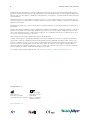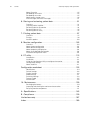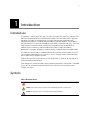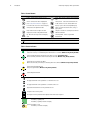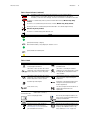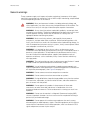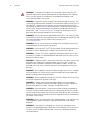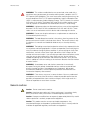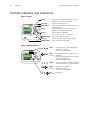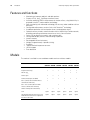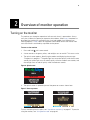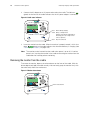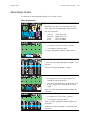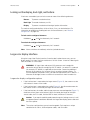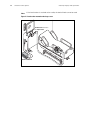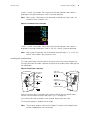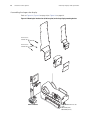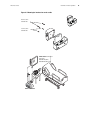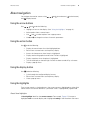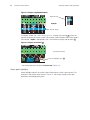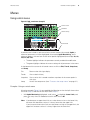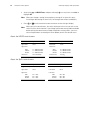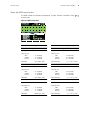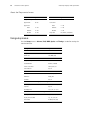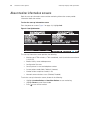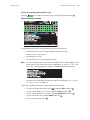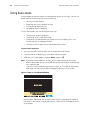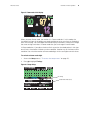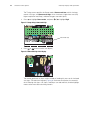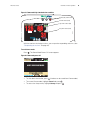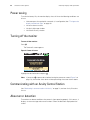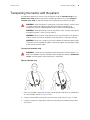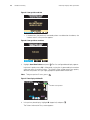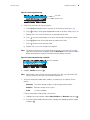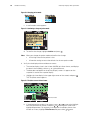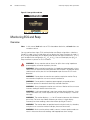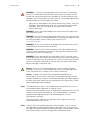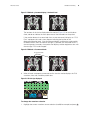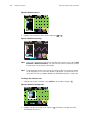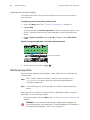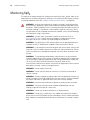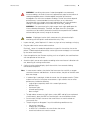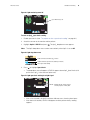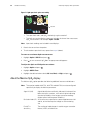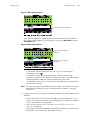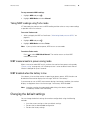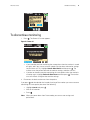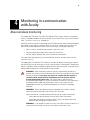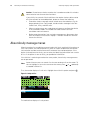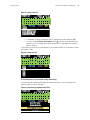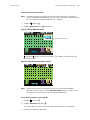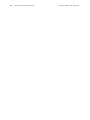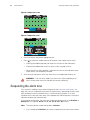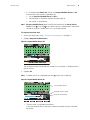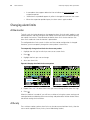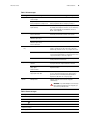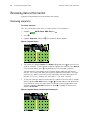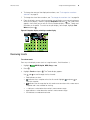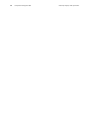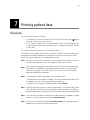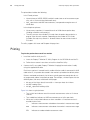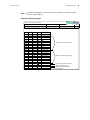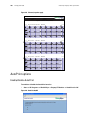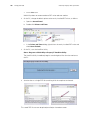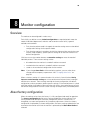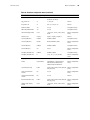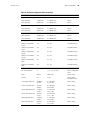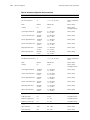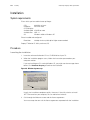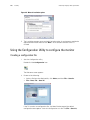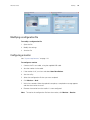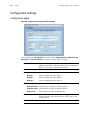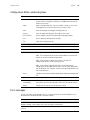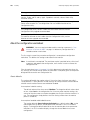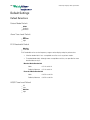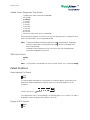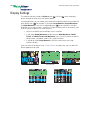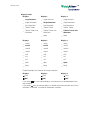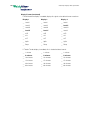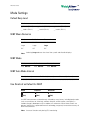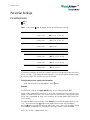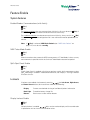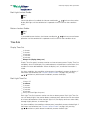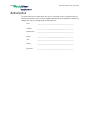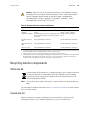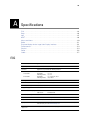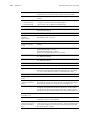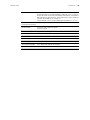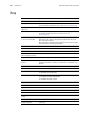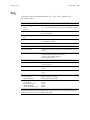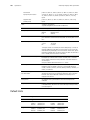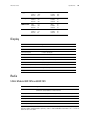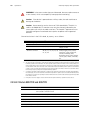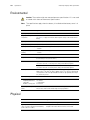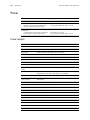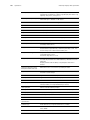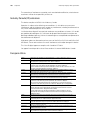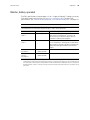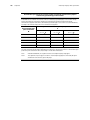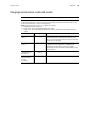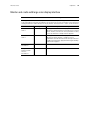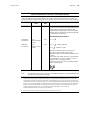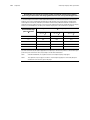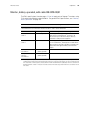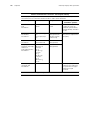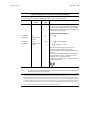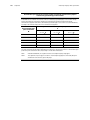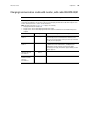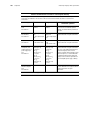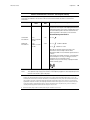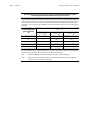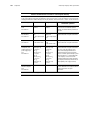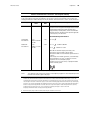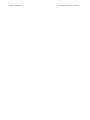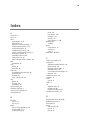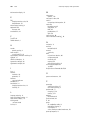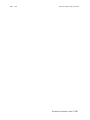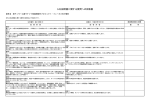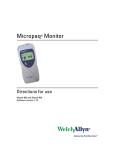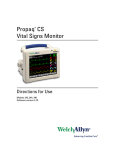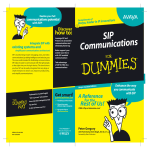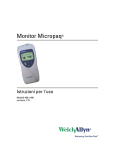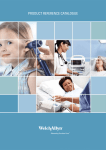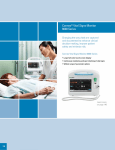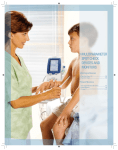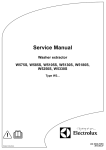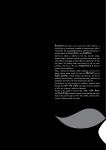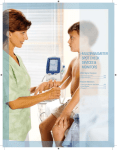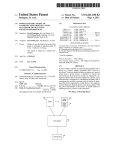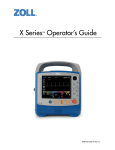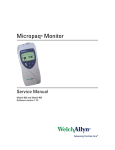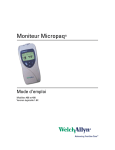Download Propaq LT Vital Signs Monitor, Software Version 1.60
Transcript
Propaq LT Vital Signs Monitor ® HALL, ROBERT E. 3456187 Adult II SpO2 3:00:06P Rm 239 1mV/cm 2x 80 140/78 12 97 % NIBP mmHg (102) Resp/min SpO2 HR/min @2:47P Manual Directions for Use 901061 Patient monitor Software version 1.60.XX ii Welch Allyn Propaq LT Vital Signs Monitor © 2014 Welch Allyn. All rights are reserved. To support the intended use of the product described in this publication, the purchaser of the product is permitted to copy this publication, for internal distribution only, from the media provided by Welch Allyn. No other use, reproduction, or distribution of this publication, or any part of it, is permitted without written permission from Welch Allyn. Welch Allyn assumes no responsibility for any injury to anyone, or for any illegal or improper use of the product, that may result from failure to use this product in accordance with the instructions, cautions, warnings, or statement of intended use published in this manual. Welch Allyn, Propaq, Acuity, Smartcuf, and FlexNet are registered trademarks of Welch Allyn. ParamSet is a trademark of Welch Allyn. Masimo, SET, LNOP, and LNCS are registered trademarks, and FastSAT and APOD are trademarks, of Masimo Corporation. Possession or purchase of a Masimo SpO2-equipped monitor does not convey any express or implied license to use the device with unauthorized sensors or cables which would, alone or in combination with this device, fall within the scope of one or more of the patents relating to this device. Nellcor and Oximax are registered trademarks of Nellcor Puritan Bennett. Software in this product is copyright by Welch Allyn or its vendors. All rights are reserved. The software is protected by United States of America copyright laws and international treaty provisions applicable worldwide. Under such laws, the licensee is entitled to use the copy of the software incorporated with this instrument as intended in the operation of the product in which it is embedded. The software may not be copied, decompiled, reverse-engineered, disassembled or otherwise reduced to human-perceivable form. This is not a sale of the software or any copy of the software; all right, title and ownership of the software remain with Welch Allyn or its vendors. For information about any Welch Allyn product, visit http://www.welchallyn.com/about/company/locations.htm. DIR 80018709 Ver A Welch Allyn, Inc. 4341 State Street Road Skaneateles Falls, NY 13153 USA www.welchallyn.com Welch Allyn Limited Navan Business Park Dublin Road Navan, County Meath Republic of Ireland iii Contents 1 - Introduction . . . . . . . . . . . . . . . . . . . . . . . . . . . . . . . . . . . . . . . . . . . . . 1 Intended use. . . . . . . . . . . . . . . . . . . . . . . . . . . . . . . . . . . . . . . . . . . . . . . . . . . . . 1 Symbols . . . . . . . . . . . . . . . . . . . . . . . . . . . . . . . . . . . . . . . . . . . . . . . . . . . . . . . . 1 Safety . . . . . . . . . . . . . . . . . . . . . . . . . . . . . . . . . . . . . . . . . . . . . . . . . . . . . . . . . . 4 Controls, indicators, and connectors . . . . . . . . . . . . . . . . . . . . . . . . . . . . . . . . . . 8 Features and functions . . . . . . . . . . . . . . . . . . . . . . . . . . . . . . . . . . . . . . . . . . . . 10 Models . . . . . . . . . . . . . . . . . . . . . . . . . . . . . . . . . . . . . . . . . . . . . . . . . . . . . . . . 10 Accessories . . . . . . . . . . . . . . . . . . . . . . . . . . . . . . . . . . . . . . . . . . . . . . . . . . . . 11 USB option . . . . . . . . . . . . . . . . . . . . . . . . . . . . . . . . . . . . . . . . . . . . . . . . . . . . . 11 HIPAA considerations . . . . . . . . . . . . . . . . . . . . . . . . . . . . . . . . . . . . . . . . . . . . . 12 2 - Overview of monitor operation . . . . . . . . . . . . . . . . . . . . . . . . . . . . 13 Turning on the monitor . . . . . . . . . . . . . . . . . . . . . . . . . . . . . . . . . . . . . . . . . . . . 13 Selecting a language. . . . . . . . . . . . . . . . . . . . . . . . . . . . . . . . . . . . . . . . . . . . . . 14 About the charging/communications cradle . . . . . . . . . . . . . . . . . . . . . . . . . . . . 14 Displaying data . . . . . . . . . . . . . . . . . . . . . . . . . . . . . . . . . . . . . . . . . . . . . . . . . . 17 About navigation . . . . . . . . . . . . . . . . . . . . . . . . . . . . . . . . . . . . . . . . . . . . . . . . . 31 Menus. . . . . . . . . . . . . . . . . . . . . . . . . . . . . . . . . . . . . . . . . . . . . . . . . . . . . . . . . 33 About monitor information screens . . . . . . . . . . . . . . . . . . . . . . . . . . . . . . . . . . 38 Using demo mode . . . . . . . . . . . . . . . . . . . . . . . . . . . . . . . . . . . . . . . . . . . . . . . 40 Power saving . . . . . . . . . . . . . . . . . . . . . . . . . . . . . . . . . . . . . . . . . . . . . . . . . . . 44 Turning off the monitor. . . . . . . . . . . . . . . . . . . . . . . . . . . . . . . . . . . . . . . . . . . . 44 Communicating with an Acuity Central Station . . . . . . . . . . . . . . . . . . . . . . . . . 44 About error detection . . . . . . . . . . . . . . . . . . . . . . . . . . . . . . . . . . . . . . . . . . . . . 44 Transporting the monitor with the patient . . . . . . . . . . . . . . . . . . . . . . . . . . . . . 45 3 - Standalone monitoring. . . . . . . . . . . . . . . . . . . . . . . . . . . . . . . . . . . 47 Overview . . . . . . . . . . . . . . . . . . . . . . . . . . . . . . . . . . . . . . . . . . . . . . . . . . . . . . 47 Preparing for a new patient . . . . . . . . . . . . . . . . . . . . . . . . . . . . . . . . . . . . . . . . 47 Continuing to monitor a patient on power-up . . . . . . . . . . . . . . . . . . . . . . . . . . . 51 Monitoring ECG and Resp . . . . . . . . . . . . . . . . . . . . . . . . . . . . . . . . . . . . . . . . . 52 Monitoring SpO2 . . . . . . . . . . . . . . . . . . . . . . . . . . . . . . . . . . . . . . . . . . . . . . . . . 60 Monitoring blood pressure (NIBP) . . . . . . . . . . . . . . . . . . . . . . . . . . . . . . . . . . . 65 Changing the default settings. . . . . . . . . . . . . . . . . . . . . . . . . . . . . . . . . . . . . . . 69 To discontinue monitoring . . . . . . . . . . . . . . . . . . . . . . . . . . . . . . . . . . . . . . . . . 71 4 - Monitoring in communication with Acuity . . . . . . . . . . . . . . . . . . . 73 About wireless monitoring . . . . . . . . . . . . . . . . . . . . . . . . . . . . . . . . . . . . . . . . . 73 Establishing communication with Acuity . . . . . . . . . . . . . . . . . . . . . . . . . . . . . . 74 Monitoring a patient outside of network range . . . . . . . . . . . . . . . . . . . . . . . . . 75 About Acuity message menus . . . . . . . . . . . . . . . . . . . . . . . . . . . . . . . . . . . . . . 76 5 - Alarms and alerts . . . . . . . . . . . . . . . . . . . . . . . . . . . . . . . . . . . . . . . 81 Overview . . . . . . . . . . . . . . . . . . . . . . . . . . . . . . . . . . . . . . . . . . . . . . . . . . . . . . 81 Silencing an alarm or alert tone . . . . . . . . . . . . . . . . . . . . . . . . . . . . . . . . . . . . . 81 Suspending the alarm tone. . . . . . . . . . . . . . . . . . . . . . . . . . . . . . . . . . . . . . . . . 82 Changing alarm limits . . . . . . . . . . . . . . . . . . . . . . . . . . . . . . . . . . . . . . . . . . . . . 84 iv Contents Welch Allyn Propaq LT Vital Signs Monitor About ParamSet . . . . . . . . . . . . . . . . . . . . . . . . . . . . . . . . . . . . . . . . . . . . . . . . . 85 Responding to an alarm . . . . . . . . . . . . . . . . . . . . . . . . . . . . . . . . . . . . . . . . . . . 85 Responding to an alert . . . . . . . . . . . . . . . . . . . . . . . . . . . . . . . . . . . . . . . . . . . . 85 About battery charge status . . . . . . . . . . . . . . . . . . . . . . . . . . . . . . . . . . . . . . . . 86 Alert messages and status messages . . . . . . . . . . . . . . . . . . . . . . . . . . . . . . . . 87 6 - Storing and reviewing patient data . . . . . . . . . . . . . . . . . . . . . . . . . 91 Overview . . . . . . . . . . . . . . . . . . . . . . . . . . . . . . . . . . . . . . . . . . . . . . . . . . . . . . 91 Capturing a data snapshot . . . . . . . . . . . . . . . . . . . . . . . . . . . . . . . . . . . . . . . . . 91 Reviewing data at the monitor . . . . . . . . . . . . . . . . . . . . . . . . . . . . . . . . . . . . . . 92 Reviewing data at a PC. . . . . . . . . . . . . . . . . . . . . . . . . . . . . . . . . . . . . . . . . . . . 95 Reviewing data at Acuity . . . . . . . . . . . . . . . . . . . . . . . . . . . . . . . . . . . . . . . . . . 95 7 - Printing patient data . . . . . . . . . . . . . . . . . . . . . . . . . . . . . . . . . . . . . 97 Overview . . . . . . . . . . . . . . . . . . . . . . . . . . . . . . . . . . . . . . . . . . . . . . . . . . . . . . 97 Printing . . . . . . . . . . . . . . . . . . . . . . . . . . . . . . . . . . . . . . . . . . . . . . . . . . . . . . . . 98 AutoPrint options . . . . . . . . . . . . . . . . . . . . . . . . . . . . . . . . . . . . . . . . . . . . . . . 100 8 - Monitor configuration. . . . . . . . . . . . . . . . . . . . . . . . . . . . . . . . . . . 103 Overview . . . . . . . . . . . . . . . . . . . . . . . . . . . . . . . . . . . . . . . . . . . . . . . . . . . . . 103 About factory configuration . . . . . . . . . . . . . . . . . . . . . . . . . . . . . . . . . . . . . . . 103 About default configuration . . . . . . . . . . . . . . . . . . . . . . . . . . . . . . . . . . . . . . . 104 About temporary configuration . . . . . . . . . . . . . . . . . . . . . . . . . . . . . . . . . . . . . 104 About Acuity-defined configuration . . . . . . . . . . . . . . . . . . . . . . . . . . . . . . . . . 104 Parameter configuration matrix . . . . . . . . . . . . . . . . . . . . . . . . . . . . . . . . . . . . 105 9 - PC utility . . . . . . . . . . . . . . . . . . . . . . . . . . . . . . . . . . . . . . . . . . . . . . 113 Introduction. . . . . . . . . . . . . . . . . . . . . . . . . . . . . . . . . . . . . . . . . . . . . . . . . . . . 113 Installation. . . . . . . . . . . . . . . . . . . . . . . . . . . . . . . . . . . . . . . . . . . . . . . . . . . . . 114 Using the Configuration Utility to configure the monitor . . . . . . . . . . . . . . . . . 116 Configuration settings. . . . . . . . . . . . . . . . . . . . . . . . . . . . . . . . . . . . . . . . . . . . 118 About AutoPrint . . . . . . . . . . . . . . . . . . . . . . . . . . . . . . . . . . . . . . . . . . . . . . . . 121 Configuration worksheet . . . . . . . . . . . . . . . . . . . . . . . . . . . . . . . . . . 123 Identification . . . . . . . . . . . . . . . . . . . . . . . . . . . . . . . . . . . . . . . . . . . . . . . . . . . 124 Default Settings . . . . . . . . . . . . . . . . . . . . . . . . . . . . . . . . . . . . . . . . . . . . . . . . 126 Display Settings . . . . . . . . . . . . . . . . . . . . . . . . . . . . . . . . . . . . . . . . . . . . . . . . 128 Mode Settings . . . . . . . . . . . . . . . . . . . . . . . . . . . . . . . . . . . . . . . . . . . . . . . . . 131 ParamSet Settings . . . . . . . . . . . . . . . . . . . . . . . . . . . . . . . . . . . . . . . . . . . . . . 133 Feature Enable . . . . . . . . . . . . . . . . . . . . . . . . . . . . . . . . . . . . . . . . . . . . . . . . . 135 Authorization. . . . . . . . . . . . . . . . . . . . . . . . . . . . . . . . . . . . . . . . . . . . . . . . . . . 138 10 - Maintenance . . . . . . . . . . . . . . . . . . . . . . . . . . . . . . . . . . . . . . . . . 139 Recharging the battery . . . . . . . . . . . . . . . . . . . . . . . . . . . . . . . . . . . . . . . . . . . 139 Inspecting and cleaning the monitor and accessories . . . . . . . . . . . . . . . . . . . 140 Recycling monitor components . . . . . . . . . . . . . . . . . . . . . . . . . . . . . . . . . . . . 141 A - Specifications . . . . . . . . . . . . . . . . . . . . . . . . . . . . . . . . . . . . . . . . . 143 B - Compliance . . . . . . . . . . . . . . . . . . . . . . . . . . . . . . . . . . . . . . . . . . . 159 Limited warranty . . . . . . . . . . . . . . . . . . . . . . . . . . . . . . . . . . . . . . . . . 187 Index . . . . . . . . . . . . . . . . . . . . . . . . . . . . . . . . . . . . . . . . . . . . . . . . . . . 189 1 1 Introduction Intended use The Propaq LT Series (802LTAN, 802LTAS, 802LT0N, 802LTRN, 802LT0S, and 802LTRS) monitors are portable devices intended to be used by clinicians and medically qualified personnel for single- or multiparameter vital-signs monitoring of ambulatory and nonambulatory patients, including neonate, pediatric and adult patients. These devices are indicated for ECG, noninvasive blood pressure (NIBP), respiration and SpO2. The most likely locations for patients to be monitored by these devices are hospital general medical-surgical, telemetry, and intermediate care floors, hospital emergency departments, transport, emergency medical services, and other healthcare applications. ® The monitors can be used as standalone devices or as devices networked to an Acuity Central Station (referred to in this manual as ‘Acuity’) through wireless communication ® ® over a Welch Allyn FlexNet network. Federal USA law restricts this device to sale, distribution, or use by or on the order of a licensed healthcare professional. Even though this manual describes some monitoring techniques, the monitor is intended for use only by trained and experienced clinicians who know how to measure and interpret vital signs. Symbols Table 1. Directions for use WARNING Indicates conditions that could lead to illness, injury, or death. Caution In this manual, indicates conditions that could damage equipment or other property. Caution On the product, means “Consult the accompanying documentation.” 2 Introduction Welch Allyn Propaq LT Vital Signs Monitor Table 2. Control buttons Monitor Power - Turn the monitor power on or off. Down - Move the cursor down to the next display item. Action - Act based on what is highlighted. (See “Using the action button” on page 31.) Silence/Reset - Silence the current alarm tone for 90 seconds or reset a silenced alarm tone. Left - Move the cursor left to the next display item; decrease the parameter value. Right - Move the cursor right to the next display item; increase the parameter value. Display - Cycle to the next configured display format, or cancel the current control, setup, or pop-up menu. Snapshot - Record a 21-second period of numeric and waveform data. Up - Move the cursor up to the next display item. Start/Stop NIBP - Start or stop an NIBP measurement. Cradle Monitor Release - Press and then hold while removing the monitor from the cradle. Table 3. Status indicators Monitor (green) Monitoring normally (no active alarms or alerts). Connection to Acuity is confirmed and patient identification is confirmed. (Wireless only, Acuity enabled.) (green flashing) Monitoring normally (no active alarms or alerts). (Standalone only.) Patient confirmed, and monitor then intentionally disconnected. (Wireless only, Acuity enabled.) (yellow) At least one alarm is disabled. Monitor disconnected, connecting or connected; patient not confirmed. (Wireless only, Acuity enabled.) (yellow flashing) Equipment alert. Acuity message windows. (Wireless only, Acuity enabled.) (red flashing) Patient alarm. Upper and lower alarm limits for this parameter are on. The upper alarm limit for this parameter is on and the lower is off. The upper alarm limit for this parameter is off and the lower is on. Upper and lower alarm limits for this parameter are off. A snapshot exists for this period. The snapshot for this period has been replaced with a more recent snapshot. (green) The battery is fully charged. The battery is partially full. The battery is partially full and is charging. (yellow) The battery is low. The battery is low and is charging. Directions for Use Introduction Table 3. Status indicators (continued) (red) The battery is near failure; the monitor will shut down soon. If this indicator appears while the monitor is in the cradle, the battery cannot be charged and must be replaced. The battery is near failure and is charging. The monitor will shut down if removed from the cradle. The monitor is communicating wirelessly with the network and with Acuity. (Wireless only, Acuity enabled.) The monitor is not communicating with the wireless network. (Wireless only, Acuity enabled.) (Flashing) The monitor is communicating with the network but is not communicating with Acuity. (Wireless only, Acuity enabled.) The monitor is communicating by USB cable with a PC. Cradle (green) Cradle is powered. (green) Monitor battery is charging. NOTE: When the battery is fully charged, this indicator is not lit. (yellow) Cradle fault or battery fault. Table 4. Labels Monitor Proceed with caution. If in doubt, refer to the accompanying documentation. Enclosure protection: Drip-proof. Class IPX1 per EN60529:1991. The monitor or accessory meets all essential requirements of the European Medical Device Directive 93/42/EEC for a Class II-b product. The monitor is certified by the Canadian Standards Association International to comply with applicable US and Canadian medical safety standards. The monitor or accessory meets all essential requirements of the European Medical Device Directive 93/42/EEC for a Class I product. Type CF patient connections, isolated for direct cardiac application and protected against defibrillation. Australian registered importer. Hazard Class 9, IATA/ICAO (International Air Transport Association/International Civil Aviation Organization). N344 Professional use only FCC ID: PGUWA11A07 IC:4168a-WA11A07 This device complies with the 47 CFR Part 15 radiated and conducted emissions requirements. This device complies with FCC and Industry Canada requirements for international radiators (802.11 wireless). See the accompanying manual. Non-ionizing electromagnetic radiation. This device contains an approved RLAN module of frequency 5150-5825 MHz. Reorder number Product identifier Recycle the monitor, cradle, and battery separately from other waste. (Refer to www.welchallyn.com/weee for collectionpoint and additional information.) Non-ionizing electromagnetic radiation. This device contains an approved RLAN module of frequency 2402-2480 MHz. (Wireless only, Acuity enabled; see “EMC” on page 162.) 3 4 Introduction Welch Allyn Propaq LT Vital Signs Monitor Table 4. Labels High voltage. Do not touch during defibrillation. Direct current. Recycle the battery separately from other disposables. Li ++ Battery replacement specification. Lithium-ion battery. This monitor (2.4 GHz) is approved for use during all phases of flight aboard U.S. Army aircraft. AWR: MIL STD: 461E. Army: CE101, CS101, T, CS115, S116, RE102, RE103. Rechargeable battery Cradle Power in (DC). Fuse replacement specification. T3A/250V USB cable connector. For indoor use only. Input power (DC) pin pattern. Product packaging Store this way up. Humidity limit. Temperature limits. Altitude limits. Rain protection required. Contents are fragile. Stacking limit. Recycle the packaging material. Safety The monitor is safe for patients and clinicians when used in accordance with the instructions and with the warning and caution statements presented in this manual. All personnel must read and understand all warning and caution statements presented in this manual before using the monitor. • Failure to understand and observe any warning statement in this manual could lead to patient injury, illness, or death. • Failure to understand and observe any caution statement in this manual could lead to equipment damage or loss of patient data. Directions for Use Introduction 5 General warnings These statements apply to all aspects of patient monitoring. Statements which apply specifically to one aspect of monitoring, such as NIBP or SpO2 monitoring, are presented in the corresponding sections of the manual. WARNING Many environmental variables, including patient physiology and clinical application, can affect the accuracy and performance of the monitor. The clinician must verify all vital-signs information prior to patient intervention. WARNING Always check the patient mode (adult, pediatric, or neonate) when monitoring a new patient. The patient mode determines default alarm limits and internal algorithm settings. Make sure the monitor has settings that are appropriate before monitoring the patient. WARNING Make sure Acuity patients, and especially those prone to arrhythmias, are kept under close surveillance. While monitoring patients with Acuity, the clinician must review all clinical data before implementing therapy. As with all computerized arrhythmia analysis systems, Acuity cannot replace skilled care and proper surveillance by a clinician. WARNING It is possible for Acuity alarms, alerts, or other events to go unnoticed if clinical personnel are not present at Acuity or if interruptions occur in power or system operations. To help reduce this possible occurrence, Acuity must be installed with redundant power supplies and redundant means of operator surveillance, such as secondary Acuity Central Stations and hallway message panels. WARNING The monitor might not meet its performance specifications if stored or used outside the specified temperature and humidity ranges. WARNING Use of respiration monitoring by impedance pneumography can affect the operation of some pacemakers. If pacemaker operation is affected, turn off respiration pneumography. (See Figure 63 on page 57.) WARNING Do not connect more than one patient to a monitor. WARNING Do not connect more than one monitor to a patient. WARNING During defibrillation, keep discharge paddles away from the monitor ECG lead wires, electrodes, any other monitor sensors, and other conductive parts in contact with the patient. WARNING Do not operate this product in the presence of flammable anaesthetics or other flammable substances in combination with air or oxygen-enriched environments. Failure to observe this warning can result in an explosion. WARNING Do not use the monitor in a Magnetic Resonance Imaging (MRI) suite or a hyperbaric chamber. Such use can cause fire or explosion resulting in patient injury and monitor damage. WARNING Do not operate this monitor near equipment that emits strong electromagnetic or radio-frequency signals. Electronic equipment of this type can cause electrical interference with monitor operation, which can distort the ECG signal and prevent accurate rhythm analysis. 6 Introduction Welch Allyn Propaq LT Vital Signs Monitor WARNING To comply with Federal Communications Commission (FCC) RF exposure requirements and to avoid exposure to radio-frequency (RF) radiation, always use the monitor in accordance with the operating conditions and instructions provided in this manual. WARNING Pacemaker signals can differ from one pacemaker to the next. The Association for Advancement of Medical Instrumentation (AAMI) cautions that “in some devices, rate meters may continue to count the pacemaker rate during occurrences of cardiac arrest or some arrhythmias. Do not rely entirely upon rate meter alarms. All pacemaker patients should be kept under close or constant observation.” See “Pacer pulse rejection” on page 145 for disclosure of the pacemaker pulse rejection capability of this instrument. WARNING Use only accessories approved by Welch Allyn. The use of any other accessories can result in inaccurate patient data, can damage the equipment, and can void your product warranty. Refer to the accessory list or www.welchallyn.com. WARNING Always use accessories according to the standards of your facility and according to the manufacturer's directions. ® ® WARNING Use of Masimo LNOP sensors/cables will not provide protection in accordance with IEC defibrillation standards when used with this device. WARNING Use only ECG cables supplied or specified by Welch Allyn. Use of any other ECG cables can negate defibrillator protection and can create a risk of patient injury due to shock. WARNING Frequently inspect—electrically and visually—all cables, sensors, and electrode wires. Replace any damaged cables, sensors or wires. Failure to properly inspect and keep in excellent working order all cables, sensors, and electrode wires can result in hazards to patients and to equipment failure and damage. WARNING Always properly connect the electrosurgery return circuit. Improper circuit connection can cause current to return through monitor electrodes and probes, creating a burn hazard for patients. WARNING Always keep patient motion to a minimum. Motion artifact can cause inaccurate measurement of patient vital signs. WARNING Carefully route and secure patient cabling, using the supplied garment clips. Improperly routed and secured cabling can cause the patient to become entangled in the cables, creating a strangulation hazard. WARNING When the patient is wearing the monitor or being transported by stretcher with the monitor connected, always take care to position the monitor carrying straps on the patient. Be certain that the straps do not and cannot cross the neck or throat and cause choking, and the straps do not restrict movement of the patient’s arms or legs. WARNING Never use a monitor that is not working properly. If the monitor is not working properly, patient waveforms might be inaccurate or might not be displayed. WARNING If the monitor is damaged, or if you see any indication that the monitor is not operating properly, disconnect it from the patient. Do not return it to service until it has been inspected and, if necessary, repaired by qualified service personnel. Directions for Use Introduction 7 WARNING This wireless medical device was tested and, when used with a metal-free accessory between the monitor and the patient, complies with FCC RF Exposure (SAR) guidelines. The use of accessories containing metal may not ensure compliance with FCC RF exposure guidelines. Specific Absorption Rate (SAR) is a measurement of radio frequency energy. The FCC permits a maximum SAR value of 1.6 mW/g. The highest SAR value for this patient monitor, when worn by a patient in accordance with the directions for use, is 0.560 mW/g. WARNING High-power radars are allocated as primary users of the bandwidth between 5.25 GHz and 5.35 GHz and between 5.65 GHz and 5.85 GHz. These radars can cause interference with this device and can damage this device. WARNING Do not use the pulse oximeter as a replacement or substitute for ECG-based arrhythmia analysis. WARNING The bedside patient monitor is the primary alarming source for the patient and a central station is a backup alarm source. The central station is only as reliable as its network and should be relied on only as a backup alarming device. WARNING The leading cause of patient death or serious injury reported with the use of patient monitoring equipment is failure to respond to alarms notifying the user of an adverse change in patient condition. If you are relying on visual alarm notifications, maintain a clear line of sight and remain within 4 meters of the monitor or the central station. If you are relying on audio alarm notifications, make sure that you can hear audio alarms from where you are. Set the volume as needed considering the environment and ambient noise levels. Verify that the alarm is audible to a clinician working at the maximum distance from the monitor or central station. WARNING Auto-reboots occur and wireless connection is occasionally disrupted. During this period, the bedside monitors continue to provide their primary alarming functions. Auto-reboots occur infrequently, due to poor environmental conditions. Failure to perform preventative maintenance can increase the frequency of occurrence. WARNING False alarms may occur in some situations. You must understand and address the cause of the false alarms whenever possible to eliminate the possibility of repeated false alarms and alarm fatigue, which might result in a failure to respond to an actual alarm situation. General cautions Caution Do not autoclave the monitor. Caution Autoclave accessories only if the manufacturer's instructions clearly direct you to do so. Many accessories can be damaged by autoclaving. Caution Changes or modifications not expressly approved by Welch Allyn could void the purchaser’s authority to operate the equipment. Caution This product contains no user-serviceable components. Any unauthorized changes to the product invalidate Welch Allyn’s warranty and also invalidate all applicable regulatory certifications and approvals. 8 Introduction Welch Allyn Propaq LT Vital Signs Monitor Controls, indicators, and connectors Figure 1. Controls HALL, ROBERT E. 3456187 Adult, Display Cycle to the next configured display format, or cancel the current control, setup, or pop-up menu. Power Turn the monitor power on or off. Silence/Reset Silence the current alarm tone for 90 seconds or reset a silenced alarm tone. Move the display cursor up, down, right, or left to highlight an item; change parameter values. 3:00:06P Rm 239 II 1mV/cm Arrows SpO2 2x 40/ 78 12 97 80 140 97% NIBP mmHg (102) Resp/min SpO2 HR/min @2:47P Manual Action Act based on what is highlighted. (See “Using the action button” on page 31.) NIBP Start/Stop Start or stop an NIBP measurement. Snapshot Record 21 seconds of numeric and waveform data. Monitor release Release the monitor from the cradle. Figure 2. Indicators: Monitor HALL, ROBERT E. 3456187 Adult, 3:00:06P Rm 239 II 1mV/cm SpO2 2x Green Connection to Acuity is confirmed and patient identification is confirmed. (Wireless only, Acuity enabled.) Green (flashing) Monitoring normally; no active alarms or alerts. (Standalone.) Patient was confirmed and the monitor was then intentionally disconnected. (Wireless only, Acuity enabled.) Yellow At least one alarm limit is disabled. (Standalone.) Not monitoring (Wireless only, Acuity enabled). Yellow (flashing) Equipment alert. (Standalone.) Acuity message windows. (Wireless only, Acuity enabled.) Red (flashing) Patient alarm. 40/ 78 12 97 80 140 97% NIBP mmHg (102) Resp/min SpO2 HR/min @2:47P Manual Propaq LT Directions for Use Introduction HALL, ROBERT E. 3456187 Adult, 3:00:06P Rm 239 II 1mV/cm Figure 3. Indicators: cradle SpO2 2x 40/78 78 12 97 80 140 97% NIBP mmHg (102) Resp/min SpO2 HR/min @2:47P Manual HALL, ROBERT E. 3456187 Adult, 3:00:06P Off Battery is full or monitor is not in the cradle Green Battery is charging Yellow Cradle fault or battery fault Green Cradle is connected to power Off Cradle is not connected to power, or cradle fault Rm 239 II 1mV/cm SpO2 2x 40/78 78 12 97 80 140 97% NIBP mmHg (102) Resp/min SpO2 HR/min @2:47P Manual Figure 4. Connectors: monitor SpO2 sensor connector ECG/Resp cable connector NIBP hose connector Strap connectors Power and data connector (from the cradle) Figure 5. Connectors: cradle Monitor power and data connector Fuse holder USB connector for data to and from the PC (optional) Power (DC) input connector 9 10 Introduction Welch Allyn Propaq LT Vital Signs Monitor Features and functions • • • Monitoring of neonate, pediatric and adult patients Display of ECG, SpO2, and Resp waveform traces Accurate reading of NIBP in the presence of motion artifact, using Welch Allyn’s ® patented Smartcuf motion-tolerant technology SpO2 monitoring with advanced technology for accuracy under conditions of low perfusion ™ Configurable adjustments to alarm limits with ParamSet technology Standalone operation with local patient alarms and equipment alerts Optional two-way wireless communication within a Welch Allyn FlexNet network, providing monitoring and remote control at an Acuity Central Station Color LCD for display of numerics and waveform data Configurable display formats and monitoring capabilities Internal antenna Rechargeable lithium-ion battery Weight of approximately 2 pounds (0.9 kg) Durability Tolerance of brief exposure to water HIPAA support Error detection • • • • • • • • • • • • • Models The monitor is available in two standalone models and two wireless models. Feature Model Model Model Model 802LTAN 802LT0N 802LTRN 802LTAS Model 802LT0S Model 802LTRS 3-lead and 5-lead ECG x x x x x x Respiration rate (Resp) x x x x x x x x x x x x Masimo SpO2 ® Nellcor SpO2 x x x Noninvasive blood pressure (NIBP) x x x 802.11a (5-GHz) radio for FlexNet wireless communication with Acuity x x 802.11 FHSS (2.4-GHz) radio for FlexNet wireless communication with Acuity Cradle to recharge the monitor battery x x x x x x x x USB Option Option Option Option Option Option Upload patient data from the monitor to a PC and download custom monitor configurations from a PC to the monitor Option Option Option Option Option Option Directions for Use Introduction 11 Accessories The following accessories are available for use with the monitor and the cradle: • • • • • • • • • • • • • • Large Color Display Interface and cables Propaq LT Monitor PC Utility software (CD) Propaq LT Monitor Service Manual (CD) Propaq LT Monitor Directions for Use (CD) Patient carry strap Patient wearable strap Transport stretcher strap Connector panel plugs SpO2 cables and sensors 3-lead and 5-lead ECG cables and cable extensions ECG electrodes NIBP hoses and cuffs Battery pack AC power adapter WARNING Use only accessories approved by Welch Allyn. The use of any other accessories can result in inaccurate patient data, can damage the equipment, and can void your product warranty. Refer to the accessory list or www.welchallyn.com. WARNING Always use accessories according to your facility’s standards and the manufacturer’s recommendations. For ordering information, contact Welch Allyn (see page ii). USB option The monitor can be purchased with the optional USB data transfer capability, which enables communication between the monitor and a PC. (See “About the USB data transfer option” on page 15.) 12 Introduction Welch Allyn Propaq LT Vital Signs Monitor HIPAA considerations Each medical facility is responsible for creating and enforcing policies and procedures to guarantee compliance with the regulations defined in 45 CFR 160-164 of the Health Insurance Portability and Accountability Act (HIPAA) of 1996. The Propaq LT Monitor, the Large Color Display Interface, the Propaq LT Monitor Configuration Utility, and the Propaq LT Monitor AutoPrint Utility incorporate security features that support your implementation of the HIPAA requirements for ensuring that patient information is kept private and confidential. Monitor • Clinicians can lock the monitor display to prevent the display of patient vital signs. For patient protection when the monitor display is locked, the display is restored instantly in the event of a button press (unless button-pad lock-out is enabled), an alarm or an alert. • Clinicians can lock the monitor buttons to prevent any unauthorized access to the monitor controls. To protect the patient when the buttons are locked, access to the buttons is restored instantly in the event of an alarm or an alert. • No physiological data transmitted by radio from the monitor is in clear text. All data sent is encoded using Welch Allyn's proprietary PSI Communications Protocol and can only be decrypted by a Welch Allyn Acuity Central Station residing on the local Welch Allyn FlexNet network. By default, data transmitted using the 802.11a standard is also encrypted using AES (Advanced Encryption Standard). Configuration utility The Configuration Utility never contains patient data. AutoPrint utility • All patient data is stored in a Welch Allyn proprietary data format which is readable only by machine. • All patient data is deleted from the PC when it is sent to the printer. 13 2 Overview of monitor operation Turning on the monitor The monitor runs through an operational self-test each time it is powered on. Always verify that it follows the power-on sequence shown below. When Step 3 completes as described, the monitor has verified that the visual and audible alarm indicators are working properly. If Step 4 does not complete as described, remove the monitor from service and have it examined by a qualified service person. To turn on the monitor 1. Press and hold until a tone sounds. 2. A tone sounds as the green, yellow, and red lights turn on and off. This occurs twice. 3. The splash screen appears, identifying the product and displaying the message “Diagnostics in progress”. The green light turns on and off quickly while the low tone sounds, the yellow light turns on and off quickly while the medium tone sounds, and the red light turns on and off quickly while the loud tone sounds. Figure 6. Splash screen Propaq® LT Diagnostics in progress Application Version 1.00.00 Bootcore Version 1.00.00 c Welch Allyn 2005 4. The splash screen is replaced by one of the power-on screens shown here: Figure 7. Power-up screens Portland Westside Hospital Emergency Department Portland Westside Hospital Emergency Department No data saved. There is patient data stored for Note! Hall, Robert E. ID: 3456187 Select ( ) to delete data and start a new patient. Select ( ) to Start a New Patient. Start New Patient Info Demo Start New Patient Continue Patient Info Demo To start monitoring from this point, see “Standalone monitoring” on page 47. To practice using the monitor, see “Using demo mode” on page 40. 14 Overview of monitor operation Welch Allyn Propaq LT Vital Signs Monitor Selecting a language To change the language of the monitor interface 1. If the monitor power is on, press 2. Press to turn it off. to turn the monitor power on. 3. Immediately after pressing , and before any screen appears, simultaneously press and . Keep the buttons pressed until the language selection screen appears. Figure 8. Language selection screen English Deutsch Français Español Italiano 4. Press , 5. Press . , , and Polski Nederl Svenska Português Japanese to highlight the language you wish to use. Power-on continues in the selected language. Note If you select French, HR/PR alarm limits cannot be turned off unless you go through the service menus to change this setting. If you do change this setting, the change stays in effect through power cycles. For information about using the service menus, refer to the Propaq LT Monitor Service Manual (810-1811-XX). The monitor always powers on in this language until the setting is changed again. The setting can be changed again only if one of the following occurs: • This procedure is repeated. • A new configuration is downloaded from a PC. (See “Using the Configuration Utility to configure the monitor” on page 116). • A new configuration is downloaded from Acuity. About the charging/communications cradle When the charging/communication cradle (the cradle) is attached to AC power (or to vehicle DC power) and the monitor is seated in the cradle, the cradle does the following: • Recharges the monitor battery, whether patient monitoring is occurring or not. • Powers the monitor, conserving the charge on the monitor battery. • (If the cradle has the USB data transfer option) enables data transfer between a PC and a monitor. See “About the USB data transfer option” on page 15. Directions for Use Overview of monitor operation 15 WARNING Never download a configuration file to the monitor while you are monitoring a patient with the monitor in the cradle. • Communication with the network (and Acuity) is interrupted if you download a configuration to the monitor or upload patient data from the monitor. • Changing the monitor configuration shuts down the monitor and deletes all patient data from the monitor. Figure 9. Monitor and cradle Monitor HALL, ROBERT E. 3456187 Adult, 3:00:06P Rm 239 II 1mV/cm SpO2 2x 40/ 78 12 97 80 140 97% NIBP mmHg (102) Resp/min SpO2 HR/min @2:47P Manual Cradle The cradle is intended to hold the monitor when the patient is in bed or is otherwise stationary. The cradle can sit on a flat surface near the patient or attach to the bed rail (using the bed-rail hook). If the monitor is in the cradle and the AC power adapter is connected to the cradle, the monitor runs on AC power rather than battery power. This keeps the monitor battery at full charge so that the monitor can then run on battery power when it is removed from the cradle to accompany the patient away from the bed. The cradle can be connected to AC power at all times, whether the monitor is present or not. About the USB data transfer option A cradle configured with the optional USB communication port and connected to a PC with the Propaq LT Configuration Utility and the Propaq LT AutoPrint Utility can be used for the following: • Creating custom monitor configurations on the PC and downloading them to any number of monitors. (See “Monitor configuration” on page 103.) • Uploading the configuration file from the monitor to the PC. • Uploading patient data from the monitor to the PC for printing. (See “Printing patient data” on page 97.) Setting up the cradle 1. Place the cradle on a table or shelf, or hang it on a bed rail. WARNING Place the cradle so that it cannot fall on the patient. Caution Locate the cradle near the patient but not so close that it interferes with patient care. 16 Overview of monitor operation Welch Allyn Propaq LT Vital Signs Monitor 2. Connect the AC adapter to an AC power outlet and to the cradle. The indicator (green) on the front of the cradle indicates that the AC power adapter is connected. Figure 10. Cradle status indicators HALL, ROBERT E. 3456187 Adult, 3:00:06P Rm 239 II 1mV/cm SpO2 2x 40/ 78 12 97 80 140 97% HR/min NIBP mmHg (102) Resp/min SpO2 @2:47P Manual Green Monitor battery charging Yellow Battery or charger failed (Indicates either that the temperature of the battery pack is out of range or that service is required.) Green AC power connected 3. Insert the monitor into the cradle. When the monitor is properly seated, it clicks into place. (green) on the cradle indicates that the monitor battery is charging. (See “Recharging the battery” on page 139.) Note The monitor can be inserted into the cradle when power is on or off. If monitor power is on, inserting the monitor in the cradle or removing the monitor from the cradle does not interrupt patient monitoring. Removing the monitor from the cradle To remove the monitor, depress the release button on the front of the cradle. With the button depressed, hold the cradle securely with one hand, grasp the monitor firmly with the other hand, and lift the monitor out. Figure 11. Monitor release button HALL, ROBERT E. 3456187 Adult, 3:00:06P Rm 239 II 1mV/cm SpO2 2x 40/ 78 12 97 80 140 97% NIBP mmHg (102) Resp/min SpO2 HR/min @2:47P Manual Monitor release button Directions for Use Overview of monitor operation Displaying data Patient vital signs appear on the 3.5-inch (diagonal measurement) monitor display and optionally on the Large Color Display screen. Figure 12. Components of the vital-signs display (A) 1 2 3 4 HALL, ROBERT E. 3456187 Adult II 5 6 3:00:06P Rm 239 1mV/cm 7 8 SpO2 2x 12 97 % 80 140/78 NIBP mmHg (102) Resp/min SpO2 HR/min @2:47P Manual 0 1 Patient name (if available) 2 Waveform source 3 Waveform display scale 4 Patient ID (if available) 5 Connection status icon (blank) Connectivity not enabled. The monitor is communicating via USB cable with a PC. (Wireless monitor only, Acuity enabled.) The monitor is communicating with the network and with Acuity. (Wireless monitor only, Acuity enabled.) Flashing — the monitor is communicating with the network but not with Acuity. (Wireless monitor only, Acuity enabled.) Steady — the monitor is not communicating with the network. (Wireless monitor only, Acuity enabled). 6 Time of day 7 Patient room number 8 Patient mode 17 18 Overview of monitor operation Welch Allyn Propaq LT Vital Signs Monitor Figure 13. Components of the vital-signs display (B) HALL, ROBERT E. 3456187 Adult II 3:00:06P Rm 239 1mV/cm 9 SpO2 10 2x 12 97 % 80 140/78 NIBP mmHg (102) Resp/min SpO2 HR/min @2:47P Manual 15 9 10 14 11 13 12 Battery status (See Table 3, “Status indicators” on page 2.) green partially to fully charged yellow nearly discharged red discharged; the monitor will shut down soon Color-coded waveforms, ECG Lead identifiers, and vital-signs numerics Green Cyan Purple Yellow ECG and HR/PR NIBP Resp SpO2 11 SpO2 pulse amplitude 12 SpO2 numeric data 13 Respiration rate numeric data 14 NIBP numeric data 15 HR (heart rate) is displayed if ECG is active. PR (pulse rate) is displayed if ECG is not active and SpO2 or NIBP is active. The monitor indicates an HR/PR measurement outside the measurable range as follows: --out-of-range low + + + out-of-range high ? ? ? undetermined Directions for Use Overview of monitor operation 19 About display formats The monitor can be configured to display any of these formats: Table 5. Display formats HALL, ROBERT E. 3456187 Adult 3:00:06P Rm 239 % 80 97 140/78 78 12 HR/min SpO2 NIBP mmHg (102) Manual 2:47P S D Blood pressure, heart rate, respiration rate, and SpO2 measurements displayed in large numerics. Bell icons indicating... Left half Right half White Black Resp/min M HALL, ROBERT E. 3456187 Adult II Large numerics 3:00:06P Rm 239 1mV/cm Lower alarm limit Upper alarm limit Alarms enabled Alarms disabled Single waveform • 3 seconds of one ECG or SpO2 signal or ... • 12 seconds of the Resp signal. Vital signs displayed in medium-sized numerics. 12 97 % 80 140/78 NIBP mmHg (102) Resp/min SpO2 HR/min @2:47P Manual HALL, ROBERT E. 3456187 Adult 80 HR/min 125 122 100 75 50 25 Tabular Time 12:41 12:40 12:39 12:38 12:38 12:37 12:36 12:35 12:34 12:33 12:32 12:31 100 50 25 100 12:41:32 Rm 239 140/78 12 SEARCH % NIBP mmHg Resp/min SpO2 130/65 (93) 98 Off n/a 22 99 98 112/87 (87) 18 n/a 99 16 n/a 17 100 n/a 192/110 (130) 19 n/a 98 19 98 152/78 (115) 19 17 n/a 100 n/a 152/78 (115) 19 19 n/a 98 19 98 152/78 (115) HALL, ROBERT E. 3456187 Adult 3:00:06P 2x 12 97 % 80 140/78 NIBP mmHg (102) Resp/min SpO2 HR/min @2:47P Manual HALL, ROBERT E. 3456187 Adult II 12:41 12:40 12:39 12:38 12:38 12:37 12:36 80 140/78 HR/min NIBP mmHg 125 122 100 75 50 25 Historical vital signs displayed in a table. Dual waveform 12:41:32 • 6 seconds of an ECG or SpO2 signal or 24 seconds of the Resp signal or... • Any two of the following: 3 seconds of an ECG or SpO2 signal and 12 seconds of the Resp signal. Other vital signs displayed numerically below the waveforms. Tabular trends with single waveform Rm 239 1mV/cm Tabular Time Current vital signs displayed above the table in small numerics. Rm 239 II 1mV/cm SpO2 Tabular trends 130/65 (93) n/a 112/87 (87) n/a n/a 192/110 (130) n/a 12 SEARCH % Resp/min SpO2 n/a 22 18 16 17 19 19 98 99 98 99 100 n/a 98 • 3 seconds of an ECG or SpO2 signal or... • 12 seconds of the Resp signal. Other vital signs displayed numerically below the waveforms. Historical vital signs displayed in a table below the waveform. 20 Overview of monitor operation Welch Allyn Propaq LT Vital Signs Monitor The monitor can be configured to cycle quickly through three of the five available display formats when you press . For example, if the configuration specifies three formats— Large Numerics, Single Waveform, and Tabular Trends—you can press repeatedly to cycle through those formats. Figure 14. Cycling through the configured display formats HALL, ROBERT E. 3456187 Adult II 3:00:06P Rm 239 1mV/cm 12 97 % 80 140/78 NIBP mmHg (102) Resp/min SpO2 HR/min @2:47P Manual Single waveform HALL, ROBERT E. 3456187 Adult 3:00:06P HALL, ROBERT E. Rm 239 80 97 140/78 78 12 HR/min SpO2 NIBP mmHg (102) Manual 2:47P S D 3456187 Adult Tabular Time 12:41 12:40 12:39 12:38 12:38 12:37 12:36 12:35 12:34 12:33 12:32 12:31 % Resp/min M 80 HR/min 125 122 100 75 50 25 100 50 25 100 12:41:32 Rm 239 140/78 12 SEARCH % NIBP mmHg Resp/min SpO2 130/65 (93) 98 Off n/a 22 99 98 112/87 (87) 18 n/a 99 16 n/a 17 100 n/a 192/110 (130) 19 n/a 98 19 98 152/78 (115) 19 17 n/a 100 n/a 152/78 (115) 19 19 n/a 98 19 98 152/78 (115) Tabular trends Large numerics Certain properties of each display type can also be configured. See “Display Format” on page 129. To view a tabular display if no tabular trends format is specified 1. Access the Setup menu. (See “To access the setup menus” on page 37.) 2. Highlight Trends and press Note . All valid display configurations include at least one waveform format. Timing out the display and the back light To conserve battery run life, the monitor display and the back light can be configured to turn off if no operator activity (that is, a button press) is detected for a specified number of minutes. • When the display is off, no patient data is visible. • When the back light is off, patient data is visible only under direct light. Note If the display and the back light are turned off due to a time out, they turn on again immediately when an alarm or alert occurs or, if the buttons lock-out is not enabled, when you press any monitor button. The monitor configuration determines whether the time-out feature is enabled or disabled, and defines the default time-out period if it is enabled. If the feature is enabled in the configuration, you can temporarily change the time-out period or disable the time out through the Setup -> Timings menu. Directions for Use Overview of monitor operation 21 Locking out the display, back light, and buttons If lock-outs are enabled, you can lock out one or more of the following elements: Buttons To prevent unauthorized use Back Light To extend the battery run life Display To prevent unauthorized viewing of patient information The monitor configuration defines which of these, if any, can be locked out. For information on enabling or disabling lock-outs for these elements, see “Monitor configuration” on page 103. To lock out the configured elements Hold down , , and simultaneously for 5 seconds. To unlock the configured elements Hold down Note , , and simultaneously for 5 seconds. Alarms and alerts immediately unlock any locked elements. Large color display interface Using the Large Color Display Interface (‘interface box’) optional accessory, you can display patient vital signs from the monitor on a full-size screen. It receives video signals from the cradle via a VGA cable. WARNING All signal input and output (I/O) connectors are intended for connection of only devices complying with IEC 60601-1, or other IEC standards (for example, IEC 60950), as applicable to the monitor. Connecting additional devices to the monitor may increase chassis or patient leakage currents. To maintain operator and patient safety, consider the requirements of IEC 60601-1-1. Measure the leakage currents to confirm that no electric shock hazard exists. Large color display configuration options • If the interface box is mounted on the large screen (Figure 15), the screen must be within about 3 meters of the cradle. • If the interface box is mounted on the cradle (Figure 16), the distance between the box and the screen is limited by the length of the VGA cable. • If the interface box, the cradle, and the large screen are mounted together (Figure 17), the distance from them to the patient’s bed is limited by the length of the SpO2 sensor cable, the ECG cable, and the NIBP air hose (whichever is shortest). Caution If you require medical-grade protection against leakage current, install an approved power conditioner between the large color display power cable and the mains power. Note The various configurations are not interchangeable. Each requires a unique combination of screws, USB and power cables, and VGA cable. 22 Overview of monitor operation Note Welch Allyn Propaq LT Vital Signs Monitor If the interface box is attached to the cradle, the bed rail hook cannot be used. Figure 15. Interface box mounted on the large screen Interface box mounted on the large screen Power conditioner Directions for Use Overview of monitor operation Figure 16. Interface box mounted on the cradle Interface box mounted on the cradle Power conditioner Figure 17. Interface box and cradle mounted on the large screen Interface box and cradle mounted on the large screen Power conditioner 23 24 Overview of monitor operation Welch Allyn Propaq LT Vital Signs Monitor Large display viewing options The large display shows vital signs numerics and either four or nine waveforms. Figure 18. Large color display viewing options STEWART, ANN II 7762940 HR/min STEWART, ANN 60 120 78 98 % 15 NIBP/PSNI-mmHg 7762940 I 120 50 II Manual SpO2 III V S 220 75 D 110 35 120 50 M SpO2 aVR aVL aVF 100 90 Resp Resp/min SpO2 120 50 60 120 78 98 % 15 NIBP/PSNI-mmHg 120 50 Manual (89) (89) V HR/min Resp S 220 75 D 110 35 120 50 M SpO2 100 90 Resp/min 120 50 To change between 4-waveform and 9-waveform views, insert a wire into the small hole in the interface box near the USB connector, or press the button. If you change the display format at least 15 seconds before shutting off power to the interface box, the newly selected display becomes the default display when the interface box is next powered on. Figure 19. Switching between the 4-waveform and 9-waveform views Waveform view selector Waveform view selector Determining what appears on the large display when using a 3-lead ECG cable Figure 20. 4-waveform view, 3-lead cable Directions for Use Overview of monitor operation 25 Leads I, II, and III are viewable. The waveform for the lead selected at the monitor is displayed on the large color display. Lead V cannot be displayed. Note When using a 5-lead cable with all electrodes attached, only leads II and V are available in the 4-waveform view. Figure 21. 9-waveform view, 3-lead cable Leads I, II, and III are viewable. The waveform for the lead selected at the monitor is displayed on the large color display. Leads V, aVR, aVL, and aVF cannot be displayed. Note When using a 5-lead cable with all electrodes attached, leads I, II, III, V, aVR, aVL, and aVF are available in the 9-waveform view. Installing the interface box The Large Color Display Interface receives DC power from the AC power adapter and vital-signs data from the cradle. It provides DC power to the cradle and the video signal to the large display. Figure 22. Interface box connections DC power out (to cradle) VGA out to (large color display) USB in (from cradle) DC power in (from AC power adapter) Fuse DC power indicator When the interface box is attached to the cradle, the default power and USB cables connect the interface box and the cradle. (See Figure 17 on page 23.) If the interface box and the cradle are not attached, longer cables are used. The AC power adapter is shipped with the cradle. Note The AC power adapter used with the Propaq CS monitor or the Propaq Encore monitor will not power the interface box. 26 Overview of monitor operation Welch Allyn Propaq LT Vital Signs Monitor When the interface box is not used, the AC power adapter is attached to the cradle. When the interface box is used, the AC power adapter is connected to it and not to the cradle. Directions for Use Overview of monitor operation 27 Detaching the bed rail hook from the cradle If you are attaching the interface box to the cradle and if the cradle and the bed rail hook are attached, you must first detach the bed rail hook from the cradle. 1. Remove the screws from the back of the bed rail hook. 2. Lift the bed rail hook off of the shoulder screws on the back of the cradle. 3. Remove the shoulder screws from the back of the cradle. Figure 23. Detaching the bed rail hook from the cradle 2 1 3 28 Overview of monitor operation Welch Allyn Propaq LT Vital Signs Monitor Assembling the large color display Refer to Figure 24, Figure 25 on page 29, or Figure 26 on page 30. Figure 24. Mounting the interface box (with face plate) on the large display mounting bracket 60-mm screws 620-0431-00 40-mm screws 620-0432-00 Power conditioner Long cables between box and cradle: 008-0946-00 (USB) 008-0948-00 (Power) Directions for Use Overview of monitor operation Figure 25. Mounting the interface box on the cradle 40-mm screws 620-0432-00 18-mm screws 620-0433-00 Short cables between box and cradle: 008-0947-00 (USB) 008-0949-00 (AC Power) Power conditioner 29 30 Overview of monitor operation Welch Allyn Propaq LT Vital Signs Monitor Figure 26. Mounting the interface box and the cradle on the large display mounting bracket 60-mm screws 620-0431-00 40-mm screws 620-0432-00 Short cables between box and cradle: 008-0947-00 (USB) 008-0949-00 (AC Power) Power conditioner Directions for Use Overview of monitor operation 31 About navigation You navigate the monitor screens using and (display button). , , and (arrow buttons), (action button), Using the arrow buttons Use , , and to do the following: • Highlight an item on the display. (See “Using the highlights” on page 31.) • Select options from a control menu. • Use • Use and and to select options from a pop-up menu. to change the values of numeric parameters. Using the action button Use to do the following: • Display the control menu for a blue-highlighted item. • Return from a control menu to the primary display. • Access the Setup menu when Setup is highlighted. • Display tabular and graphical trends when Trends is highlighted. • Display snapshots when Snapshot is highlighted. • Turn on the display or the back light if either has been turned off by a time-out. • Display a pop-up menu. Using the display button Use to do the following: • Cycle through the configured display formats. • Return from a control menu to the primary display. • Close a pop-up menu. Using the highlights Every screen contains a single element—the current context—highlighted by a blue field. Some screens also contain elements—parameter values—highlighted by a green field. About blue highlights A blue highlight identifies the current context. For example, Figure 27 illustrates a highlighted row in a trends display and a highlighted setting in the Waveform Size menu. 32 Overview of monitor operation Welch Allyn Propaq LT Vital Signs Monitor Figure 27. Examples of highlighted elements HALL, ROBERT E. 3456187 Adult II 12:41:32 Rm 239 Drop-down menu 1mV/cm Tabular Time 12:41 12:40 12:39 12:38 12:38 12:37 12:36 12 SEARCH % Resp/min SpO2 80 140/78 HR/min NIBP mmHg 125 122 100 75 50 25 130/65 (93) n/a 112/87 (87) n/a n/a 192/110 (130) n/a n/a 22 18 16 17 19 19 98 99 98 99 100 n/a 98 Highlights Waveform Size 0.2 mV/cm 0.5 mV/cm 1 mV/cm 2 mV/cm 4 mV/cm 8 mV/cm Vital-signs display In a display screen (see “About display formats” on page 19), pressing causes the monitor to replace the current screen with another screen related to the current context. For example, if SpO2 is highlighted in the Two waveforms display and you press ... Figure 28. Using the action button ( HALL, ROBERT E. 3456187 Adult ) 3:00:06P Rm 239 II 1mV/cm (Two waveforms display) SpO2 2x 12 97 % 80 140/78 NIBP mmHg (102) Resp/min SpO2 HR/min With SpO2 highlighted, press @2:47P Manual ...the monitor presents the SpO2 control menu (Figure 29). About green highlights Green highlights identify the current values of parameters within a given context. For example, in the control menu shown in Figure 29, the current settings of the SpO2 parameters are highlighted in green. Directions for Use Overview of monitor operation 33 Menus Using control menus Figure 29. SpO2 control menu (example) HALL, ROBERT E. 3456187 Adult 3:00:06P Rm 239 II 1mV/cm Control context Parameters Current settings 80 HR/min SpO2 Exit 140/78 12 NIBP mmHg (102) Resp/min SpO2 Monitoring Upper Alarm Upper Limit Lower Alarm Lower Limit HP/PR Tone Trends 97 % SpO2 Off On Standby Off On 100 Off On 90 Off Low Med High Snapshots Control menu Setup A control menu includes a topic name for the current context (for example, SpO2); a column of parameters with one highlighted (for example, SpO2 Monitoring); and a column of options, with one item in each set of options highlighted (for example, On, On, 100, On, 90, Low). • The blue highlight indicates the parameter currently enabled for modification. • The green highlights indicate the current settings for all parameters in the menu. At the bottom of the screen for all control menus are links to Exit, Trends, Snapshots, and Setup. Exit Return to the vital-signs display. Trends View a tabular history. Snapshots View a series of 21-second waveform snapshots of the current patient’s vital signs. Setup Access the setup menu. (See “To access the setup menus” on page 37.) Example: Using a control menu Using the example (Figure 29), you would do the following to raise the SpO2 lower alarm limit to 95 (Step 1) and shut off the HR/PR tone (Step 2): 1. With SpO2 Monitoring highlighted, scroll (using ) to highlight Lower Limit, and press as many times as needed to raise this alarm limit to 95. Note If you decrease an upper alarm limit to a value almost as low as the lower limit, the lower limit decreases so that it is always lower than the upper limit. If you increase a lower alarm limit to a value almost as high as the upper limit, the upper limit increases so that it is always higher than the lower limit. 34 Overview of monitor operation Welch Allyn Propaq LT Vital Signs Monitor 2. Scroll (using ) to HR/PR Tone, and press either highlight Off. Note as many times as needed to When you change a setting (for example, by turning off an alarm limit or by increasing or decreasing an alarm limit), the change takes effect immediately. 3. Press Note or or to exit the control screen and return to the vital-signs display. When you exit a control menu, the values displayed at the time you exit are the values in effect for the monitor. If you change a parameter setting and then decide before exiting the control menu to keep the previous setting values, you must return the parameters to the original values before you exit the control menu. About the HR/PR control menu Parameter Options Parameter Options Upper Alarm Off On Lower Alarm Off On Upper Limits Adult Pediatric Neonate HR/PR Tone Lower Limits 27 - 300 beats/minute 27 - 300 beats/minute 27 - 300 beats/minute Off Low Med High Adult Pediatric Neonate Selected Source 25 - 298 beats/minute 25 - 298 beats/minute 25 - 298 beats/minute ECG SpO2 About the SpO2 control menu Parameter Options Parameter Options SpO2 Monitoring Off On Standby HR/PR Tone Off Low Med High Upper Alarm Off On Lower Alarm Off On Upper Limit Adult Pediatric Neonate Lower Limit 52% - 100% 52% - 100% 52% - 100% Adult Pediatric Neonate 50% - 98% 50% - 98% 50% - 98% Directions for Use Overview of monitor operation 35 About the NIBP control menu The NIBP control has submenus Manometer, Systolic, Diastolic, and Mean. Press to select one. or Figure 30. NIBP control menu STEWART, ANN 7762940 Adult II 3:00:06P Rm 263 1mV/cm 80 HR/min 140/78 12 NIBP mmHg (102) Resp/min 97 % SpO2 NIBP Manometer Systolic Diastolic Mean Upper Sys Alarm Off On Upper Sys Limit 220 Lower Sys Alarm Off On 75 Lower Sys Limit NIBP Mode Manual Auto Turbo Auto Interval (min) 1 2 3 5 10 15 30 60 Exit Trends Parameter Snapshots Setup Options Parameter Systolic Upper Sys Alarm Off On Upper Sys Limit Adult Pediatric Neonate NIBP Mode Systolic Lower Sys Alarm 32 - 260 mmHg 32 - 160 mmHg 27 - 120 mmHg Auto Manual Turbo Off On Upper Dia Limit Adult Pediatric Neonate NIBP Mode Adult Pediatric Neonate Auto Interval (min) NIBP Mode 1 2 3 5 10 15 30 60 Lower Dia Alarm Off On Lower Dia Limit 22 - 235 mmHg 17 - 130 mmHg 12 - 105 mmHg Auto Manual Turbo Off On Upper MAP Limit Adult Pediatric Neonate 30 - 258 mmHg 30 - 158 mmHg 25 - 118 mmHg Diastolic Adult Pediatric Neonate Auto Interval (min) MAP Upper MAP Alarm Off On Lower Sys Limit Diastolic Upper Dia Alarm Options 20 - 233 mmHg 15 - 128 mmHg 10 - 103 mmHg 1 2 3 5 10 15 30 60 MAP Lower MAP Alarm Off On Lower MAP Limit 22 - 255 mmHg 17 - 140 mmHg 12 - 110 mmHg Manual Auto Turbo Adult Pediatric Neonate Auto Interval (min) 20 - 253 mmHg 15 - 138 mmHg 10 - 108 mmHg 1 2 3 5 10 15 30 60 36 Overview of monitor operation Welch Allyn Propaq LT Vital Signs Monitor About the Resp control menu Parameter Options Parameter Options Resp Monitoring Off On Lower Alarm Off On Upper Alarm Off On Lower Limit Upper Limit Adult 2 - 148 Adult 4 - 150 Pediatric 2 - 148 Pediatric 4 - 150 Neonate 3 - 148 Neonate 5 - 150 Resp Lead Ld1 (RA-LA) Ld2 (RA-LL) Using setup menus Use the Setup menus—Alarms, ECG, NIBP, SpO2, and Timings—to define settings for monitor behavior. Setting Options Alarms Suspend Audible Alarms Off, On (with a time value) Alarm Tone Low, Med, High ECG Resp Monitoring Off, On ECG Bandwidth Monitor, Extended Power Source Filter 60 Hz, 50 Hz, Off Pacer Indicator Off, On NIBP NIBP Format SD, SD(m), sd(M) NIBP Units mmHg, kPa Smartcuf Off, On SpO2 (Masimo only) Sensitivity Normal, Maximum, APOD FastSAT Off, On Averaging Time 2, 4, 8, 10, 12, 14, 16 Timings Back Light Time Out (Min) 2, 5, 10, 15, 30, On, Off Display Time Out (Min) 2, 5, 10, 15, 30, On Demo Mode Disabled, Low, High Directions for Use Overview of monitor operation 37 Use the Setup -> Configuration menu to change the monitor configuration without using the Configuration Utility. Option Note Configuration Select ( ) to save current settings. Replace the power-up defaults with the current parameter settings. Select ( ) to use factory settings. Replace the power-up defaults with the factory settings. Select ( ) to use file: [file name] Replace the power-up defaults with the last downloaded configuration settings. To access the setup menus From any main display screen (such as Large Numerics, Dual Waveform...): 1. Highlight 2. Press , HR/PR, SpO2, NIBP, Resp, or . . 3. Highlight Setup (at the bottom of the screen) and press . Figure 31. Setup menus ID: 01018VDO9PBH 3:00:06P Adult II Rm 239 Setup 1mV/cm 80 HR/min NIBP mmHg 12 Resp/min 97 % SpO2 Setup Alarms ECG NIBP Timings Configuration Service Suspend Audible Alarms Off On (90 sec) Alarm Tone Exit Note Low Trends Med Snapshots High Setup If you change parameter settings and then change the patient mode (from adult to pediatric, for example): • All parameters are reset to the configuration default values for the new patient mode. • All stored patient data is lost. WARNING The Setup menus are also used to access the Service menu. Do not enter the Service menu unless you are a qualified service person. 38 Overview of monitor operation Welch Allyn Propaq LT Vital Signs Monitor About monitor information screens Both the start-up information screen and the monitoring information screen provide information about the monitor. To view the start-up information screen From the power-on screen (Figure 7 on page 13), highlight Info. Figure 32. Start-Up Information Welch Allyn Propaq 802LTRN Serial# F82C0DD5 V1.00.00 Portland Westside Emergency Department PtldWstsdED10Jun05.mnt Ann Jones, MD 503-530-0101 x9999 Patient Mode Adult Snapshots none saved Wireless Communications Enabled Start New Patient Info Demo Welch Allyn Propaq 802LT0N Serial# AB72383-1 V1.00.00 Portland Westside Emergency Department PtldWstsdED10Jun05.mnt Ann Jones, MD 503-530-0101 x9999 Patient Mode Adult Snapshots 14 of 20 saved Wireless Communications Disabled Start New Patient Continue Patient Info Demo The start-up information screen provides the following: • Monitor type (LTRN=wireless, LT0N=standalone), serial #, and software version # (V X.XX.XX) • Medical facility name and department • Configuration file name • Contact person’s name and telephone number • Current patient mode (Adult, Pediatric, Neonate) • Number of data snapshots saved (0 - 20) • Network communications status (Enabled, Disabled) To exit the start-up information screen, do one of the following: • Highlight Continue Patient or Start New Patient to start monitoring. • Highlight Demo to enter Demo mode. • Press to turn off the monitor. Directions for Use Overview of monitor operation 39 To view the monitoring information screen Highlight (in the upper right corner of the vital-signs display) and press . Figure 33. Monitoring information HALL, ROBERT E. 3456187 Adult II 12:41:32 Rm 239 1mV/cm 80 (100) 12 HR/min NIBP mmHg (148-86) Resp/min Portland Westside Emergency Department PtldWstsdED10Jun05.mnt Ann Jones, MD 503-530-0101 x9999 Exit Trends Snapshots 97 % SpO2 Setup The monitoring information screen provides the following information: • Continuous numeric and waveform display of patient vital signs • Medical facility name and unit • Configuration file name • Contact person’s name and telephone number Note If a monitor configuration is saved after a configuration file is downloaded, the file name shown in the information screen is followed by an asterisk (*). This is true even if the saved configuration is identical to the downloaded configuration. Portland Westside Emergency Department PtldWstsdED10Jun05.mnt* Ann Jones, MD 503-530-0101 x9999 For more information about changing the monitor configuration, see “Changing the default settings” on page 69. To exit the monitoring information screen, do one of the following: • To return to the primary display, press • To see a tabular display of vital signs, highlight Trends and press • To view saved snapshots of vital signs, highlight Snapshots and press • To view the Setup menu, highlight Setup and press • To turn off the monitor, press . , or highlight Exit and press . . . . 40 Overview of monitor operation Welch Allyn Propaq LT Vital Signs Monitor Using demo mode In Demo mode, the monitor displays simulated patient data for all vital signs. You can use Demo mode to familiarize yourself with the following: • Viewing vital-signs displays • Modifying alarm limits and other settings • Cycling through display formats • Responding to alarm conditions To start Demo mode, all of the following must be true: • The power-on screen is displayed. • The monitor is not in NIBP Auto mode. • Patient data was deleted when the monitor was last shut down; that is, the monitor contains no stored patient data. • The SpO2 and ECG cables are not connected to the monitor. To enter demo mode low 1. Verify that the SpO2 and ECG cables are not connected to the monitor. 2. Cycle the monitor off (deleting any saved data) and then on again. 3. When the main screen appears, highlight Demo and press Note . If you enter Demo mode with an SpO2 or ECG cable connected, the monitor enters Demo mode for only a second or two before shutting down and powering up in monitor mode. If you are in Demo mode and you connect an SpO2 or ECG cable or select NIBP auto mode, the monitor shuts down and powers up to the start-up screen. Figure 34. Power-on screen: Demo highlighted No data saved. Select ( ) to enter Demo Mode (unplug patient cables) Start New Patient Info Demo Demo mode is indicated by the message ‘SIMULATION’ in the upper left corner of the screen. If the monitor is connected to Acuity, ‘SIMULATION’ also appears on the Acuity display. Directions for Use Overview of monitor operation 41 Figure 35. Demo mode: initial display ID: 01018VDO9PBH SIMULATION 3:00:06P Adult Rm 239 % 80 97 12 HR/min SpO2 NIBP mmHg S D Resp/min M When you enter Demo mode, the monitor is in ‘Demo mode low’. In this mode, the simulated vital signs of the patient are steady and do not cause any alarms at the default alarm limit settings. You can explore the monitor displays and menus, and you can change the same settings and values in Demo mode that you can change in normal mode. In Demo mode low, if you adjust the alarm limits to put the simulated patient’s vital signs out of limits, the monitor simulates an alarm condition. Another way to simulate an alarm condition is to switch the monitor to Demo mode high, which uses higher numeric values. To switch to demo mode high 1. Access the Setup menu. (“To access the setup menus” on page 37.) 2. Press to highlight Timings. Figure 36. Setup: timings ID: 01018VDO9PBH 3:00:06P Adult II Rm 239 1mV/cm 80 HR/min NIBP mmHg 12 Resp/min 97 % SpO2 Setup Alarms ECG NIBP Timings Configuration Service Suspend Audible Alarms Off On (90 sec) Alarm Tone Exit Low Trends Med Snapshots High Setup Timings Default demo mode (Low) 42 Overview of monitor operation Welch Allyn Propaq LT Vital Signs Monitor The Timings menu specifies the Demo mode—Demo mode low, which simulates normal vital signs, and Demo mode high, which simulates a higher heart rate (HR), higher respiration rate (Resp), and lower oxygen saturation (SpO2). 3. Press to highlight Demo mode, and press or to highlight High. Figure 37. Setup: timings: demo mode high ID: 01018VDO9PBH SIMULATION II 3:00:06P Adult Rm 239 1mV/cm 80 HR/min 97 % SpO2 12 Resp/min NIBP mmHg Setup Alarms ECG NIBP Timings Configuration Service Backlight Timeout (min) 2 5 10 15 30 On Off Display Timeout (min) 2 5 10 15 30 On Off Demo Mode Low High Exit 4. Press Trends or Snapshots Demo Mode: High Setup to return to the main display. Figure 38. Demo mode high: initial display ID: 01018VDO9PBH SIMULATION 3:00:06P Adult Rm 239 % 80 97 12 HR/min NIBP mmHg S D SpO2 Resp/min M The monitor generates an alarm within seconds of reading this new set of simulated vital signs. The red alarm indicator (Figure 39) illuminates and flashes, the numerics for all violating vital signs—HR, SpO2, and Resp—turn red and flash, and the highlight moves to the most recent alarming numeric. Directions for Use Overview of monitor operation Figure 39. Demo mode high: simulated alarm condition Flashing red: patient alarm HR limit violation (red) ID: 01018VDO9PBH HALL, E. Select ( ROBERT ) for controls SpO2 limit violation (red) 3:00:06P Adult3456187 Rm 239 3:00:06P Adult, Rm 239 II 1mV/cm % 125 88 31 SpO2 HR/min 2x Resp limit violation (red) SpO2 40/ 78 12 97 80 140 97% NIBP SpO2 NIBPmmHg mmHg(102) Resp/min Resp/min HR/min @2:47P S Manual D M With the monitor simulating an alarm, you can practice responding to alarms. (See “Responding to an alarm” on page 85.) To exit demo mode Press . The Demo Mode Power Off screen appears. Figure 40. Demo mode power off ID: 01018VDO9PBH SIMULATION 15:01:24 Adult Rm 239 You have pressed the Power Off button. Select ( ) to delete patient data and shut down. Delete & Shut Down Cancel Setup • To shut down the monitor, press . (No data can be saved from Demo mode.) • To resume Demo mode, highlight Cancel and press • To access the Setup menu, highlight Setup and press . . 43 44 Overview of monitor operation Welch Allyn Propaq LT Vital Signs Monitor Power saving To maximize battery life, the monitor display shuts off when the following conditions are all true: • No button press for a period of n seconds. (n is configurable.) See “Timing out the display and the back light” on page 20. • No active alarms or alerts • No Acuity Message window • No Patient ID entry window Turning off the monitor To turn off the monitor Press . The Power-off screen appears: Figure 41. Power-off screen HALL, ROBERT E. 3456187 Adult 15:01:24 Rm 239 You have pressed the Power Off button. There is patient data stored for Hall, Robert E. ID: 3456187 Select ( ) to delete patient data and shut down. Delete & Shut Down Save & Shut Down Cancel Setup Highlight the desired action and press Note . If you press to power down before leaving the power-on screen (Figure 7 on page 13), the monitor shuts down without presenting the screen shown above. Communicating with an Acuity Central Station See “Monitoring in communication with Acuity” on page 73, and see Acuity Directions for use. About error detection The monitor can detect conditions that prevent it from operating properly. If this occurs, it displays an error message and an error number. Follow the directions displayed on the screen. Directions for Use Overview of monitor operation 45 Transporting the monitor with the patient An ambulatory patient can wear or carry the monitor using the wearable strap or the patient carry strap (optional accessories). Medical personnel can use the transport stretcher carry strap to keep the monitor with a patient during stretcher transport. WARNING When the patient is wearing or carrying the monitor, carefully route any patient cabling to reduce the possibility of patient entanglement or strangulation. Use the supplied garment clips to secure the cable properly. WARNING When positioning straps on the patient, make sure the straps do not entangle the patient’s neck or cause choking. WARNING Make sure the straps do not restrict the movement of the patient’s limbs or create a hazard for the patient when the patient is walking or moving. WARNING Never use a strap to carry or pick up both the monitor and the cradle. The straps are not intended to support, and cannot support, the combined weight of the monitor and the cradle. To attach the wearable strap WARNING Do not put the wearable strap on the patient while the patient is in bed. The intended use of the wearable strap is to keep the monitor—without the cradle—with the patient when the patient is ambulatory. Figure 42. Wearable strap 1. Place the wearable strap on the sitting or standing patient and adjust all components for a comfortable, secure fit (Figure 42 left). 2. Connect the wearable strap securely to the monitor strap mounts (Figure 42 right). 3. Carefully arrange the strap and the monitor on the patient to avoid bruising or other skin injuries. 46 Overview of monitor operation Welch Allyn Propaq LT Vital Signs Monitor To use the patient carry strap WARNING Do not use the patient carry strap to lift or carry both the monitor and the cradle. The patient carry strap is not intended to support (and cannot support) the weight of both the monitor and the cradle. Attempting to carry both the monitor and the cradle with a patient carry strap could lead to patient injury and to damage to the monitor and the cradle. 1. Remove the monitor from the cradle. 2. Detach the monitor cables from any accessories. 3. Verify that all cables are disentangled from the bed and any bedside tables. 4. Connect the ends of the carry strap to the strap mounts on the monitor. Note Be sure that each end of the carry strap snaps into place. Figure 43. Patient carry strap To use the transport stretcher carry strap 1. With the monitor facing away from the stretcher and the patient, attach one end of the strap to a monitor strap mount. 2. Run the monitor strap under the stretcher restraint straps, near the patient’s waist. 3. Attach the other end of the strap to the other strap mount. Figure 44. Monitor secured to the patient during stretcher transport 4. Before transporting the patient, verify that all monitor cables are clear. 47 3 Standalone monitoring Overview The monitor is available in standalone models (802LT0N and 802LT0S) and in wireless models (802LTAN, 802LTAS, 802LTRN and 802LTRS). This chapter describes the operation of the standalone monitor and of the wireless monitor when it is not in communication with the Welch Allyn Flexnet® network and an Acuity® Central Station. About the Model 802LT0N and 802LT0S (standalone) monitors The model 802LT0N and 802LT0S monitors operate in standalone mode. They measure and display vital signs, store patient data, and locally indicate alarms and alert conditions. • The configuration of the monitor is not affected by Acuity. • The vital signs stored by the monitor are not sent to Acuity. • Alarms and alerts generated by the monitor do not appear on Acuity. • Alarms and alerts generated by Acuity do not appear on the monitor. • Acuity does not update the monitor time and date settings. About the Model 802LTAN, 802LTAS, 802LTRN and 802LTRS (wireless) monitors See “Monitoring in communication with Acuity” on page 73. Preparing for a new patient To begin monitoring a new patient 1. If the monitor is on, press to turn it off. If prompted to save or delete existing data, highlight Delete and press . The monitor deletes any saved data and temporary settings, and then shuts down. 2. Press • to turn on the monitor. If the monitor holds stored data from the previously monitored patient, it displays the “data saved” start-up screen: 48 Standalone monitoring Welch Allyn Propaq LT Vital Signs Monitor Figure 45. Start-up with saved data Portland Westside Hospital Emergency Department Note! There is patient data stored for Hall, Robert E. ID: 3456187 Select ( ) to delete data and start a new patient. Start New Patient Continue Patient • Info Demo If the data from the previously monitored patient was deleted on shut-down, the “no data saved” start-up screen appears: Figure 46. Start-up with no saved data Portland Westside Hospital Emergency Department No data saved. Select ( ) to Start a New Patient. Info Start New Patient Demo 3. Highlight Start New Patient and press . The first configured data display appears. In place of a patient name, ID: is followed by a string that is generated by the monitor when you select ‘Start New Patient’. This AutoID string, unique to each new patient, identifies the patient until you supply appropriate patient identification data. Note To bypass patient ID entry, press . Figure 47. Data display with AutoID ID: 0101819RO17Q 8:82:56 Adult Rm % HR/min NIBP mmHg S D Start-up AutoID SpO2 Resp/min M 4. In the primary data display, highlight ID: (upper left) and press The Patient Information Entry screen appears: . Directions for Use Standalone monitoring 49 Figure 48. Patient information entry Last Middle First ID# Rm# Entry fields A B C D E F G H I J K L M N O P Q R S T U V W X Y Z 1 2 3 4 5 6 7 8 9 0 - Backspace Character field Select ( ) to enter highlighted character Confirm Cancel 5. Enter the ID and name of the new patient. a. Press b. Press c. to highlight (blue) a character in the character field (Figure 49). to copy it to the green-highlighted location in the entry fields (Figure 48). Repeat from step a until all characters are entered into the field. d. Press e. Press f. or Press until the insertion point in the entry field changes from green to blue. or to move the insertion point to another entry field. to return to the character field. g. Repeat from step a until all fields are complete. Note To correct an error in an entry field: Place the cursor (step d and step e) to the right of the error location, highlight and enter Backspace in the character field to delete the erroneous character, and then enter the correct character. Figure 49. Patient information entry (continued) Last HALL Middle First E RO ID# 3456187 Rm# Next letter highlighted A B C D E F G H I J K L M N O P Q R S T U V W X Y Z 1 2 3 4 5 6 7 8 9 0 - Backspace Select ( ) to enter highlighted character Confirm Cancel 6. Highlight Confirm and press . \ Note Name alone is not sufficient to confirm a patient ID; thus, you can confirm the patient name only after you have entered the patient ID. 7. Verify that the patient mode (adult, pediatric, or neonate) is set correctly for this patient. Neonatal Term birth through 28 days, or up to 44 gestational weeks. Pediatric Between 29 days and 12 years. Adult 13 years and older. If the current patient mode setting is not correct: a. Highlight the current patient mode (Adult, Pediatric, or Neonate) and press b. From the Patient Mode selection menu, highlight the appropriate patient mode and press . . 50 Standalone monitoring Welch Allyn Propaq LT Vital Signs Monitor Figure 50. Changing patient mode Patient Mode Adult Pediatric Neonate Patient Mode Adult Pediatric Neonate c. A confirmation screen appears: Figure 51. Confirming a change of patient mode HALL, ROBERT E. 3456187 Adult 3:00:06P Rm 239 Note! You are changing the patient mode from Adult to Pediatric. % This will change settings to default Pediatric values and delete previous HR/min SpO2 patient data. If this is correct, highlight “Confirm” then press Select ( ). Cancel Confirm NIBP mmHg Resp/min S D M d. To confirm the change, highlight Confirm and press Note . When you change the patient mode and confirm the change: • All vital-signs data for the patient is lost. • All monitor settings revert to the defaults for the new patient mode. 8. Verify that the displayed time and date are correct. • The monitor displays time in the 12-hour (AM/PM) or 24-hour format, and displays the date in the mm/dd/yy, dd.mm.yy, or yy/mm/dd format. • The date does not appear on the primary display screens. It appears on the snapshot list and on the snapshot display. a. Highlight the time display (in the upper right corner of the screen) and press The Time/Date screen appears. . Figure 52. Time/date screen: 24-hour format HALL, ROBERT E. 3456187 Adult II 14:49:37 Rm 239 1mV/cm HR/min NIBP mmHg Resp/min % SpO2 Time Format 12 Hour 24 Hour 14 Hour Minute 45 Month 3 Day 17 Year 2005 Date Format mm/dd/yy dd.mm.yy yy/mm/dd Set Cancel 24-hour format b. If the displayed time or date is not correct, press or to move the highlight from one parameter to another, and press or to change the value of the highlighted parameter. For example, to change the time display format from 24-hour to 12-hour, highlight Time Format and press either or once. Directions for Use Standalone monitoring 51 Figure 53. Time/date screen: 12-hour format HALL, ROBERT E. 3456187 Adult II 14:49:54 Rm 239 1mV/cm HR/min NIBP mmHg Resp/min % SpO2 Time Format 12 Hour 24 Hour 2P Hour Minute 45 Month 3 Day 17 Year 2005 Date Format mm/dd/yy dd.mm.yy yy/mm/dd Set Cancel c. Note 12-hour format When the time and date are correct and formatted appropriately, press accept the changes and return to the vital-signs display. to If you change the time or date settings and then decide not to accept the changes, press to cancel the changes and return to the vital-signs display. Continuing to monitor a patient on power-up If patient data was saved when the monitor was last turned off (see “To turn off the monitor” on page 44), you can resume monitoring that patient when the monitor is turned on again. (When patient data is saved, the monitor settings are also saved.) To resume monitoring the same patient: 1. Turn on the monitor. The “patient data stored” screen appears: Figure 54. Start-up with saved data Portland Westside Hospital Emergency Department Note! There is patient data stored for Hall, Robert E. ID: 3456187 Select ( ) to delete data and start a new patient. Start New Patient Continue Patient Info Demo 2. Verify that the displayed name and ID match that of the current patient. 3. Highlight Continue Patient and press . 52 Standalone monitoring Welch Allyn Propaq LT Vital Signs Monitor Figure 55. Start-up with saved data Portland Westside Hospital Emergency Department Note! There is patient data stored for Hall, Robert E. ID: 3456187 Select ( ) to continue monitoring this patient. Start New Patient Continue Patient Info Demo Monitoring ECG and Resp Overview Note In this manual, lead refers to an ECG electrode or lead wire, and Lead refers to a waveform source. You can monitor heart signs (ECG) and respiration rate (Resp) using either a 3-lead or a 5-lead ECG cable. Using a 3-lead cable, you can display one signal waveform for Lead I, II, or III. Using a 5-lead cable, you can display either one or two signal waveforms (I, II, III, V; and if enabled in the configuration, aVR, aVL, or aVF). You can also display the SpO2 or Resp waveform in place of an ECG waveform. WARNING Always monitor and set alarms for SpO2 when using impedance pneumography to monitor respiratory function. WARNING When monitoring respiration via impedance pneumography, always select the ECG Lead with the most prominent QRS complex. The monitor rejects cardiovascular artifact, but this function depends upon accurate ECG R-wave detection. WARNING Do not place the monitor near another respiration monitor. Resp measurement frequencies can cause mutual interference. WARNING Do not perform impedance pneumography on paced patients. Pacemaker pulses can sometimes be falsely counted as breaths. WARNING Always keep patient motion to a minimum. Motion artifact can cause incorrect readings of breath rate or heart rate. WARNING If a disconnected lead is too close to other electrical devices, it can cause a false heart rate, a false respiration rate, or a failure to display a “Lead Fail” message. WARNING The monitor displays + + + for HR numerics between 301-350 beats per minute. For heart rates above 350 beats per minute, it might display incorrectly low heart readings, due to intermittent picking of R-waves. WARNING The monitor does not provide internal arrhythmia analysis; therefore, arrhythmias can cause the monitor to display inaccurate heart rates. WARNING Make sure the patient mode is correct. Incorrect patient mode can result in inaccurate heart rate readings and inappropriate alarm settings. Directions for Use Standalone monitoring 53 WARNING (1) During a surgical procedure, do not use small ECG electrodes. (2) Select ECG electrode attachment points remote from the surgical site and remote from the electrosurgical return electrode. (3) Use electrosurgical return electrodes with the largest practical contact area. (4) Assure proper application of the electrosurgical return electrode to the patient. High-intensity radio-frequency (RF) energy from external sources, such as an improperly connected electrosurgical unit, can induce heat into electrodes and cables, which can cause burns on the patient and can lead to measurement errors. WARNING Always use the provided garment clips to route ECG cables away from the patient’s head. WARNING Use only accessories approved by Welch Allyn. The use of any other accessories can result in inaccurate patient data, can damage the equipment, and can void your product warranty. Refer to the accessory list or www.welchallyn.com. WARNING Always use accessories according to the standards of your facility and according to the manufacturer's directions. WARNING Never use ECG cables with loose or faulty detachable lead wires. These can cause erratic behavior of the ECG and respiration waveforms due to intermittent ECG lead wire connections. WARNING Resp is derived from the same leads as the ECG channel, so the monitor determines which signals are cardiovascular artifact and which signals are a result of respiratory effort. If the breath rate is within five per cent of the heart rate or is a multiple or submultiple of the heart rate, the monitor might ignore breaths and trigger a respiration alarm. Caution Never use an ECG cable longer than 10 feet (3 meters) including extensions. If you use an ECG extension cable with an ECG cable longer than 4 feet, the monitor acts as though no ECG cable is connected. Caution To protect the monitor from damage during defibrillation or electrosurgery, for accurate ECG information, and for protection against noise and other interference, use only ECG electrodes and cables specified or supplied by Welch Allyn (these cables have the required current-limiting resistors). Follow recommended application procedures. Note The monitor contains type CF fully isolated patient-connected circuitry, but it is not intended for direct application on a patient’s heart. Severe artifact and interference (such as defibrillation interference) can cause the waveform to move off of the display for a few seconds before it is restored. Impedance pneumography (Resp) is not recommended for use with high-frequency ventilation. The monitor counts as breaths any respiratory efforts larger than twice the background cardiovascular artifact. Note Use only silver/silver chloride electrodes. Other electrodes, such as stainless steel electrodes, squeeze-bulb electrodes, or electrodes with dissimilar metals, are subject to large offset potentials due to polarization. Other electrodes can also have slower recovery time after the application of defibrillator pulses. 54 Standalone monitoring Welch Allyn Propaq LT Vital Signs Monitor Monitoring ECG 1. Inspect the ECG cable. Replace it if it shows any signs of wear, breakage, or fraying. 2. Plug the cable into the monitor. 3. Select electrode sites on the patient, choosing flat areas and avoiding fatty or bony areas and major muscles. Figure 56. ECG leads - actual placement RA LA V1 V6 Six possible V lead electrode placement sites for the C lead. RL LL 5-lead, adult and pediatric RA RA LA LA LL LL 3-lead, adult and pediatric 3-lead, neonatal 4. Shave or clip the hair from the electrode sites. 5. Thoroughly clean the skin, using soap and water, isopropyl alcohol, or skin preparation pads, and lightly rub it dry. Caution To protect the patient from allergic reactions to electrodes, refer to the electrode manufacturer’s directions for use. 6. If you are using gelled electrodes, verify that the electrode expiration date has not passed and that the gel is intact and not dried out. If you are not using gelled electrodes, apply a mound of gel (1/4-inch to 1/2-inch, or 0.6-cm to 1.3-cm) to each electrode contact area. 7. Attach lead wires to the electrodes before applying them to the patient. 8. Apply the electrodes to the patient in the proper locations (Figure 56). Note At least three appropriate electrode connections are required for ECG/Resp monitoring. Directions for Use Standalone monitoring 55 Figure 57. ECG leads - placement displays, 5-lead and 3-lead The locations of the circles displayed on the monitor (Figure 57) for each lead are fixed, and do not indicate the exact placement of the electrodes on the patient. If the monitor detects that some lead wires are not connected, it displays an “ECG Fault” equipment alert and a chest diagram indicating the location of the disconnected lead or leads. If the disconnected lead(s) invalidate the Lead used for HR determination, then the monitor reassigns, if possible, the Lead used for HR. If the reassignment succeeds, the monitor then displays another equipment alert with the message “ECG Lead changed”. Figure 58. ECG leads - disconnected leads Disconnected leads X X X 9. When all leads are properly connected, confirm that the monitor displays the ECG waveform, heart rate, and other patient data. Figure 59. All vital signs displayed HALL, ROBERT E. 3456187 Adult 3:00:06P Rm 239 II 1mV/cm SpO2 2x 12 97 % 80 140/78 NIBP mmHg (102) Resp/min SpO2 HR/min @2:47P Manual To change the waveform selection 1. Highlight the current waveform source selection (Lead II, for example) and press . 56 Standalone monitoring Welch Allyn Propaq LT Vital Signs Monitor Figure 60. Waveform source: II STEWART, ANN 7762940 Adult II 1mV/cm Waveform Source Lead I Lead II 6 sec Lead III aVR aVL aVF V Resp SpO2 Add 2nd Wave HR/min NIBP mmHg 80 15:14:28 Rm 263 12 97 % Resp/min SpO2 2. Highlight your waveform source choice and press or . Figure 61. Waveform source: Resp STEWART, ANN 7762940 Adult Resp 4x Waveform Source Lead I Lead II Lead III aVR aVL aVF V Resp 24 sec 130/74 SpO2 Add 2nd Wave HR/min NIBP mmHg (88) @7:05P Manual 60 7:05P Rm 263 20 97 % Resp/min SpO2 Note If you scroll to the bottom selection of the Waveform Source menu—either Add 2nd Wave or Remove 2nd wave—the selection takes effect immediately and the monitor returns to the primary data display. Note In the Waveform Source menu, either the source Lead or the waveform period can be highlighted. If the waveform period is highlighted, a second trace of the same source will be cascaded to double the period obtained from a single trace. To change the waveform size 1. Highlight the current waveform scale (1mV/cm, for example) and press . Figure 62. Waveform size popup menu STEWART, ANN 7762940 Adult II I 80 HR/min 12:41:32 Rm 263 1mV/cm Waveform Size 0.2 mV/cm 0.5 mV/cm 1 mV/cm 24mV/cm mV/cm 4 mV/cm 8 mV/cm NIBP mmHg 12 97 % Resp/min SpO2 2. Highlight the desired scaling factor and press QRS-detector sensitivity.) . (Waveform size does not affect Directions for Use Standalone monitoring 57 About pacemakers and ECG monitoring If the patient being monitored has a pacemaker, the monitor detects and can indicate the occurrence of pacemaker signals. If the Pacer Indicator setting is ON, the monitor displays and prints vertical dashed lines to indicate detected pacemaker signals. If Pacer Indicator is OFF, the monitor continues to detect the pacemaker signals but does not display or print the pacer markers. WARNING Signals differ between pacemakers. The Association for Advancement of Medical Instrumentation (AAMI) cautions that “in some devices, rate meters may continue to count the pacemaker rate during occurrences of cardiac arrest or some arrhythmias. Do not rely entirely upon rate meter alarms. All pacemaker patients should be kept under close or constant observation.” WARNING Use of respiration monitoring by impedance pneumography can affect the operation of some pacemakers. If pacemaker operation is affected, turn off respiration pneumography. (See Figure 63 on page 57.) WARNING Always use fresh ECG electrodes and make sure the ECG cable lead wires make good connections. The presence of pacer-like noise can cause the displayed heart rate to be erratic even though the ECG trace might look undistorted with the pacer indicator off. To enable or disable the display of pacer indicators 1. Access the Setup menu. (See “To access the setup menus” on page 37.) 2. Highlight ECG. Figure 63. Turning the pacer indicator off in the ECG setup menu HALL, ROBERT E. 3456187 Adult II 3:00:06P Rm 239 1mV/cm 80 HR/min 140/78 12 NIBP mmHg (102) Resp/min 97 % SpO2 Setup Alarms ECG NIBP Timings Configuration Service Resp Monitoring Off On ECG Bandwidth Monitor Extended Power source filter 60Hz 50Hz Off Pacer indicator Off On Exit Trends Snapshots Setup 3. Highlight Pacer indicator and press 4. To exit the Setup menu, press Note or Pacer indicator Off or to highlight Off or On. , or highlight Exit and press . If the pacemaker signal is strong enough, the monitor displays it as a waveform spike. This is true with Pacer indicator ON or OFF. In accordance with the Pacer Pulse Rejection specification (“Pacer pulse rejection” on page 145.), pacemaker pulses are not counted as heartbeats whether Pacer Indicator is On or Off. Noise on the ECG signal might be detected as pacer signals, causing the pacer indicator to appear on the display. If you do not need to indicate pacemaker signals, turn off the pacemaker indicator for a better ECG waveform display. 58 Standalone monitoring Welch Allyn Propaq LT Vital Signs Monitor Improving the waveform display If the power source filter is off, noise from the power source can cause an unclear or noisy waveform. To change the power source filter to reduce noise 1. Access the Setup menu. (See “To access the setup menus” on page 37.) 2. Highlight ECG. Verify that the setting for Power source filter is correct for the power source in your facility. If you do not know what this setting should be, consult a qualified service person. 3. Highlight Power source filter and press or Off. or as needed to select 60 Hz, 50 Hz, Figure 64. Turning on the 60-Hz power source filter in the ECG setup menu HALL, ROBERT E. 3456187 Adult II 3:00:06P Rm 239 1mV/cm 80 HR/min 140/78 12 NIBP mmHg (102) Resp/min 97 % SpO2 Setup Alarms ECG NIBP Timings Configuration Service Resp Monitoring Off On ECG Bandwidth Monitor Extended Power source filter 60Hz 50Hz Off Pacer indicator Off On Exit Trends Snapshots Setup 4. Exit the Setup menu by pressing Power source filter 60 Hz or . Monitoring respiration Resp is based on impedance pneumography, where respirations are sensed from the ECG electrodes. Note All ECG cables listed for the Propaq LT monitor in the accessory list or at www.welchallyn.com permit respiration monitoring and electrosurgical interference suppression. Note To measure Resp with Lead II selected, the LL lead must be attached to the patient. Resp is part of ECG monitoring. The Resp numeric is displayed (in purple) in the lower right corner. To view the Resp waveform: Change the waveform source to Resp. (See “To change the waveform selection” on page 55.) WARNING Use of respiration monitoring by impedance pneumography can affect the operation of some pacemakers. If pacemaker operation is affected, turn off respiration pneumography. (See Figure 63 on page 57.) Directions for Use Standalone monitoring 59 Figure 65. Resp waveform, default size (2x) HALL, ROBERT E. 3456187 Adult Resp 3:08:16 Rm 239 2x 80 HR/min 12 97 % NIBP mmHg Resp/min SpO2 For more detail, change the waveform size to 8x. (See “To change the waveform size” on page 56.) Note Waveform size does not affect breath-detector sensitivity. Figure 66. Resp waveform enlarged for detail (8x) HALL, ROBERT E. 3456187 Adult Resp 80 HR/min 3:08:16 Rm 239 8x NIBP mmHg 12 97 % Resp/min SpO2 60 Standalone monitoring Welch Allyn Propaq LT Vital Signs Monitor Monitoring SpO2 The monitor can be purchased with the Nellcor or the Masimo SpO2 option. Most of this chapter pertains to either configuration. Monitors with the Masimo technology, however, can provide additional SpO2 data. (“About the Masimo SpO2 display” on page 64.) WARNING Accurate measurements of oxygen saturation, when derived from pulse oximetry, depend to a great extent on patient condition and proper sensor placement. Patient conditions such as shivering and smoke inhalation can result in erroneous readings. If you believe a measurement might be inaccurate, verify it using another clinically accepted measurement method, such as arterial blood gas measurements using a co-oximeter. WARNING Use only SpO2 accessories listed in the accessory list or at www.welchallyn.com. Inspect sensors and cables, and discard any that are damaged. Do not use a sensor with exposed optical components. WARNING Use of Masimo LNOP sensors/cables will not provide protection in accordance with IEC defibrillation standards when used with this device. WARNING If you need to increase the length of the sensor cable, use only one extension. Use of multiple extensions can adversely affect performance. Do not attach any cable that is intended for computer use to the SpO2 connector at the monitor. WARNING Tissue damage and erroneous measurements can be caused by incorrect application or use of a sensor. (Examples of bad practices: wrapping the sensor too tightly, applying supplemental tape, failing to periodically inspect the sensor site, leaving a sensor on too long in one place.) Refer to the manufacturer’s directions for specific instructions on application and use, and for description, warnings, cautions, and specifications. WARNING Do not modify the sensor. WARNING Do not wet the sensor or immerse it in fluid. Do not attempt to sterilize a sensor. WARNING Sensors exposed to ambient light while not applied to a patient can exhibit seminormal saturation readings. Be sure the sensor is securely placed on the patient and check its application often to ensure accurate readings. WARNING Inaccurate measurements might be caused by venous pulsations. WARNING The pulse oximeter can be used during defibrillation, but the readings might be inaccurate for a short time. WARNING Do not use the pulse oximeter as an apnea monitor. WARNING During SpO2 monitoring, a very sudden and substantial change in pulse rate can result in erroneous pulse rate readings. Always validate the patient data and patient condition before effecting an intervention or a change in patient care. Directions for Use Standalone monitoring 61 WARNING Interfering substances: Carboxyhemoglobin can erroneously increase readings; the level of increase is approximately equal to the amount of carboxyhemoglobin present. Methemoglobin and other dysfunctional hemoglobins can also cause erroneous readings. Further assessment beyond pulse oximetry is recommended. Intravascular dyes, or any substances containing dyes, that change usual arterial pigmentation can cause erroneous readings. Darkly pigmented skin can adversely affect SpO2 readings. WARNING For a premature infant, high oxygen levels might predispose the infant to develop retinopathy. Therefore, the upper alarm limit for oxygen saturation must be carefully selected in accord with accepted clinical standards and considering the accuracy range of the monitor. Caution If liquid gets into the SpO2 connector cavity, discontinue SpO2 monitoring until the liquid is removed and the cavity is dry. 1. Inspect the SpO2 cable. Replace it if it shows any signs of wear, breakage, or fraying. 2. Plug the cable into the sensor and the monitor. Each SpO2 sensor is intended for application to a specific site and site size on the patient. To obtain optimal performance, use the right sensor and apply it as instructed by the sensor manufacturer. 3. Clean the application site. Remove anything, such as nail polish, that could interfere with the operation of the sensor. 4. Attach the SpO2 sensor to the patient according to the manufacturer’s directions for use, observing all warnings and cautions. 5. Confirm that the monitor displays SpO2 data within a few seconds of being connected to the patient. Note • In some newer monitors, the pitch of the heart tone rises and falls as oxygen saturation increases and decreases. In other monitors, the pitch of the heart tone does not change. If ambient light is too bright, shield the sensor site with opaque material. Failure to do so can result in inaccurate measurements. Light sources that can affect performance include the following: - surgical lights (especially those with a xenon light source) bilirubin lamps fluorescent lights infrared heating lamps direct sunlight. • To help reduce unnecessary SpO2 alarms when NIBP and SpO2 are monitored simultaneously, place the NIBP cuff and the SpO2 sensor on different limbs. • Do not attach the SpO2 sensor on the same limb as an arterial catheter or intravascular line. • The pulse signal can disappear if any of the following conditions exists: - the sensor is too tight ambient light is too bright an NIBP cuff is inflated on the same limb as the sensor arterial occlusion occurs near the sensor 62 Standalone monitoring Welch Allyn Propaq LT Vital Signs Monitor - the patient is in cardiac arrest or shock the patient has hypotension, severe vasoconstriction, severe anemia, or hypothermia • If poor perfusion affects performance for an adult, consider using the adult nasal sensor. • If a sensor is connected and the sensor light does not come on within 3 seconds: - • Verify that SpO2 is turned on (Figure 67 on page 62) Replace the sensor If excessive or prolonged patient movement interferes with measurements, consider the following possible solutions: - be sure the sensor is secure and properly applied use a new sensor with fresh adhesive backing select a different type of sensor move the sensor to a less active site 6. Periodically verify that the sensor remains properly positioned on the patient. About SpO2 spot check Note The Spot Check feature is available only if it is enabled in the monitor configuration. Refer to “Using the Configuration Utility to configure the monitor” on page 116. When SpO2 is turned on, the monitor generates an alarm condition whenever SpO2 readings are interrupted, such as when the sensor is disconnected from the patient after the monitor begins taking SpO2 readings. Using the SpO2 Spot Check feature, however, you can take any number of spot SpO2 readings at random intervals, attaching and detaching the sensor repeatedly without generating alarms. To prepare to take a spot check reading 1. Highlight SpO2 and press . 2. Highlight SpO2 Monitoring, press main screen. to highlight Off, and press to return to the Figure 67. Turning off SpO2 monitoring SpO2 SpO2 Monitoring Upper Alarm Upper Limit Lower Alarm Lower Limit HP/PR Tone Off On Standby Off On 100 Off On 90 Off Low Med High Press to move the highlight to Off. ‘SpO2’ has changed to ‘SpO2 @ (time)’. Spot checks are now enabled. Directions for Use Standalone monitoring 63 Figure 68. SpO2 monitoring turned off HALL, ROBERT E. 3456187 Adult 3:11:24P Rm 239 % 80 HR/min SpO2 Monitoring is Off SpO2 @ 3:03P NIBP mmHg Resp/min S D M To take an SpO2 spot check reading 1. Enable spot checks. (See “To prepare to take a spot check reading” on page 62.) 2. Attach the sensor to the monitor and the patient. 3. Highlight SpO2 @ XX:XX and press Note . The SpO2 drop-down menu appears. The SpO2 drop-down menu can be accessed only when SpO2 is set to Off. Figure 69. SpO2 drop-down menu SpO2 On Off Spot Check 4. Press • Enable continuous automatic SpO2 function Disable automatic SpO2 function (enable Spot Checks) Take a Spot Check reading to highlight Spot Check. The drop-down menu disappears. SEARCH appears above SpO2 Spot Check (with pulse rate if SpO2 is the source of pulse rate). Figure 70. SpO2 spot check: waiting for an SpO2 signal HALL, ROBERT E. 3456187 Adult 3:11:30P Rm 239 % SEARCH PR/min SpO2 Spot Check SEARCH indicates that the monitor is waiting for pulse oximetry data. Resp/min NIBP mmHg S D M • After a few seconds, the SpO2 heart-beat indicator starts showing heart beats. • After about 30 seconds, SEARCH disappears and the pulse oximetry reading appears. 64 Standalone monitoring Welch Allyn Propaq LT Vital Signs Monitor Figure 71. SpO2 spot check: pulse rate reading HALL, ROBERT E. 3456187 Adult 3:12:13P Rm 239 78 98 PR/min % SpO2 @ 3:05P Pulse rate NIBP mmHg Resp/min S D M • The spot check ends, and SpO2 monitoring is again turned off. • The SpO2 text on the display screen now includes the time of the most recent SpO2 measurement. For example: SpO2 @ 3:05P. Note Spot-check readings are included in trend displays. 5. Detach the sensor from the patient. 6. To take another spot check later, repeat from step 2 (above). To return to continuous SpO2 measurements 1. Highlight SpO2 @ XX:XX and press 2. Press . to turn automatic SpO2 On. The pop-up menu disappears. To adjust the SpO2 and ECG pulse tone volume 1. Highlight SpO2 and press . 2. Highlight HR/PR Tone. 3. Highlight the desired volume level (Off, Low, Med, or High) and press . About the Masimo SpO2 display The Masimo SpO2 option provides the following additional features and indicators. Note The monitor (models 802LTAS, 802LTRS and 802LT0S) must be configured specifically to display the Masimo parameters. Signal IQ (SIQ) (Signal Identification and Quality indicator) A horizontal line below the SpO2 waveform, with vertical spikes indicating the relative reliability of the oxygen saturation readings. (Higher spikes indicate greater reliability.) Perfusion Index (PI) An assessment, expressed as a percentage between 0.02 and 20, of the relative pulse strength at the monitoring site. FastSAT The tracking of rapid changes in arterial oxygen saturation. Sensitivity Normal, APOD, and Maximum. Directions for Use Standalone monitoring Normal For typical monitoring. APOD For monitoring when the probe is likely to detach from the patient because of wet skin, motion, or other unusual circumstances. Maximum For monitoring patients with extremely low perfusion. Averaging Time 65 The period (in seconds) over which multiple SpO2 measurements are taken and a result is derived. Monitoring blood pressure (NIBP) WARNING Always use a properly fitting cuff, placing it carefully on the patient according to the instructions presented below. Failure to fit and locate the cuff correctly can lead to inaccurate pressure readings. WARNING During monitoring, periodically observe the patient’s limb to make sure that the circulation is not impaired for a prolonged period. Prolonged impairment of circulation or improper cuff placement can cause bruising. WARNING Do not use the monitor to simultaneously measure NIBP on one patient and monitor ECG on another patient. WARNING If an NIBP measurement is suspect, repeat the measurement. If you are still uncertain about the reading, verify it using another method. WARNING Do not take NIBP measurements during cardiopulmonary bypass. WARNING When monitoring NIBP, match the monitor patient mode to the NIBP cuff. For neonates, set the monitor to Neonatal Mode unless the circumference of the limb is too large for the cuff. In that case, use the Pediatric Mode. Be aware, however, that the maximum cuff inflation limits are based on the patient mode, not the cuff; the maximum cuff inflation limits for Pediatric Mode are greater than for Neonate Mode. (See “NIBP” on page 148 for values.) Caution Pulse-rate measurements generated through the blood pressure cuff or through SpO2 are subject to artifact and might not be as accurate as heart-rate measurements generated through ECG or through manual palpation. When the monitor is powered on, the default cuff inflation pressure is based on the patient mode. (See “Default inflation pressure” on page 148.) After an NIBP measurement occurs, the monitor adjusts the inflation pressure to optimize subsequent NIBP measurements. Note Always cycle the monitor power before you begin to monitor another patient. Normal physiological pressure variations affect NIBP measurements from reading to reading. If the monitor is in Adult mode and a neonate cuff is connected to the monitor, the monitor generates an equipment alert. If the battery charge is low and the monitor is not in the cradle, the battery icon indicates low battery and NIBP monitoring is disabled. 66 Standalone monitoring Welch Allyn Propaq LT Vital Signs Monitor To monitor blood pressure 1. Select cuff size based on limb circumference. Use only hoses and cuffs listed in the accessory list or at www.welchallyn.com. 2. Squeeze all the air from the cuff before placing the cuff on the patient. 3. Place the cuff on the limb, as near heart level as possible. Figure 72. Cuff placement Cuff applied evenly and snugly. The center of the cuff is at heart level, and the bottom edge is one inch (2.5 cm) above the antecubital fossa. Possible cuff placements for neonates • The cuff must fit snugly without being uncomfortably tight. • The hose must be free of kinks and not pinched. 4. Align the point where the tubing connects to the cuff over the brachial or other appropriate artery. If you are simultaneously monitoring blood pressure and SpO2, you can reduce or eliminate unnecessary SpO2 alarms by placing the cuff and the SpO2 sensor on different limbs. Note 5. Screw the hose connector onto the NIBP air connector on the top of the monitor (see Figure 4 on page 9). 6. Press to start a reading. Within a few seconds, the pump starts, the cuff begins to inflate, and the manometer screen appears. Figure 73. NIBP: initial view STEWART, ANN 7762940 Adult II 3:00:06P Rm 263 1mV/cm HR/min NIBP mmHg NIBP Manometer Resp/min Systolic Diastolic SpO2 % Mean NIBP Mode: Manual 0 50 Exit 100 Trends 150 200 Snapshots 250 300 Setup 7. When the cuff is fully inflated, the manometer bar dynamically displays the pressure reading. Directions for Use Standalone monitoring 67 Figure 74. NIBP: reading in progress STEWART, ANN 7762940 NIBP in progress. II 1mV/cm HR/min Adult NIBP mmHg NIBP Manometer Resp/min Systolic 3:00:06P Rm 263 Diastolic SpO2 % Mean Manometer pressure indicator bar NIBP Mode: Manual 145 50 Exit 100 Trends 150 200 Snapshots 250 300 Setup When the cycle completes, control returns to the previous direct-access display. To view the final NIBP readings on the manometer scale, select Manometer from the Setup NIBP menu. Figure 75. NIBP: reading complete STEWART, ANN 7762940 Adult II 3:00:06P Rm 263 1mV/cm 79 PR/min Systolic, diastolic, and MAP (numeric) 132/83 NIBP mmHg (98) NIBP Manometer Systolic Resp/min Diastolic SpO2 % Mean Systolic, diastolic, and MAP (graphical) NIBP Mode: Manual 2 50 Exit 100 Trends 150 200 Snapshots 250 300 Setup • If you need to stop the reading and vent the cuff at any time during the measurement, press . • If the monitor cannot get a valid NIBP reading, it displays the message ‘NIBP retry in progress’ in the upper left corner of the screen. Then, depending on settings and patient mode, the monitor attempts one or two more measurements. If the retries fail to produce a valid reading, the monitor displays an NIBP error message. Note For every inch the cuff is placed above the heart, add 1.9 mmHg (0.253 kPa) to the displayed NIBP reading. For every inch below the heart, subtract 1.9 mmHg (0.253 kPa). 8. If motion artifact such as shivering or coughing interferes with NIBP readings, do the following: • Position the patient’s limb away from the body so that the applied cuff is not in contact with the patient’s body or any other object (such as a bed rail). Keep the cuff as close to heart level as possible. • Verify that the Smartcuf filter is ON. (See “Improving NIBP accuracy with Smartcuf” on page 68.) • Verify that the ECG leads are properly connected to the patient, and monitor ECG during NIBP. (ECG monitoring is required for Smartcuf.) 68 Standalone monitoring Welch Allyn Propaq LT Vital Signs Monitor Note The message ???/???/(???) in an NIBP TREND display or printout indicates that the monitor could not complete an NIBP measurement during that period. Note On-demand NIBP readings (manual or turbo) are delayed by 8 seconds if they are started while the monitor is in a power-saving mode such as display time-out. Improving NIBP accuracy with Smartcuf Many factors can adversely affect an NIBP measurement: cardiac arrhythmias, sudden changes in blood pressure, patient motion such as convulsions or shivering, sudden cuff movement, vibration, vehicle motion, or a weak pulse. The Smartcuf feature increases NIBP measurement accuracy in the presence of moderate motion artifact or diminished pulses. s Note Smartcuf can function only when ECG is being monitored. To enable Smartcuf 1. Simultaneously monitor ECG and NIBP. 2. Access the Setup menu. (See “To access the setup menus” on page 37.) 3. Highlight NIBP, highlight Smartcuf, and enable the Smartcuf filter. If Smartcuf is enabled and motion artifact is so severe that it still affects measurement accuracy, the measurement is marked with the symbol on the display. During certain types of arrhythmias and other situations where a good ECG signal cannot be obtained, consider disabling Smartcuf, as follows: To disable Smartcuf 1. Access the Setup menu. 2. Highlight NIBP, highlight Smartcuf, and disable the Smartcuf filter. Taking automatic NIBP readings In the Auto NIBP mode, for intervals shorter than 5 minutes, the monitor immediately begins taking NIBP readings at the specified interval. For intervals of 5 minutes or longer, the readings begin when the time of day is a multiple of the interval. (If the interval is 15 minutes, for example, then the readings begin at 00, 15, 30, or 45 minutes after the hour.) To start automatic NIBP readings 1. Select and apply the appropriate NIBP cuff and hose. (“Monitoring blood pressure (NIBP)” on page 65.) 2. Highlight NIBP and press . 3. Highlight NIBP Mode and select Auto. 4. Highlight Auto Interval (min) and select an interval. Note After you invoke an automatic NIBP, expect a delay before the monitor starts the first measurement. The delay can be as long as the interval selected. Directions for Use Standalone monitoring 69 To stop automatic NIBP readings 1. Highlight NIBP and press . 2. Highlight NIBP Mode and select Manual. Taking NIBP readings using Turbo mode In Turbo mode, the monitor starts an NIBP reading and then takes as many more readings as possible within five minutes. To use the Turbo mode 1. Select and apply the NIBP cuff and hose. (“Monitoring blood pressure (NIBP)” on page 65.) 2. Highlight NIBP and press . 3. Highlight NIBP Mode and select Turbo. Note If you cycle the monitor power, NIBP returns to auto mode. To end the Turbo mode Press or select NIBP Mode Manual. The monitor returns to Auto NIBP measurement mode. NIBP measurements in power-saving mode When a manual or turbo NIBP activity awakens the monitor from power-saving mode (“Power saving” on page 44), cuff inflation pressure is reset to default levels and cuff inflation is delayed for up to 8 seconds. NIBP disabled when the battery is low If the battery is low and the monitor is operating on battery power, NIBP functions are disabled and the monitor displays the message “NIBP off. Low battery.” If you attempt to start an NIBP measurement during a low-battery condition, the monitor displays an equipment alert with the message “Low battery. NIBP disabled.” Note Inserting a monitor into a powered cradle during a low-battery condition immediately enables NIBP monitoring. Changing the default settings You can change the default settings (the monitor configuration) using the following methods: • Save the current settings as the new default settings. • Restore the last downloaded configuration. • Restore the factory settings. 70 Standalone monitoring • Welch Allyn Propaq LT Vital Signs Monitor Download another configuration from a PC. (See “Using the Configuration Utility to configure the monitor” on page 116.) ID: 01018VDO9PBH 3:00:06P To save the current settings Adult as Rmthe 239 new default settings II 1mV/cm 1. Access the Configuration Setup menu. 80 HR/min 12 Resp/min NIBP mmHg 97 % SpO2 Setup Alarms ECG NIBP Timings Configuration Service Select ( ) to save current settings. Select ( ) to use factory settings. Select ( ) to use file: n/a Exit Trends Snapshots Setup 2. Highlight Select ( ) to save current settings and press 3. In the confirmation screen, highlight Confirm and press ID: 12549M6I9ERF . . 03:52:57 Adult Rm Note! You are changing the default settings to current settings. % If this is correct, highlight HR/min SpO2 “Confirm” and then press Select ( ). Cancel Confirm NIBP mmHg S D M To restore the last downloaded configuration 1. Access the Configuration Setup menu, highlight Select ( ) to use file: configuration_file_name, and press . 2. In the confirmation screen, highlight Confirm and press ID: 12549M6I9ERF . 03:53:45 Adult Rm Note! You are changing the default settings to file: % post-op4 15 Dec 06 HR/min SpO2 If this is correct, highlight “Confirm” and then press Select ( ). Cancel Confirm NIBP mmHg S D M To restore the factory configuration 1. Access the Configuration Setup menu, highlight Select ( ) to use factory settings, and press . 2. In the confirmation screen, highlight Confirm and press . Directions for Use Standalone monitoring ID: 12549M6I9ERF 71 03:53:45 Adult Rm Note! You are changing the default settings to factory settings. % If this is correct, highlight HR/min SpO2 “Confirm” and then press Select ( ). Cancel Confirm NIBP mmHg S D M To discontinue monitoring 1. Press . The Power Off screen appears. Figure 76. Power-off HALL, ROBERT E. 3456187 Adult 15:01:24 Rm 239 You have pressed the Power Off button. There is patient data stored for Hall, Robert E. ID: 3456187 Select ( ) to delete patient data and shut down. Delete & Shut Down Save & Shut Down Cancel Setup • If you intend to continue monitoring the same patient when the monitor is turned on again, and if you want to save the stored vital-signs data and monitor settings (to print them at a PC), highlight Save & Shut Down and then press . The monitor saves the patient data and the monitor settings, and then turns off. • If you do not intend to continue monitoring the same patient when the monitor is turned on again, highlight Delete & Shut Down and then press . The monitor turns off without saving the data and the settings. 2. Disconnect the leads and sensors from the patient. If you press and then decide that instead of turning off the monitor you want to resume monitoring the same patient, do one of the following: • Highlight Cancel and press • Wait for 30 seconds. • Press Note . . When you power down from Demo mode, you cannot save settings and patient data. 72 Standalone monitoring Welch Allyn Propaq LT Vital Signs Monitor 73 4 Monitoring in communication with Acuity About wireless monitoring The model 802LTAN, 802LTAS, 802LTRN and 802LTRS wireless monitors can operate either in standalone mode or in communication with a Welch Allyn Acuity Central Station. (See “Standalone monitoring” on page 47.) While the wireless monitor is connected to the FlexNet network, patient data gathered by the monitor is continuously stored at Acuity. At the Acuity station you can access this patient information and perform administrative functions, including the following: • Admit, transfer, and discharge a patient in the Acuity unit. • Edit the patient description (name, physician, and so on). • Review and print patient data such as trends and waveforms. For more information about Acuity and the FlexNet wireless network, refer to Acuity directions For use. For Model 802LTAN and 802LTAS monitors, the radio, by default, authenticates against the WA RADIUS server running on an Acuity Central Station. If the hospital IT department requires a different authentication/encryption solution, then the monitor, using the factorydefault radio configuration, cannot connect to the network. WARNING When monitoring a patient who has a pacemaker, position the monitor to maintain a minimum distance of 6 inches (16 cm) between the monitor and the pacemaker. If you have any reason to suspect that the monitor is interfering with the pacemaker, immediately turn the monitor off and provide appropriate patient care. The Health Industry Manufacturers Association recommends this minimum distance (6 inches or 16 cm) between a hand-held wireless radio and a pacemaker, which is consistent with the independent research by, and recommendations of, Wireless Technology Research. WARNING When considering a treatment protocol that involves wireless communication of patient data, be aware of this limitation: When the monitor is not connected to the network by wireless connection: Acuity does not receive patient alarms or alerts from the monitor. Acuity does not perform arrhythmia and ST analysis on patient data and therefore does not generate related alarms. WARNING If you establish a USB link to any active host while the monitor is in network communication with Acuity, the wireless connection is lost. 74 Monitoring in communication with Acuity Note Welch Allyn Propaq LT Vital Signs Monitor When the monitor is used in Canada: To provide maximum shielding (to prevent radio interference to the licensed service), the monitor is intended to be operated indoors and away from windows. Radio equipment (or its transmit antenna) that is installed outdoors is subject to licensing. Afin de fournir un écran de blindage maximal (pour empêcher que cet appareil cause du brouillage au service faisant l’objet d’une licence), l’appareil doit être utilisé à l’intérieur et devrait être placé loin des fenêtres. Si le matériel (ou son antenne d’émission) est installé à l’extérieur, il doit faire l’objet d’une licence. Establishing communication with Acuity If the monitor is enabled for communication with Acuity, communication is established automatically whenever the monitor is within range of the network.The monitor always indicates the status of the connection: Figure 77. Connection status indicator (blank) The monitor is not enabled for communication with Acuity. The monitor is communicating via USB cable with a PC. The monitor is associated with the network and is communicating with Acuity. (Flashing) The monitor is associated with the network but is not communicating with Acuity. (Continuous) The monitor is not associated with the network and is not communicating with Acuity. HALL, ROBERT E. 3456187 Adult II 3:00:06P Rm 239 1mV/cm Verify that the monitor, within a minute or two, displays to Acuity has been established. to indicate that the connection Upon connecting to the network, the monitor uploads the following data to Acuity: • Patient information and trends stored at the monitor before the network connection was established • Monitor settings At the same time, Acuity downloads some configuration settings to the monitor. (See “About Acuity-defined configuration” on page 104.) 12 97 % 80 140/78 NIBP mmHg (102) Resp/min SpO2 For information on monitoring vital signs, see the following: HR/min ECG/Resp “Monitoring ECG and Resp” on page 52 @2:47P Manual SpO2 “Monitoring SpO2” on page 60 NIBP “Monitoring blood pressure (NIBP)” on page 65 Directions for Use Monitoring in communication with Acuity 75 Monitoring a patient outside of network range Monitors are typically deployed in an active wireless network environment where devices continually communicate with a central station. These monitors occasionally leave the wireless coverage area during transport to a procedure room (for example, a trip to X-ray). When a monitor goes outside of the network range, monitoring continues locally. Caution Be aware that moving the monitor out of the Acuity network range breaks the radio link, immediately stopping communication of patient vital-signs data. The monitor provides local Resp, NIBP, HR/PR and SpO2 alarms or equipment alerts. The following also happens: • An alert occurs at Acuity with the message DROPOUT. • An alert occurs at the monitor with the message Check Acuity/network connection. • The monitor emits audible alert tones. • The appropriate caregiver presses to acknowledge the alert. When the monitored patient is again within range of the Acuity network, the monitor reconnects to the network and wireless monitoring resumes. Caution Be aware that it can take as long as three minutes to restore communication with the Acuity network and resume the communication of patient vital-signs data. Note When communication with the Acuity network is re-established, the monitor uploads trends data, but not snapshot data, to Acuity. Patient monitor behavior during operation outside of wireless network coverage areas When the monitor leaves a wireless coverage area, it can exhibit the following characteristics: • The monitor aggressively searches to locate the wireless Acuity network. • The monitor consumes battery life at a faster rate, which reduces the battery operating time. • If the monitor remains out of range of the Acuity network for several minutes, the radio enters a low-power state. • If disconnected for longer than four hours, the monitor might generate a system fault error that would necessitate a reset (power cycle) of the monitor. 76 Monitoring in communication with Acuity Welch Allyn Propaq LT Vital Signs Monitor Caution Do not leave a wireless monitor that is turned on outside of its wireless communication area for more than four hours. If your facility has unusual clinical workflows that require wireless devices to be off of the network for extended periods, do one or more of the following: • Extend the wireless coverage area to include areas where devices stay for longer periods of time. For example, include wireless coverage in the Post Cardiac Cath, X-Ray, and MRI areas. • When a monitor moves to a stand-alone environment, configure the device in the stand-alone mode. This disables the radio card for use in the stand-alone work environment. • Before removing monitors from a wireless coverage area, disconnect them from the wireless infrastructure. Propaq LT monitors include this software feature for clinicians. About Acuity message menus When the monitor first establishes communication with Acuity and the clinician selects to start a new patient, the monitor presents a series of screens to determine the location (unit and room number) and the name and ID number of the monitored patient. If the patient is already known to Acuity, you can select the identifying information from a series of lists. If the patient is new to Acuity, you provide the information. If the clinician is continuing to monitor the same patient, these Acuity message menus are not presented. Some of these menus can contain lists that are too long to fit on the screen. To view or highlight list items that are not on the screen, press or repeatedly as needed scroll the list. Note First, the monitor displays a list of units. Highlight the unit for this patient and press Figure 78. Acuity unit list STEWART, ANN 7762940 Adult II 12:41:32 Rm 263 1mV/cm 80 HR/min NIBP mmHg SELECT UNIT Emergency Department Pediatric 12 Resp/min 97 % SpO2 The monitor then displays a list of patients. . Directions for Use Monitoring in communication with Acuity 77 Figure 79. Acuity patient list STEWART, ANN 7762940 Adult II 12:41:32 Rm 263 1mV/cm 80 HR/min 12 Resp/min NIBP mmHg SELECT PATIENT Enter new patient 4727937, BENET, CLAUDE 9542683, MERKER, HANS 7762940, STEWART, ANN 3398290, TAYLOR, MIKE 97 % SpO2 • If the patient’s name is already on the list, highlight the name and press . • If it is not, highlight Enter new patient, press , and use the information entry screen (Figure 48 on page 49) to enter the patient’s name and/or ID number (if either is known). If you select the name of an existing patient, the monitor displays a list of rooms. Select the patient’s room. Figure 80. Acuity room list STEWART, ANN 7762940 Adult II 12:41:32 Rm 263 1mV/cm 80 HR/min NIBP mmHg SELECT ROOM Enter new room 1304D 1306A 1306B 1306C 1306D 12 Resp/min 97 % SpO2 If communication is interrupted during monitoring If communicated monitoring has begun and communication is then interrupted, the monitor displays an alert message. Figure 81. Alert message: Communications Fault STEWART, ANN 7762940 Adult aVR 80 HR/min 12:41:32 Rm 263 2mV/cm NIBP mmHg 12 Resp/min EQUIPMENT ALERT Communications fault Check Acuity/network connection Acknowledge 97 % SpO2 78 Monitoring in communication with Acuity Press Welch Allyn Propaq LT Vital Signs Monitor to clear the message. When the monitor re-establishes communication with Acuity (after an interruption of at least 30 seconds), it prompts you to confirm that the patient being monitored is the same patient that was being monitored when communication was interrupted. Figure 82. Same Patient query STEWART, ANN 7762940 Adult aVR 12:41:32 Rm 263 2mV/cm 80 HR/min 12 Resp/min NIBP mmHg 97 % SpO2 CONFIRM PATIENT? IS THIS MONITOR STILL CONNECTED TO 7762940 ED 263 ANN STEWART YES NO NEW ROOM NEW UNIT If the communication interruption lasts less than 30 seconds, or if you save, cycle power, and reestablish communication within 30 seconds, this confirmation is not required. Note Press to confirm. To access the Acuity menu after connection has been established 1. Highlight and press . The Wireless mode popup menu appears (Figure 84). Depending on the level of network traffic, some interactions between the monitor and Acuity can take a few seconds to complete. Note 2. Highlight Acuity menu and press . Figure 83. Acuity menu STEWART, ANN 7762940 Adult II 12:41:32 Rm 263 1mV/cm 80 HR/min NIBP mmHg ACUITY MENU EXIT END TELE NEW ROOM TRANSFER NEW PATIENT PATIENT INFO 12 Resp/min 97 % SpO2 You can use the Acuity menu (Figure 83) to end the telemetry session (END TELE), assign the patient to a new room (NEW ROOM), transfer the patient to another unit (TRANSFER), enter the name and ID of a new patient (NEW PATIENT), or update the information for the current patient (PATIENT INFO). To close the Acuity menu, highlight EXIT and press . Directions for Use Monitoring in communication with Acuity 79 To disconnect from the network Disconnecting the monitor from the network while the monitor is outside of network range greatly extends battery life. However, connection with the network must first have been established before this is possible. Note 1. Highlight and press . 2. Highlight Disconnect, press , and confirm. Figure 84. Wireless Mode: Disconnect STEWART, ANN 7762940 II 15:20:28 Wireless Rm ED 263 Mode Exit Disconnect Acuity Menu Adult 1mV/cm Wireless Drop-Down menu 80 HR/min 12 97 % NIBP mmHg Resp/min SpO2 changes to and the message ‘DISCONNECTED’ appears, alternating with the patient ID number. Figure 85. Patient disconnected from the network STEWART, ANN DISCONNECTED Adult II 1mV/cm 80 HR/min Note 15:20:28 Rm 263 12 97 % NIBP mmHg Resp/min SpO2 If you disconnect from the network and then turn off the monitor before reconnecting, and if you then select Continue Patient when you again turn on the monitor, the monitor powers up in the disconnected state. To reconnect a patient to the network 1. Highlight and press . 2. Highlight Reconnect and press . The monitor prompts you for information about the connection and the patient. 3. Provide the information requested. 80 Monitoring in communication with Acuity Welch Allyn Propaq LT Vital Signs Monitor 81 5 Alarms and alerts Overview An Alarm warns of a patient condition, such as a vital-sign reading that is outside of acceptable limits. When an alarm occurs, the red light on the monitor flashes and the numerics of the violating alarm limits on the display turn red. If tones are not suspended, the alarm tone sounds. An Alert warns of an equipment condition, such as a low battery or a detached lead. When an alert occurs, the yellow light on the monitor flashes and a message describing the error condition appears on the display. If tones are not suspended, the alert tone sounds. Alarms have priority over alerts. If an alarm and an alert are detected simultaneously, the monitor notifies you of the alarm. It then notifies you of the alert only if the alert condition still exists after the alarm condition is removed. Silencing an alarm or alert tone A tone sounds whenever the monitor detects an alarm or alert condition. To silence the currently sounding tone for 90 seconds 1. Press Note . Silencing the tone does not affect the other alarm or alert indicators. • The red light (alarm) or the yellow light (alert) flashes. • After 90 seconds, if the condition is not corrected, the tone starts again. • If the condition is corrected within 90 seconds of silencing the tone, the monitor resets the tones for the next alarm or alert. If a new alarm or alert condition occurs while an earlier alarm or alert is silenced, the tone sounds again. 82 Alarms and alerts Welch Allyn Propaq LT Vital Signs Monitor Figure 86. Sample alarm screen HALL, ROBERT E. 3456187 Adult 3:00:06P Rm 239 II 1mV/cm 140/78 31 88 % 125 HR/min NIBP mmHg (102) Resp/min SpO2 @2:47P Manual Figure 87. Sample alert screen HALL, ROBERT E. 3456187 Audible Alarms Silenced Adult I 1mV/cm 80 HR/min 140/78 NIBP mmHg (102) @2:47P Manual 12:41:32 Rm 239 12 Resp/min 97 % SpO2 EQUIPMENT ALERT ECG Fault X LL Lead Failed ACKNOWLEDGE 2. Check the patient and provide appropriate care. 3. Press to silence the audible tone for 90 seconds at the monitor and at Acuity. • Silencing the audible tone does not remove visual alarm or alert indications. • Silencing the audible tone causes an alarm or alert suspend at Acuity. • When the alarm or alert condition is corrected, all alarm or alert indicators cease and all alarms are immediately rearmed. 4. After caring for the patient, verify that alarm limits are enabled and correctly set. WARNING If you turn off or modify any alarm limits while responding to an alarm, restore those alarm limits before you resume monitoring. Suspending the alarm tone If this feature is enabled in the monitor configuration (See “Monitor configuration” on page 103), you can suspend all alarm tones for all parameters—preventing the alarm tone from sounding if an alarm condition occurs—while monitoring a patient. If an alarm condition occurs while the alarm tones are suspended, the monitor presents visual alarm indicators but does not sound the tone. In the monitor configuration, the alarm tone suspension period can be set to Disabled, to Always On, or to a period: 90 sec or 2, 3, 4, 5, 10, 15, 30, or 60 minutes. Note • The factory default suspension period is 4 minutes. If it is configured to Disabled, you cannot suspend the alarm tone at the monitor. Directions for Use Alarms and alerts • 83 If it is configured to Always On and you set Suspend Audible Alarms to On, then the alarm tone remains suspended until: Note • you set Suspend Audible Alarms to Off or • monitor power is turned off and then turned on again or • the monitor is reconfigured Suspend Audible Alarms does not affect the behavior of the alarm silence/ reset feature ( ). Pressing always either silences a sounding alarm tone for 90 seconds or resets the audible alarm if it was already silenced. To suspend the alarm tone 1. Access the Setup menu. (See “To access the setup menus” on page 37.) 2. Highlight Suspend Audible Alarms). Figure 88. Suspend Audible Alarms: Off HALL, ROBERT E. 3456187 Adult II 3:00:06P Rm 239 1mV/cm HR/min NIBP mmHg Resp/min SpO2 % Setup Alarms ECG NIBP Timings Configuration Service Suspend Audible Alarms Off On (90 sec) Alarm Tone Low Med High Right ( ) to suspend audible alarms. Exit Trends Snapshots Setup The configured suspension period—90 seconds in this example—is displayed to the right of the line. 3. Highlight On. Note If audible alarms are suspended, pressing cancels the suspension. Figure 89. Suspend Audible Alarms: On 8765432 ID: 01018VDO9PBH Audio alarms suspended Adult II 1mV/cm 80 HR/min NIBP mmHg 3:00:06P Rm 239 ‘Tone suspended’ indicator 12 Resp/min 97 % SpO2 Setup Alarms ECG NIBP Timings Configuration Service Suspend Audible Alarms Off On (90 sec) 0:01:30 remaining Alarm Tone Low Med High Exit • Trends Snapshots Configured suspension period Suspension time remaining Setup The alarm tone is suspended immediately. If an alarm condition occurs during the suspension period, the alarm tone does not sound. 84 Alarms and alerts Welch Allyn Propaq LT Vital Signs Monitor • A countdown timer appears below the line to indicate the time remaining in the suspension period. • ‘Audio alarms suspended’ appears in yellow in the upper left corner of the screen. • When the suspension period elapses, the alarm tone is again enabled. Changing alarm limits At the monitor Typically, each institution determines the appropriate alarm limits for adult, pediatric, and neonatal patients and then configures the monitor with those alarm limits before putting the monitor into service. These become the default alarm limits for the monitor—the alarm limits used each time the monitor is powered on. The configured alarm limits remain in effect until the monitor configuration is changed. However, you can temporarily change the current patient’s alarm limits. To temporarily change alarm limits for the current patient 1. Highlight the vital sign for which you want to set custom limits. 2. Press . 3. Highlight the limit you want to change. 4. Set a new alarm limit. Figure 90. Changing alarm limits for the current patient STEWART, ANN 7762940 Adult II 3:00:06P II 140/78 31 NIBP mmHg (102) Resp/min 88 % SpO2 NIBP Manometer Systolic Diastolic Mean Upper Sys Alarm Off On Upper Sys Limit 220 Lower Sys Alarm Off On 75 Lower Sys Limit NIBP Mode Manual Auto Turbo Auto Interval (min) 1 2 3 5 10 15 30 60 Exit Trends Snapshots 7762940 Adult 1mV/cm 125 HR/min STEWART, ANN Rm 263 Setup 3:00:06P Rm 263 1mV/cm 125 HR/min 140/78 31 NIBP mmHg (102) Resp/min 88 % SpO2 NIBP Manometer Systolic Diastolic Mean Upper Sys Alarm Off On Upper Sys Limit 210 Lower Sys Alarm Off On Lower Sys Limit 65 NIBP Mode Manual Auto Turbo Auto Interval (min) 1 2 3 5 10 15 30 60 Exit Trends Snapshots Setup 5. Repeat from step 3 for other alarm limits you want to change for the same vital sign. 6. Press . When the monitor is turned off, you will have a choice of saving the current settings and stored patient data or deleting the current settings and patient data. Neither choice affects the default settings for the monitor. At Acuity For a wireless monitor, patient alarm limits can also be customized from Acuity. (See the user manual supplied with any Acuity Central Monitoring Station.) Directions for Use Alarms and alerts 85 About ParamSet Using ParamSet, you can quickly widen the alarm limits by a configured percentage (relative to the patient’s alarming reading) for any vital sign. For information about ParamSet, see “ParamSet Settings” on page 133. Responding to an alarm An alarm condition is indicated on the monitor in the following ways: • The RED indicator (rightmost of three) above the display screen flashes. • The numerics for the vital sign in alarm are displayed in RED. • If alarm tones are not suspended, the alarm-tone sequence sounds repeatedly—3 short tones, a short pause, 2 short tones, and a long pause. Responding to an alert An alert condition (“Overview” on page 81) is indicated on the monitor in the following ways: • A flashing yellow light above the monitor display. • A yellow alert message on the monitor display (for example, NO ECG CABLE DETECTED). • Repeated sounding of the alert-tone sequence (if tones are not suspended): 3 long tones and a pause. Figure 91. Example alert screen Press to silence the alert tone for 90 seconds. HALL, HALL,ROBERT ROBERT E. E. 3456187 3456187 Audible Alarms Silenced Adult, Adult IIII 1mV/cm 1mV/cm 80 HR/min 2x SpO2 140/78 NIBP mmHg (102) @2:47P Manual Rm239 239 Rm 12:41:32 3:00:06P 12 97 % Resp/min SpO2 EQUIPMENT ALERT The yellow light flashes during an alert and while the alert is silenced. ECG Fault 97 40/ 78 12 80 140 97% NIBP mmHg (102) Resp/min SpO2 HR/min @2:47P Manual X LL Lead Failed ACKNOWLEDGE Propaq LT Text on a yellow field identifies the alert condition. To respond at the monitor to an alert 1. Press to silence the tone for 90 seconds; press to clear the alert. 2. Troubleshoot and correct the problem. (See “Alert messages and status messages” on page 87.) 86 Alarms and alerts Welch Allyn Propaq LT Vital Signs Monitor To respond at Acuity to an alert For a monitor in communication with Acuity, either the monitor or Acuity can detect alarms and alerts. The alarms are displayed in both places. See Acuity Directions For use. About battery charge status Table 6. Battery status indicators Display Status/alert text Battery Monitor Recommended action Fully charged Okay None Partially full Okay None Partially full; charging Okay None Green Green Green Yellow EQUIPMENT ALERT Low Battery. Charge battery soon. Low Can function for up to Prepare to discontinue 30 minutes, but NIBP monitoring. If possible, is disabled. insert the monitor into a cradle. Low; charging Normal function. Do not remove the monitor from the cradle. Almost completely discharged Shutting down soon. Can function for up to 5 minutes, but NIBP is disabled. Prepare to discontinue monitoring. If possible, insert the monitor into a cradle. If this indicator appears when the monitor is in a powered cradle, then the battery is damaged and must be replaced. In this case, all stored patient data will be deleted when the monitor is removed from the cradle. Almost completely discharged; charging Normal function. Do not remove the monitor from the cradle. Yellow Red Red EQUIPMENT ALERT Battery Too Low. Shutting down. Directions for Use Alarms and alerts 87 Alert messages and status messages Table 7. Alert messages Alert type ECG NIBP Message Possible cause and suggested response ECG Fault. XX lead failed. Lead XX (LA, LL, RA, C, or RL) has very poor contact or no contact with the patient. Check for proper connection and replace the electrode if needed. ECG Fault. XX, XX leads failed. Leads XX and XX (any two leads on a 5-lead cable) have very poor contact or no contact with the patient. Check for proper connection; replace electrodes if needed. ECG Fault. Multiple lead fail. At least three leads of a 5-lead cable or at least two leads of a 3-lead cable have very poor contact or no contact with the patient. Check for proper connection; replace electrodes if needed. ECG Fault. Excessive offset. At least one channel has excessive offset. At least one electrode is old, contaminated, or defective. Replace the electrodes. ECG Fault. Cable disconnected. The ECG cable is unplugged. NIBP Fault. Air leak. Check hose. The monitor could not properly inflate the cuff. Check the hose and cuff for leaks. NIBP Fault. Kinked hose. Check hose. The monitor could not properly inflate the cuff. Check for a hose kink between the monitor and the patient. NIBP Fault. Overpressure condition. The pressure in the cuff exceeded the acceptable limits for the current patient mode. Check the hose and retry the measurement. NIBP Fault. Weak Pulses. Can’t find Sys/Dia. Not enough pulses to determine the systolic or diastolic pressures, but a mean pressure is available. Squeeze all air from the cuff and reapply it. NIBP Fault. Artifact. Can’t find Sys/Dia. The systolic or diastolic pressures are unreliable due to artifact, but a mean pressure is available. Usually caused by patient motion. NIBP Fault. No pulses detected. The cuff might not be properly applied to the patient, or the patient might not have detectable pulses due to shock or arrhythmias. WARNING The monitor cannot determine whether this alert has a physiologic cause or a cuff application cause. Always evaluate the patient for presence of life-threatening conditions when this message occurs. NIBP Fault. Connect ECG to reduce NIBP artifact. NIBP artifact prevents a valid reading. Connect ECG electrodes to improve NIBP measurements. (See “Improving NIBP accuracy with Smartcuf” on page 68.) 88 Alarms and alerts Welch Allyn Propaq LT Vital Signs Monitor Table 7. Alert messages Alert type Network Communication Battery Message Possible cause and suggested response NIBP Fault. No valid blood pressure found. The patient mode setting is incorrect or the wrong hose or cuff is being used for the current patient mode. NIBP Fault. Calibrating. Please wait. The monitor periodically calibrates (zeroes) the NIBP channel to make sure it can properly make NIBP measurements. No NIBP monitoring can be done until the calibration is completed. Other normal monitor operation continues during NIBP calibration. NIBP Fault. Calibrating. Minimize motion. Motion is detected during a periodic NIBP calibration. Minimize patient motion or motion on the cuff, or disconnect the cuff. Motion-generated noise on the pressure transducer can cause the calibration to continue indefinitely. NIBP Fault. Low battery. NIBP disabled. The battery is too far discharged to operate the NIBP channel. Insert the monitor into a powered cradle. NIBP Fault. Service required. NIBP disabled. Have the monitor serviced. NIBP Fault. Kinked or neonate hose. A hose is kinked or a neonate hose is detected in the adult patient mode. Check the hose and the patient mode selection. NIBP Fault. Artifact present. Minimize motion. The monitor has detected too much artifact to allow accurate readings. Take steps to reduce artifact. Position the patient’s limb away from the body so the applied cuff is not in contact with the patient’s body or any other object such as a bed rail. Comms Fault. Check Acuity/network connection. The monitor detects a network communication problem. Comms Fault. Check USB connection. The monitor detects a problem in communication with the cradle. Detach and reattach the USB cable. Not on Network. Patient info entry not allowed. You attempted to select the Name, ID, or Rm field on an Acuity-enabled monitor that is not connected to the network. Low Battery. Charge battery soon. The monitor battery charge is low, and the monitor will shut down in 30 minutes or less. Insert the monitor into the cradle. If no cradle is available, find an alternative method of monitoring the patient before the monitor shuts down. Very Low Battery. Charge battery now. The monitor battery charge is very low; the monitor will shut down in 5 minutes or less. Insert the monitor into a cradle or find another way to monitor the patient before the monitor shuts down. Battery Too Low. Shutting down. The monitor battery charge is too low to support monitor function. Monitor operation can continue only after the battery is recharged or replaced or until the monitor is inserted in a powered cradle. Directions for Use Alarms and alerts 89 Table 7. Alert messages Alert type Message Charger SpO2 Masimo only Resp General Possible cause and suggested response Charger Fault. Service charger. Service required. Charger Disabled. Battery temperature too high or low. The battery is too cold or too hot to charge. Normalize the battery temperature before attempting to charge it. Battery Fault. Replace battery. The battery is missing; the battery is discharged too far to be charged; the charger has timed out; a cell in the battery pack is overcharged due to cell imbalance; the fuse is blown. Service required. SpO2 Fault. No sensor detected. An SpO2 sensor has been disconnected from the monitor after being connected for more than a few seconds. SpO2 Fault. Defective SpO2 sensor. Replace the sensor. SpO2 Fault. Defective SpO2 sensor/ No sensor detected. Replace the sensor. Ambient light. Too much light on the sensor site. Verify that the sensor shield is covering the site and, if necessary, reduce the ambient light, shade the sensor site, or replace the sensor. Sensor off. The sensor is not properly attached to the patient; reconnect it to the monitor and reattach it to the patient. If the sensor is properly attached, it is defective; replace it. Interference. An outside signal or outside energy is preventing the reading. Remove the interference. Resp Fault. Lead fail. One or more electrodes have very poor or no contact. Check for proper connection; replace electrodes if needed. Resp Fault. Noisy signal. Check electrodes. Electrodes have poor contact and might be dried out. Replace electrodes. Resp Fault. Inappropriate ECG cable. The ECG cable does not contain 1 k current-limiting resistors, which are required for Resp operation and to protect the monitor from damage during defibrillation. Replace the cable with one of the proper type. Multiple Faults. Multiple equipment alerts have been triggered simultaneously. WARNING If you acknowledge this alert message before determining which alerts are triggered, you cannot identify individual alerts. Table 8. Status messages Message Notes Audio alarms suspended. Some alarms off. Press Select ( At least one alarm is turned off. ) for controls. NIBP off. Low battery. Snapshot in progress. NIBP in progress. The battery is too low; NIBP monitoring is disabled. 90 Alarms and alerts Welch Allyn Propaq LT Vital Signs Monitor Table 8. Status messages Message Notes NIBP calibrating. The monitor will resume operation when the calibration is complete. Button pad locked. Buttons (including the on/off button) remain locked until you unlock them or until an alarm or an alert sounds. Check SpO2 sensor. The sensor cable is faulty, incorrectly inserted, or incompatible. This message persists until a valid cable is connected or until monitor power is cycled. Retry in progress. An NIBP automatic retry is in progress. Low perfusion index. Masimo only. SpO2 interference. Masimo only. SpO2 sensor off. Masimo only. SpO2 ambient light. Masimo only. Low Signal IQ. Masimo only. 91 6 Storing and reviewing patient data Overview The monitor stores up to 24 hours (at one-minute intervals) of trends information for the patient being monitored. When data storage is at capacity, the data from each new reading replaces the data from the oldest. Table 9. Store and review patient data All monitors Type of data Wireless monitor TRENDS • Tabular or graphical. • Include maximum of 24 hours of trend data taken at: 1-minute intervals NIBP and SpO2 Spot Checks Snapshots Up to 96 hours (depends on Acuity system) of full disclosure data includes: • numerics and waveforms • status SNAPSHOTS • 21 seconds of numeric and waveform data: 14 seconds before and 7 seconds after the snapshot request. • Press to take snapshots. (Maximum: 5 snapshots per minute.) • Maximum of 20 snapshots stored. At capacity, each new snapshot overwrites the oldest. Where stored Monitor Acuity via wireless communication Where reviewed Monitor Printer (with AutoPrint) Acuity Capturing a data snapshot HALL, ROBERT E. 3456187 Adult, 3:00:06P Rm 239 II 1mV/cm SpO2 2x 40/ 78 12 97 80 140 97% HR/min NIBP mmHg (102) Resp/min SpO2 @2:47P Manual Propaq LT Press to take a Snapshot Press to capture a 21-second period of numeric and waveform patient data. The monitor captures the 14 seconds preceding and the 7 seconds following the button press. The monitor can store 20 snapshots. After 20 snapshots have been taken, each new snapshot replaces the oldest snapshot in memory. 92 Storing and reviewing patient data Welch Allyn Propaq LT Vital Signs Monitor Reviewing data at the monitor Snapshots and trend data can be reviewed at the monitor. Reviewing snapshots To review snapshots From any main display screen (such as Large numerics, Dual waveform...): 1. Highlight 2. Press , HR/PR, SpO2, NIBP, Resp, or . . 3. Highlight Snapshots and press . The Snapshots display appears. Figure 92. Snapshots display STEWART, ANN 7762940 15:14:28 Adult Rm 263 Snapshots 80 12 97 % HR/min NIBP mmHg Resp/min SpO2 80 n/a 12 97 II 1mV/cm #5 of 5 2/21/05 1 Sec after 14:34:58 4. The monitor first displays Select. With Select highlighted, press to view the list of up to 20 snapshots. To view another snapshot, highlight the snapshot menu (#5 of 5 in the example above), press , and highlight any of the available snapshots. The blue markers at the bottom of the waveform display represent one-second intervals. The numeric data above the waveform represents the patient’s vital signs measured at a specific time relative to that indicated in the lower right corner. For example: In Figure 92, the data was measured at “1 Sec after” 14:34:58. 5. To view the waveform and the numeric data for a specific time within the 21 seconds of data, highlight 1 Sec after and then use or scroll the display to the desired time. For example, to see the vital signs taken five seconds after the trigger point of the snapshot, highlight 1 Sec after and press and hold as needed to increment the display to 5 Sec after. Figure 93. Snapshots display: 5 seconds after the button press STEWART, ANN 7762940 15:14:28 Adult Rm 263 Snapshots 80 12 97 % HR/min NIBP mmHg Resp/min SpO2 80 n/a 12 97 II 1mV/cm #5 of 5 2/21/05 5 Sec after 14:34:58 Directions for Use Storing and reviewing patient data 93 6. To change the source of the displayed waveform, see “To change the waveform selection” on page 55. 7. To change the size of the waveform, see “To change the waveform size” on page 56. 8. From this display, you can switch to another type of display or you can exit and return to the primary display. To do this, highlight Snapshots and press . The Trends menu appears, from which you can exit or switch to another display—Tabular, Tabular and Waveform, or Graphical. To switch to the split display, for example, highlight Tab/ Wave and press . Figure 94. Snapshots display: switching to another display STEWART, ANN 7762940 15:14:28 Adult Rm 263 Trends 80 Snapshots 12 97 % Tabular HR/min NIBP mmHg Resp/min SpO2 Tab/Wave 80 n/a 12 97 Graphical II 1mV/cm #5 of 5 Snapshots Exit 2/21/05 5 Sec after 14:34:58 Reviewing trends To review trends From any main display screen (such as Large Numerics, Dual Waveform...): 1. Highlight 2. Press , HR/PR, SpO2, NIBP, Resp, or . 3. Highlight Trends and press Use . and . The Trends display appears. to scroll through the list of trends. • Red indicates an alarm. • indicates that a snapshot exists for this trend. Highlight view the snapshot. • indicates that the snapshot for this trend was overwritten with a more recent snapshot and is not available for viewing. • --- indicates a value below the monitor’s measurement range. • +++ indicates a value above the monitor’s measurement range. • ??? indicates an undetermined value. and press to 94 Storing and reviewing patient data Welch Allyn Propaq LT Vital Signs Monitor Figure 95. Trends display, 1-minute interval STEWART, ANN 7762940 Adult 120/72(88) 04:45:10P Rm 263 Tabular 59 14 98 % Time HR/min NIBP mmHg Resp/min SpO2 4:42P 4:41P 4:40P 4:40P 4:39P 4:39P 4:38P 4:37P 4:36P 4:35P 4:35P 4:34P 60 58 59 59 60 60 59 60 60 60 60 59 n/a n/a n/a n/a n/a 118/71(87) n/a n/a n/a n/a n/a 119/72(88) 14 13 14 14 13 14 14 14 13 14 13 13 99 98 98 99 98 98 98 99 98 98 99 98 4. Highlight and view any available reading in tabular or graphical format. Changing the trends display interval To change the trend display interval 1. Highlight Time and press . Figure 96. View interval menu, 1-minute interval selected STEWART, ANN 7762940 Adult 120/72(88) 04:45:12P Rm 263 Tabular 59 14 98 % Time HR/min NIBP mmHg Resp/min SpO2 View Interval 1 min 4:42P 5 min 4:41P 10 min 4:40P 15 min 4:40P 30 min 4:39P 60 min 4:39P 4:38P 4:37P 4:36P 4:35P 4:35P 4:34P 60 58 59 59 60 60 59 60 60 60 60 59 n/a n/a n/a n/a n/a 118/71(87) n/a n/a n/a n/a n/a 119/72(88) 14 13 14 14 13 14 14 14 13 14 13 13 99 98 98 99 98 98 98 99 98 98 99 98 2. Highlight the interval you want... Figure 97. View interval menu, 10-minute interval highlighted STEWART, ANN 7762940 Adult 120/72(88) 04:45:15P Rm 263 Tabular 59 14 98 % Time HR/min NIBP mmHg Resp/min SpO2 View Interval 1 min 4:42P 5 min 4:41P 10 min 4:40P 15 min 4:40P 30 min 4:39P 60 min 4:39P 4:38P 4:37P 4:36P 4:35P 4:35P 4:34P 60 58 59 59 60 60 59 60 60 60 60 59 3. ...and press n/a n/a n/a n/a n/a 118/71(87) n/a n/a n/a n/a n/a 119/72(88) . 14 13 14 14 13 14 14 14 13 14 13 13 99 98 98 99 98 98 98 99 98 98 99 98 Directions for Use Storing and reviewing patient data Figure 98. Trends display, 10-minute interval STEWART, ANN 7762940 Adult 119/72(88) 04:45:17P Rm 263 Tabular 60 14 98 % Time HR/min NIBP mmHg Resp/min SpO2 4:40P 4:40P 4:39P 4:35P 4:30P 4:20P 4:10P 4:00P 3:59P 3:50P 3:40P 3:30P 59 59 60 59 58 60 59 60 59 59 60 60 n/a 120/72(88) n/a 120/72(88) 119/71(87) 120/72(88) 120/71(88) n/a 119/71(87) 119/72(88) 118/71(87) 120/71(88) 13 14 13 14 14 14 14 13 14 14 13 14 98 98 98 98 99 98 98 98 98 98 99 99 Measurement anomalies in the trends display Figure 99. Trends display with measurement anomalies STEWART, ANN 7762940 Adult 120/72(88) 04:45:10P Rm 263 Tabular 59 14 98 % Time HR/min NIBP mmHg Resp/min SpO2 4:42P 4:41P 4:40P 4:40P 4:39P 4:39P 4:39P 4:37P 4:36P 4:35P 4:35P 4:34P 60 58 59 59 60 +++ 60 60 --60 60 59 192/110(130) n/a n/a n/a n/a 118/71(87) n/a n/a ???/???(???) n/a n/a 119/72(88) 14 13 14 14 13 14 14 14 13 14 13 13 99 98 98 98 98 98 98 99 98 98 99 98 +++ Measurement above monitor limits for the parameter. --- Measurement below monitor limits for the parameter. ??? Measurement undetermined. red text Patient alarm condition. Reviewing data at a PC See “Printing patient data” on page 97. Reviewing data at Acuity See the Acuity Directions For use. 95 96 Storing and reviewing patient data Welch Allyn Propaq LT Vital Signs Monitor 97 7 Printing patient data Overview You can print patient data in two ways. • If the monitor is in communication with an Acuity Central Station, press vital signs at the Acuity system printer. to print • If a PC with the Autoprint Utility is connected to a cradle with the USB option, you can print directly to a printer connected to the PC simply by inserting the monitor in the cradle. This chapter tells you how to print with the Autoprint Utility. The AutoPrint utility uploads from the monitor to the PC, either manually or automatically, trend data and snapshots stored by the monitor for the current or most recent patient. The PC then prints the data on the configured laser printer. Note Use only a laser printer. The monitor can store a large amount of data. If you use any other type of printer, it can take a long time to print all of the data. Note If you attempt to print patient data during the first minute of monitoring, before the monitor has recorded a snapshot or generated a trend, the monitor might display the message, "File transfer failure". If this occurs, cancel the AutoPrint operation and continue monitoring. Note The following message might appear when AutoPrint starts: “To help protect your computer, Windows Firewall has blocked some features of this program. Do you want to keep blocking this program?” To prevent this message from appearing again, select Unblock. Note AutoPrint works only when the monitor is powered on. This feature helps you be certain that only the data for the current patient is being printed or, if no patient is being monitored, that only the data for the last patient monitored is being printed. Note If the monitor is off when it is placed in the cradle, AutoPrint is disabled. To enable AutoPrint, turn the monitor on and select Continue Patient. Note If you turn the monitor on and select Start New Patient, all stored patient data is deleted from the monitor and cannot be printed. 98 Printing patient data Welch Allyn Propaq LT Vital Signs Monitor The printed data includes the following: In the Trends printout: • Up to 24 hours of HR/PR, RR/BR, and SpO2 trends (one set of measurements per row, with a 15-minute interval between rows). • SpO2 spot checks and NIBP measurements, interspersed among the rows of trends data. In the Snapshots printout: • Up to twenty snapshots (21-second intervals of full-disclosure patient data, including waveforms and numerics). • The utility extracts the available ECG Leads from the patient data and prints a page of strips for each snapshot. Depending on the number of ECG Leads available, the strips may contain 21 seconds of data for one or three Leads of ECG data. The utility supports US Letter and European A4 page sizes. Printing To print the patient data stored in a monitor 1. Install the AutoPrint Utility on a PC. a. Insert the Propaq LT Monitor PC Utility Program in the CD-ROM drive of the PC. b. Follow the on-screen instructions to install the AutoPrint Utility. 2. Connect the PC to a cradle (Propaq LT Monitor Charging/Communications Cradle), using the supplied USB cable. Each time a monitor is inserted into this cradle while the cradle is connected via USB cable to the PC, the patient data stored in the monitor is printed on the default printer. Patients monitored continuously for 24 hours typically generate enough data for a 2or 3-page trends table of two panels per page. For example, a 24-hour report with the following data (192 rows) would cover three pages: • 96 rows of vital-signs data (4 intervals/hr = 4 rows per hour) for 24 hours • 48 NIBP readings (2/hr) • 48 SpO2 spot-check readings (2/hr) Figure 100 shows a typical printout. • Text in italic font indicates one of the trends measurements taken at 15-minute intervals. • Text in bold font indicates an NIBP measurement or an SpO2 spot check. • White text in a black box indicates an alarm condition—a measurement that is outside of alarm limits. --- indicates a measurement value below the monitor’s measurement range. +++ indicates a measurement value above the monitor’s measurement range. ??? indicates an undetermined measurement value. Directions for Use Printing patient data Note 99 For monitors equipped with Masimo SpO2 technology, the printout includes Perfusion Index readings. Figure 100. Printout (trends page) Monday, June 20, 2005 09:23:28 HALL, ROBERT E. Name 3456187 Patient ID # 09:23 Time Tabular Trend Adult HR/PR RR/BR SpO2 HH:MM BPM 09:30 09:45 10:00 10:15 10:30 10:45 11:00 11:15 11:30 11:31 11:32 11:32 11:33 11:34 11:34 11:35 11:36 11:37 11:41 11:43 11:44 11:45 239 Location Br/M 65 14 72 15 67 15 72 16 71 15 79 16 73 16 66 14 67 15 79 71 71 67 71 75 66 67 63 67 69 72 OFF OFF OFF OFF OFF OFF OFF OFF OFF OFF OFF OFF 69 OFF % OFF OFF OFF OFF OFF OFF OFF OFF OFF OFF OFF OFF OFF OFF OFF OFF OFF OFF 86 96 98 OFF NIBP mmHg OFF OFF OFF OFF OFF OFF OFF OFF OFF 131 / 88 ( 99 ) 117 / 80 ( 91 ) 124 / 86 ( 97 ) 126 / 82 ( 95 ) 125 / 84 ( 95 ) 117 / 80 ( 90 ) 118 / 82 ( 93 ) 119 / 82 ( 92 ) 125 / 83 ( 94 ) OFF OFF 132 / 88 ( 101 ) OFF Trend rows at 15-minute intervals NIBP measurements without SpO2 SpO2 spot check- alarm condition SpO2 spot check - normal NIBP measurement with SpO2 Final trend row 1 of 1 Page 11:51 100 Printing patient data Welch Allyn Propaq LT Vital Signs Monitor Figure 101. Printout (snapshots page) Monday, June 20, 2005 11:44:55 HALL, ROBERT E. Name 3456187 Patient ID # 239 Location 1 of 1 Page Snapshot 25 mm/sec Adult (Extended) 11:44:55 HR = 58 RR = OFF SpO2 = OFF NIBP = OFF RR = 16 SpO2 = OFF NIBP = OFF RR = 15 SpO2 = OFF NIBP = OFF II 1.00mV 1 11:45:02 III 1.00mV V 1.00mV 1 11:45:02 HR = 60 II 1.00mV 2 11:45:09 III 1.00mV V 1.00mV 2 11:45:09 HR = 60 11:45:16 II 1.00mV SNAPSHOT INITIATED III 1.00mV V 1.00mV AutoPrint options Enable/disable AutoPrint To enable or disable the AutoPrint function 1. Start -> All Programs -> Welch Allyn -> Propaq LT Monitor -> AutoPrint On-Off Figure 102. AutoPrint On/Off Directions for Use Printing patient data 101 2. Click On or Off. You can use the AutoPrint Utility to print automatically (the default function) or manually. Printing manually To print manually 1. Start -> All Programs -> Welch Allyn -> Propaq LT Monitor -> AutoPrint On-Off 2. Click Off. 3. Start -> All Programs -> Welch Allyn -> Propaq LT Monitor -> Print Snapshots and Trends Canceling a print request When the utility receives a print request, it immediately uploads patient data from the monitor to the PC and presents a print dialog. You have 10 seconds to cancel the print request (which automatically exits the AutoPrint Utility). If you do not cancel, the utility prints the patient data. When uploading is complete When the data has been uploaded and sent to the printer, the utility presents the options to reprint the current data, print the data from another monitor, or exit the utility. If you select to reprint, the data is printed again. If you select to print data from another monitor, the utility prompts you to replace the monitor in the cradle with another monitor. Note All patient data is deleted from the PC when it is sent to the printer. If you insert another monitor and upload the data from it, the data from the previous upload is lost. If you select to exit, the utility exits. If you do nothing for one minute after the data is uploaded to the PC, the utility exits. Creating a PDF of patient data This procedure requires a PC connected to a monitor and cradle via a USB cable. The Welch Allyn AutoPrint Utility must be installed on the PC, but not running. The cradle must include the USB data transfer option. To create a PDF of patient data 1. On the PC, install a PDF writer tool. Many PDF writer tools are available. For example, you can find PDF writer tools at the following web locations: • www.pdf995.com • www.cutepdf.com 102 Printing patient data • Welch Allyn Propaq LT Vital Signs Monitor www.adobe.com Welch Allyn does not recommend one PDF writer tool over another. 2. On the PC, change the default printer to the newly installed PDF writer, as follows: a. Open the Control Panel. b. Double-click Printers and Faxes. c. In the Printer and Faxes dialog, right-click on the newly installed PDF writer and check Set as Default. 3. On the PC, start the AutoPrint Utility: Start > Programs > Welch Allyn > Propaq LT AutoPrint Utility The AutoPrint Utility immediately begins transferring data files from the monitor to the PC. 4. Save the data as a single PDF file containing all of the snapshots and trends. This saved PDF file can now be printed, emailed, or viewed on-screen. 103 8 Monitor configuration Overview The monitor can be configured in various ways. Each facility can define as many default configurations as required to both meet the needs of individual departments and units and to conform to the facility’s general methods and standards. • Each time the patient mode is changed, the monitor settings return to the default configuration settings for that patient mode. • Each time the monitor is turned on, the clinician chooses either to retain the most recently used temporary, patient-specific settings or to reset the monitor to its default configuration. Clinicians can use the monitor buttons to customize settings to meet the needs of individual patients. These custom settings can be • discarded when the monitor is turned off and then restarted. • retained when the monitor is turned off and then restarted. • saved as the new default configuration for the monitor. Note If you change alarm limits while monitoring a patient, you can make these changes either temporary or permanent. See “Changing alarm limits” on page 84. When a wireless monitor is in communication with an Acuity Central Station, Acuity imposes several monitor settings to assure conformance and consistency among all monitors on a network. These settings override the factory configuration, the default configuration, and any temporary patient-specific settings. If the monitor power is cycled while the monitor is no longer in communication with Acuity, the monitor powers up with the default configuration or with the custom settings for the previously monitored patient. About factory configuration When the monitor arrives from the factory, it is fully configured and ready for operation. The factory configuration defines every setting and behavior for the monitor. Each setting and behavior defined in the factory configuration remains in effect until it is changed by a custom configuration or by a temporary adjustment. Unless the factory configuration is replaced by a custom configuration, the factory settings and behaviors are restored to the monitor each time the monitor is powered up and Start New Patient is selected. 104 Monitor configuration Welch Allyn Propaq LT Vital Signs Monitor When a custom configuration is downloaded to the monitor, the settings and behaviors defined in the custom configuration become the power-up defaults for the monitor, and the factory configuration is no longer in effect. However, the factory configuration information can always be restored by qualified service personnel and can also be restored by downloading the configuration file PropaqLTFactoryConfig.mnt from a PC to the monitor. The factory settings are shown in the “Parameter configuration matrix” on page 105. About default configuration Most facilities, before putting a new monitor into service, reconfigure it to conform to local protocol and to adapt it to the clinical environment in which it is to be used. This reconfiguration results in a set of default settings and monitor behaviors. Creating a custom default configuration requires the following: • A Propaq LT Monitor Configuration Utility running on a PC, and • A cradle with the USB data transfer option For information about the monitor Configuration Utility, refer to “Using the Configuration Utility to configure the monitor” on page 116. To learn which parameters can be defined using the Configuration Utility, see the “Parameter configuration matrix” on page 105. About temporary configuration While monitoring a patient, you can use the monitor buttons to temporarily adjust many of the monitor settings to accommodate the needs of a specific patient. These custom settings persist through a power cycle if you select to save patient data on shut-down. They persist until they are changed manually or by Acuity, or until the monitor is powered down and then powered up to monitor another patient. Note If you change alarm limits while monitoring a patient, you can make these changes either temporary or permanent. For complete information, see “Changing alarm limits” on page 84. To learn which parameters can be temporarily defined using the user interface, see the “Parameter configuration matrix” on page 105. About Acuity-defined configuration When the monitor comes into communication with the Acuity Central Station, Acuity downloads some parameter values to the monitor. The Acuity-defined configuration persists until the monitor is powered off. To learn which parameters are defined by Acuity, see “Parameter configuration matrix” on page 105. Directions for Use Monitor configuration 105 Parameter configuration matrix This table lists the factory settings and the possible values for all parameters, and indicates which parameters and settings can be defined by Acuity, through the Configuration Utility, or by the clinician through the monitor buttons. Note This table shows only those parameters that can be changed. Note Except for Radio ESSID (NetName) and Can Disable HR/PR Alarm Limits, this table does not show parameters intended for use only by qualified service personnel. Table 10. Parameter configuration matrix Parameter Factory setting Possible values Where set Patient Name (Last, First, MI) [blank] (16 characters displayed; actual number of characters depends on character width) Monitor, Acuity Patient ID [blank] (12 or 16 characters) Acuity Room [blank] (5 characters) Monitor, Acuity Regulatory Setting US US, European EC, Japan Metrology Configuration Utility, Acuity Patient Mode Adult Adult, Pediatric, Neonate Monitor, Configuration Utility, Acuity LCD Bias 13 1 - 64 Monitor General Network Radio Card ON and Acuity Enabled YES if the radio Yes, No card is installed. NO if the radio card is not installed. Configuration Utility Radio ESSID (NetName) com.protocol com.protocol, demo.protocol com1.protocol, com2.protocol com3.protocol, com4.protocol com5.protocol, com6.protocol com7.protocol, com8.protocol com9.protocol, com10.protocol com11.protocol, com12.protocol com13.protocol, com14.protocol com15.protocol, com16.protocol com17.protocol, com18.protocol Monitor Radio disconnect Not disconnected Disconnected, not disconnected Monitor Configuration Name Factory 1.30 0 - 40 characters Configuration Utility Facility Name [blank] 0 - 40 characters Configuration Utility Contact Name [blank] 0 - 40 characters Configuration Utility Unit/Department ID [blank] 0 - 40 characters Configuration Utility Contact Telephone [blank] 0 - 40 characters Configuration Utility User interface 106 Monitor configuration Welch Allyn Propaq LT Vital Signs Monitor Table 10. Parameter configuration matrix (continued) Parameter Factory setting Possible values Where set Time Format 24-Hr 12-Hr, 24-Hr Monitor, Configuration Utility Configured Language English Dutch, English, French, German, Italian, Polish, Portuguese, Spanish, Swedish Monitor, Acuity, Configuration Utility Decimal Format Dot Comma, Dot Configuration Utility Date Format MM/DD/YY MM/DD/YY, DD.MM.YY, YY/MM/DD Monitor, Configuration Utility Alarm/Alert Tone Level Medium Low, Medium, High Monitor, Configuration Utility, Acuity HR/Pulse Tone Level Medium Off, Low, Medium, High Monitor, Configuration Utility NIBP Units mmHg mmHg, kPa Monitor, Configuration Utility Audible Alarm Suspension Time 2 min Disable, 90 sec, 2 min, 3 min, 4 min, 5 min, 10 min, 15 min, 30 min, 60 min, Always On Monitor, Configuration Utility Pacer Indicator On No Yes, No Monitor, Configuration Utility Buttons Lock-Out Enabled Yes Yes, No Configuration Utility, Acuity Display Lock-Out Enabled Yes Yes, No Configuration Utility Back Light Lock-Out Enabled Yes Yes, No Configuration Utility Back Light Time-Out 2 min Always Off, 2 min, 5 min, 10 min, 15 min, 30 min, Always On Monitor, Configuration Utility Display Time-Out Always On 2 min, 5 min, 10 min, 15 min, 30 min, Always On Monitor, Configuration Utility Adult NIBP Mean Numerics Small Small, Large, Off Monitor, Configuration Utility Pediatric NIBP Mean Numerics Small Small, Large, Off Monitor, Configuration Utility Neonatal NIBP Mean Numerics Large Small, Large, Off Monitor, Configuration Utility Display All ECG Vectors Yes Yes, No Configuration Utility ECG I Wave Size 1 mV/cm 8 mV/cm, 4 mV/cm, 2 mV/cm, 1 mV/cm, Monitor 0.5 mV/cm, 0.2 mV/cm ECG II Wave Size 1 mV/cm 8 mV/cm, 4 mV/cm, 2 mV/cm, 1 mV/cm, Monitor 0.5 mV/cm, 0.2 mV/cm ECG III Wave Size 1 mV/cm 8 mV/cm, 4 mV/cm, 2 mV/cm, 1 mV/cm, Monitor 0.5 mV/cm, 0.2 mV/cm ECG V Wave Size 1 mV/cm 8 mV/cm, 4 mV/cm, 2 mV/cm, 1 mV/cm, Monitor 0.5 mV/cm, 0.2 mV/cm ECG aVR Wave Size 1 mV/cm 8 mV/cm, 4 mV/cm, 2 mV/cm, 1 mV/cm, Monitor 0.5 mV/cm, 0.2 mV/cm ECG aVL Wave Size 1 mV/cm 8 mV/cm, 4 mV/cm, 2 mV/cm, 1 mV/cm, Monitor 0.5 mV/cm, 0.2 mV/cm Directions for Use Monitor configuration 107 Table 10. Parameter configuration matrix (continued) Parameter Factory setting Possible values Where set ECG aVF Wave Size 1 mV/cm 8 mV/cm, 4 mV/cm, 2 mV/cm, 1 mV/cm, Monitor 0.5 mV/cm, 0.2 mV/cm SpO2 Wave Size 2x 1x, 2x, 4x, 8x Monitor Resp Wave Size 2x 0.5x, 1x, 2x, 4x, 8x, 16x Monitor ParamSet Enable Yes Yes, No Configuration Utility NIBP Turbo Mode Enable Yes Yes, No Configuration Utility Tab Trend Display Interval 5 min 1 min, 5 min, 10 min, 15 min, 30 min, 60 min Monitor, Configuration Utility Current screen Display 1 Display 1, Display 2, Display 3 Monitor Sensitivity (Masimo) Enabled Enabled, Disabled Configuration Utility Sensitivity (Masimo) Normal Normal, Maximum, APOD Monitor, Configuration Utility FastSAT (Masimo) Enabled Enabled, Disabled Configuration Utility FastSAT (Masimo) Off Off, On Monitor, Configuration Utility Averaging Time (Masimo) Enabled Enabled, Disabled Configuration Utility Averaging Time (Masimo) 8 2, 4, 8, 10, 12, 14, 16 (seconds) Monitor, Configuration Utility Format Large numerics Large Numerics, Single Waveform, Dual Waveform, Tabular Trends, Tabular Trends with Waveform Monitor, Configuration Utility Top Waveform (if any) Lead II Lead I, Lead II, Lead III, Lead V, aVR, aVL, Monitor, Configuration Utility aVF, SpO2, Resp Show Top Waveform 6 Seconds No Yes, No Monitor, Configuration Utility Show Bottom Waveform 6 Seconds No Yes, No Monitor Bottom Waveform (if any) Lead V Lead I, Lead II, Lead III, Lead V, aVR, aVL, Monitor, Configuration aVF, SpO2, Resp Utility Tabular Trends Display Interval 5 min 1 min, 5 min, 10 min, 15 min, 30 min, 60 min Display 1 Monitor, Configuration Utility 108 Monitor configuration Welch Allyn Propaq LT Vital Signs Monitor Table 10. Parameter configuration matrix (continued) Parameter Factory setting Possible values Where set Format Single waveform Large Numerics, Single Waveform, Dual Waveform, Tabular Trends, Tabular Trends with Waveform Monitor, Configuration Utility Top Waveform (if any) Lead II Lead I, Lead II, Lead III, Lead V, aVR, aVL, Monitor, Configuration Utility aVF, SpO2, Resp Show Top Waveform 6 Seconds No Yes, No Monitor, Configuration Utility Show Bottom Waveform 6 Seconds No Yes, No Monitor Bottom Waveform (if any) Lead V Lead I, Lead II, Lead III, Lead V, aVR, aVL, Monitor, Configuration aVF, SpO2, Resp Utility Tabular Trends Display Interval 5 min 1 min, 5 min, 10 min, 15 min, 30 min, 60 min Display 2 Monitor, Configuration Utility Display 3 Format Tabular trends with Large Numerics, Single Waveform, waveform Dual Waveform, Tabular Trends, Tabular Trends with Waveform Monitor, Configuration Utility Top Waveform (if any) Lead II Lead I, Lead II, Lead III, Lead V, aVR, aVL, Monitor, Configuration aVF, SpO2, Resp Utility Show Top Waveform 6 Seconds No Yes, No Monitor, Configuration Utility Show Bottom Waveform 6 Seconds No Yes, No Monitor Bottom Waveform (if any) SpO2 Lead I, Lead II, Lead III, Lead V, aVR, aVL, Monitor, Configuration aVF, SpO2, Resp Utility Tabular Trends Display Interval 5 min 1 min, 5 min, 10 min, 15 min, 30 min, 60 min Monitor, Configuration Utility ECG Bandwidth Monitor Monitor, Extended Monitor, Configuration Utility, Acuity HR/PR general If the monitor language is French, please see the note under “Selecting a language” on page 14. HR/PR Selected Source ECG Can Disable HR/PR Alarm Limits Yes Yes, No (No if lang=French) Monitor Power Source Filter 60 Hz 50 Hz, 60 Hz, Off Monitor, Configuration Utility, Acuity ParamSet for Upper HR/PR Limit 20% 5% - 25% Configuration Utility ParamSet for Lower HR/PR Limit 20% 5% - 25% Configuration Utility ECG ECG, SpO2 Monitor, Acuity Directions for Use Monitor configuration 109 Table 10. Parameter configuration matrix (continued) Parameter Factory setting Possible values Where set Upper Alarm Limit 120 beats/min 27 - 300 beats/min Monitor Lower Alarm Limit 50 beats/min 25 - 298 beats/min Monitor Upper Alarm Limit 150 beats/min 27 - 300 beats/min Monitor Lower Alarm Limit 50 beats/min 25 - 298 beats/min Monitor Upper Alarm Limit 200 beats/min 27 - 300 beats/min Monitor Lower Alarm Limit 100 beats/min 25 - 298 beats/min Monitor ParamSet for Upper NIBP Systolic 15% 5% - 25% Configuration Utility ParamSet for Lower NIBP Systolic 15% 5% - 25% Configuration Utility ParamSet for Upper NIBP Diastolic 15% 5% - 25% Configuration Utility ParamSet for Lower NIBP Diastolic 15% 5% - 25% Configuration Utility ParamSet for Upper NIBP Mean 10% 5% - 15% Configuration Utility ParamSet for Lower NIBP Mean 10% 5% - 15% Configuration Utility Auto Interval (minutes) 15 1, 2, 3, 5, 10, 15, 30, 60 Monitor, Configuration Utility Mode Manual Manual, Auto Monitor, Acuity Smartcuf Off On, Off Monitor, Acuity, Configuration Utility Systolic Upper Alarm Limit 220 mmHg 29.3 kPa 32 - 260 mmHg 4.3 - 34.7 kPa Monitor, Acuity Systolic Lower Alarm Limit 75 mmHg 10.0 kPa 30 - 258 mmHg 4.0 - 34.4 kPa Monitor, Acuity Diastolic Upper Alarm Limit 110 mmHg 14.7 kPa 22 - 235 mmHg 2.9 - 31.3 kPa Monitor, Acuity Diastolic Lower Alarm Limit 35 mmHg 4.7 kPa 20 - 233 mmHg 2.7 - 31.1 kPa Monitor, Acuity Mean Upper Alarm Limit 120 mmHg 16.0 kPa 22 - 255 mmHg 2.9 - 34.0 kPa Monitor, Acuity Mean Lower Alarm Limit 50 mmHg 6.7 kPa 20 - 253 mmHg 2.7 - 33.7 kPa Monitor, Acuity HR/PR adult HR/PR pediatric HR/PR neonate NIBP general NIBP adult 110 Monitor configuration Welch Allyn Propaq LT Vital Signs Monitor Table 10. Parameter configuration matrix (continued) Parameter Factory setting Possible values Where set Auto Interval (minutes) 15 1, 2, 3, 5, 10, 15, 30, 60 Monitor, Configuration Utility Mode Manual Manual, Auto Monitor, Acuity Smartcuf Off On, Off Monitor, Acuity, Configuration Utility Systolic Upper Alarm Limit 145 mmHg 19.3 kPa 32 - 160 mmHg 4.3 - 21.3 kPa Monitor, Acuity Systolic Lower Alarm Limit 75 mmHg 10.0 kPa 30 - 158 mmHg 4.0 - 21.1 kPa Monitor, Acuity Diastolic Upper Alarm Limit 100 mmHg 13.3 kPa 17 - 130 mmHg 2.3 - 17.3 kPa Monitor, Acuity Diastolic Lower Alarm Limit 35 mmHg 4.7 kPa 15 - 128 mmHg 2.0 - 17.1 kPa Monitor, Acuity Mean Upper Alarm Limit 110 mmHg 14.7 kPa 17 - 140 mmHg 2.3 - 18.7 kPa Monitor, Acuity Mean Lower Alarm Limit 50 mmHg 6.7 kPa 15 - 138 mmHg 2.0 - 18.4 kPa Monitor, Acuity Auto Mode Interval (minutes) 15 1, 2, 3, 5, 10, 15, 30, 60 Monitor, Configuration Utility Mode Manual Manual, Auto Monitor, Acuity Smartcuf Off On, Off Monitor, Acuity, Configuration Utility Systolic Upper Alarm Limit 100 mmHg 13.3 kPa 27 - 120 mmHg 3.6 - 16.0 kPa Monitor, Acuity Systolic Lower Alarm Limit 50 mmHg 6.7 kPa 25 - 118 mmHg 3.33 - 15.7 kPa Monitor, Acuity Diastolic Upper Alarm Limit 70 mmHg 9.3 kPa 12 - 105 mmHg 1.6 - 14.0 kPa Monitor, Acuity Diastolic Lower Alarm Limit 30 mmHg 4.0 kPa 10 - 103 mmHg 1.3 - 13.7 kPa Monitor, Acuity Mean Upper Alarm Limit 80 mmHg 10.7 kPa 12 - 110 mmHg 1.6 - 14.7 kPa Monitor, Acuity Mean Lower Alarm Limit 35 mmHg 4.7 kPa 10 - 108 mmHg 1.3 - 14.4 kPa Monitor, Acuity Enable Spot Checks Yes Yes, No Configuration Utility ParamSet for Upper SpO2 5% 5% - 10% Configuration Utility ParamSet for Lower SpO2 5% 5% - 10% Configuration Utility Upper Alarm Limit 100% 52% - 100% Monitor, Acuity Lower Alarm Limit 90% 50% - 98% Monitor, Acuity NIBP pediatric NIBP neonatal SpO2 general SpO2 adult Directions for Use Monitor configuration 111 Table 10. Parameter configuration matrix (continued) Parameter Factory setting Possible values Where set Upper Alarm Limit 100% 52% - 100% Monitor, Acuity Lower Alarm Limit 90% 50% - 98% Monitor, Acuity Upper Alarm Limit 95% 52% - 100% Monitor, Acuity Lower Alarm Limit 85% 50% - 98% Monitor, Acuity Perfusion Index Enabled Enabled, Not enabled Configuration Utility Signal IQ Enabled Enabled, Not enabled Configuration Utility ParamSet for Upper Resp 5% 5% - 25% Configuration Utility ParamSet for Lower Resp 5% 5% - 25% Configuration Utility Resp On/Off No Yes, No Monitor, Configuration Utility Vector Ld1 Ld1 (RA-LA), Ld2 (RA-LL) Monitor, Configuration Utility, Acuity Upper Alarm Limit 30/min 4/min - 150/min Monitor, Acuity Lower Alarm Limit 5/min 2/min - 148/min Monitor, Acuity Resp On/Off Yes Yes, No Monitor, Configuration Utility Vector Ld1 Ld1 (RA-LA), Ld2 (RA-LL) Monitor, Configuration Utility, Acuity Upper Alarm Limit 45/min 4/min - 150/min Monitor, Acuity Lower Alarm Limit 10/min 2/min - 148/min Monitor, Acuity Resp On/Off Yes Yes, No Monitor, Configuration Utility Vector Ld1 Ld1 (RA-LA), Ld2 (RA-LL) Monitor, Configuration Utility, Acuity Upper Alarm Limit 60/min 5/min - 150/min Monitor, Acuity Lower Alarm Limit 10/min 3/min - 148/min Monitor, Acuity SpO2 pediatric SpO2 neonatal SpO2 Masimo Resp general Resp adult Resp pediatric Resp neonatal 112 Monitor configuration Welch Allyn Propaq LT Vital Signs Monitor 113 9 PC utility Introduction Use the Propaq LT Monitor PC utility to install either or both of the following utilities on a PC: • Propaq LT Monitor Configuration utility • Propaq LT Monitor AutoPrint utility These utilities can then be used to control the behavior of any Propaq LT monitor. Propaq LT Monitor Configuration utility The monitor comes fully configured and ready for operation. If the factory configuration does not match your specific needs, you can use the Propaq LT Monitor Configuration utility to customize the monitor to fit the requirements of your clinical situation. To configure the monitor 1. Use the configuration worksheet to specify the monitor settings. (See “Configuration worksheet” on page 123.) 2. On a PC running the Propaq LT Monitor Configuration utility, enter the settings into a configuration file. (See “Creating a configuration file” on page 116.) 3. On a PC connected to a Propaq LT Monitor charging/communications cradle configured with the optional data link capability, download the configuration file to any number of Propaq LT monitors. (See “Configuring a monitor” on page 117.) Propaq LT Monitor AutoPrint Utility With a PC connected to a printer and with a cradle configured with the optional data link capability, you can configure the PC to print, manually or automatically, all patient data stored in the monitor each time the monitor is placed in the cradle. (See “Printing patient data” on page 97.) 114 PC utility Welch Allyn Propaq LT Vital Signs Monitor Installation System requirements PC on which you have administrator privileges CPU Hard drive CD ROM drive Available RAM Available Port OS 800 MHz or faster 20 GB or more 256 MB or more USB 1.1 Windows 2000 or Windows XP Printer installed and configured Resolution 300 dpi minimum; 600 dpi or higher recommended Propaq LT Monitor PC Utility software (CD) Procedure Launching the installation 1. Insert the software distribution CD in a CD-ROM drive of your PC. 2. When the installation program starts, follow the instructions presented on your computer monitor. If you are installing on a PC running Windows XP, you might see the message shown below. Click Continue Anyway to continue the installation. Figure 103. Windows logo message Usually, the installation completes quickly. However, if the utility also has to install .NET Framework on your computer, this can add several minutes. 3. Click through the Welcome screen and the license agreement. You must accept the terms of the license agreement to proceed with the installation. Directions for Use PC utility 115 Figure 104. Accepting the terms of the software license 4. Determine whether you want to install the Configuration utility only, the AutoPrint utility only, or both utilities. Figure 105. Complete or Custom installation • To install both utilities, click Complete. • To install only one of the utilities, click Custom and, in the next screen, select the utility you want to install. Figure 106. Selecting to install either the AutoPrint utility or the Configuration utility If you click the drop-down menu next to your choice, you can also select one of the installation options available for that choice. 116 PC utility Welch Allyn Propaq LT Vital Signs Monitor Figure 107. Menu of installation options 5. The installation prompts you occasionally for information. At each prompt, provide the requested information and then click Next. The installation continues until it is finished. Using the Configuration Utility to configure the monitor Creating a configuration file 1. Start the Configuration utility. Double-click the Configuration icon. The Welcome screen appears. 2. Do one of the following: • Select a file from the displayed list, click Select, and then File > Save As. • File > New, File > Save As. If the PC contains no configuration files, the Identification page of the default configuration soon appears. Save this configuration as a new file (File > Save As). Directions for Use PC utility 117 Modifying a configuration file To modify a configuration file 1. Open the file. 2. Modify the settings. 3. Save the file. Configuring a monitor See “System requirements” on page 114. To configure a monitor 1. Connect the PC to a cradle, using the supplied USB cable. 2. Seat the monitor in the cradle. 3. If the monitor is off, turn it on and select Start New Patient. 4. Start the utility. 5. Select the configuration file that you want to upload. 6. Click Monitor > Send. 7. Wait a few seconds. When the upload is complete, a completion message appears and then the monitor shuts off. 8. Remove the monitor from the cradle. It is now configured. Note To receive the configuration file from the monitor, click Monitor > Receive. 118 PC utility Welch Allyn Propaq LT Vital Signs Monitor Configuration settings Configuration pages Figure 108. Configuration file display: Identification page Click the page tabs (Identification, Default Settings, Display Settings, Mode Settings, ParamSet, and Feature Enable) to navigate to the settings of interest. Identification Name the configuration, define monitor ownership and support responsibility, and define parameters related to your locale. Each string is limited to 40 characters. Default Settings Define the general properties of the monitor. Display Settings Display 1 Define the appearance of Display 1. Display 2 Define the appearance of Display 2. Display 3 Define the appearance of Display 3. Mode Settings Neonatal mode Define default settings for neonatal patients. Pediatric mode Define default settings for pediatric patients. Adult mode Define default settings for adult patients. ParamSet Define the alarm-limit adjustment percentages (ParamSet) for systolic, diastolic, and mean pressures, HR/PR, SpO2, and respiration rate. Feature Enable Specify the monitor features available to clinicians. Directions for Use PC utility 119 Configuration Utility command options File New The utility opens a new configuration file with all settings at the factory values. Change the settings as needed and save the file under a new name. Open Open a configuration file. You can modify it (Save), use it as the starting point for a new file (Save As), or close it (Exit). Save Save the changes to the open configuration file. Save As Save the open configuration file under a new name. Print Preview Access options for previewing and printing report pages. Print Print a report of configuration settings. Exit Close the configuration file. Edit Cancel Edits Cancel all changes made since the last ‘Save’. Monitor Receive Upload the configuration file from the monitor to the PC. Note: The configuration file on the monitor does not necessarily reflect the current monitor configuration. Note: If the monitor is older than version 1.30.00, the Configuration Utility cannot receive the file. Note: If the monitor configuration file was created using a Configuration Utility older than version 1.30.00, some parameters are not defined. The ‘Receive’ function sets these parameters to the factory defaults. Send Configure the monitor by downloading the displayed configuration file. Help Version Compatibility Display information about downloading configuration files when the monitor and the Configuration Utility versions do not match. About Display the version of the Configuration Utility. Error messages These messages are displayed at the PC if communication or version problems arise between the Configuration Utility and the monitor. Message Communication with the monitor failed. Verify that the monitor is powered on and properly seated in the cradle. Verify that the cable is connected. Could not read patient data from the monitor. Please contact Welch Allyn customer service. 120 PC utility Welch Allyn Propaq LT Vital Signs Monitor Message The configuration file did not install on the monitor. Verify all connections between monitor, cradle, and PC and try again. If problems continue, contact Welch Allyn customer service. The configuration File: [file name] that you are attempting to read is in the wrong format. Please select another file. The configuration file was modified outside of the Configuration Utility. Receive operation failed. The Configuration Utility version is older than the monitor software version. Configuration Utility upgrade recommended. Receive operation failed. The monitor software version is older than the Configuration Utility version. Monitor software upgrade recommended. About the configuration worksheet WARNING You must read and understand the warning statements in “Use Smartcuf as Default for NIBP” on page 131 before any configuration file is created based on a worksheet. The first step in customizing a monitor configuration is to complete a configuration worksheet. This defines the settings to be stored in the monitor. Note A worksheet is not required. The worksheet makes it possible for key clinical staff to preview and approve the configuration, and it makes it easier to create the configuration file. Print the worksheet (page 123 to page 138 of this document) and supply the values for any settings you want to change. When the worksheet is complete, give it to the person designated to create the new configuration file. About defaults The settings defined for the monitor when it first arrives from the factory are called ‘factory defaults’. Factory defaults include settings for most parameters and also define whether certain monitor features are enabled or disabled. An example of a default setting: The default volume of the alarm tone is Medium. To change the default volume level to Low, select Low in the configuration file. (Like many other monitor settings, the volume of the alarm tone can also be changed by the clinician while the monitor is in use. The configuration simply defines what the setting will be when the monitor power is turned on.) An example of enabled and disabled features: The monitor behavior Pacer Indicator On Default has a default value of No, so the monitor does not, by default, include pacemaker indicators in an ECG waveform display. To change the default behavior so that the monitor does show pacemaker indicators in an ECG waveform display, change the value to Yes in the custom configuration. Directions for Use PC utility 121 The feature Back Light Lockout Enable has a factory-default value of Yes (enabled), so it is, by default, available to clinicians. To make this feature unavailable to clinicians, change the value to No in the custom configuration. Factory defaults remain in effect until you reconfigure the monitor by downloading a custom configuration file to it from the PC or until you replace them with the current settings. After you reconfigure the monitor, the settings defined in the new configuration become the ‘system defaults’, and the factory defaults are no longer in effect. The new system defaults remain in effect until one of the following occurs: • another configuration is downloaded to the monitor • you replace them with the current settings • you restore the factory defaults The monitor is reset to the current defaults every time the monitor power is cycled off and on, with one exception: If a clinician has changed some monitor settings at the bedside for a patient and then shuts off the monitor, the monitor offers the options to “Delete and Shut Down” and to “Save and Shut Down”. If the clinician selects “Save and Shut Down,” shuts off the monitor, and then turns on the monitor again, the monitor prompts with the choice, “Start New Patient” or “Continue Patient”. If the clinician selects “Continue Patient,” the monitor uses the settings that were saved for that patient before the power was turned off. If the clinician selects “Start New Patient,” the system default settings are restored. • In the configuration worksheet, the factory default values are indicated by bold text. • In the Configuration Utility, the factory default values appear in the data fields when you open the default configuration file using the Configuration Utility. (File name: PropaqLT_SW_Version#.mnt; for example, PropaqLT_1_40_00.mnt.) Caution Do not attempt to modify a configuration file without using the Propaq LT Configuration utility. About AutoPrint For information about using the AutoPrint Utility, see “Printing patient data” on page 97. 122 PC utility Welch Allyn Propaq LT Vital Signs Monitor Directions for Use 123 Configuration worksheet Identification . . . . . . . . . . . . . . . . . . . . . . . . . . . . . . . . . . . . . . . . . . . . . . . . . . . . . . . 124 Define monitor ownership and support responsibility, define parameters related to your locale, and name the configuration. Default Settings . . . . . . . . . . . . . . . . . . . . . . . . . . . . . . . . . . . . . . . . . . . . . . . . . . . . 126 Define the power-up settings for monitor behavior. Display Settings . . . . . . . . . . . . . . . . . . . . . . . . . . . . . . . . . . . . . . . . . . . . . . . . . . . . 128 Select and define the content of Display 1, Display 2, and Display 3. Mode Settings . . . . . . . . . . . . . . . . . . . . . . . . . . . . . . . . . . . . . . . . . . . . . . . . . . . . . . 131 Specify the default settings for Adult, Pediatric, and Neonatal patients. ParamSet Settings . . . . . . . . . . . . . . . . . . . . . . . . . . . . . . . . . . . . . . . . . . . . . . . . . . 133 Define the alarm-limit adjustment percentages (ParamSet) for systolic, diastolic, and mean pressures, HR/PR, SpO2, and Resp. Feature Enable . . . . . . . . . . . . . . . . . . . . . . . . . . . . . . . . . . . . . . . . . . . . . . . . . . . . . 135 Define the general properties of the monitor. Authorization . . . . . . . . . . . . . . . . . . . . . . . . . . . . . . . . . . . . . . . . . . . . . . . . . . . . . . 138 The final page of the worksheet identifies the person responsible for defining the custom configuration. The information on this page is not part of the monitor configuration. Note For each parameter, the factory value is shown in bold. To specify a different value, circle, underscore, or enter another value. Note All required parameters are set at the factory. The monitor works even if you do not change any settings. 124 Welch Allyn Propaq LT Vital Signs Monitor Identification Facility Facility Name (Up to 40 characters.) Contact Name (Up to 40 characters.) Department or Unit (Up to 40 characters.) Contact Telephone (Up to 40 characters.) Country Settings Language __ English __ Dutch __ French __ German __ Italian __ Polish __ Portuguese __ Spanish __ Swedish __ Japanese Date Format __ mm/dd/yy __ dd.mm.yy __ yy/mm/dd Power Source Filter __ 60 Hz __ 50 Hz __ Off Set the power-source interference filter to the appropriate frequency for your location. 60 Hz North America, Taiwan, and Japan 50 Hz All other locations Off If the filter is not set, the ECG waveform displays might contain high-frequency noise caused by the interference generated from the facility ac power supply. Directions for Use 125 Time Format __ 12-hour AM/PM __ 24-hour Decimal Format __ Dot __ Comma You can configure the monitor to use a dot (for example, 195.18) or a comma (195,18) to display the decimal point. Regulatory Set __ US __ European EC __ Japan Metrology Configuration Configuration Name Configuration Name (Up to 40 characters.) For each configuration, enter a unique name that identifies the following: • the hospital and the care unit or department that owns the monitor • the date on which this configuration is created The name can include any standard keyboard characters other than the comma (,). For example: StEGH #9 West Dec_29 2003 If multiple configuration files are created on the same day, include additional identifying information to the configuration name. For example: StEGH #9 West Dec_29 2003 Pediatric StEGH #9 West Dec_29 2003 Neonate 126 Welch Allyn Propaq LT Vital Signs Monitor Default Settings Default Selections Patient Mode Default __ Adult __ Pediatric __Neonatal Alarm Tone Level Default __ Low __ Medium __ High ECG Bandwidth Default __ Monitor __ Extended ECG Bandwidth refers to the frequency range used to display and print patient data. • Monitor bandwidth is less susceptible to artifact such as patient motion. • Extended bandwidth, although more susceptible to artifact, can provide for more detailed data analysis. Monitor-Mode Bandwidth Adult 0.5 Hz to 40 Hz Pediatric/Neonate 0.5 Hz to 80 Hz Extended-Mode Bandwidth Adult 0.05 Hz to 40 Hz Pediatric/Neonate 0.05 Hz to 80 Hz HR/PR Tone Level Default __ Off __ Low __ Medium __ High Directions for Use 127 Audible Alarms Suspension Time Default __ Disable (alarm tones cannot be suspended) __ 90 seconds __ 2 minutes __ 3 minutes __ 4 minutes __ 5 minutes __ 10 minutes __ 15 minutes __ 30 minutes __ 60 minutes __ Always On (alarm tones always suspended) While monitoring a patient, the clinician can use the settings menu to suspend all alarm tones for all parameters for a configurable period. Note This parameter does not affect the behavior of of how this parameter is configured, pressing tone for 90 seconds. , (Silence/Reset). Regardless silences a sounding alarm Suspend can be turned on or off by the clinician, but the suspend period cannot be changed by the clinician. NIBP Units Default __ mmHg __ kPa Note If the monitor is connected to an Acuity Central Station, this is forced to mmHg. Default Conditions Pacer Indicator On Default (Yes) (No) If a patient being monitored has a pacemaker, the monitor detects the occurrence of pacemaker signals and optionally indicates them with vertical dashed lines in the waveform. 18:45:28 III mV 1cm MON HR 80 Pacemaker signal indicators If the pacemaker signal is strong enough, the monitor displays it as a spike. This spike is displayed whether the pacemaker indicator is on or off. Display All ECG Vectors (Yes) (No) 128 Welch Allyn Propaq LT Vital Signs Monitor Display Settings The monitor interface includes a Display button: . Pressing quickly through the three views you specify below. cycles the display In the configuration, you can choose any three of the five display choices shown below for quick display with . For example, if you select Large Numerics, Single Waveform, and Dual Waveform, a clinician can repeatedly press to see a patient’s vital signs displayed first as large numerics, second as a single waveform with small numerics, and finally as a dual waveform with small numerics. • You must include at least one display with a waveform. • If you select Single Waveform and do not select Dual Waveform, Tabular Trends, or Tabular Trends with Waveform, users can still view dual waveforms, tabular trends, and tabular trends with a single waveform. • If you do not select Large Numerics, clinicians cannot access the Large Numerics display. After you select three displays (see “Display Format” on page 129), you can select the default appearance for each. HALL, ROBERT E. 3456187 Adult HALL, ROBERT E. 3:00:06P Rm 239 % 80 97 140/78 78 12 HR/min 3456187 Adult II 3:00:06P HALL, ROBERT E. Rm 239 II SpO2 NIBP mmHg (102) Manual 2:47P S D 12 97 % 80 140/78 NIBP mmHg (102) Resp/min SpO2 Resp/min 3456187 Adult 12:41 12:40 12:39 12:38 12:38 12:37 12:36 12:41:32 130/65 (93) n/a 112/87 (87) n/a n/a 192/110 (130) n/a 12 SEARCH % Resp/min SpO2 n/a 22 18 16 17 19 19 98 99 98 99 100 n/a 98 Tabular Trends with Waveform Dual Waveform HALL, ROBERT E. 3456187 Adult Rm 239 80 140/78 HR/min NIBP mmHg 125 122 100 75 50 25 @2:47P Manual Single Waveform 1mV/cm Tabular Time HR/min @2:47P Manual HALL, ROBERT E. II 2x 12 97 % 80 140/78 NIBP mmHg (102) Resp/min SpO2 HR/min Large Numerics Tabular Time 12:41 12:40 12:39 12:38 12:38 12:37 12:36 12:35 12:34 12:33 12:32 12:31 3:00:06P Rm 239 1mV/cm SpO2 M 3456187 Adult 1mV/cm 80 HR/min 125 122 100 75 50 25 100 50 25 100 12:41:32 Rm 239 140/78 12 SEARCH % NIBP mmHg Resp/min SpO2 130/65 (93) 98 Off n/a 22 99 98 112/87 (87) 18 n/a 99 16 n/a 17 100 n/a 192/110 (130) 19 n/a 98 19 98 152/78 (115) 19 17 n/a 100 n/a 152/78 (115) 19 19 n/a 98 19 98 152/78 (115) Tabular Trends Directions for Use 129 Display Format Display 1 Display 2 Display 3 __ Large Numerics __ Large Numerics __ Large Numerics __ Single Waveform __ Single Waveform __ Single Waveform __ Dual Waveform __ Dual Waveform __ Dual Waveform __ Tabular Trends __ Tabular Trends __ Tabular Trends __ Tabular Trends with Waveform __ Tabular Trends with Waveform __ Tabular Trends with Waveform __ None __ None Display 1 Display 2 Display 3 __ Lead I __ Lead I __ Lead I __ Lead II __ Lead II __ Lead II __ Lead III __ Lead III __ Lead III __ Lead V __ Lead V __ Lead V __ aVR __ aVR __ aVR __ aVL __ aVL __ aVL __ aVF __ aVF __ aVF __ SpO2 __ SpO2 __ SpO2 __ Resp __ Resp __ Resp Enable the display of 6 seconds of the top waveform. Display 1 Display 2 Display 3 (Yes) (Yes) (Yes) (No) (No) (No) If you select (Yes), the monitor displays two consecutive 3-second periods of the top waveform. If you select (No), the monitor displays 3 seconds of the top waveform and, if Dual Waveform is selected, 3 seconds of the bottom waveform. 130 Welch Allyn Propaq LT Vital Signs Monitor Display Format (continued) If Dual Waveform display is enabled, display this signal as the default lower waveform: Display 1 Display 2 Display 3 __ Lead I __ Lead I __ Lead I __ Lead II __ Lead II __ Lead II __ Lead III __ Lead III __ Lead III __ Lead V __ Lead V __ Lead V __ aVR __ aVR __ aVR __ aVL __ aVL __ aVL __ aVF __ aVF __ aVF __ SpO2 __ SpO2 __ SpO2 __ Resp __ Resp __ Resp If Tabular Trends display is enabled, this is the default data interval: __ 1 minute __ 1 minute __ 1 minute __ 5 minutes __ 5 minutes __ 5 minutes __ 10 minutes __ 10 minutes __ 10 minutes __ 15 minutes __ 15 minutes __ 15 minutes __ 30 minutes __ 30 minutes __ 30 minutes __ 60 minutes __ 60 minutes __ 60 minutes Directions for Use 131 Mode Settings Default Resp Lead Adult Pediatric Neonatal __ Lead 1 (RA-LA) __ Lead 1 (RA-LA) __ Lead 1 (RA-LA) __ Lead 2 (RA-LL) __ Lead 2 (RA-LL) __ Lead 2 (RA-LL) NIBP Mean Numerics Adult Pediatric Neonatal Small Small Small Large Large Large Off Off Off Note Selecting Large reduces the size of the systolic and diastolic displays. NIBP Mode Adult Pediatric Neonatal Auto, Manual Auto, Manual Auto, Manual NIBP Auto Mode Interval Adult (minutes) Pediatric (minutes) Neonatal (minutes) 1, 2, 3, 5, 10, 15, 30, 60 1, 2, 3, 5, 10, 15, 30, 60 1, 2, 3, 5, 10, 15, 30, 60 Use Smartcuf as Default for NIBP Adult Pediatric Neonatal (Yes) (Yes) (Yes) (No) (No) (No) An NIBP measurement can be adversely affected by many factors, including body motion (such as convulsions or shivering), ambient vibration, vehicle motion, weak pulse, a sudden change in blood pressure, or sudden cuff movement. When these factors are present, Welch Allyn’s patented Smartcuf technology can greatly increase the accuracy of NIBP measurements. Note Smartcuf functions only during ECG monitoring. 132 Welch Allyn Propaq LT Vital Signs Monitor Resp On Default Adult Pediatric Neonatal (Yes) (Yes) (Yes) (No) (No) (No) Alarm Limits HR/PR Adult Pediatric Neonatal Upper On Off 120 ___ Upper On Off 150 ___ Upper On Off 200 ___ Lower On Off Lower On Off Lower On Off 100 ___ 50 ___ 50 ___ Resp Adult Pediatric Neonatal Upper On Off 30 ___ Upper On Off 45 ___ Upper On Off 60 ___ Lower On Off 5 ___ Lower On Off 10 ___ Lower On Off 10 ___ SpO2 Adult Pediatric Neonatal Upper On Off 100 ___ Upper On Off 100 ___ Upper On Off 95 ___ Lower On Off Lower On Off Lower On Off 85 ___ 90 ___ 90 ___ NIBP Adult Pediatric Neonatal Systolic Systolic Systolic Upper On Off 220 ___ Upper Lower On Off Lower On Off 75 ___ Diastolic On Off 145 ___ 75 ___ Diastolic Upper Lower On Off Lower On Off Mean On Off 100 ___ 35 ___ Mean Lower On Off 50 ___ Upper On Off 70 ___ Lower On Off 30 ___ Mean Upper On Off 120 ___ Upper Lower On Off Lower On Off 50 ___ On Off 100 ___ Diastolic Upper On Off 110 ___ 35 ___ Upper On Off 110 ___ 50 ___ Upper On Off 80 ___ Lower On Off 35 ___ Directions for Use 133 ParamSet Settings ParamSet Enable (Yes) (No) Note If you select HR/PR ParamSet % Resp ParamSet % SpO2 ParamSet % (No), disregard the rest of the ParamSet settings. Upper Limit + 20% (5, 10, 15, 20, 25) Lower Limit - 20% (5, 10, 15, 20, 25) Upper Limit + 5% (5, 10, 15, 20, 25) Lower Limit - 5% (5, 10, 15, 20, 25) Upper Limit + 5% (5, 10) Lower Limit - 5% (5, 10) Upper Limit + 15% (5, 10, 15, 20, 25) Lower Limit - 15% (5, 10, 15, 20, 25) Upper Limit + 15% (5, 10, 15, 20, 25) Lower Limit - 15% (5, 10, 15, 20, 25) Upper Limit + 10% (5, 10, 15) Lower Limit - 10% (5, 10, 15) NIBP ParamSet % Systolic Diastolic Mean If ParamSet is enabled, the clinician can quickly and easily change the current alarm limits for any vital sign. If you choose to enable ParamSet, you can then define the percentage by which the alarm limit for each vital sign is changed. To adjust alarm limits quickly with ParamSet When the ParamSet message appears, press twice. Example The ParamSet value for the Upper HR/PR alarm limit is configured to be 15%. Patient Jane’s Upper HR/PR alarm limit is set to 100. At the default alarm settings, Jane triggers an Upper HR/PR alarm with a heart rate of 103. Her clinician, knowing that a heart rate of 103 is acceptable for Jane, wants to quickly set a higher Upper HR/PR alarm limit for this patient. The monitor displays the message, “Press Select to ParamSet the upper HR/PR limit to 118.” The clinician presses to get to the HR/PR control screen and immediately presses again to accept the ParamSet adjustment. Jane’s alarm limit for Upper HR/PR is immediately changed to 118, and the main vital-signs screen is again displayed. (103 + 15% of 103 = approximately 118) 134 Welch Allyn Propaq LT Vital Signs Monitor Note The ParamSet default values can be changed only by downloading another monitor configuration. When monitor power is cycled, the factory default alarm limits and ParamSet default values are again in effect. ParamSet can be used multiple times for any alarm limit. Each time you press ParamSet for a given vital sign, the alarm limit expands by the configured percentage. However, the alarm limits can never be expanded beyond the limit boundaries built into the monitor. (See the specifications for vital signs in Appendix A, starting with “ECG” on page 143.) This table shows the effect of ParamSet for various vital signs, based on a patient’s normal levels for each vital sign. These values are based on the assumption that: • the patient mode is Adult • the monitor is initially using factory default alarm levels For each parameter listed below, the factory value is shown in bold. The factory value is used until another value is uploaded to the monitor. Parameter Alarming Level Alarm Limit (ParamSet = 5%) Alarm Limit (Paramset = 10%) Alarm Limit (ParamSet = 15%) Alarm Limit (Paramset = 20%) Alarm Limit (Paramset = 25%) Upper 90 94 99 104 108 113 Lower 60 57 54 51 48 45 NIBP Systolic Upper 140 147 154 161 168 175 Lower 100 95 90 85 80 75 NIBP Diastolic Upper 90 94 99 104 108 113 Lower 60 57 54 51 48 45 NIBP MAP Upper 107 112 118 123 128 134 Lower 73 69 66 62 58 55 Upper 100 100 100 100 100 100 Lower 90 86 81 77 72 68 Upper 20 21 22 23 24 25 Lower 12 11 11 10 10 9 HR/PR SpO2 Resp Directions for Use 135 Feature Enable System Features Enable Wireless Communications (with Acuity) (Yes) (No) For wireless monitors that must communicate with Acuity, this must be set to this is set to (No), the monitor cannot communicate with Acuity. (Yes). If For standalone monitors that do not communicate with Acuity, always set this to (No). If this is set to (Yes), the configuration file is not valid and cannot be uploaded to the monitor. Note If (Yes) is selected, NIBP Units Default (see “NIBP Units Default” on page 127) must be set to mmHg. NIBP Turbo Mode Enable (Yes) (No) When the monitor takes automatic NIBP measurements in Turbo Mode, it takes as many measurements as possible within the 5-minute Turbo Mode measurement period. SpO2 Spot Check Enable (Yes) (No) If SpO2 Spot Check is enabled, a clinician can perform a quick SpO2 measurement when SpO2 monitoring is turned off. For detailed information, see Propaq LT Vital Signs Monitor Directions for Use. Lockouts If lockouts are enabled, simultaneously pressing the Left Arrow, Right Arrow, and Down Arrow buttons) locks out one or more of the following: Display Prevent unauthorized viewing of confidential patient information Back Light Extend the battery charge life Buttons Block access to the monitor buttons Display Lockout Enable (Yes) (No) If display lockout is enabled, locks out the monitor display until the combination is repeated or until an alarm or alert condition arises. 136 Welch Allyn Propaq LT Vital Signs Monitor Back Light Lockout Enable (Yes) (No) If back light lockout is enabled, the 3-button combination locks out the monitor display back light until the combination is repeated or until an alarm or alert condition arises. Buttons Lockout Enable (Yes) (No) If you enable buttons lockout, the 3-button combination locks out normal button operation until the combination is repeated or until an alarm or alert condition arises. Time-Outs Display Time-Out __ 2 minutes __ 5 minutes __ 10 minutes __ 15 minutes __ 30 minutes __ Always On (display always on) Display Time Out greatly increases monitor run time on battery power. Display Time Out completely shuts off the display if the monitor detects no button press and no alarm for a number of minutes defined below. When the display is off, no monitor information is visible. Any alarm condition, alert condition, or button press immediately restores the display. If the buttons are locked out (see “Buttons Lockout Enable” on page 136), pressing and then any other button immediately restores the display. Back Light Time-Out __ Always Off __ 2 minutes __ 5 minutes __ 10 minutes __ 15 minutes __ 30 minutes __ Always On (back light always on) Back Light Time Out increases monitor run time on battery power. Back Light Time Out turns off the back light if the monitor detects no button press and no alarm for the number of minutes defined below. When the back light is off, the display continues to be visible, although slightly dimmer, in ambient light. Any alarm condition, alert condition, or button press immediately restores the back light. If the buttons are locked out (see “Buttons Lockout Enable” on page 136), pressing and then any other button immediately restores the back light. Directions for Use 137 Masimo SpO2 Perfusion Index (Enable) (Disable) Signal IQ (Enable) (Disable) Sensitivity (Enable) (Disable) If enabled: Normal, Maximum, APOD FastSAT (Enable) (Disable) Default On (Yes) (No) Averaging Time (Enable) (Disable) If enabled: 2, 4, 8, 10, 12, 14, 16 (seconds) 138 Welch Allyn Propaq LT Vital Signs Monitor Authorization The information on this page relates only to this worksheet, and is not entered into the monitor configuration. Users are encouraged to provide their own procedures for defining, categorizing, storing, and approving configuration files. Date _________________________________________________ Hospital _________________________________________________ Department _________________________________________________ Name _________________________________________________ Title _________________________________________________ Phone _________________________________________________ Signature _________________________________________________ 139 10 Maintenance Recharging the battery The monitor battery is recharged whenever the monitor is placed into a cradle that is connected to a suitable power source. Recharging occurs whether the monitor is on or off. While in a cradle that is connected to AC power, the monitor also receives operating power from the cradle, thus preserving battery power for use when the monitor is removed. To recharge the battery 1. Confirm that the green “power” light (the right of two on the cradle) is on. If it is off, plug the power adapter into the cradle. 2. Insert the monitor into the cradle until it clicks into place. 3. Confirm that the green “battery charging” light on the cradle (the left of two on the cradle) is on. • • Note If the green “battery charging” light is off, the monitor battery is fully charged. Green Monitor is running on cradle power Green Battery is charging Yellow Battery or cradle fault, or battery pack temperature is out of range Release button A steady yellow light indicates a problem with the battery or the cradle (contact a qualified service technician) or that the temperature of the battery pack is out of range. The yellow light might flash briefly when the monitor is being inserted in the cradle or removed from the cradle. This is normal behavior and does not indicate a problem. 4. When the battery is fully charged, the green “battery charging” light is off. • Keep the monitor in the cradle whenever the patient is in bed. This keeps the monitor battery at full charge, so that it is ready for use if it must be removed from the cradle. • You can leave the monitor in the cradle when the battery is fully charged. 140 Maintenance Welch Allyn Propaq LT Vital Signs Monitor WARNING Do not incinerate, submerge, crush, disassemble, or autoclave the lithium-ion battery. Caution Do not remove or replace the battery unless you are a Welch Allyn qualified service technician. Caution Do not use the monitor while the battery is being replaced. Inspecting and cleaning the monitor and accessories WARNING Do not autoclave the monitor, the cradle, the AC power adapter, or any accessories. WARNING Do not immerse the monitor, the cradle, or the AC power adapter in liquid when cleaning. Do not immerse accessories in liquid when cleaning unless the accessory manufacturer’s cleaning instructions explicitly instruct you to do so. WARNING Fire and electrical shock hazard. Always unplug the AC power adapter from the electrical power outlet before inspecting or cleaning the cradle, the AC power adapter, or the monitor. Exposing any of these to liquids, such as cleaning solutions, while they are connected to electrical power could result in electrical shock or fire. Before cleaning the monitor, cradle, AC power adapter, or any accessories, thoroughly inspect them. • Look for any signs of damage and any improper mechanical function of buttons or connectors. • Gently bend and flex cables, inspecting them for damage or extreme wear, exposed wires, or bent connectors. • Confirm that all connectors engage securely. Immediately report any sign of damage or malfunction to your service department. At least once per year, thoroughly inspect the cradle and the AC adapter power cord for damage or extreme wear. To clean the monitor, the cradle, or any accessories, follow these steps: 1. Wipe the equipment with a cloth slightly moistened (not wet) with one of the approved cleaning solutions listed in Table 11 on page 141. 2. Thoroughly wipe off any excess cleaning solution. Do not let the cleaning solution run into or accumulate in connector openings, latches, or crevices. If liquid gets into connectors, dry the area with warm air, and then check the equipment to confirm that it operates properly. Caution Use only a cleaning solution recommended by Welch Allyn for this equipment. Use of any other cleaning solutions which have a high acid content or are otherwise inappropriate can cause damage to the equipment, including cracking and deterioration of the plastic case. Caution Always follow the mixing/diluting instructions provided by the manufacturer of the cleaning solution. Directions for Use Maintenance 141 Caution Never use any of the following solutions or similar products to clean the equipment: butyl alcohol, denatured ethanol, Freon™, mild chlorine bleach solution, isopropyl alcohol (except for the SpO2 cable), trichloroethane, trichloroethylene, acetone, Vesphene II, Enviroquat®, Staphene®, Misty®, Glutaraldehyde, Formula 409®, or Fantastik®. Table 11. Cleaning Instructions and Cleaning Solutions Equipment Cleaning instructions Approved cleaning solutions Monitora Charging/ Communication Cradle Wipe with a nearly dry cloth moistened with cleaning solution. Thoroughly wipe off any excess cleaning solution. Do not let cleaning solution run into connector openings or crevices.b Warm water, liquid soap, Coverage®, Windex®, Ovation®, hydrogen peroxide solution, Wex-cide®c, T.B.Q.® ECG cable, extension cable Consult manufacturer’s instructions. Consult manufacturer’s instructions. SpO2 cable, extension cable Consult manufacturer’s instructions. Consult manufacturer’s instructions. Other accessories Consult manufacturer’s instructions. Consult manufacturer’s instructions. a. b. c. The equipment can be disinfected to comply with OSHA requirements for cleaning and decontaminating spills of blood and other body fluids. (Federal OSHA Standard on bloodborne pathogens: 29 CFR 1910.1030, 12/6/91.) If liquid gets into the connectors, dry the area with warm air and then verify all monitoring functions. Wex-cide (Wexford Labs, Inc., Kirkwood, MO) and T.B.Q. (Calgon Vestal Lab., Calgon Corp., St. Louis, MO) are disinfectants that meet OSHA requirements, are EPA approved, and will not harm the outside of the monitor, battery, or battery charger. Wipe away disinfectants with a water-dampened cloth after the manufacturer’s recommended period. Recycling monitor components Within the EU Do not dispose of this product as ‘unsorted municipal waste’. Prepare it for reuse or separate collection as specified by Directive 2002/96/EC of the European Parliament and the Council of the European Union on Waste Electronic and Electrical Equipment (WEEE). Note If the monitor, the cradle, or the battery is contaminated, this directive does not apply. For more specific disposal information, see www.welchallyn.com/weee, or contact Welch Allyn Customer Service. Outside the EU When the monitor, the cradle, or the battery reaches end of life, recycle it locally according to national, state, and local regulations, or return it to Welch Allyn. 142 Maintenance Welch Allyn Propaq LT Vital Signs Monitor 143 A Specifications ECG . . . . . . . . . . . . . . . . . . . . . . . . . . . . . . . . . . . . . . . . . . . . . . . . . . . . . . . . . . . . . . . . 143 Resp . . . . . . . . . . . . . . . . . . . . . . . . . . . . . . . . . . . . . . . . . . . . . . . . . . . . . . . . . . . . . . . 146 SpO2 . . . . . . . . . . . . . . . . . . . . . . . . . . . . . . . . . . . . . . . . . . . . . . . . . . . . . . . . . . . . . . . 147 NIBP . . . . . . . . . . . . . . . . . . . . . . . . . . . . . . . . . . . . . . . . . . . . . . . . . . . . . . . . . . . . . . . 148 Alarms and alerts . . . . . . . . . . . . . . . . . . . . . . . . . . . . . . . . . . . . . . . . . . . . . . . . . . . . . . 149 Radio . . . . . . . . . . . . . . . . . . . . . . . . . . . . . . . . . . . . . . . . . . . . . . . . . . . . . . . . . . . . . . . 151 Flat-panel display for the Large Color Display Interface. . . . . . . . . . . . . . . . . . . . . . . . . 153 Environmental . . . . . . . . . . . . . . . . . . . . . . . . . . . . . . . . . . . . . . . . . . . . . . . . . . . . . . . . 154 Physical . . . . . . . . . . . . . . . . . . . . . . . . . . . . . . . . . . . . . . . . . . . . . . . . . . . . . . . . . . . . . 154 Power . . . . . . . . . . . . . . . . . . . . . . . . . . . . . . . . . . . . . . . . . . . . . . . . . . . . . . . . . . . . . . 156 Cradle . . . . . . . . . . . . . . . . . . . . . . . . . . . . . . . . . . . . . . . . . . . . . . . . . . . . . . . . . . . . . . 157 ECG Characteristic Specification Regulatory standards Meets ANSI/AAMI EC13-2002 and EN 60601-1:1990 + A1 + A2 Connector Hypertronics 9-pin female D01 latching connector Selectable leads 3-lead cable 5-lead cable Displayable Internally provides Displayable Internally provides I, II or III I, II or III I, II, III, aVR, aVL, aVF, V I/II, III and V Cable type detection Automatic detection and differentiation of 3- or 5-lead cable Lead fault indicator Displayed chest icon with flashing indicator for each electrode ECG Size (sensitivity) 0.2, 0.5, 1, 2, 4, and 8 mV/cm Display sweep speed 25 mm/sec Bandwidth (monitor display) 0.5 to 80 Hz 0.05 to 80 Hz Monitor Mode Extended Mode Bandwidth (to Acuity) 0.05 to 80 Hz Monitor or Extended Mode Notch filters 50 and 100 Hz, 60 and 120 Hz, or OFF, selectable at Acuity or at the monitor Sample rate 363.64 Hz (181.82 Hz to Acuity) Input protection Protected against electrosurgery and defibrillator when used with ECG cables specified in the accessory list or at www.welchallyn.com. Electrosurgery interference suppression Included on all vectors when Welch Allyn-approved cables are used. 144 Specifications Welch Allyn Propaq LT Vital Signs Monitor Lead-fail sense current 70 nA DC typical for active leads 140-280 nA DC typical for reference electrode, depending on number attached. Tall T-wave rejection Meets AAMI (USA) EC13-2002, section 4.1.2.1.c, up through 1.2 mV, using AAMI test waveform Common mode rejection FILTER function OFF FILTER function ON < 1 mV p-p RTI for 10V rms, 50/60 Hz into unbalanced input < 30 V p-p RTI for 10V rms, 50/60 Hz into unbalanced input Input impedance > 2.5 M single-ended @ 60 Hz Input range (AC) 10 mV peak-to-peak (local display) 10 mV peak-to-peak (Acuity) Input range (DC) Up to ±500 mV Accuracy of input signal reproduction Impulse response Requires ECG bandwidth to be set to extended mode. ANSI/AAMI:EC 13:2002, Sec 4.2.8.9.c System noise 30 µV peak-to-peak, RTI notch filter on Baseline recovery (trace restore) Automatic QRS detector Adult or pediatric amplitude range: 0.22 to 5.0 mV (RTI) Neonate amplitude range: 0.1 to 5.0 mV Adult width range (duration): 70 to 120 msec Pediatric or neonate width range (duration): 40 to 120 msec HR range (in all patient modes) 25 to 350 beats/min (measurement) 25 to 300 beats/min (display) Alarm limits 25 to 298 beats/min (lower) 27 to 300 beats/min (upper) HR resolution 1 beat/min HR alarm resolution 5 beats/min HR meter response time Responds to change in heart rate within 13 seconds depending on physiological waveform. (As measured per AAMI standard EC13-2002 clause 5.1.2.1 (f), including 4.1.2.1 parts f. and g. waveforms.) Includes 1-second readout update interval. HR accuracy ±3 beats/min or 3%, whichever is greater HR display update interval at monitor 1 second AAMI HR response to “ineffectively paced QRS pattern” Indicates rate of 30 to 46 during AAMI EC13-2002 part 5.1.4 part (f), (g), and (h) tests. NOTE: AAMI Test 5.1.4 part (f), (g), and (h): Accuracy is affected when QRS and pacer spikes are nearly simultaneous as occasionally is the case during this test. HR averaging method HR = 60/(latest average interval in seconds) For higher HR, latest avg interval = 7/8 (previous avg interval) + 1/8 (latest interval). For lower HR, latest avg interval = 3/4 (previous avg interval) + 1/4 (latest interval). Transition rates for choice of formula include hysteresis and are 70 and 80 beats/min. Drift tolerance (AAMI spec. EC13-2002, 4.2.6.3) 80 beats/min indicated for 80 beats/min ECG plus drift waveform Pacer pulse display indication Pacer indicator (dashed vertical marker) shown on screen if pacer indicator is ON; pacer signal always shown if of sufficient amplitude. Pacer pulse detection (i.e., for which the monitor displays a dashed vertical marker in trace) Pulses = ± 3.2 mV to ± 700 mV @ 0.1 ms and ± 2 mV to ± 700 mV @ 0.2 to 2 ms, all with or without overshoot, in electrically quiet environment. Thresholds automatically adjust to reject repetitive ambient noise. Pacer detector influences QRS picking even while pacer display indication is disabled. Directions for Use Specifications Pacer pulse rejection Does not count as heartbeats approximately 95% of pacemaker pulses within pacer pulse detection range*, with or without AAMI (EC 13-2002) tails of 4, 8, 15, 25, 50, 75, or 100 ms decay time constant, whose tail amplitudes meet either EC 13’s method A or method B criteria for single pacer pulses, or A-V sequential pulses (150 ms and 250 ms separation), all per AAMI tests 4.1.4.1 and 4.1.4.2. * Rejects method B overshoots for [pulse width] X [pulse amplitude] < 3 X 10 -4 V-sec. Pacer pulse detector minimum 2.5 V/sec RTI, per EC13:2002, 4.1.4.3 slew rate detection threshold ECG trace duration 145 3 seconds in single or double trace display 6 seconds in cascade Response to Irregular Rhythm (AAMI specification EC13-2002, 4.1.2.1. Part e.) Ventricular bigeminy (VB) 78 to 82 beats/min (80 beats/min expected) Slow alternating VB 57 to 65 beats/min (60 beats/min expected) Rapid alternating VB 118 to 123 beats/min (120 beats/min expected) Bidirectional systole 88 to 93 beats/min (90 beats/min expected) 1 mV ventricular tachycardia 197 to 198 beats/min (206 beats/min expected) 2 mV ventricular tachycardia 193 to 197 beats/min (195 beats/min expected) 146 Specifications Welch Allyn Propaq LT Vital Signs Monitor Resp Characteristic Specification Connector (shared with ECG) Hypertronics 9-pin, female D01 latching connector Input protection Electrosurgery and defibrillator protected and Resp fully functional when used with any of the ECG cables specified in the accessory list or at www.welchallyn.com. Electrosurgery interference suppression Yes, but not quantifiable. Selectable Leads Ld-1 (RA-LA), or Ld-2 (RA-LL) from either 3-lead cable or 5-lead cable, when using an ECG cable specified for this monitor in the accessory list or at www.welchallyn.com. Base impedance range (in addition Approximately 200 ohms to 1200 ohms is normal monitoring range. to 1K resistors in ECG cable) Approximately 1200 –1500 ohms range produces equipment alert “Resp Fault. Noisy signal. Check electrodes”. Above approximately 1500 ohms produces equipment alert “Resp Fault. Lead Fail”. Thresholds depend on ECG cable type and length. Impedance dynamic range 20 ohms Baseline recovery (trace restore) Automatic Resp size (sensitivity) selections 0.5X, 1X, 2X, 4X, 8X, 16X Signal bandwidth after detection (Monitor display and at Acuity) 0.05 to 4.0 Hz at 3dB point Sample rate 22.73 Hz Cardiovascular artifact (CVA) rejection Presence of CVA is detected automatically. Breaths are picked in the presence of CVA unless the breath rate is within 5% of the heart rate or a submultiple of the heart rate. Resp channel noise 50 milliohms peak-to-peak typical Breath detection threshold 0.175 ohms or 2x CVA, whichever is greater, set automatically Resp rate (RR) range 2 to 150 breaths/min (adult/pediatric mode) 3 to 150 breaths/min (neonate mode) RR alarm limits 2 to 148 breaths/min (lower, adult/pediatric) 4 to 150 breaths/min (upper, adult/pediatric) 3 to 148 breaths/min (lower, neonate) 5 to 150 breaths/min (upper, neonate) Resp rate resolution 1 breath/min Resp rate alarm resolution 1 breath/min Breath rate accuracy ± 2 breaths/min or 2%, whichever is greater Motion artifact rejection Not rejected Obstructive apnea Not detected RR display update interval at monitor 1 second Excitation signal characteristics 65.16 kHz, pseudosine wave, 65 µA RMS ± 5% Display sweep speed 6.25 mm/sec Directions for Use Specifications 147 SpO2 All sensors have a measurement range of 70% - 100%. SpO2 complies with EN ISO 9919:2005. Characteristic Specification Saturation (% SpO2) Range Resolution 1% to 100%, but limited by sensors and by sensor manufacturers’ technology 1% Alarm limits 50% to 98% (lower) 52% to 100% (upper) Probe accuracy (adult, pediatric, neonate) Accuracy for saturation levels below 70% is unspecified. Pulse rate alarm limits 25 to 298 beats/min (lower) 27 to 300 beats/min (upper) Pulse rate accuracy ± 3 beats/min typical; varies with sensor model Display update interval at the monitor 1 second Alarm hold-off period 10 seconds; resets if the sensor reports levels within limits before 10 seconds elapses. Circuitry Microprocessor controlled Automatic self-test of oximeter when powered on Automatic setting of default parameters Automatic alarm messages Electrosurgery interference suppression Yes Sensor compatibility For a complete list of compatible sensors, refer to the accessory list or www.welchallyn.com. Nellcor For probe/sensor compliance to EN ISO 9919:2005, see the Nellcor directions for use. Masimo For probe/sensor compliance to EN ISO 9919:2005, see the Masimo directions for use. Sensor lights (Nellcor) Red wavelength Infrared wavelength 660 nm (nominal), 31.3 mW (max) 920 nm (nominal), 28.8 mW (max) Sensor lights (Masimo) Red wavelength Red wavelength (toe clip) Infrared wavelength Infrared wavelength (toe clip) 15 mW at 50 mA pulsed 660 nm 663 nm 905 nm 880 nm Risk mitigation: Software in this device is developed under the FDA guidance of Part 802.3 design controls and the international standard EN 14971 risk management. These mitigate and minimize any risk associated with potential software errors to a level as low as reasonably possible (ALARP). 148 Specifications Welch Allyn Propaq LT Vital Signs Monitor NIBP Characteristic Specification Method Oscillometric Regulatory standards Meets AAMI SP10:2002, IEC 60601-1:1990, IEC 60601-2-30:1999(E); EN 1060-1:1996, EN 1060-3:1997 Control Automatic (at selected intervals), turbo, and manual Auto intervals 1, 2, 3, 5, 10, 15, 30, and 60 minutes Smartcuf Available when ECG is used Reported pressures Systolic, diastolic, and mean plus real-time manometer pressure Pressure resolution 1 mmHg Systolic range Adult Pediatric Neonate 30 to 260 mmHg 30 to 160 mmHg 25 to 120 mmHg Adult Pediatric Neonate low 30 to 258 mmHg low 30 to 158 mmHg low 25 to 118 mmHg Adult Pediatric Neonate 20 to 235 mmHg 15 to 130 mmHg 10 to 105 mmHg} Adult Pediatric Neonate low 20 to 233 mmHg low 15 to 128 mmHg low 10 to 103 mmHg Adult Pediatric Neonate 20 to 255 mmHg 15 to 140 mmHg 10 to 110 mmHg Adult Pediatric Neonate low 20 to 253 mmHg low 15 to 138 mmHg low 10 to 108 mmHg Alarm limits Diastolic range Alarm limits Mean range Alarm limits Pulse rate range Alarm limits high high high 32 to 260 mmHg 32 to 160 mmHg 27 to 120 mmHg high high high 22 to 235 mmHg 17 to 130 mmHg 12 to 105 mmHg high high high 22 to 255 mmHg 17 to 140 mmHg 12 to 110 mmHg 30 to 220 beats/min, in adult, pediatric, and neonate modes Low high 25 to 298 beats/min 27 to 300 beats/min Static manometer accuracy 0-300mmHg ±3 mmHg or 2% of reading, whichever is greater. Can be checked in the field, but no adjustments are provided (or needed). Manometer baselining (zeroing) Automatic Atmospheric pressure compensation Automatic Minimum inflation pressure Adult Pediatric Neonate 100 mmHg 80 mmHg 50 mmHg Maximum inflation pressure Adult Pediatric Neonate 270 mmHg 170 mmHg 132 mmHg Default inflation pressure Adult Pediatric Neonate 160 mmHg 120 mmHg 90 mmHg Directions for Use Specifications Normal overpressure limit Adult Pediatric Neonate 280 mmHg 200 mmHg 141 mmHg Single fault overpressure limit Adult Pediatric Neonate 308 mmHg 220 mmHg 154 mmHg Leak rate (manufacturing spec) After a 1-minute settling period, not more than 1 mmHg per second at 200 mmHg when connected to a volume of at least 15 cc. Rapid exhaust (dump) time 3 seconds typical to drop pressure in a 500 cc volume from 300 mmHg to < 10 mmHg Cuff inflation time 7-8 seconds typical to 270 mmHg into a 500 cc volume in adult mode at sea level Maximum determination time (without retries) Adult Pediatric Neonate Minimum time between automatic measurements 30 seconds (Auto Mode) 2 seconds (Turbo Mode) Allowable retries Two in each patient mode Electrosurgery interference suppression Included 3 minutes 2 minutes 1.5 minutes Alarms and alerts General Characteristic Specification Visual alarm indicator at the monitor Patient alarm Flashing red 0.3 seconds on, 0.3 seconds off Equipment alert Flashing yellow 1.0 seconds on, 1.0 seconds off Any alarm limit disabled Continuous yellow Visual alarm indicator at Acuity (when connected) See Acuity Directions For Use. Alarm indicators Red lights Alert indicators Yellow lights Audible alarm location Monitor Acuity (when connected) Audio alarm/alert frequency (at the monitor) 1024 Hz SpO2 tone frequency HR/PR tone= [165 + 5 (% Sat)] Hz When no valid saturation reading exists, the HR/PR tone is 1024 Hz. Audio alarm/alert volume (d = 1 meter) (Can be configured with distinct tone volume settings for standalone and networked operation.) High Medium Low Off Audio alarm indicator at the monitor 67 dB typical (A) 60 dB typical (A) 53 dB typical (A) 149 150 Specifications Welch Allyn Propaq LT Vital Signs Monitor Patient alarm high-priority limit violation [100 ms on, 80 ms off, 100 ms on, 80 ms off, 100 ms on, 260 ms off, 100 ms on, 80 ms off, 100 ms on, 1 sec off, 100 ms on, 80 ms off, 100 ms on, 80 ms off, 100 ms on, 260 ms off, 100 ms on, 80 ms off, 100 ms on, 4 sec off]; repeat. Equipment alert medium priority [160 ms on, 200 ms off, 160 ms on, 200 ms off, 160 ms on, 3.96 sec off]; repeat. Limits Settable on all parameters Separate adult/pediatric/neonate mode settable limits Alarm control Automatic preset or manual settings Alarm priority High Medium Low Alarm on tachycardias Most tachycardias alarm in less than 8 seconds. These include AAMI 3.1.2.1 part f. waveforms. Certain multifocal tachycardias can initially alarm as “low rate.” Alarm hold-off period HR/PR % SpO2 RR Patient alarms (Life-threatening) Equipment alerts Alarm off 3 seconds 10 seconds 5 seconds To keep false alarms to a minimum, the monitor briefly delays or “holds off” triggering audible and visual alarms for limit violations for these vital signs. After the hold-off period begins, if the monitor detects that the vital sign has returned to acceptable limits, the monitor cancels the alarm. The next time a limit is violated, the monitor starts a new hold-off. Audio alarm hold-off with Acuity When a monitor is connected to Acuity, the audio alarms at the monitor can be delayed up to 4 minutes and 15 seconds. The delay time is selected in Acuity software at the time of Acuity installation. Visual alarm indications are not delayed. Acuity has a default audio alarm hold-off of 11 seconds. Alarms suspend When ‘alarms suspend’ is enabled, the monitor alarm tones for all parameters can be suspended on the floor for a configurable period: 90 seconds, 2 minutes, 3 minutes, 4 minutes (default), 5 minutes, 10 minutes, 15 minutes, or 60 minutes. Patient out-of-range; transmitter failure When a monitor is used with Acuity, an equipment alert is generated whenever the monitor fails to communicate with Acuity after a connection has been successfully established. In addition, the ‘No Acuity’ icon is displayed on the monitor. Battery failure An equipment alert is generated before the monitor battery becomes exhausted. Snapshot/event mark When is pressed, the monitor records a Snapshot. If the monitor is connected to Acuity, the monitor also sends a message to Acuity so Acuity can mark and print it. Default limits Characteristic Specification Upper Lower HR/PR Adult Pediatric Neonate 120 beats/min 150 beats/min 200 beats/min Adult Pediatric Neonate 50 beats/min 50 beats/min 100 beats/min Resp Adult Pediatric Neonate 30 breaths/min 45 breaths/min 60 breaths/min Adult Pediatric Neonate 5 breaths/min 10 breaths/min 10 breaths/min Directions for Use Specifications SpO2 Adult Pediatric Neonate 100% 100% 95% Adult Pediatric Neonate 90% 90% 85% NIBP Systolic Adult Pediatric Neonate 220 145 100 Adult Pediatric Neonate 75 75 50 NIBP Diastolic Adult Pediatric Neonate 110 100 70 Adult Pediatric Neonate 35 35 30 NIBP MAP Adult Pediatric Neonate 120 110 80 Adult Pediatric Neonate 50 50 35 151 Display Characteristic Specification Type Color transflective; LCD module Resolution 320 x 240 pixels Quarter VGA Active viewing area > 3.5” (8.9 cm) diagonal Pixel pitch 0.2235 mm X 0.2235 mm Viewing angle ± 40° from normal, horizontal and vertical; Contrast ratio > 2 Daylight viewable Daylight viewable with backlight off Back light Display back light can be turned on or off Brightness (back light full on) 160 cd/m2 typical Contrast ratio 85 typical (Back light on) Display colors 256 Radio 5 GHz: Models 802LTAN and 802LTAS Characteristic Specification FlexNet™ Network 5-GHz orthogonal frequency division multiplexing (OFDM) wireless local area network (WLAN) and 10/100/1000 base-T Ethernet network Frequency 5.150 to 5.825 GHz (subject to country-specific regulations within this range) Modulation OFDM Output power 40 mW maximum IEEE standards 802.11a, 802.11e, 802.11h, 802.11i, 802.1X Monitors per access point 20 (max.) Military radars are allocated as primary users in the bandwidths between 5.25 - 5.35 GHz and 5.47 to 5.725 GHz. 152 Specifications Welch Allyn Propaq LT Vital Signs Monitor WARNING In the event a radar signature is detected, the access point moves to a new channel, which can temporarily interrupt patient monitoring. Caution If the device is operated near a military radar, the radar could cause damage to the device. Caution Some countries restrict the use of 5-GHz bandwidths. The 802.11a radio in the Model 802LTA monitors uses only the channels indicated by the access point with which the radio associates. The hospital IT department must therefore configure all associated access points to operate within approved domains. Channel restrictions in the 5-GHz band, by country, are as follows: Restrictions for use in the 5-GHz bandsa Allowed frequency bandsb Allowed channel numbersc 5.15 to 5.25 GHz 36, 40, 44, 48 5.15 to 5.35 GHz 36, 40, 44, 48, 52, 56, 60, 64 5.15 to 5.35 GHz and 5.470 to 5.725 GHz a. b. c. d. Countries Austria Cyprus, Czech Republic, France, Hungary, Slovakia 36, 40, 44, 48, 52, 56, 60, 64, 100, Belgium, Bulgaria, Denmark, Estonia, 104, 108, 112, 116, 120, 124, 128, Finland, Germany, Greece, Iceland, 132, 136, 140 Ireland, Italyd, Latvia, Liechtenstein, Lithuania, Luxembourg, Malta, Netherlands, Norway, Poland, Portugal, Slovenia, Spain, Sweden, Switzerland, U.K. This device must not be operated outdoors when using the bands 5150 to 5350 MHz (Channels 36, 40, 44, 48, 52, 56, 50, 64). This device must be used with Access Points that have employed and activated a radar detection feature required for European Community operation in the 5-GHz bands. This device operates under the control of the Access Point to avoid operating on a channel occupied by any radar system in the area. The presence of nearby radar operation may result in temporary interruption in communications of this device. The Access Point’s radar detection feature automatically restarts operation on a channel free of radar. You may consult with the local technical support staff responsible for the wireless network to ensure that the Access Point device(s) is properly configured for European Community operation. To remain in conformance with European laws of spectrum usage for Wireless LAN operation, the 5-GHz channel limitations listed above apply. The user must check the current channel of operation. If operation occurs outside the allowable frequencies listed above, the user must cease operating the device at that location and consult the local technical support staff responsible for the wireless network. In Italy the end-user must apply for a license from the national spectrum authority to operate this device outdoors. 2.4 GHz: Models 802LTRN and 802LTRS Characteristic Specification FlexNet™ Network 2.4-GHz frequency-hopping spread-spectrum (FHSS) wireless local area network (WLAN) and 10/100 base-T Ethernet network Frequency 2.402 to 2.480 GHz (subject to country-specific variations within this range) Modulation GPSK Output power 100 mW IEEE 802.11 compliant Yes Monitors per access point 15 (max.) Directions for Use Specifications 153 Flat-panel display for the Large Color Display Interface These specifications are based on a 17-inch (diagonal measure) display with a 5:4 aspect ratio or a 22-inch (diagonal measure) display with a 16:9 aspect ratio. Size 17” or 22“ diagonal Resolution Must be compatible to 1024 dots x 768 lines. 49.72KHz Horizontal, 62.46Hz vertical and 66.818 MHz Pixel Clock. Video signal Analog RGB (0.7 V p-p, 75 ohms) Input connections 15-pin D-sub To meet AAMI standard EC13 while using a larger or smaller display, select a display with the appropriate ratio characteristics. For example, the tables below shows ECG waveform aspect ratios and sensitivities for a representative selection of displays. Note Welch Allyn has tested only the information for the 17” @ 5:4 display. 17-inch display Display size (inches) Aspect ratio mm/s mm/mV 13.3 @ 3:4a 0.40 20.0a 7.9a 15 @ 3:4a 0.40 22.5 8.9a 17 @ 5:4 0.42 25.0 11 0.42 27.8a 12a 21.3 @ 3:4a 0.40 32.0a 13a 24 @ 8:5a 0.33 38.3a 13a 19 @ 5:4 a a. Out of specification. Note Welch Allyn has tested only the information for the 22” @ 16:9 display. Display size (inches) Aspect ratio mm/s mm/mV 18.5 @ 16:9a 0.40 21.6a 8.7a 20 @ 16:9 0.40 23.4 9.4 21.5 @ 16:9 0.40 25.1 10.1 22 @ 16:9 0.40 25.1 10.1 23 @ 16:9 0.40 26.8 10.8 24 @ 16.9a 0.40 28.0a 11.3a a. Out of specification. 154 Specifications Welch Allyn Propaq LT Vital Signs Monitor Environmental Caution The monitor might not meet performance specifications if it is not used or stored within these environmental specifications. Note The specifications apply when the battery is installed and the battery cover is in place. Characteristic Specification Operating temperature 0° to 40° C Shipping and storage temperature -20° to 60° C for monitor and cradle. See “Battery” on page 157 for details about long-term storage of the internal monitor battery. Operating altitude -2,000 to 15,000 ft (-610 to 4,572 m) Shipping and storage altitude -2,000 to 40,000 ft (-610 to 12,192 m) Operating relative humidity 5% to 95%, noncondensing per MIL STD 810E, Procedure 1-natural Shipping and storage relative humidity 5% to 95%, noncondensing per MIL STD 810E, Procedure 1-natural Water resistance IPX1 Drop 2 meters onto oak on concrete, exceeding the 1-meter requirement of EN60601-1. (Cosmetic damage is not considered a failure.) Shock 75g, 11 ms half-sine waveform, three shocks on each surface (three perpendicular axes) for a total of 18 shocks, six shocks per axis, three positive and three negative. 102g, 6 ms half-sine waveform, three shocks on each surface (three perpendicular axes) for a total of 18 shocks. Six shocks per axis, three positive and three negative. Vibration, random 10Hz to 100Hz: 5.0 (m/s2)2/Hz (.05g2 Hz), 100HZ to 200Hz at -4 dB per octave; 200Hz to 500Hz 2.0 (m/s2)2/Hz (.02g2 Hz), ramp to 2000Hz 1.0 (m/s2)2/Hz (.01g2 Hz). Superimposed sine frequencies of 30 Hz at 2.5g and 60,90 and 120Hz at 1.5g. Operating one hour per axis, three hours per test. Vibration, sweep sine Frequency range Amplitude/acceleration Sweep rate Number of sweep cycles 10 to 150 Hz ± 0.15 mm/2 1 octave/minute 4 in each axis Electromagnetic compatibility EN 60601-1-2: 2001, Emission Class A for monitor with Large Color Display Interface, (EMC) Emission Class B for monitor without Large Color Display Interface Physical Characteristic Specification Protection classifications, all configurations Type of protection against electric shock—monitor (connected to internal battery power source or to cradle.) Battery operation or connection to isolated cradle. Battery must be charged in the monitor while the monitor is in the cradle. Directions for Use Specifications Degree of protection against electric shock, for parts applied to patients See monitor labels. Type CF, defibrillator protected. Method of cleaning Not suitable for autoclaving. See “Inspecting and cleaning the monitor and accessories” on page 140. Flammable anesthetics Not suitable for use with flammable anesthetics. Physical dimensions Monitor height 5.4 in (13.71 cm) Monitor width 7.5 in (19.05 cm) Monitor depth 2.1 in (5.33 cm) Monitor weight (including battery and radio card) approximately 32 oz (0.9 kg) 155 156 Specifications Welch Allyn Propaq LT Vital Signs Monitor Power Characteristic Specifications Operating times on a new fully-charged battery for ambient temperature 20º C Standalone Continuous monitoring with minimal display use (defined as 5 minutes display use per hour) Acuity connected (Models 802LTAN, 802LTAS, 802LTRN and 802LTRS) In communication, with continuous monitoring and minimal display use (5 min display use/hour) ECG and Resp only: 24 hrs ECG, Resp, SpO2. NIBP every 15 min.: 8 hours ECG and Resp only: 24 hrs ECG, Resp, SpO2. NIBP every 15 min.: 8 hours Power adapter Characteristic Specification Input 100-240 volts AC, 50/60 Hz, 700 mA max Output 15 volts DC ± 5% no load to 2A load Output ripple 200 mV p-p maximum (90 VAC RMS, 50 Hz, 24-watt load) Power 24 watts minimum Holdup time 1/2 sine-wave cycle, full load, 115 V/60 Hz, 230 VAC/50 Hz, per IEC EN 61000-4-11 Overvoltage protection Built in Overcurrent protection Built in Efficiency 80% minimum at full load, 115 VAC input Dielectric withstanding voltage 4.8 KV for 1 sec or 4.0 KV for 60 sec (mains) input to DC output Patient leakage current 10 A maximum, normal condition type CF per IEC EN 60601-1 50 A maximum, single-fault condition type CF per IEC EN 60601-1 Enclosure leakage current 100 A maximum, per IEC EN 60601-1 Protection against harmful ingress of water IPX1 when the LED faces up IPX0 otherwise Humidity 95% per MILT-28800 Par 4.5.5.1 Strain-Relief Strength 30 N per UL/IEC EN 60950-1 and UL/IEC EN 60601 Weight 0.8 lb Insulation class (transformer) UL Rated 105° C Width 2.68 in (68 mm) Height 1.54 in (39 mm) Length 4.13 in (105 mm) Weight 10.6 oz (300 g) AC input connector IEC 60320-C8, 2.5 A rated input housing DC output connector Hypertronics DO2-size latching 3-pin male Output cable length 8 feet for IEC power cord Directions for Use Specifications 157 Battery Characteristic Specification Type 7.4 V, rechargeable, lithium ion. Field-replaceable by service technician. Capacity > 1800 mA-hr minimum Charger Contained in the cradle. Batteries are charged in place in the monitor. Fuse rating 5A, 125V – User cannot access the fuse. Note: Internal electronic overload circuitry is used as the primary method of protection. This circuit resets itself when an overload is removed. Recharge time 3 hours at 25° C (typical), with monitor either on or off. Storage -4°F to 122°F -20°C to 50°C < 30 days 30 days to 90 days -4°F to 104°F -20°C to 40°C > 90 days -4°F to 86°F -20°C to 30°C NOTE: For best charge retention during extended storage, remove the battery from the monitor. Cradle Characteristic Specification Functional Capacity One monitor with internal battery. Mounting Tabletop or bed rail use. Can be attached to walls, IV poles, etc. with third-party mounting brackets. Protection Classifications Duty cycle Continuous Type of protection against electric shock Type CF isolation exists between the monitor installed in the cradle and the cradle DC power input, regardless of type of DC power input. The line-operated power adapter accessory is a type CF medical-grade power supply. Type CF isolation exists between the monitor installed in the cradle and the cradle USB connector. Degree of protection against harmful IPX1 ingress of water Method of cleaning Not suitable for autoclaving. See “Inspecting and cleaning the monitor and accessories” on page 140. Flammable anesthetics Not suitable for use with flammable anesthetics. Environmental Operating temperature 0° to 40° C Shipping and storage temperature -20° to 60° C Operating altitude -500 to 15,000 feet (-152 to 4,572 m) Shipping and storage altitude -2,000 to 40,000 feet (-610 to 12,192 m) Operating relative humidity 5% to 95%, noncondensing Shipping, storage relative humidity 5% to 95%, noncondensing Shock 50 g 158 Specifications Welch Allyn Propaq LT Vital Signs Monitor Vibration, random 0.02g2/Hz from 10 to 500 Hz, ramping down to 0.002g2/Hz at 2000 Hz. Superimposed sine frequencies of 30 Hz at 2.5 g and 60, 90, and 120 Hz at 1.5 g. Operating 1 hour per axis, 3 hours per test. Electromagnetic compatibility (EMC) with USB option EN60601-1-2:2001 Class A without USB option EN60601-1-2:2001 Class B Physical Depth 6.0 in (15.24 cm) Width 7.6 in (19.3 cm) Height 5.7 in (14.48 cm) including feet Weight 24 oz (0.68 kg) Electrical Rated input 12V to 28V DC, 22 W max, current is inversely proportional to input voltage. Rated fuse (externally accessible) 3A, 250V, 2AG size, type T3A. Rated output to cradle connector Monitor power = 2 Adc max @ 8.2V - 8.6V, depending on the battery charge level. (See Charge Scheme, below.) Charge scheme Constant current 900 mA. Constant current for preconditioning 180 mA for pack voltage of 4.3V - 6.2V. Constant voltage = 8.4V ± 0.06V total at the battery cells. Charge termination triggers Charge current 90 mA. Total charge timeout 4 hours. Precondition charge timeout 1 hour. Charge time (with monitor on or off) 3 hours typical for battery fully discharged but not exhausted. The cradle can precondition most exhausted batteries, which adds to the total charge time. Charging terminates when the battery is fully charged or when a fault is detected. Charge time required on a dead battery before NIBP can be used. NIBP can be used as soon as monitor is powered by the cradle. Output overcurrent Electronic overload protection. If overload occurs, monitor must be removed and reinserted to reset the charger. Cradle-to-monitor connector Hypertronics L-Series Module D,17-pin male Power input connector Hypertronics Panel Mount D02 size latching 3-pin female Status Indicators Status light yellow Battery or cradle fault (time out, temperature out of range, a cell is overcharged, overload, no battery or nonrejuvenatable battery in monitor.) Status light green Monitor connected and battery charging Status light off Monitor not connected, or monitor connected and battery fully charged Power light green DC input power is being applied to the cradle. Both lights off Cradle not powered, cradle fuse is blown, or cradle has shut itself down. Communications Functions Cradle to attached PC communications Per USB 1.1 (not fully compliant) USB device type Vendor-defined class, Full-Speed Communications (12 MBPS) USB ID Vendor: 0x0770 Device: 0x0802 USB connector USB type B female (device) 159 B Compliance General This 802.11a Wireless PC Card must be installed and used in strict accordance with the manufacturer’s instructions as described in the user documentation that comes with the product. This product contains encryption. It is unlawful to export out of the U.S. without obtaining a U.S. Export License. Federal Communications Commission (FCC) This device complies with part 15 of the FCC Rules. Operation is subject to the following two conditions: (1) This device may not cause harmful interference, and (2) this device must accept any interference received, including interference that may cause undesired operation. This equipment has been tested and found to comply with the limits for a Class B digital device, pursuant to Part 15 of FCC Rules. These limits are designed to provide reasonable protection against harmful interference in a residential installation. This equipment generates, uses, and can radiate radio frequency energy. If not installed and used in accordance with the instructions, it may cause harmful interference to radio communications. However, there is no guarantee that interference will not occur in a particular installation. If this equipment does cause harmful interference to radio or television reception, which can be determined by tuning the equipment off and on, the user is encouraged to try and correct the interference by one or more of the following measures: • Reorient or relocate the receiving antenna • Increase the distance between the equipment and the receiver • Connect the equipment to outlet on a circuit different from that to which the receiver is connected • Consult the dealer or an experienced radio/TV technician for help The user may find the following booklet prepared by the Federal Communications Commission helpful: The Interference Handbook This booklet is available from the U.S. Government Printing Office, Washington, D.C. 20402. Stock No. 004-000-0034504. Welch Allyn is not responsible for any radio or television interference caused by unauthorized modification of the devices included with this Welch Allyn product, or the substitution or attachment of connecting cables and equipment other than specified by Welch Allyn. 160 Compliance Welch Allyn Propaq LT Vital Signs Monitor The correction of interference caused by such unauthorized modification, substitution or attachment will be the responsibility of the user. Industry Canada (IC) emissions This device complies with RSS 210 of Industry Canada. Operation is subject to the following two conditions: (1) this device may not cause interference, and (2) this device must accept any interference, including interference that may cause undesired operation of this device. L’utilisation de ce dispositif est autorisée seulement aux conditions suivantes: (1) il ne doit pas produire de brouillage et (2) l’ utilisateur du dispositif doit étre prêt à accepter tout brouillage radioélectrique reçu, même si ce brouillage est susceptible de compromettre le fonctionnement du dispositif. High power radars are allocated as primary users of the 5.25 to 5.35 GHz and 5.65 to 5.85 GHz bands. These radar stations can cause interference with and/or damage this device. This Class B digital apparatus complies with Canadian ICES-003. Cet appareil numérique de la classe B est conform à la norme NMB-003 du Canada. European Union Czech Welch Allyn tímto prohlašuje, ze tento RLAN device je ve shodě se základními po_adavky a dalšími příslušnými ustanoveními směrnice 1999/5/ES. Danish Undertegnede Welch Allyn erklærer herved, at følgende udstyr RLAN device overholder de væsentlige krav og øvrige relevante krav i direktiv 1999/5/EF. Hierbij verklaart Welch Allyn dat het toestel RLAN device in overeenstemming is met de essentiële eisen en de andere relevante bepalingen van richtlijn 1999/5/EG. Bij deze verklaart Welch Allyn dat deze RLAN device voldoet aan de essentiële eisen en aan de overige relevante bepalingen van Richtlijn 1999/5/EC. Hereby, Welch Allyn, declares that this RLAN device is in compliance with the essential requirements and other relevant provisions of Directive 1999/5/EC. Käesolevaga kinnitab Welch Allyn seadme RLAN device vastavust direktiivi 1999/5/EÜ põhinõuetele ja nimetatud direktiivist tulenevatele teistele asjakohastele sätetele. Welch Allyn vakuuttaa täten että RLAN device tyyppinen laite on direktiivin 1999/5/EY oleellisten vaatimusten ja sitä koskevien direktiivin muiden ehtojen mukainen. Par la présente Welch Allyn déclare que l'appareil RLAN device est conforme aux exigences essentielles et aux autres dispositions pertinentes de la directive 1999/5/CE. Par la présente, Welch Allyn déclare que ce RLAN device est conforme aux exigences essentielles et aux autres dispositions de la directive 1999/5/CE qui lui sont applicables. Hiermit erklärt Welch Allyn, dass sich dieser/diese/dieses Managed Accces Point in Übereinstimmung mit den grundlegenden Anforderungen und den anderen relevanten Vorschriften der Richtlinie 1999/5/EG befindet. (BMWi) Hiermit erklärt Welch Allyn die Übereinstimmung des Gerätes RLAN device mit den grundlegenden Anforderungen und den anderen relevanten Festlegungen der Richtlinie 1999/5/EG. (Wien) Dutch English Estonian Finnish French German Greek ΜΕ ΤΗΝ ΠΑΡΟΥΣΑ Welch Allyn ΔΗΛΩΝΕΙ ΟΤΙ RLAN device ΣΥΜΜΟΡΦΩΝΕΤΑΙ ΠΡΟΣ ΤΙΣ ΟΥΣΙΩΔΕΙΣ ΑΠΑΙΤΗΣΕΙΣ ΚΑΙ ΤΙΣ ΛΟΙΠΕΣ ΣΧΕΤΙΚΕΣ ΔΙΑΤΑΞΕΙΣ ΤΗΣ ΟΔΗΓΙΑΣ 1999/5/ΕΚ. Hungarian Alulírott, Welch Allyn nyilatkozom, hogy a RLAN device megfelel a vonatkozó alapvetõ követelményeknek és az 1999/5/EC irányelv egyéb elõírásainak. Con la presente Welch Allyn dichiara che questo RLAN device è conforme ai requisiti essenziali ed alle altre disposizioni pertinenti stabilite dalla direttiva 1999/5/CE. Italian Latvian Ar šo Welch Allyn deklarē, ka RLAN device atbilst Direktīvas 1999/5/EK būtiskajām prasībām un citiem ar to saistītajiem noteikumiem. Lithuanian Šiuo Welch Allyn deklaruoja, kad šis RLAN device atitinka esminius reikalavimus ir kitas 1999/5/EB Direktyvos nuostatas. Hawnhekk, Welch Allyn, jiddikjara li dan RLAN device jikkonforma mal-htigijiet essenzjali u ma provvedimenti ohrajn relevanti li hemm fid-Dirrettiva 1999/5/EC. Malti Directions for Use Compliance Portuguese Welch Allyn declara que este RLAN device está conforme com os requisitos essenciais e outras disposições da Directiva 1999/5/CE. Slovak Welch Allyn týmto vyhlasuje, ze RLAN device spĺňa základné po_iadavky a všetky príslušné ustanovenia Smernice 1999/5/ES. Slovene Šiuo Welch Allyn deklaruoja, kad šis RLAN device atitinka esminius reikalavimus ir kitas 1999/5/EB Direktyvos nuostatas. Por medio de la presente Welch Allyn declara que el RLAN device cumple con los requisitos esenciales y cualesquiera otras disposiciones aplicables o exigibles de la Directiva 1999/5/CE. Härmed intygar Welch Allyn att denna RLAN device står I överensstämmelse med de väsentliga egenskapskrav och övriga relevanta bestämmelser som framgår av direktiv 1999/5/EG. Spanish Swedish 161 162 Compliance Welch Allyn Propaq LT Vital Signs Monitor EMC Special precautions concerning electromagnetic compatibility (EMC) must be taken for all medical electrical equipment. • All medical electrical equipment must be installed and put into service in accordance with the EMC information provided in this document. • Portable and mobile RF communications equipment can affect the behavior of medical electrical equipment. Propaq LT Series monitors and accessories comply with all applicable and required standards for electromagnetic interference. • They do not normally affect nearby equipment and devices. • They are not normally affected by nearby equipment and devices. • It is safe to operate them in the presence of high-frequency surgical equipment; however, it is good practice to avoid using the monitors near other equipment. Directions for Use Compliance 163 Monitor, battery-operated The EMC specifications listed on pages 163 to 174 apply to Propaq LT monitors using any ECG cable listed in the accessory list or at www.welchallyn.com. For other EMC specifications, see “Monitor, battery-operated, with cable 008-0799-00/01” on page 175. Guidance and manufacturer’s declaration—electromagnetic emissions The battery-operated Propaq LT Series monitor is intended for use in the electromagnetic environment specified below. The customer or the user of the monitor should assure that it is used in such an environment. Emissions test Compliance Electromagnetic environment—guidance RF emissions CISPR 11 Group 1 The battery-operated Propaq LT Series monitor uses RF energy only for its internal function.a Therefore, its RF emissions are very low and are not likely to cause any interference in nearby electronic equipment. RF emissions CISPR 11 Class B The battery-operated Propaq LT Series monitor is suitable for use in all establishments, including domestic establishments and those directly connected to the public low-voltage power supply network that supplies buildings used for domestic purposes. Harmonic emissions IEC 61000-3-2 No connection to mains (battery-operated) Voltage fluctuations/flicker emissions IEC 61000-3-3 No connection to mains (battery-operated) a. The battery-operated Propaq LT Series monitor contains either a 5-GHz orthogonal frequency-division multiplexing transmitter or a 2.4-GHz frequency-hopping spread-spectrum transmitter for the purpose of wireless communication. The radio is operated according to the requirements of various agencies, including FCC 47 CFR 15.247 and R&TTE Directive (1995/5/EC). The radio is excluded from the EMC requirements of 60601-1-2:2001, but should be considered when addressing possible interference issues between this and other devices. 164 Compliance Welch Allyn Propaq LT Vital Signs Monitor Guidance and manufacturer’s declaration—electromagnetic immunity The battery-operated Propaq LT Series monitor is intended for use in the electromagnetic environment specified below. The customer or the user of the monitor should assure that it is used in such an environment. Immunity test EN ISO9919 IEC 60601 test level Electromagnetic environment—guidance 20 V/m Intended for use during patient transport outside the healthcare facility Electrostatic discharge (ESD) ±6 kV contact IEC 61000-4-2 ±8 kV air ±6 kV contact ±8 kV air Floors should be wood, concrete, or ceramic tile. If floors are covered with synthetic material, the relative humidity should be at least 30%. Electrical fast transient/burst ±2 kV for power supply IEC 61000-4-4 lines ±1 kV for input/output lines No connection to mains (battery-operated). No other cables requiring EFT/Burst testing. Since there is no connection to the mains, there is no requirement for mains quality. Surge IEC 61000-4-5 ±1 kV differential mode ±2 kV common mode No connection to mains (battery-operated). Voltage dips, short interruptions, and voltage variations on power-supply input lines IEC 61000-4-11 <5% Ut (>95% dip in Ut) for 0.5 cycle 40% Ut (60% dip in Ut) for 5 cycles 70% Ut (30% dip in Ut) for 25 cycles <5% Ut (>95% dip in Ut) for 5 sec No connection to mains (battery-operated). Power frequency (50/60 Hz) magnetic field IEC 61000-4-8 3 A/m 3 A/m Note 20 V/m. 1 KHz AM modulation Compliance level Ut is the AC mains voltage prior to application of the test level. Power frequency magnetic fields should be at levels characteristic of a typical location in a typical commercial or hospital environment. Directions for Use Compliance 165 Guidance and manufacturer’s declaration—electromagnetic immunity The battery-operated Propaq LT Series monitor is intended for use in the electromagnetic environment specified below. The customer or the user of the monitor should assure that it is used in such an environment. Immunity test IEC 60601 test level Compliance Electromagnetic environment—guidance level Portable and mobile RF communications equipment should be used no closer to any part of the battery-operated Propaq LT Series monitor, including cables, than the recommended separation distance calculated from the equation applicable to the frequency of the transmitter. Recommended separation distance Conducted RF IEC 61000-4-6 3 Vrms 150 kHz to 80 MHz 2Hz AM 3 Vrms d = 1.2 P Radiated RF IEC 61000-4-3 3 V/m 80 MHz to 2.5 GHz 2Hz AM 3 V/m d = 1.2 P d = 2.3 P 80 MHz to 800 MHz 800 MHz to 2.5 GHz where P is the maximum output power rating of the transmitter in watts according to the transmitter manufacturer and d is the recommended separation distance in meters. Field strengths from fixed RF transmitters, as determined by an electromagnetic site surveya, should be less than the compliance level in each frequency rangeb. Interference may occur in the vicinity of equipment marked with the following symbol: Note 1 At 80 MHz and 800 MHz, the higher frequency range applies. Note 2 These guidelines may not apply in all situations. Electromagnetic propagation is affected by absorption and reflection from structures, objects and people. a Field strengths from fixed transmitters, such as base stations for radio (cellular/cordless) telephones and land mobile radios, amateur radio, AM and FM radio broadcast and TV broadcast cannot be predicted theoretically with accuracy. To assess the electromagnetic environment due to fixed RF transmitters, an electromagnetic site survey should be considered. If the measured field strength in the location in which the battery-operated Propaq LT Series monitor is used exceeds the applicable RF compliance level above, the battery-operated Propaq LT Series monitor should be observed to verify normal operation. If abnormal performance is observed, additional measures may be necessary, such as reorienting or relocating the battery-operated Propaq LT Series monitor. b Over the frequency range 150 kHz to 80 MHz, field strengths should be less than 3 V/m. 166 Compliance Welch Allyn Propaq LT Vital Signs Monitor Recommended separation distances between portable and mobile RF communications equipment and the battery-operated Propaq LT Series monitor The battery-operated Propaq LT Series monitor is intended for use in an electromagnetic environment in which radiated RF disturbances are controlled. The customer or the user of the battery-operated Propaq LT Series monitor can help prevent electromagnetic interference by maintaining a minimum distance between portable and mobile RF communications equipment (transmitters) and the battery-operated Propaq LT Series monitor as recommended below, according to the maximum output power of the communications equipment. Rated maximum output power of transmitter W Separation distance according to frequency of transmitter m 150 kHz to 80 MHz d = 1.2 P 80 MHz to 800 MHz d = 1.2 P 800 MHz to 2.5 GHz d = 2.3 P 0.01 0.12 0.12 0.23 0.1 0.38 0.38 0.73 1 1.2 1.2 2.3 10 3.8 3.8 7.3 100 12 12 23 For transmitters rated at a maximum output power not listed above, the recommended separation distance d in meters (m) can be estimated using the equation applicable to the frequency of the transmitter, where P is the maximum output power rating of the transmitter in watts (w) according to the transmitter manufacturer. Note 1 At 80 MHz and 800 MHz, the separation distance for the higher frequency range applies. Note 2 These guidelines may not apply in all situations. Electromagnetic propagation is affected by absorption and reflection from structures, objects and people. Directions for Use Compliance 167 Charging/communication cradle with monitor Guidance and manufacturer’s declaration—electromagnetic emissions The Charging/Communication Cradle with Propaq LT Series monitor is intended for use in the electromagnetic environment specified below. The customer or the user of the Charging/Communication Cradle with Propaq LT Series monitor should assure that it is used in such an environment. Note: The EMC specifications on pages 167-170 apply to the following: • Charging/Communication Cradle alone • Propaq LT Series monitor with Charging/Communication Cradle • Propaq LT Series monitor with Charging/Communication Cradle in communication via USB cable with personal computer Emissions test Compliance Electromagnetic environment—guidance RF emissions CISPR 11 Group 1 The Charging/Communication Cradle with Propaq LT Series monitor uses RF energy only for its internal function. Therefore, its RF emissions are very low and are not likely to cause any interference in nearby electronic equipment. RF emissions CISPR 11 Class B The Charging/Communication Cradle with Propaq LT Series monitor is suitable for use in all establishments, including domestic establishments and those directly connected to the public low-voltage power supply network that supplies buildings used for domestic purposes. Harmonic emissions IEC 61000-3-2 Class A Voltage fluctuations/flicker emissions IEC 61000-3-3 Complies 168 Compliance Welch Allyn Propaq LT Vital Signs Monitor Guidance and manufacturer’s declaration—electromagnetic immunity The Charging/Communication Cradle with Propaq LT Series monitor is intended for use in the electromagnetic environment specified below. The customer or the user of the monitor should assure that it is used in such an environment. Immunity test IEC 60601 test level Compliance level Electromagnetic environment—guidance Electrostatic discharge ±6 kV contact (ESD) ±8 kV air IEC 61000-4-2 ±6 kV contact ±8 kV air Electrical fast transient/burst IEC 61000-4-4 ±2 kV for power supply lines ±1 kV for input/output lines ±2 kV for power Mains power quality should be that of a supply lines typical commercial or hospital environment. ±1 kV for input/output lines Surge IED 61000-4-5 ±1 kV differential mode ±1 kV differential ±2 kV common mode mode ±2 kV common mode Mains power quality should be that of a typical commercial or hospital environment. Voltage dips, short interruptions, and voltage variations on power-supply input lines IEC 61000-4-11 <5% Ut (>95% dip in Ut) for 0.5 cycle 40% Ut (60% dip in Ut) for 5 cycles 70% Ut (30% dip in Ut) for 25 cycles <5% Ut (>95% dip in Ut) for 5 sec <5% Ut (>95% dip in Ut) for 0.5 cycle 40% Ut (60% dip in Ut) for 5 cycles 70% Ut (30% dip in Ut) for 25 cycles <5% Ut (>95% dip in Ut) for 5 sec Mains power quality should be that of a typical commercial or hospital environment. If the user of the Charging/Communication Cradle with Propaq LT Series monitor requires continued operation during a power mains interruption, it is recommended that the Charging/Communication Cradle with Propaq LT Series monitor be powered from an uninterruptible power supply or battery. Power frequency (50/60 Hz) magnetic field IEC 61000-4-8 3 A/m 3 A/m Power frequency magnetic fields should be at levels characteristic of a typical location in a typical commercial or hospital environment. Note Ut is the AC mains voltage prior to application of the test level. Floors should be wood, concrete, or ceramic tile. If floors are covered with synthetic material, the relative humidity should be at least 30%. Directions for Use Compliance 169 Guidance and manufacturer’s declaration—electromagnetic immunity The Charging/Communication Cradle with Propaq LT Series monitor is intended for use in the electromagnetic environment specified below. The customer or the user of the monitor should assure that it is used in such an environment. Immunity test IEC 60601 test level Compliance Electromagnetic environment—guidance level Portable and mobile RF communications equipment should be used no closer to any part of the Charging/Communication Cradle with Propaq LT Series monitor, including cables, than the recommended separation distance calculated from the equation applicable to the frequency of the transmitter. Recommended separation distance Conducted RF IEC 61000-4-6 3 Vrms 150 kHz to 80 MHz 2Hz AM 3 Vrms d = 1.2 P Radiated RF IEC 61000-4-3 3 V/m 80 MHz to 2.5 GHz 2Hz AM 3 V/m d = 1.2 P d = 2.3 P 80 MHz to 800 MHz 800 MHz to 2.5 GHz where P is the maximum output power rating of the transmitter in watts according to the transmitter manufacturer and d is the recommended separation distance in meters. Field strengths from fixed RF transmitters, as determined by an electromagnetic site surveya, should be less than the compliance level in each frequency rangeb. Interference may occur in the vicinity of equipment marked with the following symbol: Note 1 At 80 MHz and 800 MHz, the higher frequency range applies. Note 2 These guidelines may not apply in all situations. Electromagnetic propagation is affected by absorption and reflection from structures, objects and people. a Field strengths from fixed transmitters, such as base stations for radio (cellular/cordless) telephones and land mobile radios, amateur radio, AM and FM radio broadcast and TV broadcast cannot be predicted theoretically with accuracy. To assess the electromagnetic environment due to fixed RF transmitters, an electromagnetic site survey should be considered. If the measured field strength in the location in which the Charging/Communication Cradle with Propaq LT Series monitor is used exceeds the applicable RF compliance level above, the Charging/Communication Cradle with Propaq LT Series monitor should be observed to verify normal operation. If abnormal performance is observed, additional measures may be necessary, such as reorienting or relocating the Charging/Communication Cradle with Propaq LT Series monitor. b Over the frequency range 150 kHz to 80 MHz, field strengths should be less than 3 V/m. 170 Compliance Welch Allyn Propaq LT Vital Signs Monitor Recommended separation distances between portable and mobile RF communications equipment and the Charging/Communication Cradle with Propaq LT Series monitor The Charging/Communication Cradle with Propaq LT Series monitor is intended for use in an electromagnetic environment in which radiated RF disturbances are controlled. The customer or the user of the Charging/Communication Cradle with Propaq LT Series monitor can help prevent electromagnetic interference by maintaining a minimum distance between portable and mobile RF communications equipment (transmitters) and the Charging/Communication Cradle with Propaq LT Series monitor as recommended below, according to the maximum output power of the communications equipment. Rated maximum output power of transmitter W Separation distance according to frequency of transmitter m 150 kHz to 80 MHz d = 1.2 P 80 MHz to 800 MHz d = 1.2 P 800 MHz to 2.5 GHz d = 1.2 P 0.01 0.12 0.12 0.23 0.1 0.38 0.38 0.73 1 1.2 1.2 2.3 10 3.8 3.8 7.3 100 12 12 23 For transmitters rated at a maximum output power not listed above, the recommended separation distance d in meters (m) can be estimated using the equation applicable to the frequency of the transmitter, where P is the maximum output power rating of the transmitter in watts (w) according to the transmitter manufacturer. Note 1 At 80 MHz and 800 MHz, the separation distance for the higher frequency range applies. Note 2 These guidelines may not apply in all situations. Electromagnetic propagation is affected by absorption and reflection from structures, objects and people. Directions for Use Compliance 171 Monitor and cradle with large color display interface Guidance and manufacturer’s declaration—electromagnetic emissions The Propaq LT Series monitor with Charging/Communication Cradle and Large Color Display Interface is intended for use in the electromagnetic environment specified below. The customer or the user of the The Propaq LT Series monitor with Charging/Communication Cradle and Large Color Display Interface should assure that it is used in such an environment. Emissions test Compliance Electromagnetic environment—guidance RF emissions CISPR 11 Group 1 The Propaq LT Series monitor with Charging/Communication Cradle and Large Color Display Interface uses RF energy only for its internal function. Therefore, its RF emissions are very low and are not likely to cause any interference in nearby electronic equipment. RF emissions CISPR 11 Class A The Propaq LT Series monitor with Charging/Communication Cradle and Large Color Display Interface is suitable for use in all establishments other than domestic and those directly connected to the public low-voltage power supply network that supplies buildings used for domestic purposes. Harmonic emissions IEC 61000-3-2 Class A Voltage fluctuations/flicker emissions IEC 61000-3-3 Complies 172 Compliance Welch Allyn Propaq LT Vital Signs Monitor Guidance and manufacturer’s declaration—electromagnetic immunity The Propaq LT Series monitor with Charging/Communication Cradle and Large Color Display Interface is intended for use in the electromagnetic environment specified below. The customer or the user of the The Propaq LT Series monitor with Charging/Communication Cradle and Large Color Display Interface should assure that it is used in such an environment. Immunity test IEC 60601 test level Compliance level Electromagnetic environment—guidance Electrostatic discharge ±6 kV contact (ESD) ±8 kV air IEC 61000-4-2 ±6 kV contact ±8 kV air Electrical fast transient/burst IEC 61000-4-4 ±2 kV for power supply lines ±1 kV for input/output lines ±2 kV for power Mains power quality should be that of a supply lines typical commercial or hospital environment. ±1 kV for input/output lines Surge IED 61000-4-5 ±1 kV differential mode ±1 kV differential ±2 kV common mode mode ±2 kV common mode Mains power quality should be that of a typical commercial or hospital environment. Voltage dips, short interruptions, and voltage variations on power-supply input lines IEC 61000-4-11 <5% Ut (>95% dip in Ut) for 0.5 cycle 40% Ut (60% dip in Ut) for 5 cycles 70% Ut (30% dip in Ut) for 25 cycles <5% Ut (>95% dip in Ut) for 5 sec <5% Ut (>95% dip in Ut) for 0.5 cycle 40% Ut (60% dip in Ut) for 5 cycles 70% Ut (30% dip in Ut) for 25 cycles <5% Ut (>95% dip in Ut) for 5 sec Mains power quality should be that of a typical commercial or hospital environment. If the user of the The Propaq LT Series monitor with Charging/Communication Cradle and Large Color Display Interface requires continued operation during a power mains interruption, it is recommended that the The Propaq LT Series monitor with Charging/Communication Cradle and Large Color Display Interface be powered from an uninterruptible power supply or battery. Power frequency (50/60 Hz) magnetic field IEC 61000-4-8 3 A/m 3 A/m Power frequency magnetic fields should be at levels characteristic of a typical location in a typical commercial or hospital environment. Note Ut is the AC mains voltage prior to application of the test level. Floors should be wood, concrete, or ceramic tile. If floors are covered with synthetic material, the relative humidity should be at least 30%. Directions for Use Compliance 173 Guidance and manufacturer’s declaration—electromagnetic immunity The Propaq LT Series monitor with Charging/Communication Cradle and Large Color Display Interface is intended for use in the electromagnetic environment specified below. The customer or the user of the Propaq LT Series monitor with Charging/Communication Cradle and Large Color Display Interface should assure that it is used in such an environment. Immunity test IEC 60601 test level Compliance Electromagnetic environment—guidance level Portable and mobile RF communications equipment should be used no closer to any part of the Propaq LT Series monitor with Charging/Communication Cradle and Large Color Display Interface, including cables, than the recommended separation distance calculated from the equation applicable to the frequency of the transmitter. Recommended separation distance Conducted RF IEC 61000-4-6 3 Vrms 150 kHz to 80 MHz 2Hz AM 3 Vrms d = 1.2 P Radiated RF IEC 61000-4-3 3 V/m 80 MHz to 2.5 GHz 2Hz AM 3 V/m d = 1.2 P d = 2.3 P 80 MHz to 800 MHz 800 MHz to 2.5 GHz where P is the maximum output power rating of the transmitter in watts according to the transmitter manufacturer and d is the recommended separation distance in meters. Field strengths from fixed RF transmitters, as determined by an electromagnetic site surveya, should be less than the compliance level in each frequency rangeb. Interference may occur in the vicinity of equipment marked with the following symbol: Note 1 At 80 MHz and 800 MHz, the higher frequency range applies. Note 2 These guidelines may not apply in all situations. Electromagnetic propagation is affected by absorption and reflection from structures, objects and people. a Field strengths from fixed transmitters, such as base stations for radio (cellular/cordless) telephones and land mobile radios, amateur radio, AM and FM radio broadcast and TV broadcast cannot be predicted theoretically with accuracy. To assess the electromagnetic environment due to fixed RF transmitters, an electromagnetic site survey should be considered. If the measured field strength in the location in which the Propaq LT Series monitor with Charging/Communication Cradle and Large Color Display Interface is used exceeds the applicable RF compliance level above, the Propaq LT Series monitor with Charging/Communication Cradle and Large Color Display Interface should be observed to verify normal operation. If abnormal performance is observed, additional measures may be necessary, such as reorienting or relocating the Propaq LT Series monitor with Charging/Communication Cradle and Large Color Display Interface. b Over the frequency range 150 kHz to 80 MHz, field strengths should be less than 3 V/m. 174 Compliance Welch Allyn Propaq LT Vital Signs Monitor Recommended separation distances between portable and mobile RF communications equipment and the Propaq LT Series monitor with Charging/Communication Cradle and Large Color Display Interface The Propaq LT Series monitor with Charging/Communication Cradle and Large Color Display Interface is intended for use in an electromagnetic environment in which radiated RF disturbances are controlled. The customer or the user of the Propaq LT Series monitor with Charging/Communication Cradle and Large Color Display Interface can help prevent electromagnetic interference by maintaining a minimum distance between portable and mobile RF communications equipment (transmitters) and the Propaq LT Series monitor with Charging/Communication Cradle and Large Color Display Interface as recommended below, according to the maximum output power of the communications equipment. Rated maximum output power of transmitter W Separation distance according to frequency of transmitter m 150 kHz to 80 MHz d = 1.2 P 80 MHz to 800 MHz d = 1.2 P 800 MHz to 2.5 GHz d = 1.2 P 0.01 0.12 0.12 0.23 0.1 0.38 0.38 0.73 1 1.2 1.2 2.3 10 3.8 3.8 7.3 100 12 12 23 For transmitters rated at a maximum output power not listed above, the recommended separation distance d in meters (m) can be estimated using the equation applicable to the frequency of the transmitter, where P is the maximum output power rating of the transmitter in watts (w) according to the transmitter manufacturer. NOTE 1 At 80 MHz and 800 MHz, the separation distance for the higher frequency range applies. NOTE 2 These guidelines may not apply in all situations. Electromagnetic propagation is affected by absorption and reflection from structures, objects and people. Directions for Use Compliance 175 Monitor, battery-operated, with cable 008-0799-00/01 The EMC specifications listed on pages 175 to 186 apply only to Propaq LT monitors using ECG cables 008-0799-00 and 008-0799-01. For general EMC specifications, see “Monitor, battery-operated” on page 163. Guidance and manufacturer’s declaration—electromagnetic emissions The battery-operated Propaq LT Series monitor is intended for use in the electromagnetic environment specified below. The customer or the user of the monitor should assure that it is used in such an environment. Emissions test Compliance Electromagnetic environment—guidance RF emissions CISPR 11 Group 1 The battery-operated Propaq LT Series monitor uses RF energy only for its internal function.a Therefore, its RF emissions are very low and are not likely to cause any interference in nearby electronic equipment. RF emissions CISPR 11 Class B The battery-operated Propaq LT Series monitor is suitable for use in all establishments, including domestic establishments and those directly connected to the public low-voltage power supply network that supplies buildings used for domestic purposes. Harmonic emissions IEC 61000-3-2 No connection to mains (battery-operated) Voltage fluctuations/flicker emissions IEC 61000-3-3 No connection to mains (battery-operated) a. The battery-operated Propaq LT Series monitor contains either a 5-GHz orthogonal frequency-division multiplexing transmitter or a 2.4-GHz frequency-hopping spread-spectrum transmitter for the purpose of wireless communication. The radio is operated according to the requirements of various agencies, including FCC 47 CFR 15.247 and R&TTE Directive (1995/5/EC). The radio is excluded from the EMC requirements of 60601-1-2:2001, but should be considered when addressing possible interference issues between this and other devices. 176 Compliance Welch Allyn Propaq LT Vital Signs Monitor Guidance and manufacturer’s declaration—electromagnetic immunity The battery-operated Propaq LT Series monitor is intended for use in the electromagnetic environment specified below. The customer or the user of the monitor should assure that it is used in such an environment. Immunity test IEC 60601 test level Compliance level Electromagnetic environment—guidance Electrostatic discharge (ESD) IEC 61000-4-2 ±6 kV contact ±8 kV air ±6 kV contact ±8 kV air Floors should be wood, concrete, or ceramic tile. If floors are covered with synthetic material, the relative humidity should be at least 30%. Electrical fast transient/burst IEC 61000-4-4 ±2 kV for power supply lines ±1 kV for input/output lines No connection to mains (battery-operated). No other cables requiring EFT/Burst testing. Since there is no connection to the mains, there is no requirement for mains quality. Surge IEC 61000-4-5 ±1 kV differential mode ±2 kV common mode No connection to mains (battery-operated). Voltage dips, short interruptions, and voltage variations on power-supply input lines IEC 61000-4-11 <5% Ut (>95% dip in Ut) for 0.5 cycle 40% Ut (60% dip in Ut) for 5 cycles 70% Ut (30% dip in Ut) for 25 cycles <5% Ut (>95% dip in Ut) for 5 sec No connection to mains (battery-operated). Power frequency (50/60 Hz) magnetic field IEC 61000-4-8 3 A/m 3 A/m Note Ut is the AC mains voltage prior to application of the test level. Power frequency magnetic fields should be at levels characteristic of a typical location in a typical commercial or hospital environment. Directions for Use Compliance 177 Guidance and manufacturer’s declaration—electromagnetic immunity The battery-operated Propaq LT Series monitor is intended for use in the electromagnetic environment specified below. The customer or the user of the monitor should assure that it is used in such an environment. Immunity test IEC 60601 test level Compliance Electromagnetic environment—guidance level Portable and mobile RF communications equipment should be used no closer to any part of the battery-operated Propaq LT Series monitor, including cables, than the recommended separation distance calculated from the equation applicable to the frequency of the transmitter. Recommended separation distance Conducted RF IEC 61000-4-6 3 Vrms 150 kHz to 80 MHz 2Hz AM 1 Vrms d = 3.5 P Radiated RF IEC 61000-4-3 3 V/m 80 MHz to 2.5 GHz 2Hz AM 3 V/m d = 1.2 P d = 2.3 P 80 MHz to 800 MHz 800 MHz to 2.5 GHz where P is the maximum output power rating of the transmitter in watts according to the transmitter manufacturer and d is the recommended separation distance in meters. Field strengths from fixed RF transmitters, as determined by an electromagnetic site surveya, should be less than the compliance level in each frequency rangeb. Interference may occur in the vicinity of equipment marked with the following symbol: Note 1 At 80 MHz and 800 MHz, the higher frequency range applies. Note 2 These guidelines may not apply in all situations. Electromagnetic propagation is affected by absorption and reflection from structures, objects and people. a Field strengths from fixed transmitters, such as base stations for radio (cellular/cordless) telephones and land mobile radios, amateur radio, AM and FM radio broadcast and TV broadcast cannot be predicted theoretically with accuracy. To assess the electromagnetic environment due to fixed RF transmitters, an electromagnetic site survey should be considered. If the measured field strength in the location in which the battery-operated Propaq LT Series monitor is used exceeds the applicable RF compliance level above, the battery-operated Propaq LT Series monitor should be observed to verify normal operation. If abnormal performance is observed, additional measures may be necessary, such as reorienting or relocating the battery-operated Propaq LT Series monitor. b Over the frequency range 150 kHz to 80 MHz, field strengths should be less than 3 V/m. 178 Compliance Welch Allyn Propaq LT Vital Signs Monitor Recommended separation distances between portable and mobile RF communications equipment and the battery-operated Propaq LT Series monitor The battery-operated Propaq LT Series monitor is intended for use in an electromagnetic environment in which radiated RF disturbances are controlled. The customer or the user of the battery-operated Propaq LT Series monitor can help prevent electromagnetic interference by maintaining a minimum distance between portable and mobile RF communications equipment (transmitters) and the battery-operated Propaq LT Series monitor as recommended below, according to the maximum output power of the communications equipment. Rated maximum output power of transmitter W Separation distance according to frequency of transmitter m 150 kHz to 80 MHz d = 3.5 P 80 MHz to 800 MHz d = 1.2 P 800 MHz to 2.5 GHz d = 2.3 P 0.01 0.35 0.12 0.23 0.1 1.1 0.38 0.73 1 3.5 1.2 2.3 10 11 3.8 7.3 100 35 12 23 For transmitters rated at a maximum output power not listed above, the recommended separation distance d in meters (m) can be estimated using the equation applicable to the frequency of the transmitter, where P is the maximum output power rating of the transmitter in watts (w) according to the transmitter manufacturer. NOTE 1 At 80 MHz and 800 MHz, the separation distance for the higher frequency range applies. NOTE 2 These guidelines may not apply in all situations. Electromagnetic propagation is affected by absorption and reflection from structures, objects and people. Directions for Use Compliance 179 Charging/communication cradle with monitor, with cable 008-0799-00/01 Guidance and manufacturer’s declaration—electromagnetic emissions The Charging/Communication Cradle with Propaq LT Series monitor is intended for use in the electromagnetic environment specified below. The customer or the user of the Charging/Communication Cradle with Propaq LT Series monitor should assure that it is used in such an environment. Note: The EMC specifications on pages 167-170 apply to the following: • Charging/Communication Cradle alone • Propaq LT Series monitor with Charging/Communication Cradle • Propaq LT Series monitor with Charging/Communication Cradle in communication via USB cable with personal computer Emissions test Compliance Electromagnetic environment—guidance RF emissions CISPR 11 Group 1 The Charging/Communication Cradle with Propaq LT Series monitor uses RF energy only for its internal function. Therefore, its RF emissions are very low and are not likely to cause any interference in nearby electronic equipment. RF emissions CISPR 11 Class B The Charging/Communication Cradle with Propaq LT Series monitor is suitable for use in all establishments, including domestic establishments and those directly connected to the public low-voltage power supply network that supplies buildings used for domestic purposes. Harmonic emissions IEC 61000-3-2 Class A Voltage fluctuations/flicker emissions IEC 61000-3-3 Complies 180 Compliance Welch Allyn Propaq LT Vital Signs Monitor Guidance and manufacturer’s declaration—electromagnetic immunity The Charging/Communication Cradle with Propaq LT Series monitor is intended for use in the electromagnetic environment specified below. The customer or the user of the monitor should assure that it is used in such an environment. Immunity test IEC 60601 test level Compliance level Electromagnetic environment—guidance Electrostatic discharge ±6 kV contact (ESD) ±8 kV air IEC 61000-4-2 ±6 kV contact ±8 kV air Electrical fast transient/burst IEC 61000-4-4 ±2 kV for power supply lines ±1 kV for input/output lines ±2 kV for power Mains power quality should be that of a supply lines typical commercial or hospital environment. ±1 kV for input/output lines Surge IED 61000-4-5 ±1 kV differential mode ±1 kV differential ±2 kV common mode mode ±2 kV common mode Mains power quality should be that of a typical commercial or hospital environment. Voltage dips, short interruptions, and voltage variations on power-supply input lines IEC 61000-4-11 <5% Ut (>95% dip in Ut) for 0.5 cycle 40% Ut (60% dip in Ut) for 5 cycles 70% Ut (30% dip in Ut) for 25 cycles <5% Ut (>95% dip in Ut) for 5 sec <5% Ut (>95% dip in Ut) for 0.5 cycle 40% Ut (60% dip in Ut) for 5 cycles 70% Ut (30% dip in Ut) for 25 cycles <5% Ut (>95% dip in Ut) for 5 sec Mains power quality should be that of a typical commercial or hospital environment. If the user of the Charging/Communication Cradle with Propaq LT Series monitor requires continued operation during a power mains interruption, it is recommended that the Charging/Communication Cradle with Propaq LT Series monitor be powered from an uninterruptible power supply or battery. Power frequency (50/60 Hz) magnetic field IEC 61000-4-8 3 A/m 3 A/m Power frequency magnetic fields should be at levels characteristic of a typical location in a typical commercial or hospital environment. Note Ut is the AC mains voltage prior to application of the test level. Floors should be wood, concrete, or ceramic tile. If floors are covered with synthetic material, the relative humidity should be at least 30%. Directions for Use Compliance 181 Guidance and manufacturer’s declaration—electromagnetic immunity The Charging/Communication Cradle with Propaq LT Series monitor is intended for use in the electromagnetic environment specified below. The customer or the user of the monitor should assure that it is used in such an environment. Immunity test IEC 60601 test level Compliance Electromagnetic environment—guidance level Portable and mobile RF communications equipment should be used no closer to any part of the Charging/Communication Cradle with Propaq LT Series monitor, including cables, than the recommended separation distance calculated from the equation applicable to the frequency of the transmitter. Recommended separation distance Conducted RF IEC 61000-4-6 3 Vrms 150 kHz to 80 MHz 2Hz AM 1 Vrms d = 3.5 P Radiated RF IEC 61000-4-3 3 V/m 80 MHz to 2.5 GHz 2Hz AM 3 V/m d = 1.2 P d = 2.3 P 80 MHz to 800 MHz 800 MHz to 2.5 GHz where P is the maximum output power rating of the transmitter in watts according to the transmitter manufacturer and d is the recommended separation distance in meters. Field strengths from fixed RF transmitters, as determined by an electromagnetic site surveya, should be less than the compliance level in each frequency rangeb. Interference may occur in the vicinity of equipment marked with the following symbol: Note 1 At 80 MHz and 800 MHz, the higher frequency range applies. Note 2 These guidelines may not apply in all situations. Electromagnetic propagation is affected by absorption and reflection from structures, objects and people. a Field strengths from fixed transmitters, such as base stations for radio (cellular/cordless) telephones and land mobile radios, amateur radio, AM and FM radio broadcast and TV broadcast cannot be predicted theoretically with accuracy. To assess the electromagnetic environment due to fixed RF transmitters, an electromagnetic site survey should be considered. If the measured field strength in the location in which the Charging/Communication Cradle with Propaq LT Series monitor is used exceeds the applicable RF compliance level above, the Charging/Communication Cradle with Propaq LT Series monitor should be observed to verify normal operation. If abnormal performance is observed, additional measures may be necessary, such as reorienting or relocating the Charging/Communication Cradle with Propaq LT Series monitor. b Over the frequency range 150 kHz to 80 MHz, field strengths should be less than 3 V/m. 182 Compliance Welch Allyn Propaq LT Vital Signs Monitor Recommended separation distances between portable and mobile RF communications equipment and the Charging/Communication Cradle with Propaq LT Series monitor The Charging/Communication Cradle with Propaq LT Series monitor is intended for use in an electromagnetic environment in which radiated RF disturbances are controlled. The customer or the user of the Charging/Communication Cradle with Propaq LT Series monitor can help prevent electromagnetic interference by maintaining a minimum distance between portable and mobile RF communications equipment (transmitters) and the Charging/Communication Cradle with Propaq LT Series monitor as recommended below, according to the maximum output power of the communications equipment. Rated maximum output power of transmitter W Separation distance according to frequency of transmitter m 150 kHz to 80 MHz d = 3.5 P 80 MHz to 800 MHz d = 1.2 P 800 MHz to 2.5 GHz d = 1.2 P 0.01 0.35 0.12 0.23 0.1 1.1 0.38 0.73 1 3.5 1.2 2.3 10 11 3.8 7.3 100 35 12 23 For transmitters rated at a maximum output power not listed above, the recommended separation distance d in meters (m) can be estimated using the equation applicable to the frequency of the transmitter, where P is the maximum output power rating of the transmitter in watts (w) according to the transmitter manufacturer. NOTE 1 At 80 MHz and 800 MHz, the separation distance for the higher frequency range applies. NOTE 2 These guidelines may not apply in all situations. Electromagnetic propagation is affected by absorption and reflection from structures, objects and people. Directions for Use Compliance 183 Monitor and cradle with large color display interface, with cable 008-0799-00/01 Guidance and manufacturer’s declaration—electromagnetic emissions The Propaq LT Series monitor with Charging/Communication Cradle and Large Color Display Interface is intended for use in the electromagnetic environment specified below. The customer or the user of the The Propaq LT Series monitor with Charging/Communication Cradle and Large Color Display Interface should assure that it is used in such an environment. Emissions test Compliance Electromagnetic environment—guidance RF emissions CISPR 11 Group 1 The Propaq LT Series monitor with Charging/Communication Cradle and Large Color Display Interface uses RF energy only for its internal function. Therefore, its RF emissions are very low and are not likely to cause any interference in nearby electronic equipment. RF emissions CISPR 11 Class A The Propaq LT Series monitor with Charging/Communication Cradle and Large Color Display Interface is suitable for use in all establishments other than domestic and those directly connected to the public low-voltage power supply network that supplies buildings used for domestic purposes. Harmonic emissions IEC 61000-3-2 Class A Voltage fluctuations/flicker emissions IEC 61000-3-3 Complies 184 Compliance Welch Allyn Propaq LT Vital Signs Monitor Guidance and manufacturer’s declaration—electromagnetic immunity The Propaq LT Series monitor with Charging/Communication Cradle and Large Color Display Interface is intended for use in the electromagnetic environment specified below. The customer or the user of the The Propaq LT Series monitor with Charging/Communication Cradle and Large Color Display Interface should assure that it is used in such an environment. Immunity test IEC 60601 test level Compliance level Electromagnetic environment—guidance Electrostatic discharge ±6 kV contact (ESD) ±8 kV air IEC 61000-4-2 ±6 kV contact ±8 kV air Electrical fast transient/burst IEC 61000-4-4 ±2 kV for power supply lines ±1 kV for input/output lines ±2 kV for power Mains power quality should be that of a supply lines typical commercial or hospital environment. ±1 kV for input/output lines Surge IED 61000-4-5 ±1 kV differential mode ±1 kV differential ±2 kV common mode mode ±2 kV common mode Mains power quality should be that of a typical commercial or hospital environment. Voltage dips, short interruptions, and voltage variations on power-supply input lines IEC 61000-4-11 <5% Ut (>95% dip in Ut) for 0.5 cycle 40% Ut (60% dip in Ut) for 5 cycles 70% Ut (30% dip in Ut) for 25 cycles <5% Ut (>95% dip in Ut) for 5 sec <5% Ut (>95% dip in Ut) for 0.5 cycle 40% Ut (60% dip in Ut) for 5 cycles 70% Ut (30% dip in Ut) for 25 cycles <5% Ut (>95% dip in Ut) for 5 sec Mains power quality should be that of a typical commercial or hospital environment. If the user of the The Propaq LT Series monitor with Charging/Communication Cradle and Large Color Display Interface requires continued operation during a power mains interruption, it is recommended that the The Propaq LT Series monitor with Charging/Communication Cradle and Large Color Display Interface be powered from an uninterruptible power supply or battery. Power frequency (50/60 Hz) magnetic field IEC 61000-4-8 3 A/m 3 A/m Power frequency magnetic fields should be at levels characteristic of a typical location in a typical commercial or hospital environment. Note Ut is the AC mains voltage prior to application of the test level. Floors should be wood, concrete, or ceramic tile. If floors are covered with synthetic material, the relative humidity should be at least 30%. Directions for Use Compliance 185 Guidance and manufacturer’s declaration—electromagnetic immunity The Propaq LT Series monitor with Charging/Communication Cradle and Large Color Display Interface is intended for use in the electromagnetic environment specified below. The customer or the user of the Propaq LT Series monitor with Charging/Communication Cradle and Large Color Display Interface should assure that it is used in such an environment. Immunity test IEC 60601 test level Compliance Electromagnetic environment—guidance level Portable and mobile RF communications equipment should be used no closer to any part of the Propaq LT Series monitor with Charging/Communication Cradle and Large Color Display Interface, including cables, than the recommended separation distance calculated from the equation applicable to the frequency of the transmitter. Recommended separation distance Conducted RF IEC 61000-4-6 3 Vrms 150 kHz to 80 MHz 2Hz AM 1 Vrms d = 3.5 P Radiated RF IEC 61000-4-3 3 V/m 80 MHz to 2.5 GHz 2Hz AM 3 V/m d = 1.2 P d = 2.3 P 80 MHz to 800 MHz 800 MHz to 2.5 GHz where P is the maximum output power rating of the transmitter in watts according to the transmitter manufacturer and d is the recommended separation distance in meters. Field strengths from fixed RF transmitters, as determined by an electromagnetic site surveya, should be less than the compliance level in each frequency rangeb. Interference may occur in the vicinity of equipment marked with the following symbol: Note 1 At 80 MHz and 800 MHz, the higher frequency range applies. Note 2 These guidelines may not apply in all situations. Electromagnetic propagation is affected by absorption and reflection from structures, objects and people. a Field strengths from fixed transmitters, such as base stations for radio (cellular/cordless) telephones and land mobile radios, amateur radio, AM and FM radio broadcast and TV broadcast cannot be predicted theoretically with accuracy. To assess the electromagnetic environment due to fixed RF transmitters, an electromagnetic site survey should be considered. If the measured field strength in the location in which the Propaq LT Series monitor with Charging/Communication Cradle and Large Color Display Interface is used exceeds the applicable RF compliance level above, the Propaq LT Series monitor with Charging/Communication Cradle and Large Color Display Interface should be observed to verify normal operation. If abnormal performance is observed, additional measures may be necessary, such as reorienting or relocating the Propaq LT Series monitor with Charging/Communication Cradle and Large Color Display Interface. b Over the frequency range 150 kHz to 80 MHz, field strengths should be less than 3 V/m. 186 Compliance Welch Allyn Propaq LT Vital Signs Monitor Recommended separation distances between portable and mobile RF communications equipment and the Propaq LT Series monitor with Charging/Communication Cradle and Large Color Display Interface The Propaq LT Series monitor with Charging/Communication Cradle and Large Color Display Interface is intended for use in an electromagnetic environment in which radiated RF disturbances are controlled. The customer or the user of the Propaq LT Series monitor with Charging/Communication Cradle and Large Color Display Interface can help prevent electromagnetic interference by maintaining a minimum distance between portable and mobile RF communications equipment (transmitters) and the Propaq LT Series monitor with Charging/Communication Cradle and Large Color Display Interface as recommended below, according to the maximum output power of the communications equipment. Rated maximum output power of transmitter W Separation distance according to frequency of transmitter m 150 kHz to 80 MHz d = 3.5 P 80 MHz to 800 MHz d = 1.2 P 800 MHz to 2.5 GHz d = 1.2 P 0.01 0.35 0.12 0.23 0.1 1.1 0.38 0.73 1 3.5 1.2 2.3 10 11 3.8 7.3 100 35 12 23 For transmitters rated at a maximum output power not listed above, the recommended separation distance d in meters (m) can be estimated using the equation applicable to the frequency of the transmitter, where P is the maximum output power rating of the transmitter in watts (w) according to the transmitter manufacturer. NOTE 1 At 80 MHz and 800 MHz, the separation distance for the higher frequency range applies. NOTE 2 These guidelines may not apply in all situations. Electromagnetic propagation is affected by absorption and reflection from structures, objects and people. 187 Limited warranty This product is sold by Welch Allyn under the warranties set forth in the following paragraphs. These warranties are extended only to the end user with respect to the original purchase of this product directly from Welch Allyn or from Welch Allyn’s authorized distributors. For two years (one year for remanufactured monitors) from the date of the original delivery to the buyer, the Propaq LT monitor, the Large Color Display Interface, and the Propaq LT monitor charging/communications cradle are warranted to be free from functional defects in materials and workmanship and to conform in all material respects to the description of the product contained in the directions for use and other labeling of the product. This warranty is valid only under the following conditions: • The product is properly operated under conditions of normal use in accordance with applicable safety and regulatory requirements; • The product is configured, modified, adjusted and repaired only by Welch Allyn or by persons expressly authorized by Welch Allyn, in accordance with Welch Allyn’s service procedures; and • The product has not been damaged by misuse, negligence, or accident. For a period of 90 days, unless otherwise specified, this same warranty is made for any accessories provided by Welch Allyn. Under the above warranties, Welch Allyn’s sole and exclusive obligation and buyer’s sole and exclusive remedy is limited to the repair or replacement, at the discretion of Welch Allyn, free of charge, of products found to be defective during the warranty period. Warranty claims must be made, not more than seven days after expiration of the warranty period, by calling the customer service number shown below to obtain a returned material authorization number (RMA), and returning the product with the RMA documentation, transportation charges prepaid, to the address specified by Welch Allyn customer service. Welch Allyn, Inc. 4341 State Street Road Skaneateles Falls, NY 13153 USA Telephone: (800) 535 6663 Fax: (315) 685 4091 Welch Allyn shall not be otherwise liable for any damages, including but not limited to incidental, consequential, or special damages. No express or implied warranties extend beyond the warranties defined in this document. Welch Allyn makes no warranty of merchantability or fitness for a particular purpose. 188 Limited warranty Welch Allyn Propaq LT Vital Signs Monitor 189 Index A accessories, 11 action, 31 Acuity communication, 44, 73 disconnecting, 79 indicators on the monitor display, 17 marking snapshot events at, 150 monitor data stored at, 91 overriding monitor settings, 103 patients, arrhythmia-prone (warning), 5 reconnecting a patient, 79 responding to alarms at, 86 silencing alarms at, 82 values imposed on monitor settings, 104 adult term defined, 49 alarm defined, 81 responding, 86 alarm limits changing quickly with ParamSet, 85 customizing, 84 disabled, 149 range, 144, 146, 147, 148 alert defined, 81 messages, 86 responding to, 85 anemia and SpO2, 62 anesthetics (warning), 4 arterial occlusion and SpO2, 62 averaging time, 65 failure, 150 fault indicator, 158 recharging, 139 recycling, 141 status indicators, 2, 9, 86 blood pressure see NIBP button monitor release, 16 snapshot, 91 using, 31 Button Stuck, 86, 87, 89 C cardiac arrest and SpO2, 62 configuration adjusted for individual patients, 104 default settings, 103 download using the cradle, 15 imposed by Acuity, 103 must include a waveform display, 20 temporary, 103 configuration author, 138 connectors, 9 control lock-out, 21 cradle, 14 cuff equipment alerts, 87 placement, 61, 66 target inflation pressure, 65 customizing the monitor, 103 B D back light lock-out, 21 time out, 20 battery alert message, responding to, 88 charging cradle, 10, 14 conserving charge, 20 Defective SpO2 Sensor, 86, 87, 89 defibrillation (warning), 4 Demo mode, 40 display alert messages, 86 lock-out, 21 time out, 20 190 Index dual waveform display, 19 E ECG changing waveform scale, 56 lead placement, 55 electrosurgery (warning), 4 equipment alert messages, 86 error detection, 44 F FastSAT, 64 FlexNet network, 1 H hazards general warnings, 4 heart rate (HR) vs. pulse rate (PR), 18 high-frequency ventilation and Resp, 53 highlight, 31 HIPAA considerations, 12 hypotension and SpO2, 62 hypothermia and SpO2, 62 I icons, 1 indicator Lead fault, 143 pacemaker, 57 indicators see status indicators intended use, 1 interface box, 21 changing waveform view, 24 installing, 25 L language, selecting, 14 large color display interface, 21 large numerics display, 19 learning mode see Demo mode lock-out, 21 Welch Allyn Propaq LT Vital Signs Monitor M maintenance operator, 139 messages for alerts, 86 monitor transporting with the patient, 45 monitoring blood pressure, 65 new patient, 47 NIBP, 65 paced patients, 57 SpO2, 60 motion artifact, 68 motion interference and SpO2, 62 N navigation, 31 neonatal term defined, 49 network see Acuity NIBP cuff and hose selection, 66 cuff placement, 66 monitoring, 65 warnings, 65 while monitoring SpO2, 61 noninvasive blood pressure see NIBP No SpO2 Sensor Detected, 86, 87, 89 O operator maintenance, 139 P pacemaker and ECG monitoring, 57 rate meters (warning), 4 patient mode, 17 changing, 37, 50 warning, 5, 52 pediatric term defined, 49 Perfusion Index, 64 PI, 64 power AC, supplied by cradle, 14 interruption (warning), 5 on/off button, 8 source, filtering to reduce interference, 58 power-up sequence, 13 Directions for Use pulse amplitude, 18 and NIBP measurement accuracy, 68 pulse rate effect on SpO2 readings, 60 pulse rate (PR) vs. heart rate (HR), 18 pulse rejection, pacemaker (warning), 6 pulse tone adjusting volume of, 64 R reconnecting a patient, 79 release button, 16 Resp high-frequency ventilation, 53 review patient data at a PC, 95 at the Acuity Central Station, 95 creating a PDF, 101 routine maintenance, 139 Index patient carry, 46 transport stretcher, 46 wearable, 45 symbols, 1 T tabular trends display, 19 tabular trends with single waveform display, 19 teaching mode see Demo mode time out, 20 transporting monitor and patient, 45 U Unrecognized SpO2 Sensor, 86, 87, 89 V vasoconstriction and SpO2, 62 ventilation, high-frequency, and Resp, 53 S safety and wireless monitoring, 73 general warnings and cautions, 4 sensitivity, 64 settings controlled by Acuity, 104 overridden by Acuity, 103 shock and SpO2, 62 Signal IQ, 64 single waveform display, 19 SIQ, 64 Smartcuf improved NIBP accuracy, 68 SpO2 and anemia, 62 and arterial occlusion, 62 and cardiac arrest or shock, 62 and hypotension, 62 and hypothermia, 62 and light interference, 61 and motion interference, 62 and vasoconstriction, 62 monitoring, 60 while monitoring NIBP, 61 spot check, 62 status indicators, 8 battery, 86 cradle, 16, 158 network connection, 74 strap W warnings ECG monitoring, 52 general, 4 monitoring paced patients, 57 NIBP monitoring, 65 SpO2 monitoring, 60 wireless monitoring, 73 waveform display and monitor configuration, 20 wireless operation warnings about limitations of, 4 191 192 Index Welch Allyn Propaq LT Vital Signs Monitor Printed manual material number: 721483