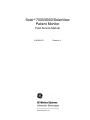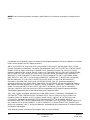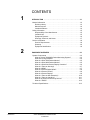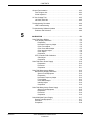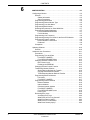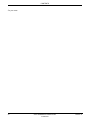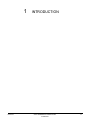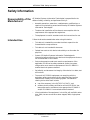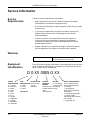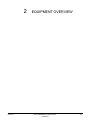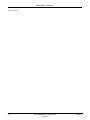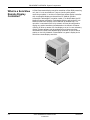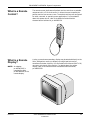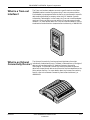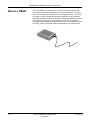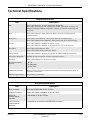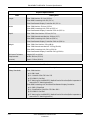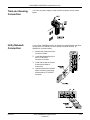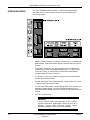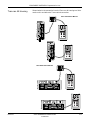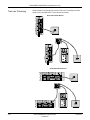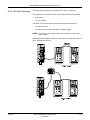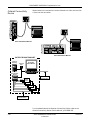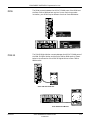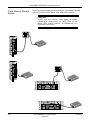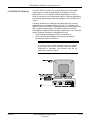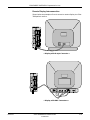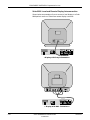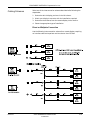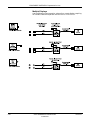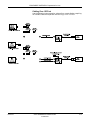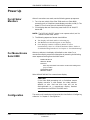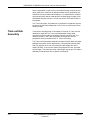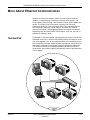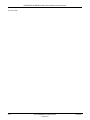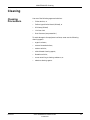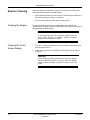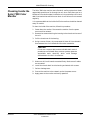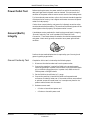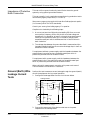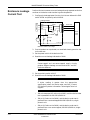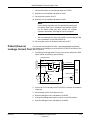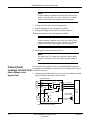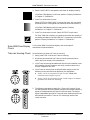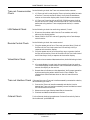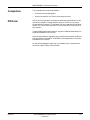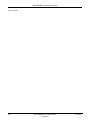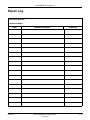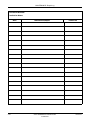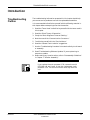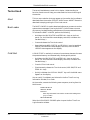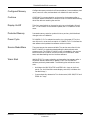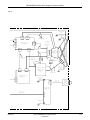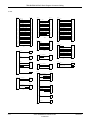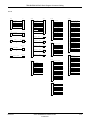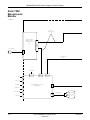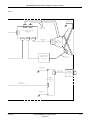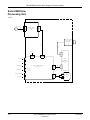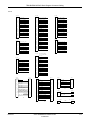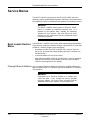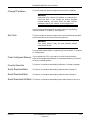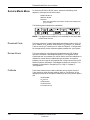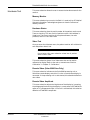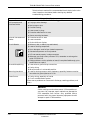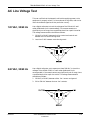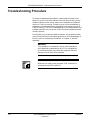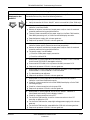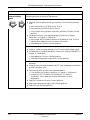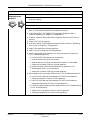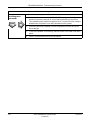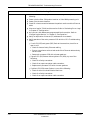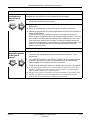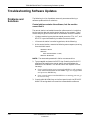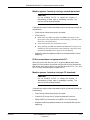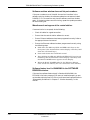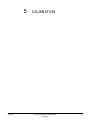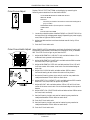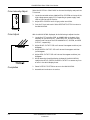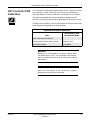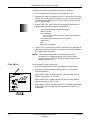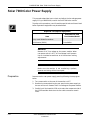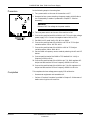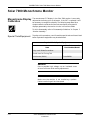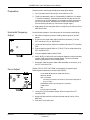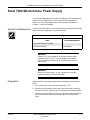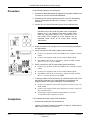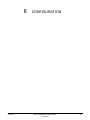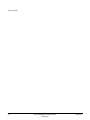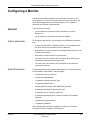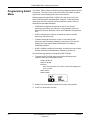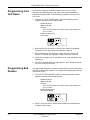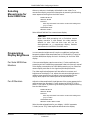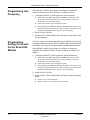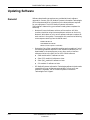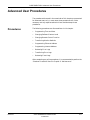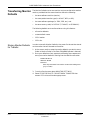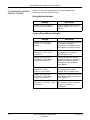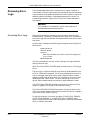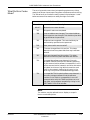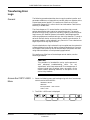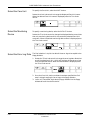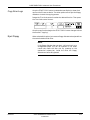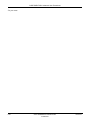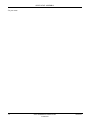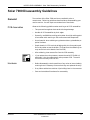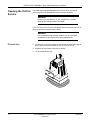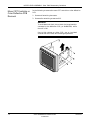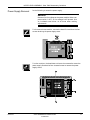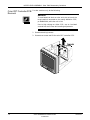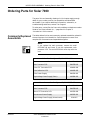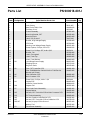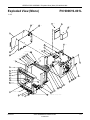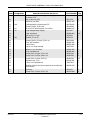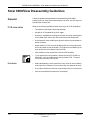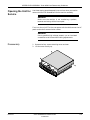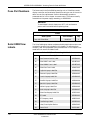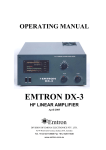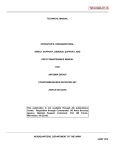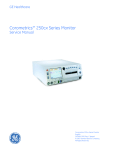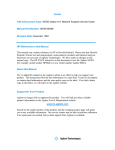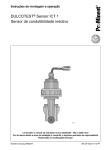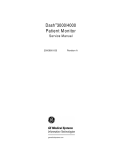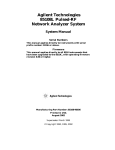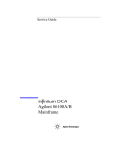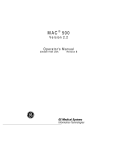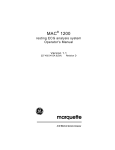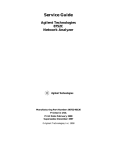Download What is a Solar 8000 Patient Monitor?
Transcript
Solar® 7000/8000/SolarView Patient Monitor Field Service Manual 414993-001 Revision J 127(Due to continuing product innovation, specifications in this manual are subject to change without notice. Listed below are GE Medical Systems Information Technologies trademarks. All other trademarks contained herein are the property of their respective owners. 900 SC, ACCUSKETCH, AccuVision, APEX, AQUA-KNOT, ARCHIVIST, Autoseq, BABY MAC, C Qwik Connect, CardioServ, CardioSmart, CardioSys, CardioWindow, CASE, CD TELEMETRY, CENTRA, CHART GUARD, CINE 35, CORO, COROLAN, COROMETRICS, Corometrics Sensor Tip, CRG PLUS, DASH, Digistore, Digital DATAQ, E for M, EAGLE, Event-Link, FMS 101B, FMS 111, HELLIGE, IMAGE STORE, INTELLIMOTION, IQA, LASER SXP, MAC, MAC-LAB, MACTRODE, MANAGED USE, MARQUETTE, MARQUETTE MAC, MARQUETTE MEDICAL SYSTEMS, MARQUETTE UNITY NETWORK, MARS, MAX, MEDITEL, MEI, MEI in the circle logo, MEMOPORT, MEMOPORT C, MINISTORE, MINNOWS, Monarch 8000, MULTI-LINK, MULTISCRIPTOR, MUSE, MUSE CV, Neo-Trak, NEUROSCRIPT, OnlineABG, OXYMONITOR, Pres-R-Cuff, PRESSURE-SCRIBE, QMI, QS, Quantitative Medicine, Quantitative Sentinel, RAC RAMS, RSVP, SAM, SEER, SILVERTRACE, SOLAR, SOLARVIEW, Spectra 400, Spectra-Overview, Spectra-Tel, ST GUARD, TRAM, TRAM-NET, TRAM-RAC, TRAMSCOPE, TRIM KNOB, Trimline, UNION STATION, UNITY logo, UNITY NETWORK, Vari-X, Vari-X Cardiomatic, VariCath, VARIDEX, VAS, and Vision Care Filter are trademarks of GE Medical Systems Information Technologies registered in the United States Patent and Trademark Office. 12SL, 15SL, Access, AccuSpeak, ADVANTAGE, BAM, BODYTRODE, Cardiomatic, CardioSpeak, CD TELEMETRY®-LAN, CENTRALSCOPE, Corolation, EDIC, EK-Pro, Event-Link Cirrus, Event-Link Cumulus, Event-Link Nimbus, HI-RES, ICMMS, IMAGE VAULT, IMPACT.wf, INTER-LEAD, IQA, LIFEWATCH, Managed Use, MARQUETTE PRISM, MARQUETTE® RESPONDER, MENTOR, MicroSmart, MMS, MRT, MUSE CardioWindow, NST PRO, NAUTILUS, O2SENSOR, Octanet, OMRS, PHiRes, Premium, Prism, QUIK CONNECT V, QUICK CONNECT, QT Guard, SMART-PAC, SMARTLOOK, Spiral Lok, Sweetheart, UNITY, Universal, Waterfall, and Walkmom are trademarks of GE Medical Systems Information Technologies. © GE Medical Systems Information Technologies, 2001. All rights reserved. T-2 Solar 7000/8000/SolarView 414993-001 Revision J 23 May 2001 CONTENTS 1 INTRODUCTION . . . . . . . . . . . . . . . . . . . . . . . . . . . . . . . . . . . . . . . . . . . . 1-1 Manual Information . . . . . . . . . . . . . . . . . . . . . . . . . . . . . . . . . . . . . . . . . . 1-3 Revision History . . . . . . . . . . . . . . . . . . . . . . . . . . . . . . . . . . . . . . . . . 1-3 Manual Purpose . . . . . . . . . . . . . . . . . . . . . . . . . . . . . . . . . . . . . . . . . 1-4 Intended Audience . . . . . . . . . . . . . . . . . . . . . . . . . . . . . . . . . . . . . . . 1-4 Safety Information . . . . . . . . . . . . . . . . . . . . . . . . . . . . . . . . . . . . . . . . . . . 1-5 Responsibility of the Manufacturer . . . . . . . . . . . . . . . . . . . . . . . . . . . 1-5 Intended Use . . . . . . . . . . . . . . . . . . . . . . . . . . . . . . . . . . . . . . . . . . . 1-5 Equipment Symbols . . . . . . . . . . . . . . . . . . . . . . . . . . . . . . . . . . . . . . 1-6 Warnings, Cautions, and Notes . . . . . . . . . . . . . . . . . . . . . . . . . . . . . 1-7 Service Information . . . . . . . . . . . . . . . . . . . . . . . . . . . . . . . . . . . . . . . . . . 1-8 Service Requirements . . . . . . . . . . . . . . . . . . . . . . . . . . . . . . . . . . . . 1-8 Warranty . . . . . . . . . . . . . . . . . . . . . . . . . . . . . . . . . . . . . . . . . . . . . . . 1-8 Equipment Identification . . . . . . . . . . . . . . . . . . . . . . . . . . . . . . . . . . . 1-8 2 EQUIPMENT OVERVIEW . . . . . . . . . . . . . . . . . . . . . . . . . . . . . . . . . . . . . 2-1 System Components . . . . . . . . . . . . . . . . . . . . . . . . . . . . . . . . . . . . . . . . 2-3 What is a Solar 7000/8000 Patient Monitoring System? . . . . . . . . . . 2-3 What is the Unity Network? . . . . . . . . . . . . . . . . . . . . . . . . . . . . . . . . 2-4 What is a Solar 7000 Patient Monitor? . . . . . . . . . . . . . . . . . . . . . . . . 2-5 What is a Solar 8000 Patient Monitor? . . . . . . . . . . . . . . . . . . . . . . . . 2-5 What is a SolarView Remote Display Controller? . . . . . . . . . . . . . . . 2-6 What is a Tram-rac Housing? . . . . . . . . . . . . . . . . . . . . . . . . . . . . . . . 2-7 What is a DDW? . . . . . . . . . . . . . . . . . . . . . . . . . . . . . . . . . . . . . . . . . 2-7 What is a PRN 50 Digital Writer? . . . . . . . . . . . . . . . . . . . . . . . . . . . . 2-8 What is a Remote Control? . . . . . . . . . . . . . . . . . . . . . . . . . . . . . . . . 2-9 What is a Remote Display? . . . . . . . . . . . . . . . . . . . . . . . . . . . . . . . . 2-9 What is a Tram-net Hub Assembly? . . . . . . . . . . . . . . . . . . . . . . . . . 2-10 What is a Tram-net Interface? . . . . . . . . . . . . . . . . . . . . . . . . . . . . . 2-11 What is an Octanet Connectivity Device? . . . . . . . . . . . . . . . . . . . . 2-11 What is a TMSS? . . . . . . . . . . . . . . . . . . . . . . . . . . . . . . . . . . . . . . . 2-12 Technical Specifications . . . . . . . . . . . . . . . . . . . . . . . . . . . . . . . . . . . . . 2-13 Revision H Solar 7000/8000/View Patient Monitor 414993-001 i CONTENTS Preparation for Use . . . . . . . . . . . . . . . . . . . . . . . . . . . . . . . . . . . . . . . . . 2-18 Power Connection . . . . . . . . . . . . . . . . . . . . . . . . . . . . . . . . . . . . . . 2-18 Tram-rac Housing Connection . . . . . . . . . . . . . . . . . . . . . . . . . . . . . 2-19 Unity Network Connection . . . . . . . . . . . . . . . . . . . . . . . . . . . . . . . . 2-19 Interconnection . . . . . . . . . . . . . . . . . . . . . . . . . . . . . . . . . . . . . . . . . 2-20 Tram-rac 4A Housing . . . . . . . . . . . . . . . . . . . . . . . . . . . . . . . . . 2-21 Tram-rac 2 Housing . . . . . . . . . . . . . . . . . . . . . . . . . . . . . . . . . . 2-22 Dual Tram-rac Housings . . . . . . . . . . . . . . . . . . . . . . . . . . . . . . 2-23 Tram-net Interface Adapter . . . . . . . . . . . . . . . . . . . . . . . . . . . . 2-25 Octanet Connectivity Device . . . . . . . . . . . . . . . . . . . . . . . . . . . 2-26 DDW . . . . . . . . . . . . . . . . . . . . . . . . . . . . . . . . . . . . . . . . . . . . . 2-27 PRN 50 . . . . . . . . . . . . . . . . . . . . . . . . . . . . . . . . . . . . . . . . . . . 2-27 Remote Control . . . . . . . . . . . . . . . . . . . . . . . . . . . . . . . . . . . . . 2-29 Trend Memory Storage System . . . . . . . . . . . . . . . . . . . . . . . . . 2-30 Local/Remote Displays . . . . . . . . . . . . . . . . . . . . . . . . . . . . . . . 2-31 Cabling Schemes . . . . . . . . . . . . . . . . . . . . . . . . . . . . . . . . . . . . 2-35 Power Up . . . . . . . . . . . . . . . . . . . . . . . . . . . . . . . . . . . . . . . . . . . . . . . . 2-38 For all Solar Monitors . . . . . . . . . . . . . . . . . . . . . . . . . . . . . . . . . . . . 2-38 For Monochrome Solar 8000 . . . . . . . . . . . . . . . . . . . . . . . . . . . . . . 2-38 Configuration . . . . . . . . . . . . . . . . . . . . . . . . . . . . . . . . . . . . . . . . . . 2-38 More About Tram-net Communication . . . . . . . . . . . . . . . . . . . . . . . . . . 2-39 Internal Hub . . . . . . . . . . . . . . . . . . . . . . . . . . . . . . . . . . . . . . . . . . . 2-39 Tram-net Hub Assembly . . . . . . . . . . . . . . . . . . . . . . . . . . . . . . . . . . 2-40 More About Ethernet Communication . . . . . . . . . . . . . . . . . . . . . . . . . . . 2-41 Twisted Pair . . . . . . . . . . . . . . . . . . . . . . . . . . . . . . . . . . . . . . . . . . . 2-41 Concentrator . . . . . . . . . . . . . . . . . . . . . . . . . . . . . . . . . . . . . . . . . . . 2-42 Thin-net /Thick-net . . . . . . . . . . . . . . . . . . . . . . . . . . . . . . . . . . . . . . 2-42 Node . . . . . . . . . . . . . . . . . . . . . . . . . . . . . . . . . . . . . . . . . . . . . . . . . 2-42 Segment and Branch . . . . . . . . . . . . . . . . . . . . . . . . . . . . . . . . . . . . 2-42 Repeater . . . . . . . . . . . . . . . . . . . . . . . . . . . . . . . . . . . . . . . . . . . . . . 2-43 Bridge . . . . . . . . . . . . . . . . . . . . . . . . . . . . . . . . . . . . . . . . . . . . . . . . 2-43 3 MAINTENANCE . . . . . . . . . . . . . . . . . . . . . . . . . . . . . . . . . . . . . . . . . . . . . 3-1 Maintenance Schedule . . . . . . . . . . . . . . . . . . . . . . . . . . . . . . . . . . . . . . . 3-3 Manufacturer Recommendations . . . . . . . . . . . . . . . . . . . . . . . . . . . . 3-3 Manufacturer Responsibility . . . . . . . . . . . . . . . . . . . . . . . . . . . . . . . . 3-3 Visual Inspection . . . . . . . . . . . . . . . . . . . . . . . . . . . . . . . . . . . . . . . . . . . . 3-4 Cleaning . . . . . . . . . . . . . . . . . . . . . . . . . . . . . . . . . . . . . . . . . . . . . . . . . . 3-5 Cleaning Precautions . . . . . . . . . . . . . . . . . . . . . . . . . . . . . . . . . . . . . 3-5 Exterior Cleaning . . . . . . . . . . . . . . . . . . . . . . . . . . . . . . . . . . . . . . . . 3-6 Cleaning the Display . . . . . . . . . . . . . . . . . . . . . . . . . . . . . . . . . . 3-6 Cleaning the Touch Screen Display . . . . . . . . . . . . . . . . . . . . . . 3-6 Cleaning Inside the Solar 7000 Color Monitor . . . . . . . . . . . . . . . . . . 3-7 ii Solar 7000/8000/View Patient Monitor 414993-001 Revision H CONTENTS Electrical Safety Tests . . . . . . . . . . . . . . . . . . . . . . . . . . . . . . . . . . . . . . . 3-8 General . . . . . . . . . . . . . . . . . . . . . . . . . . . . . . . . . . . . . . . . . . . . . . . . 3-8 Recommendations . . . . . . . . . . . . . . . . . . . . . . . . . . . . . . . . . . . . . . . 3-8 Test Conditions . . . . . . . . . . . . . . . . . . . . . . . . . . . . . . . . . . . . . . 3-8 Test Equipment . . . . . . . . . . . . . . . . . . . . . . . . . . . . . . . . . . . . . . 3-8 Power Outlet Test . . . . . . . . . . . . . . . . . . . . . . . . . . . . . . . . . . . . . . . . 3-9 Ground (Earth) Integrity . . . . . . . . . . . . . . . . . . . . . . . . . . . . . . . . . . . 3-9 Ground Continuity Test . . . . . . . . . . . . . . . . . . . . . . . . . . . . . . . . 3-9 Impedance of Protective Earth Connection . . . . . . . . . . . . . . . . 3-10 Ground (Earth) Wire Leakage Current Tests . . . . . . . . . . . . . . . . . . 3-10 Enclosure Leakage Current Test . . . . . . . . . . . . . . . . . . . . . . . . . . . 3-12 Patient (Source) Leakage Current Test . . . . . . . . . . . . . . . . . . . . . . 3-13 Patient (Sink) Leakage Current Test (Mains Voltage on the Applied Part) . . . . . . . . . . . . . . . . . . . . . . . 3-14 Test Completion . . . . . . . . . . . . . . . . . . . . . . . . . . . . . . . . . . . . . . . . 3-15 Checkout Procedure . . . . . . . . . . . . . . . . . . . . . . . . . . . . . . . . . . . . . . . . 3-16 General . . . . . . . . . . . . . . . . . . . . . . . . . . . . . . . . . . . . . . . . . . . . . . . 3-16 Required Tools/Special Equipment . . . . . . . . . . . . . . . . . . . . . . 3-16 Procedure . . . . . . . . . . . . . . . . . . . . . . . . . . . . . . . . . . . . . . . . . . . . . 3-16 General Monitor Check . . . . . . . . . . . . . . . . . . . . . . . . . . . . . . . 3-16 Solar 7000 Display Check . . . . . . . . . . . . . . . . . . . . . . . . . . . . . 3-17 Solar 8000/View Display Check . . . . . . . . . . . . . . . . . . . . . . . . . 3-18 Tram-rac Housing Check . . . . . . . . . . . . . . . . . . . . . . . . . . . . . . 3-18 Tram-net Communication Check . . . . . . . . . . . . . . . . . . . . . . . . 3-20 LAN Network Check . . . . . . . . . . . . . . . . . . . . . . . . . . . . . . . . . 3-20 Remote Control Check . . . . . . . . . . . . . . . . . . . . . . . . . . . . . . . 3-20 Video/Alarm Check . . . . . . . . . . . . . . . . . . . . . . . . . . . . . . . . . . 3-20 Tram-net Interface Check . . . . . . . . . . . . . . . . . . . . . . . . . . . . . 3-20 Octanet Check . . . . . . . . . . . . . . . . . . . . . . . . . . . . . . . . . . . . . . 3-20 Completion . . . . . . . . . . . . . . . . . . . . . . . . . . . . . . . . . . . . . . . . . . . . 3-21 PM Form . . . . . . . . . . . . . . . . . . . . . . . . . . . . . . . . . . . . . . . . . . . . . . 3-21 Repair Log . . . . . . . . . . . . . . . . . . . . . . . . . . . . . . . . . . . . . . . . . . . . . . . 3-23 4 TROUBLESHOOTING . . . . . . . . . . . . . . . . . . . . . . . . . . . . . . . . . . . . . . . . 4-1 Introduction . . . . . . . . . . . . . . . . . . . . . . . . . . . . . . . . . . . . . . . . . . . . . . . . 4-3 Troubleshooting Outline . . . . . . . . . . . . . . . . . . . . . . . . . . . . . . . . . . . 4-3 Terms Used . . . . . . . . . . . . . . . . . . . . . . . . . . . . . . . . . . . . . . . . . . . . 4-4 Abort . . . . . . . . . . . . . . . . . . . . . . . . . . . . . . . . . . . . . . . . . . . . . . 4-4 Boot Loader . . . . . . . . . . . . . . . . . . . . . . . . . . . . . . . . . . . . . . . . . 4-4 Cold Start . . . . . . . . . . . . . . . . . . . . . . . . . . . . . . . . . . . . . . . . . . . 4-4 Configured Memory . . . . . . . . . . . . . . . . . . . . . . . . . . . . . . . . . . . 4-5 Continue . . . . . . . . . . . . . . . . . . . . . . . . . . . . . . . . . . . . . . . . . . . 4-5 Display On/Off . . . . . . . . . . . . . . . . . . . . . . . . . . . . . . . . . . . . . . . 4-5 Protected Memory . . . . . . . . . . . . . . . . . . . . . . . . . . . . . . . . . . . . 4-5 Power Cycle . . . . . . . . . . . . . . . . . . . . . . . . . . . . . . . . . . . . . . . . . 4-5 Service Mode/Menu . . . . . . . . . . . . . . . . . . . . . . . . . . . . . . . . . . . 4-5 Warm Start . . . . . . . . . . . . . . . . . . . . . . . . . . . . . . . . . . . . . . . . . . 4-5 Revision H Solar 7000/8000/View Patient Monitor 414993-001 iii CONTENTS Block Theory Diagrams . . . . . . . . . . . . . . . . . . . . . . . . . . . . . . . . . . . . . . 4-6 Solar 7000 Color Monitor . . . . . . . . . . . . . . . . . . . . . . . . . . . . . . . . . . 4-6 Solar 7000 Monochrome Monitor . . . . . . . . . . . . . . . . . . . . . . . . . . . . 4-7 Solar 8000 Processing Unit . . . . . . . . . . . . . . . . . . . . . . . . . . . . . . . . 4-8 SolarView Remote Display Controller . . . . . . . . . . . . . . . . . . . . . . . . 4-9 Block Theory of Operation . . . . . . . . . . . . . . . . . . . . . . . . . . . . . . . . . . . 4-10 Overview . . . . . . . . . . . . . . . . . . . . . . . . . . . . . . . . . . . . . . . . . . . . . 4-10 Main Processor PCB . . . . . . . . . . . . . . . . . . . . . . . . . . . . . . . . . . . . 4-10 Display Processing Circuitry . . . . . . . . . . . . . . . . . . . . . . . . . . . 4-10 Remote/Local Display Circuitry . . . . . . . . . . . . . . . . . . . . . . . . . 4-10 Remote Alarm Circuitry . . . . . . . . . . . . . . . . . . . . . . . . . . . . . . . 4-10 Communication Circuitry . . . . . . . . . . . . . . . . . . . . . . . . . . . . . . 4-11 Low-Voltage Power Supply . . . . . . . . . . . . . . . . . . . . . . . . . . . . . . . 4-11 Keycap PCB . . . . . . . . . . . . . . . . . . . . . . . . . . . . . . . . . . . . . . . . . . . 4-11 Additional Solar 7000 Circuit Boards . . . . . . . . . . . . . . . . . . . . . . . . 4-11 Mono CRT Controller PCB . . . . . . . . . . . . . . . . . . . . . . . . . . . . 4-11 Color CRT Controller PCB . . . . . . . . . . . . . . . . . . . . . . . . . . . . . 4-11 Deflection PCB (Color Only) . . . . . . . . . . . . . . . . . . . . . . . . . . . 4-11 Block Diagram of Internal Cabling . . . . . . . . . . . . . . . . . . . . . . . . . . . . . 4-12 Solar 7000 Color Monitor . . . . . . . . . . . . . . . . . . . . . . . . . . . . . . . . . 4-12 Solar 7000 Monochrome Monitor . . . . . . . . . . . . . . . . . . . . . . . . . . . 4-16 Solar 8000/View Processing Unit . . . . . . . . . . . . . . . . . . . . . . . . . . . 4-20 Communication Connectors . . . . . . . . . . . . . . . . . . . . . . . . . . . . . . . . . . 4-22 Async COMM Signals . . . . . . . . . . . . . . . . . . . . . . . . . . . . . . . . . . . 4-22 RMT ALM Signals . . . . . . . . . . . . . . . . . . . . . . . . . . . . . . . . . . . . . . 4-23 Ethernet Signals . . . . . . . . . . . . . . . . . . . . . . . . . . . . . . . . . . . . . . . . 4-23 Tram-net Signals . . . . . . . . . . . . . . . . . . . . . . . . . . . . . . . . . . . . . . . 4-24 RS-232 Signals . . . . . . . . . . . . . . . . . . . . . . . . . . . . . . . . . . . . . . . . 4-25 RMT VID or VID Signals . . . . . . . . . . . . . . . . . . . . . . . . . . . . . . . . . . 4-25 Service Menus . . . . . . . . . . . . . . . . . . . . . . . . . . . . . . . . . . . . . . . . . . . . 4-26 Boot Loader Service Menu . . . . . . . . . . . . . . . . . . . . . . . . . . . . . . . . 4-26 Change Ethernet Address . . . . . . . . . . . . . . . . . . . . . . . . . . . . . 4-26 Change IP address . . . . . . . . . . . . . . . . . . . . . . . . . . . . . . . . . . 4-27 Set Clock . . . . . . . . . . . . . . . . . . . . . . . . . . . . . . . . . . . . . . . . . . 4-27 Clear Configured Memory . . . . . . . . . . . . . . . . . . . . . . . . . . . . . 4-27 Country Selection . . . . . . . . . . . . . . . . . . . . . . . . . . . . . . . . . . . 4-27 Serial Download Main . . . . . . . . . . . . . . . . . . . . . . . . . . . . . . . . 4-27 Serial Download Boot . . . . . . . . . . . . . . . . . . . . . . . . . . . . . . . . 4-27 Serial Download Old Boot . . . . . . . . . . . . . . . . . . . . . . . . . . . . . 4-27 Service Mode Menu . . . . . . . . . . . . . . . . . . . . . . . . . . . . . . . . . . . . . 4-28 Download Code . . . . . . . . . . . . . . . . . . . . . . . . . . . . . . . . . . . . . 4-28 Review Errors . . . . . . . . . . . . . . . . . . . . . . . . . . . . . . . . . . . . . . 4-28 Calibrate . . . . . . . . . . . . . . . . . . . . . . . . . . . . . . . . . . . . . . . . . . 4-28 Hardware Test . . . . . . . . . . . . . . . . . . . . . . . . . . . . . . . . . . . . . . 4-29 Patient-Monitor Type . . . . . . . . . . . . . . . . . . . . . . . . . . . . . . . . . 4-30 Menu Setup . . . . . . . . . . . . . . . . . . . . . . . . . . . . . . . . . . . . . . . . 4-30 Monitor Settings . . . . . . . . . . . . . . . . . . . . . . . . . . . . . . . . . . . . . 4-31 Copy Unit Defaults . . . . . . . . . . . . . . . . . . . . . . . . . . . . . . . . . . . 4-32 Degauss (Solar 7000 Only) . . . . . . . . . . . . . . . . . . . . . . . . . . . . 4-32 Time and Date . . . . . . . . . . . . . . . . . . . . . . . . . . . . . . . . . . . . . . 4-32 iv Solar 7000/8000/View Patient Monitor 414993-001 Revision H CONTENTS General Fault Isolation . . . . . . . . . . . . . . . . . . . . . . . . . . . . . . . . . . . . . . 4-33 First Things to Ask . . . . . . . . . . . . . . . . . . . . . . . . . . . . . . . . . . . . . . 4-33 Visual Inspection . . . . . . . . . . . . . . . . . . . . . . . . . . . . . . . . . . . . . . . 4-33 AC Line Voltage Test . . . . . . . . . . . . . . . . . . . . . . . . . . . . . . . . . . . . . . . 4-35 120 VAC, 50/60 Hz . . . . . . . . . . . . . . . . . . . . . . . . . . . . . . . . . . . . . . 4-35 240 VAC, 50/60 Hz . . . . . . . . . . . . . . . . . . . . . . . . . . . . . . . . . . . . . . 4-35 Troubleshooting Procedure . . . . . . . . . . . . . . . . . . . . . . . . . . . . . . . . . . 4-36 LED Troubleshooting . . . . . . . . . . . . . . . . . . . . . . . . . . . . . . . . . . . . 4-45 Troubleshooting Software Updates . . . . . . . . . . . . . . . . . . . . . . . . . . . . 4-46 Problems and Solutions . . . . . . . . . . . . . . . . . . . . . . . . . . . . . . . . . . 4-46 5 CALIBRATION . . . . . . . . . . . . . . . . . . . . . . . . . . . . . . . . . . . . . . . . . . . . . 5-1 Solar 7000 Color Monitor . . . . . . . . . . . . . . . . . . . . . . . . . . . . . . . . . . . . . 5-3 Color Display Calibration . . . . . . . . . . . . . . . . . . . . . . . . . . . . . . . . . . 5-3 Preparation . . . . . . . . . . . . . . . . . . . . . . . . . . . . . . . . . . . . . . . . . 5-4 Horizontal Frequency Adjust . . . . . . . . . . . . . . . . . . . . . . . . . . . . 5-4 Color Focus Adjust . . . . . . . . . . . . . . . . . . . . . . . . . . . . . . . . . . . 5-5 Color Cross Hatch Adjust . . . . . . . . . . . . . . . . . . . . . . . . . . . . . . 5-5 Color Intensity Adjust . . . . . . . . . . . . . . . . . . . . . . . . . . . . . . . . . . 5-6 Color Adjust . . . . . . . . . . . . . . . . . . . . . . . . . . . . . . . . . . . . . . . . . 5-6 Completion . . . . . . . . . . . . . . . . . . . . . . . . . . . . . . . . . . . . . . . . . . 5-6 CRT Controller PCB Calibration . . . . . . . . . . . . . . . . . . . . . . . . . . . . . 5-7 Gain Adjust . . . . . . . . . . . . . . . . . . . . . . . . . . . . . . . . . . . . . . . . . 5-8 Completion . . . . . . . . . . . . . . . . . . . . . . . . . . . . . . . . . . . . . . . . . . 5-9 Solar 7000 Color Power Supply . . . . . . . . . . . . . . . . . . . . . . . . . . . . . . . 5-10 Preparation . . . . . . . . . . . . . . . . . . . . . . . . . . . . . . . . . . . . . . . . 5-10 Procedure . . . . . . . . . . . . . . . . . . . . . . . . . . . . . . . . . . . . . . . . . 5-11 Completion . . . . . . . . . . . . . . . . . . . . . . . . . . . . . . . . . . . . . . . . . 5-11 Solar 7000 Monochrome Monitor . . . . . . . . . . . . . . . . . . . . . . . . . . . . . . 5-12 Monochrome Display Calibration . . . . . . . . . . . . . . . . . . . . . . . . . . . 5-12 Special Tools/Equipment . . . . . . . . . . . . . . . . . . . . . . . . . . . . . . 5-12 Preparation . . . . . . . . . . . . . . . . . . . . . . . . . . . . . . . . . . . . . . . . 5-13 Horizontal Frequency Adjust . . . . . . . . . . . . . . . . . . . . . . . . . . . 5-13 Focus Adjust . . . . . . . . . . . . . . . . . . . . . . . . . . . . . . . . . . . . . . . 5-13 Cross Hatch Adjust . . . . . . . . . . . . . . . . . . . . . . . . . . . . . . . . . . 5-14 Intensity Adjust . . . . . . . . . . . . . . . . . . . . . . . . . . . . . . . . . . . . . 5-14 Completion . . . . . . . . . . . . . . . . . . . . . . . . . . . . . . . . . . . . . . . . . 5-14 Solar 7000 Monochrome Power Supply . . . . . . . . . . . . . . . . . . . . . . . . . 5-15 Special Tools/Equipment . . . . . . . . . . . . . . . . . . . . . . . . . . . . . . 5-15 Preparation . . . . . . . . . . . . . . . . . . . . . . . . . . . . . . . . . . . . . . . . 5-15 Procedure . . . . . . . . . . . . . . . . . . . . . . . . . . . . . . . . . . . . . . . . . 5-16 Completion . . . . . . . . . . . . . . . . . . . . . . . . . . . . . . . . . . . . . . . . . 5-16 Solar 8000/View Power Supply . . . . . . . . . . . . . . . . . . . . . . . . . . . . . . . 5-17 Special Tools/Equipment . . . . . . . . . . . . . . . . . . . . . . . . . . . . . . . . . 5-17 Procedure . . . . . . . . . . . . . . . . . . . . . . . . . . . . . . . . . . . . . . . . . . . . . 5-18 Completion . . . . . . . . . . . . . . . . . . . . . . . . . . . . . . . . . . . . . . . . . . . . 5-18 Revision H Solar 7000/8000/View Patient Monitor 414993-001 v CONTENTS 6 CONFIGURATION . . . . . . . . . . . . . . . . . . . . . . . . . . . . . . . . . . . . . . . . . . . 6-1 Configuring a Monitor . . . . . . . . . . . . . . . . . . . . . . . . . . . . . . . . . . . . . . . . 6-3 General . . . . . . . . . . . . . . . . . . . . . . . . . . . . . . . . . . . . . . . . . . . . . . . . 6-3 Gather Information . . . . . . . . . . . . . . . . . . . . . . . . . . . . . . . . . . . . 6-3 Select Procedures . . . . . . . . . . . . . . . . . . . . . . . . . . . . . . . . . . . . 6-3 Programming Admit Menu . . . . . . . . . . . . . . . . . . . . . . . . . . . . . . . . . 6-4 Programming Patient-Monitor Type . . . . . . . . . . . . . . . . . . . . . . . . . . 6-5 Programming Care Unit Name . . . . . . . . . . . . . . . . . . . . . . . . . . . . . . 6-6 Programming Bed Number . . . . . . . . . . . . . . . . . . . . . . . . . . . . . . . . . 6-6 Selecting Monochrome for Solar 8000/View . . . . . . . . . . . . . . . . . . . 6-7 Programming Display Brightness . . . . . . . . . . . . . . . . . . . . . . . . . . . . 6-7 For Solar 8000/View Monitors . . . . . . . . . . . . . . . . . . . . . . . . . . . 6-7 For All Monitors . . . . . . . . . . . . . . . . . . . . . . . . . . . . . . . . . . . . . . 6-7 Programming Line Frequency . . . . . . . . . . . . . . . . . . . . . . . . . . . . . . 6-8 Programming Analog Out Levels for the Solar ECG Module . . . . . . . 6-8 Programming Graph Locations . . . . . . . . . . . . . . . . . . . . . . . . . . . . . 6-9 Communication Confirmation . . . . . . . . . . . . . . . . . . . . . . . . . . . 6-9 Problems? . . . . . . . . . . . . . . . . . . . . . . . . . . . . . . . . . . . . . . . . . . 6-9 Completion . . . . . . . . . . . . . . . . . . . . . . . . . . . . . . . . . . . . . . . . . . . . . 6-9 Updating Software . . . . . . . . . . . . . . . . . . . . . . . . . . . . . . . . . . . . . . . . . 6-10 General . . . . . . . . . . . . . . . . . . . . . . . . . . . . . . . . . . . . . . . . . . . . . . . 6-10 Advanced User Procedures . . . . . . . . . . . . . . . . . . . . . . . . . . . . . . . . . . 6-11 Procedures . . . . . . . . . . . . . . . . . . . . . . . . . . . . . . . . . . . . . . . . . . . . 6-11 Programming Time and Date . . . . . . . . . . . . . . . . . . . . . . . . . . . . . . 6-12 From BOOT LOADER . . . . . . . . . . . . . . . . . . . . . . . . . . . . . . . . 6-12 From SERVICE MODE Menu . . . . . . . . . . . . . . . . . . . . . . . . . . 6-12 Changing Software Feature Level . . . . . . . . . . . . . . . . . . . . . . . . . . 6-13 Dial a Lower Level . . . . . . . . . . . . . . . . . . . . . . . . . . . . . . . . . . . 6-13 Exchange the EEPROM . . . . . . . . . . . . . . . . . . . . . . . . . . . . . . 6-13 Changing Remote Control Function . . . . . . . . . . . . . . . . . . . . . . . . . 6-13 Transferring Monitor Defaults . . . . . . . . . . . . . . . . . . . . . . . . . . . . . . 6-14 Storing Monitor Defaults for Transfer . . . . . . . . . . . . . . . . . . . . . 6-14 Copying Stored Monitor Defaults . . . . . . . . . . . . . . . . . . . . . . . . 6-15 Troubleshooting Monitor Defaults Transfer . . . . . . . . . . . . . . . . 6-16 Programming Ethernet Address . . . . . . . . . . . . . . . . . . . . . . . . . . . . 6-17 Find Label . . . . . . . . . . . . . . . . . . . . . . . . . . . . . . . . . . . . . . . . . 6-17 From BOOT LOADER . . . . . . . . . . . . . . . . . . . . . . . . . . . . . . . . 6-17 Programming Internet Address . . . . . . . . . . . . . . . . . . . . . . . . . . . . 6-18 Ethernet Address . . . . . . . . . . . . . . . . . . . . . . . . . . . . . . . . . . . . 6-18 Internet Address . . . . . . . . . . . . . . . . . . . . . . . . . . . . . . . . . . . . 6-18 Calculate Internet Address . . . . . . . . . . . . . . . . . . . . . . . . . . . . 6-19 From BOOT LOADER . . . . . . . . . . . . . . . . . . . . . . . . . . . . . . . . 6-19 From SERVICE MODE menu . . . . . . . . . . . . . . . . . . . . . . . . . . 6-19 Power Cycle . . . . . . . . . . . . . . . . . . . . . . . . . . . . . . . . . . . . . . . . 6-19 Reviewing Error Logs . . . . . . . . . . . . . . . . . . . . . . . . . . . . . . . . . . . . 6-20 Accessing Error Logs . . . . . . . . . . . . . . . . . . . . . . . . . . . . . . . . . 6-20 What Does an Error Log Contain? . . . . . . . . . . . . . . . . . . . . . . . 6-21 What Error Data is Useful? . . . . . . . . . . . . . . . . . . . . . . . . . . . . 6-22 What Do Error Codes Mean? . . . . . . . . . . . . . . . . . . . . . . . . . . 6-23 What Does Severity Imply? . . . . . . . . . . . . . . . . . . . . . . . . . . . . 6-24 vi Solar 7000/8000/View Patient Monitor 414993-001 Revision H CONTENTS Transferring Error Logs . . . . . . . . . . . . . . . . . . . . . . . . . . . . . . . . . . 6-25 General . . . . . . . . . . . . . . . . . . . . . . . . . . . . . . . . . . . . . . . . . . . 6-25 Access the COPY LOGS Menu . . . . . . . . . . . . . . . . . . . . . . . . . 6-25 Select the Care Unit . . . . . . . . . . . . . . . . . . . . . . . . . . . . . . . . . . 6-26 Select the Monitoring Device . . . . . . . . . . . . . . . . . . . . . . . . . . . 6-26 Select the Error Log Date . . . . . . . . . . . . . . . . . . . . . . . . . . . . . 6-26 Copy Error Logs . . . . . . . . . . . . . . . . . . . . . . . . . . . . . . . . . . . . . 6-27 Eject Floppy . . . . . . . . . . . . . . . . . . . . . . . . . . . . . . . . . . . . . . . . 6-27 Reviewing Event Logs . . . . . . . . . . . . . . . . . . . . . . . . . . . . . . . . . . . 6-28 Accessing Event Logs . . . . . . . . . . . . . . . . . . . . . . . . . . . . . . . . 6-28 What Does an Event Log Contain? . . . . . . . . . . . . . . . . . . . . . . 6-29 7 UPPER LEVEL ASSEMBLY . . . . . . . . . . . . . . . . . . . . . . . . . . . . . . . . . . . 7-1 Solar 7000 Disassembly Guidelines . . . . . . . . . . . . . . . . . . . . . . . . . . . . . 7-3 General . . . . . . . . . . . . . . . . . . . . . . . . . . . . . . . . . . . . . . . . . . . . . . . . 7-3 PCB Assemblies . . . . . . . . . . . . . . . . . . . . . . . . . . . . . . . . . . . . . 7-3 Hardware . . . . . . . . . . . . . . . . . . . . . . . . . . . . . . . . . . . . . . . . . . . 7-3 Opening the Unit for Service . . . . . . . . . . . . . . . . . . . . . . . . . . . . . . . 7-4 Disassembly . . . . . . . . . . . . . . . . . . . . . . . . . . . . . . . . . . . . . . . . 7-4 Main Processor PCB Removal . . . . . . . . . . . . . . . . . . . . . . . . . . 7-5 Mono CRT Controller or Color Deflection PCB Removal . . . . . . . 7-6 Power Supply Removal . . . . . . . . . . . . . . . . . . . . . . . . . . . . . . . . 7-7 Color CRT Controller PCB Removal . . . . . . . . . . . . . . . . . . . . . . 7-8 Ordering Parts for Solar 7000 . . . . . . . . . . . . . . . . . . . . . . . . . . . . . . . . . . 7-9 Commonly Replaced Assemblies . . . . . . . . . . . . . . . . . . . . . . . . . . . . 7-9 Fuse Part Numbers . . . . . . . . . . . . . . . . . . . . . . . . . . . . . . . . . . . . . 7-10 Solar 7000 Labels . . . . . . . . . . . . . . . . . . . . . . . . . . . . . . . . . . . . . . 7-11 Exploded View (Color) . . . . . . . . . . . . . . . . . . . . . . . . . PN 900618-001J 7-12 Parts List . . . . . . . . . . . . . . . . . . . . . . . . . . . . . . . . . . . PN 900618-001J 7-15 Exploded View (Mono). . . . . . . . . . . . . . . . . . . . . . . . . PN 900619-001L 7-17 Parts List . . . . . . . . . . . . . . . . . . . . . . . . . . . . . . . . . . . PN 900619-001L 7-20 Solar 8000/View Disassembly Guidelines . . . . . . . . . . . . . . . . . . . . . . . 7-22 General . . . . . . . . . . . . . . . . . . . . . . . . . . . . . . . . . . . . . . . . . . . . . . . 7-22 PCB Assemblies . . . . . . . . . . . . . . . . . . . . . . . . . . . . . . . . . . . . 7-22 Hardware . . . . . . . . . . . . . . . . . . . . . . . . . . . . . . . . . . . . . . . . . . 7-22 Opening the Unit for Service . . . . . . . . . . . . . . . . . . . . . . . . . . . . . . 7-23 Disassembly . . . . . . . . . . . . . . . . . . . . . . . . . . . . . . . . . . . . . . . 7-23 Main Processor PCB Removal . . . . . . . . . . . . . . . . . . . . . . . . . 7-24 Power Supply Removal . . . . . . . . . . . . . . . . . . . . . . . . . . . . . . . 7-25 Ordering Parts for Solar 8000/View . . . . . . . . . . . . . . . . . . . . . . . . . . . . 7-27 Commonly Replaced Assemblies . . . . . . . . . . . . . . . . . . . . . . . . . . . 7-27 Fuse Part Numbers . . . . . . . . . . . . . . . . . . . . . . . . . . . . . . . . . . . . . 7-28 Solar 8000/View Labels . . . . . . . . . . . . . . . . . . . . . . . . . . . . . . . . . . 7-28 Exploded View . . . . . . . . . . . . . . . . . . . . . . . . . . . . . .PN 900691-001P 7-29 Parts List . . . . . . . . . . . . . . . . . . . . . . . . . . . . . . . . . . .PN 900691-001P 7-30 Revision H Solar 7000/8000/View Patient Monitor 414993-001 vii CONTENTS For your notes viii Solar 7000/8000/View Patient Monitor 414993-001 Revision H 1 Revision J INTRODUCTION Solar 7000/8000/View Patient Monitor 414993-001 1-1 INTRODUCTION: For your notes 1-2 Solar 7000/8000/View Patient Monitor 414993-001 Revision J INTRODUCTION: Manual Information Manual Information Revision History Each page of this manual has a revision letter, located at the bottom of the page, that identifies its update level. This may be important if you have different updates to a manual and don’t know which is the most current. For the initial release, all pages have the revision letter A. For the first update of the manual, any changed pages receive the revision letter B. For the second update, any changed pages receive the revision letter C. The latest letter of the alphabet added corresponds to the most current revision. Notice, however, that some pages may skip revision letters, for example, jump from revision A to revision C because they did not change in revision B. Revision History Revision Date Comment A 28 March 1995 Initial release of this manual. B 3 October 1995 Added references to Solar 8000 processing unit C 1 March 1996 Minor corrections D 15 May 1996 Added references to SolarView remote display controller E 23 September 1996 Added references to Corometrics TMSS and updated upper assembly F 17 June 1998 Added information for revised Service Mode Menu and updated upper assembly G 1 September 1999 Removed “Updating Software” from the manual and added UL information. H 13 January 2000 Added PRN-50 component to Chapter 2, “Equipment Overview”, removed references to Corometrics, and updated Chapter 6, “Configuration” to reflect Reviewing Event Logs. J 23 May 2001 Added Monitor Default Transfer to Chapter 6, "Configuration." Revision J Solar 7000/8000/View Patient Monitor 414993-001 1-3 INTRODUCTION: Manual Information Manual Purpose This manual supplies technical information for service representatives and technical personnel so they can maintain the equipment to the assembly level. Use it as a guide for maintenance and electrical repairs considered field repairable. Where necessary the manual identifies additional sources of relevant information and technical assistance. See the operator’s manual for the instructions necessary to operate the equipment safely in accordance with its function and intended use. For parts lists and schematic diagrams of the PCB assemblies, order the Solar 7000/8000/View Monitor Data Manual, PN 414993-007. Intended Audience 1-4 This manual is intended for service representatives and technical personnel who maintain, troubleshoot, or repair this equipment. Solar 7000/8000/View Patient Monitor 414993-001 Revision J INTRODUCTION: Safety Information Safety Information Responsibility of the Manufacturer Intended Use GE Medical Systems Information Technologies is responsible for the effects of safety, reliability, and performance only if: • Assembly operations, extensions, readjustments, modifications, or repairs are carried out by persons authorized by GE Medical Systems Information Technologies. • The electrical installation of the relevant room complies with the requirements of the appropriate regulations. • The equipment is used in accordance with the instructions for use. Follow the directives stated below when using this device. • This device is intended for use under the direct supervision of a licensed health care practitioner. • This device is not intended for home use. • Federal law restricts this device to be sold by or on the order of a physician. • Contact GE Medical Systems Information Technologies for information before connecting any devices to the equipment that are not recommended in this manual. • Parts and accessories used must meet the requirements of the applicable IEC 601 series safety standards, and/or the system configuration must meet the requirements of the IEC 60601-1-1 medical electrical systems standard. • Periodically, and whenever the integrity of the device is in doubt, test all functions. • The use of ACCESSORY equipment not complying with the equivalent safety requirements of this equipment may lead to a reduced level of safety of the resulting system. Consideration relating to the choice shall include: • Revision J ◆ use of the accessory in the PATIENT VICINITY; and ◆ evidence that the safety certification of the ACCESSORY has been performed in accordance to the appropriate IEC 60601-1 and/or IEC 60601-1-1 harmonized national standard. If the installation of the equipment, in the USA, will use 240V rather than 120V, the source must be a center-tapped, 240V, single-phase circuit. Solar 7000/8000/View Patient Monitor 414993-001 1-5 INTRODUCTION: Safety Information Equipment Symbols The following symbols appear on the equipment. NOTE: Some symbols may not appear on all equipment. ATTENTION: Consult accompanying documents before using the equipment. In Europe, this symbol means dangerous or high voltage. In the United States, this symbol represents the caution notice below: To reduce the risk of electric shock, do NOT remove cover (or back). Refer servicing to qualified personnel. Defibrillator-proof type CF equipment; type CF equipment is specifically designed for applications where a conductive connection directly to the heart is established. The paddles indicate the equipment is defibrillator proof. Defibrillator-proof type BF equipment; type BF equipment is suitable for intentional external and internal application to the patient, excluding direct cardiac application. Type BF equipment is type B equipment with an F-type isolated (floating) part. The paddles indicate the equipment is defibrillator proof. Type B equipment; type B equipment is suitable for intentional external and internal application to the patient, excluding direct cardiac application. Equipotential Alternating current (AC) Power; I = ON; O= OFF Fuse 1-6 Solar 7000/8000/View Patient Monitor 414993-001 Revision J INTRODUCTION: Safety Information PRESS Where used, indicates to press to open. Classified by Underwriters Laboratories Inc. with respect to electric shock, fire, mechanical and other specified hazards, only in accordance with UL 2601-1, CAN/CSA C22.2 No. 601.1, IEC 60601-1, and, if required, IEC 60601-2-27, IEC 60601-2-30, IEC 60601-2-34, IEC 60601-1-1. Warnings, Cautions, and Notes The terms danger, warning, and caution are used throughout this manual to point out hazards and to designate a degree or level or seriousness. Familiarize yourself with their definitions and significance. Hazard is defined as a source of potential injury to a person. DANGER indicates an imminent hazard which, if not avoided, will result in death or serious injury. WARNING indicates a potential hazard or unsafe practice which, if not avoided, could result in death or serious injury. CAUTION indicates a potential hazard or unsafe practice which, if not avoided, could result in minor personal injury or product/property damage. NOTE provides application tips or other useful information to assure that you get the most from your equipment. Revision J Solar 7000/8000/View Patient Monitor 414993-001 1-7 INTRODUCTION: Service Information Service Information Service Requirements Follow the service requirements listed below. • Refer equipment servicing to GE Medical Systems Information Technologies’ authorized service personnel only. • Any unauthorized attempt to repair equipment under warranty voids that warranty. • It is the user’s responsibility to report the need for service to GE Medical Systems Information Technologies or to one of their authorized agents. • Failure on the part of the responsible individual, hospital, or institution using this equipment to implement a satisfactory maintenance schedule may cause undue equipment failure and possible health hazards. • Regular maintenance, irrespective of usage, is essential to ensure that the equipment will always be functional when required. Warranty Standard: Equipment Identification One year. Other options are available. Contact your sales representative for more information. Every GE Medical Systems Information Technologies device has a unique serial number for identification. A sample of the information found on a serial number label is shown below. D 0 XX 0005 G XX Month Manufactured A = January B = February C = March D = April E = May F = June G = July H = August J = September K = October L = November M = December 1-8 Year Manufactured 0 = 2000 1 = 2001 2 = 2002 (and so on) Product Code Two-character product descriptor Product Sequence Number Manufacturing number (of total units manufactured.) Division F = Cardiology G = Monitoring N=Freiburg Hellige Solar 7000/8000/View Patient Monitor 414993-001 Device Characteristics One or two letters that further describe the unit, for example: P = prototype not conforming to marketing specification R = refurbished equipment S = special product documented under Specials part numbers U = upgraded unit Revision J 2 Revision J EQUIPMENT OVERVIEW Solar 7000/8000/View Patient Monitor 414993-001 2-1 EQUIPMENT OVERVIEW: For your notes 2-2 Solar 7000/8000/View Patient Monitor 414993-001 Revision J EQUIPMENT OVERVIEW: System Components System Components What is a Solar 7000/ 8000 Patient Monitoring System? The Solar 7000/8000 patient monitoring system is designed to monitor electrocardiographic, hemodynamic, respiratory, and pulmonary parameters in the intensive care, coronary care, and operating room environments of a hospital. The Solar 7000/8000 patient monitoring system operates with the Unity Network or as a system itself. At the patient’s bed, the Solar 7000/8000 patient monitoring system permits connection of many peripheral devices from the Solar 7000/8000 monitor. All Solar 7000/8000 Patient Monitoring Systems include a patient monitor, at least one patient parameter monitoring module, and one or more of the following items: • Tram-rac housing (Tram remote acquisition case), • DDW (direct digital writer), • remote control, • remote display, • SolarView remote display, or • TMSS (Trend Memory Storage System) Shown below is an example of a Solar 7000 patient monitoring system. Revision J Solar 7000/8000/View Patient Monitor 414993-001 2-3 EQUIPMENT OVERVIEW: System Components What is the Unity Network? The Unity Network is a comprehensive communication network which unifies GE Medical Systems Information Technologies patient monitoring and data management equipment into an integrated hospital-wide system. It creates an extended communication system for efficient information sharing among operating rooms intensive care units, the emergency room, and other care and diagnostic areas. Information entered anywhere on the network, via any input device, is available anywhere else on the network. This is accomplished through the Ethernet communication hardware in the patient monitor. An example of part of a Unity Network is shown below. 2-4 Solar 7000/8000/View Patient Monitor 414993-001 Revision J EQUIPMENT OVERVIEW: System Components What is a Solar 7000 Patient Monitor? The Solar 7000 patient monitor is the center of the Solar 7000 Patient Monitoring System. It is an intelligent terminal, containing the display, all of the user controls, and processors to communicate with patient monitor peripherals and analyze patient data. It is capable of displaying up to eight different waveforms at one time. System software may be updated by a laptop computer at the monitor or through the Unity Network using a central station.. What is a Solar 8000 Patient Monitor? The Solar 8000 patient monitor consists of a Solar 8000 processing unit with a compatible display purchased from GE Medical Systems Information Technologies or another vendor. (For details about the GE Medical Systems Information Technologies display, refer to the 15-Inch Medical-Grade Color Display Service Manual, pn 414993-056.) The processing unit is the center of the Solar 8000 Patient Monitoring system. It provides the user controls, processors to communicate with various patient monitoring modules contained in a Tram-rac housing, and analyzes patient data. It is capable of displaying up to eight different waveforms at one time on a compatible display. System software may be updated using a laptop computer connected to the Solar 8000 processing unit or from a central station on the Unity Network. Shown below is a generic display and a Solar 8000 processing unit. Revision J Solar 7000/8000/View Patient Monitor 414993-001 2-5 EQUIPMENT OVERVIEW: System Components What is a SolarView Remote Display Controller? 2-6 A SolarView remote display controller resembles a Solar 8000 processing unit, but it is not connected to a Tram-rac housing with patient monitoring modules. It consists of a SolarView remote display controller with a compatible display purchased from GE Medical Systems Information Technologies or another vendor. (For details about the GE Medical Systems Information Technologies display, refer to the 15-Inch Medical-Grade Color Display Service Manual, pn 414993-056.) The controller is connected to the Unity network and may be configured to display any patient waveforms broadcasted on the network for better visibility as either a remote, full-view display or as an in-room, telemetry display. System software may be updated using a laptop computer connected to the SolarView remote display controller or from a central station on the Unity Network. Shown below is a generic display and a SolarView remote display controller. Solar 7000/8000/View Patient Monitor 414993-001 Revision J EQUIPMENT OVERVIEW: System Components What is a Tram-rac Housing? The Tram-rac housing (remote acquisition case) acquires patient data for the patient monitor. The Tram-rac Housing Service Manual, pn404183096, has more information. There are two Tram-rac housings available for the monitor: • Tram-rac 2 housing, which holds a single Tram module, and • Tram-rac 4A housing, which holds a Tram module and two additional Series 7000 input modules. Shown below is a Tram-rac 4A housing with a Tram module, Series 7000 BP/dual temperature module, and single Series 7000 BP module inserted. What is a DDW? Revision J A Direct Digital Writer (DDW) allows patient data to be printed on a paper strip. Any parameter or trace that can be monitored at the patient monitor can also be printed on the DDW. Graphs are initiated automatically when an alarm has been violated, or they can be initiated manually at the patient monitor. Solar 7000/8000/View Patient Monitor 414993-001 2-7 EQUIPMENT OVERVIEW: System Components What is a PRN 50 Digital Writer? 2-8 A PRN 50 Digital Writer thermally records patient data on a paper strip. Any parameter or trace that can be monitored on a patient monitor can be graphed by the writer. Graphs are initiated automatically when an alarm has been activated, or they can be initiated manually from a monitor. Solar 7000/8000/View Patient Monitor 414993-001 Revision J EQUIPMENT OVERVIEW: System Components What is a Remote Control? The remote control duplicates all patient monitor controls on a portable component with a Trim Knob control. It allows the user to operate the patient monitor from across a room. The twelve hard keys are configured for adult, neonatal, or operating room applications. For more details about the remote control, refer to the Modular Patient Monitor Accessories Service Manual, pn 404183-150. What is a Remote Display? A color or monochrome secondary display may be attached directly to the Solar 7000 patient monitor to display up to eight patient monitor waveforms for better visibility. It is connected to the video out (RMT VID) connector at the back of the monitor. For details about the remote display, refer to the Patient Monitor Accessories Service Manual, pn 404183-150. NOTE: An adapter, pn 405947-002, is required for cable, pn 405360-00X, to the remote display. Revision J Solar 7000/8000/View Patient Monitor 414993-001 2-9 EQUIPMENT OVERVIEW: System Components What is a Tram-net Hub Assembly? If a patient monitor is connected to more than one peripheral device, the Tram-net hub assembly is used. It connects the communication processing capabilities inside the patient monitor to other equipment, much like what a multiple outlet power strip does for ac power. Peripherals can be connected to the Tram-net hub assembly via serial cabling. The Tram-net hub assembly extends the patient monitor with a cable of up to 1.3 meters (4 feet) long. Note that a 25-pin D-type connector at the rear of the patient monitor is marked TRAM-NET or ASYNC COMM. This connector handles both Tram-net and async signals. One end of the Tram-net hub assembly connects to this connector. At the other end of the Tram-net hub assembly, the signals are separated into async and four Tram-net connectors. The 25-pin red color coded connector handles async for communication only with an async-only. The four 9-pin blue color coded connectors are for extending the Tram-net network (blue label). More details about Tram-net communication will be covered later in this chapter. Shown below is a Tram-net hub assembly. For details about the Tram-net hub assembly, refer to the Modular Patient Monitor Accessories Service Manual, pn 404183-150. 2-10 Solar 7000/8000/View Patient Monitor 414993-001 Revision J EQUIPMENT OVERVIEW: System Components What is a Tram-net Interface? The Tram-net interface adapter connects a specific device to the Solar 7000/8000 patient monitoring system using Tram-net communication. Each adapter is preprogrammed at the factory to interface with a specific device manufactured by a company other than GE Medical Systems Information Technologies. In most cases, the Tram-net interface adapter requires a Tram-net hub to connect with the Tram-net communication network. For more details about the Tram-net interface adapter, refer to the Modular Patient Monitor Accessories Service Manual, pn 404183-150. What is an Octanet Connectivity Device? The Octanet Connectivity Device acquires digital data from eight individually isolated serial ports. The data is collected from up to eight of devices not manufactured by GE Medical Systems Information Technologies. The Octanet Connectivity Device processes the patient data from the peripheral devices and transmits the formatted data to the Solar patient monitor. For more details about the Octanet Connectivity Device, refer to the Octanet Connectivity Device Service Manual, pn 418264-003. Revision J Solar 7000/8000/View Patient Monitor 414993-001 2-11 EQUIPMENT OVERVIEW: System Components What is a TMSS? 2-12 The Trend Memory Storage System (TMSS) is an optional device that stores up to 24 hours of trend data for the CRG Plus display—six hours at a time. This feature is available with V3 software or later. The stored CRG data is used in the overall analysis of a patient. Analyzing trend waveforms permits the ability to view both subtle and dramatic changes in the patient’s vital signs. It also enables the clinician to correlate changes of one parameter with respect to another. For more details about the TMSS, refer to the Model 7024 Product Manual, pn 13703AA-000. Solar 7000/8000/View Patient Monitor 414993-001 Revision J EQUIPMENT OVERVIEW: Technical Specifications Technical Specifications Display Specifications Item Description Size Solar 7000 Monitor: 12-inch (measured diagonally) Solar 8000 Processing Unit: Display is ordered separately and may vary. SolarView Remote Display Controller: Display is ordered separately and may vary. Type Solar 7000 Monitor: High-definition Raster scan for waveforms and alphanumerics Resolution Solar 7000 Color Monitor: 1024 pixels wide by 512 pixels high Solar 7000 Monochrome Monitor: 1024 pixels wide by 512 pixels high Traces Solar 7000 Monitor: Number of traces: 1 to 8 Solar 7000 Monitor: Number of seconds/trace: 6.5 at 25 mm/sec Phosphor Solar 7000 Color Monitor: P22 Solar 7000 Monochrome: Monitor: P218 Sweep Speed Solar 7000 Monitor: 25 mm/sec (meets all ANSI/AAMI specifications) Frequency Response Limited by input response of data acquisition device Linearity Solar 7000 Monitor:1% of picture height Waveform Display Options ■ Full ■ Individual ■ CRG Plus Information Window Display all non-real time information without obstructing the display of real-time information Display Organization Prioritized by parameter Processing Specifications Item Description Main Processor Motorola MC68EN360, 32-Bit, 25 MHz Graphics Processor Texas Instrument TMS34010, 16-Bit, 46.7 MHz Tram-net Communication Processor Intel 82596CA, 32-Bit, 25 MHz LAN (Ethernet) Communication Processor Integrated into the Motorola MC68EN360 processor Revision J Solar 7000/8000/View Patient Monitor 414993-001 2-13 EQUIPMENT OVERVIEW: Technical Specifications Alarm Specifications Item Classification Description Patient status alarms have 4 levels: ■ Crisis ■ Warning ■ Advisory ■ Message System alarms have 2 levels: ■ Warning ■ Advisory Alarms Notification Audible and visual, dependent on level Display of Alarm Information All limits are viewable and graphable Silencing Only current alarm for 1 minute Alarm pause: Continuous Display of Limits ■ 5 minutes in adult ICU mode ■ 3 minutes in neonatal mode ■ 5 minutes, 15 minutes, or permanent alarm pause in OR mode All parameters, one set of limits Control Specifications Item Trim Knob Control Five Hard Keys 2-14 Description Single control operation of all display functions ■ Display On/Off ■ Silence Alarm ■ Graph Go/Stop ■ NBP Go/Stop ■ Zero All Solar 7000/8000/View Patient Monitor 414993-001 Revision J EQUIPMENT OVERVIEW: Technical Specifications Environmental Specifications Item Power Requirements Description Solar 7000 Color Monitor: ■ 110 ± 11 VAC, 50/60-Hz, single phase ■ 120 ± 12 VAC, 50/60-Hz, single phase ■ 220-230 ± 22 VAC, 50/60-Hz, single phase ■ 240 ± 24 VAC, 50/60-Hz, single phase Solar 7000 Monochrome: Monitor and Solar 8000 Processing Unit ■ 110 ± 20 VAC, 50/60-Hz, single phase ■ 220-230 ± 40 VAC, 50/60-Hz, single phase Power Consumption Solar 7000 Color Monitor: 200 W (180 W for a Tram-rac housing with power supply connected) Solar 7000 Monochrome Monitor: 120 W (100 W for a Tram-rac housing with power supply connected) Solar 8000 Processing Unit: 100W (maximum) SolarView Remote Display Controller: 25W (maximum) Low Voltage Shutdown Solar 7000 Color Monitor: 88 VAC/106 VAC/196 VAC/214 VAC Solar 7000 Monochrome Monitor: 85 VAC/170 VAC Solar 8000 Processing Unit: 90 VAC/190 VAC SolarView Remote Display Controller: 90 VAC/190 VAC Cooling Solar 7000 Color Monitor: Forced convection Solar 7000 Monochrome Monitor and Solar 8000 Processing Unit: Natural convection Heat Dissipation Solar 7000 Color Monitor: 680 Btu/hr (200 W) Solar 7000 Monochrome Monitor: 409 Btu/hr (120 W) Solar 8000 Processing Unit: 100 Btu/hr (30W) SolarView Remote Display Controller: 50 Btu/hr (15W) Operating Conditions ■ Ambient Temperature Solar 7000 Monitor: 10°C to 35°C (50°F to 95°F) Solar 8000 Processing Unit: 10°C to 40°C (50°F to 104°F) SolarView Remote Display Controller: 10°C to 40°C (50°F to 104°F) ■ Relative Humidity Solar 7000 Monitor: 15% to 95% (noncondensing) Solar 8000 Processing Unit: 15% to 95% (noncondensing) SolarView Remote Display Controller: 15% to 95% (noncondensing) Storage Conditions ■ Temperature Solar 7000 Monitor: –10°C to 50°C (14°F to 122°F) Solar 8000 Processing Unit: –40°C to 70°C (–40F° to °158F) SolarView Remote Display Controller: –40°C to 70°C (–40F° to °158F) ■ Relative Humidity Solar 7000 Monitor: 0% to 95% (noncondensing) Solar 8000 Processing Unit: 15% to 95% (noncondensing) SolarView Remote Display Controller: 15% to 95% (noncondensing) Revision J Solar 7000/8000/View Patient Monitor 414993-001 2-15 EQUIPMENT OVERVIEW: Technical Specifications Physical Specifications Item Height Description Solar 7000 Monitor: 31.1 cm (12.3 in) Solar 8000 Processing Unit: 8.1 (3.2 in) SolarView Remote Display Controller: 8.1 (3.2 in) Width Solar 7000 Monitor: 33.4 cm (13.5 in) Solar 8000 Processing Unit: 33.6 cm (13.3 in) SolarView Remote Display Controller: 33.6 cm (13.3 in) Depth Solar 7000 Color Monitor: 55.2 cm (21.7 in) Solar 7000 Monochrome Monitor: 39.9 cm (15.7) Solar 8000 Processing Unit: 34.9 cm (13.8 in) SolarView Remote Display Controller: 34.9 cm (13.8 in) Weight Solar 7000 Color Monitor: 22 kg (48 lb) Solar 7000 Monochrome Monitor: 13.3 kg (29.4 lb) Solar 8000 Processing Unit: 5.4 kg (12.0 lb) SolarView Remote Display Controller: 5.4 kg (12.0 lb) Minimum Enclosure Height: 10.7 cm (4.2 in) Requirements Width: 38.9 cm (15.3 in) (Interior) Depth: 51.8 cm (20.4 in) Certification Item Safety Standards Description Solar 7000 Monitor: ■ UL544 Listed ■ UL Listed for CSA C22.2 No. 125 ■ IEC 60601-1 Certified ■ CE Marking for the 93/42/EEC Medical Device Directive (Refer to operator’s manual for CE Marking specifics.) Solar 8000 Processing Unit and SolarView Remote Display Controller: 2-16 ■ UL 2601-1 Classified ■ UL Classified for CAN/CSA C22.2 No. 601.1 ■ IEC 60601-1 Certified ■ CE Marking for the 93/42/EEC Medical Device Directive (Refer to operator’s manual for CE Marking specifics.) Solar 7000/8000/View Patient Monitor 414993-001 Revision J EQUIPMENT OVERVIEW: Technical Specifications Classification Item Description Type of protection against electrical shock Class I Equipment Degree of protection against electrical shock Type B Applies Part Degree of protection against harmful ingress of water Ordinary Equipment (enclosed equipment without protection against ingress of water) Degree of safety of application in the presence of a flammable anesthetic mixture with air or with oxygen or nitrous oxide Equipment not suitable for use in the presence of a flammable anesthetic mixture with air or with oxygen or nitrous oxide. Method(s) of sterilization or disinfection recommended by the manufacturer Not Applicable Mode of operation Continuous operation Revision J Solar 7000/8000/View Patient Monitor 414993-001 2-17 EQUIPMENT OVERVIEW: Preparation for Use Preparation for Use Power Connection For the Solar 7000 monitor, connect the power cord to the power supply inlet and anchor the cord with the restraining clip and screw. For the Solar 8000 processing unit or SolarView remote display controller, connect the power cord to the power supply inlet and anchor the cord with the restraining clip and screw. 2-18 Solar 7000/8000/View Patient Monitor 414993-001 Revision J EQUIPMENT OVERVIEW: Preparation for Use Tram-rac Housing Connection If a Tram-rac power supply is used, connect the power cord as shown below. Unity Network Connection For the Solar 7000/8000 monitor or SolarView remote display controller, connect the Unity network to the Ethernet connector with kit, pn 414292-001, as shown below. 1. Remove four jackscrews from connectors shown. 2. Install two screws from kit to secure ETHERNET connector to chassis. 3. Install two screws to connect transceiver bracket to transceiver. 4. Use two jackscrews removed earlier to mount transceiver and bracket to ETHERNET connector. Revision J Solar 7000/8000/View Patient Monitor 414993-001 2-19 EQUIPMENT OVERVIEW: Preparation for Use Interconnection The Solar 7000/8000 patient monitor or SolarView remote display controller has six communication connectors to accomodate your monitoring system. • ASYNC COMM connects to a DDW or remote control, or to download new software. SolarView remote display controller does not use this function. • TRAM-NET combines Tram async and the Tram-net network for communication with many bedside peripherals, i.e. Tram-net hub, Tram-rac housing, or remote control. SolarView remote display controller does not use this function. • ETHERNET is the Unity Network connection that provides faster hospital wide communication. • Remote alarm (RMT ALM) provides relay contact closure for “Level I” alarms to an alarm annunciator. • For the Solar 7000 monitor, remote display (RMT VID) connects to a secondary remote display. For the Solar 8000 processing unit or SolarView remote display controller, video (VID) connects to the local display. • RS-232 is for future use. WARNING Connect devices solely manufactured by GE Medical Systems Information Technologies directly to the Unity Network. Contact MMS—Technical Support before connecting equipment from other manufacturers. 2-20 Solar 7000/8000/View Patient Monitor 414993-001 Revision J EQUIPMENT OVERVIEW: Preparation for Use Tram-rac 4A Housing Shown below is the connection from the Tram-rac 4A housing to a Solar monitor with and without a Tram-net hub connection. Solar 7000 Patient Monitor Solar 8000 Patient Monitor Revision J Solar 7000/8000/View Patient Monitor 414993-001 2-21 EQUIPMENT OVERVIEW: Preparation for Use Tram-rac 2 Housing Shown below is the connection from the Tram-rac 2 housing to a Solar monitor with and without a Tram-net hub connection. Solar 7000 Patient Monitor Solar 8000 Patient Monitor 2-22 Solar 7000/8000/View Patient Monitor 414993-001 Revision J EQUIPMENT OVERVIEW: Preparation for Use Dual Tram-rac Housings The Solar patient monitor may support two Tram-rac housings. The right most Tram-net connector may be connected to the following: • a monitor or • a Tram-net hub, The center Tram-net connector may be connected to the following: • a remote control or • to another Tram-rac 4A housing with a power supply. NOTE: The Tram-rac housing furthest from the monitor must have a power supply. Shown below are examples of how to connect dual Tram-rac housings to a Solar 7000 patient monitor. Revision J Solar 7000/8000/View Patient Monitor 414993-001 2-23 EQUIPMENT OVERVIEW: Preparation for Use Shown below are examples of how to connect dual Tram-rac housings to a Solar 8000 patient monitor. 2-24 Solar 7000/8000/View Patient Monitor 414993-001 Revision J EQUIPMENT OVERVIEW: Preparation for Use Tram-net Interface Adapter Revision J Shown below are examples of how to connect a Tram-net interface adapter to a Solar 7000 or Solar 8000 patient monitor. Solar 7000/8000/View Patient Monitor 414993-001 2-25 EQUIPMENT OVERVIEW: Preparation for Use Shown below is the connection from the Octanet to a Solar monitor with a Tram-net hub connection. Octanet Connectivity Device Solar 7000 Patient Monitor Solar 8000 Patient Monitor PATIENT ROOM TRAM-NET Tram-rac Housing Tram-net Hub Solar 8000 Patient Monitor Octanet Connectivity Device Adapter Peripheral Bedside Devices Ethernet Communication Serial Communication RS232 For more details about the Octanet Connectivity Device, refer to the Octanet Connectivity Device Service Manual, pn 418264-003 2-26 Solar 7000/8000/View Patient Monitor 414993-001 Revision J EQUIPMENT OVERVIEW: Preparation for Use DDW The DDW connects between the ASYNC COMM ports of the DDW and the Solar 7000 or 8000 patient monitor. Due to continuing product innovation, your DDW may be different from that illustrated below. PRN 50 The PRN 50 Digital Writer connects between the ASYNC COMM ports of the PRN 50 Digital Writer and the Solar 7000 or 8000 monitor. Shown below is the connection of the PRN 50 Digital Writer to Solar 7000 or 8000 monitor. Solar 7000 Patient Monitor Solar 8000 Patient Monitor Revision J Solar 7000/8000/View Patient Monitor 414993-001 2-27 EQUIPMENT OVERVIEW: Preparation for Use The PRN 50 Digital Writer connects between AutoPort on the PRN 50 Digital Writer and the TRAM-NET ports of the Solar 7000 or 8000 monitor when using the Octanet. Shown below is the connection of the PRN 50 Digital Writer to Solar 7000 or 8000 monitor with a Tram-net hub and Octanet connection. Solar 7000 Patient Monitor Solar 8000 Patient Monitor 2-28 Solar 7000/8000/View Patient Monitor 414993-001 Revision J EQUIPMENT OVERVIEW: Preparation for Use Remote Control Revision J Shown below are examples of how to connect a remote control to a Solar 7000 or 8000 patient monitor with and without a Tram-net hub. Solar 7000/8000/View Patient Monitor 414993-001 2-29 EQUIPMENT OVERVIEW: Preparation for Use Trend Memory Storage System Shown below are examples of how to connect a Trend Memory Storage System (TMSS) to a Solar 7000 or Solar 8000 patient monitor. CAUTION Always turn the monitor’s main power off before connecting or disconnecting the TMSS. Refer to the Model 7024 Product Manual, pn 13703AA-000, for installation instructions. 2-30 Solar 7000/8000/View Patient Monitor 414993-001 Revision J EQUIPMENT OVERVIEW: Preparation for Use Local/Remote Displays The Solar 7000 has its own internal local display, but a Solar 8000 system requires a medical-grade display that meets UL and IEC specifications. If a non-medical computer-grade display is used, an isolation transformer (or floating power supply) is required regardless if the computer-grade display meets the leakage current specifications on its own. The party assembling or modifying the medical electrical system is responsible to insure compliance with IEC 601-1-1. Therefore, if GE Medical Systems Information Technologies installs a Solar 8000 system with a computer-grade display, GE Medical Systems Information Technologies is responsible for meeting the specification. As a result GE Medical Systems Information Technologies will only: • Install medical-grade displays that it recommends, or • Install computer-grade displays with appropriate isolation transformers (power conditioners). NOTE In an OR or other locations already having an isolated power system, the use of an isolating transformer (power conditioner) is redundant, and therefore may not be necessary for patient isolation. Revision J Solar 7000/8000/View Patient Monitor 414993-001 2-31 EQUIPMENT OVERVIEW: Preparation for Use FPD (Flat Panel Display) Interconnection To connect a FPD, a medical-grade power supply is required. Connect the FPD to the VID 15-pin connector on the Solar 8000 processing unit. Connect the power supply to the power jack of the FPD as shown below. Connect both power cords from both units to the AC outlet. 2-32 Solar 7000/8000/View Patient Monitor 414993-001 Revision J EQUIPMENT OVERVIEW: Preparation for Use Remote Display Interconnection Shown below are examples of how to connect a remote display to a Solar 7000 patient monitor. • Display with D style Connector • • Display with BNC Connectors • Revision J Solar 7000/8000/View Patient Monitor 414993-001 2-33 EQUIPMENT OVERVIEW: Preparation for Use Solar 8000 Local and Remote Display Interconnection Shown below are examples of how to connect a local display to a Solar 8000 patient monitor or SolarView remote display controller. • Display with D style Connector • • Display with BNC Connectors • 2-34 Solar 7000/8000/View Patient Monitor 414993-001 Revision J EQUIPMENT OVERVIEW: Preparation for Use Cabling Schemes Select one of the interconnection schemes described after following the steps below. 1. Determine which display you have in the left column. 2. Match your display’s connector with the installation required. 3. Determine the distance from the remote display to the monitor. 4. Select the appropriate type of installation. Direct or Wallplate Connection Use the following interconnection scheme for a remote display requiring an interface cable to the patient monitor shorter than 155 feet. Revision J Solar 7000/8000/View Patient Monitor 414993-001 2-35 EQUIPMENT OVERVIEW: Preparation for Use Multiple Displays Use the following interconnection scheme for a remote display requiring an interface cable to the patient monitor shorter than155 feet. 2-36 Solar 7000/8000/View Patient Monitor 414993-001 Revision J EQUIPMENT OVERVIEW: Preparation for Use Cabling Over 155 Feet Use the following interconnection scheme for a remote display requiring an interface cable to the patient monitor longer than 155 feet. Revision J Solar 7000/8000/View Patient Monitor 414993-001 2-37 EQUIPMENT OVERVIEW: Power Up Power Up For all Solar Monitors After all connections are made, use the following power up sequence. 1. Turn the rear switch of the Solar 7000 monitor or Solar 8000 processing unit or SolarView remote display controller to ON (1). The power LED on front of the unit should be illuminated. 2. If the display does not illuminate, press the DISPLAY ON/OFF button ON. NOTE: The DISPLAY ON/OFF button is not a power switch, but it is used as a screen saver switch. 3. The following sequence of events should follow. For Monochrome Solar 8000 ◆ The display will blank while it is booting up. ◆ The MAIN menu should appear on the display. ◆ If the display remains completely blank or resets intermittently, there is a serious hardware failure. Refer to “Troubleshooting Procedure” in Chapter 4: “Troubleshooting.” After any cold start, the display will default to color video. For a monochrome display, access the video option by executing the following menu sequence starting from the MAIN menu: MONITOR SETUP SERVICE MODE Password Enter day and month from monitor screen with leading zeros. (July 4 = 0407) HARDWARE TEST REMOTE VIDEO Select MONOCHROME for a monochrome display. CAUTION If the Solar 8000 processing unit or SolarView remote display controller is cold started, the video selection defaults to color. Red and blue hues will not be distinguishable on a monochrome display. Reselect monochrome in the SERVICE MODE menu. Configuration 2-38 The monitor will need to be configured at this time. Refer to “Configuring a Monitor” in Chapter 6: “Configuration.” Solar 7000/8000/View Patient Monitor 414993-001 Revision J EQUIPMENT OVERVIEW: More About Tram-net Communication More About Tram-net Communication The Solar patient monitor uses two distinct local area networks: • Tram-net communication, and • Ethernet communication. To avoid confusion, consider Tram-net as a small area network (SAN) contained in one room or at the patient bedside. Consider Ethernet as the local area network (LAN) for room to room communication or communication between patient monitors, central stations, and other GE Medical Systems Information Technologies equipment throughout the hospital. This local area network links all patient monitors, central stations, and other GE Medical Systems Information Technologies equipment throughout the hospital. The 25-pin connector makes a Tram-net small area network available for the peripheral devices. The Tram-net controller resides on the same bus as the main processor which provides efficient data transfer by sharing main memory. Internal Hub Tram-net is a small network that offers ample flexibility, a high rate of communication, and relatively inexpensive cabling. Data is transmitted at the rate of 921.6K bits per second. It uses a star topology, sometimes referred to as a rooted tree topology. This means that the wiring of the network can be pictured as a star or a series of stars. The center of each star is called a hub, and the points of the star are called nodes. There are cables between the nodes and the hubs, but no cables exist between nodes. NOTE: Do not confuse the internal hub or node with the Tram-net hub assembly discussed earlier as a system component. The hub described in these paragraphs refers to the electronic distribution point of data. Revision J Solar 7000/8000/View Patient Monitor 414993-001 2-39 EQUIPMENT OVERVIEW: More About Tram-net Communication Data is acquired at a node, and is transmitted through a hub to all the other nodes. Each node has an address so data will be received by the node with the correct destination address. It is impossible for a node to communicate with another node without the data going through a hub somewhere along its journey. The hub controls all of the data ‘traffic’ in the system. In a Tram-net system, the head hub is contained in the patient monitor, but there will be intermediate hubs in the Tram-rac housing and Tram module as well. Tram-net Hub Assembly If more than one peripheral is connected to Tram-net, a Tram-net hub assembly is required. The Tram-net hub assembly simply adds connectors as more nodes to the patient monitor’s internal hub. The nodes of the star in the Tram-net system can be patient monitor peripherals like the remote control, or Tram-rac housing. The Tram-net hub assembly extends the communication data and power between the monitor and its peripherals. If the peripheral draws more than 3.0 amperes of current, the maximum cable length will be 6.0 meters (20 feet). If the current draw of the peripheral is less, the cable can be longer. The maximum serial cable length may be up to 61 meters (200 feet) on peripherals with no power consumption. 2-40 Solar 7000/8000/View Patient Monitor 414993-001 Revision J EQUIPMENT OVERVIEW: More About Ethernet Communication More About Ethernet Communication Ethernet is a local area network used as the main link of the Unity network, a comprehensive information communication system. The Unity network offers the high rate of communication of 10 megabits per second. The 15-pin Ethernet connector connects to an Ethernet transceiver directly or via a transceiver cable. This local area network links all patient monitors, central stations, and other GE Medical Systems Information Technologies equipment throughout the hospital. Depending upon the construction of the hospital, thick-net, thin-net, or twisted pair cabling is used. Twisted Pair Revision J Twisted pair is the most popular cabling because it is easy to install and flexible to work with. It uses the star topology with a concentrator as the hub of the segment. Each of the network devices is connected directly to the concentrator so longer lengths of cable are required. A maximum of 100 meters or 328 feet is the longest length of twisted pair cable used. The number of devices is limited to the amount of connectors at the concentrator. More details regarding twisted pair cable is described later in this chapter. Solar 7000/8000/View Patient Monitor 414993-001 2-41 EQUIPMENT OVERVIEW: More About Ethernet Communication Concentrator The concentrator is simply a transceiver that passes all network data between any two branches in the LAN. Note that the concentrator passes all network data between the two branches, regardless of whether or not one node is sending data to another node on the same branch. Thin-net /Thick-net Thick-net and thin-net is not the most recommended type of network, but are used in special situations. Both thick-net and thin-net use a bus topology and connect any number of devices. Each device is tapped into a straight data bus or trunk. A thick-net or thin-net cable is used for the main trunk to provide fast data transmission, but is difficult to install and harder to work with. Node Each network device or node is assigned an address number and requires a transceiver to interface between the network device and the network. For thick-net and thin-net cabling a transceiver and a serial drop cable connects to the main trunk. The serial drop cable is sometimes referred to as an AUI (attachment unit interface) transceiver cable. For twisted pair cabling, the transceiver to connected directly to the network device. Segment and Branch Some Ethernet systems are comprised of smaller, stand-alone Ethernet systems (called branches or segments) that are connected by bridges, concentrators, or repeaters. Many nodes on the Ethernet network may be serviced by one segment or branch. Each segment may support many patient monitors, central stations, and auxiliary devices. For example, one segment may connect all the patient monitors and central stations in the ICU (Intensive Care Unit) and another may connect the monitoring system in the CCU (Critical Care Unit). Each segment could be a fully-functioning stand-alone system if they were not connected to each other. However, with a bridge or repeater to connect the ICU (one segment) with the CCU (the other segment), information can pass between any of the nodes (patient monitors and central stations) on either branch similar to a patient transfer from one unit to another. 2-42 Solar 7000/8000/View Patient Monitor 414993-001 Revision J EQUIPMENT OVERVIEW: More About Ethernet Communication Repeater A repeater is used to extend the length of cabling when the distance required exceeds the length of the cable specifications. It is simply a transceiver that passes all network data between any two segments. Note that the repeater passes all network data between the two segments, regardless of whether or not the one node is sending data to another node on the same segment. Bridge A bridge is more selective than a repeater with the data that it passes between segments. It also acts as a transceiver between two segments, but it only passes signals if a node on one of the segments is attempting to communicate with a node on the other segment. Since the majority of communication on the network occurs within a single segment, the bridge does not pass all of the data from one segment to the other. This lowers the amount of data traffic passing between segments, and makes the network more efficient than a system that is connected with repeaters. Shown below is an example of two segments of thin-net cabling connected by a bridge. Revision J Solar 7000/8000/View Patient Monitor 414993-001 2-43 EQUIPMENT OVERVIEW: More About Ethernet Communication For your notes 2-44 Solar 7000/8000/View Patient Monitor 414993-001 Revision J 3 Revision J MAINTENANCE Solar 7000/8000/View Patient Monitor 414993-001 3-1 MAINTENANCE: For your notes 3-2 Solar 7000/8000/View Patient Monitor 414993-001 Revision J MAINTENANCE: Maintenance Schedule Maintenance Schedule Manufacturer Recommendations Manufacturer Responsibility To make sure the Solar monitor remains in proper operational and functional order, a good maintenance schedule must be adhered to. The manufacturer recommends the following: • Visual Inspection: This should be performed by service personnel upon receipt of the equipment, every 12 months thereafter, and prior to servicing the unit. • Cleaning: This should be performed by service personnel upon receipt of the equipment, every 12 months thereafter, and each time the unit is serviced. • Electrical Safety Tests: These should be performed by service personnel upon receipt of the equipment, every 12 months thereafter, and each time the unit is serviced. • Checkout Procedure: This should be performed by qualified service personnel upon receipt of the equipment, every 12 months thereafter, and each time the unit is serviced. WARNING Failure on the part of all responsible individuals, hospitals or institutions, employing the use of this device, to implement the recommended maintenance schedule may cause equipment failure and possible health hazards. The manufacturer does not, in any manner, assume the responsibility for performing the recommended maintenance schedule, unless an Equipment Maintenance Agreement exists. The sole responsibility rests with the individuals, hospitals, or institutions utilizing the device. Revision J Solar 7000/8000/View Patient Monitor 414993-001 3-3 MAINTENANCE: Visual Inspection Visual Inspection The Solar monitor and it’s components should be carefully inspected prior to installation, once every 12 months thereafter and each time the equipment is serviced. 3-4 • Carefully inspect the equipment for physical damage to the case, the display screen, the controls and the keyboard. Do not use the monitor if damage is determined. Refer damaged equipment to qualified service personnel. • Inspect all external connections for loose connectors or frayed cables. Have any damaged connectors or cables replaced by qualified service personnel. • Inspect the CRT face for marks, scratches, or other damage. Physical damage to the crt face may pose an implosion hazard. Have the crt replaced by qualified service personnel if necessary. Solar 7000/8000/View Patient Monitor 414993-001 Revision J MAINTENANCE: Cleaning Cleaning Cleaning Precautions Use one of the following approved solutions: • Cidex solution, or • Sodium hypochlorite bleach (diluted), or • Mild soap (diluted) • Lint-free cloth • Dust Remover (compressed air) To avoid damage to the equipment surfaces, never use the following cleaning agents: Revision J • organic solvents, • ammonia based solutions, • acetone solution, • alcohol based cleaning agents, • Betadine solution, • a wax containing a cleaning substance, or • abrasive cleaning agents. Solar 7000/8000/View Patient Monitor 414993-001 3-5 MAINTENANCE: Cleaning Exterior Cleaning Cleaning the Display Clean the exterior surfaces with a clean, lint-free cloth and one of the cleaning solutions listed in the table above. • Wring the excess solution from the cloth. Do not drip any liquid into open vents, switches, plugs, or connectors. • Dry the surfaces with a clean cloth or paper towel. To clean the display, follow the recommendations of the display’s manufacturer. In general you will need to use a soft, clean, lint-free cloth dampened with a glass cleaner. CAUTION To avoid getting liquid into connector openings, do not spray glass cleaning or general cleaning solutions directly onto the product’s surface. Cleaning the Touch Screen Display 1. Turn OFF the mains power switch on the monitor and disconnect it from the power source. 2. Clean the screen with an AMMONIA FREE glass cleaner and lint free cloth. CAUTION Do not spray any glass cleaning solution or any general cleaning solutions directly onto the monitor’s display surface. Always dampen the towel and then clean the screen. 3-6 Solar 7000/8000/View Patient Monitor 414993-001 Revision J MAINTENANCE: Cleaning Cleaning Inside the Solar 7000 Color Monitor The Solar 7000 color monitor uses a forced-air cooling system that draws appreciable quantities of air through the unit. As a result there can be a buildup of lint and other debris inside the unit. Accumulations of lint and debris can lead to thermal failures or short-circuit failures if not removed regularly. It is recommended that the inside of all Solar monitors should be cleaned every 12 months. To clean the inside of the monitor, follow this procedure: 1. Power down the monitor. Disconnect the monitor from the power source and the network. 2. Remove the screws attaching the housing to the chassis at the rear of the unit. 3. Pull the chassis out of the housing. 4. Using a source of clean, dry compressed air blow all lint and debris from between the circuit boards and the other assemblies. CAUTION Do not use a vacuum device unless suitable static-control procedures are followed. Many vacuum systems generate appreciable static electricity which could damage semiconductor circuits in the monitor. 5. Make sure all circuit boards are seated firmly. Make sure all cables are connected. 6. Install the chassis back into the housing and attach with screws. 7. Perform leakage tests. 8. Connect the monitor to the network and to the power source. 9. Apply power to the monitor and verify operation. Revision J Solar 7000/8000/View Patient Monitor 414993-001 3-7 MAINTENANCE: Electrical Safety Tests Electrical Safety Tests General Electrical safety tests provide a method of determining if potential electrical health hazards to the patient or operator of the device exist. Recommendations GE Medical Systems Information Technologies recommends that you perform all safety tests presented in this chapter. • upon receipt of the device (monitor and its associated equipment), • every twelve months thereafter, • each time the main enclosure is disassembled or a circuit board is removed, tested, repaired, or replaced, and • record the date and results on the “Maintenance/Repair Log” included at the end of this chapter. These instructions are intended for every component in the system. If the Tram-rac housing does not have its own power supply, it should remain connected to the monitor throughout the safety tests. WARNING Failure to implement a satisfactory maintenance schedule may cause undue equipment failure and possible health hazards. Unless you have an Equipment Maintenance Contract, GE Medical Systems Information Technologies does not in any manner assume the responsibility for performing the recommended maintenance procedures. The sole responsibility rests with the individual or institution using the equipment. GE Medical Systems Information Technologies service personnel may, at their discretion, follow the procedures provided in this manual as a guide during visits to the equipment site. Test Conditions Electrical safety tests may be performed under normal ambient conditions of temperature, humidity, and pressure. Test Equipment The recommended test equipment required to perform electrical safety tests is listed below. Item 3-8 Specification Leakage Current Tester Equivalent to the circuits shown Digital Multimeter (DMM) AC volts, ohms Ground Bond Tester 0 – 1 ohm ECG Test Body All leads together Solar 7000/8000/View Patient Monitor 414993-001 Revision J MAINTENANCE: Electrical Safety Tests Power Outlet Test Before starting the tests, the power outlet from which the monitoring device will get electrical power must be checked. This test checks the condition of the power outlet to ensure correct results from leakage tests. For international power outlets, refer to the internal standards agencies of that particular country. Use a digital multimeter to ensure the power outlet is wired properly. If other than normal polarity and ground is indicated, corrective action must be taken before proceeding. The results of the following tests will be meaningless unless a properly wired power outlet is used. Ground (Earth) Integrity Listed below are two methods for checking the ground (earth) integrity, “Ground Continuity Test” and “Impedance of Protective Earth Connection.” These tests determine whether the device's exposed metal and power inlet's earth (ground) connection has a power ground fault condition. Ground Pin Perform the test method below that is required by your Country/Local governing safety organization. Ground Continuity Test Completion of this test is checked by the following steps: 1. Disconnect the device under test from the power outlet. 2. Connect the negative (-) lead of the DMM to the protective earth terminal (ground pin in power inlet connector) or the protective earth pin in the Mains plug (ground pin in power cord). Refer to the US 120Vac power cord figure above. 3. Set the DMM to the milliohm (mΩ) range. 4. Connect the positive (+) lead of the DMM to all exposed metal surfaces on the device under test. If the metal surfaces are anodized or painted, scrape off a small area in a inconspicuous place for the probe to make contact with the metal. 5. Resistance must read: Revision J • 0.1 ohm or less without power cord • 0.2 ohms or less with power cord Solar 7000/8000/View Patient Monitor 414993-001 3-9 MAINTENANCE: Electrical Safety Tests Impedance of Protective Earth Connection This test unlike a ground continuity test will also stress the ground system by using special ground bond testers. This test normally is only required as a manufacturing production test to receive safety agency compliance (i.e. IEC601-1). Some country agency’s do require this test after field equipment repairs (i.e. Germany’s DIN VDE 0751 standards). Consult your country/local safety agency if in question. Compliance is checked by the following steps: 1. A current not less than 10A and not exceeding 25A from a current source with a frequency of 50 or 60 Hz with a no-load voltage not exceeding 6 V is passed for at least 5 s through the protective earth terminal or the protective earth pin in the mains plug and each accessible metal part which could become live in case of failure in basic insulation. 2. The voltage drop between the parts described is measured and the impedance determined from the current and voltage drop. It shall not exceed the values indicated. For equipment without a power supply cord the impedance between the protective earth terminal and any accessible metal part which is protectively earthed shall not exceed 0.1 ohms For equipment with a power supply cord the impedance between the protective earth pin in the mains plug and any accessible metal part which is protectively earthed shall not exceed 0.2 ohms. When taking this measurement, move the unit’s power cord around. There should be no fluctuations in resistance. Perform this test to measure current leakage through the ground (earth) wire of the equipment during normal operation. 1. Configure the leakage tester like the circuit shown below. Leakage Tester Power Cord Ground (Earth) Wire Leakage Current Tests HIGH NORM Power Cord LOW GND GND RVS Device Under Test 0.15µF DMM 1K 10 DMM set to measure AC voltage 2. Connect the power cord of the device under test to the power receptacle on the leakage tester. 3-10 Solar 7000/8000/View Patient Monitor 414993-001 Revision J MAINTENANCE: Electrical Safety Tests NOTE The device under test is to be tested at its normal operating voltage. 3. Set the power switch of the device under test to ON. 4. Read the current leakage indicated on DMM. 5. Set the polarity switch on the leakage tester to RVS (reverse). 6. Read the current leakage indicated on DMM. NOTE If either reading is greater than the appropriate specification below, the device under test fails. Contact GE Medical Systems Information Technologies Technical Support. • 300 microamperes (0.3 volts on the DMM), and the device under test is powered from 100-120 V/50-60 Hz • 300 µA (0.3 volts on the DMM), and the device under test is powered from a centered-tapped 200-240 V/50-60 Hz, single phase circuit • 500 µA (0.5 volts on the DMM), and the device under test is powered from a non-center-tapped, 200-240 V/50-60 Hz, singlephase circuit NOTE Center-tapped and non-center-tapped supply circuits produce different leakage currents and the UL and IEC limits are different. 7. Set the power switch of the device under test to OFF. NOTES The DMM plus leakage tester network shown is the circuitry defined by the UL 544 standard for measuring leakage current. The measuring devices, defined by various standard organizations (IEC, UL, etc.), produce almost identical test measurement results. Revision J Solar 7000/8000/View Patient Monitor 414993-001 3-11 MAINTENANCE: Electrical Safety Tests Enclosure Leakage Current Test Perform this test to measure current leakage through exposed conductive surfaces on the device under test during normal operation. 1. Configure the leakage tester like the circuit shown below with GND switch OPEN and polarity switch NORM. Power Cord Leakage Tester HIGH NORM Power Cord LOW GND RVS Open Closed GND Device Under Test 0.15µF DMM 1K 10 Probe to exposed conductive chassis DMM set to measure AC voltage 2. Connect probe to an unpainted, non-anodized chassis ground on the unit under test. 3. Set the power switch of the device to ON. 4. Read the current leakage indicated on DMM. NOTE Center-tapped and non-center-tapped supply circuits produce different leakage currents and the UL and IEC limits are different. 5. Set the polarity switch to RVS. 6. Read the current leakage indicated on DMM. NOTE If either reading is greater than the appropriate specification below, the device under test fails. Contact GE Medical Systems Information Technologies Technical Support. 3-12 • 300 microamperes (0.3 volts on the DMM), and the device under test is powered from 100-120 V/50-60 Hz • 300 µA (0.3 volts on the DMM), and the device under test is powered from a centered-tapped 200-240 V/50-60 Hz, single phase circuit • 500 µA (0.5 volts on the DMM), and the device under test is powered from a non-center-tapped, 200-240 V/50-60 Hz, singlephase circuit Solar 7000/8000/View Patient Monitor 414993-001 Revision J MAINTENANCE: Electrical Safety Tests 7. Set the GND switch on the leakage tester to CLOSED. 8. Read the current leakage indicated on DMM. 9. Set the polarity switch to RVS. 10. Read the current leakage indicated on DMM. NOTE If the reading is greater than the specification below, and the device under test is powered from 100-240 V/50-60 Hz, the device under test fails. Contact GE Medical Systems Information Technologies Technical Support. • 100 microamperes (0.1 volts on the DMM), and the device under test is powered from 100-240 V/50-60 Hz 11. Set the power switch of the device under test to OFF. Patient (Source) Leakage Current Test This procedure only applies to Class I (grounded/earthed) equipment, and measures the leakage current from the ECG/RESP connector of the device to ground. 1. Configure the leakage tester like the circuit shown below with GND switch OPEN and polarity switch NORM. Power Cord Leakage Tester HIGH NORM Power Cord LOW GND RVS Closed Device Under Test GND ECG Test Body 0.15µF DMM 1K 10 DMM set to measure AC voltage 2. Connect an ECG test body to the ECG/RESP connector of the device under test. 3. Set the power switch of the device to ON. 4. Read the leakage current indicated on the DMM. 5. Change the leakage tester polarity switch to the RVS position. 6. Read the leakage current indicated on the DMM. Revision J Solar 7000/8000/View Patient Monitor 414993-001 3-13 MAINTENANCE: Electrical Safety Tests NOTE If either reading is greater than 50 µA (0.05 volts on the DMM), the device fails this test. Contact GE Medical Systems Information Technologies Technical Support. 7. Change the GND switch to the Closed position. 8. Read the leakage current indicated on the DMM. 9. Change the leakage current switch to the RVS position. 10. Read the leakage current indicated on the DMM. NOTE If either reading is greater than 10 µA (0.01 volts on the DMM), the device fails this test. Contact GE Medical Systems Information Technologies Technical Support. 11. Set the power switch of the device to OFF. NOTE The AAMI and IEC single fault condition (ground open) is 50 µA, whereas the normal condition (ground closed) is less. Patient (Sink) Leakage Current Test This procedure only applies to Class I (grounded/earthed) equipment, and measures the leakage current from a mains voltage source into the ECG/RESP connector. (Mains Voltage on the Applied Part) 1. Configure the leakage tester like the circuit shown below with GND switch CLOSED and polarity switch NORM. Power Cord Leakage Tester HIGH NORM Power Cord LOW GND RVS 120K Closed GND 0.15µF DMM ECG Test Body or ECG Cable Device Under Test 1K 10 (Keep cable length as short as possible.) DMM set to measure AC voltage 3-14 Solar 7000/8000/View Patient Monitor 414993-001 Revision J MAINTENANCE: Electrical Safety Tests WARNING Shock hazard. The following step causes high voltage at the test body. Do not touch the test body. 2. Set power switch on the device to ON. 3. Read leakage current indicated on DMM. 4. Change the leakage tester polarity switch to the RVS position. 5. Read the leakage current indicated on the DMM. NOTE If either reading is greater than the appropriate specification below, the device under test fails. Contact GE Medical Systems Information Technologies Technical Support. • 10 µA (0.01 volts on the DMM) at 120 VAC using the test body. • 20 µA (0.02 volts on the DMM) at 240 VAC using the test body. • 50 µA (0.05 volts on the DMM) at 120-240 VAC using the ECG cable. NOTE The 10 and 20 µA limits are based on internal design standards. The 50 µA limit is common to all standards. AAMI ES-1 standard requires using the patient cable. 6. Set the power switch on the device to OFF. Test Completion 1. Disconnect the leakage tester from the power outlet. 2. Disconnect all test equipment from the device. 3. Disconnect the device power cord from the leakage tester. Revision J Solar 7000/8000/View Patient Monitor 414993-001 3-15 MAINTENANCE: Checkout Procedure Checkout Procedure General This procedure tests the functions of the monitor, Tram-rac housing and associated communication networks. Use the Service PM Form provided at the end of this chapter with this procedure. For the Tram module and input modules checkout procedures, refer to their appropriate service manuals. Required Tools/Special Equipment See the chart below for the equipment necessary to perform this checkout procedure. Equivalent equipment may be substituted. Required Tools/Special Equipment Item Procedure Manufacturer and Part Number/Model Tram 100-850 module MMS any BP module MMS any Multifunctional Micro-simulator MARQ-1 Oscilloscope Tektronix 2215 Complete the following steps in the order presented. Failure to attain any of the listed results indicates a malfunction. 1. Confirm that all components of the monitoring system are correctly connected as described in Chapter 1: “Preparation for Use” of this manual. 2. Place the Tram module into the top two slots of the Tram-rac housing. Verify that the power indicator illuminates. 3. Configure the monitor display with as many waveforms as possible. Refer to the appropriate monitor operator's manual, if necessary. 4. The waveforms should look clean (no noise). General Monitor Check Do the following to check the monitor. 1. For Solar 7000 color monitors only, inspect the cooling fan. 2. Verify the internal speaker is working by forcing an alarm. 3. Check all functions of the Trim Knob control by turning and pushing. Verify a response at the monitor display. 3-16 Solar 7000/8000/View Patient Monitor 414993-001 Revision J MAINTENANCE: Checkout Procedure 4. Check all functions of the four control keys as follows. If NBP is available, the NBP key will start the non-invasive blood pressure pump. The pump may be stopped by selecting the key again if no hose is connected. If NBP is not available, a message will be displayed to state that no NBP is available. ZERO ALL key will give a message that a BP parameter is needed. SILENCE ALARM can be checked by disconnecting the patient cable from the Tram module. Select the key again to silence the alarm. GRAPH GO/STOP will start the graph or display a NO GRAPH message. Solar 7000 Display Check 1. For color Solar 7000 display only, degauss the monitor by executing the following menu selections from the MAIN MENU. MONITOR SETUP SERVICE MODE Password Enter day and month from monitor screen with leading zeros. (July 4 = 0407) DEGAUSS Degauss the color display periodically and whenever the red color becomes impure (not true red). Note that the display is automatically degaussed every time the unit is turned ON. Once the display is manually degaussed, it cannot be degaussed again for at least 10 minutes. 2. Display FOCUS TEST PATTERN on the display by executing the following menu selections from the MAIN MENU. MONITOR SETUP SERVICE MODE Password Enter day and month from monitor screen with leading zeros. (July 4 = 0407) HARDWARE TESTS VIDEO TEST YES FOCUS TEST PATTERN If the Solar 7000 display does not have clarity of line definition, perform “Display Calibration” in Chapter 5: “Calibration.” Press Trim Knob control to exit. Revision J Solar 7000/8000/View Patient Monitor 414993-001 3-17 MAINTENANCE: Checkout Procedure 3. Select CROSS HATCH test pattern and check for display linearity. If the Solar 7000 display is not linear, perform “Display Calibration” in Chapter 5: “Calibration.” 4. Press Trim Knob control to exit. Select VERTICAL GRAY BARS in the service menu. All gray scales should be visible. The brightest bar should be white and not blurry. If the Solar 7000 display fails this step, perform “Display Calibration” in Chapter 5: “Calibration.” 5. Press Trim Knob control to exit. Select RESTART to exit menu. For Solar 7000 color monitors only, observe the white color quality of the display windows in the MAIN MENU. To remove any hue of color, perform “Display Calibration” in Chapter 5: “Calibration.” Solar 8000/View Display Check For the Solar 8000 or SolarView display, refer to the specific manufacturer’s documentation. Tram-rac Housing Check Do the following to check the Tram-rac housing. 1. Verify power LED is ON at the Tram-rac housing. 2. Disconnect and reconnect the Tram-rac housing communication cable. Verify the recovery of the waveforms. 3. If the Tram-rac housing has additional slots for input modules, insert a BP module. Connect simulator and verify communication to the monitor. Repeat for each slot. 4. If the Tram-rac housing has an optional power supply, check the following on the connector that applies to your equipment. ◆ Verify +16.5V is not present at pin 5 of the TRAM-NET connector with respect to pin 9. ◆ Verify +16.5V is not present at pin 5 with respect to chassis ground of the Tram-rac housing. 5. The following step does not apply for a Tram-rac 2 housing. Check the analog output connector (yellow) using an oscilloscope. Observe a signal at the appropriate pins found in the next table. The output signal is dependent upon which Tram and input module functions are activated at the monitor. Tram-rac 3 & 4 housings use the front round connector. 3-18 Solar 7000/8000/View Patient Monitor 414993-001 Revision J MAINTENANCE: Checkout Procedure Analog Output Signals Pins for Tram-rac 4A D-Type Connector Pins for Round Connector Pin 1 Pin 8 Signal GND for Tram Waveforms – Pin 2 Pin 2 Trace I (ECG II2) Tram1 Pin3 Pin 6 Tram BP3 or SPO2 Value Tram1 Pin 4 – Reserved for Future Use – Pin 5 Pin 4 Tram ART 1 or BP1 Tram Pin 6 Pin 9 Slot 3 Series 7000 Waveform A (Left Side or Module) Parameter 6 Pin 7 Pin 11 Slot 4 Series 7000 Waveform A (Left Side or Module) Parameter 8 Pin 8 Pin 8 Signal GND for Series 7000 Waveforms – Pin 9 Pin 1 Tram ECG II Tram1 Pin 10 Pin 3 Tram ECG V Tram1 Pin 11 Pin 7 Tram BP4 or RESP Tram1 Pin 12 – Reserved for Future Use – Pin 13 Pin 5 Tram BP2 or SPO2 Waveform Tram Pin 14 Pin 10 Slot 3 Series 7000 Waveform B (Right Side or Module) Parameter 5 Pin 15 – Slot 4 Series 7000 Waveform B (Right Side or Module) Parameter 7 Revision J Bezel Number for BP Output Signal Source 1 NOTE: The top displayed trace on the monitor is present unless AVR, AVL, or AVF leads are used, then lead II is output. NOTE: 2 The top displayed trace on the monitor is present unless AVR, AVL, or AVF leads are used, then lead II is output. Solar 7000/8000/View Patient Monitor 414993-001 3-19 MAINTENANCE: Checkout Procedure Tram-net Communication Check Do the following to check the Tram-net communication network. 1. If a Tram-net hub is used, plug the Tram-rac housing cables into each of the four Tram-net connectors (blue). Verify that the waveforms recover on the monitor display each time the cable is reconnected. 2. If a Tram-rac 2 housing with an ASYNC COMM connector (red) at the rear of the unit is used, the functional test of Tram-net must be performed using another Tram-net peripheral device (i.e. remote control). LAN Network Check Do the following to check the monitoring network, if used. 1. Disconnect the patient cable from the Tram module and verify alarms at the central station. 2. Select GRAPH GO/STOP and verify graphing at the Centralscope central station. Remote Control Check Do the following to check the remote control. 1. Plug the remote control into a Tram-net connector (blue). Check all functions of the Trim Knob control and 12 hard keys. Verify a response at the monitor display. 2. Plug the remote control into the auxiliary async connector (red) at the rear of the monitor. Check all functions of the Trim Knob control and 12 hard keys. Verify a response at the monitor display. Video/Alarm Check If the monitor has a remote video/remote alarm, do the following to check it. 1. If a remote display is used, check the connection from the monitor. The remote display should show all real time waveforms exactly the same as the display on the monitor. 2. Remote alarm indicators are site dependent. Verify proper operation by disconnecting the patient cable from the Tram module. The remote alarm should activate when an alarm is heard from the monitor. Tram-net Interface Check If the monitor uses a Tram-net interface assembly connected to a device, do the following to check it. 1. Connect the Tram-net interface assembly and device. Use the appropriate Tram-net interface assembly manual and device manual for interconnection directions. 2. Observe correct type of device identified at the monitor. 3. Simulate and observe waveform on monitor. Octanet Check 3-20 For the Octanet checkout procedure see “Octanet Connectivity Device Service Manual” pn 418264-003 Solar 7000/8000/View Patient Monitor 414993-001 Revision J MAINTENANCE: Checkout Procedure Completion PM Form This completes the checkout procedure. • Disconnect all test equipment. • Return the monitor and Tram-rac housing to service. Due to continuing product innovation and because specifications in this manual are subject to change without notice, a PM form is no longer printed with this manual. For the latest PM form regarding this product, contact GE Clinical Services (refer to “How to Reach Us” at the front of this manual). If repairs/adjustments were made or any parts replaced, describe this in the area provided on the PM form. Also include comments regarding any unusual environmental conditions that may affect the operation or reliability of the equipment in the area provided on the PM form. On the following pages a repair log is included for your convenience to record the repair history of this product. Revision J Solar 7000/8000/View Patient Monitor 414993-001 3-21 MAINTENANCE: Checkout Procedure For your notes 3-22 Solar 7000/8000/View Patient Monitor 414993-001 Revision J MAINTENANCE: Repair Log Repair Log Unit Serial Number: Institution Name: Date Revision J Maintenance/Repair Solar 7000/8000/View Patient Monitor 414993-001 Technician 3-23 MAINTENANCE: Repair Log Unit Serial Number: Institution Name: Date 3-24 Maintenance/Repair Solar 7000/8000/View Patient Monitor 414993-001 Technician Revision J 4 Revision J TROUBLESHOOTING Solar 7000/8000/View Patient Monitor 414993-001 4-1 For your notes 4-2 Solar 7000/8000/View Patient Monitor 414993-001 Revision J TROUBLESHOOTING: Introduction Introduction Troubleshooting Outline The troubleshooting information presented in this chapter should help you narrow service problems to one of the replaceable assemblies. It is recommended to familiarize yourself with the following material in this chapter before attempting to service the monitor. 1. Read the “Terms Used” to familiarize yourself with the terms used in this chapter. 2. Read the “Block Theory of Operation.” 3. Study the “Block Diagram of Internal Cabling.” 4. Note the uses of the “Communication Connectors.” 5. Familiarize yourself with the “Service Menus.” 6. Read the “General Fault Isolation” suggestions. 7. Use the “Troubleshooting Procedure” to locate the faulty circuit board or assembly. 8. Read “Troubleshooting Software Updates” if you are planning to execute an update. 9. Before taking any invasive action, refer to “Disassembly Guidelines” in Chapter 7: “Monitor Assembly.” NOTE If you replace the main processor PCB, remove the serial EEPROM U9 and insert it into the replacement main processor PCB. The serial EEPROM must stay with the unit. Revision J Solar 7000/8000/View Patient Monitor 414993-001 4-3 TROUBLESHOOTING: Introduction Terms Used The terms listed below are used in this chapter. Understanding the function of each term will help you understand the internal workings of the monitor. Abort This is a menu selection that may appear on the monitor during software downloads from the monitor SERVICE MODE menu. ABORT causes the download to stop by pushing the Trim Knob control. Boot Loader The BOOT LOADER is used to download software as a means to receive system status messages. Entering the BOOT LOADER does not erase any memory, but downloading new software will erase protected memory. To activate the BOOT LOADER, perform the following. Cold Start • Hold down the NBP GO/STOP and ZERO ALL keys on the front panel. (For the SolarView remote display controller, hold down the two blank keys.) • Press and release the Trim Knob control. • Keep holding the NBP GO/STOP and ZERO ALL keys (or two blank keys for the SolarView remote display controller) until the BOOT LOADER menu appears on the display. A COLD START is used only in extreme circumstances, because it erases the protected memory and automatically discharges the patient. • Hold down the NBP GO/STOP and ZERO ALL keys on the front panel. (For the SolarView remote display controller, hold down the two blank keys.) • Press the Trim Knob control. • Simultaneously release the Trim Knob control, NBP GO/STOP and ZERO ALL keys. • Quickly hold down the DISPLAY ON/OFF key until the MAIN menu appears on the display. You can verify if a coldstart was initiated in the Run Time Error Log information window, Error Code: At the monitor, execute the following menu sequence, starting from the MAIN menu: MONITOR SETUP SERVICE MODE Password Enter day and month from monitor screen with leading zeros. (July 4 = 0407) REVIEW ERRORS Select the VIEW SCOPE ERRORS option to open the Run Time Error Log information window. 4-4 Solar 7000/8000/View Patient Monitor 414993-001 Revision J TROUBLESHOOTING: Introduction Configured Memory Configured memory contains the Ethernet address, internet address, bed name, care unit name, and standard unit defaults for each monitor. Continue CONTINUE is a menu selection on the monitor that appears after a successful software download. It allows the user to continue downloading other files without resetting the monitor. Display On/Off This front panel switch on the monitor only turns the display ON and OFF. It has no effect on the software update, but it is used as a screen saver. Protected Memory Protected memory contains a patient’s history and any individualized changes to the unit defaults. Power Cycle To POWER CYCLE or reboot the monitor, turn the power OFF at the rear of the unit, not at the front switch. A POWER CYCLE initializes the new software and updates the software revision window. Service Mode/Menu There are two service menus available. The service menu found in the BOOT LOADER is used when downloading the boot code and main processor code. The SERVICE MODE menu is imbedded in the monitor MAIN menu and is used for various functions like calibration, video tests, and downloading monitor interface software. Warm Start WARM START is a menu selection on the monitor that appears after a successful software download. A WARM START will activate the software previously downloaded. The following also activates a warm start. Revision J • Hold down the NBP GO/STOP and ZERO ALL keys on the front panel. (For the SolarView remote display controller, hold down the two blank keys.) • Press and quickly release the Trim Knob control, NBP GO/STOP and ZERO ALL keys. Solar 7000/8000/View Patient Monitor 414993-001 4-5 TROUBLESHOOTING: Block Theory Diagrams Block Theory Diagrams The following theory of operation gives you a very broad overview of the various functional circuit boards in the monitor. For more comprehensive theory of operation, refer to the Solar 7000/8000/View Data Manual, pn 414993-007. Solar 7000 Color Monitor 4-6 Given below is the color Solar 7000 monitor overall block diagram. Solar 7000/8000/View Patient Monitor 414993-001 Revision J TROUBLESHOOTING: Block Theory Diagrams Solar 7000 Monochrome Monitor Revision J Given below is the monochrome Solar 7000 monitor overall block diagram. Solar 7000/8000/View Patient Monitor 414993-001 4-7 TROUBLESHOOTING: Block Theory Diagrams Solar 8000 Processing Unit 4-8 Given below is the Solar 8000 processing unit overall block diagram. For details about the GE Medical Systems Information Technologies display, refer to the 15-Inch Medical-Grade Color Display Service Manual, pn 414993-056, or the service manual provided with your display. Solar 7000/8000/View Patient Monitor 414993-001 Revision J TROUBLESHOOTING: Block Theory Diagrams SolarView Remote Display Controller Revision J Given below is the SolarView remote display controller overall block diagram. For details about the GE Medical Systems Information Technologies display, refer to the 15-Inch Medical-Grade Color Display Service Manual, pn 414993-056, or the service manual provided with your display. Solar 7000/8000/View Patient Monitor 414993-001 4-9 TROUBLESHOOTING: Block Theory of Operation Block Theory of Operation Overview The monitor is capable of displaying up to six or eight different waveforms at one time on a color or monochrome high-definition, rasterscan screen. Pop-up window guide user interactions on screen without obstructing the display of real-time patient data. Software upgrades are downloaded using a laptop computer or from the central station using the Unity Network. Main Processor PCB The main processor PCB performs all the major processing of the Solar 7000/8000/View monitor and controls many other complex functions of the monitor. It controls the display processing, remote display, remote alarm, and all communication functions. More details are listed below. Display Processing Circuitry The main section of this PCB is the display processing section that is controlled by a 25-MHz microprocessor. It accepts processed or unprocessed patient data from one of the communication networks and processes it to be displayed on the monitor. The main microprocessor receives control signals directly from the keycap PCB or remotely from the various communication connectors. Two sets of analog video signals are generated: one drives the CRT and the other drives the remote display. Remote/Local Display Circuitry The main processor PCB also provides circuitry to buffer the real-time waveforms from the Solar 7000 monitor to a remote color or monochrome display. Likewise, the Solar 8000 processing unit and SolarView remote display controller provide the same circuitry to a compatible local display. RGB video signals and horizontal and vertical sync signals are available from the video display connector. Remote Alarm Circuitry The remote audio signals are generated for the remote audio/alarm (RMT ALM) connector. The remote audio signal has an amplitude of approximately 1 V p-p and a frequency response of 160 to 16 kHz. Two sets of relay signals are also provided to drive the remote alarm interface circuitry. Two sets of relay signals are provided in order to implement a fail-safe scheme in which one relay signal set indicate alarm condition, and the other indicates that the monitor is active. Both relay control signals are actuated in the normal MONITOR ACTIVE/NO ALARM state. This insures that a failure in the relay circuitry will cause an alarm condition to occur. Assertion of the RESET* signal or removal of power to the monitor forces the alarm control signals to the inactive state. An associated, separately powered remote alarm indicator unit is required to complete the implementation of the fail-safe alarm scheme. This unit must have MONITORING SYSTEM ENABLED/DISABLE control which is used to confirm that the monitor has been turned OFF. If this switch is in the ENABLED position and the monitor’s active relay becomes deactuated, an alarm condition occurs. Indicators can be provided on the remote alarm unit to identify the specific type of alarm condition currently occurring. 4-10 Solar 7000/8000/View Patient Monitor 414993-001 Revision J TROUBLESHOOTING: Block Theory of Operation Communication Circuitry The Ethernet communication section of the main processor PCB provides an Ethernet communication interface for the monitor. The data is sent and received at a rate of 10M bits per second over the Ethernet-based Unity Network. The communication circuitry also provides for Tram-net communications. (Tram-net signals are not provided for the SolarView remote display controller.) The Tram-net controller packages the data for serial transmission to/from the monitor peripherals and relieves the main microprocessor from performing the serial transmission conversion. The data transferred may be patient data from the Tram-rac housing or user input signals from a remote control. An FPGA functions as a header hub in the Tram-net local-area network returning the sent data to all nodes. Asynchronous signals are sent to/from the four UART devices on the main processor PCB. Async data is processed for serial transmission to the auxiliary async (RS232/RS422) ports. The RS422 async port is used for the peripheral devices like the DDW, remote control, and for software updates. The RS232 port is reserved for future use. Low-Voltage Power Supply The low-voltage power supply converts the AC voltage from the transformer windings to provide all low voltage power requirements for the monitor as filtered +16.75V and +5V. For the Solar 7000 monitors, +24V DC is also provided. Only when a control line from the main processor PCB is activated to the color Solar 7000 low-voltage power supply, the power supply will connect 100V to the degaussing coil for the CRT. Keycap PCB The keycap PCB interfaces with the user and the main processor PCB. It receives user input from the five hard keys and the Trim Knob control. Additional Solar 7000 Circuit Boards The following circuit boards are used in the Solar 7000 monitor only. Mono CRT Controller PCB The monochrome CRT controller PCB controls electron beam deflections in both axes and contains all the necessary drive circuitry for the display. It contains circuitry for horizontal deflection, vertical deflection, video drive, and dynamic focus. A protection circuit is provided to shut off the electron beam should one of the deflection signals be lost. Color CRT Controller PCB The CRT controller PCB receives video and sync data from the main processor pcb assembly. The video signals are amplified and DC level restored. This pcb drives the three cathodes that control the intensity of the color CRT. Deflection PCB (Color Only) The deflection PCB provides the deflection signals to the yoke for synchronous scanning of the CRT. The synchronizing signals are received from the main processor PCB. This circuit board also develops auxiliary voltages for other assemblies in the monitor. Revision J Solar 7000/8000/View Patient Monitor 414993-001 4-11 TROUBLESHOOTING: Block Diagram of Internal Cabling Block Diagram of Internal Cabling Solar 7000 Color Monitor A9P3 W4P1 1 of 4 A9W3 XFMR 406488-00X A3 414604-00X A9 S1J1 A3P2 Part of 406488-00X A9W2 S1J2 A3P3 A3P7 A8J1 A8J3 A9P2 S1J3 A3P4 S1J4 A3P5 Part of 406488-00X LOW-VOLTAGE POWER SUPPLY 800974-00X A8 A8J2 A9P6 S1J6 W1P2 W9 W9P1 S1J7 AC SOURCE P2 A9P4 A8J4 S1J5 A3P6 AC INLET FUSE HLDR 406445-00X S1 Part of 414527-00X FAN A5 406489-00X W1 W1P1 A9W1 414528-00X W3 RMT ALM 4-12 A9P5 A1J1 W3P1 A1J6 Part of 800058-00X A1J7 A4P2 MAIN PROCESSOR PCB 800678-00X A1 A1J8 W2P1 J4-B ASYNC COMM J3-B TRAM-NET J3-T ETHERNET P1 A1J2 J5-B RMT VID J4-T RS232 J5-T SERVICE Solar 7000/8000/View Patient Monitor 414993-001 414526-00X W2 W2E1 W2E2 SPEAKER 1663-300 S1 Revision J TROUBLESHOOTING: Block Diagram of Internal Cabling 2 of 4 405305-00X W4 405739-00X W8 Part of 405834-00X W8P3 W3P2 A2J1 CRT CONTROLLER PCB 404641-00X A2 W4 A11P5 A12P3 Part of 408099-00X E OD 4 2P A1 A11P2 A2J2 A11P4 A12P2 AN W5P1 A2J3 Part of 406896-00X Part of 405739-00X W8 HIGH-VOLTAGE POWER SUPPLY 406896-00X A12 Part of 406896-00X W8P2 402302-001 W7 A4J8 A7P1 405785-00X W5 DEGAUSS COIL W8 CRT A10 COL NECK YOKE CABLE ASSY 405834-00X A10 DAG Part of 408099-00X A11P1 A6J5 A12P1 OR DEFLECTION PCB 404642-00X A6 A6J1 W5P2 CRT SOCKET ASSY 408099-00X A11 A6J6 A11P3 A9P1 A6J7 Part of 405739-00X W8 W8P1 A10P2 A6J4 A5P1 A6J8 A10P1 A6J3 W7E1 Part of 58111-00X TRAM CONTROL ASSY 406273-00X A7 KEYCAP PCB 800058-00X A4 A4P1 PART of 800058-00X 402302-001 W6 W6E1 Revision J Solar 7000/8000/View Patient Monitor 414993-001 4-13 TROUBLESHOOTING: Block Diagram of Internal Cabling 3 of 4 A2J1 1 2 3 4 5 6 7 8 9 10 11 12 13 14 15 16 17 18 19 20 A1J6 SHIELD +5V_RTN GREEN/MONO_VIDEO GREEN_VIDEO_RTN RED_VIDEO RED_VIDEO_RTN BLUE_VIDEO BLUE_VIDEO_RTN COLOR/MONOCHROME* HORIZONTAL_SYNC* VERTICAL_SYNC* N/C N/C N/C N/C N/C N/C N/C N/C N/C W3P2 1 2 3 4 5 6 7 8 9 10 11 12 13 14 15 16 17 18 19 20 W3P1 W3 A1J1 A8J2 1 +16.75V 6 2 +16.75V 5 3 +5V_RTN 12 4 +16.75V_RTN 8 5 +16.75V_RTN 7 6 +5V 2 7 +5V 1 8 +5V_RTN 4 9 +5V_RTN 3 10 ADVANCED_POWER_DWN 10 11 POWER_LINE_FREQ 9 12 DEGAUSS* 11 13 A9P5 A6J7 1 2 3 4 5 6 A8J3 +24V +24V +24V_RTN +24V_RTN +16.75V +16.75V_RTN 1 2 3 4 5 6 A9W2 A9P1 FOCUS A9P6 A9W1 20KV A12P4 A6J5 1 2 3 4 N/C –200V A12P1 G2 1 2 3 A9W3 A9P3 1 2 3 4 5 6 7 8 9 1 2 3 W4 A6J3 1 2 A10P1 V_YOKE_HI V_YOKE_LOW H_YOKE_HI N/C H_YOKE_LOW W4 A6J4 1 2 3 A10P2 J4 J2 1 2 A6J1 N/C +VIDEO VIDEO_RTN +16.75V +16.75V_RTN –6.3V HORIZONTAL_SYNC* VERTICAL_SYNC* DIGITAL_GND W5 1 2 3 4 5 6 7 8 9 W5P2 W2P1 W2E1 AUDIO AUDIO_RTN W2E2 W2 DEGUASS A2J2 RED CATHODE N/C GREEN CATHODE N/C J7 A4P1 W5P1 DEG_100VAC1 N/C DEG_100VAC2 W4P1 1 2 3 4 5 6 7 8 9 10 11 12 13 14 15 16 A9P4 NECK A12P3 A12 A10 DEG_100VAC1 N/C DEG_100VAC2 +5V N/C +5V_RTN N/C +5V_RETURN TRIM_KNOB_0 +5V_RTN TRIM_KNOB_1 DISPLAY_ON/OFF* +5V_RTN TRIM_KNOB_PUSH_SW* GRAPH_GO/STOP* SILENCE ALARM* ZERO_ALL* NBP_GO/STOP DISPLAY_LED_ON* A4P2 A1J8 +24F AGND YOKE A8J4 1 2 3 1 2 3 4 5 6 7 8 9 10 11 12 13 14 15 16 A2J3 A9P2 A12P2 ANODE A1J7 BLUE CATHODE 1 2 3 4 5 A11P2 A6J6 J1 J5 J6 G1 FILAMENT FILAMENT RTN ARCGND N/C 1 2 3 4 5 A11P3 J3 G2 1 A11P5 HV A11P1 4-14 FOCUS 1 A11P4 Solar 7000/8000/View Patient Monitor 414993-001 Revision J TROUBLESHOOTING: Block Diagram of Internal Cabling 4 of 4 A4J8 1 2 3 4 5 6 +5V_RTN +5V_RTN SWITCH OUTPUT_B OUTPUT_A +5V A7 XFMR 1 2 3 4 5 6 6 7 10 11 8 9 15 A7P1 N/C A5 1 2 A8J1 16.75 AC1 16.75 AC2 24 AC1 24 AC2 5 AC1 5 AC2 SHIELD A6J8 +24(FAN) FANRTN 12 13 A5P1 1 S1J7 LINE W9P1 W9 100VAC1 100VAC2 NEUTRAL BRN S1J2 A3P2 AC-SOURCE W9P2 1 2 3 4 5 6 7 8 9 10 2 100V(HOT) BLK S1J4 A3P4 S1J5 S1J6 EARTH GND W1P2 PWR SPLY ENCL W1 3 120V(HOT) WHT A3P5 4 220V(HOT) ORN S1J6 A3P6 CRT CHASSIS 5 240V(HOT) RED S1J3 CHASSIS GND A3P3 A10 W8 A1J3B 1 2 3 4 5 6 7 8 9 10 11 12 13 14 15 A1J4B RELAY0_NC N/C REMOTE_AUDIO N/C N/C RELAY0_NO RELAY_COMMON REMOTE_AUDIO N/C N/C RELAY1_NO N/C REMOTE_AUDIO_RTN N/C N/C A3J19 A1J3T 1 2 3 4 5 6 7 8 9 PORT1_422_RX+ N/C PORT1_422_RX– TN_+16.75V PORT1_422_TX– TN_+16.75V N/C TN_+16.75V_RTN PORT1_422_TX+ A3J11 W8P1 A1J5B A1J2 1 2 3 4 5 6 7 8 9 10 P1 DS* BUS_ERROR* +5V_RTN BKPT*/DSCLK +5V_RTN FREEZE RESET* IFETCH/DS1 +5V IPIPEO/DSO 1 2 3 4 5 6 7 8 9 10 11 12 13 14 15 REM_RED_VIDEO REM_GREEN_VIDEO REM_BLUE_VIDEO N/C N/C REM_RED_VIDEO_RTN REM_GREEN_VIDEO_RTN REM_BLUE_VIDEO_RTN N/C REM_SYNC_RTN +5V_RTN REM_MONOCHROME* REM_HORIZONTAL_SYNC* REM_VERTICAL_SYNC* N/C 1 2 3 4 5 6 7 8 9 10 11 12 13 14 15 16 17 18 19 20 21 22 23 24 25 TN_+16.75V_RTN PORT0_422_TX+ PORT0_422_RX+ TN_DOWN_0+ TN_DOWN_0– TN_UP_0+ TN_+16.75V_RTN TN_+16.75V TN_DOWN_1+ TN_DOWN_1– TN_UP_1+ TN_UP_1– TN_+16.75V TN_DOWN_2+ TN_DOWN_2– TN_UP_2+ TN_UP_2– TN_+16.75V_RTN TN_DOWN_3+ TN_UP_0– TN_DOWN_3– TN_UP_3+ TN_UP_3– PORT0_422_RX– PORT0_422_TX– A1J4T 1 2 3 4 5 6 7 8 9 10 11 12 13 14 15 CHASSIS LAN_COLLISION+ LAN_TRANSMIT+ CHASSIS LAN_RECEIVE+ LAN_+V_RTN CHASSIS CHASSIS LAN_COLLISION– AN_TRANSMIT– CHASSIS LAN_RECEIVE– LAN_+V CHASSIS CHASSIS A1J5T 1 2 3 4 5 6 7 8 9 Revision J N/C PORT_2_232_TX PORT_2_232_RX N/C PORT_2_232_RTN PORT_3_232_TX PORT_3_232_RX N/C PORT_3_232_RTN Solar 7000/8000/View Patient Monitor 414993-001 4-15 TROUBLESHOOTING: Block Diagram of Internal Cabling Solar 7000 Monochrome Monitor 1 of 4 Part of 414605-00X A9 A8J3 A9P1 LOW-VOLTAGE POWER SUPPLY 408102-00X A8 P2 W1P1 S1J2 AC SOURCE W1 414528-00X W3 ASYNC COMM RMT ALM 4-16 A9P2 A1J1 W3P1 A1J6 MAIN PROCESSOR PCB 800678-00X A1 A1J7 A4P2 J5-B P1 A1J2 A1J8 W2P1 TRAM-NET J4-B J4-T ETHERNET J3-T RMT VID J3-B RS232 J5-T SERVICE 414526-00X W2 Solar 7000/8000/View Patient Monitor 414993-001 W2E1 SPEAKER 1663-300 W2E2 SP1 Revision J TROUBLESHOOTING: Block Diagram of Internal Cabling 2 of 4 Part of 407718-001 A7P1 A6J16 A7P2 A6J17 W8P1 CRT CONTROLLER PCB 401550-00X A6 YOKE CABLE ASSY 88491-00X A7 TER 80681-00X W6 A3 CRT RAS A6J19 W6P2 NECK A6J5 A2P1 W6P1 A6J1 W3P2 DAG W8 A9P3 A6J7 Part of 88491-00X E OD P2 A2 AN HIGH-VOLTAGE POWER SUPPLY 6116-00X A2 Part of 6116-00X A4J8 A5P1 402302-001 W5 W5E1 Part of 406273-00X TRIM KNOB CONTROL 406273-00X ASSY A5 KEYCAP PCB 800058-00X A4 A4P1 Part of 800058-00X 402302-001 W4 W4E1 Revision J Solar 7000/8000/View Patient Monitor 414993-001 4-17 TROUBLESHOOTING: Block Diagram of Internal Cabling 3 of 4 A6J1 1 2 3 4 5 6 7 8 9 10 11 12 13 14 15 16 17 18 19 20 W3P2 A1J6 N/C +5V_RTN GREEN/MONO_VIDEO GREEN_VIDEO_RTN N/C N/C N/C N/C COLOR/MONOCHROME* HORIZONTAL_SYNC* VERTICAL_SYNC* N/C N/C N/C N/C N/C N/C N/C N/C N/C 1 2 3 4 5 6 7 8 9 10 11 12 13 14 15 16 17 18 19 20 W3P1 W3 A8J3 N/C ANALOG_GND 16 +5V 13 DIGITAL_GND 14 15 N/C +16.75V V_YOKE_HI V_YOKE_LOW H_YOKE_HI N/C H_YOKE_LOW A7 5 7 8 9 10 1 2 4 3 12 11 A5P1 A5 +5V_RTN +5V_RTN SWITCH OUTPUT_B OUTPUT_A +5V 1 2 3 4 5 6 1 2 3 4 5 6 7 8 9 10 11 12 13 14 15 16 6 A1J1 N/C +5V 1 +5V 2 +5V_RTN 3 +5V_RTN 4 +16.75V 5 +16.75V 6 +16.75V_RTN 7 +16.75V_RTN 8 POWER_LINE_FREQ 9 ADVANCED_POWER_DWN 10 DEGAUSS* 11 +5V_RTN 12 A9P2 NECK 4 6 7 5 1 2 A6J19 ANALOG_GND G2 FOCUS ARCGND N/C G1 CATHODE N/C A7P1 A4J8 1 2 3 4 5 6 A6J17 1 2 W7P2 A6J16 1 2 3 A1J7 1 2 3 4 5 6 A9P3 A9P1 YOKE A6J7 3 W6P1 FILAMENT W6 A2 1 2 3 4 5 6 7 8 9 +5V N/C +5V_RTN N/C +5V_RTN TRIM_KNOB_0 +5V_RTN TRIM_KNOB_1 DISPLAY_ON/OFF* +5V_RTN TRIM_KNOB_PUSH_SW* GRAPH_GO/STOP* SILENCE_ALARM* ZERO_ALL* NBP_GO/STOP DISPLAY_LED_ON* A4P2 A1J8 1 2 W2P1 S1J2 W1P1 1 2 3 4 5 6 7 8 9 10 11 12 13 14 15 16 A4P1 W2E1 AUDIO AUDIO_RTN W2E2 W2 LINE W1 AC-SOURCE P2 W6P2 A6J5 +16.75 ANALOG_GND 1KV –100V 1 2 3 4 A2P1 ANODE A2P2 4-18 Solar 7000/8000/View Patient Monitor 414993-001 Revision J TROUBLESHOOTING: Block Diagram of Internal Cabling 4 of 4 A1J3B 1 2 3 4 5 6 7 8 9 10 11 12 13 14 15 A1J4B RELAY0_NC N/C REMOTE_AUDIO N/C N/C RELAY0_NO RELAY_COMMON REMOTE_AUDIO N/C N/C RELAY1_NO N/C REMOTE_AUDIO_RTN N/C N/C A3J19 A1J3T 1 2 3 4 5 6 7 8 9 PORT1_422_RX+ N/C PORT1_422_RX– TN_+16.75V PORT1_422_TX– TN_+16.75V N/C TN_+16.75V_RTN PORT1_422_TX+ A3J11 A1J2 DS* 1 BUS_ERROR* 2 +5V RTN 3 BKPT*/DSCLK 4 +5V RTN 5 FREEZE 6 RESET* 7 IFETCH/DSI 8 +5V 9 IPIPEO/DSO 10 1 2 3 4 5 6 7 8 9 10 11 12 13 14 15 16 17 18 19 20 21 22 23 24 25 A1J5B TN_+16.75V_RTN PORT0_422_TX+ PORT0_422_RX+ TN_DOWN_0+ TN_DOWN_0– TN_UP_0+ TN_+16.75V_RTN TN_+16.75V TN_DOWN_1+ TN_DOWN_1– TN_UP_1+ TN_UP_1– TN_+16.75V TN_DOWN_2+ TN_DOWN_2– TN_UP_2+ TN_UP_2– TN_+16.75V_RTN TN_DOWN_3+ TN_UP_0– TN_DOWN_3– TN_UP_3+ TN_UP_3– PORT0_422_RX– PORT0_422_TX– 1 2 3 4 5 6 7 8 9 10 11 12 13 14 15 REM_RED_VIDEO REM_GREEN_VIDEO REM_BLUE_VIDEO N/C N/C REM_RED_VIDEO_RTN REM_GREEN_VIDEO_RTN REM_BLUE_VIDEO_RTN N/C REM_SYNC_RTN +5V_RTN REM_MONOCHROME* REM_HORIZONTAL_SYNC* REM_VERTICAL_SYNC* N/C A1J5T 1 2 3 4 5 6 7 8 9 N/C PORT_2_232_TX PORT_2_232_RX N/C PORT_2_232_RTN PORT_3_232_TX PORT_3_232_RX N/C PORT_3_232_RTN A1J4T 1 2 3 4 5 6 7 8 9 10 11 12 13 14 15 CHASSIS LAN_COLLISION+ LAN_TRANSMIT+ CHASSIS LAN_RECEIVE+ LAN_+V_RTN CHASSIS CHASSIS LAN_COLLISION– AN_TRANSMIT– CHASSIS LAN_RECEIVE– LAN_+V CHASSIS CHASSIS P1 Revision J Solar 7000/8000/View Patient Monitor 414993-001 4-19 TROUBLESHOOTING: Block Diagram of Internal Cabling Solar 8000/View Processing Unit P2 W5 POWER SUPPLY 415838-001 A2 A2J2 W1P2 AC SOURCE W5P1 AC INLET 1 of 2 TRIM KNOB CONTROL SW1 W1 W4 ASYNC COMM RMT ALM 4-20 W4P1 A3P1 P1 A1J2 W1P1 A1J1 (TRAM-NET SIGNALS NOT AVAILABLE FOR SOLARVIEW) Solar 7000/8000/View Patient Monitor 414993-001 W3 W2 W3P2 A3J2 MAIN PROCESSOR PCB 800678-00X A1 A1J7 W3P1 J5-B KEYCAP ASSEMBLY 414925-00X A3 A1J8 W2P1 TRAM-NET J4-B J4-T ETHERNET J3-T VID J3-B RS232 J5-T SERVICE W2E1 W2E2 SPEAKER SP1 Revision J TROUBLESHOOTING: Block Diagram of Internal Cabling 2 of 2 A1J3B A1J4B RELAY0_NC N/C REMOTE_AUDIO N/C N/C RELAY0_NO RELAY_COMMON REMOTE_AUDIO N/C N/C RELAY1_NO N/C REMOTE_AUDIO_RTN N/C N/C 1 2 3 4 5 6 7 8 9 10 11 12 13 14 15 1 2 3 4 5 6 7 8 9 10 11 12 13 14 15 16 17 18 19 20 21 22 23 24 25 A3J19 A1J3T PORT1_422_RX+ N/C PORT1_422_RX– TN_+16.75V PORT1_422_TX– TN_+16.75V N/C TN_+16.75V_RTN PORT1_422_TX+ 1 2 3 4 5 6 7 8 9 1 2 3 4 5 6 7 8 9 10 11 12 13 14 15 A1J2 DS* 1 BUS_ERROR* 2 +5V_RTN 3 BKPT*/DSCLK 4 +5V_RTN 5 FREEZE 6 RESET* 7 IFETCH/DS1 8 +5V 9 IPIPEO/DSO 10 P1 5 7 8 9 10 1 2 4 3 12 11 6 W1P2 1 2 3 4 5 6 7 8 9 10 11 12 13 14 15 TN_DOWN_2+ TN_DOWN_2– TN_UP_2+ TN_UP_2– TN_+16.75V_RTN TN_DOWN_3+ TN_UP_0– TN_DOWN_3– REM_RED_VIDEO REM_GREEN_VIDEO REM_BLUE_VIDEO N/C N/C REM_RED_VIDEO_RTN REM_GREEN_VIDEO_RTN REM_BLUE_VIDEO_RTN N/C REM_SYNC_RTN +5V_RTN REM_MONOCHROME* REM_HORIZONTAL_SYNC* REM_VERTICAL_SYNC* N/C A1J5T 1 2 3 4 5 6 7 8 9 TN_UP_3+ TN_UP_3– PORT0_422_RX– PORT0_422_TX– N/C PORT_2_232_TX PORT_2_232_RX N/C PORT_2_232_RTN PORT_3_232_TX PORT_3_232_RX N/C PORT_3_232_RTN A1J4T (NOT AVAILABLE FOR SOLARVIEW) A3J11 A2J2 A1J5B TN_+16.75V_RTN PORT0_422_TX+ PORT0_422_RX+ TN_DOWN_0+ TN_DOWN_0– TN_UP_0+ TN_+16.75V_RTN TN_+16.75V TN_DOWN_1+ TN_DOWN_1– TN_UP_1+ TN_UP_1– TN_+16.75V A1J1 N/C +5V 1 +5V 2 +5V_RTN 3 +5V_RTN 4 +16.75V 5 +16.75V 6 +16.75V_RTN 7 +16.75V_RTN 8 POWER_LINE_FREQ 9 ADVANCED_POWER_DWN 10 DEGAUSS* 11 +5V_RTN 12 W1 W1P1 CHASSIS LAN_COLLISION+ LAN_TRANSMIT+ CHASSIS LAN_RECEIVE+ LAN_+V_RTN CHASSIS CHASSIS LAN_COLLISION– AN_TRANSMIT– CHASSIS LAN_RECEIVE– LAN_+V CHASSIS CHASSIS A1J7 1 2 3 4 5 6 7 8 9 10 11 12 13 14 15 16 W2P2 A3J2 +5V N/C +5V_RTN N/C +5V_RTN TRIMKNOB0 +5V_RTN TRIMKNOB1 DISPLAY_ON/OFF* +5V_RTN TRIMKNOB_SW* GRAPH_GO/STOP* SILENCE_ALARM* ZERO_ALL* NBP_GO/STOP NC W3 1 2 3 4 5 6 7 8 9 10 11 12 13 14 15 16 A3J1 1 2 3 4 5 6 A3P1 A1J8 1 2 Solar 7000/8000/View Patient Monitor 414993-001 W2E1 AUDIO W2E2 AUDIO_RTN AC INLET W3P2 1 2 3 4 5 6 W4 W2P1 W5P1 Revision J SW1 +5V_RTN +5V_RTN TRIMKNOB_SW* TRIMKNOB1 TRIMKNOB0 +5V W2 LINE W5 AC-SOURCE P2 4-21 TROUBLESHOOTING: Communication Connectors Communication Connectors Pin-by-pin descriptions and the signal names for each connector on the rear panel of the monitor are described in this section. NOTE: Mbps represents mega-bits per second and kbps means kilo-bits per second. Async COMM Signals One full duplex RS-422 port is provided for asynchronous communication to the DDW or remote control. Asynchronous Communication Connector (J3-T) Pin Name 1 PORT_422_RX+ 2 NC 3 Input/ Output Range Type Maximum Frequency I 0 to +5V RS-422 115.2 kbps PORT_422_RX– I 0 to +5V RS-422 115.2 kbps 4 TN_+16.75V O +16.75V PWR DC 5 PORT_422_TX– O 0 to +5V RS-422 115.2 kbps 6 TN_+16.75V O +16.75V PWR DC 7 NC 8 TN_+16.75V_RETURN O 0V PWR RTN DC 9 PORT_422_TX+ O 0 to +5V RS-422 115.2 kbps 4-22 Solar 7000/8000/View Patient Monitor 414993-001 Rear View of Monitor Revision J TROUBLESHOOTING: Communication Connectors RMT ALM Signals Two different RELAY signals indicate when the monitor is active and when the alarm is active. The AUDIO signals are used to drive a remote speaker. Remote Alarm Connector (J3-B) Pin Name 1 RELAY0_NC 2 NC 3 REMOTE_AUDIO 4 NC 5 NC 6 7 Input/ Output Range Type Maximum Frequency I/O 0 to 32V SWITCH DC O 5V P-P AUDIO 16 KHZ RELAY0_NO I/O 0 to 32V SWITCH DC RELAY_COMMON I 0V GND DC 8 REMOTE_AUDIO O 5V P-P AUDIO 16 KHZ 9 NC 10 NC 11 RELAY1_NO I/O 0 to 32V SWITCH DC 12 NC 13 REMOTE_AUDIO_ RETURN I 0V 14 NC 15 NC Ethernet Signals DC Rear View of Monitor The Ethernet connector transmits, receives, and detect errors by IEEE 802.3 standards. Ethernet Communication Connector (J4-T) Pin Name Input/ Output Range Type Maximum Frequency 1 CHASSIS I 0V PWR RTN DC 2 LAN_COLLISION+ I 1.4V P-P ECL 10 Mbps 3 LAN_TRANSMIT+ O 1.4V P-P ECL 10 Mbps 4 CHASSIS I 0V PWR RTN DC 5 LAN_RECEIVE+ O 1.4V P-P ECL 10 Mbps 6 LAN_+V_RETURN I 0V PWR RTN DC 7 CHASSIS I 0V PWR RTN DC 8 CHASSIS I 0V PWR RTN DC 9 LAN_COLLISION– I 1.4V P-P ECL 10 Mbps 10 LAN_TRANSMIT– O 1.4V P-P ECL 10 Mbps 11 CHASSIS I 0V PWR RTN DC 12 LAN_RECEIVE– I 1.4V P-P ECL 10 Mbps 13 LAN_+V O +12V PWR DC 14 CHASSIS I 0V PWR RTN DC 15 CHASSIS I 0V PWR RTN DC Revision J Solar 7000/8000/View Patient Monitor 414993-001 Rear View of Monitor 4-23 TROUBLESHOOTING: Communication Connectors Tram-net Signals To communicate on the Tram-net network, the monitor has four external channels of RS-485 transmit and receive differential pairs. They provide four upward path receivers from lower-level devices (i.e. Tram and Tramrac housing) to communicate with a higher-level hub and four downward path transmitters to transmit information from a higher-level down to the lower-level devices. One full duplex RS-422 port is also provided for asynchronous communication. (Tram-net signals are not provided for the SolarView remote display controller.) Tram-net Communication Connector (J4-B) Pin Name Input/ Output Range Type Maximum Frequency 1 TN_+16.75V_RETURN O 0V PWR RTN DC 2 PORT0_422_TX+ O 0 TO +5V RS-422 115.2 kbps 3 PORT0_422_RX+ I 0 TO +5V RS-422 115.2 kbps 4 TN_DOWN_0+ O 0 TO +5V RS-485 921.6 kbps 5 TN_DOWN_0– O 0 TO +5V RS-485 921.6 kbps 6 TN_UP_0+ I 0 TO +5V RS-485 921.6 kbps 7 TN_+16.75V_RETURN O 0V PWR RTN DC 8 TN_+16.75V O +16.75 PWR DC 9 TN_DOWN_1+ O 0 TO +5V RS-485 921.6 kbps 10 TN_DOWN_1– O 0 TO +5V RS-485 921.6 kbps 11 TN_UP_1+ I 0 TO +5V RS-485 921.6 kbps 12 TN_UP_1– I 0 TO +5V RS-485 921.6 kbps 13 TN_+16.75V O +16.75 PWR DC 14 TN_DOWN_2+ O 0 TO +5V RS-485 921.6 kbps 15 TN_DOWN_2– O 0 TO +5V RS-485 921.6 kbps 16 TN_UP_2+ I 0 TO +5V RS-485 921.6 kbps 17 TN_UP_2– I 0 TO +5V RS-485 921.6 kbps 18 TN_+16.75V_RETURN O 0V PWR RTN DC 19 TN_DOWN_3+ O 0 TO +5V RS-485 921.6 kbps 20 TN_UP_0– I 0 TO +5V RS-485 921.6 kbps 21 TN_DOWN_3– O 0 TO +5V RS-485 921.6 kbps 22 TN_UP_3+ I 0 TO +5V RS-485 921.6 kbps 23 TN_UP_3– I 0 TO +5V RS-485 921.6 kbps 24 PORT0_422_RX– I 0 TO +5V RS-422 115.2 kbps 25 PORT0_422_TX– O 0 TO +5V RS-422 115.2 kbps 4-24 Solar 7000/8000/View Patient Monitor 414993-001 Rear View of Monitor Revision J TROUBLESHOOTING: Communication Connectors RS-232 Signals The connector is for future use. RS-232 Service Connector (J5-T) Pin Name Input/ Output Range Type Maximum Frequency 1 NC 2 PORT_2_232_TX O 0 to +5V RS-232 115.2 kbps 3 PORT_2_232_RX I 0 to +5V RS-232 115.2 kbps 4 NC 5 PORT_2_232_ RETURN O 0V PWR RTN DC 6 PORT_3_232_TX O 0 to +5V RS-232 115.2 kbps 7 PORT_3_232_RX I 0 to +5V RS-232 115.2 kbps 8 NC 9 PORT_3_232_ RETURN O 0V PWR RTN DC RMT VID or VID Signals Rear View of Monitor Color video signals and their respective return paths with vertical and horizontal synchronizing signals are provided from the video output connector. Pin 12 is driven low if the remote display is monochrome and left open to indicate a color display. Video Output Connector (J5-B) Pin Name Input/ Output Range Type Maximum Frequency 1 REM_RED_VIDEO O 0.7V P-P ANLG 46.8 MHZ 2 REM_GREEN_VIDEO O 0.7V P-P ANLG 46.8 MHZ 3 REM_BLUE_VIDEO O 0.7V P-P ANLG 46.8 MHZ 4 NC 5 NC 6 REM_RED_RETURN I 0V GND DC 7 REM_GREEN_ I 0V GND DC RETURN 8 REM_BLUE_RETURN 9 NC 14 13 I 0V GND DC 12 11 10 REM_SYNC_RETURN I 0V GND DC 11 +5V_RETURN O 0V GND DC 12 REM_ MONOCHROME* I 0 to 5V TTL DC 13 REM.HORIZONTAL_ SYNC* O 0 TO 5V TTL 34.4 KHZ 14 REM.VERTICAL_ SYNC* O 0 TO 5V TTL 60 HZ 15 NC Revision J 15 Solar 7000/8000/View Patient Monitor 414993-001 10 5 9 8 7 6 4 3 2 1 Rear View of Monitor 4-25 TROUBLESHOOTING: Service Menus Service Menus The BOOT LOADER service menu and SERVICE MODE menu are generally used by qualified field engineers and factory service personnel to troubleshoot, repair, or download new software to the patient monitor. WARNING The BOOT LOADER service menu or SERVICE MODE menu is intended for qualified personnel only. It is possible to lose patient data, damage the operating software for this monitor, and even affect the Unity Network. Do not ‘experiment’ with any commands found in the service menus. Boot Loader Service Menu Change Ethernet Address Use the BOOT LOADER service menu when downloading new software to the monitor or when the monitor exhibits a serious failure. To activate the BOOT LOADER program, do the following: • Hold down the NBP GO/STOP and ZERO ALL keys on the front panel. (For the SolarView remote display controller, hold down the two blank keys.) • Press and release the Trim Knob control. • Keep holding the NBP GO/STOP and ZERO ALL keys (or two blank keys for the SolarView remote display controller) until the BOOT LOADER menu appears on the display. Only change the Ethernet address if the factory installed address has been corrupted. Refer to “Programming Ethernet Address” in Chapter 6: “Configuration.” WARNING Duplication of an Ethernet address on a network will cause lost data. If you change the factory assigned Ethernet address, you must record all other Ethernet addresses used on your network to avoid duplication. 4-26 Solar 7000/8000/View Patient Monitor 414993-001 Revision J TROUBLESHOOTING: Service Menus Change IP address This menu selection allows changes to the internet (IP) address. WARNING Duplication of an internet (IP) address on a network will cause lost data. If you change the factory assigned internet address, you must record all other internet addresses used on your network to avoid duplication. If the internet address becomes corrupted, refer to “Programming Internet Address” in Chapter 6: “Configuration.” Set Clock This menu selection allows changes to the time and date and may affect the time and date for the entire monitoring network. WARNING This menu should rarely be used because patient histories will be lost. This procedure is described in “Programming Time and Date ” in Chapter 6: “Configuration.” Clear Configured Memory If you respond with YES in this option, you will erase all patient histories and programmed defaults in the protected memory and return to factory installed defaults. Country Selection This option is used when downloading software in a foreign language. Serial Download Main This option is used when downloading software from a laptop PC. Serial Download Boot This option is used when downloading software from a laptop PC. Serial Download Old Boot This option is used when downloading boot code previous to version 4. Revision J Solar 7000/8000/View Patient Monitor 414993-001 4-27 TROUBLESHOOTING: Service Menus Service Mode Menu To access the SERVICE MODE menu, execute the following menu sequence, starting from the MAIN menu: MONITOR SETUP SERVICE MODE Password Enter day and month from monitor screen with leading zeros. (July 4 = 0407) The following menu selections are available. NOTE: The degauss menu selection it not available for the Solar 8000 or SolarView monitor. Download Code This menu selection is used to download new software code in the ECG/ RESP Module, SPO2 Module, SAM Module, CO2 Module, TIA, Octanet, Tram-rac housing, or remote control. Refer to Chapter 6: “Configuration” for the appropriate version software update procedure for your system. Review Errors This menu selection is for advanced troubleshooting by GE Medical Systems Information Technologies engineers. Error log data can be transferred over the network to a central station and then loaded onto a diskette for review. When troubleshooting a persistent and evasive problem, the error logs can be compiled over a long time and sent to GE Medical Systems Information Technologies engineers for analysis. This procedure is described in “Reviewing Error Logs” in Chapter 6: “Configuration.” Calibrate These menu selections are used to calibrate various inputs from the Tram module or other discrete modules. Refer to “Calibration” of the appropriate manual for the specific module you are using. Menu options are: Calibrate NBP CO2 Service Calibrate SAM Calibrate RAMS TC Module Service 4-28 Solar 7000/8000/View Patient Monitor 414993-001 Revision J TROUBLESHOOTING: Service Menus Hardware Test This menu selection allows the user to access the hardware tests for the monitor. Memory Monitor This menu selection has no use in the field. It is used only by GE Medical Systems Information Technologies engineers to view the contents of memory locations. Hardware Status This menu selection gives the serial number of the patient monitor and Tram-rac housing. The ‘one of a kind’ patient monitor LAN address is listed here. The current revision of the system software, the main processor, and EPLD are also listed. Video Test Once you enter the video test menu, the patient monitor will cold start to exit and patient data is lost. WARNING Do not enter this menu selection unless loss of patient data is not an issue. This menu selection gives a list of video tests that can be used to calibrate the display. Refer to the color or monochrome “Monitor Calibration” in Chapter 5: “Calibration.” Remote Video (Solar 8000/View Only) This menu selection indicates to the Solar 8000 processing unit or SolarView remote display controller if a color or monochrome display is connected. If the processing unit is cold started, this selection defaults to color video. Remote Video Amplitude This menu selection adjusts the brightness of the display by increasing the voltage amplitude driving the display. In most cases, the STANDARD option of 0.7 voltages works best. If the unit is cold started, this selection defaults to STANDARD amplitude. Revision J Solar 7000/8000/View Patient Monitor 414993-001 4-29 TROUBLESHOOTING: Service Menus Patient-Monitor Type This menu selection allows the user to select the type of monitor desired, i.e adult, neonatal or operating room. WARNING Do not change the patient-monitor type, it will default the admit function to STANDARD configuration. Different alarms and parameters are activated for each selection. All combinations are explained in “Programming Patient-Monitor Type” in Chapter 6: “Configuration.” Menu Setup This menu selection allows the user to access the following sub-menus: Admit Menu: Standard This menu selection allows the user to determine the function of the patient monitor. The four variables include stationary or ambulatory (telemetry) patient monitoring with a monitor that always stays in one room or a monitor that moves from room to room. All combinations are explained in “Programming Admit Menu” in Chapter 6: “Configuration.” Software Level This menu selection displays which software feature level this monitor is using. Monitor Defaults Passwd This menu selection is used to turn a password requirement ON or OFF for entry into the “Patient-Monitor Type” menu section described above. If selected, the password will be the same as the Service Mode Menu password. Remote Menus (Solar 7000 Only) This menu selection displays or hides the MAIN menu portion of the screen on a remote display when a remote display is connected to your monitor. By selecting and pressing the Trim Knob control, the MAIN menu on the remote display will turn ON or OFF. 4-30 Solar 7000/8000/View Patient Monitor 414993-001 Revision J TROUBLESHOOTING: Service Menus Monitor Settings This menu selection allows the user to access the following sub-menus: Set Unit Name This menu selection allows changes to the care unit name. This procedure is described in “Programming Care Unit Name” in Chapter 6: “Configuration.” After initial setup, this name should not be changed or communication to the central station will be corrupted. Note that the care unit name must be registered exactly the same in the central station and the patient monitor. Set Bed Name This menu selection allows changes to the bed number. This procedure is described in “Programming Bed Number” in Chapter 6: “Configuration.” After initial setup, this number should not be changed or communication to the central station will be corrupted. Note that the bed number must be registered exactly the same in the central station and the patient monitor. Set Internet Address This menu selection allows changes to the internet (IP) address. WARNING Duplication of an internet (IP) address on a network will cause lost data. If you change the factory assigned internet address, you must first record all other internet addresses used on your network to avoid duplication. If the internet address becomes corrupted, refer to “Programming Internet Address” in Chapter 6: “Configuration.” Store Defaults For Network Transfer Monitor Defaults can be transferred from one monitor to another monitor. This menu option is used to store the Monitor Defaults you wish to transfer. Refer to “Transfer Monitor Defaults” in Chapter 6: “Configuration” for complete details. Revision J Solar 7000/8000/View Patient Monitor 414993-001 4-31 TROUBLESHOOTING: Service Menus Copy Unit Defaults This menu option is used to copy Monitor Defaults from one monitor to another monitor. Refer to “Transfer Monitor Defaults” in Chapter 6: “Configuration” for complete details. Degauss (Solar 7000 Only) This menu selection is used to degauss the Solar 7000 display. Select YES to degauss the color display periodically or whenever the red color becomes impure (not true red). Note that the display is automatically degaussed every time the unit is turned ON at the back switch. Once the display is manually degaussed, it cannot be degaussed again for at least 10 minutes. Time and Date This menu selection allows changes to the time and date and may affect the time and date for the entire monitoring network. WARNING This menu should rarely be used because patient histories will be lost. This procedure is described in “Programming Time and Date ” in Chapter 6: “Configuration.” 4-32 Solar 7000/8000/View Patient Monitor 414993-001 Revision J TROUBLESHOOTING: General Fault Isolation General Fault Isolation First Things to Ask If the unit is not working properly, save yourself some time troubleshooting by asking yourself these basic questions. • Is the power cord connected? • Is the unit turned ON at the rear of the monitor? • On the Solar 7000, is the display LED illuminated? (If not, press the DISPLAY ON/OFF button to turn the display ON.) • On a Solar 8000/View, is the display LED or screen illuminated? (If not, press the power ON/OFF button to turn the display ON.) • Are all the communication cables firmly connected? • Were there any changes in the use, location, or environment of the equipment that could cause the failure? • Has the unit been modified in any way, either in software or hardware? Is operator error the cause of the problem? Try to repeat the user’s scenario exactly and compare that to the proper operation of the equipment. Check the operator’s manual as necessary. Visual Inspection A thorough visual inspection of the equipment can save time. Small things—disconnected cables, foreign debris on circuit boards, missing hardware, loose components—can frequently cause symptoms and equipment failures that may appear to be unrelated and difficult to track. The following steps might seem trivial but it is highly recommended that they be performed to remove these “simple” failures as causes of problems. • Set the ON/OFF switch to the OFF position and disconnect the monitor from its power source. • Read the “Disassembly Guidelines” in Chapter 7: “Upper Level Assembly,” before you perform an internal visual inspection of the components. WARNING High voltages exist in this unit. Use insulated tools. Remove jewelry. Use only one hand when possible. • Revision J Check all fuses. See “Fuse Part Numbers” in Chapter 7: Upper Level Assembly. Solar 7000/8000/View Patient Monitor 414993-001 4-33 TROUBLESHOOTING: General Fault Isolation Take the time to make all the recommended visual checks (refer to the visual inspection chart below) before starting any detailed troubleshooting procedures. Visual Inspection Chart Area I/O Connectors and Interface Cables Look for the following problems: ■ Fraying or other damage ■ Bent prongs or pins ■ Cracked housing ■ Loose screws in plugs ■ Excessive cable tension or wear ■ Secure mounting hardware ■ Excessive tension or wear ■ Loose connection ■ Strain reliefs out of place ■ Moisture, dust, or debris (top and bottom) ■ Loose or missing components ■ Burn damage or smell of over-heated components ■ Socketed components not firmly seated ■ PCB not seated properly in edge connectors ■ Whenever you swap a main processor PCB, remember to exchange the serial EEPROM U9. ■ Solder problems: cracks, splashes on board, incomplete feedthrough, prior modifications or repairs ■ Loose wires or ground strap connections ■ Faulty wiring ■ Wires pinched or in vulnerable position Mounting Hardware ■ Loose or missing screws or other hardware, especially fasteners used as connections to ground planes on PCBs Power Source ■ Faulty wiring, especially AC outlet ■ Circuit not dedicated to system Internal Harnesses and Cables Circuit Boards Ground Wires/Wiring (Power source problems can cause static discharge, resetting problems, and noise.) WARNING Solder multilayer and surface mount PCB assemblies at your own risk! Improper repair methods can damage the PCB assemblies even further. Only qualified service personnel with the proper laboratory equipment should attempt to repair PCB assemblies. 4-34 Solar 7000/8000/View Patient Monitor 414993-001 Revision J TROUBLESHOOTING: AC Line Voltage Test AC Line Voltage Test This test verifies that the domestic wall outlet supplying power to the equipment is properly wired. For international wiring tests, refer to the internal standards agencies of that particular country. 120 VAC, 50/60 Hz Use a digital voltmeter to check the voltages of the 120-volt AC wall outlet (dedicated circuit recommended). If the measurements are significantly out of range, have a qualified electrician repair the outlet. The voltage measurements should be as follows: 1. 120 VAC (± 10 VAC) between the line contact and neutral and between the line contact and ground. 2. Less than 3 VAC between neutral and ground. ❶ ❷ 240 VAC, 50/60 Hz ❶ Use a digital voltmeter, set to measure at least 300 VAC, to check the voltages of the NEMA 6-20R, AC wall outlet (dedicated circuit recommended). If the measurements are significantly out of range, have a qualified electrician repair the outlet. The voltage measurements should be as follows: 1. 120 VAC (± 10 VAC) between either “hot” contact and ground. 2. 210 to 230 VAC between the two “hot” contacts. ❶ ❷ Revision J Solar 7000/8000/View Patient Monitor 414993-001 ❶ 4-35 TROUBLESHOOTING: Troubleshooting Procedure Troubleshooting Procedure To use this troubleshooting procedure, read through the steps in the table until you find a similar problem to the one you are having. Many network problems at the central station are traced back to the patient monitor or Tram-rac housing. Therefore, many of the troubleshooting suggestions include swapping pcb assemblies in the patient monitor or Tram-rac housing. The “LED Troubleshooting Chart” presented after this procedure explains how the various LEDs on the pcb assemblies should normally perform. Do not perform any invasive procedures listed in this procedure unless you are a trained field or bio-medical engineer. To aid in disassembly of the unit, refer to “Disassembly Guidelines” in Chapter 7: “Monitor Assembly.” WARNING This procedure is intended for use by service personnel with advanced troubleshooting skills. The consequences of the following steps may cause loss of patient data and disruption of the entire Unity Network. CAUTION Whenever you swap a main processor PCB, remember to exchange the serial EEPROM U9. 4-36 Solar 7000/8000/View Patient Monitor 414993-001 Revision J TROUBLESHOOTING: Troubleshooting Procedure Troubleshooting Chart Is the MAIN menu displayed on the monitor? The display is completely blank or resetting intermittently. There is a serious hardware failure so try one of the following solutions. 1. Verify the rear power switch is turned ON. 2. Verify the monitor DISPLAY ON/OFF switch is turned ON. (Solar 7000 only.) 3. When power is initially applied to the monitor, the DISPLAY ON/OFF indicator is not illuminated. ■ Remove all external connections (except power cord) to check for overload caused by malfunctioning peripheral device. ■ There are loose connections to the power supply in the Solar 7000 monitor, Solar 8000 processing unit, or SolarView remote display controller. ■ Swap bad power supply with a known good one. ■ Swap main processor PCB with a known good one. 4. When power is initially applied to the monitor, the DISPLAY ON/OFF indicator flashes quickly (more than two times per second). ■ Remove all external connections (except power cord) to check for overload caused by malfunctioning peripheral device. ■ The power supply is underloaded. ▲ Check for a loose power supply connection. ▲ Check for a failed PCB. 5. When power is initially applied to the monitor, the BOOT CODE indicates that the serial EEPROM is damaged or missing. ■ Ensure serial EEPROM U9 is in place on the main processor PCB. ■ Swap main processor PCB with a known good one. 6. When power is initially applied to the monitor, the BOOT CODE indicators that the BOOT FLASH or MAIN FLASH has failed. ■ Try downloading new software. ■ Swap main processor PCB with a known good one. 7. When power is initially applied to the monitor the DISPLAY ON/OFF indicator is not illuminated continuously. ■ Check for a loose connection to the Solar 8000/View display or Solar 7000 low-voltage supply. ■ Check for a loose connection to the keycap PCB. ■ Swap main processor PCB with a known good one. 8. When power is initially applied, the DISPLAY ON/OFF indicator is illuminated continuously, but the display is blank. ■ Check for a loose connection to the CRT. ■ For the Solar 7000 monitor, check for a loose connection to the CRT controller or deflection PCB. ■ For the Solar 7000 monitor, swap high-voltage power supply with a known good one. ■ For the Solar 7000 monitor, swap deflection PCB with a known good one. ■ Swap main processor PCB with a known good one. Revision J Solar 7000/8000/View Patient Monitor 414993-001 4-37 TROUBLESHOOTING: Troubleshooting Procedure Troubleshooting Chart Is the quality of the monitor display good? Swap the Solar 8000/View display with a known good one or try one of the following solutions for the Solar 7000 monitor. 1. The display is ‘rolling’ or ‘tearing.’ ■ ■ Check for vertical and horizontal sync signals at J6 on the main processor PCB. ▲ Verify horizontal sync of 35kHz at pin 10 of J6. ▲ Verify vertical sync of 60 Hz at pin 11 of J6 ▲ If sync signals are not present, swap main processor PCB with a known good one. The display circuitry is not adjusted properly. Perform the “Display Calibration” in Chapter 5: “Calibration.” ▲ Move jumper W1 to DISABLE position on the deflection PCB. This will indicate which deflection is lost (vertical or horizontal). ▲ Swap deflection PCB with a known good one. 2. The display image is too small, too large, or not stable. ■ Check for a poor connection between the CRT and the high-voltage supply. ■ The deflection is not adjusted properly. Perform the “Display Calibration” in Chapter 5: “Calibration.” ▲ Swap deflection PCB with a known good one. ▲ Swap high-voltage power supply with a known good one. 3. The display background is highlighted in some areas or the display colors are abnormal. 4-38 ■ Check for loose connections between the CRT, high-voltage supply, deflection and CRT controller PCBs. ■ The intensity, focus, or color is not adjusted properly. ▲ First, perform the “Display Calibration” in Chapter 5: “Calibration.” ▲ Perform the “CRT Controller PCB Calibration” in Chapter 5: “Calibration.” Next, repeat the “Display Calibration” to verify adjustments. ■ Swap CRT controller PCB with a known good one. ■ Swap high-voltage power supply with a known good one. ■ Swap CRT with a known good one. Solar 7000/8000/View Patient Monitor 414993-001 Revision J TROUBLESHOOTING: Troubleshooting Procedure Troubleshooting Chart Is patient data displayed at the monitor? This problem has many sources, so try one or more of the following solutions. 1. Verify correct patient or simulator leadwire connections to Tram module in Tram-rac housing. 2. Verify Tram module is completely inserted and ON. 3. Verify Tram-rac housing is turned ON. 4. When the SOFTWARE REVISION menu is selected, the RAC COMM, RAC DAS, or Tram module software file numbers are missing. ■ If INCOMPATIBLE SOFTWARE REV message is displayed, refer to “Software Updating” in Chapter 6: “Configuration.” ■ Check for a loose or faulty cable from the patient monitor to the Tram-rac housing. ■ Power cycle Tram-rac housing. ■ View error logs for TRAM module and patient monitor. Refer to “Reviewing Errors Logs” in Chapter 6: “Configuration.” ■ Swap Tram module with a known good one. ■ Swap Tram-rac housing with a known good one. ■ Verify Tram-net/Ethernet operation of the main processor PCB with the “LED Troubleshooting Chart.” ▲ ▲ If red LED (DS2) is ON steady, try the following. ◆ Another device using Tram-net is faulty. ◆ Reduce devices using Tram-net because the network is overloaded. ◆ Swap main processor PCB with a known good one. If yellow and green LEDs (DS5 and DS4) do not agree with “LED Troubleshooting Chart”, try the following. ◆ ■ Verify operation of rac processor PCB with the “LED Troubleshooting Chart.” ▲ If red LED (DS1) does not flash opposite LED DS2, do the following. ◆ ▲ ▲ Swap rac processor PCB with a known good one. If red LED (DS2) does not flash opposite LED DS1, do the following. ◆ Revision J Swap main processor PCB with a known good one. Swap data acquisition PCB with a known good one. If LEDs red, yellow, and green do not agree with the “LED Troubleshooting Chart,” do the following. ◆ Swap Tram-rac processor PCB with a known good one. ◆ Swap data acquisition PCB with a known good one. Solar 7000/8000/View Patient Monitor 414993-001 4-39 TROUBLESHOOTING: Troubleshooting Procedure Troubleshooting Chart Are patient alarms sounding when activated? Try one of the following solutions. 1. If a patient’s waveform and the DISCHARGED message are both displayed, consult the operator’s manual for correct patient admitting instructions. This problem usually implies an operator error. The alarm function remains disabled until the patient is correctly admitted into the system. 2. Ensure the alarms are enabled. Consult the operator’s manual for correct alarm settings. 3. To test if the speaker is functioning, use the LEARN THE MONITOR menu option. 4. Perform recommended maintenance procedure. 4-40 Solar 7000/8000/View Patient Monitor 414993-001 Revision J TROUBLESHOOTING: Troubleshooting Procedure Troubleshooting Chart Is patient data from monitor displayed at the central station? Often simple programming errors restrict the communication link between the monitor and the central station. First decide if all, multiple, or one patient monitor in not communicating with the central station. 1. If the central station displays a NO COMM message for all patients, do the following. ■ Power cycle the central station. ■ Verify the central station is programed to display the patient data. Use SELECT BEDS FOR DISPLAY AT THIS CENTRAL option. ■ Verify the care unit name is correctly programmed in the central station. Refer to Centralscope Central Station Service Manual for instructions. ■ Use the SERVICE MONITOR menu of the central station to check if the patient monitors communicating with the network. The LIST NETWORK option will show all monitors actively communicating. If no patient monitors are listed but the central station is listed, do the following. ▲ Check for a loose connection between the central station and the transceiver. ▲ Check for a faulty transceiver. ▲ Check for an open transceiver cable connection. ▲ Check for loose or faulty Ethernet cabling. ▲ Swap the LAN controller or main processor PCB in the central station with a known good one. 2. If the central station displays a NO COMM message for multiple patients, do the following. Revision J ■ Power cycle the central station. ■ Use the SERVICE MONITOR menu of the central station to check if the patient monitor is communicating with the network. The LIST NETWORK option will show all monitors that are actively communicating. Refer to the Centralscope Central Station Service Manual for details. ■ If all patient monitors are listed correctly, check the configuration of the patient monitors that are not communicating. Refer to “Configuring the Monitor” in Chapter 6: “Configuration.” ■ If some patient monitors are not in the network list, check the overall topology of the network to locate the segment not communicating. ▲ Check for loose connections. ▲ Check transceivers and interface cables to the Ethernet cables. Solar 7000/8000/View Patient Monitor 414993-001 4-41 TROUBLESHOOTING: Troubleshooting Procedure Troubleshooting Chart 3. If the central station displays a NO COMM message for one patient, do the following. ■ Power cycle the Solar 7000 patient monitor or Solar 8000 processing unit. ■ Power cycle the central station. ■ Check for a loose connection between the patient monitor and the Ethernet cable. ■ View error logs for TRAM and the monitor. Refer to “Reviewing Errors Logs” in Chapter 6: “Configuration.” ■ An incorrect LAN address was programmed into the monitor. Refer to “Configuring the Monitor” in Chapter 6: “Configuration.” ■ Verify no duplication of internet (IP) addresses on the network. ■ Verify operation of the main processor PCB with the “LED Troubleshooting Chart.” ▲ ▲ ▲ 4-42 If red LED (DS3) and green (DS5) flash at the same time, check for an open circuit. ◆ Check for loose or faulty Ethernet cabling. ◆ Ensure a terminator exists at both ends of the Ethernet cable and only two are used. ◆ Swap main processor PCB with a known good one. If green LED (D5) flashes without yellow LED (DS4), try one of the following. ◆ Check for a faulty transceiver. ◆ Check for an open transceiver cable connection. ◆ Replace main processor PCB with a known good one. If yellow LED (DS4) never flashes, try one of the following. ◆ Check for short-circuited Ethernet main bus. ◆ Check for a faulty transceiver. ◆ Check for an open transceiver cable connection Solar 7000/8000/View Patient Monitor 414993-001 Revision J TROUBLESHOOTING: Troubleshooting Procedure Troubleshooting Chart Are patient alarms sounding at the desired central station? This problem usually implies an operator error. The alarm function remains disabled until the patient is correctly admitted into the system. 1. If DISCHARGED message is displayed, consult the operator’s manual for correct patient admitting instructions. 2. If the monitor was moved from one care unit to another, reprogram the alarm destinations. ■ Watch for misspelling or inclusion of a space character in the name. ■ Make sure that the care unit name programmed into the monitor and central station match exactly. Typically, the care unit name for a monitor is not shown on the central station display of a patient’s data. Only the bed number is shown. If the care unit name for a monitor does not match the central station care unit name, then the monitor identification changes. The monitor identifier shows the care unit name followed by a vertical slash (|) and then the bed number. The solution is to modify the monitor care unit name to match the central station’s care unit name. 3. To test if the speaker is functioning, force an alarm from another monitor. Are waveforms displayed complete at the central station? If the waveforms are broken up at the central station display, do the following. 1. Ensure all SQE (signal quality enable) switches are turned OFF for all transceivers. 2. Use LANSTATS function in the SERVICE MONITOR of the central station to get the LAN statistics. Refer to Troubleshooting in the Centralscope Central Station Service Manual for more information. 3. Check for large amounts of data errors at each central station in the system. ■ If only one central station has a large number of detected errors, this implies a problem with that specific central station. Try replacing the LAN controller PCB in the central station. ■ If large error values are found in all central stations in the system, this implies a problem with the Unity Network. Try troubleshooting the network for loose connections and faulty transceivers. Revision J Solar 7000/8000/View Patient Monitor 414993-001 4-43 TROUBLESHOOTING: Troubleshooting Procedure Troubleshooting Chart Are graphs and alarms printed at the desired location? Try one of the following solutions. 1. Verify paper in central station writer is correct side up. 2. If the monitor was moved from one care unit to another, reprogram the graph destinations. ■ Watch for misspelling or inclusion of a space character in the name. ■ Make sure that the care unit name programmed into the monitor and central station match exactly. Typically, the care unit name for a monitor is not shown on the central station display of a patient’s data. Only the bed number is shown. If the care unit name for a monitor does not match the central station care unit name, then the monitor identification changes. The monitor identifier shows the care unit name followed by a vertical slash (|) and then the bed number. The solution is to modify the monitor care unit name to match the central station’s care unit name. 3. If a stand-alone DDW is being used, you should set the graphs to BEDSIDE for both graphing locations. Does the remote control activate the display? At times, the remote control will ‘lock up.’ This is caused by an interruption of power to the remote control. Try one of the following solutions. 1. Check for a loose connection from the monitor to the remote control. 2. Try a different Tram-net hub port. 3. Disconnect and securely reconnect the remote control from the monitor to reset the remote control. 4. Replace remote control with a known good one. 5. Swap main processor PCB in patient monitor with a known good one. Is the quality of the Solar 7000 remote display good? The monitor display is fine, but the remote display is distorted. Try one of the following solutions. 1. Check for a loose connection from the monitor to the remote display. 2. If the remote display was first used with a Tramscope monitor and then connected to a Solar 7000 monitor, a cable adapter, pn 405947-002, is required between the monitor and the remote display. 3. Swap cable adapter or cable between monitor and remote display with a known good one. 4. Ensure RGB and SYNC inputs are 75Ω terminated (LOW). (Tramscope monitors support unterminated (HIGH) impedance mode. End 4-44 This is the extent of troubleshooting steps developed at this time. Solar 7000/8000/View Patient Monitor 414993-001 Revision J TROUBLESHOOTING: Troubleshooting Procedure LED Troubleshooting The LED Troubleshooting Chart presented below explains how the various LEDs should normally perform. This may help you determine the source of a malfunction in conjunction with the steps previously discussed in the Troubleshooting Procedure. LED Troubleshooting Chart LED/Color Signal Name Function Normal Condition Tram-net LEDs on Main Processor PCB, PN 800678-00X DS1/Yellow Network Activity “I hear all talking on Tram-net” ON steady or flickers DS2/Red Jabber Detect “I detect excessive talking on OFF if all hub ports OK Tram-net” Ethernet LEDs on Main Processor PCB, PN800678-00X DS3/Red Collision Detect “I hear data collisions on Ethernet” OFF or Flickers ON infrequently DS4/Yellow Network Activity “I hear all talking on Ethernet” ON steady or flickers* DS5/Green Transmit Enable “I am talking on Ethernet” Flickers ON with yellow LED* Processor LEDs on Main Processor PCB, PN800678-00X DS6/Orange Power +5V is OK to PCB ON steady DS7/Green “I am OK LED” “Main processor PCB is OK” V1 or V2: Don’t care steady state, but flashes when executing boot code V3 or later: Flashes at 1Hz Tram-net LEDs on Tram-rac Processor PCB, PN 402518-003, in the Tram-rac Housing DS1/Green Power “+5V is OK to PCB” ON steady DS2/Red Network Activity “I hear all talking on Tram-net” ON mostly steady with Tram-rac connected or Flickers LOW with no Tram-rac connected DS3/Green Transmit Enable “I am talking on Tram-net” Flickers ON with red LED1 ON steady while graphing DS4/Yellow Error Detect “I detect an error on this PCB” OFF DS6/Red2 Rac COMM “Tram-rac4 processor PCB is OK” Flashes opposite DS5 (twice per second) DS5/Red2 Rac DAS “Data acquisition PCB is OK” Flashes opposite DS6 (twice per second) Revision J 1Because NOTE: “I hear when I am talking,” the “talking” LED flashes with the “hearing” LED, but the “hearing” LED will also flash alone when it “hears someone else talking.” NOTE: 2 For pn 800518-001/002, reference designators for DS5 and DS6 were swapped. Solar 7000/8000/View Patient Monitor 414993-001 4-45 TROUBLESHOOTING: Troubleshooting Software Updates Troubleshooting Software Updates Problems and Solutions The following is a list of problems commonly encountered during a software update with their solutions. Central station contains the software, but the monitor cannot find it. The central station has loaded the monitor software onto its hard drive, but the monitor does not see the central station on the network. There are two ways to get the central station to broadcast across the network. • If patient monitoring may be interrupted, press the CTRL, ALT, and DELETE keys simultaneously to reboot the central station. • If the central station is monitoring patients, do the following: 1. At the central station, execute the following menu sequence, starting from the MAIN menu: CENTRAL SETUP SERVICE Enter Password (MEI CS 123) SERVICE MONITOR NOTE: The commands presented in italics are case sensitive. 2. Type ps eaglefs and press the ENTER key. Enabling the EAGLEFS program that teaches your central station how to broadcast the software on the network. The central station will respond in one of two ways: ◆ If the central station is not running EAGLEFS, it will respond with: INVALID PROCESS ID OR NAME. Type run eaglefs HDØ and press the ENTER key. ◆ If the central station lists EAGLEFS as a running process, go to the next step. 3. Press the MAIN MENU key on the front panel to exit the SERVICE MONITOR and go back to the monitor to download the software. 4-46 Solar 7000/8000/View Patient Monitor 414993-001 Revision J TROUBLESHOOTING: Troubleshooting Software Updates Monitor appears ‘locked up’ during a network download: CAUTION Do not POWER CYCLE or reboot the monitor if downloading of boot code is proceeding normally. The monitor will be rendered useless. If the packet or byte numbers stop advancing for at least two minutes, do the following: • Check that all cables are properly connected. • At the monitor: • ◆ Hold down the NBP GO/STOP and ZERO ALL keys on the front panel. (For the SolarView remote display controller, hold down the two blank keys.) ◆ Press and release the Trim Knob control. ◆ Keep holding the NBP GO/STOP and ZERO ALL keys (or two blank keys for the SolarView remote display controller) until the BOOT LOADER menu appears on the display. Repeat the software update procedure for the aborted file from the beginning. IF A:/> prompt does not appear at the PC: Select the correct disk drive on the PC to get the A:/> prompt. Many laptop PCs have a switch that allows a single disk drive to emulate two disk drives. Set the drive switch to A and then press the CTRL, ALT, and DELETE keys simultaneously to reboot the PC. Monitor appears ‘locked up’ during a PC download: CAUTION Do not POWER CYCLE or reboot the monitor if downloading of boot code is proceeding normally. The monitor will be rendered useless. If the packet or byte numbers stop advancing for at least two minutes, do the following: Revision J • Check that all cables are properly connected. • Press the ESC key on the PC and the update will continue. • Select ABORT on the monitor or POWER CYCLE the monitor. • Repeat the software update procedure for the aborted file from the beginning. Solar 7000/8000/View Patient Monitor 414993-001 4-47 TROUBLESHOOTING: Troubleshooting Software Updates Software revision window does not list part numbers: If the part numbers are not listed for the monitor interfaces in the software revision window, the software update has not been activated. POWER CYCLE the monitor and view the software revisions window again. If the part numbers are still missing, repeat the update procedure for each missing file. Waveforms do not appear at the central station: If communication is corrupted, do the following: • Check all cables for a good connection. • Ensure that the central station software is correct. • Ensure Ethernet addresses have been programed correctly. Refer to the appropriate service manual. • Ensure the Ethernet address has been programmed correctly using the following steps. ◆ Hold down the NBP GO/STOP and ZERO ALL keys on the front panel. (For the SolarView remote display controller, hold down the two blank keys.) ◆ Press and release the Trim Knob control. ◆ Keep holding the NBP GO/STOP and ZERO ALL keys (or two blank keys for the SolarView remote display controller) until the BOOT LOADER menu appears on the display. ◆ When the BOOT LOADER asks for the Ethernet address, enter it from the label by the rear connectors of the monitor. Software feature level is UNKNOWN in the SOFTWARE REVISION window: If the monitor software feature level is listed as UNKNOWN, the EEPROM U9 of main processor PCB was not installed properly or was not transferred to the new PCB if the circuit board was replaced. Refer to “Disassembly Guidelines” in Chapter 7: “Monitor Assembly” in this manual. 4-48 Solar 7000/8000/View Patient Monitor 414993-001 Revision J 5 Revision J CALIBRATION Solar 7000/8000/View Patient Monitor 414993-001 5-1 CALIBRATION: For your notes 5-2 Solar 7000/8000/View Patient Monitor 414993-001 Revision J CALIBRATION: Solar 7000 Color Monitor Solar 7000 Color Monitor Color Display Calibration The color CRT display of the Solar 7000 monitor is accurately adjusted at the factory prior to shipment. If the CRT, CRT controller PCB, or deflection PCB is replaced, it will be necessary to calibrate the display. The following steps describe a simple method to calibrate the color display using special displays generated by the monitor in the SERVICE MODE menu. To perform this procedure, you will need the special tools and items listed below. Equivalent equipment may be substituted. Required Tools/Special Equipment Manufacturer and Part Number/Model Item Very small Blade Screwdriver – Small Hex Coil Tuning Tool – Multimeter (DMM) Fluke 8060A WARNING To avoid electrical shock, do not touch the large heatsink connected to the deflection PCB, pn 404642-002, while the unit is ON. Due to high voltage on the deflection PCB, use an insulated screw driver at all times while making adjustments. WARNING Make sure the monitor is not monitoring a patient. Patient monitoring will be interrupted. Revision J Solar 7000/8000/View Patient Monitor 414993-001 5-3 CALIBRATION: Solar 7000 Color Monitor Preparation Remove monitor housing by following the steps given below. 1. Turn the power switch at the rear of the monitor to OFF. 2. To aid in disassembly, refer to “Disassembly Guidelines” in Chapter 7: “Monitor Assembly.” (Remove two screws at the back of the unit. Lay the unit on its front display. Do not apply too much pressure on the Trim Knob control. Remove three screws from bottom of unit. Pull the housing directly up. Set the unit upright again.) 3. Apply power at the rear power switch and let the unit warm up for at least 30 minutes. 4. Color units will automatically degauss the display when turned ON. If the red color is impure (not true red), the screen may need to be degaussed again. (Use Service Mode.) Note that once the display is manually degaussed, it cannot be degaussed again for at least 10 minutes. An external degaussing coil may have to be used if the impure red persists after performing following procedure. Horizontal Frequency Adjust Do the following steps in the order given for the color display. 1. Set DMM to frequency counter mode by selecting the AC and HZ button. 2. Disconnect the video cable ribbon cable from connector on the main processor PCB, pn 800678-00X. 3. Locate variable resistor R61 on the solder side of the deflection PCB. 4. Connect positive lead of DMM to TP18 or TP19 on solder side of the deflection PCB. Connect negative lead to chassis GND. 5. Verify 34.53 kHz ±20 Hz for the horizontal frequency. Adjust variable resistor R61 to achieve this measurement. The unit must be at operating temperature for this adjustment. 6. Reconnect video connector ribbon cable assembly to connector on the main processor PCB. 5-4 Solar 7000/8000/View Patient Monitor 414993-001 Revision J CALIBRATION: Solar 7000 Color Monitor Display FOCUS TEST PATTERN on the display by executing the following menu selections from the MAIN MENU. Color Focus Adjust CUSTOMIZE MONITOR or MONITOR SETUP SERVICE MODE Password Enter day and month from monitor screen with leading zeros. (July 4 = 0407) HARDWARE TESTS (if menu option is available) VIDEO TEST YES FOCUS TEST PATTERN 1. Locate the variable resistor labelled FOCUS or COARSE FOCUS on the top of the high-voltage power supply. Depending on power supply used, refer to figure at left for location 2. Adjust variable resistor to achieve the best overall clarity of line definition. 3. Push the Trim Knob to exit. Color Cross Hatch Adjust 0.25" PICTURE BEZEL 0.25" 0.25" RASTER 0.25" Select CROSS HATCH test pattern and check for display linearity. All the following adjustments are made on the deflection PCB, pn 404642002. This PCB is on the right as you face the CRT. 1. Adjust HORIZONTAL LINEARITY with variable inductor L3 to make each box symmetrical horizontally. 2. Adjust HORIZONTAL PHASE with variable resistor R64 to center the cross hatch from right to left. 3. Adjust HORIZONTAL SIZE with variable resistor R2 to 0.25 ±0.1 inch from center of the outer cross hatch line to the bezel edge on each side. 4. Adjust PIN CUSHION with variable resistor R63 to reduce horizontal bowing at each side at the center of the picture. 5. Horizontal linearity, phase, size, and pin cushion may need to be readjusted because of their affect on each other. 6. Adjust VERTICAL LINEARITY with variable resistor R23 to make each box in the cross hatch as square as possible. 7. Adjust HEIGHT with variable resistor R32 to 0.25 ±0.1 inch from center of the outer cross hatch line to the bezel edge on the top and bottom. 8. Adjust VERTICAL CENTERING with variable resistor R38 to center the cross hatch vertically. 9. Vertical linearity, height, and vertical centering may need to be readjusted because of their affect on each other. 10. Push the Trim Knob to exit. 11. Vertical linearity, height, and vertical centering may need to be readjusted because of their affect on each other. 12. Push the Trim Knob to exit. Revision J Solar 7000/8000/View Patient Monitor 414993-001 5-5 CALIBRATION: Solar 7000 Color Monitor Color Intensity Adjust Select the VERTICAL GRAY BARS on the monitor display and push the Trim Knob. 1. Locate the variable resistor labelled G2 or SCREEN on the top of the high-voltage power supply PCB. Depending on power supply used, refer to figure at left for location. 2. Adjust G2 or SCREEN until all gray scales are visible. 3. Push the Trim Knob to exit. Select RESTART SYSTEM to return to the MAIN MENU. Color Adjust With the MAIN MENU displayed, do the following to adjust the color. 1. Locate the CRT controller PCB, pn 404641-00X at the back of the assembly as you face the CRT. Locate R33, R51, and R52 variable resistors near the top of the PCB labelled BLUE, GREEN, and RED CUTOFF, respectively. 2. Adjust BLUE CUTOFF R33 until retrace lines appear and then just disappear. 3. Adjust GREEN CUTOFF R51 until retrace lines appear and then just disappear. 4. Adjust RED CUTOFF R52 until retrace lines appear and then just disappear. 5. While observing the white display windows of the MAIN MENU, readjust the BLUE, GREEN, and RED CUTOFF to remove any hue of color in the white display areas. Completion 1. Select RESTART SYSTEM to return to the MAIN MENU. 2. Assemble unit and return to service. 5-6 Solar 7000/8000/View Patient Monitor 414993-001 Revision J CALIBRATION: Solar 7000 Color Monitor CRT Controller PCB Calibration This procedure should be performed whenever a CRT controller PCB has been repaired in a Solar 7000 color monitor. When this procedure is completed, perform “Display Calibration” found earlier in this chapter. The following steps describe a simple method to calibrate the CRT controller PCB using a special display generated by the monitor circuits. To perform this procedure, you will need the special tools and items listed below. Equivalent equipment may be substituted. Required Tools/Special Equipment Manufacturer and Part Number/Model Item Very small Blade Screwdriver – Oscilloscope (100 MHz BW or greater) Tektronix 2215 Multimeter (DMM) Fluke 8060A WARNING Beware of AC line voltage at the power module. When rear power switch is OFF, AC line voltage is still present. Use an insulated screw driver at all times when making adjustments. WARNING Make sure the monitor is not monitoring a patient, because monitoring will be interrupted. Revision J Solar 7000/8000/View Patient Monitor 414993-001 5-7 CALIBRATION: Solar 7000 Color Monitor Remove monitor housing by following the steps given below. 1. Turn the power switch at the rear of the monitor to OFF. 2. Remove two screws at the back of the unit. Lay the unit on its front display. Do not apply too much pressure on the Trim Knob. Remove three screws from bottom of unit. Pull the housing directly up. Set the unit upright again. 3. Display VERTICAL GRAY BARS on the display by executing the following menu selections from the MAIN MENU. CUSTOMIZE MONITOR or MONITOR SETUP SERVICE MODE YES or Password Enter day and month from monitor screen with leading zeros. (July 4 = 0407) HARDWARE TESTS (if menu option is available) VIDEO TEST YES VERTICAL GRAY BARS 4. Locate TP2, TP4, and TP6 on the CRT controller PCB. See figure on next page. It may be necessary to remove the two mounting screws to gain access to the tests points. NOTE: If the two mounting screws are removed from the CRT controller PCB, jumper the ground of the PCB to chassis ground. All color calibration will be erroneous without proper grounding of this PCB. Gain Adjust Do the following, to set the color gain. 1. Connect the negative lead to the oscilloscope to chassis ground. 2. Connect the positive lead of the oscilloscope to TP2. Observe a stairstep waveform. Adjust RED CLAMP variable resistor R7 until the most positive portion of the signal is at +47 volts. Adjust CONTRAST variable resistor R42 until the most negative portion of the signal is at +7 volts. Adjust RED PEAKING variable capacitor C1 for peaking (overshoot) of 10%. Verify that the steps are linear and that the signal is not compressed. 5-8 Solar 7000/8000/View Patient Monitor 414993-001 Revision J CALIBRATION: Solar 7000 Color Monitor 3. Connect the positive lead of the oscilloscope to TP4. Observe a stairstep waveform. Adjust GREEN CLAMP variable resistor R15 until the most positive portion of the signal is at +47 volts. Adjust GREEN GAIN variable resistor R41 until the most negative portion of the signal is at +7 volts. Adjust GREEN PEAKING variable capacitor C6 for peaking (overshoot) of 10%. Verify that the steps are linear and that the signal is not compressed. 4. Connect the positive lead of the oscilloscope to TP6. Observe a stairstep waveform. Adjust BLUE CLAMP variable resistor R32 until the most positive portion of the signal is at +47 volts. Adjust BLUE GAIN variable resistor R40 until the most negative portion of the signal is at +7 volts 5. Adjust BLUE PEAKING variable capacitor C11 for peaking (overshoot) of 10%. Verify that the steps are linear and that the signal is not compressed. Completion This completes the color gain adjustment. 1. Press Trim Knob on the monitor to exit. Select RESTART to exit menu. 2. Remove test equipment. 3. Perform the intensity and color adjust in the “Display Calibration” procedure found earlier in this chapter before returning to service. Revision J Solar 7000/8000/View Patient Monitor 414993-001 5-9 CALIBRATION: Solar 7000 Color Power Supply Solar 7000 Color Power Supply This procedure describes how to check and adjust the low-voltage power supply PCB, pn 800974-00X, used in the Solar 7000 color monitor. To perform this procedure, you will need the special tools and items listed below. Equivalent equipment may be substituted. Required Tools/Special Equipment Manufacturer and Part Number/Model Item Very small Blade Screwdriver – Multimeter (DMM) Fluke 8060A WARNING Beware of AC line voltage at the power module. When rear power switch is OFF, AC line voltage is still present. Use an insulated screw driver at all times when making adjustments. WARNING Make sure the monitor is not monitoring a patient, because monitoring will be interrupted. Preparation Remove monitor rear power supply panel by following the steps given below. 1. Turn power switch at the rear of the monitor to OFF. 2. Remove six screws attaching the rear panel to the power supply at the rear of the unit. Beware of AC line voltage at the power module. 3. Carefully pull the heatsink/PCB out to make the component side of the PCB accessible. Make sure the four cable connectors remain intact. 5-10 Solar 7000/8000/View Patient Monitor 414993-001 Revision J CALIBRATION: Solar 7000 Color Power Supply Procedure Do the following steps in the order given. 1. Turn power switch at the rear of the monitor to OFF. 2. Remove the four screws attaching the power supply shield. Refer to the “Disassembly Procedure” presented in Chapter 7: “Monitor Assembly.” WARNING Beware of AC line voltage at the power module. 3. Turn the power switch at the rear of the monitor to ON. 4. Connect the positive lead of the DMM to +5V TP1 on the low-voltage power supply PCB. Connect the negative lead to GND at TP6. 5. Set DMM to DC mode. Verify +5V ±0.1V on DMM. 6. Connect the positive lead of the DMM to +16.75V at TP2. Adjust variable resistor R32 to +16.75V ±0.1V. 7. Connect the positive lead of the DMM to +24V at TP3. Adjust variable resistor R40 to +24V ±0.1V. 8. Set the DMM to frequency counter mode by selecting the AC and HZ button. 9. Connect positive lead of the DMM to TP5 labelled CLK. Verify a frequency of 60 Hz ±2 Hz. 10. Connect the positive lead of the DMM to pin 7 of +24V regulator U5. Adjust variable resistor R51 to a frequency of 82.8 kHz ±1 kHz. 11. Connect the positive lead of the DMM to pin 7 of +5V regulator U4. Adjust variable resistor R52 to a frequency of 86.6 kHz ±1 kHz. Completion Revision J This completes the low-voltage power supply PCB calibration. • Remove test equipment and assemble unit. • Perform “Checkout Procedure” provided in Chapter 3: “Maintenance” before returning the unit to service. Solar 7000/8000/View Patient Monitor 414993-001 5-11 CALIBRATION: Solar 7000 Monochrome Monitor Solar 7000 Monochrome Monitor Monochrome Display Calibration The monochrome CRT display in the Solar 7000 monitor is accurately adjusted at the factory prior to shipment. If the CRT is replaced, it will be necessary to readjust the display. The following steps describe a simple method to calibrate the monochrome display using special displays generated by the monitor circuits in the service mode. To aid in disassembly, refer to “Disassembly Guidelines” in Chapter 7: “Monitor Assembly.” Special Tools/Equipment To perform this procedure, you will need the special tools and items listed below. Equivalent equipment may be substituted. Required Tools/Special Equipment Manufacturer and Part Number/Model Item Very small Blade Screwdriver – Small Hex Coil Tuning Tool – Multimeter (DMM) Fluke 8060A WARNING Due to possible high voltage, use an insulated screw driver at all times while making adjustments. WARNING Make sure the monitor is not monitoring a patient. Patient monitoring will be interrupted. 5-12 Solar 7000/8000/View Patient Monitor 414993-001 Revision J CALIBRATION: Solar 7000 Monochrome Monitor Preparation Remove monitor housing by following the steps given below. 1. Turn the power switch at the rear of the monitor to OFF. 2. To aid in disassembly, refer to “Disassembly Guidelines” in Chapter 7: “Monitor Assembly.” (Remove two screws at the back of the unit. Lay the unit on its front display. Do not apply too much pressure on the Trim Knob control. Remove three screws from bottom of unit. Pull the housing directly up. Set the unit upright again.) 3. Apply power at the rear power switch and let the unit warm up for at least 30 minutes. Horizontal Frequency Adjust Do the following steps in the order given for the monochrome display. 1. Set DMM to frequency counter mode by selecting the AC and HZ button. 2. Disconnect the video cable ribbon cable from connector J6 on the CRT controller PCB, pn 401550-00X. 3. Locate variable resistor R103 on the solder side of the CRT controller PCB. 4. Connect positive lead of DMM to TP10 or TP10 on solder side of the CRT controller PCB. 5. Connect negative lead to chassis GND. 6. Verify 34.53 kHz ±20 Hz for the horizontal frequency. Adjust variable resistor R103 to achieve this measurement. The unit must be at operating temperature for this adjustment. 7. Reconnect video connector ribbon cable assembly to connector J6 on the CRT controller PCB. Focus Adjust Display FOCUS TEST PATTERN on the display by executing the following menu selections from the MAIN MENU. CUSTOMIZE MONITOR or MONITOR SETUP SERVICE MODE YES or Password Enter day and month from monitor screen with leading zeros. (July 4 = 0407) HARDWARE TESTS (if menu option is available) VIDEO TEST YES FOCUS TEST PATTERN 1. Locate the FOCUS variable resistor R3 on the top of the CRT controller PCB. 2. Adjust variable resistor to achieve the best overall clarity of line definition 3. Push the Trim Knob to exit Revision J Solar 7000/8000/View Patient Monitor 414993-001 5-13 CALIBRATION: Solar 7000 Monochrome Monitor Select CROSS HATCH test pattern and check for display linearity. All the following adjustments are made on the solder side of CRT controller PCB. Cross Hatch Adjust 0.25" PICTURE BEZEL 0.25" 0.25" RASTER 0.25" 1. Adjust HORIZONTAL LINEARITY with variable inductor L3 to make each box symmetrical horizontally. 2. Adjust HORIZONTAL PHASE with variable resistor R63 to center the cross hatch from right to left. 3. Adjust HORIZONTAL SIZE with variable resistor R95 to 0.25 ±0.1 inch from center of the outer cross hatch line to the bezel edge on each side. 4. Horizontal linearity, phase, size, and pin cushion may need to be readjusted because of their affect on each other. 5. Adjust VERTICAL LINEARITY with variable resistor R92 to make each box in the cross hatch as square as possible. 6. Adjust HEIGHT with variable resistor R75 to 0.25 ±0.1 inch from center of the outer cross hatch line to the bezel edge on the top and bottom. 7. Adjust VERTICAL CENTERING with variable resistor R47 to center the cross hatch vertically. 8. Vertical linearity, height, and vertical centering may need to be readjusted because of their affect on each other. 9. Push the Trim Knob to exit. Intensity Adjust Select the VERTICAL GRAY BARS on the monitor display and push the Trim Knob. 1. Adjust display INTENSITY with variable resistor R1on the CRT control PCB. Adjust R1 until the retrace lines just disappear. 2. Adjust CONTRAST variable resistor R32 to make all gray scales are visible. The brightest bar should not be blurry. 3. Push the Trim Knob to exit. Completion Select RESTART SYSTEM to return to the MAIN MENU. Assemble unit and return to service. 5-14 Solar 7000/8000/View Patient Monitor 414993-001 Revision J CALIBRATION: Solar 7000 Monochrome Power Supply Solar 7000 Monochrome Power Supply This procedure describes how to check and adjust the low-voltage power supply PCB, pn 408102-00X, used in the Solar 7000 monochrome monitor. To aid in disassembly, refer to “Disassembly Guidelines” in Chapter 7: “Monitor Assembly.” Special Tools/Equipment To perform this procedure, you will need the special tools and items listed below. Equivalent equipment may be substituted. Required Tools/Special Equipment Manufacturer and Part Number/Model Item Very small Blade Screwdriver – Multimeter (DMM) Fluke 8060A WARNING Beware of AC line voltage at the power module. When rear power switch is OFF, AC line voltage is still present. Use an insulated screw driver at all times when making adjustments. WARNING Make sure the monitor is not monitoring a patient, because monitoring will be interrupted. Preparation Remove monitor rear power supply panel by following the steps given below. 1. Turn power switch at the rear of the monitor to OFF. 2. Remove six screws attaching the rear panel to the power supply at the rear of the unit. Beware of AC line voltage at the power module. 3. Carefully pull the heatsink/PCB out to make the component side of the PCB accessible. Make sure the four cable connectors remain intact. Revision J Solar 7000/8000/View Patient Monitor 414993-001 5-15 CALIBRATION: Solar 7000 Monochrome Power Supply Procedure Do the following steps in the order given. 1. Turn the power switch at the rear of the monitor to OFF. 2. Remove the four screws attaching the power supply shield. To aid in disassembly, refer to “Disassembly Guidelines” in Chapter 7: “Monitor Assembly.” 3. Beware of AC line voltage at the power module. 4. Turn the power switch at the rear of the monitor to ON. 5. Connect the positive lead of the DMM to +5V to pin 7 or 8 of the exposed connector on the left of the power supply. 6. Connect the negative lead to GND at pin 3 or 4. 7. Set DMM to DC mode. Adjust variable resistor R32 to +5V ±0.1V on DMM. 8. Connect the positive lead of the DMM to +16.75V at pin 1 or 2 of the exposed connector on the left of the power supply. 9. Adjust variable resistor R39 to +16.75V ±0.17V. Completion 5-16 This completes the low-voltage power supply PCB calibration. • Remove test equipment and assemble unit. • Perform “Checkout Procedure” provided in Chapter 3: “Maintenance” before returning the unit to service. Solar 7000/8000/View Patient Monitor 414993-001 Revision J CALIBRATION: Solar 8000/View Power Supply Solar 8000/View Power Supply This procedure describes how to verify and adjust the power supply PCB, pn 800948-001, used in the Solar 8000 processing unit or SolarView remote display controller. Special Tools/ Equipment To perform this procedure, you will need the special tools and items listed below. Equivalent equipment may be substituted. Required Tools/Special Equipment Manufacturer and Part Number/Model Item Very small Blade Screwdriver – Frequency Counter Any Multimeter (DMM) Fluke 8060A CAUTION Ensure the monitor is not monitoring a patient, because monitoring will be interrupted. CAUTION Fluorinated and chlororinated cleaning agents may seriously damage the aluminum electrolytic capacitors in this assembly. CAUTION Keep circuit board mounted to metal sub-chassis at all times to avoid stressing solder joints and surface mount components. Revision J Solar 7000/8000/View Patient Monitor 414993-001 5-17 CALIBRATION: Solar 8000/View Power Supply Procedure Do the following steps in the order given. 1. Remove the detachable power cord plug from the power module inlet connector on the rear of the Solar 8000/View. 2. Remove the four screws attaching the cover. To aid in disassembly, refer to “Disassembly Guidelines” in Chapter 7: “Upper Level Assembly.” 3. Position the unit to facilitate making the internal adjustments WARNING Handle the unit only when the power cord is unplugged. Beware of AC line voltage at the power module, even when the rear power switch is OFF. Capacitors C1-C4 may remain fully charged up to 30 seconds. Use an insulated screw driver at all times when making adjustments. 4. Attach the power cord, energize the unit, and carefully proceed with the adjustments. 5. Verify or adjust the +5V power supply output as follows. ◆ Connect the positive lead of the DMM to the cathode of diode CR32. ◆ Connect the negative lead to the anode of diode CR32. ◆ Set DMM to DC mode. If necessary, adjust variable resistor R76 to +5V ±0.1V on the DMM. 6. Verify or adjust the +16.75 power supply output as follows. ◆ Connect the positive lead of the DMM to the cathode of diode CR33. ◆ Connect the negative lead to the anode of diode CR33. ◆ Set DMM to DC mode. If necessary, adjust variable resistor R51 to +16.75V ±0.02V on the DMM. 7. Frequency adjust is set at the factory for variable resistor R24. If the pulse width modulator U2 or associated parts are replaced, the frequency adjust will require calibration. Do the following. Completion 5-18 ◆ Connect the positive lead of the frequency counter to pin 1 of diode CR28. ◆ Connect the negative lead of the frequency counter to pin 9 of the transformer T2. ◆ If necessary, adjust variable resistor R24 to 112 kHz ±0.25 kHz on the frequency counter. This completes the power supply PCB calibration. • Remove test equipment and assemble unit. • Perform “Checkout Procedure” provided in Chapter 3: “Maintenance” before returning the unit to service. Solar 7000/8000/View Patient Monitor 414993-001 Revision J 6 Revision J CONFIGURATION Solar 7000/8000/View Patient Monitor 414993-001 6-1 For your notes 6-2 Solar 7000/8000/View Patient Monitor 414993-001 Revision J CONFIGURATION: Configuring a Monitor Configuring a Monitor The following procedure explains how to configure a monitor on the Unity Network. The monitor communicates with central stations, and other related equipment over the Unity Network. This network is essentially an Ethernet implementation. General Gather Information Select Procedures This procedure is useful if: • you are experiencing communication problems on the Unity Network, or • you are adding a new monitor to the Unity Network. To configure a new monitor, you must gather the following information first. • Ensure the new monitor’s software revision is the compatible with the other monitors connected to the Unity Network. • Write down the care unit name from the upper left hand corner of the central station exactly. • Write down the bed name for the new monitor. • You must know if the monitor will be used for either stationary or ambulatory (telemetry) monitoring or both. • You must know if the monitor will be moved from one Ethernet connection to another. Choose and perform the procedures listed below in the order presented. Each procedure is described on the next pages. • Programming Care Unit Name. • Programming Bed Number • Programming Patient-Monitor Type • Programming Admit Menu • Selecting Monochrome for Solar 8000/View (optional) • Programming Display Brightness (optional) • Programming Line Frequency (optional) • Programming Analog Output Levels for the Solar ECG Module (optional) • Programming Graph locations • Programming Defaults After completing all necessary procedures, perform the “Checkout Procedure” found in Chapter 3: “Maintenance.” Revision J Solar 7000/8000/View Patient Monitor 414993-001 6-3 CONFIGURATION: Configuring a Monitor Programming Admit Menu The ADMIT MENU selection allows the user to determine the function of the monitor. This menu item is part of the SERVICE MODE to keep a casual user from changing the function of the monitor. Before programming the ADMIT MENU, the user must know if the monitor will be used for standard adult, neonatal, or operating room monitoring, and if the monitor will be moved from room to room. All combinations are explained below. • STANDARD configures the monitor to stay in one room for stationary monitoring only. Monitors not connected to the Unity Network (Ethernet connection) must use STANDARD configuration only. • ROVER configures the monitor to move from room to room for stationary monitoring only. • COMBO configures the monitor to stay in one room for both stationary and ambulatory (telemetry) monitoring. This monitor displays all Tram module data combined with ECG data for ambulatory patients. • ROVER COMBO configures the monitor to move from room to room for both stationary and ambulatory (telemetry) monitoring. Do the following procedure to change the ADMIT MENU. 1. To access ADMIT MENU option, execute the following menu sequence starting from the MAIN menu: MONITOR SETUP SERVICE MODE Password Enter day and month from monitor screen with leading zeros. (July 4 = 0407) MENU SETUP ADMIT MENU ↑ ↓ 2. Rotate Trim Knob control to select the function of the monitor. 3. Press Trim Knob control to exit. 6-4 Solar 7000/8000/View Patient Monitor 414993-001 Revision J CONFIGURATION: Configuring a Monitor Programming Patient-Monitor Type The PATIENT-MONITOR TYPE selection allows the user to select the type of monitor desired, i.e adult, neonatal or operating room. Different alarms and parameters are activated for each selection. This menu item is part of the SERVICE MODE to keep a casual user from changing the type of the monitor. CAUTION Each time the patient-monitor type is changed, the ADMIT MENU function will default to STANDARD configuration. Be aware that some alarms and parameters may be changed. Do the following procedure to change the PATIENT-MONITOR TYPE. Refer to the operator’s manual for a full description of alarm, limit, and parameter changes for each monitor type. 1. To access PATIENT-MONITOR TYPE option, execute the following menu sequence starting from the MAIN menu: MONITOR SETUP SERVICE MODE Password Enter day and month from monitor screen with leading zeros. (July 4 = 0407) PATIENT-MONITOR TYPE ↑ ↓ 2. Rotate Trim Knob control to select the type of environment the monitor will be used in. 3. Press Trim Knob control to exit. Your selection will be displayed at the top of the screen after the time. Revision J Solar 7000/8000/View Patient Monitor 414993-001 6-5 CONFIGURATION: Configuring a Monitor Programming Care Unit Name Up to seven characters are used to identify the care unit. These characters are displayed at the top right of the screen immediately preceding the bed number. Do the following procedure to enter a care unit name. 1. To access SET UNIT NAME option, execute the following menu sequence starting from the MAIN menu: MONITOR SETUP SERVICE MODE Password Enter day and month from monitor screen with leading zeros. (July 4 = 0407) MONITOR SETTINGS UNIT NAME ↑ ↓ 2. Note that the first character in the care unit name is highlighted. Rotate the Trim Knob control to change this character. 3. When satisfied with the character chosen, press the Trim Knob control. This causes the highlight to move to the next character. 4. Follow this procedure for all characters. Up to seven characters may be entered. 5. Turn the Trim Knob control to highlight SET UNIT NAME and press the Trim Knob control to exit. Programming Bed Number The bed number identifies a particular patient bed. Up to five characters are used to identify bed number. This number will be displayed at the top right of the screen. 1. To access SET BED NUMBER option, execute the following menu sequence starting from the MAIN menu: MONITOR SETUP SERVICE MODE Password Enter day and month from monitor screen with leading zeros. (July 4 = 0407) MONITOR SETTINGS SET BED NUMBER ↑ ↓ 2. Using Trim Knob control, follow same procedure as listed above to change the bed number. 6-6 Solar 7000/8000/View Patient Monitor 414993-001 Revision J CONFIGURATION: Configuring a Monitor Selecting Monochrome for Solar 8000/View After any cold start, the display will default to color video. For a monochrome display, access the video option by executing the following menu sequence starting from the MAIN menu: MONITOR SETUP SERVICE MODE Password Enter day and month from monitor screen with leading zeros. (July 4 = 0407) HARDWARE TEST REMOTE VIDEO Select MONOCHROME for a monochrome display. CAUTION When Solar 8000 processing unit or SolarView remote display controller is cold started, the video selection defaults to color. Red and blue hues will not be distinguishable on a monochrome display. Reselect monochrome in the SERVICE MODE menu. Programming Display Brightness In most cases the brightness will require no additional configuration because the default video amplitude level is STANDARD (0.7 volts) for the Solar 8000/View display and set in the factory for the Solar 7000 display. For Solar 8000/View Monitors If the connected display requires more than 0.7 volts amplitude, the processing unit will need to be programmed. Refer to the owner’s manual of the display connected to the Solar 8000 processing unit or SolarView remote display controller for the signal amplitude specification. The video amplitude adjustment will also affect the contrast and brightness of the display. First, adjust the contrast and brightness to medium range according to the owner’s manual supplied with the display. Next, adjust the video amplitude as described below. For All Monitors Adjust the video amplitude if the brightness of the screen appears dull or requires more than standard 0.7 volts. Access the REMOTE VIDEO AMPLITUDE option by executing the following menu sequence starting from the MAIN menu: MONITOR SETUP SERVICE MODE Password Enter day and month from monitor screen with leading zeros. (July 4 = 0407) HARDWARE TEST REMOTE VIDEO AMPLITUDE Select the desired amplitude for your display. “+100%” represents 1.4 volts (across 75¾) video amplitude delivered to the display. Revision J Solar 7000/8000/View Patient Monitor 414993-001 6-7 CONFIGURATION: Configuring a Monitor Programming Line Frequency Use the BOOT LOADER service menu to configure or change the monitor line frequency to 50 or 60 Hertz. The default is 60 Hz. 1. To activate the BOOT LOADER program, do the following: ◆ Hold down the NBP GO/STOP and ZERO ALL keys on the front panel. (For the Solar View remote display controller, hold down the two blank keys.) ◆ Press and release the Trim Knob control. ◆ Keep holding the NBP GO/STOP and ZERO ALL keys (or two blank keys for the SolarView remote display controller) until the BOOT LOADER menu appears on the display. 2. Select SERVICE MENU. 3. Under the SET CONFIGURATION menu option, select 50 Hz or 60 Hz line frequency. Programming Analog Out Levels for the Solar ECG Module The Solar monitor controls the analog out signal (MARKER OUT) used to trigger a defibrillator the Solar ECG module. Refer to the defibrillator manufacturer’s manual for the required pulse amplitude and duration. Use the BOOT LOADER service menu to configure or change the MARKER OUT signal of the DEFIB SYNC connector on a Solar ECG module. 1. To activate the BOOT LOADER program, doing the following: ◆ Hold down the NBP GO/STOP and ZERO ALL keys on the front panel. (For the Solar View remote display controller, hold down the two blank keys.) ◆ Press and release the Trim Knob control. ◆ Keep holding the NBP GO/STOP and ZERO ALL keys (or two blank keys for the SolarView remote display controller) until the BOOT LOADER menu appears on the display. 2. Select SERVICE MENU. 3. Under the SET CONFIGURATION menu option, select the desired levels. 6-8 ◆ Select 5V or 12V amplitude. ◆ Select 10 ms or 100 ms for pulse duration. Solar 7000/8000/View Patient Monitor 414993-001 Revision J CONFIGURATION: Configuring a Monitor Programming Graph Locations 1. Execute the following menu sequence, starting from the MAIN menu: MONITOR SETUP GRAPH SETUP GRAPH LOCATION MANUAL GRAPH LOCATION 2. Choose the manual graph location from the list and press the Trim Knob control. 3. Select ALARM GRAPH LOCATION with the Trim Knob control. 4. Choose the alarm graph location from the list and press the Trim Knob control. 5. Select PRINT WINDOW LOCATION with the Trim Knob control. 6. Choose the print window location from the list and press the Trim Knob control. 7. Select 12 LEAD PRINT LOCATION with the Trim Knob control. 8. Choose the 12 lead print location from the list and press the Trim Knob control. Communication Confirmation Do the following to confirm communication across the network. 1. Admit and generate a waveform at the monitor with a simulator. 2. Press GRAPH GO/STOP button on the monitor 3. Observe graph output at chosen locations. Problems? If the DDW does not graph, do the following: • Ensure the DDW is turned ON. • Check all cables for a good connection. • Check programmed alarms and manual graph locations at the monitor. If you do not have a waveform at the central station, do the following: Completion Revision J • Ensure the central station software is a compatible. • Check all cables for a good connection. • Check the programmed alarms and manual graph locations at the monitor. • Ensure the care unit name is the same in the monitor and in the central station. • Ensure the central station serial number and LAN address are programmed correctly. The monitor is now ready for normal operation. At this time, perform the “Checkout Procedure” found in Chapter 3: “Maintenance.” Solar 7000/8000/View Patient Monitor 414993-001 6-9 CONFIGURATION: Updating Software Updating Software General Software downloading procedures are provided with each software upgrade kit. Contact your GE Medical Systems Information Technologies Service Representative for information on the latest software required for your equipment. To aid GE Medical Systems Information Technologies in determining your software needs, please complete the following: • Notate all internal software revisions of the monitors. All Solar monitors should be using the same software revisions on the Unity Network. Write down or print out all software code part numbers for each monitor in the system. To accomplish this, execute the following menu sequence starting from the MAIN menu: MONITOR SETUP SOFTWARE REVISION PRINT (if menu option is available) • • 6-10 Determine if any Solar compatible modules require updating. Each of the following modules requires its own diskette of software, but it is downloaded in the same manner as any other monitor interface software similar to the RAC DAS or RAC COMM software. ◆ SAM module with V3 software or later ◆ Solar ECG module V1 software or later ◆ Solar SpO2 module V1 software or later ◆ CO2 module V1 software or later GE Medical Systems Information Technologies software is backwards compatible, but not all features are available. To find out if new software is available, call GE Medical Systems Information Technologies Tech Support. Solar 7000/8000/View Patient Monitor 414993-001 Revision J CONFIGURATION: Advanced User Procedures Advanced User Procedures The procedures discussed in the remainder of this chapter are presented for advanced users only. In most cases these procedures will not be necessary and only experienced technicians should attempt these procedures. Procedures The following procedures are discussed later in this chapter. • Programming Time and Date • Changing Software Feature Level • Changing Remote Control Function • Transferring Monitor Defaults • Programming Ethernet Address • Programming Internet Address • Reviewing Error Logs • Transferring Error Logs • Reviewing Event Logs After completing any of the procedures, it is recommended to perform the “Checkout Procedure” found in Chapter 3: “Maintenance.” Revision J Solar 7000/8000/View Patient Monitor 414993-001 6-11 CONFIGURATION: Advanced User Procedures Programming Time and Date Change the time when the system is switched to or from daylight savings time or when absolutely necessary. NOTE: When a monitor is first connected to the Unity Network, the time and date is automatically updated from the network time. WARNING Changing the time or date settings may result in the loss of patient data history. If one monitor’s time or date is changed, all monitors on the network will ‘listen’ and follow suit within 3-5 seconds. Changing the time base of one monitor may cause some loss of patient data history for all the monitors on the network. There are two ways to change the time and date; the SERVICE MODE menu method is preferred. The following procedure explains how to use the TIME AND DATE option in the monitor SERVICE MODE menu or the SET CLOCK option in the BOOT LOADER service menu. From BOOT LOADER 1. To activate BOOT LOADER program, doing the following: ◆ Hold down the NBP GO/STOP and ZERO ALL keys on the front panel. (For the Solar View remote display controller, hold down the two blank keys.) ◆ Press and release the Trim Knob control. ◆ Keep holding the NBP GO/STOP and ZERO ALL keys (or two blank keys for the SolarView remote display controller) until the BOOT LOADER menu appears on the display. 2. Dial the Trim Knob control to access the SET CLOCK option from the SERVICE MENU. Press the Trim Knob control to change and select the correct time and date. From SERVICE MODE Menu 1. To access the TIME AND DATE menu, execute the following menu sequence, starting from the MAIN menu: CUSTOMIZE MONITOR or MONITOR SETUP SERVICE MODE Password Enter day and month from monitor screen with leading zeros. (July 4 = 0407) TIME AND DATE Set Time 2. The time is displayed as a 24-hour military clock. A popup menu is displayed and the hour is highlighted. To set the time, select SET DATE option and use the Trim Knob control. Set Date 3. To set the date, select SET DATE option from the time and date menu. A popup menu is displayed. Use the Trim knob control to select the date. 6-12 Solar 7000/8000/View Patient Monitor 414993-001 Revision J CONFIGURATION: Advanced User Procedures Changing Software Feature Level The highest software feature level (i.e. 7015, 7020, 7025, 7030) of a monitor is programmed into the serial EEPROM of the main processor PCB. There are two ways of changing the software feature level. One way is to dial a lower level and the other is to exchange the serial EEPROM on the main processor PCB. The EEPROM should only be changed by authorized personnel. NOTE: The user may only change the feature level to a lower level than the level installed at the factory. Dial a Lower Level There are times when a monitor may need to function at a lower feature level than it was originally programmed at. 1. To access FEATURE LEVEL option, execute the following menu sequence starting from the MAIN menu: MONITOR SETUP SERVICE MODE Password Enter day and month from monitor screen with leading zeros. (July 4 = 0407) MENU SETUP SOFTWARE LEVEL 2. Rotate Trim Knob control to select the type of environment the monitor will be used in. 3. Press the Trim Knob control to exit. Your selection will be displayed at the top of the screen after the time. Exchange the EEPROM To change the highest software feature level available in a monitor, you must purchase the serial EEPROM U9 which contains the software feature level you want. Do the following to change the serial EEPROM in the monitor. 1. Contact your Monitoring Sales Representative for the current part number and order the part. 2. Refer to the “Disassembly Guidelines” in Chapter 7:“Monitor Assembly” of this manual. Changing Remote Control Function There are three types of remote control available. In order to change the function of a standard remote control to a neonatal or general operating room (OR) remote control, a specific update kit and instructions are required. Both kits listed below include the instructions, pn 404183-210. Remote Control Update Kits Item Revision J Part Number Operating Room Remote Control Update Kit 412977-002 Neonatal Remote Control Update Kit 412977-003 Solar 7000/8000/View Patient Monitor 414993-001 6-13 CONFIGURATION: Advanced User Procedures Transferring Monitor Defaults The Monitor Defaults set on one monitor may be transferred to another monitor, provided that the second monitor shares the following: • the same software revision (version), • the same patient-monitor type (i.e. ADULT, NEO, or OR), • the same software package (i.e. 7020, 7025, etc.), and • the same country code (i.e. DEFAULT, FRANCE, or GERMANY). The following defaults are transferred when using this feature: Storing Monitor Defaults for Transfer • all monitor defaults • custom default names • 12 SL location • 12 SL site In order to transfer Monitor Defaults, they must first be set then stored on the monitor that will be used as the server. 1. At the server monitor, setup the monitor defaults you wish to store. (Refer to Monitor Setup in the Solar 7000/8000 Operator’s Manual.) 2. Once your defaults are set, execute the following menu sequence to store your monitor defaults. Starting from the MAIN menu select: MONITOR SETUP SERVICE MODE Password Enter day and month from monitor screen with leading zeros. (July 4 = 0407) 3. From the Service menu select MONITOR SETTINGS. 4. Select STORE DEFAULTS FOR NETWORK TRANSFER then answer YES to the confirmation popup menu. 6-14 Solar 7000/8000/View Patient Monitor 414993-001 Revision J CONFIGURATION: Advanced User Procedures Copying Stored Monitor Defaults WARNING Copying Monitor Defaults from another monitor will erase all of the Monitor Defaults on the current monitor. To copy Monitor Defaults from the server monitor, the client monitor must first be in the DISCHARGED state. If the client monitor is set to the OR patient-monitor type, it must NOT be in Combo or Rover Combo admit mode. NOTE Make sure that the client monitor shares the same configuration as the server monitor. 1. At the client monitor, execute the following menu sequence, starting from the MAIN menu select: MONITOR SETUP SERVICE MODE Password Enter day and month from monitor screen with leading zeros. (July 4 = 0407) 2. From the Service menu select COPY UNIT DEFAULTS. 3. Select the SELECT UNIT TO COPY MONITOR DEFAULTS FROM option to scroll through a list of units currently on the UNITY network. Choose the unit that has the desired server monitor. 4. Select the SELECT BED TO COPY MONITOR DEFAULTS FROM option to scroll through a list of beds within the selected unit. When the desired bed is found, select it, and answer YES to the confirmation popup menu. NOTE After transferring Monitor Defaults, the first Defaults set is automatically activated. If another set of Defaults is desired, the user must manually select it from the RECALL DEFAULTS menu. After copying Monitor Defaults from another bed, verify that the defaults were transferred and arrhythmia levels are as desired. Revision J Solar 7000/8000/View Patient Monitor 414993-001 6-15 CONFIGURATION: Advanced User Procedures Troubleshooting Monitor Defaults Transfer Below is a list of error messages which may be displayed when performing a Monitor Default Transfer. Storing Monitor Defaults Message ERROR - UNIT DEFAULTS HAVE NOT BEEN SAVED Description Monitor Defaults were not saved due to a memory error in the monitor. Copying Stored Monitor Defaults Message 6-16 Description ERROR COPYING UNIT DEFAULTS - NETWORK ERROR Either an error has occurred while the Defaults were being transferred, or Defaults have not been saved on the server monitor. ERROR COPYING UNIT DEFAULTS - UNIT TYPE MISMATCH The server and client monitors are set to different unit types (i.e. ADULT, NEO, or OR) ERROR COPYING UNIT DEFAULTS - SOFTWARE VERSION MISMATCH The server and client monitors have either different revisions of software, or different software versions (i.e. Solar 7/8000 vs. Solar 8000M) ERROR COPYING UNIT DEFAULTS - DATA CORRUPTION ERROR The Monitor Defaults transferred in have become corrupted, possibly due to a memory error. ERROR COPYING UNIT DEFAULTS - SOFTWARE FEATURE MISMATCH The server and client monitors are set to different software levels (i.e. 7020, 7025, etc.). ERROR COPYING UNIT DEFAULTS - COUNTRY CODE MISMATCH The server and client monitors are set to different country codes (i.e. DEFAULT, FRANCE, or GERMANY). Solar 7000/8000/View Patient Monitor 414993-001 Revision J CONFIGURATION: Advanced User Procedures Programming Ethernet Address The Ethernet address is an identification number assigned to each device on the Unity Network. The address is assigned at Use the BOOT LOADER service menu to input the Ethernet address only if it has been corrupted. WARNING Duplication of an Ethernet address on a network will cause lost data. If you change the factory assigned Ethernet address, you must first record all other Ethernet addresses used on your network to avoid duplication. Find Label Locate the Ethernet address from the label on the back of the unit next to the communication connectors. From BOOT LOADER To activate the BOOT LOADER program, do the following: Revision J • Hold down the NBP GO/STOP and ZERO ALL keys on the front panel. (For the SolarView remote display controller, hold down the two blank keys.) • Press and release the Trim Knob control. • Keep holding the NBP GO/STOP and ZERO ALL keys (or two blank keys for the SolarView remote display controller) until the BOOT LOADER menu appears on the display. • Select CHANGE ETHERNET ADDRESS in the SERVICE MENU. • Use the Trim Knob control to enter the last six digits of the Ethernet address. Solar 7000/8000/View Patient Monitor 414993-001 6-17 CONFIGURATION: Advanced User Procedures Programming Internet Address The internet (IP) address is generated to make the monitor compatible with non-GE Medical Systems Information Technologies equipment connected to the Tram Critical Care Monitoring Network. It may be manually derived from the monitor Ethernet address in this procedure if the factory-assigned internet address is corrupted. You may use the BOOT LOADER service menu or the monitor SERVICE MODE menu. WARNING Duplication of an internet (IP) address on a network will cause lost data. If you change the factory assigned internet address, you must first record all other internet addresses used on your network to avoid duplication. Ethernet Address An Ethernet address is six bytes long. It is typically written in hexadecimal notation with a colon between each byte like this: 00:00:A1:26:13:FD. The first three bytes indicate the manufacturer of the Ethernet hardware. In this case, 00:00:A1 represents GE Medical Systems Information Technologies. The last three bytes represent an unique number, like a serial number, that identifies it. This is the actual node address. Internet Address The internet (IP) address is four bytes long. It is typically written in decimal notation with a period between each byte like this: 126.38.19.253. The internet address that GE Medical Systems Information Technologies uses is a class A address. In a class A address, the first byte represents the network ID to the Internet Protocol (IP) software and the last three bytes represent the specific node ID. At GE Medical Systems Information Technologies, we use the network ID of 126. The node ID is a direct conversion of the last three bytes of the Ethernet address and its unique ID number. To generate an internet address from an Ethernet address, GE Medical Systems Information Technologies simply converts the last three bytes of the Ethernet address from hex to decimal. This combines the unique identifier along with the network ID to produce the entire internet address. 6-18 Solar 7000/8000/View Patient Monitor 414993-001 Revision J CONFIGURATION: Advanced User Procedures Calculate Internet Address Do the following to calculate the factory-assigned internet (IP) address. 1. Write down the last six digits of the 12-digit monitor Ethernet address from the label near the rear connectors of the unit. An example is given below. 00 : 00 : 7E : 26 : 13 : FD 2. Consider the six digits as three separate hexadecimal pairs. Convert each hexadecimal pair separately to a decimal number. All internet addresses must be in decimal. 3. The first number of the internet address should be 161 (A1 in hex). Convert each hex pair separately. As each pair of hex digits is converted to a decimal value, a three digit location is necessary. 126 . 38 . 19 . 253 From BOOT LOADER To activate the BOOT LOADER program, do the following: ◆ Hold down the NBP GO/STOP and ZERO ALL keys on the front panel. (For the SolarView remote display controller, hold down the two blank keys.) ◆ Press and release the Trim Knob control. ◆ Keep holding the NBP GO/STOP and ZERO ALL keys (or two blank keys for the SolarView remote display controller) until the BOOT LOADER menu appears on the display. ◆ Select CHANGE INTERNET ADDRESS in the SERVICE MENU. ◆ Use the Trim Knob control to enter internet (IP) address. From SERVICE MODE menu Execute the following menu options starting from the MAIN menu: Power Cycle Power cycle the monitor by turning the rear power switch OFF and then ON. This configures the monitor with the new programmed data. Revision J MONITOR SETUP SERVICE MODE Password Enter day and month from monitor screen with leading zeros. (July 4 = 0407) MONITOR SETTINGS SET INTERNET ADDRESS Enter the internet address using the Trim Knob control. Solar 7000/8000/View Patient Monitor 414993-001 6-19 CONFIGURATION: Advanced User Procedures Reviewing Error Logs This procedure describes how to review the error logs of a monitor or Tram module. The error logs may also be transferred over the network to a central station and copied onto diskette for further review or sent to GE Medical Systems Information Technologies personnel for review. The transferring procedure “Copying Error Log Files” is described later in this chapter. WARNING This procedure is intended for use by service personnel with advanced troubleshooting skills. Accessing Error Logs Some of the information recorded in the error logs is useful for field troubleshooting. The details included here will serve as an introduction to the error logs and provide basic information about what you can learn from them. At the monitor, execute the following menu sequence, starting from the MAIN menu: MONITOR SETUP SERVICE MODE Password Enter day and month from monitor screen with leading zeros. (July 4 = 0407) REVIEW ERRORS The menu provides four choices, two for viewing error logs and two for clearing the error logs. Select the VIEW SCOPE ERRORS option to view one error in the log of errors. The error log in a monitor holds 50 errors that can be accessed with the NEXT or PREVIOUS command. The errors are displayed one error at a time in the upper right corner of the screen. Watch the error number category to keep track of which error you are viewing. If one error code seems significant, select PRINT. The error code will print out at the central station determined by the monitor’s graph destination menu. The VIEW TRAM ERRORS provides a listing of errors from the Tram module. It appears very similar to the monitor’s listing. The VIEW INTERFACE ERRORS provides a listing of errors from the Tram-net Interface adapter and Octanet Connectivity Device. It appears very similar to the monitor’s listing. To clear all the errors in the error log, select CLEAR SCOPE ERRORS, CLEAR TRAM ERRORS, or CLEAR INTERFACE ERRORS menu option. Be aware that once the clear menu option is executed, all selected errors in memory are erased. 6-20 Solar 7000/8000/View Patient Monitor 414993-001 Revision J CONFIGURATION: Advanced User Procedures What Does an Error Log Contain? The error log holds 50 events and as each error occurs, the error information is stored in the log. Subsequent errors are stored sequentially as they occur. After the first 50 errors are recorded, the next error detected overwrites the oldest error in the log. If errors occur infrequently, the error log could span a period of weeks. If a problem with the network repeats frequently, the error log might consist only of errors from the last few hours. A sample monitor error log display appears as follows: Revision J Solar 7000/8000/View Patient Monitor 414993-001 6-21 CONFIGURATION: Advanced User Procedures What Error Data is Useful? When troubleshooting a monitor, the parameters displayed below will be of interest. Definition of Parameters Name Description Process Name is the name of the software task that was operating when the event/problem occurred. Error Code is a code for the type of event/problem that occurred. Severity indicates the impact of the event/problem on the system. Date is the date the event/problem occurred. Time is the time the event/problem occurred. Error Number is a sequential number that is used to identify each event/problem. For some categories of Tram-net network errors, two additional lines are added to the error log entry. Definition of Parameters Name 6-22 Description Network Error identifies that a network error occurred. Channel Number identifies the network channel exhibiting the error. Solar 7000/8000/View Patient Monitor 414993-001 Revision J CONFIGURATION: Advanced User Procedures What Do Error Codes Mean? The error log contains more than just operating system errors. Many events that have an impact upon the system are also entered into the log. The 700-series of error codes are really system initiated events. Listed below are some of the event/error codes you might find useful. Definition of Parameters Error Code 400-4FF Description Network errors were detected. 703 Diagnostic tests were completed. 70B Internet address was changed. The network address for the monitor was changed. This should only be done by qualified service personnel. 70C Video test was completed. This test should only be performed by qualified service personnel. 70D Rear power switch was turned off. 70E Time was changed from this monitor. This helps determine how the system-wide time may have been altered. 70F Date was changed from this monitor. This helps determine how the system-wide date was altered. 710 Incompatible software was detected. If the main processor software finds that the software operating on the communication software incompatible, it turns off the communication (network) controller and enters this data into the error log. When the monitor won’t “talk” to the network, looking for this entry in the error log is one part of the troubleshooting process. 714 Incompatible TRAM module software was detected. If the main processor software finds the software revision in the TRAM is incompatible, it turns off communication with the TRAM and enters an error log. Refer to the software compatibility listing in the SOFTWARE REVISION window. NOTE The monitor may be referred to as a display or scope in the error code descriptions. Revision J Solar 7000/8000/View Patient Monitor 414993-001 6-23 CONFIGURATION: Advanced User Procedures What Does Severity Imply? Severity is a measure of how the event/error affected the system. There are three levels of severity. Definition of Parameters Levels 6-24 Description Continue the event/error was logged, the task may have or may not have been finished, but the system was able to go on. Most log entries will have a severity of CONTINUE. Fatal the event/error was such that the task is not able to go on. Recovery was not possible. This always is followed by a WARM START. Forced Restart the system was restarted by a known condition (internet address change, video test, etc). Solar 7000/8000/View Patient Monitor 414993-001 Revision J CONFIGURATION: Advanced User Procedures Transferring Error Logs General The following procedure describes how to copy the patient monitor and parameter module error logs and then transfer them to a diskette at the Centralscope central station. To transfer error files from a Clinical Information Center (CIC), refer to the Prism Information Field Service Manual, pn 419897-002. The Centralscope or CIC central station can perform their normal patient data display tasks and act as remote terminals. The remote terminal function is very useful for retrieving, viewing, and saving error logs from any GE Medical Systems Information Technologies patient monitoring equipment communicating on the Unity Network. Through a series of menus a device, such as a monitor, another central station, or parameter module, can be selected in any Care Unit. Then a device error log for a particular day may be chosen. Once the desired error log is selected it can be copied over the network to a floppy diskette in the central station’s floppy diskette drive. Since the error logs are text files they can be read into other computers and read using most text editors or word processing applications. To transfer error files from a Centralscope central station, use the following procedure. CAUTION This procedure is intended for use by service personnel with advanced troubleshooting skills. Do not “experiment” with these commands! The consequences of misuse include loss of patient data, corruption of the central station operating software, or disruption of the entire Unity Network. Access the COPY LOGS Menu 1. Select the following menu options beginning with the Centralscope central station MAIN MENU: CENTRAL SETUP SERVICE Enter password: MEI CS 123 COPY LOGS 2. The COPY LOGS menu is displayed. Revision J Solar 7000/8000/View Patient Monitor 414993-001 6-25 CONFIGURATION: Advanced User Procedures Select the Care Unit To specify the Care Unit, select the UNIT: button. Rotate the trim Knob control to change the displayed Care Unit name. When the desired Care Unit name is displayed press the Trim Knob control. Select the Monitoring Device To specify a monitoring device, select the DEVICE: button. Select the Error Log Date The final selection is to pick the date of the error logs to be copied to the floppy diskette. Rotate the Trim Knob control to change the displayed device name. Note that only monitoring devices within the previously selected Care Unit are shown. When the desired monitoring device name is displayed press the Trim Knob control. 1. Rotate the Trim Knob control to change the error log date. Note that one of the selections is ALL, which will retrieve all stored error logs from the specified device. When the desired date is displayed press the Trim Knob control. 2. Once the Care Unit, device, and date have been specified the final step is to begin copying the error logs to the floppy diskette. 3. Insert a PC-formatted, high-density floppy diskette into the floppy diskette drive of the central station. 6-26 Solar 7000/8000/View Patient Monitor 414993-001 Revision J CONFIGURATION: Advanced User Procedures Copy Error Logs Once the START COPY button is selected a new display is shown that confirms the file source device. The other options are to eject the floppy diskette or to start the copying process. Rotate the Trim Knob control to select the desired function. Then press the Trim Knob control to start. Once the copy function begins the START COPY button changes to show the function: “copying.” Eject Floppy When selected this option just causes a floppy diskette to be ejected from the central station’s disk drive. NOTE If the floppy diskette does not eject, a thin tool such as a straightened paper clip can be inserted in the small round hole under the disk slot. By pressing on the mechanical release bar inside the drive the floppy diskette can be forcibly ejected. Revision J Solar 7000/8000/View Patient Monitor 414993-001 6-27 CONFIGURATION: Advanced User Procedures Reviewing Event Logs This procedure describes how to review the event logs of a monitor. WARNING This procedure is intended for use by service personnel with advanced troubleshooting skills. Accessing Event Logs Some of the information recorded in the event logs is useful for field troubleshooting. The details included here will serve as an introduction to the event logs and provide basic information about what you can learn from them. At the monitor, execute the following menu sequence, starting from the MAIN menu: MONITOR SETUP SERVICE MODE Password Enter day and month from monitor screen with leading zeros. (July 4 = 0407) REVIEW ERRORS Select the VIEW SCOPE EVENTS option to scroll through the log of events. The event log in a monitor holds 500 events that can be accessed by turning the Trim Knob control. You may select PRINT to print out an event. To clear all the events in the error log, select CLEAR SCOPE EVENTS menu option. Be aware that once the clear menu option is executed, all selected events in memory are erased. 6-28 Solar 7000/8000/View Patient Monitor 414993-001 Revision J CONFIGURATION: Advanced User Procedures What Does an Event Log Contain? As an event occurs, the event information is stored in the event log. Subsequent events are stored sequentially as they occur. When the event log is full, the next event detected overwrites the oldest event in the log. A sample monitor event log display appears as follows: For each event the index, date, and time are shown. These are followed by the event code, event-specific data and a textual description of the event code. Revision J Solar 7000/8000/View Patient Monitor 414993-001 6-29 CONFIGURATION: Advanced User Procedures For your notes 6-30 Solar 7000/8000/View Patient Monitor 414993-001 Revision J 7 Revision J UPPER LEVEL ASSEMBLY Solar 7000/8000/View Patient Monitor 414993-001 7-1 UPPER LEVEL ASSEMBLY: For your notes 7-2 Solar 7000/8000/View Patient Monitor 414993-001 Revision J UPPER LEVEL ASSEMBLY: Solar 7000 Disassembly Guidelines Solar 7000 Disassembly Guidelines General Two versions of the Solar 7000 monitor are available: color or monochrome. Follow the guidelines described when disassembling your version monitor. You will require a standard set of hand tools. PCB Assemblies Observe the following guidelines when working on all PCB assemblies: Hardware Revision J • Take precautions against electrostatic discharge damage. • Handle all PCB assemblies by their edges. • Generally, use 60/40 low melting point solder. Use high melting point silver solder when working on the surface mounted components. • Use a heatsink when soldering any phototransistors, photodiodes, or optical isolators. • Repair breaks in PCB tracks by bridging with wire from pad to pad. Do not lay solder across the breaks. (The heat from the soldering iron may cause the track to detach from the PCB.) • After soldering, clean excess flux from the PCB assembly. • If you replace the main processor, remove the serial EEPROM U9 and insert it into the replacement main processor PCB. The serial EEPROM must stay with the unit. • Before disassembly, note the positions of any wires or looms (cables), marking them if necessary to ensure that they are replaced correctly. • Gray ribbon cables have retainer clips holding them in the connector. • Save and set aside all hardware for re-assembly. Solar 7000/8000/View Patient Monitor 414993-001 7-3 UPPER LEVEL ASSEMBLY: Solar 7000 Disassembly Guidelines Opening the Unit for Service Use these step-by-step disassembly instructions when you need to remove various PCB assemblies from the monitor assembly. WARNING Make sure the monitor is not monitoring a patient, because monitoring will be interrupted. First, turn the unit OFF at the rear power switch and disconnect the AC power cord and all communication cables. WARNING Due to possible high voltage present, use an insulated screwdriver at all times when making adjustments. Disassembly 1. Lay the unit on its front display on either foam or other soft material. Do not apply excessive pressure on the Trim Knob control. 2. Remove the five screws at the rear as shown. 3. Lift the bezel directly up. 7-4 Solar 7000/8000/View Patient Monitor 414993-001 Revision J UPPER LEVEL ASSEMBLY: Solar 7000 Disassembly Guidelines Main Processor PCB Removal 1. Remove two screws at the rear of the monitor to release the shield over the main processor PCB. WARNING When you reassembly the unit, do not replace the shield backwards! You will short out the battery, damage boot code, and render the unit useless. 2. Disconnect all harnesses from the main processor PCB. 3. Remove five screws attaching the main processor PCB. 4. Remove the serial EEPROM U9 and insert it into the replacement main processor PCB. The serial EEPROM must stay with the unit. Revision J Solar 7000/8000/View Patient Monitor 414993-001 7-5 UPPER LEVEL ASSEMBLY: Solar 7000 Disassembly Guidelines Mono CRT Controller or Color Deflection PCB Removal Do the following to remove the mono CRT controller or color deflection PCB. 1. Remove all attaching harnesses. 2. Remove four attaching screws and lift. WARNING To avoid electrical shock, do not touch the large heatsink connected to the deflection PCB, pn 404642-00X, while the unit is ON. Due to high voltage on either PCB, use an insulated screw driver at all times while making adjustments. 7-6 Solar 7000/8000/View Patient Monitor 414993-001 Revision J UPPER LEVEL ASSEMBLY: Solar 7000 Disassembly Guidelines Power Supply Removal Do the following to access the power supply. WARNING Beware of ac line voltage at the power module. When rear power switch is OFF, ac line voltage is still present. Use an insulated screw driver at all times when making adjustments. For the monochrome monitor, remove the bezel first and then the four screws attaching the power supply cover. For color monitors, the bezel does not have to be removed to access the power supply. Remove the four recessed screws to remove the power supply cover.s Revision J Solar 7000/8000/View Patient Monitor 414993-001 7-7 UPPER LEVEL ASSEMBLY: Solar 7000 Disassembly Guidelines Color CRT Controller PCB Removal For color monitors only, do the following. WARNING To avoid electrical shock on color units, do not touch the large heatsink connected to the nearby deflection PCB, pn 404642-00X, while the unit is ON. Due to high voltage on either PCB, use an insulated screw driver at all times while making adjustments. 1. Remove attaching harness. 2. Remove two screws and lift the color CRT controller PCB. 7-8 Solar 7000/8000/View Patient Monitor 414993-001 Revision J UPPER LEVEL ASSEMBLY: Ordering Parts for Solar 7000 Ordering Parts for Solar 7000 The parts lists and assembly drawings in this chapter supply enough detail for you to order parts for the assemblies considered field serviceable. If you require additional information, schematics, or troubleshooting assistance, contact Tech Support. To order parts, contact Service Parts at the address or telephone number listed on the “How to Reach Us...,” page found in Chapter 1: “Introduction” of this manual. Commonly Replaced Assemblies The tables below list the most commonly replaced assemblies ordered in the service spare circuit board kits. See the operator’s manual for a complete list of accessories and expendable supplies. NOTE If you replace the main processor, remove the serial EEPROM U9 and insert it into the replacement main processor PCB. The serial EEPROM must stay with the unit. Color Monitor Spare Kit, PN 415194-001 Item Part Number Main Processor PCB 800678-002 Color CRT Controller PCB 404641-009 Color Deflection PCB 404642-005 Color Power Supply 800974-001 High-Voltage Power Supply (Color) 406896-002 Monochrome Monitor Spare Kit, PN 415193-001 Item Main Processor PCB 800678-002 Mono CRT Controller PCB 401550-006 Monochrome Power Supply 408102-001 High-Voltage Power Supply (Monochrome) Revision J Part Number Solar 7000/8000/View Patient Monitor 414993-001 6116-007 7-9 UPPER LEVEL ASSEMBLY: Ordering Parts for Solar 7000 Fuse Part Numbers The monochrome monitor does not have replaceable fuses. For the color monitor, read the fuse rating at the rear of monitor to select correct fuse replacement. Use a single blade screwdriver to pop out of the panel above the AC main outlet to access the fuses. WARNING To avoid electric shock, always turn OFF unit and remove power cord from AC main outlet before replacing fuses. Color Monitor Fuses Description 7-10 Part Number Fuse, 2.0A Slow Blow 1908-504 Fuse, 4.0A Slow Blow 1908-506 Solar 7000/8000/View Patient Monitor 414993-001 Revision J UPPER LEVEL ASSEMBLY: Ordering Parts for Solar 7000 Solar 7000 Labels The list of labels given below are determined by destination and are not included in the part lists included in this chapter. To reference item numbers, refer to the exploded views provided later in this chapter. Your model will not use all the labels listed. Monitor Labels Mono Item Color Item Description Part Number 60 – Domestic Monochrome Fuse Ratings Label 414938-001 60 – International Monochrome Fuse Ratings Label 414938-002 61 76 Risk of Explosion 415043-001 62 77 Serial Number Label 404525-001 63 79 English Keycap Label Set 414909-001 63 79 German Keycap Label Set 414909-002 63 79 French Keycap Label Set 414909-003 63 79 Swedish Keycap Label Set 414909-004 63 79 Spanish Keycap Label Set 414909-005 63 79 Italian Keycap Label Set 414909-006 63 79 Dutch Keycap Label Set 414909-007 64 80 German NBP Value ID 408793-001 65 74 GE Label 414908-001 65 74 GE Company Label 414908-002 66 78 Solar 7000 Front Label 414907-001 66 78 Solar 7000N Front Label 414907-002 71 59 Rear Communication Label 414494-001 – 72 Domestic Color UL Fuse Ratings Label 414495-001 – 72 International Color Ruse Ratings Label 414495-002 69 82 CE Mark Label 408230-008 Revision J Solar 7000/8000/View Patient Monitor 414993-001 7-11 UPPER LEVEL ASSEMBLY: Exploded View (Color) PN 900618-001J Exploded View (Color) PN 900618-001J 1 of 3 39 4 PL 56 2 PL 44 A12 9 56 2 PL 10 2 PL 4 PL 56 A3 37 2 PL 48 56 2 PL A2 21 47 SP1 48 3 PL 56 2 PL 24 A1 56 4 PL 36 4 PL 42 4 PL 32 A11 51 76 42 4 PL 50 REF SEE NOTE 1 6 2 PL 78 3 26 66 23 A4 55 2 PL 5 30 56 58 2 PL 54 41 REF 43 A10 SEE DETAIL A 79 SEE DETAIL B 55 2 PL 35 2 PL W6, W7 29 A7 TORQUE NUT TO 10.0 IN-LBS 74 2 7-12 2 PL A6 25 2 PL 40 A5 56 2 PL 14 63 Solar 7000/8000/View Patient Monitor 414993-001 Revision J UPPER LEVEL ASSEMBLY: Exploded View (Color) PN 900618-001J 2 of 3 57 2 PL 1 A8 18 4 PL 49 6 4 PL 71 72 67 2 PL 65 56 82 A3 37 60 4 PL 69 75 2 PL 49 2 PL 46 SEE DETAIL C 70 53 52 42 39 68 45 59 REF 8 38 56 4 PL REF 7 12 3 PL Revision J Solar 7000/8000/View Patient Monitor 414993-001 7-13 UPPER LEVEL ASSEMBLY: Exploded View (Color) PN 900618-001J 3 of 3 57 REF 24 REF 71 REF 46 REF 50 SEE NOTE 1 RMT ALM ASYNC COMM ! TRAM-NET ETHERNET RMT VID RS232 72 DETAIL B BOTTOM VIEW of BEZEL (ITEM 3) 82 REAR VIEW ASSEMBLY 70 REF 59 REF 42 REF 52 53 REF 60 REF 62 4 PLACES 61 28 W4 46 REF BRN REF 37 51 REF 44 REF 41 W8 27 WHT 37 REF 43 REF ORG 37 REF 62 32 REF DETAIL A INSERT TIE WRAP THROUGH BRAIDED WIRE AT LOCATION SHOWN. BLK 37 REF RED 37 REF GRN/YEL 68 REF REAR VIEW OF CRT (ITEM 43) DETAIL C POWER MODULE (ITEM 46) SEE NOTE 4 15 16 NOTES: 1. LABEL (ITEM 50) TO BE MARKED: "SOLAR 7000 C", SERIAL NUMBER AND APPROPRIATE BARCODE. COLOR MONITOR 20 2. LABEL (ITEM 77) TO BE MARKED AS FOLLOWS: "DIE IN DIESEM GERAT ENTSTEHENDE RONTGENSTRAHLUNG IST AUSREICHEND ABGESCHIRMT BESCHLEUNIGUNGSSPANNUNG < 20K" 4. LOOSE ITEMS MAY BE SHIPPED WITH THE UNIT IF SPACE PERMITS OR PACKAGED AND SHIPPED SEPARATELY. 17 5 . APPLY LABEL (ITEM 80) TO BEZEL NEXT TO NBP VALUE ID BLOCK. 19 7-14 Solar 7000/8000/View Patient Monitor 414993-001 Revision J UPPER LEVEL ASSEMBLY: Parts List PN 900618-001J Parts List Item PN 900618-001J Reference Designation Color Monitor Parts List Part Number Qty 1 Housing Solar 7000 400616-003 1 2 Knob, Rotary 58111-007 1 3 Bezel, Solar 7000, Color 414918-001 1 4 Tie Warp, 8-Inch 4535-002 1 5 Chassis Assembly 413600-002 1 6 Mounting Bracket, CRT 405382-002 2 7 Mounting Plate 400613-005 1 8 Label, Icon, Ground 70437-005 1 9 Bracket, High Voltage Supply 413589-002 1 10 PCB Cover 413594-001 1 11 Housing, Low-Voltage Power Supply 405101-001 1 12 Screw, Captive, Phillips, 6-32 x 1/2 414106-001 3 13 Screw, FLH, Phillips, SST, 4-40 x 5/16 4505-410 3 14 Bracket, Fan 413599-001 1 15 Insert, Corrugated 406662-001 1 16 Insert, Foam Top 406664-001 1 17 Insert, Foam Bottom 406664-002 1 Low-Voltage Power Supply 800974-001 1 19 Shipping Carton 415117-001 1 20 Bag, Anti-Static 405183-001 1 Color CRT Controller PCB 404641-009 1 Solar 7000/8000/View Patient Monitor Field Service Manual (not Shown) 414993-001 1 18 21 A8 A2 22 23 A6 Color Deflection PCB 404642-005 1 24 A1 Main Processor PCB 800678-002 1 Screw, PNH, Phillips, 4-40 x 1-1/4 4502-440 2 A4 Keycap PCB 800058-003 1 Insulator, Power Module 406904-001 1 25 26 27 28 W4 Degauss Coil 405305-001 1 29 A7 Trim Knob Control Assembly 414642-001 1 Keycap Gasket 404392-001 1 30 31 W3 Harness, CRT Controller PCB-to-Main Processor PCB 414548-001 1 32 A11 CRT Socket Assembly 408099-001 1 33 W2 Harness, Speaker-to-Deflection PCB 414526-001 1 34 W5 Harness, CRT Controller PCB-to-Deflection PCB 405785-002 1 35 W6, W7 Harness, Keycap PCB-to-Ground 402302-001 2 Washer, Flat 403335-001 4 Transformer Assembly 406488-001 1 36 37 Revision J A3 Solar 7000/8000/View Patient Monitor 414993-001 7-15 UPPER LEVEL ASSEMBLY: Parts List PN 900618-001J Item Reference Designation 38 A9 39 Color Monitor Parts List Part Number Qty Cable Assembly, Low-Voltage Power Supply-to-Main Processor PCB 414604-001 1 Nut, Keps, Hex, 6-32 4521-706 5 40 A5 Fan Assembly 414527-001 1 41 W8 Cable Assembly, Color CRT 405739-001 1 Screw, PNH, Phillips, 10-32 x 3/8 45018-906 9 43 A10 Yoke Cable Assembly and Color CRT 405834-003 1 44 A12 High-Voltage Power Supply 406896-002 1 Washer, Lock, External No. 6 4520-306 1 42 45 46 S1 Power Line Conditioner 406445-001 1 47 SP1 Speaker, 3-Inch, 8 Ω 1663-300 1 48 Screws, BDGH, Phillips, 6-32 x 1/4 45074-608 5 49 Screws, FLH, Phillips, SST, 4-40 x 1/4, Black 4776-404 8 50 Label, Blank 404525-006 2 51 Label, Icon, High-Voltage 70437-001 1 52 Washer, Lock, Serrated 400041-001 1 53 Plug, Equipotential 400040-001 1 54 Keycap Kit 414841-001 1 55 Screws, PNH, Phillips, 4-40 x 1/4 45000-404 4 56 Screws, PNH, Phillips, 6-32 1/4 45000-604 23 57 Screws, PNH, Phillips, 8-32 x 1/2 4502-812 2 58 Screws, BDGH, Phillips, 4-40 x 1/4 45074-408 2 59 Cable Clamp 4528-106 1 60 Foot, W/Threadlock 418987-001 4 61 Spring, Extender 4552-002 1 62 Tie Warp 4535-001 5 63 Spring Clip, D-Type 4556-001 1 64 Tie Wrap, Kurly-Lok 406447-001 2 65 Cable Clip 405558-004 2 66 PCB Guide 401867-002 2 67 Rear Panel, Power Supply 406093-001 1 Cable Assembly, Power Module-to-Safety Ground 406489-001 1 69 Fuse Holder 406448-001 1 70 Label, Icon Equipotential 70437-002 1 81 Modular Patient Monitor Accessories Service Manual (Not Shown) 404183-150 1 83 Screw, PNH, Phillips, 8-32 x 3/8 405318-008 4 68 7-16 W1 Solar 7000/8000/View Patient Monitor 414993-001 Revision J UPPER LEVEL ASSEMBLY: Exploded View (Mono) PN 900619-001L Exploded View (Mono) PN 900619-001L 1 of 3 39 2 PL 56 2 PL 9 56 2 PL 44 A2 10 36 3 PL 56 2 PL 47 SP1 REF 41 56 2 PL SEE DETAIL B 41 W8 4 PL 57 8 PL 14 4 PL 11 4 PL 4 48 3 PL 24 A1 2 PL 6 4 PL 56 54 4 PL 3 61 66 62 26 SEE NOTE 3 50 23 A4 28 37 55 A6 2 PL 5 13 8 SEE NOTE 1 2 PL 32 45 W6 21 40 34 25 63 35 SEE DETAIL A 55 65 43 A3 W4, W5 2 PL 29 A5, TORQUE NUT TO 10.0 IN-LBS 46 2 Revision J Solar 7000/8000/View Patient Monitor 414993-001 7-17 UPPER LEVEL ASSEMBLY: Exploded View (Mono) PN 900619-001L 2 of 3 1 27 2 PL 59 60 53 52 42 30 69 49 4 PL 18 38 A8 REF 7 12 3 PL 7-18 Solar 7000/8000/View Patient Monitor 414993-001 Revision J UPPER LEVEL ASSEMBLY: Exploded View (Mono) PN 900619-001L 3 of 3 27 REF 50 SEE NOTE 1 58 REF 52 53 59 REF RMT ALM ASYNC COMM ! DETAIL A BOTTOM VIEW OF BEZEL (ITEM 3) 24 REF TRAM-NET ETHERNET RMT VID RS232 REAR VIEW ASSEMBLY 60 63 41 REF 51 REF 49 REF 42 REF SEE NOTE 3 25 REF INSERT TIE WRAP THROUGH BRAIDED WIRE AT LOCATION SHOWN. 30 REF 10 15 16 MONOCHROME MONITOR 20 DETAIL B REAR VIEW OF CRT (ITEM 43) 17 NOTES: 1. LABEL (ITEM 50) TO BE MARKED: "SOLAR 7000", SERIAL NUMBER AND APPROPRIATE BARCODE. 3. LOOSE ITEMS MAY BE SHIPPED WITH THE UNIT IF SPACE PERMITS OR PACKAGED AND SHIPPED SEPARATELY. 19 Revision J Solar 7000/8000/View Patient Monitor 414993-001 7-19 UPPER LEVEL ASSEMBLY: Parts List PN 900619-001L Parts List Item PN 900619-001L Reference Designation Monochrome Monitor Parts List Part Number Qty 1 Housing Solar 7000 400616-003 1 2 Knob, Rotary 58111-007 1 3 Bezel, Solar 7000, Monochrome 414919-001 1 4 Nut, Keps, Hex, 10-32 4644-710 4 5 Chassis Assembly 413600-002 1 6 Mounting Bracket, CRT 413602-001 2 7 Mounting Plate 400613-005 1 8 Keycaps 414841-001 1 9 Bracket, High-Voltage Supply 413598-002 1 10 PCB Cover 413594-001 1 11 Nut, Hex 10-32 4644-110 4 12 Screw, Captive, Phillips, 6-32 x 1/2 414106-001 3 13 Screw, BDGH, Phillips, 4-40 x 1/4 45074-408 2 14 Washer, Flat, SST, No. 10 4520-010 8 15 Insert, Corrugated 405045-001 1 16 End Cap Insert, Foam, Left 404854-002 1 17 Bag, Anti-Static 405183-001 1 Low-Voltage Power Supply 408102-002 1 19 Shipping Carton 415118-001 1 20 End Cap Insert, Foam, Right 404854-001 1 21 Permanent Magnet, Ceramic 405593-001 1 22 Solar 7000/8000/View Patient Monitor Field Service Manual (Not Shown) 414993-001 1 18 A8 23 A6 Mono CRT Controller PCB 401550-006 1 24 A1 Main Processor PCB 800678-002 1 Spring Extender 4552-002 1 A4 Keycap PCB 800058-003 1 27 Screw, Phillips, SST, 8-32 x 1/2 45000-812 2 28 PCB Guide 401867-002 1 Trim Knob Control Assembly 414642-001 1 Cable Clamp 4528-106 1 25 26 29 A5 30 31 W3 Harness, CRT Controller PCB-to-Main Processor PCB 415548-001 1 32 A11 Harness, CRT-to-CRT Controller PCB 80681-005 1 33 W2 Harness, Speaker-to-Deflection PCB 414526-001 1 34 A7 Cable Assembly, Yoke 88491-008 1 35 W4, W5 Harness, Keycap PCB-to-Ground 402302-001 2 36 Cable Clip 405558-004 3 37 Keycap Gasket 404392-001 1 7-20 Solar 7000/8000/View Patient Monitor 414993-001 Revision J UPPER LEVEL ASSEMBLY: Parts List PN 900619-001L Item Reference Designation 38 A9 Part Number Qty Cable Assembly, Low-Voltage Power Supply-to-Main Processor PCB 414605-001 1 39 Nut, Keps, Hex, 6-32 4521-706 5 40 Adhesive, Hot Melt 406201-002 1 W8 Cable Assembly, Monochrome CRT 405739-001 1 Screw, Phillips, 10-32 x 3/8 45018-906 1 43 A3 12-Inch CRT, Monochrome, Flat Profile 416821-001 1 44 A2 High-Voltage Power Supply 6116-007 1 Tape, Hardware 403949-001 AR Spring Clip, D-Type 4556-001 1 Speaker, 3-Inch, 8 Ω 1663-330 1 48 Screws, BDGH, Phillips, 6-32 x 1/4 45074-608 3 49 Foot, W/Threadlock 418987-001 4 50 Label, Blank 404525-006 2 51 Label, Icon, High-Voltage 70437-001 1 52 Washer, Lock, Serrated 400041-001 1 53 Plug, Equipotential 400040-001 1 54 Screw, PNH, Phillips, 6-32 x 3/8 45000-606 4 55 Screw, PNH, Phillips, 4-40 x 1/4 45000-404 4 56 Screw, PNH, Phillips, 6-32 1/4 45000-604 12 57 Standoff, Hex, 1-1/2 415145-001 4 58 Label, Icon Equipotential 70437-002 1 68 Modular Patient Monitor Accessories Service Manual (Not Shown) 404183-150 1 70 Tie Wrap 4535-001 1 71 Screw, PNH, Phillips, 8-32 x 3/8 405318-008 4 41 42 45 46 47 Revision J SP1 Monochrome Monitor Parts List Solar 7000/8000/View Patient Monitor 414993-001 7-21 UPPER LEVEL ASSEMBLY: Solar 8000/View Disassembly Guidelines Solar 8000/View Disassembly Guidelines General Follow the guidelines described when disassembling Solar 8000 processing unit or SolarView remote display controller. You will require a standard set of hand tools. PCB Assemblies Observe the following guidelines when working on all PCB assemblies: Hardware 7-22 • Take against electrostatic discharge damage. • Handle all PCB assemblies by their edges. • Generally, use 60/40 low melting point solder. Use high melting point silver solder when working on the surface mounted components. • Use a heatsink when soldering any photo-transistors, photodiodes, or optical isolators. • Repair breaks in PCB tracks by bridging with wire from pad to pad. Do not lay solder across the breaks. (The heat from the soldering iron may cause the track to detach from the PCB.) • After soldering, clean excess flux from the PCB assembly. • If you replace the main processor, remove the serial EEPROM U9 and insert it into the replacement main processor PCB. The serial EEPROM must stay with the unit. • Before disassembly, note the positions of any wires or looms (cables), marking them if necessary to ensure that they are replaced correctly. • Gray ribbon cables have retainer clips holding them in the connector. • Save and set aside all hardware for re-assembly. Solar 7000/8000/View Patient Monitor 414993-001 Revision J UPPER LEVEL ASSEMBLY: Solar 8000/View Disassembly Guidelines Opening the Unit for Service Use these step-by-step disassembly instructions when you need to remove various PCB assemblies from the monitor assembly. WARNING Make sure the monitor is not monitoring a patient, because monitoring will be interrupted. First, turn the unit OFF at the rear power switch and disconnect the AC power cord and all communication cables. WARNING Due to possible high voltage present, use an insulated screwdriver at all times when making adjustments. Disassembly 1. Remove the four screws attaching cover as shown. 2. Lift the cover directly up. Revision J Solar 7000/8000/View Patient Monitor 414993-001 7-23 UPPER LEVEL ASSEMBLY: Solar 8000/View Disassembly Guidelines Main Processor PCB Removal 1. Squeeze and pull the harness clip from the chassis as shown below. 2. Disconnect J7 harness from the main processor PCB and remove five screws attaching the PCB. 3. After removing the PCB, disconnect harness J1 and J8. 4. Remove the serial EEPROM U9 and insert it into the replacement main processor PCB. The serial EEPROM must stay with the unit. 7-24 Solar 7000/8000/View Patient Monitor 414993-001 Revision J UPPER LEVEL ASSEMBLY: Solar 8000/View Disassembly Guidelines Power Supply Removal Do the following to remove the power supply. WARNING Beware of AC line voltage at the power module. When rear power switch is OFF, AC line voltage is still present. Capacitors C1-C4 may remain fully charged up to 30 seconds. Use an insulated screw driver at all times when making adjustments. 1. Verify power cord is disconnected. 2. Remove one end of the harness from the power supply assembly to the main processor PCB. CAUTION Keep circuit board mounted to metal sub-chassis at all times to avoid stressing solder joints and surface mount components. 3. Remove four recessed screws attaching the power supply assembly. Revision J Solar 7000/8000/View Patient Monitor 414993-001 7-25 UPPER LEVEL ASSEMBLY: Solar 8000/View Disassembly Guidelines 4. For easier removal, first tip the power supply towards the front of the unit up at a 45° angle. 5. Pull power supply out towards front of unit as shown below. CAUTION Fluorinated and chlorinated cleaning agents may seriously damage the aluminum electrolytic capacitors in this assembly. 7-26 Solar 7000/8000/View Patient Monitor 414993-001 Revision J UPPER LEVEL ASSEMBLY: Ordering Parts for Solar 8000/View Ordering Parts for Solar 8000/View The parts lists and assembly drawings in this chapter supply enough detail for you to order parts for the assemblies considered field serviceable. If you require additional information or PCB schematics and parts lists, order the Solar 7000/8000/View Data Manual, pn 414993007. For troubleshooting assistance, contact Tech Support. To order parts, contact Service Parts at the address or telephone number listed on the “How to Reach Us...,” page found in Chapter 1: “Introduction” of this manual. Commonly Replaced Assemblies The table below lists the most commonly replaced assemblies in the Solar 8000/View monitor. See the operator’s manual for a complete list of accessories and expendable supplies. NOTE If you replace the main processor, remove the serial EEPROM U9 and insert it into the replacement main processor PCB. The serial EEPROM must stay with the unit. PCB Assemblies Item Part Number Main Processor PCB 800678-002 Power Supply Assembly (Contains PCB pn 800948-001) 415838-001 Subassemblies Item Revision J Part Number Trim Knob Control Assembly 414642-001 Speaker 413246-001 Keycap Assembly 414925-002 Solar 7000/8000/View Patient Monitor 414993-001 7-27 UPPER LEVEL ASSEMBLY: Ordering Parts for Solar 8000/View Fuse Part Numbers The fuses used in the Solar 8000 processing unit or SolarView remote display controller are listed below. Read fuse rating on rear of the unit to select correct fuse replacement. Refer to disassembly procedure presented earlier in this chapter to remove cover. The fuses are easily accessible on the power supply assembly, pn 415838-001. WARNING To avoid electric shock, always turn OFF unit and remove power cord from outlet before replacing fuses. Fuses Description Fuse, 4.0A Slow Blow Solar 8000/View Labels Part Number Qty 1908-506 2 The list of labels given below are determined by destination and are not included in the part lists included in this chapter. To reference item numbers, refer to the exploded views provided later in this chapter. Your model will not use all the labels listed. Solar 8000/View Processing Unit Labels Item 7-28 Description Part Number 15 Rear Communication Label 415854-001 16 Solar 8000 Front Label 415487-001 16 Solar 8000N Front Label 415487-002 16 SolarView Front Label 415487-003 17 English Keycap Label Set 415690-001 17 German Keycap Label Set 415690-002 17 French Keycap Label Set 415690-003 17 Swedish Keycap Label Set 415690-004 17 Spanish Keycap Label Set 415690-005 17 Italian Keycap Label Set 415690-006 17 Dutch Keycap Label Set 415690-007 17 SolarView Keycap Label Set 417051-001 18 GE Label 415852-001 18 GE Company Label 415852-002 19 Fuse Ratings Label 415853-001 32 Label, Prescription Device 415043-002 34 Power Cord 80274-006 Solar 7000/8000/View Patient Monitor 414993-001 Revision J UPPER LEVEL ASSEMBLY: Exploded View PN 900691-001P Exploded View Revision J PN 900691-001P Solar 7000/8000/View Patient Monitor 414993-001 7-29 UPPER LEVEL ASSEMBLY: Parts List PN 900691-001P Parts List Item PN 900691-001P Reference Designation Solar 8000 Parts List Part Number Qty 1 Mounting Plate 400613-005 1 2 Foot, Rubber 418987-001 4 3 Label, Serial 404525-006 1 4 Cable Clamp 4528-106 1 5 Trim Knob 406080-001 1 6 Ferrite Bead, Split 417198-001 2 7 Speaker Assembly 421378-001 1 SW1, W4 Switch Assembly, Rotate 414642-001 1 Bezel, Solar 8000 414924-001 1 A3, W3 Keycap Assembly 414925-002 1 11 Chassis, Solar 8000 415765-001 1 12 Cover, Solar 8000 415766-001 1 8 9 10 13 A2 Power Supply, Solar 8000 415838-001 1 14 A1 Main Processor PCB 800678-002 1 20 Screw, Sems, Phillips 4-40 x 1/4 45074-408 2 21 Screw, Sems, Phillips 6-32 x 1/4 45000-604 12 22 Screw, Sems, Phillips, 8-32 x 1/4 45000-804 4 23 Screw, FLH, 4-40 x 1/4, Gray 4776-833 4 24 Screw, BDGH, 6-32 x 1/4 45074-608 7 25 Bushing, Split, Heyco 4579-251 2 Spring Clip 4556-001 1 Harness, Power Supply 415735-001 1 29 Shipping Box (Not Shown) 422774-001 1 30 Box Insert (Not Shown) 2001621-001 2 31 Service Manual, Solar 7000/8000/View (Not Shown) 414993-001 1 33 Label, UL-2601 416338-002 1 35 Gasket, EMC 415484-001 2 36 Clip, Ferrite Bead 417061-001 2 37 Screw, BDGH, Nylon, 6-32 x 3/16 417734-001 4 38 Screw, PNH, Phillips, 8-32 x 3/8 405318-008 4 39 Spacer 409628-001 2 40 Washer 4538-476 2 41 Tape, Kapton, 1/2 inch wide 4835-001 .4 42 Screw, PH 6-32 x .375 405318-004 2 43 Bag, Antistatic (Not Shown) 99014-001 1 26 27 7-30 W1 Solar 7000/8000/View Patient Monitor 414993-001 Revision J