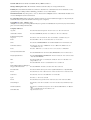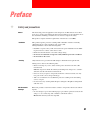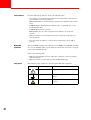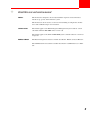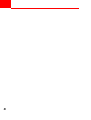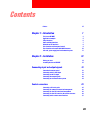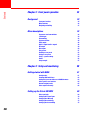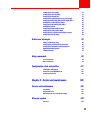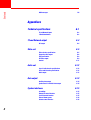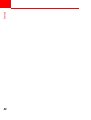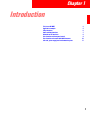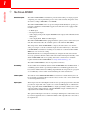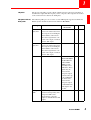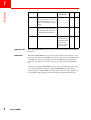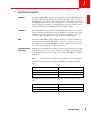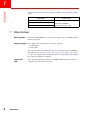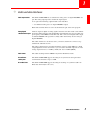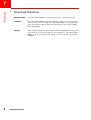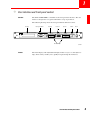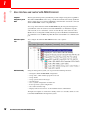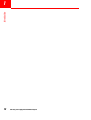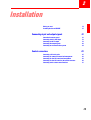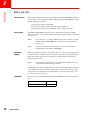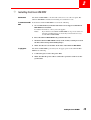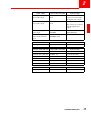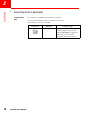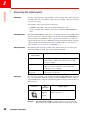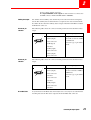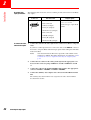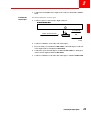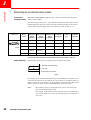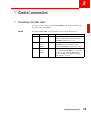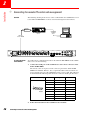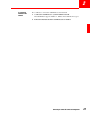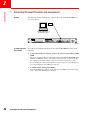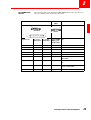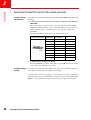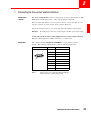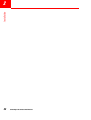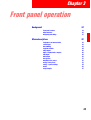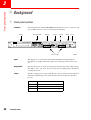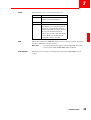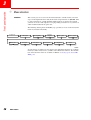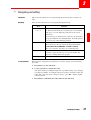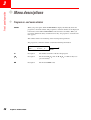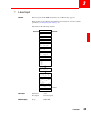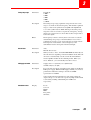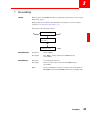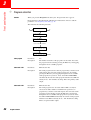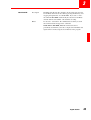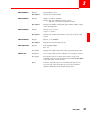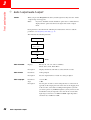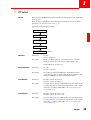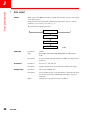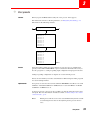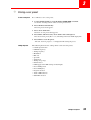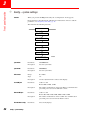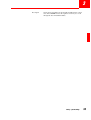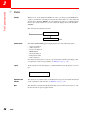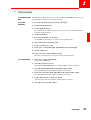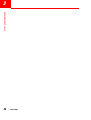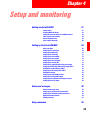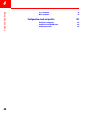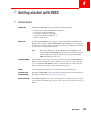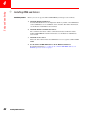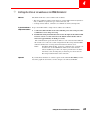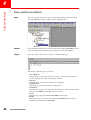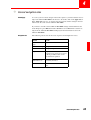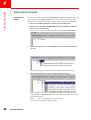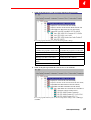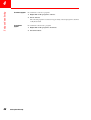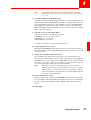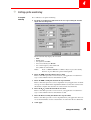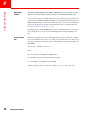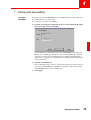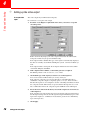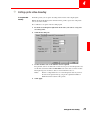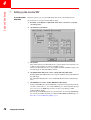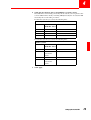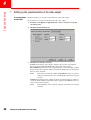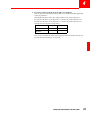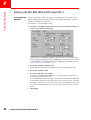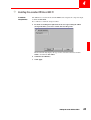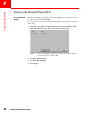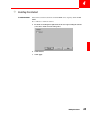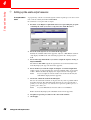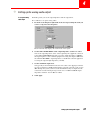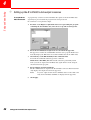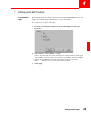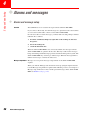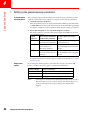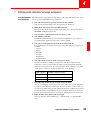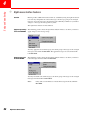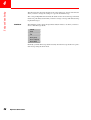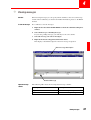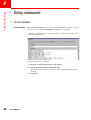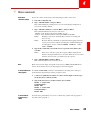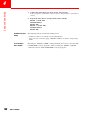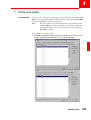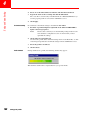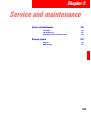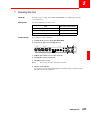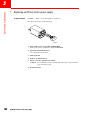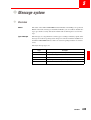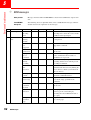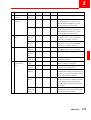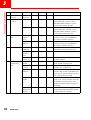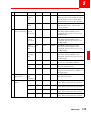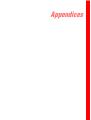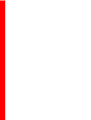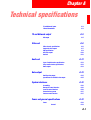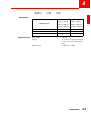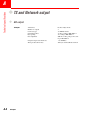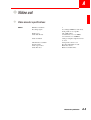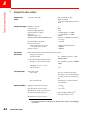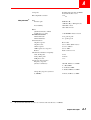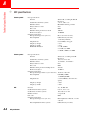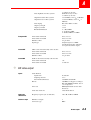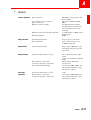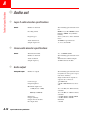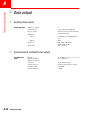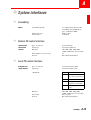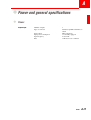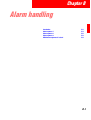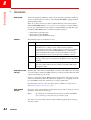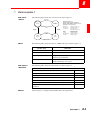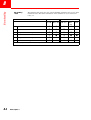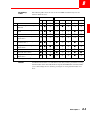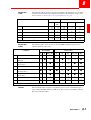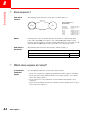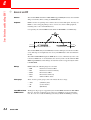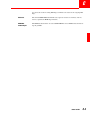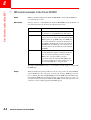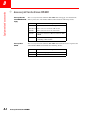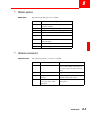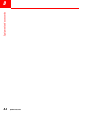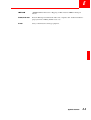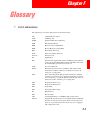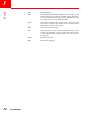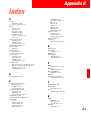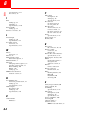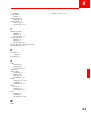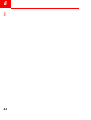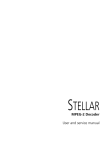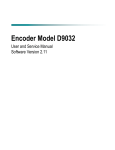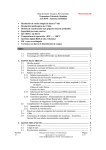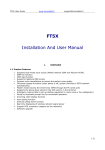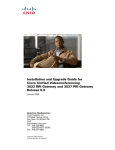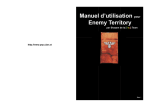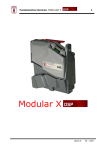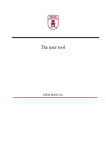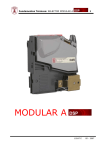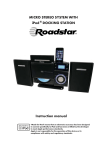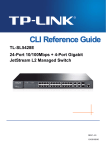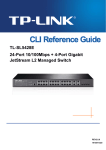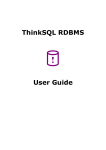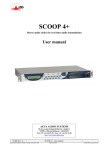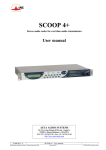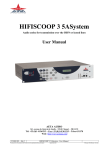Download Setting up the STELLAR IRD MKII
Transcript
STELLAR IRD MKII MPEG-2 Integrated Receiver Decoder User and service manual Current edition. Article number 983765030., Friday, 2000 November, 17. Change without prior notice. The information in this document is subject to change without notice. Liability. BarcoNet shall not be liable for technical or editorial errors contained herein; nor for incidental or consequential damages resulting from the furnishing, performance or use of this manual. Translated material. Any discrepancies, errors or omissions in non-English versions of this manual should be referenced to the English version for clarification. Use of Product Names. The product names mentioned herein are used for identification purposes only, and may be trademarks and/or registered trademarks of their respective companies. CopyrightNovember, 2000, BarcoNet. All rights reserved. No part of this publication may be reproduced or distributed in any form or by any means without prior consent in writing from BarcoNet. Company Addresses: Argentina BarcoNet Ltda Sucursal Argentina • Tel +54-1-855-3357 • Fax +54-1-854-8829 Australia/New Zealand BarcoNet SYSTEMS Pty Ltd • Tel +61-3-9646.5833 • Fax +61-3-9646.5887 Belgium/Czech Republic/ Yugoslavia BarcoNet nv • Tel +32-56-445 241 • Fax +32-56-445 053 • [email protected] Brazil BarcoNet LTDA. • Tel +55 11 3842 1656 • Fax +55 11 3845 1949 China BarcoNet N.V. BEIJING OFFICE • Tel +86-10-6526.8002-6 • Fax +86-10-6523.7525 Denmark/Scandinavia BarcoNet A/S • Tel +45 39 17 0000 • Fax +45 39 17 0010 • [email protected] • [email protected] France BarcoNet - SHFi • Tel +33-2-3788.3737 • Fax +33-2-3728.7273 • [email protected] Germany/Austria/Switzerland BarcoNet RE GmbH • Tel +49-2461-68.03.0 (TELCO/CATV) • Fax +49-2461-5.68.31 Hong Kong/North Korea BarcoNet ELECTRONIC SYSTEMS LTD • Tel +852-2397.07.52 • Fax +852-2397.19.03 • Telex 30345 BARCO HX India BarcoNet (P) LTD. • Tel +91-11-641.08.41 / 641.08.42 • Fax +91-11-641.08.43 • [email protected] Japan BarcoNet CO. LTD. • Tel +81-3-5950.81.00 • Fax +81-3-5950.81.10 Malaysia/Brunei/Indonesia/Philippines/ Singapore/Thailand/Vietnam BarcoNet PTE LTD • Tel +60-3-7725-6788 • Fax +60-3-7725-5788 The Netherlands BarcoNet Communication Systems • Tel+31-(0)30-2476030 • Fax.+31-(0)30-2476059 Russia BarcoNet Moscow • Tel +7-095-785.52.63 / +7-095-785.52.64 • Fax. +7-095-785.52.62 South Korea BarcoNet Ltd. • Tel +82 2 3445 8900 • Fax +82 2 3445 8907 Spain BarcoNet s.a. • Tel +34 933 632 550 Taiwan BarcoNet Electronic Systems Ltd • Tel +886-2.2957.8357 • Fax +886-2.2957.4080 United Kingdom BarcoNet N.V. • Tel +44-118-966.46.11 • Fax +44-118-926.52.35 (Communication Systems) USA/Canada/Mexico BarcoNet Inc., Communication Systems • Tel +1-770-590-3600 • Toll Free +1-800-9925016 • Fax +1-770-590-3610 • [email protected] http://www.barconet.com World Wide Web Preface ◆ 1 Safety and precautions General All electrically powered equipment can be dangerous. At BarcoNet we have taken great care to ensure safety during the design and production of our equipment. Incorrect installation, handling, or interference can, however, impair the safety. This product complies with the requirements of the directive 73/23/EEC. Installation This product requires protective earthing. With 110/230 V AC this is normally obtained by the use of the supplied 3-wire power cable. During installation, observe the following rules: • Establish a separate safety earth connection if the power installation of the building does not have a direct connection to earth. • Ensure that the unit has the correct line voltage rating. • Do not use an extension cord (power cable) without a protective conductor. • Do not remove the covers. Servicing Only trained service personnel should attempt to dismantle and repair the unit. During service observe the following rules: • Before removing any covers, switch off the power and remove the line cable from the unit. Observe: Capacitors inside the unit may hold dangerous charges for a considerable time after the unit has been switched off. • If it is necessary to replace components in the line connected circuits, use only new parts of the correct and specified type. • Take care to maintain or re-establish the protective earthing of the unit during service or repair. • Do not remove any warning labels. Replace damaged or illegible warning labels with new ones. ESD (electrostatic discharge) Electronic products contain electrostatic sensitive components. Observe the following rule: • Do not attempt to open a unit without proper precautions against electrostatic discharge, i.e. use a wrist strap and conductive work-bench surface. Reason: The unit may fail or be degraded. III ! Back-up batteries For units with back-up batteries, observe the following rules: • Do not dispose of used batteries through the household garbage collection system, but follow your local regulations. Reason: The batteries contain substances which may be harmful to the environment. • Caution: Replace back-up batteries with the same or equivalent type recommended by BarcoNet. • Caution: Insert batteries correctly. Reason: There may be a risk of explosion if the batteries are incorrectly inserted. • When you dispose of the unit itself, first remove the batteries and dispose of them separately. • Do not recharge the batteries or expose them to temperatures above 100 °C (212 °F). Meeting EMC requirements To meet the EMC requirements of Directives 89/336/EEC and 93/68/EEC you must use correctly shielded cables of good quality for all external connections, except the power, when installing the unit. Observe the following rules: • Make sure that all multi-connector cables have conductive connector housings with shield clamps. • Make sure that the coaxial cables are of the double-braided type. Safety symbols The following safety symbols are currently used in BarcoNet equipment: 6\PERO IV 0HDQLQJ 7KLVV\PEROLQGLFDWHV Caution Dangerous voltages. Earth terminal Protective earth connection to the chassis. Attention The presence of Electrostatic Sensitive Devices. ◆ About this user and service manual Audience This manual was designed to be used by installation engineers and technicians to install, set up, operate and monitor the system. This manual can also be used as a reference manual during reconfiguration, maintenance and troubleshooting in error situations. Software versions The manual applies to the ROSA Integrated Management System software version 3.0 and the STELLAR IRD MKII driver version 3.0. The manual applies to the STELLAR IRD MKII system controller software version 2.0 and greater. ROSA User’s Manual The ROSA management software is further described in “ROSA 3.0 User's Manual”. The COPERNICUS PC and software is further described in “COPERNICUS User’s Manual”. V VI Contents 2 Preface Chapter 1: Introduction The STELLAR IRD MKII Application examples Video interfaces Audio and data interfaces Network and TS interfaces User interface and front panel control User interface and control with ROSA/COPERNICUS Sub-rack, power supply and environmental aspects Chapter 2: Installation Before you start Installing the STELLAR IRD MKII Connecting input and output signals Customized connector panel Connecting to the L-Band input Connecting to the TS output Connecting the output signals Connecting to an external alarm system Control connectors Connecting a PC to the codec Connecting for remote PC control and management Connecting for local PC control and management Connecting for local PC control on the remote connector Connecting to the contact control interface III 1 2 5 6 7 8 9 10 11 13 14 15 16 16 18 19 20 24 25 25 26 28 30 31 VII Contents Chapter 3: Front panel operation 33 Background 34 Front panel sections Menu structure Navigating and editing Menu descriptions Program no. and name window L-band input Descrambling Program selection Video output Audio 1 output (audio 2 output) VBI output Data output User presets Recalling a user preset Storing a user preset Config – system settings Status Setup example 38 38 39 43 44 46 48 49 50 51 52 53 54 56 57 Chapter 4: Setup and monitoring 59 Getting started with ROSA 61 Control modes Installing ROSA and drivers Setting the STELLAR IRD addresses in ROSA/COPERNICUS Codec-specific user interface General navigation rules Codec explorer hierarchy Setting up the STELLAR IRD MKII Before you begin Setting up the L-band input Setting up the LNB setup Setting up the monitoring Setting up the descrambling VIII 34 36 37 61 62 63 64 65 66 69 69 70 72 73 75 Setting up the video output Setting up the video decoding Setting up the inserted VBI Setting up the synchronization of the video output Setting up the AUX, WSS, EDH and VITC output (VBI 1) Enabling the encoder VBI lines (VBI 2) Setting up the IDS and VPS lines (VBI 3) Enabling the teletext Setting up the audio output resource Setting up the analog audio output Setting up the N x 64 kbit/s data output resources Setting up the ASI TS output Alarms and messages Alarms and message setup Setting up the general message parameters Setting up the individual message parameters Right mouse button features Viewing messages Using commands To use commands Macro commands Configuration clock and profiles Viewing the configuration Setting the STELLAR IRD MKII clock Setting up the profiles 76 77 78 80 82 83 84 85 86 87 88 89 90 90 92 93 94 97 98 98 99 101 101 102 103 Chapter 5: Service and maintenance 105 Service and maintenance 106 Introduction Replacing the fans Replacing an AC fuse in the power supply Message system Overview 106 107 108 109 109 IX Contents ROSA messages 110 Appendices Technical specifications TS and Network inputs L-Band demodulator TS and Network output ASI output Video out A-2 A-2 A-4 A-4 A-5 Video decoder specifications Composite video output VBI specifications SDI video output Genlock Audio out A-5 A-6 A-8 A-9 A-11 A-12 Layer II audio decoder specifications Linear audio decoder specifications Audio output Data output A-12 A-12 A-12 A-14 Auxiliary data output Synchronous N x 64 kbit/s data output System interfaces Scrambling Remote PC control interface Local PC control interface External alarm system Contact control interface X A-1 A-14 A-14 A-15 A-15 A-15 A-15 A-16 A-16 Power and general specifications Power General Alarm handling Introduction Alarm sequence 1 Alarm sequence 2 Alarm sequence 3 Which alarm sequence do I select? Error Detection and Handling (EDH) General on EDH EDH control commands in the STELLAR IRD MKII Equipment and accessories Accessory kit for the STELLAR IRD MKII Module options Optional accessories References A-17 A-18 B-1 B-2 B-3 B-6 B-8 B-8 C-1 C-2 C-4 D-1 D-2 D-3 D-3 E-1 Applicable documents Glossary E-1 F-1 List of abbreviations Index A-17 F-1 G-1 XI XII Contents Chapter 1 1111 Introduction The STELLAR IRD MKII Application examples Video interfaces Audio and data interfaces Network and TS interfaces User interface and front panel control User interface and control with ROSA/COPERNICUS Sub-rack, power supply and environmental aspects 2 5 6 7 8 9 10 11 1 Introduction 1 ◆ The STELLAR IRD MKII General description The STELLAR IRD MKII is intended for professional decoding of a single program comprising one video signal with up to two stereo audio channels. Programs can be decoded according to MP@ML or 4:2:2P@ML. The STELLAR IRD MKII can be set up and configured individually for specific professional contribution and distribution applications. The unit can be equipped with modules for the: • L-Band input • TS output (ASI output). • audio output (analog audio, digital AES/EBU audio output, audio embedded in the SDI signal) • video output (PAL, NTSC and SDI output) The STELLAR IRD MKII will be equipped with the options you have ordered for your unit. This manual describes all available options of the STELLAR IRD MKII. The design of the STELLAR IRD MKII is compact; the unit features one-channel video processing in a 1 U sub-rack with a depth less than 380 mm (15"). The STELLAR IRD MKII is intended for mounting in a standard 19" rack. The STELLAR IRD MKII uses a fan for forced cooling. With the ROSA Device Configuration Shell you configure the unit and set all the necessary parameters. ROSA enables full control and monitoring functionality of the STELLAR IRD MKII with error reporting and remote control. For use of ROSA together with the STELLAR IRD MKII, see Setup and monitoring, p. 59. The STELLAR IRD MKII also has a front panel user interface. Descrambling To descramble the transmitted data the STELLAR IRD MKII offers the BISS mode 1 scrambling system which is specified by DVB for use in DSNG applications. It is based on the DVB Common Scrambling Algorithm but all components in a program are scrambled by a fixed control word used during the entire transmission. Software update All software in the STELLAR IRD MKII is stored in non-volatile memory that can be electrically programmed. New software releases for the codec can be downloaded via the management interface. Output signals The transport stream is demultiplexed and one user-specified program is decoded and presented as output. The video signal is recovered and VBI signals are added before being output. The STELLAR IRD MKII has a single (optionally a double) stereo audio output providing analog balanced or digital AES/EBU outputs. Auxiliary data are output as RS-232 and RS-422 data output. The optional ASI output can used for converting L-band inputs to ASI formats used by external equipment such as a DVB-C modulator. The output bit rate is the same as the input bit rate. 2 The STELLAR IRD MKII 1 1111 SDI genlock The decoder optionally provides a black and burst reference input for genlocking of the SDI video output. The line frequency of the composite video output is also locked to the external reference but not the SCH phase. VBI signals for PAL and NTSC systems The following table gives an overview over the VBI signals supported for PAL and NTSC systems and their treatment in the STELLAR IRD MKII. 9%,VLJQDO 5HFRYHUHGIURPWKH76 ,QVHUWHGORFDOO\LQ 3$/ 176& WKHGHFRGHU Teletext System B The STELLAR IRD MKII restores the teletext data from the transport stream multiplex and modulates and reinserts the teletext signal in the composite video output or embeds it in the SDI output. no yes no Teletext System C The STELLAR IRD MKII restores the teletext data from the transport stream multiplex and modulates and reinserts the teletext signal in the composite video output or embeds it in the SDI output. no no yes VITS No. VITS lines are inserted locally in the decoder. The STELLAR IRD MKII provides internally stored VITS lines. These signals may be inserted in the composite output of the decoder. Up to two VITS lines per field can be inserted in the composite output or embedded in the SDI output in the decoder. yes yes Transparent VBI 4 VBI lines per fields are no transferred transparently. The transparent VBI can be inserted in the composite output or embedded in the SDI output. yes yes The STELLAR IRD MKII 3 Introduction 1 9%,VLJQDO 5HFRYHUHGIURPWKH76 ,QVHUWHGORFDOO\LQ 3$/ 176& WKHGHFRGHU VITC Time coded data is recovered from the transport stream signal and inserted in the composite or embedded in the SDI output. no yes yes IDS/VPS The IDS/VPS signal is recovered from the transport stream and inserted in the composite or embedded in the SDI output. no yes no GCR no A ghost cancellation reference signal (GCR) may be inserted in the composite output of the decoder. yes yes Ancillary data in SDI The STELLAR IRD MKII optionally supports audio, VBI and EDH embedded in the SDI signal. Synchronization The STELLAR IRD MKII needs no external synchronization to the network or transport stream. The STELLAR IRD MKII synchronizes to the encoder through the L-band signal. The video and audio signals are timed to the MPEG-2 specified program clock reference (PCR) to synchronize the program components including VBI signals. Alternatively the STELLAR IRD MKII can be set in a free running mode where it does not lock to the PCR. This enables the STELLAR IRD MKII to decode Transport Streams with non-compliant PCRs which typically occurs when other equipment in the transmission link adjusts the TS bit rate without restamping the PCR values. 4 The STELLAR IRD MKII 1 1111 ◆ Application examples Distribution The STELLAR IRD MKII can be used for distribution to analog VHF/UHF transmitters and to cable head-ends. The decoder includes high-quality composite outputs with VBI support, and features VITS and GCR insertion, dedicated to analog feeds. The MP@ML is the typical choice for this application, and it allows the stream to be used for simulcast of digital TV. 4:2:2P@ML provides increased quality overhead and allows transmission of anti-PAL signals, but the delay is higher. Contribution The 4:2:2P@ML offers high quality video with sufficient overhead for processing, such as chroma-keying. Encoding rates up to 50 Mbit/s are supported. The decoder includes features dedicated to professional contribution applications, such as genlock, linear audio, and VBI support for both composite and SDI signals. DSNG The STELLAR IRD MKII is suited for digital satellite news gathering (DSNG) and related temporary contribution applications, such as live coverage of large events. The interfaces of the STELLAR IRD MKII, its support of both 525 and 625 line systems, and its power supply allow world-wide operation. Transcoding video and audio formats With composite and/or SDI video interfaces installed, the unit supports transcoding between the component and composite domains. A 270 Mbit/s 625-lines SDI video input signal at the encoder may be output at the STELLAR IRD MKII as a composite PAL signal. Note! Conversion between 625-lines and 525-lines systems is not possible. The following table shows the transcoding possibilities from SDI to Composite video. 6',LQSXW &RPSRVLWHRXWSXW Video system 625 lines at 50 Hz PAL system B, G, H I Video system 525 lines at 60 Hz NTSC system M LTC VITC The following table shows the transcoding possibilities from Composite to SDI video. &RPSRVLWHLQSXW 6',RXWSXW PAL system B, G, H I Video system 625 lines at 50 Hz NTSC system M Video system 525 lines at 60 Hz Application examples 5 1 Introduction The following table shows the transcoding possibilities from Audio input to Audio output. $XGLRLQSXW ◆ $XGLRRXWSXW Digital audio AES/EBU Analog Audio, Analog audio Digital audio AES/EBU Embedded audio in the SDI Audio embedded in the SDI Video interfaces Video output modules The STELLAR IRD MKII has a composite video output and/or a 270 Mbit/s SDI formatted video output. Composite video output The composite video output delivers one of the following: • 525-line NTSC • 625-line PAL The output format is determined by the line rate of the input signal to the MPEG-2 Video Encoder, see Transcoding video and audio formats, in Application examples, p. 5. The video output module automatically detects the video format and configures the composite modulation accordingly. Component video output 6 Video interfaces The component output option delivers a 270 Mbit/s SDI formatted video signal as a component 525-lines or 625-lines signal. 1 Audio and data interfaces Audio output modules 1111 ◆ The STELLAR IRD MKII has as standard one analog stereo or digital AES/EBU output. The analog output provides a balanced output signal. As an option the following output module can be installed: • one additional analog stereo or digital AES/EBU output. Both audio channels which are to be decoded must be part of the same program. Analog/digital/ Audio is output as digital or analog signals and at the same time audio can be embedembedded audio output ded in the SDI signal. The audio bandwidth is determined by the selected audio sample frequency in the MPEG-2 Video Encoder. The connector for digital audio output is marked AES/EBU. The optional secondary audio channel may also be analog or digital AES/EBU. The audio channels are decoded as stereo, joint stereo, dual mono or mono as signalled in the audio bit streams. The analog output interface is balanced with the option for either 600 Ω or < 20 Ω output impedance. In the user interface you can set the maximum output level of the analog output from -6 to + 24 dBu (< 20 Ω) and -6 to +21 dBm (600 Ω). Audio formats The audio decoding format is MPEG-1 layer II or 20 bit linear audio. RS-232/RS-422 auxiliary data The STELLAR IRD MKII supports decoding of an asynchronous transparent data channel with a baud rate of up to 38400. N x 64 kbit/s data The STELLAR IRD MKII supports decoding of decoding of a synchronous N x 64 kbit/s data channel (N is one to six). Audio and data interfaces 7 Introduction 1 8 ◆ Network and TS interfaces Network/TS interface The STELLAR IRD MKII has two L-band inputs and two optional ASI outputs: L-band input The STELLAR IRD MKII has an L-band demodulator which can connect directly to a Low-noise block converter (LNB). The STELLAR IRD MKII accepts 2 input signals and it can demodulate all the DVB specified modulation/coding schemes (QPSK, 8PSK and 16QAM). ASI output When installed with the ASI output option the STELLAR IRD MKII can relay the full transport stream recovered from the input. The output bit rate of the STELLAR IRD MKII is the same as the input bit rate. The physical rate of the ASI output is always 270 Mbit/s. Network and TS interfaces 1 1111 ◆ User interface and front panel control Overview The STELLAR IRD MKII is controlled via the front panel user interface. The user interface is designed for very quick and intuitive set up of parameters. The following drawing shows the front panel with its different sections. Display Navigation/Edit Alarm System Control Settings Power STELLAR IRD MKII ENTER SETTINGS ESC CONTROL SYSTEM ALARM POWER ALARM A USER L-BAND PROG PRESET CONFIG STATUS LOCK REC ATT ALARM B REC ATT Short-cut keys 99-021 . Features The matrix display with adjustable back-light, makes it easy to see and adjust settings. Short-cut keys enable you to quickly navigate through the menu trees. User interface and front panel control 9 Introduction 1 ◆ User interface and control with ROSA/COPERNICUS Integrated management system ROSA The integrated management system ROSA provides unique management capabilities. The STELLAR IRD MKII can be set up, controlled and monitored remotely by ROSA which controls the server software COPERNICUS, which in turn controls the connected STELLAR IRD MKII or other compatible units. You set up and monitor the STELLAR IRD MKII using the integrated management system ROSA, either in its full version with COPERNICUS, an industrial computer, and a network, or in a stand-alone version on a PC directly connected to the codec (ROSA Device Configuration Shell). ROSA operates with Windows NT, Windows 95 or Windows 98 on an IBM compatible PC with a standard RS-232 communication port. ROSA codec explorer view You configure the STELLAR IRD MKII from the codec explorer view. ROSA functionality Using the management system you can perform the following functions: • • • • • • • • • Change the STELLAR IRD MKII configuration Set up video, audio and data programs to decode Set up alarms Set up system and error messages View messages Save a system configuration for future use Load a previous system configuration Get context-sensitive help Display name and version no. of the installed software and hardware All inputs and outputs are checked for validity, and in case of faults, alarms are sent to the ROSA/COPERNICUS management system. 10 User interface and control with ROSA/COPERNICUS 1 1111 ◆ Sub-rack, power supply and environmental aspects Design The STELLAR IRD MKII is a 1 U unit to be mounted in a standard 19" rack. All connections to and from the sub-racks are made at the rear panel with the exception of the local control connector which is accessible from the front. You connect a PC to the local control connector. From the PC you set up and configure the STELLAR IRD MKII. Power supply The STELLAR IRD MKII has an AC power supply (from 100 V to 240 V AC). EMC The STELLAR IRD MKII is EMC compliant according to EN 55 022, EN 55 024, EN 61000-3-2 and EN 61000-3-3. Ventilation The thermal design is based on forced cooling using an integrated fan. Sub-rack, power supply and environmental aspects 11 Introduction 1 12 Sub-rack, power supply and environmental aspects 2 2222 Installation Before you start Installing the STELLAR IRD MKII Connecting input and output signals Customized connector panel Connecting to the L-Band input Connecting to the TS output Connecting the output signals Connecting to an external alarm system Control connectors Connecting a PC to the codec Connecting for remote PC control and management Connecting for local PC control and management Connecting for local PC control on the remote connector Connecting to the contact control interface 2 14 15 16 16 18 19 20 24 25 25 26 28 30 31 13 Installation 2 ◆ Before you start General precautions This chapter contains instructions for installing the STELLAR IRD MKII and must be read to ensure correct installation. When handling the STELLAR IRD MKII, you must take the following precautions: • Use proper precautions against ESD. • Do not change a blown fuse before the line plug is pulled out. The line power input is protected with fuses in the supply connectors. Factory installed Unpacking the equipment The STELLAR IRD MKII is customer-specific and is delivered with the modules which the customer has specified. All the ordered options and modules are installed at the factory. Note! If, at a later date, you wish to add further options or modules you must send the STELLAR IRD MKII back to the factory and we will install them for you. Note! Under no circumstances should non-Barconet personnel attempt to install modules in the STELLAR IRD MKII. When unpacking the equipment, examine the unit, accessories, and packing material for obvious signs of damage. Check the equipment against the delivery/packing note. Retain the packing material as it is required for warranty shipments and for later inspection by the carrier. Note! Should any item be damaged or any equipment be missing, notify the carrier and your BarcoNet representative. The equipment is ready for installation when you have ensured that all the equipment you ordered has been received and no damage has occurred. However, before you apply power to the equipment we recommend that you read the section Safety and precautions in the section Preface. Installed fuses The fuses are factory installed. The STELLAR IRD MKII requires the following fuse type: Power supply 100 to 240 V AC operation 14 Before you start )XVH 1 AT 2 Installing the STELLAR IRD MKII 2222 ◆ Rack mounted The STELLAR IRD MKII is a 1U unit with connector access at the rear panel. The STELLAR IRD MKII is intended for mounting in a standard 19" rack. To mount the STELLAR IRD MKII To mount the STELLAR IRD MKII in a rack do the following: 1. We recommend that you mount rails in the rack to support each STELLAR IRD MKII to be installed. For further information, contact your rack supplier. Note! If you mount several STELLAR IRD MKIIs on top of each other in a stationary installation then you need only to mount rails for every second STELLAR IRD MKII. 2. Place the STELLAR IRD MKII in its position in the rack. 3. Mount the STELLAR IRD MKII securely to the rack by securing 4 screws in the holes in the front panel mounting flanges. 4. Make sure that air can circulate on the sides of the STELLAR IRD MKII. To apply power The STELLAR IRD MKII is powered by AC. To apply power to the STELLAR IRD MKII do the following: 1. Connect the power cord to the power inlet. 2. Make sure that the power cable is connected to protective earth or use the ground stud. Installing the STELLAR IRD MKII 15 Installation 2 ◆ Connecting input and output signals ◆ Customized connector panel Custom made STELLAR IRD MKII According to which network and output modules are installed in your STELLAR IRD MKII, some of the described connectors might not be on the connector panel of your unit. The following paragraphs describe all modules and connectors available. Connector panel, example The following drawing shows an example of connector panel containing some of the available output and network connectors. AUX RS-232 L AES/EBU Control, alarm and aux data interface AUDIO OUT 2 R L AES/EBU Audio output SDI OUT R N n x 64 kbit/s OUT AUDIO OUT 1 ALARM CONTACT CONTROL 100-240 V AC 47-63 Hz, Max. 0.7A Fuse: 1 AT/250 V AC AUX RS-422 RS-485 L-band input 1 1 2 A B ASI OUT REF. IN CLK Data output L-BAND IN COMPOSITE OUT 2 COMPOSITE OUT Video output 1 2 ASI output 99-022 Connectors available According to the ordered options for the STELLAR IRD MKII, the connector panel comprises the following connectors: Video output Text on the rear panel Composite video output COMPOSITE OUT 1 and 2 2 BNC Composite video output and genlock reference input COMPOSITE OUT 2 BNC Component SDI video output SDI OUT 1 and 2 Network or TS input L-Band REF IN Text on the rear panel L-BAND IN AB 16 Customized connector panel Connector type 2 BNC Connector type 2 F-connectors 2 2222 Audio output Text on the rear panel Audio ch. 1. Analog stereo audio output AUDIO OUT 1 L, R Audio ch. 2. Analog stereo audio output AUDIO OUT 2 L, R Connector type 2 XLR female. The left connector is shared with the digital stereo output 2 XLR female. The connectors are shared with the digital stereo output Audio ch. 1. Digital stereo AUDIO OUT 1 audio output AES/EBU 1 XLR female (left connector) Audio ch. 2. Digital stereo AUDIO OUT 2 audio output and clock AES/EBU, CLK input 2 XLR female TS Output ASI output Control, alarm and data Text on the rear panel ASI OUT 1 and 2 Connector type 2 BNC Text on the rear panel Connector type Auxiliary data on RS-232 AUX RS-232 9-pin sub-D female Auxiliary data on RS-422 AUX RS-422 9-pin sub-D female N x 64 kbit/s data N x 64 kbit/s OUT 9 pin sub-D female Contact control CONTACT CONTROL 9-pin sub-D female RS-485 remote connector RS-485 9-pin sub-D male Alarm relays ALARM 15-pin HD sub-D female Control RS-232 local connector Text on the front panel CONTROL Connector type 9-pin sub-D female Customized connector panel 17 Installation 2 ◆ Connecting to the L-Band input To connect to the Lband Do as follows to establish the L-band input connection: Connect the L-band input cables to the interface connectors. The following connector is available: Connector Interface L-band input 18 Connecting to the L-Band input Connector type F-type. 2 identical input connectors. The STELLAR IRD MKII can supply the LNB with power and control polarization and band if required. 2 Connecting to the TS output To connect to the TS output 2222 ◆ To establish the TS output connection, connect the TS cables to the interface connectors. The following connector is available: Connector Interface ASI output Connector type BNC. 2 connectors. The output bit rate follows the input bit rate. The entire incoming transport stream is output on the ASI output. You can choose whether or not to descramble the selected program. Connecting to the TS output 19 Installation 2 ◆ Connecting the output signals Video output All video output signals are output at BNC connectors. Each video output comprises two BNC connectors, one marked 1 and the other one marked 2. The two connectors carry the same signal. The following video output signals are supported: • 270 Mbit/s digital SDI, connector pair marked SDI OUT, 1 and 2 • Analog composite PAL or NTSC, connector pair marked COMPOSITE OUT 1 and 2 Inserting VBI signals The STELLAR IRD MKII provides a ghost cancellation reference signal (GCR) which may be inserted in the composite output of the decoder. The STELLAR IRD MKII provides internally stored VITS lines. These signals may be inserted in the composite output of the decoder. Up to two VITS lines per field can be inserted in the composite output in the decoder. For further information on VBI signals, see VBI signals for PAL and NTSC systems, in The Stellar IRD MKII, p. 3. Video output formats The following table shows the possible video output formats for one single video channel depending on which video output module is installed: ,QVWDOOHGYLGHR RXWSXWRSWLRQ Audio output 'HIDXOWVHWWLQJ Composite only The STELLAR IRD MKII decoders detects the output format as PAL or NTSC and configures the decoding process accordingly. Component only The STELLAR IRD MKII decoders detects the output format as 525 lines or 625 lines and configures the decoding process accordingly. Composite and component Both formats, composite and component, are output on their respective connectors. Up to two stereo channels can be output at the STELLAR IRD MKII. In the user interface you configure the output to be analog or digital AES/EBU. All audio output is output at XLR female connectors. The following table shows the pin allocation for an XLR connector. Connector Pin allocation 1 Ground 2 Signal + 2 Example: Connecting the output signals Analog and digital audio output, XLR female, connector. 1 3 20 Output signal 3 Signal - The analog audio outputs for audio channel 1 are connected to the XLR connector pair marked AUDIO OUT 1, L and R. Single channel 2 2222 mono is output on both connectors. The digital AES/EBU audio output for audio channel 1 is connected to the XLR connector marked AUDIO OUT 1 AES/EBU. Auxiliary data output One unidirectional auxiliary data channel may be decoded from the incoming data stream. The auxiliary data channel which was assigned to the video channel will be decoded in the decoder. The auxiliary data is output on both the AUX RS-232 and the AUX RS-422 connector. RS-232 aux. pin allocation The following table shows the connector and the pin allocation for the RS-232 data output. Connector 1 Pin allocation 1: Not connected 2: RxD (output) 3: Not connected 4: DTR (input) 9 Output signal Transparent data channel RS-232-E, at a bit rate of 600 to 38400 baud. Connector type: 9-pin sub-D female. 5: Ground 6: DSR (output) 7: Not connected 8: CTS (output) 9: Not connected RS-422 aux. pin allocation The following table shows the connector and the pin allocation for the RS-422 data output. Connector 1 Pin allocation 1: Shield 2: TxA (output) 3: Not connected 9 4: Ground Output signal Transparent data channel RS-422, at a bit rate of 600 to 38400 baud. Connector type: 9-pin sub-D female. 5: Not connected 6: Ground 7: TxB (output) 8: Not connected 9: Ground N x 64 kbit/s data A synchronous N x 64 kbit/s data channel (N is one to six) may be decoded from the incoming data stream. The data is output at the N x 64 kbit/s Out connector. Connecting the output signals 21 Installation 2 N x 64 kbit/s data output, pin allocation The following table shows the connector and the pin allocation for the N x 64 kbit/s data output. Connector 1 Pin allocation 1: Ground 2: Not connected 3: Clk (A) (Output) 9 4: Data (A) (Output) Output signal N x 64 kbit/s data output. N = 1, 2, 3, 4, 5 or 6. Connector type: 9-pin sub-D female. 5: Indication (A) (Output) 6: Not connected 7: Clk (B) (Output) 8: Data (B) (Output) 9: Indication (B) (Output) To connect to the video, audio and data outputs 1. Connect the cable for the video signal to the connector for SDI or composite video. If you have a studio input reference connect the cable to the REF. IN connector. You need a composite Black and burst input signal and the SDI genlock module must be installed. Note! You must terminate the Reference input. The order number for the terminator is 906565. For further information on termination, see To terminate the reference input, in Connecting the output signals, p. 23. 2. Connect the two cables for the analog audio signal to the appropriate connectors in the connector groups AUDIO 1 L and R or AUDIO 2 L and R or 3. Connect the cable for the digital AES/EBU audio signal to the appropriate connector AUDIO 1 AES/EBU or AUDIO 2 AES/EBU. 4. Connect the auxiliary data output to the connector marked RS-232 or RS422. The auxiliary data channel which was assigned to the video channel will be decoded in the decoder. 22 Connecting the output signals 2 2222 5. Connect the N x 64 kbit/s data output to the connector marked N x 64 kbit/s OUT. To terminate the reference input You must terminate the reference input: 1. Connect a T-piece to the reference input connector. GHFRGHUFRQQHFWRUSDQHO Ref. input connector Black and burst composite reference input to a second decoder T piece RU Terminator 99-038 . 2. Connect a terminator to the other end of the T-piece. 3. If you are using a second STELLAR IRD MKII, connect the T-piece at the reference input of the second STELLAR IRD MKII. 4. Connect the open end of the T-piece of STELLAR IRD MKII 1 to the T-piece at the reference input at STELLAR IRD MKII. 5. Connect a terminator to the other end of the T-piece at STELLAR IRD MKII. Connecting the output signals 23 Installation 2 ◆ Connecting to an external alarm system To connect to an external alarm system The STELLAR IRD MKII is equipped with a connector for alarm relay outputs for remote alarm signaling. The Alarm output connector is a 15-pin high-density Sub-D female connector. The following drawing shows the connector and the pin allocation table for the Alarm output connector and the function for each of the three alarm sequences. , see Connector 1 15 98-020 Relay name Function in alarm sequence 1 Function in alarm sequence 2 Function in alarm sequence 3 A A-Alarm A-Alarm B B-Alarm C Normally closed pin Common pin Normally open pin A-Alarm 1 6 11 B-Alarm B-Alarm 2 7 12 C-Alarm ZA-Alarm C-Alarm 3 8 13 D Receiving Attention Receiving Attention D-alarm 4 9 14 E Alarm Clear ZB-Alarm E-alarm 5 10 15 Connect the cable from the external alarm system to the alarm connector. Example, alarm relays The following figure shows an example of how the alarm relays work. 1 Normally closed (Inactive) 6 Common 11 Normally open (Active) 98-043 For example, for an A-alarm under normal operational conditions (no alarm), pin 1 is closed, that is connected to pin 6 and pin 11 is open. However, should an alarm condition occur pin 1 is open and pin 11 is closed, that is connected to pin 6. This means that the A-alarm is active and the A-alarm LED lights on the front panel. Note! 24 Connecting to an external alarm system The A-alarm is always activated when the power is off, whereas the other alarms maintain their status. For example, if a B-alarm is inactive when the power is switched off, it stays inactive. However, if it is active when the power is switched off, it stays active. 2 2222 ◆ Control connectors ◆ Connecting a PC to the codec You can set up and control the STELLAR IRD MKII by using a PC and the management and control system ROSA. Overview The STELLAR IRD MKII can be controlled via a PC in three different ways: Control Connector Comm. Use Local Front panel, local RS-232 Local setup and control of one STELLAR IRD MKII. Cable length between the STELLAR IRD MKII and the PC up to 5 m. Local Connector panel, remote RS-485 Local setup and control of several STELLAR IRD MKIIs. Cable length between the STELLAR IRD MKII and the PC up to 50 m. Remote Connector panel, remote RS-485 Permanent monitoring and management of several STELLAR IRD MKIIs s in a network. The PC is connected to the Management system COPERNICUS (industrial computer). Cable length up to 50 m. Connecting a PC to the codec 25 Installation 2 ◆ Connecting for remote PC control and management Overview The following drawing shows how to connect a ROSA PC and a COPERNICUS server to the STELLAR IRD MKII in a remote control and management environment. RS-485 com port ROSA LAN/WAN to ROSA client Copernicus server AUDIO OUT 1 AES/EBU AUDIO OUT 2 R L AES/EBU R N n x 64 kbit/s OUT L AUX RS-232 ALARM CONTACT CONTROL 100-240 V AC 47-63 Hz, Max. 0.7A Fuse: 1 AT/250 V AC AUX RS-422 RS-485 RS-485 remote ROSA SDI OUT 1 COMPOSITE OUT 2 1 2 REF. IN COMPOSITE OUT L-BAND IN A B ASI OUT CLK 1 2 99-023 To connect the STELLAR to the COPERNICUS To enable remote communication between the STELLAR IRD MKIIs and the COPERNICUS server, do the following: 1. Connect the COM port on the COPERNICUS to the remote connector on the STELLAR IRD MKII. The remote connector is placed on the connector panel of the STELLAR IRD MKII and is labelled “RS-485”. It is a 9-pin male Sub-D connector which connects to the RS-485 port of the COPERNICUS using a 9-way cable. The cable may be unshielded. The following table shows the connector and the pin allocation. Connector drawing 1 9 98-022 Pin number Description Use pin 1 - Not connected pin 2 TxB Data to host pin 3 RxB Data from host pin 4 TxA Data to host pin 5 RxA Data from host pin 6 - Not connected pin 7 Ground Signal ground pin 8 - Not connected pin 9 - Not connected 2. Follow the instructions in the COPERNICUS user manual. 26 Connecting for remote PC control and management 2 2222 To connect the COPERNICUS to the network Do as follows to connect the COPERNICUS to the Network: 1. Connect the COPERNICUS to your LAN/WAN network. The COPERNICUS supports 10 Base 2, 10 Base T and AUI interface types. 2. Follow the instructions in the COPERNICUS user manual. Connecting for remote PC control and management 27 Installation 2 ◆ Connecting for local PC control and management Overview The following drawing shows how to connect a PC to the STELLAR IRD MKII in a local environment. Serial com port PC with ROSA Device Configuration Shell STELLAR IRD MKII ENTER SETTINGS ESC CONTROL SYSTEM ALARM POWER ALARM A USER L-BAND PROG PRESET CONFIG STATUS LOCK REC ATT ALARM B REC ATT 99-021 To connect a PC to the local connector To enable local communication between the STELLAR IRD MKII and a PC, do the following: 1. Connect the COM port of the PC to the local connector of the STELLAR IRD MKII. The local connector is placed on the front panel of the STELLAR IRD MKII and is labelled “CONTROL”. It is a 9-pin sub-D connector which connects to the RS232 COM port of the PC using a 9-way one-to-one RS-232 interface cable. If your COM port connector does not have a 9-pin connector, you must first fit a 25-to-9-pin adapter to the COM port connector. 2. Configure the PC COM port in ROSA. From the COPERNICUS explorer, right-click on your COM port and select “Properties”. Select the “RCDS protocol” driver. 28 Connecting for local PC control and management 2 2222 STELLAR IRD MKII and PC connectors The following table shows the STELLAR IRD MKII and PC connectors for local RS-232 communication and their pin allocations: 67(//$5,5' 0.,, PC 1 1 9 9 1 13 14 25 Signal name PC, 9-pin PC, 25-pin STELLAR IRD Sub-D male Sub-D male MKII, 9-pin Sub-D female Use - pin 1 Pin 8 pin 1 Not connected RxD (PC input) pin 2 Pin 3 pin 2 Data from the STELLAR IRD MKII TxD (PC output) pin 3 Pin 2 pin 3 Data from the PC DTR (PC output) pin 4 Pin 20 pin 4 Ready signal from the PC GND pin 5 Pin 7 pin 5 Signal ground DSR (PC input) pin 6 Pin 6 pin 6 Ready signal from the STELLAR IRD MKII RTS (PC output) pin 7 Pin 4 pin 7 Handshake signal asserted by the PC CTS (PC input) pin 8 Pin 5 pin 8 Handshake signal asserted by the STELLAR IRD MKII - pin 9 Pin 22 pin 9 Not connected Connecting for local PC control and management 29 Installation 2 ◆ Connecting for local PC control on the remote connector To connect a PC to the remote connector To enable local communication between the STELLAR IRD MKII and the PC, do the following: 1. Connect the Com port on the PC to the remote connector on the STELLAR IRD MKII. The remote connector is placed on the connector panel of the STELLAR IRD MKII and is labelled “RS-485”. It is a 9-pin male Sub-D connector which connects to the RS-485 port of the PC using a 9-way cable. The cable may be unshielded. The following table shows the connector and the pin allocation. Connector drawing 1 9 98-022 Pin number Description Use pin 1 - Not connected pin 2 TxB Data to host pin 3 RxB Data from host pin 4 TxA Data to host pin 5 RxA Data from host pin 6 - Not connected pin 7 Ground Signal ground pin 8 - Not connected pin 9 - Not connected 2. Configure the PC COM port in ROSA. From the COPERNICUS explorer, right-click on your COM port and select “Properties”. Select the “RCDS protocol” driver. To convert from RS-232 to RS-485 If your PC is not equipped with an RS-485 I/O card you need an RS-232 to RS-485 9-pin sub-D converter. The order number is C9825860. Connect the RS-232 side of the adapter as close to the PC as possible, preferably connected directly to the PC port. The RS-485 connector connects to the STELLAR IRD MKII via a 9-way shielded cable. The converter does not require external power. 30 Connecting for local PC control on the remote connector 2 Connecting to the contact control interface Contact control connector 2222 ◆ The STELLAR IRD MKII has 8 macro contact inputs. A macro contact input is an ON/ OFF switch controlled to execute a series of programmed commands. For each of the eight inputs, you can record two macros - one for execution on contact open, and one on contact closed, giving a total of 16 macros. Presets are stored in macros so you can recall a preset by using the contact inputs. Example: To recall preset 3 first close contact input 3 and then open contact input 3. Connect the external contact control equipment to the contact control connector. External control equipment could be an I/O box or a control panel. Pin allocation The connector marked CONTACT CONTROL is a 9-pin Sub-D connector (female). The following table shows the connector and the pin allocation. Connector drawing 1 9 Note! Pin number Description 1 Input 1 2 Input 2 3 Input 3 4 Input 4 5 Input 5 6 Input 6 7 Input 7 8 Input 8 9 Ground Contact open = not connected (internal pull-up). Contact closed = connected to ground. Connecting to the contact control interface 31 Installation 2 32 Connecting to the contact control interface Chapter 3 3333 Front panel operation Background Front panel sections Menu structure Navigating and editing Menu descriptions Program no. and name window L-band input Descrambling Program selection Video output Audio 1 output (audio 2 output) VBI output Data output User presets Recalling a user preset Storing a user preset Config – system settings Status Setup example 3 34 34 36 37 38 38 39 43 44 46 48 49 50 51 52 53 54 56 57 33 3 Front panel operation ◆ Background ◆ Front panel sections Introduction The front panel of the STELLAR IRD MKII is divided into 6 sections, a connector, and a power button. These sections are described in the following: . Display Settings Navigation/Edit Control Alarm System Power STELLAR IRD MKII ENTER SETTINGS ESC CONTROL SYSTEM ALARM POWER ALARM A USER L-BAND PROG PRESET CONFIG STATUS LOCK REC ATT ALARM B REC ATT Short-cut keys Display The display is a 2 x 24 character matrix with adjustable back light. Parameter descriptions are usually shown in the upper row and settings (values) in the lower one. Navigation/Edit The four cursor keys are used to navigate in the menu structure and to adjust settings. The “Enter”, “Esc” and “User” keys are mostly used for editing and are described in a subsequent section. Settings The three setting keys are used to jump directly to the top field of the most important sub menus independently of the current location in the menu structure. The three keys are: .H\ 34 99-021 Front panel sections )XQFWLRQ L-band L-band parameters Program Program selections Preset User presets 3 These three keys give access to the following areas. .H\ Alarm )XQFWLRQ Config Configuration menu. The basic system settings can be controlled here. Status Viewing of Alarms. Lock When the STELLAR IRD MKII is controlled by an external management system, for example ROSA, the front panel is locked. The “Lock” key unlocks the front panel if the management system approves this action. This menu is not available yet meaning that the front panel is always unlocked. This section features three LEDs indicating two types of alarms as well as “Receiving Attention”. Furthermore there is one key: REC ATT Local control port 3333 System If you press this key the alarm is acknowledged. This key is also used to set the STELLAR IRD MKII address in ROSA. The RS-232 port is used for connecting a PC to the STELLAR IRD MKII for local control. Front panel sections 35 Front panel operation 3 ◆ Menu structure Introduction This section gives an overview of the internal structure of all the menus. One main aspect of the implementation is that all the menus and parameters are dynamic. That is, only parameters for actually installed modules/options are shown. For example you have one or two audio outputs to set up depending on whether or not you have an audio module installed in the option slot. The following drawing shows the name (“top” parameter) of each of the menus. The menus are situated horizontally. Program no. Option slot 1 L-Band Input VBI output Descrambling Data output Program selection User presets Video output Configuration Audio 1 output Status Audio 2 99-020 Several items in each menu are not shown as the underlying functions are not implemented yet. These functions are available via the ROSA user interface. For information on the functions which are available via ROSA, see Setting up the Stellar IRD MKII, p. 69. 36 Menu structure 3 3333 ◆ Navigating and editing Introduction This section describes how to navigate through the menus and how to edit the settings. Navigating There are three different ways of navigating through the menus. Keys Function Cursor 5634 With the 4 cursor keys you can move left and right to access the different main menus. In each menu you can scroll down (and up) to access the different parameters for the chosen main menu. If you want to go to another menu, you have to go upwards to the top item and then move left/right again. To do this quicker you can use one of the following methods. Shortcut By using the shortcut keys, you can jump directly from your current position to the top of the most important menus: LBAND, PROGRAM, PRESET, CONFIG, STATUS. Then you can use the cursor keys to scroll downwards. Esc key When you have moved downwards in one of the menus and you want to go back to the top, you can press the Esc key, instead of scrolling all the way up again. User To edit a parameter Not implemented yet. When you have navigated to the parameter you want to change, use the following procedure: 1. Press Enter to go into edit mode. 2. Use the cursor keys to change the value. You do this either by scrolling through a list of possible settings, or by changing each digit of a number, for example a bit rate. If you have changed a setting and realize that you do not want to change it anyway – press Esc – and the original value is restored. 3. Press Enter to confirm the new value and leave the edit mode. Navigating and editing 37 Front panel operation 3 ◆ Menu descriptions ◆ Program no. and name window Structure When you power up the STELLAR IRD MKII the display automatically shows the program no. and name window. The program no. and name window is also displayed if the menus of the STELLAR IRD MKII are untouched for one minute. When you press the L-band shortcut key and the left arrow key, the program no. and name window appears. This window allows for monitoring of the most important parameters. The program no. and name window contains the following information: <no.> : Program name EbNo:__._ dB BER:__E-_ 38 99-028 no. Description The number and name of the decoded program. EbN0 Description The measured Eb/N0 value in dB. Eb/N0 > 15 dB are subject to great uncertainty. BER Description The measured BER value. Program no. and name window 3 L-band input Structure 3333 ◆ When you press the L-band shortcut key, the “L-Band setup” appears. Each parameter is described in the following. For instructions on how to edit the parameters, see Navigating and editing, p. 37. The menu has the following structure: L-Band setup Select input <A/B> LNB LO frequency __._______ GHz Tuning frequency __._______ GHz Modulation Auto , [__________] Manual, DVB, 16QAM FEC rate Auto , [___] Manual, 3/4 Spectrum Auto , [________] Manual, <Normal/Inv..> Symbol rate / Bit rate __.________ /__.________ Tuning sweep range Default 1.0 Mhz 2.0 Mhz 4.0 Mhz 7.5 Mhz Roll-off factor Auto , [____] Manual, <0.25/0.35> LNB supply and 22 kHz A, 13 V (V), On (Hi) B, 18 V (H), Off (Lo) Demodulator status Level: ___.__ dBm Co-level: ____.__ dBm/Hz Eb/No: ___._ dB BER: __E-_ Freq offset: _________Hz SR offset: ____.__ Hz EbNo alarm threshold Lo: __._ dB Hi: __._ dB 99-029 BER alarm threshold Lo: 10E-_ Hi: 10E-_ Select input LNB LO frequency Parameters A, B. Description Two line inputs. Steps 0.001 GHz. L-band input 39 Front panel operation 3 Tuning frequency Modulation FEC rate Description This is the local oscillator frequency of the satellite receiver or the down-converter. Steps 0.001 GHz. Description This is the satellite frequency. If you subtract this frequency from the local oscillator frequency you get the L-band frequency. If you set the local oscillator frequency to 0 the satellite frequency equals the L-band frequency. Parameters Auto, Manual: DVB QPSK, DVB 8PSK, DVB 16QAM Description The modulation is compatible with the DVB-S and DVB-DSNG standards. Spectrum efficiency can be increased by using 8PSK or 16QAM modulation. You may thus decrease space segment costs and/or increase the allowed bit rate. Note! Selecting Auto results in an increased acquisition time. Auto is only available if you have the QPSK, 8PSK and 16QAM option installed. Parameters Auto, Manual: 1/2, 2/3, 3/4, 5/6, 7/8, 8/9. Description The FEC rate depends on the modulation. You may select the following: Auto: 1/2, 2/3, 3/4, 5/6, 7/8, 8/9 DVB QPSK: 1/2, 2/3, 3/4, 5/6, 7/8, Auto DVB 8PSK: 2/3, 5/6, 8/9, Auto DVB 16QAM: 3/4, 7/8, Auto Spectrum Symbol rate/Bit rate 40 L-band input Note! Selecting Auto results in an increased acquisition time. Parameters Auto, Manual: Inverted, Normal. Description When you use certain external RF to L-band converters, the spectrum may be inverted. If this is the case, select Inverted. Parameters Symbol rate: 1 to 45 Mbaud. Bit rate: 1 to 96 Mbit/s Description Enter the symbol rate or the bit rate of the signal you want to demodulate. Steps 1 baud/1 bit/s. Note! The symbol rate, the code rate and the modulation type together define the transport stream bit rate: TS rate = m* Baud * code rate, where m is 2 for QPSK, 3 for 8PSK and 4 for 16QAM. Baud is the symbol rate, and code rate is the viterbi code rate e.g. 5/6. The TS rate must not exceed the 96 Mbit/s limit for the decoder. You will not be able to enter the bit rate when modulation and FEC rate is set to auto. Instead enter the symbol rate. 3 Roll-off factor LNB supply and 22 kHz 3333 Tuning sweep range Parameters Default (0) 1 MHz 2 MHz 3 MHz 4 MHz 7.5 MHz. Description The tuning sweep range (acquisition range) denotes the search range to each side of the tuner frequency. The default acquisition range is ± 10% of the symbol rate for QPSK and 16QAM and ± 5% of the symbol rate for 8PSK. The larger the tuning sweep range the easier it is to lock to a signal out of frequency. A large tuning sweep range however, means that it takes a longer time to lock to the signal. Note! The frequency tolerance of many down-converters exceeds the default tuning sweep range of the demodulator. You can use a synthesized converter or you can measure the spectrum of the Lband signal to ensure that the selected frequency of the demodulator matches the signal on the L-band input. Parameters Auto, Manual: 0.25 or 0.35 Description When you select “Auto”, the Stellar IRD MKII automatically sets the roll-off factor depending on the demodulation mode. The rolloff factor is automatically set to 0.35 when the demodulation mode is QPSK, and 0.25 in the remaining modes. When you select “Manual”, you can manually select 0.25 or 0.35. Parameters Supply: Off, 13 V (Vertical), 18 V (Horizontal) 22 kHz: Off (Lo), On (Hi) Description For each of the two inputs A and B you may enable or disable the LNB power supply. With the LNB supply enabled you can select polarization and band according to the universal LNB specification for ASTRA. Vertical and horizontal polarization is selected by setting the output voltage to 13 V and 18 V respectively. High and low band is selected by enabling and disabling the 22 kHz tone respectively. Demodulator status Display Level: Co-level EbN0: BER: Freq offset: SR offset: L-band input 41 3 Front panel operation Description the signal level (in dBm) the Co-level density (in dBm/Hz) the BER the carrier frequency offset (in Hz) and the symbol rate offset (in Hz) is reported. EbN0 alarm threshold BER alarm threshold 42 Shows the demodulator status. To see a setting press arrow down to scroll through the list. You can see the following for the received signal: L-band input Note! Level < -70dB and Eb/N0 > 15 dB are subject to great uncertainty. Steps 0.1 dB Description HI: Set a value that represents a service degradation for your application. You cannot set the threshold to a lower value than the one selected for the low threshold. LO: Set a value that represents a service loss for your application. Steps 10E-9 to 10E-3 Description LO: Set a value that represents a service degradation for your application. You cannot set the threshold to a higher value than the one selected for the high threshold. HI: Set a value that represents a service loss for your application. 3 3333 ◆ Descrambling Structure When you press the L-band shortcut key and then the right arrow key, the “Descrambling setup” appears. Each parameter is described in the following. For instructions on how to edit the parameters, see Navigating and editing, p. 37. The menu has the following structure: Descrambling setup Descrambling mode <None/BISS1> BISS1 Descrambling key abcdef123456 (Hex) Descrambling mode Descrambling key 99-030 Parameters None or BISS1. Description The “BISS1” setting enables the DVB BISS mode 1 descrambling. Parameters 12 hexadecimal characters. Description This is a 48 bit control word for the DVB BISS mode 1 descrambler. Note! The descrambling key must be exactly the same in the STELLAR IRD MKII and the SATURN MKII. Otherwise descrambling fails. Descrambling 43 Front panel operation 3 ◆ Program selection Structure When you press the Program shortcut key, the “Program selection” appears. Each parameter is described in the following. For instructions on how to edit the parameters, see Navigating and editing, p. 37. The menu has the following structure: Program selection Select program <no.> : Program name Select audio 1 PID <List of available PIDs> Only if secondary audio card installed Select audio 2 PID <List of available PIDs> Select Nx64 PID <List of available PIDs> Select program Select audio 1 PID Select audio 2 PID 44 Program selection 99-031 Parameters No. Description The number and name of the program to be decoded. You select the program to be decoded by pressing the Enter key and stepping through the list of available programs. Parameters PID selection list. Description The audio program to be decoded. A program may contain several audio signals. You select the audio program to be decoded by pressing the Enter key and stepping through the list of available audio programs. If you select “Auto” the STELLAR IRD MKII automatically decodes the audio program with the lowest PID not already in use. “Off” disables decoding. This is the primary audio output. Parameters PID selection list. Description The audio program to be decoded. Audio 2 PIDs can only be selected if an audio module is installed in the option slot. A program may contain several audio signals. You select the audio program to be decoded by pressing the Enter key and stepping through the list of available audio programs. If you select “Auto” the STELLAR IRD MKII automatically decodes the audio program with the lowest PID not already in use. “Off” disables decoding. This is an optional audio output. 3 3333 Select N x 64 PID Description The PID of the N x 64 data channel to be decoded. You select the N x 64 kbit/s channel to be decoded by pressing the Enter key and stepping through the list of available PIDs. If you select “Auto” the STELLAR IRD MKII automatically decodes the N x 64 kbit/s channel with the lowest PID. “Off” disables decoding. Note! To decode a “stand-alone” N x 64 kbit/s data channel you click the Commands tab and type in the command PROG:Nx64:SEL=MAN,PID. The manual selection is particularly useful when you want to output an N x 64 kbit/s data signal which is in the transport stream but not in the program. Program selection 45 Front panel operation 3 ◆ Video output Structure When you press the Program shortcut key and the right arrow the “Video output setup” menu appears. Each parameter is described in the following. For instructions on how to edit the parameters, see Navigating and editing, p. 37. The menu has the following structure: Video output setup Video synchronization <Locked/Free running/ Genlock> Video information 1 Profile:___P@ML Video information 2 Width: ___ Height:___ Video information 3 Chroma: ___ Aspect:__:_ Video information 4 Bitrate:__.______ Mbit/s Video output format <PAL> & <SDI625> <PALplus> & <SDI625> <NTSC> & <SDI525> Video line start Line: __ Video synchronization 00-060 Parameters Locked, Free running, Genlock Description Locked means that the video output is locked to the encoder video input frequency by using the PCR and PTS time stamps in the video stream. Free running means that the video output frequency is not locked. Delay adjustments of both video and audio will be performed to maintain the synchronization between video and audio. Note! This mode is useful if the STELLAR IRD MKII is always re-synchronizing in locked mode (because of faulty PCR values in the transport stream). Genlock means that the video output is locked to an external reference which is a composite black and burst signal. The signal is applied at the REF IN connector at the connector panel (option). Note! The SCH phase of the composite output is not locked to the external reference. 46 Video output 3 Video information 2 Video information 3 Video information 4 Video output format Video line start 3333 Video information 1 Display Profile: Main or 4:2:2 Description Displays the decoded profile. Display Width: 352, 704 or 720 pixels Height: 576, 592 or 608 for 625 lines systems 480, 496 or 512 lines for 525 lines systems Description Displays the number of horizontal pixels and the number of lines in the decoded picture. Display Chroma: 4:2:2 or 4:2:0 Aspect: 4:3 or 16:9 Description Displays the chroma format and the aspect ratio of the decoded picture. Display Bit rate: 1.5 to 50 Mbit/s Description Displays the measured video bit rate. Display PAL, PALplus, NTSC 625, 525. Description Displays the output format of the video program being decoded. Parameters 6 to 23 for 635 lines systems, and 10 to 23 for 525 lines systems. Description Keep the line start on 23 unless the encoder is set up to use extended picture area. Set the line start in the STELLAR IRD MKII to the same value as in the encoder. Note! For the 4:2:0 profile there is no extended picture data. If you move the start of the picture lines up you get the equivalent number of blank lines in the bottom of the picture. Video output 47 Front panel operation 3 ◆ Audio 1 output (audio 2 output) Structure When you press the Program shortcut key and the right arrow key twice the “Audio 1 output setup” menu appears. Note! If you have installed an audio module in option slot 1 a similar menu is displayed in the option slot menu to the right of the audio 1 output menu. Each parameter is described in the following. For instructions on how to edit the parameters, see Navigating and editing, p. 37. The menu has the following structure: Audio 1 output setup Audio 1 information ___ Kbit/s <mode> Audio 1 interface <Analog/Digital> analog Audio 1 output gain __.___ dBu Audio 1 information Audio 1 interface Audio 1 output gain 48 Audio 1 output (audio 2 output) 99-033 Display Bit rate: 64, 128, 192, 256 or 384 kbit/s. Mode: Stereo, Joint, Dual, Mono. Description Displays the bit rate and mode as selected in the encoder. Parameters Analog, Digital. Description Sets the output interface of audio 1 to analog or digital. Parameters -6 to 24 dBu. Steps 1 dBu. Description Sets the gain on audio 1, when analog interface is selected. You typically set the output gain to the same value as the clipping level in the encoder, so that there is 0 dB gain through the system. If you want a gain of say 6 dBm through the system you increase the maximum level by 6 compared to the value in the encoder. The legal range is from -6 to +21 dBm for 600 Ω output impedance and from -6 to 24 dBu for <20 Ω. 3 VBI output Structure 3333 ◆ When you press the Preset shortcut key and the left arrow key twice the “VBI setup” menu appears. Each parameter is described in the following. For instructions on how to edit the parameters, see Navigating and editing, p. 37. The menu has the following structure: VBI setup VBI teletext <on/Off>, [present/not.] VBI transparent lines <Off>, <present/not pr.> <On>, <present/not pr..> Insert VITS field 1 Line 1: ___ Line 2: ___ Insert VITS field 2 Line 1: ___ Line 2: ___ VBI teletext 99-034 Parameters On, Off. present, not present Description Enables or disables teletext. “present/not present” indicates whether teletext is detected in the incoming signal or not. Teletext B and C are supported. VBI transparent lines Insert VITS field 1 Insert VITS field 2 Parameters On, Off present, not present Description On enables the transparent VBI lines. Off disables the lines. “present/not present” are status fields displaying whether or not transparent VBI lines are detected in the input signal. Parameters 625 lines systems: 0 or 6 to 22. 525 lines systems: 0 or 10 to 19 Description Set up the lines where the VITS will be inserted for field one. If you enter 0 no lines are inserted. For information on the contents of the lines according to ITU-R Rec. 473-5, see Setting up the inserted VBI, p. 78. Parameters 625 lines systems: 0 or 318 to 335. 525 lines systems: 0 or 273 to 282 Description Set up the lines where the VITS will be inserted for field one. If you enter 0 no lines are inserted. For information on the contents of the lines according to ITU-R Rec. 473-5, see Setting up the inserted VBI, p. 78. VBI output 49 Front panel operation 3 ◆ Data output Structure When you press the Preset shortcut key and the left arrow key once the “Data output setup” menu appears. Each parameter is described in the following. For instructions on how to edit the parameters, see Navigating and editing, p. 37. The menu has the following structure: Data output setup Auxiliary data <On/Off> _____ baud Nx64 bitrate _______ kbit/s ASI output source <Direct/Descrambler> Auxiliary data N x 64 bit rate ASI output source 50 Data output 99-040 Parameters On/Off Steps Baud: 600, 1200, 2400, 4800, 9600,19200 or 38400 (display field). Description You may enable or disable the RS-232 and RS-422 output and see the bit rate. Parameters 64, 128, 192, 256, 320, 384 Description Displays the bit rate of the incoming N x 64 kbit/s data signal Parameters Direct, Descrambling, Off Description Select whether the data on the ASI output is coming directly from the input or from the descrambler. The ASI output can also be turned off. Note! Only the active program is being descrambled. 3 3333 ◆ User presets Structure When you press the Preset shortcut key the “User presets” menu appears. For instructions on how to edit the parameters, see Navigating and editing, p. 37. The menu has the following structure: User presets Recall user preset 1:Preset 1 2:Preset 2 3:Preset 3 4:Preset 4 5:Preset 5 6:Preset 6 7:Preset 7 8:Preset 8 Store as 1:Preset 2:Preset 3:Preset 4:Preset 5:Preset 6:Preset 7:Preset 8:Preset Function user preset 1 2 3 4 5 6 7 8 00-041 Using the settings and the user preset menus you can store up to 8 configurations (presets) in the STELLAR IRD MKII. A preset contains the information necessary to decode a program, i.e. settings regarding input configuration and program selection. Settings regarding configuration of outputs are not stored in the presets. Presets are useful when you want to switch between different inputs and/or programs in a fast and simple manner. Implementation User presets are stored as macros in the STELLAR IRD MKII so that Preset 1 is stored in MACro 1 CLOSE and MACro 1 OPEN. Preset 2 is stored in MACro 2 CLOSE and MACro 2 OPEN and so on. As the user preset is a macro it is also possible to recall it by using the Contact Control inputs. For more information on Contact Control, see Connecting to the contact control interface, p. 31. Note! If both presets and macros are to be used simultaneously then be careful to avoid using macros that are already being used as presets and vice versa. User presets 51 Front panel operation 3 ◆ Recalling a user preset To recall a user preset Do as follows to recall a user preset. 1. Press the Preset shortcut key. The User preset menu appears. 2. Press arrow down. The Recall user preset menu appears. 3. Press Enter The User preset No. 1 is flashing in the lower LCD display line. 4. Press Enter or arrow down to the wanted preset. 5. Press Enter. The text “Recall in progress...” is displayed while recalling the preset. Unless the preset recall is already in progress you may at any time abort it by pressing the escape key. 52 Recalling a user preset 3 Storing a user preset To store a user preset Do as follows to store a user preset. 3333 ◆ 1. Use the Settings menus to set up the STELLAR IRD MKII as wanted. See the list of settings which can be stored in presets below. 2. Press the Preset shortcut key. The User preset menu appears. 3. Press arrow down twice. The Store as user preset menu appears. 4. Press Enter, and if necessary arrow down to the wanted preset. The selected user preset (No. 1 to 8) is flashing in the lower LCD display line. 5. Press Enter to store the preset. “The text “Store in progress...” is displayed while storing the preset. Settings in presets The following list shows the settings which can be stored in presets: • • • • • • • • • • • • • • • • L-band input selection LNB LO frequency Tuning frequency Modulation FEC rate Spectrum Symbol rate Tuning sweep range Roll-off factor LNB supply and 22 kHz settings for both inputs Descrambling mode Descrambling key Program selection Audio 1 PID selection Audio 2 PID selection Nx64 PID selection Storing a user preset 53 Front panel operation 3 ◆ Config – system settings Structure When you press the Config shortcut key the “Configuration” menu appears. Each parameter is described in the following. For instructions on how to edit the parameters, see Navigating and editing, p. 37. The menu has the following structure: Configuration System date __/__/____ System time __:__:__ LCD contrast ___ % Local COM-port Addr: 0x__ Baud: _____ Remote COM-port Addr: 0x__ Baud: _____ View hardware config. Slot:___ Stock:_________ System date System time LCD contrast Local COM port Remote COM port View hardware config. 54 Config – system settings 99-036 Parameters DD/MM/YYY. Description Sets the system date. Parameters HH/MM/SS. Description Sets the system time. Range 0 to 100%. Steps 1%. Description Used to adjust the LCD contrast of the display. Parameters Addr: 1 to 7E Baud: 9600, 19200, 38400 Description The address and baud rate on the front RS-232 communication port. This port is used for local ROSA control. Parameters Addr: 1 to 7E Baud: 300, 1200, 2400, 4800, 9600, 19200, 38400 Description The address and baud rate on the rear RS-485 communication port. This port is used for remote ROSA control. Parameters Slot, Stock (display) 3 3333 Description Shows the stock number of the modules installed in the various slots. Press ENTER and use the up/down arrow keys to scroll through the list of installed modules. Config – system settings 55 Front panel operation 3 ◆ Status Structure Whenever one of the alarm-relays/LEDs are active, you may press the Status shortcut key to read the list of alarms present in the decoder. If there are active alarms the display shows “Press ENTER”. Use the up/down arrow keys to scroll through the list of active alarms. If there are no active alarms the display shows “No active alarms”. The menu has the following structure: Status View alarms Press Enter Possible alarms 00-013 The STELLAR IRD MKII supports displaying the text of the following alarms: • • • • • • • Active net input err Audio output err Inactive net input err MPEG PSI err Network output err Temperature alarm Video output err If an alarm not listed above occurs, it is presented with a number in the display. For an explanation of the message number, see ROSA messages, p. 110. Syntax At the right most side of the display, a channel number may be displayed, for example: View alarms 36 56 Status ch 1 Explanations and remedies The alarm text is an abbreviation of the ROSA message text. For further information on the explanations and remedies, see ROSA messages, p. 110. Note! The alarm list is not dynamically updated while you are in the list. You have to exit the list and enter it again to update the list. 3 Setup example 3333 ◆ To set up the STELLAR IRD MKII The following example shows how to set up the STELLAR IRD MKII. First you set up the demodulator and then you set up the decoding. To set up the demodulator 1. Press the L-band shortcut key and select the input. 2. Set the LNB LO frequency. 3. Set the tuning frequency. If you set the local oscillator frequency in step two to zero the L-band frequency equals the tuning frequency. 4. Set the modulation. 5. Select automatic FEC rate detection. Set the FEC rate manually if you want a faster acquisition time. 6. Select automatic spectrum detection. 7. Set the roll-off factor to auto. 8. If necessary, set the LNB supply and 22 kHz for the selected input. 9. Set the symbol rate. 10. If necessary increase the acquisition range. This may for example be necessary when using low symbol rates. To set up the decoding 1. If necessary, enable descrambling. Type the descrambling key. 2. Select the program to decode. If the STELLAR IRD MKII displays “no PAT available” if there is input loss. 3. Select the wanted Audio PID on the primary audio output. The audio PID represents the audio program to be decoded. 4. If relevant, select the wanted Audio PID on the optional audio output. The audio PID represents the audio program to be decoded 5. Set the audio interface to analog or digital. Adjust the gain and set the impedance if the interface is analog. 6. Check the video and audio output. Setup example 57 Front panel operation 3 58 Setup example Chapter 4 4444 Setup and monitoring Getting started with ROSA Control modes Installing ROSA and drivers Setting the STELLAR IRD addresses in ROSA/COPERNICUS Codec-specific user interface General navigation rules Codec explorer hierarchy Setting up the STELLAR IRD MKII Before you begin Setting up the L-band input Setting up the LNB setup Setting up the monitoring Setting up the descrambling Setting up the video output Setting up the video decoding Setting up the inserted VBI Setting up the synchronization of the video output Setting up the AUX, WSS, EDH and VITC output (VBI 1) Enabling the encoder VBI lines (VBI 2) Setting up the IDS and VPS lines (VBI 3) Enabling the teletext Setting up the audio output resource Setting up the analog audio output Setting up the N x 64 kbit/s data output resources Setting up the ASI TS output Alarms and messages Alarms and message setup Setting up the general message parameters Setting up the individual message parameters Right mouse button features Viewing messages Using commands 61 61 62 63 64 65 66 69 69 70 72 73 75 76 77 78 80 82 83 84 85 86 87 88 89 90 90 92 93 94 97 98 59 Setup and monitoring 4 60 To use commands Macro commands Configuration clock and profiles Viewing the configuration Setting the STELLAR IRD MKII clock Setting up the profiles 98 99 101 101 102 103 4 ◆ Control modes Control modes The STELLAR IRD MKII can be controlled in the following modes: • • • • • Remote mode 4444 ◆ Getting started with ROSA Remote mode via ROSA/COPERNICUS and RS-485 Local mode via ROSA and RS-232, local mode via the front panel display Local mode via ROSA and RS-485, or Contact control mode If a STELLAR IRD MKII is operated from a central control station with ROSA, the ROSA client controls the STELLAR IRD MKII via the COPERNICUS server using the remote RS-485 connection. This is the primary connection to the ROSA management system and is used during daily operation. Note! If the remote ROSA logs off the COPERNICUS, the COPERNICUS still polls the STELLAR IRD MKII. This means that when the ROSA logs on again it will be able to display the messages from the STELLAR IRD MKII in the ROSA message view. Local mode via ROSA The local RS-232 connector is used for local control of the STELLAR IRD MKII by a ROSA system. In local mode you have full control over the codec, but cannot manage several STELLAR IRD MKII decoders in a network. The local control using the RS-232 connection is used for service and diagnostic purposes. Caution! Avoid using ROSA on both the local and the remote port simultaneously. Local mode via the front panel display The STELLAR IRD MKII can be operated in local mode from the front panel display. For further information,see Front panel operation, p. 33. Contact control mode The contact control from the contact closure interface contains macros to be effectuated on external command. The event of a contact closure is recorded in a message in ROSA. Control modes 61 Setup and monitoring 4 ◆ Installing ROSA and drivers Installation procedure Before you can set up your STELLAR IRD MKII you must proceed as follows: 1. Install the ROSA/COPERNICUS. You install the ROSA Device Configuration Shell on your PC or the COPERNICUS on the COPERNICUS server and ROSA on the client PC. For further information, see the ROSA or COPERNICUS User manual. 2. Install the RCDS communication driver. The communication driver enables communication between ROSA and the STELLAR IRD MKII. For further information, see the ROSA or COPERNICUS User manual. 3. Install the device driver. This is the driver which makes the COPERNICUS server recognize a STELLAR IRD MKII. 4. Set the STELLAR IRD MKII address in the ROSA/COPERNICUS. For further information see, Setting up the STELLAR IRD MKII addresses in ROSA/Copernicus on the next page. 62 Installing ROSA and drivers 4 4444 ◆ Setting the STELLAR IRD addresses in ROSA/COPERNICUS Addresses The STELLAR IRD has a device number and an address: • The device number is unique for the unit type, for the STELLAR IRD C6 (hexadecimal), so ROSA recognizes the type of unit connected, and • an unique remote address, so ROSA can communicate with each single unit. To give the Stellar IRD a unique remote address To give the STELLAR IRD a unique remote address do as follows: 1. Connect the STELLAR IRD via its remote RS-485 port to the serial port of the COPERNICUS server and power it up. 2. Push the Receiving Attention button located to the right on the STELLAR IRD front for at least 3 seconds and release the button when it flashes with an interval of approximately one flash per second. The communication speed and remote address is auto set between the STELLAR IRD and the server. After successful configuration the Receiving Attention LED will turn off unless the receiving attention situationan alarm is active. Note! If multiple STELLAR IRDS need to be configured, they can all be connected at once to the COPERNICUS. However, be aware that the remote installation procedure can only be performed for one STELLAR IRD at a time, meaning that you must not press more than one Receiving Attention button at the same time. Important! If you install new hardware or software options in the STELLAR IRD MKII you must restart the graphical user interface for the changes to be reflected in ROSA. Setting the STELLAR IRD addresses in ROSA/COPERNICUS 63 Setup and monitoring 4 ◆ Codec-specific user interface General The codec specific user interface is activated by right-clicking on the wanted unit from the COPERNICUS explorer window and selecting Properties. Important! If you install new hardware or software options in the STELLAR IRD MKII you must restart the graphical user interface for the changes to be reflected in ROSA. Tab pages The codec specific user interface consists of a number of tab pages: The function of the tab pages is as follows: • Codec Explorer From this page you select the programs to activate, select program elements to decode, and set up the values of the program elements. • Messages From this menu you set the various messages and alarms. • Configuration From this page you view the hardware configuration. • Commands From this page you may enter low level commands to the codec. For further information, see the MPEG-2 Command reference, 983756. • Clock From this page you set the STELLAR IRD MKII clock and date. • Profile From these pages you save the current STELLAR IRD MKII settings for later download to another STELLAR IRD MKII. 64 Codec-specific user interface 4 General navigation rules Reload/apply 4444 ◆ As soon as you have made changes in the Codec explorer, you must send the new settings to the STELLAR IRD MKII to be effective. To do this, click on the Apply button. If the Apply button is grey, no changes have been made, and the settings in the user interface are the same as in the STELLAR IRD MKII. If you want to read the current STELLAR IRD MKII settings and load them into the Codec Explorer, press Reload, and the COPERNICUS server/ROSA PC reads the settings from the STELLAR IRD MKII and displays them in the ROSA view for the STELLAR IRD MKII. Navigation rules The following actions exist in the Codec explorer and Configuration views: Action Result Click on a “+” sign Expands the view. Click on a “-” sign Collapses the view. Double-click Collapses/Expands the view. Right-click Displays a context-sensitive Properties page giving an overview of all the possible actions on the data element in question. Alt. plus letter with underscore Moves the cursor to the menu item denoted by the letter. Tab Moves the cursor to the next menu item. General navigation rules 65 Setup and monitoring 4 ◆ Codec explorer hierarchy To access the user interface To access the settings for the STELLAR IRD MKII, the ROSA PC must be connected to the unit, either using ROSA/COPERNICUS from a central control station or the ROSA Device Configuration Shell on a locally connected PC. Proceed as follows: 1. Enter the COPERNICUS Explorer window and select Properties. 2. Right-click on the STELLAR IRD MKII icon in the COPERNICUS Explorer window and select Properties. Now you have access to set all the parameters for the STELLAR IRD MKII: 3. Click on the plus sign to see the incoming and the optional outgoing data streams. For the data stream you see the transport stream ID and the network type. 4. Click on the plus sign to see the programs in the data stream. For each program you see the most important settings such as program name, program number and PMT PID. The red stroke across the program icons denotes that they are inactive. Note! Only one program at a time can be active. If you activate a program it will be decoded. 66 Codec explorer hierarchy 4 4444 5. Click on the plus sign to see the program elements in the programs. For each program element you see the most important settings: Program settings Video Audio Channel number. Note that if there is Channel number. Note that if there is no number the program is not decoded. no number the program is not decoded. PID PID Output (SDI and/or composite) Type (Analog, Digital) SDI: Type (525 lines or 625 lines) Coding (Layer II or Linear) Composite Format (PAL, PALplus or NTSC) Audio bit rate Video bit rate 6. Click on the plus sign outside the video icon to see its elements. For each program element you see the most important settings such as VBI types and PIDs. Codec explorer hierarchy 67 Setup and monitoring 4 68 To activate a program Do as follows to activate a program: 1. Right-click on the program to activate. 2. Select Activate. The selected program is activated. Any previously activated program is automatically deactivated. To deactivate a program Do as follows to deactivate a program: 1. Right-click on the program to deactivate. 2. Select Deactivate. Codec explorer hierarchy 4 4444 ◆ Setting up the STELLAR IRD MKII ◆ Before you begin Useful hint Before you set up the STELLAR IRD MKII you can speed up the ROSA response time by disabling polling of the STELLAR IRD MKII. Do as follows to disable polling of the STELLAR IRD MKII: 1. Double-click on the Serial Ports icon in the COPERNICUS Explorer Window. 2. Right-click on the relevant COM port icon and select Properties. 3. Click on disable polling. 4. Click on Apply. Note! Remember to enable the polling as soon as you have set up the STELLAR IRD MKII in order to be able to view messages, if any. Before you begin 69 Setup and monitoring 4 ◆ Setting up the L-band input General The demodulator features 2 inputs to allow easy switching between multiple feeds. For reasons of redundancy, satellite receiver systems may use double frequency or polarization. The demodulator operates in L-band (950 to 2150 MHz). A satellite receiver system requires a low-noise amplifier (LNA) and an external RF to L-band down-converter for the specific band in question (for example Ku or C band). The STELLAR IRD MKII estimates BER and Eb/N0 and may issue messages based on user-defined thresholds. For further information, see BER and Eb/N0 estimates, in Setting up the monitoring, p. 74. To set up the L-band input Do as follows to set up the L-band input: 1. From the Codec Explorer right-click on the icon representing the L-band input and select Properties. ROSA automatically displays the actual modulation, code rate, spectrum and Roll-off if you select Auto in the corresponding fields. 2. Click the Line Input you want to decode. Note! Avoid mixing very strong and very weak signals on the two inputs to avoid that a strong signal leaks into a channel with a weak signal. If necessary, attenuate the strong signal. 3. Type in the Local oscillator frequency. This is the local oscillator frequency of the satellite receiver or the down-converter. 4. Type the satellite frequency. If you subtract this frequency from the local oscillator frequency you get the Lband frequency. If you set the local oscillator frequency to 0 the satellite frequency equals the L-band frequency. 5. Set the symbol rate. The legal range is from 1 to 45 MBaud. The maximum bit rate is 96 Mbit/s. 70 Setting up the L-band input 4 4444 Note! You must insert the symbol rate and not the TS rate. For further information, see TS rate on satellite links, in Setting up the monitoring, p. 74. 6. Select the modulation of the input signal. You may select between QPSK, 8PSK, 16QAM or Auto. The modulation is compatible with the DVB-S and DVB-DSNG standards. Selecting Auto results in an increased acquisition time. Auto is only available if you have the QPSK, 8PSK and 16QAM option installed. Spectrum efficiency can be increased by using 8PSK or 16QAM modulation. You may thus decrease space segment costs and/or increase the allowed bit rate. 7. Select the code rate of the input signal. You may select between the following code rates: DVB QPSK: 1/2, 2/3, 3/4, 5/6, 7/8, Auto DVB 8 PSK: 2/3, 5/6, 8/9, Auto DVB 16 QAM: 3/4, 7/8, Auto Selecting Auto results in an increased acquisition time. 8. Set the spectrum mode to Auto. The STELLAR IRD MKII automatically detects the spectrum of the incoming signal. Note that using certain external RF to L-band down-converters the spectrum may be inverted. 9. Change the acquisition range, if necessary. The acquisition range denotes the search range to each side of the tuner frequency. The default acquisition range is ± 10% of the symbol rate for QPSK and 16QAM and ± 5% of the symbol rate for 8PSK. The larger the acquisition range the easier it is to lock to a signal out of frequency. A large acquisition range however, means that it takes a longer time to lock to the signal. Note! The frequency tolerance of many down-converters exceeds the default acquisition range of the demodulator. You can use a synthesized converter or you can measure the spectrum of the L-band signal to ensure that the selected frequency of the demodulator matches the signal on the L-band input. 10. Set the roll-off factor to Auto. When you select “Auto”, the STELLAR IRD MKII automatically sets the roll-off factor depending on the demodulation mode. The roll-off factor is automatically set to 0.35 when the demodulation mode is QPSK, and 0.25 in the remaining modes. 11. Click Apply. Setting up the L-band input 71 Setup and monitoring 4 ◆ Setting up the LNB setup To set up the L-band input Do as follows to set up the LNB setup: 1. From the Codec Explorer right-click on the icon representing the L-band input and select Properties. 2. Enable LNB supply for input A and B. You do this by checking the LNB A or the LNB B box. 3. Select the polarization. You may select vertical (13 V) or horizontal (18 V) polarization. 4. Select high or low band. If you select the high band the 22 kHz tone is turned on. 5. Click apply. 72 Setting up the LNB setup 4 Setting up the monitoring To set up the monitoring Do as follows to set up the monitoring: 4444 ◆ 1. From the Codec Explorer right-click on the icon representing the L-band input and select Properties. ROSA automatically displays the measured • BER, • Eb/N0 values, • the signal level in dBm, • the Co-level density in dBm/Hz • the carrier frequency offset in Hz and the symbol rate offset in Hz. Note! Level < -70dB and Eb/N0 > 15 dB are subject to great uncertainty. You have to press Reload to get the fields updated. 2. Enter the BER alarm threshold in the loss field. Enter a value that represents a service loss for your application. An alarm message is sent to ROSA if the loss threshold is reached. 3. Enter the BER warning threshold in the degraded field. Enter a value that represents a service degradation for your application. An alarm message is sent to ROSA if the degraded threshold is reached. You cannot set the threshold to a higher value than the one entered for the loss threshold. 4. Enter the Eb/N0 alarm threshold in the loss field. Enter a value that represents a service loss for your application. An alarm message is sent to ROSA if the loss threshold is reached. 5. Enter the Eb/N0 warning threshold in the degraded field. Enter a value that represents a service degradation for your application. You cannot set the threshold to a lower value than the one entered for the loss threshold. 6. Click Apply. Setting up the monitoring 73 Setup and monitoring 4 BER and Eb/N0 estimates The STELLAR IRD MKII estimates BER and Eb/N0 figures for the satellite channel. When you press Reload ROSA updates the figures in the BER and Eb/N0 fields. If you want to monitor the satellite channel you may enable message and alarms to be activated when the BER and Eb/N0 thresholds are reached. Enter threshold values for BER and Eb/N0 that provide the most sensible messages of service loss and degradation for the application in question. For information on how to enable alarms and messages, see Alarms and messages, p. 90. Low Eb/N0 figures and high BER figures may be caused by interference or excessive noise. It may be necessary to revise the link budget if the margin frequently is too low. TS rate on satellite links The Transport Stream rate on the satellite link depends on the symbol rate (= Baud rate), the modulation and code rate according to the formula below. You must set up these three parameters identically at the encoder/modulator site and in the STELLAR IRD MKII. TS rate = Rs * 188/204 * code rate * n where: Rs is the symbol rate in MBaud or Msymbols/sec, the 188/204 refers to the outer Reed-Solomon coding n = 2 for QPSK, 3 for 8PSK and 4 for 16QAM and the code rate is the rate of the inner coding (1/2, 2/3, 3/4, 5/6, 7/8 or 8/9) 74 Setting up the monitoring 4 Setting up the descrambling To set up the descrambling 4444 ◆ The input to the STELLAR IRD MKII may be scrambled by the encoder and has to be descrambled before it can be decoded. Do as follows to set up the descrambling: 1. From the Codec Explorer right-click on the icon representing the incoming data stream and select Descrambling. To descramble the transmitted data the STELLAR IRD MKII decoder offers the BISS mode 1 scrambling system which is specified by DVB for use in DSNG applications. It is based on the DVB Common Scrambling Algorithm but all components in a program are scrambled by a fixed control word used during the entire transmission”. 2. Type the descrambling key. The scrambling key must consist of 12 hexadecimal characters and be exactly the same in the SATURN MKII (or other BISS1-compatible encoder) and the STELLAR IRD MKII. Otherwise descrambling fails. 3. Click Apply. Setting up the descrambling 75 Setup and monitoring 4 ◆ Setting up the video output To set up the video output The video output may be SDI and/or Composite. Do as follows to set up the video output: 1. From the Codec Explorer right-click on the video you want to set up and select Properties. ROSA automatically displays the video output format. Both the SDI and the Composite formats may be present simultaneously. If the output format is SDI the line type of the signal is automatically displayed. 625 lines is normally used in PAL and PALplus systems. 525 lines in NTSC systems. If the output format is Composite the Composite field shows the format which can be PAL, PALplus and NTSC. 2. If the output format is NTSC, set the NTSC pedestal as required. The NTSC pedestal can be set to 0, 2.5, 5, 7.5 or 10%. 3. Click which type of idle signal you want in case of line input loss. You can select between Black with sync or Grey with sync. If the output is composite you can select 0 V DC as well. When 0 V DC is enabled the composite output is completely quiet, i.e no sync, burst and video. The 0 V DC signal can, for example be used for controlling transmitters. If both the composite and the SDI formats are present and the idle signal is set to “0 V DC” it will be 0 V DC for the composite signal and Black for the SDI signal. 4. Select the freeze time from the list if you want the output to be frozen in case of line input loss. If the signal has not returned after the selected period the output signal returns to the idle signal setting. 0 means the idle signal is output immediately upon a video input or line input loss. “Unlimited” means that the picture freezes indefinitely upon a line input loss. 5. Click Apply. 76 Setting up the video output 4 Setting up the video decoding To set up the video decoding 4444 ◆ From this picture you set up the decoding criteria for the video output signal. ROSA automatically displays the Chroma format, profile, aspect ratio and picture size as set in the encoder. Do as follows to set up the video decoding signal: 1. From the Codec Explorer right-click on the video you want to set up and select Properties. 2. Click the Decoding tab. 3. Set the 525 lines start or the 625 lines start if required. Keep the line start on 23 unless the encoder is set up to use extended picture area. Set the line start in the STELLAR IRD MKII to the same value as in the encoder. The legal range for 525 lines is 10 to 23 and for 625 lines 6 to 23. Note! For the 4:2:0 profile there is no extended picture data. If you move the start of the picture lines up you get the equivalent number of blank lines in the bottom of the picture. 4. Click Apply. Setting up the video decoding 77 Setup and monitoring 4 ◆ Setting up the inserted VBI To set up the inserted VBI decoding From this picture you set up the VBI signals that the decoder should generate. Do as follows to set up the inserted VBI decoding: 1. From the Codec Explorer right-click on the video you want to set up and select Properties. 2. Click the Inserted VBI tab. 3. Click GCR. This enables Ghost Cancellation Reference signals. GCR is inserted in line 318 in PAL systems and lines 19 and 282 in NTSC systems. Ghost Cancellation Reference is only available for PAL and NTSC outputs, and for SDI outputs if embedded VBI is enabled. 4. Click Embedded VBI if you want to embed VBI in the SDI signal. Enabling Embedded VBI results in all composite VBI data being embedded into the SDI output. The individual VBI elements can be enabled/disabled from their individual pictures. 5. Click EDH if you want to include EDH in the SDI signal. Transparent EDH means that the EDH flag is transferred transparently from the encoder to the decoder; i.e. the encoder EDH flags are untouched. If the decoder does not receive any EDH flags from the encoder it sets all flags to UES. (Unknown Error Status). Internal means that EDH signals are generated in the decoder and all EDH flags are cleared. For further information on STELLAR IRD MKII and EDH flags, see Error Detection and Handling (EDH), p. C-1. 78 Setting up the inserted VBI 4 4444 6. Click and enter the first and second VITS lines you want to insert. The VITS lines are internally generated by the decoder. If you set up the decoder to insert VITS in lines already containing VBI (inserted by the encoder) the VBI inserted by the encoder takes precedence. For 625 lines systems you can use the following lines: 625 lines systems Fields Contents acc. to Selectable lines ITU-R Rec. 473-5 1st field L1 VITS line 17 Lines 6 to 22 1st field L2 VITS line 18 Lines 6 to 22 2nd field L1 VITS line 330 Lines 319 to 335 2nd field L2 VITS line 330 Lines 319 to 335 For 525 lines systems you can use the following lines: 525 lines systems Fields Contents acc. to Selectable lines ITU-R Rec. 473-5 1st field L1 VITS line 17 Lines 10 to 19 1st field L2 VITS line 17 in a monochrome version. Lines 10 to 19 2nd field L1 VITS line 280 Lines 273 to 282 2nd field L2 VITS line 280 in a Lines 273 to 282 monochrome version. 7. Click Apply. Setting up the inserted VBI 79 Setup and monitoring 4 ◆ Setting up the synchronization of the video output To set up the genlock of the video output From this picture you set up the synchronization of the video output. Do as follows to set up the synchronization of the video output: 1. From the Codec Explorer right-click on the video you want to set up and select Properties. 2. Click the Synchronization tab. 3. Click the relevant video reference. Locked means that the video output is locked to the encoder video input frequency by using the PCR and PTS time stamps in the video stream. Free running means that the video output frequency is not locked. Delay adjustments of both video and audio will be performed to maintain the synchronization between video and audio. Note! This mode is useful if the STELLAR IRD MKII is always re-synchronizing in locked mode (because of faulty PCR values in the transport stream). Genlock means that the video output is locked to an external reference which is a composite black and burst signal. The signal is applied at the REF IN connector at the connector panel (option). Note! The SCH phase of the composite output is not locked to the external reference. 80 Setting up the synchronization of the video output 4 4444 4. If you have clicked genlock set up the Lines and 1/2 pixels. You set up the vertical adjustment in the Lines box and the horizontal adjustment in the 1/2 pixels box. This adjusts the phase of the video output relative to the external reference. For 525 lines the lines can be adjusted +/- 7 and the 1/2 pixels from 0 to 1715. For 625 lines the lines can be adjusted +/- 7 and the 1/2 pixels from 0 to 1727. One line and one 1/2 pixel correspond to: 525 lines 625 lines Line 63.49 µs 64 µs 1/2 pixel 37 ns 37 ns You can use a oscilloscope with a video trigger to make sure that the decoder output and the external reference are in phase. Setting up the synchronization of the video output 81 Setup and monitoring 4 ◆ Setting up the AUX, WSS, EDH and VITC output (VBI 1) To set up the AUX, WSS, EDH and VITC A video signal often contains various types of ancillary data such as Wide Screen Signaling (WSS) and Vertical Interval Time Codes (VITC). The VBI 1 picture also controls the enabling of auxiliary data. Do as follows to set up the VBI 1 output. 1. From the Codec Explorer right-click on the icon representing the VBI 1 you want to set up and select Properties. If Error Detection and Handling (EDH) is detected in the incoming SDI signal ROSA automatically displays the type of EDH which can be transparent, internal or none. EDH is controlled from the Inserted VBI picture. For further information, Setting up the inserted VBI, p. 78. 2. If relevant, enable the Auxiliary data. ROSA automatically displays the Baud rate of the incoming auxiliary data. 3. If relevant, enable the WSS. 4. Set up the VITC lines to be output. If you do not click Manual the VITC lines are output in the same lines as they were extracted from in the encoder. If you click Manual you may select up to two lines in each field where VITC will be inserted. For 625 lines systems first fields can be 0 or 6 to 22 and second fields first fields can be 0 or 318 to 335. For 525 lines systems first fields can be 0 or 10 to 19 and second fields can be 0 or 273 to 282. If you enter 0 no lines are transferred. 5. Click Apply. 82 Setting up the AUX, WSS, EDH and VITC output (VBI 1) 4 Enabling the encoder VBI lines (VBI 2) To enable the transparent lines 4444 ◆ The VBI lines received from the SATURN MKII can be output at the composite output of STELLAR IRD MKII. Do as follows to enable the transparent lines. 1. From the Codec Explorer right-click on the icon representing the VBI 2 (transparent lines) you want to enable and select Properties. ROSA automatically displays the type of lines transferred from the SATURN MKII to the STELLAR IRD MKII. 2. Click Encoder VBI lines. 3. Click Apply. Enabling the encoder VBI lines (VBI 2) 83 Setup and monitoring 4 ◆ Setting up the IDS and VPS lines (VBI 3) To set up the IDS and VPS lines The IDS and VPS lines generated at the SATURN MKII can be output at the composite output of the STELLAR IRD MKII. Do as follows to set up the Insertion Data Signal (IDS) and Video Program Signal (VPS) lines. 1. From the Codec Explorer right-click on the icon representing the VBI 3 (IDS and VPS lines) you want to set up and select Properties. Note! The text explaining the VBI 3 icon in the codec explorer window shows the presence of VPS or IDS. 2. To enable VPS click VPS. 3. To enable IDS click IDS. 4. Click Apply. 84 Setting up the IDS and VPS lines (VBI 3) 4 Enabling the teletext To enable the teletext 4444 ◆ Teletext lines transferred from the SATURN MKII can be output by STELLAR IRD MKII. Do as follows to enable the teletext. 1. From the Codec Explorer right-click on the icon representing the teletext you want to enable and select Properties. 2. Click Teletext. 3. Click Apply. Enabling the teletext 85 Setup and monitoring 4 ◆ Setting up the audio output resource To set up the audio to decode A program may contain several audio signals. Of these signals up to two stereo channels can be decoded by the STELLAR IRD MKII. Do as follows to set up the audio to output. 1. From the Codec Explorer right-click on the icon representing the program containing the audio you want to set up and select Audio Resources. 2. Select the audio signal to be decoded from the upper list. Initially the available audios in the upper list only have a PID. ROSA automatically displays the PID of the selected audio program in the “Audio program” field. 3. Select in the Type field whether you want to output the signal as Analog or Digital AES/EBU. The STELLAR IRD MKII outputs the signal in the selected format. ROSA automatically displays the type selection in the upper list. 4. Select whether you want the output on Output 1 or 2 in the Output field. Output 1 and 2 are represented by the connectors labelled Audio 1 respectively Audio 2. ROSA automatically displays the output selection in the upper list. Note! If you set output to none the audio is not decoded at all. Only the audio PID is displayed in the upper list. 5. If relevant, embed the audio in the SDI signal. The two decoded audio channels can be placed in any of the 8 possible embedded audio channels. The embedded audio channels are each represented by a packet (1 to 4) and a pair (1 or 2). Selection 1:1 represents packet 1 pair 1, 1:2 packet 1 pair 2 and so on. Note! If you set Embedded to none the audio is not embedded. ROSA automatically displays the embedded selection in the upper list. 6. If required repeat the procedure for the other audio channel. 7. Click Apply. 86 Setting up the audio output resource 4 Setting up the analog audio output To set up the analog audio output 4444 ◆ From this picture you set the output impedance and the output level. Do as follows to set up the analog audio: 1. From the Codec Explorer right-click on the icon representing the audio you want to set up and select Properties. ROSA automatically displays the audio mode of the signal. 2. Set the STELLAR IRD MKII’s audio output impedance to 600 Ω or <20 Ω. You set the output impedance to the value required by the equipment connected to the STELLAR IRD MKII. Typically you set the output impedance to 600 Ω if the input impedance of the external equipment receiving the output is 600 Ω. Set the STELLAR IRD MKII’s output impedance to <20 Ω if the external equipment receiving the output is high impedance (>12 kΩ). 3. Set the maximum output level. You typically set the maximum level to the same value as the clipping level in the encoder, so that there is 0 dB gain through the system. If you want a gain of say 6 dBm through the system you increase the maximum level by 6 compared to the value in the encoder. The legal range is from -6 to +21 dBm for 600 Ω output impedance and from -6 to 24 dBu for <20 Ω. 4. Click Apply. Setting up the analog audio output 87 Setup and monitoring 4 ◆ Setting up the N x 64 kbit/s data output resources To set up the N x 64 kbit/s data to decode A program may contain several N x 64 kbit/s data signals or the N x 64 kbit/s data signal may be placed outside the program in the transport stream. Do as follows to set up the data output. 1. From the Codec Explorer right-click on the icon representing the program containing the N x 64 kbit/s data you want to set up and select Properties. 2. Select the N x 64 kbit/s data signal to be decoded from the upper list. The upper list contains the available PIDs from the active program. ROSA automatically displays the PID of the selected N x 64 kbit/s data in the “PID” field. 3. Alternatively, set the PID manually in the commands field. You click the Commands tab and type in the command PROG:Nx64:SEL=MAN,PID. The manual selection is particularly useful when you want to output an N x 64 kbit/s data signal which is in the transport stream but not in the program. 4. Select Output 1 from the Output list. The N x 64 kbit/s data is output on the N x 64 kbit/s connector. ROSA automatically displays the output selection in the upper list. Note! If you set output to None the N x 64 kbit/s data is not decoded at all. Only the N x 64 kbit/s data PIDs are displayed in the upper list. 5. Click Apply. 88 Setting up the N x 64 kbit/s data output resources 4 Setting up the ASI TS output To set up the ASI TS output 4444 ◆ When installed with the ASI TS output option the STELLAR IRD MKII can relay the input to the ASI TS output either directly or via the descrambler. Do as follows to set up the ASI output: 1. From the Codec Explorer right-click on the ASI output icon and select Properties. 2. Select “Direct”, “Descrambler” or “Off”. “Direct” means that the data on the ASI output is coming directly from the input. “Descrambler” means that data comes from the descrambler and is descrambled with the descrambling keyword. The ASI output can also be turned off. Note! Only the active program is being descrambled. 3. Click Apply. Setting up the ASI TS output 89 Setup and monitoring 4 ◆ Alarms and messages ◆ Alarms and message setup Overview The COPERNICUS server reads the messages from the STELLAR IRD MKII. If you connect a PC locally, the alarm messages are queued and sent to the local PC as soon as the local PC takes control over the STELLAR IRD MKII. In order to be able to read the messages, you must make sure that polling is enabled in ROSA. Do as follows: 1. From the COPERNICUS Explorer, right-click on the COM-port and select Properties. 2. Select the Settings tab. 3. Check the Poll Units box. When the STELLAR IRD MKII is not connected to ROSA, the messages from the STELLAR IRD MKII are queued in the decoder. This may result in some messages being acknowledged without being reported to the ROSA management system. The STELLAR IRD MKII may contain up to 256 messages. When the message buffer is full the new messages overwrite the oldest ones. Message setup window Messages are set up in the messages setup window of the STELLAR IRD MKII explorer. When you click the Messages tab and reload a message (using the right mouse button) the Message setup window is updated. The following screen is an example of a Message setup window. For a list of all the potential messages in the STELLAR IRD MKII, see ROSA messages, p. 110. 90 Alarms and message setup 4 4444 The messages are displayed in groups, each group can have several messages belonging to the group. The window displays: • • • • • • The message text, including explanatory details, the origin of the message, the message severity, whether the message is enabled or not, the selected alarm category, which is used to control the relay contacts, and the message delay. Alarms and message setup 91 Setup and monitoring 4 ◆ Setting up the general message parameters To set up the general message parameters The general message parameters influence the whole message system and are thus common to all messages. Do as follows to set up the general message parameters: 1. Check the Messages enable box. This means that messages are displayed in the ROSA Message View. The STELLAR IRD MKII does not generate messages if you un-check the Messages Enable box. This is valuable in a service situation, where the unit is being reconfigured. 2. Select Alarm Sequence 1, 2 or 3 from the Sequence scroll list. The alarm sequences control the alarm relays and the alarm LEDs on the front panel in different ways: Alarm Sequence Press front panel button for Receiving Attention When the alarm is no longer present 1 For each active alarm press Receiving Attention again for press Receiving Attention. each alarm cleared. 2 Half automatic. For each active alarm press Receiving Attention. the alarm is automatically cleared. The alarm LEDs on the front panel turn off. 3 Automatic. Pressing receiving attention has no function. the alarm is automatically cleared. The alarm LEDs on the front panel turn off. For further information on alarm sequences and Receiving Attention, see Alarm handling, p. B-1. Change of alarm sequence If you change the alarm sequence to one with fewer categories, the alarms will behave according to the new sequence as shown in the table below. Sequence change Category behavior 3 to 1 Categories D and E behave as category A 3 to 2 Categories C, D and E behave as category A 1 to 2 Category C behaves as category A Note! 92 Setting up the general message parameters Such a sequence change does not affect the previously stored categories. This means that if you, by accident, change your alarm sequence you get the stored categories back by reverting to the original alarm sequence. 4 Setting up the individual message parameters To set up the individual message parameters 4444 ◆ The individual message parameters only influence the selected message(s). Do as follows to set up the individual message parameters: 1. Select the relevant message group from the Group scroll list. Only the messages belonging to the selected group are displayed. 2. Right-click on the mouse and select Reload Group. This means that all messages belonging to the group are read from the STELLAR IRD MKII and displayed in the list. 3. Select from the scroll list the message you want to set up. 4. Select Enable or Disable. Disable means that the message is not shown in the ROSA message system nor as an alarm in the alarm system (no relay contact is pulled). 5. Select the severity of the message from the Severity scroll list. For each message you can select a message severity. The following categories are available: • Critical • Major • Warning • Cleared • Information • Indeterminated 6. Select the alarm category from the Category scroll list. Classify each alarm according to its importance. The alarm category denotes which relay contact is activated. The A alarm is the most important and the E alarm the least important one. For each of the three alarm sequences, each alarm can be given a category to classify the alarm or it can be disabled. Alarm sequence Available categories (relays) 1 A, B, C, Disable 2 A, B, Disable 3 A, B, C, D, E, Disable 7. Select the delay for the message from the Delay scroll list. You can set a delay for each message in the range of 0 to 255 seconds. The delay is common for the message and the relay. If you set the delay to 10 seconds you get a message and the relays are only switched if the error condition has persisted for more than 10 seconds. Likewise, the error condition must have been gone for at least 10 seconds for the message to disappear and the relay to become inactive. 8. Right-click the mouse button and select Apply. You may apply the “Selected Messages”, “Current Group” or “Changed Messages”. Setting up the individual message parameters 93 Setup and monitoring 4 ◆ Right mouse button features Overview ROSA provides additional features which are available by using the right mouse button. You may manipulate the selected messages, the message group or the changed messages. You select messages by using the Ctrl or Shift keys. Whenever you make a change to a message the message line is yellow. The right mouse features are listed below: Apply message settings The following picture shows the right mouse button menus to use when you want to to the STELLAR IRD MKII apply changes to the message setup. You may apply the selected message(s), the whole group of messages or the changed messages to the STELLAR IRD MKII. The applied messages are stored in the STELLAR IRD MKII. Reload messages from the Stellar IRD MKII The following picture shows the right mouse button menus to use when you want to reload messages from the STELLAR IRD MKII. You may reload the selected message(s), the whole group of messages or the changed messages from the STELLAR IRD MKII. Note! 94 Right mouse button features It may take several minutes to reload all messages from the STELLAR IRD MKII. 4 4444 Save and open message settings The following picture shows the right mouse button menus to use when you want to save or open message setting files. You may save the selected settings or all the settings in the current group to a file on the hard disk or a floppy disk. You read a settings file into ROSA by selecting “File, Open message settings...” and the file in question. You download the settings file to the STELLAR IRD MKII by selecting “Apply”. Show/hide detailed message The following picture shows the right mouse button menus to use when you want to display a particular detailed message. You must place the cursor on the message before right-clicking on the mouse. Right mouse button features 95 Setup and monitoring 4 The Show function shows the details for the selected message. You use this function when you want to change the settings for a specific detailed message. The corresponding Hide function hides all details for the selected message. The hide function is particularly useful when you want to change a message with all its belonging detail messages. Show/hide all The following picture shows the right mouse button menus to use when you want to show or hide message details. Normally you hide all message details and only show the message details for a particular message using the Show menu. 96 Right mouse button features 4 Viewing messages 4444 ◆ Overview When viewing messages you can specify which columns to show for each message and the order in which they are shown. For further information, please see the ROSA manual. To view the messages Do as follows to view the messages: 1. Right-click on the STELLAR IRD MKII icon from the COPERNICUS Explorer window. 2. Select All messages or Pending messages. If you select pending messages you will only see the active alarms. 3. Select the message you want to investigate. 4. Right-click and select Toggle Detail from the menu. This displays a detailed description of the error message in question. Main message description Detailed Message Important message columns The following table shows the most important message columns: Heading Meaning Msg. Info The main message description Name The detailed message description Viewing messages 97 Setup and monitoring 4 ◆ Using commands ◆ To use commands To issue a command The STELLAR IRD MKII can be set up by issuing commands to it. Likewise you can get the status of the STELLAR IRD MKII by issuing query commands. Consult the command reference manual 983756 to get a complete description of all commands and their syntax. Do as follows to issue a command: 1. Select the commands tab from the codec explorer. 2. Type in the command in the Commands field. Alternatively you may select one of the previously issued commands from the scroll list. 3. Press Enter. 98 To use commands 4 Macro commands Useful macro commands, example 4444 ◆ To use the contact closure macros, the following procedure can be used. 1. Select the Commands tab. 2. Type “MACRO LIST?” and press Enter. This command lists the existing macros on screen. If nothing is displayed no macros are currently defined. 3. Type “MACRO <number> <contact> REC” and press Enter. This command indicates the start of a new macro. “Number” is the desired contact input number (1 to 8). “Contact” is the desired transition of the input (OPEN or CLOSE). Note! Defining a new macro automatically overwrites an existing old macro, if any. Note! Be aware that the commands are performed when typing in the macros. To record a macro without executing the commands during the recording phase use the command “MACRO <number> <contact> STORE”. 4. Type in the commands you want the macro to perform. Press Enter after each line. Note! If the macro contains a query the response will be returned to the interface that requested the macro execution. If the macro is executed from the contact closure, you will not get any response. 5. Type “MACRO END” and Press Enter. This command indicates the end of the macro. Note! Each contact closure input corresponds to two macros, OPEN and CLOSE. Please also be aware that the macros are edge triggered, not level triggered. To switch between two video programs In a STELLAR IRD MKII you want to switch between decoding of two video programs from the input transport stream, program 1 and 2. 1. Connect two push button switches to contact closure inputs 1 and 2 respectively (they have common ground). 2. Type in the below macro and Press Enter after each line. MACRO 1 CLOSE REC PROGSEL=MAN,1 MACRO END MACRO 2 CLOSE REC PROGSEL=MAN,2 MACRO END To switch between programs using a switch In stead of two push buttons you can use a switch. One position selects program 1, the other selects program 2. Macro commands 99 4 Setup and monitoring 1. Connect the switch between contact closure 1 and ground. In the “program 2" position the contact is open, in the “program 1" position it is closed. 100 2. Type in the below macros and press Enter after each line. MACRO 1 OPEN REC PROGSEL=MAN,1 MACRO END MACRO 1 CLOSE REC PROGSEL=MAN,2 MACRO END Useful hints for macro writing The following hints are useful when writing macros. Force-executing a macro, example Executing the “MACRO 1 OPEN” command with the above macro causes the STELLAR IRD MKII to activate program 1, while executing the “MACRO 1 CLOSE” command causes the STELLAR IRD MKII to activate program 2. Macro commands • If desired, a macro can contain several command lines. • Force-execute a macro by typing “MACRO <number> <contact>” and pressing Enter. 4 4444 ◆ Configuration clock and profiles ◆ Viewing the configuration Overview The configuration window shows the hardware configuration. For each installed module the hardware configuration shows the name, slot location, article number, belonging software article and the number of days the module has been in operation. Viewing the configuration 101 Setup and monitoring 4 ◆ Setting the STELLAR IRD MKII clock Overview The STELLAR IRD MKII clock page has the following properties. The Date and time field shows the STELLAR IRD MKII clock. You can set the clock manually or let the COPERNICUS server/ROSA PC set the clock. To set the STELLAR IRD MKII clock manually Do as follows to set the clock manually: 1. Select User as the date and time source. 2. Type the new STELLAR IRD MKII date and time. The syntax in the date field is DD/MM/YYYY. The syntax in the time field is HH:MM:SS. 3. Click Apply. To set the STELLAR IRD MKII clock, automatically Do as follows to use the COPERNICUS server/ROSA PC to set the clock: 1. Select the COPERNICUS as the date and time source. The COPERNICUS/ROSA PC clock is automatically downloaded to the codec. 2. If wanted, select Enable synchronization and type in day and time. This means that the COPERNICUS/ROSA PC clock is automatically downloaded to the codec at the specifieed interval. 3. If relevant, type in the Time offset. This feature is used when the COPERNICUS is placed in a different timezone from the codec. You may type whole hours in the range from -23 to 23. 4. Click Apply. 102 Setting the STELLAR IRD MKII clock 4 Setting up the profiles To set up the profiles 4444 ◆ You may record codec and program profiles for later download to the STELLAR IRD MKII. Codec and program profiles contain all the settings of the STELLAR IRD MKII apart from individual message and alarm settings. Note! The Codec profiles can only be downloaded to (activated in) the STELLAR IRD MKII from which it originally was stored. This is unlike Program profiles which can be used to copy settings from one STELLAR IRD MKII to another. Do as follows to record the settings: 1. From the Codec Explorer click on the Codec profile tab to record a codec profile or the Program profile tab to record a program profile. Setting up the profiles 103 Setup and monitoring 4 2. Select one of the unused lines from the list and click the New button. 3. Type in the name of the recording and click the OK button. The codec file is stored locally on the ROSA PC. In a ROSA/COPERNICUS system the program profile is stored on the COPERNICUS server. 4. Click Apply. To download settings Do as follows to download settings to the STELLAR IRD MKII: 1. From the Copernicus Explorer right click on the STELLAR IRD MKII to update and select properties. Note! The decoder to which you are downloading settings must have the same hardware configuration as the one from which you have uploaded the settings. 2. Click on the relevant profile tab. Use the Codec profile tab to download settings from a local ROSA PC, or click on the Program profile tab to download settings from the COPERNICUS server. 3. Select the profile to download. 4. Click Activate. Profile download During download of a profile, the following window may appear: Wait until the download has completed before you operate the PC. 104 Setting up the profiles Chapter 5 5555 Service and maintenance Service and maintenance Introduction Replacing the fans Replacing an AC fuse in the power supply Message system Overview ROSA messages 5 106 106 107 108 109 109 110 105 Service and maintenance 5 106 ◆ Service and maintenance ◆ Introduction General service information This section gives general service guidelines. Furthermore you find some trouble shooting information. Adjustments and calibration The STELLAR IRD MKII does not require regular adjustments or calibrations. Software update New software can be downloaded into the STELLAR IRD MKII using the control interfaces. Only trained service personnel should perform software updates. Software can be updated on site. Saving configurations Using ROSA you can save the current configuration for the STELLAR IRD MKII to a file on the PC or in the COPERNICUS, and later load the settings into a STELLAR IRD MKII with the same hardware configuration. Introduction 5 Replacing the fans 5555 Service rule To ensure proper cooling of the STELLAR IRD MKII you should replace the fans every fourth year. Before you start You need following tool and acessory: ,WHP To replace the fans %DUFR1HWDUWLFOHQXPEHU Screwdriver, pozi drive 1 n/a Pincers n/a Fan for active cooling 580306 Do as follows to replace the fans: 1. Switch off the power to the Stellar IRD MKII. 2. Unscrew the four screws holding the fan. AUDIO OUT 1 L EBU AUDIO OUT 2 R L AES/EBU R N n x 64 kbit/s OUT ◆ SDI OUT 1 COMPOSITE OUT 2 CLK 1 2 L-BAND IN A B ASI OUT REF. IN COMPOSITE OUT A B 3. Pull the fan towards you over the stay bolts. 4. Unplug the connector to the fan. 5. Mount in reverse order. Note! You can use pincers to mount the connector. 6. Dispose of the old fans. Do not dispose of the old fans through the household garbage collection system, but follow your local regulations. Replacing the fans 107 Service and maintenance 5 ◆ Replacing an AC fuse in the power supply To replace an AC fuse Caution! There is a fuse in both phase conductors. To replace an AC fuse do the following: 98-017 1. Turn off the power to the STELLAR IRD MKII. Remove the power cord from the STELLAR IRD MKII. 2. Open the lid holding the fuses. Use a flat bladed screwdriver. 3. Pull out the lid. 4. Remove the blown fuse(s). 5. Insert a new fuse with the same rating. Caution! For continued protection against risk of fire replace only with same type and rating of fuse. 6. Reinsert the lid. 108 Replacing an AC fuse in the power supply 5 ◆ Overview 5555 ◆ Message system General The status of the STELLAR IRD MKII and its immediate surroundings are reported to ROSA in the form of messages and alarms. In ROSA you can enable or disable messages, give them a severity and attach an alarm and an alarm sequence to each message. Types of messages The messages are categorized into various types according to what they signal. Some messages are used for reporting status changes in connection with the installation of the STELLAR IRD MKII whereas others are used for reporting hardware or software errors. The major message types are: 7\SH ([DPSOH Communication If a wrong/illegal command or parameter is used. Hardware A malfunctioning module. Software A software error. Operational A missing or unstable input or output signal. User interaction A macro or a download session has been started. Overview 109 Service and maintenance 5 ◆ No. ROSA messages Before you start Messages from the STELLAR IRD MKII are shown in the COPERNICUS explorer window. STELLAR IRD MKII message list The following shows an alphabetical list of the available ROSA messages and their default status and an explanation to the messages. Information Name Enabled Severity Category 25 Audio output error Audio decoding error On Major 6 Communication error Cmd to missing module Off Information Disable A command was issued for a module that is not present. Command not supported Off Information Disable The software of the decoder does not support this command. Command syntax error Off Information Disable A syntax error is found in a command to the decoder. Improper use of command Off Information Disable A module does not support the command, or the command has been issued to a module that is not present. Macro already recording Off Information Disable A macro is already being recorded. Wait recording another macro unil the present recording has finished. Max. macro Off size exceeded Information Disable You have tried to record more than the maximum 256 characters. Try making the macro shorter or divide your instructions into two macros. Missing comma Off Information Disable A comma is missing in a command. Check the command reference. Parameter Off out of range Information Disable A parameter within a decoder command exceeds the range specified for the command. Unknown command keyword Off Information Disable A keyword in a command is unknown to the decoder. Value truncated Off Information Disable An input parameter has been truncated. You may get the actual setting by reloading the relevant ROSA window or by a query. Wrong parameter type Off Information Disable A parameter within a decoder command has a wrong type. 110 ROSA messages A Explanation/Remedy There is no valid audio output due to decoding errors. Check the source and the condition of the input signal 5 Information Name Enabled Severity Category 5555 No. Explanation/Remedy 7 Communication port error Communica On tion error Information Disable Check the terminal settings. 2 Contact closure occurred Close On Information Disable One of the contact closure contacts has closed and thereby activated a macro. Reload the ROSA windows to get the actual settings from the decoder. Open On Information Disable One of the contact closure contacts has opened and thereby activated a macro. Reload the ROSA windows to get the actual settings from the decoder. General software error Off Information Disable A software error has occurred. When persistent, contact your local BARCO sales office for further assistance. RTK related Off SW error Information Disable A software error has occurred. When persistent, contact your local BARCO sales office for further assistance. Demodulato On r HW fail Information A A hardware error has been detected on the demodulator and it must be replaced. Module hardware error On Information A Replace the module in question. Module On selftest error Information B The self-test has failed. Replace the module in question. Misplaced module On Major B A module was missing at power-up or a known module was misplaced. Module is removed On Major B A module is missing. Replace the module or make a new configuration. Module is unknown On Major B The module is not known by the system controller. The module stock number may be lost or your system controller software is too old to handle the module. No module handler On Major A The stock number of the module is not known to the system controller. Check the stock number and slot position of the module. Check if the firmware supports the module. Pig. On misplaced or missing Major B The reference check of the piggy-back module failed, indicating that the module is either misplaced or missing. 34 36 37 Device software error Hardware failure Module configuration error ROSA messages 111 Service and maintenance 5 No. Information Name Enabled Severity Category Explanation/Remedy 7 Communication port error Communica On tion error Information Disable Check the terminal settings. 2 Contact closure occurred Close On Information Disable One of the contact closure contacts has closed and thereby activated a macro. Reload the ROSA windows to get the actual settings from the decoder. Open On Information Disable One of the contact closure contacts has opened and thereby activated a macro. Reload the ROSA windows to get the actual settings from the decoder. General software error Off Information Disable A software error has occurred. When persistent, contact your local BARCO sales office for further assistance. RTK related Off SW error Information Disable A software error has occurred. When persistent, contact your local BARCO sales office for further assistance. Demodulato On r HW fail Information A A hardware error has been detected on the demodulator and it must be replaced. Module hardware error On Information A Replace the module in question. Module On selftest error Information B The self-test has failed. Replace the module in question. Misplaced module On Major B A module was missing at power-up or a known module was misplaced. Module is removed On Major B A module is missing. Replace the module or make a new configuration. Module is unknown On Major B The module is not known by the system controller. The module stock number may be lost or your system controller software is too old to handle the module. No module handler On Major A The stock number of the module is not known to the system controller. Check the stock number and slot position of the module. Check if the firmware supports the module. Pig. On misplaced or missing Major B The reference check of the piggy-back module failed, indicating that the module is either misplaced or missing. 34 36 37 112 Device software error Hardware failure Module configuration error ROSA messages 5 40 Information Name MPEG PSI error PCR accuracy error Enabled On Program not On in PAT 19 Severity Category 5555 No. Explanation/Remedy Major A The PLL cannot lock to the PCR values due to inaccuracy (for example excessive jitter or frequency error). Set the Video Synchronization mode to "Free Running". Warning B The selected program is not found in the PAT. Check the source and select the correct program. Network input BER error on active line exceeds lower level On Minor C The BER is higher than the lower level. Check the external satellite receiver equipment. It may be necessary to revise the link budget. BER exceeds upper level On Minor B The BER is higher than the upper level. Check the external satellite receiver equipment. It may be necessary to revise the link budget. Eb/No Off below lower limit Major Disable The Eb/No is below the lower limit. Check the external satellite receiver equipment. It may be necessary to revise the link budget. Eb/No Off below upper limit Minor Disable The Eb/No is below the upper limit. Check the external satellite receiver equipment. It may be necessary to revise the link budget. Input loss On Major A There is no network input signal. Check the source or the settings in ROSA. RF level too On high Minor B The RF level is too high. Decrease the level to avoid interference. TS sync loss On Major A Synchonization is lost for the incoming transport stream. Check the condition of the input signal. 21 Network input has Network autoswitched input autoswitch Off Information Disable The L-band input has autoswitched. Check the input source. 33 Power supply failure Off Major Disable The supply rail is not within the legal range. It may compromise the operation. +3.3 V error Off Major Disable The supply rail is not within the legal range. It may compromise the operation. +5.0 V error Off Major Disable The supply rail is not within the legal range. It may compromise the operation. -15 V error Major Disable The supply rail is not within the legal range. It may compromise the operation. +15 V error Off ROSA messages 113 Service and maintenance 5 No. 51 Information System configuration error Name Alarm queue lost Enabled On Severity Category Explanation/Remedy Information Disable All messages from previous session(s) are lost. Configuratio On n error Information A The detected configuration is different from what has been defined. Revise your module configuration. Default lost On Information C The user-defined default settings are lost. The decoder starts with the factory defaults. Change the settings, if necessary. Product On check failed Information B A module is found in a place where it is not allowed. Remove the module. SW options lost On Information B The software options codes must be reinstalled. Use the command SYStem : OPTion : INSTall. 54 System event Download started Off Information Disable The decoder has entered the download mode. Download to a module has started. 55 Temperature limit Elevated temperature On Warning C The internal temperature is high and operation may be affected. Check the internal fan and the ambient temperature at the installation site. Excessive temperature On Major B The internal temperature is too high and the decoder has entered a power saving mode to prevent damage. Decoding has stopped and it will be necessary to reset or power cycle the decoder to resume normal operation. The likely cause is fan malfunction or excessive ambient temperature. Replace the fan or lower the ambient temperature before the IRD is put into operation again. Test message Off Information Disable Whenever you press the "Test Message" button in the "Alarms and Messages" setup window the equipment generates this message. This is an easy way to test that the equipment can generate messages. Warning Disable There is no genlock reference. The video output runs at the nominal frame rate. Check your genlock reference feed. Major A There is no valid video output due to decoding errors. Check the source and the conditions of the input signal 1 Test message 16 Video output error Genlock ref. Off input loss Video decoding error 114 ROSA messages On Appendices Chapter A AAAA Technical specifications TS and Network inputs L-Band demodulator TS and Network output A A-3 A-3 A-5 ASI output A-5 Video out A-6 Video decoder specifications Composite video output VBI specifications SDI video output Genlock Audio out A-6 A-7 A-9 A-10 A-12 A-13 Layer II audio decoder specifications Linear audio decoder specifications Audio output Data output A-13 A-13 A-13 A-15 Auxiliary data output Synchronous N x 64 kbit/s data output System interfaces A-15 A-15 A-16 Scrambling Remote PC control interface Local PC control interface External alarm system Contact control interface Power and general specifications Power General A-16 A-16 A-16 A-17 A-17 A-18 A-18 A-19 A-1 Technical specifications A ◆ TS and Network inputs ◆ L-Band demodulator Inputs Input frequency Signal level Signal level density (C0) Total input level Connector No. of inputs Nominal impedance Modulation and coding Modulation Inner coding QPSK 8PSK and 16QAM Code rates QPSK 8PSK 16QAM Deinterleaving Outer coding Performance 950 to 2150 MHz C0 + 10 log(sat. baud rate) -130 to -105 dBm/Hz -25 dBm max F-type IEC 169-24 female connector 2 75 Ohm QPSK, 8PSK and 16QAM acc. to ETS 300 421 and EN 301 210 Convolutional acc. to EN300421 Pragmatic Trellis Coded Modulation acc. to EN 301 210 1/2, 2/3, 3/4, 5/6 and 7/8 2/3, 5/6 and 8/9 3/4 and 7/8 Acc. to ETS 300 421 Reed-Solomon 188/204 acc. to ETS 300 421 Symbol rate 1 to 45 MBaud1) Carrier acquisition range Symbol acquisition range BER performance, ± 3 MHz ± 200 ppm relative to symbol rate Required Eb/N0 for BER <10e-7 < 20 MBaud > 20 MBaud QPSK 1/2 3.9 dB 3.9 dB QPSK 2/3 4.4 dB 4.5 dB QPSK 3/4 4.9 dB 5.1 dB QPSK 5/6 5.4 dB 5.8 dB QPSK 7/8 5.8 dB 6.4 dB 8PSK 2/3 6.3 dB 6.5 dB 8PSK 5/6 8.3 dB 8.8 dB 8PSK 8/9 8.8 dB 9.8 dB 1) Up to a maximum bit rate of 96 Mbit/s. For further information on TS rates on sattelite links, see 76UDWHRQVDWHOOLWHOLQNVS A-2 TS and Network inputs A 8.4 dB 10.1 dB 8.6 dB 11.1dB AAAA 16QAM 3/4 16QAM 7/8 LNB requirements Phase-locked LNB DRO LNB QPSK < 5 Mbaud QPSK > 5 Mbaud 66%SKDVHQRLVH 8PSK < 22 Mbaud 8PSK > 22 Mbaud 16QAM < 6 Mbaud 1 QAM > 6 Mbaud LNB power and control At 1 kHz < -65 dBc/Hz < -50 dBc/Hz At 10 kHz < -75 dBc/Hz < -75 dBc/Hz At 100 kHz < -85 dBc/Hz < -85 dBc/Hz Max. current Voltage Band selection 350 mA 13 V ±0.5 V (vertical polarisation) 18 V ± 0.5 V (horizontal polarisation) 22 kHz tone ± 4 kHz L-Band demodulator A-3 Technical specifications A ◆ TS and Network output ◆ ASI output ASI output ASI format Number of outputs Connector type Output Impedance Eye opening Data amplitude Output transport stream bit rate Transport Stream formats A-4 ASI output Packet or Byte mode 2 75 Ω BNC female 75 Ω according to EN 50083-9 According to EN 50083-9 800 mV ± 10% peak-peak according to EN 50083-9 1 to 96 Mbit/s 204 bytes without Reed Solomon A ◆ AAAA ◆ Video out Video decoder specifications General Number of channels Decoding engine Frame types Video data bit rate Video resolution Chrominance resolution Picture format Video aspect ratios Video line rates 1 According to MPEG-2, main level, main profile or 4.2:2 profile. I, P, and B frames. 4:2:0 Chroma: 1.5 to 15 Mbit/s. 4:2:2 Chroma: 5 to 50 Mbit/s. 8 bits per sample Component 4:2:0 or 4:2:2 Component 4:2:0 or 4:2:2 Decoder will follow encoder Both 16:9 and 4:3. Both 525 and 625 lines. Video decoder specifications A-5 Technical specifications A ◆ Composite video output Composite video formats Composite Video I/F Composite video output Number of outputs Connector type Nominal output impedance Isolation between outputs Return loss Nominal output level Difference between black and blanking level Non-useful DC-component Recovery time after 50 ms of input loss to decoder 3 s of input loss to decoder Switch on input PAL systems B, G, H, I NTSC system M According to ITU-R Report 624-4, 1990 2 BNC 75 Ω > 40 dB, 10 Hz to 5.5 MHz > 35 dB, 10 Hz to 5.5 MHz 0 dBV 0 to 10% of 100 IRE. Selectable in 2.5% steps. < ±30 mV < length of GOP plus 50 ms < 2000 ms < 2000 ms Sync and burst characteristics Horizontal and Vertical Synchronization Characteristics Shaping and sequence all video formats Acc. to ITU-R rep. 624-4, 1990, SMPTE 170M Color Subcarrier Burst Characteristics Shaping of color subcarrier burst Acc. to ITU-R rep. 624-4, SMPTE 170M Amplitude accuracy of color subcarrier burst ± 2% Test and idle signals Video idle signals Sync. mode Zero volt DC mode Output video stability 50% gray or black (selectable), incl. Correct sync. and burst pulses according to the selected video format Constant DC (< 30 mV) without sync and burst SCH phase jitter, jitter free input Line time jitter, jitter free input Maximum color sub-carrier frequency < 2 degrpp < ±2.5 nspp deviation from input frequency PAL and NTSC: 0.045 ppm2) measurement time > 0.2 s Maximum sub-carrier frequency 2) This corresponds to 72 deg/s for 4.43 MHz PAL systems and 58 deg/s for NTSC. A-6 Composite video output A Burst amplitude variation Video performance3) Gain Insertion gain Level stability Noise Quantization Noise, unified weighted acc. to [567] Non-linear distortion Differential Gain Differential Phase Linear distortion 2T pulse response 2T pulse to bar 2T bar response 50 Hz square wave response Bounce Chrominance luminance inequality Gain, 20 TC pulse Delay, 20 TC pulse SCH phase error Steady state characteristics Frequency response (relative to white bar) Group delay response (reference at 500 kHz) 3) AAAA change rate 0.1 Hz/s, PAL system I and NTSC measurement time > 0.2 s < 2%PP 0 dB ±0.2 dB 3 dB ±0.2 dB (-3 dB input level) ±0.10 dB / 1 hour ±0.15 dB / 24 hour < -60 dB RMS relative to 0.7V ≤ 1% peak to peak ≤ 1° peak to peak K2T ≤ 1.0% 98% to 102% (KP/B ≤ 0.5%) 99.5% to 100.5% 99% to 100% Peak-overshoot ≤ 1% ≤ ±2% ≤ ±10 ns < ±5° ±0.2 dB, 10 Hz to 5.75 MHz ≥ -3 dB, 6 MHz ≤ -24 dB, 6.75 MHz ≤ -40 dB, 8 MHz to 27 MHz ≤ ±20 ns, 10 Hz to 5.5 MHz Measured with a POLARIS encoder, 4:2:2 chroma and video bit rate > 17 Mbit/s. Composite video output A-7 Technical specifications A ◆ VBI specifications Teletext system B Data specifications General Usable lines 625 lines systems Number of lines Delay relative to video Line code Number of bits per line incl. run-in Frame word, byte 3 Output Specifications Data positioning (rel. to sync ref.) Data amplitude Output bit rate Output eye-height Output eye-width Bandwidth limitation Teletext system C Data specifications General Teletext B, according To ITU-R Rec.653-2 7 to 22, 320 to 335 Maximum 16 lines per field Zero NRZ 360 bits 11100100 Bit 13 at 12 ms ± 0.1 ms, 0: Black level (±15 mV) 1: 462 mV (±40 mV) 6.9375 Mbit/s ±25 ppm > 95% > 95% ≥ -3 dB, 6 MHz ≤ -12 dB, 6.75 MHz ≤ -40 dB, 8 MHz to 27 MHz Teletext C, according to CCIR Rec.653-2 10 to 22, 272 to 285 13 in field 1, 14 in field 2 Zero NRZ 288 bits 11100111 Usable lines 525 lines systems Number of lines Delay relative to video Line code Number of bits per line including run-in Frame word, byte 3 Output Specifications Data positioning (relative to sync reference) 10.48 ms ± 0.34 ms Data amplitude 0: 0 IRE (±2 IRE) 1: 70 IRE (±6 IRE) Output bit rate 5.727272 Mbit/s, 364 x line frequency Output eye-height > 90% Output eye-width > 90% VITC General Usable lines 625 lines systems Usable lines 525 lines systems Number of lines Line code Output Specifications Data positioning (rel. to sync ref.) Data amplitude 625 lines systems A-8 VBI specifications Acc. To IEC 461 6 to 22, 319 to 335 10 to 20, 273 to 282 ≤ 2 per field NRZ Half amplitude of first bit: 11.5 ms ± 0.3 ms 0: Black level (± 25 mV) A Output bit rate 625 lines systems Output bit rate 525 lines systems Data shaping Output eye-height Output eye-width Bandwidth limitation Transparent VBI Lines usable in 625/50 Lines usable in 525/60 Number of lines Signal type Inserted VITS VITS can be inserted locally at the decoder. Lines usable in 625/50 Lines usable in 525/60 Number of lines 6-22, 319-335 10-19, 273-282 ≤ 2 per field GCR can be inserted locally at the decoder. Lines usable in 625/50 Lines usable in 525/60 318 19 and 282 Inserted GCR ◆ AAAA Data amplitude 525 lines systems 1: 550 mV (± 25 mV) 0: Black level (± 25 mV) 1: 570 mV (± 25 mV) 1.8125 Mbit/s, 116 x fH, ± 200 bit/s 1.7897725 Mbit/s, 455/4 x fH, ± 200 bit/s Rise time: 200 ns ± 50 ns > 95% > 95% ≥ -3 dB, 6 MHz ≤ -12 dB, 6.75 MHz ≤ -40 dB, 8 MHz to 27 MHz 6-22, 319-335 10-19, 273-282 ≤ 4 per field Sampled signal, 13.5 MHz Synchronization pulse and burst are regenerated in the output. SDI video output System Video Formats Signal form Sampling structure Line numbers/field rates Bit rate Video data word size Y, CR, CB 4:2:2 525/60 Hz, 625/50 Hz 270 Mbit/s ± 10 ppm according to ITU and SMPTE standard, also in case of input loss NRZI (Non Return to Zero with Inversion) 8 bit, 10 bits driven. Steady state characteristics Frequency response (rel. to white bar) ± 0.1 dB, 10 Hz to 6 MHz Serial 4:2:2 output Number of outputs Connector type 2 BNC Line code SDI video output A-9 A Technical specifications Output level Nominal Impedance Return loss Isolation between outputs Rise and fall times (between 20% to 80%) Overshoot of the rising and falling edges of the waveform Output jitter Test and idle signals Embedded audio Video Idle Signals Sync. mode Formatting of audio packages Audio sampling frequency Resolution Number of channels EDH Format of packages Error detection areas Enable/Disable Embedded VBI A-10 SDI video output Teletext B 4 transparent lines IDS VPS 800 mVpp ± 10% (into 75 Ω) 75 Ω ≥ 15 dB in the range 5 to 270 MHz 26 dB in the range 5 to 135 MHz 20 dB in the range 135 to 270 MHz 0.40 to 1.50 ns, however | trise-tfall | < 0.5 ns ≤ 10% of the amplitude ≤ ±10% of clock period, as determined over a period of one line. 50% gray or black (selectable) According to SMPTE 272M. 48 kHz sampling locked to the video according to SMPTE 272M. 20 bit (16 bits + 4 silent LSBs when Layer II decoding is used) 2 stereo channels. As defined by SMPTE RP165 Active picture, full field, and ancillary data Can be bypassed, i.e. no insertion in the decoder Sample values on output Luminance only Sample values on output Sample values on output A AAAA ◆ Genlock Interface specification Type of reference Accepted line frequency tolerance Type of connector Number of reference inputs Return loss using external 75 Ω termination Nominal input level PAL/NTSC composite sync with black and burst ±0.1 Hz, both NTSC and PAL BNC One high-impedance allowing loop-through via external T-connector. Termination to be done externally. > 35 dB, 10 Hz to 5.5 MHz, with or without power 0 dBV Video performance Synchronization method Delay adjustment Drop or repeat a video frame Up to ±7 lines in steps of one 27 MHz clock period. VBI performance Synchronization method Drop or repeat VBI for the video frame being dropped or repeated respectively. Audio performance Steady-state delay relative to video -20 to +40 ms on primary audio output ±5 ms on secondary Layer II audio output Primary output: Defined by decoder chip. ±45 ms up to 200ms (TBC) after video genlock. Hereafter steadystate delay is required. Delay relative to video when repeating or dropping a video frame On secondary Layer II output Linear audio performance Steady-state delay relative to video Delay relative to video when repeating or dropping a video frame ±5 ms ±45 ms up to 200ms (TBC) after video genlock. Hereafter steadystate delay is required. Genlock A-11 Technical specifications A ◆ Audio out ◆ Layer II audio decoder specifications General Number of channels Decoding format Program types Audio data bit rate Sample frequencies ◆ Linear audio decoder specifications General Transmission format Number of channels Audio resolution Sample frequency ◆ Acc. to SMPTE 302M Two including optional audio channel. Transmission of 20 bit samples 48 kHz locked to the STC Audio output Analog audio output Number of outputs Connector type Output impedance Maximum output level < 20 Ω (Load > 1 MΩ) 600 Ω (Load 600 Ω) Return loss Output symmetry Output short circuit time DC output offset A-12 Two including optional audio channel. MPEG-1 layer II or MPEG-2 when limited to MPEG-1 layer II functionality Stereo, joint stereo, mono and dual mono All MPEG-1 specified rates 32, 44.1, and 48 kHz Layer II audio decoder specifications Two including optional audio channel (either two stereo pairs or up to four mono channels). Single channel mono signals are output on two connectors. 3pin XLR male. < 20 Ω or 600 Ω balanced, selectable. -6 to +24 dBu, in 1 dB increments, selectable -6 to +21 dBm, in 1 dB increments, selectable > 30 dB, 20 Hz to 20 kHz, 600 Ω > 46 dB, 20 Hz to 20 kHz Unlimited < 50 mV A AAAA Sampling frequency 32, 44.1 and 48 kHz ≥ 16 bits per sample Resolution Insertion gain ±0.2 dB Pass band frequency response ±0.15 dB rel. 1 kHz 32 kHz sample rate 20 to 14,500 Hz 44.1 and 48 kHz sample rate: 20 to 20,000 Hz Amplitude non-linearity at 1,020 Hz, relative to clipping level -20 dBm0 ± 0.10 dB -40 dBm0 ± 0.25 dB -60 dBm0 ± 1.0 dB THD at 1,020 Hz, Layer II < -80 dB, 3 dB below clipping level THD at 1,020 Hz, linear audio < -85 dB, 3 dB below clipping level SINAD at 1,020 Hz, Layer II > 60 dB, 3 dB below clipping level SINAD at 1,020 Hz, linear audio > 80 dB, 3 dB below clipping level Idle channel noise, Layer II < -60 dBq0ps, weighted acc. to ITU-R Rec. 468 < -67 dBq0, unweighted acc. to ITU-R Rec. 468 < -71 dBm0, unweighted RMS acc. to ITU-R Rec. 468 Idle channel noise, Linear audio < -80 dBq0ps, weighted acc. to ITU-R Rec. 468 [15] < -85 dBq0, unweighted acc. to ITU-R Rec. 468 [15] < -90 dBm0, unweighted RMS acc. to ITU-R Rec. 468 [15] Digital audio output Digital audio output performance Crosstalk Difference in gain between channels Difference in phase between channels Delay relative to video Recovery time after Input loss to decoder Switch from one channel to another < -80 dB, 20 Hz to 20 kHz 0.2 dB, 20 Hz to 20 kHz < 3°, 20 Hz to 20 kHz -5 to 10 ms Interface type Number of outputs Connector type AES/EBU balanced Two including optional audio channel. Male XLR Signal format Line rate Line coding Return loss Nominal data amplitude Maximum data amplitude Resolution AES/EBU ± 10 ppm Bi-phase-mark ≥ 21 dB, 0.1 to 6.0 MHz 3.0 to 7.0 Vpp 10 Vpp 16 bit < 2500 ms < 1000 ms Audio output A-13 Technical specifications A ◆ Data output ◆ Auxiliary data output Auxiliary data output Number of outputs Connector type Type of output Handshake RS-232 RS-422 Baud rates Data format ◆ CTS, RTS active, DTR, DSR passive None 600, 1200, 2400, 4800, 9600,19200, 38400 8N1, no parity Synchronous N x 64 kbit/s data output N x 64 kbit/s data output A-14 2 9-pole sub-D female (DCE) Uni-directional, asynchronous RS232-E and RS-422 Auxiliary data output Bit rates Electrical Interface Number of outputs Connector Output clock rate Operating mode Output impedance N x 64 kbit/s. N = 1, 2, 3, 4, 5 or 6. Acc. to RS-422 1 9 pole Sub-D female Locked to data input on encoder Only DCE < 20 Ω A ◆ Scrambling General Scrambling algoritm Modes supported Control word ◆ According to Basic Interoperable Scrambling System, EBU Tech. Spec. 3290, March 2000. Modes 0 and 1 48 bit fixed Remote PC control interface connector panel, remote control connector Type of connector Signal type Baud rate Max. number of codecs in ring Protocol ◆ AAAA ◆ System interfaces 9-pin sub-D male Asynchronous RS-485 300, 1200, 2400, 4800, 9600, 19200, 38400 baud, user-selectable 31 BarcoNet-defined, RCDS Local PC control interface Front panel, local control connector Type of connector Signal type Handshake Baud rate Data format Protocol 9-pin sub-D female (DCE) Asynchronous RS-232-E 6LJQDO 8VH DSR A static indication that the codec is powered up. DTR Unused. CTS To signal that the codec can listen to commands. RTS To stop output from the codec. 300, 1200, 2400, 4800, 9600, 19200, 38400 baud, user-selectable 8N1, no parity BarcoNet-defined, RCDS Scrambling A-15 Technical specifications A ◆ External alarm system Alarm relay contact Number of outputs Type of connector Max. voltage Max. current Max. power ◆ Contact control interface Contact closure Connector type Max. duration of event, guaranteed not to be detected Min. dur. of event guaranteed to be detected Max. delay from change of state to start running the macro Max. on generator impedance Min. off generator impedance Max. macro size Number of macros Event on contact make Event on contact break A-16 5, each having one set of contacts closed and one set open during normal operation. Alarms are signalled by reversing the polarity of the two contact sets. 15-pin miniature sub-D female 30 V AC/DC 1A 30 W (resistive) External alarm system 9-pin sub-D female 45 ms 110 ms 200 ms 100 Ω 100 kΩ 256 characters 16 (8 for contact close, 8 for contact open) User-defined User-defined A AAAA ◆ Power and general specifications ◆ Power AC power input Number of inputs Type of connector Input voltage Input power consumption Input frequency Fuse 1 Standard 3-pin IEC with filter, no switch 100 to 240 V AC < 55 W fully equipped 47 to 63 Hz 1 AT fuse in each conductor Power A-17 Technical specifications A ◆ General General specifications Mechanics Rack system Height Width Depth Installation depth Weight Connector access Grounding stud Environment Transportation shock Temperature Relative humidity Operating shock Operating Vibration Operating temperature EMC CE approved and marked Cooling Safety A-18 General IEC 297-3 1 U (44.5 mm) 19” (482 mm) 12” (375 mm) 18.5” (470 mm) < 5 kg Rear. Local control connector on front M5 screw, non-detachable at rear panel According to ETS 300 019-1-2 class T 2.3 public transportation, IEC 68-2-29 -20 to +70 °C 5 to 95% non-condensing According to IEC 68-2-27 According to IEC 68-2-64 0 to +45° C, to be powered only in non-con-densing conditions EN 55 022, EN 55 024, EN 610003-2, EN 61000 3-3 Yes Fan based According to IEC 950, EN 60950 and UL 1950 Chapter B BBBB Alarm handling Introduction Alarm sequence 1 Alarm sequence 2 Alarm sequence 3 Which alarm sequence do I select? B B-2 B-3 B-6 B-8 B-8 B-1 Alarm handling B ◆ Introduction Alarm reporting To monitor long-term stability for changes in the operational parameters (audio signal loss, network frame loss, AIS etc.), the STELLAR IRD MKII is equipped with an alarm reporting facility. There are several reasons for an alarm condition: External events detected by the STELLAR IRD MKII hardware or, in very rare cases, hardware or software malfunction. To give network supervisory designers enough flexibility to handle their task, the STELLAR IRD MKII offers several alarm reporting strategies: • Alarm status reported by relays. • Alarm status reported by LEDs. • Alarm status reported by ROSA messages. Definitions The following terms are used in this section: 7HUP Alarm sequences, LEDs and relays ([SODQDWLRQ Event A change of state in the STELLAR IRD MKII, or a codec response to a user interaction. A change of state could be that the input has autoswitched or that there is input loss. The user interaction could be a command sent to the STELLAR IRD MKII using the command line feature in ROSA. Such changes are reported to ROSA as messages, and if desired they can be reported by relays and LEDs as alarms. Message Every event in the STELLAR IRD MKII is reported by ROSA as a message. All messages are displayed in the ROSA message list unless disabled. Alarm Some of the events are of such a severity that you also want an alarm relay to be pulled, and for the major alarms (A and B) a LED on the front panel to light. The BarcoNet codecs have two alarm LEDs, one button with a LED and 5 relays that are used to indicate alarms. The LEDs and relays can be used in three different alarm sequences depending on your needs. Sequence 1 originates from the British Telecom requirements, and sequence 2 originates from the Deutsche Telecom requirements. Sequence 3 is a mapping where the two alarm LEDs and the five alarm relays are used to signal alarm. For information on how to select the alarm sequence suitable for your needs, see Which alarm sequence do I select?, p. B-8. Alarms and ROSA messages All events can be assigned both to an alarm relay category and to a message. You can disable the alarm relay or the message. Note! Be careful not to assign information messages to alarm relays/LEDs since once they go active they never go inactive again. The delay you can set to filter out brief alarm conditions applies both to messages and relay control. B-2 Introduction B Alarm sequence 1 Alarm states in sequence 1 BBBB ◆ The following figure shows the various states in alarm sequence 1. Alarm active 1 Alarm without Attn. 0 No Alarm Alarm inactive Receive Attention Receive Attention Alarm active 3 No Alarm with Attn 2 Alarm with Attn. Alarm Sequence 1 Active alarms require attention. Alarms with attention require a new attention to be removed. Alarm LED A Alarm LED B Rec. Attn. LED = A alarm(s) in state 1 or 2 = B alarm(s) in state 1 or 2 = No alarms in state 1 AND alarm(s) in state 2 or 3 A relay B relay C relay Rec. Attn. Relay Clear relay = A alarm(s) in state 1 = B alarm(s) in state 1 = C alarm(s) in state 1 = alarm(s) in state 2 or 3 = alarm(s) in state 3 Alarm inactive Behavior The following table shows the behavior of LEDs and relays in alarm sequence 1: /('RUUHOD\ Alarm sequence 1 characteristics Reference ,QGLFDWLRQ Alarm LEDS Active alarms. Alarm relays Active alarms with attention. Receiving Attention relay The presence of alarms, active or inactive, that have been given attention. Clear relay The presence of inactive alarms that were given attention when they were active. The following table shows the characteristics of alarm sequence 1: $ODUPVHTXHQFHFKDUDFWHULVWLFV Relays indicate unserviced alarms Yes Relays indicate all alarms No One relay indicates alarms with attention Yes One relay indicates cleared alarms with attention Yes Tight control over alarms with attention Yes Clear relay indication of alarms with or without attention No Relays are used to switch to backup systems during alarm conditions No Alarm sequence 1 complies with the British Telecom requirements. Alarm sequence 1 B-3 Alarm handling B LEDs and Relays, 1 alarm The following table shows the state of the front LEDs and alarm relays for one alarm in different states. For further information on the definition of active and inactive relays, see )URQW/('V Condition 1 No fault 2 Fault X occurs 3 You press the Receiving Attention button 4 Fault X clears 5 You press the Receiving Attention button 6 Fault X clears after 2 A or B Rec. Att A, B or C Rec. Att Clear ❍ ● ● ❍ ❍ ❍ ❍ ❍ ● ● ❍ ❍ ❍ ● ❍ ❍ ❍ ❍ ❍ ❍ ● ● ❍ ❍ ❍ ❍ ❍ ● ❍ ❍ ●= active relay, LED lit, ❍= inactive relay, LED not lit B-4 Alarm sequence 1 Alarm relays B BBBB LEDs and Relays, 2 alarms The following table shows the state of the front LEDs and alarm relays for two alarms in different states. &RQGLWLRQ )URQW/('V $ODUPUHOD\V $ % 5HF$WW $ % & 5HF$WW &OHDU 1 No fault ❍ ❍ ❍ ❍ ❍ ❍ ❍ ❍ 2 First fault. Digital audio input loss (B-alarm) ❍ ● ❍ ❍ ● ❍ ❍ ❍ 3 You press the Receiving Attention button ❍ ● ● ❍ ❍ ❍ ● ❍ 4 Fault clears after 3 ❍ ❍ ● ❍ ❍ ❍ ● ● 5 You press the Receiving Attention button after 4 ❍ ❍ ❍ ❍ ❍ ❍ ❍ ❍ 6 Second fault. Network input loss (A-alarm) after 3 ● ● ❍ ● ❍ ❍ ● ❍ 7 You press the Receiving Attention button after 6 ● ● ● ❍ ❍ ❍ ● ❍ 8 First fault clears after 7 9 First fault clears after 6 ● ● ❍ ❍ ● ❍ ❍ ● ❍ ❍ ❍ ❍ ● ● ❍ ● 10 You press the Receiving Attention button after 9 ● ❍ ● ❍ ❍ ❍ ● ❍ ●= active relay, LED lit, ❍= inactive relay, LED not lit Comments Condition 6 shows that if a second alarm occurs after you have pressed the receiving attention button to the first fault the Receiving Attention LED turns off. This enables you to acknowledge the new alarm by pressing the receiving attention button once more. Alarm sequence 1 B-5 Alarm handling B ◆ Alarm sequence 2 Alarm states in sequence 2 The following figure shows the various states in alarm sequence 2: Alarm active 1 Alarm without Attn. 0 No Alarm Alarm Sequence 2 Active alarms require attention. Alarm LED A Alarm LED B Rec. Attn. LED = A alarm(s) in state 1 = B alarm(s) in state 1 = alarm(s) in state 2 A relay B relay Rec. Attn. Relay ZA relay ZB relay = A alarm(s) in state 1 = B alarm(s) in state 1 = alarm(s) in state 2 = A alarm(s) in state 1 or 2 = B alarm(s) in state 1 or 2 Alarm inactive Receive Attention Alarm inactive 2 Alarm with Attn. Behavior The following table shows the behavior of LEDs and relays in alarm sequence 1: /('RUUHOD\ Alarm sequence 2 characteristics Reference B-6 Alarm sequence 2 ,QGLFDWLRQ Alarm LEDS Active alarms without attention. Alarm relays Active alarms without attention. Receiving Attention relay Active alarms with attention ZA or ZB Active or inactive alarms The following table shows the characteristics of alarm sequence 2: $ODUPVHTXHQFHFKDUDFWHULVWLFV Relays indicate unserviced alarms Yes Relays indicate all alarms Yes One relay indicates alarms with attention Yes One relay indicates cleared alarms with attention No Tight control over alarms with attention No Clear relay indication of alarms with or without attention Yes Relays are used to switch to backup systems during alarm conditions Yes Alarm sequence 2 complies with Bw 7R (FTZ 15281 Pfl 1) specified by Deutsche Telekom. B BBBB LEDs and relays, 1 alarm The following table shows the state of the front LEDs and alarm relays for one alarm in different alarm situations. For further information on the definition of active and inactive relays, see Connecting to an external alarm system, p. 24. Condition $ODUPUHOD\V Front LEDs 1 No fault 2 Fault X occurs 3 You press the Receiving Attention button 4 Fault X clears 5 Fault X clears after 2 A or B Rec. Att. A or B Rec. Att. ZA or ZB ❍ ● ❍ ❍ ❍ ❍ ❍ ● ❍ ❍ ❍ ● ❍ ❍ ❍ ❍ ❍ ● ❍ ❍ ❍ ● ● ❍ ❍ ●= active relay, LED lit, ❍= inactive relay, LED not lit LEDs and relays, 2 alarms The following table shows the state of the front LEDs and alarm relays for two alarms in different alarm states: Condition Front LEDs Alarm relays A B Rec. Att A B Za Rec. Att Zb 1 No fault ❍ ❍ ❍ ❍ ❍ ❍ ❍ ❍ 2 First fault. Digital audio input loss (B-alarm) ❍ ● ❍ ❍ ● ❍ ❍ ● 3 You press the Receiving Attention button after 2 ❍ ❍ ● ❍ ❍ ❍ ● ● 4 Fault clears after 3 ❍ ❍ ❍ ❍ ❍ ❍ ❍ ❍ 5 Second fault. Network input loss (A-alarm) after 3 ● ❍ ● ● ❍ ● ● ● 6 You press the Receiving Attention button after 5 ❍ ❍ ● ❍ ❍ ● ● ● 7 First fault clears after 6 8 First fault clears after 5 ❍ ● ❍ ❍ ● ❍ ❍ ● ❍ ❍ ● ● ● ❍ ❍ ❍ ●= active relay, LED lit, ❍= inactive relay, LED not lit Comments The ZA and ZB relays in sequence 2 signal the presence of an A or B alarm respectively. Unlike the LEDs and the A and B relays, these relays are not influenced by the Receiving Attention button. Alarm sequence 2 B-7 Alarm handling B ◆ Alarm sequence 3 Alarm states in sequence 3 The following figure shows the various states in alarm sequence 3: Alarm active 0 No Alarm 1 Alarm Alarm Sequence 3 No attention. Alarm LED A Alarm LED B Rec. Attn. LED = A alarm(s) in state 1 = B alarm(s) in state 1 = no use A relay B relay C relay D relay E relay = A alarm(s) in state 1 = B alarm(s) in state 1 = C alarm(s) in state 1 = D alarm(s) in state 1 = E alarm(s) in state 1 Alarm inactive ◆ Behavior Alarm sequence 3 has no attention function. You just have 5 independent alarm relays and 2 alarm LEDs. In sequence 3 the A alarm LED lights and the A relay becomes active when there is an active A alarm. When there is an active B C, D or E alarm the B alarm LED lights and the relevant B, C, D or E relay gets active. Alarm sequence 3 characteristics The following table shows the characteristics of alarm sequence 3: 5 independent relays Yes No attention function Yes Which alarm sequence do I select? To select the most suitable alarm sequence B-8 $ODUPVHTXHQFHFKDUDFWHULVWLFV Alarm sequence 3 Use the following rules when you select the alarm sequence: • If you have a national or organizational standard for alarm sequences, select that. • If you want a Receiving Attention function, select alarm sequence 1 or 2. Otherwise select alarm sequence 3. • If you want to have a relay indication of cleared alarms with attention, select sequence 1. • If you want relay indication of all active alarms no matter whether they have attention or not, select sequence 2. Chapter C CCCC Error Detection and Handling (EDH) General on EDH EDH control commands in the STELLAR IRD MKII C C-2 C-4 C-1 Error Detection and Handling (EDH) C ◆ General on EDH Reference The SATURN MKII and STELLAR IRD MKII support EDH (Error Detection and Handling) for 625 lines SDI according to SMPTE RP 165. Background EDH is used for recognizing errors and inaccuracies in the SDI signal. You may use EDH as a tool to help pinpointing sources of errors in a chain of SDI equipment, including video codecs with SDI interfaces. Conceptually, the SATURN MKII and the STELLAR IRD MKII is one EDH entity. S atellite ED H entity S D I input SD I output SAT U RN M KII M PEG -2 DSN G Encoder STELLAR IR D M KII 99-026 The SATURN MKII analyzes the EDH data from the SDI input, and checks for CRC errors. The flags are manipulated, if necessary. The EDH data is then transmitted in the TS. The STELLAR IRD MKII outputs the EDH data it receives. Alternatively, if the codec is the first “EDH node” in an installation, the user may wish to let the STELLAR IRD MKII output EDH data with all flags cleared. This feature is supported by the STELLAR IRD MKII. EDH flags EDH includes the following flags for each field: • • • • • Picture groups IDH IDA EDH EDA UES There are three picture groups, that each includes the above flags: • ANC • AP • FF SATURN MKII and STELLAR IRD MKII behavior C-2 General on EDH Internal error Detected Here Internal error Detected Already Error Detected Here Error Detected Already Unknown Error Status (ANCillary data) (Active Picture) (Full Field) All flags for all groups are supported by the SATURN MKII and STELLAR IRD MKII. However, detection of internal errors in the sense of EDH is not supported. Therefore, the codec never sets the IDH flags, but always clears the IDH flags, and only C CCCC uses the status of the incoming IDH flags to influence the status of the outgoing IDA flags. References The SATURN MKII Multichannel Encoder, Operator and service manual, order no. 983743, explains the EDH flags in details. BARCO data broadcasting ID The EDH data between the encoder and IRD MKII is sent as BARCO data broadcasting sub_id 0x01. General on EDH C-3 Error Detection and Handling (EDH) C ◆ EDH control commands in the STELLAR IRD MKII General EDH is as default enabled in the STELLAR IRD MKII so that it outputs EDH data received from the encoder. EDH commands You may, however, control EDH in the STELLAR IRD MKII by using the ROSA control and management system where the following modes exist: 3DUDPHWHU ([SODQDWLRQ OFF The STELLAR IRD MKII does not analyze the EDH data and does not output EDH on the SDI output. Transparent The received EDH data is retransmitted without changes. In that case the encoder and STELLAR IRD MKII together are one EDH entity. If no EDH data is received, either due to a Transport Stream loss or when EDH is disabled in the encoder, the STELLAR IRD MKII sets the UES flags active and clears all other flags. This is the default mode of the STELLAR IRD MKII. Internal The STELLAR IRD MKII does not analyze the incoming EDH, but outputs an SDI signal with all flags cleared. The status flags from the SATURN MKII, if any, are ignored. This is used for applications where the STELLAR IRD MKII is the first node in an SDI chain, which could be the case if the SATURN MKII has a composite input. The STELLAR IRD MKII generates a correct CRC-word and outputs it together with the EDH flags. Example C-4 When the SDI input signal has CRC errors in the active picture, the SATURN MKII sets the EDH flag for the “AP” group, and issues the message “EDH flag activated here” to ROSA. The STELLAR IRD MKII forwards the EDH data in the SDI output signal with the EDH flag set indicating that the codec detected an error. A new, correct CRC-word is inserted by the STELLAR IRD MKII, and the SDI signal may now continue in a chain of SDI equipment with EDH support. EDH control commands in the STELLAR IRD MKII Chapter D DDDD Equipment and accessories Accessory kit for the STELLAR MPEG-2 Decoder Module options Optional accessories D D-2 D-3 D-3 D-1 Equipment and accessories D ◆ Accessory kit for the STELLAR IRD MKII Accessory kit for the STELLAR IRD MKII with AC supply The accessory kit for the STELLAR IRD MKII with AC supply, is included in the delivery. It has the order number 906578 and includes the following articles: $UWLFOH Accessory kit for Genlock 615303, or Line cord, 2.5 m, 230 V, European version 615304, or Line cord, 2.5 m, 230 V, UK version 615403 Line cord, 2.4 m, 115 V, US version 983765 Operator and Service Manual, STELLAR IRD MKII 997031 ROSA Release Package for version 3.0 including online manual. The accessory kit for the STELLAR IRD MKII with Genlock reference input has the order number 906565 and includes the following articles: $UWLFOH D-2 'HVFULSWLRQ 'HVFULSWLRQ 800533 BNC resistor plug, 75 Ohm 800534 BNC T-connector, 75 Ohm Accessory kit for the STELLAR IRD MKII D Module options Module options The following module options are available: $UWLFOH ◆ 'HVFULSWLRQ DDDD ◆ 906869 Analog and Digital Audio Output (plug-in module to 902585) 902479 Composite & SDI Video Output module 902581 Composite and SDI Video output, genlock 902585 Layer II/Linear Audio and Nx64 output 902647 Demodulator interface with BISS descrambling 902649 Demodulator interface with BISS descrambling and ASI output 969029 L-band demodulator 911208 AC power supply Optional accessories Optional accessories The following optional accessories are available: $UWLFOH 'HVFULSWLRQ 7REHXVHG C9825860 RS-232 to RS-485 Converter The interface converter can be used to connect a PC with RS-232 interface to the remote connector on the connector panel. 580306 Fan Active air cooling 983756 MPEG-2 Command Reference Programming reference for building a network management system. 906565 Accessory kit decoder. BNC T-connector and 75 Ohm termination Termination for video output module with genlock. Module options D-3 Equipment and accessories D D-4 Optional accessories Chapter E ◆ Applicable documents EEEE References E AES3-1992 AES recommended practice for digital audio engineering. EIA/TIA-232-E, 1991 Interface between data terminal equipment and data circuits. CCIR Report 624-4, 1990 “Characteristics of Television Systems”. EBU3267 “EBU Interfaces for 625-line digital video signals at the 4:2:2 level of CCIR Recommendation 601". EN 301 210 V1.1.1 (1999-03) Digital Video Broadcasting (DVB); Framing structure, channel coding and modulation for Digital Satellite News Gathering (DSNG) and other contribution applications by satellite EN 50083-9, 03/97 Interfaces for CATV/SMATV headends and similar professional equipment. EN 55022 Limits and methods of measurements of radio disturbance characteristics of information technology equipment. EN 55024 Information technology equipment - Immunity characteristics - Limits and method of measurement. EN 60950 Safety of information technology equipment. EN 61000-3-2 Limits for harmonic current emission. EN 61000-3-3 Limitations of voltage fluctuations and flicker. ETR 211, 08/97 Digital Video Broadcasting (DVB); Guidelines on implementation and usage of Service Information (SI). ETR 162, 10/95 Digital Video Broadcasting (DVB); Allocation of Service Information (SI) codes for DVB systems. ETR 154, 10/97 Digital Video Broadcasting (DVB); Implementation guidelines for the use of MPEG2 Systems; Video and Audio in satellite, cable and terrestrial broadcasting applications. ETS 300 119-4 European telecommunication standard for equipment practise. E-1 References E E-2 ETS 300 294 Television systems; 625-line television wide screen signalling. ETS 300 421, 1994 Digital broadcasting systems for television, sound and data services; Framing structure, channel coding and modulation for 11/12 GHz satellite services. ETS 300 468, 1994 Digital Video Broadcasting (DVB); Specification for service information (SI) in (DVB) systems. ETS 300 472 Digital Video Broadcasting (DVB); Specification for conveying ITU-R System B Teletext in DVB bitstreams. IEC 68-2-1 Basic Environmental Testing Procedures. IEC 461, 1986 “Time and control code for video tape recorders” (VITC). IEC 950, 1991 Safety of information technology equipment. IRT 8 R 4, 1986 Richtlinie ARD/ZDF Fernsehtext Spezifikation. ISO/IEC 13818-1, 1994 Generic Coding of Moving Pictures and Associated Audio: Systems. ISO/IEC 13818-2, 1993 Generic Coding of Moving Pictures and Associated Audio: Video. ISO/IEC 13818-3, 1994 Generic Coding of Moving Pictures and Associated Audio: Audio. ITU-R BT. 1124-1, 1995, Reference Signals for Ghost Cancelling in Television. ITU-R Rec. 468-4, 1986 Measurement of audio-frequency noise voltage level in sound broadcasting. ITU-R Rec. 473-5, 1990 Insertion of test signals in the field-blanking interval of monochrome and colour television signals. ITU-R Rec. 567-3, 1990 Transmission performance of television circuits designed for use in international connections. ITU-R Rec. 647 A digital audio interface for broadcasting studios. ITU-R Rec. 653-2, 1994 Teletext Systems. prTS 101 192 Digital Video Broadcasting (DVB); DVB specification for data broadcasting. prTR 101 202, 12/97 Digital Video Broadcasting (DVB); Guidelines for the implementation and usage of the DVB data broadcasting specification. SMPTE 170M, “Television - Composite Analog Video Signal NTSC for Studio Applications”. SMPTE 259M, 1997 “10 Bit 4:2:2 Component and 4fsc Composite Digital Signals - Serial Digital Interface”. Applicable documents E EEEE SMPTE 302M “SMPTE 302M for Television - Mapping of AES3 Data into MPEG-2 Transport Stream” TL5805, October 1993. Deutsche Bundespost Telekom, TL 5805-3169, “Digitales Ton- und Fernsehübertragungssystem für 34 Mbit/s (Tn/TV-Codec 34)”. UL 1950 Safety of information technology equipment. Applicable documents E-3 References E E-4 Applicable documents Chapter F ◆ List of abbreviations FFFF Glossary F The following is a list of the abbreviations used in this manual. AIS Alarm Indication Signal AUX AUXiliary data DSNG Digital Satellite News Gathering DTR Data Terminal Ready EDH Error Detection and Handling EMC Electro-Magnetic Compatibility ESD ElectroStatic Discharge GCR Ghost Cancellation Reference Genlock Generator lock. I/O Input/Output IDS Insertion Data Signal. This signal is an EBU specified identification code used within the European network. IDS is inserted in the field blanking period in lines 16 and 329. LAN Local Area Network NTSC National Television Systems Committee. The American TV transmission standard, which uses an interlaced 525-line 30frames per second picture. PAL Phase Alternating Line. (European TV transmission standard, found in several variants. Uses an interlaced 625-line 25-frames per second picture, except PAL-M (only in Brazil) which uses an interlaced 525-line 30-frames per second picture). PCR Program Clock Recovery PCR Program Clock Reference PID Program ID PTS Presentation Time-Stamp RI Ring Indicator RxD Received Data SDI Serial Digital Interface. 270 Mbit/s digital video format. Teletext A digital data broadcasting service transmitted in the field blanking interval of the television signal. Teletext is intended to display text or pictorial material on television receivers equipped with a Teletext decoder. , F-1 Glossary F F-2 List of abbreviations TxD Transmitted Data VBI Vertical Blanking Interval. The VBI is the first 22 lines in each field of a PAL signal (15 lines in an NTSC signal). These lines are used for field synchronization purposes. The VBI is also used for transmission of teletext, VITS, and VITC. VITC Vertical Interval Time Codes. A form of time code in which the time code is converted to data and placed on a line in the vertical blanking interval of the video signal. VITS Vertical Insertion Test Signal VPS Video Program System is a program identification system that facilitates programming of video recorders. The video recorder is programmed with the program identification code (from the TV program). WAN Wide Area Network WSS Wide Screen Signaling Appendix G A AC fuse Replacing, 108 Accessories, optional, D-3 Alarm Connector, 24 Interface, 24 Sequence 1, B-3 Sequence 2, B-6 Sequence 3, B-8 System connectors, 24 View, 97 Analog audio output Description, 7 Setting up, 87 Specifications, A-12 Application examples, 5 Article number Manual, 2 ASI TS output Connector, 19 Specifications, A-4 Audio output Connector, 20 Description, 7 Setting up, 86 Specifications, A-12 Auxiliary data RS-232 connector pin allocation, 21 RS-422 connector pin allocation, 21 Setting up, 82, 83, 84 Specifications, A-14 B Back-up batteries, IV C Component video output Description, 6 Setting up, 76 Specifications, A-9 Composite video output Description, 6 Setting up, 76 Specifications, A-6, A-9 Configuration, 101 Connector panel, example, 16 Connectors AC, 14 Alarm system, 24 Audio output, 20 Contact control, 31 Data output, 21 GGGG Index G L-band input, 18 Local PC control, 28 Macro, 31 PC, 26, 28 Power, 14 RS-485, 26 TS output, 19 Video output, 20 Contact control Connector, 31 Pin allocation, 31 Specifications, A-16 Control modes, 61 Converter RS-232 to RS-485, 30 D Damaged, 14 Data output Connector, 21 Delivery, 14 Demodulator Setting up, 70 Specifications, A-2 E EDH Setting up, 82, 83, 84 EMC, 11 Requirements, IV Encoder VBI lines Enabling, 83, 84 ESD, III External control interface Specifications, A-16 F Fault finding, 110 Front panel PC connector, 28 Fuse Replacing the AC, 108 G GCR Insertion, 4 Setting up, 78 Specifications, A-9 Genlock Description, 3 G-1 G Index Specifications, A-11 To connect, 22 I IDS Setting up, 84 Signaling, 4 Specifications, A-10 Inserted VBI Setting up, 78 Interface converter, 30 L L-band input Setting up, 70 Specifications, A-2 Local PC control Connector, 28 Specifications, A-15 M Macro Connector, 31 Macros, 98 Management system General description, 2 Manual number, 2 Messages Changing alarm sequence, 92 Creating a message file, 95 Error handling, 110 ROSA, 110 Setting up, 92 MPEG-2 decoder driver Software version, V N N x 64 kbit/s data Connector pin allocation, 22 Setting up, 88 Specifications, A-14 NTSC output Description, 20 Setting up, 76 Specifications, A-6 O Order number Manual, 2 G-2 P PAL output Description, 20 Setting up, 76 Specifications, A-6 PC connector On front panel, 28 On rear panel, 26 Pin allocation Alarm connector, 24 Contact control, 31 PC front connector, 28 PC rear connector, 26 Power Specifications, A-17 Power supply, 11 Profiles, 103 R Rear panel PC connector, 26, 30 Remote control Connector, 30 RS-485, 61 Remote PC control interface Specifications, A-15 Replacing the AC fuse, 108 ROSA General description, 2 Navigation, 65 Software version, V RS-485 remote control, 61 RS-485 connector Pin allocation, 26 Rules Back-up batteries, IV ESD, III Installation, III Servicing, III S Safety and precautions, III Safety symbols, IV Scrambling Specifications, A-15 SDI output Description, 6, 20 Setting up, 76 Specification, A-9 Service guidelines, 106 Servicing, III software update, 2 Software version MPEG-2 decoder driver, V G T Teletext system B Enabling, 85 Functions, 3 Specifications, A-8 Teletext system C Enabling, 85 Functions, 3 Specifications, A-8 Transcoding video and audio formats, 5 Trouble shooting, 110 U Unit adresses setting, 63 Unpacking, 14 V VBI Description, 3 Setting up, 78 Specifications, A-8 Video, A-5 Video output Connecting, 22 Interfaces, 6 Setting up, 76 Specifications, A-5 VITC Setting up, 82, 83, 84 Signalling, 4 Specifications, A-8 VITS Insertion, 3 Setting up, 79 Specifications, A-9 VPS Setting up, 84 Signaling, 4 Specifications, A-10 GGGG ROSA, V Stock number Manual, 2 Synchronization, 4 Setting up, 80 System interfaces Connectors, 24 Specifications, A-15 Setting up, 82, 83, 84 W WSS G-3 Index G G-4