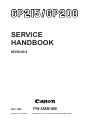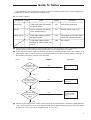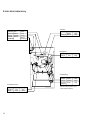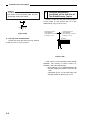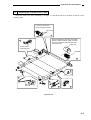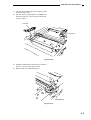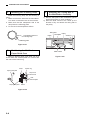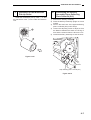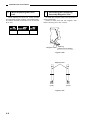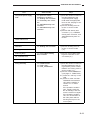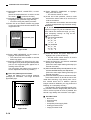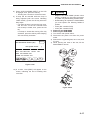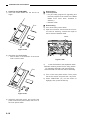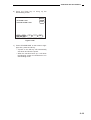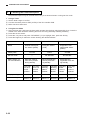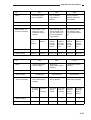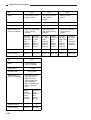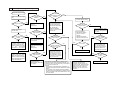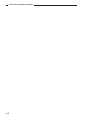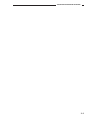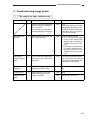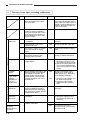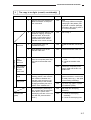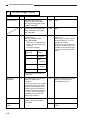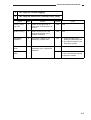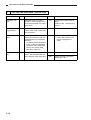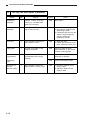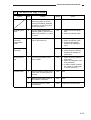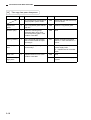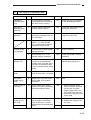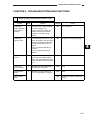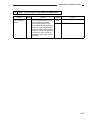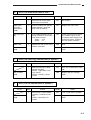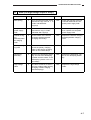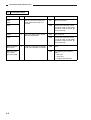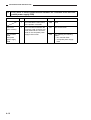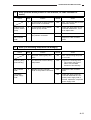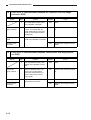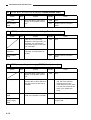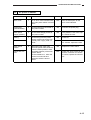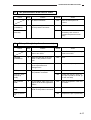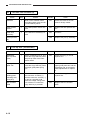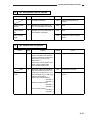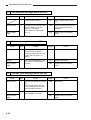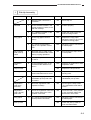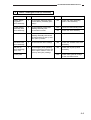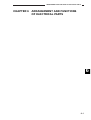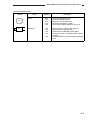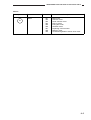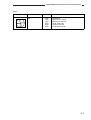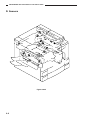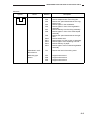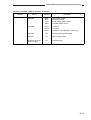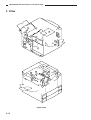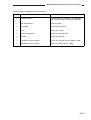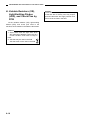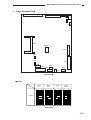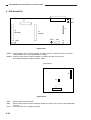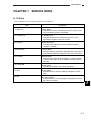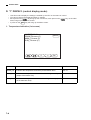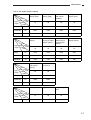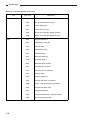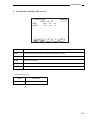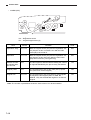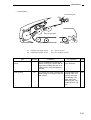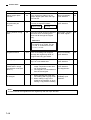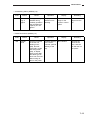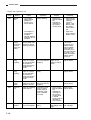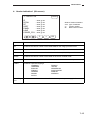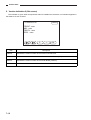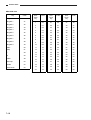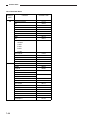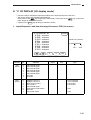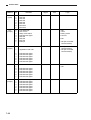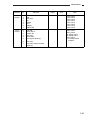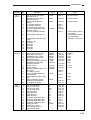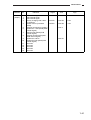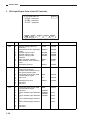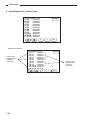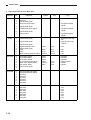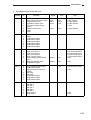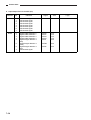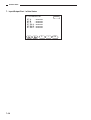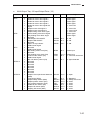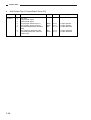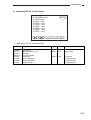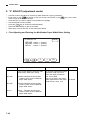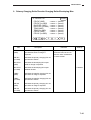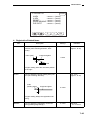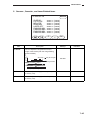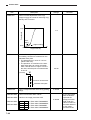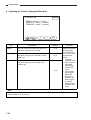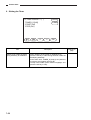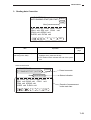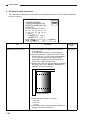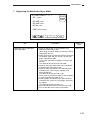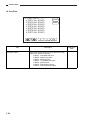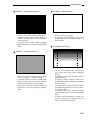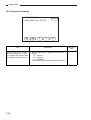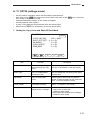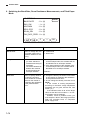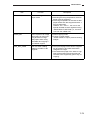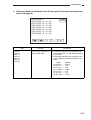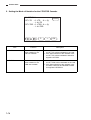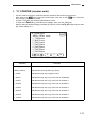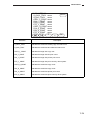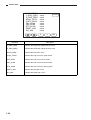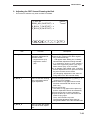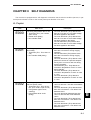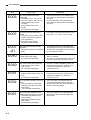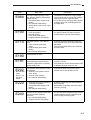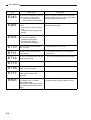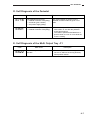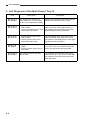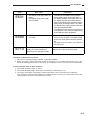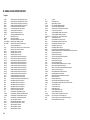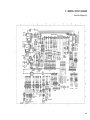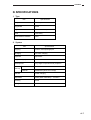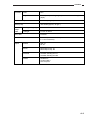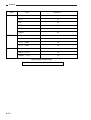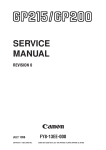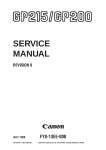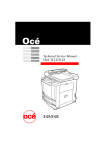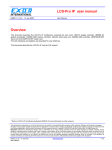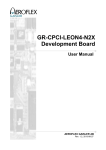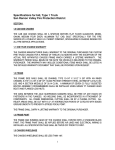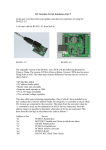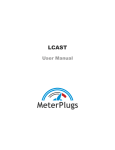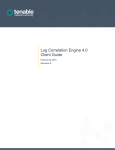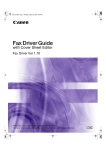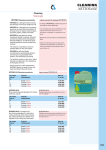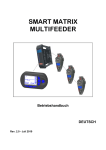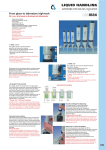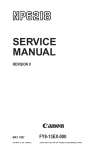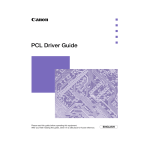Download 1 - iiruc.info
Transcript
SERVICE HANDBOOK REVISION 0 JULY 1996 COPYRIGHT © 1996 CANON INC. FY8-23AM-000 CANON GP215/200 REV.0 JULY 1996 PRINTED IN JAPAN (IMPRIME AU JAPON) IMPORTANT THE INFORMATION CONTAINED HEREIN IS PUBLISHED BY CANON, INC., JAPAN, AND IS FOR REFERENCE USE ONLY. SPECIFICATIONS AND OTHER INFORMATION CONTAINED HEREIN MAY VARY SLIGHTLY FROM ACTUAL MACHINE VALUES OR THOSE FOUND IN ADVERTISING AND OTHER PRINTED MATTER. ANY QUESTIONS REGARDING INFORMATION CONTAINED HEREIN SHOULD BE DIRECTED TO THE COPIER SERVICE DEPARTMENT OF THE SALES COMPANY. COPYRIGHT © 1996 CANON INC. Printed in Japan Imprimé au Japon Use of this manual should be strictly supervised to avoid disclosure of confidential information. Prepared by OFFICE IMAGING PRODUCTS TECHNICAL SUPPORT DEPARTMENT 1 OFFICE IMAGING PRODUCTS TECHNICAL SUPPORT DIVISION CANON INC. 30-2, Shimomaruko 3-chome, Ohta-ku, Tokyo 146 Japan COPYRIGHT © 1996 CANON INC. CANON GP215/200 REV.0 JULY 1996 PRINTED IN JAPAN (IMPRIME AU JAPON) Guide To Tables In this Handbook, work procedures are given in the form of tables instead of flow charts used generally. Familiarize yourself by studying the example below. EX. AC power is absent. Cause/Fault Step Check Answer Remedies Power plug 1 Is the power plug connected to the power outlet? NO Connect the power plug Covers 2 Are the front door and delivery cover closed properly? NO Close the door or the cover Power source 3 Is the rated voltage present at the power outlet? NO The problem is not of the copier. Advise the customer as such. 4 Is the rated voltage present between J1-1 and -2 (near cord plate)? YES Go to step 6. ■ To find out the cause (problem part) of a single problem, refer to the item under “Cause/Fault.” For “AC power is absent,” the cause may be the power plug, covers, power source, or others. ■ To find out the checks to make or remedies to provide for a single problem, refer to the “Checks” and “Remedies”; make checks, answer to the questions YES or NO, and provide remedies accordingly. If the answer is otherwise, proceed to the next step. <Step> <Check> <Answer> <Remedies> Is the power plug connected to the power outlet? NO 1 Connect the power plug. NO Close the door or the cover. YES 2 Are the front door and delivery cover closed properly? YES 3 Is the rated voltage present at the power outlet? NO The problem is not of copier. Advise the customer as such. YES ■ Checks on the voltage using a meter call for special note; the description “Check the voltage between J109-1 (+) and J109-2 (–) on the DC controller PCB” means that the positive probe of the meter should be placed on J109-1 (+) and the negative probe, on J109-2 (–). i A. CONTENTS 1 CHAPTER 1 MAINTENANCE AND INSPECTION 2 IMAGE BASIC ADJUSTMENT PROCEDURE..........................................1-1 B. POINTS TO NOTE FOR SCHEDULED SERVICING .............................................1-2 3 CHAPTER 2 STANDARDS AND ADJUSTMENTS A. MECHANICAL .........................................2-1 B. ELECTRICAL SYSTEM.........................2-10 CHAPTER 3 TROUBLESHOOTING IMAGE PROBLEMS A. B. INITIAL CHECKS ....................................3-1 SAMPLE IMAGE FAULTS .......................3-4 C. 4 TROUBLESHOOTING IMAGE FAULTS....................................................3-5 5 CHAPTER 4 TROUBLESHOOTING MALFUNCTIONS 1. 2. 3. 4. 5. 6. 7. 8. 9. 10. 11. 12. 13. 14. 15. 16. E000 (Fixing temperature fails to rise.) ...4-1 E001 (Fixing temperature is abnormally high.)........................................................4-2 E002/E003 (Fixing temperature is abnormally high.) .....................................4-2 E007 (The fixing film has become displaced.) ...............................................4-3 E007-01 (The fixing film fails to return.)...4-4 E010 (The main motor fails to lock.) .......4-5 E030 (The total copy counter fails to operate.) ..................................................4-5 E031 (The fax counter fails to operate.) ......4-5 E032 (The copy data controller counter is faulty.)...................................................4-6 E051 (The horizontal registration home position detection mechanism is faulty.) ....4-6 E064 (The high-voltage output is faulty.) .....4-7 E100 (BD error) .......................................4-8 E110 (The laser scanner motor fails to lock.) ........................................................4-9 E190 (RAM error) ....................................4-9 E191 (error in serial communication between DC controller PCB and composite power supply PCB ...............4-10 E202 (Scanner home position is not detected; no code indication is made.)..4-11 17. E220 (The scanning lamp turns ON wrongly.).................................................4-11 18. E240 (error in communication between DC controller PCB and image processor PCB) .....................................4-12 19. E243 (error in communication between control panel and image processor PCB.) .....................................................4-12 20. E261 (zero cross error) .........................4-13 21. E310 (The scanning lamp is poorly adjusted.) ...............................................4-13 22. E710, E711, E712, E713, E716 (IPC communication error).............................4-14 23. E717 (error in communication with Copy Data Controller)............................4-14 24. E803 (composite power supply PCB 24V output error) ...................................4-14 25. AC power is absent................................4-15 26. DC power is absent. ..............................4-16 27. The photosensitive drum fails to rotate..4-17 28. Pick-up fails. (pick-up from the cassette) ................................................4-17 29. The lifter fails to move up. .....................4-18 30. Pick-up fails. (multifeeder)......................4-18 31. The registration roller fails to rotate.......4-19 iii 6 7 8 32. The scanner fails to move forward/in reverse. ..................................................4-19 33. The pre-exposure lamp fails to turn ON. .4-20 34. The scanning lamp fails to turn ON. ......4-20 35. The fixing heater fails to operate. ..........4-21 36. The counter fails to operate. ...................4-21 37. The Add Paper message fails to turn OFF. .......................................................4-22 38. The Jam message fails to turn OFF. .....4-22 39. The Add Toner message fails to turn OFF. .......................................................4-22 40. The fax error indicator fails to turn OFF. .......................................................4-23 CHAPTER 5 TROUBLESHOOTING FEEDING FAULTS A. COPY PAPER JAMS ...............................5-1 B. FEEDING FAULTS...................................5-6 CHAPTER 6 ARRANGEMENT AND FUNCTIONS OF ELECTRICAL PARTS A. B. C. D. E. CLUTCHES AND SOLENOIDS...............6-2 MOTORS .................................................6-4 FANS .......................................................6-6 SENSORS ...............................................6-8 SWITCHES AND COUNTERS..............6-10 F. G. H. PCBS .....................................................6-12 FAX-RELATED PCBS............................6-14 VARIABLE RESISTORS (VR), LIGHTEMITTING DIODES (LED), AND CHECK PINS BY PCB ........................................6-16 CHAPTER 7 SERVICE MODE A. B. C. D. OUTLINE .................................................7-1 USING SERVICE MODE.........................7-2 USING ADJUSTMENT MODE AND SETTINGS MODE...................................7-3 *1* DISPLAY (CONTROL DISPLAY MODE) .................................................................7-4 E. F. G. H. I. J. *2* I/O DISPLAY (I/O DISPLAY MODE) ...............................................................7-21 *3* ADJUST (ADJUSTMENT MODE) ...7-40 *4* FUNCTION (FUNCTION MODE) ....7-51 *5* OPTIN (SETTINGS MODE) ............7-71 *6* COUNTER (COUNTER MODE)......7-77 *7* ACC (ACCESSORY MODE)............7-81 CHAPTER 8 SELF DIAGNOSIS A. B. C. D. COPIER ...................................................8-1 SELF DIAGNOSIS OF THE RDF-G1......8-6 SELF DIAGNOSIS OF THE ADF-F1.......8-6 SELF DIAGNOSIS OF THE PEDESTAL ..............................................8-7 E. F. SELF DIAGNOSIS OF THE MULTI OUTPUT TRAY -C1.................................8-7 SELF DIAGNOSIS OF THE MULTI OUTPUT TRAY-12 ...................................8-8 APPENDIX A. B. C. iv GENERAL TIMING CHART ....................A-1 SIGNALS AND ABBREVIATIONS ..........A-2 GENERAL CIRCUIT DIAGRAM..............A-3 D. E. F. SPECIFICATIONS...................................A-7 LIST OF SPECIAL TOOLS ...................A-13 SOLVENTS/OILS ..................................A-14 CHAPTER 1MAINTENANCE AND INSPECTION A. Image Basic Adjustment Procedure Clean the primary charging roller/transfer charging roller. • To clean the primary/transfer charging roller, execute 'roller cleaning' under adjustment/cleaning' in user mode. Service mode (*3*) Set 'DENS-ADJ' to'5' NO Are there vertical lines (white,black)? Service mode (*4*) Clean the separation static eliminatir. Is the setting of 'EXPOSURE RECALIB''under adjustment/cleaning' in user mode a medium value? NO Excute shading auto correction. YES Set it a medium value. Clean the separation static eliminator, dust-proofing glass, mirrors (No.1,No.2,No.3), standrd white plate,and lens. Make two solid black copies with the copyboard cover or the feeder open Service mode (*4*) YES Are the copies free of vertical lines? Is the setting of service mode'*3*' the value recorded in the label attached to the front door? NO Enter the value recorded in the label. YES YES YES Is the white background foggy? Make two to three copies in non AE (copy density at 5). Excute the following three items: auto density correction PD 200PWM 60PWM NO YES Is the white background free of fogging? NO NO Service Mode (*3*) Set 'DENS-ADJ' to '5' or lower. END 1–1 1 B. Points to Note for Scheduled Servicing Optical assembly Part Copyboard glass Original saize sensor Scanning lamp Reflecting plate No.1 through No.3 mirrors Tools/solvents Alcohol Blower brush Lint-free paper Blower brush Work/remarks Cleaning Cleaning Dry wiping As necessary, dry wiping with lint-free paper Part Lens Dust-proofing glass Tools/solvent Blower brush Blower brush Work/remarks Cleaning Cleaning Tools/solvent Alcohol Work/remarks Cleaning Developing assembly Part Developing roll Transfer/feeding assembly Part Transfer guide Static eliminator Feeding assembly base/feeding belt Tools/solvent Moist cloth* Special brush Moist cloth* Work/remarks Cleaning Cleaning Cleaning Fixing assembly/delivery assembly Part Separation claw Inlet guide 1–2 Tools/solvent Solvent Solvent Work/remarks Cleaning Cleaning *Make sure no droplet of water remains. Do not turn on the power until the part is completely dry. STANDARDS AND ADJUSTMENTS CHAPTER 2 STANDARDS AND ADJUSTMENTS A. Mechanical 1 Image Leading Edge Margin (REGIST; registration roller ON timing) Otherwise, perform the following: 1) Slide out the cassette to be adjusted. 2) Remove the two screws q, and remove the horizontal registration adjustment assembly. Select ‘REGIST’ (4th screen) in service mode (*3*; ADJUST) and adjust so that the image leading edge margin is 2.5 ±1.5 mm in Direct. 1 2.5±1.5mm Figure 2-201 2 Horizontal registration adjustment assembly Left/Right Registration (front) Figure 2-203 a. Pick-Up from the Cassette Check to make sure that the margin on the front side is 2.5 ±1.5 mm when paper is picked up from each cassette. (–) 3) Loosen the hex screw, and slide the horizontal registration plate toward the rear to adjust. (+) 2.5±1.5mm 0 2 4 6 8 10 Figure 2-202 (front) (rear) Hex screw diameter Horizontal registration plate Hex screw 4mm Figure 2-204 2–1 2 STANDARDS AND ADJUSTMENTS Caution: To adjust, try so that the L-shaped notch on the inside of the horizontal plate and the appropriate scale notch match. 3 Left/Right Registration (rear/front) on the 2nd Side of Two-Sided/Overlay Copies Check to make sure that the printing position of the image on the second side of a twosided/overlay copy is 2.5 ±2.0 mm. Figure 2-205 b. Pick-Up from the Multifeeder Loosen the screw and move the tray position so that it is 2.5 ±1.5 mm in Direct. Decrease the value of 'RSID-SENSHP'. (A decrease by 23 causes a change of 1 mm.) Increase the value of 'RSID-SENSHP'. (An increase by 23 causes a change of 1 mm.) 2.5mm±2.0 Figure 2-206 If the value is not as specified, select ‘RSIDSENSHP’ (4th screen) in service mode (*3*; ADJUST), and make adjustments. • An increase by ‘23’ of ‘RSID-SENSHP’ will shift the image print position to the rear by 1 mm. A decrease by ‘23’, on the other hand, will shift the position to the front by 1 mm. 2–2 STANDARDS AND ADJUSTMENTS 4 Routing the Scanner Drive Cable Route the cable in the order indicated (q through o), and adjust the mirror position as shown on the following page. Loosen the set screws to free the pulley rotation. Set screws 7 Put the steel ball into the hole of the pulley. Wind the cable toward the inside 3.5 times and then toward the outside 6 times; then, fit the pulley clip. Pulley clip 2 Set the mirror positioning tool. Steel ball 1 4 8 5 9 6 32±1mm 3 2 Figure 2-207 2–3 STANDARDS AND ADJUSTMENTS 5 Adjusting the Mirror Position (optical length between No. 1 and No. 2/No. 3 mirrors) Caution: Caution: Use the mirror positioning tool FY9-3009040. Use it after relocating the pins. C B B A C 3 3 2 2 1 1 Initial pin positions (FY9-3009-040) Pin positions adapted to GP215/GP200 Figure 2-208 1 Attach the longest pin to 1 2 Attach the shortest pin to 3 3 <Rear> <Front> Figure 2-208-1 Note: The pin A of the mirror positioning tool (FY9-3009-040) will not be used for the machine. 2–4 STANDARDS AND ADJUSTMENTS 1) Loosen the metal fixing of the scanner cable by turning the screw. 2) Set the mirror positioning tool (adapted as shown) to the No. 1 mirror mount and the No. 2 mirror mount. For rear For front Figure 2-209 3) Install the metal fixing of the scanner cable to the No. 1 mirror mount with a screw. 4) Remove the mirror positioning tool. Metal fixing Figure 2-210 2–5 STANDARDS AND ADJUSTMENTS 6 Installing the Scanning Lamp Install the scanning lamp with the following in mind: 1. Make sure that the side with the manufacturer’s name is toward the rear of the machine. 2. Make sure that the transparent side of the lamp faces the reflecting plate. 3. Do not touch the transparent surface. 8 Attaching the Timing Belt of the Multifeeder Assembly 1) Butt the side plate of the multifeeder against both ends (section A; open condition). 2) Move the slide volume to the center (in the direction of B), and attach the timing belt to the pulley. Timing belt Transparent surface of scanning lamp Pulley Pulley Rack plate Reflecting plate Figure 2-211 B 7 Positioning the Multifeeder Paper Guide Cam Adjust so that the paper guide plate cam is as shown when the solenoid plate is in contact with the claw of the control ring. Gear 1 Control ring Paper guide plate Stop screw w/hex hole Claw Solenoid plate Paper guide plate Gear 2 Figure 2-212 2–6 Slide volume Figure 2-213 Section A STANDARDS AND ADJUSTMENTS 9 Installation of the Multifeeder Pick-Up Roller Install the multifeeder pick-up roller q so that the side with a cross w on the collar is toward the rear. 2 10 Positioning the Delivery Assembly Paper Deflecting Plate Solenoid (SL5) 1) Remove the delivery assembly. 2) Place the delivery assembly upright on a level surface. 3) Push in the steel core of the paper deflecting plate 1 solenoid (SL5) until it stops. 4) Loosen the adjusting screw to adjust so that the distance between the steel core E-ring of SL5 and the solenoid frame is about 0.2 mm. 5) Install the delivery assembly to end the work. 1 Figure 2-214 0.2mm Paper deflecting plate 1 solenoid (SL5) Figure 2-215 2–7 STANDARDS AND ADJUSTMENTS 11 When Replacing the Drum Unit When replacing the drum unit, record the date and the latest counter reading in the label shown, and attach the label to the front cover of the new drum unit. date date Datum counter compteur Zähler 12 Positioning the Developing Assembly Magnetic Seal To install the magnetic seal, butt it against the opening assembly. Check to make sure that the magnetic seal and the housing are in firm contact. notes note Notiz Magnetic seal Opening (reference for butting) Figure 2-216 Magnetic seal (rear) (front) Figure 2-217 2–8 STANDARDS AND ADJUSTMENTS 13 Installing the Developing Assembly Blade The blade is adjusted at the factory to ensure high accuracy when the blade and the blade mount are assembled. Do not separate the blade from its mount. If you must replace the blade on its own, use a gap gauge (CK-0057-000) and adjust so that the gap between the blade and the developing cylinder is 0.21 ±0.03 mm. 14 Positioning the Primary Roller Cleaning Solenoid (SL1) Adjust so that the section shown of the primary roller cleaning solenoid (SL1) is 4.0 ±0.2 mm. 4.0±0.2mm Blade 0.21±0.03mm Figure 2-219 Developing cylinder Figure 2-218 The surface of the developing cylinder is highly susceptible to scratches. Be sure to insert the gap gauge into both ends of the developing cylinder. 2–9 STANDARDS AND ADJUSTMENTS B. Electrical System 1 When Replacing major Parts Service mode Steps Before replacing the image processor PCB *4* PRM_PRNT (effective only if equipped with fax function) 1) Print out all registration data (one-touch dialing, speed dialing, user data list, etc.; effective only if equipped with fax functions). 2) If the machine is equipped with fax functions, execute ‘PRM_PRNT’ (*4*), and take notes of the settings in user mode and others. • Executing the mode will print out the settings/values under ‘ADJUST’ (*3*), ‘OPTOIN’ (*6*), and ‘COUNTER’ (*6*). If the machine is not equipped with fax functions, you cannot execute ‘PRM_PRNT’ (*4*). After replacing the image processor PCB *4* RAM Clear *3* (Enter the value recorded on the label.) • Service label attached to the front door • Label attached to the image processor PCB • Label attached to the copier power supply PCB *4* Shading auto correction *4* PD density auto correction *4* 200PWM density auto correction *4* 600PWM density auto correction 1) Replace the image processor PCB. 2) Execute ‘RAM clear’ in service mode (*4*). 3) Start service mode (*3*), and enter the value recorded on the service label. 4) Enter the values recorded on the image processor PCB under the appropriate item (*3*) as follows: • 600PWM MIN • 600PWM MAX • 200PWM MIN • 200PWM MAX 5) Execute ‘shading auto correction’ in service mode (*4*). 6) Execute ‘PD density auto correction’, ‘200PWM density auto correction’, and ‘600PWM density auto correction’ in service mode. 7) Enter settings/values under ‘OPTION’ (*5*) and in user mode. Item 2–10 STANDARDS AND ADJUSTMENTS Part Service mode Steps Composite power supply PCB *3* (Enter the values recorded on the label.) *4* Shading auto correction *4* PD density auto correction *4* 200PWM density auto correction *4* 600PWM density auto correction 1) Enter the values recorded on the label attached to the composite power supply PCB under the appropriate items on the 3rd page in service mode (*3*). 2) Execute ‘shading auto correction’ in service mode (*4*). 3) Execute ‘PD density auto correction’ (*4*), ‘200PWM density auto correction’, and ‘600PWM density auto correction’. *4* Shading auto correction 1) Execute ‘shading auto correction’ in service mode (*4*). *4* Factory/R&D shading auto correction 1) Execute ‘factory/R&D shading auto correction’ in service mode (*4*). *3* FIXER-REGST *3* FILM LANK *4* FILM_COMEBACK 1) Enter the values recorded on the label attached to the fixing assembly under ‘FIXERREGST’ and ‘FILM_LANK’ in service mode (*3*). 2) Execute ‘FILM COMEBACK’ (14th page of ‘FUNCTION’ ). 2-1) Press the ‘OK’ key on the LCD. 2-2) Check to make sure that ‘RUNNING’ has ended in ‘OK’ and the reading of ‘LEVEL’ is ‘5’ or therearound. If the operation ended in ‘NG’, visually check the film for damage, and execute the mode once again. If the operation ended in ‘OK’, turn off and then on the main power without touching the keys on the control panel. Laser scanner unit Laser unit CCD unit Analog processor PCB Scanning lamp DC controller PCB Standard white plate Fixing assembly 2–11 STANDARDS AND ADJUSTMENTS 2 Shading Auto Correction • There are two types of shading auto correction: for servicing and for factory/R&D. (3rd screen in *4*) • In shading auto correction, various data items are measured, and the results are stored in RAM on the image processor PCB. (The stored data will be used as target value for shading correction executed before copying operation.) • Use this mode for the following: • When replacing the image processor PCB • After executing ‘RAM INIT’ in service mode (*4*) • Before executing ‘copy auto density correction’ in service mode (*4*) • After replacing the composite power supply PCB • After replacing the laser unit • After replacing the CCD unit • After replacing the analog processor PCB ■ Work 1) Open the front door, and insert the handle of the separation static eliminator cleaning brush into the fixing assembly releasing opening. 2) Insert the door switch actuator into the door switch assembly. 3) Push the service switch with a hex key. • ‘$’ will be indicated in the upper left corner of the LCD. 4) Press the * key twice. • The Service Mode Menu screen will appear. <SERVICE MODE> * 1 * DISPLAY * 2 * I/O DISPLAY * 3 * ADJUST * 4 * FUNCTION * 5 * OPTION * 6 * COUNTER * 7 * ACC * 8 * FAX + CANCEL – Figure 2-221 5) Press ‘FUCNTION’ (*4*) on the Menu screen to highlight; then, press the OK key. 6) Press the Page key to bring up the Shading screen (3rd screen). *3* FUNCTION 03 AUTO SHEADING START (OK) 2 1 OK Now [ WB GDA1 CDA4 D-ODD CANCEL ] H LAMP H H WP H CDA3 H H GD2 H H ADDA5 H H D-EVN + – OK Separation static eliminator cleaning brush Figure 2-220 Figure 2-222 7) Press ‘AUTO SHADING’ on the LCD to highlight; then, press the OK key. • ‘shading auto correction’ will be executed. 8) In a while, ‘Now [END]’ will appear on the screen to indicate the end of shading correction. 2–12 STANDARDS AND ADJUSTMENTS 3 Copy Density Auto Correction • There are three types of copy density auto correction: execute the three types as a single set. (You must have executed ‘shading auto correction’ before executing this mode.) q PD density auto correction w 200PWM density auto correction e 600PWM density auto correction • This mode is executed to correct the following: q Laser characteristics w Developing bias • Execute this mode for the following: • When replacing the laser unit • When replacing the copier power supply PCB • When image faults occur • When replacing the image processor PCB ■ Operation 1) Open the front door, and insert the handle of the separation static eliminator cleaning brush into the fixing assembly releasing opening. 2 1 Separation static eliminator cleaning brush Figure 2-223 2) Insert the door switch tool into the door switch actuator. 3) Press the service switch with a hex key. • ‘$’ will appear in the upper left corner of the LCD. 4) Press the * key twice. • The Service Mode Menu screen will appear. <SERVICE MODE> * 1 * DISPLAY * 2 * I/O DISPLAY * 3 * ADJUST * 4 * FUNCTION * 5 * OPTION * 6 * COUNTER * 7 * ACC * 8 * FAX + CANCEL – OK Figure 2-224 5) Press ‘FUCNTION’ on the Menu screen (84*) to highlight; then, press the OK key. 6) Press the Page key to bring up the 3rd screen. 7) Execute ‘shading auto correction’. (See the descriptions for ‘shading auto correction’.) 8) At the end of ‘shading auto correction’, press the Reset key once. 9) With the feeder or the copyboard cover open, make two solid black copies. 10) Check to make sure that ‘$’ is indicated in the upper left corner of the LCD, and press the * key once. • The Service Mode Menu screen will appear. (If ‘$’ is not indicated, press the service switch, and press the * key twice.) 11) Press ‘FUNCTION’ (*4*) to highlight; then, press the OK key. 12) Press the Page key to bring up the PD Density Auto Correction screen (4th screen). *4* FUNCTION 04 PD PRINT (START) WHITE MEASURE (OK) DENSITY SANPLING (OK) DATA SET (OK) A= B= D= 00 00 00 00 00 00 00 00 00 00 00 00 00 00 MUTI 0 >CASETTE1 A4 CASETTE2 A4 + – CANCEL OK Figure 2-225 2–13 STANDARDS AND ADJUSTMENTS 13) Select either ‘MULTI’, ‘CASSETTE1’, or ‘CASSETTE2’. (Press the appropriate item to select so that the cursor ( ) points to the item.) 14) Generate a PD pattern print. (Press ‘PD PRINT’ to highlight; then, press the Copy Start key. • You will be using the pattern print later. 15) Place five to ten sheets of blank copy paper on the copy board, and close the feeder or the copyboard cover. Copy paper Copyboard glass Figure 2-226 16) Press ‘WHIE MEASURE’ on the screen to highlight, and press the OK key. • The scanner will move forward to read the blank copy paper. 17) Remove the blank copy paper from the copyboard glass, and place the generated pattern print on the copyboard glass against the V marking at the rear left. (You must place the pattern print correctly, or correct adjustment will not be possible.) ■ Place the pattern print as shown When the pattern print is placed reversing (left/right) its orientation, the image becomes appreciably light. Printed side down Figure 2-227 2–14 18) Press ‘DENSITY SAMPLING’ to highlight; then, press the OK key. • The scanner makes 13 scans. 19) At the end of the operation, check to make sure that the values under A, B, and D on the LCD are as follows. If the values are not as shown, start over at step 7) since the adjustment may have been wrong. Reference: A, B, and D are approximate values so that optimum images may still be obtained even if the values are outside the range; you may omit “temporary remedy” as long as the images are optimum. ■ For PD and 200PWM 20 ≤ A ≤ 50 -40 ≤ B ≤ 40 0 ≤D ≤ 8 ■ For 600PWM 20 ≤ A ≤ 60 -70 ≤ B ≤ 20 0 ≤D ≤ 8 20) Check the above, and press ‘DATA SET’ to highlight; then, press the OK key. • This will set the values under A, B, and D which have been measured. 21) Press the Page key, and execute ‘200PWM density auto adjustment’. (Follow the same steps starting with step 9) to execute the mode.) 22) When ‘200PWM density auto adjustment’ is over, execute ‘600PWM density auto adjustment’. (Follow the same steps starting with step 9) to execute the mode.) 23) Press the Reset key twice to end service mode. If the values under A, B, and D are not as indicated after executing ‘copy density auto correction’ several times and, in addition, optimum images cannot be obtained, you may perform the following as a “temporary remedy”: The temporary remedy will enable normal copying; however, since the image quality will lower, be sure to correct any fault as soon as possible, and execute ‘copy density auto correction’ once again. ■ Possible Faults • Drum unit • Scanning lamp • Laser unit • Composite power supply PCB • Analog processor PCB • Image processor PCB STANDARDS AND ADJUSTMENTS Registering the Multifeeder Paper Width Basic Values You must register the multifeeder paper width basic values whenever you have replaced the multifeeder paper width detecting VR. 1) Replace the paper width detecting VR. 2) Open the front door, and insert the handle of the separation static eliminator cleaning brush into the fixing assembly releasing assembly. 3) Insert the door switch actuator into the door switch assembly. 4) Press the service switch with a hex key. 5) Press the * key twice. 6) Press ‘FUNCTION’ on the screen (*4*) to highlight; then, press the OK key. 7) Press the Page key to bring up the Multifeeder Paper Width Basic Values Registration screen. 11) Check that the value of ‘AD’ is indicated; then, press ‘A4R’ to highlight, and press the OK key. • The value will be registered under ‘A4R’. 12) Set A4 paper in the multifeeder, and adjust the side guide to A4. 13) Check that the value of ‘AD’ is indicated; then, press ‘A4’ to highlight, and press the OK key. • The value will be stored under ‘A4’. 14) Press the Reset key twice to end service mode. 15) Turn off and on the main power switch. A4 VR output → 4 A4R A6R CANCEL *4* FUNCTION 07 AD =xxxx MF-A6R=xxx MF-A4R=xxx MF-A4 =xxx SIZE A6R A4R A4 (105mm) (210mm) (297mm) =xxx.x (mm) + Paper width → – OK Figure 2-229 Figure 2-228 8) Set A6 paper in the multifeeder, and adjust the side guide to A6R. Note: A6 is what is obtained by folding A4 paper into four; the width is 105 mm. 9) When the side guide is adjusted to A6R, the VR output value will be indicated under ‘AD=xxx’ on the screen. After checking the value, press ‘MF-A6R’ on the screen to highlight; then, press the OK key. • The value will be stored under ‘MF-A6R’. 10) Likewise, set A4R paper in the multifeeder, and adjust the side guide to A4R. 2–15 STANDARDS AND ADJUSTMENTS 5 Shading Auto Correction • There are two types of shading correction: for servicing and for R&D/factory. (Use the 3rd screen in *4*; do not use shading auto correction for R&D/factory.) • In shading correction, various data items are measured, and the results are stored in RAM on the image processor PCB. (The data will be used as target values for shading correction executed before copying.) • Execute the mode (R&D/factory) for the following: • After replacing the standard white plate • After replacing the scanning lamp • After replacing the DC controller PCB 1) Open the front door, and insert the handle of the separation static cleaning brush into the fixing assembly releasing opening. 2 1 Separation static eliminator cleaning brush 4) Press the * key twice. • The Service Mode Menu screen will appear. <SERVICE MODE> * 1 * DISPLAY * 2 * I/O DISPLAY * 3 * ADJUST * 4 * FUNCTION * 5 * OPTION * 6 * COUNTER * 7 * ACC * 8 * FAX + CANCEL – OK Figure 2-231 5) Press ‘FUNCTION’ on the Menu screen (*4*), an press the OK key. 6) Press the Page key to bring up the Shading screen (12 the screen). *3* FUNCTION 12 AUTO SHEADING START (OK) Now [ WB GDA1 CDA4 D-ODD CANCEL ] H LAMP H H WP H CDA3 H H GD2 H H ADDA5 H H D-EVN + – OK Figure 2-230 Figure 2-232 2) Insert the door switch actuator into the door switch assembly. 3) Press the service switch with a hex key. • ‘$’ will be indicated in the upper left corner of the LCD. 7) Place five to ten standard blank sheets of paper (FY9-3004) on the copyboard glass. Copy paper Copyboard glass Figure 2-233 2–16 STANDARDS AND ADJUSTMENTS 8) Press ‘AUTO SHADING START’ on the LCD to highlight; then, press the OK key. • ‘shading auto correction’ will be executed. 9) A beep will be sounded while the lamp is being adjusted (with the screen indicating ‘LAMP LEVEL’); press the OK key when the beep stops. • If no beep is heard, remove the rear cover, and turn VR1 on the DC controller PCB until a beep is heard; then, press the OK key. If no beep is heard after turning VR1 fully clockwise, press the OK key while keeping VR1 turned fully clockwise. 6 a. 1 1) 2) 3) *4* FUNCTION 12 R&D SHEADING START (OK) CANCEL 4) Now [LAMP LEVEL ] Updating • Replace the ROM DIMM (double inline memory module) on the image processor or update it by downloading as discussed. • Downloading will update the ROM DIMM; you must replace the following ROMs to update: • IC103 (DC controller PCB) • IC104 (DC controller PCB) Replacing the ROM DIMM Removing the ROM DIMM Turn off the main power switch. Disconnect the power cord from the power outlet. Remove the copyboard glass, lens cover, and IP cover. While opening the claw of the slot, lift the ROM DIMM to remove. WB xxxxH WP xxxxH LAMP xxxxH GDA1 xxH GD2 xxH CDA3 xxH CDA4 xxH ADDA5 xxH D-ODD xxH D-EVN xxH + – OK Figure 2-234 10) In a while, ‘Now [END]’ will appear on the screen, indicating the end of shading auto correction. Figure 2-235 2–17 STANDARDS AND ADJUSTMENTS 2 Installing the ROM DIMM 1) Insert the ROM DIMM into the slot at an angle. b. Downloading ■ Tools Required • PC (The utility program for upgrading and the new program to be written to the ROM DIMM must have been installed in advance.) • RS232C cable ■ Downloading 1) Turn off the main power switch. 2) Open the front door, and remove the connector cover for servicing; connect the copier to the PC with an RS232C cable. Cover Figure 2-236 2) Shift down the ROM DIMM. • Shift it down in the direction of the arrow until a click is heard. Figure 2-238 3) Insert the handle of the separation static eliminator cleaning brush into the fixing assembly releasing assembly, and insert the door switch actuator into the door switch assembly. 4) Turn on the main power switch. Then, press the service switch, and press the * key twice. 5) Press ‘FUNCTION’ (*4*) on the screen to highlight; then, press the OK key. Figure 2-237 3) Install the removed covers, and connect the power cord into the power outlet; then, turn on the main power switch. 2–18 STANDARDS AND ADJUSTMENTS 6) Press the Page key to bring up the Downloading screen. *4* FUNCTION 13 CANCEL IP DOWN LOAD JUMP PRCON DOWN LOAD + – OK Figure 2-239 7) Press ‘IP DOWNLOAD’ on the screen to highlight; then, press the OK key. • A press on the OK key will automatically shut down and boot the power. • When the machine boots up, it will show the following screen to indicate that it is in downloading mode: 2–19 STANDARDS AND ADJUSTMENTS 7 AE Adjustment The machine’s AE (auto density adjustment) mode may be either “priority on speed mode” or “priority on image quality mode.” Each of these modes may be adjusted in service mode, and the concepts used for the modes are as follows: 1. Priority on Speed Mode Use ‘ABC_TBL’ under ‘ADJUST’ in service mode (*3*). • A lower value for ‘ABC_TBL’ will make the text darker; between 1 and 9. • A higher value for ‘ABC_TBL’ will make the text lighter; between 1 and 9. (factory default: 3) The adjustment will modify the density correction curve. Copy density White Higher setting Lower setting Black Original density Black White Figure 2-240 2–20 STANDARDS AND ADJUSTMENTS 2. Priority on Image Quality Mode a. AE_SLOP For priority on image quality mode, an AE table is selected based on a study of the original density histogram prepared during a pre-scan. The slice level distinguishing the data into text (black) and background (white) can be adjusted under ‘AE_SLOP’ in service mode (ADJUT; *3*). AE_SLOP: A higher setting makes the images darker; between 1 and 19. (left of Figure 2-241) b. AE_LIGHT/AE_DARK The AE table selected as a result of a pre-scan may be corrected to suit the preference of the user. AE_LIGHT: A higher setting emphasizes the background of the original; a lower setting, on the other hand, de-emphasize the background of the original; between 0 and 40 with the default at 20. (upper right of Figure 7-00) AE_DARK: A higher setting will increase black; a lower setting, on the other hand, will decrease black; between 0 and 40 with the default at 20. (Figure 2-241) Slide level dividing white area (background) and black area (text; may be changed under 'AE_ SLOP' of 'ADJUST' in service mode (*3*)). Lower setting Degree Higher setting White Higher setting Original density histogram Lower setting Output Signal level Light (white) Dark (black) Text May be adjusted under 'AE_LIGHT' of 'ADJUST' in service mode (*3*). Black Dark (black) Background White Light (white) Input White Output Output AE table May be adjusted under 'AE_DARK' of 'ADJUST' in service mode (*3*). Lower setting Higher setting Black Dark (black) Black Input Light (white) Dark (black) Input Light (white) Figure 2-241 2–21 STANDARDS AND ADJUSTMENTS 8 Checking the Photointerrupters The photointerrupters may be checked either using a conventional tester or using service mode. 1. 1) 2) 3) Using a Tester Set the tester range to 12 VDC. Connect the tester probe to GND (0 VDC) of the DC controller PCB. Make checks as instructed. 2. Using Service Mode 1) Open the front door, and insert the door switch actuator into the door switch assembly; then, insert the handle of the static eliminator cleaning brush into the fixing assembly releasing assembly. 2) Press the service switch. 3) Press the * key twice, and press ‘I/O DISPALY’ (*2*) to highlight; then, press the OK key. 4) Press the Page key to select the screen showing the desired address. No. Name PS1 PS3 PS2 Scanner home position sensor (SCHP) Fixing film sensor (FFD) Copyboard cover open/closed sensor (CBCC) Tester probe J107-A2 J109-3 J113-B9 Service mode — DC PA0-bit0 DC PA0-bit1 Move the detecting lever by hand during standby. Open/close the copyboard cover during standby. Make checks; normal if as indicated. Move the scanner from home position during standby. The scanner is at home position. The scanner is not at home position. The lightblocking plate is present. The lightblocking plate is absent The copyboard cover is closed. The copyboard cover is opened. Display reading — — 1 0 1 0 Tester reading about 5 V about 0 V about 5 V about 0 V about 5 V about 0 V 2–22 STANDARDS AND ADJUSTMENTS No. Name PS4 PS6 PS5 Multifeeder paper sensor (MFPD) Fixing assembly delivery paper sensor (PDP3) Pre-registration paper sensor (PDP1) Tester probe J113-A11 J113-A5 J109-6 Service mode DC PA0-bit2 DC PA0-bit3 DC PA0-bit5 Open the right door during standby, and put copy paper over the pre-registration paper sensor. Put copy paper over the delivery paper sensor during standby. Make checks; normal if as indicated. Place paper on the paper tray of the multifeeder during standby. Paper is not placed. Paper is placed. Copy paper is put over the sensor. Copy paper is not put over the sensor. Copy paper is not put over the sensor. Copy paper is put over the sensor. Display reading 1 0 1 0 1 0 Tester reading about 5 V about 0 V about 5 V about 0 V about 5 V about 0 V PS8 No. Name PS9 Vertical path paper sensor (PDP4) PS10 Right door open/closed sensor (RDOP) Waste toner sensor (STDT) Tester probe J113-A2 J113-A8 J113-B6 Service mode DC PA0-bit9 DC PA0-bit10 DC PA0-bit11 Move up the sensor lever of PS8 during standby. Open the right door during standby. Move the sensor lever during standby. Make checks; normal if as indicated. The lever is moved up. The lever is returned. The right door is closed. The right door is opened. The lightblocking plate is present. The lightblocking plate is absent. Display reading 1 — 1 0 1 0 Tester reading about 5 V about 0 V about 5 V about 0 V about 5 V about 0 V 2–23 STANDARDS AND ADJUSTMENTS No. PS13 PS11 PS12 Pre re-pick up paper sensor (PDP5) Duplexing unit inlet paper sensor (PDP6) Tester probe J103-2 J105-B2 J105-A2 Service mode DC PC0-bit0 DC PC0-bit1 DC PC0-bit2 Move the sensor flag of PS11 during standby. Move the sensor flag of PS12 during standby. Move the sensor flag of PS13 during standby. Name Make checks; normal if as indicated. Delivery sensor (PDP7) The sensor flag is down (the lightblocking plate is present). The sensor flag is up (the lightblocking plate is absent). the sensor flag is down (the lightblocking plate is present). The sensor flag is up (the lightblocking plate is absent). The sensor flag is down (the lightblocking plate is present). The sensor flag is up (the light-blocking plate is absent). Display reading 1 0 1 0 1 0 Tester reading about 5 V about 0 V about 5 V about 0 V about 5 V about 0 V No. Name PS14 Horizontal paper sensor (CRGPD) Tester probe J114-B2 Service mode DC PC0-bit6 Make checks; normal if as indicated. Open the right door, and insert copy paper into the repick up paper path during standby; then, inside the copy paper toward the rear. Before sliding the copy paper toward the rear. When the copy paper is slid toward the rear. Display reading 1 0 Tester reading about 5 V about 0 V 2–24 9 Isolating the PCBs (printer image fault) The printer image is faulty. Make a copy using the copier only. Is the FAX Board installed? Is the Network Interface Board (NIB) installed? NO YES Execute NIB test printing. NO YES Is the copy image normal? YES Execute FAX test printing: • trial shot • VIDEO TEST NO Execute test printing in service mode. Is the test print image normal? Is the test print image normal? NO Suspect a fault in the image formation system including the image processor PCB. Make a correction according to the appropriate instructions in the Service Suspect a fault in the reading system (mirror, lens, CCD, analog processor PCB, etc.). Make a correction according to the appropriate instructions in the Service Manual. YES YES Print out the test print/font list for the Printer Board: • Test print/font list (at 300, 400, and 600 dip) • Disable the 'REFINE' function, and print out test print/font list. NO Are all test print images normal? Re-connect the CORE/IP Board, FAX Motherboard, and FAX Board. NO Try replacing the FAX Motherboard and the CORE/IP Board, which affect printer images. NO YES Check the following: • NIB interface settings (jumper connector settings) • Network configuration • Options used by the user YES Turn the main power switch OFF/ON while paying attention to LED1 (leftmost) of the NIB. Does LED1 turn OFF in about 20 sec? YES NO Are only the image at 400 dpi and the image with the 'REFINE' disabled good? Execute FAX test printing: • trial shot • VIDEO TEST Is the test print image normal? Is the test print image normal? NO YES NO Is it normal? NO YES YES Suspect a fault on the CIST Board. Disconnect and connect the CIST Board, and execute test printing (600/300 dpi) which is subject to 'REFINE' processing. If the problem is not corrected, replace the CIST Board. Re-install the NIB and the Protocol Controller PCB. Then, turn OFF and then ON the main power switch while paying attention to LED1 (leftmost) on the NIB. Make a correction. YES Does LED1 turn OFF within about 20 sec? NO Re-install the FAX Motherboard, CORE/IP Board, Protocol Controller PCB, System Motherboard, and Print Board; then, execute test printing. If the problem is not corrected, perform the following: • If the machine is equipped with the FAX Board, try replacing the Protocol Controller PCB and the Printer Board. • If the machine is not equipped with the FAX Board, try replacing the FAX Motherboard, CORE/IP Board, Protocol Controller PCB, System Mother Board, and the Printer Board. Suspect a fault on the host, i.e., mode with a different page description language (PDL) may have been used. Check the printer settings of the option used. If the settings are wrong, explain the situation to the user, and ask for correction. Replace the NIB. 2–25 10 Isolating the PCBs (FAX image fault) A printer image is faulty. Execute FAX test printing: • trial shot • VIDEO TEST Make a copy using the copier only. YES Is the copy image normal? Is the test print image normal? NO NO Execute test printing in service mode. Is the test print image normal? Re-connect the CORE/IP Board, FAX Motherboard, and FAX Board. YES Execute FAX test printing: • trial shot • VIDEO TEST NO Suspect a fault in the image formation system including the image processor PCB. Make a correction according to the appropriate instructions in the service manual. YES Suspect a fault in the reading system (mirror, lens, CCD, analog processor PCB, etc.). Make a correction according to the appropriate instructions in the Service Manual. Is the test print image normal? YES NO Try replacing the FAC Motherboard and the CORE/IP Board, which affect printer images. 2–26 Suspect a fault in the party or the line. 11 Test Printing ♦Image Processor PCB Test Printing Analog processor PCB CCD Image processor PCB Image processor PCB CORE/IP Board ♦FAX Board Test Printing FAX Motherboard FAX Board Rotation, coding/ decoding Binary processing Ratio/ resolution conversion Analog processor PCB Memory CCD Image processor PCB Image processor PCB ♦Printer Board Font List (600/300 dpi) CORE/IP Board FAX Motherboard Rotation, coding/ decoding Binary processing Ratio/ resolution conversion NIB Protocol Controller Protocol Controller Laser driver Analog processor PCB FAX Board Memory System Motherboard CIST Density correction D/A conversion System Motherboard CIST Density correction Video processing CCD Image processor PCB FAX Motherboard Font ROM FAX Board Rotation, coding/ decoding Binary processing Ratio/ resolution conversion Analog processor PCB Memory CCD Image processor PCB Image processor PCB CORE/IP Board FAX Motherboard System Motherboard CIST Density correction Ratio/ resolution conversion CCD Memory Image processor PCB Binary processing Ratio/ resolution conversion Protocol Controller Memory CIST System Motherboard CIST Density correction Image processor PCB Image processor PCB CORE/IP Board Binary processing Ratio/ resolution conversion NIB System Motherboard FAX Motherboard Printer Board D/A conversion Video processing DRAM Rotation, coding/ decoding Binary processing Ratio/ resolution conversion NIB DRAM System Motherboard CIST Density correction Font ROM Printer Board DRAM Font ROM ♦Network Interface Board Test Printing Analog processor PCB Rotation, coding/ decoding Memory CCD Image processor PCB Image processor PCB CORE/IP Board FAX Motherboard Binary processing Ratio/ resolution conversion NIB FAX Board Rotation, coding/ decoding Protocol Controller DRAM Memory NIB DRAM Laser driver D/A conversion Density correction CIST System Motherboard Printer Board D/A conversion Density correction CIST Video processing Font ROM Memory Video processing FAX Board Protocol Controller Printer Board Font ROM FAX Board Protocol Controller Laser driver Density correction FAX Motherboard DRAM DRAM CCD Laser driver D/A conversion Image processor PCB CORE/IP Board NIB Font ROM Analog processor PCB Rotation, coding/ decoding Image processor PCB Video processing FAX Board Printer Board DRAM CCD ♦Printer Board Test Printing (400 dpi or CIST disabled) FAX Motherboard System Motherboard CIST Density correction Laser driver D/A conversion ♦FAX Board Video Testing CORE/IP Board D/A conversion Analog processor PCB Video processing Image processor PCB DRAM ♦Printer Board Font List (400 dpi or CIST disabled) Rotation, coding/ decoding Binary processing Printer Board DRAM Memory NIB Font ROM Laser driver D/A conversion Ratio/ resolution conversion Video processing FAX Board Protocol Controller Laser driver Analog processor PCB Printer Board DRAM NIB Protocol Controller Rotation, coding/ decoding Binary processing Protocol Controller ♦Printer Board Test Printing (600/300 dpi) CORE/IP Board FAX Board Video processing ♦FAX Board Trial Shot Image processor PCB FAX Motherboard Laser driver Printer Board DRAM Image processor PCB CORE/IP Board NIB Laser driver D/A conversion Analog processor PCB CCD Image processor PCB DRAM System Motherboard Printer Board Video processing Font ROM DRAM Note: Printer settings determine whether printing will be subject to type of resolution (600/400/300 dpi) and CIST processing. Font ROM 2–27 TROUBLESHOOTING IMAGE PROBLEMS CHAPTER 3 TROUBLESHOOTING IMAGE PROBLEMS A. Initial Checks 1. Checking the Site of Installation a. Make sure that the voltage at the power source is as rated (±10%). b. Make sure that the site is not subject to high temperature/humidity (near a water faucet, water boiler, humidifier) and is not cold, not close to a source of fire, and not subject to dust. c. Make sure that the site is not subject to ammonium gas. d. Make sure that the site is free of direct rays of the sun; otherwise, curtains are provided. e. Make sure that the room is well ventilated. f. Make sure that the machine is kept level. g. Make sure that the machine will also remain powered at night. Make the above checks to see if the site meets the requirements. 2. Checking the Originals Try to find out whether the problem is due to the type of original used or to the machine. a. The copy density lever is set at 5 ±1. b. Copies of originals with a reddish background (e.g., red sheets, slips) tend to have poor contrast. c. Check the density of the originals; a diazo copy original or an original with transparency can produce copies that tend to be mistaken for “foggy copies”; and originals prepared in light pencil tend to produce copies that tend to be mistaken for “light image copies.” 3. Checking the Copyboard Cover, Copyboard Glass, and Standard White Plate Check the copyboard cover, copyboard glass, and standard white plate for dirt. Clean the part if soiled, and replace the part if damage is found. 4. Checking the Charging Assemblies a. Check each of the charging assemblies for dirt. Check the charging wire/charging brush for a fault (damage, deformation). b. Check the charging wire, grid wire, and shield plate of each charging assembly. (If neces- sary, dry wipe the part with lint-free paper; then, use alcohol. If the dirt cannot be removed, replace the part.) c. Check the height of each charging wire. d. Make sure that each charging assembly is properly set. e. Check the charging spring (especially of the separation charging assembly) for rusting. 5. Checking the Developing Assembly a. Check to make sure that the rolls on both ends of the developing assembly are in contact with the drum. b. Check to make sure that the surface of the developing cylinder is covered with a uniform coating of toner. 6. Checking the Paper a. Check if the paper is of a type recommended by Canon. b. Check if the paper is moist. Try making copies using fresh paper. 7. Checking the Periodically Replaced Parts a. Check the periodically replaced parts against the Scheduled Servicing Chart, and replace those that have reached the end of their lives. 8. Others When a machine is brought from a cold to a warm place in winter, its inside can start to suffer from condensation, leading to various problems. a. Condensation on the original illuminating system or the laser exposure system (glass, mirror, lens) causes light or dark images. b. Condensation in the charging system can cause leakage. c. Condensation in the pick-up system or on the feeding guide plate can cause feeding problems. If condensation is noted, dry wipe the part or leave the machine powered for 10 to 20 minutes. Caution: If uneven density (difference in density between front and rear), light images, or fogging is noted, perform the “Image Adjustment Basic Procedure” first. 3–1 3 TROUBLESHOOTING IMAGE PROBLEMS 3–2 TROUBLESHOOTING IMAGE PROBLEMS 3–3 B. Image Fault Samples 3–4 TROUBLESHOOTING IMAGE PROBLEMS C. Troubleshooting Image Faults 1 The copy is too light. (halftone only) Cause Step Checks Yes/No Action 1 Perform the Image Adjustment Basic Procedure. Is the problem corrected? Is the pattern print placed in reverse (left/right) orientation? YES End. The image will become appreciably light if the pattern print is placed in reverse (left/right) orientation. Be sure to place it in correct orientation. AE adjustment (wrong) 2 Make copies in AE mode. Are the images too light? YES Perform AE adjustment. 1. In the case of ‘Image quality priority’ mode, increase the setting under ‘AE_DARK’ of ‘ADJSUT’ in service mode (*3*). 2. In the case of ‘Speed priority’ mode, increase the setting under ‘ABC_TBL’ under ‘ADJSUT’ in service mode (*3*). Developing assembly (position) 3 Are the rolls of the developing assembly in firm contact with the drum? NO Check the developing assembly locking lever, and check the surface of the developing rolls for foreign matter (toner). Developing assembly 4 Is the coating of toner on the developing cylinder even? NO Check the developing assembly. Scanner (dirt) 5 Clean the mirror, lens, and dust-proofing glass. Is the image corrected? YES End. NO Replace the drum unit. Photosensitive drum 3–5 TROUBLESHOOTING IMAGE PROBLEMS 2 The copy is too light. (including solid black) Step Checks Yes/No Action 1 Perform the Image Adjustment Basic Procedure. Is the problem corrected? YES End. The image will become appreciably light if the pattern print is placed in reverse (left/right) orientation. Be sure to place it in correct orientation. 2 Turn off the power switch in the middle of copying operation, and open the front door. Is the toner image on the surface of the photosensitive drum more or less normal? NO Go to step 9. 3 Is the transfer roller unit properly installed? NO Install the transfer roller unit securely. 4 Does leakage occur in the transfer roller unit? YES Check the transfer roller unit. 5 Is there dirt, cracks, or scratches on the transfer charging roller? YES Replace the transfer charging roller. 6 Is the position and condition of the transfer charging roller pressure spring normal? NO Correct the position of the spring, or replace the spring. Copy paper 7 Try fresh copy paper. Is the image darker? YES 1. The paper may be moist; advise the user on the correct method of storing paper. 2. Advise the user that the use of non-recommended paper may not bring about the best results. Transfer guide 8 Set the feeding assembly in the feeding position, and measure the resistance between the transfer guide and the mount (metal portion) of the transfer charging assembly rail. Is the resistance 0 ? YES Check if the transfer guide should be in contact with a metal portion (e.g., side plate of the feeding assembly). NO 1. Check the high-voltage cord for electrical continuity. 2. Check the high-voltage transformer DC controller PCB. Cause Transfer (fault) Transfer roller unit Development (fault) High-voltage cord, Highvoltage transformer, DC controller PCB Developing assembly 9 Is the developing assembly properly installed? (Check to make sure that the developing rolls are in firm contact with the photosensitive drum.) NO Re-install the developing assembly. Toner detecting assembly 10 Is there toner in the developing assembly? NO 1. Check the toner sensor. 2. Check the connector and the harness for electrical continuity. 11 Replace the drum unit. Is the problem corrected? YES End. NO Try replacing the image processor PCB or the analog processor PCB. Drum unit Image processor PCB, Analog processor PCB 3–6 TROUBLESHOOTING IMAGE PROBLEMS 3 The copy is too light. (overall, considerably) Cause Transfer (fault) Transfer roller unit High-voltage cord, Transfer roller unit Step Checks Yes/No Action 1 Perform the Image Adjustment Basic Procedure. Is the problem corrected? YES End. The image will become appreciably light if the pattern print is placed in reverse (left/right) orientation. Be sure to place it in correct orientation. 2 Turn off the power switch in the middle of copying, and open the front door. Is the toner image on the surface of the photosensitive drum before transfer more or less normal? NO Go to step 9. 3 Is the transfer roller unit installed securely? NO Install the transfer unit securely. 4 Does leakage occur in the transfer roller unit? YES Check the transfer roller unit. 5 Is there electrical continuity from the composite power supply PCB to the transfer roller unit? NO 1. Replace the high voltage cord. 2. Check the transfer roller unit. YES Check the composite power supply PCB and the DC controller PCB. Set the feeding assembly in the feeding position, and measure the resistance between the transfer guide and the mount (metal portion) of the transfer charging assembly rail with a tester. Is the resistance 0 ? YES Check to see if the transfer guide should be in contact with a metal portion (e.g., side plate of the feeding assembly). NO Try fresh copy paper or paper of a different quality. Is the developing assembly in firm contact with the photosensitive drum? (Check if the developing rolls are in firm contact with the photosensitive drum.) NO Re-install the developing assembly. YES 1. Check the developing assembly. 2. Check the developing bias. High-voltage transformer, DC controller PCB Transfer guide Copy paper Development (fault) 6 3–7 TROUBLESHOOTING IMAGE PROBLEMS 4 The copy is foggy. (overall) Cause Scanner (dirt) AGC Step Checks Yes/No Action 1 Clean the scanning lamp, reflecting plate, mirror, lens, and dust-proofing glass. Is the problem corrected? YES End. 2 Perform the Image Adjustment Basic Procedure. Is the problem corrected? YES End. 3 Execute ‘FUNCTION 15’ in service mode (*4*; SERCT_GAMMA_NUM, AGC_MEASURE). • Open the *4* FUNCTION 15 screen, and press the Copy Start key. • Check the following: YES Set ‘AGS NON’ of ‘OPTION’ (*5*) TO ‘1’. If the resulting image is good, keep the setting to ‘1’ as an emergency remedy. However, be sure to take proper action, as there may be a problem on the image processor PCB or the DC controller PCB. SERCT_GAM MA_NUM AGC_MEA SURE 0 ~–28.0uA 1 –28.1~ –36.5uA 2 –36.6~ –43.0uA 3 –43.1~ Is the value too different from the above? Developing assembly 4 Is the developing cylinder insulated from GND of the machine? Turn off the main power supply, and disconnect the connector J205 on the composite power supply PCB. Check electrical continuity between the connector J205-1 on the developing assembly side and the side plate of the machine. NO Check the developing cylinder and the parts around the developing connector. Developing bias 5 Replace the composite power supply PCB. Is the problem corrected? YES End. NO Replace the DC controller PCB. DC controller PCB 3–8 TROUBLESHOOTING IMAGE PROBLEMS 5 The copy has vertical fogging. 6 The copy has black lines. (vertical, thick, fuzzy) Cause Step Checks Yes/No Primary charging roller 1 Clean the charging roller in user mode. Is the problem corrected? YES End. Scanner (dirty) 2 Clean the mirror, lens, and dust-proofing glass. Is the problem corrected? YES End. Developing assembly 3 Is the toner coating on the developing cylinder even? NO 1. Check the edge of the developing assembly blade. 2. Dry wipe the surface of the developing cylinder. Photosensitive drum 4 Are there scratches on the photosensitive drum in peripheral direction? YES Replace the drum unit. NO Check the photosensitive drum to see if it should be exposed to light from outside. Light (from outside) Action 3–9 TROUBLESHOOTING IMAGE PROBLEMS 7 The copy has black lines. (vertical, thin) Step Checks Yes/No Action Exposure system 1 Generate a test print using ‘LTEST2’ in service mode (*4*). Does the generated copy have black lines? NO The scanner system may be faulty. Clean the No. 1 through No. 3 mirrors. Primary charging assembly 2 Clean the primary charging roller in user mode. Is the problem corrected? YES End. Photosensitive drum 3 Are there scratches or black lines on the surface of the photosensitive drum in peripheral direction? • Try wiping off the black lines, if any, on the photosensitive drum with cloth coated with toner to see if they disappear from copies too. YES Replace the drum unit. • If there are scratches, be sure to investigate the cause. Fixing assembly 4 Are there scratches or black lines in the peripheral direction of the surface of the fixing film? YES Replace the fixing assembly. NO Check the inlet of the fixing assembly for dirt. Cause 3–10 TROUBLESHOOTING IMAGE PROBLEMS 8 The copy has white spots. (vertical) 9 The copy has white lines. (vertical) Cause Step Checks Action Yes/No Exposure system 1 Execute ‘L-TEET1’ in service mode (*4*). Are there white lines in the generated image? YES Go to step 7. Transfer charging roller, Separation static eliminator 2 Is there dirt or foreign matter on the transfer charging roller or the separation static eliminator? YES Clean the transfer charging roller or the separation static eliminator. If the problem is still not corrected, replace the transfer charging assembly or the separation static eliminator. Developing assembly 3 Is the coating of toner on the developing cylinder even? NO Check the edge of the developing assembly blade. If toner is not in the developing assembly, see “The ADD TONER message fails to turn ON.” Fixing assembly 4 Are there scratches on the fixing film in peripheral direction? YES 1. Replace the fixing assembly. 2. Clean the separation claw. 3. Check the separation claw. Fixing assembly inlet 5 Is there dirt or foreign matter on the fixing assembly inlet? YES Clean the area. Photosensitive drum 6 Are there scratches on the surface of the photosensitive drum in peripheral direction? YES Replace the drum unit. • Be sure to find out the cause of the scratches. Dust-proofing glass 7 Replace the dust-proofing glass. Is the problem corrected? YES End. Exposure system 8 Clean the standard white plate, and No. 1, No. 2, and No. 3 mirrors. Is the problem corrected? YES End. NO Change the value of ‘ADJ-S’ in service mode (*3*), and change the point of shading measurement. Standard white plate 3–11 TROUBLESHOOTING IMAGE PROBLEMS 10 The copy has white spots. (horizontal) Cause Step Checks Yes/No Action Developing assembly 1 Execute ‘L-TEST’ in service mode (*4*). Are there white spots in the images? YES Go to step 4. Developing assembly 2 Is the problem noted at intervals of about 35 mm? YES 1. Clean the developing rolls. 2. Dry wipe the surface of the developing cylinder. 3. If scratches are found on the surface of the developing cylinder, replace the developing cylinder. Drum unit 3 Is the problem noted at intervals of about 94 mm? YES 1. Clean the drum. 2. If there are scratches on the drum, replace the drum unit. Copy paper 4 Try fresh copy paper. Is the problem corrected? YES The copy paper is moist; advise the user on the correct method of storing paper. Transfer charging assembly 5 Are there white spots on the photosensitive drum during copying? NO Check the transfer charging assembly for leakage. YES Check the developing bias. YES 1. Check the scanner rail for foreign matter. 2. Adjust the tension of the scanner cable. Developing bias Scanning system rail, Scanner cable 3–12 6 Is the problem noted at the same location on every copy? TROUBLESHOOTING IMAGE PROBLEMS 11 The back of the copy is soiled. Cause Step Checks Yes/No 1 Turn off the main power switch while copy paper is moving through the feeding assembly. Is the back of the copy paper soiled at this time? NO Go to step 0. Transfer guide bias 2 Is the voltage between the transfer guide (+) and the side plate of the machine (-) -600 V or more? NO 1. Check the transfer guide bias. 2. Clean the transfer guide. Developing assembly /Registration roller 3 Is the problem noted at intervals of about 50 mm? YES 1. Clean the registration roller. 2. Clean the transfer guide. 3. Check the developing assembly for leakage of toner. NO 1. Clean the feeding assembly. 2. Check the drum cleaning assembly for leakage of waste toner. Drum cleaning assembly Action Fixing assembly 4 Is the fixing assembly lower roller soiled? YES 1. Clean the fixing assembly lower roller. 2. Clean the inlet guide of the fixing assembly. 3. If offset is noted, increase the setting of ‘FILM-LANK’ in service mode (*3*). Transfer roller 5 Execute cleaning of the roller in user mode. Is the problem corrected? YES End. 6 Make several blank copies. Is the problem corrected? YES End. 7 Is the transfer roller soiled excessively? YES Replace the transfer roller. 3–13 TROUBLESHOOTING IMAGE PROBLEMS 12 The copy has fixing faults. Cause Step Checks Yes/No Action 1 Is thick paper or other types of paper which are subject to poor fixing used? YES Set ‘SPCL-PPR’ in service mode (*5*) to ‘1’; then, set the following, and advise the user: 1) Select the cassette for thick paper as the special cassette. 2) Select the following icon for the selected cassette (2nd column from the right and 3rd row from top). • Thick paper icon 3) Advise the user to use and select this cassette for thick paper. 2 Is Canon-recommended paper used? NO Make a check using recommended paper. If the results are good, advise the user to use recommended paper. Fixing assembly label (FILMLANK) 3 Decrease the setting of ‘FILMLANK’ in service mode (*3*). Is the problem corrected? YES End. Fixing assembly 4 Is the problem noted in vertical direction? YES Check the fixing film for scratches or wrinkles. If any, replace the fixing assembly. Fixing heater 5 Open the MIN_TH screen in service mode (*1*), and press the Copy Start key. Thereafter, is the value of ‘MAIN_TH’ 200°C or more? NO See “The fixing heater fails to turn ON.” YES Check the DC controller PCB and the thermistor. Copy paper DC controller PCB, Thermistor 3–14 TROUBLESHOOTING IMAGE PROBLEMS 13 The copy has a displaced leading edge. Cause Step Checks Yes/No Action 1 Is the feeder used? YES Correct the problem by referring to the Service Manual for the feeder. Original 2 Is the original set correctly? NO Place the original correctly. Pick-up roller, Feeding roller, Separation roller 3 Is the pick-up/feeding/separation roller of the cassette which suffer from a displaced leading edge at the end of its life? YES Check the rollers; replace any worn roller. *3* REGST 4 Execute ‘REGIST’ in service mode (*3*). Is the problem corrected? YES End. 5 Is the problem noted on the second side of two-sided/overlay copies only? YES Check the lower fixing assembly. NO Check and clean the following: • Registration rolls • Pick-up/feeding guide Registration roller, Pickup/feeding guide 3–15 TROUBLESHOOTING IMAGE PROBLEMS 14 The copy has blurred images. Step Checks Yes/No Scanner drive cable 1 Does the cable on the cable pulley become twisted or frayed while the scanner is moving? YES 1. Re-route the cable. 2. Replace the cable. Scanner rail 2 Move the No. 1 mirror mount slowly by hand. Does it move smoothly? NO Clean the surface of the scanner rail with alcohol; thereafter, apply a small amount of lubricatnt. Drum drive assembly, Photosensitive drum 3 Is the problem noted at intervals of about 94 mm? YES 1. Check the drum drive assembly. 2. Check the drum ends (in contact with the developing rolls) for scratches and foreign matter. Developing gear 4 Is the problem noted at intervals of 35 mm? YES Check the developing assembly. Cause Drum drive assembly, Drum unit 3–16 Action 1. Check the drum drive assembly. 2. Replace the drum unit. TROUBLESHOOTING IMAGE PROBLEMS 15 The copy has horizontal fogging. Cause Step Checks Yes/No Action 1 Is the problem noted at the same location on all copies made in Direct? YES Go to step 4. Scanning lamp, Composite power supply PCB 2 Does the scanning lamp flicker while the scanner is moving forward? YES Check the scanning lamp, composite power supply PCB (lamp ON circuit), and 2.4V power supply. Developing assembly 3 Is the coating of toner on the surface of the developing cylinder normal? NO Check the developing bias. Scanner 4 Make reduced copies, and compare them against copies made in Direct. Is the location of the problem different? YES Check the scanning system. NO Check the feeding system. Feeding system 3–17 TROUBLESHOOTING IMAGE PROBLEMS 16 The copy has poor sharpness. Step Checks Yes/No Action 1 Is a printed photo (consisting of dots) copied in photo mode? YES Advise the user that moire may occur at times. Copyboard glass 2 Is the copyboard glass stained with oil? YES Clean the copyboard glass. Scanner (dirt) 3 Clean the scanning lamp, reflecting plate, mirror, lens, and dust-proofing glass. Is the problem corrected? YES End. Mirror (position) 4 Is the horizontal reproduction ratio in Direct within the specified range? NO Adjust the distance between the No. 1 mirror and the No. 2 mirror. Developing bias 5 Is the developing bias generated normally? NO 1. Replace the composite power supply PCB. 2. Replace the DC controller PCB. Drum unit 6 Replace the drum unit. Is the problem corrected? YES End. NO Check the transfer charging system. Cause Transfer charging system 3–18 TROUBLESHOOTING IMAGE PROBLEMS 17 The copy is completely blank. Cause Step Checks Yes/No Action Developing assembly (locking) 1 Is the developing assembly locked against the photosensitive drum during copying? NO Check the locking mechanism of the developing assembly. Developing assembly drive assembly 2 Is the developing assembly rotating during copying? NO Check the drive system of the developing assembly. Developing assembly 3 Is toner present inside the developing assembly toner sensor assembly? NO See “The ADD TONER message fails to turn ON.” 4 Execute test printing using ‘LTEST1–7’ in service mode (*4*). Is the image on the photosensitive drum normal? NO Go to step 11. 5 Is the transfer charging assembly fully inserted? NO Insert it securely. 6 Does leakage occur in the transfer charging assembly? YES Check the transfer charging assembly. Transfer highvoltage cord 7 Is there an open circuit or poor contact on the transfer highvoltage cord? (The cord is the one from the transformer 502 on the composite power supply PCB.) YES Re-connect it; or, replace the transfer high-voltage cord. DC controller PCB 8 Replace the DC controller PCB. Is the problem corrected? YES End. Composite power supply PCB 9 Replace the composite power supply PCB. Is the problem corrected? YES End. Power supply to CCD unit 10 Is the voltage of the supply power to the CCD unit (analog processor PCB) as rated? NO 1. Check the power supply harness between the CCD unit and the composite power supply PCB; if normal, replace the CCD unit. 2. Check the composite power supply PCB. Laser unit, Image processor PCB 11 Remove the developing assembly, and make a solid black copy. At this time, is a laser beam hitting the photosensitive drum? NO 1. Replace the laser unit. 2. Replace the image processor PCB. YES Replace the drum unit. Transfer charging assembly Drum unit 3–19 TROUBLESHOOTING IMAGE PROBLEMS 18 The copy is solid black. Step Scanning lamp 1 Does the scanning lamp remain ON during copying? NO See “The scanning lamp fails to turn ON.” Primary charging assembly 2 Are the contact and the connection from J205-3 on the composite power supply PCB to the primary charging assembly normal? NO Re-connect it. 3 Execute test printing using ‘LTEST1–7’ in service mode (*4*). Is the image on the photosensitive drum normal at the time? NO Go to step 5. 4 Connect the tester probe to J102-B5 (+) on the DC controller PCB. is Is 0 V during copying? NO Replace the DC controller PCB. YES Replace the composite power supply PCB. NO Replace the image processor PCB. YES Replace the CCD unit. DC controller PCB Composite power supply PCB Image processor PCB CCD unit 3–20 5 Checks Yes/No Cause Execute ‘IP-CHK’ in service mode (*4*). Is ‘OK’ indicated as a result? Action TROUBLESHOOTING MALFUNCTIONS CHAPTER 4 TROUBLESHOOTING MALFUNCTIONS 1 E000 (Fixing temperature fails to rise.) Cause Step Checks Yes/No Action Thermistor relay connector (J50; disconnected) 1 Clear the error using ‘ERROR’ in service mode (*4*). Is the connection of the connector J50 (4-wire harness under the counter mount) good? NO Re-connect it. Thermistor (open circuit) 2 Let the fixing assembly to cool; then, disconnect J50, and measure the resistance of the thermistor. Is the reading as follows? J50-1/-2 (yellow line):about 1388 k J50-3/-4 (white line):about 3636 k NO Replace the fixing assembly. 4 Heater (open circuit) 3 Disconnect the connector J4 (near the door switch assembly), and check electrical continuity. Is there electrical continuity? NO Replace the fixing assembly. Thermistor (poor contact) 4 Replace the fixing assembly. Is the problem corrected? YES End. Fixing heater driver 5 Replace the fixing heater driver. Is the problem corrected? YES End. NO Replace the DC controller DC PCB. DC controller PCB 4–1 TROUBLESHOOTING MALFUNCTIONS 2 E001 (Fixing temperature is abnormally high.) Cause Step Checks Yes/No Thermistor (short circuit) 1 Clear the error using ‘ERROR’ in service mode (*4*). Let the fixing assembly to cool; then, disconnect J50, and measure the resistance of the thermistor. Is the reading as follows? J50-1/-2(yellow line):about 0k J50-3/-4 (white lien):about 0 k YES Replace the fixing assembly. Fixing heater driver 2 Replace the fixing heater driver. Is the problem corrected? YES End. YES Replace the DC controller. DC controller PCB 3 Action E002/E003 (Fixing temperature is abnormally high.) Step Checks Yes/No 1 Clear the error using ‘ERROR’ in service mode (*4*). Is any of the following correct after the machine has booted? • The fixing heater does not turn ON. • ‘E000’ is indicated. YES See the appropriate section. Thermistor (short circuit) 2 Is the wiring from the connector J108 on the DC controller PCB to the thermistor normal? NO Arrange the wiring correctly. Fixing heater driver 3 Replace the DC controller PCB. Is the problem corrected? YES End. NO Replace the fixing heater driver. Cause DC controller PCB 4–2 Action TROUBLESHOOTING MALFUNCTIONS 4 E007 (The fixing film has become displaced.) Cause Step Checks Yes/No Film (displacement) 1 Turn OFF/ON the main power. is the problem corrected? (Turning OFF/ON the main power automatically starts film recovery mode. If the film fails to return to the correct position, ‘E007-01’ will be indicated, and no recovery can be made by turning the main power supply OFF/ON.) YES Action NO 4–3 TROUBLESHOOTING MALFUNCTIONS 5 E007-01 (The fixing film fails to return.) Step Checks YES/NO Front cover (boss for engagement) 1 Turn off the main power switch. Is the boss for engagement damaged? YES Replace the front cover. Roller 2 Has the lower roller, tension roller, or cleaning roller slipped off? YES Replace the fixing assembly. Fixing film 3 Is the fixing film cut, bent, or torn? YES Replace the fixing assembly. 4 Has the fixing assembly been used to generate 200,000 copies or more? YES Replace the fixing assembly. Releasing lever 5 Is the releasing lever faulty? YES Replace the fixing assembly/ Fixing film detecting lever 6 Is the tension spring of the fixing film detecting lever normal? Further, does it move smoothly? NO Correct it. Fixing film sensor (PS2) 7 Is the fixing film sensor (PS2) normal? NO Check the wiring from the DC controller PCB through the relay connector J47 to the sensor; if normal, replace the sensor. Fixing film motor (M5) 8 Turn on the main power, and reset the error using ‘ERROR’ in service mode (*4*). When the main power turns off automatically thereafter, turn it on once again, and execute ‘FILM COMEBACK’ in service mode (*4*). Is the operation of the fixing film motor (M5) normal? NO Replace the fixing film motor (M5). YES Replace the fixing assembly. Cause 4–4 Action TROUBLESHOOTING MALFUNCTIONS 6 E010 (The main motor fails to lock.) Cause Step Checks Yes/No Action 1 Does the main motor rotate until ‘E010’ is indicated? NO Go to step 4. Main motor (including motor driver PCB) 2 Is MLCK (main motor specific speed signal) 0 V while the main motor is rotating? NO Replace the main motor. DC power supply 3 Is the voltage between the following connectors on the main motor driver normal? J150-1: 24 V J150-2: 0 V NO Check the wiring from J204-3 (24 V)/J204-4 (0 V) on the composite power supply PCB to the main motor; if normal, see “DC power is absent.” Main motor 4 Replace the main motor. Is the problem corrected? YES End. NO Replace the DC controller PCB. DC controller PCB 7 E030 (The total copy counter fails to operate.) Cause Step 1 DC controller PCB 8 Checks Does the total copy counter operate normally? Counter 1 (right side): total copy counter Counter 2 (center): printer counter Yes/No Action NO See “The counter fails to operate.” YES Replace the DC controller PCB. E031 (The fax counter fails to operate.) Cause Step 1 DC controller PCB Checks Does the fax counter operate normally? (115/230V model only) Counter 3 (left side): fax counter Yes/No Action NO “The counter fails to operate.” YES Replace the DC controller PCB. 4–5 TROUBLESHOOTING MALFUNCTIONS 9 E032 (The copy data controller counter is faulty.) Step Checks Yes/No Action Connector (poor contact) 1 Are the connectors of the communication cable between the Copy Data Controller and the copier connected properly? NO Connect the connector correctly. Communication cable (open circuit) 2 Does the communication cable between the Copy Data Controller and the copier have an open circuit? YES Replace the communication cable. Copy Data Controller 3 Replace the Copy Data Controller. Is the problem corrected? YES End. NO Replace the DC controller PCB. Cause DC controller PCB 10 E051 (The horizontal registration home position detection mechanism is faulty.) Step Checks Yes/No 1 Is the horizontal registration sensor (PS14) normal? • Making Checks Open the right door, and insert copy paper into the pick-up feeding assembly through the lower feeding assembly. While paying attention to ‘CD PC0’ in service mode (*2*), move the inserted paper toward the rear. Does the value under ‘DC PC0’ change from ‘1’ to ‘0’? YES Go to step 3. Horizontal registration sensor (PS14; faulty) 2 Is the wiring from the connector J114 on the DC controller PCB to the horizontal registration sensor normal? YES Replace the sensor. Horizontal registration motor connector (poor contact) 3 Is the wiring from the connector J115 on the DC controller PCB to the horizontal registration motor normal? NO Connect the connector correctly. Horizontal registration motor 5 Replace the horizontal registration motor. Is the problem corrected? YES End. NO Replace the DC controller PCB. Cause DC controller PCB 4–6 Action TROUBLESHOOTING MALFUNCTIONS 11 E064 (The high-voltage output is faulty.) Cause Step Checks Yes/No Action Wire (biting) 1 Turn OFF/ON the power switch, and set the copy count to ‘1’. Is ‘E064’ indicated after copying? YES Check the harness of the DC controller PCB and the composite power supply PCB. Composite power supply PCB 2 Set the count to ‘1’ once again, and make a copy. Is ‘E064’ indicated after copying? YES Perform steps 3 through 6; then, replace the composite power supply PCB. Transfer charging assembly/transfer charging roller 3 Is the contact of the transfer charging assembly/transfer charging roller faulty? YES Replace the transfer charging assembly/transfer charging roller. Primary charging roller 4 Remove the drum unit, and check the primary charging roller. Is the primary charging roller or the contact faulty? YES Replace the drum unit. Developing assembly 5 Remove the developing assembly, and check the developing cylinder and the contact. Is the developing cylinder or the contact faulty? YES Replace the developing cylinder or the developing assembly. High-voltage cable 6 Are there scratches or tears in the high-voltage cable (primary charging, transfer charging, and developing)? YES Replace the high-voltage cable. 4–7 TROUBLESHOOTING MALFUNCTIONS 12 E100 (BD error) Cause J602 J603 Step 1 Checks Are the connectors J602 and J603 of the laser driver connected? J518 J5041 2 Is the connector J5041 on the BD PCB connected? J504 BD PCB (soiled photo face) BD PCB, Laser unit, Image processor PCB 4–8 2 Clean the photo face of the BD PCB. Is the problem corrected? Yes/No Action NO Re-connect them. YES Check the connection of the connector J518 on the image processor PCB; if normal, go to the next step. NO Re-connect it. YES Check the connection of the connector J504 on the image processor PCB; if normal, go to the next step. YES End. YES Try replacing the following parts: • BD PCB • Laser unit • Image processor PCB TROUBLESHOOTING MALFUNCTIONS 13 E110 (The laser scanner motor fails to lock.) Cause J153 DC power supply Step Checks Yes/No 1 Is the connector J153 on the laser scanner motor driver PCB connected? NO Connect the connector. 2 Perform key operation during standby. Is the sound of the rotation of the laser scanner motor heard? YES Go to step 4. 3 Is the laser scanner driver PCB supplied with power? J152-1: 24 V J152-2: 0 V NO Check the wiring between the connector J152 on the laser scanner driver PCB to the connector J204-5/-6 on the composite power supply PCB. YES Try replacing the following parts: • Laser scanner driver PCB • Laser scanner unit YES End. NO Replace the laser scanner unit. Yes/No Action Laser scanner motor driver PCB, Laser scanner unit DC controller PCB 4 Replace the DC controller PCB. Is the problem corrected? Laser scanner unit 14 Action E190 (RAM error) Cause Image processor PCB DC controller PCB Step Checks 1 Turn OFF/ON the main power. Is the problem corrected? YES End. 2 Execute ‘IP-CHK’ in service mode (*4*). Is ‘OK’ indicated after execution? NO Replace the image processor PCB. YES End if the problem is corrected after turning OFF/ON the main power supply. If ‘E190’ is indicated, replace the DC controller PCB. 4–9 TROUBLESHOOTING MALFUNCTIONS 15 E191 (error in serial communication between DC controller PCB and composite power supply PCB) Cause Connector (poor contact) DC controller PCB, Composite power supply PCB 4–10 Step Checks Yes/No Action 1 Turn OFF/ON the main power. Is the problem corrected? YES End. 2 Is the connection between the connector J102 on the DC controller PCB and the connector J209 on the composite power supply PCB normal? NO Re-connect them. YES Try replacing the following parts: • DC controller PCB • Composite power supply PCB TROUBLESHOOTING MALFUNCTIONS 16 E202 (Scanner home position is not detected; no code indication is made.) Cause Scanner home position sensor (PS1) Step Checks Yes/No Action 1 Is the scanner at home position when ‘E202’ is indicated? YES See “The scanner fails to move forward/in reverse.” 2 Is the scanner home position sensor (PS1) normal? NO Check the wiring from the DC controller PCB to PS1; if normal, replace PS1. Replace the scanner motor. Is the problem corrected? YES End. Scanner motor DC controller PCB 17 Replace the DC controller PCB. E220 (The scanning lamp turns ON wrongly.) Cause Step Checks Yes/No Action 1 Does the scanning lamp turn ON? NO See “The scanning lamp fails to turn ON.” Scanning lamp (low intensity) 1 Are both ends of the scanning lamp black? YES Replace the scanning lamp. • The scanner may not be able to move forward because of low intensity. DC controller PCB 2 Replace the DC controller PCB. Is the problem corrected? YES Replace the DC controller PCB. NO Check the wiring of the DC controller PCB and the composite power supply PCB; if normal, replace the composite power supply PCB. Composite power supply PCB 4–11 TROUBLESHOOTING MALFUNCTIONS 18 E240 (error in communication between DC controller PCB and image processor PCB) Cause Step Checks Yes/No Action 1 Turn OFF/ON the main power. Is the problem corrected? NO End. Connector (poor contact) 2 Is the connection of the connector J111 on the DC controller PCB and the connector J509 on the image processor PCB good? YES Connect the connector properly. DC controller PCB 3 Replace the DC controller PCB. Is the problem corrected? YES End. NO Replace the image processor PCB. Image processor PCB 19 E243 (error in communication between control panel and image processor PCB) Cause Step Checks Yes/No Action 1 Turn OFF/ON the main power supply. Is the problem corrected? YES End. Connector (poor contact) 2 Is the connection of the connector J517 on the image processor PCB and the connector J905 on the control panel good? NO Connect the connector properly. Control panel 3 Replace the control panel. Is the problem corrected? YES End. NO Replace the image processor PCB. Image processor PCB 4–12 TROUBLESHOOTING MALFUNCTIONS 20 E261 (zero cross error) Cause Step Checks Yes/No Action 1 Turn OFF/ON the main power supply. Is the problem corrected? YES End. Connector (poor contact) 2 Is the connection of the connector J102 on the DC controller PCB and the connector J209 on the composite power supply PCB good? NO Connect the connector properly. DC controller PCB 3 Replace the DC controller PCB. Is the problem corrected? YES End. NO Replace the composite power supply PCB. Composite power supply PCB 21 E310 (The scanning lamp is poorly adjusted.) Step Checks Yes/No 1 Press the Copy Start key. Does the scanning lamp turn ON? NO See “The scanning lamp fails to turn ON.” Connector (poor contact) 2 Is the wiring from the connector J112 on the DC controller PCB to the scanning lamp intensity sensor normal? NO Correct it. Intensity sensor (soiled) 3 Clean the photo face of the intensity sensor. Is the problem corrected? YES End. Intensity sensor 4 Replace the intensity sensor. Is the problem corrected? YES End. NO Replace the DC controller Cause DC controller PCB Action 4–13 TROUBLESHOOTING MALFUNCTIONS 22 E710, E711, E712, E713, E716 (IPC communication error) Cause Step 1 DC controller PCB 23 Checks Turn OFF/ON the main power supply. Is the problem corrected? Action YES End. NO Replace the DC controller PCB. E717 (error in communication with Copy Data Controller) Cause Copy Data Controller Step Checks Yes/No 1 Clear ‘E717’ by executing ‘ERROR’ in service mode (*4*); thereafter, turn OFF/ON the main power supply. Is the problem corrected? YES End. 2 Replace the Copy Data Controller. Is the problem corrected? YES End. NO Replace the DC controller PCB. DC controller PCB 24 Yes/No Action E803 (composite power supply PCB 24V output error) Cause Step Checks Yes/No Action 1 Turn OFF/ON the main power switch. Is the problem corrected? YES End. Scanning lamp 2 Does the scanning lamp remains OFF or turns ON but is dim when the Coy Start key is pressed? YES • If the lamp does not turn ON, see “The scanning lamp fails to turn ON.” • If the lamp turns ON, check it to see if its both ends are black; if so, replace the lamp. DC controller PCB 3 Replace the DC controller PCB. Is the problem corrected? YES End. NO Replace the composite power supply PCB. Composite power supply PCB 4–14 TROUBLESHOOTING MALFUNCTIONS 25 AC power is absent. Step Checks Yes/No Error code 1 Is an error code indicated when the main power switch is turned ON? YES See the description for the error code indicated. Power plug (disconnected) 2 Is the power plug connected to the power outlet? NO Connect the power plug. Main power supply (absent) 3 Is the rated voltage present at the power outlet? NO The problem is not of the copier. Advise the user. Wiring 4 Is the wiring from the power supply cord mount to the composite power supply PCB normal? NO Correct it. YES Check the fuse of the noise filter. If blown, replace the fuse. NO Replace the main switch. YES Check the wiring of the AC line and the connector for contact; if normal, replace the noise filter. Cause Noise filter Main power switch Noise filter, AC line 5 Disconnect the power plug from the power outlet, and connect the tester probes to both terminals (fastons) of the main power switch. Is the resistance 0 when the switch is turned ON and when the switch is turned OFF? Action 4–15 TROUBLESHOOTING MALFUNCTIONS 26 DC power is absent. Step Checks Yes/No Error code 1 Turn ON the main power supply switch. Is the error code indicated? YES See the descriptions for the error code indicated. AC power supply (faulty) 2 Is AC power present? NO See “AC power is absent.” Wiring, DC loads 3 Turn OFF the main power switch, and disconnect all following connectors: Composite Power Supply PCB J204, J211, J213, J214, J215 ACC Power Supply J134, J142 Is the output voltage of each terminal (Table 7-00) normal? NO Turn OFF the power switch, connect one of the disconnected connectors, and turn ON the power switch. Repeat this for all connectors to find the connector that activates the protection circuit. Then, check the wiring from that connector and DC loads. Fuse, Wiring 4 Is the fuse blown? YES Replace the fuse. Check the DC loads of the fuse in question and wiring. NO Replace the composite power supply PCB or the ACC power supply PCB. Cause Composite power supply PCB, ACC power supply ■ Composite Power Supply PCB Con nector J204 J211 4–16 ■ ACC Power Supply PCB Con nector Pin +24Vu 0Vu +24Vu 0Vu +24Vu 0Vu +24Vu 0Vu +24Vu 0Vu J213 1 2 3 4 5 6 +15V +15V +15V –12V –12V –12V J214 1 2 3 +15V 0V –12V +5V 0V +5V 0V +5V 0V +5V 0V +5V 0V J215 1 2 +7V 0V Pin Output 1 2 3 4 5 6 7 8 9 10 1 2 3 4 5 6 7 8 9 10 Action Output Con nector Pin Output J142 1 2 3 4 +24V +24V 0V 0V J143 1 2 3 4 +24V +24V 0V 0V TROUBLESHOOTING MALFUNCTIONS 27 The photosensitive drum fails to rotate. Cause Drum unit (installation) Step Checks Action 1 Is ‘E010’ indicated? YES See the descriptions for ‘E010’. 2 Try re-inserting the drum unit. Is the problem corrected? YES End. NO Remove the drum drive assembly, and correct or replace the parts as necessary. Drum drive assembly 28 Yes/No Pick-up fails. (pick-up from the cassette) Step Checks Yes/No Action 1 Does the “Add Paper” message fails to turn OFF? YES See “The Add Paper message fails to turn OFF.” Cassette (installation) 2 Slide out and then in the cassette. Is the problem corrected? YES End. Pick-up roller 3 Has the pick-up roller made more copies than it its designed for? YES Replace the pick-up roller. Pick-up motor 4 Replace the pick-up motor. Is the problem corrected? YES End. NO Check the fuse (Fu 1601) on the pick-up PCB; if normal, go to the next step. Cause Fuse (Fu 1601; on pick-up PCB) DC controller PCB 5 Is the leading edge of the copy paper as far as the registration roller? YES See the registration roller fails to rotate.” DC controller PCB 6 Try replacing the DC controller PCB. Is the problem corrected? YES End. NO Replace the pick-up assembly. Pick-up assembly 4–17 TROUBLESHOOTING MALFUNCTIONS 29 The lifter fails to move up. Cause Action Step Checks Yes/No Cassette 1 Slide out the cassette. Does the holding plate move smoothly when lifted by hand? NO Check the inside of the cassette for foreign matter. Lifter position sensor 2 Is the lifter position sensor normal? NO Replace the lifter position sensor. Lifter drive assembly 3 Is the lifter drive assembly normal? NO Correct it. YES Replace the pick-up assembly. Action Pick-up assembly 30 Pick-up fails. (multifeeder) Step Checks Yes/No Multifeeder pick-up clutch (CL2) 1 Select multifeeder pick-up, and press the Copy Start key. Does the pick-up roller of the multifeeder rotate? NO Check the wiring; if normal, replace CL2. Paper guide plate cam 2 Select multifeeder pick-up, and press the Copy Start key. Does the paper guide plate spring up? YES Check the position of the paper guide plate cam and the separation pad; as necessary, make adjustments or replace it. Multifeeder holding plate releasing solenoid (SL3) 3 Connect the tester probes to the connector J114-B12 (+) and the connector J14-B13 (–) on the DC controller PCB. Does the voltage change from 0 V to about 24 V when the Copy Start key is pressed? YES Check the wiring; if normal, replace SL3. NO Replace the DC controller PCB. Cause DC controller PCB 4–18 TROUBLESHOOTING MALFUNCTIONS 31 The registration roller fails to rotate. Cause Step Checks Yes/No Registration roller 1 Press the Copy Start key. Does the registration roller rotate immediately after the scanner moves forward? YES Check the registration roller drive assembly. DC controller PCB 2 Does the voltage between the connector J114-B10 (+) and the connector J114-B1 (–) on the DC controller PCB change from 0 V to 24 V immediately after the scanner starts to move forward? NO Replace the DC controller PCB. YES Check the wiring from the DC controller PCB; if normal, replace CL1. Registration clutch (CL1) 32 Action The scanner fails to move forward/in reverse. Step Checks Yes/No Scanner drive cable 1 Is the scanner drive cable routed correctly? NO Re-route it. Scanner path (foreign matter) 2 Is the scanner rail free of dirt, and does the scanner move smoothly? NO Check the surface of the scanner rail for foreign matter or an object that comes into contact with the scanner. Connector (poor contact) 3 Check the wiring/connection from the connector J116 on the DC controller PCB to the scanner motor. Is it normal? NO Correct it. Scanner motor (M2) 4 Replace the scanner motor. Is the problem corrected? YES End. NO Replace the DC controller PCB. Cause DC controller PCB Action 4–19 TROUBLESHOOTING MALFUNCTIONS 33 The pre-exposure lamp fails to turn ON. Cause Pre-exposure lamp Step Checks Yes/No Action 1 Does the voltage between the connector J107-A11 (+) and the connector J107-A12 (–) on the DC controller PCB change from 0 V to 24 V when the Copy Start key is pressed? YES Check the wiring from the DC controller PCB to the pre-exposure lamp; if normal, replace the pre-exposure lamp. NO Replace the DC controller PCB. DC controller PCB 34 The scanning lamp fails to turn ON. Action Step Scanning lamp 1 Are both ends of the scanning lamp black? YES Replace the scanning lamp. Scanning lamp installation 2 Is the scanning lamp installed correctly? NO Re-install it. Connector (poor contact) 3 Is the connection of the relay connectors J20 and J95 normal? Further, is the connection of the connector J802 on the composite power supply PCB normal? NO Re-connect it. DC controller PCB 4 Replace the DC controller PCB. Is the problem corrected? YES End. NO Replace the composite power supply PCB. Composite power supply PCB 4–20 Checks Yes/No Cause TROUBLESHOOTING MALFUNCTIONS 35 The fixing heater fails to operate. Cause Step Checks Yes/No Action 1 Is ‘E000’ indicated? YES See the descriptions for ‘E000’. Fixing heater driver 2 Replace the fixing heater driver. Is the problem corrected? YES End. Fixing assembly 3 Replace the fixing assembly. Is the problem corrected? YES End. NO Replace the DC controller PCB. DC controller PCB 36 The counter fails to operate. Cause Counter DC controller PCB Step Checks Yes/No Action 1 Turn OFF the main power switch, and disconnect the following connectors: is the resistance on the counter side about 480 Ω? Total copy counter (CNT1):J57 Print counter (CNT2):J93 Fax counter (CNT3):J94 NO Replace the counter. 2 Does the voltage of the following connectors on the DC controller PCB change from 0 V to 24 V and then to 0 V after copy paper is discharged? Total copy counter (CNT1): J107-B3 (+) J107-B4 (–) Printer counter (CNT2): J107-B5 (+) J107-B6 (–) Fax counter (CNT3): J107-B7 (+) J107-B8 (–) YES Replace the counter. NO Replace the DC controller PCB. 4–21 TROUBLESHOOTING MALFUNCTIONS 37 The Add Paper message fails to turn OFF. Cause Paper sensor Step Yes/No Action 1 Does the lifter move up? NO See “The lifter fails to move up.” 2 Put paper in the cassette, and check ‘P-SENS’ in service mode (*1*; 7th page). Is the value ‘0’? (upon detection, ‘1’) YES Check the sensor lever; if normal, replace the sensor in question. NO Replace the DC controller PCB. DC controller PCB 38 Checks The Jam message fails to turn OFF. Cause Step Checks Yes/No Jam 1 Is there paper around the sensor which has turned on? (Check by referring to the jam code in service mode (*1*; JAM).) YES Remove the paper. Sensor 2 Is the sensor identified by the jam code in service mode (*1*) normal? NO Replace the sensor. YES Replace the DC controller PCB. DC controller PCB 39 Action The Add Toner message fails to turn OFF. Cause Step Checks Yes/No Stirring spring 1 Remove the developing assembly. Is the spring used to stir the toner around the toner sensor (TS1) installed correctly? YES Re-install it. Toner sensor 2 Try replacing the toner sensor. Is the problem corrected? YES End. NO Replace the DC controller PCB. DC controller PCB 4–22 Action TROUBLESHOOTING MALFUNCTIONS 40 The fax error indicator fails to turn OFF. Yes/No Action Do all installed cassettes have paper in them? NO Put paper. • The fax error indicator (lamp) flashes if all installed cassettes are with paper; advise the user. 2 Is the FAX reception operation normal? NO Check the connection to the telephone line. 3 Replace the image processor PCB. Is the problem corrected? YES End. NO Replace the FAX Board. Cause Step Paper (absent) 1 Fax Image processor PCB FAX Board Checks 4–23 TROUBLESHOOTING FEEDING FAULTS CHAPTER 5 TROUBLESHOOTING FEEDING FAULTS A. Copy Paper Jams The machine allows checking the location and the type of jam occurring inside it. Service mode screen Jam type, Sensor DISPLAY (*1*; 2nd screen) 4-digit number in 4th block from right of screen high-order 2 digits: type (delay, stationary, residual) low-order 2 digits: sensor High-order 2 digits 01: delay 02: stationary 10: residual (at power-on) 11: door open Low-order 2 digits 01: 02: 03: 32: 33: 34: 35: 61: 62: 63: pre-registration sensor vertical path sensor (copier) vertical path sensor (pedestal) fixing assembly paper sensor delivery sensor delivery tray 2 paper sensor (multi 3) delivery tray 3 paper sensor (multi 3) multi tray 3 inlet sensor lower feeding assembly inlet paper sensor re-pick up sensor 01: front door 02: right door 03: pedestal right door sensor PS5 PS8 Q1603 PS7 PS13 PS17 PS18 PS19 PS12 PS11 5 — Ex. 0101: pre-registration delay jam 0233: delivery stationary jam Jam code 9009 Condition The registration sensor identifies a jam if the size of the copy paper being fed and the size set by the cassette dial are different. • Conditions of Detection A check is made while in two-sided copying mode or in fax reception mode; no check is made in one-sided copying mode or in printer output mode. Sensor PS5 5–1 TROUBLESHOOTING FEEDING FAULTS Jams tend to be limited in terms of where they can occur inside the machine: q pick-up assembly, w separation/feeding assembly, e fixing/delivery assembly, and r lower feeding assembly. 2 3 1 4 Figure 5-501 5–2 TROUBLESHOOTING FEEDING FAULTS 1 Pick-Up Assembly Cause Step Checks Yes/No Action 1 Has the paper come from a cassette? NO Go to step 10. 2 Is the cassette installed in the copier properly? Further, is the dial set correctly? NO Install it properly. 3 Try a different cassette. Is the problem corrected? YES Check the inside of the cassette for foreign matter. 4 Is the copy paper curled or wavy? YES Replace the copy paper. Advise the user on the correct method of storing paper. 5 Try Canon-recommended paper. Is the problem corrected? YES Advise the user to use recommended paper. DC controller PCB, Pick-up clutch 6 Does the pick-up roller of the selected cassette holder rotate during copying operation? NO 2Go through the steps under “Pick-up fails.” Pick-up roller 7 Is the pick-up roller deformed or worn? YES Replace the pick-up roller. Separation roller 8 Is the separation roller of any cassette holder deformed or worn? YES Replace any deformed or worn separation roller. NO Replace the torque limiter. Cassette Copy paper Torque limiter Feeding roller 9 Is the feeding roller of each cassette holder deformed or worn? YES Replace the deformed or worn feeding roller. 10 Try manual copying. Does the multifeeder pick-up roller start to rotate? NO Go through the steps under “Multifeeder pick-up fails.” Registration roller drive assembly 11 Does the registration roller operate normally? NO Go through the steps under “The registration roller fails to rotate.” Registration roller, Vertical path roller 12 Clean the registration roller and the vertical path roller. Is the problem corrected? NO Clean the roller; if the problem is not corrected, replace the deformed or worn roller. Copy paper 13 Try Canon-recommend paper. Is the problem corrected? YES Advise the user to use recommended paper. NO Check the pick-up roller for wear and deformation. Pick-up roller 5–3 TROUBLESHOOTING FEEDING FAULTS 2 Separation/Feeding Assembly Cause Step Checks Yes/No Action Transfer roller 1 Is the transfer roller assembly installed securely? NO Check the transfer roller assembly. Copy paper 2 Try Canon-recommended paper. Is the problem corrected? YES Advise the user to use recommended paper. Feeding belt 3 Are the two feeding belts rotating properly? NO Check the belt pulley. YES Check the feeding belt for deformation and wear. 3 Fixing/Delivery Assembly Action Delivery assembly separation claw 1 Is the separation claw worn or deformed? YES 1. Replace the separation claw. 2. If dirt is found, use solvent. Fixing lower roller, Fixing film 2 Is the fixing lower roller or the fixing film deformed or scratched? YES Replace the roller/the film. Paper guide 3 Is the paper guide soiled with toner? YES Use solvent. Delivery sensor lever 4 Does the delivery sensor lever move smoothly? NO Adjust so that it moves smoothly. Delivery sensor (PS13) 5 Is the operation of the delivery paper sensor normal? (See the descriptions on how to check photointerrupters.) NO Replace the sensor. Delivery roller drive assembly 6 Does the delivery roller move smoothly? NO Check the delivery roller drive assembly. YES Check the leading edge of copy paper if there is a margin. Delivery assembly Fixing assembly Step Leading edge margin 5–4 Checks Yes/No Cause TROUBLESHOOTING FEEDING FAULTS 4 Lower Feeding/Re-Pick Up Assembly Step Paper deflecting plate 1 drive assembly 1 Is the paper deflecting plate 1 of the delivery assembly operating? NO Check the paper deflecting plate 1 drive assembly. Lower feeding assembly inlet drive assembly 2 Is the operation of the lower feeding assembly inlet motor/roller normal? YES Clean the lower feeding roller. NO Check the drive assembly. PS11, PS12 3 Are the operation of the lower feeding assembly inlet sensor (PS12) and the re-pick up sensor (PS11) normal? NO Replace PS11/PS12. Set-back roller drive assembly 4 Is the set-back roller rotating? NO Check the set-back roller drive assembly. Re-pick up drive assembly, SL4, CL5 5 Is the flapper (SL4) operating when re-pick up occurs for multiple copies? Further, is the repick up roller (Cl5) rotating? NO Check the re-pick up drive assembly. YES Check each guide for foreign matter and deformation. Guide plate Checks Yes/No Cause Action 5–5 TROUBLESHOOTING FEEDING FAULTS B. Feeding Faults 1 Double Feeding Cause Separation roller Step 1 Checks Is the separation roller deformed or worn? Torque limiter 2 Yes/No Action YES Replace the separation roller. NO Check the torque limiter. Wrinkles Action Pick-up assembly 1 Turn off the power while copy paper is moving through the feeding assembly. Is the copy paper wrinkled at this time? Further, is it moving askew? YES Check the pick-up assembly. Check the registration roller. Copy paper 2 Try fresh copy paper. Is the problem corrected? YES The copy paper may be moist; advise the user on the correct method of storing paper. 3 Is the paper of a type recommended by Canon? NO Advise the user to use recommended paper. Inlet guide 4 Check the inlet guide for foreign matter (e.g., toner)? YES Clean with solvent. Fixing film 5 Is the fixing film displaced? YES Make adjustments. NO Replace the fixing assembly. Fixing assembly Step Fixing assembly 5–6 Checks Yes/No Cause ARRANGEMENT AND FUNCTIONS OF ELECTRICAL PARTS CHAPTER 6 ARRANGEMENT AND FUNCTIONS OF ELECTRICAL PARTS 6 6–1 ARRANGEMENT AND FUNCTIONS OF ELECTRICAL PARTS A. Clutches and Solenoids CL4 CL2 CL1 SL3 CL5 SL1 CL3 SL4 SL2 SL5 Figure 6-601 6–2 ARRANGEMENT AND FUNCTIONS OF ELECTRICAL PARTS Clutches and Solenoids Symbol Name Description Clutch CL1 CL2 CL3 CL4 CL5 Drives Drives Drives Drives Drives Solenoid SL1 SL2 SL3 SL4 Drives primary charging roller cleaning. Moves down the pick-up roller. Releases the multifeeder holding plate. Drives the re-pick up assembly paper deflecting plate. Drives the delivery assembly paper deflecting plate. CL SL Notation SL5 the registration roller. multifeeder pickup. the vertical path roller. the developing cylinder. lower feeding assembly re-pick up. 6–3 ARRANGEMENT AND FUNCTIONS OF ELECTRICAL PARTS B. Motors M2 M1 M6 M7 M4 M9 M3 M8 M5 Figure 6-602 6–4 ARRANGEMENT AND FUNCTIONS OF ELECTRICAL PARTS Motors Symbol Name Motor M Notation M1 M2 M3 M4 M5 M6 M7 M8 M9 Description Main motor Scanner motor Laser scanner motor Pick-up motor Fixing film motor Set-back motor Duplexing unit inlet motor Delivery motor Horizontal registration sensor drive motor 6–5 ARRANGEMENT AND FUNCTIONS OF ELECTRICAL PARTS C. Fans FM4 FM5 FM1 FM2 FM3 FM6 Figure 6-603 6–6 ARRANGEMENT AND FUNCTIONS OF ELECTRICAL PARTS Fans Symbol Name Fan Notation FM1 FM2 FM3 FM4 FM5 FM6 Description Feeding fan Delivery fan 1 (rear) Delivery fan 2 (front) Laser cooling fan Electrical unit fan Lower feed inlet fan 6–7 ARRANGEMENT AND FUNCTIONS OF ELECTRICAL PARTS D. Sensors PS3 PS10 PS5 PS4 PS9 SD4 SD3 PS1 PS8 PS14 TS1 PS2 SD1 SD2 PS13 PS12 PS11 PS7 Figure 6-604 6–8 ARRANGEMENT AND FUNCTIONS OF ELECTRICAL PARTS Sensors Symbol Name Photointerrupter Notation Description PS1 PS2 PS3 Detects scanner home position. Detects displacement of the fixing film. Detects the open/closed state of the copyboard cover. Detects paper in the multifeeder. Detects paper in front of the registration assembly. Detects delivery from the fixing assembly. Detects paper in front of the Vertical path assembly. Detects the open/closed state of the right door. Detects waste toner. Detect paper in of the re-pick up assembly. Detects paper at the duplexing unit inlet. Detects delivery of paper. Detects paper at the horizontal registration assembly. PS4 PS5 PS7 PS8 PS9 PS10 PS11 PS12 PS13 PS14 Piezoelectric oscillator element TS1 Detects the level of remaining toner. Reflecting type sensor SD1 SD2 SD3 SD4 Original Original Original Original size size size size sensor sensor sensor sensor 1 2 3 4 6–9 ARRANGEMENT AND FUNCTIONS OF ELECTRICAL PARTS E. Switches and Counters SW1 FL1 R1 SW4 SW3 CNT1 CNT2 CNT3 SW2 Figure 6-605 6–10 VZ1 ARRANGEMENT AND FUNCTIONS OF ELECTRICAL PARTS Switches, Counters, Heaters, Varistors, and Fuses Symbol Name Notation Description Switches SW1 SW2 SW3 SW4 Main power switch Front door switch Power saving mode switch Cassette heater switch Counters CNT1 CNT2 CNT3 Counter 1 Counter 2 Counter 3 (non-Japanese model only) Varistors VZ1 Pre-registration guide varistor Resistor R1 High-voltage resistor Scanning lamp (fluorescent lamp) FL1 Scanning lamp 6–11 ARRANGEMENT AND FUNCTIONS OF ELECTRICAL PARTS F. PCBs 16 1 7 8 2 12 13 11 14 3 4 10 6 15 9 5 18 Figure 6-606 6–12 17 ARRANGEMENT AND FUNCTIONS OF ELECTRICAL PARTS PCBs Ref. Name Description q Image processor PCB Processes images. w DC controller PCB Controls DC loads. e Composite power supply PCB Provides HVT/lamp regulator/DC power. r Analog processor PCB Drives the CCD/processes analog images. t Laser driver PCB Drives the laser unit. y Laser scanner motor driver Drives the laser scanner motor. u Fixing heater driver Drives the fixing heater. i Options power supply Provides power to the sorter/RDF. o Intensity adjusting sensor Detects the intensity of the scanning lamp. !0 BD PCB Detects the laser beam. !1 Noise filter Removes electrical noise from AC power. !2 Pick-up unit PCB Controls the pick-up assembly sensors. !3 Cassette size detection (upper) Detects the size of the upper cassette. !4 Cassette size detection (lower) Detects the size of the lower cassette. !5 Pre-exposure lamp PCB Removes residual charges from the photosensitive drum. !6 Multifeeder paper width detection PCB Detects the width of paper in the multifeeder. !7 Service switch PCB Controls the service switch. !8 LCD intensity adjustment PCB Controls the LCD. 6–13 ARRANGEMENT AND FUNCTIONS OF ELECTRICAL PARTS G. Fax-Related PCBs 6 3 7 1 4 8 2 5 Figure 6-607 6–14 ARRANGEMENT AND FUNCTIONS OF ELECTRICAL PARTS PCBs (machine equipped with fax functions) Ref. Name Description q CORE/IP Board Performs binary processing for fax operations, and processes ratios for fax/printer operations. w FAX Motherboard Controls the bus. e FAX Board Controls fax operations. r NCU Control the network. t Modular Jack Board Serves as a modular jack. y Speaker Serves as a speaker. u Expansion memory (option) Serves as an image memory (3MB or 9 MB). i Expansion memory (option) Serves as a page memory (3MB). 6–15 ARRANGEMENT AND FUNCTIONS OF ELECTRICAL PARTS H. Variable Resistors (VR), Light-Emitting Diodes (LED), and Check Pins by PCB Of the variable resistors (VR), light-emitting diodes (LED), and check pins used in the machine, those needed in the field are discussed. Caution: 1. Some LEDs emit dim light even when OFF because of leakage current; this is a normal condition and must be kept in mind. 2. VRs that may be used in the field VRs that must not be used in the field 6–16 Caution: Those VRs and check pins not shown in any of the lists are for factory use; they require special instruments and high precision and must not be touched in the field. ARRANGEMENT AND FUNCTIONS OF ELECTRICAL PARTS 1. Image Processor PCB J502 J504 J509 J507 J501 J561 J508 J527 SW501 J512 J505 J506 J514 J526 J560 J517 J516 J519 J518 Figure 6-608 ■ SW501 100V AB OFF 1 SW501 120V Inch ON OFF 1 230V A ON OFF 1 ON 230V AB/Inch OFF 1 2 2 2 2 3 3 3 3 4 4 4 4 5 5 5 5 6 6 6 6 ON Table 6-601 6–17 ARRANGEMENT AND FUNCTIONS OF ELECTRICAL PARTS 2. DC Controller PCB VR1 LED100 Figure 6-609 LED100: Indicates the condition of the composite power supply PCB by varying ON/OFF intervals. (For details, see service manual p. 3-74.) VR1: Used for adjusting the intensity of the scanning lamp when executing ‘factory/R&D shading’ under ‘FUCNTION’ in service mode (*4*; FUNCTION). 6–18 ARRANGEMENT AND FUNCTIONS OF ELECTRICAL PARTS 3. Composite Power Supply PCB Figure 6-610 6–19 ARRANGEMENT AND FUNCTIONS OF ELECTRICAL PARTS 4. FAX Board/NCU VR1 J100 J5 VR2 J3 J6 (RAM-B) J4 (RAM-A) LED1 SW2 SW1 J2 Figure 6-611 RAM-A: Used as page memory. When installed, it enables the use of Ultra Fine mode. (You must install RAM-B if you have installed RAM-A; 3 MB.) RAM-B: Used as image memory. When installed, it increases the size of memory for transmission/reception images. (3 MB or 9 MB) • NCU Board J3 J2 J1 Figure 6-612 SW1: SW2: LED1: 6–20 Must be used with all bits OFF. Must be turned OFF first when installing expansion memory; then, must be turned ON after the work. Turns ON when 5V is supplied normally. ARRANGEMENT AND FUNCTIONS OF ELECTRICAL PARTS 5. CORE/IP Board J502 J510 J503 J501 J504 Figure 6-613 6–21 ARRANGEMENT AND FUNCTIONS OF ELECTRICAL PARTS 6. Protocol Controller PCB J509 J1 J508 J501 J201 J505 LED2 LED0 J200 LED3 LED1 J506 Figure 6-614 a. Guide to the LED Indications on the Protocol Controller PCB Power-On If all LEDs are ON, the power supply has started normally. About 10 Sec Later If the 1st (LED0) from the right is OFF, a memory check on the protocol controller PCB has ended. About 10 Sec Later If the 2nd (LED1) from the right is OFF, communication has started with the image processor PCB. About 10 Sec Later If the 3rd (LED2) is OFF, communication has started with the Printer Board (an internal check signal of the Printer Board has been received). About 10 Sec Later If the 4th (LED3) is OFF, communication has started with the NIB (an internal check signal of the NIB has been received; remains ON if the NIB is not installed). b. Results of Self Diagnosis Indicated by LEDs LED0, LED1, LED2, and LED3 flash alternately in specific combinations. 6–22 c. Downloading At time of downloading, the LEDs repeat flashing starting with the rightmost LED. SERVICE MODE CHAPTER 7 SERVICE MODE A. Outline The machine’s service mode is grouped into the following: Item Description *1* DIAPLAY Display Mode • Indicates the values controlled by the CPU, nature of control, and version number of the ROM. *2* I/O DIAPLAY I/O Display Mode • Indicates the elements controlled by the CPU or the input/output signals to and from options. *3* ADJUST Adjustment Mode • Indicates items adjusted in service mode and allows changes to settings. *4* FUNCTION Function Mode • Executes machine operations. Indicates items that may be automatically adjusted through execution from the screen. *5* OPTION Settings Mode • Indicates items that may be changed for machine maintenance or items that may be changed to suit the needs of the user. *6* COUNTER Counter Mode • Indicates the numbers of machine operations. *7* ACC Options Mode • Indicates items for options, allowing changes to the settings. *8* FAX Fax Service Mode • Indicates items to be set/changed or operated for fax functions from the screen. 7–1 7 SERVICE MODE B. Using Service Mode 1. Starting Service Mode 1) Open the front door, and insert the handle of the static eliminator cleaning brush into the fixing assembly releasing assembly. 4) Press the * key twice. • The LCD changes to the Service Mode Menu screen (initial screen). <SERVICE MODE> * 1 * DISPLAY * 2 * I/O DISPLAY * 3 * ADJUST * 4 * FUNCTION * 5 * OPTION * 6 * COUNTER * 7 * ACC * 8 * FAX 2 + CANCEL – OK 1 Separation static eliminator cleaning brush Figure 7-701 2) Insert the door switch actuator into the door switch assembly. (If you want to execute a specific mode such as ‘I/O display’ while making copies, see the appropriate copying modes.) 5) Press the appropriate item to highlight. 6) Press the OK key to bring up the first screen of the selected screen. 2. Keys You will be using the following keys: : Page Forward key; press it to bring up the next page. : Page Back key; press it to bring up the previous screen. OK : OK key; press it to accept a setting or execute an item. CANCEL : Cancel key; press it to bring up the high-order menu screen. + : + key; press it to move down the levels. – Door switch actuator Figure 7-702 3) Press the service switch with a hex key. • ‘$’ will appear in the upper left corner of the LCD, indicating that the machine has started service mode. 7–2 :– key; press it to move up the levels. SERVICE MODE C. Using Adjustment Mode and Settings Mode In adjustment mode (*3*; ADJUST) and in settings mode (*5*; OPTION), the settings changed/selected on the control panel are stored in RAM on the image processor PCB and operation/control is executed according to the settings. (These settings will be stored permanently when the main power switch is turned off and on after execution. The factory default settings of adjustment mode (*3*; ADJUST) are recorded in the label (Figure 7-00). Be sure to record any new settings if you made changes in the field. Further, you must enter the settings recorded on the label whenever you have cleared the RAM. If you replaced the image processor PCB or the composite power supply PCB, be sure to enter the settings recorded on the respective label. (You need not do so when you have replaced only the ROM.) MF-A6R MF-A4R MF-A4 PRI DC (IMG) PRI DC (on IMG) DVLP DC (IMG) DVLP DC (on IMG) TRNS (IMG) TRNS (on IMG) PRI AC (IMG) PRI AC (on IMG) AGS GAIN AGS OFST PRI DC OFST PRI AC OFST1 PRI AC OFST2 TRNS OFST FL OFST DVLP DC OFST H-ADJ V-ADJ REGIST RSIDE-SENSHP PVE-OFST IC-DENS CST-LOOP MF-LOOP DENS-ADJ ADJ-S LASER OFF PWN 600 MIN PWM 600 MAX PWM 200 MIN PWM 200 MAX AE-SLOP FIXER_RESIST FILM LANK ABC_TBL STRD_ADJ PPR W-PLT TRNS_1 TRNS_2TS TRNS_2OL Figure 7-703 (Service Label; attached behind the front door) P6L P6H P2L P2H Figure 7-704 (Service Label; attached to the image processor PCB) APVC GAIN APVC OFST PDC OFST PAC OFST1 PAC OFST2 ATVC OFST FL OFST DDC OFST Figure 7-705 (Service Label; attached to the composite power supply PCB) 7–3 SERVICE MODE D. *1* DISPALY (control display mode) • Use this mode to display the settings controlled by the CPU or the nature of control. • You cannot change the displayed values or settings. • Each press on the key brings up the next screen; each press on the key, on the other hand, brings up the previous screen. • A press on the CANCEL key will bring up the Menu screen. 1. Temperature Indication (1st screen) *1* DISPLAY 01 DRAM-TH=xxxx (C) MAIN_TH=xxxx (C) SUB_TH=xxxx (C) + Item CANCEL – OK Description Remarks DRAM_TH Indicates the temperature around the photosensitive drum. Unit: °C MAIN_TH Indicates the temperature at the middle of the fixing assembly. (output of thermistor TH1) Unit: °C SUB_TH Indicates the temperature at the end of the fixing assembly. (output of thermistor TH2) Unit: °C 7–4 SERVICE MODE 2. Jam History 1 (2nd screen) • Use this mode to display a history of jams (jam data) covering the most recent 40 jams in reversed order of occurrence. *1* DISPLAY 02 CANCEL AA BBBB CCCC DDDD E FFFF G HHHHHH IIIII AA BBBB CCCC DDDD E FFFF G HHHHHH IIIII AA BBBB CCCC DDDD E FFFF G HHHHHH IIIII AA BBBB CCCC DDDD E FFFF G HHHHHH IIIII AA BBBB CCCC DDDD E FFFF G HHHHHH IIIII AA BBBB CCCC DDDD E FFFF G HHHHHH IIIII AA BBBB CCCC DDDD E FFFF G HHHHHH IIIII AA BBBB CCCC DDDD E FFFF G HHHHHH IIIII AA BBBB CCCC DDDD E FFFF G HHHHHH IIIII AA BBBB CCCC DDDD E FFFF G HHHHHH IIIII + • Press the + or – 30, and 31 through 40). Item AA BBBB CCCC DDDD E FFFF G HHHHHH IIIII – OK key to scan through the levels (screen Nos. 11 through 20, 21 through Description Nos. 1 through 40 (higher the number, older) Date of occurrence Ex. ‘0801’ for August 1 Time of occurrence Ex. Time of recovery ‘1012’ for 10:12. (Indicates the time the machine entered standby state after jam removal.) Location 0: copier 1: feeder 2: sorter Jam code high-order 2 digits: jam type. low-order 2 digits: sensor detecting the jam. (For details, see the next page.) Pick-up position (See the pages that follow.) Pick-up soft counter Paper size Sample Display 01 0821 1430 1435 0 0101 1 06543 000A4 A4 paper jam soft counter reading of the source of paper 1st cassette jam code (pre-registration sensor delay jam) time of recovery (14:35) time of occurrence (14:30) date of occurrence (August 21) No. 7–5 SERVICE MODE • A jam code is a 4-digit code, the high-order 2 digits indicating the type of jam and the low-order 2 digits, the sensor which detected the jam. Set the table below for level 1 classification of the jam codes. Jam code FF FF High-order 2 digits Low-order 2 digits 01: delay 02: stationary 10: residual (at power-on) 01: 02: 03: 32: 33: 34: 35: 61: 63: pre-registration sensor (PS5) vertical path sensor (PS8) vertical path sensor (pedestal; Q1603) fixing delivery sensor (PS7) delivery sensor (PS13) delivery tray 2 paper sensor (multi tray 3; PS17) delivery tray 3 paper sensor (multi tray 3; PS 18) Multitray 3 inlet sensor (PS12) re-pick up paper sensor (PS11) 11: door open 01: front door 02: right door 03: pedestal right door 00: multi tray 12/feeder See p. 7-51. Pick-Up Location Codes Code 7–6 Pick-up location 1 Cassette 1 2 Cassette 2 3 Cassette 3 4 Cassette 4 5 Cassette 5 6 Cassette 6 8 Multifeeder 9 Two-sided/overlay re-pick up SERVICE MODE List of Jam Codes (copier-related) Sensor LowHigh- order Type order code of jam code Pre-registration sensor (PS5) Vertical path sensor (PS8) Pedestal vertical path sensor (Q1603) Fixing delivery sensor (PS7) 01 02 03 32 Delay 01 0101 0102 0103 0132 Stationary 02 0201 0202 0203 0232 Residual 10 1001 1002 1003 1032 Delivery sensor (PS13) Multitray 3 delivery tray 2 paper sensor (PS17) 33 34 35 61 Sensor LowType High- order of jam order code code Multi tray 3 delivery tray 3 paper sensor (PS18) Multitray 3 inlet sensor (PS19) Delay 01 0133 0134 0135 0161 Stationary 02 0233 0234 0235 0261 Residual 10 1033 1034 1035 1061 Sensor LowHigh- order Type order code of jam code Duplexing unit inlet sensor (PS12) Re-pick up sensor (PS11) 62 63 Delay 01 0162 0163 Stationary 02 0262 0263 Residual 10 1062 1063 Front door Right door Door LowHigh- order Type order code of jam code Door open 11 Pedestal right door 01 02 03 1101 1102 1103 7–7 SERVICE MODE Multitray 12-/Feeder-Related Jam Codes Unit Multitray-12 RDF 7–8 Description Jam code 0003 Sorter feeding delay jam 0004 Sorter feeding stationary jam 0006 Sorter staple jam 0007 Sorter power-on jam 0008 Sorter door open jam (paper present) 0009 Sorter door open jam (paper absent) 0001 Original pulled out 0002 Registration delay jam 0003 Pick-up delay 0005 Registration delay 0011 Reversal delay 1 0012 Reversal stationary 0013 Reversal delay 2 0020 Reversal paper present 0021 Reversal pick-up delay 0023 Reversal pick-up stationary 0041 Delivery delay 0042 Delivery stationary 0081 Opened with RDF in operation 0082 Upper cover opened during operation 0083 Original circulation fault 0084 Original left behind 0088 Original left behind on copyboard glass 0089 Re-circulating lever fault SERVICE MODE 3. Error/Alarm Indication (4th screen) *1* DISPLAY 03 BODY DF ST ERR : xxx/ xx/ xx ALRM : xxx/ xx/ xx + Item – CANCEL OK Description ERR See the descriptions (Table7-103) for self diagnosis (E code). ALRM See the table below for the nature of alarm. BODY Refers to the copier. DF Refers to the feeder (ADF/RDF). ST Refers to the sorter. • Copier-Related Alarm Code 001 Description Replace the drum unit. 7–9 SERVICE MODE • ALARM (ADF) PI7 PI2 PI1 PI1: ...Original sensor PI2: ...Registration sensor PI7: ...Original length sensor (S) Fault Sensor Condition Code Separation delay PI1, PI2 Both the original sensor (PI1) and the registration sensor (PI2) do not turn on within 2 sec after the main motor (M1) has turned on. 02H Separation PI1, PI2 Both the original sensor (PI1) and the registration sensor (PI2) do not turn ON 2 sec after the main motor (M1) has turned ON. (1st original only) 03H Different number of originals after jam removal PI7 The last original is detected before feeding the number of originals identified by the jam recovery mechanism. 11H Original pulled PI1 The original sensor (PI1) is OFF after pick-up operation (other than the last original). 13H Original size PI1, PI7 The original sensor (PI1) turns OFF for such originals as may be the last original (A5R, A4, B6R, B5, STMTR, LTR), but the detected original is not the last original. 14H Note: The number in parentheses under the Code column is in decimal notation. 7–10 SERVICE MODE • ALARM (RDF) Re-circulating bar S13 M4 S1 S7 S3 S1 S3 Paper stopper plate Original tray paper sensor Registration paper sensor S7 Pick-up sensor S13 Re-circulation sensor Type Sensor Conditions RF operation Code Re-circulating lever idle swing S13 The re-circulating lever swung idly without coming into contact with an original immediately after the re-circulating motor (M4) has started to operate. Stops immediately upon detection. 01H Pick-up fault S7 The sensor (S7) does not detect the leading edge of an original 1500 ms after pick-up. The separation belt, feeding roller, and pick-up roller stop immediately. The RDF stops after delivering the copy of the advance original. 03H 7–11 SERVICE MODE Sensor Conditions Paper stopper plate override S7 The original has ridden over the paper stopper plate when the original was set. Stops immediately upon detection. 05H Different number of originals after jam removal S3 The number of originals on the original tray changed as follows: Stops immediately upon detection. 11H Stops after counting the 100th original. 12H Type Number of originals copied > RF operation Code Number of originals set on tray See Supplement. Wrong number of originals S3 The last original cannot be detected because the re-circulating lever does not fall through the original tray. Reference: Normally, the original tray holds 50 sheets of A5, STMT, A4, B5, or LTR, or 25 sheets of A3, B4, 11”x17”, or LGL. Original forced off S13 The re-circulating lever dropped through the original tray while an original was being processed. Stops immediately upon detection. 13H Wrong original size S3 The original that has been picked up is of a non-default size. Stops immediately upon detection. 14H Wrong original size or mixed sizes in image composition mode (See Note 1.) S3 q The original is of a size that image composition mode does not accommodate. w The original is of a size different from the first original. Stops immediately upon detection. See Supplement. 15H Not reset when mode is changed — q When executing fax mode without resetting after copying mode. w When making a copy in the middle of fax operation or when making a copy without resetting Stops operation immediately upon detection. 21H Note1: To reset, remove the originals from the original tray and then open the RDF. 7–12 SERVICE MODE • Overstacking Alarm (Multitray-12) Code Nature Cause 02H Overstack ing of paper The paper being stacked during multitray operation has exceeded the capacity of a single bin. Operation Stops upon detection overstacking. Display Indicates a message on the copier’s control panel. Resetting Remove all paper from the bin. • Partial Fault Alarm (Multitray-12) Code 10H Nature Partial fault Cause Operation An error occurred in the bin unit feeding motor (M2), bin shift motor (M1), guide bar swing motor (M4), or stapler swing motor (M5); the same type of error has occurred after turning off and on the power. Prohibits delivery to the sorter; however, permits delivery to the tray. Display No indication. Resetting Remove the cause of the error, and turn off and then on the power. 7–13 SERVICE MODE • Stapler Alarm (Multitray-12) Code 02H Nature Staple jam Cause • The stapler safety sensor (MS6) has turned on for some reason. Operation Stops stapling. Display Resetting • Flashes the Manual Staple key. • Indicates a message on the copier’s control panel. • Wait until the machine automatically recovers (about 1 sec after the stapler safety sensor turns off). • Open and then close the stapler cover. • The stapler is not securely installed. • Normal stapling operation is not possible. 03H Stapling safety protection mechanism activation The stapler safety sensor (MS6) has turned on during stapling operation. Stops stapling. No indication. Remove the cause that turned on the stapler safety sensor (MS6); wait until the machine recovers automatically in about 1 sec after the stapler safety sensor turns off. 05H Over stapling capacity The volume of paper in a single bin has exceeded the maximum value (20 sheets) in stapler sort mode. Finishes sorting but stops without stapling. Indicates a message on the copier’s control panel. Remove all paper (stack). 06H Full stapling capacity The volume of paper in a single bin has reached the maximum value (20 sheets) in stapler sorter mode. Operates normally. No indication. Remove all paper (stack). 07H Mixed paper sizes Sheets of different widths have been placed in the bin. Finishes sorting but stops without stapling. No indication. Remove all paper (stack). 09H Paper in bin Paper is remaining inside the bin. Indicates a message if stapler sorter mode is selected; otherwise, operates normally. • Turns on the Manual Staple key. • Indicates a message on the copier’s control panel if stapler sorter mode is selected in this condition. Remove all paper (stack). 0AH Staple absent The stapler has run out of staples. Prohibits stapling. Indicates the Add Staple message. Replace the staple cartridge. 7–14 SERVICE MODE 4. Version Indication 1 (5th screen) *1* DISPLAY 04 IP DCON DF SORT PANEL LANG POWER_CPU CANCEL : xxxx.yy.zz : xxxx.yy.zz : xxxx.yy.zz : xxxx.yy.zz : xxxx.yy.zz : xxxx.yy.zz : xxxx.yy.zz + Item Guide to Version Numbers xxxx: type of software yy: version number zz: R&D control number – OK Description IP Indicates the version number of the ROM DIMM on the image processor PCB. DCON Indicates the version number of the EPROM (IC103, IC104) on the DC controller PCB. DF Indicates the version number of the ROM on the feeder (ADF, RDF) controller. SORT Indicates the version number of the ROM on the sorter controller PCB. PANEL Indicates the version number of the ROM on the CPU PCB of the control panel. LANG Indicates a specific language: COMMON JAPANESE ENGLISH FRENCH GERMAN DANISH DUTCH POWER_C PU FINNISH ITALIAN NORWEGIAN PORTUGUESE SPANISH SWEDISH Indicates the version number of the CPU on the composite power supply PCB. 7–15 SERVICE MODE 5. Version Indication 2 (5th screen) The indication is given when an expansion board is installed and, therefore, no indication appears in the absence of such a board. *1* DISPLAY 05 CANCEL PRCNT : xxxx NIB : xxxx PS/PCL : xxxx SCSI : xxxx + Item – OK Description PRCNT Indicates the version number of the Protocol Control PCB. NIB Indicates the version number of the Network Interface Board (NIB). PS/PCL Indicates the version number of the Printer Board (PS/PCL). SCSI Indicates the version number of the SCSI Board. 7–16 SERVICE MODE 6. Key/Editor Indication (7th screen) *1* DISPLAY 06 KEY-CHK DF-SIZE EDIT-X EDIT-Y DOC-SIZE TKEY (OK CANCEL : xxH : xx : xxx.xmm : xxx.xmm : xxxxxx : START) + Item – OK Description KWY-CHK Indicates the code of a specific key that is being pressed (except the Reset key). (See the next page.) DF-SIZE Indicates the size of the original detected by the ADF or the RDF. EDIT-X EDIT-Y Indicates the editor input coordinates. EDIT-X: X direction EDIT-Y: Y direction DOC-SIZE Indicates the size of the original detected by the original size sensor. TKEY Touch Panel • Press ‘TKEY’ to highlight; then, press the OK key (All messages turn OFF.). Then, when the touch panel is pressed the area will become highlighted (reverse video). After the check, press the Reset key to end service mode. 7–17 SERVICE MODE KEK-CHK code Key Code OneTouch key Code OneTouch key Code OneTouch key Code 1 00 21 20 41 40 2 01 22 21 42 41 3 02 23 22 43 42 Keypad 0 30 Keypad 1 31 Keypad 2 32 Keypad 3 33 Keypad 4 34 4 03 24 23 44 43 Keypad 5 35 5 04 25 24 45 44 Keypad 6 36 6 05 26 25 46 45 Keypad 7 37 7 06 27 26 47 46 8 07 28 27 48 47 Keypad 8 38 9 08 29 28 49 48 Keypad 9 39 10 09 30 29 50 49 Start 50 11 10 31 30 51 50 Stop 51 12 11 32 31 52 51 * 2A 13 12 33 32 53 52 # 23 14 13 34 33 54 53 15 14 35 34 55 54 Clear 3A 16 15 36 35 56 55 Interrupt 53 17 16 37 36 57 56 Guide 54 18 17 38 37 58 57 User Mode 03 19 18 39 38 59 58 20 19 40 39 60 59 7–18 SERVICE MODE 7. Copy Paper Size Indication Use this mode to indicate the size of copy paper set in the multifeeder or in the cassettes and the output readings of the paper size sensors. *1* DISPLAY 07 A/D P-SENS SIZE MULTI : xxx x xxx.xxmm SW P-SENS DET CST-1 : xxxxx x xxxxx xx CST-2 : xxxxx x xxxxx xx CST-3 : xxxxx x xxxxx xx CST-4 : xxxxx x xxxxx xx CST-5 : xxxxx x xxxxx xx CST-6 : xxxxx x xxxxx xx + – CANCEL REMAIN OK Descriptions Item MULTI Refers to the multifeeder. A/D Indicates the output (analog) of the multifeeder width sensor. P-SENS Indicates the presence/absence of paper. 0: paper absent. 1: paper present. SIZE Indicates the A/D input value of the multifeeder in mm. SW Refers to a specific cassette (cassette size sensor output; rear to Table 0-00). DET Indicates the paper size. REMAIN Indicates the volume of paper inside the cassette: 00: full (500 sheets) 10: much 11: little (about 10 mm high) 01: little/absent CST-1 Cassette 1 CST-2 Cassette 2 CST-3 Cassette 3 CST-4 Cassette 4 CST-5 Cassette 5 CST-6 Cassette 6 7–19 SERVICE MODE List of Cassette Sizes Configur ation AB Inch 7–20 Cassette Cassette absent A5 A5R A4 A4R A3 B5 B5R B4 U1: FLSC OFICIO A-OFI E-OFI B-OFI A-LGL U2 FOLIO U3 A-FLS SPECAL1 SPECAL2 Envelope 1 Cassette absent STMT STMTR LTR A-LTR LTRR A-LTRR LGL 11*17 U4 G-LTR U5 G-LTRR U6 G-LGL U7 K-LGL U8 K-LGLR SPECAL1 SPECAL2 Envelope 2 Cassette code 11111 10010 10000 10001 10101 10100 10110 10111 10011 11011 11010 11000 11101 11100 11110 11111 00010 00000 00001 00101 00100 00110 00111 00011 01011 01010 01000 01101 01100 01110 SERVICE MODE E. *2* I/O DISPLAY (I/O display mode) • Use this mode to indicate the input/output states of the input/output ports of the CPU. • You cannot change the indicated values/settings. Each press on the key brings up the next screen; each press on the key, on the other hand, brings up the previous screen. • A press on the CANCEL key will bring up the Menu screen. 1. Inputs/Outputs to and from the Image Processor PCB (1st screen) *2* I/O DISPLAY 01 IP PA0 IP PB0 IP PC0 IP PA1 IP PB1 IP PC1 IP PA2 IP PB2 IP PC2 CANCEL : xxxxxxxx : xxxxxxxx : xxxxxxxx : xxxxxxxx : xxxxxxxx : xxxxxxxx : xxxxxxxx : xxxxxxxx : xxxxxxxx Guide to the Screen IP PA0:XXXXXXX bit 7 ..... bit 0 + Address bit Indication PA0 (input) 0 1 2 3 4 5 6 7 PCB internal PCB internal PCB internal PCB internal PCB internal PCB internal Not used. Not used. PB0 (input) 0 1 2 3 4 5 6 7 CORE/IP connect 1 CORE/IP connect 2 editor board connect CCF connect PCB internal signal power saving mode switch Not used. main power switch – Signal OK Jack Logic signal signal signal signal signal signal 0: 1: 0: 0: not connected not connected connected connected 0: ON 0: ON 7–21 SERVICE MODE Jack Logic bit PC0 (input) 0 1 2 3 4 5 6 7 DIP SW DIP SW DIP SW DIP SW DIP SW DIP SW Not used. Not used. PA1 (output) 0 1 2 3 4 5 6 7 LCD back light CCV count sleep mode switch PCB internal signal DIP SW DIP SW DIP SW interrupt 1: 1: 0: 0: 0 scanner start 1 registration roller ON 1: ON (DC controller communication) 1: ON (DC controller communication) 2 3 4 5 6 7 PCB PCB PCB PCB PCB PCB PB1 (output) PC1 PA2 (output) 7–22 Indication Signal Address internal internal internal internal internal internal ON count saving mode connect 0: ON 1: ON (DC controller communication) signal signal signal signal signal signal 1: ON 1: ON 0 1 2 3 4 5 6 7 PCB PCB PCB PCB PCB PCB internal internal internal internal internal internal signal signal signal signal signal signal 0 1 2 3 4 5 6 7 PCB PCB PCB PCB PCB PCB PCB PCB internal internal internal internal internal internal internal internal signal signal signal signal signal signal signal signal SERVICE MODE Indication Signal Jack Logic Address bit PB2 (output) 0 1 2 3 4 5 6 7 STOP B/H ABC OFF CS LD/RS CLK SIN/UD PRESCAN CCD CCD CCD CCD CCD CCD CCD CCD PC2 (output) 0 1 2 3 4 5 bias ON power SW 0 marker ON PAD OFF power SW1 area signal switching 6 7 Not used.. Post ratio change reversal switching laser control laser control for editing board for editing board laser control 1: w/ editing board installed control control control control control control control control 7–23 SERVICE MODE 2. Inputs to and Outputs from the DC Controller PCB *2* I/O DISPLAY 02 DC PA0 DC PB0 DC PC0 DC PA1 DC PB1 DC PC1 DC PA2 DC PB2 DC PC2 CANCEL : xxxxxxxxxxxxxxxx : xxxxxxxxxxxxxxxx : xxxxxxxxxxxxxxxx : xxxxxxxxxxxxxxxx : xxxxxxxxxxxxxxxx : xxxxxxxxxxxxxxxx : xxxxxxxxxxxxxxxx : xxxxxxxxxxxxxxxx : xxxxxxxxxxxxxxxx + DC PA0:XXXXXXXXXXXXXXXX bit 15 ..... bit 0 OK Signal bit PA0 (input) 0 1 2 3 4 5 6 7 8 9 10 11 12 13 14 15 FDD CBCC MFPD PDP1 — PDP3 UCSPD LCSPD VPPD PDP4 RDOP WTDT TEP MLCK LOCK — J109-3 J113-B9 J113-A11 J113-A5 — J109-6 J114-10 J114-A11 J114-A12 J114-A2 J113-A8 J113-B6 J117-7 J114-B7 J112-6 — 0 1 2 3 4 5 6 7 8 9 10 11 12 13 14 15 CSZ10 CSZ11 CSZ12 CSZ13 CSZ14 CSZ20 CSZ21 CSZ22 CSZ23 CSZ24 J110-2 J110-3 J110-4 J110-5 J110-6 J110-8 J110-9 J110-10 J110-11 J110-12 7–24 Logic Jack Address PB0 (input) Indication – Guide to the Screen 1: 1: 0: 1: film detected closed paper present paper present 1: 1: 1: 1: 1: 1: 0: 1: 1: 1: paper present paper not present paper not present paper present paper present right door close waste toner full toner present locked locked SERVICE MODE Address bit PC0 (input) 0 7 re-pick up unit front paper detection (PS11) duplexing unit inlet paper detection (PS12) delivery paper detection (PS13) bin 2 paper detection bin 3 paper detection bin 3 inlet paper detection horizontal registration paper detection (PS14) bin 3 tray position detection 8 lower feeding assembly ID 9 lower feeding assembly inlet unit ID Multitray 3 ID Not used. Not used. Not used. Not used. Not used. 1 2 3 4 5 6 10 11 12 13 14 15 PA1 (output) Signal J103-2 0: paper present PDP6 J105-B2 0: paper present PDP7 J105-A2 0: paper present CRGPD J104-4 J104-5 J104-6 J114-B2 15 0 1 2 3 4 5 6 7 8 9 10 11 12 13 14 15 pick-up motor drive pick-up motor drive pick-up motor drive pick-up motor drive fixing film drive fixing film drive fixing film drive fixing film drive horizontal registration drive horizontal registration drive horizontal registration drive horizontal registration drive feeding fan drive exhaust fan 1 drive laser cooling fan drive PCB internal signal A B M0 M1 A A* B B* A A* B B* FFMD 13 14 J104-7 1: lower feeding assembly present 1: lower feeding assembly inlet present 1: Multitray 3 connected J114-B6 J112-7 J114-B11 J114-B9 J114-A4 J113-B14 J114-A5 0: 1: 0: 0: 0: 0: 0: 0: — MMD RSMD RGCD MFCD CL3D DVCD SL2D PRDSD 11 12 Logic Jack PDP5 main motor drive laser scanner motor drive registration clutch drive multifeeder pick-up clutch vertical path roller clutch developing clutch pick-up roller DOWN solenoid multifeeder holding plate releasing solenoid counter 1 drive counter 2 drive cassette pedestal communication signal bin 3 shift tray drive re-pick up paper deflecting plate solenoid paper deflecting plate 2 solenoid delivery assembly paper deflecting plate solenoid bin 3 flapper solenoid 0 1 2 3 4 5 6 7 8 9 10 PB1 (output) Indication CNT1D CNT2D CHOEN J114-B13 J107-B4 J107-B6 rotates rotates ON ON ON ON ON ON 1: count 1: count J106-11 J104-8 0: ON PFLD J103-5 0: ON J104-9 0: ON DFLD J105-A5 J104-10 — J114-A6 J114-A7 J114-A8 J114-A9 J109-10 J109-11 J109-12 J109-13 J115-3 J115-4 J115-5 J115-6 J107-A8 J107-A9 J113-B3 — 7–25 SERVICE MODE Address bit PC1 (output) 0 1 2 3 4 5 6 7 8 9 10 11 12 13 14 15 set-back motor drive set-back motor drive set-back motor drive set-back motor drive duplexing unit inlet motor drive duplexing unit inlet motor drive duplexing unit inlet motor drive duplexing unit inlet motor drive delivery reversing motor drive delivery reversing motor drive delivery reversing motor drive delivery reversing motor drive bin 3 drive motor bin 3 rive motor bin 3 drive motor bin 3 drive motor PA2 0 scanner motor drive (PCB internal signal) scanner motor drive (PCB internal signal) scanner motor drive (PCB internal signal) scanner motor drive (PCB internal signal) scanner motor drive (PCB internal signal) scanner motor drive (PCB internal signal) scanning reference signal (PCB internal signal) scanning reference signal (PCB internal signal) scanning reference signal (PCB internal signal) scanning reference signal (PCB internal signal) Not used. re-pick up clutch drive pre-exposure lamp drive Not used. fixing heater relay drive image processor communication signal 1 2 3 4 5 6 7 8 9 10 11 12 13 14 15 PB2 (input) 7–26 0 1 2 3 4 5 6 7 8 9 10 11 12 13 14 15 Indication PCB internal PCB internal PCB internal PCB internal Not used. Not used. Not used. Not used. Not used. Not used. Not used. Not used. Not used. Not used. Not used. Not used. signal signal signal signal Signal Jack A A* B B* A A* B B* A A* B B* A A* B B* J103-6 J103-7 J103-10 J103-11 J105-B4 J105-B5 J105-B8 J105-B9 J105-A6 J105-A7 J105-A10 J105-A11 J104-11 J104-12 J104-13 J104-14 CLSD PEXP J122-6 J107-A12 HRRD J107-B9 J111-35 Logic SERVICE MODE Address bit PC2 (output) 0 1 2 3 4 5 6 7 8 9 10 11 12 13 14 15 Indication PCB internal signal PCB internal signal PCB internal signal primary charging roller cleaning solenoid counter 3 drive (115/230V model) electrical unit fan drive (option) exhaust fan 1 half-speed (PCB internal signal) laser fan half-speed (PCB internal signal) electrical unit fan half-speed (PCB internal signal) exhaust fan 2 drive exhaust fan half-speed (PCB internal signal) Not used. Not used. Not used. Not used. Not used. Signal Jack Logic PCLSD J113-B2 0: ON CNT3D J107-B8 1: ON J112-9 J107-B1 7–27 SERVICE MODE 3. CPU Input/Output Ports of the DC Controller *2* I/O DISPLAY 03 CANCEL IP PA0 : xxxxxxxx IP PB0 : xxxxxxxx IP PC0 : xxxxxxxx + Address bit PA0 0 1 2 3 4 5 6 7 PB0 0 1 2 3 4 5 6 7 PC0 0 1 2 3 4 5 6 7 7–28 Indication – Signal OK Jack HVPH J102-B9 HADCH J102-B8 HVYM0 HVTM1 HVPDC J102-B7 J102-B6 J102-B5 HVD1 FS J102-B4 J112-8 ACON J102-B3 ACK J102-A6 ZC J102-A8 developing DC drive Not used. Not used. CDON J102-B2 composite power supply PCB communication signal Not used. upper cassette paper detection 0 upper cassette paper detection 1 lower cassette paper detection 0 lower cassette paper detection 1 Not used. Not used. REQ J102-A7 primary charging DC bias switching developing bias DC application mode transfer output mode 0 transfer output mode 1 primary charging roller ON/OFF static eliminator ON/OFF laser scanner motor reference clock developing AC drive scanner motor reference clock (PCB internal signal) scanner motor CW/CCW rotation (PCB internal signal) composite power supply PCB communication signal zero cross UCRMN UCRMN LCRMN LCRMN J122-1 J122-2 J122-3 J122-4 Logic SERVICE MODE 4. Gate Array Input/Output of the DC Controller PCB *2* I/O DISPLAY 04 ICSW2 ICSW4 ICSW5 ICSW15 ICSW25 CANCEL : xxxxxxxxxxxxxxxx : xxxxxxxxxxxxxxxx : xxxxxxxxxxxxxxxx : xxxxxxxxxxxxxxxx : xxxxxxxxxxxxxxxx + – OK 7–29 SERVICE MODE 5. Input/Output Port 1 of the Feeder *2* I/O DISPLAY 05 DFP4 : xxxxxxxx DFP5 : xxxxxxxx DFP6 : xxxxxxxx DFP7 : xxxxxxxx DFP8 : xxxxxxxx DFP9 : xxxxxxxx DFPA : xxxxxxxx DFPB : xxxxxxxx DFP0 : xxxxxxxx DFExPA : xxxxxxxx DFExPB : xxxxxxxx DFExPO : xxxxxxxx CANCEL + – OK Guide to the Screen Ports for RDF (Indicated when an RDF is connected.) *2* I/O DISPLAY 05 DF P4 : xxxxxxxx DF P5 : xxxxxxxx DF P6 : xxxxxxxx DF P7 : xxxxxxxx DF P8 : xxxxxxxx DF P9 : xxxxxxxx DF PA : xxxxxxxx DF PB : xxxxxxxx DF P0 : xxxxxxxx DF ExPA : xxxxxxxx DF ExPB : xxxxxxxx DF ExPO : xxxxxxxx + 7–30 CANCEL Ports for ADF (Indicated when an ADF is connected.) – OK SERVICE MODE a. Input/Output Ports of the RDF (1/2) Address bit DFP4 (output) 0 1 Signal Indication Jack Logic STPSL DFSLD J5-10 J4-2 1: ON 1: ON 2 3 4 5 6 7 stopper plate solenoid (SL1) paper deflecting plate solenoid (SL3) stamping solenoid (SL4) Not used. Not used. Not used. Not used. Not used. STSLD J14-5 1: ON DFP6 0 1 2 3 4 5 6 7 pick-up roller sensor (S5) delivery sensor 1 (S6) pick-up sensor (S7) Not used. PCB internal signal PCB internal signal Not used. Not used. PUSP PSP3 PDP1 J5-2 J9-6 J9-9 1: paper present 1: paper present 1: paper present DFP7 0 1 2 original sensor (S1) registration sensor (S3) original width detecting VR DEP1 PDP2 DMPW J5-1 J9-20 J8-8 1: paper present 1: paper present A/D value stored in adjustment mode 3 4 5 6 RVPD PDP4 J9-12 J8-2 1: paper present 1: paper present 1: light ON 7 Not used. reversal sensor (S8) delivery sensor 2 (S12) original tray paper sensor (LED1) registration sensor (LED2) 0 belt motor clock sensor (S10) BMCLK J9-18 1 FMCLK J9-15 RRCLK J5-5 4 4 5 6 7 feeding motor clock sensor (S9) registration roller clock sensor (S11) PCB internal signal PCB internal signal Not used. Not used. Not used. 0 1 2 3 4 5 6 7 copier communication copier communication copier communication Not used. copier communication Not used. Not used. Not used. DFP8 2 DFP9 1: light ON alternates 1 and 0 during rotation alternates 1 and 0 during rotation alternates 1 and 0 during rotation signal signal signal signal 7–31 SERVICE MODE a. Input/Output Ports of the RDF (2/2) Address bit DFPA 0 1 2 3 PCB internal signal Not used. PCB internal signal belt motor drive signal 4 5 PCB internal signal feeding motor drive signal 6 7 PCB internal signal pick-up motor 0 PCB internal signal 1 PCB internal signal 2 3 4 5 6 7 PCB internal signal original detection LED PCB internal signal brake clutch paper retaining solenoid (SL2) 0 1 2 3 4 5 6 7 push switch (SW1) push switch(SW2) push switch (SW3) re-circulation sensor (S13) upper cover switch (MS2) RDF switch (MS1) PCB internal signal DF ExPB 0 1 2 3 4 5 6 7 LED (PCB internal signal) LED (CPB internal signal) Not used. Not used. Not used. Not used. Not used. Not used. DF ExPO 0 1 2 3 4 5 6 7 DDIP SW1 DIP SW2 DIP SW3 DIP SW4 DIP SW5 DIP SW6 DIP SW7 DIP SW8 DFPB DF ExPA 7–32 Indication Signal Logic Jack 1: ON (PCB internal signal) 1: ON (PCB internal signal) 1: ON (PCB internal signal) 1: belt motor CW rotation 1: pick-up motor CW rotation DSD J8-4 1: ON BKD CLD WSLD J6-2 J13-2 J5-12 1: ON 1: ON 1: ON J14-1 J3-2 J2-6 1: 1: 1: 1: 1: 1: pressed pressed pressed paper present closed closed 1: 1: 1: 1: 1: 1: 1: 1: ON ON ON ON ON ON ON ON SW1 SW2 SW3 LDD UPCC1 RFC SERVICE MODE b. Input/Output Ports of the ADF (1/2) Address bit DFP4 0 1 2 3 4 DFP5 DFP6 5 6 7 PCB internal signal ADF open/closed sensor (PI6) original sensor (PI1) registration sensor (PI2) cover open/closed sensor (PI3/4) delivery sensor (PI5) LED1 LED2 0 1 2 3 4 5 6 7 LED3 LED4 PCB internal PCB internal PCB internal PCB internal PCB internal PCB internal 0 1 2 3 4 5 main motor drive A main motor drive A* main motor drive B main motor drive B* motor current control paper stopper plate solenoid (SL1) stamping solenoid (SL2) PCB internal signal 6 7 DFP7 DFPA Indication 0 1 2 Signal Jack Logic ADFC PDP1 PDP2 J4-3 J5-12 J5-9 1: 1: 1: 0: ADF closed paper present paper present open PDP3 J6-6 1: paper present SPSLD J8-1 0: 0: 0: 0: 1: 0: SMSLD J6-7 0: ON J2-5 communication signal signal signal signal signal signal signal 3 4 5 6 7 original leading edge signal PCB internal signal original indicator LED drive (LED4) Not used. Not used. PCB internal signal PCB internal signal PCB internal signal 0 1 2 3 4 5 6 7 DIP SW 1 DIP SW 2 DIP SW 3 DIP SW 4 DIP SW 5 DIP SW 6 push switch 2 push switch 1 PCB PCB PCB PCB PCB ON internal internal internal internal internal signal signal signal signal signal 1: ON 0: ON 0: ON 7–33 SERVICE MODE b. Input/Output Port of the ADF (2/2) Address bit DFPB 0 1 2 3 4 5 6 7 PCB PCB PCB PCB PCB PCB PCB PCB DFP0 0 1 2 3 4 original width detection 2 original width detection 1 original width detection 3 original width detection 4 original length detection 1 (PI9) original length detection 1 OPI8) original length detection 1 (PI7) PCB internal signal 5 6 7 7–34 Indication internal internal internal internal internal internal internal internal Signal Jack signal signal signal signal signal signal signal signal SW72 SW71 SW73 SW74 DLDL J7-2 J7-3 J7-4 J7-5 J5-2 DLDM J5-3 DLDS J5-4 Logic SERVICE MODE 6. Input/Output Port 2 of the Feeder *2* I/O DISPLAY 06 CANCEL DF-AD0 : xx DF-AD1 : xx DF-AD2 : xx DF-AD3 : xx DF-AD4 : xx DF-AD5 : xx DF-DA0 : xx DF-DA1 : xx + – OK Signal Jack DEP1 PDP2 DMPS J5-7 J9-20 J8-8 Signal Jack a. RF Input/Output Ports Address DF-AD0 DF-AD1 DF-AD2 DF-AD3 DF-AD4 DF-AD5 DF-DA0 DF-DA1 b. Indication Original sensor (S1) Registration sensor (S3) Original width volume (VR1) Not used Not used Not used Original tray sensor LED1 ON signal Registration sensor LED3 ON signal Logic In hexadecimal notation. In hexadecimal notation. In hexadecimal notation. ADF Input/Output Port Address DF-AD0 DF-AD1 DF-AD2 DF-AD3 DF-AD4 DF-AD5 DF-DA0 DF-DA1 Indication Not Not Not Not Not Not Not Not Logic used used used used used used used used 7–35 SERVICE MODE 7. Input/Output Port 1 of the Sorter *2* I/O DISPLAY 07 ST-A ST-B ST-C ST-EX-A ST-EX-B ST-EX-C : xxxxxxxx : xxxxxxxx : xxxxxxxx : xxxxxxxx : xxxxxxxx : xxxxxxxx + 7–36 CANCEL – OK SERVICE MODE a. Multi-Output Tray-1/2 Input/Output Ports (1/2) Address ST-A ST-B ST-C ST-EX-A ST-EX-B Bit Indication 0 1 2 3 4 Guide bar motor drive signal 1 Guide bar motor drive signal 2 Guide bar motor drive signal 2 Guide bar motor drive signal 4 Guide bar motor drive signal ON signal Stapler motor drive signal 1 Stapler motor drive signal 2 Stapler swing motor drive signal Sorter feeding motor drive signal Tray feeding motor drive singal Not used Add Staple LED ON/OFF Stapler LED ON/OFF Not used Paper on tray indicator PCB internal signal Not used PCB internal signal Bin feeding motor clock (PI2) Not used Tray feeding motor clock (PI6) Lead cam HP sensor (PI1) PCB internal signal Bin unit delivery sensor (P3) Not used Not used Not used Not used Not used Not used Not used Not used Stapler cover open/closed detection (MS5) Joint sensor (MS3) Stapler safety sensor (MS6) Stapler position sensor (PI4) Tray position detection (PI12) Guide bar HP sensor (PI5) Stapler HP sensor (MS4) Stapling HP sensor (MS7) 5 6 7 0 1 2 3 4 5 6 7 0 1 2 3 4 5 6 7 0 1 2 3 4 5 6 7 0 1 2 3 4 5 6 7 Signal Jack Logic Pulse signal Pulse signal Pulse signal Pulse signal 1: motor ON. 1: motor CW. 1: motor CCW. 1: motor ON. Pulse signal Pulse singal STEMP SPLOK J9-5 J9-4 0: ON. 0: ON. TRIND J15-1 1: ON. BFMC J8-2 Pulse input TFMC LCHP J11-11 J8-4 Pulse input 1: Lead cam horizontal. BPDY J9-1 0: paper detected SPLON J17-2 1: Open. TOP SPLSFT SPLPD TRP GBHP SPUHP SPLHP J3-3 J17-4 J17-3 J12-7 J4-6 J17-3 J7-8 1: 1: 0: 1: 1: 1: 1: Released. Safety switch ON. At HP. At HP. At HP. At HP. At HP. 7–37 SERVICE MODE a. Multi-Output Tray-1/2 Input/Output Ports (2/2) Address ST-EX-C Bit 0 1 2 3 4 5 6 7 7–38 Indication Not used PCB internal signal PCB internal signal Tray B paper detection (PI11) Tray A paper detection (PI10) Tray B discharge paper detection (PI9) Tray A delivery detection (PI8) Tray feeding assembly inlet slot sensor (PI7) Signal Jack Logic TBPD TAPD TBP J12-4 J12-1 J11-14 1: Paper present. 1: Paper present. 1: Paper detected. TAP TFPD J11-8 J11-5 1: Paper detected. 1: Paper detected. SERVICE MODE 8. Input/Output Port 2 of the Sorter *2* I/O DISPLAY 08 ST-AD0 ST-AD1 ST-AD2 ST-AD3 ST-AD4 ST-AD5 ST-AD6 ST-AD7 : xxH : xxH : xxH : xxH : xxH : xxH : xxH : xxH + b. CANCEL – OK Multi-Output Tray 1/2 Input/Output Ports Address ST-AD0 ST-AD1 ST-AD2 ST-AD3 ST-AD4 ST-AD5 ST-AD6 ST-AD7 Indication 24V monitor Bin paper sensor (PT1) Not used For factory/R&D Staple key Push SW (SW2) Push SW (SW1) Staple absent Signal Jack Logic BPDN J4-4 Analog input MNSPT J9-6 0: 0: 0: 1: Key ON. SW2 pressed. SW1 pressed. Staple absent. 7–39 SERVICE MODE F. *3* ADJUST (adjustment mode) • • • • • • • Use this mode to fine-adjust or set back-up data needed for copying operations. Each press on the key brings up the next screen; each press on the hand, brings up the previous screen. Press the item you want to adjust or set (notation) to highlight. Use the keypad to enter numbers. Press the OK key to accept the selected setting. Record all new settings on the service label. When done, turn off and then on the main power switch. key, on the other 1. Fine-Adjusting and Entering the Multifeeder Paper Width Basic Setting *3* ADJUST 01 CANCEL MF-A6R : xxxxx <– (xxxxx) MF-A4R : xxxxx <– (xxxxx) MF-A4 : xxxxx <– (xxxxx) + Item Description Use it to fine-adjust or enter the multifeeder paper width basic setting. MF-A6R MF-A6R: Indicates the stored A6R (105mm) value of the multifeeder paper width sensor. MF-A4R MF-A4R: Indicates the stored A4R (210mm) value of the multifeeder paper width sensor. MF-A4 MF-A4: Indicates the stored A3 (297mm) value of the multifeeder paper width sensor. 7–40 – OK Remarks If you have replaced the image processor PCB, be sure to enter the value recorded on the service label. For how to enter a new value after replacement of the paper width sensor, see p. 2-15. Settings 0~65535 SERVICE MODE 2. Primary Charging Roller/Transfer Charging Roller/Developing Bias *3* ADJUST 02 CANCEL PRI DC (IMG) PRI DC (no IMG) DVLP DC (IMG) DVLP DC (no IMG) TRNS (IMG) TRNS (no IMG) PRI AC (IMG) PRI AC (no IMG) : xxxxx <– (xxxxx) : xxxxx <– (xxxxx) : xxxxx <– (xxxxx) : xxxxx <– (xxxxx) : xxxxx <– (xxxxx) : xxxxx <– (xxxxx) : xxxxx <– (xxxxx) : xxxxx <– (xxxxx) + – OK Description Remarks PRI DC (IMG) Indicates the primary charging DC output effective when an image is exposed. If you have replaced the image processor PCB, be sure to enter the value recorded on the service label. PRI DC (no IMG) Indicates the primary charging DC output between sheets. DVLP DC (IMG) Indicates the developing DC output while an image is exposed. DVLP DC (no IMG) Indicates the developing DC output between sheets. TRNS (IMG) Indicates the transfer charging DC output while an image is exposed. TRNS (no IMG) Indicates the transfer charging DC output between sheets. PRI AC (IMG) Indicates the primary charging AC output while an image is exposed. PRI AC (no IMG) Indicates the primary charging AC output between sheets. Item Settings 0~65535 7–41 SERVICE MODE 3. Back-Up Data for the Composite Power Supply PCB *3* ADJUST 03 CANCEL AGS GAIN : xxxxx <– (xxxxx) AGS OFST : xxxxx <– (xxxxx) PRI DC OFST : xxxxx <– (xxxxx) PRI AC OFST1 : xxxxx <– (xxxxx) PRI AC OFST2 : xxxxx <– (xxxxx) TRNS OFFST : xxxxx <– (xxxxx) FL OFST : xxxxx <– (xxxxx) DEV DC OFST : xxxxx <– (xxxxx) + Item Description – OK Label* Remarks If you have replaced the composite power supply PCB, be sure to enter the value recorded on the label attached to the composite power supply PCB. (see P7-3) AGS GAIN Indicate APVC gain. APVC GAIN AGS OFST Indicates APVC offset. APVC OFST PRI DC OFST Indicates primary charging DC offset. PDC OFST PRI AC OFST1 Indicate primary charging AC offset 1. PAC OFST1 PRI AC OFST2 Indicates primary charging AC offset 2. PAC OFST2 TRSN OFFST Indicates transfer charging offset. ATVC OFST FL OFST Indicates scanning lamp offset. FL OFST DEV DC OFST Indicates developing bias DC component offset. DDC OFST * Service Label; attached to the composite power supply PCB 7–42 Settings 0~255 SERVICE MODE *3* ADJUST 04 CANCEL H-ADJ : xxxxx <– (xxxxx) V-ADJ : xxxxx <– (xxxxx) RESIST : xxxxx <– (xxxxx) RSIDE-SENSHP : xxxxx <– (xxxxx) PVE-OFST : xxxxx <– (xxxxx) + – OK 4. Registration-Related Items Item H-ADJ Description Settings Use it to fine-adjust the CCD reading start position (main scanning direction; book mode) Index (rear) Copyboard glass - Remarks unit:1mm (approx.; at 23) 0~500 + CCD A higher setting shifts the read start position to the right. V-ADJ Use it to adjust the image reading start position (sub scanning direction). Index (leading edge) - Copyboard glass unit: 1mm (approx.; at 23) 0~1000 + A higher setting P147-2 delays the registration ON timing. RESIST Use it to adjust the registration clutch ON timing (leading edge margin). 0~1000 Standard: 2.5 ±1.0 mm 7–43 SERVICE MODE Item RSIDESENSHP PVE-OFST 7–44 Description Use it to make adjustments if images on paper picked up from the lower feeding assembly (2nd side of overlay/two-sided copies) are often displaced to the rear or front. • If the displacement is to the rear, decrease the value (in units of 23, a single unit being equivalent to 1 mm). • If the displacement is to the front, increase the value (in units of 23, a single unit being equivalent to 1 mm). Use it to correct offset from the laser center. • If you have initialized the RAM or replaced the image processor PCB, enter the value recorded on the service label. Settings 0~65535 Within ±46 (23x2) of the factory adjustment value. –200~+200 Remarks SERVICE MODE 5. Scanner-, Cassette-, and Laser-Related Items *3* ADJUST 05 CANCEL IC-DENS : xxxxx <– (xxxxx) CST-LOOP : xxxxx <– (xxxxx) MF-LOOP : xxxxx <– (xxxxx) DENS-ADJ : xxxxx <– (xxxxx) LASER OFF : xxxxx <– (xxxxx) PWM 600 MIN : xxxxx <– (xxxxx) PWM 600 MAX : xxxxx <– (xxxxx) PWM 200 MIN : xxxxx <– (xxxxx) PWM 200 MAX : xxxxx <– (xxxxx) + Item Description OK Settings Remarks Use it to adjust the original slice level in image create mode (with the Image Editing Board installed). Outline level IC-DENS – + Slice level 0 Binary processing signal Output Outline signal Output May be changed. 50~200 Main scanning direction (conceptual diagram) CST-LOOP Use it to adjust arching (cassette pick-up; for factory use). 0~65535 MF-LOOP Use it to adjust arching (multifeeder pick-up; for factory use). 0~65535 7–45 SERVICE MODE Item DENS-ADJ Description Settings Remarks Use it to make adjustments if the copy image is foggy as a result of executing copy density auto correction. White Copy density 1~9 Lower setting Black Black Higher setting White Original density ADJ-S Use it to fine-adjust the point at which data for shading correction is measured on the standard white plate. • The adjustment is in units of 1/12 mm (about 0.083 mm). • The presence of scratches on the standard white plate can cause noticeable white, vertical lines on copies. If such is the case, shift the point of measurement in ADJ-S. 50~80 (reverse) Point of measurement Standard white plate LASER-OFF Use it to adjust the laser OFF timing (trailing edge). PWM 600 MIN Use it to enter laser basic values. PWM 600 MAX Label on the image processor PCB 0~65535 0~65535 PWM 200 MIN PWM 200 MAX 7–46 P6L P6H P2L P2H xx xx xx xx ––> Enter under ‘PWM600MIN’. ––> Enter under ‘PWM600MAX’. ––> Enter under ‘PWM20MIN’. ––> Enter under ‘PWM200MAX’. If you have initialized the RAM or replaced the image processor PCB, enter the value recorded on the label attached to the image processor PCB. SERVICE MODE 6. Adjusting the AE/Fixing Assembly Settings *3* ADJUST 06 CANCEL AE_SLOP : xxxxx <– (xxxxx) FIXER-RESIST : xxxxx <– (xxxxx) FILM-ALNK : xxxxx <– (xxxxx) ABC_TBL : xxxxx <– (xxxxx) STRD_ADJ : xxxxx <– (xxxxx) + Item AE-SLOP FIXERRESIST – Description When copying in AE mode with priority on image quality, some types of originals generate light images. If such is the case, use this mode to adjust the copy image density. OK Settings Remarks See p.2-21. 1~19 Use it to enter the resistance of the fixing assembly. • If you have replaced the fixing assembly, enter the value recorded on the label attached to the fixing assembly. XXX Resistance to enter 0 1 2 3 4 Label FILM LANK Use it to enter the film thickness rank (fixing temperature control value). • If you have replaced the fixing assembly, enter the value recorded on the label attached to the fixing assembly, thereby setting the fixing temperature control value. Enter a value higher than the recorded value by 1 to 2 if shiny lines (vertical) occur on solid black copies. 0~4 XXX 0 1 2 3 4 Label Value to enter (in this case,'3') 7–47 SERVICE MODE Item ABC_TBL STRD_ADJ AE_LIGHT AE_DARK 7–48 Description Settings Use it to decrease the setting if the text density is too low (light image) when executing AE mode with priority on speed. 0~00009 Use it to adjust the scanner stop position in ADF-F1 stream reading mode. • Make adjustments if the copy image is too light in stream reading mode using the ADF-F1. 0~140 Use it to decrease the setting if the background of the original is too conspicuous when using AE mode with priority on image quality mode. Use it to increase the setting if the text density is too low (light image) when executing AE mode with priority on image quality. Remarks See p. 2-20. See p.2-21. 0~40 See p.2-21. 0~40 SERVICE MODE 7. Shading Back-Up Data *3* ADJUST 07 CANCEL PPR : xxxxx <– (xxxxx) W-PLT : xxxxx <– (xxxxx) + Item Description PPR Indicates the standard white paper data (density data of the standard white paper). W-LTP Indicates the standard white plate data (density data of the standard white plate). – OK Settings Remarks 0~65535 If you have initialized the RAM or replaced the image processor PCB, be sure to enter the value recorded on the service label. 0~65535 7–49 SERVICE MODE 8. Adjusting the Transfer Charging Roller Bias *3* ADJUST 08 CANCEL TRNS-1 : xxxxx <– (xxxxx) TRNS-2TS : xxxxx <– (xxxxx) TRNS-2OL : xxxxx <– (xxxxx) + Item – OK Description Settings Remarks TRNS-1 Use it to adjust the transfer roller bias occurring when copying on the 1st side. 0~10 TRNS-2TS Use it to adjust the transfer roller bias occurring when copying on the 2nd side of a twosided copy. Make adjustments if image faults occur because of an incorrect transfer roller bias. Guide • If fogging caused by stray toner occurs in the trailing edge margin, increase the value. • If the density grows higher (darker) at intervals of about 94 mm when copying an entirely halftone image, decrease the value. TRNS-2OL 0~10 Use it to adjust the transfer roller bias occurring when copying on the 2nd side of an overlay copy. 0~10 Note: Settings are between 0 and 10; however, a value higher than 10 may be entered. (Any such number will be treated as ‘5’ for control.) 7–50 SERVICE MODE G. *4* FUNCTION (function mode) • • • • • • Use this mode to operate the machine under a specific set of settings or execute auto adjustment. (Check to make sure that the machine is in standby mode before executing any item.) Each press on the key brings up the next screen; each press on the key, on the other hand, brings up the previous screen. Press the item (notation) for operation or auto adjustment to highlight. Press the OK key to execute the selected item. Press the CANCEL key to return to the Menu screen. A press on the JUMP and a key on the keypad put the corresponding number into the parentheses ‘*4* FUNCTION1 –> ( )’; a press on the JUMP key then causes a leap to the corresponding page. 1. Clearing Errors *4* FUNCTION 01– > ( ) CANCEL ERROR (OK : CLEAR) JUMP + Item Clearing E000, E001, E003, E004, E007-01, or E717 – OK Description Reference page To clear an error indication, press ‘ERROR’ on the screen to highlight; then, press the OK key, and turn OFF/ON the main power switch. 7–51 SERVICE MODE 2. Stirring the Toner *4* FUNCTION 02– > ( ) CANCEL TONER_S [240] START (OK) STOP (OK) JUMP + Item Stirring toner inside the developing assembly at installation 7–52 – OK Description Press ‘START’ on the screen to highlight; then, press the OK key to start stirring the toner inside the developing assembly. At the same time, ‘TONER_S’ [240] (in sec) starts to increment; the operation stops at [0]. To stop in the middle, press ‘STOP’ to highlight, and press the OK key to stop. Reference page SERVICE MODE 3. Shading Auto Correction *4* FUNCTION 03 – > ( ) CANCEL AUTO SHADING START (OK:START) JUMP Now [xxxxxxxxxxxxx] WB xxxxH WP xxxxH LAMP xxxxH GDA1 xxH GD2 xxH CDA3 xxH CDA4 xxH ADDA5 xxH D-ODD xxH D-EVN xxH + Item – OK Operation Shading auto correction (for servicing in the field) Reference page 1) Press ‘AUTO SHADING START’ on the screen to highlight; then, press the OK key. 2) The notation ‘END’ indicates the end of the operation. Guide to the Screen *4* FUNCTION 03 CANCEL AUTO SHADING START (OK:START) Now [xxxxxxxxxxxxx] WB xxxxH WP xxxxH LAMP xxxxH GDA1 xxH GDA2 xxH CDA3 xxH CDA4 xxH ADDA5 xxH D-ODD xxH D-EVN xxH + – Press to execute Status indication Results of measurement under each item OK 7–53 SERVICE MODE 4. PD Density Auto Correction • This mode must be executed in combination with 200PWM density auto correction and 600PWM density auto correction. *4* FUNCTION 04 – > ( ) PD PRINT (START) WHITE MEASURE (OK) DENSITY SAMPLING (OK) DATA SET A=+xxx, B=+xxx, D=+xxx xx xx xx xx xx xx xx xx xx xx xx xx xx xx MULTI 0 >CASSETTE1 A4 1 CASSETTE 2 A4 1 + Item PD density auto correction – CANCEL JUMP OK Description Reference page 1) Press ‘PD PRINT’ to highlight; then, press the Copy Start key. • A 15-gradation test pattern will be generated. 2) Place a blank sheet of paper (the whitest of all used by the user; no color copier paper allowed) on the copyboard glass; then, press ‘WHITE MEASURE’ to highlight, and press the OK key. • The scanner makes a single scan. 3) Replace the paper with the test pattern generated previously; then, press ‘DESNITY MEASURE’ to highlight, and press the OK key. See p.2-13 Printed side down 4) Check the values under A, B, and D: 20≤A≤50 –40≤B≤40 0≤D≤8 5) If the values are as indicated, press ‘DAT SET’ to highlight, and press the OK key. 7–54 SERVICE MODE 5. 200PWM Density Auto Correction • You must execute this mode in combination with PD density auto correction and 600PWM density auto correction. *4* FUNCTION 05 – > ( ) 200PWM PRINT (START) WHITE MEASURE (OK) DENSITY SAMPLING (OK) DATA SET A=+xxx, B=+xxx, D=+xxx xx xx xx xx xx xx xx xx xx xx xx xx xx xx MULTI 0 >CASSETTE1 A4 1 CASSETTE 2 A4 1 + Item 200PWM density auto correction – CANCEL JUMP OK Description Reference page 1) Press ‘200PWM PRIT’ to highlight, and press the Copy Start key. • A 15-gradation test pattern will be generated. 2) Place a black sheet of paper (whitest of all used by the user; no color copy paper allowed) on the copyboard glass; press ‘WHITE MEASURE’ to highlight, and press the OK key. • The scanner makes a single scan. 3) Replace the paper with the test pattern generated previously; press ‘DENSITY MEAUSRE’ to highlight, and press the OK key. Printed side down 4) Check the value of A, B, and D. Insert 5) If the values are as indicated, press ‘DATA SET’ to highlight, and press the OK key. 7–55 SERVICE MODE 6. 600PWM Density Auto Correction • This mode must be executed in combination with PD density auto correction and 200PWM density auto correction. *4* FUNCTION 06 – > ( ) 600PWM PRINT (START) WHITE MEASURE (OK) DENSITY SAMPLING (OK) DATA SET A=+xxx, B=+xxx, D=+xxx xx xx xx xx xx xx xx xx xx xx xx xx xx xx MULTI 0 >CASSETTE1 A4 1 CASSETTE 2 A4 1 + Item 600PWM density auto correction – CANCEL JUMP OK Description 1) Press ‘600PWM PRINT’ to highlight, and press the Copy Start key. • A 15-gradation test pattern will be generated. 2) Place a blank sheet of paper (whitest of all used by the user; no color copy paper allowed) on the copyboard glass; press ‘WHITE MEASURE’ to highlight, and press the OK key. • The scanner makes a single scan. 3) Replace the paper with the test pattern generated previously; press ‘DENSITY MEASURE’ to highlight, and press the OK key. Printed side down 4) Check the value of A, B, and D. Insert 5) If the values are as indicated, press ‘DATA SET’ to highlight, and press the OK key. 7–56 Reference page SERVICE MODE 7. Registering the Multifeeder Paper Width *4* FUNCTION 07 – > ( ) AD =xxxx CANCEL JUMP MF-A6R =xxx MF-A4R =xxx MF-A4 =xxx SIZE =xxx.x (mm) + Item Multifeeder paper width basic value registration – OK Description Reference page 1) Place an A6R sheet* in the multifeeder, and adjust the side guide to A6R. *A6 is what you obtain folding A4 into four, with its width being 105 mm. 2) Check the screen to make sure that the VR output is indicated under ‘AD=xxx’ as soon as the side guide is adjusted to A6R. Then, press ‘MF-A6R’ to highlight, and press the OK key. • The value will be stored under ‘MF-A6R’. 3) Likewise, place and A4R sheet in the multifeeder, and adjust the side guide to A4R. 4) Check to make sure that the AD value has been indicated; then, press ‘A4R’ to highlight, and press the OK key. • The value will be stored under ‘A4R’. 5) Then, place an A4 sheet of paper in the multifeeder, and adjust the side guide to A4. 6) Check to make sure that the AD value has been indicated; then, press ‘A4;’ to highlight, and press the OK key. • The value will be stored under ‘A4’. 7) Press the Reset key twice to end service mode. 8) Turn off and then on the main power switch. See P.2-15 7–57 SERVICE MODE 8. Checking the Control Panel Indications *4* FUNCTION 08 – > ( ) LCD-CHK (OK : START) SCANLANP (OK : START) DISP-LED (OK : START) + CANCEL JUMP – OK Item Description LCD-CHK • checking for missing dots on LCD 1) Press ‘LCD-CHK’ to highlight. 2) Press the OK key. • The entire face of the LCD reverses (white video; keys and notations disappear). 3) Press the area where the OK key was shown. • The entire face of the LCD reverses (black video). 4) Press the area where the OK key was shown. • The LCD will return to normal state. SCAN_LAMP • checking activation of scanning lamp 1) Press ‘SCAN_LAM’ to highlight. 2) Press the OK key. • The scanning lamp will turn on. 3) Press the OK key. • The scanning lamp will turn off. DISP-LED • checking control panel LEDs 1) Press ‘DISP-ED’ to highlight. 2) Press the OK key. • The LEDs on the control panel will turn on. 3) Press the OK key. • The LEDs on the control panel will turn off. 7–58 Reference page SERVICE MODE 9. Laser *4* FUNCTION 09 – > ( ) LSR-MRR (OK : START) OFF (OK) + Item CANCEL JUMP – OK Description Reference page LSR-MRR • checking laser scanner motor operation 1) Press ‘LSR-MMR’ to highlight; then, press the OK key. • The laser scanner motor will start to rotate. See p.2-15 OFF • stopping operation 2) Press ‘OFF’ to highlight; then, press the OK key to stop the laser scanner motor. 7–59 SERVICE MODE 10. Test Print *4* FUNCTION 10 – > ( ) L-TEST1 (OK : START) L-TEST2 (OK : START) L-TEST3 (OK : START) L-TEST4 (OK : START) L-TEST5 (OK : START) L-TEST6 (OK : START) L-TEST7 (OK : START) + Item Test print output 7–60 CANCEL JUMP – OK Description Select the desired test print (press the item to highlight); then, press the OK key. L-TEST1: solid black test print L-TEST2: halftone test print L-TEST3: blank test print L-TEST4: 17-gradation test print L-TEST5: grid test print L-TEST6: vertical line test print L-TEST7: horizontal line test print Reference page SERVICE MODE q L-TEST1: solid black test print • Use it to check white spots or white lines. • If white spots are noted, suspect dirt on the transfer charging roller or the separation static eliminator. • If white lines are noted, suspect shading faults because of dirt on the standard white plate. w L-TEST2: e L-TEST3: blank test print • Use it to check for fogging. • If fogging is noted, suspect a fault in the photosensitive drum, developing system, or laser system. r 17-gradation test print halftone test print • Use it to check for transfer faults, black lines, white lines, or uneven intervals. • If transfer faults are noted (vertical white spots), suspect dirt on the transfer charging roller or the separation static eliminator. • If black lines are noted, suspect scratches on the drum or dirt on the primary charging roller. • Use it to check gradation and check for fogging, white lines, and uneven (left/right) density. • If gradation is not good, suspect a fault in the laser system. • If fogging is noted, suspect a fault in the photosensitive drum, developing assembly, or laser system. • If white bands are noted, suspect a fault in the developing system or dirt on the transfer charging roller. If white lines are noted, suspect a shading fault because of dirt on the standard white plate. • If uneven density (left/right) is noted, suspect dirt on the primary charging roller or a fault in the developing system. 7–61 ,, ,, ,, SERVICE MODE t L-TEST5: grid test print • Use it to check straight line and angles. • If a discrepancy is noted, suspect a displaced laser beam or a fault in beam detection. y L-TEST6: vertical line test print • Use it to check straight lines. • If a discrepancy is noted, suspect a displaced laser beam or a fault in beam detection. 7–62 u L-TST7: horizontal line test print • Use it to check straight lines. • If a discrepancy is noted, suspect a displaced laser beam or a fault in beam detection. SERVICE MODE 11. Checking the Image Processor PCB *4* FUNCTION 11 CANCEL IP-CHK(OK:START) [xx] JUMP + Item Image processor PCB self check – OK Description Reference page 1) Press ‘IP-CHK’ to highlight. 2) Press the OK key to start a check on the image processor PCB. • ‘OK’ or ‘NG’ will be indicated; if ‘NG’, replace the image processor PCB. 7–63 SERVICE MODE 12. Shading Adjustment (for R&D/factory) *4* FUNCTION 12 CANCEL R & D SHADING START (OK:START) JUMP Now [xxxxxxxxxxxxx] WB xxxxH WP xxxxH LAMP xxxxH GDA1 xxH GD2 xxH CDA3 xxH CDA4 xxH ADDA5 xxH D-ODD xxH D-EVN xxH + Item – OK Description R&D/factory shading auto correction Reference page 1) Place the standard white paper on the copyboard glass. 2) Press ‘AUTO SHADING START’ on the screen to highlight; then, press the OK key. 3) When a beep is sounded, press the OK key. (‘LAMP LEVEL’ will be indicated on the screen while the lamp is being adjusted.) If no beep is heard, turn VR1 on the DC controller PCB so that a beep will be heard; then, press the OK key. 4) End the operation when ‘END’ appears on the screen. Guide to the Screen *4* FUNCTION 12 CANCEL R & D SHADING START (OK:START) Now [xxxxxxxxxxxxx] WB xxxxH WP xxxxH LAMP xxxxH GDA1 xxH GDA2 xxH CDA3 xxH CDA4 xxH ADDA5 xxH D-ODD xxH D-EVN xxH + 7–64 – OK Press to execute. Status indication Results of measurement for each item SERVICE MODE 13. Downloading Mode (updating FLASH ROM) *4* FUNCTION 13 CANCEL IP DOWN LOAD JUMP PRCON DOWN LOAD + Item FLASH ROM updating mode IP DOWNLOAD: • for updating FALSH ROM on image processor PCB PRCON DOWNLOAD: • for updating FLASH ROM on protocol controller – OK Description Reference page 1) Perform the following in advance: q Turn off the main power switch. w Open the front door, and remove the connector cover for servicing; then, connect the copier to a PC with an RS232C cable. e Insert the handle of the static eliminator cleaning brush into the fixing assembly releasing assembly; then, turn on the main power switch. r Press the service switch, and press the * key twice; select ‘FUCNTION ‘(*4*) so that the Downloading screen will appear. 2) Press ‘IP DOWNLOAD’ or ‘PRCON DOWNLOAD’ to highlight; then, press the OK key. • The power will automatically be removed and then will be supplied. • The following screen will appear to indicate that the system is ready to accept downloading: IP FDIMM download program 3) Operate according to the instructions on the PC screen. 7–65 SERVICE MODE 14. Adjusting the Fixing Film *4* FUNCTION 14 – > ( ) CANCEL T-ROLLER FIX (OK:START) FILM_INIT_ROTATE (OK:START) JUMP FILM_COMEBACK (OK:START) ON_TIME =xxxx (msec) ONE CYCLE =xxxx (msec) FILM_SPEED=xxxx[] LOCATION from Top=xxxx (mm/10) 1 2 3 4 5 6 7 8 9 LEVEL rear front ********* + Item – OK Description T-ROLLER FIX • fixing tension roller fixing mode (Use it to mechanically adjust the pressure of the fixing film drive roller.) Execute it as part of adjustment performed after replacing the film. In this mode, the fixing film is rotated idly with the fixing tension roller being held in place after returning the film to an appropriate position (same as in FILMCOMEBACK). While the fixing film is rotated idly, the speed of displacement to the rear/front of the film is measured, and the result is indicated under ‘ FILM SPEED’ on the control panel. FILM_INIT_ROTATE • fixing film initial rotation mode (Use it after replacement of the fixing film or the fixing assembly.) In this mode, the fixing film will automatically stop at a specific position, indicating the position under ‘LOCATION from Top’ and ‘LEVEL’ as it rotates. FILM_COMEBACK • fixing film displacement recovery mode (Use it if ‘E007’ is indicted when the fixing film has become displaced for some reason.) In this mode, the film is returned to its proper position. The operation ends when the film has returned to the proper position or after a specific period of time has passed. (The rough adjustment range is not reached in 30 sec; or, the fine-adjustment range is not reached in 60 sec.) ON-TIME Indicates the period during which the fixing film sensor has been ON. ONE CYCLE Indicates the time taken by the fixing film to make a complete rotation. FILM_SPEED Indicates the measured film speed. LOCATION from TOP Indicates the position of the rear end of the fixing film from the V-cut. LEVEL Indicates the position of the fixing film (4 or 5 is optimum). 7–66 Reference page SERVICE MODE 15. Measuring the Drum Resistance *4* FUNCTION 15 – > ( ) CANCEL SELECT_GAMMA_NUM= AGS_MEASURE=- (uA) + – JUMP OK Item Description Photosensitive drum resistance measurement 1) Brig up the screen, and press the Copy Start key. • The resistance of the photosensitive drum will be measured, and the result will be indicated. • Execute this mode before changing ‘AGSNON’ of ‘OPTION’ in service mode (*5*) to ‘0’ so that the measurement may be used as a reference. • For a guide, see the diagram below. SELECT_GAMMA_NUL setting 0 1 Reference page 2 3 -28.0µA AGS_MEASURE setting -36.5µA -43.0µA 7–67 SERVICE MODE 16. Resetting the Jam History *4* FUNCTION 16 CANCEL JAM_RLS (OK : CLEAR) + Item Resetting jam history 7–68 – OK Description Use this mode to collectively reset the jam histories shown under ‘DISPLAY’ in service mode (*1*). Press ‘JAM_RLS’ to highlight; then, press the OK key. Reference page SERVICE MODE 17. Initializing the Memory (RAM) *4* FUNCTION 17 CANCEL RAM-INIT COPY (CLEAR+OK / CLEAR) : x ALL (CLEAR+OK / CLEAR) : x + Item Initializing RAM JUMP – OK Description Reference page Press the appropriate item to highlight; then, press the Clear key, and press the OK key. COPY: Select it to initialize the data needed for the copier’s service mode (*3*, *5*, *6*) and various copying modes to initial values. ALL: Select it to collectively initialize the above data. (Executing this item will initialize the back-up data of both fax and copier.) 7–69 SERVICE MODE 18. Printing the Parameters *4* FUNCTION 18 CANCEL PRM_PRINT (OK : START) + – OK Item Description Use it to print out the contents of service mode *3*, *5*, and *6*; however, the machine must be installed with a FAX Board. 1) Press ‘PRM_PRINT’ to highlight; then, press the OK key. *3*: ADJUST *5*: OPTION *6*: COUNTER The machine must be equipped with fax functions. 7–70 Reference page SERVICE MODE H. *5* OPTIN (settings mode) • • • • • • Use this mode to set/change various machine settings (specifications). Each press on the key brings up the next screen; each press on the hand, brings up the previous screen. Press the desired item (notation on the screen) to highlight. Use the keypad to enter numbers. A press on the OK key will permanently store the entered value. When done, be sure to turn off and then on the main power switch. key, on the other 1. Setting the Copy Count and Shut-Off Slant Mode *5* OPTION 1 CANCEL COPY-LIM (100) : 100 <- (000) SHUT_OFF (OFF : 1) : 0 <- (0) IM-ANGLE : 0 <- (0) COIN_OPERT : 0 <- (0) DRM_MSG : 0 <- (0) + Item Function – OK Description COPY-LIM Use it to change the upper limit imposed on the copy count. You may change the upper limit imposed on the copy count between 1 and 100 (copies). SHUT_OFF Use it to enable/disable the sleep function. You may disable the auto shift function (time) to sleep state. IM-ANGLE Use it to switch slant mode. Copies made in slant mode may become jagged; change the setting of this mode from ‘0’ to ‘1’ if such a problem is noted. COIN_OPERT Coinvender switching Select ‘1’ to support a coin vender. DRM_MSG Use this to switch the “Replace Drum” message. 0: Will not indicate the Replace Drum message on the control panel. (default in 230V model) 1: Will indicate the Replace Drum message. (default in 120V model) 7–71 SERVICE MODE 2. Switching the Baud Rate, Drum Resistance Measurements, and Thick Paper Mode *5* OPTION 2 CANCEL BAUD RATE : 0 <- (0) ENV_SW : 1 <- (1) AGS NON : 0 <- (0) SPCL-PPR : 0 <- (0) SCAN_SEL : 0 <- (0) FAX_DOC_FEED : 0 <- (0) + Item – OK Description Function BAUD RATE Use it to change the communication speed of the RS232C interface for servicing. 0: 19200 baud 1: 9600 baud ENV_SW • Be sure to set it to ‘1’ if you have selected a cassette exclusively for envelopes. The switch determines whether the machine should recognize an envelope cassette. 0: If the paper size dial of the cassette is set to the envelope index, the cassette will not be identified as an envelope cassette. 1: If the paper size dial of the cassette is set to the envelope index, the cassette will be identified as an envelope cassette. Use it to specify whether the density correction curve should be modified based on the results of measuring the resistance of the photosensitive drum. 0: change the density correction curve based on the results of measuring the resistance of the photosensitive drum. 1: do not change the density correction curve. Guide If the results of making adjustments according to the Basic Image Adjustment Procedure are not good, execute the 15th screen (*4*). If the indicated value is far off the target value, set the item in this mode to ‘1’ so normal images may be obtained. However, if such a problem occurs, you must suspect a fault in the image processor PCB, DC controller PCB, or composite power supply PCB. AGS NON 7–72 Default:1 SERVICE MODE Item Function Description SPCL-PPR Use it to change thick paper mode. 0: The thick paper mode remains off. 1: Switching the fixing temperature, the thick paper mode is supported. 2: The fixing temperature is switched so that paper thicker than that supported under ‘1’ may be supported. However, for ‘1’ and ‘2’ , the icon for the special cassette must be registered using ‘ADDITIONAL FUNCTION’ (i.e., the third icon from the middle row). SCAN_SEL Use it if parts of an image are missing in main scanning direction on largesize papers when using the feeder and copying a non-default original. 0: Nomal copying mode. 7: Priority on paper mode* *Center reference output prevents missing images. FAX_DOC_FEED use it to switch reading patterns for RDF-G1 fax originals. 0: The topmost page of the stack of originals will be picked up and read first and discharged on the right. 1: The bottommost page of the stack of originals will be picked up and read first and returned to the original tray (same way as copying). 7–73 SERVICE MODE 3. Setting the Mode of Notation for the U1 Cassette (universal 1 cassette) *5* OPTION 3 CST-U1 (U1 : 0) CST-U1 : 0 : FLSC : 1 : OFI : 2 : E-OFI : 3 : A-LGL : 4 : B-OFI : 5 : A-OFI CANCEL : 0 <- (0) : 0 <- (0) : : : : : + Item Function – OK Description CST-U1 Use it to turn on and off the U-size cassette paper name. 0: If the paper size dial of the cassette is set to U1, ‘U1’ will be indicated on the LCD. 1: If the paper size dial of the cassette is set to U1, the abbreviation selected in the following item will be indicated on the LCD. CST-U1: 0:FLSC 1:OFI 2:E-OFI 3:A-LGL 4:B-OFI 5:A-OFI Use it to specify the U1size cassette paper name (abbreviation). If ‘1’ is set for the previous item, one of the following may be selected for indication: 0: ‘FLSC’, standing for FOOLSCAP. 1: ‘OFFI’, standing for OFICIO. 2: ‘OFI’, standing for Ecuadorian OFICIO. 3: ‘LGL’, standing for Argentine LEGAL. 4: ‘OFFI’, standing for Bolivian OFICIO. 5: ‘OFFI’, standing for Argentine OFICIO. 7–74 SERVICE MODE 4. Setting the Mode of Notation for the U2 through U8 Cassettes (universal cassettes 2 through 8) *5* OPTION 4 CST-U2 (U2 : 0) CST-U3 (U3 : 0) CST-U4 (U4 : 0) CST-U5 (U5 : 0) CST-U6 (U6 : 0) CST-U7 (U7 : 0) CST-U8 (U8 : 0) CANCEL : 0 <- (0) : 0 <- (0) : 0 <- (0) : 0 <- (0) : 0 <- (0) : 0 <- (0) : 0 <- (0) + Item CST-U2 CST-U3 CST-U4 CST-U5 CST-U6 CST-U7 CST-U8 – OK Function Description Use it to turn on/off the Usize cassette name. 0: If the paper size dial of the cassette is set to U2 through U8, ‘U1–U8’ will be indicated on the LCD. 1: If the paper size dial of the cassette is set to U2 through U8, the following will be indicated: Paper Notation U2: FOLIO ..........FOLIO U3: A-FLS...........FLS U4: G-LTR ..........LTR U5: G-LTRR ........LTRR U6: G-LGL ..........LGL U7: K-LGL ..........LGL U8: K-LGLR ........LGLR 7–75 SERVICE MODE 5. Setting the Mode of Notation for the LTR/LTRR Cassette *5* OPTION 5 CANCEL CST LTR : 0 : LTR : 0 <- (0) : 1 : A-LTR CST LTRR : 0 : LTRR : 0 <- (0) : 1 : A-LTRR + Item Function – OK Description CST-LTR Use it to select the paper name notation for the LTR-size cassette. 0: If the paper size dial of the cassette is set to LTR, ‘LTR’ will be indicated on the LCD. 1: If the paper size dial of the cassette is set to LTR, ‘LTR’ will be indicated to stand for Argentine LETTER. CST-LTRR Use it to select the paper name notation for the LTRR-size cassette. 0: If the paper size dial of the cassette is set to LTR, ‘LTRR’ will be indicated on the LCD. 1: If the paper size dial of the cassette is set to LTRR, ‘LTRR’ will be indicated to stand for Argentine LETTER-R. 7–76 SERVICE MODE I. *6* COUNTER (counter mode) • • • • Use this mode to find out the numbers of specific operations the machine has performed. Each press on the key brings up the next screen; each press on the key, on the other hand, brings up the previous screen. A press on the CANCEL key will bring back the Menu screen. To clear the counter reading, press the item to highlight; then, press the OK key. When a dialog box appears asking you whether to clear the counter reading, press the OK key to reset the counter reading to ‘0’. *6* COUNTER 01 SERV_TOTAL1 xxxxx SERV_TOTAL2 xxxxx L_TOTALxxxxx L_MULTI xxxxx L_CAST1xxxxx L_CAST2xxxxx L_CAST3xxxxx L_CAST4xxxxx L_CAST5xxxxx L_CAST6xxxxx + Indication CANCEL – OK Description SERV_TOTAL 1 Indicates the servicing total copy count 1. SERV_TOTAL 2 Indicates the servicing total copy count 2. L_TOTAL Indicates the large-size copy/print count. L_MULTI Indicates the large-size copy count from the multifeeder. L_CAST1 Indicates the large-size copy count from the cassette 1. L_CAST2 Indicates the large-size copy count from the cassette 2. L_CAST3 Indicates the large-size copy count from the cassette 3. L_CAST4 Indicates the large-size copy count from the cassette 4. L_CAST5 Indicates the large-size copy count from the cassette 5. L_CAST6 Indicates the large-size copy count from the cassette 6. 7–77 SERVICE MODE *6* COUNTER 02 L_OVLY_TRAY L_DUP_TRAY S_TOTAL S_MULTI xxxxx S_CAST1 S_CAST2 S_CAST3 S_CAST4 S_CAST5 S_CAST6 xxxxx xxxxx xxxxx xxxxx xxxxx xxxxx + Indication CANCEL xxxxx xxxxx xxxxx – OK Description L_OVLY_TRAY Indicates the large-size overlay copy 2nd side pick-up count. L_DUP_TRAY Indicates the large size two-sided copy 2nd side pick-up count. S_TOTAL Indicates the small-size copy/print count. S_MULTI Indicates the small-size multifeeder pick-up count. S_CAST1 Indicates the small size copy count from the cassette 1. S_CAST2 Indicates the small-size copy counter from the cassette 2. S_CAST3 Indicates the small-size copy counter from the cassette 3. S_CAST4 Indicates the small-size copy counter from the cassette 4 S_CAST5 Indicates the small-size copy counter from the cassette 5. S_CAST6 Indicates the small-size copy counter from the cassette 6. 7–78 SERVICE MODE *6* COUNTER 03 S_OVLY_TRAY S_DUP_TRAY COPY_L_PRINT FAX_L_PRINT PDL_L_PRINT ETC_L_PRINT COPY_S_PRINT FAX_S_PRINT PDL_S_PRINT ETC_S_PRINT + Indication CANCEL xxxxx xxxxx xxxxx xxxxx xxxxx xxxxx xxxxx xxxxx xxxxx xxxxx – OK Description S_OVLY_TRAY Indicates the small-size overlay copy 2nd side count. S_DUP_TRAY Indicates the small-size two-sided 2nd side count. COPY_L_PRINT Indicates the large-size copy cont. FAX_L_PRINT Indicates the large-size fax print count. PDL_L_PRINT Indicates the large-size printer print count. ETC_L_PRINT Indicates the large-size print count by other system. COPY_S_PRINT Indicates the small-size copy count. FAX_S_PRINT Indicates the small-size copy count. PDL_S_PRINT Indicates the small-size printer print count. ETC_S_PRINT Indicates the small-size print count by other system. 7–79 SERVICE MODE *6* COUNTER 04 L_ORG_FEED S_ORG_FEED SCAN_TOTAL COPY_SCAN FAX_SCAN PDL_SCAN ETC_SCAN PRINT_JAM DH_JAM CANCEL xxxxx xxxxx xxxxx xxxxx xxxxx xxxxx xxxxx xxxxx xxxxx + Indication – OK Description L_ORG_FEED Indicates the large-size original pick-up count. S_ORG_FEED Indicates the small-size original pick-up count. SCAN_TOTAL Indicates the total scan count. COPY_SCAN Indicates the scan count for copier mode. FAX_SCAN Indicates the scan count for fax mode. PDL_SCAN Indicates the scan count for printer mode. ETC_SCAN Indicates the scan count for other system. PRINT_JAM Indicates the print jam count. DH_JAM Indicates the feeder jam count. 7–80 SERVICE MODE J. *7* ACC (accessory mode) • • • • • • Use this mode to adjust/operate options. Each press on the key brings up the next screen; each press on the hand, brings up the previous screen. Press the item to adjust/operate to that it becomes highlighted. Use the keypad to enter numerals. A press on the OK key will permanently store the value. After operation, turn off and then on the rear main power switch. key, on the other 1. Adjusting the Original Stop Position for the RDF • This screen is effective only when an RDF is installed. *7* ACC 01 DOC_ST_T P_INTRVL_T DOC_ST_B P_INTRVL_B CANCEL : (+xx) <- (+xx) : (+xx) <- (+xx) : (+xx) <- (+xx) : (+xx) <- (+xx) + Item Function DOC_ST_T Use it to adjust the original stop position for upper separation pick-up. P_INTRVL_T Use it to adjust the original stop position for upper separation pick-up in 2-on1 mode. DOC_ST_B Use it to adjust the original stop position for lower separation pick-up. P_INTRVL_B Use it to adjust the original stop position for lower separation pick-up in 2-on1 mode. – OK Description 7–81 SERVICE MODE When this mode is selected, the sheets set on the RF’s original tray will be picked up and stopped on the copyboard glass. Check how they are stopped, and make adjustments so that they are stopped correctly. ■ Making Adjustments 1) Start service mode. 2) Select the appropriate item. • Press the appropriate item to highlight. 3) Place copy paper on the RF’s original tray as follows: • In the case of ‘DOC_ST_T’ or ‘DOC_ST_B, place one A3 sheet of copy paper. • In the case of ‘P_INTRVL_T’ or ‘P_INTRVL_B’, place two A4 sheets of copy paper. 4) Enter a setting on the keypad. • In the case of ‘DOC_ST_T’ or ‘DOC_ST_B’, A higher setting will result in a shift to the trailing edge. A lower setting will result in a shift to the leading edge. • In the case of ‘P_INTRVL_T’ or ‘P_INTRVL_B’, A higher setting will increase the sheet-to-sheet distance. A lower setting will decrease the sheet-to-sheet distance. 5) Press the OK key. • The sheet on the original tray will be picked up and stopped on the copyboard glass. 6) Open the RF slowly, and check where the paper has been stopped.Thereafter, close the RF without removing the paper. (See below for standards.) 'DOC_ST_T' or 'DOC_ST_B' 'P_INTRVL_T' or 'P_INTRVL_B' 11.6±1mm Copy paper Copy paper Copy paper 0±3mm 7) Press the OK key. • The sheet on the copyboard glass will be discharged to the RF’s original tray. (However, in the case of ‘DOC-STP-T’ and ‘P_INTRVL_T’, the sheet will be discharged to the RF’s original delivery tray.) 8) To end the work, press the Reset key twice to leave service mode. 7–82 SERVICE MODE 2. Adjusting the RDF Sensor/Cleaning the Belt • This screen is effective only when an RDF is installed. *7* ACC 02 CANCEL SENS_ADJ (OK:START) : x S_BCLN_T (OK:START) : x S_BCLN_B (OK:START) : x + Item Function – OK Description SENS_ADJ Use it to execute auto sensitivity adjustment for the RDF sensor. • Original sensor (S1) • Registration sensor (S3) 1) Press ‘SENS_SDJ’ to highlight. 2) Without any original on the RF’s original tray, press the OK key. • ‘1’ will appear under ‘SENS_ADJ’, indicating taht automatic adjustment is being executed. • If ‘1’ remains for 30 sec or more, suspect a fault in the original tray sensor (S1), registration sensor (S3), or RF controller. 3) If ‘0’ appears under ‘SENS_ADJ’, indicating that the adjustment is over, press the Reset key twice to leave service mode. (The foregoing adjustment is the same as using SW3 on the RF controller PCB.) S_BCLN_T Use it to execute cleaning of the separation belt for upper separation. 1) Press the appropriate item (‘S_BCLN_T’ or ‘S_BCLN_B’) to highlight. 2) Set a sheet of copy paper whose center has been moistened with alcohol on the RDF’s tray. 3) Press the OK key. • The sheet of copy paper will be picked up and the separation belt will be rotated idly. 4) Press the OK key to end the operation. 5) Open the RF’s top cover, and remove the sheet of copy paper. Then, close the RF’s top cover. The foregoing adjustment is the same as using bit 6 of DIPS1 on the RF controller PCB. S_BCLN_B Use it to clean the separation belt for lower separation. 7–83 SERVICE MODE 3. Adjusting the ADF • This screen is effective only when an ADF is installed. *7* ACC 03 CANCEL ADF DOC_STOP : x LA_SPEED : x + Item Function – OK Description DOC_STOP Use it to adjust the original stop position for the ADF. Compare copies made with an original on the copyboard glass and copies made using the ADF; use this item so that the leading edge registration is correct. (This is the same as adjusting the original leading edge registration using SW3 on the ADF controller PCB.) • A higher setting will increase the non-image width. LA_SPEED Use it to adjust the original feeding speed. A higher setting increases the feeding speed, contracting the image in feeding direction. A lower setting decreases the feeding speed, extending the image in feeding direction. 7–84 SELF DIAGNOSIS CHAPTER 8 SELF DIAGNOSIS The machine is equipped with a self diagnostic mechanism that checks its condition (sensors, in particular) and indicates a code on the control panel upon detection of an error. A. Copier Code Main cause E000 The fixing temperature fails to rise. • Thermistor (TH1; poor contact, open circuit) • Heater driver (faulty) • DC controller PCB • The main thermistor (TH1) detects less than 50°C for 200 ms 1 sec after voltage has been applied to the heater. • The main thermistor (TH1) detects less than 90°C for 200 ms 2 sec after voltage has been applied to the heater. • The sub thermistor (TH2) detects less than 90°C for 200 ms 4 sec after voltage has been applied to the heater. E001 The fixing temperature rises abnormally. • Thermistor (TH1, TH2; short circuit) • DC controller PCB (faulty) • The main thermistor (TH1) detects more than 250°C for 200 ms during copying operation. • The sub thermistor (TH2) detects more than 260°C for 200 ms during copying operation. • The main thermistor (TH1) detects a temperature in excess of a specific temperature by 30°C or more for 200 ms during copying operation. • The thermistor (TH1, TH2) detects an increase in temperature of 40°C or more during standby. • The main thermistor (TH1) detects an increase in temperature of 100°C or more in 1 sec. • The main thermistor (TH1) detects in increase in temperature of 100°C or more in 1 sec. E002 The fixing temperature fails to reach a specific value. • Thermistor (TH1, TH2; off contact, poor contact, open circuit) • Fixing heater (open circuit; cracking) • Fixing heater drive circuit (faulty) • The main thermistor detected less than 105°C for 200 ms 1 sec after it has detected 90°C. • The main thermistor (TH1) detected less than 120°C for 200 ms 1 sec after it has detected 105°C. • The main thermistor detected less than 120°C for 200 ms after it has detected 105°C. • The main thermistor (TH1) detects less than 135°C for 200 ms 1 sec after it has detected 120°C. • The main thermistor (TH1) detects less than 150°C for 200 ms 1 sec after it has detected 135°C. Description 8–1 8 SELF DIAGNOSIS Code Main cause Description E003 The fixing temperature drops abnormally. • Thermistor (TH1, TH2; off contact, poor contact, open circuit) • Fixing heater (open circuit, cracking) • Fixing heater drive circuit (faulty) • DC controller PCB (faulty) • The main thermistor (TH1) detects less than 150°C for 200 ms after it has detected 150°C. • The sub thermistor (TH2) detects less than 150°C for 200 ms after it has detected 150°C. E007 The fixing film has become displaced. • Fixing film (wrong position, tear) • Tension roller (wrong position, wrong operation) • Fixing film motor (faulty) • Fixing film sensor (faulty) • The output of the fixing film sensor continues to be ‘1’ or ‘0’ for 2.1 sec or more. E007 -01 E010 The fixing film has become fully displaced. • Fixing film (recovery mechanism fault) • The displacement is not corrected after executing film recovery mode which turns on when the main power is tuned off and on in response to ‘E007’. The main motor fails to lock. • Main motor (M1; faulty) • DC controller PCB (faulty) • The main motor does not lock for 10 sec after it is started. • The value is outside a specific range, and the main motor does not lock for 3 sec. E030 The total counter fails to operate. • Total counter (CNT1,CNT2; open circuit) • DC controller PCB (faulty) • A check is made immediately before the counter turns on and off. (Normal, if the counter drive signal is ‘0’ when the counter turns on.) E031 The option counter fails to operate. • Option counter (CNT3; open circuit) • DC controller PCB (faulty) • A check is made immediately before the counter turns on and off. (Normal, if the counter drive signal is ‘0’ when the counter turns on.) E032 The copy data controller counter is faulty. • Communication (counter data between Copy Data Controller and copier) • DC controller PCB (faulty) • The count data is not detected by the Copy Data Controller within a specific period of time after the copier has generated the copy start signal. E051 The horizontal registration home position detection mechanism fails. • Horizontal registration sensor (PS14; faulty) • Horizontal registration motor (M9; faulty) • DC controller PCB (faulty) • The home position is not detected after generation of the horizontal registration drive signal. 8–2 SELF DIAGNOSIS Code Main cause Description E064 The high-voltage (primary charging, transfer charging, developing) output is faulty. • Composite power supply PCB (faulty) • DC controller PCB (faulty) • Wiring (faulty; short circuit, open circuit) • The difference between the high-voltage control signal and the actual high-voltage output is more than a specific value. • Any of the primary charging roller, transfer charging roller, and developing bias has an output error. E100 A • • • • • The BD signal is not generated within 2 sec after the laser has been turned on. • The BD signal cycle has a discrepancy. E110 The laser scanner motor fails to lock. • Laser scanner motor (M3; faulty) • Laser scanner driver PCB (faulty) • DC controller PCB (faulty) E190 E191 The RAM has an error. BD error has occurred. Laser unit (faulty) BD PCB (faulty) Laser driver PCB (faulty) Image processor PCB (faulty) • A specific speed is not reached after the laser scanner motor drive signal has been generated. • The speed deviates after it has reached a specific speed. An error has occurred in serial communication between the DC controller PCB and the composite power supply PCB. • The communication data is not updated for 8 sec or more. • The check sum of the communication data is different for three times in a row. The scanner home position cannot be detected. • Scanner home position sensor (PS1; faulty) • Scanner motor (Faulty) • DC controller PCB (faulty) • The scanner does not return to home position after it has started to move. E220 • Scanning lamp (error activation) • Scanning lamp (faulty) • Composite power supply PCB (faulty) • DC controller PCB (faulty) • Activation of the lamp has been detected during standby. • Deactivation of the lamp has been detected during copying. E240 An error in the communication with the DC controller PCB has occurred. • DC controller PCB (faulty) • Image processor PCB (faulty) • An error has been detected in the communication between the DC controller PCB an the image processing PCB. E202 • No code indication. • Keys on control panel locked. 8–3 SELF DIAGNOSIS Code Main cause Description E243 An error has occurred in communication with the control panel. • Control panel CPU (error) • Image processor PCB (faulty) An error has been detected in the communication between the CPU on the control panel and the image processor PCB. E261 There in an error in the zero cross signal. • Power supply frequency (fluctuation) • Composite power supply PCB (faulty) The intervals of zero cross signals are outside the allowed range. E301 The intensity of the scanning lamp is not correctly adjusted. • Intensity sensor (faulty) • Scanning lamp (faulty) • DC controller PCB (faulty) E710 E711 E712 E713 E716 E717 An error in IPC communication has occurred. • BS does not go ‘1’ for 3 sec. An error in IPC communication has occurred. • DT has been written in the error register four times. An error in communication with the feeder has occurred. • The communication has been interrupted. An IC error has occurred (sorter). • The communication has been interrupted. An error has occurred in communication with the pedestal. • The communication has been interrupted. An error has occurred in communication with the Copy Data Controller. The communication has been interrupted. E803 An error has occurred in the output voltage of the composite power supply PCB. Both ends of the fluorescent lamp has blackened because of deterioration. The output voltage (+24Vu or +24VR) of the composite power supply PCB has an error. 8–4 SELF DIAGNOSIS Action to Take in Response to Error Codes • When the self diagnosis function has turned ON and an error code has been indicated, you can reset the machine by turning its power switch OFF once. E000, E001, E002, E003, E004, and E007–01, and E717 is not reset by turning OFF the power switch; this is to prevent the user from casually resetting the machine, since such could sometimes damage the machine. Resetting 1) Start service mode by pressing the service switch and then pressing the * key twice. 2) Press ‘FUCNTION’ on the LCD to highlight; then, press the OK key. 3) Press ‘ERROR’ on the LCD to highlight; then, press the OK key. • • • This will automatically remove and then supply power. In the case of ‘E202’, the keys on the control panel will be locked without indicating an error code; use ‘ERR’ under ‘DISPLAY’ in service mode (*1*) if this is the case. In the case of ‘E007’, turning off and then on the main power switch will activate film recovery mode (‘FILM_COMEBACK’ in service mode *4*), thereby resetting the machine after returning the film to its correct position. If the film fails to return to the correct position after executing this recovery mode, ‘E007-01’ will be indicated. If this happens, replace the fixing assembly or take appropriate measures, return the film to its correct position, and execute ‘ERROR’ in service mode (*4*). Note that ‘E007-01’ in service mode will be indicated as ‘E007’, omitting the last two digits under ‘ERR’ of ‘DISPLAY’ in service mode (*1*). After the film has returned to normal position following the execution of 'FILMCOMEBACK', be sure to turn OFF and then ON the main power supply without touching the other keys. 8–5 SELF DIAGNOSIS B. Self Diagnosis of the RDF-G1 Code Main cause Description E400 • Data communication with copier (faulty) • The communication is monitored at all times. This error is identified when the communication with the copier is disrupted for 5 sec or more. E401 • Pick-up motor (M1; fails to rotate) • Pick-up roller sensor (S5; faulty) • A flag is installed on the shaft of the pickup motor (M1), and the rotation of M1 is monitored in reference to the flag blocking the pick-up roller sensor (S5). This error is identified when S5 does not turn on and off twice or more within 1 sec. E402 • Belt motor (M3; fails to rotate) • Belt motor clock sensor (S10; faulty) • The number of belt clock pulses for 200 ms is below a specific value. E403 • Feeder motor (M2; fails to rotate) • Feeder motor clock sensor (S9; faulty) • The number of feeding motor clock pulses for 200 ms is below a specific value. E411 • Original tray paper sensor (S1; faulty) • Registration sensor (S3; faulty) • The sensor output is 2.3 V or more in the absence of paper. C. Self Diagnosis of the ADF-F1 Code E422 Main cause • Data communication with the copier (faulty) Description • Communication with the copier has been disrupted for 5 sec or more during standby. • Communication with the copier has been disrupted for 0.5 sec or more during operation. Caution: 1. Turn off the copier’s power switch once if the self diagnosis mechanism has turned on. 2. You may continue to make copies even when the RDF is out of order; open the RDF, and place originals on the copyboard glass. 8–6 SELF DIAGNOSIS D. Self Diagnosis of the Pedestal Code Main cause Description E716 The pedestal has an error. • Pedestal controller PCB (faulty) • Connector (poor contact) • 24V power supply (faulty) The communication IC (Q101) on the pedestal controller PCB has gone out of order. E901 • Pedestal motor (M20; faulty) • Pedestal controller PCB (faulty) • The rotation speed fails to reach a specific value within 10 sec after the pedestal motor has turned on. • The rotation speed has deviated from a specific value for 3 sec or more while the motor is rotating. E. Self Diagnosis of the Multi Output Tray -C1 Code E422 Main cause The shift tray home position sensor fails. Description • The home position detection signal does not turn on within 5 sec during shift tray home position search. 8–7 SELF DIAGNOSIS F. Self Diagnosis of the Multi Output Tray-12 Code Main cause Description E500 The CPU (Q7) on the tray controller PCB or the communication IC (Q11) is not operating normally. An error has occurred in the communication between the multi tray and the copier. E510 • The bin unit feeding motor (M2) fails to rotate. • The bin unit feeding motor clock sensor (PI2) has a fault. The bin unit feeding motor clock sensor (PI2) does not receive clock signals 4.0 sec or more after the bin unit feeding motor drive signal (BFMD) has been generated. E515 • The tray feeding motor (M6) fails to rotate. • The tray feeding motor clock sensor (PI6) has a fault. The tray feeding motor clock sensor (PI6) does not receive clock signals for 1 sec or more after the tray feeding motor drive signal (TFMD) has been generated. E521 • The tray shift motor (M7) fails to rotate. • The tray position sensor (PI12) has a fault. The tray position sensor (PI12) does not turn on or off 2.5 sec or more after the tray shift motor drive signal has been generated. E530 The guide bar drive motor (M4) fails to rotate. The guide bar home position sensor (PI5) does not turn on or off 2.5 sec or more after the guide bar swing motor drive signal has been generated. 8–8 SELF DIAGNOSIS Code Main cause Description E531 • The stapler motor (M3) does not rotate. • The stapler swing motor (M5) doe not rotate. • The state of the stapling home position sensor (MS7) does not change within 1 sec after the stapler motor (M3) CW rotation signal has been generated and the state of the stapling home position sensor (MS7) does not change within 1 sec after the stapler motor CCW rotation signal has been generated thereafter. • The stapler position sensor (PI4) does not turn off within 1 sec after the stapler swing motor (M5) has been generated. E540 • The bin shift motor (M1) does not rotate. • The lead cam home position sensor (PI1) does not turn off within 1 sec after the bin shift motor drive signal has been generated. • PI1 does not turn on within 1 sec after PI1 has turned off. E713 The IC (Q7) on the tray controller PCB or the communication IC (Q11) does not operate normally. An error has occurred in the communication between the multi tray and the copier. Operation in Response to an Error 1 The copier’s message display indicates “TURN ON POWER.” 2 When the copier’s power has been turned off and then on, the copier will reset the error if the results of self diagnosis it has run are good. (It will indicate an error code if any error is detected.) Copier Operation with an Error Code On 1 The copier indicates ‘E5XX’ or ‘E713’. 2 The copier allows making copies when the multitray is detached from it*. 3 The copier will indicate a message if modes requiring the use of the multi tray is selected. *Turn off the joint sensor (MS3; feeding the multitray from the copier); you need not disconnect the communication connector connecting to the copier. 8–9 APPENDIX A. GENERAL TIMING CHART • copier mode, A4, cassette 1, 3 copies General Timing Chart • copier mode, A4, cassette 1, 3 copies Main power switch turned ON INTR1 Main motor (M1) AGC Fixing heater (H4) Scanner motor (M2) Scanner home position sensor (PS1) Scanning lamp (FL1) Shading mesurement Cassette Pick-up solenoid Pick-up motor (M4) Vertical path roller clutch Vertical path roll paper sensor Pre-registration paper sensor Registration clutch Primary charging roller bias DC component Primary charging roll bias AC component Transfer charging roller Separation static eliminator Transfer guide bias Fixing assembly bias Laser scanner motor Laser exposure Developing bias DC component Developing bias ADc component Developing clutch (CL4) Post-fixing sensor (PS7) Delivery reversing motor (M8) Delivery sensor (PS13) Counter (CONT1) Counter (CONT2) Feeding fan (FM1) Exhaust fan (FM2/FM3) Laser cooling fan (FM4) Electrical unit fan (FM5) STBY Control panel power OFF Copy start key turned ON INTR2 SCFW SCRV SCFW SCRV SCFW SCRV LSTR STBY SLEEP HP serch P199-1 A–1 B. SIGNALS AND ABBREVIATIONS 1. Signals 1RPD0 1RPD1 2RPD0 3RPD1 ACON APCON ASCNTP ASRXD ASTDX BD BKLTON CBCC CCV CONNECT CCV COUNT CI CL3D CL5D CNT1D CNT2D CNT3D CS10_D CS11_D CS12_D CS13_D CS14_D CS20_D CS21_D CS22_D CS23_D CS24_D DCH DCON DFLD DSZ1 DSZ2 DSZ3 DSZ4 DVCD FFD FL_S FLPRTH FLPWM FLTH FMD 1 FMD 2 FMD 3 FMD 4 FMD 5 FMD 6 A–2 UPPER CASETTE PAPER DETECTION 0 signal UPPER CASETTE PAPER DETECTION 1 signal LOWER CASETTE PAPER DETECTION 0 signal LOWER CASETTE PAPER DETECTION 1 signal AC DEVELOPING BIAS DRIVE command AUTO POWER CONTROL ON command ASSIST COUNTER PULSE signal ASSIST RECEPTION DATA signal ASSIST TRANSMISSION DATA signal BEAM DETECT signal BACK LIGHT ON signal COPYBOARD COVER CLOSED signal CONTROL CARD CONNECT signal CONTROL CARD COUNTER PULSE signal CALLING INDICATOR signal VERTICAL PATH ROLLER CLUTCH 3 DRIVE command ROLLER CLUTCH 5 DRIVE command COUNTER DRIVE 1 command COUNTER DRIVE 2 command COUNTER DRIVE 3 command UPPER CASETTE SIZE DETECTION signal 0 UPPER CASETTE SIZE DETECTION signal 1 UPPER CASETTE SIZE DETECTION signal 2 UPPER CASETTE SIZE DETECTION signal 3 UPPER CASETTE SIZE DETECTION signal 4 LOWER CASETTE SIZE DETECTION signal 0 LOWER CASETTE SIZE DETECTION signal 1 LOWER CASETTE SIZE DETECTION signal 2 LOWER CASETTE SIZE DETECTION signal 3 LOWER CASETTE SIZE DETECTION signal 4 DC DEVELOPING BIAS DRIVE command DC DEVELOPING BIAS DRIVE command DELIVERY DEFLECTION SOLENOID DRIVE signal DOCUMENT SIZE DETECTION signal 1 DOCUMENT SIZE DETECTION signal 2 DOCUMENT SIZE DETECTION signal 3 DOCUMENT SIZE DETECTION signal 4 DEVELOPING CLUTCH DRIVE signal FIXING FILM DETECTION command FLUORESCENT LAMP INTENSITY signal FLUORESCENT LAMP PRE THERMISTOR signal FLUORESCENT LAMP PWM DRIVE command FLUORESCENT LAMP THERMISTOR signal FAN1 (FM1) DRIVE command EXHAUST FAN2 (FM2) DRIVE command EXHAUST FAN3 (FM3) DRIVE command FAN4 (FM4) DRIVE command FAN5 (FM5) DRIVE command FAN6 (FM6) DRIVE command FS HTNG HTRD HVTM0 HVTM1 LCSPD LED ON LMD LOCK LOW DETECT LSRD MFCK MFPD MFPW MMCK MMD MRSD PCSD PDP1 PDP3 PDP4 PDP5 PDP6 PDP7 PEXP RDOD RFLD RGCD RTEMP SCHP SEBON SH SL2D SRGPD SW ON SW0 SW1 TEP TH1 TH2 UCSPD UP DETECT VPPD WTDT FS signal HEATER NG signal HEATER DRIVE command HIGH VOLTAGE TRANSFER MODE 0 HIGH VOLTAGE TRANSFER MODE 1 LOWER CASETTE PAPER DETECTION signal PILOT LED DRIVE command LAZER SCANNER MOTOR DRIVE command LAZER SCANNER MOTOR LOCK signal ONE TOUCH DIAL LOW DETECTION signal LASER DRIVE command MULTIFEEDER CLUTCH DRIVE signal MULTIFEEDER PAPER DETECTION signal MULTIFEEDER PAPER WIDTH signal MAIN MOTOR CLOCK signal MAIN MOTOR DRIVE command MULTIFEED ROLLER SOLENOID DRIVE command PRIMARY CHARGING ROLLER CLEANING SOLENOID DRIVE command PAPER DETECTION signal 1 PAPER DETECTION signal 3 VERTICAL PATH PAPER DETECTION signal 4 PAPER DETECTION signal 5 PAPER DETECTION signal 6 PAPER DETECTION signal 7 PRE-CONDITIONING EXPOSURE LAMP LIT command RIGHT DOOR OPEN DETECTION signal REPICK UP ROLLER SECTION SOLENOID DRIVE signal REGIST CLUTCH DRIVE signal DRUM TEMPERATURE DETECTION signal SCANNER HOME POSITION signal SEPARATION STATIC ELIMINATOR ON command SAMPLE HOLD signal SOLENOID DRIVE signal 2 SIDE REGISTRATION PAPER DETECTION signal ANTI-CONDENSATION HEATER SWITCH DRIVE command LIGHT INTENSITY SW0 LIGHT INTENSITY SW1 TONER EMPTY signal FIXING THERMISTOR 1 signal FIXING THERMISTOR 2 signal UPPER CASETTE PAPER DETECTION signal ONT TOUCH DIAL UP DETECTION signal CASETTE CERTICAL PATH PAPER DETECTION signal WASTE TONER DETECTION signal C. GENERAL CIRCUIT DIAGRAM General Circuit Diagram (1/4) A–3 General Circuit Diagram (2/4) A–4 General Circuit Diagram (3/4) A–5 General Circuit Diagram (4/4) A–6 APPENDIX D. SPECIFICATIONS 1. Type Item Specifications Body Desktop Copyboard Fixed Light source Fluorescent lamp Lens Lens array Photosensitive medium OPC 2. System Item Specifications Copying Indirect electrophotographic Charging AC roller charging Exposure Spot laser Copy density adjustment Automatic or manual Development Dry, single component toner projection Automatic 2 cassettes Manual Multifeeder (about 5 mm deep) Pick-up Transfer Roller charging Separation Static (static eliminator) + curvature cleaning Blade Fixing SURF A–7 APPENDIX 3. Performance 120V Types of originals Sheet, book, 3-D object (2 kg max.) Maximum size of original A3, (11 × 17) max. Reproduction ratio 230V Direct 1:1±0.5% Reduce I 1:0.250 Reduce II 1:0.500 Reduce III 1:0.611 1:0.647 – Reduce IV 1:0.707 1:0.737 – Reduce V 1:0.816 1:0.786 – Enlarge I 1:1.214 1:1.414 Enlarge II 1:1.294 – Enlarge III 1:2.000 Enlarge IV 1:4.000 – Enlarge V 1:8.000 – Zoom 1: 0.250 to 8.000 (25% to 800%, in 1% increments) Wait time • 8.6 sec or less (20°C) from main power-on to start of copying • 7.9 sec or less from control panel power-on (sleep) to start of copying (fax model) First copy GP215: 9.2 sec or less (shortest mode) Continuous copying 100 copies Copy size Cassette pick-up A3 (297 × 420 mm; max.) / 11” × 17” (279 × 432mm:max) A5 (STMT; min.) Multifeeder A3 (297 × 431.8 mm; max.) / 11” × 17” (279 × 432mm:max) Postcard (A6 vertical) Paper source Types of copy paper 500 sheets in each cassette, 50 sheets in multifeeder (80 g/m2 paper) Cassette Plain paper (64 to 80 g/m2), tracing paper (SM1, GNT80**), colored paper*, recycled paper (64 to 80 g/m2), envelope (COM10, Monarch, DL, C5, B5, No. 4) Multifeeder Plain paper (64 to 128 g/m2), tracing paper (GNT80**), transparency*, postcard, label sheet, recycled paper (64 to 80 g/m2), envelope Twosided/ overlay copying Automatic Multifeeder Plain paper (64 to 80 g/m2) Plain paper (64 to 128 g/m2) (no overlay copying) *Canon recommended paper. *May be used but may not feed as expected. A–8 APPENDIX Cassette Claw Non Regular/universal 55 mm (max.) stacking height (about 500 sheets of 80 g/m2 paper) Multifeeder tray 50 sheets (80 g/m2) Delivery tray 100 sheets (approx.; 80 g/m2) Nonimage width Leading/trailing edge 2.5 mm in Direct Left/right 2.5 mm in Direct Auto clear Provided Auto shut-off Provided (2-min standard, may be varied between 0 an 9 min in 1-min increments) Option Feeder ADF·F1 RF·G1 Sorter Multi-Output Tray -C1 Multi-Output Tray -B2 Pedestal Cassette Feeding Unit-L1 Cassette Feeding Unit-M1 Others Handset-A1 Control Card V Film Projector A–9 APPENDIX 4. Others Operating environment Power supply Temperature 7.5° to 32.5°C Humidity 5% to 85% Atmospheric pressure 0.8 to 1.0 atm 120V Serial number GP200: NFY xxxx GP200F:NFZ xxxx Power consumption Noise 220 / 240V GP215:UBY xxxx, QFY xxxx, SFY xxxx, TFY xxxx, UFY xxxx. GP215F:UBZ xxxx, QFZ xxxx, SFZ xxxx, TFZ xxxx, UFZ xxxx. Maximum 1.5 kW or less Standby 0.080 kWh (reference only) Continuous copying 0.750 kWh (reference only) Quick start mode (SLEEP 1) 0.045 kWh (reference only) Power saving mode (SLEEP 2) 0.003 kWh (reference only) Copying 66 dB or less (sound power level) Standby 40 dB or less (sound power level) Ozone Dimensions 0.01 ppm or less (average); 0.02 ppm or less (max.) Width 585 mm (pedestal, copyboard cover) Depth 700 mm (pedestal, ADF) Height 571 mm (pedestal, RDF) Weight Consumables A–10 GP215 Copy paper Toner Body only (w/ copyboard cover) 72.4kg w/ ADV 77.1kg w/ RDF 84.7kg Keep copy paper wrapped to protect against humidity. APPENDIX 5. Copying Speed Reproduction ratio Copy paper size Copies/min A3 (297 × 420mm) A4 (210 × 297mm) A4R (297 × 210mm) A5 (148.5 × 210mm) A5R (210 × 148.5mm) B4 (267 × 364mm) B5 (182 × 257mm) B5R (257 × 182mm) A3 A4 A4R A5 A5R B4 B5 B5R 12 21 16 22 22 13 22 18 II A3 → A5 A5R 20 III A3 → B5 B5R 18 IV A3 → A4 B4 → B5 A4R B5R 15 18 V B4 → A4 B5 → A5 A4R A5 16 22 VI A3 → B4 A5 → B5 B4 B5 13 22 II A5 → A3 A3 12 III A4 → A3 B5 → B4 A3 B4 12 14 IV A4 → B4 A5 → B5 B4 B5 14 22 V B4 → A3 B5 → B4 A3 B4 12 14 Direct Reduce Enlarge Size Copying Speed (copier only) A–11 APPENDIX Ratio DIRECT REDUCE ENLARGE Size Copies/min LTR 20 11×17 11 LGL 14 LTRR 17 STMT 22 STMT-R 20 LGL → LTRR 17 11×17 → LGL 15 11×17 → LTRR 16 11×15 → LTRR 16 LGL → 11×17 12 LTR·R → 11×17 12 STMTR → 11×17 12 Copying Speed (copier only) Specifications subject to chanfge for product improvement. A–12 APPENDIX E. LIST OF SPECIAL TOOLS The following are special tools used to service to copier : use them in addition the standard set of tools. No. 1 Tool Name Digital Tool No. Shape FY9-2002-000 Rank Remarks A Use it to check the Multimeter 2 Door switch power TKN-0093 A actuator 3 Mirror positioning FY9-3009-040 B tool (front, rear) For adjusting the distance between No.1 and No.2 mirror mounts. 4 NA-3 Test sheet FY9-9196-000 A use it to adjust/check images. 5 Standard White FY9-3004-000 paper B For shading correction (20 sheets/ pack) *Consult the following for a stocking idea. A : Each service person is expected to carry one. B : Each group of five service persons is expected to carry one. C : Each workshop is expected carry one. A–13 APPENDIX F. SOLVENTS/OILS No. 1 Name Use Ethl alchol Cleaning: (Ethanol) copyboard glass, mirror, etc. Composition C2 H5 OH Description • Do not bring near fire. • Procure locally (CHZ3)2 CHOH Isopropyl • Isopropyl alcohol may be substituted alchol (Isopropanol) 2 MEK Cleaning e.g., CH3 • CO • C2H5 • Do not bring near fire. metal;oil or toner Methylethyl ketone • Procure locally Tool No.: CK-0427 (500g can) dirt 3 Heat-resistant Lubricating: Lithium soap (mineral grease fixing drive assem- oil family) (Equivqlent grease can be blies Molybdenum bisulfate used, but should be able to withstand 200°C for extended periods of time.) 4 Lubricating oil Lubricating: Mineral oil (paraffin (low viscosity) Scanner rail, etc. family) • ISO VG 68 Oil CK-0451 (100cc) • MOBIL Vactraoil NO.2 5 Lubrication oil Lubricating: pick-up Mineral oil (paraffin (low viscosity) assembly roller family) • ISO VG 220 Oil CK-0524 (100cc) bushing (FS2-1005000) 6 Lubrication oil Lubricating: drive and friction parts A–14 Silicone oil Tool No.: CK-0551 (20g) Prepared by OFFICE IMAGING PRODUCTS TECHNICAL SUPPORT DEPT. 1 OFFICE IMAGING PRODUCTS TECHNICAL SUPPORT DIV. CANON INC. Printed in Japan REVISION 0 (JULY 1996) [26313/30809] 30-2, Shimomaruko 3-chome, Ohta-ku, Tokyo 146 Japan This publication is printed on 70% reprocessed paper. PRINTED IN JAPAN (IMPRIME AU JAPON) 0796S3.52-1