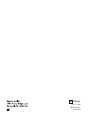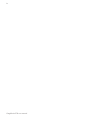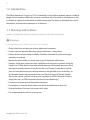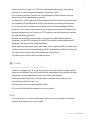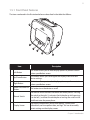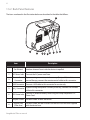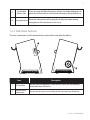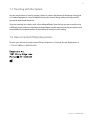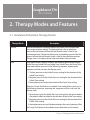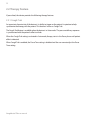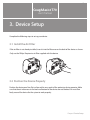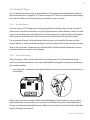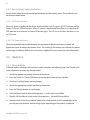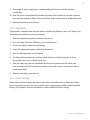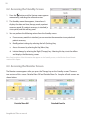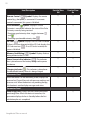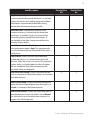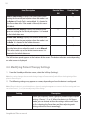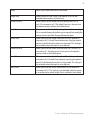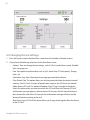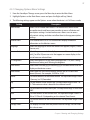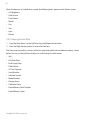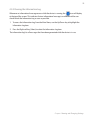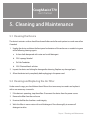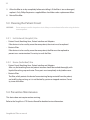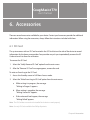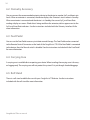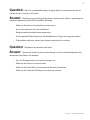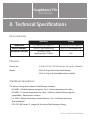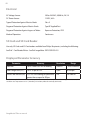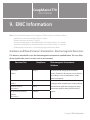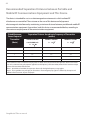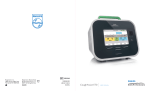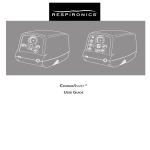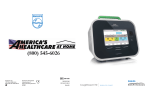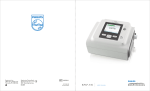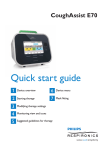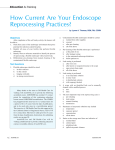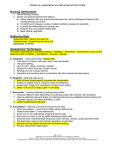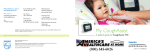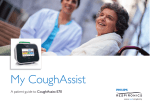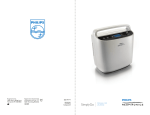Download CoughAssist T70 USER MANUAL
Transcript
REF 1091945 1091777 R00 JJB 04/20/2012 ENG-DOM CoughAssist T70 USER MANUAL REF 1091945 1091777 R00 JJB 04/20/2012 ENG-DOM i CoughAssist T70 user manual Table of Contents Chapter 1. Introduction....................................................................................................................................... 1 1.1 Package Contents.......................................................................................................... 1 1.2 Intended Use................................................................................................................... 2 1.3 Warnings and Cautions.............................................................................................. 2 Warnings.......................................................................................................................... 2 Cautions........................................................................................................................... 3 1.4 Contraindications.......................................................................................................... 4 1.5 System Overview........................................................................................................... 4 1.5.1 Front Panel Features......................................................................................... 5 1.5.2 Back Panel Features.......................................................................................... 6 1.6 Symbols............................................................................................................................. 8 1.7 Traveling with the System.......................................................................................... 9 1.8 How to Contact Philips Respironics........................................................................ 9 Chapter 2. Therapy Modes and Features......................................................................................................11 2.1 Inhalation/Exhalation Therapy Modes.................................................................11 2.2 Therapy Features.........................................................................................................12 2.2.1 Cough-Trak..........................................................................................................12 © 2012 Koninklijke Philips Electronics N.V. All rights reserved. Table of Contents ii Chapter 3. Device Setup.....................................................................................................................................13 3.1 Install the Air Filter......................................................................................................13 3.2 Position the Device Properly...................................................................................13 3.3 Assemble the Patient circuit....................................................................................14 3.4 Supply Power to the Device....................................................................................14 3.4.1 Using AC Power................................................................................................14 3.4.2 Using DC Power...............................................................................................15 3.4.3 Device Power Source Indicators................................................................16 3.5 Daily Use..........................................................................................................................16 3.5.1 Manual Mode.....................................................................................................16 3.5.2 Auto Mode..........................................................................................................17 3.5.3 Preset Settings...................................................................................................17 Chapter 4. Viewing and Changing Settings.................................................................................................19 4.1 Navigating the Menu Screens.................................................................................19 4.1.1 Screen Timeout Periods................................................................................19 4.2 Accessing the Standby Screen................................................................................20 4.3 Accessing the Monitor Screen................................................................................20 4.3.1 Monitor Screen Content................................................................................21 4.4 Modifying Patient Therapy Settings.....................................................................24 4.5 Changing Device Settings.........................................................................................26 4.5.1 Changing Options Menu Settings..............................................................27 4.5.2 Viewing Device Data.......................................................................................28 4.5.3 Viewing the Information Log.......................................................................29 Chapter 5. Cleaning and Maintenance..........................................................................................................31 5.1 Cleaning the Device...................................................................................................31 5.2 Cleaning and Replacing the Air Filter...................................................................31 5.3 Cleaning the Patient Circuit.....................................................................................32 5.3.1 Institutional (Hospital) Use...........................................................................32 5.3.2 Home (Individual) Use....................................................................................32 5.4 Preventive Maintenance ..........................................................................................32 CoughAssist T70 user manual iii Chapter 6. Accessories..........................................................................................................................................33 6.1 SD Card............................................................................................................................33 6.2 Oximetry Accessory....................................................................................................34 6.3 Foot Pedal.......................................................................................................................34 6.4 Carrying Case................................................................................................................34 6.5 Roll Stand.......................................................................................................................34 Chapter 7. Troubleshooting...............................................................................................................................35 7.1 Informational Messages............................................................................................35 7.2 Troubleshooting...........................................................................................................36 Chapter 8. Technical Specifications................................................................................................................39 Chapter 9. EMC Information..............................................................................................................................43 Limited Warranty....................................................................................................................................................47 Table of Contents iv CoughAssist T70 user manual 1 CoughAssist T70 user manual 1. Introduction 1.1 Package Contents The CoughAssist T70 system may include the following components. Some components are optional accessories that may not be packaged with the device. Core Package •• CoughAssist T70 Device •• Patient Circuit, including bacteria filter, 6 ft (1.83 m) flexible tubing, and Adult Large Mask •• •• •• •• •• •• Carrying Case AC Power Cord Air Filter Hose Clip SD Card This User’s Manual Accessories •• Detachable Battery •• Detachable Battery Charger •• Foot Pedal •• Various Patient Interface Accessories (Mask sizes, trach adapters, mouthpiece interface, water trap, flexible tubing) •• •• •• •• •• Patient Circuit with either 6 ft (1.83 m) or 9 ft (2.74 m) Tubing Oximetry Interface Kit External Battery Cable DC Auto Adapter Roll Stand Chapter 1 Introduction 2 1.2 Intended Use The Philips Respironics CoughAssist T70 is intended for use on adult or pediatric patients unable to cough or clear secretions effectively. It may be used either with a facemask or mouthpiece, or with an adapter to a patient’s endotracheal or tracheostomy tube. The device is intended to be used in the hospital, institutional environment, or in the home. 1.3 Warnings and Cautions Caution: U.S. federal law restricts this device to sale by or on the order of a physician. Warnings A warning indicates the possibility of injury to the user or operator. •• Always check time and pressure settings before each treatment. •• Always use a new bacteria filter when using the device on a new patient. •• Patients known to have cardiac instability should be monitored for pulse and oxygen saturation very closely. •• Monitor the device while in use and stop using it if the device malfunctions. •• Soreness and/or pain in the chest from a pulled muscle may occur in patients using the CoughAssist T70 for the first time if the positive pressure used exceeds pressures which the patient normally receives during Positive Pressure Therapy. Such patients should start at a lower positive pressure during treatment, and gradually (over several days, or as tolerated) increase the positive pressure used. [Positive Pressure Therapy includes the use of a volume ventilator, nasal or mask ventilation or CPAP (Continuous Positive Airway Pressure), or IPPB (Intermittent Positive Pressure Breathing).] •• •• •• •• Do not use in the presence of flammable anesthetics. Do not place or store the device where it can fall or be pulled into a tub or sink. Unplug the device if it comes into contact with water. Do not operate device while in carrying case. CoughAssist T70 user manual 3 •• Never operate the CoughAssist T70 if it has a damaged cord or plug, is not working properly, or has been dropped, damaged or immersed in water. •• Do not remove the cover; there are no serviceable parts inside the device. Have the device serviced by authorized personnel only. •• Use only power cords supplied by Philips Respironics for this device. Use of power cords not supplied by Philips Respironics may cause overheating or damage to the device. •• The use of accessories, transducers, and cables other than those specified by Philips Respironics may result in increased emissions or decreased immunity of the device. For optimum performance, the CoughAssist T70 should be used with the patient interfaces provided by Philips Respironics. •• Portable and mobile RF communications equipment can affect Medical Electrical Equipment. See the EMC section of this manual for distances to observe between RF Generators and the device to avoid interference. •• Medical Electrical Equipment needs special precautions regarding EMC and needs to be installed and put into service according to the EMC information provided in this manual. •• This device must only be used under the direction of a physician •• This device must only be used by trained personnel. Cautions A caution indicates the possibility of damage to the device. •• Position the CoughAssist T70 so that the air ports on the side, bottom, and back of the device are not blocked. The device should not be used adjacent to or stacked with other equipment. For more information, contact your home care provider. •• •• •• •• Never operate the device unless a bacteria filter is attached to the patient circuit. Turn the device off when not in use. Keep the power cord away from heated surfaces. Do not sterilize with ethylene oxide gas or steam sterilize. Notes •• This product does not contain natural latex rubber or dry natural rubber in patient or operator accessible areas or in the air path. Chapter 1 Introduction 4 1.4 Contraindications If the patient has any of the following conditions, consult their health care professional before using the device: •• A history of bullous emphysema •• Susceptibility to pneumothorax or pneumo-mediastinum •• Any recent barotrauma 1.5 System Overview The CoughAssist T70 removes secretions in patients with an ineffective ability to do so on their own. The device clears secretions by gradually applying a positive pressure to the airway, then rapidly shifting to a negative pressure. The rapid shift in pressure produces a high expiratory flow rate from the lungs, simulating a natural cough. The air is delivered to and from the patient through the patient circuit, which includes a flexible tube, bacteria filter, and either a mask, mouthpiece, or an adapter to a tracheostomy or endotracheal tube. Those who might benefit from the use of the CoughAssist T70 include any patient with an ineffective cough due to muscular dystrophy, myasthenia gravis, poliomyelitis, or other neurologic disorder with some paralysis of the respiratory muscles, such as spinal cord injury. It may also be used to treat ineffective secretion removal due to other bronchopulmonary diseases, such as emphysema, cystic fibrosis and bronchiectasis. It is effective for both invasively and non-invasively ventilated, and non-ventilated patients. CoughAssist T70 user manual 5 1.5.1 Front Panel Features The items numbered in the illustration below are described in the table that follows. 6 1 2 Item 3 4 5 Description 1 Left Button This button allows you to select display options or perform certain actions specified on-screen. 2 Up/Down Button This button allows you to navigate the display menu and edit device settings. 3 Right Button This button allows you to select display options or perform certain actions specified on-screen. 4 Power On/Power Off This button turns the device on or off. Button 5 Manual Switch The Manual switch activates the exhale and inhale phases. Pressing the switch to the right (+) activates the inhale phase, while pressing it to the left (-) activates the exhale phase. Leaving the switch in the middle activates the pause phase. 6 Display Screen The display screen allows you to view settings, system status information, real-time patient data, and logs. You can also modify certain settings on the display screen. Chapter 1 Introduction 6 1.5.2 Back Panel Features The items numbered in the illustration below are described in the table that follows. 10 1 Item 2 3 4 5 6 7 8 9 Description 1 Fan Exhaust Location where air from inside the device is expelled. 2 AC Power Inlet 3 Remote Control If you are using a remote control accessory (foot pedal) to initiate Connector manual therapy, connect the remote control cable to this connector. 4 USB Connector Connect a USB cable to this connector for service only. 5 SpO2 Connector If you are using the optional Oximetry accessory, connect the oximeter cable to this connector. 6 DC Power Inlet Connect an external battery here using the Philips Respironics DC Power Cord. 7 Airpath Outlet Location where air exits the device. 8 Airpath Inlet (Filter Area) Connect the AC power cord here. Location where outside air enters the device. Insert the filter supplied with the device here. CoughAssist T70 user manual 7 9 Detachable Battery Slot 10 Tubing Retainer If you are using the Philips Respironics Lithium-Ion detachable battery to power the device, attach it here. Remove the battery slot cap before use. Route the tubing and mask through this bracket for proper tubing management when the device is not in use. 1.5.3 Side Panel Features The items numbered in the illustration below are described in the table that follows. 1 2 Item Description 1 SD Card Slot You can insert the optional SD card into this slot if you are recording patient data from the device. 2 Patient circuit Connection You can connect your circuit tubing to this connector on the device. Chapter 1 Introduction 8 1.6 Symbols The following symbols appear on this device. Consult accompanying instructions for use DC Power AC Power Remote Control USB Connector SpO2 (Oximetry) Connector Type BF Applied Part Class II (Double Insulated) IP22 Exposure Protection Power On/Power Off Positive Negative Located next to a terminal inside the device to identify the protective earth connection. Caution: U.S. federal law restricts this device to sale by or on the order of a physician. Complies with RTCA/DO-160F section 21, category M CoughAssist T70 user manual 9 1.7 Traveling with the System For your convenience at security stations, there is a note on the bottom of the device stating that it is medical equipment. It may be helpful to bring this manual along with you to help security personnel understand the device. If you are traveling to a country with a line voltage different than the one you are currently using, a different power cord or an international plug adaptor may be required to make your power cord compatible with the power outlets of the country to which you are traveling. 1.8 How to Contact Philips Respironics To have your device serviced, contact Philips Respironics Customer Service department at 1-724-387-4000 or 1-800-345-6443. Chapter 1 Introduction 10 CoughAssist T70 user manual 11 CoughAssist T70 user manual 2. Therapy Modes and Features 2.1 Inhalation/Exhalation Therapy Modes Therapy Mode Description Manual Manual mode delivers therapy based on the Inhale Pressure and Exhale Pressure prescription settings. The device delivers the set inhalation pressure for the amount of time that the Manual switch is held in the inhalation position. The device delivers the set exhalation pressure for the amount of time that the Manual switch is held in the exhalation position. Therapy starts in the pause phase when activated in Manual mode. Auto Auto mode delivers therapy based on the following prescription settings: Inhale Pressure, Exhale Pressure, Inhale Time, Exhale Time, and Pause Time. Auto mode delivers pressure in the following sequence, repeating the sequence until the user exits the therapy state: 1. Positive pressure at the Inhale Pressure setting for the duration of the Inhale Time setting. 2. Negative pressure at the Exhale Pressure setting for the duration of the Exhale Time setting. 3. Atmospheric pressure for the duration of the Pause Time setting. When the Cough-Trak feature is enabled, Auto mode delivers pressure in the following sequence, repeating the sequence until the user exits the therapy state: 1. Positive pressure at the Inhale Pressure setting when the device detects the patient’s effort to inhale for the duration of the Inhale Time setting. 2. Negative pressure at the Exhale Pressure setting for the duration of the Exhale Time setting. 3. Atmospheric pressure until the device detects the next inspiratory effort. The Cough-Trak feature is described in more detail later in this chapter. Chapter 2 Therapy Modes and Features 12 2.2 T herapy Feature If prescribed, the device provides the following therapy features. 2.2.1 Cough-Trak An important characteristic of the device is its ability to trigger on the patient’s inspiration to help synchronize the therapy with the patient. This feature is known as Cough-Trak. The Cough-Trak feature is available when the device is in Auto mode. The pressure delivery sequence is synchronized with the patient’s effort to inhale. When the Cough-Trak setting is activated in Auto mode, therapy starts in the Pause phase until patient effort is detected. When Cough-Trak is enabled, the Pause Time setting is disabled and the user cannot adjust the Pause Time setting. CoughAssist T70 user manual 13 CoughAssist T70 user manual 3. Device Setup Complete the following steps to set up your device. 3.1 Install the Air Filter If the air filter is not already installed, insert it into the filter area on the back of the device as shown. Only use the Philips Respironics air filter supplied with the device. 3.2 Position the Device Properly Position the device on a firm, flat surface within easy reach of the patient or device operator. Make sure that the air inlet areas on the back and bottom of the device are not blocked. Air must flow freely around the device for the system to work properly. Chapter 3 Device Setup 14 3.3 Assemble the Patient circuit 1. Attach the appropriate patient interface to one end of the flexible tubing. Patient interface options include an adapter and face mask, mouthpiece, endotracheal tube, or tracheostomy tube. 2. Connect the other end of the flexible tubing to the bacteria filter. 3. Connect the bacteria filter inlet to the Patient Circuit Connection on the side of the device. A sample patient circuit assembly is shown below. Note: Refer to the instructions included with the patient circuit for more information. 3.4 Supply Power to the Device The device can operate on AC or DC power. 3.4.1 Using AC Power An AC power cord is included with the device. 1. Plug the socket end of the power cord into the AC inlet on the back of the device. 2. Plug the pronged end into an electrical outlet not connected to a wall switch. 3. Ensure that all connections are secure. CoughAssist T70 user manual 15 3.4.2 Using DC Power You can operate the device using an external battery or the optional detachable battery. Note that the performance of the CoughAssist T70 while running on DC Power may be affected depending on the state of the battery, the therapy settings, and patient airway resistance. 3.4.2.1 External Battery If you are using a 12 VDC deep cycle marine-type (lead acid) external battery, connect it to the DC power inlet on the back of the device using the Philips Respironics External Battery Cable. This cable is pre-wired and properly terminated to ensure safe connection of an external battery to the device. Battery operating time depends on the characteristics of the battery and usage of the device. Due to a variety of factors, including battery chemistry, age, and use profile, the capacity of the external battery as shown on the device display is only an estimate of the actual remaining capacity. Refer to the instructions supplied with the External Battery Cable for detailed information on how to operate the device using an external battery. 3.4.2.2 Detachable Battery Philips Respironics offers a detachable Lithium-ion battery pack. To use the detachable battery pack, first remove the protective cover from the detachable battery pack compartment by following the instructions below. 1. Insert the tip of a screwdriver in the top of the battery cover to pry the cover from the device, as shown below. Refer to the instructions included with the Detachable Battery Pack for details on how to use the detachable battery with your device. You can also use the Philips Respironics Detachable Battery Charger to charge your detachable batteries. Refer to the instructions included with the Detachable Battery Charger for more details. Chapter 3 Device Setup 16 3.4.3 Device Power Source Indicators Power source indicators are presented on the device and the display screen. These indicators are described in detail below. 3.4.3.1 AC Power Indicators When AC power is applied to the device and the airflow is off, the green AC LED indicator on the Power On/Power Off button lights. When AC power is applied and the airflow is on, the white AC LED indicator on the Power On/Power Off button lights. The LED turns off when the device is run on DC power. 3.4.3.2 DC Power Indicators When the external or detachable batteries are connected to the device, battery symbols will appear on-screen to indicate the battery status. The shading in the battery icon indicates the power remaining in the battery. Refer to the instructions supplied with your battery for more information. 3.5Daily Use 3.5.1 Manual Mode If Manual mode is selected in the software screens, complete the following steps (see Chapter 4 for more information on accessing Manual mode): 1. Attach the appropriate patient interface to the device. 2. Press the Power On / Power Off button to turn the device on and enter Standby. 3. Check your settings before starting therapy. 4. Attach the appropriate patient interface to the patient. 5. Press the Therapy button to start therapy. 6. Shift the Manual switch to the Inhale position, + (to the right) to insufflate. 7. Rapidly shift the Manual switch to the Exhale position, - (to the left) to exsufflate. 8. Leave the lever in the Pause (neutral) position for a few seconds, or shift immediately to the positive pressure phase for another cough cycle, depending on the patient’s preference. CoughAssist T70 user manual 17 9. Go through as many cough cycles as determined by the clinician, until the patient is comfortable. 10. After the cycles are completed, disconnect the patient from the device, and clear secretions that may have become visible in the mouth, throat, tracheostomy tube, or endotracheal tube. 11. Repeat as advised by your clinician. 3.5.2 Auto Mode If Auto mode is selected in the software screens, complete the following steps (see Chapter 4 for more information on how to access Auto mode): 1. Attach the appropriate patient interface to the device. 2. Press the Power On/Power Off button to turn the device on. 3. Check your settings before starting therapy. 4. Attach the appropriate patient interface to the patient. 5. Press the Therapy button to start therapy. 6. The device will automatically cycle from Inhale (positive) to Exhale (negative) to Pause (atmospheric pressure), and back to positive. 7. After the necessary cycles are completed, disconnect the patient from the device, and clear secretions that may have become visible in the mouth, throat, tracheostomy tube, or endotracheal tube. 8. Repeat as advised by your clinician. 3.5.3 Preset Settings When setting the device up for the patient, the health care professional can define up to three Preset settings. Presets allow the user to quickly select a group of prescribed settings to provide therapy. See Chapter 4 for more information on how to define the Preset settings. Chapter 3 Device Setup 18 CoughAssist T70 user manual 19 CoughAssist T70 user manual 4. Viewing and Changing Settings 4.1 Navigating the Menu Screens To navigate through all of the menu screens and settings: •• Use the Up/Down button to scroll through the menu. •• Use the Left and Right buttons to perform the actions specified on the on-screen buttons. 4.1.1 Screen Timeout Periods The following timeout periods occur due to device inactivity: •• Monitor Screen - Has a timeout period of ten minutes when therapy is not being delivered. The timer restarts when a key is touched, the Manual switch is toggled in Manual Mode, or a patient effort is detected in Auto Mode when CoughTrak is enabled. When time expires, the device returns to the Standby screen. •• Standby Screen - Has a timeout period of ten minutes. The timer restarts when a key is touched or the Manual switch is toggled. When time expires, the screen turns off. •• Menu/Settings Screens - Any screen displaying a menu or log has a timeout period of five minutes. The timer restarts when a key is touched. When the timer expires, the action of the Left soft key is taken. •• Menu Items - Individual menu items on the Settings or Options screens have a timeout period of 30 seconds. The timer restarts when a key is touched. When the timer expires, the action of the Left soft key is taken. •• Confirmation Messages - Confirmation messages have a timeout period of 30 seconds. When time expires, the message is removed from the screen and the previous screen is displayed. Chapter 4 Viewing and Changing Settings 20 4.2 Accessing the Standby Screen 1. Press the button, and the Startup screen appears momentarily, indicating the software version. 2. The Standby screen then appears, shown here. It displays the date and time, therapy mode, a patient accessory panel (if a patient accessory is attached), a status panel, and the soft key panel. 3. You can perform the following actions from the Standby screen : a. If an accessory module is attached, you can monitor the connection to any attached patient accessory. b. Modify patient settings by selecting the Left (Settings) key. c. Access the menu by selecting the Up (Menu) key. d. Initiate therapy by selecting the Right (Therapy) key. Selecting this key starts the airflow and displays the Monitoring screen. Note: For descriptions of the information that appears on the Standby screen, see the Monitor Screen Content section of this chapter. 4.3 Accessing the Monitor Screen The Monitor screen appears after you press the Therapy key on the Standby screen. There are two versions of this screen: Detailed View Off and Detailed View On. Samples of both screens are shown below. Detailed View OffDetailed View On CoughAssist T70 user manual 21 4.3.1 Monitor Screen Content The Monitor screen is divided into several sections, the Status panel, Manometer panel, Parameters panel, and the Soft buttons panel. The following information is shown on the Monitor screen: Item/Description Detailed View Off Detailed View On Preset Indicator: Displays the number of the currently active preset of therapy settings (1, 2, or 3). Located in the top left corner of the screen. √ √ Mode Indicator: Displays the current therapy mode. Located to the right of the Preset Indicator. √ √ Attribute Indicator: Displays “Cough-Trak” when active. Located to the right of the Mode Indicator. √ √ Full Access ( ) Symbol: Displays if full menu access is enabled. Located in the top right corner of the screen. If the menu access is Limited, this space is left blank. √ √ √ √ Detachable Battery ( ) Symbol: Displays if the detachable battery is connected. If no detachable battery is connected, this space is left blank. When the detachable battery is partially charged, some of the bars in the battery symbol will appear in green while others will be clear. For example, if the battery is 50% charged, the battery symbol will appear as ( ). √ √ External Battery ( ) Symbol: Displays if an external battery is connected. If no external battery is connected, this space is left blank. When the external battery is partially charged, some of the bars in the battery symbol will appear in green while others will be clear. For example, if the battery is 50% charged, the battery symbol will appear as ( ). √ √ Status Panel Informational Message ( )Symbol: Displays when there are Informational Messages in the Information Log. Chapter 4 Viewing and Changing Settings 22 Item/Description Detailed View Off Detailed View On √ √ Pulse Oximeter ( )Symbol: Displays if a Pulse Oximeter is connected. Indicates the status of the Pulse Oximetry currently being received: Receiving good oximetry data: toggles between and Receiving questionable oximetry data: √ √ SD Card ( ) Symbol: Displays if an SD Card is inserted. If there is an error detected with the SD Card, displays the SD Card error icon ( ). If no SD Card is inserted, this space is left blank. √ √ Memory Card Writing ( ) Symbol: Displays if data is being written to the SD Card. √ √ Power Source in Use Indicator ( ): This indicator box is placed around the battery being used to power the device. √ √ √ √ √ √ Remote Control ( )Symbol: Displays if a remote control (e.g., foot pedal) is connected. If no remote control is connected, this space is left blank. Charging Indicator ( ): This indicator is placed over the detachable battery when it is being charged. Manometer Panel When the device is in the Monitoring screen, displays the pressure bar (Current Pressure) with pressure markings and pressure units. When the device is not providing therapy, this location is used to display messages and status. Parameters Panel Peak Cough Flow: Displays the most recent measured peak cough flow. When the device is turned on, this parameter displays dashes in Standby before the first exhalation phase is completed. CoughAssist T70 user manual √ 23 Item/Description Detailed View Off Detailed View On SpO2: Displayed only when the Pulse Oximeter accessory is connected to the device and the device is in Standby. Displays the current SpO2 reading being received from the oximeter. If questionable or bad data is being received from the oximeter, displays dashes. √ Heart Rate (HR): Displayed only when the Pulse Oximeter accessory is connected to the device and the device is in Standby. Displays the current Heart Rate reading being received from the oximeter. If questionable or bad data is being received from the oximeter, displays dashes. √ Breath Synchronization Tool: Displayed only when the active prescription mode is Auto. This gauge provides a visual indication of the remaining time for the active breath phase. √ Tidal Volume: Displays the most recent delivered inhaled tidal volume. It is located above the Inhale data area. When the device is turned on, this parameter displays dashes in Standby before the first inhalation phase is completed. If the tidal volume cannot be calculated, dashes are displayed. Exhale Pressure Setting: Displays the current exhale pressure setting for the active prescription. It is located in the Exhale data area. √ √ √ √ Exhale Time Setting: Displays the current exhale time setting for the active prescription when the mode is set to Auto. It is located in the Exhale data area. √ Exhale Time Counter: Displays the actual time spent in the exhalation phase when the mode is set to Manual. This value counts up as the exhale time increases. It is located in the Exhale data area. √ Chapter 4 Viewing and Changing Settings 24 Item/Description Detailed View Off Pause Time Setting: Displays the current pause time setting for the active prescription when the mode is set to Auto and Cough-Trak is not enabled. It is located in the Pause data area. If the mode is Manual, this area is left blank. Inhale Pressure Setting: Displays the current inhale pressure setting for the active prescription. It is located in the Inhale data area. Detailed View On √ √ √ Inhale Time Setting: Displays the current inhale time setting for the active prescription when the mode is set to Auto. It is located in the Inhale data area. √ Inhale Time Counter: Displays the actual time spent in the inhalation phase when the mode is set to Manual. This value counts up as the inhale time increases. It is located in the Inhale data area. √ The Soft buttons panel appears at the bottom of the screen. The button selection varies depending on what screen is displayed. 4.4 Modifying Patient Therapy Settings 1. From the Standby or Monitor screen, select the Left key (Settings). Note: Any setting changes that are made during therapy will automatically take effect at the beginning of that phase in the next cycle. 2. The following settings may appear on-screen, depending on how the device is configured. Note: When the device is set to Limited Access, the only setting that appears on-screen is the Preset setting and users can select Presets 1, 2, or 3, but not adjust any of the settings. Setting Preset CoughAssist T70 user manual Description Allows you to quickly select a group of predefined prescription settings (Presets 1, 2, or 3). When the device is in Full Access mode, you can choose to alter the settings within each Preset by first selecting the Preset here and then adjusting each setting within that Preset accordingly. 25 Mode Allows you to select Manual or Auto mode. Cough-Trak Allows you to turn the Cough-Trak feature On or Off. Not available when mode is set to Manual. Inhale Pressure Allows you to set the Inhale Pressure setting from 0 to 70 cmH2O in increments of 1. The Inhale Pressure is the pressure the patient receives while in the Inhale phase. Inhale Flow Allows you to set the Inhale Flow setting to Low, Medium, or High. This is a comfort feature that allows you to control how rapidly the patient receives the Inhale Therapy delivered to them. Inhale Time Allows you to set the Inhale Time from 0.0 to 5.0 seconds in increments of 0.1. Inhale Time indicates how long the patient spends in the Inhale phase when in Auto mode. This setting is not available when the mode is set to Manual. Exhale Pressure Allows you to set the Exhale Pressure from 0 to -70 cmH2O in increments of 1. Exhale pressure is the pressure the patient receives while in the Exhale phase. Exhale Time Allows you to set the Exhale Time from 0.0 to 5.0 seconds in increments of 0.1. Exhale Time indicates how long the patient spends in the Exhale phase when in Auto mode. This setting is not available when the mode is set to Manual. Pause Time Allows you to set the Pause Time from 0.0 to 5.0 seconds in increments of 0.1. This setting is not available when the mode is set to Manual or when Cough-Trak is enabled in Auto Mode. Chapter 4 Viewing and Changing Settings 26 4.5 Changing Device Settings 1. Press the Up key to enter the Main Menu screen from the Standby or Monitor screens. 2. Choose from the following selections on the Main Menu screen: - Options: View and change device settings, such as Full or Limited Access mode, Detailed View, Language, etc. - Data: View patient and device data such as SpO2, Heart Rate, SD Card capacity, Therapy Hours, etc. - Information Log: View informational messages generated by the device. - Clear Patient Data: This option allows you to clear patient data from the device’s internal memory. If an SD Card is inserted, all patient data stored on the SD Card is also cleared. - Safely Remove SD Card: This option will appear if an SD Card is inserted in the device. Select this option when you want to remove the SD Card. When the “Remove SD Card” confirmation message appears, remove the card. If you press the left (cancel) button or don’t remove the card within 30 seconds, the confirmation message will close and the device will continue writing to the card. - Write E vent Log to SD Card:This option allows you to copy event log data from the device to the SD Card. CoughAssist T70 user manual 27 4.5.1 Changing Options Menu Settings 1. From the Standby or Therapy screen, press the Menu key to enter the Main Menu. 2. Highlight Options on the Main Menu screen and press the Right soft key (Select). 3. The following settings appear on the Options screen when the device is in Full Access mode: Setting Description Menu Access Select Full or Limited menu access. Full menu access allows health care professionals and home care providers to access all device and prescription settings. Limited menu access allows users to access only certain settings and does not allow them to change prescription settings. Detailed View Turn Detailed View On or Off. Detailed View displays additional information on the Monitor screen. Language Select the language in which the software will appear (English, French, German, etc). Pressure Units Select the pressure units that display on-screen. You can choose either cmH2O or hPa. All pressure units that appear on-screen display in the unit of measure selected here. LCD Brightness Select the brightness of the screen backlight from 1-10, with 1 being the dimmest setting and 10 being the brightest. Date Format Select either mm/dd/yyyy or dd/mm/yyyy as the date format that will display on the device screens. Time Format Select either an AM/PM time format (hh:mm AM) or 24 Hour time format (hh:mm). For example, 2:49PM or 14:49. Month The month defaults to the current month. The adjustable range is from 1 (January) to 12 (December). Day The day defaults to the current day. The adjustable range is from 1 to 31. The maximum value is based on the selected month. Year The year defaults to the current year. The adjustable range is from 20002069. Hour The hour defaults to the current hour. The adjustable range is from 12 AM to 12 PM or 0-23, depending on the selected Time Format. Minute The minute defaults to the current minute. The adjustable range is from 0-59. Therapy Hours This displays the total time the patient receives therapy. You can reset this value to zero. Chapter 4 Viewing and Changing Settings 28 When the device is in Limited Access mode, the following items appear on the Options screen: •• •• •• •• •• •• •• •• LCD Brightness Date Format Time Format Month Day Year Hour Minute 4.5.2 Viewing Device Data 1. From the Main Menu, use the Up/Down key to highlight the Data item. 2. Press the Right soft key (Select) to select the Data item. The Data screen provides a summary of the last measured patient data and device settings, shown below. You can use the Up/Down buttons to scroll through the information. •• •• •• •• •• •• •• •• •• •• •• •• SpO2 HR (Heart Rate) Peak Cough Flow Tidal Volume SD Card Capacity Serial Number Software Version Model Number Therapy Hours Calibration Date Detach Battery Serial Number Detach Battery Cycles CoughAssist T70 user manual 29 4.5.3 Viewing the Information Log Whenever an informational message occurs while the device is running, the icon will display at the top of the screen. This indicates that an informational message is available and the user should check the Information Log as soon as possible. 1. To access the Information Log, from the Main Menu, use the Up/Down key to highlight the Information Log item. 2. Press the Right soft key (Select) to select the Information Log item. The information log lists all messages that have been generated while the device is in use. Chapter 4 Viewing and Changing Settings 30 CoughAssist T70 user manual 31 CoughAssist T70 user manual 5. Cleaning and Maintenance 5.1 Cleaning the Device The device’s exterior surface should be cleaned before and after each patient use and more often if needed. 1. Unplug the device and clean the front panel and exterior of the enclosure as needed using one of the following cleaning agents: a. A clean cloth dampened with water and a mild detergent b. 70% Isopropyl alcohol c. DisCide Towelettes d. 10% Chlorine bleach solution 2. Inspect the device and tubing for damage after cleaning. Replace any damaged parts. 3. Allow the device to dry completely before plugging in the power cord. 5.2 Cleaning and Replacing the Air Filter Under normal usage, you should clean the air filter at least once every two weeks and replace it with a new one every six months. 1. If the device is operating, stop the airflow. Disconnect the device from the power source. 2. Remove the filter from the enclosure. 3. Examine the filter for cleanliness and integrity. 4. Wash the filter in warm water with a mild detergent. Rinse thoroughly to remove all detergent residue. Chapter 5 Cleaning and Maintenance 32 5. Allow the filter to air dry completely before reinstalling it. If the filter is torn or damaged, replace it. Only Philips Respironics-supplied filters should be used as replacement filters. 6. Reinstall the filter. 5.3 Cleaning the Patient Circuit WARNING: Do not attempt to sterilize the patient circuit. Always use a new bacteria filter when using the device on a new patient. 5.3.1 Institutional (Hospital) Use •• Patient Circuit: Breathing Hose, Patient Interface and Adapters: If the device is to be used by more than one patient, the circuit must be replaced. •• Bacteria Filter: If the device is to be used by more than one patient, the filter must be replaced to prevent cross contamination. Do not try to wash the filter. 5.3.2 Home (Individual) Use •• Patient Circuit: Breathing Hose, Patient Interface and Adapters: After use, the breathing hose and patient interface should be washed thoroughly with liquid dishwashing soap and water. These parts must completely air dry before reuse. •• Bacteria Filter: The filter, which protects the device from entraining foreign material from the patient, can be left in place as long as it is not blocked by sputum or trapped moisture. Do not try to wash the filter. 5.4 Preventive Maintenance This device does not require routine servicing. Refer to the CoughAssist T70 Service Manual for detailed service information. CoughAssist T70 user manual 33 CoughAssist T70 user manual 6.Accessories There are several accessories available for your device. Contact your home care provider for additional information. When using the accessories, always follow the instructions included with them. 6.1 SD Card The system comes with an SD Card inserted in the SD Card slot on the side of the device to record information for the home care provider. Your provider may ask you to periodically remove the SD Card and send it to them for evaluation. To remove the SD Card: 1. Select the “Safely Remove SD Card” option from the main menu 2. After the “Remove SD Card” message appears, remove the card. To write an Event Log to the SD Card: 1. Access the Standby screen in Full Menu Access mode. 2. Select the “Write Event Log to SD Card” option from the main menu. a. While writing is in progress, the message “Writing in Progress” appears. b. When writing is complete, the message “Writing Successful” appears. c. If the write could not happen, the message “Writing Failed” appears. Note: The SD Card does not need to be installed for the device to work properly. Note: Use only SD Cards available from Philips Respironics. Chapter 6 Accessories 34 6.2 Oximetry Accessory You can connect the recommended oximetry device to the device to monitor SpO2 and heart rate levels. When an oximeter is connected, the device displays the Oximeter’s status when in Standby. When an oximeter is connected and the device is in Standby, the current SpO2 and Heart Rate readings display on-screen. If bad data is being read from the oximeter, dashes appear next to the SpO2 and Heart Rate indicators. See the instructions included with the Oximetry Interface Kit for more information. 6.3 Foot Pedal You can use the Foot Pedal accessory to initiate manual therapy. The Foot Pedal can be connected to the Remote Control Connector on the back of the CoughAssist T70. If the Foot Pedal is connected to the device, then the Manual switch is disabled. See the instructions included with the Foot Pedal for more information. 6.4 Carrying Case A carrying case is available for transporting your device. When traveling, the carrying case is for carryon luggage only. The carrying case will not protect the system if it is put through checked baggage. 6.5 Roll Stand There is a roll stand available for use with your CoughAssist T70 device. See the instructions included with the roll stand for more information. CoughAssist T70 user manual 35 CoughAssist T70 user manual 7. Troubleshooting This chapter describes the informational messages that may appear on-screen and troubleshoots some of the problems you may experience with your device and possible solutions to those problems. 7.1 Informational Messages The following informational messages may appear on-screen. Message Description Battery Not Charging – Temp. The detachable battery is too hot and cannot be charged. Allow device and/or battery to cool to resume charging. Remove battery and charge with battery charger accessory. If battery still cannot be charged, contact your home care provider. Check External Battery Power is being drawn from the detachable battery even though the external battery is usable. Replace external battery cable or external battery. If problem persists, contact your home care provider. Detach Battery Not Charging The detachable battery cannot be charged. Replace battery. If problem persists with a different battery, contact your home care provider. Replace Detachable Battery Detachable battery has failed or has reached end of life. Replace battery. If problem persists with a different battery, contact your home care provider. Internal Fan Failure – See Manual The internal fan is not working. Device should not be used with oxygen added to the patient circuit. Before using oxygen with this device, contact your home care provider. Card Error The device cannot write to or read from the SD Card. Remove the SD Card and use another card, if available. If problem persists, contact your home care provider. Chapter 7 Troubleshooting 36 7.2 Troubleshooting Question: Why isn’t my device turning on? The backlight on the buttons does not light. Answer: If you are using AC power: - Check the outlet and verify that the device is properly plugged in. - Make sure there is power available at the outlet and that the AC power cord is connected correctly to the power supply and the power supply cord is securely connected to the device’s power inlet. If you are using an external power source: - Make sure your DC power cord and battery adapter cable connections are secure. - Check your battery. It may need recharged or replaced. - If the problem persists, check the DC cord’s fuse following the instructions supplied with your DC cord. The fuse may need to be replaced. If you are using a detachable battery: - Make sure the detachable battery is inserted into the back of the device correctly. - Check your battery. It may need recharged or replaced. If the problem continues, contact your home care provider for assistance. Question: Why isn’t the airflow turning on? Answer: Make sure the device is powered correctly. - Make sure you pressed the Therapy button on the display. - If the problem continues, contact your home care provider for assistance. Question: Why is the airflow much warmer than usual? Answer: The air filters may be dirty. Clean or replace the air filters. - The temperature of the air may vary somewhat based on your room temperature. Make sure the device is properly ventilated. Keep it away from bedding or curtains that could block the flow of air around the device. - Make sure the device is away from direct sunlight and heating equipment. CoughAssist T70 user manual 37 Question: Why isn’t my detachable battery charging when it is inserted into the device and the device is running on AC power? Answer: The battery may not charge if the device is too hot or too cold or is operating at an ambient temperature outside of the specified valid range. - Make sure the device is not too close to a heat source. - Ensure the cooling air vents are not blocked. - Bring the device to ambient room temperature. - Use the optional Philips Respironics Detachable Battery Charger to charge your battery. - If the problem continues, contact your home care provider for assistance. Question: Why doesn’t my manual switch work? Answer: The manual switch only works when therapy is active in Manual Mode and when the optional Foot Pedal is not attached. - Press the Therapy button to ensure that therapy is on. - Make sure the device is in manual mode. - Make sure the Foot Pedal is not connected to the back of the device. - Make sure the Inhale and Exhale pressure values are not zero. Chapter 7 Troubleshooting 38 CoughAssist T70 user manual 39 CoughAssist T70 user manual 8. Technical Specifications Environmental Operating Storage Temperature 41° F to 95° F (5° C to 35° C) -4° F to 140° F (-20° C to 60° C) Relative Humidity 15 to 95% (non-condensing) 15 to 95% (non-condensing) Atmospheric Pressure 101 kPa to 77 kPa (approximately 0-7500 ft) N/A Physical Dimensions: 11.5” W x 9.1” H x 7.5” D (29.2 cm W x 23.1 cm H x 19.0 cm D) Weight: 8.4 lbs (3.8 kg) (without detachable battery) 9.4 lbs (4.3 kg) (with detachable battery installed) Standards Compliance This device is designed to conform to the following standards: •• IEC 60601-1: Medical electrical equipment - Part 1: General requirements for safety •• IEC 60601-1-2: General requirements for safety - Collateral standard: Electromagnetic compatibility - Requirements and tests •• ISO 10993-1 Biological evaluation of medical devices - Part 1: Evaluation and testing (Biocompatibility) •• RTCA/DO-160F section 21, category M; Emission of Radio Frequency Energy Chapter 8 Technical Specifications 40 Electrical AC Voltage Source: 100 to 240 VAC, 50/60 Hz, 2A/1A DC Power Source: 12 VDC, 8.3A Type of Protection Against Electric Shock: Class II Degree of Protection Against Electric Shock: Type BF Applied Part Degree of Protection Against Ingress of Water: Exposure Protection, IP22 Mode of Operation: Continuous SD Card and SD Card Reader Use only SD Cards and SD Card readers available from Philips Respironics, including the following: SanDisk ® Card Reader/Writer - SanDisk ImageMate - REF SDDR-99-A15 Displayed Parameter Accuracy Parameter Accuracy Resolution Range Pressure > of ± 5 cmH2O or 10% of reading 1 cmH2O -70 to 70 cmH2O Peak Cough Flow (PCF) > of ± 15 lpm or 15% 1 lpm 0-500 lpm Inhale Tidal Volume (Vti) ± (25 +0.15 of reading) for peak flows 1 ml greater than or equal to 20 lpm 50-2000 ml Accuracies stated in this manual are based on specific environmental conditions. For stated accuracy, the environmental conditions are: Temperature: 20-30° C; Humidity: 50% relative; Altitude: nominally 380 meters. CoughAssist T70 user manual 41 Control Accuracy Parameter Range Accuracy Pressure -70 to 70 cmH2O ± 5 cmH2O Inhale Time 0-5 seconds ± (10% of setting + 0.1 second) Exhale Time 0-5 seconds ± (10% of setting + 0.1 second) Pause Time 0-5 seconds ± (10% of setting + 0.1 second) Device performance and accuracy is specified at Temperature: 20-30° C; Humidity: 50% relative; Altitude: nominally 380 meters for typical patients. Sound The sound pressure of the device set at -40 cmH2O/+40 cmH2O in the Pause phase is less than 60 dBA at 1 meter. Disposal Dispose of this device in accordance with local regulations. Chapter 8 Technical Specifications 42 CoughAssist T70 user manual 43 CoughAssist T70 user manual 9. EMC Information Note: The Essential Performance of the CoughAssist T70 Series Device is defined as follows: -Inhale Pressure not to exceed 85 cmH2O for 1 minute -Exhale Pressure not to exceed -75 cmH2O -Duration of inhale phase in Auto Mode within ±(10% of the setting + 0.1 seconds) -Duration of exhale phase in Auto Mode within ±(10% of the setting + 0.1 seconds) -All breath phases with times > 0 occurring in proper order in Auto Mode Guidance and Manufacturer’s Declaration - Electromagnetic Emissions This device is intended for use in the electromagnetic environment specified below. The user of this device should make sure it is used in such an environment. Emissions Test RF emissions Compliance Group 1 CISPR 11 Electromagnetic Environment Guidance The device uses RF energy only for its internal function. Therefore, its RF emissions are very low and are not likely to cause any interference in nearby electronic equipment. RF emissions Class B CISPR 11 Harmonic emissions including domestic establishments and those directly Class A connected to the public low-voltage power supply network that supplies building used for domestic IEC 61000-3-2 Voltage fluctuations/Flicker The device is suitable for use in all establishments, Complies purpose. emissions IEC 61000-3-3 Chapter 9 EMC Information 44 Guidance and Manufacturer’s Declaration - Electromagnetic Immunity This device is intended for use in the electromagnetic environment specified below. The user of this device should make sure it is used in such an environment. Immunity Test Electrostatic IEC 60601 Test Level Compliance Level ±6 kV contact ±6 kV contact ±8 kV air ±8 kV air Discharge (ESD) Electromagnetic Environment Guidance Floors should be wood, concrete or ceramic tile. If floors are covered IEC 61000-4-2 with synthetic material, the relative humidity should be at least 30%. Electrical fast ±2 kV for power supply Transient/burst lines IEC 61000-4-4 ±1 kV for input-output ±2 kV for supply mains Mains power quality should be that of a typical home or hospital environment. Not Applicable lines Surge ±1 kV differential mode ±1 kV differential mode IEC 61000-4-5 Mains power quality should be that of a typical home or hospital ±2 kV common mode ±2 kV for common mode environment. Voltage dips, short <5% UT <5% UT Mains power quality should be interruptions and voltage (>95% dip in UT ) for (>95% dip in UT ) for that of a typical home or hospital variations on power 0.5 cycle 0.5 cycle environment. If the user of the supply input lines 40% UT 40% UT device requires continued operation (60% dip in UT ) for (60% dip in UT ) for 5 during power mains interruptions, 5 cycles cycles it is recommended that the device 70% UT (30% dip in 70% UT (30% dip in UT ) for be powered from an uninterruptible UT ) for 25 cycles 25 cycles power supply or a battery. <5% UT (>95% dip in UT ) <5% UT (>95% dip in UT ) for 5 sec for 5 sec 3 A/m 3 A/m IEC 61000-4-11 Power frequency (50/60 Hz) magnetic field Power frequency magnetic fields should be at levels characteristic of a typical home or hospital IEC 61000-4-8 NOTE: UT is the a.c. mains voltage prior to application of the test level. CoughAssist T70 user manual environment. 45 Guidance and Manufacturer’s Declaration - Electromagnetic Immunity This device is intended for use in the electromagnetic environment specified below. The user of this device should make sure it is used in such an environment. Immunity Test IEC 60601 Test Level Compliance Level Electromagnetic Environment Guidance Conducted RF IEC 61000-4-6 3 Vrms 150 kHz to 80 MHz a 3 Vrms Portable and mobile RF communications equipment should be used no closer to any part of the device, including cables, than the recommended separation distance calculated from the equation applicable to the frequency of the transmitter. Recommended separation distance: d = 1.2 P Radiated RF IEC 61000-4-3 3 V/m 80 MHz to 2.5 GHz 3 V/m 80 MHz to 2.5 GHz d= d= 1.2 2.3 P 80 MHz to 800 MHz P 800 MHz to 2.5 GHz where P is the maximum output power rating of the transmitter in watts (W) according to the transmitter manufacturer and d is the recommended separation distance in meters (m). Field strengths from fixed RF transmitters, as determined by an electromagnetic site surveya, should be less than the compliance level in each frequency range.b Interference may occur in the vicinity of equipment marked with the following symbol: NOTE 1 At 80 MHz and 800 MHz, the higher frequency range applies. NOTE 2 These guidelines may not apply in all situations. Electromagnetic propagation is affected by absorption and reflection from structures, objects, and people. a Field strengths from fixed transmitters, such as base stations for radio (cellular/cordless) telephones and land mobile radios, amateur radio, AM and FM radio broadcast and TV broadcast cannot be predicted theoretically with accuracy. To assess the electromagnetic environment due to fixed RF transmitters, an electromagnetic site survey should be considered. If the measured field strength in the location in which the device is used exceeds the applicable RF compliance level above, the device should be observed to verify normal operation. If abnormal performance is observed, additional measures may be necessary, such as re-orienting or relocating the device. b Over the frequency range 150 kHz to 80 MHz, the field strengths should be less than 3 V/m. Chapter 9 EMC Information 46 Recommended Separation Distances between Portable and Mobile RF Communications Equipment and This Device The device is intended for use in an electromagnetic environment in which radiated RF disturbances are controlled. The customer or the user of this device can help prevent electromagnetic interference by maintaining a minimum distance between portable and mobile RF communications equipment (transmitters) and this device as recommended below, according to the maximum output power of the communications equipment. Rated Maximum Power Output of Transmitter (Watts) Separation Distance According to Frequency of Transmitter (meters) 150 kHz to 80 MHz 80 MHz to 800 MHz 800 MHz to 2.5 GHz outside ISM Bands d = 1.2 P d = 2.3 P d = 1.2 P 0.01 0.12 0.12 0.23 0.1 0.38 0.38 0.73 1 1.2 1.2 2.3 10 3.8 3.8 7.3 100 12 12 23 For transmitters rated at a maximum output power not listed above, the recommended separation distance d in meters (m) can be estimated using the equation applicable to the frequency of the transmitter, where P is the maximum output power of the transmitter manufacturer. Note 1: At 80 MHz and 800 MHz, the separation distance for the higher frequency range applies. Note 2: These guidelines may not apply in all situations. Electromagnetic propagation is affected by absorption and reflection from structures, objects and people. CoughAssist T70 user manual 47 CoughAssist T70 user manual Limited Warranty Respironics, Inc. warrants that the CoughAssist T70 system shall be free from defects of workmanship and materials and will perform in accordance with the product specifications for a period of one (1) year from the date of sale by Respironics, Inc. to the dealer. If the product fails to perform in accordance with the product specifications, Respironics, Inc.will repair or replace – at its option – the defective material or part. Respironics, Inc. will pay customary freight charges from Respironics, Inc. to the dealer location only. This warranty does not cover damage caused by accident, misuse, abuse, alteration, and other defects not related to material or workmanship. Respironics, Inc. disclaims all liability for economic loss, loss of profits,overhead, or consequential damages which may be claimed to arise from any sale or use of this product. Some states do not allow the exclusion or limitation of incidental or consequential damages, so the above limitation or exclusion may not apply to you. Accessories and replacement parts, including, but not limited to, circuits, tubing, leak devices, exhaust valves, filters and fuses, are not covered under this warranty. This warranty is given in lieu of all other express warranties. In addition, any implied warranties – including any warranty of merchantability or fitness for the particular purpose – are limited to one year. Some states do not allow limitations on how long an implied warranty lasts, so the above limitation may not apply to you. This warranty gives you specific legal rights, and you may also have other rights which vary from state to state. To exercise your rights under this warranty, contact your local authorized Respironics, Inc. dealer or contact Respironics, Inc. at: 1001 Murry Ridge Lane Murrysville, Pennsylvania 15668-8550 1-724-387-4000 Limited Warranty 48 CoughAssist T70 user manual