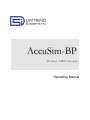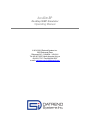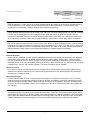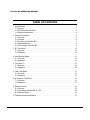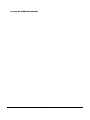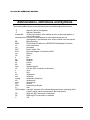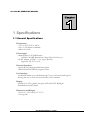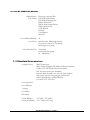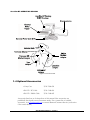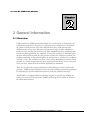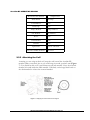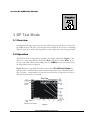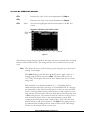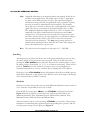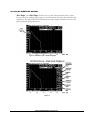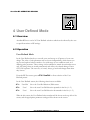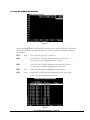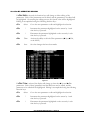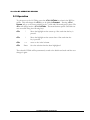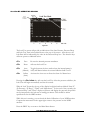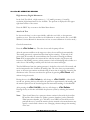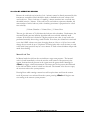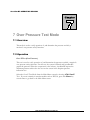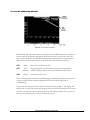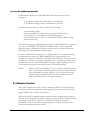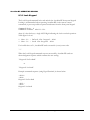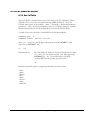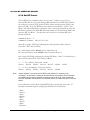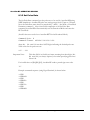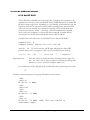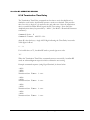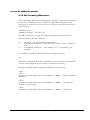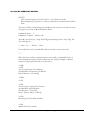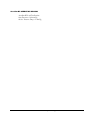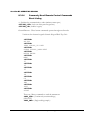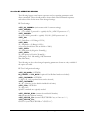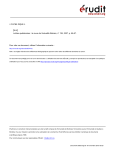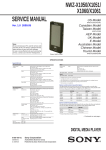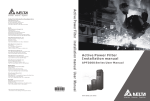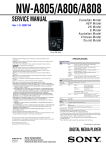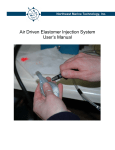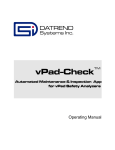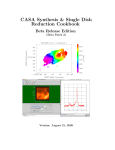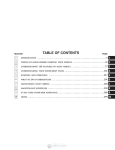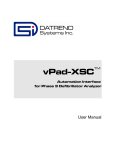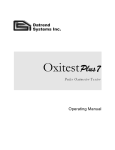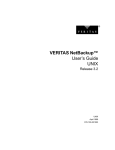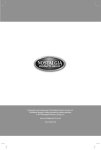Download AccuSim Desktop Operating Manual
Transcript
AccuSim-BP De s kto p NIB P Sim u lato r Operating Manual AccuSim-BP Desktop NIBP Simulator Operating Manual © 2010-2013 Datrend Systems Inc. 5355 Parkwood Place Richmond, BC • CANADA. • V6V 2N1 Tel: 800.667.6557 (North America Only) or 604.291.7747 • Fax 604.294.2355 e-mail: [email protected] Datrend Part Number 6100-113 Revision Revision History Description Date B Update Address 2012-Aug-30 C Clarify Warranty 2013-Feb-07 Copyright Datrend Systems Inc. (“DSI”) agrees to a limited copyright release that allows you to reproduce manuals and other printed materials for use in service training programs and other technical publications. If you would like other reproductions or distributions, submit a written request to Datrend Systems Inc. Unpacking and Inspection Follow standard receiving practices upon receipt of the instrument. Check the shipping carton for damage. If damage is found, stop unpacking the instrument. Notify the freight carrier and ask for an agent to be present while the instrument is unpacked. There are no special unpacking instructions, but be careful not to damage the instrument when unpacking it. Inspect the instrument for physical damage such as bent or broken parts, dents, or scratches. Claims Our routine method of shipment is via common carrier. Upon delivery, if physical damage is found, retain all packing materials in their original condition and contact the carrier immediately to file a claim. If the instrument is delivered in good physical condition but does not operate within specifications, or if there are any other problems not caused by shipping damage, please contact your local sales representative or Datrend Systems immediately. Standard Terms and Conditions Refunds & Credits Please note only serialized products (products labeled with a distinct serial number) and accessories are eligible for partial refund and/or credit. Non-serialized parts and accessory items (cables, carrying cases, auxiliary modules, etc.) are not eligible for return or refund. In order to receive a partial refund/credit, the product must not have been damaged, and must be returned complete (meaning all manuals, cables, accessories, etc.) within 90 days of original purchase and in “as new” and resalable condition. The Return Procedure must be followed. Return Procedure Every product returned for refund/credit must be accompanied by a Return Material Authorization (RMA) number, obtained from Datrend Customer Service. All items being returned must be sent prepaid (freight, duty, brokerage, and taxes) to our factory location. Restocking Charges Products returned within 30 days of original purchase are subject to a minimum restocking fee of 15%. Products returned in excess of 30 days after purchase, but prior to 90 days, are subject to a minimum restocking fee of 20%. Additional charges for damage and/or missing parts and accessories will be applied to all returns. Products which are not in “as new” and resalable condition, are not eligible for credit return and will be returned to the customer at their expense. Certification This instrument was thoroughly tested and inspected and found to meet DSI’s manufacturing specifications when it was shipped from the factory. Calibration measurements are traceable to the National Research Council of Canada (NRC) and/or the National Institute of Standards and Technology (NIST). Devices for which there are no NRC/NIST calibration standards are measured against in-house performance standards using accepted test procedures. Page i Warranty Warranty and Product Support Datrend Systems Inc. ("DSI") warrants this instrument to be free from defects in materials and workmanship under normal use and service for one (1) year from the date of original purchase. This warranty will be automatically extended on a yearly basis, to a maximum of three (3) years from the date of original purchase, provided that calibration is performed on an annual basis by a Datrend Authorized Service Center. During the warranty period DSI will, at our option, either repair or replace defects in materials and workmanship at no charge; provided the product is returned (shipping, duty, brokerage and taxes prepaid) to DSI. Any and all transportation charges incurred are the responsibility of the purchaser and are not included within this warranty. This warranty extends only to the original purchaser and does not cover damage from abuse, neglect, accident or misuse or as the result of service or modification by other than DSI. IN NO EVENT SHALL DATREND SYSTEMS INC. BE LIABLE FOR CONSEQUENTIAL DAMAGES. This warranty is subject to the following limitations: ! LCD Display: 1 year limited warranty ! Battery Pack: 1 year limited warranty ! Standard Accessories: 90 day limited warranty ! Re-calibration of the instrument, which has a recommended annual calibration frequency, is not covered under the warranty. No warranty shall apply when damage is caused by any of the following: ! Misuse or abuse of any form; ! Discharge of a defibrillator, transcutaneous pacemaker, or other type of electrical/electronic discharge into any terminal, interface connection or port not intended for that specific use; ! Use of an AC power supply adapter other than the AC adapter specified for the instrument; ! Power failure, surges, or spikes; ! Damage in transit or when moving the instrument; ! Improper power supply such as low voltage, incorrect voltage, defective wiring or inadequate fuses; ! Accident, alteration, abuse or misuse of the instrument; ! Fire, water damage, theft, war, riot, hostility, acts of God, such as hurricanes, floods, etc. Only serialized products (those items bearing a distinct serial number tag) and their accessory items are covered under this warranty. PHYSICAL DAMAGE CAUSED BY MISUSE OR PHYSICAL ABUSE IS NOT COVERED UNDER THE WARRANTY. Items such as cables and non-serialized modules are not covered under this warranty. This warranty gives you specific legal rights and you may have other rights, which vary from province to province, state to state, or country to country. This warranty is limited to repairing the instrument to DSI's specifications. When you return an instrument to DSI for service, repair or calibration, we recommend shipment using the original shipping foam and container. If the original packing materials are not available, we recommend the following guide for repackaging: ! Use a double-walled carton of sufficient strength for the weight being shipped. ! Use heavy paper or cardboard to protect all instrument surfaces. Use non-abrasive material around all projecting parts. ! Use at least four inches of tightly packed, industrial-approved, shock-absorbent material all around the instrument. DSI will not be responsible for lost shipments or instruments received in damaged condition due to improper packaging or handling. All warranty claim shipments must be made on a prepaid basis (freight, duty, brokerage, and taxes). No returns will be accepted without a Return Materials Authorization ("RMA”) number. Please contact Datrend Systems, 1(604)291-7747 or email [email protected] to obtain a Return Materials Authorization (RMA) number and receive help with shipping/customs documentation. Page ii Warranty Disclaimer Should you elect to have your instrument serviced and/or calibrated by someone other than Datrend Systems, please be advised that the original warranty covering your product becomes void when the tamper-resistant Quality Seal is removed or broken without proper factory authorization. We strongly recommend, therefore, that you send your instrument to Datrend Systems for service and calibration, especially during the original warranty period. In all cases, breaking the tamper-resistant Quality Seal should be avoided at all cost, as this seal is the key to your original instrument warranty. In the event that the seal must be broken to gain internal access to the instrument (e.g., in the case of a customer-installed firmware upgrade), you must first contact Datrend Systems. You will be required to provide us with the serial number for your instrument as well as a valid reason for breaking the Quality Seal. You should break this seal only after you have received factory authorization. Do not break the Quality Seal before you have contacted us! Following these steps will help ensure that you will retain the original warranty on your instrument without interruption. WARNING Unauthorized user modifications or application beyond the published specifications may result in electrical shock hazards or improper operation. Datrend Systems will not be responsible for any injuries sustained due to unauthorized equipment modifications. DSI DISCLAIMS ALL OTHER WARRANTIES, EXPRESSED OR IMPLIED, INCLUDING ANY WARRANTY OF MERCHANTABILITY OR FITNESS FOR A PARTICULAR PURPOSE OR APPLICATION. THIS PRODUCT CONTAINS NO USER-SERVICEABLE COMPONENTS. UNAUTHORIZED OPENING OF THE INSTRUMENT SHALL VOID THIS AND ALL OTHER EXPRESSED OR IMPLIED WARRANTIES. Page iii Page iv AccuSim-BP OPERATING MANUAL Table of Contents 1 Specifications. . . . . . . . . . . . . . . . . . . . . . . . . . . . . . . . . . . . . . . . . . . . . . . . . . . . . . . . 1.1 General. . . . . . . . . . . . . . . . . . . . . . . . . . . . . . . . . . . . . . . . . . . . . . . . . . . . . . . . . . 1.2 Simulation Specifications. . . . . . . . . . . . . . . . . . . . . . . . . . . . . . . . . . . . . . . . . . . . 1.4 Optional Accessories.. . . . . . . . . . . . . . . . . . . . . . . . . . . . . . . . . . . . . . . . . . . . . . . 1 1 2 4 2 General Information.. . . . . . . . . . . . . . . . . . . . . . . . . . . . . . . . . . . . . . . . . . . . . . . . . . . 2.1 Overview. . . . . . . . . . . . . . . . . . . . . . . . . . . . . . . . . . . . . . . . . . . . . . . . . . . . . . . . . 2.2 Features.. . . . . . . . . . . . . . . . . . . . . . . . . . . . . . . . . . . . . . . . . . . . . . . . . . . . . . . . . 2.3 Powering up AccuSim-BP. . . . . . . . . . . . . . . . . . . . . . . . . . . . . . . . . . . . . . . . . . . . 2.4 Operating Modes. . . . . . . . . . . . . . . . . . . . . . . . . . . . . . . . . . . . . . . . . . . . . . . . . . . 2.5 Connecting to AccuSim-BP.. . . . . . . . . . . . . . . . . . . . . . . . . . . . . . . . . . . . . . . . . . 5 5 6 7 8 9 3 BP Test Mode. . . . . . . . . . . . . . . . . . . . . . . . . . . . . . . . . . . . . . . . . . . . . . . . . . . . . . . 13 3.1 Overview. . . . . . . . . . . . . . . . . . . . . . . . . . . . . . . . . . . . . . . . . . . . . . . . . . . . . . . . 13 3.2 Operation. . . . . . . . . . . . . . . . . . . . . . . . . . . . . . . . . . . . . . . . . . . . . . . . . . . . . . . . 13 4 User Defined Mode. . . . . . . . . . . . . . . . . . . . . . . . . . . . . . . . . . . . . . . . . . . . . . . . . . . 21 4.1 Overview. . . . . . . . . . . . . . . . . . . . . . . . . . . . . . . . . . . . . . . . . . . . . . . . . . . . . . . . 21 4.2 Operation. . . . . . . . . . . . . . . . . . . . . . . . . . . . . . . . . . . . . . . . . . . . . . . . . . . . . . . . 21 5 CalTables™.. . . . . . . . . . . . . . . . . . . . . . . . . . . . . . . . . . . . . . . . . . . . . . . . . . . . . . . . 25 5.1 Overview. . . . . . . . . . . . . . . . . . . . . . . . . . . . . . . . . . . . . . . . . . . . . . . . . . . . . . . . 25 5.2 Operation. . . . . . . . . . . . . . . . . . . . . . . . . . . . . . . . . . . . . . . . . . . . . . . . . . . . . . . . 26 6 Leak Test Mode.. . . . . . . . . . . . . . . . . . . . . . . . . . . . . . . . . . . . . . . . . . . . . . . . . . . . . 27 6.1 Overview. . . . . . . . . . . . . . . . . . . . . . . . . . . . . . . . . . . . . . . . . . . . . . . . . . . . . . . . 27 6.2 Operation. . . . . . . . . . . . . . . . . . . . . . . . . . . . . . . . . . . . . . . . . . . . . . . . . . . . . . . . 27 Over Pressure Test Mode. . . . . . . . . . . . . . . . . . . . . . . . . . . . . . . . . . . . . . . . . . . . . . . . 31 7.1 Overview. . . . . . . . . . . . . . . . . . . . . . . . . . . . . . . . . . . . . . . . . . . . . . . . . . . . . . . . 31 7.2 Operation. . . . . . . . . . . . . . . . . . . . . . . . . . . . . . . . . . . . . . . . . . . . . . . . . . . . . . . . 31 8 Remote Control. . . . . . . . . . . . . . . . . . . . . . . . . . . . . . . . . . . . . . . . . . . . . . . . . . . . . . 8.1 Overview. . . . . . . . . . . . . . . . . . . . . . . . . . . . . . . . . . . . . . . . . . . . . . . . . . . . . . . . 8.2 Connecting AccuSim-BP to a PC. . . . . . . . . . . . . . . . . . . . . . . . . . . . . . . . . . . . . 8.3 Remote Control. . . . . . . . . . . . . . . . . . . . . . . . . . . . . . . . . . . . . . . . . . . . . . . . . . . 33 33 33 34 9 Calibration and Maintenance.. . . . . . . . . . . . . . . . . . . . . . . . . . . . . . . . . . . . . . . . . . . 53 Page v AccuSim-BP OPERATING MANUAL Page vi AccuSim-BP OPERATING MANUAL Abbreviations, Definitions and Symbols The following abbreviations, terms and acronyms are used throughout this manual: EC EF Arrhythmia degrees Celsius (Centigrade) degrees Fahrenheit An abnormal rhythm of the cardiac muscle; an abnormal pattern or rate of heart beats. Autosequence A series of measurements or test operations that are run automatically in a predefined order, with or without user involvement. BP Blood Pressure BPM (ECG) Beats Per Minute or (RESPIRATION) Breaths Per Minute cc cubic centimeters cm centimeter DUT Device Under Test ECG Electrocardiogram. Equivalent to EKG. Hg Mercury Hz Hertz k kilo kg kilogram kHz kilohertz kV kilovolt kΩ kilohm l/min liters per minute LA Left arm ECG connection or electrode µ micro m millimA milliampere mm millimeter mmHg millimeters of Mercury mS milliseconds msec milliseconds mV millivolt NSR Normal Sinus Rhythm Ω ohm QRS complex A specific segment of the electrocardiogram signal, comprising the Q, R and S waves, which corresponds to the heart systole. RA Right arm ECG connection or electrode RL Right leg ECG connection or electrode V volt Page vii AccuSim-BP OPERATING MANUAL Style Example <Text> <Fx> Definition Performs the action indicated on the key. F1 through F4. Selects the function/feature indicated on the LCD, directly above the key. AccuPulse™, CalTables Technology™, and CalTables™ are trademarks of Clinical Dynamics of CT, LLC and are used by permission. Page viii AccuSim-BP OPERATING MANUAL 1 Specifications 1.1 General Specifications Environment: • 15°C to 40°C (59°F to 104°F) • 10% to 90% Relative Humidity • Indoor Use Only Power Supply: • Rechargeable 19.2V NiMH battery (typically 150 NIBP Simulations, Charge Time: 16 Hours), or • Power Adapter, 24 VDC / 2.1 A (region specific) Approvals: CE, TUV, or UL Electrical Interfaces: • mini-USB serial high speed firmware update • RS-232 Serial Port: DB-9F, program control User Interface: AccuSim-BP Desktop is controlled through 7 keys on the front panel keypad, allowing the user to easily access all functions of the simulator. Display: 240x320 (1/4 VGA) graphic, non-glare LCD with CCFL Backlight Thumbwheel contrast control Dimensions and Weight: • 20.3 x 12.7 x 30.5 cm (8"x 5" x 12" ) • 3.63 kg (8 lb) Specifications/Chapter 1 # Page 1 AccuSim-BP OPERATING MANUAL 1.2 Simulation Specifications NIBP General: • Simulation Type: • Pulse Rate: • Rate Accuracy: • Amplitude: • Amplitude Range: • Amplitude Accuracy: Physiologically correct waveform 15 - 330 BPM 15 - 200 BPM, ± 1 BPM 200 - 330 BPM, ± 2 BPM 100% = 3.8 ml nominal 0 - 150% better than 0.5% • Manometer: 0.0 - 400.0 mmHg • Manometer Accuracy: ± 0.5 mmHg • Manometer Resolution : ± 0.1 mmHg • BP Presets: Systolic/Diastolic (MAP) mmHg Adult Neonatal 250/190 (212) 150/120 (129) 200/150 (169) 120/90 (99) 150/100 (119) 100/70 (79) 120/80 (95) 80/50 (59) 100/65 (82) 60/30 (39) 80/50 (62) 35/15 (21) 60/30 (42) Exact Diastolic, Systolic and MAP values are a function of the specific CalTables™. The BP Presets above are taken from the Welch-Allyn Propaq Encore CalTable™. • BP Simulation Accuracy: ± 0.5 mmHg • BP Envelope Shift: ± 50 mmHg max min Diastolic: 15 mmHg max Systolic: 275 mmHg Specifications/Chapter 1 # Page 2 AccuSim-BP OPERATING MANUAL • Manufacturer CAL Tables: • User Defined Settings: Datascope Accutorr Plus GE Medical Dash 4000 GE Medical Dinamap Pro Philips Medical M3 Welch-Allyn Propaq Encore Philips Medical VS1 Colin Medical Criticare CAS Medical SunTech 45 • Leak Test: Start Pressure: 200mmHg nominal Via remote control: 10-370 mmHg Internal pressure pump • Over Pressure Test: Automated internal pressure pump 10 - 400 mmHg 1.3 Standard Accessories: • Adapter Hoses: Male/Female Luer Male/Female Clippard (GE Medical, Draeger/Siemens) Colder/CPC (GE Medical,Protocol Systems) Self Test Accessories (also Standard) Pressure Bulb Assembly (tees into any Cuff Adapter) Self system leak test hose (plugged at distal end) OBAC Quick Release (Philips Medical) Universal 5/32" I.D. Hose • Autosequences: • User Defined Settings • Cal Tables • Tilt Stand • Adult Mandrel • Neonatal Mandrel (3.5" OD, 7.25" width) (1.25" OD x 2.25" long) Specifications/Chapter 1 # Page 3 AccuSim-BP OPERATING MANUAL Figure 3 - Contents Checklist 1.4 Optional Accessories • Carry Case P/N: 7006-054 • RS-232 - PC Cable P/N: 3140-010 • RS-232 - ES601 Cable P/N: 3140-065 Accessories listed are as of release date of this manual. New accessories are periodically developed to meet Customers needs. For a current list of available accessories, visit www.datrend.com or contact Datrend Customer Service (see Section 9 for contact details) Specifications/Chapter 1 # Page 4 AccuSim-BP OPERATING MANUAL 2 General Information 2.1 Overview Unlike auscultatory NIBP measurement which uses a stethoscope or microphone, the oscillometric method uses the pulses or oscillations in the cuff pressure to determine the patient’s blood pressure. The cuff is inflated above the systolic pressure then deflated linearly or step-wise. When the cuff pressure is high, the pulse amplitude is small; but as the cuff pressure decreases, the pulse amplitude increases and then begins to decrease. During deflation, the amplitude of each cuff oscillation is measured by the monitor and stored along with the cuff pressure at which the oscillation occurred. The oscillation amplitude is then plotted against the cuff pressure to produce the “oscillation envelope” curve. The oscillation envelope is then used to determine the patient’s blood pressure. It is widely accepted that the mean arterial pressure (MAP) occurs at the peak of the envelope, where the cuff oscillation amplitudes are maximum. There are no universally accepted formulas for determining the systolic and diastolic pressures. NIBP monitor manufacturers have developed unique, proprietary algorithms for estimating the systolic and diastolic pressures from the oscillation envelope. AccuSim-BP is a compact simulation platform designed to expedite and simplify the testing of non-invasive blood pressure (NIBP) monitoring devices which are based on the oscillometric method. General Information/Overview/Chapter 2 # Page 5 AccuSim-BP OPERATING MANUAL 2.2 Features The compact AccuSim-BP Desktop measures just 20.3 x 12.7 x 30.5 cm (8"x 5" x 12"), weighs less than 3.63 kg (8 lb) , and operates from either an internal NiMH battery or from a 24 VDC power adapter. AccuSim-BP is controlled through 7 keys on the front panel keypad, allowing the user to easily access all functions of the simulator. AccuSim-BP includes an RS-232 communications port to allow control through serial commands. This allows AccuSimBP to be integrated with Datrend’s ES601 Plus Automated Safety Analyzer, and to communicate with a personal computer (PC), allowing the user to control the operation remotely. Blood Pressure Test Mode: Selectable presets with physiologically correct Adult and Neonate non-invasive blood pressures provide accurate verification testing of blood pressure monitors. AccuSim-BP also provides the widest adult and neonatal simulation range of any NIBP Simulator. Leak Test Mode with High Accuracy Digital Manometer: Automatically tests the leak rate of the blood pressure monitor, cuff and hose assembly. This mode also provides a high accuracy digital manometer. Over-Pressure Test Mode: Automatically tests the operation of the blood pressure monitor’s pressure relief valve and records the set point when pressure is released by the relief valve. Selectable CalTables™: AccuSim-BP’s CalTable™ Technology makes it the first NIBP Simulator to directly address the variation of algorithms between different NIBP monitors. Selectable CalTables™ is the answer to the industry’s issue of accurate and consistent testing of NIBP monitors with NIBP Simulators. Select the appropriate CalTable™ on AccuSim-BP and then use the defined presets for accurate NIBP monitor testing. AccuSim-BP can store up to 20 defined CalTables™ for accurate testing of NIBP Monitors. A total of 10 CalTables™ are preinstalled in the basic AccuSim-BP. These CalTables™ are approved for testing and developed by working directly with the NIBP monitoring manufacturers to assure accurate testing. New CalTables™ are released on occasion , please visit our web site, www.datrend.com, for updates. General Information/Overview/Chapter 2 # Page 6 AccuSim-BP OPERATING MANUAL Preset Simulations: The basic preset simulation represents the Welch-Allyn Propaq Encore algorithm, a middle of the road approximation which will provide repeatable results as in most prior generation NIBP simulators. This Preset can be tuned by the user for a particular reading when appropriate. The CalTables™ and User Defined software module expands this capability. The User Defined setting provide storage for up to 45 custom presets for special applications and power users. 2.3 Powering up AccuSim-BP Desktop A green pushbutton power switch is located on the front panel of the instrument. AccuSim-BP will operate from battery power (internal NiMH) or from a 24 VDC power adapter. When operated from the power adapter the batteries will charge, whether the instrument is on or off. Device Power Up There is a 3 second delay upon powering up before information appears on the display. AccuSim-BP initially shows a splash-screen indicating the device type, its serial number and the version number. Figure 4 General Information/Overview/Chapter 2 # Page 7 AccuSim-BP OPERATING MANUAL From the screen shown in Figure 4, the user can see the Model, Serial Number and Software Version of the device. After a few seconds, the splash screen is replaced by the main menu, see Figure 5. If upgrade to the software is purchased, or there is a software fix, it can be installed in the field. This is done through an update utility provided by Datrend, as required. Freeze the Splash Screen If the user needs to record key information, such as the software version they have, the splash screen can be frozen. Immediately after the splash screen is displayed, press and hold any key to freeze the Power-Up and Self Test Diagnostics Screens. This will freeze the splash screen until the key is released. Figure 5 2.4 Operating Modes There are three main modes to the AccuSim-BP Desktop product. These are: BP Test: Tests the accuracy and precision of an attached non-invasive blood pressure monitor. • Supports 7 Adult and 6 Neonatal generic presets. • Autosequences • User adjustment of most parameters in BP Test mode. • CalTables provide additional presets adjusted to suit specific common equipment. • User-Defined module adds expanded user control of parameters for power users General Information/Overview/Chapter 2 # Page 8 AccuSim-BP OPERATING MANUAL Leak Test: Tests for leaks in the BP Monitor system. • A built-in pump supports automated Leak Testing. Over Pressure Finds the pressure at which the overpressure valve of an NIBP Test: monitor releases. • A built-in pump supports the automated OverPressure Test. When selecting another mode, results displayed on various screens are maintained so that a user may run a test in one mode, and come back to a previous mode to see the last data collected in that mode. NOTE: The unit may automatically zero itself at 1 minute intervals so that any drift is removed. There will be a slight audible click heard when this occurs. Battery Check: Pressing <F5>/BattChk will display the current battery voltage, see Figure 6. Figure 6 2.5 Connecting to AccuSim-BP 2.5.1 Select Adapter Select the appropriate adapter hose using the following table and Figure 3, which illustrates the hoses and can be used as a guideline for selecting the appropriate adapter hose: General Information/Overview/Chapter 2 # Page 9 AccuSim-BP OPERATING MANUAL Blood Pressure Monitor Adapter Hose DINAMAP Dinamap GAS Medical Luer Datascope Luer Philips Medical GE Medical Philips Medical GE Medical Invivo Luer Colin Medical Luer Criticare Luer SpaceLabs All Other NIBP Monitors Luer or Universal Universal 2.5.2 Attaching the Cuff Assuming you are using an adult cuff, wrap the cuff around the AccuSim-BP mandrel (adult or neonatal) just as you would wrap it around a patient's arm (Figure 7). You should be able to fit a pencil between cuff and mandrel. Note: the neonatal mandrel is located inside the adult mandrel. Pull firmly on the large black knob on the adult mandrel to release the neonatal mandrel. Figure 7 - Wrapping the Cuff Around the Cuff Support General Information/Overview/Chapter 2 # Page 10 AccuSim-BP OPERATING MANUAL 2.5.3 Connect “T” Hose Connect the longest section of the adapter “T” hose to the pressure port on the right side panel of the AccuSim-BP. Figure 8 - Connecting AccuSim-BP to the NIBP Monitor 2.5.4 Disconnect Cuff from BP Monitor Disconnect the cuff from the blood pressure monitor hose. (As if you were going to replace the cuff.) In the case of a dual lumen hose, only one of the hoses will be connected to the adapter. 2.5.5 Connect Cuff to "T" Hose. Connect the cuff to one short side of the "T". Ensure that an airtight seal is achieved on all three couplings (Figure 8). General Information/Overview/Chapter 2 # Page 11 AccuSim-BP OPERATING MANUAL General Information/Overview/Chapter 2 # Page 12 AccuSim-BP OPERATING MANUAL 3 BP Test Mode 3.1 Overview The Simulation Engine operates in this mode, delivering pressure pulses to the cuff of the NIBP monitor. The servo action begins when pressure in the system is >10mmHg. When it starts, the software will change the screen to display the test being performed. 3.2 Operation The BP Test mode is selected from the Main Test screen indicated in Figure 9. The option is to select either BP Test/CalTable <F1> or BP Test/UserDef <F2>. If you are not in the Main Menu screen, simply press the <PREV> button several time until the Main Menu screen is displayed. Figure 10 shows a typical BP Test Mode Screen after <F1>/BPTest/CalTable has been pressed on the Main Menu, with a maximum pressure scale of 200mmHg (left edge of screen). Approximately 60 seconds of pressure data is displayed on screen at one time (bottom scale is in seconds ). Figure 9 BP Test Mode/Chapter 3 # Page 13 AccuSim-BP OPERATING MANUAL Figure 10 The top line of text indicates the current test settings in the format: 120/80(93) SYS/DIA(MAP) pressure, 80 Beats Per Minute pulse rate, an envelope shift of 0mmHg, and 100% nominal amplitude (pulse volume). Parameters that may be adjusted in this mode: <F1> Presets <F2> BP8 Scroll through the preset pressure selections, increasing in value, for either the adult or neonatal values. This bypasses the preset pressure selection screen. <F3> BP9 Scrolls through the preset pressure selections, decreasing in value, for either the adult or neonatal values. This bypasses the preset pressure selection screen. <F4> AutoSeq <F5> Adjust Go to the preset pressure selection screen. Changes the AutoSeq selection. Goes to the parameter (BPM, Shift and Amp) adjustment screen. Other parameters are available after pressing the <MORE> button, which will provide the following options: • To adjust the displayed pressure scale press the<F1> / Range button to shift between 200 and 300 mmHg max. • To adjust the time between the end of one automated test and the next (in AutoSeq), press the <F4> / TermT:x button to shift 0-9 seconds. This is the time Accu-Sim waits after a BP Test bleed down before assuming the test is complete. If the unit under test should re-inflate before the time out completes, Accu-Sim will not BP Test Mode/Chapter 3 # Page 14 AccuSim-BP OPERATING MANUAL advance the autosequence. A shorter delay may be needed if running a sequence in a “stat” or “turbo” mode or Accu-Sim will not advance. Conversely, longer timeouts allow for retries without Accu-Sim advancing on every attempt, reducing missed readings when running manual or automatic mode testing. • To display statistics for the last test performed press the<F5> / Stats button. Once AccuSim-BP is set to the desired settings, simply start the NIBP Monitor to run a BP Test. No te : T ake at le as t 3 re ad in g s at e ac h s e ttin g o r fo llo w y o u r te s t p ro c e d u re . T h e ac c u rac y o f th e firs t re ad in g afte r th e c u ff is w rap p e d is o fte n le s s ac c u rate b y 1-2 m m Hg . T h is c an b e d u e to th e c u ff “s e atin g ” d u rin g th e te s t. Afte r te s tin g is c o m p le te , c o m p are th e re ad in g s o f th e m o n ito r w ith th e B P Pre s e t. BP Presets BP presets are presented in 2 ranges, Adult and Neonatal. Pressing the <F1> / Presets button goes to the preset pressure selection screen as shown in Figure 11. The preset selection values for the selected monitor (shown on the line above the function key labels) are separated into Adult and Neonatal groups on the pressure selection screen. The following operations are available on this screen: <F1> CalTable <F2> Neo <F3> 8 Scrolls upward through the selections in the selected group. <F4> 9 Scrolls downward through the selections in the selected group. <F5> Enter Activates the highlighted selection and returns to the BP Test screen. Allows the selection of a different CalTable/monitor (see Chapter 5). Changes to the Neo (neonatal) group of settings. When the selection highlight bar is in the Neonatal group, the <F2> / Neo button will change to <F2> / Adult. If Neonatal presets are chosen, the BP Test screen will show NEO in the upper left corner. BP Test Mode/Chapter 3 # Page 15 AccuSim-BP OPERATING MANUAL Figure 11 - BP Presets - Adult Adjust Parameters Figure 12 shows the Parameter Adjust screen. On entering the screen from the BP Test screen, by pressing <F5>/Adjust, one of the three adjustable parameters (BPM, Shift and Amp) will be flashing. Figure 12 The parameters are changed by the following actions: <F1> Select Selects the parameter to be adjusted. The selected parameter will flash. <F2> Step:x Selects the amount the parameter to be adjusted when <F2> or <F3> are pressed. BP Test Mode/Chapter 3 # Page 16 AccuSim-BP OPERATING MANUAL <F3> 8 Increases the value of the selected parameter by Step:x . <F4> 9 Decreases the value of the selected parameter by Step:x . <F5> Enter Activates the highlighted selection and returns to the BP Test screen. Figure 13 The Parameter setting change(s) made in this mode will not be retained when switching between Adult and Neo mode. This change will also not be retained across a power cycle. Shift This allows the user to slide the factory preset envelope up or down by X mmHg. For example: With Shift flashing, start with the 120/80(93) preset, apply a shift of -5 mmHg using the Down arrow key <F4>. The preset will now run as 115/75(88). The display will show the 'new' shifted value that is actually being used. Shift is limited to an absolute maximum of +/- 100 mmHg but has additional limits imposed by the range of AccuSim-BP itself. It is strongly recommended to start with the nearest preset to what you want and shift that by some reasonable amount, rather than try to shift a preset by some large amount. The shift value will be retained and used for all presets used in this testing session. This means the user can easily run a range of tests with the factory presets offset to the users preference or need while working in the same patient mode (Adult or Neo). This is true for both manual selections and Auto Sequences. The Shift setting change will not be retained when switching between Adult and Neo mode. This change will also not be retained across a power cycle. BP Test Mode/Chapter 3 # Page 17 AccuSim-BP OPERATING MANUAL Amp Amplitude adjustment is an advanced feature and generally should not be needed for most applications. The default value of 100% is appropriate for most normal Adult and Neo cuff sizes. This adjustment might be needed when using cuffs that are significantly larger or smaller. Typically this may be needed by manufacturers and researchers. This function allows the user to increase or decrease the overall amplitude of the 'pulse signal'. The scale is a percentage of the nominal default value of 100%. The Amplitude adjustment range is from 0% to 150% of nominal. The amplitude value will be retained and used for all presets used in this testing session. This means the user can easily run a range of tests with the factory presets offset to the users preference or need while working in the same patient mode (Adult or Neo). This is true for both manual selections and Auto Sequences. The Amp setting change will not be retained when switching between Adult and Neo mode. This change will also not be retained across a power cycle. Rate The pulse rate can be changed over the range of 15 - 330 BPM. AutoSeq AutoSeq(uence) is a feature that allows each of the preset simulations to run one after the other, until all of the presets have been activated. When in the BP Test screen, pressing the <F4>/ AutoSeq button will either deactivate the AutoSeq mode, or cause the preset values to be activated 1, 2, 3, 4, 5, or 10 times at each setting. There will be a pause of TermT:x after each activation of a preset value to avoid triggering on automated reactivation of a test by a monitor when a reading fails to be acquired. Each press of the <F4>/ AutoSeq button will increment through the available options, which will be displayed on the top line of the BP Test screen, to the right of the display of the current monitor (CalTable) selection. Statistics Statistics is a feature that provides the user with additional information on the results of a test. Statistics are provided in two levels of detail. From the BP Test screen press <More> , and <F5>/Stats to display basic statistics. Figure 14 shows the labels for each of the basic statistics measured. These are: Maximum Simulation Time, Maximum Pressure, Inflation Rate, Inflation Time, Minimum Pressure, Deflation Time and Deflation Rate. Advanced statistics can be seen by pressing <F5>/Stats a second time. This provides information on individual pulses generated and corresponding time, pressure, and rate of cuff pressure change for each pulse, per Figure 16. BP Test Mode/Chapter 3 # Page 18 AccuSim-BP OPERATING MANUAL <F3>/ Page8 and <F4>/ Page9 become active in the Advanced Stats Screen. These keys are used for scrolling page by page to read Advanced Stats from the simulation last completed. This may be useful for advanced users who require detailed stats from each pulse generated during simulation. Figure 14 - BP Stats Screen - No Stats Displayed Figure 15 BP Test Mode/Chapter 3 # Page 19 AccuSim-BP OPERATING MANUAL Figure 16 Overlay <F2>/ Overlay forces the waveform to display through, not hidden by, the STATS data. BP Test Mode/Chapter 3 # Page 20 AccuSim-BP OPERATING MANUAL 4 User Defined Mode 4.1 Overview AccuSim-BP has a total of 45 User Defined selections which can be tailored by the user to specific monitors or BP settings. 4.2 Operation User-Defined Mode In the User-Defined mode you can edit, store and run up to 45 presets of your own design. The value of each parameter may be chosen independently, which means you can test and explore behavior under a very wide range of test conditions such as at differing pulse pressures. These settings can be trimmed to match the unit under test as well. All settings here are stored permanently and will not be cleared during a Power OFF/ON sequence. The user can, of course, always go back and change them when they choose. From the BP Test screen, press <F2>/ UserDef to allow selection of the User Defined presets. In the User Defined screen, the following selections are available: <F1> User-Def <F2> User8 Go to the next User-Def Selection upwards in the list (4 6 3). <F3> User9 Go to the next User-Def Selection downwards in the list (4 6 5). Go to the User-Def Selection/Edit screen. When in this screen, the User Defined select number will be shown at the top left of the screen, and the appropriate parameter settings will be shown on the screen. User Defined Mode/Chapter 4 # Page 21 AccuSim-BP OPERATING MANUAL Figure 17 After pressing <F1> the User Defined TestPoints screen will be displayed. This screen will list the available User Defined selections. On this screen the following selections are available: <F1> Page <F2> 8 Go to the next User-Def Selection upwards in the list (4 6 3). The selection will be highlighted on the screen. <F3> 9 Go to the next User-Def Selection downwards in the list (4 6 5). The selection will be highlighted on the screen. <F4> Edit Edit User-Def Selection highlighted on the screen. <F5> Enter Select the User-Def Selection highlighted on the screen and return to the User Defined Test screen. Go to the next page of 15 selections. Figure 18 User Defined Mode/Chapter 4 # Page 22 AccuSim-BP OPERATING MANUAL If <F4>/ Edit is selected, the function keys will change to allow editing of the parameters. Each of the parameters can be edited, and the parameter to be edited will be highlighted. On entering the editing process, the Systolic value will be highlighted. Editing is accomplished using the following function keys: <F1> Select Go to the next parameter to edit and highlight the selection. <F2> 8 Increment the parameter highlighted on the screen by 1 each time the key is pressed. <F3> 9 Decrement the parameter highlighted on the screen by 1 each time the key is pressed. <F4> Trim Activate the ability to edit the Trim parameters (• Sys, • Dia, or the MAP ). <F5> Save Save the changes that have been made. Figure 19 If <F4>/ Trim is selected, the display will change to show the • Sys and • Dia parameters. Each of these parameters and the MAP can now be edited, and the parameter to be edited will be highlighted. Editing is accomplished using the following function keys: <F1> Select Go to the next parameter to edit and highlight the selection. <F2> 8 Increment the parameter highlighted on the screen by 1 each time the key is pressed. <F3> 9 Decrement the parameter highlighted on the screen by 1 each time the key is pressed. User Defined Mode/Chapter 4 # Page 23 AccuSim-BP OPERATING MANUAL <F4> Trim Activate/Deactivate the ability to edit the Trim parameters (• Sys, • Dia, or the MAP ). <F5> Save Save the changes that have been made. Figure 20 The actual value of MAP output is normally set internally by the rule of thirds and follows changes of the SYS/DIA settings made by the user. By default this value label is not displayed. It can be turned on using the Trim menu. The MAP value displayed is a label only. In the Trim Menu a user can adjust the value displayed to match the expected monitor results, but can not directly move the underlying MAP point. When the MAP label is first displayed on the screen it shows as (---). If the 8or 9 keys are pressed, the MAP label will first change to the value calculated as indicated above. When making adjustments, a minimum pulse pressure difference (Sys – Dia) of 10 is enforced. Attempting to move the systolic value below this spread will push the diastolic down as well. Raising diastolic operates in similar fashion. The maximum Trim value range is +/- 25 mmHg for both ÎSys and ÎDia. This range is limited as needed when the Trim would otherwise meet the MAP point or the end range of the AccuSim-BP unit. All User Defined settings will be permanently stored until a user changes them. User Defined Mode/Chapter 4 # Page 24 AccuSim-BP OPERATING MANUAL 5 CalTables™ 5.1 Overview Cal Tables are BP envelopes that have been developed and tested for specific manufacturers of NIBP monitors. They have been specifically adjusted and trimmed to respond correctly with the selected manufacturer’s model of monitor. There are 10 preconfigured manufacturer’s Cal Tables provided in the base model of AccuSim-BP. Figure 21 Cal Tables/Chapter 5 # Page 25 AccuSim-BP OPERATING MANUAL 5.2 Operation To gain access to the Cal Tables, press the <F1>/ CalTable key when in the BP Test screen. This will change the <F1> key to be labeled <Presets> . Pressing <F1>/ Presets will go to the screen which lists the 7 Adult and 6 Neonatal preset values. The <F1> will change back to <F1>/ CalTable . The manufacturer specific CalTables are now accessible using the following keys: <F2> 8 Move the highlight on the screen up 1 line each time the key is pressed. <F3> 9 Move the highlight on the screen down 1 line each time the key is pressed. <F4> <-> move to the ‘other’ column. <F5> Enter Save the selection that has been highlighted. The selected CalTable will be permanently stored as the default and used until the user changes it again. Cal Tables/Chapter 5 # Page 26 AccuSim-BP OPERATING MANUAL 6 Leak Test Mode 6.1 Overview The Leak Test Mode allows the user to evaluate the system under test for leaks and to help determine the source of any leaks. 6.2 Operation The Leak Test Mode allows the user to evaluate the system under test for leaks and to help determine the source of any leaks. This mode provides an oscilloscope-like display of pressure versus time. The pressure scale is 0 to 400 mmHg with each pixel representing 3 mmHg. The time scale is 0 to 70 seconds with each pixel representing 1/3 second. An indication of the unit’s periodic auto zero will appear above the F1 key. If the leak rate exceeds the manufacturer’s specifications, performing the test again while isolating portions of the pneumatic circuit will guide the user to the leaking component. While this test is running, you can also check the Static Calibration of your NIBP monitor. Compare the AccuSim-BP manometer in the upper right corner to the pressure initiated on the NIBP monitor. Select the Leak Test Mode from the Main Menu screen by pressing <F3>/ Leak Tst . Place the monitor in the calibration or service mode. (See your NIBP Monitor’s Service Manual for instructions on how to enter the calibration or service mode.) Check all connections. Leak Mode/Chapter 6 # Page 27 AccuSim-BP OPERATING MANUAL Figure 22 The Leak Test screen will provide an indication of the Start Pressure, Pressure Drop and Leak Test Time in the labeled boxes at the top of the screen. After the test, the Leak Rate will be indicated by the value in the Pressure Drop box. The function keys will now operate as indicated below: <F1> Zero Re-zero the internal pressure transducer. <F2> Reset will reset the Leak Test. <F3> Auto (Manual) Toggles between the Auto mode where the internal pump is used, and Manual where the external inflation bulb is used. <F4> Inflate (Start) Activates the Auto test or allows the Start of a Manual test. Pressing the <F4>/ Inflate key will start the Leak Test. After the pressure stabilizes, the Leak Test will begin automatically and last 60 seconds. When in Leak Test mode, the top of the display has digital readouts labeled “Start P.” (P=Pressure), “P. Drop”, “Timer” and “Manometer”. At the end of sixty seconds, the “Pressure Drop” and “Timer” displays will freeze and display the pressure drop which can be interpreted as the leak rate in mmHg per minute. This should be within specifications for the NIBP monitor. While this test is running, you can check the Static Calibration of your NIBP monitor. Compare the manometer in the upper right corner to the pressure on the NIBP monitor. Press the PREV key to return to the Main Menu Screen. Leak Mode/Chapter 6 # Page 28 AccuSim-BP OPERATING MANUAL High Accuracy Digital Manometer In the Leak Test Mode, a high accuracy (+/- 0.5 mmHg accuracy, 0.1 mmHg resolution) digital manometer is also available. The pressure is displayed in the upper right hand corner of the screen. Press the PREV key to return to the Main Menu Screen. Auto Leak Test In Auto mode there is a valve open initially, while the test is idle, so that pressure equalizes to zero. Place the monitor in the calibration or service mode. (See your NIBP Monitor’s Service Manual for instructions on how to enter calibration or service mode.) Check all connections. Press the <F4>/ Inflate key. The valve closes and the pump will run. After the pressure stabilizes at the target test value, the test will begin automatically. The starting pressure is captured and the timer begins counting. At the end of the preset time (60 seconds) the screen indicates the test results in mmHg per Minute. Note: With an appropriate size canister in-line with the monitor, the pressure will increase to 200 mmHg or more, release pressure to below 200 mmHg and re-inflate to a value close to 200 mmHg at which point the leak test counter will begin. The final difference from the starting pressure is locked in at the end of 60 seconds and can be interpreted as the Leak Rate in mmHg/min. The valve does not automatically open, so the user can continue troubleshooting if more time is needed by observing the manometer value. The user can release the pressure by pressing <F2>/ Reset once without losing the results. During the test, the <F4>/ Inflate key will change to <F4>/ Cal100 . After the 60 second test, pressing this key will reduce the pressure to approximately 100 mmHg, and the monitor pressure can be checked against the manometer reading on AccuSim-BP. After pressing the <F4>/ Cal100 key the key will change to <F4>/ Deflate. Pressing the key at this time will deflate the pressure system by releasing the internal valve. Note: There should always be a pressure volume canister in-line with the AccuSimBP and the device under test. Either a pressure chamber (such as Datrend’s 250ml pressure chamber, p/n 7200-083) or an NIBP cuff should be used to perform this test. Consult the monitor service manual as the manufacturer may specify a certain fixed volume to use. Changing volumes changes the meaning of the test. Leak Mode/Chapter 6 # Page 29 AccuSim-BP OPERATING MANUAL Because the total leak rate in (moles of air / minute) cannot be directly measured by this instrument, reasonable efforts should be made to standardize the total volume of air used in the test. Then, a leak rate of x mmHg / minute translates into a real leak rate, calculable in moles / minute. If the cuff hose is used without a pressure chamber, the same number of moles leak rate (with a chamber) per minute is proportional to a leak rate scaled by: (Volume Chamber + Volume Hose) / Volume Hose. This can give leak rates of 50-100 times the leak rate with a chamber. Furthermore, the automated mode pressure inflation algorithm will not work with arbitrarily small volumes. If the leak rate is desired at a higher precision start value, it may need to be performed manually when using a small volume. Even here, the technician is cautioned to use the SAME volume every time; changing from an 8 foot to a 10 foot hose could change the test results by up to 20 percent. If testing leaks with a cuff, the time to settle at the initial (start) pressure may be over a minute. A fixed volume chamber will provide much faster settling. Manual Leak Test In Manual mode the title bar does not indicate a target start pressure. The internal valve is closed immediately so that the user has total control of the pressure in the system. In manual mode pressure in the system must be greater than 10mmHg for <Start> to trigger a timed measurement. The timer runs for the preset time indicated in the title bar and the result is locked in at the end. The internal valve does not open, the user must release the system pressure. Pressing Reset while running a manual test will stop the timer and clear the current result. If pressure is not released from the system, pressing <Start> will begin a new test starting at the current system pressure. Leak Mode/Chapter 6 # Page 30 AccuSim-BP OPERATING MANUAL 7 Over Pressure Test Mode 7.1 Overview This mode is used to verify operation of, and determine the pressure at which, a monitor's over pressure safety functions. 7.2 Operation Over-P Test (Over Pressure) This test is used to verify operation of, and determine the pressure at which, a monitor's over pressure safety functions. For this test, the system is inflated and AccuSim-BP graphs the pressure. When the overpressure valve releases, AccuSim-BP reports the maximum pressure achieved to the user on the screen in the Setpoint pressure indication box. Select the Over-P Test Mode from the Main Menu screen by selecting <F4>/ Over-P Test. If you are currently in another module such as BP Test, press the <Prev> key several times to get back to the Main Menu screen. Over Pressure/Chapter 7 # Page 31 AccuSim-BP OPERATING MANUAL Figure 23 - Over-Pressure Test Mode Both manual and automatic modes are provided. Some NIBP monitors auto-inflate to self-test their Over Pressure protection, manual mode may be used when this is the case. In auto mode the AccuSim-BP internal pump will provide the system inflation. When in the Over-Pressure Screen, the function keys will function as follows: <F1> Reset <F3> Auto (Manual) <F4> Inflate Reset the Over Pressure Test. Toggles between the Auto mode where the internal pump is used and Manual, where the external inflation bulb is used. Activates the Auto test. If the system pressure should exceed 400mmHg AccuSim-BP will release the pressure to protect itself and any attached equipment. This status will be indicated as “>400mmHg”. At the over pressure point, the monitor should release the pressure. The display will indicate the over pressure point and the pressure waveform will be displayed. On some monitors, the pressure will not drop to zero but will settle just below the set point. In this case, set point pressure can be read from the screen. Over Pressure/Chapter 7 # Page 32 AccuSim-BP OPERATING MANUAL 8 Remote Control 8.1 Overview AccuSim-BP may be controlled directly from a personal computer via an RS-232 connection on the side panel. AccuSim-BP may be controlled with a ‘standard’ RS232 connection at 9600 baud using a PC or with Datrend’s ES601 Plus Automated Safety Analyzer. 8.2 Connecting AccuSim-BP to a PC Remote control of AccuSim-BP is possible via an RS-232 serial port. Physically, this port is a 9-pin female “D-shell” located on the right panel of AccuSim-BP. The serial link operates with the following communications parameters: Baud Rate: 9600 bps Data Bits: 8 Stop Bits: 1 Parity: None ANSI No Flow Control Local Echo and CR-> CR/LF are helpful when entering commands by hand. This serial port is configured as a “DCE” allowing direct connection (i.e., using a standard rather than a null modem cable) to the serial port on IBM-compatible computers. Flow control signals (CTS, RTS, etc.) are ignored. Remote Control/Chapter 8 # Page 33 AccuSim-BP OPERATING MANUAL Communication between AccuSim-BP and the Host device consists of two categories: 1) Command messages sent by the Host to AccuSim-BP 2) Test Result messages sent by AccuSim-BP to the Host Command messages (from the Host) consist of four (4) fields: 1) the preamble: [A][P] 2) the command byte: a single upper-case letter (described below) 3) the data bytes: 0 or more bytes (command dependent) 4) the termination byte: <CR> (i.e., Hexadecimal 0D, the ASCII carriage return control code) Test Result messages are automatically sent by the AccuSim-BP after the completion of a test in the LEAKTST, BP TEST and OVER-P modes. Various command dependent status, confirmation and error codes may also be returned. Details are listed with each command in the following pages. In order to facilitate Host operation via a “dumb terminal” or a computer running communications software (e.g. PROCOMM PLUS or Hyperterminal), most messages are comprised exclusively of ASCII printable characters. A checksum is not used because it will not, in general, be printable and it is awkward to generate and to transmit checksums with an ASCII terminal. Message integrity checking is achieved via a structured message format and limit tests for all transmitted data. NOTE: Windows VISTA and Windows 7 do not include a terminal program. Free / Open Source terminal applications such as TerraTerm can be easily downloaded. Another solution is to copy Hypertrm.exe and Hypertrm.dll from Windows XP (no install is required, just place them in the same folder on the target computer). 8.3 Remote Control This section explains the remote control commands in detail. A less detailed short form listing of the most commonly used commands is presented at the end of this chapter which can be used for fast reference. Many AccuSim-BP commands require termination with a carriage return character, however, some commands will return a response before the PC has finished sending the carriage return. This is usually not a problem and where this anomaly is problematic, it can be overcome through appropriate ordering of remote control instructions and introducing time delays. Remote Control/Chapter 8 # Page 34 AccuSim-BP OPERATING MANUAL Several AccuSim-BP commands have a significant execution time of one to two seconds, for example, commands which switch the general operating mode of the tester from simulation to some other test function or visa versa. Selection of a NIBP "cal table" also requires significant execution time. In response to such commands, AccuSim-BP will eventually return a '>' response character once the mode switch has been effected, or the cal table has been loaded into memory. Several control functions provided by AccuSim-BP, in particular those functions associated with the NIBP simulation, require two commands to configure one function, for example, to select a BP preset or set a simulated heart rate. AccuSim-BP is advantageous in that it provides completely automated tests for measurement of overpressure and air leakage. However, upon completion of such tests AccuSim-BP outputs a multiple-line test result via RS-232, where the last line of the response actually contains the desired information. AccuSim-BP provides a mode of operation designated "streaming manometer". Given the alternative methods provided by AccuSim-BP for measuring overpressure and leakage, the streaming manometer feature is not particularly useful except for perhaps checking pressure calibration of a NIBP monitor at a number of preset levels. Shortly after powering up AccuSim-BP will automatically output its firmware version via the RS-232 port along with a message describing self-test results. Following this initial output after power-on, the tester is then nearly ready for remote control operation. With the tester in this state, it is necessary to first send a carriage return to AccuSim-BP to initiate bi-directional communication via the RS-232 connection. Once the initial carriage return has been received, AccuSim-BP will return a '>' character as an acknowledgment and will then respond to remote control commands per the specification below. If it is not possible to send only a carriage return as a command, sending a single ASCII character to AccuSim-BP followed by carriage return will produce the same effect of initiating RS-232 communications, provided the character sent is not A. If sent after power-on, the command will enable RS-232 communications as described. If sent after a number of other commands have been sent, it will have no effect on the tester other than to cause AccuSim-BP to return a '>' character. Remote Control/Chapter 8 # Page 35 AccuSim-BP OPERATING MANUAL 8.3.1 Lock Keypad The Lock Keypad command locks and unlocks the AccuSim-BP front panel keypad. Locking is recommended when operating AccuSim-BP via the remote control commands, to prevent possible sequence interference from the front panel keypad. Command Byte: A Command Format: APA[L]<CR> where L is the data byte, a single ASCII digit indicating the lock or unlock operation. Valid digits for L are: 0 (Hex 30) = Unlock the keypad: APA0 1 (Hex 31) = Lock the keypad: APA1 For invalid values of L, AccuSim-BP sends an asterisk (or star) error code: “*” When the Lock Keypad command executes successfully, AccuSim-BP sends an acknowledgment response which confirms the new setting: “Keypad Unlocked” or “Keypad Locked” Example command sequence (using HyperTerminal) is shown below: >APA3* >APA0 Keypad Unlocked >APA!* >APA1 Keypad Locked > Remote Control/Chapter 8 # Page 36 AccuSim-BP OPERATING MANUAL 8.3.2 Set Mode The Set Mode command switches AccuSim-BP into the desired operating mode. The Set Mode command is also used to select the Download Parameter mode, which is required as a prerequisite to setting the NIBP Simulation Parameters (Calibration Table, BP Preset, Pulse Rate, etc.). Command Byte: B Command Format: APB[M]<CR> where M is the data byte, two ASCII digits indicating the desired AccuSim-BP mode. Valid digits for M are: 10 20 30 40 50 = = = = = Download Parameter mode: APB10 BP Test (NIBP Simulation) mode: APB20 Invalid – Reserved for future mode Leak Test mode: APB40 Over Pressure mode: APB50 For invalid values of M, AccuSim-BP sends a pound-sign error code: “#” Example command sequence (using HyperTerminal) is shown below: >APB0# >APB10 >APB20 >APB30# >APB40 >APB50 >APB6# Remote Control/Chapter 8 # Page 37 AccuSim-BP OPERATING MANUAL 8.3.3 Set CalTable The Set CalTable command selects one of the twenty-four (24) Calibration Tables (CalTables™) to be used by AccuSim-BP during NIBP simulations. Note: Set CalTable must always be preceded by “APB1” ( Set Mode = Download Parameter command ). After a successful completion of the Set CalTable command, AccuSimBP will automatically exit the Download Mode and enter the BPTest Mode. ( Invalid value error codes leave AccuSim-BP in the Download Mode ) Command Byte: Y Command Format: APY[T1][T2]<CR> where T1, T2 are two ASCII digits indicating the desired CalTable™. Valid values for the CalTable™ are: 01 – 24 Important Note: This data field is in fixed byte format, meaning that two digits (T1 and T2) are always required, even when specifying CalTables™ 01 – 09. For invalid values of [T1][T2], AccuSim-BP™ sends a pound-sign error code: “#” Example command sequence (using HyperTerminal) is shown below: >APY* >APB1 >APY02 >APY* >APB1 >APY08 >APB1 >APY27# Remote Control/Chapter 8 # Page 38 AccuSim-BP OPERATING MANUAL 8.3.4 Set BP Preset The Set BP Preset command selects one of seven (7) Adult or one of six (6) Neonatal BP Presets to be used during NIBP simulations. Each BP Preset defines the settings for systolic (SYS), diastolic (DIA), mean arterial pressure (MAP), and pulse rate (PR). Note: Set BP Preset must always be preceded by “APB1” (Set Mode = Download Parameter command). After a successful completion of the Set BP Preset command, AccuSim-BP will automatically exit the Download Mode and enter the BP Test Mode. ( Invalid value error codes leave AccuSim-BP in the Download Mode ) Command Byte: C Command Format: APC[P][B]<CR> where P is a single ASCII digit indicating the desired patient mode, Adult or Neonatal. Valid values for P are: A = Adult Patient mode: APCA4 (selects Adult Preset 4) N = Neonatal Patient mode: APCN2 (selects Neonatal Preset 2) B is a single ASCII digit indicating the desired BP Preset, 1 thru 7 for Adult mode, 1 thru 6 for Neonatal mode. Valid values for B are: 1 – 7 for Adult Patient mode: APCA1, APCA2, APCA3, APCA4, APCA5, APCA6, APCA7 1 – 6 for Neonatal Patient mode: APCN1, APCN2, APCN3, APCN4, APCN5, APCN6 Note: Some CalTables™ do not have all 13 BP Presets defined. For example, most CalTables™ do not define a setting for Neonatal Preset 6 (nominally 150/120) because most NIBP monitors will not measure neonatal pressures this high. If the selected BP Preset is undefined, the Set BP Preset command returns an invalid value error code (see below). For invalid values of P or B, AccuSim-BP™ sends a pound-sign error code: “#” Example command sequence (using HyperTerminal) is shown below: >APB1 >APCA4 >APB1 >APCN2 >APC* >APB1 >APCA3 >APB1 >APCA9# Remote Control/Chapter 8 # Page 39 AccuSim-BP OPERATING MANUAL 8.3.5 Set Pulse Rate The Set Pulse Rate command sets the pulse rate to be used by AccuSim-BP during NIBP simulations. AccuSim-BP pulse rate settings range from 15 bpm to 330 bpm. Note: Set Pulse Rate must always be preceded by “APB1” ( Set Mode = Download Parameter command ). After a successful completion of the Set Pulse Rate command, AccuSim-BP will automatically exit the Download Mode and enter the BP Test Mode. (Invalid value error codes leave AccuSim-BP™ in the Download Mode). Command Byte: D Command Format: APD[R1][R2][R3]<CR> where R1, R2 and R3 are three ASCII digits indicating the desired pulse rate. Valid values for the pulse rate are: 015 – 330 Important Note: This data field is in fixed byte format, meaning that three digits (R1, R2 and R3) are always required, even when specifying pulse rates below 100. For invalid values of [R1][R2] [R3], AccuSim-BP sends a pound-sign error code: “#” Example command sequence (using HyperTerminal) is shown below: >APB1 >APD010# >APB1 >APD030> >APB1 >APD321> >APB1 >APD400# Remote Control/Chapter 8 # Page 40 AccuSim-BP OPERATING MANUAL 8.3.6 Set BP Shift The Set BP Shift command sets the pressure shift, in mmHg, that is applied to the oscillometric envelope used by AccuSim-BP during NIBP simulations. AccuSim-BP BP Shift settings range from -100 mmHg to +100 mmHg. AccuSim-BP may clip the requested shift value as required to remain within operating limits, the actual shift value to be used is returned as a confirmation message. Note: Set BP Shift must always be preceded by “APB1” ( Set Mode = Download Parameter command ). After a successful completion of the Set BP Shift command, AccuSim-BP will automatically exit the Download Mode and enter the BP Test Mode. ( Invalid value error codes leave AccuSim-BP™ in the Download Mode ) Command Byte: E Command Format: APE[S1][S2] [S3] [S4]<CR> where S1, S2, S3 and S4 are four ASCII digits indicating the desired BP pressure shift, positive or negative. Valid values for the BP pressure shift are: -100 to +100 ( S1 = “+”= positive / “-” = negative ) Important Note: This data field is in fixed byte format, meaning that four digits (S1, S2, S3 and S4) are always required, even when specifying shifts below 10, or even a zero shift (example: APE0000). For invalid values of [S1] [S2] [S3] [S4], AccuSim-BP sends a pound-sign error code: “#” Example command sequence (using HyperTerminal) is shown below: >APB1 >APE+015 BP Shift= 15 mmHg >APB1 >APE1100# >APB1 >APE-010 BP Shift= -10 mmHg >APB1 >APE-100 BP Shift= -55 mmHg (NOTE: This was limited by instrument range) Remote Control/Chapter 8 # Page 41 AccuSim-BP OPERATING MANUAL >APB1 >APE+000 BP Shift= 0 mmHg > 8.3.7 Set Pulse Amplitude The Set Pulse Amplitude command sets the maximum amplitude of the pulses generated by AccuSim-BP during NIBP simulations. AccuSim-BP pulse amplitude settings range from 0% to 199%. Note: Set Pulse Amplitude must always be preceded by “APB1” ( Set Mode = Download Parameter command ). After a successful completion of the Set Pulse Amplitude command, AccuSim-BP will automatically exit the Download Mode and enter the BP Test Mode. ( Invalid value error codes leave AccuSim-BP in the Download Mode ) Command Byte: F Command Format: APF[A1][A2] [A3]<CR> where A1, A2 and A3 are three ASCII digits indicating the desired pulse amplitude. Valid values for the pulse amplitude are: 000 – 199 Important Note: This data field is in fixed byte format, meaning that three digits (A1, A2 and A3) are always required, even when specifying pulse amplitudes below 10 and even for a pulse amplitude of zero (Example: APF000). For invalid values of [A1][A2] [A3], AccuSim-BP sends a pound-sign error code: “#” Example command sequence (using HyperTerminal) is shown below: >APF* >APB1 >APF015 >APB1 >APF180 >APB1 >APF200# Remote Control/Chapter 8 # Page 42 AccuSim-BP OPERATING MANUAL 8.3.8 Termination Time Delay The Termination Time Delay command sets the time to wait after deflation in a simulation cycle before AccuSim-BP assumes a result was obtained. This provides time for a retry to begin if it is needed by the unit under test. Once the termination time is exceeded AccuSim-BP will report the BP Test settings. Note: Set Pulse Amplitude must always be preceded by “APB1” ( Set Mode = Download Parameter command ). Command Byte: X Command Format: APX[T]<CR> where T is the data byte, a single ASCII digit indicating the Time Delay in seconds. Valid digits for T are: 0 – 9 For invalid values of T, AccuSim-BP sends a pound-sign error code: “#” When the Termination Time Delay command executes successfully, AccuSim-BP sends an acknowledgment response which confirms the new setting. Example command sequence (using HyperTerminal) is shown below: >APX* >APB1 >APX3 Termination Timer= 3 sec >APB1 >APX9 Termination Timer= 9 sec >APB1 >APX2 Termination Timer= 2 sec >APB1 >APX0 Termination Timer= 0 sec > Remote Control/Chapter 8 # Page 43 AccuSim-BP OPERATING MANUAL 8.3.9 Set Streaming Manometer The Set Streaming Manometer command selects the type of static pressure reporting in Leak Test ( Manometer ) mode. NOTE: “Set High Resolution Manometer” setting may be accepted at any time, however, it will only stream data back when in Leak Test mode. Command Byte: U Command Format: APU[m]<CR> where m is the data byte, a single ASCII digit indicating the Monometer Data Streaming Mode. Valid digits for m are: 0 = 1 = 2 = disable (no streaming manometer) streaming enabled, reports new value with changes only streaming enabled, continuous at 3 readings per second For invalid values of m, AccuSim-BP sends a pound-sign error code: “#” When the Set Streaming Manometer command executes successfully, AccuSim-BP sends an acknowledgment response which confirms the new setting. Example command sequence (using HyperTerminal) is shown below: >APW? >APU1 Transmit High-Resolution Manometer (mmHg): When Reading Changes >APU2 Transmit High-Resolution Manometer (mmHg): Streaming, 335msec Intervals >APU0 Transmit High-Resolution Manometer (mmHg): Disabled > Remote Control/Chapter 8 # Page 44 AccuSim-BP OPERATING MANUAL 8.3.10 Set Leak Test Inflation Pressure The Set Leak Test Inflation Pressure command sets the target inflation pressure for AccuSim-BP to use in Leak Test mode. Command Byte: H Command Format: APH[P1] [P2] [P3]<CR> where P1, P2 and P3 are three ASCII digits indicating the desired Inflation Pressure. Valid values for the Inflation Pressure are: 010 – 370 Important Note: This data field is in fixed byte format, meaning that three digits (P1, P2 and P3) are always required, even when specifying Inflation Pressure below 100. (Example: APF010) For invalid values of [P1][P2] [P3], AccuSim-BP sends a pound-sign error code: “#” Example command sequence (using HyperTerminal) is shown below: >APH100 >APH005# >APH200 >APH370 >APH400# Remote Control/Chapter 8 # Page 45 AccuSim-BP OPERATING MANUAL 8.3.11 Inflation Mode / Reset (Leak Test + Over Pressure Modes) NOTES: - This command applies to both Leak Test + Over Pressure modes. The Inflation Mode / Reset command sets Automatic or Manual Inflation Mode. It also acts as reset clearing the screen, emptying residual pressure and prepares for a new test. - Recommended good practice is to always send a Reset command before Inflate / Start. Command Byte: I (Hex 49) ( capital I , not digit one , nor lower case L ) Command Format: API[E]<CR> where E is the data byte, a single ASCII digit indicating Manual or Auto Inflation Mode. Valid digits for E are: 0 (Hex 30) = 1 (Hex 31) = Manual (external) Inflation Mode: API0 Automatic (AccuSim-BP pump) Inflation Mode: API1 For invalid values of E, AccuSim-BP sends an asterisk (or star) error code: “*” When the Inflation Mode / Reset command executes successfully, AccuSim-BP sends an acknowledgment response which confirms the new setting. Example command sequence (using HyperTerminal) is shown below: >API0 Resetting Leak Test: Manual Inflate >API1 Resetting Leak Test: Auto Inflate >APB5 >API0 Resetting Over-Pressure Test: Manual Inflate >API1 Resetting Over-Pressure Test: Auto Inflate >API2* 8.3.12 Start / Inflate (Leak Test + Over Pressure Modes) Remote Control/Chapter 8 # Page 46 AccuSim-BP OPERATING MANUAL NOTES: - This command applies to both Leak Test + Over Pressure modes. - Recommended good practice is to always send a Reset command before Inflate / Start. The Start / Inflate command begins the Inflation and test cycle in Automatic mode, or begins the test time in Manual Inflation Mode. Command Byte: J Command Format: APJS]<CR> where S is the data byte, a single ASCII digit representing a Start / Stop Flag. The only valid digit is 1. 1 (Hex 31) = Start: APJ1 For invalid values of S, AccuSim-BP sends an asterisk (or star) error code: “*” When the Start / Inflate command executes successfully, AccuSim-BP sends an acknowledgment response which confirms the new setting. Example command sequence (using HyperTerminal) is shown below: >APJ0* >APJ1 Auto Over-Pressure Test: Inflating... AccuSim-BP OverPressure Test Results: Popoff Pressure= 210 mmHg >APB4 A>PJ1 >APJ1 Auto Leak Test: Setting Test Pressure... AccuSim-BP LeakTest Results: Start Pressure= 376 mmHg 60 Sec. Pressure Drop= 4 mmHg >API0 Resetting Leak Test: Manual Inflate >APJ1 Manual Leak Test: Started... Remote Control/Chapter 8 # Page 47 AccuSim-BP OPERATING MANUAL AccuSim-BP LeakTest Results: Start Pressure= 166 mmHg 60 Sec. Pressure Drop= 2 mmHg Remote Control/Chapter 8 # Page 48 AccuSim-BP OPERATING MANUAL 8.3.13 AccuSim-BP Remote Control Commands – Short Listing Reference NOTE: Many commands must be preceded by APB1 command (download mode) to operate. Shorthand here is to say APB1+ when it is required. [*] is a variable, always required and all digits are required, pad with zero. Lock Keypad APA[0/1] 0=lock 1=unlock Set Mode APB10 download APB20 BP Test (APB3) *reserved for future use* APB40 Leak Test APB50 Over Pressure Cal Table Select APB10+ APY01 Accutorr APY02 Dash 4000 APY03 Dinamap APY04 M3 Philips APY05 Propaq APY06 VS1 Philips APY07 through 20 Spare APY21 through 24 User Preset Select APB10+ APCA[1-7] Adult (1=60/30 7=250/200) APCN[1-6] Neo (1=35/15 6=150/120) Set HR APB10+ APD[015-330] HR = 015 to 330 BPM Set Pulse Amplitude APB10+ APF[000-199] Pulse Amp. = 0% to 199% Shift BP APB10+ APE[0/-][000-100] “0”= positive / “-” = negative Termination Time delay APB10+ APX[0-9] delay in seconds allowing for retries Streaming Manometer APU[0/1/2] 0=disable 1=changes only 2=stream at 3/sec. Leak Test Inflate Target APH[010-370] Pressure to run Auto Leak Test at Reset [Leak Test / Over P] API[0/1] 0=manual 1=Auto Start / Inflate [Leak Test / Over P] APJ1 Remote Control/Chapter 8 # Page 49 AccuSim-BP OPERATING MANUAL 8.3.14 Commonly Used Remote Control Commands Short Listing <> (Initiates the communication, wake simulator comm port) <KEYPAD_OFF> (locks out front panel keypad use) <KEYPAD_ON> (enables it again) General Buttons - These button commands operate throughout all modes. Variations for alternate keypads: Generic Keypad Desk Top Unit <BUTTON> BP ESC <BUTTON> LEAK SCROLL_UP PREV <BUTTON> OVERP SCROLL_DOWN NEXT <BUTTON> METER ENTER <BUTTON> MENU <BUTTON> F1 <BUTTON> F2 <BUTTON> F3 <BUTTON> F4 <BUTTON> UP <BUTTON> DWN <BUTTON> LEFT <BUTTON> RIGHT There are 2 direct commands to read the manometer <MAN_STR> ( Continuously stream readings ) [ON/OFF] <MAN_SMP> ( Single reading sample ) Remote Control/Chapter 8 # Page 50 AccuSim-BP OPERATING MANUAL The following bypass some button sequences and set operating parameters with direct commands. These should produce cleaner final coded command sequences and reduce effort for the most often changed settings. BP Test Settings <GET_BP_PARAMS> (unit answers with it's current settings) <SET_PRESET> 1,1 ( 1,1 is ADULT, preset#1 = typically 60/30 ) (ADULT presets are 1-7) <SET_PRESET> 0,6 ( 0,6 is NEO, preset#6 = typically 150/120 ) (NEO presets are 1-6) <SET_PR> 123 ( Pulse Rate = 123 Range 15-330 ) <SET_AMP> 99 ( Amplitude = 99 Range 0-150% ) ( most users should leave this at default of 100%) <SET_SHFT> -30 ( shift preset by Negative 30 mmHg ) <SET_SHFT> 50 ( shift preset by Positive 50 mmHg ) ( Shift range -50 to 100 mmHg, OR, instrument Max/Min limits) The following are less often changed operating parameters. Some are only available if the option is loaded. BP Test Configuration Settings <SET_BP_MODE> *OPTION* BP_PRESET (or UTP_MODE if optional User Defined mode was loaded) <SET_CALTABLE> *OPTION* 5 ( digit 1-45 , only populated slots can be selected ) <SET_CALTABLE> 46 ( 46 = Generic, it is the default included in all units) <SET_UTP> *OPTION* 32 ( digit 1-45 ) Special Commands not typically needed <GET_SERIAL_NUM> (returns the unit Serial Number) <I> (returns the Software version) <GET_DEVICE_ID> (returns USB/FTDI ID if set, or if not set “* “ ) <SET_DEVICE_ID> CDCT #1 (sets USB/FTDI ID to " CDCT #1 ") Remote Control/Chapter 8 # Page 51 AccuSim-BP OPERATING MANUAL Remote Control/Chapter 8 # Page 52 AccuSim-BP OPERATING MANUAL 9 Calibration and Maintenance Calibration of AccuSim-BP by a Datrend Authorized Service facility is recommended on an an n u al basis, and is re q u ire d to extend the product warranty. The basic one (1) year warranty can be extended to a maximum of three (3) years provided that calibration is performed by a Datrend Authorized Service Center on an an n u al basis. Refer to the Calibration Decal applied on the back of the unit to determine calibration status of your AccuSim-BP. AccuSim-BP contains no user serviceable parts. O p e n in g th e c as e o f Ac c u Sim -B P fo r an y re as o n w ill v o id th e w arran ty . For calibration or service assistance, contact Datrend for a Return Materials Authorization (RMA) number and the location of the nearest Service Facility. Datrend Systems Inc. 5355 Parkwood Place Richmond, BC • CANADA • V6V 2N1 Tel: 800-667-6557 (North America Only) or 604-291-7747 • Fax 604-294-2355 e-mail: [email protected] www.datrend.com AccuSim-BP should be cleaned with a soft, lint free, damp cloth. Use of cleaning agents may result in scratching, discoloration, or streaking. Calibration and Maintenance/Chapter 16 # Page 53 © 2010-2013 Datrend Systems Inc. 5355 Parkwood Place Richmond, BC • CANADA. • V6V 2N1 Tel: 800.667.6557 (North America Only) or 604.291.7747 • Fax 604.294.2355 e-mail: [email protected]