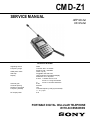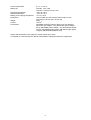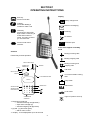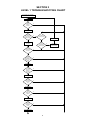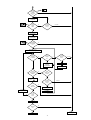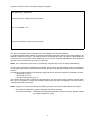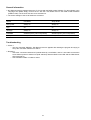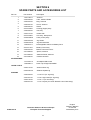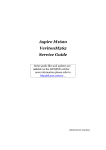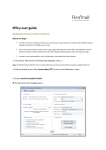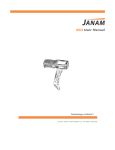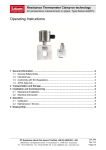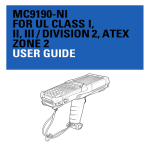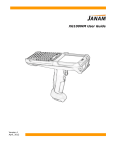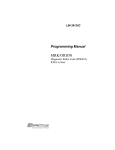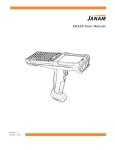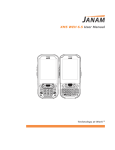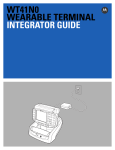Download CMD-Z1 -- Service Manual
Transcript
CMD-Z1 SERVICE MANUAL AEP Model UK Model SPECIFICATIONS Signalling format Frequency range GSM power class SIM chip Display Antenna gain Channel spacing Number of channels Frequency stability RF output power GSM Transmit: 890 ~ 915 MHz Receive: 935 ~ 960 MHz Class 4 (2 W) Pluggable mini SIM card High resolution full graphics display Resolution: 97 x 32 pixels 5 lines: 1 header line for icons 2 lines x 11 large characters or 4 lines x 16 small characters 0 dB 200 kHz 124 Transmit frequency drift (synchronized) < ± 0.1 p.p.m. 2W PORTABLE DIGITAL CELLULAR TELEPHONE WITH ACCESSORIES Power requirements Battery life Operating temperature Storage temperature Battery pack charging temperature Dimensions Weight Volume Accessories 5.4 V ~ 8.4 V dc Standby : up to ±80h Talk time : minimum 4h up to 10h –25°C to +55°C –40°C to +70°C +0°C to +40°C 133 mm (265 mm with antenna and microphone arm opened) (H) x 60 mm (W) x 26 mm (D) 220 g 120 cm3 QN-020BC (desk top charger), QN-011AC (AC adaptor), QN-012AC (AC adaptor - UK), QN-021BC (travel charger Euro), QN-022BC (travel charger - UK), QN-022HFK (hands free kit), QN-022BP (battery pack), QN-022DC (cigar lighter charger), QN-022PCM (PCMCIA card) Design and specifications are subject to change without prior notice. This appliance conforms with EEC Directive 87/308/EEC regarding interference suppression. 2 SECTION 1 OPERATING INSTRUCTIONS Display End Key. Press to end calls. Battery charge level. Call Key. Press after dialling a number to make a call Mail box message(s) Clear Key Press short to erase last digit or letter. Press long to erase total number or name. If in menu, press to go one level back. R No service Press to enter menu structure. MENU Roaming ABC Character input Icons which appear in standby mode Antenna Barring incoming calls Extend fully for best operation. Barring outgoing calls ON/OFF SLIDER SWITCH INCOMING CALL WARNING LED Barring incoming and outgoing calls ANTENNA JOG DIAL Call divert REC/PLAY BUTTON EARPIECE FLIP-DOWN MICROPHONE DISPLAY You have missed incoming calls Carry mode Silent mode MENU BUTTON SIMCARD HOLDER C SIMCARD HOLDER RELEASE BUTTON In car mode ringer off (volume set to 0) CAR EXTENSION CONNECTOR • Flip down microphone • • – activates incoming call (flip-down) – stops active call (flip-up) – activates outgoing call (flip-down) jog dial : jog and enter (push) – dial for menu control rec/play : to record/playback up to 20 seconds 3 SECTION 2 DISASSEMBLY IMPORTANT NOTES : 1) Disassembly of the RF/Logic Assembly, including the Lower Shield (on which the IMEI sticker is mounted) and all other shielded elements is totally forbidden. Any attempt to do so may lead to non-compliance with GSM as well as CE specifications, and in extreme cases it can cause interference problems. 2) When replacing cosmetic parts, verify if all spacers are mounted on the new cosmetic; if necessary transplant them from the old to the new cosmetic part. 3) When reassembling, make sure all screws are tightened fully. • Remove the SIM Card Holder (1). • Remove the Antenna (2) using the Antenna Jig; also remove the Antenna Ring (3) which is pressed over the • • • • • • • • • • • • top/bottom cosmetic part. Note the position (top/down side) of this ring for correct reassembly. Remove the Battery Lid (4) and the Battery (5). Unscrew four screws (a) on the Battery Compartment. The Lower Case Assy (6) can now be lifted; however, it is still tightened as the top side is held together with claws. Lifting the Lower Case Assy is preferrably performed gently on the antenna side. When reassembling this part, first insert the REC/PLAY button side. The RF/Logic Board (7) along with the Microphone Arm Assy (8) can now be taken out. Note, however, that the RF/Logic Board is still held onto the Display Board through a connector located at the bottom/left side between the two boards, so at this point still invisible. To remove the RF/Logic Assy (7), including the Microphone Arm Assy (8), first of all put the Microphone Assy to an angle of 90° versus the set. Next, push the Microphone Assy gently upward while at the same time pushing the Microphone Holding Part of the Upper Housing Assy downward (b). This should release the RF/Logic Assy from the rest of the set. The Microphone Arm Assy can be released by unscrewing one screw (d). When reassembling this board, gently push in the bottom/left corner to insert the RF/Logic side connector into the display connector side. When disassembling the RF/Logic Board, three Plastic Sleeves (10) will come loose; note their position for correct reassembly. The Display Board (11) can now be taken out of the Upper Housing Assy (12). The Jog Mounted PCB (13) can be taken out of the Lower Case Assy after unscrewing four screws (c). Note that one of these screws has a large head. Underneath the Jog there is a Jog Shielding (14). 4 5 SECTION 3 LEVEL 1 TROUBLESHOOTING CHART Insert simcard, insert new battery Close microphone, antenna down Switch on Does it switch on correctly? N Y Input pincode N Does it find network and goes to normal waiting status? N Is it showing searching screen? Power off Y Y Push keys 0-9* and # Display showing correct key input? Does set show sufficient signal strength? N Y Y When pushing keys, does backlight and keylight go on for 10 sec? N Y Push menu key Is correct menu screen displayed, was sound o.k.? N Y Click jog Is menu item selected, was sound o.k.? N Y Jog dial up/down Does display scroll up/down N Y Push "C" twice Did set go back to initial waiting screen N Y Open microphone arm 1 6 N Move to place with better network coverage 1 Does cursor appear on display, was sound o.k.? N display Y <2 Push rec key continuously Is correct display shown display N How many times did you try? 3 or more Y Perform voice recording Push rec/pb key (short push) Is playback and pb display o.k.? display N Y Dial a known number (your own wired line, speaking clock etc....) Do you get connection to network? N Antenna strength o.k.? How many times did you try? Y N Y Move to place with better signal strength 3 or more <2 Perform off/on Input pincode N Is normal communication enabled? N Does display show "active"? Y Y End connection, push Correct end of call? How many times did you try? N 3 or more <2 Perform off/on Try again from known source Y N Input pincode Can you receive a call? Y Switch off Switch off o.k.? N Y Set not o.k., send to repair Set o.k. 7 SECTION 4 PROGRAMMING INSTRUCTIONS 1. Setup The programming jig is based upon a PC-linked application. Minimum requirement for PC is IBM compatible, 386 type. The software is a basic MS−DOS application. Please do NOT run it as a DOS mode application starting from a Windows program. It is necessary to exit Windows when starting the PC-link application, or preferrably to start the PC without entering Windows. The jig consists of: Level Convertor, Connection Cables (PC to Level Convertor and Level Convertor to CMD−Z1) and application software on floppy disc. No specific software installation is needed; only copy all the files from the floppy disc to the PC, ideally into a dedicated directory. Starting of the software updating program will take place when going to the directory where you have loaded the application program and typing CMD−Z1 + enter. 2. Important notes • Before connecting the CMD−Z1 to the level convertor, take out the battery of the CMD−Z1; the CMD−Z1 must be powered from the level convertor. • Whenever the program is in progress, or when the level convertor is powered on, never disconnect or connect • • any cables. Never interrupt the power supply to the level convertor whenever a software update is in progress. The level convertor has some switches; please make sure they are in the correct position. These switches are included also to allow future changes, or other applications. 3. Menu screens The program will show the following masks according to the respective menu points. At the first menu point, the following mask is displayed: Program-CMD-Z1 Service Station Utility Version: X.XX for PC (DOS) Mode: Update AP/OS code and change the Language set (C) Copyright XXXX, XXXX Sony Corporation. All rights reserved Current Status Serial Port: COM 1, 19200, N81 1. Update. 2. Serial Port Setting Please make choice (1/2) = 1 The user can either choose the serial port or go for the updating option immediately. The default setting for the serial port is COM1. NOTE If a port were chosen which is not connected to the Level Shifter, the error message “No Response” would be displayed after starting the update process. 8 If option 1 has been chosen, the following display will appear: Flash ROM Type – Sharp 30 23 Set the switch of the voltage convertor as follows. Vpp = on; FROMRP = off After you set the switch, type any key to proceed. The user is requested to set the switches on the Level Shifter to the settings displayed. To enable the ROM Loader Software to determine the ROM manufacturer and hence the switch settings, the ROM−ID is read first from the Z1. The settings shown in the sample above are only valid for a Sharp ROM and are therefore only an example. Future ROM types may come from a different manufacturer. After setting the switches on the Level Shifter, press any key to proceed. NOTE If the connection has been set up successfully, the green lamp on the Z1 display starts flashing. As soon as the connection is established successfully, the current AP and OS software versions are displayed as well as the latest versions to ensure that the service operator is fully aware oft he differences of both software versions. Proceeding the program leads to the following simple options from which the operator is requested to choose: – Update AP? (y/n/c) or – Update OS? (y/n/c) or – Change Language Set? (y/n/c)* The operator does not have to change the Language Set or any other item he does not want to change at this time. Thus it is possible to change the operating system (OS) only while the application code (AP) and the Language Set remain unchanged. NOTE Typing in “c” (cancel) will interrupt the updating process at any time and will abandon the program. * The request to update AP(y) makes a language set change necessary. Therefore the message : “Default new language setting because of AP code change”, appears instead of “change language set” (y/n/c) 9 General information • No GSM test mode is implemented in the Z1 for use with the ROM Loader Software. For the software or the • Language Set update simply connect the Z1 with the Level Shifter and run the ROM Loader Software (CMD−Z1.EXE). The Z1 does not have to be switched on! The switch settings of the Level Shifter are as follows: Switch Intel ROM Sharp ROM Main power always on always on Vpp off on IGN/Vpp always on always on FROMRP disabled (factory set to off position) disabled (factory set to off position) GSM power always on always on Troubleshooting • Cause 1 • – The error message “ERROR : SIO Receive timeout” appears after starting the program and trying to set up the connection between PC and Z1. Remedy 1 – Check the connection between MT (mobile terminal), Level Shifter, and PC. Also make sure that the Level Shifter’s power is switched on (both switches). Both the Main Power LED and the GSM Power LED must light up. – Check whether COM1 or COM2 is active. 10 SECTION 5 EXPLODED VIEW 1 18 2 3 5 4 17 16 6 15 8 7 12 11 * not supplied 10 9 14 13 11 SECTION 6 SPARE PARTS AND ACCESSORIES LIST Ref. No. Part number Description 1 1-501-782-11 Antenna 2 3-929-538-01 Tube, Antenna Guide 3 3-929-542-01 Ring, Antenna 4 3-929-551-01 Screw, Antenna 5 3-929-540-01 Sleeve 6 X-3372-058-1 Housing (Upper) Assy 7 3-929-539-01 Pad, Key 8 3-932-747-01 Holder SIM 9 X-3372-069-1 Arm Assy, Microphone 10 A-3642-683-A Case (Lower) Assy 11 3-935-533-03 Jog Shield 12 A-3622-007-A Jog Mounted PCB 13 1-528-618-11 Rechargeable Lithium Ion Battery Pack 14 X-3372-124-1 Battery Cover Assy 15 3-929-534-01 Bottom Connector Cover 16 3-013-808-01 Spacer, Antenna 17 3-013-809-01 Adhesive Sheet, Antenna 18 3-012-064-01 Insulator Antenna 1-473-004-12 AC Adaptor QN-011AC 1-528-665-11 Desk Top Charger QN-020BC 3-935-127-01 Antenna Driver Jig 9-948-320-40 Software Update Jig 3-929-548-01 1.7 x 6 PTT (for Jog Assy) 3-007-531-01 1.7 x 6 Large Head (for Jog Assy) 3-939-146-01 1.7 x 6 + P (for Arm Assy) 3-929-541-01 1.7 x 9 Torques (for Lower Shield & Lower Case Assy) ACCESSORIES JIGS & TOOLS SCREWS 9-948-412-10 Customer Relations & Service Europe European Technical Support 12 English Printed in Belgium © 1997.02 Published by ETS