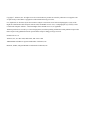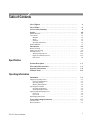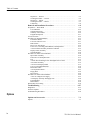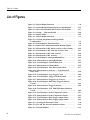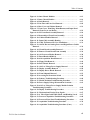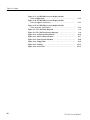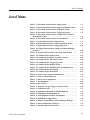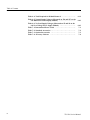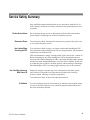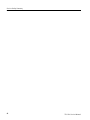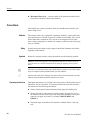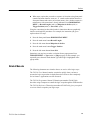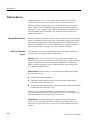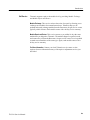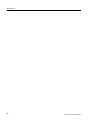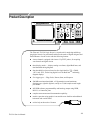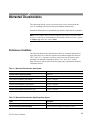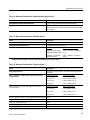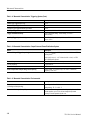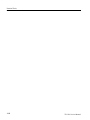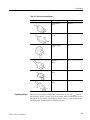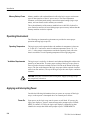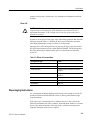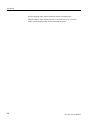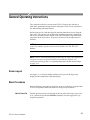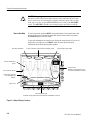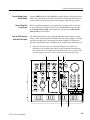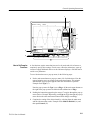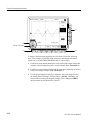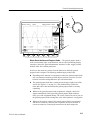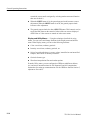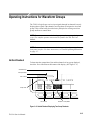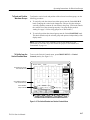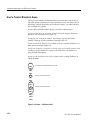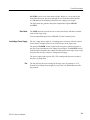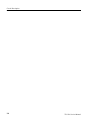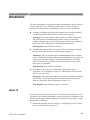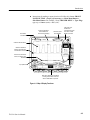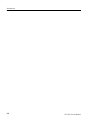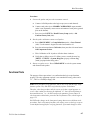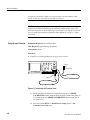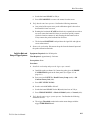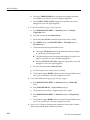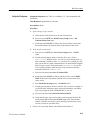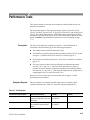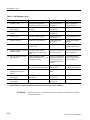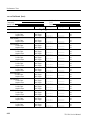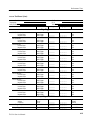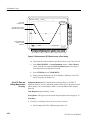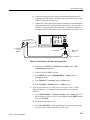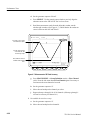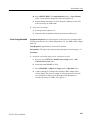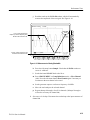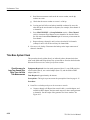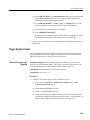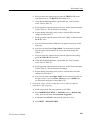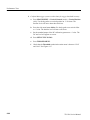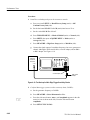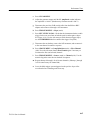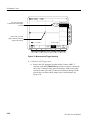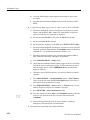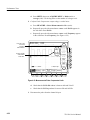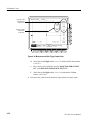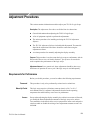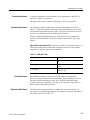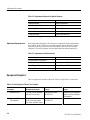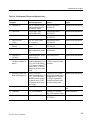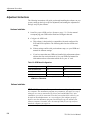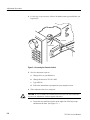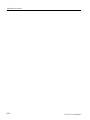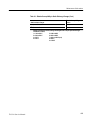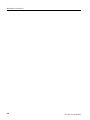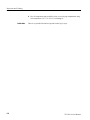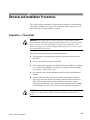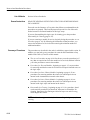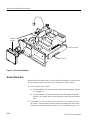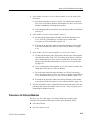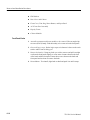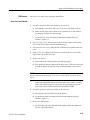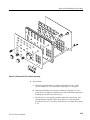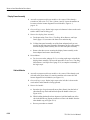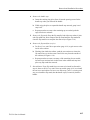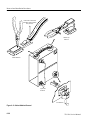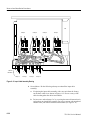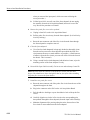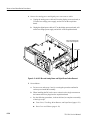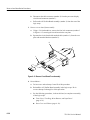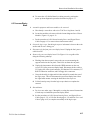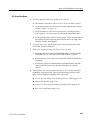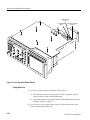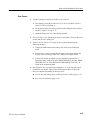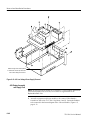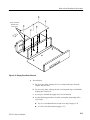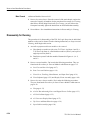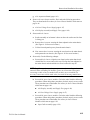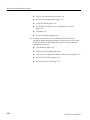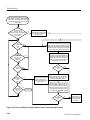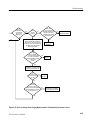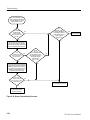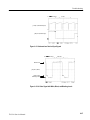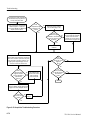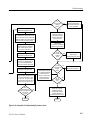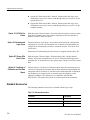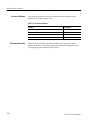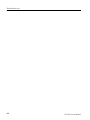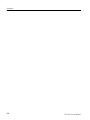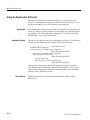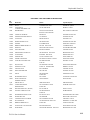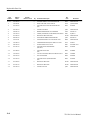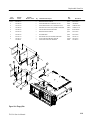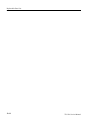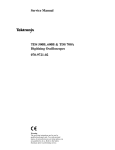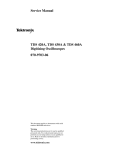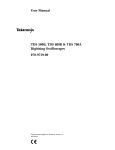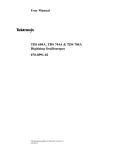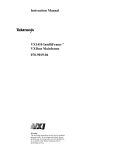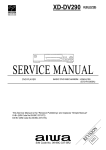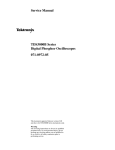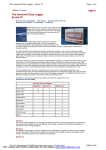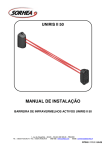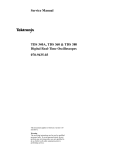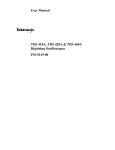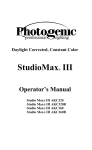Download Service Manual TLS 216 Logic Scope 070-8831-02
Transcript
Service Manual TLS 216 Logic Scope 070-8831-02 This document applies for firmware version 1.00 and above. Warning The servicing instructions are for use by qualified personnel only. To avoid personal injury, do not perform any servicing unless you are qualified to do so. Refer to the Safety Summary prior to performing service. Copyright Tektronix, Inc. All rights reserved. Licensed software products are owned by Tektronix or its suppliers and are protected by United States copyright laws and international treaty provisions. Use, duplication, or disclosure by the Government is subject to restrictions as set forth in subparagraph (c)(1)(ii) of the Rights in Technical Data and Computer Software clause at DFARS 252.227-7013, or subparagraphs (c)(1) and (2) of the Commercial Computer Software – Restricted Rights clause at FAR 52.227-19, as applicable. Tektronix products are covered by U.S. and foreign patents, issued and pending. Information in this publication supercedes that in all previously published material. Specifications and price change privileges reserved. Printed in the U.S.A. Tektronix, Inc., P.O. Box 1000, Wilsonville, OR 97070–1000 TEKTRONIX and TEK are registered trademarks of Tektronix, Inc. BusForm, GURU, and QUICKCLIP are trademarks of Tektronix, Inc. TLS 216 WARRANTY Tektronix warrants that this product will be free from defects in materials and workmanship for a period of three (3) years from the date of shipment. If any such product proves defective during this warranty period, Tektronix, at its option, either will repair the defective product without charge for parts and labor, or will provide a replacement in exchange for the defective product. In order to obtain service under this warranty, Customer must notify Tektronix of the defect before the expiration of the warranty period and make suitable arrangements for the performance of service. Customer shall be responsible for packaging and shipping the defective product to the service center designated by Tektronix, with shipping charges prepaid. Tektronix shall pay for the return of the product to Customer if the shipment is to a location within the country in which the Tektronix service center is located. Customer shall be responsible for paying all shipping charges, duties, taxes, and any other charges for products returned to any other locations. This warranty shall not apply to any defect, failure or damage caused by improper use or improper or inadequate maintenance and care. Tektronix shall not be obligated to furnish service under this warranty a) to repair damage resulting from attempts by personnel other than Tektronix representatives to install, repair or service the product; b) to repair damage resulting from improper use or connection to incompatible equipment; or c) to service a product that has been modified or integrated with other products when the effect of such modification or integration increases the time or difficulty of servicing the product. THIS WARRANTY IS GIVEN BY TEKTRONIX WITH RESPECT TO THIS PRODUCT IN LIEU OF ANY OTHER WARRANTIES, EXPRESSED OR IMPLIED. TEKTRONIX AND ITS VENDORS DISCLAIM ANY IMPLIED WARRANTIES OF MERCHANTABILITY OR FITNESS FOR A PARTICULAR PURPOSE. TEKTRONIX’ RESPONSIBILITY TO REPAIR OR REPLACE DEFECTIVE PRODUCTS IS THE SOLE AND EXCLUSIVE REMEDY PROVIDED TO THE CUSTOMER FOR BREACH OF THIS WARRANTY. TEKTRONIX AND ITS VENDORS WILL NOT BE LIABLE FOR ANY INDIRECT, SPECIAL, INCIDENTAL, OR CONSEQUENTIAL DAMAGES IRRESPECTIVE OF WHETHER TEKTRONIX OR THE VENDOR HAS ADVANCE NOTICE OF THE POSSIBILITY OF SUCH DAMAGES. P6240 WARRANTY Tektronix warrants that this product will be free from defects in materials and workmanship for a period of one (1) year from the date of shipment. If any such product proves defective during this warranty period, Tektronix, at its option, either will repair the defective product without charge for parts and labor, or will provide a replacement in exchange for the defective product. In order to obtain service under this warranty, Customer must notify Tektronix of the defect before the expiration of the warranty period and make suitable arrangements for the performance of service. Customer shall be responsible for packaging and shipping the defective product to the service center designated by Tektronix, with shipping charges prepaid. Tektronix shall pay for the return of the product to Customer if the shipment is to a location within the country in which the Tektronix service center is located. Customer shall be responsible for paying all shipping charges, duties, taxes, and any other charges for products returned to any other locations. This warranty shall not apply to any defect, failure or damage caused by improper use or improper or inadequate maintenance and care. Tektronix shall not be obligated to furnish service under this warranty a) to repair damage resulting from attempts by personnel other than Tektronix representatives to install, repair or service the product; b) to repair damage resulting from improper use or connection to incompatible equipment; or c) to service a product that has been modified or integrated with other products when the effect of such modification or integration increases the time or difficulty of servicing the product. THIS WARRANTY IS GIVEN BY TEKTRONIX WITH RESPECT TO THIS PRODUCT IN LIEU OF ANY OTHER WARRANTIES, EXPRESSED OR IMPLIED. TEKTRONIX AND ITS VENDORS DISCLAIM ANY IMPLIED WARRANTIES OF MERCHANTABILITY OR FITNESS FOR A PARTICULAR PURPOSE. TEKTRONIX’ RESPONSIBILITY TO REPAIR OR REPLACE DEFECTIVE PRODUCTS IS THE SOLE AND EXCLUSIVE REMEDY PROVIDED TO THE CUSTOMER FOR BREACH OF THIS WARRANTY. TEKTRONIX AND ITS VENDORS WILL NOT BE LIABLE FOR ANY INDIRECT, SPECIAL, INCIDENTAL, OR CONSEQUENTIAL DAMAGES IRRESPECTIVE OF WHETHER TEKTRONIX OR THE VENDOR HAS ADVANCE NOTICE OF THE POSSIBILITY OF SUCH DAMAGES. Table of Contents List of Figures . . . . . . . . . . . . . . . . . . . . . . . . . . . . . . . . . . . . . . . . . . . . . List of Tables . . . . . . . . . . . . . . . . . . . . . . . . . . . . . . . . . . . . . . . . . . . . . . Service Safety Summary . . . . . . . . . . . . . . . . . . . . . . . . . . . . . . . . . . . . . Preface . . . . . . . . . . . . . . . . . . . . . . . . . . . . . . . . . . . . . . . . . . . . . . . . . . . vi ix xi xiii Manual Structure . . . . . . . . . . . . . . . . . . . . . . . . . . . . . . . . . . . . . . . . . . . . . . . . . Conventions . . . . . . . . . . . . . . . . . . . . . . . . . . . . . . . . . . . . . . . . . . . . . . . . . . . . . Modules . . . . . . . . . . . . . . . . . . . . . . . . . . . . . . . . . . . . . . . . . . . . . . . . . . . . . Safety . . . . . . . . . . . . . . . . . . . . . . . . . . . . . . . . . . . . . . . . . . . . . . . . . . . . . . Symbols . . . . . . . . . . . . . . . . . . . . . . . . . . . . . . . . . . . . . . . . . . . . . . . . . . . . . Operating Instructions . . . . . . . . . . . . . . . . . . . . . . . . . . . . . . . . . . . . . . . . . . Related Manuals . . . . . . . . . . . . . . . . . . . . . . . . . . . . . . . . . . . . . . . . . . . . . . . . . . xiii xiv xiv xiv xiv xiv xv Introduction . . . . . . . . . . . . . . . . . . . . . . . . . . . . . . . . . . . . . . . . . . . . . . . xvii Before Servicing . . . . . . . . . . . . . . . . . . . . . . . . . . . . . . . . . . . . . . . . . . . . . . . . . . Strategy for Servicing . . . . . . . . . . . . . . . . . . . . . . . . . . . . . . . . . . . . . . . . . . . . . Tektronix Service . . . . . . . . . . . . . . . . . . . . . . . . . . . . . . . . . . . . . . . . . . . . . . . . . Warranty Repair Service . . . . . . . . . . . . . . . . . . . . . . . . . . . . . . . . . . . . . . . . Repair or Calibration Service . . . . . . . . . . . . . . . . . . . . . . . . . . . . . . . . . . . . Self Service . . . . . . . . . . . . . . . . . . . . . . . . . . . . . . . . . . . . . . . . . . . . . . . . . . xvii xvii xviii xviii xviii xix Product Description . . . . . . . . . . . . . . . . . . . . . . . . . . . . . . . . . . . . . . . . . Warranted Characteristics . . . . . . . . . . . . . . . . . . . . . . . . . . . . . . . . . . . Typical Characteristics . . . . . . . . . . . . . . . . . . . . . . . . . . . . . . . . . . . . . . Nominal Traits . . . . . . . . . . . . . . . . . . . . . . . . . . . . . . . . . . . . . . . . . . . . . 1–1 1–3 1–9 1–13 Installation . . . . . . . . . . . . . . . . . . . . . . . . . . . . . . . . . . . . . . . . . . . . . . . . 2–1 Supplying Operating Power . . . . . . . . . . . . . . . . . . . . . . . . . . . . . . . . . . . . . . . . . Power Cord Information . . . . . . . . . . . . . . . . . . . . . . . . . . . . . . . . . . . . . . . . Operating Voltage . . . . . . . . . . . . . . . . . . . . . . . . . . . . . . . . . . . . . . . . . . . . . Memory Backup Power . . . . . . . . . . . . . . . . . . . . . . . . . . . . . . . . . . . . . . . . Operating Environment . . . . . . . . . . . . . . . . . . . . . . . . . . . . . . . . . . . . . . . . . . . . Operating Temperature . . . . . . . . . . . . . . . . . . . . . . . . . . . . . . . . . . . . . . . . . Ventilation Requirements . . . . . . . . . . . . . . . . . . . . . . . . . . . . . . . . . . . . . . . Applying and Interrupting Power . . . . . . . . . . . . . . . . . . . . . . . . . . . . . . . . . . . . Power On . . . . . . . . . . . . . . . . . . . . . . . . . . . . . . . . . . . . . . . . . . . . . . . . . . . Power Off . . . . . . . . . . . . . . . . . . . . . . . . . . . . . . . . . . . . . . . . . . . . . . . . . . . Repackaging Instructions . . . . . . . . . . . . . . . . . . . . . . . . . . . . . . . . . . . . . . . . . . . 2–1 2–2 2–3 2–4 2–4 2–4 2–4 2–4 2–4 2–5 2–5 General Operating Instructions . . . . . . . . . . . . . . . . . . . . . . . . . . . . . . . 2–7 Screen Layout . . . . . . . . . . . . . . . . . . . . . . . . . . . . . . . . . . . . . . . . . . . . . . . . . . . . Basic Procedures . . . . . . . . . . . . . . . . . . . . . . . . . . . . . . . . . . . . . . . . . . . . . . . . . 2–7 2–7 Specification Operating Information TLS 216 Service Manual i Table of Contents How to Power On . . . . . . . . . . . . . . . . . . . . . . . . . . . . . . . . . . . . . . . . . . . . . How to Use Help . . . . . . . . . . . . . . . . . . . . . . . . . . . . . . . . . . . . . . . . . . . . . . How to Display Logic Scope Status . . . . . . . . . . . . . . . . . . . . . . . . . . . . . . . How to Reset the Logic Scope . . . . . . . . . . . . . . . . . . . . . . . . . . . . . . . . . . . How to Set Functions from the Front Panel . . . . . . . . . . . . . . . . . . . . . . . . . How to Set Functions from Menus . . . . . . . . . . . . . . . . . . . . . . . . . . . . . . . . How to Set Complex Functions . . . . . . . . . . . . . . . . . . . . . . . . . . . . . . . . . . 2–7 2–8 2–9 2–9 2–9 2–10 2–11 Operating Instructions for Waveform Groups . . . . . . . . . . . . . . . . . . . 2–15 Vertical Readout . . . . . . . . . . . . . . . . . . . . . . . . . . . . . . . . . . . . . . . . . . . . . . . . . . How to Adjust the Vertical Setup . . . . . . . . . . . . . . . . . . . . . . . . . . . . . . . . . . . . . To Scale and Position Waveform Groups . . . . . . . . . . . . . . . . . . . . . . . . . . . To Set Up from the Vertical Controls Menu . . . . . . . . . . . . . . . . . . . . . . . . . How to Select Groups and Channels . . . . . . . . . . . . . . . . . . . . . . . . . . . . . . . . . . To Select a Group . . . . . . . . . . . . . . . . . . . . . . . . . . . . . . . . . . . . . . . . . . . . . To Select a Channel . . . . . . . . . . . . . . . . . . . . . . . . . . . . . . . . . . . . . . . . . . . To Remove a Group from the Display . . . . . . . . . . . . . . . . . . . . . . . . . . . . . How to Create a Waveform Group . . . . . . . . . . . . . . . . . . . . . . . . . . . . . . . . . . . . To Define a Group . . . . . . . . . . . . . . . . . . . . . . . . . . . . . . . . . . . . . . . . . . . . To Delete a Group . . . . . . . . . . . . . . . . . . . . . . . . . . . . . . . . . . . . . . . . . . . . . How to Choose the Group Display Mode . . . . . . . . . . . . . . . . . . . . . . . . . . . . . . To Select a Group Mode . . . . . . . . . . . . . . . . . . . . . . . . . . . . . . . . . . . . . . . . To Display Only the Selected Channel . . . . . . . . . . . . . . . . . . . . . . . . . . . . . To Define Group Thresholds and Height . . . . . . . . . . . . . . . . . . . . . . . . . . . To Remove a Group from the Display . . . . . . . . . . . . . . . . . . . . . . . . . . . . . To Find More Information . . . . . . . . . . . . . . . . . . . . . . . . . . . . . . . . . . . . . . . . . . 2–15 2–16 2–17 2–17 2–18 2–18 2–19 2–19 2–20 2–21 2–21 2–22 2–23 2–23 2–24 2–24 2–24 Circuit Description . . . . . . . . . . . . . . . . . . . . . . . . . . . . . . . . . . . . . . . . . 3–1 Logic Conventions . . . . . . . . . . . . . . . . . . . . . . . . . . . . . . . . . . . . . . . . . . . . . . . . Module Overview . . . . . . . . . . . . . . . . . . . . . . . . . . . . . . . . . . . . . . . . . . . . . . . . . 3–1 3–1 Theory of Operation Performance Verification ii Introduction . . . . . . . . . . . . . . . . . . . . . . . . . . . . . . . . . . . . . . . . . . . . . . . 4–1 Option 1S . . . . . . . . . . . . . . . . . . . . . . . . . . . . . . . . . . . . . . . . . . . . . . . . . . . . . . . Operating Information . . . . . . . . . . . . . . . . . . . . . . . . . . . . . . . . . . . . . . . . . . . . . Conventions . . . . . . . . . . . . . . . . . . . . . . . . . . . . . . . . . . . . . . . . . . . . . . . . . . . . . 4–1 4–2 4–2 Brief Procedures . . . . . . . . . . . . . . . . . . . . . . . . . . . . . . . . . . . . . . . . . . . 4–5 Self Tests . . . . . . . . . . . . . . . . . . . . . . . . . . . . . . . . . . . . . . . . . . . . . . . . . . . . . . . Verify Internal Adjustment, Self Calibration, and Diagnostics . . . . . . . . . . Verify Probe Function and Calibration . . . . . . . . . . . . . . . . . . . . . . . . . . . . . Functional Tests . . . . . . . . . . . . . . . . . . . . . . . . . . . . . . . . . . . . . . . . . . . . . . . . . . Verify All Input Channels . . . . . . . . . . . . . . . . . . . . . . . . . . . . . . . . . . . . . . . Verify the Time Base . . . . . . . . . . . . . . . . . . . . . . . . . . . . . . . . . . . . . . . . . . . Verify the Main and Delayed Trigger Systems . . . . . . . . . . . . . . . . . . . . . . . Verify the File System . . . . . . . . . . . . . . . . . . . . . . . . . . . . . . . . . . . . . . . . . . 4–5 4–5 4–6 4–7 4–8 4–10 4–11 4–13 Performance Tests . . . . . . . . . . . . . . . . . . . . . . . . . . . . . . . . . . . . . . . . . . 4–15 Prerequisites . . . . . . . . . . . . . . . . . . . . . . . . . . . . . . . . . . . . . . . . . . . . . . . . . Equipment Required . . . . . . . . . . . . . . . . . . . . . . . . . . . . . . . . . . . . . . . . . . . Test Record . . . . . . . . . . . . . . . . . . . . . . . . . . . . . . . . . . . . . . . . . . . . . . . . . . Preparation: Clear Probe Calibrations . . . . . . . . . . . . . . . . . . . . . . . . . . . . . . . . . 4–15 4–15 4–16 4–24 TLS 216 Service Manual Table of Contents Signal Acquisition System Checks . . . . . . . . . . . . . . . . . . . . . . . . . . . . . . . . . . . Check Accuracy of Offset (Zero Setting) . . . . . . . . . . . . . . . . . . . . . . . . . . . Check DC Gain and Voltage Measurement Accuracy . . . . . . . . . . . . . . . . . Check Analog Bandwidth . . . . . . . . . . . . . . . . . . . . . . . . . . . . . . . . . . . . . . . Check Delay Between Channels . . . . . . . . . . . . . . . . . . . . . . . . . . . . . . . . . . Time Base System Check . . . . . . . . . . . . . . . . . . . . . . . . . . . . . . . . . . . . . . . . . . . Check Accuracy for Long-Term Sample Rate, Delay Time, and Delta Time Measurements . . . . . . . . . . . . . . . . . . . . . . . . . . . . . . . . . . . . . . . . . Trigger System Checks . . . . . . . . . . . . . . . . . . . . . . . . . . . . . . . . . . . . . . . . . . . . Check Accuracy for Logic Triggering . . . . . . . . . . . . . . . . . . . . . . . . . . . . . Check Accuracy, Trigger Threshold . . . . . . . . . . . . . . . . . . . . . . . . . . . . . . . Sensitivity, Edge Trigger . . . . . . . . . . . . . . . . . . . . . . . . . . . . . . . . . . . . . . . . Output Signal Checks . . . . . . . . . . . . . . . . . . . . . . . . . . . . . . . . . . . . . . . . . . . . . . Check Outputs — Probe Compensator . . . . . . . . . . . . . . . . . . . . . . . . . . . . . Check Outputs — Main and Delayed Trigger . . . . . . . . . . . . . . . . . . . . . . . 4–25 4–25 4–26 4–31 4–34 4–36 4–36 4–39 4–39 4–43 4–45 4–51 4–51 4–53 Adjustment Procedures Adjustment Procedures . . . . . . . . . . . . . . . . . . . . . . . . . . . . . . . . . . . . . 5–1 Requirements for Performance . . . . . . . . . . . . . . . . . . . . . . . . . . . . . . . . . . . . . . Personnel . . . . . . . . . . . . . . . . . . . . . . . . . . . . . . . . . . . . . . . . . . . . . . . . . . . . Warm-Up Period . . . . . . . . . . . . . . . . . . . . . . . . . . . . . . . . . . . . . . . . . . . . . . Access . . . . . . . . . . . . . . . . . . . . . . . . . . . . . . . . . . . . . . . . . . . . . . . . . . . . . . System . . . . . . . . . . . . . . . . . . . . . . . . . . . . . . . . . . . . . . . . . . . . . . . . . . . . . . Optional Peripherals . . . . . . . . . . . . . . . . . . . . . . . . . . . . . . . . . . . . . . . . . . . Test Equipment . . . . . . . . . . . . . . . . . . . . . . . . . . . . . . . . . . . . . . . . . . . . . . . Usage . . . . . . . . . . . . . . . . . . . . . . . . . . . . . . . . . . . . . . . . . . . . . . . . . . . . . . . . . . Performing the Adjustments . . . . . . . . . . . . . . . . . . . . . . . . . . . . . . . . . . . . . Complete Adjustment . . . . . . . . . . . . . . . . . . . . . . . . . . . . . . . . . . . . . . . . . . Individual Adjustments . . . . . . . . . . . . . . . . . . . . . . . . . . . . . . . . . . . . . . . . . Partial Adjustment . . . . . . . . . . . . . . . . . . . . . . . . . . . . . . . . . . . . . . . . . . . . Adjustment After Repair . . . . . . . . . . . . . . . . . . . . . . . . . . . . . . . . . . . . . . . . Adjustment Dependencies . . . . . . . . . . . . . . . . . . . . . . . . . . . . . . . . . . . . . . Equipment Required . . . . . . . . . . . . . . . . . . . . . . . . . . . . . . . . . . . . . . . . . . . . . . . Adjustment Instructions . . . . . . . . . . . . . . . . . . . . . . . . . . . . . . . . . . . . . . . . . . . . Hardware Installation . . . . . . . . . . . . . . . . . . . . . . . . . . . . . . . . . . . . . . . . . . Software Installation . . . . . . . . . . . . . . . . . . . . . . . . . . . . . . . . . . . . . . . . . . . Software-Based Adjustments . . . . . . . . . . . . . . . . . . . . . . . . . . . . . . . . . . . . Display Assembly Adjustment . . . . . . . . . . . . . . . . . . . . . . . . . . . . . . . . . . . . . . . Rotation, Brightness, and Contrast Adjustment . . . . . . . . . . . . . . . . . . . . . . 5–1 5–1 5–1 5–1 5–2 5–2 5–2 5–2 5–2 5–3 5–3 5–3 5–3 5–4 5–4 5–6 5–6 5–6 5–7 5–9 5–9 Maintenance Information . . . . . . . . . . . . . . . . . . . . . . . . . . . . . . . . . . . . 6–1 Procedures Not In This Section . . . . . . . . . . . . . . . . . . . . . . . . . . . . . . . . . . . . . . Preventing ESD . . . . . . . . . . . . . . . . . . . . . . . . . . . . . . . . . . . . . . . . . . . . . . . . . . Precautions . . . . . . . . . . . . . . . . . . . . . . . . . . . . . . . . . . . . . . . . . . . . . . . . . . Susceptibility to ESD . . . . . . . . . . . . . . . . . . . . . . . . . . . . . . . . . . . . . . . . . . 6–1 6–2 6–2 6–2 Inspection and Cleaning . . . . . . . . . . . . . . . . . . . . . . . . . . . . . . . . . . . . . 6–5 General Care . . . . . . . . . . . . . . . . . . . . . . . . . . . . . . . . . . . . . . . . . . . . . . . . . . . . . Inspection and Cleaning Procedures . . . . . . . . . . . . . . . . . . . . . . . . . . . . . . . . . . 6–5 6–5 Maintenance TLS 216 Service Manual iii Table of Contents Inspection — Exterior . . . . . . . . . . . . . . . . . . . . . . . . . . . . . . . . . . . . . . . . . . Cleaning Procedure — Exterior . . . . . . . . . . . . . . . . . . . . . . . . . . . . . . . . . . Inspection — Interior . . . . . . . . . . . . . . . . . . . . . . . . . . . . . . . . . . . . . . . . . . Cleaning Procedure — Interior . . . . . . . . . . . . . . . . . . . . . . . . . . . . . . . . . . . Lubrication . . . . . . . . . . . . . . . . . . . . . . . . . . . . . . . . . . . . . . . . . . . . . . . . . . 6–5 6–6 6–6 6–7 6–8 Removal and Installation Procedures . . . . . . . . . . . . . . . . . . . . . . . . . . 6–9 Preparation — Please Read . . . . . . . . . . . . . . . . . . . . . . . . . . . . . . . . . . . . . . . . . List of Modules . . . . . . . . . . . . . . . . . . . . . . . . . . . . . . . . . . . . . . . . . . . . . . . General Instructions . . . . . . . . . . . . . . . . . . . . . . . . . . . . . . . . . . . . . . . . . . . Summary of Procedures . . . . . . . . . . . . . . . . . . . . . . . . . . . . . . . . . . . . . . . . Equipment Required . . . . . . . . . . . . . . . . . . . . . . . . . . . . . . . . . . . . . . . . . . . Access Procedure . . . . . . . . . . . . . . . . . . . . . . . . . . . . . . . . . . . . . . . . . . . . . . . . . Procedures for External Modules . . . . . . . . . . . . . . . . . . . . . . . . . . . . . . . . . . . . . Front-Panel Knobs . . . . . . . . . . . . . . . . . . . . . . . . . . . . . . . . . . . . . . . . . . . . Line Fuse and Line Cord . . . . . . . . . . . . . . . . . . . . . . . . . . . . . . . . . . . . . . . . EMI Gaskets . . . . . . . . . . . . . . . . . . . . . . . . . . . . . . . . . . . . . . . . . . . . . . . . . Rear Cover and Cabinet . . . . . . . . . . . . . . . . . . . . . . . . . . . . . . . . . . . . . . . . Front Cover, Trim Ring, Menu Buttons, and Input Panel . . . . . . . . . . . . . . . A12 Front-Panel Assembly and Probe Calibrator . . . . . . . . . . . . . . . . . . . . Display-Frame Assembly . . . . . . . . . . . . . . . . . . . . . . . . . . . . . . . . . . . . . . . Cabinet Modules . . . . . . . . . . . . . . . . . . . . . . . . . . . . . . . . . . . . . . . . . . . . . . Procedures for Outer-Chassis Modules . . . . . . . . . . . . . . . . . . . . . . . . . . . . . . . . Input Cable Assembly . . . . . . . . . . . . . . . . . . . . . . . . . . . . . . . . . . . . . . . . . . Probe Flex Circuit Replacement . . . . . . . . . . . . . . . . . . . . . . . . . . . . . . . . . . Fan . . . . . . . . . . . . . . . . . . . . . . . . . . . . . . . . . . . . . . . . . . . . . . . . . . . . . . . . . A14 D1 Bus and Analog-Power and Digital-Power Cables . . . . . . . . . . . . . A23 SerPar Assembly . . . . . . . . . . . . . . . . . . . . . . . . . . . . . . . . . . . . . . . . . . A11 Processor/Display Board . . . . . . . . . . . . . . . . . . . . . . . . . . . . . . . . . . . . Top Cover and Board Brackets . . . . . . . . . . . . . . . . . . . . . . . . . . . . . . . . . . . Rear-Panel Cables . . . . . . . . . . . . . . . . . . . . . . . . . . . . . . . . . . . . . . . . . . . . . A10 Acquisition Board . . . . . . . . . . . . . . . . . . . . . . . . . . . . . . . . . . . . . . . . . Floppy Disk . . . . . . . . . . . . . . . . . . . . . . . . . . . . . . . . . . . . . . . . . . . . . . . . . . Rear Chassis . . . . . . . . . . . . . . . . . . . . . . . . . . . . . . . . . . . . . . . . . . . . . . . . . Procedures for Inner-Chassis Modules . . . . . . . . . . . . . . . . . . . . . . . . . . . . . . . . A16 Low Voltage Power Supply . . . . . . . . . . . . . . . . . . . . . . . . . . . . . . . . . . A30 Display Assembly and Supply Fuse . . . . . . . . . . . . . . . . . . . . . . . . . . . Front Subpanel . . . . . . . . . . . . . . . . . . . . . . . . . . . . . . . . . . . . . . . . . . . . . . . Main Chassis . . . . . . . . . . . . . . . . . . . . . . . . . . . . . . . . . . . . . . . . . . . . . . . . . Disassembly for Cleaning . . . . . . . . . . . . . . . . . . . . . . . . . . . . . . . . . . . . . . . . . . 6–9 6–10 6–10 6–10 6–11 6–14 6–15 6–16 6–17 6–19 6–19 6–21 6–23 6–26 6–26 6–29 6–29 6–31 6–33 6–33 6–35 6–37 6–39 6–40 6–41 6–42 6–45 6–46 6–47 6–48 6–52 6–54 6–54 Troubleshooting . . . . . . . . . . . . . . . . . . . . . . . . . . . . . . . . . . . . . . . . . . . . 6–57 Diagnostics . . . . . . . . . . . . . . . . . . . . . . . . . . . . . . . . . . . . . . . . . . . . . . . . . . . . . . Firmware Updates . . . . . . . . . . . . . . . . . . . . . . . . . . . . . . . . . . . . . . . . . . . . . . . . Troubleshooting Procedures . . . . . . . . . . . . . . . . . . . . . . . . . . . . . . . . . . . . . . . . . 6–57 6–58 6–59 Options and Accessories . . . . . . . . . . . . . . . . . . . . . . . . . . . . . . . . . . . . . 7–1 Options . . . . . . . . . . . . . . . . . . . . . . . . . . . . . . . . . . . . . . . . . . . . . . . . . . . . . . . . . 7–1 Options iv TLS 216 Service Manual Table of Contents Options A1–A5: International Power Cords . . . . . . . . . . . . . . . . . . . . . . . . . Option B1: Service Manual . . . . . . . . . . . . . . . . . . . . . . . . . . . . . . . . . . . . . Option 1B: Coaxial Adapter Set . . . . . . . . . . . . . . . . . . . . . . . . . . . . . . . . . . Option 1K: K420 Instrument Cart . . . . . . . . . . . . . . . . . . . . . . . . . . . . . . . . Warranty-Plus Service Options . . . . . . . . . . . . . . . . . . . . . . . . . . . . . . . . . . . Option 1P: HC100 4 Pen Plotter . . . . . . . . . . . . . . . . . . . . . . . . . . . . . . . . . . Option 1R: Rackmounted Logic Scope . . . . . . . . . . . . . . . . . . . . . . . . . . . . Option 2P: Phaser 200e Color Printer . . . . . . . . . . . . . . . . . . . . . . . . . . . . . . Option 9C: Certificate of Calibration and Test Data Report . . . . . . . . . . . . . Standard Accessories . . . . . . . . . . . . . . . . . . . . . . . . . . . . . . . . . . . . . . . . . . . . . . Optional Accessories . . . . . . . . . . . . . . . . . . . . . . . . . . . . . . . . . . . . . . . . . . . . . . Accessory Software . . . . . . . . . . . . . . . . . . . . . . . . . . . . . . . . . . . . . . . . . . . Warranty Information . . . . . . . . . . . . . . . . . . . . . . . . . . . . . . . . . . . . . . . . . . 7–1 7–1 7–1 7–1 7–1 7–2 7–2 7–2 7–2 7–2 7–3 7–4 7–4 Electrical Parts List . . . . . . . . . . . . . . . . . . . . . . . . . . . . . . . . . . . . . . . . . 8–1 Diagrams . . . . . . . . . . . . . . . . . . . . . . . . . . . . . . . . . . . . . . . . . . . . . . . . . 9–1 Symbols . . . . . . . . . . . . . . . . . . . . . . . . . . . . . . . . . . . . . . . . . . . . . . . . . . . . . . . . 9–1 Electrical Parts List Diagrams Mechanical Parts List TLS 216 Service Manual Replaceable Parts List . . . . . . . . . . . . . . . . . . . . . . . . . . . . . . . . . . . . . . . 10–1 Parts Ordering Information . . . . . . . . . . . . . . . . . . . . . . . . . . . . . . . . . . . . . . . . . Using the Replaceable Parts List . . . . . . . . . . . . . . . . . . . . . . . . . . . . . . . . . . . . . 10–1 10–2 v Table of Contents List of Figures Figure 2–1: Map of Display Functions . . . . . . . . . . . . . . . . . . . . . . . . . Figure 2–2: Vertical Readout Displaying Two Group Readouts . . . . . Figure 2–3: The Vertical Readout and Vertical Controls Menu . . . . . Figure 2–4: Groups — Valid and Invalid . . . . . . . . . . . . . . . . . . . . . . . Figure 2–5: Display Modes . . . . . . . . . . . . . . . . . . . . . . . . . . . . . . . . . . . Figure 4–1: Map of Display Functions . . . . . . . . . . . . . . . . . . . . . . . . . Figure 4–2: Verifying Adjustments and Signal-Path Compensation . . . . . . . . . . . . . . . . . . . . . . . . . . . . . . . . . . . . . . . . . . Figure 4–3: Test Hookup for Functional Tests . . . . . . . . . . . . . . . . . . . Figure 4–4: Square Wave Calibration and DC Baseline Signals . . . . Figure 4–5: Measurement of DC Offset Accuracy at Zero Setting . . . Figure 4–6: Test Hookup for DC Gain and Accuracy Tests . . . . . . . . Figure 4–7: Measurement of DC Gain Accuracy . . . . . . . . . . . . . . . . . Figure 4–8: Measurement of DC Accuracy . . . . . . . . . . . . . . . . . . . . . . Figure 4–9: Test Hookup for Analog Bandwidth Test . . . . . . . . . . . . . Figure 4–10: Measurement of Analog Bandwidth . . . . . . . . . . . . . . . . Figure 4–11: Test Hookup for Channel Delay Test . . . . . . . . . . . . . . . . Figure 4–12: Measurement of Channel Delay . . . . . . . . . . . . . . . . . . . Figure 4–13: Test Hookup for Time Base System Check . . . . . . . . . . . Figure 4–14: Measurement of Accuracy — Long-Term and Delay Time . . . . . . . . . . . . . . . . . . . . . . . . . . . . . . . . . . . . . . . . . . . . . Figure 4–15: Test Hookup for Logic Trigger Check . . . . . . . . . . . . . . Figure 4–16: Test Hookup for Trigger Threshold Check . . . . . . . . . . Figure 4–17: Measurement of Trigger-Level Accuracy . . . . . . . . . . . . Figure 4–18: Test Hookup for Main Edge Trigger Sensitivity Checks . . . . . . . . . . . . . . . . . . . . . . . . . . . . . . . . . . . . . . . . . . . . . . . . Figure 4–19: Measurement of Trigger Sensitivity . . . . . . . . . . . . . . . . Figure 4–20: Test Hookup for AUX TRIGGER Input Sensitivity Check . . . . . . . . . . . . . . . . . . . . . . . . . . . . . . . . . . . . . . . . . . . . . . . . . Figure 4–21: Test Hookup for Probe Compensator Check . . . . . . . . . Figure 4–22: Measurement of Probe Compensator Limits . . . . . . . . . Figure 4–23: Test Hookup for Main Trigger Output Check . . . . . . . . Figure 4–24: Measurement of Main Trigger Output Limits . . . . . . . . Figure 5–1: Accessing the Protection Switch . . . . . . . . . . . . . . . . . . . . Figure 5–2: Five and Ten Percent Luminance Patches . . . . . . . . . . . . Figure 6–1: External Modules . . . . . . . . . . . . . . . . . . . . . . . . . . . . . . . . vi 2–8 2–15 2–17 2–20 2–22 4–3 4–6 4–8 4–9 4–26 4–27 4–28 4–30 4–32 4–33 4–34 4–35 4–37 4–38 4–40 4–43 4–45 4–46 4–48 4–49 4–51 4–52 4–53 4–54 5–8 5–10 6–12 TLS 216 Service Manual Table of Contents Figure 6–2: Outer-Chassis Modules . . . . . . . . . . . . . . . . . . . . . . . . . . . Figure 6–3: Inner-Chassis Modules . . . . . . . . . . . . . . . . . . . . . . . . . . . . Figure 6–4: Knob Removal . . . . . . . . . . . . . . . . . . . . . . . . . . . . . . . . . . . Figure 6–5: Line Fuse and Line Cord Removal . . . . . . . . . . . . . . . . . . Figure 6–6: Rear Cover and Cabinet Removal . . . . . . . . . . . . . . . . . . Figure 6–7: Front Cover, Trim Ring, Menu Buttons, and Input Panel Removal (Front Cover not Shown) . . . . . . . . . . . . . . . . . . . . . . . . . Figure 6–8: A12 Front-Panel Assembly Removal . . . . . . . . . . . . . . . . . Figure 6–9: Disassembly of Front-Panel Assembly . . . . . . . . . . . . . . . Figure 6–10: Cabinet Modules Removal . . . . . . . . . . . . . . . . . . . . . . . . Figure 6–11: Input Cable Assembly Routing . . . . . . . . . . . . . . . . . . . . Figure 6–12: Cable Tie Removal for New Installations . . . . . . . . . . . . Figure 6–13: A14 D1 Bus and Analog-Power and Digital-Power Cables Removal . . . . . . . . . . . . . . . . . . . . . . . . . . . . . . . . . . . . . . . . . . . . . . . Figure 6–14: Circuit Board Assembly Removal . . . . . . . . . . . . . . . . . . Figure 6–15: Remove Circuit Board From Assembly . . . . . . . . . . . . . Figure 6–16: A11 Processor/Display Removal . . . . . . . . . . . . . . . . . . . Figure 6–17: Board Bracket Removal . . . . . . . . . . . . . . . . . . . . . . . . . . Figure 6–18: A10 Acquisition Board Removal . . . . . . . . . . . . . . . . . . . Figure 6–19: Floppy Disk Removal . . . . . . . . . . . . . . . . . . . . . . . . . . . . Figure 6–20: Rear Chassis Removal . . . . . . . . . . . . . . . . . . . . . . . . . . . Figure 6–21: A16 Low Voltage Power Supply Removal . . . . . . . . . . . Figure 6–22: Display Assembly Removal . . . . . . . . . . . . . . . . . . . . . . . Figure 6–23: Display-Driver Board Removal . . . . . . . . . . . . . . . . . . . . Figure 6–24: Front Subpanel Removal . . . . . . . . . . . . . . . . . . . . . . . . . Figure 6–25: Accessing the Protection Switch . . . . . . . . . . . . . . . . . . . Figure 6–26: Primary Troubleshooting Procedure . . . . . . . . . . . . . . . Figure 6–27: Module Isolation Troubleshooting Procedure . . . . . . . . Figure 6–28: Power Supply Voltage Measurement Locations . . . . . . . Figure 6–29: A16 Low Voltage Power Supply Module Isolation Troubleshooting Procedure . . . . . . . . . . . . . . . . . . . . . . . . . . . . . . . Figure 6–30: Display Troubleshooting Procedure . . . . . . . . . . . . . . . . Figure 6–31: Horizontal and Vertical Sync Signals . . . . . . . . . . . . . . . Figure 6–32: A Video Signal with White, Black, and Blanking Levels Figure 6–33: Processor/Acquisition Troubleshooting Procedure . . . . Figure 6–34: Processor/Front Panel Troubleshooting Procedure . . . . Figure 6–35: Acquisition Troubleshooting Procedure . . . . . . . . . . . . . Figure 6–36: Acquisition Troubleshooting Procedure (Cont.) . . . . . . TLS 216 Service Manual 6–13 6–14 6–17 6–18 6–21 6–22 6–24 6–25 6–28 6–30 6–31 6–34 6–35 6–36 6–38 6–39 6–42 6–44 6–46 6–48 6–50 6–51 6–53 6–58 6–60 6–62 6–63 6–64 6–66 6–67 6–67 6–68 6–69 6–70 6–71 vii Table of Contents Figure 6–37: A11 DRAM Processor/Display Module (View of Right Side) . . . . . . . . . . . . . . . . . . . . . . . . . . . . . . . . . . . . . Figure 6–38: A11 DRAM Processor/Display Module (View of Upper Left Corner) . . . . . . . . . . . . . . . . . . . . . . . . . . . . . . Figure 6–39: A11 DRAM Processor/Display Module (View of Lower Left Corner) . . . . . . . . . . . . . . . . . . . . . . . . . . . . . . Figure 9–1: TLS 216 Block Diagram . . . . . . . . . . . . . . . . . . . . . . . . . . . Figure 9–2: TLS 216 Interconnect Diagram . . . . . . . . . . . . . . . . . . . . . Figure 10–1: Cabinet and Front Panel . . . . . . . . . . . . . . . . . . . . . . . . . Figure 10–2: Outer-Chassis Modules . . . . . . . . . . . . . . . . . . . . . . . . . . Figure 10–3: Inner-Chassis Modules . . . . . . . . . . . . . . . . . . . . . . . . . . . Figure 10–4: Floppy Disk . . . . . . . . . . . . . . . . . . . . . . . . . . . . . . . . . . . . Figure 10–5: Cabling . . . . . . . . . . . . . . . . . . . . . . . . . . . . . . . . . . . . . . . . Figure 10–6: Accessories . . . . . . . . . . . . . . . . . . . . . . . . . . . . . . . . . . . . . viii 6–72 6–73 6–74 9–2 9–4 10–5 10–7 10–8 10–9 10–11 10–12 TLS 216 Service Manual Table of Contents List of Tables Table 1–1: Warranted Characteristics: Input System . . . . . . . . . . . . Table 1–2: Warranted Characteristics: Signal Acquisition System . . Table 1–3: Warranted Characteristics: Time Base System . . . . . . . . Table 1–4: Warranted Characteristics: Triggering System . . . . . . . . Table 1–5: Warranted Characteristics: Output Ports and Power Distribution System . . . . . . . . . . . . . . . . . . . . . . . . . . . . . . . . . . . . . Table 1–6: Warranted Characteristics: Environmental . . . . . . . . . . . Table 1–7: Typical Characteristics: Input System . . . . . . . . . . . . . . . . Table 1–8: Typical Characteristics: Signal Acquisition System . . . . . Table 1–9: Typical Characteristics: Triggering System . . . . . . . . . . . Table 1–10: Typical Characteristics: Display and Data Handling Systems . . . . . . . . . . . . . . . . . . . . . . . . . . . . . . . . . . . . . . . . . . . . . . . Table 1–11: Typical Characteristics: Operating Environment . . . . . Table 1–12: Nominal Traits: Input System . . . . . . . . . . . . . . . . . . . . . Table 1–13: Nominal Traits: Signal Acquisition System . . . . . . . . . . . Table 1–14: Nominal Traits: Time Base System . . . . . . . . . . . . . . . . . Table 1–15: Nominal Traits: Triggering System . . . . . . . . . . . . . . . . . Table 1–16: Nominal Traits: Display System . . . . . . . . . . . . . . . . . . . . Table 1–17: Nominal Traits: GPIB Interface and Output Ports . . . . Table 1–18: Nominal Traits: Fuse Rating . . . . . . . . . . . . . . . . . . . . . . . Table 1–19: Nominal Traits: Mechanical . . . . . . . . . . . . . . . . . . . . . . . Table 2–1: Power-Cord Conductor Identification . . . . . . . . . . . . . . . . Table 2–2: Power Cord Identification . . . . . . . . . . . . . . . . . . . . . . . . . Table 2–3: Effects of Corrupted Data . . . . . . . . . . . . . . . . . . . . . . . . . . Table 4–1: Test Equipment . . . . . . . . . . . . . . . . . . . . . . . . . . . . . . . . . . Table 4–2: DC Accuracy . . . . . . . . . . . . . . . . . . . . . . . . . . . . . . . . . . . . Table 4–3: Settings For Logic Trigger Accuracy Checks . . . . . . . . . . Table 5–1: Calibration Tests . . . . . . . . . . . . . . . . . . . . . . . . . . . . . . . . . Table 5–2: Adjustments Required for Module Replaced . . . . . . . . . . Table 5–3: Adjustments and Dependencies . . . . . . . . . . . . . . . . . . . . . Table 5–4: Test Equipment, Fixtures, and Supplies . . . . . . . . . . . . . . Table 5–5: GPIB Board Configuration . . . . . . . . . . . . . . . . . . . . . . . . . Table 6–1: Relative Susceptibility to Static-Discharge Damage . . . . . Table 6–2: External Inspection Check List . . . . . . . . . . . . . . . . . . . . . Table 6–3: Internal Inspection Check List . . . . . . . . . . . . . . . . . . . . . . TLS 216 Service Manual 1–3 1–3 1–5 1–5 1–6 1–6 1–9 1–9 1–10 1–10 1–11 1–13 1–13 1–14 1–14 1–14 1–14 1–15 1–15 2–2 2–3 2–5 4–15 4–30 4–40 5–3 5–4 5–4 5–4 5–6 6–2 6–6 6–6 ix Table of Contents Table 6–4: Tools Required for Module Removal . . . . . . . . . . . . . . . . . Table 6–5: Normal Supply Voltages (Measured on J26 and J27 on the A11 DRAM Processor/Display Module) . . . . . . . . . . . . . . . . . . . . Table 6–6: No-Load Supply Voltages (Measured on J5 and J6 on the A16 Low Voltage Power Supply Module) . . . . . . . . . . . . . . . . . . . Table 7–1: International Power Cords . . . . . . . . . . . . . . . . . . . . . . . . . Table 7–2: Standard Accessories . . . . . . . . . . . . . . . . . . . . . . . . . . . . . . Table 7–3: Optional Accessories . . . . . . . . . . . . . . . . . . . . . . . . . . . . . . Table 7–4: Accessory Software . . . . . . . . . . . . . . . . . . . . . . . . . . . . . . . x 6–11 6–63 6–63 7–1 7–2 7–3 7–4 TLS 216 Service Manual Service Safety Summary Only qualified personnel should perform service procedures. Read this Service Safety Summary and the General Safety Summary before performing any service procedures. Do Not Service Alone Do not perform internal service or adjustments of this product unless another person capable of rendering first aid and resuscitation is present. Disconnect Power To avoid electric shock, disconnect the main power by means of the power cord or, if provided, the power switch. Use Caution When Servicing the CRT To avoid electric shock or injury, use extreme caution when handling the CRT. Only qualified personnel familiar with CRT servicing procedures and precautions should remove or install the CRT. CRTs retain hazardous voltages for long periods of time after power is turned off. Before attempting any servicing, discharge the CRT by shorting the anode to chassis ground. When discharging the CRT, connect the discharge path to ground and then the anode. Rough handling may cause the CRT to implode. Do not nick or scratch the glass or subject it to undue pressure when removing or installing it. When handling the CRT, wear safety goggles and heavy gloves for protection. Use Care When Servicing With Power On Dangerous voltages or currents may exist in this product. Disconnect power, remove battery (if applicable), and disconnect test leads before removing protective panels, soldering, or replacing components. To avoid electric shock, do not touch exposed connections. X-Radiation TLS 216 Service Manual To avoid x-radiation exposure, do not modify or otherwise alter the high-voltage circuitry or the CRT enclosure. X-ray emissions generated within this product have been sufficiently shielded. xi Service Safety Summary xii TLS 216 Service Manual Preface This is the Service Manual for the TLS 216 Logic Scope. Before using this manual to service the logic scope, please read all topics in this preface. Also, read the introduction that follows this preface, as it describes the strategy (module replacement) used to service this product. Manual Structure This manual is divided into sections, such as Specifications and Theory of Operation. Further, it is divided into subsections, such as Product Description and Removal and Installation Procedures. The following is a brief description of each manual section. TLS 216 Service Manual H Specifications — contains a product description of the logic scope and tables of the characteristics and descriptions that apply to it. H Operating Information — includes installation and operating instructions at the level needed to safely power on and service this logic scope. Instructions for shipment of the logic scope are also found in this section. H Theory of Operation — contains circuit descriptions that support general service and fault isolation. H Performance Verification — contains a collection of procedures for confirming that this logic scope functions properly and meets warranted limits. H Adjustment Procedures — contains a collection of procedures for adjusting this Logic Scope to meet warranted limits. H Maintenance — contains information and procedures for doing preventive and corrective maintenance of this logic scope. Instructions for cleaning, for module removal and installation, and for fault isolation to a module are found here. H Options — contains information on servicing any of the factory-installed options that may be present in your logic scope. H Electrical Parts List — contains a statement referring you to Replaceable Parts, where both electrical and mechanical modules are listed. See below. H Diagrams — contains a block diagram and an interconnection diagram useful for isolating failed modules. xiii Preface H Mechanical Parts List — includes a table of all replaceable modules, their descriptions, and their Tektronix part numbers. Conventions This manual uses certain conventions which you should become familiar with before doing service. Modules Safety Symbols This manual refers to any replaceable component, assembly, or part of this logic scope generically as a module. In general, a module is an assembly, like a circuit board, rather than a component, like a resistor or an integrated circuit. Sometimes a single component is a module; for example, each chassis part of the logic scope is a module. Symbols and terms related to safety appear in the Safety Summary found at the beginning of this manual. Besides the symbols related to safety, this manual uses the following symbols: STOP. The STOP label appears with information that must be read in order to correctly do service and to avoid incorrectly using or applying service procedures. The clock icon labels procedure steps which require a pause to wait for the logic scope to complete some operation before you can continue. Various icons such as the example icon at the left are used in procedures to help identify certain readouts and menu functions on screen. Operating Instructions xiv Throughout this manual, you will find various procedures which contain steps of instructions for you to perform. To keep those instructions clear and consistent, this manual uses the following conventions: H Names of front-panel controls and menu labels appear in boldface print. H Names also appear in the same case (initial capitals, all uppercase, etc.) in the manual as is used on the logic scope front panel and menus. Front panel names are all upper case letters, for example, GROUP MENU and GROUP 1. H Instruction steps are numbered. The number is omitted if there is only one step. TLS 216 Service Manual Preface H When steps require that you make a sequence of selections using front-panel controls and menu buttons, an arrow ( ➞ ) marks each transition between a front panel button and a menu, or between menus. Also, whether a name is a main menu or side menu item is clearly indicated: Press HORIZONTAL MENU ➞ Record Length (main) ➞ 500 points in 10 divs (side) ➞ Trigger Position (main) ➞ Set to 20% (side). Using the convention just described results in instructions that are graphically intuitive and simplifies procedures. For example, the instruction just given replaces these five steps: 1. Press the front-panel button HORIZONTAL MENU. 2. Press the main menu button Record Length. 3. Press the side menu button 500 points in 10 divs. 4. Press the main menu button Trigger Position 5. Press the side menu button Set to 20% Sometimes you may have to make a selection from a popup menu: Press TRIGGER MENU ➞ Type (main) ➞ Edge (pop-up). In this example, you repeatedly press the main menu button Type until Edge is highlighted in the pop-up menu. Related Manuals The following documents are related to the use or service of the logic scope. The TLS 216 User Manual contains a tutorial to quickly show you how to operate the logic scope and an in depth discussion of how to more completely use its features. Applications are also discussed. The TLS 216 Programmer Manual (Tektronix part number 070-8835-00) describes using a computer to control the logic scope through the GPIB interface. The TLS 216 Reference (Tektronix part number 070-8833-00) gives you a quick overview of how to operate your logic scope. TLS 216 Service Manual xv Preface xvi TLS 216 Service Manual Introduction This introduction describes what you should do before attempting servicing of the TLS 216 Logic Scope, outlines the strategy for servicing that this manual supports, and lists service that you can obtain from Tektronix. Before Servicing This manual is for servicing the TLS 216 Logic Scope. To prevent injury to yourself or damage to the logic scope, do the following before you attempt service: H Be sure you are a qualified service person; H Read the Safety Summary and Preface found at the beginning of this manual; H Read Strategy for Servicing, below, and Installation in Section 2. When using this manual for servicing, be sure to heed all warnings, cautions, and notes. When performing any procedure, be sure to read any introduction it may provide. These introductions provide information needed to do the service safely, correctly, and efficiently. Strategy for Servicing NOTE. Throughout this manual, any field-replaceable component, assembly, or part of this logic scope is referred to generically as a module. This manual contains all the information needed for periodic maintenance of the logic scope. (Examples of such information are procedures for checking performance and for readjustment.) Further, it contains all information for corrective maintenance down to the module level. This means that the procedures, diagrams, and other troubleshooting aids help isolate failures to a specific module, rather than to components of that module. Once a failure is isolated, replace the module with a fresh unit obtained from the factory. All modules are listed in Section 10, Mechanical Parts List. To isolate a failure to a module, use the fault isolation procedures found in Section 6, Maintenance Information. To remove and replace any failed module, follow the instructions in Removal and Installation Procedures, also found in Section 6. TLS 216 Service Manual xvii Introduction Tektronix Service Tektronix provides service to cover repair under warranty as well as other services that may provide a cost-effective answer to your service needs. Whether providing warranty repair service or any of the other services listed below, Tektronix service technicians, trained on Tektronix products, are best equipped to service your logic scope. Tektronix technicians are appraised of the latest information on improvements to the product as well as the latest new options to the product. Warranty Repair Service Repair or Calibration Service Tektronix warrants this product for three years from date of purchase, excluding probes for which the warranty is one year. (The warranties appear following the title page and copyright page near the front of this manual.) Tektronix technicians provide warranty service at most Tektronix service locations worldwide. Your Tektronix product catalog lists all service locations worldwide. The following services may be purchased to tailor repair and/or calibration of your TLS 216 Logic Scope to fit your requirements. Option 9C. When you order your TLS 216 Logic Scope with Option 9C, it is shipped with a Certificate of Calibration and Test Data Report. This certificate provides traceability to the National Institute of Standards and Technology (NIST). It certifies procedures used to calibrate the logic scope comply with U. S. Military Standard 45662A. At-Depot Service. Tektronix offers several standard-priced adjustment (calibration) and repair services: H A single repair and/or adjustment. H Calibrations using equipment and procedures that meet the traceability standards specific to the local area. H Annual maintenance agreements that provide for either calibration and repair or calibration only of the logic scope. Of these services, the annual maintenance agreement offers a particularly cost-effective approach to service for many owners of the TLS 216 Logic Scope. Such agreements can be purchased to span several years. On-Site Service. The annual maintenance agreement can be purchased with on-site service, with repair and calibration done at your facility. This service reduces the time your logic scope is out of service when calibration or repair is required. xviii TLS 216 Service Manual Introduction Self Service Tektronix supports repair to the module level by providing Module Exchange and Module Repair and Return. Module Exchange. This service reduces down time for repair by allowing you to exchange most modules for remanufactured ones. Tektronix ships you an updated and tested exchange module from the Beaverton, Oregon service center, typically within 24 hours. Each module comes with a 90-day service warranty. Module Repair and Return. This service returns to you within 10 days the same module that you shipped to Tektronix. The module shipped is repaired, tested, and returned to you from the Beaverton, Oregon service center. It is not updated to match current modules of the same type. Again, each module comes with a 90-day service warranty. For More Information. Contact your local Tektronix service center or sales engineer for more information on any of the repair or adjustment services just described. TLS 216 Service Manual xix Introduction xx TLS 216 Service Manual Performance Verification Product Description The Tektronix TLS 216 Logic Scope is a superb tool for analyzing and debugging digital circuits. Its performance addresses the needs of digital designers and troubleshooters of such circuits with the following features: TLS 216 Service Manual H sixteen channels, equipped with sixteen 2.5 pF FET probes, for acquiring waveforms from digital circuits H three display modes — displays analog waveforms, digital BusForms, and dual-threshold timing diagrams H four threshold level presets based on four logic families, TTL, CMOS, +ECL, and –ECL, for deriving digital levels for BusFormTM and timing diagram displays H five trigger types — Edge, Pulse, Pattern, State, and Sequence H 500 MHz maximum bandwidth, a 2 Gigasamples/second maximum digitizing rate, eight-bit digitizers, and up to a 2,000-sample record length per channel H full GPIB software programmability and hardcopy output using GPIB, RS-232, or Centronics ports H complete measurement and documentation capability H intuitive operation using graphic icons and the more familiar and traditional horizontal and vertical knobs H on-line help at the touch of a button 1–1 Product Description 1–2 TLS 216 Service Manual Warranted Characteristics This subsection lists the various warranted characteristics that describe the TLS 216, including both electrical and environmental characteristics. Warranted characteristics are quantifiable performance limits that are warranted. NOTE. In these tables, those warranted characteristics that are checked (either directly or indirectly) in the Performance Verification, found in Section 1, appear in boldface type under the column Name. Performance Conditions The electrical characteristics found in these tables of warranted characteristics apply when the TLS 216 has been adjusted at an ambient temperature between +20_ C and +30_ C, has had a warm-up period of at least 20 minutes, and is operating at an ambient temperature between +4_ C and +50_ C (unless otherwise noted), and has passed both the signal path compensation and probe calibration routines. Table 1–1: Warranted Characteristics: Input System Name Description Input Resistance with Coaxial Adapter 50 ±1% Input Resistance with P6240 Probe 1 M ±15% at DC Input Dynamic Range with Coaxial Adapter ±5 V (DC + Peak AC). Input Dynamic Range with P6240 Probe +15 V to –12 V (DC + Peak AC). Maximum Input Voltage with Coaxial Adapter ±5 V (DC + Peak AC). Maximum Input Voltage with P6240 Probe ±25 V (DC + Peak AC). Maximum Input Voltage (Instrument Front Panel) ±5 V (DC + Peak AC). Table 1–2: Warranted Characteristics: Signal Acquisition System Name Description DC Gain Accuracy with P6240 Probe ±1.5% for time base settings of 50 mV/Div to 2 V/Div. DC Gain Accuracy with Coaxial Adapter ±4.0% for time base settings of 50 mV/Div to 2 V/Div. TLS 216 Service Manual 1–3 Warranted Characteristics Table 1–2: Warranted Characteristics: Signal Acquisition System (Cont.) Name Description DC Voltage Measurement Accuracy, Averaged, with Coaxial Adapter For an average of 16 waveforms: ±(4.0% × | reading – Offset | + Offset Accuracy + (0.06 Div x V/Div)) Delta Volts between any two averages of 16 waveforms acquired under the same setup and ambient conditions: ±(4.0% × | reading | + (0.1 Divs x V/Div) + 0.3 mV) DC Voltage Measurement Accuracy, Averaged, with P6240 Probe For an average of 16 waveforms: ±(1.5% × | reading – Offset | + Offset Accuracy + (0.06 Div x V/Div)) Delta Volts between any two averages of 16 waveforms acquired under the same setup and ambient conditions: ±(1.5% × | reading | + (0.1 Divs x V/Div) + 0.3 mV) DC Voltage Measurement Accuracy, Not Averaged, with Coaxial Adapter Any sample: ±(4.0% × | reading – Offset | + Offset Accuracy + (0.13 Divs x V/Div) + 0.6 mV) Delta Volts between any two samples acquired under the same setup and ambient conditions: ±(4.0% × | reading | + (0.26 Divs x V/Div) + 1.2 mV) DC Voltage Measurement Accuracy, Not Averaged, with P6240 Probe Any sample: ±(1.5% × | reading – Offset | + Offset Accuracy + (0.13 Divs x V/Div) + 0.6 mV) Delta Volts between any two samples acquired under the same setup and ambient conditions: ±(1.5% × | reading | + (0.26 Divs x V/Div) + 1.2 mV) Offset Accuracy Analog Bandwidth with P6240 Probe or Coaxial Adapter Delay Between Channels with Coaxial Adapter 1–4 V/Div Setting Offset Accuracy 50 mV/Div to 499 mV/Div 2% of offset ± .3 Divs x V/Div 500 mV/Div to 2 V/Div 2% of offset ± .2 Divs x V/Div Limits given for an ambient temperature range of 0_ C to +30_ C. Derate upper bandwidth frequencies by 5.0 MHz for each _ C above +30_ C. V/Div Setting Bandwidth 200 mV/Div to 2 V/Div DC to 500 MHz 100 mV/Div to 199 mV/Div DC to 450 MHz 50 mV/Div to 99.9 mV/Div DC to 350 MHz 200 ps for any two channels with equal V/Div settings. TLS 216 Service Manual Warranted Characteristics Table 1–2: Warranted Characteristics: Signal Acquisition System (Cont.) Name Description Delay Between Channels with P6240 Probe v500 ps for any two channels with equal V/Div settings. Cross Talk (Channel Isolation) w100:1 at 100 MHz and w30:1 at the rated bandwidth for the sensitivity rating of the channel, for any two channels having equal V/Div settings. Table 1–3: Warranted Characteristics: Time Base System Name Description Sample Rate and Delay Time Accuracy "100 ppm over any interval w1 ms. Seconds/Div Time Base Accuracy "100 ppm over any interval w1 ms. Delta Time Measurement Accuracy Conditions Time Measurement Accuracy Single shot sample mode, ±(1 WI1 + 100 ppm × | Reading | + 20 MHz Bandwidth selected 1.1 ns) Repetitive, w8 averages, bandwidth selected 1 ±(1 WI1 + 100 ppm × | Reading | + 180 ps) The Waveform Interval (WI) is the time between the samples in the waveform record. Table 1–4: Warranted Characteristics: Triggering System Name Description Edge Trigger Accuracy Any channel: 0.50 Divs from DC to 50 MHz, increasing to 3.0 Divs at 500 MHz. Pulse-, Sequence-, or Pattern-Type Trigger Time Accuracy (Single Channel) Width or Limit Setting Trigger Time Accuracy 2.4 ns to 35 ns ±(5% of setting + 0.5 ns) 35 ns to 1 ms ±(10% of setting + 0.5 ns) 1.02 ms to 1 s ±(.01% of setting +50 ns) Width or Limit Setting Trigger Time Accuracy 2.4 ns to 35 ns ±(5% of setting + 2.5 ns) 35 ns to 1 ms ±(10% of setting + 2.5 ns) 1.02 ms to 1 s ±(.01% of setting +50 ns) Pulse-, Sequence-, or Pattern-Type Trigger Time Accuracy (Multiple Channels) Pulse-, Sequence-, or Pattern-Type Trigger Minimum Time Interval 500 ps. Edge-Type Trigger Minimum Pulse Width 800 ps. Pulse-Type Trigger Rearm Time 2.5 ns. Pulse-Type Trigger Minimum Pulse Width 2.0 ns. Pattern-Type Trigger Minimum Pattern Width 4.0 ns. TLS 216 Service Manual 1–5 Warranted Characteristics Table 1–4: Warranted Characteristics: Triggering System (Cont.) Name Description Pattern-Type Trigger Rearm Time 4.5 ns. Sequence-Type Trigger Rearm Time 4.5 ns. Sequence-Type Trigger Minimum Pulse Width 4.0 ns. State-Type Trigger Setup and Hold Times Setup: 4.0 ns; hold time: 4.0 ns. Trigger Threshold Accuracy ±2% of (threshold setting – offset setting) + 0.2 Divs + offset accuracy Auxiliary Trigger Input Sensitivity DC to 50 MHz input frequency with VIN(HI) = 2.0 V and VIN(LO) = 0.8 V. Table 1–5: Warranted Characteristics: Output Ports and Power Distribution System Name Description Main and Delayed Trigger Output Logic Levels Logic-High (VOUT(HI)): 2.5 V open circuit, 1.0 V into a 50 load to ground. Logic-Low (VOUT(LO)): 0.7 V into a load of 4 mA; 0.25 V into a 50 load to ground. Source Voltage 90 to 250 VACRMS, continuous range. Source Frequency 47 Hz to 440 Hz. Power Consumption 350 W. Probe Compensator Output Voltage and Frequency Output voltage: 0.5 V (base to top) ±2% into a 50 load; frequency: 1 kHz ±5%. Table 1–6: Warranted Characteristics: Environmental Name Description Temperature (Operating and Nonoperating) Operating: +4_ C to +50_ C. Electrostatic Discharge Susceptibility Up to 8 kV with no change to control settings, or impairment of normal operation; up to 15 kV with no damage that prevents recovery of normal operation by the user. 1–6 Nonoperating: –22_ C to +60_ C TLS 216 Service Manual Warranted Characteristics Table 1–6: Warranted Characteristics: Environmental (Cont.) Name Description Emissions The instrument meets or exceeds the EMC requirements of the following standards: Vfg. 243/1991 Amended per Vfg. 46/1992 FCC Code of Federal Regulations, 47 CFR, Part 15, Subpart B, Class A Third Party Certification UL: 1244, Ninth Edition CSA: C22.2 No. 231-M89 TLS 216 Service Manual 1–7 Warranted Characteristics 1–8 TLS 216 Service Manual Typical Characteristics This subsection contains tables that list the various typical characteristics that describe the TLS 216 Logic Scope. Typical characteristics describe typical or average performance. Typical characteristics are not warranted. Table 1–7: Typical Characteristics: Input System Name Description Input Resistance (Instrument Front Panel) 75 W ±1% at DC Probe Input Capacitance 2.5 pF maximum. Table 1–8: Typical Characteristics: Signal Acquisition System Name Description Effective Bits For a 9-division (peak-to-peak) sine wave output: Output Frequency 2 GS/s Sample Rate 98 MHz 5.5 bits 245 MHz 5.0 bits 490 MHz 4.5 bits Input Current 60 mA at an ambient temperature 30_ C. Step Response Rise Time V/Div Setting Rise Time 50 mV/Div to 99.9 mV/Div 1.0 ns 100 mV/Div to 199 mV/Div 900 ps 200 mV/Div to 2 V/Div 800 ps Step Response Settling Time with Coaxial Adapter TLS 216 Service Manual V/Div Setting ±Step Response Settling Error at 20 ns 100 ns 50 mV/Div to 99.9 mV/Div 5.0 V 0.5% 0.2% 0.1% 100 mV/Div to 5.0 V 199 mV/Div 1.0% 0.5% 0.2% 200 mV/Div to 5.0 V 2 V/Div 1.0% 0.5% 0.2% 20 ms 1–9 Typical Characteristics Table 1–9: Typical Characteristics: Triggering System 1 Name Description Trigger Position Accuracy (All Types) Acquisition Mode Accuracy Sample or Average ±(1 WI1 + 1.5 ns) Envelope ±(2 WI1 + 1.5 ns) Edge-Type Trigger Jitter 0.5 ns peak-to-peak for 100 records. Pulse-, Pattern-, State-, or Sequence-Type Trigger Sensitivity 1.0 Div from DC to 200 MHz, with a minimum slew rate of 25 Divs/ms at the trigger level threshold. Pulse-, Pattern-, or Sequence-Type Trigger Time Range and Resolution Range: 2.4 ns to 1 s. Time Range Time Resolution 2.4 ns to 10 ns 0.2 ns 10.5 ns to 20 ns 0.5 ns 21 ns to 50 ns 1 ns 52 ns to 100 ns 2 ns 104 ns to 200 ns 4 ns 210 ns to 500 ns 10 ns 520 ns to 1 s 20 ns Trigger Holdoff Range 0.5 ns to 10 s. “Set Trigger Level to 50%” Minimum Operable Frequency 50 Hz. Delayed Trigger Time Range 16.5 ns to 250 ns at 10 ms or faster; 15.152 ns to 250 s at 25 ms or slower. Delayed Trigger Events Range 2 to 10 million events. Auxiliary Trigger Input Logic Levels VIN(HI) = 2.0 V and VIN(LO) = 0.8 V. Auxiliary Trigger Input Characteristics Input is TTL compatible. The Waveform Interval (WI) is the time between the samples in the waveform record. Table 1–10: Typical Characteristics: Display and Data Handling Systems Name Description Video Display Resolution 640 pixels horizontally by 480 pixels vertically in a display area of 12.8 cm (5.04 in.) horizontally by 9.6 cm (3.78 in.) vertically. Nonvolatile Memory Capacity Reference waveforms (4), stored setups (10), and calibration constants are retained in nonvolatile memory. Nonvolatile Memory Retention Time 5 years. Floppy Disk Drive 3.5” floppy disk, 1.44 Mbyte, DOS 4.0 format for storing waveforms, hard copies, and instrument setups. 1–10 TLS 216 Service Manual Typical Characteristics Table 1–11: Typical Characteristics: Operating Environment Name Description Humidity (Operating and Nonoperating) Nonoperating: to 90% relative humidity from –22_ C to +40_ C to 50% relative humidity from –22_ C to +50_ C Operating: to 80% relative humidity from +4_ C to +29_ C to 20% relative humidity from +4_ C to +50_ C Altitude (Operating and Nonoperating) Operating: to 4570 m (15,000 ft.). Nonoperating: to 12190 m (40,000 ft.). Random Vibration (Operating and Nonoperating) Operating: 0.31 gRMS from 5 to 500 Hz, 10 minutes each axis TLS 216 Service Manual Nonoperating: 3.04 gRMS from 5 to 500 Hz, 10 minutes each axis. 1–11 Typical Characteristics 1–12 TLS 216 Service Manual Nominal Traits This subsection contains a collection of tables that list the various nominal traits that describe the TLS 216, including both electrical and mechanical traits. Nominal traits are described using simple statements of fact such as “16, all identical” for the trait “Input Channels, Number of,” rather than in terms of limits that are performance requirements. Table 1–12: Nominal Traits: Input System Name Description Input Probe Type Tektronix P6240 only. Input Coaxial Adapter Type Tektronix part number 013–0282–00. Probe Input Coupling DC. Input Probe Connector Type Amp Inc. Amplimite coax Mix, Amp part number 750019–1. Mates with Amp part number 750020–1. Table 1–13: Nominal Traits: Signal Acquisition System Name Description Input Channels, Number of 16, all identical; identified as Ch1, Ch2,... Ch16. Input Coupling DC only. Samplers, Number of 16, all identical; one per channel. Digitized Bits, Number of 8 bits. V/Div Gain Sensitivity Settings 50 mV/Div to 2 V/Div in a 1–2–5 sequence. V/Div Fine Gain Range and Resolution Range: adjustable between the V/Div step gain setting and the next lower step gain setting. Resolution: 1% of the lower step gain setting. Offset Voltage Range and Resolution Range: +15 V to –12 V. Resolution: 5 mV. Position Range ±5 divisions. Position Accuracy 0.1 divisions. Analog Bandwidth Selections 20 MHz and FULL (500 MHz) bandwidth. TLS 216 Service Manual 1–13 Nominal Traits Table 1–14: Nominal Traits: Time Base System 1 Name Description Seconds/Division Range 0.5 ns/div to 5 s/div. Seconds/Division Step Settings 0.5 ns/Div to 5 s/div in a 1–2.5–5 sequence. Sample-Rate Range, Real-Time1 10 Samples/s to 2 GS/s on 16 channels simultaneously. Sample-Rate Range, Interpolated1 5 GSamples/s to 100 GSamples/s. Record Length Selection 500 samples, 1000 samples, 2000 samples. The range of real-time rates, expressed in samples/second, at which a digitizer samples signals at its inputs and stores the samples in memory to produce a record of time-sequential samples. Table 1–15: Nominal Traits: Triggering System Name Description Trigger Threshold Range and Resolution (Any Trigger Source) Range: ±10 Divs; Resolution: 0.02 Divs. Line Trigger Level 0 V. Triggers at all 0 volt crossings regardless of whether positive going or negative going. Table 1–16: Nominal Traits: Display System Name Description Contrast Ratio > 100:1. Waveform Display Graticule Single Graticule: 401 × 501 pixels, 8 ×10 divisions, where divisions are 1 cm by 1 cm Waveform Display Color Scale 16 colors in infinite persistence and variable persistence display styles. Table 1–17: Nominal Traits: GPIB Interface and Output Ports Name Description Video Output, VGA DB-15 rear panel video connector, noninterlaced; levels comply with ANSI Standard R5343A. GPIB Interface GPIB interface complies with IEEE Std 488-1987. RS-232 Interface RS-232 interface complies with EIA/TIA 574. Centronics Interface Centronics interface complies with Centronics interface standard C332-44 Feb 1977, REV A. 1–14 TLS 216 Service Manual Nominal Traits Table 1–18: Nominal Traits: Fuse Rating Name Description Fuse Rating Either of two fuses may be used. 0.25I × 1.25I (UL 198.6, 3AG): 6 A FAST, 250 V. 5 mm × 20 mm (IEC 127): 5A (T), 250 V. Table 1–19: Nominal Traits: Mechanical Name Description Weight 12.3 kg (29 lbs) with front cover. 24.7 kg (54 lbs), when packaged for shipment. Dimensions Height: 193 mm (7.6 in) with the feet installed. Width: 445 mm (17.5 in), with handle. Depth: 434 mm (17.1 in), with front cover installed. Cooling Method Forced-air circulation with no air filter. Finish Type Tektronix Blue vinyl-clad material on an aluminum cabinet. Construction Material Chassis parts constructed of aluminum alloy; front panel constructed of plastic laminate; circuit boards constructed of glass laminate. Cabinet is aluminum and is clad in Tek Blue vinyl material. Weight of Rackmounted Instrument and Rackmount Conversion Kit 2.3 kg (5 lbs) for the rackmount conversion kit only; 3.6 kg (8 lbs) when packaged for shipment. 12.3 kg (29 lbs) plus weight of rackmount parts for the rackmounted instrument (Option 1R). 20.5 kg (54 lbs) when the rackmounted instrument is packaged for domestic shipment. Dimensions of Rackmount Instrument Height: 178 mm (7 in). Width: 483 mm (19 in). Depth: 559 mm (22 in). TLS 216 Service Manual 1–15 Nominal Traits 1–16 TLS 216 Service Manual Installation This section contains the information needed to operate the TLS 216 Logic Scope when servicing it. The following topics are included: H Installation details how to put the logic scope into service. It covers power requirements, power connection, and operating environment. It also details considerations for applying, interrupting, and removing power and provides instructions for repackaging the logic scope for shipment. H General Operating Instructions describe how to turn on the logic scope and how to make basic operational settings from the front panel. It also covers operation of the on-board Help and Status features. H Operating Instructions for Waveform Groups briefly describe basic principles for creating waveform groups and how to control them. (The logic scope displays a waveform only as part of a waveform group.) Supplying Operating Power CAUTION. Read all information and heed all cautions in this section before connecting the logic scope to a power source. CAUTION. AC POWER SOURCE AND CONNECTION. The logic scope operates from a single-phase power source. It has a three-wire power cord and two-pole, three-terminal grounding type plug. The voltage to ground (earth) from either pole of the power source must not exceed the maximum rated operating voltage, 250 volts. Before making connection to the power source, be sure the logic scope has a suitable two-pole, three-terminal grounding-type plug. GROUNDING. This logic scope is safety Class 1 equipment (IEC designation). All accessible conductive parts are directly connected through the grounding conductor of the power cord to the grounded (earthing) contact of the power plug. TLS 216 Service Manual 2–1 Installation CAUTION. The power input plug must be inserted only in a mating receptacle with a grounding contact where earth ground has been verified by a qualified service person. Do not defeat the grounding connection. Any interruption of the grounding connection can create an electric shock hazard. For electric shock protection, the grounding connection must be made before making connection to the input or output terminals of the logic scope. Power Cord Information A power cord with appropriate plug configuration is supplied with each logic scope. Table 2–1 gives the color-coding of the conductors in the power cord. If you require a power cord other than the one supplied, refer to Table 2–2, Power Cord Identification. Table 2–1: Power-Cord Conductor Identification 2–2 Conductor Color Alternate Color Ungrounded (Line) Brown Black Grounded (Neutral) Light Blue White Grounded (Earthing) Green/Yellow Green TLS 216 Service Manual Installation Table 2–2: Power Cord Identification Plug Configuration Operating Voltage TLS 216 Service Manual Normal Usage Option Number North America 115 V Standard Europe 230 V A1 United Kingdom 230 V A2 Australia 230 V A3 North America 230 V A4 Switzerland 230 V A5 This logic scope operates with any line voltage from 90–250 VACRMS with any line frequency from 47–63 Hz. There are two fuses, either of which may be used throughout the line voltage and frequency ranges. (The two fuses are not totally interchangeable as each requires a different fuse cap.) 2–3 Installation Memory Backup Power Memory modules with on-board batteries allow the logic scope to retain some types of data upon loss of the AC power source. The stored adjustment constants, saved front-panel settings, current front-panel settings (logic scope status), and waveforms saved in memory are retained. The on-board batteries of the memory modules have a shelf life of about five years. Partial or total loss of stored settings upon power on may indicate that the memory modules need to be replaced. Operating Environment The following environmental requirements are provided to ensure proper operation and long logic scope life. Operating Temperature Ventilation Requirements The logic scope can be operated where the ambient air temperature is between 4_ C and +50_ C and can be stored in ambient temperatures from –22_ C to +60_ C. After storage at temperatures outside the operating limits, allow the chassis to stabilize at a safe operating temperature before applying power. The logic scope is cooled by air drawn in and exhausted through its cabinet side panels by an internal fan. To ensure proper cooling of the logic scope, allow at least two inches clearance on both sides and 3/4 inch on the bottom of the logic scope. (The feet on the bottom of the logic scope provide the required clearance when set on flat surfaces.) The top of the logic scope does not require ventilation clearance. CAUTION. If air flow is restricted, the internal power supply of the logic scope may temporarily shut down. Applying and Interrupting Power Consider the following information when you power on or power off the logic scope, or when power is interrupted due to an external power failure. Power On 2–4 Upon power on, the logic scope runs its power-on self check. If it passes, the logic scope displays a “passed” status message and a prompt to press CLEAR MENU to continue. If it fails, the logic scope displays a diagnostic log that identifies the area(s) that failed and a prompt to press CLEAR MENU to TLS 216 Service Manual Installation continue. See Section 6, Maintenance, for information on diagnostics and fault isolation. Power Off CAUTION. DO NOT power off the logic scope when either running a signal path compensation or when doing any of the adjustments described in Section 5, Adjustment Procedures. To do so might result in the loss of internally stored adjustment constants. In general, do not power off the logic scope when doing operations that affect the data types listed in Table 2–3. Wait for the logic scope to finish the operation when doing adjustments, saving waveforms, or saving setups. Improper power off or unexpected loss of power to the logic scope can result in the following corruptions of non-volatile RAM (NVRAM). The following table describes the messages displayed when power is restored after an abnormal power off. Table 2–3: Effects of Corrupted Data Corrupted Data Type Results Adjustment Constants: Signal Path Compensation A signal path compensation is required. Voltage Reference A voltage reference adjustment is required (Section 5). Frequency Response A frequency response adjustment is required (Section 5). Error Log Errors logged are lost. Reference Waveforms Waveform Lost. Saved Setups Setup Lost. Repackaging Instructions Use a corrugated cardboard shipping carton having a test strength of at least 275 pounds and with an inside dimension at least six inches greater than the logic scope dimensions. If the logic scope is being shipped to a Tektronix Service Center, enclose the following information: the owner’s address, name and phone number of a contact person, type and serial number of the logic scope, reason for returning, and a complete description of the service required. TLS 216 Service Manual 2–5 Installation Seal the shipping carton with an industrial stapler or strapping tape. Mark the address of the Tektronix Service Center and also your own return address on the shipping carton in two prominent locations. 2–6 TLS 216 Service Manual General Operating Instructions This section describes how to turn on the TLS 216 Logic Scope and how to make basic operational settings from the front panel. It also covers operation of the onboard Help and Status features. Before doing service, read these general operating instructions for servicing the logic scope. They prepare you to follow the operating instructions contained in the service procedures of this manual, such as the front-panel setup instructions required to do the Performance Verification in Section 4 or the Adjustments in Section 5. NOTE. These instructions are at the level appropriate for servicing the logic scope. The complete operator instructions are found in the TLS 216 User Manual. NOTE. Unlike a conventional digitizing oscilloscope, the logic scope displays the waveform it acquires as groups instead of as individual waveforms. For instructions on using groups, see Operating Instructions for Waveform Groups on page 2–15. Screen Layout See Figure 2–1 to become familiar with the basic layout of the logic scope display and the components within that display. Basic Procedures Read the following procedures to learn how to power on the logic scope and how to use its front panel controls and menus to set logic scope functions. How to Power On TLS 216 Service Manual Push the principal power switch found on the rear panel of the logic scope to the on (1) position, then push the ON/STBY (standby) switch to toggle the Logic Scope into operation. 2–7 General Operating Instructions CAUTION. The principal power switch at the rear panel is the true power disconnect switch. When connected to a power source and when the principal power switch is on, the internal power supplies and much of the other circuitry of the logic scope are energized REGARDLESS of the setting of the ON/STBY switch. The ON/STBY (standby) switch simply toggles operation on and off. How to Use Help To enter help mode, push the HELP front-panel button. Front-panel knobs and buttons now display information about their function when turned or pushed. Push HELP again to exit help mode. To get help information on a menu item, display the menu desired (if you are in help mode, exit help first). Push HELP. Now the menu buttons display information about their function when pushed. Brief status information. Position of waveform record relative to the display screen. General purpose knob readout. Graticule and waveform groups Side menu area. Readouts for measurements move here when CLEAR MENU is pressed. Group reference indicator Vertical group, horizontal scale, and trigger type readouts. Pop-up menu Main menu display area. Readouts in lower graticule area move here when CLEAR MENU is pressed. Figure 2–1: Map of Display Functions 2–8 TLS 216 Service Manual General Operating Instructions How to Display Logic Scope Status How to Reset the Logic Scope How to Set Functions from the Front Panel Push the SHIFT, and then the STATUS front-panel buttons to display the status menu. You will find menu selections that display messages that reflect the state of the acquisition system, the eight waveform groups, and the trigger system. Before beginning maintenance, you might want to set the controls of the logic scope to their factory defaults. To do so, press the SETUP front-panel button, press Recall Factory Setup in the main menu, and then press OK Confirm Factory Init in the side menu. The following functions can be set using the front-panel knobs without accessing menus: vertical scale and position, horizontal scale and position, trigger level (Edge and Pulse type trigger only), and run/stop waveform acquisition. To adjust these functions, reset the logic scope as described above, and then do the following steps: 1. Input the waveform source(s) to the input channels (7). (Numbers in parentheses call out front-panel controls in the illustrations accompanying these instructions.) The channels must be defined to be part of a logic scope waveform group (see How to Create a Waveform Group on page 2–20). 1 2 3 4 8 7 6 TLS 216 Service Manual 5 2–9 General Operating Instructions 2. Select the group containing the waveform source(s) using the group buttons (8). 3. Locate the front-panel control and adjust the function to be set: How to Set Functions from Menus H To adjust vertical position and scale of the selected group, rotate the vertical position and scale knobs (1). (The logic scope must be in Analog display mode to vertically size waveforms on screen; see To Select a Group Mode on page 2–23.) H To adjust horizontal position and scale of the selected group, rotate the horizontal position and scale knobs (2). H To stop the logic scope from actively acquiring waveforms, press the button RUN/STOP (3). Press RUN/STOP again to toggle to actively acquiring. H To adjust trigger level (edge and pulse trigger type settings only), rotate the THRESHOLD knob (6) or press the SET LEVEL TO 50% button (6). Level adjustment occurs on the trigger source selected in the trigger menu. H To force a triggering of an acquisition, press FORCE TRIGGER (5). All other functions must be set using menus. To set such functions, do the following steps: 1. Press the button corresponding to the function to be set. (Push SHIFT (4) before pressing the button if the function to be set is highlighted in blue on the front panel.) 2. Push the front-panel button that corresponds to the menu containing the function. A main menu (14) for selecting among related functions appears. Example: Push TRIGGER MENU. Note the two labels: the top label is a function to choose from; the bottom label tells you the current setting for that function. Type is currently set to Edge. 3. Select a function from the main menu using the main-menu buttons (12). A side menu for selecting among that the available settings for that function appears. Example: Push Source (13). 4. Select the setting for the function from the side menu (9) using the sidemenu buttons (11). Example: Push AC (10). 2–10 TLS 216 Service Manual General Operating Instructions 9 10 11 14 13 12 How to Set Complex Functions A few functions require more than just two levels (main and side) of menus to completely specify their settings. In such cases, either the main menu “pops up” a menu to supply additional choices or the side menu displays a field that can be varied to set parameters. To set a function that uses a pop-up menu, do the following steps: 1. Push a main-menu button to pop up a menu (18) of subfunctions. Note the upward pointing arrow or triangle in the main menu button. This triangle indicates that a pop-up menu appears when the main button is pushed. Example: Push Type (17). Note the pop-up menu for Type is set to Edge. All the main-menu buttons to the right of the pop-up menu are labeled with subfunctions of Edge. 2. Pushing the button that popped up the menu (17) toggles through the pop-up menu choices. Example: Repeatedly push Type to toggle through the pop-up menu. Notice the other main-menu button labels change accordingly. 3. Complete the setting of the desired mode by selecting from the main menu and the side menu that results. Example: Push Mode & Holdoff (16), and then push Normal (15). TLS 216 Service Manual 2–11 General Operating Instructions 15 18 Indicates a pop menu 17 16 To adjust a function setting appearing in a side menu field, do the following steps: (The examples of possible menu selections in the substeps that follow assume you’ve pushed TRIGGER MENU and set Type to Edge.) 1. Push a main menu button that displays a side menu with a menu item(s) that contains a field (readout) that can be varied. Example: Push Threshold (21). 2. Push the side-menu button labeled with the menu item containing the field to select it for setting. Example: Push Threshold (19). 3. Use the general purpose knob (20) to adjust the field to the trigger level to the setting desired. Example: Turn the knob to –200 mV. Alternately, you could set the level using the keypad. Example: Enter –200, press SHIFT, then press m to set the threshold to –200 mV. 2–12 TLS 216 Service Manual General Operating Instructions 19 20 21 — The general purpose knob is used to control many logic scope functions, such as cursor positioning, display intensities, delay time, gated measurements, number of events, trigger position, holdoff, offset, and variable persistence. In all cases, the menus are used to select the function to which the general purpose knob is assigned. The following attributes apply to this knob: TLS 216 Service Manual H Depending on the function it is assigned to control, the general purpose knob may vary numerical readouts, position objects (cursors) on screen, or select between icon-label settings that show up in side-menu labels. H The general purpose knob has a readout area at the upper right corner of the screen. (See Figure 2–1 on page 2–8.) This readout always reflects the name and value of the function that the general purpose knob is currently controlling. H Whenever the general purpose knob assignment is changed, a knob icon appears immediately to the right of the general purpose knob readout to notify you of the assignment change. The icon is removed as soon as you use the general purpose knob to change the value of the function it is assigned to. H Whenever the menu is removed, the general purpose knob is not assigned and doesn’t control any function. (An exception is the cursor function. If cursors are turned on, removing the menu leaves the knob assigned to 2–13 General Operating Instructions control the cursors until reassigned by selecting another menu and function that uses the knob.) H When the SHIFT button is lit, the general purpose knob becomes a coarse adjustment. When the SHIFT button is not lit, the general purpose knob becomes a fine adjustment. H The general purpose knob also has a SELECT button. This button is used to toggle the knob between the control of either of the two cursors displayed when H-bar or V-bar cursors are turned on in the cursor menu. — Using the techniques described for using menus, you can access and change functions in the display menu and utilities menu. In the Display menu, you can set the following functions: H Color: waveforms, readouts, graticule. H Intensity: waveforms, readouts, graticule, etc. H Style of waveform display(s): vectors or dots, intensified or non-intensified samples, and infinite or variable persistence. H Graticule format: type. H Waveform interpolation filter and readout options. From the Utility menu, you can configure the GPIB port (talk/listen, address, etc.) and access internal routines for self diagnostics and self compensation. Instructions for setting up communication over the GPIB are found in Section 5, Adjustment Procedures. 2–14 TLS 216 Service Manual Operating Instructions for Waveform Groups The TLS 216 Logic Scope receives input signals through its channels, but only displays those signals if the channels receiving them are assigned to waveform groups. This section briefly describes basic principles for creating waveform groups and how to control them. NOTE. These instructions are at the level appropriate for servicing the logic scope. The complete operator instructions are found in the TLS 216 User Manual. NOTE. These instructions do not cover the basic principles of operating the front-panel interface. For those instructions, see General Operating Instructions on page 2–7. Vertical Readout To determine the composition (first and last channel) of any group displayed, check the Vertical Readout at the bottom of the display. (See Figure 2–2.) Selected Group A Group Readout First Channel Group Label Last Channel Volts/Div or Group Mode Figure 2–2: Vertical Readout Displaying Two Group Readouts TLS 216 Service Manual 2–15 Operating Instructions for Waveform Groups The Vertical Readout includes group readouts. Each group readout lists each group by number and indicates its last and first channel. In addition, the Vertical Readout: H displays only groups that are defined. H displays the label of the selected group in reverse video. (See Figure 2–2.) H displays OFF in the group readout for any group that is turned off in its Display Mode menu. H displays the volts/division setting next to the group label of groups that are set to Analog mode with all channels in the group displayed. If set to Analog mode with only the selected channel displayed, the word Select replaces the volts/division readout. (See Choosing a Group Display Mode, which begins on page 2–22 for information about group modes.) H displays the display mode, Bus or Timing, next to the group label of groups set to BusForm or Timing Diagram modes. H displays the contents of the group by listing the last and the first channel it contains. H displays only one of the two “pages” of live (as opposed to reference) groups at a time: Group 1 through Group 4 or Group 5 through Group 8, whichever page contains the currently selected group. H displays the reference group currently selected in the Group More menu. (If MORE is lighted, the live group readouts are removed from the Vertical Readout.) How to Adjust the Vertical Setup To effectively use the vertical controls, consider how they operate with regard to the group display mode (group display modes are described on page 2–22): 2–16 H The vertical position, bandwidth, and offset controls operate directly on the selected group regardless of its display mode: Analog, BusForm, or Timing Diagram. H The Vertical SCALE knob adjusts the vertical size of a group displayed in Analog mode on screen. H Although the Vertical SCALE knob adjusts the scale used by the acquisition hardware regardless of the group display mode, it does not alter the vertical size on screen of a group displayed in either BusForm or Timing Diagram mode. You set the vertical size directly in divisions of difference between the logic HIGH and LOW values that these two modes display. TLS 216 Service Manual Operating Instructions for Waveform Groups To Scale and Position Waveform Groups To adjust the vertical scale and position of the selected waveform group, use the following procedure: 1. To vertically scale the selected waveform group, turn the Vertical SCALE knob. Changing the vertical scale changes the volts per division setting to vertically expand or contract all waveforms in the group. (This knob controls the vertical size of the selected group only if its group display mode is Analog. See page 2–24 for sizing groups set to other modes.) 2. To vertically position the selected group, turn the Vertical POSITION knob. This knob controls only the selected group and operates independently of the display mode. NOTE. The instructions in the remainder of this section make use of the convention for procedure steps described in the preface to this manual (see Conventions on page xiv). To Set Up from the Vertical Controls Menu To access the Vertical Controls menu, press GROUP MENU ➞ Vertical Controls (main). (See Figure 2–3.) Group Reference Indicator of the Selected Group Group Reference Indicator of an Unselected Group Vertical Readout, Group 1 Selected Figure 2–3: The Vertical Readout and Vertical Controls Menu TLS 216 Service Manual 2–17 Operating Instructions for Waveform Groups Use this menu to set vertical offset and bandwidth (full or limited) of the selected group. You can also change the vertical position to a specific number of divisions from center screen from this menu instead of using the Vertical POSITION knob. How to Select Groups and Channels The logic scope applies the control changes you make, such as vertical bandwidth, offset, position, and scale, to the selected group. To make these changes to a group, or to define a group (choose the channels the group contains, its display mode, and so on), you must first select it. To Select a Group To select a live waveform group (one that can acquire waveforms as opposed to a reference waveform group that can only store and display them) do the following steps. 1. Press any of group selection buttons GROUP 1 through GROUP 4 on the right side of the display to select any one of groups 1 – 4. 2. Press SHIFT and repeat step 1 to select any one of groups 5 – 8. Note that the labels GROUP 5 through GROUP 8 are shifted functions of the GROUP 1 through GROUP 4 buttons. When selecting groups, note the following operating characteristics: 2–18 H The logic scope highlights the selected group. It also displays its group reference indicator (left of the graticule) and its group readout label in reverse video. (See Figure 2–3.) H The logic scope creates the group automatically if you select a group not yet defined. It creates it using the first channel not allocated to another group. It displays it using Analog display mode. H The logic scope displays all groups except those undefined (deleted) or those which have their display mode set to Off. (See page 2–19 to learn how to remove and return a group from the display.) H The logic scope ignores attempts to select undefined groups when the defined groups have used up all 16 channels. H The logic scope lights the LED above the button you press. The LED lights regardless of whether you select a shifted group (5 – 8) or one that is not shifted (1 – 4). Therefore, if you are not sure which group is selected, look at the group readout. It always indicates the selected group. H The logic scope does not depend on the selected group to determine its trigger source. You define the trigger source independently in the Main Trigger menu or Delayed Trigger menu. TLS 216 Service Manual Operating Instructions for Waveform Groups To select a reference waveform group (as opposed to a live waveform group), do the following steps. 1. Press the MORE group selection button. The More Group menu will appear. 2. Press Reference Group (main). Select from Ref1 (side) through Ref4 (side). NOTE. If references are empty (appear shaded in the Select Ref menu), you cannot display them. If a reference group is turned off in its Display Mode menu, selecting it switches its display mode to Analog, so it is automatically displayed. To Select a Channel The logic scope also applies a limited number of control changes based on the selected channel in the selected group. For example, Autoset, which automatically adjusts control settings based on the signals at its input channels, uses the selected channel to determine the logic scope control setup. Also Measure, the automatic measure feature, takes most automatic measurements on the selected channel. To designate one channel as the selected channel within the selected group, perform the following steps. 1. Select a live or reference group as previously described. 2. Press Group Definition (main) ➞ Selected Channel (side). Use the general purpose knob or key pad to designate the selected channel in the group. To Remove a Group from the Display To remove a group from display, do the following steps. 1. Press the group selection button (GROUP 1 through GROUP 8) to select the group you want to remove from the display. 2. Press the GROUP OFF button to remove the currently selected group. To display a group that is turned off, turn it on in the group mode menu: Press GROUP MENU ➞ Group Definition (main) ➞ Analog, Bus, or Timing Diagram (side). NOTE. Turning a group off does not make its channels available for including in other groups. Turning off a group that includes a channel providing a trigger source does not turn that channel off as a trigger source. Turning off a group does remove any automated measurements of channels in that group. TLS 216 Service Manual 2–19 Operating Instructions for Waveform Groups How to Create a Waveform Group The logic scope operates on channels and the waveforms they acquire only as individual groups. To perform even basic operations on any waveform, such as displaying, vertically positioning, and vertically scaling it, you must first know how to include it in a group. To more fully understand what a group is, consider its characteristics. Groups contain one or up to sixteen channels. You must assign a channel to a group for it to be displayed. See Figure 2–4. Groups use only contiguous channels. For example, a group can contain channels 5 through 10, but not channels 5 through 8 plus 10. Groups cannot share channels. For example if Group 1 contains channel 10, no other group can include channel 10. Groups are the objects you display, vertically scale, and vertically position. You can adjust a single channel like a group if you make it the only channel in a group and adjust that group. Groups can be displayed in any of three display modes: Analog, BusForm, or Timing Diagram. CH 1 CH 2 Groups can have multiple channels (up to 16) CH 3 CH 4 CH 5 CH 6 Groups can have one channel CH 7 CH 8 CH 9 CH 10 CH 11 Groups cannot share channels CH 12 CH 13 CH 14 CH 15 CH 16 Figure 2–4: Groups — Valid and Invalid 2–20 TLS 216 Service Manual Operating Instructions for Waveform Groups To Define a Group To define a waveform group, you select the group, specify the channels it contains, and designate one of the channels as the selected channel. To do so, perform the following steps. 1. Press any of group selection buttons GROUP 1 through GROUP 4 on the right side of the display. Or press SHIFT, and then press any of group selection buttons GROUP 5 through GROUP 8. (The MORE selection button allows you to select internally stored Ref groups of saved waveforms for display.) 2. Press Group Definition (main) ➞ First Channel (side). Use the key pad to select the first channel in the group. 3. Press Last Channel (side). Use the key pad to select the last channel in the group. 4. Press Selected Channel (side). Use the key pad to designate the selected channel in the group. Several operating characteristics can be observed when you perform the steps just listed: H Selecting a group not yet defined creates the group using a single channel. The logic scope uses the lowest numbered channel not yet assigned to a group. H When defining a first channel or last channel, the logic scope ignores the input of any channels belonging to another group. H Attempting to increase the first channel to a higher numbered channel than that set for last channel sets both the first and last channels to the higher numbered channel. This operation results in a single channel group. H Attempting to decrease the last channel to a lower numbered channel than that set for first channel sets both the first and last channels to the lower numbered channel. This operation results in a single channel group. You can also increment the first, last, and selected channels by repeatedly pressing their menu button in the side menu after selection. To Delete a Group To delete a group, do the following steps: 1. Press the group selection button (GROUP 1 through GROUP 8) to select the group you want to delete. 2. Press Group Definition (main) ➞ Delete Group (side). The logic scope takes the following actions: TLS 216 Service Manual H Removes the group and its vertical readout from the display. H Removes any automated measurements on channels in the group. 2–21 Operating Instructions for Waveform Groups H Releases all channels in the group so that they are available for including in existing groups or new groups you create. NOTE. Channels selected as trigger sources in the trigger menus continue to be the trigger source regardless of whether it belongs to a group that is displayed, turned off, or deleted (belongs to no group at all). How to Choose the Group Display Mode The logic scope displays the waveform groups you define in your choice of three display modes: Analog, BusForm, and Timing Diagram. Analog displays each waveform in the group as the analog of its input signal. All waveforms in the group have superimposed ground references. (See Figure 2–5.) The logic scope scales Analog groups vertically on screen when you use the Vertical SCALE knob. Also, the group reference indicator for the group (left side of screen) points to the ground reference level for the group in Analog mode if vertical offset is set to zero. Analog mode is the only group display mode that can be switched between a display of all the channels in a group and display of a single channel in a group. Analog Mode (Indicator Points To Ground) BusForm Mode (Indicator Points To Midlevel) Timing Diagram Mode (Indicator Points To Midlevel of the Last Channel) Figure 2–5: Display Modes 2–22 TLS 216 Service Manual Operating Instructions for Waveform Groups BusForm displays each waveform in the group as one or more of three digital logic levels defined as HIGH, LOW, or indefinite (between HIGH and LOW). The level of each waveform displayed depends on how the instantaneous level of its input signal compares with two threshold levels that you define. As with Analog mode, all waveforms in the group have superimposed ground references. (The group reference indicator points to the midlevel for the group instead of the ground level.) However, in BusForm mode the logic scope does not display waveform height in volts/division but as a number of divisions that you specify between the HIGH and LOW levels (group height). Timing Diagram displays each waveform in the group as one or more of three digital logic levels like BusForm. However, unlike BusForm, the logic scope vertically offsets the ground reference of each waveform, so that the waveforms are separated vertically on screen. (The group reference indicator points to the midlevel of the last channel (highest numbered) included in the group.) OFF removes the display of all waveforms in the group. Only the waveforms are turned off; the group reference indicator, trigger position, and trigger bar indicators remain on screen. You can select, position, and scale a group regardless of whether it is on or off. To Select a Group Mode To select a group display mode, do the following steps: 1. Press any of group selection buttons GROUP 1 through GROUP 4 on the right side of the display. Or press SHIFT, and then press any of group selection buttons GROUP 5 through GROUP 8. (The MORE button allows you to select internally stored Ref waveform groups for display and manipulation.) The selected group is indicated by the lighted LED above each button. 2. Press GROUP MENU ➞ Display (main) ➞ Analog, Bus, Timing Diagram, or OFF (side). (See Figure 2–5.) To Display Only the Selected Channel For groups displayed in Analog mode, you can remove the display of all but the selected channel. To toggle between a display of all the channels in a group and a display of only the selected channel, do the following steps: 1. Press GROUP MENU ➞ Display (main) ➞ Analog (side). 2. Press Analog (side) again to toggle between the All and Select settings. Note that the logic scope replaces the volt/division setting with the word Select when you toggle to that setting. TLS 216 Service Manual 2–23 Operating Instructions for Waveform Groups To Define Group Thresholds and Height If displaying waveform groups in BusForm or Timing Diagram display mode, you must set the display thresholds and group height. To set these parameters for the currently selected group, do the following steps: 1. Press GROUP MENU ➞ Display Thresholds (main). 2. Press Vhigh, min and use the general purpose knob or keypad to set the voltage level the waveform group must exceed to be displayed as a HIGH. 3. Press Vlow, max and use the general purpose knob or keypad to set the voltage level the waveform group must not exceed to be displayed as a LOW. 4. Press Display Thresholds (main) ➞ Height in Divs (side) and use the keypad to set the height of all waveforms in the currently selected group. NOTE. Although the Vertical Scale knob does not size BusForm and Timing Diagram mode groups on screen, you should set it to a level that displays your digital waveforms properly. For example, if your waveforms are clipped in Analog mode, they will be clipped in BusForm and Timing Diagram modes as well (“Clipping” appears on screen). Adjust the Vertical Scale knob until clipping stops. To Remove a Group from the Display To remove the display of a group, do the following step: Select the group and press the GROUP OFF button. (Alternately, you could set the display mode to Off in the Display Mode menu.) Removing the display of a group also removes from the display any automated measurements being made on any waveforms in that group. To Find More Information For the complete operator instructions for the logic scope, see the TLS 216 User Manual. For general operating instructions on operating front-panel controls and menus, see General Operating Instructions on page 2–7 of this section. For a general description of the logic scope, see Product Description in Section 1 of this manual. For general instructions for operating the internal diagnostic routines of the logic scope, see on General Operating Instructions page 2–7. 2–24 TLS 216 Service Manual Theory of Operation Circuit Description This section describes the electrical operation of the TLS 216 Logic Scope using the major circuit blocks or modules. This section has two main parts: H Logic Conventions describes how logic functions are discussed and represented in this manual. H Module Overview describes circuit operation from a functional-circuit block perspective. Logic Conventions The TLS 216 Logic Scope contains many digital logic circuits. This manual refers to these circuits with standard logic symbols and terms. Unless otherwise stated, all logic functions are described using the positive-logic convention: the more positive of the two logic levels is the high (1) state, and the more negative level is the low (0) state. Signal states may also be described as “true” meaning their active state or “false” meaning their non-active state. The specific voltages that constitute a high or low state vary among the electronic devices. Active-low signals are indicated by a tilde prefixed to the signal name (~RESET). Signal names are considered to be either active-high, active-low, or to have both active-high and active-low states. Module Overview This module overview describes the basic operation of each functional circuit block as shown in Figure 9-2. General The Tektronix TLS 216 Logic Scope is a 16-channel instrument. Each channel provides a calibrated vertical scale factor. All of the 16 channels can be simultaneously acquired at the maximum digitizing rate of 2 GSamples/sec. Input Signal Path A signal enters the logic scope through a probe attached to a logic scope input connector on the A10 Acquisition board. Acquisition System — The acquisition system provides 50 inputs and, under control of the processor system, attenuation of input signals. It attenuates/amplifies the input signals, samples them, converts them to digital signals, and TLS 216 Service Manual 3–1 Circuit Description controls the acquisition process under direction of the processor system. The acquisition system includes the trigger, acquisition timing, and acquisition mode generation and control circuitry. D1 Bus — The acquisition system passes the digital values representing the acquired waveform through the A14 D1 Bus to the A11 DRAM Processor/Display board. This happens after a waveform acquisition is complete if the digital signal processor in the processor system requests the waveform. Processor System — The processor system contains a 68020 microprocessor that controls the entire instrument. It includes the firmware. It also includes a GPIB interface. You can reprogram the firmware from a remote controller using the GPIB and an external software package. The processor also includes a digital signal processor. This signal processor processes each waveform as directed by the system processor. Waveforms and any text to be displayed are passed on to the display system. The A11 DRAM Processor/Display board contains both the processor and display systems. Display System — Text and waveforms are processed by different parts of the display circuitry. The display system sends the text and waveform information to the tube assembly as a video signal. The display system also generates and sends vertical (VSYNC) and horizontal (HSYNC) sync signals to the tube assembly. A VGA-compatible video output is at the rear of the TLS 216. Voltage Controlled Oscillator (VCO) Master clocks for the acquisition system are generated by the circuitry on the A10 Acquisition board. The circuitry makes up a phased locked loop. The master clock is divided down by the A10 Acquisition circuitry under control of the processor system. Tube Assembly All information (waveforms, text, graticules, and pictographs) is displayed by the A30/31/32 Display system. The A30 Display Driver board generates the high voltages necessary to drive the display tube. It also contains the video amplifier, horizontal oscillator, and the vertical and horizontal yoke driver circuitry. Front Panel The processor system sends instructions to and receives information from the Front Panel Processor on the A12 Front Panel board. The Front Panel Processor reads the front-panel switches and potentiometers. Any changes in their settings are reported to the processor system. The Front Panel Processor also turns the LEDs on and off and generates the bell signal. Front-panel menu switches are also read by the Front Panel Processor. The processor sends any changes in menu selections to the processor system. The 3–2 TLS 216 Service Manual Circuit Description ON/STBY switch is one of the menu switches. However, it is not read by the Front Panel Processor, but passes through the A12 Front Panel board and the A11 DRAM Processor/Display board to the low voltage power supply. The front panel also generates the probe compensation signals SIGNAL and GND. Rear Panel The GPIB connector provides access to stored waveforms, and allows external control of the logic scope. You can output hardcopies to the GPIB, RS-232 and Centronics ports. Low Voltage Power Supply The low voltage power supply is a switching power converter with active power factor control. It supplies power to all of the circuitry in the logic scope. The principal POWER switch, located on the rear panel, controls all power to the logic scope including the Low Voltage Power Supply. The ON/STBY switch, located on the front panel, also controls all of the power to the logic scope except for part of the circuitry in the Low Voltage Power Supply. The power supply sends a power fail (~PF) warning to the processor system if the power is going down. Fan TLS 216 Service Manual The fan provides forced air cooling for the logic scope. It connects to +25 V from the Low Voltage Power Supply by way of the A11 DRAM Processor/Display module. 3–3 Circuit Description 3–4 TLS 216 Service Manual Introduction The entire performance verification procedure includes both the Brief Procedures and the Performance Tests, found later in this section. You may not need to perform all of these procedures, depending on what you want to accomplish. H To rapidly confirm that the logic scope functions and was adjusted properly, just do the procedures under Self Tests, which begin on page 4–5. Advantages: These procedures are short, require no external signal sources, and perform extensive functional and accuracy testing to provide high confidence that the logic scope will perform properly. You can use them as a quick check before making a series of important measurements. Time Required: Approximately 55 minutes. H To further check functionality, first do the Self Tests just mentioned; then do the procedures under Functional Tests that begin on page 4–7. Advantages: These procedures require minimal additional time to perform, require no additional equipment other than the standard-accessory probes and a floppy disk, and more completely test the internal hardware of the logic scope. You can use them to quickly verify that the primary features of the logic scope are operational. Time Required: Approximately 45 minutes. H If you desire a more extensive confirmation of performance, do the Performance Tests, beginning on page 4–15, after doing the Functional and Self Tests just referenced. Advantages: These procedures add direct and indirect checking of warranted specifications. They require more time to perform and suitable test equipment. (See Equipment Required beginning on page 4–15.) Time Required: Approximately 11 hours, 35 minutes. Option 1S If you ordered this product as an Option 1S, you must obtain a complete set (16) of probes to do a complete performance verification. (Option 1S substitutes Coax Adapters for the probes normally shipped.) Alternately, you may choose to adapt the procedures as follows: 1. Perform the procedure Self Tests on page 4–5, skipping the test Verify Probe Function and Calibration on page 4–6. TLS 216 Service Manual 4–1 Introduction 2. Skip all of the procedure Functional Tests except for the test Verify the File System on page 4–13. 3. If you desire a more extensive confirmation of performance, do the procedure Performance Tests. When doing the Performance Tests, you must also skip the test Check Outputs — Probe Compensator on page 4–51, since that check requires a probe. Operating Information If you are not familiar with operating this logic scope, read the TLS 216 Reference or the TLS 216 User Manual. These manuals contain instructions that will acquaint you with the use of the front-panel controls and the menu system. Conventions Throughout these procedures the following conventions apply. H Each test procedure uses the following general format. Title of Test Equipment Required Time Required Prerequisites Procedure H Each procedure consists of as many steps and substeps as required to do the test. Steps and substeps are sequenced as follows: 1. First Step a. First Substep b. Second Substep 2. Second Step H 4–2 Refer to Figure 4–1: “Main menu” refers to the menu that labels the seven menu buttons under the display; “side menu” refers to the menu that labels the five menu buttons to the right of the display. “Pop-up menu” refers to a menu that pops up when a main-menu button is pressed. TLS 216 Service Manual Introduction H Brief Status Information Instructions for making a menu selection will follow this format: FRONT PANEL BUTTON ➞ Pop-Up (if necessary) ➞ Main Menu Button ➞ Side Menu Button. For example, “Press TRIGGER MENU ➞ Type: Edge (pop-up) ➞ Source (main) ➞ AC (side).” Position of Waveform Record Relative to the Screen and Display General Purpose Knob Readout Side menu area. Readouts for measurements move here when CLEAR MENU is pressed. Graticule and Waveforms Waveform Reference Symbols: Ground Levels and Waveform Sources Vertical Scale, Horizontal Scale, and Trigger Level Readouts Pop-up Menu Main menu display area. Readouts in lower graticule area move here when CLEAR MENU is pressed. Figure 4–1: Map of Display Functions TLS 216 Service Manual 4–3 Introduction 4–4 TLS 216 Service Manual Brief Procedures The Self Tests use internal routines to confirm basic functionality and proper adjustment. The standard-accessory probes are the only equipment required. The Functional Tests use the probe-calibration output at the front panel as a test-signal source to further verify that the logic scope functions properly. The standard accessory probes and a floppy disk are the only equipment required. Self Tests These procedures use internal routines to verify that the logic scope functions and was adjusted properly. Verify Internal Adjustment, Self Calibration, and Diagnostics Equipment Required: None. Time Required: Approximately 40 minutes after warm-up period. Prerequisites: Power on the logic scope and allow a 20 minute warm-up before doing this procedure. Procedure: 1. Verify that internal diagnostics pass: a. Press SHIFT; then press UTILITY ➞ System: Diag/Err (pop-up) ➞ Area: All (pop-up). b. Disconnect all input signals and probes from all sixteen channels. c. Press Execute (main) ➞ OK Confirm Run Test (side). d. Wait. The internal diagnostics do an exhaustive verification of proper logic scope function. This verification will take up to two minutes. At some time during the wait, a “clock” icon (shown at left) may appear on screen. When the logic scope finishes the verification, the resulting status will appear on the screen. e. Verify that no failures occur. f. Press SHIFT; then press UTILITY ➞ System: Cal (pop-up). g. Verify that the word Pass appears in the main menu under the Voltage Reference, Frequency Response, and Pulse Trigger menu labels (See Figure 4–2.) TLS 216 Service Manual 4–5 Brief Procedures First, the CAL menu is displayed. Second, a signal path compensation is run and is verified. Third, the adjustment sections are verified. Figure 4–2: Verifying Adjustments and Signal-Path Compensation h. Press Signal Path (main) ➞ OK Compensate Signal Paths (side). i. Wait. Signal-path compensation runs in about 16 minutes. While it progresses, a “clock” icon (shown at left) is displayed on screen. j. Verify that the word Pass appears under Signal Path in the main menu. (See Figure 4–2.) 2. Return to regular service: Press CLEAR MENU to exit the system menus. Verify Probe Function and Calibration Equipment Required: Sixteen P6240 probes. Time Required: Approximately 15 minutes. STOP. If your logic scope was ordered configured as Option 1S, it was shipped without the 16 probes included with the standard configured logic scope. You must have the probes to do the following steps and may wish to skip verification of probe function. Read the information under Option 1S on page 4–1 before continuing. 4–6 TLS 216 Service Manual Brief Procedures Procedure: 1. Connect the probes and preset the instrument controls: a. Connect 16 P6240 probes to the logic scope (one to each channel). b. Connect each probe tip to a PROBE CALIBRATION output terminal (order is not important); ensure correct orientation of each probe (ground pins on the bottom). c. Press save/recall SETUP ➞ Recall Factory Setup (main) ➞ Ok Confirm Factory Init (side). 2. Run the probe calibration routine on all probes: a. Press GROUP MENU ➞ Group Definition (main) ➞ Last Channel (side). Use the numeric keypad to set the last channel to 16. b. Press the main menu button Cal Probes; then press the side menu button OK Compensate Probes. c. Wait. Calibration of all 16 probes will take about 4 minutes. d. Verify that no failures occur. If a failure occurs, consult the error log [SHIFT – UTILITY ➞ System: Diag/Err (pop-up) ➞ Error Log (main)] to pinpoint the faulty probe. 3. Return to regular service: Press CLEAR MENU to exit the system menus and disconnect the probes. Functional Tests The purpose of these procedures is to confirm that the logic scope functions properly. The only equipment required is two standard-accessory probes and a 3.5I, 720 K or 1.44 Mbyte floppy disk. STOP. These procedures verify functions; that is, they verify that the logic scope features operate. They DO NOT verify that they operate within limits. Therefore, when the procedure calls for you to verify that a signal appears on screen “that is about five divisions in amplitude” or “has a period of about six horizontal divisions,” etc., do NOT interpret the quantities given as limits. To check operation within limits, proceed to the Performance Tests, which begin on page 4–15. DO NOT make changes to the front-panel settings that are not called out in the procedures. Each verification procedure will require you to set the logic scope to certain default settings before verifying functions. If you make changes to these TLS 216 Service Manual 4–7 Brief Procedures settings other than those called out in the procedure you may obtain invalid results. In this case, just redo the procedure from step 1. STOP. If your logic scope was ordered configured as Option 1S, it was shipped without the 16 probes included with the standard configured logic scope. You must have the probes to do the following steps and may wish skip all the function tests except the last. Read the information under Option 1S on page 4–1 before continuing. Verify All Input Channels Equipment Required: Two P6240 probes. Time Required: Approximately 30 minutes. Prerequisites: None. Procedure: 1. Install the test hookup and preset the logic scope controls: P6240 (Not Connected Yet) P6240 Figure 4–3: Test Hookup for Functional Tests a. Install one probe on channel 1. Connect the probe tip to a PROBE CALIBRATION signal output on the front panel. Connect the probe tip of a second probe to a PROBE CALIBRATION signal output, but do not install it yet. b. Press save/recall SETUP ➞ Recall Factory Setup (main) ➞ Ok Confirm Factory Init (side). 4–8 TLS 216 Service Manual Brief Procedures c. Press GROUP MENU ➞ Cal Probes (main) ➞ OK Initialize Probes (side). d. Set the vertical SCALE to 500 mV. e. Press SET LEVEL TO 50%. f. Press GROUP MENU ➞ Group Definition (main) ➞ Last Channel (side). Use the numeric keypad to set the last channel to 16. 2. Verify that all input channels operate: Do the following substeps — test channel 1 first and then proceed to the other channels. a. Confirm that the following statements are true for the selected channel. H A square-wave probe-calibration signal about one division in amplitude is on screen. (See Figure 4–4.) Selected Channel Shows a Square-Wave Signal Other Channels Show DC Baseline Figure 4–4: Square Wave Calibration and DC Baseline Signals TLS 216 Service Manual H The vertical POSITION knob moves all signals up and down the screen when rotated. H Turning the vertical SCALE knob counterclockwise decreases the amplitude of the waveform on screen (this may untrigger the signal), turning the knob clockwise increases the amplitude, and returning the knob to 500 mV returns the amplitude to about one division. 4–9 Brief Procedures b. Press SHIFT; then press ACQUIRE MENU. Use the side menu to select, in turn, each of the three acquisition modes and confirm that the following statements are true. Refer to the icons at the left of each statement as you confirm those statements. H Sample mode displays an actively acquiring waveform on screen. (Note that there is noise present on the peaks of the square wave.) H Envelope mode displays an actively acquiring waveform on screen with the noise displayed. H Average mode displays an actively acquiring waveform on screen with the noise reduced. Now return the instrument to Sample mode. c. Install the second probe (mentioned in step 1a) on the next channel in numeric sequence. Leave the first probe installed on channel 1. d. Press GROUP MENU ➞ Group Definition (main) ➞ Selected Channel (side). Press the side menu button Selected Channel again if necessary to increment the selected channel to the next channel to be tested. e. Press SET LEVEL TO 50% as necessary to trigger the signal. f. Repeat substeps a through d until you have verified all sixteen input channels. 3. Remove the test hookup: Disconnect the probes from the channel inputs and the probe calibration terminals. Verify the Time Base Equipment Required: One P6240 probe. Time Required: Approximately 5 minutes. Prerequisites: None. Procedure: 1. Install the test hookup and preset the logic scope controls: a. Install the probe on channel 1. Connect the probe tip to the PROBE CALIBRATION signal on the front panel. (See Figure 4–3 on page 4–8.) b. Press save/recall SETUP ➞ Recall Factory Setup (main) ➞ Ok Confirm Factory Init (side). c. Press SET LEVEL TO 50%. d. Set the vertical SCALE to 500 mV. 4–10 TLS 216 Service Manual Brief Procedures e. Set the horizontal SCALE to 250 ms. f. Press CLEAR MENU to remove the menus from the screen. 2. Verify that the time base operates: Confirm the following statements. a. One period of the square-wave probe-calibration signal is about four horizontal divisions on screen. b. Rotating the horizontal SCALE knob clockwise expands the waveform on screen (more horizontal divisions per waveform period), counterclockwise rotation contracts it, and returning the horizontal scale to 250 ms returns the period to about four divisions. c. The horizontal POSITION knob positions the signal left and right on screen when rotated. 3. Remove the test hookup: Disconnect the probe from the channel input and the probe-calibration terminals. Verify the Main and Delayed Trigger Systems Equipment Required: One P6240 probe. Time Required: Approximately 5 minutes. Prerequisites: None. Procedure: 1. Install the test hookup and preset the logic scope controls: a. Install the probe on channel 1. Connect the probe tip to the PROBE CALIBRATION signal on the front panel. (See Figure 4–3 on page 4–8.) b. Press save/recall SETUP ➞ Recall Factory Setup (main) ➞ Ok Confirm Factory Init (side). c. Press SET LEVEL TO 50%. d. Set the vertical SCALE to 200 mV. e. Set the horizontal SCALE for the M (main) time base to 250 ms. f. Press TRIGGER MENU ➞ Mode & Holdoff (main) ➞ Normal (side). 2. Verify that the main trigger system operates: Confirm that the following statements are true. a. The trigger Threshold readout in the main menu changes with the trigger THRESHOLD knob. TLS 216 Service Manual 4–11 Brief Procedures b. The trigger THRESHOLD knob can trigger and untrigger the squarewave signal as you rotate it. (Leave the signal untriggered.) c. Pressing SET LEVEL TO 50% triggers the signal that you just left untriggered. (Leave the signal triggered.) 3. Verify that the delayed trigger system operates: a. Press HORIZONTAL MENU ➞ Time Base (main) ➞ Delayed Triggerable (side). b. Press the side-menu button Delayed Only. c. Set the horizontal SCALE for the D (delayed) time base to 250 ms. d. Press SHIFT; then press DELAYED TRIG ➞ Threshold (main) ➞ Threshold (side). e. Confirm that the following statements are true: f. H The trigger Threshold readouts in the main and side menus change as you turn the general purpose knob. H The general purpose knob can trigger and untrigger the square-wave signal as you rotate it. (Leave the signal untriggered.) H Pressing SET LEVEL TO 50% triggers the signal that you just left untriggered. (Leave the signal triggered.) Press the main-menu button Delay by Time. g. Use the keypad to enter a delay time of 1 second. h. Verify that the trigger READY indicator on the front panel flashes about once every second as the waveform is updated on screen. 4. Verify main and delayed triggering for the logic triggers: a. Press HORIZONTAL MENU ➞ Time Base (main) ➞ Main Only (side). b. Press TRIGGER MENU ➞ Type: Pattern (pop-up). c. Verify that the screen shows a triggered square-wave signal. d. Press HORIZONTAL MENU ➞ Time Base (main) ➞ Delayed Only (side). e. Verify that the trigger READY indicator on the front panel flashes about once every second as the waveform is updated on screen. 5. Remove the test hookup: Disconnect the standard-accessory probe from the channel input and the probe calibration terminals. 4–12 TLS 216 Service Manual Brief Procedures Verify the File System Equipment Required: One 720 K or 1.44 Mbyte, 3.5I DOS compatible disk (formatted). Time Required: Approximately 5 minutes. Prerequisites: None. Procedure: 1. Preset the logic scope controls: a. Insert the disk in the disk drive to the left of the monitor. b. Press save/recall SETUP ➞ Recall Factory Setup (main) ➞ Ok Confirm Factory Init (side). c. Set the horizontal SCALE to 250 ms (one click clockwise). Notice the horizontal readout now displays 250 ms at the bottom of the screen. 2. Verify the file system works: a. Press save/recall SETUP ➞ Save Current Setup (main) ➞ To File (side). b. Turn the general purpose knob to select the file to save. Choose TEK?????.SET. With this choice, you will save a file starting with TEK, then containing 5-numbers, and a .SET extension. For example, the first time you run this on a blank, formatted disk or on the Example Programs Disk, the logic scope will assign the name TEK00000.SET to your file. If you ran the procedure again, the logic scope would increment the name and call the file TEK00001.SET. c. Press the side-menu button Save To Selected File. d. Set the horizontal SCALE to 500 ms, and then use the vertical POSITION knob to place the channel 1 baseline trace two divisions above center screen. e. Press Recall Saved Setup (main) ➞ From File (side). f. Turn the general purpose knob to select the file to recall. For example, if you followed the instructions above and used a blank disk, you had the logic scope assign the name TEK00000.SET to your file. g. Press the side-menu button Recall From Selected File. h. Verify that the logic scope retrieved the saved setup from the disk. Do this by noting that the horizontal SCALE again reads 250 ms and the channel 1 baseline waveform is again vertically positioned near center screens as when you saved the setup. 3. Remove the test hookup: Remove the disk from the disk drive. TLS 216 Service Manual 4–13 Brief Procedures 4–14 TLS 216 Service Manual Performance Tests This section contains a collection of procedures for checking that the TLS 216 performs as warranted. The procedures appear in four logical groupings: Signal Acquisition System Checks, Time Base System Checks, Triggering System Checks, and Output Signal Checks. They check (either directly or indirectly) all the characteristics that are designated as checked in the Specifications. (The characteristics that are checked appear in boldface type under Warranted Characteristics beginning on page 1–3.) Prerequisites The tests in this subsection comprise an extensive, valid confirmation of performance and functionality given the following prerequisites: H The cabinet must be installed on the logic scope. H You must have performed and passed the procedures under Self Tests, found on page 4–5, and those under Functional Tests, found on page 4–7. H You must have performed Preparation: Clear Probe Calibrations, found on page 4–24. H The logic scope must have been last adjusted at an ambient temperature between +20_ C and +30_ C, must have been operating for a warm-up period of at least 20 minutes, and must be operating at an ambient temperature between 4_ C and +50_ C. (The warm-up requirement is usually met by completing the Self Tests and Functional Tests.) Read General Instructions and Conventions that start on page 4–1 before performing these procedures. Equipment Required These procedures use external, traceable signal sources to directly check warranted characteristics. Table 4–1 shows the required equipment list. Table 4–1: Test Equipment Item Number and Description Minimum Requirements Example Purpose 1. Attenuator,10X (three required) Ratio: 10X; impedance 50 ; connectors: female BNC input, male BNC output Tektronix part number 011–0059–02 Signal Attenuation 2. Attenuator, 2X Ratio: 2X; impedance 50 ; connectors: female BNC input, male BNC output Tektronix part number 011–0069–02 Signal Attenuation TLS 216 Service Manual 4–15 Performance Tests Table 4–1: Test Equipment (Cont.) Item Number and Description 1 Minimum Requirements Example Purpose 3. Terminator, 50 W Impedance 50 W; connectors: female BNC input, male BNC output Tektronix part number 011–0049–01 Signal Termination for Channel Delay Test 4. Cable, Precision 50 W Coaxial (three required) 50 W, 36 in, male to male BNC connectors Tektronix part number 012–0482–00 Signal Interconnection 5. Connector, Dual-Banana (two required) Female BNC to dual banana Tektronix part number 103–0090–00 Various Accuracy Tests 6. Connector, BNC “T” Male BNC to dual female BNC Tektronix part number 103–0030–00 Checking Trigger Sensitivity 7. Coupler, Dual-Input Female BNC to dual male BNC Tektronix part number 067–0525–02 Checking Delay Between Channels 8. Generator, Calibration Variable amplitude to ±104 V; accuracy to 0.1% Data Precision 8200 Checking DC Offset, Gain, and Measurement Accuracy 9. Generator, Leveled Sine Wave, Medium-Frequency 200 kHz to 250 MHz; Variable amplitude from 5 mV to 4 Vp-p into 50 W Tektronix SG 503 Leveled Sine Wave Generator Checking Trigger Sensitivity at low frequencies 10. Generator, Leveled Sine Wave, High-Frequency 250 MHz to 500 MHz; Variable amplitude from 500 mV to 4 Vp-p into 50 W; 6 MHz reference Tektronix SG 504 Leveled Sine Wave Generator with a TM 500 Series Power Module with SG 504 Output Head Checking Analog Bandwidth and Trigger Sensitivity at high frequencies 11. Generator, Time Mark Variable marker frequency from 10 ms to 10 ns; accuracy within 2 ppm Tektronix TG 501A Time Mark Generator Checking Sample-Rate and Delay-time Accuracy 12. P6240 Probes, which are a Standard Accessory to this product1 P6240 probes Tektronix part number P6240 Signal Interconnection 13. Adapter, Coaxial (two required) Logic Scope channel input to female SMA adapter Tektronix part number 013–0282–00 Signal Interconnection 14. Adapter, SMA to BNC (two required) Male SMA to female BNC Tektronix part number 015–0554–00 Signal Interconnection If your logic scope was ordered configured as Option 1S, it was shipped without the 16 probes included with the standard configured logic scope. Read the information under Option 1S on page 4–1 before continuing. Test Record 4–16 Photocopy the next 7 pages and use them to record the performance test results for your instrument. TLS 216 Service Manual Performance Tests TLS 216 Test Record Instrument Serial Number: Temperature: Date of Calibration: Performance Test Certificate Number: RH %: Technician: Minimum Incoming Outgoing Maximum Offset Accuracy (Zero Setting) CH1 Offset –60 mV __________ __________ +60 mV CH2 Offset –60 mV __________ __________ +60 mV CH3 Offset –60 mV __________ __________ +60 mV CH4 Offset –60 mV __________ __________ +60 mV CH5 Offset –60 mV __________ __________ +60 mV CH6 Offset –60 mV __________ __________ +60 mV CH7 Offset –60 mV __________ __________ +60 mV CH8 Offset –60 mV __________ __________ +60 mV CH9 Offset –60 mV __________ __________ +60 mV CH10 Offset –60 mV __________ __________ +60 mV CH11 Offset –60 mV __________ __________ +60 mV CH12 Offset –60 mV __________ __________ +60 mV CH13 Offset –60 mV __________ __________ +60 mV CH14 Offset –60 mV __________ __________ +60 mV CH15 Offset –60 mV __________ __________ +60 mV CH16 Offset –60 mV __________ __________ +60 mV DC Gain CH1 : Reading +480 mV __________ __________ +520 mV CH2 : Reading +480 mV __________ __________ +520 mV CH3 : Reading +480 mV __________ __________ +520 mV CH4 : Reading +480 mV __________ __________ +520 mV CH5 : Reading +480 mV __________ __________ +520 mV CH6 : Reading +480 mV __________ __________ +520 mV CH7 : Reading +480 mV __________ __________ +520 mV CH8 : Reading +480 mV __________ __________ +520 mV CH9 : Reading +480 mV __________ __________ +520 mV CH10 : Reading +480 mV __________ __________ +520 mV CH11 : Reading +480 mV __________ __________ +520 mV CH12 : Reading +480 mV __________ __________ +520 mV CH13 : Reading +480 mV __________ __________ +520 mV CH14 : Reading +480 mV __________ __________ +520 mV TLS 216 Service Manual 4–17 Performance Tests TLS 216 Test Record (Cont.) Instrument Serial Number: Temperature: Date of Calibration: Performance Test Certificate Number: RH %: Technician: Minimum Incoming Outgoing Maximum DC Gain CH15 : Reading +480 mV __________ __________ +520 mV CH16 : Reading +480 mV __________ __________ +520 mV DC Accuracy 4–18 CH1 +2.7 V Offset –2.7 V Offset +2.898 V –2.898 V __________ __________ __________ __________ +3.102 V –3.102 V CH2 +2.7 V Offset –2.7 V Offset +2.898 V –2.898 V __________ __________ __________ __________ +3.102 V –3.102 V CH3 +2.7 V Offset –2.7 V Offset +2.898 V –2.898 V __________ __________ __________ __________ +3.102 V –3.102 V CH4 +2.7 V Offset –2.7 V Offset +2.898 V –2.898 V __________ __________ __________ __________ +3.102 V –3.102 V CH5 +2.7 V Offset –2.7 V Offset +2.898 V –2.898 V __________ __________ __________ __________ +3.102 V –3.102 V CH6 +2.7 V Offset –2.7 V Offset +2.898 V –2.898 V __________ __________ __________ __________ +3.102 V –3.102 V CH7 +2.7 V Offset –2.7 V Offset +2.898 V –2.898 V __________ __________ __________ __________ +3.102 V –3.102 V CH8 +2.7 V Offset –2.7 V Offset +2.898 V –2.898 V __________ __________ __________ __________ +3.102 V –3.102 V CH9 +2.7 V Offset –2.7 V Offset +2.898 V –2.898 V __________ __________ __________ __________ +3.102 V –3.102 V CH10 +2.7 V Offset –2.7 V Offset +2.898 V –2.898 V __________ __________ __________ __________ +3.102 V –3.102 V CH11 +2.7 V Offset –2.7 V Offset +2.898 V –2.898 V __________ __________ __________ __________ +3.102 V –3.102 V CH12 +2.7 V Offset –2.7 V Offset +2.898 V –2.898 V __________ __________ __________ __________ +3.102 V –3.102 V CH13 +2.7 V Offset –2.7 V Offset +2.898 V –2.898 V __________ __________ __________ __________ +3.102 V –3.102 V CH14 +2.7 V Offset –2.7 V Offset +2.898 V –2.898 V __________ __________ __________ __________ +3.102 V –3.102 V CH15 +2.7 V Offset –2.7 V Offset +2.898 V –2.898 V __________ __________ __________ __________ +3.102 V –3.102 V CH16 +2.7 V Offset –2.7 V Offset +2.898 V –2.898 V __________ __________ __________ __________ +3.102 V –3.102 V TLS 216 Service Manual Performance Tests TLS 216 Test Record (Cont.) Instrument Serial Number: Temperature: Date of Calibration: Performance Test Certificate Number: RH %: Technician: Minimum Incoming Outgoing Maximum Analog Bandwidth CH1 Pk-Pk Reading 848 mV __________ __________ N/A CH2 Pk-Pk Reading 848 mV __________ __________ N/A CH3 Pk-Pk Reading 848 mV __________ __________ N/A CH4 Pk-Pk Reading 848 mV __________ __________ N/A CH5 Pk-Pk Reading 848 mV __________ __________ N/A CH6 Pk-Pk Reading 848 mV __________ __________ N/A CH7 Pk-Pk Reading 848 mV __________ __________ N/A CH8 Pk-Pk Reading 848 mV __________ __________ N/A CH9 Pk-Pk Reading 848 mV __________ __________ N/A CH10 Pk-Pk Reading 848 mV __________ __________ N/A CH11 Pk-Pk Reading 848 mV __________ __________ N/A CH12 Pk-Pk Reading 848 mV __________ __________ N/A CH13 Pk-Pk Reading 848 mV __________ __________ N/A CH14 Pk-Pk Reading 848 mV __________ __________ N/A CH15 Pk-Pk Reading 848 mV __________ __________ N/A CH16 Pk-Pk Reading 848 mV __________ __________ N/A Delay Between Channels CH1 and CH2 N/A __________ __________ 200 ps CH1 and CH3 N/A __________ __________ 200 ps CH1 and CH4 N/A __________ __________ 200 ps CH1 and CH5 N/A __________ __________ 200 ps CH1 and CH6 N/A __________ __________ 200 ps CH1 and CH7 N/A __________ __________ 200 ps CH1 and CH8 N/A __________ __________ 200 ps CH1 and CH9 N/A __________ __________ 200 ps CH1 and CH10 N/A __________ __________ 200 ps CH1 and CH11 N/A __________ __________ 200 ps CH1 and CH12 N/A __________ __________ 200 ps CH1 and CH13 N/A __________ __________ 200 ps CH1 and CH14 N/A __________ __________ 200 ps TLS 216 Service Manual 4–19 Performance Tests TLS 216 Test Record (Cont.) Instrument Serial Number: Temperature: Date of Calibration: Performance Test Certificate Number: RH %: Technician: Minimum Incoming Outgoing Maximum Delay Between Channels CH1 and CH15 N/A __________ __________ 200 ps CH1 and CH16 N/A __________ __________ 200 ps Long Term Sample Rate CH1 –4.0 Div __________ __________ +4.0 Div CH5 –4.0 Div __________ __________ +4.0 Div CH9 –4.0 Div __________ __________ +4.0 Div CH13 –4.0 Div __________ __________ +4.0 Div Delta Time C1 Per Reading 19.760 ns __________ __________ 20.240 ns C5 Per Reading 19.760 ns __________ __________ 20.240 ns C9 Per Reading 19.760 ns __________ __________ 20.240 ns C13 Per Reading 19.760 ns __________ __________ 20.240 ns Logic Triggering Pulse-Glitch (Main) Generator Readings At: 10 ns 250 ns 2.5 ms 56.2 MHz 2.27 MHz 244 kHz __________ __________ __________ __________ __________ __________ N/A N/A N/A 56.2 MHz 2.27 MHz 244 kHz __________ __________ __________ __________ __________ __________ N/A N/A N/A 56.2 MHz 2.27 MHz 244 kHz __________ __________ __________ __________ __________ __________ N/A N/A N/A 56.2 MHz 2.27 MHz 244 kHz __________ __________ __________ __________ __________ __________ N/A N/A N/A Pulse-Width (Main) Generator Readings At: 10 ns 250 ns 2.5 ms Pulse-Glitch (Delayed) Generator Readings At: 10 ns 250 ns 2.5 ms Pulse-Width (Delayed) Generator Readings At: 10 ns 250 ns 2.5 ms 4–20 TLS 216 Service Manual Performance Tests TLS 216 Test Record (Cont.) Instrument Serial Number: Temperature: Date of Calibration: Performance Test Certificate Number: RH %: Technician: Minimum Incoming Outgoing Maximum Logic Triggering Sequence (Main) Generator Readings 2.27 MHz __________ __________ N/A Sequence (Delayed) Generator Readings 2.27 MHz __________ __________ N/A __________ __________ 3.46 V 3.46 V Trigger Threshold Threshold Readings Positive Slope Negative Slope 2.54 V 2.54 V __________ __________ Edge Trigger CH1 (50 MHz) Positive Slope Negative Slope Stable Trigger Stable Trigger __________ __________ __________ __________ N/A N/A CH2 (50 MHz) Positive Slope Negative Slope Stable Trigger Stable Trigger __________ __________ __________ __________ N/A N/A CH3 (50 MHz) Positive Slope Negative Slope Stable Trigger Stable Trigger __________ __________ __________ __________ N/A N/A CH4 (50 MHz) Positive Slope Negative Slope Stable Trigger Stable Trigger __________ __________ __________ __________ N/A N/A CH5 (50 MHz) Positive Slope Negative Slope Stable Trigger Stable Trigger __________ __________ __________ __________ N/A N/A CH6 (50 MHz) Positive Slope Negative Slope Stable Trigger Stable Trigger __________ __________ __________ __________ N/A N/A CH7 (50 MHz) Positive Slope Negative Slope Stable Trigger Stable Trigger __________ __________ __________ __________ N/A N/A CH8 (50 MHz) Positive Slope Negative Slope Stable Trigger Stable Trigger __________ __________ __________ __________ N/A N/A CH9 (50 MHz) Positive Slope Negative Slope Stable Trigger Stable Trigger __________ __________ __________ __________ N/A N/A TLS 216 Service Manual 4–21 Performance Tests TLS 216 Test Record (Cont.) Instrument Serial Number: Temperature: Date of Calibration: Performance Test Certificate Number: RH %: Technician: Minimum Incoming Outgoing Maximum Edge Trigger 4–22 CH10 (50 MHz) Positive Slope Negative Slope Stable Trigger Stable Trigger __________ __________ __________ __________ N/A N/A CH11 (50 MHz) Positive Slope Negative Slope Stable Trigger Stable Trigger __________ __________ __________ __________ N/A N/A CH12 (50 MHz) Positive Slope Negative Slope Stable Trigger Stable Trigger __________ __________ __________ __________ N/A N/A CH13 (50 MHz) Positive Slope Negative Slope Stable Trigger Stable Trigger __________ __________ __________ __________ N/A N/A CH14 (50 MHz) Positive Slope Negative Slope Stable Trigger Stable Trigger __________ __________ __________ __________ N/A N/A CH15 (50 MHz) Positive Slope Negative Slope Stable Trigger Stable Trigger __________ __________ __________ __________ N/A N/A CH16 (50 MHz) Positive Slope Negative Slope Stable Trigger Stable Trigger __________ __________ __________ __________ N/A N/A AUX Trigger Input Positive Slope Negative Slope Stable Trigger Stable Trigger __________ __________ __________ __________ N/A N/A CH1 (500 MHz) Positive Slope Negative Slope Stable Trigger Stable Trigger __________ __________ __________ __________ N/A N/A CH2 (500 MHz) Positive Slope Negative Slope Stable Trigger Stable Trigger __________ __________ __________ __________ N/A N/A CH3 (500 MHz) Positive Slope Negative Slope Stable Trigger Stable Trigger __________ __________ __________ __________ N/A N/A CH4 (500 MHz) Positive Slope Negative Slope Stable Trigger Stable Trigger __________ __________ __________ __________ N/A N/A CH5 (500 MHz) Positive Slope Negative Slope Stable Trigger Stable Trigger __________ __________ __________ __________ N/A N/A TLS 216 Service Manual Performance Tests TLS 216 Test Record (Cont.) Instrument Serial Number: Temperature: Date of Calibration: Performance Test Certificate Number: RH %: Technician: Minimum Incoming Outgoing Maximum Edge Trigger CH6 (500 MHz) Positive Slope Negative Slope Stable Trigger Stable Trigger __________ __________ __________ __________ N/A N/A CH7 (500 MHz) Positive Slope Negative Slope Stable Trigger Stable Trigger __________ __________ __________ __________ N/A N/A CH8 (500 MHz) Positive Slope Negative Slope Stable Trigger Stable Trigger __________ __________ __________ __________ N/A N/A CH9 (500 MHz) Positive Slope Negative Slope Stable Trigger Stable Trigger __________ __________ __________ __________ N/A N/A CH10 (500 MHz) Positive Slope Negative Slope Stable Trigger Stable Trigger __________ __________ __________ __________ N/A N/A CH11 (500 MHz) Positive Slope Negative Slope Stable Trigger Stable Trigger __________ __________ __________ __________ N/A N/A CH12 (500 MHz) Positive Slope Negative Slope Stable Trigger Stable Trigger __________ __________ __________ __________ N/A N/A CH13 (500 MHz) Positive Slope Negative Slope Stable Trigger Stable Trigger __________ __________ __________ __________ N/A N/A CH14 (500 MHz) Positive Slope Negative Slope Stable Trigger Stable Trigger __________ __________ __________ __________ N/A N/A CH15 (500 MHz) Positive Slope Negative Slope Stable Trigger Stable Trigger __________ __________ __________ __________ N/A N/A CH16 (500 MHz) Positive Slope Negative Slope Stable Trigger Stable Trigger __________ __________ __________ __________ N/A N/A Output Signal Checks Probe Calibrator Output Voltage Frequency Main Trigger Output 490 mV 950 Hz High ≥1.0 V __________ __________ __________ __________ __________ __________ 510 mV 1050 Hz Low ≤0.25 V Delayed Trigger Output High ≥1.0 V __________ __________ Low ≤0.25 V TLS 216 Service Manual 4–23 Performance Tests Preparation: Clear Probe Calibrations Before performing any of the performance checks that follow, you must initialize all channels to remove any previously stored probe calibrations. To do so, perform the following procedure. Equipment Required: None. Time Required: Approximately 5 minutes. Procedure: 1. Create a 16-channel group: a. Disconnect any input signals and probes from the front panel. b. Press save/recall SETUP ➞ Recall Factory Setup (main) ➞ OK Confirm Factory Init (side). c. Press GROUP MENU ➞ Group Definition (main) ➞ Last Channel (side). Use the numeric keypad to set the last channel to 16. 2. Run the probe initialization routine on all probes: Press the main menu button Cal Probes; then press the side menu button OK Initialize Probes. NOTE. Ignore the message that appears on screen that instructs you to connect probes; installation of probes is only required when compensation of probes is to be performed. 3. Return to regular service: Press CLEAR MENU to exit the system menus. 4–24 TLS 216 Service Manual Performance Tests Signal Acquisition System Checks These procedures check (either directly or indirectly) those characteristics that relate to the signal-acquisition system and are listed as checked under Warranted Characteristics in the Specifications section. Check Accuracy of Offset (Zero Setting) Equipment Required: None. Time Required: Approximately 20 minutes. Prerequisites: The logic scope must meet the prerequisites listed on page 4–15. 1. Preset the instrument controls: a. Disconnect any input signals from all channels. b. Press save/recall SETUP ➞ Recall Factory Setup (main) ➞ OK Confirm Factory Init (side). c. Set the horizontal SCALE to 1 ms. d. Press SHIFT; then press ACQUIRE MENU ➞ Mode (main) ➞ Average 16 (side). e. Press DISPLAY ➞ Graticule (main) ➞ Frame (side). f. Press CURSOR ➞ Function (main) ➞ H Bars (side). g. Press CLEAR MENU. 2. Confirm input channels are within limits for offset accuracy at zero offset: Do the following substeps — test channel 1 first and then proceed to the rest of the channels. a. Set the vertical SCALE setting to 200 mV. b. Rotate the general purpose knob to superimpose the active cursor over the baseline DC test level. (Ignore the other cursor.) c. Read the measurement results at the absolute (@:) cursor readout (see Figure 4–5). TLS 216 Service Manual 4–25 Performance Tests Ignore the inactive cursor. Align the active cursor to the DC baseline (no input). Then read the offset relative to ground reference. Figure 4–5: Measurement of DC Offset Accuracy at Zero Setting d. Check that the readout indicates an offset between +60 mV and –60 mV. e. Press GROUP MENU ➞ Group Definition (main) ➞ First Channel (side). Press the side menu button First Channel again if necessary to increment to the next channel to be tested. f. Press CURSOR; press CLEAR MENU. g. Repeat substeps b through f for all 16 channels. (Substeps e and f will not be necessary for channel 16.) Check DC Gain and Voltage Measurement Accuracy Equipment Required: Two dual-banana connectors (Item 5), one BNC T connector (Item 6), one DC calibration generator (Item 8), two precision coaxial cables (Item 4), one coaxial adapter (Item 13), and one SMA to BNC adapter (Item 14). Time Required: Approximately 3 hours. Prerequisites: The logic scope must meet the prerequisites listed on page 4–15. Procedure: 1. Install the test hookup and preset the instrument controls: a. Set the output of the DC calibration generator to 0 V. 4–26 TLS 216 Service Manual Performance Tests b. Connect the output of the DC calibration generator through a dual-banana connector followed by a 50 precision coaxial cable to one side of a BNC T connector. See Figure 4–6. c. Connect the Sense output of the generator through a second dual-banana connector followed by a 50 precision coaxial cable to the other side of the BNC T connector. Now connect the BNC T connector to channel 1 through the SMA to BNC adapter and a coaxial adapter. See Figure 4–6. DC Calibrator Output Sense HI LO Dual Banana to BNC Adapters Coaxial Adapter SMA to BNC Adapter BNC T Connector Figure 4–6: Test Hookup for DC Gain and Accuracy Tests d. Press save/recall SETUP ➞ Recall Factory Setup (main) ➞ OK Confirm Factory Init (side). e. Set the vertical SCALE to 100 mV. f. Press SHIFT; then press ACQUIRE MENU ➞ Mode (main) ➞ Average 16 (side). g. Press DISPLAY ➞ Graticule (main) ➞ Frame (side). h. Press CURSOR ➞ Function (main) ➞ H Bars (side). 2. Confirm input channels are within limits for DC gain accuracy: Do the following substeps — test channel 1 first, then proceed on to the other channels. a. Press GROUP MENU ➞ Vertical Controls (main) ➞ Offset (side). Use the keypad to set offset to 250 mV. (Press 250, then press SHIFT m, and then press ENTER.) b. Set the generator output to 0 V. c. Press CLEAR MENU. Use the general purpose knob to precisely align the active cursor to the DC baseline level on screen. TLS 216 Service Manual 4–27 Performance Tests d. Set the generator output to 500 mV. e. Press SELECT. Use the general purpose knob to precisely align the alternate cursor to the 500 mV DC test level on screen. f. Read the measurement results from the delta () readout, not the absolute (@:) readout. (See Figure 4–7.) Check that the : readout on screen is between 480 mV and 520 mV First, align a cursor to the DC baseline (no input). Second, align the other cursor to the DC test level that you input. Third, read the results of the DDC measurement here. Figure 4–7: Measurement of DC Gain Accuracy g. Press GROUP MENU ➞ Group Definition (main) ➞ First Channel (side). Press the side menu button First Channel again if necessary to increment to the next channel to be tested. h. Set the generator output to 0 V. i. Move the test hookup to the channel you select. j. Repeat substeps c through i for all 16 channels. (Substeps g through i will not be necessary for channel 16.) 3. Reestablish the initial test setup: a. Set the generator output to 0 V. b. Move the test hookup back to channel 1. 4–28 TLS 216 Service Manual Performance Tests c. Press save/recall SETUP ➞ Recall Factory Setup (main) ➞ OK Confirm Factory Init (side). d. Press SHIFT; then press ACQUIRE MENU ➞ Mode (main) ➞ Average 16 (side). e. Press DISPLAY ➞ Graticule (main) ➞ Frame (side). 4. Confirm input channels are within limits for DC accuracy: Do the following substeps — test channel 1 first, then proceed on to the other channels. a. Set the vertical SCALE to 100 mV. b. Press GROUP MENU ➞ Vertical Controls (main) ➞ Offset (side). Use the keypad to set vertical offset to +2.7 V. The baseline level will move off screen. c. Set the generator to +3 V. The DC test level should appear on screen. (If it doesn’t return, the DC accuracy check has failed for the current channel.) d. Press MEASURE ➞ Select Measrmnt for Ch x (main). e. Press the side-menu button more until the menu label Mean appears in the side menu (its icon is shown at the left). Press the side-menu button Mean. f. TLS 216 Service Manual Press CLEAR MENU. Read the measurement results at the Mean measurement readout. See Figure 4–8. 4–29 Performance Tests First set the offset. The baseline trace moves vertically off screen. Second, input a DC level equal to the offset plus 3 divisions. Third, turn on the Measurement called mean and read the results here. Figure 4–8: Measurement of DC Accuracy g. Check that the Mean measurement readout is within the limits listed in Table 4–2. Table 4–2: DC Accuracy Scale Setting Offset Setting Generator Setting Accuracy Limits 100 mV +2.7 V +3 V +2.898 V to +3.102 V –2.7 V –3 V –2.898 V to –3.102 V h. Press GROUP MENU ➞ Group Definition (main) ➞ First Channel (side). Press the side menu button First Channel again if necessary to increment to the next channel to be tested. i. Move the test hookup to the selected channel. j. Repeat substeps d through i for all 16 channels. (Substeps h and i will not be necessary for channel 16.) k. Repeat substeps b and c, reversing the polarity of the offset and generator settings as is listed in Table 4–2. l. 4–30 Move the test hookup back to channel 1. TLS 216 Service Manual Performance Tests m. Press GROUP MENU ➞ Group Definition (main) ➞ Last Channel (side). Use the numeric keypad to set the last channel to 1. n. Repeat substeps d through i for all 16 channels. (Substeps h and i will not be necessary for channel 16.) 5. Disconnect the hookup: a. Set the generator output to 0 V. b. Disconnect the test hookup at the input connector of channel 16. Check Analog Bandwidth Equipment Required: One high-frequency leveled sine wave generator and its leveling head (Item 10), one coaxial adapter (Item 13), one SMA to BNC adapter (Item 14). Time Required: Approximately 1 hour and 25 minutes. Prerequisites: The logic scope must meet the prerequisites listed on page 4–15. Procedure: 1. Install the test hookup and preset the instrument controls: a. Press save/recall SETUP ➞ Recall Factory Setup (main) ➞ OK Confirm Factory Init (side). b. Set the horizontal SCALE to 50 ns. c. Press MEASURE ➞ High-Low Setup (main) ➞ Min-Max (side). d. Connect, through its leveling head, an SMA to BNC adapter, and a coaxial adapter, the sine wave output of a high-frequency leveled sine wave generator to channel 1. Set the output of the generator to a reference frequency of 6 MHz. See Figure 4–9. TLS 216 Service Manual 4–31 Performance Tests High Frequency Sine Wave Generator Output Coaxial Adapter SMA to BNC Adapter Leveling Head Figure 4–9: Test Hookup for Analog Bandwidth Test 2. Confirm the input channels are within limits for analog bandwidth: Do the following substeps — test channel 1 first, then proceed on to the other channels. a. Set the vertical SCALE to 200 mV. b. Press TRIGGER MENU ➞ Source (main) ➞ Channel (side). Use the keypad to specify the selected channel as the trigger source. c. Press MEASURE ➞ Select Measrmnt for Ch x (main). d. Press the side-menu button more until the menu label Pk-Pk appears in the side menu (its icon is shown at the left). Press the side-menu button Pk-Pk. e. Repeatedly press the side-menu button –more– until Frequency appears in the side menu (its icon is shown at the left). Press the side-menu button Frequency. f. Press CLEAR MENU. g. Set the generator output so the C1 Pk-Pk readout equals 1.2 V. Press SET LEVEL TO 50% as necessary to trigger a stable display and ensure an accurate setting. h. Set the frequency of the generator, as shown on screen, to approximately 500 MHz. i. 4–32 Set the horizontal SCALE to 1 ns. If necessary, adjust the generator until the output frequency is 500 MHz. Press SHIFT; then press ACQUIRE MENU ➞ Mode (main) ➞ Average 16 (side). TLS 216 Service Manual Performance Tests j. Read the results at the C1 Pk-Pk readout, which will automatically measure the amplitude of the test signal. See Figure 4–10. First, increase the reference frequency to the test frequency; then decrease the horizontal scale. Second, read the results from the readout of measurement Pk-Pk. Figure 4–10: Measurement of Analog Bandwidth k. Press the side menu button Sample. Check that the Pk-Pk readout on screen is 848 mV. l. Set the horizontal SCALE back to the 50 ns. m. Press GROUP MENU ➞ Group Definition (main) ➞ First Channel (side). Press the side menu button First Channel again if necessary to increment to the next channel to be tested. n. Set the generator output to a reference frequency of 6 MHz. o. Move the test hookup to the selected channel. p. Repeat substeps b through o for all 16 channels. (Substeps l through o will not be necessary for channel 16.) 3. Disconnect the hookup: Disconnect the test hookup at the input connector of channel 16. TLS 216 Service Manual 4–33 Performance Tests Check Delay Between Channels Equipment Required: One medium-frequency leveled sine wave generator (Item 9), one precision coaxial cable (Item 4), one 50 terminator (Item 3), one dual-input coupler (Item 7), two coaxial adapters (Item 13), and two SMA to BNC adapters (Item 14). Time Required: Approximately 1 hour. Prerequisites: The logic scope must meet the prerequisites listed on page 4–15. STOP. DO NOT use the vertical position knob to reposition any channel while doing this check. To do so invalidates the test. Procedure: 1. Install the test hookup and preset the instrument controls: a. Press save/recall SETUP ➞ Recall Factory Setup (main) ➞ OK Confirm Factory Init (side). b. Set the horizontal SCALE to 500 ps. c. Press SHIFT; then press ACQUIRE MENU ➞ Mode (main) ➞ Average 16 (side). d. Press GROUP 2. e. Connect, through a 50 precision coaxial cable followed by a 50 termination, the output of a medium-frequency sine wave generator to a dual-input coupler. See Figure 4–11. f. Connect the coupler to channels 1 and 2 through two coaxial adapters and two SMA to BNC adapters. See Figure 4–11. 2. Confirm all channels are within limits for channel delay: a. Set the generator frequency to 250 MHz and the amplitude for about two divisions in channel 1. b. Locate the point on the rising edge of the left-most waveform where it crosses the center horizontal graticule line. This is the time reference point for this waveform. Note the corresponding time reference point for the right-most waveform. See Figure 4–12. c. Press CURSOR ➞ Function (main) ➞ V Bars (side). d. Press CLEAR MENU. 4–34 TLS 216 Service Manual Performance Tests Medium Frequency Sine Wave Generator Output Coaxial Adapters SMA to BNC Adapters 50 Terminator Dual Input Coupler Figure 4–11: Test Hookup for Channel Delay Test First, display the live/reference waveforms for channels. Note their overlapping ground reference indicators. Second, identify the time reference points of those waveforms. Third, turn on the cursor and align the V bar cursors to the time reference points. Fourth, read the results here. Figure 4–12: Measurement of Channel Delay e. Rotate the General Purpose knob to align one cursor to the time reference point of the left-most waveform edge and the other cursor to the time reference point of the right-most waveform edge. (Press SELECT to switch between the two cursors.) See Figure 4–12. TLS 216 Service Manual 4–35 Performance Tests f. Read the measurement results at the : cursor readout, not the @: readout on screen. g. Check that the cursor readout on screen is 200 ps. h. Leaving one half of the test hookup installed on channel 1, move the other half to the next channel in sequence (for example, from channel 2 to channel 3). i. Press GROUP MENU ➞ Group Definition (main) ➞ First Channel (side) to increment First Channel to next channel to be checked. Press the side menu button First Channel again if necessary to increment the first channel. j. Repeat substeps c through i until you have checked all 16 channels (substeps h and i will not be necessary for channel 16). 3. Disconnect the hookup: Disconnect the hookup at the input connectors of channels 1 and 16. Time Base System Check This procedure checks (either directly or indirectly) those characteristics that relate to the Main and Delayed time base system and are listed as checked under Warranted Characteristics in the Specifications section. Check Accuracy for Long-Term Sample Rate, Delay Time, and Delta Time Measurements Equipment Required: One time-mark generator (Item 11), one 50 precision coaxial cable (Item 4), one coaxial adapter (Item 13), and one SMA to BNC adapter (Item 14). Time Required: Approximately 40 minutes. Prerequisites: The logic scope must meet the prerequisites listed on page 4–15. Procedure: 1. Install the test hookup and preset the instrument controls: a. Connect, through a 50 precision coaxial cable, a coaxial adapter, and an SMA to BNC adapter, the time-mark output of a time-mark generator to channel 1. Set the output of the generator for 10 ms markers. See Figure 4–13. 4–36 TLS 216 Service Manual Performance Tests Time-Mark Generator Output Coaxial Adapter SMA to BNC Adapter Figure 4–13: Test Hookup for Time Base System Check b. Press save/recall SETUP ➞ Recall Factory Setup (main) ➞ OK Confirm Factory Init (side). c. Set the vertical SCALE to 500 mV. d. Press SET LEVEL TO 50%. e. Use the vertical POSITION knob to center the test signal on screen. f. Press TRIGGER MENU ➞ Mode & Holdoff (main) ➞ Normal (side). g. Press HORIZONTAL MENU ➞ Record Length (main) ➞ 1000 Points in 20divs (main). h. Press the main-menu button Trigger Position. Press the side-menu button Set to 20%. i. Press SHIFT; then press ACQUIRE MENU. Press the main-menu button Mode; then press the side-menu button Average 16. j. Press MEASURE ➞ High-Low Setup (main) ➞ Min-Max (side). 2. Confirm Main and Delayed time bases are within limits for accuracies: a. Set the horizontal SCALE of the Main time base to 1 ms. Press SET LEVEL TO 50% as necessary to trigger the signal. b. Adjust the horizontal POSITION so the trigger T is aligned to the center vertical graticule line. c. Press HORIZONTAL MENU ➞ Time Base (main) ➞ Delayed Only (side) ➞ Delayed Runs After Main (side). d. Set the horizontal SCALE of the D (delayed) time base to 250 ns. TLS 216 Service Manual 4–37 Performance Tests e. Use the keypad to set delayed time to 10 ms. (Press 10, then SHIFT, then m followed by ENTER.) Press SET LEVEL TO 50% as necessary to trigger the signal. f. Check that the rising edge of the marker crosses the center horizontal graticule line at a point within ±4.0 divisions of center graticule (see Figure 4–14). First, align the trigger T to the center graticule line. Second, the horizontal modes are set. Third, the horizontal scale for D time base is set and a 10 ms delay is entered. Fourth, the waveforms rising edge is checked to be within 4.0 horizontal divisions on the center horizontal graticule line. Figure 4–14: Measurement of Accuracy — Long-Term and Delay Time g. Press the side-menu button Main Only. Set the horizontal SCALE to 2.5 ns. h. Set the output of the generator for 20 ns markers. i. Press SET LEVEL TO 50%. j. Press MEASURE ➞ Select Measrmnt for Ch x. Press the sidemenu button –more–, until Period appears in the side menu. Press Period. k. Press CLEAR MENU. l. Check that the readout for C1 Per is within 19.760 ns to 20.240 ns. m. Move the test hookup to the first channel in the next bank (5, 9, or 13). 4–38 TLS 216 Service Manual Performance Tests n. Press GROUP MENU ➞ Group Definition (main). Press the side menu button First Channel four times. (The channel with the test hookup connected should become the first channel.) o. Press TRIGGER MENU ➞ Source (main) ➞ Channel (side). Use the numeric keypad to set the trigger source to the selected channel. p. Set the generator output back to 10 ms markers. q. Press HORIZONTAL MENU. r. Repeat substeps a through q until you have checked channels 1, 5, 9, and 13. (Substeps m through q will be unnecessary for channel 13.) 3. Disconnect the hookup: Disconnect the test hookup at the input connector of channel 13. Trigger System Checks These procedures check (either directly or indirectly) those characteristics that relate to the Main and Delayed trigger systems and are listed as checked under Warranted Characteristics in the Specifications section. Check Accuracy for Logic Triggering Equipment Required: One medium-frequency leveled sine wave generator (Item 9), one 10X attenuator (Item 1), one precision coaxial cable (Item 4), one coaxial adapter (Item 13), and one SMA to BNC adapter (Item 14). Time Required: Approximately 1 hour and 35 minutes. Prerequisites: See page 4–15. Procedure: 1. Install the test hookup and preset the instrument controls: a. Press save/recall SETUP ➞ Recall Factory Setup (main) ➞ OK Confirm Factory Init (side). b. Set the horizontal SCALE to 10 ns. c. Set the vertical SCALE to 100 mV. d. Connect the output of a medium-frequency leveled sine wave generator to channel 1 through a 50 precision coaxial cable, a 10X attenuator, an SMA to BNC adapter, and a coaxial adapter. See Figure 4–15. TLS 216 Service Manual 4–39 Performance Tests MediumFrequency Sine Wave Generator Output Coaxial Adapter SMA to BNC Adapter 10X Attenuator Figure 4–15: Test Hookup for Logic Trigger Check e. Press MEASURE ➞ Select Measurement for Ch x (main). f. Repeatedly press the side-menu button –more– until Frequency appears in the side menu. Press Frequency. g. Press High-Low Setup (main) ➞ Min-Max (side). 2. Confirm the trigger system is within time-accuracy limits for main, nonsequence logic triggering: a. Set the output of the sine wave generator for a 84.7 MHz, four-division sine wave on screen. Press SET LEVEL TO 50%. b. Press TRIGGER MENU ➞ Mode & Holdoff (main) ➞ Normal (side). c. Press Type: Pulse (pop-up) ➞ Trig When (main). d. Press the side menu button Width. See Table 4–3. Use the numeric keypad to enter the width dictated by the current time base setting. (Use the number in the “Upper Limit or Width Setting” column). Table 4–3: Settings For Logic Trigger Accuracy Checks 4–40 Time Base Setting Upper Limit or Width Setting Initial Generator Setting Low Frequency Limit 10 ns 8 ns 84.7 MHz 56.2 MHz 250 ns 200 ns 3.13 MHz 2.27 MHz 2.5 ms 2 ms 263 kHz 244 kHz TLS 216 Service Manual Performance Tests e. Slowly decrease the output frequency until the TRIG’D LED on the front panel turns off. The READY LED should be lit. f. Check that the C1 Freq readout is greater than the “Low Frequency Limit” listed in Table 4–3. g. Set the generator output frequency to the next “Initial Generator Setting” listed in Table 4–3. Set the time base accordingly. h. Repeat substeps d through g until you have checked all the time base settings listed in Table 4–3. i. Set the generator output frequency back to 84.7 MHz; set the horizontal SCALE to 10 ns. j. Press the main menu button Class. Press it again to select pulse-width triggering. k. Press the side-menu button Upper Limit. Use the numeric keypad to enter the upper limit dictated by the current time base setting. (See Table 4–3). l. Slowly decrease the output frequency until the signal becomes untriggered (the TRIG’D LED turns off). m. Check that the C1 Freq readout is greater than the “Low Frequency Limit” listed in Table 4–3. n. Set the generator output frequency to the next “Initial Generator Setting” listed in Table 4–3. Set the time base accordingly. o. Repeat substeps k through n until you have checked all the time base settings listed in Table 4–3. p. Press the side menu button Upper Limit; use the numeric keypad to set the upper limit to 3 ms. Press Class: Glitch (pop-up) ➞ Width (side); use the numeric keypad to set the width to 3 ms. 3. Confirm the trigger system is within time-accuracy limits for delayed, nonsequence logic triggering: a. Set the output of the sine wave generator to 84.7 MHz. b. Press HORIZONTAL MENU ➞ Time Base (main) ➞ Delayed Only (side); press the side menu button Delayed Triggerable. c. Set the horizontal SCALE of the delayed time base to 10 ns d. Press SHIFT – DELAYED TRIG. TLS 216 Service Manual 4–41 Performance Tests e. Repeat steps 2c through 2o. When performing step 2e, ignore the front–panel LEDs. Instead decrease the output frequency until the word D TRIG? appears at the top center of the screen. 4. Confirm the trigger system is within time-accuracy limits for main and delayed sequence triggering: a. Press save/recall SETUP ➞ Recall Factory Setup (main) ➞ OK Confirm Factory Init (side). b. Press TRIGGER MENU ➞ Mode & Holdoff (main) ➞ Normal (side). c. Press MEASURE ➞ Select Measurement for Ch x (main). d. Repeatedly press the side-menu button –more– until Frequency appears in the side menu. Press Frequency. e. Set the output of the sine wave generator to 3.13 MHz; set the horizontal SCALE to 250 ns. f. Set the vertical SCALE to 100 mV. g. Press TRIGGER MENU ➞ Type: Sequence (pop-up). h. Press the main menu button Define End Pattern, then press the side menu button Ch Index. Use the numeric keypad to set the channel index to 2. i. Press the side menu button Set to Don’t Care; then press the side menu button Set to Low. j. Press the main menu button Sequence Trig When; then press the side menu button Time. Use the numeric keypad to set the time to 200 ns. k. Press the side menu button < Time. l. Slowly decrease the generator output frequency until the signal becomes untriggered (the TRIG’D LED turns off). m. Check that the C1 Freq readout is greater than 2.27 MHz. n. Press the side menu button Time; set the time to 1 ms. Press HORIZONTAL MENU ➞ Time Base (main) ➞ Delayed Only (side); press the side menu button Delayed Triggerable. o. Press SHIFT – DELAYED TRIG. p. Repeat substeps e through m for the delayed trigger. 5. Disconnect the hookup: Disconnect the cable from the generator output at the input connector of channel 1. 4–42 TLS 216 Service Manual Performance Tests Check Accuracy, Trigger Threshold Equipment Required: One DC calibration generator (Item 8), one BNC T connector (Item 6), two precision coaxial cables (Item 4), one coaxial adapter (Item 13), one SMA to BNC adapter (Item 14), and two dual banana connectors (Item 5). Time Required: Approximately 5 minutes. Prerequisites: The logic scope must meet the prerequisites listed on page 4–15. It must also pass the Signal Acquisition System Checks beginning on page 4–25. Procedure: 1. Install the test hookup and preset the instrument controls: a. Set the output of the DC calibration generator to 0 volts. b. Connect the output of the DC calibration generator through a dual-banana connector followed by a 50 precision coaxial cable to one side of a BNC T connector. (See Figure 4–16) DC Calibrator Output Sense HI LO Dual Banana to BNC Adapter Coaxial Adapter SMA to BNC Adapter BNC T Connector Figure 4–16: Test Hookup for Trigger Threshold Check c. Connect the Sense output of the generator, through a second dual-banana connector followed by a 50 precision coaxial cable, to the other side of the BNC T connector. d. Connect the BNC T connector to channel 1 through a coaxial adapter and an SMA to BNC adapter. e. Press save/recall SETUP ➞ Recall Factory Setup (main) ➞ OK Confirm Factory Init (side). TLS 216 Service Manual 4–43 Performance Tests 2. Confirm Main trigger system is within limits for trigger threshold accuracy: a. Press GROUP MENU ➞ Vertical Controls (main) ➞ Vertical Position (side). Use the keypad to set vertical position to –3 divisions. The baseline level will move down three divisions. b. Press the side menu button Offset. Use the keypad to set vertical offset to +3 volts. The baseline level will move off screen. c. Set the standard output of the DC calibration generator to +3 volts. The DC test level will appear on screen. d. Press SET LEVEL TO 50%. e. Press TRIGGER MENU. f. 4–44 Check that the Threshold readout in the main menu is between 2.54 V and 3.46 V. See Figure 4–17. TLS 216 Service Manual Performance Tests First, set vertical offset to maximum and vertical position to –3 divisions. Note the ground reference indicator is bounded on screen (baseline is off-screen). Second, set input equal to the offset to return the DC level to the screen. Third, push SET LEVEL TO 50% and check the results in the main menu under “Threshold.” Figure 4–17: Measurement of Trigger-Level Accuracy g. Press the main-menu button Slope; then press the side-menu button for negative slope. (See icon at left.) h. Press SET LEVEL TO 50%. i. Check that the Threshold readout in the main menu is between 2.54 V to 3.46 V. 3. Disconnect the hookup: a. Set the output of the DC calibration generator to 0 volts. b. Disconnect the cable from the generator output at the input connector of channel 1. Sensitivity, Edge Trigger Equipment Required: One medium-frequency leveled sine wave generator (Item 9), one high-frequency leveled sine wave generator (Item 10), two precision 50 W coaxial cables (Item 4), one 10X attenuator (Item 1), one BNC T connector (Item 6), one 2X attenuator (Item 2), one coaxial adapter (Item 13), and one SMA to BNC adapter (Item 14). Time Required: Approximately 3 hours and 15 minutes. Prerequisites: The logic scope must meet the prerequisites listed on page 4–15. It must also pass the Signal Acquisition System Checks beginning on page 4–25. TLS 216 Service Manual 4–45 Performance Tests Procedure: 1. Install the test hookup and preset the instrument controls: a. Press save/recall SETUP ➞ Recall Factory Setup (main) ➞ OK Confirm Factory Init (side). b. Set the horizontal SCALE for the M (main) time base to 25 ns. c. Set the vertical SCALE to 200 mV. d. Press TRIGGER MENU ➞ Mode & Holdoff (main) ➞ Normal (side). e. Press SHIFT; then press ACQUIRE MENU ➞ Mode (main) ➞ Average 16 (side). f. Press MEASURE ➞ High-Low Setup (main) ➞ Min-Max (side). g. Connect the signal output of a medium-frequency sine wave generator to channel 1 through a 50 coaxial cable, a coaxial adapter, and an SMA to BNC adapter. See Figure 4–18. MediumFrequency Sine Wave Generator Output Coaxial Adapter SMA to BNC Adapter Figure 4–18: Test Hookup for Main Edge Trigger Sensitivity Checks 2. Confirm Main trigger system is within sensitivity limits (50 MHz): a. Set the generator frequency to 50 MHz. b. Press MEASURE ➞ Select Measrmnt for Ch x. c. Press the side-menu button –more– until Amplitude appears in the side menu (its icon is shown at the left). Press the side-menu button Amplitude. d. Press SET LEVEL TO 50%. 4–46 TLS 216 Service Manual Performance Tests e. Press CLEAR MENU. f. Adjust the generator output until the C1 Amplitude readout indicates the amplitude is 1.000 V. (Readout may fluctuate around 1.000 V.) g. Disconnect the precision 50 W coaxial cable from the SMA to BNC adapter and reconnect it through a 10X attenuator. h. Press TRIGGER MENU ➞ Slope (main). i. Press SET LEVEL TO 50%. Check that the instrument obtains a stable trigger for the test waveform on both the positive and negative slopes. See Figure 4–19. (Use the side menu to switch between trigger slopes; use the THRESHOLD knob to stabilize the trigger if required.) j. Disconnect the test hookup, remove the 10X attenuator, and reconnect it to the next channel in numeric sequence. k. Press GROUP MENU ➞ Group Definition (main) ➞ First Channel (side). Press the side menu button First Channel again if necessary to increment the first (and selected) channel. l. Press TRIGGER MENU ➞ Source (main) ➞ Channel (side). Use the numeric keypad to enter the next channel in sequence. m. Repeat substeps b through l for all sixteen channels. (Substeps j through l will be unnecessary for channel 16.) n. Leave the Main trigger system triggered on the positive slope of the waveform before continuing to the next step. TLS 216 Service Manual 4–47 Performance Tests First, set a signal with an amplitude at the minimum trigger sensitivity. Second, check for a stable trigger at both the positive and negative slope settings. Figure 4–19: Measurement of Trigger Sensitivity 3. Confirm the AUX Trigger input: a. Remove the 10X attenuator from the hookup. Connect a BNC-T connector to the AUX TRIGGER input on the rear panel. Connect one side of the T connector to the generator through a 50 coaxial cable; connect the other side of the T connector to channel 1 through a 50 coaxial cable, an SMA to BNC adapter, and a coaxial adapter. See Figure 4–20. 4–48 TLS 216 Service Manual Performance Tests To BNC-T connector on AUX Trigger Input on Rear Panel MediumFrequency Sine Wave Generator Output Coaxial Adapter From BNC-T connector on AUX Trigger Input SMA to BNC Adapter Figure 4–20: Test Hookup for AUX TRIGGER Input Sensitivity Check b. Press GROUP MENU ➞ Group Definition (main) ➞ First Channel (side). Use the numeric keypad to set the first channel to 1. c. Press GROUP MENU ➞ Group Definition (main) ➞ Last Channel (side). Use the numeric keypad to set the last channel to 1. d. Set the vertical SCALE to 1 V. e. Press TRIGGER MENU ➞ Source (main) ➞ Channel (side). Use the numeric keypad to set the channel index to 1. Press SET LEVEL to 50%. f. Press MEASURE ➞ Select Measrmnt for Ch x (main). g. Press the side-menu button –more– until Amplitude appears in the side menu (its icon is shown at the left). Press the side-menu button Amplitude. h. Set the generator frequency to 25 MHz; adjust the generator output until the C1 Amplitude readout indicates the amplitude is 4 V. (Readout may fluctuate around 4 V.) TLS 216 Service Manual i. Press TRIGGER MENU ➞ Source (main) ➞ Auxiliary (side). j. Press SET LEVEL TO 50%. Check that the instrument obtains a stable trigger for the test waveform on both the positive and negative slopes. Press the main-menu button Slope; then use the side menu to switch between trigger slopes. Use the general purpose knob to stabilize the trigger if required. 4–49 Performance Tests k. Leave the Main trigger system triggered on the positive slope of the waveform. l. Press the main-menu button Source; then press the side-menu button CH 1. 4. Confirm that the Main trigger system is within sensitivity limits (500 MHz): a. Disconnect the hookup. Connect, through its leveling head, a coaxial adapter, and an SMA to BNC adapter, the signal output of a high-frequency leveled sine wave generator to channel 1. b. Set the horizontal SCALE to 500 ps for the M (Main) time base. c. Set the vertical SCALE to 200 mV. d. Set the generator frequency to 500 MHz; press SET LEVEL TO 50%. e. Set the test signal amplitude for about six divisions on screen. Now fine adjust the generator output until the C1 Amplitude readout indicates the amplitude is 1.2 V. (Readout may fluctuate around 1.2 V.) f. Disconnect the high frequency sine wave generator from the SMA to BNC adapter and reconnect it through a 2X attenuator. g. Press TRIGGER MENU ➞ Slope (main). h. Check that the instrument obtains a stable trigger for the test waveform on both the positive and negative slopes. (Use the side menu to switch between trigger slopes; use the THRESHOLD knob to stabilize the trigger if required.) i. Disconnect the test hookup and move it to the next channel in numeric sequence. j. Press GROUP MENU ➞ Group Definition (main) ➞ First Channel (side). Press the side menu button First Channel again if necessary to increment to the next channel to be tested. k. Press TRIGGER MENU ➞ Source (main) ➞ Channel (side). Use the numeric keypad to enter the next channel in sequence. l. Press MEASURE ➞ Select Measrmnt for Ch x. m. Press the side-menu button –more– until Amplitude appears in the side menu (its icon is shown at the left). Press the side-menu button Amplitude. n. Repeat substeps g through m for all sixteen channels. (Substeps i through m will be unnecessary for channel 16.) 5. Disconnect the test hookup at the channel 16 input. 4–50 TLS 216 Service Manual Performance Tests Output Signal Checks These procedures check those characteristics of the output signals that are listed as checked under Warranted Characteristics in the Specifications section. Check Outputs — Probe Compensator Equipment Required: One P6240 probe. Time Required: Approximately 5 minutes. Prerequisites: The logic scope must meet the prerequisites listed on page 4–15. It must also pass the Signal Acquisition System Checks beginning on page 4–25. STOP. If your logic scope was ordered configured as Option 1S, it was shipped without the 16 probes included with the standard configured logic scope. You must have one probe to check the probe compensator output and may wish skip this test. Read the information under Option 1S on page 4–1 before continuing. Procedure: 1. Install the test hookup and preset the logic scope controls: a. Install one probe on channel 1. Connect the probe tip to a PROBE CALIBRATION signal output on the front panel. (See Figure 4–21.) P6240 Figure 4–21: Test Hookup for Probe Compensator Check b. Press save/recall SETUP ➞ Recall Factory Setup (main) ➞ Ok Confirm Factory Init (side). c. Set the vertical SCALE to 200 mV. TLS 216 Service Manual 4–51 Performance Tests d. Press SHIFT; then press ACQUIRE MENU ➞ Mode (main) ➞ Average (side). Use the keypad to set the number of averages to 64. 2. Confirm Probe Compensator output voltage is within limits: a. Press MEASURE ➞ Select Measurement for Ch x (main). b. Repeatedly press the side-menu button –more– until Pk–Pk appears in the side menu. Press Pk–Pk. c. Repeatedly press the side-menu button –more– until Frequency appears in the side menu. Press Frequency. (See Figure 4–22.) First, turn on the Pk–Pk and Frequency measurements. Second, read the measurement results here. Figure 4–22: Measurement of Probe Compensator Limits d. Check that the C1 Pk–Pk readout is between 490 and 510 mV. e. Check that the C1 Freq readout is between 950 and 1050 Hz. 3. Disconnect the probe from the channel 1 input. 4–52 TLS 216 Service Manual Performance Tests Check Outputs — Main and Delayed Trigger Equipment Required: One precision coaxial cable (Item 4), one coaxial adapter (Item 13), one SMA to BNC adapter (Item 14). Time Required: Approximately 10 minutes. Prerequisites: The logic scope must meet the prerequisites listed on page 4–15. It must also pass the Signal Acquisition System Checks beginning on page 4–25. Procedure: 1. Install the test hookup and preset the instrument controls: a. Connect the MAIN TRIGGER OUTPUT at the rear panel to channel 1 through a 50 W precision cable, a coaxial adapter, and an SMA to BNC adapter (see Figure 4–23). To Main Trigger Out Coaxial Adapter SMA to BNC Adapter Figure 4–23: Test Hookup for Main Trigger Output Check b. Press save/recall SETUP ➞ Recall Factory Setup (main) ➞ OK Confirm Factory Init (side). c. Set the horizontal SCALE to 250 ms. d. Press SHIFT; then press ACQUIRE MENU ➞ Mode (main) ➞ Average (side). Use the keypad to set the number of averages to 64. 2. Confirm Main and Delayed Trigger outputs are within limits for logic levels: a. Use the vertical POSITION knob to center the display on screen. b. Press MEASURE ➞ Select Measurement for Ch 1 (main). c. Repeatedly press the side-menu button –more– until High and Low appear in the side menu (their icons are shown at the left). Press both side-menu buttons High and Low. (See Figure 4–24.) TLS 216 Service Manual 4–53 Performance Tests First, turn on the measurements High and Low. Second, read the measurement results here. Figure 4–24: Measurement of Main Trigger Output Limits d. Check that the C1 High readout is 1.0 V and that the C1 Low readout is 0.25 V. e. Move the precision 50 cable from the MAIN TRIGGER OUTPUT BNC to the DELAYED TRIGGER OUTPUT BNC. f. Check that the C1 High readout is 1.0 volt and that the C1 Low readout 0.25 volts. 3. Disconnect the cables from the channel 1 input and the rear panel output. 4–54 TLS 216 Service Manual Adjustment Procedures Adjustment Procedures This section contains information needed to adjust your TLS 216 Logic Scope. Description. The Adjustment Procedures are divided into six subsections: H General information about adjusting the TLS 216 Logic Scope. H A list of equipment required to perform the adjustments. H The written procedures for installing and using the TLS 216 Adjustment Software. H The TLS 216 Adjustment Software included with this manual. The material found in the subsections listed above should be read before using the adjustment software. H A written procedure for manually adjusting the display assembly. Purpose. This procedure is used to return the logic scope to conformance with its Warranted Characteristics as listed in Section 1, Specification. It can also be used to optimize the performance of the logic scope. Adjustment Interval. As a general rule, these adjustments should be done every 2000 hours of operation or once a year if the logic scope is used infrequently. Requirements for Performance Before you do this procedure, you need to address the following requirements. Personnel Warm-Up Period Access TLS 216 Service Manual This procedure is only to be performed by trained service technicians. This logic scope requires a 20 minute warm-up time in a 20_ C to 30_ C environment before it is adjusted. Adjustments done before the operating temperature has stabilized may cause errors in performance. Except when adjusting the display assembly, the cabinet is not removed. Instead, you enable the internal adjustment constants of the logic scope to be written. Two small holes in the chassis allow service personnel to insert a tool and push a switch to enable or disable the writing of new adjustment constants to non-volatile RAM. 5–1 Adjustment Procedures The procedure that follows will tell you how and when to enable and disable the writing of adjustment constants. Be sure to disable the switch when you have finished adjusting the logic scope. System The following computer and peripherals are required to adjust this logic scope. Computer. An IBMR PCt or a strict compatible is required. The system must also be equipped as follows: Optional Peripherals Test Equipment H Eight MHz clock speed or faster. H DOS 3.2 or higher. H 640K Resident RAM with 580 K Available RAM. H A hard drive. H A high-density floppy drive: 3.5 inch (1.44 M) or 5.25 inch (1.2 M). H A GPIB board — National InstrumentsR GPIB-PCII, GPIB-PCIIA or GPIB-PCII/IIA. (A PC-GPIB Package that includes the PCII/IIA is available — Tektronix part number S3FG210). H Suitable keyboard and monitor. Installation of a math coprocessor in your system is strongly recommended to decrease the time required to adjust the logic scope. The equipment list, starting on page 5–4, lists all test equipment required to adjust this logic scope. Usage The following topics cover what is required of you when adjusting the logic scope and what is done by the software. Also, the performance of individual adjustments is discussed. Performing the Adjustments 5–2 When using the adjustment software, you will not be required to manually adjust any circuits. As you run the calibration tests, the software adjusts the circuits using external standards you provide in response to prompts on the computer screen. Your role, then, is to provide those test signals and to prompt the computer to continue. TLS 216 Service Manual Adjustment Procedures Complete Adjustment A complete adjustment is the performance of all adjustments on the TLS 216 Adjustment Software in sequence. Throughout this section, “complete adjustment” is used as just defined. Individual Adjustments The adjustment software contains three classes of adjustments as shown in Table 5–1. Each class contains one or more individual calibration tests (CATS) and an internal compensation routine (SPC). The TLS 216 Adjustment Software provides you with instructions for running each of the tests. All these software-based adjustments are made internally by the adjustment software, and all adjustments can be done without removal of the logic scope cabinet. Signal Path Compensation (SPC). This internal routine is not an adjustment. It is a temperature compensation routine that compensates for the current operating temperature to optimize logic scope performance. Table 5–1: Calibration Tests Partial Adjustment Adjustment After Repair TLS 216 Service Manual Class of Adjustment CATS Tests Voltage Reference CVR_CAL SPC Frequency Response SPC HF CAL Pulse Trigger SPC TRIG_POS_CAL The adjustment software will allow you to make individual adjustments. However, usually all adjustments are made unless you are adjusting circuits in the course of troubleshooting the logic scope. Read the information under Complete Adjustment, Adjustment After Repair, and Adjustment Dependencies before doing an individual adjustment. After the removal and replacement of a module due to electrical failure, you must either do a complete adjustment or no adjustment is required, depending on the module replaced. See Table 5–2. 5–3 Adjustment Procedures Table 5–2: Adjustments Required for Module Replaced Module Replaced Adjustment Required Acquisition Board Complete Adjustment Front Panel Assembly None Required Low Voltage Power Supply Complete Adjustment Processor Board Complete Adjustment1 Display Assembly Display Adjustment Only 1 Adjustment Dependencies If a firmware upgrade is done, a complete adjustment is required. Some adjustments depend on successful prior completion of other adjustments. For example, all the CATS tests associated with the Voltage Reference Adjustment class must be passed before any other adjustments can be successfully completed. The following table lists the adjustments and their dependencies. Table 5–3: Adjustments and Dependencies Class of Adjustment Prior Completion Requirements Voltage Reference Adjustment None Frequency Response Adjustment Voltage Reference (SPC and all tests) Pulse Trigger Adjustment Voltage Reference (SPC and all tests) Display Adjustment None Equipment Required The test equipment required to adjust the TLS 216 Logic Scope is listed here. Table 5–4: Test Equipment, Fixtures, and Supplies Item Number and Description Minimum Requirements Example Purpose 1. Adjustment Tool Less than 1/8 inch diameter and over 2 inches long Tektronix part number 003–0675–00 Software-based Adjustments (used as a probe) and Manual Adjustments 2. Attenuator, 10X (Two required) Ratio: 10X; impedance 50 ; connectors: female BNC input, male BNC output Tektronix part number 011–0059–02 Software-based Adjustments 5–4 TLS 216 Service Manual Adjustment Procedures Table 5–4: Test Equipment, Fixtures, and Supplies (Cont.) Item Number and Description Minimum Requirements Example Purpose 3. Attenuator, 2X Ratio: 2X; impedance 50 ; connectors: female BNC input, male BNC output Tektronix part number 011–0069–02 Software-based Adjustments 4. Cable GPIB IEEE Std 488.1–1987/ IEEE Std 488.2–1987 Tektronix part number 002–0991–01 Software-based Adjustments Tektronix part number 067–0525–02 Software-based Adjustments 5. Coupler, Dual-Input 6. Cable, Precision Coaxial 50 , 36 in, male to male BNC connectors Tektronix part number 012–0482–00 Software-based Adjustments 7. Connector, DualBanana Female BNC to dual banana Tektronix part number 103–0090–00 Software-based Adjustments 8. Generator, Calibration High Amplitude pulse with variable amplitude of at least 60 V. Tektronix PG 506A1 Calibration Generator Probe Adjustment 9. Generator, DC Calibration Variable amplitude to ±104 V; Data Precision 8200 accuracy to 0.1% 10. Generator, Leveled 200 kHz to 250 MHz; Tektronix SG 5031 or Sine Wave, Medium-Fre- Variable amplitude from 5 mV SG5030 Leveled Sine Wave quency to 4 Vp-p into 50 ; flatness Generator 3 %; harmonic content: 2nd harmonic down –30 dB from fundamental; all others down –40 dB Software-based Adjustments Software-based Adjustments Tektronix SG 5041 Leveled Software-based Adjustments Sine Wave Generator with its leveling head or a Tektronix SG 50301 Programmable Leveled Sine Wave Generator with its leveling head 11. Generator, Leveled Sine Wave, High-Frequency 250 MHz to 500 MHz; Variable amplitude from 0.5 V to 4 Vp-p into 50 ; 6 MHz reference; harmonic content: 2nd harmonic down –25 dB from fundamental; all others down –40 dB 12. Magnifier, 6X Standard Tool 13. Photometer 0.1 to 200 Footlamberts Tektronix J16 Photometer Contrast Adjustment with J6503 Luminance Probe 14. Fixture,Cal Adapter Zero Loss; P6240 to BNC Tektronix part number 067–0232–xx 1 Brightness and Focus Adjustment Software-based Adjustments Requires a TM 500 or TM5000 Series Power Module Mainframe. TLS 216 Service Manual 5–5 Adjustment Procedures Adjustment Instructions The following instructions will guide you through installing the software on your system, setting up the logic scope for adjustment, and starting the adjustment of the logic scope by the software. Hardware Installation 1. Install the proper GPIB card (see System on page 5–2): Use the manual accompanying your GPIB card to install and configure that card. 2. Configure the GPIB card: a. This software is designed to be compatible with cards configured for PCII and PCIIA operation. The following table lists the default card settings. b. If these settings conflict with your hardware setup, see your GPIB card manual for alternate settings. c. If you have more than one GPIB card installed, this adjustment software assumes the first card (referenced 0). See your GPIB card manual for information on how to determine which card is your “0” card. Table 5–5: GPIB Board Configuration1 Board Settings GPIB-PCII GPIB-PCIIA Base I/O Address (hex) 2B8 2E1 Interrupt Line 7 7 DMA Channel 1 1 1 Systems using the combination card (GPIB-PCII/IIA) can be configured as either a GPIB-PCII or a GPIB-PCIIA. Software Installation STOP. ALWAYS use this installation procedure when installing this software on a new computer. This installation program uses parameters you supply (see step 2, substep a) to create a custom start-up file on your hard disk directory. After installation, you will be instructed to run this start-up batch file whenever you do software-based adjustments, so it can configure your computer properly before it runs the adjustment program. Do not simply copy the software files from one computer to another, since the start-up batch file you copy may not match the computer you copy it to. 5–6 TLS 216 Service Manual Adjustment Procedures 1. Create a working disk: Using the proper DOS commands, copy the TLS 216 Adjustment Software disk to a working disk. 2. Install the software to hard disk: a. Install your working disk in a floppy drive and type install. You will be asked to specify the hard disk on which to install the adjustment software. You will also be prompted to specify several GPIB-card configuration parameters. b. The adjustment software will be installed in a directory called TLS216.ADJ on your hard drive. Be sure to read the files readme and release.nts in that directory before you continue. 3. Store your installation disk: Remove your installation disk and store in a secure place. Software-Based Adjustments Equipment Required: All items that are listed for “Software-based Adjustments” under “Purpose” in Table 5–4 starting on page 5–4. 1. Hook up the logic scope: a. Connect the GPIB cable (Item 4) to the GPIB port at the computer rear panel. (When multiple GPIB cards are installed, connect to the GPIB0 card.) b. Connect the GPIB cable (Item 4) to the GPIB port at the logic scope rear panel. c. Power on the logic scope. 2. Set up the logic scope: a. Press SHIFT; then press UTILITY. b. Repeatedly press the main-menu button System until I/O is highlighted in the pop-up menu. c. Press the side-menu button TALK/LISTEN. d. Use the keypad to set any address between 0 and 29. 3. Enable the adjustment constants to be written: a. Locate the two small access holes on the right side of the logic scope cabinet near the front. b. Insert the adjustment tool (Item 1) in the hole nearest the front of the logic scope about 1/2 inch to engage the rocker switch. c. Push to rock the switch to its unprotected (enabled) position. TLS 216 Service Manual 5–7 Adjustment Procedures 4. Let the logic scope warm up: Allow a 20 minute warm-up period before you begin step 5. Protected Unprotected Figure 5–1: Accessing the Protection Switch 5. Start the adjustment software: a. Change drives to your hard drive. b. Change directories to TLS 216.ADJ. c. Type ADJ216. d. Follow the instructions as prompted on your computer screen. 6. When adjustment has been completed: CAUTION. Be sure to disable the NVRAM Protection switch as instructed below to protect the adjustment constants against alteration. a. Locate the two small access holes on the right side of the logic scope cabinet near the front. (See Figure 5–1.) 5–8 TLS 216 Service Manual Adjustment Procedures b. Insert the adjustment tool (Item 1) in the hole nearest the rear of the logic scope about 1/2 inch to engage the rocker switch. c. Push to rock the switch to its protected (disabled) position. Display Assembly Adjustment STOP. It is not necessary to do this procedure to perform a complete adjustment. Only use this procedure to adjust the display assembly if it has been repaired or if brightness and contrast have become unsatisfactory. Rotation, Brightness, and Contrast Adjustment Equipment Required: One 6X magnifier (Item 12) and one J16 Photometer with a J6503 Luminance Probe (Item 11). Procedure: 1. Access the inside of the logic scope: See Removal and Installation Procedures in Section 6 to remove the cabinet. 2. Adjust the display rotation a. Display the Composite test pattern: H Leave the logic scope powered off. H Set the DIP switch, located near the front of the A11 DRAM Processor/ Display, as follows: Switch No. 1 2 3 4 5 Open Closed TLS 216 Service Manual X X X X 6 7 X X X 8 X H Power on the logic scope. H Press SHIFT; then press UTILITY. H Repeatedly press the main-menu button System until Diag/Err is highlighted in the pop-up menu. H Repeatedly press the main-menu button Area until Display is highlighted in the pop-up menu. H Repeatedly press the side-menu button –more– until Composite appears in the side menu. Push Composite. 5–9 Adjustment Procedures H Press the main-menu button EXECUTE; then press the side-menu button Ok Confirm Run Test. b. Make the adjustment: Adjust R401 (TRACE ROTATION) to minimize the display’s tilt. Use the frame around the display as a reference. R401 is the second adjustment from the fan. 3. Adjust the display brightness: H Locate R403 (BRIGHTNESS). It is one of the adjustments on the left side of the instrument located just ahead of the fan. It is the fourth adjustment from the fan. H Observe the luminance patches using a 6X magnifier. H Adjust R403 (BRIGHTNESS) until the background raster lines in the 5% luminance patch (see Figure 5–2) just disappear, while the lines in the 10% luminance patch are just visible, when both are viewed through the magnifier. 10% Patch 5% Patch Figure 5–2: Five and Ten Percent Luminance Patches 5–10 TLS 216 Service Manual Adjustment Procedures 4. Adjust the display contrast: a. Display the White Field test pattern: H Press the center main-menu button to display the main-menu. H Press the main-menu button Tests. H Repeatedly press the side-menu button –more– until White Field appears in the side menu. Push White Field. H Press the main-menu button EXECUTE; then press the side-menu button Ok Confirm Run Test. b. Make the contrast adjustment: H Locate R404. It is one of the adjustments on the left side of the instrument located just ahead of the fan. It is the fifth adjustment from the fan. H Monitor the luminance at center screen using a J16 photometer and a luminance probe. H Adjust R404 (CONTRAST) for a reading of 40 foot lamberts. NOTE. The adjustments for contrast and brightness interact with each other. 5. Restore the logic scope to normal operation: a. Restore the dip switch to the settings that follow: Switch No. 1 2 3 4 5 6 7 8 X X X X X X X X Open Closed b. Power off the logic scope. c. See Removal and Installation Procedures in Section 6 to reinstall the cabinet and other modules removed in step 1. TLS 216 Service Manual 5–11 Adjustment Procedures 5–12 TLS 216 Service Manual Maintenance Maintenance Information This section contains the information needed to do periodic and corrective maintenance on the TLS 216 Logic Scope. The following topics are included. Maintenance Information provides this introduction plus general information on preventing damage to internal modules when doing maintenance. Inspection and Cleaning provides information and procedures for inspecting the logic scope and cleaning its external and internal modules. Removal and Installation Procedures provide instructions for the removal of defective modules and replacement of new or repaired modules. Also included is a procedure for disassembly of the logic scope for cleaning. Troubleshooting provides information for isolating failed modules. Included are instructions for operating the internal diagnostic routines of the logic scope and troubleshooting trees. Most of the trees make use of these internal diagnostic routines to speed fault isolation to a module. Procedures Not In This Section The following sections contain information/procedures related to maintenance. Operating Information, beginning on page 2–1, covers instructions useful when operating the logic scope in order to troubleshoot it. It also details the service strategy and lists options for obtaining maintenance service and for replacing failed modules. Theory of Operation, beginning on page 3–1, contains a circuit description at the module, or block, level. Performance Verification, beginning on page 4–1, contains procedures that may be useful in isolating problems to modules by testing logic scope performance. Adjustment Procedures, beginning on page 5–1, addresses after repair adjustment and the interval between periodic adjustments. It contains a procedure for adjusting the internal circuits of the logic scope. Diagrams, beginning on page 9–1, contains a block diagram using individual modules as blocks and an interconnection diagram showing connections between the modules. Replaceable Parts List, beginning on page 10–1, lists all field replaceable modules by part number. TLS 216 Service Manual 6–1 Maintenance Information Preventing ESD CAUTION. Static discharge can damage any semiconductor component in this logic scope. Precautions When performing any service which requires internal access to the logic scope, adhere to the following precautions to avoid damaging internal modules and their components due to electrostatic discharge (ESD). 1. Minimize handling of static-sensitive modules. 2. Transport and store static-sensitive modules in their static protected containers or on a metal rail. Label any package that contains static-sensitive modules. 3. Discharge the static voltage from your body by wearing a grounded antistatic wrist strap while handling these modules. Do service of static-sensitive modules only at a static-free work station. 4. Nothing capable of generating or holding a static charge should be allowed on the work station surface. 5. Handle circuit boards by the edges when possible. 6. Do not slide the modules over any surface. 7. Avoid handling modules in areas that have a floor or work-surface covering capable of generating a static charge. Susceptibility to ESD Table 6–1 lists the relative susceptibility of various classes of semiconductors. Static voltages of 1 kV to 30 kV are common in unprotected environments. Table 6–1: Relative Susceptibility to Static-Discharge Damage Semiconductor Classes 6–2 Relative Susceptibility Levels1 MOS or CMOS microcircuits or discrete circuits, or linear microcircuits with MOS inputs (most sensitive) 1 Schottky signal diodes 3 Schottky TTL 4 High-frequency bipolar transistors 5 JFET 6 Linear microcircuits 7 TLS 216 Service Manual Maintenance Information Table 6–1: Relative Susceptibility to Static-Discharge Damage (Cont.) Semiconductor Classes Relative Susceptibility Levels1 Low-power Schottky TTL 8 TTL (least sensitive) 9 1 TLS 216 Service Manual Voltage equivalent for levels (voltage discharged from a 100 pF capacitor through resistance of 100 ): 1 = 100 to 500 V 5 = 400 to 600 V 2 = 200 to 500 V 6 = 600 to 800 V 3 = 250 V 7 = 400 to 1000 V (est.) 4 = 500 V 8 = 900 V 9 = 1200 V 6–3 Maintenance Information 6–4 TLS 216 Service Manual Inspection and Cleaning This section describes how to inspect for dirt and damage on, and how to clean the exterior and interior of the TLS 216 Logic Scope. Inspection and cleaning are done as preventive maintenance. Preventive maintenance, when done regularly, may prevent logic scope malfunction and enhance its reliability. Preventive maintenance consists of visually inspecting and cleaning the logic scope and using general care when operating it. How often to do maintenance depends on the severity of the environment in which the logic scope is used. A proper time to perform preventive maintenance is just before logic scope adjustment. General Care The cabinet helps keep dust out of the logic scope and should normally be in place when operating the logic scope. The logic scope front cover protects the front panel and display from dust and damage. Install it when storing or transporting the logic scope. Inspection and Cleaning Procedures Inspect and clean the logic scope as often as operating conditions require. The collection of dirt on components inside can cause them to overheat and breakdown. (Dirt acts as an insulating blanket, preventing efficient heat dissipation.) Dirt also provides an electrical conduction path that could cause a failure, especially under high-humidity conditions. CAUTION. Avoid the use of chemical cleaning agents which might damage the plastics used in this logic scope. Use only deionized water when cleaning the menu buttons or front-panel buttons. Use a 75% isopropyl alcohol solution as a cleaner and rinse with deionized water. Before using any other type of cleaner, consult your Tektronix Service Center or representative. Inspection — Exterior TLS 216 Service Manual Inspect the outside of the logic scope for damage, wear, and missing parts, using Table 6–2 as a guide. Any logic scope that appears to have been dropped or otherwise abused should be checked thoroughly to verify correct operation and performance. Immediately repair defects that could cause personal injury or lead to further damage to the logic scope. 6–5 Inspection and Cleaning Table 6–2: External Inspection Check List Item Inspect For Repair Action Cabinet, front panel, and cover Cracks, scratches, deformations, damaged hardware or gaskets. Replace defective module. Front-panel knobs Missing, damaged, or loose knobs. Repair or replace missing or defective knobs. Connectors Broken shells, cracked insulation, and deformed contacts. Dirt in connectors. Replace defective modules. Clear or wash out dirt. Carrying handle, flip stand, cabinet feet. Correct operation. Replace defective module. Accessories Missing items or parts of items, bent pins, broken or frayed cables, and damaged connectors. Replace damaged or missing items, frayed cables, and defective modules. Cleaning Procedure — Exterior Clean the outside of the logic scope as needed, using the following procedure. CAUTION. To prevent getting moisture inside the logic scope during external cleaning, use only enough liquid to dampen the cloth or applicator. 1. Remove loose dust on the outside of the logic scope with a lint free cloth. 2. Remove remaining dirt with a lint free cloth dampened in a general purpose detergent-and-water solution. Do not use abrasive cleaners. 3. Clean the light filter protecting the monitor screen with a lint-free cloth dampened with either isopropyl alcohol or, preferably, a gentle, general purpose detergent-and-water solution. Inspection — Interior To access the inside of the logic scope for inspection and cleaning, refer to the Removal and Installation Procedures in this section. Inspect the internal portions of the logic scope for damage and wear, using Table 6–3 as a guide. Defects found should be repaired immediately. If any electrical module is replaced, check Table 5–2 in Section 5 to see if it is necessary to adjust the logic scope. Table 6–3: Internal Inspection Check List Item Inspect For Repair Action Circuit boards Loose, broken, or corroded solder connections. Burned circuit boards. Burned, broken, or cracked circuit-run plating. Remove failed module and replace with a fresh module. Resistors Burned, cracked, broken, blistered condition. Remove failed module and replace with a fresh module. 6–6 TLS 216 Service Manual Inspection and Cleaning Table 6–3: Internal Inspection Check List (Cont.) Item Inspect For Repair Action Solder connections Cold solder or rosin joints. Resolder joint and clean with isopropyl alcohol. Capacitors Damaged or leaking cases. Corroded solder on leads or terminals. Remove damaged module and replace with a fresh module from the factory. Semiconductors Loosely inserted in sockets. Distorted pins. Firmly seat loose semiconductors. Remove devices that have distorted pins. Carefully straighten pins (as required to fit the socket), using long-nose pliers, and reinsert firmly. Ensure that straightening action does not crack pins, causing them to break off. Wiring and cables Loose plugs or connectors. Burned, broken, or frayed wiring. Firmly seat connectors. Repair or replace modules with defective wires or cables. Chassis Dents, deformations, and damaged hardware. Straighten, repair, or replace defective hardware. Cleaning Procedure — Interior Clean the inside of the logic scope as needed using the following procedure. NOTE. If, after doing steps 1 and 2, a module is clean upon inspection, skip the remaining steps. 1. Blow off dust with dry, low-pressure, deionized air (approximately 9 psi). 2. Remove any remaining dust with a lint free cloth dampened in isopropyl alcohol (75% solution) and rinse with warm deionized water. (A cottontipped applicator is useful for cleaning in narrow spaces and on circuit boards.) CAUTION. To prevent damage from electrical arcing, ensure that circuit boards and components are dry before applying power to the logic scope. 3. If steps 1 and 2 do not remove all the dust or dirt, the logic scope may be spray washed using a solution of 75% isopropyl alcohol by doing steps 4 through 8. 4. Gain access to the parts to be cleaned by removing easily accessible shields and panels (see “Removal and Installation Procedures”). 5. Spray wash dirty parts with the isopropyl alcohol and wait 60 seconds for the majority of the alcohol to evaporate. 6. Use hot (120_ F to 140_ F) deionized water to thoroughly rinse them. 7. Dry all parts with low-pressure, deionized air. TLS 216 Service Manual 6–7 Inspection and Cleaning 8. Dry all components and assemblies in an oven or drying compartment using low-temperature (125_ F to 150_ F) circulating air. Lubrication 6–8 There is no periodic lubrication required for this logic scope. TLS 216 Service Manual Removal and Installation Procedures This section contains procedures for removal and installation of all mechanical and electrical modules. Any electrical or mechanical module, assembly, or part listed in Section 10 of this manual is a module. Preparation — Please Read WARNING. Before doing this or any other procedure in this manual, read the Safety Summary found at the beginning of this manual. Also, to prevent possible injury to service personnel or damage to the logic scope components, read Before Servicing in the introduction, Supplying Operating Power in Section 2, and Preventing ESD in this section. This section contains the following technical information: H This preparatory information that you need to properly do the procedures that follow. H List of tools required to remove all modules. H Three module locator diagrams for finding the External Modules (see Figure 6–1), Outer-Chassis Modules (see Figure 6–2), and Inner-Chassis Modules (see Figure 6–3) in this logic scope. H Procedures for removal and reinstallation of the electrical and mechanical modules. H A disassembly procedure for removal of all the major modules from the logic scope at one time and for reassembly of those modules into the logic scope. Such a complete disassembly is normally only done in order to completely clean the logic scope. (Instructions for doing the actual cleaning are found under Inspection and Cleaning at the beginning of this section.) WARNING. Before doing any procedure in this section, disconnect the power cord from the line voltage source. Failure to do so could cause serious injury or death. TLS 216 Service Manual 6–9 Removal and Installation Procedures List of Modules General Instructions Section 10 lists all modules. READ THE GENERAL INSTRUCTIONS THAT FOLLOW BEFORE REMOVING A MODULE. First read over the Summary of Procedures that follows to understand how the procedures are grouped. Then read Equipment Required for a list of the tools needed to remove and install modules in this logic scope. If you are disassembling this logic scope for cleaning, go to the procedure Disassembly for Cleaning (page 6–54). If you are removing a module for service, begin by doing the procedure Access Procedure (page 6–14). By following the instructions in that procedure, you remove the module to be serviced while removing the minimum number of additional modules. Summary of Procedures The procedures are described in the order in which they appear in this section. In addition, you can look up any procedure for removal and reinstallation of any module in the Table of Contents of this manual. H The Access Procedure on page 6–14 first directs you to the procedure(s) (if any) that are required to access the module to be serviced, and then it directs you to the procedure to remove that module. H Procedures for External Modules, beginning on page 6–15, are procedures for removing modules the removal of which do not require internal access to the logic scope. H Procedures for Outer-Chassis Modules, beginning on page 6–29, are procedures for removing modules the removal of which require access internal to the instrument but external to the chassis. H Procedures for Inner-Chassis Modules , beginning on page 6–46, are procedures for removing modules the removal of which require access internal to the logic scope and internal to the chassis. H Disassembly for Cleaning , beginning on page 6–54, is a procedure, based on the removal procedures just described, that removes all modules for cleaning. Instructions for cleaning are found in Inspection and Cleaning, which begins this section. NOTE. Read the cleaning procedure before disassembling the logic scope for cleaning. 6–10 TLS 216 Service Manual Removal and Installation Procedures Equipment Required Most modules in this logic scope can be removed with a screwdriver handle mounted with a size T-15, TorxR screwdriver tip. Use this tool whenever a procedure step instructs you to remove or install a screw unless a different size screwdriver is specified in that step. All equipment required to remove and reinstall each module is listed in the first step of its procedure. Table 6–4: Tools Required for Module Removal TLS 216 Service Manual Item No. Name Description Tektronix Part Number 1 Screwdriver handle Accepts TorxR-driver bits 003–0301–00 2 T-15 Torx tip TorxR-driver bit for T-15 size screw heads 003–0966–00 3 T-20 Torx tip TorxR-driver bit for T-20 size screw heads 003–0866–00 4 T-20 Torx tip Special Tool: Narrow TorxR-driver bit for T-20 size screw heads (Fan removal only) 003–1457–01 5 Flat-bladed screwdriver Standard tool; screwdriver for removing standard-headed screws 6 Needle-Nose Pliers Standard tool 7 Nutdriver, 14 inch Standard tool 8 Retaining Ring Pliers Standard tool; 1-1/8 inch minimum throw 9 Angle-Tip Tweezers Standard tool 10 Pliers Standard tool 6–11 Removal and Installation Procedures Rear Cover Cabinet Fuse Cap Line Fuse Line Cord EMI Gasket Handle Handle Cap Foot Foot Pad EMI Gasket Display Frame Flip Stand Front Panel Knobs Menu Buttons Input Panel Probe Flex Cover A12 Front Panel Assembly Probe Calibrator Cover Trim Ring Front Cover Figure 6–1: External Modules 6–12 TLS 216 Service Manual Removal and Installation Procedures Disk Cable Fan Floppy Disk Drive A11 DRAM Processor/Display Board Drive Shield A23 SerPar Board Board Bracket Top Cover Rear Chassis Drive Bracket A14 D1 Bus Analog and Digital Power Cables A10 Acquisition Board Cable Tie Down Input Cable Assembly Probe Flex Circuit Figure 6–2: Outer-Chassis Modules TLS 216 Service Manual 6–13 Removal and Installation Procedures A30 Display Assembly A16 Power Supply Main Chassis Figure 6–3: Inner-Chassis Modules Access Procedure Begin with this procedure when you have identified a module to be removed for service and have read General Instructions found earlier in this section. 1. Locate module to be removed: a. Find the module to be removed in the module locator diagrams, Figures 6–1 through 6–3. b. Once the module is found, note from the title of the figure whether the module is an external, outer-chassis mounted, or inner-chassis mounted part. 2. If the module is externally mounted, no internal access is required; remove the module: Find and do the procedure whose title matches the name of the module to be removed under Procedures for External Modules (page 6–15). 6–14 TLS 216 Service Manual Removal and Installation Procedures 3. If the module is an outer- or inner-chassis module, access the inside of the instrument: a. First do the procedure Line Fuse and Line Cord; then do the procedure Rear Cover and Cabinet. Both are found under Procedures for External Modules immediately following this procedure. b. After completing those procedures, return to this procedure and continue with step 4. 4. If the module is an outer-chassis module, remove it: a. If removing the display-frame assembly, first do the procedure Front Cover, Trim Ring, Menu Buttons, and Input Panel, found under Procedures for External Modules (page 6–15). b. Find and do the procedure whose title matches the name of the module to be removed under Procedures for Outer-Chassis Modules, on page 6–29. 5. If the module is an inner-chassis module, access the inner-chassis: a. If removing the display tube, display-driver board, or the front subpanel, first do the procedure Front Cover, Trim Ring, Menu Buttons, and Input Panel, found under Procedures for External Modules. Also remove the display-frame assembly found under Procedures for External Modules, on page 6–15. b. Also, if removing the front subpanel, do A12 Front-Panel Assembly also found under Procedures for External Modules. c. Do, in the order listed, the three procedures A14 D1 Bus and AnalogPower and Digital-Power Cables, A11 Processor/Display Board and Top Cover found under Procedures for Outer-Chassis Modules, page 6–29. d. Find and do the procedure whose title matches the name of the module to be removed under Procedures for Inner-Chassis Modules, page 6–46. 6. Reinstall all modules removed: Read the instructions found at the end of the procedure that removes the module to be serviced — they will guide you in reinstalling all modules removed. Procedures for External Modules Do the Access Procedure (page 6–14) before doing any procedure in this collection. The procedures found here, listed in order presented, follow. TLS 216 Service Manual H Front-Panel Knobs H Line Fuse and Line Cord 6–15 Removal and Installation Procedures H EMI Gaskets H Rear Cover and Cabinet H Front Cover, Trim Ring, Menu Buttons, and Input Panel H A12 Front-Panel Assembly H Display Frame H Cabinet Modules Front-Panel Knobs 1. Assemble equipment and locate modules to be removed: Have an angled-tip tweezers (Item 9) handy. Find the knob(s) to be removed on the front panel. 2. Orient the logic scope: Set the logic scope so its bottom is down on the work surface and its front is facing you. 3. Remove the knob(s): Grasp any knob you wish to remove and pull it straight out from the front panel slightly to create some clearance between the base of the knob and the front panel. Insert the tweezers between the knob and front panel and use them to remove the knob. 4. Reinstallation: To reinstall, align knob to shaft and push it in until it snaps. 6–16 TLS 216 Service Manual Removal and Installation Procedures When reinstalling the knobs, note there are three sizes. Be sure to reinstall the proper size knob in the proper location. Figure 6–4: Knob Removal Line Fuse and Line Cord 1. Assemble equipment and locate modules to be removed: Have a flat-bladed screwdriver (Item 5) handy. Locate the line fuse and line cord in the locator diagram External Modules, Figure 6–1. 2. Orient the logic scope: Set the logic scope so its bottom is down on the work surface and its rear is facing you. If you are servicing the line fuse, do the next step; if you are servicing the line cord, skip to step 4. TLS 216 Service Manual 6–17 Removal and Installation Procedures 3. Remove line fuse: Find the fuse cap on the rear panel. (See Figure 6–5.) Now, remove the fuse cap by turning it counter-clockwise using a flat-bladed screwdriver, and remove the line fuse. Reverse procedure to reinstall. 4. Remove line cord: Find the line cord on the rear cover. (See Figure 6–5.) Now, remove the line-cord retaining clamp by first unplugging the line cord from its receptacle. Next, grasp both the line cord and the retaining clamp and rotate it 90 degrees counter-clockwise. Pull the line cord and clamp away to complete the removal. Reverse procedure to reinstall. 5. Reinstallation: Do in reverse steps 3 and 4 to reinstall the line cord and then the line fuse. 1 Unplug 2 Rotate 3 Pull Line Fuse Fuse Cap Figure 6–5: Line Fuse and Line Cord Removal 6–18 TLS 216 Service Manual Removal and Installation Procedures EMI Gaskets See Rear Cover and Cabinet procedure that follows. Rear Cover and Cabinet 1. Assemble equipment and locate modules to be removed: a. Have handy a screwdriver with a size T-20 TorxR tip (Items 1 and 4). b. Make sure the logic scope’s front cover is installed; if it’s not, install it by snapping its edges over the trim ring. c. Locate the rear cover and cabinet in the locator diagram External Modules, Figure 6–1. 2. Orient the logic scope: Set the logic scope so its face is down with its front cover on the work surface and its bottom facing you. 3. Disconnect the line cord: Unplug the line cord from its receptacle at the rear cover. 4. Remove rear cover: Remove the four screws securing the rear cover to the logic scope. Lift off the rear cover. 5. Remove the cabinet: a. At the rear of the cabinet, grasp its left and right edges. b. Pull upward to slide the cabinet off the logic scope. Take care not to bind or snag the cabinet on the logic scope’s internal cabling as you remove it. STOP. DO NOT do steps 6 through 8 to remove the EMI gasket(s) unless they must be replaced due to damage. If you are not replacing those gaskets, skip to step 9. When reinstalling EMI gaskets and/or the logic scope cabinet, carefully follow the instructions given. Unless they are performed properly, the logic scope may not meet its emissions requirements (EMI). 6. Assemble equipment and locate modules to be removed: a. Have handy a pair of needle-nose pliers (Item 6). b. Locate the modules to be removed in the locator diagram External Modules, Figure 6–1. 7. Remove the EMI gaskets: a. Look for the point where the ends of the gasket touch in the channel at the rear edge of the cabinet. TLS 216 Service Manual 6–19 Removal and Installation Procedures b. Use a pair of needle-nose pliers to pry up one of the ends. c. Grasp the EMI gasket, and gently pull it out of the its channel. d. Repeat substeps a through c to remove the gasket from its channel on the front casting. 8. Reinstallation of EMI gaskets: Press each EMI gasket back into its groove at the rear edge of the cabinet or front casting. Make sure the ends of the gasket touch, but do not overlap, when installing. (Cut off excess length if required to prevent overlap.) 9. Reinstallation of cabinet and rear cover: a. Do in reverse order steps 3 and 4 to reinstall the cabinet. b. Take care not to bind or snag the cabinet on internal cabling; redress cables as necessary. c. When sliding the cabinet on, be sure that the front edge of the cabinet aligns with the groove containing the EMI shield on the front casting. d. Be sure that the ridge around the rear chassis slides into the groove containing a second EMI cable on the rear of the cabinet. e. When reinstalling the four screws at the rear panel, tighten them to 16 foot-lbs torque. f. 6–20 See the procedure Line Fuse and Line Cord to reinstall the line cord, which completes the logic scope reassembly. TLS 216 Service Manual Removal and Installation Procedures Figure 6–6: Rear Cover and Cabinet Removal Front Cover, Trim Ring, Menu Buttons, and Input Panel TLS 216 Service Manual 1. Assemble equipment and locate modules to be removed: No tools are needed. Locate the modules to be removed in the locator diagram External Modules, Figure 6–1. 6–21 Removal and Installation Procedures 2. Orient the logic scope: Set the logic scope so its rear is down on the work surface and its bottom is facing you. 3. Remove the front cover: Grasp the front cover by its left and right edges and snap it off of the front subpanel. (When reinstalling, align and snap back on.) Trim Ring: when removing the trim ring, grasp its back edge and vigorously flex it upward before pulling it forward. Menu Buttons Input Panel Figure 6–7: Front Cover, Trim Ring, Menu Buttons, and Input Panel Removal (Front Cover not Shown) STOP. DO NOT touch the carbon contact points on the menu buttons installed in the trim ring. Also, do not touch the contacts on the flex circuit exposed when you remove the trim ring. 6–22 TLS 216 Service Manual Removal and Installation Procedures 4. Remove the trim ring: Grasp the trim ring by its top edge and pry it up and lift it forward to snap it off of the front subpanel. If servicing the menu buttons, lift them out of the trim ring. (When reinstalling, reinsert the menu buttons, align the trim ring to the front subpanel and press it back on.) STOP. DO NOT touch the contacts on the flex circuit exposed when you remove the input panel in the step that follows. 5. Remove the input panel: Gently pry, using your fingers, the snap-off/snap-on input panel away from the front subpanel to remove it. (When reinstalling, use your hands to press it back on.) 6. Reinstallation: Do in reverse steps 3–5 to reinstall the input panel, menu buttons, trim ring, and the front cover, following the reinstallation instructions found in each step. A12 Front-Panel Assembly and Probe Calibrator NOTE. This procedure includes removal and reinstallation instructions for the front panel and front panel buttons. Unless either of those modules are being serviced, do not do step 5, “Further disassembly of front-panel assembly.” 1. Assemble equipment and locate modules to be removed: a. Have handy a screwdriver with a size T-15 TorxR tip (Items 1 and 2). b. Locate the modules to be removed in the locator diagram External Modules, Figure 6–1. c. Do the procedure Front Cover, Trim Ring, Menu Buttons, and Input Panel, steps 1–5, immediately preceding this procedure. 2. Orient the logic scope: Set the logic scope so its bottom is down on the work surface and its front is facing you. 3. Remove the front-panel assembly: a. Lift the front-panel assembly out of the front subpanel until you can reach the interconnect cable connecting it to the processor/display board. b. Disconnect that cable at J2 of the processor/display board. Disconnect the flex-board connector at P3 of the front-panel assembly. (The flex board is part of the display-frame assembly.) c. Finally, lift the front-panel assembly out of the front subpanel to complete the removal. TLS 216 Service Manual 6–23 Removal and Installation Procedures Front-Panel Assembly P3 To J2 of A11 DRAM Processor/DisplayBoard Figure 6–8: A12 Front-Panel Assembly Removal 4. Remove the probe calibrator: If the probe calibrator is to be serviced, remove the two nuts securing it to the front panel assembly. See Figure 6–9. 5. Further disassembly of front-panel assembly: If the front panel or the front-panel buttons are to be serviced, do the following substeps: a. Remove the front-panel control knobs from the front-panel assembly using the method described in Front-Panel Knobs on page 6–16. b. Remove the eight screws mounting the front-panel board to the front panel. c. Now hand disassemble the front-panel assembly components using Figure 6–9 as a guide. Reverse procedure to reassemble, using the same Figure 6–9 as a guide. 6–24 TLS 216 Service Manual Removal and Installation Procedures Figure 6–9: Disassembly of Front-Panel Assembly 6. Reinstallation: a. If the front-panel assembly was further disassembled in step 5, then reverse substeps 5a–5c to reassemble, using Figure 6–9 as a guide. b. If the probe calibrator was removed, reinstall it using Figure 6–9 as a guide. Be sure to align the calibrator cover flush to the front panel before installing the two nuts removed in step 4. c. Then do step 3, reversing the procedure outlined in each substep. Last, reinstall the trim ring and, if desired, the front cover, referring to the procedure Front Cover, Trim Ring, Menu Buttons, and Input Panel (page 6–21). TLS 216 Service Manual 6–25 Removal and Installation Procedures Display-Frame Assembly 1. Assemble equipment and locate modules to be removed: Have handy a screwdriver with a size T-15 TorxR (Items 1 and 2). Locate the modules to be removed in the locator diagram External Modules, Figure 6–1, page 6–12. 2. Orient the logic scope: Set the logic scope so its bottom is down on the work surface and its front is facing you. 3. Remove the display-frame assembly: a. Do the procedure Front Cover, Trim Ring, Menu Buttons, and Input Panel (page 6–21) to remove the front cover and trim ring. b. Lift the front-panel assembly out of the front subpanel until you can reach J2 on the front-panel assembly. Disconnect the flex cable coming from the display-frame assembly at J39 of the front-panel assembly. c. Remove the three screws securing the display-frame assembly to the front subpanel and remove that assembly. 4. Reinstallation: a. Do, in reverse order, substeps 3b–3c, reversing each step to reinstall the display-frame assembly. Then see the procedure Front Cover, Trim Ring, Menu Buttons, and Input Panel (page 6–21) to complete reassembly of the logic scope. Cabinet Modules 1. Assemble equipment and locate modules to be removed: Have handy a pair of needle-nose pliers (Item 6). Locate the modules to be removed in the locator diagram External Modules (see Figure 6–1). 2. Orient the logic scope: Set the logic scope so the left side is down on the work surface and its handle is facing upwards. 3. Remove the handle: a. Insert the tips of a pair on needle-nose pliers (Item 6) into the hole of either handle cap. Push and hold to depress the handle release (see Figure 6–10). b. While holding the handle release depressed, pull the handle out of the slot in the handle cap. Repeat procedure to remove the handle from the other handle cap (see Figure 6–10). c. Reverse procedure to reinstall. 6–26 TLS 216 Service Manual Removal and Installation Procedures 4. Remove the handle caps: a. Insert the retaining ring pliers (Item 8) into the opening created in the handle cap when you removed the handle. b. While using the pliers to expand the handle cap outward, grasp it and snap it off. c. Repeat procedure to remove the remaining cap as needed; push the cap(s) back on to reinstall. 5. Remove the flip stand: Grasp the flip stand by both sides near where it joins each flip stand foot. Now compress the flip stand until the flip stand ends clear the flip stand feet to complete the removal (see Figure 6–10). 6. Remove the flip stand foot (or feet): a. Do Rear Cover and Cabinet procedure (page 6–19) to gain access to the inside of the cabinet. b. Working from inside the cabinet, push the two retainers to release the flip stand foot you wish to remove and lift it away from the outside of the cabinet (see Figure 6–10). c. Repeat procedure to remove as many of the remaining feet as needed; insert the two retainers back in their slots in the cabinet and snap into place any flip stand foot removed. 7. Reinstallation: If any flip stand feet were removed, reinstall as directed in step 6c; then see Rear Cover and Cabinet procedure (page 6–19) to reinstall the rear cover and cabinet. Do in reverse order steps 3 and 5, reversing each step, to reinstall the flip stand, then the handle caps (if removed), then the handle. TLS 216 Service Manual 6–27 Removal and Installation Procedures Push down to flex handle and flatten against cabinet; then pull it out. Handle Cap Removal Handle Removal Flip Stand Removal Foot Removal Figure 6–10: Cabinet Modules Removal 6–28 TLS 216 Service Manual Removal and Installation Procedures Procedures for Outer-Chassis Modules Do the Access Procedure (page 6–14) before doing any procedure in this collection. The procedures found here, listed in order presented, follow. H Input Cable Assembly H Probe Flex Circuit Replacement H Fan H A14 D1 Bus and Analog-Power and Digital-Power Cables H A23 SerPar Board H A11 Processor/Display Board H Top Cover and Board Brackets H Rear-Panel Cables H A10 Acquisition Board H Floppy Disk Drive H Rear Chassis Input Cable Assembly 1. Assemble equipment and locate modules to be removed: a. Have handy a screwdriver with a size T-15 TorxR tip (Items 1 and 2). b. Locate the modules to be removed in the locator diagram Outer-Chassis Modules, Figure 6–2, page 6–13. 2. Orient the logic scope: Set the logic scope so its top is down on the work surface and its front is facing you. 3. Remove the Input Cable Assembly: a. Unplug each of the 16 interconnect cables that connect to each of the 16 channel inputs from its jack on the Acquisition board. See Figure 6–11. b. Now, remove the five screws you exposed when you removed the input panel (removed during the access procedure). c. Complete the removal by lifting the Input Cable Assembly out of the front subpanel. Reverse the procedure to reinstall. Be careful to plug each cable into its correct jack — Figure 6–11 shows the correct orientation. TLS 216 Service Manual 6–29 Removal and Installation Procedures Fan Group 4 13 14 Group 3 Group 2 Group 1 9 5 1 10 6 2 7 16 Channel Numbers 1 5 2 3 15 9 6 7 4 Group 1 12 13 10 11 8 Group 2 11 8 4 3 Front 14 15 12 Group 3 16 Group 4 Figure 6–11: Input Cable Assembly Routing 4. Reinstallation: Do the following substeps to reinstall the input cable assembly: a. If replacing the input cable assembly with a new unit from the factory, cut the three cable ties as shown in Figure 6–12. Do not cut any of the cable ties that gather the cables into bundles. b. Do in reverse order substeps 3a–3c, reversing the removal instructions in each substep to reinstall the assembly. Be sure to connect each numbered channel to the jack labeled with the same number (see Figure 6–11). 6–30 TLS 216 Service Manual Removal and Installation Procedures c. Then see the following procedures, in the order listed, to complete reassembly of the logic scope. H Front Cover, Trim Ring, Menu Buttons, and Input Panel (page 6–16) H Rear Cover and Cabinet (page 6–19) Cut and Remove Input Cable Assembly Figure 6–12: Cable Tie Removal for New Installations Probe Flex Circuit Replacement STOP. Do not perform the following procedure unless you are replacing a failed or damaged probe flex circuit with a fresh unit from the factory. (Removal of the circuit is likely to destroy it.) If such is not the case, skip this procedure. 1. Assemble equipment and locate modules to be removed: a. Have handy a screwdriver with a size T-15 TorxR tip (Items 1 and 2). b. Locate the modules to be removed in the locator diagram Outer-Chassis Modules, Figure 6–2, page 6–13. 2. Orient the logic scope: Set the logic scope so its top is down on the work surface and its front is facing you. 3. Partially remove the Input Cable Assembly: a. Working from the front, remove the five screws mounting the input cable assembly to the front subpanel. (The heads of these screws were exposed TLS 216 Service Manual 6–31 Removal and Installation Procedures when you removed the input panel, which was removed during the access procedure.) b. Lift the Input Cable Assembly out of the front subpanel (do not unplug the assembly from the A10 Acquisition Board) and route it out of the way. Reverse the procedure to reinstall. 4. Remove the probe flex circuit to be replaced: a. Unplug it from J103 on the A10 Acquisition Board b. Pull the probe flex circuit away from the front subpanel. (It is held on by its sticky backing.) c. Route the non-connector end of the flex circuit from the front through the front subpanel to complete removal. 5. Clean the front subpanel: a. Use a lint free cloth dampened in isopropyl alcohol to thoroughly clean from the surface area on the front subpanel upon which the probe flex circuit mounts. Remove as much adhesive as possible. (A small amount of adhesive from the flex circuit you removed will be left on the front of the chassis. This is normal.) b. Using a second lint free cloth dampened with deionized water, wipe the mounting surface of the front subpanel. Let dry. 6. Reinstall the Input Cable Assembly: Do in reverse order substeps 3a and 3b. STOP. DO NOT touch the contacts on the probe flex circuit with your bare fingers. You should wear clean cloth gloves that are free of lint when installing the probe flex circuit on the front chassis. 7. Install the new probe flex circuit: a. Route the non-connector end of the probe flex circuit from the rear of the subpanel through to the front. b. Plug in the connector end to J103 on the A10 Acquisition Board. c. Peel the adhesive backing to expose the adhesive back of the probe flex circuit. d. Carefully align the two holes in flex circuit to the corresponding pins that protrude through the front subpanel (from the input cable assembly). e. Maintain alignment while pressing along the entire front surface of the flex circuit to ensure adhesion to the front subpanel. 6–32 TLS 216 Service Manual Removal and Installation Procedures H Clean the surface of the probe flex circuit just installed using isopropyl alcohol and a clean, lint-free cloth. 8. Reassemble the logic scope: See the following procedures, in the order listed, to complete reassembly of the logic scope. H Front Cover, Trim Ring, Menu Buttons, and Input Panel (page 6–21) H Rear Cover and Cabinet (page 6–19) Fan 1. Assemble equipment and locate module to be removed: Have handy a screwdriver with a size T-20 TorxR tip (Items 1 and 4). Locate the fan in the locator diagram Outer-Chassis Modules, Figure 6–2, page 6–13. 2. Orient the logic scope: Set the logic scope so its bottom is down on the work surface and its left side is facing you. 3. Disconnect the fan from processor/display board: Unplug the fan’s power cable from J20. 4. Remove the fan: Remove the two screws securing the fan to the main chassis and lift the fan away from the chassis. 5. Reinstallation: Do in reverse order steps 3 and 4, reversing the removal instructions in each step to reinstall the assembly. See the procedure Rear Cover and Cabinet (page 6–19) to complete reassembly of the logic scope. A14 D1 Bus and Analog-Power and Digital-Power Cables 1. Assemble equipment and locate modules to be removed: Have handy a screwdriver with a size T-15 TorxR tip (Items 1 and 2). Find the modules to be removed in the locator diagram Outer-Chassis Modules, Figure 6–2, on page 6–13. 2. Orient the logic scope: Set the logic scope so its left side is down on the work surface and its front is facing you. 3. Remove the D1 bus: Grasp the D1 bus and pull it up from the logic scope to unplug it from its two plug-in connectors. (J28 is the connector on the processor/display board; J100 is on the acquisition board.) Reverse these removal instructions to reinstall. See Figure 6–13. TLS 216 Service Manual 6–33 Removal and Installation Procedures 4. Remove the analog-power and digital-power interconnect cables: a. Unplug the analog-power cable at J26 on the display processor board, at J5 on the low-voltage power supply, and at J700 on the acquisition board. b. Unplug the digital-power cable at J27 on the display processor board, at J6 on the low-voltage power supply, and at J101 on the acquisition board. Analog and Digital Power Cables (Interchangeable) A14 D1 Bus Figure 6–13: A14 D1 Bus and Analog-Power and Digital-Power Cables Removal 5. Reinstallation: a. Do in reverse order steps 3 and 4, reversing the procedure outlined in each step to reinstall the assembly. b. When installing the D1 bus be sure to orient it so the single connector at the bottom of the bus plugs into the acquisition board. c. See the following procedures, in the order listed, to complete reassembly of the logic scope. 6–34 H Front Cover, Trim Ring, Menu Buttons, and Input Panel (page 6–21) H Rear Cover and Cabinet (page 6–19) TLS 216 Service Manual Removal and Installation Procedures A23 SerPar Assembly 1. Assemble equipment and locate module to be removed: H Have handy a screwdriver with a size T-20 TorxR tip (Items 1 and 4) and one 316 inch nutdriver. H Locate the A23 SerPar Board in the locator diagram Outer-Chassis Modules, Figure 6–2, page 6–13. 2. Remove circuit board assembly: a. Using a screwdriver with size T-20 TorxR tip, remove the two screws (number 4 in Figure 6–14) securing the rear plate of the circuit board assembly. 3 4 2 1 Figure 6–14: Circuit Board Assembly Removal TLS 216 Service Manual 6–35 Removal and Installation Procedures b. Disconnect the cable connector (number 2) from the processor-display circuit board connector (number 1). c. Pull out the A23 SerPar Board assembly (number 3) from the rear of the logic scope. 3. Remove circuit board from assembly: a. Using a 3/16-inch nutdriver, remove the four lock connectors (number 3 in Figure 6–15) securing the circuit board to the rear plate. b. Separate the circuit board with attached cable (number 1), from the rear plate with attached brackets (number 2). 2 3 1 Figure 6–15: Remove Circuit Board From Assembly 4. Reinstallation:: a. Do in reverse order substeps 3a and 3b of this procedure. b. Reinstall the A23 SerPar Board assembly in the logic scope. Do in reverse substeps 2a through 2c of this procedure. c. See the following procedures, in the order listed, to complete reassembly of the logic scope: 6–36 H Front Cover, Trim Ring, Menu Buttons, and Input Panel (page 6–21). H Rear Cover and Cabinet (page 6–19). TLS 216 Service Manual Removal and Installation Procedures d. To ensure the A23 SerPar Board is working correctly, perform the power-up short diagnostics procedure described on page 6–57. A11 Processor/Display Board 1. Assemble equipment and locate modules to be removed a. Have handy a screwdriver with a size T-20 TorxR tip (Items 1 and 4). b. Locate the modules to be removed in the locator diagram Outer-Chassis Modules, Figure 6–2, page 6–13. c. Do the procedure A14 D1 Bus and Analog-Power and Digital-Power Cables on page 6–33 to remove those interconnect cables. 2. Orient the logic scope: Set the logic scope so its bottom is down on the work surface and its rear is facing you. 3. Disconnect the fan from processor/display board: Unplug the fan’s power cable from J20. 4. Remove the processor/display board: Use Figure 6–16 as a guide while doing the following substeps: a. Working from the rear panel, remove the two screws mounting the support bracket in the rear panel. Then lift it out from the rear panel. b. Unplug the interconnect cable from the GPIB connector on the rear cover at J35 of the processor/display board. Disconnect the bus cable at J5. Unplug J62 video signal connector, J51 Monitor VGA connector, J37 RS232/Centronics connector, and J38 floppy drive connector. c. Grasp the board by its right and left sides and pull it towards the rear of the logic scope. This will disconnect the processor/display board from the eight board mounts securing the board above the top cover. d. Lift the board up away from the logic scope chassis to complete the removal. 5. Reinstallation: a. Do, in reverse order, steps 3 through 4 reversing the removal instructions of each step to reinstall the processor/display board. b. See the procedures A14 D1 Bus and Analog-Power and Digital-Power Cables (page 6–33), A23 SerPar Board (page 6–35) and Rear Cover and Cabinet (page 6–19) to complete reassembly of the logic scope. TLS 216 Service Manual 6–37 Removal and Installation Procedures First, unplug the cables at J38 and J35. J35 J5 J51 J38 J37 J62 J2 Second, slide the A11 DRAM Processor/Display board to the rear to release it from the board mounts; then lift up to complete removal. Figure 6–16: A11 Processor/Display Removal 6–38 TLS 216 Service Manual Removal and Installation Procedures Top Cover and Board Brackets 1. Assemble equipment and locate modules to be removed: a. Have handy a screwdriver with a size T-15 TorxR tip (Items 1 and 2) and, if removing any board mount, a flat-bladed screwdriver (Item 5). b. Locate the modules to be removed in the locator diagram Outer-Chassis Modules, Figure 6–2, page 6–13. c. Do the procedures A14 D1 Bus and Analog-Power and Digital-Power Cables (page 6–33) and A11 Processor/Display Board (page 6–37) to remove those modules. 2. Orient the logic scope: Set the logic scope so its bottom is down on the work surface and its front is facing you. 3. Remove the top cover: Remove the 12 screws securing the top cover to the main chassis, then slide it back until its front edge clears the retainers in the front subpanel. Lift the top cover away to complete removal. 4. Remove the board mount(s): From the top side of the top cover, use the flat-bladed screwdriver to pry up the retainer lug until it clears the slot in the front cover. While holding the lug clear of the slot, push the mount towards the rear until it releases. See Figure 6–17. (When reinstalling, be sure to align the lug properly and be sure it snaps into its slot.) Figure 6–17: Board Bracket Removal TLS 216 Service Manual 6–39 Removal and Installation Procedures 5. Reinstallation: a. Do in reverse order steps 3 and 4, reversing the procedure outlined in each step to reinstall the assembly. Then see the following procedures, in the order listed, to complete reassembly of the logic scope. H A11 Processor/Display Board (page 6–37) H A14 D1 Bus and Analog-Power and Digital-Power Cables (page 6–33) H A23 SerPar Board (page 6–35) H Front Cover, Trim Ring, Menu Buttons, and Input Panel (page 6–21) H Rear Cover and Cabinet (page 6–19) Rear-Panel Cables 1. Assemble equipment and locate modules to be removed: Have handy a pair of needle nose pliers (Item 6) and a 1/4 inch nut driver (Item 7). 2. If removing the GPIB cable, do the following substeps: a. Unplug the GPIB cable from its jack (J35) of the processor/display board. b. Working from the rear panel and using the 1/4 inch nut driver, unscrew the two hex-headed mounting posts that secure the cable to the rear chassis. c. Working from inside the logic scope, lift the cable out of the rear chassis. 3. If removing any cable connected to the rear panel BNC connectors, do the following: a. Do the procedure A10 Acquisition Board, on page 6–41. b. Using a pair of needle nose pliers, reach between the main chassis and the rear chassis and unplug the cable to be removed. c. Lift it away from the logic scope to remove it. 4. Reinstallation: Reverse substeps in steps 2 and 3 to reinstall any cables removed. The routing of each rear cable removed in step 2 is shown in Figure 6–18 on page 6–42. See the procedure A10 Acquisition Board to reinstall the acquisition board if it was removed. 6–40 TLS 216 Service Manual Removal and Installation Procedures A10 Acquisition Board 1. Assemble equipment and locate modules to be removed: a. Have handy a screwdriver with a size T-15 TorxR tip (Items 1 and 2). b. Locate the modules to be removed in the locator diagram Outer-Chassis Modules, Figure 6–2, page 6–13. c. Do the procedure A14 D1 Bus and Analog-Power and Digital-Power Cables (page 6–33) to remove the D1 bus and the interconnect cables. d. Do the procedure Input Cable Assembly (page 6–29) to disconnect the 16 input cables from the acquisition board. Do not remove the input cable assembly from the front subpanel. 2. Orient the logic scope: Set the logic scope so its top is down on the work surface and its front is facing you. 3. Remove the Acquisition Board: Use Figure 6–18 as a guide. a. Disconnect the cables from AUX TRIGGER INPUT (at J600), MAIN TRIGGER OUT (at J300), DELAYED TRIGGER OUT (at J301). b. Remove the two screws used to secure the noise reduction shield to the rear chassis. c. Remove the eight screws that mount the acquisition board to the main chassis and lift the board away from the main chassis to complete removal. 4. Reinstallation: Do, in reverse order, substeps 3a–3c reversing each step to reinstall the acquisition board. Then see the following procedures, in the order listed, to complete reassembly of the logic scope: TLS 216 Service Manual H A14 D1 Bus and Analog-Power and Digital-Power Cables (page 6–33). H Input Cable Assembly (page 6–29). H Front Cover, Trim Ring, Menu Buttons, and Input Panel (page 6–21). H Rear Cover and Cabinet (page 6–19). 6–41 Removal and Installation Procedures MAIN TRIGGER OUTPUT AUX TRIGGER INPUT DELAYED TRIGGER OUTPUT Figure 6–18: A10 Acquisition Board Removal Floppy Disk Drive 1. Assemble equipment and locate modules to be removed: a. Have handy a screwdriver with a size T-15 TorxR tip (Items 1 and 2) and a screwdriver with a small Phillips head. b. Locate the modules to be removed in the locator diagram Outer-Chassis Modules, Figure 6–2, page 6–13. 2. Orient the logic scope: Set the logic scope so its top is down on the work surface and its front is facing you. 6–42 TLS 216 Service Manual Removal and Installation Procedures 3. Remove the Floppy Disk: Use Figure 6–19 as a guide. a. Unplug the J38 disk cable connector (ribbon interconnect cable) that connects the disk drive to the A11 Processor/Display board. b. You can either remove the disk drive by itself or the drive with its disk bracket. To remove the drive and the disk bracket skip to step c. To remove the drive by itself, unscrew the 2 retaining Phillips screens on the sides of the disk. Then pull out the disk. c. To remove the disk drive and the disk bracket together, remove the two T15 torque screws holding the bracket to the chassis. Then remove the disk and the brackets as a unit. TLS 216 Service Manual 6–43 Removal and Installation Procedures Disk Cable Floppy Disk Drive Drive Shield Drive Bracket Figure 6–19: Floppy Disk Removal 4. Reinstallation: Do, in reverse order, substeps 3c then 3a or 3b then 3a to reinstall the floppy disk. Then see the following procedures, in the order listed, to complete reassembly of the logic scope: 6–44 H Front Cover, Trim Ring, Menu Buttons, and Input Panel (page 6–21). H Rear Cover and Cabinet (page 6–19). TLS 216 Service Manual Removal and Installation Procedures Rear Chassis 1. Assemble equipment and locate modules to be removed: a. Have handy a screwdriver with a size T-15 TorxR tip (Items 1 and 2) and a T-20 TorxR tip (Item 4). b. Locate the modules to be removed in the locator diagram Outer-Chassis Modules, Figure 6–2, page 6–13. c. Install the front cover if it is not already installed. 2. Orient the logic scope: Set the logic scope so its bottom is down on the work surface and its rear is facing you. 3. Remove the rear chassis: Use Figure 6–20 as a guide when doing the following substeps: a. Unplug the GPIB interconnect cable at J32 of the processor/display board. b. Remove the 6 screws securing the rear chassis to the main chassis and the two screws securing it to the low-voltage power-supply shield. c. Lift the rear chassis up slightly to access the cables connected to it. Disconnect those cables from AUX TRIGGER INPUT (at J600), MAIN TRIGGER OUT (at J300), DELAYED TRIGGER OUT (at J301), all found on the acquisition board. 4. Reinstallation: Do, in reverse order, substeps 3a–3c, reversing each step to reinstall the rear chassis. Then see the following procedures, in the order listed, to complete reassembly of the logic scope. TLS 216 Service Manual H A14 D1 Bus and Analog-Power and Digital-Power Cables (page 6–33) H Rear Cover and Cabinet (page 6–19) 6–45 Removal and Installation Procedures DELAY TRIGGER to J301 MAIN TRIGGER to J300 AUXILIARY TRIGGER to J600 EMI GASKET Figure 6–20: Rear Chassis Removal Procedures for Inner-Chassis Modules You should have completed the Access Procedure (page 6–14) before doing any of the procedures for the Inner-Chassis modules. The procedures are presented in the following order: 6–46 H A16 Low Voltage Power Supply H A30 Display Assembly and Supply Fuse H Front Subpanel H Main Chassis TLS 216 Service Manual Removal and Installation Procedures A16 Low Voltage Power Supply 1. Assemble equipment and locate modules to be removed: Have handy a screwdriver with a size T-15 TorxR tip (Items 1 and 2). Locate the modules to be removed in the locator diagram Inner-Chassis Modules, Figure 6–2, page 6–13. 2. Orient the logic scope: Set the logic scope so its bottom is down on the work surface and its rear is facing you. 3. Remove the low-voltage power supply: CAUTION. If any RTV Silicon is removed from the logic scope, it must be replaced in order to maintain the warranted characteristics for random vibration. a. Working from the rear of the logic scope, remove the two screws securing the low-voltage power supply to the rear chassis. See Figure 6–21. b. Now, working from the top of the logic scope, remove the seven screws, indicated in Figure 6–21, that mount the supply to the main chassis. c. Grasp the supply at the points indicated in the same figure and lift the board up out of the logic scope to complete removal. 4. Reinstallation: Do, in reverse order, substeps 3a through 3c reversing each step to reinstall the low-voltage power supply. Then see the following procedures to complete the reassembly: TLS 216 Service Manual H Top Cover and Board Brackets (page 6–39) H A11 Processor/Display Board (page 6–37) H A14 D1 Bus and Analog-Power and Digital-Power Cables (page 6–33) H Rear Cover and Cabinet (page 6–19) 6–47 Removal and Installation Procedures Rotate the edge of the board upward as indicated to clear the lip of the main chassis when lifting this board out. Figure 6–21: A16 Low Voltage Power Supply Removal A30 Display Assembly and Supply Fuse NOTE. The display and the display-driver board are a single module and must be removed and replaced as such. They are listed as a single module in the Replaceable Parts List. 1. Assemble equipment and locate modules to be removed: Have handy a screwdriver with a size T-15 TorxR tip (Items 1 and 2). Locate the modules to be removed in the locator diagram Inner-Chassis Modules, Figure 6–2, page 6–13. 6–48 TLS 216 Service Manual Removal and Installation Procedures 2. Orient the logic scope: Set the logic scope so its bottom is down on the work surface and its rear is facing you. 3. Remove the high-voltage fuse: If you are servicing this fuse, remove the fuse from its fuse holder on the display-driver board. Reverse the procedure to reinstall. WARNING. Display tube handling: Use care when handling a display tube. If you break a display tube it may implode, scattering glass fragments with high velocity and possibly injuring you. Wear protective clothing, including safety glasses (preferably a full-face shield). Avoiding striking the display tube with or against any object. Display tube storage: Store the display tube face down in a protected location, placing it on a soft, nonabrasive surface to prevent scratching the face plate. 4. Remove the display tube: Take the precautions outlined in the warning above. Reference Figure 6–22 while doing the following substeps. a. Unplug the display tube connector from the back of the display tube and the display tube yoke connector from the display circuit board (J340). b. Remove the two screws that secure the band circling the front of display tube to the front subpanel. Carefully guide display tube forward to partially remove it from the front subpanel and to access the anode lead connected to the display tube. WARNING. High-voltage is present on the anode lead. Before unplugging the anode in the following substep, you must discharge it: ground a flat-bladed screwdriver (Item 5) with an insulated handle to the chassis through a suitable grounding strap. Next, probe under the insulating cap of the anode lead and touch the lead’s metal conductor to discharge. Repeat. After unplugging the anode in substep d, touch its metal conductor to the chassis for a few minutes to further ensure discharge. c. Discharge the anode lead as described in the immediately proceeding WARNING, unplug it from the display tube, and discharge that lead (again see WARNING). d. Be sure you have read the WARNING on display tube handling and storage found at the start of this display tube removal procedure. Then pull the display tube out through the front subpanel to complete removal. Store as directed in the WARNING message. TLS 216 Service Manual 6–49 Removal and Installation Procedures J305 J350 J170 J570 Figure 6–22: Display Assembly Removal 5. Remove the display-driver board: Use Figure 6–23 as a guide. CAUTION. If any RTV Silicon is removed from the logic scope, it must be replaced in order to maintain the warranted characteristics for random vibration. a. Remove the six screws that mount the display-driver board to the main chassis. b. Now, grasp the display-driver board at the points indicated and move the board forward about an inch to clear the retainer built into the left side of the main chassis. c. Once the retainer is cleared, work from the front and top to tilt the board so its right edge is up and its left side is down and lift it out of the top of the logic scope’s main chassis. 6–50 TLS 216 Service Manual Removal and Installation Procedures Move circuit board forward to clear main chassis Figure 6–23: Display-Driver Board Removal 6. Reinstallation: a. Do, in reverse order, substeps 5a–5c, reversing each step to reinstall Display-Driver board. b. Do, in reverse order, substeps 4a–4d, reversing each step to reinstall the display tube if removed. c. See step 3 to reinstall the supply fuse if it was removed. d. See the following procedures, in order, to complete reassembly of the logic scope: TLS 216 Service Manual H Top Cover and Board Brackets (top cover only) on page 6–39 H A11 Processor/Display Board (page 6–37) 6–51 Removal and Installation Procedures H A14 D1 Bus and Analog-Power and Digital-Power Cables (page 6–33) H Display-Frame Assembly (page 6–48) H Front Cover, Trim Ring, Menu Buttons, and Input Panel (page 6–21) H Rear Cover and Cabinet (page 6–19) (completes reassembly) Front Subpanel 1. Assemble equipment and locate modules to be removed: a. Have handy a screwdriver with a size T-15 TorxR tip (Items 1 and 2). b. Do the procedure A30 Display Assembly and Supply Fuse (page 6–48). Do not remove the display-driver board. c. Locate the modules to be removed in the locator diagram Inner-Chassis Modules, Figure 6–2, page 6–13. 2. Orient the logic scope: Set the logic scope so its rear is down on the work surface and its bottom is facing you. 3. Partially remove the Input Cable Assembly: a. Working from the front, remove the five screws mounting the input cable assembly to the front subpanel. (The heads of these screws were exposed when you removed the input panel, which was removed during the access procedure.) b. Lift the Input Cable Assembly out of the front subpanel (do not unplug the assembly from the A10 Acquisition Board) and route it out of the way. Reverse the procedure to reinstall. 4. Remove the front subpanel: Remove the six screws securing the front subpanel to the main chassis. (See Figure 6–24 for screw locations.) Lift the front subpanel up away from the main chassis to complete the removal. 5. Reinstallation: Do the following substeps to reinstall the front subpanel and reassemble the remainder of the logic scope: a. Align the front subpanel to the main chassis, taking care to ensure that the main chassis slips into its alignment slot on the front subpanel (see magnified view, Figure 6–24.) Then reinstall the six screws removed in step 4. b. Reverse steps 3a and 3b to reinstall the input cable assembly. c. See the procedure A30 Display Assembly and Supply Fuse (page 6–48) to reinstall the display-frame assembly and display tube. 6–52 TLS 216 Service Manual Removal and Installation Procedures d. See the following procedures, in the order listed, for instructions for reinstalling the remaining modules. H A12 Front-Panel Assembly and A13 Firmface Board H Top Cover and Board Brackets (page 6–39) H A11 Processor/Display Board (page 6–37) H A14 D1 Bus and Analog-Power and Digital-Power Cables (page 6–33) H Front Cover, Trim Ring, Menu Buttons, and Input Panel (page 6–21) H Rear Cover and Cabinet (page 6–19) Figure 6–24: Front Subpanel Removal TLS 216 Service Manual 6–53 Removal and Installation Procedures Main Chassis Additional Modules Removed: All. 1. Remove the main chassis: Since the removal of the main chassis requires the removal of virtually all modules, do the procedure Disassembly for Cleaning that follows. While doing Disassembly for Cleaning, you will remove the front-panel assembly. Ignore the instructions to disassemble that assembly. 2. Reinstallation: See reinstallation instructions in Disassembly for Cleaning. Disassembly for Cleaning This procedure is for disassembly of the TLS 216 Logic Scope into its individual modules so they can be cleaned. For the cleaning instructions, see Inspection and Cleaning, which begins this section. 1. Assemble equipment and locate modules to be removed: a. Have handy a screwdriver with a size T-15 TorxR tip (Items 1 and 2), a T-20 TorxR tip (Item 4), a flat-bladed screwdriver (Item 5), and a pair of angle-tip tweezers (Item 9). b. Familiarize yourself with the modules illustrated in Figures 6–1, 6–2, and 6–3. 2. Remove external modules: Do in order the following procedures. They are found under Procedures for External Modules which starts on page 6–15. a. Line Fuse and Line Cord (page 6–17) b. Rear Cover and Cabinet (page 6–19) c. Front Cover, Trim Ring, Menu Buttons, and Input Panel (page 6–21) d. Front Subpanel (page 6–52) and Display-Frame Assembly (page 6–48) 3. Remove the outer-chassis modules: Do in order the following procedures. They are found under Procedures for Outer-Chassis Modules which start on page 6–29. a. Fan (page 6–33) b. A14 D1 Bus and Analog-Power and Digital-Power Cables (page 6–33) c. A23 SerPar Board (page 6–35) d. A11 Processor/Display Board (page 6–37) e. Top Cover and Board Brackets (page 6–39) f. 6–54 Input Cable Assembly (page 6–29) TLS 216 Service Manual Removal and Installation Procedures g. A10 Acquisition Board (page 6–41) 4. Remove the inner-chassis modules: Do in order the following procedures. They are found under Procedures for Inner-Chassis Modules which start on page 6–46. a. A16 Low Voltage Power Supply (page 6–47) b. A30 Display Assembly and Supply Fuse (page 6–48) 5. Disassemble the chassis: a. Set the assembly so its bottom is down on the work surface and its front is facing you. b. Remove the six screws securing the front subpanel to the main chassis. (See Figure 6–24 for screw location.) c. Lift the front subpanel up away from the main chassis. d. Now remove the six screws securing the rear chassis to the main chassis and separate the two chassis. (See Figure 6–20 for screw location.) 6. Reassembly: Do the following substeps: a. Reassemble the chassis: Align the rear chassis to the main chassis and reinstall the five screws removed in step 5d; align the front subpanel to the main chassis and reinstall the six screws removed in step 5b. NOTE. The following substeps refer you to procedures for installing each module removed. When reinstalling the modules, ignore any instructions that require connecting a cable or bus to a module that you have not yet installed. The necessary connections will be made when you install the missing module later. b. Reinstall the inner-chassis modules: Do in the order listed the following procedures. When doing these procedures, do their steps in reverse order. These procedures are found under Procedures for Inner-Chassis Modules which start on page 6–46. H A30 Display Assembly and Supply Fuse (page 6–48) H A16 Low Voltage Power Supply (page 6–47) c. Reinstall the outer-chassis modules: Do in the order listed the following procedures. When doing these procedures, do their steps in reverse order. These procedures are found under Procedures for Outer-Chassis Modules which start on page 6–29. H TLS 216 Service Manual Input Cable Assembly (page 6–29) 6–55 Removal and Installation Procedures H Top Cover and Board Brackets (page 6–39) H A11 Processor/Display Board (page 6–37) H A23 SerPar Board (page 6–35) H A14 D1 Bus and Analog-Power and Digital-Power Cables (page 6–33) H Fan (page 6–33) H A10 Acquisition Board (page 6–41) d. Reinstall external modules: Do in the order listed the following procedures. When doing these procedures, do the steps in reverse order. These procedures are found under Procedures for External Modules which starts on page 6–15. 6–56 H Front Subpanel (page 6–52) H Display-Frame Assembly (page 6–48) H Front Cover, Trim Ring, Menu Buttons, and Input Panel (page 6–21) H Rear Cover and Cabinet (page 6–19) H Line Fuse and Line Cord (page 6–17) TLS 216 Service Manual Troubleshooting This section contains information and procedures designed to help you isolate faulty modules in the TLS 216 Logic Scope. If a module needs to be replaced, follow the Removal and Installation Procedures located in this section. Diagnostics The logic scope has two levels of internal diagnostics that focus on verifying, adjusting, and if need be, isolating faulty modules. Both levels of internal diagnostics report any bad modules and/or interfaces. If a bad module and/or interface is found, use the troubleshooting procedures in this section to determine which module needs to be replaced. The two levels of diagnostics are the short confidence set and the extended set that tests the logic scope circuitry in-depth and takes more time. At power-on, the logic scope automatically executes the short set. The extended set is optional and is executed by using the following procedure: STOP. To perform the following procedure AS WELL AS THOSE THAT FOLLOW in this section, the extended diagnostics must be enabled. To ensure that they are, check S3 on dip switch S1001. S1001 is located near the front edge of the A11 Processor/Display board. Set S3 to the closed position to enable the diagnostics. Prerequisites: Power on the logic scope and allow a 20 minute warm-up before doing this procedure. 1. Display the System diagnostics menu: a. Press SHIFT; then press UTILITY. b. Repeatedly press the main-menu button System until Diag/Err is highlighted in the pop-up menu. 2. Run the System Diagnostics: Press the main-menu button Execute; then press the side-menu button OK Confirm Run Test. 3. Wait: The internal diagnostics do an exhaustive verification of proper logic scope function. This verification will take about two minutes. When finished, the logic scope will display a report of any bad modules and/or interfaces. TLS 216 Service Manual 6–57 Troubleshooting Firmware Updates The TLS 216 Firmware updates are easy to do. Simply install the Firmware disks on your PC and follow the instructions in the README file located on the first disk. NOTE. You must set the Protection switch to the unprotected position before updating the Firmware. Figure 6–25 shows how to set the switch. After loading the Firmware, be sure you set the switch back to the protected position and cycle power. If you want to order a Firmware update, see Optional Accessories, Mechanical Parts List in Section 10 for the part number. Protected Unprotected Figure 6–25: Accessing the Protection Switch 6–58 TLS 216 Service Manual Troubleshooting Troubleshooting Procedures Use the procedures that follow to aid in isolating failures to a module. Be sure to read Diagnostics on page 6–57. You may also find the block and interconnect diagrams located in Section 9 helpful when troubleshooting this product. TLS 216 Service Manual 6–59 Troubleshooting 1Note: Diagnostic switch number 3 on S1001 Press on the principal power switch on the back of the logic scope.1 Can you hear the fan whirling? must be closed before beginning this procedure. See Diagnostics on page 6–57. Press the ON/STBY button. Can you hear the fan now? No Yes No Power off and remove the cover using the Rear Cover and Cabinet removal procedure. Check all the cables coming out of the Low Voltage Power Supply, and the cabling between modules. Be sure every cable is attached securely. Yes When the logic scope powers on, do the frontpanel lights come on and then go off about 30 seconds later? Perform the A16 Low Voltage Power Supply Module Isolation troubleshooting procedure. No Perform the Processor/Front Panel troubleshooting procedure. Does the system power on now? Yes No There is something wrong with the ON/STBY button. Perform the Processor/Front Panel troubleshooting procedure. Yes Does the display seem to be working at all? No Yes Is the display readable and stable? No Yes Does the logic scope respond correctly when the front-panel buttons are pushed? No Perform the Processor/Front Panel troubleshooting procedure. Yes Perform the A16 Low Voltage Power Supply Module Isolation troubleshooting procedure. Yes Does the logic scope power on, all the diagnostics pass, but sometime later powers down on its own? No Did you find the faulty module? No Replace the A10 Acquisition module. Yes Done. Perform the Module Isolation troubleshooting procedure. Figure 6–26: Primary Troubleshooting Procedure 6–60 TLS 216 Service Manual Troubleshooting Power on again and observe the LED (DS1). Does it display .E? Power on again and observe the LED (DS1). Does it only display .8? No Yes Is there ~0 V on J26 Pin 4? (See Figure 6–37.) No Yes Replace the A16 Low Voltage Power Supply module. No No Power off the logic scope and remove its cabinet using the Rear Cover and Cabinet removal procedure. On the A11 DRAM Processor/Display module, set S1001’s eighth switch to the open position. Is there~0 V on J28, Pin 100? (See Figure 6–37.) No Replace the A11 DRAM Processor/Display module. Yes Is there 5.1 V on J27 pin 17? (See Figure 6–37.) Yes Replace the A11 DRAM Processor/Display module.2 No Perform the A16 Low Voltage Power Supply Module Isolation troubleshooting procedure.2 Yes Replace the A10 Acquisition module. No Does DS1 first flash .8, then display a sequence of hex numbers from 1–e with no period preceding them? Yes Perform the Display troubleshooting procedure.2 No Does DS1 flash .8, Yes then display the sequence of hex numbers pausing to flash .c? Press S1002 on the A11 DRAM Processor/Display module towards the back of the logic scope and cycle power.2 No Does DS1 flash .8, then display the sequence of hex numbers pausing to flash .d? No Replace the A11 DRAM Processor/Display module.2 Yes 2Note: Set all the switches on S1001 back to the closed position and cycle power before performing another procedure. Replace the A11 DRAM Processor/Display module.2 Note: The replacement module may not have the correct firmware loaded. See page 6–58 for details on firmware updates. Figure 6–26: Primary Troubleshooting Procedure (Cont.) TLS 216 Service Manual 6–61 Troubleshooting This procedure assumes that the logic scope is up and running and you can read the display. Power off and remove the cover using the Rear Cover and Cabinet removal procedure. Check all the cables coming out of the Low Voltage Power Supply and the cabling between modules. Be sure every cable is attached securely. Regardless of other failures, did the Processor fail but the Acq/Proc Interface and FP/Proc Interface pass? Select the extended diagnostics menu and run all the test suites (Diagnostics on page 6–57 explains how to do this). Note: Diagnostic switch number 3 on S1001 must be closed before beginning this procedure. See Diagnostics on page 6–57. Are any failures reported? No The logic scope is ok. Yes Yes No Did the Processor pass but something else fail? No Perform the Processor Acquisition and Processor/Front Panel troubleshooting procedures. Yes Could you locate a faulty module using these procedures? No Replace the A11 DRAM Processor/Display module. Yes Done. Did the Front Panel and/or FP/ Proc Interface tests fail? Yes Did the FP/Proc Interface tests fail? No Of the two, the Front Panel test must have failed. Replace the A12 Front Panel module. Yes No Are there any failures with the Acquisition and/or its interfaces? Perform the Processor/Front Panel troubleshooting procedure. No The logic scope should be ok. Run the extended diagnostics (Diagnostics on page 6–57 explains how to do this) and verify that all the modules pass. Yes Regardless Yes of other failures, did the Acq/Proc Interface test fail? Perform the Processor Acquisition troubleshooting procedure. No Perform the Acquisition troubleshooting procedure. Figure 6–27: Module Isolation Troubleshooting Procedure 6–62 TLS 216 Service Manual Troubleshooting Table 6–5: Normal Supply Voltages (Measured on J26 and J27 on the A11 DRAM Processor/Display Module; see 6–37 on page 6–72) Supply Lower Limit Upper Limit +5.1 VA (J27 pin 5) +5.0 V +5.2 V +5.1 VB (J27 pin 17) +5.0 V +5.2 V +25 V (J27 pin 1) +23.5 V +27.5 V +5 V (J26 pin 39) +4.9 V +5.1 V –5.1 V (J26 pin 17) –4.9 V –5.2 V +15 V (J26 pin 11) +14.7 V +15.3 V –15 V (J26 pin 7) –14.7 V –15.3 V Ground (J26 or J27 pin 15) Table 6–6: No-Load Supply Voltages (Measured on J5 and J6 on the A16 Low Voltage Power Supply Module) Supply Lower Limit Upper Limit +5.1 VA (J6 pin 5) +4.95 V +5.25 V +5.1 VB (J6 pin 17) +4.95 V +5.25 V +25 V (J6 pin 1) +23.5 V +27.5 V +5 V (J5 pin 39) +0.59 V +0.81 V –5.1 V (J5 pin 17) –0.39 V –0.61 V +15 V (J5 pin 11) +1.05 V +1.75 V –15 V (J5 pin 7) –1.05 V –1.75 V Ground (J5 or J6 pin 15) J6 A16 Low Voltage Power Supply Module J5 1 39 1 39 Figure 6–28: Power Supply Voltage Measurement Locations TLS 216 Service Manual 6–63 Troubleshooting Use this procedure to determine if an logic scope problem is caused by the Low Voltage Power Supply. Connect the logic scope to the correct power source. Turn on the principal power switch. Does the logic scope power on, all the diagnostics pass, but sometime later it powers off on its own? Yes The logic scope may have powered off because it over-heated. Wait 5 minutes and power on the logic scope. No Are the front-panel lights on? Turn off the principal power switch. Disconnect the line cord from its power source. Remove the logic scope rear cover and cabinet using the Rear Cover and Cabinet removal procedure. Connect the logic scope to the correct power source. Turn on the principal power switch. Yes No Press the ON/STBY button. Are the front-panel lights on? Check the power supply voltages on J26 and J27 on the A11 DRAM Processor/Display module (see Table 6–5 and Figure 6–37). If necessary, temporarily short pins 3 and 5 of J26 to toggle the On/Standby Control circuit. Yes No Is fuse blown? Are the voltages ok? No No Yes Replace fuse. Does fuse blow again? Turn off the power switch. Disconnect the line cord from its power source. Replace the Low Voltage Power Supply. Yes No Does the logic scope work? Yes Yes Done. Turn off the principal power switch. Remove the two power cables from the right side of the logic scope. Turn on the principal power switch. Without a power supply load, check the power supply voltages on the A17 Main LV Power Supply module (see Table 6–6 and Figure 6–28). If necessary, temporarily short pins 3 and 5 of J5 to toggle the On/Standby Control circuit. No Are the voltages ok? No Yes The Low Voltage Power Supply is ok. Perform the Primary troubleshooting procedure. Figure 6–29: A16 Low Voltage Power Supply Module Isolation Troubleshooting Procedure 6–64 TLS 216 Service Manual Troubleshooting Does it power on normally and pass all the diagnostics? Yes Is the fan working? Does the logic scope have adequate ventilation (as specified in Section 2 Operating Information on page 2–4)? Yes No No Replace the A10 Acquisition module. No Turn off the principal power switch. Disconnect the line cord from its power source. Remove the logic scope rear cover and cabinet using the Rear Cover and Cabinet removal procedure. Is the fan’s connector securely attached to J20 on the A11 DRAM Processor/Display module? (See Figure 6–38.) Yes Create adequate ventilation. No Connect the fan. Yes Unplug the fan, power on the logic scope and probe J20. Is Yes there 25 V across the pins of J20? Replace the fan. No Is there 25 V across J27 pins 1 and 3 on the A11 DRAM Processor/Display module? (See Figure 6–37.) Yes Replace the A11 DRAM Processor/Display module. No Figure 6–29: A16 Low Voltage Power Supply Module Isolation Troubleshooting Procedure (Cont.) TLS 216 Service Manual 6–65 Troubleshooting This procedure helps you determine whether the display or the A11 DRAM Processor/ Display module is bad. Is the display legible but the horizontal and/or vertical sync do not look ok? Do J18 pins 1 and 2 on the A11 DRAM Processor/Display module (see Figure 6–39) have signals similar to Figure 6–31? Yes Yes Replace the A30 Display Assembly. No No Power the logic scope off and disconnect the cable from J5 on the A11 DRAM Processor/Display module (see Figure 6–39) then power back on. Are J5 pins 1 and 2 at +25 V and J5 pins 3 and 4 at +5.1 V? Yes Does J62 pin 1 on the A11 DRAM Processor/Display module (see Figure 6–39) have a video signal with the same levels as Figure 6–32? Yes No On the A11 DRAM Processor/Display module probe J27, but DO NOT REMOVE the cable from the connector. The voltages will change if the A11 DRAM Processor/Display is not connected to the power supply. Are J27 pin 1 at +25 V and J27 pin 17 at +5.1 V? (See Figure 6–37.) No Yes Replace the A11 DRAM Processor/Display module. No Perform the Low Voltage Power Supply troubleshooting procedure. Figure 6–30: Display Troubleshooting Procedure 6–66 TLS 216 Service Manual Troubleshooting J18 pin 1 (Horizontal Sync) J18 pin 2 (Vertical Sync) Figure 6–31: Horizontal and Vertical Sync Signals White Level J62 pin 1 (Video) Black Levels Blanking Levels Figure 6–32: A Video Signal with White, Black, and Blanking Levels TLS 216 Service Manual 6–67 Troubleshooting This procedure helps you determine whether the A10 Acquisition or the A11 DRAM Processor/Display module is bad. Replace the A14 D1 Bus module. Be sure you connect the A14 D1 Bus module correctly (the silkscreen on the module will help you correctly orient the module). Select the extended diagnostics menu and run all the test suites (the discussion of the Diagnostics on page 6-57 explains how to do this). Do the Yes Processor/Acq tests pass now? Done. No There is a problem in the communication link between the A10 Acquisition and the A11 DRAM Processor/Display module. The A10 Acquisition most likely failed, so replace this module. Run the Extended Diagnostics again. Do the Processor/Acq tests pass now? Yes Done. No Replace the A11 DRAM Processor/Display module. Figure 6–33: Processor/Acquisition Troubleshooting Procedure 6–68 TLS 216 Service Manual Troubleshooting This procedure helps you determine if the A11 DRAM Processor/Display or the A12 Front Panel module is bad. Is the cable from the A11 DRAM Processor/Display module to the A12 Front Panel module securely connected? No Connect the cable and then perform the Primary troubleshooting procedure. Yes Is the ON/STBY button working correctly? Does the resistance between these two pins dramatically decrease when the ON/ STBY button is toggled? On the A11 DRAM No Processor/Display module probe J26 pins 3 and 5 with an ohm meter (see Figure 6–37). No Power off and remove the cable from J2 on the A11 DRAM Processor/Display module. Probe P2 pins 10 and 8 with an ohm meter. Yes Yes Power off the logic scope, remove the cable from J2 of the A11 DRAM Processor/Display module (see Figure 6–37), and power back on. Replace the Low Voltage Power Supply. Does the resistance between these two pins dramatically decrease when the ON/STBY button is toggled? Yes No Is there a 3.125 MHz clock on J2 pin 25? Replace the A12 Front Panel module. No Yes Probe J2 pin 2, 6, 7, 11, 16. Are these pins –15 V, +15 V, +5 V, –5 .1 V, and +5.1 V respectively? No Probe J26 and J27 but DO NOT REMOVE the cables from the connector (see Figure 6–37). The voltages will change if the A11 DRAM Processor/ Display module is not connected to the power supply. Probe J26 pins 7, 11, 17, and 35, and J27 pin 17. Yes No Yes There must be a problem with the communication link between the A11 DRAM Processor/Display and the A12 Front Panel. The A12 Front Panel module has most likely failed. Replace this module. Are these pins –15 V, +15 V, –5.1 V, +5 V, and +5.1 V respectively? Does the Front Panel work correctly now? Perform the Low Voltage Power Supply troubleshooting procedure. No Yes Replace the A11 DRAM Processor/Display module. Done. Figure 6–34: Processor/Front Panel Troubleshooting Procedure TLS 216 Service Manual 6–69 Troubleshooting Perform Signal Path Calibration and initialize setup using the Recall Factory Setup menu item. Probe Compensation signal available at all 16 outputs? Use an oscilloscope to verify that probe calibration signals of 0.5V and 1 kHz at the PROBE CALIBRATION outputs on the front panel. Yes No Remove the Probe Calibrator (see procedure page 6–23). Probe calibration signal available at SIG terminal on A12 Front-Panel Assembly? No After ensuring proper power to the A12 Front-Panel Assembly, replace A12 Front Panel Assembly. See processor/front panel procedure on page 6–69. Yes Replace the Probe Calibrator. Attach a probe to the PROBE CALIBRATION signal located on the front panel. Connect the probe to the Channel 1 input on the front panel and set Group 1 to display Channel 1. Set trigger type to edge and trigger source to Channel 1. Press Set Level to 50%. Do all channels display the correct triggered trace? Yes No Does channel display a triggered waveform with an amplitude of approximately 500 mV? No Note problems with channel and continue until all channels have been tested. Are there symptoms to indicate acquisition board still has faults? No Yes Done. Yes Repeat procedure for all 16 channels – set Group 1 to display channel under test and trigger source to the displayed channel. Have all channels been tested? No Test next channel. Yes Figure 6–35: Acquisition Troubleshooting Procedure 6–70 TLS 216 Service Manual Troubleshooting Are all 16 channels showing faults? Pulse–Pattern logic trigger modes performance verification test. Check probe for proper operation and make sure probe power flex board is connected to acquisition board. Check that all connections to acquisition board are made properly. Set trigger type to Pulse – Width and set upper limit to 600 mSec and set lower limit to 2 mSec. Press Set Level to 50%. Are all 16 channels still showing faults? State logic trigger mode performance verification test. Set trigger type to State and clock source to Ch 1. Define pattern as Ch 1 Hi, all other pattern bits X (don’t care). Press Set Level to 50%. Set trigger type to Sequence – Range and define Start Pattern as Ch 1 Hi and End Pattern as Ch 1 Lo, the rest X. Set upper range limit to 600 mSec and lower limit to 2 mSec. Press Set level to 50%. Does Channel display a triggered waveform for all three trigger types? Problem with one or more channels showing faults – check input connections; correct as needed. Yes Attach a probe to the PROBE CALIBRATION signal located on the front of the Logic Scope. Connect the probe to channel one on the front panel and set Group 1 to display channel 1. Sequence logic trigger mode performance verification test. No Yes Perform the low voltage power supply troubleshooting procedure. No Perform Signal Path Compensation. Perform the complete adjustment procedure found in Section 5 and recheck Acquisition Module using this procedure. No Yes Done. Yes Are all 16 channels still showing faults? Replace the A10 Acquisition Module. No Are all channels OK? No Yes If Low voltage or acquisition module was replaced, Perform Signal Path Compensation and the complete adjustment procedure found in Section 5. Done. Figure 6–36: Acquisition Troubleshooting Procedure (Cont.) TLS 216 Service Manual 6–71 Troubleshooting Only probe points specified in the procedures. You can cause catastrophic damage if you attempt to probe other points. U2000 J28 Pin 100 U1331 Pin 1 U2001 J27 Pin 17 Pin 3 Pin 3 Pin 4 Pin 5 J2 S1002 J30 J26 U1097 Figure 6–37: A11 DRAM Processor/Display Module (View of Right Side) 6–72 TLS 216 Service Manual Troubleshooting J35 J20 U174 Figure 6–38: A11 DRAM Processor/Display Module (View of Upper Left Corner) TLS 216 Service Manual 6–73 Troubleshooting Y3 J5 U190 J62 J18 Figure 6–39: A11 DRAM Processor/Display Module (View of Lower Left Corner) 6–74 TLS 216 Service Manual Options Options and Accessories This section describes the various options as well as the standard and optional accessories that are available for the TLS Logic Scope. Options The following options are available: Options A1–A5: International Power Cords Besides the standard North American, 110 V, 60 Hz power cord, Tektronix ships any of five alternate power cord configurations with the logic scope when ordered by the customer. Table 7–1: International Power Cords Option B1: Service Manual Option Power Cord A1 Universal European — 220 V, 50 Hz A2 UK — 240 V, 50 Hz A3 Australian — 240 V, 50 Hz A4 North American — 240 V, 60 Hz A5 Switzerland — 220 V, 50 Hz When Option B1 is ordered, Tektronix ships a service manual with the logic scope. Option 1B: Coaxial Adapter Set With this option, Tektronix ships a set of 16 coaxial adapters. These adapters replace the standard P6240 probes and provide a 50 SMA connection to the instrument. Option 1K: K420 Instrument Cart With this option, Tektronix ships the K420 Instrument Cart. The cart can help you transport the logic scope around many lab environments. Warranty-Plus Service Options The following options add to the services available with the standard warranty. (The standard warranty appears following the title page in this manual.) H TLS 216 Service Manual Option M2. When Option M2 is ordered, Tektronix adds two years of repair service to the standard warranty. 7–1 Options and Accessories Option 1P: HC100 4 Pen Plotter Option 1R: Rackmounted Logic Scope H Option M3. When Option M3 is ordered, Tektronix adds four logic scope calibrations (one per year in the second through fifth years of service) to the Option M2 service. H Option M8. When Option M8 is ordered, Tektronix adds four logic scope calibrations (one per year in the second through fifth years of service) to the standard warranty. With this option, Tektronix ships a four-color plotter designed to make waveform plots directly from the logic scope without requiring an external controller. It handles A4 and US letter size media. Tektronix ships the Logic Scope, when ordered with Option 1R, configured for installation in a 19 inch wide instrument rack. Customers with instruments not configured for rackmounting can order a rackmount kit (016-1236-00 for field conversions). Instructions for rackmounting the Logic Scope are shipped with the option 1R. Option 2P: Phaser 200e Color Printer Option 9C: Certificate of Calibration and Test Data Report With this option, Tektronix ships a Tektronix Phaser 200e, 300 dpi, thermal transfer, color printer. It handles letter or A4 size Tektronix thermal paper and transparencies. It can handle laser copy (plain) paper with the ColorCoat Transfer Roll. Tektronix ships a Certificate of Calibration which states this instrument meets or exceeds all warranted specifications and has been calibrated using standards and instruments whose accuracies are traceable to the National Institute of Standards and Technology, an accepted value of a natural physical constant or a ratio calibration technique. The calibration is in compliance with US MILSTD-45662A. This option also includes a test data report for the instrument. Standard Accessories The following standard accessories are included with the logic scope: Table 7–2: Standard Accessories 7–2 Accessory Part Number User Manual 070-8834-00 Programmer Manual 070-8835-00 Reference 070-8833-00 TLS 216 Service Manual Options and Accessories Table 7–2: Standard Accessories (Cont.) Optional Accessories Accessory Part Number Performance Verification and Specifications Technical Reference 070-8832-00 Front Cover 200-3696-00 U.S. Power Cord 161-0230-01 Probes, 2.5 pf FET (Qty. 16) P6240 (single unit) Y-Leadset (Qty. 2 pkgs. of 10) (Used with probe) 020-2008-00 SMT KlipChip (Qty. 3 pkgs. of 12) (Used with probe) 020-1386-01 One-to-Two Adapter (Qty. 2) (Used with probe) 013-0280-00 Hand-Held Adapter (Qty. 2) (Used with probe) 013-0281-00 Marker Tags (Qty. 3) (Used with probe) 334-8632-00 Eight-Cable Loom (Qty. 6) (Used with probe) 352-1039-01 Logic Scope to Coax Adapter (Qty. 2) 013-0282-00 You can also order the following optional accessories: Table 7–3: Optional Accessories TLS 216 Service Manual Accessory Part Number TLS Service Manual 070-8831-00 Plotter (GPIB and Centronics Standard) HC100 Instrument Cart K420 Rack Mount Kit (for field conversion) 016-1236-00 Oscilloscope Camera C9 Oscilloscope Camera Adapter 016-1154-00 Soft-Sided Carrying Case 016-0909-01 Transit Case 016-1135-00 GPIB Cable (1 meter) 012-0991-01 GPIB Cable (2 meter) 012-0991-00 Logic Scope to Coax Adapter 013-0282-00 FlexLead Adapter (Used with probe) PJ25x25 16-Pin SOIC Adapter (Used with probe) 013-0242-00 24-Pin DIP Adapter (Used with probe) 003-0823-00 68-Pin PLCC Adapter (Used with probe) 013-0250-00 7–3 Options and Accessories Accessory Software The following optional accessories are Tektronix software products recommended for use with your logic scope: Table 7–4: Accessory Software Warranty Information 7–4 Software Part Number EZ-Test Program Generator S45F030 Wavewriter: AWG and waveform creation S3FT400 TekTMS: Test management system S3FT001 LabWindows S3FG910 Check for the full warranty statements for this product, the probes, and the products listed above on the page or pages immediately following the title and copyright pages in the manual for each product. TLS 216 Service Manual Electrical Parts List Electrical Parts List The modules that make up this instrument are often a combination of mechanical and electrical subparts. Therefore, all replaceable modules are listed in under Replaceable Parts List which begins on page 10–1. Refer to that list for locating all replaceable parts and their part numbers when using this manual. TLS 216 Service Manual 8–1 Electrical Parts List 8–2 TLS 216 Service Manual Diagrams Diagrams This section contains the interconnection diagram and the block diagram for the TLS 216 Logic Scope. Symbols Graphic symbols and class designation letters are based on ANSI Standard Y32.2–1975. Abbreviations are based on ANSI Y1.1–1972. Logic symbology is based on ANSI/IEEE Std 91–1984 in terms of positive logic. Logic symbols depict the logic function performed and can differ from the manufacturer’s data. The tilde (~) preceding a signal name indicates that the signal performs its intended function when in the low state. Other standards used in the preparation of diagrams by Tektronix, Inc. are: TLS 216 Service Manual H Tektronix Standard 062–2476 Symbols and Practices for Schematic Drafting H ANSI Y14.159–1971 Interconnection Diagrams H ANSI Y32.16–1975 Reference Designations for Electronic Equipment H MIL–HDBK–63038–1A Military Standard Technical Manual Writing Handbook 9–1 Diagrams 1 CH1_A 2 CH2_A 3 CH3_A 4 CH4_A 5 CH1_B 6 CH2_B 7 CH3_B 8 CH4_B 12 TIME INTERPOLATOR FLOPPY DRIVER 12 A10A1 TIME INTERPOLATOR 100 9 CH1_C 10 CH2_C 11 CH3_C MENU SWITCHES 12 CH4_C A12 A14 D1 BUS FRONT PANEL 10 FRONT PANEL SWITCHES FRONT PANEL LEDS 13 CH1_D FRONT PANEL POTS 14 CH2_D 15 CH3_D 16 CH4_D SIGNAL GROUND 16 PINS PROBE COMPENSATION 16 PINS A12A1 PROBE CALIBRATOR A12 FRONT PANEL 2 6 PROBE POWER FLEX ACQUISITION SYSTEM ON/STBY LOW VOLTAGE POWER SUPPLY ~PF A10 ACQUISITION A17 MAIN LV POWER SUPPLY A18 MAIN CONVERTER CONTROL A19 POWER FACTOR CONTROL 50 ANALOG POWER TO ALL CIRCUITS 40 DIGITAL POWER TO ALL CIRCUITS Figure 9–1: TLS 216 Block Diagram 9–2 TLS 216 Service Manual Diagrams 2 AUX TRIGGER INPUT 2 MAIN TRIGGER OUTPUT 2 DELAYED TRIGGER OUTPUT 26 26 2 A23 SERPAR BOARD FAN 100 26 GPIB IEEE STD 488 PORT PROCESSOR SYSTEM 25 ON/STBY 15 VGA REAR PANEL 68020 BUS D2 BUS CRT_ANODE VERT_YOKE ~FSYNC /VIDEO DISPLAY SYSTEM ~VSYNC A30 DISPLAY DRIVER BOARD VIDEO GRID1,2 FOCUS A32 VIDEO BOARD 6 V1000 ~HSYNC HORIZ_YOKE ~FSYNC /VIDEO 12 A11 DRAM PROCESSOR /DISPLAY BOARD LCS_CLK A31 SHUTTER DRIVER BOARD Figure 9–1: TLS 216 Block Diagram (Cont.) TLS 216 Service Manual 9–3 Diagrams P2 26 PINS 26 FRONT PANEL SWITCHES MENU SWITCHES 10 CH2_A J1400 J2100 6 J75 16 PINS PD3 SIGNAL CH2_B J2300 16 PINS PD4 GROUND CH3_B J2400 8 PD1 A12 FRONT PANEL BOARD CH1_C CH2_C 12 PINS J3300 12 12 PINS J3400 TIME INTERPOLATOR BOARD CH4_C J4100 13 CH1_D J4200 14 CH2_D J4300 15 CH4_D 2 P103 6 PINS 12 7 PINS P8 7 J4 P102 50 12 PINS P6 12 J7 2 D1 BUS P100 100 PINS J100 –5.1V 100 PINS J102 J101 40 PINS P1 NC P28 100 100 100 100 PINS 100 PINS J2 J5 FILTER DIGITAL POWER 40 PINS J6 A10 ACQUISITION BOARD P5 ANALOG POWER 50 PINS J1 A14 2 +5V 50 PINS P101 40 FLOPPY DRIVER J103 6 PINS 2 PROBE POWER FLEX 12 PINS P4 26 CH3_D J4400 16 A19 POWER FACTOR CONTROL BOARD P402 CH3_C 12 A18 MAIN CONVERTER CONTROL BOARD P401 12 PINS J402 J3200 11 12 12 PINS J3100 10 PROBE CALIBRATOR BOARD J401 CH4_B 9 PD2 P2 CH1_B J2200 7 PROBE COMP J301 CH4_A 5 FLEX J300 CH3_A 4 10 PINS AUXTRIG J1300 3 P3 J600 CH1_A J1200 2 FRONT PANEL KNOBS J3 J1100 1 P26 50 40 40 40 P27 P6 A17 MAIN LV POWER SUPPLY BOARD Figure 9–2: TLS 216 Interconnect Diagram 9–4 TLS 216 Service Manual Diagrams REAR PANEL AUX TRIGGER INPUT MAIN TRIGGER OUTPUT DELAYED TRIGGER OUTPUT P35 J35 26 PINS J2 26 PINS J51 26 P51 GPIB IEEE STD 488 PORT 15 16 PINS VGA A23 J37 P37 SERPAR BOARD P1 25 PINS CENTRONICS COMPATIBLE 26 26 PINS P2 9 PINS J40 P40 20 20 PINS RS–232 CARTRIDGE CONSOLE SERVICE PORT P38 CRT_ANODE 26 PINS J5 P5 16 PINS J390 16 VERT_YOKE J170 16 PINS J50 J62 J400 P62 J285 2 PINS J60 J70 J280 J150 J300 J28 J20 100 PINS J455 2 P20 J501 2 PINS J500–1 J500–2 J500–3 J500–4 J500–5 6 J530 V1000 FAN J30 J26 26 PINS J90 J555 J100 J550 A32 NC VIDEO BOARD J305 40 PINS J39 J27 100 PINS 40 PINS HORIZ_YOKE NC PROCESSOR/ A11 DRAM DISPLAY BOARD J52 2 PINS J85 4 PINS DRIVER A30 DISPLAY BOARD 2 4 J505 2 PINS J560 4 PINS J570 12 12 PINS A31 SHUTTER DRIVER BOARD Figure 9–1: TLS 216 Interconnect Diagram (Cont.) TLS 216 Service Manual 9–5 Diagrams 9–6 TLS 216 Service Manual Mechanical Parts List Replaceable Parts List This section contains a list of the modules that are replaceable for the TLS 216 Logic Scope. Use this list to identify and order replacement parts. Parts Ordering Information Replacement parts are available from or through your local Tektronix, Inc. service center or representative. Changes to Tektronix instruments are sometimes made to accommodate improved components as they become available and to give you the benefit of the latest circuit improvements. Therefore, when ordering parts, it is important to include the following information in your order: H Part number H Instrument type or model number H Instrument serial number H Instrument modification number, if applicable If a part you order has been replaced with a different or improved part, your local Tektronix service center or representative will contact you concerning any change in the part number. Change information, if any, is located at the rear of this manual. Module Replacement TLS 216 Service Manual The logic scope is serviced by module replacement. There are three options you should consider: H Module Exchange. In some cases you may exchange your module for a remanufactured module. These modules cost significantly less than new modules and meet the same factory specifications. For more information about the module exchange program, call 1–800–TEKWIDE, ext. 6630. H Module Repair. You may ship your module to us for repair, after which we will return it to you. H New Modules. You may purchase new replacement modules in the same way as other replacement parts. 10–1 Replaceable Parts List Using the Replaceable Parts List The tabular information in the Replaceable Parts List is arranged for quick retrieval. Understanding the structure and features of the list will help you find the all the information you need for ordering replacement parts. Item Names In the Replaceable Parts List, an Item Name is separated from the description by a colon (:). Because of space limitations, an Item Name may sometimes appear as incomplete. For further Item Name identification, U.S. Federal Cataloging Handbook H6-1 can be used where possible. Indentation System This parts list is indented to show the relationship between items. The following example is of the indentation system used in the Description column: 1 2 3 4 5 Name & Description Assembly and/or Component Attaching parts for Assembly and/or Component (END ATTACHING PARTS) Detail Part of Assembly and/or Component Attaching parts for Detail Part (END ATTACHING PARTS) Parts of Detail Part Attaching parts for Parts of Detail Part (END ATTACHING PARTS) Attaching parts always appear at the same indentation as the item it mounts, while the detail parts are indented to the right. Indented items are part of, and included with, the next higher indentation. Attaching parts must be purchased separately, unless otherwise specified. Abbreviations 10–2 Abbreviations conform to American National Standards Institute (ANSI) standard Y1.1 TLS 216 Service Manual Replaceable Parts List CROSS INDEX – MFR. CODE NUMBER TO MANUFACTURER Mfr. Code Manufacturer Address City, State, Zip Code S3109 FELLER 72 VERONICA AVE UNIT 4 SUMMERSET NJ 08873 S3629 SCHURTER AG H C/O PANEL COMPONENTS CORP 2015 SECOND STREET BERKELEY CA 94170 TK0IK MODERN METALS UNIT A/K, 5/F GOLD KING IND. BLDG NO. 35–41 TAI LIN ROAD KWAI–CHUNG N.T. HONG KONG TK0488 CURRAN COIL SPRING INC 635 NW 16TH PORTLAND OR 97209–2206 TK0588 UNIVERSAL PRECISION PRODUCTS 1775 NW 216TH HILLSBORO OR 97123 TK1163 POLYCAST INC 9898 SW TIGARD ST TIGARD OR 97223 TK1465 BEAVERTON PARTS MFG CO 1800 NW 216TH AVE HILLSBORO OR 97124–6629 TK1499 AMLAN INC 97 THORNWOOD RD STAMFORD CT 06903–2617 TK1899 MINNESOTA MINING AND MFG CO 5400 RT B PO BOX 1228 COLUMBIA MO 65205 TK2162 DERBY MFG 24350 STATE ROAD 23 SOUTH SOUTH BEND IN 46614–9696 TK2193 PHOTO AND SOUND 820 NW 18TH AVENUE PORTLAND OR 97209 TK2248 WESTERN MICRO TECHNOLOGY 1800 NW 169TH PL SUITE B–300 BEAVERTON OR 97006 TK2338 ACC MATERIALS ED SNYDER BLDG 38–302 BEAVERTON OR 97077 TK2432 UNION ELECTRIC 15/F #1, FU–SHING N. ROAD TAIPEI, TAIWAN ROC TK2469 UNITREK CORPORATION 3000 LEWIS & CLARK WAY SUITE #2 VANCOUVER WA 98601 TK2500 SOLECTEK ACCESSORIES CORP 6370 NANCY RIDGE DR SUITE 109 SAN DIEGO CA 92121 0JR05 TRIQUEST CORP 3000 LEWIS AND CLARK HWY VANCOUVER WA 98661–2999 0J9P9 GEROME MFG CO INC PO BOX 737 403 NORTH MAIN NEWBERG OR 97132 0KB01 STAUFFER SUPPLY 810 SE SHERMAN PORTLAND OR 97214 0KB05 NORTH STAR NAMEPLATE 1281–S NE 25TH HILLSBORO OR 97124 00779 AMP INC 2800 FULLING MILL PO BOX 3608 HARRISBURG PA 17105 07416 NELSON NAME PLATE CO 3191 CASITAS LOS ANGELES CA 90039–2410 1DM20 PARLEX CORPORATION LAMINATED CABLE DIV 7 INDUSTRIAL WAY SALEM, NH 03079 1JJ96 KAM ELECTRIC CO 11866 SLATER AVE NE KIRKLAND WA 98034 2W733 COOPER INDUSTRIES INC BELDEN DIVISION 2200 US HIGHWAY 27 SOUTH PO BOX 1980 RICHMOND IN 47375–0010 22526 BERG ELECTRONICS INC (DUPONT) 857 OLD TRAIL RD ETTERS PA 17319 24931 SPECIALTY CONNECTOR CO INC 2100 EARLYWOOD DR PO BOX 547 FRANKLIN IN 46131 30817 INSTRUMENT SPECIALTIES CO INC EXIT 53 RT 80 BOX A DELAWARE WATER GAP PA 18327 34416 PARSONS MFG CORP 1055 OBRIAN DR MENLO PARK CA 94025–1408 5Y921 COMAIR ROTRON, A KLI COMPANY 2675 CUSTOMHOUSE COURT SAN YSIDRO CA 92173 50356 TEAC AMERICA INC 7733 TELEGRAPH RD PO BOX 750 MONTEBELLO, CA 90640–6537 53387 MINNESOTA MINING MFG CO PO BOX 2963 AUSTIN TX 78769–2963 75915 LITTELFUSE INC SUB TRACOR INC 800 E NORTHWEST HWY DES PLAINES IL 60016–3049 80009 TEKTRONIX INC 14150 SW KARL BRAUN DR PO BOX 500 BEAVERTON OR 97077–0001 TLS 216 Service Manual 10–3 Replaceable Parts List Fig. & Index No. Tektronix Part No. Serial No. Effective Dscont Mfr. Code Qty 12345 Name & Description 200–3695–03 1 REAR COVER ASSY:W/LABEL 80009 200369503 –2 161–0230–01 1 CABLE ASSY,PWR,:3,18 AWG,92 L,SVT,TAN (STANDARD ACCESSORY) TK2432 ORDER BY DESC –3 343–1213–00 1 CLAMP,PWR CORD:POLYMIDE (STANDARD ACCESSORY) TK1163 ORDER BY DESC –4 200–2264–00 1 S3629 FEK 031 1666 200–2265–00 1 CAP,FUSEHOLDER:3AG FUSES (AMERICAN) CAP,FUSEHOLDER:5 X 20MM FUSES (EUROPEAN) S3629 FEK 031.1663 159–0013–00 1 75915 312006 159–0210–00 1 FUSE,CARTRIDGE:3AG,6A,250V,FAST BLOW (AMERICAN) FUSE,CARTRIDGE:DIN 5 X 20MM,5AMP,250VSLOW BLOW (EUROPEAN) S3629 TYPE FST 034–31 –6 650–3039–00 1 CABINET ASSY: 0J9P9 650–3039–00 –7 367–0247–01 1 HANDLE,CARRYING:11.54 L,W/CLIP 80009 367024701 –8 200–2191–00 2 CAP,RETAINER:PLASTIC 0JR05 ORDER BY DESC –9 437–0443–00 1 CABINET,SCOPE:ALUMINUM 0J9P9 407–0443–00 –10 348–1110–02 4 FOOT,CABINET: 80009 348111002 –11 348–1254–01 4 PAD,FOOT:TEK BLACK,SANTOPRENE 80009 348125401 –12 348–0875–00 1 FLIPSTAND,CAB.: TK0488 ORDER BY DESC –13 348–1109–01 2 GASKET,SHIELD:45.0 L 80009 348110901 –14 200–3696–01 1 COVER,FRONT:PLASTIC (STANDARD ACCESSORY) 80009 200369601 –15 101–0142–00 1 TRIM,DECORATIVE:FRONT TK1163 ORDER BY DESC –16 334–8580–00 1 MARKER,IDENT:MKD TLS216 0KB05 334–8580–00 –17 214–4287–00 1 ACTUATOR:ELASTOMER MAT,FRONT PANEL,RUBBER TK0IK ORDER BY DESC –18 650–2927–00 1 REPLACEABLE AS:DISPLAY FRAME WITH FLEX 80009 650292700 –19 334–8560–00 1 MARKER,IDENT:MARKED FLEX 07416 334–8560–00 –20 386–6405–00 1 PANEL,INPUT:POLYCARBONATE TK1163 386–6405–00 –21 377–0579–00 5 INSERT,KNOB:PLASTIC TK1163 ORDER BY DESC –22 210–0457–00 2 NUT,PL,ASSEM WA:6–32 X 0.312,STL CD PL 0KB01 ORDER BY DESC –23 614–0901–00 1 FRONT PNL ASSY: (A12) 80009 614090100 –24 366–2170–00 1 KNOB:DIMPLED GPK,1.7 DIA TK1163 ORDER BY DESC –25 366–2111–00 3 KNOB:SMALL,FLUTED TK1163 ORDER BY DESC –26 200–4128–00 1 CALIBRATOR TK1163 ORDER BY DESC –27 366–2114–00 2 KNOB:LARGE,DETENTED TK1163 ORDER BY DESC 10–1–1 –5 10–4 Mfr. Part No. TLS 216 Service Manual Replaceable Parts List 1 2 3 4 5 7 8 9 13 10 11 12 6 18 13 17 16 15 14 19 20 21 22 23 A12 24 25 26 27 Figure 10–1: Cabinet and Front Panel TLS 216 Service Manual 10–5 Replaceable Parts List Fig. & Index No. 10–2–1 Tektronix Part No. 212–0189–00 Serial No. Effective Dscont Qty 12345 Name & Description 4 SCREW,MACHINE:8–32 X 0.500,PAN HEAD,TORX Mfr. Code Mfr. Part No. 0KB01 ORDER BY DESC –2 119–5044–00 1 FAN,DC:TUBE AXIAL;20–28V,0.275A,5W 5Y921 JQ24F4V/031349 –3 671–2413–00 1 CIRCUIT BD ASSY:COLOR PROCESSOR DISPLAY (A11) 80009 671241300 –4 441–1902–01 1 CHASSIS,SCOPE:REAR 0J9P9 ORDER BY DESC –5 334–8617–00 1 MARKER,IDENT:REAR,BNC,VGA,CONN IDENT 07416 334–8617–00 –6 131–1315–01 3 CONN,RF JACK:BNC/PNL,;50 OHM,FEMALE,STR,PELTOLA 24931 28JR306–1 –7 407–3825–00 2 BRACKET,CKT BD:PLASTIC,REAR TK1163 ORDER BY DESC –8 386–6182–00 1 PLATE,REAR:ALUMINUM,RS232/CENTRONIC 0J9P9 386–6182–00 –9 211–0730–00 2 SCREW,ASSEM WSHR:6–32 X 0.375,PNH,STL CD PL 0KB01 ORDER BY DESC –10 131–0890–01 4 CONN,HARDWARE:DSUB,JACK SCREW;4–40 X 0.312L 00779 205818–2 –11 348–1300–00 2 SHLD,GSKT,ELEK:3.165 L,CLIP ON 30817 0098–0564–09–03 –12 671–2437–00 1 CIRCUIT BD ASSY:RS232/CENTRONIC (A23 SerPar) 80009 671243700 –13 671–2846–00 1 CIRCUIT BD ASSY:D1 BUS (A14) 80009 671284600 –14 174–3146–00 1 CA ASSY,SP:COAXIAL,;RFD/KIT,16.75 OHM,RG197,12.0 L 80009 174314600 –15 259–0100–00 1 FLEX CIRCUIT:PROBE 80009 259010000 –16 672–2552–02 1 CIRCUIT BD ASSY:ACQUISITION,TESTED (A10) 80009 672255202 –17 407–3878–00 6 BRACKET,CKT BD:PLASTIC TK1163 ORDER BY DESC –18 407–3877–00 2 BRACKET,CKT BD:PLASTIC TK1163 ORDER BY DESC –19 441–1901–01 1 CHASSIS,SCOPE:TOP 0J9P9 ORDER BY DESC 10–6 TLS 216 Service Manual Replaceable Parts List 9 10 9 8 2 6 A11 3 7 5 4 1 11 7 12 A23 19 18 17 13 A14 A10 16 14 15 Figure 10–2: Outer-Chassis Modules TLS 216 Service Manual 10–7 Replaceable Parts List Fig. & Index No. Tektronix Part No. Serial No. Effective Dscont Mfr. Code Qty 12345 Name & Description 640–0077–02 1 DISPLAY MODULE:COLUMBIA FULL COLOR (A30) 80009 640–0077–02 –2 407–4099–00 1 BRKT,PWR SPLY:LVPS,POLYCARBONATE 80009 407409900 –3 348–1300–00 2 SHLD,GSKT,ELEK:3.165 L,CLIP ON 30817 0098–0564–09–03 –4 620–0063–00 1 POWER SUPPLY:90–275 VAC,45 TO 440 HERTZ, 400 W (A16) 80009 620006300 –5 441–2017–01 1 CHASSIS,SCOPE:MAIN W/SHIELD 0J9P9 ORDER BY DESC –6 386–6403–00 1 SUBPANEL,FRONT: TK1465 386–6403–00 10–3–1 Mfr. Part No. 2 A30 1 3 4 A16 5 6 Figure 10–3: Inner-Chassis Modules 10–8 TLS 216 Service Manual Replaceable Parts List Fig. & Index No. Tektronix Part No. Serial No. Effective Dscont Mfr. Code Qty 12345 Name & Description 407–4460–xx 1 BRKT,DISK DRIVE:ALUMINUM 0J9P9 407–4230–00 –2 211–0840–00 2 SCREW,MACHINE:M2.6 X 0.45MM PITCH X 4.0 L 0KB01 .26C4MXPHY –3 211–0730–00 2 SCREW,ASSEM WSHR:6–32 X 0.375,PNH,STL CD PL 0KB01 ORDER BY DESC –4 174–2964–00 1 WIRE,ELECTRICAL:FLAT FLEX,JUMPER;26 COND,300V 1DM20 1.00MM–26–7–B –5 276–0849–00 1 CORE,EM:EMI SUPPRESS,RBN CABLE 1JJ96 BFS33.5X8X6.5 –6 407–4230–00 1 BRKT,DISK DRIVE:ALUMINUM 0J9P9 407–4230–00 –7 337–3935–00 1 SHLD,DISK DRIVE: 0JR05 337–3935–00 –8 119–5677–01 1 DISK DRIVE:FLOPPY,3.5 INCH;2MB,0.5 INH DSDD 50356 119–5677–01 –9 105–1081–xx 211–0866–xx 1 1 FLOPPY DISK DRIVE BRACKET ADAPTER SCREW PHIL M2.5X10 PHIL PNH BRZN TK1163 0KB01 105–1081–xx 211–0866–xx 10–4–1 Mfr. Part No. 9 2 4 1 3 5 8 7 6 Figure 10–4: Floppy Disk TLS 216 Service Manual 10–9 Replaceable Parts List Fig. & Index No. Tektronix Part No. Serial No. Effective Dscont Mfr. Code Qty 12345 Name & Description 174–1525–00 1 CA ASSY,SP,ELEC:2 X 8–13,28 AWG,VIDEO/MONITOR BUS –2 174–2031–00 3 CABLE ASSY,RF:50 OHM COAX,6.5 L,W/BLUE JKT TK2338 174–2031–00 –3 174–2349–00 1 CABLE ASSY:7.0 L,2,2 COND,RIBBON,LDI,1X2,0.1 CTR TK2469 ORDER BY DESC –4 174–1524–01 1 CA ASSY,SP:RIBBON,GPIB;IDC,24,28 AWG,4.0 L,24 POS TK2469 ORDER BY DESC –5 129–1439–00 2 SPACER,POST:0.17 L,4–40 BRS,0.25 RND TK0588 ORDER BY DESC –6 174–2975–00 1 CA ASSY,SP,ELEC:16, 28 AWG, FLAT, 4.0L 15 POS 80009 174297500 –7 346–0266–00 1 STRAP,CABLE:PLASTIC 0KB05 346–0266–00 –8 174–1519–00 1 CA ASSY,SP:RIBBON,;IDC,40,28 AWG,5.4 L,2X20,0.1 CTR TK1899 ORDER BY DESC –9 174–2973–00 1 CA ASSY,SP:RIBBON,;IDC,40,28 AWG,1.4 L 2X25,0.1 CTR 53387 ORDER BY DESC –10 174–1728–00 1 CA ASSY,SP:RIBBON,;IDC,26,28 AWG,6.0 L,2X13,0.1 CTR 53387 ORDER BY DESC –11 343–0549–00 3 STRAP,TIEDOWN,E:0.098 W X 4.0 L,ZYTEL TK1499 HW–047 10–5–1 10–10 TK2469 Mfr. Part No. ORDER BY DESC TLS 216 Service Manual Replaceable Parts List 3 4 2 5 6 1 7 8 9 10 11 Figure 10–5: Cabling TLS 216 Service Manual 10–11 Replaceable Parts List Fig. & Index No. Tektronix Part No. Serial No. Effective Dscont Qty Mfr. Code 12345 Name & Description Mfr. Part No. STANDARD ACCESSORIES 10–6–1 161–0104–05 1 CA ASSY,PWR:3,1.0MM SQ,250V/10A,2.5 M,RTANG (OPTION A3–AUSTRALIAN) S3109 SAA/3–OD3CCFC3X –2 161–0104–06 1 CA ASSY,PWR:3,1.0MM SQ,250V/10A,2.5 METER,RTANG (OPTION A1–EUROPEAN) S3109 VIIGSOPO–HO5VVF –3 161–0104–07 1 CA ASSY,PWR:3,1.0MM SQ,240V/10A,2.5 METER,RTANG (OPTION A2–UNITED KINGDOM) S3109 ORDER BY DESC –4 161–0104–08 1 CA ASSY,PWR:3,18 AWG,250/10A,98 INCH L,RTANG (OPTION A4–NORTH AMERICAN) 2W733 ORDER BY DESC –5 161–0167–00 1 CA ASSY,PWR:3,0.75MM SQ,250V/10A,2.5 M,RTANG (OPTION A5–SWITZERLAND) S3109 ORDER BY DESC 343–0170–00 1 RTNR,CA TO CA:U/W 0.25 OD CABLES (OPTIONS A1,A2,A3,A4,A5) 0JR05 ORDER BY DESC ––––––––––– 1 ACCESSORY PKG:16 EA,P6240,ACTIVE PROBEW/ACCY 070–8832–00 1 MANUAL,TECH:PERF VERIFICATION /SPECIFICATION 80009 070883200 070–8833–00 1 MANUAL,TECH:REFERENCE 80009 070883300 070–8834–00 1 MANUAL,TECH:USER 80009 070883400 070–8835–00 1 MANUAL,TECH:PROGRAMMERS 80009 070883500 1 2 3 4 5 Figure 10–6: Accessories 10–12 TLS 216 Service Manual Replaceable Parts List Fig. & Index No. Tektronix Part No. Serial No. Effective Dscont Qty 12345 Name & Description Mfr. Code Mfr. Part No. OPTIONAL ACCESSORIES 003–1457–01 1 BIT,TORX DRIVER:MODIFY THE T–20,TORX TK1465 003–1457–01 003–1487–00 1 FIXTURE:CRT ALIGNMENT 80009 003148700 012–0991–00 1 CABLE,INTCON:SHLD CMPST,GPIB;CRC,12 TW PR,24 22526 81190–020 012–0991–01 1 CABLE,GPIB:LOW EMI,1 METER 00779 553577–2 012–1250–00 1 CABLE,INTCON:SHLD CMPST,PARALLEL CENTRONICS TK2193 CACC 3049 012–1298–00 1 CABLE,INTCON:RS232C DB25M–DB9F SERIAL NULL TK2500 C294–9 012–1388–00 1 CABLE ASSEMBLY:OSCILLOSCOPE SECURITY, 6 FT 80009 012138800 013–0282–00 1 ADAPTER,PROBE:50 TO 75 OHM ADAPTER 80009 013028200 016–0909–01 1 CASE,CARRYING:SOFTSIDED FOR 3002C,P,R,25PIN TK2162 0587 016–1135–00 1 CASE,CARRYING:26 X 22 X 15,HARD TRANS W/WHEELS 34416 2622RW–7T–7B 016–1145–00 1 HOOD ASSEMBLY: 80009 016114500 016–1236–00 1 MOUNTING KIT:RACK MOUNT KIT 80009 016123600 063–1645–00 1 SOFTWARE PKG:FIELD ADJ,VER 1–3.5 AND 1–5.25 DISK 80009 063164500 070–8831–xx 1 MANUAL,TECH:SERVICE 80009 0708831xx 103–0340–00 1 ADAPTER,FLEX:FLEX CKT,25 CONTACT,0.025 PITCH 80009 103034000 067–0232–00 1 FIXTURE,CAL ADAPTER,ZERO LOSS;P6240 80009 067023200 TLS 216 Service Manual 10–13 Replaceable Parts List 10–14 TLS 216 Service Manual