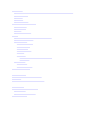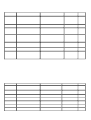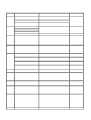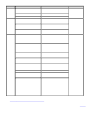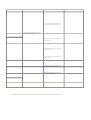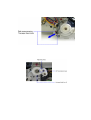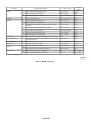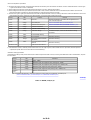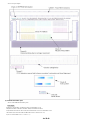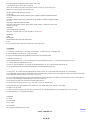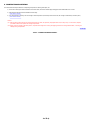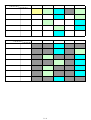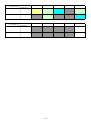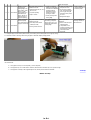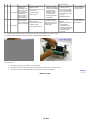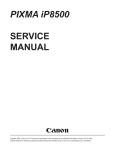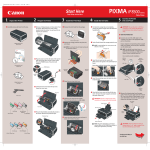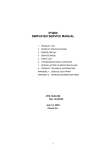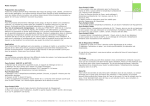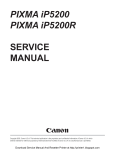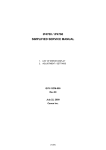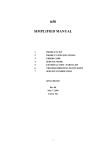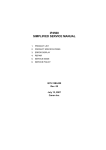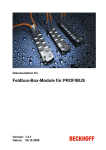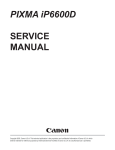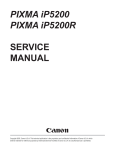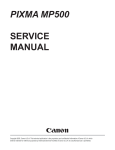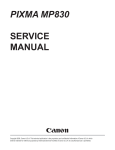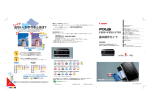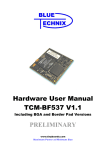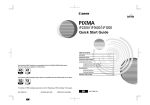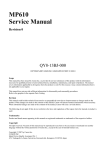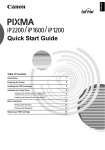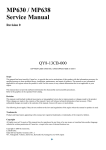Download PIXMA iP8500 Service Manual
Transcript
PIXMA iP8500 SERVICE MANUAL Canon Copyright 2004, Canon U.S.A. This technical publication is the proprietary and confidential information of Canon U.S.A. which shall be retained for reference purposes by Authorized Service Facilities of Canon U.S.A. Its unauthorized use is prohibited. (3) Grease application ::w::w: Part name Chassis Where to apply grease / oil Grease / oil name Grease / oil amount 1 Entire surface the carriage slider contacts FLOIL KG107A 3 drops 2 Cam contact portion (at 3 locations) FLOIL KG107A 1 drop 3 Coil spring inner surface contact portion MOLYKOTE HP300 1 drop Lift gear 2 4 Coil spring contact portion MOLYKOTE HP300 1 drop Chassis 5 Carriage shaft left end sliding portion FLOIL KG107A 1 drop 6 Carriage shaft cam L sliding portion MOLYKOTE HP300 2 drops 7 Carriage shaft sliding portion on the left side of the chassis (at 2 locations) FLOIL KG107A 1 drop 8 Carriage shaft cam L contact portion (at 2 locations) FLOIL KG107A 2 drops 9 Carriage shaft cam R sliding portion MOLYKOTE HP300 1 drop 10 Carriage shaft right end sliding portion FLOIL KG107A 1 drop 11 Carriage shaft right end contact portion FLOIL KG107A 1 drop Carriage shaft 12 Entire surface of the carriage shaft where the carriage unit slides EU-1 80±30mg Carriage shaft spring L 13 Carriage shaft sliding portion (over the area more than 2/3 from the top end of the spring) FLOIL KG107A 1 drop Transmission gear 14 Inner surface MOLYKOTE HP300 1 drop Feed roller ass'y 15 Bushing where the spring contacts FLOIL KG107A Half drop Lift shaft 16 Spring sliding portion (4 locations) FLOIL KG107A 1 drop 17 Pressure roller ass'y contact portion (4 locations) FLOIL KG107A 1 drop 18 Entire inner surface where the oil pad fits in EU-1 100 +/- 10mg 19 Entire inner surface where the oil pad fits in EU-1 100 +/- 10mg Carriage unit Note: 1 drop = 9 to 18 mg To the top <Part 1: 3. REPAIR, 3-3 (1) to (3)> ::w::w:: (4) Waste ink counter setting When the logic board ass'y is replaced, reset the waste ink counter. In addition, according to the waste ink amount, replace the waste ink absorber (the bottom case unit or the ink absorbers). The standard amount for waste ink absorber replacement is given in the table below. Waste ink amount*1 Bottom case unit or ink absorber replacement Less than 7% Not required. 7% or more Required. *1: Check the waste ink amount by service test print or EEPROM information print. [See 3.3. Adjustment / Settings, (6) Service mode, for details.] (5) User mode Function Procedures Remarks Print head manual cleaning - Cleaning both black and color: See "Standalone printer operation" below. - Cleaning black or color separately, or both black and color: Perform from the printer driver's Maintenance tab. Print head deep cleaning - Cleaning black or color separately, or both black and color: Perform from the printer driver's Maintenance tab. Paper feed roller cleaning See "Standalone printer operation" below. Nozzle check pattern printing See "Standalone printer operation" below. Also available from the printer driver's Maintenance tab. Print head alignment See "Standalone printer operation" below. In Custom Settings of the printer driver's Maintenance tab, manual print head alignment (by selecting the optimum values) as with the conventional models can be performed. Bottom plate cleaning Perform from the printer driver's Maintenance tab. Cleaning of the platen ribs when the back side of paper gets smeared. CD-R print position adjustment Perform from the application software. Ink tank replacement Open the access cover. When the carriage stops at the center, an ink tank can be replaced. Print head replacement The print head is replaceable at the same position as for ink tank replacement. (Open the access cover. When the carriage stops at the center, the print head can be replaced.) <Standalone printer operation> 1) Turn on the printer. 2) Press and hold the Resume/Cancel button until the LED blinks the specified number of times listed in the table below, and release it. The operation starts. LED blinking Operation Remarks 1 time Print head manual cleaning 2 times Nozzle check pattern printing 3 times Paper feed roller cleaning 4 times Automatic print head alignment Set a sheet of plain paper (A4 or letter) in the ASF. 5 times Bottom plate cleaning Fold a sheet of plain paper (A4 or letter) in half crosswise, then unfold and set it in the ASF with the folded ridge facing down. 6 times Unspecified 7 times Set the widest head-to-paper distance Set a sheet of plain paper (A4 or letter) in the ASF or the cassette (according to the Paper Feed switch setting). (6) Service mode Function Procedures Remarks Service test print - Model name - ROM version - Waste ink amount - CD-R sensor correction See "Service mode operation procedures" below. Set a sheet of A4- , letter-, or larger-sized paper. For print sample, see 3-4. Verification Items, (1) Service test print, <Service test print sample>. EEPROM initialization See "Service mode operation procedures" below. The following items are NOT initialized: - USB serial number - Destination settings - Waste ink counter - CD-R correction value Waste ink counter reset See "Service mode operation procedures" below. If the waste ink amount is 7% or more, replace the bottom case unit, or the ink absorbers. Destination settings See "Service mode operation procedures" below. Other than Japan: iP8500 Japan: iP8600 Note: At the end of the service mode, press the Power button. To protect the media sensor from being dislocated during transportation, the paper lifting plate of the sheet feeder unit will be raised. ::w::w:: <Service mode operation procedures> 1) With the printer power turned off, while pressing the Resume/Cancel button, press and hold the Power button. (DO NOT release the buttons. The LED lights in green to indicate that a function is selectable.) 2) While holding the Power button, release the Resume/Cancel button. (DO NOT release the Power button.) 3) While holding the Power button, press the Resume/Cancel button 2 times, and then release both the Power and Resume/Cancel buttons. (Each time the Resume/Cancel button is pressed, the LED lights alternately in orange and green, starting with orange.) 4) When the LED lights in green, press the Resume/Cancel button the specified number of time(s) according to the function listed in the table below. (Each time the Resume/Cancel button is pressed, the LED lights alternately in orange and green, starting with orange.) Time(s) LED 0 times Green Power off When the print head is not installed, the carriage returns and locks in the home position. 1 time Orange Service test print See 3-4. Verification Items, (1) Service test print. 2 times Green EEPROM information print See 3-4. Verification Items, (2) EEPROM information print. 3 times Orange EEPROM initialization 4 times Green Waste ink counter resetting 5 times Orange Destination settings 6 times Green Print head deep cleaning 7 times Green CD-R test print Not used in servicing. 8 times Orange CD-R print position correction (horizontal) Not used in servicing. 9 times Green CD-R print position correction (vertical) Not used in servicing. 10 times or more Function Remarks Proceed to the step 5), and follow the Destination settings procedures. Return to the menu selection 5) After the function (menu) is selected, press the Power button. The LED lights in green, and the selected function is performed. (When the operation completes, the printer returns to the menu selection mode automatically.) <Destination settings procedures> In the destination settings mode, press the Resume/Cancel button the specified number of time(s) according to the destination listed in the table below, and press the Power button. Time(s) 1 time LED Destination Orange Japan: iP8600 2 times Green Other than Japan, non-support of CD-R printing (A4): iP8500 3 times Orange Other than Japan, non-support of CD-R printing (LTR): iP8500 (LTR) 4 times Green Other than Japan, support of CD-R printing (A4): iP8500 5 times Orange Other than Japan, support of CD-R printing (LTR): iP8500 (LTR) 6 times or more Return to the menu selection Note: After setting the destination, confirm the model name in service test print or EEPROM information print. [See 3.4. Verification Items, (1) Service test print, or (2) EEPROM information print.] To the top <Part 1: 3. REPAIR, 3-3 (4) to (7)> ::w::w:: 3-4. Verification Items (1) Service test print <Print check items> On the service test print (sample below), confirm the following items: - Check 1, top of form accuracy: The line shall not extend off the paper. - Check 2, EEPROM information - Check 3, nozzle check pattern: Ink shall be ejected from all nozzles - Check 4, halftone: There shall be no remarkable streaks or unevenness. - Check 5, uneven printing due to carriage movement: There shall be no remarkable streaks or unevenness. - Check 6, vertical straight lines: The line shall not be broken. - Check 7, CD-R detection sensor light volume correction / automatic print head alignment: The results shall be OK. - Check 8, index pattern: The patterns shall be printed in multiple levels (stepped). - Check 9, model name: iP8500 for non-Japan model, iP8600 for Japan model. ::w::w:: <Service test print sample> (2) EEPROM information print <How to read EEPROM information print> Print sample: iPXXXX V1.00 IF(USB1=1 USB2=0) D=004.5 ST=2004/06/27-18:30 ER(ER0=1000 ER1=5100 ER2=1300 ER3=5B00) LPT=2004/07/09-09:09 PC(M=002 R=000 T=001 D=009 C=000) CLT0=2004/06/27-18:30 CLT1=2004/06/27-18:30 CH=00002 CT(G=001 R=001 PM=002 BK=002 PC=005 C=000 M=01 Y=01) IS(G=1 R=1 PM=0 BK=1 PC=1 C=1 M=1 Y=1) ::w::w:: IC(G=028 R=028 PM=028 BK=201 PC=028 C=182 M=169 Y=249) P_ON(S=00009 H=005 A=000) A_REG=1 M_REG=0 UR(A(Goe)=+01 B(Roe)=-01 C(PMoe)=+01 D(Bkoe)=-01 E(PCoe)=+01 F(Coe)=+01 G(Moe)=+01 H(Bkbi)=+01 I(Cbi)=+01 J(Mbi)=+01 K(BkCLbi)=+01) WP=0024 CDIN(LG=001 PB=000) MSD(49710) TPAGE=1500 PAGE(All=00083 PP=00035 HR+MP=00003 PR+SP+SG =00000 GP =00000 PC=00000 ENV=00000 L=5 2L=0) UCPAGE(All=00083 PP=00035 HR+MP=00003 PR+SP+SG =00000 GP =00000 PC=00000 ENV=00000 L=5 2L=0) BPPAGE(All=00083 BSSP=00003 PC=00000) CDPAGE(All=000 A4=000 L=000 2L=000 PC=000 OTR=000) EDGE(ALL=00083 PC=000 UPC=000 OTR=000 UOTR=000) CDR=00000 CDRP=(-00005,-00029) CDRS=(000) Head Temp =18.5 Head Temp 1=17.5 Env Temp=30.0 FF (3F 3F 3F):w HDEEPROM V0001 SN=a9850000 LN(00000 00000 00015 00015 00015 00015 00015) ID=01 IL=(G=00 R=00 PM=00 BK=00 PC=00 C2=00 M2=00 Y=00 M1=00 C1=00) Printed items: 1. Model name 2. ROM version 3. Connected I/F (USB1/USB2) 4. Waste ink amount 5. Installation date 6. Operator call/service call error record 7. Last printing time 8. Purging count (manual/deep cleaning/timer/dot count/ink tank or print head replacement) 9. Cleaning time (CLT0/CLT1) 10. Print head replacement count 11. Ink tank replacement count (dye G/R/PM/BK/PC/C/M/Y) 12. Ink status (dye G/R/PM/BK/PC/C/M/Y) 13. Total ink consumption (G/R/PM/BK/PC/C/M/Y) 14. Power-on count (soft/hard/auto) 15. Automatic print head alignment by user 15-1. Manual print head alignment by user 16. User print head alignment values (Goe/Roe/PMoe/Bkoe/PCoe/Coe/Moe/Bkbi/Cbi/Mbi/BkCLbi) 17. Wiping count 18. Camera Direct Print-supported device connection record 19. Longest period where printing stops 20. Total print pages 21. ASF feed pages (total, plain paper, High Resolution Paper & Matte Photo Paper, Photo Paper Pro & Photo Paper Plus Glossy & Photo Paper Plus Semi-gloss, Glossy Photo Paper, postcard, envelope, L-size & 4x6, 2L-size & 5x7) 22. U-turn cassette feed pages (total, plain paper, High Resolution Paper & Matte Photo Paper, Photo Paper Pro & Photo Paper Plus Glossy & Photo Paper Plus Semi-gloss, Glossy Photo Paper, postcard, envelope, L-size & 4x6, 2L-size & 5x7) 23. Auto duplex print pages (total, Photo Paper Plus Double Sided, postcard) 24. Camera Direct print pages (total, A4 & LTR, L-size & 4x6, 2L-size & 5x7, postcard, other) 25. Borderless print pages (total, postcard via ASF, postcard via U-turn cassette, other via ASF, other via U-turn cassette) 26. Number of CD-Rs printed 27. CD-R print position adjustment 28. CD-R sensor correction value 29. Print head temperature (chip 0 for G/R/PM/BK/PC, chip 1 for C/M/Y) 30. Inside temperature 31. Line inspection information HDEEPROM 32. Version 33. Serial number 34. Lot number 35. Print head ID 36. Ink ejection level (BK/PM/PC/M/C/Y/G/R) To the top <Part 1: 3. REPAIR, 3-4> ::w::w:: 4. PRINTER TRANSPORTATION This section describes the procedures for transporting the printer for returning after repair, etc. 1) In the service mode, press the Power button to finish the mode, and confirm that the paper lifting plate of the sheet feeder unit is raised. 2) Keep the print head and ink tanks installed in the carriage. [See Caution 1 below.] 3) Turn off the printer to securely lock the carriage in the home position. (When the printer is turned off, the carriage is automatically locked in place.) [See Caution 2 below.] Caution: (1) If the print head is removed from the printer and left alone by itself, ink (especially the pigment black ink) is likely to dry. For this reason, keep the print head installed in the printer even during transportation. (2) Securely lock the carriage in the home position, to prevent the carriage from moving and applying stress to the carriage flexible cable, or causing ink leakage, during transportation. To the top <Part 1: 4. PRINTER TRANSPORTATION> ::w::w:: Part 2 TECHNICAL REFERENCE 1. NEW TECHNOLOGIES (1) Larger color space by 8 colors of ink (6 colors + red + green) By adding the red and green ink, a larger color space than the 6-color printer is available. (2) Highest in class print speed By increasing the print head drive frequency by 20% over conventional printers, further improvement in photo print speed has been achieved. (3) Multi-paper path functionality (ASF, front cassette, CD-R printing*, automatic duplex printing) as a standard feature - Cassette: Except Photo Stickers and credit card size, same types and sizes of paper as the sheet feeder, including photo papers, are supported. - Sheet feeder: Photo Stickers and credit card size are supported. * Support of CD-R printing differs according to region. (4) New design A new generation printer design by complete renovation of styling has been adopted. (5) Automatic creation of a photo album By using Photo Paper Plus Double Sided and dedicated application software, a photo album can be created automatically. (6) CD-R direct printing without using the CD-R tray feeder (applicable only to specific regions) By incorporating CD-R tray feeder functionality into the printer, CD-R direct printing can be performed without using a CD-R tray feeder. (7) Automatic duplex printing unit installed as a standard feature For the following paper types and sizes, automatic duplex printing can be performed: - Type: Plain paper, Super White Paper, Photo Paper Plus Double Sided - Size: A5, B5, 5" x 7", A4, LTR (8) Automatic print head alignment The simple print head alignment featured in the i990 is automatically performed. At connection to a computer, or at Camera Direct Printing, the print head can be adjusted automatically, freeing users from performing the simple print head alignment. Manual print head alignment is available in the printer driver's Maintenance sheet's Custom Settings. To the top <Part 2: 1. NEW TECHNOLOGIES> ::w::w: 2. CLEANING MODE AND AMOUNT OF INK PURGED To prevent printing problems due to bubbles, dust, or ink clogging, print head cleaning is performed before the start of printing, except in the following cases: - Cleaning on arrival: Performed when the access cover is closed. - Cleaning by dot count: Performed after ejection of paper (or after printing on the back side of paper when auto duplex printing is performed). <Cleaning mode list> Condition Details Amount of ink used (g) Est. required time (sec.) On arrival of the printer (All at the same time) First cleaning after shipped from the plant. 2.17 84 Dot count cleaning When the specified number of dots are printed since the previous cleaning. (Number of ejected ink droplets in each line of nozzles is counted, and addd to the number of dots.) 0.79 (G/R/PM/BK/PC) 0.59 (C/M/Y) 67 Timer cleaning - 0 If 120 to 480 hours have elapsed since the previous cleaning till the start of the next printing. 0.79 (G/R/PM/BK/PC) 0.59 (C/M/Y) 67 Timer cleaning - 1 If 480 or longer hours have elapsed since the previous cleaning till 1.87 (G/R/PM/BK/PC) the start of the next printing. 1.37 (C/M/Y) 83 At print head replacement -1 (All at the same time) When the same print head (same print head serial number) is removed and installed. 1.87 (G/R/PM/BK/PC) 1.37 (C/M/Y) 83 At print head replacement -2 (All at the same time) When the print head is removed, and a new print head is installed. 2.17 (G/R/PM/BK/PC) 1.56 (C/M/Y) 84 At ink tank replacement - 1 (All at the same time) When more than 1 ink tanks are replaced without removing and installing the print head. 67 At ink tank replacement - 2 (Each color) When replacement of an ink tank is detected*1 , and when ink tank 0.94 (BK/PM) 0.94 (PC/R) replacement is performed without removing and installing the print head, cleaning for the detected color(s) is conducted. 0.94 (G) 0.78 (C) 0.78 (M) 0.78 (Y) 67 68 69 67 68 69 Manual cleaning -1 (All at the same time) - Via the operation panel (All at the same time only) - Via the printer driver 0.79 (G/R/PM/BK/PC) 0.59 (C/M/Y) 67 Manual cleaning -2 (Each color) Via the printer driver 0.94 (G/R/PM/BK/PC) 0.78 (C/M/Y) 68 69 Via the printer driver Deep cleaning (All at the same time/Each color) 1.87 (G/R/PM/BK/PC) 1.37 (C/M/Y) 83 If the print head has not been capped before power-on (All at the same time) 1.87 (G/R/PM/BK/PC) 1.37 (C/M/Y) 83 0.79 (G/R/PM/BK/PC) 0.59 (C/M/Y) *1: After the print head moves to the ink tank replacement position at low ink detection, - when the raw ink amount changes from low to high, the applicable ink tank is considered to have been replaced. - when the raw ink amount changes from high to low, or the raw ink amount stays unchanged (high or low), it is considered that ink tanks are not replaced. To the top <Part 2: 2. CLEANING MODE AND AMOUNT OF INK PURGED> ::w::w: <-- 2-3 --> <-- --> <-- --> 2-4 <-- --> <-- --> 2-5 4. FAQ (Problems Specific to the iP8500 and Corrective Actions) No. * Function Phenomenon Margin (approx. 0.3mm) 1 C Print results Condition Cause - Paper feeding from the cassette, Photo Paper Plus Double Sided (A4), borderless printing, printing on the back side of paper - In the printer driver, increase the amount of extension. - Change the paper feeding method from the cassette to the auto sheet feeder. - In the low temperature and low humidity environment - Skewed paper feeding 2 B Print results - Printing on the platen Corrective action - Plain paper - In the high temperature and high humidity environment Possible call or complaint - A margin appears on printouts. - Paper feeds at an angle. - If paper is curled, straighten it. - Paper feeds at an angle. - Try printing on the other side of paper. - Printing is performed on the platen. - The back side of paper gets smeared. Variation in the top of form accuracy 3 B Print results B Print results - Margin Soiling on the back side of paper (lines or streaks parallel to the paper feed direction) 5 A - In the low temperature and low humidity environment - Not solved even when the number of sheets stacked in the auto sheet feeder or the cassette is reduced - Skewed paper feeding 4 - A5 or legal size - Photo Paper Plus Double Sided - 2L size (Japan only) 6 B - Change the paper feeding method from the cassette to the auto sheet feeder. - After continuous borderless printing of small sized paper (such as 4 x 6), when a larger sized paper (such as A4) is printed. Soiling on paper in - Automatic duplex printing automatic duplex (Photo Paper Plus Double printing (lines or Sided, postcards, plain streaks perpendicular paper) to the paper feed direction) - Set the top margin to 4mm - Print start position or more. varies. - In the printer driver, increase the amount of extension. - With Photo Paper Plus Double Sided or postcards, the phenomenon is likely to be noticeable and to be complained of by users, as printing is performed on both sides of such paper. Print results Due to decrease of paper feed capability in the low temperature and low humidity environment - A margin appears on printouts. - Paper feeds at an angle. In borderless printing, 1. Perform Bottom plate printing is performed to the cleaning (from the size slightly larger than the printer driver) up to 3 paper size, and ink off the times*1. paper is absorbed by the 2. If soiling on the paper platen's ink absorber. still remains after 3 Absorbed ink may attach to times of Bottom plate the platen rib(s) after cleaning, wipe the several dozen sheets are platen rib(s) and their printed, causing soiling at surroundings with a the leading edge of paper cotton swab. or on the back side of paper. - Paper gets smeared. On the rib(s) inside the sheet feed unit used for duplex printing, ink mist may accumulate, smearing paper. - Paper gets smeared. Temporary operational solution: - The back side of paper gets smeared. - The back side of paper gets smeared. Cancel automatic duplex printing, and manually print - Even after Bottom each side of paper. plate cleaning was performed, and the platen ribs were Cleaning by user: cleaned with cotton 1. Perform Bottom plate swab, paper gets cleaning (from the smeared. printer driver) up to 3 *1 times . 2. If soiling on the paper still remains after 3 times of Bottom plate cleaning, wipe the platen rib(s) and their surroundings with a cotton swab. Print results If the phenomenon persists after conducting 1 and 2, servicing is required. Service: Wipe any soiling or dirt off from the sheet feed unit and the bottom case unit ribs*2. Scratches on paper 7 C Print results - PP-101D, PP-101, PR-101, SG-101, etc. - Paper feeding from the cassette Scratches on the PF return lever due to paper feeding from the cassette, and duplex printing path. - Multiple number of sheets loaded ::w::w: - Change the paper feeding method from the cassette to the auto sheet feeder. - If automatic duplex printing is performed, cancel it, and, by setting only a single sheet of paper in the auto sheet feeder, manually print - Paper is scratched. - Marks appear on printed paper. each side of paper. 8 9 C C Streaks or uneven printing at the leading edge (from top to approx. 3mm down) or at the Print results trailing edge (from the bottom up to approx. 18mm) on specialty paper in grayscale printing Print results Only when all the following conditions are met: - If paper is curled, the - Cancel grayscale printing, - Lines or uneven leading or trailing edge and print in colors. printing at the top or contacts the ink absorber, - To print color image in bottom of paper - Specialty paper (PR, SP, SG, preventing the dot gray, change the image MP GP, etc.) placement accuracy, color in gray using the - Grayscale printing resulting in uneven application, then print it printing or streaks. in colors. - Paper is curled. - Uneven printing at the - Straighten the paper. trailing edge. Uneven printing at Only when both the following the trailing edge conditions are met: (from the bottom end - Photo Paper Plus Double to approx. 20mm up) Sided (PP-101D) - Printing in dark flat color Incorrect bidirectional positioning of the print head. (Inaccuracy in ink droplet placement at the trailing edge) Perform print head alignment. - Perform automatic print head alignment. Color hue differs (or printing is uneven) in the bottom area. - If the problem is not solved by automatic print head alignment, perform manual print head alignment. *1: Change the paper in each Bottom plate cleaning. The cleaning can end when paper does not get any soiling. *2: Locations to clean in servicing when soiling on paper in automatic duplex printing persists: * Occurrence level: A: The symptom is likely to occur frequently. (Caution required) B: The symptom may occur under certain conditions, but likeliness is assumed very low in practical usage. C: The symptom is unlikely to be recognized by the user, and no practical issues are assumed. To the top <Part 2: 4. FAQ> ::w::w: