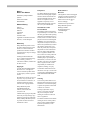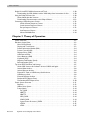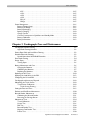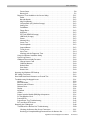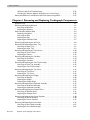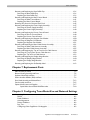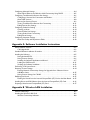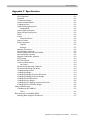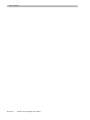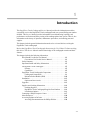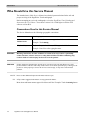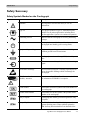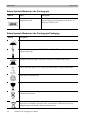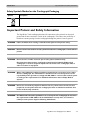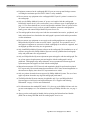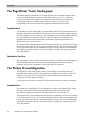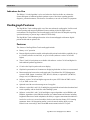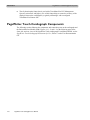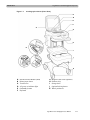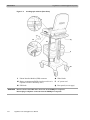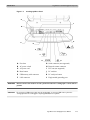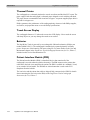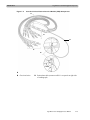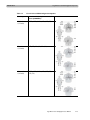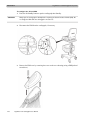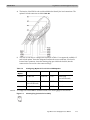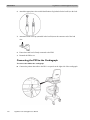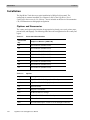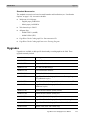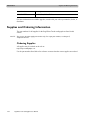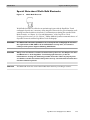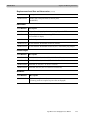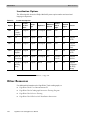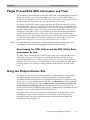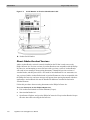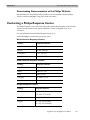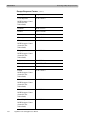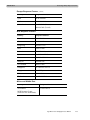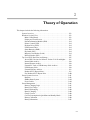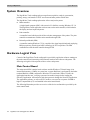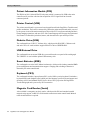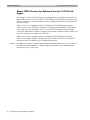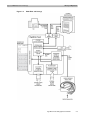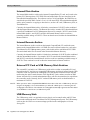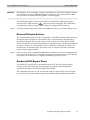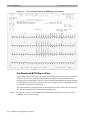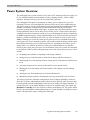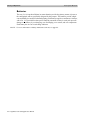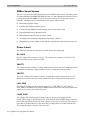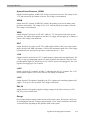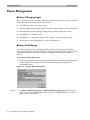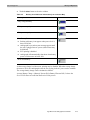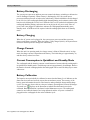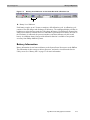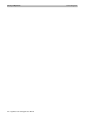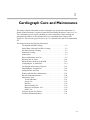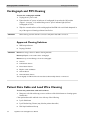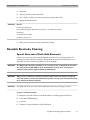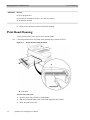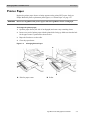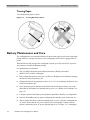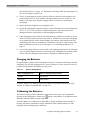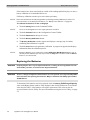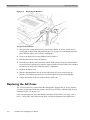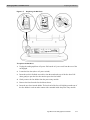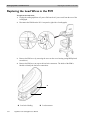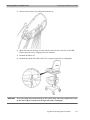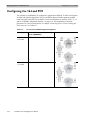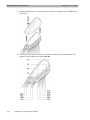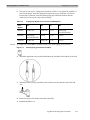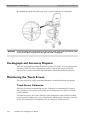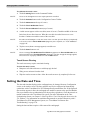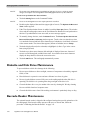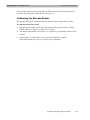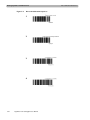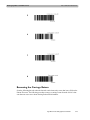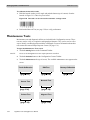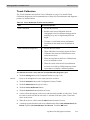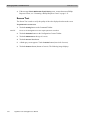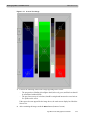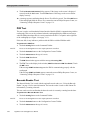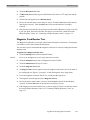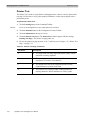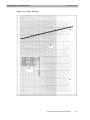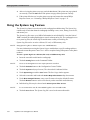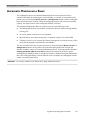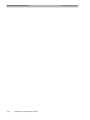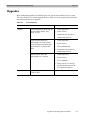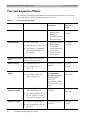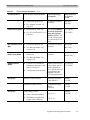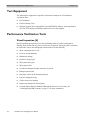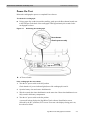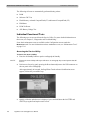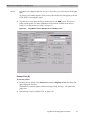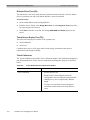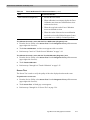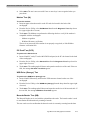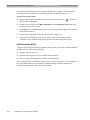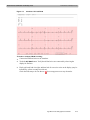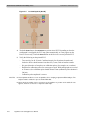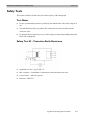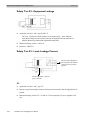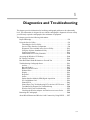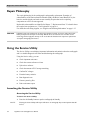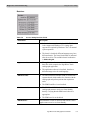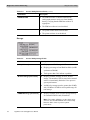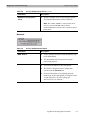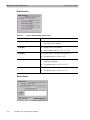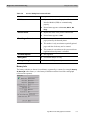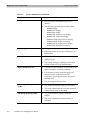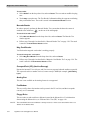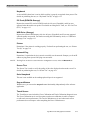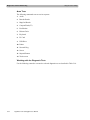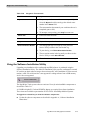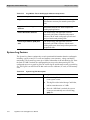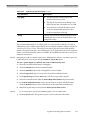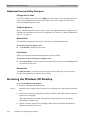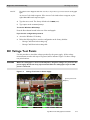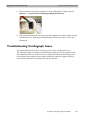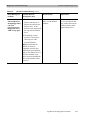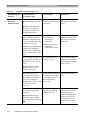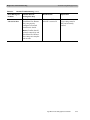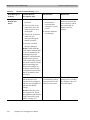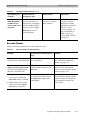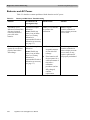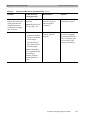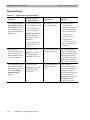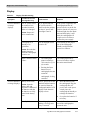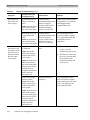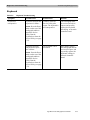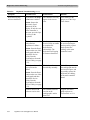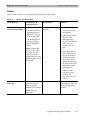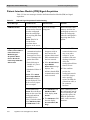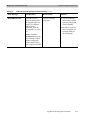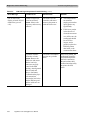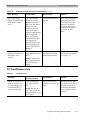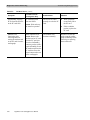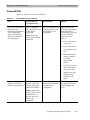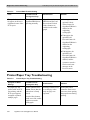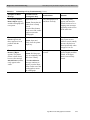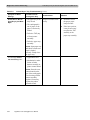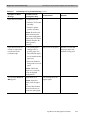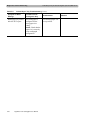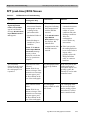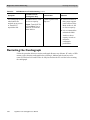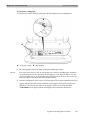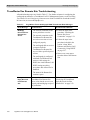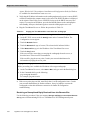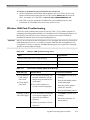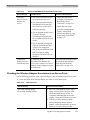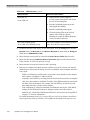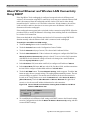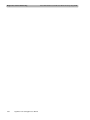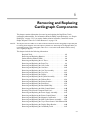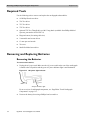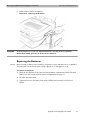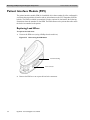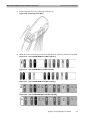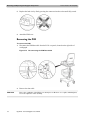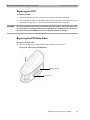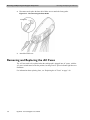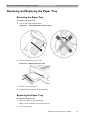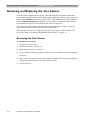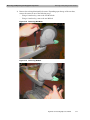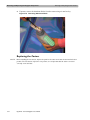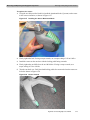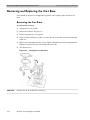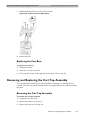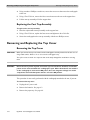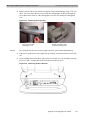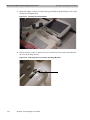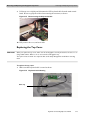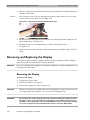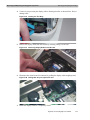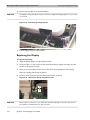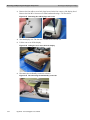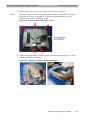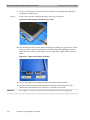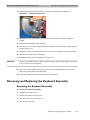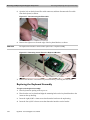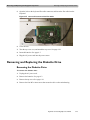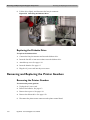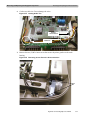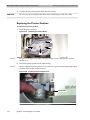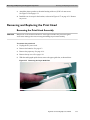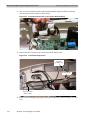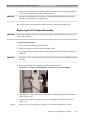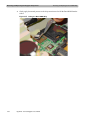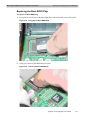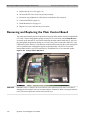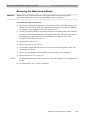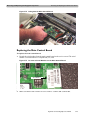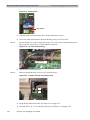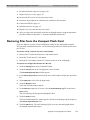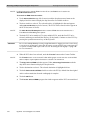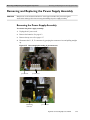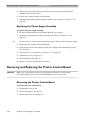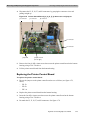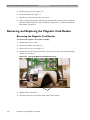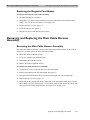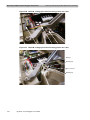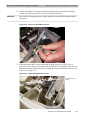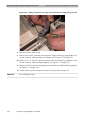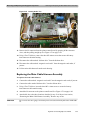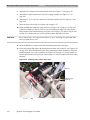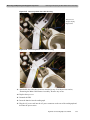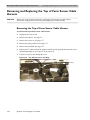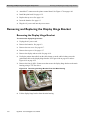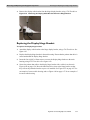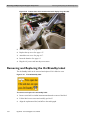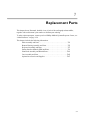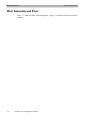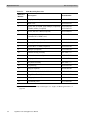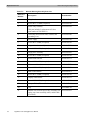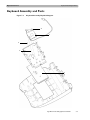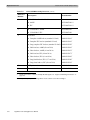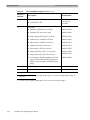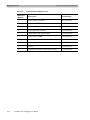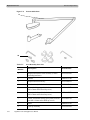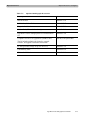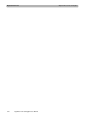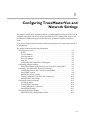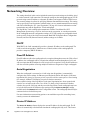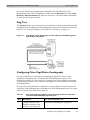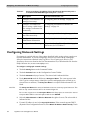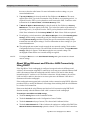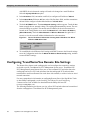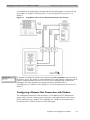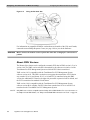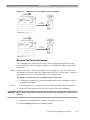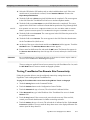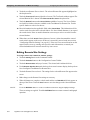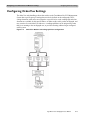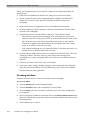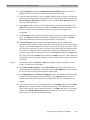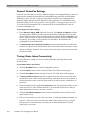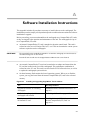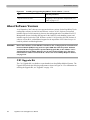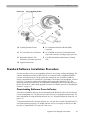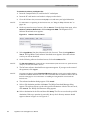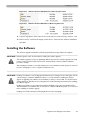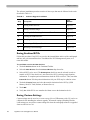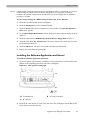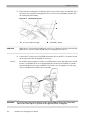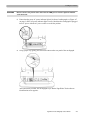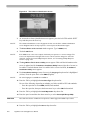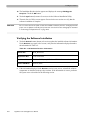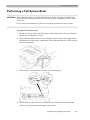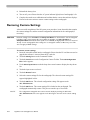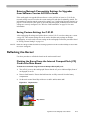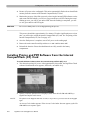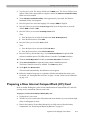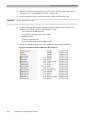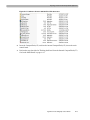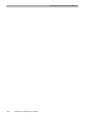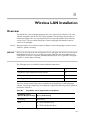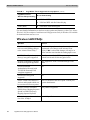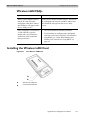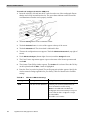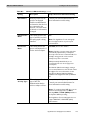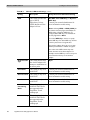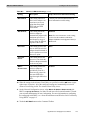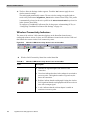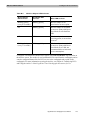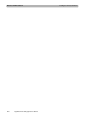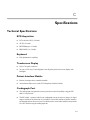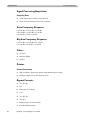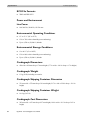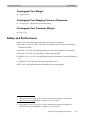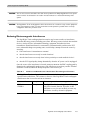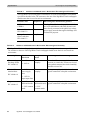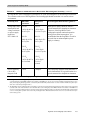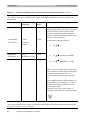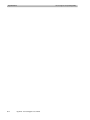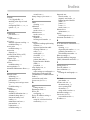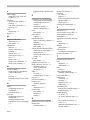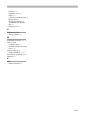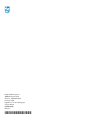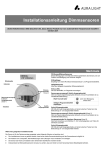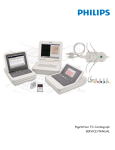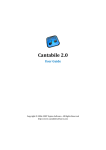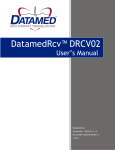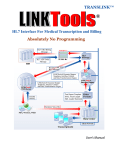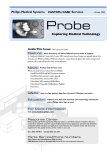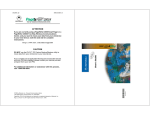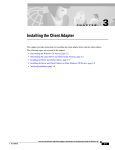Download PageWriter Touch Cardiograph Service Manual, Edition 3 for B.01
Transcript
SERVICE MANUAL Notice About This Edition Published by Philips Medical Systems Publication Number M5000-90200 Edition History Edition 1 January 2003 Edition 2 April 2004 Edition 3 November 2007 Applicable to Software Revisions B.01.00, C.01.02 and higher Warranty Philips Medical Systems reserves the right to make changes to both this Service Manual and to the product that it describes. Product specifications are subject to change without notice. Nothing contained within this Service Manual is intended as any offer, warranty, promise, or contractual condition, and must not be taken as such. Copyright © 2003-2007 Koninklijke Philips Electronics N.V. All rights are reserved. All other product names are the property of their respective owners. Reproduction in whole or in part in any form, or by any means, electrical, mechanical or otherwise, is prohibited without the written consent of the copyright holder. Philips Medical Systems 3000 Minuteman Road Andover, MA 01810 USA (978) 687-1501 Unauthorized copying of this publication may not only infringe copyright laws, but may also reduce the ability of Philips Medical Systems to provide accurate and current information to users. Compliance The Philips Medical Systems PageWriter Touch cardiograph complies with all relevant international and national standards and laws. Information on compliance will be supplied on request by a local Philips Medical Systems representative, or by the manufacturer. Intended Use of this Service Manual This Philips product is intended to be operated only in accordance with the safety procedures and operating instructions provided in this Service Manual, and in accordance with the purposes for which it was designed. Installation, use, and operation of this product is subject to the laws in effect in the jurisdiction(s) in which the product is being used. Users must only install, use, and operate this product in such a manner that does not conflict with applicable laws or regulations that have the force of law.Use of this product for purposes other than the express intended purpose provided by the manufacturer, or incorrect use and operation, may relieve the manufacturer (or agent) from all or some responsibility for resultant noncompliance, damage, or injury. United States federal law restricts this device to use by or on the order of a physician. THIS PRODUCT IS NOT INTENDED FOR HOME USE. Training Users of this product must receive adequate clinical training on its safe and effective use before attempting to operate the product as described in this Service Manual. Training requirements vary by country. Users must ensure that they receive adequate clinical training in accordance with local laws or regulations. For further information on available training on the use of this product, please contact a Philips Medical Systems representative, or the manufacturer. Medical Device Directive The PageWriter Touch Cardiograph complies with the requirements of the Medical Device Directive 93/ 42/EEC and carries the 0123 mark accordingly. Authorized EU-representative: Philips Medizin Systeme Böblingen GmbH Hewlett Packard Str. 2 71034 Böblingen Germany Contents Chapter 1 Introduction Who Should Use this Service Manual. . . . . . . . . . . . . . . . . . . . . . . . . . . . . . . . . . . . . . . . . . . 1-3 Conventions Used in this Service Manual . . . . . . . . . . . . . . . . . . . . . . . . . . . . . . . . . . . . 1-3 Safety Summary . . . . . . . . . . . . . . . . . . . . . . . . . . . . . . . . . . . . . . . . . . . . . . . . . . . . . . . . . . . . 1-4 Safety Symbols Marked on the Cardiograph . . . . . . . . . . . . . . . . . . . . . . . . . . . . . . . . . . 1-4 Safety Symbols Marked on the Cardiograph Packaging . . . . . . . . . . . . . . . . . . . . . . . . . . 1-5 Important Patient and Safety Information . . . . . . . . . . . . . . . . . . . . . . . . . . . . . . . . . . . . . . . 1-6 The PageWriter Touch Cardiograph . . . . . . . . . . . . . . . . . . . . . . . . . . . . . . . . . . . . . . . . . . . 1-9 Intended Use. . . . . . . . . . . . . . . . . . . . . . . . . . . . . . . . . . . . . . . . . . . . . . . . . . . . . . . . . . . 1-9 Indications for Use . . . . . . . . . . . . . . . . . . . . . . . . . . . . . . . . . . . . . . . . . . . . . . . . . . . . . . 1-9 The Philips 12-Lead Algorithm . . . . . . . . . . . . . . . . . . . . . . . . . . . . . . . . . . . . . . . . . . . . . . . . 1-9 Intended Use. . . . . . . . . . . . . . . . . . . . . . . . . . . . . . . . . . . . . . . . . . . . . . . . . . . . . . . . . . . 1-9 Indications for Use . . . . . . . . . . . . . . . . . . . . . . . . . . . . . . . . . . . . . . . . . . . . . . . . . . . . . 1-10 Cardiograph Features . . . . . . . . . . . . . . . . . . . . . . . . . . . . . . . . . . . . . . . . . . . . . . . . . . . . . . 1-10 Features . . . . . . . . . . . . . . . . . . . . . . . . . . . . . . . . . . . . . . . . . . . . . . . . . . . . . . . . . . . . . 1-10 PageWriter Touch Cardiograph Components. . . . . . . . . . . . . . . . . . . . . . . . . . . . . . . . . . . 1-11 Thermal Printer . . . . . . . . . . . . . . . . . . . . . . . . . . . . . . . . . . . . . . . . . . . . . . . . . . . . . . . 1-15 Touch Screen Display. . . . . . . . . . . . . . . . . . . . . . . . . . . . . . . . . . . . . . . . . . . . . . . . . . . 1-15 Batteries . . . . . . . . . . . . . . . . . . . . . . . . . . . . . . . . . . . . . . . . . . . . . . . . . . . . . . . . . . . . . 1-15 Patient Interface Module (PIM) . . . . . . . . . . . . . . . . . . . . . . . . . . . . . . . . . . . . . . . . . . . 1-15 Configuring the 16-Lead PIM . . . . . . . . . . . . . . . . . . . . . . . . . . . . . . . . . . . . . . . . . . . . . 1-17 Connecting the PIM to the Cardiograph . . . . . . . . . . . . . . . . . . . . . . . . . . . . . . . . . . . . 1-21 Placing the PIM in the Cardiograph Cradle . . . . . . . . . . . . . . . . . . . . . . . . . . . . . . . . . . 1-22 Installation . . . . . . . . . . . . . . . . . . . . . . . . . . . . . . . . . . . . . . . . . . . . . . . . . . . . . . . . . . . . . . . 1-23 Options and Accessories . . . . . . . . . . . . . . . . . . . . . . . . . . . . . . . . . . . . . . . . . . . . . . . . 1-23 Standard Accessories . . . . . . . . . . . . . . . . . . . . . . . . . . . . . . . . . . . . . . . . . . . . . . . . 1-24 Upgrades . . . . . . . . . . . . . . . . . . . . . . . . . . . . . . . . . . . . . . . . . . . . . . . . . . . . . . . . . . . . . . . . 1-24 Supplies and Ordering Information. . . . . . . . . . . . . . . . . . . . . . . . . . . . . . . . . . . . . . . . . . . . 1-25 Ordering Supplies . . . . . . . . . . . . . . . . . . . . . . . . . . . . . . . . . . . . . . . . . . . . . . . . . . . . . . 1-25 Special Note about Welsh Bulb Electrodes. . . . . . . . . . . . . . . . . . . . . . . . . . . . . . . . . . 1-26 PageWriter Touch Cardiograph Supply Part Numbers. . . . . . . . . . . . . . . . . . . . . . . . . 1-27 PIM Patient Data Cables . . . . . . . . . . . . . . . . . . . . . . . . . . . . . . . . . . . . . . . . . . . . . 1-27 Complete Lead Sets . . . . . . . . . . . . . . . . . . . . . . . . . . . . . . . . . . . . . . . . . . . . . . . . . 1-27 Replacement Lead Sets and Accessories. . . . . . . . . . . . . . . . . . . . . . . . . . . . . . . . . 1-27 Electrodes. . . . . . . . . . . . . . . . . . . . . . . . . . . . . . . . . . . . . . . . . . . . . . . . . . . . . . . . . 1-28 Printer Paper . . . . . . . . . . . . . . . . . . . . . . . . . . . . . . . . . . . . . . . . . . . . . . . . . . . . . . 1-28 Batteries . . . . . . . . . . . . . . . . . . . . . . . . . . . . . . . . . . . . . . . . . . . . . . . . . . . . . . . . . . 1-28 Localization Options. . . . . . . . . . . . . . . . . . . . . . . . . . . . . . . . . . . . . . . . . . . . . . . . . . . . 1-29 Other Resources. . . . . . . . . . . . . . . . . . . . . . . . . . . . . . . . . . . . . . . . . . . . . . . . . . . . . . . . . . 1-29 PageWriter Touch Cardiograph Service Manual Contents-1 Table of Contents Philips 12-Lead ECG XML Information and Tools . . . . . . . . . . . . . . . . . . . . . . . . . . . . . . . . .1-30 Downloading the XML Utilities and the XML Utility Suite Instructions for Use . . . . . .1-30 Using the Philips InCenter Site . . . . . . . . . . . . . . . . . . . . . . . . . . . . . . . . . . . . . . . . . . . . . . . .1-30 About Adobe Acrobat Versions . . . . . . . . . . . . . . . . . . . . . . . . . . . . . . . . . . . . . . . . . . .1-31 Downloading Documentation at the Philips Website . . . . . . . . . . . . . . . . . . . . . . . . . . .1-32 Contacting a Philips Response Center . . . . . . . . . . . . . . . . . . . . . . . . . . . . . . . . . . . . . . . . . .1-32 North America Response Centers . . . . . . . . . . . . . . . . . . . . . . . . . . . . . . . . . . . . . .1-32 South America Response Centers . . . . . . . . . . . . . . . . . . . . . . . . . . . . . . . . . . . . . .1-32 Europe Response Centers . . . . . . . . . . . . . . . . . . . . . . . . . . . . . . . . . . . . . . . . . . . . .1-32 Asia Response Centers . . . . . . . . . . . . . . . . . . . . . . . . . . . . . . . . . . . . . . . . . . . . . . .1-34 Africa and Middle East . . . . . . . . . . . . . . . . . . . . . . . . . . . . . . . . . . . . . . . . . . . . . . . .1-34 Chapter 2 Theory of Operation System Overview . . . . . . . . . . . . . . . . . . . . . . . . . . . . . . . . . . . . . . . . . . . . . . . . . . . . . . . . . . .2-2 Hardware Logical View . . . . . . . . . . . . . . . . . . . . . . . . . . . . . . . . . . . . . . . . . . . . . . . . . . . . . . .2-2 Main Control Board . . . . . . . . . . . . . . . . . . . . . . . . . . . . . . . . . . . . . . . . . . . . . . . . . . . . . .2-2 Display and Touch Screen . . . . . . . . . . . . . . . . . . . . . . . . . . . . . . . . . . . . . . . . . . . . . . . . .2-3 Patient Information Module (PIM) . . . . . . . . . . . . . . . . . . . . . . . . . . . . . . . . . . . . . . . . . . .2-4 Printer Control (USB) . . . . . . . . . . . . . . . . . . . . . . . . . . . . . . . . . . . . . . . . . . . . . . . . . . . .2-4 Diskette Drive (USB) . . . . . . . . . . . . . . . . . . . . . . . . . . . . . . . . . . . . . . . . . . . . . . . . . . . . .2-4 USB External Drive . . . . . . . . . . . . . . . . . . . . . . . . . . . . . . . . . . . . . . . . . . . . . . . . . . . . . .2-4 Smart Batteries (SMB) . . . . . . . . . . . . . . . . . . . . . . . . . . . . . . . . . . . . . . . . . . . . . . . . . . . .2-4 Keyboard (PS/2) . . . . . . . . . . . . . . . . . . . . . . . . . . . . . . . . . . . . . . . . . . . . . . . . . . . . . . . . .2-4 Magnetic Card Reader (Serial) . . . . . . . . . . . . . . . . . . . . . . . . . . . . . . . . . . . . . . . . . . . . . .2-4 Barcode Reader (PS/2) . . . . . . . . . . . . . . . . . . . . . . . . . . . . . . . . . . . . . . . . . . . . . . . . . . . .2-5 Top Level ECG Data Flow and Storage . . . . . . . . . . . . . . . . . . . . . . . . . . . . . . . . . . . . . . . . . .2-5 About XML Versions for Software Version C.01.02 and higher . . . . . . . . . . . . . . . . . . .2-6 Internal Main Archive . . . . . . . . . . . . . . . . . . . . . . . . . . . . . . . . . . . . . . . . . . . . . . . . . . . . .2-8 Internal Remote Archive . . . . . . . . . . . . . . . . . . . . . . . . . . . . . . . . . . . . . . . . . . . . . . . . . .2-8 External PC Card or USB Memory Stick Archives . . . . . . . . . . . . . . . . . . . . . . . . . . . . . .2-8 USB Memory Stick . . . . . . . . . . . . . . . . . . . . . . . . . . . . . . . . . . . . . . . . . . . . . . . . . . . . . . .2-8 External Diskette Archives. . . . . . . . . . . . . . . . . . . . . . . . . . . . . . . . . . . . . . . . . . . . . . . . .2-9 Rendered ECG Report Prints . . . . . . . . . . . . . . . . . . . . . . . . . . . . . . . . . . . . . . . . . . . . . .2-9 Fax-Rendered ECG Report Print . . . . . . . . . . . . . . . . . . . . . . . . . . . . . . . . . . . . . . . . . . .2-10 Power System Overview . . . . . . . . . . . . . . . . . . . . . . . . . . . . . . . . . . . . . . . . . . . . . . . . . . . .2-11 Batteries . . . . . . . . . . . . . . . . . . . . . . . . . . . . . . . . . . . . . . . . . . . . . . . . . . . . . . . . . . . . . .2-12 SMBus Smart System . . . . . . . . . . . . . . . . . . . . . . . . . . . . . . . . . . . . . . . . . . . . . . . . . . . .2-14 Power Labels. . . . . . . . . . . . . . . . . . . . . . . . . . . . . . . . . . . . . . . . . . . . . . . . . . . . . . . . . . .2-14 DC_PWR . . . . . . . . . . . . . . . . . . . . . . . . . . . . . . . . . . . . . . . . . . . . . . . . . . . . . . . . . .2-14 VBATT1 . . . . . . . . . . . . . . . . . . . . . . . . . . . . . . . . . . . . . . . . . . . . . . . . . . . . . . . . . . .2-14 VBATT2 . . . . . . . . . . . . . . . . . . . . . . . . . . . . . . . . . . . . . . . . . . . . . . . . . . . . . . . . . . .2-14 LDO_PWR. . . . . . . . . . . . . . . . . . . . . . . . . . . . . . . . . . . . . . . . . . . . . . . . . . . . . . . . .2-14 LOAD_PWR . . . . . . . . . . . . . . . . . . . . . . . . . . . . . . . . . . . . . . . . . . . . . . . . . . . . . . .2-14 System Power Processor_VDDX . . . . . . . . . . . . . . . . . . . . . . . . . . . . . . . . . . . . . . .2-15 VDDX . . . . . . . . . . . . . . . . . . . . . . . . . . . . . . . . . . . . . . . . . . . . . . . . . . . . . . . . . . . .2-15 VDDI . . . . . . . . . . . . . . . . . . . . . . . . . . . . . . . . . . . . . . . . . . . . . . . . . . . . . . . . . . . . .2-15 Contents-2 PageWriter Touch Cardiograph Service Manual Table of Contents VCC . . . . . . . . . . . . . . . . . . . . . . . . . . . . . . . . . . . . . . . . . . . . . . . . . . . . . . . . . . . . . +12V . . . . . . . . . . . . . . . . . . . . . . . . . . . . . . . . . . . . . . . . . . . . . . . . . . . . . . . . . . . . . +2.5V . . . . . . . . . . . . . . . . . . . . . . . . . . . . . . . . . . . . . . . . . . . . . . . . . . . . . . . . . . . . +3.3V . . . . . . . . . . . . . . . . . . . . . . . . . . . . . . . . . . . . . . . . . . . . . . . . . . . . . . . . . . . . SW_6V . . . . . . . . . . . . . . . . . . . . . . . . . . . . . . . . . . . . . . . . . . . . . . . . . . . . . . . . . . . Charge . . . . . . . . . . . . . . . . . . . . . . . . . . . . . . . . . . . . . . . . . . . . . . . . . . . . . . . . . . . Power Management. . . . . . . . . . . . . . . . . . . . . . . . . . . . . . . . . . . . . . . . . . . . . . . . . . . . . . . . Battery Charging Logic . . . . . . . . . . . . . . . . . . . . . . . . . . . . . . . . . . . . . . . . . . . . . . . . . . Battery Fuel Gauge . . . . . . . . . . . . . . . . . . . . . . . . . . . . . . . . . . . . . . . . . . . . . . . . . . . . . Battery Discharging. . . . . . . . . . . . . . . . . . . . . . . . . . . . . . . . . . . . . . . . . . . . . . . . . . . . . Battery Charging. . . . . . . . . . . . . . . . . . . . . . . . . . . . . . . . . . . . . . . . . . . . . . . . . . . . . . . Charge Current . . . . . . . . . . . . . . . . . . . . . . . . . . . . . . . . . . . . . . . . . . . . . . . . . . . . . . . Current Consumption in QuickStart and Standby Mode . . . . . . . . . . . . . . . . . . . . . . . Battery Calibration . . . . . . . . . . . . . . . . . . . . . . . . . . . . . . . . . . . . . . . . . . . . . . . . . . . . . Battery Information . . . . . . . . . . . . . . . . . . . . . . . . . . . . . . . . . . . . . . . . . . . . . . . . . . . . 2-15 2-15 2-15 2-15 2-15 2-15 2-16 2-16 2-16 2-18 2-18 2-18 2-18 2-18 2-19 Chapter 3 Cardiograph Care and Maintenance Cardiograph and PIM Cleaning . . . . . . . . . . . . . . . . . . . . . . . . . . . . . . . . . . . . . . . . . . . . . . . . 3-2 Approved Cleaning Solutions . . . . . . . . . . . . . . . . . . . . . . . . . . . . . . . . . . . . . . . . . . . . . . 3-2 Patient Data Cable and Lead Wire Cleaning . . . . . . . . . . . . . . . . . . . . . . . . . . . . . . . . . . . . . 3-2 Reusable Electrode Cleaning. . . . . . . . . . . . . . . . . . . . . . . . . . . . . . . . . . . . . . . . . . . . . . . . . . 3-3 Special Note about Welsh Bulb Electrodes. . . . . . . . . . . . . . . . . . . . . . . . . . . . . . . . . . . 3-3 Print Head Cleaning . . . . . . . . . . . . . . . . . . . . . . . . . . . . . . . . . . . . . . . . . . . . . . . . . . . . . . . . 3-4 Printer Paper . . . . . . . . . . . . . . . . . . . . . . . . . . . . . . . . . . . . . . . . . . . . . . . . . . . . . . . . . . . . . . 3-5 Tearing Paper . . . . . . . . . . . . . . . . . . . . . . . . . . . . . . . . . . . . . . . . . . . . . . . . . . . . . . . . . . 3-6 Battery Maintenance and Care . . . . . . . . . . . . . . . . . . . . . . . . . . . . . . . . . . . . . . . . . . . . . . . . 3-6 Charging the Batteries . . . . . . . . . . . . . . . . . . . . . . . . . . . . . . . . . . . . . . . . . . . . . . . . . . . 3-7 Calibrating the Batteries. . . . . . . . . . . . . . . . . . . . . . . . . . . . . . . . . . . . . . . . . . . . . . . . . . 3-7 Replacing the Batteries . . . . . . . . . . . . . . . . . . . . . . . . . . . . . . . . . . . . . . . . . . . . . . . . . . . 3-8 Replacing the AC Fuses. . . . . . . . . . . . . . . . . . . . . . . . . . . . . . . . . . . . . . . . . . . . . . . . . . . . . 3-10 Replacing the Lead Wires in the PIM . . . . . . . . . . . . . . . . . . . . . . . . . . . . . . . . . . . . . . . . . . 3-12 Configuring the 16-Lead PIM . . . . . . . . . . . . . . . . . . . . . . . . . . . . . . . . . . . . . . . . . . . . . . . . 3-14 Cardiograph and Accessory Disposal. . . . . . . . . . . . . . . . . . . . . . . . . . . . . . . . . . . . . . . . . . 3-18 Maintaining the Touch Screen. . . . . . . . . . . . . . . . . . . . . . . . . . . . . . . . . . . . . . . . . . . . . . . . 3-18 Touch Screen Calibration. . . . . . . . . . . . . . . . . . . . . . . . . . . . . . . . . . . . . . . . . . . . . . . . 3-18 Touch Screen Cleaning . . . . . . . . . . . . . . . . . . . . . . . . . . . . . . . . . . . . . . . . . . . . . . 3-19 Setting the Date and Time . . . . . . . . . . . . . . . . . . . . . . . . . . . . . . . . . . . . . . . . . . . . . . . . . . 3-19 Diskette and Disk Drive Maintenance . . . . . . . . . . . . . . . . . . . . . . . . . . . . . . . . . . . . . . . . . 3-20 Barcode Reader Maintenance . . . . . . . . . . . . . . . . . . . . . . . . . . . . . . . . . . . . . . . . . . . . . . . . 3-20 Calibrating the Barcode Reader . . . . . . . . . . . . . . . . . . . . . . . . . . . . . . . . . . . . . . . . . . . 3-21 Removing the Carriage Return . . . . . . . . . . . . . . . . . . . . . . . . . . . . . . . . . . . . . . . . . . . 3-23 Maintenance Tests. . . . . . . . . . . . . . . . . . . . . . . . . . . . . . . . . . . . . . . . . . . . . . . . . . . . . . . . . 3-24 Touch Calibration. . . . . . . . . . . . . . . . . . . . . . . . . . . . . . . . . . . . . . . . . . . . . . . . . . . . . . 3-25 Screen Test . . . . . . . . . . . . . . . . . . . . . . . . . . . . . . . . . . . . . . . . . . . . . . . . . . . . . . . . . . . 3-26 PIM Test . . . . . . . . . . . . . . . . . . . . . . . . . . . . . . . . . . . . . . . . . . . . . . . . . . . . . . . . . . . . . 3-28 Barcode Reader Test . . . . . . . . . . . . . . . . . . . . . . . . . . . . . . . . . . . . . . . . . . . . . . . . . . . 3-28 Magnetic Card Reader Test . . . . . . . . . . . . . . . . . . . . . . . . . . . . . . . . . . . . . . . . . . . . . . 3-29 Printer Test. . . . . . . . . . . . . . . . . . . . . . . . . . . . . . . . . . . . . . . . . . . . . . . . . . . . . . . . . . . 3-30 PageWriter Touch Cardiograph Service Manual Contents-3 Table of Contents Using the System Log Feature . . . . . . . . . . . . . . . . . . . . . . . . . . . . . . . . . . . . . . . . . . . . . . . .3-32 Automatic Maintenance Reset . . . . . . . . . . . . . . . . . . . . . . . . . . . . . . . . . . . . . . . . . . . . . . . .3-33 Chapter 4 Performance Verification and Safety Tests Required Testing Levels . . . . . . . . . . . . . . . . . . . . . . . . . . . . . . . . . . . . . . . . . . . . . . . . . . . . . .4-2 External Repairs . . . . . . . . . . . . . . . . . . . . . . . . . . . . . . . . . . . . . . . . . . . . . . . . . . . . . . . . . . . .4-2 Internal Repairs . . . . . . . . . . . . . . . . . . . . . . . . . . . . . . . . . . . . . . . . . . . . . . . . . . . . . . . . . . . . .4-2 Upgrades . . . . . . . . . . . . . . . . . . . . . . . . . . . . . . . . . . . . . . . . . . . . . . . . . . . . . . . . . . . . . . . . . .4-3 Test and Inspection Matrix . . . . . . . . . . . . . . . . . . . . . . . . . . . . . . . . . . . . . . . . . . . . . . . . . . . .4-4 Test Equipment . . . . . . . . . . . . . . . . . . . . . . . . . . . . . . . . . . . . . . . . . . . . . . . . . . . . . . . . . . . . .4-6 Performance Verification Tests . . . . . . . . . . . . . . . . . . . . . . . . . . . . . . . . . . . . . . . . . . . . . . . .4-6 Visual Inspection (V) . . . . . . . . . . . . . . . . . . . . . . . . . . . . . . . . . . . . . . . . . . . . . . . . . . . . . .4-6 Power On Test. . . . . . . . . . . . . . . . . . . . . . . . . . . . . . . . . . . . . . . . . . . . . . . . . . . . . . . . . .4-7 Individual Functional Tests . . . . . . . . . . . . . . . . . . . . . . . . . . . . . . . . . . . . . . . . . . . . . . . . .4-8 Accessing the Service Utility . . . . . . . . . . . . . . . . . . . . . . . . . . . . . . . . . . . . . . . . . . . .4-8 Printer Test (P) . . . . . . . . . . . . . . . . . . . . . . . . . . . . . . . . . . . . . . . . . . . . . . . . . . . . . .4-9 Diskette Drive Test (FD). . . . . . . . . . . . . . . . . . . . . . . . . . . . . . . . . . . . . . . . . . . . . .4-10 Touch Screen Display Test (TD). . . . . . . . . . . . . . . . . . . . . . . . . . . . . . . . . . . . . . . .4-10 Touch Calibration . . . . . . . . . . . . . . . . . . . . . . . . . . . . . . . . . . . . . . . . . . . . . . . . . . .4-10 Screen Test . . . . . . . . . . . . . . . . . . . . . . . . . . . . . . . . . . . . . . . . . . . . . . . . . . . . . . . .4-11 PIM Test . . . . . . . . . . . . . . . . . . . . . . . . . . . . . . . . . . . . . . . . . . . . . . . . . . . . . . . . . . .4-12 Keyboard Test (K) . . . . . . . . . . . . . . . . . . . . . . . . . . . . . . . . . . . . . . . . . . . . . . . . . . .4-12 Modem Test (M) . . . . . . . . . . . . . . . . . . . . . . . . . . . . . . . . . . . . . . . . . . . . . . . . . . . .4-13 PC Card Test (PCC) . . . . . . . . . . . . . . . . . . . . . . . . . . . . . . . . . . . . . . . . . . . . . . . . .4-13 USB Drive (Storage) Test . . . . . . . . . . . . . . . . . . . . . . . . . . . . . . . . . . . . . . . . . . . . .4-13 Barcode Reader Test (BR). . . . . . . . . . . . . . . . . . . . . . . . . . . . . . . . . . . . . . . . . . . . .4-13 ECG Simulation (ECG) . . . . . . . . . . . . . . . . . . . . . . . . . . . . . . . . . . . . . . . . . . . . . . .4-14 Safety Tests . . . . . . . . . . . . . . . . . . . . . . . . . . . . . . . . . . . . . . . . . . . . . . . . . . . . . . . . . . . . . . .4-17 Test Notes . . . . . . . . . . . . . . . . . . . . . . . . . . . . . . . . . . . . . . . . . . . . . . . . . . . . . . . . . . . .4-17 Safety Test S1 - Protective Earth Resistance . . . . . . . . . . . . . . . . . . . . . . . . . . . . . . . . . .4-17 Safety Test S2 - Equipment Leakage. . . . . . . . . . . . . . . . . . . . . . . . . . . . . . . . . . . . . . . . .4-18 Safety Test S3 - Leads Leakage Current . . . . . . . . . . . . . . . . . . . . . . . . . . . . . . . . . . . . .4-18 CF . . . . . . . . . . . . . . . . . . . . . . . . . . . . . . . . . . . . . . . . . . . . . . . . . . . . . . . . . . . . . . . .4-18 Chapter 5 Diagnostics and Troubleshooting Repair Philosophy . . . . . . . . . . . . . . . . . . . . . . . . . . . . . . . . . . . . . . . . . . . . . . . . . . . . . . . . . . .5-2 Using the Service Utility . . . . . . . . . . . . . . . . . . . . . . . . . . . . . . . . . . . . . . . . . . . . . . . . . . . . . .5-2 Launching the Service Utility . . . . . . . . . . . . . . . . . . . . . . . . . . . . . . . . . . . . . . . . . . . . . . .5-2 Accessing the Service Utility . . . . . . . . . . . . . . . . . . . . . . . . . . . . . . . . . . . . . . . . . . . .5-2 Service Utility Interface Components . . . . . . . . . . . . . . . . . . . . . . . . . . . . . . . . . . . . . . . .5-4 Revisions. . . . . . . . . . . . . . . . . . . . . . . . . . . . . . . . . . . . . . . . . . . . . . . . . . . . . . . . . . . .5-5 Storage . . . . . . . . . . . . . . . . . . . . . . . . . . . . . . . . . . . . . . . . . . . . . . . . . . . . . . . . . . . . .5-6 Network. . . . . . . . . . . . . . . . . . . . . . . . . . . . . . . . . . . . . . . . . . . . . . . . . . . . . . . . . . . .5-7 AVR Statistics . . . . . . . . . . . . . . . . . . . . . . . . . . . . . . . . . . . . . . . . . . . . . . . . . . . . . . . .5-8 Contents-4 PageWriter Touch Cardiograph Service Manual Table of Contents Device Status . . . . . . . . . . . . . . . . . . . . . . . . . . . . . . . . . . . . . . . . . . . . . . . . . . . . . . . 5-8 Battery Info. . . . . . . . . . . . . . . . . . . . . . . . . . . . . . . . . . . . . . . . . . . . . . . . . . . . . . . . . 5-9 Diagnostic Tests Available in the Service Utility . . . . . . . . . . . . . . . . . . . . . . . . . . . . . . 5-11 Audio . . . . . . . . . . . . . . . . . . . . . . . . . . . . . . . . . . . . . . . . . . . . . . . . . . . . . . . . . . . . 5-11 Barcode Reader . . . . . . . . . . . . . . . . . . . . . . . . . . . . . . . . . . . . . . . . . . . . . . . . . . . . 5-12 Mag Card Reader . . . . . . . . . . . . . . . . . . . . . . . . . . . . . . . . . . . . . . . . . . . . . . . . . . . 5-12 CompactFlash (CF) (Archive Storage). . . . . . . . . . . . . . . . . . . . . . . . . . . . . . . . . . . 5-12 Analog Out. . . . . . . . . . . . . . . . . . . . . . . . . . . . . . . . . . . . . . . . . . . . . . . . . . . . . . . . 5-12 Fax/Modem. . . . . . . . . . . . . . . . . . . . . . . . . . . . . . . . . . . . . . . . . . . . . . . . . . . . . . . . 5-12 Floppy Drive. . . . . . . . . . . . . . . . . . . . . . . . . . . . . . . . . . . . . . . . . . . . . . . . . . . . . . . 5-12 Keyboard . . . . . . . . . . . . . . . . . . . . . . . . . . . . . . . . . . . . . . . . . . . . . . . . . . . . . . . . . 5-13 PC Card (PCMCIA Storage) . . . . . . . . . . . . . . . . . . . . . . . . . . . . . . . . . . . . . . . . . . 5-13 USB Drive (Storage). . . . . . . . . . . . . . . . . . . . . . . . . . . . . . . . . . . . . . . . . . . . . . . . . 5-13 Printer . . . . . . . . . . . . . . . . . . . . . . . . . . . . . . . . . . . . . . . . . . . . . . . . . . . . . . . . . . . 5-13 Network Ping . . . . . . . . . . . . . . . . . . . . . . . . . . . . . . . . . . . . . . . . . . . . . . . . . . . . . . 5-13 Screen Test . . . . . . . . . . . . . . . . . . . . . . . . . . . . . . . . . . . . . . . . . . . . . . . . . . . . . . . 5-13 Serial Loopback . . . . . . . . . . . . . . . . . . . . . . . . . . . . . . . . . . . . . . . . . . . . . . . . . . . . 5-13 Suspend Button . . . . . . . . . . . . . . . . . . . . . . . . . . . . . . . . . . . . . . . . . . . . . . . . . . . . 5-13 Touch Screen . . . . . . . . . . . . . . . . . . . . . . . . . . . . . . . . . . . . . . . . . . . . . . . . . . . . . . 5-13 Auto Tests . . . . . . . . . . . . . . . . . . . . . . . . . . . . . . . . . . . . . . . . . . . . . . . . . . . . . . . . 5-14 Working with the Diagnostic Tests. . . . . . . . . . . . . . . . . . . . . . . . . . . . . . . . . . . . . 5-14 Using the Software Installation Utility . . . . . . . . . . . . . . . . . . . . . . . . . . . . . . . . . . . . . . 5-15 System Log Feature . . . . . . . . . . . . . . . . . . . . . . . . . . . . . . . . . . . . . . . . . . . . . . . . . . . . 5-16 Additional Service Utility Functions . . . . . . . . . . . . . . . . . . . . . . . . . . . . . . . . . . . . . . . . 5-18 Change Access Code . . . . . . . . . . . . . . . . . . . . . . . . . . . . . . . . . . . . . . . . . . . . . . . . 5-18 Calibrate Batteries . . . . . . . . . . . . . . . . . . . . . . . . . . . . . . . . . . . . . . . . . . . . . . . . . . 5-18 Refresh Data . . . . . . . . . . . . . . . . . . . . . . . . . . . . . . . . . . . . . . . . . . . . . . . . . . . . . . 5-18 Print Status . . . . . . . . . . . . . . . . . . . . . . . . . . . . . . . . . . . . . . . . . . . . . . . . . . . . . . . . 5-18 Restart Unit . . . . . . . . . . . . . . . . . . . . . . . . . . . . . . . . . . . . . . . . . . . . . . . . . . . . . . . 5-18 Accessing the Windows CE Desktop. . . . . . . . . . . . . . . . . . . . . . . . . . . . . . . . . . . . . . . . . . 5-18 DC Voltage Test Points . . . . . . . . . . . . . . . . . . . . . . . . . . . . . . . . . . . . . . . . . . . . . . . . . . . . 5-19 Print Head Static Brush Resistance to Ground Test . . . . . . . . . . . . . . . . . . . . . . . . . . . . . . 5-20 Troubleshooting Cardiograph Issues . . . . . . . . . . . . . . . . . . . . . . . . . . . . . . . . . . . . . . . . . . 5-21 Archive . . . . . . . . . . . . . . . . . . . . . . . . . . . . . . . . . . . . . . . . . . . . . . . . . . . . . . . . . . . . . . 5-22 Barcode Reader . . . . . . . . . . . . . . . . . . . . . . . . . . . . . . . . . . . . . . . . . . . . . . . . . . . . . . . 5-27 Batteries and AC Power. . . . . . . . . . . . . . . . . . . . . . . . . . . . . . . . . . . . . . . . . . . . . . . . . 5-28 Diskette Drive . . . . . . . . . . . . . . . . . . . . . . . . . . . . . . . . . . . . . . . . . . . . . . . . . . . . . . . . 5-30 Display . . . . . . . . . . . . . . . . . . . . . . . . . . . . . . . . . . . . . . . . . . . . . . . . . . . . . . . . . . . . . . 5-31 Keyboard . . . . . . . . . . . . . . . . . . . . . . . . . . . . . . . . . . . . . . . . . . . . . . . . . . . . . . . . . . . . 5-33 Orders . . . . . . . . . . . . . . . . . . . . . . . . . . . . . . . . . . . . . . . . . . . . . . . . . . . . . . . . . . . . . . 5-35 Patient Interface Module (PIM)/Signal Acquisition . . . . . . . . . . . . . . . . . . . . . . . . . . . . . 5-36 PC Card/Modem Card . . . . . . . . . . . . . . . . . . . . . . . . . . . . . . . . . . . . . . . . . . . . . . . . . . 5-39 Printed ECGs . . . . . . . . . . . . . . . . . . . . . . . . . . . . . . . . . . . . . . . . . . . . . . . . . . . . . . . . . 5-41 Printer/Paper Tray Troubleshooting . . . . . . . . . . . . . . . . . . . . . . . . . . . . . . . . . . . . . . . 5-42 R/T (real-time) ECG Screen . . . . . . . . . . . . . . . . . . . . . . . . . . . . . . . . . . . . . . . . . . . . . 5-47 Restarting the Cardiograph. . . . . . . . . . . . . . . . . . . . . . . . . . . . . . . . . . . . . . . . . . . . . . . . . . 5-48 TraceMasterVue Remote Site Troubleshooting . . . . . . . . . . . . . . . . . . . . . . . . . . . . . . 5-50 Checking the Remote Site Server Connection . . . . . . . . . . . . . . . . . . . . . . . . . . . . 5-51 Resolving an Unexplained Reply Received from the Remote Site . . . . . . . . . . . . . 5-52 PageWriter Touch Cardiograph Service Manual Contents-5 Table of Contents Wireless LAN Card Troubleshooting . . . . . . . . . . . . . . . . . . . . . . . . . . . . . . . . . . . . . . .5-53 Checking the Wireless Adapter Association to an Access Point . . . . . . . . . . . . . . . . . .5-55 About Wired Ethernet and Wireless LAN Connectivity Using DHCP . . . . . . . . . . . . . . . .5-57 Chapter 6 Removing and Replacing Cardiograph Components Required Tools . . . . . . . . . . . . . . . . . . . . . . . . . . . . . . . . . . . . . . . . . . . . . . . . . . . . . . . . . . . . .6-2 Removing and Replacing Batteries . . . . . . . . . . . . . . . . . . . . . . . . . . . . . . . . . . . . . . . . . . . . . .6-2 Removing the Batteries . . . . . . . . . . . . . . . . . . . . . . . . . . . . . . . . . . . . . . . . . . . . . . . . . . .6-2 Replacing the Batteries . . . . . . . . . . . . . . . . . . . . . . . . . . . . . . . . . . . . . . . . . . . . . . . . . . . .6-3 Patient Interface Module (PIM) . . . . . . . . . . . . . . . . . . . . . . . . . . . . . . . . . . . . . . . . . . . . . . . . .6-4 Replacing Lead Wires . . . . . . . . . . . . . . . . . . . . . . . . . . . . . . . . . . . . . . . . . . . . . . . . . . . . .6-4 Removing the PIM. . . . . . . . . . . . . . . . . . . . . . . . . . . . . . . . . . . . . . . . . . . . . . . . . . . . . . . .6-6 Replacing the PIM . . . . . . . . . . . . . . . . . . . . . . . . . . . . . . . . . . . . . . . . . . . . . . . . . . . . . . . .6-7 Replacing the PIM Data Cable . . . . . . . . . . . . . . . . . . . . . . . . . . . . . . . . . . . . . . . . . . . . . .6-7 Removing and Replacing the AC Fuses . . . . . . . . . . . . . . . . . . . . . . . . . . . . . . . . . . . . . . . . . .6-8 Removing and Replacing the Paper Tray . . . . . . . . . . . . . . . . . . . . . . . . . . . . . . . . . . . . . . . . .6-9 Removing the Paper Tray. . . . . . . . . . . . . . . . . . . . . . . . . . . . . . . . . . . . . . . . . . . . . . . . . .6-9 Replacing the Paper Tray . . . . . . . . . . . . . . . . . . . . . . . . . . . . . . . . . . . . . . . . . . . . . . . . . .6-9 Removing and Replacing the Cart Casters. . . . . . . . . . . . . . . . . . . . . . . . . . . . . . . . . . . . . . .6-10 Removing the Cart Casters . . . . . . . . . . . . . . . . . . . . . . . . . . . . . . . . . . . . . . . . . . . . . . .6-10 Replacing the Casters . . . . . . . . . . . . . . . . . . . . . . . . . . . . . . . . . . . . . . . . . . . . . . . . . . . .6-12 Removing and Replacing the Cart Base . . . . . . . . . . . . . . . . . . . . . . . . . . . . . . . . . . . . . . . . .6-14 Removing the Cart Base. . . . . . . . . . . . . . . . . . . . . . . . . . . . . . . . . . . . . . . . . . . . . . . . . .6-14 Replacing the Cart Base . . . . . . . . . . . . . . . . . . . . . . . . . . . . . . . . . . . . . . . . . . . . . . . . . .6-15 Removing and Replacing the Cart Top Assembly . . . . . . . . . . . . . . . . . . . . . . . . . . . . . . . . .6-15 Removing the Cart Top Assembly . . . . . . . . . . . . . . . . . . . . . . . . . . . . . . . . . . . . . . . . . .6-15 Replacing the Cart Top Assembly . . . . . . . . . . . . . . . . . . . . . . . . . . . . . . . . . . . . . . . . . .6-16 Removing and Replacing the Top Cover . . . . . . . . . . . . . . . . . . . . . . . . . . . . . . . . . . . . . . . .6-16 Removing the Top Cover. . . . . . . . . . . . . . . . . . . . . . . . . . . . . . . . . . . . . . . . . . . . . . . . .6-16 Replacing the Top Cover . . . . . . . . . . . . . . . . . . . . . . . . . . . . . . . . . . . . . . . . . . . . . . . . .6-19 Removing and Replacing the Display . . . . . . . . . . . . . . . . . . . . . . . . . . . . . . . . . . . . . . . . . . .6-20 Removing the Display . . . . . . . . . . . . . . . . . . . . . . . . . . . . . . . . . . . . . . . . . . . . . . . . . . . .6-20 Replacing the Display . . . . . . . . . . . . . . . . . . . . . . . . . . . . . . . . . . . . . . . . . . . . . . . . . . . .6-22 Replacing the Display Hinge . . . . . . . . . . . . . . . . . . . . . . . . . . . . . . . . . . . . . . . . . . . . . . .6-23 Removing and Replacing the Keyboard Assembly . . . . . . . . . . . . . . . . . . . . . . . . . . . . . . . . .6-27 Removing the Keyboard Assembly . . . . . . . . . . . . . . . . . . . . . . . . . . . . . . . . . . . . . . . . .6-27 Replacing the Keyboard Assembly . . . . . . . . . . . . . . . . . . . . . . . . . . . . . . . . . . . . . . . . . .6-28 Removing and Replacing the Diskette Drive . . . . . . . . . . . . . . . . . . . . . . . . . . . . . . . . . . . . .6-29 Removing the Diskette Drive. . . . . . . . . . . . . . . . . . . . . . . . . . . . . . . . . . . . . . . . . . . . . .6-29 Replacing the Diskette Drive . . . . . . . . . . . . . . . . . . . . . . . . . . . . . . . . . . . . . . . . . . . . . .6-30 Removing and Replacing the Printer Gearbox . . . . . . . . . . . . . . . . . . . . . . . . . . . . . . . . . . . .6-30 Removing the Printer Gearbox . . . . . . . . . . . . . . . . . . . . . . . . . . . . . . . . . . . . . . . . . . . .6-30 Replacing the Printer Gearbox. . . . . . . . . . . . . . . . . . . . . . . . . . . . . . . . . . . . . . . . . . . . .6-32 Removing and Replacing the Print Head . . . . . . . . . . . . . . . . . . . . . . . . . . . . . . . . . . . . . . . .6-33 Removing the Print Head Assembly. . . . . . . . . . . . . . . . . . . . . . . . . . . . . . . . . . . . . . . . .6-33 Replacing the Print Head Assembly . . . . . . . . . . . . . . . . . . . . . . . . . . . . . . . . . . . . . . . . .6-35 Contents-6 PageWriter Touch Cardiograph Service Manual Table of Contents Removing and Replacing the Boot ROM Chip . . . . . . . . . . . . . . . . . . . . . . . . . . . . . . . . . . . Removing the Boot ROM Chip . . . . . . . . . . . . . . . . . . . . . . . . . . . . . . . . . . . . . . . . . . . Replacing the Boot ROM Chip. . . . . . . . . . . . . . . . . . . . . . . . . . . . . . . . . . . . . . . . . . . . Removing and Replacing the Main Control Board . . . . . . . . . . . . . . . . . . . . . . . . . . . . . . . . Removing the Main Control Board . . . . . . . . . . . . . . . . . . . . . . . . . . . . . . . . . . . . . . . . Replacing the Main Control Board. . . . . . . . . . . . . . . . . . . . . . . . . . . . . . . . . . . . . . . . . Restoring Files from the Compact Flash Card . . . . . . . . . . . . . . . . . . . . . . . . . . . . . . . . . . . Removing and Replacing the Power Supply Assembly . . . . . . . . . . . . . . . . . . . . . . . . . . . . . Removing the Power Supply Assembly . . . . . . . . . . . . . . . . . . . . . . . . . . . . . . . . . . . . . Replacing the Power Supply Assembly. . . . . . . . . . . . . . . . . . . . . . . . . . . . . . . . . . . . . . Removing and Replacing the Printer Control Board . . . . . . . . . . . . . . . . . . . . . . . . . . . . . . Removing the Printer Control Board . . . . . . . . . . . . . . . . . . . . . . . . . . . . . . . . . . . . . . Replacing the Printer Control Board . . . . . . . . . . . . . . . . . . . . . . . . . . . . . . . . . . . . . . . Removing and Replacing the Magnetic Card Reader . . . . . . . . . . . . . . . . . . . . . . . . . . . . . . Removing the Magnetic Card Reader . . . . . . . . . . . . . . . . . . . . . . . . . . . . . . . . . . . . . . Replacing the Magnetic Card Reader . . . . . . . . . . . . . . . . . . . . . . . . . . . . . . . . . . . . . . . Removing and Replacing the Main Cable Harness Assembly. . . . . . . . . . . . . . . . . . . . . . . . Removing the Main Cable Harness Assembly . . . . . . . . . . . . . . . . . . . . . . . . . . . . . . . . Replacing the Main Cable Harness Assembly . . . . . . . . . . . . . . . . . . . . . . . . . . . . . . . . Removing and Replacing the Top of Form Sensor Cable Harness . . . . . . . . . . . . . . . . . . . Removing the Top of Form Sensor Cable Harness. . . . . . . . . . . . . . . . . . . . . . . . . . . . Replacing the Top of Form Cable Harness . . . . . . . . . . . . . . . . . . . . . . . . . . . . . . . . . . Removing and Replacing the Display Hinge Bracket . . . . . . . . . . . . . . . . . . . . . . . . . . . . . . Removing the Display Hinge Bracket. . . . . . . . . . . . . . . . . . . . . . . . . . . . . . . . . . . . . . . Replacing the Display Hinge Bracket . . . . . . . . . . . . . . . . . . . . . . . . . . . . . . . . . . . . . . . Removing and Replacing the On/Standby Label . . . . . . . . . . . . . . . . . . . . . . . . . . . . . . . . . . 6-36 6-36 6-39 6-40 6-41 6-43 6-45 6-47 6-47 6-48 6-48 6-48 6-49 6-50 6-50 6-51 6-51 6-51 6-55 6-58 6-58 6-59 6-60 6-60 6-61 6-62 Chapter 7 Replacement Parts Main Assembly and Parts . . . . . . . . . . . . . . . . . . . . . . . . . . . . . . . . . . . . . . . . . . . . . . . . . . . . 7-2 Bottom Housing Assembly and Parts . . . . . . . . . . . . . . . . . . . . . . . . . . . . . . . . . . . . . . . . . . . 7-5 Keyboard Assembly and Parts . . . . . . . . . . . . . . . . . . . . . . . . . . . . . . . . . . . . . . . . . . . . . . . . 7-7 Patient Interface Module (PIM) and Parts. . . . . . . . . . . . . . . . . . . . . . . . . . . . . . . . . . . . . . . . 7-9 Print Head Assembly and Related Parts . . . . . . . . . . . . . . . . . . . . . . . . . . . . . . . . . . . . . . . . 7-13 Cart Assembly and Parts. . . . . . . . . . . . . . . . . . . . . . . . . . . . . . . . . . . . . . . . . . . . . . . . . . . . 7-15 Optional Accessories and Supplies . . . . . . . . . . . . . . . . . . . . . . . . . . . . . . . . . . . . . . . . . . . . 7-17 Special Note about Welsh Bulb Electrodes . . . . . . . . . . . . . . . . . . . . . . . . . . . . . . 7-18 Chapter 8 Configuring TraceMasterVue and Network Settings Networking Overview . . . . . . . . . . . . . . . . . . . . . . . . . . . . . . . . . . . . . . . . . . . . . . . . . . . . . . DHCP . . . . . . . . . . . . . . . . . . . . . . . . . . . . . . . . . . . . . . . . . . . . . . . . . . . . . . . . . . . . . . . . Fixed IP Address . . . . . . . . . . . . . . . . . . . . . . . . . . . . . . . . . . . . . . . . . . . . . . . . . . . . . . . . Auto Negotiation . . . . . . . . . . . . . . . . . . . . . . . . . . . . . . . . . . . . . . . . . . . . . . . . . . . . . . . Device IP Address . . . . . . . . . . . . . . . . . . . . . . . . . . . . . . . . . . . . . . . . . . . . . . . . . . . . . . Ping Test . . . . . . . . . . . . . . . . . . . . . . . . . . . . . . . . . . . . . . . . . . . . . . . . . . . . . . . . . . . . . . Configuring Other PageWriter Cardiographs . . . . . . . . . . . . . . . . . . . . . . . . . . . . . . . . . PageWriter Touch Cardiograph Service Manual 8-2 8-2 8-2 8-2 8-2 8-3 8-3 Contents-7 Configuring Network Settings . . . . . . . . . . . . . . . . . . . . . . . . . . . . . . . . . . . . . . . . . . . . . . . . .8-4 About Wired Ethernet and Wireless LAN Connectivity Using DHCP . . . . . . . . . . . . . .8-5 Configuring TraceMasterVue Remote Site Settings . . . . . . . . . . . . . . . . . . . . . . . . . . . . . . . . .8-6 Configuring a Remote Site Connection with Modem . . . . . . . . . . . . . . . . . . . . . . . . . . . .8-7 About XML Versions . . . . . . . . . . . . . . . . . . . . . . . . . . . . . . . . . . . . . . . . . . . . . . . . . . . . .8-8 Remote Site Security Feature. . . . . . . . . . . . . . . . . . . . . . . . . . . . . . . . . . . . . . . . . . . . . . .8-9 Testing TraceMasterVue Remote Site Connectivity . . . . . . . . . . . . . . . . . . . . . . . . . . . .8-11 Editing Remote Site Settings. . . . . . . . . . . . . . . . . . . . . . . . . . . . . . . . . . . . . . . . . . . . . . .8-12 Configuring OrderVue Settings . . . . . . . . . . . . . . . . . . . . . . . . . . . . . . . . . . . . . . . . . . . . . . .8-13 Creating an Inbox . . . . . . . . . . . . . . . . . . . . . . . . . . . . . . . . . . . . . . . . . . . . . . . . . . . . . . .8-14 General OrderVue Settings . . . . . . . . . . . . . . . . . . . . . . . . . . . . . . . . . . . . . . . . . . . . . . .8-16 Testing Order Inbox Connectivity. . . . . . . . . . . . . . . . . . . . . . . . . . . . . . . . . . . . . . . . . .8-16 Editing Inbox Settings . . . . . . . . . . . . . . . . . . . . . . . . . . . . . . . . . . . . . . . . . . . . . . . . . . . .8-17 Configuring Institution Settings. . . . . . . . . . . . . . . . . . . . . . . . . . . . . . . . . . . . . . . . . . . . . . . .8-17 About the Facility and Department Fields . . . . . . . . . . . . . . . . . . . . . . . . . . . . . . . . . . . .8-18 Appendix A Software Installation Instructions About Software Versions . . . . . . . . . . . . . . . . . . . . . . . . . . . . . . . . . . . . . . . . . . . . . . . . . . . . A-2 C.01 Upgrade Kit . . . . . . . . . . . . . . . . . . . . . . . . . . . . . . . . . . . . . . . . . . . . . . . . . . . . . . . A-2 Standard Software Installation Procedure . . . . . . . . . . . . . . . . . . . . . . . . . . . . . . . . . . . . . . . A-3 Installing the Software . . . . . . . . . . . . . . . . . . . . . . . . . . . . . . . . . . . . . . . . . . . . . . . . . . . . . . . A-5 Saving Archived ECGs . . . . . . . . . . . . . . . . . . . . . . . . . . . . . . . . . . . . . . . . . . . . . . . . . . . A-6 Saving Custom Settings. . . . . . . . . . . . . . . . . . . . . . . . . . . . . . . . . . . . . . . . . . . . . . . . . . . A-6 Installing the Software Application and Kernel . . . . . . . . . . . . . . . . . . . . . . . . . . . . . . . . A-7 Loading the PIM Firmware . . . . . . . . . . . . . . . . . . . . . . . . . . . . . . . . . . . . . . . . . . . . . . . A-11 Verifying the Software Installation . . . . . . . . . . . . . . . . . . . . . . . . . . . . . . . . . . . . . . . . . A-12 Performing a Full System Reset . . . . . . . . . . . . . . . . . . . . . . . . . . . . . . . . . . . . . . . . . . . . . . A-13 Restoring Custom Settings . . . . . . . . . . . . . . . . . . . . . . . . . . . . . . . . . . . . . . . . . . . . . . . . . . A-14 Entering Network Connectivity Settings for Upgrades from Software Version A.02.00 or lower . . . . . . . . . . . . . . . . . . . . . . . . . . . . . . . . . . . . . . . . . . . . . . . . . . . . . . A-15 Saving Custom Settings for C.01.02. . . . . . . . . . . . . . . . . . . . . . . . . . . . . . . . . . . . . . . . A-15 Reflashing the Kernel . . . . . . . . . . . . . . . . . . . . . . . . . . . . . . . . . . . . . . . . . . . . . . . . . . . . . . A-15 Flashing the Kernel from the Internal CompactFlash (CF) Card to the Main Board . . A-15 Installing Printer and PIM Software from the Internal CompactFlash (CF) Card . . . . . . . . A-16 Preparing a New Internal CompactFlash (CF) Card . . . . . . . . . . . . . . . . . . . . . . . . . . . . . . A-17 Appendix B Wireless LAN Installation Wireless LAN FAQs . . . . . . . . . . . . . . . . . . . . . . . . . . . . . . . . . . . . . . . . . . . . . . . . . . . . . . . . B-2 Installing the Wireless LAN Card. . . . . . . . . . . . . . . . . . . . . . . . . . . . . . . . . . . . . . . . . . . . . . B-3 Wireless Connectivity Indicators. . . . . . . . . . . . . . . . . . . . . . . . . . . . . . . . . . . . . . . . . . . B-8 Table of Contents Appendix C Specifications Technical Specifications. . . . . . . . . . . . . . . . . . . . . . . . . . . . . . . . . . . . . . . . . . . . . . . . . . . . . . C-1 ECG Acquisition . . . . . . . . . . . . . . . . . . . . . . . . . . . . . . . . . . . . . . . . . . . . . . . . . . . . . . . . C-1 Keyboard. . . . . . . . . . . . . . . . . . . . . . . . . . . . . . . . . . . . . . . . . . . . . . . . . . . . . . . . . . . . . . C-1 Touchscreen Display . . . . . . . . . . . . . . . . . . . . . . . . . . . . . . . . . . . . . . . . . . . . . . . . . . . . C-1 Patient Interface Module . . . . . . . . . . . . . . . . . . . . . . . . . . . . . . . . . . . . . . . . . . . . . . . . . C-1 Cardiograph Cart . . . . . . . . . . . . . . . . . . . . . . . . . . . . . . . . . . . . . . . . . . . . . . . . . . . . . . . C-1 Signal Processing/Acquisition . . . . . . . . . . . . . . . . . . . . . . . . . . . . . . . . . . . . . . . . . . . . . . C-2 Sampling Rate . . . . . . . . . . . . . . . . . . . . . . . . . . . . . . . . . . . . . . . . . . . . . . . . . . . . . . . C-2 Auto Frequency Response . . . . . . . . . . . . . . . . . . . . . . . . . . . . . . . . . . . . . . . . . . . . . . . . C-2 Rhythm Frequency Response . . . . . . . . . . . . . . . . . . . . . . . . . . . . . . . . . . . . . . . . . . . . . . C-2 Filters . . . . . . . . . . . . . . . . . . . . . . . . . . . . . . . . . . . . . . . . . . . . . . . . . . . . . . . . . . . . . . . . C-2 Printer . . . . . . . . . . . . . . . . . . . . . . . . . . . . . . . . . . . . . . . . . . . . . . . . . . . . . . . . . . . . . . . . C-2 Printer Resolution . . . . . . . . . . . . . . . . . . . . . . . . . . . . . . . . . . . . . . . . . . . . . . . . . . . C-2 Report Formats . . . . . . . . . . . . . . . . . . . . . . . . . . . . . . . . . . . . . . . . . . . . . . . . . . . . . . . . C-2 Battery Operation . . . . . . . . . . . . . . . . . . . . . . . . . . . . . . . . . . . . . . . . . . . . . . . . . . . . . . C-3 Capacity . . . . . . . . . . . . . . . . . . . . . . . . . . . . . . . . . . . . . . . . . . . . . . . . . . . . . . . . . . . C-3 Recharge. . . . . . . . . . . . . . . . . . . . . . . . . . . . . . . . . . . . . . . . . . . . . . . . . . . . . . . . . . . C-3 Network Connection . . . . . . . . . . . . . . . . . . . . . . . . . . . . . . . . . . . . . . . . . . . . . . . . . . . . C-3 FAX Capability (optional). . . . . . . . . . . . . . . . . . . . . . . . . . . . . . . . . . . . . . . . . . . . . . . . . C-3 Modem (optional for USA and Canada) . . . . . . . . . . . . . . . . . . . . . . . . . . . . . . . . . . . . . C-3 Barcode Reader (optional) . . . . . . . . . . . . . . . . . . . . . . . . . . . . . . . . . . . . . . . . . . . . . . . . C-3 Magnetic Card Reader (optional). . . . . . . . . . . . . . . . . . . . . . . . . . . . . . . . . . . . . . . . . . . C-3 ECG Storage . . . . . . . . . . . . . . . . . . . . . . . . . . . . . . . . . . . . . . . . . . . . . . . . . . . . . . . . . . . C-3 ECG File Formats . . . . . . . . . . . . . . . . . . . . . . . . . . . . . . . . . . . . . . . . . . . . . . . . . . . . . . . C-4 Power and Environment. . . . . . . . . . . . . . . . . . . . . . . . . . . . . . . . . . . . . . . . . . . . . . . . . . C-4 Line Power . . . . . . . . . . . . . . . . . . . . . . . . . . . . . . . . . . . . . . . . . . . . . . . . . . . . . . . . . C-4 Environmental Operating Conditions . . . . . . . . . . . . . . . . . . . . . . . . . . . . . . . . . . . . . . . C-4 Environmental Storage Conditions . . . . . . . . . . . . . . . . . . . . . . . . . . . . . . . . . . . . . . . . . C-4 Cardiograph Dimensions . . . . . . . . . . . . . . . . . . . . . . . . . . . . . . . . . . . . . . . . . . . . . . . . . C-4 Cardiograph Weight. . . . . . . . . . . . . . . . . . . . . . . . . . . . . . . . . . . . . . . . . . . . . . . . . . . . . C-4 Cardiograph Shipping Container Dimension . . . . . . . . . . . . . . . . . . . . . . . . . . . . . . . . . . C-4 Cardiograph Shipping Container Weight. . . . . . . . . . . . . . . . . . . . . . . . . . . . . . . . . . . . . C-4 Cardiograph Cart Dimensions . . . . . . . . . . . . . . . . . . . . . . . . . . . . . . . . . . . . . . . . . . . . . C-4 Cardiograph Cart Weight . . . . . . . . . . . . . . . . . . . . . . . . . . . . . . . . . . . . . . . . . . . . . . . . C-5 Cardiograph Cart Shipping Container Dimension. . . . . . . . . . . . . . . . . . . . . . . . . . . . . . C-5 Cardiograph Cart Container Weight. . . . . . . . . . . . . . . . . . . . . . . . . . . . . . . . . . . . . . . . C-5 Safety and Performance. . . . . . . . . . . . . . . . . . . . . . . . . . . . . . . . . . . . . . . . . . . . . . . . . . . . . . C-5 Classification (IEC 60601-1) . . . . . . . . . . . . . . . . . . . . . . . . . . . . . . . . . . . . . . . . . . . . . . . C-6 Class I . . . . . . . . . . . . . . . . . . . . . . . . . . . . . . . . . . . . . . . . . . . . . . . . . . . . . . . . . . . . . C-6 Electromagnetic Compatibility (EMC) . . . . . . . . . . . . . . . . . . . . . . . . . . . . . . . . . . . . . . . . . . C-6 Reducing Electromagnetic Interference . . . . . . . . . . . . . . . . . . . . . . . . . . . . . . . . . . . . . . C-7 PageWriter Touch Cardiograph Service Manual Contents-9 Table of Contents Contents-10 PageWriter Touch Cardiograph Service Manual 1 Introduction Chapter 1 This PageWriter Touch Cardiograph Service Manual provides the information needed to successfully service the PageWriter Touch cardiograph and cart system (Philips part number 860284). This Service Manual provides information on troubleshooting, repairing, and performance verification and safety testing of the cardiograph and cart system. There is also information on the theory of operation, maintenance procedures, and ordering parts and supplies. This chapter includes general information that needs to be reviewed before servicing the PageWriter Touch cardiograph. For detailed information regarding controls, operation, and capabilities of the device, refer to the PageWriter Touch Cardiograph Instructions for Use, Edition 7 on the PageWriter Touch Cardiograph User Documentation CD (Philips part number 453564053291) or the PageWriter Touch Cardiograph Interactive Training Program on CD (Philips Part Number 989803127401). Review the PageWriter Touch Cardiograph Instructions for Use, Edition 7 before servicing this device. This Service Manual assumes knowledge of all cardiograph controls and basic features. This chapter includes the following information: Who Should Use this Service Manual. . . . . . . . . . . . . . . . . . . . . . . 1-3 Conventions Used in this Service Manual . . . . . . . . . . . . . . . . 1-3 Safety Summary . . . . . . . . . . . . . . . . . . . . . . . . . . . . . . . . . . . . . . . 1-4 Important Patient and Safety Information. . . . . . . . . . . . . . . . . . . . 1-6 The PageWriter Touch Cardiograph . . . . . . . . . . . . . . . . . . . . . . . . . . 1-5 Features . . . . . . . . . . . . . . . . . . . . . . . . . . . . . . . . . . . . . . . . . . . 1-5 Capabilities . . . . . . . . . . . . . . . . . . . . . . . . . . . . . . . . . . . . . . . . 1-5 PageWriter Touch Cardiograph Components . . . . . . . . . . . . . . . . . 1-6 Cardiograph Components . . . . . . . . . . . . . . . . . . . . . . . . . . . . . 1-6 Patient Interface Module (PIM) . . . . . . . . . . . . . . . . . . . . . . . 1-10 Installation . . . . . . . . . . . . . . . . . . . . . . . . . . . . . . . . . . . . . . . . . . . 1-12 Options and Accessories. . . . . . . . . . . . . . . . . . . . . . . . . . . . . 1-12 Upgrades . . . . . . . . . . . . . . . . . . . . . . . . . . . . . . . . . . . . . . . . . . . . 1-13 Supplies and Ordering Information. . . . . . . . . . . . . . . . . . . . . . . . 1-14 Ordering Supplies . . . . . . . . . . . . . . . . . . . . . . . . . . . . . . . . . . 1-14 PageWriter Touch Cardiograph Supplies Part Numbers . . . . 1-14 Localization Options. . . . . . . . . . . . . . . . . . . . . . . . . . . . . . . . 1-16 Contacting a Philips Response Center . . . . . . . . . . . . . . . . . . . . . 1-17 Other Resources. . . . . . . . . . . . . . . . . . . . . . . . . . . . . . . . . . . . . . . 1-20 Accessing Updates at InCenter . . . . . . . . . . . . . . . . . . . . . . . . . . . 1-20 1-1 1 Introduction Chapter 1 This PageWriter Touch Cardiograph Service Manual provides the information needed to successfully service the PageWriter Touch cardiograph and cart system (Philips part number 860284). This Service Manual provides information on troubleshooting, repairing, and performance verification and safety testing of the cardiograph and cart system. There is also information on the theory of operation, maintenance procedures, and ordering parts and supplies. This chapter includes general information that needs to be reviewed before servicing the PageWriter Touch cardiograph. Review the PageWriter Touch Cardiograph Instructions for Use, Edition 7 before servicing this device. This Service Manual assumes knowledge of all cardiograph controls and basic features. This chapter includes the following information: Who Should Use this Service Manual. . . . . . . . . . . . . . . . . . . . . . . 1-2 Conventions Used in this Service Manual . . . . . . . . . . . . . . . . 1-2 Safety Summary . . . . . . . . . . . . . . . . . . . . . . . . . . . . . . . . . . . . . . . 1-3 Important Patient and Safety Information. . . . . . . . . . . . . . . . . . . . 1-5 The PageWriter Touch Cardiograph . . . . . . . . . . . . . . . . . . . . . . . . . . 1-5 Features . . . . . . . . . . . . . . . . . . . . . . . . . . . . . . . . . . . . . . . . . . . 1-5 Capabilities . . . . . . . . . . . . . . . . . . . . . . . . . . . . . . . . . . . . . . . . 1-5 PageWriter Touch Cardiograph Components . . . . . . . . . . . . . . . . . 1-6 Cardiograph Components . . . . . . . . . . . . . . . . . . . . . . . . . . . . . 1-6 Patient Interface Module (PIM) . . . . . . . . . . . . . . . . . . . . . . . 1-10 Installation . . . . . . . . . . . . . . . . . . . . . . . . . . . . . . . . . . . . . . . . . . . 1-12 Options and Accessories. . . . . . . . . . . . . . . . . . . . . . . . . . . . . 1-12 Upgrades . . . . . . . . . . . . . . . . . . . . . . . . . . . . . . . . . . . . . . . . . . . . 1-13 Supplies and Ordering Information. . . . . . . . . . . . . . . . . . . . . . . . 1-14 Ordering Supplies . . . . . . . . . . . . . . . . . . . . . . . . . . . . . . . . . . 1-14 PageWriter Touch Cardiograph Supplies Part Numbers . . . . 1-14 Localization Options. . . . . . . . . . . . . . . . . . . . . . . . . . . . . . . . 1-16 Contacting a Philips Response Center . . . . . . . . . . . . . . . . . . . . . 1-17 Other Resources. . . . . . . . . . . . . . . . . . . . . . . . . . . . . . . . . . . . . . . 1-20 Accessing Updates at InCenter . . . . . . . . . . . . . . . . . . . . . . . . . . . 1-20 Accessing Documentation at the Philips Website . . . . . . . . . 1-20 1-1 Introduction Who Should Use this Service Manual Who Should Use this Service Manual The intended users of this Service Manual are technical personnel trained in the safe and proper servicing of the PageWriter Touch cardiograph. Before attempting to service the cardiograph, review the PageWriter Touch Cardiograph Instructions for Use, Edition 7 for software version C.01.02 and higher or Edition 6 for software version B.01. Conventions Used in this Service Manual The Service Manual uses the following typographic conventions. Item How Displayed Menu item Button name Menu items and button names appear in a bold no-serif font. Keyboard keys Keyboard keys, such as Enter, or Tab, appear in italic font. Example: Touch Config. Example: Press Enter after typing the name. WARNING Warning statements describe conditions or actions that may result in a potentially serious outcome, adverse event, or a safety hazard. Failure to follow a Warning may result in death or serious injury to the user or to the patient. CAUTION Caution statements describe when special care is necessary for the safe and effective use of the product. Failure to follow a caution may result in minor to moderate personal injury or damage to the product or other property, a remote risk of more serious injury, or may cause environmental pollution. NOTE TIP Notes contain additional important information about a topic. A Tip contains suggested information on using a particular feature. Menu items and button names appear in bold no-serif font. Example: Touch the Config button. 1-2 PageWriter Touch Cardiograph Service Manual Introduction Safety Summary Safety Summary Safety Symbols Marked on the Cardiograph Symbol Name Description Attention See PageWriter Touch Instructions for Use for information. Type CF ECG physio isolation is type CF, defibrillator proof. Suitable for all patient applications including direct cardiac application. System is in continuous operation. Alternating current Indicates that the cardiograph is receiving alternating voltages. Standby Pressing the button with this symbol on it puts the cardiograph into Standby (power saving mode). Equipotential grounding post Equipotential grounding post used for establishing common ground between instruments. Fuse Cardiograph contains a 1.5 amp (250V) time-delay fuse. Input The connector near this symbol receives an incoming signal. Electrostatic Discharge Do not touch exposed pins. Touching exposed pins can cause electrostatic discharge which can damage the cardiograph. PIM (Patient Interface Module), Attention Attention, see PageWriter Touch Instructions for Use for information on PIM RJ-11 receptacle. Serial Number The number next to this symbol is the serial number of the cardiograph. Product model number The number next to this symbol is the product model number of the cardiograph Entry of liquids Cardiograph has ordinary protection against the entry of liquids. Entry of liquids The PIM (Patient Interface Module) is protected against splashing water. Water splashed against the PIM from any direction shall have no harmful effect. PageWriter Touch Cardiograph Service Manual 1-3 Introduction Safety Summary Safety Symbols Marked on the Cardiograph Symbol Name Description Global Medical Device Nomenclature Code Global Medical Device Nomenclature Code is a 5-digit code providing a brief description of the device, as defined by EN ISO 15225. Safety Symbols Marked on the Cardiograph Packaging Symbol Description Keep dry. Ambient temperature range of 15 oC (59o F) to 35 oC (95o F) (non-condensing) for transport and storage. Atmospheric pressure range of 466 hPa to 1014 hPa for transport and storage. Relative humidity range of 25% to 80% (non-condensing) for transport and storage. Made from recycled materials. Fragile. Lithium ion battery. Do not dispose of in trash. Follow local regulations for disposing of as small chemical waste. This product consists of devices that may contain mercury, which must be recycled or disposed of in accordance with local, state, or federal laws. (Within this system, the backlight lamps in the monitor display contain mercury.) 1-4 PageWriter Touch Cardiograph Service Manual Introduction Important Patient and Safety Information Safety Symbols Marked on the Cardiograph Packaging Symbol Description Dispose of in accordance with the requirements of your country. Important Patient and Safety Information The PageWriter Touch cardiograph isolates all connections to the patient from electrical ground and all other conductive circuits in the cardiograph. This reduces the possibility of hazardous currents passing from the cardiograph through the patient’s heart to ground. WARNING Failure to follow these warnings could affect both patient and operator safety. WARNING Do not connect the modem card to a phone line when the cardiograph is connected to a patient. WARNING Do not touch accessible connector pins and the patient simultaneously. Electrical shock hazard. Keep cardiograph, Patient Interface Module (PIM) and all cardiograph accessories away from liquids. Do not immerse the cardiograph, PIM, or other accessories in any liquids. WARNING When using additional peripheral equipment powered from an electrical source other than the cardiograph, the combination is considered to be a medical system. It is the responsibility of the operator to comply with IEC 60601-1-1 and test the medical system according to the requirements. For additional information contact Philips Medical Systems. WARNING Do not use non-medical peripherals within 6 feet of a patient unless the non-medical peripherals receive power from the cardiograph or from an isolation transformer that meets medical safety standards. WARNING The Welsh bulb electrodes (available as an accessory for the cardiograph) do not meet the requirements of IEC 60601-2-25 for defibrillation recovery time, and cannot be reliably used for patient diagnosis following defibrillation. PageWriter Touch Cardiograph Service Manual 1-5 Introduction 1-6 Important Patient and Safety Information When operating the cardiograph on AC power, ensure that the cardiograph and all other electrical equipment connected to or near the patient are effectively grounded. Use only grounded power cords (three-wire power cords with grounded plugs) and grounded electrical outlets. Never adapt a grounded plug to fit an ungrounded outlet by removing the ground prong or ground clip. If an ungrounded plug adapter is required, use a ground strap to connect the equipotential post (rear of the cardiograph, see page 1-13) to the power source ground. Use the equipotential post when redundant earth ground is necessary according to IEC 60601-1. If a safe ground connection is not ensured, operate the cardiograph on battery power only. The use of equipment that applies high frequency voltages to the patient (including electrosurgical equipment and some respiration transducers) is not supported and may produce undesired results. Periodically inspect the patient data cable, lead wires, and AC power cord for any worn or cracked insulation. Keep the patient data cable away from power cords and any other electrical equipment. Failure to do so can result in AC power line frequency interference on the ECG trace. The Philips Medical Systems patient data cable (supplied with cardiograph) is an integral part of the cardiograph safety features. Use of any other patient data cable may compromise defibrillation protection and degrade cardiograph performance. Only qualified personnel may service the cardiograph or may open the cardiograph housing to access internal cardiograph components. Do not open any covers on the cardiograph. There are no internal cardiograph components that are serviced by the operator. Do not use this cardiograph near flammable anesthetics. It is not intended for use in explosive environments or in operating rooms. The use of the analog ECG output signal port (not supported on cardiograph, see page 1-13) should not be used when critical synchronization timing is required. Do not touch the patient, patient data cable, or cardiograph during defibrillation. Death or injury may occur from the electrical shock delivered by the defibrillator. Ensure that the electrodes or lead wires do not come in contact with any other conductive materials (including earth-grounded materials) especially when connecting or disconnecting electrodes to or from a patient. Connecting multiple cardiographs to the same patient may pose a safety hazard due to the summation of leakage currents. Any combination of instruments should be evaluated by local safety personnel before being put into service. Do not pull on the paper while an ECG report is being printed. This can cause distortion of the waveform and can lead to potential misdiagnosis. Do not connect any equipment to the cardiograph RS-232 port that does not meet medical safety requirements and that has not been evaluated by local safety personnel. PageWriter Touch Cardiograph Service Manual Introduction Important Patient and Safety Information Equipment connected to the cardiograph RS-232 port can cause ground leakage currents exceeding the maximum specified in IEC 60601-1 safety standards. Do not connect any equipment to the cardiograph RS-232 port if a patient is connected to the cardiograph. Only use the Philips Medical Systems AC power cord supplied with the cardiograph. Periodically inspect the AC power cord and AC power connector (rear of cardiograph, see page 1-13) to ensure that both are in a safe and operable condition. If the AC power cord or AC power connector is not in a safe or operable condition, operate the cardiograph on battery power and contact Philips Medical Systems for service. The cardiograph has been safety tested with the recommended accessories, peripherals, and leads, and no hazard was found when the cardiograph is operated with cardiac pacemakers or other stimulators. Do not connect any equipment or accessories to the cardiograph that are not approved by Philips Medical Systems or that are not IEC 60601-1 approved. The operation or use of non-approved equipment or accessories with the cardiograph is not tested or supported, and cardiograph operation and safety are not guaranteed. Only install Philips Medical Systems software on the cardiograph. The installation or use of software not approved by Philips Medical Systems is strictly prohibited and cardiograph safety and performance are not guaranteed. Only use Philips Medical Systems replacement parts and supplies with the cardiograph. The use of non-approved replacement parts and supplies with the cardiograph is strictly prohibited. Cardiograph safety and performance are not guaranteed when non-approved replacement parts and supplies are used with the cardiograph. Manual measurements of ECG intervals and magnitudes should be performed on printed ECG reports only. Do not make manual measurements of ECG intervals and magnitudes on the touchscreen display since these ECG representations are scaled. Only use patient electrodes that are approved by Philips Medical Systems. The use of nonapproved patient electrodes may degrade cardiograph performance. The Philips Medical Systems warranty is applicable only if you use Philips Medical Systems approved accessories and replacement parts. See “Supplies and Ordering Information” on page 1-24 for more information. For information on the standard IEC 60601-2-51, please go to the Philips InCenter web site (incenter.medical.philips.com). For information on using the Philips InCenter site, see page 129. Always put the cardiograph in Standby before replacing the Patient Interface Module (PIM). Do not change the PIM while the cardiograph is in active use. PageWriter Touch Cardiograph Service Manual 1-7 Introduction The PageWriter Touch Cardiograph The PageWriter Touch Cardiograph This Philips product is intended to be used and operated only in accordance with the safety procedures and operating instructions provided in this Instructions for Use, and for the purposes for which it was designed. The purposes for which the product is intended are provided below. However, nothing stated in this Instructions for Use reduces the responsibility of the user for sound clinical judgment and best clinical procedures. Intended Use The intended use of the cardiograph is to acquire multi-channel ECG signals from adult and pediatric patients from body surface ECG electrodes and to record, display, analyze, and store these ECG signals for review by the user. The cardiograph is to be used in healthcare facilities by trained healthcare professionals. Analysis of the ECG signals is accomplished with algorithms that provide measurements, data presentations, graphical presentations, and interpretations for review by the user. The interpreted ECG with measurements and interpretive statements is offered to the clinician on an advisory basis only. It is to be used in conjunction with the clinician's knowledge of the patient, the results of the physical examination, the ECG tracings, and other clinical findings. A qualified physician is asked to overread and validate (or change) the computer-generated ECG interpretation. Indications for Use The cardiograph is to be used where the clinician decides to evaluate the electrocardiogram of adult and pediatric patients as part of decisions regarding possible diagnosis, potential treatment, effectiveness of treatment, or to rule out causes for symptoms. The Philips 12-Lead Algorithm The PageWriter Touch Cardiograph software uses the Philips 12-Lead Algorithm. The algorithm in the software analyzes the morphology and rhythm on each of the 12 leads and summarizes the results. The set of summarized measurements is then analyzed by the clinically-proven ECG Analysis Program. 12-lead reports may include or exclude ECG measurements, reasons, or analysis statements. Intended Use The intended use of the Philips 12-Lead Algorithm is to analyze multi-channel ECG signals from adult and pediatric patients with algorithms that provide measurements, data presentations, graphical presentations, and interpretations for review by the user. The interpreted ECG with measurements and interpretive statements is offered to the clinician on an advisory basis only. It is to be used in conjunction with the clinician's knowledge of the patient, the results of the physical examination, the ECG tracings, and other clinical findings. A qualified physician is asked to overread and validate (or change) the computer-generated ECG interpretation. 1-8 PageWriter Touch Cardiograph Service Manual Introduction Cardiograph Features Indications for Use The Philips 12-Lead Algorithm is to be used where the clinician decides to evaluate the electrocardiogram of adult and pediatric patients as part of decisions regarding possible diagnosis, potential treatment, effectiveness of treatment, or to rule out causes for symptoms. Cardiograph Features The PageWriter Touch cardiograph is one of the most advanced cardiographs. It offers touch screen operation and numerous additional features making it ideal for high-volume environments. The PageWriter Touch cardiograph is also well suited for hospitals requiring speed and accuracy to process large volumes of ECGs daily. The PageWriter Touch cardiograph consists of an electrocardiograph with remote digital patient module and an optional cart. Features The features of the PageWriter Touch cardiograph include: Battery or AC operation Remote digital acquisition module with replaceable patient leads with the capability for up to 12 leads (software version B.01), or up to 16 leads (software version C.01.02 and higher) Three 15 and 16-lead options are available with software version C.01.02 and higher for both adult and pediatric application 15-inch color liquid crystal touch screen display Graphical representation of a human torso displaying leads that are loose or not connected Data transmission between the cardiograph and a TraceMasterVue ECG Management system in XML format via modem, LAN, WLAN, diskette, or optional PC (PCMCIA) storage card, or USB memory stick Software version C.01.02 and higher supports the export of ECG data in XML version 1.03, or XML version 1.04 Optional cart with convenient storage areas for supplies Software version B.01, and C.01.02 and higher, support bidirectional orders download and search capability with an OrderVue order handling system Software version B.01, and C.01.02 and higher, support algorithm version PH080A and PH090A; algorithm version PH090A includes new enhancements and features including heightened detection of atrial arrhythmia, the ability to suppress statements that indicate a borderline or otherwise normal condition, lead reversal detection feature, ECG warning statements when a life threatening cardiac event is detected, and the ability to print Fridericia rate corrected QT interval and RR measurements on the ECG report PageWriter Touch Cardiograph Service Manual 1-9 Introduction PageWriter Touch Cardiograph Components Time Sychronization feature that is used with a TraceMasterVue ECG Management System (version B.01 and higher). Use of this feature helps to ensure the accuracy of the displayed time on the cardiograph by regularly calibrating it with a configured TraceMasterVue Remote Site PageWriter Touch Cardiograph Components The following sections illustrate the components and connection ports on the cardiograph and the Patient Interface Module (PIM). Figures 1-1, 1-2, and 1-3 on the following pages show front, side, and rear views of the PageWriter Touch cardiograph. For additional details, see the PageWriter Touch Cardiograph Instructions for Use, Edition 7 on the User Documentation CD. 1-10 PageWriter Touch Cardiograph Service Manual Introduction PageWriter Touch Cardiograph Components Figure 1-1 Cardiograph and Cart (Front View) C D E F A G H B I J K A B C D E F Patient Interface Module (PIM) Printer/paper drawer Touch screen AC power on indicator light On/Standby button Keyboard G H I J K Magnetic card reader (optional) Diskette drive Storage shelf Optional locking drawer Wheel positioners PageWriter Touch Cardiograph Service Manual 1-11 Introduction PageWriter Touch Cardiograph Components Figure 1-2 Cardiograph and Cart (Rear View) L M Q N P O L WARNING 1-12 Patient Interface Module (PIM) connector O Wheel brake M Battery compartment (Phillips head screw driver is required to remove the battery door) P AC power cord N PIM leads Q Rear panel (see next page) Do not connect the LAN cable connector to the PIM RJ-11 receptacle. Do not plug a telephone connector into the PIM RJ-11 receptacle. PageWriter Touch Cardiograph Service Manual Introduction PageWriter Touch Cardiograph Components Figure 1-3 Cardiograph Rear Panel A L B K C D J E I F G H A Fuse door G Serial connector (not supported) B AC power switch H Barcode scanner connector C AC power cord I ECG out (not supported) D Reset button J PC card slot E USB memory stick connector K PC card eject button F LAN connector L Equipotential grounding post WARNING Do not connect the modem card to a phone line when the cardiograph is connected to a patient. CAUTION Do not insert a USB memory stick into the cardiograph, or remove a USB memory from the cardiograph when the cardiograph is acquiring ECG data from a patient. PageWriter Touch Cardiograph Service Manual 1-13 Introduction PageWriter Touch Cardiograph Components Thermal Printer The cardiograph uses a thermal print head to record waveforms and label the ECG report. The paper supplied with the cardiograph is a thermal paper designed to work with the print head. The paper drawer accommodates both A and A4 size paper. A separate supplied paper shim is required for A4 paper use. Philips guarantees the performance of the cardiograph only when used with Philips supplies, accessories, and paper that meets or exceeds Philips specifications. Touch Screen Display The cardiograph features a 15-inch touch screen color LCD display. Never touch the screen with sharp objects or you may damage the touch screen surface. Batteries The PageWriter Touch is powered by two rechargeable Lithium Ion batteries (Philips part number 989803129131). The cardiograph is intended to be operated primarily on battery power. Proper care of the batteries will ensure a long life. For more details see the Care and Maintenance chapter in the PageWriter Touch Cardiograph Instructions for Use, Edition 7, included on this Service Documentation CD. Patient Interface Module (PIM) The Patient Interface Module (PIM) is a hand-held device that contains all of the cardiograph’s waveform data acquisition electronics. The PIM connects to the patient data cable and to the lead wires attached to the patient.The PIM is available in a standard 12-lead, or an extended 16-lead model. The PIM has an Action button that is used to take ECG Snapshots from the bedside. The lead wires and the patient data cable are shipped fully connected to the PIM. For details about connecting the lead wires to the PIM, see the PageWriter Touch Cardiograph Instructions for Use, Edition 7. 1-14 PageWriter Touch Cardiograph Service Manual Introduction PageWriter Touch Cardiograph Components Figure 1-4 Standard 12-Lead Patient Interface Module (PIM) Components A B D C D A Action button C Limb lead wires B Chest lead wires D Patient data cable (connects to RJ-11 receptacle on right side of cardiograph) PageWriter Touch Cardiograph Service Manual 1-15 Introduction PageWriter Touch Cardiograph Components Figure 1-5 16-Lead Patient Interface Module (PIM) Components A B D C D A Action button C Limb and optional extended lead wires B Chest lead wires D Patient data cable (connects to RJ-11 receptacle on right side of cardiograph) Configuring the 16-Lead PIM (software version C.01.02 and higher only) The optional 16-lead PIM may be configured to support three different 15 and 16-lead options for adult and pediatric application. The 16-lead PIM is shipped with the optional extended leads connected to the PIM. The available 15 and 16-lead options are listed in Table 1-1, “15 and 16-Lead PIM Configuration Options,” on page 1-17. 1-16 PageWriter Touch Cardiograph Service Manual Introduction PageWriter Touch Cardiograph Components Table 1-1 15 and 16-Lead PIM Configuration Options Lead Option Standard 12-leads plus extended leads (AAMI/IEC) Pediatric (15 leads) V3R (C3R), V4R (C4R), V7 (C7) Posterior (15 leads) V7 (C7), V8 (C8), V9 (C9) Balanced (16 leads) V3R (C3R), V4R (C4R), V7 (C7), V8 (C8) Lead Placement PageWriter Touch Cardiograph Service Manual 1-17 Introduction PageWriter Touch Cardiograph Components To configure the 16-lead PIM: 1 Always put the cardiograph in Standby before replacing the Patient Interface Module (PIM). Do not change the PIM while the cardiograph is in active use. CAUTION 1-18 Press the On/Standby button to put the cardiograph into Standby. 2 Disconnect the PIM from the cardiograph, if necessary. 3 Remove the PIM cover by removing the screw on the cover housing (using a Phillips head screwdriver). PageWriter Touch Cardiograph Service Manual Introduction PageWriter Touch Cardiograph Components 4 The interior of the PIM is color coded and labeled to identify the lead connections. The optional 16-lead connectors are labeled A1-A4. 5 The slots A1-A4 may be configured as described in Table 1-2 to support the available 15 and 16-lead options. Insert the designated lead into the correct connector. If no lead is inserted into a connector, insert the shorting plug (provided in the lead kit) into the connector slot. Do not leave the connector empty. Table 1-2 NOTE Configuring Optional 15 and 16-Lead PIM Options Lead Option A1 A2 A3 A4 Pediatric V4R/C4R V3R/C3R V7/C7 Insert plug (no lead inserted) Posterior Insert plug (no lead inserted) V9/C9 V7/C7 V8/C8 Balanced V4R/C4R V3R/C3R V7/C7 V8/C8 To configure the 16-lead PIM for standard 12 leads, insert shorting plugs into slots A1-A4. Figure 1-6 Shorting Plug (included in Lead Kit) PageWriter Touch Cardiograph Service Manual 1-19 Introduction PageWriter Touch Cardiograph Components 6 Attach the appropriate color-coded identification clip (included in the lead kit) to the lead. 7 Attach the small color clip (included in the lead kit) near the connector end of the lead wire. 8 Ensure that each lead is firmly connected to the PIM. 9 Reattach the PIM cover. Connecting the PIM to the Cardiograph To connect the PIM to the cardiograph: X 1-20 Connect the patient data cable to the RJ-11 receptacle on the right side of the cardiograph. PageWriter Touch Cardiograph Service Manual Introduction PageWriter Touch Cardiograph Components WARNING To ensure safety and prevent damage to the system, ONLY connect the patient data cable to the correct RJ-11 receptacle on the right side of the cardiograph. WARNING Do not connect the patient data cable into the LAN port or into the optional modem card connector. CAUTION Always put the cardiograph in Standby before replacing the Patient Interface Module (PIM). Do not change the PIM while the cardiograph is in active use. Placing the PIM in the Cardiograph Cradle Ensure that the PIM is properly inserted into the PIM cradle on the front of the cardiograph with the lead wires facing down and the Action button facing up. Do not lower the touch screen if the lead wires are facing up. The touch screen may be damaged. To place the PIM in the cradle: X Place the PIM in the cradle with the lead wires facing down and the Action button facing up. Figure 1-7 CAUTION Placing the PIM in the cardiograph cradle Do not place the PIM in the cradle with the lead wires facing up. PageWriter Touch Cardiograph Service Manual 1-21 Introduction Installation Installation The PageWriter Touch does not require installation by Philips field personnel. The cardiograph is customer-installable. See Chapters 2 and 3 of the PageWriter Touch Cardiograph Instructions for Use, Edition 7, that is included on this Service Documentation CD, for information on cardiograph configuration. Options and Accessories The country and region option includes the appropriate keyboard, power cord, printer paper, patient leads, and language. The following table shows the configuration for the country and region. Table 1-1 Power Cord Key Philips Part Number (CMS P/N) 900 453563466251 (M5000-61620) 901 453563466261 (M5000-61621) 902 453563466271 (M5000-61622) 903 453563466281 (M5000-61623) 917 453563466301 (M5000-61625) 918 453563466311 (M5000-61626) 920 453563466321 (M5000-61627) 921 453563466331 (M5000-61628) Table 1-2 1-22 Power Cord Part Numbers Options Option Description A01 PageWriter Touch Cardiograph and Cart System A02 PageWriter Touch Cardiograph only C01 Barcode Reader C02 Magnetic Card Reader C03 PCMCIA card ECG storage C10 Modem Card - U.S. and Canada only D01 Release C software D16 16-Lead PIM (requires version C.01.02 and higher software) PageWriter Touch Cardiograph Service Manual Introduction Upgrades Standard Accessories The standard accessories are based on model number and localization (see “Localization Options” on page 1-28). Accessories include: 200 sheets of z-fold paper – English paper p/n M2481A – Metric paper p/n M2483A Tab electrodes p/n 139433 Alligator clips – 989803129231 (AAMI) – 989803129241 (IEC) PageWriter Touch Cardiograph User Documentation CD PageWriter Touch Cardiograph Interactive Training Program Upgrades Upgrades are available to add specific functionality to cardiographs in the field. These upgrades currently include Part Number Description 989803127311 Barcode Reader 989803127321 Magnetic Card Reader 989803127331 PC Card (256 MB storage) 989803127341 Fax Transmission Software 989803142041 Wireless LAN Card 989803127381 PageWriter Touch Cardiograph Interactive Training Program CD (additional copies) 989803127391 PageWriter Touch Cardiograph Service Documentation CD 989803127401 PageWriter Touch Cardiograph User Documentation CD (additional copies) 989803127411 Patient Interface Module (PIM) (AAMI) 989803127421 Patient Interface Module (PIM) (IEC) 989803127431 PageWriter Touch Cardiograph Cart 989803127441 PageWriter Touch Cardiograph Cart Optional Locking Drawer 989803127451 PageWriter Touch Cardiograph Cart Additional Shelf 989803149161 Modem Card (USA and Canada only) PageWriter Touch Cardiograph Service Manual 1-23 Introduction Supplies and Ordering Information Part Number Description 989803127471 LAN Cable (2.13 m/7.0 ft.) For more information on available upgrades, consult with your sales representative, dealer, or distributor. Supplies and Ordering Information The part numbers for all supplies for the PageWriter Touch cardiograph are listed in this section. NOTE This section describes supply part numbers only. For repair part numbers, see Chapter 7, “Replacement Parts” Ordering Supplies All supplies may be ordered on the web at: http://shop.medical.philips.com Use the part numbers listed below for reference to ensure that the correct supplies are ordered. 1-24 PageWriter Touch Cardiograph Service Manual Introduction Supplies and Ordering Information Special Note about Welsh Bulb Electrodes Figure 1-8 Welsh Bulb Electrode Welsh Bulb electrodes are offered as an optional supply part with the PageWriter Touch cardiograph. Special care is necessary when using these electrodes. Pay special attention to all warnings associated with these electrodes. For information on cleaning the reusable Welsh Bulb electrodes, see Chapter 10 “Care and Maintenance” of the PageWriter Touch Cardiograph Instructions for Use, Edition 7. Philips Medical Systems recommends the use of disposable electrodes with the PageWriter Touch cardiograph. WARNING\ The Welsh bulb electrodes (available as an accessory for the cardiograph) do not meet the requirements of IEC 60601-2-25 for defibrillation recovery time, and cannot be reliably used for patient diagnosis following defibrillation. WARNING Always clean and disinfect reusable electrodes before patient use. See Chapter 10 “Care and Maintenance” of the PageWriter Touch Cardiograph Instructions for Use for information on cleaning and disinfecting reusable electrodes. Failure to properly clean and disinfect reusable electrodes before patient use may cause infectious materials to be transferred between patients. CAUTION The Welsh bulb electrodes contain natural rubber latex which may cause allergic reactions. PageWriter Touch Cardiograph Service Manual 1-25 Introduction Supplies and Ordering Information PageWriter Touch Cardiograph Supply Part Numbers PIM Patient Data Cables Part Number Description 989803145401 USB Patient Data Cable Complete Lead Sets Part Number Description 989803129161 Complete AAMI Lead Set for Standard 12 Leads 989803129191 Complete IEC Lead Set for Standard 12 Leads 989803129221 Long Complete IEC Lead Set for Standard 12 Leads 989803148931 Complete AAMI Lead Set for 16 Leads 989803149181 Complete IEC Lead Set for 16 Leads 989803149191 Long Complete IEC Lead Set for 16 Leads 989803148881 16 Lead Spare Part Kit (includes color lead clips for both AAMI and IEC, banana post adapters, lead separators, and PIM shorting plugs) Replacement Lead Sets and Accessories 1-26 Part Number Description 989803129141 AAMI Limb Lead Set, 99 cm/39 in 989803129151 AAMI Chest Lead Set, 61 cm/24 in 989803129171 IEC Limb Lead Set, 99 cm/39 in 989803129181 IEC Chest Lead Set, 61 cm/24 in 989803129201 IEC Long Limb Lead Set, 137 cm/54 in 989803129211 IEC Long Chest Lead Set, 99 cm/39 in 989803129231 Alligator Clips for Disposable Tab Electrodes (AAMI) (10 total per pack) 989803129241 Alligator Clips for Disposable Tab Electrodes (IEC) (10 total per pack) 989803101361 Alligator Clip Extender for Disposable Tab Electrodes (10 total per pack) (AAMI) 989803101371 Alligator Clip Extender for Disposable Tab Electrodes (10 total in pack) (IEC) 989803106061 Wide Disposable Tab Electrode Connector (10 total per pack) (AAMI/IEC) PageWriter Touch Cardiograph Service Manual Introduction Supplies and Ordering Information Replacement Lead Sets and Accessories (continued) Part Number Description 989803101691 Adult Limb Clamp Electrode (4 total in pack) (AAMI/IEC) Electrodes Part Number Description 989803100441 Disposable cardiography electrode, resting diagnostic ECG 989803106051 Disposable electrode, adult, resting ECG (not available in Japan) 989803149901 Pediatric disposable tab electrode 989803101311 15 mm diameter Welsh Bulb Electrode (AAMI) 989803101651 15 mm diameter Welsh Bulb Electrode (IEC) with banana plug adapter Printer Paper Part Number Description 989803106261 Z-fold, with header, A size (8.5 x 11 in/21.6 x 28 cm) 989803106271 Z-fold, with header, A4 size (8.27 x 11.69 in/21 x 29.69 cm) 989803106281 Anti-fade, A size (8.5 x 11 in/21.6 x 28 cm) 989803106291 Anti-fade, A4 size (8.27 x 11.69 in/21 x 29.69 cm) Batteries Part Number Description 989803129131 Lithium-ion replacement batteries (2 battery packs are required to power the cardiograph) PageWriter Touch Cardiograph Service Manual 1-27 Introduction Other Resources Localization Options The following table shows the Philips Medical Systems option number and associated languages/components. Table 1-3 Localization Options Labels & User Doc. Interp. Rpt Keyboard PIM/Lead Version Power Cord Opt. Default Paper Locale USA/ Canada (English) English English US English AAMI 903* A US ABU UK English English British IEC 900* A4 English (UK) ABG Australia English English US English AAMI 901 A4 English (Australian) ABB European English English English British IEC 902 A4 English (UK) AKJ Israel & Gaza Strip English English US English IEC M500061629 A4 English (Israel) AB4 Singapore & Hong Kong English English British AAMI 900 A4 English (Singapore & Hong Kong) Option Country ABA * See Table 1-1, “Power Cord Part Numbers,” on page 1-22 Other Resources For additional information on the PageWriter Touch cardiograph, see: 1-28 PageWriter Touch User Documentation CD PageWriter Touch Cardiograph Interactive Training Program PageWriter Touch Service Training PageWriter Touch Wireless LAN Installation Instructions PageWriter Touch Cardiograph Service Manual Introduction Philips 12-Lead ECG XML Information and Tools Philips 12-Lead ECG XML Information and Tools The PageWriter Touch cardiograph exports ECG data in XML (Extensible Markup Language) format. For software version C.01.02 and higher, there are two available XML schema versions on the cardiograph, version 1.03 and version 1.04. Version 1.03 exports ECG data in 12-lead format only, and version 1.04 exports ECG data for up to 16 leads. The Philips 12-lead XML Utilities are only compatible with ECG data exported in 12-lead format using XML version 1.03. The Philips 12-lead XML Utilities are not compatible with 16-lead ECG data exported using XML schema version 1.04. To transmit 16-lead ECG files to the XML Utilities, XML version 1.03 must be selected as the default XML version for the cardiograph. Using XML version 1.03, 16-lead ECGs are then downsampled as standard 12lead ECGs when transmitted to the XML Utilities (ECG data from the extended leads is deleted, and only ECG data from the standard 12-leads is transmitted). For more information on specifying a default XML version on the cardiograph, see "About XML Versions" on page 8-8 of the PageWriter Touch Cardiograph Instructions for Use, Edition 7. NOTE The default XML version setting on the cardiograph must be coordinated with the XML version compatibility of a TraceMasterVue ECG Management System used by your facility. Downloading the XML Utilities and the XML Utility Suite Instructions for Use The XML schema for the Philips 12-Lead ECG files, along with a complementary suite of XML utilities and tools, are available for download from the Philips InCenter web site (incenter.medical.philips.com). An XML Utility Suite Instructions for Use is also available for download. This Instructions for Use describes how to install and configure the XML utilities. Check the InCenter site regularly for further information and updates to the XML Utility Suite. Using the Philips InCenter Site The Philips InCenter site provides frequent updates to all Philips Cardiac Systems product documentation and product software, including the PageWriter Touch cardiograph. The Philips InCenter site requires an active registration and password. To register, go to the InCenter site at: incenter.medical.philips.com and click on the Need help? link on the main page. On the following E Support page, click the Click here for access to software updates and documentation for cardiology products link located on the right side of the page. The Cardiac Systems InCenter Registration page appears. Complete all of the information fields on the page to receive a login and password for the InCenter site. Registration for the InCenter site requires the serial number(s) for all PageWriter Touch cardiographs in active use at your facility. The serial number is found on the product identification label. The product identification label is located on the rear panel of the cardiograph as shown in Figure 1-9. PageWriter Touch Cardiograph Service Manual 1-29 Introduction Using the Philips InCenter Site Figure 1-9 Serial Number on Product Identification Label A A Product Serial Number About Adobe Acrobat Versions Adobe Acrobat Reader version 8.0 must be installed on the PC that is used to access the Philips InCenter site. Previous versions of Acrobat Reader are not compatible with the Philips InCenter site, and attempting to access InCenter with a previous version of Acrobat Reader will result in error messages when opening documents. Uninstall all previous versions of Acrobat Reader, and then proceed for a free install of Acrobat Reader 8.0 at: www.adobe.com. Any version of Adobe Acrobat Professional or Acrobat Elements are also not compatible with the Philips InCenter site, and error messages will appear when opening documents with these applications. Acrobat Reader 8.0 must be installed in addition to Acrobat Professional or Acrobat Elements. Follow this procedure when accessing documents on the Philips InCenter site. To access documents on the Philips InCenter site: 1-30 1 Exit Acrobat Professional or Acrobat Elements (if open). 2 Start Acrobat Reader 8.0. 3 Open Internet Explorer, and go to the Philips InCenter site. Keep Acrobat Reader 8.0 open the entire time while accessing the InCenter site. PageWriter Touch Cardiograph Service Manual Introduction Contacting a Philips Response Center Downloading Documentation at the Philips Website Documentation for many Philips medical products can be downloaded from the Philips website, at www.medical.philips.com/goto/productdocumentation. Contacting a Philips Response Center The Philips Response Center can assist with product troubleshooting and provide technical expertise to help with any issue with the PageWriter Touch cardiograph or any of its accessories. For more information on the Philips Response Center go to: www.medical.philips.com/main/services/response_center North America Response Centers Country Telephone Number Canada (800) 323 2280 Mexico 01 800 710 8128 Puerto Rico 1 787 754 6811 United States (800) 722 9377 South America Response Centers Country Telephone Number Argentina 54 11 4546 7698 Brazil 0800 701 7789 Chile 0800 22 3003 Columbia 01 8000 11 10 10 Peru 51 1 620 6440 Europe Response Centers Country Telephone Number United Kingdom 44 0870 532 9741 Fax: 44 01737 23 0550 Austria 43 1 60101 820 Belgium 32 2 525 7102 (French) 32 2 525 7103 (Flemish) PageWriter Touch Cardiograph Service Manual 1-31 Introduction Contacting a Philips Response Center Europe Response Centers (continued) Country Telephone Number Czech Republic 31 40 2781619 MCR Response Center (located in The Netherlands) Denmark 45 80 30 30 35 Finland 358 615 80 400 France 0 810 835 624 Germany 0180 5 47 5000 Greece 31 40 2781619 MCR Response Center (located in The Netherlands) Hungary 31 40 2781619 MCR Response Center (located in The Netherlands) Italy 0800 232100 Netherlands 31 40 27 211 27 Norway 47 800 84 080 Poland 31 40 2781619 MCR Response Center (located in The Netherlands) Rumania 31 40 2781619 MCR Response Center (located in The Netherlands) Russia 31 40 2781619 MCR Response Center (located in The Netherlands) Slovak Republic 31 40 2781619 MCR Response Center (located in The Netherlands) 1-32 PageWriter Touch Cardiograph Service Manual Introduction Contacting a Philips Response Center Europe Response Centers (continued) Country Telephone Number Spain 34 90 230 4050 Sweden 46 200 81 00 10 Switzerland 0800 80 3000 (German) 0800 80 3001 (French) Asia Response Centers Country Telephone Number Australia 1800 251 400 China 800 810 0038 Hong Kong 852 2876 7578 India 1600 112 444 Indonesia 62 21 7910040, ext 8610 Japan 81 (0)120 095 205 Korea 82 (0)2 3445 9010 Malaysia 1800 886 188 New Zealand 0800 251 400 Philippines 63 2 8162617 ext. 875 Singapore 1800 Philips Taiwan 0800 005 616 Thailand 66 (0)2 614 3569 Africa and Middle East Country Telephone Number All countries 31 40 2781619 MCR Response Center (located in The Netherlands) PageWriter Touch Cardiograph Service Manual 1-33 2 Theory of Operation Chapter 2 This chapter includes the following information: System Overview. . . . . . . . . . . . . . . . . . . . . . . . . . . . . . . . . . . . . . . . . . . . 2-2 Hardware Logical View. . . . . . . . . . . . . . . . . . . . . . . . . . . . . . . . . . . . . . . 2-2 Main Control Board . . . . . . . . . . . . . . . . . . . . . . . . . . . . . . . . . . . . . . 2-2 Display and Touch Screen . . . . . . . . . . . . . . . . . . . . . . . . . . . . . . . . . 2-3 Patient Information Module (PIM). . . . . . . . . . . . . . . . . . . . . . . . . . . 2-4 Printer Control (USB). . . . . . . . . . . . . . . . . . . . . . . . . . . . . . . . . . . . . 2-4 Diskette Drive (USB) . . . . . . . . . . . . . . . . . . . . . . . . . . . . . . . . . . . . . 2-4 USB External Drive . . . . . . . . . . . . . . . . . . . . . . . . . . . . . . . . . . . . . . 2-4 Smart Batteries (SMB) . . . . . . . . . . . . . . . . . . . . . . . . . . . . . . . . . . . . 2-4 Keyboard (PS/2) . . . . . . . . . . . . . . . . . . . . . . . . . . . . . . . . . . . . . . . . . 2-4 Magnetic Card Reader (Serial) . . . . . . . . . . . . . . . . . . . . . . . . . . . . . . 2-4 Barcode Reader (PS/2) . . . . . . . . . . . . . . . . . . . . . . . . . . . . . . . . . . . . 2-5 Top Level ECG Data Flow and Storage . . . . . . . . . . . . . . . . . . . . . . . . . . 2-5 About XML Versions for Software Version C.01.02 and higher . . . . 2-6 Internal Main Archive. . . . . . . . . . . . . . . . . . . . . . . . . . . . . . . . . . . . . 2-8 Internal Remote Archive. . . . . . . . . . . . . . . . . . . . . . . . . . . . . . . . . . . 2-8 External PC Card or USB Memory Stick Archives . . . . . . . . . . . . . . 2-8 USB Memory Stick. . . . . . . . . . . . . . . . . . . . . . . . . . . . . . . . . . . . . . . 2-8 External Diskette Archives . . . . . . . . . . . . . . . . . . . . . . . . . . . . . . . . . 2-9 Rendered ECG Report Prints . . . . . . . . . . . . . . . . . . . . . . . . . . . . . . . 2-9 Fax-Rendered ECG Report Print . . . . . . . . . . . . . . . . . . . . . . . . . . . 2-10 Power System Overview . . . . . . . . . . . . . . . . . . . . . . . . . . . . . . . . . . . . . 2-11 Batteries . . . . . . . . . . . . . . . . . . . . . . . . . . . . . . . . . . . . . . . . . . . . . . 2-12 SMBus Smart System . . . . . . . . . . . . . . . . . . . . . . . . . . . . . . . . . . . . 2-14 Power Labels. . . . . . . . . . . . . . . . . . . . . . . . . . . . . . . . . . . . . . . . . . . 2-14 Power Management . . . . . . . . . . . . . . . . . . . . . . . . . . . . . . . . . . . . . . . . . 2-16 Battery Charging Logic . . . . . . . . . . . . . . . . . . . . . . . . . . . . . . . . . . 2-16 Battery Fuel Gauge . . . . . . . . . . . . . . . . . . . . . . . . . . . . . . . . . . . . . . 2-16 Battery Discharging . . . . . . . . . . . . . . . . . . . . . . . . . . . . . . . . . . . . . 2-18 Battery Charging. . . . . . . . . . . . . . . . . . . . . . . . . . . . . . . . . . . . . . . . 2-18 Charge Current . . . . . . . . . . . . . . . . . . . . . . . . . . . . . . . . . . . . . . . . . 2-18 Current Consumption in QuickStart and Standby Mode . . . . . . . . . 2-18 Battery Calibration . . . . . . . . . . . . . . . . . . . . . . . . . . . . . . . . . . . . . . 2-18 Battery Information. . . . . . . . . . . . . . . . . . . . . . . . . . . . . . . . . . . . . . 2-19 2-1 Theory of Operation System Overview System Overview The PageWriter Touch cardiograph system performs acquisition, analysis, presentation, printing, storage, and transfer of ECG waveforms and other patient clinical data. The PageWriter Touch cardiograph consists of three major subsystems: Main controller A single-board computer (SBC) with extensive I/O facilities, running Windows CE 3.0. The PageWriter Touch application software runs on the main controller, which includes the display and user-input subsystems. Print controller A controller board which provides all the real-time management of the printer. The print controller communicates with the main controller through USB. Patient Input Module (PIM) A controller running Windows CE 3.0, coupled with a signal acquisition board employing Philips proprietary mixed-signal ASIC technology for ECG acquisition. The PIM communicates with the main controller through USB. Hardware Logical View Control of the PageWriter Touch cardiograph is provided by application software running on the main control board, interacting with numerous hardware and software subsystems. The following are high-level descriptions of these various subsystems. Main Control Board The main control SBC contains loader software and the Windows CE kernel image in its internal flash memory (32 MB). At system boot, a system RAM test is performed by the loader (onboard RAM is 64 MB), and then the Windows CE kernel loads. When CE loads, the application launcher runs, verifying system and executable images before loading the SierraGUI application. All interaction with the operator is through the SierraGUI application. The application software, as well as all ECG archives, are stored on a separate 128 MB or higher CompactFlash (CF) card installed in the main control board. The following illustration provides an overview of the device and interfaces provided by the main control board. 2-2 PageWriter Touch Cardiograph Service Manual Hardware Logical View Figure 2-1 Theory of Operation Devices and Interfaces for Main Control Board The board presents a backplane through the rear of the PageWriter Touch case, allowing the user to access interfaces labeled as external in Figure 2-1, along with the PCMCIA slot, and the PS/2 connection for a barcode reader device. Display and Touch Screen The cardiograph display comprises an XGA-compatible, full-color LCD display with backlight and overlaid touch screen. It is driven by the main control board using a graphics accelerator chip and dedicated touch screen support hardware. The touch screen provides finger-tap input substituting for the normal Win32 mouse-click input. PageWriter Touch Cardiograph Service Manual 2-3 Theory of Operation Hardware Logical View Patient Information Module (PIM) The PIM is an SA1110-based WinCE subsystem, which is connected by USB to the main control board. It provides real-time data acquisition of ECG signal from an electrode connected patient. Printer Control (USB) The printer control board is a processor-based control board for the PageWriter Touch thermal printer mechanism. The board is connected by USB to the main control board and is powered by the power circuit of the main control board. It provides ECG waveform rendering and basic bitmap imaging operations, and uses a PCL-like control language API for page description and feed control. It controls the print head, motor, and detects drawer-open and top-of-form. Diskette Drive (USB) The cardiograph has a USB 3.5” diskette drive, which provides DOS HD 3.5 diskette readand-write access. It works with the supplied WinCE2.0 driver USBFDD.DLL. USB External Drive The cardiograph has an external USB drive accessed from the rear panel of the cardiograph. The USB drive is used with the optional USB memory stick. Smart Batteries (SMB) The cardiograph uses twin 10.8V lithium ion batteries, which provide industry-standard SMB power management and communications support. Charging and switching of batteries is dictated by the main control board. Keyboard (PS/2) The cardiograph includes a laptop-format, PS/2, sealed, full key action keyboard. It includes a keyboard matrix and daughter board, which provides language-specific keyboard support and decoding via PS/2 and standard WinCE device drivers for key input into the PageWriter Touch cardiograph and is powered by PS/2 connection. Magnetic Card Reader (Serial) Also available is a magnetic card strip reader, which provides ISO and standard encoded magnetic strip support via RS-232 serial internal connection to main control board. Manual removal and insertion is required. 2-4 PageWriter Touch Cardiograph Service Manual Top Level ECG Data Flow and Storage Theory of Operation Barcode Reader (PS/2) Also available is a keyboard-emulating barcode scanner and reader, which connects through an external PS/2 connector and provides standard barcode scanning capability. It emulates a keyboard, allowing scanned codes to be presented to the PageWriter Touch cardiograph as if they had been typed on the standard keyboard, powered by a PS/2 connection. The barcode reader can be configured using special barcodes. Top Level ECG Data Flow and Storage A general ECG workflow begins with the acquisition of ECG data by the Patient Interface Module (PIM) from electrodes placed on a patient. Data is streamed real-time to the main control board, where it is received into the application buffers in RAM. These buffers are used to present the signal data on the real-time screen. When the user initiates an Auto ECG report print, presses the Action button on the PIM, or the Snapshot button on the display, or is using the Timed ECG acquisition, corresponding 10-second segments of the signal data are then copied to the temporary ECG storage memory in RAM. These 10-second segments are named ECG reports that can be previewed and printed. In the case of Auto mode, the ECG report may automatically print without any user intervention. An ECG report contains signal data, analysis information, patient demographics, and acquisition information, along with operator and device information. See the PageWriter Touch XML schema for a complete description of the contents of the ECG data record. The XML schema is available as a part of the XML utilities and may be downloaded from the Philips InCenter site. For information on using the InCenter site, see “Using the Philips InCenter Site” on page 1-30. If the Auto Save When Print option is enabled, or the user selects Save button on the Index screen, the ECG report is saved in the XML format to the internal Main Archive. For software version C.01.02 and higher, the XML version that ECG data is saved may be specified as XML version 1.03, or version 1.04. This archive is non-volatile and resides on the internal CompactFlash (CF) card. Index files with a .cdb extension are also maintained in this archive. From the internal Main Archive, the ECG XML data format files can be copied, deleted, previewed, printed, and transferred to other devices. The internal Main Archive cannot receive ECG XML files from non-Philips external devices. Retrieved ECG file storage is limited to the internal Remote Archive. NOTE PageWriter Touch-generated ECG XML files comply with the Philips Medical Systems ECG XML Schema version. They incorporate an embedded CRC32 value, which is used to ensure the data integrity of the file. PageWriter Touch Cardiograph Service Manual 2-5 Theory of Operation Top Level ECG Data Flow and Storage About XML Versions for Software Version C.01.02 and higher For software version C.01.02 and higher, the cardiograph can be configured to transmit ECG data in XML version 1.03 or in version 1.04. The XML version selected is determined by the software revision level of the TraceMasterVue ECG Management System to which the ECG data is transferred. XML version 1.03 is compatible with the TraceMasterVue ECG Management System software version A.02. This XML version does not support the transmission of ECG data in any extended 15 or 16-lead format. If a 15 or 16-lead ECG is transferred using this XML version, the additional ECG data for the right side precordial or posterior leads is deleted, and the ECG is transferred in standard 12-lead format. XML version 1.04 is compatible with the TraceMasterVue ECG Management System software version B.01 or higher. Full ECG data from extended lead 15 or 16-lead ECGs is transferred to the TraceMasterVue ECG Management System. NOTE 2-6 Only XML version 1.03 is compatible with the Philips 12-Lead XML Utilities. For more information on the Philips 12-Lead XML Utilities, see “Downloading the XML Utilities and the XML Utility Suite Instructions for Use” on page 1-30. PageWriter Touch Cardiograph Service Manual Top Level ECG Data Flow and Storage Figure 2-2 Theory of Operation ECG Flow and Storage PageWriter Touch Cardiograph Service Manual 2-7 Theory of Operation Top Level ECG Data Flow and Storage Internal Main Archive The internal Main Archive resides on the internal CompactFlash (CF) card, and is used as the primary ECG data repository. ECG XML files and related index files are stored here in the SierraArchiveInternal directory. For software version C.01.02 and higher, the XML files are stored in the specified XML version 1.03 or 1.04. All stored ECG files transition through this archive prior to transfer or copying to other devices, such as a PC card, USB memory stick, or TraceMasterVue. Currently, the internal Main Archive is limited to a maximum of 150 ECGs when combined with the internal Remote Archive. The Remote Site Archive contains ECGs downloaded from a specified TraceMasterVue ECG Management System. For example, 50 ECGs stored in the internal Main Archive, and 50 ECGs stored in the internal Remote Archive result in a remaining available storage of 50 ECGs. These can then be saved in either the internal Main or Remote archives. Internal Remote Archive The internal Remote Archive resides on the internal CompactFlash (CF) card in the same manner as the internal Main Archive. All XML files retrieved from remote sites, such as the TraceMasterVue ECG Management system, reside in this archive until deleted. ECG XML files and related index files are stored in the SierraArchiveRemote directory. Currently, the internal Remote Archive is limited to a maximum of 150 ECGs when combined with the internal Main Archive. For example, 50 ECGs stored in the internal Main Archive, and 50 ECGs stored in the internal Remote Archive result in a remaining available storage of 50 ECGs. These can then be saved in either the internal main or Remote Archives. External PC Card or USB Memory Stick Archives The external PC card archive or USB memory stick archive resides on compatible PC card inserted into the PC card slot, or a compatible USB memory stick that is inserted into the USB connector on the rear panel of the cardiograph. Files may then be transferred to the inserted media using the Archive mode features of the PageWriter Touch, and are stored in an XML format. An index file is created and maintained when .cdb files are transferred or copied from the removable media. Currently, the PC card and USB memory stick are both limited to a maximum of 150 ECGs. NOTE When you add or delete compatible ECG XML files from either a PC card or USB memory stick (not using the cardiograph), it is recommended that you delete all .cdb files prior to reinserting into the cardiograph. In the absence of an index file, the cardiograph automatically regenerates the index based on the XML files on the PC card, or USB memory stick. USB Memory Stick The USB memory stick is an optional accessory that is used to transfer order and ECG data between the cardiograph and a TraceMasterVue ECG Management System. The USB memory stick can also be used to save custom settings specified on the cardiograph as a Custom Settings file. 2-8 PageWriter Touch Cardiograph Service Manual Top Level ECG Data Flow and Storage CAUTION Theory of Operation The PageWriter Touch cardiograph only supports the USB memory stick that is available for purchase as an optional accessory from Philips Medical Systems. Philips does not guarantee that other USB memory sticks are compatible with the PageWriter Touch cardiograph. The USB memory stick can store up to 150 ECGs. Ensure that the USB memory stick is connected to the USB connector ( ) on the rear of the cardiograph. The USB memory stick illuminates when it is properly inserted into the cardiograph USB connector. NOTE The Windows CE operating system refers to the USB memory stick as a hard disk in desktop mode. External Diskette Archives The external diskette archives reside on compatible 3.5” HD DOS formatted diskettes that the user inserts into the PageWriter Touch diskette drive. Files may then be transferred to an inserted disk using the Archive mode features. Files are then stored in the specified XML format. An index file is created and maintained on each diskette when .cdb files are transferred or copied. Currently, an external diskette archive is limited to a maximum of 5 ECGs. The maximum may be decreased if any file contains noisy or complex signal data, which then produces larger compressed data. NOTE When you add or delete compatible ECG XML files from a diskette (not using the cardiograph), make sure to delete all .cdb files prior to reinserting the diskette into the diskette drive on the cardiograph. In the absence of an index file, the cardiograph automatically regenerates the index. Rendered ECG Report Prints A rendered ECG report print is a representation of the ECG data. This includes a highresolution print of the signal data, and may include configured patient demographics, acquisition information, and other non-signal data elements. The cardiograph allows the user to customize the fields on a printed ECG report. The print may consist of one or more continuous pages on perforated thermal media from the printer. PageWriter Touch Cardiograph Service Manual 2-9 Theory of Operation Figure 2-3 Top Level ECG Data Flow and Storage 15-Lead Pediatric Rendered ECG Report Print Sample Fax-Rendered ECG Report Print A fax-rendered ECG report print is equivalent to the rendered ECG report print, as described in the previous section, except it has been adjusted to comply with fax transmission and resolution device requirements. The ECG report is rendered and transmitted using the optional fax and modem PC card when a remote fax site is pre-configured on the cardiograph, and the user indicates a fax transfer should occur. The fax-rendered ECG report print may be stored on the received system end as an electronic file, and may not actually be used to produce a printed copy. NOTE No guarantee is made as to the suitability of the faxed ECG for any particular purpose, due to the variability inherent in fax technology. 2-10 PageWriter Touch Cardiograph Service Manual Power System Overview Theory of Operation Power System Overview The cardiograph power system consists of a 65-watt AC/DC medical grade power supply, two (2) 6.6 Amp-hour lithium ion smart batteries, battery charging circuitry, various voltage regulators, and logic circuitry to provide for smart battery operation. The cardiograph is designed to run primarily on battery power, using the AC power for recharging. However, the cardiograph may operate solely from AC power without batteries. The power system is a smart system that incorporates the standard System Management Bus (SMBus). Each battery contains electronics that communicate with the system power processor reporting the condition of the battery, its charge state, and other parameters. Some of these parameters can be viewed on the Service Utility screen. A smart switch controls the switching between the two batteries and the AC power. Recharging the batteries is handled by an SMBus-compliant charger. A three-channel multiplexer is used to switch the two batteries, data lines, clk line, and thermistor line. This way, only one battery at a time is active on the SMBus. Working as a system, the system power processor receives commands from the host system processor. These commands report the values of the monitored voltages (which reports the condition of the batteries) to switch between the two, depending on the relative state of charge (SOC), or to calibrate the batteries. Other power-related functions are controlled directly by the system power processor. Several functions of the power system are controlled by the software, either by the host StrongArm processor or the system power processor. These include: Switching between batteries, depending on the charge condition. During power up, reads the battery with the lowest charge, and then recharges it. Restricting the user from printing when the charge capacity of the batteries reaches preset levels. Activating sleep mode if no activity is detected for a preset period of time. Warning the user of the charge state for the batteries with a battery icon and warning messages. Alerting the user when maintenance is needed for the batteries. Monitoring voltage regulators, and taking the necessary action in the case of a failure. The major power draws within the cardiograph are the LCD display backlights, which can draw up to 21 Watts, and the thermal printer which can draw about 48 watts. Provisions have been incorporated into the cardiograph to allow the user to modify the display brightness. To extend battery life, set the display brightness to the low or medium setting. Also, enable the QuickStart or Standby power save features to further extend battery life. The printer control board is current limited for normal printing, however, if print demand is too high, the current limiter will not print the output, resulting in a faded page. PageWriter Touch Cardiograph Service Manual 2-11 Theory of Operation Power System Overview Batteries The two (2) 6.6 Amp-hour lithium ion smart batteries provide the primary means of power to the cardiograph, and are specifically designed for this purpose. The batteries provide a highcurrent discharge as needed for thermal printing. Each battery supplies a continuous 6.0 Amps, with 6.5A +2% provided for short period. Built-in protection circuitry in each pack prevents damage to the battery by overcharging, over discharging, over current, and over temperature. Each battery has its own visual charge indicator. NOTE For more information on battery maintenance and care, see page 3-6. 2-12 PageWriter Touch Cardiograph Service Manual Power System Overview Figure 2-4 Theory of Operation Power System Block Diagram PageWriter Touch Cardiograph Service Manual 2-13 Theory of Operation Power System Overview SMBus Smart System The power system in the cardiograph is based on the SMBus smart system. The battery packs are fully compliant with SMBus and SBDS Revision 1.0, and communicate with the rest of the power system using this SMBus. A system power processor is used for the power system controller, which provides several functions to the system. These include: Monitoring regulator voltage Enabling and disabling regulator power Communicating (SMBus) with the charger, batteries, and smart switch Preprogramming battery shutdown levels Monitoring the supply location to run the system Switching between batteries, depending on the charge condition Monitoring the on and standby switch, and then reporting the status to the host processor Power Labels The following represent the various power labels used in the cardiograph. DC_PWR The DC voltage direct from the AC power. The voltage level is between 14.5V and 15.0V, with a maximum power output of 65 watts. VBATT1 The voltage of battery Number 1. Voltage range is between 8.0V and 12.6V. Discharge current is limited to a continuous 6 amps continuous, with a 6.5 amp limit for short periods. VBATT2 This is the Voltage of the Number 2 Battery. Voltage range will be between 8.0V to 12.6V Discharge Current is Limited to 6 amps continuous with a 6.5 amp limit for short periods. LDO_PWR The Diode Or'd voltage for the available supplies, DC_PWR, VBATT1, and VBATT2. LDO_PWR is continually powered up to maintain power for the low drop-out regulators that supply power for the power control processor. LOAD_PWR The voltage of the current supplied voltage. If the AC power cord is plugged in, the LOAD_PWR voltage is approximately 14V. If not, then the LOAD_PWR voltage is from the battery with the highest capacity when the system loses AC power. In all cases, the voltage is lower then if measured directly at the source due to voltage drops across the switching fets. The measured voltage is between 8.0V and 14.0V 2-14 PageWriter Touch Cardiograph Service Manual Power System Overview Theory of Operation System Power Processor_VDDX Output from U46 regulator, an MIC5203, for the system power processor. The voltage level is 3.3V, and can provide up to 80mA of current. This voltage is not monitored. VDDX Output from U47 regulator, an MIC5203, which is the primary power for the main system processors and memory. The voltage level is 3.3V, and can provide up to 80mA of current. This voltage is not monitored. VDDI Output from the U20 circuit, an LTC1627, which is 1.75V core power for the main system processor. The input to this regulator is from the 3.3V supply, and can supply up to 500mA of current. This voltage is not monitored VCC Output from the U19 circuit, an LTC1374, which supplies all the 5.00V power to the system. Input is from LOAD_PWR, and output is 5.00V with a maximum current of 4A. This voltage is monitored by the system power processor, with a tolerance of +/- 10% +12V Output from the U48 circuit, an LT1371, which supplies voltage to the back light display. The +12V is a step-up regulator that outputs 12V when supplied by the batteries, however it can pass through the higher DC_PWR of up to 15V if the AC power cord is plugged in. The +12V regulator can supply up to 3A of current. +2.5V Output is from the U17 regulator, an LM317, with input from the VCC regulator. The +2.5V linear regulator supplies 2.5V at 1A of current. This voltage is monitored. +3.3V Output from the U22 regulator, Supplied by the VCC regulator, this switching regulator will supply 3.3V at up to 1.25A of current. This voltage is monitored. SW_6V Output from the U44 regulator, supplies recharge voltage for the future wireless pod. The SW_6V is not used at this time. Charge Power output from the charger control section of the power system. This power is only used for recharging the batteries. Voltage is approximately. 12.6V, with a current that varies from 3A down to 0mA, depending on the operation mode of the system. PageWriter Touch Cardiograph Service Manual 2-15 Theory of Operation Power Management Power Management Battery Charging Logic The system host processor, working in conjunction with the system power processor, controls several functions of the power system. These include: Controlling the battery switch-over points Activating QuickStart or Standby mode if no activity is detected for a preset period of time Restricting the user from printing when the charge capacity reaches preset levels Controlling the re-calibration cycle Warning the user of the charge capacity with a battery icon and warning messages Alerting the user when maintenance is needed for the batteries Battery Fuel Gauge The battery fuel gauge on the cardiograph display consists of five segments. The battery charge displayed is an average of both batteries. When both batteries are fully charged, all five segments are displayed. The battery fuel gauge is mapped to average battery charge, as follows. To check the battery power level: 1 Double-tap on the battery level indicator on the Status Bar. The Battery Status Information window appears. This window provides detailed information on the status of the cardiograph batteries. Figure 2-5 NOTE Battery Status Information The Battery Charge Cycle Count and Battery Full Charge Capacity fields are used for diagnostic purposes by qualified Philips service personnel. See "Battery Maintenance and Care" on page 3-6 for more information. 2-16 PageWriter Touch Cardiograph Service Manual Power Management 2 Theory of Operation Touch the Close button to close the window. Table 2-3 Battery Level Indicator Information (icon on Status Bar) Battery Level Icon on Status Indicator Fully Charged Battery 75% power capacity 50% power capacity Low Battery Power: flashing red battery icon appears when power level is between 20-30% cardiograph beeps and an error message appears until the unit is plugged into AC power (audio feature may be disabled) ECG printing is disabled cardiograph will automatically shut down when battery power level decreases to below 20% No or Dead Battery As the average charge level decreases, printing may be disabled. When the average charge decreases to 20%, the cardiograph warns the user to plug in the AC power cord to continue. The average battery charge can be calculated as follows: Average Battery Charge = (Battery1 Percent Full x Battery2 Percent Full) /2 where the Percent Full values are read from the Service Utility screen. PageWriter Touch Cardiograph Service Manual 2-17 Theory of Operation Power Management Battery Discharging The system power processor and host processor controls the battery switching so the batteries can be discharged separately. When a battery is discharged to 30%, the system power processor and host processor switches to the other battery. When both batteries are discharged to the 30% level, the cardiograph disables high-demand printing, and continues to allow both batteries to be discharged to a 20% level. When the 20% level is reached on both batteries, the cardiograph disables printing, and warns the user to plug in the AC power cord. If the AC power cord is not plugged in within three minutes, the cardiograph automatically enters Standby mode. A full Reset will be required when the cardiograph is taken out of Standby mode. Battery Charging When the AC power cord is plugged in, the system power processor and host processor charges each battery separately. When one battery is fully charged (100%), the System Power Processor and host processor charges the other battery. Charge Current When the unit is in operating mode, the charge current is 500mA. When the unit is in sleep mode, the charge current is dependant on the battery. The initial charge is approximately 3A, and then slowly reduced over time. Current Consumption in QuickStart and Standby Mode The cardiograph and the batteries consume a small amount of current when the cardiograph is in QuickStart or Standby mode. The discharge current is approximately 10 milliamps. Remove the batteries from the cardiograph when the cardiograph will be stored for thirty days or more without use. Battery Calibration The batteries must periodically be calibrated to ensure that the Battery Level Indicator on the Status Bar is accurate and correctly reports the current battery status. The accuracy of the battery status information decreases as the batteries undergo multiple charge and discharge cycles. The user may observe this as a decrease in battery operating time between full charges. A wrench icon displays on the Status Bar to indicate that the batteries need to be calibrated. Battery calibration is performed on the Maintenance screen. The cardiograph cannot be used while the batteries are being calibrated, and the AC power cord must be plugged into the cardiograph for the entire calibration cycle. 2-18 PageWriter Touch Cardiograph Service Manual Power Management Figure 2-6 Theory of Operation Battery Level Indicator on the Status Bar with calibration icon A A Battery Level Indicator Each battery requires up to 12 hours to complete a full calibration cycle. A calibration cycle consists of two full charges and discharges of the battery. The cardiograph display will dim in brightness to reduce the time required to fully charge the battery. If calibration is disrupted, the entire process must be restarted. However, calibration is performed on one battery at a time. If the first battery is calibrated, the process remembers, and then calibrates only the second battery. A standalone battery charger with calibration function is available as an optional accessory from Philips Medical Systems. Battery Information Battery information is sent from each battery to the System Power Processor over the SMBus. This information is then sent up to the host processor, and can be viewed from the Service Utility screen. See “Battery Info” on page 5-9 for more information. PageWriter Touch Cardiograph Service Manual 2-19 Theory of Operation 2-20 PageWriter Touch Cardiograph Service Manual Power Management 3 Cardiograph Care and Maintenance Chapter 3 This chapter contains information on basic cardiograph care and periodic maintenance. If further technical assistance is required, contact the nearest Philips Response Center (see 1-31). The cardiograph does not require scheduled preventive maintenance. Basic cleaning and maintenance guidelines are also included in the Care and Maintenance chapter of the PageWriter Touch Cardiograph Instructions for Use, included on this Service Documentation CD. This chapter includes the following information: Cardiograph and PIM Cleaning . . . . . . . . . . . . . . . . . . . . . . . . . . . .3-2 Patient Data Cable and Lead Wire Cleaning . . . . . . . . . . . . . . . . . .3-2 Reusable Electrode Cleaning . . . . . . . . . . . . . . . . . . . . . . . . . . . . . .3-3 Print Head Cleaning . . . . . . . . . . . . . . . . . . . . . . . . . . . . . . . . . . . . .3-4 Printer Paper. . . . . . . . . . . . . . . . . . . . . . . . . . . . . . . . . . . . . . . . . . .3-5 Battery Maintenance and Care. . . . . . . . . . . . . . . . . . . . . . . . . . . . .3-6 Replacing the AC Fuses. . . . . . . . . . . . . . . . . . . . . . . . . . . . . . . . .3-10 Replacing the Lead Wires in the PIM . . . . . . . . . . . . . . . . . . . . . .3-12 Configuring the 16-Lead PIM . . . . . . . . . . . . . . . . . . . . . . . . . . . .3-14 Cardiograph and Accessory Disposal . . . . . . . . . . . . . . . . . . . . . .3-18 Maintaining the Touch Screen . . . . . . . . . . . . . . . . . . . . . . . . . . . .3-18 Setting the Date and Time . . . . . . . . . . . . . . . . . . . . . . . . . . . . . . .3-19 Diskette and Disk Drive Maintenance . . . . . . . . . . . . . . . . . . . . . .3-20 Barcode Reader Maintenance . . . . . . . . . . . . . . . . . . . . . . . . . . . .3-20 Maintenance Tests . . . . . . . . . . . . . . . . . . . . . . . . . . . . . . . . . . . . .3-24 Touch Calibration . . . . . . . . . . . . . . . . . . . . . . . . . . . . . . . . . .3-25 Screen Test. . . . . . . . . . . . . . . . . . . . . . . . . . . . . . . . . . . . . . . .3-26 PIM Test . . . . . . . . . . . . . . . . . . . . . . . . . . . . . . . . . . . . . . . . .3-28 Barcode Reader Test . . . . . . . . . . . . . . . . . . . . . . . . . . . . . . . .3-28 Magnetic Card Reader Test . . . . . . . . . . . . . . . . . . . . . . . . . . .3-29 Printer Test. . . . . . . . . . . . . . . . . . . . . . . . . . . . . . . . . . . . . . . .3-30 Using the System Log Feature . . . . . . . . . . . . . . . . . . . . . . . . . . . .3-32 Automatic Maintenance Reset . . . . . . . . . . . . . . . . . . . . . . . . . . . .3-33 3-1 Cardiograph Care and Maintenance Cardiograph and PIM Cleaning Cardiograph and PIM Cleaning To clean the cardiograph and PIM: 1 Unplug the AC power cord. 2 Ensure that the AC power switch (rear of cardiograph) is turned to the Off position (Figure 1-6 on page 1-11) and that the green AC power indicator light (front of cardiograph) is not lit. 3 Wipe the external surfaces of the cardiograph and the PIM with a soft cloth dampened in any of the approved cleaning solutions listed below. When cleaning, avoid the lead wire connectors and patient data cable connectors. CAUTION Approved Cleaning Solutions CAUTION Mild soap and water Isopropyl alcohol Do not use strong solvents or abrasive cleaning materials. Do not spill liquids on the surface of the cardiograph. Do not use any of the following to clean the cardiograph: Acetone Iodine-based cleaners Phenol-based cleaners Ethylene oxide sterilization Chlorine bleach Ammonia-based cleaners The cardiograph or PIM should not be autoclaved, ultrasonically cleaned, or immersed. Patient Data Cable and Lead Wire Cleaning To clean the patient data cable and lead wires: 1 Dampen a soft cloth with soapy water or with one of the disinfectants or cleaning agents listed below. Clean patient data cable and lead wires with any of the following: 3-2 Lysol disinfectant Lysol Deodorizing Cleaner (may discolor patient data cable) Dial liquid antibacterial soap PageWriter Touch Cardiograph Service Manual Cardiograph Care and Maintenance CAUTION Reusable Electrode Cleaning Ammonia 409 (may discolor patient data cable) 10% solution of Chlorox in water (may discolor patient data cable) Murphy household cleaner Do not: Use isopropyl alcohol Autoclave the patient data cable or lead wires or use ultrasonic cleaners Immerse Use abrasive materials Wet the connectors 2 Wring excess moisture from the cloth before cleaning. Reusable Electrode Cleaning Special Note about Welsh Bulb Electrodes Special care is necessary when using Welsh Bulb electrodes. Pay special attention to all warning associated with these electrodes. Philips Medical Systems recommends the use of disposable electrodes with the PageWriter Touch cardiograph. WARNING The Welsh bulb electrodes (available as an accessory for the cardiograph) do not meet the requirements of IEC 60601-2-25 for defibrillation recovery time, and cannot be reliably used for patient diagnosis following defibrillation. WARNING Always clean and disinfect reusable electrodes before patient use. Failure to properly clean and disinfect reusable electrodes before patient use may cause infectious materials to be transferred between patients. CAUTION The Welsh bulb electrodes contain natural rubber latex which may cause allergic reactions. To clean reusable electrodes: 1 Dampen a soft cloth with one of the disinfectants or cleaning agents listed below. Cidex Ortho Phthaladehyde Cetylcide Vesphene 2 Aqueous Phenolic Germicidal Agent PageWriter Touch Cardiograph Service Manual 3-3 Cardiograph Care and Maintenance CAUTION Print Head Cleaning Do not: Use isopropyl alcohol Autoclave the reusable electrodes or use ultrasonic cleaners Use abrasive materials 2 Wring excess moisture from the cloth before cleaning. Print Head Cleaning A dirty print head may cause poor or uneven print quality. TIP Clean the print head more frequently when printing large volumes of ECGs. Figure 3-1 Paper Drawer and Print Head A A Print head To clean the print head: 3-4 1 Open the paper door (left side of cardiograph). 2 Wipe the print head lightly with a foam swab dipped in 90% alcohol. 3 Allow the print head to dry. PageWriter Touch Cardiograph Service Manual Cardiograph Care and Maintenance Printer Paper Printer Paper Replace the printer paper when a red stripe appears on the printed ECG report. Only use Philips Medical Systems replacement printer paper, see “Printer Paper” on page 1-27. WARNING Do not use PageWriter XL printer paper with the PageWriter Touch cardiograph. To change the printer paper: 1 Open the paper drawer (left side of cardiograph) and remove any remaining sheets. 2 Insert a new pack of printer paper with the printed side facing up. Make sure that the hole for the paper sensor is positioned as shown below. 3 Drape the first sheet over the roller. 4 Close the paper drawer. Figure 3-2 Changing Printer Paper A B A Hole for paper sensor B Roller PageWriter Touch Cardiograph Service Manual 3-5 Cardiograph Care and Maintenance Battery Maintenance and Care Tearing Paper Tear off the printer paper as shown. Figure 3-3 Tearing Off Printer Paper Battery Maintenance and Care The cardiograph has two removable lithium ion batteries that supply power to the cardiograph during mobile use, and provides power to the cardiograph printer when it is plugged into AC power. With the batteries fully charged, the cardiograph can print up to fifty Auto ECGs or provide forty minutes of continuous Rhythm printing. For optimal battery performance: 3-6 Only use Philips Medical Systems lithium ion batteries (Philips part number 989803129131) with the cardiograph. Fully recharge the batteries before AC or mobile use. Regularly and consistently charging the batteries will prolong battery life. Charging the batteries at temperatures above 45 oC (113o F) can damage the batteries and reduce overall battery life. Check the battery power indicator on the Status Bar. Double-tap the battery icon on the Status Bar for information on remaining battery power, see “Battery Power Indicator” on page 1-21. Configure and turn on the Battery Saving Modes (QuickStart, Standby) in Configuration. Press the On/Standby button to put the cardiograph into Standby mode when not in use. Always charge the batteries when the cardiograph is not in use. Plug the cardiograph into AC power. Ensure that the AC power switch (rear of cardiograph) is turned to the On position, and that the green AC power indicator light is lit, see Figure 1-4, “Cardiograph PageWriter Touch Cardiograph Service Manual Cardiograph Care and Maintenance Battery Maintenance and Care and Cart (Front View),” on page 1-9. The batteries will charge while the cardiograph is in use, but will charge at a slower rate. The use of cardiograph accessories (wireless LAN card, barcode reader, magnetic card reader, diskette drive, PC card, modem) will deplete battery power at a faster rate. The batteries will require more frequent charging if these accessories are used with the cardiograph. Reduce the display brightness to prolong battery life. Operate the cardiograph, charge the batteries, and store the batteries at a room temperature of 25 oC (77o F) or lower. Exposure to higher temperatures may reduce battery life, damage the batteries, and degrade overall cardiograph performance. If the cardiograph will be stored for more than thirty days without use, turn the AC power switch to the Off position and remove the batteries. If batteries are left in the cardiograph for an extended period of time without charging, the batteries will be depleted and will automatically shut down to avoid damage. The batteries will require a full recharge, and a battery calibration before they can be used again, see “Calibrating the Batteries” on page 3-7. A set of fully charged batteries stored outside of the cardiograph will need to be recharged every six months. Batteries that are stored outside of the cardiograph for extended periods of time will not be damaged, but may require a full battery calibration before use. Charging the Batteries Charge the batteries whenever the cardiograph is not in use. The batteries will charge when the cardiograph is in use and is plugged into AC power (with the AC power switch set to the On position), but the batteries will charge at a slower rate. Table 3-1 Battery Charge Rates If the cardiograph is in... Time to charge batteries to 95% Standby 360 minutes Active use 1440 minutes Check the Battery Level Indicator on the Status Bar to confirm that the batteries are fully charged, see “Battery Power Indicator” on page 1-21. Calibrating the Batteries The batteries require periodic calibration to ensure that accurate power level information displays on the cardiograph. A wrench icon appears on the Battery Level Indicator on the Status Bar when the batteries require calibration. Touch the Battery Level Indicator (on Status Bar) to display the Battery Status window. A message will appear if the batteries require calibration. Ensure that the batteries are fully charged before performing battery calibration. PageWriter Touch Cardiograph Service Manual 3-7 Cardiograph Care and Maintenance Battery Maintenance and Care If the batteries have been stored inside or outside of the cardiograph for thirty days or more, a battery calibration is recommended before use. Full battery calibration can take up to twelve hours per battery. NOTE Ensure that the batteries are fully charged before performing a battery calibration procedure. For more information on the battery level indicator, see “Battery Power Indicator” on page 1-21. To calibrate the batteries on the cardiograph: 1 NOTE NOTE Touch the Config button on the Command Toolbar. Access to the Configuration screens may be password controlled. 2 Touch the Defaults button on the Configuration Context Toolbar. 3 Touch the Maintenance tab (top of screen). 4 Touch the Battery Calibration button. 5 The Battery Calibration window appears and displays a message (top of window) confirming that calibration is required. 6 Touch the Start button to begin battery calibration. A progress bar appears that displays information about the calibration process. If battery calibration is not required the message Calibration Not Required appears (top of window) and the calibration process stops. Touch the Stop button and then touch the Cancel button to close the window. Replacing the Batteries WARNING Properly dispose of or recycle depleted batteries according to local regulations. Do not disassemble, puncture, or incinerate the disposed batteries. WARNING There is a danger of explosion if the batteries are not replaced correctly. Carefully follow the instructions for replacing the batteries. Only use batteries with Philips part number 989803129131. To determine if the batteries need to be replaced, check the Battery Full Charge Capacity value on the Battery Status window. If the displayed value for this field meets or exceeds the value listed in Table 3-4, the batteries will require replacement. This value can also be accessed from the Service Utility. For more information on using the Service Utility, see page 5-2. 3-8 PageWriter Touch Cardiograph Service Manual Cardiograph Care and Maintenance Battery Maintenance and Care To open the battery status window: 1 Double-tap the battery icon located on the Status Bar of any active software screen. Figure 3-4 Battery Power Indicator on the Status Bar A A Battery level indicator 2 The Battery Status window displays. Figure 3-5 3 Battery Status window Check the Battery Full Charge Capacity value. If the displayed value for this field meets or exceeds the value listed in Table 3-4, the batteries will require replacement. See the next procedure for information on replacing the batteries. Table 3-4 Battery Replacement Threshold Value Description Replace batteries if displayed value meets or exceeds Battery Full Charge Capacity 5600 milliamp-hour (mAh) PageWriter Touch Cardiograph Service Manual 3-9 Cardiograph Care and Maintenance Figure 3-6 Replacing the AC Fuses Replacing the Batteries To replace the batteries: 1 Disconnect the cardiograph from AC power. Ensure that the AC power switch (rear of cardiograph) is turned to the Off position (Figure 1-6 on page 1-11), and that the green AC power indicator light is not lit (front of cardiograph). 2 Unscrew the battery door using a Phillips head screwdriver. 3 Pull the black tabs to remove the batteries. 4 Insert the new batteries at the same time with the black pull tabs facing out. Ensure that the recessed section of the battery is properly aligned with the top of the battery door, and that the batteries are fully seated inside the battery compartment. 5 Reattach the battery door. 6 Plug the cardiograph back into AC power and turn the AC power switch to the On position. Check that the green AC power indicator light is lit (front of cardiograph). 7 Charge the batteries for at least 24 hours before mobile use. Replacing the AC Fuses The AC fuses need to be replaced when the cardiograph is plugged into AC power (with the AC power switch turned to the On position), but the green AC power indicator light does not illuminate (Figure 1-4 on page 1-9). Only use replacement AC fuses with Philips part number 453563485231 (see page 1-24) or use a 1.5 amp (250V) time-delay fuse the same size and configuration as the original fuse. 3-10 PageWriter Touch Cardiograph Service Manual Cardiograph Care and Maintenance Figure 3-7 Replacing the AC Fuses Replacing the AC Fuses To replace the AC fuses: 1 Unplug the cardiograph from AC power. Pull out the AC power cord from the rear of the cardiograph. 2 Locate the fuse door (above AC power switch). 3 Insert the end of a flat blade screwdriver into the notch at the top of the fuse door. Pull down gently to open the fuse door and to expose the fuse holder. 4 Gently remove the fuse holder from the power entry module. 5 Remove the fuses from the fuse holder as shown. 6 Insert the new fuses into the holder. The back end of the fuse will slightly protrude out of the fuse holder in order to make contact with a terminal inside the power entry module. PageWriter Touch Cardiograph Service Manual 3-11 Cardiograph Care and Maintenance Replacing the Lead Wires in the PIM Replacing the Lead Wires in the PIM To replace the lead wires: 1 Unplug the cardiograph from AC power. Pull out the AC power cord from the rear of the cardiograph. 2 Disconnect the PIM from the RJ-11 receptacle (right side of cardiograph). 3 Remove the PIM cover by removing the screw on the cover housing (using Phillips head screwdriver). 4 Remove the PIM cover to expose the lead wire connectors. The inside of the PIM is labeled to identify the lead wire connections. A B A Lead wire labeling 3-12 PageWriter Touch Cardiograph Service Manual B Lead connector Cardiograph Care and Maintenance WARNING Replacing the Lead Wires in the PIM 5 Remove the lead wire(s) by pulling the connector up. 6 Match the lead wire labeling (on lead) with the same lead wire connector on the PIM. Replace the lead wire by snapping it into the connector. 7 Reattach the PIM cover. 8 Reattach the patient data cable to the RJ-11 receptacle (right side of cardiograph). To ensure safety and prevent damage to the system, only connect the patient data cable to the correct RJ-11 receptacle on the right side of the cardiograph. PageWriter Touch Cardiograph Service Manual 3-13 Cardiograph Care and Maintenance Configuring the 16-Lead PIM Configuring the 16-Lead PIM The optional 16-lead PIM may be configured to support three different 15 and 16-lead options for adult and pediatric application. The 16-lead PIM is shipped with the optional extended leads connected to the PIM. The available 15 and 16-lead options are listed in Table 3-5, “15 and 16-Lead PIM Configuration Options,” on page 3-14. For information on electrode placement for 15 and 16-lead options, see Chapter 4 of the PageWriter Touch Cardiograph Instructions for Use, Edition 7. Table 3-5 3-14 15 and 16-Lead PIM Configuration Options Lead Option Standard 12-leads plus extended leads (AAMI/IEC) Pediatric (15 leads) V3R (C3R), V4R (C4R), V7 (C7) Posterior (15 leads) V7 (C7), V8 (C8), V9 (C9) PageWriter Touch Cardiograph Service Manual Lead Placement Cardiograph Care and Maintenance Table 3-5 Configuring the 16-Lead PIM 15 and 16-Lead PIM Configuration Options Lead Option Standard 12-leads plus extended leads (AAMI/IEC) Balanced (16 leads) V3R (C3R), V4R (C4R), V7 (C7), V8 (C8) Lead Placement To configure the 16-lead PIM: 1 Press the On/Standby button to put the cardiograph into Standby. Always put the cardiograph in Standby before replacing the Patient Interface Module (PIM). Do not change the PIM while the cardiograph is in active use. CAUTION 2 Disconnect the PIM from the cardiograph, if necessary. PageWriter Touch Cardiograph Service Manual 3-15 Cardiograph Care and Maintenance 3-16 Configuring the 16-Lead PIM 3 Remove the PIM cover by removing the screw on the cover housing (using a Phillips head screwdriver). 4 The interior of the PIM is color coded and labeled to identify the lead connections. The optional 16-lead connectors are labeled A1-A4. PageWriter Touch Cardiograph Service Manual Cardiograph Care and Maintenance 5 The slots A1-A4 may be configured as described in Table 3-4 to support the available 15 and 16-lead options. Insert the designated lead into the correct connector. If no lead is inserted into a connector, insert the shorting plug (provided in the lead kit) into the connector slot. Do not leave the connector empty. Table 3-4 NOTE Configuring the 16-Lead PIM Configuring Optional 15 and 16-Lead PIM Options Lead Option A1 A2 A3 A4 Pediatric V4R/C4R V3R/C3R V7/C7 Insert plug (no lead inserted) Posterior Insert plug (no lead inserted) V9/C9 V7/C7 V8/C8 Balanced V4R/C4R V3R/C3R V7/C7 V8/C8 To configure the 16-lead PIM for standard 12 leads, insert shorting plugs into slots A1-A4. Figure 3-8 Shorting Plug (included in Lead Kit) 6 Attach the appropriate color-coded identification clip (included in the lead kit) to the lead. 7 Attach the small color clip (included in the lead kit) near the connector end of the lead wire. 8 Ensure that each lead is firmly connected to the PIM. 9 Reattach the PIM cover. PageWriter Touch Cardiograph Service Manual 3-17 Cardiograph Care and Maintenance Cardiograph and Accessory Disposal 10 Reattach the patient data cable to the RJ-11 receptacle (right side of cardiograph). WARNING To ensure safety and prevent damage to the system, only connect the patient data cable to the correct RJ-11 receptacle on the right side of the cardiograph. Cardiograph and Accessory Disposal When the cardiograph has reached the end of its product life, dispose of it according to local ordinances. When any of the cardiograph accessories reach the end of their product life, dispose of these items in accordance with manufacturer instructions and local ordinances. Maintaining the Touch Screen The touch screen may require occasional maintenance, including calibration and cleaning. Touch Screen Calibration The touch screen may be calibrated at any time. Calibration is recommended if it requires many attempts to select an item on the screen, or if selecting items on a specific area of the screen is difficult. The touch screen may also require calibration if the cardiograph is used in different settings (seated instead of standing) or by users of significantly different height. The touch screen may need to be recalibrated to work optimally in the new setting or with the new user. 3-18 PageWriter Touch Cardiograph Service Manual Cardiograph Care and Maintenance Setting the Date and Time To calibrate the touch screen: 1 NOTE Touch the Config button on the Command Toolbar. Access to the Configuration screens may be password controlled. 2 Touch the Defaults button on the Configuration Context Toolbar. 3 Touch the Maintenance tab (top of screen). 4 Touch the Touch Calibration button. 5 Touch the Force Calibration button (top of screen). 6 A white screen appears with a cross hair (center of screen). Touch the middle of the cross hair where the two lines intersect. When the cross hair is touched it moves to a new location. Continue to touch the center of the cross hair. NOTE If it takes several attempts to touch the center of the cross hair, press the Esc key (on keyboard) to close the screen. A Touch Calibration (diagnostic) test is required, see “Touch Calibration” on page 3-25. 7 Tap the screen (when a message appears) to end the test. 8 Touch the Done button to exit. NOTE An error message Test Calibration Test Failed may appear if the Force Calibration test is performed without the Touch Calibration (diagnostic) test. Even though this message appears, the touch screen is properly calibrated. Touch the Close button. Touch Screen Cleaning The touch screen may require occasional cleaning. To clean the touch screen: 1 Dampen a soft cloth with water or with isopropyl alcohol. 2 Wring excess moisture from the cloth. 3 Wipe the touch screen area clean. Allow the touch screen to dry completely before use. Setting the Date and Time The date and time that displays on the cardiograph may be changed from any Configuration screen, or the Archive screen. The date and time may also be configured to automatically synchronize with a TraceMasterVue ECG Management System Remote Site. If the displayed date and time appears in blue, the cardiograph was unable to connect to the specified Remote Site (to perform the time synchronization) for the past forty-eight hours. Check the network or modem connection to the TraceMasterVue system. For more information on the Time Sychronization feature, see Chapter 3 of the PageWriter Touch Cardiograph Instructions for Use, Edition 7. For information on troubleshooting network or modem connectivity with a TraceMasterVue ECG Management System, see “TraceMasterVue Remote Site Troubleshooting” on page 5-50. Setting the date and time requires a full restart of the cardiograph. PageWriter Touch Cardiograph Service Manual 3-19 Cardiograph Care and Maintenance NOTE Diskette and Disk Drive Maintenance The format of the displayed date (month/day/year) and time (12 hour or 24 hour) may be changed, see Chapter 3 of the PageWriter Touch Cardiograph Instructions for Use, Edition 7. To set or to synchronize the date and time: 1 NOTE Touch the Config button on the Command Toolbar. Access to the Configuration screens may be password controlled. 2 Double-tap the displayed date and time (upper right of screen). The Update the Date and Time window appears. 3 If the Time Synchronization feature is enabled, touch the Time Sync button. The window closes and the cardiograph connects to the TraceMasterVue Remote Site and synchronizes the time. If synchronization is not successful, an error message appears. 4 To manually change the time, touch the Manual button. The Please Update the Current Date and Time before continuing window appears. Touch a date (on calendar) to select it, or touch the forward and back arrow buttons (top of calendar) to scroll back or forward to the current month. The selected date appears (bottom of calendar) next to Today:. 5 Touch the displayed hour (below calendar) to highlight it (in blue). Type in the correct hour (using keyboard). 6 Touch the up or down arrow buttons (left and right of displayed time zone, bottom of screen) to scroll through the available time zones. Or, touch the down-arrow button to display the drop-down list. Select the correct time zone. 7 Touch the OK button. The cardiograph automatically restarts. Diskette and Disk Drive Maintenance To prevent diskette or disk drive damage do the following: Do not expose diskettes to direct sunlight, extremes of temperature or humidity, magnetic fields, or dust. Place diskettes in a protective case and store diskettes in a clean, dry place. Do not eject the diskette or turn off all power to the cardiograph when the disk drive is operating. The disk drive is operating when the green light on the drive is lit. Clean the diskette drive every six months with a wet-dry cleaning kit. Wet-dry cleaning kits are available from local computer stores. Clean the disk drive more often if the working environment is particularly dusty or dirty. Barcode Reader Maintenance The optional barcode reader is shipped with configured settings that provide optimal use with the cardiograph. If the barcode reader operates with errors or missed data, follow the procedure “Calibrating the Barcode Reader” on page 3-21. 3-20 PageWriter Touch Cardiograph Service Manual Cardiograph Care and Maintenance Barcode Reader Maintenance If the barcode reader incorrectly scans data into fields on the Patient ID screen, follow the procedure “Removing the Carriage Return” on page 3-23. Calibrating the Barcode Reader The barcodes in Figure 3-9 must be scanned in order from top to bottom in one session. To calibrate the barcode reader: 1 Hold the barcode reader at a 45o angle and push the button (top of scanner). Scan the barcode labeled 1 in Figure 3-9. Three beeps are heard. 2 Scan the barcodes labeled 2-8 in Figure 3-9. A single beep is heard after each barcode is scanned. 3 After barcode 8 is scanned three beeps are heard. Calibration is complete. Perform the Barcode Test (see page 3-28) to verify performance. PageWriter Touch Cardiograph Service Manual 3-21 Cardiograph Care and Maintenance Figure 3-9 Barcode Calibration Sequence 1 2 3 4 3-22 PageWriter Touch Cardiograph Service Manual Barcode Reader Maintenance Cardiograph Care and Maintenance Barcode Reader Maintenance 5 6 7 8 Removing the Carriage Return Scan the following barcode when the barcode reader incorrectly scans data in any field on the Patient ID screen. The following procedure removes a carriage return from the end of a data scan that can cause errors when entering Patient ID information. PageWriter Touch Cardiograph Service Manual 3-23 Cardiograph Care and Maintenance Maintenance Tests To calibrate the barcode reader: 1 Hold the barcode reader at a 45o angle and push the button (top of scanner). Scan the barcode in Figure 3-10. Three beeps are heard. Figure 3-10 Barcode scan to remove the automatic carriage return 2 Perform the Barcode Test (see page 3-28) to verify performance. Maintenance Tests Maintenance tests and diagnostic utilities are included in the Configuration screens. These tests are used to verify or to optimize cardiograph performance. They can be used as a first step to identify a technical problem with the cardiograph. For more information about these tests contact the nearest Philips Response Center (see page 1-31). To open the Maintenance Test screen: 1 NOTE Touch the Config button on the Command Toolbar. Access to the Configuration screens may be password controlled. 2 Touch the Defaults button on the Configuration Context Toolbar. 3 Touch the Maintenance tab (top of screen). The available maintenance tests appear on the screen. Touch Calibration PIM Test Battery Calibration (page 3-25) (page 3-28) (page 3-7) Screen Test (page 3-26) Printer Test (page 3-30) 3-24 PageWriter Touch Cardiograph Service Manual Barcode Test (page 3-28) Magcard Test (page 3-29) Cardiograph Care and Maintenance Maintenance Tests Touch Calibration The Touch Calibration tests include: Force Calibration (see page 3-18) and the Touch Calibration (diagnostic) test. Recommended use of these tests for maintenance and diagnostic purposes is described below. Table 3-6 Touch Calibration Test Recommendations Test Recommended Use... Force Calibration Perform this test first Routine touch screen calibration when the cardiograph is used in a different setting (seated or standing) or by users of significantly different height To improve overall touch screen performance when items on the touch screen are difficult to select Perform this test second When calibration is not improved after the Force Calibration test (items are still difficult to select on the touch screen) When the cross hairs on the Force Calibration test screen are difficult to select When the results of the touch screen calibration need to be reviewed by a Philips Response Center representative to identify a technical problem Touch Calibration (diagnostic) To calibrate the touch screen with the Touch Calibration (diagnostic) test: 1 NOTE Touch the Config button on the Command Toolbar (see page 1-26). Access to the Configuration screens may be password controlled. 2 Touch the Defaults button on the Configuration Context Toolbar. 3 Touch the Maintenance tab (top of screen). 4 Touch the Touch Calibration button. 5 Touch the Start Test button (bottom of screen). 6 A series of blue dots appear on the screen with cross hairs (middle of each circle). Touch the center of each cross hair in each circle. A selected circle turns yellow. Touch each circle on the screen. 7 When all circles are yellow, touch the Done button (bottom of screen). 8 A message appears that the touch screen calibration has failed (Touch Calibration Test Failed) or passed (Touch Calibration Test Passed). Touch the OK button. PageWriter Touch Cardiograph Service Manual 3-25 Cardiograph Care and Maintenance 9 Maintenance Tests If the message Touch Calibration Test Failed appears, contact the nearest Philips Response Center, see “Contacting a Philips Response Center” on page 1-31. Screen Test The Screen Test is used to verify the quality of the color displayed on the touch screen. To perform the screen test: 1 NOTE 3-26 Touch the Config button on the Command Toolbar. Access to the Configuration screens may be password controlled. 2 Touch the Defaults button on the Configuration Context Toolbar. 3 Touch the Maintenance tab (top of screen). 4 Touch the Screen Test button. 5 A blank gray screen appears. Touch the Color button (lower left of screen). 6 Touch the Pattern button (bottom of screen). The following image displays. PageWriter Touch Cardiograph Service Manual Cardiograph Care and Maintenance Figure 3-11 7 Maintenance Tests Screen Test Image Look for the following details in the image appearing on the screen: – The progression of shading (from light to dark) in the red, green, and blue bars should be smooth and without breaks – The gray lines (on top of color bars) should be straight and intersect the cross hairs at five points on the screen If the screen does not appear like the image above, the touch screen display has failed the Screen Test. 8 After examining the image, touch the Close button (bottom of screen). PageWriter Touch Cardiograph Service Manual 3-27 Cardiograph Care and Maintenance 9 Maintenance Tests The Test Result Confirmation dialog appears. If the image on the screen is displayed correctly touch the Yes button. Touch the No button if the image on the screen did not display correctly. 10 A message appears confirming that the Screen Test failed or passed. Touch the OK button. If the cardiograph failed the Screen Test, contact the nearest Philips Response Center, see “Contacting a Philips Response Center” on page 1-31. PIM Test This test is used to confirm that the Patient Interface Module (PIM) is communicating with the cardiograph. This test can be performed when the cardiograph displays PIM error messages when the PIM patient data cable is securely attached to the RJ-11 receptacle on the right side of the cardiograph (see Figure 1-6 on page 1-11). If this test fails, it may indicate a problem with the PIM or with the PIM data cable. To perform the PIM Test: 1 NOTE Touch the Config button on the Command Toolbar. Access to the Configuration screens may be password controlled. 2 Touch the Defaults button on the Configuration Context Toolbar. 3 Touch the Maintenance tab (top of screen). 4 Touch the PIM Test button. The PIM Test window appears with the message Accessing PIM... 5 The PIM Test results display in the window (PIM Test Passed or PIM Test Failed). Touch the OK button. If the message PIM Test Passed appears the PIM is communicating properly with the cardiograph. If the message PIM Test Failed appears contact the nearest Philips Response Center, see “Contacting a Philips Response Center” on page 1-31. Barcode Reader Test The Barcode Reader Test is used with the optional barcode reader, see “Using the Barcode Reader” on page 1-26 for more information. The barcode reader is used to enter Patient ID information by scanning a barcode. This test can be used to confirm that the barcode reader is accurately scanning barcode data. To perform the Barcode Reader Test: 1 NOTE 3-28 Touch the Config button on the Command Toolbar. Access to the Configuration screens may be password controlled. 2 Touch the Defaults button on the Configuration Context Toolbar. 3 Touch the Maintenance tab (top of screen). PageWriter Touch Cardiograph Service Manual Cardiograph Care and Maintenance Maintenance Tests 4 Touch the Barcode Test button. 5 The Barcode Test window appears. Hold the barcode reader at a 45o angle and scan the barcode. 6 The barcode data appears next to Barcode Field. 7 Review the barcode data to ensure that it is correct. Touch the Pass button if the barcode data displays correctly. Touch the Fail button if the barcode data does not display correctly. 8 If the barcode reader fails the test perform a barcode reader calibration (see page 3-28) and try the test again. If the barcode reader fails the test a second time, contact the nearest Philips Response Center, see “Contacting a Philips Response Center” on page 1-31. Magnetic Card Reader Test The Magnetic Card Reader Test is used with the optional magnetic card feature. The magnetic card reader is used to enter Patient ID information. The test can be used to confirm that the magnetic card reader is correctly reading data from the magnetic card. To perform the Magnetic Reader Test: 1 NOTE Touch the Config button on the Command Toolbar. Access to the Configuration screens may be password controlled. 2 Touch the Defaults button on the Configuration Context Toolbar. 3 Touch the Maintenance tab (top of screen). 4 Touch the Magcard Test button. 5 The Magcard Test window appears. Insert the magnetic card into the slot on the front of the cardiograph (see Figure 1-4 on page 1-9) with the magnetic stripe facing down. 6 Leave the magnetic card in the slot for five seconds and then pull it out. 7 The magnetic card data appears next to Magcard Track 1. 8 Review the data to ensure that it is correct. Touch the Pass button if the data displays correctly. Touch the Fail button if the data does not display correctly. 9 If the magnetic card reader fails the test, try the test again. If it fails a second time contact the nearest Philips Response Center, see “Contacting a Philips Response Center” on page 1-31. PageWriter Touch Cardiograph Service Manual 3-29 Cardiograph Care and Maintenance Maintenance Tests Printer Test The Printer Test is used to verify that the cardiograph printer is able to correctly print out the test page. Use this test to verify proper printer performance or when reports appear to have print quality errors. To perform the Print Test: Touch the Config button on the Command Toolbar. 1 NOTE Access to the Configuration screens may be password controlled. 2 Touch the Defaults button on the Configuration Context Toolbar. 3 Touch the Maintenance tab (top of screen). 4 Touch the Printer Test button. The Printer Test window appears with the message Printing Test Page... The printer test page prints out. 5 Review the printer test page at points A, B, C, and D as seen on Figure 3-12, “Printer Test Page,” on page 3-31. Table 3-1 Printer Test Page Test Points 3-30 Test Point Description A The stepped bars are sharp edged and printed cleanly without distortion or missing segments B The spacing between the vertical lines is 25 mm with a discrepancy of no more or less than 2% C The diagonal lines should be straight and printed cleanly without distortion or breaks in the lines D The character set is printed cleanly without distortion or missing characters, and all characters are clearly legible PageWriter Touch Cardiograph Service Manual Cardiograph Care and Maintenance Figure 3-12 Maintenance Tests Printer Test Page A B D C PageWriter Touch Cardiograph Service Manual 3-31 Cardiograph Care and Maintenance Using the System Log Feature 4 After reviewing the printer test page, touch the Yes button if the printer test page printed out correctly. Touch the No button if the printer test page did not print out correctly. 5 If the printer fails the test, keep the printer test page and contact the nearest Philips Response Center, see “Contacting a Philips Response Center” on page 1-31. Using the System Log Feature The System Log feature is used to assist with cardiograph troubleshooting. The System Log continuously records data about the cardiograph including events, errors, battery power levels, and memory use. The System Log file stores up to 1MB of information in an individual file. Once the limit of 1MB is reached, the cardiograph begins to record a subsequent log file. The cardiograph saves two system log files; the current log file and the most recently recorded log file. System Log files can be saved to a diskette, PC card, or USB memory stick. NOTE Saving System Log files to diskette requires two 1.44 MB diskettes. For more information on using the System Logs to troubleshoot a specific cardiograph issue, contact the nearest Response Center. See 1-44 for a complete listing of Response Center phone numbers. To save a system log file to a diskette, PC card, or USB memory stick: 1 Insert the removable media into the cardiograph. 2 Touch the Config button on the Command Toolbar. NOTE Access to the Configuration screens may be password controlled. 3 Touch the Defaults button on the Configuration Context Toolbar. 4 Touch the System tab (top of screen). The selected tab is indicated in blue. 5 Under System Logs, touch the Save button. The Save Logs window appears. 6 Select the removable media under the Select Output Destination drop-down menu. 7 Under Enter Output Filename, enter a new file name or keep the default file name. Touch the Browse button to select a file directly on the removable media directory. 8 Individual log files may be selected under Select System Files to Save. NOTE It is recommended to save all of the available log files to the removable media. 9 3-32 Touch the Save button. The System Log file is saved to the removable media. PageWriter Touch Cardiograph Service Manual Cardiograph Care and Maintenance Automatic Maintenance Reset Automatic Maintenance Reset The cardiograph requires an Automatic Maintenance Reset when a patient session is completed and either the cardiograph is put into Standby, or a feature is selected that ends a patient session (selecting the Orders, Archive, or Configuration button), and the cardiograph has a decreased memory capacity. When the cardiograph operates with a decreased memory capacity, the responsiveness of the cardiograph software is affected. This Automatic Maintenance Reset is required when any of the following occurs: The cardiograph has been in continuous operation for 48 hours without entering Standby or being reset. 50 or more patient sessions have been completed. Physical memory and virtual memory have a combined capacity of less than 6 MB. The battery power level is less than 20% (battery icon appears in red on the screen), which causes the cardiograph to automatically enter Standby. The user is notified at the end of a patient session (or when selecting the Orders, Archive, or Configuration button to end a patient session) that the cardiograph needs to be put into Standby, and that it requires an Automatic Maintenance Reset. A message appears that states Cardiograph Memory Needs to be Reset, and provides instructions on how to put the cardiograph into Standby in order to clear the low memory condition. During the Maintenance Reset, the cardiograph display is black. When the reset is complete, the cardiograph software returns to normal responsiveness. CAUTION Do not leave a diskette in the diskette drive during a Maintenance Reset. PageWriter Touch Cardiograph Service Manual 3-33 Cardiograph Care and Maintenance 3-34 PageWriter Touch Cardiograph Service Manual Automatic Maintenance Reset 4 Chapter 4 Performance Verification and Safety Tests This chapter describes the tests and inspections required to verify performance of the PageWriter Touch cardiograph following a service event. This chapter includes the following information: Required Testing Levels . . . . . . . . . . . . . . . . . . . . . . . . . . . . . . . . . 4-2 External Repairs . . . . . . . . . . . . . . . . . . . . . . . . . . . . . . . . . . . . . . . 4-2 Internal Repairs . . . . . . . . . . . . . . . . . . . . . . . . . . . . . . . . . . . . . . . . 4-2 Upgrades . . . . . . . . . . . . . . . . . . . . . . . . . . . . . . . . . . . . . . . . . . . . . 4-3 Test and Inspection Matrix . . . . . . . . . . . . . . . . . . . . . . . . . . . . . . . 4-4 Test Equipment . . . . . . . . . . . . . . . . . . . . . . . . . . . . . . . . . . . . . . . . 4-6 Performance Verification Tests . . . . . . . . . . . . . . . . . . . . . . . . . . . . 4-6 Visual Inspection (V) . . . . . . . . . . . . . . . . . . . . . . . . . . . . . . . . 4-6 Power On Test. . . . . . . . . . . . . . . . . . . . . . . . . . . . . . . . . . . . . . 4-7 Individual Functional Tests. . . . . . . . . . . . . . . . . . . . . . . . . . . . 4-8 Safety Tests . . . . . . . . . . . . . . . . . . . . . . . . . . . . . . . . . . . . . . . . . . 4-17 Test Notes . . . . . . . . . . . . . . . . . . . . . . . . . . . . . . . . . . . . . . . . 4-17 Safety Test S1 - Protective Earth Resistance . . . . . . . . . . . . . 4-17 Safety Test S2 - Equipment Leakage . . . . . . . . . . . . . . . . . . . 4-18 Safety Test S3 - Leads Leakage Current. . . . . . . . . . . . . . . . . 4-18 4-1 Performance Verification and Safety Tests Required Testing Levels Required Testing Levels The Performance Verification Tests verifies proper operation of the cardiograph following a service event. The level of testing required corresponds to the type of service performed. NOTE Installation and Preventive Maintenance are not considered service events since the cardiograph is designed to be installed and maintained by the user. Service Events are divided into two categories: Repairs and Upgrades. Repairs are then further divided into External repairs and Internal repairs. External Repairs External repairs consist of repairs or replacements of one or more items. Repair or replacement of these items does not require you to open the cardiograph case, therefore only a limited number of tests are necessary to verify performance post-repair. External repairs that involve the PIM, PIM data cable, and PIM lead set require an ECG simulation test to verify proper ECG signal path. The typical external repairs include: PIM Patient leads PIM data cable Labels Batteries Paper tray AC power cord Main fuse (in power entry assembly) PCMCIA card PCMCIA modem Barcode reader Cart External cables Refer to Table 4-1 for the required test blocks that must be performed after any external repair occurs. Internal Repairs If the case was opened, regardless of the repair, you must perform additional Performance Verification Tests. Refer to Table 4-1 for the required test blocks that must be performed after any internal repair. 4-2 PageWriter Touch Cardiograph Service Manual Performance Verification and Safety Tests Upgrades Upgrades Most cardiograph upgrades are installed by the user, and are not considered service events. The only exception is a software upgrade. Refer to Table 4-1 for the required test blocks that must performed after these upgrades. Table 4-1 Tests Required Service Event Repairs Upgrades Test Blocks Required External Repairs not involving the patient module (battery, fuse, labels, or cart). 1 Visual Inspection 2 Power On test 3 Functional tests specific to components repaired External repairs where the cardiograph case is not opened, but involving the patient module, patient lead set, or patient data cable. 1 Visual Inspection 2 Power On test 3 ECG simulation test 4 Functional tests specific to components repaired Internal repairs where the cardiograph case is opened. 1 Visual Inspection 2 Power On test 3 ECG simulation 4 Safety tests S1, S2, and S3, plus functional tests specific to components repaired 1 Power On test Software Upgrades (via external PCMCIA slot) PageWriter Touch Cardiograph Service Manual 4-3 Performance Verification and Safety Tests Test and Inspection Matrix Test and Inspection Matrix The following Test and Inspection Matrix describes the various test blocks, expected test results, and what you need to document on the service record. Table 4-2 Test and Inspection Matrix Test Block Name Visual Inspection (V) Power On (PO) Test or Inspection to Perform Perform visual inspection Power on the unit Watch display for error codes See Chapter 5, “Diagnostics and Troubleshooting” for a list of codes Individual Functional Tests From within Service Mode, the following tests can be run: Printer Test (P) Perform Printer Test See “Printer Test” on page 3-30 Diskette Drive Test (FDD) Expected (Passing) Test Results What to Record on a Service Record If there is no apparent wear, damage, or corrosion the visual inspection passes V:P (pass) If the display shows the PageWriter Touch splash screen followed by the R/T ECG screen, the Power On test passes PO:P (pass) V:F (fail) PO:F (fail) As described in the test procedure P:P (pass) Perform Diskette Drive Test If the message FDD FDD:P (pass) See “Diskette Drive Test (FD)” on page 4-10 Test Completed. Media Size [x] bytes. No Error appears, FDD:F (fail) P:F (fail) where [x] is approximately 140000, the Diskette Drive test passes Touch Screen Display Test (TD) Keyboard Test (K) 4-4 Perform the Touch Screen and Screen Image tests See “Maintaining the Touch Screen” on page 3-18 and “Screen Test” on page 3-26 Perform the Keyboard test. See “Keyboard Test (K)” on page 4-12 PageWriter Touch Cardiograph Service Manual As described in the test procedure TD:P (pass) As described in the test procedure K:P (pass) TD:F (fail) K:F (fail Performance Verification and Safety Tests Table 4-2 Test and Inspection Matrix Test and Inspection Matrix (continued) Test Block Name Modem Test (M) PC Card Test (PCC) Test or Inspection to Perform Expected (Passing) Test Results What to Record on a Service Record As described in the test procedure M:P (pass) Perform the Modem Test. See “Modem Test (M)” on page 4-13 Perform the PC Card Test. If the message 0001 PC PCC:P (pass) See “PC Card Test (PCC)” on page 4-13 Card Test completed. Media Size [x] bytes. No Error appears, and PCC:F (fail) M:F (fail) [x] is the correct media size, then the PCC test passes Barcode Reader Test (BR) Magnetic Card Reader Test (MCR) ECG Simulation (ECG) Perform the Barcode Test. See “Barcode Reader Test” on page 3-28 Perform the Magnetic Card Reader Test See “Barcode Reader Test” on page 3-28 Connect a 12-Lead Patient Simulator to the lead set and print a 12 lead ECG Safety (S1) Visually analyze the printout Protective earth resistance As described in the test procedure BR:P (pass) As described in the test procedure MCR:P (pass) If there is trace activity in all 12 leads with no notable distortion or noise, and cal pulses of proper duration and amplitude, then the ECG Simulation passes ECG:P (pass) Maximum impedance Example: S1:P/100 < 200 milli Ω x1 Safety (S2) Equipment leakage current Safety (S3) Leads leakage current SF Maximum leakage current < 1000 uA Source (Normal condition) < 10 uA x1 With Mains on applied part (Single Fault Condition) < 50 uA x3 BR:F (fail) MCR:F (fail) ECG:F (fail) Example: S2:P/999 Example: S3:P/5/20 PageWriter Touch Cardiograph Service Manual 4-5 Performance Verification and Safety Tests Test Equipment Test Equipment The following test equipment is required to perform the complete set of Performance Verification tests: ECG Simulator Electrical Safety Tester Software Upgrade Kit (CompactFlash Card with PCMCIA adapter). Order part number 453563479701 through your Philips authorized service parts supplier. Performance Verification Tests Visual Inspection (V) Before beginning the inspection, press the On/Standby button to put the cardiograph in Standby mode, and turn the AC power switch to the off position. Unplug the power cord from the wall outlet. Inspect the cardiograph external surfaces for the following: 4-6 Worn or damaged power cord Loose or missing hardware Mechanical damage Evidence of liquid spill Worn printer drive gear Worn printer roller Corroded or damaged reusable electrodes, if present Damaged patient leads Dirt/paper residue on the thermal print head Frayed or damaged wiring Visible touch screen damage Replace any damaged or missing items. Clean the Patient Interface Module (PIM) and the lead wires as necessary. See “Cardiograph and PIM Cleaning” on page 3-2 for more information. PageWriter Touch Cardiograph Service Manual Performance Verification and Safety Tests Performance Verification Tests Power On Test Reboot the cardiograph to process a completed Power On test. To reboot the cardiograph: X Using a paper clip or other item with a small tip, gently press the Reset button located next to the USB port in the back of the cardiograph. Wait approximately 40 seconds for the cardiograph to reboot. Figure 4-1 Rebooting the Cardiograph Reset button Gentle pressure only A A AC Power Switch If the cardiograph does not reboot: 1 Turn the AC power switch to the Off position. Check that the AC power indicator light (front of the cardiograph) is not lit. 2 Open the battery door and remove both batteries. 3 Wait 40 seconds, then insert both batteries at the same time. Ensure that both batteries are fully seated in the battery compartment. 4 Turn the AC power switch to the On position. A successful reboot displays the PageWriter Touch software identification screen, followed by the R/T (real-time) ECG screen. If an error code displays during power on, the reboot test failed. PageWriter Touch Cardiograph Service Manual 4-7 Performance Verification and Safety Tests Performance Verification Tests The following self-tests are automatically performed during reboot: RAM Software CRC Test Flash Memory: onboard CompactFlash (CF) and internal CompactFlash (CF) PIM Status PCMCIA Detect AVL/Battery Voltage Test Individual Functional Tests The following tests are accessed from the Service Utility. For more detailed information on these tests, see Chapter 5, “Diagnostics and Troubleshooting.” Some basic maintenance tests are available on the Configuration screens under the Maintenance tab. For more information on these maintenance tests, see “Maintenance Tests” on page 3-24. Accessing the Service Utility To launch the Service Utility: 1 NOTE Press the On/Standby button to put the cardiograph in Standby. Entering the Service Utility will require full reboot of cardiograph. Any unsaved patient data will be lost. 2 Perform a soft reset by gently pressing the Reset button adjacent to the USB connector on the rear panel of the cardiograph. After approximately 40 seconds, the PageWriter Touch software identification screen appears, followed by an audible beep. 3 4-8 Quickly, while the splash screen is displayed, press and hold down the left CTRL and SHIFT keys together and tap the touch screen. PageWriter Touch Cardiograph Service Manual Performance Verification and Safety Tests NOTE Performance Verification Tests The splash screen disappears after five seconds, so if you miss it, you must reset the cardiograph again. An Access Code window appears. If the Access Code window does not appear, try the left CTRL-SHIFT-touch sequence again. 4 Type the access code. Enter the factory default access code 0000 (zeros). The Service Utility screen appears. For more information on the features available in the Service Utility, see “Using the Service Utility” on page 5-2. Figure 4-2 PageWriter Touch C.01.02 Service Utility Screen Printer Test (P) To test the printer 1 From the Service Utility, select Printer Test from the Diagnostic Tests drop-down list (upper right side of screen). The Printer Test window appears with the message Printing Test Page.... The printer test page prints 2 Perform steps 5 and 6 of “Printer Test” on page 3-30. PageWriter Touch Cardiograph Service Manual 4-9 Performance Verification and Safety Tests Performance Verification Tests Diskette Drive Test (FD) The diskette drive test writes and reads from a diskette inserted in the drive. Insert a diskette before you start the test, and verify that the diskette is not write protected. To test the drive 1 Insert a blank diskette in the cardiograph drive. 2 From the Service Utility, select Floppy Drive Test from the Diagnostic Tests drop-down list (upper right side of screen). 3 Touch Start. If the drive test fails, the message 0001 FDD Test Failed appears on the screen. Touch Screen Display Test (TD) The touch screen display test consists of two separate tests: Touch calibration Screen test Complete these tests to verify proper touch screen display performance after repair or replacement of the display assembly. Touch Calibration The Touch Calibration tests include: Force Calibration and the Touch Calibration (diagnostic) test. Recommended use of these tests for maintenance and diagnostic purposes is described below. Table 4-3 4-10 Touch Calibration Test Recommendations Test Recommended Use... Force Calibration Perform this test first Routine touch screen calibration when the cardiograph is used in a different setting (seated or standing) or by users of significantly different height To improve overall touch screen performance when items on the touch screen are difficult to select PageWriter Touch Cardiograph Service Manual Performance Verification and Safety Tests Table 4-3 Performance Verification Tests Touch Calibration Test Recommendations (continued) Test Recommended Use... Touch Calibration (diagnostic) Perform this test second When calibration is not improved after the Force Calibration test (items are still difficult to select on the touch screen) When the cross hairs on the Force Calibration screen are difficult to select When the results of the touch screen calibration need to be reviewed by Philips Response Center representatives to identify a technical problem To calibrate the touch screen with the Force Calibration (diagnostic) test: 1 From the Service Utility, select Screen Test from the Diagnostic Tests pull-down menu (upper right side of screen). 2 Touch Force Calibration. A white screen appears with a cross hair. 3 Perform steps 5 and 6 of “Touch Screen Calibration” on page 3-18. To calibrate the touch screen with the Touch Calibration (diagnostic) test: 1 From the Service Utility, select Screen Test from the Diagnostic Tests pull-down menu (upper right side of screen). 2 Touch Touch Calibration. 3 Perform steps 5 through 8 of “Touch Calibration” on page 3-25. Screen Test The Screen Test is used to verify the quality of the color displayed on the touch screen. To perform the screen test: 1 From the Service Utility, select Screen Test from the Diagnostic Tests pull-down menu (upper right side of screen). 2 Touch Screen Test. A blank gray screen appears. 3 Perform steps 5 through 10 of “Screen Test” on page 3-26. PageWriter Touch Cardiograph Service Manual 4-11 Performance Verification and Safety Tests Performance Verification Tests PIM Test This test is used to confirm that the Patient Interface Module (PIM) is communicating with the cardiograph. This test can be performed when the cardiograph displays PIM error messages when the PIM patient data cable is securely attached to the RJ-11 receptacle on the right side of the cardiograph. To perform the PIM test: 1 From the Service Utility, select PIM Test from the Diagnostic Tests pull-down menu (upper right side of screen). The PIM Test window appears with the message Accessing PIM.... The PIM Test results appear in the window. 2 Touch OK. If the message PIM Test Passed appears, the PIM is communicating properly with the cardiograph. If the message PIM Test Failed appears, it may indicate a problem with the PIM or with the PIM data cable. Contact the nearest Philips Response Center (see page 1-32). Keyboard Test (K) To test the keyboard: 1 From the Service Utility, select Keyboard from the Diagnostic Tests drop-down list (upper right side of screen). 2 Touch Start. The Keyboard Test window appears. 3 Press each key on the keyboard. If a key is highlighted, the key is registered. NOTE The keyboard layout displayed on the test screen may be slightly different than the actual cardiograph keyboard. 4 NOTE The Num Lock key is not functional and will not highlight. 5 4-12 Follow the instructions on the screen to test the FN or ALT keys. After all keys are highlighted, select Done. PageWriter Touch Cardiograph Service Manual Performance Verification and Safety Tests 6 Performance Verification Tests Select Close.The test is not successful if one or more keys is not recognized when you press them. Modem Test (M) To test the modem: 1 Insert an approved modem card in to the PC card slot located in the back of the cardiograph. 2 From the Service Utility, select Fax/Modem Test from the Diagnostic Tests drop-down list (upper right side of screen). 3 Touch Start. The Modem test performs the following checks to verify if the modem is compatible with the cardiograph: – Modem recognition – ROM and firmware verification The test is not successful if the modem is not properly recognized, or if the ROM or firmware verification fails. PC Card Test (PCC) To perform the PC Card test: 1 Insert a blank PC card (CF card with PCMCIA adapter) in the PC slot located in the back of the cardiograph. 2 From the Service Utility, select PC Card Test from the Diagnostic Tests drop-down list (upper right of screen). 3 Touch Start. The cardiograph will detect and report the media size of the card. If the test fails, the message PC Card Test failed appears. USB Drive (Storage) Test To perform the USB Drive (Storage) test: 1 Insert a blank USB memory stick into the USB connector located on the rear of the cardiograph. 2 From the Service Utility, select USB Drive (Storage) from the drop-down list (upper right of screen). 3 Touch Start. The cardiograph will detect and report the media size of the inserted stick. If the test fails, the message USB Drive Test failed appears. Barcode Reader Test (BR) The Barcode Reader test is used with the optional barcode reader. The barcode reader is used to enter Patient ID information by scanning a barcode. This test can be used to confirm that the barcode reader is accurately scanning barcode data. PageWriter Touch Cardiograph Service Manual 4-13 Performance Verification and Safety Tests Performance Verification Tests For details on performing the test, see “Barcode Reader Test” on page 3-28. For details on calibrating the barcode reader, see “Calibrating the Barcode Reader” on page 3-21. To test the barcode reader: 1 Plug the optional barcode scanner into the barcode scanner connector ( the bacj of the cardiograph. ) located on 2 From the Service Utility, select Barcode Reader from the Diagnostic Tests drop-down list (upper right side of screen). 3 Touch Start. The cardiograph prompts the user to scan a test barcode pattern. Any barcode can be used for this test. 4 Perform steps 5 through 8 of “Barcode Reader Test” on page 3-28. 5 Compare the text displayed on the screen to the actual text beneath the barcode. A failed test is one in which the displayed text does not match the actual barcode. ECG Simulation (ECG) Taking an ECG using a 12-lead ECG simulator allows you to verify areas of operation that the extended self-test cannot check including: Integrity of the patient leads Accuracy of the paper speed (not available on all simulators) Accuracy of the gain settings (not available on all simulators) The recorded ECG trace should look similar to the one shown in Figure 4-3. Trace differences may result from differences in simulators, simulators settings, and from differences in configuration and control settings on the cardiograph. 4-14 PageWriter Touch Cardiograph Service Manual Performance Verification and Safety Tests Figure 4-3 Performance Verification Tests Simulated 12-Lead ECG To make a simulated ECG recording: 1 Connect the PIM lead wires to the simulator. 2 Touch the R/T ECG button. Verify that all lead wires are connected by observing the display for flat lines. 3 Firmly pull each lead wire tight, and then look for excessive noise on the display (may be indicated by yellow or orange waveforms). Check the leads map to be sure that an does not appear next to any electrodes. PageWriter Touch Cardiograph Service Manual 4-15 Performance Verification and Safety Tests Figure 4-4 NOTES 4-16 Performance Verification Tests Lead Off Symbol (Red X) 4 Touch the Auto button, then Continue to print an Auto ECG. Depending on how the cardiograph is configured, the ECG may print automatically, or it may appear on the Preview screen only. Touch the Print button on the Preview screen to print the ECG. 5 Verify the following on the printed ECG: – Trace activity for all 12 leads. Confirms integrity for all patient electrodes and leadwires. Noise should measure less than one (1) mm, with no baseline wander. – No gross distortion of complexes or calibration pulses (for example, no overshoot). – Duration for calibration pulses for correct paper speed. With cardiograph set to record at 25 mm/sec, the calibration pulse should measure 5mm (calibration pulse duration is 200 ms). – Calibration pulse amplitude is correct. An arrhythmia simulator is not an acceptable tool for verifying computerized ECG analysis. The analysis software is biased to process human ECG data. Noise may be an artifact of poor connections to the simulator or position of the cables. If noise appears, check the connectors or adjust the cable drape. PageWriter Touch Cardiograph Service Manual Performance Verification and Safety Tests Safety Tests Safety Tests This section includes tests that verify the electrical safety of the cardiograph. Test Notes Use the recommended procedures specified by the manufacturer of the safety analyzer in use. Test both Normal and Reverse polarity line connections for each test, and record the worst-case value. If a ground reference point is necessary for the testing, use the metal grounding stud on the back of the cardiograph. Safety Test S1 - Protective Earth Resistance Applicable to Class 1, type B, BF, CF Max. resistance = 200 mOhms for instruments with removable powercords Current source = 200 mA or greater Reference: VDE 0751 PageWriter Touch Cardiograph Service Manual 4-17 Performance Verification and Safety Tests Safety Tests Safety Test S2 - Equipment Leakage Applicable to Class 1 and 2, type B, BF, CF. – For Class 1: Protective Earth conductor is not connected. S = open. Measure equivalent leakage current to mains part from all Applied Parts and enclosure in parallel. Measures grounded and ungrounded metal parts. Maximum leakage current = 1000 uA. Reference: VDE 0751. Safety Test S3 - Leads Leakage Current Check each type CF Applied Part separately with all patient connections short-circuited together. Include all accessible conductive parts of enclosure. CF 4-18 Applicable to Class 1 and 2, type CF Measures equivalent leakage current to mains part and enclosure from all Applied Parts in parallel Maximum leakage current CF = 50/100 uA. Tested separately (50 uA) or together (100 uA) PageWriter Touch Cardiograph Service Manual 5 Chapter 5 Diagnostics and Troubleshooting This chapter provides information for localizing cardiograph problems to the subassembly level. This information is designed for use with the cardiograph’s diagnostic self-tests to help you efficiently repair the cardiograph with a minimum of equipment. This chapter provides the following information: Repair Philosophy . . . . . . . . . . . . . . . . . . . . . . . . . . . . . . . . . . . . . . . . . . . . . 5-2 Using the Service Utility . . . . . . . . . . . . . . . . . . . . . . . . . . . . . . . . . . . . . . . . 5-2 Launching the Service Utility . . . . . . . . . . . . . . . . . . . . . . . . . . . . . . . . . 5-2 Service Utility Interface Components . . . . . . . . . . . . . . . . . . . . . . . . . . . 5-4 Diagnostic Tests Available in the Service Utility . . . . . . . . . . . . . . . . . 5-11 Using the Software Installation Utility . . . . . . . . . . . . . . . . . . . . . . . . . 5-15 System Log Feature. . . . . . . . . . . . . . . . . . . . . . . . . . . . . . . . . . . . . . . . 5-16 Additional Service Utility Functions. . . . . . . . . . . . . . . . . . . . . . . . . . . 5-18 Accessing the Windows CE Desktop. . . . . . . . . . . . . . . . . . . . . . . . . . . . . . 5-18 DC Voltage Test Points . . . . . . . . . . . . . . . . . . . . . . . . . . . . . . . . . . . . . . . . 5-19 Print Head Static Brush Resistance to Ground Test . . . . . . . . . . . . . . . . . . 5-20 Troubleshooting Cardiograph Issues . . . . . . . . . . . . . . . . . . . . . . . . . . . . . . 5-21 Archive . . . . . . . . . . . . . . . . . . . . . . . . . . . . . . . . . . . . . . . . . . . . . . . . . 5-22 Barcode Reader . . . . . . . . . . . . . . . . . . . . . . . . . . . . . . . . . . . . . . . . . . . 5-27 Batteries and AC Power . . . . . . . . . . . . . . . . . . . . . . . . . . . . . . . . . . . . 5-28 Diskette Drive . . . . . . . . . . . . . . . . . . . . . . . . . . . . . . . . . . . . . . . . . . . . 5-30 Display. . . . . . . . . . . . . . . . . . . . . . . . . . . . . . . . . . . . . . . . . . . . . . . . . . 5-31 Keyboard . . . . . . . . . . . . . . . . . . . . . . . . . . . . . . . . . . . . . . . . . . . . . . . . 5-33 Orders . . . . . . . . . . . . . . . . . . . . . . . . . . . . . . . . . . . . . . . . . . . . . . . . . . 5-35 Patient Interface Module (PIM)/Signal Acquisition . . . . . . . . . . . . . . . 5-36 PC Card/Modem Card . . . . . . . . . . . . . . . . . . . . . . . . . . . . . . . . . . . . . . 5-39 Printed ECGs . . . . . . . . . . . . . . . . . . . . . . . . . . . . . . . . . . . . . . . . . . . . . 5-41 Printer/Paper Tray Troubleshooting R/T (real-time) ECG Screen . . . . 5-47 TraceMasterVue Remote Site Troubleshooting . . . . . . . . . . . . . . . . . . 5-50 Wireless LAN Card Troubleshooting . . . . . . . . . . . . . . . . . . . . . . . . . . 5-53 Checking the Wireless Adapter Association to an Access Point . . . . . 5-55 Restarting the Cardiograph. . . . . . . . . . . . . . . . . . . . . . . . . . . . . . . . . . . . . 5-48 About Wired Ethernet and Wireless LAN Connectivity Using DHCP . . . . 5-57 5-1 Diagnostics and Troubleshooting Repair Philosophy Repair Philosophy The repair philosophy for the cardiograph is subassembly replacement. Examples of subassemblies are the Patient Interface Module (PIM), the Main Control Board (PCA), the batteries, and the display and touch screen assembly. Repairs that involve replacing components on a PCA are not supported. Replaceable subassemblies are identified in Chapter 7, “Replacement Parts.” For details about the required test equipment, see “Test Equipment” on page 4-6. For details about ordering supplies, see “Supplies and Ordering Information” on page 1-25. Individual component replacement should not be attempted outside of a factory authorized repair facility. Component level repair is extremely difficult due to the extensive use of surface mount technology and the high parts density on the circuit boards. Unauthorized component replacement can impair cardiograph performance. CAUTION Using the Service Utility The Service Utility screen displays important information and statistics about the cardiograph and is a valuable diagnostic tool when troubleshooting the cardiograph. Using the Service utility, you can: Check important unit status Check the current software revisions Upload new software Check the amount of ECG storage remaining Confirm DC voltages Examine battery statistics Run diagnostic tests Extract system log files Print a unit status report Launching the Service Utility Accessing the Service Utility To launch the Service Utility: 1 NOTE 5-2 Press the On/Standby button to put the cardiograph in Standby. Entering the Service Utility will require full reboot of cardiograph. Any unsaved patient data will be lost. PageWriter Touch Cardiograph Service Manual Diagnostics and Troubleshooting 2 Using the Service Utility Perform a soft reset by gently pressing the Reset button adjacent to the USB connector on the rear panel of the cardiograph. After approximately 40 seconds, the PageWriter Touch software identification screen appears, followed by an audible beep. 3 NOTE Quickly, while the splash screen is displayed, press and hold down the left CTRL and SHIFT keys together and tap the touch screen. The splash screen disappears after five seconds, so if you miss it, you must reset the cardiograph again. An Access Code window appears. If the Access Code window does not appear, try the left CTRL-SHIFT-touch sequence again. 4 Type the access code. Enter the factory default access code 0000 (zeros). The Service Utility screen appears. . PageWriter Touch Cardiograph Service Manual 5-3 Diagnostics and Troubleshooting Using the Service Utility Service Utility Interface Components The following sections provide a detailed description of the various components of the Service Utility interface. Figure 5-5 5-4 The C.01.02 Service Utility Screen PageWriter Touch Cardiograph Service Manual Diagnostics and Troubleshooting Using the Service Utility Revisions Table 5-4 Service Utility Revisions Fields Field Name Description Kernel Rev Otherwise known as the main board OS. The Kernel is the compressed Windows CE 3.0 image plus support files required by Windows CE 4.2 for normal system operation. The kernel is localized; different languages may have different kernels. The kernel localization is indicated after the revision. The available kernel localization is: ENU = English. The application software consists of executable and data files which comprise the PageWriter Touch cardiograph application. The application software is localized, therefore a different image exists for each language. The Patient Interface Module (PIM) is loaded with a separate kernel which enables it to interact with the cardiograph and perform patient data acquisition tasks. The PIM Kernel Rev is not localized. The PIM Kernel CRC is checked each time the cardiograph returns to active use from Standby, thereby verifying that the PIM kernel software is appropriate. The PIM kernel is not localized. Application Rev PIM Kernel Rev PIM Kernel CRC PIM Boot Rev The PIM Boot revision is checked each time the cardiograph returns to active use from Standby. PageWriter Touch Cardiograph Service Manual 5-5 Diagnostics and Troubleshooting Table 5-4 Using the Service Utility Service Utility Revisions Fields (continued) Field Name Description PIM Boot CRC The PIM Boot CRC is checked each time the cardiograph returns to active use from Standby, thereby verifying that the PIM Boot software is appropriate. The PIM boot software is not localized. The printer control board software date. The printer software is not localized. Printer Software Date Storage Table 5-5 Service Utility Storage Fields Field Name Description RAM (MB/Load) Displays actual RAM usage in MB. Displays percentage of total RAM available (in MB synchronous DRAM). Totals greater than 50% indicate a problem. Displays available memory for ECG Archive storage. The number of EGGs stored in the internal archive is intentionally limited to 150 to preserve system performance. Available free storage must be greater than 20 MB, with 120 MB to 128 MB as an acceptable range for total storage. Displays available ECG or orders storage memory for external PCMCIA card (if installed). Archive Storage (Free/Total) PCMCIA Storage (Free/Total) Note: The number of ECGs or orders which can be stored on the external PCMCIA card is intentionally limited to 150 in order to preserve system performance. 5-6 PageWriter Touch Cardiograph Service Manual Diagnostics and Troubleshooting Table 5-5 Using the Service Utility Service Utility Storage Fields (continued) Field Name Description USB Drive Storage (Free/ Total) Displays available ECG or order storage memory for external USB memory stick (if installed). Note: The number of ECGs or orders which can be stored on the external USB memory stick is intentionally limited to 150 in order to preserve system performance. Network Table 5-6 Service Utility Network Fields Field Name Description MAC Address Unique identifier associated with the Ethernet chip on the Main Board. This information may be required for system networking purposes. The current IP address for the cardiograph. This field is configured on the Configuration screens under the Network tab. For more information on configuring network connectivity on the cardiograph, see Chapters 2 and 3 of the PageWriter Touch Cardiograph Instructions for Use, Edition 7. IP Address PageWriter Touch Cardiograph Service Manual 5-7 Diagnostics and Troubleshooting Using the Service Utility AVR Statistics Table 5-7 Service Utility AVR Statistics Fields Field Name Description AVR Rev The firmware revision of the system power processor power controller. +3.4V Reg Output of the U22 regulator. The acceptable range is 3.06 V to 3.74 V. Output of the U19 circuit, also called VCC. Acceptable range is 4.5V to 5.5V. Output of the U48 circuit that supplies voltage to the display backlight. Acceptable range is 10.8 V to 13.2 V. Output from the U17 regulator. Acceptable range is 2.25 V to 2.75 V. +5.0V Reg +12V Reg 2.5V Load Device Status 5-8 PageWriter Touch Cardiograph Service Manual Diagnostics and Troubleshooting Table 5-8 Using the Service Utility Service Utility Device Status Fields Field Name Description PIM Status Reports whether the cardiograph and Patient Interface Module (PIM) are communicating properly. Normal status appears as: Present, CH:12, No Flags. Reports the status of the printer control board. Normal status appears as OK. This is a counter that records the number of total pages printed by the thermal printer. This number is only an estimate as partially printed pages and form feeds may not be counted. This counter is reset whenever the system software (application/kernel/printer) is reloaded. Installed Options Not supported Debug Port For internal Philips use only Change Debug Port For internal Philips use only Printer Status Total Pages Printed Battery Info The battery statistics are shown for each battery separated by a comma, for example, Battery A, Battery B where Battery A is the battery installed toward the front of the cardiograph (closest to the operator). PageWriter Touch Cardiograph Service Manual 5-9 Diagnostics and Troubleshooting Table 5-9 Using the Service Utility Service Utility Battery Info Fields Field Name Description Battery Status Hex code for the last updated status of the batteries. The following represents typical status values: – – – – – – – – – Temp (deg C) Voltage (mV) Expected Max Error (%) Remaining Capacity Total (mAh) Full Charge Capacity (mAh) 5-10 PageWriter Touch Cardiograph Service Manual 0x0080,Charging 0x00C0, Not charging 0x0020, Fully charged 0x00E0, Fully charged and not charging 0x00A0, Fully charged and charging 0x00C0, Partially charged and not charging 0x0080, Partially charged and charging 0x00D0, Fully discharged and not charging 0x0090, Fully discharged and charging Battery internal temperature in degrees Celsius. If the temperature elevates above 80 degrees, an alarm sounds. The last updated voltage reading of each battery displayed in mV. This voltage reading is typically between 8000 mV and 12600 mV for an installed battery. A measure of how accurately (or inaccurately) the battery fuel gauge is currently operating. Over time the accuracy of the fuel gauge will decrease because of the effects of time, temperature, and usage patterns for charge and discharge rates. The error range is from 0 to 10%. The predicted remaining capacity of the battery. This value is based upon the real-time measured current flow in or out of the battery. The predicted battery capacity when fully charged. This value is determined when the battery is calibrated. Diagnostics and Troubleshooting Table 5-9 Using the Service Utility Service Utility Battery Info Fields (continued) Field Name Description Percent Full (%) The predicted remaining battery capacity expressed as a percentage of Full Charge Capacity. Percent Full (%) = Remaining Capacity Total (mAh)/Full Charge Capacity (mAh). Run Time to Empty (min) The predicted remaining battery life at the present rate of discharge. Charge Current (mA) The battery’s desired charging rate. Cycle Count The number of complete charge/discharge cycles the battery has experienced. A cycle is defined as a discharge to a level 15% below full charge, followed by a full charge. Diagnostic Tests Available in the Service Utility The following tests are available from the Diagnostic Tests drop-down menu. Touch the Start button to start any test. Audio Tests whether the cardiograph is emitting sound. PageWriter Touch Cardiograph Service Manual 5-11 Diagnostics and Troubleshooting Using the Service Utility To test audio: 1 Select Audio from the drop-down list, and touch Start. The test emits an audible beeping tone. 2 Touch Stop to stop the tone. The Test Result Confirmation dialog box appears confirming that you heard the tones. The result is stored in the Cumulative Results section. Barcode Reader In order to properly perform the Barcode Reader Test, ensure that the barcode scanner is attached to the connector ( ) on the rear of the cardiograph. To test the barcode reader: 1 Select Barcode Reader from the drop-down list, and touch Start. The Barcode Test window appears. 2 Follow steps 5 through 8 as described in “Barcode Reader Test” on page 3-28. The result is stored in the Cumulative Results section. Mag Card Reader Verifies that the magnetic card reader is working properly. To test the magnetic card reader: 1 Select Mag Card Reader from the drop-down list, and touch Start. 2 Follow steps 5 through 8 as described in “Magnetic Card Reader Test” on page 3-29. The result is stored in the Cumulative Results section. CompactFlash (CF) (Archive Storage) Reports the internal CF size in bytes, and if an error was reported when the media was queried. The expected result is a number close to, but not exactly 128MB (for example, [127772672] bytes). Analog Out This test is not available as the Analog feature is not supported. Fax/Modem This test verifies that a fax/modem card is present in the PC card slot, and that it responds correctly to AT commands. Floppy Drive This test writes to and reads from a diskette inserted in the diskette drive. For information about testing the diskette drive, see “Diskette Drive Test (FD)” on page 4-10. NOTE 5-12 This test will fail if the inserted diskette is write-protected, or if the test is started when there is no diskette in the diskette drive. PageWriter Touch Cardiograph Service Manual Diagnostics and Troubleshooting Using the Service Utility Keyboard A successful Keyboard test is one in which each key is properly recognized when pressed. For details on performing the test, see “Keyboard Test (K)” on page 4-12. PC Card (PCMCIA Storage) Reports the external PC card or PCMCIA card size in bytes (if installed), and if an error appeared when the media was queried. For details on testing the PC Card, see “PC Card Test (PCC)” on page 4-13. USB Drive (Storage) Reports the external USB memory stick size in bytes (if installed), and if an error appeared when the media was queried. For details on testing the USB memory stick, see “USB Drive (Storage) Test” on page 4-13. Printer Determines if the printer is working properly. For details on performing the test, see “Printer Test (P)” on page 4-9. Network Ping Determines if a particular device/system is accessible over the network. Prompts you for an IP address to ping, then reports if the ping was successful. NOTE The Ping Test can also be accessed from the Configuration screens, under the Network tab. Screen Test The Screen Test is used to verify the quality of the color displayed on the touch screen. For details on performing the test, see “Screen Test” on page 4-11. Serial Loopback This test is not available as the cardiograph serial port is not supported. Suspend Button With this test, you can test the Suspend button functionality independently of the software application. Touch Screen The Touch Screen tests include the Force Calibration and Touch Calibration (diagnostic) test. The Force Calibration test is used for routine touch screen calibration in order to improve overall touch screen performance. The Touch Calibration test is used when touch screen performance does not improve after completing the Force Calibration test. PageWriter Touch Cardiograph Service Manual 5-13 Diagnostics and Troubleshooting Using the Service Utility Auto Tests The following automated tests are run in sequence: 1 Audio 2 Barcode Reader 3 MagCard Reader 4 CompactFlash (CF) 5 Fax/Modem 6 Diskette Drive 7 Keyboard 8 PC Card 9 USB Drive 10 Printer 11 Network Ping 12 Screen 13 Suspend Button 14 Touch screen Working with the Diagnostic Tests Use the following controls to execute the selected diagnostic test as described in Table 5-10. 5-14 PageWriter Touch Cardiograph Service Manual Diagnostics and Troubleshooting Table 5-10 Using the Service Utility Diagnostic Test Controls Field Name Description Repeat/Count To repeat a particular test or all auto tests sequentially, select the Repeat check box and type the desired count number in the Count field. The count number decrements by one each time the test is completed (pass or fail). To interrupt or stop testing, press Stop between tests. Tester Info Enter tester name and date. Start Starts the selected test. Stop Stops or interrupts the selected test. Print Cumulative Results The cardiograph logs test results for each particular Service Utility session in the Test Results log. To print the log, touch Print Cumulative Results. The test results remain in the log until you either exit the Service Utility or touch Clear Results. Clears the test results log. Clear Results Using the Software Installation Utility Upgrading or reinstallation of the cardiograph and PIM software is performed using the Software Installation Utility. The Software Installation Utility uses the cardiograph's external PC card slot to obtain software images from an inserted PC card. Installation over the network, modem, or RS-232 serial interface is not supported. Loading software from a USB memory stick is also not supported. The PageWriter Touch system software consists of four (4) main installable components as described in Table 5-11. A 128 MB or higher PC Card and PCMCIA adapter are required for software installation. These items are available as part number 453563479701 from Philips Medical Systems. To upgrade or reinstall any or all of the software components: X Update the software components as described in Appendix A, “Software Installation Instructions.” PageWriter Touch Cardiograph Service Manual 5-15 Diagnostics and Troubleshooting Table 5-11 Using the Service Utility PageWriter Touch Cardiograph Software Components Software Component Description PageWriter Touch Main Board OS Compressed Windows CE 3.0 kernel and support files that are necessary for normal system operation. PageWriter Touch Application Software Executable and data files which comprise the cardiograph application. Printer Controller Software The kernel image and application software required by the printer controller subsystem to interact with the main cardiograph system board and perform thermal printing tasks. Patient Input Module (PIM) Software The kernel image and application software required by the PIM to interact with the main cardiograph system board and perform patient data acquisition tasks. System Log Feature The System Log feature continuously records operational information about the cardiograph including: system events, ECG events, and monitor events (memory, voltage, and battery monitoring). The System Log stores up to 1 MB of information in an individual log file. Once the limit of 1 MB is reached, the cardiograph begins to record a subsequent log file. The cardiograph saves two system log files; the current log file and the most recently recorded log file. The log file is an ASCII text file that can be saved to a diskette, PC card, or USB memory stick. Table 5-12 5-16 System Log File Description Log File Name Description Log The active log file that contains the most recent system events. This log file resides in the Storage Card folder, and has a maximum size of 1 MB. Once the 1 MB limit is reached, the system events are automatically moved to the Log (Old) file. PageWriter Touch Cardiograph Service Manual Diagnostics and Troubleshooting Table 5-12 Using the Service Utility System Log File Description (continued) Log File Name Description Log (Old) The most recently recorded log file that contains older system events. This log file also resides in the Storage Card folder, and also has a maximum size of 1 MB. Once the limit is reached, the oldest system events are automatically deleted as newer events are transferred to the log. Config This log file records all configured settings on the cardiograph, and records any modifications to the configured settings. The recommended method for viewing log files is to copy the files to diskette, PC card, or USB memory stick, and then analyze the log file on a separate computer using the PageWriter Touch Log File Viewer Utility. This utility parses the log files and creates charts showing memory load, physical memory, and virtual memory level. It also allows the user to export the charts, events, and related log entries to an HTML file and BMP files that can be viewed in a standard a web browser. NOTE Saving System Log files to diskette requires two 1.44 MB diskettes. If there is not sufficient space, the log files will not be copied, and the message Unable to copy to file appears. To save a system log file to a diskette, PC card, or USB memory stick: 1 Insert the removable media into the cardiograph. 2 Touch the Config button on the Command Toolbar. 3 Touch the Defaults button on the Configuration Context Toolbar. 4 Touch the System tab (top of screen). The selected tab is indicated in blue. 5 Under System Logs, touch the Save button. The Save Logs window appears. 6 Select the removable media under the Select Output Destination drop-down menu. 7 Under Enter Output Filename, enter a new file name or keep the default file name. Touch the Browse button to select a file directly on the removable media directory. 8 Individual log files may be selected under Select System Files to Save. NOTE It is recommended to save all of the available log files to the removable media. 9 Touch the Save button. The System Log file is saved to the removable media. PageWriter Touch Cardiograph Service Manual 5-17 Diagnostics and Troubleshooting Accessing the Windows CE Desktop Additional Service Utility Functions Change Access Code The Service Utility access code is set to 0000 (zero) at the factory. You can change the access code to any combination of four (4) numeric digits. If you lose or forget the access code, contact the Philips Response Center. Calibrate Batteries Battery calibration from the Service Utility screen is not supported. Battery calibration can be initiated from the Maintenance screen in Configuration. For details, see “Battery Maintenance and Care” on page 3-6. Refresh Data The information displayed in the Service Utility does not refresh automatically. To refresh the Service Utility screen: X Touch Refresh to display the latest data. Print Status Allows you to print the information displayed in the Service Utility. To print the contents of the Service Utility screen: X Touch Print Status. If desired, type the tester name, date, and time in the Tester Info field for inclusion on the report. Restart Unit Touch Restart Unit to exit the Service Utility and reset the cardiograph. You must always reset the cardiograph after exiting the Service Utility. Accessing the Windows CE Desktop To access the Windows CE desktop: 1 NOTE Place the cardiograph in Standby mode. Entering the Service Utility requires a full reboot of cardiograph. Any unsaved patient data will be lost. 2 Perform a soft reset by pressing the Reset button adjacent to the USB connector on the rear panel of the cardiograph. After approximately 40 seconds, the PageWriter Touch software ID screen appears, followed by an audible beep. 3 5-18 Quickly, while the splash screen is displayed, hold down the right CTRL and SHIFT keys together and tap the touch screen. PageWriter Touch Cardiograph Service Manual Diagnostics and Troubleshooting NOTE DC Voltage Test Points The splash screen disappears after five seconds, so if you miss it, you must reset the cardiograph again. An Access Code window appears. If the Access Code window does not appear, try the right CTRL–SHIFT–touch sequence again. 4 Type the access code. The factory default code is 0000 (zero). 5 Type explorer at the command prompt. To exit the Windows CE desktop: Press the Reset button located in the rear of the cardiograph. If you lose the configuration password: 1 Access the Windows CE desktop. 2 Delete the following files to reset the configuration to the factory defaults: – \Storage Card\Sierra\activesettings.cfg – \Storage Card\Sierra\activesettings.bak DC Voltage Test Points Use this procedure to check the voltages produced by the power supply. All the voltage measurements are taken with respect to ground, unless indicated. Figure 5-6 shows voltage test point locations. WARNING When the cardiograph is connected to AC power, dangerous voltages are present in the power supply. Do not touch any exposed metal while the cardiograph is open and AC power is connected. Figure 5-6 Voltage Test Points in Power Supply J23 test point header (Pin 1) PageWriter Touch Cardiograph Service Manual 5-19 Diagnostics and Troubleshooting +3.3V Pin J23 Pin Schematic Ground Load_Pwr +12V +5V (VCC) Figure 5-7 Print Head Static Brush Resistance to Ground Test 5 1 4 3 2 Print Head Static Brush Resistance to Ground Test If a signal acquisition error or loss of the PIM signal occurs when printing, use this procedure to test the print head static brush resistance to ground. Static electricity builds up on the print head during printing. If the print head is not grounded, this can cause noise in the USB layer and disrupt the PIM communication. Usually, when printing stops, the communication is reestablished. The print head static brush resistance to ground should be < to 10 Ohm. If the resistance is higher than 10 Ohm, replace the print head assembly. To test the print head static brush resistance to ground: NOTE 1 Disconnect AC power. 2 Remove the batteries from the cardiograph. 3 Remove the paper drawer. 4 Place one test lead on the print head static brush. Do not place excessive pressure on the static brush as it may influence the measurement. You can perform the measurement anywhere along the length of the static brush, but the location shown in Figure 5-8 is the most convenient. Figure 5-8 5-20 Lead Location on Print Head Static Brush PageWriter Touch Cardiograph Service Manual Diagnostics and Troubleshooting 5 Place the other test lead on the ground space on the cardiograph AC input connector. Figure 5-9 6 Troubleshooting Cardiograph Issues Lead Location on Cardiograph AC Input Connector If the print head static brush resistance to ground is higher than 10 Ohm, replace the print head assembly. See “Removing and Replacing the Print Head” on page 6-33 for more information. Troubleshooting Cardiograph Issues The troubleshooting tables in this section help you to localize a fault and correct it. The following Symptom to Solution (troubleshooting) charts represent investigation action and solution steps that can, for the most part, be performed without the unit being opened. Several failure mode symptoms may actually be hardware induced or triggered, and may require board replacement or opening of the unit for inspection. PageWriter Touch Cardiograph Service Manual 5-21 Diagnostics and Troubleshooting Troubleshooting Cardiograph Issues Archive The following are a list of common error messages that may appear when using the Archive. Table 5-1 Archive Troubleshooting Error Message or Problem Possible Cause & Investigative Step Confirmation Explanation Archive Error: Command Timed Out The TraceMaster ECG Management system is busy at the receiving end. ECG transmission succeeds on subsequent attempt. ECG transmission operations use network and server resources, which occassionaly are unable to process requests due to network and server capacity. Damaged cabling or disconnected cabling, or damaged modem card. ECG transmission requires reliable connection to analog phone line, and functional modem card. Action: Retry transmission. Inspect cabling to network or analog phone line. The analog phone line is disconnected or was interrupted while an ECG is being transferred to a Remote Site. Action: Inspect cabling to analog phone line to ensure connection. Check that the phone connector is properly inserted into the modem card and the modem has a dial tone. 5-22 PageWriter Touch Cardiograph Service Manual Diagnostics and Troubleshooting Table 5-1 Troubleshooting Cardiograph Issues Archive Troubleshooting (continued) Error Message or Problem Possible Cause & Investigative Step Cannot Access Selected Archive. Verify floppy disk is not write protected. Insert floppy disk. Press “OK” to try again. The Selected Archive is a diskette and there is no diskette inserted into the diskette drive, or the diskette is not inserted all the way into the diskette drive. The diskette is writeprotected. The Archive cannot open a writeprotected diskette. Confirmation Explanation Operation succeeds after retry or with different diskette. Diskettes are susceptible to wear and defects that may render them incompatible with the cardiograph diskette drive. Action: Check that the diskette is inserted completely into the drive and that the green indicator light on the diskette drive is lit.Ensure diskette is not write-protected and that the files on the diskette can be accessed. PageWriter Touch Cardiograph Service Manual 5-23 Diagnostics and Troubleshooting Table 5-1 Troubleshooting Cardiograph Issues Archive Troubleshooting (continued) Error Message or Problem Possible Cause & Investigative Step Confirmation Explanation Archive Error: Requested Function Failed The name of the configured Remote Site has a space in it. ECG transmission to the Archive is subsequently successful. The name of the Remote Site cannot contain any spaces. ECG transmission to the Archive is subsequently successful. Damaged cabling or intermittent connection is found. Transmission and query operations require reliable access to an active phone line. The format of the ECG is Pan-12 or 12x1. 12x1 and Pan-12 ECGs cannot be transferred to TraceMasterVue version A.02 or lower. Transferring less than 25 ECGs from a TraceMasterVue Remote Site to the cardiograph is successful. Current system limitation. Message no longer appears after fax transmission of ECGs. The fax application requires the user to close the dialog box after successful transmission is reported. If not, the application times out and indicates a failure. Action: Confirm that the Remote Site settings are accurately entered on the Configuration screen. When transferring an ECG with a modem, the phone connector is not connected to the PC modem card or the telephone line is busy. Action: Inspect cabling and connection of cabling to modem card. Confirm that an active phone line is available. A 12x1 or Pan-12 report is being transferred to TraceMasterVue version A.02 or lower. Action: Check the report format of the ECG that failed transmission. More than 25 ECGs are being transferred from a TraceMasterVue Remote Site to the cardiograph. Action: None. This is a limitation of the systems involved. If the fax feature is being used, the fax application timed out. Action: Dismiss the fax dialog box after transmission is complete by touching OK. 5-24 PageWriter Touch Cardiograph Service Manual Diagnostics and Troubleshooting Table 5-1 Troubleshooting Cardiograph Issues Archive Troubleshooting (continued) Error Message or Problem Possible Cause & Investigative Step Confirmation Explanation Cannot access selected archive The LAN connection to the TraceMasterVue Remote Site is not properly configured or network permission is denied. Subsequent ECG transmission is successful. All network connectivity settings must be fully and accurately entered. Action: Confirm that all network connectivity and TraceMasterVue Remote Site settings are complete and accurate. PageWriter Touch Cardiograph Service Manual 5-25 Diagnostics and Troubleshooting Table 5-1 Troubleshooting Cardiograph Issues Archive Troubleshooting (continued) Error Message or Problem Possible Cause & Investigative Step No reply from Remote Site Server The network resources are burdened. The LAN cable is not connected to the LAN connector port (rear of cardiograph). The network or modem connection was interrupted during the transfer operation. Network or modem cabling is damaged. Confirmation Subsequent ECG transmission is successful after waiting for a period of time Network hardware was damaged Explanation ECG transmission operations use network and server resources which can occasionally be unable to process requests. Action: Confirm that the LAN cable or modem cable is securely attached to the cardiograph and is not damaged. Confirm that the modem card or wireless LAN card are fully inserted into the PC card slot. Ensure that all networking and Remote Site settings are accurately entered on the Configuration screens.Wait and try the transfer procedure again. A wireless LAN connection and an Ethernet LAN connection are configured with the same IP address or with the same DHCP settings. Action: Follow the procedure contained in “About Wired Ethernet and Wireless LAN Connectivity Using DHCP” on page 5-57. 5-26 PageWriter Touch Cardiograph Service Manual After changing the wired Ethernet settings, subsequent ECG transmission is successful. The wired Ethernet settings were overriding the settings for the wireless LAN adapter. Diagnostics and Troubleshooting Table 5-1 Troubleshooting Cardiograph Issues Archive Troubleshooting (continued) Error Message or Problem Possible Cause & Investigative Step Confirmation Explanation Error: Cannot read ECG. Only ECGs in XML schema format 1.04 can be imported. An ECG in XML version 1.03 was selected to be imported to a cardiograph that has installed software version C.01.02 or higher. ECGs in XML format 1.04 can be successfully imported. Only ECGs in XML version 1.04 can be imported to a cardiograph that has installed software version C.01.02 or higher. For more information on XML versions, see “About XML Versions” on page 8-8. Action: None, this is a system limitation. Barcode Reader Table 5-2 describes potential issues with the barcode reader. Table 5-2 Barcode Reader Troubleshooting Problem Possible Cause & Investigative Step Solution The barcode reader does not correctly read a scanned barcode. The barcode reader may need to be reconfigured. Reconfigure the barcode reader, see "Calibrating the Barcode Reader" on page 3-21. The error message Patient ID dialog is missing required fields The barcode reader is adding a carriage return to the end of the data scan. Follow the procedure to remove a carriage return from the data scan, see "Removing the Carriage Return" on page 3-23. The barcode reader needs to be reconfigured in order to mirror the Caps Lock setting on the cardiograph. Consult the Metrologic documentation supplied with the barcode scanner for information on changing the default Caps Lock setting. appears after scanning barcode data into a Patient ID field. Barcode data scans in lower case letters even when the Caps Lock setting is enabled. Barcode data scans in upper case letters when the Caps Lock setting is disabled. PageWriter Touch Cardiograph Service Manual 5-27 Diagnostics and Troubleshooting Troubleshooting Cardiograph Issues Batteries and AC Power Table 5-3 describes common problems with the batteries and AC power. Table 5-3 Battery and AC Power Troubleshooting Problem Possible Cause & Investigative Step Confirmation Solution The Battery Level Indicator (on Status Bar) does not accurately reflect the amount of power left in the batteries. The batteries require calibration. Battery Level Indicator is accurate after calibration. Batteries require periodic calibration in order to display accurate power status. The batteries do not operate for a sufficient period of time after a full recharge. The batteries require calibration. 5-28 Action: Double-tap battery icon on Status Bar to see if battery calibration is recommended. Perform calibration as necessary (see page 3-7). Action: Double-tap battery icon on Status Bar to see if battery calibration is recommended. Perform calibration as necessary (see page 3-7). PageWriter Touch Cardiograph Service Manual Batteries operate for acceptable amount of time after full recharge. If the batteries still do not operate for a sufficient amount of time after a calibration procedure (and are fully charged), consider replacement. Batteries require periodic calibration in order to display accurate power status, or may require replacement if not properly maintained. Diagnostics and Troubleshooting Table 5-3 Troubleshooting Cardiograph Issues Battery and AC Power Troubleshooting (continued) Problem Possible Cause & Investigative Step Confirmation Solution The AC power indicator light on the front of the cardiograph does not illuminate when the cardiograph is plugged into AC power. The AC fuse is not functional. After replacing the AC fuse, the AC power indicator light is functional. The AC fuse needs to be periodically replaced. After a full recharge, the batteries function normally. Reenforce to user the necessity of plugging the cardiograph into AC power at regularly intervals in order to fully recharge the batteries. No batteries detected. Action: Replace the AC fuse (see page 3-10). The batteries are completely depleted of power and require a full recharge. The batteries have been removed from the cardiograph. Action: Open battery door compartment and inspect battery condition. Plug the cardiograph into AC power. PageWriter Touch Cardiograph Service Manual 5-29 Diagnostics and Troubleshooting Troubleshooting Cardiograph Issues Diskette Drive Table 5-13 Diskette Drive Troubleshooting Symptom Possible Cause & Investigative Step The message An unfor- The eject button was only partially pressed. The diskette drive may be damaged. matted disk has been inserted appears when unsuccessfully trying to eject a diskette from the diskette drive. Confirmation Solution The diskette ejects and no message displays. The diskette drive software can misinterpret the status of the diskette in the drive when the eject button is only partially pressed. If the problem persists, the diskette drive may need to be replaced. Action: Select No when asked to format this drive, and close the dialog box. Press the diskette eject button firmly in one motion. Transferring 5 to 6 ECGs from the Archive to diskette fails when there should be enough space on the diskette. The cardiograph is unreponsive after touching the Cancel button when the message Floppy Unmount Failed Application error Action: Copy 4 ECG files, then copy the remaining 2 ECG files. Application error Action: Press the rear Reset button on the cardiograph. displays. 5-30 PageWriter Touch Cardiograph Service Manual ECGs are subsequently copied without error. The cardiograph software overestimates the amount of diskette space required to transfer five to six ECGs causing the batch copy operation to fail the free space check. Unit restarts and works without subsequent error. If the diskette is removed from the drive prior to unmounting, the application has been observed to freeze when the user touches the Cancel button instead of the Retry button in response to the error. Diagnostics and Troubleshooting Troubleshooting Cardiograph Issues Display Table 5-1 Display Troubleshooting Symptom Screen is dark and no image displays. Possible Cause and Investigative Step The AC power cord is not connected to a grounded electrical outlet or is damaged. Action: Inspect AC Confirmation Solution AC is applied and rear AC power switch is turned to the On position, but the AC power indicator light is not lit. If AC power is applied to the cardiograph and the AC power switch is set to the On position, but the AC power on indicator light does not illuminate and the display is still dark, the cardiograph will require service in order to replace the power supply. The cardiograph returns to active use. User training on the proper use of the cardiograph Standby and QuickStart power save features. power connections. Cardiograph is in Standby or in QuickStart. Action: Press the On/ Standby button to return the cardiograph to active use. Main Controller Board Failure Screen is dark and no image displays Battery Power Issue Action: Open the battery door and inspect the condition of the batteries and that the batteries are fully seated in the battery slots. Standby failure The cardiograph printer is making a click sound every six (6) seconds Pressing the Reset button (rear of cardiograph) does not restart the cardiograph, clicking continues. The AC power cord is not attached, and the batteries are removed from the cardiograph and the LCD display on the batteries display no bars. The cardiograph printer is making a clicking noise every 6 seconds The cardiograph must be serviced in order to replace the main control board. 1 Insert the batteries into the cardiograph. Plug the cardiograph into AC power, turn on the power switch, place the cardiograph in Standby to recharge the batteries. 2 Or, replace the batteries if necessary. Press the Reset button on the rear of the cardiograph to restart the unit. PageWriter Touch Cardiograph Service Manual 5-31 Diagnostics and Troubleshooting Table 5-1 Troubleshooting Cardiograph Issues Display Troubleshooting(continued) Symptom Possible Cause and Investigative Step Screen shows a faint solid color and no image. Application boot issue: software installation failure Action: press the Reset button located on the rear of the cardiograph. Application boot issue: CompactFlash card failure. Action: press the Reset button located on the rear of the cardiograph. Touch screen is unresponsive and taps appear on the touch screen in a different position than the actual contact point. Touch screen needs to be calibrated. Confirmation Solution Confirm that the cardiograph display turns black (no image), a clicking sound is heard, and then the display returns to a solid color. Follow the procedure included in Appendix A to reflash the cardiograph internal CompactFlash card. Confirm that the cardiograph display turns black (no image), a clicking sound is heard, and then the display returns to a solid color. The cardiograph must be serviced in order to replace the CompactFlash card and reinstall the software application. Calibration resolves the issue. User training on the proper use of the calibration startup screen. Reinforce the need to tap the screen after touching the crosshairs or the calibration settings will not be saved. Action: Ensure that nothing is pressing or leaning on the touch screen surface. Action: Press the Reset button located on the rear of the cardiograph and proceed to run the Touch Screen test, attempt to calibrate the touch screen and perform the test. Touch screen device hardware failure. Action: Ensure that nothing is pressing or leaning on the touch screen surface. Action: press the Reset button located on the rear of the cardiograph and proceed to run the Touch Screen test, attempt to calibrate the touch screen and perform the test. 5-32 PageWriter Touch Cardiograph Service Manual Calibration cannot be completed. The cardiograph must be serviced in order to inspect and possibly replace the touch screen, the cabling, or the main controller board. Diagnostics and Troubleshooting Troubleshooting Cardiograph Issues Keyboard Table 5-2 Keyboard Troubleshooting Symptom Possible Cause Confirmation Solution Keyboard is unresponsive. Keyboard controller has experienced a failure. Unable to enter the Service Utility after restart. The keyboard is still unresponsive. The cardiograph must be serviced in order to inspect, and possibly replace, the keyboard, the cabling, or the main controller board. The keyboard is now functional. If the failure persists, the cardiograph must be serviced to inspect, and to possibly replace, the keyboard, cabling, or the main controller board. Action: Press the Reset button on the rear of the cardiograph and then launch the Service Utility. Run the Keyboard test from the Service Utility (see page 5-33). Keyboard controller subsystem has experience a failure. Action: Press the Reset button on the rear of the cardiograph and then launch the Service Utility. Run the Keyboard test from the Service Utility (see page 5-33). PageWriter Touch Cardiograph Service Manual 5-33 Diagnostics and Troubleshooting Table 5-2 Troubleshooting Cardiograph Issues Keyboard Troubleshooting(continued) Symptom Possible Cause Confirmation Solution Keyboard is typing incorrect characters. Keyboard has the Caps Lock feature enabled. The characters correctly appear in the correct case. User training on the proper use of the Caps Lock feature. Unable to enter the Service Utility or unable to complete the keyboard test successfully. The keyboard is still typing in incorrect characters. The cardiograph must be serviced to inspect, and to possibly replace the keyboard, the cabling, or the main controller board. The keyboard is now functionally normally. If the failure persists, the cardiograph must be serviced to inspect, and to possibly replace the keyboard, the cabling, or the main controller board. The installed software version on the cardiograph is earlier than B.01. Upgrade the cardiograph software to version B.01 or C.01. Action: Inspect the incorrectly typed characters on the display. If only the case of the characters is incorrect, press the Caps Lock key on the keyboard. The keyboard controller subsystem has experienced a failure. Action: Press the Reset button on the rear of the cardiograph and then launch the Service Utility. Run the Keyboard test from the Service Utility (see page 5-33). The keyboard controller has experienced a failure. Action: Press the Reset button on the rear of the cardiograph and then launch the Service Utility. Run the Keyboard test from the Service Utility (see page 5-33). A known defect with software version A.0x 5-34 PageWriter Touch Cardiograph Service Manual Diagnostics and Troubleshooting Troubleshooting Cardiograph Issues Orders Table 5-4 lists common error messages that may appear when using Orders. Table 5-4 Orders Troubleshooting Error Message Possible Cause & Investigative Step Orders Error: Command Timed Out An invalid Order file was loaded onto the cardiograph from a diskette, PC card, or USB memory stick. Confirmation Solution The orders load normally. Invalid orders files will not load on the cardiograph. If the Pending Orders list is too large, additional orders cannot be loaded until some orders are deleted to free up space. The Pending Orders list is configurable to support the addition of new orders to the list at download, or deleting and replacing all orders in the list at download. For more information see Chapter 2 of the PageWriter Touch Cardiograph Instructions for Use, Edition 7. The Pending Orders list is too large to accept additional orders. Action: Confirm that the files on the removable media are valid orders files. Delete pending orders and retry loading the orders on the cardiograph. Invalid Database Entry Detected The deletion of multiple orders was canceled before the deletion command was complete. The orders are deleted. Reenforce user understanding of how to use the Orders delete function. Action: Delete the orders again. PageWriter Touch Cardiograph Service Manual 5-35 Diagnostics and Troubleshooting Troubleshooting Cardiograph Issues Patient Interface Module (PIM)/Signal Acquisition Table 5-5 lists error messages related to the Patient Interface Module (PIM) and signal acquisition. Table 5-5 PIM and Signal Acquisition Troubleshooting Error Message Possible Cause Confirmation Solution ?PIM Not Found? The USB memory stick was inserted or removed from the cardiograph when the cardiograph was acquiring data from a patient. The error message disappears. Do not insert the USB memory stick into the cardiograph or remove it from the cardiograph when the cardiograph is acquiring data from a patient. Action: Wait 20-30 seconds for the waveform data to reappear on the screen. Signal Acquisition Failure, Please Wait or Patient Interface Module Signal Acquisition Error. Please Check the Patient Input Module Connection. The PIM communications have been temporarily interrupted or lost or there is damage to the patient data cable. If the message disappears with no intervention, this indicates that normal PIM communication has been restored. Static discharge or unstable AC power condition. If the Check Patient Recoverable PIM communication errors may occur under certain AC power conditions and static discharge situations. Allow the cardiograph sufficient time to recover. displays, this indicates that the PIM communication could not be resumed. If the condition persists, the cardiograph must be serviced to inspect, and to possibly replace the PIM, the patient data cable, or the connector hardware. The PIM Status and If the condition persists, the cardiograph must be serviced to inspect, and to possibly replace the PIM, the patient data cable, or the connector hardware. Input Module Connection message Mechanical failure of PIM. Action: If the Check Patient Input Module Connection message has not displayed, wait for the recovery operation to complete. General PIM failure. PIM Kernel Rev fields display <not found>. Action: Press the Reset button on the rear of the cardiograph and then launch the Service Utility. Check the values of the PIM Kernel Rev and PIM Status fields. 5-36 PageWriter Touch Cardiograph Service Manual The PIM Status field does not display Present CH:12, No Flags. Diagnostics and Troubleshooting Table 5-5 Troubleshooting Cardiograph Issues PIM and Signal Acquisition Troubleshooting (continued) Error Message Possible Cause Confirmation Solution New PIM Detected The PIM has been disconnected from the cardiograph and reconnected (or a different PIM has been connected) while the cardiograph is in active use. The error message disappears. Only disconnected and reconnect a PIM from the cardiograph when in Standby. Reenforce to user the proper procedure for swapping PIMs on the cardiograph. Action: Touch the Continue button on the error message window and the cardiograph automatically restarts and recognizes the PIM. PageWriter Touch Cardiograph Service Manual 5-37 Diagnostics and Troubleshooting Table 5-5 Troubleshooting Cardiograph Issues PIM and Signal Acquisition Troubleshooting (continued) Error Message Possible Cause Confirmation Solution One or more leads display as leads off (red dashed line) periodically. A defib or high noise event has occurred. The leads off event coincides with movement or placement or with the defib event. The PIM performs an automatic ranging action when input signals vary significantly. If this issue persists in the absence of electrode movement or a defib event, the cardiograph should be serviced to inspect, and to possibly replace the PIM, the patient data cable, or the connector hardware. Action: Observe the frequency and recovery behavior. A problem with the electrodes or leads. Action: Remove the PIM cover and ensure that the lead wire connectors are fully seated in the PIM housing. Attach ground plate to leads and observe lead status. Confirm that the physical connections between the lead wires and the PIM are good and the cables are not damaged. 5-38 PageWriter Touch Cardiograph Service Manual The leads off condition persists on a periodic basis. If the issue persists, the cardiograph should be serviced to inspect the lead wire connection, the patient data cable connection and possibly to replace the lead wires. Diagnostics and Troubleshooting Table 5-5 Troubleshooting Cardiograph Issues PIM and Signal Acquisition Troubleshooting (continued) Error Message Possible Cause Confirmation Solution One or more leads display as leads off (red dashed line) continuously. A problem with the electrodes or leads. The leads off condition persists. If the issue persists, the cardiograph should be serviced to inspect the lead wire connection, the patient data cable connection and possibly to replace the lead wires. The leads off condition persists during continuous rhythm printing. The print head assembly will need to be replaced (see page 6-35). Possible Cause & Investigative Step Confirmation Solution There are other nonECG files on the PC card. The ECGs are subsequently saved to the PC card. Reenforce to user that non-ECG files need to be deleted from the PC card before attempting to save ECGs from the Archive. One or more leads display as leads off (red dotted line) when printing. Action: Remove the PIM cover and ensure that the lead wire connectors are fully seated in the PIM housing. Attach ground plate to leads and observe lead status. Confirm that the physical connections between the lead wires and the PIM are good and the cables are not damaged. A faulty ground connection to printhead static brush. Action: Continuously print a rhythm report to see if the behavior persists. PC Card/Modem Card Table 5-3 PC Card Issues Symptom Unable to copy an ECG from the Archive to a PC card, and there are less than 100 ECGs saved to the PC card. Action: Delete non- ECG files from the PC card and attempt to copy ECGs again. PageWriter Touch Cardiograph Service Manual 5-39 Diagnostics and Troubleshooting Table 5-3 PC Card Issues (continued) Symptom Occasionally, copying ECGs from the Archive to the PC card fails. Modem is not functioning after removing and reinserting the modem card or the PC card from the cardiograph. 5-40 Troubleshooting Cardiograph Issues Possible Cause & Investigative Step PC card subsystem time-out failure. Action: Wait and retry the transfer operation. Main controller error Action: Remove the modem card or PC card from the PC card slot. Press the On/Standby button to put the cardiograph in Standby. Insert the modem card into the PC card slot. Press the Reset button on the rear of the cardiograph. PageWriter Touch Cardiograph Service Manual Confirmation Solution The ECGs are subsequently saved to the PC card. Write operations occasionally fail to the PC card. If this condition persists, replace the PC card. The modem card functions normally. Reenforce to user the need to put the cardiograph in Standby before removing or replacing the modem card. Diagnostics and Troubleshooting Troubleshooting Cardiograph Issues Printed ECGs Table 5-6 describes issues with printed ECGs. Table 5-6 Printed ECG Troubleshooting Issue Possible Cause & Investigative Steps Confirmation Solution ECGs retrieved from a TraceMasterVue Remote Site and printed on the cardiograph appear different from other ECGs printed on the cardiograph. The ECG originates from a PageWriter XLi or other legacy cardiograph. ECG was not generated by a PageWriter Touch or PageWriter Trim cardiograph. Legacy ECG files or ECG files not supported on the PageWriter Touch (Frank leads) can have the following differences when printed: Incorrect lead labeling standard (AHA/IEC) appears on printed ECG. Action: Inspect the printed report date and information. The original setting for the ECG is different from the cardiograph default lead standard. The ECG does not match the installed lead standard on the cardiograph. Pacer tick marks are not present. Custom lead names do not appear on the ECG. Full interpretation is printed, regardless of original interpretation settings. If an ECG is printed that used the Frank lead system, three rhythm traces with flat lines and no lead labels will appear. The cardiograph does not support the mixing of lead standards on ECGs. Action: Confirm that the ECG retrieved from TraceMasterVue is using the same lead format as the cardiograph. PageWriter Touch Cardiograph Service Manual 5-41 Diagnostics and Troubleshooting Table 5-6 Printer/Paper Tray Troubleshooting R/T (real-time) ECG Screen Printed ECG Troubleshooting Issue Possible Cause & Investigative Steps Confirmation Solution The symbols C and L or L? appear on the lower right hand corner of the ECG report. The optional features for algorithm PH090A are operating normally. Algorithm version PH090A and the Lead Reversal and Critical Values features are enabled on the cardiograph. If a C appears, the optional Critical Values feature for algorithm PH090A is enabled on the originating cardiograph. If L appears, the optional Lead Reversal feature for algorithm PH090A is enabled on the originating cardiograph. If L? appears, the optional Lead Reversal feature for algorithm PH090A is enabled, and the operator overrode a lead reversal error message on the Preview screen. Printer/Paper Tray Troubleshooting Table 5-4 Printer/Paper Tray Troubleshooting Symptom or Error Message Possible Cause & Investigative Step The paper tray was opened while an ECG was printing, and the ECG report appears corrupted or printed multiple pages. Printer controller error 5-42 Action: Ensure that the printer door is firmly closed. Press the Reset button on the rear of the cardiograph to restart the cardiograph. PageWriter Touch Cardiograph Service Manual Confirmation Solution Printing continued on to a second page when only one page was expected. Occasional printer controller status errors can occur when opening the paper drawer during printing. Diagnostics and Troubleshooting Table 5-4 Printer/Paper Tray Troubleshooting R/T (real-time) ECG Screen Printer/Paper Tray Troubleshooting (continued) Symptom or Error Message Possible Cause & Investigative Step The message Printer Door is Open appears, and the cardiograph will not operate. Application error Action: Ensure that the Confirmation Solution The cardiograph resets and boots correctly. This message may appear and cannot be closed because of overlapping error messages appearing on the screen at the same time. printer door is firmly closed. Press the Reset button on the rear of the cardiograph to restart the cardiograph. The message Check Printer appears and there appears to be no problem with the printer. Printer controller error Action: Open and firmly close the printer paper tray. The message Printer Application error Drawer is Open Action: Pull the paper appears. The printer drawer is then closed, however, the message Check Printer continuously appears afterwards. The printer controller may report an error when no error is actually present, this has been noted specifically when A4 paper is in use. tray out completely and then close it firmly. Message does not reoccur. The paper drawer was opened slightly and then closed, or the paper drawer was not fully closed. If the Check Printer message continues to appear, press the Reset button on the rear of the cardiograph to restart the cardiograph. PageWriter Touch Cardiograph Service Manual 5-43 Diagnostics and Troubleshooting Table 5-4 Printer/Paper Tray Troubleshooting (continued) Symptom or Error Message Possible Cause & Investigative Step Printer Error: Out of Paper/Paper Jam/Door Open The paper tray is not fully closed. The cardiograph is out of paper, or the paper is incorrectly loaded. Defective TOF (top of form) sensor assembly. Defective paper tray assembly. Action: Open paper tray and check to make sure paper is loaded correctly. Firmly close the paper tray. The message Printer not detected appears. Application error. Mechanical or other failure of main harness assembly or printer control board. Action: Press the reset button located on the rear of the cardiograph. Check seating of main harness assembly. Replace if necessary. Replace the printer controller board. 5-44 Printer/Paper Tray Troubleshooting R/T (real-time) ECG Screen PageWriter Touch Cardiograph Service Manual Confirmation Solution Paper was loaded incorrectly. Reenforce to user the proper paper load procedure. If the issue persists, it may be necessary to replace the TOF assembly or the paper tray assembly. Diagnostics and Troubleshooting Table 5-4 Printer/Paper Tray Troubleshooting R/T (real-time) ECG Screen Printer/Paper Tray Troubleshooting (continued) Symptom or Error Message Possible Cause & Investigative Step Paper does not advance Application error Defective TOF sensor assembly Defective printer gearbox assembly Confirmation Solution Paper tears off properly. Reenforce to user that the proper paper tear method is being used. Action: Press the reset button located on the rear of the cardiograph. Replace the TOF sensor assembly. Replace the printer gearbox assembly. Paper does not tear off cleanly, or paper does not advance to the perferated edge. The cardiograph is configured for a specific paper size, and a different paper size is loaded into the paper tray. Incorrect method is being used to tear off paper. Action: Check that paper size is correctly set in cardiograph configuration. The message Printer is OK appears Application error Action: Open and The message does not appear again. firmly close the paper tray. Press the Reset button located on the rear to restart the cardiograph. PageWriter Touch Cardiograph Service Manual 5-45 Diagnostics and Troubleshooting Table 5-4 Printer/Paper Tray Troubleshooting (continued) Symptom or Error Message Possible Cause & Investigative Step Blank pages are printed after the ECG report. The cardiograph is configured for the wrong paper size setting. Action: Check that the paper size is correctly set in cardiograph configuration. 5-46 Printer/Paper Tray Troubleshooting R/T (real-time) ECG Screen PageWriter Touch Cardiograph Service Manual Confirmation An incorrect paper size was specified. Solution Diagnostics and Troubleshooting Printer/Paper Tray Troubleshooting R/T (real-time) ECG Screen R/T (real-time) ECG Screen Table 5-5 R/T ECG Screen Troubleshooting Symptom Possible Cause & Investigative Step The message The PIM has become disconnected from the cardiograph, or there is damage to the patient data cable. The message disappears indicating that communication with the PIM has resumed. Mechanical failure of PIM. If the Check Patient Signal Acquisition Failure, Please Wait appears and then the message Check Patient Input Module Connection appears. Static discharge or unstable AC power condition. Action: If the Check Patient Input Module Connection message Confirmation Application error has occurred. Action: Wait for two minutes or longer. If the automatic reset message does not appear, press the Reset button on the rear of the cardiograph. Main controller board failure. Action: Wait for two minutes or longer. If the automatic reset message does not appear, press the Reset button on the rear of the cardiograph. Recoverable PIM communication errors may occur under certain AC power conditions and static discharge conditions. Allow the cardiograph to recover before any intervention. If the issue persists, the cardiograph must be serviced in order to inspect and to possibly replace the PIM, patient data cable, or connector hardware. Input Module Connection message box displays, this indicates that communication with the PIM cannot be restored. has not yet been displayed, wait for the recovery operation to complete. The waveforms displayed on the screen are not refreshing and the cardiograph is not responsive. Solution The cardiograph restarts and boots up without error. If the issue persists, the cardiograph must be serviced to inspect or to possibly replace the internal CF card or main controller board. The cardiograph displays a black or solid color screen. The cardiograph must be serviced to inspect and to possibly replace the internal CF card or main controller board. PageWriter Touch Cardiograph Service Manual 5-47 Diagnostics and Troubleshooting Table 5-5 Restarting the Cardiograph R/T ECG Screen Troubleshooting (continued) Symptom The cardiograph is slow when buttons are touched on any screen or Timed ECG acquisition fails. Possible Cause & Investigative Step Confirmation Solution The Main Archive is full or close to capacity. System responsiveness improves. It has been observed that system response can be affected if the Main Archive is full or close to capacity. It is recommended to maintain the Main Archive at lower capacity in order to maximize cardiograph performance. Action: Transfer ECGs to TraceMasterVue or delete ECGs from the Main Archive. Restarting the Cardiograph Follow the procedure below to reset the cardiograph. Remove any diskettes, PC cards, or USB memory sticks from the cardiograph before resetting it. Modem cards do not have to be removed. Wireless LAN cards need to be fully inserted into the PC card slot before resetting the cardiograph. 5-48 PageWriter Touch Cardiograph Service Manual Diagnostics and Troubleshooting Restarting the Cardiograph To restart the cardiograph: 1 Using an item with a small tip, gently press the Reset button (rear of cardiograph). B A A AC power switch 2 NOTE B Reset button The cardiograph touch screen shuts off and the cardiograph restarts. If the touch screen does not shut off, turn the AC power switch to the Off position. Check that the green AC power indicator light (front of cardiograph) is not lit. Open the battery door and remove the batteries from the cardiograph. Reinsert the batteries at the same time and turn the AC power switch to the On position. Press the Reset button. 3 After the cardiograph is reset a series of screens appear. The software identification screen appears and then the touch screen calibration screen appears. Perform the touch screen calibration. The Set Date and Time screen appears. Set the correct Date and Time. The R/T ECG screen appears and the cardiograph can be returned to normal use. PageWriter Touch Cardiograph Service Manual 5-49 Diagnostics and Troubleshooting Restarting the Cardiograph TraceMasterVue Remote Site Troubleshooting All troubleshooting topics are listed in Table 5-7. For further assistance in configuring the cardiograph to transmit to a TraceMasterVue ECG Management System, see the Installing TraceMasterVue and Configuring Communication Guide available for download from the InCenter site (incenter.medical.philips.com). Table 5-7 PageWriter Touch Cardiograph ECG Transmission Error Messages Error Message Possible Cause No Reply Received From Remote Site Server The wireless connection to the access point does not exist. The network connection to the TraceMasterVue Remote Site server does not exist or is not configured properly. Unexpected Reply Received from Remote Site 5-50 The cardiograph did not receive a response from the TraceMasterVue Remote Site server within a specified period of time. The cardiograph is configured with both wired Ethernet and wireless LAN settings for DHCP; the wired Ethernet LAN DHCP settings are taking precedence and will need to be modified. The name of the Remote Site contains a space. A connection to the TraceMasterVue Remote Site server exists, but the server is not properly acknowledging receipt of the packet data. PageWriter Touch Cardiograph Service Manual Recommended Solution Follow the steps in the procedure “Checking the Remote Site Server Connection” on page 5-51. Follow the steps in the procedure included in the section “About Wired Ethernet and Wireless LAN Connectivity Using DHCP” on page 5-57. Remove any extra spaces from the name of the Remote Site. Follow the steps in the procedure “Resolving an Unexplained Reply Received from the Remote Site” on page 5-52. Diagnostics and Troubleshooting Restarting the Cardiograph Checking the Remote Site Server Connection Use the following procedure to check that the wireless adapter is communicating with a TraceMasterVue Remote Site. To check the remote site server connection: 1 Check the LEDs on the wireless adapter. See Table 5-8 for further steps. Table 5-8 LED Indicators LED Indicators Recommended Solution Red LED: blinking quickly 1 Move the cardiograph to an area with a strong wireless signal. The green LED should then blink slowly or turn off completely indicating that the wireless adapter is associated with an access point. 2 If the green LED continues to blink quickly indicating that the wireless adapter is still not associated to an access point, follow the steps in the procedure “Resolving an Unexplained Reply Received from the Remote Site” on page 5-52. 1 Ensure that the wireless adapter is securely inserted into the PC card slot on the rear of the cardiograph. 2 Push the On/Standby button to put the cardiograph into Standby. 3 Push the On/Standby button again. 4 Check the status LEDs on the wireless adapter. If the LEDs are still not illuminated, contact the Philips Response Center for further assistance. Green LED: blinking quickly Red LED: off Green LED: off Red LED: blinking quickly Green LED: off or blinking slowly The wireless adapter is associated to an access point. Go to Step 2 in this procedure. 5 Launch the Aironet Client Utility. On the cardiograph, touch the Config button, then the Defaults button, the Network tab, the Wireless Network tab, then touch the Configure button next to CISCO Aironet 350. 6 In the Aironet Client Utility, touch the Status tab. If green or yellow bars appear on the Signal Strength or Signal Quality fields, this indicates an active connection. If the bars are red, try moving the cardiograph to an area with a stronger wireless signal. For information on performing additional diagnostic tests from the Status tab, see the Cisco PageWriter Touch Cardiograph Service Manual 5-51 Diagnostics and Troubleshooting Restarting the Cardiograph Aironet Wireless LAN Client Adapters Installation and Configuration Guide for Windows CE available for download from: www.cisco.com. 7 Verify that the IP address information on the cardiograph network screen is correct (DHCP or Static IP) and that the computer name is also correct.The DHCP IP address is displayed on the Aironet Client Utility screen. If DHCP is being used, the DHCP lease may have expired. To reacquire an IP address, press the On/Standby button on the cardiograph to enter Standby, then press the button again to return the cardiograph to active use. 8 Ping the TraceMasterVue server. Follow the procedure in Table 5-9. Table 5-9 Pinging the TraceMasterVue server from the cardiograph To ping the TraceMasterVue server from the PageWriter Touch cardiograph: 1 On the R/T ECG screen, touch the Config button on the Command Toolbar. The Configuration screens appear. 2 Touch the Defaults button. 3 Touch the Network tab (top of screen). The selected tab is indicated in blue. 4 Under Network Test, type in the IP address of the TraceMasterVue server. 5 Touch the Ping button. If the test succeeds, ensure that you can ping the cardiograph from the server, as described next. Then retest ECG transmission. If the test fails, ping the access point. Consult your network administrator for information on pinging the access point. To ping the cardiograph from the server: Before proceeding, have available the IP address of the target cardiograph. 1 On the TraceMasterVue server, select Start > Run, and type cmd in the Run dialog box. 2 In the Command shell, type the following: ping <cardiograph IP address> For example, ping 161.99.23.55 3 If the access point ping test fails, most likely there is an IP configuration issue. Consult your network administrator for further assistance. It may be helpful to connect the cardiograph to a hardwired Ethernet connection for further IP configuration troubleshooting. Resolving an Unexplained Reply Received from the Remote Site Use the following procedure if the error message Unexpected Reply received from Remote Site appears when transmitting ECGs to a TraceMasterVue ECG Management System. 5-52 PageWriter Touch Cardiograph Service Manual Diagnostics and Troubleshooting Restarting the Cardiograph To resolve an unexplained reply received from the remote site: 1 On the Configuration screen, check that the Remote Site server URL is in the correct format. Ensure that the Remote Site Server URL includes /EMS.sxdf at the end of the URL. An example of a valid URL is: http://192.168.0.1/EMSCOMM/EMS.sxdf 2 If the URL is correct, consult the TraceMasterVue system administrator for more information. The TraceMasterVue server may need to be reset. Wireless LAN Card Troubleshooting All wireless LAN troubleshooting topics are listed in Table 5-10. For further assistance in configuring the cardiograph to transmit to a TraceMasterVue ECG Management System, see the Installing TraceMasterVue and Configuring Communication Guide available for download from the InCenter site (incenter.medical.philips.com). CAUTION Only use wireless LAN cards with the PageWriter Touch cardiograph that have been purchased from Philips Medical Systems. The use of non-approved wireless LAN cards with the PageWriter Touch cardiograph is not tested or supported, and Philips Medical Systems does not guarantee cardiograph operation or wireless LAN connectivity. Table 5-10 Wireless LAN Troubleshooting Topics Topic Page Number Aironet Client Utility (ACU) Error Messages 5-53 PageWriter Touch Cardiograph Wireless Error Messages 5-54 Wireless Adapter is not Associated to an access point 5-56 Table 5-11 Aironet Client Utility (ACU) Error Messages Error Message Cisco Wireless LAN Adapter Not Found! Client Adapter Not Found WEP Key X Must Be 10 Hex Digits! Possible Cause Recommended Solution The Aironet Client Utility was launched without the wireless adapter being inserted into the cardiograph. 1 Touch OK to close the error message. 2 Press the On/Standby button on the cardiograph. The wireless adapter was ejected from the cardiograph. 3 Insert the wireless adapter into the PC card slot. 4 Press the On/Standby button. 1 Touch OK to close the error message. 2 Reenter the characters for the invalid key. An invalid number of characters or an incorrect character was entered for the WEP key indicated. 40-bit keys must have 10 total characters. PageWriter Touch Cardiograph Service Manual 5-53 Diagnostics and Troubleshooting Table 5-11 Restarting the Cardiograph Aironet Client Utility (ACU) Error Messages (continued) Error Message Possible Cause WEP Key X Must Be 26 Hex Digits! You must enter a WEP Key! 350 Series Radio is Not Associated Table 5-13 1 Touch OK to close the error message. 2 Reenter the characters for the invalid key. 1 Touch OK to close the error message. 2 Enter a WEP key in the WEP Keys window. There are several reasons why the wireless adapter may not be associated to an access point. Follow the steps in the procedure “Checking the Remote Site Server Connection” on page 5-51. 128-bit keys must have 26 characters. A WEP key was not entered on the WEP keys window. The wireless adapter is not associated to an access point. PageWriter Touch Cardiograph Wireless Error Messages Error Message Possible Cause Unidentified PC Card Adapter: Enter the name of the PC Card driver. Driver name:________ 5-54 An invalid number of characters or an incorrect character was entered for the WEP key indicated. Recommended Solution The wireless adapter is inserted incorrectly into the PC card slot on the cardiograph. The wireless adapter was inserted into the cardiograph when the cardiograph was in active use (not in Standby mode). An unsupported wireless adapter was inserted into the cardiograph. PageWriter Touch Cardiograph Service Manual Recommended Solution 1 Press the Esc key to close the dialog. 2 Press the On/Standby button on the cardiograph. 3 Insert the wireless adapter card into the PC card slot. 4 Press the Reset button on the rear panel of the cardiograph. For more information, see “Restarting the Cardiograph” on page 5-48. Diagnostics and Troubleshooting Table 5-12 Restarting the Cardiograph Wireless LAN ECG Transmission Error Messages Error Message Possible Cause No Reply Received From Remote Site Server The wireless connection to the access point does not exist. The network connection to the TraceMasterVue Remote Site server does not exist or is not configured properly. Unexpected Reply Received from Remote Site Recommended Solution The cardiograph did not receive a response from the TraceMasterVue Remote Site server within a specified period of time. The cardiograph is configured with both wired Ethernet and wireless LAN settings for DHCP; the wired Ethernet LAN DHCP settings are taking precedence and will need to be modified. A connection to the TraceMasterVue Remote Site server exists, but the server is not properly acknowledging receipt of the packet data. Follow the steps in the procedure “Checking the Remote Site Server Connection” on page 5-51. Follow the steps in the procedure included in the section “About Wired Ethernet and Wireless LAN Connectivity Using DHCP” on page 5-57. Follow the steps in the procedure “Resolving an Unexplained Reply Received from the Remote Site” on page 5-52. Checking the Wireless Adapter Association to an Access Point Use the following procedure when a wireless adapter is not associating with an access point. 1 Check the LEDs on the wireless adapter. See Table 5-14 for further steps. Table 5-14 LED Indicators LED Indicators Recommended Solution Red LED: blinking quickly 1 Move the cardiograph to an area with a strong wireless signal. The green LED should then blink slowly or turn off completely indicating that the wireless adapter is associated with an access point. 2 If the green LED continues to blink quickly indicating that the wireless adapter is still not associated to an access point, go to step 2 in this procedure. Green LED: blinking quickly PageWriter Touch Cardiograph Service Manual 5-55 Diagnostics and Troubleshooting Table 5-14 Restarting the Cardiograph LED Indicators (continued) LED Indicators Recommended Solution Red LED: off 1 Ensure that the wireless adapter is securely inserted into the PC card slot on the rear of the cardiograph. 2 Push the On/Standby button to put the cardiograph into Standby. 3 Push the On/Standby button again. 4 Check the status LEDs on the wireless adapter. If the LEDs are still not illuminated, contact the Philips Response Center for further assistance. Green LED: off Red LED: blinking quickly Green LED: off or blinking slowly The wireless adapter is associated to an access point. Go to Step 2 in this procedure. 5 Launch the Aironet Client Utility. On the cardiograph, touch the Config button, then the Defaults button, the Network tab, the Wireless Network tab, then touch the Configure button next to CISCO Aironet 350. 6 Ensure that the correct profile is selected in the Select Active Profile drop-down list. 7 Ensure that the message 350 Series Radio is Associated appears on the Aironet Client Utility window. If it does not, proceed to step 8. 8 Ensure that the access point is turned on and is operating. 9 If the wireless adapter still cannot associate with the access point, contact your network administrator to ensure that all settings are correct for both the wireless adapter and for the access point. – If MAC or IP filtering is enabled at the access point, ensure that the wireless adapter MAC address or IP address is added to the list. – If multiple, static WEP keys are being used, the first index key must have an assigned value, this value cannot be left blank. The index of the WEP transmit key must match the index of the client adapter. For example, the first WEP key on the access point must match the first key on the wireless adapter. – If the cardiograph is configured with both wired Ethernet and wireless LAN DHCP settings, the wired Ethernet settings are taking precedence and will need to be modified. See “About Wired Ethernet and Wireless LAN Connectivity Using DHCP” on page 5-57 for more information. For further information see the Cisco Aironet Wireless LAN Client Adapters Installation and Configuration Guide for Windows CE available for download from: www.cisco.com. 5-56 PageWriter Touch Cardiograph Service Manual Diagnostics and Troubleshooting About Wired Ethernet and Wireless LAN Connectivity Using DHCP About Wired Ethernet and Wireless LAN Connectivity Using DHCP If the PageWriter Touch cardiograph is configured to support both a wired Ethernet and wireless LAN connection using DHCP, connectivity issues may occur when the Ethernet LAN cable is disconnected from the cardiograph, and the wireless LAN card is either already inserted into the PC card slot, or it is inserted at a later time. In both instances, the wireless LAN card will be unable to associate to an access point once the Ethernet LAN cable is disconnected from the cardiograph. If the cardiograph must support both a wired and wireless connection using DHCP, follow the procedure below to modify the Ethernet LAN settings when switching from the wired Ethernet to a wireless LAN connection. Please note that both the wired Ethernet and wireless LAN connection using DHCP will function normally when the Ethernet LAN cable is connected to the cardiograph. To modify the wired Ethernet LAN settings: 1 Touch the Config button on the Command Toolbar. 2 Touch the Defaults button on the Configuration Context Toolbar. 3 Touch the Network tab (top of screen). The selected tab is indicated in blue. 4 Touch the Wire Network tab. If the wired network settings are configured for DHCP, the Obtain IP Address Automatically option is selected. To use a wireless LAN connection with DHCP, the wired network settings will need to be changed to a static IP address. Select the Specify IP Address option. 5 In the IP Address field, enter 0 into each field, to configure an IP address of 0.0.0.0. 6 In the Subnet Mask field enter 255 into each of the first three fields, and then enter 0 into the last field to configure a Subnet Mask address of 255.255.255.0. 7 Touch the R/T ECG button. The Save Network Settings window appears. Touch the Yes button to apply the new network settings. The cardiograph automatically restarts. The new network settings are applied. The entered static IP address for the wired connection is located on the Configuration screen under the Network tab, under Device IP Address (Wired Network). Touch the Wire Network or Wireless Network tab (right side of screen) to view the current IP address information for each connection. Figure 5-10 Device IP Address Information showing Static IP Address for Wired Ethernet LAN Connection 8 To reestablish the wired Ethernet LAN settings with DHCP, return to the Network settings screen in Configuration and select the Obtain IP Address Automatically setting, and then reenter all DHCP settings. PageWriter Touch Cardiograph Service Manual 5-57 Diagnostics and Troubleshooting 5-58 PageWriter Touch Cardiograph Service Manual About Wired Ethernet and Wireless LAN Connectivity Using DHCP 6 Removing and Replacing Cardiograph Components Chapter 6 This chapter contains information for removing and replacing the PageWriter Touch cardiograph subassemblies. For information about the Philips repair philosophy, see “Repair Philosophy” on page 5-2. If you require further technical assistance, contact the nearest Philips Response Center. See “Other Resources” on page 1-29. NOTE The way the wires and cables are routed and dressed inside the main housing plays an important part in reducing electromagnetic and radio frequency interference emitted by the cardiograph. When you reassemble any part of the cardiograph, make sure to route and dress all cables and wires as they were originally configured. This chapter includes the following information: Required Tools. . . . . . . . . . . . . . . . . . . . . . . . . . . . . . . . . . . . . . . . . 6-2 Removing and Replacing Batteries . . . . . . . . . . . . . . . . . . . . . . . . . 6-2 Patient Interface Module (PIM) . . . . . . . . . . . . . . . . . . . . . . . . . . . 6-4 Removing and Replacing the AC Fuses . . . . . . . . . . . . . . . . . . . . . 6-8 Removing and Replacing the Paper Tray . . . . . . . . . . . . . . . . . . . . 6-9 Removing and Replacing the Cart Casters . . . . . . . . . . . . . . . . . . 6-10 Removing and Replacing the Cart Base . . . . . . . . . . . . . . . . . . . . 6-14 Removing and Replacing the Cart Top Assembly . . . . . . . . . . . . 6-15 Removing and Replacing the Top Cover . . . . . . . . . . . . . . . . . . . 6-16 Removing and Replacing the Display. . . . . . . . . . . . . . . . . . . . . . 6-20 Removing and Replacing the Keyboard Assembly . . . . . . . . . . . 6-27 Removing and Replacing the Diskette Drive . . . . . . . . . . . . . . . . 6-29 Removing and Replacing the Printer Gearbox . . . . . . . . . . . . . . . 6-30 Removing and Replacing the Print Head . . . . . . . . . . . . . . . . . . . 6-33 Removing and Replacing the Boot ROM Chip. . . . . . . . . . . . . . . 6-36 Removing and Replacing the Main Control Board. . . . . . . . . . . . 6-40 Restoring Files from the Compact Flash Card . . . . . . . . . . . . . . . 6-45 Removing and Replacing the Power Supply Assembly . . . . . . . . 6-47 Removing and Replacing the Printer Control Board . . . . . . . . . . 6-48 Removing and Replacing the Magnetic Card Reader . . . . . . . . . . 6-50 Removing and Replacing the Main Cable Harness Assembly . . . 6-51 Removing and Replacing the Top of Form Sensor Cable Harness 6-58 Removing and Replacing the Display Hinge Bracket. . . . . . . . . . 6-60 Removing and Replacing the On/Standby Label . . . . . . . . . . . . . 6-62 6-1 Removing and Replacing Cardiograph Components Required Tools Required Tools Use the following tools to remove and replace the cardiograph subassemblies: #1 Phillips Head screwdriver T10 Torx driver T15 Torx driver T25 Torx driver Optional T25 Torx T-handle driver with 8" long shank (available from Philips Medical Systems, part number 453563479711) Diagonal cutters (for cutting cable ties) 5 mm and 8 mm hex nut drivers 13 mm open end wrench Tweezers Small flat bladed screwdriver Removing and Replacing Batteries Removing the Batteries To remove the batteries: 1 Unplug the AC power cord. Make sure the AC power switch at the rear of the cardiograph is turned to the Off position and the green AC power indicator light is not illuminated. Figure 6-11 AC power light indicator AC power indicator light For an overview of cardiograph components, see “PageWriter Touch Cardiograph Components” on page 1-11. 2 6-2 Unscrew the battery door using a Phillips head screwdriver. PageWriter Touch Cardiograph Service Manual Removing and Replacing Cardiograph Components 3 Removing and Replacing Batteries Pull the tabs to remove the batteries. Figure 6-12 Removing the Batteries WARNING Properly dispose or recycle any depleted batteries according to local regulations. Do not disassemble, puncture, or incinerate the batteries. Replacing the Batteries NOTE Before inserting the batteries into the battery compartment, ensure that AC power is not applied to the cardiograph, and that the AC power indicator light (front of cardiograph) is not lit. To replace the batteries: 1 Insert the new batteries at the same time into the battery compartment. Ensure that both batteries are fully seated inside the battery compartment. See page 6-3. 2 Re-attach the battery door. 3 Tighten the screw to the battery door using a Philips head screwdriver. Do not over tighten. PageWriter Touch Cardiograph Service Manual 6-3 Removing and Replacing Cardiograph Components Patient Interface Module (PIM) Patient Interface Module (PIM) The patient interface module (PIM) is a hand-held device that contains all of the cardiograph's waveform data acquisition electronics and an Action button to take ECG Snapshots from the bedside. The PIM is available in a standard 12-lead or optional 16-lead model, the following illustrations show the standard 12-lead PIM. The PIM connects to the patient data cable and to the lead wires attached to the patient. Replacing Lead Wires To replace the lead wires: 1 Unscrew the PIM cover (using a Phillips head screwdriver.) Figure 6-13 Unscrewing the PIM Cover Lead wire labeling Lead connector 2 6-4 Remove the PIM cover to expose the lead wire connectors. PageWriter Touch Cardiograph Service Manual Removing and Replacing Cardiograph Components 3 Patient Interface Module (PIM) Remove the lead wire(s) by pulling the connector up. Figure 6-14 Removing Lead Wires 4 Match the lead wire labeling (on each lead) with the same lead wire connector on the PIM. Figure 6-15 12-Lead PIM AAMI Lead Wire Labeling Figure 6-16 12-Lead PIM IEC Lead Wire Labeling Figure 6-17 16-Lead PIM AAMI Lead Wire Labeling Figure 6-18 16-Lead IEC PIM IEC Lead Wire Labeling PageWriter Touch Cardiograph Service Manual 6-5 Removing and Replacing Cardiograph Components Patient Interface Module (PIM) 5 Replace the lead wire by firmly pressing the connector into the socket until fully seated. 6 Attach the PIM cover. Removing the PIM To remove the PIM: 1 Disconnect the PIM data cable from the RJ-11 receptacle, located on the right side of cardiograph. Figure 6-19 Disconnecting the PIM Data Cable 2 CAUTION 6-6 Remove the data cable. Due to the complexity of the PIM, do not attempt to troubleshoot or to replace individual parts. You must replace the entire assembly. PageWriter Touch Cardiograph Service Manual Removing and Replacing Cardiograph Components Patient Interface Module (PIM) Replacing the PIM To replace the PIM: WARNING 1 Connect the PIM to the RJ-11 receptacle, on the right side of the cardiograph. 2 After replacing the PIM, load the PIM software from the internal CompactFlash (CF) card as described in Appendix A, “Software Installation Instructions" on page B-5. To ensure personal safety and to prevent damage to the system, connect the data cable only to the RJ-11 receptacle, located on the right side of the cardiograph. Do not connect the data cable into the LAN port or into the optional modem card dongle. Replacing the PIM Data Cable To replace the data cable: 1 Unscrew the PIM cover using a Phillips head screwdriver. See page 6-3. Figure 6-20 Unscrewing the PIM Cover Lead wire labeling Lead connector PageWriter Touch Cardiograph Service Manual 6-7 Removing and Replacing Cardiograph Components 2 Removing and Replacing the AC Fuses Disconnect and replace the data cable. Make sure to attach the foam gasket. Figure 6-21 Disconnecting the Data Cable Foam gasket 3 Attach the PIM cover. Removing and Replacing the AC Fuses The AC fuses need to be replaced when the cardiograph is plugged into AC power, with the AC power switch turned to the On position, but the green AC power indicator light does not illuminate. For information about replacing fuses, see “Replacing the AC Fuses” on page 3-10. 6-8 PageWriter Touch Cardiograph Service Manual Removing and Replacing Cardiograph Components Removing and Replacing the Paper Tray Removing and Replacing the Paper Tray Removing the Paper Tray To remove the paper tray: 1 Tear off any unused thermal paper. Figure 6-22 Tearing Off Excess Thermal Paper 2 Pull out the paper tray until it stops. Figure 6-23 Opening the Paper Tray 3 Remove any unused paper. 4 Carefully lift tray, and pull it out completely. Replacing the Paper Tray To replace the paper tray: 1 Insert the paper tray into the opening. Make sure the metal bar is above the paper tray. 2 Close the paper tray. PageWriter Touch Cardiograph Service Manual 6-9 Removing and Replacing Cardiograph Components Removing and Replacing the Cart Casters Removing and Replacing the Cart Casters In October 2006, improvements to the cart caster locking pedals were made to make them more durable. PageWriter Touch cardiographs shipped beginning in October, 2006 with serial number prefix US2060 include the new caster pedals. These cardiographs are labeled with part number 989803127431 Rev K. Additionally, you can identify the improved caster pedals by the manufacturer’s name CATIS molded into the surface of the pedal. If the caster pedal fails without causing damage to the threads in the cart base, replace the individual caster pedal, as described in the following procedure. If the threads in cart base are damaged along with the caster pedals, replace the entire cart base, as described in “Removing and Replacing the Cart Base” on page 6-14. Removing the Cart Casters To remove the cart casters: 6-10 1 Unplug the AC power cord. 2 Remove the batteries. See page 6-3. 3 Remove the paper tray. See page 6-9. 4 Using a number 1 Philips screwdriver, remove the two screws that secure the cardiograph to the cart. 5 Remove the cardiograph from the cart by slightly lifting the front of the cardiograph then sliding it forward to clear the rear locking tabs on the cart. 6 Turn the cart over. PageWriter Touch Cardiograph Service Manual Removing and Replacing Cardiograph Components 7 Removing and Replacing the Cart Casters Remove the existing directional lock casters. Depending upon the age of the cart base, remove the casters in one of the following ways: – Using a 8 mm hex key, remove the two M10 bolts – Using a 6 mm hex key, remove the one M8 bolt Figure 6-24 Removing M10 Bolts Figure 6-25 Removing M8 Bolt PageWriter Touch Cardiograph Service Manual 6-11 Removing and Replacing Cardiograph Components 8 Removing and Replacing the Cart Casters If present, remove the aluminum blocks from the casters using a 6 mm hex key. Figure 6-26 Removing Aluminum Block Replacing the Casters NOTE 6-12 Before installing the new casters, depress the pedal on the caster and rotate the stud until it locks in position. The new casters only lock in one position, so it is important that the caster is oriented correctly on the cart base. PageWriter Touch Cardiograph Service Manual Removing and Replacing Cardiograph Components Removing and Replacing the Cart Casters To replace the casters: 1 Using the new bolt provided in the kit, install the aluminum block (if present) on the caster in the correct orientation, as shown in Figure 6-27. Figure 6-27 Installing the Caster Aluminum Block 2 Firmly tighten the bolt. If using a torque wrench, use a torque setting of 150 to 180 lbs. 3 Install the casters on the cart base with the locking pedal facing outwards. 4 Firmly tighten the one M8 bolt or the two M10 bolts. If using a torque wrench, use a torque setting of 150 to 180 lbs. 5 Turn the cart back over. Verify that both locking pedals face outwards when the casters are locked as shown in Figure 6-28. Figure 6-28 Casters Locked PageWriter Touch Cardiograph Service Manual 6-13 Removing and Replacing Cardiograph Components Removing and Replacing the Cart Base Removing and Replacing the Cart Base If the threads in cart base are damaged along with the caster pedals, replace the entire cart base. Removing the Cart Base To remove the cart base: 1 Unplug the AC power cord. 2 Remove the batteries. See page 6-3. 3 Remove the paper tray. See page 6-9. 4 Using a number 1 Philips screwdriver, remove the two screws that secure the cardiograph to the cart. 5 Remove the cardiograph from the cart by slightly lifting the front of the cardiograph then sliding it forward to clear the rear locking tabs on the cart. 6 Turn the cart over. Figure 6-29 Turning Over the Cart Base CAUTION The base is heavy. Be careful when removing it. 6-14 PageWriter Touch Cardiograph Service Manual Removing and Replacing Cardiograph Components 7 Removing and Replacing the Cart Top Assembly While holding onto the base, remove the four bolts. Figure 6-30 Removing the Cart Base Bolts 8 Remove the base. Replacing the Cart Base To replace the cart base: 1 Install the new base. 2 Secure the new bolts to the base. 3 Using a torque wrench, firmly tighten the four bolts to 120 to 150 in-lbs. Removing and Replacing the Cart Top Assembly The cart handle may discolor and peel after extended cardiograph use. Although this is a cosmetic issue only, the cart top assembly has been redesigned and can be replaced to address this issue. Removing the Cart Top Assembly To remove the cart top assembly: 1 Unplug the AC power cord. 2 Remove the batteries. See page 6-3. 3 Remove the paper tray. See page 6-9. PageWriter Touch Cardiograph Service Manual 6-15 Removing and Replacing Cardiograph Components Removing and Replacing the Top Cover 4 Using a number 1 Phillips screwdriver, remove the two screws that secure the cardiograph to the cart. 5 Using a Torx 25 driver, remove the four screws that secure the cart to the support base. 6 Lift the cart top assembly off of the support base. Replacing the Cart Top Assembly To replace the cart top assembly: 1 Place the replacement cart top assembly on the support base. 2 Using a Torx 25 driver, replace the four screws and tighten to 40 to 50 in-lbs. 3 Secure the cardiograph to the cart top assembly with the two Phillips screws. Removing and Replacing the Top Cover Removing the Top Cover CAUTIONS When you remove the top cover, make sure the cardiograph is securely mounted to the cart or is on a large stable surface. Failure to do so can cause the cardiograph to tip. The nylon screws are made of a composite that can be easily damaged. Be careful when removing them. WARNING Do not touch any of the exposed connectors if you have batteries installed, or if the AC power cord is connected while the cardiograph is open. When the batteries are installed or the cardiograph is connected to AC power, there are dangerous voltages on certain components even if the AC power switch is set to the Off position. This procedure is most easily performed with the cardiograph attached to the cart, if present. To remove the top cover: 6-16 1 Unplug the AC power cord. 2 Remove the batteries. See page 6-3. 3 Remove the paper tray. See page 6-9. PageWriter Touch Cardiograph Service Manual Removing and Replacing Cardiograph Components 4 Removing and Replacing the Top Cover Remove the two M5 screws from the underside of the bottom housing, using a T25 Torx driver. You can remove the two screws while the cardiograph is on the cart through the access holes in the shelf, or if the cardiograph is not on a cart, turning the cardiograph over. Figure 6-31 Removing the Top Cover Removing screws with cardiograph on cart NOTE Turning cardiograph upside down and removing screws Use a T-Handle T25 Torx driver with a length of at least 7" (part number 453563479711). 5 If the unit is upside down, turn it right side up carefully, as the loosened screws will fall out. 6 Using a Phillips-head screwdriver, remove the rear console cover by carefully removing the two (2) M5 x 12mm nylon screws from the rear of the top cover. Figure 6-32 Removing the Rear Console PageWriter Touch Cardiograph Service Manual 6-17 Removing and Replacing Cardiograph Components 7 Removing and Replacing the Top Cover Rotate the display as shown. Consider placing something under the display as the weight will tip the cardiograph back. Figure 6-33 Rotating the Display Down 8 Remove the two (2) M5 x 12mm screws, one on each side of the bracket, that attach the top cover to the hinge bracket. Figure 6-34 Removing the Screws From the Hinge Bracket 6-18 PageWriter Touch Cardiograph Service Manual Removing and Replacing Cardiograph Components 9 Removing and Replacing the Top Cover Lift the top cover slightly and disconnect the PS2 keyboard cable from the main control board. Be sure to grasp the collar when removing the connector, as shown. Figure 6-35 Disconnecting the Keyboard Cable 10 Fully remove the cover, and set it aside. Replacing the Top Cover CAUTIONS When you replace the top cover, make sure the cardiograph is securely mounted to the cart or is on a large stable surface. Failure to do so can cause the cardiograph to tip. The nylon screws are made of a composite that can be easily damaged. Be careful when removing them. To replace the top cover: 1 Make sure that keyboard cable is routed as shown. Figure 6-36 Keyboard Cable Routing Cable clip PageWriter Touch Cardiograph Service Manual 6-19 Removing and Replacing Cardiograph Components 2 NOTE Removing and Replacing the Display Place the top loosely into position and connect the keyboard cable to the PS2 connector on the main control board. Do not hold the connector by the collar (figure 6-35) when pressing down. Be sure to hold the connector by the strain relief, as shown in figure 6-37. Figure 6-37 Attaching the Keyboard Cable Connector 3 Place the top cover into position, and secure the top to the hinge bracket with the two (2) M5 x 12mm screws. See figure 6-34. 4 Reattach the rear cover, and tighten the two (2) M5 x 12mm nylon screws. See figure 6-32. 5 Replace the screws in the underside of the bottom housing, and tighten using a T25 Torx driver. Removing and Replacing the Display The display housing assembly is a highly complex assembly consisting of the LCD display, touch screen, and associated interface circuitry and cables. CAUTION Due to the complexity of the display, do not attempt to troubleshoot or replace individual parts. You must replace the entire display. Removing the Display To remove the display: 1 Unplug the AC power cord. 2 Remove the batteries. See page 6-3. 3 Remove the top and rear covers. See page 6-16. CAUTION When you remove the top assembly, make sure the cardiograph is securely mounted to the cart or on a large stable surface. Failure to do so can cause the cardiograph to tip. WARNING Do not touch any of the exposed connectors if you have batteries installed, or if the AC power cord is connected while the cardiograph is open. When the batteries are installed or the cardiograph is connected to AC power, there are dangerous voltages on certain components even if the AC power switch is set to the Off position. 6-20 PageWriter Touch Cardiograph Service Manual Removing and Replacing Cardiograph Components 4 Removing and Replacing the Display Cut the tie wrap securing the display cable to the hinge bracket, as shown below. Do not damage cable. Figure 6-38 Cutting the Tie Wrap 5 Remove the display cable from the bracket by carefully pulling it to the side. Figure 6-39 Removing Display Cable From Bracket 6 Disconnect the white J8 and J9 connectors by pulling the display cable straight upward. Figure 6-40 Pulling Out the J8 and J9 Connectors 7 Rotate the display so that it is completely closed. PageWriter Touch Cardiograph Service Manual 6-21 Removing and Replacing Cardiograph Components 8 Removing and Replacing the Display Remove the four M4 screws from the hinges. The display housing assembly is heavy. To prevent the display from falling, support it as you rotate or remove it. CAUTION Figure 6-41 Removing the Hinge Screws 9 Lift the display from the main housing. Replacing the Display To replace the display: 1 Align the display hinges with the display bracket. 2 Using new M4 x 9.5 mm screws for the replacement display, tighten one hinge at a time securely to the display bracket. 3 After you securely tighten all four screws, check for any misalignment in the display hinges by opening and closing the display. 4 Insert J9 and J8 connectors into the main control board, as shown. Figure 6-42 Orientation For J8 and J9 Connectors J9 J8 CAUTION 6-22 Do not reverse connectors or you could cause permanent damage to the main control board. The numbers are indicated next to each connector. PageWriter Touch Cardiograph Service Manual Removing and Replacing Cardiograph Components 5 Removing and Replacing the Display Insert the display cable into the bracket, as shown. Figure 6-43 Inserting the Display Cable Into the Bracket NOTE Make sure the grounded-shield portion of the cable fits snugly into the bracket fingers, with no tension or twisting in the cable between the bracket and the J8 and J9 connectors. 6 Install the tie wrap in the following location, as shown. Remove any excess. Figure 6-44 Location of the Tie Wrap For the Display 7 Re-attach top cover. See page 6-19. 8 Re-attach rear cover. Replacing the Display Hinge To replace the display hinge: 1 Follow the procedure to remove the display assembly. See page 6-20. 2 Place the display assembly on a flat surface with the display facing upwards. PageWriter Touch Cardiograph Service Manual 6-23 Removing and Replacing Cardiograph Components 3 Removing and Replacing the Display Remove the four rubber screw hole plugs located at the four corners of the display bezel. Remove the four M3 x 10mm screws found underneath using a T10 Torx driver. Figure 6-45 Removing the rubber plugs and screws 4 Turn the display over. The four M3 x 10mm screws will fall out. 5 Lift the rear cover off the display. Figure 6-46 Lifting the rear cover off of the display 6 Disconnect the On/Standby connector as shown. Figure 6-47 Disconnecting the On/Standby connector 6-24 PageWriter Touch Cardiograph Service Manual Removing and Replacing Cardiograph Components 7 NOTE Removing and Replacing the Display Remove the five M3 x 8mm screws using a T10 Torx driver, as shown. Once these screws are removed, the display LCD and touchscreen panel will be free-floating. Ensure that the touchscreen and LCD do no separate during the following steps, as the touchscreen flex circuit is susceptible to damage. Figure 6-48 Removing the five M3 x 8mm screws 8 While squeezing the display assembly together, carefully turn the display over. Lift the front bezel assembly off as shown. Figure 6-49 Turning over display and lifting front bezel PageWriter Touch Cardiograph Service Manual 6-25 Removing and Replacing Cardiograph Components 9 NOTE Removing and Replacing the Display Using a T20 Torx driver, remove the two M5 x 9mm screws that fasten the right hinge assembly to the display pan. This procedure describes replacing both hinges, even if only one has failed. Figure 6-50 Removing the two M5 x 9mm screws 10 Note the difference between the right and left hinge assemblies (see figure below). Using the two new M5 x 9mm screws provided, install the replacement right hinge assembly. Install the screw at the top of the hinge first, only finger tight. Tighten both screws to 20 in/lbs. Figure 6-51 Right and left hinge assemblies 11 Remove and replace the left hinge assembly following the same procedure. 12 Place the front bezel on top of the touchscreen. If the bezel does not lay flat on the touchscreen, the touchscreen may need to be re-centered over the LCD. CAUTION 6-26 Do not apply too much force to the bezel as this may break the touchscreen glass panel. PageWriter Touch Cardiograph Service Manual Removing and Replacing Cardiograph Components Removing and Replacing the Keyboard Assembly 13 While squeezing the display assembly, carefully turn the display assembly over. Figure 6-52 Turning the display over 14 Install the five M3 x 8mm screws to secure the front bezel to the display. Tighten to 6 in/lbs. 15 Connect the On/Standby cable connector. 16 Place the rear cover on the display. While squeezing the two halves of the display together, turn the display over. 17 Install the four M3 x 10mm screws at the four corners of the display. Tighten to 6 in/lbs. 18 Install the four rubber screw hole plugs. 19 Install the display on the cardiograph. See page 6-22. Use the four new M4 x 9.5mm screws provided in the hinge replacement kit. Tighten one hinge at a time securely to the hinge bracket. CAUTION 20 After you securely tighten all four screws, check for any misalignment in the display hinges by opening and closing the display. 21 Insert the J8 and J9 connectors onto the main control board. Removing and Replacing the Keyboard Assembly Removing the Keyboard Assembly To remove the keyboard assembly: 1 Unplug the AC power cord. 2 Remove the batteries. See page 6-3. 3 Remove the top cover. See page 6-16. 4 Turn the top cover over. PageWriter Touch Cardiograph Service Manual 6-27 Removing and Replacing Cardiograph Components 5 Removing and Replacing the Keyboard Assembly Open the lock on the keyboard flex cable connector, and then disconnect the flex cable from the keyboard, as shown. Figure 6-53 Disconnecting the Flex Cable 6 Remove the eight screws from the edge of the keyboard bracket, as shown. The keyboard and interface card should be replaced as a complete assembly. CAUTION Figure 6-54 Removing Screws From the Keyboard Bracket 7 Remove the interface card from the keyboard bracket by removing the four screws. Replacing the Keyboard Assembly To replace the keyboard assembly: 6-28 1 Place keyboard in opening of the top cover. 2 Place bracket over keyboard and align the mounting holes on the keyboard bracket to the inserts on the top housing. 3 Insert the eight (8) M3 x 6mm screws that fasten the bracket to the top housing. 4 Insert the four (4) M3 x 8 mm screws that fasten the interface card to bracket. PageWriter Touch Cardiograph Service Manual Removing and Replacing Cardiograph Components 5 Removing and Replacing the Diskette Drive Open the lock on the keyboard flex cable connector, and insert the flex cable into the keyboard. Figure 6-55 Correct Placement of the Flex Cable 6 Close the lock. 7 Turn the top cover over, and attach the top cover. See page 6-16. 8 Insert the batteries. See page 6-3. 9 Plug the AC power cord into the power source. Removing and Replacing the Diskette Drive Removing the Diskette Drive To remove the diskette drive: 1 Unplug the AC power cord. 2 Remove the batteries. See page 6-3. 3 Remove the top cover. See page 6-16. 4 Remove the four M3 x 6mm screws that secure the drive to the main housing. PageWriter Touch Cardiograph Service Manual 6-29 Removing and Replacing Cardiograph Components 5 Removing and Replacing the Printer Gearbox Lift the drive slightly, and disconnect the four-pin connector. Figure 6-56 Removing the Diskette Drive Replacing the Diskette Drive To replace the diskette drive: 1 Connect the four-pin connector and insert the diskette drive. 2 Insert the four M3 x 6 mm screws that secures the diskette drive. 3 Attach the top cover. See page 6-16. 4 Insert the batteries. See page 6-3. 5 Plug the AC power cord into the power source. Removing and Replacing the Printer Gearbox Removing the Printer Gearbox To remove the printer gearbox: 6-30 1 Unplug the AC power cord. 2 Remove the batteries. See page 6-3. 3 Remove the top cover. See page 6-16. 4 Remove the diskette drive. See page 6-30. 5 Disconnect the printer motor connector at the printer control board. PageWriter Touch Cardiograph Service Manual Removing and Replacing Cardiograph Components 6 Removing and Replacing the Printer Gearbox Cut the two cable ties. Do not damage the wires. Figure 6-57 Cutting Cable Ties Printer control board Cable Cable tie tie 7 Remove the two (2) M3 x 8mm screws that secure the printer gearbox to the main housing. Figure 6-58 Removing Screws From the Printer Gearbox PageWriter Touch Cardiograph Service Manual 6-31 Removing and Replacing Cardiograph Components 8 Removing and Replacing the Printer Gearbox Carefully lift the printer gearbox from the main housing. Be sure not to tip the assembly, which will cause the individual gears to fall off the shafts. CAUTION Replacing the Printer Gearbox To replace the printer gearbox: 1 Install the gears, as shown. Figure 6-59 Installing the Printer Gears 2 4 1 3 NOTE The gears are arranged on the shafts in the gear housing as shown. Each gear has a number molded into it. 2 NOTE Position the printer gearbox in the main housing. When you tighten the printer gearbox screws, make sure to push the printer gearbox tight against the plastic tab in the main housing as shown. Figure 6-60 Pushing Gearbox Against Tab Plastic Tab 6-32 PageWriter Touch Cardiograph Service Manual Removing and Replacing Cardiograph Components Removing and Replacing the Print Head 3 Attach the printer gearbox to the main housing with two (2) M3 x 8 mm screws. See Figure 6-58 on page 6-31. 4 Install the two tie wraps in the location, as shown in Figure 6-57 on page 6-31. Remove any excess. Removing and Replacing the Print Head Removing the Print Head Assembly CAUTION Always wear an electrostatic wrist band or other approved method for protection against electrostatic discharge when disconnecting and handling the print head assembly. To remove the print head: 1 Unplug the AC power cord. 2 Remove the batteries. See page 6-3. 3 Remove the paper tray. See page 6-16. 4 Remove the top cover. See page 6-16. 5 With the cardiograph upside down, remove the paper guide bar, as shown below. Figure 6-61 Removing the Paper Guide Bar PageWriter Touch Cardiograph Service Manual 6-33 Removing and Replacing Cardiograph Components 6 Removing and Replacing the Print Head Turn over the instrument, and disconnect print head data and power ribbon connectors from the printer control board, as shown below. Figure 6-62 Print Head Connectors on the Printer Control Board 7 Remove the M3 x 10 mm screw from the print head, shown below. Figure 6-63 Print Head Components Nut and grounding ring Print head bolt Print head screw (M3 x 10 mm) 8 6-34 Remove the nut and grounding ring from the print head bolt, as shown in Figures 6-63 and 6-64. PageWriter Touch Cardiograph Service Manual Removing and Replacing Cardiograph Components 9 Removing and Replacing the Print Head Remove the print head bolt by reaching under the print head well, and applying upward force on the actual print head while removing the bolt. If you are reusing the print head, use gloves or other protective layer when pressing on the thermal surface. DO NOT touch with bare skin. CAUTION 10 Carefully allow the print head assembly to drop down from the print head well. Replacing the Print Head Assembly CAUTIONS Handle print head by the edges only or by the attached plastic holder. DO NOT touch the thermal element with bare fingers. To replace the print head: 1 Insert print head assembly in print head well. 2 Pull the data and power ribbon cables through the slots. 3 Apply upward force to the print head, and insert the print head bolt, shown in Figures 6-63 and 6-64. Use gloves or other protective layer when pressing on the thermal surface. DO NOT touch with bare skin. CAUTION 4 Place the grounding ring terminal on the bolt, and tighten the nut. Figure 6-64 Location of Grounding Ring Terminal on the Print Head Bolt NOTE 5 Insert the M3 x 10 mm screw into the print head, re-attaching the ground ring terminal, shown in figure 6-63. 6 Connect the print head data and power cables to the printer control board, shown in figure 6-63. Make sure there is enough slack in the cables to give the print head full range of motion. PageWriter Touch Cardiograph Service Manual 6-35 Removing and Replacing Cardiograph Components 7 Install the paper guide bar. See page 6-33. 8 Insert the paper tray. See page 6-9. 9 Attach the top cover. See page 6-19. Removing and Replacing the Boot ROM Chip 10 Insert the batteries. See page 6-3. 11 Plug the AC power cord into the power source. Removing and Replacing the Boot ROM Chip Some cardiographs shipped before November, 2004 with serial number prefix USN04 may experience problems when returning from Standby mode. When the On/Standby button is pressed, the display remains black, and the printer periodically cycles, making a clicking sound. All main control boards shipped after November, 2004 have updated Boot ROM firmware which corrects this problem. However, if the cardiograph is experiencing this problem as described, and the main control board is older than November of 2004, update the Boot ROM firmware as described in the following procedure. You do not need to save the cardiograph’s configuration or reload software. You will need following equipment for this procedure: CAUTION AMP PLSS chip extraction tool 453564016261 Failure to follow the BOOT ROM replacement procedure may result in a damaged main control board. Removing the Boot ROM Chip To update the Boot ROM firmware: 6-36 1 Unplug the AC power cord. 2 Remove the batteries. See page 6-3. 3 Remove the top cover. See page 6-16. 4 Locate the Boot ROM, next to the CompactFlash card. (See Figure 7-2 on page 7-5 for the bottom housing assembly diagram). 5 Check the version number on the label. Verify that the version is V1.78 or older. If so, proceed with the next step. PageWriter Touch Cardiograph Service Manual Removing and Replacing Cardiograph Components 6 Removing and Replacing the Boot ROM Chip Insert the curved end of the AMP chip extraction tool into the corner of the socket closest to the Display cable connector. Figure 6-65 Inserting the Chip Extraction Tool Do not attempt to extract the Boot ROM from the socket on the first try. The Boot ROM socket is easily damaged. CAUTION 7 Gently rotate the chip extraction tool to slightly lift the Boot ROM. 8 Insert the opposite end of the chip extraction tool into the opposite corner of the socket. Figure 6-66 Rotating the Chip Extraction Tool PageWriter Touch Cardiograph Service Manual 6-37 Removing and Replacing Cardiograph Components 9 Gently apply downward pressure to the chip extraction tool to lift the Boot ROM from the socket. Figure 6-67 Lifting the Boot ROM Chip 6-38 Removing and Replacing the Boot ROM Chip PageWriter Touch Cardiograph Service Manual Removing and Replacing Cardiograph Components Removing and Replacing the Boot ROM Chip Replacing the Boot ROM Chip To replace the Boot ROM chip: 1 Line up the beveled corner of the Boot ROM lines with the beveled corner of the socket. Figure 6-68 Lining Up the Boot ROM Chip 2 Gently press the new Boot ROM chip into place. Figure 6-69 Inserting the Boot ROM Chip PageWriter Touch Cardiograph Service Manual 6-39 Removing and Replacing Cardiograph Components Removing and Replacing the Main Control Board 3 Replace the top cover. See page 6-19. 4 Re-insert the PC Card, if one was present previously. 5 Reconnect any peripherals or cables that were attached to the rear panel. 6 Connect the PIM. See page 6-6. 7 Install the batteries. See page 6-3. 8 Plug the AC power cord into the power source. Removing and Replacing the Main Control Board The main control board consists of the printed circuit assembly and the internal CompactFlash (CF) card. Custom configuration settings, and any ECGs saved to the internal Main Archive are stored on the internal CF card. Before replacing the main control board and CF card, save the cardiograph configuration settings as a custom settings file to removable media (PC card, USB memory stick, diskette). After the main control board is replaced, the custom settings file can be reloaded on the cardiograph using the removable media. Any ECGs saved to the internal Main Archive need to be transferred to TraceMasterVue, or to removable media. Figure 6-70 CompactFlash (CF) Card CAUTION DO NOT remove or swap the CF card contained on the replacement (new) main control board. Swapping the CF card may result in an unverified software combination. When returning the defective main control board, please also include the internal CF card. 6-40 PageWriter Touch Cardiograph Service Manual Removing and Replacing Cardiograph Components Removing and Replacing the Main Control Board Removing the Main Control Board CAUTION Always wear an electrostatic wrist band or other approved method for protection against electrostatic discharge when disconnecting and handling the main control board. To remove the main control board: 1 Back up the cardiograph configuration to removable media (PC card, USB memory stick, diskette). This can only be done if the cardiograph is operational. For more information, see Chapter 3 of the PageWriter Touch Instructions for Use. 2 Transfer any archived EGGs to removable media (PC card, USB memory stick, diskette) in case you need to restore them after replacing the main board. This can only be done if the cardiograph is operational. For more information, see Chapter 8 of the of the PageWriter Touch Instructions for Use. 3 Unplug the AC power cord. 4 Remove the batteries. See page 6-3. 5 If a PC card is inserted into the slot located on the rear of the cardiograph, remove it by pressing the eject button. 6 Remove any peripherals or cables attached to the rear panel of the cardiograph. 7 Remove the top cover. See page 6-16. NOTE To minimize any flexing of the main control board, remove all cables prior to removing any of the screws. 8 Disconnect the J5, J6, J7, and J12 connectors. PageWriter Touch Cardiograph Service Manual 6-41 Removing and Replacing Cardiograph Components Removing and Replacing the Main Control Board Figure 6-71 Main Control Board, J5, J6, J7, J12, J22 Connectors J12 connector J7 connector J5 connector J6 connector J22 connector NOTE Connectors are not attached in Figure 6-71. 9 Disconnect the J22 connector. 10 Remove the display cable from the bracket by carefully pulling it to the side. See Table 6- 39 NOTE Pay close attention to the position of the J8 and J9 connectors. You will need to reattach them in the same manner when replacing the board. See figure 6-42. 11 Disconnect the J8 and J9 connectors by pulling the display cable straight up. See figure 6-42. 12 Remove the five screws that secure the main control board to the main chassis using a T10 Torx driver. NOTE Pay close attention to the ground lug location under one of the screws. See Figure 6-75 on page 6-44. 13 Carefully lift the main control board up and out from under the display mounting bracket, as shown below. 6-42 PageWriter Touch Cardiograph Service Manual Removing and Replacing Cardiograph Components Removing and Replacing the Main Control Board Figure 6-72 Lifting Out the Main Control Board Replacing the Main Control Board To replace the main control board: 1 Record the serial number from the main control board on the service record. The serial number is located under the CompactFlash (CF) card. Figure 6-73 Location of Serial Number on the Main Control Board Serial Number 2 Make sure that the DIP switches are set as follows: 1: OFF 2: OFF 3: ON 4: OFF. PageWriter Touch Cardiograph Service Manual 6-43 Removing and Replacing Cardiograph Components Removing and Replacing the Main Control Board Figure 6-74 Dip Switches Dip switches 3 Guide the main control board into place, being careful not to skew it. 4 Secure the main control board to the main housing, using a T10 Torx driver. NOTE Pay close attention to the ground lug location under one screw, as shown. Ensure that the ground lug is positioned so that it does not touch adjacent components. Figure 6-75 Location of Ground Lug Ground lug 5 NOTE Replace the J8 and J9 connectors. Make sure that the J8 and J9 connectors are oriented as shown. Figure 6-76 Position of the J8 and J9 Connectors J9 J8 6-44 6 Insert display cable into bracket. See Figure 6-43 on page 6-23. 7 Re-attach the J5, J6, J7, J12, and J22 connectors. See Figure 6-71 on page 6-42. PageWriter Touch Cardiograph Service Manual Removing and Replacing Cardiograph Components Restoring Files from the Compact Flash Card 8 Re-attach keyboard connector. See page 6-20. 9 Replace the top cover. See page 6-19. 10 Re-insert the PC card, if one was present previously. 11 Reconnect any peripherals or cables that were attached to the rear panel. 12 Connect the PIM. See page 6-6. 13 Install the batteries. See page 6-3. 14 Plug the AC power cord into the power source. 15 After you replace the main board, reload the cardiograph software using the appropriate procedure outlined in Appendix A, “Software Installation Instructions.” Restoring Files from the Compact Flash Card If you are unable to save the custom configuration settings on the cardiograph or transfer ECGs from the internal Main Archive, use the following procedures to restore the files from the CF card. To remove the CF card from the main control board: 1 Remove the CF card from the defective main control board. 2 Insert the CF card into a PC Card adapter. 3 Insert the PC Card adapter into the PC Card slot at the rear of the cardiograph. To restore the configuration file from the CF card: 1 Touch the Config button on the Command Toolbar. 2 Touch the Load button on the Configuration Context Toolbar. The Load Configuration File window appears. 3 Under Select Input Source touch the drop-down arrow button to display the drop-down list. 4 Touch PC Card to select it for the input media. 5 Touch the Browse button. The Select File Path window appears. 6 Under Filename (right side of screen), select the ActiveSettings.cfg file located in the Sierra folder. The ActiveSettings.cfg file appears highlighted in blue. 7 Touch the Select button. The Load Configuration File window appears with the ActiveSettings.cfg file displayed under Enter Input Filename field. 8 Touch the OK button. The ActiveSettings.cfg file is saved to the cardiograph and the cardiograph automatically restarts. PageWriter Touch Cardiograph Service Manual 6-45 Removing and Replacing Cardiograph Components NOTE Restoring Files from the Compact Flash Card If a PC is being used to transfer ECGs from the CF card, the ECG files are located in the SierraArchiveInternal folder. To transfer an ECG from the archive: 1 Under Selected Archive (top left of screen) touch the drop-down arrow button or the displayed Archive name to display the drop-down list of available Archives. 2 Touch an Archive to select it. The selected Archive is highlighted in blue and appears under Selected Archive (top left of screen). The ECGs in the selected Archive appear on the ECG list (center of screen). NOTE The Main Archive-ID Complete Archive contains all ECGs that can be transferred to a TraceMasterVue ECG Management System. 3 Do not select multiple ECGs by touching a single ECG and then dragging across the screen. Doing so may cause the cardiograph to freeze and discontinue normal operation. If the cardiograph does not operate normally, it will require a full reset. See “Restarting the Cardiograph” on page 5-48 for more information. CAUTION 4 NOTE 6-46 Touch the ECG to be transferred. To select multiple ECGs, touch the first ECG to be selected, and then press and hold the Shift key (on keyboard). Continue to select ECGs by pressing the up and down arrow keys on the keyboard. When all ECGs have been selected, touch the Transfer button on the Context Toolbar. The Transfer button on the Context Toolbar will be grayed out and cannot be used if an ECG with incomplete required patient information is selected to be transferred. 5 The Copy Selected ECGs window appears. Under Select Copy Destination touch the drop-down arrow button to display the drop-down list. 6 Touch a destination to select it. The selected destination is highlighted in blue. 7 Touch the Delete Selected ECGs check box to have the ECG(s) deleted from the original Archive after transmission from the cardiograph is complete. 8 Touch the OK button. 9 The Transfer Selected ECGs progress bar window appears and the ECGs are transferred. PageWriter Touch Cardiograph Service Manual Removing and Replacing Cardiograph Components Removing and Replacing the Power Supply Assembly Removing and Replacing the Power Supply Assembly CAUTION Always wear an electrostatic wrist band or other approved method for protection against electrostatic discharge when disconnecting and handling the power supply assembly. Removing the Power Supply Assembly To remove the power supply assembly: 1 Unplug the AC power cord. 2 Remove the batteries. See page 6-3. 3 Remove the top cover. See page 6-17. 4 Disconnect the J1, J2, J3 connectors by grasping the connector wires and pulling straight up. Figure 6-77 Power Supply Assembly, J2, J3 Connectors J3 connector Ground lug connector J2 connector J1 connector PageWriter Touch Cardiograph Service Manual 6-47 Removing and Replacing Cardiograph Components Removing and Replacing the Printer Control Board 5 Remove the four (4) M3 x 6mm screws that secure the power supply to the bottom housing, using a Torx T10 driver. 6 Lift the power supply from the bottom housing. 7 Disconnect the ground spade lug connector from the power supply. See Figure 6-77 on page 6-47. Replacing the Power Supply Assembly To replace the power supply assembly: 1 Be sure the insulator material is positioned under the power supply. 2 Connect the ground spade lug connector to the power supply. See Figure 6-77 on page 6-47. TIP It is much easier to connect the ground spade lug connector before you insert the power supply. 3 Replace the power supply in the main housing. 4 Insert the four (4) M3 screws that secure the power supply to the main housing, using a Torx T10 driver. 5 Connect the J1, J2, J3 connectors. See Figure 6-77 on page 6-47. 6 Attach the top cover. See page 6-17. 7 Insert the batteries. See page 6-3. 8 Plug the AC power cord into the power source. Removing and Replacing the Printer Control Board CAUTION Always wear an electrostatic wrist band or other approved method for protection against electrostatic discharge when disconnecting and handling the printer control board. Removing the Printer Control Board To remove the print control board: 6-48 1 Unplug the AC power cord. 2 Remove the batteries. See page 6-3. 3 Remove the top cover. See page 6-17. PageWriter Touch Cardiograph Service Manual Removing and Replacing Cardiograph Components 4 Removing and Replacing the Printer Control Board Disconnect the J2, J3, J4, J7, and J9 connectors by grasping the connector wires and pulling straight up. Figure 6-78 Printer Control Board, J2, J3, J4, J7, J9 Connectors and Jumpers J7 connector J3 connector J4 connector J9 connector J2 connector Jumper 13 Jumpers 2 and 1 (left to right) 5 Remove the four (4) M3 x 6mm screws that secure the printer control board to the bottom housing, using a Torx T10 driver. 6 Lift the printer control board from the bottom housing. Replacing the Printer Control Board To replace the printer control board: 1 Be sure the jumpers on the printer control board are set as follows (see figure 6-78, above): – JP1: B – JP2: B – JP13: A 2 Replace the printer control board into the bottom housing. 3 Insert the four M3 x 6mm screws that secure the printer control board to the bottom housing, using a Torx T10 driver. 4 Re-attach the J2, J3, J4, J7, and J9 connectors. See figure 6-78. PageWriter Touch Cardiograph Service Manual 6-49 Removing and Replacing Cardiograph Components Removing and Replacing the Magnetic Card Reader 5 Replace the top cover. See page 6-17. 6 Insert the batteries. See page 6-3. 7 Plug the AC power cord into the power source. 8 After you replace the printer control board, load the printer control software from the internal CompactFlash (CF) card as described in Appendix A, “Software Installation Instructions" on page B-5. Removing and Replacing the Magnetic Card Reader Removing the Magnetic Card Reader To remove the magnetic card reader assembly: 1 Unplug the AC power cord. 2 Remove the batteries. See page 6-3. 3 Remove the top cover. See page 6-17. 4 Remove the two M3 x 6mm screws that secure the card reader to the bottom housing, using a Torx T10 driver. Figure 6-79 Removing Magnetic Card Reader Screws 6-50 5 Slightly lift the card reader. 6 Disconnect the four-pin connector at the back of the assembly. PageWriter Touch Cardiograph Service Manual Removing and Replacing Cardiograph Components Removing and Replacing the Main Cable Harness Assembly Replacing the Magnetic Card Reader To replace the magnetic card reader assembly: 1 Re-attach the four-pin connector. 2 Insert the two (2) M3 x 6mm screws that secure the card reader to the bottom housing, using a Torx T10 driver. See Figure 6-79 on page 6-50. 3 Replace the top cover. See page 6-17. 4 Insert the batteries. See page 6-3. 5 Plug the AC power cord into the power source. Removing and Replacing the Main Cable Harness Assembly Removing the Main Cable Harness Assembly The main cable harness assembly consists of the following individual cables. If any of these cables fail, you must replace the entire harness assembly. Main cable harness (M5000-61600) DC power cable harness (M5000-61601) Patient data cable (M5000-61603) Battery interconnect (M5000-61604) To remove the main cable harness assembly: 1 Unplug the AC power cord from the rear of the cardiograph. 2 Remove the batteries from the cardiograph. See page 6-3. 3 Disconnect the PIM from the RJ-11 receptacle on the right side of the cardiograph. 4 Remove the top cover. See page 6-17. 5 Depending on the cardiograph model, either remove the patient data cable wires from the cable clamp (see Figure 6-80 on page 6-52) or cut the cable tie that secures the patient data cable wires to the display hinge bracket (see Figure 6-81 on page 6-52). PageWriter Touch Cardiograph Service Manual 6-51 Removing and Replacing Cardiograph Components Removing and Replacing the Main Cable Harness Assembly Figure 6-80 Model A cardiograph method of routing patient data cable Ferrite clip Cable clamp PIM connector Figure 6-81 Model B cardiograph method of routing patient data cable Cable tie Retaining clip RJ-11 connector Retaining clip 6-52 PageWriter Touch Cardiograph Service Manual Removing and Replacing Cardiograph Components 6 Removing and Replacing the Main Cable Harness Assembly Remove the PIM RJ-11 connector from the bottom housing by carefully spreading the retainer clips that secure the RJ-11 connector. Pull up on the clips. Do not break the retaining clips. If the clips are broken the entire bottom housing will require replacement. CAUTION Figure 6-82 Removing the PIM Connector 7 If the patient data cable is routed underneath the hinge bracket (see Figure 6-81 on page 6-52) remove the two screws that fasten the right side of the display hinge bracket to the bottom housing. Lift the hinge bracket slightly and slide the patient data cable out (see Figure 6-83 on page 6-53). Figure 6-83 Display Hinge Bracket Screws Remove these two screws PageWriter Touch Cardiograph Service Manual 6-53 Removing and Replacing Cardiograph Components Removing and Replacing the Main Cable Harness Assembly Figure 6-84 Sliding the patient data cable out from under the display hinge bracket 8 Remove the ferrite from its clip. 9 Remove the J2 and J3 connectors from the power supply assembly by grasping the wires of each connector, and then pulling each straight up. See Figure 6-77 on page 6-47. 10 Remove J5, J6, J7, and J12 connectors from the main control board by grasping the wires of each connector, and then pulling straight up. See Figure 6-71 on page 6-42. 11 Remove the J22 connector by grasping the connector directly, and then pulling straight up. See Figure 6-71 on page 6-42. 12 Cut the cable ties at three locations, as shown. See Figure 6-85 on page 6-55. CAUTION 6-54 Do not damage the wires. PageWriter Touch Cardiograph Service Manual Removing and Replacing Cardiograph Components Removing and Replacing the Main Cable Harness Assembly Figure 6-85 Cutting Cable Ties 13 Remove the J9 connector from the printer control board by grasping all the connector wires, and then pulling straight up. See Figure 6-78 on page 6-49. 14 Using a Torx T10 driver, remove the three M3 x6mm screws that secure the battery interconnect to the main housing. 15 Disconnect the cable marked “diskette drive” from the diskette drive. 16 Disconnect the cable marked “magnetic card reader” from the magnetic card reader, if present. 17 Lift the main cable harness from the main housing. Replacing the Main Cable Harness Assembly To replace the main cable harness: CAUTION 1 Connect the cable marked “magnetic card reader” into the magnetic card reader, if present. 2 Connect the cable marked “diskette drive” into the diskette drive. 3 Using a Torx T10 driver, insert the three M3 x 6mm screws to secure the battery interconnect to the bottom housing. 4 Attach the J9 connector to the printer control board. See Figure 6-78 on page 6-49. 5 Attach cable ties at the three locations described in step 12 of the previous section, “Removing the Main Cable Harness Assembly.” Remove any excess. Do not stress the wires going to the battery interconnect board directly below the middle cable tie. PageWriter Touch Cardiograph Service Manual 6-55 Removing and Replacing Cardiograph Components Removing and Replacing the Main Cable Harness Assembly 6 Attach the J22 connector to the main control board. See Figure 6-71 on page 6-42. 7 Attach the J2 and J3 connectors to the power supply assembly. See Figure 6-77 on page 6-47. 8 Attach the J5, J6, J7, and J12 connectors to the main control board. See Figure 6-71 on page 6-42. 9 Insert the ferrite into its clip. See Figure 6-80 on page 6-52. 10 Route the PIM cable under the hinge bracket (see Figure 6-81 on page 6-52). This will require the temporary removal of the two screws fastening the right side of the display hinge bracket to the bottom housing (see Figure 6-82 on page 6-53) and (see Figure 6-83 on page 6-53). Replace the two screws after the patient data cable is in place. CAUTION Ensure that the clip is correctly positioned. Failure to do so may damage the patient data cable when you install the top cover. 11 Insert the PIM RJ-11 connector into the main housing and snap it into place. 12 Secure the patient data cable to the display hinge bracket with a cable tie. See Figure 6-84 on page 6-54. Dress the individual wires close to the hinge bracket so that they will not be pinched when the top cover is installed. See Figure 6-87 on page 6-57 for an example of correct cable dressing, and see Figure 6-88 on page 6-57 for an example of incorrect cable dressing. Figure 6-86 Routing of the patient data cable Cable tie Clip (no longer required) Ferrite 6-56 Clip PageWriter Touch Cardiograph Service Manual Removing and Replacing Cardiograph Components Removing and Replacing the Main Cable Harness Assembly Figure 6-87 Correct patient data cable dressing Wires dressed closely to display hinge bracket Figure 6-88 Incorrect patient data cable dressing 13 Attach cable ties at the three locations described in step 12 of the previous section, “Removing the Main Cable Harness Assembly.” Remove any excess. 14 Replace the top cover. 15 Reattach the PIM. 16 Insert the batteries into the cardiograph. 17 Plug the AC power cord into the AC power connector on the rear of the cardiograph and then into the power source. PageWriter Touch Cardiograph Service Manual 6-57 Removing and Replacing Cardiograph Components Removing and Replacing the Top of Form Sensor Cable Harness Removing and Replacing the Top of Form Sensor Cable Harness CAUTION Always wear an electrostatic wrist band or other approved method for protection against electrostatic discharge when disconnecting and handling the print head assembly. Removing the Top of Form Sensor Cable Harness To remove the top of form sensor cable harness: 1 Unplug the AC power cord. 2 Remove the batteries. See page 6-3. 3 Remove the top cover. See page 6-17. 4 Remove the paper guide bar. See page 6-33 5 Remove the print head. See page 6-33. 6 Remove the J7 connector from the printer control board by grasping the connector wires, and pulling straight up. See Figure 6-78 on page 6-49. 7 Cut the tie wrap. Do not damage the wires. Figure 6-89 Top of Form Sensor Tie Wrap Tie wrap 6-58 PageWriter Touch Cardiograph Service Manual Removing and Replacing Cardiograph Components 8 Removing and Replacing the Top of Form Sensor Cable Harness Carefully pry back the plastic tab, and pull the top of form sensor from the well. Take care not to break the clip. Doing so will require replacement of the entire bottom housing. CAUTION Figure 6-90 Top of Form Sensor 9 Remove the M3 screw, nut, and grounding lug from the leaf spring, as shown below, using a 5mm nut driver and T10 Torx driver. Figure 6-91 Removing M3 Screw, Nut, and Ground Lug From Leaf Spring 10 Remove grounding ring terminals from print head bolt and M3x10mm print head screw. See Figure 6-53 on page 6-28. Replacing the Top of Form Cable Harness To replace the main cable harness: 1 Under the cardiograph, attach the M3 screw, nut, and grounding lug to the leaf spring, using a nut driver and T10 Torx driver. 2 Attach grounding ring terminals to print head bolt and M3x10mm print head screw. See Figure 6-53 on page 6-28. 3 Snap the top of form sensor into place. See figure 6-90. 4 Attach the tie wrap. Remove any excess. See figure 6-89. PageWriter Touch Cardiograph Service Manual 6-59 Removing and Replacing Cardiograph Components Removing and Replacing the Display Hinge Bracket 5 Attach the J7 connector to the printer control board. See Figure 6-78 on page 6-49. 6 Install the print head. See page 6-32. 7 Replace the top cover. See page 6-16. 8 Insert the batteries. See page 6-3. 9 Plug the AC power cord into the power source. Removing and Replacing the Display Hinge Bracket Removing the Display Hinge Bracket To remove the display hinge bracket: 1 Unplug the AC power cord. 2 Remove the batteries. See page 6-3. 3 Remove the rear cover. See page 6-17. 4 Remove the top cover. See page 6-17. 5 Remove the display and set aside. See page 6-18. 6 Unclip the patient data cable from the cable clamp or cut the cable tie that secures the patient data cable to the display hinge bracket. See Figure 6-80 on page 6-52 and see Figure 6-81 on page 6-52. 7 Remove the four (4) M5 x 12mm screws that secure the display hinge bracket to the main housing, using a T25 Torx driver. Figure 6-92 Detaching the Hinge Bracket From the Main Housing 8 6-60 Lift the display hinge bracket from the main housing. PageWriter Touch Cardiograph Service Manual Removing and Replacing Cardiograph Components 9 Removing and Replacing the Display Hinge Bracket Remove the display cable bracket from the hinge display bracket, using a T10 Torx driver. Figure 6-93 Removing the Display Cable Bracket From the Hinge Bracket Replacing the Display Hinge Bracket To replace the display hinge bracket: 1 Attach the display cable bracket to the hinge display bracket, using a T10 Torx driver. See figure 6-93. 2 Replace the display hinge bracket in the main housing. Ensure that the patient data cable is routed underneath the display hinge bracket 3 Insert the four (4) M5 x 12mm screws to secure the display hinge bracket to the main housing, using a T25 Torx driver. See figure 6-92. 4 Secure the patient data cable to the display hinge bracket with a cable tie as shown in Figure 6-84 on page 6-54. Dress the individual wires close to the hinge bracket so that they will not be pinched when the top cover is installed. See Figure 6-87 on page 6-57 for an example of correct cable dressing, and see Figure 6-88 on page 6-57 for an example of incorrect cable dressing. PageWriter Touch Cardiograph Service Manual 6-61 Removing and Replacing Cardiograph Components Removing and Replacing the On/Standby Label Figure 6-94 Patient data cable routed underneath display hinge bracket 5 Attach the display. See page 6-18. 6 Replace the top cover. See page 6-17. 7 Attach the rear cover. See page 6-17. 8 Insert the batteries. See page 6-3. 9 Plug the AC power cord into the power source. Removing and Replacing the On/Standby Label The On/Standby label can be removed and replaced if it is faded or worn. Figure 6-95 The On/Standby label To remove and replace the on/standby label: 6-62 1 Insert a razor knife or similar instrument underneath a corner of the label. 2 Lift the label at one corner and carefully peel it off. 3 Align the replacement label, and affix to the cardiograph. PageWriter Touch Cardiograph Service Manual 7 Replacement Parts Chapter 1 This chapter shows illustrated, detailed views of each of the cardiograph subassemblies, together with each element’s part number to facilitate part ordering. To order replacement parts, contact your local Philips Medical Systems Response Center, see “Other Resources” on page 1-29. This chapter includes the following information: Main Assembly and Parts . . . . . . . . . . . . . . . . . . . . . . . . . . . . . . . . . . . .7-2 Bottom Housing Assembly and Parts . . . . . . . . . . . . . . . . . . . . . . . . . . .7-5 Keyboard Assembly and Parts . . . . . . . . . . . . . . . . . . . . . . . . . . . . . . . .7-7 Patient Interface Module (PIM) and Parts. . . . . . . . . . . . . . . . . . . . . . . .7-9 Print Head Assembly and Related Parts . . . . . . . . . . . . . . . . . . . . . . . .7-13 Cart Assembly and Parts . . . . . . . . . . . . . . . . . . . . . . . . . . . . . . . . . . . .7-15 Optional Accessories and Supplies . . . . . . . . . . . . . . . . . . . . . . . . . . . 7-17 7-1 Replacement Parts Main Assembly and Parts Main Assembly and Parts Figure 7-1, “Main Assembly Exploded Diagram,” on page 7-3 illustrates each part of the main assembly. 7-2 PageWriter Touch Cardiograph Service Manual Replacement Parts Main Assembly and Parts Main Assembly Exploded Diagram 11 17 10 8 13 9 12 14 19 15 8 18 18 7 6 5 1 4 2 16 16 3 Figure 7-1 PageWriter Touch Cardiograph Service Manual 7-3 Replacement Parts Table 7-1 Main Assembly and Parts Main Assembly Parts List Reference Number Description Part Number 1 Display assembly 453563479791 2 Rear cover 453563479351 3 Screw, M5 X 10 MM, nylon Phillips (2 required) Washer, rubber (2 required) 453563493621 453563493631 4 Screw, M4 X 9.5 MM (4 required) 453563488811 5 Battery door assembly (includes M3 x 8MM screw) 453563479131 6 Screw, M3 x 8mm Phillips 453563493611 7 Battery (2 required) 989803129131* 8 Screw M5 X 12 MM (4 required) 453563476341 9 Bumper (4 required) 453563465951 10 Bottom housing assembly See Table 7-2 11 Printer drawer assembly 453563479321 12 A4 paper shim 453563479331 13 Keyboard assembly See Table 7-3 14 Top housing 453563479391 15 Plug (4 required) 453563465941 16 Case Label set (includes both labels) 453563476441 17 PageWriter Touch label 453563466531 18 Hinge replacement kit 453564056881 19 On/Standby label 453564056891 *. Supplies item must be ordered from Philips Medial Supplies. See “Supplies and Ordering Information” on page 1-25. 7-4 PageWriter Touch Cardiograph Service Manual Replacement Parts Bottom Housing Assembly and Parts Bottom Housing Assembly and Parts Figure 7-2 Bottom Housing Assembly Exploded Diagram 18 17 1 2 20 15 16 19 14 3 13 11 12 4 10 6 9 5 7 8 21 PageWriter Touch Cardiograph Service Manual 7-5 Replacement Parts Table 7-2 Bottom Housing Assembly and Parts Bottom Housing Assembly Parts List Reference Number Description Part Number 1 Hinge bracket 453563479801 2 Screw M5 X 12 MM (4 required) 453563476341 3 Power entry assembly 453563479211 This part includes 2 replacement AC fuses (part number 453563485231) 7-6 4 Grounding stud (includes nuts, washers, and grounding wire) 453563479241 5 Power supply 453563479741 6 Screw M3 X 6 MM (4 required) 453563476321 7 Mag card reader assembly 989803127321 8 Screw M3 X 6 MM (2 required) 453563476321 9 Floppy drive assembly 453563479141 10 Screw M3 X 6 MM (4 required) 453563476321 11 Printer control board 453563479771 12 Screw M3 X 6 MM (4 required) 453563476321 13 Main control board 453563479731 14 Screw M3 X 6 MM (5 required) 453563476321 15 Main Cable Harness 453563479171 16 Screw M3 X 6 MM (3 required) 453563476321 17 Display cable bracket 453563487151 18 Screw M3 X 8 MM (2 required) 453563476331 19 CompactFlash (CF) card, blank 453563479161 20 Clip 453564001251 21 Bottom case (includes power entry assembly, leaf spring, top sensor assembly, labels, and all cable tie mounts) 453563479121 PageWriter Touch Cardiograph Service Manual Replacement Parts Keyboard Assembly and Parts Keyboard Assembly and Parts Figure 7-3 Keyboard Assembly Exploded Diagram 4 1 3 2 1 PageWriter Touch Cardiograph Service Manual 7-7 Replacement Parts Table 7-3 Reference Number 1 Keyboard Assembly and Parts Keyboard Assembly Parts List Description Part Number Keyboard (replacement includes interface card, flex circuit, and PS2 cable): French German Italian Japanese Portuguese Spanish English (UK) English (USA) 453563479471 453563479461 453563479501 453563479491 453563479481 453563479451 453563479441 453563479431 7-8 2 Keyboard bracket 453563479401 3 Screw M3 X 6 MM (8 required) 453563476321 4 Screw M3 X 8 MM (4 required) 453563476331 PageWriter Touch Cardiograph Service Manual Replacement Parts Patient Interface Module (PIM) and Parts Patient Interface Module (PIM) and Parts Figure 7-4 12-Lead PIM Exploded Diagram 1 6 2 2 3 5 4 Table 7-4 4 12-Lead PIM Assembly Parts List Reference Number Description 1 Cover, PIM w/ M3x22 screw - AAMI 453564061881 Cover, PIM w/ M3x22 screw - IEC 453564061891 Part Number PageWriter Touch Cardiograph Service Manual 7-9 Replacement Parts Patient Interface Module (PIM) and Parts Table 7-4 Reference Number Description 2 12-lead Patient Interface Module: 3 4 7-10 12-Lead PIM Assembly Parts List (continued) Part Number AAMI 453564053061** IEC 453564053101** 12-lead label - AAMI 453564053051 12-lead label - IEC 453564053091 Lead Sets: Complete AAMI lead set (standard 12-lead) 989803129161* Complete IEC lead set (standard 12-lead) 989803129191* Long complete IEC lead set (standard 12-lead) 989803129221* Limb lead set, AAMI (99 cm/39 in) 989803129141* Chest lead set, AAMI (61 cm/24 in) 989803129151* Limb lead set, IEC (99 cm/39 in) 989803129171* Chest lead set, IEC (61 cm/24 in) 989803129181* Long limb lead set, IEC (137 cm/54 in) 989803129201* Long chest lead set, IEC (99 cm/39 in) 989803129211* 5 USB patient data cable 989803145401* 6 Screw M3 x 22 453563485921 * Supplies item must be ordered from Philips Medical Supplies. See “Supplies and Ordering Information” on page 1-25. ** This part is only compatible with PageWriter Touch software version B.01 and higher. PageWriter Touch Cardiograph Service Manual Replacement Parts Patient Interface Module (PIM) and Parts Figure 7-5 16-Lead PIM Exploded Diagram 1 6 2 3 5 4 4 Table 7-5 16-Lead PIM Assembly Parts List Reference Number Description 1 Cover, 16-lead PIM w/ M3x22 screw - AAMI 453564061901 Cover, 16-lead PIM w/ M3x22 screw - IEC 453564061991 16-lead Patient Interface Module - AAMI 453564053081** 16-lead Patient Interface Moduleor - IEC 453564053121** 2 Part Number PageWriter Touch Cardiograph Service Manual 7-11 Replacement Parts Patient Interface Module (PIM) and Parts Table 7-5 Reference Number Description 3 16-lead label - AAMI 16-lead label - IEC 4 7-12 16-Lead PIM Assembly Parts List (continued) Part Number These parts are currently not available Lead Sets: Complete AAMI lead set (16-lead) 989803148931* Complete IEC lead set (16-lead) 989803149181* Long complete IEC lead set (16-lead) 989803149191* Limb lead set, AAMI (99 cm/39 in) 989803129141* Chest lead set, AAMI (61 cm/24 in) 989803129151* Limb lead set, IEC (99 cm/39 in) 989803129171* Chest lead set, IEC (61 cm/24 in) 989803129181* Long limb lead set, IEC (137 cm/54 in) 989803129201* Long chest lead set, IEC (99 cm/39 in) 989803129211* 16 Lead Spare Part Kit (includes color lead clips for both AAMI and IEC, banana post adapters, lead separators, and PIM shorting plugs) 989803148881* 5 USB patient data cable 989803145401* 6 Screw M3 x 22 453563485921 * Supplies item must be ordered from Philips Medial Supplies. See “Supplies and Ordering Information” on page 1-24. ** This part is only compatible with PageWriter Touch software version B.01 and higher. PageWriter Touch Cardiograph Service Manual Replacement Parts Print Head Assembly and Related Parts Print Head Assembly and Related Parts Figure 7-6 Print Head Assembly Exploded Diagram 2 1 3 5 6 7 3 8 9 4 10 PageWriter Touch Cardiograph Service Manual 7-13 Replacement Parts Table 7-6 7-14 Print Head Assembly and Related Parts Print Head Assembly Parts List Reference Number Description Part Number 1 Printer gearbox assembly 453563479341 2 Screw, M3 X 8 MM (2 required) 453563476331 3 Printhead bolt, nut 453563479281 4 Printer guide bar assembly 453563479301 5 Cable harness, top of form sensor 453563479251 6 Screw M3 X 10 MM 453564001261 7 Screw M3 X 6 MM 453563476321 8 Leaf spring 453563479261 9 M3 nut 453563476351 10 Print head assembly (includes ribbon cables) 453563479311 PageWriter Touch Cardiograph Service Manual Replacement Parts Cart Assembly and Parts Cart Assembly and Parts Figure 7-7 Cart Assembly 9 1 8 2 3 7 7 4 4 5 6 PageWriter Touch Cardiograph Service Manual 7-15 Replacement Parts Figure 7-8 Cart Assembly and Parts Patient Cable Arm 11 10 Table 7-7 Reference Number 7-16 Cart Assembly Parts List Description Part Number 1 Replacement drawer slide assembly (2 slides including hardware) 453563479661 2 Drawer 989803127441 3 Replacement lock and key 453563488071 4 Cord retainer (includes hardware) 453563479691 5 Caster, locking gray pedal (includes one M8 x 30mm socket head cap screw) 453564032771 6 Caster, swivel no pedal (includes one M8 x 30mm socket head cap screw) 453564032751 7 Caster, directional locking green pedal (includes one M8 x 30mm socket head cap screw) 453564032761 8 Shelf 989803127451 9 Cart top assembly 453563479651 PageWriter Touch Cardiograph Service Manual Replacement Parts Optional Accessories and Supplies Table 7-7 Reference Number Cart Assembly Parts List (continued) Description Part Number 10 Screw M3 x 0.50, 16 mm long to attach cardiograph to cart (2 required) 453563485221 11 Patient Cable Arm 989803127371 Optional Accessories and Supplies Figure 7-9 Optional Electrodes and Lead Connectors 1 2 3 5 4 Table 7-8 Reference Number Optional Electrodes and Lead Connectors Description Part Number 1 Adult Limb Clamp Electrode (4 total in pack) (AAMI/IEC) 989803101691* 2 15 mm diameter Welsh Bulb Electrode (AAMI) 989803101311* 15 mm diameter Welsh Bulb Electrode (IEC) with banana plug adapter 989803101651* PageWriter Touch Cardiograph Service Manual 7-17 Replacement Parts Optional Accessories and Supplies Table 7-8 * Optional Electrodes and Lead Connectors (continued) Reference Number Description 3 Alligator Clip Extender for Disposable Tab Electrodes (10 total per pack) (AAMI) 989803101361* Alligator Clip Extender for Disposable Tab Electrodes (10 total in pack) (IEC) 989803101371* Part Number 4 Pediatric disposable tab electrode 989803149901* 5 Wide Disposable Tab Electrode Connector (10 total per pack) (AAMI/IEC) 989803106061* Supplies item must be ordered from Philips Medical Systems Supplies. See "Supplies and Ordering Information" on page 1-25. Special Note about Welsh Bulb Electrodes Figure 7-10 Welsh Bulb Electrode Welsh Bulb electrodes are offered as an optional supply part with the PageWriter Touch cardiograph. Special care is necessary when using these electrodes. Pay special attention to all warnings associated with these electrodes. For information on cleaning the reusable Welsh Bulb electrodes, See "Reusable Electrode Cleaning" on page 3-3. Philips Medical Systems recommends the use of disposable electrodes with the PageWriter Touch cardiograph. WARNING The Welsh bulb electrodes (available as an accessory for the cardiograph) do not meet the requirements of IEC 60601-2-25 for defibrillation recovery time, and cannot be reliably used for patient diagnosis following defibrillation. WARNING Always clean and disinfect reusable electrodes before patient use. See “Reusable Electrode Cleaning” on page 10-2 for information on cleaning and disinfecting reusable electrodes. Failure to properly clean and disinfect reusable electrodes before patient use may cause infectious materials to be transferred between patients. CAUTION The Welsh bulb electrodes contain natural rubber latex which may cause allergic reactions. 7-18 PageWriter Touch Cardiograph Service Manual Replacement Parts Table 7-9 Optional Accessories and Supplies Optional Cardiograph Accessories Description Part Number Barcode Reader 989803127311 LAN Cable (2.13 m/7.0 ft.) 989803127471 Magnetic Card Reader 989803127321 Modem Card (USA and Canada only) 989803149161 PageWriter Touch Cardiograph Service Documentation CD 989803127391 Complete 16-Lead C.01 Upgrade Kit (AAMI or IEC) 860300, with option D001 The kit includes pediatric tab electrodes, upgrade software, and upgrade installation instructions. PC card (provides storage for up to 150 ECGs) 989803127331 USB Memory Stick 989803145331 Wireless LAN Card 989803142041 PageWriter Touch Cardiograph Service Manual 7-19 Replacement Parts 7-20 PageWriter Touch Cardiograph Service Manual Optional Accessories and Supplies 8 1 Configuring TraceMasterVue and Network Settings This chapter contains basic information and tips on cardiograph networking, describes how to configure cardiograph connectivity with a TraceMasterVue ECG Management System, and provides basic troubleshooting procedures that can be performed to identify networking issues. If you require further technical assistance with any networking issue, contact your network or IT administrator. This chapter includes the following information: Networking Overview. . . . . . . . . . . . . . . . . . . . . . . . . . . . . . . . . . . . . . . . . . . . . . . . 8-2 DHCP . . . . . . . . . . . . . . . . . . . . . . . . . . . . . . . . . . . . . . . . . . . . . . . . . . . . . . . . . 8-2 Fixed IP Address . . . . . . . . . . . . . . . . . . . . . . . . . . . . . . . . . . . . . . . . . . . . . . . . 8-2 Auto Negotiation . . . . . . . . . . . . . . . . . . . . . . . . . . . . . . . . . . . . . . . . . . . . . . . . 8-2 Device IP Address . . . . . . . . . . . . . . . . . . . . . . . . . . . . . . . . . . . . . . . . . . . . . . . 8-2 Ping Test . . . . . . . . . . . . . . . . . . . . . . . . . . . . . . . . . . . . . . . . . . . . . . . . . . . . . . . 8-3 Configuring Other PageWriter Cardiographs. . . . . . . . . . . . . . . . . . . . . . . . . . . 8-3 Configuring Network Settings . . . . . . . . . . . . . . . . . . . . . . . . . . . . . . . . . . . . . . . . . 8-4 About Wired Ethernet and Wireless LAN Connectivity Using DHCP . . . . . . . 8-5 Configuring TraceMasterVue Remote Site Settings. . . . . . . . . . . . . . . . . . . . . . . . . 8-6 Configuring a Remote Site Connection with Modem . . . . . . . . . . . . . . . . . . . . 8-7 About XML Versions . . . . . . . . . . . . . . . . . . . . . . . . . . . . . . . . . . . . . . . . . . . . . 8-8 Remote Site Security Feature . . . . . . . . . . . . . . . . . . . . . . . . . . . . . . . . . . . . . . . 8-9 Testing TraceMasterVue Remote Site Connectivity. . . . . . . . . . . . . . . . . . . . . 8-11 Editing Remote Site Settings . . . . . . . . . . . . . . . . . . . . . . . . . . . . . . . . . . . . . . 8-12 Configuring OrderVue Settings . . . . . . . . . . . . . . . . . . . . . . . . . . . . . . . . . . . . . . . 8-13 Creating an Inbox . . . . . . . . . . . . . . . . . . . . . . . . . . . . . . . . . . . . . . . . . . . . . . . 8-14 General OrderVue Settings. . . . . . . . . . . . . . . . . . . . . . . . . . . . . . . . . . . . . . . . 8-16 Testing Order Inbox Connectivity . . . . . . . . . . . . . . . . . . . . . . . . . . . . . . . . . . 8-16 Editing Inbox Settings . . . . . . . . . . . . . . . . . . . . . . . . . . . . . . . . . . . . . . . . . . . 8-17 Configuring Institution Settings . . . . . . . . . . . . . . . . . . . . . . . . . . . . . . . . . . . . . . . 8-17 About the Facility and Department Fields . . . . . . . . . . . . . . . . . . . . . . . . . . . . 8-18 8-1 Configuring TraceMasterVue and Network Settings Networking Overview Networking Overview The settings described in this section include the network protocol settings used with the wired or wireless network LAN connection. The network settings on the cardiograph support TCP/IP protocol using a static IP address or a dynamic IP address, and support a DNS or WINS server. The network settings also allow for specifying Ethernet data transmission settings. This setting can be specified to Auto Negotiation (default setting), or to a manual transmission rate setting with Full or Half Duplex. See “Auto Negotiation” on page 8-2 for more information on data transmission rates and the PageWriter Touch cardiograph. The PageWriter Touch cardiograph communicates with the TraceMasterVue ECG Management System using a wired or wireless network connection, or a modem connection. In the cardiograph network configuration settings, all TCP/IP settings are configurable based on the specific needs of the clinical environment. Both DHCP (Dynamic Host Configuration Protocol) and fixed IP (Internet Protocol) address settings are available. DHCP With DHCP, the LAN automatically provides a dynamic IP address to the cardiograph. The LAN records the unique MAC (Media Access Control) address of the cardiograph and provides a temporary DHCP IP address. Fixed IP Address Fixed IP addresses allow the cardiograph to be recognized throughout a network. With a fixed IP address, the cardiograph will be recognized at multiple locations throughout a LAN, and will not require that the IP address be reset in order to be recognized. Using fixed IP addresses will also avoid the problem of having multiple IP addresses assigned to a single cardiograph. Auto Negotiation When the cardiograph is connected to a LAN using Auto Negotiation, it automatically configures the correct settings for Ethernet speed and mode (half or full duplex). If the autonegotiation fails, it may be necessary to lock a specific switch or router port to a fixed setting (for example, 100BaseT Full Duplex) in order to obtain a connection. Issues with the timing of the PageWriter Touch Auto Negotiation have been reported with certain Cisco switches (such as the Cisco 4506). To obtain a LAN connection with these switches, the specific LAN port and the port on the PageWriter Touch cardiograph may have to be locked down with fixed Ethernet port settings using the Ethernet Adapter settings available under the Network tab on the Configuration screen. The cardiograph should only be connected to these locked down ports. For more information on networking options or to troubleshoot specific networking issues, consult your network administrator. Device IP Address The Device IP Address feature displays the current IP address for the cardiograph. The IP address is automatically refreshed each time that the cardiograph is fully reset. This feature 8-2 PageWriter Touch Cardiograph Service Manual Configuring TraceMasterVue and Network Settings Networking Overview may also be useful when configuring the cardiograph with a TraceMasterVue ECG Management System. On the configuration screens, under the Network tab, touch the Wire Network or Wireless Network tab (right side of screen) to view the IP address information for each type of network connection. Ping Test The Ping Test feature can be used to test or to troubleshoot a network connection between the cardiograph and a TraceMasterVue ECG Management System. For information on using the Ping Test, see "Testing TraceMasterVue Remote Site Connectivity" on page 8-11. Figure 8-1 PageWriter Touch Cardiograph and TraceMasterVue ECG Management System Orders Workflow Configuring Other PageWriter Cardiographs For more comprehensive information on configuring the PageWriter Touch or other PageWriter cardiographs with a TraceMasterVue ECG Management System, see the Installing TraceMasterVue and Configuring Communication Guide available for download from the Philips InCenter web site (incenter.medical.philips.com). For information on using the Configuration Steps There are six key steps that must be completed in order to configure connectivity between a PageWriter Touch cardiograph and a TraceMasterVue ECG Management System. These steps must be followed in the order listed in Table 8-1. Table 8-1 Steps to Configure PageWriter Touch Cardiograph Connectivity with a TraceMasterVue ECG Management System Step Description For more information, see... 1 Configure Wireless LAN Settings (if necessary); test wireless LAN connectivity “Wireless LAN Installation” on page B-1. PageWriter Touch Cardiograph Service Manual 8-3 Configuring TraceMasterVue and Network Settings Table 8-1 Configuring Network Settings Steps to Configure PageWriter Touch Cardiograph Connectivity with a TraceMasterVue ECG Management System (continued) Step Description For more information, see... 2 Configure wired Ethernet LAN settings (if necessary) “Configuring Network Settings” on page 8-4. 3 Configure TraceMasterVue Server settings, called Remote Site settings; test Remote Site connectivity “Configuring TraceMasterVue Remote Site Settings” on page 8-6. 4 Configure OrderVue settings; test order connectivity “Configuring OrderVue Settings” on page 8-13. 5 Configure Institution Identification Information “Configuring Institution Settings” on page 8-17. 5 Configure Patient ID settings Chapter 3 of the PageWriter Touch Cardiograph Instructions for Use, Edition 7. Configuring Network Settings If assistance is required with any of the settings described in this section, please consult your network administrator. If you are configuring a wireless LAN card with the cardiograph, follow the instructions contained in the PageWriter Touch Cardiograph Wireless LAN Installation Instructions found on the User Documentation CD, or download the file from the Philips InCenter site (incenter.medical.philips.com). To configure cardiograph network settings: 1 Touch the Config button on the Command Toolbar. 2 Touch the Defaults button on the Configuration Context Toolbar. 3 Touch the Network tab (top of screen). The selected tab is indicated in blue. 4 Under Network ID touch the field next to Computer Name. The cursor appears in the field. Type in a unique name to identify the specific cardiograph on the network (up to sixteen letters or numbers). The Computer Name is a required field and cannot be left blank. NOTES The Computer Name field cannot be left blank and cannot contain any special characters. This field can only contain the letters A-Z or the numerical digits 0-9. Do not enter any spaces into the Computer Name field. If any spaces are entered, the entered Computer Name will be erased and replaced with the text WinCE. 8-4 5 Select the Wire Network or Wireless Network tab (right of screen). The selected tab is indicated in blue. 6 If a static IP address is used, select Specify IP Address. If the network supports DHCP (Dynamic Host Configuration Protocol) select Obtain IP Address Automatically. Touch PageWriter Touch Cardiograph Service Manual Configuring TraceMasterVue and Network Settings Configuring Network Settings the text to select the radio button. For more information on these settings, see your network administrator. 7 If Specify IP Address is selected, touch the first field next to IP Address. The cursor appears in the field. Type in the first number of the IP address, no separating period (.) is required. Press the Tab key (on keyboard) to scroll between the fields. Continue to enter information for the Subnet Mask, and Default Gateway fields. 8 If Obtain IP Address Automatically is selected, touch the first field next to Primary DNS Server. The cursor appears in the field. Type in the first number of the address, no separating period (.) is required. Press the Tab key (on keyboard) to scroll between the fields. Enter information for the Primary WINS field. Both of these fields are optional. 9 If configuring a wired connection, under Ethernet Adapter, select either Auto Negotiate Settings (default setting) or manually specify the Ethernet transmission settings by selecting Manual Settings and then selecting the specific transmission settings (mbps transmission rate and duplex settings). For more information on these settings, see your network administrator. 10 The cardiograph must restart in order to apply the new network settings. Touch another Configuration tab (top of screen). The selected tab is indicated in blue. The Save Network Settings dialog box appears. Touch Yes to apply the new network settings. The cardiograph restarts and the new network settings are applied. NOTE Touching the No button on the Save Network Settings dialog box discards the selected network settings. About Wired Ethernet and Wireless LAN Connectivity Using DHCP If the PageWriter Touch cardiograph is configured to support both a wired Ethernet and wireless LAN connection using DHCP, connectivity issues may occur when the Ethernet LAN cable is disconnected from the cardiograph, and the wireless LAN card is either already inserted into the PC card slot, or it is inserted at a later time. In both instances, the wireless LAN card will be unable to associate to an access point once the Ethernet LAN cable is disconnected from the cardiograph. If the cardiograph must support both a wired and wireless connection using DHCP, follow the procedure below to modify the Ethernet LAN settings when switching from the wired Ethernet to a wireless LAN connection. Please note that both the wired Ethernet and wireless LAN connection using DHCP will function normally when the Ethernet LAN cable is connected to the cardiograph. To modify the wired Ethernet LAN settings: 1 Touch the Config button on the Command Toolbar. 2 Touch the Defaults button on the Configuration Context Toolbar. 3 Touch the Network tab (top of screen). The selected tab is indicated in blue. 4 Touch the Wire Network tab. If the wired network settings are configured for DHCP, the Obtain IP Address Automatically option is selected. To use a wireless LAN connection PageWriter Touch Cardiograph Service Manual 8-5 Configuring TraceMasterVue and Network Settings Configuring TraceMasterVue Remote Site Settings with DHCP, the wired network settings will need to be changed to a static IP address. Select the Specify IP Address option. 5 In the IP Address field, enter 0 into each field, to configure an IP address of 0.0.0.0. 6 In the Subnet Mask field enter 255 into each of the first three fields, and then enter 0 into the last field to configure a Subnet Mask address of 255.255.255.0. 7 Touch the R/T ECG button. The Save Network Settings window appears. Touch the Yes button to apply the new network settings. The cardiograph automatically restarts. The new network settings are applied. The entered static IP address for the wired connection is located on the Configuration screen under the Network tab, under Device IP Address (Wired Network). Touch the Wire Network or Wireless Network tab (right side of screen) to view the current IP address information for each connection. Figure 8-2 8 Device IP Address Information showing Static IP Address for Wired Ethernet LAN Connection To reestablish the wired Ethernet LAN settings with DHCP, return to the Network settings screen in Configuration and select the Obtain IP Address Automatically setting, and then reenter all DHCP settings. Configuring TraceMasterVue Remote Site Settings The Remote Sites feature on the cardiograph is used to configure the connectivity settings used with a specific TraceMasterVue ECG Management System server. TraceMasterVue ECG Management System Remote Sites (one or more) transmit ECG and order data to the cardiograph, and receive ECG and order data from the cardiograph. ECG and order data transmission to and from a Remote Site can be done with a modem, or with a wireless or wired network connection. For more comprehensive information on configuring Remote Sites with a PageWriter Touch or other Philips cardiographs, see the Installing TraceMasterVue and Configuring Communication Guide available for download from the Philips InCenter site (incenter.medical.philips.com). The following illustration provides an overview of how ECG and order data can be transferred from the cardiograph to a TraceMasterVue ECG Management System. 8-6 PageWriter Touch Cardiograph Service Manual Configuring TraceMasterVue and Network Settings Configuring TraceMasterVue Remote Site Settings For information on configuring fax transmission from the cardiograph to a remote receiving fax machine, see Chapter 3 of the PageWriter Touch Cardiograph Instructions for Use, Edition 7. Figure 8-3 PageWriter Touch to TraceMasterVue Remote Site Transfer Configured TraceMasterVue Remote Sites appear in the Selected Archive drop-down list on the Archive screen. The Archive is used to transmit ECGs to and from the cardiograph, and to search a configured Remote Site for ECGs to save to the cardiograph and to print on the cardiograph. For more information on using the Archive to transmit ECGs to TraceMasterVue, see Chapter 8 of the PageWriter Touch Cardiograph Instructions for Use, Edition 7. Configuring a Remote Site Connection with Modem The cardiograph transmits ECG and order data to a TraceMasterVue ECG Management System using a wired or wireless network connection, or through a Remote Access Server (RAS) connection using a modem. The cardiograph uses a PCMCIA card modem that is inserted into the PC card slot on the rear of the cardiograph. PageWriter Touch Cardiograph Service Manual 8-7 Configuring TraceMasterVue and Network Settings Figure 8-4 Configuring TraceMasterVue Remote Site Settings Using the PC Card Slot For information on compatible PCMCIA card modems used outside of the USA and Canada, contact the nearest Philips Response Center (see page 1-44) or your local distributor. WARNING Never connect the modem card to a phone line when the cardiograph is connected to a patient. About XML Versions The Remote Sites feature can be configured to transmit ECG data in XML version 1.03 or in version 1.04. The XML version selected is determined by the software revision level of the TraceMasterVue ECG Management System to which the ECG data is transferred. XML version 1.03 is compatible with the TraceMasterVue ECG Management System software version A.02. This XML version does not support the transmission of ECG data in any extended 15 or 16-lead format. If a 15 or 16-lead ECG is transferred using this XML version, the additional ECG data for the right side precordial or posterior leads is deleted, and the ECG is transferred in standard 12-lead format. XML version 1.04 is compatible with the TraceMasterVue ECG Management System software version B.01 or higher. Full ECG data from extended lead 15 or 16-lead ECGs is transferred to the TraceMasterVue ECG Management System. NOTE 8-8 Only XML version 1.03 is compatible with the Philips 12-Lead XML Utilities. For more information on the Philips 12-Lead XML Utilities, see "Philips 12-Lead ECG XML Information and Tools" on page 1-4. PageWriter Touch Cardiograph Service Manual Configuring TraceMasterVue and Network Settings Figure 8-5 Configuring TraceMasterVue Remote Site Settings XML Version to TraceMasterVue Compatibility Remote Site Security Feature The cardiograph offers a Secure Sockets Layer (SSL) encryption protocol feature for the secure transmission of ECG and order data between a TraceMasterVue Remote Site and the cardiograph. NOTE The SSL security feature should only be enabled on the cardiograph when it is also enabled on the TraceMasterVue server that contains the configured Remote Site. For more information, consult your System Administrator. Do not enable this setting on the cardiograph only. To configure a remote site with a network or modem connection: 1 NOTE The cardiograph will not recognize the modem card if the cardiograph is placed in QuickStart. 2 WARNING If configuring a modem card, push the On/Standby button on the cardiograph to put the cardiograph into Standby. Insert the PC card modem into the PC card slot on the rear of the cardiograph. Never connect the modem card to a phone line when the cardiograph is connected to a patient. 3 Touch the On/Standby button to return the cardiograph to active use. 4 Touch the Config button on the Command Toolbar. PageWriter Touch Cardiograph Service Manual 8-9 Configuring TraceMasterVue and Network Settings 5 Touch the Defaults button on the Configuration Context Toolbar. 6 Touch the Remote Sites tab (top of screen). The selected tab is indicated in blue. 7 Under Remote Sites Archive touch the Network radio button to select it. The Network configuration screen appears. NOTE NOTE Configuring TraceMasterVue Remote Site Settings For information on configuring the fax feature, see "Configuring Fax Modem Settings" on page 341. 8 Select or clear the check boxes for Receive (Query) and Copy/Transfer (left of screen). The Receive (Query) feature allows the user to search the configured TraceMasterVue Remote Site for ECGs to download and print on the cardiograph. The Copy/Transfer feature allows the user to transfer ECGs to the Remote Site. 9 Touch the Network tab (right side of screen). Touch the field next to Server URL (required field that must be completed). The cursor appears in the field. Type in the URL address of the TraceMasterVue file server URL. The TraceMasterVue file server address uses the TraceMasterVue computer name or IP address, and ends with: EMSCOMM/EMS.sxdf For example, some valid URL addresses are http://tracemaster/EMSCOMM/EMS.sxdf or http://10.101.2.42/EMSCOMM/EMS.sxdf 10 Touch the field next to User Name. The cursor appears in the field. Type in the user name. If a modem connection is used for the specified Remote Site, the domain name, which is the computer name of the TraceMasterVue (RAS) server, must be entered along with the user name. For example, if the domain name for the Remote Site is TMVue1, and the user name is pwt, enter TMVue1/pwt into the User Name field. The same Domain name is entered into the Domain field under the Net Connect tab. NOTE The user name specified must be a member of a TraceMaster group that has View privileges to TraceMasterVue. 11 Touch the field next to Password. The cursor appears in the field. Type in the password assigned to the specified user. 12 Select the Enable SSL Security check box to enable the Secure Socket Layer (SSL) encryption protocol. This setting is applicable for both LAN and modem connections. Touch the text to select the check box. NOTE The SSL security feature should only be enabled on the cardiograph when it is also enabled on the TraceMasterVue server that contains the configured Remote Site. For more information, consult your System Administrator. Do not enable this setting on the cardiograph only. 13 Touch the Net Connect tab (top right of screen). The selected tab is indicated in blue. Select Always Connected (LAN, wireless LAN) or Dial-up (modem) connection. Touch the text to select the radio button. If selecting the Always Connected setting, proceed to step 20. 14 If Dial-up (modem) connection is selected, touch the drop-down arrow button next to Dialing Devices (required field that must be completed) to display the drop-down list. 8-10 PageWriter Touch Cardiograph Service Manual Configuring TraceMasterVue and Network Settings Configuring TraceMasterVue Remote Site Settings 15 Select the US Robotics 56K modem card (or other installed modem card). If the exact model name of your modem is not listed, selected Standard Modem. Do not select Hayes-Compatible Modem. 16 Touch the field next to Phone (required field that must be completed). The cursor appears in the field. Enter the TraceMasterVue RAS server modem telephone number. 17 Touch the field next to User Name (required field that must be completed). The cursor appears in the field. Enter a valid user account that has permission to log in through RAS. NOTE If the specified user name is not configured for RAS access, the user will be unable to transmit ECGs or perform interactive queries to TraceMasterVue using the modem RAS connection. 18 Touch the field next to Password. The cursor appears in the field. Enter the password for the specified user name. 19 Touch the field next to Domain. The cursor appears in the field. Enter the domain name for the TraceMasterVue (RAS server). 20 At the top of the screen a check mark and the word Modified (in blue) appears. Touch the Add New button. The Add New Remote Site window appears. 21 Enter a name for this Remote Site and touch the OK button. The Remote Site appears in the Remote Sites Archive drop-down list (top left of screen) and may be selected in the Archive. Do not add blank spaces to the Remote Site name or the modem connection may be unable to connect to the TraceMasterVue ECG Management System. CAUTION The new settings are applied. Proceed to test connectivity with TraceMasterVue. Or, touch the R/T ECG button to return to normal cardiograph operation. Testing TraceMasterVue Remote Site Connectivity Follow the procedure below to test the configured connectivity settings between the PageWriter Touch cardiograph and TraceMasterVue. To ping the TraceMasterVue server from the PageWriter Touch cardiograph: 1 Touch the Config button on the Command Toolbar. 2 Touch the Defaults button on the Configuration Context Toolbar. 3 Touch the Network tab (top of screen). The selected tab is indicated in blue. 4 Under Network Test, type in the IP address of the TraceMasterVue server in the IP Address field. 5 Touch the Ping button. If the test succeeds, proceed to the next step. If the test fails, consult your network administrator for further networking assistance. 6 Touch the Orders tab (top of screen). The selected tab is indicated in blue. Under Search Parameters (middle of screen), touch the drop-down arrow or the displayed Remote Site name to open the drop-down list. PageWriter Touch Cardiograph Service Manual 8-11 Configuring TraceMasterVue and Network Settings Configuring TraceMasterVue Remote Site Settings 7 Touch the new Remote Site to select it. The selected Remote Site appears highlighted on the drop-down list. 8 Touch the Test Search button (right side of screen). The Test Search window appears.The selected Remote Site is shown in the Remote Orders Server drop-down list. 9 Touch the Refresh button under Server Folders (middle of screen). The Server Folders are OrderVue Outboxes that are available on the TraceMasterVue Remote Site. Touch a specific Outbox to select it for the test. 10 Enter information into the applicable fields under Patent Data. This information will be used to search for orders in the selected Outbox. Use the wildcard character (*) to expand the search criteria. Enter as much information as necessary to retrieve an order from the selected Outbox. 11 When done, touch the Search button (bottom of screen). Orders that match the entered search criteria appear on the screen. If the test is successful, proceed to the next section, “Configuring OrderVue Settings” on page 8-13. If the test is not successful and no orders appear on the screen, try entering more specific search information, or consult your network administrator if network connectivity issues occur. Editing Remote Site Settings To change remote site network or modem settings: NOTE 1 Touch the Config button on the Command Toolbar. 2 Touch the Defaults button on the Configuration Context Toolbar. 3 Touch the Remote Sites tab (top of screen). The selected tab is indicated in blue. 4 Under Remote Sites Archive touch the drop-down arrow button to display the drop-down list of configured TraceMasterVue Remote Sites. 5 Touch the Remote Site to select it. The settings for the selected Remote Site appear on the screen. 6 Make changes to the Remote Site settings as necessary. 7 When all changes are complete, a check mark and the word Modified (in blue) appears at the top of the screen. Touch the Save button to save the changes to the selected Remote Site. Touch the Add New button to create a new Remote Site name using the displayed settings. The new settings are applied. Touch the R/T ECG button to return to normal cardiograph operation. 8-12 PageWriter Touch Cardiograph Service Manual Configuring TraceMasterVue and Network Settings Configuring OrderVue Settings Configuring OrderVue Settings The OrderVue order handling software that resides on the TraceMasterVue ECG Management System has a specific group of settings that need to be defined on the cardiograph. These settings determine what orders are assigned to a specific Inbox on the cardiograph, and what functions are available for this specific Inbox. An Inbox resides solely on the cardiograph, and may consist of several OrderVue Outboxes. A cardiograph Inbox can be assigned any name that gives meaning to the cardiograph user, or provides meaning within a larger configured orders system. Figure 8-6 OrderVue Outbox to Cardiograph Inbox configuration PageWriter Touch Cardiograph Service Manual 8-13 Configuring TraceMasterVue and Network Settings Configuring OrderVue Settings Briefly, the configuration process for OrderVue settings on the cardiograph includes the following steps: 1 Ensure that all TraceMasterVue Remote Site settings are accurate and complete. 2 Test the connectivity between the cardiograph and the configured TraceMasterVue Remote Site. If it is successful, proceed to configure OrderVue settings on the cardiograph. 3 On the Orders screen in Configuration, select a TraceMasterVue Remote Site. 4 Select the applicable OrderVue Outbox(es) from the selected Remote Site that will be accessed by the cardiograph. 5 Assign functions to the selected OrderVue Outbox(es). These functions define: – what orders are specified to be downloaded to the cardiograph; the orders can be sorted by status (new or all), priority (STAT or all others) and when the orders are due (the current day only, or the current day and the following day, or other options) – If amended or updated orders downloaded to the cardiograph replace the existing orders, or are added to the list as a new order – If the assigned cardiograph user is permitted the ability to download orders only, or is permitted access to download and search for orders 6 All of the settings defined in this process are contained in an individual Inbox. The Inbox is then given a name. This name can be any name that provides meaning to the cardiograph user; a single cardiograph Inbox may consist of several different OrderVue Outboxes. 7 Conduct a test orders search for the newly created Inbox. 8 Select general order settings, including settings for orders loaded onto the cardiograph using removable media (diskette, PC card, USB memory stick). These orders originate from the WebSelect Utility application. Creating an Inbox Follow the procedure below to create an order Inbox on the cardiograph. To create an Inbox: 8-14 1 Touch the Config button on the Command Toolbar. 2 Touch the Defaults button on the Configuration Context Toolbar. 3 Touch the Orders tab. The selected tab is indicated in blue. The Orders configuration screen appears. 4 Select a configured TraceMasterVue Remote Site from the Remote Orders Inboxes dropdown list. Touch the drop-down arrow button or the displayed Remote Site name to open the drop-down list. 5 Touch a Remote Site to select it. PageWriter Touch Cardiograph Service Manual Configuring TraceMasterVue and Network Settings Configuring OrderVue Settings 6 Touch the Refresh button under Available Remote Site Folders (bottom of screen) to display the OrderVue Outboxes available on the selected Remote Site. 7 Touch an OrderVue Outbox to select it. Multiple Outboxes can be selected. All Outboxes selected will be configured into a single Inbox. Once selected, the Outboxes appear under Selected Remote Site Folders (middle of screen). Touch the Clear Selection button to clear the selected Outbox(es). 8 Under Status, touch an entry to select which orders are downloaded to the Inbox. The <All> option downloads all orders to the Inbox. The New option only downloads orders that are new in the system, and that have not previously been downloaded to the cardiograph. 9 Under Priority, touch an option to select the priority level for orders downloaded to the Inbox. The <All> option downloads all orders, regardless of their priority. The STAT option only downloads orders that are designated with a STAT priority. 10 The Search Range setting designates the originating time span for pending orders downloaded from OrderVue to the selected Inbox. This feature can be set in units of hours or days. The maximum range that this feature can be set for is from up to 99 hours or days previous to the current time or date, or 99 hours or days ahead of the current time or date. For example, to designate orders for download to the selected cardiograph Inbox from yesterday to up to 9 hours in the future, enter 1 in the Previous field and select Days as the unit. Then, enter 9 into the Next field and then select Hours as the unit. These values also determine the time or date range in which users can search for orders (if the search feature is enabled). NOTE Entering 0 into either the Previous or Next fields disables that specific field when an order search is conducted on the cardiograph. 11 Under Inbox List Assignments, select the Get Orders check box to allow the user to download orders from OrderVue to the Inbox. Select the Find Orders check box to allow the user to search for orders directly from the cardiograph. 12 Under Update Mode, select Delete and Replace to have all existing orders deleted from the Inbox each time that orders are downloaded, or select Append to have the new or updated orders added to the bottom of the Pending Orders List (no existing orders are deleted). 13 At the top of the screen, a blue check mark and the word Modify appears. Touch the Add New button to create a new Inbox with the selected settings. The Add Remote Orders Inbox window appears. Enter a name for the Inbox. Touch OK when done. The new Inbox appears on the Remote Orders Inboxes pull-down list (top of screen). Proceed to the next section to specify general OrderVue settings. PageWriter Touch Cardiograph Service Manual 8-15 Configuring TraceMasterVue and Network Settings Configuring OrderVue Settings General OrderVue Settings Follow the procedure below to specify settings that apply to all cardiograph Inboxes, and to all orders that are manually downloaded to the cardiograph using removable media including USB memory stick, PC card, or diskette. Orders that are loaded on the cardiograph from removable media originate from the WebSelect Utility application. For information on the WebSelect Utility, see the Using OrderVue with PageWriter Cardiographs Instructions for Use on the User Documentation CD, or download the file from the Philips InCenter site (incenter.medical.philips.com). To specify general order settings: 1 Under PC Card, Floppy, USB (right side of screen), select Delete and Replace to delete all existing orders that have been previously loaded on the cardiograph from removable media each time that new orders are loaded from removable media. Select Append to add the new orders to the list of orders downloaded from removable media (no existing orders are deleted). This setting is only applicable to orders that are downloaded to the cardiograph from removable media. 2 The Delete Order after Archiving the ECG option automatically deletes an order from an Inbox once the ECG associated with the order is taken and saved to the Archive. Touch the text to select the checkbox. Now, proceed to the next section to test order connectivity with the new Inbox. Testing Order Inbox Connectivity Test the connectivity settings of a newly created Order Inbox following the procedure described below. To test Order Inbox connectivity: 8-16 1 Touch the R/T ECG button to exit the Configuration screens. 2 Touch the Orders button on the Command Toolbar. The Orders screen appears. 3 Touch the Find Orders button (top right of screen). The Find Order window appears. 4 The Remote Orders Inbox drop-down list appears at the top of the screen. If the newly created Inbox is not selected on the drop-down list, touch the drop-down arrow button, or the displayed Inbox name to open the drop-down list. Select the newly created Inbox (if necessary). 5 Enter information into the applicable Patent Data fields. This information will be used to search for orders. Use the wildcard character (*) to expand the search criteria. Enter as much information as necessary to retrieve an order. 6 Touch the Find Network Orders button. Orders that match the entered search criteria appear on the screen. 7 If the test is successful, proceed to the next section, “Configuring Institution Settings” on page 8-17. If the test is not successful and no orders appear on the screen, try entering more specific search information, or consult your network administrator if network connectivity issues occur. PageWriter Touch Cardiograph Service Manual Configuring TraceMasterVue and Network Settings Configuring Institution Settings Editing Inbox Settings Follow the procedure below to edit setting for a configured Inbox. To edit Inbox settings: 1 Touch the Config button on the Command Toolbar. 2 Touch the Defaults button on the Configuration Context Toolbar. 3 Touch the Orders tab. The selected tab is indicated in blue. 4 Under Remote Orders Inbox (top of screen), touch the drop-down arrow button or the displayed Inbox name to open the drop-down list. Select an Inbox. 5 The settings for the selected Inbox appear on the screen. Edit the settings as necessary. 6 When done, a blue check mark and the word Modified appears at the top of the screen. Touch the Save Changes button to save the new settings to the selected Inbox. Touch the Add New button to create a new Inbox with the displayed settings. Touch the Delete button to delete the selected Inbox. Configuring Institution Settings The optional settings in this section provide information about the location of a specific cardiograph. The information entered into this section must be consistent with the location information defined on TraceMasterVue. For more detailed information on configuring and mapping location information on TraceMasterVue and throughout a mixed fleet of cardiographs, see the Installing TraceMasterVue and Configuring Communication Guide available for download from the Philips InCenter web site (incenter.medical.philips.com). This location-specific information is transferred to TraceMasterVue with the ECG data, and appears on the printed ECG report. These optional fields include: Location Code (LOC) Device ID (identification number to track a specific cardiograph) Institution Label Institution Number Facility Label Facility Number Department Label Department Number Each of these fields may be customized with any thirty-two letters or numbers. Location Code (LOC) is limited to five numbers only. Device ID is limited to thirty-two numbers only. This information appears on the printed ECG. NOTE The Location Code (LOC) is only used with the Philips TraceMaster ECG Management System (version A.04.02) and does not appear on the printed ECG. Configuring the LOC disables the Institution Number and Department Number fields. For more information, see the Configuring PageWriter Touch Cardiograph Service Manual 8-17 Configuring TraceMasterVue and Network Settings Configuring Institution Settings TraceMasterVue and Cardiograph Communication Guide. The guide is updated frequently and may be downloaded from the Philips InCenter site (incenter.medical.philips.com). About the Facility and Department Fields The fields Facility Label, Facility Number, Department Label, and Department Number, described in this section (located under the Institution tab) are static fields that cannot be edited during a patient session. These fields may only be changed on the Configuration screen. To configure these fields to be both dynamic and fully editable during a patient session, and to specify a unit identifier (Code, Name), configure the Facility and Department fields located under the Patient ID tab. The fields configured in this section serve as default settings that are used for each patient session if information is not entered on the Patient ID screen, for example, for a STAT ECG. The information entered into the fields on this screen are included as selections in the field drop-down list on the Patient ID screen if the same fields are enabled under the Patient ID tab. For more information on configuring dynamic fields located under the Patient ID tab, see Chapter 3 of the PageWriter Touch Cardiograph Instructions for Use, Edition 7. To configure institution information: NOTES 1 Touch the Config button on the Command Toolbar. 2 Touch the Defaults button on the Configuration Context Toolbar. 3 Touch the Institution tab (top of screen). The selected tab is indicated in blue. 4 Touch the field to the right of the institution information type. 5 Type in the label exactly as it should appear on the printed ECG report (up to thirty-two letters or numbers). The Location Code is limited to five numbers. The first three numbers are used to identify an institution number, and the last two numbers are used to identify a department number. The Device ID is limited to thirty-two numbers. The new settings are applied. Touch the R/T ECG button to return to normal cardiograph operation. 8-18 PageWriter Touch Cardiograph Service Manual A Appendix B Software Installation Instructions This Appendix includes all procedures necessary to install software on the cardiograph. The installation procedure employed is dependent upon the conditions that necessitate the software installation or upgrade. Before proceeding, you must understand how the cardiograph uses CompactFlash (CF) cards, as they are integral to the operation and maintenance of the unit. The cardiograph uses up to two CompactFlash (CF) cards: CAUTIONS An internal CompactFlash (CF) card is attached to the main control board. This card is referred to as the internal CompactFlash (CF) card. This card contains the current system software required to run the cardiograph. The internal CF card is specifically formatted for use with the cardiograph, and should never be reformatted using a PC or other device. Internal CF cards should never be swapped between different main control boards. An external CompactFlash (CF) card can be attached to an adapter and inserted into the PC card slot located on the rear of the cardiograph. This card/adapter combination is referred to as the PC card. This card is used to transfer ECGs between devices, as well as to update the cardiograph system software. On-board memory flash contains the kernel (operating system). When you re-flash the system, you copy the kernel from the internal CompactFlash (CF) card to the on-board memory. Figure A-1 Installing and upgrading PageWriter Touch software To... Use this procedure Upgrade the software on a working cardiograph "Standard Software Installation Procedure" on page A-3. Re-flash the cardiograph, if the cardiograph will not start "Reflashing the Kernel" on page A-15. Install printer and PIM software from the internal CF card "Installing Printer and PIM Software from the Internal CompactFlash (CF) Card" on page A-16. A-1 About Software Versions Figure A-1 Installing and upgrading PageWriter Touch software (continued) To... Use this procedure Prepare a new CF card "Preparing a New Internal CompactFlash (CF) Card" on page A-17. About Software Versions As of September, 2007, there are two supported software versions for the PageWriter Touch cardiograph; software version B.01 and software version C.01.02. Software version B.01 includes support for full connectivity between the cardiograph and a TraceMasterVue ECG Management System, including full support for the OrderVue order handling system, and includes support for wireless LAN. Software version C.01.02 provides all of the features of software version B.01, with additional support for the acquisition of ECG data for up to 16 leads for pediatric and adult application. WARNING Ensure that software version C.01.02 is installed on the cardiograph if the 16-lead Patient Interface Module (PIM) is being used to acquire ECG data from the patient. Software version C.01.02 is shipped with the optional C.01 Upgrade Kit, or the software can be downloaded from the Philips InCenter site (incenter.medical.philips.com). For more information on software version C.01.02, contact the nearest Philips Response Center, see page 1-32. C.01 Upgrade Kit The C.01 Upgrade Kit is available as a purchasable item from Philips Medical Systems. The Upgrade Kit includes the following components as shown in Figure A-2. For information on ordering the Upgrade Kit, see "Upgrades" on page 1-24. A-2 PageWriter Touch Cardiograph Service Manual Standard Software Installation Procedure Figure A-2 The C.01 Upgrade Kit B A G C F D E A Learning Products Folder B 16-Lead Patient Interface Module (PIM) (optional) C PC Card with C.01.02 Software D 16-Lead PIM Accessories (lead identification clips, lead color clips, shorting plugs) (optional) E F Disposable Pediatric Tab Electrodes (100 total) (optional) User Documentation and Interactive Training CDs G Upgrade Instructions Standard Software Installation Procedure Use this procedure when you are upgrading software in an existing working cardiograph. The software installation procedure requires the use of a computer with a compatible PCMCIA card slot, and internet access. The procedure also requires the use of a blank 128 MB (or larger) CompactFlash (CF) card and a PC card adapter. The memory card and adapter, referred to as a PC card, may be purchased from Philips using part number 989803127331. The following procedure describes how to download the cardiograph software installation files to the PC card. If the PC card with the applicable software is available, proceed to "Installing the Software" on page A-5. Downloading Software From InCenter All software installation files may be downloaded from the Philips InCenter web site found at: incenter.medical.philips.com. The InCenter site requires an active registration and password. For more information on using the Philips InCenter site, see "Using the Philips InCenter Site" on page 1-30. To download software files from the InCenter site, you must have a blank CompactFlash (CF) card with a minimum capacity of 128 MB, and have access to a a laptop or other device that provides a CompactFlash (CF) card or PC card access. PageWriter Touch Cardiograph Service Manual A-3 Standard Software Installation Procedure To download software installation files: 1 Insert the CompactFlash (CF) card into the PC card adapter. 2 Insert the PC card into the card reader in a laptop or other device. 3 Go to the InCenter site (incenter.medical.philips.com) and enter your login information. NOTE For information on registering for the InCenter site, see "Using the Philips InCenter Site" on page 1-30. 4 On the top menu bar (top of screen), click on Service. From the drop-down menu, select Software, Software Downloads, and then Diagnostic ECG. The Diagnostic ECG Software Downloads screen appears. Figure A-3 5 InCenter Service Menu Select PageWriter from the side menu (left side of screen). Then select PageWriter Touch. The PageWriter Touch software download screen appears. Select the software version you wish to download. 6 NOTE On the following software download screen, click on the Software link. The Documentation link contains all user documentation (instructions for use, quick reference cards) for the selected software version. 7 NOTE The InCenter software download license agreement appears. If you agree to the terms of the agreement, click I agree. A message may appear that the Download Manager application needs to be installed. Click as indicated to install the ActiveX control in order to continue with the software download. See the InCenter main page for more information on installing and using ActiveX controls with the InCenter site. 8 The software installation dialog appears. Click Install. 9 Select a file destination and then click Save. The Philips Download Manager dialog appears. The software files are saved to the specified destination. After the files are saved, click Launch. The WinZip Self Extractor dialog appears. 10 Select a destination for the files and then click Unzip. The files are saved to the specified destination. If the save operation is successful, the top-level directory structure should appear as shown in Figure A-4 or Figure A-5. A-4 PageWriter Touch Cardiograph Service Manual Installing the Software Figure A-4 Software Version C.01.02 Correct Directory Structure Figure A-5 Software Version B.01 Correct Directory Structure 11 Copy the PageWriter Touch software files to the top-level (root) directory of the PC card. 12 Remove the PC card from the laptop or other device. Proceed to the software installation procedure. Installing the Software The software upgrade installation will take approximately twenty minutes to complete. CAUTIONS Read through this entire document before installing the software upgrade. This software upgrade procedure is significantly different from previous software upgrades. The steps in the procedure must be followed in the order described. Please read this software installation procedure carefully. After installing the software, it is critical that all power sources (batteries and AC power) are removed from the cardiograph in order to complete a full system reset. CAUTIONS Installing new software on the cardiograph will delete all custom settings from the cardiograph. Save all custom settings to a diskette, USB Memory Stick, or to a PC card before installing the software upgrade. If upgrading from software version A.02.00 (or earlier) to version B.01 or C.01, all network settings will also be deleted from the cardiograph. Record all networking information before installing the software upgrade. Installing new software on the cardiograph will delete all ECGs saved to the internal Main Archive. Transfer all ECGs to TraceMasterVue, or save them to a diskette, USB Memory Stick, or to a PC card before installing the software upgrade. Installing new software will delete all Pending Orders from the cardiograph. PageWriter Touch Cardiograph Service Manual A-5 Installing the Software The software installation procedure consists of nine steps, that must be followed in the order described in Table A-1. Table A-1 Software Upgrade Installation Step Description Page Number 1 "Saving Archived ECGs" page A-6 2 "Saving Custom Settings" page A-6 3 "Installing the Software Application and Kernel" page A-7 4 "Loading the PIM Firmware" page A-11 5 "Verifying the Software Installation" page A-12 6 "Performing a Full System Reset" page A-13 7 "Restoring Custom Settings" page A-14 Saving Archived ECGs Follow this procedure if any ECGs are saved to the internal Main Archive of the cardiograph and have not yet been transferred to a TraceMasterVue ECG Management System, or to removable media. To save ECGs saved in the Main Archive: 1 Touch the Archive button on the Command Toolbar. 2 Select the Main Archive from the Selected Archive drop-down list. 3 Select all ECGs to be saved. The ID Complete check box must be selected in order to transfer an ECG. If the check box is not selected, the ECG is missing required patient information. To complete patient information, touch the ECG to select it. Then, touch the Patient ID button. Edit the patient information. Only one ECG may be edited at a time. 4 Touch the Transfer button and select the transfer destination for the ECG(s) (USB Memory Stick, PC Card, Diskette, or Remote Server). 5 Touch OK. 6 Verify that all the ECGs were transferred without error to the destination device. Saving Custom Settings Custom settings must be saved as a custom settings file to a USB memory stick, PC card, or to a diskette before installing the software upgrade. All network settings (including Wireless LAN settings) are saved to the custom settings file when the cardiograph software is upgraded from version B.01 to C.01. A-6 PageWriter Touch Cardiograph Service Manual Installing the Software NOTE If upgrading the cardiograph software from version A.02.00 (or earlier) to version B.01 or to C.01, no network settings are saved. Record all network settings before proceeding with the software installation. All network settings must be manually entered at the cardiograph after the installation procedure is complete. To save custom settings to a USB memory stick, PC card, or to a diskette: 1 Insert the removable media into the cardiograph. 2 Touch the Config button on the Command Toolbar. 3 Touch the Save button on the Configuration Context Toolbar. The Save Configuration File window appears. 4 Under Select Output Destination touch the drop-down arrow button to display the dropdown list. 5 Touch the output media (USB Memory Stick, PC Card or Floppy Disk) to select it. 6 Touch the field under dir\...\Filename.ext. The cursor appears in the field. Type in a name for the custom settings file. 7 Touch the OK button. The file is saved to the selected removable media. 8 Remove the media from the cardiograph. Installing the Software Application and Kernel To install the software application and kernel: 1 To protect against static discharge, touch the PC card (with memory card inserted into the adapter) to the grounding post on the rear of the cardiograph. Figure A-6 Rear panel of cardiograph A B C A Grounding post B PC card eject button C PC card slot 2 Insert the PC card into the PC card slot on the rear of the cardiograph. Ensure that the PC card is fully inserted into the slot. PageWriter Touch Cardiograph Service Manual A-7 Installing the Software 3 Ensure that the cardiograph is in Standby (black screen). If the unit is in QuickStart, press the space bar to return the cardiograph to active use. Press the On/Standby button to put the cardiograph into Standby. Figure A-7 On/Standby button A B A AC power indicator light Always put the cardiograph in Standby before removing or replacing the Patient Interface Module (PIM). Do not remove or replace the PIM while the cardiograph is in active use. CAUTION 4 NOTE WARNING A-8 B On/Standby button Connect the 12-lead or the 16-lead PIM patient data cable to the RJ-11 receptacle located on the right side of the cardiograph (if necessary). The C.01.02 software application includes a new PIM firmware version that supports the C.01.02 12-lead or 16-lead PIM. Once the cardiograph application and kernel are installed, the software will automatically detect the type of PIM that is connected to the cardiograph. In the following section, the PIM firmware will be loaded on the PIM. To ensure safety and prevent damage to the system, ONLY connect the patient data cable to the correct RJ-11 receptacle on the right side of the cardiograph. PageWriter Touch Cardiograph Service Manual Installing the Software WARNING Do not connect the patient data cable into the LAN port or into the optional modem card connector. 5 Ensure that the green AC power indicator light is lit (front of cardiograph, see Figure A-7 on page 8). If the AC power indicator light is not lit, check that the cardiograph is plugged into AC power with the AC power switch set to the On position. 6 Using a paper clip, gently press the Reset button on the rear panel of the cardiograph. After about thirty seconds, the cardiograph beeps and the PageWriter Touch software identification screen appears. PageWriter Touch Cardiograph Service Manual A-9 Installing the Software Figure A-8 7 NOTE NOTE The Software Identification Screen As soon as the software identification screen appears, press the left CTRL and left SHIFT keys and then press the Enter key. The software identification screen only appears for five seconds. If the software identification screen disappears before the key sequence is entered, press the Reset button again. 8 The Please Enter an Access Code window appears. Type in 0000 (zero). 9 Touch the OK button. If the 0000 access code is not accepted, check with your supervisor or service manager. The access code may have been changed. If the access code has not been changed or cannot be retrieved, contact the nearest Philips Response Center, see "Contacting a Philips Response Center" on page 1-32. 10 The PageWriter Touch Service Utility screen appears. Wait until the information on the screen is updated and for the Software Installation Utility button (right side of screen) to be enabled. Touch the button when it is enabled. After a several seconds, the Software Installation Utility screen appears. 11 Under Installation Settings (center of screen), the Language drop-down list is highlighted (in blue). Press the space bar to select ENU (English). NOTE No other languages are available for installation. 12 Press the Tab key to highlight the Lead Set Type drop-down list. Do one of the following, depending on whether you follow AAMI or IEC lead standards: – Press the space bar to select AHA (AAMI) lead standard. – Press the space bar, then press the down-arrow key to select IEC lead standard. 13 Press the Tab key to highlight the Install Operation drop-down list. 14 Press the space bar and then the down arrow key to select Partial (All Except PIM). CAUTION Note that this selection is different from previous software upgrade installation procedures. 15 Press the Tab key to highlight the Source drop-down list. A-10 PageWriter Touch Cardiograph Service Manual Installing the Software 16 Press the space bar to select PC Card. 17 Touch the Start Installation button. A progress bar window appears and shows the installation status of the software components (Refreshing Source Revisions, Updating Printer, Updating Application, Updating Kernel Files). 18 The Installation Results window appears and displays the message System Restart is required to load the kernel. The screen will turn off for up to 5 minutes while loading the kernel and then unit will start again automatically. WARNING: DO NOT REMOVE POWER OR RESET THE UNIT DURING THIS PROCESS! 19 Touch the OK button to restart the cardiograph. The cardiograph display shuts off and the printer motor clicks. After five minutes, the cardiograph restarts. Do not unplug the cardiograph from AC power. CAUTION 20 The touch screen calibration screen appears. Complete the calibration. 21 The Set Date and Time screen appears. Set the current date and time. 22 Touch the OK button. 23 The cardiograph splash screen appears. After the Please Wait progress window disappears, touch the screen. Follow the next procedure to load the PIM firmware. Loading the PIM Firmware To load the PIM firmware: 1 Follow steps 6 through 10 from the previous section (Installing the C.01 Software Application and Kernel) to access the PageWriter Touch Service Utility. 2 Touch the Software Installation Utility button. 3 Under Installation Settings (center of screen), the Language drop-down list is highlighted (in blue). Press the space bar to select ENU (English). 4 Press the Tab key to highlight the Lead Set Type drop-down list. Do one of the following, depending on whether you follow AAMI or IEC lead standards: – Press the space bar to select AHA (AAMI) lead standard. – Press the space bar, then press the down-arrow key to select IEC lead standard. 5 Press the Tab key to highlight the Install Operation drop-down list. 6 Press the space bar and then the down arrow key to select PIM. 7 Press the Tab key to highlight the Source drop-down list. 8 Press the space bar to select PC Card. 9 Touch the Start Installation button.A progress bar window appears and displays the status of the PIM firmware installation (Refreshing Source Revisions, Updating PIM). PageWriter Touch Cardiograph Service Manual A-11 Installing the Software 10 The Installation Results window appears and displays the message PIM Upgrade Complete. Touch the OK button. 11 Touch the Quit button (bottom of screen) to exit the Software Installation Utility. 12 The main Service Utility screen appears. Proceed to the next section to verify that the software installation is complete. Do not remove the PC card (that contains the installation software) from the cardiograph until all power sources (batteries and AC power) have been removed from the cardiograph as described in "Performing a Full System Reset" on page A-13. CAUTION Verifying the Software Installation 1 Touch the Refresh button (bottom of screen) to update the installed software information. Under Revisions (top upper left of screen) verify that the information displayed matches the information in Table A-2. Table A-2 C.01 Software Revision Information 2 A-12 Kernel Rev: K.IS_B25i.ENU Application Rev: C.01.02.00.ENU PIM Kernel Rev: D.011 or E.004 (may differ due to PIM hardware version) Printer SW Date: June 06, 2006 If the information displayed in the Revisions section is not correct, reinstall the software components as described in the previous sections. If the information is correct, perform a full system reset as described in the following section. PageWriter Touch Cardiograph Service Manual Performing a Full System Reset Performing a Full System Reset CAUTIONS After installing the software, it is critical that a full system reset be completed as described in this section. Do not press the Reset button (located on the rear of the cardiograph) to perform the full system reset. Do not remove the installation PC card from the cardiograph until indicated in this procedure. To perform a full system reset: 1 Turn the AC power switch to the Off position. Ensure that the green AC power indicator light (front of cardiograph) is not lit. 2 Using a Phillips head screwdriver, remove the battery door from the cardiograph. Remove both batteries from the battery compartment. Ensure that both batteries are fully removed from the compartment. 3 Remove the PC card from the PC card slot (rear of cardiograph). 4 Wait for thirty seconds. After thirty seconds, reinsert both batteries. Ensure that both batteries are fully inserted into the battery compartment. PageWriter Touch Cardiograph Service Manual A-13 Restoring Custom Settings 5 Reinstall the battery door. 6 Turn on AC power. Ensure that the AC power indicator light (front of cardiograph) is lit. 7 Complete the touch screen calibration and confirm that the correct date and time displays. Proceed to the next section to restore custom settings on the cardiograph. Restoring Custom Settings After successful completion of the full system reset procedure, locate the media that contains the custom settings file, and the network configuration information for the cardiograph (if necessary). Network settings such as IP address and Computer Name are saved with the custom settings file. If loading a single custom settings file onto multiple cardiographs, any static IP address or Computer Name information that is specific to an individual cardiograph will need to be reentered directly on each cardiograph. If these settings are not changed, IP address conflicts may occur. This does not apply to DHCP settings. CAUTION To restore custom settings: 1 2 NOTE A-14 Insert the removable media into the cardiograph. Ensure that the PC card that was used to upgrade the software is removed from the PC card slot. Touch the Config button on the Command Toolbar. 3 Touch the Load button on the Configuration Context Toolbar. The Load Configuration File window appears. 4 Under Select Input Source touch the drop-down arrow button to display the drop-down list. 5 Touch the input source to select it. 6 Touch the Browse button. 7 Select the custom settings file for the cardiograph. The selected custom settings file appears highlighted in blue. 8 Touch the OK button. The selected configuration settings file appears under dir\...\Filename.ext. 9 Touch the OK button. The custom settings file is loaded on the cardiograph. The cardiograph automatically restarts. This process can take up to 30 seconds. The configuration settings file name can be entered directly by touching the field under dir\...\Filename.ext. The cursor appears in the field. Type in the name of the custom settings file. PageWriter Touch Cardiograph Service Manual Reflashing the Kernel Entering Network Connectivity Settings for Upgrades from Software Version A.02.00 or lower If the cardiograph was upgraded from software version A.02.00 (or lower) to C.01.02, the network settings were not saved to the custom settings file and must be manually entered. For information on entering network connectivity settings, see "Configuring Network Settings" on page 8-4. If the wireless LAN option is used with the cardiograph, confirm that wireless LAN settings are correctly configured. See "Wireless LAN Installation" on page B-1 for more information. Saving Custom Settings for C.01.02 After configuring all settings used with software version C.01.02, save the settings as a custom settings file. This custom settings file can be used to load the same settings on multiple cardiographs, or can be used to restore setting on the cardiograph. Follow the procedure found in "Saving Custom Settings" on page A-6. NOTE Network settings and Wireless LAN card settings specified in the Aironet Client Utility are saved with the custom settings file. Reflashing the Kernel Use these procedure to reflash the kernel on the main control board. Flashing the Kernel from the Internal CompactFlash (CF) Card to the Main Board To flash the main board using the internal CompactFlash (CF) card: 1 Turn off AC power to the cardiograph. Ensure that the AC power indicator light (front of cardiograph) is not lit. 2 Remove both batteries. Ensure that both batteries are fully removed from the battery compartment. 3 Set the main control board dip switches to:1: OFF 2: OFF 3: ON 4: OFF. Figure A-9 Dip Switches Dip switches PageWriter Touch Cardiograph Service Manual A-15 Installing Printer and PIM Software from the Internal CompactFlash (CF) Card 4 Restore AC power to the cardiograph. This action automatically flashes the on-board flash memory from the contents of the internal CompactFlash (CF) card. 5 Monitor the progress of the flash process by observing the internal LED indicators on the main control board. Initially, you will see one green and one red LED. During the actual flashing process, you will see one amber LED. Once the flashing is completed, you will see one green and one red LED again. Do not turn off AC power to the cardiograph during this process. CAUTION This process should take approximately five minutes. If it takes significantly more or less time, you will need to reload the internal CompactFlash (CF) card. See "Preparing a New Internal CompactFlash (CF) Card" on page A-17. 6 Once the flash process is complete, turn off AC power to the cardiograph. 7 Restore the main control board dip switches to: 1: ON 2: OFF 3: ON 4: OFF. 8 Reinstall the batteries. Ensure that both batteries are fully seated in the battery compartment. Installing Printer and PIM Software from the Internal CompactFlash (CF) Card To install additional software from the internal CompactFlash (CF) card: NOTE 1 Turn the unit on using AC power. After approximately 40 seconds, the PageWriter Touch software identification screen appears, followed by an audible beep. 2 Quickly, while the splash screen is displayed, hold down the left CTRL and SHIFT keys together and tap the touch screen. The splash screen disappears after five seconds, so if you miss it, you must reset the cardiograph again. An Access Code window appears. If the Access Code window does not appear, try the left CTRL-SHIFT-touch sequence again. A-16 PageWriter Touch Cardiograph Service Manual Preparing a New Internal CompactFlash (CF) Card 3 Type the access code. The factory default code is 0000 (zero). The Service Utility screen appears. Wait for the status update to complete, and for the Software Installation Utility button to become enabled. 4 Touch Software Installation Utility. After approximately 10 seconds, the Software Installation Utility screen appears. 5 Press the Space bar to select the language; for example, ENU for English. 6 Press the Tab key to access the Lead Set Type field. Press the Space bar to select the default, AHA (AAMI) or IEC. 7 Press the Tab key to access the Install Operation field. Then: 8 a Press the Space bar to select the default value, Full, All Components. b Press the down arrow to select PIM. Press the Tab key to access the Source field. Then: 9 a Press the Space bar to select the default, PC Card. b Press the down arrow to select Internal CF Card. Press the Tab key, then the Enter keyr, or touch Start Installation to begin the PIM software installation process.The PIM software is installed. Touch OK when done. 10 Touch the Install Operation field and select Printer Controller from the list. 11 Touch Start Installation to begin the printer software installation process. The Printer Controller software is installed. Touch OK when done. 12 Touch Quit, then Restart Unit. The unit restarts automatically; the calibration screen appears. 13 Follow the standard setup steps to set the date and time and calibrate the touch screen. For details, see "Setting the Date and Time" on page 3-19 and "Touch Screen Calibration" on page 3-18. Preparing a New Internal CompactFlash (CF) Card In the event that flashing the system from an installed internal CompactFlash (CF) card fails, you may need to reinstall the software on the card. To prepare a new internal CompactFlash (CF) card: 1 Unplug the AC power cord. 2 Turn the AC power switch to the Off position and ensure that the AC power indicator light (front of cardiograph) is not lit. 3 Remove the batteries. Ensure that both batteries are fully removed from the battery compartment. See "Removing and Replacing Batteries" on page 6-2. PageWriter Touch Cardiograph Service Manual A-17 Preparing a New Internal CompactFlash (CF) Card CAUTION 4 Remove the internal CompactFlash (CF) card from the slot on the main control board. See Figure 6-70, “CompactFlash (CF) Card,” on page 6-40. 5 Using a computer with an accessible card reader, delete the files on the card. Do not reformat the CF card. 6 Copy the following files from the installation directory supplied by the factory to the top-level (root) directory of the CompactFlash (CF) card: – The contents of the ENU directory – Copy only the contents, not the actual folder. PackingList.txt file – Firmware_Images directory Copy the entire directory as a complete folder. 7 Find the file named nkload_enu.bin in the root directory and rename it nkload.bin. Figure A-10 Software Version B.01 Final File Structure A-18 PageWriter Touch Cardiograph Service Manual Preparing a New Internal CompactFlash (CF) Card Figure A-11 Software Version C.01.02 Final File Structure 8 Insert the CompactFlash (CF) card into the internal CompactFlash (CF) slot on the main control board. 9 Perform the steps described in "Flashing the Kernel from the Internal CompactFlash (CF) Card to the Main Board" on page A-15. PageWriter Touch Cardiograph Service Manual A-19 Preparing a New Internal CompactFlash (CF) Card A-20 PageWriter Touch Cardiograph Service Manual B Appendix A Wireless LAN Installation Overview The PageWriter Touch cardiograph supports the Cisco Aironet Series Wireless LAN card, which is compatible with the 802.11b wireless standard. This document describes how to install and configure the Cisco Aironet Wireless LAN card (with installed Cisco firmware version 5.60.17) for use with the PageWriter Touch cardiograph with installed software version C.01 and higher. NOTE CAUTION Although firmware version 5.40.10 is supported, Philips recommends upgrading to firmware version 5.60.17 for optimal connectivity. Only use wireless LAN cards with the PageWriter Touch cardiograph that have been purchased from Philips Medical Systems. The use of non-approved wireless LAN cards with the PageWriter Touch cardiograph is not tested or supported, and Philips Medical Systems does not guarantee cardiograph operation or wireless LAN connectivity. The following topics are included in these installation instructions. Topic Page Number PageWriter Touch Supported Security Options B-1 Wireless LAN FAQs B-2 Installing the Wireless LAN Card B-3 The Cisco Aironet Client Utility driver is included in the PageWriter Touch cardiograph software. The wireless adapter may be configured to support the following security options as described in Table B-1. Table B-1 PageWriter Touch Supported Security Options PageWriter Touch Wireless Adapter Setting Access Point Setting No Security No Security WEP WEP with Static Keys WEP with Dynamic Keys B-1 Wireless LAN Installation Table B-1 Wireless LAN FAQs PageWriter Touch Supported Security Options (continued) PageWriter Touch Wireless Adapter Setting Access Point Setting LEAP LEAP and WEP LEAP and WEP with Per Packet Keying LEAP WPA with TKIP support LEAP (WPA) For more detailed information on wireless security options and features, see the Cisco Aironet Wireless LAN Client Adapters Installation and Configuration Guide for Windows CE available for download from www.cisco.com. Wireless LAN FAQs B-2 Question Answer Does the cardiograph always need to be reset after making changes to the Aironet Client Utility? Yes, the cardiograph must always be reset in order to permanently save changes to the Aironet Client Utility. If No is selected the changes will only be in effect until the next time that the cardiograph is reset. Is WEP (Wired Equivalency Privacy) encryption supported? Yes. Dynamic or Static WEP keys are supported at both the 40-bit and 128-bit encryption levels. Is TKIP (Temporal Key Integrity Protocol) encryption supported? Yes. Support for TKIP is available through LEAP WPA. Is EAP (Extensible Authentication Protocol) with TLS (PEAP-Protected EAP) encryption supported? No. Is EAP-FAST encryption supported? No. Is there a limit to the number of wireless cardiographs which can be associated to an access point? This is a function of the access point. Consult your system administrator. Does the wireless card utilize DHSS (Direct Hopping Sequence Spread) or FHSS (Frequency Hopping Sequence Spread)? Only DHSS is supported. What is the expected transmission rate of the 11 Mbps? It is 6 Mbps effective. PageWriterTouch Cardiograph Service Manual Wireless LAN Installation Installing the Wireless LAN Card Wireless LAN FAQs Question Answer With a wireless adapter inserted into the PC card slot on the cardiograph, what MAC address and IP address will appear on the Service Utility screen? With a wireless adapter inserted in the PC card slot on the cardiograph, the wireless card MAC address and IP information will appear on the service utility screen. If the cardiograph is connected to a LAN with both a wireless adapter and a wired (Ethernet) connection, which connection takes precedence? The wired connection will take precedence. For information on configuring the cardiograph with both a wired and a wireless LAN connection using DHCP, see “About Wired Ethernet and Wireless LAN Connectivity Using DHCP” on page 8-5. Installing the Wireless LAN Card Figure B-1 The Wireless LAN Card A B A B Red activity indicator Green status indicator PageWriterTouch Cardiograph Service Manual B-3 Wireless LAN Installation Installing the Wireless LAN Card To install and configure the wireless LAN card: 1 Insert the wireless LAN card into the PC card slot on the rear of the cardiograph. Ensure that the card is fully inserted into the slot. The green Status indicator on the front of the card illuminates when the card is properly inserted. 2 Touch the Config button on the Command Toolbar. 3 Touch the Defaults button. A series of tabs appear at the top of the screen. 4 Touch the Network tab. The selected tab is indicated in blue. 5 The network configuration screen appears. Touch the Wireless Network tab (top right of screen). 6 Under Wireless Adapter (bottom right of screen) touch the Configure button. 7 The Cisco License Agreement appears. Agree to the terms of the license agreement and touch OK. 8 The Aironet Client Utility window appears. The Profiles tab is selected. Press the Tab key on the keyboard until the Edit... button is highlighted. 9 Press the Enter key on the keyboard. The profile properties window appears. Specify the wireless network settings applicable for your facility. Table B-2 describes the available settings. Table B-2 Wireless LAN Card Settings Setting Description Philips Recommended Default Setting SSID The Service Set Identifier Consult your network administrator for more information on this setting. Notes: If the SSID field is left blank, the cardiograph can associate with any access point on the network that is configured to accept broadcast SSIDs. The SSID is case-sensitive. B-4 PageWriterTouch Cardiograph Service Manual Wireless LAN Installation Table B-2 Installing the Wireless LAN Card Wireless LAN Card Settings (continued) Setting Description Philips Recommended Default Setting Client Name Defining a name for the specific cardiograph enables an administrator to determine what devices are connected to the network. The client name is limited to 16 characters in length. Consult your network administrator for more information on this setting. Infrastructure Mode This setting specifies the type of network in which the cardiograph is being installed. Yes This setting defines the power consumption level for the wireless adapter. Fast PSP (Power Save Mode) Power Save Mode Note: The PageWriter Touch cardiograph does not support ad hoc or peer-to-peer communication. Notes: Fast PSP is a power saving mode that automatically adjusts battery consumption based upon the amount of network traffic. For example, during periods of low network activity, less power is consumed. CAM (Constantly Awake Mode) is not recommended for use due to high power consumption. The Max PSP (Max Power Savings) setting is not recommended due to the low level of data throughput. For more information see the Cisco Aironet Wireless LAN Client Adapters Installation and Configuration Guide for Windows CE. Network Security Type This setting specifies the type of 802.11b authentication that the wireless adapter will use. None, LEAP, LEAP (WPA) Consult your network administrator for more information on this setting. Notes: To configure Static WEP keys, set the Network Security Type Value to None. Selecting LEAP or LEAP (WPA) defaults to the Dynamic WEP keys setting. The PageWriter Touch cardiograph does not support EAP-FAST or EAP-FAST (WPA) authentication. PageWriterTouch Cardiograph Service Manual B-5 Wireless LAN Installation Table B-2 Installing the Wireless LAN Card Wireless LAN Card Settings (continued) Setting Description Philips Recommended Default Setting WEP This setting specifies the type of Wired Equivalency Privacy (WEP) that the wireless adapter will use. No WEP, Static WEP Keys, or Dynamic WEP Keys Consult your network administrator for more information on this setting. Notes: Selecting LEAP or LEAP (WPA) for the Network Security Type field defaults the WEP setting to Dynamic WEP Keys. To configure Static WEP keys, set the Network Security Type field to None. Touch the WEP Keys... button to specify Static WEP keys. For Static WEP keys, the first index key must have an assigned value. The wireless adapter allows up to four static WEP keys with 40-bit or 128-bit encryption. The index of the WEP transmit key must match the index of the client adapter. For example, the first WEP key on the access point must match the first key on the wireless adapter. B-6 Authentication Type This setting defines how the wireless adapter will attempt to authenticate to an access point. Open User Name This setting is only used with LEAP. Consult your network administrator for more information on this setting. User Password This setting is only used with LEAP. Consult your network administrator for more information on this setting. User Domain This setting is only used with LEAP. Consult your network administrator for more information on this setting. PAC Provisioning Mode This setting is only used with EAP-FAST and is not supported on the PageWriter Touch cardiograph. PAC Authority This setting is only used with EAP-FAST and is not supported on the PageWriter Touch cardiograph. PageWriterTouch Cardiograph Service Manual Wireless LAN Installation Table B-2 Installing the Wireless LAN Card Wireless LAN Card Settings (continued) Setting Description Philips Recommended Default Setting Mixed Mode This setting indicates if the wireless adapter can associate to an access point that allows both WEP and non-WEP associations. Consult your network administrator for more information on this setting. World Mode This setting allows the wireless adapter to automatically adjust to the maximum power level and frequency range of access points in different regions of the world. Disabled Data Rate This setting specifies the rate at which the wireless adapter should transmit or receive packets to or from the access point. Auto Transmit Power This setting defines the power level at which the wireless adapter transmits to the access point. Max Offline Channel Scan This setting enables the wireless adapter to periodically scan for a better access point with the same SSID if the signal strength falls below 50%. Enabled Note: For more information on this setting, see the Cisco Aironet Wireless LAN Client Adapters Installation and Configuration Guide for Windows CE. 10 When all settings in the Aironet Client Utility are specified, touch the OK button (upper right corner of window). All of the configured settings are automatically saved to an Aironet Client Utility profile. The Aironet Client Utility closes. 11 On the Network Configuration screen, select Obtain IP Address Automatically (for DHCP) or Specify IP Address (for Static IP) and enter all relevant information. Consult your network administrator for more information. For more information on configuring the cardiograph with DHCP, see “About Wired Ethernet and Wireless LAN Connectivity Using DHCP” on page 8-5. 12 Touch the R/T ECG button on the Command Toolbar. PageWriterTouch Cardiograph Service Manual B-7 Wireless LAN Installation Installing the Wireless LAN Card 13 The Save Network Settings window appears. Touch the Yes button to apply the new wireless network settings. The cardiograph automatically restarts. The new wireless settings are applied and are saved to the profile named PageWriter_Touch in the Aironet Client Utility. This profile is automatically selected as the active profile in the Select Active Profile drop-down list in the Aironet Client Utility. To configure a TraceMasterVue Remote Site for the purpose of transmitting ECGs, see “Configuring TraceMasterVue Remote Site Settings” on page 8-6. Wireless Connectivity Indicators The status of the wireless LAN connection displays on the Status Bar located on any cardiograph software screen. Or, there are LED indicators located on the wireless LAN card that indicate the current wireless LAN connectivity status. Figure B-2 Wireless LAN Connectivity Status Icons on Status Bar A A Wireless LAN Connectivity Status Icon on the Status Bar Table B-3 Icon B-8 Wireless LAN Connectivity Status Icons on Status Bar Description Indicates the signal strength of the wireless LAN connection. Green bars indicate that the wireless adapter is associated to an access point. The higher the number of green bars, the better the connection. Red bars indicate that the cardiograph is losing the wireless LAN signal and that the cardiograph should be moved to an area with a stronger signal. A red x indicates that the wireless adapter is unable to associate to an access point. PageWriterTouch Cardiograph Service Manual Wireless LAN Installation Table B-4 Installing the Wireless LAN Card Wireless Adapter LED Indicators Green Activity LED Indicator Red Status LED Indicator Blinking quickly (every 0.5 seconds) Blinking quickly Wireless adapter is not associated to an access point. Off Blinking quickly Wireless adapter is associated to an access point (with Power Save Mode set to default Fast PSP) Off Off Wireless adapter is not receiving power, or an error has occurred. Blinking slowly (every 1.5 seconds) Blinking quickly Wireless adapter is associated to an access point (with Power Save Mode set to CAM; not recommended due to increased power consumption). What LEDs indicate Configured TraceMasterVue Remote Sites appear in the Selected Archive drop-down list on the Archive screen. The Archive is used to transmit ECGs to and from the cardiograph, and to search a configured Remote Site for ECGs to save to the cardiograph and to print on the cardiograph. For more information on using the Archive, see Chapter 8 “Transferring ECGs and Using the Archive” of the PageWriter Touch Cardiograph Instructions for Use. PageWriterTouch Cardiograph Service Manual B-9 Wireless LAN Installation B-10 PageWriterTouch Cardiograph Service Manual Installing the Wireless LAN Card C 1Specifications Technical Specifications ECG Acquisition R/T (real-time) ECG (12 leads) AUTO (12 leads) RHYTHM (up to 12 leads) DISCLOSE (1 to 3 leads) Keyboard Full alphanumeric capability Touchscreen Display 1024 x 768 pixel resolution 30.4 cm x 22.8 cm (15-inch diagonal) color liquid crystal touch screen display with backlight Patient Interface Module Remote, microprocessor-controlled module Action button allows user to take ECG Snapshots from the bedside Cardiograph Cart The cardiograph cart (optional accessory) has been tested for stability using the IEC 60601-1 test protocol. The IEC 60601-1 protocol calls for the cardiograph cart to not tip over using a 10 degree angle of incline in any direction. It is possible to exceed this amount of incline when the cardiograph and cart are moved over a roadside curb or some other small but steep incline. Use care when moving the cardiograph cart. C-1 Specifications Technical Specifications Signal Processing/Acquisition Sampling Rate 1,000 samples per second per electrode/lead 12 bit A/D conversion provides 5µV resolution Auto Frequency Response 0.05-150 Hz, 0.15-150 Hz, 0.5-150 Hz 0.05-100 Hz, 0.15-100 Hz, 0.5-100 Hz 0.05-40 Hz, 0.15-40, 0.5-40 Hz Rhythm Frequency Response 0.05-150 Hz, 0.15-150 Hz, 0.05-150 Hz 0.15-100 Hz, 0.05-40 Hz, 0.15-40 Hz Filters AC noise Baseline Wander Artifact Printer Printer Resolution High-resolution, digital-array printer using thermal-sensitive paper 200 dpi (voltage axis) by 500 dpi (time axis) Report Formats C-2 3x4 (1R, 3R) 6x2 Panoramic 12 (Cabrera) 12x1 3x5 (1R, 3R) 4x4 (1R) Rhythm (up to 16 selected leads) Extended Measurements PageWriter Touch Cardiograph Service Manual Technical Specifications Specifications One Minute Disclose (1 lead) Full Disclose (5 minutes, 1 to 3 selected leads) Battery Operation Capacity Typically 50 ECGs and copies on a single charge or 40 minutes of continuous rhythm recording Recharge Seven hours in Standby mode to >90% capacity (typical) Network Connection 10/100 Base-T IEEE 802.3 Ethernet via RJ45 connector (standard) Optional software required for wireless LAN connection. Wireless LAN connection is 802.11b compatible. FAX Capability (optional) Group 3, Class 1 or 2 fax Modem (optional for USA and Canada) V.90, K56flex, enhanced V.34, V.32bis, V.32, V.22bis and below Barcode Reader (optional) Reads Code 39 (standard and full ASCII) Magnetic Card Reader (optional) Reads cards adhering to ISO 7810, 7811-1, -2, -3, -4, -5, and JIS X 6301 and X6302 ECG Storage XML File Format in version 1.03 or 1.04 Up to 100 ECGs to internal flash memory 2 to 3 ECGs on a 1.44 MB diskette (typical) Up to 150 ECGs per 128 MB PCMCIA card (optional) PageWriter Touch Cardiograph Service Manual C-3 Specifications Technical Specifications ECG File Formats XML and XML SVG Power and Environment Line Power 100-240 Vac, 50/60 Hz, 150 VA max Environmental Operating Conditions 15° to 35 °C (59° to 95°F) 15% to 70% relative humidity (non-condensing) Up to 4,550 m (15,000 ft.) altitude Environmental Storage Conditions 0° to 40 °C (0° to 104°F) 15% to 80% relative humidity (non-condensing) Up to 4,550 m (15,000 ft.) altitude Cardiograph Dimensions 450 wide x 458 mm deep x 170 mm height (17.7 in wide x 18.0 in. deep x 6.7 in height) Cardiograph Weight 13 kg (28 lb) including accessories Cardiograph Shipping Container Dimension 551 mm wide x 579 mm deep x 381 mm height (21.7 in. wide x 22.8 in deep x 15.0 in height) Cardiograph Shipping Container Weight 16.6 kg (36.5 lb) Cardiograph Cart Dimensions C-4 505 mm wide x 617 mm deep x 927 mm height (19.9 in wide x 24.3 in deep x 36.5 in height) PageWriter Touch Cardiograph Service Manual Safety and Performance Specifications Cardiograph Cart Weight 23 kg (51 lbs) Cardiograph Cart Shipping Container Dimension 655 mm wide x 749 mm deep x 1069 mm height Cardiograph Cart Container Weight 33 kg (73 lb) Safety and Performance Meets or exceeds the following requirements for safety and performance: IEC 60601-1: 1988 +A1:1991 +A2:1995 General Requirements for Safety including all National Deviations IEC 60601-1-2: 2001 General Requirements for Safety Electromagnetic Compatibility1 IEC 60601-2-25 1993 +A1:1999 Safety Of Electrocardiographs2 CISPR 11:1997 +A1:1999 +A2:2002 Radio Frequency disturbance, Limits and Methods of Test AAMI EC11: 1991 Diagnostic Electrocardiographic Devices JIST 1202: 1998 Japanese Industrial Standard for Electrocardiographs 1. The PageWriter Touch cardiograph does not fully comply with Electromagnetic Compatibility. See “Electromagnetic Compatibility (EMC)” on page C-6 for more information. 2. The PageWriter Touch cardiograph does not fully comply with Electromagnetic Compatibility. See “Electromagnetic Compatibility (EMC)” on page C-6 for more information. PageWriter Touch Cardiograph Service Manual C-5 Specifications Electromagnetic Compatibility (EMC) Classification (IEC 60601-1) Class I Symbol Meaning ECG physio isolation is type CF, defibrillator proof. Suitable for all patient applications including direct cardiac application. System is in continuous operation. WARNING IPX 0 Cardiograph has ordinary protection against the entry of liquids. IPX4 The PIM (patient interface module) is protected against splashing water. Water splashed against the PIM from any direction shall have no harmful effect. Cardiograph is not suitable for use in the presence of flammable anesthetic mixture with air, oxygen, or nitrous oxide. System is continuous operation. When using additional peripheral equipment powered from an electrical source other than the cardiograph, the combination is considered to be a medical system. It is the responsibility of the operator to comply with IEC 60601-1-1 and test the medical system according to the requirements. For additional information contact Philips Medical Systems. Electromagnetic Compatibility (EMC) Electronic devices can either generate or receive electromagnetic interference. The PageWriter Touch has been evaluated for electromagnetic compatibility (EMC) with the appropriate accessories according to Medical Collateral standard IEC 60601-1-2:2001 (with exceptions noted in proceeding tables). This IEC standard has been adopted in the European Union as the European Norm, EN 60601-1-2:2001. WARNING C-6 Radio frequency (RF) interference from nearby transmitting devices may degrade performance of the electronic equipment. Electromagnetic compatibility with surrounding devices should be assessed prior to using the equipment. PageWriter Touch Cardiograph Service Manual Electromagnetic Compatibility (EMC) Specifications CAUTION The use of accessories and cables other than those specified in the Philips PageWriter Touch system service and user documentation can result in increased emissions or decreased immunity of the system. CAUTION The PageWriter Touch cardiograph should not be used next to or stacked on top of other equipment. If you must stack the product, you must check that normal operation is possible in the necessary configuration before the product is used. Reducing Electromagnetic Interference The PageWriter Touch cardiograph and accessories may become sensitive to interference from other RF energy sources including power lines. RF energy sources include other medical devices, wireless devices, information technology equipment, and radio/television transmission. Should interference be encountered, as demonstrated by artifact on the ECG trace, unintended change on operating state, or unit lockup, attempt to locate the source by assessing: if the interference is intermittent or constant? does the interference occur only in certain locations? does the interference occur only when in close proximity to certain medical devices? does the ECG signal quality change dramatically when the AC power cord is unplugged? Once the source of the interference is located, attempt to attenuate the EMC coupling path by distancing the cardiograph from the source of the interference as much as possible. If further assistance is needed, contact the Philips Response Center nearest you. Table C-1 Guidance and Manufacturer’s Declaration: Electromagnetic Emissions The PageWriter Touch cardiograph is intended for use in the electromagnetic environment specified in the table below. The customer or the user of the PageWriter Touch cardiograph should assure that it is used in such an environment. Emissions Test Compliance Electromagnetic Environment: guidance RF Emissions CISPR 11 Group 1 The PageWriter Touch cardiograph uses RF energy only for its internal function. Therefore, its RF emissions are very low are not likely to cause any interference in nearby electronic equipment. PageWriter Touch Cardiograph Service Manual C-7 Specifications Electromagnetic Compatibility (EMC) Table C-1 Guidance and Manufacturer’s Declaration: Electromagnetic Emissions The PageWriter Touch cardiograph is intended for use in the electromagnetic environment specified in the table below. The customer or the user of the PageWriter Touch cardiograph should assure that it is used in such an environment. Table C-2 Emissions Test Compliance Electromagnetic Environment: guidance RF Emissions CISPR 11 Class A Harmonic Emissions IEC 61000-3-2 Class A The PageWriter Touch cardiograph is suitable for use in all establishments other than domestic and those directly connected to the public low-voltage power supply network that supplies buildings used for domestic purposes. Voltage fluctuations/ flicker emissions IEC 61000-3-3 Complies Guidance and Manufacturer’s Declaration: Electromagnetic Immunity The PageWriter Touch cardiograph is intended for use in the electromagnetic environment specified below. The customer or the user of the PageWriter Touch cardiograph should assure that it is used in such an environment. Immunity Test IEC 60601 Test Level Compliance Level Electromagnetic Environment: guidance Electrostatic Discharge (ESD) IEC 61000-4-2 +/- 6 kV contact Does not complya Floors should be constructed of wood, concrete, or ceramic tile. If floors are covered with synthetic material, the relative humidity should be at least 30%. Electrical Fast transient/burst +/- 2 kV for power supply lines Does not complyb Mains power quality should be that of a typical commercial or hospital environment. IEC 61000-4-4 +/- 8 kV air +/- 1 kV for input/output lines Surge IEC 61000-4-5 C-8 +/- 1 kV differential mode +/- 1 kV Mains power quality should be that of a differential mode typical commercial or hospital environment. +/- 2 kV common mode +/- 2 kV common mode PageWriter Touch Cardiograph Service Manual Electromagnetic Compatibility (EMC) Table C-2 Specifications Guidance and Manufacturer’s Declaration: Electromagnetic Immunity (continued) The PageWriter Touch cardiograph is intended for use in the electromagnetic environment specified below. The customer or the user of the PageWriter Touch cardiograph should assure that it is used in such an environment. Immunity Test IEC 60601 Test Level Compliance Level Electromagnetic Environment: guidance Voltage dips, short interruptions and voltage variations on power supply input lines <5% UT <5% UT (>95% dip in UT) for 0.5 cycle (>95% dip in UT) for 0.5 cycle IEC 61000-4-11 40% UT 40% UT (60% dip in UT) for 5 cycles (60% dip in UT) for 5 cycles Mains power quality should be that of a typical commercial or hospital environment. If the user of the PageWriter Touch cardiograph required continued operation during power mains interruptions, it is recommended that the PageWriter Touch be powered from an uninterruptable power supply or a battery. 70% UT 70% UT (>30% dip in UT) for 25 cycles (>30% dip in UT) for 25 cycles <5% UT <5% UT (>95% dip in UT) for 5 seconds (>95% dip in UT) for 5 seconds 3 A/m Complies Power frequency (50./60 Hz) magnetic field Power frequency magnetic fields should be at levels characteristic of a typical location in a typical commercial or hospital environment. Note: UT is the a.c. mains voltage prior to application of the test level. a. The PageWriter Touch cardiograph may be susceptible to both direct and indirect electrostatic discharges as low as 3kV. Some anomalies that occurred during the product EMC verification were artifact on the ECG traces, screen error messages resulting in unintended change in operation, printer stopping, blank pages printed, or unit lockup. Should abnormal product behavior occur as a result of an ESD event, system operation can be restored by resetting the device. b. The PageWriter Touch cardiograph may be susceptible to power line electrical transient burst interference under various modes of operation as low as 0.5 kV on the mains conductors. Some anomalies that occurred during the product EMC verification were artifact on the ECG traces, screen error messages resulting in change in operation, printer stopping, blank pages printed, or unit lockup. Should abnormal product behavior occur as a result, system operation can be restored by resetting the device. Note that such interference does not occur when the unit is operated on battery power. PageWriter Touch Cardiograph Service Manual C-9 Specifications Table C-2 Electromagnetic Compatibility (EMC) Guidance and Manufacturer’s Declaration: Electromagentic Immunity (continued) The PageWriter Touch cardiograph is intended for use in the electromagnetic environment specified below. The customer or the user of the PageWriter Touch cardiograph should assure that it is used in such an environment. Immunity Test IEC 60601 Test Level Compliance Level Electromagnetic Environment: guidance Portable and mobile RF communications equipment should be used no closer to any part of the PageWriter Touch, including cables, than the recommended separation distance calculated from the equation applicable to the frequency of the transmitter. Conducted RF 3 Vrms IEC 61000-4-6 150 kHz to 80 MHz Radiated RF IEC 61000-4-3 3 V/m 80 MHz to 2,5 GHz 3 Vrms Recommended separation distance d = 1.2 P 3 V/m d = 1.2 P 80 MHz to 800 MHz d = 2.3 P 800 MHz to 2,5 GHz Where P is the maximum output power rating of the transmitter in watts (W) according to the transmitter manufacturer and d is the recommended separation distance in meters (m). Field strengths from fixed RF transmitters, as determined by an electromagnetic site surveya, should be less than the compliance level in each frequency rangeb. Interference may occur in the vicinity of equipment marked with the following symbol: Note 1: At 80 MHz and 800 MHz, the higher frequency range applies. Note 2: These guidelines may not apply in all situations. Electromagnetic propagation is affected by absorption and reflection from surfaces, objects, and people. C-10 PageWriter Touch Cardiograph Service Manual Electromagnetic Compatibility (EMC) a. b. Specifications Field strengths from fixed transmitters, such as base stations for radio (cellular/cordless) telephones and land mobile radios, amateur radio, AM and FM radio broadcast and TV broadcast cannot be predicted theoretically with accuracy. To assess the electromagnetic environment due to fixed RF transmitters, an electromagnetic site survey should be considered. If the measured field strength in the location in which the PageWriter Touch is used exceeds the applicable RF compliance level above, the PageWriter Touch should be observed to verify normal operation. If abnormal performance is observed, additional measures may be necessary, such as reorienting or relocating the PageWriter Touch. Over the frequency range 150 kHz to 80 MHz, field strengths should be less than 3 V/m. Table C-3 Recommended Separation Distances Between Portable and Mobile RF Communications Equipment and the PageWriter Touch Cardiograph: for equipment and systems that are not life-supporting The PageWriter Touch cardiograph is intended for use in the electromagnetic environment in which radiated RF disturbances are controlled. The customer or the user of the PageWriter Touch cardiograph can help to prevent electromagnetic interference by maintaining a minimum distance between portable and mobile RF communications equipment (transmitters) and the PageWriter Touch cardiograph as recommended below, according to the maximum output power of the communications equipment. Rated Maximum Output Power of Transmitter (W) Separation Distance According to Frequency of Transmitter (m) 150 KHz to 800 KHz 800 MHz to 2.5 GHz d = 1.2 P d = 2.3 P 0.01 0.1 m 0.2 m 0.1 0.4 m 0.7 m 1 1.2 m 2.3 m 10 4.0 m 7.0 m 100 12.0 m 23.0 m For transmitters rated at a maximum output power not listed above, the recommended separation distance d in meters (m) can be estimated using the equation applicable to the frequency of the transmitter, where P is the maximum output power rating of the transmitter in watts (W) according to the transmitter manufacturer. Note 1: At 80 MHz and 800 MHz, the separation distance for the higher frequency range applies. Note 2: These guidelines may not apply in all situations. Electromagnetic propagation is affected by the absorption and reflection from structures, objects, and people. PageWriter Touch Cardiograph Service Manual C-11 Specifications C-12 PageWriter Touch Cardiograph Service Manual Electromagnetic Compatibility (EMC) Index # 16-leads C.01 Upgrade Kit 7-19 attaching color clips to leads 1-21, 3-17 configuring PIM options 1-18, 3-14 1-17, 1-20, 3-17 A AAMI leads part number 1-27 AC fuse replacement 3-10 AC power indicator light not working 5-29 troubleshooting 5-28 access point troubleshooting 5-55 accessories disposal 3-18 Aironet Client Utility (ACU) troubleshooting 5-53 alligator clips part number 1-27 Archive troubleshooting 5-22 auto negotiation 8-2 Automatic Maintenance Reset 3-33 B barcode reader calibrating 3-20 diagnostic test 3-28 part number 7-19 removing extra carriage return 3-20 troubleshooting 5-27 batteries calibration 3-7 charging 3-7 estimated calibration time estimated charge time 3-7 inaccurate battery level reading 5-28 maintenance and care 3-6 part numbers 1-28 replacement 3-8 troubleshooting 5-28 3-8 wrench icon 3-7 battery charge cycle count 2-16 C cables cleaning 3-2, 3-3 calibration batteries 3-7 touch screen 3-18 calibration test touch screen 3-25 cardiograph disposal 3-18 locating serial number 1-31 cleaning approved cardiograph cleaning solutions 3-2 approved patient data cable cleaning solutions 3-2 cables 3-2, 3-3 cardiograph 3-2 electrodes 3-2, 3-3 lead wires 3-2 patient data cable 3-2 Patient Interface Module (PIM) 3-2 print head 3-4 color display test 3-26 configuration order settings on cardiograph 8-1 Configuring Cardiograph and TraceMasterVue Communication Guide 8-3 conventions used in the Instructions for Use 1-3 D date setting current 3-19 Department field 8-18 Device ID configuring 8-17 Device IP Address setting 8-4 DHCP 5-57, 8-2, 8-5 using for wired and wireless connectivity 5-57, 8-5 diagnostic test barcode reader 3-28 magnetic card reader 3-29 Patient Interface Module (PIM) 3-28 printer 3-30 screen 3-26 touch screen 3-25 diskette drive maintenance 3-20 display color diagnostic test 3-26 document downloads 1-30 E ECG data transfer information 1-30 electrodes cleaning 3-2, 3-3 disposable part number 1-27, 1-28 pediatric part number 1-28 Welsh bulb part number 1-28 Ethernet settings 8-2 Extensible Markup Language (XML) information and tools 1-30 F Facility field 8-18 Fixed IP Address 8-2 force calibration 3-25 freeze resetting the cardiograph 5-48 I IEC leads part number 1-27 InCenter web site 1-30 document errors 1-31 errors opening PDF documents 1-31 using Adobe Acrobat 1-31 institution settings 8-17 Instructions for Use conventions used in 1-3 IP address 8-4 Index-1 L troubleshooting a Remote Site LAN settings using DHCP for wired and wireless 5-57, 8-5 lead wires chest leads part number 1-27 cleaning 3-2 limb leads part number 1-27 replacing 3-12 LOC configuring 8-17 log file 3-32 M magnetic card reader diagnostic test 3-29 part number 7-19 maintenance batteries 3-6 battery replacement 3-8 cleaning 3-2 diskette drive 3-20 replacing AC fuses 3-10 tests 3-24 touch screen 3-18 touch screen calibration 3-18 touch screen cleaning 3-19 N network settings configuring on a PageWriter Touch cardiograph 8-2 ping test 8-3 troubleshooting wireless LAN 5-53 O orders configuring settings on cardiograph 8-1 troubleshooting 5-35 OrderVue configuring settings on cardiograph 8-1 creating an Inbox on the PageWriter Touch cardiograph 8-14 Index-2 5-50 P PageWriter Touch cardiograph configuring network settings 8-2 configuring Remote Site settings 8-6 institution settings 8-17 modem configuration 8-7 paper part number 1-28 part numbers supplies 1-27 patient data cable approved cleaning solutions 3-2 cleaning 3-2 diagnostic test 3-28 part number 1-27 Patient Interface Module (PIM) connecting to cardiograph 1-21 diagnostic test 3-28 replacing the lead wires 3-12 storage 1-22 PC card part number 7-19 pediatric tab electrodes 1-28 Philips InCenter web site 1-30 document errors 1-31 errors opening PDF documents 1-31 PIM 1-17 16-Lead 1-17 configuring the 16-lead 1-17 ping test 8-3 print head,cleaning 3-4 printed report red stripe appears 3-5 printer diagnostic test 3-30 printer paper part number 1-28 replacing 3-5 tearing 3-6 R Remote Access Server (RAS) Remote Site troubleshooting 5-50 Remote Site Settings 8-6 replacing AC fuses 3-10 batteries 3-8 lead wires in the Patient Interface Module (PIM) 3-12 printer paper 3-5 resetting the cardiograph 5-48 S screen test 3-26 Secure Sockets Layer (SSL) 8-9 serial number, locating on cardiograph 1-31 setting the current date and time 3-19 software downloads 1-30 supplies part numbers 1-27 system freeze resetting the cardiograph System Log feature 3-32 5-48 T technical specifications C-1 tests diagnostic 3-24 maintenance 3-24 time setting 3-19 Time Synchronization manually synchronizing 3-19 touch calibration 3-25 touch screen calibration 3-18 cleaning 3-19 diagnostic tests 3-25 maintenance 3-18 TraceMasterVue Remote Site troubleshooting 5-50 troubleshooting 5-22 troubleshooting AC power 5-28 AC power indicator light 5-28, 529 8-7 access point association 5-55 Archive 5-22 automatic maintenance reset barcode reader 5-27 3-33 batteries 5-28 diagnostic tests 3-24 orders 5-35 red stripe on printed report Remote Site 5-50 System Log feature 3-32 TraceMasterVue Remote Site 5-50 wireless LAN 5-53 3-5 U USB memory stick storage capacity 2-9 W welsh bulb electrodes 1-26, 7-18 wireless LAN troubleshooting 5-53 troubleshooting access point issues 5-55 wireless LAN card using with DHCP 5-57, 8-5 wrench icon (on battery level indicator) 3-7 X XML utilities and tools 1-30 Index-3 Philips Medical Systems 3000 Minuteman Road Andover, MA 01810 USA Printed in USA PageWriter Touch Cardiograph Service Manual M5000-90200 Edition 3 *M5000-90200*