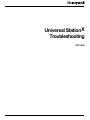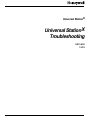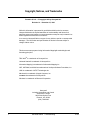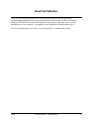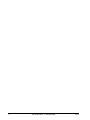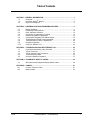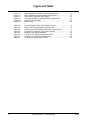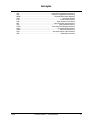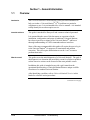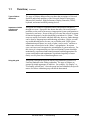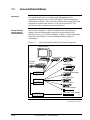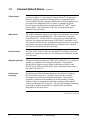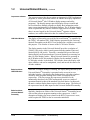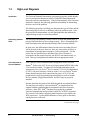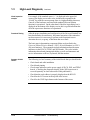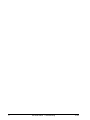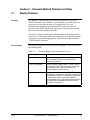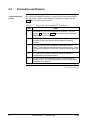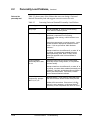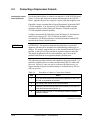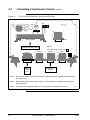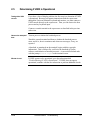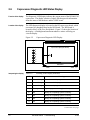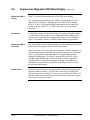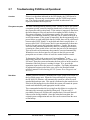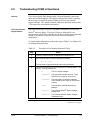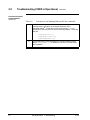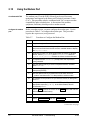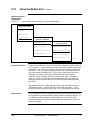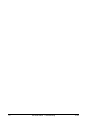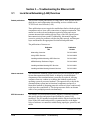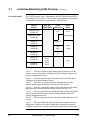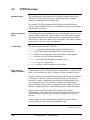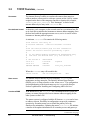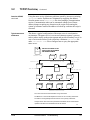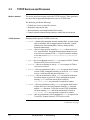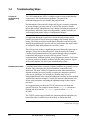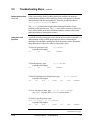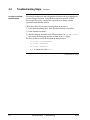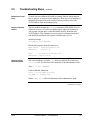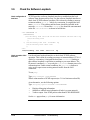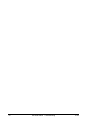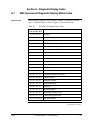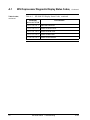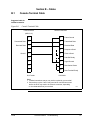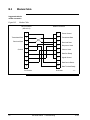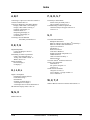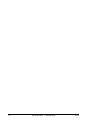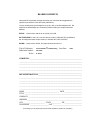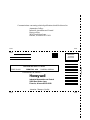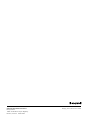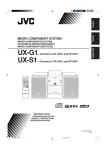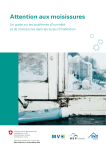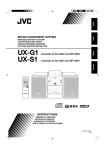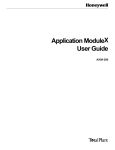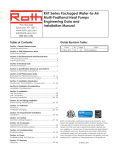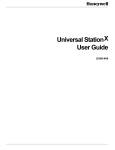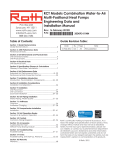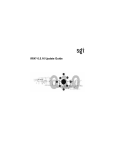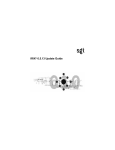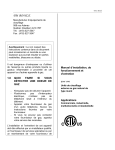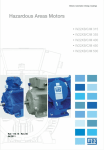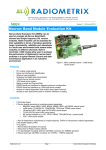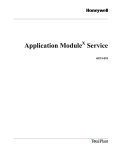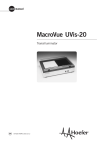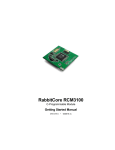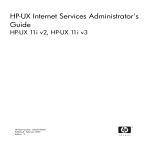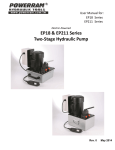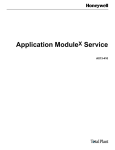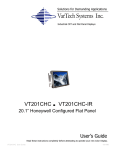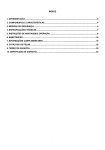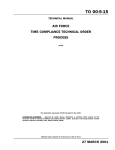Download Universal StationX Troubleshooting, UX13-400
Transcript
L Universal StationX Troubleshooting UX13-400 L Universal StationX Universal StationX Troubleshooting UX13-400 12/93 Copyright, Notices, and Trademarks Printed in U.S.A. – © Copyright 1993 by Honeywell Inc. Revision 01 – December 15, 1993 While this information is presented in good faith and believed to be accurate, Honeywell disclaims the implied warranties of merchantability and fitness for a particular purpose and makes no express warranties except as may be stated in its written agreement with and for its customer. In no event is Honeywell liable to anyone for any indirect, special or consequential damages. The information and specifications in this document are subject to change without notice. This document was prepared using Information Mapping® methodologies and formatting principles. TDC 3000X is a trademark of Honeywell Inc. Universal StationX is trademark of Honeywell Inc. Information Mapping is a trademark of Information Mapping Inc. OSF, OSF/Motif, and Motif are trademarks of the Open Software Foundation, Inc. UNIX is a trademark of AT&T Technologies Inc. Macintosh is a trademark of Apple Computer, Inc. TotalPlant is a trademark of Honeywell Inc. Windows is a trademark of Microsoft Corporation. Honeywell Industrial Automation and Control Automation College 2820 West Kelton Lane Phoenix, AZ 85023 (602) 789-5669 ii Universal StationX Troubleshooting 12/93 About This Publication The Universal Stations\up2(\s\up2(X)) Troubleshooting Guide provides the preliminary troubleshooting information necessary to assist Honeywell and customer technical personnel to isolate a TDC 3000X Universal StationX problem to a particular component or area. It is not intended to be a service manual—it is intended to help identify the area that requires service. For service information, refer to the Universal StationXService manual in this binder. 12/93 Universal StationX Troubleshooting iii iv Universal StationX Troubleshooting 12/93 Table of Contents SECTION 1 – GENERAL INFORMATION..................................................................... 1 1.1 Overview.............................................................................................. 1 1.2 Universal StationX Basics....................................................................... 3 1.3 High-Level Diagnosis ............................................................................ 6 SECTION 2 – UNIVERSAL STATIONX PROBLEMS AND FIXES................................... 9 2.1 Display Problems .................................................................................. 9 2.2 Personality Load Problems .................................................................. 10 2.3 UNIX Software Problems...................................................................... 12 2.4 Connecting a Coprocessor Console..................................................... 13 2.5 Determining if UNIX is Operational ........................................................ 15 2.6 Coprocessor Diagnostic LED Status Display ......................................... 16 2.7 Troubleshooting if UNIX is not Operational............................................ 18 2.8 Troubleshooting if UNIX is Operational.................................................. 20 2.9 Degraded Operation ........................................................................... 22 2.10 Using the Modem Port......................................................................... 23 SECTION 3 — TROUBLESHOOTING THE ETHERNET LAN ...................................... 25 3.1 Local Area Networking (LAN) Overview................................................. 25 3.2 TCP/IP Overview................................................................................. 27 3.3 TCP/IP Services and Processes........................................................... 30 3.4 Troubleshooting Steps ....................................................................... 32 3.6 Check the Software Loopback............................................................. 37 SECTION A – DIAGNOSTIC DISPLAY CODES........................................................... 39 A.1 WSI Coprocessor Diagnostic Display Status Codes ............................... 39 SECTION B – CABLES ............................................................................................ 41 B.1 Console Terminal Cable....................................................................... 41 B.2 Modem Cable ..................................................................................... 42 12/93 Universal StationX Troubleshooting v Figures and Tables vi Figure 1-1 Figure 2-1 Figure 2-2 Figure 2-3 Figure B-1 Figure B-2 Universal StationX Primary Functional Components.............................. 3 WSI I/O Board Connector Locations and Functions ............................ 13 Coprocessor Diagnostic LED Display................................................. 15 Accessing the Menu to Change System Configuration ....................... 23 Console Terminal Cable.................................................................... 41 Modem Cable .................................................................................. 42 Table 2-1 Table 2-2 Table 2-3 Table 2-4 Table 2-5 Table 2-6 Table 2-7 Table A-1 Incorrect Display Types and Possible Causes....................................... 9 Steps in the Universal Station X Load Process .................................... 10 Correcting Universal StationX Personality Load Failures...................... 11 Procedure to Connect a Coprocessor Console.................................. 13 Meaning of the Display Indicators ...................................................... 16 Procedure to List Running Honeywell Tasks ...................................... 20 Procedure to Configure the Modem Port ........................................... 23 HP 9000/382 Display Status Codes .................................................. 40 Universal StationX Troubleshooting 12/93 Acronyms AIA.......................................................................... Application Integration Architecture CIM ........................................................................ Computer Integrated Manufacturing IWSM .............................................................................Industrial Work Space Manager LAN ................................................................................................Local Area Network LCN ............................................................................................Local Control Network OSF.................................................................................... Open Systems Foundation OSI ...............................................................................Open Systems Interconnection TDC ........................................................................................ Total Distributed Control TPDG...................................................................... Turbo Peripheral Display Generator UCN...................................................................................... Universal Control Network UNPX .........................................................................................Universal Personality X UXS ........................................................................... Universal Station with Extensions WSI.............................................................................................. Workstation Interface 12/93 Universal StationX Troubleshooting vii References Publication Title Publication Number Binder Title Binder Number Universal Station Service US13-400 LCN Service - 1 TDC 2060 Five/Ten-Slot Module Service LC13-400 LCN Service - 1 TDC 2060 TDC 3000X Universal StationX Specification and Technical Data UX03-400 Universal StationX TDC 2093 Universal Station X User Guide UX09-400 Universal StationX TDC 2093 Universal StationX System Administration Manual UX11-400 Universal StationX TDC 2093 Universal StationX Service UX13-410 Universal StationX TDC 2093 Universal StationX (Ergonomic) Service UX13-430 Universal StationX TDC 2093 Troubleshooting HP-UX Systems Error Diagnosis and Recovery viii 92453-90026 Hewlett Packard Manual Universal StationX Troubleshooting 12/93 Section 1 – General Information 1.1 Overview Introduction The Universal StationX Troubleshooting Guide provides information to help you isolate a Universal StationX (UXS) problem to a particular component or area. It is not intended to be a service manual—it is intended to help identify the area that requires service. Intended audience This guide is intended for Honeywell and customer technical personnel. It is assumed that the users of this document are experienced in the installation, configuration, and usage of traditional Universal Stations, have been exposed to or trained to use Universal StationX, and have a thorough understanding of UNIX commands and user interfaces. Some of the steps recommended in this guide will require the user to log in to the Universal StationX for purposes of examination and problem correction. This will require authorization to use the “root” account to perform these tasks. What is covered This guide covers the initial diagnosis of a Universal StationX. The goal of this diagnosis is to determine the most likely reason for a failure or problem so that corrective actions can be focused on the most probable causes. In addition, this guide is intended to provide a quick tutorial on the operational characteristics of Universal StationX that are unique or differ from those of a standard Universal Station. After identifying a problem, refer to Universal StationX Service in this binder for corrective action procedures. Continued on next page 12/93 Universal StationX Troubleshooting 1 1.1 Overview, Continued Types of failures addressed The types of failures addressed here are those that are unique to Universal StationX and include problems of the Universal StationX coprocessor, Ethernet LAN interface, High Performance Display Generator (TPDG), keyboard, and mouse/trackball pointing devices. Importance of skilled operation and maintenance This guide also addresses equipment failures and problems introduced through user error. Experience has shown that many Universal StationX problems are the result of incorrect or inappropriate system configuration or operation by end users. Errors of this type can cause the software to appear to function improperly, but this should not be mistaken for “failure.” Such errors are usually recoverable with little difficulty; however, further damage can be done by inappropriate troubleshooting procedures. Before you take any troubleshooting action, be sure you are familiar with UNIX system administration procedures, are aware of what “used to work,” and how or what events occurred prior to the “failure” or degradation. In extreme cases, such user error can require the reinstallation of system software. For this reason, it is important that your Universal StationX system should be maintained by experienced and trained personnel, and that appropriate file system configuration and maintenance is performed regularly to ensure timely recovery from loss of data through user error. Using this guide This guide is structured to provide step-by-step isolation of a failure in a Universal StationX to the failing component. The types of failures are grouped by initial appearance or behavior. For example, “No Display” or “Personality will not load.” Once the group has been identified, the specific nature of a failure within that group can then be determined. 2 Universal StationX Troubleshooting 12/93 1.2 Universal StationX Basics Introduction It is important that you have a fundamental understanding of the components and processes of a Universal StationX before attempting to troubleshoot the station. This subsection will describe the main functional components, hardware and software, of the Universal StationX and describe how these components operate and interact. Primary functional components of;a Universal StationX The Universal StationX is a hybrid combination that includes both a standard Universal Station and a coprocessor that provides the full functional services of a UNIX workstation. Figure 1-1 shows the primary functional components of a Universal StationX and their physical relationships. Figure 1-1 Universal StationX Primary Functional Components Display Monitor Bernoulli Disk Pointing Device Keyboard TPDG TDC 3000 X Printer Laser Printer Communications Modem DAT Tape Drive HP 9000/382 WSI Hard Disk Drive 802.3 LAN Interface K2LCN TDC 3000 X LCN Interface 12813 Continued on next page 12/93 Universal StationX Troubleshooting 3 1.2 Universal StationX Basics, Continued TPDG functions As shown in Figure 1-1, the primary Universal StationX user interactive interfaces (display, keyboard, and pointer device) are supported by the Turbo Peripheral Display Generator (TPDG) board. Physical interfaces are provided by the companion TPDG I/O board. In addition, the TPDG provides support for Bernoulli (cartridge) disk and TDC 3000X console printer options. This functionality is the same as that provided in the standard Universal Station. WSI functions The UNIX workstation support is provided by the WSI board. This board has a coprocessor board mounted on it. The coprocessor is a Hewlett Packard 9000/382. The HP 9000/382 coprocessor uses a 400 MB hard disk drive for program and data storage, an IEEE 802.3 compatible Local Area Network (LAN) interface, and optional peripheral devices for printing, tape backup, and remote communications over telephone lines. Physical interfaces are provided by the WSI I/O board. K2LCN functions The TDC 3000X software (the Universal StationX personality) executes in the K2LCN, which also provides the LCN interface in conjunction with the LCN I/O board. Backplane interaction All three electronics modules, the TPDG, WSI, and K2LCN, are connected together by a standard Five-Slot Module backplane. The backplane provides Direct Memory Access (DMA) to the memory (RAM) on the K2LCN for the TPDG and WSI boards. All bus arbitration and control is provided by the K2LCN. UXS Universal Personality The full Universal StationX functionality involves software in both the K2LCN and the coprocessor. The K2LCN provides the execution environment for the Universal StationX Personality. This software personality is identical to the standard Universal Personality, with the addition of software elements that control the exchange of data with the coprocessor through K2LCN memory. The Universal StationX Personality provides the complete functionality of a standard Universal Station independent of the coprocessor. Continued on next page 4 Universal StationX Troubleshooting 12/93 1.2 Universal StationX Basics, Continued Coprocessor software The coprocessor provides the execution environment for UNIX applications programs, as well as associated software to enhance the display capabilities of Universal StationX (the X-Window display manager and utility programs). The display manager provides display resource control and services that allow multiple programs to display their information on the same screen simultaneously in individual windows. The X-Window display mode is operational only when a valid user login has been executed. When there is no user logged in, the Universal StationX operates without windows, in a manner identical to that of a standard Universal Station. LCN Native Window The display of data on the screen of the Universal StationX is controlled by the TPDG. All standard TDC 3000X displays generated by the Universal StationX Personality on the K2LCN are presented in a window reserved for this purpose. This window is known as the LCN Native Window. The display monitor in the Universal StationX provides a resolution of 1280 by 1024 pixels, which is much greater than the standard Universal Station (640 by 448 pixels). Therefore, a standard full-screen Universal Station display can be presented on a Universal StationX screen using less than 1/4 of the display surface. When Universal StationX is operating in the X-Window mode, this method of display for the standard, or native, LCN display window is the default. This window shares the display with other windows, and can be manipulated, sized, and moved the same as for all other windows. Behavior without UNIX/X-Windows When the X-Window manager is running, the display data generated by the Universal StationX Personality is presented on the screen in its own individual window, which shares the display surface with other windows owned by other programs running in the UNIX environment on the coprocessor. If for any reason, the coprocessor should fail or be intentionally shut down, the TPDG automatically reverts to a mode of operation identical to that of the standard Universal Station. In this mode, the native window display data occupies a full screen image. The failure of the coprocessor has no other impact on the Universal StationX Personality. Behavior without Universal StationX Personality Similarly, shutdown or failure of the Universal StationX Personality has no effect on the software programs running on the coprocessor. A brief disruption of displays can occur whenever the K2LCN processor is reset, as this requires the TPDG to also be reset and reinitialized. 12/93 Universal StationX Troubleshooting 5 1.3 High-Level Diagnosis Introduction The Universal StationX functionality is designed to provide reliable display services and operator interaction with LCN and PIN (Plant Information Network) software simultaneously. If the full functionality of the Universal StationX is impaired, the following guidelines should help in determining the basic cause of the problem. The following procedures will help you determine the type of failure and the functional group of software or hardware where the problem exists. Once the group has been determined, you will find guidelines that indicate the suggested steps to take to correct the problem. Determining what has failed The first step in determining a failure cause is to locate the general area, or group of functions that are not working properly. This is accomplished by both visual inspection and functional testing of the Universal StationX . In most cases, the differentiation between what works and what does not will be obvious to the user; however, there are some modes of failure or degradation of function that are unique to Universal StationX. For this reason, the user should always determine if the loss of function is associated with the coprocessor only, the K2LCN environment only, or both. This step is important to determine the next appropriate action. Visual inspection of Universal StationX First, verify the correct installation and configuration of the Universal StationX. Refer to the LCN System Installation manual (SW20-400) in the LCN Installation binder. You may also find helpful information in the appropriate Universal StationX Service manual—UX13-410 (old furniture) or UX13-430 (new furniture). Both are in the Universal StationX binder. Ensure that all external cable connections for power, LCN, LAN, and peripheral devices (keyboard and mouse/track-ball), as well as internal devices (monitor, floppy/Bernoulli disk, and DAT tape) are properly installed. Second, determine the nature of the difficulty and the associated platform. The functions provided by Universal StationX are supported on two separate hardware platforms that are integrated in the same electronics enclosure. Most TDC 3000X functions are provided by a standard Universal Station kernel and provided by the K2LCN/TPDG electronics. The control of all windows operating mode functions is provided by the WSI coprocessor. Use this differentiation as a basic guide to determine which processor is affected. Continued on next page 6 Universal StationX Troubleshooting 12/93 1.3 High-Level Diagnosis, Continued Visual inspection example For example, if the standard cursor (‘>’) is displayed in the upper left corner of the display screen after reset, and the node responds to the “LOAD” key with the correct prompt, there is a high probability that most, if not all, of the hardware associated with standard Universal Station functions is operational. On the other hand, if the blue login dialog box is displayed on the bottom of the display screen, this is a good indication that all of the coprocessor functions are operational. Functional Testing After the proper installation and configuration of the Universal StationX has been determined to be satisfactory, but normal operation of the station has not been restored, it is necessary to perform some functional tests to determine the area, or group, of functions that are at fault. The basic steps in determining component failure are described in the Universal StationX Service manual—UX13-410 (old furniture) or UX13430 (new furniture). These manuals include information about the status indicators on the K2LCN, TPDG, and WSI boards. They also include information about board pinning and cabling, as well as maintenance and service information on drives, keyboards, and the monitor. Summary of initial checks The following is a brief summary of the initial checks that you should make: • Check board and cable installation • Check board pinning • Check status indicators on the power supply, K2LCN, WSI, and TPDG boards. (Checking the diagnostic display on the WSI coprocessor is covered separately in a later subsection of this publication.) • Check that the node address is properly displayed on the K2LCN • Check for the LCN cursor in the top left of the screen • Check for the UNIX login banner at the bottom of the screen. 12/93 Universal StationX Troubleshooting 7 8 Universal StationX Troubleshooting 12/93 Section 2 – Universal StationX Problems and Fixes 2.1 Display Problems No display This problem is usually indicative of a failure of either the TPDG and TPDG I/O modules or the monitor. As a minimum, you should observe a cursor on the screen after the node has been powered on or reset. Remember that all displays for both the K2LCN and coprocessor are provided by the TPDG, and that the coprocessor is not required to obtain basic Universal Station display functions. If a cursor is visible, a login window should appear on the bottom portion of the screen. If the login window fails to appear, it is an indication that the coprocessor is not functioning properly. Proceed to the subsection titled “UNIX Software Problems.” Incorrect display This category includes a variety of possible symptoms. A few are given in the following table. Table 2-1 Incorrect Display Types and Possible Causes Symptom 12/93 Possible Cause Incorrect colors Can be caused by of a failed monitor, TPDG, or TPDG I/O, or possible incorrect or corrupted system software configuration. Fuzzy, wavy displays Usually indicates a failed monitor or TPDG. Refer to the Universal StationX Service manual—UX13-410 (old furniture) or UX13-430 (new furniture) for Universal StationX monitor service. No display interaction Usually indicates a failure of the TPDG, TPDG I/O, Touchscreen, or Keyboard. CAUTION: This problem can possibly be the result of attempts to interact with a window that is not the current active window. Ensure that the cursor is physically positioned within the window before attempting to interact with the application running there. Universal StationX Troubleshooting 9 2.2 Personality Load Problems The personality load process The Universal StationX Personality is stored on disk media maintained by the coprocessor. When a load operation is requested by depressing the LOAD key, the following steps occur: Table 2-2 Step Steps in the Universal StationX Load Process Action 1 The prompt W,1,2,3,4,N? is presented on the screen. The user presses W and then the ENTER key to initiate a load of Universal StationX by the coprocessor. 2 The K2LCN firmware sends a message to the coprocessor requesting a load of the default Universal StationX Personality software. 3 The coprocessor program “lcndaemon” locates the Universal StationX Personality files and loads them into K2LCN memory. Dialog messages are presented on the screen indicating the progress of the load. 4 The coprocessor program “lcndaemon” sends an “EXECUTE” message back to the K2LCN firmware. 5 The K2LCN firmware checksums the image in memory and then transfers control. The node begins startup and the message NODE STARTING UP is displayed. Continued on next page 10 Universal StationX Troubleshooting 12/93 2.2 Personality Load Problems, Failure of the personality load Continued Table 2-3 shows some of the failures that can occur during a Universal StationX Personality load and suggests corrective action for each. Table 2-3 Correcting Universal StationX Personality Load Failures Symptom Possible Cause and Corrective Action No prompt K2LCN, Keyboard, or TPDG is not functioning. Check K2LCN/TPDG/Keyboard. No load messages K2LCN is not functioning properly, WSI is not operational, coprocessor is not running, “lcndaemon” is not running, or WSI interface is not operational. Ensure that coprocessor is running properly. Login window should be displayed at the bottom of the screen. If it is not, proceed to “UNIX Software Problems.” Attempt to load from a local Bernoulli, or select “N” at the prompt, to ensure that a standard Universal Station personality (OPR, ENG, or UNP) can be loaded (as opposed to the Universal StationX Personality). Load completes, personality fails to start or run Personality image may be corrupt on disk media, personality may be wrong version, or LCN problem prevents startup. Attempt to load from a local Bernoulli, or select “N” at the prompt, to ensure that a standard personality can be loaded. If this fails, troubleshoot same as failure to load any Universal Station. If this works, reinstall current Universal StationX software. Personality continuously prompts NCF N,1,2,3,4? Universal StationX is not properly connected to the LCN network and/or cannot access History Module. Validate LCN connections. Ensure that “LCN ReConnect” is not in progress. Is Universal StationX Personality version compatible with others on LCN? 12/93 Universal StationX Troubleshooting 11 2.3 UNIX Software Problems Categories of errors The coprocessor UNIX environment provides all management of windows display resources. In addition, the coprocessor is the host for all Universal StationX enhanced features. Any failure that occurs within these functions usually will not affect the functioning of Universal StationX in the standard Universal Station mode of operation. Errors in the UNIX operating environment can be categorized in two basic groups: • Loss of function • Degraded operation Loss of function A loss of function problem is defined as one that prevents the normal operation of the station, prevents user interaction, or appears to indicate total coprocessor failure. In most cases, troubleshooting of a loss of function problem will require direct access to the UNIX environment. This may not be directly possible from the Universal StationX console keyboard and screen when the failure prevents the user interactive windows session from being initiated. When such a failure occurs, it is impossible to differentiate the loss of display interaction from total UNIX failure. Loss of display—no login window This problem indicates a loss of display integration services, and may even indicate total failure of the UNIX environment. This problem cannot be investigated directly from the Universal StationX console keyboard. Direct access to the coprocessor is required to determine the nature of the problem. To obtain direct access to the coprocessor, it is necessary to connect a UNIX console directly to the coprocessor. This is covered in the next subsection. 12 Universal StationX Troubleshooting 12/93 2.4 Connecting a Coprocessor Console Connecting a console to the coprocessor Use the procedures below to connect a terminal to J1 of the WSI I/O board. Figure 2-1 shows the connector locations and functions for the WSI I/O board. Appendix B gives the wiring for a typical cable that might be used. If possible, choose a terminal that is Digital Equipment Corporation (DEC) VT-100 compatible. You may also use a PC running suitable terminal emulation software (such as Microsoft Windows Terminal) to provide VT-100 compatible terminal capability. Configure the terminal for 9600 bits/second, full-duplex, 8 bits/character, and no parity. Honeywell’s TAC (Technical Assistance Center) recommends a US Robotics Sportster 14,400 baud modem with all DIP switches in the factory default position. ATTENTION ATTENTION—The terminal connection described here is a powerful diagnostic aid and will be invaluable for troubleshooting certain types of failures. We strongly suggest that you try this connection ahead of time, if possible, so that you test your terminal or emulation software and cable. This simple preparation will save time and allow you to focus on the problem rather than the test equipment should a problem arise. The following procedure includes node shutdown and power turnoff. It is generally accepted practice to connect and disconnect RS-232 cables with power on. However, since our goal is to observe the boot process, we suggest turning off power here unless doing so would adversely affect or risk your process. Table 2-4 Step Procedure to Connect a Coprocessor Console Action 1 If your Universal StationX has a personality loaded and is online with the LCN, do a shutdown of the node. 2 Turn off the power switch on the Five-Slot Module. 3 Connect the communications cable to the terminal (or PC) and to J1 on the WSI I/O board (see Figure 2-1). 4 If you are using a PC with VT-100 emulation software, invoke the emulation software. Continued on next page 12/93 Universal StationX Troubleshooting 13 Connecting a Coprocessor Console JP2 C2 BNC R4 LAN R2 LOGIC GND R1 D1 R3 JP1 C1 L1 Continued WSI I/O Board Connector Locations and Functions CHAS GND Figure 2-1 AUI 2.4 J5 J4 Modem SCSI Interface See Note 3 WSI I/O Hard Drive and DAT Drive ASSY. NO. 51304791-100 REV B LAN J6 Terminal J1 Printer J2 See Note 1 Media Access Unit Video J3 See Note 2 Coprocessor Printer Note 1 Not normally used. Can be used to connect a dumb terminal for in-depth troubleshooting of the coprocessor. Note 2 Not normally used. Can be used to connect a VGA monitor for in-depth troubleshooting of the coprocessor. Note 3 Connects to free-standing modem for TAC coprocessor troubleshooting access. 14 Universal StationX Troubleshooting 10232 12/93 2.5 Determining if UNIX is Operational Testing with a UNIX console If you have a loss of display problem, the first step is to determine if UNIX is operational. Because you cannot communicate with the coprocessor through the Universal StationX keyboard and monitor, you must connect a UNIX console directly to the coprocessor. Then you can observe the boot process and try keyboard input. Connect a console terminal to the coprocessor as described in the previous subsection. Observe the attempted boot Turn on power to initiate the bootload process. Watch the console terminal and observe whether the bootload process starts, and if so, how it terminates and what error messages, if any, are reported. A bootload, as monitored on the terminal, begins with the copyright information. This is followed by a self-test, the bootload of system software, and initiation of internal processes. A successful bootload ends with the prompt Console Login: on the terminal screen. What to do next 12/93 If UNIX appears to be operational, go to the subsection titled “Troubleshooting if UNIX is Operational.” If UNIX does not appear operational, continue with the next subsection to perform additional checks. Universal StationX Troubleshooting 15 2.6 Coprocessor Diagnostic LED Status Display Function of the display The Diagnostic LED Display indicates the current status of the HP 9000/382 coprocessor. The display consists of eight LEDs that provide information about the status of the hardware and the UNIX kernel. Location of the display The LED diagnostic display is located on the HP coprocessor board, which is mounted as a daughter board on the WSI board. The WSI board is located in Slot 2 of the Five-Slot Module. Figure 2-2 shows the location of the display. A flashlight and small nonconductive mirror will help you view the display. Figure 2-2 Coprocessor Diagnostic LED Display LED Diagnostic Display Coprocessor (Daughter Board) A B C D E F G H WSI Board ASSY No. 51402026-100 10226 Interpreting the display Table 2-5 Meaning of the Display Indicators LED Indication Meaning A On or blinking Network transmit in progress. B On or blinking Network receive in progress. C On or blinking Disk access in progress. D Pulsing Operating system running (heartbeat). E Off Always off if operating system is running. F Off Always off if operating system is running. G Off Always off if operating system is running. H Off Always off if operating system is running. Continued on next page 16 Universal StationX Troubleshooting 12/93 2.6 Coprocessor Diagnostic LED Status Display, Display when UNIX is running Continued Table 2-5 shows the normal behavior of the LEDs in the display. The “operating system running” flag, LED D, will normally pulse as an indication of a “heartbeat,” indicating that the UNIX kernel is running. LEDs A, B, and C will normally blink at intermittent rates to indicate the activities shown. LEDs E, F, G, and H will always be off in normal operation. No heartbeat If LED D, the heartbeat LED, is not pulsing at a regular rate (approximately 1 second on and one second off), try resetting the node by turning power off for a few seconds and then turning it back on again. If the heartbeat doesn’t start within 2 minutes, continue with the following procedures. Display when UNIX is not running You may be able to obtain additional diagnostic information by checking the status of the LED display when heartbeat is not present. After a power on or reset, the coprocessor firmware conducts a sequence of self-tests and then boot procedures that normally culminate in a functioning kernel. The diagnostic LEDs illuminate in seemingly random patterns during this startup phase. If a failure is detected, the LEDs will “freeze” with the pattern indicating the specific error that occurred. Appendix A contains a table of these patterns and their meanings. Record the error information—if you discuss your problem with Honeywell TAC, it may provide useful information. Hardware failure 12/93 Generally, if the LEDs freeze in a pattern that is listed in the appendix, this indicates a hardware failure. The procedure in this case is to replace the WSI and coprocessor assembly as a unit; however, before you do this, you should perform the procedures in the next subsection to check for a corrupt file system or hard drive problem. Universal StationX Troubleshooting 17 2.7 Troubleshooting if UNIX is not Operational Overview If there is no heartbeat indicated on the LED display, the UNIX kernel is not running. The next step is to determine why the UNIX kernel cannot run. The console terminal connection described in subsection 2.4 is required to monitor the boot process. File system corruption The most common problem affecting UNIX’s ability to boot is file system corruption typically caused by improper shutdown or a failure of power to the coprocessor and its subsystems. If the station is improperly shut down, the latest changes to files may not have been updated to disk, resulting in file system corruption. For performance reasons, file system writes are cached, or accumulated in memory, until they can be written to the disk in an efficient manner. If the system is improperly shut down (manually or by power failure or crash) while disk data are cached, there will be a difference between what UNIX “thinks” is on the disk and what is actually there. A process called “fsck” (File System Check) is run automatically at boot time to check for and correct this (and other) problems. Usually, this process will correct the problems automatically; however, multiple power failures occurring in a short period of time can cause the process to be interrupted. This can result in an inconsistency that cannot be corrected automatically. When this occurs, the boot process will pause in the fsck process and prompt the user to enter a choice of corrective action from the console. To determine if this is the reason your Universal StationX is not functioning, attach the console device to the TERM0 port (J1) on the WSI I/O board. Reset the system and monitor the boot process on the console to determine if the fsck process is waiting for input. If so, provide the appropriate input to allow the process to complete. For further information on appropriate actions to take in the case, refer to the Hewlett Packard reference manual Troubleshooting HP-UX Systems Error Diagnosis and Recovery. Disk failure Another potential reason for a nonfunctional UNIX system is the failure of the local disk storage unit. When the Universal StationX is powered on, the HP 9000/382 firmware will automatically search for a boot file on all attached disk and tape units. This search is indicated on the console device. If the local disk storage device has failed, the system will remain in system search mode indefinitely until appropriate action is taken. The recommended method of recovering from this failure is to replace the disk unit with a new unit provided by Honeywell. The new unit, if provided by Honeywell, will have the complete basic Universal StationX software suite already installed. Once this action has been taken, the original system configuration and user files can be restored from the most recent backup. 18 Universal StationX Troubleshooting 12/93 2.8 Troubleshooting if UNIX is Operational Overview If you do not get the login banner on the Universal StationX console and observation of the diagnostic LED display indicates that UNIX is running, the next step is to check the status of Honeywell Universal StationX support software. The console terminal connection described in subsection 2.4 is required to ascertain this information. Check the Honeywell support software One cause for this type of failure is incomplete installation of a Universal StationX software update. This type of failure is indicated by error messages that can be observed at the console device during system boot and startup, or by analysis of log files kept by the Honeywell software subsystems. To obtain further information, perform the steps in Table 2-6 to obtain a list of running Honeywell tasks. Table 2-6 Procedure to List Running Honeywell Tasks Step Action 1 Connect a console terminal as described in subsection 2.4. 2 At the console device, enter the following command: ps -ef | more This command will provide a listing of all running processes. 3 Determine if the primary processes required for Universal StationX are running. These processes are: -X The X11 window manager -tsdaemon The Honeywell manager daemon. There should be two copies of this process. -lcndaemon The Honeywell LCN interface manager. There should be two copies of this process running. -iwsm The Honeywell Industrial Work Space Manager -startusx The Universal StationX display manager startup script -usxinitrc The Universal StationX display manager initialization script Continued on next page 12/93 Universal StationX Troubleshooting 19 2.8 Troubleshooting if UNIX is Operational, Continued Check the Honeywell support software , continued Table 2-6 Procedure to List Running Honeywell Tasks, continued 4 If any of the above processes listed in the previous step are not running, there is a problem in the startup sequence of the Universal StationX. Check the log files in the directory /tmp for indications of why this process is not functioning properly. These log files are: /tmp/Xlogfile.log /tmp/Tpdg_server.log /tmp/LCN_daemon.log 5 20 If there has been a recent installation of a software update, inspect the file /tmp/update.log to determine if an error occurred during the installation. Universal StationX Troubleshooting 12/93 2.9 Degraded Operation Definition A degraded operation problem is one that prevents the use of a specific function where all or most others continue to function normally. Causes and things to check These types of failures are usually caused by the incorrect setting of user authorizations, privileges, and X-window display attributes. These parameters should be installed and maintained by the system administrator; however, a user can inadvertently alter his own configuration, causing problems unique to that user. All user attributes that affect specific display client software are selected by default selections contained in the file /usr/lib/X11/system.Xdefaults. Attributes that affect the display of windows and associated resources common to all users are defaulted in the file /usr/lib/X11/system.mwmrc. These default attributes can be over-ridden by the individual user by local files in the users home directory. These files are “.Xdefaults”, “.mwmrc”, and “.session”. These files should be inspected carefully whenever a specific software function fails to operate for a single user. Additional client software configuration attributes are found in the directory /usr/lib/X11/app-defaults. Files in this directory provide the default resources for specific client software programs. To take advantage of these defaults, a user must have a local shell variable set that provides a path to these variables. By default, this variable is normally named “XAPPLRESDIR”, and should be set to “/usr/lib/X11/app-defaults”. Check for this whenever a user has difficulty using a specific or newly installed software application. Incorrect settings of access rights is another problem that can affect execution of specific software functions. A user can be denied access to a needed file or directory if these rights are incorrectly set. All of the configuration settings, and any problems resulting from these settings, are normally handled by the responsible Universal StationX system administrator. The responsible individual should be trained or have appropriate experience in the required tasks. 12/93 Universal StationX Troubleshooting 21 2.10 Using the Modem Port Coordinate with TAC The modem port (J5 on the WSI I/O board) can be used for remote maintenance and support by the Honeywell Technical Assistance Center (TAC). This procedure must be coordinated with TAC to ensure modem compatibility and to schedule time. A discussion of the problem, symptoms, and history should precede a modem session. Configure the modem port Before a modem session, you must configure the modem port. Use the procedure in Table 2-7 to configure the modem port. This procedure requires the coprocessor (root) password. Table 2-7 Procedure to Configure the Modem Port Step Action 1 Log in as “engineer.” 2 Position the cursor in the workspace (where there are no windows) and press and hold down the left mouse or trackball button to display the Engineer Menu. 3 As shown in Figure 2-3, while holding down the mouse or trackball button, select System Menu, then Configuration, and then System Configuration. Release the mouse or trackball button. 4 In response to the “Password:” prompt, enter the coprocessor (root) password. 5 Use the down arrow key to select “Peripheral Devices” and then press <RETURN>. 6 Use the down arrow key to select “Add a Terminal or Modem” and then press [ENTER]. 7 Use the down arrow key to position the cursor block in front of “_modem” and then enter “x” in that position to select modem. 8 In response to the question “Do you want the device for calling out?”, enter “n”. 9 In response to the question “Is this a CCITT modem?”, provide the appropriate response (“y’ or “n”). In the United States, this will undoubtedly be “n.” 10 Select DONE (position the cursor on the DONE button and click the left mouse or trackball button). 11 For “Select Code”, enter “6” and for “Port Number” enter “3”. 12 Select PERFORM TASK and then EXIT TASK . Continued on next page 22 Universal StationX Troubleshooting 12/93 2.10 Using the Modem Port, Continued Selecting process to change system configuration Figure 2-3 Accessing the Menu to Change System Configuration Engineer Menu X Menu > Application > System Menu > System Commands Configuration > Configuration Update Software > IWSM Configuration Add/Remove Users... Backup/Restore... System Configuration Set Time/Timezone Gated Daemon > 12594 Connect the modem Connect the modem to J5 on the WSI I/O board. Because of the location of J5 (see Figure 2-1) you will need to remove the WSI I/O board to make this connection. This will require shutting down the node and powering down the station. Also, because of space constraints, a D-9 connector with fullsize hood cannot be installed on J5. One way to avoid both of the above problems is to install a short 9-pin ribbon cable with a male ribbon connector on one end and a female connector on the other. The ribbon connector will fit on J5 and the cable extends the interface out of the I/O card cage so that a modem cable can be connected without shutting down the station. Appendix B includes a wiring diagram for a modem cable that will work with many modems. Consult with TAC for specific situations. If your modem has option switches, check with TAC for the appropriate settings. Prepare ahead 12/93 As we mentioned earlier in conjunction with the console terminal interface, it is important to try these interfaces before trouble necessitates their use. If you anticipate using a modem for troubleshooting, do a trial when the system is running (if possible) to ensure that the configuration, cable, and modem are proper. Universal StationX Troubleshooting 23 24 Universal StationX Troubleshooting 12/93 Section 3 — Troubleshooting the Ethernet LAN 3.1 Local Area Networking (LAN) Overview Related publications The Hewlett Packard publications covering ARPA, NFS, and NS Services detail the use and configuration of networking services available on the TCP/IP Local Area Network (LAN). These publications are not required to troubleshoot faults with the physical components such as loose cable connections or improper termination. This manual covers the tools and techniques required to locate and correct common internet faults with the physical layer of the OSI (Open System Interconnection) reference model. Additionally, this manual suggests corrective actions for problems with the data link, network, and transport layers and identifies the appropriate Hewlett Packard publication. The publications of interest are: Publication Title Publication Number Networking Overview B1012-90003 Using ARPA Services B1014-90000 Installing and Administering ARPA Services B1014-90001 ARPA/Berkeley Reference Pages B1014-90002 Installing and Administering NFS Services B1013-90001 Installing and Administering Network Services B1012-90001 Network standards The International Standards Organizations (ISO) has developed the Open System Interconnection (OSI) model. A design by which individual components of the communications system may be replaced, allowing computers from any vendors to exchange data without regards to the operating system or processor hardware. The approach was to divide the communications system into its functional components and specify a hierarchical method of designing protocols so that each layer connects only to the layer above and below it. This design structure allows an ethernet cable to carry multiple protocols simultaneously. IEEE 802 standard The Institute of Electrical and Electronic Engineers established standards that specify interface and protocol specifications for various LAN topologies. The 802 standard corresponds with the Physical and Data Link layers of the OSI model and provides a common interface to the higher layers of software over networks with differing topologies, protocols, and media. Continued on next page 12/93 Universal StationX Troubleshooting 25 3.1 Local Area Networking (LAN) Overview, How TCP/IP fits OSI Continued The TCP/IP protocol suite’s relationship to the ISO-OSI model and IEEE’s 802 standard is shown below. The software utilities and their test programs perform discreet functions corresponding to each OSI layer. ISO-OSI MODEL IEEE 802 TCP/IP STANDARDS PROTOCOLS APPLICATION LAYER #7 FTP SESSION LAYER #5 TELNET TRANSPORT LAYER #4 TCP UDP NETWORK LAYER #3 IP PHYSICAL LAYER #1 ftp -d Art 2trpt telnet with PRESENTATION LAYER #6 DATA LINK LAYER #2 TCP/IP TESTS 802.2 802.3 802.4 802.5 netstat mbd ping 13226 Layer 7 — This layer consists of application programs and serves as the window, or network interface, through which all exchange of data occurs between communication users. Layer 6 — This layer performs data conversions and ensures that data is exchanged in an understandable format. Layer 5 — This layer sets up and terminates communications on the network and manages the dialogue between users and systems. Layer 4 — This layer controls the quality of data transmission. It is mainly implemented by communications software protocols such as TCP. Layer 3 — This layer determines the path that the data will take through the network. Packets of information contain routing information that aid passage through the network. Layer 2 — This level packages data for transmission and unpackages it for receipt. Layer 1 — This layer defines the physical connection (connector and pin assignments, voltage levels, and the initial cable connections) between a computer and network , and also controls the transmission of information. 26 Universal StationX Troubleshooting 12/93 3.2 TCP/IP Overview Standard protocol The Transmission Control Protocol (TCP) and the Internet Protocol (IP), referred to as TCP/IP, provide services allowing dissimilar computer systems to communicate and exchange data. The original TCP/IP development by the Defense Advanced Research Projects Agency (DARPA) has received widespread support from computer manufacturers of all types. Protocol vs. physical device TCP/IP protocols were designed to provide communications services over a variety of physical networks—from computer networks to radio networks. The protocols define how to send and receive messages, but not what the physical device must do to send or receive messages. This enables vendors to create device drivers specific to the hardware. TCP/IP utilities The utilities provided through TCP/IP are: • telnet —provides communications using the Telnet Protocol • ftp—File Transfer Protocol transfers files to/from a remote site. • lpr—Remote Line Printer queues and prints files to shared printers. • rcp—Remote Copy of files between machines. • rexec—Execution of commands on a remote system. • rlogin—Login to a remote host. • remsh—Execute a shell command on a remote host. Hosts, gateways, bridges, and routers Computers that use the TCP/IP protocols to communicate are called TCP/IP hosts. A host can also be a gateway, bridge, or router to another network. Gateways connect two incompatible networks providing a physical link that is transparent to the users. Communications between users on separate networks is “routed” through the gateway that provides translation of all seven OSI protocol layers. For example, a gateway must translate the protocols and the physical interface connections when joining TCP/IP over Ethernet to Apple Computer’s AppleTalk protocol over LocalTalk cabling. Bridges connect two similar networks allowing each to function independently. Traffic addressed to users on the remote network is routed across the bridge connection, yet local traffic is isolated to its respective network. Routers connect networks with different protocols but similar cabling systems. The router provides protocol translation only. Continued on next page 12/93 Universal StationX Troubleshooting 27 3.2 TCP/IP Overview, Continued Host names The Internet Protocol’s ability to correlate alias names (host names) to address numbers, allows users to reference systems on the LAN by a name assigned on the basis of the computers function or location (for example, Inventory vs. Unit1_Station3) . This “hostname” is aliased to the internet address by its entry in the /etc/hosts file. How /etc/hosts is used At boot time, each computer on the network must have a minimum host file on its local disk to initialize the hostname-to-internet address mapping. Once the host has loaded the appropriate name server, service is used to resolve hostname to Internet protocol requests. A minimum /etc/hosts file contains the following entries: # The form for each entry is: # <internet address> <official hostname> <aliases> # # See the hosts(4) manual page for more information. # Note: The entries cannot be preceded by a space. # # To use subnet masking uncomment the defaultmask entry # and enter the desired value (e.g. 255.255.255.0). # # 255.255.255.0 defaultmask 127.0.0.1 localhost loopback 127.0.0.2 unknown ###.###.###.### hostname alias_for_hostname Where the hostname entry will resemble this: 129.30.114.211 uxs.iac.honeywell.com uxs1 Name servers The Internet Protocol defines services to simplify /etc/hosts file maintenance on large networks. The Berkeley Internet Name Domain (BIND) service is often referred to as the “name server.” The configuration and troubleshooting of the domain name service is covered by Hewlett Packard’s publication “Installing and Configuring ARPA Services.” Overview of BIND With BIND service, the /etc/hosts file is maintained on one system (the primary or master) that provides host-to-internet address mapping for the other systems on the LAN. The master system is configured with the IP daemon named to resolve hostto-address requests. Flexibility in configuration can provide continuous operation by secondary name servers should the primary fail or be shutdown for maintenance. Updating the master’s /etc/hosts file initiates a transfer of the update information to all secondary servers and gateways. 28 Universal StationX Troubleshooting Continued on next page 12/93 3.2 TCP/IP Overview, Continued Overview of BIND, continued Using the name service eliminates problems caused by incorrect or missing /etc/hosts entries. Problems are eliminated by supplying the address from the master server’s /etc/hosts file when starting a communications session. Communication tasks can be automated without fear of future address changes requiring any alteration to the scripts. Referencing the system by hostname ensures the address is looked up each time the script is executed. Typical name server architecture This shows a typical configuration of the name server in a workstation environment. The name service is run on each internet segment’s gateway node to reduce traffic on the main segment and provide secondary servers in case of server node failure. Each system has a minimum /etc/hosts file and a /etc/resolv.conf file to configure host to query the appropriate name server. pointer to named THIS FILE IS LOADED ON ALL TCP/IP HOSTS NOT RUNNING THE NAMED DAEMON. resolv.conf 129.30.3.20 Network 129.30.3.# 129.30.3.7 hosts 129.30.121.46 129.30.116.16 Network 129.30.114.# Network 129.30.116.# Two name servers with host infomation using named.boot The Master is a router in Minneapolis and serves as our secondary nameserver. The Slave is a local gateway/router and serves as our primary nameserver. Changes to the name service are performed at the Master server and automatic updates for all Slaves are transmitted across the internet. 13225 12/93 Universal StationX Troubleshooting 29 3.3 TCP/IP Services and Processes What is a daemon? The server process necessary to provide TCP/IP services. These processes are run in the background (transparent to user) on TCP/IP hosts. The daemons provide the following: • Control user access to network resources • Respond to requests for data • Record statistics concerning health of the network • Control external communication pathways outside the local network. TCP/IP daemons Daemons used to provide TCP/IP services are: • routed — dynamically maintains network routing tables. It starts at boot time on all nodes, but is stopped on host nodes after “routed” initializes the local routing table. Gateway nodes run this daemon continuously. • inetd — this is a single process started by /etc/rc at boot and serves as a “super daemon” invoking the appropriate Internet servers as services are requested. The inetd process must be running to use the servers ftpd, telnetd, rexecd, rlogind, remshd or tftpd. • ftpd — this server daemon is run by inetd as requests for File Transfer Protocol (FTP) services are received. • telnetd — this server daemon is run by inetd as requests for Telnet services are received. • rexecd — this server daemon is run by inetd as requests from hosts to execute UNIX commands remotely are received. rexecd must receive a valid user ID and password from rexec. • rlogind — this server daemon is run by inetd as requests from hosts for remote logins are received. Users can login on any host running remshd and if the remote host is listed in /etc/hosts.equiv, no password is required to connect. • remshd — this server daemon is run by inetd as requests from hosts a remote shell server servicing requests from the rsh program and the rcmd functions. Users can execute UNIX commands on hosts running remshd and if the remote host is listed in /etc/hosts.equiv, no password is required to connect. • tftpd — this server daemon is run on-demand by inetd as requests for Trivial File Transfer Protocol (TFTP) are received. Continued on next page 30 Universal StationX Troubleshooting 12/93 3.3 TCP/IP Services and Processes, Continued TCP/IP daemons, continued • rwhod — this daemon is run by the /etc/rc file at boot time and provides an Internet system status server. rwhod maintains a database of status information used by the rwho and ruptime programs. • gated — this routing daemon uses Routing Information Protocol (RIP) and HELLO protocol to collect information from within one network and the Exterior Gateway Protocol (EGP) to announce its routes to another system. TCP/IP daemons vs. processes System operation consists of individual applications providing a portion of the system functionality as it is needed. Network services require various daemons to enable the communication protocols and complete the logical connection between operating systems. Boot sequence The communication daemons providing the network services are initialized during the UNIX boot process. The system “run commands” file /etc/rc is executed at boot time to initialize the daemon processes that provide system services. These processes continue to execute (listening for requests) as long as the coprocessor is operational and powered ON. They are said to be “background processes or daemons” and are not directly visible to the network users. They remain executing as user’s login during network operations /etc/inetd appears to respond to your telnet requests. However, the user’s original telnet request is redirected by the daemon process /etc/inetd, which creates a new daemon process /etc/telnetd assigned to interpret the user’s internet commands. This process will die at completion of the logout sequence. 12/93 Universal StationX Troubleshooting 31 3.4 Troubleshooting Steps Overview of troubleshooting process The LAN administrator will be a valuable resource when troubleshooting coprocessor LAN communication problems. The goal of the troubleshooting process is to identify the problem node. Documentation of the network’s design and layout is extremely important, as are any changes you may make as a result of the corrective actions. Inform the network administrator of any changes including descriptions of the problems: indication, suspected component(s), and the resolution or work around with printed copies of configuration changes. Initial tests It is important during the initial tests to locate the suspect node (and if possible, the protocol layer) before proceeding to the detailed software testing. The initial procedures test the physical hardware and will quickly identify the problem node. Specific tests are performed at the suspect node to confirm the fault and determine the corrective action. The software tests produce a significant amount of data and require time to interpret. Always test on the principal of “from the local to the remote.” Confirm local communications (with yourself through software loopback connection) and progress in steps to the big picture. Tests of communications with hosts located across components such as LAN router or gateway nodes may identify problems with the other resources. Again, the network diagram will direct your troubleshooting efforts. Detailed protocol tests Communication failures caused by software problems are generally easy to identify. They often show the physical hardware connections to be functional. The node’s ability to communicate with other Internet hosts depends on many processes possibly executing on computers outside of your area of operations. For example, the domain name server is located/administered at the corporate headquarters and has not been updated with the latest network changes. Consult your network administrator and follow local procedures concerning the updating/testing of these remote resources. It is suggested that you check the TCP/IP software on each host and gateway involved. For example, ensure that the /etc/inetd daemon is running and does start the /etc/telnetd process when telnet is invoked. The TCP/IP error messages identify the common problems and point you toward the node or software layer most likely to contain the fault. Continued on next page 32 Universal StationX Troubleshooting 12/93 3.5 Troubleshooting Steps, Detailed protocol tests, continued Continued If the error message doesn’t readily identify the problem, the network troubleshooting utilities will be needed to observe each protocol’s function and interaction with the other protocols. The tools provided for this are landiag, netstat, ping, dtcb, and mdb. The netstat tool provides network status information used to locate problems at the network layer. The ping tool verifies a remote system to be active and available on the network and secondarily confirms a functional path (physical layer) between the systems. Listing the current processes To list all currently running processes, use the process status command (ps) and arguments to help confirm proper process activity. Determine the daemon(s) that should be running and check the process status. Remember many daemons are only active when a connection is open. To list your processes, type: to produce this output: PID TTY TIME To list all processes, type: to produce this output: PID TTY TIME ps <RETURN> COMMAND ps -e <RETURN> COMMAND To list full information on all processes, type: to produce this output: UID PID PPID C STIME ps -ef <RETURN> TTY TIME COMMAND To view one page at a time, type: ps -ef | more <RETURN> use <space> to page down, <RETURN> to line down. To locate a specific process, type: grep ProcessName | ps -ef <RETURN> to produce this output: UID PID PPID C STIME TTY TIME COMMAND Continued on next page 12/93 Universal StationX Troubleshooting 33 3.5 Troubleshooting Steps, Compare current with expected status Continued The network architecture and configuration influences the type and number of active Internet daemons. Using the descriptions covered in TCP/IP Services and Processes, compare the current process listing with the expected Internet daemon activity. Check these items if you suspect missing daemon processes: 1) Is the daemon running (note: some daemons run only as needed)? 2) Is the daemon executable? 3) Start the daemon manually in an HPterm window for tcpd or telnetd start, using the debugging options as listed in the man pages. The basic syntax to invoke the daemons in debug mode is: - /etc/tcpd -d foff<RETURN> - /etc/named -d<RETURN> - /etc/ftpd -d<RETURN> - trpt in conjunction with telnet Continued on next page 34 Universal StationX Troubleshooting 12/93 3.5 Troubleshooting Steps, Continued Determine the name server To make sure the administrative node is running, find out which node the host or gateway is using to resolve addresses. There are several methods to determine the nameserver node used by a host to provide (resolve) the TCP/IP address from the hostname query. Using the nslookup method The first method attempts the nslookup command of NS-ARPA Services (Network Services-) to resolve an address query, where the nameserver will respond with the query result and identify itself by hostname and TCP/IP address. This command exercises network communications and will identify hosts that are not registered with the name service. nslookup example nslookup ac_usx2 <RETURN> Returns this response from the nameserver: Name Server: Addresses: Name: Addresses: Using the look for server link method fishery.honeywell.com 129.30.3.16 ac_usx2.iac.honeywell.com 129.30.114.22 The second method is to list the /etc directory and look for a link to the /etc/hosts file. The link shows the hostname of the administrative node. Type ls -S /etc <RETURN> Look for this link indication: hosts -> //tcp_admin/etc/hosts tcp_admin -> //admin_host Where admin_host will be the hostname of the administrative node. Continued on next page 12/93 Universal StationX Troubleshooting 35 3.5 Troubleshooting Steps, Check the administrative nameserver Continued Where admin_host will be the hostname of the administrative node. Now see if the name server administrative node is operational. Type ping admin_host count 5 <RETURN> The administrative node response should resemble this example. PING admin_host: 0 data byte 8 bytes from 129.30.114.2: icmp_seq=0. 8 bytes from 129.30.114.2: icmp_seq=1. 8 bytes from 129.30.114.2: icmp_seq=2. 8 bytes from 129.30.114.2: icmp_seq=3. 8 bytes from 129.30.114.2: icmp_seq=4. ----admin_host PING Statistics---5 packets transmitted, 5 packets received, 0% packet loss If there is packet loss noted but it is less than 100%, several possibilities should be investigated. The node’s processor loading may prevent a timely response to the ping command or there may be a crashed node generating noise on the LAN network through its Ethernet interface. If the packet loss is 100%, the most likely problem is an open cable segment on the Ethernet LAN. 36 Universal StationX Troubleshooting 12/93 3.6 Check the Software Loopback Check configuration of local host TCP/IP provides a software loopback interface to troubleshoot the local software from the network layer up. Use the software loopback interface to check local TCP/IP software operation. This is done by sending a message to internet address 127.0.0.1 which, by convention, is assigned the host name localhost. This address and host name should be included in the networks /etc/hosts file and the localhost line should be uncommented in the file /etc/netlinkrc. as shown in bold below: case $NODENAME in $ROOTSERVER) /etc/ifconfig lan0 inet 129.30.255.255 netmask 255.255.255.0 up /etc/lanconfig lan0 ;; *) /etc/ifconfig lan0 inet `hostname` up /etc/lanconfig lan0 ether ieee ;; esac /etc/ifconfig lo0 inet 127.0.0.1 up Check operation of the local host Use the software loopback interface to check local TCP/IP software operation. This is done by sending a message to internet address 127.0.0.1 which, by convention, is assigned the host name localhost. Sending to this software loopback is equivalent to sending to your own address. The IP protocol command ping uses only the /etc/inetd daemon process for communications. Under normal conditions, the /etc/inetd daemon is active on all coprocessors awaiting network traffic from the LAN connection. To use ping: Type ping hostname count<RETURN> Where count=number of ICMP requests (use 3-10 to limit network traffic) As an alternative, use the following options: Type /etc/ping option hostname count<RETURN> -d -r -v Displays debugging information Send direct without route information if node is on same network Verbose output. Lists ICMP packets other than ECHO RESPONSE See the man pages about ping for more information. 12/93 Universal StationX Troubleshooting 37 38 Universal StationX Troubleshooting 12/93 Section A – Diagnostic Display Codes A.1 WSI Coprocessor Diagnostic Display Status Codes Table of codes In the following table, the “LED Display” column, “0” indicates LED off, and “1” indicates LED on. Refer to Figure 2-2 for LED location. Table A-1 HP 9000/382 Display Status Codes LED Display ABCDEFGH Error Indication 0 0 0 0 0 0 0 0 No failure 0 0 0 0 0 0 0 1 Failed CPU register test 0 0 0 0 0 0 1 0 Testing top 16 K of memory 0 0 0 0 0 0 1 1 Top 16 K of memory failed 0 0 0 0 0 1 0 0 Top 16 K of memory missing 0 0 0 0 0 1 0 1 Searching for user ROM 0 0 0 0 0 1 1 0 Executing extension ROM 0 0 0 0 0 1 1 1 Starting test vector list 0 0 0 0 1 0 0 0 Resetting all interfaces 0 0 0 0 1 0 0 1 Searching for console display 0 0 0 0 1 0 1 0 IODC test RAM under test 0 0 0 0 1 1 0 1 Console failure 0 0 0 0 1 1 1 0 Failed boot ROM checksum 0 0 0 0 1 1 1 1 Preloading memory for main test 0 0 0 1 0 0 0 0 Testing memory 0 0 0 1 0 0 0 1 Insufficient memory 0 0 0 1 0 0 1 0 ROM system failure 0 0 0 1 0 0 1 1 Boot error 0 0 0 1 0 1 0 0 Operating system 0 0 0 1 0 1 0 1 Not enough memory for OS 0 0 0 1 0 1 1 0 Failure during system scan 0 0 1 0 0 0 0 0 4 ms timer problem Continued on next page 12/93 Universal StationX Troubleshooting 39 A.1 WSI Coprocessor Diagnostic Display Status Codes, Table of codes, continued Table A-1 HP 9000/382 Display Status Codes, continued LED Display ABCDEFGH 40 Continued Error Indication 0 0 1 0 0 0 0 1 EEPROM malformed 0 0 1 0 0 0 1 0 Failure of HP-HIL circuit 0 0 1 0 0 1 0 0 Failure of HP-IB circuit 0 0 1 0 1 0 0 0 Failure of DMA circuit 0 1 0 0 0 0 0 0 Failure of DIO interface Universal StationX Troubleshooting 12/93 Section B – Cables B.1 Console Terminal Cable Suggested cable for terminal connection Figure B-1 Console Terminal Cable U X S Connector (WSI I/O J1) Terminal Connector 1 1 Frame Ground Transmitted Data 2 2 Transmitted Data Received Data 3 3 Received Data 4 4 Request to Send 5 5 Clear to Send 6 6 Data Set Ready 7 7 Signal Ground 8 8 Data Carrier Detect 9 20 Data Terminal Ready Ground D-9 Female D-25 Male Notes: 1. Dashed connections may or may not be required by your terminal. 2. Connections on pins 2 and 3 may need to be reversed at one end and/or the D-25 may need to be a female connector, depending on the characteristics of your terminal. 12/93 Universal StationX Troubleshooting 13052 41 B.2 Modem Cable Suggested cable for modem connection Figure B-2 Modem Cable UX S Connector (WSI I/O J5) Modem Connector 1 1 Frame Ground Transmitted Data 2 2 Transmitted Data Received Data 3 3 Received Data 4 4 Request to Send 5 5 Clear to Send 6 6 Data Set Ready 7 7 Signal Ground 8 8 Data Carrier Detect 9 20 Data Terminal Ready Ground D-9 Female 42 D-25 Male Universal StationX Troubleshooting 13051 12/93 Index A, B, C P, Q, R, S, T Connecting a Coprocessor Console Terminal 13 Console Terminal Cable 41 Coprocessor Diagnostic LED Status Display Display when UNIX is not running 17 Display when UNIX is running 17 Function of the display 16 Hardware failure 17 Interpreting the display 16 Location of the display 16 No heartbeat 17 Correcting Universal StationX Personality Load Failures 11 Personality Load Problems Failure of the personality load 11 The personality load process 10 Troubleshooting if UNIX is Operational Check the Honeywell support software 19 Overview 19 D, E, F, G Degraded Operation Causes and things to check 21 Definition 21 Determining if UNIX is Operational Observe the attempted boot 15 Testing with a UNIX console 15 What to do next 15 Display Problems Incorrect display 9 No display 9 H, I, J, K, L High-Level Diagnosis Determining what has failed 6 Functional Testing 7 Introduction 6 Summary of initial checks 7 Visual inspection example 7 Visual inspection of Universal StationX 6 HP 9000/382 Display Status Codes 39 U, V Universal StationX Basics Backplane interaction 4 Behavior without Universal StationX Personality 5 Behavior without UNIX/X-Windows 5 Coprocessor software 5 Introduction 3 K2LCN functions 4 LCN Native Window 5 Primary functional components of 3 TPDG functions 4 UXS Universal Personality 4 WSI functions 4 Universal StationX Problems and Fixes 9 UNIX is not Operational Disk failure 18 File system corruption 18 Overview 18 UNIX Software Problems Categories of errors 12 Loss of display—no login window 12 Loss of function 12 W, X, Y, Z WSI I/O Board Connector Locations and Functions 14 M, N, O Modem Cable 42 12/93 Universal StationX Troubleshooting 43 44 Universal StationX Troubleshooting 12/93 READER COMMENTS Honeywell IAC Automation College welcomes your comments and suggestions to improve future editions of this and other publications. You can communicate your thoughts to us by fax, mail, or toll-free telephone call. We would like to acknowledge your comments; please include your complet name and address BY FAX: Use this form; and fax to us at (602) 313-4108 BY TELEPHONE: In the U.S.A. use our toll-free number 1*800-822-7673 (available in the 48 contiguous states except Arizona; in Arizona dial 1-602-313-5558). BY MAIL: Use this form; detach, fold, tape closed, and mail to us. Title of Publication: Publication Number: Writer: Universal StationX Troubleshooting Issue Date: 12/93 UX13-400 R. Evans COMMENTS: ___________________________________________________________ _______________________________________________________________________ _______________________________________________________________________ _______________________________________________________________________ _______________________________________________________________________ _______________________________________________________________________ RECOMMENDATIONS:___________________________________________________ _______________________________________________________________________ _______________________________________________________________________ _______________________________________________________________________ _______________________________________________________________________ _______________________________________________________________________ NAME _______________________________________ DATE ____________________ TITLE _________________________________________________________________ COMPANY _____________________________________________________________ ADDRESS ______________________________________________________________ CITY ________________________ STATE ___________ ZIP ____________________ TELEPHONE _____________________ FAX _________________________________ (If returning by mail, please tape closed; Postal regulations prohibit use of staples.) Communications concerning technical publications should be directed to: Automation College Industrial Automation and Control Honeywell Inc. 2820 West Kelton Lane Phoenix, Arizona 85023-3028 FOLD FOLD From: NO POSTAGE NECESSARY IF MAILED IN THE USA FIRST CLASS PERMIT NO. 4332 Cut Along Line BUSINESS REPLY MAIL PHOENIX, ARIZONA POSTAGE WILL BE PAID BY .... Honeywell Industrial Automation and Control 2820 West Kelton Lane Phoenix, Arizona 85023-3028 Attention: Manager, Quality FOLD FOLD Industrial Automation and Control Honeywell Inc. 16404 North Black Canyon Highway Phoenix, Arizona 85023-3099 L Helping You Control Your World