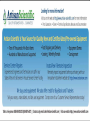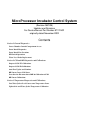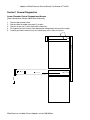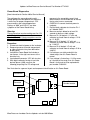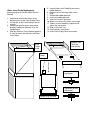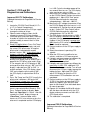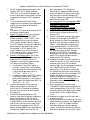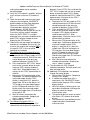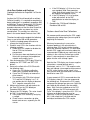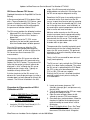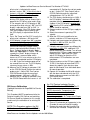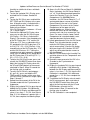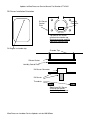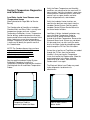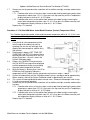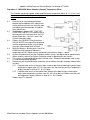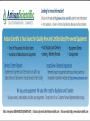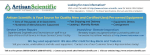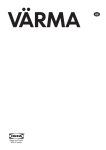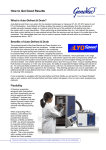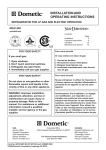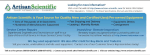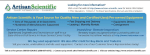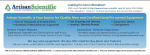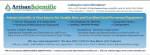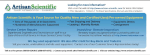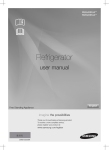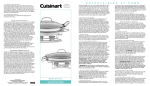Download Kendro / Thermo Revco Ultima CO2 Incubator
Transcript
Looking for more information? Visit us on the web at http://www.artisan-scientific.com for more information: • Price Quotations • Drivers· Technical Specifications. Manuals and Documentation Artisan Scientific is You~ Source for: Quality New and Certified-Used/Pre:-awned ECJuiflment • Fast Shipping and DelIve1y • Tens of Thousands of In-Stock Items • Equipment Demos • Hundreds of Manufacturers Supported • Leasing / Monthly Rentals Service Center Repairs Experienced Engineers and Technicians on staff in our State-of-the-art Full-Service In-House Service Center Facility • Consignment InstraView Remote Inspection Remotely inspect equipment before purchasing with our Innovative InstraView-website at http://www.instraview.com We bUy used equipment! We also offer credit for Buy-Backs and Trade-Ins Sell your excess. underutilized. and idle used equipment. Contact one of our Customer Service Representatives todayl Talk to a live person: 88EM38-S0URCE fB88-887-68721 I Contact us by email: [email protected] I Visit our website: http://www.artisan-scientific.com MicroProcessor Incubator Control System (Revision 060105) Updates and Revisions For Service Manual Part Number 97741H01 originally dated November 2002 Contents Section 1 General Diagnostics Lower Chamber Control Compartment Access Power Board Diagnostics Power Board Fuse Locations DIP Switch Operations Water Level Probe Replacement Section 2 CO2 and RH Diagnostics and Calibrations Improved CO2 TC Calibrations Improved CO2 IR Calibrations Auto Zero Update and Cautions RH Sensor Causes CO2 Issues Procedure for Disconnection of RH & Calibration of CO2 RH Sensor Calibrations Section 3 Temperature Diagnostics and Calibrations Low Water Jacket Level Causes some Temperature Issues Updated Air and Water Jacket Temperature Calibration Updates to MicroProcessor Service Manual Part Number 97741H01 Section 1 General Diagnostics Lower Chamber Control Compartment Access [New information for Section 400 of Service Manual] 1. 2. 3. 4. 5. Remove top chamber cover. Remove lower chamber front panel (2 screws). Remove screws for (2) clips retaining the lower tray. Push portion of extra harness from top electrical compartment into rear wire trough. Carefully pull lower electrical tray out, avoiding any extra strain on harness. MicroProcessor Incubator Service Updates revision 060105.doc Updates to MicroProcessor Service Manual Part Number 97741H01 Power Board Diagnostics [New information for Section 400 of Service Manual] These diagnostics are performed to verify voltage going to the Microprocessor Board that is necessary for proper temperature & CO2 measurements and solenoid operations. Displays of “000” and “HELLO” are often symptoms of the Power Board failing. Warning: These procedures require working near live 120 volt AC electricity. Standard Electrical Safety precautions must be observed throughout this procedure. Procedure: 1. Disconnect electrical power to the incubator. 2. Remove top cover of control compartment, or slide out electrical tray from behind the display panel. 3. Located the Power Board that includes a transformer, in the right rear corner of the electrical tray. 4. Locate board connector “JP6” with ten pins. 5. With digital voltmeter having at least two decimal places (0.00), measure the following pin pairings for DC voltage and compare to the acceptable range listed. Measurements can be made with or without the ten-wire harness connected. 6. CAREFULLY connect electrical power to incubator. 7. Position black voltmeter test lead on Pin 1 or 2 labeled “GND”. 8. Measure each pin below for at least 30 seconds to observe stable voltage. 9. Measure Pin 10 labeled “+12” with red voltmeter test lead. Normal voltage +12.10 to +11.90 DC. 10. Measure Pin 9 labeled “-12” with red voltmeter test lead. Normal voltage –12.10 to -11.90 DC. 11. Measure Pin 8 labeled “+5” with red voltmeter test lead. Normal voltage +5.10 to 4.90 DC. 12. If all voltages are stable and within the stated range, then this Power Board is normal. 13. If any voltage is fluctuating +/- 0.10 or more, or is outside of the range, then this Power Board is faulty and must be replaced with part number 31666H01. See illustration for a general layout and component identification on this Power Board. Transformer JP6 Connector Pin 10 Pin 1 MicroProcessor Incubator Service Updates revision 060105.doc Board Part Number location Updates to MicroProcessor Service Manual Part Number 97741H01 Power Board Fuse Locations [New information for Section 400 of Service Manual] Fuse labels and sizes F1 – Main Heater Fuse, 3 amp, 250 volt; F2 – Door Heater Fuse, 1.6 Amp, 250 volt: F3 – Transformer Fuse, 750 Milliamp, 250 volt; F4 – +12V Fuse, 1.6 Amp, 250 volt; F5 – +5v Fuse, 800 Milliamp, 250 volt; F5: 800 Milliamp F3: 750 Miliamp F4: 1.6 Amp Transformer Board Part Number location F2: 1.6 Amp F1: 3 Amp DIP Switch Operations [Updated information for Page 600.1 of Service Manual] DIP switch 1 is normally on for customer use while the off position enables diagnostic information to be sent to remote terminal at 9600 bps. DIP switch 2 is off and not used. DIP switch 3 is off and not used on version 1.1; was used in the on position to view and or calibrate water temperature on version 1.0 software: off is the normal position. DIP switch 4 is on for the top chamber of a dual incubator, off for a single and lower chamber. DIP switch 5 is off for TC and Digital IR. On only for older Analog IR CO2 Sensors. DIP switch 6 is on when RH sensor is present, and off otherwise. DIP switch 7 is on when tank switcher is present, and off otherwise. DIP switch 8 is off for 10-segment alphanumeric displays and on for 8-segment displays. MicroProcessor Incubator Service Updates revision 060105.doc Water Level Probe Replacement [New information for Section 400 of Service Manual] 1. Locate and remove two screws at the bottom corners of the Front Display Panel. 2. Lift and pull on the Front Display Panel to remove. 3. Locate and remove screws and retainer brackets holding the Electrical Tray into Compartment. 4. Slide out Electrical Tray to expose opening in front left corner that contains the Water Level Probe. 5. Loosen Water Level Probe Screw to relax rubber grommet. 6. Remove sensor wire from under screw head. 7. Remove old rubber grommet. 8. Install new rubber grommet. 9. Install new screw in grommet. 10. Attach new sensor wire under screw head. 11. Tighten screw to compress grommet and secure the sensor wire. 12. Slide in Electrical Tray. 13. Install retainers and screws. 14. Install Front Display Panel and screws. Remove Front Panel and slide out tray Water Probes Inside Water Probe Relaxed Position of grommet Tightened Position of grommet Control Tray Top View Section 2 CO2 and RH Diagnostics and Calibrations Improved CO2 TC Calibrations [Updated information for Page 500.5 of Service Manual] 1. Locate the CO2/RH Circuit Board (3-1/2” x 4-1/2”) in Control Compartment. 2. Turn off and disconnect the CO2 gas supply to purge the tubing of all gas. 3. Open the outer and glass doors for 60seconds to remove CO2 from chamber. 4. Close both glass and outer doors. Allow the chamber to stabilize the temperature and relative humidity to normal levels in 30 to 60-minutes 5. Read CO2 digital offsets. Press ‘Set Temp’ and ‘Set CO2’ buttons to display and note the current CO2 offset value. A negative offset value is indicated with second decimal, such as “5.6.”. If the offset value is between - 0.2 and + 0.2 skip next step. 6. Reverse the CO2 offset value. Press the ‘Calibrate’ button twice and adjust the blinking CO2 display with an amount that is opposite the CO2 offset value read in Step 5. For example, with a CO2 display of “5.6” and a positive offset value of “3.2”, the CO2 display is adjusted from “5.6” to “2.4”. In another example, if the CO2 display shows “5.6” and a negative offset value of “3.2.”, the CO2 display is adjusted from “5.6” to “8.8”. 7. Press ‘Set Temp’ and ‘Set CO2’ to verify the offset value is between – 0.2 and + 0.2. 8. If CO2 display is larger than “3.0”, complete an auto-zero with this sequence. If CO2 display is less than 3.0, skip to next step. Locate and disconnect the door switch harness connected to Main Board at JP13. Press ‘Calibrate’ button to display “Auto Zero” and “Door Open” in ‘Status’. After 30seconds the ‘Status’ display changes to “Close Door”, reconnect door switch harness to JP13. In ten minutes or less the auto zero is completed and the CO2 display is +/- 0.2. Cycle the incubator power off for ten-seconds then turn on. The CO2 display value may be any value +/- 20%. 9. Measure the DC voltage at connector J101 on the CO2/RH Board. Position the red test probe on pin 1. Adjust R23 “Zero” pot on CO2/RH Board to make the measured voltage between - .003 and + .003 DC. 10. Measure the DC voltage at connector J5 on the CO2/RH Board while the harness is still connected to J5. Position the red test probe on pin 1. Adjust R27 “Zero Output” pot on CO2/RH Board to make the measured voltage between .297 to .302 DC. 11. The CO2 display should now be +/- 0.2%. If the CO2 display is between 0.2 and 3.0%, complete the auto zero sequence from Step 8 above. If the CO2 display is greater than 3.0% then the CO2 sensor and/or CO2/RH Board should be replaced. 12. Connect and turn on the CO2 gas supply to 15 PSI. 13. Select the customer’s operating CO2 setpoint. 14. Allow the CO2 level to stabilize for tenminutes, and take a CO2 measurement. 15. If display and measurement are different by less than +/- 0.5% of CO2, the CO2 calibrations are completed. 16. If display and measurement are different by more than +/- 0.5% CO2, additional CO2 Board calibrations are needed. Turn off and disconnect the CO2 gas supply to purge the tubing of all gas. Adjust pot R24 “Gain” adjust CO2 display to match the CO2 measurement. CO2 calibrations are now completed. 17. Connect and turn on the CO2 gas supply to 15 PSI. If the display of measured CO2 is above the setpoint, cycle the glass door open for 30-seconds, then close both doors for normal operation. 18. Operate this incubator for 30 to 60 minutes with the doors closed and verify the CO2 display and measurement are within 0.5% CO2 of each other. 19. The calibration is completed. Improved CO2 IR Calibrations [Updated information for Page 500.5 of Service Manual] Updates to MicroProcessor Service Manual Part Number 97741H01 1. 2. 3. 4. 5. 6. On the incubator display panel, press and hold the ‘SET CO2%’ button to display “SET CO2” in the red status window and use the ‘up or down arrow’ buttons to make the display in the green CO2% window to “00.0”. Turn off and disconnect the CO2 gas supply from the incubator. Open both doors and fan the inner door for 60 seconds. Close both doors. OR Disconnect CO2 solenoid at terminal JP18 on the main control board. Read CO2 display offset. Press and hold BOTH ‘SET TEMP’ and ‘SET CO2%’ buttons to display “VIEW C OFS” in red status window and a value in the green CO2% display window. Note the value in the CO2% display, including any additional decimal point in the bottom right corner. For example, a CO2% display “03.4.” means negative 3.4% CO2, whereas a CO2% display of “05.1” means positive 5.1% CO2. Release the buttons. Remove CO2 display offset. Press and release the ‘CALIBRATE’ button twice to make the CO2% display value flash. Change this value by the negative of the CO2 offset value found in Step 3. a. For example, if the CO2% display is flashing a value of “08.3” and an offset value of negative 3.4 was found in Step 3, adjust the display from “08.3” to “11.7” (8.3 – (-3.4) = 11.7). b. In another example, if the CO2% display is flashing a value of “04.6” and an offset value of positive 1.4 was found in Step 3, adjust the display from “04.6” to “03.2” (4.6 – 1.4 = 3.2). Remove the control housing cover (or display panel of lower unit of dual) to access the IR CO2 printed circuit board near the front left corner of the electrical assembly tray. Find the black plastic jumper on JP5 terminal (near front left corner) and place it across the two pins of JP4. On the IR board, measure for DC volts at terminals marked COM (or 3) with the black test lead and Vo (or 2) with the red test lead. Press and release the up button (near JP4) on boards marked “V004” [or on newer boards marked with “V004B” and short the JP1 7. 8. 9. 10. 11. 12. 13. pins momentarily]. This will force a measured DC voltage of 0.005 and 0.0% on the incubator CO2 display (the display may take up to 2 minutes to display this change). Remove the jumper from JP4 and store it on one pin of JP5. If the front panel CO2% display does NOT show “00.0”, perform the Auto Zero procedure in Step 8 below. If the front panel display is correctly showing “00.0”, skip down to Step 10. Verify the CO2 setpoint is at 00.0% (+/- 0.1) and use a gas analyzer to ensure CO2 content is 0%. Open the outer door and inner glass door and press the front panel ‘CALIBRATE’ button to begin the Auto Zero procedure. Observe in the red status window “AUTO ZERO”. Close both doors when the red status window displays “CLOSE DOOR”. NOTE: The Auto Zero function will last for five to thirty minutes and will complete when the “AUTO ZERO” is no longer displayed in the red status window and the green CO2% display window resumes displaying the CO2 content. Remove the jumper from JP4 and place it across the two pins of JP3, then press the up button once (near JP4) on boards marked “V004” [or on newer boards marked with “V004B” and short the JP1 pins momentarily]. This will force a measured DC voltage of 0.945 at the same terminals as above and 19.0% on the incubator CO2 display (the display may take up to 2 minutes to display this change). Press the up or down buttons on the IR board as required to achieve a 19.0% CO2 display on the control panel. Press and release the display panel ‘CALIBRATE’ button twice to make the red status window display “CALIB CO2”. Press the display panel ‘up or down arrow’ button until the green CO2% window displays “19.0”. Remove the jumper from JP3 and store it on one pin of JP5. Up to this point there has been no CO2 gas connected to the incubator, the temperature display is +/- 0.2°C of setpoint, and the inner glass door has not been opened (unless the Auto Zero was done in Step 8). With these conditions met, the CO2 sensor MicroProcessor Incubator Service Updates revision 060105.doc Updates to MicroProcessor Service Manual Part Number 97741H01 and interface board can be zeroed as described below. 14. Verify the CO2 setpoint is at 00.0% and use a gas analyzer to ensure CO2 content is 0%. 15. Open the outer door and inner glass door and press the front panel ‘CALIBRATE’ button to begin the Auto Zero procedure. Observe in the red “AUTO ZERO”. Close both doors when the red status window displays “CLOSE DOOR”. [NOTE: The Auto Zero function will last for five to thirty minutes and will complete when the “AUTO ZERO” is no longer displayed in the red status window and the green CO2% display window resumes displaying the CO2 content.] 16. Choose from the two ranges of calibration procedures listed below, the 0 to 19% (for use over the range of the incubator) OR at the specific CO2 % the user will be operating the incubator. 17. To calibrate for the full range of 0 to 19% CO2: a. Reconnect the CO2 gas supply or CO2 solenoid connector to JP18 on the main control board and set the pressure regulator to between 10 and 15 PSI. b. Press and hold the ‘SET CO2%’ button and use the ‘up arrow’ button to make the green CO2% display window to show “10.0”. Allow approximately 10 minutes for the CO2% concentration to stabilize. c. Measure the CO2 concentration at the sample port. If a difference between the measured sample and the CO2% display is more than 0.2%, place the jumper from JP5 on to the two pins of JP2 and press the up or down buttons on the CO2 board to make the CO2% display match the measured sample. Remove the jumper from JP2 and store on one pin of JP5. d. Wait 10 minutes and recheck the chamber concentration. Readjust per step ‘c.’ above, if needed. e. Skip to step 20. 18. To calibrate to a specific CO2 %: Reconnect the CO2 gas supply or CO2 solenoid and set the pressure regulator to between 10 and 15 PSI. Press and hold the ‘SET CO2%’ button and use the ‘up arrow’ button to make the green CO2% display window to show the desired CO2 %. Allow approximately 10 minutes for the CO2% concentration to stabilize. a. Reconnect the CO2 gas supply or CO2 solenoid connector to JP18 on the main control board and set the pressure regulator to between 10 and 15 PSI. b. Press and hold the ‘SET CO2%’ button and use the ‘up arrow’ button to make the green CO2% display window to show the desired CO2%. Allow approximately 10 minutes for the CO2% concentration to stabilize. c. Measure the CO2 concentration at the sample port. If a difference between the measured sample and the CO2% display is more than 0.2%, place the jumper from JP5 on to the two pins of JP2 and press the up or down buttons on the CO2 board to make the CO2% display match the measured sample. Remove the jumper from JP2 and store on one pin of JP5. d. Wait 10 minutes and recheck the chamber concentration. Readjust per step ‘c.’ above, if needed. 19. This concludes the CO2 IR board calibration procedure. Reinstall panels that were removed earlier. 20. Additional CO2 calibrations can be done through the control display. a. Measure the CO2 content. Compare to current CO2% display. b. If a difference greater than 0.2% is noted, press the “CALIBRATE” button twice to make the green CO2% window display to blink. c. While this display is blinking, press the up or down arrow button to change the display to match the sample measurement value. d. The control display will return to normal after fifteen (15) seconds of no button pushes. e. The chamber will now equilibrate to the setpoint based on the corrected measured value. MicroProcessor Incubator Service Updates revision 060105.doc Auto Zero Update and Cautions [Updated information for Page 500.7 of Service Manual] Anytime the CO2 circuit board (with or without Relative Humidity), it is required to complete the board calibrations as recorded in procedure 505 or 605 titled "Thermal Conductivity CO2 Printed Circuit Board Calibration". In addition to this procedure be aware of that the Auto Zero offset will be forgotten after any power loss to the control board. This memory loss affect has been in the control board firmware since 1993. Therefore be advised to complete the following items as part of the 505 or 605 procedure: 1. Cycle the incubator power off and on to remove the Auto Zero offsets. 2. Establish zero CO2 in the chamber with the following methods. a. Select zero CO2 setpoint or disable the flow of CO2 into the control compartment. b. Fan the glass door and allowing at least 30 minutes to recover the temperature setpoint and humidity levels. 3. View and record the CO2 Display Offsets by holding the 'SET TEMP' and 'SET CO2' buttons. 4. Reverse the affect of the CO2 Offset with the following steps: a. Access the CO2 display calibration mode (press 'calibrate' button twice). b. Cause the CO2 display to remove the offset amount. c. For example, with CO2 offset value of "2.3" and the CO2 display is at "1.4", you would make this display to become "0.9." (negative zero point nine). 5. Make measurements and adjustments for the Zero CO2 on the CO2 board per Procedure 505 or 605. 6. Observe the CO2 display. This value should be "0.0". If not check these items: a. Verify actual CO2 content by analyzing a sample. b. Check harness connections to other boards and sensors, especially the RH sensor. c. If the CO2 display is 2.9% or less from zero complete Auto Zero procedure (Auto Zero offsets greater than 2.9% will be forgotten during power cycle.) d. If the CO2 display is 2.9% or greater, make adjustments to the R26 potentiometer to make the display to "0.0". 7. Complete the CO2 Board Calibration Procedure 505 or 605. Cautions about Auto Zero Calibrations We recommend disconnecting the CO2 supply and purging the tubing of gas pressure prior to beginning the Autozero. What may be occurring in a case of an Autozero problem is the solenoid valve is allowing some CO2 to leak into the chamber during the Autozero sequence. This leak could be from CO2 supply pressure being above the recommended 15 pounds per square inch (psi), a defect in the valve that it allows gas to flow when it is de-energized, or some debris has gotten into the valve to keep it open. Note that the CO2 display can show a negative value when a second decimal point is illuminated, such as "1.2.". The negative value does not indicate a true negative measurement of CO2, rather that the sensor signal is less than the zero level that calibrations or Autozero identified as zero CO2. If some amount of CO2 is measured when the CO2 display shows 0%, then we recommend the following test. Disconnect the CO2 supply and purge the tubing of gas pressure. Open the glass door for 60 seconds, then close both doors. Wait 5-minutes and observe the CO2 display. Measure the CO2 environment with Fyrite. If the display is more than 0.2% CO2, an Autozero or display calibration may be necessary. If the CO2 measurement is above 0.5%, then check the Fyrite fluid and the technique to withdraw the CO2 sample. Updates to MicroProcessor Service Manual Part Number 97741H01 RH Sensor Causes CO2 Issues [Updated information for Page 500.5 of Service Manual] range. If the RH measured value being displayed does not reflect this RH change, then the RH sensor requires diagnostic testing. In Revco manufactured CO2 Incubators fitted with a Thermo-Conductivity CO2 Sensor, some include a Relative Humidity (RH) Sensor. The RH sensor installation can be confirmed with the presence of a button labeled “RH%”. Sometimes the RH error is caused by moisture or corrosion on the 5-pin terminal of the RH sensor. Inspect these terminal pins by removing the RH sensor from the chamber top (3/8” silver can in the right rear corner, near fan blade), or by removing the control compartment cover and view in sensor well near fan motor. The RH sensor provides the following functions. • Measured RH in the chamber is shown on CO2 display while the “RH%” button is depressed. • Compensation to the TC CO2 sensor particularly for low humidity experienced after the chamber door had been opened. Moisture and/or corrosion on the RH sensor terminal can come from the purposed humidity leak from the chamber via a U-shaped plate mounted with the RH sensor. The humidity leak is necessary to avoid condensation on the chamber walls or glass door. Since the RH sensor can affect the CO2 measurement being displayed through the compensation signal, an error or failure of the RH sensor can cause inaccurate CO2 measurements. The open end of the ‘humidity leak plate’ could be mounted such that the humidity would flow across the RH sensor terminal. The preferred orientation is to have the humidity to flow away from the terminals. The accuracy of the RH sensor can often be judged by displaying the RH measured value (depress the ‘RH%’ button). The maximum RH value that the control system will allow to be displayed is “96.4”, although the RH sensor could generate a larger value. Typically an incubator will only achieve 90%. Finally, the RH sensor could be worn out and simply need replacing. A further simple test of the RH sensor is to observe this same display during or just after a chamber door has been opened for at least 30seconds. The RH level should be in the 30% Procedure for Disconnection of RH & Calibration of CO2 Used on 300/3000 Series ThermoConductivity (TC) CO2 Micro-processor Incubators with 8 buttons, including RH% 1. Locate the CO2/RH Circuit Board (3-1/2” x 4-1/2”) in Control Compartment. The RH sensor is only sold with the CO2 Board which it has been factory calibrated. Thus when the RH sensor is replaced with the CO2 Board, the CO2 system must be calibrated at zero CO2, at 10% CO2 and user setpoint. Similarly the RH sensor is checked at ambient and high humidity levels prior to starting the CO2 calibrations. 2. Locate and remove jumper on “S3” (Humidity Interrupt) pins, and place on only one pin of S3. 3. Turn off and disconnect the CO2 gas supply to purge the tubing of all gas. 4. Open the outer and glass doors for 60seconds to remove CO2 from chamber. 5. Close both glass and outer doors. Allow the chamber to stabilize the temperature and relative humidity to normal levels in 30 to 60-minutes 6. Read CO2 digital offsets. Press ‘Set Temp’ and ‘Set CO2’ buttons to display and note the current CO2 offset value. A negative MicroProcessor Incubator Service Updates revision 060105.doc Updates to MicroProcessor Service Manual Part Number 97741H01 offset value is indicated with second decimal, such as “5.6.”. If the offset value is between - 0.2 and + 0.2 skip next step. 7. Reverse the CO2 offset value. Press the ‘Calibrate’ button twice and adjust the blinking CO2 display with an amount that is opposite the CO2 offset value read in Step 5. For example, with a CO2 display of “5.6” and a positive offset value of “3.2”, the CO2 display is adjusted from “5.6” to “2.4”. In another example, if the CO2 display shows “5.6” and a negative offset value of “3.2.”, the CO2 display is adjusted from “5.6” to “8.8”. 8. Press ‘Set Temp’ and ‘Set CO2’ to verify the offset value is between – 0.2 and + 0.2. 9. If CO2 display is larger than “3.0”, complete an auto-zero with this sequence. If CO2 display is less than 3.0, skip to next step. Locate and disconnect the door switch harness connected to Main Board at JP13. Press ‘Calibrate’ button to display “Auto Zero” and “Door Open” in ‘Status’. After 30seconds the ‘Status’ display changes to “Close Door”, reconnect door switch harness to JP13. In ten minutes or less the auto zero is completed and the CO2 display is +/- 0.2. Cycle the incubator power off for ten-seconds then turn on. The CO2 display value may be any value +/- 20%. 10. Measure the DC voltage at connector J101 on the CO2/RH Board. Position the red test probe on pin 1. Adjust R23 “Zero” pot on CO2/RH Board to make the measured voltage between - .003 and + .003 DC. 11. Measure the DC voltage at connector J5 on the CO2/RH Board while the harness is still connected to J5. Position the red test probe on pin 1. Adjust R27 “Zero Output” pot on CO2/RH Board to make the measured voltage between .297 to .302 DC. 12. The CO2 display should now be +/- 0.2%. If the CO2 display is between 0.2 and 3.0%, complete the auto zero sequence from Step 8 above. If the CO2 display is greater than 3.0% then the CO2 sensor and/or CO2/RH Board should be replaced. 13. Connect and turn on the CO2 gas supply to 15 PSI. 14. Select the customer’s operating CO2 setpoint. 15. Allow the CO2 level to stabilize for tenminutes, and take a CO2 measurement. 16. If display and measurement are different by less than +/- 0.5% of CO2, the CO2 calibrations are completed. 17. If display and measurement are different by more than +/- 0.5% CO2, additional CO2 Board calibrations are needed. Turn off and disconnect the CO2 gas supply to purge the tubing of all gas. Adjust pot R24 “Gain” adjust CO2 display to match the CO2 measurement. CO2 calibrations are now completed. 18. Connect and turn on the CO2 gas supply to 15 PSI. If the display of measured CO2 is above the setpoint, cycle the glass door open for 30-seconds, then close both doors for normal operation. 19. Operate this incubator for 30 to 60 minutes with the doors closed and verify the CO2 display and measurement are within 0.5% CO2 of each other. 20. The calibration is completed. RH Sensor Calibrations the “Full Feature Incubator Service Manual”, Part Number 97741H01, Rev D. [Updated information for Page 500.5 of Service Manual] This Procedure MUST be performed after the Relative Humidity (RH) Sensor and matching RH Sensor Board are replaced, or this can be used to verify the calibration of an existing RH Sensor. NOTE! This Procedure replaces the RH Calibrations on Pages 400.8 and 500.2 in NOTE! Accurate Air Temperature in the Chamber is required to make this RH Calibration accurate. If necessary, verify the Air Temperature Display prior to starting this procedure. 1. Place a Psychrometer or Hygrometer in the Chamber to measure Relative Humidity. 2. Remove the water from the Humidity Pan and allow the Incubator Temperature and MicroProcessor Incubator Service Updates revision 060105.doc Updates to MicroProcessor Service Manual Part Number 97741H01 3. 4. 5. 6. 7. 8. 9. Humidity to stabilize for 8 hours with both Doors closed. To view the Incubator RH% Display, press and hold the RH% button. Record this value. To view the RH Offset, press and hold the SET TEMP and RH% buttons at the same time. A Negative value is indicated with a second decimal point. Record this value. Release these buttons. If this RH Offset value is between – 0.1 and + 0.1, skip to Step 8. Calculate the Adjusted RH Display value necessary to make the RH Offset to zero (RH Display – RH Offset = Adjusted RH Display). For example, if the recorded value of the RH Display was “27.6” and the RH Offset was “5.2”, then a subtraction of the 5.2 would adjust the RH Display from 27.6 to 22.4 [27.6 – 5.2 = 22.4]. Similarly, if the recorded value of the RH Display was “27.6” and the RH Offset was “5.2.” (where the second decimal point represents a Negative value), then an addition of 5.2 would adjust the RH Display from 27.6 to 32.8 [27.6 – (– 5.2) = 27.6 + 5.2 = 32.8]. To adjust the RH Offset to zero, press and release the CALIBRATE button three times. Adjust the flashing RH Display value with the UP and DOWN buttons to the amount calculated in Step 5. Allow 15-seconds for the flashing value to stabilize. To verify the RH Offset is now between – 0.1 and + 0.1, press and hold the SET TEMP and RH% buttons at the same time. If the RH Offset is outside this range, repeat Steps 5 through 7. Record the measurement of the RH in the Chamber made with the Psychrometer or Hygrometer. Display the Incubator RH% by pressing and holding the RH% button. If the difference between the RH Display and Measured RH values is less than +/- 2% RH, then Skip to Step 12. If this difference is greater than +/2% RH, then complete the following Steps. 10. Access the RH Sensor Board. On 300/3000 Series Incubators, the RH Sensor Board is a 4” x 6” Circuit Board mounted toward the front of the Electrical Tray in the Control Compartment. On 500/5000 Series Incubators, the RH Sensor Board is 2” x 2” and mounted above a corner of the Main Control Board in the rear in the Control Compartment. For access to the Control Compartment of the upper unit of a stacked–double or a single Incubator, remove two screws on the rear and one screw on each side, then remove the Top Cover. For access into the Lower Control Compartment of a stacked–double, see a separate document for those details. 11. Locate potentiometer R4 on the RH Sensor Board. Turn this potentiometer screw to make the RH Display to match the RH actual measurement. View the RH display while pressing the RH% button. DO NOT adjust any other potentiometer screws on this circuit board. 12. Add DISTILLED Water to the Humidity Pan and allow 8-hours for the Temperature and RH to stabilize. 13. Record the measurement of the RH in the Chamber by the Psychrometer or Hygrometer. 14. Display the Incubator RH% by pressing and holding the RH% button. If the difference between the RH Display and Measured RH values is less than +/- 2% RH, then the RH Calibration is completed. If this difference greater than +/- 2% RH, then complete the next Step. 15. To calibrate the RH Display value to match the RH measurement, press and release the CALIBRATE button three-times and adjust the flashing value with the UP and DOWN buttons to match the RH measurement. Allow 15-seconds for the flashing value to stabilize. 16. The RH Calibration is now completed. MicroProcessor Incubator Service Updates revision 060105.doc Updates to MicroProcessor Service Manual Part Number 97741H01 RH Sensor Installation Orientation RH Sensor Control Plate Humidity Connector Top View of RH Sensor Installed into chamber top Showing connector opposite Opening of humidity plate RH Sensor in chamber top Chamber Top Silicone Gasket Humidity Control Plate RH Sensor Connector RH Sensor Thumbnuts Side View of RH Sensor Installing with gasket And humidity control plate MicroProcessor Incubator Service Updates revision 060105.doc Section 3 Temperature Diagnostics and Calibrations Low Water Jacket Level Causes some Temperature Issues [New information for Page 500.4 of Service Manual] The Condensation of Humidity on Incubator Chamber Walls and Glass Door is usually from temperature changes on these surfaces. Temperature Calibrations Issues, Temperature Sensor drifting, ambient temperature changes, heater control failures and even low water in the Water Jacket may cause these temperature changes. Diagnostics of each of these Systems is necessary to identify the specific cause of this Condensation. NOTE! The Condensation on these surfaces may need to be wiped off after ANY adjustments are made, to verify the adjustments were successful and the Condensation does not return. See the specific Incubator Control System Calibration Procedures to verify the Temperature Calibration and Sensors functions. Checking both the Air and Water Temperature Probes. Low Water causing Water Temperature Probe to measure Air above the Water Verify the Room Temperature and Humidity conditions are maintained at the same level 24hours per day. Verify the Incubator is away from Heating and Air Conditioning vents, other heat sources such as space heaters and autodefrost refrigerated units, and windows. Verify the Incubator Heater functions are normal to the decisions and signals from the Incubator Control System. See the specific Incubator Control System Service Manual to test these heater functions. Low Water in Water Jacketed Incubators may cause the Water Temperature Probe to measure the air above the water column instead of the Water Temperature. Because the Electronic Water Level System may not detect this low water level, we must verify the water level in the Water Jacket by attempting to add water through the Fill Port. See Illustrations. If more than a few liters of Tap Water are added through the Fill Port, then the low water situation is likely causing the Temperature Issues that lead to the Condensation. Allow the water temperature in the Water Jacket to stabilize for up to 8 hours, then check the Condensation Issue again. The Electronic Water Level Probe may need further diagnostics to determine its effectiveness. Normal Water Level in Water Jacket Updates to MicroProcessor Service Manual Part Number 97741H01 Updated Air and Water Jacket Temperature Calibration [Updated information for Page 500.4 of Service Manual] Procedure – Chamber (Display) Temperature Offset The chamber temperature probe should read the correct temperature within ±0.1°C. If this is not the case, you will remedy the problem by introducing a temperature offset at the display panel as follows: 1 Check the probe by placing a thermocouple or an NIST calibrated glass stem thermometer in the chamber, allowing the chamber temperature to stabilize. 2 If the reading on the thermometer is different from the Temperature display on the control panel, press the CALIBRATE key once. Observe the CALIB TEMP message and that the temperature display begins to blink. 3 While the display is blinking, press the UP or DOWN key until the display matches the temperature measured in Step 1, above. 4 System will automatically exit the Calibration mode if no keys are depressed for approximately fifteen seconds. 5 The system will now equilibrate based on the new value. Remove thermocouple used in 502.1 and resume normal operation. Procedure 1 – Water Jacket (Control) Temperature Offset The water jacket temperature probe should read the correct temperature within ±0.1°C. If this is not the case, you will remedy the problem by introducing a temperature offset at the display panel as follows: 1.1 1.2 1.3 1.4 1.5 1.6 Place the tip of a thermocouple halfway between top and bottom of the water jacket by inserting it through the Fill Port, and allowing the thermocouple to stabilize three (3) to five (5) minutes. Simultaneously depress SET TEMP, SET OVERTEMP, and SET CO2; observe that a decimal point to the extreme left in the CO2 display illuminates – the unit is now in the System Calibration mode. Depress the CALIBRATE key three times – the CAL WATER message will be displayed and the temperature display (now showing the water jacket temperature) will blink. While the display is blinking, press the UP or DOWN key until the display indicates a temperature of 0.5°C hotter than the temperature measured in Step 1.1, above. System will automatically exit the Calibration mode if no keys are depressed for approximately fifteen seconds, and exit the System Calibration mode in approximately ten minutes. The system will now equilibrate based on the new value. Remove thermocouple used in step 1.1 and resume normal operation. MicroProcessor Incubator Service Updates revision 060105.doc Updates to MicroProcessor Service Manual Part Number 97741H01 1.7 Remove any existing condensation and allow unit to stabilize overnight; evaluate condensation next day: 1.7.1 If condensation exists on the glass door, increase door heat by lowering the water jacket temperature: repeat steps 1.2 & 1.3, then press the Up arrow key until the Temperature display indicates a value of 0 1 - 0.2°C higher. 1.7.2 If condensation exists on the cabinet floor, decrease the door heat by increasing the water jacket temperature: perform steps 1.2 & 1.3, then press the Down arrow key until the temperature display indicates a value of 0 1 - 0.2°C lower. Repeat step 1.7 if required. Procedure 2 – Full-Size NON-Water Jacket Model Chamber (Control) Temperature Offset The Chamber temperature probe should read the correct temperature within ±0.1°C. If this is not the case, you will remedy the problem by introducing a temperature offset at the display panel as follows: 2.1 2.2 2.3 2.4 2.5 2.6 2.7 Place the tip of a thermocouple one-third from the top of the cabinet rear wall by attaching it to the rear wall with tape, and allowing the thermocouple to stabilize thirty (30) minutes. Simultaneously depress SET TEMP, SET OVERTEMP, and SET CO2; observe that a decimal point to the extreme left in the CO2 display illuminates – the unit is now in the System Calibration mode. Depress the CALIBRATE key three times – the CAL WATER message will be displayed and the temperature display (now showing the water jacket temperature) will blink. While the display is blinking, press the UP or DOWN key until the display indicates a temperature of 0.5°C hotter than the temperature measured in Step 2.1, above. System will automatically exit the Calibration mode if no keys are depressed for approximately fifteen seconds, and exit the System Calibration mode in approximately ten minutes. The system will now equilibrate based on the new value. Remove thermocouple used in step 2.1 and resume normal operation. Remove any existing condensation and allow unit to stabilize overnight; evaluate condensation next day: 2.7.1 If condensation exists on the glass door, increase door heat by lowering the water jacket temperature: repeat steps 2.2 & 2.3, then press the Up arrow key until the Temperature display indicates a value of 0 1 - 0.2°C higher. 2.7.2 If condensation exists on the cabinet floor, decrease the door heat by increasing the water jacket temperature: perform steps 2.2 & 2.3, then press the Down arrow key until the temperature display indicates a value of 0 1 - 0.2°C lower. Repeat step 2.7 if required. MicroProcessor Incubator Service Updates revision 060105.doc Updates to MicroProcessor Service Manual Part Number 97741H01 Procedure 3 – MIDI NON–Water Chamber (Control) Temperature Offset The Chamber temperature probe should read the correct temperature within ±0.1°C. If this is not the case, you will remedy the problem by introducing a temperature offset at the display panel as follows: 3.1 3.2 3.3 3.4 3.5 3.6 3.7 Place the tip of a thermocouple halfway between top and bottom of the cabinet rear wall by attaching it to the rear wall with tape, and allowing the thermocouple to stabilize thirty (30) minutes. Simultaneously depress SET TEMP, SET OVERTEMP, and SET CO2; observe that a decimal point to the extreme left in the CO2 display illuminates – the unit is now in the System Calibration mode. Depress the CALIBRATE key three times – the CAL WATER message will be displayed and the temperature display (now showing the water jacket temperature) will blink. While the display is blinking, press the UP or DOWN key until the display indicates a temperature of 0.5°C hotter than the temperature measured in Step 3.1, above. System will automatically exit the Calibration mode if no keys are depressed for approximately fifteen seconds, and exit the System Calibration mode in approximately ten minutes. The system will now equilibrate based on the new value. Remove thermocouple used in step 3.1 and resume normal operation. Remove any existing condensation and allow unit to stabilize overnight; evaluate condensation next day: 3.7.1 If condensation exists on the glass door, increase door heat by lowering the water jacket temperature: repeat steps 3.2 & 3.3, then press the Up arrow key until the Temperature display indicates a value of 0 1 - 0.2°C higher. 3.7.2 If condensation exists on the cabinet floor, decrease the door heat by increasing the water jacket temperature: perform steps 3.2 & 3.3, then press the Down arrow key until the temperature display indicates a value of 0 1 - 0.2°C lower. Repeat step 3.7 if required. MicroProcessor Incubator Service Updates revision 060105.doc Looking for more information? Visit us on the web at http://www.artisan-scientific.com for more information: • Price Quotations • Drivers· Technical Specifications. Manuals and Documentation Artisan Scientific is You~ Source for: Quality New and Certified-Used/Pre:-awned ECJuiflment • Fast Shipping and DelIve1y • Tens of Thousands of In-Stock Items • Equipment Demos • Hundreds of Manufacturers Supported • Leasing / Monthly Rentals Service Center Repairs Experienced Engineers and Technicians on staff in our State-of-the-art Full-Service In-House Service Center Facility • Consignment InstraView Remote Inspection Remotely inspect equipment before purchasing with our Innovative InstraView-website at http://www.instraview.com We bUy used equipment! We also offer credit for Buy-Backs and Trade-Ins Sell your excess. underutilized. and idle used equipment. Contact one of our Customer Service Representatives todayl Talk to a live person: 88EM38-S0URCE fB88-887-68721 I Contact us by email: [email protected] I Visit our website: http://www.artisan-scientific.com