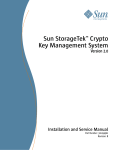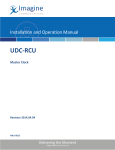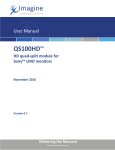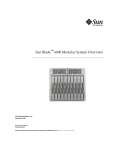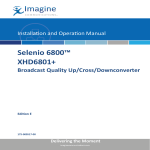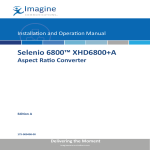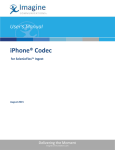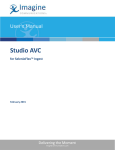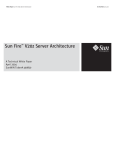Download VFlash Utility Users Guide Revision C
Transcript
Users Guide VFlash™ Flash Utility June 2010 Revision: C 061371 Delivering the Moment Publication Information © 2014 Imagine Communications Corp. Proprietary and Confidential. Imagine Communications considers this document and its contents to be proprietary and confidential. Except for making a reasonable number of copies for your own internal use, you may not reproduce this publication, or any part thereof, in any form, by any method, for any purpose, or in any language other than English without the written consent of Imagine Communications. All others uses are illegal. This publication is designed to assist in the use of the product as it exists on the date of publication of this manual, and may not reflect the product at the current time or an unknown time in the future. This publication does not in any way warrant description accuracy or guarantee the use for the product to which it refers. Imagine Communications reserves the right, without notice to make such changes in equipment, design, specifications, components, or documentation as progress may warrant to improve the performance of the product. Trademarks VFlash™ is a trademark of Imagine Communications or its subsidiaries. Microsoft® and Windows® are registered trademarks of Microsoft Corporation. AMD and Operton are trademarks of Advanced Micro Devices, Inc. Dolby Digital is a registered trademark of Dolby Laboratories. Java is a trademark of Sun Microsystems, Inc. or its subsidiaries in the United States and other countries. All other trademarks and trade names are the property of their respective companies. Contact Information Imagine Communications has office locations around the world. For locations and contact information see: http://www.imaginecommunications.com/contact us/ Support Contact Information For support contact information see: ▪▪ Support Contacts: http://www.imaginecommunications.com/services/technical support/ ▪▪ eCustomer Portal: http://support.imaginecommunications.com CONTENTS OVERVIEW ..................................................................................................................... 1 SERVICE AND SUPPORT ........................................................................................................................1 ABOUT FLASH UPDATING ......................................................................................................................1 PC REQUIREMENTS ..................................................................................................... 2 MINIMUM REQUIREMENTS FOR PROGRAM OPERATION ..................................................................2 RECOMMENDED SYSTEM CONFIGURATION .......................................................................................2 Using VFlash ................................................................................................................. 3 INSTALLING VFLASH ...............................................................................................................................3 CONFIGURING THE PC FOR VFLASH ...................................................................................................3 The Update Group ................................................................................................................................3 Unit ID ...............................................................................................................................................3 Auto Spin ..........................................................................................................................................4 VFlash Communications...................................................................................................................4 Flash Update Progress Bar ..............................................................................................................5 Bytes Transferred .............................................................................................................................6 Update ..............................................................................................................................................6 The Info Group ......................................................................................................................................6 Flash Update Filename ....................................................................................................................6 Update is for Device Type ................................................................................................................6 Device Connected ............................................................................................................................6 Firmware Versions (Update Version and Current Version) ..............................................................6 Updating Firmware with VFlash ................................................................................... 7 Troubleshooting FAQ ................................................................................................... 8 Terminology................................................................................................................. 10 BAUD RATE ............................................................................................................................................10 COMM PORT ...........................................................................................................................................10 PARITY ....................................................................................................................................................10 DATA BITS ..............................................................................................................................................10 STOP BITS ..............................................................................................................................................10 ETHERNET ..............................................................................................................................................10 IP Address ..........................................................................................................................................10 INTERNAL ...............................................................................................................................................10 i LICENSE AGREEMENT 1. Applicability: This license agreement (“License Agreement”) shall govern Customer’s use of the software (“Licensed Software”) provided by Harris Corporation, through its Broadcast Communications Division (“Harris”). 2. Grant of License: Subject to this License Agreement, Harris hereby grants to Customer a non-exclusive non-transferable license to use the Licensed Software in perpetuity for its ordinary internal business activities. The “Licensed Software” shall mean Harris’ proprietary computer programs included in this shipment; any source or object code for a program that may be provided to Customer in Harris’ sole discretion; any custom code that may be provided pursuant to mutually agreed upon terms and conditions; all manuals, configuration lists and other associated documentation material procured under this License Agreement including, without limitation, any computer or web-based training materials; all data and information obtained via Harris’ websites or portals; all updates, enhancements, upgrades or subsequent versions to any of the foregoing. Customer acknowledges and agrees that it may have to purchase additional hardware or other products to utilize the Licensed Software. 3. Fees: The fee for the Licensed Software shall be as provided in the quotation provided to Customer for the Licensed Software and shall be paid in accordance with the payment terms of such quotation. 4. Cancellation: Either party may terminate this License Agreement for cause upon not less than sixty (60) days prior written notice to the party in default, who shall have sixty (60) days from receipt of notice to cure said default, in which case this License Agreement shall not be terminated (if such notice is provided to Harris, Customer will address and send such notice to Harris’ Senior Division Counsel). Upon termination of this License Agreement, Customer shall return the Licensed Software to Harris within five (5) business days. 5. Ownership: The Licensed Software is and shall remain the exclusive property of Harris. All trademarks, trade secrets, patents, copyrights, other intellectual property rights and other confidential or proprietary information contained in the Licensed Software are and shall remain the sole and exclusive property of Harris. Customer may not use Harris’ name or trademarks without Harris’ prior written approval. Any rights granted hereunder take the form of a license. 6. Limitations on Use: The Licensed Software and any other related material or data disclosed by one party to the other shall be confidential (“Confidential Information”) and unavailable in any form to any other person without the express written consent of the disclosing party. Harris and Customer further agree and acknowledge that each believes its Confidential Information constitutes valuable proprietary information of the disclosing party, the improper disclosure of which would cause irreparable injury to the disclosing party. In the event of a violation or threatened violation of a party’s confidentiality obligations hereunder, the disclosing party shall be entitled to seek injunctive relief from any court of competent jurisdiction. The choice of laws and jurisdiction herein shall not prevent a party’s access to any forum appropriate for the enforcement of its rights under this paragraph. Nothing in this License Agreement shall prohibit a party's use of information (i) previously known to it, (ii) independently developed by it, (iii) acquired by it from a third party which was not, to the recipient's knowledge, under an obligation to the disclosing party not to disclose such information, or (iv) which is or becomes publicly available through no breach by the recipient of this License Agreement. In the event a party receives a subpoena or other validly issued administrative or judicial process requesting Confidential Information of the other party, it shall provide prompt notice to the other of such receipt; the recipient shall thereafter be entitled to comply with the subpoena or process. 7. Limited Warranties and Remedies: Harris warrants that for a period of ninety (90) days from the earlier of the date the Licensed Software is first available for beneficial use or the date of final commissioning, the Licensed Software will perform in substantial conformance with the functional description as set forth in the user documentation of the program. For any breach of this warranty, Licensee’s exclusive remedy and Harris’ entire liability will be, at Harris’ sole discretion, (1) the correction of the Error that caused the breach of the warranty, (2) replacement of the program, or (3) return of the fees paid to Harris for the license of such program. Without limiting the foregoing, Harris makes no warranty whatsoever that the operation of the Licensed Software will be uninterrupted or error free. Harris assumes no responsibility for errors in the Licensed Software which result from accident, abuse, misapplication or modification by Licensee or any third party. 8. Extent of Harris’ Liability: EXCEPT AS EXPRESSLY SET FORTH IN THIS LICENSE AGREEMENT, HARRIS HEREBY EXPRESSLY DISCLAIMS ALL REPRESENTATIONS AND WARRANTIES, WHETHER EXPRESS OR IMPLIED, INCLUDING BY WAY OF EXAMPLE AND NOT LIMITATION, THE IMPLIED WARRANTIES OF MERCHANTABILITY AND FITNESS FOR A PARTICULAR PURPOSE. IN NO EVENT SHALL HARRIS BE LIABLE FOR ANY SPECIAL, INCIDENTAL, PUNITIVE OR CONSEQUENTIAL DAMAGES WHATSOEVER, INCLUDING LOSS OF PROFITS, WHETHER ARISING IN CONTRACT, TORT OR OTHERWISE, EVEN IF HARRIS HAS BEEN ADVISED OF THE POSSIBILITY OF SUCH DAMAGES. NOTWITHSTANDING ANYTHING HEREIN TO THE CONTRARY, THE LIMIT OF HARRIS’ LIABILITY (WHETHER IN CONTRACT, TORT, NEGLIGENCE, STRICT LIABILITY, BY STATUTE OR OTHERWISE) TO CUSTOMER OR TO ANY THIRD PARTY CONCERNING HARRIS’ PERFORMANCE OR NON-PERFORMANCE, OR IN ANY MANNER RELATED TO THIS LICENSE AGREEMENT, FOR ANY AND ALL CLAIMS SHALL NOT IN THE AGGREGATE EXCEED THE FEES THAT CUSTOMER PAID TO HARRIS FOR THE LICENSED SOFTWARE. 9. Indemnification: In the event of a third party claim against Customer that the Licensed Software infringes a presently existing United States patent, a copyright or a trade secret, Harris will defend such claim at its expense and pay any damages finally awarded against Customer. If the Licensed Software is, or in Harris’ opinion is likely to be, held to constitute an infringing product, Harris shall at its expense and option either (a) procure the right for Customer to continue using it, (b) modify it to make it noninfringing, (c) replace it with a noninfringing equivalent or (d) direct the return of the Licensed Software and refund to Customer the fees paid for such Licensed Software less a reasonable amount for Customer’s use of the Licensed Software up to the time of return. Harris will not indemnify Customer, however, if the claim of infringement is caused by (i) Customer’s misuse or modification of the Licensed Software; (ii) Customer’s failure to use corrections or enhancements ii made available by Harris; (iii) Customer’s use of the Licensed Software in combination with any product or information not owned or developed by Harris; (iv) Customer’s distribution, marketing or use for the benefit of third parties of the Licensed Software or (v) information, direction, specification or materials provided by Customer or any third party. The foregoing remedies constitute Customer’s sole and exclusive remedies and Harris’ entire liability with respect to infringement. To receive the foregoing indemnities, Customer must notify Harris in writing of a claim or suit promptly and provide Harris with reasonable cooperation and full authority to defend or settle the claim or suit. Harris shall have no obligation to indemnify Customer for any settlement made without Harris’ written consent. 10. General Terms: The laws of the state of Florida shall govern this License Agreement. The parties hereby submit to the jurisdiction of the state and federal courts of Florida and to venue in Orlando, Florida. If either party employs attorneys to enforce any rights relating to this License Agreement, the prevailing party shall be entitled to recover reasonable costs and attorneys' fees. Each party expressly waives any right that it may have to a trial by jury in a dispute arising under this License Agreement. In the event of a conflict between the terms and conditions of this License Agreement and the terms and conditions of the Purchase Order, the terms and conditions of this License Agreement shall prevail. Customer may not assign this License Agreement without Harris’ prior written consent; Harris may freely assign this License Agreement. Harris reserves the right to make substitutions for the Licensed Software and/or modifications to the specifications of the Licensed Software or Services provided such substitutions and/or modifications do not materially adversely affect the overall functionality of the Licensed Software or Services. This is the entire agreement between the parties with respect to the Licensed Software; all representations, understandings and agreements (including but not limited to any statements of Harris’ sales personnel) are merged herein and the same shall not be amended or altered in any manner whatsoever without the express written consent of both parties, which consent for Harris must bear the physical signature of an officer of Harris. For further clarification purposes, communications sent via email will not serve to modify this License Agreement. Neither party nor any of its employees shall be considered an employee or agent of the other party. Any waiver on the part of either party hereto of any right or interest will not imply the waiver of any other right or interest hereunder, or any subsequent waiver. Paragraphs 4, 5, 6 and 9 shall survive termination of this License Agreement. iii OVERVIEW ® The VFlash™ Windows flash utility is a 32-bit Windows application used to safely update (flash) the firmware of the Videotek equipment family. Versions of VFlash prior to 2.00 do not support Ethernet connectivity and newer Videotek products. SERVICE AND SUPPORT For service and support, telephone the Harris Customer Service Department at 888-534-8246. Web support and release notes: http://support.broadcast.harris.com Email: [email protected] ABOUT FLASH UPDATING The software that runs within the hardware device is called “firmware”. The firmware is kept in a type of memory called “flash” memory, named because of the flash ability to be erased “in a flash”. The hardware device can be changed or improved by updating the firmware, which requires a specialized set of operations that replace the contents of the flash memory. The process of “flashing” a Videotek device is a carefully coordinated interaction between the device currently running firmware and the Videotek VFlash program running on a PC. Once the device firmware has been replaced, the previously saved settings might not remain in an appropriate format, which is to be used by the new firmware. Therefore, it is important to cold-start the device. Cold-starting a device replaces all user-settable internal settings with the system default settings. Though cold-starting does overwrite all the existing settings, it also guarantees that all settings (possibly some that did not exist under the older firmware) are compatible with the new firmware requirements. Some recent Videotek products have the ability to automatically cold-start after a flash update. However, because of differing designs, all Videotek products do not automatically cold-start and must be manually cold-started. Refer to the device operation handbook or service manual for detailed cold-start instructions. Most new Videotek products keep a copy of the original factory-installed firmware in permanent storage and never overwrite it. VFlash downloads are placed in a separate area of memory. If a VFlash session is successful, the new firmware is loaded at a power-on or reset. If the VFlash session is unsuccessful or canceled by the user, the original factory-installed firmware loads, since the device-memory downloaded contents are suspect. It is possible, therefore, for the device to go backward to an older firmware revision where previous VFlash sessions succeeded but the most recent session failed. VFlash Users Guide Page 1 of 10 PC REQUIREMENTS MINIMUM REQUIREMENTS FOR PROGRAM OPERATION • A PC running Windows XP® • Pentium-class CPU • Hard drive space: 50 MB • RAM: 512 MB free • Communications: • RS-232 serial communications port (COM1, COM2, COM3, COM4) capable of communicating between 4800 and 115200 baud. RS-232 serial cable required. OR • Ethernet™ 10/100 Base-T connection between the PC and Videotek device. A terminal server can be used as a gateway between Ethernet and a serial only Videotek device. CAT-5 Ethernet cable required. RECOMMENDED SYSTEM CONFIGURATION • 1 GHz, or faster, Pentium-class CPU • RAM: 1 GB or more • Communications: 16550-type serial port • Capability: 115200-baud serial capability Page 2 of 10 VFlash Users Guide USING VFLASH INSTALLING VFLASH VFlash must be installed before it can be accessed. The VFlash utility can be obtained from a CD-Rom, website, or from Harris Technical Services. To install VFlash: 1. Locate and open the VFlash folder. 2. Double-click the SETUP.EXE file and follow the instructions. CONFIGURING THE PC FOR VFLASH Once the VFlash program is accessed, the VFlash dialog, shown in Figure 1, appears. The VFlash dialog is split into the Update and Info groups. NOTE: To perform a VFlash update, see page 7. Figure 1. VFlash screen The Update Group The Update group establishes the communications setup and displays the update status. Unit ID Some Videotek equipment, especially equipment supporting RS-232 communication, supports user selectable Unit ID values. This allows communication to distinguish between similar units on a common communication path. For these devices, the Unit ID must be entered into VFlash prior to performing an update. Devices that do not have selectable Unit ID values may still have an internal default Unit ID of 0 or 1. These devices may require entering this Unit ID into VFlash to perform the update. See the device’s Operator Handbook for details. VFlash Users Guide Page 3 of 10 In the event that a device’s Unit ID is not known and is not user selectable through the device’s user input, an update can be attempted with a Unit ID of 0, and if that fails, with a Unit ID of 1. VFlash can also be configured to automatically search for all Unit IDs of a specific device type by using the “Auto Spin” checkbox. See the next section for details. Auto Spin Auto Spin supports sequentially updating multiple hardware devices of the same type (for example, multi-dropped DDM-800s). Select the “Unit ID” (“Slot”, for frame-based products). VFlash will sequentially flash every unit, starting at “Unit ID” and continuing until the last (99) unit is flashed. If a Unit ID does not respond after a few seconds, VFlash will move to the next Unit ID. For example, three DDM-800s are daisy chained on a RS-422 connection. The first unit is set to unit ID 3, the second unit is set to unit ID 6, and the third unit is set to unit ID 10. Check the “Auto Spin” field and select “Unit ID” 3 to flash changes to units 3, 6, and 10. If only the last two units out of the three are to be flashed, check the “Auto Spin” field and select “Unit ID” 6 to VFlash the units 6 and 10. Without Auto Spin selected, modules can be individually updated by selecting each unit’s Unit ID, performing the update, and selecting the next Unit ID. Auto Spin may also be useful in cases where the Unit ID is not known. Some devices that do not have a user selectable Unit ID often have an internal default, either 0 or 1. One way to update such a device is to enter a Unit ID of 0 and attempt an update. If VFlash fails to connect, enter a Unit ID of 1 and attempt an update again. Another way to do this would be to enter a Unit ID of 0 and check “Auto Spin”. VFlash will then automatically try Unit ID 0 through 99. All devices starting with the value entered in “Unit ID” through Unit ID 99 will be updated when “Auto Spin” is checked. After Unit ID 99 is updated, a message will be displayed indicating that VFlash is finished scanning for devices. To terminate scanning before VFlash reaches Unit ID 99, click the “Cancel” button at the bottom of the VFlash GUI. VFlash Communications VFlash communicates to the firmware to be updated using a serial connection or an Ethernet connection. Serial Connection 1. Connect and configure the Videotek device to be updated per the instructions found in the hardware operation handbook or service manual. 2. Connect a serial cable between the PC and the device. 3. Start VFlash and select the SERIAL radio button. 4. Select the Slot (frame-based products)/Unit ID (all other products) of the target device. 5. Select an available communications port from the Config/Comm/Comm Port menu. COM1 is commonly available. 6. Select the baud rate, number of data bits, number of stop bits, and parity that match the target hardware settings using the Config menu. Page 4 of 10 VFlash Users Guide Ethernet Connection 1. Connect and configure the Videotek device to be updated per the instructions found in the hardware operation handbook or service manual. 2. Confirm that the PC and the device are configured for the same network. 3. Start VFlash and select the ETHERNET radio button. 4. Select the Slot (frame-based products)/Unit ID (all other products) of the target device. 5. Enter the IP address of the destination device into the “IP Address” field. If a Terminal Server is used, enter the Terminal Server IP Address. 6. In the VFlash program, select CONFIG. 7. In the Config menu, select TCP/IP. 8. Once the TCP/IP menu is open, select PORT. The Config Port screen appears. 9. On the Config Port screen, set the port number of the unit to be flashed. The VFlash port number must match the target device port number for VFlash to work. A port number can be found from the I/O and Communications menu for the VTM unit. The default Videotek port number is 3001. Once a valid port is selected, the port is remembered in the registry. Internal (for use with QuiC only) NOTE: Before updating the QuiC MA series board, the QuiC Analyzer service must be stopped. To stop the QuiC Analyzer service, go to CONTROL PANEL\ADMINISTRATIVE TOOLS\SERVICES. If the QuiC Analyzer service is running, right-click on QuiC Analyzer in the Services screen and select STOP. The QuiC Analyzer will shortly stop utilizing the board. The Internal button is enabled when using a PC that contains an MA series board. To VFlash the internal MA board: 1. Select INTERNAL on the VFlash screen. 2. Select the BROWSE button located at the bottom of the Info group. 3. Navigate to the location of the .flu file (on the CD, floppy, or hard drive). 4. Select the .flu file appropriate to the device to be updated. The VFlash program error-checks the file. A check is also made verifying the software compatibility with the device. This could take as long as one minute, depending upon the size of the file and the storage medium. 5. When the error-check succeeds, the UPDATE button is enabled. 6. Press UPDATE to update the internal board with the selected .flu file. The board will only completely update once the PC is rebooted; therefore, reboot the PC. Flash Update Progress Bar The “Flash Update Progress” bar displays the percentage of data transferred to the Videotek device. A blue bar indicates VFlash is in the process of updating the firmware. A green bar indicates the update has been successfully completed. A red bar indicates a transfer error occurred. VFlash Users Guide Page 5 of 10 Bytes Transferred The “Bytes Transferred” field works in conjunction with the Flash Update Progress bar. As the data transfer percentage increases, the number of bytes increases. Update Once the configuration settings are established and a valid .flu file is loaded, the UPDATE button is used to initiate the updating process. If the UPDATE button is grayed out, a valid .flu file, described in the Info group, has not been selected. The Info Group The Info group displays the Device Type and the VFlash .flu file name associated with the update. The .flu file contains all information needed to update the firmware. Flash Update Filename The “Flash Update Filename” field lists the path for the location of the selected .flu file. To select a .flu file and update the firmware: 1. Select the BROWSE button located at the bottom of the Info group. 2. Navigate to the location of the .flu file (on the CD, floppy, or hard drive). 3. Select the .flu file appropriate to the device to be updated. The VFlash program error-checks the file. A check is also made verifying the software compatibility with the device. This could take as long as one minute, depending upon the size of the file and the storage medium. 4. When the error-check succeeds, the UPDATE button is enabled. Update is for Device Type When the .flu file is loaded, the “Update is for Device Type” field displays the target device type. The device type, displayed in the “Update is for Device Type” field, must be compatible with the device type displayed in the “Device Connected” field. Device Connected The “Device Connected” field displays the currently connected hardware. Firmware Versions (Update Version and Current Version) The “Current Version” field displays the firmware revision of the currently connected hardware. The “Updated Version” field displays the firmware revision of the currently loaded .flu file. Page 6 of 10 VFlash Users Guide UPDATING FIRMWARE WITH VFLASH To perform a VFlash update: 1. Run VFlash. 2. Select the Serial, Ethernet, or Internal (QuiC only) connection, as described in Configuring the PC for VFlash on page 3. 3. Select the flash update file (referred to as a “.flu” file) that is compatible with the Videotek hardware to be flashed by pressing the BROWSE button on the main dialog. 4. Once a .flu file is selected, click the OPEN button. VFlash checks the file for errors and compatibility. 5. If the selected file is a valid .flu file and contains no errors, VFlash displays the file target model name and the file version number, and enables the UPDATE button. 6. Begin the flash update process by setting the Videotek hardware to Flash Update mode (if required), as described in the operation handbook or service manual for that unit. 7. Click the VFlash UPDATE button. If the UPDATE button is grayed out, a valid .flu file has not been selected (go back to step 3). 8. VFlash scans for compatible Videotek target hardware. Note: At 4800 baud, the scan can run for a maximum of 90 seconds. If no target device is detected or if the .flu target device type does not match the device type of the connected equipment, an error message is displayed and the update is aborted. The target device name in the “Update is for Device Type” textbox must match the name in the “Device Connected” textbox. 9. The “Flash Update Progress” bar indicates the transfer progress of the .flu file. 10. If the flash process is interrupted or unsuccessful, a red progress bar is displayed. Restart the process by clicking the UPDATE button. 11. A blue bar indicates VFlash is in the process of updating the firmware. When the Flash update is complete, the blue progress bar changes green when the flash process is successful. If the Flash update fails or is cancelled in progress, the target device will revert to the original factory-programmed firmware revision. If a red progress bar is repeatedly displayed, refer to the Troubleshooting section. Refer to operation handbook or service manual for more information. 12. For QuiC: Restart the PC after updating the internal MA series board for the update to be complete. For all other devices: A cold start is recommended following all VFlash updates. Some devices will automatically perform a cold start, while other devices will require a manual cold start. Refer to the hardware operation handbook or service manual for cold start procedures. VFlash Users Guide Page 7 of 10 TROUBLESHOOTING FAQ Q: When setting the COM port, the error message “Error opening COMn!” pops up, where the “n” in “COMn” is the integer 1 – 4. A: The selected PC COM port is either in use by another program or does not exist on the PC. Close all other programs, including background programs where possible. Q: The UPDATE button is grayed out. A: The UPDATE button is enabled only while a valid, error-free .flu file is loaded into VFlash. Q: No files are displayed when browsing for .flu files. A: The File Open dialog, created when the BROWSE button is clicked, filters out all files except .flu files. Q: After clicking the UPDATE button, the message “Flash update file doesn’t match connected device!” appears and no flashing occurred. A: This message indicates the flash update file is not intended for the connected device. Q: After clicking the UPDATE button, the error message “Error trying to make Ethernet connection” pops up. A: Ethernet communications could not be established. Check the IP address in the VFlash “Update” box. Make sure the port number set in VFlash matches the device port number. Check that the Ethernet cable type is appropriate to the devices connected. The two kinds of cable types are: • Straight-through CAT 5 cable when the PC communicates through a hub/switch • Crossover CAT 5 cable when the PC communicates directly to the device Q: After clicking the UPDATE button, the error message “Device is not responding!” appears and no flashing occurred. A: The message indicates one of the following circumstances: • The Unit ID (for non frame-based devices) or Slot number (for frame-based devices) is incorrect. • The device type is incorrect. • The target device serial port setting does not match the VFlash COMM settings. This mostly likely occurs if the Baud Rate settings were set differently between VFlash and the target device. Page 8 of 10 VFlash Users Guide Q: After clicking the UPDATE button, the message “Communication Error!” appears and no flashing occurred. A: The message indicates that the communication is not reliable. Retry the update. If the message keeps appearing, try one of following: • Use a desktop PC instead of a laptop. • Use a shielded and short serial cable. • Switch to an Ethernet connection if not doing so. Q: The message “Failed to update connected device!” appears during the flash update, and the progress bar changes to red. A: The message indicates an internal error in the target device. Restart the update by clicking the UPDATE button. Q: After the progress bar reaches 100%, the message “Device is not responding! The update may have failed!” or "Communication error! The update may have failed!" appears. A: The message indicates that the target device is not responding or a communication error happened during last communication request. The flash update might be successful or failed. Verify by checking the target device firmware version. Q: The Auto Spin checkbox is checked. After clicking the Update button, VFlash appears to hang. A: In order to be tolerant of long network and Internet delays, VFlash retries many times before continuing on to try the next Unit ID/Slot. The long delay might be due to using Auto Spin with the initial Unit ID/Slot location being too far from the first qualifying device (for example, Unit ID/Slot = 2, but the 1st qualifying device is at 14). VFlash must retry and eventually timeout at every Unit ID/Slot number between the starting number and the 1st actually found. Q: Why is the “Internal” radio button grayed out? A: The “Internal” radio button is enabled when the PC containing VFlash also contains an internal and updateable MA series board. If the “Internal” radio button is grayed out, check to see if the MA series board is properly inserted into the PC and that it is not being utilized by another application like the QuiC Analyzer. To determine if an application is utilizing the board, go to CONTROL PANEL\ADMINISTRATIVE TOOLS\SERVICES and see if QuiC Analyzer is running. If the QuiC Analyzer service is running, right-click on QuiC Analyzer in the Services screen and select STOP. The QuiC Analyzer will shortly stop utilizing the board, and it can then be updated. VFlash Users Guide Page 9 of 10 TERMINOLOGY BAUD RATE Use the Baud Rate command to set the baud rate for the selected Comm port. The selections are 115200, 57600, 38400, 19200, 9600, and 4800. Use the baud rate that matches the highest baud rate setting of the target hardware. If the PC UART supports a FIFO, enable it (see the PC manual for more information). COMM PORT Use the COMM Port command to select the communications port that the PC will use to communicate with the device to be updated. VFlash will issue an error message if communication cannot be established on the selected port. PARITY Use the Parity command to select odd, even, or no parity per the RS-232 communications packet. DATA BITS Use the Data Bits command to select 7 or 8 data bits per the RS-232 communications packet. STOP BITS Use the Stop Bits command to select 1 or 2 stop bits per the RS-232 communications packet. ETHERNET Ethernet is a network communication standard using either a coaxial or twisted pair cable. Ethernet uses the IEEE standard 802.3, which is most widely used for of LAN communication. Ethernet typically runs at 10/100 megabits per second, though newer systems use a gigabit transfer rate. IP Address Logical address used to identify devices on the Internet or LAN; usually with a format of xxx.xxx.xxx.xxx. INTERNAL The Internal selection refers to using VFlash on a PC that internally contains a Videotek product such as the QuiC MA series board. Item Number 061371FILE Rev. C Printed 6/10 Page 10 of 10 VFlash Users Guide