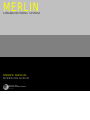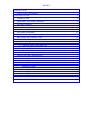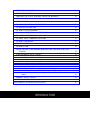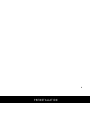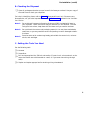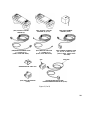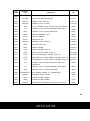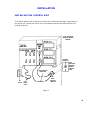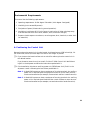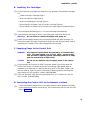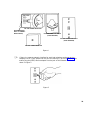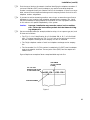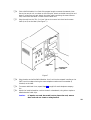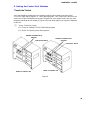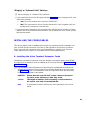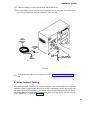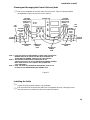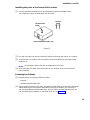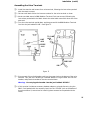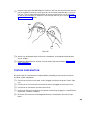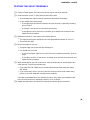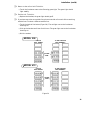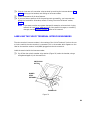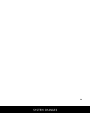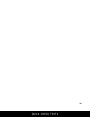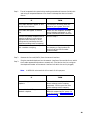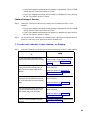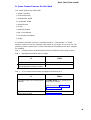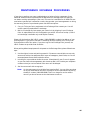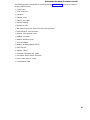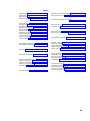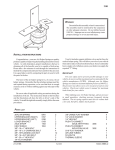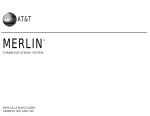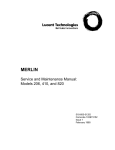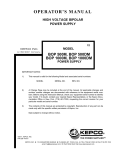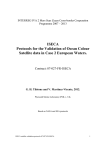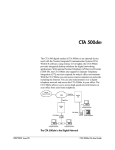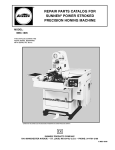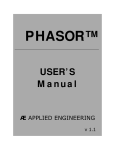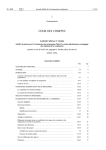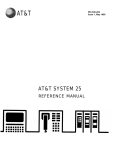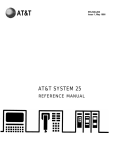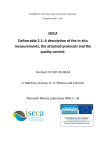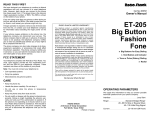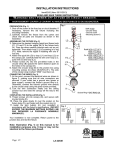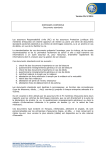Download COMMUNICTIONS SYSTEM SERVICE MANUAL
Transcript
MERLIN COMMUNICTIONS SYSTEM SERVICE MANUAL MODELS 206 AND 410 American Bell Advanced Information Systems An AT&T Company SERVICE MANUAL MERLIN ✽ COMMUNICATIONS SYSTEM MODELS 206 AND 410 * Trademark of AT&T Co. © 1983 Western Electric All Rights Reserved Printed in U.S.A. Issue G, August 1983 999-501-135 AB CONTENTS INTRODUCTION HOW TO USE THIS MANUAL 1 PREINSTALLATION 3 INTRODUCTION 3 IMPORTANT TELEPHONE NUMBERS 3 GETTING STARTED A. Checking the Floor Plan B. Checking the Shipment C. Getting the Tools You Need 4 4 5 5 CIB CROSS REFERENCE INSTALLATION 11 13 INSTALLING THE CONTROL UNIT Environmental Requirements A. Positioning the Control Unit B. Installing the Cartridges C. Supplying Power to the Control Unit D. Connecting the Control Unit to the Network Interface E. Setting the Control Unit Switches “Tone-Pulse” Switch “Ringing” or “Outward Calls” Switches 13 14 14 15 15 15 19 19 20 INSTALLING THE CORDS/CABLES A. Installing the Voice Terminal Extension Cords B. Voice Terminal Cabling Getting Started Planning and Arranging the Control Unit and Jacks Installing the Cable Labeling the Cables Installing the Jacks at the Control Unit Location Fastening the Cable(s) Installing the Jacks at the Voice Terminal Location C. Installing the Voice Terminals Getting Started Assembling the Voice Terminals 20 20 21 22 23 23 24 25 25 26 26 26 27 TESTING PREPARATION 28 TESTING THE VOICE TERMINALS 29 TESTING THE SYSTEM 30 LABELING THE VOICE TERMINAL INTERCOM NUMBERS 32 SYSTEM CHANGES 35 INTRODUCTION 35 TO CHANGE CONTROL UNIT SWITCHES 35 TO ADD AN OUTSIDE LINE 35 TO ADD A VOICE TERMINAL 36 TO ADD A VOICE TERMINAL ACCESSORY 36 TO MOVE A VOICE TERMINAL LOCATION 37 TO SWAP VOICE TERMINAL LOCATIONS 37 TO ADD A CARTRIDGE 37 QUICK CHECK TESTS 39 INTRODUCTION 39 QUICK CHECKS TO DETERMINE WHETHER THE TROUBLE IS IN YOUR SYSTEM 39 SYMPTOM-BASED QUICK CHECKS Symptom List A . Voice Terminal Does Not Ring Basic Service Feature Package 1 Service B. Cannot Make an Outside Call Basic Service Feature Package 1 Service C. Trouble with Indicator Lights, Speaker, or Ringing D. Some Custom Features Do Not Work E. All Voice Terminals Have No Lights and No Dial Tone (Entire System Down) 41 41 41 41 41 41 41 42 42 43 GENERAL QUICK CHECKS 44 IF TROUBLE REMAINS 45 MAINTENANCE EXCHANGE PROCEDURES INTRODUCTION 44 46 INTRODUCTION HOW TO USE THIS MANUAL This Service Manual provides instructions for installing, changing and adding, troubleshooting, and, if necessary, replacing components on your MERLIN* communications system. It is intended for use by the person in your company who is responsible for telephone service. Reading the whole manual is not necessary; you need only read the introduction and those sections relevant to the task you have to perform. This manual is divided into five sections: ● ● ● ● ● Preinstallation: Contains instructions to prepare for the installation of your MERLIN communications system. Installation: Contains instructions for installation and preliminary testing of your MERLIN communications system. System Changes: Provides directions for changing and adding to your MERLIN communications system. Quick Check Tests: Describes simple tests to identify the source of problems your MERLIN communications system may have. Maintenance Exchange Procedures: Describes how American Bell allows you to exchange faulty equipment for working replacements. Note: Notices required by the FCC are printed in the User’s Guide inside the front and back covers. You should be familiar with this information before installing your new equipment. Descriptive and operational information is provided in the User’s Guide. Customer Information Brochures (CIBs) describe the physical characteristics of each device and provide installation instructions. One CIB is packaged with each voice terminal or other system component. Both the CIB and this manual are required for proper component installation. * Trademark of AT&T Co. 1 2 PREINSTALLATION PREINSTALLATION INTRODUCTION If you are installing your own MERLIN communications system, use the instructions in the “Preinstallation” and “Installation” sections. These instructions are divided as follows: ● Getting Started ● Installing the Control Unit ● Installing the Cords/Cables ● Installing the Telephones (Voice Terminals) ● Testing the Telephones (Voice Terminals) ● Testing the System ● Labeling the Telephone (Voice Terminal) Intercom Number Whenever you see a DANGER, Warning, or Caution, please read it carefully. These terms mean the following: ● DANGER — Possibility of personal injury. ● Warning — Possibility of equipment damage. ● Caution — Possibility of service interruption. IMPORTANT TELEPHONE NUMBERS ● ● For questions concerning installation or repair, call the American Bell toll-free HELP number: 1-800-628-2888 To order equipment from the National Sales Center, call the American Bell toll-free SALES number: 1-800-247-1212 3 GETTING STARTED This section helps you get ready to install your MERLIN communications system. Begin by checking the floor plan that you prepared with your order, verifying the equipment received, and getting the tools you need. After you complete each step, check it off in the box on the left. A. ❑ Checking the Floor Plan Check the floor plan that you prepared when you ordered your system, to make sure that it agrees with the layout of the installation location. Figure 1 show a typical system. 10–BUTTON VOICE TERMINAL D8AF TERMINAL EXTENSION CORD MODEL 206 CONTROL UNIT NETWORK INTERFACE MODULAR LINE CORDS D8W MODULAR TERMINAL CORD Figure 1 4 Preinstallation (cont’d) B. Checking the Shipment ❑ Open all packages and make sure you have all the items you ordered. Use your copy of the order form to check your shipment. For help in identifying items, refer to Figure 2 (Illustrated Parts List). If there are any discrepancies, call your sales representative or the HELP number provided in the “Introduction” section. Note 1: Do not discard Customer Information Brochures (CIBS) included with items in your shipment. These instructions may be referred to in this Manual. To avoid losing the instructions, keep them with the items until you need to use them. Note 2: Do not discard the cartons and packaging material. You may have overlooked a small item, or you may need the cartons and packing to return damaged or defective items. Note 3: Save the extra serial number tags loosely packed with the control unit, voice terminals, and cartridges. C. Getting the Tools You Need Get the following tools: ❑ 1. ❑ 2. ❑ 3. Hammer ❑ 4. Stapler and staples appropriate for attaching wiring to baseboard. Screwdriver Drill and appropriate bits, 5/8-inch and smaller (if control unit, voice terminals, or the extra-alert switch are to be mounted on a wall, or if you must route wiring through walls). 5 (6A) CONTROL UNIT DOOR (6110-CU1) 4-LINE/10-TERMINAL CONTROL UNIT (6106-CU1) 2-LINE/6-TERMINAL CONTROL UNIT MOUNTING HOLES TEMPLATE MOUNTING SCREWS EXPANSION BOLTS MOUNTING BRACKET BASE PLATE (CS 100A) CONTROL UNIT WALL MOUNTING KIT (61201) Figure 2 (1 of 6) 6 Preinstallation (cont’d) (110A) FEATURE CARTRIDGE (TYPE I) (6100-FC1) (150A) MUSIC-ON-HOLD CARTRIDGE (TYPE II) (6101-MOH) (170A) EXTRA–ALERT/2-LINE POWER FAILURE CARTRIDGE (TYPE III) (6103-EAP) (7302 H01) 5-BUTTON VOICE TERMINAL (3160-111) (151A) MUSIC-ON-HOLD/PAGING CARTRIDGE (TYPE II) (6102-MHP) (171A) EXTRA–ALERT/4-LINE POWER FAILURE CARTRIDGE (TYPE III) (6104-EAP) (7303 H01) 10-BUTTON VOICE TERMINAL (3161-172) (7305 H01) 34-BUTTON VOICE TERMINAL (3162-412) Figure 2 (2 of 6) 7 (10A) 5-BUTTON AND 10-BUTTON VOICE TERMINAL DESK STAND (32004) (11A) 10-BUTTON VOICE TERMINAL ADJUSTABLE DESK STAND (32002) (14A) 5-BUTTON VOICE TERMINAL DESK STAND AND WALL MOUNT (32000) (11C) 34-BUTTON VOICE TERMINAL ADJUSTABLE DESK STAND (32003) (201A) 10-BUTTON VOICE TERMINAL WALL MOUNT (32001) (203A) 34-BUTTON VOICE TERMINAL WALL MOUNT (32006) Figure 2 (3 of 6) 8 Preinstallation (cont’d) (CS 500DM) POWER FAILURE ROTARY TELEPHONE (61209) (502A) HEADSET ADAPTER (3164-HFA) (CS 2500DMG) POWER FAILURE “TOUCH-TONE” TELEPHONE (61210) (S102A) HANDS-FREE UNIT (3163-HFU) (335A) AUXILIARY POWER UNIT (3165-APU) Figure 2 (4 of 6) 9 (349A) ACOUSTIC COUPLER ADAPTER (R) (346A) ACOUSTIC COUPLER ADAPTER (N) (31710) (DIW) VOICE TERMINAL CABLING (32910) (D8W) MODULAR TERMINAL CORD (7, 14 AND 25 FT) (32807, 32814 AND 32825) (D4CH) MODULAR LINE CORD (7, 14 AND 25 FT) (61407, 61414 AND 61425) (D8AF) TERMINAL EXTENSION CORD (14, 25, 50, 75 AND 100 FT) (32914, 32925, 32950, 32975 AND 32900) D4CE CORD 267A ADHESIVE-BACKED CABLE CLIP (267C) TWO-LINE ADAPTER (61400) (267A ADAPTER/D4CE-50 CORD) NETWORK BRIDGING ADAPTER KIT (61401) Figure 2 (5 of 6) 10 Preinstallation (cont’d) (452A) EXTRA–ALERT CONTROL SWITCH (32630) (103A) CUSTOMER–INSTALLABLE JACK (32601) (D181233) LINE–POWERED EXTRA– ALERT E1CM RINGER (61211) Figure 2 (6 of 6) CIB CROSS REFERENCE The following table provides a cross reference between the Customer Information Brochure (CIB) number, Apparatus Code, Description, and Price Element Code (PEC) for components used in the MERLIN communications system, Models 206 and 410. 11 CIB NUMBER APPARATUS CODE 2822H1 953A 2851 CS 100A Control Unit Wall Mounting Kit 2852 7302 H01 5-Button Voice Terminal 3160-111 2853 7303 H01 10-Button Voice Terminal 3161-172 2854 10A 5- and 10-Button Voice Terminal Fixed Desk Stand 32004 2855 11A 10-Button Voice Terminal Adjustable Desk Stand 32002 2856 201A 10-Button Voice Terminal Wall Mount 32001 2858 103A Customer-Installable Jack 32601 2863 267C Two-Line Adapter 61400 2864 S102A 2865 7305 H01 2866 DESCRIPTION PEC Tool 61201 Hands-Free Unit 3163-HFU 34-Button Voice Terminal 3162-412 335A Auxiliary Power Unit 3165-APU 2867 502A Headset Adapter 3164-HFA 2869 110A Feature Cartridge (Type I) 6100-FC1 2870 150A Music-on-Hold Cartridge (Type II) 6101-MOH 2871 151A Music-on-Hold/Paging Cartridge (Type II) 6102-MHP 2872 170A Extra-Alert/2-Line Power Failure Cartridge (Type III) 6103-EAP 2873 171A Extra-Alert/4-Line Power Failure Cartridge (Type III) 6104-EAP 2885 14A 5-Button Voice Terminal Fixed Desk Stand and Wall Mount 32000 2886 11C 34-Button Voice Terminal Adjustable Desk Stand 32003 2887 203A 34-Button Voice Terminal Wall Mount 32006 2888 267A/D4CE-50 Line Bridging Adapter Kit (Adapter/Cord) 61401 2893 452A-50 Extra-Alert Control Switch 32630 2903 349A Acoustic Coupler Adapter — 2923 346A Acoustic Coupler Adapter 31710 2924 D181233 Line-Powered Extra-Alert E1CM Ringer and Parts 61211 12 INSTALLATION INSTALLATION INSTALLING THE CONTROL UNIT This section explains how to position the control unit, install the cartridges, supply power to the control unit, connect the control unit to the network interface, and set the control unit switches (Figure 3). LOCAL TELEPHONE EXCHANGE SERVICE COMPANY NETWORK INTERFACE LOCAL TELEPHONE EXCHANGE SERVICE COMPANY LINES D4CH MODULAR LINE CORDS AC OUTLET TWO– LINE ADAPTER AC POWER CORD Figure 3 13 Enviromental Requirements The control has the following requirements: 1. Operating temperatures 40-104 degres Fahrenheit (4-40 degrees Centigrade). 2. Humidity (not to exceed 80 percent). 3. Dissipation of power (20 watts during normal operation). 4. Ventilation (a minimum of 1/2 inch of space is required on all sides; also keep away from extreme heat such as furnaces, heaters, attics, and direct sunlight). 5. Exposure (avoid exposure to moisture, corrosive gasses, dust, chemicals, or other similar materials). A. Positioning the Control Unit Determine where the control unit is to be located. Its dimensions are 9-3/8 inches high, 141/4 inches wide, and 9-7/8 inches deep. The control unit weighs 11 pounds. ❑ 1. If you choose a horizontal surface such as a shelf or cabinet, place the control unit in the desired location. If you choose to mount the unit on a wall, find the CS 100A Control Unit Wall Mounting Kit in the shipment and follow the instructions packed with it. ❑ 2. If the installation includes an auxiliary power unit (335A Power Unit), find it in the shipment. Install it following the instructions packed with it. Note 1: A Model 206 system can have a maximum of six voice terminals. An auxiliary power unit is required when the system has a total of nine or more voice terminals and accessories (for example, five terminals and four hands-free units). Note 2: A Model 410 system can have a maximum of ten voice terminals. An auxiliary power unit is required when Model 410 has a total of fifteen or more voice terminals and accessories (for example, ten terminals and six hands-free units). 14 Installation (cont’d) B. Installing the Cartridges ❑ 1. Find the optional cartridge(s) you ordered in your shipment. The possible cartridges are: ● Feature Package 1 Cartridge (Type I ) ● Music-on-Hold Cartridge (Type II) ● Music-on-Hold/Paging Cartridge (Type II) ● Extra-Alert/2-Line Power Failure Transfer Cartridge (Type III) ● Extra-Alert/4-Line Power Failure Transfer Cartridge (Type III) (Model 410 only) Two cartridges of the same type (I, II, III) cannot be used simultaneously. ❑ 2. If you have any cartridges to install, unplug the power cord of the control unit. Warning: Do not insert or remove cartridges with power on. ❑ 3. Install the cartridge(s) following the instructions packed with each cartridge. If a Feature Package 1 cartridge is installed, be certain that the “Ringing” switch label is covered by the “Outward Calls” label, shipped with the cartridge. C. Supplying Power to the Control Unit DANGER: Any electrical outlet should be installed by a licensed electrician. The requirements are: 117-volt, 60-Hz, 3-prong outlet that provides a separate ground, separately fused at 15 amps, and not controlled by a light switch. Caution: Do not use an extension cord to supply power to the control unit. ❑ 1. Plug the power cord into the ac outlet. The green “Power” light in the upper left corner of the control unit should be on; the red “Warning” light should come on momentarily to show that it is working and then go off. If the green “Power” light does not come on, check the outlet. If the outlet is working properly and the green light remains off, call the HELP number (1-800-628-2888). ❑ 2. If the red “Warning” light does not light momentarily or if it remains on, call the HELP number (1-800-628-2888). D. Connecting the Control Unit to the Network Interface ❑ 1. Locate the network interface (that is, the place where the local telephone exchange service company lines enter the building). The interface may look like one of the following (Figure 4): 15 625–TYPE CONNECTING BLOCK (NOTICE DOES NOT APPLY TO “MERLIN” INSTALLATION) 625–TYPE CONNECTING BLOCK (FLUSH MOUNTED) 630–TYPE CONNECTING BLOCK (FLUSH MOUNTED) 625–TYPE CONNECTING BLOCK Figure 4 ❑ 2. If there is a separate network interface for each local telephone exchange service company line or if your system has only one line coming in, go to the next step. Otherwise, plug the (267C) two-line adapter into the jack on the network interface as shown in Figure 5. Figure 5 16 Installation (cont’d) ❑ 3. Find the tag or label on the network interface identifying the telephone numbers. If you have installed a (267C) two-line adapter, you need to know what telephone number is assigned to each jack (labeled 1 and 2) of the adapter. If there is no tag or label, contact the local telephone exchange service company and ask for the line and telephone number assignments. ❑ 4. If you want to add an answering machine, extra ringer, or some other type of extra equipment to your incoming local telephone exchange service company line, install the (267A) Network Bridging Adapter Kit and D4CE-50 Cord. Equipment installed in this manner will operate independently of the system. Caution: ❑ 5. Improper installation may cause the control unit to malfunction. Follow the instructions packed with the Network Bridging Adapter Kit. Get two cord/cable labels (for example; adhesive strips, tie- or tape-on type, etc.) and fill them out as follows: ● ● ● The “Tel. Co. Line” identification (A or B for Model 206; A, B, C, or D for Model 410) – The letter identifies the “Tel. Co. Line” jack on the control unit to which the local telephone exchange service company line will be connected. The 7-digit telephone number of each local telephone exchange service company line. The line number (1 or 2)–This number is needed only if a (267C) two-line adapter used at the network interface. The two jacks of the (267C) two-line adapter are labeled 1 and 2. Figure 6 depicts an example of what a completed label may look like. LINE NUMBER (IF 267C ADAPTER IS USED) TEL. CO. LINE IDENTIFICATION LETTER AT THE CONTROL UNIT TELEPHONE NUMBER Figure 6 17 ❑ 6. Find a D4CH Modular Line Cord of the proper length to connect the network interface to the control unit, as shown on the floor plan. Attach one label around the cord about 2 inches from one end. Attach the other label (containing the same information) around the cord about 2 inches from the other end. ❑ 7. Plug the cord into the “Tel. Co. Lines” jack on the control unit that has the same letter (A or B) as the label. (See Figure 7.) CORD/CABLE LABEL D4CH MODULAR LINE CORD Figure 7 ❑ 8. Plug the other end of the D4CH Modular Line Cord into the network interface or the (267C) two-line adapter having the same telephone number and line number (if relevant) as the label. ❑ 9. To connect additional lines, repeat Steps 5 through 8 for each telephone company line. ❑ 10. Attach the installed modular cords to the wall or baseboard, using either staples or adhesive-backed cable clips. Caution: If staples are used, be careful not to pierce the cord; ensure that cords do not create a safety hazard. 18 Installation (cont’d) E. Setting the Control Unit Switches “Tone-Pulse” Switch Your local telephone exchange service company requires your system to send out either “TOUCH-TONE ® dialing signals” or “rotary dialing pulses”. The “Tone-Pulse” switch on the control unit (Figure 8) determines the type of signal that your system sends. Call your local telephone exchange service company if you do not know what signals your system is expected to send out. ❑ Set the “Tone-Pulse” switch: ● To “Tone” for sending TOUCH-TONE dialing signals. ● To “Pulse” for sending rotary dialing pulses. "RINGING"/"OUTWARD CALLS" SWITCHES "TONE–PULSE" SWITCH "RINGING"/"OUTWARD CALLS" SWITCHES "TONE–PULSE" SWITCH MODEL 206 CONTROL UNIT MODEL 410 CONTROL UNIT Figure 8 19 “Ringing” or “Outward Calls” Switches ❑ ● ● Set the “Ringing” or “Outward Calls” switches: If you have Basic Service, the “Ringing” switches (Figure 8) control ringing on their associated voice terminals. 1. “Yes”: The voice terminal will ring for all outside calls. 2. “No”: The voice terminal will not ring for outside calls; it will ring when calls are transferred to it and also on intercom calls. If you have Feature Package 1, the “Outward Calls” switches control the ability to make outward calls on the associated voice terminals. Set all switches to “Yes” so that you can later test the system. INSTALLING THE CORDS/CABLES This section explains how to complete the wiring of your system and how to assemble, connect, and test the voice terminals. The term “Cords” applies to wiring which is modular; that is, each end has a connector which can be plugged into a socket or jack. The term “cable” applies to wiring which is not modular and is installed permanently. A. Installing the Voice Terminal Extension Cords Complete this procedure if extension cords (for example, cord lengths greater than 25 feet) are required. If no extension cords are needed, go on to the instructions for Assembling the Voice Terminals. ❑ 1. Lay the D8AF Terminal Extension Cord(s) along the route between the control unit and the voice terminals. The plug end of the cord must be placed at the control unit. See Figure 9A. If two or more extension cords are required to reach one voice terminal, connect these cords to one another. DANGER: Ensure that the cords DO NOT create a hazard. Avoid placing cords across hallways or other busy areas. Caution: The length of modular cords connecting a voice terminal to the control unit must not exceed 400 feet. Note: If voice terminal cable is used for any of the installation, turn to that section. 20 Installation (cont’d) ❑ 2. ❑ 3. Label the control unit and voice terminal ends of the cord(s). Plug the D8AF Cord(s) into the “Voice Terminals” jack on the front of the control unit with the corresponding intercom number(s). See Figure 9B. D8AF TERMINAL EXTENSION CORD PLUG END (TO CONTROL UNIT CORD/CABLE LABEL D8AF TERMINAL EXTENSION CORD JACK END B A Figure 9 ❑ 4. If voice terminal cabling is not required, go to the “Installing the Voice Terminals” section. B. Voice Terminal Cabling This section provides instructions for using the optional voice terminal cable as an alternate method of installing your system. When this section is completed, you will have a jack near the location of each voice terminal in the system, and a corresponding jack near the control unit. D8W cords will then be used to connect the jacks to the control unit and the voice terminals respectively, as shown in Figure 10. 21 CONTROL UNIT D8W JACK 4–PAIR VOICE TERMINAL CABLE MODULAR TERMINAL CORD JACK D8W MODULAR TERMINAL CORD VOICE TERMINAL CUSTOMER–INSTALLABLE JACKS (103A) Figure 10 Caution: Cable lengths between the control unit and a voice terminal must not exceed 1000 feet. Getting Started ❑ 1. Review the floor plan to determine where the voice terminals and control unit will be located, and where the cable will be routed. ❑ 2. Gather the tools you will need: screwdriver, wire cutters or scissors, telephone cable stripper, and possibly staples and a stapler, hammer and/or drill, depending on how the connecting blocks and cables are to be fastened. DANGER: Wear adequate eye protection when using the hammer or drill. 22 Installation (cont’d) Planning and Arranging the Control Unit and Jacks ❑ D8W CORDS Plan the arrangement of the jacks near the control unit. Figure 11 shows possible arrangements of jacks at the control unit location. CUSTOMER– INSTALLABLE JACKS (103A) (NOTES 1, 2 AND 3) CONTROL UNIT CUSTOMER– INSTALLABLE JACKS (103A) (NOTES 1, 2 AND 3) D8W CORDS CUSTOMER– INSTALLABLE JACKS (103A) CUSTOMER– INSTALLABLE JACKS (103A) TO VOICE TERMINALS TO VOICE TERMINALS VOICE TERMINAL CABLES D8W MODULAR TERMINAL CORDS VOICE TERMINAL CABLES D8W MODULAR TERMINAL CORDS NOTE 1: PLACE THE JACKS IN CLOSE PROXIMITY TO EACH OTHER; LEAVE SPACE BETWEEN THEM FOR THE CABLES THAT WILL BE ATTACHED AND FOR THE D8W MODULAR TERMINAL CORDS THAT WILL BE PLUGGED IN. NOTE 2: THE JACKS SHOULD BE MOUNTED CLOSE ENOUGH TO THE CONTROL UNIT SO THAT THE 14–FOOT D8W MODULAR TERMINAL CORD WILL REACH FROM THE JACK TO THE CONTROL UNIT (NO MORE THAN 4 OR 5 FEET AWAY). NOTE 3: LABEL THE JACKS WITH APPROPRIATE DESIGNATIONS, SUCH AS THE LOCATION OF THE CORRESPONDING VOICE TERMINAL JACK. Figure 11 Installing the Cable ❑ 1. Locate the voice terminal cable in your shipment. ❑ 2. Pull the end of the voice terminal cable from its dispenser and lay it along the route from the control unit location to each voice terminal location. 23 ❑ 3. Route the cable along the top of the baseboard, or where it will be least noticeable. (Allow at least an extra 4 inches of cable (at each end) beyond each of the jacks for connecting.) See Figure 12. CUSTOMER– INSTALLABLE JACK 4" VOICE TERMINAL CABLE BASEBOARD Figure 12 Caution: Avoid routing the cable where it might be damaged. Do not use cable inside or placed on top of air plenums or ducts. ❑ 4. Cut the cable to the desired length. Labeling the Cables ❑ 1. ❑ 2. Get the cable labels described earlier. (See example in Figure 13.) Fill out two cable labels for each length of voice terminal cable you have installed. Write the intercom number of the voice terminal served by the cable and the room number or some other indication of the voice terminal location (for example, 2: Room 101). See Figure 14. Figure 13 ❑ 3. Figure 14 Attach the appropriate label around each cable, about 6 inches from each end. 24 Installation (cont’d) Installing the Jacks at the Control Unit Location ❑ 1. Get two customer-installable jacks and packages of mounting hardware from your shipment. Figure 15 shows what you will need. CENTER CAPTIVE SCREW MOUNTING SCREW 103A CUSTOMER–INSTALLABLE JACK Figure 15 ❑ 2. ❑ 3. Put one of the jacks at the voice terminal location and one at the control unit location. At the control unit location, wire and fasten the jack following the instructions packaged with it. Note: ❑ 4. Do not fasten cable to the wall or baseboard at this time. Wire and fasten the other jacks at the control unit location for all voice terminals being installed. Fastening the Cable(s) ❑ 1. ❑ 2. Decide how you are going to fasten the cable. ● Staples ● Adhesive-backed cable clips. Starting near the control unit jacks, and working toward the voice terminals, fasten the cables following the instructions applicable to the type of fastener you are using. If you are using adhesive-backed cable clips, you will achieve a neater appearance if you run the cables closely together in the same direction. See Figure 16. 25 VOICE TERMINAL LOCATION CUSTOMER–INSTALLABLE JACK VOICE TERMINAL LOCATION CONTROL UNIT LOCATION CUSTOMER–INSTALLABLE JACK CUSTOMER– INSTALLABLE JACKS VOICE TERMINAL CABLE VOICE TERMINAL CABLE BASEBOARD CABLE CLIPS CABLE CLIPS Figure 16 Installing the Jacks at the Voice Terminal Location ❑ Wire and fasten a jack at each voice terminal location, following the instructions packed with each jack. C. Installing the Voice Terminals Getting Started Locate the parts needed for each voice terminal. ❑ 1. Look at the floor plan and choose a voice terminal of the type (5-, 10-, or 34-button) and color indicated on the floor plan. ❑ 2. Find all of the parts needed for each terminal location, and put them in the locations indicated on the floor plan. ❑ 3. ● Voice terminal of specified type (including base, handset, and handset cord) ● Desk stand or wall mount ● D8W Modular Terminal Cord of specified length ● Cord/cable labels ● Hands-free unit or headset adapter (optional). Repeat Steps l and 2 above for each voice terminal in your system. 26 Installation (cont’d) Assembling the Voice Terminals ❑ 1. Install the stand or wall mount for a voice terminal, following the instructions packed with the stand or mount. ❑ 2. ❑ 3. Get two cord labels. Write the intercom number for the voice terminal on them. ❑ 4. Turn the voice terminal upside down. and plug one end of the D8W Modular Terminal Cord into the jack labeled “LINE”. See Figure 17. Attach one label around a D8W Modular Terminal Cord near one end, following the instructions packed with the labels. Attach the other label around the other end of the same cord. 'LINE' JACK TO 'LINE' JACK 'OTHER' JACK CORD SLOT D8W Figure 17 ❑ 5. Plug one end of the coiled handset cord into the proper jack on the bottom of the voice terminal. This jack has a drawing of a handset beside it. Plug the other end into the handset, and place the handset on the voice terminal base. Warning: Do not plug the handset into the jack labeled “OTHER”. ❑ 6. If this terminal includes an accessory headset adapter or a hands-free unit, plug the D8AC Cord (packed with the accessory item) into the “OTHER” jack on the bottom of the voice terminal. (Instructions for installing these accessories are packed with the items.) 27 ❑ 7. Plug the loose end of the D8W Modular Terminal Cord from the voice terminal into the jack of the D8AF Extension Cord (Figure 18), the customer-installable jack, or the control unit. The red light beside the button on the voice terminal for line “A” will light as soon as the connection is complete. If the red light does not go on, see the “Testing the Voice Terminals” section D8AF D8W Figure 18 ❑ 8. Attach any unfastened cord(s) to the wall or baseboard, using adhesive-backed cable clips or staples. ❑ 9. Repeat the above steps for all other voice terminals and then proceed to “Testing the Voice Terminals.” TESTING PREPARATION Be certain that all items below are complete before proceeding to test the voice terminals and other system components. ❑ 1. Check that the control unit power cord is plugged in and that the green “Power” light is on. ❑ 2. ❑ 3. ❑ 4. Check that all line cords and voice terminal cords are plugged into the control unit. ❑ 5. Be certain that cords are not damaged where they are attached to the wall or baseboard. Check that all connections are secure and correct. Verify that dial tone is present at the network interface by plugging in a standard telephone with a modular cord/plug. 28 Installation (cont’d) TESTING THE VOICE TERMINALS ❑ 1. Find the Test/Program (T/P) switch on the left side of one voice terminal. ❑ 2. Slide the switch to the “T” (test) position and hold it there. ● The red and green lights on the voice terminal should flash alternately. ● A tone should sound continuously. — If the lights flash and the tone sounds, the voice terminal is operating normally; go on to Step 3. — If the tone is too loud or too soft, adjust the volume. — If the lights are off or the tone is not heard, go to another voice terminal and repeat the test procedure. ❑ 3. ❑ 4. Release the switch so it will return to the center position. ● The lights should go out (except for the red light beside the button for line “A”). ● The tone should stop. Raise the handset to your ear. ● The green light next to the red light should go on. ● You should hear dial tone. — If the red and green lights are on and if dial tone is operating normally, go on to Step 5. — If the lights are off or if dial tone is not heard, go to the next voice terminal and repeat the test procedure. ❑ 5. With the handset at your ear, press one or more of the buttons on the dial pad of the voice terminal. The dial tone should stop. — If you have TOUCH-TONE service, a tone should be heard each time you press a dial button. — If you have rotary service, you will hear faint clicks as the terminal sends rotary pulses to the local telephone exchange service company. If the dial tone stopped and if you heard the tones or clicks when you pressed the buttons, the voice terminal is operating normally. Go on to Step 6. ❑ 6. Repeat the steps within this section for testing the remaining voice terminals. 29 ❑ 7. If any voice terminal fails any test: ● Verify that dial tone is present at the network interface by plugging in a standard telephone with a modular cord/plug (if available). Warning: ● Verify that the control unit power cord is plugged in. ● Verify that all connections are secure and correct. ● Verify that cords are undamaged where they are attached to the wall or baseboard. ● ❑ 8. A MERLIN communications system voice terminal will not work for this test. If there is trouble and you are unable to find the cause, call the HELP number (1800-628-2888). If you have set aside any defective voice terminals, see the “Maintenance Exchange Procedures” section of this manual for obtaining replacements. TESTING THE SYSTEM Testing of the system should be done after all system components have been installed. ❑ 1. ❑ 2. Go to one of the voice terminals and call a number outside the system. To do this: ● Pick up the handset and listen for dial tone; the green light should go on. ● Dial the number. When the call is answered, tell the person you are placing the call on hold. To do this: ● Touch the HOLD button (Figure 19). The green light next to the line button should “flutter” – go on and off rapidly. Figure 19 30 Installation (cont’d) ❑ 3. Return to the call on hold. To do this: ● ❑ 4. End the call. To do this: ● ❑ 5. Touch the line button next to the fluttering green light. The green light should light steadily. Replace the handset; the green light should go off. If you have more than one outside line, place an outside call on each of the remaining outside lines. To select a different outside line: ● ● ● Touch the desired line button (Figure 20). The red light next to the line button should go on. Pick up the handset and listen for dial tone. The green light next to the line button should go on. Dial the number. MODEL 206 10– AND 34–BUTTON VOICE TERMINALS 5–BUTTON VOICE TERMINAL OUTSIDE LINES MODEL 410 10– AND 34–BUTTON VOICE TERMINALS 5–BUTTON VOICE TERMINAL OUTSIDE LINES Figure 20 31 ❑ 6. Place an intercom call to another voice terminal by touching the intercom button (Figure 20), picking up the handset, and dialing an intercom number. ❑ 7. ❑ 8. Check the operation of all other features. If you were able to perform all of the previous tests successfully, you have now completed the installation. Otherwise, recheck “Testing The Voice Terminals” section, Step 7. Note: If you want to make any system changes (for example, voice terminal ringing, outward call restriction, additional lines, voice terminal changes, or accessory changes), see the “System Changes” section of this manual. LABELING THE VOICE TERMINAL INTERCOM NUMBERS The voice terminal intercom number is the number of the “Voice Terminals” jack on the control unit to which the voice terminal is connected. This is the number which appears on the label on the modular terminal cord (D8W) plugged into the voice terminal. Label the terminal with the intercom number. ❑ 1. Pry off the clear plastic number strip retainer (Figure 21) under the handset, using a straightened paper clip in the small hole. SWITCHOOK BUTTON NUMBER STRIP RETAINER PAPER CLIP Figure 21 32 Installation (cont’d) ❑ 2. Remove the number card, and label it with the intercom number. The number will be one of the digits 0 to 5 for Model 206, or a number from 10 to 19 for Model 410. NUMBER STRIP 3 (EXAMPLE) Figure 22 ❑ 3. ❑ 4. Replace the label. Bend the plastic number-card protector and replace it in its slot. Note: The instructions for labeling the voice terminal buttons are contained in the User’s Guide. 33 34 SYSTEM CHANGES SYSTEM CHANGES INTRODUCTION As your communication needs change and as your business grows, the MERLIN communications system has the flexibility to continue to serve you. Due to its modular design, you can perform all the moves, changes, and additions yourself, if you choose. Or, call your American Bell representative for expert assistance with your system changes. This section explains how to move, change, or add to your MERLIN communications system equipment. TO CHANGE CONTROL UNIT SWITCHES Control unit “Ringing/Outward Calls” switches are changed to control which voice terminal users will be alerted on calls from outside lines or which voice terminal users can make outward calls via outside lines. ● ● If you have “Ringing” switches (Basic Service), these switches are set to “Yes” for voice terminals whose users are to receive an alert signal on incoming calls. Ringing switches are set to “No” for voice terminals whose users are not to be alerted on incoming calls. If you have “Outward Calls” switches (Feature Package 1), these switches are set to “Yes” for voice terminals whose users are permitted to make outside calls. “Outward Calls” switches are set to “No” for voice terminals whose users are to be restricted from making outward calls. TO ADD AN OUTSIDE LINE You can add one or more lines up to your system capacity. The Model 206 is limited to two lines; the Model 410 is limited to four. To add a line, do the following: ❑ 1. Arrange for your local telephone exchange service company to install a line with a jack (“Network Interface”) near your control unit. American Bell can order the line and network interface if you have selected them as your agent. ❑ 2. ❑ 3. Order a modular line cord. ❑ 4. Label the new line on each voice terminal. Connect the network interface to one of the line jacks (A, B, C, or D) on the control unit. 35 TO ADD A VOICE TERMINAL You can add voice terminals up to the system’s limit: six for the Model 206, and ten for the Model 410. Here are the steps: Note: This example describes modular cord installation. Similar steps can be used with customer-installable cable. Cable must be used for distances greater than 400 feet and up to a maximum of 1000 feet. ❑ 1. Order the voice terminal (desk stand and modular cord, are included) and extension cord (if needed). You may need to order an auxiliary power unit if the total number of voice terminals and system-powered accessories (headset adapters or hands-free units) exceeds eight (for the Model 206) or fourteen (for the Model 410). ❑ 2. Plug one end of the modular cord or the extension cord into the control unit and attach the other end to the wall near the voice terminal. ❑ 3. ❑ 4. Plug the modular cord into the wall-mounted extension cord. ❑ 5. ❑ 6. ❑ 7. Label the cords with the intercom number of the voice terminal. Plug the other end of the modular cord into the “LINE” jack on the bottom of the new voice terminal. Label the buttons. If you have Feature Package 1, program the features following the instructions provided in the User’s Guide. TO ADD A VOICE TERMINAL ACCESSORY You can add a hands-free unit, or a headset adapter to any 10-button or 34-button voice terminal. ❑ 1. Order the accessory. You may need to order an auxiliary power unit if the total number of your terminals, hands-free units, and headset adapters exceeds eight (for the Model 206) or fourteen (for the Model 410). ❑ 2. Plug the accessory into the “OTHER” jack on the bottom of the voice terminal. Note: Hands-free unit requires the Feature Package 1 cartridge. 36 System Changes (cont’d) TO MOVE A VOICE TERMINAL LOCATION You can easily move your voice terminal to a new location. ❑ 1. ❑ 2. Disconnect the D8W Modular Cord from the voice terminal. ❑ 3. ❑ 4. Place the voice terminal in desired location. Reroute or place new wiring from the control unit to the new location, following the procedures described under “Installing Cord/Cabling” in the Installation section. Connect the D8W Modular Cord to the voice terminal. Note: ❑ 5. You do not have to change intercom numbers to move voice terminals. Test the voice terminal using the steps described in “Testing the VoiceTerminal.” TO SWAP VOICE TERMINAL LOCATIONS Two people can trade locations and keep their voice terminals and intercom numbers by completing the following steps: ❑ 1. Unplug both voice terminals at their “LINE” jacks on the bottom of each terminal. Swap locations and plug into the line at the new location. ❑ 2. ❑ 3. At the control unit, switch the plugs in the two voice terminal jacks. Change the intercom numbers on the labels attached to the two terminal’s cords. Each person now has exactly the same service as before the “swap.” TO ADD A CARTRIDGE You can increase the capabilities of your system by adding a cartridge. To add a cartridge: ❑ 1. ❑ 2. Order the cartridge. Install the new cartridge, following instructions packaged with it. Warning: Unplug the control unit power cord from the ac outlet before inserting or removing a cartridge. 37 38 QUICK CHECK TESTS QUICK CHECK TESTS INTRODUCTION If our MERLIN communications system malfunctions, these quick check tests may help you rapidly locate the cause of the trouble. These quick check tests are divided into three main sections: 1. Quick Checks to Determine Whether the Trouble Is in Your System: This section allows you to determine if the trouble is caused by local telephone exchange service company equipment or by your MERLIN communications system. 2. Symptom-Based Quick Checks: This section allows you to identify the causes of problems which your system may encounter. 3. General Quick Checks: This section allows you to perform further tests if those in the first two sections do not identify the cause of your system’s problems. If the appropriate tests do not tell you where the trouble is located in your system, either call the HELP number (1-800-628-2888) or use the optional Trouble Isolation Manual. QUICK CHECKS TO DETERMINE WHETHER THE TROUBLE IS IN YOUR SYSTEM Your local telephone exchange service company is responsible for providing service at the network interface and beyond. You are responsible for the operation of your MERLIN communications system equipment up to the network interface. This shared responsibility means that problems must be isolated before they can be solved. If problems are in your MERLIN communications system equipment, you must see that repairs are made. If service problems are caused by trouble on the telephone network, your local telephone exchange service company must make repairs. 39 Step 1. Test all suspected voice terminals by making outward and intercom (inside) calls and using all suspected features. Your Users Guide explains how to use each feature. IF The trouble does NOT appear on calls outside of your business, The trouble does appear on outside calls, You have a standard telephone with a modular cord/plug (it must also be compatible with the tone or rotary dialing service provided by the local telephone exchange service company), You do not have a standard telephone with a modular cord/plug, THEN The trouble is caused by some component of your system. Go to the Symptom-Based Quick Checks. Either the local telephone exchange service company equipment or your system could be the cause. Continue. Go on to Step 2. Call the local telephone exchange service company to inquire about the line(s) or call the HELP number (1-800-628-2888). Step 2. Remove the line cord (D4CH) from the network interface. Step 3. Plug the standard telephone into the network interface of the outside line on which the trouble appeared and make an outward call. (The label on the line cord gives the telephone number of the network interface into which the cord is plugged.) Note: A MERLIN voice terminal will not work for this purpose. IF The trouble appears on the standard telephone, The trouble does NOT appear on the standard telephone, THEN The trouble is caused by local telephone exchange service company equipment. Call the your local telephone exchange service company. The trouble is caused by your MERLIN communications system. Go on to the section on “Symptom-Based Quick Checks.” 40 Quick Check Tests (cont’d) SYMPTOM-BASED QUICK CHECKS The symptom-based quick checks are designed to help you decide which system component is causing the trouble. For example, an accessory attached to your voice terminal may cause trouble which disappears when the accessory is disconnected. Step 1. Disconnect accessories from the voice terminal with trouble. THEN IF The trouble no longer appears, The trouble symptom is in the list below, Trouble found. It is caused by the accessory. Read the section on Maintenance Exchange Procedures at the end of this manual. Go to the related quick check (with the same title). Symptom List A. Voice Terminal Does Not Ring B. Cannot Make an Outside Call C. Trouble with Indicator Lights, Speaker, or Ringing D. Some Custom Features Do Not Work E. All Voice Terminals Have No Lights and No Dial Tone (Entire System Down). If the symptom is not in the preceding list, go to the “General Quick Checks.” A. Voice Terminal Does Not Ring Basic Service: Step 1. Check the “Ringing” switch setting on the control unit for the associated voice terminal. Make sure the switch is set to the “Yes” position. Step 2. Check the volume control setting on the voice terminal. Feature Package 1 Service: Step 1. Check the volume control setting on the voice terminal. Step 2. Reprogram your line ringing assignments at the voice terminal. (Refer to User’s Guide or User’s Card). B. Cannot Make an Outside Call Basic Service: Step 1. Check the “Tone-Pulse” switch on the control unit to make sure that it is set correctly. 41 ● ● If your local telephone exchange service company is equipped for TOUCH-TONE dialing, set the “Tone-Pulse” switch to “Tone”. If your local telephone exchange service company is equipped for rotary dialing, set the “Tone-Pulse” switch to “Pulse”. Feature Package 1 Service: Step 1. Check the “Tone-Pulse” switch on the control unit to make sure that it is set correctly. ● ● Step 2. If your local telephone exchange service company is equipped for TOUCH-TONE dialing, set the “Tone-Pulse” switch to “Tone”. If your local telephone exchange service company is equipped for rotary dialing, set the “Tone-Pulse” switch to “Pulse”. On the control unit, make sure the “Outward Calls” switch for the associated voice terminal is set to the “Yes” position to permit outward calls. C. Trouble with Indicator Lights, Speaker, or Ringing Step 1. Hold the T/P switch on the left side of the voice terminal in the “T” (test) position. IF All red and green lights flash alternately and a tone sounds continuously, Some red and green lights flash alternately and the tone sounds continuously but one or more lights do not come on, All red and green lights flash alternately but the tone does not sound at all or the tone does not sound continuously, The red and green lights are off and the tone sounds continuously or the tone sounds every now and then, There is any other pattern of lights and tone, THEN The voice terminal operation appears to be normal. Since the test is inconclusive, go on to the General Quick Checks. Trouble found. It is caused by the Voice Terminal. Read the section on Maintenance Exchange Procedures at the end of this manual. Trouble found. It is caused by the Voice Terminal. Read the section on Maintenance Exchange Procedures at the end of this manual. Trouble found. It is caused by the Voice Terminal. Read the section on Maintenance Exchange Procedures at the end of this manual. This test is inconclusive. Go on to the General Quick Checks. 42 Quick Check Tests (cont’d) D. Some Custom Features Do Not Work Your custom features are listed below: ● Outside Auto-Dial ● Intercom Auto-Dial ● Saved Number Dialed ● Last Number Dialed ● Do Not Disturb ● Privacy ● Automatic Answer. ● Idle Line Preference ● Line Ringing Assignment ● Paging If the feature that does not work is “Outside Auto-Dial,’’ “Last Number,” or “Saved Number,” make sure that the “Outward Calls” switch on the control unit is set to the “Yes” position to permit outward calls. If some of the features listed above do not work, complete the following: Step 1. Check the User’s Guide and make sure that the feature is being used correctly. Step 2. Reprogram the feature and try it again. IF The feature now operates properly, The feature is being used correctly and reprogramming it does not work, Step 3. THEN Trouble cleared. Test is complete. Go on to Step 3. Go to a second voice terminal and program the feature on it. IF THEN The feature works on the second voice terminal, Trouble found. It is caused by the first Voice Terminal. The feature does not work on the second voice terminal, Read the section on Maintenance Exchange Procedures at the end of this manual. This test is inconclusive. Go on to the General Quick Checks. 43 E. All Voice Terminals Have No Lights and No Dial Tone (Entire System Down) Step 1. Unplug the control unit from the ac power outlet and plug it in again Step 2. Check the red WARNING light and the green POWER light in the upper left corner of the control unit. IF THEN The green POWER light is on and the red WARNING light is off, The control unit indications are now normal. If the voice terminal trouble remains, go on to the General Quick Checks. Make certain that the ac outlet is supplying power (not under control of a wall switch). You can do this by plugging a lamp into the ac outlet. Go on to the General Quick Checks. Both lights are off, Trouble remains or the red WARNING light is on, GENERAL QUICK CHECKS When the symptom does not appear in the Symptom-Based Quick Checks listed above and when the cause of trouble has not yet been found, make the following general checks of your system. Step 1. Look at the red WARNING light in the upper left corner of the control unit. Warning: Unplug control unit power cord from ac outlet before inserting or removing a cartridge. IF THEN A cartridge is installed and the red WARNING light is flashing or on, Unplug the control unit. Remove and replace each cartridge securely. A cartridge is not installed and the red WARNING light is on, Plug the control unit into the power outlet. If the trouble is not cleared, go on to Step 2. Unplug the power cord of the control unit and then plug it in again. This will reset the control unit and may correct the trouble. Go on to Step 2. The trouble remains, 44 Quick Check Tests (cont’d) Step 2. Verify that all plugs are securely snapped into their jacks and that cords are not damaged. Replace damaged cords with good ones to see if the trouble is fixed. Step 3. Count the number of voice terminals and hands-free units. IF THEN The total is greater than eight (for the Model 206) or fourteen (for the Model 410), An auxiliary power unit is not immediately available, You need a 335A Auxiliary Power Unit. Otherwise, insufficient power could cause trouble. Disconnect some of the voice terminals or hands-free units so that the total is eight for Model 206 or fourteen for Model 410. Go on to “If Trouble Remains” Trouble persists, IF TROUBLE REMAINS If you have not located the cause of the trouble, either use the optional Trouble Isolation Manual or call the HELP number (1-800-628-2888). 45 MAINTENANCE EXCHANGE PROCEDURES If you elect to perform your own troubleshooting to isolate a faulty component of your MERLIN communications system American Bell offers an exchange service so that you can obtain working replacements. (See note.) This service is available for all MERLIN communications systems and is offered at no extra charge under your lease agreement or during the warranty period of a purchased system. We offer two options: 1. Carry-In: Take your faulty equipment to the Exchange Point nearest you. You will receive a working replacement in exchange. 2. Mail-In: Exchange any item except your control unit by shipping it to an Exchange Point. A replacement unit will be shipped to you within 24 hours of receipt. (Control unit exchange is available only under Option 1 above.) Please call the American Bell HELP number (1-800-628-2888) to obtain the address of your Exchange Point. If you plan to use mail-in exchange, be sure to specify this, since not all Exchange Points offer this option. If you plan to go to the Exchange Point yourself, the HELP number can provide travel directions. When packing defective equipment for shipment to the Exchange Point, please follow these steps: 1. Use the original carton and packing material. If these are not available, use a sturdy carton and cushion the equipment with layers of newspaper, plastic foam, etc. Do not leave equipment free to move inside the carton. 2. Include your return address inside the carton. Please identify your firm as it appears on your Service/Purchase agreement with American Bell. Also include your telephone number so that you can be reached if the return will be delayed. 3. Seal the carton well with strong tape. Note: On-site maintenance is available from American Bell. You can either purchase an on-site maintenance contract or arrange for on-site maintenance by calling the HELP number (1-800-628-2888). There is a charge for on-site maintenance if you do not have an on-site maintenance contract. 46 Maintenance Exchange Procedures (cont’d) The following items are available for exchange (see the “Installation” section of this manual for parts identification): ● Control unit ● Voice terminals ● Handsets ● Handset cords ● Feature cartridges ● Headset adapter ● Hands-free unit ● Wall mounting kits for control unit and voice terminals ● Desk stands for voice terminals ● Modular voice terminal cords ● Modular line cords ● Modular extension cords ● Two-line adapter ● Network bridging adapter (267A) ● D4CE-50 cord ● Adapter (451A) ● Customer-installable jack (103A) ● Extra-alert control switch (452A-50) ● Extra alerts (bells or horns) ● Line-powered ringer 47 INDEX Add Accessory, 36 Add Cartridge, 37 Add Outside Line, 35 Add Voice Terminal, 36 Maintenance Exchange Procedures, 46 Move a Voice Terminal, 37 Outward Calls Switches, Change, 35 Cables, Installing, 20 Cartridge, Add, 37 Change Outward Calls Switches, 35 Change Ringing Switches, 35 Changes, System, 35 CIB Cross Reference, 11 Component Exchange, 46 Control Unit Switches, 19 Control Unit, Installing, 13 Control Unit, Power, 15 Cords, Installing, 20 Environmental Requirements, 14 Exchangeable Components, 46 Floor Plan, 4 How to Use This Manual, 1 Important Telephone Numbers, 3 Installing Control Unit, 13 Installing Cords/Cables, 20 Installing Voice Terminals, 26 Introduction, 1 Line, Add Outside, 35 Power, Control Unit, 15 Preinstallation, 3 Quick Check Tests, 39 Quick Checks, Symptom-Based, 41 Ringing Switches, Change, 35 Shipment, Checking, 5 Swap Voice Terminals, 37 Symptom-Based Quick Checks, 41 System Changes, 35 System, Testing, 30 Testing Preparation, 28 Testing the System, 30 Testing Voice Terminals, 29 Tests, Quick Check, 39 Tools Needed, 5 Voice Terminal, Add, 36 Voice Terminal, Move, 37 Voice Terminals, Installing, 26 Voice Terminals, Swap, 37 Voice Terminals, Testing, 29 48 999-501-135 AB