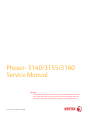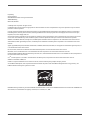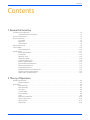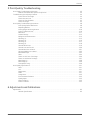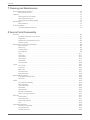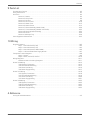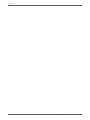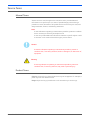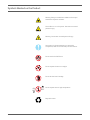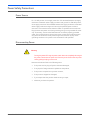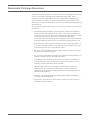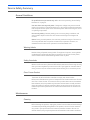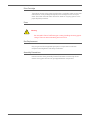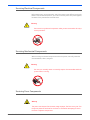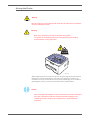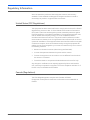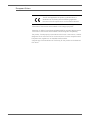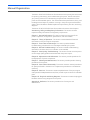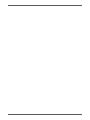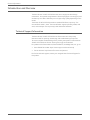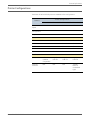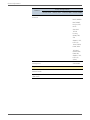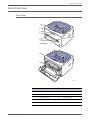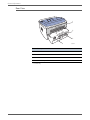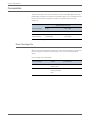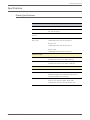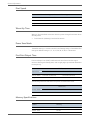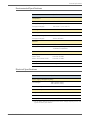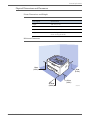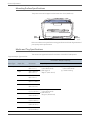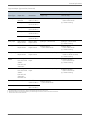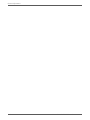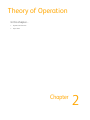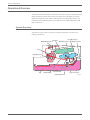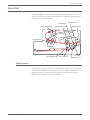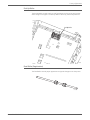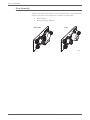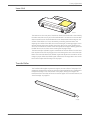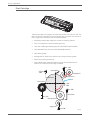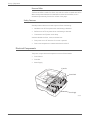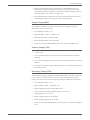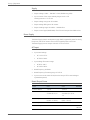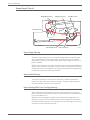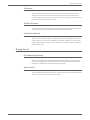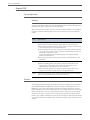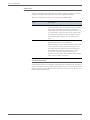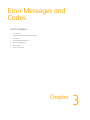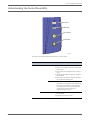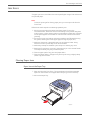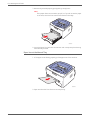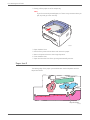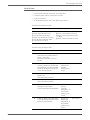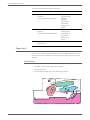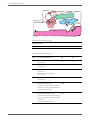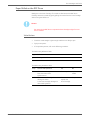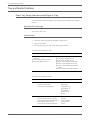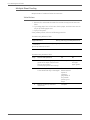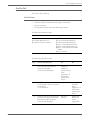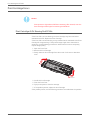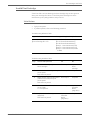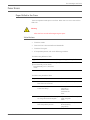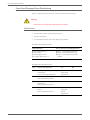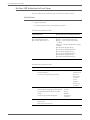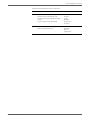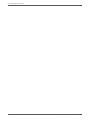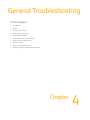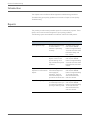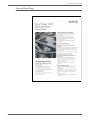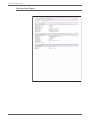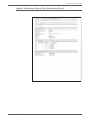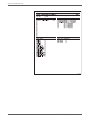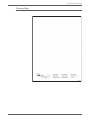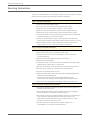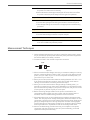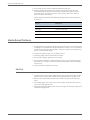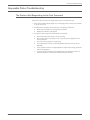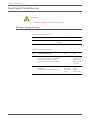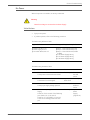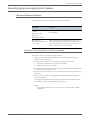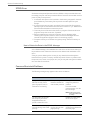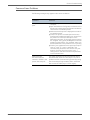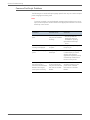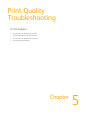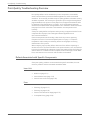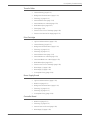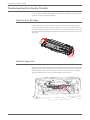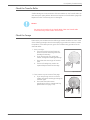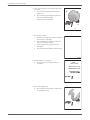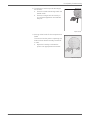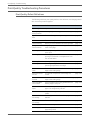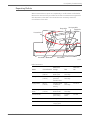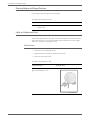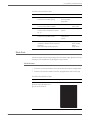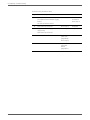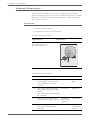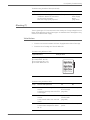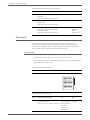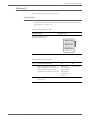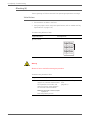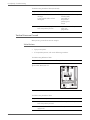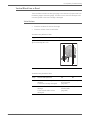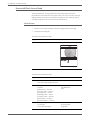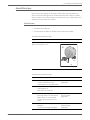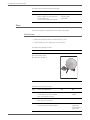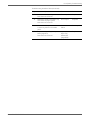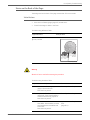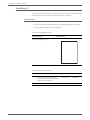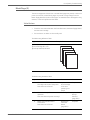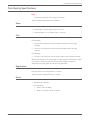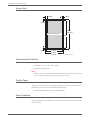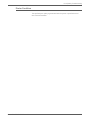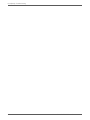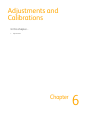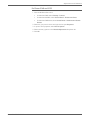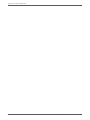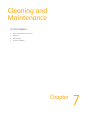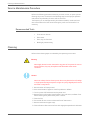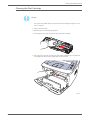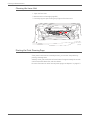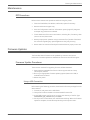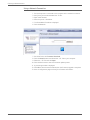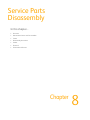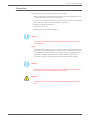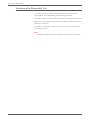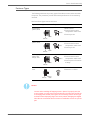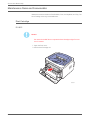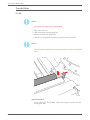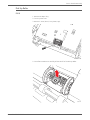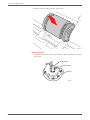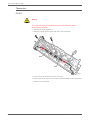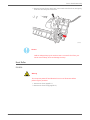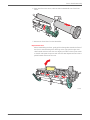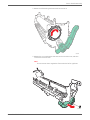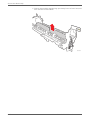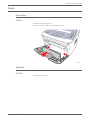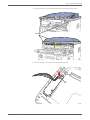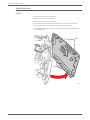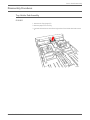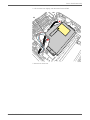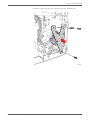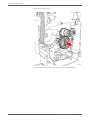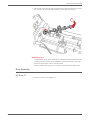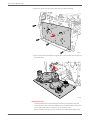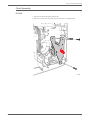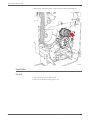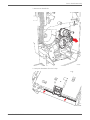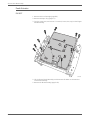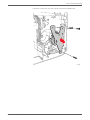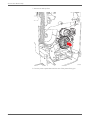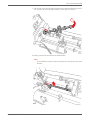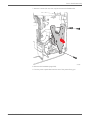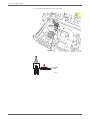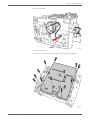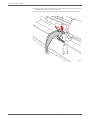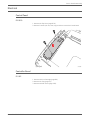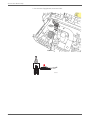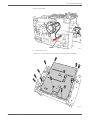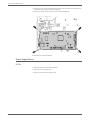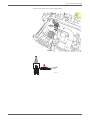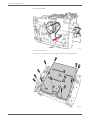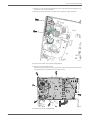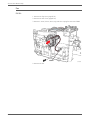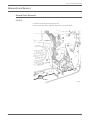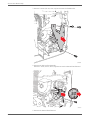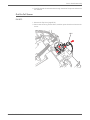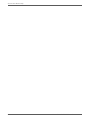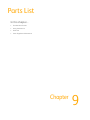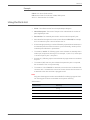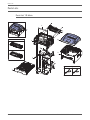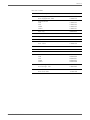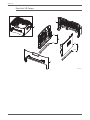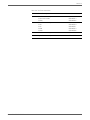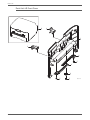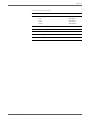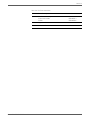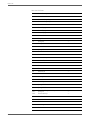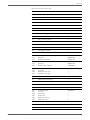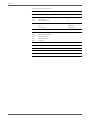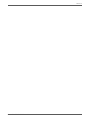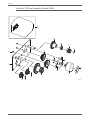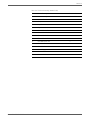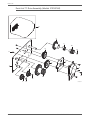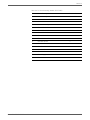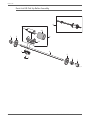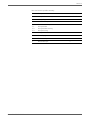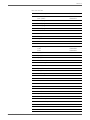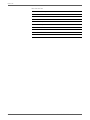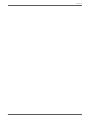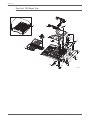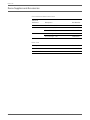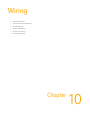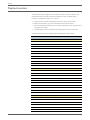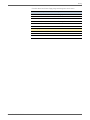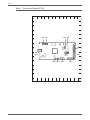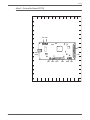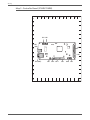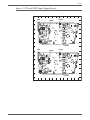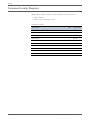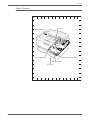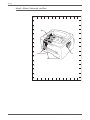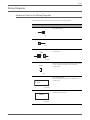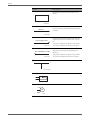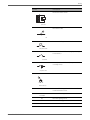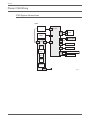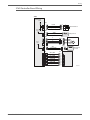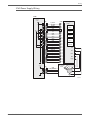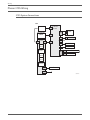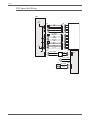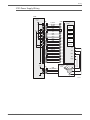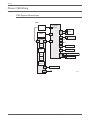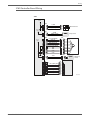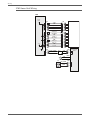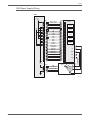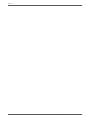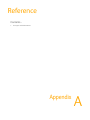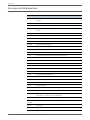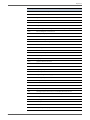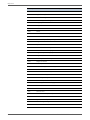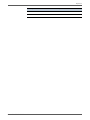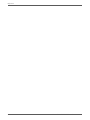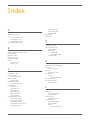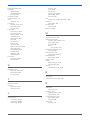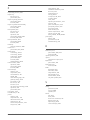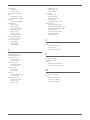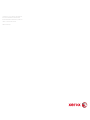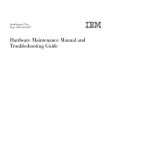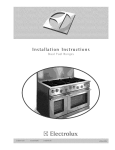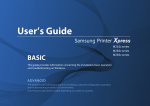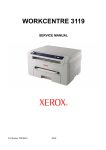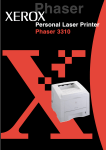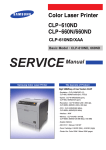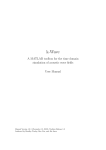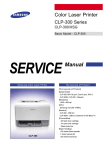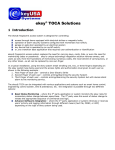Download Phaser 3140/3155/3160 Service Manual
Transcript
Phaser® 3140/3155/3160 Laser Printer Phaser 3140/3155/3160 Service Manual ® Phaser 3140/3155/3160 Service Manual ® Warning The following servicing instructions are for use by qualified service personnel only. To avoid personal injury, do not perform any servicing other than that contained in the operating instructions, unless you are qualified to do so. First Printing: September 2009 Prepared By: Xerox Corporation GPDG Worldwide Product Training and Information 26600 SW Parkway Wilsonville, OR 97070 © 2009 by Xerox Corporation. All rights reserved. Unpublished rights reserved under the copyright laws of the United States. Contents of this publication may not be reproduced in any form without permission of Xerox Corporation. Copyright protection claimed includes all forms and matters of copyrightable materials and information now allowed by statutory or judicial law or hereinafter granted, including without limitation, material generated from the software programs which are displayed on the screen such as styles, templates, icons, screen displays, looks, etc. Xerox technical training materials and service manuals are intended for use by authorized Xerox service technicians and service partners only and are not for resale. These materials may not be distributed, copied, or otherwise reproduced without prior written consent from Xerox Corporation. XEROX®, CentreWare®, Phaser®, PrintingScout™, and Walk-Up® are trademarks of Xerox Corporation in the United States and/or other countries. Adobe Reader®, Adobe Type Manager®, ATM™, and PostScript® are trademarks of Adobe Systems Incorporated in the United States and/or other countries. Apple®, AppleTalk®, Bonjour®, EtherTalk®, LaserWriter®, LocalTalk®, Macintosh®, Mac OS®, and TrueType® are trademarks of Apple Computer, Inc. in the United States and/or other countries. HP-GL®, HP-UX®, and PCL® are trademarks of Hewlett-Packard Corporation in the United States and/or other countries. Windows®, Vista™, and Windows Server™ are trademarks of Microsoft Corporation in the United States and/or other countries. Novell®, NetWare®, NDPS®, NDS®, Novell Directory Services®, IPX™, and Novell Distributed Print Services™ are trademarks of Novell, Incorporated in the United States and/or other countries. SunSM, Sun Microsystems™, and Solaris™ are trademarks of Sun Microsystems, Incorporated in the United States and/or other countries. SWOP® is a trademark of SWOP, Inc. UNIX® is a registered trademark in the US and other countries, licensed exclusively through X/Open Company Limited. As an ENERGY STAR® partner, Xerox Corporation has determined that this product meets the ENERGY STAR guidelines for energy efficiency. The ENERGY STAR name and logo are registered U.S. marks. PANTONE® Colors generated may not match PANTONE-identified standards. Consult current PANTONE Publications for accurate color. PANTONE® and other Pantone, Inc. trademarks are the property of Pantone, Inc. © Pantone, Inc., 2000. ii Phaser 3140/3155/3160 Printer Service Manual Contents Contents 1 General Information Introduction and Overview . . . . . . . . . . . . . . . . . . . . . . . . . . . . . . . . . . . . . . . . . . . . . . . . . . . . . . . . . . . . . . . . . . . . . . . . . . . . . . 1-2 Technical Support Information . . . . . . . . . . . . . . . . . . . . . . . . . . . . . . . . . . . . . . . . . . . . . . . . . . . . . . . . . . . . . . . . . . 1-2 Printer Configurations. . . . . . . . . . . . . . . . . . . . . . . . . . . . . . . . . . . . . . . . . . . . . . . . . . . . . . . . . . . . . . . . . . . . . . . . . . . . . . . . . . . 1-3 Parts of the Printer . . . . . . . . . . . . . . . . . . . . . . . . . . . . . . . . . . . . . . . . . . . . . . . . . . . . . . . . . . . . . . . . . . . . . . . . . . . . . . . . . . . . . . 1-5 Front View . . . . . . . . . . . . . . . . . . . . . . . . . . . . . . . . . . . . . . . . . . . . . . . . . . . . . . . . . . . . . . . . . . . . . . . . . . . . . . . . . . . . . 1-5 Rear View . . . . . . . . . . . . . . . . . . . . . . . . . . . . . . . . . . . . . . . . . . . . . . . . . . . . . . . . . . . . . . . . . . . . . . . . . . . . . . . . . . . . . . 1-6 Control Panel. . . . . . . . . . . . . . . . . . . . . . . . . . . . . . . . . . . . . . . . . . . . . . . . . . . . . . . . . . . . . . . . . . . . . . . . . . . . . . . . . . . 1-7 Maintenance Items . . . . . . . . . . . . . . . . . . . . . . . . . . . . . . . . . . . . . . . . . . . . . . . . . . . . . . . . . . . . . . . . . . . . . . . . . . . . . . . . . . . . . 1-9 Consumables . . . . . . . . . . . . . . . . . . . . . . . . . . . . . . . . . . . . . . . . . . . . . . . . . . . . . . . . . . . . . . . . . . . . . . . . . . . . . . . . . . . . . . . . . .1-10 Print Cartridge Life. . . . . . . . . . . . . . . . . . . . . . . . . . . . . . . . . . . . . . . . . . . . . . . . . . . . . . . . . . . . . . . . . . . . . . . . . . . . .1-10 Specifications. . . . . . . . . . . . . . . . . . . . . . . . . . . . . . . . . . . . . . . . . . . . . . . . . . . . . . . . . . . . . . . . . . . . . . . . . . . . . . . . . . . . . . . . . .1-11 Printer Specifications . . . . . . . . . . . . . . . . . . . . . . . . . . . . . . . . . . . . . . . . . . . . . . . . . . . . . . . . . . . . . . . . . . . . . . . . . .1-11 Print Speed. . . . . . . . . . . . . . . . . . . . . . . . . . . . . . . . . . . . . . . . . . . . . . . . . . . . . . . . . . . . . . . . . . . . . . . . . . . . . . . . . . . .1-12 Warm-Up Time . . . . . . . . . . . . . . . . . . . . . . . . . . . . . . . . . . . . . . . . . . . . . . . . . . . . . . . . . . . . . . . . . . . . . . . . . . . . . . . .1-12 Power Save Mode. . . . . . . . . . . . . . . . . . . . . . . . . . . . . . . . . . . . . . . . . . . . . . . . . . . . . . . . . . . . . . . . . . . . . . . . . . . . . .1-12 First Print Output Time . . . . . . . . . . . . . . . . . . . . . . . . . . . . . . . . . . . . . . . . . . . . . . . . . . . . . . . . . . . . . . . . . . . . . . . . .1-12 Memory Specifications. . . . . . . . . . . . . . . . . . . . . . . . . . . . . . . . . . . . . . . . . . . . . . . . . . . . . . . . . . . . . . . . . . . . . . . . .1-12 Environmental Specifications . . . . . . . . . . . . . . . . . . . . . . . . . . . . . . . . . . . . . . . . . . . . . . . . . . . . . . . . . . . . . . . . . . .1-13 Electrical Specifications . . . . . . . . . . . . . . . . . . . . . . . . . . . . . . . . . . . . . . . . . . . . . . . . . . . . . . . . . . . . . . . . . . . . . . . .1-13 Image Specifications . . . . . . . . . . . . . . . . . . . . . . . . . . . . . . . . . . . . . . . . . . . . . . . . . . . . . . . . . . . . . . . . . . . . . . . . . .1-14 Physical Dimensions and Clearances . . . . . . . . . . . . . . . . . . . . . . . . . . . . . . . . . . . . . . . . . . . . . . . . . . . . . . . . . . . .1-15 Mounting Surface Specifications . . . . . . . . . . . . . . . . . . . . . . . . . . . . . . . . . . . . . . . . . . . . . . . . . . . . . . . . . . . . . . .1-16 Media and Tray Specifications. . . . . . . . . . . . . . . . . . . . . . . . . . . . . . . . . . . . . . . . . . . . . . . . . . . . . . . . . . . . . . . . . .1-16 2 Theory of Operation Operational Overview . . . . . . . . . . . . . . . . . . . . . . . . . . . . . . . . . . . . . . . . . . . . . . . . . . . . . . . . . . . . . . . . . . . . . . . . . . . . . . . . . . . 2-2 System Overview . . . . . . . . . . . . . . . . . . . . . . . . . . . . . . . . . . . . . . . . . . . . . . . . . . . . . . . . . . . . . . . . . . . . . . . . . . . . . . . 2-2 Paper Path . . . . . . . . . . . . . . . . . . . . . . . . . . . . . . . . . . . . . . . . . . . . . . . . . . . . . . . . . . . . . . . . . . . . . . . . . . . . . . . . . . . . . . . . . . . . . 2-3 Paper Feeding . . . . . . . . . . . . . . . . . . . . . . . . . . . . . . . . . . . . . . . . . . . . . . . . . . . . . . . . . . . . . . . . . . . . . . . . . . . . . . . . . . 2-3 Drive Assembly . . . . . . . . . . . . . . . . . . . . . . . . . . . . . . . . . . . . . . . . . . . . . . . . . . . . . . . . . . . . . . . . . . . . . . . . . . . . . . . . . 2-6 Laser Unit . . . . . . . . . . . . . . . . . . . . . . . . . . . . . . . . . . . . . . . . . . . . . . . . . . . . . . . . . . . . . . . . . . . . . . . . . . . . . . . . . . . . . . 2-7 Transfer Roller. . . . . . . . . . . . . . . . . . . . . . . . . . . . . . . . . . . . . . . . . . . . . . . . . . . . . . . . . . . . . . . . . . . . . . . . . . . . . . . . . . 2-7 Print Cartridge. . . . . . . . . . . . . . . . . . . . . . . . . . . . . . . . . . . . . . . . . . . . . . . . . . . . . . . . . . . . . . . . . . . . . . . . . . . . . . . . . . 2-8 Fuser . . . . . . . . . . . . . . . . . . . . . . . . . . . . . . . . . . . . . . . . . . . . . . . . . . . . . . . . . . . . . . . . . . . . . . . . . . . . . . . . . . . . . . . . . . 2-9 Electrical Components . . . . . . . . . . . . . . . . . . . . . . . . . . . . . . . . . . . . . . . . . . . . . . . . . . . . . . . . . . . . . . . . . . . . . . . . .2-10 Sensor Input Circuit. . . . . . . . . . . . . . . . . . . . . . . . . . . . . . . . . . . . . . . . . . . . . . . . . . . . . . . . . . . . . . . . . . . . . . . . . . . .2-16 Driving Circuit . . . . . . . . . . . . . . . . . . . . . . . . . . . . . . . . . . . . . . . . . . . . . . . . . . . . . . . . . . . . . . . . . . . . . . . . . . . . . . . . .2-17 Engine F/W. . . . . . . . . . . . . . . . . . . . . . . . . . . . . . . . . . . . . . . . . . . . . . . . . . . . . . . . . . . . . . . . . . . . . . . . . . . . . . . . . . . .2-18 Phaser 3140/3155/3160 Printer Service Manual iii Contents 3 Error Messages and Codes Introduction . . . . . . . . . . . . . . . . . . . . . . . . . . . . . . . . . . . . . . . . . . . . . . . . . . . . . . . . . . . . . . . . . . . . . . . . . . . . . . . . . . . . . . . . . . . . 3-2 Diagnostics . . . . . . . . . . . . . . . . . . . . . . . . . . . . . . . . . . . . . . . . . . . . . . . . . . . . . . . . . . . . . . . . . . . . . . . . . . . . . . . . . . . . 3-2 Understanding the Control Panel LEDs . . . . . . . . . . . . . . . . . . . . . . . . . . . . . . . . . . . . . . . . . . . . . . . . . . . . . . . . . . . . . . . . . . . 3-3 Jam Errors . . . . . . . . . . . . . . . . . . . . . . . . . . . . . . . . . . . . . . . . . . . . . . . . . . . . . . . . . . . . . . . . . . . . . . . . . . . . . . . . . . . . . . . . . . . . . . 3-5 Clearing Paper Jams . . . . . . . . . . . . . . . . . . . . . . . . . . . . . . . . . . . . . . . . . . . . . . . . . . . . . . . . . . . . . . . . . . . . . . . . . . . . 3-5 Paper Jam 0 . . . . . . . . . . . . . . . . . . . . . . . . . . . . . . . . . . . . . . . . . . . . . . . . . . . . . . . . . . . . . . . . . . . . . . . . . . . . . . . . . . . . 3-8 Paper Jam 1 . . . . . . . . . . . . . . . . . . . . . . . . . . . . . . . . . . . . . . . . . . . . . . . . . . . . . . . . . . . . . . . . . . . . . . . . . . . . . . . . . . .3-10 Paper Jam 2 . . . . . . . . . . . . . . . . . . . . . . . . . . . . . . . . . . . . . . . . . . . . . . . . . . . . . . . . . . . . . . . . . . . . . . . . . . . . . . . . . . .3-11 Paper Rolled on the OPC Drum . . . . . . . . . . . . . . . . . . . . . . . . . . . . . . . . . . . . . . . . . . . . . . . . . . . . . . . . . . . . . . . . .3-13 Tray and Media Problems . . . . . . . . . . . . . . . . . . . . . . . . . . . . . . . . . . . . . . . . . . . . . . . . . . . . . . . . . . . . . . . . . . . . . . . . . . . . . .3-14 Paper Tray Empty Indication with Paper in Tray . . . . . . . . . . . . . . . . . . . . . . . . . . . . . . . . . . . . . . . . . . . . . . . . .3-14 Paper Tray Empty With No Indication. . . . . . . . . . . . . . . . . . . . . . . . . . . . . . . . . . . . . . . . . . . . . . . . . . . . . . . . . . .3-15 Multiple Sheet Feeding . . . . . . . . . . . . . . . . . . . . . . . . . . . . . . . . . . . . . . . . . . . . . . . . . . . . . . . . . . . . . . . . . . . . . . . .3-16 Out Bin Full . . . . . . . . . . . . . . . . . . . . . . . . . . . . . . . . . . . . . . . . . . . . . . . . . . . . . . . . . . . . . . . . . . . . . . . . . . . . . . . . . . .3-17 Print Cartridge Errors . . . . . . . . . . . . . . . . . . . . . . . . . . . . . . . . . . . . . . . . . . . . . . . . . . . . . . . . . . . . . . . . . . . . . . . . . . . . . . . . . . .3-18 Print Cartridge At Or Nearing End Of Life. . . . . . . . . . . . . . . . . . . . . . . . . . . . . . . . . . . . . . . . . . . . . . . . . . . . . . . .3-18 Invalid Print Cartridge . . . . . . . . . . . . . . . . . . . . . . . . . . . . . . . . . . . . . . . . . . . . . . . . . . . . . . . . . . . . . . . . . . . . . . . . .3-19 Toner Empty or Exhausted . . . . . . . . . . . . . . . . . . . . . . . . . . . . . . . . . . . . . . . . . . . . . . . . . . . . . . . . . . . . . . . . . . . . .3-20 Fuser Errors . . . . . . . . . . . . . . . . . . . . . . . . . . . . . . . . . . . . . . . . . . . . . . . . . . . . . . . . . . . . . . . . . . . . . . . . . . . . . . . . . . . . . . . . . . . .3-21 Paper Rolled in the Fuser . . . . . . . . . . . . . . . . . . . . . . . . . . . . . . . . . . . . . . . . . . . . . . . . . . . . . . . . . . . . . . . . . . . . . . .3-21 Fuser Gear Damaged from Overheating. . . . . . . . . . . . . . . . . . . . . . . . . . . . . . . . . . . . . . . . . . . . . . . . . . . . . . . . .3-22 Front Cover Errors . . . . . . . . . . . . . . . . . . . . . . . . . . . . . . . . . . . . . . . . . . . . . . . . . . . . . . . . . . . . . . . . . . . . . . . . . . . . . . . . . . . . . .3-23 Error Indicated When Front Cover is Closed . . . . . . . . . . . . . . . . . . . . . . . . . . . . . . . . . . . . . . . . . . . . . . . . . . . . .3-23 No Error LED Indication for Front Cover . . . . . . . . . . . . . . . . . . . . . . . . . . . . . . . . . . . . . . . . . . . . . . . . . . . . . . . . .3-24 4 General Troubleshooting Introduction . . . . . . . . . . . . . . . . . . . . . . . . . . . . . . . . . . . . . . . . . . . . . . . . . . . . . . . . . . . . . . . . . . . . . . . . . . . . . . . . . . . . . . . . . . . . 4-2 Reports. . . . . . . . . . . . . . . . . . . . . . . . . . . . . . . . . . . . . . . . . . . . . . . . . . . . . . . . . . . . . . . . . . . . . . . . . . . . . . . . . . . . . . . . . . . . . . . . . 4-2 Printing Demo Page . . . . . . . . . . . . . . . . . . . . . . . . . . . . . . . . . . . . . . . . . . . . . . . . . . . . . . . . . . . . . . . . . . . . . . . . . . . . 4-3 Configuration Report . . . . . . . . . . . . . . . . . . . . . . . . . . . . . . . . . . . . . . . . . . . . . . . . . . . . . . . . . . . . . . . . . . . . . . . . . . . 4-4 Supplies Information Report/Error Information Report . . . . . . . . . . . . . . . . . . . . . . . . . . . . . . . . . . . . . . . . . . . . 4-5 Cleaning Page . . . . . . . . . . . . . . . . . . . . . . . . . . . . . . . . . . . . . . . . . . . . . . . . . . . . . . . . . . . . . . . . . . . . . . . . . . . . . . . . . . 4-7 Servicing Instructions . . . . . . . . . . . . . . . . . . . . . . . . . . . . . . . . . . . . . . . . . . . . . . . . . . . . . . . . . . . . . . . . . . . . . . . . . . . . . . . . . . . 4-8 Measurement Techniques . . . . . . . . . . . . . . . . . . . . . . . . . . . . . . . . . . . . . . . . . . . . . . . . . . . . . . . . . . . . . . . . . . . . . . . . . . . . . . . 4-9 Media-Based Problems . . . . . . . . . . . . . . . . . . . . . . . . . . . . . . . . . . . . . . . . . . . . . . . . . . . . . . . . . . . . . . . . . . . . . . . . . . . . . . . . .4-10 Mis-Pick . . . . . . . . . . . . . . . . . . . . . . . . . . . . . . . . . . . . . . . . . . . . . . . . . . . . . . . . . . . . . . . . . . . . . . . . . . . . . . . . . . . . . . .4-10 Inoperable Printer Troubleshooting . . . . . . . . . . . . . . . . . . . . . . . . . . . . . . . . . . . . . . . . . . . . . . . . . . . . . . . . . . . . . . . . . . . . .4-11 The Printer is Not Responding to the Print Command . . . . . . . . . . . . . . . . . . . . . . . . . . . . . . . . . . . . . . . . . . . .4-11 Power Supply Troubleshooting . . . . . . . . . . . . . . . . . . . . . . . . . . . . . . . . . . . . . . . . . . . . . . . . . . . . . . . . . . . . . . . . . . . . . . . . . .4-12 AC Power Troubleshooting . . . . . . . . . . . . . . . . . . . . . . . . . . . . . . . . . . . . . . . . . . . . . . . . . . . . . . . . . . . . . . . . . . . . .4-12 No Power . . . . . . . . . . . . . . . . . . . . . . . . . . . . . . . . . . . . . . . . . . . . . . . . . . . . . . . . . . . . . . . . . . . . . . . . . . . . . . . . . . . . .4-13 USB Port Testing. . . . . . . . . . . . . . . . . . . . . . . . . . . . . . . . . . . . . . . . . . . . . . . . . . . . . . . . . . . . . . . . . . . . . . . . . . . . . . . . . . . . . . .4-15 USB Port Verification . . . . . . . . . . . . . . . . . . . . . . . . . . . . . . . . . . . . . . . . . . . . . . . . . . . . . . . . . . . . . . . . . . . . . . . . . .4-15 Network Configuration Errors . . . . . . . . . . . . . . . . . . . . . . . . . . . . . . . . . . . . . . . . . . . . . . . . . . . . . . . . . . . . . . . . . . . . . . . . . . .4-16 Send Error. . . . . . . . . . . . . . . . . . . . . . . . . . . . . . . . . . . . . . . . . . . . . . . . . . . . . . . . . . . . . . . . . . . . . . . . . . . . . . . . . . . . .4-16 Operating System and Application Problems. . . . . . . . . . . . . . . . . . . . . . . . . . . . . . . . . . . . . . . . . . . . . . . . . . . . . . . . . . . . .4-17 Common Windows Problems . . . . . . . . . . . . . . . . . . . . . . . . . . . . . . . . . . . . . . . . . . . . . . . . . . . . . . . . . . . . . . . . . . .4-17 SPOOL Error . . . . . . . . . . . . . . . . . . . . . . . . . . . . . . . . . . . . . . . . . . . . . . . . . . . . . . . . . . . . . . . . . . . . . . . . . . . . . . . . . . .4-18 Common Macintosh Problems . . . . . . . . . . . . . . . . . . . . . . . . . . . . . . . . . . . . . . . . . . . . . . . . . . . . . . . . . . . . . . . . . .4-18 Common Linux Problems . . . . . . . . . . . . . . . . . . . . . . . . . . . . . . . . . . . . . . . . . . . . . . . . . . . . . . . . . . . . . . . . . . . . . . .4-19 Common PostScript Problems . . . . . . . . . . . . . . . . . . . . . . . . . . . . . . . . . . . . . . . . . . . . . . . . . . . . . . . . . . . . . . . . . .4-20 iv Phaser 3140/3155/3160 Printer Service Manual Contents 5 Print-Quality Troubleshooting Print-Quality Troubleshooting Overview . . . . . . . . . . . . . . . . . . . . . . . . . . . . . . . . . . . . . . . . . . . . . . . . . . . . . . . . . . . . . . . . . . 5-2 Defects Associated with Specific Components . . . . . . . . . . . . . . . . . . . . . . . . . . . . . . . . . . . . . . . . . . . . . . . . . . . . 5-2 Troubleshooting Print-Quality Checklist. . . . . . . . . . . . . . . . . . . . . . . . . . . . . . . . . . . . . . . . . . . . . . . . . . . . . . . . . . . . . . . . . . . 5-4 Check the Print Cartridge. . . . . . . . . . . . . . . . . . . . . . . . . . . . . . . . . . . . . . . . . . . . . . . . . . . . . . . . . . . . . . . . . . . . . . . . 5-4 Check the Laser Unit . . . . . . . . . . . . . . . . . . . . . . . . . . . . . . . . . . . . . . . . . . . . . . . . . . . . . . . . . . . . . . . . . . . . . . . . . . . . 5-4 Check the Transfer Roller. . . . . . . . . . . . . . . . . . . . . . . . . . . . . . . . . . . . . . . . . . . . . . . . . . . . . . . . . . . . . . . . . . . . . . . . 5-5 Check the Image . . . . . . . . . . . . . . . . . . . . . . . . . . . . . . . . . . . . . . . . . . . . . . . . . . . . . . . . . . . . . . . . . . . . . . . . . . . . . . . 5-5 Print-Quality Troubleshooting Procedures. . . . . . . . . . . . . . . . . . . . . . . . . . . . . . . . . . . . . . . . . . . . . . . . . . . . . . . . . . . . . . . . . 5-8 Print-Quality Defect Definitions. . . . . . . . . . . . . . . . . . . . . . . . . . . . . . . . . . . . . . . . . . . . . . . . . . . . . . . . . . . . . . . . . . 5-8 Repeating Defects . . . . . . . . . . . . . . . . . . . . . . . . . . . . . . . . . . . . . . . . . . . . . . . . . . . . . . . . . . . . . . . . . . . . . . . . . . . . . . 5-9 Printing Begins at Wrong Position . . . . . . . . . . . . . . . . . . . . . . . . . . . . . . . . . . . . . . . . . . . . . . . . . . . . . . . . . . . . . .5-10 Light or Undertone Print . . . . . . . . . . . . . . . . . . . . . . . . . . . . . . . . . . . . . . . . . . . . . . . . . . . . . . . . . . . . . . . . . . . . . . .5-10 Black Print. . . . . . . . . . . . . . . . . . . . . . . . . . . . . . . . . . . . . . . . . . . . . . . . . . . . . . . . . . . . . . . . . . . . . . . . . . . . . . . . . . . . .5-11 Uneven Density . . . . . . . . . . . . . . . . . . . . . . . . . . . . . . . . . . . . . . . . . . . . . . . . . . . . . . . . . . . . . . . . . . . . . . . . . . . . . . .5-13 Background Contamination . . . . . . . . . . . . . . . . . . . . . . . . . . . . . . . . . . . . . . . . . . . . . . . . . . . . . . . . . . . . . . . . . . . .5-14 Ghosting (1). . . . . . . . . . . . . . . . . . . . . . . . . . . . . . . . . . . . . . . . . . . . . . . . . . . . . . . . . . . . . . . . . . . . . . . . . . . . . . . . . . .5-15 Ghosting (2). . . . . . . . . . . . . . . . . . . . . . . . . . . . . . . . . . . . . . . . . . . . . . . . . . . . . . . . . . . . . . . . . . . . . . . . . . . . . . . . . . .5-16 Ghosting (3). . . . . . . . . . . . . . . . . . . . . . . . . . . . . . . . . . . . . . . . . . . . . . . . . . . . . . . . . . . . . . . . . . . . . . . . . . . . . . . . . . .5-17 Ghosting (4). . . . . . . . . . . . . . . . . . . . . . . . . . . . . . . . . . . . . . . . . . . . . . . . . . . . . . . . . . . . . . . . . . . . . . . . . . . . . . . . . . .5-18 Vertical White Lines. . . . . . . . . . . . . . . . . . . . . . . . . . . . . . . . . . . . . . . . . . . . . . . . . . . . . . . . . . . . . . . . . . . . . . . . . . . .5-19 Vertical Lines are Curved . . . . . . . . . . . . . . . . . . . . . . . . . . . . . . . . . . . . . . . . . . . . . . . . . . . . . . . . . . . . . . . . . . . . . . .5-20 Vertical Black Line or Band . . . . . . . . . . . . . . . . . . . . . . . . . . . . . . . . . . . . . . . . . . . . . . . . . . . . . . . . . . . . . . . . . . . . .5-21 Horizontal Black Line or Band. . . . . . . . . . . . . . . . . . . . . . . . . . . . . . . . . . . . . . . . . . . . . . . . . . . . . . . . . . . . . . . . . . .5-22 Black/White Spot . . . . . . . . . . . . . . . . . . . . . . . . . . . . . . . . . . . . . . . . . . . . . . . . . . . . . . . . . . . . . . . . . . . . . . . . . . . . . .5-23 Skew. . . . . . . . . . . . . . . . . . . . . . . . . . . . . . . . . . . . . . . . . . . . . . . . . . . . . . . . . . . . . . . . . . . . . . . . . . . . . . . . . . . . . . . . . .5-24 Stains on the Front of the Page. . . . . . . . . . . . . . . . . . . . . . . . . . . . . . . . . . . . . . . . . . . . . . . . . . . . . . . . . . . . . . . . .5-26 Stains on the Back of the Page . . . . . . . . . . . . . . . . . . . . . . . . . . . . . . . . . . . . . . . . . . . . . . . . . . . . . . . . . . . . . . . . .5-27 Blank Page (1). . . . . . . . . . . . . . . . . . . . . . . . . . . . . . . . . . . . . . . . . . . . . . . . . . . . . . . . . . . . . . . . . . . . . . . . . . . . . . . . .5-28 Blank Page (2). . . . . . . . . . . . . . . . . . . . . . . . . . . . . . . . . . . . . . . . . . . . . . . . . . . . . . . . . . . . . . . . . . . . . . . . . . . . . . . . .5-29 Incomplete Fusing . . . . . . . . . . . . . . . . . . . . . . . . . . . . . . . . . . . . . . . . . . . . . . . . . . . . . . . . . . . . . . . . . . . . . . . . . . . . .5-30 Print-Quality Specifications . . . . . . . . . . . . . . . . . . . . . . . . . . . . . . . . . . . . . . . . . . . . . . . . . . . . . . . . . . . . . . . . . . . . . . . . . . . . .5-31 Skew. . . . . . . . . . . . . . . . . . . . . . . . . . . . . . . . . . . . . . . . . . . . . . . . . . . . . . . . . . . . . . . . . . . . . . . . . . . . . . . . . . . . . . . . . .5-31 Curl . . . . . . . . . . . . . . . . . . . . . . . . . . . . . . . . . . . . . . . . . . . . . . . . . . . . . . . . . . . . . . . . . . . . . . . . . . . . . . . . . . . . . . . . . . .5-31 Registration . . . . . . . . . . . . . . . . . . . . . . . . . . . . . . . . . . . . . . . . . . . . . . . . . . . . . . . . . . . . . . . . . . . . . . . . . . . . . . . . . . .5-31 Noise . . . . . . . . . . . . . . . . . . . . . . . . . . . . . . . . . . . . . . . . . . . . . . . . . . . . . . . . . . . . . . . . . . . . . . . . . . . . . . . . . . . . . . . . .5-31 Image Area . . . . . . . . . . . . . . . . . . . . . . . . . . . . . . . . . . . . . . . . . . . . . . . . . . . . . . . . . . . . . . . . . . . . . . . . . . . . . . . . . . .5-32 Environmental Condition. . . . . . . . . . . . . . . . . . . . . . . . . . . . . . . . . . . . . . . . . . . . . . . . . . . . . . . . . . . . . . . . . . . . . . .5-32 Quality Paper. . . . . . . . . . . . . . . . . . . . . . . . . . . . . . . . . . . . . . . . . . . . . . . . . . . . . . . . . . . . . . . . . . . . . . . . . . . . . . . . . .5-32 Paper Condition . . . . . . . . . . . . . . . . . . . . . . . . . . . . . . . . . . . . . . . . . . . . . . . . . . . . . . . . . . . . . . . . . . . . . . . . . . . . . . .5-32 Printer Condition . . . . . . . . . . . . . . . . . . . . . . . . . . . . . . . . . . . . . . . . . . . . . . . . . . . . . . . . . . . . . . . . . . . . . . . . . . . . . .5-33 6 Adjustments and Calibrations Adjustments. . . . . . . . . . . . . . . . . . . . . . . . . . . . . . . . . . . . . . . . . . . . . . . . . . . . . . . . . . . . . . . . . . . . . . . . . . . . . . . . . . . . . . . . . . . . 6-2 Altitude Specifications . . . . . . . . . . . . . . . . . . . . . . . . . . . . . . . . . . . . . . . . . . . . . . . . . . . . . . . . . . . . . . . . . . . . . . . . . . 6-2 Phaser 3140/3155/3160 Printer Service Manual v Contents 7 Cleaning and Maintenance Service Maintenance Procedure. . . . . . . . . . . . . . . . . . . . . . . . . . . . . . . . . . . . . . . . . . . . . . . . . . . . . . . . . . . . . . . . . . . . . . . . . . 7-2 Recommended Tools . . . . . . . . . . . . . . . . . . . . . . . . . . . . . . . . . . . . . . . . . . . . . . . . . . . . . . . . . . . . . . . . . . . . . . . . . . . 7-2 Cleaning . . . . . . . . . . . . . . . . . . . . . . . . . . . . . . . . . . . . . . . . . . . . . . . . . . . . . . . . . . . . . . . . . . . . . . . . . . . . . . . . . . . . . . . . . . . . . . . 7-2 Cleaning the Print Cartridge . . . . . . . . . . . . . . . . . . . . . . . . . . . . . . . . . . . . . . . . . . . . . . . . . . . . . . . . . . . . . . . . . . . . . 7-3 Cleaning the Laser Unit . . . . . . . . . . . . . . . . . . . . . . . . . . . . . . . . . . . . . . . . . . . . . . . . . . . . . . . . . . . . . . . . . . . . . . . . . 7-4 Printing the Print Cleaning Page . . . . . . . . . . . . . . . . . . . . . . . . . . . . . . . . . . . . . . . . . . . . . . . . . . . . . . . . . . . . . . . . . 7-4 Maintenance . . . . . . . . . . . . . . . . . . . . . . . . . . . . . . . . . . . . . . . . . . . . . . . . . . . . . . . . . . . . . . . . . . . . . . . . . . . . . . . . . . . . . . . . . . . 7-5 RIP Procedures . . . . . . . . . . . . . . . . . . . . . . . . . . . . . . . . . . . . . . . . . . . . . . . . . . . . . . . . . . . . . . . . . . . . . . . . . . . . . . . . . 7-5 Firmware Updates . . . . . . . . . . . . . . . . . . . . . . . . . . . . . . . . . . . . . . . . . . . . . . . . . . . . . . . . . . . . . . . . . . . . . . . . . . . . . . . . . . . . . . 7-5 Firmware Update Procedures . . . . . . . . . . . . . . . . . . . . . . . . . . . . . . . . . . . . . . . . . . . . . . . . . . . . . . . . . . . . . . . . . . . . 7-5 8 Service Parts Disassembly Overview . . . . . . . . . . . . . . . . . . . . . . . . . . . . . . . . . . . . . . . . . . . . . . . . . . . . . . . . . . . . . . . . . . . . . . . . . . . . . . . . . . . . . . . . . . . . . . . 8-2 Standard Orientation of the Printer . . . . . . . . . . . . . . . . . . . . . . . . . . . . . . . . . . . . . . . . . . . . . . . . . . . . . . . . . . . . . . 8-2 Preparation . . . . . . . . . . . . . . . . . . . . . . . . . . . . . . . . . . . . . . . . . . . . . . . . . . . . . . . . . . . . . . . . . . . . . . . . . . . . . . . . . . . . 8-3 Notations in the Disassembly Text . . . . . . . . . . . . . . . . . . . . . . . . . . . . . . . . . . . . . . . . . . . . . . . . . . . . . . . . . . . . . . . 8-4 Fastener Types . . . . . . . . . . . . . . . . . . . . . . . . . . . . . . . . . . . . . . . . . . . . . . . . . . . . . . . . . . . . . . . . . . . . . . . . . . . . . . . . . 8-5 Maintenance Items and Consumables . . . . . . . . . . . . . . . . . . . . . . . . . . . . . . . . . . . . . . . . . . . . . . . . . . . . . . . . . . . . . . . . . . . 8-6 Print Cartridge. . . . . . . . . . . . . . . . . . . . . . . . . . . . . . . . . . . . . . . . . . . . . . . . . . . . . . . . . . . . . . . . . . . . . . . . . . . . . . . . . . 8-6 Paper Tray . . . . . . . . . . . . . . . . . . . . . . . . . . . . . . . . . . . . . . . . . . . . . . . . . . . . . . . . . . . . . . . . . . . . . . . . . . . . . . . . . . . . . 8-7 Transfer Roller. . . . . . . . . . . . . . . . . . . . . . . . . . . . . . . . . . . . . . . . . . . . . . . . . . . . . . . . . . . . . . . . . . . . . . . . . . . . . . . . . . 8-8 Pick Up Roller. . . . . . . . . . . . . . . . . . . . . . . . . . . . . . . . . . . . . . . . . . . . . . . . . . . . . . . . . . . . . . . . . . . . . . . . . . . . . . . . . . . 8-9 Fuser . . . . . . . . . . . . . . . . . . . . . . . . . . . . . . . . . . . . . . . . . . . . . . . . . . . . . . . . . . . . . . . . . . . . . . . . . . . . . . . . . . . . . . . . .8-11 Thermistor . . . . . . . . . . . . . . . . . . . . . . . . . . . . . . . . . . . . . . . . . . . . . . . . . . . . . . . . . . . . . . . . . . . . . . . . . . . . . . . . . . . .8-13 Thermostat . . . . . . . . . . . . . . . . . . . . . . . . . . . . . . . . . . . . . . . . . . . . . . . . . . . . . . . . . . . . . . . . . . . . . . . . . . . . . . . . . . .8-14 Fuser Lamp. . . . . . . . . . . . . . . . . . . . . . . . . . . . . . . . . . . . . . . . . . . . . . . . . . . . . . . . . . . . . . . . . . . . . . . . . . . . . . . . . . . .8-15 Heat Roller . . . . . . . . . . . . . . . . . . . . . . . . . . . . . . . . . . . . . . . . . . . . . . . . . . . . . . . . . . . . . . . . . . . . . . . . . . . . . . . . . . . .8-17 Pressure Roller . . . . . . . . . . . . . . . . . . . . . . . . . . . . . . . . . . . . . . . . . . . . . . . . . . . . . . . . . . . . . . . . . . . . . . . . . . . . . . . . .8-20 Covers . . . . . . . . . . . . . . . . . . . . . . . . . . . . . . . . . . . . . . . . . . . . . . . . . . . . . . . . . . . . . . . . . . . . . . . . . . . . . . . . . . . . . . . . . . . . . . . .8-23 Front Cover . . . . . . . . . . . . . . . . . . . . . . . . . . . . . . . . . . . . . . . . . . . . . . . . . . . . . . . . . . . . . . . . . . . . . . . . . . . . . . . . . . .8-23 Top Cover . . . . . . . . . . . . . . . . . . . . . . . . . . . . . . . . . . . . . . . . . . . . . . . . . . . . . . . . . . . . . . . . . . . . . . . . . . . . . . . . . . . . .8-23 Rear Cover . . . . . . . . . . . . . . . . . . . . . . . . . . . . . . . . . . . . . . . . . . . . . . . . . . . . . . . . . . . . . . . . . . . . . . . . . . . . . . . . . . . .8-26 Left Side Cover . . . . . . . . . . . . . . . . . . . . . . . . . . . . . . . . . . . . . . . . . . . . . . . . . . . . . . . . . . . . . . . . . . . . . . . . . . . . . . . .8-27 Right Side Cover . . . . . . . . . . . . . . . . . . . . . . . . . . . . . . . . . . . . . . . . . . . . . . . . . . . . . . . . . . . . . . . . . . . . . . . . . . . . . . .8-28 Disassembly Procedures . . . . . . . . . . . . . . . . . . . . . . . . . . . . . . . . . . . . . . . . . . . . . . . . . . . . . . . . . . . . . . . . . . . . . . . . . . . . . . . .8-29 Tray Holder Pad Assembly. . . . . . . . . . . . . . . . . . . . . . . . . . . . . . . . . . . . . . . . . . . . . . . . . . . . . . . . . . . . . . . . . . . . . .8-29 Laser Unit . . . . . . . . . . . . . . . . . . . . . . . . . . . . . . . . . . . . . . . . . . . . . . . . . . . . . . . . . . . . . . . . . . . . . . . . . . . . . . . . . . . . .8-30 Feeder . . . . . . . . . . . . . . . . . . . . . . . . . . . . . . . . . . . . . . . . . . . . . . . . . . . . . . . . . . . . . . . . . . . . . . . . . . . . . . . . . . . . . . . . . . . . . . . .8-32 Pick Up Roller Assembly . . . . . . . . . . . . . . . . . . . . . . . . . . . . . . . . . . . . . . . . . . . . . . . . . . . . . . . . . . . . . . . . . . . . . . . .8-32 Drive Assembly . . . . . . . . . . . . . . . . . . . . . . . . . . . . . . . . . . . . . . . . . . . . . . . . . . . . . . . . . . . . . . . . . . . . . . . . . . . . . . . .8-35 Clutch Assembly . . . . . . . . . . . . . . . . . . . . . . . . . . . . . . . . . . . . . . . . . . . . . . . . . . . . . . . . . . . . . . . . . . . . . . . . . . . . . . .8-37 Feed Roller . . . . . . . . . . . . . . . . . . . . . . . . . . . . . . . . . . . . . . . . . . . . . . . . . . . . . . . . . . . . . . . . . . . . . . . . . . . . . . . . . . . .8-38 Feed Actuator . . . . . . . . . . . . . . . . . . . . . . . . . . . . . . . . . . . . . . . . . . . . . . . . . . . . . . . . . . . . . . . . . . . . . . . . . . . . . . . . .8-40 Manual Feed Actuator . . . . . . . . . . . . . . . . . . . . . . . . . . . . . . . . . . . . . . . . . . . . . . . . . . . . . . . . . . . . . . . . . . . . . . . . .8-44 Paper Tray Empty Actuator. . . . . . . . . . . . . . . . . . . . . . . . . . . . . . . . . . . . . . . . . . . . . . . . . . . . . . . . . . . . . . . . . . . . .8-47 Electrical . . . . . . . . . . . . . . . . . . . . . . . . . . . . . . . . . . . . . . . . . . . . . . . . . . . . . . . . . . . . . . . . . . . . . . . . . . . . . . . . . . . . . . . . . . . . . .8-51 Control Panel. . . . . . . . . . . . . . . . . . . . . . . . . . . . . . . . . . . . . . . . . . . . . . . . . . . . . . . . . . . . . . . . . . . . . . . . . . . . . . . . . .8-51 Controller Board . . . . . . . . . . . . . . . . . . . . . . . . . . . . . . . . . . . . . . . . . . . . . . . . . . . . . . . . . . . . . . . . . . . . . . . . . . . . . . .8-51 Power Supply Board . . . . . . . . . . . . . . . . . . . . . . . . . . . . . . . . . . . . . . . . . . . . . . . . . . . . . . . . . . . . . . . . . . . . . . . . . . .8-54 Fan . . . . . . . . . . . . . . . . . . . . . . . . . . . . . . . . . . . . . . . . . . . . . . . . . . . . . . . . . . . . . . . . . . . . . . . . . . . . . . . . . . . . . . . . . . .8-58 Solenoids and Sensors. . . . . . . . . . . . . . . . . . . . . . . . . . . . . . . . . . . . . . . . . . . . . . . . . . . . . . . . . . . . . . . . . . . . . . . . . . . . . . . . . .8-59 Manual Feed Solenoid . . . . . . . . . . . . . . . . . . . . . . . . . . . . . . . . . . . . . . . . . . . . . . . . . . . . . . . . . . . . . . . . . . . . . . . . .8-59 Pick Up Solenoid. . . . . . . . . . . . . . . . . . . . . . . . . . . . . . . . . . . . . . . . . . . . . . . . . . . . . . . . . . . . . . . . . . . . . . . . . . . . . . .8-61 Out Bin Full Sensor. . . . . . . . . . . . . . . . . . . . . . . . . . . . . . . . . . . . . . . . . . . . . . . . . . . . . . . . . . . . . . . . . . . . . . . . . . . . .8-63 vi Phaser 3140/3155/3160 Printer Service Manual Contents 9 Parts List Serial Number Format. . . . . . . . . . . . . . . . . . . . . . . . . . . . . . . . . . . . . . . . . . . . . . . . . . . . . . . . . . . . . . . . . . . . . . . . . . . . . . . . . . . 9-2 Using the Parts List . . . . . . . . . . . . . . . . . . . . . . . . . . . . . . . . . . . . . . . . . . . . . . . . . . . . . . . . . . . . . . . . . . . . . . . . . . . . . . . . . . . . . 9-3 Parts Lists . . . . . . . . . . . . . . . . . . . . . . . . . . . . . . . . . . . . . . . . . . . . . . . . . . . . . . . . . . . . . . . . . . . . . . . . . . . . . . . . . . . . . . . . . . . . . . 9-4 Parts List 1.0 Main . . . . . . . . . . . . . . . . . . . . . . . . . . . . . . . . . . . . . . . . . . . . . . . . . . . . . . . . . . . . . . . . . . . . . . . . . . . . . . 9-4 Parts List 2.0 Top Cover . . . . . . . . . . . . . . . . . . . . . . . . . . . . . . . . . . . . . . . . . . . . . . . . . . . . . . . . . . . . . . . . . . . . . . . . . 9-6 Parts List 3.0 Covers. . . . . . . . . . . . . . . . . . . . . . . . . . . . . . . . . . . . . . . . . . . . . . . . . . . . . . . . . . . . . . . . . . . . . . . . . . . . . 9-8 Parts List 4.0 Front Cover . . . . . . . . . . . . . . . . . . . . . . . . . . . . . . . . . . . . . . . . . . . . . . . . . . . . . . . . . . . . . . . . . . . . . . .9-10 Parts List 5.0 Rear Cover . . . . . . . . . . . . . . . . . . . . . . . . . . . . . . . . . . . . . . . . . . . . . . . . . . . . . . . . . . . . . . . . . . . . . . .9-12 Parts List 6.0 Main Frame . . . . . . . . . . . . . . . . . . . . . . . . . . . . . . . . . . . . . . . . . . . . . . . . . . . . . . . . . . . . . . . . . . . . . .9-14 Parts List 7.0 Drive Assembly (Model 3140). . . . . . . . . . . . . . . . . . . . . . . . . . . . . . . . . . . . . . . . . . . . . . . . . . . . . .9-20 Parts List 7.1 Drive Assembly (Models 3155/3160) . . . . . . . . . . . . . . . . . . . . . . . . . . . . . . . . . . . . . . . . . . . . . . .9-22 Parts List 8.0 Pick Up Roller Assembly . . . . . . . . . . . . . . . . . . . . . . . . . . . . . . . . . . . . . . . . . . . . . . . . . . . . . . . . . . .9-24 Parts List 9.0 Fuser . . . . . . . . . . . . . . . . . . . . . . . . . . . . . . . . . . . . . . . . . . . . . . . . . . . . . . . . . . . . . . . . . . . . . . . . . . . . .9-26 Parts List 10.0 Paper Tray . . . . . . . . . . . . . . . . . . . . . . . . . . . . . . . . . . . . . . . . . . . . . . . . . . . . . . . . . . . . . . . . . . . . . .9-30 Xerox Supplies and Accessories . . . . . . . . . . . . . . . . . . . . . . . . . . . . . . . . . . . . . . . . . . . . . . . . . . . . . . . . . . . . . . . . . . . . . . . . .9-32 10 Wiring Plug/Jack Locators . . . . . . . . . . . . . . . . . . . . . . . . . . . . . . . . . . . . . . . . . . . . . . . . . . . . . . . . . . . . . . . . . . . . . . . . . . . . . . . . . . . . .10-2 Map 1 - Controller Board (3140) . . . . . . . . . . . . . . . . . . . . . . . . . . . . . . . . . . . . . . . . . . . . . . . . . . . . . . . . . . . . . . . .10-4 Map 2 - Controller Board (3155) . . . . . . . . . . . . . . . . . . . . . . . . . . . . . . . . . . . . . . . . . . . . . . . . . . . . . . . . . . . . . . . .10-5 Map 3 - Controller Board (3160B/3160N) . . . . . . . . . . . . . . . . . . . . . . . . . . . . . . . . . . . . . . . . . . . . . . . . . . . . . . .10-6 Map 4 - 110V and 220V Power Supply Boards . . . . . . . . . . . . . . . . . . . . . . . . . . . . . . . . . . . . . . . . . . . . . . . . . . .10-7 Component Locator Diagrams . . . . . . . . . . . . . . . . . . . . . . . . . . . . . . . . . . . . . . . . . . . . . . . . . . . . . . . . . . . . . . . . . . . . . . . . . .10-8 Map 5 - Sensors . . . . . . . . . . . . . . . . . . . . . . . . . . . . . . . . . . . . . . . . . . . . . . . . . . . . . . . . . . . . . . . . . . . . . . . . . . . . . . .10-9 Map 6 - Motor, Solenoids, and Fan . . . . . . . . . . . . . . . . . . . . . . . . . . . . . . . . . . . . . . . . . . . . . . . . . . . . . . . . . . . . 10-10 Wiring Diagrams. . . . . . . . . . . . . . . . . . . . . . . . . . . . . . . . . . . . . . . . . . . . . . . . . . . . . . . . . . . . . . . . . . . . . . . . . . . . . . . . . . . . . 10-11 Notations Used in the Wiring Diagrams . . . . . . . . . . . . . . . . . . . . . . . . . . . . . . . . . . . . . . . . . . . . . . . . . . . . . . . 10-11 Phaser 3140 Wiring . . . . . . . . . . . . . . . . . . . . . . . . . . . . . . . . . . . . . . . . . . . . . . . . . . . . . . . . . . . . . . . . . . . . . . . . . . . . . . . . . . 10-14 3140 System Connections. . . . . . . . . . . . . . . . . . . . . . . . . . . . . . . . . . . . . . . . . . . . . . . . . . . . . . . . . . . . . . . . . . . . 10-14 3140 Controller Board Wiring . . . . . . . . . . . . . . . . . . . . . . . . . . . . . . . . . . . . . . . . . . . . . . . . . . . . . . . . . . . . . . . . 10-15 3140 Laser Unit Wiring . . . . . . . . . . . . . . . . . . . . . . . . . . . . . . . . . . . . . . . . . . . . . . . . . . . . . . . . . . . . . . . . . . . . . . 10-16 3140 Power Supply Wiring . . . . . . . . . . . . . . . . . . . . . . . . . . . . . . . . . . . . . . . . . . . . . . . . . . . . . . . . . . . . . . . . . . . 10-17 Phaser 3155 Wiring . . . . . . . . . . . . . . . . . . . . . . . . . . . . . . . . . . . . . . . . . . . . . . . . . . . . . . . . . . . . . . . . . . . . . . . . . . . . . . . . . . 10-18 3155 System Connections. . . . . . . . . . . . . . . . . . . . . . . . . . . . . . . . . . . . . . . . . . . . . . . . . . . . . . . . . . . . . . . . . . . . 10-18 3155 Controller Board Wiring . . . . . . . . . . . . . . . . . . . . . . . . . . . . . . . . . . . . . . . . . . . . . . . . . . . . . . . . . . . . . . . . 10-19 3155 Laser Unit Wiring . . . . . . . . . . . . . . . . . . . . . . . . . . . . . . . . . . . . . . . . . . . . . . . . . . . . . . . . . . . . . . . . . . . . . . 10-20 3155 Power Supply Wiring . . . . . . . . . . . . . . . . . . . . . . . . . . . . . . . . . . . . . . . . . . . . . . . . . . . . . . . . . . . . . . . . . . . 10-21 Phaser 3160 Wiring . . . . . . . . . . . . . . . . . . . . . . . . . . . . . . . . . . . . . . . . . . . . . . . . . . . . . . . . . . . . . . . . . . . . . . . . . . . . . . . . . . 10-22 3160 System Connections. . . . . . . . . . . . . . . . . . . . . . . . . . . . . . . . . . . . . . . . . . . . . . . . . . . . . . . . . . . . . . . . . . . . 10-22 3160 Controller Board Wiring . . . . . . . . . . . . . . . . . . . . . . . . . . . . . . . . . . . . . . . . . . . . . . . . . . . . . . . . . . . . . . . . 10-23 3160 Laser Unit Wiring . . . . . . . . . . . . . . . . . . . . . . . . . . . . . . . . . . . . . . . . . . . . . . . . . . . . . . . . . . . . . . . . . . . . . . 10-24 3160 Power Supply Wiring . . . . . . . . . . . . . . . . . . . . . . . . . . . . . . . . . . . . . . . . . . . . . . . . . . . . . . . . . . . . . . . . . . . 10-25 A Reference Acronyms and Abbreviations . . . . . . . . . . . . . . . . . . . . . . . . . . . . . . . . . . . . . . . . . . . . . . . . . . . . . . . . . . . . . . . . . . . . . . . . . . . . A-2 Phaser 3140/3155/3160 Printer Service Manual vii Contents viii Phaser 3140/3155/3160 Printer Service Manual Service Terms Manual Terms Various terms are used throughout this manual to either provide additional information on a specific topic or to warn of possible danger present during a procedure or action. Be aware of all symbols and terms when they are used, and always read Note, Caution, and Warning statements. Note A note indicates an operating or maintenance procedure, practice or condition that is necessary to efficiently accomplish a task. A note can provide additional information related to a specific subject or add a comment on the results achieved through a previous action. Caution A caution indicates an operating or maintenance procedure, practice or condition that, if not strictly observed, results in damage to, or destruction of, equipment. Warning A warning indicates an operating or maintenance procedure, practice or condition that, if not strictly observed, may result in personal injury. Product Terms Caution: A personal injury hazard exists that may not be apparent. For example, a panel may cover the hazardous area. Danger: A personal injury hazard exists in the area where you see the sign. Phaser 3140/3155/3160 Printer Service Manual ix Symbols Marked on the Product Warning. Danger invisible laser radiation when open. Avoid direct exposure to beam. Hot surface on or in the printer. Use caution to avoid personal injury. Warning. Use caution to avoid personal injury. Use caution (or draws attention to a particular component). Refer to the manual(s) for information. Do not touch the OPC Drum. Do not expose the item to sunlight. Do not tilt the Print Cartridge. 0°C 32°F 35°C Do not expose item to high temperature. 95°F Recycle the item. x Phaser 3140/3155/3160 Printer Service Manual Power Safety Precautions Power Source For 115 VAC printers, do not apply more than 127 volts RMS between the supply conductors or between either supply conductor and ground. For 230 VAC printers, do not apply more than 254 volts RMS between the supply conductors or between either supply conductor and ground. Use only the specified power cord and connector. This manual assumes that the reader is a qualified service technician. Plug the three-wire power cord (with grounding prong) into a grounded AC outlet only. If necessary, contact a licensed electrician to install a properly grounded outlet. If the product loses its ground connection, contact with conductive parts may cause an electrical shock. A protective ground connection by way of the grounding conductor in the power cord is essential for safe operation. Disconnecting Power Warning Turning the power Off using the power switch does not completely de-energize the printer. Disconnect the power cord from the printer. Disconnect the power cord by pulling the plug, not the cord. Disconnect the Power Cord in the following cases: • if the power cord or plug is frayed or otherwise damaged, • if any liquid or foreign material is spilled into the product, • if the printer is exposed to any excess moisture, • if the printer is dropped or damaged, • if you suspect that the product needs servicing or repair, • whenever you clean the product. Phaser 3140/3155/3160 Printer Service Manual xi Electrostatic Discharge Precautions Some semiconductor components, and the respective sub-assemblies that contain them, are vulnerable to damage by Electrostatic Discharge (ESD). These components include Integrated Circuits (ICs), Large-Scale Integrated circuits (LSIs), field-effect transistors, and other semiconductor chip components. The following techniques will reduce the occurrence of component damage caused by static electricity. Be sure the power is Off to the chassis or circuit board, and observe all other safety precautions. xii • Immediately before handling any semiconductor components assemblies, drain the electrostatic charge from your body. This can be accomplished by touching an earth ground source or by wearing a wrist strap device connected to an earth ground source. Wearing a wrist strap will also prevent accumulation of additional bodily static charges. Be sure to remove the wrist strap before applying power to the unit under test to avoid potential shock. • After removing a static sensitive assembly from its anti-static bag, place it on a grounded conductive surface. If the anti-static bag is conductive, you may ground the bag and use it as a conductive surface. • Do not use freon-propelled chemicals. These can generate electrical charges sufficient to damage some devices. • Do not remove a replacement component or electrical sub-assembly from its protective package until you are ready to install it. • Immediately before removing the protective material from the leads of a replacement device, touch the protective material to the chassis or circuit assembly into which the device will be installed. • Minimize body motions when handling unpacked replacement devices. Motion such as your clothes brushing together, or lifting a foot from a carpeted floor can generate enough static electricity to damage an electrostatically sensitive device. • Handle IC’s and Erasable Programmable Read-Only Memories (EPROM’s) carefully to avoid bending pins. • Pay attention to the direction of parts when mounting or inserting them on Printed Circuit Boards (PCB’s). Phaser 3140/3155/3160 Printer Service Manual Service Safety Summary General Guidelines For qualified service personnel only: Refer also to the preceding “Power Safety Precautions” on page xi. Use care when servicing with power: Dangerous voltages may exist at several points in this product. To avoid personal injury, do not touch exposed connections and components while power is On. Disconnect power before removing the covers or replacing components. Do not wear jewelry: Remove jewelry prior to servicing. Rings, necklaces, and other metallic objects could come into contact with dangerous voltages and currents. Ozone: During normal operation, this machine produces ozone gas. The amount of ozone produced does not present a hazard to the operator. However, it is advisable that the machine be operated in a well ventilated area. Warning Labels Read and obey all posted warning labels. Throughout the printer, warning labels are displayed on potentially dangerous components. As you service the printer, check to make certain that all warning labels remain in place. Safety Interlocks Make sure all covers are in place and all Interlock switches are functioning correctly after you have completed a printer service call. If you bypass an Interlock Switch during a service call, use extreme caution when working on or around the printer. Class 1 Laser Product The Phaser 3140/3155/3160 is certified to comply with Laser Product Performance Standards set by the U.S. Department of Health and Human Services as a Class 1 Laser Product. This means that this product does not emit hazardous laser radiation; which is possible only because the laser beam is totally enclosed during all modes of customer operation. When servicing the printer or laser unit, follow the procedures specified in this manual and there will be no hazards from the laser. Maintenance Cleaning Before cleaning this product, unplug the product from the electrical outlet. Always use materials specifically designated for this product, the use of other materials may result in poor performance and create a hazardous situation. Do not use aerosol cleaners; they may be explosive and flammable under certain conditions. Phaser 3140/3155/3160 Printer Service Manual xiii Print Cartridge The product contains a dry image cartridge that is recyclable. Under various state and local laws, it may be illegal to dispose of the cartridge into the municipal waste. Check with the local waste officials for details on recycling options or the proper disposal procedures. Fuses Warning Do not install a fuse of a different type or rating. Installing the wrong type or rating of fuse can cause overheating and a risk of fire. Part Replacement Only use genuine Xerox approved spare parts or components to maintain compliance with legislation and safety certification. Assembly Precautions Use extreme care during assembly. Check all harnesses to ensure they do not contact moving parts and can not get trapped between components. xiv Phaser 3140/3155/3160 Printer Service Manual Servicing Electrical Components Before starting any service procedure, switch the printer power Off and unplug the Power Cord from the wall outlet. If you must service the printer with power applied, be aware of the potential for electrical shock. Warning Do not touch any electrical component unless you are instructed to do so by a service procedure. Servicing Mechanical Components When servicing mechanical components within the printer, manually rotate the drive assemblies, rollers, and gears. Warning Do not try to manually rotate or manually stop the drive assemblies while the printer motor is running. Servicing Fuser Components Warning This printer uses heat to fuse the toner image to paper. The Fuser is very hot. Turn the printer power Off and wait for the Fuser to cool before attempting to service the Fuser or adjacent components. Phaser 3140/3155/3160 Printer Service Manual xv Moving the Printer Warning Parts of the printer are hot. Wait at least 30 minutes for the printer to cool before moving or packing the printer. Warning Back injury could result if you do not lift the printer properly. The printer can be lifted by one person. Use proper lifting and handling techniques when moving the printer. 7.41 kg 16.34 lb. s3160-078 When shipping the printer, repack the printer using the original packing material and boxes or a Xerox packaging kit. Instructions for repacking the printer are included in the kit. If you do not have all the original packaging, or are unable to repackage the printer, contact your local Xerox service representative. Caution Failure to properly repackage the printer for shipment can result in damage to the printer. Damage to the printer caused by improper packaging is not covered by the Xerox warranty, service agreement, or Total Satisfaction Guarantee. xvi Phaser 3140/3155/3160 Printer Service Manual Regulatory Information Xerox has tested this product to electromagnetic emission and immunity standards. These standards are designed to mitigate interference caused or received by this product in a typical office environment. United States (FCC Regulations) This equipment has been tested and found to comply with the limits for a Class B digital device, pursuant to Part 15 of the Federal Communications Commission (FCC) Rules. These limits are designed to provide reasonable protection against harmful interference in a residential installation. This equipment generates, uses, and can radiate radio frequency energy. If it is not installed and used in accordance with these instructions, it may cause harmful interference to radio communications. However, there is no guarantee that interference will not occur in a particular installation. If this equipment does cause harmful interference to radio or television reception, which can be determined by turning the equipment Off and On, the user is encouraged to try to correct the interference by one or more of the following measures: • Reorient or relocate the receiver (device being interfered with). • Increase the separation between the printer and the receiver. • Connect the equipment into an outlet on a circuit different from that which the receiver is connected. • Consult the dealer or an experienced radio/television technician for help. Any changes or modifications not expressly approved by Xerox could void the user's authority to operate the equipment. To ensure compliance with Part 15 of the FCC rules, use shielded interface cables. Canada (Regulations) This Class B digital apparatus complies with Canadian ICES-003. Cet appareil numérique de la classe B est conforme à la norme NMB-003 du Canada. Phaser 3140/3155/3160 Printer Service Manual xvii European Union The CE mark applied to this product symbolizes Xerox’s declaration of conformity with the following applicable Directives of the European Union as of the dates indicated: December 12, 2006: Council Directive 2006/95/EC as amended. Approximation of the laws of the member states related to low voltage equipment. December 15, 2004: Council Directive 2004/108/EC as amended. Approximation of the laws of the member states related to electromagnetic compatibility. This product, if used properly in accordance with the user's instructions, is neither dangerous for the consumer nor for the environment. To ensure compliance with European Union regulations, use shielded interface cables. A signed copy of the Declaration of Conformity for this product can be obtained from Xerox. xviii Phaser 3140/3155/3160 Printer Service Manual Manual Organization The Phaser 3140/3155/3160 Printer Service Manual is the primary document used for repairing, maintaining, and troubleshooting the printer. Use this manual as your primary resource for understanding the operational characteristics of the printer and all available options. This manual describes specifications, theory, and the diagnosis and repair of problems occurring in the print engine and attached options. Also included are detailed replacement procedures, parts lists, and wiring diagrams. The Phaser 3140/3155/3160 Printer Service Manual contains these chapters: Introductory, Safety, and Regulatory Information: This section contains important safety information and regulatory requirements. Chapter 1 - General Information: This section contains an overview of the printer’s operation, configuration, specifications, and consumables. Chapter 2 - Theory of Operation: This section contains detailed functional information on the print engine components. Chapter 3 - Error Codes and Messages: This section provides detailed troubleshooting procedures for error messages indicated by the printer. Chapter 4 - General Troubleshooting: This section includes troubleshooting methods for situations where error indicator is not available. Chapter 5 - Print-Quality Troubleshooting: This section focuses on techniques to correct image quality problems associated with the printer output. Chapter 6 - Adjustments and Calibrations: This section provides procedures for the adjustment of printer components. Chapter 7 - Cleaning and Maintenance: This section provides periodic cleaning procedures for the printer. Chapter 8 - Service Parts Disassembly: This section contains removal procedures for spare parts listed in the Parts List. A replacement procedure is included when necessary. Chapter 9 - Parts List: This section contains exploded views of the print engine and optional Field Replaceable Units (FRUs), as well as part numbers for orderable parts. Chapter 10 - Plug/Jack and Wiring Diagrams: This section contains the plug/jack locations and the wiring diagrams for the printer. Appendix A - Reference: This section provides a list of acronyms and abbreviations. Phaser 3140/3155/3160 Printer Service Manual xix xx Phaser 3140/3155/3160 Printer Service Manual General Information In this chapter... • Introduction and Overview • Printer Configurations • Parts of the Printer • Maintenance Items • Consumables • Specifications Chapter 1 General Information Introduction and Overview The Xerox Phaser 3140/3155/3160 Printers have a single-pass laser design architecture,. Print speeds range between 18 and 24 pages per minute (ppm), and resolution up to 1200 x 1200 dots-per-inch (dpi) image quality depending on the model. The Phaser 3140/3155/3160 provides a standard 250-Sheet, input tray. The manual feeder holds 1 sheet. The manual feeder supports specialty media, card stock, and envelopes. The output tray holds 100 sheets facedown. Technical Support Information The Xerox Phaser 3140/3155/3160 Printer Service Manual is the primary document used for repairing, maintaining, and troubleshooting the printers. To ensure complete understanding of this product, participation in Xerox Phaser 3140/3155/3160 Printer Service Training is strongly recommended. For updates to the Service Manual, Service Bulletins, knowledge base, etc., go to: • Xerox Global Service Net: https://www.xrxgsn.com/secure/main.pl • Service Partners: http://www.office.xerox.com/partners For further technical support, contact your assigned Xerox Technical Support for this product. 1-2 Phaser 3140/3155/3160 Printer Service Manual General Information Printer Configurations The Phaser 3140/3155/3160 printer is available in four configurations. Feature Printer Configurations Phaser 3140 Phaser 3155 Phaser 3160B Phaser 3160N Processor Speed 150 MHz 150 MHz 360 MHz 360 MHz Memory Configuration 8 MB 8 MB 64 MB 64 MB Duplex Unit N/A N/A N/A N/A PCL5e No No Standard Standard PCL6 No No Standard Standard EPSON No No Standard Standard IBM ProPrinter No No Standard Standard SPL Standard Standard Standard Standard USB USB 1.1 (USB 2.0 compatible) High Speed USB 2.0 High Speed USB 2.0 High Speed USB 2.0 Ethernet Interface N/A N/A N/A 10/100 Base-TX (embedded type) Fonts Interface Phaser 3140/3155/3160 Printer Service Manual 1-3 General Information Feature Network Protocols Printer Configurations Phaser 3140 Phaser 3155 Phaser 3160B Phaser 3160N N/A N/A N/A TCP/IPv4 DHCP, BOOTP DNS, WINS, Bonjour, SLP, UPnP Standard TCP/IP Printing (RAW), LPR, IPP SNMPv 1/2/3, HTTP (S), Telnet, SMTP, LDAP, IPSec TCP/IPv6 (DHCP, DNS, RAW, LPR, SNMPv 1/2/3, HTTP (S), IPSec) Network Management N/A N/A N/A CentreWare IS/CW Web 1 Sheet Standard Manual Feeder Standard Standard Standard Paper Tray (250 Sheet) Standard Standard Standard Tray 1-4 Standard Phaser 3140/3155/3160 Printer Service Manual General Information Parts of the Printer Front View 1 2 3 4 6 5 7 8 9 s3160-073 Item Description Item 1 Output Tray 6 Manual Feeder 2 Control Panel 7 Paper Tray 3 Front Cover Handle 8 Output Support 4 Front Cover 9 Print Cartridge 5 Manual Feeder Guides Phaser 3140/3155/3160 Printer Service Manual 1-5 General Information Rear View 1 2 3 4 Item s3160-074 Description 1 Rear Cover 2 Network Porta 3 USB Port 4 Power Receptacle a. 3160N only 1-6 Phaser 3140/3155/3160 Printer Service Manual General Information Control Panel The Control Panel consists of 2 LEDs and 2 function buttons. Error LED Online LED Cancel Button Power Button s3160-066 Item Feature Description 1 Error When illuminated, indicates a printer error. 2 Online Displays the online printer status. 3 Cancel Stops an operation at any time. This button is also used to print Reports. 4 Power Turns the printer power on and off. Phaser 3140/3155/3160 Printer Service Manual 1-7 General Information Error LED LED State Printer State Red ■ ■ The cover is open. Close the cover. There is no paper in the tray. Load paper in the tray. The printer has stopped due to a major error. The Print Cartridge is empty, or needs to be replaced. A print cartridge has reached its cartridge life. Flashing Red ■ The Print Cartridge toner is low. Orange ■ A paper jam/misfeed has occurred. LED State Printer State Green The printer is powered on and can be used. Blinking Green ■ ■ ■ ■ Online LED ■ 1-8 When the green LED slowly blinks, the printer is receiving data from the computer. When the green LED rapidly blinks, the printer is printing data. Phaser 3140/3155/3160 Printer Service Manual General Information Maintenance Items A maintenance item is a part or assembly that requires periodic replacement. Tray 1 is customer replaceable. Phaser 3140/3155/3160 Maintenance Items Item Print Life Fuser 50,000 pages Pick Up Roller 50,000 pages Transfer Roller 50,000 pages Paper Tray 50,000 pages Note Print life is based on “typical” office printing with 5% coverage on 24 lb. paper. Print life is not guaranteed and varies depending on usage habits. Maintenance parts should only be replaced by an authorized service provider, dealer, or the retailer where the printer was purchased. The warranty does not cover the replacement of any maintenance parts after their life span. Tray Fuser Pick Up Roller Phaser 3140/3155/3160 Printer Service Manual Transfer Roller s3160-075 1-9 General Information Consumables The Print Cartridge is the only consumable. The Print Cartridge CRUM (Customer Replaceable Unit Meter) records toner usage data. When a print cartridge reaches the end of estimated cartridge life, its status is indicated by the Error LED (page 1-8). Approximate Print Lifea Print Cartridge 3140 3155, 3160 Initial Toner 700 pages 1000 pages Standard Capacity 1,500 pages 1,500 pages High Capacity 2,500 pages 2,500 pages a. Declared cartridge yield in accordance with ISO/IEC 19752. Print Cartridge Life When the Print Cartridge life has ended, the printer stops accepting print requests. Print the Supplies Information Report (page 4-2) to check Print Cartridge life status. Print Cartridge Error Information 1-10 Print Cartridge Status Functionality Xerox Toner Low/Red Blinking LED Continues to print. Xerox Toner Empty/Solid Red LED Device will not print. Phaser 3140/3155/3160 Printer Service Manual General Information Specifications Printer Specifications Characteristic Specifications Printing Technology Laser beam printing + Electrophotography Printer Life 50,000 pages or 5 years, whichever comes first (A4 size, 5% coverage) Average Monthly Print Volume 750 PV/month (A4, ISO 19572 pattern) Maximum Monthly Duty Cycle Phaser 3140: 10,000 pages (A4, ISO 19572 pattern) Phaser 3155: 12,000 pages (A4, ISO 19572 pattern) Phaser 3160: 15,000 pages (A4, ISO 19572 pattern) Resolution (dpi) Phaser 3140, 3155 600 x 600 dpi (software enhanced up to1200 x 600 dpi) Phaser 3160 600 x 600 dpi (software enhanced up to 1200 x 1200 dpi) Operating System Mac Mac OS X 10.3-10.6 Windows Windows 2000/XP(32/64bit)/Vista(32/64bit)/2003 Server (32/64bit)/2008 Server(32/64bit) Linux Red Hat 8~9, Fedora Core 1~4, Mandrake 9.2~10.1, SuSE 8.2~9.2, Mandriva 2005, 2006, 2007 (32bit/64bit), Ubuntu 6.06-7.04, Debian 4.0 Phaser 3140/3155/3160 Printer Service Manual 1-11 General Information Print Speed Media Phaser 3140 (ppm) Phaser 3155/3160 (ppm) Letter 19 24 A4 18 24 Duplex Manual Manual Warm-Up Time Warm-up Time is defined as the time when the printer changes from Power-On to Standby mode. • From Power On (UI Ready): Less than 30 seconds Power Save Mode The default setting is 1 minute. Use the Printer Settings Utility or CentreWare IS to change the default setting to 1, 5, 10, 15, 20, 30, 45, 60, or 120 minutes. First Print Output Time First Print Output Time (FPOT) is defined as the time from when the engine receives a Start signal in Ready state, until a single page is printed and delivered to the output tray. FPOT (sec.) Paper Size Phaser 3140 Phaser 3155, 3160 A4, A5, Letter Less than 10 seconds Less than 9 seconds Legal Less than 12 seconds Less than 10 seconds The following table lists FPOT when the printer is in Power Save mode. FPOT (sec.) Printer Mode Phaser 3140 Phaser 3155, 3160 Power Save Less than 30 seconds Less than 19 seconds Memory Specifications 1-12 Model Memory Phaser 3140, 3155 8 MB Phaser 3160 64 MB Phaser 3140/3155/3160 Printer Service Manual General Information Environmental Specifications Characteristic Specifications Temperature Operating 10° to 32° C (50° to 90° F) Storage (Unpackaged) 0° to 35° C (32° to 104° F) Storage (Packaged) -20° to 40° C (-4° to 104° F) Humidity Operating 10% to 80% RH Storage (Unpackaged) 20% to 80% RH Storage (Packaged) 20% to 95% RH Altitude Operating 2,500 meters (8,200 feet) Storage (Packaged) 0.25 atmospheric pressure (equivalent to 10,300M or 34,000 feet Acoustic Noise Level Printing Phaser 3140 Phaser 3155, Phaser 3160 Less than 50.0 dB Less than 51.0 dB Standby Less than 25.0 dB Power Save Mode Background level Electrical Specifications Characteristic Specifications Power Supply Voltage/Frequency Line Voltagesa 100-127 VAC (±10%) 220-240 VAC (±10%) Frequency Range 50/60 Hz ± 3 Hz Power Consumption AC 110 V AC 220 V Ready Mode Less than 60 W Less than 60 W Power Save Mode Less than 6.5 W Less than 6.5 W Average Operation Less than 400 W Less than 400 W a. See the Rating label on the machine for the correct voltage, frequency (hertz), and type of current for your machine. Phaser 3140/3155/3160 Printer Service Manual 1-13 General Information Image Specifications Note Edge-to-edge printing is not available. Print Margins Print Area Guaranteed Print Quality Area Margin Paper Width - (A+B) A = Left Margin 4.23 mm B = Right Margin 4.23 mm Paper Length -(C+D) C = Top Margin D = Bottom Margin Maximum 4.23 mm 4.23 mm 3 mm from edge of paper Characteristic Specifications Skew Vertical ± 2.0 mm / 241.3 mm (Based on 0.0082 mm/mm) Horizontal ± 1.5 mm / 177.8 mm (Based on 0.0084mm/mm) Registration 1-14 Left Print Position Accuracy (scanning direction) ± 2.0 mm Top Print Position Accuracy (feeding direction) ± 2.0 mm Phaser 3140/3155/3160 Printer Service Manual General Information Physical Dimensions and Clearances Printer Dimensions and Weight Print Engine Specification Height 230 mm (9.1 in.) Width 360 mm (14.2 in.) Depth 389 mm (15.3 in.) Weight Net.: 7.41kg (16.34 lb.) Gross: 9.52 kg (20.99 lb.) Minimum Clearances 10 cm (3.9 in.) 10 cm (3.9 in.) 48.26 cm (18.8 in.) Phaser 3140/3155/3160 Printer Service Manual 10 cm (3.9 in.) s3160-115 1-15 General Information Mounting Surface Specifications The printer must not be tipped or tilted more than 2 mm (0.08 inch). 2mm (0.08 in.) 2mm (0.08 in.) s3160-081 Failure to adhere to the specified mounting specification will void all guarantees of print-quality and/or performance. Media and Tray Specifications This section list supported media for the Phaser 3140/3155/3160 printers. Supported Paper Type and Size Print Media Weighta/Capacityb Paper Type Paper Size Dimension Paper Tray Plain Paper Letter 216 x 279 mm (8.5 x 11 in.) ■ Legal 216 x 356 mm (8.5 x 14 in.) US Folio 216 x 330 mm (8.5 x 13 in.) A4 210 x 297 mm (8.27 x 11.69 in.) Oficio 216 x 343 mm (8.5 x 13.5 in.) JIS B5 182 x 257 mm (7.17 x 10.12 in.) ISO B5 176 x 250 mm (6.93 x 9.84 in.) Executive 184 x 267 mm (7.25 x 10.5 in.) A5 148 x 210 mm (5.83 x 8.27 in.) A6 105 x 148 mm (4.13 x 5.83 in.) 1-16 ■ ■ ■ Manual Tray 60 to 105 g/m2 (16 to 28 lb. bond) 250 sheets of 80g/m2 (20 lb. bond) ■ ■ 60 to 163 g/m2 (16 to 43 lb. bond) 1 sheet stacking 60 to 90 g/m2 (16 to 24 lb. bond) 150 sheets of 80 g/m2 (20 lb. bond) Phaser 3140/3155/3160 Printer Service Manual General Information Supported Paper Type and Size (Continued) Print Media Weighta/Capacityb Paper Type Paper Size Dimension Paper Tray Manual Tray Envelope Envelope Monarch 98 x 191 mm (3.87 x 7.50 in.) Not available in Paper Tray. ■ ■ Envelope No. 10 105 x 241 mm (4.12 x 9.50 in.) Thick paper Thin paper Envelope DL 110 x 220 mm (4.33 x 8.66 in.) Envelope C5 162 x 229 mm (6.38 x 9.02 in.) Envelope C6 114 x 162 mm (4.49 x 6.38 in.) Refer to Plain Paper section Refer to Plain Paper section ■ Refer to Plain Paper section Refer to Plain Paper section ■ 90 g/m2 (24 lb. bond) ■ ■ 60 to 70 g/m2 (16 to 19 lb. bond) ■ ■ Transparency Refer to Plain Paper section Refer to Plain Paper section Not available in Paper Tray. ■ ■ Labelsc Card Stock Letter, Legal, US Refer to Plain Folio, A4, JIS B5, Paper ISO B5, Executive, A5, Statement Not available in Paper Tray. Letter, Legal, US Refer to Plain Folio, A4, JIS B5, Paper ISO B5, Executive, A5, Statement, PostCard 4x6 Not available in Paper Tray. Custom (minimum size) 76 x 127 mm (3.00 x 5.00 in.) Custom (maximum size) 216 x 356 mm (8.5 x 14.02 in.) ■ ■ ■ ■ ■ 60 to 163 g/m2 (16 to 43 lb. bond) 75 to 90 g/m2 (20 to 24 lb. bond) 1 sheet stacking 90 g/m2 (24 lb. bond) 1 sheet stacking 60 to 70 g/m2 (16 to 19 lb. bond) 1 sheet stacking 138 to 146 g/m2 (36.81 to 38.91 lb. bond) 1 sheet stacking 120 to 150 g/m2 (32 to 40 lb. bond) 1 sheet stacking 105 to 163 g/m2 (28 to 43 lb. bond) 1 sheet stacking N/A a. If media weight is over 120 g/m2 (32 lb.), load a paper into the tray one by one. b. Maximum capacity may differ depending on media weight, thickness, and environmental conditions. c. Smoothness: 100 to 250 (sheffield) Phaser 3140/3155/3160 Printer Service Manual 1-17 General Information 1-18 Phaser 3140/3155/3160 Printer Service Manual Theory of Operation In this chapter... • Operational Overview • Paper Path Chapter 2 Theory of Operation Operational Overview The Phaser 3140/3155/3160 is a monochrome printer that has a single-pass laser design architecture, which offers mono print speed up to 24 pages per minute (ppm), and resolution up to 1200 x 1200 dots-per-inch (dpi) image quality. The printer provides a USB interface for all models, and the 3160N supports 10/100 Base-TX ethernet. System Overview The location of the printer’s primary functional components is shown in the following illustration. Cover Open Sensor Laser Unit Manual Feed Sensor Output Bin Full Sensor Manual Feed Slot Fuser Paper Exit Sensor Tray 2-2 Print Cartridge Transfer Roller Paper Empty Sensor Paper Feed Sensor s3160-065 Phaser 3140/3155/3160 Printer Service Manual Theory of Operation Paper Path The media supplied from the Paper Tray is transported through the printer as shown in the illustrations below. Media fed from the manual feed slot enters the media path at the Feed Idle Roller. Output Bin Full Sensor Feed Idle Roller Manual Feed Sensor Cover Open Sensor Manual Feed Slot Paper Exit Sensor Paper Empty Sensor Paper Feed Sensor Feed Roller Pick Up Roller s3160-082 Paper Feeding The feeding mechanism consists of the manual feeder, Paper Tray, Pick Up Roller, Feed Rollers, and Holder Pad. The rollers and sensors in the paper feed path control paper registration and guide the paper through the image transfer, image development, image fusing, and exit assemblies. Phaser 3140/3155/3160 Printer Service Manual 2-3 Theory of Operation Paper Tray In the Paper Tray, paper is separated by the Holder Pad mounted to the center of the tray. Both the side guide and the rear guide can be adjusted for various paper sizes. The Paper Empty Sensor detects when the Paper Tray needs to be loaded with paper. s3160-077 Tray Holder Pad Individual sheets are separated by the Tray Holder Pad in the Paper Tray. When paper feeds into the printer, it passes over the Tray Holder Pad Assembly which uses a spring loaded friction pad to separate the sheets of paper. s3160-153 Manual Feeder The manual feeder is used to hold non-standard or custom paper sizes and special media (envelopes, transparencies, etc.). The manual feeder can hold 1 sheet of paper or 1 envelope. 2-4 Phaser 3140/3155/3160 Printer Service Manual Theory of Operation Pick Up Roller The Pick Up Roller is used to pick up and feed paper into the printer and remove static charge on the paper. The Pick Up Roller is driven by the Pick Up Solenoid. Pick Up Roller s3160-090 Feed Roller (Registration) The Feed Roller controls paper registration and guides the paper into the printer. s3160-089 Phaser 3140/3155/3160 Printer Service Manual 2-5 Theory of Operation Drive Assembly The Drive Assembly receives power from the Controller Board. The Drive Assembly consists of the main motor and gear set mounted to a support plate. • Motor: 24V DC • Driving Frequency: 2200 rpm 3155 & 3160 3140 s3160-084 2-6 Phaser 3140/3155/3160 Printer Service Manual Theory of Operation Laser Unit s3160-087 The Laser Unit is the core part of the Phaser 3140/3155/3160 and is controlled by the video controller circuitry of the Controller Board. The Laser Unit converts video data received from the Controller Board into an electrostatic latent image on the surface of the OPC drum. This is achieved by controlling the laser beam and exposing the surface of the OPC drum to the laser light. A rotating polygon mirror reflects the laser light onto the OPC drum. Each face of the mirror produces one scan line. The OPC drum rotates at the same speed as the paper feeding speed. As the OPC drum turns, the laser scans creating the full page image. The Horizontal Sync (HSYNC) signal is created when the laser beam from the Laser Unit reaches the end of the polygon mirror and the signal is sent to the Controller Board. The controller detects the HSYNC signal and adjusts the vertical line of the image on paper. After the HYSNC signal is detected, the image data is sent to the Laser Unit to adjust the left margin on the paper. Transfer Roller The Transfer Roller applies a positive charge to the rear surface of the paper. The negatively charged toner image on the Printer Cartridge OPC drum is attracted to the positive charge on the rear surface of the paper, causing the image to be transferred from the surface of the drum onto the paper. For more information, see “Print Cartridge” on page 2-8. s3160-083 Phaser 3140/3155/3160 Printer Service Manual 2-7 Theory of Operation Print Cartridge s3160-076 The Print Cartridge is an integral unit containing the OPC unit and toner unit. The OPC unit consists of the OPC drum and charging roller. The toner unit consists of toner, supply roller, developing roller, and cleaning blade. • Developing method: Non-magnetic 1 element contacting method • Toner: non-magnetic 1 element shatter type toner • Toner Life: 1,000 pages/2,500 pages (ISO 19752 Pattern/A4 Standard) • Toner Residual Sensor: Dot count with CRUM(CRU Monitor) • OPC cleaning blade • Management of waste toner: Collects toner using the cleaning blade. • OPC drum protecting shutter: No • Toner CRUM reader: Identifies whether toner is Xerox branded toner or whether a non-Xerox Print Cartridge is installed. Max -1.4KV Zener Diode -100V Cleaning Blade Cleaning Roller Charging Roller OPC Drum Laser Transfer Roller V0 : -720V VL : -150V Max. -350V Doctor Blade Max. +5KV Developing Roller Supply Roller Max. -550V s3160-088 2-8 Phaser 3140/3155/3160 Printer Service Manual Theory of Operation Fuser The Fuser consists of a Halogen Lamp, Heat Roller, Pressure Roller, Thermistor, and Thermostat. The Heat Roller transfers heat from the lamp to the paper. The Pressure Roller adheres the melted toner to the media surface. The Thermistor and Thermostat monitor Fuser operating temperature. Heat Roller Halogen Lamp (inside Heat Roller) Thermostat Pressure Roller (behind Heat Roller) Thermistor Pressure Roller s3160-086 Halogen Lamp • • Voltage • 120V: 115 V ± 5% • 220V: 230 V ± 5% Capacity: 750 Watt ± 25 W Thermistor The Thermistor detects the temperature of the heating unit and feeds the data to the main processor. Thermostat When the Heat Lamp becomes too hot, the Thermostat cuts off power to the lamp to prevent overheating. Heat Roller The Heat Roller transfers heat from the lamp to the paper. As the paper passes between the Heat Roller and Pressure Rollers, the toner is melted and permanently fixed to the paper. The surface of the Heat Roller is coated with Teflon, so that toner does not stick to the surface. Phaser 3140/3155/3160 Printer Service Manual 2-9 Theory of Operation Pressure Roller The Pressure Roller is made of a silicon resin and the surface is coated with Teflon. When media passes between the Heat Roller and the Pressure Roller, toner is melted and permanently fixed to the surface of the paper. Safety Features Several protection devices are used to prevent Fuser overheating: • Hardware cuts off Fuser power when overheating is detected. • Software cuts off Fuser power when overheating is detected. • Thermostat cuts off power to the lamp. Interlocks disable the Fuser, motor, and Laser Unit. • Fuser power is cut off when the front cover is opened. • Fuser cover temperature is maintained at less than 80° C. Electrical Components The printer’s major electrical components consist of these boards: • Control Panel • Controller • Power Supply Controller Control Panel Power Supply s3160-091 2-10 Phaser 3140/3155/3160 Printer Service Manual Theory of Operation Control Panel The Control Panel is the user interface for display of printer status and operation of the printer. Error LED Online LED Cancel Button Power Button s3160-080 Controller Board The Controller Board consists of the CPU and printer control functions. The CPU functions as the bus control, I/O handling, drivers, and PC interface. The Controller Board sends the current image video data to the Laser Unit and manages the electrophotographic printing process. Circuits on the Controller Board drive the Motor (paper feed), Clutch, Heat Lamp, and Fan. The signal from the Out Bin Empty Sensor is input directly to the Controller Board. Note Each printer model has a unique Controller Board. The following illustration shows the 3160N Controller Board. CN2 CN1 CN7 USB CN5 ENET CN8 Phaser 3140/3155/3160 Printer Service Manual CN15 CN12 CN9 CN10 CN6 s3160-093 2-11 Theory of Operation Memory The Controller Board has Flash and DRAM memory. • Flash Memory: Stores System Program and can be updated via USB interface. • DRAM Memory: It is used as Swath Buffer in printing, and System Working Memory Area. Power Supply Board The Power Supply board consists of low voltage and high voltage circuitry and supplies power to the entire printer. The low voltage circuit supplies DC power to the printer. It converts 110V/220V to +5V and +24V DC. The high voltage circuit outputs the high voltage for the THV/MHV/BIAS signals. The high voltage output is supplied to the Print Cartridge and Transfer Roller. AC heater control circuitry supplies power to the Fuser. P/JCON1 P/JCON2 s3160-092 Transfer High Voltage (THV+) The (+) Transfer High Voltage is supplied to the Transfer Roller for transferring toner onto the OPC Drum to the paper. • Input Voltage: 24 VDC ± 15% • Output Voltage: MAX +5.0 KV ± 5% (duty variable, no loading) • Input Contrast of the Voltage Stability Degree: less than ± 3% (fluctuating input 21.6V~26.4V) • 2-12 Loading contrast: ± 3% or less • Output Voltage Rising Time: 50 ms Max • Output Voltage Falling Time: 100 ms Max • Fluctuating Transfer Voltage with Environmental Various: 0 V~5 KV Phaser 3140/3155/3160 Printer Service Manual Theory of Operation • Environment Recognition Control Method: The THV-PWM ACTIVE is the transfer active signal. It detects the resistance change of the transfer roller (due to environmental changes) which alters this voltage feed-back signal. For more information, see “Transfer” on page 2-18. • Output Voltage Control Method: The Transfer Output Voltage is output and controlled by changing the duty cycle of the THV/PWM signal. Charge Voltage (MHV) High voltage is supplied to the OPC drum through the charging roller while charging the skin of the OPC drum. • Input Voltage: 24 VDC ± 15% • Output Voltage: -1.0 KV ~ -1.8 VDC ± 3% • Output Voltage rising time: 50 ms Max • Output Voltage Failing Time: 50 ms Max • Output Control Signal (MHV-PWM): CPU is HV output when PWM is Low. Cleaning Voltage (THV-) • -1.2 KV ± 15% • The (+) Transfer Voltage is not output because the THV PWM is controlled with high. • The (-) Transfer Voltage is output because the THV-Enable Signal is controlled with low. • The output fluctuation range is large because there is no feedback control and connection resistor. Developing Voltage (DEV) The Developing Voltage is supplied to the Developer Roller to transfer to the toner to the charge on the OPC Drum scanned by the laser beam while printing the image. The engine controls whether the high voltage is supplied and its quantity. • Input voltage: 24 VDC ± 15% • Output voltage: -200 V ~ -600 V DC ± 3% • Output voltage fluctuation range: PWM control • Input contrast of the output stability degree: ± 3% or less Loading contrast: ± 3% or less • Output voltage rising time: 50 ms Max • Output voltage falling time: 50 ms Max • Output Control Signal (BIAS-PWM): The CPU output is HV output when PWM is low. Phaser 3140/3155/3160 Printer Service Manual 2-13 Theory of Operation Supply • Output voltage: -400 V ~ -800 VDC ± 50 V (ZENER using, DEV) • Input contrast of the output stability degree: under ± 5% Loading contrast: ± 5% or less • Output voltage rising time: 50 ms Max • Output voltage falling time: 50 ms Max • Output Loading range: 10 M Ohm ~ 1000 M Ohm • Output control signal (BIAS-PWM): The CPU is HV output when PWM is Low. Power Supply The Power Supply (switch-mode power supply, SMPS) supplies DC power for driving the printer, and the AC heater control, which supplies power to the Fuser. The Power Supply has two output channels: +5.0 V and +24 V. AC Input • • Input rated voltage: • AC 110 V~127 V • AC 220 V~240 V Input voltage fluctuation range: • AC 99 V~140 V • AC 198 V~265 V • Rated frequency: 50/60 Hz • Rated frequency fluctuating range: 47~63 Hz • Input current: under 4.0 A/2.0 A (when the lamp is Off or rated voltage is inputted/outputted) Rated Output Power 2-14 Item CH1 CH2 Channel Name +5.0 V +24.0 V Connector Pin CON2 5V PIN: 8, 15, 16 CON2 24 V PIN: 5, 6, 9, 10, 12 Rated Output +5.1 V ± 5% (4.845 ~ 5.355 V) +24 V ± 15% (20.4 ~ 27.6 V) Max. Output Current 1.2 A 2.0 A Peak Loading Current 1.5 A 2.5 A Remark Under 100 ms Phaser 3140/3155/3160 Printer Service Manual Theory of Operation Item CH1 CH2 Ripple & Noise Voltage Under 100 mVp-p Under 500 mVp-p Maximum Output 6W 48 W Peak output 7.5 W 60 W Protection for Loading Shortage and Overflowing Current Shut down or Fuse Protection Shut down (or Output Voltage Drop Phaser 3140/3155/3160 Printer Service Manual Remark Under 100 ms 2-15 Theory of Operation Sensor Input Circuit Output Bin Full Sensor Manual Feed Sensor Cover Open Sensor Paper Exit Sensor Paper Empty Sensor Paper Feed Sensor s3160-142 Paper Empty Sensing The Paper Empty (width) Sensor on the Power Supply detects the state of paper empty and the state of narrow paper width. If the Paper Empty sensor fails to detect paper existence, it can mean that the Paper Tray is empty, or that narrow paper is installed. When the print job comes to the CPU, the pickup action is performed regardless of a paper empty condition. If the paper comes through to the Feed Sensor, the CPU recognizes the use of narrow paper, if not, the paper empty state is recognized and the red LED on the Control Panel is illuminated. Manual Feed Sensing Through the operation of an actuator on the frame, the Manual Feed Sensor (photo interrupter) detects the existence of paper. The CPU recognizes paper in the manual feeder, and feeds it into the printer. Paper Feeding/With Print Cartridge Sensing When media passes the Feed Sensor actuator, the Feed Sensor sends the feed event to the CPU. If the Feed Sensor does not detect media after a predetermined time, a Jam0 state occurs. Whether the Print Cartridge is inserted or not is detected by CRUM. After the cartridge is mounted, the sub- CRUM reads the print cartridge information from contact with CRUM involved in print cartridge. If the Print Cartridge is invalid, the red LED on the Control Panel illuminates. 2-16 Phaser 3140/3155/3160 Printer Service Manual Theory of Operation Exit Sensor The Exit Sensor, located on the Fuser, detects the media as it exits the Fuser. The CPU monitors the on/off timing of the Exit Sensor signal and determines normal operation or the presence of a jam (Jam2). If a paper jam is detected, the red LED on the Control Panel illuminates. Out Bin Full Sensor The Out Bin Full Sensor detects when the output tray is full If the sensor detects the output tray is full, the red LED on the Control Panel illuminates. Front Cover Interlock The Front Cover Interlock switch is located on the Power Supply. When the Front Cover is open, the +24 V that is supplied to the Motor, solenoids, Fan, Laser Unit, and the high voltage circuitry is cut off. When the Front Cover is open, the Status LED changes to red. Driving Circuit Fan and Solenoid Driving The Fan, Pick Up Solenoid, and the Manual Feed Solenoid are driven by signals from the Controller Board. A diode protects the driving transistor from the noise pulse that is created when the solenoid is de-energizing. Motor Driving The Controller Board contains the motor interface circuits, and the Drive Assembly contains a motor control board with a driver IC. Phaser 3140/3155/3160 Printer Service Manual 2-17 Theory of Operation Engine F/W Control Algorithm Feeding The printer feeds the paper from the manual feeder when the Manual Feed Sensor indicates that paper is present in the manual feeder. When feeding from the Paper Tray, the drive of the Pick Up Roller is controlled by the Pick Up Solenoid. While paper moves, the occurrence of a jam is judged as follows. Item Description JAM 0 The leading edge of the paper did not pass the Feed Sensor. ■ After paper has been picked up, paper did not enter the printer. ■ After paper has been picked up, paper enters the printer, but did not reach the Feed Sensor in the specified time. ■ If the Feed Sensor does not indicate On after paper has been picked up, the printer re-picks. If after re-picking, the Feed Sensor is still not activated, a JAM 0 error occurs. This is an indication that the leading edge of the paper already passed the Feed Sensor. ■ Even though paper reaches the Feed Sensor, the Feed Sensor is not activated. JAM 1 The paper is between the Feed Sensor and the Exit Sensor. ■ After the leading edge of the paper passes the Feed Sensor, the trailing edge of the paper cannot pass the Feed Sensor in the specified time. (The Feed Sensor cannot be OFF.) ■ After the leading edge of the paper passes the Feed Sensor, the paper cannot reach the Exit Sensor in the specified time. JAM 2 After the trailing edge of the paper passes the Feed Sensor, the paper does not pass the Exit Sensor in the specified time. Transfer The charging voltage, developing voltage, and transfer voltage are controlled by Pulse Width Modulation (PWM). Each output voltage is changeable due to the PWM duty cycle. The transfer voltage used when the paper passes the Transfer Roller is decided by environmental recognition. The resistance value of the Transfer Roller changes due to the surrounding environment of the printer or the voltage value. This change in resistance in turn changes the value of the voltage due to loading. This voltage is fed back into the printer through the A/D converter. Based on the value fed back, the PWM cycle is changed to maintain the required transfer voltage. 2-18 Phaser 3140/3155/3160 Printer Service Manual Theory of Operation Fusing The temperature change of the Heat Roller’s surface is detected by the value of the Thermistor. The Thermistor resistance is measured using the A/D converter through which the CPU can determine the temperature of the Heat Roller. AC power is controlled by comparing the target temperature to the value from the Thermistor. If the value from the Thermistor is out of the controlled range while controlling the fusing process, an error is reported. Fuser Thermal Errors Error Description LED Display Open Heat Error When the engine operates at the warm-up state, the temperature of the fixing unit is not higher than a specified temperature. When the error occurs, the engine stops all functions and keeps it at error state. LED blinking. Low Heat Error The Low Heat Error can occur when the engine is at Standby, Printing, or WarmUp mode. If the temperature of the fixing unit is lower than the specified temperature at each state, and the lower temperature state is maintaining during a specified time, the Low Heat Error occurs. When this error occurs, the engine stops all functions and keeps it at error state. LED blinking. Over Heat Error If the temperature of the fixing unit is higher than the expected temperature, and the high temperature state is maintained over a specified time. When this error occurs, the engine stops all functions and keeps it at error state. LED blinking. Recovering from Heat Error The printer automatically recovers from the heat error when the error is only caused by low heat error, and not the heat errors in Warm-Up state and the Over Heat error. When an error occurs, the engine memorizes the present temperature. When a Low Heat error occurs, the maximum heat is supplied to the fixing unit. After a specified time elapses, the engine detects the temperature again. If the temperature is higher than the memorized temperature, the error is recovered. When an Over Heat error occurs, no heat is supplied to the fixing unit. After a specified time elapses, the engine detects the temperature again. If the temperature is a specified degree lower than the memorized temperature, the error is recovered. Phaser 3140/3155/3160 Printer Service Manual 2-19 Theory of Operation Laser Unit The Laser Unit receives image data from the PVC or HPVC and makes the latent image on the OPC surface. The Laser Unit uses a single beam system. The errors related to the Laser Unit are shown in the table below: Error Description LReady When printing starts, the engine drives the polygon motor of the Laser Unit. If the motor is not in a ready status after a specified period of time elapses, the engine detects the error that the polygon motor is not in a ready status. If this error occurs, the engine stops all functions and remains in the error state. The red LED is illuminated to inform the error status to the user. Hsync This error occurs when the Polygon Motor speed is steady but the Hsync is not generated. When the polygon motor is ready, the Laser Unit sends a Hsync signal that synchronizes each image line. If the engine does not detect the signal consecutively over a fixed time, it defines the Hsync Error. If this error occurs, the engine stops all functions and remains in the error state. The red LED is illuminated to inform the error status to the user. LSU Error Recovery If the LReady or Hsync error happens, the paper exits out beforehand. The engine mode is changed to recovery mode and the engine informs the main system of the engine mode. The engine checks the Laser Unit error, and if the error doesn’t recur the printing job will proceed. 2-20 Phaser 3140/3155/3160 Printer Service Manual Error Messages and Codes In this chapter... • Introduction • Understanding the Control Panel LEDs • Jam Errors • Tray and Media Problems • Print Cartridge Errors • Fuser Errors • Front Cover Errors Chapter 3 Error Messages and Codes Introduction This section describes the Control Panel LEDs, jam errors, tray and media problems, and Print Cartridge, Fuser, and Front Cover errors. Printer problems not directly indicated by, or associated with an error message are covered in Chapter 4, “General Troubleshooting.” Print-quality problems are covered in Chapter 5, “PrintQuality Troubleshooting.” Diagnostics The printer performs several self-tests. When turned On, a routine of power up tests (POST) checks key operational parameters. During operation, the printer monitors system performance. 3-2 Phaser 3140/3155/3160 Printer Service Manual Error Messages and Codes Understanding the Control Panel LEDs Error LED Online LED Cancel Button Power Button s3160-080 The color of the LEDs indicates the printer’s current status. LED Status Error Red Description On ■ ■ ■ ■ ■ Orange Blinking ■ On ■ ■ Phaser 3140/3155/3160 Printer Service Manual The cover is open. Close the cover. There is no paper in the tray. Load paper in the tray. The printer has stopped due to a major error. The Print Cartridge is empty, or needs to be replaced. The Print Cartridge has almost reached its estimated cartridge life. A small amount of toner is left in the cartridge. The estimated cartridge life of toner is close. Prepare a new cartridge for replacement. You may temporarily increase the printing quality by redistributing the toner. The Print Cartridge is empty, or needs to be replaced. A paper jam has occurred. 3-3 Error Messages and Codes LED Status Online Green Description On ■ ■ Blinking ■ ■ 3-4 The machine is in power saver mode. The machine is online and can receive data from the computer. When the backlight slowly blinks, the machine is receiving data from the computer. When the backlight blinks rapidly, the machine is printing data. Phaser 3140/3155/3160 Printer Service Manual Error Messages and Codes Jam Errors If a paper jam occurs, the LED on the control panel lights orange. Find and remove the jammed paper. Note To resume printing after clearing paper jams, you must open and close the Front Cover. Follow these initial steps when evaluating repeated jams: 1. Ask the customer about the paper types being used. If not on the recommended list, determine if this is contributing to the problem. Recycled, multi-purpose, or copier paper tends to contaminate the paper path. Constant use of special papers such as labels or business cards can also contribute to jamming. 2. Ensure the correct tray loading and setup procedures are followed (securing the guides, selecting the correct paper type, fanning the paper, etc.) 3. Make sure the printer is plugged directly into an electrical outlet. Using extension cords or a power strip is not recommended. 4. Make every attempt to establish a jam rate prior to starting any work. 5. Determine if jamming is occurring in the paper tray or in the manual feeder. This helps to identify any dirty or defective parts. 6. Clear the paper path of any jams and paper debris. 7. Clean the paper rollers in the paper tray and tray slot using a slightly damp (water only) lint free cloth. Clearing Paper Jams Paper Jam at the Paper Tray 1. Open and close the Front Cover. The jammed paper should automatically eject from the machine. If the paper does not eject, go to the next step. 2. Pull out the Paper Tray. s3160-097 Phaser 3140/3155/3160 Printer Service Manual 3-5 Error Messages and Codes 3. Remove the jammed paper by gently pulling it straight out. Note If the paper does not move when you pull, or if you do not see the paper in this area, check the Fuser area around the Print Cartridge. s3160-099 4. Insert the Paper Tray back into the machine until it snaps into place. Printing automatically resumes. Paper Jam at the Manual Tray 1. If the paper is not feeding properly, pull the paper out of the machine. s3160-100 2. Open and close the Front Cover to resume printing. 3-6 Phaser 3140/3155/3160 Printer Service Manual Error Messages and Codes Paper Jam Inside the Printer 1. Open the Front Cover and pull the Print Cartridge out. s3160-094 2. Remove the jammed paper by gently pulling it straight out. s3160-096 Paper Jam at the Exit Tray 1. Open and close the Front Cover. The jammed paper is automatically ejected from the machine. If you do not see the jammed paper, go to the next step. Phaser 3140/3155/3160 Printer Service Manual 3-7 Error Messages and Codes 2. Gently pull the paper out of the output tray. Note If you do not see the jammed paper, or if there is any resistance when you pull, stop and go to the next step. s3160-095 3. Open the Rear Cover. 4. Pull the Fuser pressure levers down and remove the paper. 5. Return the pressure levers to their original position. 6. Close the Rear Cover. 7. Open and close the Front Cover, printing automatically resumes. Paper Jam 0 The leading edge of the paper is jammed between the Pick Up Roller and the Paper Feed Sensor. Paper Feed Sensor s3160-069 3-8 Phaser 3140/3155/3160 Printer Service Manual Error Messages and Codes Initial Actions • Clean the Pick Up Roller and Paper Tray Holder Pad. • Check the paper path for obstructions or debris. • Cycle printer power. • If the problem persists, refer to the following procedure. Troubleshooting Reference Table Applicable Parts ■ ■ ■ ■ ■ ■ Drive Assembly PL7.0 or PL7.1 Power Supply Board, PL1.0.1 Pick Up Solenoid, PL6.0.18 Paper Tray Holder Pad, PL10.0.11 Pick Up Roller Assembly, PL8.0 Feed Actuator, PL6.0.57 Wiring and Plug/Jack Map References ■ ■ ■ ■ Map 1 - Controller Board (3140) Map 2 - Controller Board (3155) Map 3 - Controller Board (3160B/ 3160N) Map 6 - Motor, Solenoids, and Fan Troubleshooting Procedure Table Step Actions and Questions Yes No 1 Pull out the Paper Tray (page 8-7), and check for a jammed piece of paper in the printer. Did a piece of paper jam in the printer? Go to step 5. Go to step 2. 2 Remove the Drive Assembly, and check the cable that connects the Drive Assembly and the Controller board for damage and continuity. Is the cable damaged? Repair the cable. If the problem persists, go to step 3. Go to step 3. 3 Replace the Drive Assembly (page 8-35). Does the problem persist? Go to step 4. Complete. 4 Replace the Power Supply Board. Does the problem persist? Go to step 5. Complete. 5 Check the Pick Up Solenoid for damage or obstructions. Is the Pick Up Solenoid damaged? Replace the Pick Up Solenoid (page 8-61). If the problem persists, go to step 6. Go to step 6. 6 Check the Paper Tray Holder Pad. Is the Holder Pad loose due to bad sealing of the side-pad? Replace the Holder Pad (page 8-29). If the problem persists, go to step 7. Go to step 7. Phaser 3140/3155/3160 Printer Service Manual 3-9 Error Messages and Codes Troubleshooting Procedure Table (Continued) Step Actions and Questions Yes No 7 Check the Pick Up Roller for damage or debris. Is the Pick Up Roller damaged? Clean or Go to step 8. replace the Pick Up Roller Assembly (page 8-9). If the problem persists, go to step 8. 8 Check the Feed Actuator for damage. Is the Feed Actuator damaged? Replace the Feed Actuator (page 8-40). If the problem persists, go to step 9. 9 Replace the Power Supply Board (page 8-54). Complete. Go to step 9. Paper Jam 1 A Jam 1 occurs when the jam is located in front of or inside of the Fuser, or the media is stuck at the Exit Roller in the Fuser just after passing through the Feed Actuator. Initial Actions • Check the paper path for obstructions or debris. • Cycle printer power. • If the problem persists, refer to the following procedure. s3160-072 3-10 Phaser 3140/3155/3160 Printer Service Manual Error Messages and Codes Troubleshooting Reference Table Applicable Parts ■ ■ Power Supply Board, PL1.0.1 Feed Actuator, PL6.0.57 Wiring and Plug/Jack Map References ■ Map 4 - 110V and 220V Power Supply Boards Troubleshooting Procedure Table Step Actions and Questions Yes No 1 Is the jam occurring in front of or inside of the Fuser? Replace the Power Supply (page 8-54). If the problem persists go to step 2. Go to step 2. 2 Is the jam occurring in the exit roller and the Fuser just after passing through the Feed Actuator? Replace the Feed Actuator (page 8-40). Complete. Paper Jam 2 A Jam 2 occurs when there is a jam in front of or inside of the Fuser, or when the media is stuck in the Exit Roller and in the Fuser just after passing through the Feed Actuator. If the media is rolled in the Fuser Roller, it can be caused by: • A Fuser guide claw is broken or bent. • The spring of a guide claw is broken or bent. • The Heat Roller or Pressure Roller is seriously contaminated with toner. Initial Actions • Check the paper path for obstructions or debris. • Cycle printer power. • If the problem persists, refer to the following procedure. Phaser 3140/3155/3160 Printer Service Manual 3-11 Error Messages and Codes Paper Exit Sensor s3160-071 Troubleshooting Reference Table Applicable Parts ■ Fuser, PL9.0 Troubleshooting Procedure Table Step 3-12 Actions and Questions Yes No 1 Remove the Top Cover (page 8-23). Go to step 2. 2 Clean the exit rollers. Go to step 3. 3 Remove and disassemble the Fuser (page 8-11). Remove the jammed paper. Go to step 4. 4 Clean the Fuser rollers. Go to step 5. 5 Inspect the Fuser guide claws and their associated springs. Are any of the guide claws broken or warped, or are any of the guide claw springs missing or bent? Replace the Fuser. Go to step 6. 6 Clean the surface of the Pressure Roller with a clean dry cloth. Check the Exit Actuator for damage and functionality, and then reinstall the Fuser. Does the problem persist? Replace the Fuser. Complete. Phaser 3140/3155/3160 Printer Service Manual Error Messages and Codes Paper Rolled on the OPC Drum Media jam in the Print Cartridge. The media is rolled around the OPC drum. Carefully remove the media by gently pulling the media from the Print Cartridge while turning the OPC drum. Caution Do not touch the OPC drum or expose the Print Cartridge to light for more than 5 minutes. Initial Actions • Check the media weight. Lighter weight media is more likely to jam. • Cycle printer power. • If the problem persists, refer to the following procedure. Troubleshooting Reference Table Applicable Parts ■ Print Cartridge, PL1.0.12 Troubleshooting Procedure Table Step Actions and Questions Yes No 1 Check the media type. Does the media meet specifications? Go to step 2. Replace the media. 2 Check the Print Cartridge for damage or debris. Is the Print cartridge damaged or obstructed by debris? Clean, or replace the Print Cartridge. Complete. Phaser 3140/3155/3160 Printer Service Manual 3-13 Error Messages and Codes Tray and Media Problems Paper Tray Empty Indication with Paper in Tray The Status LED indicates the Paper Tray is empty but the Paper Tray has paper loaded. Applicable Error Message The red Error LED is On. Initial Actions • Check the sensor actuator for damage or obstructions. • Cycle printer power. • If the problem persists, refer to the following procedure. Troubleshooting Reference Table Applicable Parts ■ ■ ■ Wiring and Plug/Jack Map References Paper Tray Empty Actuator, PL6.0.56 Power Supply Board, PL1.0.1 Controller Board, PL1.0.2 ■ ■ ■ ■ ■ ■ ■ 3140 Power Supply Wiring 3155 Power Supply Wiring 3160 Power Supply Wiring Map 1 - Controller Board (3140) Map 2 - Controller Board (3155) Map 3 - Controller Board (3160B/ 3160N) Map 6 - Motor, Solenoids, and Fan Troubleshooting Procedure Table Step 3-14 Actions and Questions Yes No 1 Check the Paper Tray Empty Actuator for damage. Is the actuator damaged? Replace the Go to step 2. Paper Tray Empty Actuator (page 8-47). If the problem persists, go to step 2. 2 Inspect and reseat the wiring harness between Power Supply Board CON2 and Controller Board CN5 (CN7 on 3160 model). Is the wiring harness damaged? Repair the harness. If the problem persists, go to step 3. Go to step 3. Phaser 3140/3155/3160 Printer Service Manual Error Messages and Codes Troubleshooting Procedure Table (Continued) Step 3 Actions and Questions Yes No Replace the Power Supply Board. Does the problem persist? Replace the Controller Board (page 8-51). Complete. Paper Tray Empty With No Indication The Status LED does not indicate when the Tray is empty. Initial Actions • Check the paper path for obstructions or debris. • Cycle printer power. • If the problem persists, refer to the following procedure. Troubleshooting Reference Table Applicable Parts ■ ■ ■ Paper Tray Empty Actuator, PL6.0.56 Power Supply Board, PL1.0.1 Controller Board, PL1.0.2 Wiring and Plug/Jack Map References ■ ■ ■ ■ 3140 Power Supply Wiring 3155 Power Supply Wiring 3160 Power Supply Wiring Map 4 - 110V and 220V Power Supply Boards Troubleshooting Procedure Table Step Actions and Questions Yes No 1 Check the Paper Tray Empty Actuator for damage. Is the actuator damaged? Repair or replace the actuator (page 8-47). Go to step 2. 2 Check the continuity of the harness connecting the Power Supply Board CON2 and the Controller Board CN5 (CN7 on the 3160). Is the harness damaged? Repair the harness. If the problem persists, go to step 3. Go to step 3. 3 Replace the Power Supply Board (page 8-54). Does the problem persist? Go to step 4. Complete. 4 Replace the Controller Board (page 8-51). Complete. Phaser 3140/3155/3160 Printer Service Manual 3-15 Error Messages and Codes Multiple Sheet Feeding Multiple sheets of media are fed at the same time. Initial Actions 1. Remove, fan, and reload the media. Ensure that the tray has not been over filled. 2. Try loading paper from a fresh ream, fan the paper, and then insert into the tray or flip existing paper over. 3. Cycle printer power. If the problem persists, refer to the following procedure. Troubleshooting Reference Table Applicable Parts ■ ■ Wiring and Plug/Jack Map References Paper Tray Holder Pad Assembly, PL10.0.11 Pick Up Solenoid, PL4.0.37 ■ Map 6 - Motor, Solenoids, and Fan Troubleshooting Procedure Table Step 3-16 Actions and Questions Yes No 1 Check the left and right paper guides of the Paper Tray to ensure they are set correctly. Are the paper guides set correctly? Go to step 2. Adjust the left and right paper guides. 2 Check the Paper Tray Holder Pad. Clean the Go to step 3. Is the Holder Pad dirty or damaged? Holder Pad, and replace if necessary (page 8-29). If the problem persists, go to step 3. 3 Replace the Pick Up Solenoid (page 8-61). Complete. Phaser 3140/3155/3160 Printer Service Manual Error Messages and Codes Out Bin Full The red Error LED is blinking. Initial Actions • Check the Out Bin Full Actuator for damage or obstructions. • Cycle printer power. • If the problem persists, refer to the following procedure. Troubleshooting Reference Table Applicable Parts ■ ■ ■ Top Cover, PL2.0 Controller Board, PL1.0.2 Out Bin Full Sensor, PL6.0.73 Wiring and Plug/Jack Map References ■ ■ ■ ■ ■ ■ ■ 3140 Controller Board Wiring 3155 Controller Board Wiring 3160 Controller Board Wiring Map 1 - Controller Board (3140) Map 2 - Controller Board (3155) Map 3 - Controller Board (3160B/ 3160N) Map 5 - Sensors Troubleshooting Procedure Table Step Actions and Questions Yes No 1 Remove the Top Cover (page 8-23), and check the Output Bin Full Actuator for damage. Is the actuator damaged? Repair the actuator if possible, or replace the Top Cover (page 8-23). If the problem persists, go to step 2. Go to step 2. 2 On the Controller Board check for +3.3 V at CN2-1 (CN15-1 on printer model 3160). Is +3.3 V present? Go to step 3. Replace the Controller Board (page 8-51). If the problem persists, go to step 3. 3 Check the continuity of the bin full harness connecting the Controller Board and Out Bin Full Sensor. Is the harness damaged? Repair the harness. Replace the Out Bin Full Sensor (page 8-63). Phaser 3140/3155/3160 Printer Service Manual 3-17 Error Messages and Codes Print Cartridge Errors Caution Over exposure to light reduces OPC drum sensitivity. After removal, cover the Print Cartridge to block light from reaching the OPC Drum. Print Cartridge At Or Nearing End Of Life If the Error LED is red (not blinking), the Print Cartridge may have reached its estimated end of life. Replace the Print Cartridge. If the Error LED is red and blinking, it may indicate that the estimated end of Print Cartridge life is approaching. If the printed image is light due to limited toner remaining, use the following procedure to redistribute the toner to temporarily improve image quality. 1. Open the Front Cover. 2. Remove the Print Cartridge. 3. Gently shake the Print Cartridge from side to side 5 or 6 times to distribute toner. s3160-102 4. Install the Print Cartridge. 5. Close the Front Cover. 6. Cycle printer power to clear the message. 7. If the problem persists, replace the Print Cartridge. If the problem persists, use the following procedures to troubleshoot the problem. 3-18 Phaser 3140/3155/3160 Printer Service Manual Error Messages and Codes Invalid Print Cartridge If the Error LED is red (not blinking), the Print Cartridge may not be a genuine Xerox print cartridge. Non-Xerox or Third Party Print Cartridges can cause malfunctions, print-quality problems, and jam errors. Initial Actions • Cycle printer power. • If problem persists, refer to the following procedure. Troubleshooting Reference Table Applicable Parts ■ ■ Controller Board, PL 1.0.2 Print Cartridge, PL1.0.12 Wiring and Plug/Jack Map References ■ ■ ■ ■ ■ ■ 3140 Controller Board Wiring 3155 Controller Board Wiring 3160 Controller Board Wiring Map 1 - Controller Board (3140) Map 2 - Controller Board (3155) Map 3 - Controller Board (3160B/ 3160N) Troubleshooting Procedure Table Step Actions and Questions Yes No 1 Is the Print Cartridge a genuine Xerox cartridge? Go to step 2. Replace with a Xerox cartridge. 2 Reseat the Print Cartridge and cycle printer power. Does the error persist? Go to step 3. Complete. 3 Reseat CN9 on the Controller Board (CN10 on the 3160) and cycle printer power. Does the error persist? Go to step 4. Complete. 4 Check for +3.3V at CN9-4 (CN10-4 on the 3160). Is +3.3V present? Go to step 5. Replace the Controller Board (page 8-51). 5 Replace the Print Cartridge (page 8-6). Does the error persist? Replace the Controller Board (page 8-51). Complete. Phaser 3140/3155/3160 Printer Service Manual 3-19 Error Messages and Codes Toner Empty or Exhausted The Print Cartridge has reached the end of life count. When this error occurs the red Error LED is On. Initial Actions • Cycle printer power. • If problem persists, refer to the following procedure. Troubleshooting Reference Table Applicable Parts ■ ■ Wiring and Plug/Jack Map References Print Cartridge, PL1.0.12 Controller Board, PL 1.0.2 ■ ■ ■ ■ ■ ■ 3140 Controller Board Wiring 3155 Controller Board Wiring 3160 Controller Board Wiring Map 1 - Controller Board (3140) Map 2 - Controller Board (3155) Map 3 - Controller Board (3160B/ 3160N) Troubleshooting Procedure Table Step 3-20 Actions and Questions Yes No 1 Print the Configuration Report (page 4-2), and check the Toner Remaining count. Is the cartridge at or near end of life? Replace the cartridge. Go to step 2. 2 Reseat the Print Cartridge and cycle printer power. Does the error persist? Go to step 3. Complete. 3 Reseat CN9 on the Controller Board (CN10 on the 3160) and cycle printer power. Does the error persist? Go to step 4. Complete. 4 Check for +3.3V at CN9-4 (CN10-4 on the 3160). Is +3.3V present? Go to step 5. Replace the Controller Board (page 8-51). 5 Replace the Print Cartridge (page 8-6). Does the error persist? Replace the Controller Board (page 8-51). Complete. Phaser 3140/3155/3160 Printer Service Manual Error Messages and Codes Fuser Errors Paper Rolled in the Fuser There are repeated media jams in the Fuser. When this error occurs the red Error LED is On. Warning Allow the Fuser to cool before beginning the repair. Initial Actions • Check the media. • Clean the Fuser’s Pressure Roller and Heat Roller. • Check the Fuser gear. • If the problem persists, refer to the following procedure. Troubleshooting Reference Table Applicable Parts ■ ■ Fuser, PL9.0 Drive Assembly, PL7.0 (3140) Drive Assembly, PL7.1 (3155 and 3160) Wiring and Plug/Jack Map References ■ Map 6 - Motor, Solenoids, and Fan Troubleshooting Procedure Table Step Actions and Questions Yes No 1 Reseat the Fuser connections. Does the error still occur? Go to step 2. Complete. 2 Check the Fuser for contamination. Is the Fuser dirty? Remove (page 8-11), disassemble, and clean the Fuser. Go to step 3. 3 Check the guide claws for damage? Are the guide claws damaged? If possible, Go to step 4. repair the guide claws. 4 Replace the Fuser. Does the problem persist? Replace the Drive Assembly (page 8-35). Phaser 3140/3155/3160 Printer Service Manual Complete. 3-21 Error Messages and Codes Fuser Gear Damaged from Overheating There is a repetitive jam at the Fuser, or the Fuser rollers are not turning. Warning Allow the Fuser to cool before beginning the procedure. Initial Actions • Ensure that the Fuser is secured to the printer. • Cycle printer power. • If the problem persists, refer to the following procedure. Troubleshooting Reference Table Applicable Parts ■ ■ ■ ■ Wiring and Plug/Jack Map Reference Fuser Lamp, PL9.0.13 Fuser, PL9.0 Power Supply, PL1.0.1 Controller Board, PL1.0.2 ■ ■ ■ Map 1 - Controller Board (3140) Map 2 - Controller Board (3155) Map 3 - Controller Board (3160B/ 3160N) Troubleshooting Procedure Table Step 3-22 Actions and Questions Yes No 1 Check the Fuser Lamp for damage or Replace the overheating. Fuser Lamp Is the Fuser Lamp damaged? (page 8-15). Go to step 2. 2 Replace the Fuser (page 8-11). Does the problem persist? Go to step 3. Complete. 3 Replace the Power Supply (page 8-54). Does the problem persist? Go to step 4. Complete. 4 Reseat connections on the Controller Replace the Board. Controller Does the problem persist? Board (page 8-51). Complete. Phaser 3140/3155/3160 Printer Service Manual Error Messages and Codes Front Cover Errors Error Indicated When Front Cover is Closed The Status LED indicates an error even though the Front Cover is closed. Initial Actions • Cycle printer power. • If the problem persists, refer to the following procedure. Troubleshooting Reference Table Applicable Parts ■ ■ Front Cover, PL1.0.11 Power Supply Board, PL1.0.1 Wiring and Plug/Jack Map References ■ Map 5 - Sensors Troubleshooting Procedure Table Step Actions and Questions Yes No 1 Check that the Front Cover open actuator (PL6,0.55) is securely affixed to the frame. Is the actuator firmly attached? Go to step 2. Tighten the actuator screw. If the problem persists, go to step 2. 2 Inspect the Front Cover for damage. Replace the Is the Front Cover damaged? Front Cover. If the problem persists, go to step 3. 3 Replace the Power Supply Board (page 8-54). Phaser 3140/3155/3160 Printer Service Manual Go to step 3. Complete. 3-23 Error Messages and Codes No Error LED Indication for Front Cover The Error LED does not indicate an error when the Front Cover is open. Initial Actions • Cycle printer power. • If problem persists, refer to the following procedure. Troubleshooting Reference Table Applicable Parts ■ ■ ■ Power Supply, PL1.0.1 Control Panel, PL2.0.10 Controller Board, PL1.0.2 Wiring and Plug/Jack Map References ■ ■ ■ ■ ■ ■ ■ ■ ■ ■ Map 1 - Controller Board (3140) Map 2 - Controller Board (3155) Map 3 - Controller Board (3160B/ 3160N) Map 4 - 110V and 220V Power Supply Boards 3140 Power Supply Wiring 3140 Controller Board Wiring 3155 Power Supply Wiring 3155 Controller Board Wiring 3160 Power Supply Wiring 3160 Controller Board Wiring Troubleshooting Procedure Table Step 3-24 Actions and Questions Yes No 1 Check the Front Cover open actuator for normal operation. Is the actuator operating normally, Go to step 2. Correct the operation of the Front Cover open actuator. If the problem persists, go to step 2. 2 Inspect and reseat the wiring harness between Power Supply Board CON2 and Controller Board CN5 (CN7 on model 3160). Is the wiring harness damaged? Repair the harness. If the problem persists, go to step 3. Go to step 3. 3 Replace the Power Supply Board (page 8-54). Does the error still occur? Go to step 4. Complete. Phaser 3140/3155/3160 Printer Service Manual Error Messages and Codes Troubleshooting Procedure Table (Continued) Step Actions and Questions Yes No 4 Inspect and reseat the wiring harness between Control Panel CN1 and Controller Board CN8 (CN9 on model 3160). Is the wiring harness damaged? Repair the harness. If the problem persists, go to step 5. Go to step 5. 5 Replace the Control Panel (page 8-51). Does the problem persist? Replace the Controller Board (page 8-51). Complete. Phaser 3140/3155/3160 Printer Service Manual 3-25 Error Messages and Codes 3-26 Phaser 3140/3155/3160 Printer Service Manual General Troubleshooting In this chapter... • Introduction • Reports • Servicing Instructions • Measurement Techniques • Media-Based Problems • Inoperable Printer Troubleshooting • Power Supply Troubleshooting • USB Port Testing • Network Configuration Errors • Operating System and Application Problems Chapter 4 General Troubleshooting Introduction This chapter covers the Status LED and general troubleshooting procedures. Troubleshooting print-quality problems are covered in Chapter 5, Print-Quality Troubleshooting. Reports This product provides several printable reports for maintenance purposes. These reports can be used to aid the diagnosis of print quality problems. The following reports are available in the Phaser 3140/3155/3160 printers. 4-2 Report Description How To Print Printing Demo Page Print Printing Demo Page to check that the machine is operating correctly. In Ready mode, press and hold the Cancel button for approximately 2 seconds until the status LED blinks slowly, and then release. Configuration Report Print the Configuration Report o view current printer settings, or to help troubleshoot printer problems. In Ready mode, press and hold the Cancel button for approximately 5 seconds until the status LED blinks fast, and then release. Supplies Information Report/Error Information Report Print the Supplies Information Report to view supply life indicators. The Error Information Report is printed at the same time. In Ready mode, press and hold the Cancel button for approximately 15 seconds until the status LED blinks fast, and then release. Print Cleaning Page If the printer has blurred or smeared printouts, you can clear the problem by printing a cleaning sheet. In Ready mode, press and hold the Cancel button for approximately 10 seconds until the status LED blinks fast, and then release. Phaser 3140/3155/3160 Printer Service Manual General Troubleshooting Printing Demo Page s3160-121 Phaser 3140/3155/3160 Printer Service Manual 4-3 General Troubleshooting Configuration Report s3160-119 4-4 Phaser 3140/3155/3160 Printer Service Manual General Troubleshooting Supplies Information Report/Error Information Report s3160-122 Phaser 3140/3155/3160 Printer Service Manual 4-5 General Troubleshooting s3160-156 4-6 Phaser 3140/3155/3160 Printer Service Manual General Troubleshooting Cleaning Page s3160-118 Phaser 3140/3155/3160 Printer Service Manual 4-7 General Troubleshooting Servicing Instructions The service checklist below is an overview of the path a service technician should take when servicing the printer and printer optional equipment. Step 1: Identify the Problem 1. Verify the reported problem exists. 2. Print normal customer prints and the printer Demo page. 3. Make note of any print-quality problems in the test prints. 4. Make note of any mechanical or electrical abnormalities present. 5. Make note of any unusual noise or smell coming from the printer. 6. Is the Online LED on? If not check that the power cable, Control Panel, and Power Supply are connected correctly. 7. Verify the AC input power supply is within proper specifications by measuring the voltage at the electric outlet while the printer is running. 8. Does the drive motor or other components initialize (listen for the motor and fan)? If not, check the for proper connections. Step 2: Inspect and Clean the Printer 1. Turn the printer power Off. 2. Disconnect the AC power cord from the wall outlet. 3. Verify the power cord is free from damage or short circuit and is connected properly. 4. Remove the Print Cartridge and protect it from light. 5. Remove the Transfer Roller. 6. Inspect the printer interior and remove any debris such as paper clips, staples, pieces of paper, dust, or loose toner. 7. Do not use solvents or chemical cleaners to clean the printer interior. 8. Do not use any type of oil or lubricant on the printer parts. 9. Use only an approved toner vacuum. 10.Clean all rubber rollers with a lint-free cloth, dampened slightly with cold water and mild detergent. 11.Inspect the interior of the printer for damaged wires, loose connections, toner leakage, and damaged or obviously worn parts. 12.If the Print Cartridge appears damaged, replace with a new one. Step 3: Check the Installation Environment 1. Ensure the installation surface is flat, level, and free from vibration. If necessary move the printer. 2. Ensure that the temperature and humidity of the surroundings are within specification. If necessary, move the printer. 3. Ensure that the printer is positioned away from any air conditioning or other heating or cooling equipment. Also ensure that it is not positioned in a direct draft from any air conditioning, fan, or open window. If necessary move the printer. 4. Ensure the printer is not positioned in direct sunlight. If it is unavoidable, use a curtain to shade the printer. 4-8 Phaser 3140/3155/3160 Printer Service Manual General Troubleshooting 5. Ensure the printer is installed in a clean dust free environment. Move the printer to a clean area if necessary. 6. Some industrial or cleaning processes give off fumes which can affect the printer. Move the printer away from this type of air pollution. Step 4: Find the Cause of the Problem 1. Use the troubleshooting procedures to find the cause of the problem. 2. Use the Wiring Diagrams and Plug/Jack Locator to locate test points. 3. Take voltage readings as instructed in the appropriate troubleshooting procedure. Step 5: Correct the Problem 1. Use the Parts List to locate a part number. 2. Use the Disassembly procedures to replace the part. Step 6: Final Checkout 1. Test the printer to be sure you have corrected the initial problem and there are no additional problems present. Measurement Techniques 1. Unless indicated otherwise, the instruction “switch On printer power” means for you to switch On printer power and let the printer proceed through Power On Self Test (POST) to a ‘Ready’ condition. 2. Conventions used in this manual to represent connectors P/Jxx YY Plug and Jack 3. When instructed to take voltage, continuity, or resistance readings on a wiring harness, proceed as follows; Check P/J 232–1 to P/J 210–5 by placing the red probe (+) of your meter on pin 1 of P/J 232, and place the black probe (–) of your meter on pin 5 of P/J 210. 4. When you are instructed to take resistance readings between “P/J 232 <=> P/J 210” (without specified pin numbers), check all pins. Refer to the section “Wiring” for the location of all wiring harnesses and pins. 5. When you are instructed to take a voltage reading, the black probe (–) is generally connected to a pin that is either RTN (Return) or SG (Signal Ground). You can substitute any RTN pin or test point in the printer, and you can use FG (frame ground) in place of any SG pin or test point. 6. Before measuring voltages make sure the printer is switched On, the consumables and the paper trays are in place, and the interlock switch is actuated, unless a troubleshooting procedure instructs otherwise. 7. All voltage values given in the troubleshooting procedures are approximate values. The main purpose of voltage readings is to determine whether or not a component is receiving the correct voltage value from the Power Supply and if gating (a voltage drop) occurs during component actuation. Gating signals may be nothing more than a pulse, resulting in a momentary drop in voltage that may be difficult or impossible to read on the average multi-meter. 8. When a troubleshooting procedure instructs you to replace a non-spared component and that component is part of a parent assembly, you should replace the entire parent assembly. Phaser 3140/3155/3160 Printer Service Manual 4-9 General Troubleshooting 9. Ensure that you are using a supported media size and type. 10. Power and signal grounds are connected to the frame ground. All circuit troubleshooting can be performed using the metal frame (chassis) as the grounding point. To locate connectors or test points, refer to the “Wiring” section for more information. Unless otherwise specified, the following voltage tolerances are used within this section: Stated Measured +3.3 VDC +3.135 to +3.465 VDC +5.0 VDC +4.75 to +5.25 VDC +24.0 VDC +21.6 to +26.4 VDC 0.0 VDC Less than +0.5 VDC Media-Based Problems 1. Check that the correct type of media is being used; for the correct media types and weights, see “Media and Tray Specifications” on page 1-16. The customer should use a quality laser printer paper. The printer may have trouble picking glossy or overly smooth paper. 2. Inspect the paper for bent, torn, or folded corners. 3. Check the paper path for obstructions or debris. 4. Ensure that the paper guides are set correctly. 5. Ensure that the media is a supported type for the tray. See “Media and Tray Specifications” on page 1-16, for the correct media types, sizes, and weights for each tray. 6. Load a fresh ream of paper in the tray. Mis-Pick 1. Check that the correct type of media for the tray is being used and the paper guides are set correctly. See “Media and Tray Specifications” on page 1-16. 2. Remove, fan, and reload the media. Ensure that the tray has not been over filled. 3. Try loading paper from a fresh ream, fan the paper, and then insert into the tray or flip existing paper over. 4. Clean the Feed Rollers with a clean, dry, lint-free wipe. If necessary, replace the Feed Rollers (page 8-38). 4-10 Phaser 3140/3155/3160 Printer Service Manual General Troubleshooting Inoperable Printer Troubleshooting The Printer is Not Responding to the Print Command The printer is On, but does not respond after a print command is sent. 1. Print the Print Demo page (page 4-2). If the page prints correctly the problem is not in the printer. 2. Check that the computer and the printer are properly connected. a. b. Reconnect the cable(s) if not properly connected. Replace the cable(s) if damaged. 3. The printer does not print from Windows environment. a. b. c. d. e. f. Phaser 3140/3155/3160 Printer Service Manual Check that the printer driver is set up correctly. If the printer driver is properly set up, try printing a test page from the driver properties. Check on which program is not printing. If no applications can print, open Notepad and send a print job using Notepad. If the problem is within a single application, adjust the printing properties within that program. If changing the properties in the application print dialog box does not solve the problem, uninstall and reinstall new printer driver. 4-11 General Troubleshooting Power Supply Troubleshooting Warning Hazardous voltage is connected to the wall outlet. AC Power Troubleshooting Troubleshooting Reference Table Applicable Parts ■ Power Supply, PL1.0.1 Wiring and Plug/Jack References ■ Map 4 - 110V and 220V Power Supply Boards Troubleshooting Procedure Table Step 4-12 Actions and Questions Yes No 1 Check the voltage at the AC wall outlet. Is there approximately 110 VAC (or 220 VAC if the printer is a 220 V configuration) at the AC wall outlet? Go to step 2. Notify the customer of improper AC output from the outlet. 2 Check the power cord for defects or loose connection. Is the Power Cord loose or defective? Replace or reconnect the Power Cord. Replace the Power Supply (page 8-54). Phaser 3140/3155/3160 Printer Service Manual General Troubleshooting No Power When the printer is turned On, no activity is detected. Warning Hazardous voltage is connected to the Power Supply. Initial Actions • Cycle printer power. • If problem persists, refer to the following procedure. Troubleshooting Reference Table Applicable Parts ■ ■ ■ Power Cord, PL1.0.13 Power Supply, PL1.0.1 Controller Board, PL1.0.2 Wiring and Plug/Jack Map References ■ ■ ■ ■ ■ ■ Map 1 - Controller Board (3140) Map 2 - Controller Board (3155) Map 3 - Controller Board (3160B/ 3160N) 3140 Power Supply Wiring 3155 Power Supply Wiring 3160 Power Supply Wiring Troubleshooting Procedure Table Step Actions and Questions Yes No 1 Check the connection to the wall outlet. Is the printer connected to the outlet? Go to step 2. Connect to the wall outlet. 2 Check the condition of the Power Cord. Is the Power Cord damaged? Replace the Power Cord. Go to step 3. 3 Check the wall outlet. Is the proper supply voltage present? Go to step 4. Use a different outlet. 4 Check the output supplies on the Power Supply. Check for +24 V at each of the following pins: CON2-5, 6, 9, 10, and 12. Check for +5 V at CON2-8, 15, and 16. Is the correct voltage present at each pin? Go to step 5. Replace the Power Supply (page 8-54). Phaser 3140/3155/3160 Printer Service Manual 4-13 General Troubleshooting Troubleshooting Procedure Table (Continued) Step 4-14 Actions and Questions Yes No 5 Check and reseat the wiring harness between the Power Supply CON2 and Controller Board CN5 (CN7 on model 3160). Is the wiring harness damaged? Repair the harness. If the problem persists, go to step 6 Go to step 6. 6 Check and reseat the wiring harness between Control Panel CN1 and Controller Board CN8 (CN9 on model 3160). Is the wiring harness damaged? Repair the harness. If the problem persists, go to step 7. Replace the Controller Board (page 8-51). If the problem persists, go to step 7. 7 Replace the Control Panel (page 8-51). Complete. Phaser 3140/3155/3160 Printer Service Manual General Troubleshooting USB Port Testing In situations where USB communications fail, test the printer’s USB Port directly using a USB cable and a second, known good, USB Port. A successful test using this procedure eliminates the printer’s USB Port as the root cause. • Check that the driver software is properly installed on the host. • Make sure the USB cable is connected at both ends and is serviceable. Note The testing procedure was developed for Windows XP. If a different operating system is in use, adapt the steps as necessary. USB Port Verification 1. Check that the printer is Ready 2. Insert the driver software into the computer. 3. If the installer auto runs, exit the installer window. 4. Connect a USB cable between the printer and computer’s USB Ports. The computer automatically detects the new hardware and creates a driver. Note If the driver is not installed on the computer, locate the driver files on the CD-ROM. Once the files are located, the computer installs the driver and automatically configures it to match the printer’s feature set. 5. Open the Printers and Faxes window on the computer by clicking Start, Settings, and then Printers and Faxes. 6. Locate the correct entry for the printer being tested and display its properties from the File menu pull-down. 7. Open the General tab and click the Print Test Page button to generate the test print. If the test page prints, the USB port is functioning normally. Phaser 3140/3155/3160 Printer Service Manual 4-15 General Troubleshooting Network Configuration Errors Note This section on network errors applies to the 3160N model only. Send Error Failed to access, authenticate, or connect to the SMTP/SMB/FTP server. Initial Actions • Check network and data configuration settings. • Cycle printer power. • If the problem persists, follow the procedure below. Troubleshooting Reference Table Applicable Parts ■ Wiring and Plug/Jack Map References Controller Board, PL1.0.2 ■ Map 3 - Controller Board (3160B/ 3160N) Troubleshooting Procedure Table Step 4-16 Actions and Questions Yes No 1 Check the network connection to the Go to step 4. printer using the ping command. Does the printer respond? Go to step 2. 2 Check the LAN connections. Is the connection secure? Go to step 3. Reseat the LAN connector. 3 Print a Configuration Report (page 4-2). Are the Network Information settings correct? Go to step 4. Correct printer settings. 4 Check server configuration. Is the server configured to accept incoming data? Go to step 5. Correct server settings. 5 Cycle printer power. Does the error persist? Replace the Controller Board (page 8-51). Complete. Phaser 3140/3155/3160 Printer Service Manual General Troubleshooting Operating System and Application Problems Common Windows Problems The following messages may appear under various conditions. Condition ■ ■ ■ ■ ■ ■ Solutions General Protection Fault Exception OE Spool32 Illegal Operation Close all other applications, reboot Windows, and try printing again. Fail to print A printer time-out error occurred Wait until the printer finishes the print job. If the message appears in Standby mode or after printing has been completed, check the cable connection and/or whether an error has occurred. The Printer is Not Responding to the Print Command The printer is On, but not operating in print mode. 1. Print the Printing Demo page (page 4-2). If the page prints correctly the problem is not in the printer. 2. Check that the computer and the printer are properly connected. a. b. Reconnect the cable(s) if not properly connected. Replace the cable(s) if damaged. 3. Check that the printer driver is set up correctly, the correct port is selected, and the printer port settings are correct. 4. If the printer driver is properly set up, try printing a test page from the driver properties. 5. If the problem is within a single application, adjust the printing properties within that program. If changing the properties in the application print dialog box does not solve the problem, uninstall and reinstall the printer driver. Note Check the Xerox web site for a newer version of the print driver before reinstalling. Phaser 3140/3155/3160 Printer Service Manual 4-17 General Troubleshooting SPOOL Error Simultaneous Peripheral Operations Online (SPOOL) is the process Windows uses to manage print jobs. Jobs are processed and then stored on the hard disk until the printer is ready to accept them. 1. Insufficient disk space on the hard disk in the directory assigned for the basic spool. Delete any unnecessary files to provide more disk space for spool storage. 2. If previous printing errors were not solved. There may be files from previous failed print jobs on the hard disk with the name in the form “*.jnl”. Delete these files and reboot Windows to restart the printer. 3. There may be a conflict with other drivers or programs. Shut down all other programs except the current one, if possible. 4. When an application program or the printer driver is damaged. After rebooting the computer, check for viruses, restore the damaged files and reinstall the application program which is not working properly. 5. Computer memory is insufficient to support printing. Add more memory to the PC. How to Delete the Data in the SPOOL Manager In the SPOOL Manager, the installed drivers and the list of documents waiting to be printed are shown. Select the document to be deleted and click Delete in the menu. If the job you are deleting is the current job, any data that has already been transferred to the printer’s memory will still be printed. If there is a problem with the printer (out of toner, out of paper, etc.), the job may take a long time to delete as it must wait for a time out. Common Macintosh Problems The following messages may appear under various conditions. Condition Possible Cause Solutions The printer does not print a PDF file correctly. Some parts of graphics, text, or illustrations are missing. Incompatibility Printing the PDF file as an between the PDF file image may solve this and Acrobat products. problem: From the Acrobat printing options, turn On Print As Image. NOTE It takes longer to print when using a PDF file as an image. The document has printed, but the print job has not disappeared from the spooler in Mac OS 10.3.2. Some letters do not display normally during cover sheet printing. 4-18 Update your Mac OS to OS 10.3.3 or higher. Mac OS cannot find the font during cover page printing. Only alphanumeric characters are allowed on the cover page. Phaser 3140/3155/3160 Printer Service Manual General Troubleshooting Common Linux Problems The following messages may appear under various conditions. Condition The printer does not print. Solutions ■ ■ ■ ■ ■ When printing a document over the network in SuSE 9.2, the printer does not print. Phaser 3140/3155/3160 Printer Service Manual Check if the printer driver is installed on the computer. Open Unified Driver Configurator and switch to the Printers tab in the Printers Configuration window to check the list of available printers. Make sure that the printer is displayed on the list. If not, add the printer. Check if the printer is started. Open the Printers Configuration window and select your printer from the printers list. Check the description in the Selected printer pane. If the printer status contains the “stopped” string, press the Stop button. Normal operation should restore. The “stopped” status can be activated when some problems occur in printing. Check if your application has a special print option such as “=oras.” If “-oraw” is specified in the command line parameter, then remove it to print properly. For Gimp front-end, select “print” --> “Setup printer” and edit command line parameter in the command item. The CUPS (Common Unix Printing System) version distributed with SuSE Linux 9.2 (cups-1.1.21) has a problem with IPP (Internet Printing Protocol) printing. Use the socket printing instead of IPP or install the later version of CUPS (cups-1.1.22 or higher). 4-19 General Troubleshooting Common PostScript Problems The following errors are PostScript language specific that may occur when multiple printer languages are being used. Note To receive a printed or screen displayed message when PostScript errors occur, open the Print Options window and click the appropriate selection next to the PostScript errors section. Condition Possible Cause PostScript file does not print. The PostScript driver may not be installed correctly. Solutions ■ ■ 4-20 Print a Configuration page and verify that the PostScript version is available for printing. Install the PostScript driver. “Limit Check Error” message is displayed. The print job was too complex. Change the complexity of the print job. A PostScript error page prints. Print job may not be PostScript. Make sure that the print job is a PostScript job. Check whether the software application expected a setup or PostScript header file to be sent to the printer. When printing a document using a Macintosh with Acrobat Reader 6.0 or higher, colors print incorrectly. The resolution setting in the printer driver may not be matched with that in Acrobat Reader. Make sure that the resolution setting in your printer driver matches information in Acrobat Reader. Phaser 3140/3155/3160 Printer Service Manual Print-Quality Troubleshooting In this chapter... • Print-Quality Troubleshooting Overview • Troubleshooting Print-Quality Checklist • Print-Quality Troubleshooting Procedures • Print-Quality Specifications Chapter 5 Print-Quality Troubleshooting Print-Quality Troubleshooting Overview Print-quality defects can be attributed to printer components, consumables, media, internal software, external software applications, and environmental conditions. To successfully troubleshoot print-quality problems, eliminate as many variables as possible. The first step is to generate a print using the Printing Demo page embedded in the printer on laser paper from the approved media list. Refer to “Media and Tray Specifications” on page 1-16 for supported and specialty media that have been tested and approved for use in the Phaser 3140/3155/3160. Use paper from a fresh ream that is acclimated to room temperature and humidity. If the print-quality defect is still present when printing on approved media from an unopened ream of paper, then investigate software applications and environmental conditions. Check the temperature and humidity under which the printer is operating. Compare this to the “Environmental Specifications” on page 1-13. Extreme temperature and humidity can adversely affect the xerographic and fusing characteristics of the printer. When analyzing a print-quality defect, determine if the defect is repeating or random occurrence. Continuous defects in the process direction, such as Voids and Lines, are the most difficult to diagnose. Inspect the visible surfaces of all rollers for obvious defect. If no defects are found, replace the Print Cartridge, Transfer Roller, Fuser, and Laser Unit one at a time until the defect is eliminated. Defects Associated with Specific Components Some print-quality problems are associated with specific assemblies; the most common problems and the associated assemblies follow. Laser Unit • Black Print (page 5-11) • Vertical White Lines (page 5-19) • Vertical Lines are Curved (page 5-20) • Ghosting (3) (page 5-17) • Ghosting (4) (page 5-18) • Stains on the Back of the Page (page 5-27) • Incomplete Fusing (page 5-30) Fuser 5-2 Phaser 3140/3155/3160 Printer Service Manual Print-Quality Troubleshooting Transfer Roller • Uneven Density (page 5-13) • Background Contamination (page 5-14) • Ghosting (1) (page 5-15) • Vertical White Lines (page 5-19) • Vertical Black Line or Band (page 5-21) • Black/White Spot (page 5-23) • Skew (page 5-24) • Stains on the Front of the Page (page 5-26) • Stains on the Back of the Page (page 5-27) Print Cartridge • Light or Undertone Print (page 5-10) • Uneven Density (page 5-13) • Background Contamination (page 5-14) • Ghosting (1) (page 5-15) • Ghosting (3) (page 5-17) • Vertical White Lines (page 5-19) • Vertical Black Line or Band (page 5-21) • Horizontal Black Line or Band (page 5-22) • Black/White Spot (page 5-23) • Stains on the Front of the Page (page 5-26) • Blank Page (1) (page 5-28) • Blank Page (2) (page 5-29) • Incomplete Fusing (page 5-30) Power Supply Board • Light or Undertone Print (page 5-10) • Black Print (page 5-11) • Background Contamination (page 5-14) • Ghosting (1) (page 5-15) • Ghosting (3) (page 5-17) • Incomplete Fusing (page 5-30) Controller Board • Black Print (page 5-11) • Ghosting (1) (page 5-15) • Vertical Lines are Curved (page 5-20) • Blank Page (2) (page 5-29) Phaser 3140/3155/3160 Printer Service Manual 5-3 Print-Quality Troubleshooting Troubleshooting Print-Quality Checklist As a first step to troubleshooting print quality problems, perform these checks to isolate or correct the reported problem. Check the Print Cartridge Check the amount of toner remaining. Low toner causes print-quality problems such as fading, streaking, white lines, or dropouts. If toner is low, remove the Print Cartridge and gently agitate the cartridge from side-to-side to distribute toner and temporarily extend cartridge life. Replace the cartridge if the life count is at or near end of life. s3160-102 Check the Laser Unit Paper, toner, and dust particles can accumulate inside the printer and cause printquality problems such as smearing or toner specks. One area where accumulations of dust and debris often occur is the Laser Unit lens. Remove the Print Cartridge, and clean the laser lens using a dry cotton swab or lint-free cloth. s3160-137 5-4 Phaser 3140/3155/3160 Printer Service Manual Print-Quality Troubleshooting Check the Transfer Roller Surface damage or the accumulation of dust and debris on the Transfer Roller can also cause print quality defects. Remove and inspect the Transfer Roller (page 8-8). Replace the roller if excessively worn or damaged. Caution Do not touch the surface of the Transfer Roller. Clean the Transfer Roller surface with a dry cotton swab or lint-free cloth. Check the Image Examine the print to determine the defect type. Match the defect to one or more of the following examples. Use the accompanying procedure to isolate or resolve the problem. If the defect persists, go to the troubleshooting procedure for the observed defect. 1. Print is too light. a. b. c. d. The toner may be too low. Check the amount of toner and change the Print Cartridge if necessary. If you are printing on a rough print surface, change the media type settings. Check that the correct type of media is used. The Print Cartridge may need to be replaced. Replace the Print Cartridge. Light or Undertone Print 2. Toner smears or print comes off the page. a. b. If you are printing on thick or uneven media, change the media type settings to a heavier type. Check that the media meets specifications (refer to “Media and Tray Specifications” on page 1-16). Smudges or Smears Phaser 3140/3155/3160 Printer Service Manual 5-5 Print-Quality Troubleshooting 3. Toner spots appear on the page and printing is blurred. a. b. c. Print the Cleaning Page several times (page 4-2). Check the Print Cartridge to make sure that it is installed correctly. Replace the Print Cartridge. Random Spots 4. Entire page is white. a. b. c. d. Ensure the packaging material is removed from the Print Cartridge. Check the Print Cartridge to make sure that it is installed correctly. Toner may be low. Change the Print Cartridge. Check the Laser windows for obstructions. Blank Print 5. Streaks appear on the page. a. Toner may be low. Change the Print Cartridge. Horizontal Band, Void, or Streaks 7. Part of the page prints. a. Check the Print Cartridge to make sure it is installed correctly. Partial Band 5-6 Phaser 3140/3155/3160 Printer Service Manual Print-Quality Troubleshooting 8. The job prints, but the top and side margins are incorrect. a. b. Ensure the media size settings match the loaded media. Ensure the margins are set correctly in your software application and evaluate the print. Image Not Centered 9. Printing on both ends of the transparencies is faded. This occurs when the printer is operating at a location where relative humidity reaches 85° or more. a. Adjust the humidity or relocate the printer to an appropriate environment. Light Print on Transparency Phaser 3140/3155/3160 Printer Service Manual 5-7 Print-Quality Troubleshooting Print-Quality Troubleshooting Procedures Print-Quality Defect Definitions The following table lists print-quality defects, their definition, and the page where each corrective procedure appears. 5-8 Defect Definition Go to Repeating Defects A pattern of horizontal lines or spots. page 5-9 Printing Begins at Wrong Position Printing begins at wrong position on the paper. page 5-10 Light or Undertone The overall image density is too light. Print page 5-10 Black Print The entire image area is black. page 5-11 Uneven Density Density is uneven between left and right sides. page 5-13 Background Contamination A light or gray contamination appears on all or most of the page. page 5-14 Ghosting (1) There is ghosting at 75.3 mm intervals on the entire print. page 5-15 Ghosting (2) Ghosting appears at 75.3 mm intervals when printing on card stock or transparencies from the manual feeder. page 5-16 Ghosting (3) White ghosting appears at 75.3 mm intervals. page 5-17 Ghosting (4) There is ghosting at 75.3 mm intervals. Fuser operating temperature is too high. page 5-18 Vertical White Lines There is faded or white lines from the leading edge to the trailing edge. page 5-19 Vertical Lines are Curved The vertical components of the image are curved. page 5-20 Vertical Black Line or Band There are faded or black lines from the leading edge to the trailing edge. page 5-21 Horizontal Black Line or Band There are black lines running parallel with the leading edge of the print. page 5-22 Black or White Spots The toner image is not completely fused to the paper. The image easily rubs off. page 5-23 Skew The printed image is not parallel with the media. page 5-24 Stains on the Front The background of the front of the page is of the Page stained. page 5-26 Stains on the Back of the Page The back of the page is stained. page 5-27 Blank Page (1) The entire image area is blank. page 5-28 Blank Page (2) The entire print is blank. One or several blank pages are printed. page 5-29 Phaser 3140/3155/3160 Printer Service Manual Print-Quality Troubleshooting Repeating Defects When horizontal lines or spots occur repetitively, it could indicate a roller defect. Measure the interval of the print defect and check the measurement against the roller diameters in the table. The interval does not necessarily match the circumference of the roller. Charge Roller Developing Roller Supply Roller Pressure Roller Heat Roller OPC Drum Transfer Roller s3160-141 Roller Dimensions Abnormal Circumference Image Part OPC Drum 75.3 mm (2.96 in) White spots, Black spots Print Cartridge PL1.0.12 Charge Roller 37.5 mm (1.48 in) Ghosting, Black spot and Periodic band Print Cartridge PL1.0.12 Supply Roller 49 mm (1.93 in) Periodic bands of different density Print Cartridge PL1.0.12 Developing Roller 35 mm (1.38 in) White spots, Black bands Print Cartridge PL1.0.12 Transfer Roller Ghosting or poor fusing Transfer Roller PL1.0.8 Pressure Roller Background Fuser PL9.0.34 Heat Roller Black spot and image ghost Fuser PL9.0.36 Roller Phaser 3140/3155/3160 Printer Service Manual Parts List No. 5-9 Print-Quality Troubleshooting Printing Begins at Wrong Position Printing begins at wrong position on the paper. Troubleshooting Procedure Table Step 1 Actions and Questions Yes Replace the Feed Sensor Actuator (page 8-40). Complete. No Light or Undertone Print The overall image density is too light. The Print Cartridge is at or near end of life, Toner Save mode is On, or the high-voltage contacts between the Power Supply and Print Cartridge are damaged or dirty. Initial Actions • Check the Print Cartridge life count. • Agitate the Print Cartridge to redistribute the toner. • Set Toner Save mode to Off. Troubleshooting Reference Table Applicable Parts ■ ■ Example Print Power Supply Board, PL1.0.1 Print Cartridge, PL1.0.12 Light or Undertone Print 5-10 Phaser 3140/3155/3160 Printer Service Manual Print-Quality Troubleshooting Troubleshooting Procedure Table Step Actions and Questions Yes No 1 Check the Print Cartridge. Is the Print Cartridge empty? Replace the Print Cartridge (page 8-6). Go to step 2. 2 Check Toner Save mode. Is Toner Save mode enabled? Go to step 3. Disable Toner Save mode. 3 Check the ambient temperature. Is the ambient temperature below 10° C? Relocate the printer. Go to step 4. 4 Check the interior for toner spills. Is there toner spilled inside? Clean the inside of the printer. Go to step 5. 5 Check the Power Supply Board installation. Reseat the connectors if necessary. Does the image quality improve? Complete. Replace the Power Supply Board (page 8-54). Black Print The entire image is black. Charge voltage from the Power Supply Board to the Print Cartridge is not available due to damaged or dirty contacts. Initial Actions • Check the connection between the Controller Board and Power Supply Board. • Check the connection between the Power Supply Board and Print Cartridge. Troubleshooting Reference Table Applicable Parts ■ ■ ■ Example Print Controller Board, PL1.0.2 Power Supply Board, PL1.0.1 Laser Unit, PL6.0.79 Black Print Phaser 3140/3155/3160 Printer Service Manual 5-11 Print-Quality Troubleshooting Troubleshooting Procedure Table Step 5-12 Actions and Questions Yes No 1 Check the connectors between the Controller Board and Power Supply Board. Are the connectors secure? Go to step 3. Reconnect the connectors. Go to step 2. 2 Does the error still occur? Go to step 3. Complete. 3 Replace the Power Supply Board (page 8-54). Does the error still occur? Go to step 4. Complete. 4 Does the error still occur? Replace the Laser Unit (page 8-30). Go to step 5. Complete. 5 Does the error still occur? Replace the Controller Board (page 8-51). Complete. Phaser 3140/3155/3160 Printer Service Manual Print-Quality Troubleshooting Uneven Density Print density is uneven between the left and right sides. Possible causes include; uneven spring force at the ends of the Transfer Roller, the springs are damaged, the Transfer Roller is improperly installed, or the Transfer Roller bushing or holder is damaged. Initial Actions • Check the paper transfer path. • Ensure there is no debris in the transfer path. Troubleshooting Reference Table Applicable Parts ■ ■ Example Print Transfer Roller, PL1.0.8 Print Cartridge, PL1.0.12 Color Uneven or Wrong (Process Direction) Troubleshooting Procedure Table Step Actions and Questions Yes No 1 Check the Transfer Roller installation. Reseat the Transfer Roller if necessary (page 8-8). Does the image quality improve? Complete. Go to step 2. 2 Check the Print Cartridge. Is the Print Cartridge empty or damaged? Replace the Print Cartridge (page 8-6). Complete. Phaser 3140/3155/3160 Printer Service Manual 5-13 Print-Quality Troubleshooting Background Contamination There is toner contamination on all or most of the page. The contamination appears as a very light gray dusting. The Print Cartridge is designed to print 2,000 sheets at 5% coverage. If prints typically are below 5% coverage, background contamination can occur. Initial Actions • Check the paper transfer path. • Ensure there is no debris in the transfer path. Troubleshooting Reference Table Applicable Parts ■ ■ ■ Example Print Power Supply Board, PL1.0.1 Transfer Roller, PL1.0.8 Print Cartridge, PL1.1.12 Background Contamination Troubleshooting Procedure Table Step 5-14 Actions and Questions Yes No 1 Check the paper condition. Is the paper dry, a recommended type, and loaded in the correct position? Go to step 2. Replace the paper. 2 Print out the Supplies Information Report (page 4-2), and check usage patterns. Does the typical print have less than 5% coverage? Go to step 3. Go to step 4. 3 Check the Print Cartridge. Is the Replace the Print Cartridge at or near end of life? Print Cartridge (page 8-51). Go to step 4. 4 Check the Transfer Roller movement. Go to step 5. Does the Transfer Roller rotate smoothly? Clean the Transfer Roller bushings. Phaser 3140/3155/3160 Printer Service Manual Print-Quality Troubleshooting Troubleshooting Procedure Table (Continued) Step 5 Actions and Questions Yes No Check the Power Supply Board installation. Reseat the connectors on the board if necessary. Does the image quality improve? Complete. Replace the Power Supply Board (page 8-54). Ghosting (1) There is ghosting at 75.3 mm intervals on the whole print. Charge voltage from the Power Supply Board to the Print Cartridge is not available due to damaged or dirty contacts or a failed Power Supply. Initial Actions • Check the connection between the Power Supply Board and Print Cartridge. • Check the Print Cartridge and Transfer Roller life. Troubleshooting Reference Table Applicable Parts ■ ■ ■ ■ Example Print Power Supply Board, PL1.0.1 Transfer Roller, PL1.0.8 Print Cartridge, PL1.0.12 Controller Board, PL1.0.2 75.5 mm 75.3 Digital Printer Digital Printer Digital Printer Digital Printer Digital Printer Digital Printer Troubleshooting Procedure Table Step Actions and Questions Yes No 1 Check the Print Cartridge life counter. Is the Print Cartridge near end of life or damaged? Replace the Print Cartridge (page 8-6). Go to step 2. 2 Check the Transfer Roller life counter. Is the Transfer Roller at or near end of life? Replace the Transfer Roller (page 8-8). Go to step 3. 3 Check the ambient temperature. Is the ambient temperature below 10° C? Relocate the printer. Go to step 4. Phaser 3140/3155/3160 Printer Service Manual 5-15 Print-Quality Troubleshooting Troubleshooting Procedure Table (Continued) Step Actions and Questions Yes No 4 Clean the Power Supply Board contacts. Does the image quality improve? Complete. Go to step 5. 5 Replace the Power Supply Board (page 8-54). Does the image quality improve? Complete. Go to step 6. 6 Check the Controller Board installation. Reseat the Controller Board connectors. Does the image quality improve? Complete. Replace the Controller Board (page 8-51). Ghosting (2) There is ghosting at 75.3 mm intervals when printing on card stock or transparencies using the manual feeder. When printing on thicker media or transparencies, a higher transfer voltage is required. Setting the Paper Type to Thick provides a higher voltage level to the Print Cartridge. Initial Actions • Check that the Paper Type is set to Thick in the printer driver. • Verify the paper is within the printer specifications (refer to “Media and Tray Specifications” on page 1-16). Troubleshooting Reference Table Applicable Parts Example Print 75.5 mm 75.3 Digital Printer Digital Printer Digital Printer Digital Printer Digital Printer Digital Printer Troubleshooting Procedure Table Step 1 5-16 Actions and Questions Yes No Check that Paper Type is set to Thick Clean the Set Paper Type Power Supply in the prnter driver. to Thick. Is the driver set to Paper Type Thick? Board contacts. If problem persists, go to Ghosting (1). Phaser 3140/3155/3160 Printer Service Manual Print-Quality Troubleshooting Ghosting (3) There is white ghosting at 75.3 mm intervals. Initial Actions • Verify the paper is within the printer specifications (refer to “Media and Tray Specifications” on page 1-16). Troubleshooting Reference Table Applicable Parts ■ ■ Example Print Print Cartridge, PL1.0.12 Power Supply, PL1.0.1 75.5 mm 75.3 Digital Printer Digital Printer Digital Printer Digital Printer Digital Printer Digital Printer Troubleshooting Procedure Table Step Actions and Questions Yes No 1 Print the Supplies Information Report (page 4-2), and check if the Print Cartridge is at end of life. Is the Print Cartridge at end of life? Replace the Print Cartridge (page 8-6). If the problem persists, go to step 2. Go to step 2. 2 Replace the Power Supply Board (page 8-54). Complete. Phaser 3140/3155/3160 Printer Service Manual 5-17 Print-Quality Troubleshooting Ghosting (4) There is ghosting at 75.3mm intervals. Fuser operating temperature is too high. Initial Actions • Ensure there is no debris in the Fuser. • Verify the paper is within the printer specifications (refer to “Media and Tray Specifications” on page 1-16). Troubleshooting Reference Table Applicable Parts ■ Example Print Fuser, PL9.0 75.5 mm 75.3 Digital Printer Digital Printer Digital Printer Digital Printer Digital Printer Digital Printer Warning Allow the Fuser to cool before starting the procedure. Troubleshooting Procedure Table Step 1 Actions and Questions Yes No Remove and disassemble the Fuser (page 8-11). Remove contaminated toner particles on the roller, and clean any foreign matter between the Thermistor and Heat Roller. Replace the Fuser (page 8-11). Complete. NOTE If the Heat Roller is deformed, replace it (page 8-17). Does the problem persist? 5-18 Phaser 3140/3155/3160 Printer Service Manual Print-Quality Troubleshooting Vertical White Lines There are faded or completely non-printed lines along the page in the process direction. Possible causes include dust or debris blocking the path between the Laser Unit and Print Cartridge, or a build up of debris on the OPC drum cleaning blade. Initial Actions • Clean the Laser Unit window. • Ensure there is no dust or debris on the Print Cartridge or Fuser components. Troubleshooting Reference Table Applicable Parts ■ ■ ■ Example Print Print Cartridge, PL1.0.12 Transfer Roller, PL1.0.8 Laser Unit, PL6.0.79 Vertical Blank Lines Troubleshooting Procedure Table Step Actions and Questions Yes No 1 Check the Print Cartridge life usage. Is the Print Cartridge empty? Replace the Print Cartridge (page 8-6). Go to step 2. 2 Check the Laser Unit window. Is there contamination on the Laser Unit window? Clean the Laser Go to step 3. Unit window. 3 Check the Print Cartridge for debris. Is there any debris on the OPC drum? Clean the drum. Go to step 4. 4 Check the OPC Drum on the Print Cartridge for damage. Is the OPC Drum damaged? Replace the Print Cartridge (page 8-6). Go to step 5. Phaser 3140/3155/3160 Printer Service Manual 5-19 Print-Quality Troubleshooting Troubleshooting Procedure Table (Continued) Step Actions and Questions Yes No 5 Check the Transfer Roller surface for damage. Is the Transfer Roller surface damaged? Replace the Transfer Roller (page 8-8). If the problem persists, go to step 6. Go to step 6. 6 Replace the Fuser (page 8-11). Does the problem persist? Replace the Laser Unit (page 8-30). Complete. Vertical Lines are Curved When printing, vertical lines are not straight. Initial Actions • Cycle printer power. • If the problem persists, refer to the following procedure. Troubleshooting Reference Table Applicable Parts ■ ■ Example Print Laser Unit, PL6.0.79 Controller Board, PL1.0.2 Vertical Lines Are Curved Troubleshooting Procedure Table Step 5-20 Actions and Questions Yes No 1 Replace the Laser Unit Does the problem persists? Go to step 2. Complete. 2 Replace the Controller Board (page 8-51). Complete. Phaser 3140/3155/3160 Printer Service Manual Print-Quality Troubleshooting Vertical Black Line or Band There are faded or black lines along the page in the direction of paper travel from the leading edge to the trailing edge. This often occurs when the developer roller or cleaning blade in the Print Cartridge is damaged. Initial Actions • Check the condition of the Print Cartridge. • Check the surface of the Transfer Roller. Troubleshooting Reference Table Applicable Parts ■ ■ Example Print Transfer Roller, PL1.0.8 Print Cartridge, PL1.0.12 Vertical Stripes Troubleshooting Procedure Table Step Actions and Questions Yes No 1 Check the Print Cartridge for damage. Is the Print Cartridge damaged? Replace the Print Cartridge (page 8-6). Go to step 2. 2 Check the Transfer Roller surface for damage. Is the Transfer Roller surface damaged? Replace the Transfer Roller (page 8-8). Complete. Phaser 3140/3155/3160 Printer Service Manual 5-21 Print-Quality Troubleshooting Horizontal Black Line or Band There are black lines running parallel with the leading edge of the print, perpendicular to the direction of the paper travel. This can occur when the high voltage contacts to the Print Cartridge are damaged or dirty. Staining of Print Cartridge components can also cause horizontal banding. Initial Actions • Check the connection between the Power Supply and Print Cartridge. • Check Print Cartridge life. Troubleshooting Reference Table Applicable Parts ■ Example Print Print Cartridge, PL1.0.12 Horizontal Stripes Troubleshooting Procedure Table Step 5-22 Actions and Questions Yes No 1 Clean all Print Cartridge contacts. Does the image quality improve? Complete. Go to step 2. 2 Does the defect occur at a regular interval? ■ OPC Drum = 75.3mm ■ Charge roller = 37.5mm ■ Supply roller = 49mm ■ Develop roller = 35mm ■ Transfer roller = 46.2mm ■ Heat Roller = 63.9mm ■ Pressure Roller = 75.3mm Clean the right side OPC Drum gear. Go to step 3. 3 Check the right side OPC Drum gear for damage. Is the Gear damaged? Replace the Print Cartridge (page 8-6). Complete. Phaser 3140/3155/3160 Printer Service Manual Print-Quality Troubleshooting Black/White Spot Dark or blurry spots appear on the page. If black spots occur periodically, the rollers in the Print Cartridge may be contaminated with dust or debris. If faded areas or voids occur in a black image at intervals of 75.3 mm, or black spots occur elsewhere, check the OPC drum surface. Initial Actions • Check Print Cartridge life. • Ensure there is no debris on the OPC drum of the Print Cartridge. Troubleshooting Reference Table Applicable Parts ■ ■ Example Print Transfer Roller, PL1.0.8 Print Cartridge, PL1.0.12 Random Spots Troubleshooting Procedure Table Step Actions and Questions Yes No 1 Check the paper path. Is there any debris or toner contamination on the paper path? Clean the paper path. Go to step 2. 2 Print the Print Cleaning Page several times (page 4-2). Does the error still occur? Go to step 3. Complete. 3 Check for spots at regular intervals. ■ Charge roller: 37.5 mm interval ■ OPC drum: 75.3 mm interval Is there repeating spots on the page? Replace the Print Cartridge (page 8-6). Go to step 4. 4 Check the Print Cartridge for damage. Is the Print Cartridge damaged? Replace the Print Cartridge (page 8-6). Go to step 5. Phaser 3140/3155/3160 Printer Service Manual 5-23 Print-Quality Troubleshooting Troubleshooting Procedure Table (Continued) Step 5 Actions and Questions Yes No Print the Supplies Information Report (page 4-2) and check the Transfer Roller life. Is the Transfer Roller life expired? Replace the Transfer Roller (page 8-8). Complete. Skew The printed image is not parallel with both sides of the paper. Initial Actions • Determine where the skew is introduced (Tray, Fuser) • Check for debris in the media path or on the rollers. Troubleshooting Reference Table Applicable Notes ■ ■ ■ Example Print Transfer Roller, PL1.0.8 Pick Up Roller, PL8.0 Holder Pad, PL10.0.11 Skew 2 Troubleshooting Procedure Table Step 5-24 Action and Questions Yes No 1 Check media condition. Is the media dry, recommended type, and loaded correctly? Go to step 2. Replace the media. 2 Open and close the Rear Cover. Does the error still occur? Go to step 3. Complete. 3 Check the Transfer Roller. Is the surface clean and smooth? Go to step 4. Clean or replace the Transfer Roller (page 8-8). Phaser 3140/3155/3160 Printer Service Manual Print-Quality Troubleshooting Troubleshooting Procedure Table (Continued) Step Action and Questions Yes No 4 Reseat the Print Cartridge. Does the error still occur? Go to step 5. Complete. 5 Reload the media in the Paper Tray and reseat the paper guides. Does the error still occur? Go to step 6. Complete. 6 Check the media path. Is there any debris in the media path? Remove the debris. Go to step 7. 7 Replace the Paper Tray Pick Up Roller (page 8-9). Does the error still occur? Replace the Paper Tray Holder Pad (page 8-29). Complete. Phaser 3140/3155/3160 Printer Service Manual 5-25 Print-Quality Troubleshooting Stains on the Front of the Page The background of the front of the page is stained. This could indicate toner leakage from the Print Cartridge or damage or debris on the Transfer Roller surface. Initial Actions • Check for toner leakage from the Print Cartridge. • Print the Print Cleaning Page (page 4-2). Troubleshooting Reference Table Applicable Parts ■ Example Print Print Cartridge, PL1.0.12 Repeating Defects Troubleshooting Procedure Table Step 5-26 Actions and Questions Yes No 1 Check the Transfer Roller for contamination. Is the Transfer Roller surface dirty? Print the Print Cleaning Page (page 4-2) several times. Go to step 2. 2 Check the Print Cartridge for damage or leakage. Is the Print Cartridge damaged? Replace the Print Cartridge (page 8-6). Complete. Phaser 3140/3155/3160 Printer Service Manual Print-Quality Troubleshooting Stains on the Back of the Page The background on the back of the page is stained at 47.0 mm intervals. Initial Actions • Print the Print Cleaning Page (page 4-2) several times. • Check for damage or debris in the Fuser. Troubleshooting Reference Table Applicable Parts ■ ■ Example Print Transfer Roller, PL1.0.8 Fuser, PL9.0.0 Residual Image/Ghosting Warning Allow the Fuser to cool before starting the procedure. Troubleshooting Procedure Table Step Actions and Questions Yes No 1 Print the Print Cleaning Page (page 4-2) several times. Does the error persist? Go to step 2. Complete. 2 Replace the Transfer Roller (page 8-8). If the Transfer Roller is contaminated severely, replace it. Does the error persist? Go to Step 3. Complete. 3 Disassemble the Fuser and clean the Heat Roller, Pressure Roller, and the area between the Heat Roller and Thermistor. Does the error persist? Replace the Fuser (page 8-11). Complete. Phaser 3140/3155/3160 Printer Service Manual 5-27 Print-Quality Troubleshooting Blank Page (1) The entire image area is blank. Charge voltage from the Power Supply Board to the Print Cartridge is not available due to damaged or dirty contacts. Initial Actions • Check the connection between the Power Supply Board and Print Cartridge. • Ensure there is no debris on the transfer path. Troubleshooting Reference Table Applicable Parts ■ Example Print Print Cartridge, PL1.0.12 Blank Print Troubleshooting Procedure Table Step 5-28 Actions and Questions Yes No 1 Clean the contacts on the Print Cartridge and inside of the printer. Does the error still occur? Go to step 2. Complete. 2 Replace Print Cartridge (page 8-6). Complete. Phaser 3140/3155/3160 Printer Service Manual Print-Quality Troubleshooting Blank Page (2) The entire image area is blank. One or several blank pages are printed, or when the printer is turned On, several blank pages are printed. Charge voltage from the Power Supply Board to the Print Cartridge is not available due to damaged or dirty contacts, or the Pick Up Solenoid has failed. Initial Actions • Check the connections between the Controller Board, the Power Supply Board, and the Print Cartridge. • Ensure there is no debris on the transfer path. Troubleshooting Reference Table Applicable Parts ■ ■ ■ Example Print Controller Board, PL1.0.2 Print Cartridge, PL1.0.12 Pick Up Solenoid, PL6.0.18 Multiple Blank Prints Troubleshooting Procedure Table Step Actions and Questions Yes No 1 Clean the contacts on the Print Cartridge and inside of the printer. Does the error still occur? Replace the Print Cartridge. If the error persists, go to step 2. Complete. 2 Go to Step 3. Check the Pick Up Solenoid operation. Does the solenoid operate correctly? Replace the Pick Up Solenoid (page 8-61). 3 Reseat the Controller Board connections. Does the error still occur? Complete. Phaser 3140/3155/3160 Printer Service Manual Replace the Controller Board (page 8-51). 5-29 Print-Quality Troubleshooting Incomplete Fusing The toner is not completely fused to the paper and easily rubs or flakes off. Initial Actions • Verify the correct media type is set. Troubleshooting Reference Table Applicable Parts ■ ■ ■ Example Prints Fuser, PL9.0.0 Print Cartridge, PL1.0.12 Power Supply, PL1.0.1 Smudges or Smears Troubleshooting Procedure Table Step Actions and Questions 5-30 Yes No 1 Print the Print Cleaning Page (page 4-2) several times. Does the problem persist? Go to Step 2. Complete. 2 Check the media. Is the media dry, a recommended type, and loaded correctly? Go to step 3. Replace the media. 3 Check the media settings. Does the loaded media type/size match the setting displayed in Printing Preferences? Go to Step 4. Adjust the setting to a heavier type. 4 Check the Print Cartridge. Is the Print Cartridge damaged? Go to step 5. Replace the Print Cartridge (page 8-6). 5 Reseat the Fuser. Does the problem persist? Go to step 6. Complete. 6 Replace the Fuser (page 8-11). Does the problem persist? Replace the Power Supply (page 8-54). Complete. Phaser 3140/3155/3160 Printer Service Manual Print-Quality Troubleshooting Print-Quality Specifications Note The printed image has 4 mm margins on all sides. The Print-Quality specifications are as follows. Skew • Vertical Skew: ±2.0 mm (Paper Tray) / 241.3 mm • Horizontal Skew: ±1.5 mm (Paper Tray) / 177.8 mm Curl For 20lb paper • <20 mm (0.79") Max, Environment: at NN/LL condition with 5% page coverage • <30 mm (1.18") Max, Environment: at LL/HH condition with 5% page coverage For 24lb paper • <30 mm (1.18") Max, Environment: at all condition with 5% page coverage Measure the highest corner of 10 sheets of simplex output 5 minutes after output on flat surface. Load the paper as indicated on the wrapper. If there is no designation for proper paper up-side, test using both sides. Registration Left print position (scanning direction): ± 2.0 mm Top print position (feeding direction): ± 2.0 mm Noise • Ready Mode: <25 dB(A) • Printing Mode: • Phaser 3140: <50 dB(A) • Phaser 3155, Phaser 3160: <51 dB(A) Phaser 3140/3155/3160 Printer Service Manual 5-31 Print-Quality Troubleshooting Image Area 4.0mm 4.0mm 4.0mm 356mm (14.02inch) Guaranteed Printing Area 352mm 4.0mm 212mm 216mm (8.5inch) 3160Guaranteed Print Area Environmental Condition • Temperature: 10° C - 32° C (50° F - 90° F) • Humidity: 20 to 80% RH Note Defects may occur from condensation after 30 minutes if the printer is turned On in a critical environment such as 85% at 10° C (50° F). Quality Paper The print-quality is best when quality paper is fed from the tray. The print quality is evaluated on the maximum size of each standard paper. • Black and White Quality: Xerox-brand 4200 paper Paper Condition Paper should be fresh and stored in the operating environment for 12 hours before use for printing. 5-32 Phaser 3140/3155/3160 Printer Service Manual Print-Quality Troubleshooting Printer Condition The specified print quality is guaranteed with the printer in specified normal environmental condition. Phaser 3140/3155/3160 Printer Service Manual 5-33 Print-Quality Troubleshooting 5-34 Phaser 3140/3155/3160 Printer Service Manual Adjustments and Calibrations In this chapter... • Adjustments Chapter 6 Adjustments and Calibrations Adjustments Altitude Specifications Print quality is affected by atmospheric pressure, which varies by altitude. The following information contains instructions and specifications for adjusting altitude information for the Phaser 3140/3155/3160. Note Verify the Phaser 3140/3155/3160 printer driver has been installed. Prior to performing the altitude adjustment procedure, determine the altitude location of the printer and the appropriate value to be adjusted for the printer. Value 4,000 m High 1 3,000 m High 2 2,000 m High 3 1,000 m Normal s3160-067 Making Altitude Adjustments For Phaser 3160 1. From the Start menu, select Programs > Xerox Phaser 3160 > Printer Settings Utility. 2. On the left column, select Setting. 3. On the right column, select Altitude Adjustment. 4. On the Altitude Adjustment pull-down menu, select the appropriate altitude setting for the printer. 5. Click the Apply button to change the altitude information. 6. Click the Exit button to close the Printer Settings Utility window. 6-2 Phaser 3140/3155/3160 Printer Service Manual Adjustments and Calibrations For Phaser 3140 and 3155 1. Click the Windows Start menu. • For Windows 2000, select Settings > Printers. • For Windows XP/2003, select Control Panel > Printers and Faxes. • For Windows 2008/Vista, select Control Panel > Hardware and Sound > Printers. 2. Select the your printer’s driver and right-click to open Properties. 3. In printer driver properties, select Device Options. 4. Select necessary options in the Altitude Adjustment drop-down list. 5. Click OK. Phaser 3140/3155/3160 Printer Service Manual 6-3 Adjustments and Calibrations 6-4 Phaser 3140/3155/3160 Printer Service Manual Cleaning and Maintenance In this chapter... • Service Maintenance Procedure • Cleaning • Maintenance • Firmware Updates Chapter 7 Cleaning and Maintenance Service Maintenance Procedure Perform the following procedures whenever you check, service, or repair a printer. Cleaning the printer, as outlined in the following steps, assures proper operation and reduces the probability of service calls in the future. The frequency of use, Average Monthly Print Volume (AMPV), media used, and environment determine how critical cleaning the printer is and how often it is necessary. Recommended Tools • Toner vacuum cleaner • Clean water • Clean, dry, lint-free cloth • Black light-protective bag Cleaning Perform these cleaning steps as indicated by the operating environment. Warning Never apply alcohol or other chemicals to any parts of the printer. Do not use aerosol cleaners; they may be explosive and flammable under certain conditions. Caution Never use a damp cloth to clean up toner. Be sure to place the Print Cartridge in a light-protective bag as exposure to light can quickly degrade performance and result in early failure. 1. Record number of sheets printed. 2. Print several sheets of paper to check for problems or defects. 3. Turn the printer Off and disconnect the power cord. 4. Remove the Print Cartridge, Transfer Roller, Fuser, side covers, and Rear Cover before cleaning each part and the printer’s interior. 5. Clean the Fan. 6. Ensure that all cover vents are clean and free of obstructions. 7. Remove and clean the paper trays. 8. Clean all rubber rollers with a lint-free cloth slightly dampened with cold water. 7-2 Phaser 3140/3155/3160 Printer Service Manual Cleaning and Maintenance Cleaning the Print Cartridge Caution Do not touch the OPC Drum or expose the Print Cartridge to light for more than 5 minutes. 1. Open the Front Cover. 2. Remove the Print Cartridge (page 8-6). 3. Use a dry lint-free cloth to wipe to clean the Print Cartridge. s3160-134 4. Use a dry lint-free cloth to wipe any dust and/or spilled toner from the Print Cartridge area. Remove any paper debris from the area. s3160-135 Phaser 3140/3155/3160 Printer Service Manual 7-3 Cleaning and Maintenance Cleaning the Laser Unit 1. Open the Font Cover. 2. Remove the Print Cartridge (page 8-6). 3. Use a dry Q-tip to wipe the long strip of glass of the Laser Unit. s3160-137 Printing the Print Cleaning Page If the printer has blurred or smeared printouts, you can clear the problem by printing a cleaning sheet. In Ready mode, press and hold the Cancel button for approximately 10 seconds until the status LED blinks fast, and then release. For more information on other internal printer pages, see “Reports” on page 4-2. 7-4 Phaser 3140/3155/3160 Printer Service Manual Cleaning and Maintenance Maintenance RIP Procedures Perform these maintenance procedures while servicing the printer. • Clean the Feed Rollers, Exit Rollers, and Guides; replace if necessary. • Remove and clean the paper tray. • Print the Configuration and Error Information reports (page 4-2); diagnose and repair any problems as indicated. • Check cleanliness of the interior and exterior, including fan; if necessary, clean (dust or vacuum) these areas. • Review proper printer operation using a customer file, if possible. Check with the customer regarding any special applications they may be using. • Review with the customer all work performed and discuss proper printer care. Firmware Updates The Controller Board firmware can be updated by customers and service technicians. Firmware updates are available at www.xerox.com/office/support. Firmware Update Procedures There are two methods for upgrading firmware, USB and Network. 1. Down load the applicable files from the Xerox support web site. Unzip (decompress) the files. 2. Be sure your appropriate firmware updating option (Network or USB) is available and connected. 3. Reboot the printer. Using a USB Connection Before starting the following procedure, download the firmware package from the Xerox web site. 1. Connect PC and printer with a USB Cable. 2. Unzip all of the files included in the downloaded firmware file. 3. At the DOS Prompt, verify that you’re at the root directory of the file. Type usblist2 Rom_file_name.fls and press Enter. 4. On the printer’s Control Panel, the red LED starts blinking. When the firmware update is complete, the red LED stops blinking and the printer resets. Phaser 3140/3155/3160 Printer Service Manual 7-5 Cleaning and Maintenance Using a Network Connection 1. Ensure the printer is connected to the computer with a network connection. 2. Verify that you have downloaded the *.fls file. 3. Open a web browser. 4. Enter the printer’s IP address. 5. The CentreWare IS window is displayed. 6. Click the Print tab. 7. On the left side, click Firmware Download. 8. Click the Browse button and locate the “*.fls” file on your computer. 9. Select the “*.fls” file and click Open. 10. Click the Blue button to start the firmware update process. 11. A processing window is displayed. 12. Click OK to close the status window when the firmware upgrade is complete. 13. Print a Configuration page and verify the firmware information. 7-6 Phaser 3140/3155/3160 Printer Service Manual Service Parts Disassembly In this chapter... • Overview • Maintenance Items and Consumables • Covers • Disassembly Procedures • Feeder • Electrical • Solenoids and Sensors Chapter 8 Service Parts Disassembly Overview This section contains the removal procedures for field-replaceable parts of the printer listed in the Parts List. In most cases, the replacement procedure is simply the reverse of the removal procedure. In some instances, additional steps are necessary and are provided for replacement of the parts. For specific assemblies and parts, refer to “Parts Lists” on page 9-4. Note Always use the correct type and size screw (page 8-5). Using the wrong screw can damage tapped holes. Do not use excessive force to remove or install either a screw or a printer part. Standard Orientation of the Printer When needed, the orientation of the printer is called out in the procedure as an aid for locating the printer parts. The following illustration identifies the Front, Rear, Left, and Right sides of the printer. Rear Left Front Right s3160-101 8-2 Phaser 3140/3155/3160 Printer Service Manual Service Parts Disassembly Preparation Before you begin any removal and replacement procedure: 1. Wear an Electrostatic Discharge wrist strap to help prevent damaging to the sensitive electronics of the print circuit boards. 2. Turn the printer power Off and disconnect the power cord from the wall outlet. 3. Disconnect all computer interface cables from the printer. 4. Remove the Paper Tray (page 8-7). 5. Open the Front Cover. 6. Remove the Print Cartridge (page 8-6). Caution Do not touch the OPC drum or expose the Print Cartridge to light for more than 5 minutes. Note Names of parts that appear in the removal and replacement procedures may not match the names that appear in the Parts List. For example, a part called the Registration Chute Assembly in a removal procedure may appear on the Parts List as Assembly Registration Chute. When working on a removal procedure, ignore any prerequisite procedure for parts already removed. Caution Many parts are secured by plastic tabs. Do not over flex or force these parts. Do not over torque screws threaded into plastic parts. Warning Unplug the AC power cord from the wall outlet before removing any printer part. Phaser 3140/3155/3160 Printer Service Manual 8-3 Service Parts Disassembly Notations in the Disassembly Text • The notation “(item X)” points to a numbered callout in the illustration corresponding to the disassembly procedure being performed. • The notation “PLX.X.X” indicates that this component is listed in the Parts List. • Bold arrows in an illustration show direction of movement when removing or replacing a component. • The notation “(tap, plastic, 10 mm)” or “(metal, 6 mm)” refer to the type of screw being removed. Note Provides information specific to the replacement of parts or assemblies. 8-4 Phaser 3140/3155/3160 Printer Service Manual Service Parts Disassembly Fastener Types The following table lists the primary types of Posi-Drive screws used to assemble the printer. The procedures provide dimensional specifications for screws being removed. Posi-Drive Screw Types used in the Printer Type Application Shape Characteristics Self-tapping, plastic, black Coarse 1. Black colored. 2. Screw thread is coarse compared to metal screw. 3. Screw tip is thin. Plastic Parts etc. Self-tapping, plastic, silver Coarse 1. Silver colored. 2. Screw thread is coarse compared to metal screw. 3. Screw tip is thin. Plastic Parts etc. Self-tapping, plastic with flange, silver Coarse Plastic 1. Silver colored. 2. Screw thread is coarse compared to metal screw. 3. Screw tip is thin. Screw has a flange. Parts etc. Sheet Metal, silver 1. Silver colored. 2. Diameter is uniform. Parts etc. Sheet Metal Caution Use care when installing self-tapping screws in plastic. To properly start the screw in plastic, turn the screw counter-clockwise in the hole until you feel the screw engage the threads, then tighten as usual. Always use the correct type and size screw and properly align the screw to prevent damaging the tapped holes. Do not use excessive force to remove or install either a screw or a printer part. Phaser 3140/3155/3160 Printer Service Manual 8-5 Service Parts Disassembly Maintenance Items and Consumables Maintenance items include the Transfer Roller, Fuser, Pick Up Roller, and Tray. The Print Cartridge is the only consumable item. Print Cartridge PL1.0.12 Caution Do not touch the OPC drum or expose the Print Cartridge to light for more than 5 minutes. 1. Open the front cover. 2. Pull the Print Cartridge out. s3160-094 8-6 Phaser 3140/3155/3160 Printer Service Manual Service Parts Disassembly Paper Tray PL10.0 1. Pull the Tray out of the printer. s3160-014 Phaser 3140/3155/3160 Printer Service Manual 8-7 Service Parts Disassembly Transfer Roller PL1.0.8 Caution Do not touch the surface of the Transfer Roller. 1. Open the Front Cover. 2. Take out the Print Cartridge (page 8-6). 3. Remove the Laser Unit (page 8-30). 4. Take off the Transfer Roller by releasing the right side from the hook. Caution Use a screwdriver to gently push on the hook while using care to not break the hook. s3160-104 Replacement Note When replacing the Transfer Roller, wrap a sheet of paper around it to avoid touching the roller. 8-8 Phaser 3140/3155/3160 Printer Service Manual Service Parts Disassembly Pick Up Roller PL8.0 1. Remove the Paper Tray. 2. Turn the printer over. 3. Remove 1 screw (silver, 6 mm, plastic, tap). s3160-043 4. Use a flat screwdriver to carefully lift the tab off of the Pick Up Roller. s3160-044 Phaser 3140/3155/3160 Printer Service Manual 8-9 Service Parts Disassembly 5. Rotate the Pick Up Roller and lift it off the shaft. s3160-045 Replacement Note The following illustration shows how the Pick Up Roller is attached to the Feed Roller Shaft. Feed Roller Clip Feed Roller Shaft Feed Roller s3160-046 8-10 Phaser 3140/3155/3160 Printer Service Manual Service Parts Disassembly Fuser PL9.0 Warning Allow the Fuser to cool 30 minutes before performing this procedure. 1. Remove the Rear Cover (page 8-26). 2. On the Power Supply, remove CON1. P/JCON1 s3160-038 Note Press the connector lock to remove CON1. s3160-068 Phaser 3140/3155/3160 Printer Service Manual 8-11 Service Parts Disassembly 3. Remove the Fuser Thermistor cable from the Controller Board. The connector number varies depending on your printer model. See the following illustration. 3160: CN8 3155: CN12 3140: CN12 s3160-048 4. Remove 4 screws (10 mm, silver, tap) securing the Fuser. s3160-049 5. Pull the Fuser out of the printer. 8-12 Phaser 3140/3155/3160 Printer Service Manual Service Parts Disassembly Thermistor PL9.0.11 Warning Turn the printer power Off and allow the Fuser to cool 30 minutes before performing this procedure. 1. Remove the Fuser (page 8-11). 2. Remove 1 screw (10 mm, silver, tap) securing the Thermistor. s3160-056 3. Remove the wiring harness from the harness guide and remove the Thermistor. Phaser 3140/3155/3160 Printer Service Manual 8-13 Service Parts Disassembly Thermostat PL9.0.12 Warning Turn the printer power Off and allow the Fuser to cool 30 minutes before performing this procedure. 1. Remove the Fuser (page 8-11). 2. Remove 3 screws (8 mm, black) that secure the Thermostat. CN49 CN50 s3160-064 3. Lift the Thermostat away from the Fuser Cover. 4. Disconnect the wiring harness connectors CN49 & CN50 from the Thermostat. 5. Remove the Thermostat. 8-14 Phaser 3140/3155/3160 Printer Service Manual Service Parts Disassembly Fuser Lamp PL9.0.13 Warning Turn the printer power Off and allow the Fuser to cool 30 minutes before performing this procedure. 1. Remove the Fuser (page 8-11). 2. Release the 2 tabs on the right Fuser lamp cap and remove the cap. Caution Take care to not over flex the tabs as they can easily break. s3160-105 Phaser 3140/3155/3160 Printer Service Manual 8-15 Service Parts Disassembly 3. Release the 3 tabs on the left Fuser lamp cap and remove the cap. s3160-106 4. Disconnect the lamp wires on both sides of the Fuser. s3160-055 8-16 Phaser 3140/3155/3160 Printer Service Manual Service Parts Disassembly 5. Remove 2 screws (8 mm, black, tap), one on each end of the Fuser, and gently slide the Fuser Lamp out of the Fuser. s3160-136 Caution Hold the halogen lamp by the ends so there is no transfer of oil from your hands onto the lamp, which can damage the lamp. Heat Roller PL9.0.36 Warning Turn the printer power Off and allow the Fuser to cool 30 minutes before performing this procedure. 1. Remove the Fuser (page 8-11). 2. Remove the Fuser Lamp (page 8-15). Phaser 3140/3155/3160 Printer Service Manual 8-17 Service Parts Disassembly 3. Remove 2 screws (6 mm, silver). s3160-053 4. Remove 2 screws (6 mm, silver). s3160-054 5. Lift the Fuser Cover off the Fuser. 8-18 Phaser 3140/3155/3160 Printer Service Manual Service Parts Disassembly 6. Open both Fuser lever arms, and then slide the Heat Roller out of the Fuser frame. s3160-058 7. Remove the Fuser Gear from the Heat Roller. Replacement Note When reassembling the Fuser, gently pull the claw guides towards the front of the Fuser to avoid breaking them. Starting on the right, pull the right-most claw forward and then lower the cover slightly to hold the claw in place. Move to the left and repeat the process with the next claw. Repeat until each claw is pulled forward and secure the cover. s3160-133 Phaser 3140/3155/3160 Printer Service Manual 8-19 Service Parts Disassembly Pressure Roller PL9.0.34 Warning Turn the printer power Off and allow the Fuser to cool 30 minutes before performing this procedure. 1. Remove the Fuser (page 8-11). 2. Remove the Heat Roller (page 8-17). 3. Rotate the Right Bushing counter-clockwise and then remove it. s3160-059 8-20 Phaser 3140/3155/3160 Printer Service Manual Service Parts Disassembly 4. Rotate the Left Bushing clockwise and then remove it. s3160-057 5. Release the e-ring and washer that secures the Jam Link Lever, and then remove the Jam Link Lever. Note You can remove the e-ring/washer from either the left or right lever. s3160-116 Phaser 3140/3155/3160 Printer Service Manual 8-21 Service Parts Disassembly 6. Slide the Pressure Roller High Bushing up and away from the Fuser Frame, and then remove the Pressure Roller. s3160-060 8-22 Phaser 3140/3155/3160 Printer Service Manual Service Parts Disassembly Covers Front Cover PL1.0.11 1. Remove the Tray (page 8-7). 2. Take off the front cover by removing both hooks. s3160-015 Top Cover PL1.0.10 1. Open the Front Cover. Phaser 3140/3155/3160 Printer Service Manual 8-23 Service Parts Disassembly 2. Remove 2 screws (10 mm, silver, tap) on the front of the printer. s3160-157 3. Open the Rear Cover. 4. Remove 2 screws (10 mm, silver, tap) on the rear of the printer. s3160-017 8-24 Phaser 3140/3155/3160 Printer Service Manual Service Parts Disassembly 5. Lift the Top Cover off of the bosses at the front and rear of the printer. Bosses s3160-143 6. Lift the Top Cover off of the printer and disconnect CN1. CN1 s3160-018 Phaser 3140/3155/3160 Printer Service Manual 8-25 Service Parts Disassembly Rear Cover PL3.0.1 1. Remove 4 screws (10 mm, silver, tap) and 1 black screw (8 mm, black, tap) from the rear cover. s3160-019 2. Remove the Rear Cover. 8-26 Phaser 3140/3155/3160 Printer Service Manual Service Parts Disassembly Left Side Cover PL3.0.3 1. Remove the Front Cover (page 8-23). 2. Remove the Top Cover (page 8-23). 3. Remove the Rear Cover (page 8-26). 4. Lift the Left Side Cover off of the 2 bosses on the front of the printer. 5. Lift the top 2 hooks on the Left Side Cover off of the printer. 6. Lift the Left Side Cover off of the 2 bosses on the rear of the printer and remove the cover. Hooks Bosses s3160-021 Phaser 3140/3155/3160 Printer Service Manual 8-27 Service Parts Disassembly Right Side Cover PL3.0.4 1. Remove the Front Cover (page 8-23). 2. Remove the Top Cover (page 8-23). 3. Remove the Rear Cover (page 8-26). 4. Lift the Right Side Cover off of the 2 bosses on the front of the printer. 5. Lift the top 2 hooks on the Right Side Cover off of the printer. 6. Lift the Right Side Cover off of the 2 bosses on the rear of the printer and remove the cover. Hooks Bosses s3160-020 8-28 Phaser 3140/3155/3160 Printer Service Manual Service Parts Disassembly Disassembly Procedures Tray Holder Pad Assembly PL10.0.11 1. Remove the Tray (page 8-7). 2. Remove paper from the Tray. 3. Unhook the latches on the left and right sides of the Holder Pad and remove it. s3160-138 Phaser 3140/3155/3160 Printer Service Manual 8-29 Service Parts Disassembly Laser Unit PL6.0.79 1. Remove the Top Cover (page 8-23). 2. Remove 3 screws (10 mm, silver, tap). s3160-023 3. Move the harness that lays over the top of the Laser Unit out of the way. 8-30 Phaser 3140/3155/3160 Printer Service Manual Service Parts Disassembly 4. Lift the Laser Unit slightly, and disconnect CN1 and CN5. CN5 CN1 s3160-144 5. Remove the Laser Unit. Phaser 3140/3155/3160 Printer Service Manual 8-31 Service Parts Disassembly Feeder Pick Up Roller Assembly PL8.0 1. Remove the Print Cartridge (page 8-6). 2. Remove the Paper Tray (page 8-7). 3. Turn the printer over, and remove 11 screws (10 mm, silver, tap) on the Engine Shield assembly. s3160-037 4. Lift the Engine Shield Assembly slightly and disconnect all cables on the boards to remove the assembly. 5. Remove the Drive Assembly (page 8-35). 8-32 Phaser 3140/3155/3160 Printer Service Manual Service Parts Disassembly 6. Remove 3 screws (10 mm, silver, tap) and remove the Feed Bracket. s3160-028 Phaser 3140/3155/3160 Printer Service Manual 8-33 Service Parts Disassembly 7. Remove the Pick Up Gear. s3160-030 8. Turn the printer upside down with the rear of the printer facing you. 8-34 Phaser 3140/3155/3160 Printer Service Manual Service Parts Disassembly 9. Lift the clip on the Pick Up Shaft and slide the Pick Up Assembly slightly to the left, and then lift the assembly and slide it to the right to remove it. s3160-031 Replacement Note The back panel of the Drive Assembly is numbered to show the order that the screws should be installed during installation. Start the 6 screws in the order listed, and then tighten them in the same order. When installed on the printer, the numbers on the bracket are upside down. Drive Assembly PL7.0 and 7.1 1. Remove the Left Cover (page 8-27). Phaser 3140/3155/3160 Printer Service Manual 8-35 Service Parts Disassembly 2. Remove 6 screws (10 mm, silver) that secure the Drive Assembly. 6 2 4 1 5 3 s3160-026 3. Disconnect the Drive Assembly wiring harness connector CN1 and remove the Drive Assembly. CN1 s3160-027 Replacement Note The Drive Assembly bracket and Engine Shield are numbered to show the order that the screws should be installed during installation. Start all 6 screws in the order listed, and then tighten them in the same order. When installed on the printer, the numbers on the bracket are upside down. 8-36 Phaser 3140/3155/3160 Printer Service Manual Service Parts Disassembly Clutch Assembly PL6.0.68 1. Remove the Drive Assembly (page 8-35). 2. Remove 3 screws (10 mm, silver, tap) and remove the Feed Bracket. s3160-028 Phaser 3140/3155/3160 Printer Service Manual 8-37 Service Parts Disassembly 3. Remove the Idler Gear (black), and then pull the Clutch Assembly out. s3160-029 Feed Roller PL6.0.42 1. Remove the front cover (page 8-23). 2. Remove the Drive Assembly (page 8-35). 8-38 Phaser 3140/3155/3160 Printer Service Manual Service Parts Disassembly 3. Remove the Feed Shaft. s3160-139 4. Unclip the Feed Roller from the 2 clips. s3160-140 Phaser 3140/3155/3160 Printer Service Manual 8-39 Service Parts Disassembly Feed Actuator PL6.0.57 1. Remove the Print Cartridge (page 8-6). 2. Remove the Paper Tray (page 8-7). 3. Turn the printer over, and remove 11 screws (10 mm, silver, tap) on the Engine Shield assembly. s3160-037 4. Lift the Engine Shield Assembly and disconnect all cables on the boards to remove the assembly. 5. Remove the Drive Assembly (page 8-35). 8-40 Phaser 3140/3155/3160 Printer Service Manual Service Parts Disassembly 6. Remove 3 screws (10 mm, silver, tap) and remove the Feed Bracket. s3160-028 Phaser 3140/3155/3160 Printer Service Manual 8-41 Service Parts Disassembly 7. Remove the Pick Up Gear. s3160-030 8. Turn the printer upside down with the rear of the printer facing you. 8-42 Phaser 3140/3155/3160 Printer Service Manual Service Parts Disassembly 9. Lift the clip on the Pick Up Shaft and slide the Pick Up Assembly slightly to the left, and then lift the assembly and slide it to the right to remove it. s3160-031 10. Gently press the tab and remove the Feed Actuator. Note For reinstallation purposes, observe the position of the spring on the Feed Actuator. s3160-033 Phaser 3140/3155/3160 Printer Service Manual 8-43 Service Parts Disassembly Manual Feed Actuator PL6.0.58 1. Remove the Print Cartridge (page 8-6). 2. Remove the Paper Tray (page 8-7). 3. Turn the printer over. 4. Remove 11 screws (10 mm, silver, tap) on the Engine Shield assembly. s3160-037 5. Lift the Engine Shield Assembly and disconnect all cables on the boards and remove the assembly. 6. Remove the Drive Assembly (page 8-35). 8-44 Phaser 3140/3155/3160 Printer Service Manual Service Parts Disassembly 7. Remove 3 screws (10 mm, silver, tap) and remove the Feed Bracket. s3160-028 8. Remove the Feed Roller (page 8-38). 9. Turn the printer upside down with the rear of the printer facing you. Phaser 3140/3155/3160 Printer Service Manual 8-45 Service Parts Disassembly 10. Lift the clip on the Pick Up Shaft and slide the Pick Up Assembly slightly to the left, and then lift the assembly and slide it to the right to remove it. s3160-031 8-46 Phaser 3140/3155/3160 Printer Service Manual Service Parts Disassembly 11. Remove the Manual Feed Actuator by gently pushing on the tab and then lift the actuator out. Note For reinstallation purposes, observe the position of the spring on the Manual Feed Actuator. If necessary, wind the spring around the shaft 1 time to increase tension during reinstallation. s3160-034 Replacement Note If necessary, wind the spring around the shaft 1 time to increase tension during reinstallation. Paper Tray Empty Actuator PL6.0.56 1. Remove the Print Cartridge (page 8-6). 2. Remove the Tray (page 8-7). 3. Remove the Rear Cover (page 8-26). Phaser 3140/3155/3160 Printer Service Manual 8-47 Service Parts Disassembly 4. On the Power Supply Board, disconnect CON1. P/JCON1 s3160-038 s3160-068 8-48 Phaser 3140/3155/3160 Printer Service Manual Service Parts Disassembly 5. Disconnect CON3. P/JCON3 s3160-127 6. Turn the printer over. 7. Remove 11 screws (10 mm, silver, tap) on the Engine Shield assembly. s3160-037 Phaser 3140/3155/3160 Printer Service Manual 8-49 Service Parts Disassembly 8. Gently turn the Engine Shield Assembly over and disconnect all cables on the Controller Board and remove the assembly. 9. Gently press on the tab and lift the Tray Empty Actuator out of the printer. s3160-047 8-50 Phaser 3140/3155/3160 Printer Service Manual Service Parts Disassembly Electrical Control Panel PL2.0.10 1. Remove the Top Cover (page 8-23). 2. Remove 2 screws (10 mm, silver, tap), and then remove the Control Panel. s3160-025 Controller Board PL1.0.2 1. Remove the Print Cartridge (page 8-6). 2. Remove the Tray (page 8-7). 3. Remove the Rear Cover (page 8-26). Phaser 3140/3155/3160 Printer Service Manual 8-51 Service Parts Disassembly 4. On the Power Supply Board, disconnect CON1. P/JCON1 s3160-038 s3160-068 8-52 Phaser 3140/3155/3160 Printer Service Manual Service Parts Disassembly 5. Disconnect CON3. P/JCON3 s3160-127 6. Turn the printer over. 7. Remove 11 screws (10 mm, silver, tap) on the Engine Shield assembly. s3160-037 Phaser 3140/3155/3160 Printer Service Manual 8-53 Service Parts Disassembly 8. Gently turn the Engine Shield Assembly over and disconnect all cables on the Controller Board and remove the assembly. 9. Remove 4 screws (silver, 6mm) from the Controller Board. s3160-042 10. Remove the Controller Board. Power Supply Board PL1.0.1 1. Remove the Print Cartridge (page 8-6). 2. Remove the Tray (page 8-7). 3. Remove the Rear Cover (page 8-26). 8-54 Phaser 3140/3155/3160 Printer Service Manual Service Parts Disassembly 4. Disconnect CON1 on the Power Supply Board. P/JCON1 s3160-038 s3160-068 Phaser 3140/3155/3160 Printer Service Manual 8-55 Service Parts Disassembly 5. Disconnect CON3. P/JCON3 s3160-127 6. Turn the printer over. 7. Remove 11 screws (10 mm, silver, tap) on the Engine Shield assembly. s3160-037 8-56 Phaser 3140/3155/3160 Printer Service Manual Service Parts Disassembly 8. Gently turn the Engine Shield Assembly over and disconnect all cables on the boards to remove the assembly. 9. Remove 2 screws (black, 8 mm, tap) from the power supply connector. s3160-117 10. Disconnect CON2 on the Power Supply Board. 11. Remove 5 screws (silver, 6mm). Remove the ground wire screw (silver, 6mm). Note that the ground wire screw is slightly larger in diameter than the other screws. P/JCON2 s3160-040 12. Remove the Power Supply Board. Phaser 3140/3155/3160 Printer Service Manual 8-57 Service Parts Disassembly Fan PL6.0.4 1. Remove the Top Cover (page 8-23). 2. Remove the Left Cover (page 8-26). 3. Remove 1 screw (10 mm, silver, tap), and then unplug fan connector CON3. P/JCON3 s3160-036 4. Remove the Fan. 8-58 Phaser 3140/3155/3160 Printer Service Manual Service Parts Disassembly Solenoids and Sensors Manual Feed Solenoid PL6.0.19 1. Remove the Drive Assembly (page 8-35). 2. Disconnect the black and gray wiring harness connector CN22. CN22 s3160-130 Phaser 3140/3155/3160 Printer Service Manual 8-59 Service Parts Disassembly 3. Remove 3 screws (10 mm, silver, tap) and remove the Feed Bracket. s3160-028 4. Remove the Pick Up Gear Assembly. Remove 1 screw (10 mm, silver, tap) that secures the Manual Feed Solenoid. s3160-062 5. Remove the Manual Feed Solenoid. 8-60 Phaser 3140/3155/3160 Printer Service Manual Service Parts Disassembly Pick Up Solenoid PL6.0.18 1. Remove the Print Cartridge (page 8-6). 2. Remove the Paper Tray (page 8-7). 3. Remove the Rear Cover (page 8-26). 4. Turn the printer over. 5. Remove 11 screws (10 mm, silver, tap) on the Engine Shield assembly. s3160-037 Phaser 3140/3155/3160 Printer Service Manual 8-61 Service Parts Disassembly 6. Lift the Engine Shield Assembly and disconnect CN7 (CN6 on the 3160) on the Controller Board. CN6 s3160-131 7. Remove the Drive Assembly (page 8-35). 8. Remove 1 screw (10 mm, silver, tap) that secures the Pick Up Solenoid. s3160-061 8-62 Phaser 3140/3155/3160 Printer Service Manual Service Parts Disassembly 9. Carefully thread the solenoid cable through the side of the printer and remove the solenoid. Out Bin Full Sensor PL6.0.73 1. Remove the Top Cover (page 8-23). 2. Disconnect the wiring harness CN21, and then press the tabs and remove the sensor. CN21 s3160-063 Phaser 3140/3155/3160 Printer Service Manual 8-63 Service Parts Disassembly 8-64 Phaser 3140/3155/3160 Printer Service Manual Parts List In this chapter... • Serial Number Format • Using the Parts List • Parts Lists • Xerox Supplies and Accessories Chapter 9 Parts List Serial Number Format Changes to Xerox products are made to accommodate improved components as they become available. It is important when ordering parts to include the following information: • Component's part number • Product type or model number • Serial Number of the printer The serial number is found on a label located on the back of the printer. S/N Label s3160-123 The nine-digit serial number has the following format: PPPSSSSSS PPP = Three digit alphanumeric product code Product Code Product TVB 3140, 110 V Engine TVX 3140, 220 V Engine UWX 3155, 220 V Engine UWB 3160B, 220 V Engine UXA 3160N, 110 V Engine UXB 3160N, 220 V Engine SSSSSS = Six digit numeric serial number based on the following table: Product 9-2 Starting Serial Number Ending Serial Number 3140, 110 V Engine 041501 071500 3140, 220 V Engine 071501 271500 3155, 220 V Engine 301501 401500 3160B, 220 V Engine 401501 431500 3160N, 110 V Engine 431501 461500 3160N, 220 V Engine 461501 511500 Phaser 3140/3155/3160 Printer Service Manual Parts List Example UXB461515: Xerox Serial Number UXB: Product Code for the Phaser 3160N, 220V printer 461515 = Serial Number for 3160N Using the Parts List • ID No.: The callout number from the exploded part diagram. • Name/Description: The name of the part to be ordered and the number of parts supplied per order. • Part Number: The material part number used to order that specific part. • Parts identified throughout this manual are referenced PL#.#.#; For example, PL3.1.10 means the part is item 10 of Parts List 3.1. • A black triangle preceding a number followed by a parenthetical statement in an illustrated parts list means the item is a parent assembly, made up of the individual parts called out in parentheses. • The notation “with X~Y” following a part name indicates an assembly that is made up of components X through Y. For example, “1 (with 2~4)” means part 1 consists of part 2, part 3, and part 4. • An asterisk (*) following a part name indicates the page contains a note about this part. • The notation (NS) next to a part indicates that particular part is not spared, but contained in a kit or major assembly. • The notation “J1<>J2 and P2” is attached to a wire harness. It indicates that connector Jack 1 is attached to one end of the wire harness and connector J2 is attached to the other end that is plugged into P2. Note Only parts showing part numbers are available for ordering by support. Parts not showing part numbers are available on the parent assembly. Abbreviations Abbreviation Meaning C C-ring E E-ring KL K-clip S Screw Phaser 3140/3155/3160 Printer Service Manual 9-3 Parts List Parts Lists Parts List 1.0 Main 8 0 7 12 10 9 2 11 1 6 4 5 13 3 s3160-001 9-4 Phaser 3140/3155/3160 Printer Service Manual Parts List Parts List 1.0 Main ID No. Name/Description Part Number 1. Power Supply Board, 110V Power Supply Board, 220V 105N02172 105N02173 2. Controller Board 3140 3155 3160B 3160N 140N63413 140N63414 140N63415 140N63411 3. Paper Tray 050N00547 4. Power Inlet Bracket — 5. Engine Shield — 6. Engine Harness — 7. Fuser - 110V Fuser - 220V 126N00332 126N00333 8. Transfer Roller 022N02354 9. Main Frame — 10. Top Cover 002N02909 11. Front Cover 3140 3155 3160B 3160N 002N02910 002N02911 002N02912 002N02906 12. Print Cartridge - 1.5K Print Cartridge - 2.5K 108R00908 108R00909 13. Power Cord, 110V Power Cord, 220V 105N02072 117N01769 Phaser 3140/3155/3160 Printer Service Manual 9-5 Parts List Parts List 2.0 Top Cover 2 0 3 1 13 14 4 13 7 6 10 5 8 9 11 12 s3160-002 9-6 Phaser 3140/3155/3160 Printer Service Manual Parts List Parts List 2.0 Top Cover ID No. Name/Description Part Number 0. Top Cover Assembly 002N02909 1. Top Cover — 2. Cover-Top Upper — 3. Stacker — 4. Exit Cover — 5. PMO-Sub_M_Stacker — 6. PMO-Bushing_F/Down — 7. Out Bin Full Actuator — 8. LED Lens — 9. Key-Start — 10. Key-Power — 11. Key-Power Holder — 12. Control Panel 140N63412 13. Screw-Taptype — 14. Sponge-Cover_Top (3155 and 3160 models only) — Phaser 3140/3155/3160 Printer Service Manual 9-7 Parts List Parts List 3.0 Covers 1 0 3-1 3 3-2 4-1 4 4-2 2 s3160-003 9-8 Phaser 3140/3155/3160 Printer Service Manual Parts List Parts List 3.0 Cover Assemblies ID No. Name/Description Part Number 1. Rear Cover Assembly 3140/3155/3160B 3160N 002N02913 002N02905 Front Cover Assembly 3140 3155 3160B 3160N 002N02910 002N02911 002N02912 002N02906 3. Left Cover Assembly 002N02907 4. - Right Cover Assembly 002N02908 2. Phaser 3140/3155/3160 Printer Service Manual 9-9 Parts List Parts List 4.0 Front Cover 0 3 1 2 4 5 4 6 5 9-10 5 s3160-007 Phaser 3140/3155/3160 Printer Service Manual Parts List Parts List 4.0 Cover Assemblies ID No. Name/Description Part Number 1. Front Cover Assembly 3140 3155 3160B 3160N 002N02910 002N02911 002N02912 002N02906 2. Adjust-Manual_Right — 3. - Adjust-Manual_Left — 4. Adjust Rack-M-Manual — 5. Screw-Taptype — 6. Gear-Rack_Pinion — Phaser 3140/3155/3160 Printer Service Manual 9-11 Parts List Parts List 5.0 Rear Cover 0 1 2 s3160-008 9-12 Phaser 3140/3155/3160 Printer Service Manual Parts List Parts List 5.0 Cover Assemblies ID No. Name/Description Part Number 0. Rear Cover Assembly 3140/3155/3160B 3160N 002N02913 002N02905 1. Upper Rear Cover — 2. Lower Rear Cover — Phaser 3140/3155/3160 Printer Service Manual 9-13 Parts List Parts List 6.0 Main Frame 7 0 43 73 1 88 80-3 80-2 80-1 80-4 54 2 46 59-3 3 11 10 53 51 34 45 59 18 19 68-2 27 80 62 68 9 67 11 44 68-4 68-1 68-5 34 63 68-3 59-1 59-2 3837 39 11 36 36-2 36-1 32 66 61 52 56 30 47 31 57-2 57 57-1 30 58-2 58-1 9-14 4 58 61 55 50 74 48 49 s3160-009 Phaser 3140/3155/3160 Printer Service Manual Parts List 41 7 35 22 79 40 54 77-1 85 77 77-2 25 20 78 8 Transfer Roller 28 29 33 12 75 86 26 32 42 54 76 23 0 24 86 s3160-010 Phaser 3140/3155/3160 Printer Service Manual 9-15 Parts List Parts List 6.0 Frame 9-16 ID No. Name/Description Part Number 1. Control Panel 140N63412 2. Frame-Holder_LSU_L — 3. Frame-Holder_LSU_R — 4. Fan 127N07583 7. Screw-Taptype — 8. Screw-Taptype — 9. Screw-Taptype — 10. Washer-Plain — 11. Ring-CS — 12. Spring-Etc — 18. Pick Up Solenoid 121N01168 19. Manual Solenoid 121N01162 20. Spring-CS — 22. Bush-M-Feed Idle — 23. Shaft-P-Core — 24. Bush-M-Pick Up R — 25. Bush-M-TR L — 26. Guide-M-TR Rib — 27. Feed Bracket — 28.. Plate-P-Saw — 29. Guide-P-TR — 30. Foot-ML80 — 31. Housing-Terminal — 32. Frame-Base — 33.. Bush-TR_L — 34. Spring ETC-Guide Deve — 35. Spring ETC-TR — 36. 36-1. 36.2. Frame-Left Stopper Pick Up Spring-TS Cam-M-Pick Up — — — 37. Gear-Feed 2 — 38. Gear-Idle 23 — 39. Shaft-Feed — 40. Roller-Registration — 41. Shaft-Idle Feed — Phaser 3140/3155/3160 Printer Service Manual Parts List Parts List 6.0 Frame (Continued) ID No. Name/Description Part Number 42. Roller-Feed 022N02421 43. Frame-Roller Exit Face Down — 44. Stopper-Lever_DR — 45. IPR-P-Ground_Drive — 46. Ground-Fuser — 47. IPR-P-Ground_TR — 48. Terminal-Con — 49. Terminal-Supply — 50. Terminal-CR — 51. IPR-P_Ground_Drive2 — 52. IPR-P-Ground_Guide Paper — 53. PMO-Gear_Exit_DRV16 — 54. PMO-Bushing Feed — 55. Cover Open Actuator — 56. Paper Tray Empty Actuator 120N00425 57. 57-1. 57-2. Feed Actuator Spring-TS PMO-Feed Actuator 009N01653 022N02127 58. 58-1. 58-2 Manual Feed Actuator Spring-TS PMO-Actuator Manual 120N00532 009N01657 709N00007 59. 59-1. 59-2. 59-3 Pick Up Gear Unit Spring-CS PMO-Gear Pick Up A PMO-Gear Pick Up B — — — — 60. PMO-Locker CST — 61. PMO-Plate Guide Deve_L — 62. PMO-Plate Guide Deve_R — 66. MEC-Terminal — 67. Terminal-CRUM — 68. 68-1. 68-2. 68-3. 68-4. 68-5. Clutch Assembly Spring-TS Gear-Feed 1 Shaft-Feed PMO-Collar Spring PMO-Hub Clutch 005N01031 — — — — — 73. Photo-Interrupter 130N01574 74. IPR-P-Terminal CON — 75. Bracket-Bush_TR L — Phaser 3140/3155/3160 Printer Service Manual 9-17 Parts List Parts List 6.0 Frame (Continued) 9-18 ID No. Name/Description Part Number 76. Pick Up Roller Assembly 001N00518 77. 77-1. 77-2. Frame-Front Guide Paper Guide-P-Paper Sheet-Guide_Paper — — — 78. Drive Bracket 3140 3155/3160 030N00771 030N00770 79. Laser Unit 130N01579 80. 80-1. 80-2. 80-3. 80-4 Frame-Roller Decurl Holder-M-Exit F/Down Roller-M-Exit FR Roller-M-Exit Main Spring-CS — — — — — 84. Harness-Bin full — 85. Harness-Laser — 86. Harness-Step Motor Clutch — 87. Harness-CRUM — 88. Harness-OPE — Phaser 3140/3155/3160 Printer Service Manual Parts List Phaser 3140/3155/3160 Printer Service Manual 9-19 Parts List Parts List 7.0 Drive Assembly (Model 3140) 0 9 10 11 13 7 12 12 4 1 6 3 8 5 2 13 6 9-20 13 s3160-011 Phaser 3140/3155/3160 Printer Service Manual Parts List Parts List 7.0 Drive Assembly (Model 3140) ID No. Name/Description Part Number 0. Drive Assembly 030N00771 1. Bracket Gear — 2. Step Motor — 3. Impeller — 4. Step Motor Bracket — 5. Gear RDCN OPC — 6. Gear RDCN 57/18 — 7. Gear RDCN 90/31 — 8. Gear RDCN 103/41 — 9. Gear DRV Fuser Out — 10. Gear Hub Clutch — 11. Gear DRV Fuser In — 12. Screw-Taptype — 13. Plain Washer — 14. Motor BLDC — Phaser 3140/3155/3160 Printer Service Manual 9-21 Parts List Parts List 7.1 Drive Assembly (Models 3155/3160) 0 8 9 10 6 12 11 7 3 1 2 5 4 11 12 5 9-22 12 s3160-012 Phaser 3140/3155/3160 Printer Service Manual Parts List Parts List 7.1 Drive Assembly (Models 3155/3160) ID No. Name/Description Part Number 0. Drive Assembly 030N00770 1. Bracket P Gear 1400 — 2. Motor BLDC — 3. Bracket Motor Step — 4. Gear RDCN OPC — 5. Gear RDCN 57/18 — 6. Gear RDCN 90/31 — 7. Gear RDCN 103/41 — 8. Gear DRV Fuser Out — 9. Gear Hub Clutch — 10. Gear DRV Fuser In — 11. Gear Fuser DR OUT 37 — 12. Gear Hub Clutch — 13. Gear DRV Fuser In — 14. Screw-Taptype — 15. Plain Washer — Phaser 3140/3155/3160 Printer Service Manual 9-23 Parts List Parts List 8.0 Pick Up Roller Assembly 0 3-2 3-1 1 3 2 3-3 6 4 2 5 1 7 s3160-004 9-24 Phaser 3140/3155/3160 Printer Service Manual Parts List Parts List 8.0 Pick Up Roller Assembly ID No. Description Part Number 0. Pick Up Roller Assembly 001N00518 1. Pick Up Stopper — 2. PMO-Idle Pick Up — 3. 3-1. 3-2 3-3. Frame Base- Pick Up Rubber Pick Up Rubber Pick Up Rubber Housing Pick Up Housing — 4. Pick up Holder — 5. Screw-Taptype — 6. Shaft-P-Pick Up — 7. Bush-M-Pick Up L — Phaser 3140/3155/3160 Printer Service Manual 9-25 Parts List Parts List 9.0 Fuser 24 23 4 20 14 12 0 10 7 45 6 3 19 11 5 25 44 43 42 41 4 35 28 40 36 34 38 8 22 37 16 26 9 31 13 3 33 18 21 4 27 17 29 39 32 15 3 9-26 30 s3160-005 Phaser 3140/3155/3160 Printer Service Manual Parts List Parts List 9.0 Fuser ID No. Name/Description Part Number 0. Fuser (110V) Fuser (220V) 126N00332 126N00333 3. Screw-Taptype — 4. Screw-Taptype — 5. Screw-Taptype — 6. Screw-Taptype — 7. Washer Plain — 8. Washer Plain — 9. E-Ring — 10. Ring-CS — 11. Thermistor 130N01578 12. Thermostat 130N01490 13. Halogen Lamp 110V 220V 122N00269 122N00270 14. Spring TS — 15. Spring ES — 16. Spring TS 009N01657 17. RMO Rubber Exit — 18. PMO Bushing TX — 19. Guide Claw — 20. Spring ETC-Fuser Exit — 21. Spring ETC-PR(7300) — 22. Bush-PR High — 23. PMO-Exit Roller — 24. Harness-Fuser Joint — 25. Harness-Fuser AC — 26. Holder-Actuator — 27. Bush-M-HR R R2 — 28. Bush-M-HR L R2 — 29. Fuser Frame — 30. Input Guide — 31. Fuser Cover — 32. Fuser Dummy Cover — 33. Roller-M-Exit F/Up — 34. Pressure Roller 022N01611 35. Gear Fuser — 36. Heat Roller 022N02310 Phaser 3140/3155/3160 Printer Service Manual 9-27 Parts List Parts List 9.0 Fuser 9-28 ID No. Name/Description Part Number 37. Exit Actuator — 38. Lever Link Jam-L — 39. Lever Link Jam-R — 40. CAP Lamp-L — 41. CAP Lamp-R — 42. Caution Label — 43. PMO-Gear Exit Drv16 — 44. Gear-RDCN Exit — 45. Gear-Idle 23 — Phaser 3140/3155/3160 Printer Service Manual Parts List Phaser 3140/3155/3160 Printer Service Manual 9-29 Parts List Parts List 10.0 Paper Tray 5 4 0 3 6 9 7 10 8 10 11-1 11-2 11 11-3 12 15 14 13 2 16 1 17 21 20 9-30 22 18 19 s3160-006 Phaser 3140/3155/3160 Printer Service Manual Parts List Parts List 10.0 Paper Tray Assembly ID No. Description Part Number 0. Paper Tray 050N00547 1. Tray Frame — 2. Guide-Extension CST — 3. PMO Extension Small — 4. Adjust-M Cassette-R — 5. Adjust-M Cassette-L — 6. RPR-Pad Tray — 7. Plate-P-Knock Up — 8. Cam-M-Knock Up — 9. Screw-Taptype — 10. Spring-CS — 11. 11-1. 11-2. 11-3. Tray Holder Pad Assembly Sheet-Holder Pad Friction Pad Holder Pad 019N00998 — — — 12. Holder Pad Housing — 13. Spring ETC-Exit Roll FD — 14. Roller-M-Idle Feed — 15. Spring-ES — 16. Tray Cover — 17. Screw-Taptype — 18. Gear-Pinion — 19. Screw-Taptype — 20. PMO-Plate Locker — 21. Spring ETC-Locker, Plate — 22. PMO-Roller Upper DP — Phaser 3140/3155/3160 Printer Service Manual 9-31 Parts List Xerox Supplies and Accessories Consumables and Maintenance Items Parts List Reference Description Part Number PL1.0.11 Transfer Roller (50K) 022N02354 PL8.0.0 Fuser - 110V (50K) 126N00332 Fuser - 220V (50K) 126N00333 Print Cartridge - 2.5K 108R00909 Print Cartridge - 1.5K 108R00908 PL1.0.12 Power Cords 9-32 Description Part Number Power Cord, 110V 105N02072 Power Cord, 220V 117N01769 Phaser 3140/3155/3160 Printer Service Manual Wiring • Plug/Jack Locators • Component Locator Diagrams • Wiring Diagrams • Phaser 3140 Wiring • Phaser 3155 Wiring • Phaser 3160 Wiring Chapter 10 Wiring Plug/Jack Locators The Plug/Jack Locator diagrams show the P/J locations within the printer. Use these illustrations to locate connections called out in the Troubleshooting procedures presented in Sections 3, 4, and 5. 1. Locate the P/J connector designator in the first column of the table. 2. With this information, go to the map listed in the second column. 3. Use the coordinates to locate the connection indicated on the map with its P/ J designation number. 4. The Description column provides a brief description of each connection. Controller Board and Power Supply Plug/Jack Designators and Locator P/J Map Coordinates Description 3140 Controller Board CN1 1 C-137 N/A CN2 1 F-140 Out Bin Full Sensor CN3 1 B-137 N/A CN4 1 J-139 Laser Unit CN5 1 J-137 Power Supply CN6 1 A-138 USB Port CN7 1 I-139 Pick Up Solenoid CN8 1 J-140 Control Panel CN9 1 H-139 Print Cartridge CRUM CN11 1 G-140 Motor/Manual Solenoid CN12 1 E-140 Fuser Thermistor 3155 Controller Board CN1 2 C-137 N/A CN2 2 B-137 Out Bin Full Sensor CN4 2 J-139 Laser Unit CN5 2 K-138 Power Supply CN6 2 F-140 Motor/Manual Solenoid CN7 2 J-140 Pick Up Solenoid CN8 2 G-140 Control Panel CN9 2 I-140 Print Cartridge CRUM CN11 2 A-138 USB Port CN12 2 D-140 Fuser Thermistor 3160B and 3160N Controller Board 10-2 CN1 3 C-137 N/A CN2 3 B-137 N/A CN3 3 A-138 USB Port CN4 3 A-139 Ethernet Port (3610N only) CN5 3 J-139 Laser Unit CN6 3 J-140 Pick Up Solenoid Phaser 3140/3155/3160 Printer Service Manual Wiring Controller Board and Power Supply Plug/Jack Designators and Locator P/J Map Coordinates Description CN7 3 J-138 Power Supply CN8 3 D-140 Fuser Thermistor CN9 3 G-140 Control Panel CN10 3 I-140 Print Cartridge CRUM CN12 3 F-140 Manual Feed Solenoid and Motor CN15 3 E-140 Out Bin Full Sensor Power Supply Board CON1 4 C-135 Fuser CON2 4 H-139 Controller Board Interface CON3 4 F-134 Fan Phaser 3140/3155/3160 Printer Service Manual 10-3 Wiring Map 1 - Controller Board (3140) A 131 B C D E F G H I CN9 CN7 J K L 132 133 134 135 CN3 CN1 136 137 CN5 138 139 CN6 (USB) CN4 140 141 CN12 CN2 CN11 CN8 142 143 144 145 s3160-155 10-4 Phaser 3140/3155/3160 Printer Service Manual Wiring Map 2 - Controller Board (3155) A 131 B C D E F G H I J K L 132 133 134 135 CN2 CN1 136 137 CN7 138 139 CN3 (USB) CN5 140 141 CN8 CN15 CN12 CN9 CN10 CN6 142 143 144 145 s3160-154 Phaser 3140/3155/3160 Printer Service Manual 10-5 Wiring Map 3 - Controller Board (3160B/3160N) A 131 B C D E F G H I J K L 132 133 134 135 CN2 CN1 136 137 CN3 (USB) CN7 138 139 CN5 140 141 CN4 (ENET) CN8 CN15 CN12 CN9 CN10 CN6 142 143 144 145 s3160-111 10-6 Phaser 3140/3155/3160 Printer Service Manual Wiring Map 4 - 110V and 220V Power Supply Boards 131 A 110V 132 B C D E P/JCON1 F G H I J K L P/JCON3 133 134 135 136 137 P/JCON2 138 220V P/JCON1 P/JCON3 139 140 141 142 143 144 P/JCON2 145 s3160-112 Phaser 3140/3155/3160 Printer Service Manual 10-7 Wiring Component Locator Diagrams Maps 6 and 7 indicate the location of key components within the printer. 1. Map 5 - Sensors 2. Map 6 - Motor, Solenoids, and Fan Component Locator 10-8 Component Map Coordinates Out Bin Full Sensor 5 C-135 Paper Empty Sensor 5 D-138 Manual Feed Sensor 5 E-139 Feed Sensor 5 D-139 Exit Sensor 5 E-137 Front Cover Interlock Switch 5 E-139 Pick Up Solenoid 6 B-138 Manual Feed Solenoid 6 C-138 Motor 6 D-136 Fan 6 I-137 Phaser 3140/3155/3160 Printer Service Manual Wiring Map 5 - Sensors A 131 B C D E F G H I J K L 132 133 134 Exit Sensor Outbin Full Sensor 135 136 137 138 139 140 Front Door Interlock Switch Paper Empty Sensor 141 Manual Feed Sensor Feed Sensor 142 143 144 145 s3160-113 Phaser 3140/3155/3160 Printer Service Manual 10-9 Wiring Map 6 - Motor, Solenoids, and Fan 131 A B C D E F G H I J K L 132 133 134 Motor 135 136 137 138 139 Fan Pick Up Solenoid 140 Manual Feed Solenoid 141 142 143 144 145 s3160-114 10-10 Phaser 3140/3155/3160 Printer Service Manual Wiring Wiring Diagrams Notations Used in the Wiring Diagrams The following table lists the symbols used in the wiring diagrams. Symbol Description Denotes a Plug. Plug Denotes a Jack. Jack Denotes Pin yy and Jack yy of the connector Pxx and Jxx. P/Jxx YY Plug and Jack Denotes a Jumper Point (JPxxx/xxx). Each end of the Jumper connection has a numeric designation. JPxxx Jumper Denotes the parts. PL X.Y.Z implies the item “Z” of plate (PL) “X.Y” in Parts List. Fuser PL X.Y.Z Subassembly 1 Denotes functional parts attached with functional parts name. Heater Subassembly 2 Phaser 3140/3155/3160 Printer Service Manual 10-11 Wiring Symbol Description Denotes the control and its outline in the Board. Control Subassembly 3 Denotes a connection between parts with harness or wires, attached with signal name/ contents. DEVE_A Connection Wire CLUTCH ON(L)+24V Function Logic 1 EXIT SENSED(L)+3.3VDC Function Logic 2 Denotes the function, and logic value of the signal to operate the function (Low: L, High: H). The given voltage is for signal in high status. The arrow indicates the direction of signal. Denotes the function, and logic value of the signal when the function operated (Low: L, High: H). The given voltage is for signal in high status. The arrow indicates the direction of signal. Denotes a connection between wires. Connection of Wires Denotes a Clutch or Solenoid. Solenoid/Clutch Denotes a Motor. M Motor 10-12 Phaser 3140/3155/3160 Printer Service Manual Wiring Symbol Description Denotes a Photo Sensor. Optic Sensor Denotes an LED. LED Denotes a Safety Interlock Switch. Safety Interlock Switch Denotes an On-Off Switch (single-pole, singlethrow switch). On Off Switch Denotes an On-Off Switch (Temperature normally close). Temperature Switch Denotes an NPN Photo-transistor. NPN Phototransistor I/L +24 VDC +5 VDC +3.3 VDC Phaser 3140/3155/3160 Printer Service Manual Denotes DC voltage when the Interlock Switch in MCU Board turns On. Denotes DC voltage. SG Denotes signal ground. AG Denotes analog ground. RTN Denotes return. 10-13 Wiring Phaser 3140 Wiring 3140 System Connections 3140 Fuser Unit CN12 Print Cartridge CRUM Power Supply Board CON1 CON2 Empty Sensor Manual Feed Sensor Feed Sensor Controller Board CN4 CN1 CN5 CN8 CN1 Control Panel CN9 CN5 Laser CN6 USB CN2 Outbin Full Sensor CN7 Pickup Solenoid CN11 CN22 Manual Feed Solenoid CN1 Motor Exit Sensor Front Cover Interlock INLET1 s3160-145 10-14 Phaser 3140/3155/3160 Printer Service Manual Wiring 3140 Controller Board Wiring 3140 Controller Board +3.3VDC CN2 Interlock +24VDC 1 2 3 +3.3VDC GND nSENS_OUTBIN_FULL Outbin Full Sensor CN7 1 2 24VDC PICKUP_CLUTCH CN11 Interlock +24VDC 3 2 1 1 2 3 4 5 6 CN8 1 2 3 4 5 6 7 8 Pickup Solenoid CN1 A B AB- M CN22 2 1 24VS REGI_CLUTCH nKEY_PRINT nKEY_POWER_SAVE LED_POWER GND nLED_READY nLED_ERROR nLED_TONER nKEY_CANCEL Motor 4 3 2 1 CN1 8 7 6 5 4 3 2 1 Manual Feed Solenoid Control Panel s3160-147 Phaser 3140/3155/3160 Printer Service Manual 10-15 Wiring 3140 Laser Unit Wiring 3140 Controller Board Interlock +24VDC +5VDC CN4 1 2 3 4 5 6 7 8 9 10 11 12 13 14 15 CN1 5 4 3 2 1 CN5 10 9 8 7 6 5 4 3 2 1 24V GND nPMOTOR nLREADY LSU_CLK nLD_ENABLE DAC_OUT GND nHSYNC nLSU_SH GND DO1DO1+ GND 5V_LSU CN12 1 2 Laser CON1 FUSER_THERM1 THERMISTOR1 Fuser LIVE NEUTRAL LIVE NEUTRAL 1 2 Power Supply Board INLET1 s3160-148 10-16 Phaser 3140/3155/3160 Printer Service Manual Wiring 3140 Power Supply Wiring 3140 Controller Board Interlock +24VDC +5VDC +3.3VDC CN5 1 2 3 4 5 6 7 8 9 10 11 12 13 14 15 16 17 18 19 20 21 22 23 24 25 26 nP_EMPTY nP_FEED nP_REGI GND +24V +24V +5V GND +24VS +24VS +24VS GND GND GND 5V_SMPS 5V_SMPS nP_EXIT THV_READ nTHV_EN THV_PWM MHV_PWM PWM_DEV_DC nRELAY_AC_OFF FAN_MAIN FUSER_ON STANDBY CN9 1 2 3 4 GND SCL1_CHORUS3 SDA1_CHORUS3 3.3V CON2 2 1 3 4 5 6 8 7 9 10 12 11 13 14 15 16 18 17 20 19 22 21 24 23 26 25 Print Cartridge CRUM S Power Supply Board Empty Sensor Manual Feed Sensor Feed Sensor Exit Sensor Front Cover Interlock THV OPC MHV DEV Supply M D Drum T s3160-149 Phaser 3140/3155/3160 Printer Service Manual 10-17 Wiring Phaser 3155 Wiring 3155 System Connections 3155 Fuser Unit CN12 Print Cartridge CRUM Power Supply Board CON1 CON2 Controller Board CN4 CN1 CN5 CN8 CN1 Control Panel CN9 Laser CN11 USB CN5 Empty Sensor Manual Feed Sensor CN2 Outbin Full Sensor CN7 Pickup Solenoid CN6 Feed Sensor CN22 Manual Feed Solenoid CN1 Motor Exit Sensor Front Cover Interlock CON3 Fan INLET1 s3160-146 10-18 Phaser 3140/3155/3160 Printer Service Manual Wiring 3155 Controller Board Wiring 3155 Controller Board +3.3VDC CN2 Interlock +24VDC 1 2 3 3 2 1 Outbin Full Sensor CN7 1 2 Interlock +24VDC +3.3VDC GND nSENS_OUTBIN_FULL CN6 1 2 3 4 5 6 7 8 9 10 11 12 CN8 1 2 3 4 5 6 7 8 24VS PICKUP_CLUTCH 33 PULL-DOWN (DIR) BLDC_CLK BLDC_MOTOR_READY nBLDC_MOTOR_EN GND 33 PULL-DOWN (BRAKE) GND GND +24VS +24VS Pickup Solenoid CN1 10 9 8 7 6 5 4 3 2 1 CN22 2 1 24VS REGI_CLUTCH nKEY_PRINT nKEY_POWER_SAVE LED_POWER GND nLED_READY nLED_ERROR nLED_TONER nKEY_CANCEL CN1 8 7 6 5 4 3 2 1 Motor M Manual Feed Solenoid Control Panel s3160-150 Phaser 3140/3155/3160 Printer Service Manual 10-19 Wiring 3155 Laser Unit Wiring 3155 Controller Board Interlock +24VDC +5VDC CN4 1 2 3 4 5 6 7 8 9 10 11 12 13 14 15 CN1 5 4 3 2 1 CN5 10 9 8 7 6 5 4 3 2 1 24V GND nPMOTOR nLREADY LSU_CLK nLD_ENABLE DAC_OUT GND nHSYNC nLSU_SH GND DO1DO1+ GND 5V_LSU CN12 1 2 Laser CON1 FUSER_THERM1 THERMISTOR1 Fuser LIVE NEUTRAL LIVE NEUTRAL Fan 1 2 Power Supply Board INLET1 CON3 1 N.C. 2 GND 3 FAN_POWER s3160-151 10-20 Phaser 3140/3155/3160 Printer Service Manual Wiring 3155 Power Supply Wiring 3155 Controller Board Interlock +24VDC +5VDC +3.3VDC CN5 1 2 3 4 5 6 7 8 9 10 11 12 13 14 15 16 17 18 19 20 21 22 23 24 25 26 nP_EMPTY nP_FEED nP_REGI GND +24V +24V +5V GND +24VS +24VS +24VS GND GND GND 5V_SMPS 5V_SMPS nP_EXIT THV_READ nTHV_EN THV_PWM MHV_PWM PWM_DEV_DC nRELAY_AC_OFF FAN_MAIN FUSER_ON STANDBY CN9 1 2 3 4 GND SCL1_CHORUS3 SDA1_CHORUS3 3.3V CON2 2 1 4 3 5 6 8 7 9 10 12 11 13 14 15 16 18 17 20 19 22 21 24 23 26 25 Print Cartridge CRUM S Power Supply Board Empty Sensor Manual Feed Sensor Feed Sensor Exit Sensor Front Cover Interlock THV OPC MHV DEV Supply M D Drum T s3160-152 Phaser 3140/3155/3160 Printer Service Manual 10-21 Wiring Phaser 3160 Wiring 3160 System Connections 3160 Fuser Unit CN8 Print Cartridge CRUM Power Supply Board CON1 CON2 Controller Board CN5 CN1 CN5 CN9 CN1 Control Panel CN10 Laser CN3 USB CN7 CN4 ENET Empty Sensor CN15 Outbin Full Sensor Manual Feed Sensor CN6 Pickup Solenoid Feed Sensor CN12 CN22 Manual Feed Solenoid CN1 Exit Sensor Motor Front Cover Interlock CON3 Fan INLET1 s3160-107 10-22 Phaser 3140/3155/3160 Printer Service Manual Wiring 3160 Controller Board Wiring 3160 Controller Board +3.3VDC CN15 Interlock +24VDC 1 2 3 3 2 1 Outbin Full Sensor CN6 1 2 Interlock +24VDC +3.3VDC GND nSENS_OUTBIN_FULL +24VDC PICKUP_CLUTCH CN12 33 PULL-DOWN (DIR) 1 BLDC_CLK 2 BLDC_MOTOR_READY 3 nBLDC_MOTOR_EN 4 GND 5 33 PULL-DOWN (BRAKE) 6 GND 7 GND 8 +24VS 9 +24VS 10 11 12 Pickup Solenoid CN1 10 9 8 7 6 5 4 3 2 1 CN22 2 1 +24VS REGI_CLUTCH CN9 N.C. 1 nKEY_POWER_SAVE 2 LED_POWER 3 GND 4 nLED_READY 5 nLED_ERROR 6 nLED_TONER 7 nKEY_CANCEL 8 CN1 8 7 6 5 4 3 2 1 Motor M Manual Feed Solenoid Control Panel s3160-108 Phaser 3140/3155/3160 Printer Service Manual 10-23 Wiring 3160 Laser Unit Wiring 3160 Controller Board Interlock +24VDC +5VDC CN5 1 2 3 4 5 6 7 8 9 10 11 12 13 14 15 CN1 5 4 3 2 1 CN5 10 9 8 7 6 5 4 3 2 1 +24VS GND nLSU_MOT_EN nREADY_LSU CLK_LSU_MOT nLDON_LSU LD_POWER1 GND HSYNC_1 nSH_LSU_1 GND VDO_1_N VDO_2_P GND 5V_LSU CN8 1 2 Laser CON1 FUSER_THERM1 THERMISTOR1 Fuser LIVE NEUTRAL LIVE NEUTRAL Fan 1 2 Power Supply Board INLET1 CON3 1 N.C. 2 GND 3 FAN_POWER s3160-109 10-24 Phaser 3140/3155/3160 Printer Service Manual Wiring 3160 Power Supply Wiring 3160 Controller Board Interlock +24VDC +5VDC +3.3VDC CN7 1 2 3 4 5 6 7 8 9 10 11 12 13 14 15 16 17 18 19 20 21 22 23 24 25 26 nSENS_P_EMPTY nSENS_P_FEED nSENS_P_REGI GND +24V +24V +5V GND +24VS +24VS +24VS GND GND GND 5V_SMPS 5V_SMPS nSENS_P_EXIT THV_READ nTHV_EN PWM_THV PWM_MHV PWM_DEV_DC nRELAY_AC_OFF FAN_MAIN FUSER_ON STANDBY CN10 1 2 3 4 GND SCL1_CHORUS3 SDA1_CHORUS3 3.3V CON2 2 1 4 3 5 6 8 7 9 10 12 11 13 14 15 16 18 17 20 19 22 21 24 23 26 25 Print Cartridge CRUM S Power Supply Board Empty Sensor Manual Feed Sensor Feed Sensor Exit Sensor Front Cover Interlock THV OPC MHV DEV Supply M D Drum T s3160-110 Phaser 3140/3155/3160 Printer Service Manual 10-25 Wiring 10-26 Phaser 3140/3155/3160 Printer Service Manual Reference Contents... • Acronyms and Abbreviations Appendix A Reference Acronyms and Abbreviations Acronym A-2 Description A3 Paper size 297 millimeters (11.69 inches) x 420 millimeters (16.54 inches). A4 Paper size 210 millimeters (8.27 inches) x 297 millimeters (11.69 inches). A5 Paper size 148 millimeters (5.82 inches) x 210 millimeters (2.10 inches). AC Alternating Current is type of current available at power source for the printer. AMPV Average Monthly Print Volume ASIC Application Specific Integrated Circuit ASSY Assembly BIOS Basic Input Output System BOOTP Boot Parameter Protocol BSD Block Schematic Diagram BTM Bottom CAM Cam Shaft CCD Charged Coupled Device (Photoelectric Converter) CD Compact Disc CLT Clutch CMOS Complementary Metal Oxide Semiconductor CN Connector CON Connector CPU Central Processing Unit CRU Customer Replaceable Unit CRUM Customer Replaceable Unit Meter/Memory CST Cassette dB Decibel dbA decibel ampere dBM decibel milliwatt DAA Data Access Arrangement DC Direct Current is type of power for printer components. Machine converts AC power from power source to DC power. DCU Diagnostic Control Unit DDR2 DIMM Double Data Rate Dual In-Line Memory Module DEVE Developer DHCP Dynamic Host Configuration Protocol Phaser 3140/3155/3160 Printer Service Manual Reference Acronym Description DIMM Dual In-line Memory Module DPI Dot Per Inch DRAM Dynamic Random Access Memory DRV Drive DUP Duplex DVM Digital Voltmeter EEPROM Electrically Erasable Programmable Read-Only Memory EMI Electro Magnetic Interference EP electrophotographic EPP Enhanced Parallel Port EOM End of Message ESD Electrostatic Discharge FCC Federal Communications Commission FCOT First Copy Out Time FDR Feeder FPOT First Print Output Time FRU Field Replaceable Unit GB Giga Byte GDI graphics device interface GND Ground HARN Harness HCF High-Capacity Feeder HUM Humidity HVPS High-Voltage Power Supply Hz Hertz (cycles per second) IC Integrated Circuit IEC International Electrotechnical Commission I/F Interface I/O Input and Output IDE Intelligent Drive electronics or Imbedded Drive Electronics IEEE Institute of Electrical and Electronics Engineers. Inc. IP Image Processor IPA Isopropyl Alcohol KB Kilo Byte LAN Local Area Network LCD Liquid Crystal Display Phaser 3140/3155/3160 Printer Service Manual A-3 Reference Acronym A-4 Description LD Laser Diode LED Light Emitting Diode LSU Laser Scanning Unit LVPS Low-Voltage Power Supply MB Mega Byte MHz Mega Hertz MM Millimeters MOT Motor NVM Non-Volatile Memory NVRAM Non-Volatile Random Access Memory OHP Overhead Paper (Transparency) OPC Organic Photo Conductor OPT Optional PBA Printed Board Assembly PCL Printer Command Language PDL Page Description Language P/J Plug Jack (electrical connections) PPD PostScript Printer Description PPM Pages Per Minute PS PostScript PWBA Printed Wiring Board Assembly PWM Pulse Width Modulation RAM Random Access Memory RH Relative Humidity ROM Read-Only Memory ROS Raster Output Scanner - Laser Unit SMPS Switching Mode Power Supply SNR Sensor SOL Solenoid SOS Start of Scan SPOOL Simultaneous Peripheral Operations Online SW Switch SYNC Synchronous or Synchronization THV Transfer High Voltage TNR Toner Phaser 3140/3155/3160 Printer Service Manual Reference Acronym Description UI User Interface USB Universal Serial Bus Phaser 3140/3155/3160 Printer Service Manual A-5 Reference A-6 Phaser 3140/3155/3160 Printer Service Manual Index A abbreviations, A-2 AC input connection, 1-6 requirements, 1-13 troubleshooting, 4-12 altitude adjustment, 6-2 B background contamination, 5-14 banding, 5-22 black lines, 5-21 black prints, 5-11 blank prints, 5-28 button definitions, 1-7 location, 1-7 C clearances, 1-15 Clutch Assembly part number, 9-17 clutch assembly removal, 8-37 consumable, 1-10 Print Cartridge, 1-10 Control Panel buttons, 1-7 description, 1-7 Error LED, 1-8 Online LED, 1-8 part number, 9-7 removal, 8-51 Controller Board, 2-11 3140 wiring, 10-15 3155 wiring, 10-19 3160 wiring, 10-23 connector definitions, 2-11 designators, 10-2 Phaser 3140/3155/3160 Printer Service Manual operation, 2-11 part number, 9-5 removal, 8-51 CRUM, 2-8 curl, 5-31 D dimensions, 1-15 Drive Assembly, 2-6 operation, 2-6 part number 3140, 9-21 3155/3160, 9-23 removal, 8-35 E electrostatic discharge, 0-xii Error LED color codes, 1-8 Ethernet port location, 1-6 Exit Actuator Spring part number, 9-27 Exit Sensor, 2-17 Exit Sensor Actuator location, 2-17 F Fan, 2-17 part number, 9-16 removal, 8-58 fasteners, 8-5 precautions, 8-5 Feed Actuator part number, 9-17 removal, 8-40 Spring part number, 9-17 I–1 Feed Pad Assembly, 2-4 Feed Roller operation, 2-5 part number, 9-17 removal, 8-38 Feed Sensor, 2-16 Firmware update, 7-5 fonts supported, 1-3 Front Cover interlock switch, 2-17 part number, 9-5 removal, 8-23 Fuser, 2-9 error recovery, 2-19 Exit Sensor, 2-17 ghosting image, 5-18 Heat Roller, 2-9 image defects, 5-9 jam, 3-21 life count, 1-9 location, 1-9 operation, 2-9 overheat protection, 2-10 part number, 9-5 Pressure Roller, 2-10 removal, 8-11 thermistor, 2-9 thermostat, 2-9 Fuser Lamp part number, 9-27 removal, 8-15 H Heat Roller, 2-9 operation, 2-9, 2-19 part number, 9-27 removal, 8-17 I image area, 5-32 interlock Front Cover, 2-17 functions, 2-10 L Laser Unit, 2-7 3140 wiring, 10-16 3155 wiring, 10-20 3160 wiring, 10-24 I–2 cleaning, 7-4 errors, 2-20 HSYNC, 2-7 operation, 2-7, 2-20 part number, 9-18 removal, 8-30 LED status/errors, 3-14, 3-15, 3-23, 3-24 Left Cover part number, 9-9 Left Side Cover removal, 8-27 light prints, 5-10 M maintenance items, 1-9 Manual Feed Actuator assembly, part number, 9-17 part number, 9-17 removal, 8-44 Spring part number, 9-17 Manual Feed Solenoid, 2-17 removal, 8-59 Manual Feeder, 2-4 supported media, 1-2 Manual Solenoid part number, 9-16 margins, 1-14 media supported types, 1-16 transport path, 2-3 memory specifications, 1-12, 2-12 N noise, 5-31 Non-Xerox Print Cartridge, 1-10 O Online LED color codes, 1-8 OPC drum, 2-7 ghosting image, 5-15 image defects, 5-9 Out Bin Full Sensor, 2-17 part number, 9-17 removal, 8-63 Output Tray capacity, 1-2 Phaser 3140/3155/3160 Printer Service Manual P Paper Empty Sensor, 2-16 Paper Tray life count, 1-9 part number, 9-5 Paper Tray Empty Actuator part number, 9-17 removal, 8-47 Paper Tray Holder Pad Assembly part number, 9-31 removal, 8-29 Pick Up Roller, 2-5 life count, 1-9 location, 1-9 operation, 2-5 part number, 9-18, 9-25 removal, 8-9, 8-32 Pick Up Solenoid, 2-17 part number, 9-16 removal, 8-61 PostScript common problems, 4-20 Power Cord part number, 9-5, 9-32 Power Supply 3140 wiring, 10-17 3155 wiring, 10-21 3160 wiring, 10-25 part number, 9-5 removal, 8-54 troubleshooting, 4-12 Pressure Roller, 2-10 operation, 2-10 part number, 9-27 removal, 8-20 Print Cartridge cleaning, 7-3 components, 2-8 consumables, 1-10 CRUM, 2-8 drum cleaning page, 7-4 ghosting image, 5-15 jam in OPC, 3-13 life count, 1-10 low toner, 5-4 non-Xerox Print Cartridge, 1-10 operation, 2-8 part number, 9-5 Print speed, 1-12 Printable area, 1-14 printer cleaning, 7-2 component life, 1-9 defect definitions, 5-8 dimensions, 1-15 electrical requirements, 1-13 image area, 5-32 Phaser 3140/3155/3160 Printer Service Manual image defects, 5-5 installation clearances, 1-15 life count, 1-11 media path, 2-3 moving, 0-xvi no output, 4-11, 4-17 no power, 4-13 noise, 5-31 operating environment, 1-13 overview, 2-2 power consumption, 1-13 print quality defects, 5-2 print speed, 1-12 serial number, 9-2 surface requirements, 1-16 system overview, 2-2 wiring, 10-14, 10-18, 10-22 print-quality defects, 5-8 specifications, 5-31 troubleshooting, 5-8 R Rear Cover, 1-6 part number, 9-9, 9-13 removal, 8-26 repeating defects, 5-9 reports maintenance reports, 4-2 Right Cover part number, 9-9 Right Side Cover removal, 8-28 Roller Heat Roller, 2-9 heat roller, 2-19 image defects, 5-9 Pick Up Roller, 2-5 Pressure Roller, 2-10 Tray Pick Up Roller, 2-5 S Safety precautions, 0-xi service, 0-xiii symbols, 0-x Sensor Exit, 2-17 Feed, 2-16 Front Cover interlock, 2-17 Out Bin Full, 2-17 Paper Empty, 2-16 Toner Cartridge, 2-16 I–3 serial number format, 9-2 location, 9-2 service instructions, 4-8 skew specifications, 5-31 troubleshooting, 5-24 solenoid removal, 8-59, 8-61 specifications altitude, 6-2 electrical, 1-13 environmental, 1-13 functional, 1-11 image, 1-14 memory, 1-12 print-quality, 5-31 supplies and accessories power cords, 9-32 system connections 3140, 10-14 3155, 10-18 3160, 10-22 operation, 2-7 part number, 9-5 removal, 8-8 Tray, 2-4 capacity, 1-2 holder pad, 2-4 media guides, 2-4 options, 1-4 supported media, 1-16 troubleshooting inoperable printer, 4-11 measurement techniques, 4-9 media-based problems, 4-10 mis-picks, 4-10 operating systems, 4-17 power supply, 4-12 USB port, 4-15 U USB port testing, 4-15 rear port, 1-6 troubleshooting, 4-15 T Technical Support, 1-2 thermal errors, 2-19 Thermistor, 2-9 part number, 9-27 removal, 8-13 Thermostat, 2-9 part number, 9-27 removal, 8-14 Toner Cartridge removal, 8-6 sensor, 2-16 Top Cover part number, 9-5, 9-7 removal, 8-23 Transfer Roller, 2-7 image defects, 5-9 life count, 1-9 location, 1-9 I–4 V vertical lines, 5-20 vertical voids, 5-19 voltage input requirements, 0-xi measured tolerances, 4-10 W warm-up time, 1-12 wiring Phaser 3140, 10-14 Phaser 3155, 10-18 Phaser 3160, 10-22 Phaser 3140/3155/3160 Printer Service Manual Copyright © 2009, Xerox Corporation. All rights reserved. Unpublished rights reserved under the copyright laws of the United States. Part#: 701P49961