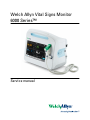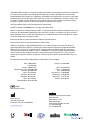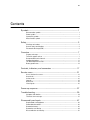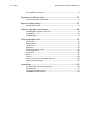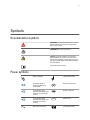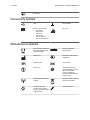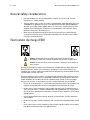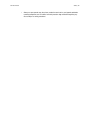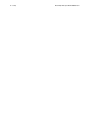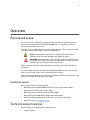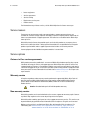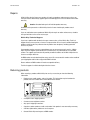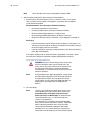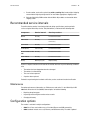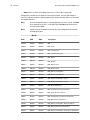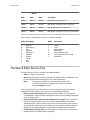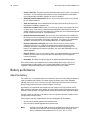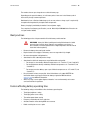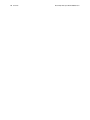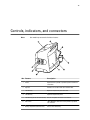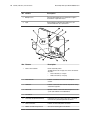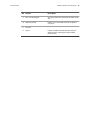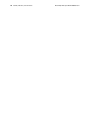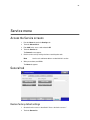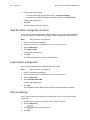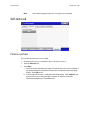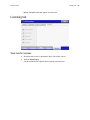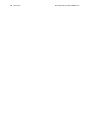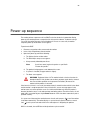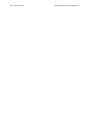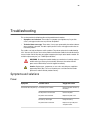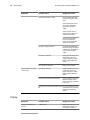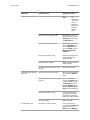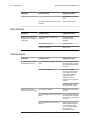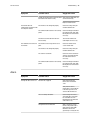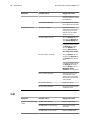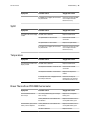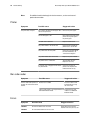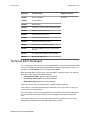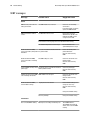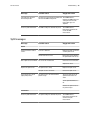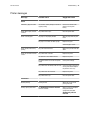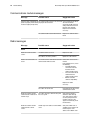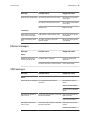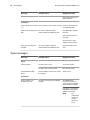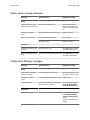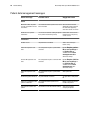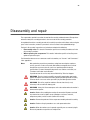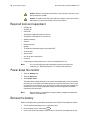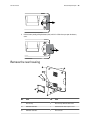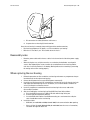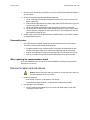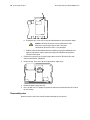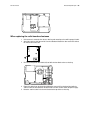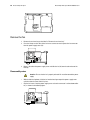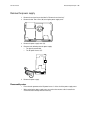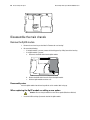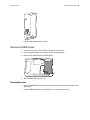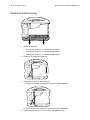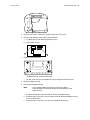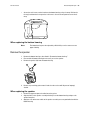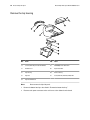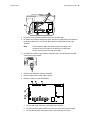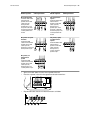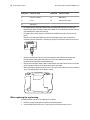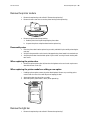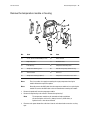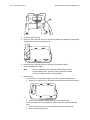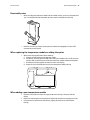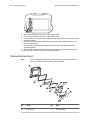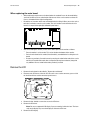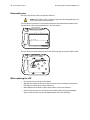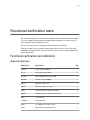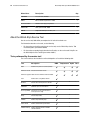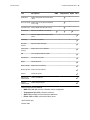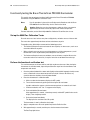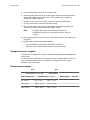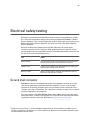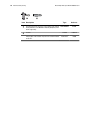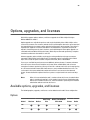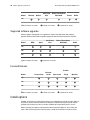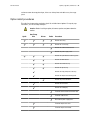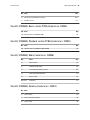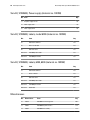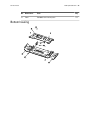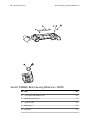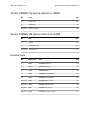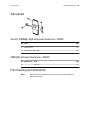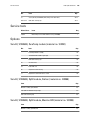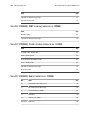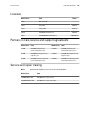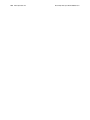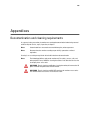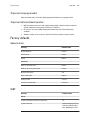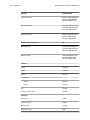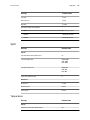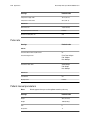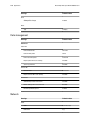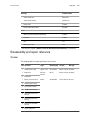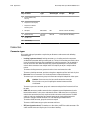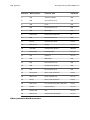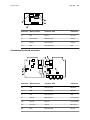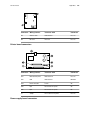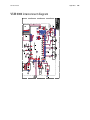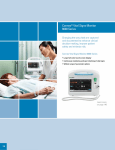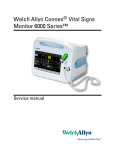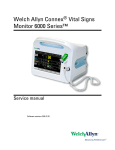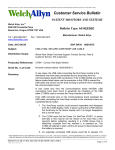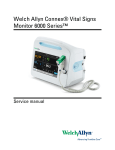Download Service Manual, Welch Allyn Vital Signs Monitor 6000 Series
Transcript
Welch Allyn Vital Signs Monitor 6000 Series™ Service manual © 2010 Welch Allyn. All rights are reserved. To support the intended use of the product described in this publication, the purchaser of the product is permitted to copy this publication, for internal distribution only, from the media provided by Welch Allyn. No other use, reproduction, or distribution of this publication, or any part of it, is permitted without written permission from Welch Allyn. Welch Allyn assumes no responsibility for any injury to anyone, or for any illegal or improper use of the product, that may result from failure to use this product in accordance with the instructions, cautions, warnings, or statement of intended use published in this manual. SureTemp and Welch Allyn are registered trademarks of Welch Allyn. SureBP Technology and VSM 6000 Series are trademarks of Welch Allyn. LNCS is a trademark of, and LNOP, Masimo, and SET are registered trademarks of Masimo Corporation. Possession or purchase of a MasimoSpO2-equipped device does not convey any express or implied license to use the device with unauthorized sensors or cables which would, alone or in combination with this device, fall within the scope of one or more of the patents relating to this device. Nellcor and Oxi-Max are registered trademarks of Nellcor Puritan Bennett Inc. Braun and ThermoScan are registered trademarks of Braun GmbH. Software in this product is Copyright 2010 Welch Allyn or its vendors. All rights are reserved. The software is protected by United States of America copyright laws and international treaty provisions applicable worldwide. Under such laws, the licensee is entitled to use the copy of the software incorporated with this instrument as intended in the operation of the product in which it is embedded. The software may not be copied, decompiled, reverse-engineered, disassembled, or otherwise reduced to human-perceivable form. This is not a sale of the software or any copy of the software; all right, title, and ownership of the software remain with Welch Allyn or its vendors. For information about any Welch Allyn product, call Welch Allyn Technical Support: USA +1 800 535 6663 +1 315 685 4560 Canada +1 800 561 8797 European Call Center +353 46 90 67790 Germany +49 695 098 5132 Japan +81 3 6383 0852 Malaysia +603 7875 3341 Singapore +65 6419 8100 Spain +34 917 499 357 United Kingdom +44 207 365 6780 Australia +61 2 9638 3000 China France Italy Latin America Netherlands South Africa Sweden +86 21 6327 9631 +33 155 69 58 49 +39 026 968 2425 +1 305 669 9003 +31 202 061 360 +27 11 777 7555 +46 85 853 6551 103500 Material Number 716671 Welch Allyn, Inc. 4341 State Street Road Skaneateles Falls, NY 13153-0220 USA www.welchallyn.com European Community Representative Welch Allyn Ltd. Navan Business Park Dublin Road, Navan County Meath, Republic of Ireland Tel.:+353 46 90 67700 Fax: +353 46 90 67755 iii Contents Symbols ................................................................................................... 1 Documentation symbols .................................................................................................................. 1 Power symbols .................................................................................................................................. 1 Connectivity symbols ........................................................................................................................ 2 Miscellaneous symbols ................................................................................................................... 2 Safety ....................................................................................................... 3 Warnings and cautions .................................................................................................................... 3 General safety considerations ........................................................................................................ 4 Electrostatic discharge (ESD) ......................................................................................................... 4 Overview .................................................................................................. 7 Purpose and scope ........................................................................................................................... 7 Technical support services ............................................................................................................. 7 Recommended service intervals .................................................................................................. 11 Configuration options ..................................................................................................................... 11 The Welch Allyn Service Tool ....................................................................................................... 13 Battery performance ...................................................................................................................... 14 Controls, indicators, and connectors ................................................... 17 Service menu ......................................................................................... 21 Access the Service screens ......................................................................................................... 21 General tab ....................................................................................................................................... 21 Self-tests tab .................................................................................................................................... 23 Logs tab ............................................................................................................................................ 24 Device tab ........................................................................................................................................ 24 Licensing tab .................................................................................................................................... 25 Power-up sequence ............................................................................... 27 Troubleshooting .................................................................................... 29 Symptoms and solutions ................................................................................................................ 29 Technical alarm messages ........................................................................................................... 37 Disassembly and repair ........................................................................ 47 Required tools and equipment ...................................................................................................... 48 Power down the monitor ............................................................................................................... 48 Remove the battery ......................................................................................................................... 48 Remove the rear housing ............................................................................................................... 49 Disassemble the rear housing ...................................................................................................... 52 iv Contents Welch Allyn Vital Signs Monitor 6000 Series™ Disassemble the main chassis ..................................................................................................... 58 Functional verification tests ................................................................. 81 Functional verification and calibration ........................................................................................ 81 Electrical safety testing ......................................................................... 87 Ground stud connector .................................................................................................................. 87 Options, upgrades, and licenses .......................................................... 89 Available options, upgrades, and licenses ................................................................................. 89 Install options .................................................................................................................................. 90 Configure options ............................................................................................................................ 92 Field replaceable units .......................................................................... 93 Rear housing .................................................................................................................................... 93 Bottom housing ............................................................................................................................... 97 Top housing ...................................................................................................................................... 99 Side panels ..................................................................................................................................... 101 Front housing and mid section .................................................................................................... 101 Miscellaneous parts ..................................................................................................................... 104 Service tools .................................................................................................................................. 105 Options ............................................................................................................................................ 105 Licenses .......................................................................................................................................... 107 Partners in Care service and support agreements ................................................................. 107 Service and repair training .......................................................................................................... 107 Appendices .......................................................................................... 109 Decontamination and cleaning requirements .......................................................................... 109 Factory defaults ............................................................................................................................. 111 Disassembly and repair reference ............................................................................................. 117 VSM 6000 interconnect diagram ................................................................................................ 125 1 Symbols Documentation symbols WARNING The warning statements in this manual identify conditions or practices that could lead to illness, injury, or death. WARNING Hot surface. Do not touch. Caution The caution statements in this manual identify conditions or practices that could result in damage to the equipment or other property, or loss of data. This definition applies to both yellow and black and white symbols. Consult operating instructions. Power symbols Power on/standby Equipotential terminal (on display) Monitor is plugged into Alternating Current power Battery absent or faulty (on the monitor, green indicator) Alternating Current power present, battery fully charged Battery charge level (on the monitor, amber indicator) Alternating Current power present, battery is charging Battery cover Alternating Current (AC) Rechargeable battery 2 Symbols Welch Allyn Vital Signs Monitor 6000 Series™ Li-ion battery Connectivity symbols USB Ethernet (RJ45) Wireless signal strength • Best (4 bars) • Good (3 bars) • Fair (2 bars) • Weak (1 bar) • No signal (no bars) • No connection (blank) Nurse call Miscellaneous symbols Meets essential requirements of European Medical Device Directive 93/42/EEC European Community Representative Manufacturer Defibrillation-proof Type BF applied parts Reorder number Serial number Do not reuse China RoHS markings for control of pollution caused by electronic information products. XX indicates Environmentally Friendly Use Period in years. Nonionizing electromagnetic radiation Recycle the product separate from other disposables Restrictions for use of wireless device in Europe. European communities class 2 radio equipment. Call for maintenance 3 Safety All users of the monitor must read and understand all safety information presented in this manual before using or repairing the monitor. United States federal law restricts this device to sale, distribution, or use by or on the order of a licensed medical practitioner. Warnings and cautions WARNING Safety risk. Make frequent electrical and visual checks on cables, sensors, and electrode wires. All cables, sensors, and electrode wires must be inspected and properly maintained and in proper working order to allow the equipment to function properly and to protect patients. WARNING Safety risk. Place the monitor and accessories in locations where they cannot harm the patient should they fall from a shelf or mount. WARNING Fire and explosion hazard. Do not operate the monitor in the presence of a flammable anesthetic mixture with air, oxygen, or nitrous oxide; in oxygenenriched environments; or in any other potentially explosive environment. WARNING Inaccurate measurement risk. Dust and particle ingress can affect the accuracy of blood pressure measurements. Use the monitor in clean environments to ensure measurement accuracy. If you notice dust or lint build-up on the monitor’s vent openings, have the monitor inspected and cleaned by a qualified service technician. Caution To ensure that the monitor meets its performance specifications, store and use the monitor in an environment that maintains the specified temperature and humidity ranges. Caution The monitor may not function properly if dropped or damaged. Protect it from severe impact and shock. Do not use the monitor if you notice any signs of damage. Caution Do not connect more than one patient to a monitor or connect more than one monitor to a patient. Caution Do not operate the monitor in the presence of magnetic resonance imaging (MRI) or hyperbaric chambers. Caution Do not autoclave the monitor. Autoclave accessories only if the manufacturer’s instructions clearly approve it. 4 Safety Welch Allyn Vital Signs Monitor 6000 Series™ General safety considerations • If the monitor detects an unrecoverable problem, it displays an error message. For more information see “Troubleshooting.” • To ensure patient safety, use only accessories recommended or supplied by Welch Allyn. (See “VSM 6000 series approved accessories” in the Welch Allyn Vital Signs Monitor 6000 Series Directions for use (part number 103501)). Always use accessories according to your facility’s standards and according to the manufacturer’s recommendations and instructions. Always follow the manufacturer’s directions for use. • Welch Allyn recommends that only Welch Allyn service personnel or an authorized repair center perform warranty service. Performing unauthorized service on a device that is within warranty may void the warranty. Electrostatic discharge (ESD) Caution Electrostatic discharge (ESD) can damage or destroy electronic components. Handle static-sensitive components only at static-safe workstation. Caution Assume that all electrical and electronic components of the monitor are static-sensitive. Electrostatic discharge is a sudden current flowing from a charged object to another object or to ground. Electrostatic charges can accumulate on common items such as foam drinking cups, cellophane tape, synthetic clothing, untreated foam packaging material, and untreated plastic bags and work folders, to name only a few. Electronic components and assemblies, if not properly protected against ESD, can be permanently damaged or destroyed when near or in contact with electrostatically charged objects. When you handle components or assemblies that are not in protective bags and you are not sure whether they are static-sensitive, assume that they are static-sensitive and handle them accordingly. • Perform all service procedures in a static-protected environment. Always use techniques and equipment designed to protect personnel and equipment from electrostatic discharge. • Remove static-sensitive components and assemblies from their static-shielding bags only at static-safe workstations—a properly grounded table and grounded floor mat—and only when you are wearing a grounded wrist strap (with a resistor of at least 1 megohm in series) or other grounding device. • Use only grounded tools when inserting, adjusting, or removing static-sensitive components and assemblies. • Remove or insert static-sensitive components and assemblies only with monitor power turned off. • Insert and seal static-sensitive components and assemblies into their original static-shielding bags before removing them from static-protected areas. Service manual Safety • Always test your ground strap, bench mat, conductive work surface, and ground cord before removing components and assemblies from their protective bags and before beginning any disassembly or assembly procedures. 5 6 Safety Welch Allyn Vital Signs Monitor 6000 Series™ 7 Overview Purpose and scope This service manual is a reference for periodic preventive maintenance and corrective service procedures for the Welch Allyn Vital Signs Monitor 6000 Series. It is intended for use only by trained and qualified service personnel. Corrective service is supported to the level of field-replaceable units. These include circuit-board assemblies and some subassemblies, case parts, and other parts. Caution No component-level repair of circuit boards and subassemblies is supported. Use only the repair procedures described in this manual. WARNING When performing a service procedure, follow the instructions exactly as presented in this manual. Failure to do so could damage the monitor, invalidate the product warranty, and lead to serious personal injury. Find instructions for functional testing and performance verification in the Welch Allyn Service Tool help files. This manual applies only to the Welch Allyn Vital Signs Monitor 6000 Series. For servicing of any other vital signs monitor, see the service manual for the specific device. Service work not described in this manual must be performed by qualified service personnel at the factory or at an authorized Welch Allyn service center. Related documents When using this manual, refer to the following: • Welch Allyn Vital Signs Monitor 6000 Series Directions for use (part number 103501) • Welch Allyn Service Tool CD (part number 103521) • Welch Allyn Service Tool Install guide (part number 103820) • Welch Allyn Braun PRO 4000 Service Manual (part number 701627) • Welch Allyn 9600 Plus Calibration Tester Directions for use (part number 701754) • Welch Allyn website: www.welchallyn.com Technical support services Welch Allyn offers the following technical support services: • Telephone support 8 Overview Welch Allyn Vital Signs Monitor 6000 Series™ • Loaner equipment • Service agreements • Service training • Replacement service parts • Product service For information on any of these services, call the Welch Allyn Service Center nearest you. Service loaners For warranty or non-warranty repairs not covered under a support agreement, loaners are available for a nominal charge, subject to availability. Payment is required prior to shipment for all loaners not covered under a support agreement. The loaner fee can be found on the Welch Allyn loaner price list. Welch Allyn Service Centers that provide repair service for this product can, on request, loan a device for use while the device is being repaired. Loaned devices are provided free of charge for products repaired while under a support agreement that includes a free loaner provision. Loaner equipment for the individual component modules is not available. Service options Partners in Care service agreements While product warranties provide basic assurance of Welch Allyn hardware quality, they may not include the full range of services and support you need. Welch Allyn offers premium service and support through our Partners in Care program. Whether you service your own devices and require a minimum of support or rely on us to service your device, Welch Allyn provides a program that will meet your needs. For more information visit our web site at www.welchallyn.com or call your sales representative. Warranty service All repairs on products under warranty must be performed or approved by Welch Allyn. Refer all warranty service to Welch Allyn Product Service or another authorized Welch Allyn Service Center. Obtain a Return Material Authorization (RMA) number for all returns to Welch Allyn Product Service. Caution Unauthorized repairs will void the product warranty. Non-warranty service Welch Allyn product service and authorized service centers support non-warranty repairs. Contact any Welch Allyn regional service center for pricing and service options. Welch Allyn offers modular repair parts for sale to support non-warranty service. This service must be performed only by qualified end-user biomedical/clinical engineers using this service manual. Monitor service training is available from Welch Allyn for biomedical/clinical engineers. For information, go to www.welchallyn.com/support/technical/monitoring_suppt_training.htm. Service manual Overview 9 Repairs A Welch Allyn Service Center must perform all repairs on products under warranty, unless you have purchased a Welch Allyn support agreement allowing you to service the device while under warranty. Caution Unauthorized repairs will void the product warranty. Qualified service personnel or a Welch Allyn Service Center should repair products out of warranty. If you are advised to return a product to Welch Allyn for repair or routine maintenance, schedule the repair with the service center nearest you. Welch Allyn Technical Support If you have a problem with the device that you cannot resolve, call the Welch Allyn Technical Support Center nearest you for assistance. A representative will assist you in troubleshooting the problem and will make every effort to solve the problem over the phone, avoiding a potential unnecessary return. If your product requires warranty, extended warranty, or non-warranty repair service, a Welch Allyn Technical Support representative will record all necessary information to issue an RMA number. The support representative will provide you with the address of the Welch Allyn Service Center to send your device to. An RMA number must be obtained prior to any return. Be sure to note this number on the outside of your shipping box and include a copy of the RMA in the box. Returns without an RMA number will not be accepted for delivery. Technical support is available during local business hours. Returning products When returning a product to Welch Allyn for service, ensure that you have the following information: • Product name, model number, and serial number. This information may be found on the product and serial number labels on the bottom of the monitor. • A complete return shipping address. • A contact name and phone number. • Any special shipping instructions. • A purchase-order number or credit-card number if the product is not covered by a warranty. • A full description of the problem or service request. 1. Contact Welch Allyn and request an RMA number. 10 Overview Welch Allyn Vital Signs Monitor 6000 Series™ Welch Allyn does not accept returned products without an RMA. Note 2. Ship the monitor to Welch Allyn, observing these packing guidelines: a. Remove from the package the battery, all hoses, connectors, cables, sensors, power cords, and other ancillary products and equipment, except those items that might be associated with the problem. Recommendations for returning the Lithium Ion battery • Use ground transportation to return batteries. • If returning multiple batteries, package each battery individually. • Do not consolidate multiple batteries in a single package. • Use packaging provided by Welch Allyn or the battery manufacturer. • Do not pack a defective battery in checked or carry-on baggage if traveling by air. Packaging • If you return the battery with the monitor, remove the battery, seal the battery in an antistatic plastic bag, and place the battery in the position reserved for the battery in the original shipping carton near the monitor. • If you return the battery separately, package the battery in the replacement battery’s plastic bag and shipping box. If the original shipping carton or replacement battery shipping box is unavailable, consult the manufacturer website for information regarding shipping lithium ion batteries: www.nexergy.com/lithium-shipping.htm WARNING Safety risk. Do not ship any battery that has been physically damaged or shows signs of leakage unless you receive specific instructions which meet the requirements for the shipment of Lithium batteries. Dispose of damaged or leaking batteries in an environmentally safe manner consistent with local regulations. Note b. In the United States, the applicable regulations can be found in the Code of Federal Regulations (CFR). Refer to 49 CFR 173.185 for shipping lithium batteries by air or ground. Use 49 CFR 172.102 sections 29, 188, 189, A54, A55, A100, A101, A103, and A104 to find the special provisions for shipping lithium batteries. Clean the monitor. Note To ensure safe receipt of your monitor by the service center and to expedite processing and return of the monitor to you, thoroughly clean all residues from the monitor before you ship it to Welch Allyn. For decontamination and cleaning requirements, see “Decontamination and cleaning” in the appendices. If a returned device is found to be contaminated with bodily fluids, it will be returned at the owner’s expense. United States federal regulations prohibit the processing of any device contaminated with blood-borne pathogens. Welch Allyn thoroughly cleans all returned monitors on receipt, but any monitor that cannot be adequately cleaned cannot be repaired. Service manual Overview 11 c. Put the monitor, enclosed in a plastic bag with a packing list, into the original shipping carton with the original packing materials or into another appropriate shipping carton. d. Write the Welch Allyn RMA number with the Welch Allyn address on the outside of the shipping carton. Recommended service intervals To confirm that the monitor is functioning within the design specifications, perform periodic service using the Welch Allyn Service Tool, Gold edition, as indicated in the following table. Component Service interval Service procedure Monitor Annually Functional verification NIBP module Annually Functional verification and calibration if necessary SpO2 module Annually Functional verification SureTemp Plus Semi-annually Functional verification Braun ThermoScan PRO Annually 4000 Functional verification Printer module Annually Functional verification Battery 300 charge cycles Replace battery Perform a complete functional verification of the monitor whenever any of the following conditions exist: • The monitor has been dropped or otherwise damaged • The monitor is malfunctioning • The case has been opened • A part has been replaced For details on performing the functional verification, see the section on functional verification. Maintenance For monitor maintenance information, see “Maintenance and service” in the Welch Allyn VSM 6000 Series Directions for Use (103501). Covered topics include the following: • Replacing the printer paper • Inspecting and cleaning the monitor and accessories • Changing the battery Configuration options The monitor is available in multiple configurations: • 6300: Basic. Does not include nurse call. Includes Ethernet and USB connectivity. • 6400: Standard. Includes nurse call, Ethernet, and USB connectivity. The radio is optional. 12 Overview Welch Allyn Vital Signs Monitor 6000 Series™ • 6500: Wireless. Includes all Standard features plus an internal 802.11 a/b/g radio. Configurations available for each option are listed in the next table. The suffix, indicated by an asterisk (*), indicates the power cord packaged with the monitor. Available suffixes are listed after the configuration table. Note For more configuration options, including approved accessories, see the “VSM 6000 series approved accessories” in the Welch Allyn VSM 6000 Series Directions for use (part number 103501). Note If options have been added to the monitor, the actual configuration will not match the model description. Model 6300 6400 6500 Description 63XXXX-* 64XXXX-* 65XXXX-* NIBP 63XXPX-* 64XXPX-* 65XXPX-* NIBP, printer 63XTXX-* 64XTXX-* 65XTXX-* NIBP, SureTemp Plus® 63XTPX-* 64XTPX-* 65XTPX-* NIBP, SureTemp Plus, printer 63NXXX-* 64NXXX-* 65NXXX-* NIBP, Nellcor® 63MXXX-* 64MXXX-* 65MXXX-* NIBP, Masimo® 63NXPX-* 64NXPX-* 65NXPX-* NIBP, Nellcor, printer 63MXPX-* 64MXPX-* 65MXPX-* NIBP, Masimo, printer 63NTXX-* 64NTXX-* 65NTXX-* NIBP, Nellcor, SureTemp Plus 63MTXX-* 64MTXX-* 65MTXX-* NIBP, Masimo, SureTemp Plus 63NTPX-* 64NTPX-* 65NTPX-* NIBP, Nellcor, SureTemp Plus, printer 63MTPX-* 64MTPX-* 65MTPX-* NIBP, Masimo, SureTemp Plus, printer 63XXXE-* 64XXXE-* 65XXXE-* NIBP, Braun ThermoScan® 63XTXE-* 64XTXE-* 65XTXE-* NIBP, SureTemp Plus, Braun ThermoScan 63XXPE-* 64XXPE-* 65XXPE-* NIBP, printer, Braun ThermoScan 63XTPE-* 64XTPE-* 65XTPE-* NIBP, SureTemp Plus, printer, Braun ThermoScan 63NXXE-* 64NXXE-* 65NXXE-* NIBP, Nellcor, Braun ThermoScan 63NTXE-* 64NTXE-* 65NTXE-* NIBP, Nellcor, SureTemp Plus, Braun ThermoScan 63NXPE-* 64NXPE-* 65NXPE-* NIBP, Nellcor, printer, Braun ThermoScan 63NTPE-* 64NTPE-* 65NTPE-* NIBP, Nellcor, SureTemp Plus, printer, Braun ThermoScan Service manual Overview 13 Model 6300 6400 6500 Description 63MXXE-* 64MXXE-* 65MXXE-* NIBP, Masimo, Braun ThermoScan 63MTXE-* 64MTXE-* 65MTXE-* NIBP, Masimo, SureTemp Plus, Braun ThermoScan 63MXPE-* 64MXPE-* 65MXPE-* NIBP, Masimo, printer, Braun ThermoScan 63MTPE-* 64MTPE-* 65MTPE-* NIBP, Masimo, SureTemp Plus, printer, Braun ThermoScan Country codes, as indicated by the asterisk (*), include the following: Suffix Description Suffix Description A B C G K N P T Y Z 2 3 4 5 6 66 7 Europe Israel United Kingdom Switzerland Australia/New Zealand Australia/New Zealand - orange South Africa Denmark North America China Argentina South Korea India/UAE Thailand Taiwan Italy Brazil The Welch Allyn Service Tool The Welch Allyn Service Tool is available in the following editions: • Silver: Accompanies your monitor. • Gold: Required to perform functional verification. This edition requires an additional license. For more information about acquiring this license, contact Welch Allyn. Note To qualify for the Gold license, you must attend the Welch Allyn technical training course or complete online training for the Welch Allyn VSM 6000 Monitor Series. Clinicians and technical service personnel can use the service tool to manage and maintain supported Welch Allyn products. You can use the service tool to do the following: • Review monitor information. When connected to the monitor, the service tool lists installed modules, installed firmware and hardware versions, warranty and repair information, status, and usage history. • Receive notifications when periodic maintenance is needed. The service tool can help you manage and maintain your entire inventory of supported Welch Allyn products. Through the remote service function, the service tool can connect to Welch Allyn Customer Service. With this functionality you can automatically receive firmware updates and feature upgrades for your supported products, including software upgrades for the service tool. • Install updates and upgrades. The service tool can read the firmware version for each module and check for available updates or upgrades. 14 Overview Welch Allyn Vital Signs Monitor 6000 Series™ • Create a work list. The work list provides information about service actions—referred to as work orders—that are waiting for you to perform on your maintained devices. Work orders may include periodic calibrations, upgrades, or license installations. • Schedule periodic maintenance. You can use the service tool to set the service interval for each maintained device. • View and save logs. You can download and save log files from the device for analysis to help diagnose and identify reported issues. • Create user accounts. Administrators can create user accounts and set permission levels to control access to the features, allowing one group to perform administrative tasks and another to perform service tasks. Restricting access prevents the service tool from being used to make unauthorized changes on a connected device. • Perform functional verification. You can use the service tool to test each component of the system to ensure that its performance meets design specifications. Functional verification is required to meet the periodic maintenance requirements. This feature is not supported for all products and requires the service tool Gold edition for each supported product. • Perform calibration verification. The service tool can check any system requiring calibration and, if necessary, calibrate the monitor to match the design specifications. Calibration verification is required to meet the periodic maintenance requirements. This feature is not supported for all products and requires the service tool, Gold edition, for each supported product. • Recover devices. In the rare case where a device can no longer boot because of corrupted firmware, the service tool can connect the device to Welch Allyn Technical Support to reinstall the firmware. • Extensible. The monitor accepts new plug-ins to support future Welch Allyn products. Some of these features are enabled for any user (Silver edition). Others require special user account privileges or a Welch Allyn service contract (Gold edition). If you require gold-level support for a Welch Allyn product, please contact Welch Allyn technical support. Battery performance About the battery The monitor uses a rechargeable lithium ion smart battery. Internal circuitry enables the battery to report its condition to the monitor. The monitor displays the battery status via the LED power indicator, icons on the screen, and status messages appearing in the Device Status area of the display. Battery information may be collected using the service tool. New batteries are shipped from the manufacturer with a 30 percent charge to extend shelf life. When installing a new battery in the monitor, you must plug the monitor into AC power to wake up the battery. If the AC power is not applied to the monitor, the new battery will appear discharged. The Device Status area displays a low-battery status message when 30 minutes of power remain and again when 5 minutes remain. You can expect new, fully charged batteries to have enough power for the following: • Six-cell batteries provide approximately 26 patient exams. • Nine-cell batteries provide approximately 47 patient exams. Note A patient exam includes NIBP, temperature, and SpO2 measurements at the rate of one patient every 10 minutes with a 2 minute display timeout setting with a new battery, conducted at room temperature (72.5 °F ±4.5 °F; 22.5 °C ±2.5 °C). Service manual Overview 15 The number of exams per charge decrease with the battery age. Depending on the age of the battery, a 6-cell battery takes 3 hours and a 9-cell battery takes 4 hours to fully charge at room temperature. Both batteries have a lifetime of 300 charge cycles or more, where a charge cycle is equal to fully charged to discharged to fully charged at room temperature. Battery charging is provided by the monitor’s internal power supply. For a complete list of battery specifications, see the Welch Allyn VSM 6000 Series Directions for use (part number 103501). Best practices The following practices help to extend the life of the battery and the monitor. WARNING Safety risk. When handling and storing Lithium batteries: Avoid mechanical or electrical abuse. Batteries may explode or cause burns, if disassembled, crushed or exposed to fire or high temperatures. Do not short or install with incorrect polarity. • Remove the battery when storing the monitor. • Replace batteries that trigger a low battery status message when fully charged. • Do not use damaged or leaking batteries. • Store batteries with a 30 to 50 percent charge. • Store batteries within the temperature range indicated for each period: ○ For storage less than 30 days: Maintain temperature at –4 °F and 122 °F (–20 °C and 50 °C). ○ For storage between 30 days and 90 days: Maintain temperature at –4 °F and 104 °F (–20 °C and 40 °C). ○ For storage more than 90 days up to 2 years: Maintain temperature at –4 °F and 95 °F (–20 °C and 35 °C). • Recycle batteries where ever possible. In the United States call 1-800-8-BATTERY for information about recycling your Lithium Ion battery or go to the RBRC website at www.rbrc.org for additional information. • When recycling is not an option dispose of batteries in an environmentally safe manner consistent with local regulations. Factors affecting battery operating time The following settings and conditions affect the battery operating time. • The display brightness setting • The display power-saver setting • The monitor power-down setting • Frequency and duration of alarms and alerts • Amount of motion artifact during NIBP measurements • Radio searching for an access point 16 Overview Welch Allyn Vital Signs Monitor 6000 Series™ 17 Controls, indicators, and connectors Your model may not contain all of these features. Note No. Feature Description 1 Printer Optional. Printer provides a printout of patient and device information. 2 Light bar Provides a visual alarm with red and amber LEDs. 3 Thermometry Optional. Temperature probe cover box. 4 Thermometry Optional. Temperature probe. 5 Thermometry (connector behind cover) Secures the probe connection to the monitor. 6 LCD screen 1024 x 600 pixels color touchscreen provides a graphical user interface. 7 Battery compartment (behind cover) Houses the Li-ion battery. 18 Controls, indicators, and connectors No. Feature Welch Allyn Vital Signs Monitor 6000 Series™ Description 8 Blood pressure Self-contained module for easy replacement. Supports dual-lumen or single-lumen hoses. 9 SpO2 Optional Nellcor or Masimo pulse oximetry in a selfcontained module for easy replacement. No. Feature Description 1 Power switch and LED Power-on/Standby switch. The LED indicates the charging status when connected to AC power: • Green: The battery is charged. • Amber: The battery is charging. 2 Ethernet RJ-45 Provides a hardwired connection to the computer network. 3 USB client Provides a connection to an external computer for testing and software upgrades. 4 Nurse call Optional. Provides a connection to the hospital nurse call system. (Not available on the 6300 model.) 5 Fan exhaust 6 Ground lug (equipotential terminal) Provided for electrical safety testing and as a means for connection of a potential equalization conductor. 7 Power connection Provides an external AC power connection. 8 Mobile stand mounting hardware Secures the mounting plate to the monitor. Service manual Controls, indicators, and connectors No. Feature 19 Description 9 Recess for mounting plate Secures the monitor when mounted on the mobile stand or wall. 10 USB connector door Provides access to host USB connections for optional accessories. 11 Fan intake 12 Speaker Provides an audible alarm (low, medium, or high) and SpO2 pulse tones. A piezo beeper inside the monitor provides backup. 20 Controls, indicators, and connectors Welch Allyn Vital Signs Monitor 6000 Series™ 21 Service menu Access the Service screens 1. From the Home tab, touch the Settings tab. 2. Touch the Advanced tab. 3. Enter 6345 as the access code and touch OK. 4. Touch the Service tab. The General screen appears. 5. Perform service tasks by making selections or touching other tabs. Note 6. Service tasks and how to do them are detailed in this section. When you are done, touch Exit. The Home tab appears. General tab Restore factory default settings 1. Go to the Service screens as described in “Access the Service screens.” 2. Touch the General tab. 22 Service menu Welch Allyn Vital Signs Monitor 6000 Series™ 3. Restore factory default settings: • To restore radio settings to factory default values, touch Radio settings. • To restore all current monitor settings to factory default values, touch All settings. A confirmation dialog displays. 4. Touch OK. The factory default settings are restored. Save the monitor configuration to a drive You can save the monitor configuration to a USB flash drive. You can use the saved configuration to restore this monitor’s configuration or to copy this monitor’s configuration to other monitors. Note Not all flash drives are supported. 1. Connect a flash drive to the USB port. 2. Go to the Service screens as described in “Access the Service screens.” 3. Touch the General tab. 4. Touch Save to USB. A confirmation dialog displays. 5. Touch OK. The monitor configuration is saved to the USB flash drive. Load a monitor configuration You can load a configuration from a USB flash drive to the monitor. Note Not all flash drives are supported. 1. Connect a flash drive to the USB port. 2. Go to the Service screens as described in “Access the Service screens.” 3. Touch the General tab. 4. Touch Configure from USB. A confirmation dialog displays. 5. Touch OK. The configuration from the USB flash drive overwrites the configuration on the monitor. Enter an asset tag You can enter an alpha-numeric identifier in the data field to serve as an asset tag for monitor identification. 1. Go to the Service screens as described in “Access the Service screens.” 2. Touch the General tab. 3. Touch 4. Touch OK. and enter up to 20 characters. Service manual Service menu Note 23 If the monitor language changes, the asset tag remains unchanged. Self-tests tab Perform a self-test This tab calibrates the touchscreen, if needed. 1. Go to the Service screens as described in “Access the Service screens.” 2. Touch the Self-tests tab. 3. Touch Start. a. Touch the location indicated by the monitor. The monitor checks the current calibration. If the location coordinates and touched location match, a Calibration Confirmation dialog displays. Touch OK to finish. b. If the locations do not match, a calibration failure dialog displays. Touch Calibrate, and then touch the screen as indicated. When calibration is complete, a Calibration Confirmation dialog displays. Touch OK to finish. 24 Service menu Welch Allyn Vital Signs Monitor 6000 Series™ Logs tab View an error or event log 1. Go to the Service screens as described in “Access the Service screens.” 2. Touch the Logs tab. 3. View a log report. • To view an error log, select Error. • To view an event log, select Event. Device tab View monitor and module information 1. Go to the Service screens as described in "Access the Service screens." 2. Touch the Device tab. Service manual Service menu Monitor and module information appears for you to view. Licensing tab View monitor licenses 1. Go to the Service screens as described in "Access the Service screens." 2. Touch the Licensing tab. A list of available licenses appears. Checks indicate installed licenses. 25 26 Service menu Welch Allyn Vital Signs Monitor 6000 Series™ 27 Power-up sequence The monitor performs a power-on self test (POST) each time the device is powered on. During power up, the monitor performs a comprehensive self test of the software. If software testing is successful, the monitor then tests internal hardware. If all tests are successful, the monitor completes power up and the Home screen appears. To perform the POST: 1. Disconnect any patient cables connected to the monitor. 2. Insert a fully charged battery into the monitor. 3. Upon each power up, confirm the following: a. The light bar flashes red then amber. b. The Welch Allyn startup screen appears. c. A beep sounds, followed by two chimes. Note If no chimes sound, replace the speaker as specified in “Remove the speaker.” d. The product line logo appears at the bottom of the screen. e. If a printer is installed, the paper advances slightly. f. The Home screen appears. WARNING Equipment failure risk. The monitor includes a fan that circulates air through the device. If the fan does not run when you power up the device, remove it from use and inform qualified service personnel immediately. Do not use the monitor until the problem is corrected. If the internal self-check is successful, the monitor shows its normal functions with all values blank and the monitor is ready for operation. If the self-check fails, an error message appears in the monitor status area at the top of the screen. If a fault that could adversely affect the product is detected, the device enters a safe mode and stops monitoring patients. The device remains in safe mode until it is turned off by pressing the Power button or until it shuts down automatically after a period of inactivity. If a system error is detected, the monitor becomes inactive until you press or until the monitor shuts down automatically. The monitor displays a system fault message that contains a wrench icon( ) and a system fault code to aid service and engineers in diagnosing the problem. While in safe mode, the red LED bar and the piezo buzzer cycle on and off. 28 Power-up sequence Welch Allyn Vital Signs Monitor 6000 Series™ 29 Troubleshooting This section provides the following tables to help troubleshoot the monitor. • Symptoms and solutions: These tables list symptoms you might observe, list possible causes, and suggest actions that may eliminate the problem. • Technical alarm messages: These tables list messages generated by the monitor software when a problem is detected. The tables explain possible causes and suggest actions that can resolve the problem. These tables can help you diagnose and fix a problem. They do not replace basic troubleshooting skills. You must still trace the source of the problem to the board or module level to decide the best course of action. Welch Allyn does not support component-level repair to the board or module. For available replacement parts, see “Field Replaceable Units.” WARNING Do not perform troubleshooting on a monitor that is emitting smoke or exhibits other signs of excessive overheating. Disconnect the monitor from AC power and call Welch Allyn Technical Support immediately. Caution Replace parts, components, or accessories only with parts supplied or approved by Welch Allyn. The use of any other parts can lead to inferior monitor performance and will void the product warranty. Symptoms and solutions Power Symptom Possible cause The monitor does not power up A new battery was installed Suggested action Connect AC power to wake up the battery. The AC power is disconnected Connect AC power. The power cord is defective Replace the power cord. The battery is discharged Charge the battery. The power button is defective Replace the right side panel and power button. 30 Troubleshooting Symptom Welch Allyn Vital Signs Monitor 6000 Series™ Possible cause Suggested action An internal connection is faulty Check the power-flex cable connection at J6 on the main board. Check the AC power harness connections from the IEC connector to the power supply. Check the power harness from the power supply J2 to J30 on the main board. Check the battery power harness from J2 on the battery connector board to J29 on the main board. The battery doesn’t charge or run time is low The power supply is defective Check the output voltage on the power supply. The voltage should be 15 V ± 0.45V DC. If it is not, replace the power supply. The battery is defective Charge the battery for 5 hours. If the battery icon on the display still shows an empty battery symbol, replace the battery. The main board is defective Replace the main board. The battery is defective Charge the battery for 5 hours. If the battery icon on the display still shows an empty battery symbol, replace the battery. The battery connector board is defective Check the battery connector board for an open short or broken connector and replace if necessary. The battery has reached the end of its useful Use the service tool to check life cycle count. If the cycle count exceeds 300, replace the battery. Display Symptom Possible cause Suggested action The touchscreen does not respond Software error Reboot the monitor. Press and hold the power button until the monitor shuts down. Service manual Troubleshooting Symptom Possible cause 31 Suggested action Note Any configuration settings not saved as default will be lost. Press the power button to restart. The touchscreen is out of calibration Recalibrate the screen. In Advanced Settings, touch the Service tab and then touch the Self Tests tab. The touchscreen lock is activated Slide the lock bar to unlock. Touch the Settings tab, touch the Device tab, and then touch Start. Uncheck Allow display lock timeout. The display is blank when the power is on An internal connection is faulty Check the connection at J48 on the main board with display flex cable. A display flex cable is broken Replace the touchscreen and display assembly. The main board has a faulty touchscreen controller Replace the main board. The monitor is in Power-Saver mode Wake the display by touching the screen or the Power button. The monitor powered down after a period of Turn on the monitor by inactivity pressing the Power button. In Advanced Settings, touch the General tab and then touch the Display tab. Set Device powers down after to the desired interval. The LCD display is dim An internal connection is faulty Check the display harness connections at the display and J19 on the main board. Replace the cable if damaged. A cable is damaged Replace the cable. The brightness setting is too low Increase the brightness setting. Touch the Settings tab and then touch the Device tab. Set Display 32 Troubleshooting Symptom Welch Allyn Vital Signs Monitor 6000 Series™ Possible cause Suggested action brightness to the desired level. The LCD display has reached the end of its useful life Replace the LCD display. Possible cause Suggested action User interface Symptom Unable to access advanced Patient monitoring is active or being settings or enter the advanced simulated settings code Discontinue patient monitoring or stop the simulation. The parameter alarm is on Dismiss the alarm. Intervals are turned on. Stop intervals. Symptom Possible cause Suggested action Cannot communicate through the USB client connection The communications board does not receive Check the voltage from J49 on power the main board for +5.0, ±0.5V DC. Replace the main board if necessary. Communication The USB client is defective Test the connection by connecting a PC running the service tool. Verify that the service tool is configured properly on the PC to communicate with the monitor. See the service tool help files. Replace the power cable to the communications board. USB accessories do not communicate with the monitor The accessory is defective Replace with a known good accessory. The communications board is not receiving power Check the voltage from J49 on the main board for +5.0, ±0.5V DC. Replace the main board if necessary. One or more USB host connections are defective Test the connection with a USB thumb drive. If no power or enumeration is present, such as an LED on a thumb drive, replace the communications board. Service manual Troubleshooting Symptom Possible cause 33 Suggested action A USB connection from the communications Verify that the USB cables are board to the main board is faulty connected correctly. Replace the USB cables. The monitor does not The monitor is not configured properly communicate via Ethernet with the computer network The communications board is not receiving power Check the settings with your network administrator. Check the voltage from J49 on the main board for +5.0, ±0.5V DC. Replace the main board if necessary. The Ethernet connection from the main board is faulty Test the internal Ethernet cable. Replace if necessary. The monitor is out of range of the access point Check the network status screen’s RSSI value. The monitor is not configured properly Check the settings with your network administrator. The antenna is defective Check the antenna cable and antenna connection. Replace the cable and antenna if necessary. The communications board is not receiving power Check the voltage from J49 on the main board for +5.0, ±0.5V DC. Replace the main board if necessary. Symptom Possible cause Suggested action The light bar does not turn on No alarm was triggered Verify that the light bar flashes when the monitor starts. The radio does not connect to the network Alarm Verify that the alarm is triggered by a visual indicator in the message status area and an audio alarm occurs. There is a faulty connection Check the light-bar harness and connections at the light bar and J46 on the main board. Replace the defective cable if necessary. The light-bar board is defective Apply +3.3V to pin 1 of the harness and ground to pin 2. Verify that the amber LEDs illuminate. Connect the ground to pin 3. Verify that the 34 Troubleshooting Symptom Welch Allyn Vital Signs Monitor 6000 Series™ Possible cause Suggested action red LEDs illuminate. If one or both do not illuminate, replace the LED light bar. No audible alarm occurs The main board is defective Verify that there are +3.3V at pin 1 of J46 on the main board. No alarm was triggered Verify that the alarm is triggered by visual indicator in message status area, and light bar. Listen for audible sounds on start up. The alarm audio is set to off Touch the Alarms tab and then touch the General tab. Select Alarm Audio on. In the Advanced menu, touch the General tab and then touch the Alarms tab. Uncheck Allow user to turn off general audio. The alarm audio is set too low Touch the Alarms tab and then touch the General tab. Set Volume to the desired level. In the Advanced menu, touch the General tab and then touch the Alarms tab. Set Minimum alarm volume to the desired level. There is a faulty connection Check the speaker harness and connections at the speaker and J12 on the main board. Replace the defective cable if needed. The speaker is defective Replace the speaker. The main board is defective Test speaker output using an oscilloscope on J12. Symptom Possible cause Suggested action The NIBP frame on the display is blank The USB cable is defective Replace the USB cable. The NIBP module is not connected Check the internal USB connection. The NIBP module is not functional Replace the NIBP module. NIBP Service manual Troubleshooting Symptom 35 Possible cause Suggested action If no NIBP error is logged, the main board may be defective Check the error logs for NIBP errors. Replace the main board if necessary. Symptom Possible cause Suggested action The SpO2 frame on the display is blank The USB cable is defective Replace the USB cable. The SpO2 module is not connected Check the internal USB connection. The SpO2 module is not functional Replace the SpO2 module. If no SpO2 error is logged, the main board may be defective Check the error logs for SpO2 errors. Replace the main board if necessary. Symptom Possible cause Suggested action The temperature frame on the display is blank The USB cable is defective Replace the USB cable. The temperature module is not connected Check the internal USB connection. The temperature module is not functional Replace the temperature module. If no temperature error is logged, the main board may be defective Check the error logs for temperature errors. Replace the main board if necessary. SpO2 Temperature Braun ThermoScan PRO 4000 thermometer Symptom Possible cause Suggested action The thermometer batteries don’t charge The rechargeable battery pack no longer takes a charge Replace the rechargeable battery pack. Primary AA batteries are installed in the thermometer Replace the batteries with a rechargeable battery pack. Primary AA batteries are installed in the thermometer Replace the batteries with a rechargeable battery pack. The dock is defective Replace the dock. The dock LED is green, but the battery is low or depleted 36 Troubleshooting Note Welch Allyn Vital Signs Monitor 6000 Series™ For additional troubleshooting tips for the thermometer, see the manufacturer’s product documentation. Printer Symptom Possible cause Suggested action The printer does not print The reactive side of the thermal paper does Reverse the printer paper. not face the print head The thermal paper is wet Clean and dry the inside of the printer housing and replace the printer paper. The USB cable is defective Replace the USB cable. The printer module is not connected Check the internal USB and power harness connection. The printer does not have power Check J17 on the main board. For more information, see “Interconnect diagram.” The printer module does not function Replace the printer module. The power harness is defective Test the power harness. Replace if necessary. If no printer error is logged, the main board may be defective Check the error logs for printer errors. Replace the main board if necessary. Bar code reader Symptom Possible cause The bar code reader powers on No license is installed but does not transfer data to the monitor Suggested action Purchase a license and install the license using the service tool . The bar-code reader is not programmed to use Program the bar code USB Com Emulation mode reader to use USB Com Emulation mode. Errors Symptom Possible cause Suggested action #000000001 An internal software error occurred Power down and restart the monitor. If the error persists, call #000000002 An unclassified hardware error occurred Service manual Troubleshooting Symptom Possible cause Suggested action #000000003 Graphics RAM POST Welch Allyn Technical Support for service. #000000004 System RAM POST #000000005 Watchdog POST #000000006 Initiation of or read/erase/write from/of/to the FLASH #000000007 A display system error occurred #000000008 A real-time clock error occurred #000000009 An audio system error occurred #000000010 An Ethernet system error occurred #000000011 The touchscreen controller fails to show #000000012 Five or more SMBUS errors over a 1-minute period occurred #000000013 The communications module or main board failed #000000014 Main board USB hub failure 37 Technical alarm messages This section presents tables of technical alarm and information messages to help you troubleshoot issues on the monitor. For information about physiological, dialog, or informational messages, see the Welch Allyn VSM 6000 Directions for use (part number 103501). When the monitor detects certain events, a message appears in the Device Status area at the top of the screen. Message types include the following: • Information messages appear on a blue background. • Low-priority alarms appear on a yellow background. • High-priority alarms appear on a red background. Technical alarm messages are low priority unless noted in the Message column. You can dismiss a message by touching the message on the screen, or, for some messages, you can wait for the message to time out. To use these tables, locate the message that displays on the monitor in the left column of the table. The remainder of the row explains possible causes and suggests actions that can resolve the issue. If you cannot resolve the issue, use the service tool to read the error log files or use the service tool to perform a functional test1 on the module reporting the message. 1 Requires the service tool, Gold edition. 38 Troubleshooting Welch Allyn Vital Signs Monitor 6000 Series™ NIBP messages Message Possible cause Suggested action NIBP air leak; check cuff and tubing connections. The NIBP module has an air leak Check the cuff and tubing connections. If no external leaks are found, replace the NIBP module. NIBP not functional. Call for service. A calibration error occurred Review the error log to determine the specific error. Calibrate the NIBP system using the service tool. Alarm Internal errors or messaging errors occurred Review the error log. The ambient temperature is out of range Use the monitor in the specified temperature range. Unable to determine NIBP; Pressure exceeded the maximum limit for check connections; limit patient this patient mode movement. Check connections; limit patient movement. Clear the alarm and retry NIBP. Unable to determine NIBP; check connections and tubing for kinks. Check the connections and tubing for kinks. Clear the alarm and retry NIBP. The NIBP tubing has a kink Incorrect NIBP cuff size; check A neonate cuff is in use with the monitor in patient type. adult or pediatric mode Check the patient type. Clear the alarm and retry NIBP. Inflation too quick; check NIBP NIBP inflation was too quick cuff and tubing connections. Check the connections and tubing for kinks. Clear the alarm and retry NIBP. Unable to determine NIBP; check inflation settings. Check inflation settings and change as necessary. Clear the alarm and retry NIBP. Target pressure was too low Change the inflation setting. Too many attempts Change the inflation setting. Blood pressure reading cancelled by user Touch OK to dismiss. Touch NIBP Start button to dismiss and restart the NIBP reading. Information User cancelled NIBP reading. Service manual Troubleshooting 39 Message Possible cause Suggested action Tube type does not match device configuration. The tube type connected to the monitor does Touch OK to dismiss. not match the NIBP configuration. Configure the NIBP advanced settings to match the tube type, patient type, and algorithm. Excessive patient movement The NIBP reading was deemed not precise Touch OK to dismiss. Limit patient movement and restart the NIBP measurement. Possible cause Suggested action A sensor is defective Replace the SpO2 sensor with a known good sensor. An internal error occurred Review the error log. Replace the SpO2 module if necessary. SpO2 messages Message Alarm SpO2 not functional. Call for service. Attach SpO2 sensor to monitor. The sensor was not detected Check the sensor connection. Replace the sensor. Replace the SpO2 sensor. Searching for pulse signal. (High-priority alarm) The SpO2 sensor is faulty Replace the SpO2 sensor. No SpO2 sensor is connected Connect the SpO2 sensor. The SpO2 sensor is not attached to the patient’s finger Touch the alarm icon or the SpO2 frame to dismiss the alarm. Set the SpO2 Alarm limits to off. Reattach the SpO2 sensor to the patients finger. Information Excessive patient movement. The SpO2 reading was deemed not precise Touch OK to dismiss. Limit patient movement and continue the SpO2 measurement. 40 Troubleshooting Welch Allyn Vital Signs Monitor 6000 Series™ Temperature messages Message Possible cause Suggested action No probe is connected Connect a temperature probe and retry. The probe is faulty Replace the temperature probe. Alarm Connect temperature probe. The temperature module returned a connect Connect a temperature probe probe message and try again. If a probe is already connected, replace the probe. If the problem persists, replace the temperature module Insert correct color-coded probe well. The probe well is missing Insert a temperature probe well. Replace temperature probe. The probe is faulty Replace the temperature probe. Temperature not functional. Call An internal error occurred for service. Retry temperature measurement. Review the error log. Replace the temperature module. The USB cable is disconnected Check the USB cable. The battery is depleted or missing (Braun ThermoScan PRO 4000 thermometer only) Replace the batteries. An internal error occurred Review the error log for the specific error. Check the user settings. Verify that the probe well is properly seated in the probe well housing. Verify that the probe is connected to the monitor. Retry the temperature measurement. If the problem persists, replace the probe. Temperature time limit exceeded. Retry temperature measurement. The direct mode timed out Return the temperature probe to the probe well and retry measurement. Lost tissue contact while attempting to acquire temperature reading or acquired reading was performed with limited tissue contact Touch OK to dismiss the message. Start a new temperature reading. Information Tissue contact lost. Service manual Troubleshooting 41 Printer messages Message Possible cause Suggested action Low battery; plug into outlet. The monitor’s battery voltage is too low to support printing Connect the monitor to AC power to recharge the battery. Printer door is open; close to continue The printer door is open Close the printer door. Printer is out of paper. The paper is not properly loaded Align the paper with the print head. The paper sensor does not detect paper Replace the paper. Alarm Check the paper sensor. Printer too hot; wait to retry printing. The print head overheated Wait for the print head to cool down. Printer not functional. Call for service. The printer motor is broken Replace the printer. The detection switch malfunctioned Replace the printer. A hardware failure occurred in the power supply Check printer voltage. The printer does not identify itself correctly Check the jumper setting at J8 on the printer board. Replace the printer if necessary. The printer does not enumerate Replace the printer. The printer door is ajar Close the printer door. Records printing. Printing records Allows the user to cancel printing if desired. Printing report; please wait. The Automatic print on interval control is enabled Wait for printing to complete. Change the interval configuration to disable Information Automatic print on interval. 42 Troubleshooting Welch Allyn Vital Signs Monitor 6000 Series™ Communications module messages Message Possible cause Suggested action Communications module did not The communications board is not connected Check the USB connection at power on properly. Power down properly to the main board. J4. Check the Power the device. (High-priority alarm) connection at J50. Check the voltage from J49 on the main board for +5.0, ±0.5V DC. Replace the main board if necessary. The communications board malfunctioned. Replace the communications board. Possible cause Suggested action A hardware failure occurred Replace the radio. The radio has the wrong software Update the radio software. Radio messages Message Alarm Radio not functional. Call for service. Radio error. Power down and restart. The monitor and the radio failed to establish Power down and restart the communication with each other monitor. If the problem persists, check the following: • The USB and power connections from the main board to the communications board. • The connection from the radio board to the communications board. • Monitor and radio software compatibility. Replace the radio if necessary. The radio is not connected Check USB connections to the communications board. Unable to establish network communications. Radio out of network range. The radio is no longer communicating with the access point Verify that the monitor is within the radio coverage area. Verify that the radio is correctly configured to the network. If this message appears intermittently, check the RSSI value. Unable to establish network communications. Call for service. Unable to get an IP address from the DHCP server Verify that a DHCP sever is available on the network. The monitor requires an IP address from a DHCP server. Service manual Troubleshooting Message Possible cause Radio Software upgrade failed. The connection with the host was broken 43 Suggested action Re-establish the connection and try again. The radio was not provisioned correctly Reset radio to factory defaults and try again. Hardware error Replace the radio. Radio software upgrade in progress. Do not shut down. Radio software is being written to radio Do not interrupt the upgrade until complete. Radio card rebooting; please wait. The radio is restarting as part of the software upgrade Do not interrupt the upgrade until complete. Possible cause Suggested action A network cable is unplugged Check the network cable connection. A network connection is broken elsewhere Check network wiring. Possible cause Suggested action Information Ethernet messages Message Alarm Network not found; check network cable connection. USB messages Message Alarm External device not recognized. An unrecognized external device is connected Reconfigure the external device. Replace the external device. Disconnect the unsupported device. USB Communication failure. Call for service. An internal or external device is connected but failed enumeration Check external and internal USB connections. Check the external device. USB Communication failure. Call for service An internal or external device is connected but failed enumeration Power down and restart the monitor. Check the external device. 44 Troubleshooting Message Welch Allyn Vital Signs Monitor 6000 Series™ Possible cause Suggested action Check external and internal USB connections. Information External device not licensed for The bar code license has not been installed Use the service tool to input use. the authorization code. Unable to save configuration to There was a problem writing the USB. configuration file to the USB flash drive Use a Welch Allyn approved flash drive. Verify that the flash drive is not locked. Verify that there is space available on the flash drive. Unable to read configuration from USB. There was a problem reading the configuration file to the USB flash drive Restart the monitor and try again. Possible cause Suggested action The date or time is not set Set the date and time. The date or time is not set properly Reset the date or time. A known USB device enumerates, but fails to rendezvous Call for service. The device cannot perform an immediate shutdown Touch OK to dismiss message. If any process is active, wait for it to complete before attempting shutdown. System messages Message Alarm Set date and time. Incompatible Welch Allyn device. Information Device shutdown is not available at this time. If the device is unresponsive, hold down the power button until device shuts down. Note Any configuration changes not saved as default will be lost. Service manual Troubleshooting 45 Battery power manager messages Message Possible cause Suggested action Alarm Low battery 5 minutes or less Battery power is extremely low remaining. (High-priority alarm) Plug the monitor into AC power. If not plugged in, the monitor automatically powers off. Powering down. Call for service. The battery experienced an internal error Replace the battery. Battery is absent or faulty. There is no battery in the monitor Insert a battery. The battery is faulty Replace the battery. Low battery 30 minutes or less remaining. The battery power is low Touch OK to dismiss or plug the monitor into AC power. Device is operating in battery mode. The AC power cord has been disconnected Touch OK to dismiss or plug the monitor into AC power. Information Configuration Manager messages Message Possible cause Suggested action Unable to load configuration; using factory defaults. A configuration load error occurred Restore factory defaults. If the error persists, call for service. Functional error. Call for service. A critical configuration load error occurred Call for service. Data did not transfer. The monitor is configured to send data on save without being networked Change advanced setting to disable Automatically Alarm send on manual save. Information No connection for send. The monitor is not configured to the network Change advanced setting to disable Automatically send on manual save control. Configure the monitor to the network. 46 Troubleshooting Welch Allyn Vital Signs Monitor 6000 Series™ Patient data management messages Status message Possible cause Suggested action Alarm Maximum number of patient records saved. Oldest record overwritten. The maximum number of patient records has Go to the Review tab and been exceeded delete old records to prevent the alarm from appearing when new records are saved. Unable to access patient information. An error occurred when reading the patient Power down and restart the list or patient record during startup monitor. If the error persists, call for service. Information No data to save. No patient data is available Take or enter vital signs before saving. Patient ID required to save data. The configuration requires a patient ID to save data Disable Require patient ID to save readings on the Patient IDs tab, available from the Data management tab in Advanced settings. Clinician ID required to save data. The configuration requires a clinician ID to save data Disable Require clinician ID to save readings on the Clinician IDs tab, available from the Data management tab in Advanced settings. Patient ID required to send data. The configuration requires a patient ID to send data Add a patient ID. No matching patient ID found. The patient ID does not match Try again with a valid patient ID. Patient list is full. Delete some patients to add more. The maximum number of patients was exceeded Delete a patient from the list to add a new patient. Stop intervals to select new patient. The monitor is set to take interval readings Stop intervals before changing the patient. 47 Disassembly and repair These procedures provide instructions for monitor disassembly and board removal. Except where otherwise noted, the assembly procedure is the reverse of the disassembly procedure. An exploded view of the assembly precedes disassembly instructions with callouts referencing the parts. In the instructions, numbers in parenthesis refer to callouts in the exploded drawings. Each part’s disassembly instructions may include one or both of the following: • Reassembly notes: This contains information specific to reassembly not addressed in the disassembly instructions. • When replacing the component: This contains information specific to installing a new option or replacement part. For information about screws or connectors used in the monitor, see “Screws” and “Connectors” in the appendices. Note After performing any of these procedures and prior to returning the monitor to service, you must use the service tool, Gold edition, to complete the full suite of functional tests to ensure that all systems are operating within the design specifications. For more information about these tests and the service tool, see “Functional verification and calibration.” If you do not have the service tool, contact Welch Allyn Technical Support. WARNING Electrical shock hazard. Disconnect AC power before opening the monitor. Disconnect and remove the battery before proceeding with disassembly. Failure to do this can cause serious personal injury and damage to the monitor. WARNING Risk of fire, explosion and burns. Do not short-circuit, crush, incinerate, or disassemble the battery pack. WARNING Safety risk. Do not attempt to service the monitor when the monitor is connected to a patient. Caution Before disassembling the monitor, disconnect the AC power cord and any attached accessories (SpO2 sensors, blood pressure hoses and cuffs, temperature probes, and accessories) before disassembly. Caution Remove the probe well in the temperature module prior to disassembly. Caution Perform all repair procedures at a static-protected station. Caution When the monitor case is opened, regard all parts as extremely fragile. Execute all procedure steps with care and precision. 48 Disassembly and repair Welch Allyn Vital Signs Monitor 6000 Series™ Caution Observe screw torque specifications, especially with screws that secure directly into plastic standoffs. Caution To avoid mismatching screws and holes, keep the screws for each piece with that piece as you remove modules and circuit assemblies. Required tools and equipment • #1 Phillips bit • #2 Phillips bit • #10 Torx bit • Torque driver calibrated for 6.0 in-lb ±1.0 in-lb • Torque driver calibrated for 7.5 in-lb ±0.5 in-lb • Slotted screwdriver • Tweezers • Needle-nose pliers • Spudger • Tie-wrap tool calibrated for torque specification 5 INT • Tie-wrap cutter • Soft lens wipes • Scissors or other cutting device • Canned air • A coin to open the battery door. Select a size that comfortably fits the slot. Note For a list of the equipment required to perform functional verification and calibration, see “Required equipment” in “Functional verification tests.” Power down the monitor 1. Touch the Settings tab. 2. Touch the Device tab. 3. Touch Power down. This power-down method, which places the monitor into Standby mode, ensures that patient measurements are retained in the monitor memory for a maximum of 24 hours. (These saved measurements are available for recall, printing, or to send electronically to the network.) This method also ensures that any configuration settings you have changed and saved will be maintained at the next startup. Note Because power is still available to charge the battery and power the monitor, the monitor is in Standby mode. Remove the battery Before removing the battery, power down the monitor as described in "Power down the monitor." 1. Turn the monitor upside down to access the battery cover. 2. Locate the battery cover, indicated by 3. Insert a coin into the slot and push to open. Choose a coin that fits comfortably into the slot. . Service manual Disassembly and repair 4. Pull the battery out by pulling the battery label, which is visible when you open the battery cover. Remove the rear housing No. Item No. Item 1 Rear housing 6 Rear housing communications door 2a USB label 4 USB host 7 Communications door captive screw 2b USB label 1 USB host 8 IEC connector 49 50 Disassembly and repair Welch Allyn Vital Signs Monitor 6000 Series™ No. Item No. Item 3a Nurse call label 14 Screws, M4 X 10 pan head with NYLOC 3b No nurse call label 1. Remove the battery as described in “Remove the battery.” 2. Lay the monitor face down on the antistatic mat. 3. Loosen the screw (7) to open the communications door (6). 4. Open the communications door (6) to access the rear housing screw. 5. Remove the four rear housing screws (14). 6. Stand the monitor on its feet with the display facing away from you. 7. Pull the top of the rear housing away from the monitor to access the rear housing cable connections. 8. While supporting the rear housing, disconnect the following from the communications module: 9. a. The Ethernet cable (J11). b. The small USB connector from J4. c. The large USB connector from J8. d. The communications power cable from J50. Continuing to support the rear housing, do the following at the power-supply cover: a. Free the power supply and fan cable from the wire guide on the side of the power-supply cover. b. Disconnect the power supply cable from the power supply board at J2. Service manual Disassembly and repair c. Disconnect the fan cable (A) from the main harness. d. Separate the rear housing (1) from the monitor. 51 Once the rear housing is removed, choose which part of the monitor to work on: • Rear housing components. For details, see “Disassemble the rear housing.” • Main chassis. For details, see “Disassemble the main chassis.” Reassembly notes • Route the power cable and fan harness cables in the channel on the side of the power-supply cover. • When closing the case, verify that no wires are crushed or pinched before securing with screws. After tightening the screws, examine the seam between the rear housing and the main chassis to verify that there is no bowing. Bowing indicates that something is preventing the mating surfaces from seating properly. When replacing the rear housing 1. 2. 3. 4. 5. 6. Follow the procedures to disassemble the rear housing and remove any components that you intend to transfer to the replacement housing. Connect the AC power harness to the IEC AC power connector (8). Install the rear housing gasket (15), included in the rear housing service kit, into the slot in the outer edge of the back housing. To ease installation, use a small flat-blade screwdriver to assist in pushing the seal into the channel. Install any components removed from the old rear housing in the reverse order of the disassembly instructions. After reassembling the rear housing install the USB Client Cover (40) as follows: a. Place the USB Client cover on a USB mini B cable with the tape facing out. b. Peel the tape off to expose the adhesive. c. Insert the USB cable into the client USB connection, press and remove the cable, the cover should adhere to the rear housing. Install these labels: • USB label (2a model 6400 and 6500; 2b model 6300) in the communications door opening. • Nurse call label (3a model 6400 and 6500; 3b model 6300) over the nurse call connection, located on the right side of the unit. 52 Disassembly and repair Welch Allyn Vital Signs Monitor 6000 Series™ Disassemble the rear housing No. Item No. Item 1 Rear housing 20a Communications board (Model 6300) 8 IEC connector 20b Communications board (Models 6400 and 6500) 10 Screw, plastite #4-20 X 0.500 pan head 21 Radio board, 802.11a/b/g 15 Rear housing gasket (Norprene tubing) 22 Screw, M3 X 0.5, Phillips pan head 16 Antenna board 23 Power supply board 17 AC power harness 24 Antenna mounting foam block 18 Power supply cover 39 Antenna cable 19 VSM 6000 fan assembly 40 USB client cover Remove the communications board 1. Remove the rear housing as described in “Remove the rear housing.” 2. Lay the rear housing on its back on the antistatic mat. Service manual Disassembly and repair 53 3. Remove the four Torx-head screws (10) that secure the communications board (20a or 20b) to the rear housing. 4. Remove the communications board by doing the following: a. b. c. d. 5. Lift the inside edge of the board until the USB connector clears the wire channel on the power-supply cover. Slide the board slightly towards the power supply and lift until the board contacts the wire channel on the power-supply cover. Lift the outside edge of the board until the side connectors clear the rear housing. For monitors with a radio: rotate the board (without pulling on the antenna cable) slightly counter clockwise, pivoting on the upper left-hand corner. Turn the board over and set it down outside the top of the case. If replacing the communications board, remove the radio board (21) as described in “Remove the radio board and antenna.” Reassembly notes • If the radio board was removed, reinstall it before reinstalling the communications board. • To install the communications board, do the following: 1. Position the board over the standoffs with the inside edge of the board under the wire channel on the power-supply cover until the outer edge drops into the rear housing. 2. Align the mini-USB external connector with the opening in the side of the rear housing. 3. Slide the mini-USB connector into the opening until the board rests on the standoffs. When replacing the communications board Install the radio board on the new communications board before installing the communications board on the rear housing. Remove the radio board and antenna Caution Do not remove the radio antenna from the rear housing unless replacing the radio and antenna or the rear housing. 1. 2. Remove the following: • Rear housing. For details, see "Remove the rear housing." • Communications board. For details, see "Remove the communications board." If the monitor has the radio option: a. Turn the communications board over to access the radio board, taking care to avoid straining the antenna cable. 54 Disassembly and repair b. Welch Allyn Vital Signs Monitor 6000 Series™ Remove the four screws (22) securing the radio board to the communications board. Caution Do not disconnect the antenna cable from the radio board unless replacing the antenna cable. The female connection on the antenna cable is easily damaged. c. Hold the communications board with one hand while grasping the radio board at the opposite end from the antenna connection and pull the radio board away from the communications board. 3. (Perform this step only if you are replacing the radio or antenna.) Disconnect the radio antenna cable from the radio board. 4. Remove the four Torx screws (10) securing the power-supply cover. 5. Remove the power-supply cover (18). 6. Use a soft tool such as a spudger to separate the adhesive foam block (24) from the inside of the rear housing. Reassembly notes Route the antenna cable in the channel located at the top of the rear housing. Service manual Disassembly and repair 55 When replacing the radio board and antenna 1. 2. If the antenna is removed, clean the rear housing and mounting surface with isopropyl alcohol. Attach the antenna cable to terminal G on the radio board. Attach the other end of the cable to the antenna on terminal PG. 3. Peel the backing off the foam block (24) and affix the foam block to the rear housing. 4. Expose the adhesive on the foam block. Mount the antenna (16) on the foam block with the antenna cable (39) oriented under the board and in the wire channel above the power supply. Route the antenna cable in the channel located at the top of the rear housing. 5. 56 Disassembly and repair Welch Allyn Vital Signs Monitor 6000 Series™ Remove the fan 1. Remove the rear housing as described in “Remove the rear housing.” 2. Press the flanges on the sides of the fan harness connector and separate the fan connector from the power-supply cover (18). 3. Depress the tab on the power-supply cover and slide the fan (19) over the tab and out of the housing. Reassembly notes Caution Ensure that the fan is properly oriented. Air must flow toward the power supply. • With the label facing down, slide the fan into the housing on top of the power-supply cover until the tab on the cover holds it in place. • Clip the fan harness into the power-supply cover so that the connector is oriented toward the fan, as shown in the following figure. Service manual Disassembly and repair Remove the power supply 1. Remove the rear housing as described in “Remove the rear housing.” 2. Remove the four Torx screws (10) securing the power-supply cover. 3. Remove the power supply cover (18). 4. Disconnect the following from the power supply: 5. • The (green) ground cable • The AC power harness (17) Remove the power supply. Reassembly notes • Ensure that the grommet on the AC power harness is in the slot in the power-supply cover. • When replacing the power-supply cover, ensure that the antenna cable is routed in the channel located at the top of the rear housing. 57 58 Disassembly and repair Welch Allyn Vital Signs Monitor 6000 Series™ Disassemble the main chassis Remove the SpO2 module 1. Remove the rear housing as described in "Remove the rear housing." 2. Do one of the following: • If no SpO2 module is present, remove the blanking panel by sliding it out of the housing. • If an SpO2 module is present: a. Disconnect the USB cable from the SpO2 module. b. c. Remove the USB cable from wire clip on the SpO2 module. Slide the SpO2 module out of the case. Reassembly notes Insert the SpO2 module into the housing with the serial number label facing up. When replacing the SpO2 module or adding a new option Caution Ensure that your module has the correct option (Masimo or Nellcor). • Install the USB retaining clip onto the back of the SpO2 module. Service manual Disassembly and repair • 59 Insert the SpO2 module into the housing. Remove the NIBP module 1. Remove the rear housing as described in “Remove the rear housing” 2. Remove the SpO2 module as described in “Remove the SpO2 module.” 3. Disconnect the USB cable from the NIBP module. 4. Slide the NIBP module out of the case. Reassembly notes • Replace the NIBP module (the module closest to the front of the monitor) before replacing the SpO2 module. • Insert the NIBP module into its housing with the serial number label facing up. 60 Disassembly and repair Welch Allyn Vital Signs Monitor 6000 Series™ Remove the bottom housing 1. Remove the following: • Rear housing. For details, see “Remove the rear housing.” • SpO2 module. For details, see “Remove the SpO2 module.” • NIBP module. For details, see “Remove the NIBP module.” 2. Remove the insert from the left housing. 3. If your model has a printer, do the following: 4. a. Remove the drain tube located between the printer and the bottom plate. b. Disconnect the printer ground wire from ground lug on the bottom plate. Cut the tie wrap that secures the main harness to the bottom bracket. Service manual Disassembly and repair 5. Disconnect the speaker cable on the speaker (26) from the main harness. 6. Disconnect the following on the battery connector board: 7. a. J2, power from the main board to the battery harness. b. J3, the battery harness. Remove the following screws: • The bottom housing screw from underneath. • The two screws that secure the bottom housing assembly onto the front housing. 8. Remove the bottom housing. 9. Disassemble the bottom housing: Note Disassemble the bottom housing only if replacing the battery connector board or installing the battery connector board on a new bottom housing. a. Remove the bottom housing as described in “Remove the bottom housing.” b. Remove the two screws that secure the battery connector board to the bottom housing using a no.10 Torx driver. c. Remove the four screws that secure the chassis bottom to the housing. 61 62 Disassembly and repair Welch Allyn Vital Signs Monitor 6000 Series™ No. Item No. Item 10 Screws, plastite #4-20 X 0.500 pan head 27 Bottom housing 14 Screws, M4 X 10 pan head with NYLOC 28 Battery connector board 25 Bottom housing metal chassis 30 Battery door Reassembly notes • Plug the speaker connection into the main harness in the lower left corner and tuck the cable behind the ground-wire stud. Ensure that the speaker cable is positioned in the channel. • Route the printer ground wire through the channel on the printer housing. • Connect the shortest cable (the cable closest to the wire tie) to the fan connector. • Route the battery harness (J34 on the main board) under the power cable (J29 on the main board) on the main harness and plug into J3 on the battery connector board. • Route the main board power to the battery harness under the power cable on the main harness and plug into J2 on the battery connector board. Service manual Disassembly and repair • 63 Secure the main harness to the bracket on the bottom housing using a tie wrap. Position the tie wrap just below the tie wrap on the main harness. Use the tie wrap tool to secure the tie wrap. When replacing the bottom housing Note The bottom housing must be replaced by a Welch Allyn service center to ensure proper labeling. Remove the speaker 1. Remove the bottom housing as described in “Remove the bottom housing.” 2. Disassemble the bottom housing to more easily access the speaker. 3. Remove the speaker (26) from the bottom housing. 4. Remove any remaining gasket material and clean the surface with 70 percent isopropyl alcohol. When replacing the speaker 1. 2. 3. Remove the paper to expose the adhesive on the gasket. Align the holes in the speaker assembly with the pins on the bottom housing and press the speaker into place. Apply pressure to the outer radius of the speaker assembly to assure good adhesion with the bottom housing. 64 Disassembly and repair Welch Allyn Vital Signs Monitor 6000 Series™ Remove the top housing No. Item No. Item 14 Screws, M4 X 10 pan head with NYLOC 35 VSM 6000 printer door blank 31 Handle insert 68 Paper feed roller 32 Top housing 69 Printer housing 33 Light bar 72 Screw, M2.2X8, Thrdform, PNH, TRX 34 Light bar LED board Note Do not remove the right side panel. 1. Remove the bottom housing as described in “Remove the bottom housing.” 2. Disconnect the power connector on the main harness from J30 on the main board. Service manual Disassembly and repair 3. Lay the main harness over the top of the unit to clear the USB cables. 4. For models that include the temperature option, disconnect the USB cable connected to the temperature module from J1 on the main board and free the USB cable from the cable separator. Note Do not remove the USB cable from the temperature module unless you plan to replace the module. If you disconnect the USB cable, the wire clip must be replaced upon reassembly. 5. For models that include the printer option, unhook the plastic latch to disconnect the USB cable from the printer module. 6. Disconnect the USB cables from the main board. 7. Remove the USB cables and the cable separator. 8. Disconnect and then remove the following: a. The fan cable on the main harness from J45 on the main board. b. The communications power cable on the main harness from J49 on the main board. c. The main board’s power to the battery harness from J29 on the main board. 65 66 Disassembly and repair Welch Allyn Vital Signs Monitor 6000 Series™ d. The battery harness from J34 on the main board. e. The printer harness from J17 on the main board. f. The speaker cable on the main harness from J12 on the main board. Use extra care when disconnecting J12 to avoid pulling the connector off the board. Note 9. Remove the two screws (14) that secure the handle insert and remove the insert. 10. Remove the four screws that secure the handle. 11. Remove the top housing. Reassembly notes • Ensure that the printer is installed in the top housing. For more information, see “Install the printer.” • When reinstalling the USB cables, position them according to your monitor’s configuration: Install the USB cable with right angles at both ends into the rightmost or sixth position from the left. Ensure that the mini-USB connector is nearest the cable separator. Note If the USB cable was not removed from the temperature module, leave the leftmost position vacant until the cable separator is placed back in the case and the other USB cables have been connected to the main board. When the cable separator is in the case, connect the USB cable from the temperature module to J1 on the main board and snap the cable into the leftmost position in the cable separator. Model options All options Install five USB cables into the left five positions of the USB cable separator. Insert the printer cable with the retaining clip in the second position from the left. Cable positions Model options No printer module Install four USB cables into the left five positions of the USB cable separator, leaving the second position open. Cable positions Service manual Disassembly and repair Model options Cable positions Model options No SpO2 module Install four USB cables into the left five positions of the USB cable separator, leaving the fifth position open. Insert the printer cable with the retaining clip in the second position from the left. No temperature option Install four USB cables into the left five positions of the USB cable separator, leaving the first position open. Insert the printer cable with the retaining clip in the second position from the left. No printer or SpO2 modules Install three USB cables into the left five positions of the USB cable separator, leaving the second and fourth positions open. No printer, SpO2, or temperature option Install two USB cables into the left five positions of the USB cable separator, leaving the first, second, and third positions open. Cable positions No printer, no temperature option Install three USB cables into the left five positions of the USB cable separator, leaving the first and second positions open. • Space each cable about 1.5 inches from separator to the end. • Place the separator in the unit in the approximate location shown here: • Plug the USB cables into the main board connectors as follows: 67 68 Disassembly and repair Welch Allyn Vital Signs Monitor 6000 Series™ Connector Connects with Connector Connects with J1 Temperature module J21 NIBP module J3 Printer J24 Communications board J5 Sp02 module • For models with the temperature option, plug the leftmost USB cable into J1 on the main board. Plug the other end into the temperature module. Insert the USB cable into the retaining clip mounted on the temperature housing. • For models with a printer, plug the second from the left USB connector into J3 on the main board. Plug the small end into the USB printer port while pulling the plastic latch away from the connector. Once the connector is seated, push the plastic clip over the connector to secure it. • Verify that the Ethernet cable passes freely through the space between the temperature housing and the printer board, exiting the case in the space between the top of the temperature housing and beneath the top housing. • Plug the communications board’s power cable from the short end of the main harness into J49 on the main board, with the ferrite bead closest to the main board. • When replacing the top housing on the chassis, line up the slots with the ends of the horizontal struts in the top housing to ensure proper seating. When replacing the top housing For models without a printer, install a door blank as follows: 1. Remove the paper backing from the gasket on the blanking panel. 2. Install the door blank into the chassis, pressing to secure the blank to the chassis. Service manual Disassembly and repair 69 Remove the printer module 1. Remove the top housing as described in “Remove the top housing.” 2. Remove the two screws that secure the printer housing to the top housing. 3. Remove the printer from the top housing: a. Hold the printer housing while opening the printer door. b. Separate the printer and printer door from the top housing. Reassembly notes 1. 2. 3. Place the printer door into the top housing assembly and hold it in place while performing the next step. Verify that the ground wire exits from the side opposite the printer board in the notched area. Snap the printer door shut to hold the printer in place while securing it into the housing with two screws. When replacing the printer door 1. Remove the printer platen roller (68) from the existing door and secure it to the replacement door with the two screws (72). When replacing the printer module or adding a new option • If adding a printer option, remove the printer blanking door. Remove any remaining gasket material and clean the surface with 70 percent isopropyl alcohol. 1. 2. Separate the door from the printer assembly. Attach the printer ground harness to the printer ground lug. Remove the light bar 1. Remove the top housing as described in “Remove the top housing.” 70 Disassembly and repair Welch Allyn Vital Signs Monitor 6000 Series™ 2. Remove the three screws (10) that secure the horizontal strut (located on the right side when facing from the back) to the front housing. 3. Remove the strut. 4. Remove the tape that secures the light-bar harness to the LCD frame. 5. Disconnect the light-bar harness from J46 on the main board. 6. Remove the light-bar board (34) and housing (33) from the front housing. 7. Remove the light-bar board from the light bar. 8. Disconnect the light-bar harness from the light-bar board. Reassembly notes • Insert the light-bar board by placing the end without the connector into the closed end of the light bar. Ensure that you slide the non-connector end of the light-bar board to the end of the slot in the light-bar. • Using the end furthest from the ferrite bead, plug the light-bar harness into the light-bar board. • Route the light-bar harness as follows: ○ Underneath the horizontal strut. ○ In the channel and between the top of the housing and the LCD frame standoffs. Service manual Disassembly and repair 71 Remove the temperature module or housing No. Item No. Item 10 Screw, plastite #4-20 X 0.500 pan head 54 Probe well seal 37 Right side panel 55 Horizontal struts 42 Front housing 56 Temperature mounting cover 44 Temperature blanking panel 60 HSG mounting clamp, bottom housing 45 Thermal shield 67 Left insert 53 Temperature housing (templess) 71 Temperature connection access cover Note These instructions also apply to removing the empty temperature housing for models without the temperature option. Note Do not disconnect the USB cable from the temperature module unless replacing the module. Disconnect the USB cable at the main board when removing the module. 1. Remove the probe well from the temperature module. 2. Remove the top housing as described in “Remove the top housing.” Note 3. The temperature module may be removed and replaced without disconnecting the main harness, battery harnesses, USB cables, or light-bar harness from the main board. Disconnect the power button flex cable from J6 on the main board and remove the securing tape. 72 Disassembly and repair Welch Allyn Vital Signs Monitor 6000 Series™ 4. Remove the right side panel. 5. Remove the two screws (10) that secure the HSG clamp (60) and the bottom of the temperature module with the temperature mounting cover. 6. Remove the two screws (10) that secure the top of the temperature module. 7. Remove the temperature module. Note 8. If you are replacing only the temperature module without replacing the front mounting cover, stop here. Install the replacement module in the reverse order of the disassembly procedure. Do one of these: • If your monitor has a temperature module, remove the temperature mounting cover: a. Remove the screw that secures the temperature mounting cover to the front housing. b. • Remove the temperature mounting cover (56) from the front housing. If your monitor does not have a temperature module, remove the temperature blanking panel: a. Remove the two screws that secure the blanking panel to the front housing. b. Remove the blanking panel (44). Service manual Disassembly and repair 73 Reassembly notes • Before installing the temperature module into the monitor housing, ensure that the probe-well seal is installed with the tab aligned with the slot or notch in the probe-well housing. • Route the flex cable up and over the temperature module when plugging it into the J6 ZIF connector on the main board. When replacing the temperature module or adding the option 1. When connecting the USB cable, do the following: a. Connect the USB cable to the temperature module. b. Position the retaining clip on the USB cable against the shoulder of the mini-B connector with the adhesive pad facing away from the temperature module and toward the bottom. c. Remove the backing to expose the adhesive on the retaining clip. d. Rotate the clip on the USB cable to stick to the temperature module housing. When adding a new temperature module 1. 2. 3. Follow the instructions to remove the empty temperature housing, main board, and LCD display. Replace the front temperature blanking panel (44) with the temperature mounting cover (56). Install the thermal shield on the front housing, aligning the notch on the shield with the housing. 74 Disassembly and repair Welch Allyn Vital Signs Monitor 6000 Series™ 4. 5. 6. Reinstall the LCD display in the reverse order of disassembly. Reinstall the main board in the reverse order of disassembly. Install the probe well seal onto the the probe well as described in the reassembly notes for the temperature module. 7. Insert the temperature module into the front housing aligning the probe well with the access hole in the front housing. 8. Secure the top of the temperature module housing to the front housing with two screws included with the kit. 9. Place the HSG clamp on the bottom of the temperature housing and secure with two screws. 10. Reassemble the monitor in the reverse order of disassembly. Remove the main board Note If you are replacing this board, you must have the service tool, Gold edition, to reenter the serial number of the monitor and the main board. No. Item No. Item 42 Front housing 51 Foam pad, bottom Service manual Disassembly and repair No. Item No. Item 46 Main board 62 LCD frame 47 Screw, M3 x 5 pan head 63 Grommet, ear - G411-1 48 LCD display bezel 64 Shoulder screw, ear G-411-1 metric 49 LCD display with touchscreen 65 Clamp, cable 3/16 X 3/8 wide X 3/4 long 50 Foam pad, top 66 Washer, M3 1. Remove the top housing as described in “Remove the top housing.” Note 2. 3. It is not necessary to remove the temperature module or light bar to remove the main board or LCD display. Disconnect the following on the main board: a. The power button flex cable from J6. b. The light-bar harness from J46. c. The LCD harness from J19 . d. The LCD flex cable from J48. Remove the Ethernet cable: a. Disconnect the Ethernet cable from the Ethernet connector (J11) on the main board. b. Remove the screw that secures the Ethernet cable P-clamp to the main board. c. Remove the Ethernet cable. 75 76 Disassembly and repair Welch Allyn Vital Signs Monitor 6000 Series™ 4. Remove the seven screws that secure the main board to the LCD frame. 5. Remove the main board. Reassembly notes • Ensure that the LCD flex cable is not under the main board. Caution The LCD flex cable is extremely fragile and easily damaged. Do not cause creases that may break the connections. • Route the Ethernet cable outside the PEM stud and not underneath the main board. • Connect the end of the Ethernet cable with the shim to the main board. • When securing the main board, do not install a screw near J30 on the lower left side of the board until installing the Ethernet cable. • If the light bar is not installed, install the light-bar harness into the housing, positioning the ferrite bead near the main board. Service manual Disassembly and repair 77 When replacing the main board • When ordering the replacement main board, order the standard license for the model being serviced. You will receive an authorization code to enter in the service tool to reactivate the licenses included with the original configuration. • Record the serial number of the new main board before installing it. When you run the service tool after installation, enter the serial number. The serial number can be found on the main board. It is comprised of eight digits followed by two letters. • After reassembling the monitor, use the service tool to provision the monitor as follows: ○ Enter the monitor’s serial number. This can be found on the bottom of the monitor. ○ Enter the main board serial number (Host Controller), recorded before installing the main board. ○ Restore any previously licensed features by entering the authorization code in the service tool. Use the authorization codes that accompanied the replacement board, along with any additional license authorization codes previously installed. Remove the LCD 1. Remove the main board as described in “Remove the main board.” 2. Disconnect the LCD harness from the LCD. For easier access to the connector, you can slide the ferrite bead closest to the connector up the harness. 3. Remove the four shoulder screws that secure the LCD frame. 4. Remove the LCD frame. Note: Be sure to support the LCD display if you are removing it with the frame. The foam strips on the display may cause the display to stick to the LCD frame. 5. Remove the LCD display. 78 Disassembly and repair Welch Allyn Vital Signs Monitor 6000 Series™ Reassembly notes Ensure that the LCD flex cable is not under the LCD frame. Caution The LCD flex cable is extremely fragile and easily damaged. Do not cause creases that may break the connections. Insert the display into the bezel in the front housing with the exposed board on the bottom. Verify that the LCD flex cable feeds through the bezel’s clearance feature. Place the LCD frame over the display. Verify that the LCD frame does not cover the LCD flex cable. When replacing the LCD • Peel the protective sheet from the LCD display. • Add tape to the edge of the LCD frame, where the harness passes through to connect to the LCD display, to prevent abrasion to the LCD harness. • When adding the ferrite beads, align the beads with the marks on the LCD frame. • Verify that the foam strips are installed on the back of the display near the top and bottom edges, and extend half way up from the bottom on both sides of the LCD display. Service manual Disassembly and repair 79 Remove the front housing Remove the following: 1. Rear housing. For details, see “Remove the rear housing.” 2. Bottom housing. For details, see “Remove the bottom housing.” 3. Top housing. For details, see “Remove the top housing.” 4. Light bar. For details, see “Remove the light bar.” 5. Temperature module and mounting cover. For details, see “Remove the temperature module or housing.” 6. Main board. For details, see “Remove the main board.” 7. LCD display. For details, see “Remove the LCD display.” 8. Remove the remaining strut. When replacing the front housing For models with the temperature option, replace the thermal shield (45). 80 Disassembly and repair Welch Allyn Vital Signs Monitor 6000 Series™ 81 Functional verification tests The functional verification tests help to confirm the proper operation of the monitor and its options. These tests support the requirements of routine preventive maintenance. It is not necessary to disassemble the monitor to perform these tests. The tests may also be useful as a diagnostic tool to help isolate a malfunction. Each time you open the case and prior to returning the monitor to service, use the service tool, Gold edition, to complete the full suite of tests to ensure that all systems are operating within the design specifications. Functional verification and calibration Required equipment Material no. Description Qty 01802-110 Tester, calibration, 9600 plus 3 DOC-10 Cable, SP02 extension, Nellcor 1 SRC-MAX Nellcor portable oximetry tester MP506 1 06138-000 CAL-KEY, assembly, M690/692 1 4500-30 Blood pressure hose, 5 ft. 1 5082-183 BP Y-tube, no fittings 1/8 in tube 1 103507 Masimo rainbow tester (Masimo part #2368) 1 4500-925 USB 2.0/5-pin type A to mini-B cable, gold, 6 feet 1 407691 Service test box 1 541-USB001 OAE, USB 6' cable 1 407022 Assy, MMF Nurse call cable - Service 1 713549 USB 2.0 Dual A to Single Mini B Cable 1 82 Functional verification tests Welch Allyn Vital Signs Monitor 6000 Series™ Material no. Description Qty 200-2000IN Pressure meter, NETECH 1 407672 BP Test volume repair fixture 113670 1 Off-the shelf item NetGear router a/b/g or equivalent 1 660-0138-00 Cable, patch 5' RJ45, T568B 1 6000-30 Single tube blood pressure hose, 5 ft. 1 About the Welch Allyn Service Tool Use the service tool, Gold edition, to complete the full suite of functional tests. For information about the service tool, see the following: • For instructions on installing and using the service tool, see the "Welch Allyn Service Tool Installation guide" (part number 103820). • For instructions on performing the functional verification, see the service tool’s help files on the Welch Allyn Service Tool CD (part number 103521). Tests performed by the service tool The service tool tests the host device and installed options as listed in the following table. Test Description POST Performs the power-on self test (POST)¹ Firmware version Checks the firmware version Firmware upgrade Loads the latest firmware into the module Leak Verifies leaks using 100 cc volume AD noise Checks noise on the pressure channel Calibration Calibrates pressure transducers Accuracy (NIBP) Checks the accuracy of transducers across pressure range Dump Checks dump valves Inflation Verifies the pneumatic pump Valve control Verifies control of the system valve Inflation linearity Verifies operation of linear inflation control hardware NIBP Temperature SpO2 Host Service manual Functional verification tests Test Description Probe detect Verifies the operation of the probe detect switch NIBP Temperature SpO2 Host Accuracy (Temp) Verifies the accuracy of the thermometer across range Functional check Verifies module operation with cal-key² Current draw Measures the module’s current draw Printer Prints the sample patient record and test pattern LCD display Generate a test pattern Back light interface Operator verifies LED outputs Touchscreen interface Verifies touch-screen calibration LED Turns the light bar LEDs on and off Fan interface Turn the fan on and off Beeper Sounds the buzzer Nurse call relay Verifies the nurse call relay Battery operation Verifies the internal battery Speaker Sounds the speaker USB host port communication Verifies the USB ports Ethernet communication Verifies the Ethernet port ¹ POST testing checks the following: • NIBP: ROM, RAM, A/D channels, calibration, and user configuration. • Temperature: ROM, RAM, calibration, and heater. • Sp02: ROM and RAM, and connection to the SpO2 board. • Printer: ROM and RAM, and connection to the printer. ² SureTemp Plus only. ³ Normal mode. 83 ³ 84 Functional verification tests Welch Allyn Vital Signs Monitor 6000 Series™ Functionally testing the Braun ThermoScan PRO 4000 thermometer This explains how to perform a functional verification on the Braun ThermoScan PRO 4000 thermometer using the 9600 Plus Calibration Tester. Note Use this procedure in place of the verification and calibration test for the Braun PRO 4000 dock in the Welch Allyn Service Tool version 1.0.2.0. Caution Before the test, place thermometers and tester in the same room for approximately 30 minutes so that they adjust to the ambient temperature. For more information, see the Welch Allyn 9600 Plus Calibration Tester Directions for use. Set up the 9600 Plus Calibration Tester Place the tester on a level surface away from sunlight, drafts, and other sources of heat or cold. The tester takes approximately 20 minutes to heat to the lowest set point. To expedite testing, Welch Allyn recommends the following practices: • To eliminate waiting for the tester to heat to the next set point, use three testers, each set to one of three different set points. • When using only one tester to test several thermometers at all three temperatures, test all thermometers at one set point before proceeding to the next set point. • To eliminate waiting for the tester to cool down, start at the lowest set point. Because the tester does not have an internal fan, it requires more time to cool down than to heat up. Perform the functional verification test Test each thermometer at the low, medium, and high set points on the tester. After placing the thermometer in calibration mode, repeat the procedure from step 4 for each thermometer and temperature to be tested. 1. Clean the probe window with a cotton swab slightly moistened with isopropyl alcohol, remove excess alcohol with a clean cotton swab, and let air dry for 5 minutes. Do not use any chemical other than alcohol to clean the probe window. 2. Place the thermometer in calibration mode: a. Make sure that the thermometer displays the OFF symbol. b. Turn on the thermometer by pushing and releasing the I/O mem button. Symbols and functions appear as the thermometer performs an automatic self check. c. Wait for two dashes and ° C or ° F to appear on the display. d. Push and hold the I/O mem button. After approximately 3 seconds, a short beep sounds, and the OFF symbol flashes on the display. Then a long beep sounds. e. Release the button immediately. The display flashes and shows the CAL symbol. The thermometer is now in calibration check mode. 3. Apply a new probe cover. Place the probe firmly into the Ear Device Port. 4. Wait approximately 3 seconds, and then press the thermometer Start button. The ExacTemp light flashes. Service manual Functional verification tests 5. Leave the thermometer in the tester until a beep sounds. 6. Remove the thermometer from the tester and read the temperature in the thermometer’s display. If the temperatures are within ±0.2° C (±0.4° F) of the tester’s set point, the thermometer is within calibration. 7. Record the results in the service record, as shown in “Service record example.” 8. Press the start button once to clear the previous reading. 9. Wait 1 minute, and then take another reading with the same thermometer. Repeated measurements in short sequence might cause higher readings. Note If using only one tester, test all available thermometers for calibration verification at the current set point, before raising the set point. 10. Repeat the procedure from step 4 as necessary until all thermometers are tested at each temperature. 11. Exit CAL mode using one of the following methods: • Press and hold the I/O mem button until the OFF symbol flashes. • Wait for 4 minutes. The thermometer automatically exits CAL mode. Change the tester’s set point To scroll from one set point to the next, press and hold the Temperature Selection button until a beep sounds. The newly selected set point appears in the upper left corner of the LCD display. The device’s current temperature appears, flashes, and continues flashing until the cavity reaches equilibrium at the new set point. Service record example Date: Time: Device name: Braun Pro 4000 Temperature tested Serial number: Specification ±0.2° C (±0.4° F) 96.8° F /36.0° C 96.4° F....97.2° F 35.8° C …36.2° C 101.3° F /38.5° C 100.9° F....101.7° F 38.3° C …38.7° C 105.8° F /41.0° C 105.4° F....106.2° F 40.8° C …41.2° C Actual reading Pass/fail 85 86 Functional verification tests Welch Allyn Vital Signs Monitor 6000 Series™ 87 Electrical safety testing Welch Allyn recommends performing ground continuity, leakage current, and dielectric strength tests1 when replacing the power supply or primary wiring according to EN/IEC 60601-1 - Medical Electrical Equipment – Part 1: General Requirements for Basic Safety and Essential Performance or EN/IEC 62353 - Medical Electrical Equipment - Recurrent Test and Test After Repair of Medical Electrical Equipment. Due to the variability of test equipment in the field, Welch Allyn does not include specific instructions to perform electrical safety tests. When performing electrical safety tests, refer to your test equipment manuals for detailed instruction. The following table provides connections and test limits to assist you in performing these tests. Test Limits Ground continuity Ground continuity from EP stud* (equipotential terminal) to the Gnd pin of the IEC power connector shall be no greater than 0.1 ohms. Leakage current Leakage current shall be less than 300 µA from EP stud* to mains (Line and Neutral pins of the IEC power connector). Dielectric strength Dielectric strength shall be 1.8 kVAC EP stud* to IEC mains (Line and Neutral pins of the IEC power connector). * To locate the equipotential terminal, see “Controls, indicators, and connectors.” Ground stud connector VSM 6000 Series devices are equipped with a ground stud (equipotential terminal) for electrical safety testing, and to connect a potential equalization conductor. To ensure use of the proper connector for safety testing, the ground stud is recessed into the monitor’s housing. Do not use “alligator” style clamps and connectors. The mating electrical connector requires self assembly by crimping it to appropriate connecting leads. The mating connector (Type POAG-KBT6DIN, order number 15.0010) consists of the right-angled socket and insulator, as shown in the next figure. You can purchase the mating connector and the crimping pliers from the manufacturer, Multi-Contact (http://www.multi-contact.com). 1 Perform this test only if there is a reason to doubt the integrity of the electrical insulation (e.g. multiple trips of a residual-current device or liquid ingress of a saline solution). If you determine this test should be performed, return the device to Welch Allyn for service. 88 Electrical safety testing Welch Allyn Vital Signs Monitor 6000 Series™ Item Description Type 1 The mating electrical connector, a right-angled socket made of POAG-WB6DIN nickel-plated brass with Multilam™ made of gold-plated, harddrawn copper alloy. 2 Insulator Crimping pliers with mandrel crimp for 4 mm² and 6mm² flexible conductors. Order no. 01.0404 T-POAG6 15.5004-24 POAG-PZ-N 14.5009 89 Options, upgrades, and licenses Welch Allyn supports option, software, and license upgrades for all Welch Allyn Vital Signs Monitor 6000 Series models. Option upgrades are available for purchase and may be installed by either a Welch Allyn service center or the customer. For customers who desire to install the options themselves we recommend they attend either the classroom or online technical training course for the monitor. The training is required to be eligible to receive the Gold edition. The Gold edition is required to verify that the monitor is functioning correctly after it has been serviced. Although all of the option upgrades are calibrated and tested before leaving the factory, Welch Allyn recommends performing a complete functional test whenever the monitor is serviced. Software upgrades, when available, may be purchased or provided at no charge to customers covered by a Welch Allyn Service Agreement. The upgrades may be installed by either a Welch Allyn service center or by the customer using the service tool, Silver or Gold edition. Licenses are available for purchase to turn on additional software features. Customers who want to install licenses themselves will need the service tool, Silver or Gold edition, and an internet connection. Customers purchasing a license will receive a code to enter in the service tool running on a PC connected to the internet which will contact a server and download the license file. The service tool is then connected with the monitor to install the license to turn on the advanced feature. A more detailed description of the license process may be found in the service tool help files. Note When a license authorization code is used to activate the license, the authorization code is married to the monitor’s serial number. Save the license authorization code with the serial number for future use. If the main board is replaced you will need the authorization code to reactivate the license. Available options, upgrades, and licenses The following options, upgrades, and licenses can be added to each model’s base configuration. Options Model 6300 6400 Masimo Nellcor SureTemp Plus Braun ThermoScan PRO 4000 Printer Radio 90 Options, upgrades, and licenses Model Welch Allyn Vital Signs Monitor 6000 Series™ Masimo SureTemp Plus Nellcor Braun ThermoScan PRO 4000 Printer Radio 6500 Not available for this model. Available for this model. Included with this model. Supported software upgrades Software updates and upgrades are supported as shown in the table below. New software upgrades will be announced on the product page of the web site when they become available. Model NIBP SpO2 SureTemp Plus Braun ThermoScan PRO 4000 Radio 6300 6400 6500 Not available for this model. Supported for this model. Licensed features Profiles Model Connectivity Barcode reader Spot check Triage Monitor 6300 6400 6500 Not available for this model. Available for this model. Included with this model. Install options All option installations entail opening the monitor case and performing some disassembly. Because this process requires disconnecting internal components, Welch Allyn requires that the monitor undergo a full functional test after reassembly and before placing the device back in service. Before installing a new option, read information about removing the option in “Disassembly and repair.” After familiarizing yourself with the process, follow the instructions in the disassembly Service manual Options, upgrades, and licenses 91 section to remove the empty housing or, in the case of the printer and radio access, the empty space. Option install procedures This table lists the procedures required to install all available internal options. For step-by-step instructions, see “Disassembly and repair.” Caution Before installing an option, disconnect patients and power down the monitor. SpO2 SureTemp Plus Printer Radio Procedure Remove the battery. Remove the rear housing. Remove the communications board. Remove the power supply cover. Remove the SpO2 module or blanking panel. Remove the NIBP module. Remove the bottom housing. Remove the top housing. Remove the empty temperature housing. Remove the temperature blanking panel. Remove the printer door blank. Remove the main board Remove the LCD display Install the communications board and radio. Install the radio antenna. Re-install the power-supply cover. Install the temperature cover. Install the temperature module. 92 Options, upgrades, and licenses SpO2 SureTemp Plus Welch Allyn Vital Signs Monitor 6000 Series™ Printer Radio Procedure Install the printer module. Install the top housing. Install the bottom housing. Install the NIBP module. Install the SpO2 or blanking panel. Re-install the rear housing. Insert the battery. After installing an option, be sure to confirm the proper operation of the monitor and its options as described in “Functional verification tests.” Configure options When connected and powered on, the monitor recognizes all options. When the option successfully passes the POST, all software controls in the monitor’s user interface are activated, enabling you to configure option settings. Option parameters are initially set at factory default values. To change these settings go to Advanced Settings. The configuration screens for NIBP, SpO2, and temperature modules are on the Parameters tab. The configuration screens for the radio are on the Network tab. For more information about the Advanced Settings menu, see the Welch Allyn Vital Signs Monitor 6000 Series Directions for use (part number 103501). 93 Field replaceable units This listing includes only field-replaceable service parts. Product accessories—including patient sensors, probes, cables, batteries, probe covers, printer paper and other consumable items—are listed separately in the “VSM 6000 series approved accessories” in the Welch Allyn Vital Signs Monitor 6000 Series Directions for use (part number 103501), which is available from Welch Allyn Customer Service. Service kits are shown with the contents listed underneath each kit. Rear housing 94 Field replaceable units Welch Allyn Vital Signs Monitor 6000 Series™ Serv Kit, VSM6000, Rear housing (material no. 103375) No. Item Qty 1 Rear housing 1 ea 4 Communications door dowel pin 2 ea 5 Communications door spring 1 ea 6 Rear housing communications door 1 ea 7 Communications door captive screw 1 ea 8 IEC connector 1 ea 9 Ground lug 1 ea 10 Screw, plastite #4-20 X 0.500 pan head 2 ea 11 Flat washer 1 ea 12 Hex nut 1 ea 13 Ground lug plate 1 ea Service manual Field replaceable units No. Item Qty 15 Rear housing gasket (Norprene tubing) 20 in 17 AC power harness 1 ea 95 Serv Kit, VSM6000, Basic comms PCBA (material no. 103354) No. Item Qty 20a Communications board (Model 6300) 1 ea Serv Kit, VSM6000, Standard comms PCBA (material no. 103355) No. Item Qty 20b Communications board (Models 6400 and 6500) 1 ea Serv Kit, VSM6000, Radio (material no. 103356) No. Item Qty 16 Antenna board 1 ea 21 Radio board, 802.11a/b/g 1 ea 22 Screw, M3 X 0.5, Phillips pan head 4 ea 24 Antenna mounting foam block 1 ea 39 Antenna cable 1 ea Not shown Radio label 1 ea Serv Kit, VSM6000, Antenna (material no. 103357) No. Item Qty 16 Antenna board 1 ea 24 Antenna mounting foam block 1 ea 39 Antenna cable 1 ea 96 Field replaceable units Welch Allyn Vital Signs Monitor 6000 Series™ Serv Kit, VSM6000, Power supply (material no. 103359) No. Item Qty 17 AC power supply harness 1 ea 18 Power supply cover 1 ea 23 Power supply board 1 ea Serv Kit, VSM6000, Labels, model 6300 (material no. 103590) No. Item Qty 2b USB label 1 USB host 2 ea 3b No nurse call label 2 ea 40 USB client cover 2 ea Not shown VSM 6000 product label 2 ea Not shown VSM 6000 patent label 2 ea Serv Kit, VSM6000, Labels, 6400, 6500 (material no. 103592) No. Item Qty 2a USB label 4 USB host 2 ea 3a Nurse call label 2 ea 40 USB client cover 2 ea Not shown VSM 6000 product label 2 ea Not shown VSM 6000 patent label 2 ea Not shown Radio label 2 ea Miscellaneous No. Material no. Item Qty 15 103575 VSM 6000 rear housing gasket 20 in 17 103567 VSM 6000 AC power harness 1 ea 19 103552 VSM 6000 fan assembly 1 ea Service manual Field replaceable units No. Material no. Item Qty 24 103571 VSM 6000 antenna mounting block 1 ea Bottom housing 97 98 Field replaceable units Welch Allyn Vital Signs Monitor 6000 Series™ Serv Kit, VSM6000, Bottom housing (Material no. 103379) No. Item Qty 10 Screw, plastite #4-20 X 0.500 pan head 4 ea 25 Bottom housing metal chassis 1 ea 26 Speaker assembly 1 ea 27 Bottom housing 1 ea 30 Battery door 1 ea Service manual Field replaceable units 99 Serv Kit, VSM6000, Battery connector PCA (Material no. 103358) No. Item Qty 28 Battery connector board 1 ea Not shown Smart battery harness 1 ea Not shown Battery power harness 1 ea No. Material no. Item Qty 26 103554 VSM 6000 speaker assembly 1 ea 30 103555 VSM 6000 battery door 1 ea Not shown 103566 VSM 6000 smart battery harness 1 ea Not shown 103568 VSM 6000 battery power harness 1 ea Individual parts Top housing 100 Field replaceable units Welch Allyn Vital Signs Monitor 6000 Series™ Serv Kit, VSM6000, Top housing (material no. 103378) No. Item Qty 31 Handle insert 1 ea 32 Top housing 1 ea Not shown Printer door blank 1 ea Serv Kit, VSM6000, LED light bar (material no. 103353) No. Item Qty 33 Light bar 1 ea 34 Light bar LED board 1 ea Not shown Light bar harness 1 ea Individual parts No. Material no. Item Qty 31 103556 VSM 6000 handle insert 1 ea 32 103546 VSM 6000 top housing 1 ea 33 103544 VSM 6000 light bar 1 ea 34 103550 VSM 6000 light bar LED board 1 ea 35b 103551 VSM 6000 printer door blank 1 ea Not shown 103569 VSM 6000 light bar harness 1 ea Not shown 103560 VSM 6000 printer drain tube 1 ea Not shown 103561 VSM 6000 printer harness 1 ea Not shown 103570 VSM 6000 printer ground cable 1 ea Service manual Field replaceable units 101 Side panels Serv Kit, VSM6000, Right side panel (material no. 103381) No. Item Qty 37 Right side panel 1 ea 38 Power button and flex cable 1 ea VSM 6000, left insert (material no. 103547) No. Material no. Item Qty 67 1 ea Left insert Front housing and mid section Note Replacing the main board requires using the service tool, Gold edition, to reprovision the monitor. 102 Field replaceable units Welch Allyn Vital Signs Monitor 6000 Series™ Serv Kit, VSM6000, Front housing, templess (material no. 103376) No. Item Qty 10 Screw, plastite #4-20 X 0.500 pan head 2 ea 67 Left insert 1 ea 42 Front housing 1 ea 44 Temp blank front 1 ea 45 Thermal shield 1 ea Serv Kit, VSM6000, Front housing, SureTemp (material no. 103377) No. Item Qty 10 Screw, plastite #4-20 X 0.500 pan head 1 ea 67 Left insert 1 ea 42 Front housing 1 ea 45 Thermal shield 1 ea 56 Temperature front housing 1 ea 71 Temperature connection access cover 1 ea Service manual Field replaceable units 103 Serv Kit, VSM6000, MCE PCBA (material no. 103352) Note Requires the service tool, Gold edition, to program. No. Item Qty 46 1 ea Main board Serv Kit, VSM6000, LCD display (material no. 103351) No. Item Qty 48 LCD display bezel 1 ea 49 LCD display with touchscreen 1 ea 50 Foam pad, top 1 ea 51 Foam pad, bottom 1 ea Not shown LCD harness 1 ea Individual parts No. Material no. Item Qty 44 103557 1 ea VSM 6000 temp blank front 104 Field replaceable units Welch Allyn Vital Signs Monitor 6000 Series™ No. Material no. Item Qty 45 103562 VSM 6000 thermal shield 1 ea 48 103565 VSM 6000 LCD bezel 1 ea 54 103558 VSM 6000 probe well seal 1 ea 56 103542 VSM 6000 temp front housing 1 ea 55 103543 VSM 6000 horizontal struts 2 ea 53 103545 VSM 6000 temp housing (templess) 1 ea 62 103573 VSM 6000 LCD frame 1 ea Not shown 103548 VSM 6000 USB mini B to USB A right angle 2 ea Not shown 103549 VSM 6000 Ethernet cable 1 ea 44 VSM 6000 temp blank front 1 ea Not shown 103563 VSM 6000 USB cable mini B RT-type A RT 1 ea Not shown 103564 VSM 6000 SpO2 blank 1 ea Not shown 103572 VSM 6000 USB cable separator 1 ea Not shown 103578 VSM 6000 LCD harness 1 ea 103557 Miscellaneous parts Serv Kit, VSM6000, Screws and fasteners (material no. 103395) No. Item Qty 10 Screw, plastite #4-20 X 0.500 pan head 160 ea 14 Screw, M4 X 10 pan head with NYLOC 45 ea 29 Bumper, 3M-SJ5012 40 ea 47 Screw, M3 x 5 pan head 60 ea 60 Mounting clamp, bottom housing 10 ea 63 Grommet, ear - G411-1 20 ea 64 Shoulder screw, ear G-411-1 metric 20 ea 65 Clamp, cable 3/16 X 3/8 wide X 3/4 long 10 ea 66 Washer, M3 10 ea Service manual Field replaceable units 105 No. Item Qty 72 Screw, M2.2X8, THRDFORM, PNH, TRX (printer door roller) 45 ea Not shown USB cable retaining clip 30 ea Service tools Material no. Item 103396 Welch Allyn Service Tool Gold license key (VSM6000) Qty 1 Options Serv Kit, VSM6000, SureTemp module (material no. 103391) No. Item Qty SureTemp module assembly 1 ea 10.5" USB mini B to USB A right angle 1 ea USB cable retaining clip 1 ea 45 Thermal shield 1 ea 54 Probe well seal 1 ea 56 Temperature front housing 1 ea 71 Temperature connection access cover 1 ea Serv Kit, VSM6000, SpO2 module, Nellcor (material no. 103388) Item Qty Module assembly SpO2, Nellcor 1 ea 10.5" USB mini B to USB A right angle 1 ea USB cable retaining clip 1 ea Serv Kit, VSM6000, SpO2 module, Masimo-MX (material no. 103389) Item Qty Module assembly SpO2 Masimo 1 ea 106 Field replaceable units Welch Allyn Vital Signs Monitor 6000 Series™ Item Qty 10.5" USB mini B to USB A right angle 1 ea USB cable retaining clip 1 ea Serv Kit, VSM6000, NIBP module (material no. 103386) Item Qty Module assembly 1 ea 10.5" USB mini B to USB A right angle 1 ea Serv Kit, VSM6000, Printer module (material no. 103393) Item Qty Assembly, printer, platform, 2IN 1 ea Harness, printer ground 1 ea Screw, plastite #4-20 X 0.500 pan head 2 ea Harness, MCE to printer 1 ea 10.5" USB mini B to USB A right angle 1 ea Drain tube - printer 1 ea Serv Kit, VSM6000, Radio (material no. 103356) No. Item Qty 16 PCA, platform radio, a/b/g antenna 1 ea 21 Plat. radio, Prov. SPI, 802.11 a/b/g 1 ea 22 Screw, M3 X 0.5, pan Phillips 4 ea 24 Foam block 1 ea 39 Antenna, coax, 150mm 1 ea Not shown Radio label 1 ea Service manual Field replaceable units 107 Licenses Material no. Item Notes 103371 Bar code reader 103372 Spot profile 6300 only 103373 Triage profile 6300 only 103910 CVSM 6300 standard license 6300 only 103911 CVSM 6400/6500 standard license 6400/6500 only Partners in Care service and support agreements Material no. Item Material no. Item S1-6000 VSM 6000, Comprehensive partnership program 1 year S1-6000-2 VSM 6000, Comprehensive partnership program 2 years S2-6000 VSM 6000, Bio-med partnership program 1 year S2-6000-2 VSM 6000, Bio-med partnership program 2 years S3-6000 VSM 6000, Investment protection partnership program 1 year S3-6000-2 VSM 6000, Investment protection partnership program 2 years Service and repair training Note Required to be eligible to receive the service tool, Gold edition. Material no. Item VSM6000SERREP-TRN VSM 6000 series repair training VSM6000SERREPW-TRN VSM 6000 series repair web training 108 Field replaceable units Welch Allyn Vital Signs Monitor 6000 Series™ 109 Appendices Decontamination and cleaning requirements As a general safety precaution, the monitor must undergo decontamination before being returned to Welch Allyn for service, repair, inspection, or disposal. Note Contaminated items must not be returned without prior, written agreement. Note Decontaminate the monitor according to your facility’s procedures and local regulations. Cleaning is an essential prerequisite for effective disinfection or decontamination. Note The following guidelines apply to the monitor only. For cables, sensors, cuffs, and other peripheral items, follow the cleaning instructions in the directions for use that accompany these accessories. WARNING Electric shock hazard. Before cleaning the monitor, disconnect the AC power cord from the power outlet and the monitor. WARNING Electric shock hazard. DO NOT autoclave the monitor or accessories. The monitor and the accessories are not heat-resistant. 110 Appendices Welch Allyn Vital Signs Monitor 6000 Series™ WARNING Liquids can damage electronics inside the monitor. Take care to prevent water or other liquids from spilling on the monitor. If liquids are spilled on the monitor: 1. Power down the monitor. 2. Disconnect the power plug. 3. Remove the battery pack from the monitor. 4. Dry off excess liquid from the monitor. Note If liquids possibly entered the monitor, remove the monitor from use until it has been properly dried, inspected, and tested by qualified service personnel. 5. Reinstall the battery pack. 6. Power on the monitor and verify that the monitor functions normally before using it. If liquids enter the printer housing: 1. Power down the monitor. 2. Disconnect the power plug. 3. Remove the battery pack from the monitor. 4. Remove and discard the paper roll. 5. Clean and dry the inside of the printer housing. Note The printer housing has a drain tube that directs liquids down and out the bottom of the device. If liquids possibly entered other openings in the monitor, remove the monitor from use until it has been properly dried, inspected, and tested by qualified service personnel. 6. Install a new roll of paper. 7. Power on the monitor and verify that the monitor functions normally before using it. Caution DO NOT use steam, heat, or gas sterilization on the monitor. Caution DO NOT use harsh solvents such as acetone on the monitor. The following agents are compatible with the monitor. Follow the cleaning agent manufacturer’s guidelines: • CaviWipes™ • Sani-Cloth® Plus • 70 percent isopropyl alcohol • 10 percent chlorine bleach solution Note Disinfect according to your facility’s protocols and standards or local regulations. CaviWipes or Sani-Cloth Plus 1. Using CaviWipes or Sani-Cloth Plus, wipe the surface of the monitor to remove all debris. 2. Allow the monitor surface to dry for a minimum of 10 minutes before using the monitor. Service manual Appendices 111 70 percent isopropyl alcohol Wipe the monitor with a clean cloth slightly dampened with 70 percent isopropyl alcohol. 10 percent chlorine bleach solution 1. Wipe the monitor with a clean cloth slightly dampened with a 10 percent bleach and water solution. Follow the cleaning agent manufacturer’s guidelines. 2. Rinse with a clean cloth slightly dampened with water that meets EP and USP quality standards. 3. Allow the monitor surface to dry for a minimum of 10 minutes before using the monitor. Factory defaults General alarm Settings Default value Display alarm limits Enabled Alarm Audio on Enabled Volume Medium Advanced Allow user to disable alarms Enabled Allow user to turn off general audio Enabled Minimum alarm volume Low Nurse call threshold Medium Audio pause time 2 minutes SpO2 alarm condition delay 10 seconds NIBP Settings Default value Alarms Systolic and Diastolic Alarm Limits On/Off Control On Systolic: Upper Limit Adult: 220 mmHg (29.3 kPa) Ped: 145 mmHg (19.3 kPa) Neo: 100 mmHg (13.3 kPa) 112 Appendices Welch Allyn Vital Signs Monitor 6000 Series™ Settings Default value Systolic: Lower Limit Adult: 75 mmHg (10.0 kPa) Ped: 75 mmHg (10.0 kPa) Neo: 50 mmHg (6.7 kPa) Diastolic: Upper Limit Adult: 110 mmHg (14.7 kPa) Ped: 100 mmHg (13.3 kPa) Neo: 70 mmHg (9.3 kPa) Diastolic: Lower Limit Adult: 35 mmHg (4.7 kPa) Ped: 35 mmHg (4.7 kPa) Neo: 30 mmHg (4.0 kPa) MAP Alarm Limits On/Off Control Off MAP: Upper Limit: Adult: 120 mmHg (16 kPa) Ped: 110 mmHg (14.7 kPa) Neo: 80 mmHg (10.7 kPa) MAP: Lower Limit Adult: 50 mmHg (6. 7 kPa) Ped: 50 mmHg (6.7 kPa) Neo: 35 mmHg (4.7 kPa Intervals Interval Automatic Minutes 15 minutes Program Disabled Program 2 Duration 60 minutes Interval 0 minutes Stat Disabled Automatic print on interval Disabled Advanced Display map Enabled SYS/DIA as primary Enabled Map as primary Disabled Default patient type Adult Service manual Appendices Settings Default value Tube type 2 tubes Unit of measure mmHg Algorithm SureBP Cuff inflation target (step algorithm) Adult 160 mmHg (21.3 kPa) Pediatric 140 mmHg (18.7 kPa) Neonate 90 mmHg (12.0 kPa) SpO2 Settings Default value Alarms Saturation Alarm Limits On/Off Control On Saturation: Upper Limit Adult: 100% Ped: 100% Neo: 100% Saturation: Lower Limit Adult: 90% Ped: 90% Neo: 90% SatSeconds™ (Nellcor only) 0 Advanced Default view % SpO2 Default response Normal Sweep speed 25 mm/s Temperature Settings Default value Alarms Temperature Alarm Limits On/Off Control Off 113 114 Appendices Welch Allyn Vital Signs Monitor 6000 Series™ Settings Default value Temperature: Upper Limit 101 °F (38.3 °C) Temperature: Lower Limit 94 °F (34.4 °C) Advanced Unit of measure °F (Fahrenheit) Display temperature conversion Enabled Default SureTemp Plus site Oral Settings Default value Pulse rate Alarms Pulse Rate Alarm Limits On/Off Control On Pulse Rate: Upper Limit Pulse Rate 120 bpm Ped: 150 bpm Neo: 200 bpm Pulse Rate: Lower Limit Adult: 50 bpm Ped: 50 bpm Neo: 100 bpm Advanced Tone volume Off Display source Enabled Patient manual parameters Note Defaults appear when you use the up/down arrow keys for entry. Settings Default value Height 70 in (177.8 cm) Weight 150 lb (68.0 kg) Pain 0 Respiration 12 Service manual Appendices Settings Default value Temperature 98.6 °F (37 °C) Advanced Display height Enabled Display weight Enabled Display pain Enabled Display respiration Enabled Display temperature Disabled Height units in Weight units lb Device Settings Default value Display brightness 6 Allow display lock timeout Enabled Profiles Monitor Advanced Language English Date/time Date format mm/dd/yyyy Time zone UTC Automatically adjust clock for daylight saving time, reported by host Disabled Allow users to change date/time Enabled Display date and time Enabled Display Display lock Never Display power saver 2 minutes Device power down 20 minutes 115 116 Appendices Welch Allyn Vital Signs Monitor 6000 Series™ Settings Default value Other Allow profile change Enabled Demo Type Autoplay Data management Settings Default value Advanced Patient IDs Patient Name format Full name Patient Primary label Name Patient Secondary label Patient ID Require patient ID to save readings Disabled Search by patient ID Disabled Clinician IDs Clinician Label Clinician ID Require clinician ID to save readings Disabled Clinical data Automatically send on manual save Disabled Delete readings after successful send Disabled Emulate Spot Vital Signs LXi Enabled Network Settings Default value Radio SSID com.welchallyn Radio band b/g Service manual Appendices Settings Default value Authentication type WPA2-PSK Authentication method Network key Enable radio Enabled Enable radio network alarms Disabled Server Obtain server IP information automatically Enabled IP address 127.0.0.1¹ Port 281¹ UDP broadcast port 7711 ¹ This default is available if Obtain server IP information automatically is not enabled. Disassembly and repair reference Screws The following table lists torque specifications for all screws. Qty Location Type Size/length Torque Bit type 1 Communications door Captive screw #8-32 X 0.656 6.0 in-lb ±1.0 in-lb #1 Phillips 8 Main board Pan head machine M3 X 8 6.0 in-lb ±1.0 in-lb #1 Phillips 4 Radio board 2 Battery connector board Plastite #4-20 X 0.500 7.5 in-lb ±0.5 in-lb Torx T10 4 Communications board 2 Ground stud assembly 4 Handle to front housing 6 Horizontal struts to front housing 2 HSG clamp/temperature housing 4 Metal chassis to bottom housing 4 Power-supply cover 117 118 Appendices Welch Allyn Vital Signs Monitor 6000 Series™ Qty Location Type Size/length Torque Bit type 2 Printer module to top housing 2 Temperature housing top 1 Temperature module mounting cover 4 LCD plate M4 shoulder M4 6.0 in-lb ±1.0 in-lb #2 Phillips 3 Bottom housing Pan head machine M4 X 10 7.5 in-lb ±0.5 in-lb #2 Phillips 2 Handle insert 4 Rear housing Connectors Connector types Disassembly and repair procedures require that you disconnect and reconnect the following connector types: • Locking (squeeze-release): Locking connectors use a latching mechanism to prevent accidental disconnection during assembly and use. The latch is located on one end of a tab so it may flex and lock into place when coupled with its matching connector. The tab provides a lever to release the latch. When disconnecting, squeeze to provide pressure on the tab to unlatch. Some connectors have multiple latches that require you to press multiple tabs to release. To remove a locking connector, squeeze the release lever and remove the cable. To connect a locking connector, push the mating pieces together until the latch locks in place. • Pressure: Pressure connectors use friction to prevent accidental disconnects. To remove a pressure connector, grasp each connector mating half and pull the halves apart. Caution Do not use excessive force to disconnect the connector. Excessive force may result in pulling the mounted connector off the circuit board. To connect a pressure connector, grasp each connector mating half and insert one half into the other. • USB: USB connectors provide communications and power connectivity between the main board and the monitor’s sub-systems and external devices. USB connectors use friction to maintain the connection, but rarely require much force to connect or disconnect. The USB cable can safely be removed from the mounted connector by simply pulling it out of the connector. Two types of USB connectors are used: USB A-type and USB mini-B. To remove a USB connector, grasp the connector and pull. To connect a USB connector, grasp the connector and insert. • ZIF (zero insertion force): The monitor uses flex cables and ZIF flex cable connectors. Flex cables and ZIF connectors require special care when handling. Service manual Appendices 119 ZIF connectors use a sliding outer piece that latches and unlatches to secure and release the flex cable. ZIF cables cannot be successfully connected or disconnected without properly unlatching and latching the sliding outer piece. Caution Do not use excessive force when releasing pressure on the connector. Excessive force may result in breaking the sliding outer piece. To remove a ZIF connector Caution Remove a flex cable only after the ZIF latch is open. 1. Using a suitable tool (for example, a paper clip, small flat-head screwdriver, or needlenose pliers), slide the latching piece of the connector away from the connector body. 2. Remove the cable. To connect a ZIF connector 1. Slide the latching piece of the connector away from the connector body. 2. Insert the flex cable into the connector. This may require using a suitable tool to keep the latching piece elevated. 3. Slide the latching piece toward the connector body until it locks into place. Connectors Main board connectors 120 Appendices Welch Allyn Vital Signs Monitor 6000 Series™ Connector Wiring harness Connects with Connector J1 USB Temperature module USB J2 USB Reserved for future use USB J3 USB Printer USB J4 USB Reserved for future use USB J5 USB SpO2 module USB J6 Power button Power button and LED status ZIF J8 USB Reserved for future use USB J11 Ethernet Communications board Locking J12 Main harness Speaker Pressure J14 Client USB Communications board J8 Mini USB J17 Printer power Printer board CN1 Pressure J19 LCD LCD board Pressure J21 USB NIBP module USB J23 USB Reserved for future use USB J24 USB Communications board J4 USB J26 USB Reserved for future use USB J29 Battery power Battery connector board J2 Locking J30 Main harness Power supply board J2 Pressure J34 Battery Battery connector board J3 Locking J45 Main harness Fan connector on the power-supply cover Locking J46 Light bar Light bar board J1 Pressure J48 LCD flex cable LCD Pressure J49 Main harness Communications board power Pressure Battery connector board connectors Service manual Appendices 121 Connector Wiring harness Connects with Connector J1 N/A Battery Pressure J2 Battery power Main board J29 Locking J3 Battery Main board J34 Locking J4 N/A Internal use only N/A Connector Wiring harness Connects with Connector J4 USB Main board J24 Mini USB J7 USB External (client) Mini USB J8 USB Main board J14 USB J9 Ethernet Main board J11 Locking (RJ45) J10 Ethernet External Locking (RJ45) J11 * Nurse call External Mini stereo J50 Main Main board J49 Pressure Communications board connectors 122 Appendices Welch Allyn Vital Signs Monitor 6000 Series™ Connector Wiring harness Connects with Connector JB1 USB External USB JD2 * USB External USB JD3 * USB External USB JD4 * USB External USB JR1 * N/A Radio Pressure * Not available on the Basic communications board. Radio board connectors Connector Wiring harness Connects with Connector B Not used Not used Pressure G Antenna cable Antenna board PG Pressure Standard communications board JR1 Pressure A (not labeled) N/A Antenna board connectors Service manual Appendices 123 Connector Wiring harness Connects with Connector PG Antenna cable Radio board G Pressure PB Not used Not used Pressure Connector Wiring harness Connects with Connector CN1 Main board to printer Main board J17 Pressure CN2 USB Main board J3 Mini USB CN4 Printer flex cable Printer ZIF CN5 N/A Reserved for 4-in printer ZIF CN6 N/A Reserved for 4-in printer ZIF J8 Jumper Pins 2 and 3 for 2-in printer Pressure Printer board connectors Power supply board connectors 124 Appendices Welch Allyn Vital Signs Monitor 6000 Series™ Connector Wiring harness Connects with Connector J1 AC to power supply IEC connector (blue: line-in, brown: neutral) Pressure J2 Main harness Main board J30 Pressure J3 N/A Internal use only N/A GND AC to power supply IEC connector (green: ground) via ground stud Pressure Service manual VSM 6000 interconnect diagram Appendices 125