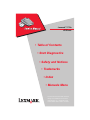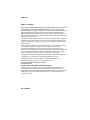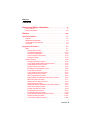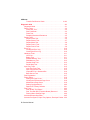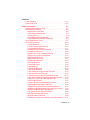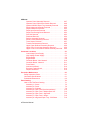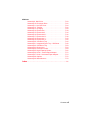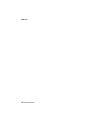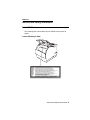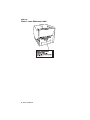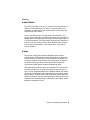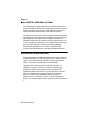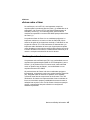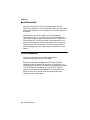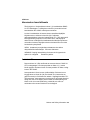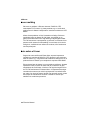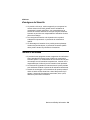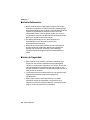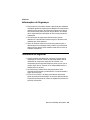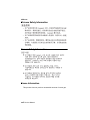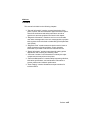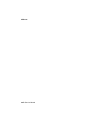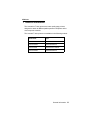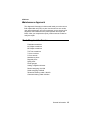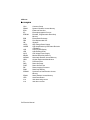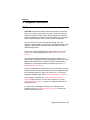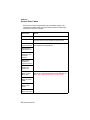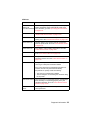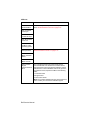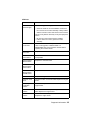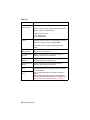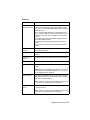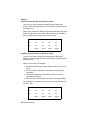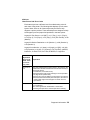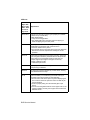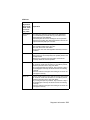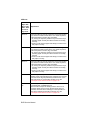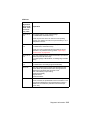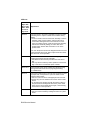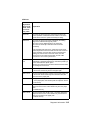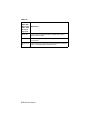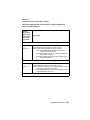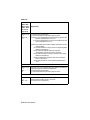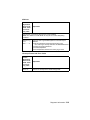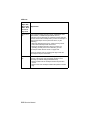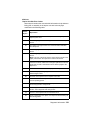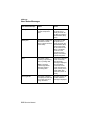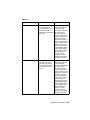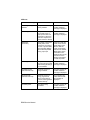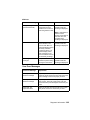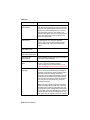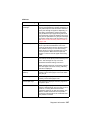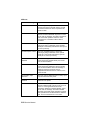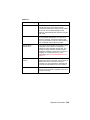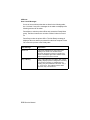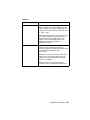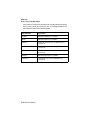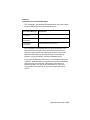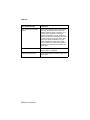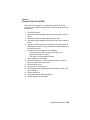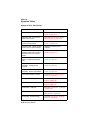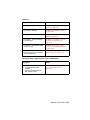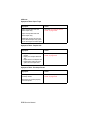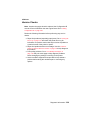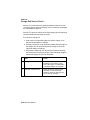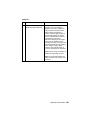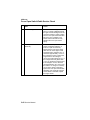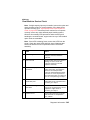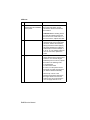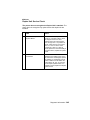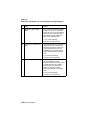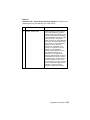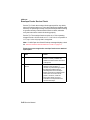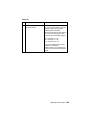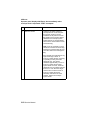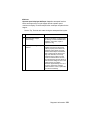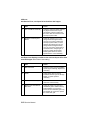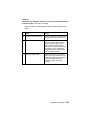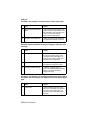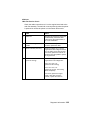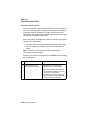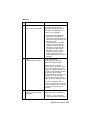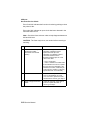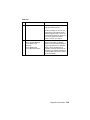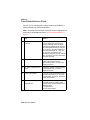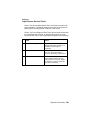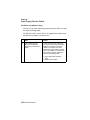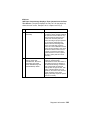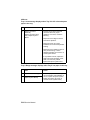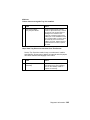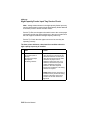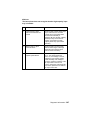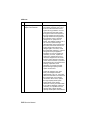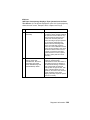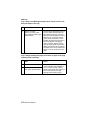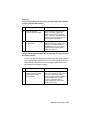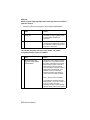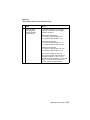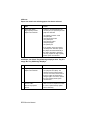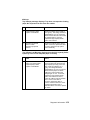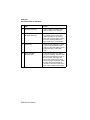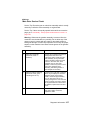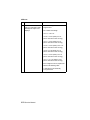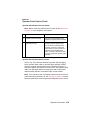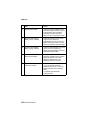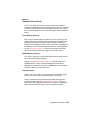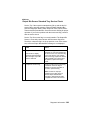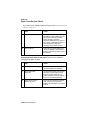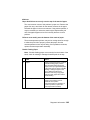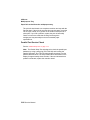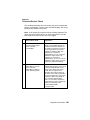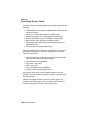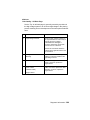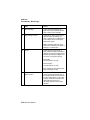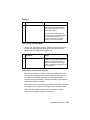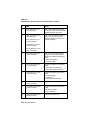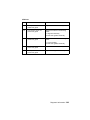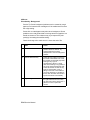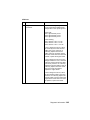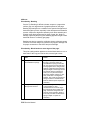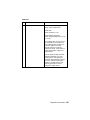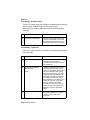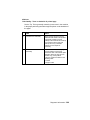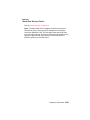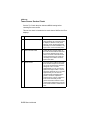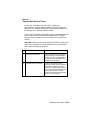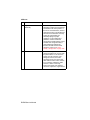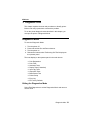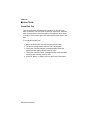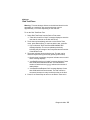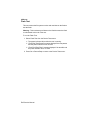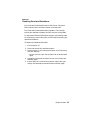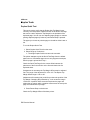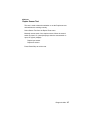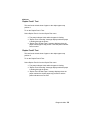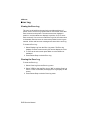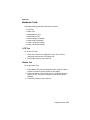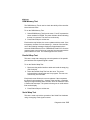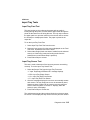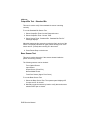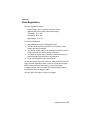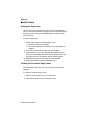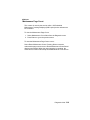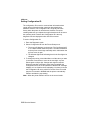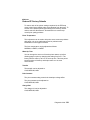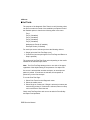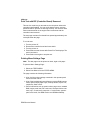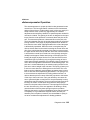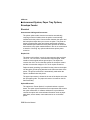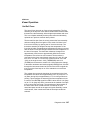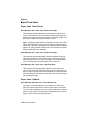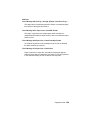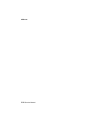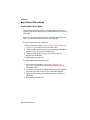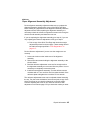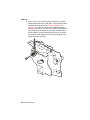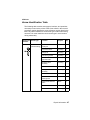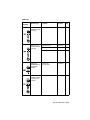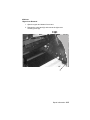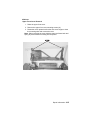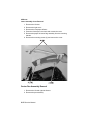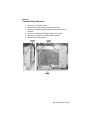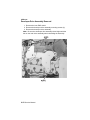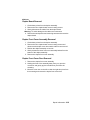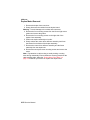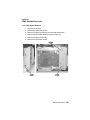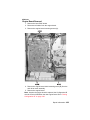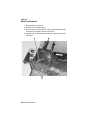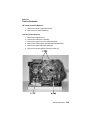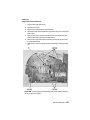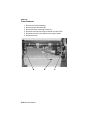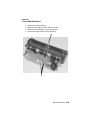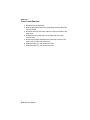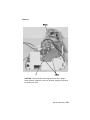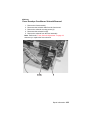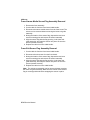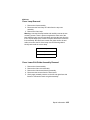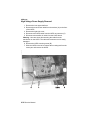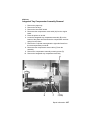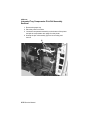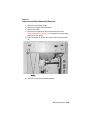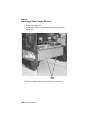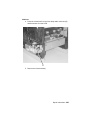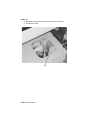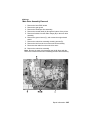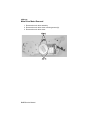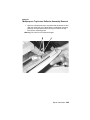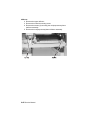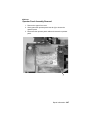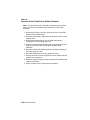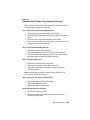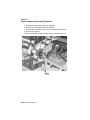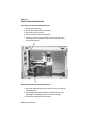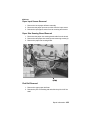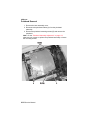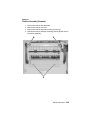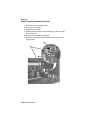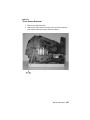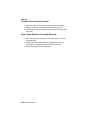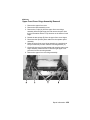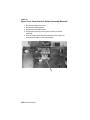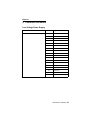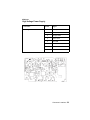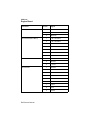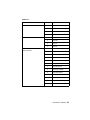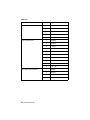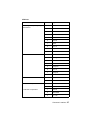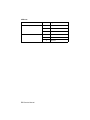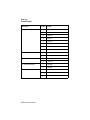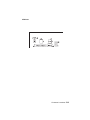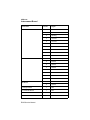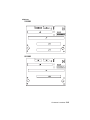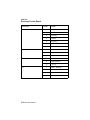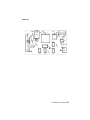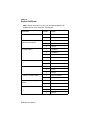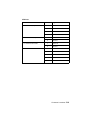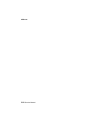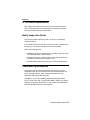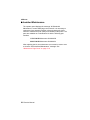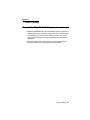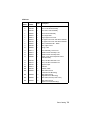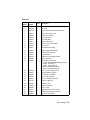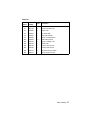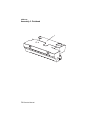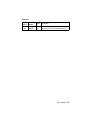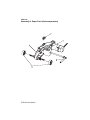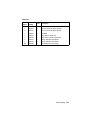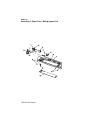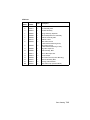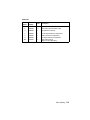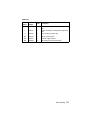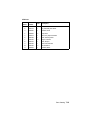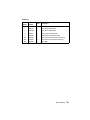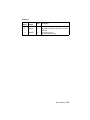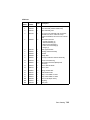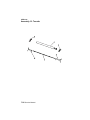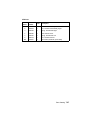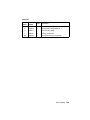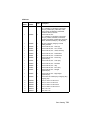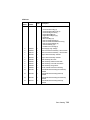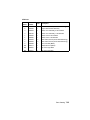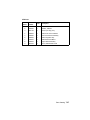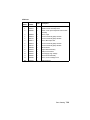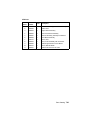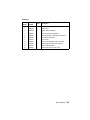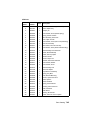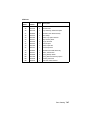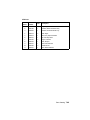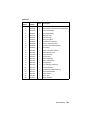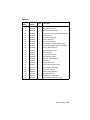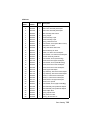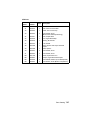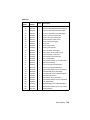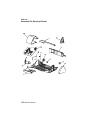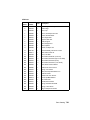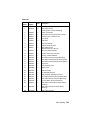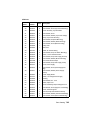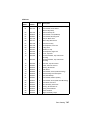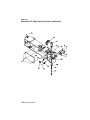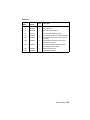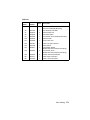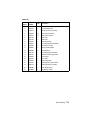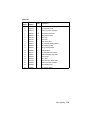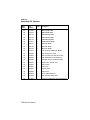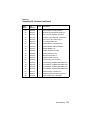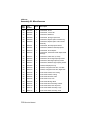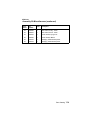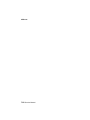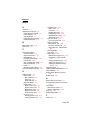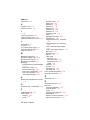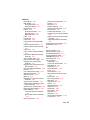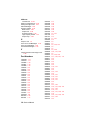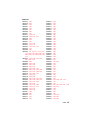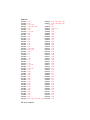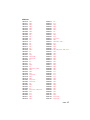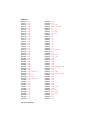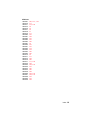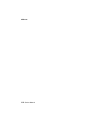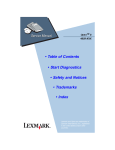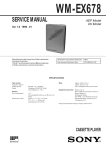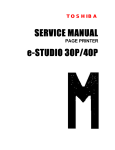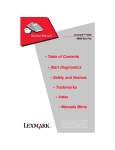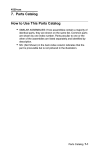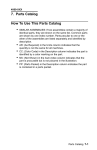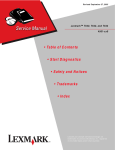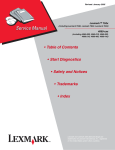Download Lexmark - Beck PC
Transcript
Lexmark™ T52x 4520-xxx • Table of Contents • Start Diagnostics • Safety and Notices • Trademarks • Index • Manuals Menu Lexmark and Lexmark with diamond design are trademarks of Lexmark International, Inc., registered in the United States and/or other countries. 4520-xxx Edition: July 2002 The following paragraph does not apply to any country where such provisions are inconsistent with local law: LEXMARK INTERNATIONAL, INC. PROVIDES THIS PUBLICATION “AS IS” WITHOUT WARRANTY OF ANY KIND, EITHER EXPRESS OR IMPLIED, INCLUDING, BUT NOT LIMITED TO, THE IMPLIED WARRANTIES OF MERCHANTABILITY OR FITNESS FOR A PARTICULAR PURPOSE. Some states do not allow disclaimer of express or implied warranties in certain transactions; therefore, this statement may not apply to you. This publication could include technical inaccuracies or typographical errors. Changes are periodically made to the information herein; these changes will be incorporated in later editions. Improvements or changes in the products or the programs described may be made at any time. Comments may be addressed to Lexmark International, Inc., Department D22A/032-2, 740 West New Circle Road, Lexington, Kentucky 40550, U.S.A or e-mail at [email protected]. Lexmark may use or distribute any of the information you supply in any way it believes appropriate without incurring any obligation to you. You can purchase additional copies of publications related to this product by calling 1-800-553-9727. In other countries, contact your point of purchase. Lexmark and Lexmark with diamond design and MarkNet are trademarks of Lexmark International, Inc., registered in the United States and/or other countries. ImageQuick and Optra Forms are trademarks of Lexmark International, Inc. Other trademarks are the property of their respective owners. © Copyright Lexmark International, Inc. 2001. All rights reserved. UNITED STATES GOVERNMENT RESTRICTED RIGHTS This software and documentation are provided with RESTRICTED RIGHTS. Use, duplication or disclosure by the Government is subject to restrictions as set forth in subparagraph (c)(1)(ii) of the Rights in Technical Data and Computer Software clause at DFARS 252.227-7013 and in applicable FAR provisions: Lexmark International, Inc., Lexington, KY 40550. P/N: 12G3967 4520-xxx Contents Notices and Safety Information . . . . . . . . . . . . . . . . . . . . . . . ix Laser Notices. . . . . . . . . . . . . . . . . . . . . . . . . . . . . . . . . . . . . . . ix Safety Information . . . . . . . . . . . . . . . . . . . . . . . . . . . . . . . . . . xviii Preface . . . . . . . . . . . . . . . . . . . . . . . . . . . . . . . . . . . . . . . . . . . . . xxiii General Information . . . . . . . . . . . . . . . . . . . . . . . . . . . . . . . . . . . Options . . . . . . . . . . . . . . . . . . . . . . . . . . . . . . . . . . . . . . . . . . Maintenance Approach . . . . . . . . . . . . . . . . . . . . . . . . . . . . . . Tools Required for Service . . . . . . . . . . . . . . . . . . . . . . . . . . . Acronyms. . . . . . . . . . . . . . . . . . . . . . . . . . . . . . . . . . . . . . . . . 1-1 1-2 1-3 1-3 1-4 Diagnostic Information . . . . . . . . . . . . . . . . . . . . . . . . . . . . . . . . . 2-1 Start . . . . . . . . . . . . . . . . . . . . . . . . . . . . . . . . . . . . . . . . . . . . . 2-1 Service Error Codes . . . . . . . . . . . . . . . . . . . . . . . . . . . . . . 2-2 User Status Messages . . . . . . . . . . . . . . . . . . . . . . . . . . 2-22 User Error Messages . . . . . . . . . . . . . . . . . . . . . . . . . . . . 2-25 Power-On Self Test (POST) . . . . . . . . . . . . . . . . . . . . . . . 2-35 Symptom Tables. . . . . . . . . . . . . . . . . . . . . . . . . . . . . . . . 2-36 Service Checks . . . . . . . . . . . . . . . . . . . . . . . . . . . . . . . . . . . 2-39 Charge Roll Service Check . . . . . . . . . . . . . . . . . . . . . . . 2-40 Cover Open Switch/Cable Service Check . . . . . . . . . . . . 2-42 Dead Machine Service Check . . . . . . . . . . . . . . . . . . . . . 2-43 Duplex Unit Service Check. . . . . . . . . . . . . . . . . . . . . . . . 2-45 Envelope Feeder Service Check . . . . . . . . . . . . . . . . . . . 2-48 Fuser Service Check . . . . . . . . . . . . . . . . . . . . . . . . . . . . 2-56 Fuser Solenoid Service Check . . . . . . . . . . . . . . . . . . . . . 2-60 Input Sensor Service Check . . . . . . . . . . . . . . . . . . . . . . . 2-61 Input Tray(s) Service Check . . . . . . . . . . . . . . . . . . . . . . . 2-62 High-Capacity Feeder Input Tray Service Check . . . . . . . 2-66 Main Drive Service Check . . . . . . . . . . . . . . . . . . . . . . . . 2-77 Operator Panel Service Check . . . . . . . . . . . . . . . . . . . . . 2-79 Options Service Check . . . . . . . . . . . . . . . . . . . . . . . . . . . 2-81 Output Bin Sensor Standard Tray Service Check . . . . . . 2-83 Paper Feed Service Check. . . . . . . . . . . . . . . . . . . . . . . . 2-84 Parallel Port Service Check . . . . . . . . . . . . . . . . . . . . . . . 2-86 Printhead Service Check . . . . . . . . . . . . . . . . . . . . . . . . . 2-87 Print Quality Service Check . . . . . . . . . . . . . . . . . . . . . . . 2-88 Smart Contact Assembly Service Check . . . . . . . . . . . . 2-100 Serial Port Service Check. . . . . . . . . . . . . . . . . . . . . . . . 2-101 Toner Sensor Service Check . . . . . . . . . . . . . . . . . . . . . 2-102 Contents iii 4520-xxx Transfer Roll Service Check . . . . . . . . . . . . . . . . . . . . . 2-103 Diagnostic Aids . . . . . . . . . . . . . . . . . . . . . . . . . . . . . . . . . . . . . . 3-1 Diagnostic Mode . . . . . . . . . . . . . . . . . . . . . . . . . . . . . . . . . . . 3-1 Device Tests . . . . . . . . . . . . . . . . . . . . . . . . . . . . . . . . . . . . . . 3-2 Quick Disk Test . . . . . . . . . . . . . . . . . . . . . . . . . . . . . . . . . 3-2 Disk Test/Clean . . . . . . . . . . . . . . . . . . . . . . . . . . . . . . . . . 3-3 Flash Test . . . . . . . . . . . . . . . . . . . . . . . . . . . . . . . . . . . . . 3-4 Disabling Download Emulations . . . . . . . . . . . . . . . . . . . . 3-5 Duplex Tests . . . . . . . . . . . . . . . . . . . . . . . . . . . . . . . . . . . . . . 3-6 Duplex Quick Test . . . . . . . . . . . . . . . . . . . . . . . . . . . . . . . 3-6 Duplex Sensor Test . . . . . . . . . . . . . . . . . . . . . . . . . . . . . . 3-7 Duplex Motor Test . . . . . . . . . . . . . . . . . . . . . . . . . . . . . . . 3-8 Duplex Feed 1 Test . . . . . . . . . . . . . . . . . . . . . . . . . . . . . . 3-9 Duplex Feed 2 Test . . . . . . . . . . . . . . . . . . . . . . . . . . . . . . 3-9 Error Log . . . . . . . . . . . . . . . . . . . . . . . . . . . . . . . . . . . . . . . . 3-10 Viewing the Error Log . . . . . . . . . . . . . . . . . . . . . . . . . . . 3-10 Clearing the Error Log . . . . . . . . . . . . . . . . . . . . . . . . . . . 3-10 Hardware Tests. . . . . . . . . . . . . . . . . . . . . . . . . . . . . . . . . . . 3-11 LCD Test . . . . . . . . . . . . . . . . . . . . . . . . . . . . . . . . . . . . . 3-11 Button Test . . . . . . . . . . . . . . . . . . . . . . . . . . . . . . . . . . . 3-11 SDRAM Memory Test . . . . . . . . . . . . . . . . . . . . . . . . . . . 3-12 ROM Memory Test . . . . . . . . . . . . . . . . . . . . . . . . . . . . . 3-13 Parallel Wrap Test . . . . . . . . . . . . . . . . . . . . . . . . . . . . . . 3-13 Serial Wrap Test . . . . . . . . . . . . . . . . . . . . . . . . . . . . . . . 3-13 Input Tray Tests . . . . . . . . . . . . . . . . . . . . . . . . . . . . . . . . . . 3-15 Input Tray Feed Test . . . . . . . . . . . . . . . . . . . . . . . . . . . . 3-15 Input Tray Sensor Test . . . . . . . . . . . . . . . . . . . . . . . . . . 3-15 Output Bin Test - Standard Bin . . . . . . . . . . . . . . . . . . . . 3-16 Base Sensor Test . . . . . . . . . . . . . . . . . . . . . . . . . . . . . . 3-16 Print Registration . . . . . . . . . . . . . . . . . . . . . . . . . . . . . . . . . 3-17 Printer Setup . . . . . . . . . . . . . . . . . . . . . . . . . . . . . . . . . . . . . 3-18 Setting the Page Count . . . . . . . . . . . . . . . . . . . . . . . . . . 3-18 Viewing the Permanent Page Count . . . . . . . . . . . . . . . . 3-18 Maintenance Page Count . . . . . . . . . . . . . . . . . . . . . . . . 3-19 Setting Configuration ID. . . . . . . . . . . . . . . . . . . . . . . . . . 3-20 Restore EP Factory Defaults . . . . . . . . . . . . . . . . . . . . . . 3-21 Print Tests. . . . . . . . . . . . . . . . . . . . . . . . . . . . . . . . . . . . . . . 3-22 Print Quality Test Pages . . . . . . . . . . . . . . . . . . . . . . . . . 3-23 Print Test with RIP (Controller Board) Removed . . . . . . . 3-24 Printing Menu Settings Page . . . . . . . . . . . . . . . . . . . . . . 3-24 Autocompensator Operation . . . . . . . . . . . . . . . . . . . . . . . . . 3-25 Autoconnect System, Paper Tray Options, Envelope Feeder 3-26 iv Service Manual 4520-xxx Fuser Operation. . . . . . . . . . . . . . . . . . . . . . . . . . . . . . . . . . . 3-27 Paper Feed Jams . . . . . . . . . . . . . . . . . . . . . . . . . . . . . . . . . 3-28 Repair Information . . . . . . . . . . . . . . . . . . . . . . . . . . . . . . . . . . . . 4-1 Handling ESD-Sensitive Parts . . . . . . . . . . . . . . . . . . . . . . . . . 4-1 Adjustment Procedures . . . . . . . . . . . . . . . . . . . . . . . . . . . . . . 4-2 Duplex Motor Drive Belts . . . . . . . . . . . . . . . . . . . . . . . . . . 4-2 Fuser Solenoid Adjustment . . . . . . . . . . . . . . . . . . . . . . . . 4-3 Gap Adjustment . . . . . . . . . . . . . . . . . . . . . . . . . . . . . . . . . 4-3 Printhead Assembly Adjustment. . . . . . . . . . . . . . . . . . . . . 4-4 Paper Alignment Assembly Adjustment . . . . . . . . . . . . . . . 4-5 Screw Identification Table . . . . . . . . . . . . . . . . . . . . . . . . . . . . 4-7 Removal Procedures . . . . . . . . . . . . . . . . . . . . . . . . . . . . . . . 4-12 Covers Removals . . . . . . . . . . . . . . . . . . . . . . . . . . . . . . . 4-12 Center Pan Assembly Removal . . . . . . . . . . . . . . . . . . . . 4-16 Controller Board Removal . . . . . . . . . . . . . . . . . . . . . . . . 4-17 Developer Drive Assembly Removal . . . . . . . . . . . . . . . . 4-18 Duplex Board Removal. . . . . . . . . . . . . . . . . . . . . . . . . . . 4-19 Duplex Front Cover Assembly Removal. . . . . . . . . . . . . . 4-19 Duplex Front Cover Door Removal . . . . . . . . . . . . . . . . . 4-19 Duplex Motor Removal . . . . . . . . . . . . . . . . . . . . . . . . . . . 4-20 EMC Shields Removals . . . . . . . . . . . . . . . . . . . . . . . . . . 4-21 Engine Board Removal. . . . . . . . . . . . . . . . . . . . . . . . . . . 4-23 Main Fan Removal . . . . . . . . . . . . . . . . . . . . . . . . . . . . . . 4-24 Frames Removals . . . . . . . . . . . . . . . . . . . . . . . . . . . . . . 4-25 Fuser Removal . . . . . . . . . . . . . . . . . . . . . . . . . . . . . . . . . 4-28 Fuser Board Removal. . . . . . . . . . . . . . . . . . . . . . . . . . . . 4-29 Fuser Cover Removal. . . . . . . . . . . . . . . . . . . . . . . . . . . . 4-30 Fuser Detack Housing Assembly Removal . . . . . . . . . . . 4-32 Fuser Transfer Plate Removal . . . . . . . . . . . . . . . . . . . . . 4-32 Fuser Envelope Conditioner Solenoid Removal. . . . . . . . 4-33 Fuser Narrow Media Sensor/Flag Assembly Removal. . . 4-34 Fuser Exit Sensor Flag Assembly Removal . . . . . . . . . . . 4-34 Fuser Lamp Removal . . . . . . . . . . . . . . . . . . . . . . . . . . . . 4-35 Fuser Lower Exit Guide Assembly Removal . . . . . . . . . . 4-35 High Voltage Power Supply Removal. . . . . . . . . . . . . . . . 4-36 Integrated Tray Compensator Assembly Removal. . . . . . 4-37 Integrated Tray Compensator Pick Roll Asm Removal . . 4-38 Interconnect Board Assembly Removal . . . . . . . . . . . . . . 4-39 Low Voltage Power Supply Removal . . . . . . . . . . . . . . . . 4-40 Main Drive Assembly Removal. . . . . . . . . . . . . . . . . . . . . 4-43 Main Drive Motor Removal . . . . . . . . . . . . . . . . . . . . . . . . 4-44 Multipurpose Tray/Lower Deflector Assembly Removal. . 4-45 Contents v 4520-xxx Operator Panel Assembly Removal. . . . . . . . . . . . . . . . . Operator Panel Cable/Cover Switch Removal. . . . . . . . . Optional 250/500 Paper Tray Assembly Removal. . . . . . Paper Alignment Assembly Removal . . . . . . . . . . . . . . . Paper Deflectors Removals . . . . . . . . . . . . . . . . . . . . . . . Paper Input Sensor Removal. . . . . . . . . . . . . . . . . . . . . . Paper Size Sensing Board Removal . . . . . . . . . . . . . . . . Pick Roll Removal . . . . . . . . . . . . . . . . . . . . . . . . . . . . . . Printhead Removal . . . . . . . . . . . . . . . . . . . . . . . . . . . . . Redrive Assembly Removal. . . . . . . . . . . . . . . . . . . . . . . Smart Contact Assembly Removal . . . . . . . . . . . . . . . . . Toner Sensor Removal . . . . . . . . . . . . . . . . . . . . . . . . . . Transfer Roll Assembly Removal . . . . . . . . . . . . . . . . . . Upper Paper Deflector Assembly Removal . . . . . . . . . . . Upper Front Cover Hinge Assembly Removal. . . . . . . . . Upper Front Cover Interlock Switch Assembly Removal . 4-47 4-48 4-49 4-50 4-52 4-53 4-53 4-53 4-54 4-55 4-56 4-57 4-58 4-58 4-59 4-60 Connector Locations . . . . . . . . . . . . . . . . . . . . . . . . . . . . . . . . . . 5-1 Low Voltage Power Supply . . . . . . . . . . . . . . . . . . . . . . . . 5-1 High Voltage Power Supply . . . . . . . . . . . . . . . . . . . . . . . . 5-3 Engine Board . . . . . . . . . . . . . . . . . . . . . . . . . . . . . . . . . . . 5-4 Engine Board . . . . . . . . . . . . . . . . . . . . . . . . . . . . . . . . . . . 5-9 Controller Board - Non Network. . . . . . . . . . . . . . . . . . . . 5-10 Controller Board - Network . . . . . . . . . . . . . . . . . . . . . . . 5-11 Fuser Board . . . . . . . . . . . . . . . . . . . . . . . . . . . . . . . . . . . 5-12 Interconnect Board . . . . . . . . . . . . . . . . . . . . . . . . . . . . . 5-14 Envelope Feeder Board. . . . . . . . . . . . . . . . . . . . . . . . . . 5-16 Duplex Unit Board . . . . . . . . . . . . . . . . . . . . . . . . . . . . . . 5-18 Preventive Maintenance. . . . . . . . . . . . . . . . . . . . . . . . . . . . . . . . Safety Inspection Guide . . . . . . . . . . . . . . . . . . . . . . . . . . . . . Lubrication Specifications . . . . . . . . . . . . . . . . . . . . . . . . . . . . Scheduled Maintenance . . . . . . . . . . . . . . . . . . . . . . . . . . . . 6-1 6-1 6-1 6-2 Parts Catalog . . . . . . . . . . . . . . . . . . . . . . . . . . . . . . . . . . . . . . . . 7-1 How to Use This Parts Catalog. . . . . . . . . . . . . . . . . . . . . . . . 7-1 Assembly 1: Covers. . . . . . . . . . . . . . . . . . . . . . . . . . . . . . 7-2 Assembly 2: Frame . . . . . . . . . . . . . . . . . . . . . . . . . . . . . . 7-4 Assembly 3: Printhead. . . . . . . . . . . . . . . . . . . . . . . . . . . . 7-8 Assembly 4: Paper Feed (Autocompensator) . . . . . . . . . 7-10 Assembly 5: Paper Feed - Multipurpose Unit . . . . . . . . . 7-12 Assembly 6: Paper Feed - Alignment . . . . . . . . . . . . . . . 7-14 Assembly 7: Paper Feed - Output . . . . . . . . . . . . . . . . . . 7-16 Assembly 8: Integrated Paper Tray - 500 Sheet . . . . . . . 7-18 vi Service Manual 4520-xxx Assembly 9: Main Drive . . . . . . . . . . . . . . . . . . . . . . . . . . Assembly 10: Developer Drive . . . . . . . . . . . . . . . . . . . . . Assembly 11: Hot Roll Fuser . . . . . . . . . . . . . . . . . . . . . . Assembly 12: Transfer . . . . . . . . . . . . . . . . . . . . . . . . . . . Assembly 13: Charging . . . . . . . . . . . . . . . . . . . . . . . . . . Assembly 14: Electronics 1 . . . . . . . . . . . . . . . . . . . . . . . Assembly 15: Electronics II . . . . . . . . . . . . . . . . . . . . . . . Assembly 16: Electronics III . . . . . . . . . . . . . . . . . . . . . . . Assembly 17: Electronics IV . . . . . . . . . . . . . . . . . . . . . . . Assembly 18: Electronics V . . . . . . . . . . . . . . . . . . . . . . . Assembly 19: Electronics VI . . . . . . . . . . . . . . . . . . . . . . . Assembly 20: 250-Sheet Tray . . . . . . . . . . . . . . . . . . . . . Assembly 21: Integrated Paper Tray - 250 Sheet . . . . . . Assembly 22: 500-Sheet Tray . . . . . . . . . . . . . . . . . . . . . Assembly 23: Duplex Unit . . . . . . . . . . . . . . . . . . . . . . . . Assembly 24: Envelope Feeder . . . . . . . . . . . . . . . . . . . . Assembly 25: High-Capacity Feeder . . . . . . . . . . . . . . . . Assembly 26: Kiosk - Vertical Paper Adapter. . . . . . . . . . Assembly 27: Kiosk - Horizontal Paper Adapter. . . . . . . . Assembly 28: Options . . . . . . . . . . . . . . . . . . . . . . . . . . . Assembly 29: Miscellaneous . . . . . . . . . . . . . . . . . . . . . . 7-20 7-22 7-24 7-26 7-28 7-30 7-34 7-36 7-38 7-40 7-42 7-44 7-48 7-50 7-54 7-60 7-62 7-72 7-74 7-76 7-78 Index . . . . . . . . . . . . . . . . . . . . . . . . . . . . . . . . . . . . . . . . . . . . . . . . I-1 Contents vii 4520-xxx viii Service Manual 4520-xxx Notices and Safety Information Laser Notices The following laser notice labels may be affixed to this printer as shown: Laser Advisory Label Notices and Safety Information ix 4520-xxx Class 1 Laser Statement Label x Service Manual 4520-xxx Laser Notice The printer is certified in the U.S. to conform to the requirements of DHHS 21 CFR Subchapter J for Class I (1) laser products, and elsewhere is certified as a Class I laser product conforming to the requirements of IEC 60825. Class I laser products are not considered to be hazardous. The printer contains internally a Class IIIb (3b) laser that is nominally a 5 milliwatt gallium arsenide laser operating in the wavelength region of 770-795 nanometers. The laser system and printer are designed so there is never any human access to laser radiation above a Class I level during normal operation, user maintenance, or prescribed service condition. Laser Der Drucker erfüllt gemäß amtlicher Bestätigung der USA die Anforderungen der Bestimmung DHHS (Department of Health and Human Services) 21 CFR Teil J für Laserprodukte der Klasse I (1). In anderen Ländern gilt der Drucker als Laserprodukt der Klasse I, der die Anforderungen der IEC (International Electrotechnical Commission) 60825 gemäß amtlicher Bestätigung erfüllt. Laserprodukte der Klasse I gelten als unschädlich. Im Inneren des Druckers befindet sich ein Laser der Klasse IIIb (3b), bei dem es sich um einen Galliumarsenlaser mit 5 Milliwatt handelt, der Wellen der Länge 770-795 Nanometer ausstrahlt. Das Lasersystem und der Drucker sind so konzipiert, daß im Normalbetrieb, bei der Wartung durch den Benutzer oder bei ordnungsgemäßer Wartung durch den Kundendienst Laserbestrahlung, die die Klasse I übersteigen würde, Menschen keinesfalls erreicht. Notices and Safety Information xi 4520-xxx Avis relatif à l’utilisation de laser Pour les Etats-Unis : cette imprimante est certifiée conforme aux provisions DHHS 21 CFR alinéa J concernant les produits laser de Classe I (1). Pour les autres pays : cette imprimante répond aux normes IEC 60825 relatives aux produits laser de Classe I. Les produits laser de Classe I sont considérés comme des produits non dangereux. Cette imprimante est équipée d’un laser de Classe IIIb (3b) (arséniure de gallium d’une puissance nominale de 5 milliwatts) émettant sur des longueurs d’onde comprises entre 770 et 795 nanomètres. L’imprimante et son système laser sont conçus pour impossible, dans des conditions normales d’utilisation, d’entretien par l’utilisateur ou de révision, l’exposition à des rayonnements laser supérieurs à des rayonnements de Classe I . Avvertenze sui prodotti laser Questa stampante è certificata negli Stati Uniti per essere conforme ai requisiti del DHHS 21 CFR Sottocapitolo J per i prodotti laser di classe 1 ed è certificata negli altri Paesi come prodotto laser di classe 1 conforme ai requisiti della norma CEI 60825. I prodotti laser di classe non sono considerati pericolosi. La stampante contiene al suo interno un laser di classe IIIb (3b) all’arseniuro di gallio della potenza di 5mW che opera sulla lunghezza d’onda compresa tra 770 e 795 nanometri. Il sistema laser e la stampante sono stati progettati in modo tale che le persone a contatto con la stampante, durante il normale funzionamento, le operazioni di servizio o quelle di assistenza tecnica, non ricevano radiazioni laser superiori al livello della classe 1. xii Service Manual 4520-xxx Avisos sobre el láser Se certifica que, en los EE.UU., esta impresora cumple los requisitos para los productos láser de Clase I (1) establecidos en el subcapítulo J de la norma CFR 21 del DHHS (Departamento de Sanidad y Servicios) y, en los demás países, reúne todas las condiciones expuestas en la norma IEC 60825 para productos láser de Clase I (1). Los productos láser de Clase I no se consideran peligrosos. La impresora contiene en su interior un láser de Clase IIIb (3b) de arseniuro de galio de funcionamiento nominal a 5 milivatios en una longitud de onda de 770 a 795 nanómetros. El sistema láser y la impresora están diseñados de forma que ninguna persona pueda verse afectada por ningún tipo de radiación láser superior al nivel de la Clase I durante su uso normal, el mantenimiento realizado por el usuario o cualquier otra situación de servicio técnico. Declaração sobre Laser A impressora está certificada nos E.U.A. em conformidade com os requisitos da regulamentação DHHS 21 CFR Subcapítulo J para a Classe I (1) de produtos laser. Em outros locais, está certificada como um produto laser da Classe I, em conformidade com os requisitos da norma IEC 60825. Os produtos laser da Classe I não são considerados perigosos. Internamente, a impressora contém um produto laser da Classe IIIb (3b), designado laser de arseneto de potássio, de 5 milliwatts ,operando numa faixa de comprimento de onda entre 770 e 795 nanómetros. O sistema e a impressora laser foram concebidos de forma a nunca existir qualquer possiblidade de acesso humano a radiação laser superior a um nível de Classe I durante a operação normal, a manutenção feita pelo utilizador ou condições de assistência prescritas. Notices and Safety Information xiii 4520-xxx Laserinformatie De printer voldoet aan de eisen die gesteld worden aan een laserprodukt van klasse I. Voor de Verenigde Staten zijn deze eisen vastgelegd in DHHS 21 CFR Subchapter J, voor andere landen in IEC 60825. Laserprodukten van klasse I worden niet als ongevaarlijk aangemerkt. De printer is voorzien van een laser van klasse IIIb (3b), dat wil zeggen een gallium arsenide-laser van 5 milliwatt met een golflengte van 770-795 nanometer. Het lasergedeelte en de printer zijn zo ontworpen dat bij normaal gebruik, bij onderhoud of reparatie conform de voorschriften, nooit blootstelling mogelijk is aan laserstraling boven een niveau zoals voorgeschreven is voor klasse 1. Lasermeddelelse Printeren er godkendt som et Klasse I-laserprodukt, i overenstemmelse med kravene i IEC 60825. Klasse I-laserprodukter betragtes ikke som farlige. Printeren indeholder internt en Klasse IIIB (3b)-laser, der nominelt er en 5 milliwatt galliumarsenid laser, som arbejder på bølgelængdeområdet 770-795 nanometer. Lasersystemet og printeren er udformet således, at mennesker aldrig udsættes for en laserstråling over Klasse I-niveau ved normal drift, brugervedligeholdelse eller obligatoriske servicebetingelser. xiv Service Manual 4520-xxx Huomautus laserlaitteesta Tämä kirjoitin on Yhdysvalloissa luokan I (1) laserlaitteiden DHHS 21 CFR Subchapter J -määrityksen mukainen ja muualla luokan I laserlaitteiden IEC 60825 -määrityksen mukainen. Luokan I laserlaitteiden ei katsota olevan vaarallisia käyttäjälle. Kirjoittimessa on sisäinen luokan IIIb (3b) 5 milliwatin galliumarsenidilaser, joka toimii aaltoalueella 770 - 795 nanometriä. Laserjärjestelmä ja kirjoitin on suunniteltu siten, että käyttäjä ei altistu luokan I määrityksiä voimakkaammalle säteilylle kirjoittimen normaalin toiminnan, käyttäjän tekemien huoltotoimien tai muiden huoltotoimien yhteydessä. VARO! Avattaessa ja suojalukitus ohitettaessa olet alttiina näkymättömälle lasersäteilylle. Älä katso säteeseen. VARNING! Osynlig laserstrålning när denna del är öppnad och spärren är urkopplad. Betrakta ej strålen. Laser-notis Denna skrivare är i USA certifierad att motsvara kraven i DHHS 21 CFR, underparagraf J för laserprodukter av Klass I (1). I andra länder uppfyller skrivaren kraven för laserprodukter av Klass I enligt kraven i IEC 60825. Laserprodukter i Klass I anses ej hälsovådliga. Skrivaren har en inbyggd laser av Klass IIIb (3b) som består av en laserenhet av gallium-arsenid på 5 milliwatt som arbetar i våglängdsområdet 770795 nanometer. Lasersystemet och skrivaren är utformade så att det aldrig finns risk för att någon person utsätts för laserstrålning över Klass I-nivå vid normal användning, underhåll som utförs av användaren eller annan föreskriven serviceåtgärd. Notices and Safety Information xv 4520-xxx Laser-melding Skriveren er godkjent i USA etter kravene i DHHS 21 CFR, underkapittel J, for klasse I (1) laserprodukter, og er i andre land godkjent som et Klasse I-laserprodukt i samsvar med kravene i IEC 60825. Klasse I-laserprodukter er ikke å betrakte som farlige. Skriveren inneholder internt en klasse IIIb (3b)-laser, som består av en gallium-arsenlaserenhet som avgir stråling i bølgelengdeområdet 770-795 nanometer. Lasersystemet og skriveren er utformet slik at personer aldri utsettes for laserstråling ut over klasse I-nivå under vanlig bruk, vedlikehold som utføres av brukeren, eller foreskrevne serviceoperasjoner. Avís sobre el Làser Segons ha estat certificat als Estats Units, aquesta impressora compleix els requisits de DHHS 21 CFR, apartat J, pels productes làser de classe I (1), i segons ha estat certificat en altres llocs, és un producte làser de classe I que compleix els requisits d’IEC 60825. Els productes làser de classe I no es consideren perillosos. Aquesta impressora conté un làser de classe IIIb (3b) d’arseniür de gal.li, nominalment de 5 mil.liwats, i funciona a la regió de longitud d’ona de 770-795 nanòmetres. El sistema làser i la impressora han sigut concebuts de manera que mai hi hagi exposició a la radiació làser per sobre d’un nivell de classe I durant una operació normal, durant les tasques de manteniment d’usuari ni durant els serveis que satisfacin les condicions prescrites. xvi Service Manual 4520-xxx Japanese Laser Notice Chinese Laser Notice Notices and Safety Information xvii 4520-xxx Korean Laser Notice Safety Information • • • This product is designed, tested and approved to meet strict global safety standards with the use of specific Lexmark components. The safety features of some parts may not always be obvious. Lexmark is not responsible for the use of other replacement parts. The maintenance information for this product has been prepared for use by a professional service person and is not intended to be used by others. There may be an increased risk of electric shock and personal injury during disassembly and servicing of this product. Professional service personnel should understand this and take necessary precautions. xviii Service Manual 4520-xxx Consignes de Sécurité • • • Ce produit a été conçu, testé et approuvé pour respecter les normes strictes de sécurité globale lors de l'utilisation de composants Lexmark spécifiques. Les caractéristiques de sécurité de certains éléments ne sont pas toujours évidentes. Lexmark ne peut être tenu responsable de l'utilisation d'autres pièces de rechange. Les consignes d'entretien et de réparation de ce produit s'adressent uniquement à un personnel de maintenance qualifié. Le démontage et l'entretien de ce produit pouvant présenter certains risques électriques, le personnel d'entretien qualifié devra prendre toutes les précautions nécessaires. Norme di sicurezza • • • Il prodotto è stato progettato, testato e approvato in conformità a severi standard di sicurezza e per l’utilizzo con componenti Lexmark specifici. Le caratteristiche di sicurezza di alcune parti non sempre sono di immediata comprensione. Lexmark non è responsabile per l’utilizzo di parti di ricambio di altri produttori. Le informazioni riguardanti la manutenzione di questo prodotto sono indirizzate soltanto al personale di assistenza autorizzato. Durante lo smontaggio e la manutenzione di questo prodotto, il rischio di subire scosse elettriche e danni alla persona è più elevato. Il personale di assistenza autorizzato, deve, quindi, adottare le precauzioni necessarie. Notices and Safety Information xix 4520-xxx Sicherheitshinweise • • • Dieses Produkt und die zugehörigen Komponenten wurden entworfen und getestet, um beim Einsatz die weltweit gültigen Sicherheitsanforderungen zu erfüllen. Die sicherheitsrelevanten Funktionen der Bauteile und Optionen sind nicht immer offensichtlich. Sofern Teile eingesetzt werden, die nicht von Lexmark sind, wird von Lexmark keinerlei Verantwortung oder Haftung für dieses Produkt übernommen. Die Wartungsinformationen für dieses Produkt sind ausschließlich für die Verwendung durch einen Wartungsfachmann bestimmt. Während des Auseinandernehmens und der Wartung des Geräts besteht ein zusätzliches Risiko eines elektrischen Schlags und körperlicher Verletzung. Das zuständige Fachpersonal sollte entsprechende Vorsichtsmaßnahmen treffen. Pautas de Seguridad • • • Este producto se ha diseñado, verificado y aprobado para cumplir los más estrictos estándares de seguridad global usando los componentes específicos de Lexmark. Puede que las características de seguridad de algunas piezas no sean siempre evidentes. Lexmark no se hace responsable del uso de otras piezas de recambio. La información sobre el mantenimiento de este producto está dirigida exclusivamente al personal cualificado de mantenimiento. Existe mayor riesgo de descarga eléctrica y de daños personales durante el desmontaje y la reparación de la máquina. El personal cualificado debe ser consciente de este peligro y tomar las precauciones necesarias. xx Service Manual 4520-xxx Informações de Segurança • • • Este produto foi concebido, testado e aprovado para satisfazer os padrões globais de segurança na utilização de componentes específicos da Lexmark. As funções de segurança de alguns dos componentes podem não ser sempre óbvias. A Lexmark não é responsável pela utilização de outros componentes de substituição. As informações de segurança relativas a este produto destinam-se a profissionais destes serviços e não devem ser utilizadas por outras pessoas. Risco de choques eléctricos e ferimentos graves durante a desmontagem e manutenção deste produto. Os profissionais destes serviços devem estar avisados deste facto e tomar os cuidados necessários. Informació de Seguretat • • • Aquest producte està dissenyat, comprovat i aprovat per tal d'acomplir les estrictes normes de seguretat globals amb la utililització de components específics de Lexmark. Les característiques de seguretat d'algunes peces pot ser que no sempre siguin òbvies. Lexmark no es responsabilitza de l'us d'altres peces de recanvi. La informació pel manteniment d’aquest producte està orientada exclusivament a professionals i no està destinada a ningú que no ho sigui. El risc de xoc elèctric i de danys personals pot augmentar durant el procés de desmuntatge i de servei d’aquest producte. El personal professional ha d’estar-ne assabentat i prendre les mesures convenients. Notices and Safety Information xxi 4520-xxx Chinese Safety Information Korean Safety Information Ozone Information This product does not produce measurable amounts of ozone gas. xxii Service Manual 4520-xxx Preface This manual is divided into the following chapters: • • • • • • • “General Information” contains a general description of the printer, options, and the maintenance approach used to repair it. General environmental and safety instructions as well as special tools and test equipment are listed in this chapter. “Diagnostic Information” contains a service error code table, user status message table, user error message table, symptom table, and service checks used to isolate failing field replaceable units (FRUs). “Diagnostic Aids” contains tests and checks used to locate or repeat symptoms of printer problems. Printer operation information is provided to enhance the tests and checks. “Repair Information” provides instructions for making printer adjustments and removing and installing FRUs. “Connector Locations” uses illustrations to identify the major components and test points on the printer. “Preventive Maintenance” contains safety inspection guidelines, lubrication specifications, and maintenance information to prevent problems and maintain performance. “Parts Catalog” contains illustrations and part numbers for individual FRUs. Preface xxiii 4520-xxx xxiv Service Manual 4520-xxx 1. General Information The LexmarkTM T laser printers are letter quality page printers designed to attach to IBM-compatible personal computers and to most computer networks. The Lexmark T laser printers are available in the following models: Model Name Type Lexmark T522 4520-210 Non network Lexmark T522n 4520-220 Network Lexmark T520 4520-001 Non network Lexmark T520n 4520-002 Network General Information 1-1 4520-xxx Options The following options are available. Some options are not available in every country. Contact your point of purchase for options available in your country. Memory options of 4MB, 8MB, 16MB, 32MB, 64MB and 128MB SDRAM Flash memory options of 2MB, 4MB, 8MB and 16MB Integrated network options Token-Ring Ethernet Tri-Port Adapter IR Adapter IPDS Card Assembly PRESCRIBE Card Assembly Image QuickCard Assembly Bar code Card Assembly Parallel Interface Card SES for SCS USB/Parallel Port Marknet Print Servers 250 and 500-sheet paper trays of A5, letter, and legal size. 250 Sheet UAT (Universally Adjustable Tray) 400 Sheet UAT (Universally Adjustable Tray) 2000 Sheet High Capacity Feeder Envelope Feeder Duplex Unit - 250 Sheet (For T520 & T520n) Duplex Unit - 500 Sheet (For T522 & T522n) Hard Disk - 5.0 & GB Forms Hard Disk - 5.0 & GB or Larger Vertical Kiosk Presenter Horizontal Kiosk Presenter 1-2 Service Manual 4520-xxx Maintenance Approach The diagnostic information in this manual leads you to the correct field replaceable unit (FRU) or part. Use the service error codes, user status messages, user error messages, service checks, and diagnostic aids to determine the printer problem and repair the failure. After you complete the repair, perform tests as needed to verify the repair. Tools Required for Service Flat-blade screwdriver #1 Phillips screwdriver #2 Phillips screwdriver T10 Torx screwdriver 7.0 mm nut driver 5.5 mm wrench Needlenose pliers Diagonal pliers Spring hook Feeler gauges Analog or digital multimeter Parallel wrap plug 1319128 Serial wrap plug 1329048 Twinax/serial debug cable 1381963 Coax/serial debug cable 1381964 General Information 1-3 4520-xxx Acronyms CSU DRAM EDO EP EPROM ESD FRU GB HVPS LASER LCD LED LVPS MROM NVRAM OEM PC POR POST RIP ROM SDRAM SRAM UPR V ac V dc Customer Setup Dynamic Random Access Memory Enhanced Data Out Electrophotographic Process Erasable, Programmable Read-Only Memory Electrostatic Discharge Field Replaceable Unit Gigabyte High Voltage Power Supply Light Amplification by Stimulated Emission of Radiation Liquid Crystal Display Light-Emitting Diode Low Voltage Power Supply Masked Read Only Memory Nonvolatile Random Access Memory Original Equipment Manufacturer Photoconductor Power-On Reset Power-On Self Test Raster Imaging Processor Read Only Memory Synchronous Dual Random Access Memory Static Random Access Memory Used Parts Return Volts alternating current Volts direct current 1-4 Service Manual 4520-xxx 2. Diagnostic Information Start CAUTION: Remove the power cord from the printer or wall outlet before you connect or disconnect any cable or electronic board or assembly for personal safety and to prevent damage to the printer. Use the handholds on the side of the printer. Make sure your fingers are not under the printer when you lift or set the printer down. Use the service error code, user status message, user error message, symptom table, service checks, and diagnostic aids in this chapter to determine the corrective action necessary to repair a malfunctioning printer. Service error codes are indicated by a three-digit error code. If a service error code is displayed, go to the “Service Error Codes” on page 2-2. User status messages provide the user with information on the current status of the printer. Ready is displayed on the first line of the display unless Power Saver is invoked, and then Power Saver is displayed. If a user status message is displayed, go to the “User Status Messages” on page 2-22. User error messages are indicated by a two or three-digit error code that provides the user with information that explains a problem with a print cartridge, paper jam, option, port, and so on. If a user error message is displayed, go to the “User Error Messages” on page 2-25. If your machine completes the “Power-On Self Test (POST)” on page 2-35 without an error, and you have a symptom, go to the “Symptom Tables” on page 2-36. Locate your symptom and take the appropriate action. If a service error code appears while you are working on the machine, go to the “Service Error Codes” on page 2-2 and take the indicated action for that error. Diagnostic Information 2-1 4520-xxx Service Error Codes Service Error Codes are generally non-recoverable except in an intermittent condition when you can POR the printer to temporarily recover from the error condition. Error Code Action 900 RIP Software Contact the next support level or call Lexmark. 901 Engine Flash Indicates that the flash which the engine board code is programmed into is bad. Replace the engine board. 902 General Engine Software These errors indicate an unrecoverable engine software error. Replace the engine board. 903 Paperport Link Driver Error 904 Interface Violation by the controller software 905 Interface Violation by Paperport Device 906 ControllerEngine Link Driver Error 910 DC Pick Motor DC Pick Motor Stall Error Codes 910,911,912,913 and 914 are indications that a Tray 1 paper feed problem has been detected. Go to the “Input Tray(s) Service Check” on page 2-62. 911 DC Pick Motor Excessive PWM 912 DC Pick Motor below speed 913 DC Pick Motor over speed 2-2 Service Manual 4520-xxx Error Code Action 914 DC Pick Motor: No encoder feedback Check the integrated paper tray (tray 1) for correct paper loading. Reload the paper and POR the printer. If the error continues, go to the “Input Tray(s) Service Check” on page 2-62. 917 Transfer Roll Indicates a problem in the transfer roll area. Go to the “Transfer Roll Service Check” on page 2-103. 920 Fuser Error Indicates that the fuser is below temperature when printing. Go to the “Fuser Service Check” on page 2-56. 921 Fuser Error Indicates that the fuser is below standby temperature when the printer is idle. Go to the “Fuser Service Check” on page 2-56. 922 Fuser Error Fuser failed to reach standby temperature. Go to the “Fuser Service Check” on page 2-56. 923 Fuser Error Fuser is too hot during printing or when printer is idle. Go to the “Fuser Service Check” on page 2-56. 924 Fuser Error An open circuit has been detected in the Fuser Thermistor Circuit. Go to the “Fuser Service Check” on page 2-56. 925 Fuser Error Wrong fuser lamp installed. Check the fuser lamp for the correct type of lamp that should be installed. If the correct fuser lamp is installed and the 925 error remains, the fuser may have reached standby temperature too quickly. Check the following: • The correct hot roll has been installed. • The line voltage is not exceeding the maximum rating for the printer. 929 Toner Sensor The toner sensor is not operating properly, the developer drive assembly is not operating properly or the print cartridge is defective. Go to the “Toner Sensor Service Check” on page 2-102. 930 Printhead Error The wrong printhead is installed. Replace with the correct printhead. Diagnostic Information 2-3 4520-xxx Error Code Action 931-935 Printhead Error These errors represent a problem with the printhead. Go to the “Printhead Service Check” on page 2-87. 932 - Printhead: Lost Hsync 933 - Mirror Motor Locks/Lost Hsync 934 - Mirror Motor Lost Lock 935 - Mirror Motor unable to reach operating speed. 936-937 Transport Motor Indicates a problem with the main drive motor. Go to the “Main Drive Service Check” on page 2-77. 936 - Main Drive Motor initial lock failure 937 - Main Drive Motor lost lock 939 Controller Engine Communications Error The controller board and the engine board cannot communicate with one another. The controller board, engine board or interconnect board is defective. Check each board for correct installation and secure ground. If no problem is found, replace the FRUs in the following order: 1. Controller board 2. Engine board 3. Interconnect board Note: The controller software also can cause a 939 error code. Contact your next level for software support. 2-4 Service Manual 4520-xxx Error Code Action 940 Service LV Power Supply The low voltage power supply zero crossover test failed. • Check the LVPS for correct installation. Ensure that the connector on the LVPS assembly is firmly seated with the connector on the interconnect card connector. This error may also be caused by a noisy AC input power source. • Be sure the correct LVPS has been installed. • If all the above are correct, replace the LVPS assembly. 941 Controller Code CRC A 941 error can be created by a defective code overlay card, a code upgrade, a defective IPDS or a PRESCRIBE card. These should be checked before replacing the controller board. 941 Controller Font CRC Replace the controller board. 943 Controller Font Version Indicates that the controller code and FONT ROM are incompatible. 944 Controller Board Failure Replace the controller board. 945 Controller Board Failure ASIC Failure Replace the controller board. 946 Controller Board Failure SRAM Failure Replace the controller board. 947 PQET Error Replace the engine board. 948 PEL Clock Error Indicates the PEL clock check failed. Replace the engine board. 949 Delay Line Calibration Failure Indicates a delay line calibration failure. Replace the engine board. 953 NVRAM Failure Indicates the NVRAM chip on the engine board has failed. Replace the engine board. 954 NVRAM Failure Indicates the NVRAM experienced a CRC failure. Replace the engine board. Diagnostic Information 2-5 4520-xxx Error Code Action 956, 957, 959 System Board Error codes 956 thru 959 are system board failures. Perform a power on reset (POR). If this does not fix the problem, replace the system board. *956 = Processor Failure *957 = ASIC Failure *959 = SRAM Failure 958 NAND Failure Before proceeding when a 958 NAND failure is displayed, perform a power on reset (POR) to see if the ECC error correction code can reflash NAND. If this does not fix the problem, replace the system board. 960 RAM Memory Error Indicates a DRAM Memory Error on the controller board. Replace the controller board. 961 RAM in Slot 1 is Bad. Replace the card in Slot 1. If this does not fix the problem, replace the controller board. 962 RAM in Slot 2 is Bad. Replace the card in Slot 2. If this does not fix the problem, replace the controller board. 963 RAM in slot 3 is Bad. Replace the card in slot 3. If this does not fix the problem, replace the controller board. 964 Emulation Error Indicates a failure within the Download Emulation which is programmed into the code overlay card. The specific error is as follows: 964 - Download Emulation CRC Failure. Checksum Failure. 965 - Download Emulation Outdated, The Download Emulation and the controller code are incompatible. Go to the “Disabling Download Emulations” on page 3-5. 965 Emulation Error 2-6 Service Manual 4520-xxx Error Code Action 975 - 979 Network Card X The following errors indicate a failure with the network card in the specified slot. X=any card installed in slots 1,2 or 3. 975 - Unrecognizable Network Card x. Replace Network Card x. 976 - Unrecoverable software error in Network Card x. 977 - Controller software detects that a Network Card is installed in slot x but cannot establish communications with it. 978 - Bad checksum while programming Network Card x. Replace Network Card x. 979 - Flash parts failed while programming Network Card x. If the printer is a network model, replace the controller board. 980 <device> Comm The engine is experiencing unreliable communications to the specified device. 981 <device> The engine protocol violation detected by the specified device. 982 <device> Comm Communications error detected by the specified device. 983 <device> Invalid command received by the specified device. 984 <device> Invalid command parameter received by the specified device. Note: Service Errors 980 thru 984 <device> can be one of the following: engine board, duplex, tray x (1,2,3,4 or 5), envelope feeder or output bin. 990 <device> Indicates an equipment check condition has occurred in the specified device, but the device is unable to identify the exact component failure. Note: <device> can be one of the following: duplex, tray x (1,2,3,4 or 5), envelope feeder or output bin. 991 <device> Card The specified device has detected an equipment check in its system card. Note: <device> can be one of the following: duplex, tray x(1,2,3,4 or 5), envelope feeder or output bin. Diagnostic Information 2-7 4520-xxx Sub Error Codes for 9XX and 2XX Error Codes The sub error codes are helpful troubleshooting a paper path problem, especially paper jams in the base printer, envelope feeder and duplex unit. When a 9XX or 2XX error displays, press and hold Return and press Select to enter for sub error codes. The following is an example of how the printer shows a duplex unit sub error code. Byte 1 Byte 2 Byte 3 Byte 4 DU XX XX XX XX DU XX XX XX XX Byte 5 Byte 6 Byte 7 Byte 8 Sub Error Codes for 9XX and 2XX Error Codes The sub error codes are helpful troubleshooting a paper path problem, especially paper jams in the base printer, envelope feeder and duplex unit. When a 9XX or 2XX error displays: 1. Press and hold Return and press Select to enter for sub error codes. 2. The first screen of information is displayed. Write down the information. 3. Continue pressing Return and Select until each screen of information is obtained. 4. When the last screen displays, the original message displays. The following is an example of how the printer shows a duplex unit sub error code. Byte 1 Byte 2 Byte 3 Byte 4 DU XX XX XX XX DU XX XX XX XX Byte 5 Byte 6 Byte 7 Byte 8 2-8 Service Manual 4520-xxx Base Printer Sub Error Codes Each status byte has a different level of troubleshooting value for each area of the printer. The following table displays up to 8 status bytes of data. Some or all of these bytes may be used to help diagnose a printer problem. These status bytes are designed to help isolate paper jams and paper feed problems in the base printer Legend for Tray Source: x=10 (MPT), x-11 (Tray 1), x=12, (Tray 2), x=13 (Tray 3), x-14 (Tray 4), x=15 (Tray 5), x=31 (Env Feeder), X=40 (Manual) Legend for Stacker Destination: x=91 (Stacker 1), x=92 (Stacker 2), x-93 (Stacker 3) Legend for media size: x=1 (letter), x=2 (legal), x=3 (B5), x=4 (A4), x=5 (Executive), x=6 (A5), x=7 (Custom), x=9 (73/4 Env), A-#9 Env, B-#10 Env, C=8.661” Env, D=C5 Env, E=B5 Env, F=Legal Env. First 6 Bytes Sub Error Code Data - Note: xx can be any value. Explanation 84 xx 00 x1 x2 This code indicates that the input sensor in the printer is still actuated from the first sheet and the second sheet is ready to arrive at the sensor. (x1=media size, x2=media source) *Check the printer input sensor and flag for correct operation. The flag should operate freely. *Check for any signs of debris in the area of the input sensor. *Check the area of the transfer plate and input to the fuser for anything that might cause the paper to remain over the input sensor. 84 xx 01 x1 Video never started on the page. (x-1=media size) *The video signal never started within 2 inches after actuating the input sensor. Check input sensor and flag. Diagnostic Information 2-9 4520-xxx First 6 Bytes Sub Error Code Data - Note: xx can be any value. Explanation 84 xx 02 x1 This error is the most common type of paper jam. Possible causes are (x1=media size): *Multi sheet feeding. *A tray size sensing problem. *The media feeding from the paper source is slipping or media is slipping in input to the printer. 84 xx 04 The input sensor was covered during POST by a piece of media still in the machine when it was turned on. *Clear the media from the printer. *Run the base sensor test (input sensor) from the diagnostic tests menu to test the input sensor and flag for correct operation. 84 xx 05 There was a media at the input sensor too early. There was not enough time between printhead start and the printhead mirror motor to lock. Possible causes for this error are: *Paper might be pre-staged in the paper source tray. *Paper is picking too fast. *A defective input sensor. 84 00 06 A paper jam has been declared by a smart device. Immediate stop homing not allowed. 84 00 07 A paper jam has been declared by a smart device. Homing was allowed before the stop. 84 xx 0B x1 x2 x3 The option tray pass thru sensor was never actuated by a piece of media. (x-1=media size) (x-2=media source) (x3=paper source where paper jam was detected) *Run the sensor test for the option tray that is displaying the error code and check the pass thru sensor for that tray for correct operation. *Check for paper picking from the selected paper input source. *If the error is being detected from a lower paper source, see if paper is feeding correctly from a paper source above the detected source. 2-10 Service Manual 4520-xxx First 6 Bytes Sub Error Code Data - Note: xx can be any value. Explanation 84 xx 0f x1 x2 x3 The option Tray pass thru sensor was never deactivated. (x-1=media size) (x-2=media source) (x-3=media source where paper jam was detected) *Check the pass thru sensor and flag for correct operation. *Check to see if paper has cleared the pass thru area of the option where the paper jam occurred. 84 00 10 The main motor ID failed to identify either motor after two tries. Possible causes for this error are: *The main drive motor has stalled. *An incorrect main drive motor/gearbox assembly has been installed. 84 xx 17 There is an envelope or envelopes in the envelope feeder during warm-up. An envelope may have partially fed from the envelope feeder. *Remove any envelopes from the feeder and check the envelope feeder for correct operation. 84 xx 18 There is media over the Tray 2 pass thru sensor during warmup. Check for media over the sensor. If no media is present, check the pass thru sensor, flag, and cables. *Try running the Input Tray Tests for Tray 2 and see if Tray 2 is feeding paper correctly and all the sensors are working correctly. *Check to make sure the paper size setting is correct for the size paper in the tray. 84 xx 19 There is media over the Tray 3 pass thru sensor during warmup. Check for media over the sensor. If no media is present, check the pass thru sensor, flag, and cables. *Try running the Input Tray Tests for Tray 3 and see if Tray 3 is feeding paper correctly and all the sensors are working correctly. *Check to make sure the paper size setting is correct for the size paper in the tray. Diagnostic Information 2-11 4520-xxx First 6 Bytes Sub Error Code Data - Note: xx can be any value. Explanation 84 xx 1A There is media over the Tray 4 pass thru sensor during warmup. Check for media over the sensor. If no media is present, check the pass thru sensor, flag, and cables. *Try running the Input Tray Tests for Tray 4 and see if Tray 4 is feeding paper correctly and all the sensors are working correctly. *Check to make sure the paper size setting is correct for the size paper in the tray. 84 xx 1B There is media over the Tray 5 pass thru sensor during warmup. Check for media over the sensor. If no media is present, check the pass thru sensor, flag, and cables. *Try running the Input Tray Tests for Tray 5 and see if Tray 5 is feeding paper correctly and all the sensors are working correctly. *Check to make sure the paper size setting is correct for the size paper in the tray. 84 xx 1C There is media over the Tray 6 pass thru sensor during warmup. Check for media over the sensor. If no media is present, check the pass thru sensor, flag, and cables. *Try running the Input Tray Tests for Tray 6 and see if Tray 6 is feeding paper correctly and all the sensors are working correctly. *Check to make sure the paper size setting is correct for the size paper in the tray. 84 xx 1D The envelope feeder pass thru sensor never deactivated. The display of this code indicates that an envelope never crossed over the sensor flag and passed beyond the sensor, or the flag and sensor are not operating properly. Go to the “Envelope Feeder Service Check” on page 2-48. 84 xx 1E x1 x2 The envelope feeder pass thru sensor was never activated. (x1=Media Size, x2=Media Source) Ensure that envelopes are feeding over the sensor. If an envelope feeds over the sensor but the sensor does not activate, check the sensor and flag for correct operation. If the sensor and flag are operating correctly, go to the “Envelope Feeder Service Check” on page 2-48. 2-12 Service Manual 4520-xxx First 6 Bytes Sub Error Code Data - Note: xx can be any value. Explanation 84 xx 20 x1 x2 The imaged page is not the expected page. (x1=Media Size, x2=Media Source) Check the pass thru sensor to make sure it is operating properly. If no problem is found, it may be necessary to try a new pass thru sensor. 84 xx 21 x1 x2 The smart tray x did not pick a sheet of paper. (x1=Media Size, x2=Media Source) Check tray x auto compensator and tray parts for correct operation. If no problem is found, go to the “Input Tray(s) Service Check” on page 2-62. 84 xx 22 x1 x2 This code indicates that the media activated the input sensor before the printer EP was ready. (x1=Leading Edge of Media State, x2=Trailing Edge of Media State) 84 xx 23 x1 x2 The transfer servo never started. (x1=Media Size, x2=Leading Edge of Media State) 84 xx 25 This code indicates that the media has activated the input sensor before the printhead has locked. Enough time has elapsed since printhead start to expect a lock. One of the following may be failing: *Printhead Assembly *System Board *Printhead Cables 84 xx 26 This code indicates that media has activated the input sensor; however, the printhead fell out of lock condition or not enough time elapsed since the printhead start to expect a stable lock. The media may have also reached the input sensor early. Diagnostic Information 2-13 4520-xxx First 6 Bytes Sub Error Code Data - Note: xx can be any value. 89 00 01 Explanation The exit sensor in the fuser is activated by a piece of media indicating there is a piece of media in the machine during POST. *Check for media in the exit of the fuser assembly or redrive assembly. Feed a sheet of paper, and if the same error occurs after clearing the fuser or the same error occurs when no media is present, check the exit sensor assembly, internal fuser assembly cabling, DC fuser cable to the system board, and the cable connection to J14 on the system board. TIP: Turn the printer off, enter the diagnostic tests menu, and select the base sensor test. Select output sensor and check the sensor for correct operation. 89 xx 03 The fuser exit sensor did not detect the trailing edge of the media going through the fuser assembly. *This failure can be caused by a broken fuser exit sensor flag. *This may also be caused by erratic operation of exit sensor flag or exit sensor or a defective piece of media. 89 xx 04 x1 The fuser exit sensor never actuated from the sheet going through the fuser before the next page begins feeding. (x-1=Media Size) 89 xx 07 The narrow media sensor in the fuser was covered by a sheet of paper when not expected or a piece of media is in the machine during POST. *This error can occur when a 202 paper jam has occurred. *Remove any piece of media that is over the narrow media sensor. *Try to feed a piece of paper through the printer (could run the print test from the diagnostic test menu). If the media stops over the narrow media sensor again, check the flag and sensor for correct operation. 89 xx 0B x1 The fuser exit sensor may be bouncing. *This error can be caused by a failing exit sensor or system board. 2-14 Service Manual 4520-xxx First 6 Bytes Sub Error Code Data - Note: xx can be any value. Explanation 89 xx 0D The fuser exit sensor bounced. Check the exit sensor for correct operation. Check the fuser DC cable to J14 on the system board. Also, the system board may be failing. 8D 00 00 The fuser exit sensor was never activated by the leading edge of the media fed through the printer. *This error can be displayed after a 201 paper jam. *This can be caused by a defective fuser exit sensor assembly. Enter the diagnostic tests menu, select base sensor tests, select output sensor test and check the fuser exit sensor for correct operation. If the test fails, check the internal fuser cabling, DC autoconnect on the fuser frame, fuser DC autoconnect to the system board cable, and the cable connection to J14 on the system board. 8E xx 02 x1 x2 This error can be caused by the input sensor not being activated by a page that was known to have been picked by a source other than the duplex option. *Ensure the correct source has been selected and the media is feeding from that source. 8E xx 06 x1 The second pick failed from a paper source when paper was in the source and the only sheet in the paper path. 8E xx 07 x1 The second pick failed from a paper source when paper was in the source. Other sheets may have started to feed, but none were in the paper path. 8E xx 08 The paper in the output bin was flushed. The paper ahead of it, in the paper path, never made it past the output bin sensor or into the tray. 8E xx 09 x1 The second pick from the MPT, Tray 1 or feeder failed when paper was in the source. Other sheets may be in the paper path. (x1=Media Source) 8E xx 0A x1 The second pick from the MPT, Tray 1 or feeder failed when paper was in the source. Other sheets may have started to pick, but none were in the paper path. x1=Media Source) Diagnostic Information 2-15 4520-xxx First 6 Bytes Sub Error Code Data - Note: xx can be any value. Explanation 8E x1 0B The DC auto compensator failed or stalled when trying to feed a sheet of media. 8E xx 11 It took too long for the DC auto compensator motor to come up to speed. 8E xx 13 x1 x2 Late feeding from a paper source interfered with the next pick retry. (x-1=Media Size)(x-2=Media Source) 2-16 Service Manual 4520-xxx Base Printer (Fuser) Sub Error Codes The following Sub Error Codes could be a help in diagnosing Fuser Assembly failures: First 6 Bytes Sub Error Code Data - Note: xx can be any value Explanation 920 Service - Fuser Error (Under temperature while printing) EN 08 xx yy -1 EN- zz - - 2 xx=Actual Fuser Temperature yy=The temperature that the fuser wants to reach. When zz=00 The Hot Roll took too long to heat up. zz=01 The Hot Roll fell too far below the desired temperature while printing. zz=02 The Hot Roll was too cool while the system was doing some checking. zz=03 The Hot Roll was too cool when heating to the desired temperature. 921 Service - Fuser Error (Fuser under temperature while at standby) EN 41 xx yy -- 1 EN -- zz -- -2 xx=Actual Fuser Temperature yy=The temperature that the fuser wants to reach. zz=00 The fuser temperature did not change enough from the fuser lamp temperature at turn on. 01 The fuser temperature rose more than desired from the fuser temperature at turn on. 922 Service - Fuser Error (Fuser failed to reach standby temperature) Diagnostic Information 2-17 4520-xxx First 6 Bytes Sub Error Code Data - Note: xx can be any value EN 42 xx yy -- 1 EN z1 z2 -- -2 Explanation xx=Actual Fuser Temperature yy=The temperature that the fuser wants to reach. zz=00 The fuser temperature did not change enough from the fuser lamp temperature at turn on. 01 The fuser temperature rose more than desired from the fuser temperature at turn on. z2=00 The Hot Roll did not reach standby temperature in time during standby. 01 The Hot Roll took too long to reach the beginning lamp detection temperature. 02 The Hot Roll reached ‘final lamp detection temperature’ but took longer than expected. 03 The Hot Roll timed out trying to reach the ‘final lamp detection temperature.’ 04 After Hot Roll lamp detection, did not reach steady state control in time. 05 The Hot Roll did not reach operating temperature in time. 923 Service - Fuser Error (Fuser over temperature) EN 12 xx yy -- 1 EN -- -- -- -2 This sub error code is displayed anytime that the Hot Roll has reached a higher than desired temperature. xx=Actual Fuser Temperature yy=The temperature that the fuser wants to reach. 924 Service - Fuser Error (Open Thermistor Failure) EN 18 xx -- -1 EN -- 00 -- -2 This code is usually generated when an open circuit check is made of the thermistor circuit in the fuser. xx=Actual Fuser Temperature 2-18 Service Manual 4520-xxx First 6 Bytes Sub Error Code Data - Note: xx can be any value Explanation 925 Service - Fuser Error (Wrong Fuser Lamp Installed) Note: The Sub Error Codes below are only for an incorrect lamp being installed. EN 07 xx yy zz 1 EN -- -- -- 2 This error code is generated anytime an incorrect lamp is detected. xx=00 Lamp detection performed and found an error. 01 It took long to do lamp detection and NVRAM detected a previous wrong lamp detected. yy=Actual Temperature zz=The temperature that the fuser was trying to reach. Envelope Feeder Sub Error Codes First 6 Bytes Sub Error Code Data - Note: xx can be any value Explanation 84 xx 17 There is an envelope in the feeder during POST. Diagnostic Information 2-19 4520-xxx First 6 Bytes Sub Error Code Data - Note: xx can be any value 84 xx 1D x1 x2 Explanation The envelope feeder pass thru sensor activated but never deactivated. (x1=Media Size)(x2=Media Source) This error can be caused by an envelope over the pass thru sensor. Remove the envelope and try to feed an envelope. If the envelope stops over the pass thru sensor, try the following: *Select the diagnostic test menu, select input tray sensor tests, select envelope feeder sensor test. *Check the envelope pass thru sensor to ensure it is operating correctly. If the sensor test fails, go to the “Envelope Feeder Service Check” on page 2-48. If the test passes, look for anything that might cause the envelope to stop over the sensor. 84 xx 1E x1 x2 An envelope never activated the envelope feeder pass thru sensor or the sensor never sensed the presence of an envelope. (x1=Media Size)(x2=Media Source) *Check to make sure the envelope feeds to the pass thru sensor. *Check to see if the envelope actuates the pass thru sensor flag. 2-20 Service Manual 4520-xxx Duplex Unit Sub Error Codes Status byte 4 contains the most valuable information to help isolate a failing part or assembly in the duplex unit and is the only byte contained in the following table. Status Byte 4 Explanation 00 No duplex error. No problem was reported to the engine by the duplex system card. 01 The leading edge of the sheet of paper never arrived at the input sensor. 02 The duplex unit engine board never received media notification from the printer. 03 The trailing edge of the sheet of paper never cleared the input sensor. 04 The leading edge of the sheet of paper never arrived at the exit sensor. Note: This error is the most common due to the long length of the paper path between the input sensor and the exit sensor. 05 The duplex logic thinks a sheet of paper is feeding to the duplex unit due to a sensor malfunction in the paper path when in fact the printer has not sent a command to send a sheet of paper to the duplex unit. 06 The exit sensor detected a sheet of paper too early. 07 The sheet of paper trailing edge did not clear the exit sensor in the desired length of time. 08 The feed motor experienced a complete motor stall. 0E The D.C. motor is under speed. The motor never reached the correct operating speed. 13 There is paper left in the duplex unit. Paper was sensed during the homing operation during POST. 15 There is paper left in the duplex unit. Paper was sensed during the D.C. motor diagnostic test during POST. 18 The D.C. motor experienced an acceleration error. 3D There is paper left in the duplex unit. Paper was sensed during IR clear during POST. Diagnostic Information 2-21 4520-xxx User Status Messages User Status Message Status Action Ready The printer is ready to receive and process data. Press Menu to take the printer out of Ready and enter all the Menus except the TESTS MENU (Busy state). Ready/Hex The printer is ready and HEX Trace is active, which is known as HEX Trace Ready. Press Menu to take the printer out of Ready and enter the TESTS MENU (Busy state). Press Select for the values. Press Menu> until Reset Printer is on the second line of the display. Press Select to Reset the printer. Busy The printer is busy receiving or processing data, or printing data. Press Stop to take the printer out of Busy. The Not Ready message is displayed. No more data is processed, but the printer processes all paper currently in the printer paper path. Press Go to return to Ready. Note: The printer indicator light blinks while the printer is processing data. Flushing Buffer 2-22 Service Manual The printer is flushing corrupted print data and the current print job is being discarded. No button actions are possible while this message is displayed. 4520-xxx User Status Message Status Action Printing Menu Settings The printer is processing or printing a list of current settings menus because Print Menu Settings is selected from the menu. Press Stop to take the printer out of Ready. The Not Ready message is displayed. No more data is processed, but the printer processes all paper currently in the printer paper path. Press Go to return to Ready after the page prints. Press Menu to take the printer out of Ready and enter the TESTS MENU (Busy state). Press Select for the values. Press Menu until Reset Printer is on the second line of the display. Press Select to reset the printer. Printing Directory List A directory of the flash and disk contents is processing or printing because Print Directory is selected from the menu. Press Stop to take the printer out of Ready. The Not Ready message is displayed. No more data is processed, but the printer processes all paper currently in the paper path. Press Go to return to Ready after the page prints. Press Menu to take the printer out of Ready and enter the TESTS MENU (Busy state). Press Select for the values. Press Menu until Reset Printer is on the second line of the display. Press Select to reset the printer. Diagnostic Information 2-23 4520-xxx User Status Message Status Action Restoring Factory Defaults The printer is restoring factory defaults. No button actions are possible while this message is displayed. Performing Self Tests The printer is running the normal series of start-up tests after it is powered on. When the tests are complete, the printer returns to Ready. No button actions are possible while this message is displayed. Not Ready (Press Go) The printer is in the Not Ready state, which means it is not ready to receive or process data. This message displays when Menu is pressed during a print job. Press Go to take the printer out of the Not Ready state. Press Menu to take the printer out of Ready and enter the TESTS MENU (Busy state). Press Menu until Reset Printer is on the second line of the display. Press Select to reset the printer. Resetting Printer The printer is deleting any print jobs in process and restoring all settings to user defaults. No button actions are possible while this message is displayed. Formatting Flash (Do Not Power Off) The flash memory is being formatted. No button actions are possible while this message is displayed. Program Flash (Do Not Power Off) The flash memory is being programmed, which means fonts or macros are being written to flash memory. Do not perform any button actions while this message is displayed. Formatting Disk The disk is being formatted. No button actions are possible while this message is displayed. 2-24 Service Manual 4520-xxx User Status Message Status Action Programming Disk (Do Not Power Off) The disk is being programmed, which means fonts or macros are being written to disk. No button actions are possible while this message is displayed. Note: If information is written to flash memory and to disk at the same time, the Program Flash message is displayed. Menus Disabled The printer menus have been disabled. This occurs when Menu is pressed while the printer is Ready and Menu Lockout is active. The printer display shows this message for one second and then returns to the Ready message. No button actions are possible while this message is displayed. Activating Menu Changes The printer is reset to activate a printer setting changed in the menus. No button actions are possible while this message is displayed. User Error Messages User Error Message Explanation 200 Paper Jam Remove Cartridge Paper is jammed at the printer Input Sensor. Open the printer upper front door and remove the print cartridge to access the paper jam area. 201 Paper Jam Remove Cartridge Paper is jammed between the printer input and exit sensors. Open the printer upper front door and remove the print cartridge to access the jam area. 202 Paper Jam Open Rear Door Paper is jammed at the printer exit sensor. Open the printer rear door to access the jam area. Diagnostic Information 2-25 4520-xxx User Error Message Explanation 230 Paper Jam Check Duplex The paper is most likely jammed in the Duplex Unit. Remove the duplex front cover to access the jam area. If the paper is jammed in the rear of the duplex, then replace the duplex front cover and open the duplex rear door. If the paper is not jammed in the duplex unit, then it may be jammed in the rear of the printer. Open the printer rear door to access the jam. 24X Paper Jam Check Tray X Paper is jammed around Tray X (X=tray 1 thru 5). Try opening Tray X. If the tray is difficult to remove, then you may have to remove the tray above or below tray X to remove the jammed pages. 250 Paper Jam Check MP Feeder Paper is jammed in the multipurpose feeder. 260 Paper Jam Check Envelope Feeder Paper is jammed in the envelope feeder. 27X Paper Jam Check Output Paper is jammed in output bin. Open the rear door to access the jammed pages. Insert Cartridge or Close Door This message displays when the printer front door is open or the print cartridge is missing. If this message cannot be cleared go to “Cover Open Switch/Cable Service Check” on page 2-42. 31 Defective Print Cartridge Error code 31 is displayed when the top front cover is closed and a defective print cartridge is detected. It may take the printer 10-20 seconds to determine if the print cartridge is defective. Depending on the setting of the Machine Class ID the printer may be allowed to print pages during this 10-20 second interval. If pages are allowed to print, they are not reprinted once a good print cartridge is inserted. Note: This error indicates the printer was able to read the cartridge ID, but the ID did not pass the verification test. To pass the verification test, the ID read from the print cartridge must match the ID from the last “good” print cartridge or the same ID must be read from the print cartridge twice. The last “good” print cartridge ID is stored in NVRAM. 2-26 Service Manual 4520-xxx User Error Message Explanation 32 Unsupported Print Cartridge Error 32 is displayed when the top cover is closed and an unsupported print cartridge is detected. It may take the printer 10-20 seconds to determine if the print cartridge is supported. Depending on the setting of the Machine Class ID the printer may be allowed to print pages during this 10-20 second interval. If pages are allowed to print, then they are not reprinted once a good print cartridge is inserted. If this does not fix the problem, go to the “Smart Contact Assembly Service Check” on page 2-100. 34 Short Paper The printer determines the paper length is too short to print the formatted data. This occurs when the printer does not know the actual paper size loaded in the tray. For auto-size sensing trays, this error occurs if the paper stop is in the incorrect position. Make sure the Paper Size setting is correct for the size paper that is being used. 36 Resolution Reduced The resolution of the page has been reduced from 600 dpi to 300 dpi to prevent a Memory Full error. This message can only occur if the Resolution Reduction setting is turned on. Note: 1200 dpi pages are not resolution reduced. If a 1200 dpi job runs out of memory, a Memory Full error is displayed. 37 Insufficient Collation Memory This message is displayed when the printer memory used to store pages is too full to collate the print job. 38 Memory Full This message is displayed when the printer memory used to store pages is full. 39 Complex Page This message is displayed when the page is too complex to print. 51 Defective Flash This message is displayed when the printer detects a defective flash. This error may occur at power on, or during flash format and write operations. Press Go to clear the message. The flash is marked as bad and normal operation continues. Flash operations are not allowed until the problem is resolved. Diagnostic Information 2-27 4520-xxx User Error Message Explanation 52 Flash Full This message is displayed when there is not enough free space in the flash memory to hold the resources that have been requested to be written to flash. 53 Unformatted Flash This message is displayed when the printer detects an unformatted flash at power on. Press Go to clear the message. The flash is marked as bad and normal operation continues. Flash operations are not allowed until the flash is formatted. 54 Standard Serial Error This error is displayed when a serial error (framing or parity) is detected on the standard serial port. This usually indicates the serial port is not set up correctly. 54 Serial Option X Error This error is displayed when a serial error (framing or parity) is detected on the optional serial port. This usually indicates the optional serial port is not set up correctly. 56 Standard Serial Disabled This error is displayed when data is sent to the printer across the standard serial port, but the port has been disabled. 56 Parallel Port Disabled This error is displayed when data is sent to the printer across the parallel port, but the parallel port has been disabled. Once this message is displayed, reporting of further errors is suppressed until the menus are entered, or the printer is reset. 58 Too Many Trays Attached This error code is displayed when too many input trays are attached to the printer. 58 Too Many Disks Installed This error is displayed when too many disks are attached to the printer. 61 Defective Disk This error code is displayed when the printer detects a defective disk. This error may occur at power on or during disk format and write operations. While this message displays: Press Go to clear the message. The disk is marked defective and normal printer operations continue. Disk operations are not allowed with a defective disk. The Format Disk menu is not shown. 2-28 Service Manual 4520-xxx User Error Message Explanation 62 Disk Full This error code is displayed when there is not enough free space on the disk to hold the resources that have been requested to be written to the disk. This message displays for both resource and PostScript Disk operators when the disk is full. 63 Unformatted Disk This error code displays when the printer detects an unformatted disk at power on. Press Go to clear the message. The disk is marked as bad and normal operation continues. Disk operations are not allowed until the disk is formatted. 80 Scheduled Maintenance The operator panel displays this message at each 250K page count interval. It is necessary to replace the fuser assembly, transfer roller, and charge roll at this interval to maintain the print quality and reliability of the printer. The parts are available as a maintenance kit. For more information, go to “Scheduled Maintenance” on page 6-2. 81 Engine Code CRC Failure This error displays when the microcode to be programmed in the engine flash code module has failed a CRC check. Press Go to clear the message. The microcode data is discarded and must be re-transmitted from the host computer. 88 Toner Low This message displays when toner low occurs and the toner low alarm is activated. Press Go to clear this message. Diagnostic Information 2-29 4520-xxx User Line 2 Messages If none of the conditions exist that are listed in the following table, line 2 is blank. If any of the messages in the table are displayed the following actions can be taken: Press Menu to take the printer offline and access the Ready Menu group. The Menu buttons are not active if Menu Lockout is turned on. Press Stop to take the printer offline. The Not Ready message is displayed. No more data is processed from the host computer. Press Go to return the printer to the Ready state. User Message Explanation Toner Low If the toner cartridge is low, then “Toner Low” displays. The Toner Low condition clears whenever the upper front door is opened, and Toner Low displays again if the condition exists after the upper front door is closed. Tray X Missing If any of the input trays are missing, then “Tray X Missing” displays (where X designates which Tray (1 through 5) is missing. If multiple trays are missing, they are prioritized in this order: Tray 1, 2..., then Tray 5. Tray X Missing status clears whenever Tray X is reinserted. 2-30 Service Manual 4520-xxx User Message Explanation Tray X Empty If any of the input trays are empty, then “Tray X Empty” displays where X designates which tray (Tray 1 through 5) is empty. If multiple trays are empty, then they are prioritized in this order: Tray 5, Tray 4,...Tray 1. Note: Tray X Empty status clears whenever Tray X is removed. When Tray X is reinserted, it is examined and the appropriate status, if any, displays. Also note that Empty status is not displayed for the Envelope Feeder or Multipurpose Feeder. Tray X Low If any of the input trays are low, then “Tray X Low” displays where X designates which tray (1 through 5) displays. If multiple trays are low, they are prioritized in the following order: Tray 5,4,3,2,1. Note: Tray X Low clears whenever Tray X goes empty, or Tray X is removed. When Tray X is reinserted, it is examined and the appropriate status, if any, displays. Note: The printer cannot detect when the envelope feeder or multipurpose feeder are low. Diagnostic Information 2-31 4520-xxx User Line 2 Link Messages If the printer is locked on a particular link, the link indication displays. If the printer is ready to process any link, no messages display. Link messages are listed in the following table. User Message Explanation Parallel Standard Parallel Port, if available. Serial Standard Serial Port, if available. Serial X Serial Port, where X=1,2,3, is attached to PCI connector X. Network X Network card X, X=1,2,3, is attached to PCI connector X. LocalTalk X LocalTalk Card X,X=1,2,3, is attached to PCI connector X. Infrared Standard Infrared port, if available. Infrared X Infrared Port X, X=1,2,3, is attached to PCI connector X. 2-32 Service Manual 4520-xxx Check Device Connection Messages The messages in the following table display when the printer looses communications with one of the following devices. User Status Message Explanation Check Env Feeder Connection Check Envelope Feeder Connection. Check Tray X Connection Check Tray X (X=1,2,3,4 or 5). Check Duplex Connection Check Duplex Unit Connection. The messages in the following table can occur in two ways. The specified device could have been removed from the printer, for instance to clear a paper jam. Otherwise, the device can still be attached to the printer, but is experiencing a communications problem, not fully connected, or having a hardware failure. If the device is temporarily removed or not connected properly, then reattach it. When the option is recognized, the printer automatically clears the error and continues. If the option is experiencing a hardware problem, turn the printer off and back on. If the error occurs again, turn the printer off, remove the option and call for service. Diagnostic Information 2-33 4520-xxx User Status Message Explanation Turn Printer OFF to Enable Option This message displays when a printer option, Input Tray, or Envelope Feeder, has been attached while the printer is powered on. To use the option, the printer must first be powered off and back on again. Data loss results if print jobs are active when the printer is power cycled. If a print job is active, then remove the option and finish the job. The printer automatically clears the message once the option is removed. Once the job is complete, turn off the printer and attach the option again. Insert Duplex Front Cover This message displays when the duplex front access cover is not installed. Close Duplex Rear Door This message displays when the duplex rear door is open. 2-34 Service Manual 4520-xxx Power-On Self Test (POST) When you turn the printer on, it performs a Power-On Self Test. Check for correct POST functioning of the base printer by observing the following: 1. The LED comes on. 2. The operator panel displays one and a half row of pels, and then clears. 3. Diamonds scroll across the display, and then clear. 4. The operator panel displays one and a half row of pels, and then clears. 5. The top line of the operator panel displays one square block of pels that turn on one at a time until all sixteen blocks display and then they all turn off. 6. “Performing Self Test” appears on the display. – The high capacity option elevator tray moves to the uppermost position if installed. – The duplex unit is checked if installed. 7. “Busy” appears on the display. 8. The fuser lamp turns on. The fuser takes longer to warm up from a cold start than a warm start. 9. The main fan turns on. 10. The main drive motor turns on. 11. The developer drive assembly drives the developer shaft in the toner cartridge. 12. The exit rollers turn. 13. The operator panel LED starts blinking. 14. “Ready” appears on the display. Diagnostic Information 2-35 4520-xxx Symptom Tables Symptom Table - Base Printer Symptom Action Dead Machine Go to the “Dead Machine Service Check” on page 2-43. Operator Panel - One or more buttons do not work. Go to the “Operator Panel Buttons Service Check” on page 2-79. Operator Panel - Display is blank. Printer sounds 5 beeps. Go to the “Operator Panel Service Check” on page 2-79. Operator Panel - Display is blank. Printer does not sound 5 beeps. Replace the operator panel assembly. Operator Panel continuously displays all diamonds, sounds 5 beeps and does not complete POST. Go to the “Operator Panel Service Check” on page 2-79. Paper feed problems - Base printer or Integrated 500 Paper Tray Go to the “Paper Feed Service Check” on page 2-84. Paper jams at exit of Redrive Assembly - No Duplex Unit installed. Go to the “Paper Feed Service Check” on page 2-84. Paper jams at exit of Redrive Assembly - Duplex Unit installed. Go to the “Duplex Unit Service Check” on page 2-45. Fuser Solenoid fails to operate. Go to the “Fuser Solenoid Service Check” on page 2-60. Print quality - Black page Go to the “Print Quality - All Black Page” on page 2-89. Print quality - Blank page Go to the “Print Quality - Blank Page” on page 2-90. Print quality - Light print Go to the “Print Quality - Light Print” on page 2-98. Print quality - Background Go to the “Print Quality Background” on page 2-94. Print quality - Residual image Go to the “Print Quality - Residual Image” on page 2-98. 2-36 Service Manual 4520-xxx Symptom Action Print quality - Skew Go to the “Paper Feed Service Check” on page 2-84. Print quality - Banding Go to the “Print Quality - Banding” on page 2-96. Print quality - Random marks Go to the “Print Quality - Random Marks” on page 2-91. Print quality - Toner on backside of printed page. Go to the “Print Quality - Toner on backside of printed page” on page 2-99. Print quality - Vertical black bands on edge of copy. Go to the “Print Quality - Black bands on outer edges of the page.” on page 2-96. Unable to clear a “32-Unsupported Print Cartridge” User Error Message. Go to the “Smart Contact Assembly Service Check” on page 2-100. Symptom Table - High-Capacity Feeder (2000-Sheet) Symptom • The printer does not recognize the high capacity feeder installed. • Paper feed problem with the high capacity feeder. Action Go to the “High-Capacity Feeder Input Tray Service Check” on page 2-66. Diagnostic Information 2-37 4520-xxx Symptom Table: Paper Trays Symptom Action Paper feed problem with 250 Sheet Paper Tray. Go to the “Input Tray(s) Service Check” on page 2-62. Paper feed problem with 500 Sheet Paper Tray. Media fails to pass thru from the lower attached Paper Tray option to the next higher mounted option. Symptom Table - Duplex Unit Symptom • Paper feed problem with Duplex. • Paper jams at Paper Removal Tray. • Paper skews in the Duplex Unit. • Paper fails to pass from lower option thru the Duplex Unit. Action Go to the “Duplex Unit Service Check” on page 2-45. Symptom Table - Envelope Feeder Symptom Action Envelopes do not feed from the envelope feeder. Go to the “Envelope Feeder Service Check” on page 2-48. Envelopes do not feed properly into base printer. 2-38 Service Manual 4520-xxx Service Checks Note: Anytime the engine board is replaced, the Configuration ID must be reset in NVRAM on the new engine board. Go to “Setting Configuration ID” on page 3-20. Review the following information before performing any service checks. • • • • Paper feed problems (especially paper jams): Go to “Viewing the Error Log” on page 3-10 and check the printer error log for indications of repetitive entries that help to isolate a problem to a particular area of the printer or option. Paper feed problems with error message: Use the “Sub Error Codes for 9XX and 2XX Error Codes” on page 2-8 to help diagnose the problem. Print quality problems: Go to “Print Quality Test Pages” on page 3-23 and print a test page to help diagnose problems before changing any settings or working on the printer. Use the resident diagnostics test provided to help isolate a problem before taking the machine apart or removing any options. Diagnostic Information 2-39 4520-xxx Charge Roll Service Check Service Tip: Close and evenly spaced repetitive marks 47.19 mm (1.86 inch) apart or spots on the page can be caused by a damaged or contaminated charge roll. Service Tip: Check to make sure the right charge roll arm bushing is correctly installed and operates correctly. To remove the charge roll: 1. Wrap a piece of plain white paper around the charge roll to prevent contamination or damage. 2. Carefully remove the roll by pressing outward and to the right on the charge roll link arm and remove the charge roll from the right side charge roll bearing. 3. Remove the charge roll from the left side charge roll bearing and remove the roll from the printer. Leave the paper wrapped around the charge roll until it is reinstalled. FRU Action 1 Charge Roll Assembly Check the charge roll for correct installation, toner buildup, marks, cuts or other signs of contamination or damage. Replace as necessary. 2 Left Side Charge Roll Link Check the left side charge roll link assembly for correct assembly operation. Check for damage to the arm or bearing assembly. 2-40 Service Manual 4520-xxx 3 FRU Action Right Side Charge Roll Link Right Charge Roll Bushing Check the right side charge roll link assembly for correct assembly operation. If incorrect, replace the charge roll link assembly with the charge roll link assembly kit. If correct, check the right charge roll link assembly bearing for signs of wear or contamination. Excessive contamination could cause intermittent charging of the charge roll. If incorrect, replace the link assembly. Check for continuity of the right link assembly from the bearing to the charge roll high voltage contact on the right side frame. If incorrect, replace the link assembly. Make sure the charge roll bushing is installed and operating correctly. Note: The screw that attaches the charge roll lead to the contact must be secure. Diagnostic Information 2-41 4520-xxx Cover Open Switch/Cable Service Check FRU Action 1 Toner Cartridge Check the toner cartridge to make sure it is correctly installed and that the right and left cartridge tracks are not loose or broken. Check to make sure the cover open switch activation tab on the toner cartridge is not broken and that the tab correctly activates the cover open switch spring. 2 Cover Open Switch/Cable Assembly Check the cover open switch for proper mechanical operation. If incorrect, repair as necessary. Disconnect the cover open switch cable from J4 at the engine board and measure the voltage at J4-3. It measures approximately +5 V dc. If the voltage is incorrect, replace the engine board. If the voltage is correct, check the voltage at J4-1. If the voltage measures greater than +1.0 V dc, replace the engine board. If the voltage is correct, check the continuity between J4-1 and J4-3 on the cable. If no change in continuity occurs as the switch is activated, replace the cover open switch/cable assembly. If the continuity changes as the switch is activated, replace the engine board. 2-42 Service Manual 4520-xxx Dead Machine Service Check Note: If a high-capacity input tray is installed, remove the option and check the base printer for correct operation. If the base printer operates correctly, go to “High-Capacity Feeder Input Tray Service Check” on page 2-66. If the base printer continues to not operate correctly, remove any other attached paper handling options. Observe all necessary ESD precautions when removing and handling the controller board, engine board or any of the installed option cards or assemblies. Note: If the LVPS is blowing fuses, remove the LVPS from the printer. Check the metal LVPS shield for signs of damage that causes the shield to touch components on the LVPS board assembly. FRU Action 1 Line Voltage Check the AC line voltage. If the line voltage is incorrect, inform the customer. 2 AC Line Cord Check the line cord for any signs of damage. If correct, check the continuity of the line cord and replace if necessary. 3 +5 V dc at any Option Connector Check for +5 V dc on any of the option connectors. The easiest to access is the envelope feeder connector located behind the lower front door. If +5 V dc is present at any of the connectors, go to step 9. If +5 V dc is not present, go to step 4. 4 +5 V dc at the controller board test point Check for +5 V dc at the +5 V dc test pad located on the controller board. If correct, go to step 9. 5 +5 V dc at the engine board Test Point Check for +5 V dc at the +5 V dc test point on the engine board. If correct, replace the engine board. If incorrect, go to step 6. 6 LVPS Fuse F1 Remove the LVPS from the printer and check fuse F1. Replace the fuse, if blown. Diagnostic Information 2-43 4520-xxx 7 FRU Action LVPS Fuse F1 - Continues to blow after LVPS installed in the printer. Replace fuse F1 if necessary. Turn the LVPS on/off switch off and connect the AC line cord and turn the LVPS on. CAUTION: Before checking fuse F1 turn the LVPS Off and disconnect the AC line cord. Check fuse F1. If the fuse is blown, replace the LVPS. 8 LVPS CAUTION: Before making any measurements on the LVPS output connector, observe all necessary safety precautions before applying AC power. Measure the voltage on LVPS output connector CN3 (Pin 1, 2, 10, or 11). The voltage measures +5 V dc. If incorrect, replace the LVPS. 9 Engine Board Turn the printer off and disconnect all the cables from the engine board. Check for +5 V dc at the engine board test point. If incorrect, replace the FRUs in the following order: 1. Engine board 2. Interconnect board If correct, turn the printer off and reconnect one cable at a time until you find the defective assembly. Service Tip: A short or low resistance load that is attached to the engine board can cause the LVPS to over-current and shut the +5 V dc supply down to 0 V dc. 2-44 Service Manual 4520-xxx Duplex Unit Service Check The printer does not recognize the Duplex Unit is attached. The printer does not recognize tray options below the duplex unit are installed. FRU Action 1 Fuse F1 on Duplex Unit System Board If fuse F1 is blown, replace the fuse. If fuse F1 continues to blow, check the stepper motor for a short between the motor case and pins J3-1 through J3-4. If no problem is found, check the D.C. servo motor pins J1-1 and J1-2 to the motor housing for a short. If a short is found, replace the motor assembly. If no short is found, replace the system board. 2 Autoconnect Cables/ Connectors Check the autoconnect cables for damage to the cables or the pins in the connectors. If damaged, replace the cable(s). If no damage is found, check to make sure the cables are connected to J9, J10, J11 and J12 on the duplex system board. If no problem is found, replace the duplex system board. Diagnostic Information 2-45 4520-xxx POST fails, 230 Paper Jam, Check Duplex message displays. 1 FRU Action Duplex D.C. Servo Drive Motor Check the D.C. servo motor cables for signs of cuts or other damage. Check the D.C. servo motor sensor cable connector for pin damage. If no problem is found, replace the FRUs in the following order: 1. D.C. motor assembly 2. Duplex unit system board 2 Input Sensor, Input Sensor Flag Run the Duplex Sensor Test from the diagnostics menu. If the test fails, check the input sensor cable at J5 on the system board for correct installation. If no problem is found, replace the FRUs in the following order: 1. Input sensor assembly 2. Duplex unit system board 3 Paper Exit Sensor and Flag Check the duplex exit sensor for correct installation and free movement of the sensor flag. Check to make sure the sensor cable is connected to J8 on the system board. If no problem is found, replace the FRUs in the following order: 1. Exit sensor assembly 2. Duplex unit system board 2-46 Service Manual 4520-xxx 230 Paper Jam - Check Duplex message displays. The page is not duplexed and only exits half way out of the redrive. 1 FRU Action Duplex Stepper Motor Check the stepper motor cable for cuts or pinched wiring. Check the routing of the motor leads along the left side of the bottom tray. Check for correct installation of the motor cable connector at J3 on the system board. Check for any shorts between each pin of the motor cable and the motor housing. If shorts are found, replace the motor. Check the resistance of the stepper motor between J3-1 (Stpmtr A-) to J3-2 (Stpmtr A+). The resistance measures approximately 10 ohms. The resistance between J3-3 (Stpmtr B-) to J3-4 (Stpmtr B+) measures approximately 10 ohms. If the resistance is incorrect, replace the stepper motor. Check for shorts between windings on pins J3-1 to J3-2 and pins J3-3 to J3-4. If a short is found, replace the stepper motor assembly. If no short is found, replace the duplex system board. Diagnostic Information 2-47 4520-xxx Envelope Feeder Service Check Service Tip: Check the envelope feeder paper path for any debris, pieces of envelope and so on. If any other options are installed make sure they are operating normally. If only the envelope feeder is failing to operate correctly, continue with this service check, otherwise verify the interconnect card is functioning properly. Service Tip: The envelope feeder receives its +5 V dc operating voltage from the +24 V dc bulk at J1-7. If +24 V dc is not present at J1-7, tray 1 is the only tray that is recognized. Note: If a 260 Paper Jam Check Envelope message displays, check the “Sub Error Codes for 9XX and 2XX Error Codes” on page 2-8. Printer does not recognize the envelope feeder as an attached input option. FRU Action 1 Envelope Feeder Check to make sure the envelope feeder is correctly installed and mated to the autoconnect at the front of the printer. 2 Front Autoconnect on Printer Check the connector for signs of damage to the connector or contacts. If you find damage, replace the damaged cable/connector assembly. Remove the envelope feeder and check the voltages at the autoconnect on the front of the printer. If incorrect, check the interconnect board. If correct, reinstall the envelope feeder and continue with step 3. 2-48 Service Manual 4520-xxx 3 FRU Action Autoconnect on the Envelope Feeder. Check for any signs of damage to the connector or contacts. If you find damage, replace the damaged cable/connector assembly. Disconnect the autoconnect cable at J1 on the envelope system board and measure the following voltages: J1-3 measures +5 V dc J1-5 measures +5 V dc J1-7 measures +24 V dc If any of the voltages are incorrect, replace the autoconnect cable/connector. If the voltages are correct, replace the envelope system board. Diagnostic Information 2-49 4520-xxx Operator panel displays 260 Paper Jam immediately when envelope feed is requested - POST incomplete. 1 FRU Action Pass thru Sensor Check for any debris, pieces of envelope and so on over the pass thru sensor. Check for correct installation of the pass thru sensor flag. Make sure the sensor cable is attached to the envelope system board. Perform an envelope feeder sensor test to check both the sensor and sensor flag. Note: It may be necessary to use a small tool to actuate the sensor flag because it is located under the front cover. Be careful not to damage the flag. If the test fails, check the flag for any signs of damage or binds. If incorrect, replace the flag. If the flag is operating correctly, check the voltage at J3-3. The voltage measures approximately +5 V dc. If incorrect, replace the envelope system board. If correct, check the voltage at J3-2. The voltage changes from 0 to +5 V dc when the flag is moved in and out of the sensor. If incorrect, replace the sensor assembly. If this does not fix the problem, replace the envelope system board. 2-50 Service Manual 4520-xxx Operator panel displays 260 Paper Jam after attempted feed but before envelopes are put in the hopper OR the operator panel continues to display "Load Envelopes" after envelopes are placed in the hopper. Service Tip: The kick rolls rotate during the attempted feed cycles. FRU Action 1 Envelope Out Hopper Sensor Flag Check the envelope out sensor flag for damage, correct installation and operation. If incorrect, repair or replace the flag. 2 Envelope Out Hopper Input Sensor Check the sensor to make sure it is installed correctly and the sensor cable is properly connected to the envelope system board. If correct, perform the Envelope Feed Sensor Test to check both the sensor and flag. If the test fails, remove any envelopes in the hopper, turn the printer off and disconnect J3 from the system board. Turn the printer on and check the voltage at J3-3 on the system board. The voltage measures approximately +5 V dc. If incorrect, replace the envelope system board. If correct, replace the input sensor assembly. Diagnostic Information 2-51 4520-xxx 990 Service Error, envelopes fail to feed from the hopper. FRU Action 1 D.C. Feed Motor Assembly Check the motor and motor cable for any signs of loose wires or poor connections. Check to make sure the motor cable is connected to the envelope system board. 2 Envelope Feeder System Board Check the voltage on J4-1. The voltage measures approximately +24 V dc. If incorrect, replace the envelope system board, if correct, measure the voltage at J4-6. The voltage measures approximately +5 V dc. If incorrect, disconnect J4 and measure the voltage again. If incorrect, replace the envelope feeder system board. If correct, replace the D.C. motor assembly. 260 Paper Jam displays, unable to clear and envelopes fail to feed from the hopper. Kick rolls are not rotating. FRU Action 1 Main Drive Belt Check the belt for correct installation and for signs of damage. Replace as necessary. 2 Gears Check all the gears for correct installation and for signs of damage. Repair or replace parts as necessary. 3 Clutch Latch Assembly Check the clutch latch assembly to make sure it moves freely. 4 Master Cam Gear Master/ Kick Gear Check the master cam gear and master/kick gear to make sure they rotate together. If not, then the tenons on the master kick gear may be sheared off. If incorrect, replace the master kick gear. 2-52 Service Manual 4520-xxx 260 Paper Jam displays, unable to clear and envelopes fail to feed from the hopper. Kick rolls are rotating. Check the deflector gap adjustment before continuing this service check. FRU Action 1 Deflector Gap Adjustment Check the deflector gap adjustment. The adjustment may be too narrow. 2 Weight Assembly Check the weight assembly to make sure it moves up and down freely without any binds. Also check to make sure the weight assembly rests on all the rear kick rollers when the hopper is empty. Replace the weight assembly if it is damaged or does not operate properly. 3 Envelope Edge Guide Check the envelope edge guide to make sure it is not warped or set too close to the envelopes in the hopper. Replace the edge guide if it is damaged or does not operate properly. Diagnostic Information 2-53 4520-xxx 260 Paper Jam displays, envelope stops in feeder paper path. FRU Action 1 Kick Rolls/Feed Rolls/Drive Rolls Check all the rolls for any signs of oil, grease or other contamination. If you find a problem, clean the rolls. If this does not correct the problem, replace the envelope feeder. 2 Deflector Gap Adjustment Check the deflector gap adjustment. The adjustment may be too narrow. Envelope Feeder multifeeds or may not display a 260 Paper Jam message. FRU Action 1 Envelopes Check the envelopes being used in the feeder. Check for signs of the envelopes being stuck together or signs of glue. Check to make sure the flaps are not interleaved. 2 Deflector Check the deflector gap adjustment. The adjustment may be too wide. 3 Restraint Roll Bias Spring Check for a missing, broken or incorrectly installed restraint roll bias spring. If incorrect, reinstall or replace the spring. 260 Paper Jam displays, an envelope stopped in the paper path of the feeder and an envelope also stopped in the base printer paper path. 1 FRU Action Latch Lever Check to make sure the tip of the latch lever is centered in the opening in the floor of the paper path. The latch lever may not be detented on the latch. 2-54 Service Manual 4520-xxx Main Fan Service Check Check the cable connections at J1 on the engine board and at the main fan assembly. The main fan runs continuously when the printer is powered on unless the printer is in the Power Saver mode. FRU Action 1 Main Fan Manually spin the fan and check that it rotates freely. Check the cable connection to the engine board, J1 for correct installation. 2 Main Fan to Engine Board Cable Check the continuity of the cable. If incorrect, replace the cable. 3 Error Code 927 (Fan runs) Check the voltage at J1-1 on the engine board. The voltage measures +5 V dc (static) 0 V dc (fan running). If incorrect, replace the main fan. If this does not fix the problem, replace the engine board. 4 Error Code 927 (Fan not running) Check the voltage at J1-3 on the engine board. The voltages are: +22 V dc to +24 V dc (printer and fan running) +12 V dc to +15 V dc (printer not running - fan running about half speed). If incorrect, replace the engine board. If this does not fix the problem, replace the main fan. Diagnostic Information 2-55 4520-xxx Fuser Service Check Cold Fuser Service Check Error codes 920, 921, and 922 may display for a cold fuser failure. A 920 error caused by low line voltage can sometimes be cleared by turning the machine off and then on again. A 925 service error indicates the wrong fuser lamp is installed. Be sure the correct type of fuser lamp is installed in the printer. If the correct lamp is installed and a 925 error remains, the problem may be due to the following: • • The fuser may have reached standby temperature too quickly. The line voltage may be above the maximum rating for the printer. Note: A 920, 921 or 922 fuser error may be caused by an incorrectly mounted thermistor. Service Tip: Set the Fuser Temperature to NORMAL before starting this service check. 1 FRU Action Fuser Lamp (Incorrect Lamp/925 Service Error) Install the correct voltage and wattage lamp or fuser assembly. If the correct fuser lamp is installed and the 925 error remains, the fuser may have reached standby temperature too quickly. Check that the line voltage is not exceeding the maximum rating for the printer. 2-56 Service Manual 4520-xxx 2 FRU Action Fuser Lamp Remove the controller board. Run the Diagnostic Print Test and observe the lamp through the left side frame. If the lamp does not come on, do the following: Fuser Top Cover Assembly • Remove the redrive assembly. • Remove the fuser assembly, disconnect the LVPS to fuser AC cable from the fuser assembly and remove the fuser. • Verify that the lamp is installed correctly. If correct, check the continuity of the fuser top cover assembly by verifying the lamp contacts on the right contact assembly. If incorrect, check continuity of the fuser lamp. If incorrect replace the lamp. If correct replace the fuser top cover assembly. 3 LVPS LVPS to Fuser AC Cable Caution: When taking measurements for AC power, observe all safety precautions. Measure the AC line voltage between the two connectors on the fuser end of the LVPS to fuser AC cable. If the voltage is incorrect, turn the power off, and remove the LVPS. Measure the AC line voltage between pins CN1-1 and CN1-3 on the board. If correct, check the continuity of the LVPS to fuser AC cable. If incorrect, replace the cable. If the AC line voltage at CN1 is incorrect, check fuse F2. If the fuse is blown, replace the fuse. If the fuse is not blown, replace the LVPS assembly. 4 Fuser Top Cover Assembly (Thermal Fuse/Thermistor Assembly) Disconnect the thermistor cable from the fuser board at J2. Resistance: • HOT J2-1 - J2-2 = 2.5K ohms • COLD 150K ohms to 260K ohms Diagnostic Information 2-57 4520-xxx Hot Fuser Service Check Error Code 923: Indicates the fuser is too hot during printing or when the printer is idle. Error code 924: Indicates an open circuit has been detected in the fuser thermistor circuit. Note: Check the fuser sub error codes to help diagnose between a 923 and 924 error. CAUTION: The fuser may be hot, use caution before removing or servicing. 1 FRU Action Fuser Cover Assembly (Assembly includes Thermistor and Thermal Fuses.) Check for damage to the thermistor assembly. If damage is found, replace the fuser top cover assembly. If no damage is found, check the resistance of the thermistor between pins J6-1 and J6-2 on the cable. • HOT = 2.5K ohms • COLD =150K ohms to 260K ohms If the resistance is incorrect, replace the fuser top cover assembly. If the resistance is correct, check each pin of J6 to ground. If there is continuity, replace the fuser cover assembly 2 Fuser Control Board Check for continuity between J6-1 and J1-2 and between J6-2 and J1-3. If incorrect, replace the fuser control board. If correct, go to step 3. 3 Fuser to Engine Board DC Cable Check the continuity of the cable. If incorrect, replace the cable. If correct, go to step 4. 2-58 Service Manual 4520-xxx 4 FRU Action Engine Board Perform the print test with the RIP controller board removed. Check the voltage on J16-3 on the engine board. The voltage should measure approximately 1.6 V dc as the thermistor goes from cold to hot. If incorrect, replace the engine board. If correct, go to step 5. 5 Fuser Hot Roll Fuser Hot Roll Bearings Fuser Backup Roll Bearings Fuser Backup Roll Fuser Mechanical Parts Examine the fuser assembly for signs of overheating or damage. Check the hot roll and backup roll for signs of excessive toner, label glue, labels or other contaminants. If problems are found with the hot roll or backup roll, replace the failing roll. If other problems are found, replace the fuser assembly. Diagnostic Information 2-59 4520-xxx Fuser Solenoid Service Check Service Tip: Try changing the envelope enhance level setting. A different setting may correct the problem. Note: Check the fuser envelope conditioner solenoid adjustment as described in the adjustment section “Fuser Solenoid Adjustment” on page 4-3. FRU Action 1 Fuser Envelope Conditioner Solenoid The operation of the fuser solenoid can be observed by removing the redrive assembly. Check for proper mechanical operation of the solenoid and associated hardware, link and so on. If correct, check the resistance of the solenoid between J4-1 and J4-2 on the fuser control board. The resistance measures between 5 ohms and 10 ohms. If incorrect, replace the solenoid assembly. 2 LVPS Check the voltage at CN3-18 on the LVPS. The voltage measures approximately +42 V dc. If incorrect, replace the LVPS. 3 DC Fuser to Engine Board Cable Check the continuity of the DC fuser to engine board cable. If incorrect, replace the cable. 4 Fuser Control Board Check for continuity between J4-2 and J1-5 and J4-1 and J1-7 on the fuser control board. If incorrect, replace the fuser control board. 5 Interconnect Board If no problems are found with the fuser solenoid, LVPS, DC cable or fuser control board, replace the FRUs in the following order: 1. Engine board 2. Interconnect board Engine Board 2-60 Service Manual 4520-xxx Input Sensor Service Check Service Tip: Run the Base Sensor Test. Check the input sensor for proper operation. The display changes from open to closed as the sensor flag is manually moved in and out of the sensor. Service Tip: Run a Diagnostic Print Test in the continuous mode with the controller board removed. A defective input sensor or circuit causes the first copy to exit only partially through the fuser assembly. FRU Action 1 Input Sensor Flag Check the input sensor flag for damage and proper operation. If a problem is found, repair as necessary. 2 Engine Board Check for approximately +5 V dc at J10-10 on the engine board. If incorrect, replace the engine board. 3 Input Sensor Cable Check the continuity of the input sensor cable section of the front wiring harness. If incorrect, replace the harness. If correct, replace the input sensor assembly. Diagnostic Information 2-61 4520-xxx Input Tray(s) Service Check 250-Sheet and 500-Sheet Trays Service Tip: Try all the other input paper sources to make sure they are properly feeding paper. For 990 Error Code- Service Tray X, X= displays the number of the tray that has a problem or needs service. 1 FRU Action Tray X Option System Board or Compensator Assembly or Autoconnect Cable Check the autoconect cables and connectors for any signs of damage. Replace if necessary. Check the cables for continuity. If incorrect, replace the compensator assembly cable. If the cables, connectors and connections are good, replace the FRUs in the following order: 1. Autocompensator assembly option 2. Option System board 2-62 Service Manual 4520-xxx 24X Paper Jam message displays, Paper jammed over the Pass Thru Sensor. (The printer displays the value of X for the paper tray where the error occurs. Example: 241 is a Paper Jam Tray 1) FRU Action 1 Pass Thru Sensor and Flag Assembly The tray x option system board did not detect a piece of paper actuating the pass thru sensor. Remove any jammed sheets of paper from the printer and check the pass thru sensor and flag for proper operation by running the appropriate Tray Sensor Test from the diagnostics menu. If the test fails, check the sensor for correct installation and the flag for proper operation. Also check the sensor cable to make sure it is correctly connected to the option system board. If incorrect, replace the tray x option pass thru sensor assembly. 2 Power Takeoff Shaft and Spring, Bevel Gear, Feedroll Gear, Drive Roll Assembly, Wear Plate, Drive Shaft Bearings and Skewed Backup Roller Check these parts for signs of broken or damaged parts, contamination on the drive rollers or wear plate and wear or damage to the drive shaft bearings. Check the drive roll assembly and skewed backup roller for signs of wear, slick spots, material buildup, and oil or grease on the rollers. Also check for proper operation of the paper aligning assembly. Repair or replace parts as necessary. Diagnostic Information 2-63 4520-xxx Tray X Low message displays when Tray X is full or has adequate paper in the tray. 1 FRU Action Paper Low Sensor Assembly Paper Low Sensor Flag Tray X Option System Board Run the Tray X Sensor Test and check the sensor for proper operation. If incorrect, check the following: Paper low sensor flag for smooth and correct operation. Paper low sensor for correct installation on the autocompensator housing. Paper low sensor cable for signs of cuts, pinched wiring or other damage especially at connector J5 on the system board. If no problem is found, replace the paper low sensor assembly. If this does not correct the problem, replace the option system board. Tray X Empty message displays when Tray X has paper in the tray. FRU Action 1 Paper Out Sensor Flag 2 Paper Out Sensor (On Option System Board) Check the paper out sensor flag for correct operation and installation. If correct, replace the option system board. (The paper out sensor is mounted on the system board). 2-64 Service Manual 4520-xxx Printer does not recognize Tray X is installed. 1 FRU Action Autoconect Cables Tray X System Board Check the autoconnect from the printer or option above tray x. Check for signs of cuts, pinched wiring or damage to the contacts in the connector. Check the autoconnect cable(s) for correct installation at the tray x system board. If correct, check the continuity of the autoconnect cable(s). If correct, replace the tray x system board. If incorrect, replace the cable. Paper from Tray X does not reach the Pass Thru Sensor. Service Tip: Check the media in tray x to make sure it is within specifications. Some types of labels, foil material and slick papers can cause misfeeds and slippage of the rollers. 1 FRU Action Autocompensator Assembly Check the autocompensator pick arm rollers for any sign of glazing, toner or other buildup. Clean or replace as necessary. Diagnostic Information 2-65 4520-xxx High-Capacity Feeder Input Tray Service Check Note: Voltage measurements in the high capacity feeder input tray service checks must be made with the high-capacity feeder attached to the base printer to obtain accurate results. Service Tip: Be sure the paper size switch is set to the correct paper size setting and the rear paper guides are in the correct locations for the size of paper installed in the high-capacity feeder tray. Service Tip: Check the other paper sources to be sure they are operating correctly. The base printer indicates a dead machine condition when the high capacity input tray is installed. 1 FRU Action AC Line Cord AC Jumper (HCIT to Printer) AC input and Output Receptacles AC Wiring Harness If the base printer works normally using the AC line cord from the AC wall outlet and does not work when using the AC jumper from the HCIT, check the AC jumper cord. If defective, replace the cord. If not defective, check the AC input and output receptacles and wiring harness in the HCIT. Repair or replace the receptacles or AC wiring harness as required. NOTE: Make sure the ground wire is installed correctly from the AC wiring harness to the frame of the HCIT and the nut and lock washer are tightened. 2-66 Service Manual 4520-xxx The base printer does not recognize that the high-capacity input tray is installed. FRU Action 1 High-Capacity Feeder Autoconnect Mechanical Check Check the high capacity feeder input tray to make sure it is mounted correctly and is not pushed down into the frame assembly or damaged. Be sure the high capacity feeder input tray autoconnect is properly connected to the high capacity feeder tray option board assembly. 2 Base Printer or option mounted above Check the option or base printer autoconnect for signs of damage. Repair the high capacity option autoconnect as necessary. 3 LVPS Option System Board Check the voltages at J11-2 and J11-4. The voltage measures +24 V dc, If the voltage is correct, replace the high capacity system board assembly. If the voltage is incorrect, check the continuity of the AC input cable to the LVPS. If correct, replace the LVPS assembly. If incorrect, replace the AC cable to the input of the LVPS. Diagnostic Information 2-67 4520-xxx 4 FRU Action High Capacity Feeder Option Control Board Check the voltage on J8-1 (green). The voltage measures +24 V dc. If incorrect, check the autoconnect system for any problems. +24 V dc must come from the base printer through the autoconnect system to the high capacity input for the high capacity feeder to be recognized. If the voltage is correct, check the voltages at J11-3(red) and J114(red). The voltages measure +24 V dc. If correct, replace the high capacity feeder option system board. If incorrect, disconnect J8 from the system board and measure the voltages again. If incorrect, check the LVPS cable and the A.C. internal wiring from the input appliance receptacle. If incorrect, replace as necessary. If correct, replace the LVPS. If the voltages are correct, check the stepper motor for shorts from the motor housing to each pin on the motor connector. If you find a short between any pin and the motor housing, replace the motor assembly. If no shorts are found, replace the high capacity feeder option control board. Check the voltage at J9-1 (light blue). The voltage measures approximately +24 V dc. If incorrect, disconnect the cable at J9 and check the voltage again. If the voltage continues to be incorrect, replace the high capacity feeder option system board. If the voltage measures correctly, check the cable. If the cable is damaged, replace as necessary. If no problem is found with the cable, replace the high capacity feeder option control board. 2-68 Service Manual 4520-xxx 24X Paper Jam message displays, Paper jammed over the Pass Thru Sensor. (X=The printer displays the value of X for the paper tray where the error occurs. Example: 242 is a Paper Jam Tray 2) FRU Action 1 Pass Thru Sensor and Flag Assembly The tray x option system board did not detect a piece of paper actuating the pass thru sensor. Remove any jammed sheets of paper from the printer and check the pass thru sensor and flag for proper operation by running the appropriate Tray Sensor Test from the diagnostics menu. If the test fails, check the sensor for correct installation and the flag for proper operation. Also check the sensor cable to make sure it is correctly connected to the option system board. If incorrect, replace the tray x option pass thru sensor assembly. 2 Power Takeoff Shaft and Spring, Bevel Gear, Feedroll Gear, Drive Roll Assembly, Wear Plate, Drive Shaft Bearings and Skewed Backup Roller Check these parts for signs of broken or damaged parts, contamination on the drive rollers or wear plate and wear or damage to the drive shaft bearings. Check the drive roll assembly and skewed backup roller for signs of wear, slick spots, material buildup, and oil or grease on the rollers. Also check for proper operation of the paper aligning assembly. Repair or replace parts as necessary. Diagnostic Information 2-69 4520-xxx Tray X Paper Low Message displays when Tray X is full or has adequate Paper in the tray. 1 FRU Action Paper Low Switch Paper Low Switch Cable High Capacity Feeder Input System Board Run the sensor diagnostics for tray X (X=the number that represents the high capacity input tray). If the test fails, disconnect the paper low switch cable from J3 on the high capacity system board. Short pins 1 and 2 together while observing the sensor test on the display. If the display does not change, replace the high capacity feeder system board. If the display changes check the continuity of the switch. If incorrect, replace the switch. If correct, replace the switch cable. Tray X empty message displays when there is paper in the high capacity feeder input tray. FRU Action 1 Paper Out Sensor Flag 2 Paper Out Sensor (On Option System Board) Check the paper out sensor flag for correct operation and installation. If correct, replace the high capacity feeder system board. (The paper out sensor is mounted on the high capacity feeder system board). 2-70 Service Manual 4520-xxx The elevator tray fails to stop at the correct position and continues to drive into the bottom frame. FRU Action 1 Lower Limit Switch Lower Limit Switch Cable Check continuity of the lower limit switch. If incorrect, replace the switch. If correct, check the switch cable. If incorrect, replace the cable. If correct, replace the high capacity feeder option control board. 2 High-Capacity Feeder Control Board Disconnect the lower limit switch cable and check the voltage at J2-1 (orange). The voltage measures approximately +5 V dc. If incorrect, replace the high capacity feeder option control board. The elevator tray down button does not operate. The tray moves to the upper position. Service Tip: Open the high-capacity feeder front door and check the black rubber bumper attached to the door switch spring. Be sure the rubber button is centered and not touching the sides of the hole or the switch will not function properly. 1 FRU Action Lower Limit Switch Lower Limit Switch Cable High-Capacity Feeder Control Board Check the lower limit switch to make sure it is not closed (normally open). If incorrect, replace the switch. Check the lower limit switch cable for a short between pins 1 and 2. If incorrect, replace the cable. If correct, replace the high capacity feeder control board. Diagnostic Information 2-71 4520-xxx Paper from the high capacity feeder input tray does not reach the pass thru sensor. Service Tip: Be sure the paper in tray is within specifications. FRU Action 1 Autocompensator Assembly Check the autocompensator pick arm rollers for sign of glazing, toner or other buildup. Replace as necessary. 2 Wear Strips Check the wear strips for glazing or contamination. Replace as required. It is advisable to replace all four wear strips at the same time. The elevator tray does not move up or down. The printer recognizes that the option is installed. 1 FRU Action DC Drive Motor HighCapacity Feeder Option System Board Be sure the motor cable is correctly installed at J1 on the board. Check the cables, damaged or loose wires. Disconnect the motor. Check for a short between each pin and the motor housing. If a problem is found, replace the motor assembly. If no problem is found, measure the resistance between the following pins on the motor cable connector: Pins 1 (brown) and pin 2 (Yellow) The resistance measures between approximately 7.5 and 10.5 ohms. If incorrect, replace the motor assembly. If correct, replace the high capacity feeder option system board. 2-72 Service Manual 4520-xxx The elevator moves in one direction only. 1 FRU Action DC Drive Motor Assembly High Capacity Feeder System Board Check the voltages at J1 on the high capacity system board. The voltages measure as follows: Static (Motor Not Running) J1-1 (Brown): approximately 0 V dc J1-2 (yellow): approximately 0 V dc Motor Running Forward J1-1 (Brown): Approximately 0 V dc J1-2 (Yellow): Approximately +24 V dc Motor Running Reverse J1-1 (Brown): Approximately +24 V dc J1-2 (Yellow): Approximately 0 V dc If any of the voltages are incorrect, disconnect the motor and measure the resistance between J-1 and J-2. The resistance measures between 7.5 and 10.5 ohms. If incorrect replace the motor. If correct, replace the system board. Diagnostic Information 2-73 4520-xxx Paper size switch not selecting paper size that is selected. 1 FRU Action Paper Size Switch High Capacity Feeder Option Control Board Check for continuity between the common pin (J5-1) and the pin of the paper size selected. J5-1 (Black): Common Lead J5-2 (Blue) B5 J5-3 (Green) Executive J5-4 (Yellow) A4 J5-5 (Orange) Letter J5-6 (Red) Legal J5-7 (Brown) A5 If any position does not measure continuity when selected, replace the paper size switch assembly. If the switch assembly is operating correctly, replace the high capacity feeder option control board. 24X Paper Jam Check Tray X Message displays when Tray X is empty. No Tray X Message displays. FRU Action 1 High-Capacity Feeder Option Control Board Check the voltages on the board at J4-1(red) and J4-3 (blue). The voltages measure approximately +5 V dc. If incorrect, disconnect J4 from the board and measure the voltages again. If incorrect, replace the high capacity feeder option control board. 2 Elevator Top Optical Sensor Cable Elevator Top Optical Sensor Check the continuity of the sensor cable. If incorrect, replace the cable. If correct, replace the top optical sensor assembly. 2-74 Service Manual 4520-xxx Tray X Empty message displays. Tray does not respond to loading paper. No response from the front door switch. FRU Action 1 High-Capacity Feeder Option Control Board Check the voltage on the board at J4-2 (green). The voltage measures approximately +5 V dc. If incorrect, disconnect the cable at J4 and check the voltage again. If incorrect, replace the high capacity feeder option control board. 2 Elevator Top Optical Sensor Cable Elevator Top Optical Sensor Check the continuity of the sensor cable. If incorrect, replace the cable. If correct, replace the top optical sensor assembly. Tray X Paper Low Message displays when the high capacity feeder input tray is full or has adequate paper in the tray. 1 FRU Action Paper Low Switch Paper Low Switch Cable High-Capacity Feeder Option Control Board Run the sensor diagnostics for tray X (X=the number that represents the high capacity input tray). If the test fails, check the voltage at J3-1 (gray). The voltage measures approximately +24 V dc. If incorrect, disconnect the paper low switch cable from J3 and measure the voltage again on J3-1. If incorrect, replace the high capacity feeder option control board. If correct, check the cable for a short between pins 1 and 2 on the cable. If incorrect, replace the cable. If correct, check the switch for a bent or deformed actuator lever or defective switch. If incorrect, replace the switch. Diagnostic Information 2-75 4520-xxx Excessive Noise or Vibration FRU Action 1 DC Motor Assembly Check to make sure all the motor plate mounting screws are tight. 2 Idler Pulley DC Motor Assembly Check to make sure the idler pulley is not binding on the pulley shaft. Check the pulley for any signs of wear. Check the idler pulley shaft on the motor mounting plate for any signs of damage or contamination. 3 Drive Pulley Check the drive pulley for any signs of wear, binds or damage to the pulley or pulley shaft. Make sure the pulley turns freely on the pulley shaft. 4 Motor Drive Belt Tray Drive Belt Check the DC motor drive belt for any signs of damage. Check to make sure the belt is tracking correctly on the drive pulley, idler pulley and motor pulley. Check the tray drive belt for any signs of damage. Check to make sure the belt is tracking correctly on the lower section of the drive pulley and lead screw pulleys. 2-76 Service Manual 4520-xxx Main Drive Service Check Service Tip: Excessive gear or main drive assembly noise is usually caused by a defective motor assembly or engine board. Service Tip: If there are equally spaced horizontal lines across the page, go to “Print Quality - Evenly spaced horizontal lines or marks.” on page 2-92. Warning: Whenever the gearbox assembly is removed from the machine it must be handled very carefully. Do not allow any of the gears to come in contact with any metal or other hard surface to avoid gear damage. It is also very important not to let any dirt, paper, staples or other material come intact with the grease in the gearbox assembly. FRU Action 1 Main Drive Assembly (Excessive noise or vibration) Remove the controller board and run a Diagnostic Print Test in the continuous mode. Check the main drive assembly for any excessive noise or vibration. Determine if the noise is in the main drive, toner cartridge, fuser or main drive gearbox. Look for any loose or worn parts in the developer drive assembly, main drive gearbox or fuser. Repair as necessary. 2 Main Drive Motor Assembly (Excessive noise, gears ratcheting and so on) A service error code 936 - Transport Motor may be displayed. Check the voltage at J12-6 on the engine board. It measures approximately +5 V dc when the motor is not running and goes to 0 V dc when the motor is running. If incorrect, replace the engine board. If this does not fix the problem, replace the main drive motor. 3 Main Drive Motor Cable Check the continuity of the main drive motor cable. If incorrect, replace the cable. Diagnostic Information 2-77 4520-xxx 4 FRU Action Motor does not turn, no gear error code 936 or User message 201 Paper Jam displays. Check the voltages at J12 on the engine board. Pin number and voltage: J12-11 = +24 V dc J12-8 = +5 V dc (static) 0 V dc (when main drive motor running) J12-7= + 5 V dc (static) 0 V dc (when main drive motor running) J12-6 = +5 V dc (static) +2.5 V dc (when main drive motor running) J12-5= +5 V dc (static) 0 V dc (when main drive motor running) J12-4 = +5 V dc (static) +5 V dc (when main drive motor running) J12-1 = + 5 V dc (static) 0 V dc (when main drive motor running) If the voltage is incorrect, replace the FRUs in the following order: 1. Main drive motor assembly 2. Engine board 2-78 Service Manual 4520-xxx Operator Panel Service Check Operator Panel Buttons Service Check Note: Before continuing with this service check do the “Button Test” on page 3-11 in the diagnostic aids chapter. FRU Action 1 Operator Panel Assembly If any button fails the Button Test, replace the operator panel assembly. 2 Engine Board (No buttons work) Check the voltage at J11-5. The voltage measures approximately +5 V dc with the controller board removed. If incorrect, replace the engine board. If correct, check the continuity of the operator panel cable. If incorrect, replace the cable. If correct, replace the operator panel assembly. Operator Panel Display Service Check Service Tip: The printer has detected a problem with the engine board, operator panel cable or operator panel assembly if POST does not complete and the printer emits 5 beeps and stops in a continuous pattern until the printer is turned off. The operator panel cable is an individual cable on some printers and a combination cable assembly with the cover switch cable on later models. Note: If the operator panel is operating properly except for a Pel or a few Pels missing or broken, run the “LCD Test” on page 3-11 from the hardware tests before continuing with this diagnostic service check. Diagnostic Information 2-79 4520-xxx FRU Action 1 Operator Panel Cable Check for proper installation of the cable at the engine board (J11) and at the operator panel. Check the continuity of the operator panel cable. If incorrect, replace the cable. 2 Operator Panel Display blank, 5 beeps, LED Off Check the voltage at J11-2 on the engine board. It measures approximately +5 V dc. If incorrect, replace the engine board. If correct, replace the operator panel assembly. 3 Operator Panel Display blank, 5 beeps, LED On Check for ground between J13-4 and ground. If correct, replace the operator panel assembly. If incorrect, replace the engine board. 4 Operator Panel all diamonds, No Beeps Check to make sure a card is not plugged in backward. This condition causes the printer to fail POST displaying all diamonds on the operator panel with no beeps. 5 Operator Panel all diamonds, 5 Beeps Check the voltage at Pin J11-1 and J11-3. The voltage measures approximately +5 V dc. If incorrect, replace the FRUs in the following order: 1. Operator panel assembly 2. Engine board 2-80 Service Manual 4520-xxx Options Service Check Service Tip: When you have a problem with any of the options installed in the options slots on the interconnect board on a 212/414/ 616 (the 010 and 010 at service level B have only one slot), switch the non operating option to one of the other option slots to isolate the failure. Flash Memory Option(s) Run a copy of the test page and check to see if the option you are checking is listed. The printer does not recognize the option being installed if the option is not listed. Check to make sure that the Memory card is installed correctly and is not broken or damaged. If the Memory card is correctly installed not broken or damaged then run the “Flash Test” on page 3-4. If the test fails, replace the Flash card. If the problem continues, replace the controller board. DRAM Memory Option(s) This service check is the same as the flash memory option service check with the following exception: Run the “SDRAM Memory Test” on page 3-12 from the menu if the SDRAM Memory card is correctly installed and not broken or damaged. If the test fails, replace the SDRAM card. If the problem continues, replace the controller board. Hard Disk Option Service Tip: The Lexmark T printers support one hard disk option. Check to make sure only one hard disk option is installed. Check to make sure the fixed disk and the fixed disk board are correctly installed. Run the “Quick Disk Test” on page 3-2 from the Device Test on the Diagnostic Menu when a problem is suspected either with the hard disk system board or with the hard disk. Diagnostic Information 2-81 4520-xxx Note: The Quick Disk Test is a non-destructive test and indicates Pass or Fail. If the test fails, replace the hard disk. If a problem still exists, replace the hard disk board. The “Disk Test/Clean” on page 3-3 is used to help restore the disk if the disk contains bad data and is unusable. This test is divided into a cleaning and a verifying or testing section. Warning: This can be a very lengthy test depending on the disk size. This test leaves the hard disk unformatted. The servicer or user must reformat the disk using the Format Disk Menu operation. This is a destructive type of test. All the data on the disk is destroyed and should not be performed on a known good disk. Network Card Option Note: The network is installed on the controller board on network model printers. Error Code 976 - Network Card X (X=Network card 1, 2, or 3) A 976 error code indicates an unrecoverable software error in network card x. Verify that network card x is correctly installed in the socket on the interconnect board and is properly grounded. If you find no problem, contact your next level of support before replacing the network card. Error Code 977 - Network Card X A 977 error displays when the RIP software detects that a network card is installed in slot x on the interconnect board but cannot establish communications with the network card. 2-82 Service Manual 4520-xxx Output Bin Sensor Standard Tray Service Check Service Tip: If the output bin standard tray fills up and the bin full sensor fails to post the message "Remove Paper Standard Bin," enter the Diagnostic Mode, select Output Bin Tests, select Sensor Tests and select Standard Bin. Check the sensor and flag for proper operation. If you find no problem with the sensor and flag, continue with the service check. Service Tip: Be sure the flag is correctly installed. The Output Bin Sensor is a normally closed sensor with the sensor flag down. Therefore, unless the flag is in the up position or out of the sensor slot, a Remove Paper Standard Bin message is not displayed. 1 FRU Action Engine Board Check the voltage at J6-1. It measures +5 V dc when the flag is in the sensor and 0 V dc when the flag is out of the sensor. If the voltage does not change, replace the sensor cable assembly. If this does not fix the problem, replace the engine board. Printer fails to display Remove Paper Standard Bin message. Output Bin Sensor Test fails. 2 Output Bin Sensor Flag Check to make sure the correct flag is installed. Check the flag for damage or improper operation. If incorrect, replace the flag. Note: A broken or improper operating sensor flag causes a Remove Paper Standard Bin message to display before POST completes and cannot be cleared. Diagnostic Information 2-83 4520-xxx Paper Feed Service Check If you have a 936 Transport Motor Error go to the “Main Drive Service Check” on page 2-77. FRU Action 1 Alignment Assembly Check to ensure the alignment assembly is correctly attached to the left side frame and the mounting screws are tight. Check the alignment assembly for any signs of worn rollers, contaminated rollers or binds. Replace the alignment assembly if any problem is found. 2 Inner Deflector Check the inner paper deflector for correct installation. If the deflector is bowed or not fitting correctly, replace the deflector. Autocompensator fails to feed paper. Failures occur randomly throughout the stack of paper. FRU Action 1 Pass Thru Sensor Check the pass thru sensor for correct installation and operation. 2 Autocompensator Assembly The autocompensator pick roll shaft assembly is not providing enough torque if the pick rollers are not picking the paper correctly. Replace the autocompensator assembly. 3 Wear Strips in Tray X problem is found. Check the wear strips for excessive wear, scratches or rough spots. Replace the wear strips if a problem is found. 2-84 Service Manual 4520-xxx Paper feed failures occur only near the top of the stack of paper. The most common cause of this problem is paper curl. Remove the paper from tray x and check for the natural curvature in the paper. Reinstall the paper in the correct manner. If the problem persists, it may be necessary to reduce the stack height. Replace both pick rolls if the paper appears to be flat in the tray but there is still a problem. Failures occur mainly near the bottom of the stack of paper. The autocompensator pick arm may not be coming down far enough to allow the pick rolls to properly contact the paper. Also the autocompensator motor may be failing. If this problems continues, replace the autocompensator assembly. Double Feeding Paper Note: If double feeding paper occurs mostly from the bottom of the stack, check for missing or damaged restraint pads in the tray. FRU Action 1 Paper Paper is usually the primary cause of a double feeding paper problem. Flex the paper before placing the paper in the tray. Edge-welded paper is the most common cause of double feeding. Loading the paper in the tray in different locations and directions and using rough paper and short grain paper also causes double feeding. 2 Autocompensator Make sure the counterbalance spring is not missing, loose or broken at the top of the autocompensator arm assembly. If you find a problem, replace the autocompensator assembly. Diagnostic Information 2-85 4520-xxx Multipurpose Tray Paper fails to feed from the multipurpose tray. The pick roll should make one complete revolution and stop with the flat side down. If the pick roll turns but does not pick paper, check the roll for signs of wear, oil or grease on the surface of the pick roll or slick spots. If you find a problem, replace the pick roll assembly. Check to ensure the media that is being fed through the multipurpose tray assembly meets recommended paper specifications. Parallel Port Service Check Run the “Parallel Wrap Test” on page 3-13. Note: The Parallel Wrap Test is designed to check the parallel port hardware by using a wrap plug (P/N 1319128) and invoking the Parallel Diagnostic Test. This test helps isolate the printer from the parallel cable and host. The test provides failure information on the display for approximately three seconds. If the test indicates that a problem is detected, replace the controller board. 2-86 Service Manual 4520-xxx Printhead Service Check The printhead assembly does not contain any service replaceable parts or components. If service error code 930 displays, the wrong printhead is installed in the printer. Note: A 201 paper jam may also indicate a failing printhead. The paper may have jammed prior to or at the input sensor. Print the error log and see if 201 or 931 errors are logged. Service Error Code Explanation 1 Error Code 931 No first HYSNC Signal Error Code 932 Lost HYSNC These errors usually indicate a failure in the HYSNC signal to the printhead. Check the continuity of the cables connected to J3 and J8 on the engine board. If incorrect, replace the defective cable. The voltage at J8-1 measures approximately +5 V dc. If incorrect, replace the engine board. The voltage at J3-7 measures approximately +24 V dc. If incorrect, replace the engine board. If correct, replace the printhead assembly. 2 Error Code 934 Mirror Motor Lost Lock Error Code 935 Mirror Motor unable to reach operating speed These error codes indicate a problem with the mirror motor circuit in the printhead assembly or the mirror motor cable to the engine board cable or engine board assembly. Check the continuity of the mirror motor cable connected to J3 on the engine board. If incorrect, replace the cable. The voltage at J3-7 measures approximately +24 V dc. If incorrect, replace the engine board. If correct, replace the FRUs in the following order: 1. Printhead assembly 2. Engine board Diagnostic Information 2-87 4520-xxx Print Quality Service Check Service Tip: Before troubleshooting any print quality problems do the following: • • • • • • • Install another print cartridge if available before proceeding with the service checks. Use Tray 1 to test for print quality of the base printer. Replace the charge roll if it is damaged or contaminated. Replace the transfer roll if it is damaged or contaminated. Make sure the fuser assembly is installed correctly. Verify proper paper type, texture and weight settings for the media being used. Test the printer using plain paper (20 lb.). Select the following menu settings as indicated. Be sure and note the original settings so you can return the printer to the original customer printer setup. • • • • • • Print Resolution: Set to 300 dpi (print quality problems should be checked at different resolution settings). Print Darkness: Set to NORMAL. Toner Saver: Set to OFF. PQET: Set to OFF. Fuser Temperature: Set to NORMAL. Test the printer using plain paper (20 lb.). An incorrect printer driver for the installed software can cause problems. Incorrect characters could print and the copy may not fit the page correctly. Measure all voltages from the connector to printer ground. All voltages measured during the print cycle are measured with the controller board removed while running the print test. 2-88 Service Manual 4520-xxx Print Quality - All Black Page Service Tip: An all black page is generally caused by a problem in the high voltage system or an incorrect high voltage in the printing process resulting in toner development on the entire photoconductor drum. 1 FRU Action High Voltage Contacts Check the high voltage contacts on the right side frame to ensure they fit securely and are not pitted, contaminated or damaged. If incorrect, replace the contact with one from the HV contact kit. Screws are included to attach the contacts to the right side frame in the HV contact kit. 3 Charge Roll Conductive Bushing Check to make sure the charge roll bushing is correctly installed in the right charge roll arm. 2 HVPS Check the voltages on J10-1 thru J10-8. If incorrect, replace the engine board. 3 HVPS Cable (Part of Front Harness Cable) Check the continuity of the HVPS cable. If incorrect, replace the cable assembly. If correct, replace the engine board. Engine Board Diagnostic Information 2-89 4520-xxx Print Quality - Blank Page FRU Action 1 Print Cartridge Check the print cartridge for any signs of damage, especially the PC drum contact on the cartridge. 2 High Voltage Contact Check the PC drum contact on the right side frame for damage, PC drum contact wear or contamination. If the contact is bent or damaged, replace the contact. Note: Inspect the HVPS PC drum contact on the board for any signs of damage or contamination. 3 HVPS Check the fuse on the HVPS. If open, replace the HVPS. Check the voltages at J10 on the engine board. Measure the following voltages from connector J10 to printer ground: Printer Idle J10-5 measures +24 V dc Printer Printing J10-5 measures +24 V dc If the voltages at J10-5 are incorrect, replace the engine board. 4 Front Cable Harness HVPS Section 2-90 Service Manual Check the front cable harness at J10 on the engine board and at CN1 on the HVPS to make sure the harness is connected properly. If connected properly, check the continuity of the cable harness. If there is no continuity, replace the front cable harness. 4520-xxx 5 FRU Action Printhead Assembly Generally a 93x service error is posted if the printhead assembly fails and the printer does not give a blank copy symptom. The printhead used in the printer does not have a mechanical shutter as previous laser printers. The printer is interlocked through the front top cover interlock switch. Print Quality - Random Marks Service Tip: The primary cause of random marks is due to loose material moving around inside the printer and attaching to the photoconductor, charge roll or transfer roll. 1 Symptom Action Random Marks Check the print cartridge for any signs of loose or foreign material that might be on the photoconductor. Check the transfer roll and charge roll for any pieces of material that are stuck to the rolls. Print Quality - Blurred or Fuzzy Print Blurred of fuzzy print is usually caused by a problem in the main drive gearbox assembly, alignment assembly, any feed roller or in the transfer roll bearings or transfer roll. Check the gearbox assembly for correct operation. Check the transfer roll for binds or a contaminated shaft or bearings. Blurred print can also be caused by incorrect feeding from one of the input paper sources, paper trays, duplex unit or envelope feeder. Check the high voltage contacts to ensure they are not bent, corroded or damaged. Replace as necessary. Diagnostic Information 2-91 4520-xxx Print Quality - Evenly spaced horizontal lines or marks. FRU Action 1 Lines spaced 3.19 mm (.126 inch) apart This can be caused by the motor pinion gear on the main drive motor. Replace the main drive motor. 2 Lines spaced 22.32 mm (.882 inch) apart This can be caused by a defective gear in the main drive gearbox assembly. Replace the main drive gearbox assembly. Lines spaced 28.7 mm (1.130 inch) apart Lines spaced 47.83 mm (1.883 inch) apart Lines spaced 63.77 mm (2.511 inch) apart 3 Lines spaced 38.26 mm (1.506 inch) apart This can be caused by defective gear(s) in the main drive gearbox. Replace the FRUs in the following order: 1. Main drive gearbox 2. Reference edge 4 Lines spaced 44.64 mm (1.757 inch) apart Replace the FRUs in the following order: 1. Developer drive assembly 2. Main drive gearbox assembly 5 Lines spaced 47.19 mm (1.858 inch) apart Replace the FRUs in the following order: 1. Toner cartridge 2. Charge roll 3. Developer drive assembly 6 Lines spaced 49.16 mm (1.935 inch) apart Replace the toner cartridge. 7 Lines spaced 49.74 mm (1.958 inch) apart Replace the FRUs in the following order: 1. Redrive assembly 2. Fuser assembly 8 Lines spaced 51.02 mm (2.009 inch) apart 2-92 Service Manual Replace the transfer roll. 4520-xxx FRU Action 9 Lines spaced 52.23 mm (2.056 inch) apart Replace the redrive assembly. 10 Lines spaced 76.53 mm (3.013 inch) apart Replace the FRUs in the following order: 1. Alignment assembly 2. Main drive gearbox assembly 11 Lines spaced 95.66 mm (3.766 inch) apart Replace the FRUs in the following order: 1. Toner cartridge 2. Main drive gearbox assembly 12 Lines spaced 99.49 mm (3.917 inch) apart Replace the redrive assembly. 13 Lines spaced 114.79 mm (4.519 inch) apart Replace the alignment assembly. Diagnostic Information 2-93 4520-xxx Print Quality - Background Service Tip: Some background problems can be caused by rough papers, non-Lexmark toner cartridges or if the media texture is set to the rough setting. Some slick or coated papers may also cause background. Some problems occur with printers that run a large amount of graphics in a humid environment. The customer may try to improve the print quality by increasing the transfer setting. Check the charge roll to make sure it is not at the end of life. FRU Action 1 Printhead The printhead on the Lexmark T printers cannot be cleaned. Try another printhead if all other attempts fail to correct a background problem. 2 Transfer Roll Assembly Check the high voltage contact from the HVPS to the transfer roll. Check the transfer arm assembly right side bearing for any signs of contamination, pitting or a loose cable to the bearing. If any problems are found, replace the defective part. Check the transfer roll shaft for any signs of contamination, wear or pitting on the ends of the shaft that go into the bearings. If a problem is found, clean the ends of the shaft or replace the transfer roll assembly. 3 High Voltage Contacts Check the high voltage contacts on the right side frame to ensure they are clean and not bent, deformed, or pitted. If incorrect, replace the contact. 2-94 Service Manual 4520-xxx 4 FRU Action Engine Board HVPS Connector Check the following voltages at J10 on the engine board. Measure the voltages from J10 to printer ground. Printer Idle J10-1 approximately 0 V dc J10-2 approximately 4 V dc J10-4 approximately 0 V dc Printer Printing J10-1 varies 0 V dc to +5 V dc J10-2 varies 0 V dc to +4 V dc J10-4 varies 0 V dc to +1.9 V dc If J10-1 voltage is incorrect, check the continuity of the front harness cable (J10-1 line). If there is no continuity, replace the harness cable. If there is continuity, replace the HVPS. If this does not correct the problem, replace the engine board. If J10-2 voltage is incorrect or if the voltage remains at 0 V dc, check the continuity of the front harness cable (J10-2 line). If there is no continuity, replace the harness cable. If there is continuity, replace the HVPS. If this does not correct the problem, replace the engine board. If J10-4 voltage is incorrect, check the front harness cable (J10-3 line). If there is not continuity, replace the harness cable. If correct, replace the engine board. if this does not correct the problem, replace the HVPS. Diagnostic Information 2-95 4520-xxx Print Quality - Banding Service Tip: Banding is difficult to detect except on a page with a uniform gray or a large amount of graphics printed on the page. Banding is primarily due to a variation in the speed of the paper as it feeds through the printer, especially in the development and transfer process. Inspect the alignment assembly, main drive assembly and all other paper feed components for signs of wear, dirt, binds, or damage, especially the drive gears. Banding appears as light or dark horizontal lines on a uniformly gray page. Banding can also be caused by a defective charge roll brush contact or HVPS. Check the charge roll contact for any signs of damage and for proper connection to the HVPS and print cartridge. Print Quality - Black bands on outer edges of the page. This print quality problem appears as vertical black bands on one or both sides of the copy and can be wide, narrow, light or dark. FRU Action 1 Charge Roll Counterbalance Springs If the problem is just on one side of the page, check the charge roll counterbalance spring on that side. You can check to see if enough force is being applied to the charge roll by applying a slight downward pressure with your finger to the charge roll link arm that the spring is attached to while you run a print test sample. See if the problem changes or goes away. If this fixes or changes the problem, then check the springs and charge roll link arm assemblies for binds or defective parts. Replace as necessary. 2 Charge Roll Assembly Charge Roll Link Arm Check the charge roll for any signs of toner buildup or other contamination on the outer edges that correspond to the bands on the page. Check the charge links and arms for proper operation, binds or incorrectly mounted counterbalance springs. Repair or replace as necessary. 2-96 Service Manual 4520-xxx 3 FRU Action HVPS Check the following voltages at J10-8 on the engine board: Printer Idle J10-8 measures 0 V dc Printer Printing Test Page J10-8 voltage changes from 0 V dc to +4 V dc If the voltage does not vary, check the continuity of line J10-8 in the front cable harness. If there is no continuity, replace the cable harness. If there is continuity, replace the HVPS. If this does not correct the problem, replace the engine board. Turn the printer off and check the resistance between J10-7 and printer ground. The resistance measures approximately 0 ohms. If incorrect, make sure the engine board is mounted correctly and securely grounded. If correct, replace the engine board. Diagnostic Information 2-97 4520-xxx Print Quality - Residual Image Service Tip: Install a new print cartridge if available before doing this service check. Residual image can be caused by the photoconductor, cleaning blade and other parts inside the print cartridge. 1 FRU Action Hot Roll Fuser Assembly Check the fuser assembly for signs of toner contamination. The hot roll especially might cause toner to be retained and deposited on the page. Print Quality - Light Print Service Tip: Check the toner saver and print darkness settings first if the print is light. FRU Action 1 Transfer Roll Check the right end of the transfer roll shaft for signs of wear or contamination. If incorrect, replace the transfer roll. 2 Right Side Transfer Roll Arm Assembly Check the right side transfer roll arm assembly bearing for any signs of wear or contamination. Also check to ensure the transfer cable is firmly attached to the bearing. If incorrect, replace the right side transfer arm assembly. Check the connection of the transfer roll assembly cable to the transformer on the HVPS board. Check the continuity of the cable from the bearing to the spade terminal on the cable. If incorrect, replace the right side transfer arm assembly. If correct, replace the HVPS. HVPS 3 Printhead 2-98 Service Manual A contaminated printhead may be the cause of light print. If no other cause is found, install a new printhead. 4520-xxx Print Quality - Toner on backside of printed page Service Tip: This is generally caused by loose toner in the machine in the paper path being carried through the printer on the backside of the paper. FRU Action 1 Hot Roll Fuser Assembly Toner is being carried out on the backside of the media. This problem is generally caused by a toner buildup on the fuser hotroll or backup roll. Check the fuser hotroll and backup roll for any noticeable buildup of toner. Repair as necessary. 2 Transfer Roll Transfer Plate Assembly Check the transfer roll for any signs of toner buildup or loose toner around the area of the transfer plate assembly. Clean the area and run another copy. If the problem continues, replace the FRUs in the following order: 1. HVPS 2. Engine board Diagnostic Information 2-99 4520-xxx Smart Contact Assembly Service Check Note: If you are unable to clear a “32-Unsupported Cartridge” User Error Message, be sure a Lexmark 4520 print cartridge is correctly installed in the printer. The cartridge is easily identified by the contact board on the right side rear of the cartridge. Install another print cartridge before attempting to troubleshoot the printer. Check to make sure the smart cable is properly connected to J21 on the engine board. Check the print cartridge for any signs of damage or improper installation of the smart chip. Also, be sure there is proper contact between the smart chip on the cartridge, and the smart contact assembly. Service Tip: An intermittent “32-Unsupported Cartridge” User Error Message can be caused by poor contact between the smart cartridge contacts in the upper front cover and the smart chip. Also check for proper seating of the smart cartridge cable to the engine board. 1 FRU Action Smart Contact Assembly Check the voltage on the smart cartridge contact. The voltage measures approximately +3.8 V dc when not writing data to the system board. If data is being written, the voltage measures approximately 0 V dc. If incorrect, disconnect the cable from J21 on the engine board and check the voltage on J21-1. The voltage measures approximately +5 V dc. Engine Board • If incorrect, replace the engine board. • If correct, replace the smart cartridge contact assembly. 2-100 Service Manual 4520-xxx Serial Port Service Check Run the “Serial Wrap Test” on page 3-13. Note: The Serial Wrap Test is designed to check the serial port hardware by using a wrap plug (P/N 1329048) and invoking the Serial Post Diagnostic Test. The test helps isolate the printer from the serial cable and host. The test provides failure information on the display for approximately three seconds. If the test indicates a problem, replace the controller board. Diagnostic Information 2-101 4520-xxx Toner Sensor Service Check Service Tip: Check the print darkness MENU setting before checking the toner sensor. This service check is intended to be used when a 929 Service Error displays. FRU Action 1 Developer Drive Assembly Incorrect operation of the developer drive assembly can cause the printer to display a 929 error code (Toner Sensor). Check the developer drive assembly for correct installation, any sign of worn, loose or broken parts. 2 Front Harness Cable Check the toner sensor portion of the front harness cable to make sure it is properly seated into the toner sensor. If correct at both the sensor and engine board (J10), check the continuity of the cable. If incorrect, replace the cable. 3 Toner Sensor The toner sensor cable is part of the front harness and part of connector J10 on the engine board. Check the voltage at J10-11. It reads approximately +5 V dc. If incorrect, replace the engine board. If correct, check the voltage at J10-12. It reads approximately +5 V dc with the controller board removed from the printer. If incorrect, replace the engine board. If correct, replace the toner sensor assembly. A bad ground connection between J10-13 on the engine board and pin 3 on the toner sensor results in a 929 service error. 2-102 Service Manual 4520-xxx Transfer Roll Service Check Service Tip: The transfer roll is 51.02 mm (2.009 inch) circumference. Any print quality problems such as lines that are spaced 51.02 mm apart indicate you should check the transfer roll for damage, toner or foreign material buildup. Service Tip: The transfer roll assembly is part of the Maintenance Kit and is replaced when a '80 Scheduled Maintenance” message displays. Ask the customer if they have replaced the transfer roll recently. CAUTION: Make sure the printer is powered off before making any checks on the transfer roll or associated parts for personal safety and to prevent damage to the printer. FRU Action 1 Transfer Roll Assembly Check the transfer roll for any signs of toner buildup, surface damage to the roll, oil or other contaminants on the surface of the roll. Replace the transfer roll as necessary. 2 Left Transfer Arm Assembly Check the left transfer roll arm assembly to make sure it is fastened and locked in the down position. If the arm is not locked down, check to ensure the arm is not broken and will lock into the EP frame correctly. Check the left transfer arm assembly spring for proper operation. Diagnostic Information 2-103 4520-xxx FRU Action 3 Right Transfer Arm Assembly Check the right transfer arm assembly to make sure it is fastened and locked in the down position. If the arm is not locked down, check to make sure the arm is not broken and will lock into the EP frame correctly. Check the right transfer arm assembly spring for proper operation. For any background problems, check to ensure the contact to the HVPS board is correct and that there is approximately 0 ohms resistance between the transfer roll shaft and the HVPS contact. If correct, go to “Print Quality - Background” on page 2-94. 4 HVPS - 917 Error Code Check the voltage at J10-3. The voltage changes from +24 V dc with the printer idle to 0 V dc when the printer runs the print test. If the voltage is incorrect, check the continuity of line J10-3 in the front cable harness to the HVPS. If there is no continuity, replace the cable harness. If there is continuity, replace the HVPS. If the problem continues, replace the engine board. 2-104 Service Manual 4520-xxx 3. Diagnostic Aids This chapter explains the tests and procedures to identify printer failures and verify repairs have corrected the problem. To run the printer diagnostic tests described in this chapter, you must put the printer in Diagnostic Mode. Diagnostic Mode To enter the Diagnostic Mode: 1. 2. 3. 4. Turn the printer off. Press and hold the Go and Return buttons. Turn the printer on. Release the buttons when "Performing Self Test" displays on the operator panel. The tests display on the operator panel in the order shown: • • • • • • • • • • Print Registration Print Tests Hardware Tests Duplex Tests (If installed) Input Tray Tests Output Bin Tests Base Sensor Test Printer Setup Error Log EP Factory Defaults Exiting the Diagnostics Mode Select Exit Diagnostics to exit the Diagnostics Mode and return to normal mode. Diagnostic Aids 3-1 4520-xxx Device Tests Quick Disk Test This test performs a non-destructive read/write on one block per track on the disk. The test reads one block on each track, saves the data, and proceeds to write and read four test patterns to the bytes in the block. If the block is good, the saved data is written back to the disk. To run the Quick Disk Test: 1. Select the Quick Disk Test from the Device Tests menu. • The power indicator blinks while the test is in progress. • “Quick Disk Test/Test Passed” message displays if the test passes and the power indicator turns on solid. • “Quick Disk Test/Test Failed” message displays if the test failed and the power indicator turns on solid. 2. Press Go, Return, or Stop to return to the Device Tests menu. 3-2 Service Manual 4520-xxx Disk Test/Clean Warning: This test destroys all data on the disk and should not be attempted on a good disk. Also note that this test may run approximately 1 1/2 hours depending on the disk size. To run the Disk Test/Clean Test: 1. Select Disk Test/Clean from the Device Tests menu. • "Files will be lost/Go or Stop?" message displays to warn the user that all contents on the disk will be lost. 2. To exit the test immediately and return to the Device Tests menu, press Return/Stop. To continue with the test, press Go. • If go is selected, "Disk Test/Clean/BAD:000000 00%" message displays. The screen updates periodically indicating the percentage of test completed and the number of bad blocks found. 3. The power indicator blinks during the test. The test can be canceled anytime during the test by pressing Return/Stop. • Once the test is complete, the power indicator turns on solid and a message displays. • “xxxx Bad Blocks/yyyyyy Usable” message displays if fewer than 2000 bad blocks are detected. xxxx indicates the number of bad blocks and yyyyyy indicates the number of usable blocks. • “xxxx Bad Blocks/Replace Disk” message displays if more than 2000 bad blocks are detected. The disk cannot be recovered because too many bad blocks exist on the disk. 4. Press Go or Return/Stop to return to the Device Tests menu. Diagnostic Aids 3-3 4520-xxx Flash Test This test causes the file system to write and read data on the flash to test the flash. Warning: This test destroys all data on the flash because the flash is reformatted at the end of the test. To run the Flash Test: 1. Select Flash Test from the Device Tests menu. • The power indicator blinks while the test is running. • “Flash Test/Test Passed” message displays if the test passes and the power indicator turns on solid. • “Flash Test/Test Failed” message displays if the test fails and the power indicator turns on solid. 2. Press Go or Return/Stop to return to the Device Tests menu. 3-4 Service Manual 4520-xxx Disabling Download Emulations Error Code 964: Download Emulation CRC Failure. Checksum failure detected in the emulation header or emulation file. Error Code 965: Download Emulation Outdated. Time stamps indicate the download emulation and RIP code are incompatible. To help resolve Download Emulation problems the following steps are necessary to instruct the printer to POR without activating any download emulations. To Disable the Download Emulation: 1. Turn the printer off. 2. Press and hold the Go and Menu buttons. 3. Turn the printer on and release the buttons once “Performing Self Test” displays. – Once the printer is idle, the emulation can be downloaded again. 4. Program the download emulation into the code overlay card assembly again. 5. If these steps do not resolve the problem, replace the code overlay card assembly and download the emulation again. Diagnostic Aids 3-5 4520-xxx Duplex Tests Duplex Quick Test This test is used to verify that the Duplex Unit Top Margin is set correctly. This test prints a duplexed version of the Quick Test Page that can be used to adjust the Top Margin for the backside of the duplexed page. You can run one duplexed page (Single) or continue printing duplexed pages (Continues) until Return/Stop is pressed. The paper you choose to print the page on should be either Letter or A4. To run the Duplex Quick Test: 1. Select Duplex Quick Test from the menu. 2. Select Single or Continuous. • The single Duplex Quick test cannot be canceled. The printer attempts to print the Quick Test Page from the default paper source. If the default paper source only supports envelopes, then the page is printed from Tray 1. Check the Quick Test Page for the correct offset between the placement of the first scan line on the front and back side of a duplexed sheet. If adjustment is necessary the Top Margin Offset must be adjusted first. The range of the adjustment is -25 to +25. The Duplex Top Margin Offset range is -20 to +20. Adjustment of this setting lets you shift up or down the position of the Top Margin. Changing this parameter by 1 unit moves the margin 1/100 inch. A positive offset moves the text down the page and widens the top margin while a negative offset moves the text up the page and narrows the top margin. 3. Press Return/Stop to exit the test. Check the Top Margin Offset of the base printer. 3-6 Service Manual 4520-xxx Duplex Sensor Test This test is used to determine whether or not the Duplex sensors and switches are working correctly. Select Sensor Test from the Duplex Tests menu. Manually actuate each of the duplex sensors. When the sensor/ switch is closed, CL (closed) displays, when the sensor/switch is open, OP (Open) displays. Duplex input sensor Duplex exit sensor Press Return/Stop to exit the test. Diagnostic Aids 3-7 4520-xxx Duplex Motor Test This test lets you test the duplex unit paper feed drive system, and verify that the power and velocity values are acceptable. To run the Duplex Motor Test: 1. Select Motor Test from the Duplex Tests menu. The duplex motor test continues to run until the printer is powered off. • The power indicator blinks while the test is running. • The duplex unit runs the motor at a high speed and then a low speed and takes an average of the power required for each speed. • After all the information is computed, the motor turns off. DUPLEX MOTOR AA BB CC DD EE FF appears on the printer display. To pass the test the following results must display: AA = 00 BB = in the range of 20 through 3F inclusively (hex) CC = in the range of 3A through 5D inclusively (hex) DD = in the range of 11 through 1F inclusively (hex) Ignore bytes EE and FF. If the test fails, remove the drive belt from the duplex D.C. motor and run the motor test again. For the duplex D.C. motor to pass the test the following results must display: AA = 00 BB = in the range of 29 through 3E inclusively (hex) CC = in the range of 35 through 51 inclusively (hex) DD = in the range of 0C through 13 inclusively (hex) For the duplex drive system to pass the test the following results must display: AA = 00 BB = in the range of 29 through 3F inclusively (hex) CC = in the range of 3A through 5D inclusively (hex) DD = in the range of 11 through 1F inclusively (hex) 2. Press Return/Stop to exit the test. 3-8 Service Manual 4520-xxx Duplex Feed 1 Test This test feeds a blank sheet of paper to the duplex paper stop position 1. To run the Duplex Feed 1 Test: Select Duplex Feed 1 from the Duplex Test menu. • • • The power indicator blinks while the paper is feeding. "Duplex Feed 1/Feeding" message displays while the paper is feeding through the printer. “Duplex Feed 1/Clear Paper” message displays when the paper reaches paper stop position 1 and the power indicator turns on solid. Duplex Feed 2 Test This test feeds a blank sheet of paper to the duplex paper stop position 2. To run the Duplex Feed 2 Test: Select Duplex Feed 2 from the Duplex Test menu. • • • The power indicator blinks while the paper is feeding. "Duplex Feed 2/Feeding" message displays while the paper is feeding through the printer. “Duplex Feed 2/Clear Paper” message displays when the paper reaches the duplex paper stop position 2 and the power indicator turns on solid. Diagnostic Aids 3-9 4520-xxx Error Log Viewing the Error Log The error log is helpful to the servicer by providing a history of printer errors. The error log contains the 12 most recent errors that have occurred on the printer. The most recent error displays in position 1 and the oldest error displays in position 12 (if 12 errors have occurred). If an error occurs after the log is full, the oldest error is discarded. Identical errors in consecutive positions in the log are entered. All 2xx and 9xx error messages are stored in the error log. To view the Error Log: 1. Select Display Log from the Error Log menu. The Error log displays on three screens as only four entries display at a time. 2. To move to the next screen press Menu to move forward or backward. 3. Press Return/Stop to exit the Error Log. Clearing the Error Log To clear the Error Log: 1. Select Clear Log from the Error Log menu. 2. Select "YES" to clear the Error Log or "NO" to exit the Clear Log menu. If "YES" is selected, the Empty Error Log displays on the screen. 3. Press Return/Stop to exit the Clear Log menu. 3-10 Service Manual 4520-xxx Hardware Tests Select the following Hardware Tests from this menu: • • • • • • • • LCD Test Button Test DRAM Memory Test ROM Memory Test Parallel Wrap (if available) Serial Wrap (if available) Serial 1 Wrap (if available) Serial 3 Wrap (if available) LCD Test To run the LCD Test: 1. Select LCD Test from the Diagnostic menu. The LCD test continually executes the LCD display test. 2. Press Return/Stop to cancel the test. Button Test To run the Button Test: 1. Select Button Test from the Diagnostic menu. With no buttons pressed, several OP (Open) appear on the display. 2. Press each button one at a time and a CL (Closed) displays in place of an OP. The proper operation of each button can be checked. 3. Press Return/Stop to cancel the test. Diagnostic Aids 3-11 4520-xxx SDRAM Memory Test The purpose of this test is to check the validity of SDRAM, both standard and optional. The test writes patterns of data to SDRAM to verify that each bit in memory can be set and read correctly. To run the SDRAM Memory Test: 1. Select SDRAM Memory Test from the menu. The power indicator blinks indicating the test is in progress. 2. Press Return/Stop to exit the test. P:###### represents the number of times the memory test has passed and finished successfully. Initially 000000 displays with the maximum pass count being 999,999. F:##### represents the number of times the memory test has failed and finished with errors. Initially 00000 displays with the maximum fail count being 99,999. Once the maximum pass count or fail count is reached, the test is stopped, the power indicator is turned on solid, and the final results display. If the test fails, the message SDRAM Error, displays for approximately three seconds and the failure count increases by 1. 3-12 Service Manual 4520-xxx ROM Memory Test The ROM Memory Test is used to check the validity of the controller board code and fonts. To run the ROM Memory Test: 1. Select ROM Memory Test from the menu. P and F represent the same numbers for DRAM. The power indicator blinks indicating the test is in process. The test runs continuously. 2. Press Return/Stop to exit the test. Each time the test finishes, the screen updates with the result. If the test passes, the Pass Count increases by 1, however if the test fails, one of the following messages displays for approximately three seconds: ROM Checksum Error or ROM Burst Read Error. Once the maximum pass count or fail count is reached, the test stops with the power indicator on solid. The results appear on the screen. Parallel Wrap Test This test is used with a wrap plug to check operation of the parallel port hardware. Each parallel signal is tested. To run the Parallel Wrap Test: 1. Disconnect the parallel interface cable and install the wrap plug (P/N 1319128). 2. Select the Parallel Wrap Test from the menu. The power indicator blinks indicating the test is in progress. The test runs continuously until canceled. Each time the test finishes, the screen updates. If the test passes, the Pass Count increases by 1, however if the test fails, a message displays for approximately three seconds. Once the maximum count is reached the test stops. The power indicator goes on solid and the final results display. 3. Press Return/Stop to exit the test. Serial Wrap Test This test is used to check the operation of the Serial Port Hardware using a wrap plug. Each signal is tested. Diagnostic Aids 3-13 4520-xxx To run the Serial Wrap Test: 1. Disconnect the serial interface cable and install the wrap plug. 2. Select the appropriate Serial Wrap Test from the menu: Serial Wrap, Serial 1 Wrap, Serial 2 Wrap or Serial 3 Wrap. P and F represent the same numbers for DRAM. The power indicator blinks indicating the test is running. 3. This test runs continuously unless canceled by pressing Return/ Stop. Each time the test finishes, the screen updates with the result. If the test passes, the Pass Count increases by 1, however if the test fails, a message displays for approximately three seconds and the Fail Count increases by 1. Once the maximum count is reached the test stops. The power indicator goes on solid and the final results display. 4. Press Return/Stop to exit the test. 3-14 Service Manual 4520-xxx Input Tray Tests Input Tray Feed Test This test lets the servicer observe the paper path as media is feeding through the printer. A blank sheet of paper feeds through the printer as the laser turns off during this test. The only way to observe the paper path is to open the lower front door that is used to access the envelope or multipurpose feeder. The paper is placed in the output bin. To run the Input Tray Feed Test: 1. Select Input Tray Feed Test from the menu. 2. Select the input source from the sources displayed on the Feed Test menu. All installed sources are listed. 3. Select either Single (feeds one sheet of media from the selected source) or Continuous (continues feeding media from the selected source until Return/Stop is pressed). 4. Press Return/Stop to exit test. Input Tray Sensor Test This test is used to determine if the input tray sensors are working correctly. To run the Input Tray Sensor Test: 1. Select the Sensor Test from the Input Tray Test menu. • "Input Tray/Empty=OP/Pass=OP" message displays. • EM = Input Tray Empty Sensor • LO = Input Tray Paper Low Sensor • P = Input Tray Pass Thru Sensor 2. Once this message displays, the servicer can manually actuate each sensor. The tray empty sensor can be actuated by hand, however a sheet of paper can be used to cover the pass thru sensor. When the sensor is closed, CL displays, when the sensor is open, OP displays. 3. Press Return/Stop to exit the test. The multipurpose tray and the envelope feeder do not have a paper low sensor. The multipurpose tray does not have a pass thru sensor. Diagnostic Aids 3-15 4520-xxx Output Bin Test - Standard Bin This test is used to verify if the standard bin sensor is working correctly. To run the Standard Bin Sensor Test: 1. Select Output Bin Tests from the Diagnostic menu. 2. Select Output Bin Tests - Sensor Tests. 3. Select Sensor Tests - Standard Bin. “Standard Bin/Full=CL” message displays. Manually actuate the bin sensor by moving the flag in and out of the sensor. The display indicates OP (open) when the flag is out of the sensor and CL (closed) when the flag is in the sensor. 4. Press Return/Stop to exit the test. Base Sensor Test This test is used to determine if the sensors located inside the printer are working correctly. The following sensors can be checked: Toner Optical Sensor Input Sensor Output Sensor (Fuser Exit) Narrow Media Sensor Front Door Sensor (Upper Front Cover) To run the Base Sensor Test: 1. Select the Base Sensor Test. The operator panel displays OP for open and CL for closed. 2. Manually toggle the sensors by hand to verify that each sensor switches from open to closed. 3-16 Service Manual 4520-xxx Print Registration The print registration range is: Bottom Margin: -20 to +20 Each increment causes approximately .55 mm shift in the bottom margin. Top Margin: -25 to +25 Left Margin: -25 to +25 Right Margin: -10 to +10 To set Print Registration: 1. Select Registration from the Diagnostic menu. 2. The Top margin sign/value pair blinks. This indicates it is the margin value being changed. 3. To select the margin value to be changed press Select until the margin value pair you want to change is blinking. 4. To change the margin value press Menu. When the value you want is displayed, press Select to save the value. 5. To exit the Registration menu, press Return. To verify the margin values are correct you must print the "Quick Test Page" from the registration screen. Press Go to print the test page. While printing the Quick Test Page the “Quick Test Printing” message displays. Once the Quick Test Page completes printing, the Registration screen displays again. Print the "Quick Test Page" on letter or A4 paper. Diagnostic Aids 3-17 4520-xxx Printer Setup Setting the Page Count This lets the servicer change the page count from the diagnostic menu. This is used whenever the engine board is replaced because this board contains the printer NVRAM Memory where the page count is stored. To set the Page Count: 1. Select Page Count from the Diagnostic menu. • The current page count displays. • The leftmost digit blinks, indicating it is the first digit to be changed. 2. Press either Menu until the value you want displays. 3. Press Select to move to the next digit, press Menu until the value you want displays. Continue with each digit until you set the page count. You can skip any digit by pressing Select. 4. Press Select to save the new page count in NVRAM. 5. Press Return/Stop to exit the Diagnostic menu. Viewing the Permanent Page Count The Permanent Page Count can only be viewed and cannot be changed. To view the Permanent Page Count: 1. Select Permanent Page Count from the menu. 2. Press Return/Stop to exit the Diagnostic menu. 3-18 Service Manual 4520-xxx Maintenance Page Count This counter is reset by the servicer after a “80 Scheduled Maintenance” message displays (300K copies) and a maintenance kit is installed. To view the Maintenance Page Count: 1. Select Maintenance Count Value from the Diagnostic menu. 2. Press Return to go to the previous menu. To reset the Maintenance Page Count to zero: Select Reset Maintenance Count. Pressing Select resets the maintenance page counter to zero. Reset Maintenance Count Saved displays momentarily. When the reset operation is complete, the menu returns to the Printer Setup Reset Maintenance Count screen. Diagnostic Aids 3-19 4520-xxx Setting Configuration ID The configuration ID is used to communicate information about certain areas of the printer that cannot be determined using hardware sensors. The Configuration ID is originally set at the factory when the printer is manufactured, however it requires resetting whenever you replace the engine board and can be set on the operator panel. However the Configuration ID is the only diagnostic function displayed until a valid ID is entered. To set the Configuration ID: 1. Enter the Diagnostic mode. 2. Select Configuration ID from the Printer Setup menu. • The current ID displays on the screen. The Configuration ID is on a label located inside the printer. The label is attached to the top front cover hinge assembly and is visible when the top front cover is open. • The leftmost digit blinks indicating that it is the first digit to be changed. 3. To change the value, press either Menu until the value you want is reached. Press Select to move to the next digit, or press Select again to skip a digit. Change each digit as required. When the last digit is changed, press Select to validate the Configuration ID. If the ID is invalid then "INVALID ID" message displays on Line 2 before the ID redisplays. You have to reenter the Configuration ID until a valid ID is verified. If the ID is valid then the ID is saved in NVRAM and the printer automatically PORs to activate the new setting. Note: When the printer PORs it does so in the normal mode. 3-20 Service Manual 4520-xxx Restore EP Factory Defaults To restore each of the printer settings contained in the EP Setup menu to their factory default value select Restore from the menu. To exit the menu without restoring the settings to the factory default values, select Do Not Restore. Sometimes this is used to help correct print quality problems. Fuser Temperature This adjustment can be used to help solve some customer problems with paper curl on low grade papers and or problems with letterheads on some types of media. The fuser temperature can be adjusted as follows: NORMAL, LOWER, LOWEST Warm Up Time You can change the amount of time the printer warms up before allowing pages to print by changing this setting from 0 to 5. The factory sets the warm up at 0 or no warm up time. This time period lets the backup roll heat up and helps reduce curl in some environments. Transfer The transfer can be adjusted to: LOW, MEDIUM, HIGH Print Contrast The print contrast setting controls the developer voltage offset. The print contrast can be adjusted to: LOW, MEDIUM, HIGH Charge Roll The charge roll can be adjusted to: LOW, MEDIUM, HIGH Diagnostic Aids 3-21 4520-xxx Print Tests The purpose of the diagnostic Print Tests is to verify that the printer can print on media from each of the installed input options. Each of the installed options is listed in the following order in the menu: Tray 1 Tray 2 (if installed) Tray 3 (if installed) Tray 4 (if installed) Tray 5 (if installed) Multipurpose Feeder (if installed) Envelope Feeder (if installed) For each input source selected you have the following choices: • • Single (prints the Print Test Page once) Continuous (continue printing the Print Test Page until Return or Stop is pressed). The contents of the Print Test Page varies depending on the media installed in the selected input source. Note: The Print Test Page always prints on one side of the paper, regardless of the duplex setting or the presence of a duplex unit. If a source is selected that contains envelopes, an envelope test pattern is printed. If Continuous is selected, the test pattern is printed only on the first envelope. To run the Print Test Page: 1. Select Print Tests from the Diagnostic menu. 2. Select the media source. 3. Select Single or Continuous. If Single is selected no buttons are active during printing. If Continuous is selected, Return or Stop can be selected to cancel the test. Check each Test Page from each source to assist in Print Quality and Paper Feed problems. 3-22 Service Manual 4520-xxx Print Quality Test Pages The purpose of this diagnostic function is to allow printing of the print quality test pages with the toner cartridge lockout function disabled. The print quality test consists of three pages. Page one contains a mixture of graphics and text. Pages two and three only contain graphics. If duplex is turned On, the pages are duplexed, otherwise the pages are printed on one side. The Print Quality Test pages are printed in English and must always be printed on letter, legal or A4 paper. Note: The print quality test pages can also be printed from the Configuration menu, however a cartridge must be installed with a machine class ID matching the machine class ID stored in NVRAM. Some diagnostic information may be printed on the pages when printing from this menu. To run the Print Quality Test Pages: 1. 2. 3. 4. 5. Turn the printer off. Press and hold Select and Return. Turn on the printer. Release the buttons once Performing the Self Test displays. The printer performs its normal POR cycle then print one copy of the Print Quality Test pages. If you want more than one copy, perform these steps again. The following is printed: • • • • Diagnostic EP Setup: – fuser temperature, warm up time, transfer, print contrast and charge roll settings. Contents of the Diagnostic Error Log. Printer configuration information: – printer serial number, controller code level, engine code level, operator panel code level, smart option code levels, font versions, and so on. Values for the Quality Menu settings used to print the pages. Diagnostic Aids 3-23 4520-xxx Print Test with RIP (Controller Board) Removed This service mode lets you test and service the printer without the controller board installed. You can verify that the motors, sensors, printhead and EP process are working correctly. You can also make meter measurements on the engine board connectors with the controller board removed. The test page consists of horizontal lines spaced approximately one inch apart down the page. To run the test: 1. 2. 3. 4. Turn the printer off. Remove the controller board and inner shield. Turn the printer on. Press Select to start the test after Start Print Test displays. The test is continuous. 5. Press Select once again to stop the test. Printing Menu Settings Page Note: This test page must be printed on letter, legal or A4 paper. To print the Menu Settings Page: 1. Select the TESTS MENU. 2. Select Print Menus from the TESTS MENU. The page contains the following information: • • • A list of all the printer settings contained in the operator panel menus and their values. A list of the installed options and features such as RAM memory cards, optional input paper trays, envelope feeder, duplex unit, output bins, flash or disk. Printer information such as serial number, page count, installed RAM, engine code level, RIP code level, envelope feeder code level, tray 1-5 code levels, output bin 1-3 code levels, operator panel code levels, font ROM version and SRAM availability. 3-24 Service Manual 4520-xxx Autocompensator Operation The autocompensator is a paper pick device that generates its own normal force. This force generation is inherent in the fundamental design of the pick arm. If light media is used, it picks very gently. If a heavy media is used, it picks very aggressively. No customer adjustments are necessary, therefore no special trays are needed for card stock or labels. The gearing in the arm is designed so the input torque from the motor produces a movement about the pivot of the arm. This movement produces a downward force at the pick rolls. The friction between the pick roll and the paper produces a frictional locking condition. If the paper is physically held and not allowed to feed, then the motor stalls. Slippage between the roll and the paper is theoretically impossible. When the motor is energized the pick rolls are driven down into the stack increasing the normal force and drive force until the bending strength of the paper is overcome and the paper bends and moves up the dam. Once this critical threshold is achieved the normal force remains at a level just high enough to reliably feed the paper. Rather than having a fixed spring force for feeding all weights of paper like the D-roll, this device has its own mechanical logic for producing only enough pick energy to feed a single sheet of paper regardless of its stiffness. High normal force is one of the most significant contributors to double feeding paper. The pick arm is counter balanced by an extension spring located on the pick arm to reduce weight in the rest state. This spring is factory set to exert no more than ten to fifteen grams on the stack. This is as light as can be realistically set and always guarantee there is some force to start the autocompensating phenomena. This spring is not to be considered an adjustment for feeding problems unless it is obvious that the pick arm cannot fall all the way down to the bottom of the tray or has come loose. Poor gear efficiency can cause the arm to generate higher normal forces. If the pick assembly is noisy, replacement may be required. The arm must pivot freely through its full range of motion. On 500 sheet trays there are wrap springs located on the pivot arbors of the arm. These springs aid to prevent the arm from bouncing. If the arm appears to be binding or sticky near the bottom of the tray these springs may be the problem. Reducing the tension on the counterbalance spring may be used as a temporary fix to get additional weight at bottom, until the pick assembly can be replaced. However, the counterbalance spring is not to be considered an adjustment for feeding problems. Diagnostic Aids 3-25 4520-xxx Autoconnect System, Paper Tray Options, Envelope Feeder Electrical Autoconnect Cabling and Connectors The printer options make electrical connection automatically, requiring no external cables when the option is mechanically installed under the printer. Communication between the option and the base printer stops when you remove an option. The printer no longer recognizes the option and deletes associated messages. Each installed option below the base printer provides an electrical autoconnect to the option attached below it. We do not recommend to attach or “Hot Plug” any options with the base printer power turned on. Duplex Unit The duplex unit interface is a six pin autoconnector that provides a +24 V dc, +24 V dc return, serial interface transmit signal, serial interface receive signal and two ground pins. The duplex unit receives the +24 V dc from the base printer for the duplex motors and also converts the voltage to +5 V dc for duplex electronics. Duplex chassis grounding is provided from the printer to the duplex unit through a ground spring attached to the frame and base of the printer. The ground connection is automatically made when the option is installed below the printer. The paper input sensor is located in the rear of the duplex unit under the input paper guide. The paper exit sensor is located on the left frame assembly. Option Microcode The options are “Smart Options” or options that have a system board. The option system board has a microprocessor that controls the option mechanism. A software architecture is provided that controls the option and communicates information such as paper path status, sensor status, motor status and so on to the base printer. 3-26 Service Manual 4520-xxx Fuser Operation Hot Roll Fuser The hot roll fuser is made up of two primary assemblies. The first assembly is the top fuser cover which contains the thermistor/cable, thermal fuse, cable assembly, left and right lamp brackets and cover. This is a complete assembly and the parts cannot be individually replaced as in previous Lexmark laser printers. The thermal fuse (two fuses in series) protects the fuser assembly and surrounding parts from ignition in the event of a failure in the fuser control circuitry by opening the AC circuit to the lamp. The thermistor assembly is designed to keep the temperature of the fuser hot roll within a predetermined temperature by being in contact with the fuser hot roll and changes resistance as the temperature of the hot roll increases. The thermistor resistance changes from approximately 150K ohms to approximately 260K ohms as the temperature of the fuser hot roll increases. The thermistor is connected to the fuser control board connector J2-1 and J2-2 and from J2 to J1-2 and J1-3 on the fuser control board to J16-2 and J16-3 on the engine board. J16-2 (THERMGND) and J16-3 (THERM) are connected to module U10. U10 monitors the change in thermistor resistance and sends a signal (HEATON) from J30-A25 through the interconnect board to CN3-9 on the LVPS to signal the triac to turn the fuser lamp on or off to maintain the correct fuser temperature. The voltage drop across the thermistor is proportional to the fuser temperature and varies from approximately 2.0 V dc (cold) to 2.3 V dc (warm during idle) to approximately 2.7 V dc during continuous printing. These voltages are assuming the fuser temperature is set to normal. The HEATON signal from CN3-9 varies from 0 V dc (lamp on) to +5 V dc (lamp off) and is connected to the cathode of an Opto triac to control the fuser lamp. The second part of the assembly is the fuser frame which contains the hot roll, backup roll, and associated parts as well as the paper exit guide assembly, narrow media sensor, fuser control board and the envelope conditioner solenoid. Diagnostic Aids 3-27 4520-xxx Paper Feed Jams Paper Jams - Base Printer Error Message 200 - Paper Jam - Remove Cartridge This message indicates that paper is jammed at the printer input sensor. This condition can be caused by the paper jamming prior to activating the input sensor flag, the sensor not detecting paper over the sensor or paper arriving at the sensor too late. Note: A defective engine board or printhead can also cause a 200Paper Jam message to occur prior to the paper reaching the input sensor flag. This error can display due to a problem with the HSYSC signal to or in the printhead. Use the sub error code table to assist in isolating a 200 paper jam message. Error Message 201 - Paper Jam - Remove Cartridge This message indicates the paper is jammed between the printer input and exit sensors. This condition can be caused by the paper exiting the input sensor too late or jamming in the fuser assembly prior to activating the exit sensor flag in time or not at all. Error Message 202 - Paper Jam - Open Rear Door This message indicates the paper is jammed at the printer exit sensor. This can be caused by the paper arriving at the sensor too late, the paper is jammed in the fuser assembly or is jammed exiting the fuser assembly in the redrive assembly or the exit sensor flag is not operating correctly. Paper Jams - Options Error Message 230 Paper Jam - Check Duplex Unit The paper is most likely jammed in the duplex unit, however the paper can also be jammed in the redrive at the input to the duplex unit. The redrive assembly may not be correctly installed or locked in position or the duplex link is bent and not aligned properly to allow paper to feed correctly into the duplex unit. 3-28 Service Manual 4520-xxx Error Message 24x (x=Tray 1 through 5) Paper Jam Check Tray x The paper has not cleared the pass thru sensor or reached the pass thru sensor of the option above tray x. Error Message 250 - Paper Jam - Check MP Feeder The paper is jammed in the multipurpose feeder and has not reached the base machine input sensor or has not reached the input sensor in time. Error Message 260 Paper Jam - Check Envelope Feeder An envelope is jammed in the envelope feeder or has not reached the base machine input sensor. Error Message 27x Paper Jam - Check Bin x Paper is jammed in output bin. Generally this message appears when the paper has not cleared the exit sensor in time, has jammed in the redrive assembly or has not fed into the output bin. Diagnostic Aids 3-29 4520-xxx 3-30 Service Manual 4520-xxx 4. Repair Information Warning: Read the following before handling electronic parts. Handling ESD-Sensitive Parts Many electronic products use parts that are known to be sensitive to electrostatic discharge (ESD). To prevent damage to ESD-sensitive parts, follow the instructions below in addition to all the usual precautions, such as turning off power before removing logic boards: • • • • • • • • • Keep the ESD-sensitive part in its original shipping container (a special “ESD bag”) until you are ready to install the part into the machine. Make the least-possible movements with your body to prevent an increase of static electricity from clothing fibers, carpets, and furniture. Put the ESD wrist strap on your wrist. Connect the wrist band to the system ground point. This discharges any static electricity in your body to the machine. Hold the ESD-sensitive part by its edge connector shroud (cover); do not touch its pins. If you are removing a pluggable module, use the correct tool. Do not place the ESD-sensitive part on the machine cover or on a metal table; if you need to put down the ESD-sensitive part for any reason, first put it into its special bag. Machine covers and metal tables are electrical grounds. They increase the risk of damage because they make a discharge path from your body through the ESD-sensitive part. (Large metal objects can be discharge paths without being grounded.) Prevent ESD-sensitive parts from being accidentally touched by other personnel. Install machine covers when you are not working on the machine, and do not put unprotected ESDsensitive parts on a table. If possible, keep all ESD-sensitive parts in a grounded metal cabinet (case). Be extra careful in working with ESD-sensitive parts when coldweather heating is used because low humidity increases static electricity. Repair Information 4-1 4520-xxx Adjustment Procedures Duplex Motor Drive Belts Do the duplex motor belt and drive belt adjustment whenever you remove or replace the duplex motor or loosen the motor or drive belt idler pulley. Service Tip: Excessive belt tension can result in stalling the duplex motor. Too little belt tension can result in belt slippage. To do the duplex drive belt adjustment: 1. Do the removal procedure “Duplex Front Cover Door Removal” on page 4-19 to access the drive belt idler pulley. 2. Loosen the idler pulley mounting screw and position the idler to provide 3 mm (±.5 mm) drive belt deflection. 3. Tighten the idler pulley mounting screw being careful to maintain the adjustment. 4. Reassemble the duplex unit. To do the duplex motor belt adjustment: 1. Do the removal procedure “Duplex Motor Removal” on page 4-20 to access the motor mounting screws but do not remove the motor. 2. Loosen the screw in the elongated adjustment slot and position the motor to provide 3 mm (±.5 mm) motor belt deflection. 3. Tighten both mounting screws being careful to maintain the adjustment. 4. Reassemble the duplex unit. 4-2 Service Manual 4520-xxx Fuser Solenoid Adjustment Perform the fuser solenoid adjustment whenever you replace the fuser solenoid. Adjust the fuser solenoid while installed in the printer. Adjust the screw on the eccentric mounted on the solenoid housing to provide an air gap between the rear of the solenoid stator and the solenoid armature. The solenoid air gap for all models is 3.5 mm. Gap Adjustment The gap adjustment allows you to increase the minimum gap between sheets of paper as they are fed through the printer. This adjustment does not reduce the printer overall performance such as pages per minute but can help in reducing the amount of curl of some printed medias thus improving media stacking in the output bin. 1. 2. 3. 4. Enter the Diagnostic Mode. Select Ep Setup from the Diagnostic Menu. Select Gap Adjust The range of the GAP adjustment is 0 to 255. Adjust the gap setting by using the Menu < > button to select the value. If GAP=0 displays, it indicates a factory setting to minimum gap. Select a value and run several copies of the media that displays a curl problem. It may take several tries before improvement is noticed. Note: This setting has no effect when duplexing. Repair Information 4-3 4520-xxx Printhead Assembly Adjustment Do the printhead assembly adjustment whenever you remove or replace the printhead assembly or loosen the mounting screws. Install the new printhead with the three mounting screws centered in the slots in the printhead frame assembly. Leave the screws loose enough to allow the printhead assembly to move from side to side within the slots. It is necessary to perform a registration adjustment before locking down the three printhead mounting screws. To perform the registration adjustment: 1. Turn the printer off. 2. Press and hold Return and Go. 3. Turn the printer on and release the buttons when “Performing Self Test" displays. 4. Select Registration from the menu. 5. Select Quick Test Page. The test page should only be printed on letter or A4 paper from Tray 1. The Quick Test Page consists of alignment diamonds, horizontal lines that can be used for skew adjustment, page count setting, printer serial number code levels and print registration settings. 6. Check the Quick Test Page for any sign of skew by checking the diamonds at the top left and top right of the test page for equal distance from the top of the page. If any adjustment is necessary, adjust the left or right printhead mounting screws and check the skew again by running another Quick Test Page. This procedure may take two or three attempts before you get satisfactory results. 7. When you have the correct adjustment, gently tighten the printhead mounting screws being careful not to move the printhead assembly. 4-4 Service Manual 4520-xxx Paper Alignment Assembly Adjustment Do the alignment assembly adjustment whenever you replace the alignment assembly. Always print a copy of the Quick Test Page before making any adjustments to the alignment assembly reference adjustment screw. When replacing the alignment assembly, it is necessary to back the reference adjustment screw out far enough to remove the old assembly and install the new one. If you are replacing the alignment assembly go to step A. If you are only adjusting the reference adjustment screw go to step B. A. Print a copy of the Quick Test Page and check the margin adjustments printed on the test page. These settings should be within the range specified in “Print Registration” on page 3-17. Do the reference adjustment if you are sure the margins are set correctly. 1. Loosen the locknut on the inside rear of the alignment assembly. 2. Remove the two screws holding the alignment assembly to the left side frame. 3. Back the reference adjustment screw out far enough to allow the alignment assembly to be removed from the printer. It is not necessary to completely remove the screw. 4. Install the new alignment assembly. Turn the reference screw clockwise with a 7 mm nut driver until it touches the back of the reference plate and tighten the nut with a 5.5 mm wrench. The reference adjustment screw can be adjusted without loosening the nut. Turn the screw clockwise a few turns and print a copy of the Quick Test Page as you check the diamonds on the left margin. Continue adjusting the screw as you check the results of each adjustment on a new test page until you obtain the results you want. Repair Information 4-5 4520-xxx B. Print a copy of the Quick Test Page and check the margin adjustments printed on the test page. These settings should be within the range specified in “Print Registration” on page 3-17. The reference screw can be adjusted without loosening the locknut. Turn the screw a few turns and print a copy of the Quick Test Page as you check the diamonds on the left margin. Continue adjusting the screw as you check the results of each adjustment on a new test page until you obtain the results you want. 4-6 Service Manual 4520-xxx Screw Identification Table The following table contains screw types, locations, and quantities necessary to service the printer. Each screw callout in the removal procedure graphic displays the screw reference number listed in the table. Pay careful attention to each screw type location when doing removals. You must install the correct screw type in each location during reassembly. Reference Number Screw Type Location Purpose Qty M3.5x8 mm Thread Cutting right side frame to center pan attach 1 toner level sensor mounting 1 charge roll mounting 1 main drive gearbox mounting 3 EP module to left and right side frame attach 9 developer drive assembly mounting 2 stacker duct to frame mounting 2 cartridge hold down assembly mounting 2 MPT deflector mounting 2 interconnect board shield ground attach 2 engine board shield to frame attach 1 laser cover mounting 4 deflector mounting 2 Repair Information 4-7 4520-xxx Reference Number Screw Type Location Purpose Qty M3.5x8 mm Thread Cutting spring mounting 1 controller board mounting (front) 2 integrated tray ITC board mounting 2 stacker support to right side frame attach 2 engine board shield to left frame attach 1 paper alignment assembly mounting 2 toner cartridge guide track mounting 2 left side frame to center pan attach 3 right side frame to center pan attach 2 deflector mounting 2 INA cover (2 screws per cover) attach 6 M3.5x12 mm Thread Cutting M3x5 mm Taptite 4-8 Service Manual 4520-xxx Reference Number Screw Type Location Purpose Qty M3x6 mm Taptite outer shield mounting 6 inner redrive deflector mounting 2 interconnect board to center pan mounting 2 engine board mounting 4 controller board to interconnect board ground attach 2 controller board to inner shield mounting 2 controller board (back) mounting 2 engine board to interconnect shield ground attach 1 lower stacker duct mounting 1 ground cables to ground (center pan - front) attach 1 cable clip (main drive gearbox, BTM) mounting 2 fuser screw mounting 7 LVPS mounting 2 auto compensator hanger bracket mounting 1 M3x8 mm Taptite Repair Information 4-9 4520-xxx Reference Number Screw Type Location Purpose Qty M3x12 mm Taptite Panhead HVPS board mounting 1 M3x28 mm Taptite Panhead developer drive ground (bottom hole) attach 1 M3x6 mm Taptite Panhead stacker duct mounting 1 controller to shield mounting 2 controller board mounting 2 in pan mounting 2 shield ground attach 1 LVPS mounting 2 fuser cover mounting 2 cable clip mounting 2 outer shield mounting 6 INA cover mounting 4 4-10 Service Manual 4520-xxx Reference Number Screw Type Location Purpose Qty M3.5x8 mm Plastite Thread Forming autocompensator mounting 3 M3.5x10 mm Plastite Thread Forming right side cover mounting 1 right side frame to pan attach 3 left side frame to pan attach 1 M3x6 mm SEMS Machine Screw with washer fuser board ground cable mounting 1 M3.5x12 mm Plastite Thread Forming with washer printhead to EP frame mounting 3 Repair Information 4-11 4520-xxx Removal Procedures CAUTION: Remove the power cord from the printer or wall outlet before you connect or disconnect any cable or electronic board or assembly for personal safety and to prevent damage to the printer. Use the hand grips on the side of the printer. Make sure your fingers are not under the printer when you lift or set the printer down. Note: Some removal procedures require removing cable ties. You must replace cable ties during reassembly to avoid pinching wires, obstructing the paper path, or restricting mechanical movement. Covers Removals Left Door Removal 1. Open the upper and bottom front covers. 2. Press the two left door latch buttons (A) and open the left door. 3. Release the left door from the rear hinges and remove the door. 4-12 Service Manual 4520-xxx Right Cover Removal 1. Open the upper and bottom front covers. 2. Release the cover latch (A) and remove the right cover mounting screw (B). Repair Information 4-13 4520-xxx 3. Remove the redrive assembly. 4. Remove the right side cover mounting screw (B). 5. Remove the right side cover. 4-14 Service Manual 4520-xxx Upper Front Cover Removal 1. Raise the upper front cover. 2. Remove the upper front cover mounting screws (A). 3. Rotate the cover upward to allow the rear cover hinges to clear the mounting slots and remove the cover. Note: When removing the cover, hold the upper and lower latch and spring to prevent them from falling into the printer. Repair Information 4-15 4520-xxx Laser Assembly Cover Removal 1. 2. 3. 4. 5. Remove the left door. Remove the right cover. Remove the rear paper deflector. Press the fuser wiper cover latch and remove the cover. Remove the paper full sensor flag assembly from the mounting bracket. 6. Remove the mounting screws (A) and remove the cover. Center Pan Assembly Removal 1. Remove the left and right side frames. 2. Remove the pan assembly. 4-16 Service Manual 4520-xxx Controller Board Removal 1. Remove the inner EMC shield. 2. Remove the controller board mounting screws (A). 3. Remove the controller board parallel port mounting screws, if installed. 4. Remove the USB port mounting screws (C), if present. 5. Remove the serial port mounting screws if present. 6. Remove the controller board. Repair Information 4-17 4520-xxx Developer Drive Assembly Removal 1. Remove the inner EMC shield. 2. Remove the developer drive assembly mounting screws (A). 3. Remove the developer drive assembly. Note: Be sure the developer drive assembly wheel aligns with the hub on the main drive assembly when reinstalling the assembly. 4-18 Service Manual 4520-xxx Duplex Board Removal 1. Lift the base printer from the duplex assembly. 2. Remove the four duplex board cover mounting screws. 3. Gently disconnect the cables from the duplex board. Warning: To avoid damage to the cables and connectors. 4. Remove the two duplex board mounting screws and remove the duplex board. Duplex Front Cover Assembly Removal 1. Lift the base printer from the duplex assembly. 2. Remove the four duplex board cover mounting screws and disconnect the duplex cover door switch cable at connector J6. 3. Position the duplex assembly on its side. 4. Gently release the three front cover assembly latches from the bottom of the duplex assembly. 5. Remove the duplex front cover assembly. Duplex Front Cover Door Removal 1. Remove the duplex front cover assembly. 2. Holding the front of the assembly away from you, open the cover door and gently pry the left side door pivot from the mounting. 3. Move the cover door to the left to clear the right door pivot from the mounting and remove the duplex front cover door. Repair Information 4-19 4520-xxx Duplex Motor Removal 1. Remove the duplex front cover door. 2. Gently disconnect the cables from the duplex board. Warning: To avoid damage to the cables and connectors. 3. Remove the four mounting screws from the left and right return guides and remove the guides. 4. Remove the four mounting screws on the right side of the duplex frame assembly. 5. Position the duplex assembly on its side. 6. Gently release the center drive deflector assembly latch from the bottom front left side of the duplex assembly. 7. Remove the center drive deflector assembly and the frame assembly from the duplex unit. 8. Remove the two duplex motor mounting screws and remove the motor. Note: Pay attention to cable routing to avoid pinching or cutting wires during reassembly. Ensure cables are securely placed into the cable retaining tabs. Adjust the “Duplex Motor Drive Belts” on page 4-2 whenever you remove or replace the duplex motor. 4-20 Service Manual 4520-xxx EMC Shields Removals Inner EMC Shield Removal 1. 2. 3. 4. 5. 6. Remove the left door. Remove the outer EMC shield. Remove all option boards from the connector board slots. Remove the inner EMC shield mounting screws (A). Remove the ground screw (B). Remove the inner EMC shield. Repair Information 4-21 4520-xxx Outer EMC Shield Removal 1. Remove the left door. 2. Loosen the outer EMC shield mounting screws (A) and remove the shield. 4-22 Service Manual 4520-xxx Engine Board Removal 1. Remove the inner EMC shield. 2. Disconnect all cables from the engine board. 3. Remove the engine board mounting screws (A). 4. Remove the engine board shield mounting screw (B) from the main drive motor assembly. 5. Remove the engine board. Note: Anytime the engine board is replaced, the Configuration ID must be reset in NVRAM on the new engine board. Go to “Setting Configuration ID” on page 3-20. Repair Information 4-23 4520-xxx Main Fan Removal 1. Remove the top rear cover. 2. Remove the inner EMC shield. 3. Note the routing of the main fan cable (A) and disconnect the cable from the engine board at connector J1. 4. Release the four latches (B) and remove the fan from the left side frame. 4-24 Service Manual 4520-xxx Frames Removals EP Frame Assembly Removal 1. Remove the left and right side frames. 2. Remove the EP frame assembly. Left Side Frame Removal 1. 2. 3. 4. 5. 6. Remove the engine board. Remove the main drive assembly. Remove the upper front cover hinge assembly. Remove the multipurpose tray/lower deflector assembly. Remove the paper alignment assembly. Remove the left side frame mounting screws (A). Repair Information 4-25 4520-xxx 7. Place the printer on its back and remove the left side frame mounting screws (A). 8. Remove the left side frame. 4-26 Service Manual 4520-xxx Right Side Frame Removal 1. 2. 3. 4. Remove the right side cover. Remove the LVPS. Remove the multipurpose tray assembly. Disconnect the autocompensator arm bias spring from the right side frame. 5. Remove the toner sensor mounting screw (A), disconnect the sensor cable and remove the toner sensor. 6. Remove the right side frame mounting screws (B) and remove the right side frame. 7. Remove the smart cartridge contact assembly mounting screw (C). CAUTION: Be sure the fuser assembly has cooled before working on any of the fuser FRUs. Repair Information 4-27 4520-xxx Fuser Removal 1. 2. 3. 4. 5. 6. Remove the redrive assembly. Remove the ground screw (B). Remove the fuser mounting screws (A). Disconnect the AC fuser lamp connector from the LVPS. Disconnect the DC fuser cable from the engine board. Remove the fuser. 4-28 Service Manual 4520-xxx Fuser Board Removal 1. 2. 3. 4. Remove the fuser assembly. Disconnect the cables (A) from the fuser board. Remove the fuser board mounting screws (B). Lift the fuser board from the fuser assembly. Repair Information 4-29 4520-xxx Fuser Cover Removal 1. Remove the fuser assembly. 2. Note the thermistor cable routing and disconnect the cable from the fuser board. 3. Disconnect the AC fuser lamp cable from the top left side of the fuser cover. 4. Remove the two screws (A) from the right side fuser lamp contact cover. 5. Remove screw (B) that attaches the fuser lamp contact to the fuser cover, on each end of the cover. 6. Detent the latch (C), and remove the cover. 7. Detent the latch (C), and remove the cover. 4-30 Service Manual 4520-xxx CAUTION: Take care when removing the screw, as the lamp is under pressure. When the contact is released, damage to the lamp or contact may occur. Repair Information 4-31 4520-xxx Fuser Detack Housing Assembly Removal 1. 2. 3. 4. Remove the fuser assembly. Remove the fuser cover assembly. Remove the fuser lamp. Use care when handling the lamp. Disengage the hot roll bearing clips to free the fuser frame walls. 5. Gently apply outward pressure on the left and right fuser side frames to release the detack housing assembly. Fuser Transfer Plate Removal 1. 2. 3. 4. Remove the upper paper deflector. Remove the fuser transfer roll. Remove the inner paper deflector. Lift the left side of the fuser transfer plate (A) and move the plate to the left to clear the right side from its mounting. 5. Remove the fuser transfer plate. 4-32 Service Manual 4520-xxx Fuser Envelope Conditioner Solenoid Removal 1. Remove the fuser assembly. 2. Disconnect the solenoid cable from the fuser board. 3. Remove the solenoid mounting screw (A). 4. Disconnect the solenoid link (B). 5. Remove the solenoid from the fuser assembly. Note: Perform the “Fuser Solenoid Adjustment” on page 4-3 whenever you replace the fuser solenoid. Repair Information 4-33 4520-xxx Fuser Narrow Media Sensor/Flag Assembly Removal 1. Remove the fuser assembly. 2. Cut the cable tie from the fuser board cable bundle. 3. Disconnect the narrow media sensor from the fuser board. The sensor can be removed without removing the lower exit guide assembly. 4. Noting the location of the sensor flag, depress the two lower sensor mounting pins and remove the sensor assembly. 5. Align the sensor flag with the flag opening, in the lower exit guide assembly, and snap the sensor into place. Be sure the sensor operates correctly. 6. Replace the cable tie on the cable bundle. Fuser Exit Sensor Flag Assembly Removal 1. Cut the cable tie from the fuser board cable bundle. 2. Disconnect the exit sensor from the fuser board. 3. Noting the location of the sensor flag, depress the two lower sensor mounting pins and remove the sensor assembly. 4. Align the sensor flag with the flag opening, in the lower exit guide assembly, and snap the sensor into place. Be sure the sensor operates correctly. 5. Replace the cable tie on the cable bundle. Note: The exit sensor assembly can be removed without removing the lower exit guide assembly. Make sure the narrow media sensor flag is correctly positioned before snapping the sensor in place. 4-34 Service Manual 4520-xxx Fuser Lamp Removal 1. Remove the fuser assembly. 2. Disconnect the fuser lamp AC cable from the top cover assembly. 3. Remove the fuser lamp. Warning: Hold the left lamp bracket and carefully remove the two mounting screws. There is pressure against the other end of the lamp therefore care must be used when removing the lamp from the fuser. Grip the lamp by the ceramic end piece and remove it from the fuser assembly. Be careful not to touch the glass as skin oils and acids can reduce the life of the lamp. Use the following table to identify and install the correct lamp. Description Fuser Lamp 115V 630W Fuser Lamp 220V 630W Fuser Lower Exit Guide Assembly Removal 1. 2. 3. 4. 5. Remove the fuser assembly. Remove the fuser cover assembly. Remove the fuser detack housing assembly. Disconnect the sensors from the fuser board. Gently apply outward pressure on the left and right fuser side frames to release the lower exit guide assembly. Repair Information 4-35 4520-xxx High Voltage Power Supply Removal 1. Remove the inner paper deflector. 2. Remove the toner sensor cable from the retainer (A) on the front of the HVPS. 3. Remove the right side cover. 4. Disconnect the HVPS cable from the HVPS at connector (C). 5. Disconnect the transfer roll cable from the HVPS board. Warning: Use care when disconnecting the cable from the transformer on the HVPS. The cable and connector can be easily damaged. 6. Remove the HVPS mounting screw (B). 7. Slide the HVPS to the left to release the mounting tab from the center pan and remove the HVPS. 4-36 Service Manual 4520-xxx Integrated Tray Compensator Assembly Removal 1. 2. 3. 4. 5. 6. 7. 8. 9. 10. Remove the paper tray. Remove the left door. Remove the inner EMC shield. Disconnect the compensator motor cable (A) from the engine board. Place the printer on its side. Locate the integrated tray compensator assembly (B) on the bottom of the printer and disconnect the compensator arm bias spring from the frame. Remove the C-clip that rests against the right side frame from the autocompensator pivot shaft. Disconnect the compensator sensor cable (C) from the assembly. Remove the compensator assembly mounting screw (D). Remove the integrated tray compensator assembly. Repair Information 4-37 4520-xxx Integrated Tray Compensator Pick Roll Assembly Removal 1. Remove the paper tray. 2. Place the printer on its side. 3. Locate the compensator assembly on the bottom of the printer and pull the compensator arm away from the printer. 4. Unsnap the pick roll assembly (D) from its mounting and remove. 4-38 Service Manual 4520-xxx Interconnect Board Assembly Removal 1. 2. 3. 4. Remove the inner EMC shield. Remove the engine board and shield. Remove the LVPS. Disconnect all cables from the interconnect board. Go to “Interconnect Board” on page 5-14 to identify the correct jumper locations for your printer. 5. Place the printer on its back and remove the mounting screws (A). 6. Remove the interconnect board assembly. Repair Information 4-39 4520-xxx Low Voltage Power Supply Removal 1. Remove the right cover. 2. Remove the LVPS mounting screws (A) from the rear of the bottom pan. 3. Pull the LVPS assembly from the right side of the printer. 4-40 Service Manual 4520-xxx 4. Press the release latch on the fuser lamp cable connector (B) and disconnect from the LVPS. 5. Remove the fuser assembly. Repair Information 4-41 4520-xxx 6. Disconnect the interconnect card cable from the LVPS (C). 7. Remove the LVPS. 4-42 Service Manual 4520-xxx Main Drive Assembly Removal 1. 2. 3. 4. 5. Remove the inner EMC shield. Remove the gear guard. Remove the developer drive assembly. Remove the transfer shaft (A) through the bottom of the printer. Remove all cables from the cable clamps (B) on the main drive assembly. 6. Remove the ground screw (C), and remove the engine board shield. 7. Remove the main drive assembly mounting screws (D). 8. Remove the link from the rear of the main drive assembly. 9. Disconnect the cable from the main drive motor. 10. Remove the main drive assembly. Note: Be sure the main drive assembly gear shaft aligns with the hub on the left side frame when reinstalling the main drive assembly. Repair Information 4-43 4520-xxx Main Drive Motor Removal 1. Remove the main drive assembly. 2. Remove the main drive motor mounting screws (A). 3. Remove the main drive motor. 4-44 Service Manual 4520-xxx Multipurpose Tray/Lower Deflector Assembly Removal 1. Open the multipurpose tray to a position that allows the left and right tray hinge slots (A) to align with the rectangular mounting posts (B). Pull upward on each tray hinge to remove the tray from the two mounting posts. Warning: Be careful not to break the hinges. Repair Information 4-45 4520-xxx 2. Remove the upper deflector. 3. Remove the solenoid mounting screw. 4. Remove the screws (A) mounting the multipurpose tray/lower deflector assembly. 5. Remove the multipurpose tray/lower deflector assembly. 4-46 Service Manual 4520-xxx Operator Panel Assembly Removal 1. Remove the upper front cover. 2. Gently press the operator panel lens tab (A) to loosen the operator panel. 3. Disconnect the operator panel cable and remove the operator panel. Repair Information 4-47 4520-xxx Operator Panel Cable/Cover Switch Removal Note: Pay careful attention to the cable routing through the printer before you remove the operator panel cable/cover open switch assembly. 1. Remove the left door, left cover, upper front cover, outer EMC shield and inner EMC shield. 2. Disconnect the operator panel/cover open switch cable from the engine board. 3. Remove the operator panel. Pull the cables through the rectangular hole in the hinge pivot arm. 4. Plug the new operator panel cable into the operator panel and snap the new cover open switch cable into the bracket assembly. 5. Route the cables and toroid through the rectangular window in the cover hinge pivot arm. 6. Snap the operator panel into the upper front cover. 7. Be sure the toroid is on the opposite end of the cables near the engine board connectors. 8. Route the cables through the printer and down the inside of the engine board shield. 9. Plug the cables into the engine board connectors. 4-48 Service Manual 4520-xxx Optional 250/500 Paper Tray Assembly Removal Note: Remove the printer and other paper feed options to access the failing optional paper tray assembly. Paper Tray Compensator Assembly Removal 1. Remove the printer and other paper feed options. 2. Disconnect the compensator assembly bias spring from the tray frame. 3. Disconnect the compensator assembly motor cable. 4. Remove the three compensator assembly mounting screws and remove the compensator assembly. Paper Tray Frame Assembly Removal 1. Remove the compensator assembly. 2. Release the paper pass thru sensor from its retaining tabs. 3. Release the frame assembly from the front and rear retaining tabs and remove the paper tray frame assembly. Paper Tray Board Removal 1. Remove the paper tray frame assembly. 2. Disconnect all cables from the paper tray board. 3. Remove the three paper tray board mounting screws and remove the board. Note: Reinstall with the paper out sensor flag positioned in the sensor slot on the paper tray board. Paper Tray Paper Out Sensor Flag Removal 1. Remove the paper tray frame assembly. 2. Remove the paper tray board. 3. Remove the paper out sensor flag. Paper Size Spring Comb Removal 1. Remove the paper tray board. 2. Remove the paper size spring comb mounting screw and remove the spring comb. Repair Information 4-49 4520-xxx Paper Alignment Assembly Removal 1. 2. 3. 4. 5. Remove the upper paper deflector assembly. Remove the inner paper deflector assembly. Release the input paper sensor from its mounting and remove. Remove the left door. Remove the paper alignment assembly mounting screws (A). 4-50 Service Manual 4520-xxx 6. Locate the paper alignment assembly reference adjustment screw (B) through the left frame and remove the screw. 7. Remove the paper alignment assembly. Note: Do the “Paper Alignment Assembly Adjustment” on page 4-5 when you reinstall the assembly. Repair Information 4-51 4520-xxx Paper Deflectors Removals Inner Paper Deflector Assembly Removal 1. 2. 3. 4. 5. Remove the paper tray. Remove the upper deflector assembly. Place the printer on its side. Remove the lower deflector assembly. Gently pry the inner paper deflector from the left and right mounting posts (A) located on the bottom of the printer and remove the deflector. Upper Paper Deflector Assembly Removal 1. Open the multipurpose tray and remove the tray from the two mounting posts. 2. Gently release the upper deflector assembly latch from its mounting on the right side frame and slide to the right. 3. Remove the upper deflector assembly. 4-52 Service Manual 4520-xxx Paper Input Sensor Removal 1. Remove the inner paper deflector assembly. 2. Disconnect the paper input sensor cable from the input sensor. 3. Release the input paper sensor from its mounting and remove. Paper Size Sensing Board Removal 1. Disconnect the paper size sensing board cable from the board. 2. Remove the two paper size sensing board mounting screws (A). 3. Remove the paper size sensing board. Pick Roll Removal 1. Remove the upper paper deflector. 2. Release the pick roll retaining tab and slide the pick roll off the shaft. Repair Information 4-53 4520-xxx Printhead Removal 1. Remove the laser assembly cover. 2. Disconnect the printhead cables (A) from the printhead assembly. 3. Remove the printhead mounting screws (B) and remove the printhead. Note: Do the “Printhead Assembly Adjustment” on page 4-4 whenever you remove or replace the printhead assembly or loosen the mounting screws. 4-54 Service Manual 4520-xxx Redrive Assembly Removal 1. 2. 3. 4. Remove the redrive door assembly. Remove the redrive exit cover. Remove the redrive assembly mounting screws (A). Release the redrive assembly mounting latches (B) and remove the redrive assembly. Repair Information 4-55 4520-xxx Smart Contact Assembly Removal 1. 2. 3. 4. Disconnect smart cartridge cable. Remove print cartridge. Remove transfer plate. Unlatch smart cartridge contact assembly (A) from the right frame assembly. 5. Remove smart cartridge contact (B). 6. Disconnect the smart contact assembly cable (C) from the engine board. 4-56 Service Manual 4520-xxx Toner Sensor Removal 1. Remove the right side cover. 2. Remove the toner sensor mounting screw (A). Disconnect the toner sensor cable and remove the toner sensor. Repair Information 4-57 4520-xxx Transfer Roll Assembly Removal 1. Open the upper front cover and remove the print cartridge. 2. Unsnap the transfer roll assembly from the left pivot arm. 3. Lift the transfer roll assembly toward the left and remove it from the printer. Upper Paper Deflector Assembly Removal 1. Open the multipurpose tray and remove the tray from the two mounting posts. 2. Gently release the upper deflector assembly latch from its mounting on the right side frame and slide to the right. 3. Remove the upper deflector assembly. 4-58 Service Manual 4520-xxx Upper Front Cover Hinge Assembly Removal 1. Remove the upper front cover. 2. Remove the laser assembly cover. 3. Remove the C-clips (A) from the upper front cover hinge assembly left and right hinge pins and remove the pins. Note the pin orientation and the C-clip location on the inside of each hinge. 4. Detach the two springs (B) from the upper front cover hinges. 5. Disconnect the operator panel cable from the operator panel assembly. 6. Raise the upper front cover hinge assembly to a position that lets you lift the left pivot arm from the mounting bracket (C). 7. Lift the left pivot arm from the bracket and move the upper cover hinge assembly toward the left to clear the right upper cover pivot arm from the mounting bracket. 8. Remove the upper front cover hinge assembly. Repair Information 4-59 4520-xxx Upper Front Cover Interlock Switch Assembly Removal 1. 2. 3. 4. Remove the upper front cover. Remove the operator panel. Remove the inner EMC shield. Remove the mounting screw (A) and remove the switch assembly. 5. Note the routing of the interlock switch assembly cable and disconnect the cable on the engine board. 4-60 Service Manual 4520-xxx 5. Connector Locations Low Voltage Power Supply Connector CN3 Interconnect Board Pin No. Signal 1 +5 V dc 2 +5 V dc 3 Ground 4 Ground 5 Ground 6 Ground 7 +24 V dc 8 +24 V dc 9 Heat on 10 +5 V dc 11 +5 V dc 12 Ground 13 Ground 14 Ground 15 Ground 16 +24 V dc 17 ZC Out* 18 +42 V dc Connector Locations 5-1 4520-xxx 5-2 Service Manual 4520-xxx High Voltage Power Supply Connector CN1 Engine Board Pin No. Signal 1 Developer PWM 2 +24 V dc Return 3 Charge PWM 4 +24 V dc IN 5 TX PWM 6 TX Enable 7 TX CUR PWM 8 SVRO OUT Connector Locations 5-3 4520-xxx Engine Board Connector J1 Main Fan J3 Printhead (Mirror Motor) J4 Cover Closed Switch J5 Printhead 5-4 Service Manual Pin No. Signal 1 Fan Stall 2 Ground 3 Main Fan 1 +24 V dc Return 2 +24 V dc Return 3 ReFREQ 4 LOCKn 5 Start* 6 +24 V dc Return 7 +24 V dc 1 Cover Closed 2 Ground 3 +5 V dc 1 Ground 2 Video* 3 Ground 4 +5 Phead 5 LPOW 6 Ground 7 LADJ* 8 LFB 9 LENA* 4520-xxx Connector J6 Output Level Sensor J8 Printhead HYSNC J10 Cartridge/Sensor/Input Sensor/HVPS Pin No. Signal 1 HOPFULL* 2 Ground 3 Opt2 4 Ground 1 +5 V dc 2 HsyncID 3 Hsyncin 4 Ground 1 AT Servo (HVPS) 2 Servo OutT (HVPS) 3 TXENABLE (HVPS) 4 Transfer (HVPS) 5 +24 V dc (HVPS) 6 Charge (HVPS) 7 Ground (HVPS) 8 Developer (HVPS) 9 Ground (In Sens) 10 In Sns* (In Sens) 11 +5 V dc (C-Sens) 12 CTSENSE* (C-Sens) 13 Ground (C-Sens) Connector Locations 5-5 4520-xxx Connector J11 Operator Panel J12 Transport Motor J14 Autoconnect (Options) 5-6 Service Manual Pin No. Signal 1 FPIRQ 2 Ground 3 I2CCLK 4 +5 V dc 5 I2CDATA 1 ON/OFF 2 Ground 4 +5 V dc 5 MTR1 6 Dir 7 MTR4 8 MTR3 9 +24 V RET 10 +24 V RET 11 +24 V dc 1 RXDIN 2 Ground 3 TxBR 4 Ground 4520-xxx Connector J15 Integrated Paper Tray - Paper Size Sensor J16 Fuser J17 MPT Pick J18A Auto Compensator J18B Auto Compensator Pin No. Signal 1 +5 V dc 2 PSIZE2 3 Ground 4 PSIZE1 5 +24 V dc 6 Ground 7 POUT 8 +5 V dc 9 Paper Low 10 +5 V dc 1 Narmedia* 2 Thermgnd 3 Therm 4 Ground 5 Thumpdrv 6 +5 V dc 7 Thumpret 8 Exit Sensor*R 1 MPT Pick 2 +24 V dc 1 +24 V dc 2 AUTOCOMP* 1 Ground 2 ENCODER 3 + 5 V dc Connector Locations 5-7 4520-xxx Connector J19 MPT Paper Out J22 Smart Contact 5-8 Service Manual Pin No. Signal 1 MPFSENSE 2 Ground 3 MPFLED 1 Scart 5 V 2 Ground 3 Ground 4520-xxx Engine Board Connector Locations 5-9 4520-xxx Controller Board - Non Network 5-10 Service Manual 4520-xxx Controller Board - Network Connector Locations 5-11 4520-xxx Fuser Board Connector J1 Engine Board J2 Thermistor J3 Thumper J4 Thumper Solenoid J5 Narrow Media Sensor 5-12 Service Manual Pin No. Signal 1 NarMedia 2 ThermGnd 3 HRTherm 4 Ground 5 ThumpA 6 +5 V dc 7 ThumpB 8 ExitSns* 1 ThermGnd 2 HRTherm 1 Ground 2 +42 V dc 1 ThumpB 2 ThumpA 1 +5 V dc 2 Nar Media 3 Ground 4520-xxx Connector Locations 5-13 4520-xxx Interconnect Board Connector J2 LVPS Pin No. Signal 1 +42 V dc 2 Heaton 3 Xeroxing 4 +24 V dc 5 +24 V dc 6 +24 V dc 7 Ground 8 Ground 9 Ground 10 Ground 1 Ground 2 Ground 3 Ground 4 Ground 5 +5 V dc 6 +5 V dc 7 +5 V dc 8 +5 V dc 1 +24 V dc 2 Ground J6 Engine Board 1 N/A J7 Controller Board 1 N/A J11 INA 1 1 N/A J12 INA 2 1 N/A J3 LVPS J5 Autoconnect BTM/FNT 5-14 Service Manual 4520-xxx 210/220 001/002 Connector Locations 5-15 4520-xxx Envelope Feeder Board Connector J1 J2 J3 J4 5-16 Service Manual Pin No. Signal 1 N/A 2 Ground 3 Tx (EOC) 4 Ground 5 Rx (EOC) 6 +24 V dc Return 7 +24 V dc 1 Ground 2 Paper Present 3 +5 V dc 1 Ground 2 Paper Present 3 +5 V dc 1 Motor - Phase B- 2 Motor - Phase A- 3 Motor - Phase B+ 4 Motor - Phase A+ 4520-xxx Connector Locations 5-17 4520-xxx Duplex Unit Board Note: Duplex connectors J10 and J11 are interchangeable. No problem results if the connectors are switched. Connector J1 Motor J2 DC Motor Sensor/Encoder Board J3 Stepper Motor J4 Fan J5 Paper Input Sensor J6 Rear Cover Open Switch J7 Jam Removal Tray Open Switch J8 Paper Exit Sensor 5-18 Service Manual Pin No. Signal 1 Motor - 2 Motor + 1 +5 V dc Sensor 2 Tach + 3 Ground 1 STPMOTA - 2 STPMOTA + 3 STPMOTB - 4 STPMOTB + 1 +24 V dc 2 Fan On - 1 +5 V dc Sensor 2 Input + 3 Ground 1 Top Cover Open + 2 Ground 1 Front Drawer Open + 2 Ground 1 +5 V dc Sensor 2 Exit + 3 Ground 4520-xxx Connector J9 Autoconnect, Option Below J10 Autoconnect, Option Below J11 Printer Autoconnect J12 Printer Autoconnect Pin No. Signal 1 Ground 2 PrtxDout 3 Ground 4 PrtRxd 1 +24 V dc 2 Ground 1 +24 V dc 2 Ground 1 N/A 2 Ground 3 PrtxDin 4 Ground 5 PrtRxD Connector Locations 5-19 4520-xxx 5-20 Service Manual 4520-xxx 6. Preventive Maintenance This chapter describes procedures for printer preventive maintenance. Following these recommendations can help prevent problems and maintain optimum performance. Safety Inspection Guide The purpose of this inspection guide is to aid you in identifying unsafe conditions. If any unsafe conditions exist, find out how serious the hazard could be and if you can continue before you correct the hazard. Check the following items: • • • Damaged, missing, or altered parts, especially in the area of the On/Off switch and the power supply. Damaged, missing, or altered covers, especially in the area of the top cover and the power supply cover. Possible safety exposure from any non-Lexmark attachments. Lubrication Specifications Lubricate only when parts are replaced or as needed, not on a scheduled basis. Use of lubricants other than those specified can cause premature failure. Some unauthorized lubricants may chemically attack polycarbonate parts. Use IBM no. 10 oil, P/N 1280443 (Approved equivalents: Mobil DTE27, Shell Tellus 100, Fuchs Renolin MR30), IBM no. 23 grease (Approved equivalent Shell Darina 1), and grease, P/N 99A0394 to lubricate appropriate areas of the machine. Preventive Maintenance 6-1 4520-xxx Scheduled Maintenance The operator panel displays the message “80 Scheduled Maintenance” at each 250K page count interval. It is necessary to replace the fuser assembly, transfer roller and charge roll at this interval to maintain the print quality and reliability of the printer. The parts are available as a maintenance kit with the following part numbers: 115 V 630 W Maintenance Kit 99A2420 220 V 630 W Maintenance Kit 99A2421 After replacing the kit, the maintenance count must be reset to zero to clear the “80 Scheduled Maintenance” message. See “Maintenance Page Count” on page 3-19. 6-2 Service Manual 4520-xxx 7. Parts Catalog How to Use This Parts Catalog • • SIMILAR ASSEMBLIES: If two assemblies contain a majority of identical parts, they are shown on the same list. Common parts are shown by one index number. Parts peculiar to one or the other of the assemblies are listed separately and identified by description. NS: (Not Shown) in the Asm-Index column indicates that the part is procurable but is not pictured in the illustration. Parts Catalog 7-1 4520-xxx Assembly 1: Covers 7-2 Service Manual 4520-xxx AsmIndex Part Number Units 1-1 99A2074 1 2 99A1508 1 Cover, Fuser Wick Assembly 3 99A1506 1 Cover Asm, Laser Assembly 4 99A2087 1 Smart Contact Assembly 5 99A2075 1 Cover, Right Side 6 99A2011 1 Hinge, Upper Front Cover 7 99A2010 1 Kit, Upper Front Cover with Labels 210/220 Description Cover Assembly, Redrive Cap 7 99A2150 1 Kit, Upper Front Cover with Labels 001/002 8 99A0007 1 Label, TLI/ID/Serial No. - Blank 9 99A1502 1 Latch, Upper Cover 10 99A0004 1 Spring, Latch 11 99A1511 1 Cover Assembly, Lower Front 12 99A2014 1 Operator Panel Assembly 110V 12 99A2015 1 Operator Panel Assembly 220V 13 99A2060 1 Switch, Cover Open w/Operator Panel Cable Assembly 14 99A1509 1 Cover, Left Door 001/002 1-slot 14 99A1510 1 Cover, Left Door 210/220 2-slot 15 99A1587 1 Support, Paper NS 99A0577 1 Cable Tie NS 99A1594 1 Retainer, Cable NS 99A0263 5 Parts Packet, Screw (Left Side Cover Mounting) NS 99A0263 3 Parts Packet, Screw (Right Side Cover Mounting) NS 99A0263 6 Parts Packet, Screw (Laser Cover) NS 99A0263 5 Parts Packet, Screw (Upper Front Cover Mounting) Parts Catalog 7-3 4520-xxx Assembly 2: Frame 7-4 Service Manual 4520-xxx AsmIndex Part Number Units Description 2-1 99A1643 1 Shroud, Fan 2 99A2063 1 Fan, Main 3 56P1049 1 Sensor, Standard Bin Level with Cable 4 99A1613 1 Flag, Output Paper Level 5 99A0062 1 Bracket, Level Sensor 6 99A2016 1 Duct, Left Stacker 7 99A0867 1 Duct, Main Body 8 99A2017 1 Guide, Redrive Exit 9 99A2018 1 Support, Left Lower Stacker 10 99A2076 1 Pan, Drip ITC 11 99A2077 4 Pad, Machine Mounting 12 99A2021 1 Support, Right Stacker Plate 13 99A2020 1 Transfer Plate Assembly 14 99A2022 1 Right Sideframe 15 99A1518 1 Frame Extension, Right 210/220 16 99A0028 1 Spring, Tray Bias 17 99A0585 1 Parts Packet, Contact Kit • Contact, Dr Blade/TAR/Developer Roll (3) • Contact, PC Drum (1) • Contact, Charge Roll (1) • Block, Contact Mounting (4) • Screw, Contact Mounting (5) 18 99A0466 1 Sensor, Toner Cartridge Level 19 99A0039 2 Roller, Developer Support 20 99A0026 1 Tray Bias Arm Assembly 21 99A2024 1 Pan, Center Assembly 22 99A2019 2 Spring, Cartridge Hold Down 23 99A1525 1 Deflector, Upper PF 24 99A1850 1 Deflector, Inner 25 99A2065 1 Frame, EP Module 26 99A0053 1 Sensor, Input 27 99A1517 1 Frame Extension, Left 210/220 28 99A0549 1 Shield, ESD Assembly with label 29 99A0063 1 Spring, PA Out Activate Parts Catalog 7-5 4520-xxx Assembly 2: Frame (continued) 7-6 Service Manual 4520-xxx AsmIndex Part Number Units 2 - 30 99A2025 1 Left Side Frame 31 56P1139 1 Board, Input Tray (ITC) 32 99A1896 1 Guard, Gear 33 99A2078 1 Pan, Motor Drip 34 99A0567 1 Link, Gear Release Description 35 99A0556 1 Spring, Counterbalance NS 99A0263 17 Parts Packet, Screw NS 99A1524 1 Spring, Cartridge Load NS 99A1546 1 Shield, Gear NS 99A1596 1 Contact, LSF Ground NS 99A1538 1 Contact, RSF Ground NS 99A1540 4 Nut Plate, Frame 210/220 NS 99A1541 1 Spring, Duplex Ground Parts Catalog 7-7 4520-xxx Assembly 3: Printhead 7-8 Service Manual 4520-xxx AsmIndex Part Number Units 3-1 99A2026 1 Printhead Assembly (Includes All Cables) NS 99A0263 3 Parts Packet, Screw (Printhead Mounting) Description Parts Catalog 7-9 4520-xxx Assembly 4: Paper Feed (Autocompensator) 7-10 Service Manual 4520-xxx AsmIndex Part Number Units 4-1 99A2070 1 Sensor, Paper Out Internal Tray 2 99A2079 1 Pick Arm Assembly (500) 210/220 2 99A2157 1 Pick Arm Assembly (250) 001/002 3 99A0070 2 Pick Rolls 4 99A1616 1 Flag, Paper Out 500 Tray Description 4 99A1609 1 Flag, Paper Out 250 Tray 001/002 5 99A1927 1 Spring, Bellcrank Internal 250 5 99A1930 1 Spring, Bellcrank Internal 500 NS 99A0263 1 Parts Packet, Screw (Hanger) Parts Catalog 7-11 4520-xxx Assembly 5: Paper Feed - Multipurpose Unit 7-12 Service Manual 4520-xxx AsmIndex Part Number Units 5-1 99A0075 1 2 99A0071 1 Arm Assembly, MPT 3 99A0076 1 Pick Roll Assembly 4 99A0081 1 Spring Assembly, Separator 5 99A0083 1 MPT Pad/Separator Arm Assembly 6 99A2092 1 Deflector Assembly, MPT 7 99A1531 1 Deflector, Lower 8 99A0263 2 Parts Packet, Screw (Lower Deflector Mounting 8 mm) 8 99A0263 2 Parts Packet, Screw (Lower Deflector Mounting 12 mm) 9 99A0084 1 Flag, MPT Paper Out 10 99A0082 1 Plate Assembly, MPT Description Screw, Socket Set M4X5 mm 11 99A2071 1 Sensor, MPT Paper Out 12 99A0073 2 Screw, Damper 13 99A0263 1 Parts Packet, Screw (Frame Mounting) 14 99A2027 1 Solenoid Assembly, MPT 15 99A0074 2 Bushing, Pick Roll Shaft NS 99A0267 2 Parts Packet, Clip (Pick Roll Shaft) Parts Catalog 7-13 4520-xxx Assembly 6: Paper Feed - Alignment 7-14 Service Manual 4520-xxx AsmIndex Part Number Units 6-1 99A0089 1 Alignment Assembly Paper Feed 2 99A0263 3 Parts Packet, Screw (Paper Feed) 3 99A2066 1 Clip, Reference Ground 4 99A0492 1 Screw, Paper Reference Adjustment 5 99A0565 1 Washer, Reference Adjustment Description 6 99A0566 1 Nut, Paper Reference Adjustment NS 99A0263 2 Parts Packet, Screw (Alignment Asm Mounting) Parts Catalog 7-15 4520-xxx Assembly 7: Paper Feed - Output 7-16 Service Manual 4520-xxx AsmIndex Part Number Units 7-1 99A2029 1 Redrive Assembly, 500 Input/250 Output 210/ 220 1 99A2151 1 Redrive Assembly, 250 Input/250 Output 001/ 002 2 99A1644 1 Door Assembly, Redrive 250 Description NS 99A0104 1 Spring, Upper Diverter NS 99A1857 1 Deflector, Upper Redrive NS 99A0263 2 Parts Packet, Screw (Duplex Path) Parts Catalog 7-17 4520-xxx Assembly 8: Integrated Paper Tray - 500 Sheet 7-18 Service Manual 4520-xxx AsmIndex Part Number Units 8-1 99A1601 1 Description Latch, Back Restraint 2 99A1576 1 Tray Assembly 500 Sheet 3 99A1895 1 Restraint, Side 4 99A0292 4 Strip, Wear 5 99A1812 1 Label, Tray Option Number 6 99A1583 1 Plate, 500 Tray Wear 7 99A0126 3 Finger, Autosize 8 99A0124 1 Plate, Snap-in 9 99A1582 1 Slider, Autosize 500 10 99A0120 2 Pad, Restraint 11 99A2093 1 Restraint, Back Parts Catalog 7-19 4520-xxx Assembly 9: Main Drive 7-20 Service Manual 4520-xxx AsmIndex Part Number Units 9-1 99A2030 1 Gearbox, w/Motor 2 99A0134 1 Shaft, Power Takeoff 250 2 99A1569 1 Shaft, Power Takeoff 500 3 99A0275 1 Spring, Power Takeoff Shaft 4 99A2080 1 Gear, Bevel with Grease Packet NS 99A0263 4 Parts Packet, Screw (Gearbox Mounting) NS 99A0263 3 Parts Packet, Screw (Motor Mounting) NS 99A0260 2 Clip, Cable Description Parts Catalog 7-21 4520-xxx Assembly 10: Developer Drive 7-22 Service Manual 4520-xxx AsmIndex Part Number Units 10 - 1 99A1544 1 Developer Drive Assembly 2 99A2081 1 Parts Packet, Developer Drive Shaft, Coupler Gear #55 3 99A0263 3 Parts Packet, Screw (Developer Drive Ground) Description Parts Catalog 7-23 4520-xxx Assembly 11: Hot Roll Fuser 7-24 Service Manual 4520-xxx AsmIndex Part Number Units 11 - 1 99A2423 1 Fuser Assembly w/115V 630W Lamp 1 99A2422 1 Fuser Assembly w/220V 630W Lamp 2 99A0725 1 Wiper Assembly, Wet 3 56P0150 1 Kit, Fuser Cover Assembly with Thermistor, Thermal Fuse, and L & R Fuser Lamp Contact Assemblies, W/ Fuser Cover Control Card 4 99A0263 4 Parts Packet, Screws: • Contact Assembly (4) • Solenoid Mounting (1) • Board Cover Mounting(1) • Fuser Cover Assembly (4) • Hanger (7) 5 99A1520 1 Gear, Upper Redrive 6 99A2035 1 Housing, Detack Assembly Description 7 99A2036 1 Hot Roll 8 99A2038 1 Backup Roll 9 99A2067 1 Envelop Conditioner Solenoid Assembly 10 99A1649 2 Screw, Fuser Mounting 11 99A0267 2 Parts Packet, Retainer (Backup Roll Bellcrank) 12 99A1651 1 Sensor, Narrow Media 13 99A1551 1 Sensor, Exit 14 99A0897 2 Spring, Redrive Idler 15 99A0167 4 Roller, Redrive Idler 16 99A2050 1 Lamp, 115V 630W CC Gold 16 99A2051 1 Lamp, 220V 630W CC Silver NS 99A1658 1 Cover, Fuser Wiper Cavity NS 99A2037 2 Grip Ring NS 99A0148 1 Gear, Idler Parts Catalog 7-25 4520-xxx Assembly 12: Transfer 7-26 Service Manual 4520-xxx AsmIndex Part Number Units 12 - 1 99A1015 1 Transfer Roll Assembly 2 99A0349 1 Arm, Transfer Roll Assembly Right 3 99A0184 1 Spring, Transfer Roll Right 4 99A0185 1 Shaft, Transfer Pivot 5 99A0181 1 Spring, Transfer Roll Left 6 99A1578 1 Arm, Transfer Roll Left NS 99A0267 1 Parts Packet, Retainer (Pivot Shaft) Description Parts Catalog 7-27 4520-xxx Assembly 13: Charging 7-28 Service Manual 4520-xxx AsmIndex Part Number Units 13 - 1 99A0512 1 Link Assembly, Charge Left Kit 2 99A0513 1 Link Assembly, Charge Right Kit 3 99A1017 1 Roll Assembly, Charge Description 4 99A1555 1 Bushing, Charge Roll NS 99A0263 1 Parts Packet, Screw (Charge Roll) Parts Catalog 7-29 4520-xxx Assembly 14: Electronics 1 7-30 Service Manual 4520-xxx AsmIndex Part Number Units 14 - 1 1342514 1 Power Cord Set, 8 ft. U.S., Canada (LV), Nicaragua, Venezuela, Peru (LV), Bolivia (HV), Colombia, Costa Rica, Ecuador, El Salvador, Guatemala, Honduras, Mexico, Panama 1 1339535 1 Power Cord Set, 8 ft. U.S., Canada (LV), Nicaragua, Venezuela, Peru (LV), Bolivia, Colombia, Costa Rica, Ecuador, El Salvador, Guatemala, Honduras, Mexico, Panama, Brazil (LV), AP (English) 1 1339538 1 Italy, 6 ft. Paraguay, Uruguay, Finland, Norway, Sweden 1 1342536 1 Power Cord Set, 6 ft. - APG (LV) 1 1339537 1 Power Cord Set, 8 ft. - U.K., Ireland 1 1339539 1 Power Cord Set, 6 ft. - Israel, Germany 1 1339540 1 Power Cord Set, 6 ft. - Switzerland 1 1339541 1 Power Cord Set, 6 ft. - South Africa 1 1339546 1 Power Cord Set, 6 ft. - Two-Prong Argentina (HV) 1 1342534 1 Power Cord Set, 8 ft. - Chile (HV) 1 1339543 1 Power Cord Set, 8 ft. - Denmark 1 1339542 1 Power Cord Set, 6 ft. - Italy 1 1374067 1 Power Cord Set, 8 ft. - Peru (HV) 1 1339544 1 Power Cord Set, 8 ft. - Straight Argentina (HV) 1 1339545 1 Power Cord Set, 8 ft. - Right Angle Argentina (HV) 1 1342530 1 Power Cord Set - Brazil (HV), Paraguay (HV), Uruguay (HV) 2 99A2082 1 Fuse, for 110 V ac LVPS 10 a 2 99A2083 1 Fuse, for 110 V ac LVPS 5 a Description 2 99A2090 1 Fuse, for 220 V ac LVPS 6.3 a 2 99A2091 1 Fuse, for 220 V ac LVPS 3.15 a 3 99A2043 1 LVPS, 110 V ac 3 99A2044 1 LVPS, 220 V ac Parts Catalog 7-31 4520-xxx Assembly 14: Electronics I (continued) 7-32 Service Manual 4520-xxx AsmIndex Part Number Units 14 - 4 99A0263 1 Description Parts Packet, Screw(s): • • • • • • • • • • • • Controller Board Mtg (2) Controller Board Mtg Front (2) Controller Mtg Ground (1) Engine Board Mtg (6) Engine Board Mtg Top (2) HVPS Mtg INA Cover Mtg (12) Interconnect Board Mtg (2) Interconnect Board Shield Ground (1) Interconnect Shield Mtg (5) Outer Shield Mtg (10) Parallel Connector Mtg (2) 5 99A2045 1 Power Supply, High Voltage 6 99A2046 1 Interconnect Board Assembly 2 slot 210/220 6 99A2152 1 Interconnect Board Assembly 1 slot 001/002 7 56P1005 1 Engine Board Assembly 210/220 7 56P1004 1 Engine Board Assembly 001/002 8 99A2486 1 Card Assembly, Bar Code 8 99A2200 1 Card Assembly, IPDS and SC5/TNE 8 99A2487 1 Card Assembly, Prescribe 5/4/2 Flash 8 99A2528 1 Card Assembly, Image Quick 9 99A0426 2 Screws, Parallel Connector Mounting 10 56P0188 1 Controller Board Assembly (Non Network) 210/220 10 56P0189 1 Controller Board Assembly (Network) 210/220 10 56P0190 1 Controller Board Assembly (Non-Network) 001/002 10 56P0191 1 Controller Board Assembly (Network) 001/002 Parts Catalog 7-33 4520-xxx Assembly 15: Electronics II 7-34 Service Manual 4520-xxx AsmIndex Part Number Units 15 - 1 99A0263 6 2 99A2084 1 Engine Board Shield Assembly 3 99A2049 1 Shield, Inner Assembly, 2 Slot 210/220 Description Parts Packet, Screw (INA Cover Mounting) 3 99A2156 1 Shield, Inner Assembly, 1 Slot 001/002 4 99A2094 1 Shield, Outer 2 Slot 210/220 4 99A2095 1 Shield, Outer 1 Slot 001/002 5 99A0263 4 Parts Packet, Screw (Outer Shield Mounting) 5 99A0263 6 Parts Packet, Screw (Outer Shield Mounting) 6 99A0408 1 Cover, INA Flat (Blank) NS 99A1611 1 Shield, Ethernet (Blank) NS 99A0227 1 Clip, Two Finger EMC NS 99A0347 1 Clip, Six Finger EMC Parts Catalog 7-35 4520-xxx Assembly 16: Electronics III 7-36 Service Manual 4520-xxx AsmIndex Part Number Units 16 - 1 99A0803 1 Description Fan, Main 2 99A2030 1 Gearbox, w/Motor 3 56P1139 1 Board, Input Tray (ITC) 4 99A2053 1 Cable, Auto Connect Bottom 5 99A2046 1 Interconnect Board Assembly 6 99A2052 1 Cable, Integrated Tray 7 99A2054 1 Cable, Main Drive Motor 8 99A2042 1 Engine Board Assembly 9 56P1049 1 Sensor, Standard Bin Level Parts Catalog 7-37 4520-xxx Assembly 17: Electronics IV 7-38 Service Manual 4520-xxx AsmIndex Part Number Units 17 - 1 99A2014 1 1 99A2015 1 Operator Panel Assembly 220 V 2 99A2060 1 Switch, Cover Open w/Operator Panel Cable Assembly 3 99A0053 1 Sensor, Input 4 99A2079 1 Pick Arm Assembly (500) 210/220 4 99A2157 1 Pick Arm Assembly (250) 001/002 Description Operator Panel Assembly 110 V 5 99A2071 1 Sensor, MPT Paper Out 6 99A2079 1 Pick Arm Assembly (500) 210/220 6 99A2157 1 Pick Arm Assembly (250) 001/002 7 99A2438 1 MPT Solenoid 8 99A2042 1 Engine Board Assembly 9 99A2055 1 Cable, Front Harness 10 99A2045 1 Power Supply, High Voltage 11 99A2087 1 Smart Contact Assembly 12 99A0466 1 Sensor, Toner Cartridge Level NS 99A2059 1 Cable, Deflector Parts Catalog 7-39 4520-xxx Assembly 18: Electronics V 7-40 Service Manual 4520-xxx AsmIndex Part Number Units 18 - 1 99A2026 1 2 99A2056 1 Cable, Laser 3 99A2042 1 Engine Board Assembly 4 99A2046 1 Interconnect Board Assembly 5 99A2067 1 Solenoid Assembly, Envelope Conditioner 6 99A2039 1 Fuser Board Assembly 7 99A1551 1 Sensor, Exit 8 99A2033 1 Cover, Fuser Assembly with Thermistor 9 99A2062 1 Cable, Engine Board to Fuser Board 10 99A1651 1 Sensor, Narrow Media 11 99A2061 1 Cable, Fuser AC Fuser to LVPS Description Printhead Assembly (Includes All Cables) Parts Catalog 7-41 4520-xxx Assembly 19: Electronics VI 7-42 Service Manual 4520-xxx AsmIndex Part Number Units 19 - 1 99A2026 1 2 99A2056 1 Cable, Laser 3 99A2042 1 Engine Board Assembly 4 99A2046 1 Interconnect Board Assembly 5 99A2067 1 Solenoid Assembly, Envelope Conditioner 6 99A2039 1 Fuser Board Assembly 7 99A1551 1 Sensor, Exit 8 99A2033 1 Cover, Fuser Assembly with Thermistor 9 99A2062 1 Cable, Engine Board to Fuser Board 10 99A1651 1 Sensor, Narrow Media 11 99A2061 1 Cable, Fuser AC Fuser to LVPS Description Printhead Assembly (Includes All Cables) Parts Catalog 7-43 4520-xxx Assembly 20: 250-Sheet Tray 7-44 Service Manual 4520-xxx AsmIndex Part Number Units 20 - 1 99A0263 3 Parts Packet, Screw (Option Board) 2 99A1967 1 Board, Option Tray 3 99A0627 1 Jumper, pin 4 99A0263 1 Parts Packet, Screw (Switch Spring) 5 99A0063 1 Spring, Switch Activate Description 6 99A0445 1 Stud Assembly, 250 Frame 7 99A0448 1 Arm, Paper Out 250 8 99A0263 3 Parts Packet, Screw (Auto Comp Mounting) 9 99A1054 1 Pick Arm Assembly 10 99A0277 1 Wear Plate, Pass Thru 250 Tray 11 99A0263 2 Parts Packet, Screw (Wear Plate Mounting) 12 99A0276 1 Roll Assembly, Drive 500 Dual 13 99A0451 1 Roller, Skewed Backup 14 99A0282 1 Cable, 250 Tray Option 15 99A0450 1 Retainer, Roller 16 99A0350 1 Sensor, Paper Low 17 99A0679 2 Bracket, 250 Frame Retention 18 99A0677 4 Parts Packet, Washer 19 99A0263 4 Parts Packet, Screw 20 99A0070 2 Roll Assembly, Pick 21 99A1638 1 Base, 250 Option 22 99A0026 1 Tray Bias Arm Assembly 23 99A0419 1 Spring, Tray Bias 24 99A0058 4 Pad, Machine Mounting 25 99A0288 1 Sensor, Option Pass Thru 26 99A1666 1 Label, Options 27 99A0272 1 Shaft, 250 Drive 28 99A0275 1 Spring, Power Takeoff 29 99A0280 1 Bushing, Drive Shaft Low 30 99A0274 1 Gear, Feed Roll 31 99A0273 1 Gear, Bevel 32 99A0279 1 Bearing, Drive Shaft 33 99A0281 1 Cable, 250 Auto Connect Option Parts Catalog 7-45 4520-xxx Assembly 20: 250-Sheet Tray (continued) 7-46 Service Manual 4520-xxx AsmIndex Part Number Units 99A1601 1 Latch, Back Restraint 35 99A0120 2 Restraint Pad 36 99A1536 1 Tray Assembly, 250-Sheet Option 37 99A0892 1 Restraint, Side 250-Sheet Tray 38 99A0119 4 Wear Strips 20 - 34 Description 39 99A1829 1 Label, Tray Option Number 40 99A0121 1 Clip, 250 Tray Wear 41 99A0126 4 Finger, Autosize 42 99A0124 1 Plate, Snap-In 43 99A1952 1 Label, Paper Size 44 99A1537 1 Knob, Paper Size 45 99A0893 1 Restraint, Back 250 Sheet Tray 46 99A0127 1 Slider, Autosize 250 NS 99A0286 1 Spring, Backup Roller NS 99A1928 1 Spring, Bellcrank 250 Tray Option NS 99A0438 2 Bushing, Drive Roll NS 99A0278 1 Bellcrank, Roller Release Parts Catalog 7-47 4520-xxx Assembly 21: Integrated Paper Tray - 250 Sheet 7-48 Service Manual 4520-xxx AsmIndex Part Number Units 21 - 1 99A1536 1 Tray, Integrated 250 Sheet 2 99A2160 1 Restraint, Back 250 Sheet Tray 3 99A1894 1 Restraint, Side 250 Sheet Tray 4 99A0119 4 Wear Strips 5 99A1812 1 Label, Tray Option Number 6 99A0121 1 Clip, 250 Tray Wear 7 99A0126 4 Finger, Autosize 8 99A0124 1 Plate, Snap-In 9 99A0127 1 Slider, Autosize 250 10 99A0120 2 Restraint Pad 11 99A1601 1 Latch, Back Restraint Description Parts Catalog 7-49 4520-xxx Assembly 22: 500-Sheet Tray 7-50 Service Manual 4520-xxx AsmIndex Part Number Units 99A0350 1 Sensor, Paper Low 2 99A0263 3 Parts Packet, Screw (Auto Comp Mounting) 3 99A0405 1 Pick Arm Assembly 4 99A0070 2 Pick Roll Assembly 5 99A1636 1 Base, 500 Tray 6 99A0058 4 Pad, Base 500 7 99A0419 1 Spring, Tray Bias 8 99A0026 1 Tray Bias Arm Assembly 9 99A0288 1 Sensor, Option Pass Thru 10 99A0895 1 Restraint, Side 500-Sheet Tray 11 99A0292 4 Wear Strips 22 - 1 Description 12 99A1829 1 Label, Tray Option Number 13 99A1583 1 Plate, 500 Tray Wear 14 99A0126 4 Finger, Autosize 15 99A0124 1 Plate, Snap-In 16 99A1952 1 Label, Paper Size 17 99A1582 1 Slider, Autosize 500 18 99A0120 2 Restraint Pad 19 99A1576 1 Tray Assembly, 500 Sheet 20 99A1537 1 Knob, Paper Size 21 99A1602 1 Restraint, Back 500-Sheet Tray 22 99A1601 1 Latch, Back Restraint 23 99A1666 1 Label, Options 24 99A1967 1 Board, Tray 25 99A0447 1 Shaft, 500 Drive Parts Catalog 7-51 4520-xxx Assembly 22: 500-Sheet Tray (continued) 7-52 Service Manual 4520-xxx AsmIndex Part Number Units 99A0282 1 Cable, 500 Auto Connect Bottom 27 99A1750 1 Wear Plate, Pass Thru 28 99A0276 1 Roll Assembly, Drive 500 29 99A0263 2 Parts Packet, Screw (Wear Plate Mounting) 30 99A0450 1 Retainer, Roller 31 99A0451 1 Roller, Skewed Backup 32 99A0438 2 Bearing, Drive Roll 22 - 26 Description 33 99A0275 1 Spring, Power Takeoff 34 99A0263 3 Parts Packet, Screw (Board Mounting) 35 99A0267 1 Parts Packet, Retainer (Aligner Assembly) 36 99A0280 1 Bearing, Drive Shaft Low 37 99A0446 1 Aligner Assembly, Paper 38 99A0274 1 Gear, Feed Roll 39 99A0063 1 Spring, Switch Activate 40 99A0286 1 Spring, Backup Roller 41 99A1664 1 Bellcrank, Roller Release 42 99A0273 1 Gear, Bevel 43 99A0279 1 Bearing, Drive Shaft 44 99A0281 1 Cable, 500 Auto Connect Top 45 99A1702 1 Stud Assembly, 500 Frame 46 99A1645 1 Arm, Paper Out 500 NS 99A0452 4 Washer, Frame Mounting NS 99A1665 1 Deflector, Base 500 NS 99A1667 2 Bracket, 500 Tray Retention NS 99A1929 1 Spring, Bellcrank 500 Option Tray Parts Catalog 7-53 4520-xxx Assembly 23: Duplex Unit 7-54 Service Manual 4520-xxx AsmIndex Part Number Units 23 - 1 99A1674 1 Cover, Engine Board 2 99A0322 1 Main Frame Assembly 250 Duplex 2 99A1693 1 Main Frame Assembly 500 Duplex 3 99A0324 1 Idler Assembly, Belt Tension 4 99A0326 3 Spring, Aligner 5 99A0323 3 Guide Assembly, Paper 6 99A1675 1 Guide Assembly, Paper 7 99A0314 2 Spring, Chassis Ground 8 99A0413 2 Parts Packet, Screw (Motor Mount 3 mm) 9 99A0328 1 Belt, Motor 114 Gear 10 99A0329 1 Pulley, Main Drive 96/54 Gear Description 11 99A0321 1 Motor Assembly, DC Drive 12 99A1673 1 Cable, D.C. Motor Tach 250 Duplex 13 99A0299 1 Parts Packet, Cam Follower Assembly Kit 14 99A0312 1 Actuator Assembly, Deflector 15 99A0413 2 Parts Packet, Screw (Actuator Mtg) 16 99A1130 1 Guide, Return RH Upper 250 Duplex 17 99A0413 2 Parts Packet, Screw (Guide Mounting) 18 99A0340 1 Guide, Return RH Lower 250 Duplex 18 99A1680 1 Guide, Return RH Lower 500 Duplex 19 99A1579 1 Guide, Upper 500 Duplex 20 99A1133 1 Tray Assembly, Jam Removal 250 Duplex 20 99A1134 1 Tray Assembly, Jam Removal 500 Duplex 21 99A0342 1 Guide, LH Lower Return 250 Duplex 21 99A1682 1 Guide, LH Lower Return 500 Duplex 22 99A1131 1 Guide, Return LH Upper 250 Duplex 23 99A0341 1 Sensor, Exit - Optical 24 99A0413 2 Parts Packet, Screw (Upper Guide Mtg) 25 99A1668 1 Base Assembly, w/Tray Bias 250 Duplex 25 99A1677 1 Base Assembly, w/Tray Bias 500 Duplex 26 99A0316 1 Shaft, Duplex Drive 27 99A0315 1 Spring, Duplex Shaft 28 99A0325 1 Gear, Pass Thru Idler 29 99A0280 1 Bearing, Drive Shaft Low Parts Catalog 7-55 4520-xxx Assembly 23: Duplex Unit (continued) 7-56 Service Manual 4520-xxx AsmIndex 23 - 30 Part Number Units 99A0311 1 Description Cable, Auto Connect Bottom 31 99A0274 1 Gear, Pass Thru Drive Roll 32 99A0310 1 Cable, Auto Connect Top 33 99A0413 4 Parts Packet, Screw (Main Frame Assembly Mounting) 34 99A0317 1 Gear, Duplex Bevel 35 99A0434 1 Pan, Engine Board Drip 36 99A0279 1 Bearing, Drive Shaft 37 99A0191 1 Fuse,.8A SB 38 99A1669 1 Board, System with Jumper 250/500 Duplex 39 99A1666 1 Label, Options 40 99A0413 2 Parts Packet, Screw 41 99A0413 4 Parts Packet, Screw NS 99A1129 1 Roller, Duplex Pass Thru NS 99A0627 1 Jumper, Engine Board 250 Duplex NS 99A0404 2 Parts Packet, Retainer (6 mm Backup Roll) NS 99A0413 2 Parts Packet, Screw (M3x6L:G Supradrive) Parts Catalog 7-57 4520-xxx Assembly 23: Duplex Unit (continued) 7-58 Service Manual 4520-xxx AsmIndex 23 - 42 Part Number Units 99A1290 1 Description Top Cover Assembly, Movable 250 Duplex 42 99A1280 1 Top Cover Assembly, Movable 500 Duplex 43 99A1634 1 Top Cover Assembly, Fixed 250 Duplex 43 99A1679 1 Top Cover Assembly, Fixed 500 Duplex 44 99A0435 1 Guide, Lower Entry 250 Duplex 44 99A1691 1 Guide, Lower Entry 500 Duplex 45 99A1672 1 Guide Assembly, Paper Decurl 46 99A0332 1 Guide, Center Drive Upper 47 99A0307 1 Air Plenum 48 99A0335 2 Spring, Decurl Shaft 49 99A0334 2 Bushing, Decurl Shaft 50 99A0952 1 Frame Assembly, 250 Duplex 51 99A0413 3 Parts Packet, Screw (Outer Frame) 52 99A0330 1 Guide Assembly, Center Drive 53 99A0269 1 Parts Packet, Fan Mounting Kit 54 99A0308 1 Fan, Cooling Duplex 55 99A0404 2 Parts Packet, Retainer (5 mm Main Drive) 56 99A0337 1 Main Drive Assembly 57 99A0319 1 Sensor, Input Optical 250 Duplex 57 99A1676 1 Sensor, Input Optical 500 Duplex 58 99A0404 4 Parts Packet, Retainer (6 mm Drive Roll) 59 99A0336 1 Shaft Assembly, Drive 250 Duplex 59 99A1692 1 Shaft Assembly, Drive 3 Roll 500 Duplex 60 99A1059 1 Shaft Assembly, Decurl NS 99A0413 1 Parts Packet, Screw (Tensioner) NS 99A0404 2 Parts Packet, Retainer (6 mm Clutch Roll) NS 99A0058 4 Feet, Duplex Base NS 99A1695 1 Shaft Assembly, Drive 2 Roll 500 Duplex NS 99A0404 1 Parts Packet, Retainer (6 mm Top Cover) NS 99A1164 1 Guide, Debuckle Parts Catalog 7-59 4520-xxx Assembly 24: Envelope Feeder 7-60 Service Manual 4520-xxx AsmIndex Part Number Units 24 - 1 99A0389 1 2 99A1694 1 Guide, Edge 3 99A1696 1 Cover, Top 4 99A0485 1 Sensor, Envelope Pass Thru 5 99A0393 1 Clutch, Restraint/Gear 6 99A1697 1 Cover, Right Side 7 99A0390 1 Support, Slide Out 8 99A0488 7 Roller, Support 9 99A0382 1 Motor, Stepper D.C. Description Paper Weight Assembly 10 99A1666 1 Label, Options 11 99A0388 1 Switch, Envelope Out 12 99A1700 1 Board Assembly, Electronic Control 13 99A0271 1 Parts Packet, Gear Kit 14 99A1698 1 Cover, Left Side NS 99A0404 1 Parts Packet, Retainer (4 mm PP) NS 99A0404 3 Parts Packet, Retainer (Clip 5 mm Shaft) NS 99A0404 2 Parts Packet, Retainer (6 mm) NS 99A0404 3 Parts Packet, Retainer (7 mm Shaft) NS 99A0384 1 Shaft, Drive Pressure Roller NS 99A0385 1 Cable, Auto Connect Front NS 99A0494 1 Spring, Cam Clutch NS 99A0427 1 Label, Envelope Orientation Icon NS 99A0469 1 Deflector Guide NS 99A1699 1 Guard, Pass Thru Sensor NS 99A0413 6 Screw, Top/Motor/Board NS 99A0484 1 Belt, Gear Drive NS 99A0491 1 Bracket, Stack Limiter NS 99A0400 1 Spring, Restraint Roll Shaft NS 99A0489 1 Spring, Latch Return NS 99A0487 1 Flag, Envelope Out Sensor Parts Catalog 7-61 4520-xxx Assembly 25: High-Capacity Feeder 7-62 Service Manual 4520-xxx AsmIndex Part Number Units 25 - 1 99A0660 1 Frame, Printer Support Frame 2 2 99A0675 3 Parts Packet, Screw (Printer Support 2 Frame Mounting) Description 3 99A0698 2 Clamp, Feed Frame 4 99A0675 4 Parts Packet, Screw (Feed Frame Clamp) 5 99A0691 2 Bearing, Nyliner Leadscrew Top 6 99A0656 1 Cover, Side 7 99A0681 3 Strip, Wear 8 99A1818 1 Strip, Wear Dimple 9 99A1809 1 Deflector Assembly Front 10 99A0675 3 Parts Packet, Screw (Deflector Mt 8-18 x 7/8 inch) 11 99A1829 1 Label, Tray Option Number 12 99A0662 2 Transfer Lead Screw Assembly 13 99A0716 1 Bearing, Leadscrew Bottom 14 99A0676 4 Parts Packet, Nut (6-32 Hinge Mounting) 15 99A0677 4 Parts Packet, Washer (Hinge Mounting Flat) 16 99A0677 4 Parts Packet, Washer (Hinge Mounting Star) 17 99A0657 2 Hinge, Door 18 99A0655 1 Door Assembly, Front 19 99A0658 2 Magnet, Door 20 99A0650 1 Frame Assembly 21 99A0661 1 Tray Assembly, Elevator 22 99A1806 1 Card Assembly, 2000 Option Control 23 99A0677 4 Parts Packet, Washer (Card Asm Mounting) 24 99A0675 4 Parts Packet, Screw (Card Asm Mounting) 25 99A0392 1 Kit, Door Switch Spring and Bumper 26 99A0677 1 Parts Packet, Washer (Door Switch Spring Mounting) 27 99A0676 1 Parts Packet, Nut (Door Switch Spring Mounting) NS 99A0690 1 Cable, Optical Sensor Parts Catalog 7-63 4520-xxx Assembly 25: High Capacity Feeder (continued) 7-64 Service Manual 4520-xxx AsmIndex Part Number Units 99A0188 3 Guide, Rear Paper use with 99A0219 29 99A0675 6 Parts Packet, Screw (Top Frame Mounting) 30 99A0219 1 Frame Assembly, Top with labels 31 99A0675 2 Parts Packet, Screw 32 99A0677 2 Parts Packet, Washer (Top Frame Clamp) 25 - 28 Description 33 99A0719 1 Clamp, Top Frame Mounting 34 99A0676 2 Parts Packet, Nut (Base Mounting) 35 99A0677 2 Parts Packet, Washer (Base Mounting) 36 99A0675 2 Parts Packet, Screw (Base Mounting) 37 99A0663 1 Pulley, Idler 38 99A0664 1 Belt, Drive 39 99A1807 1 Cable, AC Internal Wiring 40 99A0676 2 Parts Packet, Nut (2-56 Switch Mounting) 41 99A0653 1 Switch, Lower Limit Microswitch 42 99A0676 2 Parts Packet, Nut (Power Supply Ground) 43 99A0677 4 Parts Packet, Washer (Motor Plate Mtg) 44 99A1808 1 Cord, AC External Jumper 45 99A0676 2 Parts Packet, Nut (Power Supply Cover) 46 99A0714 1 Cover, Power Supply 47 99A0675 2 Parts Packet, Screw (Power Supply Bd Mtg) 48 99A0677 2 Parts Packet, Washer (Power Supply Board) 49 99A0667 1 Power Supply Board 50 99A0715 1 Cable, Low Voltage Power Supply 51 99A0685 1 Bushing 52 99A0676 2 Parts Packet, Nut - 2-56 53 99A0654 1 Switch, Paper Low 54 99A0651 1 Sensor Assembly, Paper Out/Upper Limit 55 99A0675 3 Parts Packet, Screw (Support 1 Frame Mtg) 56 99A0659 1 Frame, Printer Support 1 57 99A0695 1 Parts Kit, Paper Size Switch Assembly 58 99A0677 2 Parts Packet, Washer (Sensor Bracket Mtg) 59 99A0675 2 Parts Packet, Screw (Sensor Bracket Mtg) Parts Catalog 7-65 4520-xxx Assembly 25: High Capacity Feeder (continued) 7-66 Service Manual 4520-xxx AsmIndex Part Number Units 25 - 60 99A1793 3 Parts Packet, Screw w/washer (Motor Mt) 61 99A1794 3 Parts Packet, Nut & washer (Drive Pulley Plate) Description 62 99A1795 1 Motor Assembly, DC 63 99A0672 4 Parts Packet, Foot (Stabilizer) 64 99A0687 4 Parts Packet, Mounting Feet 65 99A1796 1 Belt, DC Motor Drive 66 99A1797 1 Idler Pulley, Belt Tension 67 99A1798 1 Plate, Drive Pulley 68 99A1799 1 AC Receptacle, Lower AC 69 99A1800 1 Pulley, Drive 70 99A1801 1 Retainer, C-Clip 71 99A1802 1 AC Receptacle, Upper AC 72 99A1803 1 Cover, Top LVPS 73 99A1804 3 Nut w/lock washer, Top LVPS Cover Mounting 74 99A1804 1 Nut w/lock washer, Top LVPS Cover Mounting 75 99A1805 1 Grommet, Top LVPS Cover 76 99A0281 1 Cable, 250 Auto Connect 77 99A0279 1 Bearing, Drive Shaft 78 99A0273 1 Gear, Bevel 79 99A0263 2 Parts Packet, Screw (Frame Mounting) 80 99A0276 1 Roll Assembly, Drive 250 Option 81 99A0451 1 Roll, Skew Backup 82 99A0267 1 Parts Packet, Retainer (Roller) 83 99A0675 2 Parts Packet, Screw (Wear Plate Mounting) 84 99A0277 1 Plate Wear, Pass Thru 85 99A0445 1 Stud Assembly, 250 Frame 86 99A0280 1 Bearing, Drive Shaft Low 87 99A0275 1 Spring, Power Takeoff 88 99A0272 1 Shaft, 250 Drive 89 99A0446 1 Aligner Assembly, Paper Parts Catalog 7-67 4520-xxx Assembly 25: High Capacity Feeder (continued) 7-68 Service Manual 4520-xxx AsmIndex Part Number Units 25 - 90 99A0267 1 Parts Packet, Retainer (Aligner Assembly) 91 99A0274 1 Gear, Feed Roll 92 99A0278 1 Bellcrank, Roller Release Description 93 99A1967 1 Card Assembly, 2000 Tray Option 94 99A0263 3 Parts Packet, Screw (Tray Option Card Mtg) NS 99A0675 10 Parts Packet, Screw (Door to Door Frame Mounting) NS 99A0676 6 Parts Packet, Nut Support Frame 1Hex, Support Frame 2, Hex NS 99A0677 6 Parts Packet, Washer (Support Frame 1 Star, Support Frame 2 Star) NS 99A0684 1 Cable, HCIT-14Pin Flex NS 99A0286 1 Spring, Backup Roller Parts Catalog 7-69 4520-xxx Assembly 25: High Capacity Feeder (continued) 7-70 Service Manual 4520-xxx AsmIndex Part Number Units Description 25 - 95 99A0263 3 Parts Packet, Screw (Auto Comp Assembly Mounting) 96 99A1055 1 Arm Assembly, Pick 2000 97 99A0070 2 Roll Assembly, Pick 98 99A0692 1 Base, 2000 Option 99 99A0263 1 Parts Packet, Screw (Deflector Mounting) 100 99A0678 1 Deflector, Base 101 99A0288 1 Sensor, Pass Thru 102 99A1812 1 Label, Tray Option Number 103 99A1666 1 Label, Options 104 99A0677 4 Parts Packet, Washer (Bracket 250 Frame Retention Mounting) 105 99A0263 4 Parts Packet, Screw (Bracket 250 Frame Retention Mounting) 106 99A0679 2 Bracket, 250 Frame Retention NS 99A0717 1 Cable, Paper Low Switch NS 99A0720 1 Cable, Lower Limit Switch Parts Catalog 7-71 4520-xxx Assembly 26: Kiosk - Vertical Paper Adapter 7-72 Service Manual 4520-xxx AsmIndex Part Number Units Description 26 - 1 99A0231 1 Bail, Support 2 99A1646 1 Arm Assembly, Pivot 3 99A1819 1 Mounting, Frame Assembly 4 99A0240 12 Parts Packet, Retainer 5 99A0234 16 Parts Packet, Screw 6 99A1705 1 Gear, Idler 7 99A1704 2 Gear, Idler 8 99A0197 1 Shaft, Drive Rear 9 99A0079 1 Tray Assembly, Backup Roller 10 99A0208 3 Parts Packet, Pulley 11 99A0087 6 Spring, Backup Roller 12 99A0086 6 Roller, Backup 13 99A1706 1 Tray Assembly, Drive Roller 14 99A0125 1 Frame Assembly, Right Side 15 99A0232 1 Cover, Right 16 99A1820 2 Belt, 185G 17 99A0226 1 Guide, Paper Exit 18 99A0122 2 Shaft Assembly, Drive Roller 19 99A0137 1 Frame Assembly, Left Side 20 99A0088 1 Cover, Backup Tray 21 99A0085 1 Tray, Backup Roller Parts Catalog 7-73 4520-xxx Assembly 27: Kiosk - Horizontal Paper Adapter 7-74 Service Manual 4520-xxx AsmIndex Part Number Units Description 27 - 1 99A0231 1 Bail, Support 2 99A1647 1 Arm Assembly, Pivot 3 99A1819 1 Mounting, Frame Assembly 4 99A2409 12 Parts Packet, Retainer 5 99A0234 15 Parts Packet, Screw 6 99A1705 1 Gear, Idler 7 99A1704 2 Gear, Idler 8 99A0197 1 Shaft, Drive Rear 9 99A0079 1 Tray Assembly, Backup Roller 10 99A0208 3 Parts Packet, Pulley 11 99A0087 6 Spring, Backup Roller 12 99A0086 6 Roller, Backup 13 99A1707 1 Tray Assembly, Drive Roller 14 99A0907 1 Frame Assembly, Right Side 15 99A0232 1 Cover, Right 16 99A1820 2 Belt, 185G 17 99A0122 2 Shaft Assembly, Drive Roller 18 99A0906 1 Frame Assembly, Left Side 19 99A0088 1 Cover, Backup Tray 20 99A0085 1 Tray, Backup Roller Parts Catalog 7-75 4520-xxx Assembly 28: Options AsmIndex Part Number Units 28 99A1752 1 4MB SDRAM DIMM 28 99A1753 1 8MB SDRAM DIMM 28 99A1754 1 16MB SDRAM DIMM 28 99A1755 1 32MB SDRAM DIMM 28 99A1756 1 64MB SDRAM DIMM 28 99A1773 1 128MB SDRAM DIMM 28 99A1757 1 2MB Flash DIMM 28 99A1758 1 4MB Flash DIMM 28 99A1759 1 8MB Flash DIMM 28 99A1774 1 Card Assembly 16MB Flash DIMM 28 99A2486 1 Card Assembly Bar Code 28 99A2487 1 Card Assembly Prescribe 5/4/2 Flash 28 99A2200 1 Card Assembly IPDS and SCS/Tne 28 99A2488 1 Hard Disk, with Control Board 5.0GB 28 99A0629 1 Adapter Card, SES for SCS 28 13A0296 1 Cable, Twinax 28 13A0297 1 Cable, Coax 28 99A0545 1 Adapter, Serial 28 13A0298 1 Cable, Serial 28 99A0923 1 Board, USB/Parallel Port 28 99A1182 1 Card Assembly Image Quick 28 99A2489 1 Optra Forms Hard Disk, with Control Board 7-76 Service Manual Description 4520-xxx Assembly 28: Options (continued) AsmIndex Part Number Units 28 99A1890 1 Tray Assembly, 250 Special Media 28 99A1647 1 Rib Assembly, 250 Special Media Tray Description 28 99A1654 1 Tray, Universal Adjustable 250 Sheet 28 56P1100 1 Cartridge, Empty Shipping - T62X/T52X 28 99A0799 1 Drive, Forms HD 2.1GB or larger 28 99A1605 1 Kit, Cap/Stack Bails 500 28 99A1830 1 MarkNet N2001e 10/100 Ethernet 28 12G1696 1 MarkNet N2002e 10Base2/10Baset 28 12G1697 1 MarkNet N2000t 4/16 28 99A0560 1 Adapter, Omnibus INA Card 28 99A1889 1 Paper Presentator, Front 28 56P0161 1 INA, Serial & Parallel “C” 28 56P0162 1 Adapter, Parallel 1284 C-B 28 90A2485 1 Tray Assembly, UAT 400 Sheet 28 99A1683 1 Card Assembly, FORMS Flash DIMM 2mb 28 99A1684 1 Card Assembly, FORMS Flash DIMM 4mb 28 99A1685 1 Card Assembly, FORMS Flash DIMM 8mb 28 99A1686 1 Card Assembly, FORMS Flash DIMM 16mb 28 56P1101 1 Cable Assembly, 6’ Parallel, A-C 28 56P0161 1 Cable Assembly, SER+PAR 1284C INA 28 56P0162 1 Cable, Parallel 1284 C-B Adapter Parts Catalog 7-77 4520-xxx Assembly 29: Miscellaneous AsmIndex Part Number Units 29 99A1633 1 Parts Packet, Screw 29 99A0585 1 Parts Packet, Contact Kit 29 99A0267 1 Parts Packet, Retainers 29 99A0268 1 Parts Packet, Springs Paper Feed 29 99A0269 1 Parts Packet, Duplex Option Fan Mounting 29 99A0299 1 Parts Packet, Duplex Option Cam Follower Assembly 29 99A0271 1 Parts Packet, Envelope Option Gears 29 99A0404 1 Parts Packet, Retainers Envelope Option 29 99A0413 1 Parts Packet, Screw Duplex 29 99A0572 1 Parts Packet, 500-Sheet Feeder Option Shaft Bearings 29 99A0577 1 Parts Packet, Cable Ties (10 each) 29 99A0675 1 Parts Packet, Screw High Capacity Feeder 29 99A0676 1 Parts Packet, Nuts High Capacity Feeder 29 99A0677 1 Parts Packet, Washers High Capacity Feeder 29 99A0083 1 Parts Kit, Multipurpose Tray 29 99A0512 1 Parts Kit, Charge Roll Link Asm, Left Side 29 99A0513 1 Parts Kit, Charge Roll Link Asm, Right Side 29 99A0702 2 Printer Stand Caster, Non Locking 29 99A0703 2 Printer Stand Caster, Locking 29 99A0704 1 Printer Stand Grommet, Wire 29 99A0705 2 Printer Stand Lock, Cam 29 99A0706 1 Printer Stand Storage Shelf 29 99A0707 1 Printer Stand Door Assembly, Cabinet 29 99A0710 1 Printer Stand Filler, Rear Top Piece 29 99A0711 1 Printer Stand Table Assembly, Large 29 99A0712 1 Printer Stand Table Assembly, Small 7-78 Service Manual Description 4520-xxx Assembly 29:Miscellaneous (continued) AsmIndex Part Number Units 29 99A0208 1 Parts Packet, Pulley - Kiosk 29 99A0234 1 Parts Packet, Screw - Kiosk Description 29 99A0394 1 Grease Packet, Nyogel 744 29 99A0462 1 Grease Packet, IBM 23 29 99A1852 1 Packaging, 4069 250/250 printer 29 99A1853 1 Packaging, 4069 500/250 printer Parts Catalog 7-79 4520-xxx 7-80 Service Manual 4520-xxx Index A Acronyms 1-4 Adjustment Procedures 4-2 Duplex Motor Drive Belts 4-2 Fuser Solenoid 4-3 Gap Adjustment 4-3 Paper Alignment Assembly 4-5 Printhead Assembly 4-4 B Base Sensor Test 3-16 Button Test 3-11 C Connector Locations Controller Board 5-10 Duplex Unit Board 5-18 Engine Board 5-4 Envelope Feeder Board 5-16 Fuser Board 5-12 High Voltage Power Supply 5-3 Interconnect Board 5-14 LVPS 5-1 Network Controller Board 5-11 Controller Board Connectors 5-10 D Diagnostic Aids 3-1 Device Tests 3-2 Disk Test/Clean 3-3 Flash Test 3-4 Quick Disk Test 3-2 Diagnostic Mode 3-1 Duplex Tests 3-6 Duplex Feed 1 Test 3-9 Duplex Feed 2 Test 3-9 Duplex Motor Test 3-8 Duplex Quick Test 3-6 Duplex Sensor Test 3-7 Error Log 3-10 Clearing the Error Log 3-10 Viewing the Error Log 3-10 Hardware Tests 3-11 Button Test 3-11 LCD Test 3-11 Parallel Wrap Test 3-13 ROM Memory Test 3-13 SDRAM Memory Test 3-12 Serial Wrap Test 3-13 Input Tray Tests 3-15 Input Tray Feed Test 3-15 Paper Feed Tests Base Sensor Test 3-16 Input Tray Sensor Test 3-15 Output Bin Test - Standard Bin 3-16 Print Registration 3-17 Print Tests 3-22 Printer Setup 3-18 Maintenance Page Count 3-19 Restore EP Factory Defaults 3-21 Setting Configuration ID 3-20 Setting the Page Count 3-18 Viewing the Permanent Page Count 3-18 Diagnostic Mode 3-1 Disabling Download Emulations 3-5 Disk Test/Clean 3-3 Duplex Option Board Connectors 5-18 Duplex Tests 3-6 E Engine Board Connectors 5-4 Envelope Option Board Connectors 5-16 Error Codes Service Error Codes 2-2 User Error Messages 2-25 Error Log 3-10 ESD-Sensitive Parts 4-1 F Flash Test 3-4 Index I-1 4520-xxx Fuser Board 5-12 H Hardware Tests 3-11 HVPS Connectors 5-3 I I 7-42 Input Tray Feed Test 3-15 Input Tray Sensor Test 3-15 Interconnect Board Connectors 5-14 L Laser Notices ix LCD Test 3-11 Low Voltage Power Supply 5-1 Lubrication Specifications 6-1 LVPS Connectors 5-1 M Maintenance Approach 1-3 Maintenance Page Count 3-19 Maintenance, Preventive 6-1 Maintenance, Scheduled 6-2 Messages Check Device Connection Messages 2-33 Service Error Codes 2-2 User Error Messages 2-25 User Line 2 Link Messages 2-32 User Line 2 Messages 2-30 User Status Messages 2-22 N Network Controller Board Connectors 5-11 O Output Bin Test - Standard Bin 3-16 P Parallel Wrap Test 3-13 Parts Catalog 7-1 Charging 7-28 Covers 7-2 I-2 Service Manual Developer Drive 7-22 Duplex Unit 7-54 Electronics I 7-30 Electronics II 7-34 Electronics III 7-36 Electronics IV 7-38 Electronics VI 7-42 Envelope Feeder 7-60 Frame 7-4 High-Capacity Feeder 7-62 Hot Roll Fuser 7-24 Integrated Paper Tray - 250 Sheet 7-48 Integrated Paper Tray - 500 Sheet 7-18 Kiosk - Horizontal Paper Adapter 7-74 Kiosk - Vertical Paper Adapter 7-72 Main Drive 7-20 Miscellaneous 7-78 Options 7-76 Paper Feed Alignment 7-14 Autocompensator 7-10 Multipurpose Unit 7-12 Output 7-16 Printhead 7-8 Transfer 7-26 250-Sheet Tray 7-44 500-Sheet Tray 7-50 Power-On Self Test (POST) 2-35 Preventive Maintenance 6-1 Q Quick Disk Test 3-2 R Removal Procedures 4-12 Removals Center Pan Assembly 4-16 Controller Board 4-17 Covers 4-12 Developer Drive Assembly 4-18 Duplex Board 4-19 Duplex Front Cover Assembly 4-19 Duplex Front Cover Door 4-19 4520-xxx Duplex Motor 4-20 EMC Shields 4-21 Inner EMC Shield 4-21 Outer EMC Shield 4-22 Engine Board 4-23 Frames 4-25 EP Frame Assembly 4-25 Left Side Frame 4-25 Right Side Frame 4-27 Fuser 4-28 Fuser Board 4-29 Fuser Cover 4-30 Fuser Detack Housing Assembly 4-32 Fuser Envelope Solenoid 4-33 Fuser Exit Sensor Flag Assembly 4-34 Fuser Lamp 4-35 Fuser Lower Exit Guide Assembly 4-35 Fuser Narrow Media Sensor/Flag Assembly 4-34 Fuser Transfer Plate 4-32 High Voltage Power Supply 4-36 Integrated Tray Compensator Assembly 4-37 Integrated Tray Compensator Pick Roll Assembly 4-38 Interconnect Board Assembly 4-39 Left Door 4-12 Low Voltage Power Supply 4-40 Main Drive Assembly 4-43 Main Drive Motor 4-44 Main Fan 4-24 Multipurpose Tray/Lower Deflector Assembly 4-45 Operator Panel Assembly 4-47 Operator Panel Cable/Cover Open Switch Assembly 4-48 Optional Paper Tray Assembly 4-49 Paper Alignment Assembly 4-50 Paper Deflectors 4-52 Inner Paper Deflector Assembly 4-52 Upper Paper Deflector Assembly 4-52 Paper Input Sensor 4-53 Paper Size Sensing Board 4-53 Pick Roll 4-53 Printhead 4-54 Redrive Assembly 4-55 Smart Contact Assembly 4-56 Toner Sensor 4-57 Transfer Roll Assembly 4-58 Upper Front Cover Hinge Assembly 4-59 Upper Front Cover Interlock Switch Assembly 4-60 Upper Paper Deflector Assembly 4-58 Restore EP Factory Defaults 3-21 ROM Memory Test 3-13 S Safety Information xviii Safety Inspection Guide 6-1 Scheduled Maintenance 6-2 Screw Identification Table 4-7 SDRAM Memory Test 3-12 Serial Wrap Test 3-13 Service Checks Charge Roll 2-40 Cover Open Switch/Cable 2-42 Dead Machine 2-43 Duplex Unit 2-45 Envelope Feeder 2-48 Fuser 2-56 Fuser Solenoid 2-60 High-Capacity Feeder Input Tray 2-66 Input Sensor 2-61 Input Tray(s) Option 2-62 Main Drive 2-77 Operator Panel 2-79 Options 2-81 Output Bin Sensor 2-83 Paper Feed 2-84 Parallel Port 2-86 Print Quality 2-88 Printhead 2-87 Serial Port 2-101 Smart Contact Assembly 2-100 Toner Sensor 2-102 Index I-3 4520-xxx Transfer Roll 2-103 Setting Configuration ID 3-20 Setting the Page Count 3-18 Status Messages 2-22 Symptom Tables 2-36 Base Printer 2-36 Duplex Unit 2-38 Envelope Feeder 2-38 High-Capacity Feeder 2-37 Paper Trays 2-38 U Unique Tools 1-3 User Line 2 Link Messages 2-32 User Line 2 Messages 2-30 User Status Messages 2-22 V Viewing the Permanent Page Count 3-18 Part Numbers 12G1696 12G1697 13A0296 13A0297 13A0298 1339535 1339537 1339538 1339539 1339540 1339541 1339542 1339543 1339544 1339545 1339546 1342514 1342530 1342534 1342536 1374067 43H5248 56P0150 56P0161 7-77 7-77 7-76 7-76 7-76 7-31 7-31 7-31 7-31 7-31 7-31 7-31 7-31 7-31 7-31 7-31 7-31 7-31 7-31 7-31 7-31 7-31 7-25 7-77 I-4 Service Manual 56P0162 56P0188 56P0189 56P0190 56P0191 56P1004 56P1005 56P1049 56P1100 56P1101 56P1139 90A2485 99A0004 99A0007 99A0026 99A0028 99A0039 99A0053 99A0058 99A0062 99A0063 99A0070 99A0071 99A0073 99A0074 99A0075 99A0076 99A0079 99A0081 99A0082 99A0083 99A0084 99A0085 99A0086 99A0087 99A0088 99A0089 99A0104 99A0119 99A0120 99A0121 99A0122 99A0124 99A0125 99A0126 99A0127 99A0134 7-77 7-33 7-33 7-33 7-33 7-33 7-33 7-5, 7-37 7-77 7-77 7-7, 7-37 7-77 7-3 7-3 7-5, 7-45, 7-51 7-5 7-5 7-5, 7-39 7-45, 7-51, 7-59 7-5 7-5, 7-45, 7-53 7-11, 7-45, 7-51, 7-13 7-13 7-13 7-13 7-13 7-73, 7-75 7-13 7-13 7-13, 7-78 7-13 7-73, 7-75 7-73, 7-75 7-73, 7-75 7-73, 7-75 7-15 7-17 7-47, 7-49 7-19, 7-47, 7-49, 7-47, 7-49 7-73, 7-75 7-19, 7-47, 7-49, 7-73 7-19, 7-47, 7-49, 7-47, 7-49 7-21 7-71 7-51 7-51 7-51 4520-xxx 99A0137 7-73 99A0148 7-25 99A0167 7-25 99A0181 7-27 99A0184 7-27 99A0185 7-27 99A0188 7-65 99A0191 7-57 99A0197 7-73, 7-75 99A0208 7-73, 7-75, 7-79 99A0219 7-65 99A0226 7-73 99A0227 7-35 99A0231 7-73, 7-75 99A0232 7-73, 7-75 99A0234 7-73, 7-75, 7-79 99A0240 7-73 99A0260 7-21 99A0263 7-3, 7-9, 7-11, 7-13, 7-15, 7-17, 7-21, 7-23, 7-25, 7-29, 7-33, 7-35, 7-45, 7-51, 7-53, 7-67, 7-69, 7-71 99A0267 7-13, 7-25, 7-27, 7-53, 7-67, 7-69, 7-78 99A0268 7-78 99A0269 7-59, 7-78 99A0271 7-61, 7-78 99A0272 7-45, 7-67 99A0273 7-45, 7-53, 7-67 99A0274 7-45, 7-53, 7-57, 7-69 99A0275 7-21, 7-45, 7-53, 7-67 99A0276 7-45, 7-53, 7-67 99A0277 7-45, 7-67 99A0278 7-47, 7-69 99A0279 7-45, 7-53, 7-57, 7-67 99A0280 7-45, 7-53, 7-55, 7-67 99A0281 7-45, 7-53, 7-67 99A0282 7-45, 7-53 99A0286 7-47, 7-53, 7-69 99A0288 7-45, 7-51, 7-71 99A0292 7-19, 7-51 99A0299 7-55, 7-78 99A0307 7-59 99A0308 7-59 99A0310 7-57 99A0311 7-57 99A0312 7-55 99A0314 99A0315 99A0316 99A0317 99A0319 99A0321 99A0322 99A0323 99A0324 99A0325 99A0326 99A0328 99A0329 99A0330 99A0332 99A0334 99A0335 99A0336 99A0337 99A0340 99A0341 99A0342 99A0347 99A0349 99A0350 99A0382 99A0384 99A0385 99A0388 99A0389 99A0390 99A0392 99A0393 99A0394 99A0400 99A0404 99A0405 99A0408 99A0413 99A0419 99A0426 99A0427 99A0434 99A0435 99A0438 99A0445 99A0446 7-55 7-55 7-55 7-57 7-59 7-55 7-55 7-55 7-55 7-55 7-55 7-55 7-55 7-59 7-59 7-59 7-59 7-59 7-59 7-55 7-55 7-55 7-35 7-27 7-45, 7-51 7-61 7-61 7-61 7-61 7-61 7-61 7-63 7-61 7-79 7-61 7-57, 7-59, 7-61, 7-78 7-51 7-35 7-55, 7-57, 7-59, 7-61, 7-78 7-45, 7-51 7-33 7-61 7-57 7-59 7-47, 7-53 7-45, 7-67 7-53, 7-67 Index I-5 4520-xxx 99A0447 99A0448 99A0450 99A0451 99A0452 99A0462 99A0466 99A0469 99A0484 99A0485 99A0487 99A0488 99A0489 99A0491 99A0492 99A0494 99A0512 99A0513 99A0545 99A0549 99A0556 99A0560 99A0565 99A0566 99A0567 99A0572 99A0577 99A0585 99A0627 99A0629 99A0650 99A0651 99A0653 99A0654 99A0655 99A0656 99A0657 99A0658 99A0659 99A0660 99A0661 99A0662 99A0663 99A0664 99A0667 99A0672 99A0675 7-51 7-45 7-45, 7-53 7-45, 7-53, 7-67 7-53 7-79 7-5, 7-39 7-61 7-61 7-61 7-61 7-61 7-61 7-61 7-15 7-61 7-29, 7-78 7-29, 7-78 7-76 7-5 7-7 7-77 7-15 7-15 7-7 7-78 7-3, 7-78 7-78 7-45, 7-57 7-76 7-63 7-65 7-65 7-65 7-63 7-63 7-63 7-63 7-65 7-63 7-63 7-63 7-65 7-65 7-65 7-67 7-63, 7-65, 7-67, 7-69, 7-78 I-6 Service Manual 99A0676 99A0677 7-71, 99A0678 99A0679 99A0681 99A0684 99A0685 99A0687 99A0690 99A0691 99A0692 99A0695 99A0698 99A0702 99A0703 99A0704 99A0705 99A0706 99A0707 99A0710 99A0711 99A0712 99A0714 99A0715 99A0716 99A0717 99A0719 99A0720 99A0725 99A0799 99A0803 99A0867 99A0892 99A0893 99A0895 99A0897 99A0906 99A0907 99A0923 99A0952 99A1015 99A1017 99A1054 99A1055 99A1059 99A1129 7-63, 7-65, 7-69, 7-78 7-45, 7-63, 7-65, 7-69, 7-78 7-71 7-45, 7-71 7-63 7-69 7-65 7-67 7-63 7-63 7-71 7-65 7-63 7-78 7-78 7-78 7-78 7-78 7-78 7-78 7-78 7-78 7-65 7-65 7-63 7-71 7-65 7-71 7-25 7-77 7-37 7-5 7-47 7-47 7-51 7-25 7-75 7-75 7-76 7-59 7-27 7-29 7-45 7-71 7-59 7-57 4520-xxx 99A1130 99A1131 99A1133 99A1134 99A1164 99A1182 99A1280 99A1290 99A1502 99A1506 99A1508 99A1509 99A1510 99A1511 99A1512 99A1517 99A1518 99A1520 99A1524 99A1525 99A1531 99A1536 99A1537 99A1538 99A1540 99A1541 99A1544 99A1546 99A1551 99A1553 99A1555 99A1569 99A1576 99A1578 99A1579 99A1582 99A1583 99A1587 99A1593 99A1594 99A1596 99A1601 99A1602 99A1605 99A1609 99A1611 99A1612 7-55 7-55 7-55 7-55 7-59 7-76 7-59 7-59 7-3 7-3 7-3 7-3 7-3 7-3 7-3 7-5 7-5 7-25 7-7 7-5 7-13 7-47, 7-47, 7-7 7-7 7-7 7-23 7-7 7-25, 7-43 7-29 7-21 7-19, 7-27 7-55 7-19, 7-19, 7-3 7-39 7-3 7-7 7-19, 7-51 7-77 7-11 7-35 7-39 7-49 7-51 7-41, 7-43 7-51 7-51 7-51 7-47, 7-49, 7-51 99A1613 99A1616 99A1633 99A1634 99A1636 99A1638 99A1643 99A1644 99A1645 99A1646 99A1647 99A1649 99A1651 99A1654 99A1658 99A1664 99A1665 99A1666 99A1667 99A1668 99A1669 99A1672 99A1673 99A1674 99A1675 99A1676 99A1677 99A1679 99A1680 99A1682 99A1683 99A1684 99A1685 99A1686 99A1691 99A1692 99A1693 99A1694 99A1695 99A1696 99A1697 99A1698 99A1699 99A1700 99A1702 99A1704 99A1705 7-5 7-11 7-78 7-59 7-51 7-45 7-5 7-17 7-53 7-73 7-75, 7-77 7-25 7-25, 7-41, 7-43 7-77 7-25 7-53 7-53 7-45, 7-51, 7-57, 7-61, 7-71 7-53 7-55 7-57 7-59 7-55 7-55 7-55 7-59 7-55 7-59 7-55 7-55 7-77 7-77 7-77 7-77 7-59 7-59 7-55 7-61 7-59 7-61 7-61 7-61 7-61 7-61 7-53 7-73, 7-75 7-73, 7-75 Index I-7 4520-xxx 99A1706 99A1707 99A1750 99A1752 99A1753 99A1754 99A1755 99A1756 99A1757 99A1758 99A1759 99A1773 99A1774 99A1793 99A1794 99A1795 99A1796 99A1797 99A1798 99A1799 99A1800 99A1801 99A1802 99A1803 99A1804 99A1805 99A1806 99A1807 99A1808 99A1809 99A1812 99A1818 99A1819 99A1820 99A1829 99A1830 99A1850 99A1852 99A1853 99A1857 99A1889 99A1890 99A1894 99A1895 99A1896 99A1927 99A1928 7-73 7-75 7-53 7-76 7-76 7-76 7-76 7-76 7-76 7-76 7-76 7-76 7-76 7-67 7-67 7-67 7-67 7-67 7-67 7-67 7-67 7-67 7-67 7-67 7-67 7-67 7-63 7-65 7-65 7-63 7-19, 7-63 7-73, 7-73, 7-47, 7-77 7-5 7-79 7-79 7-17 7-77 7-77 7-49 7-19 7-7 7-11 7-47 7-49, 7-71 7-75 7-75 7-51, 7-63 I-8 Service Manual 99A1929 99A1930 99A1952 99A1967 99A2010 99A2011 99A2014 99A2015 99A2016 99A2017 99A2018 99A2019 99A2020 99A2021 99A2022 99A2024 99A2025 99A2026 99A2027 99A2029 99A2030 99A2033 99A2035 99A2036 99A2037 99A2038 99A2039 99A2042 99A2043 99A2044 99A2045 99A2046 99A2049 99A2050 99A2051 99A2052 99A2053 99A2054 99A2055 99A2056 99A2059 99A2060 99A2061 99A2062 99A2063 99A2065 99A2066 7-53 7-11 7-47, 7-51 7-45, 7-51, 7-69 7-3 7-3 7-3, 7-39 7-3, 7-39 7-5 7-5 7-5 7-5 7-5 7-5 7-5 7-5 7-7 7-9, 7-41, 7-43 7-13 7-17 7-21, 7-37 7-41, 7-43 7-25 7-25 7-25 7-25 7-41 7-37, 7-39, 7-41, 7-43 7-31 7-31 7-33, 7-39 7-33, 7-37, 7-41, 7-43 7-35 7-25 7-25 7-37 7-37 7-37 7-39 7-41, 7-43 7-39 7-3, 7-39 7-41, 7-43 7-41, 7-43 7-5 7-5 7-15 4520-xxx 99A2067 99A2070 99A2071 99A2075 99A2076 99A2077 99A2078 99A2079 99A2080 99A2081 99A2082 99A2083 99A2084 99A2087 99A2090 99A2091 99A2092 99A2093 99A2094 99A2095 99A2150 99A2151 99A2152 99A2156 99A2157 99A2160 99A2200 99A2409 99A2422 99A2423 99A2438 99A2486 99A2487 99A2488 99A2489 99A2528 7-25, 7-11 7-13, 7-3 7-5 7-5 7-7 7-11 7-21 7-23 7-31 7-31 7-35 7-3 7-31 7-31 7-13 7-19 7-35 7-35 7-3 7-17 7-33 7-35 7-11, 7-49 7-33, 7-75 7-25 7-25 7-39 7-33, 7-33, 7-76 7-76 7-33 7-41, 7-43 7-39 7-39 7-76 7-76 7-76 Index I-9 4520-xxx I-10 Service Manual