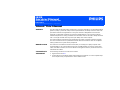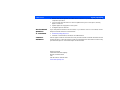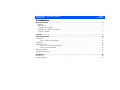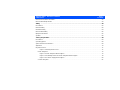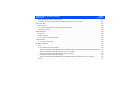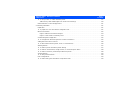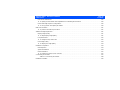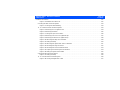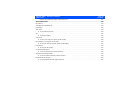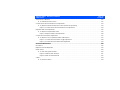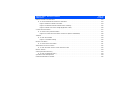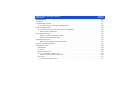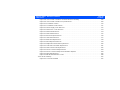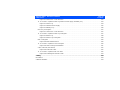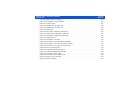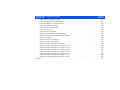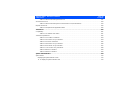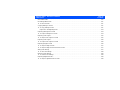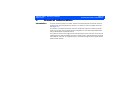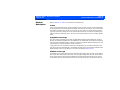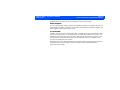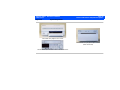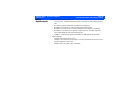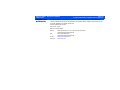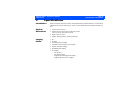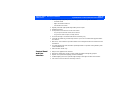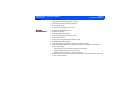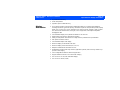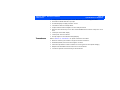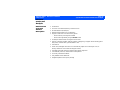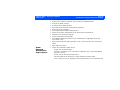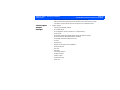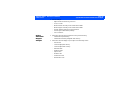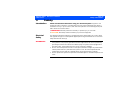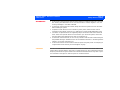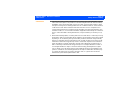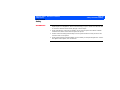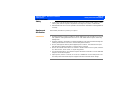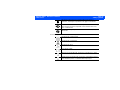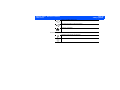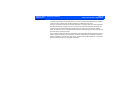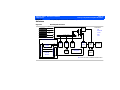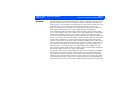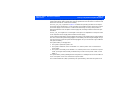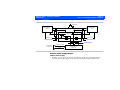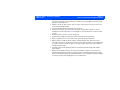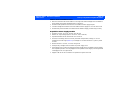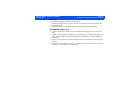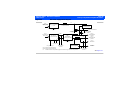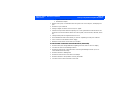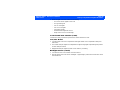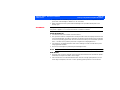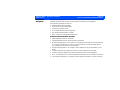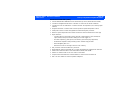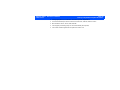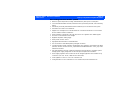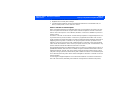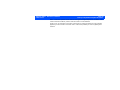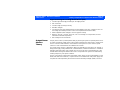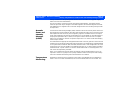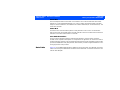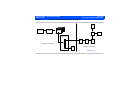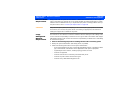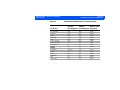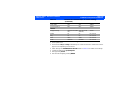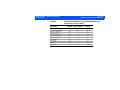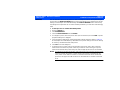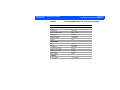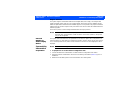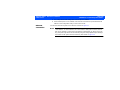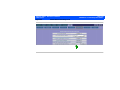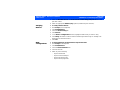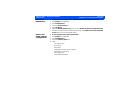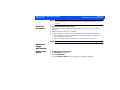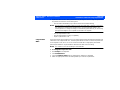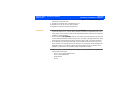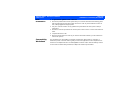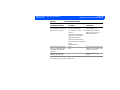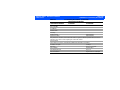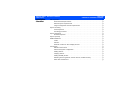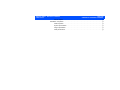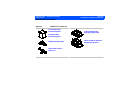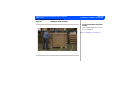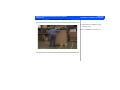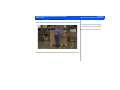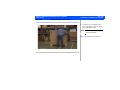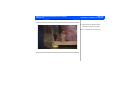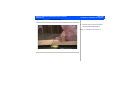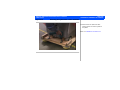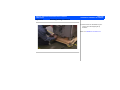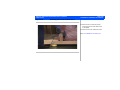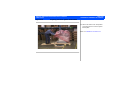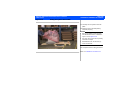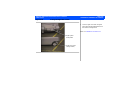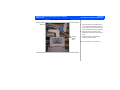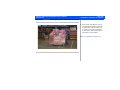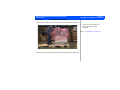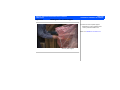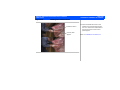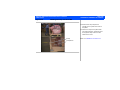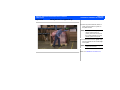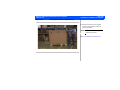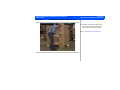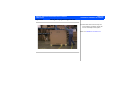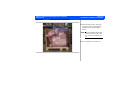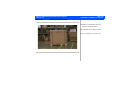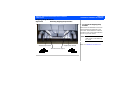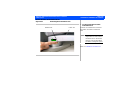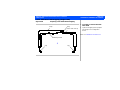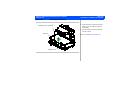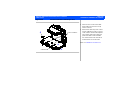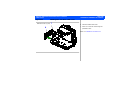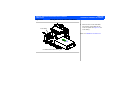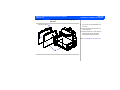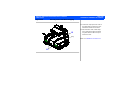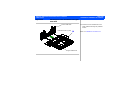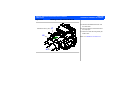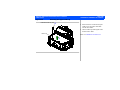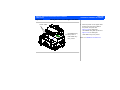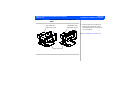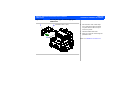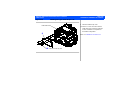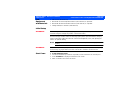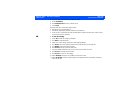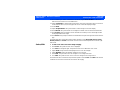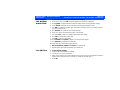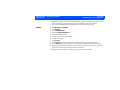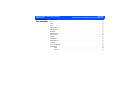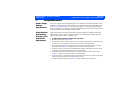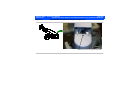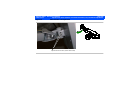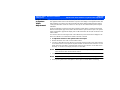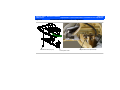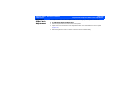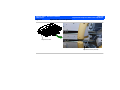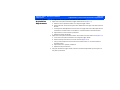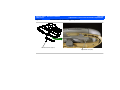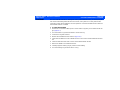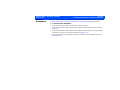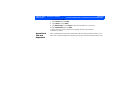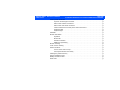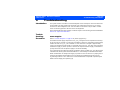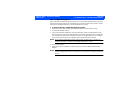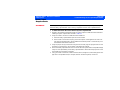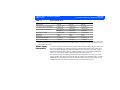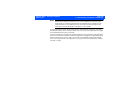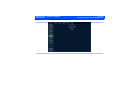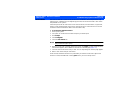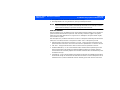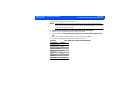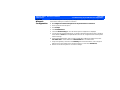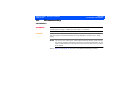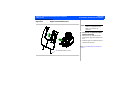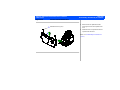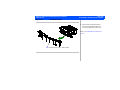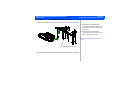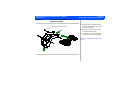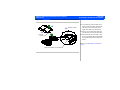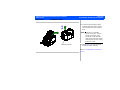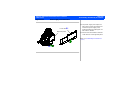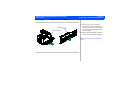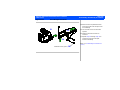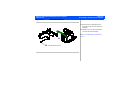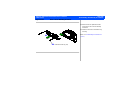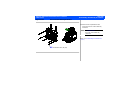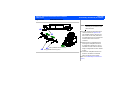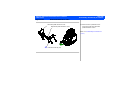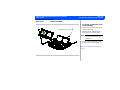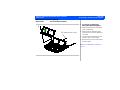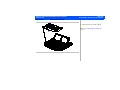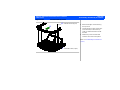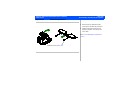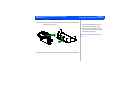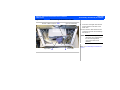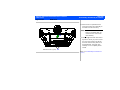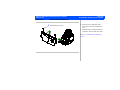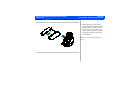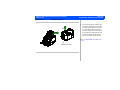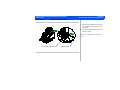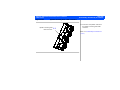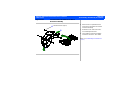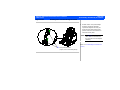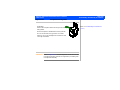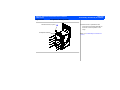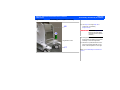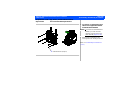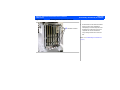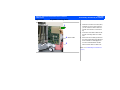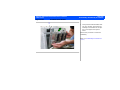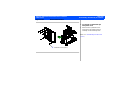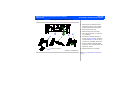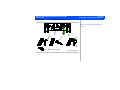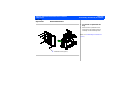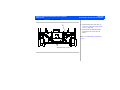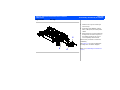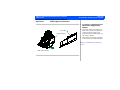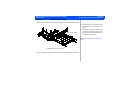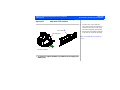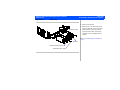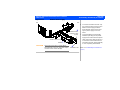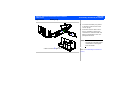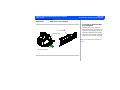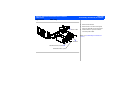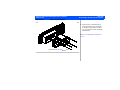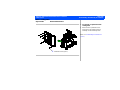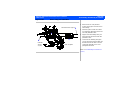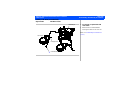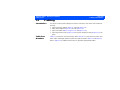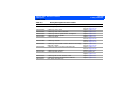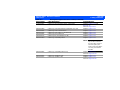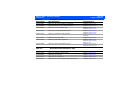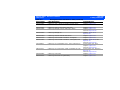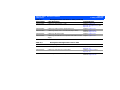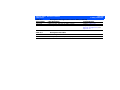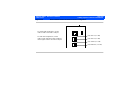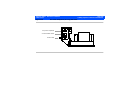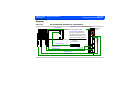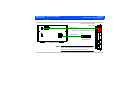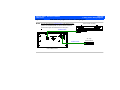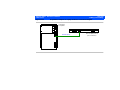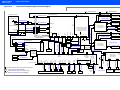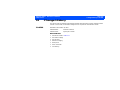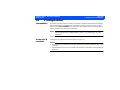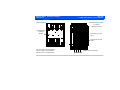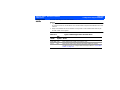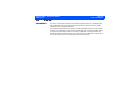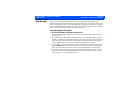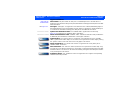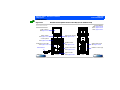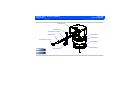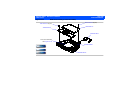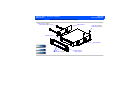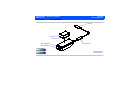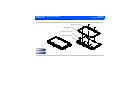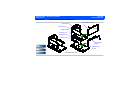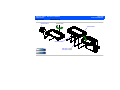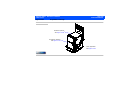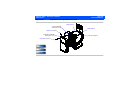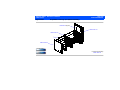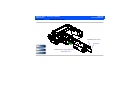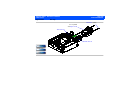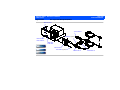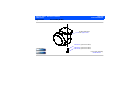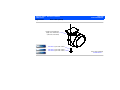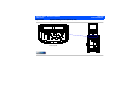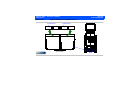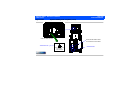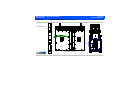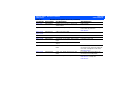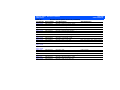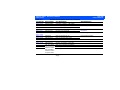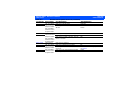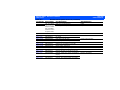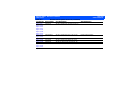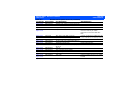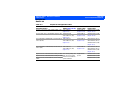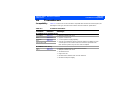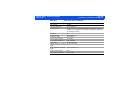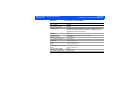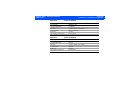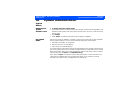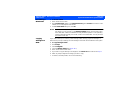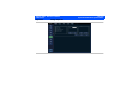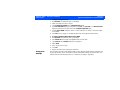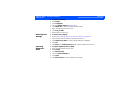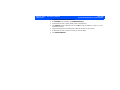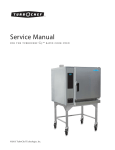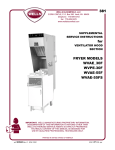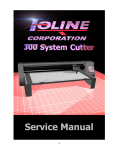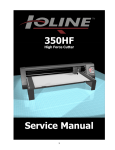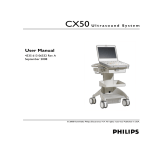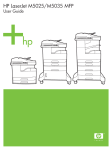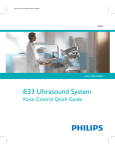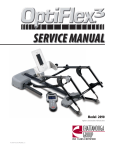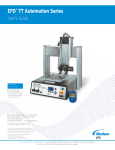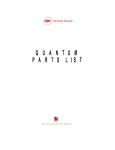Download iE33 Service Manual (Basic)
Transcript
iE33 Service Manual 453561198931 Rev A December 2004 CSIP Level 1 Copyright © 2004 Koninklijke Philips Electronics N.V. All rights reserved About This Manual Audience This document and the information contained in it is strictly reserved for current Philips Medical Systems (“Philips”) personnel, Philips licensed representatives, and Philips customers who have purchased a valid service agreement for use by the customer’s designated in-house service employee on equipment located at the customer’s designated site. Use of this document by unauthorized persons is strictly prohibited. This document must be returned to Philips when the user is no longer licensed and in any event upon Philips’ first written request. This manual supports the field service maintenance and repair of the iE33 Ultrasound System. The user of this document is a qualified ultrasound electronics technician who has completed training classes on the system and its peripherals. Manual Format This manual is in Portable Document Format (PDF), for viewing on a laptop computer with Acrobat Reader. A list of bookmarks functions as an additional table of contents. Those bookmarks, the table of contents, and cross-references use hypertext links to provide access to the referenced information. Conventions in This Manual The following conventions are used in this manual: • Hypertext links are blue. • All procedures are numbered, and all subprocedures are lettered. You must complete steps in the sequence they are presented to ensure reliable results. 453561198931 CSIP Level 1 Service Manual Questions or Comments Customer Assistance iE33 Service Manual Page 2 About This Manual • Bulleted lists indicate general information about a function or procedure. They do not imply a sequential procedure. • Control names and menu items or titles are spelled as they are on the system, and they appear in bold text. • Symbols appear as they appear on the system. • An English system is assumed. If you have questions about the service manual, or you discover an error in the manual, contact Philips Ultrasound Technical Communications: • [email protected] • Technical Communications, MS 964, at the address below Various support locations around the world can provide customers technical assistance with the ultrasound system. Customers should contact the representative or sales office from which they purchased the system or the nearest Philips Ultrasound office. Philips Ultrasound 22100 Bothell-Everett Highway Bothell, WA 98021-8431 USA 425-487-7000 or 800-426-2670 www.medical.philips.com 453561198931 CSIP Level 1 iE33 Service Manual Page 3 About This Manual “QLAB”, “DVS”, “SONOS”, “iU22”, “iE33”, “Chroma”, “Cineloop”, “Color Power Angio”, “Color Kinesis”, and “XRes” are trademarks of Koninklijke Philips Electronics N.V. Non-Philips product names may be trademarks or registered trademarks of their respective owners. This document and the information contained in it is proprietary and confidential information of Philips Medical Systems (“Philips”) and may not be reproduced, copied in whole or in part, adapted, modified, disclosed to others, or disseminated without the prior written permission of the Philips Legal Department. Use of this document and the information contained in it is strictly reserved for current Philips personnel and Philips customers who have a current and valid license from Philips for use by the customer’s designated in-house service employee on equipment located at the customer’s designated site. Use of this document by unauthorized persons is strictly prohibited. Report violation of these requirements to the Philips Legal Department. This document must be returned to Philips when the user is no longer licensed and in any event upon Philips’ first written request. Philips provides this document without warranty of any kind, implied or expressed, including, but not limited to, the implied warranties of merchantability and fitness for a particular purpose. Philips has taken care to ensure the accuracy of this document. However, Philips assumes no liability for errors or omissions and reserves the right to make changes without further notice to any products herein to improve reliability, function, or design. Philips may make improvements or changes in the products or programs described in this document at any time. 4535 611 98931 CSIP Level 1 iE33 Service Manual Page 4 Contents Contents About This Manual . . . . . . . . . . . . . . . . . . . . . . . . . . . . . . . . . . . . . . . . . . . . . . . . . . . . . . . . . . . . . . . . . . . . . . . .1 Audience . . . . . . . . . . . . . . . . . . . . . . . . . . . . . . . . . . . . . . . . . . . . . . . . . . . . . . . . . . . . . . . . . . . . . . . . . . . . . . . . . . . . . . . 1 Manual Format . . . . . . . . . . . . . . . . . . . . . . . . . . . . . . . . . . . . . . . . . . . . . . . . . . . . . . . . . . . . . . . . . . . . . . . . . . . . . . . . . . 1 Conventions in This Manual . . . . . . . . . . . . . . . . . . . . . . . . . . . . . . . . . . . . . . . . . . . . . . . . . . . . . . . . . . . . . . . . . . . . . . . . 1 Service Manual Questions or Comments . . . . . . . . . . . . . . . . . . . . . . . . . . . . . . . . . . . . . . . . . . . . . . . . . . . . . . . . . . . . . 2 Customer Assistance . . . . . . . . . . . . . . . . . . . . . . . . . . . . . . . . . . . . . . . . . . . . . . . . . . . . . . . . . . . . . . . . . . . . . . . . . . . . . 2 Contents . . . . . . . . . . . . . . . . . . . . . . . . . . . . . . . . . . . . . . . . . . . . . . . . . . . . . . . . . . . . . . . . . . . . . . . . . . . . . . . . .4 General Information . . . . . . . . . . . . . . . . . . . . . . . . . . . . . . . . . . . . . . . . . . . . . . . . . . . . . . . . . . . . . . . . . . . . . .33 Introduction . . . . . . . . . . . . . . . . . . . . . . . . . . . . . . . . . . . . . . . . . . . . . . . . . . . . . . . . . . . . . . . . . . . . . . . . . . . . . . . . . . . . . . 33 Figure 1-1 iE33 Ultrasound System . . . . . . . . . . . . . . . . . . . . . . . . . . . . . . . . . . . . . . . . . . . . . . . . . . . . . . . . . . . . . . 34 Transducers . . . . . . . . . . . . . . . . . . . . . . . . . . . . . . . . . . . . . . . . . . . . . . . . . . . . . . . . . . . . . . . . . . . . . . . . . . . . . . . . . . . . . . 35 Physical Description . . . . . . . . . . . . . . . . . . . . . . . . . . . . . . . . . . . . . . . . . . . . . . . . . . . . . . . . . . . . . . . . . . . . . . . . . . . . . . . . 35 Figure 1-2 Control Panel and Keyboard . . . . . . . . . . . . . . . . . . . . . . . . . . . . . . . . . . . . . . . . . . . . . . . . . . . . . . . . . . 37 Figure 1-3 System Peripherals . . . . . . . . . . . . . . . . . . . . . . . . . . . . . . . . . . . . . . . . . . . . . . . . . . . . . . . . . . . . . . . . . . 39 Safety Requirements . . . . . . . . . . . . . . . . . . . . . . . . . . . . . . . . . . . . . . . . . . . . . . . . . . . . . . . . . . . . . . . . . . . . . . . . . . . . . . . . 40 Supplies and Accessories . . . . . . . . . . . . . . . . . . . . . . . . . . . . . . . . . . . . . . . . . . . . . . . . . . . . . . . . . . . . . . . . . . . . . . . . . . . . 41 Specifications . . . . . . . . . . . . . . . . . . . . . . . . . . . . . . . . . . . . . . . . . . . . . . . . . . . . . . . . . . . . . . . . . . . . . . . . . . .42 Introduction . . . . . . . . . . . . . . . . . . . . . . . . . . . . . . . . . . . . . . . . . . . . . . . . . . . . . . . . . . . . . . . . . . . . . . . . . . . . . . . . . . . . . . 42 Physical Dimensions . . . . . . . . . . . . . . . . . . . . . . . . . . . . . . . . . . . . . . . . . . . . . . . . . . . . . . . . . . . . . . . . . . . . . . . . . . . . . . . . 42 4535 611 98931 CSIP Level 1 iE33 Service Manual Page 5 Contents Imaging Modes . . . . . . . . . . . . . . . . . . . . . . . . . . . . . . . . . . . . . . . . . . . . . . . . . . . . . . . . . . . . . . . . . . . . . . . . . . . . . . . . . . . . 42 Applications . . . . . . . . . . . . . . . . . . . . . . . . . . . . . . . . . . . . . . . . . . . . . . . . . . . . . . . . . . . . . . . . . . . . . . . . . . . . . . . . . . . . . . 43 Imaging Features . . . . . . . . . . . . . . . . . . . . . . . . . . . . . . . . . . . . . . . . . . . . . . . . . . . . . . . . . . . . . . . . . . . . . . . . . . . . . . . . . . . 43 System Cart . . . . . . . . . . . . . . . . . . . . . . . . . . . . . . . . . . . . . . . . . . . . . . . . . . . . . . . . . . . . . . . . . . . . . . . . . . . . . . . . . . . . . . 44 Control Panel and User Interface . . . . . . . . . . . . . . . . . . . . . . . . . . . . . . . . . . . . . . . . . . . . . . . . . . . . . . . . . . . . . . . . . . . . . 45 Stress Echo Protocols . . . . . . . . . . . . . . . . . . . . . . . . . . . . . . . . . . . . . . . . . . . . . . . . . . . . . . . . . . . . . . . . . . . . . . . . . . . . . . 46 Quick Save Feature . . . . . . . . . . . . . . . . . . . . . . . . . . . . . . . . . . . . . . . . . . . . . . . . . . . . . . . . . . . . . . . . . . . . . . . . . . . . . . . . . 47 Image Presentation . . . . . . . . . . . . . . . . . . . . . . . . . . . . . . . . . . . . . . . . . . . . . . . . . . . . . . . . . . . . . . . . . . . . . . . . . . . . . . . . . 47 Cineloop Review . . . . . . . . . . . . . . . . . . . . . . . . . . . . . . . . . . . . . . . . . . . . . . . . . . . . . . . . . . . . . . . . . . . . . . . . . . . . . . . . . . 47 Physio . . . . . . . . . . . . . . . . . . . . . . . . . . . . . . . . . . . . . . . . . . . . . . . . . . . . . . . . . . . . . . . . . . . . . . . . . . . . . . . . . . . . . . . . . . . 48 System Architecture . . . . . . . . . . . . . . . . . . . . . . . . . . . . . . . . . . . . . . . . . . . . . . . . . . . . . . . . . . . . . . . . . . . . . . . . . . . . . . . . 48 Display Annotation . . . . . . . . . . . . . . . . . . . . . . . . . . . . . . . . . . . . . . . . . . . . . . . . . . . . . . . . . . . . . . . . . . . . . . . . . . . . . . . . . 49 Transducers . . . . . . . . . . . . . . . . . . . . . . . . . . . . . . . . . . . . . . . . . . . . . . . . . . . . . . . . . . . . . . . . . . . . . . . . . . . . . . . . . . . . . . 50 Measurements and Analysis . . . . . . . . . . . . . . . . . . . . . . . . . . . . . . . . . . . . . . . . . . . . . . . . . . . . . . . . . . . . . . . . . . . . . . . . . . 51 Measurement Tools and General Description . . . . . . . . . . . . . . . . . . . . . . . . . . . . . . . . . . . . . . . . . . . . . . . . . . . . . . . . 51 QLAB Advanced Quantification Plug-in Options . . . . . . . . . . . . . . . . . . . . . . . . . . . . . . . . . . . . . . . . . . . . . . . . . . . . . . 52 Clinical Option Analysis Packages . . . . . . . . . . . . . . . . . . . . . . . . . . . . . . . . . . . . . . . . . . . . . . . . . . . . . . . . . . . . . . . . . . 55 High Q Automatic Doppler Analysis . . . . . . . . . . . . . . . . . . . . . . . . . . . . . . . . . . . . . . . . . . . . . . . . . . . . . . . . . . . . . . . . 56 Connectivity . . . . . . . . . . . . . . . . . . . . . . . . . . . . . . . . . . . . . . . . . . . . . . . . . . . . . . . . . . . . . . . . . . . . . . . . . . . . . . . . . . . . . . 57 Video Monitor . . . . . . . . . . . . . . . . . . . . . . . . . . . . . . . . . . . . . . . . . . . . . . . . . . . . . . . . . . . . . . . . . . . . . . . . . . . . . . . . . . . . 58 Peripheral Devices/Exam Documentation . . . . . . . . . . . . . . . . . . . . . . . . . . . . . . . . . . . . . . . . . . . . . . . . . . . . . . . . . . . . . . . 59 4535 611 98931 CSIP Level 1 iE33 Service Manual Page 6 Contents Electrical Power/Video Parameters . . . . . . . . . . . . . . . . . . . . . . . . . . . . . . . . . . . . . . . . . . . . . . . . . . . . . . . . . . . . . . . . . . . . 59 Environmental Requirements . . . . . . . . . . . . . . . . . . . . . . . . . . . . . . . . . . . . . . . . . . . . . . . . . . . . . . . . . . . . . . . . . . . . . . . . . 59 Safety . . . . . . . . . . . . . . . . . . . . . . . . . . . . . . . . . . . . . . . . . . . . . . . . . . . . . . . . . . . . . . . . . . . . . . . . . . . . . . . . . .60 Introduction . . . . . . . . . . . . . . . . . . . . . . . . . . . . . . . . . . . . . . . . . . . . . . . . . . . . . . . . . . . . . . . . . . . . . . . . . . . . . . . . . . . . . . 60 Electrical Safety . . . . . . . . . . . . . . . . . . . . . . . . . . . . . . . . . . . . . . . . . . . . . . . . . . . . . . . . . . . . . . . . . . . . . . . . . . . . . . . . . . . . 60 Mechanical Safety . . . . . . . . . . . . . . . . . . . . . . . . . . . . . . . . . . . . . . . . . . . . . . . . . . . . . . . . . . . . . . . . . . . . . . . . . . . . . . . . . . 63 Environmental Safety . . . . . . . . . . . . . . . . . . . . . . . . . . . . . . . . . . . . . . . . . . . . . . . . . . . . . . . . . . . . . . . . . . . . . . . . . . . . . . . 65 Equipment Protection . . . . . . . . . . . . . . . . . . . . . . . . . . . . . . . . . . . . . . . . . . . . . . . . . . . . . . . . . . . . . . . . . . . . . . . . . . . . . . . 65 Symbols . . . . . . . . . . . . . . . . . . . . . . . . . . . . . . . . . . . . . . . . . . . . . . . . . . . . . . . . . . . . . . . . . . . . . . . . . . . . . . . . . . . . . . . . . . 66 Theory of Operation . . . . . . . . . . . . . . . . . . . . . . . . . . . . . . . . . . . . . . . . . . . . . . . . . . . . . . . . . . . . . . . . . . . . . .69 Introduction . . . . . . . . . . . . . . . . . . . . . . . . . . . . . . . . . . . . . . . . . . . . . . . . . . . . . . . . . . . . . . . . . . . . . . . . . . . . . . . . . . . . . . 69 Operating System . . . . . . . . . . . . . . . . . . . . . . . . . . . . . . . . . . . . . . . . . . . . . . . . . . . . . . . . . . . . . . . . . . . . . . . . . . . . . . . . . 69 System Functional Architecture . . . . . . . . . . . . . . . . . . . . . . . . . . . . . . . . . . . . . . . . . . . . . . . . . . . . . . . . . . . . . . . . . . . . . . 69 Signal Flow . . . . . . . . . . . . . . . . . . . . . . . . . . . . . . . . . . . . . . . . . . . . . . . . . . . . . . . . . . . . . . . . . . . . . . . . . . . . . . . . . . . . . . . 70 Physical Structure . . . . . . . . . . . . . . . . . . . . . . . . . . . . . . . . . . . . . . . . . . . . . . . . . . . . . . . . . . . . . . . . . . . . . . . . . . . . . . . . . . 71 Figure 4-1 iE33 Physical Structure . . . . . . . . . . . . . . . . . . . . . . . . . . . . . . . . . . . . . . . . . . . . . . . . . . . . . . . . . . . . . . . 71 Power Subsystem . . . . . . . . . . . . . . . . . . . . . . . . . . . . . . . . . . . . . . . . . . . . . . . . . . . . . . . . . . . . . . . . . . . . . . . . . . . . . . . 72 Figure 4-2 Power Subsystem Block Diagram . . . . . . . . . . . . . . . . . . . . . . . . . . . . . . . . . . . . . . . . . . . . . . . . . . . . . . . 75 Figure 4-3 On/Standby Switch and Power Subsystem Block Diagram . . . . . . . . . . . . . . . . . . . . . . . . . . . . . . . . . . . 76 Figure 4-4 HV Power Supply Block Diagram . . . . . . . . . . . . . . . . . . . . . . . . . . . . . . . . . . . . . . . . . . . . . . . . . . . . . . . 80 Control Subsystem . . . . . . . . . . . . . . . . . . . . . . . . . . . . . . . . . . . . . . . . . . . . . . . . . . . . . . . . . . . . . . . . . . . . . . . . . . . . . . 81 4535 611 98931 CSIP Level 1 iE33 Service Manual Page 7 Contents Table 4-1 Host Hard Drive Partitioning . . . . . . . . . . . . . . . . . . . . . . . . . . . . . . . . . . . . . . . . . . . . . . . . . . . . . . . . . . 85 Acquisition Subsystem . . . . . . . . . . . . . . . . . . . . . . . . . . . . . . . . . . . . . . . . . . . . . . . . . . . . . . . . . . . . . . . . . . . . . . . . . . . 86 Signal Processing Subsystem . . . . . . . . . . . . . . . . . . . . . . . . . . . . . . . . . . . . . . . . . . . . . . . . . . . . . . . . . . . . . . . . . . . . . . 94 Output Power Monitor Theory . . . . . . . . . . . . . . . . . . . . . . . . . . . . . . . . . . . . . . . . . . . . . . . . . . . . . . . . . . . . . . . . . . . . . . 96 Acoustic Power and Intensity Manager (APIM) . . . . . . . . . . . . . . . . . . . . . . . . . . . . . . . . . . . . . . . . . . . . . . . . . . . . . . . . . . . 97 Temperature Monitoring . . . . . . . . . . . . . . . . . . . . . . . . . . . . . . . . . . . . . . . . . . . . . . . . . . . . . . . . . . . . . . . . . . . . . . . . . . . . 97 X3-1 Transducer Theory . . . . . . . . . . . . . . . . . . . . . . . . . . . . . . . . . . . . . . . . . . . . . . . . . . . . . . . . . . . . . . . . . . . . . . . . . . . . 98 Bus Functions . . . . . . . . . . . . . . . . . . . . . . . . . . . . . . . . . . . . . . . . . . . . . . . . . . . . . . . . . . . . . . . . . . . . . . . . . . . . . . . . . . . . . 99 Platform Subsystem Buses . . . . . . . . . . . . . . . . . . . . . . . . . . . . . . . . . . . . . . . . . . . . . . . . . . . . . . . . . . . . . . . . . . . . . . . . 99 Inter-Card Cage Buses . . . . . . . . . . . . . . . . . . . . . . . . . . . . . . . . . . . . . . . . . . . . . . . . . . . . . . . . . . . . . . . . . . . . . . . . . 100 Front-End Buses . . . . . . . . . . . . . . . . . . . . . . . . . . . . . . . . . . . . . . . . . . . . . . . . . . . . . . . . . . . . . . . . . . . . . . . . . . . . . . . 101 Data Paths . . . . . . . . . . . . . . . . . . . . . . . . . . . . . . . . . . . . . . . . . . . . . . . . . . . . . . . . . . . . . . . . . . . . . . . . . . . . . . . . . . . . . . . 102 Figure 4-5 2D Echo and M-mode Data Path Block Diagram . . . . . . . . . . . . . . . . . . . . . . . . . . . . . . . . . . . . . . . . . . 103 Installation . . . . . . . . . . . . . . . . . . . . . . . . . . . . . . . . . . . . . . . . . . . . . . . . . . . . . . . . . . . . . . . . . . . . . . . . . . . . .104 Introduction . . . . . . . . . . . . . . . . . . . . . . . . . . . . . . . . . . . . . . . . . . . . . . . . . . . . . . . . . . . . . . . . . . . . . . . . . . . . . . . . . . . . . 104 Materials and Equipment . . . . . . . . . . . . . . . . . . . . . . . . . . . . . . . . . . . . . . . . . . . . . . . . . . . . . . . . . . . . . . . . . . . . . . . . 104 Site Inspection . . . . . . . . . . . . . . . . . . . . . . . . . . . . . . . . . . . . . . . . . . . . . . . . . . . . . . . . . . . . . . . . . . . . . . . . . . . . . . . . . . . . 105 Environmental Requirements . . . . . . . . . . . . . . . . . . . . . . . . . . . . . . . . . . . . . . . . . . . . . . . . . . . . . . . . . . . . . . . . . . . . 105 ➤ To determine if the site meets environmental requirements . . . . . . . . . . . . . . . . . . . . . . . . . . . . . . . . . . . . . . . . . 105 Table 5-1 System Specifications (Crated/Uncrated) . . . . . . . . . . . . . . . . . . . . . . . . . . . . . . . . . . . . . . . . . . . . . . . . 106 Electrical Power Requirements . . . . . . . . . . . . . . . . . . . . . . . . . . . . . . . . . . . . . . . . . . . . . . . . . . . . . . . . . . . . . . . . . . . 107 4535 611 98931 CSIP Level 1 iE33 Service Manual Page 8 Contents Image Management Network Requirements . . . . . . . . . . . . . . . . . . . . . . . . . . . . . . . . . . . . . . . . . . . . . . . . . . . . . . . . 107 ➤ Perform the following steps before installing the DICOM Connectivity option . . . . . . . . . . . . . . . . . . . . . . . . . . 107 System Uncrating . . . . . . . . . . . . . . . . . . . . . . . . . . . . . . . . . . . . . . . . . . . . . . . . . . . . . . . . . . . . . . . . . . . . . . . . . . . . . . . . . 108 Crate Inspection . . . . . . . . . . . . . . . . . . . . . . . . . . . . . . . . . . . . . . . . . . . . . . . . . . . . . . . . . . . . . . . . . . . . . . . . . . . . . . 108 ➤ To inspect the shipping crate before unpacking the system . . . . . . . . . . . . . . . . . . . . . . . . . . . . . . . . . . . . . . . . . . 108 Uncrating Procedure . . . . . . . . . . . . . . . . . . . . . . . . . . . . . . . . . . . . . . . . . . . . . . . . . . . . . . . . . . . . . . . . . . . . . . . . . . . 108 System Inspection . . . . . . . . . . . . . . . . . . . . . . . . . . . . . . . . . . . . . . . . . . . . . . . . . . . . . . . . . . . . . . . . . . . . . . . . . . . . . . . . . 109 Introduction . . . . . . . . . . . . . . . . . . . . . . . . . . . . . . . . . . . . . . . . . . . . . . . . . . . . . . . . . . . . . . . . . . . . . . . . . . . . . . . . . . 109 General Inspection . . . . . . . . . . . . . . . . . . . . . . . . . . . . . . . . . . . . . . . . . . . . . . . . . . . . . . . . . . . . . . . . . . . . . . . . . . . . 109 ➤ To perform the general inspection . . . . . . . . . . . . . . . . . . . . . . . . . . . . . . . . . . . . . . . . . . . . . . . . . . . . . . . . . . . . . 109 System Powerup . . . . . . . . . . . . . . . . . . . . . . . . . . . . . . . . . . . . . . . . . . . . . . . . . . . . . . . . . . . . . . . . . . . . . . . . . . . . . . . . . . 110 ➤ To power up the system . . . . . . . . . . . . . . . . . . . . . . . . . . . . . . . . . . . . . . . . . . . . . . . . . . . . . . . . . . . . . . . . . . . . . 110 Peripheral Installations . . . . . . . . . . . . . . . . . . . . . . . . . . . . . . . . . . . . . . . . . . . . . . . . . . . . . . . . . . . . . . . . . . . . . . . . . . . . . 111 VCRs . . . . . . . . . . . . . . . . . . . . . . . . . . . . . . . . . . . . . . . . . . . . . . . . . . . . . . . . . . . . . . . . . . . . . . . . . . . . . . . . . . . . . . . . 111 ➤ To change the VCR menu settings . . . . . . . . . . . . . . . . . . . . . . . . . . . . . . . . . . . . . . . . . . . . . . . . . . . . . . . . . . . . . . 112 Table 5-3 Mitsubishi HS-MD3000U/E and HS-MD3000UA/EA VCR RS-232 Interface Adapter Switch Settings . 113 Table 5-2 Mitsubishi HS-MD3000UA/EA VCR Control Settings . . . . . . . . . . . . . . . . . . . . . . . . . . . . . . . . . . . . . . 113 Table 5-4 Mitsubishi HS-MD3000UA/EA VCR Menu Settings . . . . . . . . . . . . . . . . . . . . . . . . . . . . . . . . . . . . . . . . 114 ➤ To change the VCR hidden menu settings . . . . . . . . . . . . . . . . . . . . . . . . . . . . . . . . . . . . . . . . . . . . . . . . . . . . . . . 115 Table 5-5 Mitsubishi HS-MD3000U/E and HS-MD3000UA/EA VCR Hidden Menu Control Settings . . . . . . . . . 116 Printers . . . . . . . . . . . . . . . . . . . . . . . . . . . . . . . . . . . . . . . . . . . . . . . . . . . . . . . . . . . . . . . . . . . . . . . . . . . . . . . . . . . . . . 117 4535 611 98931 CSIP Level 1 iE33 Service Manual Page 9 Contents ➤ To set up a color or a black-and-white printer . . . . . . . . . . . . . . . . . . . . . . . . . . . . . . . . . . . . . . . . . . . . . . . . . . . . 117 Table 5-6 Sony UPD-23MD Digital Color Printer Driver Settings . . . . . . . . . . . . . . . . . . . . . . . . . . . . . . . . . . . . 119 External Monitor or Other Display Device . . . . . . . . . . . . . . . . . . . . . . . . . . . . . . . . . . . . . . . . . . . . . . . . . . . . . . . . . . 121 Connectivity Information . . . . . . . . . . . . . . . . . . . . . . . . . . . . . . . . . . . . . . . . . . . . . . . . . . . . . . . . . . . . . . . . . . . . . . . . . . . 121 Preparation . . . . . . . . . . . . . . . . . . . . . . . . . . . . . . . . . . . . . . . . . . . . . . . . . . . . . . . . . . . . . . . . . . . . . . . . . . . . . . . . . . . 121 ➤ To prepare for an on-site network configuration visit . . . . . . . . . . . . . . . . . . . . . . . . . . . . . . . . . . . . . . . . . . . . . . 121 Ethernet Connection . . . . . . . . . . . . . . . . . . . . . . . . . . . . . . . . . . . . . . . . . . . . . . . . . . . . . . . . . . . . . . . . . . . . . . . . . . . 122 Figure 5-1 Ethernet Connection Diagram . . . . . . . . . . . . . . . . . . . . . . . . . . . . . . . . . . . . . . . . . . . . . . . . . . . . . . . . 123 Figure 5-2 Tech Admin Connectivity Tools . . . . . . . . . . . . . . . . . . . . . . . . . . . . . . . . . . . . . . . . . . . . . . . . . . . . . . 124 Ultrasound System Configuration . . . . . . . . . . . . . . . . . . . . . . . . . . . . . . . . . . . . . . . . . . . . . . . . . . . . . . . . . . . . . . . . . 125 ➤ To configure the ultrasound system for a network connection . . . . . . . . . . . . . . . . . . . . . . . . . . . . . . . . . . . . . . . 125 Adding DICOM Printers or Servers . . . . . . . . . . . . . . . . . . . . . . . . . . . . . . . . . . . . . . . . . . . . . . . . . . . . . . . . . . . . . . . 126 ➤ To add a network device (printer, server, or archive device) . . . . . . . . . . . . . . . . . . . . . . . . . . . . . . . . . . . . . . . . 126 Selecting Devices . . . . . . . . . . . . . . . . . . . . . . . . . . . . . . . . . . . . . . . . . . . . . . . . . . . . . . . . . . . . . . . . . . . . . . . . . . . . . . 127 ➤ To select a printer and edit the printer settings . . . . . . . . . . . . . . . . . . . . . . . . . . . . . . . . . . . . . . . . . . . . . . . . . . . 127 ➤ To select an archive device, storage commit, or structured report device . . . . . . . . . . . . . . . . . . . . . . . . . . . . . . 128 ➤ To select a worklist or performed procedure step server . . . . . . . . . . . . . . . . . . . . . . . . . . . . . . . . . . . . . . . . . . . 128 Verifying Devices . . . . . . . . . . . . . . . . . . . . . . . . . . . . . . . . . . . . . . . . . . . . . . . . . . . . . . . . . . . . . . . . . . . . . . . . . . . . . . 129 ➤ To verify network devices . . . . . . . . . . . . . . . . . . . . . . . . . . . . . . . . . . . . . . . . . . . . . . . . . . . . . . . . . . . . . . . . . . . . 129 DVD Configurations . . . . . . . . . . . . . . . . . . . . . . . . . . . . . . . . . . . . . . . . . . . . . . . . . . . . . . . . . . . . . . . . . . . . . . . . . . . . 129 ➤ To select what type of information is exported to DVD . . . . . . . . . . . . . . . . . . . . . . . . . . . . . . . . . . . . . . . . . . . . 129 4535 611 98931 CSIP Level 1 iE33 Service Manual Page 10 Contents Hard Drive Maintenance . . . . . . . . . . . . . . . . . . . . . . . . . . . . . . . . . . . . . . . . . . . . . . . . . . . . . . . . . . . . . . . . . . . . . . . . 130 ➤ To specify the auto-delete exam capabilities for maintaining the hard drive . . . . . . . . . . . . . . . . . . . . . . . . . . . . . 130 Printer and Image Capture Configurations . . . . . . . . . . . . . . . . . . . . . . . . . . . . . . . . . . . . . . . . . . . . . . . . . . . . . . . . . . 130 ➤ To set up printer and capture parameters . . . . . . . . . . . . . . . . . . . . . . . . . . . . . . . . . . . . . . . . . . . . . . . . . . . . . . . 130 Final Test Procedure . . . . . . . . . . . . . . . . . . . . . . . . . . . . . . . . . . . . . . . . . . . . . . . . . . . . . . . . . . . . . . . . . . . . . . . . . . . . . . 131 ➤ To perform the final test procedure . . . . . . . . . . . . . . . . . . . . . . . . . . . . . . . . . . . . . . . . . . . . . . . . . . . . . . . . . . . . 131 Additional Image Adjustments . . . . . . . . . . . . . . . . . . . . . . . . . . . . . . . . . . . . . . . . . . . . . . . . . . . . . . . . . . . . . . . . . . . . . . . 131 Display Image Quality . . . . . . . . . . . . . . . . . . . . . . . . . . . . . . . . . . . . . . . . . . . . . . . . . . . . . . . . . . . . . . . . . . . . . . . . . . . 131 ➤ To adjust display image quality . . . . . . . . . . . . . . . . . . . . . . . . . . . . . . . . . . . . . . . . . . . . . . . . . . . . . . . . . . . . . . . . . 131 Loop Frame Rate . . . . . . . . . . . . . . . . . . . . . . . . . . . . . . . . . . . . . . . . . . . . . . . . . . . . . . . . . . . . . . . . . . . . . . . . . . . . . . 132 ➤ To change the loop frame rate . . . . . . . . . . . . . . . . . . . . . . . . . . . . . . . . . . . . . . . . . . . . . . . . . . . . . . . . . . . . . . . . 132 Print Image Quality . . . . . . . . . . . . . . . . . . . . . . . . . . . . . . . . . . . . . . . . . . . . . . . . . . . . . . . . . . . . . . . . . . . . . . . . . . . . . 133 ➤ To adjust print image quality . . . . . . . . . . . . . . . . . . . . . . . . . . . . . . . . . . . . . . . . . . . . . . . . . . . . . . . . . . . . . . . . . . 133 Installation Completion . . . . . . . . . . . . . . . . . . . . . . . . . . . . . . . . . . . . . . . . . . . . . . . . . . . . . . . . . . . . . . . . . . . . . . . . . . . . 133 Final Inspection . . . . . . . . . . . . . . . . . . . . . . . . . . . . . . . . . . . . . . . . . . . . . . . . . . . . . . . . . . . . . . . . . . . . . . . . . . . . . . . 133 System Presentation . . . . . . . . . . . . . . . . . . . . . . . . . . . . . . . . . . . . . . . . . . . . . . . . . . . . . . . . . . . . . . . . . . . . . . . . . . . 134 Final Presentation . . . . . . . . . . . . . . . . . . . . . . . . . . . . . . . . . . . . . . . . . . . . . . . . . . . . . . . . . . . . . . . . . . . . . . . . . . . . . . 137 ➤ To present the system to the customer . . . . . . . . . . . . . . . . . . . . . . . . . . . . . . . . . . . . . . . . . . . . . . . . . . . . . . . . . 137 Connectivity Worksheet . . . . . . . . . . . . . . . . . . . . . . . . . . . . . . . . . . . . . . . . . . . . . . . . . . . . . . . . . . . . . . . . . . . . . . . . . . . 137 Table 5-7 Connectivity Worksheet . . . . . . . . . . . . . . . . . . . . . . . . . . . . . . . . . . . . . . . . . . . . . . . . . . . . . . . . . . . . 138 Installation Checklist . . . . . . . . . . . . . . . . . . . . . . . . . . . . . . . . . . . . . . . . . . . . . . . . . . . . . . . . . . . . . . . . . . . . . . . . . . . . . . . 140 4535 611 98931 CSIP Level 1 iE33 Service Manual Page 11 Contents Installation Procedures . . . . . . . . . . . . . . . . . . . . . . . . . . . . . . . . . . . . . . . . . . . . . . . . . . . . . . . . . . . . . . . . . . . . . . . . . . . . . 142 Figure 5-3 Installation Procedure List . . . . . . . . . . . . . . . . . . . . . . . . . . . . . . . . . . . . . . . . . . . . . . . . . . . . . . . . . . . 142 Uncrating the iE33 Ultrasound System . . . . . . . . . . . . . . . . . . . . . . . . . . . . . . . . . . . . . . . . . . . . . . . . . . . . . . . . . . . . . 143 Figure 5-4 Cutting the Plastic Banding . . . . . . . . . . . . . . . . . . . . . . . . . . . . . . . . . . . . . . . . . . . . . . . . . . . . . . . . . . . 143 ➤ To uncrate the iE33 Ultrasound System . . . . . . . . . . . . . . . . . . . . . . . . . . . . . . . . . . . . . . . . . . . . . . . . . . . . . . . . . 143 Figure 5-5 Removing the Corrugated Cover . . . . . . . . . . . . . . . . . . . . . . . . . . . . . . . . . . . . . . . . . . . . . . . . . . . . . . 144 Figure 5-6 Removing the Braces . . . . . . . . . . . . . . . . . . . . . . . . . . . . . . . . . . . . . . . . . . . . . . . . . . . . . . . . . . . . . . . 145 Figure 5-7 Cutting the Tape on the Seams . . . . . . . . . . . . . . . . . . . . . . . . . . . . . . . . . . . . . . . . . . . . . . . . . . . . . . . 146 Figure 5-8 Removing One of the Corrugated Wraps . . . . . . . . . . . . . . . . . . . . . . . . . . . . . . . . . . . . . . . . . . . . . . . 147 Figure 5-9 Removing the Second Corrugated Wrap . . . . . . . . . . . . . . . . . . . . . . . . . . . . . . . . . . . . . . . . . . . . . . . . 148 Figure 5-10 Removing the Ramp from the Pallet . . . . . . . . . . . . . . . . . . . . . . . . . . . . . . . . . . . . . . . . . . . . . . . . . . 149 Figure 5-11 Placing the Ramp . . . . . . . . . . . . . . . . . . . . . . . . . . . . . . . . . . . . . . . . . . . . . . . . . . . . . . . . . . . . . . . . . . 150 Figure 5-12 Removing the System Rear Anchor Hardware . . . . . . . . . . . . . . . . . . . . . . . . . . . . . . . . . . . . . . . . . . 151 Figure 5-13 Removing the Ring Connectors . . . . . . . . . . . . . . . . . . . . . . . . . . . . . . . . . . . . . . . . . . . . . . . . . . . . . . 152 Figure 5-14 Removing the Front Hold-Down Brace . . . . . . . . . . . . . . . . . . . . . . . . . . . . . . . . . . . . . . . . . . . . . . . . 153 Figure 5-15 Preparing to Roll the System off the Pallet . . . . . . . . . . . . . . . . . . . . . . . . . . . . . . . . . . . . . . . . . . . . . 154 Figure 5-16 Rolling the System off the Pallet . . . . . . . . . . . . . . . . . . . . . . . . . . . . . . . . . . . . . . . . . . . . . . . . . . . . . . 155 Crating the iE33 Ultrasound System . . . . . . . . . . . . . . . . . . . . . . . . . . . . . . . . . . . . . . . . . . . . . . . . . . . . . . . . . . . . . . . 156 Figure 5-17 Placing the Ramp . . . . . . . . . . . . . . . . . . . . . . . . . . . . . . . . . . . . . . . . . . . . . . . . . . . . . . . . . . . . . . . . . . 156 ➤ To crate the iE33 Ultrasound System . . . . . . . . . . . . . . . . . . . . . . . . . . . . . . . . . . . . . . . . . . . . . . . . . . . . . . . . . . . 156 Figure 5-18 Locking the Right-Rear Caster . . . . . . . . . . . . . . . . . . . . . . . . . . . . . . . . . . . . . . . . . . . . . . . . . . . . . . . 157 4535 611 98931 CSIP Level 1 iE33 Service Manual Page 12 Contents Figure 5-19 Supporting the Monitor and Arm . . . . . . . . . . . . . . . . . . . . . . . . . . . . . . . . . . . . . . . . . . . . . . . . . . . . . 158 Figure 5-20 Covering the System with an Anti-Static Bag . . . . . . . . . . . . . . . . . . . . . . . . . . . . . . . . . . . . . . . . . . . . 159 Figure 5-21 Rolling the System onto the Pallet . . . . . . . . . . . . . . . . . . . . . . . . . . . . . . . . . . . . . . . . . . . . . . . . . . . . 160 Figure 5-22 Swiveling the Front Casters . . . . . . . . . . . . . . . . . . . . . . . . . . . . . . . . . . . . . . . . . . . . . . . . . . . . . . . . . 161 Figure 5-23 Installing the Front Hold-Down Brace . . . . . . . . . . . . . . . . . . . . . . . . . . . . . . . . . . . . . . . . . . . . . . . . . 162 Figure 5-24 Installing the Control Panel Support . . . . . . . . . . . . . . . . . . . . . . . . . . . . . . . . . . . . . . . . . . . . . . . . . . 163 Figure 5-25 Installing the Handle Bar Brace . . . . . . . . . . . . . . . . . . . . . . . . . . . . . . . . . . . . . . . . . . . . . . . . . . . . . . . 164 Figure 5-26 Installing the Ramp onto the Pallet . . . . . . . . . . . . . . . . . . . . . . . . . . . . . . . . . . . . . . . . . . . . . . . . . . . . 165 Figure 5-27 Installing the System Rear Anchor Hardware . . . . . . . . . . . . . . . . . . . . . . . . . . . . . . . . . . . . . . . . . . . 166 Figure 5-28 Placing the First Corrugated Wrap . . . . . . . . . . . . . . . . . . . . . . . . . . . . . . . . . . . . . . . . . . . . . . . . . . . 167 Figure 5-29 Placing the Second Corrugated Wrap . . . . . . . . . . . . . . . . . . . . . . . . . . . . . . . . . . . . . . . . . . . . . . . . . 168 Figure 5-30 Taping the Seams on the Corrugated Wrap . . . . . . . . . . . . . . . . . . . . . . . . . . . . . . . . . . . . . . . . . . . . 169 Figure 5-31 Folding the Top System Support Braces . . . . . . . . . . . . . . . . . . . . . . . . . . . . . . . . . . . . . . . . . . . . . . . 170 Figure 5-32 Placing the Top System Support Braces . . . . . . . . . . . . . . . . . . . . . . . . . . . . . . . . . . . . . . . . . . . . . . . . 171 Figure 5-33 Placing the Monitor Arm Brace . . . . . . . . . . . . . . . . . . . . . . . . . . . . . . . . . . . . . . . . . . . . . . . . . . . . . . 172 Figure 5-34 Placing the Corrugated Cover . . . . . . . . . . . . . . . . . . . . . . . . . . . . . . . . . . . . . . . . . . . . . . . . . . . . . . . 173 Figure 5-35 Banding the System Crate . . . . . . . . . . . . . . . . . . . . . . . . . . . . . . . . . . . . . . . . . . . . . . . . . . . . . . . . . . 174 Shipping Strap Brackets . . . . . . . . . . . . . . . . . . . . . . . . . . . . . . . . . . . . . . . . . . . . . . . . . . . . . . . . . . . . . . . . . . . . . . . . . 175 Figure 5-36 Removing Shipping Strap Brackets . . . . . . . . . . . . . . . . . . . . . . . . . . . . . . . . . . . . . . . . . . . . . . . . . . . . 175 ➤ To remove the shipping strap brackets . . . . . . . . . . . . . . . . . . . . . . . . . . . . . . . . . . . . . . . . . . . . . . . . . . . . . . . . . . 175 Video Monitor Articulation Arm . . . . . . . . . . . . . . . . . . . . . . . . . . . . . . . . . . . . . . . . . . . . . . . . . . . . . . . . . . . . . . . . . . 176 4535 611 98931 CSIP Level 1 iE33 Service Manual Page 13 Contents Figure 5-37 Unlocking the Articulation Arm . . . . . . . . . . . . . . . . . . . . . . . . . . . . . . . . . . . . . . . . . . . . . . . . . . . . . . 176 ➤ To unlock the video monitor articulation arm . . . . . . . . . . . . . . . . . . . . . . . . . . . . . . . . . . . . . . . . . . . . . . . . . . . . 176 Lower OEM Deck and Strapping (Single OEM) . . . . . . . . . . . . . . . . . . . . . . . . . . . . . . . . . . . . . . . . . . . . . . . . . . . . . . . 177 Figure 5-38 Preparing Lower OEM Deck Strapping . . . . . . . . . . . . . . . . . . . . . . . . . . . . . . . . . . . . . . . . . . . . . . . . 177 ➤ To install or remove the lower deck OEM . . . . . . . . . . . . . . . . . . . . . . . . . . . . . . . . . . . . . . . . . . . . . . . . . . . . . . . 177 Figure 5-39 Removing the OEM Tray . . . . . . . . . . . . . . . . . . . . . . . . . . . . . . . . . . . . . . . . . . . . . . . . . . . . . . . . . . . 178 Figure 5-40 Lower Deck Anchors and Drop Covers . . . . . . . . . . . . . . . . . . . . . . . . . . . . . . . . . . . . . . . . . . . . . . . 179 Figure 5-41 Installing the Lower Deck Cable Cover . . . . . . . . . . . . . . . . . . . . . . . . . . . . . . . . . . . . . . . . . . . . . . . . 180 Figure 5-42 Placing the VCR on the Lower OEM Deck . . . . . . . . . . . . . . . . . . . . . . . . . . . . . . . . . . . . . . . . . . . . . 181 Figure 5-43 Installing Lower Deck OEM Strapping Over the VCR . . . . . . . . . . . . . . . . . . . . . . . . . . . . . . . . . . . . 182 Figure 5-44 Securing Lower OEM Deck Strapping . . . . . . . . . . . . . . . . . . . . . . . . . . . . . . . . . . . . . . . . . . . . . . . . . 183 Figure 5-45 Attaching the Lower OEM Shelf to the Upper OEM Shelf . . . . . . . . . . . . . . . . . . . . . . . . . . . . . . . . . 184 Figure 5-46 Installing Lower OEM Deck Shelf Unit . . . . . . . . . . . . . . . . . . . . . . . . . . . . . . . . . . . . . . . . . . . . . . . . . 185 Figure 5-47 Replacing the OEM Tray . . . . . . . . . . . . . . . . . . . . . . . . . . . . . . . . . . . . . . . . . . . . . . . . . . . . . . . . . . . . 186 Upper OEM Deck Shelf and Strapping (Dual OEM) . . . . . . . . . . . . . . . . . . . . . . . . . . . . . . . . . . . . . . . . . . . . . . . . . . . 187 Figure 5-48 Preparing Upper Shelf OEM Deck Strapping . . . . . . . . . . . . . . . . . . . . . . . . . . . . . . . . . . . . . . . . . . . . 187 ➤ To install or remove the upper-shelf OEM . . . . . . . . . . . . . . . . . . . . . . . . . . . . . . . . . . . . . . . . . . . . . . . . . . . . . . . 187 Figure 5-49 Removing the Upper OEM Tray . . . . . . . . . . . . . . . . . . . . . . . . . . . . . . . . . . . . . . . . . . . . . . . . . . . . . . 188 Figure 5-50 Placing the Printer on the Upper OEM Shelf . . . . . . . . . . . . . . . . . . . . . . . . . . . . . . . . . . . . . . . . . . . . 189 Figure 5-51 Strapping the Printer to the Upper OEM Shelf . . . . . . . . . . . . . . . . . . . . . . . . . . . . . . . . . . . . . . . . . . 190 Figure 5-52 Securing the Upper OEM Strapping and Cable Cover . . . . . . . . . . . . . . . . . . . . . . . . . . . . . . . . . . . . 191 4535 611 98931 CSIP Level 1 iE33 Service Manual Page 14 Contents Figure 5-53 Installing the Upper OEM Strap Cover . . . . . . . . . . . . . . . . . . . . . . . . . . . . . . . . . . . . . . . . . . . . . . . . 192 Performance Tests . . . . . . . . . . . . . . . . . . . . . . . . . . . . . . . . . . . . . . . . . . . . . . . . . . . . . . . . . . . . . . . . . . . . . . .193 Introduction . . . . . . . . . . . . . . . . . . . . . . . . . . . . . . . . . . . . . . . . . . . . . . . . . . . . . . . . . . . . . . . . . . . . . . . . . . . . . . . . . . . . . 193 Test Equipment and Materials . . . . . . . . . . . . . . . . . . . . . . . . . . . . . . . . . . . . . . . . . . . . . . . . . . . . . . . . . . . . . . . . . . . . . . . 194 Initial Setup . . . . . . . . . . . . . . . . . . . . . . . . . . . . . . . . . . . . . . . . . . . . . . . . . . . . . . . . . . . . . . . . . . . . . . . . . . . . . . . . . . . . . 194 Start Exam . . . . . . . . . . . . . . . . . . . . . . . . . . . . . . . . . . . . . . . . . . . . . . . . . . . . . . . . . . . . . . . . . . . . . . . . . . . . . . . . . . . . . . . 194 ➤ To test starting an exam . . . . . . . . . . . . . . . . . . . . . . . . . . . . . . . . . . . . . . . . . . . . . . . . . . . . . . . . . . . . . . . . . . . . . 194 2D . . . . . . . . . . . . . . . . . . . . . . . . . . . . . . . . . . . . . . . . . . . . . . . . . . . . . . . . . . . . . . . . . . . . . . . . . . . . . . . . . . . . . . . . . . . . . 195 ➤ To test 2D imaging . . . . . . . . . . . . . . . . . . . . . . . . . . . . . . . . . . . . . . . . . . . . . . . . . . . . . . . . . . . . . . . . . . . . . . . . . . 195 Color/CPA . . . . . . . . . . . . . . . . . . . . . . . . . . . . . . . . . . . . . . . . . . . . . . . . . . . . . . . . . . . . . . . . . . . . . . . . . . . . . . . . . . . . . . 196 ➤ To test Color and Color Power Angio imaging . . . . . . . . . . . . . . . . . . . . . . . . . . . . . . . . . . . . . . . . . . . . . . . . . . . 196 PW Doppler, CW Doppler, and M-mode . . . . . . . . . . . . . . . . . . . . . . . . . . . . . . . . . . . . . . . . . . . . . . . . . . . . . . . . . . . . . . 197 ➤ To test PW and CW Doppler and M-mode imaging . . . . . . . . . . . . . . . . . . . . . . . . . . . . . . . . . . . . . . . . . . . . . . . 197 Live 3D Echo . . . . . . . . . . . . . . . . . . . . . . . . . . . . . . . . . . . . . . . . . . . . . . . . . . . . . . . . . . . . . . . . . . . . . . . . . . . . . . . . . . . . . 197 ➤ To test live 3D imaging . . . . . . . . . . . . . . . . . . . . . . . . . . . . . . . . . . . . . . . . . . . . . . . . . . . . . . . . . . . . . . . . . . . . . . 197 Connectivity and Review . . . . . . . . . . . . . . . . . . . . . . . . . . . . . . . . . . . . . . . . . . . . . . . . . . . . . . . . . . . . . . . . . . . . . . . . . . . 198 ➤ To test connectivity and review functions . . . . . . . . . . . . . . . . . . . . . . . . . . . . . . . . . . . . . . . . . . . . . . . . . . . . . . . . 198 Annotations and Body Markers . . . . . . . . . . . . . . . . . . . . . . . . . . . . . . . . . . . . . . . . . . . . . . . . . . . . . . . . . . . . . . . . . . . . . . 199 ➤ To test annotation and body marker functions . . . . . . . . . . . . . . . . . . . . . . . . . . . . . . . . . . . . . . . . . . . . . . . . . . . . 199 Measurement and Analysis . . . . . . . . . . . . . . . . . . . . . . . . . . . . . . . . . . . . . . . . . . . . . . . . . . . . . . . . . . . . . . . . . . . . . . . . . . 200 ➤ To test measurement and analysis functions . . . . . . . . . . . . . . . . . . . . . . . . . . . . . . . . . . . . . . . . . . . . . . . . . . . . . . 200 4535 611 98931 CSIP Level 1 iE33 Service Manual Page 15 Contents Voice Recognition . . . . . . . . . . . . . . . . . . . . . . . . . . . . . . . . . . . . . . . . . . . . . . . . . . . . . . . . . . . . . . . . . . . . . . . . . . . . . . . . . 201 ➤ To test voice recognition . . . . . . . . . . . . . . . . . . . . . . . . . . . . . . . . . . . . . . . . . . . . . . . . . . . . . . . . . . . . . . . . . . . . . 201 Peripherals . . . . . . . . . . . . . . . . . . . . . . . . . . . . . . . . . . . . . . . . . . . . . . . . . . . . . . . . . . . . . . . . . . . . . . . . . . . . . . . . . . . . . . 201 VCR . . . . . . . . . . . . . . . . . . . . . . . . . . . . . . . . . . . . . . . . . . . . . . . . . . . . . . . . . . . . . . . . . . . . . . . . . . . . . . . . . . . . . . . . . 201 ➤ To test VCR operation . . . . . . . . . . . . . . . . . . . . . . . . . . . . . . . . . . . . . . . . . . . . . . . . . . . . . . . . . . . . . . . . . . . . . . 201 Printer . . . . . . . . . . . . . . . . . . . . . . . . . . . . . . . . . . . . . . . . . . . . . . . . . . . . . . . . . . . . . . . . . . . . . . . . . . . . . . . . . . . . . . . 202 ➤ To test printer operation . . . . . . . . . . . . . . . . . . . . . . . . . . . . . . . . . . . . . . . . . . . . . . . . . . . . . . . . . . . . . . . . . . . . . 202 Performance Test Checklist . . . . . . . . . . . . . . . . . . . . . . . . . . . . . . . . . . . . . . . . . . . . . . . . . . . . . . . . . . . . . . . . . . . . . . . . 203 Adjustments . . . . . . . . . . . . . . . . . . . . . . . . . . . . . . . . . . . . . . . . . . . . . . . . . . . . . . . . . . . . . . . . . . . . . . . . . . . .204 Power Supply Voltage Adjustments . . . . . . . . . . . . . . . . . . . . . . . . . . . . . . . . . . . . . . . . . . . . . . . . . . . . . . . . . . . . . . . . . . 204 Video Monitor Articulation Elevation, Tilt, and Swivel Adjustment . . . . . . . . . . . . . . . . . . . . . . . . . . . . . . . . . . . . . . . . . . 204 ➤ To adjust video monitor elevation, tilt, and swivel . . . . . . . . . . . . . . . . . . . . . . . . . . . . . . . . . . . . . . . . . . . . . . . . . 204 Figure 7-1 Video Monitor Articulation Arm Buoyancy Adjustment . . . . . . . . . . . . . . . . . . . . . . . . . . . . . . . . . . . . 205 Figure 7-2 Video Monitor Tilt Adjustment . . . . . . . . . . . . . . . . . . . . . . . . . . . . . . . . . . . . . . . . . . . . . . . . . . . . . . . 206 Figure 7-3 Video Monitor Swivel Adjustment . . . . . . . . . . . . . . . . . . . . . . . . . . . . . . . . . . . . . . . . . . . . . . . . . . . . . 207 Video Monitor Adjustments . . . . . . . . . . . . . . . . . . . . . . . . . . . . . . . . . . . . . . . . . . . . . . . . . . . . . . . . . . . . . . . . . . . . . . . . 208 ➤ To set video monitor brightness (power-up default value) . . . . . . . . . . . . . . . . . . . . . . . . . . . . . . . . . . . . . . . . . . 208 ➤ To adjust the monitor for ambient lighting . . . . . . . . . . . . . . . . . . . . . . . . . . . . . . . . . . . . . . . . . . . . . . . . . . . . . . . 208 Figure 7-4 Display Tab of the System Settings Setups . . . . . . . . . . . . . . . . . . . . . . . . . . . . . . . . . . . . . . . . . . . . . . . 209 Video Monitor to System Video Adjustment . . . . . . . . . . . . . . . . . . . . . . . . . . . . . . . . . . . . . . . . . . . . . . . . . . . . . . . . . . . 210 ➤ To adjust the monitor to the system video card output . . . . . . . . . . . . . . . . . . . . . . . . . . . . . . . . . . . . . . . . . . . . 210 4535 611 98931 CSIP Level 1 iE33 Service Manual Page 16 Contents Touch Screen Calibration . . . . . . . . . . . . . . . . . . . . . . . . . . . . . . . . . . . . . . . . . . . . . . . . . . . . . . . . . . . . . . . . . . . . . . . . . . . 212 ➤ To calibrate the touch screen . . . . . . . . . . . . . . . . . . . . . . . . . . . . . . . . . . . . . . . . . . . . . . . . . . . . . . . . . . . . . . . . . 212 Control Panel Lateral Translation Force Adjustment . . . . . . . . . . . . . . . . . . . . . . . . . . . . . . . . . . . . . . . . . . . . . . . . . . . . . 213 ➤ To adjust the lateral translation force and rotational torque setting . . . . . . . . . . . . . . . . . . . . . . . . . . . . . . . . . . . 213 Figure 7-5 Control Panel Lateral Translation Force Adjustment . . . . . . . . . . . . . . . . . . . . . . . . . . . . . . . . . . . . . . 214 Keyboard Slide Catch Adjustment . . . . . . . . . . . . . . . . . . . . . . . . . . . . . . . . . . . . . . . . . . . . . . . . . . . . . . . . . . . . . . . . . . . . 215 ➤ To adjust the keyboard slide catch . . . . . . . . . . . . . . . . . . . . . . . . . . . . . . . . . . . . . . . . . . . . . . . . . . . . . . . . . . . . . 215 Figure 7-6 Keyboard Slide Catch Adjustment . . . . . . . . . . . . . . . . . . . . . . . . . . . . . . . . . . . . . . . . . . . . . . . . . . . . . 216 Control Panel Articulation Adjustments . . . . . . . . . . . . . . . . . . . . . . . . . . . . . . . . . . . . . . . . . . . . . . . . . . . . . . . . . . . . . . . 217 ➤ To adjust the control panel articulation-cable tension . . . . . . . . . . . . . . . . . . . . . . . . . . . . . . . . . . . . . . . . . . . . . . 217 Figure 7-7 Control Panel Articulation Trigger Adjustment . . . . . . . . . . . . . . . . . . . . . . . . . . . . . . . . . . . . . . . . . . 218 Figure 7-8 Control Panel Articulation Base Adjustment . . . . . . . . . . . . . . . . . . . . . . . . . . . . . . . . . . . . . . . . . . . . . 219 Preventive Maintenance . . . . . . . . . . . . . . . . . . . . . . . . . . . . . . . . . . . . . . . . . . . . . . . . . . . . . . . . . . . . . . . . . .220 Introduction . . . . . . . . . . . . . . . . . . . . . . . . . . . . . . . . . . . . . . . . . . . . . . . . . . . . . . . . . . . . . . . . . . . . . . . . . . . . . . . . . . . . . 220 Required Tools and Equipment . . . . . . . . . . . . . . . . . . . . . . . . . . . . . . . . . . . . . . . . . . . . . . . . . . . . . . . . . . . . . . . . . . . . . . 220 Fan/Air Filters . . . . . . . . . . . . . . . . . . . . . . . . . . . . . . . . . . . . . . . . . . . . . . . . . . . . . . . . . . . . . . . . . . . . . . . . . . . . . . . . . . . . 220 ➤ To clean and replace the filters . . . . . . . . . . . . . . . . . . . . . . . . . . . . . . . . . . . . . . . . . . . . . . . . . . . . . . . . . . . . . . . . 220 Figure 8-1 Side Fan Filter Removal . . . . . . . . . . . . . . . . . . . . . . . . . . . . . . . . . . . . . . . . . . . . . . . . . . . . . . . . . . . . . 221 Figure 8-2 Rear Fan Filter Removal . . . . . . . . . . . . . . . . . . . . . . . . . . . . . . . . . . . . . . . . . . . . . . . . . . . . . . . . . . . . . 222 Casters . . . . . . . . . . . . . . . . . . . . . . . . . . . . . . . . . . . . . . . . . . . . . . . . . . . . . . . . . . . . . . . . . . . . . . . . . . . . . . . . . . . . . . . . . 223 ➤ To check the casters . . . . . . . . . . . . . . . . . . . . . . . . . . . . . . . . . . . . . . . . . . . . . . . . . . . . . . . . . . . . . . . . . . . . . . . . 223 4535 611 98931 CSIP Level 1 iE33 Service Manual Page 17 Contents Brake and Swivel-Lock Mechanism . . . . . . . . . . . . . . . . . . . . . . . . . . . . . . . . . . . . . . . . . . . . . . . . . . . . . . . . . . . . . . . . . . . 223 ➤ To service the brake and swivel-lock mechanism . . . . . . . . . . . . . . . . . . . . . . . . . . . . . . . . . . . . . . . . . . . . . . . . . . 223 Figure 8-3 Brake and Swivel-Lock Pedals . . . . . . . . . . . . . . . . . . . . . . . . . . . . . . . . . . . . . . . . . . . . . . . . . . . . . . . . . 224 Figure 8-4 Underside of Brake and Swivel-lock Assembly . . . . . . . . . . . . . . . . . . . . . . . . . . . . . . . . . . . . . . . . . . . 225 Figure 8-5 Swivel-lock Caster Linkage (Right Rear Caster) . . . . . . . . . . . . . . . . . . . . . . . . . . . . . . . . . . . . . . . . . . 226 Control Panel Articulation . . . . . . . . . . . . . . . . . . . . . . . . . . . . . . . . . . . . . . . . . . . . . . . . . . . . . . . . . . . . . . . . . . . . . . . . . . 227 ➤ To check control panel articulation . . . . . . . . . . . . . . . . . . . . . . . . . . . . . . . . . . . . . . . . . . . . . . . . . . . . . . . . . . . . . 227 Figure 8-6 Control Panel Articulation Travel Lock (Side-to-Side Release) . . . . . . . . . . . . . . . . . . . . . . . . . . . . . . 228 Trackball . . . . . . . . . . . . . . . . . . . . . . . . . . . . . . . . . . . . . . . . . . . . . . . . . . . . . . . . . . . . . . . . . . . . . . . . . . . . . . . . . . . . . . . . 229 ➤ To clean the trackball . . . . . . . . . . . . . . . . . . . . . . . . . . . . . . . . . . . . . . . . . . . . . . . . . . . . . . . . . . . . . . . . . . . . . . . . 229 Figure 8-7 Trackball Cleaning . . . . . . . . . . . . . . . . . . . . . . . . . . . . . . . . . . . . . . . . . . . . . . . . . . . . . . . . . . . . . . . . . . 230 Monitor Articulation . . . . . . . . . . . . . . . . . . . . . . . . . . . . . . . . . . . . . . . . . . . . . . . . . . . . . . . . . . . . . . . . . . . . . . . . . . . . . . . 231 ➤ To check monitor articulation . . . . . . . . . . . . . . . . . . . . . . . . . . . . . . . . . . . . . . . . . . . . . . . . . . . . . . . . . . . . . . . . . 231 Video Monitor and Touch Screen . . . . . . . . . . . . . . . . . . . . . . . . . . . . . . . . . . . . . . . . . . . . . . . . . . . . . . . . . . . . . . . . . . . . 232 ➤ To clean the video monitor screen and touch screen . . . . . . . . . . . . . . . . . . . . . . . . . . . . . . . . . . . . . . . . . . . . . . 232 Exterior Surfaces . . . . . . . . . . . . . . . . . . . . . . . . . . . . . . . . . . . . . . . . . . . . . . . . . . . . . . . . . . . . . . . . . . . . . . . . . . . . . . . . . 233 Clearing the Patient Directory . . . . . . . . . . . . . . . . . . . . . . . . . . . . . . . . . . . . . . . . . . . . . . . . . . . . . . . . . . . . . . . . . . . . . . . 233 ➤ To clear the patient directory . . . . . . . . . . . . . . . . . . . . . . . . . . . . . . . . . . . . . . . . . . . . . . . . . . . . . . . . . . . . . . . . . 233 Operational Test and Paperwork . . . . . . . . . . . . . . . . . . . . . . . . . . . . . . . . . . . . . . . . . . . . . . . . . . . . . . . . . . . . . . . . . . . . 234 Preventive Maintenance Checklist . . . . . . . . . . . . . . . . . . . . . . . . . . . . . . . . . . . . . . . . . . . . . . . . . . . . . . . . . . . . . . . . . . . . 235 4535 611 98931 CSIP Level 1 iE33 Service Manual Page 18 Contents Troubleshooting . . . . . . . . . . . . . . . . . . . . . . . . . . . . . . . . . . . . . . . . . . . . . . . . . . . . . . . . . . . . . . . . . . . . . . . . .237 Introduction . . . . . . . . . . . . . . . . . . . . . . . . . . . . . . . . . . . . . . . . . . . . . . . . . . . . . . . . . . . . . . . . . . . . . . . . . . . . . . . . . . . . . 237 Troubleshooting Procedure . . . . . . . . . . . . . . . . . . . . . . . . . . . . . . . . . . . . . . . . . . . . . . . . . . . . . . . . . . . . . . . . . . . . . . . . . 237 ➤ To perform the FEC configuration bypass procedure . . . . . . . . . . . . . . . . . . . . . . . . . . . . . . . . . . . . . . . . . . . . . . 239 Power Input Requirements . . . . . . . . . . . . . . . . . . . . . . . . . . . . . . . . . . . . . . . . . . . . . . . . . . . . . . . . . . . . . . . . . . . . . . . . . 240 ➤ To determine if the site meets electrical power requirements . . . . . . . . . . . . . . . . . . . . . . . . . . . . . . . . . . . . . . . 240 Table 9-1 Power Specifications . . . . . . . . . . . . . . . . . . . . . . . . . . . . . . . . . . . . . . . . . . . . . . . . . . . . . . . . . . . . . . . . 242 Power Supply Information . . . . . . . . . . . . . . . . . . . . . . . . . . . . . . . . . . . . . . . . . . . . . . . . . . . . . . . . . . . . . . . . . . . . . . . . . . 242 Table 9-2 Acquisition Card Cage Voltages . . . . . . . . . . . . . . . . . . . . . . . . . . . . . . . . . . . . . . . . . . . . . . . . . . . . . . . 243 Table 9-3 System Power LED Status . . . . . . . . . . . . . . . . . . . . . . . . . . . . . . . . . . . . . . . . . . . . . . . . . . . . . . . . . . . . 245 Temperature Monitoring . . . . . . . . . . . . . . . . . . . . . . . . . . . . . . . . . . . . . . . . . . . . . . . . . . . . . . . . . . . . . . . . . . . . . . . . . . . 245 Table 9-4 PCB Temperature Sensor Information . . . . . . . . . . . . . . . . . . . . . . . . . . . . . . . . . . . . . . . . . . . . . . . . . . 247 Abnormal On/Standby LED States . . . . . . . . . . . . . . . . . . . . . . . . . . . . . . . . . . . . . . . . . . . . . . . . . . . . . . . . . . . . . . . . . . . . 247 System Software Tools . . . . . . . . . . . . . . . . . . . . . . . . . . . . . . . . . . . . . . . . . . . . . . . . . . . . . . . . . . . . . . . . . . . . . . . . . . . . . 248 Manage Setups . . . . . . . . . . . . . . . . . . . . . . . . . . . . . . . . . . . . . . . . . . . . . . . . . . . . . . . . . . . . . . . . . . . . . . . . . . . . . . . . 248 Lic Options . . . . . . . . . . . . . . . . . . . . . . . . . . . . . . . . . . . . . . . . . . . . . . . . . . . . . . . . . . . . . . . . . . . . . . . . . . . . . . . . . . . 248 System Confidence Test . . . . . . . . . . . . . . . . . . . . . . . . . . . . . . . . . . . . . . . . . . . . . . . . . . . . . . . . . . . . . . . . . . . . . . . . . 249 ➤ To run the System Confidence Test . . . . . . . . . . . . . . . . . . . . . . . . . . . . . . . . . . . . . . . . . . . . . . . . . . . . . . . . . . . . 249 Figure 9-1 System Confidence Test Screen . . . . . . . . . . . . . . . . . . . . . . . . . . . . . . . . . . . . . . . . . . . . . . . . . . . . . . . 250 Tech Admin . . . . . . . . . . . . . . . . . . . . . . . . . . . . . . . . . . . . . . . . . . . . . . . . . . . . . . . . . . . . . . . . . . . . . . . . . . . . . . . . . . 251 ➤ To access Tech Admin functions . . . . . . . . . . . . . . . . . . . . . . . . . . . . . . . . . . . . . . . . . . . . . . . . . . . . . . . . . . . . . . . 251 4535 611 98931 CSIP Level 1 iE33 Service Manual Page 19 Contents Figure 9-2 Tech Admin Functions Screen . . . . . . . . . . . . . . . . . . . . . . . . . . . . . . . . . . . . . . . . . . . . . . . . . . . . . . . . 252 Channel Walk Test . . . . . . . . . . . . . . . . . . . . . . . . . . . . . . . . . . . . . . . . . . . . . . . . . . . . . . . . . . . . . . . . . . . . . . . . . . . . . 255 ➤ To peform the channel walk test . . . . . . . . . . . . . . . . . . . . . . . . . . . . . . . . . . . . . . . . . . . . . . . . . . . . . . . . . . . . . . . 255 Table 9-5 Channel Walk System Settings . . . . . . . . . . . . . . . . . . . . . . . . . . . . . . . . . . . . . . . . . . . . . . . . . . . . . . . . 255 FEC Debug Port . . . . . . . . . . . . . . . . . . . . . . . . . . . . . . . . . . . . . . . . . . . . . . . . . . . . . . . . . . . . . . . . . . . . . . . . . . . . . . . 256 ➤ To use the FEC debug port to determine if the front end is faulty . . . . . . . . . . . . . . . . . . . . . . . . . . . . . . . . . . . . 257 Table 9-6 FEC Debug Port HyperTerminal Settings . . . . . . . . . . . . . . . . . . . . . . . . . . . . . . . . . . . . . . . . . . . . . . . . 257 UpLink Network Configuration . . . . . . . . . . . . . . . . . . . . . . . . . . . . . . . . . . . . . . . . . . . . . . . . . . . . . . . . . . . . . . . . . . . . . . 259 ➤ To configure the ultrasound system for UpLink network connection . . . . . . . . . . . . . . . . . . . . . . . . . . . . . . . . . . 259 Disassembly . . . . . . . . . . . . . . . . . . . . . . . . . . . . . . . . . . . . . . . . . . . . . . . . . . . . . . . . . . . . . . . . . . . . . . . . . . . .260 Introduction . . . . . . . . . . . . . . . . . . . . . . . . . . . . . . . . . . . . . . . . . . . . . . . . . . . . . . . . . . . . . . . . . . . . . . . . . . . . . . . . . . . . . 260 Disassembly Procedures . . . . . . . . . . . . . . . . . . . . . . . . . . . . . . . . . . . . . . . . . . . . . . . . . . . . . . . . . . . . . . . . . . . . . . . . . . . . 261 Figure 10-1 Disassembly Procedure List (1 of 2) . . . . . . . . . . . . . . . . . . . . . . . . . . . . . . . . . . . . . . . . . . . . . . . . . . 261 Figure 10-2 Disassembly Procedure List (2 of 2) . . . . . . . . . . . . . . . . . . . . . . . . . . . . . . . . . . . . . . . . . . . . . . . . . . 262 iE33 System Enclosures . . . . . . . . . . . . . . . . . . . . . . . . . . . . . . . . . . . . . . . . . . . . . . . . . . . . . . . . . . . . . . . . . . . . . . . . . 263 Figure 10-3 Upper Front Panel Enclosure . . . . . . . . . . . . . . . . . . . . . . . . . . . . . . . . . . . . . . . . . . . . . . . . . . . . . . . . 263 ➤ To remove or replace the iE33 system enclosures . . . . . . . . . . . . . . . . . . . . . . . . . . . . . . . . . . . . . . . . . . . . . . . . 263 Figure 10-4 Lower Front Panel Enclosure . . . . . . . . . . . . . . . . . . . . . . . . . . . . . . . . . . . . . . . . . . . . . . . . . . . . . . . . 264 Figure 10-5 Top Control Panel Articulation Enclosure . . . . . . . . . . . . . . . . . . . . . . . . . . . . . . . . . . . . . . . . . . . . . . 265 Figure 10-6 Handle Enclosures . . . . . . . . . . . . . . . . . . . . . . . . . . . . . . . . . . . . . . . . . . . . . . . . . . . . . . . . . . . . . . . . . 266 Figure 10-7 Front Pivot Articulation Enclosure . . . . . . . . . . . . . . . . . . . . . . . . . . . . . . . . . . . . . . . . . . . . . . . . . . . . 267 4535 611 98931 CSIP Level 1 iE33 Service Manual Page 20 Contents Figure 10-8 Control Panel Articulation Arm Beard Enclosure Assembly . . . . . . . . . . . . . . . . . . . . . . . . . . . . . . . . 268 Figure 10-9 Control Panel Articulation Top Lid Enclosure . . . . . . . . . . . . . . . . . . . . . . . . . . . . . . . . . . . . . . . . . . . 269 Figure 10-10 Transducer Holders . . . . . . . . . . . . . . . . . . . . . . . . . . . . . . . . . . . . . . . . . . . . . . . . . . . . . . . . . . . . . . 270 Figure 10-11 Transducer-Holder Mounts . . . . . . . . . . . . . . . . . . . . . . . . . . . . . . . . . . . . . . . . . . . . . . . . . . . . . . . . 271 Figure 10-12 Power Supply Cover Enclosure . . . . . . . . . . . . . . . . . . . . . . . . . . . . . . . . . . . . . . . . . . . . . . . . . . . . . 272 Figure 10-13 Filter Door Cover Enclosure . . . . . . . . . . . . . . . . . . . . . . . . . . . . . . . . . . . . . . . . . . . . . . . . . . . . . . . 273 Figure 10-14 Side Panel Enclosures . . . . . . . . . . . . . . . . . . . . . . . . . . . . . . . . . . . . . . . . . . . . . . . . . . . . . . . . . . . . . 274 Figure 10-15 Rear Panel Enclosure . . . . . . . . . . . . . . . . . . . . . . . . . . . . . . . . . . . . . . . . . . . . . . . . . . . . . . . . . . . . . 275 Figure 10-16 Front Bumper Enclosures . . . . . . . . . . . . . . . . . . . . . . . . . . . . . . . . . . . . . . . . . . . . . . . . . . . . . . . . . . 276 Figure 10-17 Rear Side Enclosures . . . . . . . . . . . . . . . . . . . . . . . . . . . . . . . . . . . . . . . . . . . . . . . . . . . . . . . . . . . . . . 277 Figure 10-18 Rear Disk Bay Enclosure . . . . . . . . . . . . . . . . . . . . . . . . . . . . . . . . . . . . . . . . . . . . . . . . . . . . . . . . . . . 278 Figure 10-19 Disk Bay Insert Enclosure . . . . . . . . . . . . . . . . . . . . . . . . . . . . . . . . . . . . . . . . . . . . . . . . . . . . . . . . . . 279 Figure 10-20 Right Side Column Disk Bay Enclosure . . . . . . . . . . . . . . . . . . . . . . . . . . . . . . . . . . . . . . . . . . . . . . . 280 Figure 10-21 Left Side Column Disk Bay Enclosure . . . . . . . . . . . . . . . . . . . . . . . . . . . . . . . . . . . . . . . . . . . . . . . . 281 Figure 10-22 Rear Column Disk Bay Enclosure . . . . . . . . . . . . . . . . . . . . . . . . . . . . . . . . . . . . . . . . . . . . . . . . . . . 282 Figure 10-23 Front Column Disk Bay Enclosure . . . . . . . . . . . . . . . . . . . . . . . . . . . . . . . . . . . . . . . . . . . . . . . . . . . 283 Figure 10-24 Front Column Disk Bay Screw Installation Sequence . . . . . . . . . . . . . . . . . . . . . . . . . . . . . . . . . . . . 284 Figure 10-25 Mud Plate Enclosure . . . . . . . . . . . . . . . . . . . . . . . . . . . . . . . . . . . . . . . . . . . . . . . . . . . . . . . . . . . . . . 285 Figure 10-26 Brake Pedal Extension Covers . . . . . . . . . . . . . . . . . . . . . . . . . . . . . . . . . . . . . . . . . . . . . . . . . . . . . . 286 Touch Screen Assembly . . . . . . . . . . . . . . . . . . . . . . . . . . . . . . . . . . . . . . . . . . . . . . . . . . . . . . . . . . . . . . . . . . . . . . . . . 287 Figure 10-27 Touch Screen Bezel . . . . . . . . . . . . . . . . . . . . . . . . . . . . . . . . . . . . . . . . . . . . . . . . . . . . . . . . . . . . . . 287 4535 611 98931 CSIP Level 1 iE33 Service Manual Page 21 Contents ➤ To remove or replace the touch screen assembly . . . . . . . . . . . . . . . . . . . . . . . . . . . . . . . . . . . . . . . . . . . . . . . . . 287 Figure 10-28 Touch Screen . . . . . . . . . . . . . . . . . . . . . . . . . . . . . . . . . . . . . . . . . . . . . . . . . . . . . . . . . . . . . . . . . . . 288 Figure 10-29 Backlight Inverter Location . . . . . . . . . . . . . . . . . . . . . . . . . . . . . . . . . . . . . . . . . . . . . . . . . . . . . . . . . 289 Fiber-Optic Keyboard Lighting . . . . . . . . . . . . . . . . . . . . . . . . . . . . . . . . . . . . . . . . . . . . . . . . . . . . . . . . . . . . . . . . . . . . 290 Figure 10-30 Front Touch Screen Bezel . . . . . . . . . . . . . . . . . . . . . . . . . . . . . . . . . . . . . . . . . . . . . . . . . . . . . . . . . 290 ➤ To remove or replace the fiber-optic keyboard lighting . . . . . . . . . . . . . . . . . . . . . . . . . . . . . . . . . . . . . . . . . . . . . 290 Figure 10-31 Touch Screen Overlay . . . . . . . . . . . . . . . . . . . . . . . . . . . . . . . . . . . . . . . . . . . . . . . . . . . . . . . . . . . . 291 Figure 10-32 Control Panel Top Cover . . . . . . . . . . . . . . . . . . . . . . . . . . . . . . . . . . . . . . . . . . . . . . . . . . . . . . . . . . 292 Figure 10-33 Lower Front Light Bezel . . . . . . . . . . . . . . . . . . . . . . . . . . . . . . . . . . . . . . . . . . . . . . . . . . . . . . . . . . . 293 DVD Drive Assembly . . . . . . . . . . . . . . . . . . . . . . . . . . . . . . . . . . . . . . . . . . . . . . . . . . . . . . . . . . . . . . . . . . . . . . . . . . . 294 Figure 10-34 Removing the TEE Probe Tray . . . . . . . . . . . . . . . . . . . . . . . . . . . . . . . . . . . . . . . . . . . . . . . . . . . . . . 294 ➤ To remove or replace the DVD drive assembly . . . . . . . . . . . . . . . . . . . . . . . . . . . . . . . . . . . . . . . . . . . . . . . . . . . 294 Figure 10-35 Rear Disk Bay Enclosure . . . . . . . . . . . . . . . . . . . . . . . . . . . . . . . . . . . . . . . . . . . . . . . . . . . . . . . . . . . 295 Figure 10-36 Disk Bay Insert Enclosure . . . . . . . . . . . . . . . . . . . . . . . . . . . . . . . . . . . . . . . . . . . . . . . . . . . . . . . . . . 296 Figure 10-37 Rear Disk Bay Cover . . . . . . . . . . . . . . . . . . . . . . . . . . . . . . . . . . . . . . . . . . . . . . . . . . . . . . . . . . . . . 297 Figure 10-38 Disconnecting the DVD Drive Cables . . . . . . . . . . . . . . . . . . . . . . . . . . . . . . . . . . . . . . . . . . . . . . . . 298 Figure 10-39 DVD Drive . . . . . . . . . . . . . . . . . . . . . . . . . . . . . . . . . . . . . . . . . . . . . . . . . . . . . . . . . . . . . . . . . . . . . 299 Speaker Assemblies . . . . . . . . . . . . . . . . . . . . . . . . . . . . . . . . . . . . . . . . . . . . . . . . . . . . . . . . . . . . . . . . . . . . . . . . . . . . 300 Figure 10-40 Upper Front Panel Enclosure . . . . . . . . . . . . . . . . . . . . . . . . . . . . . . . . . . . . . . . . . . . . . . . . . . . . . . . 300 ➤ To remove or replace the speaker assemblies . . . . . . . . . . . . . . . . . . . . . . . . . . . . . . . . . . . . . . . . . . . . . . . . . . . . 300 Figure 10-41 Lower Front Panel Enclosure . . . . . . . . . . . . . . . . . . . . . . . . . . . . . . . . . . . . . . . . . . . . . . . . . . . . . . . 301 4535 611 98931 CSIP Level 1 iE33 Service Manual Page 22 Contents Figure 10-42 Top Control Panel Articulation Enclosure . . . . . . . . . . . . . . . . . . . . . . . . . . . . . . . . . . . . . . . . . . . . . 302 Figure 10-43 Transducer Holders . . . . . . . . . . . . . . . . . . . . . . . . . . . . . . . . . . . . . . . . . . . . . . . . . . . . . . . . . . . . . . 303 Figure 10-44 Transducer-Holder Mounts . . . . . . . . . . . . . . . . . . . . . . . . . . . . . . . . . . . . . . . . . . . . . . . . . . . . . . . . 304 Figure 10-45 Right/Left Side Panel Enclosures . . . . . . . . . . . . . . . . . . . . . . . . . . . . . . . . . . . . . . . . . . . . . . . . . . . . . 305 Figure 10-46 Speaker Mounting Plate Cable Connector . . . . . . . . . . . . . . . . . . . . . . . . . . . . . . . . . . . . . . . . . . . . . 306 Figure 10-47 Speaker Mounting Plate . . . . . . . . . . . . . . . . . . . . . . . . . . . . . . . . . . . . . . . . . . . . . . . . . . . . . . . . . . . 307 Acquisition Card Cage and Frontplane . . . . . . . . . . . . . . . . . . . . . . . . . . . . . . . . . . . . . . . . . . . . . . . . . . . . . . . . . . . . . 308 Figure 10-48 Upper Front Panel Enclosure . . . . . . . . . . . . . . . . . . . . . . . . . . . . . . . . . . . . . . . . . . . . . . . . . . . . . . . 308 ➤ To remove or replace the Acquisition Frontplane assembly . . . . . . . . . . . . . . . . . . . . . . . . . . . . . . . . . . . . . . . . . 308 Figure 10-49 Lower Front Panel Enclosure . . . . . . . . . . . . . . . . . . . . . . . . . . . . . . . . . . . . . . . . . . . . . . . . . . . . . . . 309 Figure 10-50 Top Control Panel Articulation Enclosure . . . . . . . . . . . . . . . . . . . . . . . . . . . . . . . . . . . . . . . . . . . . . 310 Figure 10-51 Control Panel Articulation Arm Beard Enclosure Assembly . . . . . . . . . . . . . . . . . . . . . . . . . . . . . . . 311 Figure 10-52 Rotating the Front Panel Hanger Brackets . . . . . . . . . . . . . . . . . . . . . . . . . . . . . . . . . . . . . . . . . . . . . 312 Figure 10-53 Frontplane Warning Label . . . . . . . . . . . . . . . . . . . . . . . . . . . . . . . . . . . . . . . . . . . . . . . . . . . . . . . . . 313 Figure 10-54 Frontplane Assembly Screws . . . . . . . . . . . . . . . . . . . . . . . . . . . . . . . . . . . . . . . . . . . . . . . . . . . . . . . 314 Figure 10-55 Frontplane Assembly . . . . . . . . . . . . . . . . . . . . . . . . . . . . . . . . . . . . . . . . . . . . . . . . . . . . . . . . . . . . . 315 Figure 10-56 Uncabling the Frontplane Assembly . . . . . . . . . . . . . . . . . . . . . . . . . . . . . . . . . . . . . . . . . . . . . . . . . . 316 Figure 10-57 Reinstalling the Frontplane Assembly . . . . . . . . . . . . . . . . . . . . . . . . . . . . . . . . . . . . . . . . . . . . . . . . . 317 Acquisition Card Cage, PCBs, and Scanhead Select . . . . . . . . . . . . . . . . . . . . . . . . . . . . . . . . . . . . . . . . . . . . . . . . . . . 318 Figure 10-58 Front Column Disk Bay Enclosure . . . . . . . . . . . . . . . . . . . . . . . . . . . . . . . . . . . . . . . . . . . . . . . . . . . 318 ➤ To remove or replace the Acquisition Card Cage PCBs and the Scanhead Select Module . . . . . . . . . . . . . . . . . 318 4535 611 98931 CSIP Level 1 iE33 Service Manual Page 23 Contents Figure 10-59 Rotating the PCB Retainer Brackets . . . . . . . . . . . . . . . . . . . . . . . . . . . . . . . . . . . . . . . . . . . . . . . . . 319 Figure 10-60 Acquisition Card Cage PCBs . . . . . . . . . . . . . . . . . . . . . . . . . . . . . . . . . . . . . . . . . . . . . . . . . . . . . . . 320 Figure 10-61 Releasing the Captive Screws . . . . . . . . . . . . . . . . . . . . . . . . . . . . . . . . . . . . . . . . . . . . . . . . . . . . . . . 321 Figure 10-62 Scanhead Select Module . . . . . . . . . . . . . . . . . . . . . . . . . . . . . . . . . . . . . . . . . . . . . . . . . . . . . . . . . . . 322 System Power Cord (100/120 V and 230 V) . . . . . . . . . . . . . . . . . . . . . . . . . . . . . . . . . . . . . . . . . . . . . . . . . . . . . . . . . 323 Figure 10-63 System Power Cord Warnings . . . . . . . . . . . . . . . . . . . . . . . . . . . . . . . . . . . . . . . . . . . . . . . . . . . . . . 323 Figure 10-64 Rear Panel Enclosure . . . . . . . . . . . . . . . . . . . . . . . . . . . . . . . . . . . . . . . . . . . . . . . . . . . . . . . . . . . . . 324 ➤ To remove or replace the system power cord . . . . . . . . . . . . . . . . . . . . . . . . . . . . . . . . . . . . . . . . . . . . . . . . . . . . 324 Figure 10-65 Installing the 100/120-V Power Cord . . . . . . . . . . . . . . . . . . . . . . . . . . . . . . . . . . . . . . . . . . . . . . . . . 325 Figure 10-66 Installing the 230-V Power Cord . . . . . . . . . . . . . . . . . . . . . . . . . . . . . . . . . . . . . . . . . . . . . . . . . . . . 326 AC Tray . . . . . . . . . . . . . . . . . . . . . . . . . . . . . . . . . . . . . . . . . . . . . . . . . . . . . . . . . . . . . . . . . . . . . . . . . . . . . . . . . . . . . 327 Figure 10-67 Rear Panel Enclosure . . . . . . . . . . . . . . . . . . . . . . . . . . . . . . . . . . . . . . . . . . . . . . . . . . . . . . . . . . . . . 327 ➤ To remove or replace the AC tray . . . . . . . . . . . . . . . . . . . . . . . . . . . . . . . . . . . . . . . . . . . . . . . . . . . . . . . . . . . . . 327 Figure 10-68 AC Tray Screws . . . . . . . . . . . . . . . . . . . . . . . . . . . . . . . . . . . . . . . . . . . . . . . . . . . . . . . . . . . . . . . . . 328 Figure 10-69 AC Tray . . . . . . . . . . . . . . . . . . . . . . . . . . . . . . . . . . . . . . . . . . . . . . . . . . . . . . . . . . . . . . . . . . . . . . . . 329 Acquisition Power Supply and HV Switcher . . . . . . . . . . . . . . . . . . . . . . . . . . . . . . . . . . . . . . . . . . . . . . . . . . . . . . . . . 330 Figure 10-70 Power Supply Cover Enclosure . . . . . . . . . . . . . . . . . . . . . . . . . . . . . . . . . . . . . . . . . . . . . . . . . . . . . 330 ➤ To remove or replace the Acquisition Power Supply and HV switcher . . . . . . . . . . . . . . . . . . . . . . . . . . . . . . . . 330 Figure 10-71 Acquisition Power Supply . . . . . . . . . . . . . . . . . . . . . . . . . . . . . . . . . . . . . . . . . . . . . . . . . . . . . . . . . . 331 Figure 10-72 HV Switcher . . . . . . . . . . . . . . . . . . . . . . . . . . . . . . . . . . . . . . . . . . . . . . . . . . . . . . . . . . . . . . . . . . . . 332 Filter Tray, Platform Power Supply, and Battery Tray . . . . . . . . . . . . . . . . . . . . . . . . . . . . . . . . . . . . . . . . . . . . . . . . . 333 4535 611 98931 CSIP Level 1 iE33 Service Manual Page 24 Contents Figure 10-73 Filter Door Cover Enclosure . . . . . . . . . . . . . . . . . . . . . . . . . . . . . . . . . . . . . . . . . . . . . . . . . . . . . . . 333 ➤ To remove or replace the filter tray, Platform Power Supply, and battery tray . . . . . . . . . . . . . . . . . . . . . . . . . . 333 Figure 10-74 Filter Tray . . . . . . . . . . . . . . . . . . . . . . . . . . . . . . . . . . . . . . . . . . . . . . . . . . . . . . . . . . . . . . . . . . . . . . 334 Figure 10-75 Platform Power Supply . . . . . . . . . . . . . . . . . . . . . . . . . . . . . . . . . . . . . . . . . . . . . . . . . . . . . . . . . . . . 335 Figure 10-76 Battery Tray . . . . . . . . . . . . . . . . . . . . . . . . . . . . . . . . . . . . . . . . . . . . . . . . . . . . . . . . . . . . . . . . . . . . 336 Filter Tray Cooling Fans . . . . . . . . . . . . . . . . . . . . . . . . . . . . . . . . . . . . . . . . . . . . . . . . . . . . . . . . . . . . . . . . . . . . . . . . . 337 Figure 10-77 Filter Door Cover Enclosure . . . . . . . . . . . . . . . . . . . . . . . . . . . . . . . . . . . . . . . . . . . . . . . . . . . . . . . 337 ➤ To remove or replace the filter tray cooling fans . . . . . . . . . . . . . . . . . . . . . . . . . . . . . . . . . . . . . . . . . . . . . . . . . . 337 Figure 10-78 Filter Tray . . . . . . . . . . . . . . . . . . . . . . . . . . . . . . . . . . . . . . . . . . . . . . . . . . . . . . . . . . . . . . . . . . . . . . 338 Figure 10-79 Filter Tray Cooling Fans . . . . . . . . . . . . . . . . . . . . . . . . . . . . . . . . . . . . . . . . . . . . . . . . . . . . . . . . . . . 339 Rear Cooling Fans . . . . . . . . . . . . . . . . . . . . . . . . . . . . . . . . . . . . . . . . . . . . . . . . . . . . . . . . . . . . . . . . . . . . . . . . . . . . . 340 Figure 10-80 Rear Panel Enclosure . . . . . . . . . . . . . . . . . . . . . . . . . . . . . . . . . . . . . . . . . . . . . . . . . . . . . . . . . . . . . 340 ➤ To remove or replace the rear cooling fans . . . . . . . . . . . . . . . . . . . . . . . . . . . . . . . . . . . . . . . . . . . . . . . . . . . . . . 340 Figure 10-81 Rear Cooling Fan Assemblies . . . . . . . . . . . . . . . . . . . . . . . . . . . . . . . . . . . . . . . . . . . . . . . . . . . . . . . 341 Caster, Left Rear (Free-Swivel) . . . . . . . . . . . . . . . . . . . . . . . . . . . . . . . . . . . . . . . . . . . . . . . . . . . . . . . . . . . . . . . . . . . 342 Figure 10-82 Left Rear Caster . . . . . . . . . . . . . . . . . . . . . . . . . . . . . . . . . . . . . . . . . . . . . . . . . . . . . . . . . . . . . . . . . 342 ➤ To remove or replace the left rear caster . . . . . . . . . . . . . . . . . . . . . . . . . . . . . . . . . . . . . . . . . . . . . . . . . . . . . . . 342 Figure 10-83 Installing the Left Rear Caster . . . . . . . . . . . . . . . . . . . . . . . . . . . . . . . . . . . . . . . . . . . . . . . . . . . . . . 343 Cabling . . . . . . . . . . . . . . . . . . . . . . . . . . . . . . . . . . . . . . . . . . . . . . . . . . . . . . . . . . . . . . . . . . . . . . . . . . . . . . . .344 Introduction . . . . . . . . . . . . . . . . . . . . . . . . . . . . . . . . . . . . . . . . . . . . . . . . . . . . . . . . . . . . . . . . . . . . . . . . . . . . . . . . . . . . . 344 Cable Part Numbers . . . . . . . . . . . . . . . . . . . . . . . . . . . . . . . . . . . . . . . . . . . . . . . . . . . . . . . . . . . . . . . . . . . . . . . . . . . . . . . 344 4535 611 98931 CSIP Level 1 iE33 Service Manual Page 25 Contents Cable Lists . . . . . . . . . . . . . . . . . . . . . . . . . . . . . . . . . . . . . . . . . . . . . . . . . . . . . . . . . . . . . . . . . . . . . . . . . . . . . . . . . . . . . . . 345 Table 11-1 iE33 System Signal Interconnect Cables . . . . . . . . . . . . . . . . . . . . . . . . . . . . . . . . . . . . . . . . . . . . . . . . 345 Table 11-2 iE33 System Power Distribution Cables . . . . . . . . . . . . . . . . . . . . . . . . . . . . . . . . . . . . . . . . . . . . . . . . 347 Table 11-3 iE33 System OEM Signal Interconnect Cables . . . . . . . . . . . . . . . . . . . . . . . . . . . . . . . . . . . . . . . . . . . 349 Table 11-4 iE33 System Test Cables . . . . . . . . . . . . . . . . . . . . . . . . . . . . . . . . . . . . . . . . . . . . . . . . . . . . . . . . . . . . 350 System Connector Illustrations . . . . . . . . . . . . . . . . . . . . . . . . . . . . . . . . . . . . . . . . . . . . . . . . . . . . . . . . . . . . . . . . . . . . . . 351 Figure 11-1 Front Panel Connector Locations (Frontplane Assembly) . . . . . . . . . . . . . . . . . . . . . . . . . . . . . . . . . 351 Figure 11-2 Scanhead Select (SHSEL) Connector Locations . . . . . . . . . . . . . . . . . . . . . . . . . . . . . . . . . . . . . . . . . . 352 Figure 11-3 Rear Interface Panel Connector Locations (AVIO-RIP) . . . . . . . . . . . . . . . . . . . . . . . . . . . . . . . . . . . 353 Figure 11-4 Rear Interface Panel Dual USB Connector Configuration . . . . . . . . . . . . . . . . . . . . . . . . . . . . . . . . . 354 Figure 11-5 User USB Connector Location (Rear of Disk Bay Housing) . . . . . . . . . . . . . . . . . . . . . . . . . . . . . . . 355 Figure 11-6 AC Power Receptacle (AC Tray) Side View . . . . . . . . . . . . . . . . . . . . . . . . . . . . . . . . . . . . . . . . . . . . 356 Figure 11-7 Terminal Block and Relay Wire Connection Diagram (AC Tray) . . . . . . . . . . . . . . . . . . . . . . . . . . . 357 Figure 11-8 J32 Feature Connector (Host/SIP Motherboard) . . . . . . . . . . . . . . . . . . . . . . . . . . . . . . . . . . . . . . . . 358 OEM Cabling Diagrams . . . . . . . . . . . . . . . . . . . . . . . . . . . . . . . . . . . . . . . . . . . . . . . . . . . . . . . . . . . . . . . . . . . . . . . . . . . . 359 Figure 11-9 HS-MD3000UA/EA Mitsubishi VCR Cabling Diagram . . . . . . . . . . . . . . . . . . . . . . . . . . . . . . . . . . . . . 359 Figure 11-10 UP-D895MD Sony Digital Black-and-White Printer Cabling Diagram . . . . . . . . . . . . . . . . . . . . . . . 360 Figure 11-11 UPD-23MD Sony Digital Color Printer Cabling Diagram . . . . . . . . . . . . . . . . . . . . . . . . . . . . . . . . . 361 Test Cabling . . . . . . . . . . . . . . . . . . . . . . . . . . . . . . . . . . . . . . . . . . . . . . . . . . . . . . . . . . . . . . . . . . . . . . . . . . . . . . . . . . . . . 362 Figure 11-12 Acquisition Frontplane to Laptop Serial Port Cable Assembly (P/N 453561170191) . . . . . . . . . . . 362 Table 11-5 Acquisition Frontplane to Laptop Serial Port Cable Assembly (P/N 453561170191) . . . . . . . . . . . . . 363 4535 611 98931 CSIP Level 1 iE33 Service Manual Page 26 Contents Figure 11-13 Acquisition Frontplane to Laptop Serial Port Connection Diagram . . . . . . . . . . . . . . . . . . . . . . . . . 364 Figure 11-14 iE33 Ultrasound System Signal Interconnect Diagram . . . . . . . . . . . . . . . . . . . . . . . . . . . . . . . . . . . . 365 Figure 11-15 iE33 Ultrasound System AC/DC Power Distribution Diagram . . . . . . . . . . . . . . . . . . . . . . . . . . . . . 366 Change History . . . . . . . . . . . . . . . . . . . . . . . . . . . . . . . . . . . . . . . . . . . . . . . . . . . . . . . . . . . . . . . . . . . . . . . . .367 1.0.0.399 . . . . . . . . . . . . . . . . . . . . . . . . . . . . . . . . . . . . . . . . . . . . . . . . . . . . . . . . . . . . . . . . . . . . . . . . . . . . . . . . . . . . . . . . 367 Configuration . . . . . . . . . . . . . . . . . . . . . . . . . . . . . . . . . . . . . . . . . . . . . . . . . . . . . . . . . . . . . . . . . . . . . . . . . . .368 Compatibility . . . . . . . . . . . . . . . . . . . . . . . . . . . . . . . . . . . . . . . . . . . . . . . . . . . . . . . . . . . . . . . . . . . . . . . . . . . . . . . . . . . . 368 Primary PCB Locations . . . . . . . . . . . . . . . . . . . . . . . . . . . . . . . . . . . . . . . . . . . . . . . . . . . . . . . . . . . . . . . . . . . . . . . . . . . . . 368 Figure 13-1 Acquisition Card Cage PCB Names and Locations . . . . . . . . . . . . . . . . . . . . . . . . . . . . . . . . . . . . . . . 369 Supported Media . . . . . . . . . . . . . . . . . . . . . . . . . . . . . . . . . . . . . . . . . . . . . . . . . . . . . . . . . . . . . . . . . . . . . . . . . . . . . . . . . . 370 Table 13-1 Types of Media Supported in the DVD Drive . . . . . . . . . . . . . . . . . . . . . . . . . . . . . . . . . . . . . . . . . . . 370 Parts . . . . . . . . . . . . . . . . . . . . . . . . . . . . . . . . . . . . . . . . . . . . . . . . . . . . . . . . . . . . . . . . . . . . . . . . . . . . . . . . . .371 Introduction . . . . . . . . . . . . . . . . . . . . . . . . . . . . . . . . . . . . . . . . . . . . . . . . . . . . . . . . . . . . . . . . . . . . . . . . . . . . . . . . . . . . . 371 Parts Ordering Information . . . . . . . . . . . . . . . . . . . . . . . . . . . . . . . . . . . . . . . . . . . . . . . . . . . . . . . . . . . . . . . . . . . . . . . . . 372 How to Find a Part Number . . . . . . . . . . . . . . . . . . . . . . . . . . . . . . . . . . . . . . . . . . . . . . . . . . . . . . . . . . . . . . . . . . . . . . . . 373 ➤ How to use the figures and tables in this section . . . . . . . . . . . . . . . . . . . . . . . . . . . . . . . . . . . . . . . . . . . . . . . . . . 373 Illustrations . . . . . . . . . . . . . . . . . . . . . . . . . . . . . . . . . . . . . . . . . . . . . . . . . . . . . . . . . . . . . . . . . . . . . . . . . . . . . . . . . . . . . 376 Figure 14-1 iE33 Ultrasound System Parts Locator Map (Front and Rear Ends) . . . . . . . . . . . . . . . . . . . . . . . . . . 376 Figure 14-2 iE33 Ultrasound System Parts Locator Map (Left and Right Sides) . . . . . . . . . . . . . . . . . . . . . . . . . . . 377 Figure 14-3 Video Monitor, Flat-Panel . . . . . . . . . . . . . . . . . . . . . . . . . . . . . . . . . . . . . . . . . . . . . . . . . . . . . . . . . . . 378 4535 611 98931 CSIP Level 1 iE33 Service Manual Page 27 Contents Figure 14-4 Video Monitor, Flat-Panel (Front Enclosure) . . . . . . . . . . . . . . . . . . . . . . . . . . . . . . . . . . . . . . . . . . . . 379 Figure 14-5 Video Monitor, Flat-Panel (Rear Enclosure) . . . . . . . . . . . . . . . . . . . . . . . . . . . . . . . . . . . . . . . . . . . . 380 Figure 14-6 Video Monitor, Flat-Panel (Cables) . . . . . . . . . . . . . . . . . . . . . . . . . . . . . . . . . . . . . . . . . . . . . . . . . . . 381 Figure 14-7 Video Monitor Articulation Arm . . . . . . . . . . . . . . . . . . . . . . . . . . . . . . . . . . . . . . . . . . . . . . . . . . . . . 382 Figure 14-8 Video Monitor Articulation Arm (Upper) . . . . . . . . . . . . . . . . . . . . . . . . . . . . . . . . . . . . . . . . . . . . . . 383 Figure 14-9 Video Monitor Articulation Arm (Lower) . . . . . . . . . . . . . . . . . . . . . . . . . . . . . . . . . . . . . . . . . . . . . . 384 Figure 14-10 Video Monitor Articulation Arm (Latch Mechanism) . . . . . . . . . . . . . . . . . . . . . . . . . . . . . . . . . . . . 385 Figure 14-11 Video Monitor Articulation Arm (Elbow Assembly) . . . . . . . . . . . . . . . . . . . . . . . . . . . . . . . . . . . . . 386 Figure 14-12 DVD Drive Housing . . . . . . . . . . . . . . . . . . . . . . . . . . . . . . . . . . . . . . . . . . . . . . . . . . . . . . . . . . . . . . 387 Figure 14-13 DVD Drive Housing (Covers and Cables) . . . . . . . . . . . . . . . . . . . . . . . . . . . . . . . . . . . . . . . . . . . . . 388 Figure 14-14 DVD Drive Housing (Power On/Standby Switch) . . . . . . . . . . . . . . . . . . . . . . . . . . . . . . . . . . . . . . . 389 Figure 14-15 DVD Drive Housing (Microphone Mount) . . . . . . . . . . . . . . . . . . . . . . . . . . . . . . . . . . . . . . . . . . . . 390 Figure 14-16 DVD Drive Housing (DVD Drive Assembly) . . . . . . . . . . . . . . . . . . . . . . . . . . . . . . . . . . . . . . . . . . 391 Figure 14-17 USB Hub (Printer) . . . . . . . . . . . . . . . . . . . . . . . . . . . . . . . . . . . . . . . . . . . . . . . . . . . . . . . . . . . . . . . . 392 Figure 14-18 Control Panel . . . . . . . . . . . . . . . . . . . . . . . . . . . . . . . . . . . . . . . . . . . . . . . . . . . . . . . . . . . . . . . . . . . 393 Figure 14-19 Control Panel (Control Knobs and Transducer Holder) . . . . . . . . . . . . . . . . . . . . . . . . . . . . . . . . . 394 Figure 14-20 Control Panel (Cables) . . . . . . . . . . . . . . . . . . . . . . . . . . . . . . . . . . . . . . . . . . . . . . . . . . . . . . . . . . . . 395 Figure 14-21 Control Panel (Lower Housing) . . . . . . . . . . . . . . . . . . . . . . . . . . . . . . . . . . . . . . . . . . . . . . . . . . . . . 396 Figure 14-22 Control Panel (Keyboard) . . . . . . . . . . . . . . . . . . . . . . . . . . . . . . . . . . . . . . . . . . . . . . . . . . . . . . . . . 397 Figure 14-23 System Enclosures (Right Front View) . . . . . . . . . . . . . . . . . . . . . . . . . . . . . . . . . . . . . . . . . . . . . . . . 398 Figure 14-24 System Enclosures (Left Rear View) . . . . . . . . . . . . . . . . . . . . . . . . . . . . . . . . . . . . . . . . . . . . . . . . . 399 4535 611 98931 CSIP Level 1 iE33 Service Manual Page 28 Contents Figure 14-25 Rear Enclosure Assembly . . . . . . . . . . . . . . . . . . . . . . . . . . . . . . . . . . . . . . . . . . . . . . . . . . . . . . . . . . 400 Figure 14-26 Transducer Holder Assemblies . . . . . . . . . . . . . . . . . . . . . . . . . . . . . . . . . . . . . . . . . . . . . . . . . . . . . 401 Figure 14-27 Speaker Boxes . . . . . . . . . . . . . . . . . . . . . . . . . . . . . . . . . . . . . . . . . . . . . . . . . . . . . . . . . . . . . . . . . . . 402 Figure 14-28 Speaker Box Assembly, Right . . . . . . . . . . . . . . . . . . . . . . . . . . . . . . . . . . . . . . . . . . . . . . . . . . . . . . . 403 Figure 14-29 Speaker Box Assembly, Left . . . . . . . . . . . . . . . . . . . . . . . . . . . . . . . . . . . . . . . . . . . . . . . . . . . . . . . . 404 Figure 14-30 OEM Deck . . . . . . . . . . . . . . . . . . . . . . . . . . . . . . . . . . . . . . . . . . . . . . . . . . . . . . . . . . . . . . . . . . . . . 405 Figure 14-31 No OEM Configuration (OEM Deck) . . . . . . . . . . . . . . . . . . . . . . . . . . . . . . . . . . . . . . . . . . . . . . . . 406 Figure 14-32 Single OEM Configuration (OEM Deck) . . . . . . . . . . . . . . . . . . . . . . . . . . . . . . . . . . . . . . . . . . . . . . 407 Figure 14-33 Dual OEM Configuration (OEM Deck) . . . . . . . . . . . . . . . . . . . . . . . . . . . . . . . . . . . . . . . . . . . . . . . 408 Figure 14-34 TEE Probe Tray . . . . . . . . . . . . . . . . . . . . . . . . . . . . . . . . . . . . . . . . . . . . . . . . . . . . . . . . . . . . . . . . . . 409 Figure 14-35 Acquisition Card Cage . . . . . . . . . . . . . . . . . . . . . . . . . . . . . . . . . . . . . . . . . . . . . . . . . . . . . . . . . . . . 410 Figure 14-36 Acquisition Card Cage (Shields and Panels) . . . . . . . . . . . . . . . . . . . . . . . . . . . . . . . . . . . . . . . . . . . . 411 Figure 14-37 Acquisition Card Cage (Frontplane Assembly) . . . . . . . . . . . . . . . . . . . . . . . . . . . . . . . . . . . . . . . . . 412 Figure 14-38 Acquisition Card Cage (Card Cage Detail) . . . . . . . . . . . . . . . . . . . . . . . . . . . . . . . . . . . . . . . . . . . . 413 Figure 14-39 Power Supply Enclosure . . . . . . . . . . . . . . . . . . . . . . . . . . . . . . . . . . . . . . . . . . . . . . . . . . . . . . . . . . . 414 Figure 14-40 System Brake and Steering Lock . . . . . . . . . . . . . . . . . . . . . . . . . . . . . . . . . . . . . . . . . . . . . . . . . . . . 415 Figure 14-41 System Brake/Steering Lock Detail . . . . . . . . . . . . . . . . . . . . . . . . . . . . . . . . . . . . . . . . . . . . . . . . . . 416 Figure 14-42 Acquisition Power Supply . . . . . . . . . . . . . . . . . . . . . . . . . . . . . . . . . . . . . . . . . . . . . . . . . . . . . . . . . . 417 Figure 14-43 Acquisition Power Supply Detail . . . . . . . . . . . . . . . . . . . . . . . . . . . . . . . . . . . . . . . . . . . . . . . . . . . . 418 Figure 14-44 Filter Tray (Cooling Fans) . . . . . . . . . . . . . . . . . . . . . . . . . . . . . . . . . . . . . . . . . . . . . . . . . . . . . . . . . . 419 Figure 14-45 Filter Tray detail . . . . . . . . . . . . . . . . . . . . . . . . . . . . . . . . . . . . . . . . . . . . . . . . . . . . . . . . . . . . . . . . . 420 4535 611 98931 CSIP Level 1 iE33 Service Manual Page 29 Contents Figure 14-46 Platform Power Supply . . . . . . . . . . . . . . . . . . . . . . . . . . . . . . . . . . . . . . . . . . . . . . . . . . . . . . . . . . . . 421 Figure 14-47 Platform Power Supply Detail . . . . . . . . . . . . . . . . . . . . . . . . . . . . . . . . . . . . . . . . . . . . . . . . . . . . . . 422 Figure 14-48 Battery Tray and HV Switcher . . . . . . . . . . . . . . . . . . . . . . . . . . . . . . . . . . . . . . . . . . . . . . . . . . . . . . 423 Figure 14-49 Battery Tray Detail . . . . . . . . . . . . . . . . . . . . . . . . . . . . . . . . . . . . . . . . . . . . . . . . . . . . . . . . . . . . . . . 424 Figure 14-50 HV Switcher Detail . . . . . . . . . . . . . . . . . . . . . . . . . . . . . . . . . . . . . . . . . . . . . . . . . . . . . . . . . . . . . . . 425 Figure 14-51 AC Tray . . . . . . . . . . . . . . . . . . . . . . . . . . . . . . . . . . . . . . . . . . . . . . . . . . . . . . . . . . . . . . . . . . . . . . . . 426 Figure 14-52 AC Tray Detail . . . . . . . . . . . . . . . . . . . . . . . . . . . . . . . . . . . . . . . . . . . . . . . . . . . . . . . . . . . . . . . . . . 427 Figure 14-53 AC Tray Power Receptacle/Switch . . . . . . . . . . . . . . . . . . . . . . . . . . . . . . . . . . . . . . . . . . . . . . . . . . 428 Figure 14-54 Rear Cooling Fans and Shipping Brackets . . . . . . . . . . . . . . . . . . . . . . . . . . . . . . . . . . . . . . . . . . . . . 429 Figure 14-55 Casters . . . . . . . . . . . . . . . . . . . . . . . . . . . . . . . . . . . . . . . . . . . . . . . . . . . . . . . . . . . . . . . . . . . . . . . . 430 Figure 14-56 Front Caster (Brake) . . . . . . . . . . . . . . . . . . . . . . . . . . . . . . . . . . . . . . . . . . . . . . . . . . . . . . . . . . . . . 431 Figure 14-57 Rear Caster (Swivel) . . . . . . . . . . . . . . . . . . . . . . . . . . . . . . . . . . . . . . . . . . . . . . . . . . . . . . . . . . . . . . 432 Figure 14-58 System Labeling, Side of System . . . . . . . . . . . . . . . . . . . . . . . . . . . . . . . . . . . . . . . . . . . . . . . . . . . . . 433 Figure 14-59 System Labeling, Front of System (1 of 4) . . . . . . . . . . . . . . . . . . . . . . . . . . . . . . . . . . . . . . . . . . . . . 434 Figure 14-60 System Labeling, Front of System (2 of 4) . . . . . . . . . . . . . . . . . . . . . . . . . . . . . . . . . . . . . . . . . . . . . 435 Figure 14-61 System Labeling, Front of System (3 of 4) . . . . . . . . . . . . . . . . . . . . . . . . . . . . . . . . . . . . . . . . . . . . . 436 Figure 14-62 System Labeling, Front of System (4 of 4) . . . . . . . . . . . . . . . . . . . . . . . . . . . . . . . . . . . . . . . . . . . . . 437 Figure 14-63 System Labeling, Rear of System (1 of 3) . . . . . . . . . . . . . . . . . . . . . . . . . . . . . . . . . . . . . . . . . . . . . . 438 Figure 14-64 System Labeling, Rear of System (2 of 3) . . . . . . . . . . . . . . . . . . . . . . . . . . . . . . . . . . . . . . . . . . . . . . 439 Figure 14-65 System Labeling, Rear of System (3 of 3) . . . . . . . . . . . . . . . . . . . . . . . . . . . . . . . . . . . . . . . . . . . . . . 440 Parts List . . . . . . . . . . . . . . . . . . . . . . . . . . . . . . . . . . . . . . . . . . . . . . . . . . . . . . . . . . . . . . . . . . . . . . . . . . . . . . . . . . . . . . . . 441 4535 611 98931 CSIP Level 1 iE33 Service Manual Page 30 Contents Table 14-1 iE33 Ultrasound System Parts List . . . . . . . . . . . . . . . . . . . . . . . . . . . . . . . . . . . . . . . . . . . . . . . . . . . . 441 Accessories Parts List . . . . . . . . . . . . . . . . . . . . . . . . . . . . . . . . . . . . . . . . . . . . . . . . . . . . . . . . . . . . . . . . . . . . . . . . . . . . . . 459 Table 14-2 iE33 Ultrasound System Accessories Parts List (Not Illustrated) . . . . . . . . . . . . . . . . . . . . . . . . . . . . 459 Peripherals Parts List . . . . . . . . . . . . . . . . . . . . . . . . . . . . . . . . . . . . . . . . . . . . . . . . . . . . . . . . . . . . . . . . . . . . . . . . . . . . . . 460 Table 14-3 Peripherals and Applicable Cables . . . . . . . . . . . . . . . . . . . . . . . . . . . . . . . . . . . . . . . . . . . . . . . . . . . . 460 Transducers . . . . . . . . . . . . . . . . . . . . . . . . . . . . . . . . . . . . . . . . . . . . . . . . . . . . . . . . . . . . . . . . . . . . . . . . . . . .461 Compatibility . . . . . . . . . . . . . . . . . . . . . . . . . . . . . . . . . . . . . . . . . . . . . . . . . . . . . . . . . . . . . . . . . . . . . . . . . . . . . . . . . . . . 461 Table 15-1 Transducer Information . . . . . . . . . . . . . . . . . . . . . . . . . . . . . . . . . . . . . . . . . . . . . . . . . . . . . . . . . . . . . 461 Transducer Specfications . . . . . . . . . . . . . . . . . . . . . . . . . . . . . . . . . . . . . . . . . . . . . . . . . . . . . . . . . . . . . . . . . . . . . . . . . . . 462 Table 15-2 X3-1 Matrix Transducer . . . . . . . . . . . . . . . . . . . . . . . . . . . . . . . . . . . . . . . . . . . . . . . . . . . . . . . . . . . . 463 Table 15-3 S5-1 Sector Array Transducer . . . . . . . . . . . . . . . . . . . . . . . . . . . . . . . . . . . . . . . . . . . . . . . . . . . . . . . . 464 Table 15-4 S7-2omni Transducer . . . . . . . . . . . . . . . . . . . . . . . . . . . . . . . . . . . . . . . . . . . . . . . . . . . . . . . . . . . . . . . 465 Table 15-5 S8-3 Sector Array Transducer . . . . . . . . . . . . . . . . . . . . . . . . . . . . . . . . . . . . . . . . . . . . . . . . . . . . . . . . 466 Table 15-6 L8-4 Linear Array Transducer . . . . . . . . . . . . . . . . . . . . . . . . . . . . . . . . . . . . . . . . . . . . . . . . . . . . . . . . 467 Table 15-7 L11-3 Linear Array Transducer . . . . . . . . . . . . . . . . . . . . . . . . . . . . . . . . . . . . . . . . . . . . . . . . . . . . . . . 468 Table 15-8 D2cwc Transducer . . . . . . . . . . . . . . . . . . . . . . . . . . . . . . . . . . . . . . . . . . . . . . . . . . . . . . . . . . . . . . . . . 469 Table 15-9 D5cwc Transducer . . . . . . . . . . . . . . . . . . . . . . . . . . . . . . . . . . . . . . . . . . . . . . . . . . . . . . . . . . . . . . . . . 469 System Administration . . . . . . . . . . . . . . . . . . . . . . . . . . . . . . . . . . . . . . . . . . . . . . . . . . . . . . . . . . . . . . . . . . .470 System Admin . . . . . . . . . . . . . . . . . . . . . . . . . . . . . . . . . . . . . . . . . . . . . . . . . . . . . . . . . . . . . . . . . . . . . . . . . . . . . . . . . . . 470 Displaying the System Software Level . . . . . . . . . . . . . . . . . . . . . . . . . . . . . . . . . . . . . . . . . . . . . . . . . . . . . . . . . . . . . . 470 ➤ To display the system software level . . . . . . . . . . . . . . . . . . . . . . . . . . . . . . . . . . . . . . . . . . . . . . . . . . . . . . . . . . . . 470 4535 611 98931 CSIP Level 1 iE33 Service Manual Page 31 Contents Recordable Media . . . . . . . . . . . . . . . . . . . . . . . . . . . . . . . . . . . . . . . . . . . . . . . . . . . . . . . . . . . . . . . . . . . . . . . . . . . . . . 470 Formatting a Blank DVD . . . . . . . . . . . . . . . . . . . . . . . . . . . . . . . . . . . . . . . . . . . . . . . . . . . . . . . . . . . . . . . . . . . . . . . . 471 ➤ To format a DVD . . . . . . . . . . . . . . . . . . . . . . . . . . . . . . . . . . . . . . . . . . . . . . . . . . . . . . . . . . . . . . . . . . . . . . . . . . . 471 Copying Settings to a DVD . . . . . . . . . . . . . . . . . . . . . . . . . . . . . . . . . . . . . . . . . . . . . . . . . . . . . . . . . . . . . . . . . . . . . . 471 ➤ To copy settings to DVD . . . . . . . . . . . . . . . . . . . . . . . . . . . . . . . . . . . . . . . . . . . . . . . . . . . . . . . . . . . . . . . . . . . . . 471 Figure 16-1 Manage Setups Tab . . . . . . . . . . . . . . . . . . . . . . . . . . . . . . . . . . . . . . . . . . . . . . . . . . . . . . . . . . . . . . . 473 Importing Settings from a DVD . . . . . . . . . . . . . . . . . . . . . . . . . . . . . . . . . . . . . . . . . . . . . . . . . . . . . . . . . . . . . . . . . . . 474 ➤ To import settings from a DVD . . . . . . . . . . . . . . . . . . . . . . . . . . . . . . . . . . . . . . . . . . . . . . . . . . . . . . . . . . . . . . . 474 Exporting User Logons . . . . . . . . . . . . . . . . . . . . . . . . . . . . . . . . . . . . . . . . . . . . . . . . . . . . . . . . . . . . . . . . . . . . . . . . . . 475 ➤ To export user logons to a DVD . . . . . . . . . . . . . . . . . . . . . . . . . . . . . . . . . . . . . . . . . . . . . . . . . . . . . . . . . . . . . . 475 Importing User Logons . . . . . . . . . . . . . . . . . . . . . . . . . . . . . . . . . . . . . . . . . . . . . . . . . . . . . . . . . . . . . . . . . . . . . . . . . . 476 ➤ To import user logons to a DVD . . . . . . . . . . . . . . . . . . . . . . . . . . . . . . . . . . . . . . . . . . . . . . . . . . . . . . . . . . . . . . 476 Exporting Images to DVD . . . . . . . . . . . . . . . . . . . . . . . . . . . . . . . . . . . . . . . . . . . . . . . . . . . . . . . . . . . . . . . . . . . . . . . 476 ➤ To export images to DVD . . . . . . . . . . . . . . . . . . . . . . . . . . . . . . . . . . . . . . . . . . . . . . . . . . . . . . . . . . . . . . . . . . . . 477 ➤ To export images in DICOM format to DVD . . . . . . . . . . . . . . . . . . . . . . . . . . . . . . . . . . . . . . . . . . . . . . . . . . . . . 477 Saving User Settings . . . . . . . . . . . . . . . . . . . . . . . . . . . . . . . . . . . . . . . . . . . . . . . . . . . . . . . . . . . . . . . . . . . . . . . . . . . . 477 ➤ To save user settings . . . . . . . . . . . . . . . . . . . . . . . . . . . . . . . . . . . . . . . . . . . . . . . . . . . . . . . . . . . . . . . . . . . . . . . . 478 Restoring User Settings . . . . . . . . . . . . . . . . . . . . . . . . . . . . . . . . . . . . . . . . . . . . . . . . . . . . . . . . . . . . . . . . . . . . . . . . . 478 ➤ To restore user settings . . . . . . . . . . . . . . . . . . . . . . . . . . . . . . . . . . . . . . . . . . . . . . . . . . . . . . . . . . . . . . . . . . . . . . 478 Exporting Registered Users . . . . . . . . . . . . . . . . . . . . . . . . . . . . . . . . . . . . . . . . . . . . . . . . . . . . . . . . . . . . . . . . . . . . . . 478 ➤ To export registered users to DVD . . . . . . . . . . . . . . . . . . . . . . . . . . . . . . . . . . . . . . . . . . . . . . . . . . . . . . . . . . . . 478 4535 611 98931 CSIP Level 1 iE33 Service Manual Page 32 Contents Hard Drive Maintenance . . . . . . . . . . . . . . . . . . . . . . . . . . . . . . . . . . . . . . . . . . . . . . . . . . . . . . . . . . . . . . . . . . . . . . . . 479 ➤ To perform hard drive maintenance . . . . . . . . . . . . . . . . . . . . . . . . . . . . . . . . . . . . . . . . . . . . . . . . . . . . . . . . . . . . 480 4535 611 98931 CSIP Level 1 1 iE33 Service Manual Page 33 General Information: Introduction General Information Introduction The iE33 Ultrasound System is a mobile, software-controlled, diagnostic ultrasound system for cardiology and vascular applications. Its function is to acquire, process, and display ultrasound data (Figure 1-1). The operator can measure anatomical structures and generate reports for health-care professionals. The primary users are physicians and sonographers in clinics and hospital departments that provide diagnostic ultrasound services. The system has a basic set of imaging modes and measurement tools. There also are modes and measurement tools that are available only when a specific mode or analysis package is purchased and enabled for customer use. Upgrade security is controlled through the use of system-specific passwords and software. 4535 611 98931 CSIP Level 1 Figure 1-1 iE33 Service Manual iE33 Ultrasound System Page 34 General Information: Introduction 4535 611 98931 CSIP Level 1 iE33 Service Manual Page 35 General Information: Transducers Transducers Refer to Section 15, “Transducers” for a list of and other information about the transducers. Physical Description Refer to Section 14, “Parts” for illustrations of the following. Frame The frame provides the primary structural support for the system. It has a one-piece weldment. The frame provides the mounting base and swivel mechanism for the monitor. The control panel articulation mechanism also mounts to the frame. All four casters are swivel mounted, and the right rear caster has a swivel lock. Front casters have brake locks. The swivel-lock pedal (right) and the brake-lock pedal (left) are on the front of the system where the user can easily activate them. Acquisition Card Cage Four slots of the Acquisition Card Cage are dedicated with appropriate shielding for Channel Boards. Two additional shielded slots are available for the NAIM PCB and an FEC PCB. External connections are provided through connectors mounted on brackets attached directly to the card cage modules to eliminate cabling to remote connectors. Cooling air flows in at the bottom of the four Channel Boards, up to a plenum above the card cage, down past the NAIM and FEC, and exhausts through an area in the bottom pan below the NAIM and FEC PCBs. The Acquisition Card Cage is illustrated in Figure 14-36. Platform Card Cage The Platform Card Cage contains the Host and SIP motherboards, both of which are located on slide-out drawers and contain other PCBs. The card cage is designed to allow for future motherboard, power-supply, and fan-module upgrades. Rear-mounted fans provide forced-air cooling. Cooling air flows in at the bottom left of the cart, through the air filter, up past the Host CPU 4535 611 98931 CSIP Level 1 iE33 Service Manual Page 36 General Information: Physical Description area, to an internal plenum at the top of the card cage, and down past the Host PCI cards and SIP Motherboard. Air exits the cart from the bottom rear of the card cage. Power Supplies The AC tray and power supplies (Acquisition and Platform supplies) are located under the card cage between the casters. Cooling fans are located on the acquisition and platform supplies. The power supplies are illustrated in Figure 14-39. Control Panel Operator controls consist of a full-size keyboard, a trackball and an array of push buttons, slide controls, and knobs (Figure 1-2). Pressing certain controls displays menus on the monitor. The trackball is then used to select from the menus. Slide controls are used for TGC and LGC (lateral gain control). Knobs are used for gain control. Additional controls are available on two 8.4-inch LCD panels with touch screens. Included on the control module assembly are transducer holders, storage trays at the rear, and the handle used to move the system. The control panel can be manually adjusted from side-to-side and for height. 4535 611 98931 CSIP Level 1 Figure 1-2 iE33 Service Manual Page 37 General Information: Physical Description Control Panel and Keyboard Control panel Keyboard 4535 611 98931 CSIP Level 1 iE33 Service Manual Page 38 General Information: Physical Description Video Monitor The video monitor is mounted to an articulation arm and may be adjusted to suit the user. It is a single 17-inch, 12-Vdc, non-interlaced (Super Inplane Switching or S-IPS) LCD. The monitor may be removed by FSE’s for mobile systems. It is not customer removable. Video resolution is SXGA (1,280 x 1,024 pixels) for all operating modes. The system video rate to the display is 75 Hz. Cables Refer to Section 11, “Cabling”, for information. Peripherals Peripherals are installed onto the platform on the rear of the cart with their control panels accessible to the user. Some peripheral controls also are available on the system control panel for various functions. The peripherals sold by Philips include those shown in Figure 1-3. In addition to the peripherals in the figure, there are three Hewlet-Packard report printers that are supported by system software but not sold by Philips: Desk Jet 5650 color inkjet printer, LaserJet 1300 black-and-white report printer, and Color Laserjet 2550L. Those printers can be purchased locally and connected to the system without installing software drivers. 4535 611 98931 CSIP Level 1 Figure 1-3 iE33 Service Manual Page 39 General Information: Physical Description System Peripherals UPD-23MD Sony Digital Color Printer UP-D895MD Sony Digital Graphic Printer (Black and White) HS-MD3000UA/EA Mitsubishi Video Cassette Recorder 4535 611 98931 CSIP Level 1 iE33 Service Manual Safety Requirements • • Page 40 General Information: Safety Requirements Electromechanical safety standards met: - C22.2 No. 601.1, Canadian Standards Association, Standard for Medical Electrical Equipment - JIS T 0601-1, Japanese Standard for Medical Electrical Equipment - EN 60601-1, European Norm, Safety of Medical Electrical Equipment - EN 60601-1-2, European Norm, Collateral Standard, Electromagnetic Compatibility - EN 60601-2-37, European Norm, Particular Requirements for the Safety of the Ultrasonic Medical Diagnostic and Monitoring Equipment - UL60601-1, Underwriters Laboratories Standard for Medical Electrical Equipment Agency approvals: - Canadian Standards Association (CSA) - CE Mark in accordance with the European Community Medical Device Directive issued by British Standards Institute (BSI) - Japanese Ministry of Health, Labor, and Welfare 4535 611 98931 CSIP Level 1 Supplies and Accessories iE33 Service Manual Page 41 General Information: Supplies and Accessories Ultrasound supplies and accessories, including transducer biopsy guides, are available from CIVCO Medical Instruments at the addresses and numbers below. Supplies and accessories are no longer available from Philips Ultrasound. CIVCO Medical Instruments 102 First St. South Kalona, IA 52247-9589 Phone: (800) 445-6741, Ex. 1 for Customer Service (USA) Fax: (319) 656-4447 (International) (877) 329-2482 (USA) E-mail: Internet: (319) 656-4451 (International) [email protected] www.civco.com 4535 611 98931 CSIP Level 1 2 iE33 Service Manual Page 42 Specifications: Introduction Specifications Introduction Philips Ultrasound reserves the right to change specifications contained herein or to discontinue manufacture at any time without prior notice. Current specifications are supplied with each system. Physical Dimensions • Width: 55.9 cm (22.0 in) • Height: 162.6 cm (64 in) with monitor fully raised, 139.7 cm (55 in) with monitor locked • Depth: 109.2 cm (43 in) • Weight: 156.8 kg (345 lb), without peripherals • 2D • M-mode • Pulsed-wave (PW) Doppler • Steerable continuous-wave (CW) Doppler • Duplex and Triplex imaging • Broadband Flow Imaging • 3D imaging Imaging Modes - Live 3D Echo - Live xPlane Imaging - Triggered full volume grayscale imaging - Triggered full volume color imaging 4535 611 98931 CSIP Level 1 Applications Imaging Features iE33 Service Manual • Color Power Angio imaging • 2D Tissue Doppler Imaging • M-mode Tissue Doppler Imaging • Pulsed-wave Tissue Doppler Imaging The following applications are available on the iE33 system: • Adult echocardiography • Pediatric echocardiography (future release) • Stress echocardiography • Vascular (peripheral and cerebrovascular) • Transesophageal echocardiography (adult) • Perioperative • Cardiovascular research • SonoCT Real-time Compound Imaging • Panoramic Imaging • Tissue Harmonic Imaging (THI) • iSCAN Intelligent Optimization • XRES image processing • Dual imaging • Cineloop Review • Zoom magnification • Physio Page 43 Specifications: Applications 4535 611 98931 CSIP Level 1 System Cart iE33 Service Manual Page 44 Specifications: System Cart State-of-the-art ergonomic design includes: • Easy maneuverability and mobility • Control panel • • - 16.5-cm (6.5 inches) up/down articulation - 30-degree rotation (±15 degrees from center) - 15.2-cm (6-inch) side-to-side movement (±7.6 cm or 3 in) - Retractable, lighted alphanumeric keyboard - Palm rest Flat panel LCD display monitor - 17-inch (43-cm) high-resolution flat panel TFT/PVA display - High contrast ratio greater than 400:1 - Extended viewing angle greater than170 degrees (horizontal and vertical) - Response time: less than 25 ms - Flicker-free technology reduces eyestrain - Ambient lighting control for optimal image viewing in both light and dark environments - Mounted on fully articulating extension arm - Four-way articulation with range of height adjustment from 140 to 155 cm (55 to 61 in) - Side-to-side lateral adjustment - Nearly infinite positioning adjustments: height, swivel, and tilt - Cart accommodates user heights ranging from 152.4 to 198.2 cm (5 to 6.5 ft) Transducer and gel bottle holders (removable for easy cleaning) 4535 611 98931 CSIP Level 1 iE33 Service Manual • Control Panel and User Interface Page 45 Specifications: Control Panel and User Interface Mobility through high-quality shock-absorbing casters with two pedal controls for: - All-wheel swivel - Right-rear-wheel swivel lock - Two-wheel front brakes • Digitally enhanced eight-speaker high-fidelity stereo output • Integrated footrest • Three-position foot switch for stress echo exams - Any non-protocol state: Freeze, Print, Record - Any protocol state: Acquire, Accept, Record • On-board storage in convenient side bins and accessory tray • Universal peripheral bay provides easy access to up to two on-board hardcopy/documentation devices • Built-in A/C line conditioner provides isolation from voltage fluctuations and electrical noise interference • Four high-capacity fans with automatic speed adjustment to optimize cooling efficiency with minimal audible noise • TEE transducer holder tray • Easy-to-learn graphical user interface • Ergocentric design with primary controls readily accessible and logically grouped • Duplex control panel back lighting (active and available) • Ambient lighting control for optimal image viewing in both light and dark environments • Two 8.4-inch touch screens for secondary controls 4535 611 98931 CSIP Level 1 Stress Echo Protocols iE33 Service Manual Page 46 Specifications: Stress Echo Protocols • Independent gain controls for 2D, Color, CPA, PW, CW, and M-mode • Eight slide controls for adjustment of the TGC curve • Eight slide controls for adjustment of the LGC curve • iSCAN control for 2D/Doppler automatic optimization • iFOCUS intelligent focusing control • High Definition/Pan Zoom control • Freeze control • Programmable Print control • Transducer selection and Tissue Specific Imaging control • Report and Review controls • Five factory default stress protocols for treadmill, bike, and pharma • Very flexible configuration available for any user protocol • Current protocol can be modified while active • Protocol definitions can be added to Quick Save presets • Protocol definitions can be transported on CD-R or DVD • Additional features: - Skip view - Skip stage - Show all (for sub-loops) - GainSaves support mode changes - Still frame captures of M-mode or spectral images can be added to the protocol definition 4535 611 98931 CSIP Level 1 Quick Save Feature Image Presentation Cineloop Review iE33 Service Manual Page 47 Specifications: Quick Save Feature • Provides the ability to quickly save preferred system settings as individual exam types • Up to 45 Quick Save exams can be created per transducer • Saved parameters include virtually all imaging parameters as well as color box size • Exams can be copied to DVD and transferred to other systems of like configuration • Image orientation up/down, left/right • Multiple duplex image formats (1/3 to 2/3, 1/2 to 1/2, 2/3 to 1/3, and full screen) • Depth from 1 to 38.5 cm (transducer dependent) • Acquisition, storage in local memory, and display in real-time and duplex modes of up to 2,200 frames of 2D and color images or up to 47 seconds of Doppler data and M-mode for retrospective review and image selection • Trackball control of image selection • Variable playback speed • Trim capability of 2D data • Available in all image modes plus: • - Panoramic Imaging - 3D imaging - Independent control of 2D image or spectral data in Duplex mode - Simultaneous control of 2D and spectral data in Simultaneous mode On-screen display of current 2D frame number 4535 611 98931 CSIP Level 1 Physio System Architecture iE33 Service Manual Page 48 Specifications: Physio • One 3-lead ECG input • Gain, sweep rate and display position controls • Automatic Heart Rate calculation and display • Fault condition display • Cineloop locator displayed on ECG trace • All-digital broadband beamformer • MicroFine 2D Imaging • Digital Broadband Flow Imaging • Supercomputing Image Processing Unit (IPU) • Dynamic Focal Tuning • Greater than 170-dB full-time input dynamic range • 57,000 digitally scalable channels • Up to nine frames compounded in real-time with SonoCT imaging • Advanced Extended Signal Processing (ESP) with parallel digital signal processing and frequency compounding: • - Improves tissue contrast resolution and textural perception - Sharpens lateral beam profile for finer dot size - Reduces speckle artifacts for increased image clarity Intelligent Tissue Specific Imaging software provides total system optimization by exam type for over 5,000 parameters 4535 611 98931 CSIP Level 1 Display Annotation iE33 Service Manual Page 49 Specifications: Display Annotation • 4x parallel beamforming • 4x RF interpolation • Synthetic Aperture Beamforming • On-screen annotation of all pertinent imaging parameters for complete documentation, including transducer type and frequency, active clinical options and optimized presets, display depth, TGC curves, LGC curves, grayscale, color map, frame rate, dynamic range, compression and contrast enhancement, color gain, color image mode, and hospital and patient demographic data • User-selectable display of the patient’s birthdate or the user’s ID • Fixed position title area for persistent annotation • Ability to hide patient name and ID for images used for publication and presentation • Scan plane orientation marker • User-selectable depth scale display • Real-time display of mechanical index (MI) • Real-time display of thermal index (TIb, TIc, TIs) • Multiple trackball-driven annotation arrows • Predefined annotations and body markers (application specific) with two body markers supported in dual imaging • User-configurable annotations based on application • Doppler baseline inversion in live and frozen imaging • TGC and LGC curves (user-selectable display) • TGC and LGC values (on/off) 4535 611 98931 CSIP Level 1 Transducers iE33 Service Manual Page 50 Specifications: Transducers • Tooltips provide a brief description of the abbreviated on-screen image parameters • Informative trackball arbitration prompts • Thumbnail display of images printed or stored • Calculations results and analysis labels • Graphical tabs that allow navigation to other analysis features • Network and connectivity icons to allow instant feedback about network and printer conditions • Cineloop frame number display • Cineloop bar with trim markers • Prompt region for informational message display Refer to Section 15, “Transducers” for specific transducer information • Electronic switching of transducer using three universal connectors • Dedicated (Pedoff) continuous-wave Doppler connector • Automatic optimization of each transducer for exam type and Tissue Specific Imaging • Multiple user-selectable transmit focal zones on all transducers • Continuous dynamic receive focusing on all transducers 4535 611 98931 CSIP Level 1 iE33 Service Manual Page 51 Specifications: Measurements and Analysis Measurements and Analysis Measurement Tools and General Description • 2D distance • 2D trace circumference/area by continuous trace • M-mode distance (time/slope) • Manual Doppler distance for time/velocity • Doppler continuous trace and trace by points - Erase traces by reversing the trackball - Erase traces segmentally using the Erase control • Time/slope measurements in Doppler and M-mode • High Q Automatic Doppler Analysis (vascular imaging only), Doppler values including pulsatility index, resistive index, systolic/diastolic ratio • Volume flow • Heart rate (intelligent heart rate tool: automatically capture from the Physio trace, or directly measure from M-mode and Doppler traces) • Trackball-controlled electronic measurement calipers: eight sets • User-defined protocols, measurements and equations • On-the-fly measurement labels • Fully editable results data sheet • Integrated patient exam report package 4535 611 98931 CSIP Level 1 iE33 Service Manual QLAB Advanced Quantification Plug-in Options Page 52 Specifications: Measurements and Analysis • User-configurable touch screen layout per analysis application • Simpson’s trace methods: traditional trace or three-point adjustable border • 2D all points guided workflow • M-mode all points guided workflow • PISA methods with automatic Aliasing Velocity acquisition • Body surface index calculations • User-friendly powerful equation editing Wizard • Set units and precision independently for all measurement and calculations • Adult Echo TDI measurement package • Vascular Graft measurement package • User-adjustable Results Box position that is remembered per image display format, and across power cycles • Export measurement and analysis package to a CD or DVD and import into another iE33 system • Add images to the report • Cardiac 2D Quantification (2DQ) Plug-in - Display of 2D ultrasound images - Time gain compensation (TGC), lateral gain compensation (LGC), and tracked-additive gain (TAG) controls - Overall, vertical, and horizontal gain controls - Semi-automated border detection for cardiac chambers and vessel cavities - Color Kinesis (CK) tool for displaying semi-automated borders over time parametrically 4535 611 98931 CSIP Level 1 iE33 Service Manual • • Page 53 Specifications: Measurements and Analysis - Transparency control to visualize echo grayscale under a semi-transparent CK image - CK for arbitrary frame rates - CK for the mitral annulus (which represents the basal terminus of the LV endocardium) - Manual user editable time overrides for the onset and duration of the parametric display - Single-plane volume measurements based on the 5/6 Area-Length method and Simpson’s Singleplane Method of Disks (MOD) - Biplane volume measurements based on the Simpson’s Biplane Method of Disks (MOD) Cardiac 3D Quantification Plug-in - 3D image controls: 3D grayscale render, 3D color render - Multiplanar reconstruction (MPR) views - 3D Slice plane - Parallel plane - Unlimited MPR manipulation - 3D annotation - 3D quantification from MPR include the following measurements: distance, area, LV volume (Simpson), LV ejection fraction, LV mass Cardiac 3D Quantification Advanced Plug-in - Display and manipulation of dynamic 3D rendering and left ventricular (LV) volumes - Displays 3D or dynamic 3D renderings in grayscale or pseudo-colorization - Multiplanar reconstruction (MPR) views - Provides four or nine equally spaced MPR views between the LV mitral annulus and apex semi-automated 3D border detection 4535 611 98931 CSIP Level 1 iE33 Service Manual • • • Page 54 Specifications: Measurements and Analysis - Can divide the LV into 17 segments - Computes global volumes and regional volumes based on LV segments - Displays global LV volume waveforms and provides simultaneous display of regional volume waveforms - Allows the user to enter user-defined tags for end-systole and end-diastole - Waveform display provides a cursor tool to show the time elapsed since the onset of systole Strain Quantification Plug-in - Tissue Doppler Imaging velocity mode quantification - Measures the myocardial velocity and derives the strain rate and strain along user-defined M-lines - Capable of drawing up to three M-lines at a time - Point of Interest (POI) tool obtains values from any point on the M-mode display - Able to present results in two display formats: Virtual M-mode display and Graph display Region of Interest (ROI) Quantification Plug-in - Up to 10 user-defined regions - Thumbnail display of frames for easy trimming - Pixel intensity analysis, data types: echo, velocity (color), or power (angio) Intima Media Thickness (IMT) Plug-in - Measurement capability for the intima media thickness of a vessel - Edge-detection algorithm determines the intima and media anatomical interfaces, based on the position of the IMT region of interest 4535 611 98931 CSIP Level 1 Clinical Option Analysis Packages iE33 Service Manual • Page 55 Specifications: Measurements and Analysis - Edit or redefine the IMT interfaces, and manipulate the image - Edit the intima and media position and reposition the frame used for analysis - Calculation of the thickness and success values for the selected position Cardiac analysis - Volume by area/length method - M-mode all points - M-mode ejection fraction (Teichholz or cubed method) - 2D all points - 2D Simpson’s biplane and single-plane volume and ejection fraction - Novel three-point adjustable Simpson’s template - Area-length volume and ejection fraction - LV mass - Peak velocity - Maximum and mean pressure gradients - Pressure half time - E/A ratio - D/E slope - Continuity equation - Diastolic function - Cardiac output - Acceleration time - Heart rate 4535 611 98931 CSIP Level 1 iE33 Service Manual • High Q Automatic Doppler Analysis • • Page 56 Specifications: Measurements and Analysis Vascular analysis - Right and left carotid artery protocols - ICA/CCA ratio - Bilateral lower extremity Arterial and Venous labels - Bilateral upper extremity Arterial and Venous labels - Percent diameter and percent area reduction - Vascular graft measurement package - User comments Automatic real-time and retrospective tracing of the following: - Instantaneous peak velocity - Instantaneous intensity weighted mean velocity Automatic real-time display of up to eight of the following results: - Volume flow - Time-averaged peak velocity - Time-averaged mean velocity - Resistive index - Pulsatility index - Systolic ratio - Diastolic ratio - Acceleration time - Deceleration time 4535 611 98931 CSIP Level 1 Connectivity iE33 Service Manual • Standard features - Local print to on-board or off-board video printers - Page report print - Image and waveform export to removable media (DVD/CD) - Export of report data to off-line analysis computer programs - 100Base-T Ethernet output • DICOM Print • NetLink Connectivity Option • Page 57 Specifications: Connectivity - DICOM Worklist with CIS support and automatic patient demographic entry - Storage commit (SC) - Structured reporting (SR) includes Cardiology and Vascular DiskLink:DVD (Standard) supports standard DVD+R/RW media with the following capabilities: - DVD Recordable (DVD+R) - DVD Rewritable (DVD+RW) - Read and Write (once) to CD (CD-R) - Data storage formats include DICOM and JPEG (full-frame, non-compressed images) and AVI for motion clips - User selectable JPEG compression is available for motion clip storage - Recall to the system DICOM images (JPEG) stored on disk - Scaling data available to allow measurements - JPEG images and AVI clips can be recalled on off-line viewing stations 4535 611 98931 CSIP Level 1 iE33 Service Manual • Page 58 Specifications: Video Monitor On-board patient exam storage (standard) - Direct digital storage of B/W and color loops to internal hard disk - Storage capacity of 50 patient exams - Fully integrated user interface - On-screen recall, measurement and text editing - Exam directory - User configurable “auto-delete” capability NOTE For the initially released systems, set Auto Delete to after 3 days. (In the setups, click Print/Network, Global Config, and HD Maint. For Auto Delete, select Delete Archived/Committed Exams and after 3 days). Failure to do this causes the hard drive to fill very rapidly and drastically reduce system performance. • Video Monitor UpLink Remote Diagnostics Capability - Remote diagnostics for faster, more accurate equipment evaluation - Allows remote system status verification - Supports routine preventative maintenance • 43-cm (17-inch) flat-panel monitor (LCD) on a tilt/swivel arm • Vertical adjustment range of 121.4 to 148.1 cm (47.8 to 58.3 in) at the center of the screen • 128 hues of color available • 12 Vdc, non-interlaced (S-IPS) • Video resolution is SXGA (1280 x 1024 pixels) 4535 611 98931 CSIP Level 1 iE33 Service Manual Peripheral Devices/Exam Documentation Electrical Power/Video Parameters Environmental Requirements Page 59 Specifications: Peripheral Devices/Exam Documentation • The display is driven at native resolution for all operating modes • Video rate to the display is 75 Hz. • Up to two on-board peripherals (excluding report printers) • Super-VHS VCR (USB controlled through the system user interface) • Small-format, digital color printer (USB) • Small-format, digital black-and-white printer (USB) • Support for various Hewlett-Packard color and monochrome report printers (USB, externally mounted) • Export of measurement and analysis data to off-line reporting software packages (USB) • 100 to 120 Vac, at 50 Hz or 60 Hz, NTSC • 220 to 240 Vac, at 60 Hz, NTSC and PAL • Integrated AC line conditioning and battery backup system • Power consumption: 720 VA - 850 VA, depending on system configuration • Ambient Operating Temperature: 16°C to 40°C (61°F to 104°F) • Internal Operating Temperature: 16°C to 55°C (61°F to 131°F) • Storage Temperature: -34°C to 65°C (-29°F to 149°F) • Storage Humidity: 15% to 95% RH (non-condensing) 4535 611 98931 CSIP Level 1 3 iE33 Service Manual Page 60 Safety: Introduction Safety Introduction Please read this information before using your ultrasound system. It applies to the ultrasound system, transducers, recording devices, and any optional equipment.This device is intended for use by, or by the order of, and under the supervision of a licensed physician qualified to direct the use of the device. A WARNING describes precautions necessary to prevent injury or loss of life. A CAUTION describes precautions necessary to protect the equipment. Electrical Safety This equipment has been verified by a recognized third-party testing agency as a Class I device with Type BF and Type CF isolated patient-applied parts and Type B accessories. For maximum safety observe these warnings: WARNINGS • Shock hazards may exist if this system, including all externally mounted recording and monitoring devices, is not properly grounded. Protection against electrical shock is provided by grounding the chassis with a three-wire cable and plug. The system must be plugged into a grounded outlet. The grounding wire must not be removed or defeated. • Do not remove the protective covers on the system; hazardous voltages are present inside. Cabinet panels must be in place while the system is in use. All internal adjustments and replacements must be made by a qualified Philips Ultrasound field service engineer. • Do not operate this system in the presence of flammable gases or anesthetics. Explosion can result. 4535 611 98931 CSIP Level 1 WARNINGS CAUTION iE33 Service Manual Page 61 Safety: Electrical Safety • To avoid risk of electrical shock hazards, always inspect the transducer before use: Check the face, housing, and cable before use. Do not use if the face is cracked, chipped, or torn, the housing is damaged, or the cable is abraded. • To avoid risk of electrical shock hazards, always disconnect the system from the wall outlet before cleaning the system. • All patient-contact devices, such as transducers, pencil probes, and ECG leads must be removed from the patient contact prior to application of a high-voltage defibrillation pulse. • Connection of optional devices not supplied by Philips Ultrasound could result in electrical shock. When such optional devices are connected to your ultrasound system, ensure that the total system earth leakage current does not exceed 300 µA. • To avoid risk of electrical shock, do not use any transducer that has been immersed beyond the specified cleaning or disinfection level. See “Disinfectants and Gels” in the Getting Started manual or on the user information CD. • To avoid risks of electrical shock and fire hazards, inspect the system power cord and plug on a regular basis. Ensure that they are not damaged in any way. The voice command feature uses the ISM band at 2.4 GHz to transmit control information to the system. Before using this feature, verify that no wireless network or other radio device uses this frequency band where the system will be used. Interference between devices may result in spurious commands in the system or data corruption in a wireless network. 4535 611 98931 CSIP Level 1 CAUTIONS iE33 Service Manual Page 62 Safety: Electrical Safety • Although the system has been manufactured in compliance with existing EMI/EMC requirements, use of this system in the presence of an electromagnetic field can cause momentary degradation of the ultrasound image. If this occurs often, review the environment in which the system is being used, to identify possible sources of radiated emissions. These emissions could be from other electrical devices used within the same room or an adjacent room. Communication devices such as cellular phones and pagers can cause these emissions. The existence of radio, TV, or microwave transmission equipment located nearby can cause emissions. In cases where EMI is causing disturbances, it may be necessary to relocate your system. • Electrostatic discharge (ESD), commonly referred to as a static shock, is a naturally occurring phenomenon. ESD is most prevalent during conditions of low humidity, which can be caused by heating or air conditioning. During low-humidity conditions, electrical charges naturally build up on individuals and can create static shocks. An ESD condition occurs when an individual with an electrical energy build-up comes in contact with objects such as metal doorknobs, file cabinets, computer equipment, and even other individuals. The static shock or ESD is a discharge of the electrical energy build-up from a charged individual to a lesser or non-charged individual or object. The level of electrical energy discharged from a system user or patient to the ultrasound system can be significant enough to cause damage to the system or transducers. The following precautions can help to reduce ESD: anti-static spray on carpets; anti-static spray on linoleum; anti-static mats; or a ground wire connection between the system and the patient table or bed. 4535 611 98931 CSIP Level 1 iE33 Service Manual Page 63 Safety: Mechanical Safety Mechanical Safety WARNINGS • Be aware of the casters, especially when moving the system. The system is heavy, its weight depends upon its configuration, and it could cause injury to you or others if it rolls over feet or into shins. Exercise caution when going up or down ramps. • When attempting to overcome an obstacle, do not push the system from either side with excessive force, which could cause the system to tip over. • Position external hardcopy devices away from the system. Ensure that they are secure. Do not stack them on the system. • When positioning the articulated display, move it carefully to avoid pinching hands or extremities against other objects, such as a bed rail. 4535 611 98931 CSIP Level 1 CAUTIONS iE33 Service Manual Page 64 Safety: Mechanical Safety • Ensure that the cables for all patient-applied parts are secure before moving the system. Use the cable management system to ensure that transducer cables are protected from damage. • Do not roll the system over transducer cables or power cables. • Never park the system on an incline. • The brakes are intended as a convenience, not a safety feature. To increase cart security, use wheel chocks when the system is parked. • If the system behaves abnormally after moving or transporting, contact Philips Ultrasound Customer Service immediately. The components can withstand considerable shock, but excessive shock can cause a system failure. • Before moving the system, ensure that the keyboard is retracted, the control panel is centered, and the display is locked. When extended, the keyboard might be damaged if it hits another object, and the video monitor could swing out during transport, causing injury or equipment damage. 4535 611 98931 CSIP Level 1 iE33 Service Manual Environmental Safety Page 65 Safety: Environmental Safety NOTES • CCFL lamps (cold cathode fluorescent lamps) in the touch screen and video monitor contain mercury and must be recycled or disposed of according to local, state, or federal laws. • Individual batteries are not to be replaced in the field. Return assemblies containing batteries to Philips. Equipment Protection Follow these precautions to protect your system: CAUTIONS • Excessive bending or twisting of cables on patient-applied parts may cause failure or intermittent operation of the system.Take care not to run over cables with the system, which may damage them. • Improper cleaning or sterilization of a patient-applied part may cause permanent damage. For cleaning and disinfection instructions, see the Getting Started manual. • Do not submerge the cables of patient-applied parts in solution. The cables are not liquid tight beyond the applied part/cable or cable/connector interfaces. • Do not use solvents such as thinner or benzine or abrasive cleaners on the system, transducers, video monitor, touch screen, or any hardcopy device. • For optimal performance, your ultrasound system should be connected to a circuit dedicated solely for the ultrasound system. • System power (120 Vac or 230 Vac, 50 or 60 Hz) is available for the VCR and printers. The VCR and printers have universal power supplies and can be used with either voltage . 4535 611 98931 CSIP Level 1 iE33 Service Manual Page 66 Safety: Symbols CAUTION In general, only the area of the transducer acoustic window is watertight. Except where specified in specific transducer cleaning instructions, do not immerse the remainder of a transducer in any liquid. Symbols The International Electrotechnical Commission has established a set of symbols for medical electronic equipment that classify a connection or warn of potential hazards. The classifications and symbols are shown below. Isolated patient connection. (Type BF) Isolated patient connection for applied parts in direct contact with major vessels. (Type CF) On the power switch, represents ON and OFF. Identifies the On/Standby switch. This symbol identifies a safety note. Ensure you understand the function of this control before using it. Refer to the appropriate section of the system documentation for an explanation of the control. Identifies equipotential ground. 4535 611 98931 CSIP Level 1 iE33 Service Manual Page 67 Safety: Symbols Indicates that this device is protected against the effects of immersion. This degree of protection can apply to transducers. IPX7 This product consists of devices that may contain lead or mercury, which must be recycled or disposed of in accordance with local, state, or federal laws. Do not throw away. Dispose of in accordance with local, state, or federal laws. The following symbols are also used on the system: Connection for a pencil probe. Connection for a transducer. Connection for ECG. Print remote output. Input port for audio left/right, VHS/S-VHS, microphone, or DVD. Output port for audio left/right, VHS/S-VHS, video patient monitor, black-and-white printer or interlaced RGB output port. 4535 611 98931 CSIP Level 1 iE33 Service Manual Page 68 Safety: Symbols VGA or parallel output port. Universal Serial Bus (USB) connection. Ethernet connection. The following symbols are used inside the system: Identifies high-voltage components. Ground. 4535 611 98931 CSIP Level 1 4 iE33 Service Manual Page 69 Theory of Operation: Introduction Theory of Operation Introduction This section describes the electronics of the system and how the echo data flows through it. Operating System The operating system used on the Host and the Signal and Image-Processing (SIP) motherboards is Microsoft Windows XP Embedded (XP-E). The embedded XP version allows customization of components and system behavior. Much of the operating system is hidden from the user, as the Philips applications use XP-E as a vehicle for implementing system behavior through custom graphical user interfaces (GUI). The operating system on the host is primarily used for system interaction with the user or network and as an application platform for implementing the iE33 operation and behavior. The SIP operating system is configured for headless operation (no graphics subsystem). The primary functions of the SIP operating system include: System Functional Architecture • Process estimate data to native format data (scan converted but not scaled to display size) • Process estimate data flow components to sweeping display data and digital Doppler audio • Process estimate data to M-mode sweeping display data • Implement the Cineloop function for save/recall/review The Applications layer comprises software to perform administrative functions and miscellaneous non-imaging tasks necessary to operate the ultrasound system.The Virtual Ultrasound System comprises all proprietary technologies developed by Philips that are involved in ultrasound imaging and the related physiological signals. These include hardware, firmware, and software. The Platform layer comprises the hardware and infrastructure required to run the applications and virtual ultrasound systems. 4535 611 98931 CSIP Level 1 Signal Flow iE33 Service Manual Page 70 Theory of Operation: Signal Flow Ultrasound data (RF) is acquired from each transducer element and beam-formed (summed) into a coherent data stream. This RF data stream is moved over the RF bus between the Front-End Controller (FEC) and the Host resident Dual Signal Conditioning (DSC) PCB. The DSC processes the RF data to estimate space data, commonly referred to as R-Theta data. This estimate data (2D, Doppler, and so on.) is sent to the SIP Motherboard to be further processed into each final display data type supported by the system (2D, 3D, Live 3D, Doppler, Audio, M-mode, and so on). The SIP Motherboard stores these data types locally in the SIP hard drive sub-system (Cineloop images). From Cineloop images, this data is time-aligned by a streaming data manager application and provided to Frame Composition processing for composite image display and real-time annotation. Frame Composition uses the Host AGP card to compose each image element into a composite display containing image, text and graphical elements. 4535 611 98931 CSIP Level 1 iE33 Service Manual Page 71 Theory of Operation: Physical Structure Physical Structure The system physical structure is illustrated in Figure 4-1. Figure 4-1 iE33 Physical Structure IDE Hard Drive Host USB Modem USB CP/UIF 2D M-mode Color PW CW PCI Bus - 32 Bit USB DVD Data Paths: AGP PCI Bus - 64 Bit Ethernet Ext Network Motor Control FEC NAIM Channel Boards RFA RFB Acq Front Plane Scanhead Select Acquisition Subsystem DSC SIP AVIO IEP CAD AVIO RIP Display USB Hard Drives Power Subsystem OEMs Blue text are links to additional information. 4535 611 98931 CSIP Level 1 Power Subsystem iE33 Service Manual Page 72 Theory of Operation: Physical Structure Power enters the iE33 system via the AC receptacle, located on the AC Tray. The AC Tray includes an EMI filter, circuit breaker, OEM isolation transformer and OEM power relay. AC voltage is also routed to both custom power supplies (Acquisition and Platform). The Power Subsystem (Figure 4-2) is controlled by the On/Standby switch, located next to the DVD drive. The On/Standby switch, in conjunction with the Host Motherboard power control circuitry (Figure 4-3), generates a PS_ON# signal, which activates the two system power supplies. The power supplies are interlocked, which controls voltage application during power up. The Acquisition and Platform supplies contain monitoring hardware, which prevent sustained over- or under-voltage or over-current conditions. If one of the supplies does not meet specification, the Power Subsystem shuts down. This condition requires the AC mains to be disconnected for at least one minute to discharge the power supply internal voltages and reset the fault circuitry. There are no power supply adjustments. The power supplies are factory set and sealed. When the Power Subsystem is in low-power sleep mode, the power supplies are shut down except for +5STBY, which is required to support motherboard standby functions. When the system is in standby mode (suspend-to-RAM), the Host software sets a battery enable register bit on the AVIO-CAD Module and turns off both power supplies. In this state, the system is consuming less than 7 W of energy and stays in this state indefinitely while plugged into the AC mains. The battery enable register bit allows the battery pack to provide energy to the Platform Power Supply +5STBY circuit if the AC mains is disconnected. The maximum duration of the mobile standby state is four hours. If the system is unplugged for more than four hours and left in standby, a battery monitoring circuit senses the battery discharge state and disconnects the battery from the Platform Power Supply, preventing battery damage. By disconnecting the battery, the Platform Power Supply can no longer supply +5STBY to both motherboards, and the system enters a complete power-down state. Subsequent iE33 power-up executes a cold boot cycle to obtain imaging operation. Normally, if the system is still 4535 611 98931 CSIP Level 1 iE33 Service Manual Page 73 Theory of Operation: Physical Structure in a suspend state, the system will boot much quicker as it is restoring the previous operating system state saved in RAM. Typical boot times are greater than two minutes for a cold boot and less than 35 seconds for a resume from standby. The ACQ_DC_OK_n signal line in Figure 4-2 indicates the operating condition of the Acquisition Power Supply and allows for correct operation of the Platform Power Supply if the Acquisition Power Supply is not inserted or is inserted and functioning correctly. It also prevents a false-good indication if the Acquisition Power Supply fails, including conditions where the input fuses blow. The DC_OK_OUT signal line is a reset signal to the system. It is dependent on the power state of the Acquisition Power Supply and the Platform Power Supply. A fully-charged system battery should maintain the system in the standby state for approximately four hours without the system being plugged in. If the battery has been fully discharged, the system may not boot up until the system has been plugged in for up to 20 minutes to get a sufficient charge on the battery. The system battery is charging when: • The system is powered up and in use • The system is shutdown, the circuit breaker is on, and the power cord is connected to a power outlet • The system is in standby, circuit breaker is on, and the power cord is connected to a power outlet. (During this state, standby is maintained by current from the power outlet, not the battery.) The system battery is being discharged when the system is in standby and if the circuit breaker is off, or if the power cord is not connected to a power outlet The Universal Serial Bus (USB) is powered by the system battery, even when the system is off. 4535 611 98931 CSIP Level 1 iE33 Service Manual Page 74 Theory of Operation: Physical Structure The Power Subsystem comprises the following hardware modules: • Platform Power Supply (PPS) • Platform Power Distribution Board • Acquisition Power Supply (APS) • AC Tray • HV Switcher 4535 611 98931 CSIP Level 1 Figure 4-2 iE33 Service Manual Page 75 Theory of Operation: Physical Structure Power Subsystem Block Diagram AC Tray Main circuit breaker 15 A +15 -15 +48 Acquisition Power Supply Module L 100, 120 or 220 - 240 Vac +3.5 +5.3 -5.3 N G HV Switcher Acq_DC_OK_n OK Input receptacle/EMI filter DC_OK_Out Acq_DC_OK_n On/Standby Switch and Power 1 2 OEM AC relay 3 +12 V standby +3.3 +5 -5 +12 -12 Line_OK_n +12 VSB 4 Logic 6 V sealed lead acid battery To VCR System battery charger To printer Blue text are links to additional information. +5 V standby +5 VSB (To ATX Motherboard) See Figure 4-1 4535 611 98931 CSIP Level 1 Figure 4-3 iE33 Service Manual Page 76 Theory of Operation: Physical Structure On/Standby Switch and Power Subsystem Block Diagram On/Standby Motherboard 1 HOST +/-12, +5, -5, +3.3, +5VSB Motherboard 2 SIP Power Distribution Board PWR_OK JP2 PS_ON#_1 PS_ON#_2 453561182601 PS_ON# 453561182431 453561182651 PS_ON_n_ACQ Acquisition Power Supply ACQ_DC_OK_n DC-5 Platform Power Supply Custom 600 W EPS12 V Platform Power Supply Module Platform Power Supply • Provides +3.3 Vdc, ±5.0 Vdc, ±12 Vdc, +12 VSB, and +5 VSB. The +12 VSB is used as a source for the +5 VSB regulator and a source for the battery charger, located on the 4535 611 98931 CSIP Level 1 iE33 Service Manual Page 77 Theory of Operation: Physical Structure AVIO-RIP. The +12 VSB and +5 VSB are present when AC power is applied. (The iE33 system does not need to be fully powered up. It needs only to be plugged into the wall socket with the circuit breaker on.) • Supplies +12 Vdc to video monitor and +3.3 Vdc to touch screen LCD and +5 Vdc to the touch screen Backlight Inverter. • Operates between 85 Vac and 264 Vac at 47 to 63 Hz. • Thermal, over-voltage, and over-current protected: If temperature, voltage, or current exceeds the normal range (Table 9-4), all voltages or currents shut down. Cycle AC power to reset. • Remote sense for +3.3 Vdc, +5 Vdc, and ground. • Fused primary voltages. The fuses are located under the power supply cover. • Battery supplies 2.5 A for 5 ms as the current decreases during power-down. • Battery powers +5 VSB converter, if battery voltage is greater than +5.88 V, and if the +12 VSB is less than 9 Vdc. When the system is in this state, the battery is not charged. Battery does not power +5 VSB converter if +12 VSB is greater than 9 Vdc and the battery is charged during this state. • Generates system reset signal using state of the Acquisition Power Supply and Platform Power Supply. • Platform Power Supply functions correctly if the Acquisition Supply is not inserted or is inserted and functioning correctly. If something occurs to take the Platform Power Supply down, the Acquisition Supply also suspends operation. This may happen if the power supply is working correctly and a voltage goes out on a system PCB. 4535 611 98931 CSIP Level 1 iE33 Service Manual Page 78 Theory of Operation: Physical Structure Platform Power Distribution Board • Mounts to the back wall of the Platform Card Cage and receives voltages from the Platform Power Supply via bus bars and distributes to connectors • Provides a low impedance connection for the Platform Power Supply outputs • Contains voltage sense resistors from the Platform Power Supply for +3.3 Vdc and +5 Vdc • Provides test points and LEDs to indicate that the Platform Supply is functioning correctly Acquisition Power Supply Module • Provides +3.5 Vdc, ±5.3 Vdc, ±15 Vdc, and +48 Vdc. • Detects AC input voltages (100 to 120 Vac or 220 to 240 Vac). • Operates between 85 Vac and 264 Vac at 47 to 63 Hz. • Thermal, over-voltage, and over-current protected: If temperature, voltage, or current exceeds the normal range (Table 9-4), all voltages or currents shut down. Cycle AC power to reset. • Remote sense for +3.5 Vdc, ±5.3 Vdc, and ground. • Fused primary voltages: Fuses are under the power supply cover. • If something occurs to take the Acquisition Power Supply down, the Platform Power Supply also suspends operation. This may happen if the Acquisition Power Supply is working fine and a voltage goes out on a system PCB. • Supplies +48 Vdc to the HV Switcher to operate the system front end. 4535 611 98931 CSIP Level 1 iE33 Service Manual Page 79 Theory of Operation: Physical Structure AC Tray • Filters input voltage and contains a circuit breaker • Supplies line voltage (100, 120, 230, or 240 Vac) to the Platform Power Supply and Acquisition Power Supply • Supplies line voltage to the OEM transformer and OEM relay for OEM operation. HV Switcher (Figure 4-4) • Converts ±15 Vdc and +48 Vdc from the Acquisition Power Supply to ±HV (±30 to ±120 Vdc) • Supplies ±HV to the NAIM HV regulators for low-pass filtering to reduce power supply noise and to the Channel Boards through the Acquisition Frontplane (for all transmit waveforms except CW) • During CW, turns off power converters supplying ±HV bus and switches the ±15 Vdc to the ±HV bus • Routes HV to the transducer connector, to provide power for HV mux devices in the transducer and to power pulsers of the matrix array 4535 611 98931 CSIP Level 1 iE33 Service Manual Figure 4-4 Page 80 Theory of Operation: Physical Structure HV Power Supply Block Diagram From acquisition PS ACQ_+15V LV AIM+ LV regulator 0 - 12 V LV current monitor AIM+ XHV +active pulldown circuit LV_CTRL XHV+ to transducer LV voltage monitor From acquisition PS ACQ_48 V XHV+ voltage monitor HVIN+ HV switcher (0 -125 V each rail) HVIN- AIM+ HV regulator (0 -120 V each rail) HV+ HV+ to Channel board pulsers HV- HV- to Channel board pulsers HV current monitors HV- to transducer HV_CTRL HV_CTRL1+/HV_DISABLE_N HVIN voltage monitors HVB to transducer AIM+ HV regulator (0 -120 V each rail) HV+/- used for most transducers. HVB used for some transducers. LV Provides a lower noise power supply to the matrix array pulsers for CW operation. HVB, HV voltage monitors See Figure 4-2 4535 611 98931 CSIP Level 1 Control Subsystem iE33 Service Manual Page 81 Theory of Operation: Physical Structure The control subsystem comprises: • Control Panel Module (CPM) • Two Control Panel Connector Board Interfaces • Control Panel User Interface (CPUI) • TGC/LGC Board • Two Backlight Inverter Boards • Two 8.4-inch LCD panels with integrated touch screens • Disk drives (DVD, Host Hard Drive, and two SIP Hard Drives) • Bluetooth device (wireless RF control using voice recognition) Control Panel Module (CPM) • • Supports the following user-input devices: • USB QWERTY keyboard • USB trackball • Dual touch screen graphics overlays • TGC/LGC slide pots • Rotary encoders • Push buttons • Spare USB connector Supports the following user-output devices: • Touch screen monitor graphics overlays • LED status indicators 4535 611 98931 CSIP Level 1 iE33 Service Manual • Keyboard illumination LEDs • Piezoelectric beeper Page 82 Theory of Operation: Physical Structure • Detects user inputs, communicates with the system CPU via a USB port, and displays outputs • Provides a 7-port USB hub • Analog to digital conversion of the TGC/LGC signals. • 24-MHz clock provides reference frequency for a clock synthesizer that drives various frequencies to the clocked devices within the control panel (microcontroller, USB hub, and so on). • CPM provides power and signal interface to CPUI. • Host Motherboard USB routes directly to CPM for expanding to seven-port USB hub. • Uses +5 Vdc from the Platform Power Supply. • Identifies revision levels of CPM and CPUI modules. Control Panel Connector Board Interface (2 Boards) • Provides LVDS (low-voltage differential signaling) from the AVIO to the LCD display • Connects the CPM to the Backlight Inverter • Provides an interface for a potentiometer controlling the Backlight Inverter (CCFL or cold-cathode fluorescent lamp) • Provides interface to Backlight Pot • Provides an interface from the CPM to the beeper • Provides interface to the QWERTY control panel LEDs • Connects touch screen sense lines to the CPM 4535 611 98931 CSIP Level 1 iE33 Service Manual • Page 83 Theory of Operation: Physical Structure Receives signals from the CPM for the following: - Four touch-screen signals to the LCD - Four ground signals - Two +5 Vdc signals - Two +3.3 Vdc signals - Two beeper signals - Potentiometer brightness control - Sleep control to the LCD backlight Control Panel User Interface (CPUI) Contains the rotary encoder and push-button switch interface to CPM TGC/LGC Board • Contains eight Time Gain Compensation and eight Lateral Gain Compensation slide pots with LEDs • The sixteen slide pot signals are multiplexed to eight analog signals representing the position of each slide pot location • Multiplexed slide pot signals are sent to the CPM for processing Backlight Inverter (2 Each) • Connected to the Control Panel Connector Board. • 600 Vac powers the touch screen “backlight.” High voltage is present across the lower end of the transformer. 4535 611 98931 CSIP Level 1 WARNING iE33 Service Manual Page 84 Theory of Operation: Physical Structure • Voltage is bled off immediately when power is removed. There are no components to store power even if the backlight is defective or not connected. • Sleep command from the system holds off backlight until a predetermined point in the bootup cycle. Voltages of 600 Vac or higher are present on the lower end of the Backlight Inverter when system power is applied. Do not touch the inverter to avoid shock hazard. Touch Screens (2) • Connected to the Control Panel Connector Board. • Thin, pressure-resistive, transparent film overlays the 800 x 600 LCD display mounted to the Control Panel Module. That film is scanned by a USB chip set that sends screen coordinates to the Host operating system when the user touches the overlay. The coordinates represent the X, Y location of the pressure point that is registered to a displayed button. • User selection of imaging parameters and control settings. Provides a virtual button press using a graphical interface. • The touch screen lights are powered by the Backlight Inverter. NOTE The touch screens contain mercury and must be returned to Philips for disposal. Disk Drives • The DVD drive is used to upgrade system software and transducer files (transducer-specific AP&I data) and may also be used to store images. • Two hard drives for the SIP Motherboard: Each drive has one high-speed partition (on the outer edge of the platter) and one or more operating system partitions. One of the two 4535 611 98931 CSIP Level 1 iE33 Service Manual Page 85 Theory of Operation: Physical Structure drives contains the operating system boot image and is used to boot the SIP application. Both drives are involved in streaming-data operations and use the high-speed partition to provide about 130 GB of high-bandwidth storage. Refer to Table 4-1 for drive partition information. • One hard drive for the Host Motherboard: Contains the ultrasound system operating system, embedded operating system, system software, and transducer information. Table 4-1 Host Hard Drive Partitioning Drive Partition Function C D E F WIN XPE operating system Read/write thumbnails and associated data Read/write other data, including Quick Save presets, logs, and so on Read/write installed Philips application software Bluetooth Receiver The Bluetooth receiver enables wireless remote control using RF technology to enable voice control of the ultrasound system. The receiver may be used with or without a headset. Refer to the operating instructions for more information. 4535 611 98931 CSIP Level 1 Acquisition Subsystem iE33 Service Manual Page 86 Theory of Operation: Physical Structure The Acquisition Subsystem controls the transducer, generates the electrical impulse (pulse) that creates sound waves, and converts the returning echo information into digital data. The Acquisition Subsystem consists of: • Scanhead Select Module (S/HSEL) • Front End Controller Module (FEC) • Acquisition Frontplane (AcqF) • Four Channel Boards (CB0 through CB3) • Neo Analog Interface Module (NAIM) • Motor Controller PCB (daughtercard to FEC) Scanhead Select Module -S/HSEL • Selects between transducer connectors • Interface between the front-end PCBs and the transducer • Provides the signal path for TGC1 and TGC2 voltages from the NAIM to the Channel Boards for non-Matrix transducers. For the X3-1 Matrix transducer, provides the signal path for TGC voltages from the NAIM to the transducer • Provides the signal path for CW Doppler I and Q signals from the Channel Boards to the NAIM • Connects transducer personality information from the transducer to the NAIM • Provides relay status signals to the NAIM, indicating the status of the multiplexers • 3X or 4X multiplexers for the 128 Channel Board transceivers to the transducer connectors • CW Doppler multiplexer for connecting transmit signal from NAIM to CW/PW connector 4535 611 98931 CSIP Level 1 iE33 Service Manual Page 87 Theory of Operation: Physical Structure • 4X multiplexer for array data, clock, control signals, and power signals from the NAIM to transducer connectors or to no connection if no transducer connector is selected • 3X multiplexer for transducer temperature sensing lines to NAIM and sensors for transducer 3D position data and plane selection data. • 3X multiplexer for Motor Controller signals from the NAIM to the transducer • Signal path from CW/PW connector to the NAIM for CW personality signals • Decoupling filters for all power supply input buses • Transducer-disconnect interrupt signal to the NAIM from each transducer connector • I2C interface and flash EEPROM for board-level identification • Provides a path from the NAIM for VX1, VX2, VX3+, VX3-, HV+, HV-, and DC_BIAS1 voltages to the transducers. Uses VRELAY (+12 V), and SS_+5V power buses. 4535 611 98931 CSIP Level 1 iE33 Service Manual Page 88 Theory of Operation: Physical Structure Front End Controller (FEC) • Uses 40-MHz/32-MHz differential clocks and 8-MHz sync clock (all derived from NAIM) • Contains an integrated Omni Motor Controller to control the S7-2omni transducer • Contains a slot for the Galil Motor Controller PCB for 3D acquisition (not currently implemented) • Programs the Motor Controller with a motion profile for speed and position control • AP&I power monitor control through FEP bus and utilized by FEC processor • Monitors system temperature from sensors located on several modules in the card cage • Physio functions - Contains jacks for internal ECG input, external or high-level ECG input, Pulse/Aux1 input, Phono/Aux2 input, and ECG analog out or ECG trigger out - Processes respiratory, pulse, phono, and auxiliary (from third-party equipment) - Simultaneous acquisition and processing of four channels of physio data - Data managed by FEC CPU - Data sent to AVIO for storage in the Host CPU memory • FEC processor is Motorolla 603a CPU processor • Responsible for event timing signal set to control the beamformer signal path for each PRI • Sends control data from FEC to the Channel Board, NAIM, and S/HSEL • Sends TGC data from FEC to the TGC ASIC on the NAIM • Accepts real-time RF data from Channel Boards on SUM bus A and SUM bus B • FEC is I2C bus master for entire Acquisition Subsystem 4535 611 98931 CSIP Level 1 iE33 Service Manual Page 89 Theory of Operation: Physical Structure • RF pre-processing: RF headers, low-pass filter, and line composition buffer to reorder output lines to the DSC • Contains serial LVDS host interface to the AVIO • Configures the NAIM FPGA using the FEP bus (FPGA is a Field Programmable Gate Array: a general purpose chip which can be programmed to carry out a specific hardware function.) • Foot switch interface • Sequencing in Krusty ASIC and controls beamformer operation • RF sequencer responsible for controlling RF processor (Tigris FPGA) • Drives the RF header bus and control signals to Tigris FPGA • Signal path mode switching Acquisition Frontplane (AqF) • Provides connections and signal paths for the NAIM, FEC, and the Channel Boards • Distributes power supply buses and clock signals to the NAIM, FEC, and Channel Boards • Provides data bus, address bus, and clock termination networks • Contains de-bounce circuit for foot switch to prevent accidental double depression • Contains the Acquisition Control Bus, which is the interface to the Platform Card Cage Channel Boards (CB) • Four Channel Boards (A0 through A3), four Nile ASICs per board with 16 DAC transmit each. Only eight DAC are used for each board. • Channel Board transmit functions are not used for Matrix transducers • Nile ASICs contain a transmit burst controller, waveform generator, waveform weighting, and waveform pre-distortion. 4535 611 98931 CSIP Level 1 iE33 Service Manual Page 90 Theory of Operation: Physical Structure • Analog signal path D/A conversion and external power amplification. • 32 receive channels per board connect to the FEC bus, TIM bus, and the clocks. • Bus interfaces: Sum A, Sum B, TIM, FEP, FEC. • CW Doppler processing (array current summed and pencil probe) • CW Pulser waveform generator and pulser for static CW 4535 611 98931 CSIP Level 1 iE33 Service Manual Page 91 Theory of Operation: Physical Structure Neo Analog Interface Module (NAIM • Monitors system temperature, voltage, and beamformer pulser power consumption • Controls Scanhead Select interface (transducer select, personality retrieval, and connectivity status) • Transducer personality data identifies which transducer(s) are connected to the system • Generates TGC1 and TGC2 waveforms • Supplies TGC voltages to the Channel Boards for non-Matrix transducers or to the beamformer resident in Matrix transducers • Pulser regulators (±20-80 Vdc, ±60-120 Vdc) and LV CW regulator with disable support • HV MUX current limited source voltages • Regulates acquisition analog supply • Pulser power monitor source • High Speed Serial Interface to Scanhead Select • TGC and HVMUX data demultiplexing and signal conversion • Contains 320 MHz master oscillator and generates clock signals for all Acquisition hardware (64 MHz, 40 MHz, 32 MHz and Link_Clk) distributed as differential PECL. Clock_Sync is distributed as LVCMOS • A/D data acquisition block for measuring transducer mounted sensors, acquisition system voltages, pulser supply voltage and current and system temperature transducers • Power supply regulators and current limits for all voltages supplied to the transducer array connectors (±12 Vdc, +5 Vdc, +REF, and ±HV MUX bias) • Local regulation of ±15 V to ±12 V for transducer use • Local generation of +10 V reference for TGC waveform D/As and transducer use 4535 611 98931 CSIP Level 1 iE33 Service Manual Page 92 Theory of Operation: Physical Structure • Interface between FEC and the Scanhead Select • Regulates the front-end pulser voltages • Contains Matrix transducer functions including data interface for microbeamformer, HV MUX (transmit power) control, and TGC control Motor Controller Circuit Description Motor-controlled transducers are calibrated when they are connected to the system. This verifies to the system the transducer range of motion and sets the position counter to the home state or that of an end-point. Once calibrated, the Motor Controller is available for position or velocity control. The Motor Controller can be used for constant velocity acquisition or stepped acquisition. During constant velocity moves, the Motor Controller is programmed via the FEC with a motion profile consisting of a speed and range over which the speed should be maintained. While this is happening, the Krusty ASIC on the FEC is set up by the system with look-up tables to fire a sequence. Once set up, the Krusty ASIC notifies the Motor Controller to start the transducer motor. When the transducer motor comes up to speed, the Krusty ASIC is notified that it may shoot frames and retrieve valid data from the Motor Controller. During stepped acquisition, the desired sweep rate is too slow for a constant velocity control. At predefined thresholds, when the motor is stalled, the system calculates and initiates a series of stepped movements. The FEC sets up the motion profile as with the constant velocity control (only with a string of positions) and the Krusty ASIC initiates the motion. Once the desired position is achieved, the Krusty ASIC shoots a frame and signal for the Motor Controller to move to the next position. A second type of stepped acquisition occurs when the transducer is moved to a location and fires a set of 2D frames. (Essentially, the transducer is being used as a directional 2D probe.) 4535 611 98931 CSIP Level 1 iE33 Service Manual Page 93 Theory of Operation: Physical Structure Motor Controller operation is the same for both types of stepped acquisition. The Motor Controller holds the transducer position until instructed to move elsewhere. When not in use, the Motor Controller is shut down to reduce the chance of motor voltages appearing on the transducer connector and to reduce the possibility of noise originating from the PCB. 4535 611 98931 CSIP Level 1 Signal Processing Subsystem iE33 Service Manual Page 94 Theory of Operation: Physical Structure The Signal Processing Subsystem comprises functional blocks that operate on and modify the received signals after beamforming and before image processing. The functional blocks of the signal processing subsystem are partitioned over the following modules. • Dual Signal Conditioning PCB (DSC) • Signal and Image Processing (SIP) Motherboard Dual Signal Conditioning PCB (DSC) • Processes dual real-time streams of information from the front-end including echo, Color, CPA imaging, Power Motion Imaging, Tissue Doppler Imaging, PW Doppler, CW Doppler, 2D/M-mode, and Color M-mode) before sending the data to the motherboards • Buffers RF data and passes information to the Yukon ASIC where the front-end sample rate is decoupled from the DSC clock • Writes data from each RF bus to the PCI bus for storage in an RF capture buffer (in system memory) • Writes RF headers, RF data, or both to the RF capture buffer • Filters lines for capture using the datatype header • Yukon ASIC, dual data streams - RF A/B Bus summed and swapped - Normalization (applies depth versus gain curves) - RF multizone fine delay - RF multizone blend - Lateral RF interpolation filter - Synthetic aperture 4535 611 98931 CSIP Level 1 iE33 Service Manual • Page 95 Theory of Operation: Physical Structure Styx ASICs - Quadrature Bandpass Filtering (QBP) - Lateral gain compensation - Automatic Gain Control - Band equalization - Focal zone matching - Digital time gain compensation - Detection - Compression - Contrast resolution enhancement (frequency compounding summation) - Detected multizone blending - Axial interpolation - Multi-rate filtering (MRF) • Flow processing • PCI interface • Receives data from RF Buses (RF A and RF B) • Passes CW data without processing 4535 611 98931 CSIP Level 1 iE33 Service Manual Page 96 Theory of Operation: Output Power Monitor Theory Signal and Image Processing Motherboard (SIP) Output Power Monitor Theory • Contains signal and image processing for all imaging modes. • Scan conversion. • Contains image (Cineloop) memory. • Wall filter and gain. • Connected to the Host Motherboard by the Inter-Platform Link (IPL), a 64-bit PCI-PCI custom bridge. (IPL handles just data. Control is accomplished via FireWire cable.) • Sends image data (native images) to Host for graphics overlay. • Monitors +3.3 Vdc, +5.0 Vdc, ±12.0 Vdc, CPU core voltage, CPU temperature, and the motherboard ambient temperature. • Stores images to two hard drives. Output power monitor provides patient safety by ensuring the system is operating within acoustic power and intensity (AP&I) limits. It also protects hardware from destructive or unsafe conditions. It consists of AP&I software, which resides on the System CPU; FEC software; pulser monitors in each Channel Board; and a beamformer monitor. The output power monitor is designed to detect any single failure in the system, for example, a faulty power supply, a faulty beamformer, a software failure, a defective transducer or transducer data files. Mode information, (PRI, voltage, burst, and so forth) sent to the beamformer is also verified before allowing the beamformer to start. This prevents the system from inadvertently creating a temporary over-power condition. The DC output level is monitored for each pulser power supply (on the Channel Boards, on the NAIM, and within the transducer). Output load current is measured for each pulser supply and compared to levels expected by the Acoustic Power and Intensity Manager (APIM). The moni- 4535 611 98931 CSIP Level 1 iE33 Service Manual Page 97 Theory of Operation: Acoustic Power and Intensity Manager (APIM) toring is continuous in all operating states and shuts down the malfunctioning pulser supply within two seconds of fault detection. The current monitor, tracks the current through the NAIM regulator. The voltage monitor tracks the input and output voltages on the NAIM regulator, and the watchdog timer automatically disables the HV supplies if the current and voltage monitors are not being read by the FEC local processor. Acoustic Power and Intensity Manager (APIM) Acoustic Power and Intensity Manager (APIM) software controls the acoustic power and the surface temperature of the transducer face while under ultrasound system control. Acoustic power and temperature limits are set by various regulatory agencies. The APIM monitors the output power and temperature and ensures the parameters are not exceeded. For example, display of output power parameters (MI, TI, SPTA) on the system monitor allows the user to compare anatomy of one patient to another at a specific output value or to switch modes while keeping the 2D output constant. The APIM selects the appropriate voltage level that the FEC must use, given the current transmit conditions of the ultrasound system and target output level. The voltage level is calculated based on the system state, transducer data, AP&I data, and other factors. The voltage level is set so the output power is as close as possible to the desired setting (MI, TI, or SPTA) without exceeding the desired level. A power monitor on the FEC verifies that the FEC is consuming electric current at the rate expected by the APIM. Minor errors indicate that acoustic power and intensity may be calculated and the errors are reported to the error log. Major errors specify conditions where acoustic power and intensity cannot be calculated and scanning cannot be initiated for the condition. Temperature Monitoring Temperature monitoring in the Acquisition Card Cage is accomplished using 11 temperature sensors. Two are on each Channel Board, two are on the NAIM, and one is on the FEC. The 4535 611 98931 CSIP Level 1 iE33 Service Manual Page 98 Theory of Operation: X3-1 Transducer Theory Channel Board and NAIM sensors are in the input and exhaust air streams. The sensor for the FEC is located in the exhaust air stream. The temperatures are not monitored for the first 10 minutes of system operation. After that the system fan speeds are automatically adjusted according to the system temperatures at the various sensor locations.If the sensor temperatures drop too low, the fan speeds drop. Temperature monitoring in the Platform Card Cage is accomplished with a temperature sensor on each of the motherboards and one on the AVIO-RIP X3-1 Transducer Theory The X3-1 matrix transducer is a non-motorized 3D transducer. Transducer identification (personality) is controlled the same as for other transducers. The transmit path for the X3-1 transducer is contained within an ASIC in the transducer. Beamformer control lines from the NAIM are used to control beamformer timing (for 2400 elements), TGC, and transducer power. Some of the control information originates in the FEC PCB. The Channel Boards are not used for the X3-1 transmit signal path. Programming functions that are normally stored in Channel Board Ram are stored in 32 MBytes of memory located on the NAIM. The programming information is transferred to the beamformer via the MX Bus. The receive path within the system is similar to that of other transducers, however, the signals received from the 2400 elements are multiplexed to 128 packets of information. The packets are processed the same as signals received from other transducers. The signals are sent to the system back-end on the RF A and RF B data buses. 4535 611 98931 CSIP Level 1 iE33 Service Manual Page 99 Theory of Operation: Bus Functions Bus Functions Platform Subsystem Buses PCI Bus The system platform PCI bus interface on the Host Motherboard provides access to the AVIO, DSC, IPL, IEP, and the SIP Motherboards. It transfers signal path data transactions, transducer tables, and other data. It also transfers RF data from the DSC to the Host, estimate data from the DSC to the SIP, Native Format and Native Format Cineloop image data (scan-converted and post-processed) from the SIP to the Host memory, and image import and export data from the Host. The PCI bus is a segmented bus, meaning that separate portions of the bus have different bus speeds. Universal Serial Bus (USB) The Host Motherboard accesses the DVD drive, modem, user interface, VCR, and other digital video OEMs through several USB buses. The USB connector on the back of the DVD drive and the user USB port are USB 2.0 standard. All others are USB 1.1. The USB ports on the back of the AVIO-RIP are not interchangeable. You must connect the OEMs to the specifically assigned port for each OEM. The Universal Serial Bus is powered by the system batteries when the system is off. Inter-Platform Link Bus Provides a PCI-PCI bridge that connects the Host Motherboard IPL module to the SIP Motherboard IPL module. Connects each motherboard to a 66-MHz PCI bus segment. 4535 611 98931 CSIP Level 1 iE33 Service Manual Inter-Card Cage Buses Page 100 Theory of Operation: Bus Functions Acquisition Control Bus The Acquisition Control Bus provides a high-bandwidth interface between the Acquisition Card Cage and the Platform Card Cage. It provides two unidirectional, five-channel LVDS data and clock paths, reset and hold lines from the Platform Card Cage to the Acquisition Card Cage, and link clock signal lines. The physical connections are between the FEC and the AVIO. The bus also provides a low-noise bus structure to minimize EMI/RFI. It moves all control and ancillary data movement (non-beamformed RF data). RF Bus A/B The RF Bus comprises two identical 28-bit bus structures (only 24 bits are used). RF data is moved from the FEC to the DSC via this bus. There is no handshake provided for data transfers. 4535 611 98931 CSIP Level 1 iE33 Service Manual Front-End Buses Page 101 Theory of Operation: Bus Functions FEP Bus The FEP Bus is a static address, data, and control structure that provides access to various resources on the NAIM, Channel Boards, and S/HSEL modules. This is a 16-bit extension of the FEC local processor bus operating at 40 MHz. FEC Bus The FEC Bus provides real-time access to the Nile ASICs on the Channel Boards and the NAIM for control and timing purposes. The bus architecture is a static address and data with additional control signals for SDRAM access and control. The clock rate is 40 MHz. SUM Bus Structure The SUM Bus structure is composed of two identical bus paths of four segments, daisy-chained between the Channel Boards. Each Channel Board sums its channels. It then sums its result with the sum of the previous Channel Board and passes the result to the next Channel Board. Data ends at the FEC. It can transport RF data at single or double rates. CW RF Doppler data may be driven onto this bus by the NAIM. Clock rate is 32 or 64 MHz. TIM Bus Provides all PRI-PRI real-time control signals as required by the Nile ASIC and the NAIM CW processing module. The control signals include transmit and receive coarse-delay control, high-voltage rail selection, PRI reset, and skin-line identification. The clock rate is 32 MHz. 4535 611 98931 CSIP Level 1 iE33 Service Manual Page 102 Theory of Operation: Data Paths NAIM Bus This bus transports data from the FEC to the NAIM. It has a 5-bit command bus and a 16-bit data bus. It is time-multiplexed between TGC control, HVMux programming data, transducer setup for certain transducers, microbeamformer scanfile download (for some transducers). The clock rate is 40 MHz. Motor Bus The Motor Bus is the transmission path for multi-phase DC motor control. It includes four high-current motor drive signals and six encoder channels. This bus is a subset of the interface to the Motor Controller PCB connector on the FEC. Foot Switch Interface The foot switch interface provides a unidirectional interface to the foot switch connector located on the Acquisition Frontplane. It is composed of six signal lines, to monitor the state of three dual position switches. The Frontplane provides the actual user-accessible connector, ESD protection, EMI/RFI filter and pullup devices, while the FEC provides a registered buffer for monitoring by the FEC local processor. Data Paths Figure 4-5 is a simplified data path block diagram for 2D and M-mode. The data path in the illustration is shown by thick dashed lines. Solid thin lines indicate that a connection exists but is not used for that data path. 4535 611 98931 CSIP Level 1 Figure 4-5 iE33 Service Manual Page 103 Theory of Operation: Data Paths 2D Echo and M-mode Data Path Block Diagram AGP Array transducer Scanhead Select Channel boards AVIO Acquisition Front Plane RFA / RFB Bus Acquisition Card Cage DSC SIP Host Platform Card Cage FEC See Figure 4-1 Monitor 4535 611 98931 CSIP Level 1 5 iE33 Service Manual Page 104 Installation: Introduction Installation Introduction The purpose of the pre-installation on-site evaluation (“pre-site”) is to ensure a trouble-free installation and to assist the customer in providing an environment that supports reliable performance of the ultrasound system. These instructions are intended to guide you through a comprehensive inspection that ensures all physical, electrical, and environmental conditions are appropriate for optimal system operation. The Installation Checklist included at the end of this section can be used to ensure that all of the installation steps are performed The steps required to install a system include: 1. Site inspection 2. System uncrating 3. System inspection and installation 4. Power up 5. Establishing Tech Admin accounts 6. Entering network configuration data Materials and Equipment The following tools, test equipment, documentation, and paperwork are required to perform the procedures in this section. • FSE Tool Kit • Three-prong Test Plug (6005-0564-01) • Oscilloscope (order from FG stores in Bothell) • ONEAC Line Viewer (order from FG stores in Bothell) • DVM (digital volt meter) 4535 611 98931 CSIP Level 1 iE33 Service Manual Page 105 Installation: Site Inspection • Fluke LAN Tester • RMI Model 413 Tissue Equivalent Phantom (199-12204-00) • RMI Model 406 Dual Attenuation Phantom (2100-1610-01) • Service manuals for the peripheral devices included with the system • General Service Manual (4720-0219-XX) • Installation work orders • Power Line Data sticker (4765-0247-XX) • Quality Assurance Audit (PM) label (4100-0941-XX) and label overlay (4100-0941-XX) Site Inspection Environmental Requirements ➤ To determine if the site meets environmental requirements 1. Verify that the system is to be operated in a room that meets the temperature and humidity requirements listed in Table 5-1. 2. Verify that air circulation is adequate to allow for system cooling (air movement will not be impaired by the room size or obstructions such as draperies or linens). 3. Verify that there is limited dust generation. Dust accumulation on the air filters may cause the system to overheat. 4535 611 98931 CSIP Level 1 iE33 Service Manual Page 106 Installation: Site Inspection . Table 5-1 System Specifications (Crated/Uncrated) Parameter Metric Value U.S. Value Height1 Width Depth 166.5/139.7 cm 65.5/55 in 57 cm 113.0 cm 161 kg 22.5 in 44.5 in 355 lb Ambient Operational Temperature2 247 kg 16°C to 40°C 545 lb 61°F to 104°F Internal Operational Temperature2 16°C to 55°C 61°F to 131°F Storage Temperature3 Storage Humidity -34°C to 65°C -29°F to 149°F Heat Output4 2,824 kJ/h at 785 W Weight with Peripherals1 Fully Crated Shipping Weight (VCR separate) 15% to 95% RH (non-condensing) 2,677 BTU/h at 785 W 1. Height with video monitor retracted and locked into position is 139.7 cm (55 in); height with monitor extended is 166.5 cm (65.5 in); weight with peripherals is 177.3 kg (390 lb). 2. Atmospheric pressure must be between 1,060 hPa to 700 hPa (1.0 to 0.7 Atm). 3. Atmospheric pressure must be between 1,060 hPa to 500 hPa (1.0 to 0.5 Atm). 4. Peripherals will increase heat load. Discuss with the facilities engineer the possible requirement for additional air circulation to handle the heat load from the system. 4535 611 98931 CSIP Level 1 iE33 Service Manual Page 107 Installation: Site Inspection Electrical Power Requirements Philips prefers that the system be connected to a dedicated and isolated line (no other equipment on the same line); however, this is not always possible, and system performance is usually sufficient without a dedicated line. If you suspect the input power of causing problems with system performance, refer to “Power Input Requirements” on page 240. CAUTION Verify that the system power (line frequency) is set to the frequency appropriate for the installation location (50 or 60 Hz) using Tech Admin. If the setting is inappropriate, inaccurate ECG readings or improper ECG waveforms may result. Image Management Network Requirements The customer or the customer’s contractor installs the network cabling. If in-wall cabling is used, it is the customer’s responsibility to install the correct type of cable in accordance with all applicable building and fire codes. It is also the customer’s responsibility to maintain the in-wall cabling for the life of the system. ➤ Perform the following steps before installing the DICOM Connectivity option 1. Identify the system administrator (and backup person, if possible). 2. Obtain the following information from the system administrator: - A list of all equipment that is part of the image management network, including the device type, model number, and software version applicable to each piece of equipment - Logical diagram of the network, showing topology, subnets, and such - Locations of equipment - Locations of all DICOM Connectivity LAN attachment points - Locations of power outlets and connector types - Locations of any dedicated analog phone lines 4535 611 98931 CSIP Level 1 iE33 Service Manual - Page 108 Installation: System Uncrating All necessary Internet Protocol (IP) addresses and subnet information 3. Determine the type of network cabling installed. 4. Identify OEM equipment installers and contact them regarding the installation. 5. Check device compatibility before connecting new devices (such as printers or archive devices) to the network. System Uncrating Crate Inspection ➤ To inspect the shipping crate before unpacking the system 1. Examine the shipping crate for damage caused by rough handling. Look for evidence that the crate was opened. 2. Verify that the Shockwatch and Tiltwatch indicators on the outside of the carton have not been activated. If the indicators are red, check the system for further damage. 3. Report any damage or pilferage to the carrier and to the Philips Ultrasound traffic department. CAUTION Before uncrating the system, ensure the area in front of the shipping crate ramp is clear for at least 9 ft (2.7 m). (The ramp is the front side and is labeled “OPEN THIS END.”) Uncrating Procedure To uncrate the system, refer to “Installation Procedures” on page 142. 4535 611 98931 CSIP Level 1 WARNING iE33 Service Manual Page 109 Installation: System Inspection Use caution when removing the strapping bands securing the shipping container. These bands are under enough tension to cause injury if removed carelessly. System Inspection Introduction NOTE Some parts of this section include policies, equipment requirements, and procedures that may apply only to U.S. field use. Distributors, affiliates, or other authorized service personnel should use their equivalent document. Perform a site inspection as described in “Introduction” on page 104. After you have completed the inspection and installation of the system, verify the correct operation as described in “Performance Tests” on page 193. General Inspection WARNING Dangerous voltages are present inside the system. Do not connect the system to AC line voltage until correct line voltage has been verified and a thorough inspection of the system has been performed. ➤ To perform the general inspection 1. Inventory the shipment against the packing list. 2. Inspect the video monitor for damage. 4535 611 98931 CSIP Level 1 iE33 Service Manual Page 110 Installation: System Powerup 3. Unlatch the monitor and verify the proper monitor movement, including left-right swivel and up-down movement. 4. Verify the control panel movement, including left-right and up-down movement. 5. Inspect the outside surfaces of the system for damage. 6. Verify that the system rolls and turns smoothly on its casters. 7. Verify the proper caster brake and swivel operation. 8. Remove the system covers. 9. Remove any loose packing material, dust, or debris from the interior of the system. 10. Verify that hardcopy devices are undamaged and firmly fastened to the system. 11. Verify that the VCR and printer cabling is correct and secure. 12. Remove hold-down brackets on lower rear of the system and return brackets to Philips. System Powerup ➤ To power up the system 1. Move the system to the installation location. 2. Verify the proper wall outlet wiring and voltage levels with a three-prong test plug and a DVM. WARNING Do not plug the system in if a wiring fault is discovered. Advise the customer immediately and proceed only after the fault has been corrected. 3. Connect transducers, peripheral cables, and the power cable. 4. Power up the system. 5. Verify that the system fans are operating. 6. Establish Tech Admin accounts for FSEs who will be servicing the system. 4535 611 98931 CSIP Level 1 iE33 Service Manual Page 111 Installation: Peripheral Installations NOTE Notify the FSEs of their passwords for this particular system. They may change their passwords when they are logged onto the system. 7. Create a user logon if you are using the user security features. Refer to the System Administration section of the iE33 User Reference. 8. Verify the printer and VCR control settings. 9. Set up network parameters. Refer to “Connectivity Information” on page 121. 10. Verify the proper system operation with the procedures in “Performance Tests” on page 193. 11. Back up the Licensed Options on CD and store the CD in a safe place. Peripheral Installations Systems ordered with peripherals are shipped with the peripherals installed. However, if they are to be installed in the field, refer to Figure 11-9 through Figure 11-11 for cabling information and “Installation Procedures” on page 142. Then return to the following sections for information on the peripherals control settings. VCRs Mitsubishi HS-MD3000UA/EA The VCR has front/rear panel switches, interface adapter PCB switch settings, menu settings, and hidden menu settings. The front/rear panel switches are physically set as indicated in Table 5-2. The RS-232 interface adapter installed in the VCR rear panel. Switches on the interface adapter must be set correctly for proper operation. These switches are set at the factory and do not need to be reset if the VCR is functioning properly. To check or reset them, remove the two screws securing the adapter, remove the adapter, and verify that the switches are set as indicated in Table 5-3. 4535 611 98931 CSIP Level 1 iE33 Service Manual Page 112 Installation: Peripheral Installations The menu settings are listed in Table 5-4 and are set using “To change the VCR menu settings” on page 112. Enter the numerical code from Table 5-4 to enter the settings listed. (The numerical codes will be displayed but the settings will not be.) The hidden menu settings are listed in Table 5-5. The settings are changed using “To change the VCR hidden menu settings” on page 115. NOTE When the system is shipped from the factory, the VCR is set to the English language. If you want to set the VCR to another language, press the RESET button on the lower rear corner of the VCR and cycle through the languages displayed on the VCR display. ➤ To change the VCR menu settings 1. Power up the VCR. 2. Press and hold Menu for at least two seconds to initiate the VCR display. NOTE It is not possible to program the VCR using video loop-through capability as on previous systems. 3. Select items with JOG/ADJUST. 4. Select settings with FRAME/FIELD ENTER. 5. Change the settings with JOG/ADJUST. 6. Exit and save changes by pressing MENU. 4535 611 98931 CSIP Level 1 iE33 Service Manual Table 5-2 Parameter Page 113 Installation: Peripheral Installations Mitsubishi HS-MD3000UA/EA VCR Control Settings NTSC Setting (3000UA) PAL Setting (3000EA) MIX HIFI OFF MIX HIFI OFF ON ON ON ON Front Panel Controls Monitor Audio Keylock Rear Panel Controls 75 Ohm Video 75 Ohm S-Video Table 5-3 Mitsubishi HS-MD3000U/E and HS-MD3000UA/EA VCR RS-232 Interface Adapter Switch Settings Switch NTSC Setting (3000UA) PAL Setting (3000EA) Cable Switch Straight (P) Straight (P) DIP Switches 1-5 DIP Switch 6 DIP Switch 7 DIP Switch 8 OFF ON ON OFF OFF ON ON OFF 4535 611 98931 CSIP Level 1 iE33 Service Manual Table 5-4 Parameter Page 114 Installation: Peripheral Installations Mitsubishi HS-MD3000UA/EA VCR Menu Settings 3000UA NTSC 3000EA PAL Settings Settings Numeric Code (Not Displayed) (Not Displayed) (Displayed) Menu 1 Rec Tape End Tape End Tape In Tape Length VISS Time Code Rec. Time Code Disp Foot Switch Dimmer Stop Stop Stop T-120 REC OFF OFF L.E. OFF Stop Stop Stop E-180 REC OFF OFF L.E. OFF 101:00 102:00 103:00 104:00 105:01 106:00 107:00 108:00 109:00 ON/OFF ON ON ON ON OFF Auto ON ON ON ON OFF 201:01 202:01 203:01 204:01 205:01 206:00 Menu 2 S-VHS/S-ET Y-NR C-NR Y-Enhancer TBC Color Filter 4535 611 98931 CSIP Level 1 iE33 Service Manual Table 5-4 Page 115 Installation: Peripheral Installations Mitsubishi HS-MD3000UA/EA VCR Menu Settings (Continued) Freeze Mode Hi-Fi Audio Normal Audio In Frame ON MIX Frame ON MIX 207:00 208:01 209:00 OFF (No time/date set) 01 01 2002 00:00:00 OFF (No time/ date set) 01 01 2002 00:00:00 301:00 Menu 3 Daylight Savings Month Day Year Time Do not set Do not set Do not set Do not set ➤ To change the VCR hidden menu settings 1. Power up the VCR. 2. Press and hold Stop and Play simultaneously for at least 10 seconds to initiate the VCR display item corresponding to the functions. 3. Select settings with FRAME/FIELD ENTER. Refer to Table 5-5 for hidden menu settings. 4. Change the settings with JOG/ADJUST. 5. Exit by pressing STOP . 6. Exit and save changes by pressing MENU. 4535 611 98931 CSIP Level 1 iE33 Service Manual Table 5-5 Page 116 Installation: Peripheral Installations Mitsubishi HS-MD3000U/E and HS-MD3000UA/EA VCR Hidden Menu Control Settings Parameter Picture Control (Sharpness) (Head) Switching Point Position Up/Down Position Left/right Chroma Amplitude Hue (Color Phase) Color Delay Brightness Contrast Background Display PC SP Ud Lr CA CP Cd bC CC bd 3000UA 3000EA PAL NTSC Setting Setting 0 0 65 65 0 0 0 0 4 -1 0 0 3 0 0 0 1 1 ON ON 4535 611 98931 CSIP Level 1 Printers iE33 Service Manual Page 117 Installation: Peripheral Installations You can associate more than one printer to each of three print controls. When performing the printer setup, the Restore Defaults buttons restore the settings to the manufacturer’s printer settings, not the Philips’ recommended settings. Each Restore Defaults button restores only the settings on that particular tab. To reenter the Philips’ defaults, you must enter each setting by hand. ➤ To set up a color or a black-and-white printer 1. Press the Setups key. 2. Click Print/Network. 3. Click the Device Selection tab and Printer. 4. To configure a printer, select the printer name (not the check box) and click Edit. A printer properties dialog box is displayed. 5. Cycle through the dialog boxes, selecting parameter settings as desired. Refer to Table 5-6 for the (Philips-recommended) Sony UPD-23MD color printer settings. There are no settings for the Sony UP-D895 black-and-white printer. 6. Click OK to exit each dialog box. 7. To specify the print controls used to send images to the printer (and to disk), select the check boxes to the left of the printer names. If you have two of the same type of printer check boxes selected, both printers will print when the appropriate controls are activated. NOTE A maximum of two DICOM printers, two local printers, and one report printer can be set up for use with the system. Connect the DICOM printers to the Ethernet port, color printer to the USB 2.0 connector on the back of the DVD drive, and all other printers to the upper two USB connectors on the AVIO-RIP or the back of the DVD drive. 4535 611 98931 CSIP Level 1 iE33 Service Manual Page 118 Installation: Peripheral Installations a. In Association to Print, select a check box to allow printing to local and network printers. If there is a check box selected, you cannot change the print settings using Edit during a patient exam. When using Print, an image is sent to the printer and a copy of the image to one of the system (SIP) hard drives. b. In Association to Alt Print, select a check box to allow printing to the local printer. When using Alt Print, images are not sent to the system (SIP) hard drives. c. In Association to Report, select a check box to allow printing to a report printer using Report. Sony UPD-23MD Color Printer The Sony UPD-23MD printer uses USB digital data. The printer has no switches and the control settings are accomplished via software. The Philips-recommended settings are part of the system disk image. The recommended control settings are listed in Table 5-6. NOTE After the Sony UPD-23MD printer has been installed and connected to an AVIO RIP USB connector, if the cable is connected to a different USB connector, the original printer name in the Printer Setups menu may be replaced by the original printer name appended with “Copy 1,” Copy 2,” or “Copy 3” (one name for each USB port on the AVIO RIP). Although the printer will function correctly when connected to any of the USB ports, the original printer name may be restored by reconnecting the printer to the USB port that it was originally connected to. 4535 611 98931 CSIP Level 1 iE33 Service Manual Table 5-6 Parameter Page 119 Installation: Peripheral Installations Sony UPD-23MD Digital Color Printer Driver Settings Setting Paper Copies Orientation Max Printable Pixels High Speed Enlarge to Paper Equalize Margins Scaling 1 Landscape 2000 x 1520 Checked Unchecked Unchecked 100 Page Setup Size Source Orientation UPC-21L Automatic Landscape Position Left Margin Position Top Margin Fits to page Print Output 0.511 in 0.093 in Checked Color Graphics Color Adjust Color Balance 4535 611 98931 CSIP Level 1 iE33 Service Manual Table 5-6 Page 120 Installation: Peripheral Installations Sony UPD-23MD Digital Color Printer Driver Settings (Continued) Parameter Setting Color Balance Cyan Magenta Yellow Red Green Blue Color Adjust Sharpness Dark Gamma Light 0 0 0 0 0 0 Lightness 7 0 -5 -20 Sony UP-D895MD Black-and-White Video Printer The Sony UP-D895 printer uses digital data. The printer has eight DIP switches on the rear panel. All switches are set to the down position (ON). There are no other switches or control settings that are operator-set. When installing the printer, set the Paper Type switch inside the paper compartment to Paper Type V (HG). Use of Sony Type V (HG, high-glossy) paper is recommended. Different paper requires different settings. 4535 611 98931 CSIP Level 1 iE33 Service Manual Page 121 Installation: Connectivity Information Report Printers The system supports the Hewlett Packard HP DeskJet 5650 (color inkjet), HP LaserJet 1300 (black and white printer) and HP Color LaserJet 2550L. New report printer capability will be added as replacement models become available. Support of new printers may require a software update if the new printers require a new print driver. Print drivers cannot be installed without a software upgrade. There are no printer control settings associated with the report printers. NOTE Connect the HP 1300 external report printer to the USB 2.0 connector on the back of the DVD drive. If connected to a USB connector on the AVIO (USB 1.1), the printer may not be recognized. External Monitor or Other Display Device The system video characteristics are optimized for use with 5:4 aspect ratio LCD panels. If an external monitor or other device is connected to the EXT monitor output (15-pin VGA connector), it should provide SXGA (1280 x 1024) resolution to ensure correct image aspect ratio is displayed. Connectivity Information NOTE Perform the following procedures in order. Preparation ➤ To prepare for an on-site network configuration visit 1. Contact the Network Administrator to obtain network configuration information. 2. Have the Network Administrator fill out the Connectivity Worksheet (Table 5-7) prior to installation.. 3. Determine if the iE33 system is to be connected to an Xcelera system. 4535 611 98931 CSIP Level 1 iE33 Service Manual Page 122 Installation: Connectivity Information a. If so, verify the DICOM configuration license option is enabled. b. If the licensed option is not enabled, order the DICOM license and preload the iE33 IP address in the configuration utility on the Xcelera server. Ethernet Connection Connect the ultrasound system to the network as shown in Figure 5-1. NOTE The iE33 Network Interface Card (NIC) Network Speed and Duplex default setting is “Auto-Detect”. In some networks, the “Auto-Detect” setting will not work (such as with Cisco switches). Contact the local Network Administrator for advice on the setting. The speed may need to be set manually using the Change Speed Duplex Setting in Tech Admin under System Tools/Connectivity Tools. Refer to Figure 5-2. 4535 611 98931 CSIP Level 1 iE33 Service Manual Figure 5-1 Page 123 Installation: Connectivity Information Ethernet Connection Diagram Network Interface Card: Ethernet switch To imaging network (DICOM printers DICOM servers) Cross-over cable • Auto-negotiating • 10 or 100 Mbps • Full or half duplex Or RJ45 jack DICOM server (Stand-alone, No switch) DICOM printer (Stand-alone, No network) AVIO Rear Interface Panel 4535 611 98931 CSIP Level 1 Figure 5-2 iE33 Service Manual Tech Admin Connectivity Tools Page 124 Installation: Connectivity Information 4535 611 98931 CSIP Level 1 Ultrasound System Configuration iE33 Service Manual Page 125 Installation: Connectivity Information ➤ To configure the ultrasound system for a network connection 1. Power up the ultrasound system. 2. Press Setups (on the keyboard). 3. Click Print/Network. 4. Click the Global Config tab. 5. Click System. 6. Enter the following: - System Name - AE Title - Port Number (a change in this field will cause the system to reboot) - IP Address - Subnet Mask - Gateway - Station Name - System Location - MAC Address (this is a derived address that is read from the iE33 network card) 4535 611 98931 CSIP Level 1 iE33 Service Manual Page 126 Installation: Connectivity Information NOTES • The values entered for Station Name and System Location must match the corresponding Modality Worklist field values. These fields can be left blank if the station name or system location are not being used in the worklist or if no worklist server is configured. Consult with the Network Administrator for more information • Adding DICOM Printers or Servers The iE33 does not have DHCP (dynamic IP addressing) capability. IT must provide a static IP address. ➤ To add a network device (printer, server, or archive device) 1. Press Setups (on the keyboard). 2. Click Print/Network. 3. Click the Global Config tab. 4. Click Devices. 5. Click New Device. 6. Use the pull-down menu to select the device type or type in the device type. 7. Configure the new device by entering the following: NOTE All of the following fields are required. - Printer Type (only if you are adding a printer) - Device Name - AE Title (case sensitive) - Port # - IP Address 4535 611 98931 CSIP Level 1 iE33 Service Manual Page 127 Installation: Connectivity Information 8. Click OK. 9. Check that the new device appears in the Device Configuration window on the right side of the display). Selecting Devices Printers ➤ To select a printer and edit the printer settings 1. Add the printer to the list as detailed in “To add a network device (printer, server, or archive device)” on page 126. 2. Press Setups on the keyboard. 3. Click Print/Network. 4. Click the Device Selection tab. 5. Click Printer. 6. Enable the printer or printers by selecting the check box to the left of each printer name. NOTE A maximum of two DICOM printers, two local printers and one local report printer, may be selected from the association lists. 7. If you want to change the number of copies, film size, medium type, display format, display orientation, or print quality settings, click Edit. 8. Type the desired settings or use the pull-down menus. 9. Click OK. 4535 611 98931 CSIP Level 1 iE33 Service Manual Page 128 Installation: Connectivity Information Archive Devices, Storage Commit, and Structured Report Devices ➤ To select an archive device, storage commit, or structured report device 1. Press Setups on the keyboard. 2. Click Print/Network. 3. Click the Device Selection tab. 4. Click Archive. 5. Enable the archive server or servers by selecting the check-box to the left of each server name. NOTE A maximum of three archive servers may be selected from the list. 6. Select a storage commit server (if configured) from the Commit Server combo box. If a commit server is selected, also select the archive system being monitored from Target Archive Server combo box. 7. Select a report server (if configured) from Structured Report Server combo box. Modality Worklist and Performed Procedure Step Servers ➤ To select a worklist or performed procedure step server 1. Press Setups on the keyboard. 2. Click Print/Network. 3. Click the Device Selection tab. 4. Click Worklist. 4535 611 98931 CSIP Level 1 iE33 Service Manual Page 129 Installation: Connectivity Information 5. Select the Worklist Server and Performed Procedure Step (PPS) Server from the pull-down menus. 6. Select the appropriate Define Query options (as defined by the customer). Verifying Devices ➤ To verify network devices 1. Press Setups (on the keyboard). 2. Click Print/Network. 3. Click the Global Config tab. 4. Click Devices. 5. In the Device Configuration window, highlight the device that you want to verify. 6. Click Verify. Verification confirms multi-frame and single-frame storage. A message is displayed with the verification status. 7. Click OK. DVD Configurations ➤ To select what type of information is exported to DVD 1. Press Setups on the keyboard. 2. Click Print/Network. 3. Click the Device Selection tab. 4. Click the DVD tab. 5. Select any of the following: - Export Native Data - Export Structured Report - Export 3D Volume Data - Export 3D Sub-page Data 4535 611 98931 CSIP Level 1 Hard Drive Maintenance iE33 Service Manual Page 130 Installation: Connectivity Information ➤ To specify the auto-delete exam capabilities for maintaining the hard drive 1. Press Setups on the keyboard. 2. Click Print/Network. 3. Click the Global Config tab. 4. Click HD Maint. 5. Select the Manual Delete Only option, or select Delete Archived/Committed Exams and use the pull-down menu to select the date range. (The Delete Archived/Committed Exams option is the recommended setting.) Printer and Image Capture Configurations ➤ To set up printer and capture parameters 1. Press Setups on the keyboard. 2. Click Print/Network. 3. Click the Printer/Capture tab. 4. Select: - Live Capture Type - Print Format - Send Report - Image Export Format (See note below) - Send Report Compression - Send Images/Clips - Send Pending Exam Data 4535 611 98931 CSIP Level 1 iE33 Service Manual Page 131 Installation: Final Test Procedure NOTE Check image quality before making changes to these settings. If the customer has issues with the image quality or transfer speed, refer to “Additional Image Adjustments” on page 131. Final Test Procedure ➤ To perform the final test procedure 1. Configure the printer or server as detailed in “Adding DICOM Printers or Servers” on page 126. 2. Send an image to the printer or workstation. 3. Verify the customer is satisfied with the image quality. If the customer is not satisfied: a. Adjust displayed image quality as detailed in “Display Image Quality” on page 131 or “Loop Frame Rate” on page 132. b. Adjust print image quality as detailed in “Print Image Quality” on page 133. NOTE The “Monochrome” selection is non-functional on initially released iE33 systems. Additional Image Adjustments Display Image Quality ➤ To adjust display image quality 1. Press Setups on the keyboard. 2. Click Print/Network. 3. Click the Printer/Capture tab. The Image Export dialog box is displayed. 4535 611 98931 CSIP Level 1 iE33 Service Manual Page 132 Installation: Additional Image Adjustments 4. Experiment with the four settings listed below by sending four sets of images using each setting and let the customer choose among them. - DICOM GSDF Embedded (Gray scale DICOM Function.Default Setting) NOTE DICOM GSDF is a standard method of exporting images that is dynamic. If you select this method, the receiving PACs decides how to set the viewing parameters. (The receiving device is in charge of settings.) In the following three choices, you are forcing the exported images to be in a specific format that is not dynamic. Loop Frame Rate - DICOM Optimized for CRT - DICOM Optimized for Legacy Compatibility - Export Optimized for LCD As the loop frame rate increases, there is a corresponding increase in displayed image quality and a decrease in the image transfer rate. The iE33 system allows the user to set the loop frame rate to the acquisition rate, 30 Hz, or 15 Hz. This allows trade-offs in image quality and transfer speed. Experimentation may be needed to determine the best customer setting. NOTE For Xcelera 1.1, the 30 Hz setting is recommended ➤ To change the loop frame rate 1. Press Setups on the keyboard. 2. Click Print/Network. 3. Click the Printer/Capture tab. The Image Export dialog box is displayed. 4. Select the appropriate frame rate setting based upon customer expectations. 4535 611 98931 CSIP Level 1 iE33 Service Manual Print Image Quality Page 133 Installation: Installation Completion ➤ To adjust print image quality 1. Press Setups on the keyboard. 2. Click Print/Network. 3. Click the Printer/Capture tab. The Image Export dialog box is displayed. 4. Select the appropriate printer settings based upon customer expectations of printed image quality. NOTE The numbers in the boxes are Philips stipulated default settings. The customer may choose other settings based upon personal preferences. 5. Use “trial-and-error” until the desired print settings are obtained. 6. Refer to the printer manufacturer’s conformance statement to determine the acceptable values for LUT (look-up table) items such as the numbers used for maximum or minimum density. Installation Completion Final Inspection 1. Perform an inspection if one was not previously completed. Record all pertinent information on the work orders. 2. Remove the protective sheet from the touch screen. 3. Verify the electrical power quality using the system and its peripherals as the final load. Also, compare your pre-installation observations of ambient temperature, RFI, and ESD conditions to present conditions. Record all measurements and observations on the Installation Work Order. 4535 611 98931 CSIP Level 1 iE33 Service Manual Page 134 Installation: Installation Completion 4. Ensure the user information updates and operating notes are with the user information set. Have the user information available for review by the system operator so that questions can be answered during the system presentation. Instruct the user how to access information using the online Help feature. 5. Complete a Quality Assurance Audit (PM) sticker and attach it to rear of the system. 6. Tell the facilities representative that the system is installed and ready for any safety tests that they normally conduct. 7. Run the System Confidence Test to verify system performance. System Presentation When the system and the customer information are ready, present them to the operators using the following in-service procedure. 1. Review the customer order with the customer to familiarize them with the system and its options and to assure them that they have received what they ordered. 2. Present the user information, including the user Help, and operating notes. Describe these publications and emphasize that all information needed to operate the system and peripherals is in them. As questions come up, guide the operators through these publications. 3. Show the operators how to turn on the system and any external peripherals. Explain the differences between the main circuit breaker and the On/Standby switch. 4. Describe the initialization process and explain that the system programs itself during this process. 5. Explain why it is important for them to never remove covers from the system because of ESD and warranty considerations. 6. Explain the importance of using the correct DVD media. Refer to Table 13-1. 7. Explain how to format a DVD/CD. 4535 611 98931 CSIP Level 1 iE33 Service Manual Page 135 Installation: Installation Completion 8. Tell the user to use soft eject to remove a DVD (click Eject in the Patient Directory), not the button on the DVD drive. 9. Explain how to backup user configurations to CD. 10. Explain how to set up the user security feature. 11. Explain the reasons for the following cautions: CAUTIONS • Always wait five to 10 seconds after placing the On/Standby switch to standby before placing the switch back to on. A power-down sequence, similar to the initialization that occurs when power is first turned on, saves certain operating parameters and then turns off power supplies in a sequential order. • Do not depress the On/Standby switch for more than five seconds. Doing so may cause the Host and SIP motherboards to become out of sync, and result in bootup problems on subsequent bootups. If this happens, fully power down the system, wait one minute and reboot. • This equipment contains components that are electrostatic sensitive. Proper static procedures, protection, and equipment must be used prior to opening and during handling of this equipment. Failure to use ESD procedures will cause damage to these components. Such damage to components is not covered by Philips Ultrasound warranties. 12. After the system is fully initialized, give the operators a brief demonstration of system controls. Review the following: - How to set Time and Hospital Name - How to enter patient data - Mode buttons - Knobs 4535 611 98931 CSIP Level 1 iE33 Service Manual Page 136 Installation: Installation Completion - Touch screen buttons - Touch screen knobs - Monitor brightness setting (default and temporary adjustment methods) - Touch screen backlight setting - Up/down spring-loaded control switches - Trackball and Select control, including their use with menus - Volume control - VCR and hardcopy device operation - Signal ports, including transducers 13. Instruct the operator on how to optimize image quality. 14. Explain how to properly power down the system and the function of the system battery during On, Standby, and fully-off states. 15. Describe and demonstrate system maintenance procedures to be performed as needed: - Fan filter cleaning - System cleaning - Monitor and touch screen cleaning - Transducer disinfection and sterilization (refer to Getting Started Manual) - B/W printer head cleaning - Other peripherals, as necessary 4535 611 98931 CSIP Level 1 Final Presentation iE33 Service Manual Page 137 Installation: Connectivity Worksheet ➤ To present the system to the customer 1. Discuss the present status of the system with your customer and review the hardcopy prints that were taken during the system check. Be sure to cover any environmental concerns as well, making suggestions as appropriate. 2. Ask your customer if there are any questions they have about the new system or Philips Ultrasound. 3. Review the customer procedures for them to place a service call or to call for technical assistance. 4. Complete the work order. 5. Back up License Options to DVD. (If you need to reload the software, you will need this to restore the system.) Connectivity Worksheet This worksheet is to assist FSEs in successfully connecting an iE33 system to a network or stand-alone printer. This information typically is customer supplied, from the IT department or someone in the department who is knowledgeable of network and/or DICOM settings. If there is more than one device being connected, multiple sets of data may be needed 4535 611 98931 CSIP Level 1 iE33 Service Manual Table 5-7 Page 138 Installation: Connectivity Worksheet Connectivity Worksheet Information Needed General description of DICOM device to which the iE33 is to be connected Information Supplied by Customer Comments ❏ DICOM Printer (direct More than one type of server connect, no network) can be selected. ❏ DICOM network) Printer (via Some servers may be on different ports. If so, this should be indicated. ❏ DICOM Archive Server ❏ DICOM Commit Server ❏ DICOM PPS Server ❏ DICOM Worklist Server ❏ DICOM Structured Report Server ❏ Analog Printer ❏ Yes Maximum Network Speed. If Yes, FSE may be required to Does the customer’s system manually set the network card ❏ No operate at 100 Mbsp/Full speed in Tech Admin. Duplex? Manufacturer and Model If above selection was a Number of the printer printer. For all connections through a network, the following is minimum information” Note: iE33 does not support DHCP (dynamic IP addressing) 4535 611 98931 CSIP Level 1 iE33 Service Manual Table 5-7 Information Needed Page 139 Installation: Connectivity Worksheet Connectivity Worksheet (Continued) Information Supplied by Customer Comments AE Title Port Number IP Address Subnet Mask Gateway Station Name Optional field System Location Optional field For printers or servers, if the customer wants to give the device a specific name, fill in the following. The name can be anything the customer wishes. Device Name If the device is a printer, the following additional information is needed Number of copies Usually 1 Film size E.g. 14 x 17 inches Film medium E.g. Blue Film Film display format E.g. 3 x 5 Film orientation E.g. Portrait or landscape 4535 611 98931 CSIP Level 1 Installation Checklist iE33 Service Manual Page 140 Installation: Installation Checklist Site inspection. . . . . . . . . . . . . . . . . . . . . . . . . . . . . . . . . . . . . . . . . . . . . . . . . . . . . . . . . ❏ Environmental requirements . . . . . . . . . . . . . . . . . . . . . . . . . . . . . . . . . . . . . . . . ❏ Electrical power requirements . . . . . . . . . . . . . . . . . . . . . . . . . . . . . . . . . . . . . . . ❏ Image management network requirements . . . . . . . . . . . . . . . . . . . . . . . . . . . . . ❏ System uncrating . . . . . . . . . . . . . . . . . . . . . . . . . . . . . . . . . . . . . . . . . . . . . . . . . . . . . . ❏ Crate inspection . . . . . . . . . . . . . . . . . . . . . . . . . . . . . . . . . . . . . . . . . . . . . . . . . . ❏ Uncrating procedure. . . . . . . . . . . . . . . . . . . . . . . . . . . . . . . . . . . . . . . . . . . . . . . ❏ System inspection. . . . . . . . . . . . . . . . . . . . . . . . . . . . . . . . . . . . . . . . . . . . . . . . . . . . . . ❏ General inspection . . . . . . . . . . . . . . . . . . . . . . . . . . . . . . . . . . . . . . . . . . . . . . . . ❏ System powerup . . . . . . . . . . . . . . . . . . . . . . . . . . . . . . . . . . . . . . . . . . . . . . . . . . . . . . . ❏ OEM installations . . . . . . . . . . . . . . . . . . . . . . . . . . . . . . . . . . . . . . . . . . . . . . . . . . . . . . ❏ VCRs . . . . . . . . . . . . . . . . . . . . . . . . . . . . . . . . . . . . . . . . . . . . . . . . . . . . . . . . . . ❏ Printers. . . . . . . . . . . . . . . . . . . . . . . . . . . . . . . . . . . . . . . . . . . . . . . . . . . . . . . . . ❏ External monitors or other display devices. . . . . . . . . . . . . . . . . . . . . . . . . . . . . . ❏ Connectivity . . . . . . . . . . . . . . . . . . . . . . . . . . . . . . . . . . . . . . . . . . . . . . . . . . . . . . . . . . ❏ Ethernet connections . . . . . . . . . . . . . . . . . . . . . . . . . . . . . . . . . . . . . . . . . . . . . . ❏ Ultrasound system configuration . . . . . . . . . . . . . . . . . . . . . . . . . . . . . . . . . . . . . ❏ Adding devices . . . . . . . . . . . . . . . . . . . . . . . . . . . . . . . . . . . . . . . . . . . . . . . . . . . ❏ Verifying devices . . . . . . . . . . . . . . . . . . . . . . . . . . . . . . . . . . . . . . . . . . . . . . . . . ❏ Adding DICOM printers . . . . . . . . . . . . . . . . . . . . . . . . . . . . . . . . . . . . . . . . . . . . ❏ Selecting devices (printers, archive devices, worklist servers). . . . . . . . . . . . . . . ❏ Hard drive maintenance . . . . . . . . . . . . . . . . . . . . . . . . . . . . . . . . . . . . . . . . . . . . ❏ 4535 611 98931 CSIP Level 1 iE33 Service Manual Page 141 Installation: Installation Checklist Printer capture . . . . . . . . . . . . . . . . . . . . . . . . . . . . . . . . . . . . . . . . . . . . . . . . . . . ❏ Installation completion . . . . . . . . . . . . . . . . . . . . . . . . . . . . . . . . . . . . . . . . . . . . . . . . . . ❏ Final inspection . . . . . . . . . . . . . . . . . . . . . . . . . . . . . . . . . . . . . . . . . . . . . . . . . ❏ System presentation . . . . . . . . . . . . . . . . . . . . . . . . . . . . . . . . . . . . . . . . . . . . . . ❏ Image optimization . . . . . . . . . . . . . . . . . . . . . . . . . . . . . . . . . . . . . . . . . . . . . . . . ❏ Final presentation. . . . . . . . . . . . . . . . . . . . . . . . . . . . . . . . . . . . . . . . . . . . . . . . . ❏ 4535 611 98931 CSIP Level 1 iE33 Service Manual Page 142 Installation: Installation Procedures Installation Procedures Figure 5-3 Installation Procedure List Uncrating the iE33 Ultrasound System Lower OEM Deck and Strapping (Single OEM) Crating the iE33 Ultrasound System Shipping Strap Brackets Video Monitor Articulation Arm Upper OEM Deck Shelf and Strapping (Dual OEM) 4535 611 989314730-0047-01iE33 Service Manual CSIP Level 1 Page 143 Installation: Installation Procedures Uncrating the iE33 Ultrasound System Figure 5-4 Cutting the Plastic Banding ➤ To uncrate the iE33 Ultrasound System 1. Cut the plastic banding from around the crate container. Return to Installation Procedure List 4535 611 989314730-0047-01iE33 Service Manual CSIP Level 1 Figure 5-5 Page 144 Installation: Installation Procedures Removing the Corrugated Cover 2. Remove the corrugated top cover from the crate. Return to Installation Procedure List. 4535 611 989314730-0047-01iE33 Service Manual CSIP Level 1 Figure 5-6 Page 145 Installation: Installation Procedures Removing the Braces 3. Remove the foam and corrugated braces from the top of the system. Return to Installation Procedure List. 4535 611 989314730-0047-01iE33 Service Manual CSIP Level 1 Figure 5-7 Page 146 Installation: Installation Procedures Cutting the Tape on the Seams 4. To remove the corrugated wraps, first cut the tape on the two seams of the corrugated wraps. NOTE Look for the label that says, “OPEN THIS SIDE.” Return to Installation Procedure List. 4535 611 989314730-0047-01iE33 Service Manual CSIP Level 1 Figure 5-8 Page 147 Installation: Installation Procedures Removing One of the Corrugated Wraps 5. Remove one of the corrugated wrap halves. Return to Installation Procedure List. 4535 611 989314730-0047-01iE33 Service Manual CSIP Level 1 Figure 5-9 Page 148 Installation: Installation Procedures Removing the Second Corrugated Wrap 6. Remove the other corrugated wrap half. 7. Remove all the accessory items from around the system. Return to Installation Procedure List. 4535 611 989314730-0047-01iE33 Service Manual CSIP Level 1 Figure 5-10 Page 149 Installation: Installation Procedures Removing the Ramp from the Pallet 8. Remove the two 9/16-inch bolts securing the ramp to the pallet. Return to Installation Procedure List. 4535 611 989314730-0047-01iE33 Service Manual CSIP Level 1 Figure 5-11 Page 150 Installation: Installation Procedures Placing the Ramp 9. Place the ramp in front of the system with the beveled edge facing up. Return to Installation Procedure List. 4535 611 989314730-0047-01iE33 Service Manual CSIP Level 1 Figure 5-12 Page 151 Installation: Installation Procedures Removing the System Rear Anchor Hardware 10. Remove the two 9/16-inch bolts anchoring the rear of the system to the pallet. Return to Installation Procedure List. 4535 611 989314730-0047-01iE33 Service Manual CSIP Level 1 Figure 5-13 Page 152 Installation: Installation Procedures Removing the Ring Connectors 11. Remove the two threaded ring connectors from the shipping strap brackets. Return to Installation Procedure List. 4535 611 989314730-0047-01iE33 Service Manual CSIP Level 1 Figure 5-14 Page 153 Installation: Installation Procedures Removing the Front Hold-Down Brace 12. Remove the four 9/16-inch bolts securing the front hold-down brace to the pallet. 13. Remove the front hold-down brace. Return to Installation Procedure List. 4535 611 989314730-0047-01iE33 Service Manual CSIP Level 1 Figure 5-15 Page 154 Installation: Installation Procedures Preparing to Roll the System off the Pallet 14. Lift the anti-static cover and position yourself as shown to roll the system off the pallet. Return to Installation Procedure List. 4535 611 989314730-0047-01iE33 Service Manual CSIP Level 1 Figure 5-16 Page 155 Installation: Installation Procedures Rolling the System off the Pallet 15. Carefully roll the system off of the pallet. 16. Dispose of the crate and packing materials properly. NOTES • Return the shipping strap brackets and allenhead screws to manufacturing for re-use, Figure 5-36. • Do NOT return the crate or packing materials to Philips. • Estimated time to uncrate the system is 10 minutes. This completes the uncrating procedure. Return to Installation Procedure List. 4535 611 989314730-0047-01iE33 Service Manual CSIP Level 1 Page 156 Installation: Installation Procedures Crating the iE33 Ultrasound System Figure 5-17 Placing the Ramp ➤ To crate the iE33 Ultrasound System 1. Prepare the pallet and ramp for system crating. Place the ramp as shown with the beveled edge facing up. Return to Installation Procedure List. 4535 611 989314730-0047-01iE33 Service Manual CSIP Level 1 Figure 5-18 Page 157 Installation: Installation Procedures Locking the Right-Rear Caster 2. Lock the right-rear caster using the right system brake pedal. Ensure that the caster is facing inward. Return to Installation Procedure List. Right system brake pedal Right-rear caster (facing inward) 4535 611 989314730-0047-01iE33 Service Manual CSIP Level 1 Figure 5-19 Page 158 Installation: Installation Procedures Supporting the Monitor and Arm Elbow 3. Place the monitor articulation arm in the locked (down) position and position the arm so that the elbow of the arm is toward the rear of the system. 4. Place the monitor support foam between the monitor and the system body. Monitor support foam 5. Angle the monitor downward to secure the foam support. Return to Installation Procedure List. 4535 611 989314730-0047-01iE33 Service Manual CSIP Level 1 Figure 5-20 Page 159 Installation: Installation Procedures Covering the System with an Anti-Static Bag 6. Place an anti-static bag over the system and adjust the bag so that there is ample slack on all four sides. This is critical for the inserts and braces to fit properly when performing the later steps in this procedure. Return to Installation Procedure List. 4535 611 989314730-0047-01iE33 Service Manual CSIP Level 1 Figure 5-21 Page 160 Installation: Installation Procedures Rolling the System onto the Pallet 7. Face the front of the system and roll the system up the ramp and onto the pallet. 8. Center the system on the pallet and ensure that the rear casters are flush against the rear wheel block. Return to Installation Procedure List. 4535 611 989314730-0047-01iE33 Service Manual CSIP Level 1 Figure 5-22 Page 161 Installation: Installation Procedures Swiveling the Front Casters 9. Gently lift the front handle and swivel both casters inward 90 degrees. Return to Installation Procedure List. 4535 611 989314730-0047-01iE33 Service Manual CSIP Level 1 Figure 5-23 Page 162 Installation: Installation Procedures Installing the Front Hold-Down Brace 10. Place the hold-down brace over the front casters, noting that the foam bevel must follow the contour of the system. 11. Insert the four 9/16-inch bolts. Tighten the bolts securing the front hold-down brace to the pallet. Return to Installation Procedure List. Hold-down brace 4535 611 989314730-0047-01iE33 Service Manual CSIP Level 1 Figure 5-24 Page 163 Installation: Installation Procedures Installing the Control Panel Support 12. Place the control panel support between the control panel and the control panel articulation arm. Return to Installation Procedure List. Control panel support 4535 611 989314730-0047-01iE33 Service Manual CSIP Level 1 Figure 5-25 Page 164 Installation: Installation Procedures Installing the Handle Bar Brace Handle bar brace Control panel support 13. Place the handle bar brace on the handle of the control panel articulation arm. The brace is centered and fits into the notch of the control panel support. Return to Installation Procedure List. 4535 611 989314730-0047-01iE33 Service Manual CSIP Level 1 Figure 5-26 Page 165 Installation: Installation Procedures Installing the Ramp onto the Pallet 14. Reverse the ramp and place it upright on the system front side of the pallet. 15. Secure the ramp to the pallet with two 9/16-inch bolts. The bolts insert through the ramp brace from the inside of the crate. Ramp Ramp brace Return to Installation Procedure List. 4535 611 989314730-0047-01iE33 Service Manual CSIP Level 1 Figure 5-27 Page 166 Installation: Installation Procedures Installing the System Rear Anchor Hardware 16. Place one green hold-down bracket on each of the two threaded ring connectors. 17. Place a threaded ring connector onto each of the shipping strap brackets located at the lower rear of the system. The green hold-down brackets should be facing the side of the pallet. 18. Tighten both threaded ring connector nuts. Shipping strap bracket Threaded ring connector Hold-down bracket (green) 19. Secure the hold-down brackets with Nylock bolts and washers to the pre-drilled holes in the pallet (standard bolts and lock washers may be used if Nylock are unavailable). Return to Installation Procedure List. 4535 611 989314730-0047-01iE33 Service Manual CSIP Level 1 Figure 5-28 Page 167 Installation: Installation Procedures Placing the First Corrugated Wrap 20. Place any boxed manuals, cables, or other items around the system on the pallet surface. NOTE If the system is being shipped with an external VCR or printer, place it at the front of the system between the ramp and the system front panel. 21. Fit the first tri-fold corrugated wrap into the retainers at the outside edge of the pallet. NOTE Printed side of the corrugated wrap faces outward. Return to Installation Procedure List. 4535 611 989314730-0047-01iE33 Service Manual CSIP Level 1 Figure 5-29 Page 168 Installation: Installation Procedures Placing the Second Corrugated Wrap 22. Fit the second tri-fold corrugated wrap into the retainers at the corners of the pallet. NOTE Printed side of the corrugated wrap faces outward. Return to Installation Procedure List. 4535 611 989314730-0047-01iE33 Service Manual CSIP Level 1 Figure 5-30 Page 169 Installation: Installation Procedures Taping the Seams on the Corrugated Wrap 23. Secure each of the two corner seams with tape. Return to Installation Procedure List. 4535 611 989314730-0047-01iE33 Service Manual CSIP Level 1 Figure 5-31 Page 170 Installation: Installation Procedures Folding the Top System Support Braces 24. Fold both top system support braces into a hollow rectangle. Fold-in the tabs so the brace retains its shape. Return to Installation Procedure List. 4535 611 989314730-0047-01iE33 Service Manual CSIP Level 1 Figure 5-32 Page 171 Installation: Installation Procedures Placing the Top System Support Braces 25. Place each brace onto the top rear of the system. The brace cutout will form to the shape of the system. Return to Installation Procedure List. 4535 611 989314730-0047-01iE33 Service Manual CSIP Level 1 Figure 5-33 Page 172 Installation: Installation Procedures Placing the Monitor Arm Brace 26. Place the foam monitor arm brace over the monitor arm lengthwise between the top system support braces. NOTE The corrugated wrap has been removed in this step for monitor arm brace placement clarity. Return to Installation Procedure List. 4535 611 989314730-0047-01iE33 Service Manual CSIP Level 1 Figure 5-34 Page 173 Installation: Installation Procedures Placing the Corrugated Cover 27. Place the corrugated top cover on the crated container. The cover fits over all four sides of the tri-fold wraps. Return to Installation Procedure List. 4535 611 989314730-0047-01iE33 Service Manual CSIP Level 1 Figure 5-35 Page 174 Installation: Installation Procedures Banding the System Crate 28. Band the crated system from the side with two plastic bands. This completes the crating procedure Return to Installation Procedure List. 4535 611 989314730-0047-01iE33 Service Manual CSIP Level 1 Page 175 Installation: Installation Procedures Shipping Strap Brackets Figure 5-36 Removing Shipping Strap Brackets ➤ To remove the shipping strap brackets Remove the two allenhead screws securing each shipping strap bracket to the cart frame. The brackets are located at the bottom rear of the system between the AC tray and the casters. NOTE Return the brackets and allenhead screws to manufacturing for re-use. Return to Installation Procedure List. Shipping strap bracket Shipping strap bracket Allenhead screws (4 plcs) 4535 611 989314730-0047-01iE33 Service Manual CSIP Level 1 Page 176 Installation: Installation Procedures Video Monitor Articulation Arm Figure 5-37 Unlocking the Articulation Arm Release lever Lower arm ➤ To unlock the video monitor articulation arm Push the arm release lever toward the articulation arm base to release the latch. NOTE The iE33 Ultrasound System is shipped with the video monitor articulation arm in the locked position. Lock the articulation arm before moving the system. Return to Installation Procedure List. 4535 611 989314730-0047-01iE33 Service Manual CSIP Level 1 Page 177 Installation: Installation Procedures Lower OEM Deck and Strapping (Single OEM) Figure 5-38 Preparing Lower OEM Deck Strapping Ring Strap Velcro end of strap ➤ To install or remove the lower deck OEM 1. Open the strapping kit and prepare two straps in the configuration shown. Return to Installation Procedure List. Butterfly bracket 1 Clip Clip 4535 611 989314730-0047-01iE33 Service Manual CSIP Level 1 Figure 5-39 Page 178 Installation: Installation Procedures Removing the OEM Tray 2. Remove the four screws securing the OEM tray to the OEM deck and set them aside. Panhead screws (4 plcs) 2 3. Lift the OEM tray off the OEM deck and set it aside. OEM tray Return to Installation Procedure List. 3 OEM deck 4535 611 989314730-0047-01iE33 Service Manual CSIP Level 1 Figure 5-40 Page 179 Installation: Installation Procedures Lower Deck Anchors and Drop Covers 4. Place the VCR on the lower OEM deck. Make note of the four strap anchor locations. 5 Anchor locations Return to Installation Procedure List. 4 OEM deck 5. Remove the cable drop cover. There are two cable drop covers. Only one cover needs to be removed, depending on which side of the system you prefer the OEM to face at installation. Remove the cover that will be located at the rear of the OEM. 5 4535 611 989314730-0047-01iE33 Service Manual CSIP Level 1 Figure 5-41 Page 180 Installation: Installation Procedures Installing the Lower Deck Cable Cover Panhead screws (2 plcs) 6 7 6. Install the OEM cable cover. 7. Secure it to the cart frame using two panhead screws. Return to Installation Procedure List. 4535 611 989314730-0047-01iE33 Service Manual CSIP Level 1 Figure 5-42 Page 181 Installation: Installation Procedures Placing the VCR on the Lower OEM Deck 8. Place the VCR on the OEM deck, and connect all the cables to the VCR rear panel. See Figure 11-9 for VCR cabling. VCR cables Return to Installation Procedure List. 8 HS-MD3000 Mitsubishi VCR 4535 611 989314730-0047-01iE33 Service Manual CSIP Level 1 Figure 5-43 Butterfly bracket Page 182 Installation: Installation Procedures Installing Lower Deck OEM Strapping Over the VCR 11 9. Lay the two strap assemblies over the VCR. 10. Place the strap clips into the four mounting holes. 11. Remove the slack in each strap by adjusting the excess strapping through the butterfly bracket. 9 Return to Installation Procedure List. 10 4535 611 989314730-0047-01iE33 Service Manual CSIP Level 1 Figure 5-44 Page 183 Installation: Installation Procedures Securing Lower OEM Deck Strapping 12. Check the strap clips at the rear of the OEM deck to ensure the clips have been moved into the slots. 13 13. Peel the Velcro end of each strap loose, pull each strap through the ring and reset the Velcro strap to secure the VCR. Ring Return to Installation Procedure List. 12 4535 611 989314730-0047-01iE33 Service Manual CSIP Level 1 Figure 5-45 Page 184 Installation: Installation Procedures Attaching the Lower OEM Shelf to the Upper OEM Shelf Lower OEM shelf Panhead screws (2 plcs) 14. Attach the lower OEM shelf to the upper OEM shelf using two panhead screws. 14 Upper OEM shelf Return to Installation Procedure List. 4535 611 989314730-0047-01iE33 Service Manual CSIP Level 1 Figure 5-46 Page 185 Installation: Installation Procedures Installing Lower OEM Deck Shelf Unit 15. Install the assembled shelf unit onto the OEM deck. Panhead screws (7 plcs) 17 16. Insert the tabs into the same holes as the strap clips. 17. Secure the shelf unit using seven panhead screws. 15 Return to Installation Procedure List. 16 4535 611 989314730-0047-01iE33 Service Manual CSIP Level 1 Figure 5-47 Replacing the OEM Tray 18. Replace the OEM tray by placing it on the upper shelf. Panhead screws (4 plcs) 19 OEM tray Page 186 Installation: Installation Procedures 19. Line up the holes and replace the four screws. Installation is complete for a single-OEM configuration. 18 Return to Installation Procedure List. 4535 611 989314730-0047-01iE33 Service Manual CSIP Level 1 Page 187 Installation: Installation Procedures Upper OEM Deck Shelf and Strapping (Dual OEM) Figure 5-48 Preparing Upper Shelf OEM Deck Strapping Ring Strap Velcro end of strap ➤ To install or remove the upper-shelf OEM 1. Open the strapping kit and prepare two straps in the configuration shown. Return to Installation Procedure List. Butterfly bracket 1 4535 611 989314730-0047-01iE33 Service Manual CSIP Level 1 Figure 5-49 Page 188 Installation: Installation Procedures Removing the Upper OEM Tray Panhead screws (4 plcs) 2 2. Remove the four screws securing the OEM tray to the upper OEM shelf and set them aside. 3. Lift the OEM tray off the upper OEM shelf and set it aside. OEM tray Return to Installation Procedure List. 3 4535 611 989314730-0047-01iE33 Service Manual CSIP Level 1 Figure 5-50 Page 189 Installation: Installation Procedures Placing the Printer on the Upper OEM Shelf Printer cables 4 UP-D895MD Sony B/W printer or UPD-23MD Sony color printer 4. Place the printer on the upper OEM shelf and connect all the cables to the printer rear panel. See Figure 11-10 for cabling the UP-D895MD Sony B/W printer and Figure 11-11 for cabling the UPD-23MD Sony color printer. Return to Installation Procedure List. 4535 611 989314730-0047-01iE33 Service Manual CSIP Level 1 Figure 5-51 Page 190 Installation: Installation Procedures Strapping the Printer to the Upper OEM Shelf UPD-23MD Sony digital color printer UP-D895MD Sony digital B/W printer 5 5 Upper OEM shelf 5. Strap the OEM to the upper shelf using the appropriate set of slots, depending on the size of the printer you are installing. Return to Installation Procedure List. 4535 611 989314730-0047-01iE33 Service Manual CSIP Level 1 Figure 5-52 Page 191 Installation: Installation Procedures Securing the Upper OEM Strapping and Cable Cover 8 7 Panhead screws (2 plcs) 6. Peel the Velcro end of each strap loose, pull each strap through the ring and reset the Velcro strap to secure the printer. 7. Install the OEM cable cover. 8. Secure it to the cart frame using two panhead screws. 6 Return to Installation Procedure List. 4535 611 989314730-0047-01iE33 Service Manual CSIP Level 1 Figure 5-53 Page 192 Installation: Installation Procedures Installing the Upper OEM Strap Cover OEM cable cover 9. Install the OEM strap cover. 10. Secure it to the cart frame and the OEM cable cover using four panhead screws. Installation is complete for dual OEM configuration. 9 Return to Installation Procedure List. 10 Panhead screws (4 plcs) 4535 611 98931 CSIP Level 1 6 iE33 Service Manual Page 193 Performance Tests: Introduction Performance Tests Introduction This section contains a series of performance tests to be performed on the system following installation, upgrade, or repair. The purpose of these tests is to verify the correct operation of the system (hardware and firmware). The Performance Test Checklist included at the end of this section can be used to ensure that all tests are performed. The major test sections in this procedure are organized to follow a logical progression through each of the major system modes. It is not a requirement to perform the sections in any particular order. However, it is best to perform the tests in their written order to promote a thorough and consistent testing process. For all of the tests in this section, verify image quality and that the image is free of artifacts. WARNINGS • System performance must be verified after installation, after every repair involving PCB or power supply module replacement, and during every preventive maintenance inspection. If measurements are inaccurate, misdiagnosis may result in harm to patients. • Wrist straps should not be worn when working on a system with the power turned on. The +5 Vdc supply is a very-high current supply. Use caution when troubleshooting. NOTE To ensure proper system operation, turn on all OEMs prior to checking system functionality. 4535 611 98931 CSIP Level 1 iE33 Service Manual Test Equipment and Materials Page 194 Performance Tests: Test Equipment and Materials • FSE Tool Kit (193-90003-01) • RMI Model 413 Tissue Equivalent Phantom (199-12204-00) or equivalent • RMI Model 406 Dual Attenuation Phantom (2100-1610-01) or equivalent • Leakage Tester/ECG Simulator (6005-0555-01) Initial Setup WARNING The following series of tests require applying power to the system while protective covers are removed. Dangerous voltages are present. Use extreme caution. The initial setup procedure consists of observing system power-up and initialization, verifying system configuration against the customer order acknowledgement (COA), and adjusting the monitor for optimal viewing. NOTE To ensure proper system operation, turn on all OEMs prior to checking system functionality. WARNING Ensure that the power frequency is set to correctly match the available power. If the frequency is set incorrectly, any physio data such as heart rate and ECG waveform will be incorrect. Start Exam ➤ To test starting an exam 1. Connect and initialize any transducer. If possible, connect transducers to all three ports. 2. Touch Transducer to display the transducer touch screen. 3. Select a transducer from the touch screen. 4535 611 98931 CSIP Level 1 iE33 Service Manual Page 195 Performance Tests: 2D 4. Touch a clinical option and a Tissue Specific preset. 5. Touch Transducer. 6. Press Patient Data and enter a patient name. 7. Click Close. Successful execution of the above steps implies: 2D • Transducer ports are operational • Transducer, patient data, and the keyboard are operational • Touch screen is operational and that the calibration has been successful. No further testing of the touch screen is necessary. ➤ To test 2D imaging 1. Touch 2D to enter 2D imaging (if needed). 2. Turn Gain to change the gain. 3. Adjust TGC slides. Verify changes in overall image brightness. 4. Turn Zoom. Verify the image increases from and decreases to the original size. 5. Turn Depth. Verify the changes in depth. 6. Press Zoom to bring up the HD Zoom box. 7. Use the trackball and Select control to move and size the HD zoom box. 8. Press Zoom to enlarge the boxed area. 9. Press Zoom to return to 2D imaging. 10. Adjust Res/Spd. Verify the icon updates on the touch screen. 11. Adjust Gray Map. Verify the map changes on the display and the map number changes on the touch screen. 4535 611 98931 CSIP Level 1 iE33 Service Manual Page 196 Performance Tests: Color/CPA 12. If a curved array or sector transducer is connected, adjust Sector Width to reduce the field of view, and restore it to the default size. 13. Adjust Compress to change image compression. Verify the compression value on the touch screen and the value (C#) on the upper left corner of the main display changes. 14. Touch Next. 15. Adjust Output Power. Verify the MI and TI values change on the main display. 16. Press iSCAN. Verify the iSCAN icon changes to an amber color for about three seconds. 17. Press Freeze. Verify the image is frozen and that the Cineloop cursors and image number are displayed below the image. 18. Press Print. Verify a beep is heard and a thumbnail shows upon the right side of the main display. Successful execution of the above steps verifies operation of the 2D, Depth, Focus, Zoom, iSCAN, Freeze, and Print controls and all touch screen knobs except those on the far right and far left. Color/CPA ➤ To test Color and Color Power Angio imaging 1. Press Color. Verify that the color box is displayed. 2. Turn Color to change the gain. Verify that the color box is filled with color noise. 3. Adjust Scale. Verify that the scale displayed on the color bar changes. 4. Adjust Baseline. Verify the baseline changes on the color bar. 5. Press CPA. Verify that the color bar changes to a an orange hued color. 6. Turn CPA. Verify that the color in the color box changes to the orange colors. Successful execution of the above steps verifies operation of the Color and CPA knobs and the remainder of the touch screen knobs not used in 2D imaging. 4535 611 98931 CSIP Level 1 PW Doppler, CW Doppler, and M-mode iE33 Service Manual Page 197 Performance Tests: PW Doppler, CW Doppler, and M-mode ➤ To test PW and CW Doppler and M-mode imaging 1. While still in CPA, press PW. Verify the sample volume marker is displayed. 2. Press Update to toggle between the 2D/CPA image and the scrolling Doppler display. 3. Touch Simult. Verify that the 2D/CPA and scrolling Doppler displays are live. 4. Turn PW to change the Doppler gain. Verify there is Doppler noise on the display and that you hear Doppler audio. 5. Turn Volume. Verify that the volume level changes. 6. Verify your system and transducer support CW Doppler. 7. If so, press CW to begin CW imaging. Verify the proper display. 8. Turn CW to change the Doppler gain. 9. Press 2D to return to 2D imaging. 10. Press M-Mode and Update to obtain a scrolling M-mode display. 11. Turn M-Mode to change the M-mode gain. Successful execution of the above steps indicates: Live 3D Echo • PW, CW, MMode, Update and Volume are operational. • Doppler audio signal path and speakers are operational. ➤ To test live 3D imaging 1. Verify the 3D licensed option is enabled. 2. Connect an X3-1 matrix transducer. 3. Select a clinical option and a Tissue Specific preset. If there are no Tissue Specific presets displayed, install or flash the motor controller, or install the licensed option. 4. Touch 3D. 4535 611 98931 CSIP Level 1 iE33 Service Manual Page 198 Performance Tests: Connectivity and Review 5. Acquire an image using Sincle Sweep 3D. Verify that a volume has been acquired. 6. Acquire an image using dynamic 3D and note the presence of a live volume. (Move the region of interest box to the image data if necessary.) Successful execution of the above steps indicates the appropriate licensed options are installed Connectivity and Review ➤ To test connectivity and review functions 1. Press 2D and press Color. 2. Turn Color to adjust color gain until there is color noise in the color box. 3. Press Print. Verify that you hear a beep and the acquired image appears in the thumbnail on the right side of the display. 4. Press Capture (while still in live imaging). Verify an hourglass appears and a delayed beep is heard. Also verify that another thumbnail is displayed with a loop icon on the right side of the display. 5. Press End Exam. 6. Press Review to display the Patient Directory. 7. Insert a new DVD into the DVD drive. 8. Click Format to format the disk. 9. Select the patient exam that was most recently ended and click Send To. 10. In the Send To dialog box, select DVD and click OK. 11. Verify that the green dot on the DVD queue icon comes on briefly. NOTE Any other indication (orange or red dot) implies that there is a problem with the disk, drive, or the IEP PCB. Troubleshoot as necessary. 4535 611 98931 CSIP Level 1 iE33 Service Manual Page 199 Performance Tests: Annotations and Body Markers 12. Delete the patient that was copied to the DVD from the hard drive. 13. Select the DVD directory, highlight the exam that was copied, and transfer the exam to the hard drive. 14. Select the hard drive directory and the exam that was copied from the DVD. Click on View Selected. Verify that if in a 4:1 image presentation, the first loop appears as a JPEG loop icon, while the print appears as it was taken. 15. Double-click on the JPEG loop icon to obtain a full-screen playback of that loop. 16. Touch Cine Play. 17. Click Close. Successful execution of the above steps indicates Annotations and Body Markers • End Exam and Review are working • the patient database is functional • DVD drive is operational • Transfer of JPEG loops to the DVD and back means that the IEP board is functional after it had been re-flashed during the SW installation ➤ To test annotation and body marker functions 1. Press 2D and obtain a 2D image. 2. Press Annotate. Verify that the Annotation touch screen is displayed with a blinking green curson on the main display. 3. Touch any annotation term on the touch screen. Verify that the annotation appears on the main display at the cursor location. 4. Press Erase Text. Verify that annotation disappears from the display. 4535 611 98931 CSIP Level 1 iE33 Service Manual Page 200 Performance Tests: Measurement and Analysis 5. Press Body Mark. Verify a body mark graphic appears in the upper right of the display. 6. Press Body Mark to erase the body mark. Successful execution of the above steps implies that Annotation, Erase Text, and Body Mark are operational. Measurement and Analysis ➤ To test measurement and analysis functions 1. Connect and select a transducer used for OB imaging. 2. Touch a clinical option and a Tissue Specific preset used for OB imaging. 3. Select 4. Press 2D and obtain a 2D image. 5. Press Freeze. 6. Press Caliper.. Verify that a single caliper is displayed. 7. Press Select and verify a second caliper is displayed. 8. Press the left and right Select to toggle between the two calipers. (The active caliper is green.) 9. Press Calc to display the measurement labels on the left side of the display. 10. Press Select to assign the measurement to the highlight label. NOTE This may not be possible depending on the Calcs package being used. If the label is a Doppler measurement, the 2D distance measurement will not be assignable and the label will not highlight. 11. Press Report. Verify that the report is displayed with the patient name and the measurement just made. 4535 611 98931 CSIP Level 1 iE33 Service Manual Page 201 Performance Tests: Voice Recognition 12. Press Report to return to 2D imaging. 13. Press Pointer a couple of times. Verify an arrow appears and disappears from the display. Successful execution of the above steps indicates that Caliper, Calc, Report, Pointer, and the Select buttons work. Voice Recognition ➤ To test voice recognition 1. Power up the wireless headset. 2. Press Setups on the keyboard. 3. Click Voice Control and Headset Config. Select the headset and click Pair. 4. Click Done to exit Setups. 5. Double-click on the Voice icon (headset) to establish voice control. 6. Speak into the headset. Verify the headset icon appears amber or green. Successful execution of the above steps implies that • Bluetooth driver has been successfully installed during the software installation. • Bluetooth dongle on the system is operational. • Headset is operational. Peripherals VCR ➤ To test VCR operation 1. Set up the VCR. 2. Connect and initialize any transducer. 3. Acquire a PW Doppler image. 4. Record several seconds of video. 4535 611 98931 CSIP Level 1 iE33 Service Manual Page 202 Performance Tests: Peripherals 5. Rewind the tape to the beginning of the current recording. 6. Play back the video and verify that the graphics and gray bar on the display are in sharp focus and that the gray bar displays the full range of gray shades as seen on the monitor. 7. Verify that the displayed image is spatially correct, horizontally and vertically. Printer ➤ To test printer operation 1. Press Setups. 2. Click Print/Network. 3. Click the Device Selection tab. 4. Select the installed printer. 5. Connect and initialize any transducer. 6. Acquire a 2D image. 7. Press Freeze. 8. Press Print. Verify that the print contains region of interest and full-screen images. 9. Touch Alt Print. Verify that the print contains region of interest and full-screen images. 10. Verify that the graphics and gray bar on the print are in sharp focus and that the gray bar displays the full range of gray shades as seen on the monitor. 11. Verify that the print image is spatially correct, horizontally and vertically. 4535 611 98931 CSIP Level 1 iE33 Service Manual Performance Test Checklist Page 203 Performance Tests: Performance Test Checklist Start Exam . . . . . . . . . . . . . . . . . . . . . . . . . . . . . . . . . . . . . . . . . . . . . . . . . . . . . . . . . . . ❏ 2D . . . . . . . . . . . . . . . . . . . . . . . . . . . . . . . . . . . . . . . . . . . . . . . . . . . . . . . . . . . . . . . . . . ❏ Color . . . . . . . . . . . . . . . . . . . . . . . . . . . . . . . . . . . . . . . . . . . . . . . . . . . . . . . . . . . . . . . . ❏ CPA . . . . . . . . . . . . . . . . . . . . . . . . . . . . . . . . . . . . . . . . . . . . . . . . . . . . . . . . . . . . . . . . . ❏ PW Doppler. . . . . . . . . . . . . . . . . . . . . . . . . . . . . . . . . . . . . . . . . . . . . . . . . . . . . . . . . . . ❏ CW Doppler . . . . . . . . . . . . . . . . . . . . . . . . . . . . . . . . . . . . . . . . . . . . . . . . . . . . . . . . . . ❏ M-mode. . . . . . . . . . . . . . . . . . . . . . . . . . . . . . . . . . . . . . . . . . . . . . . . . . . . . . . . . . . . . . ❏ Real-Time 3D . . . . . . . . . . . . . . . . . . . . . . . . . . . . . . . . . . . . . . . . . . . . . . . . . . . . . . . . . ❏ Connectivity . . . . . . . . . . . . . . . . . . . . . . . . . . . . . . . . . . . . . . . . . . . . . . . . . . . . . . . . . . ❏ Review . . . . . . . . . . . . . . . . . . . . . . . . . . . . . . . . . . . . . . . . . . . . . . . . . . . . . . . . . . . . . . ❏ Annotations . . . . . . . . . . . . . . . . . . . . . . . . . . . . . . . . . . . . . . . . . . . . . . . . . . . . . . . . . . . ❏ Body Markers . . . . . . . . . . . . . . . . . . . . . . . . . . . . . . . . . . . . . . . . . . . . . . . . . . . . . . . . . ❏ Analysis. . . . . . . . . . . . . . . . . . . . . . . . . . . . . . . . . . . . . . . . . . . . . . . . . . . . . . . . . . . . . . ❏ Voice Recognition . . . . . . . . . . . . . . . . . . . . . . . . . . . . . . . . . . . . . . . . . . . . . . . . . . . . . . ❏ Peripherals . . . . . . . . . . . . . . . . . . . . . . . . . . . . . . . . . . . . . . . . . . . . . . . . . . . . . . . . . . . ❏ VCR . . . . . . . . . . . . . . . . . . . . . . . . . . . . . . . . . . . . . . . . . . . . . . . . . . . . . . . . . . . ❏ Printer. . . . . . . . . . . . . . . . . . . . . . . . . . . . . . . . . . . . . . . . . . . . . . . . . . . . . . . . . . ❏ 4535 611 98931 CSIP Level 1 7 iE33 Service Manual Page 204 Adjustments: Power Supply Voltage Adjustments Adjustments Power Supply Voltage Adjustments There are no power supply voltage adjustments. The voltages can be measured directly on the Acquisition or Platform Power Supply modules or remotely using the UpLink application. Refer to Section 9, “Troubleshooting”, for the test point locations, or to the UpLink Remote Service Guide. If a voltage is out of tolerance, the system automatically shuts down and cannot be turned on until the faulty PCB or assembly has been removed. Video Monitor Articulation Elevation, Tilt, and Swivel Adjustment Adjust video monitor articulation (elbow and knuckle) during system installation, preventive maintenance, and after monitor replacement. Monitor articulation requires adjustment when replacing cabling in the monitor articulation arm. ➤ To adjust video monitor elevation, tilt, and swivel 1. Release the travel lock (Figure 5-37). 2. Lift the video monitor. When the monitor is in a normal viewing position, verify that it does not move up or down without an external force (that it is neutrally buoyant). 3. If it is not neutrally buoyant, use a 3/16-inch allen wrench to adjust the jack screw on the articulation joint (Figure 7-1). Adjust the screw clockwise to increase tension. 4. Grab the monitor from the bottom edge and adjust the tilt. Verify that the monitor can be moved without difficulty and does not tilt on its own weight. 5. If necessary, use a 5/32-inch allen wrench to adjust the two set screws on the tilt joint (Figure 7-2). Adjust the screw clockwise to increase tension. 6. Grab the monitor on the left and right sides and swivel the monitor from side to side. Verify that the monitor moves with the proper amount of force. 7. If needed, adjust the swivel nut (Figure 7-3). Adjust clockwise to increase force. 4535 611 98931 CSIP Level 1 Figure 7-1 iE33 Service Manual Page 205 Adjustments: Video Monitor Articulation Elevation, Tilt, and Swivel Adjustment Video Monitor Articulation Arm Buoyancy Adjustment Adjustment jack screw (3/16-in allen head) 4535 611 98931 CSIP Level 1 Figure 7-2 iE33 Service Manual Page 206 Adjustments: Video Monitor Articulation Elevation, Tilt, and Swivel Adjustment Video Monitor Tilt Adjustment Adjustment set screws (5/32-in allen head) 4535 611 98931 CSIP Level 1 Figure 7-3 iE33 Service Manual Page 207 Adjustments: Video Monitor Articulation Elevation, Tilt, and Swivel Adjustment Video Monitor Swivel Adjustment Adjustment nut (7/16-in hex) 4535 611 98931 CSIP Level 1 iE33 Service Manual Video Monitor Adjustments Page 208 Adjustments: Video Monitor Adjustments There are no adjustments on the video monitor. However, the monitor brightness default setting can be adjusted in the setups (Figure 7-4). The Monitor control on the 2D touch screen allows you to adjust monitor brightness to compensate for changes in ambient light. Use this control to temporarily change monitor brightness. When you cycle power, the system resets monitor brightness to the default value. ➤ To set video monitor brightness (power-up default value) 1. Press Setups. 2. Click System Settings. 3. Click the Display tab. 4. Select a setting for Monitor Brightness from 1 (darkest) to 5 (lightest). 5. Click Done. ➤ To adjust the monitor for ambient lighting 1. Touch Next on the 2D touch screen. 2. Turn Monitor to select a setting from 1 (darkest) to 5 (lightest). 4535 611 98931 CSIP Level 1 Figure 7-4 iE33 Service Manual Page 209 Adjustments: Video Monitor Adjustments Display Tab of the System Settings Setups Brightness setting 4535 611 98931 CSIP Level 1 iE33 Service Manual Video Monitor to System Video Adjustment Page 210 Adjustments: Video Monitor to System Video Adjustment This procedure calibrates the video monitor pixel clock and A/D converters (R/G/B) to the Host AGP graphics board. Perform the calibration only if the main display or AGP graphics board have been replaced. The monitor must be functional (have power applied and display video) before running the calibration. Allow the monitor to warm up for five minutes before performing the calibration. When the calibration is executed, the system supplies a video pattern consisting of alternating black and white pixels (gray screen) and a USB command to synchronize this input. The system sends a 16-gradation grayscale for display, with a USB command to set the A/D converters in the video module. The monitor blinks once during the end of the calibration process. Observe the display for the blink. The calibration is considered successful if the blink is verified. ➤ To adjust the monitor to the system video card output 1. Remove the lower rear cover from the video monitor. 2. Connect a USB cable from the USB port on the back of the drive bay to the USB connector on the video monitor. Some systems may have a hublet connected to this connector. You can either disconnect the cable to the hublet and connect to the connector on the back of the drive bay or connect to the empty connector on the hublet. NOTE Avoid using the USB connectors on the AVIO-RIP. Some systems may have AVIO-RIP USB connections with versions earlier than 2.0. 3. Verify there is no external keyboard or mouse plugged in. NOTE The procedure does not work if an external keyboard or mouse are plugged in. 4. Power up the system. Allow the system to warm up for 5 minutes before continuing. 4535 611 98931 CSIP Level 1 iE33 Service Manual Page 211 Adjustments: Video Monitor to System Video Adjustment 5. Press Setups. 6. Click Config/Test. 7. Click the Tech/Admin tab. 8. Enter the user name and password. 9. Click Test/Utilities. 10. Click Platform. Click the arrow to expand. 11. Click Main Display. Click the arrow to expand. 12. Click Calibration. 13. Click Execute. 14. Click Screen Adjust. CAUTION Do not make any other selections. 15. Click Auto Adjust. Two test patterns briefly appear. The calibration is complete after the second pattern is displayed. (The first pattern is a fine grid image; the display sets the pixel clock to match the system graphics board. The second pattern is a grayscale pattern; the display sets the A/D converters for optimum dynamic range.) 16. Disconnect the USB cable. 17. Replace the monitor rear cover. 18. Reboot the system. 4535 611 98931 CSIP Level 1 iE33 Service Manual Touch Screen Calibration Page 212 Adjustments: Touch Screen Calibration ➤ To calibrate the touch screen 1. Press Setups. 2. Click Config/Test. 3. Click the Tech Admin tab. 4. Enter the user name and password. 5. Click the Test & Utilities tab. 6. Click System and then click Platform. Click the arrow to expand. 7. Click Touch Panel. Click the arrow to expand. 8. Click Calibration. 9. Click Execute. A calibration applet is displayed on the left touch screen. 10. Click Calibrate. 11. Touch in the center of each of the five targets that are displayed sequentially on the touch screen. A message is displayed indicating the number of pixels off for the calibration procedure. 12. Verify errors are less than 10 pixels. If errors are more than 10 pixels, repeat step 10 and step 11 until the touch screen is calibrated. 13. Click OK to accept the calibration. Otherwise, click Calibrate to redo the calibration. The calibration applet automatically appears on the right touch screen. 14. Repeat step 10 through step 12 until the right touch screen is calibrated. 15. Click OK to accept the calibration. Otherwise, click Calibrate to redo the calibration. 16. Verify a message is displayed stating that the calibration is finished and that the system returns to the Test & Utilities screen. 4535 611 98931 CSIP Level 1 iE33 Service Manual Page 213 Adjustments: Control Panel Lateral Translation Force Adjustment 17. Verify that the calibration succeeded: a. Press Transducer. b. Select a transducer and a preset. c. If you are unable to select a transducer and a preset, reboot the system and repeat step 1 through step 17. Control Panel Lateral Translation Force Adjustment The control panel lateral translation force and rotational torque settings are adjusted simultaneously. ➤ To adjust the lateral translation force and rotational torque setting 1. Remove the 10 panhead screws securing the front pivot (orange) cover from under the control panel. 2. Check the force necessary to rotate the control panel and adjust if necessary. 3. Using an allen wrench, adjust the screw shown in Figure 7-5. Adjust for customer satisfaction. There is no torque specification for this adjustment. 4. Replace cover. 4535 611 98931 CSIP Level 1 Figure 7-5 iE33 Service Manual Page 214 Adjustments: Control Panel Lateral Translation Force Adjustment Control Panel Lateral Translation Force Adjustment Panhead screws (10 plcs) Front pivot cover Adjustment screw (allen head) 4535 611 98931 CSIP Level 1 Keyboard Slide Catch Adjustment iE33 Service Manual Page 215 Adjustments: Keyboard Slide Catch Adjustment The keyboard slide catch can be adjusted without removing any of the system enclosures. ➤ To adjust the keyboard slide catch 1. Pull the keyboard out from below the control panel. 2. Adjust the screw at the back of the keyboard drawer from underneath the control panel (Figure 7-6). 3. Slide the keyboard in until it catches. It should catch and release easily. 4535 611 98931 CSIP Level 1 Figure 7-6 iE33 Service Manual Page 216 Adjustments: Keyboard Slide Catch Adjustment Keyboard Slide Catch Adjustment Keyboard drawer Adjustment screw (slotted) 4535 611 98931 CSIP Level 1 iE33 Service Manual Control Panel Articulation Adjustments Page 217 Adjustments: Control Panel Articulation Adjustments ➤ To adjust the control panel articulation-cable tension 1. Adjust the control panel articulation trigger-release tension (Figure 7-7). a. Raise the control panel articulation arm using the trigger release. b. Remove the four screws securing the lower handle half to the upper and remove the handle half. c. Looking at the cable-adjustment nut from the non-trigger side of the cable, adjust the nut clockwise to increase tension on the cable or counterclockwise to decrease tension. d. Adjust tension to the customer’s preference. e. Replace the lower handle half. 2. Adjust the control panel articulation tension at the base of the articulation arm (Figure 7-8). a. Lower the control panel articulation arm using the trigger release. b. Remove the top lid enclosure from over the base (Figure 10-9). c. Using a wrench, adjust the nut clockwise to increase tension or counterclockwise to decrease tension. d. Adjust tension for operator preference. e. Replace the top lid enclosure. 3. Using the articulation trigger release, check the articulation adjustment by moving the control panel up and down. 4535 611 98931 CSIP Level 1 Figure 7-7 iE33 Service Manual Page 218 Adjustments: Control Panel Articulation Adjustments Control Panel Articulation Trigger Adjustment Panhead screws (4 plcs) Adjustment nut (hex) 4535 611 98931 CSIP Level 1 Figure 7-8 iE33 Service Manual Page 219 Adjustments: Control Panel Articulation Adjustments Control Panel Articulation Base Adjustment Remove this cover (Figure 10-9) Adjustment nut (hex) 4535 611 98931 CSIP Level 1 8 iE33 Service Manual Page 220 Preventive Maintenance: Introduction Preventive Maintenance Introduction Preventive maintenance inspections are part of the Customer Service Quality Assurance (QA) Program. The Preventive Maintenance Checklist included at the end of this section can be used to ensure that all preventive maintenance is performed. After each preventive maintenance procedure, check system performance using the procedures in Section 6, “Performance Tests” or the “System Confidence Test” on page 249. Required Tools and Equipment Fan/Air Filters • FSE Tool Kit • Vacuum • Molygraph SL3144 Bearing Grease • Micro-fiber or lint-free soft cloth. • Liquid screen cleaner specifically designed for LCDs The recommended interval for cleaning the filters is every six months, but periodic checks and cleaning should be done more often, if the system is in a dusty environment. The customer can clean the filters. ➤ To clean and replace the filters 1. Remove the left-side fan filter (power supply filter): a. Remove the filter tray enclosure from the lower left side of the system. The filter tray enclosure snaps into rubber grommets and can be removed without tools (Figure 8-1). b. Remove the filter from the filter tray. 2. Open the rear cover door and pull out the rear air filter (Figure 8-2). 3. Vacuum both filters and then clean them with soap and water. 4535 611 98931 CSIP Level 1 iE33 Service Manual Page 221 Preventive Maintenance: Fan/Air Filters 4. If there are spare filters, install the spare filters into the system. If there are no spares, reinstall dry and cleaned filters. NOTE On the power supply filter, the smaller end of the trapezoidal shape goes toward the front of the system. 5. Demonstrate the filter cleaning procedure to the customer. 6. Reinstall the system covers. Figure 8-1 Side Fan Filter Removal 4535 611 98931 CSIP Level 1 Figure 8-2 iE33 Service Manual Rear Fan Filter Removal Page 222 Preventive Maintenance: Fan/Air Filters 4535 611 98931 CSIP Level 1 Casters iE33 Service Manual Page 223 Preventive Maintenance: Casters The recommended interval for caster maintenance is every 12 months. ➤ To check the casters 1. Check casters for cut or damaged tires. 2. Check for missing or damaged hubcaps. 3. Move the system and check caster operation. 4. Replace the casters if necessary. Brake and Swivel-Lock Mechanism The recommended interval for brake/swivel-lock assembly maintenance is every 12 months. Both front casters can be brake-locked. The right rear caster can be swivel-locked. The left rear caster cannot be either. All four casters swivel when the swivel lock is off. ➤ To service the brake and swivel-lock mechanism 1. Check the brake pedal for smooth operation, and confirm that the mechanism is functional (Figure 8-3). 2. Check the caster swivel-lock pedal for smooth operation, and confirm that the mechanism is functional (Figure 8-3). 3. Remove the mud plate enclosure (Figure 10-25). 4. Check the brake and swivel-lock cables (Figure 8-5). Verify there are no kinks or other cable damage. Replace the cables if necessary. 5. Remove the left and right brake-pedal extension covers (Figure 10-26). 6. Apply Molygraph SL3144 Bearing Grease (P/N 453561165761) to the center brake linkage, if needed (Figure 8-4). 7. Move the system and check that the brake and swivel-lock mechanisms are functional. 4535 611 98931 CSIP Level 1 Figure 8-3 iE33 Service Manual Page 224 Preventive Maintenance: Brake and Swivel-Lock Mechanism Brake and Swivel-Lock Pedals Brake pedal Swivel-lock pedal 4535 611 98931 CSIP Level 1 Figure 8-4 iE33 Service Manual Page 225 Preventive Maintenance: Brake and Swivel-Lock Mechanism Underside of Brake and Swivel-lock Assembly Brake pedal Swivel-lock pedal Center brake linkage (apply grease to this area) 4535 611 98931 CSIP Level 1 Figure 8-5 iE33 Service Manual Page 226 Preventive Maintenance: Brake and Swivel-Lock Mechanism Swivel-lock Caster Linkage (Right Rear Caster) Cable Cable linkage bracket Swivel-lock caster lever 4535 611 98931 CSIP Level 1 iE33 Service Manual Control Panel Articulation Page 227 Preventive Maintenance: Control Panel Articulation The recommended interval for control panel articulation maintenance is every 12 months. ➤ To check control panel articulation 1. Check the control panel articulation for smooth operation (up-down and left-right). 2. Check the control panel side-to-side release mechanism for proper operation (Figure 8-6): a. Check control panel side-to-side movement. Adjust the tension if necessary (Figure 7-5). b. Check the control panel swivel movement. 3. Check the control panel vertical-release lever for proper operation. Adjust the cable tension on the release lever if necessary (Figure 7-7). 4. Check the control panel articulation-arm movement. Adjust the tension at the base of the arm if necessary (Figure 7-8). 5. Check that the keyboard slide mechanism is fully functional. Adjust the slide catch if necessary (Figure 7-6). 6. Verify that the keyboard light turns on when the keyboard is pulled out and turns off when the keyboard is pushed in. Adjust the keyboard if necessary. 4535 611 98931 CSIP Level 1 Figure 8-6 iE33 Service Manual Page 228 Preventive Maintenance: Control Panel Articulation Control Panel Articulation Travel Lock (Side-to-Side Release) Locked position Unlocked position 4535 611 98931 CSIP Level 1 Trackball iE33 Service Manual Page 229 Preventive Maintenance: Trackball The recommended interval for cleaning the control panel trackball is every 12 months, but periodic checks and cleaning should be done more often, if the system is in a dusty environment. Check the control panel trackball for smooth operation. Clean the trackball and the contacts in the trackball reservoir if needed. ➤ To clean the trackball 1. Press down on the black rubber portion of the retainer ring with your thumb and index finger (Figure 8-7). 2. Turn the retainer ring counterclockwise to loosen the ring. 3. Unscrew the ring and remove it. 4. Remove the trackball from the reservoir (Figure 8-7). 5. Clean dust and debris from the trackball reservoir with a cotton swab moistened with alcohol. 6. Clean the shaft and rollers with a cotton swab moistened with alcohol. 7. Place the trackball in the trackball reservoir. 8. Carefully align the retaining ring to prevent cross-threading. 9. Turn the retaining ring clockwise until it is snug. 4535 611 98931 CSIP Level 1 Figure 8-7 iE33 Service Manual Page 230 Preventive Maintenance: Trackball Trackball Cleaning Black rubber Retainer ring Trackball reservoir 4535 611 98931 CSIP Level 1 Monitor Articulation iE33 Service Manual Page 231 Preventive Maintenance: Monitor Articulation The recommended interval for monitor articulation maintenance is every 12 months. Refer to “To adjust video monitor elevation, tilt, and swivel” on page 204 if adjustment is necessary. ➤ To check monitor articulation 1. Check the monitor articulation mechanism for smooth operation. 2. Check that the monitor does not droop (tilt). Adjust the allen-head screws at the tilt point. (Figure 7-2). 3. Check that the monitor holds a stable vertical position (buoyancy) during normal use. Adjust the tension on the jack screw at the articulation joint (Figure 7-1). 4. Check the monitor swivel mechanism. Adjust the swivel nut at the articulation arm swivel point (Figure 7-3). 4535 611 98931 CSIP Level 1 iE33 Service Manual Video Monitor and Touch Screen Page 232 Preventive Maintenance: Video Monitor and Touch Screen The video monitor and the touch screen have plastic front surfaces. The surface is resistant to fluids normally found in clinical environments, such as ultrasound gel, alcohol, and disinfectants, but fluids spilled on the screens should be wiped off with a soft cloth to avoid forming spots on the display surface. The video monitor and touch screen should be cleaned as necessary. For routine cleaning, use only cleaners specifically designated for LCD screens. Disinfectants may be used when necessary, but they are, are not recommended for routine screen cleaning. CAUTIONS • To avoid damage to the monitor screen and touch screen, do not touch them with any sharp object such as pencils or calipers. • Repeated use of common cleaners such as glass cleaner or products containing alcohol may damage the monitor and touch-screen surfaces and should not be used. Use cleaners specifically designed for cleaning LCDs. • Do not use paper towels to clean LCD surfaces; they may scratch the surfaces. Use only a micro-fiber or other lint-free cloth. ➤ To clean the video monitor screen and touch screen 1. Clean dust from the monitor and touch screen surfaces with a micro-fiber or lint-free soft cloth. (Micro-fiber is recommended.) 2. Remove fingerprints or other marks on the screen using a liquid screen cleaner specifically designed for LCDs. Spray directly on the cleaning cloth or apply sparingly to the screen. Pre-moistened screen wipes may also be used. 3. Dry the surfaces using a micro-fiber or lint-free cloth. 4535 611 98931 CSIP Level 1 iE33 Service Manual Page 233 Preventive Maintenance: Exterior Surfaces Exterior Surfaces Use a rag with mild soap and water to clean exterior surfaces, including those on the system, monitor, and peripherals. Also clean the control panel and knobs. Ink or stubborn stains should be removed with rubbing alcohol or a stronger detergent and immediately washed with mild soapy water. Exterior surfaces should be cleaned at least every 12 months. Touch up surfaces as necessary (spot-paint). CAUTION Do not use acetone, methyl ethyl ketone (MEK), paint thinner, or other strong solvents to clean exterior plastic covers. Doing so damages the covers. Clearing the Patient Directory During normal system operation, orphaned patient files are left in the patient database (on the SIP drives). The number of orphaned files grows with system use. The patient database must be cleared during each preventive maintenance procedure to ensure that the number of orphaned files never gets large enough to interfere with system operation. (This process will be automated in the future.) CAUTION Clearing the patient directory results in a loss of all patient data and images. ➤ To clear the patient directory 1. Power up the system. 2. Save all images that the customer wants to retain to the DVD. 3. Power down the system and press Ctrl+Alt+R as the system splash screen is displayed. 4. Using the key generator in UpLink software, obtain a password and log onto the MTE. 5. Log onto the command shell. 4535 611 98931 CSIP Level 1 iE33 Service Manual Page 234 Preventive Maintenance: Operational Test and Paperwork 6. Type f and press Enter. 7. Type cd host and press Enter. 8. Type cd bin and press Enter. 9. Type dmmScript and press Enter. It takes several minutes to run the script. 10. Type cleanLsr.bat and press Enter. 11. Power down the system using the circuit breaker and wait several seconds. 12. Reboot the system. Operational Test and Paperwork After completing the PM procedure, operationally test the system by initiating a System Confidence Test. Complete PM paperwork by filling out a Quality Assurance Label and a work order. 4535 611 98931 CSIP Level 1 Preventive Maintenance Checklist iE33 Service Manual Page 235 Preventive Maintenance: Preventive Maintenance Checklist Fan filter cleaning . . . . . . . . . . . . . . . . . . . . . . . . . . . . . . . . . . . . . . . . . . . . . . . . . . . . . . ❏ Power supply filter . . . . . . . . . . . . . . . . . . . . . . . . . . . . . . . . . . . . . . . . . . . . . . . . ❏ Rear cover filter . . . . . . . . . . . . . . . . . . . . . . . . . . . . . . . . . . . . . . . . . . . . . . . . . . ❏ Cooling fan operation . . . . . . . . . . . . . . . . . . . . . . . . . . . . . . . . . . . . . . . . . . . . . . . . . . . ❏ Power supplies . . . . . . . . . . . . . . . . . . . . . . . . . . . . . . . . . . . . . . . . . . . . . . . . . . ❏ Lower rear of system (left and right sides) . . . . . . . . . . . . . . . . . . . . . . . . . . . . . ❏ System CPUs (Host/SIP) . . . . . . . . . . . . . . . . . . . . . . . . . . . . . . . . . . . . . . . . . . ❏ Casters . . . . . . . . . . . . . . . . . . . . . . . . . . . . . . . . . . . . . . . . . . . . . . . . . . . . . . . . . . . . . . ❏ Tire damage . . . . . . . . . . . . . . . . . . . . . . . . . . . . . . . . . . . . . . . . . . . . . . . . . . . . ❏ Hubcaps missing or damaged . . . . . . . . . . . . . . . . . . . . . . . . . . . . . . . . . . . . . . . ❏ Operation . . . . . . . . . . . . . . . . . . . . . . . . . . . . . . . . . . . . . . . . . . . . . . . . . . . . . . ❏ Brake and swivel-lock mechanism . . . . . . . . . . . . . . . . . . . . . . . . . . . . . . . . . . . . . . . . . ❏ Brake pedal movement . . . . . . . . . . . . . . . . . . . . . . . . . . . . . . . . . . . . . . . . . . . . ❏ Swivel-lock pedal movement . . . . . . . . . . . . . . . . . . . . . . . . . . . . . . . . . . . . . . . . ❏ Brake cable . . . . . . . . . . . . . . . . . . . . . . . . . . . . . . . . . . . . . . . . . . . . . . . . . . . . . ❏ Swivel-lock cable . . . . . . . . . . . . . . . . . . . . . . . . . . . . . . . . . . . . . . . . . . . . . . . . . ❏ Check and grease brake cable linkage . . . . . . . . . . . . . . . . . . . . . . . . . . . . . . . . ❏ Check and grease swivel-lock cable linkage . . . . . . . . . . . . . . . . . . . . . . . . . . . . ❏ Operation: system movement . . . . . . . . . . . . . . . . . . . . . . . . . . . . . . . . . . . . . . . ❏ 4535 611 98931 CSIP Level 1 iE33 Service Manual Page 236 Preventive Maintenance: Preventive Maintenance Checklist Control panel articulation . . . . . . . . . . . . . . . . . . . . . . . . . . . . . . . . . . . . . . . . . . . . . . . . ❏ Up-down and left-right movement . . . . . . . . . . . . . . . . . . . . . . . . . . . . . . . . . . . . ❏ Side-to-side release mechanism . . . . . . . . . . . . . . . . . . . . . . . . . . . . . . . . . . . . . ❏ Side-to-side and swivel movement . . . . . . . . . . . . . . . . . . . . . . . . . . . . . . . . . . . ❏ Vertical release lever/control panel vertical movement . . . . . . . . . . . . . . . . . . . . ❏ Keyboard slide . . . . . . . . . . . . . . . . . . . . . . . . . . . . . . . . . . . . . . . . . . . . . . . . . . . ❏ Keyboard light . . . . . . . . . . . . . . . . . . . . . . . . . . . . . . . . . . . . . . . . . . . . . . . . . . . ❏ Trackball . . . . . . . . . . . . . . . . . . . . . . . . . . . . . . . . . . . . . . . . . . . . . . . . . . . . . . . . . . . . . ❏ Monitor articulation . . . . . . . . . . . . . . . . . . . . . . . . . . . . . . . . . . . . . . . . . . . . . . . . . . . . ❏ Operation . . . . . . . . . . . . . . . . . . . . . . . . . . . . . . . . . . . . . . . . . . . . . . . . . . . . . . ❏ Monitor tilt . . . . . . . . . . . . . . . . . . . . . . . . . . . . . . . . . . . . . . . . . . . . . . . . . . . . . . ❏ Swivel mechanism . . . . . . . . . . . . . . . . . . . . . . . . . . . . . . . . . . . . . . . . . . . . . . . . ❏ Stable arm positioning . . . . . . . . . . . . . . . . . . . . . . . . . . . . . . . . . . . . . . . . . . . . . ❏ Monitor cleaning . . . . . . . . . . . . . . . . . . . . . . . . . . . . . . . . . . . . . . . . . . . . . . . . . . . . . . . ❏ Touch screen cleaning . . . . . . . . . . . . . . . . . . . . . . . . . . . . . . . . . . . . . . . . . . . . . . . . . . ❏ Exterior surfaces . . . . . . . . . . . . . . . . . . . . . . . . . . . . . . . . . . . . . . . . . . . . . . . . . . . . . . ❏ Covers: clean and touch up . . . . . . . . . . . . . . . . . . . . . . . . . . . . . . . . . . . . . . . . . ❏ Control panel knobs and overlay . . . . . . . . . . . . . . . . . . . . . . . . . . . . . . . . . . . . . ❏ Clearing the patient directory . . . . . . . . . . . . . . . . . . . . . . . . . . . . . . . . . . . . . . . . . . . . . ❏ System Confidence Test . . . . . . . . . . . . . . . . . . . . . . . . . . . . . . . . . . . . . . . . . . . . . . . . ❏ Quality Assurance label . . . . . . . . . . . . . . . . . . . . . . . . . . . . . . . . . . . . . . . . . . . . . . . . . ❏ Work order . . . . . . . . . . . . . . . . . . . . . . . . . . . . . . . . . . . . . . . . . . . . . . . . . . . . . . . . . . . ❏ 4535 611 98931 CSIP Level 1 9 iE33 Service Manual Page 237 Troubleshooting: Introduction Troubleshooting Introduction The system contains a number of on-board diagnostic tools. Description and use of these tools are provided in the Tech Admin Help. However, if the system does not boot up, you cannot access the on-board diagnostic tools. The information in this section may be used to troubleshoot non-booting systems to allow access to the diagnostics. Some system faults that cause nonboot conditions may be corrected using procedures detailed in Section 16, “System Administration”. Troubleshooting Procedure Power Supplies Refer to “Power Subsystem” on page 72 for power supply theory. The Platform Power Supply requires the ACQ_DC_OK signal from the Acquisition Power Supply to be 0 volts or less than 2.2 Vdc (logic low) before it powers up. The Platform Power Supply remains off when ACQ_DC_OK is between 2.2 Vdc and 6 Vdc. The signal is approximately 4 Vdc if the Acquisition Power Supply is connected and not in a DC_OK state. This logic allows the Platform supply to power up with or without the Acquisition Power Supply connected and yet stay shut down if the Acquisition supply is connected and faulty. Once powered up with valid output levels, the platform supply provides a DC_OK signal to both motherboards, allowing each motherboard BIOS to run and configure motherboard hardware. Either motherboard can energize the supply or present an over-current load. A jumper (JP2) on the Power Distribution Board (Platform Card Cage) during troubleshooting can force the PS_ON# signal active. This is useful if one of the motherboards is suspected of preventing the Platform Power Supply from powering up. 4535 611 98931 CSIP Level 1 iE33 Service Manual Page 238 Troubleshooting: Troubleshooting Procedure Any condition causing the power supplies to shut down (over-voltage or over-current) requires the AC breaker to be turned off (or the power cord disconnected) for a minimum of one minute. That allows capacitors within the supply to drain, removing the internal fault latch voltage. When troubleshooting the power supplies, disconnect P1 (24-pin) and P3 (8-pin) connectors (of cable 453561182601) at the motherboards instead of removing the connection at the Power Distribution Board. Removing this cable end allows remote sense signal lines to remain connected to the power supply output and allows the Platform supply to provide proper voltage regulation. Power cables may be disconnected from one or both motherboards for troubleshooting purposes. 4535 611 98931 CSIP Level 1 iE33 Service Manual Page 239 Troubleshooting: Troubleshooting Procedure FEC Configuration Bypass Perform the FEC configuration bypass procedure if you do not hear beeps from the Host motherboard during the bootup process. If the beeps are not heard, the FEC local processor may not have properly configured the AVIO-CAD during the bootup process. ➤ To perform the FEC configuration bypass procedure 1. Power down the system by turning off the main breaker and wait several seconds. 2. Turn the main breaker back on. 3. Using a nonconductive implement, press the push-button switch located behind the small hole at the bottom of the AVIO-RIP faceplate. This activates a hardware latch to disable the I2O messaging unit and ensures the AVIO-CAD FEC PCI bridge responds to PCI configuration cycles on the next power up, regardless of the operational state of the FEC. NOTE Nonconductive implements include a stiff wire with insulation still on, a paper clip wrapped with tape, or a plastic tool designed specifically for the job. 4. Power up the system. 5. Observe the power-up sequence to determine if the procedure affected the BIOS beep behavior. NOTE Each power cycle resets the FEC configuration bypass latch, so the above sequence must be repeated each time you want a power-up cycle without configuring the FEC for bootup. 4535 611 98931 CSIP Level 1 iE33 Service Manual Page 240 Troubleshooting: Power Input Requirements Power Input Requirements WARNING For safety and liability reasons, do not disassemble any power outlet or open any electrical panel. Have the facility representative confirm wiring compliance with the criteria specified below. ➤ To determine if the site meets electrical power requirements 1. Explain to the facilities representative that the system requires a dedicated and isolated line meeting the power requirements as listed in Table 9-1. 2. Verify the outlet to be used is a dedicated and isolated line: a. Have the facility representative open the circuit breaker. b. With a DVM or three-wire test plug, confirm that power is still applied to all other outlets and hard-wired devices in the immediate area and that power is removed only from the dedicated and isolated outlet box. 3. Verify the proper wiring of the outlet using a three-wire test plug. This plug also tests for the presence of a ground, but it cannot detect neutral/ground reversals. 4. Inform the facility representative of the current draw of the system and its acceptable voltage range. It is the responsibility of the facility representative to determine the proper size of the wire based upon the length of the feed. 5. Using your DVM at the outlet, measure the hot/neutral, hot/ground, and neutral/ground voltages with a comparable load (for example, another ultrasound system) on the line. 4535 611 98931 CSIP Level 1 iE33 Service Manual Page 241 Troubleshooting: Power Input Requirements 6. To determine line loss, if a facility representative is available: a. Have the facility representative measure the voltage at the line’s circuit breaker primary in the distribution sub-panel. b. Measure the voltage at the wall outlet. c. Calculate the percentage of voltage loss across the line using this formula: Percent line loss = [(A - B)/A] x 100 where A and B are the voltages at the circuit breaker and wall outlet with the system on, respectively. d. Continue with step 8. 7. If a facility representative is not available: a. Measure the voltage at the outlet with the load on and off. b. Calculate the percentage of voltage loss across the line using the formula: Percent line loss = [(A - B)/A] x 100 where A is the voltage at the wall outlet with the system off and B is the voltage at the wall outlet with the system on. 8. Record your power quality observations and measurements. 9. Review the electrical site evaluation with the facility representative. 4535 611 98931 CSIP Level 1 iE33 Service Manual Table 9-1 Page 242 Troubleshooting: Power Supply Information Power Specifications Measurement (System Only) 100 Vac 120 Vac 230 Vac Hot/Neutral 100 Vac 120 Vac 230 Vac Current Draw (normal/peak)1 7.44/7.67 A 6.15/6.34 A 3.24/3.36 A Power Draw (normal/peak)1 741/764 VA 734/754 W < 5-Vac RMS < 3% < 20% < 1.5 Vp-p < 10 Vp-p 737/760 VA 727/750 W < 5-Vac RMS < 3% < 20% < 1.5 Vp-p < 10 Vp-p 746/773 VA 721/743 W < 5-Vac RMS < 3% < 20% < 1.5 Vp-p < 10 Vp-p Neutral-to-Ground Line Loss Distortion Common Mode Noise Normal Mode Noise 1. Current draw and power draw specifications are for the rated voltage ranges. (The “normal” specification includes system operation with the VCR recording, all other OEMs at the idle state, and with the system scanning. The “peak” specification includes system operation with OEMs.) Power Supply Information The system software monitors the power-supply enable voltages to ensure they are within tolerance. If the voltages are not within the tolerances, the system shuts down. If the system shuts down, none of the voltages are enabled (all voltages are 0 V). However, if the power supply is fully operational and a cable is bad, you measure voltages on the Host and SIP motherboards (Table 9-2). System power status is indicated by the LEDs listed in Table 9-3. The software monitors and logs the voltages but does not shut down the system. The power supply hardware shuts down the system but does not monitor or log voltages. That is, the voltage log may record voltages that are out of specification before the system shuts down, or the hardware may shut the system down before an entry has been made in the log. 4535 611 98931 CSIP Level 1 iE33 Service Manual Table 9-2 Page 243 Troubleshooting: Power Supply Information Acquisition Card Cage Voltages Voltage Voltage Range (Vdc) Monitored By +5.35 -5.35 +3.65 +15 -15 +48 +HV_IN -HV_IN +HV_OUT (pulser out) -HV_OUT (pulser out) +LV (pulser out) -LV (pulser out) TGC1, TGC2 HV Bias VX1 VX2 VX3+ VX3Matrix TGC 5.0 to 5.7 -5.0 to -5.7 3.4 to 3.9 14.0 to 16.1 -14.0 to -16.1 44.6 to 51.4 0 to 125 0 to -125 0 to 120 0 to -120 0 to 12 0 to -12 -1.4 to 1.4 0 to -HV_OUT 1.5 to 5 1.5 to 5 5 to 12 -5 to -12 0 to 12 NAIM NAIM NAIM NAIM NAIM NAIM NAIM NAIM NAIM NAIM NAIM NAIM NAIM NAIM NAIM NAIM NAIM NAIM NAIM 4535 611 98931 CSIP Level 1 iE33 Service Manual Table 9-2 Page 244 Troubleshooting: Power Supply Information Acquisition Card Cage Voltages (Continued) Voltage Voltage Range (Vdc) Monitored By Matrix VREF +48 0 to 12 44.6 to 51.4 NAIM FEC 4535 611 98931 CSIP Level 1 iE33 Service Manual Table 9-3 Page 245 Troubleshooting: Temperature Monitoring System Power LED Status System Power State System in storage state (not on battery power), no AC System in storage state (not on battery or battery discharged), AC applied System on and operating, AC applied System in standby3, AC applied System in standby3, No AC On/Standby LED1 Power Entry LED2 Off Off Off On On Blinking: 2 seconds on, 2 seconds off On On Blinking: 2 seconds on, 2 seconds off On 1. On the front of the system next to the switch. 2. On the rear of the system where the power cord connects. 3. Standby mode (suspend to RAM). Processor is not processing. +5 VSB from the battery supplies power to memory. Temperature Monitoring Temperature monitoring occurs on PCBs in the Acquisition and Platform card cages (Table 9-4). Temperatures are logged in the SystemMonitorLog during system powerup. The system warms up for approximately 10 minutes before the temperatures are logged again. If the temperature at each sensor rises above a set point, the temperature is logged to the SystemMonitorLog and the system fan speed increases. If the temperature continues to rise above the set point and reaches the alarm setting, the temperature is logged into the ErrorLog instead. Once this happens, an error message notifies the user of the over-temperature condition and that the system will shut down in 30 minutes. If the user has not shut the system down after the warning, the system is shut down by the error handler. 4535 611 98931 CSIP Level 1 iE33 Service Manual Page 246 Troubleshooting: Temperature Monitoring NOTE If you suspect a temperature problem and the Fan Controller Test fails, do not replace parts until you reboot the system, and re-run the Confidence test (the test consistently passes on a rebooted system).Review the SystemMonitorLog and ErrorLog to verify that there are no temperature errors. If the Fan Controller Test fails for this issue, there is no thermal danger to the patient or to the system. On PCBs that have input and output airflow sensors (Channel Boards and NAIM), if the difference between the two sensor readings is greater than 77°F (25°C), the temperatures are logged to the SystemMonitorLog every 10 seconds. The rate of change from the previously logged temperature is also monitored. If the last logged value is 50, and the rate of change is set at 5, the temperature is logged in the SystemMonitorLog when the temperature is 45°C or 55°C. The amount of time between logged values depends only on how long it takes for the temperature to vary by the set amount. It may be two minutes, two days, or longer. 4535 611 98931 CSIP Level 1 iE33 Service Manual Table 9-4 Page 247 Troubleshooting: Abnormal On/Standby LED States PCB Temperature Sensor Information PCB Temperature Sensor AVIO RIP AVIO CAD Host Motherboard SIP Motherboard FEC NAIM top sensors NAIM bottom sensors Channel Boards 0-3, top Channel Boards 0-3, bottom Channel Board temperature difference Fan Temp Alarm Temp Rate of Change 43°C 47°C 67°C 72°C 5°C 5°C 1 1 1 1 1 1 54°C 47°C 54°C 56°C 40°C - 75°C 70°C 75°C 75°C 60°C - 5°C 5°C 5°C 5°C 5°C 25°C 1. Not currently monitored. Abnormal On/ Standby LED States Pressing and holding the On/Standby switch for more than five seconds, anytime the system is operating or booting, forces an abnormal shutdown sequence on the power sub-system and leaves the On/Standby LED in an indeterminate state (usually ON). To preclude this from happening, use the On/Standby switch as a momentary control (pressing it for no more than one or two seconds). If the system does not respond to this input, turn off the AC breaker on the lower rear of the system for one minute and then back on again. This ensures that the Host and SIP Motherboards are placed in the same internal power state for proper power sequencing. 4535 611 98931 CSIP Level 1 iE33 Service Manual Page 248 Troubleshooting: System Software Tools Also, wait at least two seconds after using the On/Standby switch to turn the system off before turning it on again. Not doing so may result in the SIP failing to initialize on bootup. System Software Tools The system contains a number of software tools used to run tests, record and monitor system behavior, and conduct analysis. Tool use is documented in several places including: the operation manual, operations manual help, and in Tech Admin Help. This section provides an overview of all of the tools and more comprehensive information regarding specific tools that is not covered in the other documentation. Manage Setups The Manage Setups function allows setups data to be copied from the ultrasound system to a removable disk (DVD). The setups data may then be copied to another ultrasound system or reloaded onto the current ultrasound system after an upgrade procedure. The Manage Setups capabilities are available to all users. Refer to the operations manual (on the User Information CD) for general information and refer to Section 16, “System Administration” for use of Manage Setups when servicing equipment. Lic Options Licensed options enable the use of purchasable options available on the ultrasound system. The options may be customer-purchased or temporarily enabled for customer use. Up to five licensed options may be temporarily enabled at one time for each ultrasound system through the use of license keys. Temporary licensed options are automatically disabled after one month. The Tech Admin licensed option is automatically disabled after 48 hours. When purchased, the options are listed as “enabled” in the Licensed Option list. The Lic Options function displays the licensed options and whether they are permanently enabled or on a trial-basis. Refer to the ops manual for general information and refer to Section 16, “System Administration” for use of Lic Options when servicing equipment. 4535 611 98931 CSIP Level 1 iE33 Service Manual System Confidence Test Page 249 Troubleshooting: System Software Tools The System Confidence Test or System Test is a comprehensive test of the system operational status. This test comprises numerous sub-tests: the System Functional Test, all of the Field Replaceable Unit (FRU) Comprehensive Tests, and all of the Interface Tests. If a sub-test fails, the system completes the remaining sub-tests. System Test execution from this screen is available to all users and displays only a pass-fail result on the system monitor. Sub-test results are annotated in system logs. System users should notify Philips Ultrasound if the confidence test fails. The System Confidence Test is also accessible from within the Tech Admin functions. Test execution from within Tech Admin is limited to service personnel. If a sub-test fails, a failure code is displayed. The System Confidence Test should be run any time a system error is displayed, or if the user suspects problems with the system. If an error message is displayed during the test, reboot the system with the On/Standby switch. ➤ To run the System Confidence Test 1. Power up the system. 2. Verify there are no transducers connected. 3. Press Setups. 4. Click Config/Test. 5. Click the System Test tab (Figure 9-1). 6. Click Run. The system displays a message when the test is complete, telling you whether the test passed or failed. 7. Click Cancel or Done to exit the setups. NOTE The test takes approximately 30 minutes. 4535 611 98931 CSIP Level 1 Figure 9-1 iE33 Service Manual System Confidence Test Screen Page 250 Troubleshooting: System Software Tools 4535 611 98931 CSIP Level 1 Tech Admin iE33 Service Manual Page 251 Troubleshooting: System Software Tools Technical Administration (Tech Admin) functions are intended for authorized personnel only (Philips service, manufacturing, and engineering personnel) and are documented in Tech Admin Help available on the system. Authorized personnel also have access to the Tech Admin FAS, Test and Utilities, Log Browser, System Config, Install/Upgrade, System Tools, and Help functions. These functions are summarized below and are described in detail in the Tech Admin Help. ➤ To access Tech Admin functions 1. Power up the system. 2. Use UpLink to activate the Tech Admin temporary licensed option. 3. Press Setups. 4. Click Config/Test. 5. Click the Tech Admin tab. NOTE If you are authorized, but do not know the user name and password, contact your local Philips technical support group. 6. Enter the correct user name and password, and then click Login. The Tech Admin functions user interface appears, which defaults to the FAS user interface page (Figure 9-2). 7. Click the Tech Admin function tab you want. The corresponding user interface page appears. 8. Refer to Tech Admin Help for information. When started, TechAdmin functions are presented by an interface screen that organizes the functions in titled, selectable tabs. Clicking Quit returns you to the setups screen. 4535 611 98931 CSIP Level 1 Figure 9-2 iE33 Service Manual Page 252 Troubleshooting: System Software Tools Tech Admin Functions Screen FAS (Fault Analysis System) FAS contains the PM (preventive maintenance) Expert. The PM Expert can help you routinely maintain the ultrasound machine. It alerts you to the following tasks and provides utilities to “fix” them: • The system's total Internet Explorer temporary internet files require more space than the size limit set by the software. • The system's Internet Explorer total history files require more space than the size limit set by the software. • The total Windows temporary files created before the last bootup date are larger than the size limit set by the software. 4535 611 98931 CSIP Level 1 iE33 Service Manual Page 253 Troubleshooting: System Software Tools • The system is on for more than a month without a bootup. • Disk fragmentation for only partitions D, E, and J exceeds preset levels. NOTE There is no status bar displayed during use of the Defrag utility. When the Defrag process has completed, the system is automatically rebooted. Do not attempt to use the system while the defrag is in process.This may take several minutes. Test and Utilities Tests and utilities (TUs) are diagnostic tools used to determine the condition of the ultrasound system hardware and software components. Test and utility results are logged in the System Admin log (a test that generates errors, logs the error messages to the System Admin log file, not to the Error log file). Test description are provided in About this TU. Each TU description eventually indicates what is tested, how it is tested, and how to interpret the results. The TU descriptions provide: • Special execution instructions if necessary or critical - There may be an initial section with special execution instructions. The text in this section is capitalized if it is critical to the test. • Test Time - The approximate time it takes to execute this test, specified in seconds. • Possible Failed FRU(s) - A list of the hardware and/or software FRUs impacted by this test. FRUs are listed with a percentage to indicate probability of failure for that FRU and thus would indicate the most likely suspect if the test fails. Hardware FRUs are identified by module ID/FRU acronym. • Assumptions - A list of what hardware and software components are needed and assumed to be functional enough to execute this test and utilize its results. Common assumptions for all tested FRUs are 1) that the tested FRU has the necessary power and clocks for the test to 4535 611 98931 CSIP Level 1 iE33 Service Manual Page 254 Troubleshooting: System Software Tools run and 2) that the Host Motherboard and Philips Software Application is functional enough to execute the Test and Utilities application. • Narrative - A narrative of how the test executes, values it may use, special factors with the test, and information that helps a technician understand how to troubleshoot a failed component. • Subjective tests - (testing FRUs such as the control panel, main display monitor, and speakers) These tests are not automated pass/fail tests. The Test and Utilities display provides access to the available test, but you determine whether the results are correct. NOTE save Tech Admin data, clear all of the log files, and transfer system files Using Data Transfer enables you to clear the log files without erasing the service logs. If you clear the logs using MTE, the service logs are erased also. Help The Technical Administration (Tech Admin) Help utility (not to be confused with the clinical user information Help) supports users of the Tech Admin functions. Tech Admin Help provides an overview of the Tech Admin Tests and Utilities functions and instructions about how to use the functions. Tech Admin Help is also available on an AUSSI CD. You can use the CD to view the Tech Admin Help information on a personal computer. 4535 611 98931 CSIP Level 1 Channel Walk Test iE33 Service Manual Page 255 Troubleshooting: System Software Tools The channel walk test is used to determine if image drop-out is caused by noise or by receive or transmit functions of individual channels and boards. The channel walk test is also used to determine if a problem is caused by a transducer or the system. ➤ To peform the channel walk test 1. Connect and initialize a linear transducer on any port. 2. Set the system parameters as indicated in Table 9-5. Table 9-5 Channel Walk System Settings Parameter Setting SonoCT Imaging XRes Imaging Output 2D Gain TGC/LGC Slide pots # Focal Zones Focus Off Off Maximum Maximum Maximum 1 Less than maximum depth 4535 611 98931 CSIP Level 1 iE33 Service Manual Page 256 Troubleshooting: System Software Tools 3. Set the Acquisition\Channel Walk utility parameters as follows - Channel - Transmit - Walk ‘1’ - Automatic - Delay 0.5 sec - Transducer Port 1 - SH Element to 1 4. While imaging a phantom, slowly scroll the tower(s) across image and verify the appearance of the tower for each element is consistent with the towers for all other elements. 5. Select Receive. 6. While imaging a phantom, slowly scroll the tower(s) across image and verify the appearance of the tower for each element is consistent with the towers for all other elements. 7. Click Stop. 8. Connect the transducer to the next port. 9. Set SH Port to this port. 10. Click > to begin scrolling. 11. Repeat step 4 through step 10 until all the ports have been tested. 12. Click Finish. FEC Debug Port The FEC debug port may be used to determine the configuration of the front end PCBs (including part numbers), the version number of front end ASICs, and if there are faults in the Acquisition Subsystem. The detectable faults include power monitor faults and hardware configuration 4535 611 98931 CSIP Level 1 iE33 Service Manual Page 257 Troubleshooting: System Software Tools errors. The port also reports the checksums for the Channel Board flash. The system should remain off until the proper setup has occurred. NOTE The FEC debug port can be used to determine if there is a Channel Board fault, but does not determine which board is faulty. To determine the faulty board, log onto Tech Admin and use system diagnostics. ➤ To use the FEC debug port to determine if the front end is faulty 1. Refer to Figure 11-13 and connect the system to the laptop. 2. On the laptop, click Start, Programs, Accessories, Communications, HyperTerminal. 3. If the new connection dialog box appears, enter a name and click OK. 4. Configure the HyperTerminal settings as indicated in Table 9-6. Table 9-6 Parameter FEC Debug Port HyperTerminal Settings Setting Connect To tab Connect using COM1 COM1 Properties Bits per second 19200 Data bits 8 Parity None Stop bits 1 Flow control Xon/Xoff 4535 611 98931 CSIP Level 1 iE33 Service Manual Page 258 Troubleshooting: System Software Tools 5. Click OK to launch HyperTerminal. 6. Power up the system. The front end status is displayed in the HyperTerminal window. 4535 611 98931 CSIP Level 1 iE33 Service Manual UpLink Network Configuration Page 259 Troubleshooting: UpLink Network Configuration The ultrasound system must be properly configured with an IP address before UpLink software can be used remotely via a network connection. ➤ To configure the ultrasound system for UpLink network connection 1. Power up the ultrasound system. 2. Press Setups. 3. Click Print/Network. 4. Click the Global Config tab. The ultrasound system configuration is displayed. 5. Consult with the hospital administrator to obtain an IP address and subnet mask, if needed. If the IP address is 0.0.0.0, the hospital administrator has not configured the ultrasound system network settings. 6. If the hospital administrator does not have a preferred IP address and subnet mask, enter 192.168.0.100 for the IP address and 255.255.255.0 for the subnet mask. 7. Verify that a gateway is entered in the Gateway field. If the field is blank, enter a bogus IP address on the same subnet as the ultrasound system. (in this case, 192.168.0.1). 8. Reboot the ultrasound system to commit the changes. 4535 611 98931 CSIP Level 1 10 iE33 Service Manual Page 260 Disassembly: Introduction Disassembly Introduction WARNING Always turn off power, disconnect the main power cord from the wall outlet, and wait at least 30 seconds before removing or installing any PCB, module, or component. CAUTION Always use correct ESD procedures. ESD damage is cumulative and may not be noticeable at first. ESD symptoms may be first exhibited as a slight degradation of performance or image quality. NOTE The touch screen, video monitor, and all batteries inside this product contain mercury and must be recycled or disposed of according to local, state, and federal laws. Do not replace individual batteries in the field. Return all products containing mercury to Bothell for disposal. Refer to Figure 10-3 and Figure 10-4 for links to the individual disassembly procedures. 4535 611 98931 CSIP Level 1 iE33 Service Manual Page 261 Disassembly: Disassembly Procedures Disassembly Procedures Figure 10-1 Disassembly Procedure List (1 of 2) iE33 System Enclosures Speaker Assemblies Acquisition Card Cage and Frontplane DVD Drive Assembly Acquisition Card Cage, PCBs, and Scanhead Select Next List 4535 611 98931 CSIP Level 1 Figure 10-2 iE33 Service Manual Page 262 Disassembly: Disassembly Procedures Disassembly Procedure List (2 of 2) System Power Cord (100/ 120 V and 230 V) Filter Tray Cooling Fans AC Tray Rear Cooling Fans Acquisition Power Supply and HV Switcher Caster, Left Rear (Free-Swivel) Filter Tray, Platform Power Supply, and Battery Tray Previous List 4535 611 989314730-0047-01iE33 Service Manual CSIP Level 1 Page 263 Disassembly: Disassembly Procedures iE33 System Enclosures Figure 10-3 Upper Front Panel Enclosure NOTE Cover removal must be accomplished in a sequential order. Refer to text below for sequence. ➤ To remove or replace the iE33 system enclosures 1. Remove the two panhead screws securing the upper front panel enclosure. 2 2. Slide the upper front panel enclosure upward and remove it. Return to .Disassembly Procedure List (1 of 2) 1 Panhead screws (2 plcs) 4535 611 989314730-0047-01iE33 Service Manual CSIP Level 1 Figure 10-4 Page 264 Disassembly: Disassembly Procedures Lower Front Panel Enclosure 3 Panhead screws (2 plcs) 3. Remove the two panhead screws securing the lower front panel enclosure. 4. Slide the lower front panel enclosure upward and remove it. 4 Return to .Disassembly Procedure List (1 of 2) 4535 611 989314730-0047-01iE33 Service Manual CSIP Level 1 Figure 10-5 Page 265 Disassembly: Disassembly Procedures Top Control Panel Articulation Enclosure 5 5. Slide forward and remove the top enclosure that surrounds the control panel articulation mechanism. There are no screws securing this cover to the frame. It is held in place when the front panel enclosure is installed. Return to .Disassembly Procedure List (1 of 2) 4535 611 989314730-0047-01iE33 Service Manual CSIP Level 1 Figure 10-6 Page 266 Disassembly: Disassembly Procedures Handle Enclosures 6. Remove the five panhead screws securing each handle enclosure to the control panel articulation arm. Return to .Disassembly Procedure List (1 of 2) 6 Panhead screws (5 plcs, each handle) 4535 611 989314730-0047-01iE33 Service Manual CSIP Level 1 Figure 10-7 Page 267 Disassembly: Disassembly Procedures Front Pivot Articulation Enclosure 7. Remove the 10 panhead screws securing the front pivot articulation enclosure to the control panel articulation arm. 8 8. Slide the front pivot enclosure straight down until it clears the articulation arm beard enclosure. Return to .Disassembly Procedure List (1 of 2) 7 Panhead screws (10 plcs) 4535 611 989314730-0047-01iE33 Service Manual CSIP Level 1 Figure 10-8 Page 268 Disassembly: Disassembly Procedures Control Panel Articulation Arm Beard Enclosure Assembly 9 Panhead screws (4 plcs) 11 9. Remove the four panhead screws securing the articulation arm beard enclosure assembly. 10. Rotate the front side of the enclosure assembly downward. 11. Then slide the enclosure assembly forward to remove it. Set it aside. Return to .Disassembly Procedure List (1 of 2) 10 4535 611 989314730-0047-01iE33 Service Manual CSIP Level 1 Figure 10-9 Page 269 Disassembly: Disassembly Procedures Control Panel Articulation Top Lid Enclosure 14 12 Tab slot (2 plcs) 12. To remove the control panel articulation top lid enclosure, find the two tab slots (one on each side of the upper articulation arm enclosure). 13. Press in on the lock tabs while pulling upward on the top lid enclosure. 13 Lock tab (2 plcs) 14. When the tabs are no longer in the slots, pull upward again to disengage the top lid enclosure from the arm frame. Return to .Disassembly Procedure List (1 of 2) Upper articulation arm enclosure 4535 611 989314730-0047-01iE33 Service Manual CSIP Level 1 Figure 10-10 Page 270 Disassembly: Disassembly Procedures Transducer Holders 15 16 15. Grasp the right transducer-holder assembly firmly and slide it upward until it releases from the mounting slots. NOTE There are no removable screws on this part. The two screws on the back of the transducer-holder assembly slide into the transducer-holder mounting slots. Do not remove those two screws. Transducer-holder 16. Repeat step 15 to remove the left transducer-holder assembly. Return to .Disassembly Procedure List (1 of 2) 4535 611 989314730-0047-01iE33 Service Manual CSIP Level 1 Figure 10-11 Page 271 Disassembly: Disassembly Procedures Transducer-Holder Mounts 17. Remove the panhead screw securing the right transducer-holder mount to the cart frame. 19 18 18. Pull the right transducer-holder mount off of the cart column. 19. Repeat step 17 and step 18 to remove the left transducer-holder mount. Return to .Disassembly Procedure List (1 of 2) Transducer-holder mount Panhead screw 17 4535 611 989314730-0047-01iE33 Service Manual CSIP Level 1 Figure 10-12 Page 272 Disassembly: Disassembly Procedures Power Supply Cover Enclosure Cover tabs 21 Right side panel 20. The power supply cover snaps into place and no screws are required. To remove the power supply cover, grasp the bottom and gently pull outward until it releases. 21. Pull the cover downward to slide the cover tabs out of the right side panel. Return to .Disassembly Procedure List (1 of 2) 20 4535 611 989314730-0047-01iE33 Service Manual CSIP Level 1 Figure 10-13 Page 273 Disassembly: Disassembly Procedures Filter Door Cover Enclosure Cover tabs Left side panel 23 22. The filter door cover snaps into place and no screws are required. To remove the filter door cover, grasp the bottom and gently pull outward until it releases. 23. Pull the cover downward to slide the cover tabs out of the left side panel. Return to .Disassembly Procedure List (1 of 2) 22 4535 611 989314730-0047-01iE33 Service Manual CSIP Level 1 Figure 10-14 Page 274 Disassembly: Disassembly Procedures Side Panel Enclosures Panhead screws (2 plcs) 24. Remove the two panhead screws securing the right side panel enclosure assembly. 24 25. Pull the right side panel upward to slide the cover tabs out of the slots. 26. Repeat step 24 and step 25 to remove the left side panel enclosure assembly. 26 25 Cover tabs Return to .Disassembly Procedure List (1 of 2) 4535 611 989314730-0047-01iE33 Service Manual CSIP Level 1 Figure 10-15 Page 275 Disassembly: Disassembly Procedures Rear Panel Enclosure 27. Remove the six panhead screws securing the rear panel enclosure assembly. Return to .Disassembly Procedure List (1 of 2) 27 Panhead screws (6 plcs) 4535 611 989314730-0047-01iE33 Service Manual CSIP Level 1 Figure 10-16 Page 276 Disassembly: Disassembly Procedures Front Bumper Enclosures 28. Remove the three panhead screws securing the left front bumper enclosure assembly. 31 30 29. Tilt the back end of the enclosure upward. 30. Slide the enclosure forward to remove it. 31. Repeat step 28 through step 30 to remove the right front bumper enclosure assembly. 29 Return to .Disassembly Procedure List (1 of 2) Panhead screws (3 plcs) 28 4535 611 989314730-0047-01iE33 Service Manual CSIP Level 1 Figure 10-17 Page 277 Disassembly: Disassembly Procedures Rear Side Enclosures 32. Remove the four panhead screws securing the left rear side enclosure assembly. 33. Repeat step 32 to remove the right rear side enclosure assembly. Return to .Disassembly Procedure List (1 of 2) 33 32 Panhead screws (4 plcs) 4535 611 989314730-0047-01iE33 Service Manual CSIP Level 1 Figure 10-18 Page 278 Disassembly: Disassembly Procedures Rear Disk Bay Enclosure 34. Remove the two panhead screws securing the rear disk bay enclosure. 35. Slide the enclosure away from the display articulation arm mount and remove the enclosure. 35 Return to .Disassembly Procedure List (1 of 2) Panhead screws (2 plcs) 34 4535 611 989314730-0047-01iE33 Service Manual CSIP Level 1 Figure 10-19 Page 279 Disassembly: Disassembly Procedures Disk Bay Insert Enclosure 36 Panhead screws (2 plcs) 36. Remove the two panhead screws securing the disk bay insert enclosure. 37. Slide the enclosure toward the front of the system, until the tabs are clear of the column enclosures, and then lift and remove the enclosure. 37 Tabs (3 plcs) Return to .Disassembly Procedure List (1 of 2) 4535 611 989314730-0047-01iE33 Service Manual CSIP Level 1 Figure 10-20 Page 280 Disassembly: Disassembly Procedures Right Side Column Disk Bay Enclosure 39 Panhead screws (2 plcs) 40 38. Remove the panhead screw on the right side of the rear disk bay enclosure. This screw also secures the right side column disk bay enclosure through a screw bracket. 39. Remove the two remaining panhead screws securing the right side column disk bay enclosure. 40. Grasp both sides of the enclosure and slide it straight out from the system. 38 Screw bracket Panhead screw Return to .Disassembly Procedure List (1 of 2) 4535 611 989314730-0047-01iE33 Service Manual CSIP Level 1 Figure 10-21 Page 281 Disassembly: Disassembly Procedures Left Side Column Disk Bay Enclosure Panhead screws (2 plcs) 42 41. Remove the panhead screw on the left side of the rear disk bay enclosure. This screw also secures the left side column disk bay enclosure through a screw bracket. 42. Remove the two remaining panhead screws securing the left side column disk bay enclosure. 43. Grasp both sides of the enclosure and slide it straight out from the system. 43 41 Panhead screw Screw bracket (behind enclosure) Return to .Disassembly Procedure List (1 of 2) 4535 611 989314730-0047-01iE33 Service Manual CSIP Level 1 Figure 10-22 Page 282 Disassembly: Disassembly Procedures Rear Column Disk Bay Enclosure 44. Remove the two panhead screws securing the rear column disk bay enclosure. 45. Slide the enclosure off the disk bay housing. Return to .Disassembly Procedure List (1 of 2) 45 44 Panhead screws (2 plcs) 4535 611 989314730-0047-01iE33 Service Manual CSIP Level 1 Figure 10-23 Page 283 Disassembly: Disassembly Procedures Front Column Disk Bay Enclosure 46. Remove the 10 panhead screws securing the front column disk bay enclosure. NOTE See Figure 10-24 for reinstalling the front column disk bay enclosure. Return to .Disassembly Procedure List (1 of 2) 46 Panhead screws (10 plcs) 4535 611 989314730-0047-01iE33 Service Manual CSIP Level 1 Figure 10-24 Page 284 Disassembly: Disassembly Procedures Front Column Disk Bay Screw Installation Sequence 3 3 3 3 Top view Front view 4 47. To reinstall the front disk bay enclosure use the 10 panhead screws and follow the sequence in Figure 10-24. 4 4 4 2 1 47 NOTE The front disk bay enclosure screws must be installed in a specific sequence to ensure that it is aligned properly. If this enclosure is not installed correctly, it is impossible to install or align the remaining enclosures. NOTE Reinstall the system enclosures in the reverse order.. Return to .Disassembly Procedure List (1 of 2) 4535 611 989314730-0047-01iE33 Service Manual CSIP Level 1 Figure 10-25 Mud Plate Enclosure NOTE No other enclosure removal is necessary to remove the mud plate enclosure. 48 50 49 49 Page 285 Disassembly: Disassembly Procedures Short panhead screws (2 plcs) Long panhead screws (2 plcs) 48. Rotate and forward face both front casters as shown in Figure 10-25. This enables access to the two outside screws of the mud plate enclosure and allows room to remove the enclosure after the screws are removed. 49. Remove the four panhead screws securing the mud plate enclosure. A long-shaft screwdriver is recommended. The two inside screws are longer in length than the two outside screws. 50. Lower the mud plate enclosure to the floor and slide it out behind either of the two front casters. Return to .Disassembly Procedure List (1 of 2) 4535 611 989314730-0047-01iE33 Service Manual CSIP Level 1 Figure 10-26 Page 286 Disassembly: Disassembly Procedures Brake Pedal Extension Covers Left brake pedal extension cover Right brake pedal extension cover 51. Remove the six panhead screws securing the left and right brake pedal extension covers. Return to .Disassembly Procedure List (1 of 2) 51 Panhead screws (6 plcs) 4535 611 989314730-0047-01iE33 Service Manual CSIP Level 1 Page 287 Disassembly: Disassembly Procedures Touch Screen Assembly Figure 10-27 Touch Screen Bezel 1 Panhead screws (2 plcs) 3 2 ➤ To remove or replace the touch screen assembly 1. Remove the ten knobs covering the touch screen bezel. 2. Remove the two panhead screws securing the touch screen bezel. NOTE The two screws are at the middle rear of the touch screen assembly. 3. Tilt the touch screen bezel forward and lift it off the control panel. Return to .Disassembly Procedure List (1 of 2) 4535 611 989314730-0047-01iE33 Service Manual CSIP Level 1 Figure 10-28 Page 288 Disassembly: Disassembly Procedures Touch Screen WARNING Voltages of 600 Vac or higher are present on the lower end of the Backlight Inverters when system power is applied. 4. Remove the four panhead screws securing each touch screen to the adapter plate. 4 Panhead screws (4 plcs) Panhead screws (4 plcs) 4 NOTE CCFL lamps (cold cathode fluorescent lamps) in the touch screen contain mercury and must be recycled or disposed of according to local, state, or federal laws. Return to .Disassembly Procedure List (1 of 2) 4535 611 989314730-0047-01iE33 Service Manual CSIP Level 1 Figure 10-29 Page 289 Disassembly: Disassembly Procedures Backlight Inverter Location 5. Note the Backlight Inverter location with the voltage warning label. 5 5 Adapter plate Return to .Disassembly Procedure List (1 of 2) 4535 611 989314730-0047-01iE33 Service Manual CSIP Level 1 Page 290 Disassembly: Disassembly Procedures Fiber-Optic Keyboard Lighting Figure 10-30 Front Touch Screen Bezel ➤ To remove or replace the fiber-optic keyboard lighting 1. Remove the ten knobs covering the touch screen bezel. 1 3 2 Panhead screws (2 plcs) 2. Remove the two panhead screws securing the touch screen bezel and rear cover. 3. Tilt the touch screen bezel forward and lift it off the control panel. 4. Remove the rear touch screen bezel and set it aside. 4 Return to .Disassembly Procedure List (1 of 2) 4535 611 989314730-0047-01iE33 Service Manual CSIP Level 1 Figure 10-31 Page 291 Disassembly: Disassembly Procedures Touch Screen Overlay 5. Remove the touch screen overlay. 5 Return to .Disassembly Procedure List (1 of 2) 4535 611 989314730-0047-01iE33 Service Manual CSIP Level 1 Figure 10-32 Page 292 Disassembly: Disassembly Procedures Control Panel Top Cover 6 Panhead screws (8 plcs) 6. Remove the eight screws securing the top cover. 8 7. Loosen the four screws on the CPUI (two each side) to allow the top cover to slide forward from under the tabs. 8. Slide the top cover forward and remove it from the control panel. Return to .Disassembly Procedure List (1 of 2) 7 Panhead screws (4 plcs) 4535 611 989314730-0047-01iE33 Service Manual CSIP Level 1 Figure 10-33 Page 293 Disassembly: Disassembly Procedures Lower Front Light Bezel 9 10 10 11 Panhead screws (2 plcs) 9. Remove the two screws securing the lower front light bezel. 10. Unplug the fiber-optic connections from the CPUI. 11. Pull the fiber-optic light assemblies out of the lower front bezel. Return to .Disassembly Procedure List (1 of 2) 4535 611 989314730-0047-01iE33 Service Manual CSIP Level 1 Page 294 Disassembly: Disassembly Procedures DVD Drive Assembly Figure 10-34 Removing the TEE Probe Tray 2 ➤ To remove or replace the DVD drive assembly 1. Remove the two screws securing the tee probe tray to the disk bay housing. 2. Slide the tray towards the rear of the system and lift the tray off the disk bay housing. Return to .Disassembly Procedure List (1 of 2) 1 Panhead screws (2 plcs) 4535 611 989314730-0047-01iE33 Service Manual CSIP Level 1 Figure 10-35 Page 295 Disassembly: Disassembly Procedures Rear Disk Bay Enclosure 3. Remove the two panhead screws securing the rear disk bay enclosure. 4. Slide the enclosure away from the display articulation arm mount and set it aside. 4 Panhead screws (2 plcs) 3 Return to .Disassembly Procedure List (1 of 2) 4535 611 989314730-0047-01iE33 Service Manual CSIP Level 1 Figure 10-36 Page 296 Disassembly: Disassembly Procedures Disk Bay Insert Enclosure Panhead screws (2 plcs) 5. Remove the two panhead screws securing the disk bay insert enclosure. 5 6. Slide the enclosure toward the front of the system, until the tabs are clear of the column enclosures, and set it aside. 6 Tabs (3 plcs) Return to .Disassembly Procedure List (1 of 2) 4535 611 989314730-0047-01iE33 Service Manual CSIP Level 1 Figure 10-37 Page 297 Disassembly: Disassembly Procedures Rear Disk Bay Cover Flathead screws (8 plcs) 7. Remove the eight flathead screws securing the rear disk bay cover. 7 8. Slide the cover toward the rear of the system, tilt it up slightly, and lift it off the disk bay housing. Return to .Disassembly Procedure List (1 of 2) 8 4535 611 989314730-0047-01iE33 Service Manual CSIP Level 1 Figure 10-38 Page 298 Disassembly: Disassembly Procedures Disconnecting the DVD Drive Cables Monitor cable connection 10 DVD drive assembly 9. Disconnect the signal cable and the power cable from the back of the DVD drive. 10. If the monitor cable interferes with removal of the DVD drive assembly, disconnect it. NOTE It may be necessary to move or disconnect other cabling within the drive housing before removing the DVD drive assembly. Signal cable 9 9 Power cable Return to .Disassembly Procedure List (1 of 2) 4535 611 989314730-0047-01iE33 Service Manual CSIP Level 1 Figure 10-39 Page 299 Disassembly: Disassembly Procedures DVD Drive 11. Remove the four panhead screws securing the DVD drive assembly to the base of the drive housing. 12 NOTE Do not remove the EMI bracket. The EMI bracket surrounds the front of the DVD drive assembly. 12. Gently wiggle the DVD drive assembly side to side as you pull it toward the rear of the system. This allows the DVD drive to easily slide out of the EMI bracket. The DVD drive assembly is now completely disconnected. Panhead screws (4 plcs) 11 Return to .Disassembly Procedure List (1 of 2) 4535 611 989314730-0047-01iE33 Service Manual CSIP Level 1 Page 300 Disassembly: Disassembly Procedures Speaker Assemblies Figure 10-40 Upper Front Panel Enclosure ➤ To remove or replace the speaker assemblies NOTE This procedure applies to both the left or the right speaker assembly removal. 2 1. Remove the two panhead screws securing the upper front panel enclosure. 2. Slide the upper front panel enclosure upward to remove it and set it aside. Return to .Disassembly Procedure List (1 of 2) 1 Panhead screws (2 plcs) 4535 611 989314730-0047-01iE33 Service Manual CSIP Level 1 Figure 10-41 Page 301 Disassembly: Disassembly Procedures Lower Front Panel Enclosure 3 4 Panhead screws (2 plcs) 3. Remove the two panhead screws securing the lower front panel enclosure. 4. Slide the lower front panel enclosure upward to remove it and set it aside. Return to .Disassembly Procedure List (1 of 2) 4535 611 989314730-0047-01iE33 Service Manual CSIP Level 1 Figure 10-42 Page 302 Disassembly: Disassembly Procedures Top Control Panel Articulation Enclosure 5 5. Slide forward and remove the top enclosure that surrounds the control panel articulation mechanism and set it aside. There are no screws securing this cover to the frame. It is held in place when the front panel enclosure is installed. Return to .Disassembly Procedure List (1 of 2) 4535 611 989314730-0047-01iE33 Service Manual CSIP Level 1 Figure 10-43 Page 303 Disassembly: Disassembly Procedures Transducer Holders 6 6. Grasp the transducer holder firmly and slide it upward until it releases from the mounting slots. There are no removable screws on this part. The two screws on the back side of the transducer holder slide into the transducer-holder mounting slots. Do not remove these two screws. Return to.Disassembly Procedure List (1 of 2) Transducer-holder 4535 611 989314730-0047-01iE33 Service Manual CSIP Level 1 Figure 10-44 Page 304 Disassembly: Disassembly Procedures Transducer-Holder Mounts 7. Remove the panhead screw securing the transducer-holder mount to the cart frame. 8 8. Pull the transducer-holder mount off and set it aside. Return to .Disassembly Procedure List (1 of 2) Transducer-holder mount Panhead screw 7 4535 611 989314730-0047-01iE33 Service Manual CSIP Level 1 Figure 10-45 Page 305 Disassembly: Disassembly Procedures Right/Left Side Panel Enclosures Panhead screws (2 plcs) 9 9. Remove the two panhead screws securing the side panel enclosure. 10. Pull the side panel upward to slide the cover tabs out of the slots. Return to .Disassembly Procedure List (1 of 2) 10 Cover tabs 4535 611 989314730-0047-01iE33 Service Manual CSIP Level 1 Figure 10-46 Page 306 Disassembly: Disassembly Procedures Speaker Mounting Plate Cable Connector Speaker mounting plate cable connector 11 11. Disconnect the speaker cable from the speaker mounting plate cable connector. Return to .Disassembly Procedure List (1 of 2) 4535 611 989314730-0047-01iE33 Service Manual CSIP Level 1 Figure 10-47 Page 307 Disassembly: Disassembly Procedures Speaker Mounting Plate Panhead screws (5 plcs) 12 12. Remove the five panhead screws securing the speaker mounting plate to the speaker box assembly. The speaker assembly is now completely disconnected. NOTE There is no need to remove the entire speaker box assembly when speaker replacement is required. Return to .Disassembly Procedure List (1 of 2) 4535 611 989314730-0047-01iE33 Service Manual CSIP Level 1 Page 308 Disassembly: Disassembly Procedures Acquisition Card Cage and Frontplane Figure 10-48 Upper Front Panel Enclosure ➤ To remove or replace the Acquisition Frontplane assembly 1. Remove the two panhead screws securing the upper front panel enclosure. 2. Slide the upper front panel enclosure upward to remove it and set it aside. 2 Return to .Disassembly Procedure List (1 of 2) 1 Panhead screws (2 plcs) 4535 611 989314730-0047-01iE33 Service Manual CSIP Level 1 Figure 10-49 Page 309 Disassembly: Disassembly Procedures Lower Front Panel Enclosure 3 4 Panhead screws (2 plcs) 3. Remove the two panhead screws securing the lower front panel enclosure. 4. Slide the lower front panel enclosure upward to remove it and set it aside. Return to .Disassembly Procedure List (1 of 2) 4535 611 989314730-0047-01iE33 Service Manual CSIP Level 1 Figure 10-50 Page 310 Disassembly: Disassembly Procedures Top Control Panel Articulation Enclosure 5 5. Slide forward and remove the top enclosure that surrounds the control panel articulation and set it aside. There are no screws securing this cover to the frame. It is held in place when the front panel enclosure is installed. Return to .Disassembly Procedure List (1 of 2) 4535 611 989314730-0047-01iE33 Service Manual CSIP Level 1 Figure 10-51 Page 311 Disassembly: Disassembly Procedures Control Panel Articulation Arm Beard Enclosure Assembly 6 Panhead screws (4 plcs) 8 6. Remove the four panhead screws securing the articulation arm beard enclosure assembly. 7. Rotate the front side of the enclosure assembly downward. 8. Then slide the enclosure assembly forward to remove it. Set it aside. Return to .Disassembly Procedure List (1 of 2) 7 4535 611 989314730-0047-01iE33 Service Manual CSIP Level 1 Figure 10-52 Page 312 Disassembly: Disassembly Procedures Rotating the Front Panel Hanger Brackets 9. Rotate all four front panel hanger brackets. Rotate the brackets upward 90 degrees until they are flush with the inside of both side panels. There are two brackets on each side of the panel. NOTE This step 9 is necessary to allow sufficient clearance for the removal of the Frontplane assembly. Return to .Disassembly Procedure List (1 of 2) 9 Front panel brackets (4 plcs, two on each side panel)) 4535 611 989314730-0047-01iE33 Service Manual CSIP Level 1 Figure 10-53 Page 313 Disassembly: Disassembly Procedures Frontplane Warning Label WARNING Remove all frontplane shield mounting screws before lifting handle. Ensure frontplane is seated before lowering handle. Do not exceed 25lb (55 kg) pressure on handle. Failure to do so may damage board connections and card cage mechanism. CAUTION Refer to Figure 10-53. This warning label is on the front of the Frontplane assembly. Read all warnings before proceeding with Frontplane disassembly. Return to .Disassembly Procedure List (1 of 2) 4535 611 989314730-0047-01iE33 Service Manual CSIP Level 1 Figure 10-54 Page 314 Disassembly: Disassembly Procedures Frontplane Assembly Screws Panhead screws (17 plcs) Frontplane assembly 10 10. Remove the 17 panhead screws securing the Frontplane assembly to the front of the Acquisition Card Cage. Return to .Disassembly Procedure List (1 of 2) 4535 611 989314730-0047-01iE33 Service Manual CSIP Level 1 Figure 10-55 Page 315 Disassembly: Disassembly Procedures Frontplane Assembly 11. Gently pull (do not force) the mechanical arm upward to disengage the Frontplane assembly from the card cage PCBs. 11 Mechanical arm Frontplane assembly Return to .Disassembly Procedure List (1 of 2) 4535 611 989314730-0047-01iE33 Service Manual CSIP Level 1 Figure 10-56 Page 316 Disassembly: Disassembly Procedures Uncabling the Frontplane Assembly 12. Gently lift the Frontplane assembly up and off the four hanger brackets. 12 Hanger bracket 13. Tilt the top of the Frontplane assembly toward you and lower it until it rests on the static mat. 14. Disconnect the four power cable connections. The Frontplane assembly is now completely disconnected. 14 Power connections Return to .Disassembly Procedure List (1 of 2) 13 Frontplane assembly 4535 611 989314730-0047-01iE33 Service Manual CSIP Level 1 Figure 10-57 Page 317 Disassembly: Disassembly Procedures Reinstalling the Frontplane Assembly 15 15. Use step 12 through step 14 in reverse for re-assembly (Figure 10-56). WARNING Refer to Figure 10-53. Read all warnings before reinstalling the Frontplane assembly. 16 Mechanical arm 16. Gently push the mechanical arm downward to engage the Frontplane assembly in the card cage PCBs. 17. Install the 17 panhead screws securing the Frontplane assembly to the front of the Acquisition Card Cage. 17 Return to .Disassembly Procedure List (1 of 2) 4535 611 989314730-0047-01iE33 Service Manual CSIP Level 1 Page 318 Disassembly: Disassembly Procedures Acquisition Card Cage, PCBs, and Scanhead Select Figure 10-58 Front Column Disk Bay Enclosure ➤ To remove or replace the Acquisition Card Cage PCBs and the Scanhead Select Module NOTE To remove the Scanhead Select Module, you must first start with the removal of the Frontplane assembly (Figure 10-48). 1. Remove the 10 panhead screws securing the front disk bay enclosure. Return to .Disassembly Procedure List (1 of 2) 1 Panhead screws (10 plcs) 4535 611 989314730-0047-01iE33 Service Manual CSIP Level 1 Figure 10-59 Page 319 Disassembly: Disassembly Procedures Rotating the PCB Retainer Brackets 2 Retainer brackets 2. Rotate all four PCB-retainer brackets away from the card cage before attempting to remove any PCBs. Two brackets are at the top of the card cage and two are at the bottom. They swing outward from the middle. Return to .Disassembly Procedure List (1 of 2) 4535 611 989314730-0047-01iE33 Service Manual CSIP Level 1 Figure 10-60 Page 320 Disassembly: Disassembly Procedures Acquisition Card Cage PCBs 3. Slide the Front End Controller (FEC) assembly out of the card cage until you can reach the ribbon cable connected at the bottom of the assembly. 3 4. Disconnect the ribbon cable and set the FEC assembly aside on an ESD mat. 4 5 Ribbon cable 5. Remove all the remaining PCBs from the card cage by lifting the individual board retainers to disengage them from the Scanhead Select Module. Set the boards aside on ESD mats. Return to .Disassembly Procedure List (1 of 2) 4535 611 989314730-0047-01iE33 Service Manual CSIP Level 1 Figure 10-61 Page 321 Disassembly: Disassembly Procedures Releasing the Captive Screws 6. Unscrew the 10 captive screws inside the back of the Acquisition Card Cage. NOTE A sheet-metal bracket on the back side of the Acquisition Card Cage prevents the Scanhead Select Module from falling after the captive screws are released. Inside of Acquisition Card Cage Return to .Disassembly Procedure List (1 of 2) 6 Captive screws (10 plcs) 4535 611 989314730-0047-01iE33 Service Manual CSIP Level 1 Figure 10-62 Page 322 Disassembly: Disassembly Procedures Scanhead Select Module 7 7. Gently lift the Scanhead Select Module, tilt it forward, and remove the assembly from between the Acquisition Card Cage and the system frame. Perform this procedure in reverse for reassembly. Return to .Disassembly Procedure List (1 of 2) 4535 611 989314730-0047-01iE33 Service Manual CSIP Level 1 Page 323 Disassembly: Disassembly Procedures System Power Cord (100/120 V and 230 V) Figure 10-63 System Power Cord Warnings Read all warnings (Figure 10-63) before proceeding with power cord disassembly or assembly procedures. WARNINGS • The power cord must be fully inserted into the AC receptacle on the AC tray. • The retention bracket must be oriented properly to accommodate the power cord being installed. • The retention bracket must be pushed firmly up against the power cord connector body. • Do not bend the power cord around the retention bracket. • Fully remove the retention bracket before servicing the AC power cord or AC tray. NOTE The power cord configuration differs between 100/120-V (Figure 10-65) and 230-V systems (Figure 10-66). Return to .Disassembly Procedure List (2 of 2) 4535 611 989314730-0047-01iE33 Service Manual CSIP Level 1 Figure 10-64 Page 324 Disassembly: Disassembly Procedures Rear Panel Enclosure ➤ To remove or replace the system power cord 1. Remove the six panhead screws securing the rear panel enclosure assembly. Set the assembly aside. Return to . Disassembly Procedure List (2 of 2) 1 Panhead screws (6 plcs) 4535 611 989314730-0047-01iE33 Service Manual CSIP Level 1 Figure 10-65 Page 325 Disassembly: Disassembly Procedures Installing the 100/120-V Power Cord 2. Remove the two panhead screws securing the power cord retention bracket and set the bracket aside. 3. Remove the power cord. 4. Remove the power cord clamp. 2 4 8 6 5 6. Reinstall the retention bracket as shown in Figure 10-65 for 100/120-V systems and Figure 10-66 for 230-V systems. Do not tighten the screws. 3 7 2 5. Insert the new power cord into the AC receptacle. 7. Push the retention bracket against the power cord connector body and tighten the screws. 8. Replace the power cord clamp. Retention bracket 100/120-V configuration Return to .Disassembly Procedure List (2 of 2) 4535 611 989314730-0047-01iE33 Service Manual CSIP Level 1 Figure 10-66 Page 326 Disassembly: Disassembly Procedures Installing the 230-V Power Cord Return to Disassembly Procedure List (2 of 2). 4 8 2 5 3 7 6 2 Retention bracket 230-V configuration 4535 611 989314730-0047-01iE33 Service Manual CSIP Level 1 Page 327 Disassembly: Disassembly Procedures AC Tray Figure 10-67 Rear Panel Enclosure ➤ To remove or replace the AC tray 1. Remove the six panhead screws securing the rear panel enclosure assembly. Set the assembly aside. Return to .Disassembly Procedure List (2 of 2) 1 Panhead screws (6 plcs) 4535 611 989314730-0047-01iE33 Service Manual CSIP Level 1 Figure 10-68 Page 328 Disassembly: Disassembly Procedures AC Tray Screws 2 2. Remove the power cord. (See “To remove or replace the system power cord” on page 324) 3. Remove the two panhead screws securing the AC tray to the cart frame. Return to .Disassembly Procedure List (2 of 2) 3 Panhead screws (2 plcs) 4535 611 989314730-0047-01iE33 Service Manual CSIP Level 1 Figure 10-69 Page 329 Disassembly: Disassembly Procedures AC Tray 4. Slide the AC Tray out toward you until it stops. 5. Disconnect the red/black, yellow/ black, OEM power, and main power cables. 5 6. Remove the tray from the system by sliding it the rest of the way out of the support shelf. The AC tray is now completely disconnected. Perform this procedure in reverse for reassembly. See Figure 11-7 for the terminal block and relay wire connection diagram. 4 6 Return to .Disassembly Procedure List (2 of 2) 4535 611 989314730-0047-01iE33 Service Manual CSIP Level 1 Page 330 Disassembly: Disassembly Procedures Acquisition Power Supply and HV Switcher Figure 10-70 Power Supply Cover Enclosure Cover tabs Right side panel 2 ➤ To remove or replace the Acquisition Power Supply and HV switcher 1. The power supply cover snaps into place and no screws are required. To remove the power supply cover, grasp the bottom and gently pull outward until it releases. 2. Pull the cover downward to slide the cover tabs out of the right side panel. Return to .Disassembly Procedure List (2 of 2) 1 Right side of system 4535 611 989314730-0047-01iE33 Service Manual CSIP Level 1 Figure 10-71 Page 331 Disassembly: Disassembly Procedures Acquisition Power Supply 3. Remove the nine screws securing the Acquisition Power Supply to the cart frame. 4 Power cable 4. Slide the power supply out about half way and disconnect the power cable. The Acquisition Power Supply is now completely disconnected. Return to .Disassembly Procedure List (2 of 2) Panhead screws (9 plcs) 3 4535 611 989314730-0047-01iE33 Service Manual CSIP Level 1 Figure 10-72 Page 332 Disassembly: Disassembly Procedures HV Switcher Front of system Baffle retaining slot 5. To remove the HV Switcher, remove the two screws securing it to the cart frame, disconnect the two cable connections and slide it out of the retaining slots. The HV Switcher is now completely disconnected. 6 6 Bracket tab 6. To reinstall the HV Switcher, slide the tab on the HV Switcher bracket into the retaining slot on top of the air baffle and secure the HV Switcher in place using the two panhead screws. Return to .Disassembly Procedure List (2 of 2) 5 Panhead screws (2 plcs) 4535 611 989314730-0047-01iE33 Service Manual CSIP Level 1 Page 333 Disassembly: Disassembly Procedures Filter Tray, Platform Power Supply, and Battery Tray Figure 10-73 Filter Door Cover Enclosure Cover tabs 2 Left side panel 1. The filter door cover snaps into place and no screws are required. To remove the filter door cover, grasp the bottom and gently pull outward. 2. Pull the cover downward to slide the cover tabs out of the left side panel. Return to .Disassembly Procedure List (2 of 2) 1 Left side of system ➤ To remove or replace the filter tray, Platform Power Supply, and battery tray 4535 611 989314730-0047-01iE33 Service Manual CSIP Level 1 Figure 10-74 Page 334 Disassembly: Disassembly Procedures Filter Tray 3. Remove the fan filter. 4. Remove the 17 screws securing the filter tray assembly to the cart frame. 5 Power cable 3 Fan filter Panhead screws (15 plcs) 4 Flathead screws (2 plcs) 5. Slide the filter tray out and disconnect the power cable. The fan tray assembly is now completely disconnected. Return to .Disassembly Procedure List (2 of 2) 4535 611 989314730-0047-01iE33 Service Manual CSIP Level 1 Figure 10-75 Page 335 Disassembly: Disassembly Procedures Platform Power Supply 6 Breakout board bracket screws (5 plcs) Breakout board Handle 7 CAUTION Torque the five screws on the breakout board bracket to 30 in-lb. Improper torque on these screws causes damage. 6. To remove the Platform Power Supply remove the five screws from the Platform Power Supply breakout board bracket and the screw securing the power supply to the cart frame. 7. Grasp the Platform Power Supply handle and partially pull the power supply out and disconnect the power cable. The power cable connector is on the back of the breakout board. The Platform Power Supply assembly is now completely disconnected. 6 Panhead screw Return to .Disassembly Procedure List (2 of 2) 4535 611 989314730-0047-01iE33 Service Manual CSIP Level 1 Figure 10-76 Page 336 Disassembly: Disassembly Procedures Battery Tray 8. To remove the battery tray, slide it to the left to clear the cart frame corner upright. 8 8 9. Disconnect the two cable connections to the battery and the two connections to the fuse holder. The battery tray assembly is now completely disconnected. NOTE Individual batteries are not to be replaced in the field. Return all assemblies containing batteries to Bothell. Cable connections 9 Return to .Disassembly Procedure List (2 of 2) 4535 611 989314730-0047-01iE33 Service Manual CSIP Level 1 Page 337 Disassembly: Disassembly Procedures Filter Tray Cooling Fans Figure 10-77 Filter Door Cover Enclosure Cover tabs Left side panel 2 ➤ To remove or replace the filter tray cooling fans 1. The filter door cover snaps into place and no screws are required. To remove the filter door cover, grasp the bottom and gently pull outward. 2. Pull the cover downward to slide the cover tabs out of the left side panel. Return to .Disassembly Procedure List (2 of 2) 1 Left side of system 4535 611 989314730-0047-01iE33 Service Manual CSIP Level 1 Figure 10-78 Page 338 Disassembly: Disassembly Procedures Filter Tray 3. Remove the fan filter. 4. Remove the 17 screws securing the filter tray assembly to the cart frame. 5 Power cable 5. Slide the filter tray out and disconnect the power cable. Return to .Disassembly Procedure List (2 of 2) 3 Fan filter Panhead screws (15 plcs) 4 Flathead screws (2 plcs) 4535 611 989314730-0047-01iE33 Service Manual CSIP Level 1 Figure 10-79 Page 339 Disassembly: Disassembly Procedures Filter Tray Cooling Fans 6. Remove the four panhead screws securing each filter tray cooling fan to the filter tray bracket. The filter tray cooling fans are now completely disconnected. Return to .Disassembly Procedure List (2 of 2) Panhead screws (4 plcs) 6 4535 611 989314730-0047-01iE33 Service Manual CSIP Level 1 Page 340 Disassembly: Disassembly Procedures Rear Cooling Fans Figure 10-80 Rear Panel Enclosure ➤ To remove or replace the rear cooling fans 1. Remove the six panhead screws securing the rear panel enclosure assembly. Set the assembly aside. Return to .Disassembly Procedure List (2 of 2) 1 Panhead screws (6 plcs) 4535 611 989314730-0047-01iE33 Service Manual CSIP Level 1 Figure 10-81 Page 341 Disassembly: Disassembly Procedures Rear Cooling Fan Assemblies Panhead screws (2 plcs) 2 3. Shift the system so that the casters turn sideways, allowing access to the two side panhead screws. 3 5 4 Panhead screws (2 plcs) 2. Remove the two rear panhead screws securing the rear side of the fan assembly. Rear of system 4. Support the fan assembly with your free hand and remove the two side panhead screws. 5. Lower the fan assembly enough so you can disconnect the fan cable, and then disconnect the cable. The rear cooling fan assembly is now completely disconnected. Return to .Disassembly Procedure List (2 of 2) 4535 611 989314730-0047-01iE33 Service Manual CSIP Level 1 Page 342 Disassembly: Disassembly Procedures Caster, Left Rear (Free-Swivel) Figure 10-82 Left Rear Caster Standoff pin ➤ To remove or replace the left rear caster 1. Remove the four hexhead bolts securing the caster to the cart rail. Return to .Disassembly Procedure List (2 of 2) Left caster Linkage lever 1 Hexhead bolt (4 plcs) 4535 611 989314730-0047-01iE33 Service Manual CSIP Level 1 Figure 10-83 Page 343 Disassembly: Disassembly Procedures Installing the Left Rear Caster Front of system cart 2 Linkage lever (outboard side of pin) 2. To install the left rear caster assembly, ensure that the linkage lever is pointing toward the front of the system cart. Standoff pin 3 3. Orient the linkage lever on the outboard side of the standoff pin. Bottom view of system cart 4. Secure the caster to the cart rail with the four hexhead bolts. Return to .Disassembly Procedure List (2 of 2) 4 Left rear caster 4535 611 98931 CSIP Level 1 11 iE33 Service Manual Page 344 Cabling: Introduction Cabling Introduction Cable Part Numbers This section contains system cabling and connector information. This section also includes the following: • System connector diagrams (Figure 11-1 through Figure 11-8) • OEM cabling diagrams (Figure 11-9 through Figure 11-11) • System test cables (Table 11-4, Figure 11-12, and Figure 11-13). • System signal interconnect (Figure 11-14) and power distribution cabling (Figure 11-15) diagrams Table 11-1 is a parts list of the interconnect cables. Table 11-2 is a parts list of the power distribution cables. OEM signal cables and system test cables are listed in Table 11-3 and Table 11-4. Refer to Table 14-3 for additional information on peripherals and applicable cables. 4535 611 98931 CSIP Level 1 iE33 Service Manual Page 345 Cabling: Cable Lists Cable Lists Table 11-1 iE33 System Signal Interconnect Cables Part Number Cable Description Notes/Reference 453561171931 Cable Assy, Adapter USB 2.0 to IDE without DC Connector 453561182621 453561182671 453561155362 453561159872 453561156632 Cable Assy, AGP to AVIO Cable Assy, AVIO-CAD to AVIO-RIP Cable Assy, AVIO to System Monitor, 1st Segment Cable Assy, AVIO to Speaker Cable Assy, Beeper 453561153682 Cable Assy, CD/DVD 453561182501 453561182581 Cable Assy, Control Panel Connector Board to LCD Display, iE33 (Req 2 cables) Cable Assy, CPM to Connector PCB1 and PCB2 453561152752 453561153402 Cable Assy, ECG Connector Cable Assy, Ethernet Filter 453561182701 453561156202 3300-0355-01 Cable Assy, FEC to DSC and AVIO to FEC Cable Assy, FireWire, Motherboard to Bulkhead Foot Switch and Cable Assy Diagram: Figure 11-14 Parts Info: Figure 14-13 Diagram: Figure 11-14 Diagram: Figure 11-14 Diagram: Figure 11-14 Diagram: Figure 11-14 Diagram: Figure 11-14 Parts Info: Figure 14-20 Diagram: Figure 11-14 Parts Info: Figure 14-13 Diagram: Figure 11-14 Parts Info: Figure 14-20 Diagram: Figure 11-14 Parts Info: Figure 14-20 Diagram: Figure 11-14 Part of accessory kit Diagram: Figure 11-14 Diagram: Figure 11-14 Diagram: Figure 11-14 4535 611 98931 CSIP Level 1 Table 11-1 iE33 Service Manual Page 346 Cabling: Cable Lists iE33 System Signal Interconnect Cables (Continued) Part Number Cable Description Notes/Reference 453561164201 Cable Assy, Flat Panel Video Power, 2nd Segment 453561153662 453561182631 453561153732 453561182481 453561182711 453561153503 Cable Assy, Host Motherboard to Bulkhead User USB Cable Assy, Host to SIP FireWire Cable Assy, Host USB-A to USB Bulkhead Cable Assy, Internal Ethernet Cable Assy, IPL (Host Dolphin to SIP) Cable Assy, On/Standby Switch Diagram: Figure 11-14 and Figure 11-15 Parts Info: Figure 14-6 Diagram: Figure 11-14 Diagram: Figure 11-14 Diagram: Figure 11-14 Diagram: Figure 11-14 Diagram: Figure 11-14 Diagram: Figure 11-14 NOTE There is no connector key on LED connector P2. If the light comes on with the system powered on, then the cable is correctly connected to the LED. 453561182681 Cable Assy, On/Standby Switch Assy 453561182611 453561182351 Cable Assy, ON/STBY, Host Cable Assy, QWERTY LED Diagram: Figure 11-14 Parts Info: Figure 14-14 Diagram: Figure 11-14 Diagram: Figure 11-14 Parts Info: Figure 14-20 4535 611 98931 CSIP Level 1 Table 11-1 iE33 Service Manual Page 347 Cabling: Cable Lists iE33 System Signal Interconnect Cables (Continued) Part Number Cable Description Notes/Reference 453561182401 453561153802 453561182491 Cable Assy, SIP Power ON/STBY to Bulkhead Cable Assy, Stereo, Mic Out, Line In, Line Out Cable Assy, TGC/LGC Board, iE33 453561182661 Cable Assy, Trackball Select Buttons, iE33 453561153793 Cable Assy, Trackball to CPM USB, iE33 2275-0541-01 453561153812 Cable Assy, Ultra ATA EIDE Cable Assy, USB, CPM to Keyboard 453561153692 Cable Assy, USB, Host Bulkhead to User Diagram: Figure 11-14 Diagram: Figure 11-14 Diagram: Figure 11-14 Parts Info: Figure 14-20 Diagram: Figure 11-14 Parts Info: Figure 14-20 Diagram: Figure 11-14 Parts Info: Diagram: Figure 11-14 Diagram: Figure 11-14 Parts Info: Figure 14-20, Figure 14-22 Diagram: Figure 11-14 Parts Info: Figure 14-13 Table 11-2 iE33 System Power Distribution Cables Part Number Cable Description Notes/Reference 453561153492 453561182591 453561182371 453561182381 Cable Assy, Acquisition Power Supply Cable Assy, AC Tray LED Cable Assy, AC Tray Primary Cable Assy, ATX Power Supply to LED Power Supply Diagram: Figure 11-15 Diagram: Figure 11-15 Diagram: Figure 11-15 Diagram: Figure 11-15 4535 611 98931 CSIP Level 1 Table 11-2 iE33 Service Manual Page 348 Cabling: Cable Lists iE33 System Power Distribution Cables (Continued) Part Number Cable Description Notes/Reference 453561179301 Cable Assy, AVIO - iButton and Platform Power Supply Diagram: Figure 11-15 453561158551 453561179281 Cable Assy, AVIO to Fans, Battery and Temp Cable Assy, Backlight Inverter, iE33 (Req 2 cables) 453561156612 Cable Assy, Backlight Pot 453561153673 453561153712 453561179872 Cable Assy, CD/DVD and Flat Panel Power Cable Assy, Control Panel Articulation, 1st Segment Cable Assy, Control Panel Articulation, 2nd Segment, iE33 2275-0388-01 Cable Assy, Cord, 3x1SQMM, 15-ft L, Harm, CEE-22 and 7 2265-0274-01 Cable Assy, Cord, 3x14 AWG, 4.5ML, Unshielded, UL/CSA 453561182601 453561182571 Cable Assy, Host Power Cable Assy, Internal AC Tray Secondary Diagram: Figure 11-15 Diagram: Figure 11-14 Parts Info: Figure 14-20 Diagram: Figure 11-14 Figure 14-20 Diagram: Figure 11-15 Diagram: Figure 11-15 Diagram: Figure 11-14, and Figure 11-15 Parts Info: Figure 14-20 System power cord, 230 V Diagram: Figure 11-15 Parts Info: Figure 14-53 System power cord, 100/120 V Figure 11-15 Parts Info: Figure 14-53 Diagram: Figure 11-15 Diagram: Figure 11-15 4535 611 98931 CSIP Level 1 Table 11-2 iE33 Service Manual iE33 System Power Distribution Cables (Continued) Part Number Cable Description 453561179291 Cable Assy, OEM Isolation - OEM 453561182651 453561157002 453561182431 453561182361 Table 11-3 Page 349 Cabling: Cable Lists Notes/Reference Diagram: Figure 11-9, Figure 11-10, Figure 11-11, and Figure 11-15 Cable Assy, Platform Power Supply Sense Lines Diagram: Figure 11-15 Cable Assy, Power, CPM - CP PCB, iE33 (Req 2 cables) Diagram: Figure 11-15 Parts Info: Figure 14-20 Cable Assy, SIP Power Supply Diagram: Figure 11-15 Cable Assy, Terminal Block to Acquisition and Platform Power Diagram: Figure 11-15 Supply iE33 System OEM Signal Interconnect Cables Part Number Cable Description Notes/Reference 453561182641 Cable Assy, AVIO Board to VCR Audio Line In/Line Out Diagram: Figure 11-9 and Figure 11-14 453561182511 Cable Assy, AVIO Board to VCR S-Video 2100-1868-01 Cable Assy, AVIO to Cart Microphone Diagram: Figure 11-9 and Figure 11-14 Diagram: Figure 11-14 Parts Info: Figure 14-15 4535 611 98931 CSIP Level 1 Table 11-3 iE33 Service Manual Page 350 Cabling: Cable Lists iE33 System OEM Signal Interconnect Cables (Continued) Part Number Cable Description Notes/Reference 2275-0176 453561153452 Cable Assy, BNC, M/M, 6-ft, RG 59B/U, 75Ohm Cable Assy, USB, AVIO - OEM Diagram: Figure 11-10 Diagram: Figure 11-9, Figure 11-10, Figure 11-11, and Figure 11-14 Table 11-4 iE33 System Test Cables Part Number Cable Description 453561170191 Cable Assy, Acquisition Frontplane to Laptop Serial Connector Notes/Reference 4535 611 98931 CSIP Level 1 iE33 Service Manual Page 351 Cabling: System Connector Illustrations System Connector Illustrations System connectors are illustrated in Figure 11-1 through Figure 11-8. Figure 11-1 Front Panel Connector Locations (Frontplane Assembly) J501, 0.25-in phono jack J502, 0.25-in phono jack J504, 0.25-in phono jack J503, 0.25-in phono jack ECG connector Not used by field service Debug serial port (phone jack) J1, not used by field service J2, not used by field service Foot switch connector (not currently used) 4535 611 98931 CSIP Level 1 Figure 11-2 iE33 Service Manual Page 352 Cabling: System Connector Illustrations Scanhead Select (SHSEL) Connector Locations Doppler probe connector, Channel Board 3, P5/P10 Channel Board 2, P6/P11 P1, transducer ZIF connector A P2, transducer ZIF connector B P3, transducer ZIF connector C P7/P12, Channel Board 1 P8/P13, Channel Board 0 P9/P14, Neo Analog Interface Module (NAIM) 4535 611 98931 CSIP Level 1 Figure 11-3 iE33 Service Manual Page 353 Cabling: System Connector Illustrations Rear Interface Panel Connector Locations (AVIO-RIP) AVIO-Rear Interface Panel AVIO-RIP overlay P21, E-NET OEM 2 (1.1 USB) P19, Bluetooth (1.1 USB) OEM 1 (1.1 USB), P20 Modem (1.1 USB) MIC, (Microphone) P18 VCR IN, P16 AUDIO P17, VCR OUT P15, Video monitor AUX COMP VIDEO S-VIDEO DUAL SVID IN, P12 AUX S-VIDEO COMP VIDEO SVID OUT, P10 P13, C IN (composite in) P11, C OUT (composite out) S-VIDEO BLK/WHT VIDEO Print STAT, P8 P14, EXT (external monitor) REMOTE P9, B/W OUT (B&W video out) 4535 611 98931 CSIP Level 1 Figure 11-4 iE33 Service Manual Page 354 Cabling: System Connector Illustrations Rear Interface Panel Dual USB Connector Configuration For single-OEM configuration, connect USB 1.1 OEM to the OEM 1 USB port For dual OEM configuration, connect USB 1.1 lower OEM to the OEM 1 USB port and the upper OEM to the OEM 2 USB port P20, OEM 1 (1.1 USB) P20, OEM 2 (1.1 USB) P19, modem (1.1 USB) P19, Bluetooth (1.1 USB) 4535 611 98931 CSIP Level 1 Figure 11-5 iE33 Service Manual Page 355 Cabling: System Connector Illustrations User USB Connector Location (Rear of Disk Bay Housing) User USB connector 4535 611 98931 CSIP Level 1 Figure 11-6 iE33 Service Manual AC Power Receptacle (AC Tray) Side View AC power receptacle Circuit breaker switch Ground stud Page 356 Cabling: System Connector Illustrations 4535 611 98931 CSIP Level 1 iE33 Service Manual Green Brown Blue NC NC NC White Black Black Green Terminal Block and Relay Wire Connection Diagram (AC Tray) Brown Figure 11-7 Page 357 Cabling: System Connector Illustrations Bottom 1 2 1 2 3 4 Relay 3 5 6 7 8 9 Terminal block 4 Rear of system To system power supplies To LED platform power supply Green Black White NC Black Red Green Blue Brown Black Yellow Top To OEM power 4535 611 98931 CSIP Level 1 Figure 11-8 iE33 Service Manual Page 358 Cabling: System Connector Illustrations J32 Feature Connector (Host/SIP Motherboard) Reset Speaker IDE/SCSI LED Keyboard lock (KL) Power LED ACPI Power on iE33 Service Manual Page 359 Cabling: OEM Cabling Diagrams OEM Cabling Diagrams OEM cabling diagrams are provided in Figure 11-9 through Figure 11-11. Figure 11-9 HS-MD3000UA/EA Mitsubishi VCR Cabling Diagram See Figure 11-4 for USB configuration NOTE Do not disconnect the 453561153452 USB cable from the system rear interface panel. If it has to be disconnected, ensure that it gets reconnected to the same port. HS-MD3000UA/EA VCR AC tray terminal block 453561179291 P12 453561182511 SVID OUT 453561182511 DUAL SVID IN 453561182641 453561182641 P10 iE33 rear panel P17 P16 VCR AUDIO OUT 453561153452 VCR AUDIO IN 4535 611 98931 CSIP Level 1 4535 611 98931 CSIP Level 1 Figure 11-10 iE33 Service Manual Page 360 Cabling: OEM Cabling Diagrams UP-D895MD Sony Digital Black-and-White Printer Cabling Diagram iE33 rear interface panel (AVIO-RIP) 453561153452 See Figure 11-4 for USB configuration 453561179291 AC tray terminal block UP -D895MD printer NOTE Do not disconnect the 453561153452 USB cable from the system rear interface panel. If it has to be disconnected, ensure that it gets reconnected to the same port. 4535 611 98931 CSIP Level 1 Figure 11-11 iE33 Service Manual Page 361 Cabling: OEM Cabling Diagrams UPD-23MD Sony Digital Color Printer Cabling Diagram Rear of DVD housing NOTE Do not disconnect the 453561153452 USB cable from the system rear interface panel. If it has to be disconnected, ensure that it gets reconnected to the same port. 453561153452 USB hub AC tray terminal block 453561179291 UPD-23MD printer 4535 611 98931 CSIP Level 1 iE33 Service Manual Page 362 Cabling: Test Cabling Test Cabling Test cabling and cabling connections are illustrated in Figure 11-12 and Figure 11-13. Pinout information for the test cable is listed in Table 11-5. Figure 11-12 Acquisition Frontplane to Laptop Serial Port Cable Assembly (P/N 453561170191) Connects to Acquisition Frontplane Connects to Laptop Serial Port PIN 1 PIN 6 PIN 4 J1 PIN 1 PIN 9 PIN 5 See Table 11-5 4535 611 98931 CSIP Level 1 Table 11-5 iE33 Service Manual Page 363 Cabling: Test Cabling Acquisition Frontplane to Laptop Serial Port Cable Assembly (P/N 453561170191) P1 P2 Wire Color (Function) P1-1 P1-2 P1-3 P1-4 P1-5 P1-6 P1-7 P1-8 P1-9 P2-1 P2-2 P2-3 Yellow (GND) Red (Tx) Green (Rx) Not used Black (GND) Not used Not used Not used Not used P2-4 4535 611 98931 CSIP Level 1 Figure 11-13 iE33 Service Manual Page 364 Cabling: Test Cabling Acquisition Frontplane to Laptop Serial Port Connection Diagram Acquisition Frontplane 453561170191 Rear of laptop (serial port connector) 4535 611 98931 CSIP Level 1 iE33 Service Manual iE33 Ultrasound System Signal Interconnect Diagram Part of touch screen 453561182501 Host Motherboard 453561153732 453561179872 AVIO - CAD Touch screen 3900-0045-01 USB 453561156612 ON/Standby LED 453561153503 P1 (P501) ON/STBY (Primary drive) AVIO - RIP Provisional i Button (not implemented) Backlight pot P3 P4 P5 P1 453561179281 Control Panel Connector Board 7500-1913-XX Backlight inverter 1700-0136-01 P7 453561182581 Audio in AGP P1 E-NET P3 SPKRS P2 HOST USB AUDIO P6 P&A FANS, BATTERY, BATTERY TEMP P4 P5 AVIO- AGP CAD VIDEO USB 1.1 VCR Video in Video out Audio line out 453561155362 Audio line in P19 DUAL USB P18 MIC Video monitor MIC P20 DUAL USB 453561153452 P15 VID MON 2100-1868-01 P14 EXT 453561164201 P17 P13 VCR C OUT IN 453561182641 P16 VCR IN 453561182641 Cable 453561153712 is shown in two places but is only one cable assembly. P12 DUAL SVID IN 453561182511 P10 P11 SVID C OUT OUT 453561182511 P8 P9 Print B/W STAT OUT OEM P7 I BUTTON +5v SW-BATT +12V SB, -12V, +12V P21 E-NET Bluetooth drive Ethernet filter Control Panel Module Board 7500-1746-XX P507 2 1 See Figure 11-15 2 P510 USB P509 2275-0541-01 Cable 453561179872 is shown in three places but is only one cable assembly. Touch screen 3900-0045-01 System front panel 453561182621 QWERTY control panel LEDs 453561156612 ECG 453561182671 453561182351 Part of touch screen 453561182501 P2 453561152752 Beeper 2100-1907-01 P505 453561153812 2275-0541-01 IDE hard drive 1 FEC P5 Control Panel Connector Board P6 7500-1913-XX 453561179872 Promise IDE controller Speakers P4 P1 453561153402 IDE 1 (Secondary drive) DSC 453561159872 453561182401 System rear panel 2 D o l p h i n 453561153802 453561156202 P3 453561182701 453561182711 2275-0541-01 453561182481 SIP Motherboard IDE hard drive 2 P2 453561182631 Fire wire IDE hard drive 3 USB Dolphin IDE 1 USB Audio out 453561153682 453561171931 1 LVDS XCVRS at 40 MHZ link clock, Doppler audio, LVDS, i Button, ACB deconfig, battery enable USB DVD drive B u l k h e a d P2 QWERTY keyboard 2100-1878-02 P508 ISP (not used) 453561182491 453561153662 Backlight inverter 1700-0136-01 P7 Part of touch screen P3 P4 P5 ON/STBY 453561182581 453561153692 453561182611 453561179872 ON/Standby switch B u l k h e a d MIC 453561182681 User USB 2.0 Backlight pot 453561179281 453561179872 CD/DVD Housing 2 453561153712 Part of touch screen 1 P506 453561153793 Figure 11-14 Page 365 Cabling: Cabling Diagrams TGC/LGC board 453561182661 Trackball 2100-1879-02 Page 366 Cabling: Cabling Diagrams iE33 Ultrasound System AC/DC Power Distribution Diagram Platform Power Supply AC Tray 15A Circuit breaker Filter Terminal block 3 Black 1 4 White 2 Green 3 100,120,230,240 Vac input from wall outlet 453561182361 453561182371 5 453561182381 6 453561179291 N.C. 7 White Power Supply Breakout Board GND 8 Green LED OEM AC input voltage 453561182571 4+3.65 Vdc, +5.35 Vdc, -5.35 Vdc acquisition sense lines Red 5 Black 453561153492 453561182591 Platform Card Cage fans +/-15Vdc +48Vdc Acquisition Card Cage fans Channel boards (X4), AIM+, front-end Acquisition Frontplane HV switcher BB1 BB2 BB6 453561158551 Battery temp 453561157002 Control Panel Module AVIO - RIP P1 E-NET System rear panel P8 Print STAT P3 P2 HOST SPKRS USB AUDIO P9 B/W OUT P10 SVID OUT P4 AVIOCAD P5 AGP VIDEO P11 C OUT 453561157002 P6 P&A FANS BATTERY BATTERY TEMP P12 DUAL SVID IN P13 C IN P14 EXT P15 VID MON P16 VCR IN P17 VCR OUT P18 MIC Control P8 Panel Connector Board Control Panel Connector Board P19 DUAL USB BB7 453561153712 453561182501 BB3 BB4A ON/STBY switch SIP hard drives P507 BB5 SIP Motherboard 453561179872 BB8 Power Distribution Board +/- HV, CNTRL Battery +3.3Vdc Acquisition Power Supply OEM relay 9 4 +5Vdc Bus bars 3+ 1 GND PS on acquisition AC_DC_OK 2 Black +12Vdc +5Vdc,+3.3Vdc platform sense lines 453561182651 OEM transformer Touch screen 453561153673 2265-0274-01 2275-0388-01 1 453561179301 Figure 11-15 iE33 Service Manual 453561182431 4535 611 98931 CSIP Level 1 BB4B Host Motherboard 453561182601 Host hard drive DVD drive 453561182501 Touch screen P20 DUAL USB P7 I BUTTON +5v P21 ESW-BATT NET +12V SB, -12V, +12V 453561164201 Video monitor i Button System rear panel 4535 611 98931 CSIP Level 1 12 iE33 Service Manual Page 367 Change History: 1.0.0.399 Change History This section lists the software and hardware changes associated with a specific software release number. Unless noted, the hardware changes are not required for that software release. 1.0.0.399 Released on November 30, 2004 453561195251 453561175241 Software collection System part number New Features • Transducers listed in Table 15-1 • Live xPlane Imaging • Live 3D Echo • Panoramic Imaging • Pulse phono • Voice commands • Connectivity 4535 611 98931 CSIP Level 1 13 iE33 Service Manual Page 368 Configuration: Compatibility Configuration Compatibility The system software contains a hardware and software configuration file that lists the hardware and software devices of installed PCBs. If you install al PCB with a more-current part number and then select Save as Installed, this configuration file is updated. Do this only if the replacement is compatible with the system configuration. NOTE The original configuration information cannot be retrieved after the hardware and software configuration file is modified. Refer to Section 9, “Troubleshooting”, for more information. There are no PCB PROMs or jumpers required to configure the system. Primary PCB Locations Acquisition Card Cage PCB locations are shown in Figure 13-1. NOTES • Call your Philips representative for the part number and compatible software version of system PCBs. • Individual batteries are not to be replaced in the field. Return assemblies containing batteries to Bothell. 4535 611 98931 CSIP Level 1 Figure 13-1 iE33 Service Manual Page 369 Configuration: Primary PCB Locations Acquisition Card Cage PCB Names and Locations Frontplane assembly removed Scanhead Select Assembly (SHSEL) Front End Controller (FEC) Analog Input Module (AIM) Call your Philips representative for the part number and compatible software version of system PCBs Channel Board (CB3-CB0) 4535 611 98931 CSIP Level 1 Supported Media iE33 Service Manual Page 370 Configuration: Supported Media The DVD drive supports the media listed in Table 13-1. NOTES • If you want to read files stored on the DVD on a PC, a UDF reader must be installed on the PC if the PC does not use Windows XP. The UDF reader may be downloaded free from the Internet. • Philips recommends the use of Verbatim or Sony DVDs. Other DVD brands have not performed as well on the system. Table 13-1 Media Types of Media Supported in the DVD Drive File System Notes DVD+R UDF DVD+RW UDF CD-R ISO Files require UDF reader to be read on a PC. Files require UDF reader to be read on a PC. Files can be read on PCs without using UDF reader. ISO can be formatted on the CD using the DVD format procedure in “Recordable Media” on page 470 4535 611 98931 CSIP Level 1 14 iE33 Service Manual Page 371 Parts: Introduction Parts Introduction This section contains parts information for the iE33 Ultrasound System. For replacement parts that are dependent upon system features and software versions (PCBs and certain hardware assemblies), call your Philips representative. Use the figures and parts table in this section to locate and identify system parts. Part numbers are shown on the illustrations as well as listed and described in the corresponding tables. Figures are keyed to the tables and the tables to the figures, as applicable. Use the part number and description provided as needed to order a part. Verify the level of replacement for a given part is in accordance with current service philosophy before ordering the part. 4535 611 98931 CSIP Level 1 Parts Ordering Information iE33 Service Manual Page 372 Parts: Parts Ordering Information Field Service Engineers For parts ordering procedures, FSEs should refer to their standard operating procedures. Customers Customers may order parts through an FSE or directly from the Customer Service Order Processing Department. Customers ordering parts through an FSE will need to provide the following information: • Shipping address • Purchase order number of equipment • Part numbers or sales order numbers • Part descriptions and quantity needed 4535 611 98931 CSIP Level 1 iE33 Service Manual How to Find a Part Number Page 373 Parts: How to Find a Part Number To begin your parts search, go to the “System Parts Locator Map” figures (Figure 14-1 and Figure 14-2), which refer to the exploded-view system illustrations. Part numbers in the exploded-view illustrations (figures) point to the system parts. The part numbers in these figures link to the parts table (Table 14-1) containing descriptive information about the part. The parts table, is alphabetized by description for your convenience. Separate tables list system accessories (Table 14-2) and peripherals, and applicable cables (Table 14-3). Using the Figures and Tables ➤ How to use the figures and tables in this section • Start your parts search by navigating to the “System Parts Locator Map” figures (Figure 14-1 and Figure 14-2). • If you need a part number, find the drawing of the part in the appropriate figure. The part number, or reference to a detail figure where the part number appears, points to the drawing. If you need the part description, clicking the blue part number hypertext link takes you to the corresponding item in the parts table where the description is provided. • If you have the part number and want to look up the description in the table, use Acrobat Reader’s Find function to locate the part number, either in the table or in the figure, from which you can click the part number to go to the corresponding item in the parts table. • If you are using a printed version of this manual and need more than just the part number shown on the figure, use the alphabetization feature of the parts table: Consider the part name and look it up in the description column. 4535 611 98931 CSIP Level 1 iE33 Service Manual Page 374 Parts: How to Find a Part Number Figure Definitions 3500-0000-00 453561100000 Part Number The part number for each part or subassembly shown in an illustration is a hypertext cross-reference linking to the parts/cable tables containing parts descriptions and additional information. See Figure 14-X See Figure “See Figure” is a hypertext cross-reference link to a detail (subassembly) figure. In the subassembly figure you will find either the part number, a reference to another detail figure, or a reference to the table containing parts descriptions and additional information. SYSTEM VIEW System View Illustration Label The “SYSTEM VIEW” (System Parts Locator Map, Figure 14-1) contains links to “PARENT VIEW” illustrations. PARENT VIEW Parent View Illustration Label “PARENT VIEW” indicates an illustration that provides links to additional parts breakdown, indicated with a “See Figure” reference. System System Button The “System” button is a hypertext cross-reference link to the “SYSTEM VIEW” (System Parts Locator Map). You can return to the System Parts Locator Map by clicking the “System” button in the lower left corner of any figure in this section. Parent View Parent View Button The “Parent View” button is a hypertext link to the parent-part or “PARENT VIEW” illustration. Parts List Parts List Button The “Parts List” button (located on the “System Parts Locator Map” only) is a hypertext cross-reference linking to the “Parts Table” containing parts descriptions and additional information. The “Parts List” can also be accessed by clicking one of the blue part numbers in any of the figures in this section. Installation Installation Button The “Installation” button is a hypertext link to a figure’s corresponding installation/removal procedure. 4535 611 98931 CSIP Level 1 iE33 Service Manual Disassembly Page 375 Parts: How to Find a Part Number Disassembly Button The “Disassembly” button is a hypertext link to figures corresponding to a disassembly/assembly procedure. Green Arrow The green arrows found throughout the parts illustrations are used to indicate movement (direction, rotation), or to point to a specific area (details, breakdowns). Parts Table Definitions Located On This column lists all of the figures on which the part is found. Part Number This column lists the part number for an item. Use this number when ordering parts from Philips Ultrasound. If a table is referenced in this column, the part number is on that table. Cable part numbers may be in Section 11, “Cabling”. Part Description The name or common description of the item is listed here. Where appropriate, the description column also includes size, tolerance, type or model, and material data for the part. Items in Table 14-1 and Table 14-2 are alphabetized by this column. Items in Table 14-3 are alphabetized by OEM Description. Attaching parts must be ordered separately. They are not provided with the assembly, subassembly, or component being attached. Notes/Reference Manufacturer's part numbers, sometimes alternate part numbers, special applications, and other information pertaining to a specific part are listed in the Notes/Reference column. For top assemblies containing many replaceable parts, the applicable figure or table for further breakdown of parts is listed here. 4535 611 98931 CSIP Level 1 iE33 Service Manual Page 376 Parts: Illustrations Illustrations Figure 14-1 iE33 Ultrasound System Parts Locator Map (Front and Rear Ends) SYSTEM VIEW System labeling Side, Figure 14-58 Front, Figure 14-59 Rear, Figure 14-63 Video monitor See Figure 14-3 Power switch See Figure 14-14 DVD drive housing See Figure 14-12 Control panel See Figure 14-18 Acquisition Card Cage See Figure 14-35 3300-0355-01 Parts List - Front - Speaker boxes See Figure 14-27 System enclosures See Figure 14-24 System enclosures See Figure 14-23 Platform Card Cage System brake See Figure 14-40 - Rear - Side Views 4535 611 98931 CSIP Level 1 iE33 Service Manual Figure 14-2 Page 377 Parts: Illustrations iE33 Ultrasound System Parts Locator Map (Left and Right Sides) SYSTEM VIEW System labeling Side, Figure 14-58 Front, Figure 14-59 Rear, Figure 14-63 Video monitor articulation arm See Figure 14-7 TEE probe tray See Figure 14-34 System enclosures See Figure 14-24 OEM deck See Figure 14-30 System enclosures See Figure 14-23 Power supply enclosure See Figure 14-39 Parts List Casters See Figure 14-55 - Left - - Right - End Views 4535 611 98931 CSIP Level 1 iE33 Service Manual Figure 14-3 Page 378 Parts: Illustrations Video Monitor, Flat-Panel PARENT VIEW Front enclosure See Figure 14-4 Rear enclosure See Figure 14-5 System Video monitor assembly 3500-3677-01 4535 611 98931 CSIP Level 1 iE33 Service Manual Figure 14-4 Page 379 Parts: Illustrations Video Monitor, Flat-Panel (Front Enclosure) 1065-6513-01 (4 plcs) 1630-0128-01 (8 plcs) 3000-0858-01 1065-6511-01 (2 plcs) 1630-0128-01 (6 plcs) Parent View System 2100-1906-01 4535 611 98931 CSIP Level 1 iE33 Service Manual Figure 14-5 Page 380 Parts: Illustrations Video Monitor, Flat-Panel (Rear Enclosure) Video monitor articulation arm See Figure 14-7 1065-6510-01 1065-6520-01 1065-6521-01 Cables See Figure 14-6 Parent View 2950-0586-01 (2 plcs) System 4535 611 98931 CSIP Level 1 Figure 14-6 iE33 Service Manual Page 381 Parts: Illustrations Video Monitor, Flat-Panel (Cables) 1065-6566-01 1065-6516-01 453561164201 Parent View System 4535 611 98931 CSIP Level 1 iE33 Service Manual Figure 14-7 Page 382 Parts: Illustrations Video Monitor Articulation Arm PARENT VIEW Upper arm See Figure 14-8 Elbow assembly See Figure 14-11 Latch mechanism See Figure 14-10 Installation System Lower arm See Figure 14-9 Monitor articulation assembly 453561155471 4535 611 98931 CSIP Level 1 iE33 Service Manual Figure 14-8 Page 383 Parts: Illustrations Video Monitor Articulation Arm (Upper) 453561171591 1065-6445-01 Elbow assembly See Figure 14-11 453561155151 453561155161 453561155171 1065-6699-01 453561152171 1555-0036-01 453561150072 3600-0047 (2 plcs) 2950-1636-01 1065-6696-01 1065-6655-01 Parent View 453561155131 System 1555-0036-01 1565-0087-01 1565-0091-01 4535 611 98931 CSIP Level 1 iE33 Service Manual Figure 14-9 Page 384 Parts: Illustrations Video Monitor Articulation Arm (Lower) 453561155191 Latch mechanism See Figure 14-10 453561168951 1565-0092-01 1065-6693-01 453561161691 1065-6430-02 1065-6525-01 1516-0074 (2 plcs) Parent View 1530-0428-01 System 1065-6707-01 4535 611 98931 CSIP Level 1 iE33 Service Manual Figure 14-10 Page 385 Parts: Illustrations Video Monitor Articulation Arm (Latch Mechanism) 1065-6435-01 1065-6652-01 1065-6574-01 1065-6435-01 Parent View System 1518-0041 (2 plcs) Latch mechanism assembly 453561160341 4535 611 98931 CSIP Level 1 Figure 14-11 iE33 Service Manual Page 386 Parts: Illustrations Video Monitor Articulation Arm (Elbow Assembly) 1065-6653-01 1065-6438-01 2950-1630-01 (2 plcs) 1065-6529-01 1065-6694-01 1065-6528-01 1530-0344-01 (2 plcs) 1065-6440-01 1065-6695-01 Parent View System 1065-6439-01 4535 611 98931 CSIP Level 1 iE33 Service Manual Figure 14-12 Page 387 Parts: Illustrations DVD Drive Housing PARENT VIEW Covers and cables See Figure 14-13 Power On/Standby switch See Figure 14-14 DVD drive assembly See Figure 14-16 System Microphone mount See Figure 14-15 USB printer hub See Figure 14-17 4535 611 98931 CSIP Level 1 Figure 14-13 iE33 Service Manual Page 388 Parts: Illustrations DVD Drive Housing (Covers and Cables) 1530-0410-01 (8 plcs) 1530-0410-01 (8 plcs) 1065-6567-01 453561151571 453561171931 DVD drive assembly See Figure 14-16 Disassembly 453561153682 Parent View System 453561174311 4535 611 98931 CSIP Level 1 iE33 Service Manual Figure 14-14 Page 389 Parts: Illustrations DVD Drive Housing (Power On/Standby Switch) Nut (part of 453561182681) Washer (part of 453561182681)) 2950-1619-01 453561182681 1065-6391-01 1065-6356-01 Parent View System 4535 611 98931 CSIP Level 1 Figure 14-15 iE33 Service Manual Page 390 Parts: Illustrations DVD Drive Housing (Microphone Mount) 1560-0065 (2 plcs) 2100-1868-01 1514-0060 (2 plcs) Parent View 2950-1155-01 System Microphone mounting bracket (part of 453561174311) 4535 611 98931 CSIP Level 1 iE33 Service Manual Figure 14-16 Page 391 Parts: Illustrations DVD Drive Housing (DVD Drive Assembly) 1630-0113-01 (8 plcs) 1560-0061 (8 plcs) 1065-6249-01 1516-0074 (4 plcs) 1560-0046 (4 plcs) 453561170151 1065-6248-01 Disassembly Parent View System 3600-0246-01 (3 plcs) 1065-6675-01 3500-3739-01 4535 611 98931 CSIP Level 1 Figure 14-17 iE33 Service Manual Page 392 Parts: Illustrations USB Hub (Printer) USB plug 2210-0125 2210-0126 USB receptacle 1 453561185151 USB receptacle 2 Parent View System 1 2 USB hub assembly 453561185291 4535 611 98931 CSIP Level 1 iE33 Service Manual Figure 14-18 Page 393 Parts: Illustrations Control Panel PARENT VIEW Control knobs and transducer holder See Figure 14-19 Lower housing See Figure 14-21 System Keyboard See Figure 14-22 Control panel assembly 453561175082 4535 611 98931 CSIP Level 1 iE33 Service Manual Figure 14-19 Page 394 Parts: Illustrations Control Panel (Control Knobs and Transducer Holder) 1065-6463-01 (3 plcs) 453561173851 (1 plc) 1065-6461-01 (10 plcs) 453561160161 (16 plcs) 453561166921 Parent View System 453561166891 4535 611 98931 CSIP Level 1 iE33 Service Manual Figure 14-20 Page 395 Parts: Illustrations Control Panel (Cables) 453561182501 453561156612 453561179281 453561179872 453561156612 453561179872 453561182501 453561182581 453561157002 453561182351 System 453561179281 453561179872 453561156632 453561182661 453561182581 453561182351 Parent View System 453561157002 453561153793 453561153812 4535 611 98931 CSIP Level 1 iE33 Service Manual Figure 14-21 Page 396 Parts: Illustrations Control Panel (Lower Housing) 453561166761 453561166781 Parent View System 1565-0088-01 (10 plcs) 1518-0041 (10 plcs) 4535 611 98931 CSIP Level 1 Figure 14-22 iE33 Service Manual Page 397 Parts: Illustrations Control Panel (Keyboard) 1065-6465-01 453561153812 1065-6067-01 1516-0112 (4 plcs) Parent View System 1516-0074 (2 plcs) 2950-1497-01 (2 plcs) Keyboard assembly 453561176672 4535 611 98931 CSIP Level 1 iE33 Service Manual Figure 14-23 Page 398 Parts: Illustrations System Enclosures (Right Front View) PARENT VIEW 3500-3628-01 1065-6184-01 1065-6185-02 Transducer holder assy, left See Figure 14-26 3500-3652-02 1065-6190-02 1065-6180-02 3500-3544-02 Transducer holder assy, right See Figure 14-26 3500-3547-02 3500-3656-02 1065-6354-02 3500-3546-02 3500-3659-02 Disassembly System 3500-3657-02 1065-6192-02 3500-3545-02 4535 611 98931 CSIP Level 1 iE33 Service Manual Figure 14-24 Page 399 Parts: Illustrations System Enclosures (Left Rear View) PARENT VIEW 1065-6186-02 3500-3653-02 3500-3675-02 1065-6191-02 1065-6377-01 Rear enclosure assembly 1065-6355-02 3500-3548-02 Disassembly System 3500-3658-02 3500-3660-02 4535 611 98931 CSIP Level 1 iE33 Service Manual Figure 14-25 Page 400 Parts: Illustrations Rear Enclosure Assembly 1065-6188-01 453561150191 Filter slot 3000-0864-01 1065-6589-01 3000-0860-01 1563-0179 (2 plcs) Parent View System 1518-0051 (6 plcs) 1565-0088-01 (6 plcs) Rear enclosure assembly 3500-3703-01 4535 611 98931 CSIP Level 1 iE33 Service Manual Figure 14-26 Page 401 Parts: Illustrations Transducer Holder Assemblies Left transducer holder Right transducer holder 3000-0879-01 3000-0878-01 Disassembly Parent View System 1065-6674-01 (4 plcs) 1517-0060 (4 plcs) Left transducer holder assembly 3500-3738-01 Right transducer holder assembly 3500-3737-01 4535 611 98931 CSIP Level 1 iE33 Service Manual Figure 14-27 Page 402 Parts: Illustrations Speaker Boxes PARENT VIEW 1065-6556-01 1530-0410-01 (4 plcs) 1516-0074 (12 plcs) 1518-0051 (6 plcs) 1065-6468-01 1065-6557-01 Speaker box assembly, left See Figure 14-29 System Speaker box assembly, right See Figure 14-28 4535 611 98931 CSIP Level 1 Figure 14-28 iE33 Service Manual Page 403 Parts: Illustrations Speaker Box Assembly, Right Speaker (4 plcs) 1516-0074 (6 plcs) 1065-6358-01 1065-6359-01 1065-6663-01 1065-6389-01 Disassembly Parent View System Speaker module assembly 3500-3731-01 Right speaker box assembly 3500-3626-01 4535 611 98931 CSIP Level 1 Figure 14-29 iE33 Service Manual Page 404 Parts: Illustrations Speaker Box Assembly, Left Speaker box detail See Figure 14-28 1065-6361-01 1065-6362-01 Disassembly Parent View System Left speaker box assembly 3500-3627-01 4535 611 98931 CSIP Level 1 iE33 Service Manual Figure 14-30 Page 405 Parts: Illustrations OEM Deck PARENT VIEW Dual OEM configuration See Figure 14-33 Single OEM configuration See Figure 14-32 No OEM configuration See Figure 14-31 System Sony UPD-23MD 2100-1941-01 Sony UPD-895MD (Not shown) 453561157291 2100-1892-XX (Alt) Mitsubishi HS-MD3000U/E 3500-3542-01 4535 611 98931 CSIP Level 1 Figure 14-31 iE33 Service Manual Page 406 Parts: Illustrations No OEM Configuration (OEM Deck) 1518-0043 (4 plcs) 1065-5966-01 1065-6377-01 (2 plcs) OEM deck platform Parent View System 4535 611 98931 CSIP Level 1 Figure 14-32 iE33 Service Manual Page 407 Parts: Illustrations Single OEM Configuration (OEM Deck) 1065-5966-01 453561155221 3000-0877-01 1065-6204-02 1065-2386-01 (2 plcs) 1065-6376-02 Lower Installation 1065-6205-01 (4 plcs) Parent View System OEM deck platform 4535 611 98931 CSIP Level 1 Figure 14-33 iE33 Service Manual Page 408 Parts: Illustrations Dual OEM Configuration (OEM Deck) 1065-6203-02 1065-2386-01 (2 plcs) 1065-6204-02 Upper 453561155221 3000-0877-01 1065-6204-02 1065-6376-02 Lower 1065-2386-01 (2 plcs) Installation 1065-6205-01 (4 plcs) Parent View System OEM deck platform 4535 611 98931 CSIP Level 1 iE33 Service Manual Figure 14-34 453561166571 Page 409 Parts: Illustrations TEE Probe Tray Rotated 180° 453561168071 453561170901 Disassembly System 1560-0051 (4 plcs) 1518-0041 (4 plcs) 4535 611 98931 CSIP Level 1 iE33 Service Manual Figure 14-35 Page 410 Parts: Illustrations Acquisition Card Cage PARENT VIEW Shields and panels See Figure 14-36 Frontplane assembly See Figure 14-37 Card cage detail See Figure 14-38 System 4535 611 98931 CSIP Level 1 Figure 14-36 iE33 Service Manual Page 411 Parts: Illustrations Acquisition Card Cage (Shields and Panels) 1065-6155-02 Card cage detail See Figure 14-38 1065-6546-01 1516-0074 (4 plcs) Frontplane assembly See Figure 14-37 1516-0074 (10 plcs) Disassembly Parent View System 1516-0074 (6 plcs) 4535 611 98931 CSIP Level 1 iE33 Service Manual Figure 14-37 Page 412 Parts: Illustrations Acquisition Card Cage (Frontplane Assembly) 1516-0074 (8 plcs) 1065-5751-03 1065-5752-02 1065-5753-02 Parent View System Frontplane assembly 3500-3365-01 4535 611 98931 CSIP Level 1 Figure 14-38 iE33 Service Manual Page 413 Parts: Illustrations Acquisition Card Cage (Card Cage Detail) 1065-6152-04 1065-6709-01 1065-6271-04 1065-6709-01 1065-6157-03 453561157281 2950-1570-01 2950-1594-01 Parent View System 1065-6153-05 1065-6708-01 1065-6272-04 1065-6708-01 4535 611 98931 CSIP Level 1 iE33 Service Manual Figure 14-39 Page 414 Parts: Illustrations Power Supply Enclosure PARENT VIEW Platform power supply See Figure 14-46 AC tray See Figure 14-51 Filter tray (cooling fans) See Figure 14-44 Battery tray and HV switcher See Figure 14-48 Rear cooling fans See Figure 14-54 System brake/steering lock assy See Figure 14-40 System Acquisition power supply See Figure 14-42 4535 611 98931 CSIP Level 1 iE33 Service Manual Figure 14-40 Page 415 Parts: Illustrations System Brake and Steering Lock System brake/steering lock detail See Figure 14-41 Brake Parent View Steering lock System 1518-0051 (4 plcs) System brake and steering lock assembly 3500-3743-01 4535 611 98931 CSIP Level 1 Figure 14-41 1065-6555-01 (2 plcs) 1065-6649-01 iE33 Service Manual Page 416 Parts: Illustrations System Brake/Steering Lock Detail 1065-6552-01 3500-3684-01 3500-3689-01 1065-6551-01 1530-0088-01 453561161401 1065-6523-01 1544-0012 (2 plcs) 1065-6549-01 453561153071 453561157701 Parent View System 1065-6553-01 3500-3684-01 1065-6648-01 1065-6522-01 1565-0090-01 (2 plcs) 1555-0037-01 (4 plcs) 1065-6552-01 3500-3684-01 4535 611 98931 CSIP Level 1 Figure 14-42 iE33 Service Manual Page 417 Parts: Illustrations Acquisition Power Supply Acquisition power supply detail See Figure 14-43 1518-0051 (9 plcs) Disassembly Parent View System 4535 611 98931 CSIP Level 1 iE33 Service Manual Figure 14-43 Page 418 Parts: Illustrations Acquisition Power Supply Detail 1065-6233-01 453561151171 1065-6398-01 (4 plcs) Parent View System Acquisition power supply assembly 3500-3699-01 4535 611 98931 CSIP Level 1 Figure 14-44 iE33 Service Manual Page 419 Parts: Illustrations Filter Tray (Cooling Fans) 1518-0051 (10 plcs) Disassembly Parent View System Filter tray detail See Figure 14-45 1518-0041 (5 plcs) 1530-0410-01 (2 plcs) 4535 611 98931 CSIP Level 1 Figure 14-45 iE33 Service Manual Page 420 Parts: Illustrations Filter Tray detail 1065-6622-01 1065-6228-01 - Outside view - - Inside view - 1065-6623-01 2100-1910-01 453561150251 Disassembly Parent View System 1065-6398-01 (4 plcs) 2950-1611-01 (8 plcs) Screw (8 plcs) Filter tray/fan assembly 3500-3700-01 4535 611 98931 CSIP Level 1 Figure 14-46 iE33 Service Manual Page 421 Parts: Illustrations Platform Power Supply Panhead screws (5 plcs) 1518-0042 Disassembly Parent View System Platform power supply detail See Figure 14-47 4535 611 98931 CSIP Level 1 iE33 Service Manual Figure 14-47 Page 422 Parts: Illustrations Platform Power Supply Detail Handle 7500-1914-xx 3500-3701-01 1518-0051 (5 plcs) Parent View System Platform power supply assembly 1700-0134-01 4535 611 98931 CSIP Level 1 Figure 14-48 iE33 Service Manual Page 423 Parts: Illustrations Battery Tray and HV Switcher Battery tray detail See Figure 14-49 1065-6239-01 HV switcher detail See Figure 14-50 Bus bar Disassembly 1065-6242-01 Parent View 1518-0051 (2 plcs) System 4535 611 98931 CSIP Level 1 iE33 Service Manual Figure 14-49 Page 424 Parts: Illustrations Battery Tray Detail 1700-0138-01 (3 plcs) 1065-6560-01 1516-0112 (4 plcs) 2700-0151 Parent View System 2700-0240-01 1516-0112 Battery tray assembly 3500-3744-01 4535 611 98931 CSIP Level 1 Figure 14-50 iE33 Service Manual Page 425 Parts: Illustrations HV Switcher Detail 1065-6227-01 4600-0312-01 (6 plcs) 7500-1800-04 1065-6226-01 Parent View System 4600-0310-01 (6 plcs) 1516-0112 (6 plcs) HV switcher assembly 3500-xxxx-xx 4535 611 98931 CSIP Level 1 Figure 14-51 iE33 Service Manual Page 426 Parts: Illustrations AC Tray 1518-0051 (2 plcs) AC tray detail See Figure 14-52 3500-3701-01 3500-3701-01 Disassembly Parent View System 4535 611 98931 CSIP Level 1 iE33 Service Manual Figure 14-52 Page 427 Parts: Illustrations AC Tray Detail AC tray power receptacle/switch See Figure 14-53 453561182591 3800-0082-01 2601-0100-01 3100-3161-01 3100-3162-01 Parent View 1065-6545-01 System AC tray assembly 3500-3391-01 3500-3745-01 4535 611 98931 CSIP Level 1 Figure 14-53 iE33 Service Manual Page 428 Parts: Illustrations AC Tray Power Receptacle/Switch 2950-1179-01 2275-0388-01 1518-0051 (2 plcs) 1630-0025-01 1655-0020-01 Or 1560-0051 1518-0051 Disassembly 2700-0270-01 Parent View 1514-0060 (2 plcs) 2265-0274-01 System 1065-6595-01 4535 611 98931 CSIP Level 1 Figure 14-54 iE33 Service Manual Page 429 Parts: Illustrations Rear Cooling Fans and Shipping Brackets 1518-0041 (4 plcs each fan) 2100-1910-01 (2 plcs) 453561160051 (2 plcs) Installation Disassembly Parent View System 2950-1611-01 (4 plcs each fan) 1065-6559-02 (2 plcs) 1530-0088-01 (2 plcs each fan) 1530-0157-01 (2 plcs each fan) Rear cooling fan assembly 3500-3701-01 4535 611 98931 CSIP Level 1 iE33 Service Manual Figure 14-55 Page 430 Parts: Illustrations Casters PARENT VIEW Rear caster (swivel-lock) See Figure 14-57 Front of system System Front casters (brake) See Figure 14-56 Rear caster (free-swivel) See Figure 14-57 4535 611 98931 CSIP Level 1 Figure 14-56 iE33 Service Manual Page 431 Parts: Illustrations Front Caster (Brake) Brake linkage lever See Figure 14-40 1519-0022 (4 plcs each caster) Parent View System 1560-0052 (4 plcs each caster) 1561-0036 (4 plcs each caster) Front caster assembly 453561160311 4535 611 98931 CSIP Level 1 Figure 14-57 iE33 Service Manual Page 432 Parts: Illustrations Rear Caster (Swivel) Swivel-lock linkage lever (Right rear, swivel-lock) (Left rear, free-swivel) Disassembly 1519-0022 (4 plcs each caster) Parent View System 1560-0052 (4 plcs each caster) 1561-0036 (4 plcs each caster) Rear caster assembly 453561163761 4535 611 98931 CSIP Level 1 Figure 14-58 iE33 Service Manual Page 433 Parts: Illustrations System Labeling, Side of System 453561161311 (Left) 453561161301 (Right) 453561180051 (both sides) System 4535 611 98931 CSIP Level 1 Figure 14-59 iE33 Service Manual System Labeling, Front of System (1 of 4) Control panel System Page 434 Parts: Illustrations 4535 611 98931 CSIP Level 1 Figure 14-60 iE33 Service Manual Page 435 Parts: Illustrations System Labeling, Front of System (2 of 4) HIDE-SHOW System ANNOTATE Keyboard 4535 611 98931 CSIP Level 1 iE33 Service Manual Figure 14-61 Page 436 Parts: Illustrations System Labeling, Front of System (3 of 4) 453561157471 Located inside of touch screen housing Touch screen adapter plate System 4535 611 98931 CSIP Level 1 Figure 14-62 iE33 Service Manual Page 437 Parts: Illustrations System Labeling, Front of System (4 of 4) 453561161261 453561161151 Brake pedals System 4535 611 98931 CSIP Level 1 iE33 Service Manual Figure 14-63 Page 438 Parts: Illustrations System Labeling, Rear of System (1 of 3) 453561161321 Model No.: Diagnostic Ultrasound System Part No.: 8500-0064 100-120/220-240V152˜ 50/60Hz, 1000VA 453561156521 THIS ISM DEVICE COMPLIES WITH CANADIAN ICES-001. CET APPAREIL ISM EST CONFORME A LA NORME NMB-001 DU CANADA. WARNING: ATTACH ONLY TO EQUIPMENT DESIGNATED BY PHILIPS ULTRASOUND. CONSULT OPERATORS MANUAL. GROUNDING RELIABILITY CAN ONLY BE ACHEIVED WHEN THE EQUIPMENT IS CONNECTED TO AN EQUIVALENT RECEPTACLE MARKED “HOSPITAL GRADE ONLY” OR “HOSPITAL GRADE”. SYSTEM DISPLAY CONTAINS MERCURY; DISPOSE PROPERLY. SYSTEM CONTAINS LEAD ACID BATTERY; DISPOSE PROPERLY. S Philips Ultrasound Bothell WA, 98021-3003 Made in USA 4535611 System 453561156511 4535 611 98931 CSIP Level 1 iE33 Service Manual Figure 14-64 System Labeling, Rear of System (2 of 3) Rear of video monitor Serial number label cannot be ordered from the field. 453561161791 PCB CONTROLS NOT FIELD ADJUSTABLE System Page 439 Parts: Illustrations 453561160521 4535 611 98931 CSIP Level 1 Figure 14-65 iE33 Service Manual Page 440 Parts: Illustrations System Labeling, Rear of System (3 of 3) 453561154171 System Platform Card Cage 4535 611 98931 CSIP Level 1 iE33 Service Manual Page 441 Parts: Parts List Parts List Table 14-1 iE33 Ultrasound System Parts List Located On Part Number Part Description Figure 14-37 Figure 14-52 Figure 14-52 Figure 14-9 Figure 14-7 Figure 14-25 Figure 14-8 Figure 14-8 Figure 14-8 Figure 14-13 Figure 14-49 Figure 14-49 Figure 14-14 Figure 14-56 Figure 14-57 Figure 14-25 Figure 14-25 Figure 14-45 Figure 14-45 3500-3365-01 3500-3391-01 3500-3745-01 453561155191 453561155471 1563-0179 453561152171 453561155131 453561150072 453561151571 1700-0138-01 3500-3744-01 2950-1619-01 1519-0022 Acquisition Frontplane Assy AC Tray Assy AC Tray Assy Arm, Lower, Display Articulation Articulation Arm Assy, Flat Screen Display Ball Stud, 5/8 Length, 6.32x.25 Stud Ball Stud, Gas Spring, 10 mm Bar, Lower, Display Articulation Bar, Upper, Display Articulation Base, Pivot, Display Articulation Battery, 6 V, 8.0 AH, Sealed, Lead Acid Battery Tray Assy Bezel, LED, 5 mm, 0.25 Panel Hole, 2PC Bolt, 1/4 20x3/4, Hex, St/G5, Zn 1065-6589-01 3000-0864-01 1065-6623-01 1065-6622-01 Bracket, Access Door Bracket, Access Door Latch Bracket Assembly, Filter Tray, Aft Bracket Assembly, Filter Tray, Forward Notes/Reference 120 V/240 V 100 V Monitor articulation Rear enclosure access door Monitor articulation See note on battery replacement on page 65 Rear enclosure door latch 4535 611 98931 CSIP Level 1 Table 14-1 iE33 Service Manual Page 442 Parts: Parts List iE33 Ultrasound System Parts List (Continued) Located On Part Number Part Description Notes/Reference Figure 14-48 Figure 14-16 Figure 14-16 Figure 14-16 Figure 14-36 Figure 14-4 Figure 14-4 Figure 14-6 Figure 14-54 Figure 14-53 1065-6239-01 1065-6249-01 1065-6248-01 1065-6675-01 1065-6546-01 1065-6513-01 1065-6511-01 1065-6516-01 1065-6559-02 1065-6595-01 Bracket, Catch, Acquisition, Rear Bracket, Disk Drive, Left Bracket, Disk Drive, Right Bracket, EMI, DVD Bracket, L, Grounding Bracket, Mount, Monitor, Horiz, EIZ0567 Bracket, Mount, Monitor, Right, EIZ0567 Bracket, Mount, Vesa, Eizo, L500, Monitor Bracket, Platform, Card Cage Fan Bracket, Power Cord Figure 5-36 Figure 14-54 Figure 14-28 Figure 14-41 453561160051 Bracket, Shipping Strap Rear cooling fans Provides retention for the power cord to AC tray receptacle For shipping purposes only 1065-6663-01 453561157701 Bracket, Speaker Mounting Bracket, Swivel, Brake Assy System brake assembly Figure 14-34 Figure 14-8 Figure 14-40 Figure 14-41 Figure 14-41 453561170901 453561155161 3500-3743-01 1065-6649-01 1065-6648-01 Bracket, TEE Tray Bracket, Tilt, Monitor Brake Assembly, Core Cart Brake Assembly, Left Pedal Brake Assembly, Right Pedal Acquisition Card Cage TEE probe tray System brake assembly 4535 611 98931 CSIP Level 1 Table 14-1 iE33 Service Manual Page 443 Parts: Parts List iE33 Ultrasound System Parts List (Continued) Located On Part Number Part Description Notes/Reference Figure 14-5 2950-0586-01 Video monitor Figure 14-14 1065-6356-01 Bumper, 0.5-in x 0.14-in H, Clear Vinyl, Adhesive Back Button, Stand-by, Disk Bay Figure 14-32 Figure 14-33 Figure 11-15 Figure 11-14 Figure 14-38 3000-0877-01 Cable Cover Assy, OEM Table 11-2 Table 11-1 2950-1594-01 Figure 14-38 2950-1570-01 Figure 14-57 453561163761 Cables, Power Distribution Cables, Signal Interconnect Card Guide, 4.5-in Length, Snap-in, Deep, Nylon Card Guide, 6-in Length, 0.062 PCB, Snap-in Caster, 5-in, SH ABS, Swivel Lock, without Brake Figure 14-56 453561160311 Figure 14-41 3500-3684-01 Caster, 5-in, Swivel without Lock, with Brake Caster Linkage, Brake Assy Power On/Standby switch button, part of front disk bay enclosure 3500-3628-01 Acquisition Card Cage Rear caster (right rear caster is connected to the swivel-lock pedal; left rear caster is designed to free-swivel, see Figure 10-82) Front caster (both front casters are connected to the brake pedal) System brake assembly, includes 1065-6552-01 (2 each) and 1065-6553-01 4535 611 98931 CSIP Level 1 Table 14-1 iE33 Service Manual Page 444 Parts: Parts List iE33 Ultrasound System Parts List (Continued) Located On Part Number Part Description Notes/Reference Figure 14-41 Figure 14-41 Figure 14-26 Figure 14-53 1065-6553-01 1065-6552-01 1065-6674-01 2700-0270-01 System brake assembly Figure 14-53 Figure 14-6 Figure 14-32 Figure 14-33 2950-1179-01 1065-6566-01 1065-6205-01 Caster Link, Center, Brake Assy Caster Link, Lever, Brake Assy Catch, Transducer Holder Circuit Breaker, 15 A, 250 V, with Line Filter, UL Clamp, CA, 3/8 D, 1/2W, 1/4 Screw, Ins, Al Clamp, Cable, Single Clip, OEM Strap Figure 14-18 453561175082 Control Panel Assy, Cardiovascular Figure 14-9 Figure 14-37 Figure 14-8 Figure 14-27 Figure 14-27 Figure 14-48 1065-6430-02 1065-5753-02 1065-6445-01 1065-6556-01 1065-6557-01 1065-6242-01 Cover, Access, Cable, Display Articulation Cover, Acquisition Frontplane Cover, Arm, Display Articulation Cover, Cable Access Tower, Left Cover, Cable Access Tower, Right Cover, Coffin, Rat Hole Figure 14-13 Figure 14-50 1065-6567-01 1065-6227-01 Cover, Disk Bay, Rear Cover, HV Assy, Left Used on AC Tray to retain power cord Used on the flat panel video monitor Used with strap 1065-2386-01, only for OEMs positioned on the lower OEM deck shelf Includes Control Panel PCB and Control Panel Connector PCB Monitor articulation Monitor articulation Cable access cover for cable between Acquisition and Platform card cages 4535 611 98931 CSIP Level 1 Table 14-1 iE33 Service Manual Page 445 Parts: Parts List iE33 Ultrasound System Parts List (Continued) Located On Part Number Part Description Figure 14-50 Figure 14-16 1065-6226-01 453561170151 Figure 14-11 Figure 14-25 Figure 14-4 Figure 14-24 Figure 14-22 Figure 14-25 Figure 14-32 Figure 14-33 Figure 14-24 Figure 14-31 Figure 14-24 Figure 14-33 Figure 14-23 Figure 14-21 Figure 14-21 Figure 14-23 1065-6653-01 3000-0860-01 3000-0858-01 3500-3658-02 1065-6067-01 3500-3703-01 1065-6204-02 Cover, HV, Right Disk Drive, DVD/CD, Rewritable, ATAPI INTFC Elbow, Swivel, Articulation Display Enclosure, Access Door, Rear Enclosure Assy, Front Enclosure, Cover, Filter Door Enclosure, Cover, Keyboard Enclosure, Cover, Main, Rear Enclosure, Cover, OEM Cable 1065-6377-01 Enclosure, Cover, OEM Cable Drop 3500-3675-02 1065-6203-02 3500-3657-02 453561166761 453561166781 3500-3628-01 Enclosure, Cover, OEM Deck Enclosure, Cover, OEM Strap Enclosure, Cover, Power Supply Enclosure, CP Housing, Bottom Left Enclosure, CP Housing, Bottom Right Enclosure, Disk Bay, Column Front Assy Notes/Reference Monitor articulation Rear main system card cage enclosure Video monitor QWERTY Used on systems with one and two OEMs installed, see 3000-0877-01 Also encloses the Scanhead Select connectors. Includes On/Standby switch button, 1065-6356-01. 4535 611 98931 CSIP Level 1 Table 14-1 iE33 Service Manual Page 446 Parts: Parts List iE33 Ultrasound System Parts List (Continued) Located On Part Number Part Description Figure 14-23 Figure 14-24 Figure 14-24 Figure 14-23 Figure 14-23 Figure 14-23 Figure 14-23 Figure 14-23 Figure 14-23 Figure 14-25 Figure 14-23 Figure 14-32 Figure 14-33 Figure 14-32 Figure 14-33 1065-6185-02 1065-6186-02 3500-3653-02 3500-3652-02 1065-6184-01 3500-3546-02 3500-3545-02 3500-3656-02 3500-3544-02 1065-6188-01 1065-6192-02 1065-6376-02 Enclosure, Disk Bay, Column Insert Enclosure, Disk Bay, Column Rear Enclosure, Disk Bay, Column Side, Left Enclosure, Disk Bay, Column Side, Right Enclosure, Disk Bay, Rear Display Enclosure, Front Bumper, Left Enclosure, Front Bumper, Right Enclosure, Front Panel, Lower Enclosure, Front Panel, Upper Enclosure, Main Cover, Rear Enclosure, Mud Plate Enclosure, OEM Shelf, Lower 453561155221 Enclosure, OEM Shelf, Upper Figure 14-5 Figure 14-24 Figure 14-23 Figure 14-5 Figure 14-5 Figure 14-24 1065-6510-01 1065-6191-02 1065-6190-02 1065-6520-01 1065-6521-01 3500-3660-02 Enclosure, Rear Enclosure, Transducer Holder Base, Left Enclosure, Transducer Holder Base, Right Enclosure, Shroud, Monitor, Lower Enclosure, Shroud, Monitor, Upper Enclosure, Side Cover, Rear, Left Notes/Reference Rear main system card cage enclosure Video monitor 4535 611 98931 CSIP Level 1 Table 14-1 iE33 Service Manual Page 447 Parts: Parts List iE33 Ultrasound System Parts List (Continued) Located On Part Number Part Description Figure 14-23 Figure 14-24 Figure 14-23 Figure 14-23 Figure 14-41 Figure 14-41 Figure 14-45 Figure 14-54 Figure 14-47 Figure 14-17 Figure 14-45 Figure 14-25 Figure 14-45 Figure 14-34 Figure 14-1 Figure 14-49 Figure 14-28 Figure 14-38 Figure 14-38 Figure 14-16 3500-3659-02 3500-3548-02 3500-3547-02 1065-6180-02 1065-6523-01 1065-6522-01 2100-1910-01 Enclosure, Side Cover, Rear, Right Enclosure, Side Cover, Left Enclosure, Side Cover, Right Enclosure, Top, Control Panel Articulation Extension, Brake Pedal, Left Extension, Brake Pedal, Right Fan, 12 V, 360 MA, 105 CFM, 119 mm, with Connector Fan Mounting Plate Assy, Platform Ferrite Sleeve, Cable, Snap-on, Broadband Filter, Acquisition Card Cage Filter, Platform Card Cage Filter Tray/Fan Assy Foot, Elastomeric, Splined Foot Switch, Triple Fuse, 4 A, 250 V, Fast, 1/4x1-1/4, UL/CSA Gasket, Foam Enclosure Seal Gasket, Retainer, Bottom Gasket, Retainer, Top Gasket, RFI, Finger, Clip, BE-CU, 2.5 3500-3701-01 453561185151 453561150251 453561150191 3500-3700-01 453561166571 3300-0355-01 2700-0151 1065-6389-01 1065-6708-01 1065-6709-01 3600-0246-01 Notes/Reference System brake assembly System brake assembly Two fans located on the filter tray and one on each side of the AC tray Platform power supply Used on USB printer hub cable Rear enclosure access door Acquisition Card Cage cooling fans TEE probe tray Speaker boxes Acquisition Card Cage 4535 611 98931 CSIP Level 1 Table 14-1 iE33 Service Manual Page 448 Parts: Parts List iE33 Ultrasound System Parts List (Continued) Located On Part Number Part Description Notes/Reference Not shown 453561165761 Figure 14-8 Figure 14-43 Figure 14-45 Figure 14-49 Figure 14-15 Figure 14-26 Figure 14-26 Figure 14-19 Figure 14-19 Figure 14-17 Figure 14-50 Figure 14-10 Figure 14-26 Figure 14-26 Figure 14-37 Figure 14-45 Figure 14-54 Figure 14-19 3600-0047 1065-6398-01 2700-0240-01 2950-1155-01 3500-3738-01 3500-3737-01 453561166921 453561166891 453561185291 3500-xxxx-xx 1065-6652-01 3000-0879-01 3000-0878-01 1065-5752-02 2950-1611-01 Grease, Molygraph, SL3144, 3-oz Cartridge For brake pedal linkage, includes a 3-pack of 3-oz cartridges (for application, see Figure 8-4) Grommet, 0.375ID, 0.660D, 0.06PNL, RBR Monitor articulation Grommet, Door, Removable Acquisition power supply and filter tray Holder, Fuse Part of battery assembly Holder, Microphone, Rubber Holder, Transducer, Assy, Left Located on system, left side column Holder, Transducer, Assy, Right Located on system, right side column Holder, Transducer, Assy, Left Part of iE33 system control panel Holder, Transducer, Assy, Right Part of iE33 system control panel Hub, USB, 2.0, 2-Port, Bus Powered USB printer hub HV Switcher Assy Includes mounting plate and hardware Insert, Arm, Lower, Display Articulation Monitor articulation Insert, Transducer Holder, Left Insert, Transducer Holder, Right Insulator, Frontplane Isolator, Vibration, Fan Used on filter tray fans and AC tray fans 453561173851 Knob, Large, Push Rotate 4535 611 98931 CSIP Level 1 Table 14-1 iE33 Service Manual Page 449 Parts: Parts List iE33 Ultrasound System Parts List (Continued) Located On Part Number Part Description Figure 14-19 Figure 14-10 Figure 14-19 Figure 14-19 Figure 14-8 Figure 14-63 Figure 14-61 Figure 14-58 453561160161 1065-6435-01 1065-6463-01 1065-6461-01 1065-6655-01 4535611 453561157471 453561161311 Figure 14-58 453561161301 Figure 14-63 Figure 14-65 Figure 14-62 Figure 14-62 453561156511 453561154171 453561161261 453561161151 Knob, Light Pipe, TGC/LGC Knob, Locking, Display Articulation Knob, Small, Rotate Knob, Touch Screen, Rotate Knuckle, Display Articulation Label, 3x1, Met Poly, Sil, Therm Xfr Label, High Voltage Safety Label, Lock/Unlock, Display Articulation Arm, Left Label, Lock/Unlock, Display Articulation Arm, Right Label, Main System Label, Panel, AVIO-RIP, PCB Label, Pedal, Brake Lock Label, Pedal, Swivel Lock Figure 14-63 Figure 14-64 453561156521 453561160521 Figure 14-58 Figure 14-63 Figure 14-64 453561180051 453561161321 453561161791 Label, Power Switch Label, Software License, Windows XP Embedded Label, System Badge Label, USB Symbol Label, Warning, Monitor Notes/Reference Monitor articulation Monitor articulation Serial number Backlight Inverter 600 Vac Lock/Unlock symbols Model number, CE Connector designation symbols Brake lock symbol Swivel lock symbol Power switch location label iE33, product name PCB controls not field adjustable 4535 611 98931 CSIP Level 1 Table 14-1 iE33 Service Manual Page 450 Parts: Parts List iE33 Ultrasound System Parts List (Continued) Located On Part Number Part Description Figure 14-22 Figure 14-10 Figure 14-11 Figure 14-4 Figure 14-3 Figure 14-51 Figure 14-54 Figure 14-41 Figure 14-41 Figure 14-8 Figure 14-53 Figure 14-38 453561176672 453561160341 1065-6439-01 2100-1906-01 3500-3677-01 3500-3701-01 Keyboard, QWERTY, USB, English Latch Assy, Display Articulation Link, Tension Adjust, Articulation Display Monitor, 17-in, Color, LCD Display Monitor Assy, Flat-Panel Mounting Plate Assy, Fan 1544-0012 1555-0037-01 1555-0036-01 1655-0020-01 1065-6157-03 Call your Philips representative for the part number and compatible software version of system PCBs. 7500-1914-xx Nut, 1/4-20, Keps, St, Zn Nut, 1/4-28, Keps, Ext, St, Zn Nut, 5/16-18, Hex, Nylon Insert, St, Zn Nut, M6, Hex, Keps, St, Zn Partition, Acquisition Card Cage PCB Assy, Acquisition Frontplane PCB Assy, AVIO Control and Display PCB Assy, AVIO Rear Interface Panel PCB Assy, Breakout Board, Platform Power Supply Notes/Reference Monitor articulation Video monitor, see note on CCFL lamps on page 65 Rear cooling fans System brake assembly Monitor articulation Used on AC tray ground stud AVIO CAD AVIO RIP 4535 611 98931 CSIP Level 1 Table 14-1 Located On Figure 14-50 Not shown iE33 Service Manual Page 451 Parts: Parts List iE33 Ultrasound System Parts List (Continued) Part Number Part Description Notes/Reference Call your Philips representative for the part number and compatible software version of system PCBs. Call your Philips representative for the part number and compatible software version of system PCBs. 7500-1800-04 Call your Philips representative for the part number and compatible software version of system PCBs. PCB Assy, Channel Board PCB Assy, Controller, Ultra ATA 133, PCI 66 Mhz CB0-CB3 Promise IDE Controller (SIP module board) PCB Assy, Dual Signal Conditioning PCB Assy, Front End Controller (iE33) PCB Assy, Front End Controller with 3D Motor Controller DSC FEC FEC PCB Assy, HV Switcher PCB Assy, Image Export Processor PCB Assy, Motherboard, Xeon, Dual Processor PCB Assy, Neo Analog Interface Module PCB Assy, PCA, Motor Controller IEP IDE, see note on battery replacement on page 65 NAIM 4535 611 98931 CSIP Level 1 Table 14-1 iE33 Service Manual Page 452 Parts: Parts List iE33 Ultrasound System Parts List (Continued) Located On Part Number Part Description Notes/Reference PCB Assy, Scanhead Select PCB Assy, SCI Adapter, PCI, 64B, 66 Mhz SHSEL Dolphin D-340 Figure 14-8 Figure 14-8 Figure 14-8 Figure 14-41 Figure 14-41 Figure 14-27 Figure 14-36 Figure 14-43 Figure 14-43 Call your Philips representative for the part number and compatible software version of system PCBs. 453561155171 453561171591 1065-6696-01 453561161401 1065-6551-01 1065-6468-01 1065-6155-02 453561151171 3500-3699-01 Figure 14-47 Figure 14-52 Figure 14-9 1700-0134-01 3800-0082-01 453561168951 Figure 14-10 Figure 14-11 1065-6574-01 1065-6529-01 Pin, 0.1875, Diameter Pin, Hinge, Display Articulation Pin, Knurl Plate, Mount, Brake Assy Plate, Plunger, Brake Assy Platform, OEM Deck Plenum, Top, Acquisition Card Cage Power Supply, Acquisition Power Supply Assembly, Acquisition Power Supply, Platform Relay, Ss, 12 Vdc, 5 A at 100 to 240 Vac Retainer, Cable, Arm, Lower, Articulation Display Retainer, Insert, Display Articulation Retainer, Jack Screw, Display Articulation Monitor articulation System brake assembly Monitor articulation 4535 611 98931 CSIP Level 1 Table 14-1 iE33 Service Manual Page 453 Parts: Parts List iE33 Ultrasound System Parts List (Continued) Located On Part Number Part Description Notes/Reference Figure 14-38 Figure 14-38 Figure 14-38 Figure 14-38 Figure 14-11 Figure 14-9 Figure 14-8 Figure 14-11 Figure 14-11 Figure 14-41 Figure 14-41 1065-6153-05 1065-6272-04 1065-6152-04 1065-6271-04 1065-6694-01 1065-6693-01 1065-6699-01 1065-6440-01 1065-6695-01 1065-6549-01 453561153071 Figure 14-15 Figure 14-53 Figure 14-22 Figure 14-49 Figure 14-50 Figure 14-11 1514-0060 Retainer, PCB, Bottom, Left Acquisition Card Cage Retainer, PCB, Bottom, Right Retainer, PCB, Top, Left Retainer, PCB, Top, Right Ring Brg, Elbow, Swivel, Display Articulation Monitor articulation Ring Brg, Lower Arm, Display Articulation Ring Brg, Yoke, Display Articulation Ring, Retainer, Elbow, Display Articulation Ring, Slip, Elbow, Display Articulation Rod, Pivot, Brake Assy System brake assembly Screw, 3/8-16, Shoulder 1.0L, Skh, Hd, Nylok, S, Z Screw, 4-40x3/8, Pnh, Sem, Pd, St, Zn 1516-0112 Screw, 6-32x1/4, Pnh, Sems, Pd, St, Zn 1530-0344-01 Screw, 6-32x3/8, Flh, Pd, 100D, St, Zn 4535 611 98931 CSIP Level 1 Table 14-1 iE33 Service Manual Page 454 Parts: Parts List iE33 Ultrasound System Parts List (Continued) Located On Part Number Part Description Notes/Reference Figure 14-9 Figure 14-16 Figure 14-22 Figure 14-27 Figure 14-28 Figure 14-36 Figure 14-37 Figure 14-41 Figure 14-54 Figure 14-9 Figure 14-26 Figure 14-46 Figure 14-34 Figure 14-44 Figure 14-54 Figure 14-27 1516-0074 Screw, 6-32x3/8, Pnh, Int Sem, Pd, St, Zn 1530-0088-01 Screw, 6-32x3/8, Set, Flt Pt, Hd, Ss, Pas System brake assembly 1530-0428-01 1517-0060 1518-0042 1518-0041 Screw, 6-32x3/8, Skh, Cap, Nlk, Nyltip, S Screw, 8-32x3/4, Pnd, Sems, Pd, St, Zn Screw, 10-32x1/4, Pnd, Sems, Pd, St, Zn Screw, 10-32x3/8, Pnd, Int Sem, Pd, St, Zn Monitor articulation 1530-0103-01 Screw, 10-32x1/2, Flh, Pd, 100D, Ss, Pas 4535 611 98931 CSIP Level 1 Table 14-1 iE33 Service Manual Page 455 Parts: Parts List iE33 Ultrasound System Parts List (Continued) Located On Part Number Part Description Figure 14-25 Figure 14-27 Figure 14-40 Figure 14-42 Figure 14-44 Figure 14-47 Figure 14-48 Figure 14-51 Figure 14-53 Figure 14-13 Figure 14-27 Figure 14-44 Figure 14-54 Figure 14-31 Figure 14-41 Figure 14-11 Figure 14-16 Figure 14-4 Figure 14-53 Figure 14-37 Figure 14-9 Figure 14-16 1518-0051 Screw, 10-32x1/2, Pnh, Sem, Pd, St, Zn 1530-0410-01 Screw, 10-32x.5, Flh, Pd, 82D, Nylok, S, Z 1530-0157-01 1518-0043 1065-6555-01 1065-6438-01 1630-0113-01 1630-0128-01 1630-0025-01 1065-5751-03 1065-6707-01 3500-3739-01 Screw, 10-32x5/8, Skh, Cap, Hd, Nylok, Zn Screw, 10-32x3/4, Pnh, Sem, Pd, St, Zn Screw, Brake Lever, Brake Assy Screw, Jack, Display Articulation Screw, M3x6, Pnh, Pd, Int Sems, St, Bz Screw, M4.5x16, Phd, Td, Tf, St, Zn Screw, M6x15, Din 42801, Hex, Spcl, Br, Ni Shield, Acquisition Frontplane Shield, Cable, Video, Display Articulation Shield, EMI, DVD Notes/Reference System brake assembly Monitor articulation Video monitor AC tray ground stud Monitor articulation 4535 611 98931 CSIP Level 1 Table 14-1 iE33 Service Manual Page 456 Parts: Parts List iE33 Ultrasound System Parts List (Continued) Located On Part Number Part Description Notes/Reference Figure 14-38 Figure 14-11 Figure 14-9 Figure 14-22 Figure 14-27 Figure 14-27 Figure 14-28 Figure 14-27 Figure 14-29 Figure 14-29 Figure 14-28 Figure 14-28 Figure 14-24 Figure 14-23 Figure 14-28 453561157281 1065-6528-01 453561161691 2950-1497-01 3500-3627-01 3500-3626-01 Shield, Strip, Clip-On, Perp, 16-in Length Sleeve, Elbow, Display Articulation Sleeve, Mounting, Display Articulation Slide Rail, Keyboard Speaker Box Assy, Left Speaker Box Assy, Right Acquisition Card Cage fingers Monitor articulation 1065-6361-01 Speaker Box, Left 1065-6362-01 1065-6359-01 1065-6358-01 1065-6355-02 1065-6354-02 3500-3731-01 Speaker Box, Lid, Left Speaker Box, Lid, Right Speaker Box, Right Speaker Grill, Left Speaker Grill, Right Speaker Module Assy Figure 14-13 Figure 14-15 453561174311 Spreader, Disk Drive Assembly Figure 14-11 Figure 14-8 Figure 14-14 2950-1630-01 2950-1636-01 1065-6391-01 Speaker box assemblies Metal housing for CD/DVD drive, power On/Standby switch, and system microphone Spring, Disc, 5/16ROD, 0.49OD, 0.0075T, Ss Monitor articulation Spring, Gas, 650N Spring, Stand-by, Disk Bay 4535 611 98931 CSIP Level 1 Table 14-1 iE33 Service Manual Page 457 Parts: Parts List iE33 Ultrasound System Parts List (Continued) Located On Part Number Part Description Figure 14-50 Figure 14-50 Figure 14-9 Figure 14-32 Figure 14-33 4600-0310-01 4600-0312-01 1065-6525-01 1065-2386-01 Figure 14-17 Figure 14-17 Figure 14-52 Figure 14-52 Figure 14-41 Figure 14-52 2210-0126 2210-0125 3100-3161-01 3100-3162-01 3500-3689-01 2601-0100-01 Figure 14-52 Figure 14-43 Figure 14-49 Figure 14-45 Figure 14-31 Figure 14-32 Figure 14-34 1065-6545-01 1065-6233-01 1065-6560-01 1065-6228-01 1065-5966-01 Standoff, 6-32, 0.375L, 1/4 Hex, M/F, AL, IR Standoff, 6-32, 1.25L, 1/4 Hex, M/F, AL, IR Stop, Pivot, Display Articulation Monitor articulation Strap, Universal OEM Used with strap clips, 1065-6205-01, which are used only for OEMs positioned on the lower OEM deck shelf. Tape, Velcro, 1W, Black, Type 170 Used for mounting the USB printer hub to the underside of the disk bay housing Tape, Velcro, 1W, Black, Type 400 Terminal Block, 9-Position Terminal, Tab, 0.187, #6 Stud MT, BRS, Tin Toggle Block, Brake Assy System brake assembly Transformer, Power, 360 Vac, 5 Tap Input, 50-60 Hz Tray, AC Tray, Acquisition Power Supply Tray, Battery Tray, Filter Tray, OEM Used on systems with one or no OEMs installed Tray, OMNI TEE Probe 453561168071 Notes/Reference 4535 611 98931 CSIP Level 1 Table 14-1 iE33 Service Manual iE33 Ultrasound System Parts List (Continued) Located On Part Number Part Description Figure 14-41 1565-0090-01 Figure 14-15 1560-0065 Figure 14-16 1560-0046 Figure 14-16 1560-0061 Washer, Equalize Pressure, 0.28ID, 0.63OD, 0.19T, S Washer, Flat, #4, 0.122ID, 0.280OD, 0.03T, St, Zn Washer, Flat, #6, 0.156ID, 0.375OD, 0.049T, St, Zn Washer, Flat, #6, 0.312OD, 0.032T, St, Zn Figure 14-53 Figure 14-34 Figure 14-25 1560-0051 Figure 14-21 Figure 14-56 Figure 14-57 Figure 14-9 Figure 14-8 Figure 14-56 Figure 14-57 Figure 14-8 Page 458 Parts: Parts List 1565-0088-01 1560-0052 1565-0092-01 1565-0091-01 1561-0036 1565-0087-01 Notes/Reference Washer, Flat, #10, 0.203ID, 0.500D, 0.04T, St, Zn Washer, Flat, #10, 0.406OD, 0.04Thk, St, Zn Washer, Flat, 1/4, 0.28ID, 0.50D, 0.065T, St, Zn Washer, Flat, 2.5ID, 3.2OD, 0.04Thk, St, Zn Washer, Flat, 5/16, 0.875OD, 0.064Thk, St, Monitor articulation Zn Washer, S/R Lock, 1/4, 0.489OD, 0.062T, St, Zn Washer, Thrust, 0.375ID, 0.75OD, 0.0625T, Monitor articulation, not shown in Brz illustration 4535 611 98931 CSIP Level 1 Table 14-1 iE33 Service Manual Page 459 Parts: Accessories Parts List iE33 Ultrasound System Parts List (Continued) Located On Part Number Part Description Notes/Reference Figure 14-22 Figure 14-8 1065-6465-01 453561155151 Wrist Rest, Keyboard, Enclosure Yoke, Mounting, Display Articulation Monitor articulation Accessories Parts List Table 14-2 iE33 Ultrasound System Accessories Parts List (Not Illustrated) Part Number Part Description Notes/Reference 453561165301 Adapter, USB Bluetooth Assembly, with 1.20 Software (Bluetooth receiver) Cable Assy, Ethernet Filter Headset, Bluetooth, Sony HBH-35 System option, plugs into a USB port on the AVIO-Rear Interface Panel Part of accessory kit System option, part of accessory kit 453561153401 453561151461 4535 611 98931 CSIP Level 1 iE33 Service Manual Page 460 Parts: Peripherals Parts List Peripherals Parts List Table 14-3 Peripherals and Applicable Cables Part Numbers OEM Description OEM (Figure 14-30) Power Cable Signal Cable Printer, Color, Sony, UPD-23MD, Digital, USB 2100-1941-01 3500-3598-01 453561153452 (USB) (Figure 11-11) 3500-3598-01 (Figure 11-11) 453561153452 (USB) (Figure 11-10) (Figure 11-10) 3500-3598-01 3500-3595-01 (RCA) (Figure 11-9) 3500-3596-01 (RCA) (Figure 1-3) Printer, B&W, Sony, UP-D895MD, Digital, USB 453561157291 2100-1892-XX (Alt) (Figure 1-3) VCR, Mitsubishi, HSMD3000U, with RS-232 I/F, 3500-3542-01 120 V (NTSC) 2100-1883-XX (Alt) (Figure 1-3) VCR, Mitsubishi, HSMD3000E, with RS-232 I/F, 3500-3543-01 240 V (PAL) 2100-1882-XX (Alt) 453561153452 (USB) 3500-3598-01 (Figure 11-9) 3500-3595-01 (RCA) (Figure 11-9) 3500-3596-01 (RCA) (Figure 1-3) Report Printer, Hewlet-Packard, Desk Jet 5650 Report Printer, Hewlet-Packard, Laser Jet 1300 Report Printer, Hewlet-Packard, Color Laserjet 2550L Not sold by Philips, but S/W drivers for these printers are installed in system software 453561153452 (USB) Supplied with printer (Figure 11-9) 453561153452 (USB) 453561153452 (USB) 453561153452 (USB) 4535 611 98931 CSIP Level 1 15 iE33 Service Manual Page 461 Transducers: Compatibility Transducers Compatibility Table 15-1 contains a list of the transducers compatible with the iE33 Ultrasound System, the advantages of each type, and references to tables with the transducer specifications. Table 15-1 Transducer Information Transducer Table Reference Advantages Broadband Sector (Phased) Array X3-1 matrix S5-1 S7-2omni S8-3 T6H/Omni III TEE Table 15-2 Table 15-3 Table 15-4 Table 15-5 • Multiple transmit focal zones • Dynamic receive focus • Contrast Specific Imaging capability • Omni III was released on SONOS systems. Requires an adapter to work on iE33 systems. Not sold for iE33, but if customers purchased it for their SONOS systems, they can use it with the adapter. • Dynamic receive focus for optimal axial resolution • Multiple transmit focal zones • Wide field of view • High frame rate • Excellent tissue definition and contrast resolution • Excellent small parts imaging Broadband Linear Array L8-4 L11-3 Table 15-6 Table 15-7 4535 611 98931 CSIP Level 1 Table 15-1 Transducer iE33 Service Manual Page 462 Transducers: Transducer Specfications Transducer Information (Continued) Table Reference Advantages Pencil Probes D2 CWC D5 CWC Transducer Specfications Table 15-8 Table 15-9 Table 15-2 through Table 15-9 provide specifications for the iE33 transducers. 4535 611 98931 CSIP Level 1 iE33 Service Manual Table 15-2 Page 463 Transducers: Transducer Specfications X3-1 Matrix Transducer Parameter Specification Part number Intended application Imaging modes Elements Clinical options Frequency range Penetration Lateral resolution, -20 dB at depth Axial resolution, -20 dB at depth Biopsy guide capability S/W version released on 21715A Adult cardiology 2D, Color, Harmonics, and XRes image processing 2400 Adult cardiology, Contrast Cardiology (LVO) 1.3-4.0 MHz 9.7 cm (minimum) 4.5 mm max at 8 cm 2.2 mm max at 8 cm None Initial release 4535 611 98931 CSIP Level 1 iE33 Service Manual Table 15-3 Page 464 Transducers: Transducer Specfications S5-1 Sector Array Transducer Parameter Specification Part number Intended application Imaging modes 21314A Adult cardiology 2D, M-mode, Color M-mode, steerable PW Doppler, High PRF Doppler, Color Doppler, Tissue Doppler Imaging, Harmonics, and XRes image processing 80 Adult Cardiology, Contrast Cardiology (LVO) 1.3-3.2 MHz 1.6-3.5 MHz 1.647-1.667 MHz 14 cm (minimum) 5.3 mm max at 12 cm Elements Clinical options Frequency range PW Doppler frequency CW Doppler frequency Penetration Lateral resolution, -20 dB at depth Axial resolution, -20 dB at depth Biopsy guide capability S/W version released on 1.9 mm max at 12 cm None Initial release 4535 611 98931 CSIP Level 1 iE33 Service Manual Table 15-4 Page 465 Transducers: Transducer Specfications S7-2omni Transducer Parameter Specification Part number Intended application Imaging modes 21778A Adult transesophageal cardiology 2D, M-mode, Color M-mode, Steerable PW Doppler, High PRF Doppler, Color Doppler, Tissue Doppler Imaging (TDI), Harmonics, and XRes imaging 64 Adult Cardiology, Contrast Cardiology (LVO) 2.2-6.5 MHz 2.9-5.5 MHz 4.000-4.017 MHz 5.1 cm (minimum) 4.9 mm max at 8 cm Elements Clinical options Frequency range PW Doppler frequency CW Doppler frequency Penetration Lateral resolution, -20 dB at depth Axial resolution, -20 dB at depth Biopsy guide capability S/W version released on 1.2 mm max at 8 cm None Initial release 4535 611 98931 CSIP Level 1 iE33 Service Manual Table 15-5 Parameter Part number Intended application Imaging modes Page 466 Transducers: Transducer Specfications S8-3 Sector Array Transducer Specification 21750A Adult cardiology 2D, M-mode, Color M-mode, steerable PW Doppler, High PRF Doppler, Color Doppler, Tissue Doppler Imaging, Harmonics, and XRes image processing Elements 96 Clinical options Adult Cardiology Frequency range 2.6-7.2 MHz PW Doppler frequency 3.5-6.0 MHz CW Doppler frequency 3.32-3.33 MHz Penetration 8.5 cm (minimum) Lateral resolution, -20 dB at 3.6 mm max at 8 cm depth Axial resolution, -20 dB at 1.2 mm max at 8 cm depth Biopsy guide capability None S/W version released on Initial release 4535 611 98931 CSIP Level 1 iE33 Service Manual Table 15-6 Parameter Part number Intended application Imaging modes Page 467 Transducers: Transducer Specfications L8-4 Linear Array Transducer Specification 453561167101 Vascular 2D, M-mode, steerable PW Doppler, Color Doppler, Color Power Angio imaging, Harmonics, SonoCT imaging, XRes image processing and Panoramic Imaging Elements 128 Clinical options Vascular, Carotid, Arterial, Venous, and IMA Frequency range 2.7-6.8 MHz PW Doppler frequency 3.5-4.5 MHz Penetration 6.3 cm (minimum) Lateral resolution, -20 dB at 0.9 mm max at 2 cm depth 1.3 mm max at 4 cm 1.6 mm max at 6 cm Axial resolution, -20 dB at 0.8 mm max at 2 cm depth 0.9 mm max at 4 cm 0.9 mm max at 6 cm Biopsy guide capability None S/W version released on Initial release 4535 611 98931 CSIP Level 1 iE33 Service Manual Table 15-7 Parameter Part number Intended application Imaging modes Page 468 Transducers: Transducer Specfications L11-3 Linear Array Transducer Specification 21756A Vascular 2D, M-mode, Steerable PW Doppler, Color Doppler, Color Power Angio imaging, Harmonics, SonoCT imaging, XRes image processing and Panoramic Imaging Elements 288 Clinical options Vascular, Carotid, Arterial, Venous, and IMA Frequency range 3.7-9.6 MHz PW Doppler frequency 3.6-4.0 MHz Penetration 5.0 cm (minimum) Lateral resolution, -20 dB at 0.9 mm max at 2 cm depth 1.5 mm max at 4 cm Axial resolution, -20 dB at 0.7 mm max at 2 cm depth 0.8 mm max at 4 cm Biopsy guide capability None S/W version released on Initial release 4535 611 98931 CSIP Level 1 iE33 Service Manual Table 15-8 Page 469 Transducers: Transducer Specfications D2cwc Transducer Parameter Specification Part number Intended application Elements Clinical option Frequency S/W version released on 453561172792 Cardiology 2 (one transmit, one receive) Adult Cardiology 2.0 MHz Initial release Table 15-9 D5cwc Transducer Parameter Specification Part number Intended application Elements Clinical option Frequency S/W version released on 4000-0990-01 Vascular 2 (one transmit, one receive) Vascular 5.0 MHz Initial release 4535 611 98931 CSIP Level 1 16 iE33 Service Manual Page 470 System Administration: System Admin System Administration System Admin Displaying the System Software Level ➤ To display the system software level 1. Power up the system. The system software level and part number are briefly displayed on the application loader splash screen as the system is booting up. If you miss it, continue with the following step. 2. Press Setups. 3. Select About. The software level and the serial number are displayed. Recordable Media DVD and CD media are available in a number of types. Not all media types are fully compatible with the system DVD drive. You can use the following media types with the system: • DVD+RW (re-writable, 4.7 GB capacity) • DVD+R (write once, 4.7 GB capacity) • CD-R (write once, 650 MB capacity) The system supports multi-session writing to both DVD+RW and CD-R media. This means that you can record information onto these discs in multiple sessions, provided each session is closed before a new session begins. The system automatically closes an open session when you end an exam and when you click Eject in the Patient Directory. If you always use Eject in the Patient Directory when ejecting discs, a CD-R recorded on the system will be compatible with most CD-ROM drives found on PCs. Likewise, a DVD+R recorded on the system will be compatible with most DVD drives. 4535 611 98931 CSIP Level 1 Formatting a Blank DVD iE33 Service Manual Page 471 System Administration: System Admin ➤ To format a DVD 1. Insert a DVD into the drive. 2. In the Review Exam display or the Patient Directory, click Format. If the DVD is unformatted, an icon is displayed to indicate this. 3. In the Format DVD dialog box, click OK. NOTE In some situations, (for example, if an unformatted disk is in the DVD drive and the user elects to “Copy to DVD” in the Network Setups menu), the DVD LED continues to flash after a disk is formatted and a study has been copied to it. This operating scenario, although seemingly not normal, results in no harmful effect. You may still store new exams to the disk. Copying Settings to a DVD If you want to back up or load only certain settings, select and copy only those settings to a DVD. When you import settings, all of the settings on the DVD will be loaded into the system. ➤ To copy settings to DVD 1. Press Setups. 2. Click Config/Test. 3. Click the Manage Setups tab (Figure 16-1). 4. Insert a DVD into the DVD drive. 5. If you want to copy all settings in all categories, click Select All and continue with step 9. 6. Select any setups categories of settings you want to copy. 7. To select Quick Save presets, do one of the following: 4535 611 98931 CSIP Level 1 iE33 Service Manual Page 472 System Administration: System Admin - To select all Quick Save presets, select All for Transducer and click Select Displayed. - To select specific Quick Save presets, select a transducer and then select the Quick Save presets you want to copy. Repeat this step with other transducers. 8. To select voice profiles, do one of the following: - To select all voice profiles, click Select All. - To select specific voice profiles, select the ones you want to copy. 9. Click Copy to DVD. 10. If a dialog box indicates that the DVD needs to be formatted, click OK in the dialog box, and then click Format and follow the prompts. 11. When a prompt indicates that the transfer is complete, press the eject button on the drive, remove the DVD, and click Done. 4535 611 98931 CSIP Level 1 Figure 16-1 iE33 Service Manual Manage Setups Tab Page 473 System Administration: System Admin 4535 611 98931 CSIP Level 1 iE33 Service Manual Importing Settings from a DVD Page 474 System Administration: System Admin The system allows you to import all of the settings on a DVD into your system. ➤ To import settings from a DVD 1. Press Setups. 2. Click Config/Test. 3. Click the Manage Setups tab (Figure 16-1). 4. Insert a DVD containing settings into the drive. 5. Click Import from DVD. 6. To select settings to import in the Import Setups dialog box, do one of the following: - If you want to import all settings in all categories, click Voice Profiles, Quick Saves, and each of the setups categories, and then continue with step 9. - To select specific Quick Save presets or voice profiles, click the + icon next to the category to expand the list and then select the settings you want to import. 7. To import the selected settings, click OK. 8. To import the settings on the DVD, click OK. 9. When a prompt indicates that the transfer is complete, press the eject button on the drive, remove the disc, and click Done. 4535 611 98931 CSIP Level 1 iE33 Service Manual Exporting User Logons Page 475 System Administration: System Admin You can export user logons to a DVD. Using this function, you can create a master list of all registered users. You can then distribute this list to multiple iE33 ultrasound systems. ➤ To export user logons to a DVD 1. Press Setups. 2. Click Data Security. 3. Click the Admin Settings tab. 4. For Password, type the system administrator password and then click Login. 5. Insert a blank DVD into the drive. 6. In Registered Users, select the user logons you want to export, and then click Export Users. 7. When the message Export to DVD Completed Successfully appears temporarily, click Done. 4535 611 98931 CSIP Level 1 iE33 Service Manual Importing User Logons Page 476 System Administration: System Admin You can import user logons from a DVD. This function is useful if you have created a master list of all registered users and you want to distribute this list to multiple iE33 ultrasound systems in a hospital or clinic. ➤ To import user logons to a DVD 1. Press Setups. 2. Click Data Security. 3. Click the Admin Settings tab. 4. For Password, type the system administrator password and then click Login. 5. Insert a blank DVD into the drive. 6. In Registered Users, select the user logons you want to export, and then click Import Users. 7. When the message Import to DVD Completed Successfully appears temporarily, click Done. Exporting Images to DVD Patient images and image loops are stored on the SIP drives. The Review Exam display allows you to export images in different formats so they can be viewed on a personal computer. Single-frame images are exported in JPEG format, and Cineloop sequences are exported in AVI format. When images are exported in a compressed format, the system adds a label to each image to indicate that the image has been compressed. The label “JPEG” is added to the left of the image number on all images exported from the current exam. The compression factor for exported images is selected in the setups. 4535 611 98931 CSIP Level 1 iE33 Service Manual Page 477 System Administration: System Admin ➤ To export images to DVD 1. Press Review. The patient directory is displayed. 2. Select the images you want to export. 3. Click To DVD as JPG/AVI in the Review Exam display. 4. If the Format DVD dialog box is displayed, click OK, click Format in the Review Exam display, and follow the prompts. Then click To DVD as JPG/AVI again. 5. In the Copy to DVD dialog box, select or create a directory in which to store the images on the DVD. 6. Click OK to start copying. A message indicates when the images have been copied. ➤ To export images in DICOM format to DVD 1. Press Review. The patient directory is displayed. 2. Click Select All. The images are highlighted with reverse video. 3. Click Send To. The Send To dialog box is displayed. 4. Select DVD. 5. Insert a DVD into the drive. 6. Click OK. 7. Remove the DVD when copying has completed. Saving User Settings This procedure saves all Tissue Specific presets, system settings, analysis settings, annotation settings, body markers, printer and network settings, audio/video settings, and voice profiles. The settings must be saved and restored prior to and after re-imaging or upgrading. 4535 611 98931 CSIP Level 1 iE33 Service Manual Page 478 System Administration: System Admin ➤ To save user settings 1. Press Setups. 2. Click Config/Test. 3. Click the Manage Setups tab (Figure 16-1). 4. Click Select All or click the desired individual settings. 5. Insert a formatted DVD into the drive. 6. Click Copy to DVD. 7. Save the DVD for future use. Restoring User Settings ➤ To restore user settings 1. Perform step 1 through step 4 of “To save user settings” on page 478. 2. Insert the DVD with the saved user settings into the drive. 3. Click Import from DVD. An Import Setups dialog box is displayed. 4. Click OK. 5. Click Eject in the Patient Directory and remove the DVD from the drive. Exporting Registered Users ➤ To export registered users to DVD 1. Insert a formatted DVD into the drive. 2. Press Setups. 3. Click Data/Security. 4. Click the Admin Settings tab. 5. Click Login. 6. Click Export Users to save the password to the DVD. 4535 611 98931 CSIP Level 1 iE33 Service Manual Page 479 System Administration: System Admin 7. Click Eject in the Patient Directory and remove the DVD from the drive. 8. Exit the Admin Settings. Hard Drive Maintenance Routine hard drive maintenance is required if patient exams are not deleted automatically on your system. Automatic deletion occurs only if your system is connected to a PACS server and automatic deletion is selected in the setups. The Patient Directory can contain a maximum of 200 patient exams. Depending on the content of each exam, the system’s hard drive capacity may be exceeded before reaching the 200-exam limit. Philips strongly recommends that you or your system administrator perform disk maintenance at regular intervals to prevent data loss. Suggested intervals are 50 patient exams or 50% hard drive capacity. If regular maintenance is neglected, the system displays a warning when the hard drive is nearing its capacity. Hard drive maintenance should be performed immediately upon seeing the hard drive capacity warning. Perform hard drive maintenance only after backing up all exam data to DVD or a PACS server, and only when the system will not be needed for an hour or so. CAUTIONS • Philips recommends not using the system during backup and deletion of patient exams. • Back up all patient exams before deleting them. Deleted exams cannot be restored. • Deleting a large number of patient exams may take as long as 1 hour. Ensure that the system wil not be needed during the deletion process. • Do not cancel the patient-exam deletion operation. Canceling the process is likely to result in system errors. 4535 611 98931 CSIP Level 1 iE33 Service Manual Page 480 System Administration: System Admin ➤ To perform hard drive maintenance 1. Press Review and if necessary, click Patient Directory. 2. In the Patient Directory, select patient exams to be backed up. 3. Click Send To, select a destination, and click OK to copy the studies to a DVD or to a networked PACS server. 4. Verify that the data has successfully been copied to the DVD or PACS server. 5. In the Patient Directory, select the exams you want to delete. 6. Click Delete Selected.