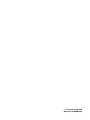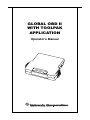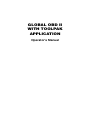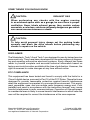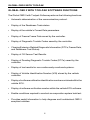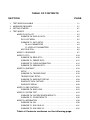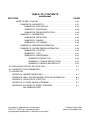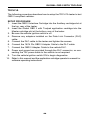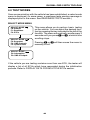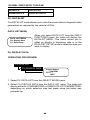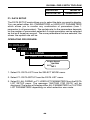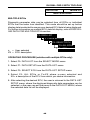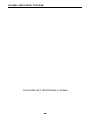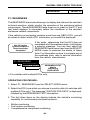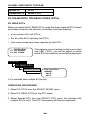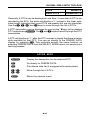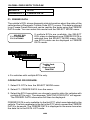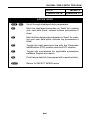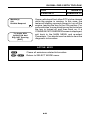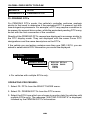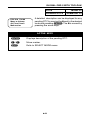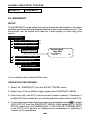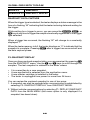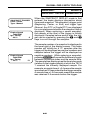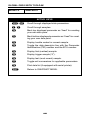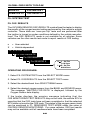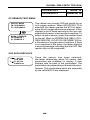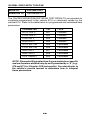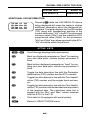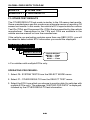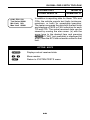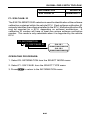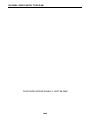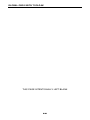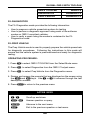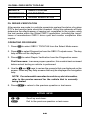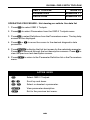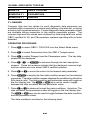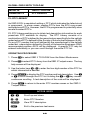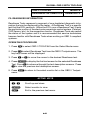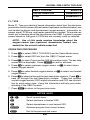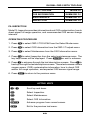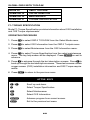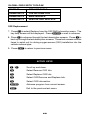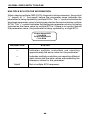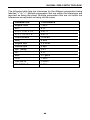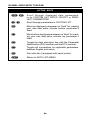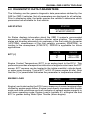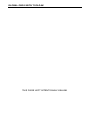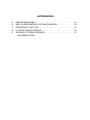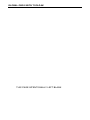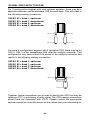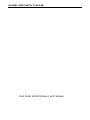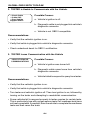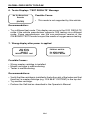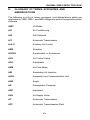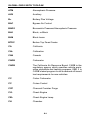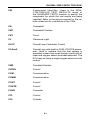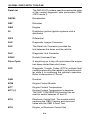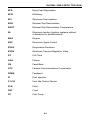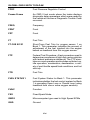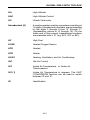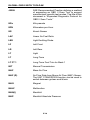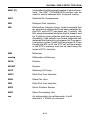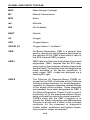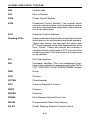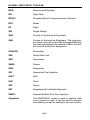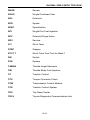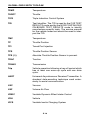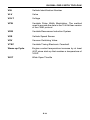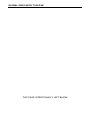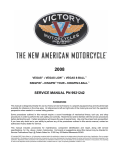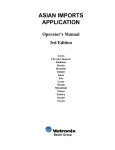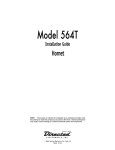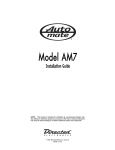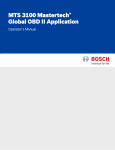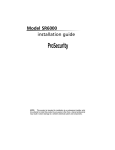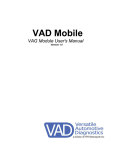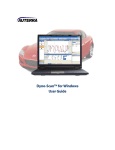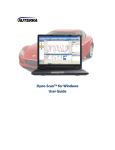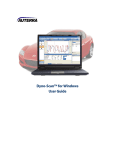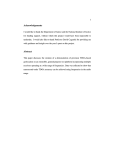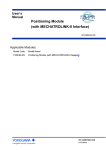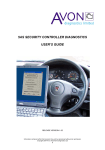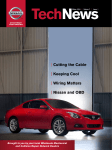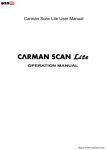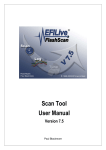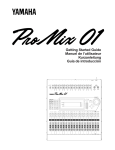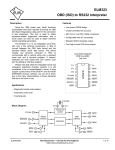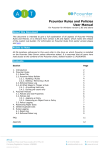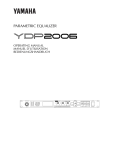Download Manual - Bosch Diagnostics
Transcript
GLOBAL OBD II WITH TOOLPAK Printed in USA 3/99 Manual P/N 02002745 GLOBAL OBD II WITH TOOLPAK GLOBAL OBD II WITH TOOLPAK APPLICATION Operator's Manual Diagnostics for Vehicle Electronics GLOBAL OBD II WITH TOOLPAK GLOBAL OBD II WITH TOOLPAK GLOBAL OBD II WITH TOOLPAK APPLICATION Operator's Manual GLOBAL OBD II WITH TOOLPAK SOME THINGS YOU SHOULD KNOW ! CAUTION: EXHAUST GAS When performing any checks with the engine running in an enclosed space such as a garage, be sure there is proper ventilation. Never inhale exhaust gases; they contain carbon monoxide, a colorless, odorless extremely dangerous gas which can cause unconsciousness or death. ! CAUTION: To help avoid personal injury always set the parking brake securely and block the drive wheels before performing any checks or repairs on the vehicle. DISCLAIMER The Mastertech, Tech 1A and Tech 1 are designed for use by trained service personnel only. They have been developed for the sole purpose of diagnosing and repairing automotive electronic systems. Every attempt has been made to provide complete and accurate technical information based on factory service information available at the time of publication. However, the right is reserved to make changes at any time without notice. FCC COMPLIANCE This equipment has been tested and found to comply with the limits for a Class A digital device, pursuant to Part 15 of the FCC Rules. These limits are designed to provide reasonable protection against harmful interference when the equipment is operated in a commercial environment. This equipment generates, uses, and can radiate radio frequency energy and, if not installed and used in accordance with the instruction manual, may cause harmful interference to radio communications. Operation of this equipment in a residential area is likely to cause harmful interference in which case the user will be required to correct the interference at his own expense. Copyright © 1999 Vetronix Corporation TECH 1®, TECH 1A®, and Mastertech® are registered trademarks of Vetronix Corporation Printed in USA 3/99 Manual P/N 02002745 GLOBAL OBD II WITH TOOLPAK INTRODUCTION This document provides a basic description of the Global OBD II Software. This software is contained on the Application Cartridge and performs the basic functions required by the California Air Resource Board (CARB) as part of the On-Board Diagnostics Phase II (OBD II). OBD II IMPLEMENTATION The OBD II system was implemented on some production vehicles in early 1994, even though automobile manufacturers were required to meet the OBD II regulation for all vehicles sold in California by 1996. Because of their early adaptation, 1994-95 vehicles equipped with the OBD II system (pre1996) were given exemptions by the California Air Resources Board. These exemptions gave automobile manufacturers the opportunity to implement certain OBD II modes for 1994-95. When performing diagnostics on 1994-95 vehicles and communication problems occur when using the Global OBD II Software, the communication problem may be a vehicle software problem. If communication problems occur, refer to the service manual or Technical Service Bulletin information published by the manufacturer for the vehicle being tested. Communication problems between the tester and vehicle will not cause incorrect electronic powertrain operation. i GLOBAL OBD II WITH TOOLPAK GLOBAL OBD II WITH TOOLPAK SOFTWARE FUNCTIONS The Global OBD II with Toolpak Software performs the following functions: • Automatic determination of the communication protocol. • Display of the Readiness Tests status. • Display of the vehicle’s Current Data parameters. • Display of Freeze Frame Data saved by the controller. • Display of Diagnostic Trouble Codes saved by the controller. • Clearing Emission-Related Diagnostic Information (DTCs, Freeze Data, and Readiness Test Status). • Display of O2 Sensor Test Results. • Display of Pending Diagnostic Trouble Codes (DTCs) saved by the controller. • Display of test results for non-continuously monitored systems. • Display of Vehicle Identification Number (VIN) stored by the vehicle controller. • Display of software calibration identification number contained within the vehicle ECU. • Display of software verification number within the vehicle ECU software. • Enable conditions required to conduct an evaporation system leak test. • Provides useful information to help diagnose and troubleshoot OBD II compliant vehicles. ii GLOBAL OBD II WITH TOOLPAK OBD II SYSTEM AND VEHICLE INFORMATION MONITOR OPERATION The OBD II system is capable of identifying the likely area of a malfunction within the electronic powertrain control system. Observe the following before beginning diagnostic service: • MIL OPERATION. When excessive tailpipe emissions or powertrain component failure are detected by the OBD II system, the Malfunction Indicator Lamp (MIL) will illuminate. • LOW FUEL TANK LEVEL. Automobile manufacturers may disable OBD II monitors which can be affected by running the vehicle out of fuel (example: a monitor may become disabled when fuel tank volume is below 15% of maximum fuel tank capacity). • ALTITUDE. Automobile manufacturers may disable OBD II monitors which can be affected by altitude (example: a monitor may become disabled when vehicle is operated above 8,000 feet elevation). • AMBIENT TEMPERATURE. Automobile manufacturers may disable OBD II monitors which can be affected by ambient temperature (example: a monitor may become disabled when a vehicle is started below 20°F ambient). • POWER TAKE-OFF UNIT. Automobile manufacturers may disable OBD II monitors which can be affected by power take-off unit operation (example: a monitor may become disabled when a vehicle power takeoff is engaged or active). All of the above are part of the California Air Resources Board OBD II regulation and are options available to the automobile manufacturer for vehicle Powertrain Control Module (PCM) development. In the case of some monitors, per the above, a manufacturer may have determined that a monitor is unreliable or not complete when certain conditions exist, therefore not enabling proper operation. iii GLOBAL OBD II WITH TOOLPAK THIS PAGE INTENTIONALLY LEFT BLANK GLOBAL OBD II WITH TOOLPAK TABLE OF CONTENTS SECTION PAGE 1. TEST MODES AVAILABLE . . . . . . . . . . . . . . . . . . . . . . . . . . . . . . . . . . . . . . . . . . . . . . 1-1 2. HARDWARE REQUIRED . . . . . . . . . . . . . . . . . . . . . . . . . . . . . . . . . . . . . . . . . . . . . . . . 2-1 3. GETTING STARTED . . . . . . . . . . . . . . . . . . . . . . . . . . . . . . . . . . . . . . . . . . . . . . . . . . . . 3-1 4. TEST MODES . . . . . . . . . . . . . . . . . . . . . . . . . . . . . . . . . . . . . . . . . . . . . . . . . . . . . . . . . 4-1 MODE F0: DATA LIST . . . . . . . . . . . . . . . . . . . . . . . . . . . . . . . . . . . . . . . . . . . . . . 4-2 SUBMODE F0: DISPLAY DATA . . . . . . . . . . . . . . . . . . . . . . . . . . . . . . . . . . 4-2 DATA LIST MENU . . . . . . . . . . . . . . . . . . . . . . . . . . . . . . . . . . . . . . . . . . . . . 4-2 SUBMODE F1: DATA SETUP . . . . . . . . . . . . . . . . . . . . . . . . . . . . . . . . . . . 4-3 F0: ALL PARAMETERS . . . . . . . . . . . . . . . . . . . . . . . . . . . . . . . . . . . . 4-4 F1: USER LIST PARAMETERS . . . . . . . . . . . . . . . . . . . . . . . . . . . . . 4-4 MULTIPLE ECUS . . . . . . . . . . . . . . . . . . . . . . . . . . . . . . . . . . . . . . . . . . . . . . 4-5 MODE F1: READINESS . . . . . . . . . . . . . . . . . . . . . . . . . . . . . . . . . . . . . . . . . . . . 4-7 MODE F2: DTCS . . . . . . . . . . . . . . . . . . . . . . . . . . . . . . . . . . . . . . . . . . . . . . . . . 4-10 SUBMODE F0: READ DTCS . . . . . . . . . . . . . . . . . . . . . . . . . . . . . . . . . . . . 4-10 SUBMODE F1: FREEZE DATA . . . . . . . . . . . . . . . . . . . . . . . . . . . . . . . . . 4-12 SUBMODE F2: CLEAR INFORMATION . . . . . . . . . . . . . . . . . . . . . . . . . . 4-14 SUBMODE F3: PENDING DTCS . . . . . . . . . . . . . . . . . . . . . . . . . . . . . . . . 4-16 MODE F3: SNAPSHOT . . . . . . . . . . . . . . . . . . . . . . . . . . . . . . . . . . . . . . . . . . . . 4-18 SETUP . . . . . . . . . . . . . . . . . . . . . . . . . . . . . . . . . . . . . . . . . . . . . . . . . . . . . 4-18 SUBMODE F4: TRIGGER POINT . . . . . . . . . . . . . . . . . . . . . . . . . . . . . . . 4-19 TRIGGER POINT SETUP . . . . . . . . . . . . . . . . . . . . . . . . . . . . . . . . . . . . . . 4-19 SUBMODE F3: SNAPSHOT REPLAY . . . . . . . . . . . . . . . . . . . . . . . . . . . . 4-20 SNAPSHOT DATA CAPTURE . . . . . . . . . . . . . . . . . . . . . . . . . . . . . . . . . . 4-20 SNAPSHOT REPLAY . . . . . . . . . . . . . . . . . . . . . . . . . . . . . . . . . . . . . . . . . 4-20 MODE F4: OBD CONTROLS . . . . . . . . . . . . . . . . . . . . . . . . . . . . . . . . . . . . . . . 4-23 SUBMODE F0: EVAP LEAK . . . . . . . . . . . . . . . . . . . . . . . . . . . . . . . . . . . . 4-23 MODE F5: SYSTEM TEST . . . . . . . . . . . . . . . . . . . . . . . . . . . . . . . . . . . . . . . . . 4-24 SUBMODE F0: OXYGEN SENSOR RESULTS . . . . . . . . . . . . . . . . . . . . . 4-24 SUBMODE F1: OTHER RESULTS . . . . . . . . . . . . . . . . . . . . . . . . . . . . . . 4-28 MODE F8: INFORMATION . . . . . . . . . . . . . . . . . . . . . . . . . . . . . . . . . . . . . . . . . 4-30 SUBMODE F0: VIN . . . . . . . . . . . . . . . . . . . . . . . . . . . . . . . . . . . . . . . . . . . 4-30 SUBMODE F1: S/W CALIB. ID . . . . . . . . . . . . . . . . . . . . . . . . . . . . . . . . . . 4-31 SUBMODE F2: S/W VERIF. ID . . . . . . . . . . . . . . . . . . . . . . . . . . . . . . . . . . 4-32 Table of Contents continues on the following page. GLOBAL OBD II WITH TOOLPAK TABLE OF CONTENTS continued SECTION PAGE MODE F9: OBD II TOOLPAK . . . . . . . . . . . . . . . . . . . . . . . . . . . . . . . . . . . . . . . 4-33 SUBMODE F0: DIAGNOSTICS . . . . . . . . . . . . . . . . . . . . . . . . . . . . . . . . . 4-37 SUBMODE F0: PREP VEHICLE . . . . . . . . . . . . . . . . . . . . . . . . . . . . 4-37 SUBMODE F1: PROCEDURE . . . . . . . . . . . . . . . . . . . . . . . . . . . . . . 4-38 SUBMODE F9: REPAIR VERIFICATION . . . . . . . . . . . . . . . . . . . . . 4-40 SUBMODE F1: PARAMETERS . . . . . . . . . . . . . . . . . . . . . . . . . . . . . . . . . 4-41 SUBMODE F0: DEFINITIONS . . . . . . . . . . . . . . . . . . . . . . . . . . . . . . 4-42 SUBMODE F1: RANGES . . . . . . . . . . . . . . . . . . . . . . . . . . . . . . . . . . 4-44 SUBMODE F2: DTC LIBRARY . . . . . . . . . . . . . . . . . . . . . . . . . . . . . 4-46 SUBMODE F3: READINESS INFORMATION . . . . . . . . . . . . . . . . . . . . . . 4-47 SUBMODE F4: OXYGEN SENSOR INFORMATION . . . . . . . . . . . . . . . . 4-48 SUBMODE F0: LOCATION . . . . . . . . . . . . . . . . . . . . . . . . . . . . . . . . 4-49 SUBMODE F1: TYPE . . . . . . . . . . . . . . . . . . . . . . . . . . . . . . . . . . . . . 4-51 SUBMODE F2: MAINTENANCE . . . . . . . . . . . . . . . . . . . . . . . . . . . . 4-52 SUBMODE F0: INSPECTION . . . . . . . . . . . . . . . . . . . . . . . . . . 4-53 SUBMODE F1: TORQUE SPECIFICATION . . . . . . . . . . . . . . 4-54 SUBMODE F2: REMOVE AND REPLACE . . . . . . . . . . . . . . . 4-55 5.0 DISPLAYING DATA FOR MULTIPLE ECUS . . . . . . . . . . . . . . . . . . . . . . . . . . . . . . . . . 5-1 6.0 DIAGNOSTIC DATA PARAMETERS . . . . . . . . . . . . . . . . . . . . . . . . . . . . . . . . . . . . . . . 6-1 7.0 APPENDICES APPENDIX A: UNDERSTANDING OBD II . . . . . . . . . . . . . . . . . . . . . . . . . . . . . . . . . . . A-1 APPENDIX B: OBD II OXYGEN SENSOR LOCATION INFORMATION . . . . . . . . . . . B-1 APPENDIX C: DEFINITION OF CODE TYPE . . . . . . . . . . . . . . . . . . . . . . . . . . . . . . . . C-1 APPENDIX D: IF YOU'RE HAVING A PROBLEM . . . . . . . . . . . . . . . . . . . . . . . . . . . . . D-1 APPENDIX E: GLOSSARY OF TERMS, ACRONYMS . . . . . . . . . . . . . . . . . . . . . . . . . E-1 AND ABBREVIATIONS Copyright © 1999 Vetronix Corporation TECH 1®, TECH 1A®, and Mastertech® are registered trademarks of Vetronix Corporation Printed in USA 3/99 Manual P/N 02002745 GLOBAL OBD II WITH TOOLPAK The following section defines available test modes, hardware requirements, and operating instructions for all OBD II compliant vehicles. All OBD II functions except OBD II Toolpak require communication with the vehicle ECU(s). Once the necessary hardware has been installed, communication between the tester and vehicle ECU(s) can be initialized. 1.0 TEST MODES AVAILABLE The following test modes are available when testing vehicles that are OBD II compliant. F0: Datalist F0: Display Data F1: Data Setup F1: Readiness F2: DTCs F0: Read DTCs F1: Freeze Data F2: Clear Info F3: Pending DTCs F3: Snapshot F4: OBD Controls✳ F0: Evap Leak F5: System Tests F0: O2S Results F1: Other Results F8: Information✳ F0: VIN F1: S/W Calibration ID F2: S/W Verification ID F9: OBD II Toolpak ✳ NOTE: Not all models support OBD Controls or Information test modes. The tester will automatically determine whether the vehicle under test supports the test mode when the mode is selected by the user. 1-1 GLOBAL OBD II WITH TOOLPAK MASTERTECH SETUP APPLICATION CARTRIDGE mastertec h MASTERTECH TESTER YES NO F1 HELP F4 RCV F7 SEND 7 EXIT 0 6 F9 8 F0 3 F6 5 F8 F3 2 F5 4 ENTER F2 1 9 ON # OFF RS232 Vetronix DATA LINK I/P DLC CABLE 16/14 PIN OBD II ADAPTER (TYPE 3) CABLE 1-2 GLOBAL OBD II WITH TOOLPAK 2.0 HARDWARE REQUIRED In order to be fully functional, the Global OBD II with Toolpak Application cartridge requires that special OBD II Interface Circuitry be used with the Mastertech and Tech 1/1A testers. This circuitry can be installed in the following configurations: Mastertech The following procedure describes how to setup the Mastertech tester to test OBD II compliant vehicles. SETUP PROCEDURE 1. Make sure the tester is OFF. Insert the Global OBD II with Toolpak application cartridge into the cartridge slot at the top of the OBD II compliant Mastertech. 2. Be sure the vehicle ignition switch is off. 3. Remove any adapters installed on the Data Link Connector (DLC) cable. 4. Connect the DLC cable to the tester and tighten the screws. 5. Connect the 16/14 Pin OBD II Adapter Cable to the DLC cable. 6. Connect the OBD II Adapter Cable to the vehicle DLC. 7. Turn the tester ON. Power and ground are provided through the DLC connector, so connecting the 12V power cable to the vehicle is not required. 8. Turn the vehicle ignition switch ON to begin diagnostics. 9. Refer to this manual and the application cartridge operator's manual for software operating instructions. 2-1 GLOBAL OBD II WITH TOOLPAK TECH 1A SETUP OBD II Interface Cartridge (P/N 02002178) TECH 1A tech 1A ↓ YES ↓ NO 1 F0 F8 3 F2 5 F4 ↓ 2 F1 F3 6 F5 8 ↓ 0 4 DLC Cable 7 F6 9 F7 F9 EXIT ENTER Application Cartridge 16/14 Pin OBD II Adapter Cable (P/N 02001969) 2-2 GLOBAL OBD II WITH TOOLPAK TECH 1A The following procedure describes how to setup the TECH 1A tester to test OBD II compliant vehicles. SETUP PROCEDURE 1. Insert the OBD II Interface Cartridge into the Auxiliary cartridge slot at the top, rear of the tester. 2. Insert the Global OBD II with Toolpak application cartridge into the Master cartridge slot at the bottom, rear of the tester. 3. Be sure the vehicle ignition switch is off. 4. Remove any adapters installed on the Data Link Connector (DLC) cable. 5. Connect the DLC cable to the tester and tighten the screws. 6. Connect the 16/14 Pin OBD II Adapter Cable to the DLC cable. 7. Connect the OBD II Adapter Cable to the vehicle DLC. 8. Power and ground are provided through the DLC connector, so connecting the 12V power cable to the vehicle is not required. 9. Turn the vehicle ignition switch ON to begin diagnostics. 10. Refer to this manual and the application cartridge operator's manual for software operating instructions. 2-3 GLOBAL OBD II WITH TOOLPAK TECH 1 SETUP DLC Cable tech 1 TECH 1 YES NO ↓ 0 1 F0 ↓ 2 F1 3 F2 F3 5 F4 6 F5 F6 F8 7 F7 9 F9 EXIT TECH 1 14/12 PIN VIM ADAPTER 8 DO NOT USE WITH TECH 1A 4 ENTER VE HIC LE MO INT DU ER LE FAC E DC Power Cable Application Cartridge VIM 16/24 Pin Adapter Cable (P/N 02001744) 2-4 TECH 1 14/12 Pin VIM Adapter (P/N 02001198) TECH 1 OBD II Vehicle Interface Module (VIM) (P/N 02001808) GLOBAL OBD II WITH TOOLPAK TECH 1 The following procedure describes how to setup the TECH 1 tester to test OBD II compliant vehicles. SETUP PROCEDURE 1. Insert the Global OBD II with OBD II Toolpak application cartridge into the Master cartridge slot at the bottom, rear of the tester. 2. Be sure the vehicle ignition switch is off. 3. Remove any adapters installed on the Data Link Connector (DLC) cable. 4. Connect the DLC cable to the tester and tighten the screws. 5. Connect the TECH 1 14/12 Pin VIM Adapter to the DLC cable. 6. Connect the TECH 1 OBD II Vehicle Interface Module (VIM) to the TECH 1 14/12 Pin VIM Adapter. 7. Connect the 16/24 Pin OBD II Adapter Cable to the VIM. 8. Connect the OBD II Adapter Cable to the vehicle DLC. 9. Connect the 12V power cable to the vehicle cigarette lighter. 10. Turn the vehicle ignition switch ON to begin diagnostics. 11. Refer to this manual and the application cartridge operator's manual for software operating instructions. 2-5 GLOBAL OBD II WITH TOOLPAK PRINTING CAPABILITIES The Global OBD II with Toolpak software supports printing data via a TECH 1 printer, VP411 printer, or other compatible serial printer, connected to the tester. If you are using a TECH 1 tester, refer to the RS232 Operator's Manual for setup and printing instructions. If you are using a TECH 1A or MASTERTECH tester, refer to the tester Operator's Manual for setup and printing instructions. Two types of printing are supported by the OBD II software: • Pressing the • key in a DATA DISPLAY mode (e.g., DATA LIST or READINESS TEST) causes the tester to print a list of data appropriate to the mode ( a list of diagnostic data parameters or Readiness Test Status ). • The tester can be setup to print an image of the tester’s screen (referred to as SCREEN PRINT). For information on the VP411 serial printer, contact your sales representative. 2-6 GLOBAL OBD II WITH TOOLPAK 3.0 GETTING STARTED POWERING THE MASTERTECH, TECH 1A OR TECH 1 The tester must be provided with an external power source (e.g. vehicle power or an AC/DC power supply). OBD II compliant vehicles provide power at the Data Link Connector (DLC), so when using a MASTERTECH or TECH 1A, the tester only needs to be connected to the vehicle DLC. With the TECH 1, you must connect the DC Power Cable to the vehicle cigarette lighter or to an AC/DC power supply. ESTABLISHING COMMUNICATION Main Menu F0: Powertrain F1: Replay Data F9: OBD II Toolpak By selecting Global OBD II with Toolpak, you are now at the Main Menu from which you can initialize communications by selecting F0: Powertrain, replay snapshot without vehicle communication by selecting F1: Replay Data, or view useful diagnostic information by selecting F9: OBD II Toolpak. SELECT MODE F0: Datalist F1: Readiness F2: DTCs After selecting F0: Powertrain and initializing communication with the vehicle, the SELECT MODE menu will be displayed. All selections from the SELECT MODE menu require vehicle communications except F9: OBD II Toolpak. 2 ECUs RESPONDED $10 ENGINE $18 TRANS If the vehicle you are testing contains more than one OBD II ECU, the tester will display a list of all ECUs which have responded during the initialization process. Refer to the DISPLAYING DATA FOR MULTIPLE ECUs section. COMMUNICATION FAILURE If the tester fails to get a response from the vehicle, it will display a retry count and one of two error messages. At that point, it will continue to retry communication approximately every 3 seconds. If the communication problem is resolved (e.g. the ignition is switched to ON) and communication begins, the tester will automatically proceed to the next phase. If communication cannot be established, see APPENDIX D , IF YOU’RE HAVING A PROBLEM. 3-1 GLOBAL OBD II WITH TOOLPAK THIS PAGE LEFT INTENTIONALLY BLANK GLOBAL OBD II WITH TOOLPAK 4.0 TEST MODES Once communication with the vehicle has been established, a select mode menu is displayed. (In some cases, a readiness tests warning message is displayed prior to the menu. See READINESS TESTS section.) SELECT MODE MENU SELECT MODE F0: Datalist F1: Readiness F2: DTCs SELECT MODE F3: Snapshot F4: OBD Controls F5: System Tests This menu allows you to perform basic testing on the vehicle. You can select the desired function by pressing the key indicated to the left of the function. The menu automatically scrolls every 3 seconds until you press U or D, at which time scrolling stops. Pressing U or D will then cause the menu to manually scroll. SELECT MODE F8: Information F9: OBD II Toolpak If the vehicle you are testing contains more than one ECU, the tester will display a list of all ECUs which have responded during the initialization process. Refer to DISPLAY DATA FOR MULTIPLE ECUs section. 4-1 GLOBAL OBD II WITH TOOLPAK MODE F0 DATA LIST SUBMODE F0 DISPLAY DATA F0: DATALIST The DATA LIST mode allows you to view the current state of diagnostic data parameters as reported by the vehicle’s ECUs. DATA LIST MENU DATA LIST MENU F0: Display Data F1: Data Setup When you select DATA LIST from the OBD II FUNCTIONS menu, the tester will display the DATALIST MENU. This menu allows you to either go directly to displaying data or to the DATA LIST SETUP mode to select the data you want to display. F0: DISPLAY DATA OPERATING PROCEDURE: F0: DATA LIST SELECT ECUDATA F0: DISPLAY Engine Speed 756 RPM ECT (˚) 185˚F 1. Select F0: DATA LIST from the SELECT MODE menu. 2. Select F0: DISPLAY DATA from the DATA LIST menu. The tester will display either ALL PARAMETERS or USER DATA LIST PARAMETERS, depending on which selection was last made since the tester was powered up. 4-2 GLOBAL OBD II WITH TOOLPAK DATA LIST DATA SETUP MODE F0 SUBMODE F1 F1: DATA SETUP The DATA SETUP mode allows you to select the data you want to display. You can select either ALL PARAMETERS or USER LIST PARAMETERS which allows you to monitor any combination of parameters (from 1 parameter to all parameters). The update rate for the parameters depends on the number of parameters selected. A single parameter can be sampled as fast as 8 times per second. The more parameters that are selected, the slower the update rate will be. OPERATING PROCEDURE: F0: DATA LIST SELECT ECU F1: DATA SETUP F0: ALL PARMS F1: USER LIST PARAMETERS Engine Speed 756 RPM ECT (˚) 185˚F 1. Select F0: DATA LIST from the SELECT MODE menu. 2. Select F1: DATA SETUP from the DATA LIST menu. 3. Select F0: ALL PARMS. or F1: USER LIST PARAMETERS from the DATA LIST SETUP menu. The message “WAITING FOR DATA” will be displayed. The tester will display either ALL PARAMETERS or CUSTOM LIST PARAMETERS depending on which selection was made. 4-3 GLOBAL OBD II WITH TOOLPAK MODE F0 DATA LIST SUBMODE F1 DATA SETUP F0: ALL PARAMETERS The selection of F0: ALL PARMS will monitor all of the information available from the ECU. Depending on the number of diagnostic data parameters in the data list, the update rate can be 3 seconds or longer. F1: USER LIST PARAMETERS Engine Speed ***Selected*** YES: Select NO: De-Select SELECT ECU F0: ALL ECUs F1: $10 ENGINE F2: $18 TRANS DATA LIST SETUP F0: Select ECU F1: Select D.L. Parameters 3 The selection of F1: USER LIST PARAMETERS will display a list of parameters from which to select. F1:USER LIST PARAMETERS allows you to select any combination to monitor (from 1 parameter to all parameters). Parameters are selected by scrolling through the list using the u and d keys and then pressing Y and n to select and deselect the listed parameter. When the parameters have been selected, press e to go to the display mode. The tester will remember the selected parameters ( until the tester is turned OFF) so you won’t have to reselect them every time. If there are multiple OBD II ECUs, and the DATA SETUP mode is selected, an additional DATA LIST SETUP menu is available. The F0: SELECT ECU menu allows you to select which ECU(s) will contribute to the DATA LIST. Once the ECU(s) that will contribute data are selected, press F1: DATA SETUP to choose all parameters available or a custom list of parameters from the chosen ECU(s). 4-4 GLOBAL OBD II WITH TOOLPAK DATA LIST MODE F0 MULTIPLE ECUs MULTIPLE ECUs Diagnostic parameter data can be selected from all ECUs or individual ECUs that the tester has identified. This mode should be set up before display data is selected to ensure your desired ECU data is being displayed. For further information on multiple ECU data list display, refer to DISPLAYING DATA FOR MULTIPLE ECUs section. F0: DATA LIST F1: DATA SETUP SELECT ECU F0: SELECT ECU F0: ALL ECUs Fn: $XX n = User selected XX = ECU description OPERATING PROCEDURE (vehicles with multiple ECUs only): 1. Select F0: DATA LIST from the SELECT MODE menu. 2. Select F1: DATA SETUP from the DATA LIST menu. 3. Select F0: SELECT ECU from the DATA LIST SETUP menu. 4. Select F0: ALL ECUs or Fn:XX where n=user selected and XX= a description of the ECU from which you desire information. 5. After selecting the desired ECU, the user is returned to the DATA LIST SETUP menu, where the displayed diagnostic data parameters can be selected, or the user can exit the menu to the DATA LIST MENU, where the selected data list will be displayed. 4-5 GLOBAL OBD II WITH TOOLPAK THIS PAGE LEFT INTENTIONALLY BLANK 4-6 GLOBAL OBD II WITH TOOLPAK READINESS MODE F1 F1: READINESS The READINESS test mode allows you to display the status of the vehicle’s on-board monitors, which monitor the operation of the emissions-related components. These READINESS tests must run in order for the DTC and test result displays to accurately reflect the conditions of the vehicle’s emissions-related components. If the vehicle you are testing contains more than one OBD II ECU, you will be asked to select which ECU information you would like displayed. Not All Vehicle System Readiness Tests Have Been Completed If the tester determines that the ECU has not completed all of the readiness tests, it will display a warning message. You can then select the READINESS tests menu item from the SELECT MODE menu to examine the status of these tests. For information on how to complete any of the readiness tests, refer to service information from the vehicle manufacturer. F1: READINESS SELECT ECU ECU ✶ SELECT READINESS TEST Misfire Monitoring SUPPORTED ✶ For vehicles with multiple ECUs only. OPERATING PROCEDURE: 1. Select F1: READINESS from the SELECT MODE menu. 2. Select the ECU from which you choose to monitor data (for vehicles with multiple ECUs only). The message “WAITING FOR DATA” is displayed, followed by the READINESS TEST information. 3. The first three items on the display indicate the vehicle's monitoring capability for continuously monitored systems: • Misfire monitoring. • Fuel system monitoring. • Comprehensive component monitoring. 4-7 GLOBAL OBD II WITH TOOLPAK MODE F1 READINESS These are indicated as either being SUPPORTED or NOT SUPPORTED (N/A), depending on the vehicle's ECU. The other 8 display items indicate the status of the tests which are performed at least “once per trip.” • • • • • • • • Catalyst monitoring. Heated catalyst monitoring. Evaporative system monitoring. Secondary air system monitoring. A/C system refrigerant monitoring. Oxygen sensor monitoring. Oxygen sensor heater monitoring. EGR system monitoring. These tests can be COMPLETED, NOT COMPLETED, or NOT SUPPORTED. 4-8 GLOBAL OBD II WITH TOOLPAK READINESS MODE F1 READINESS TEST OPERATION OBD II SYSTEM AND VEHICLE INFORMATION The OBD II system is capable of identifying the likely area of a malfunction within the electronic engine control system. Observe the following before beginning diagnostic service: • LOW FUEL TANK LEVEL. Automobile manufacturers may disable READINESS tests which can be affected by running the vehicle out of fuel (example: a monitor may become disabled when fuel tank volume is below 15% of maximum fuel tank capacity). • ALTITUDE. Automobile manufacturers may disable READINESS tests which can be affected by altitude (example: a READINESS test may become disabled when vehicle is operated above 8,000 feet elevation). • AMBIENT TEMPERATURE. Automobile manufacturers may disable READINESS tests which can be affected by ambient temperature (example: a READINESS test may become disabled when a vehicle is started below 20°F ambient). • POWER TAKE-OFF UNIT. Automobile manufacturers may disable READINESS tests which can be affected by power take-off unit operation (example: a READINESS test may become disabled when a vehicle power take-off is engaged or active). All of the above are part of the California Air Resources Board OBD II regulation and are options available to the automobile manufacturer for vehicle Powertrain Control Module (PCM) development. In the case of some READINESS tests, per the above, a manufacturer may have determined that a READINESS test is unreliable or not complete when certain conditions exist, therefore not enabling proper operation. ACTIVE KEYS u Move marker. d Freeze menu scroll. • Print readiness test results. x Return to SELECT MODE menu. 4-9 GLOBAL OBD II WITH TOOLPAK MODE F2 DTCs SUBMODE F0 READ DTCs F2: DIAGNOSTIC TROUBLE CODES (DTCs) F0: READ DTCs When you select the F0: READ DTCs mode, the tester reads all DTCs which have been stored by the vehicle’s controllers and then displays: • a two-column list of all DTCs. • the ID of the ECU reporting the DTCs. • how many codes have been reported by that ECU. SELECT ECU F1: $10 ENGINE F2: $22 CHASS. If the vehicle you are testing contains more than one OBD II ECU, you will be asked to select which ECU information you would like displayed. F2: DTCs F0: READ DTCs SELECT ECU ECU ✶ SELECT ECU $10 DTCs:3 ✽ P0443f P0110 P0111 ✶ For vehicles with multiple ECUs only. OPERATING PROCEDURE: 1. Select F2: DTCs from the SELECT MODE menu. 2. Select F0: READ DTCs for the DTC menu. 3. Select desired ECU from the SELECT ECU menu (for vehicles with multiple ECUs only). The DTC information will then be displayed. 4-10 GLOBAL OBD II WITH TOOLPAK DTCs READ DTCs MODE F2 SUBMODE F0 Generally, 6 DTCs can be displayed at one time. If more than 6 DTCs are reported by the ECU, the tester will display a "↓" prompt in the lower righthand corner indicating that more DTCs are present but are not displayed. Use the u, d, l, and r keys to move through the list of DTCs. A DTC description can be displayed by moving the "✽"next to the desired DTC and pressing e. The u and d keys will scroll through the DTC descriptions. A DTC will display an " f " after the DTC number to signify that there is freeze data available for that DTC. You can go directly to the FREEZE DATA display by pressing ™. This performs exactly the same function as selecting FREEZE DATA from the SELECT MODE menu, but saves you a few key presses. ACTIVE KEYS e Display the description for the selected DTC. ™ Go directly to FREEZE DATA. • Print freeze data list (if equipped with serial printer). u/d l/r Move through list of DTCs. x Return to previous menu. 4-11 GLOBAL OBD II WITH TOOLPAK MODE F2 DTCs SUBMODE F1 FREEZE DATA F1: FREEZE DATA The vehicle’s ECU stores diagnostic data information about the state of the vehicle when a Diagnostic Trouble Code (DTC) occurs. This data is referred to as Freeze Frame Data and can be read by the tester using the FREEZE DATA mode. You can select this mode from the SELECT MODE menu. SELECT ECU F1: $10 ENGINE F2: $18 TRANS If multiple ECUs are available, the SELECT ECU menu is displayed once FREEZE DATA is selected from the SELECT MODE menu. Only one ECU’s data can be displayed in FREEZE DATA mode. F2: DTCs SELECT ECU F1: FREEZE DATA SELECT ECU ✶ Trouble Code P0130 Engine Speed 1000 RPM ✶ For vehicles with multiple ECUs only. OPERATING PROCEDURE: 1. Select F2: DTCs from the SELECT MODE menu 2. Select F1: FREEZE DATA from the menu. 3. Select the ECU from which you choose to monitor data (for vehicles with multiple ECUs only). The message “WAITING FOR DATA” will appear. The FREEZE DATA information will then be displayed. FREEZE DATA is only available for the first DTC which was detected by the vehicle. The first parameter in the list is the DTC which caused the FREEZE DATA to be saved. The FREEZE DATA is displayed in the same format as the data list in the DATA LIST mode. 4-12 GLOBAL OBD II WITH TOOLPAK DTCs FREEZE DATA MODE F2 SUBMODE F1 ACTIVE KEYS y/n Scroll through displayed data parameters. º Mark top displayed parameter as “fixed” for creating your own data pairs; unlocks bottom parameters if fixed. ¡ Mark bottom displayed parameter as “fixed” for creating your own data pairs; unlocks top parameters if fixed. £ Toggle the data descriptor line with the Parameter Identification (PID) number and the ECU number. ¶ Toggle unit conversions for applicable parameters between English and metric. • Print freeze data list (if equipped with a serial printer). x Return to SELECT MODE menu. 4-13 GLOBAL OBD II WITH TOOLPAK MODE F2 DTCs SUBMODE F2 CLEAR INFO F2: CLEAR INFORMATION The CLEAR INFORMATION mode is used to clear DTCs from all vehicle ECUs along with any other diagnostic information which the controller has saved, such as FREEZE DATA. IMPORTANT: Clearing diagnostic information also clears the status of readiness tests (making them incomplete). It can take 30 to 60 minutes of vehicle drive and engine run time (and in some cases longer) to complete all of these tests if they are cleared. Some inspection and maintenance programs require that the readiness tests be complete before the inspection can proceed. When you select F2: CLEAR INFO, you are first prompted with a warning message. This is to prevent inadvertent clearing of codes. If you press n or x in response to the prompt, the tester will return to the DTC menu. If you press y in response to the prompt, the tester will cause all OBD II controllers to clear all emissions-related DTCs, FREEZE DATA, and READINESS TEST results. When the function is complete, the tester will display the screen “ALL DIAGNOSTIC INFORMATION CLEARED.” F2: DTCs F2: CLEAR INFO Clear All Diagnostic Info? YES = Continue NO = Quit OPERATING PROCEDURE: 1. Select F2: DTCs from the SELECT MODE menu. 2. Select F2: CLEAR INFO from the DTCs menu. 3. Press y to clear DTCs. A warning message will appear to prevent accidental clearing of codes. A screen will then appear to confirm deletion of diagnostic information stored in the vehicle controllers. 4-14 GLOBAL OBD II WITH TOOLPAK DTCs CLEAR INFO Module(s) $10 Did Not Respond Try Again With Ignition ON And Eng. NOT Running [EXIT] MODE F2 SUBMODE F2 Some vehicles will not allow DTCs to be cleared while the engine is running. In this case, the tester will display a prompt screen to turn off the engine, leaving the key in the ON position. For some vehicles, communication may be lost when the key is turned off and then back on. If a COMMUNICATION ERROR screen is displayed, exit back to the MAIN MENU and re-select Powertrain. You should now be able to clear the diagnostic information. ACTIVE KEYS y Clears all emissions-related information. n/x Return to SELECT MODE menu. 4-15 GLOBAL OBD II WITH TOOLPAK MODE F2 DTCs SUBMODE F3 PENDING DTCs F3: PENDING DTCs For PENDING DTCs mode, the vehicle’s controller performs analysis similar to that used to determine if the equivalent DTC is present, but with less stringent requirements. For example, a DTC may require a condition to be present for several drive cycles, while the equivalent pending DTCs may be set with the first occurrence of the condition. Results of the PENDING DTCs request are displayed in a manner similar to the DTC display mode. They are displayed with the same Pxxxx DTC designations and the same descriptors as the DTCs. If the vehicle you are testing contains more than one OBD II ECU, you are asked to select which ECU information you would like displayed. F2: DTCs F3: PENDING DTCs SELECT ECU ECU ✶ SELECT ECU $10 DTCs:4 ✽ P0100 P0122 P0101 P0118 ✶ For vehicles with multiple ECUs only. OPERATING PROCEDURE: 1. Select F2: DTCs from the SELECT MODE menu. 2. Select F3: PENDING DTCs from the DTCs menu. 3. Select the ECU from which you choose to monitor data (for vehicles with multiple ECUs only). The message “WAITING FOR DATA” is displayed, followed by the PENDING DTCs information. 4-16 GLOBAL OBD II WITH TOOLPAK DTCs PENDING DTCs ECU $10 P0100 Mass or Volume Air Flow Circuit Malfunction MODE F2 SUBMODE F3 A detailed description can be displayed for any pending DTC by moving the ✽ next to the desired code and pressing e. The ✽ is moved by pressing the arrow keys. ACTIVE KEYS e Displays description of the pending DTC. u/d Move marker. x Exits to SELECT MODE menu. 4-17 GLOBAL OBD II WITH TOOLPAK MODE F3 SNAPSHOT F3: SNAPSHOT SETUP The SNAPSHOT mode helps the user to isolate an intermittent or transient problem by storing data parameters before or after the problem occurs. The information can be saved and used for a later replay or hard copy print option. F3: SNAPSHOT F0: ANY DTC TRIGGER OR F1: SINGLE DTC TRIG. F2: MANUAL TRIGGER OR Engine Speed 1052 RPM Ign. Timing 18.5° SELECT ECU ECU ✶ SELECT F3: REPLAY SNAPSHOT F4: TRIGGER POINT F9: DATA SETUP W F0: ALL PARMS F1: CUSTOM LIST ✶ For vehicles with multiple ECUs only. OPERATING PROCEDURE: 1. Select F3: SNAPSHOT from the SELECT MODE menu. 2. Select any of the available trigger types from SNAPSHOT MENU. 3. Data from only one ECU can be saved in tester memory. Therefore, if multiple ECUs are detected, you will be asked to select one of the ECUs. 4. To choose which snapshot parameters are displayed, press ª to select DATA SETUP from the SNAPSHOT MENU. After selecting F9: DATA SETUP, refer to F0: ALL PARMS and F1: CUSTOM LIST PARAMETERS in the DATA LIST section for displaying all parameters or selecting a custom list of parameters. 4-18 GLOBAL OBD II WITH TOOLPAK SNAPSHOT TRIGGER POINT MODE F3 SUBMODE F4 TRIGGER TYPES In the SNAPSHOT mode, data is saved in the tester while it is waiting for a trigger condition. Once the trigger occurs, data continues to be saved in the tester’s memory until the memory is full. SNAPSHOT MENU allows the user to start the snapshot process by selecting a trigger mode. Three types of triggers can be selected: KEYPRESS TRIGGER TYPES DESCRIPTION F0: ANY DTC Snapshot trigger on the occurrence of any DTC. F1: SINGLE DTC Snapshot trigger on the occurrence of a single DTC that you specify. F2: MANUAL TRIG. Snapshot trigger by an e, x, or ª key press. TRIGGER POINT SETUP SELECT TRIGGER F0: Beginning F1: Center F2: End The snapshot menu allows you to select how much data is saved after trigger occurs by selecting F4: TRIG. POINT from the SNAPSHOT MENU screen. To change the trigger point, select the key next to the desired point. This trigger point is saved as long as the tester has power. 4-19 GLOBAL OBD II WITH TOOLPAK MODE F3 SNAPSHOT SUBMODE F3 SNAPSHOT REPLAY SNAPSHOT DATA CAPTURE When the trigger type is selected, the tester displays a status message in the form of a flashing “W” indicating that the tester is storing data and waiting for the trigger. While waiting for a trigger to occur, you can press the e, x, or ª key at any time to trigger the snapshot manually regardless of the trigger type selected. When a trigger has occurred, the flashing “W” will change to a constantly displayed “T.” When the tester memory is full, the tester displays an “0” to indicate that the snapshot is complete. Pressing x after a trigger has occurred will end the data capture phase. F3: SNAPSHOT REPLAY Once you have captured snapshot data, you can examine it by pressing £ from the SNAPSHOT menu. Use the u and d keys to scroll through the samples. The last snapshot is retained in the tester unless: • • • • It is overwritten by a new snapshot. A new application is selected from the application menu. A new master cartridge is installed in the tester. The tester is unplugged from power for more than 24 hours. You can review the captured snapshot in one of two ways: 1. A snapshot can also be replayed after communication is established by selecting F3: SNAPSHOT REPLAY from SNAPSHOT MENU. 2. Without vehicle communications by selecting F1: REPLAY SNAPSHOT DATA from the MAIN MENU (this menu option is only displayed if a snapshot has been taken). 4-20 GLOBAL OBD II WITH TOOLPAK SNAPSHOT MODE F3 SNAPSHOT REPLAY SUBMODE F3 SNAPSHOT TRIGGER Point: Center Type: Manual Engine Speed 1024 RPM Ign. Timing 29.5° Engine Speed 1024 RPM Ign. Timing 29.5° -2 -7.1 When the SNAPSHOT REPLAY mode is first entered, the tester displays information about the saved snapshot. The snapshot’s trigger point (Beginning, Center, or End) and trigger type (Manual, Any DTC or Single DTC) are displayed for a couple seconds before the snapshot data is displayed. When replaying a saved snapshot, the sample at the time of the trigger is initially displayed. Samples before and/or after the trigger can be viewed by pressing the u and d keys to scroll through the samples. The sample number of a snapshot is displayed in the lower right of the display screen. This index number will initially be a “0”; samples after the trigger will be displayed as positive numbers and samples before the trigger will be displayed as negative numbers. While replaying a snapshot, pressing e will cause the software to toggle between the sample index and the sample time. The sample time display gives the time in seconds (relative to the trigger sample) at which the TECH 1 received the currently displayed sample. For example, a sample time of +3.4 means the sample was received 3.4 seconds after the trigger sample. A sample time of -2.6 seconds means the sample was received 2.6 seconds before the trigger. 4-21 GLOBAL OBD II WITH TOOLPAK MODE F3 SNAPSHOT ACTIVE KEYS y/n Scroll through displayed data parameters. U/D Scroll through samples. º Mark top displayed parameter as “fixed” for creating your own data pairs. ¡ Mark bottom displayed parameter as “fixed” for creating your own data pairs. ™ Display trouble codes for current sample. £ Toggle the data descriptor line with the Parameter Identification (PID) number and the ECU number. ¢ Display first (earliest) sample. fi Display trigger sample (“0”). § Display last (most recent) sample. ¶ Toggle unit conversions for applicable parameters. • Print data list (if equipped with serial printer). X Return to SNAPSHOT MENU. 4-22 GLOBAL OBD II WITH TOOLPAK OBD CONTROLS EVAP LEAK MODE F4 SUBMODE F0 F4: OBD CONTROLS The OBD CONTROLS mode allows the user to perform individual output controls to check for proper vehicle component or system operation. The OBD CONTROLS that the user can control depend on the vehicle under test. F0: EVAP LEAK The EVAP LEAK test is used to enable the conditions required to conduct an evaporation system leak test. Selecting F0: EVAP LEAK does not actually run the test, but instead closes the system, preventing leakage. Offboard test equipment can then be used to test the vehicle's evaporative emission system. The vehicle manufacturer is responsible for automatically aborting the leak test when necessary. F4: OBD CONTROLS F0: EVAP LEAK EVAP LEAK TEST ENABLED [EXIT] OPERATING PROCEDURE: 1. Select F4: OBD CONTROLS from the SELECT MODE menu. 2. Select F0: EVAP LEAK from the OBD CONTROL menu. 3. Press x to return to the OBD CONTROL menu. If the conditions necessary to run the evaporative emissions system leak test are not correct, the vehicle ECU may respond with a manufacturer defined reason the test cannot be run or may not respond at all. If the vehicle PCM does not support OBD CONTROLS, the tester will display "No Control Tests Supported" when the OBD CONTROLS test mode is selected. NOTE: The tester will automatically determine whether the vehicle under test supports the test mode. 4-23 GLOBAL OBD II WITH TOOLPAK MODE F5 SYSTEM TEST SUBMODE F0 O2S RESULTS F5: SYSTEM TEST F0: O2S RESULTS The OXYGEN SENSOR (O2S) RESULTS mode allows the tester to display the results of the oxygen sensor testing performed by the vehicle’s engine controller. These tests are “once per trip” tests and are performed after the ignition is turned on under conditions defined by the vehicle manufacturer. The O2S RESULTS mode is not available for all vehicles. Some vehicles use the other results test mode to report results of O2S testing. n X = User selected = Vehicle dependent F5: SYSTEM TESTS F0: O2S RESULTS Fn: O2S BANK X Fn: SENSOR X R L L Sw Tim O.16 Secs R Sw Tim 0.088 Secs OPERATING PROCEDURE: 1. Select F5: SYSTEM TEST from the SELECT MODE menu. 2. Select F0: O2S RESULTS from the SELECT TEST menu. 3. Select the desired bank from SELECT BANK menu. 4. Select the desired oxygen sensor from the BANK and SENSOR menu. The message "WAITING FOR DATA" is displayed, followed by the Oxygen Sensor data display. If the tester displays the warning message indicating that the O2S MONITORING TEST RESULTS may not be valid, the vehicle ECU is reporting that the O2S tests have not been completed or that the selected ECU does not monitor the O2S tests. The status of the oxygen sensor tests can be monitored in F1: READINESS TEST MODE under the value of OXYGEN SENSOR MONITORING. For some vehicles, O2S test results may not be available until all readiness tests have been completed. 4-24 GLOBAL OBD II WITH TOOLPAK SYSTEM TEST MODE F5 O2S RESULTS SUBMODE F0 O2 SENSOR TEST MENU SELECT BANK F0: O2S BANK 1 F1: O2S BANK 2 º BANK 1 SENSOR F0: SENSOR 1 F1: SENSOR 2 The vehicle can provide O2S test results for up to 8 oxygen sensors. When O2S RESULTS is selected, the tester queries the ECU to determine which oxygen sensors are present. It then displays a list of these sensors so that you can select which sensor’s test results to examine. To select a bank or sensor, press the number listed on the left. Refer to APPENDIX B: OBD II OXYGEN SENSOR LOCATION INFORMATION for a discussion of oxygen sensor locations. If there is no response to the query, the tester displays a warning message indicating that the O2S Test results may not be supported. O2S DATA DISPLAYS R L L Sw Tim O.16 Secs R Sw Tim 0.088 Secs Once the sensor has been selected, the tester determines which O2 sensor data parameters are available for display. It then displays data for each of the parameters. The parameters vary depending on the vehicle manufacturer. Only parameters which are supported by the vehicle ECU are displayed. 4-25 GLOBAL OBD II WITH TOOLPAK MODE F5 SYSTEM TEST SUBMODE F0 O2S RESULTS The OXYGEN SENSOR MONITORING TEST RESULTS are reported as constants programmed in the vehicle ECU or calculated values by the vehicle ECU. Refer to the table below for programmed and calculated data parameters. PARAMETER R>>L O2S V L>>R O2S V LOW SW V HIGH SW V R>>L SW TIM L>>R SW TIM MIN O2S V MAX O2S V O2S TRANS T TID $01 $02 $03 $04 $05 $06 $07 $08 $09 TYPE Constant Constant Constant Constant Calculated Calculated Calculated Calculated Calculated NOTE: Parameter IDs greater than 9 are manufacturer-specific and are therefore defined only by an ID preceded by a “$” (e.g., $70 and $71 for Chrysler O2S test results). You should refer to the vehicle’s service manual to determine how to interpret these parameters. 4-26 GLOBAL OBD II WITH TOOLPAK SYSTEM TEST MODE F5 O2S RESULTS SUBMODE F0 ADDITIONAL O2S INFORMATION TID $05 Min $0A TID $06 Min $0A Val Max Val Max $29 $32 $16 $32 Pressing fi while the O2S RESULTS data is being displayed will cause the tester to display additional information about the displayed parameters. The tester displays the Test ID number (TID) along with hexadecimal displays of the current data value (“Val”), the ECU programmed minimum value (“Min”) and the maximum ECU programmed value (“Max”) for this parameter. “Min” and “Max” are values reported by the ECU. “Val” should be within those limits. ACTIVE KEYS y/n Scroll through displayed data parameters. º Mark top displayed parameter as “fixed” for creating your own data pairs; unlocks bottom parameter if fixed. ¡ Mark bottom displayed parameter as “fixed” for creating your own data pairs; unlocks top parameter if fixed. £ Toggle the data descriptor line with the Parameter Identification (PID) number and the ECU number. ¢ Toggle the data descriptor line with the Test Identification (TID) number and the oxygen bank and sensor. fi Toggle the data descriptor line with the Test Identification (TID) number and the hexadecimal equivalent of the received data. The calculated value line is toggled with the “Min” and “Max” values received from the ECU for that TID. • Print data list (if equipped with serial printer). X Return to SELECT MODE menu. 4-27 GLOBAL OBD II WITH TOOLPAK MODE F5 SYSTEM TEST SUBMODE F1 OTHER RESULTS F1: OTHER TEST RESULTS The OTHER RESULTS test mode is similar to the O2 sensor test results. Some manufacturers use this mode as an alternate means of reporting O2 sensor test results. In this mode, the vehicle’s ECU reports data for various Test IDs (TIDs) and Component IDs (CIDs) that are specified by the vehicle manufacturer. Descriptions for the TIDs and CIDs are available in the vehicle service manual or from the manufacturer. If the vehicle you are testing contains more than one OBD II ECU, you will be asked to select which ECU information you would like displayed. F5: SYSTEM TESTS F1: OTHER RESULTS SELECT ECU ECU ✶ SELECT TID/CID RESULT ✽ 01/01……Pass 01/02……Fail 02/01……Pass ✶ For vehicles with multiple ECUs only. OPERATING PROCEDURE: 1. Select F5: SYSTEM TESTS from the SELECT MODE menu. 2. Select F1: OTHER RESULTS from the SELECT TEST menu. 3. Select the ECU from which you choose to monitor data (for vehicles with multiple ECUs only). The message “WAITING FOR DATA” is displayed, followed by the OTHER RESULTS test information. 4-28 GLOBAL OBD II WITH TOOLPAK SYSTEM TEST OTHER RESULTS 01/01 ECU $10 Test Value $0200 Min Limit N/A Max Limit $0300 MODE F5 SUBMODE F1 In addition to reporting data for these TIDs and CIDs, the vehicle reports test limits (minimum, maximum, or both) for acceptable operation. The tester compares the data with the test limits and displays a PASS or FAIL indication for each TID and CID. The actual received data can be viewed by moving the star cursor (✶) with the arrow keys to the desired item and pressing e. If “N/A” (not available) is displayed for a limit, then the ECU did not send a value for that limit. ACTIVE KEYS e Displays actual received data. u/d Move marker. x Return to SYSTEM TESTS menu. 4-29 GLOBAL OBD II WITH TOOLPAK MODE F8 INFORMATION SUBMODE F0 VIN F8: INFORMATION The INFORMATION mode is used to enable the user to request vehicle specific information from the vehicle ECU, such as VIN, Software Calibration ID, or Software Verification Number. If the vehicle PCM does not support vehicle PCM information, the tester will display "No Vehicle Info Supported" when the INFORMATION mode is selected. F0: VIN The VIN selection allows the user to electronically read the Vehicle Identification Number that is stored in the vehicle's ECU. The VIN is used to uniquely identify the vehicle. This mode is only selectable when it is supported by the vehicle ECU. F8: INFORMATION F0: VIN VIN XXXXXXXXXX XXXXXXX [ENTER] OPERATING PROCEDURE: 1. Select F8: INFORMATION from the SELECT MODE menu. 2. Select F0: VIN from the SELECT TYPE menu. 3. Press x or e to return to the INFORMATION menu. 4-30 GLOBAL OBD II WITH TOOLPAK INFORMATION MODE F8 S/W CALIB. ID SUBMODE F1 F1: S/W CALIB. ID The S/W CALIBRATION ID selection is used for identification of the software calibration contained within the vehicle ECU. Each software calibration ID uniquely identifies the software installed in the ECU. Multiple calibration IDs may be reported for a ECU, depending on software architecture. A calibration ID number will have at least one unique software verification number. This mode is only selectable when it is supported by the vehicle ECU. F8: INFORMATION F1: S/W CALIB. ID CAL ID 1 XXXXXXXXXXXXXXX CAL ID 2 XXXXXXXXXXXXXXX OPERATING PROCEDURE: 1. Select F8: INFORMATION from the SELECT MODE menu. 2. Select F1: S/W CALIB. from the SELECT TYPE menu. 3. Press x to return to the INFORMATION menu. 4-31 GLOBAL OBD II WITH TOOLPAK MODE F8 INFORMATION SUBMODE F2 S/W VERIF ID. F2: S/W VERIF ID. The SOFTWARE VERIFICATION NUMBER selection is used for determining whether emission-related calibrations within the ECU software have been altered. Software Verification Numbers are calculated based on memory content at the time of the request. Any changes to calibration will be detected in the Software Verification Number. This mode is only selectable when it is supported by the vehicle. F8: INFORMATION F2: S/W VERIF. ID VERIF. NUM. 1 XXXXXXXX VERIF. NUM. 2 XXXXXXXX OPERATING PROCEDURE: 1. Select F8: INFORMATION from the SELECT MODE menu. 2. Select F2: S/W VERIF. ID from the SELECT TYPE menu. 3. Press x to return to the INFORMATION menu. NOTE: Multiple Software Verification Numbers may be reported by an ECU. Each Software Verification Number will correspond to a unique Software Calibration ID number. NOTE: Turn the engine off when requesting the Software Verification Number from the vehicle ECU. Failure to turn the engine off may cause the ECU to require more time to calculate the calibration number and may therefore not respond to the request. 4-32 GLOBAL OBD II WITH TOOLPAK OBD II TOOLPAK MODE F9 F9:OBD II TOOLPAK The OBD II Toolpak is used to help diagnose and troubleshoot OBD II compliant powertrain control systems. Using the OBD II Toolpak mode provides you with pertinent text and data so you can learn about and more efficiently diagnose the vehicle under test. Examples of data features contained within the program are: • Vehicle preparation • Diagnostic procedures • Repair verification • Diagnostic data parameter descriptions • Diagnostic data parameter common values • Diagnostic Trouble Code (DTC) Library • Readiness Test description • Oxygen sensor location information • Oxygen sensor type information • Oxygen sensor maintenance information When using this application cartridge on 1994 to current OBD II compliant PCM vehicles, the cartridge will display diagnostic data parameters based on Society of Automotive Engineers (SAE) recommended practice J1979. Additionally, the basic functions contained within this cartridge are required by California Air Resources Board (California ARB) as part of the On-Board Diagnostics level II (OBD II). 4-33 GLOBAL OBD II WITH TOOLPAK THIS PAGE INTENTIONALLY LEFT BLANK 4-34 GLOBAL OBD II WITH TOOLPAK OBD II TOOLPAK MODE F9 SELECTING OBD II TOOLPAK MODE The OBD II Toolpak functions can be entered in two ways: from the main menu or from the Select Mode menu. FROM THE OBD II MENU Entering F9: OBD II Toolpak from the main menu is available any time power is applied to the tester. FROM THE SELECT MODE MENU Entering F9: OBD II Toolpak from the Select Mode menu is only available after communication with the OBD II compliant vehicle has been initialized. OBD II communications initialized with vehicle º MAINI MENU F0: Powertrain F1: Replay Data F9: OBD II Toolpak ª No OBD II communications with vehicle SELECT MODE F8: Information F9: OBD II Toolpak ª OBD II TOOLPAK F0: Diagnostics F1: Parameters F2: DTC Library u d OBD II TOOLPAK F3: Monitor Info F4: O2S Info 4-35 GLOBAL OBD II WITH TOOLPAK THIS PAGE INTENTIONALLY LEFT BLANK 4-36 GLOBAL OBD II WITH TOOLPAK OBD II TOOLPAK MODE F9 DIAGNOSTICS SUBMODE F0 PREP VEHICLE SUBMODE F0 F0: DIAGNOSTICS The F0: Diagnostics mode provides the following information: • How to prepare a vehicle powertrain system for testing • How to perform a diagnostic approach using each of the software modes on OBD II compliant vehicles. • How to verify a repair using the modes is contained in the F0: Diagnostics mode. F0: PREP VEHICLE The Prep Vehicle mode is used to properly prepare the vehicle powertrain for diagnostic procedures. Following the instructions in this mode will ensure that the vehicle system is preconditioned and ready for diagnostic testing. OPERATING PROCEDURE: 1. Press ª to select OBD II TOOLPAK from the Select Mode menu. 2. Press º to select Diagnostics from the OBD II Toolpak menu. 3. Press º to select Prep Vehicle from the Diagnostics menu. 4. Review and answer the prompts that are displayed on the screen using the y and n keys. Use u or d to advance through the text description screens. 5. Press x to return to the previous menu. ACTIVE KEYS u/d Scroll up and down. y/n Answer question or query. e Advance to the next menu. x Exit to the previous question or test menu. 4-37 GLOBAL OBD II WITH TOOLPAK MODE F9 OBD II TOOLPAK SUBMODE F0 DIAGNOSTICS SUBMODE F1 PROCEDURE F1: PROCEDURE The OBD II system represents the latest in on-board failure detection strategies. Strategies such as misfire detection, component, and fuel system status are some examples of diagnostic data that can be obtained from the OBD II system. Along with the new, more stringent methods of failure detection came standardized diagnostic test modes. These standardized test modes are supported in the Global OBD II application as modes F0 through F8. F1: Diagnostic Procedure is designed to assist you in learning how to diagnose an OBD II system fault or assess current system condition. While there are many approaches that can be used, there is no one right way to perform this task. This submode helps formalize a strategy and teaches you how, using a sensible approach, to use the Global OBD II application modes F0-F8 and determine a solution to a problem within the OBD II system. OPERATING PROCEDURE 1. Press ª to select OBD II TOOLPAK from the Select Mode menu. 2. Press º to select Diagnostics from the OBD II Toolpak menu. 3. Press ¡ to select Procedure from the Diagnostics menu. First time users: to ensure proper operation, this mode is best reviewed before actual testing on the vehicle is performed. Prior to the testing it will be to your advantage to know the answers to the following: - Is the MIL on? Are DTCs present? If so, record the DTC numbers. Is the fuel tank cap installed and is it tight (3 clicks)? Is the fuel tank level greater than 15% of total volume? 4. Press u, d, y, n, or e to review and answer the prompts displayed on the screen, and to read any key help screens that may be displayed for navigation help. 4-38 GLOBAL OBD II WITH TOOLPAK OBD II TOOLPAK MODE F9 DIAGNOSTICS SUBMODE F0 PROCEDURE SUBMODE F1 5. Press x to return to the previous question or test menu. ACTIVE KEYS u/d Scroll up and down. y/n Answer question or query. e Advance to the next menu. x Exit to the previous question or test menu. 4-39 GLOBAL OBD II WITH TOOLPAK MODE F9 OBD II TOOLPAK SUBMODE F0 DIAGNOSTICS SUBMODE F9 REPAIR VERIFICATION F9: REPAIR VERIFICATION After repairs are made to a vehicle powertrain system the status of system DTC’s and monitor tests should be checked. Using this submode will help determine the effectiveness of repairs just completed to the system using the test modes within the Global OBD II application, including the importance of manufacturer OBD II drive cycle and monitor completion after repairs. OPERATING PROCEDURE 1. Press ª to select OBD II TOOLPAK from the Select Mode menu. 2. Press º to select Diagnostics from the OBD II Toolpak menu. The key help screen will be displayed. 3. Press ª to select Repair Verification from the Diagnostics menu. First time users: to ensure proper operation, this mode is best reviewed before actual testing on vehicle is performed. 4. Use the u and d keys to review the prompts that are displayed on the screen. Read any key help screens that may be displayed for navigation help. NOTE: For automobile manufacturer drive cycle information, refer to the service manual for the vehicle that is currently being tested. 5. Press x to return to the previous question or test menu. ACTIVE KEYS u/d Scroll up and down. x Exit to the previous question or test menu. 4-40 GLOBAL OBD II WITH TOOLPAK OBD II TOOLPAK PARAMETERS MODE F9 SUBMODE F1 F1: PARAMETERS The Parameters submode displays text descriptions for each diagnostic data parameter displayed in the Global OBD II application. Common high and low values for each diagnostic data parameter are also available for reference. NOTE: When the tester is connected to the vehicle and Data List is selected, the total number of displayed diagnostic data parameters will depend on the vehicle ECU calibration. This is not a function of the tester. 4-41 GLOBAL OBD II WITH TOOLPAK MODE F9 OBD II TOOLPAK SUBMODE F1 PARAMETERS SUBMODE F0 DEFINITIONS F0: DEFINITIONS The text descriptions of each diagnostic data parameter are available when the tester is connected to a vehicle and a live data list is displayed, or during a shop or training review session and the tester is not connected to a vehicle. OPERATING PROCEDURE - Viewing on-vehicle live data list 1. Set up and display a data list using F0: Data List. 2. Scroll through the Data List until the parameter for which you want information is displayed. Press º to select the top parameter, or press ¡ to select the bottom parameter. An asterisk (✶) will appear next to the selected parameter. 3. Press e to display the first text screen for the selected parameter. Press d to advance through the text description screens. Press u to view the previous text description screen. 4. To select a different parameter, press x to return to the Data List parameter pair screen. Press the opposite function key used to select the previous parameter ( º or ¡ ) to deselect the parameter. The asterisk (✶) will disappear. Scroll through the Data List until a parameter for which you want information is displayed. Repeat Steps 2 and 3. 5. Press x to return to the Data List parameter pair screen or Select Mode menu. 4-42 GLOBAL OBD II WITH TOOLPAK OBD II TOOLPAK MODE F9 PARAMETERS SUBMODE F1 DEFINITIONS SUBMODE F0 OPERATING PROCEDURE - Not viewing on-vehicle live data list 1. Press ª to select OBD II Toolpak. 2. Press ¡ to select Parameters from the OBD II Toolpak menu. 3. Press º to select Definitions from the Parameters menu. The key help screen will be displayed. 4. Press u or d to move the cursor to the desired diagnostic data parameter. 5. Press e to display the first text screen for the selected parameter. Press d to advance through the text description screens. Press u to view the previous text description screen. 6. Press x to return to the Parameter Definition list or the Parameters menu. ACTIVE KEYS ª Select OBD II Toolpak. u/d Scroll up and down. º/¡ Select or deselect a parameter. e View parameter description. x Exit to the previous test menu. 4-43 GLOBAL OBD II WITH TOOLPAK MODE F9 OBD II TOOLPAK SUBMODE F1 PARAMETERS SUBMODE F1 RANGES F1: RANGES Common high and low values for each diagnostic data parameter are available when connected to a vehicle and viewing a live data list, or during a shop or training review session. Current diagnostic data parameter values are available during connection to the vehicle powertrain system. The common high and low values were obtained by collecting data from actual OBD II certified I4, V6, and V8 powertrain systems operating with no faults detected. OPERATING PROCEDURE 1. Press ª to select OBD II TOOLPAK from the Select Mode menu. 2. Press ¡ to select Parameters from the OBD II Toolpak menu. 3. Press ¡ to select Ranges from the Parameters menu. The key help screen will be displayed. 4. Press d , u , or E to advance through the text description screens. These text screens indicate that the displayed common high and low values are from actual OBD II certified systems. 5. Press u or d to move the cursor to the desired data parameter. 6. Press e to display the first data condition screen for the selected parameter. The data condition screen displays the condition for which the hi/lo data is valid. The data condition and parameter name will toggle on the first display line. The y or n keys can be used to toggle between the data condition and the parameter name. 7. Press u or d to advance through the data conditions. As before, The data condition and parameter name will toggle on the first display line. The y or n keys can be used to toggle between the data condition and the parameter name. The data conditions are listed in the following chart: 4-44 GLOBAL OBD II WITH TOOLPAK OBD II TOOLPAK MODE F9 PARAMETERS MODE F1 RANGES SUBMODE F1 Data Condition Display, Line 1 key on, engine off Key On, Eng Off: key on, engine running at idle KOER, IDLE RPM: key on, engine running at 2500 RPM KOER, 2500 RPM: key on, engine running, in drive, 0 MPH KOER-DRV, 0MPH: key on, engine running, in drive, 15 MPH KOER-DRV, 15MPH: key on, engine running, in drive, 25 MPH KOER-DRV, 25MPH: key on, engine running, in drive, 35 MPH KOER-DRV, 35MPH: key on, engine running, in drive, 45 MPH KOER-DRV, 45MPH: key on, engine running, in drive, 55 MPH KOER-DRV, 55MPH: key on, engine running, in drive, wide open throttle acceleration KOER-DRV, WOT: key on, engine running, in drive, closed throttle deceleration KOER-DRV, CTD: 8. The actual value for the current parameter is displayed on line 2 (ONLY if the tester is connected to an OBD II system and F9: OBD II Toolpak is selected from the select mode menu). If the tester is not connected to an OBD II system and F9: OBD II Toolpak has not been selected from the select mode menu only the common high and low values are displayed. 9. Common high (hi) and low (lo) parameter values for the data condition are displayed on lines 3 and 4 (common hi and lo values were obtained from actual vehicle powertrain systems with OBD II certified systems). 10. Press x to return to the parameter list or Parameters menu. ACTIVE KEYS u/ d Scroll up and down. e Select parameter to view. y&n Toggle display. x Exit to the previous test menu. 4-45 GLOBAL OBD II WITH TOOLPAK MODE F9 OBD II TOOLPAK SUBMODE F2 DTC LIBRARY F2: DTC LIBRARY An OBD II ECU is capable of setting a DTC which indicates the failed circuit or component. In some cases, reading DTCs from the ECU may reveal multiple stored DTCs. However, the ECU is programmed to potentially store several hundred DTC’s. F2: DTC Library enables you to obtain text description information for each powertrain DTC available for display. The DTC Library consists of a combination of DTCs defined by the manufacturer specifically for the vehicle under test and DTCs defined by the Society of Automotive Engineers (SAE). For any DTC number that is not defined by the manufacturer of the vehicle under test, a description defined by Society of Automotive Engineers (SAE) recommended practice J2012 will be displayed. A specific DTC may be entered individually or you can scroll through the entire DTC list. OPERATING PROCEDURE 1. Press ª to select OBD II TOOLPAK from the Select Mode menu. 2. Press ™ to select DTC Library from the OBD II Toolpak menu. The key help screen will be displayed. 3. Use the tester keys 0 - 9 to enter the four digit number of the DTC for which information is desired. 4. Press E to display the DTC number and text description. Use u or d to scroll through the DTC list. Holding the u or d key causes continuous scrolling. A text description of the code will be displayed. 5. Press x to return to the enter DTC number screen or the OBD II Toolpak menu. ACTIVE KEYS u/d Scroll up and down. 0-9 Enter DTC Number. e View DTC description. x Exit to the previous test menu. 4-46 GLOBAL OBD II WITH TOOLPAK OBD II TOOLPAK READINESS INFORMATION MODE F9 SUBMODE F3 F3: READINESS INFORMATION Readiness Tests represent a segment of new legislated diagnostic information that can be displayed by the tester. A Readiness Test is a specific test that the ECU performs. When the ECU runs a Readiness Test, it tests the particular portion of the electronic powertrain control system (Catalyst, O2S Sensor, etc.) for the respective monitor. Readiness Tests can reveal the status of the system and it is recommended that service technicians become familiar with Readiness Tests when working on OBD II compliant systems. OPERATING PROCEDURE 1. Press ª to select OBD II TOOLPAK from the Select Mode menu. 2. Press £ to select Readiness Test from the OBD II Toolpak menu. The key help screen will be displayed. 3. Press u or d to move the cursor to the desired Readiness test. 4. Press e to display the first text screen for the selected Readiness Test. Press d to advance through the text description screens. Press u to view the previous text description screen. 5. Press x to return to the select monitor list or the OBD II Toolpak menu. ACTIVE KEYS u/d Scroll up and down. e Select monitor to view. x Exit to the previous test menu. 4-47 GLOBAL OBD II WITH TOOLPAK MODE F9 OBD II TOOLPAK SUBMODE F4 O2S INFORMATION F4: OXYGEN SENSOR INFORMATION On-Board Diagnostic (OBD) and On-Board Diagnostic generation I (OBD I) system’s oxygen sensor (O2S) has been a major component within an electronic powertrain control system. In those systems, the upstream (ahead of catalytic converter) O2S sensor is used to detect air/fuel ratios ahead of the catalytic converter. With OBD II, the system now uses an additional oxygen sensor that is placed downstream of the catalytic converter. The addition of a downstream oxygen sensor enables the PCM to perform a catalytic converter efficiency test. As a result of OBD II's downstream oxygen sensors, vehicle equipment may include many oxygen sensors on a vehicle; for example, a vehicle with dual exhaust and two separate catalytic converters can have four O2 sensors. Using F4: O2S Information a text based description of expected O2S locations, nomenclature, type used, plus how to inspect, torque, and remove and replace O2Ss is displayed. 4-48 GLOBAL OBD II WITH TOOLPAK OBD II TOOLPAK MODE F9 O2S INFORMATION SUBMODE F4 LOCATION SUBMODE F0 F0: LOCATION This mode is used to obtain information on oxygen sensor identification (bank number and sensor number) for the vehicle under test. A sample of actual vehicles with OBD II was used to determine the unique types of exhaust type, number of catalytic converters and oxygen sensors. This information was then arranged in a way that you can select the configuration based on vehicle equipment. Using this mode can assist you in learning about the OBD II system’s new oxygen sensor naming and location conventions. NOTE: Use of this mode requires knowledge of the vehicle's emissions equipment configuration: exhaust type (dual, single, single with a “y” connection), number of catalytic converters, and number of oxygen sensors. Refer to the Appendix B for further OBD II Oxygen Sensor Location Information. OPERATING PROCEDURE 1. Press ª to select OBD II TOOLPAK from the Select Mode menu. 2. Press ¢ to select O2S Information from the OBD II Toolpak menu. 3. Press º to select Location from the O2S Information menu. The key help screen will be displayed. Press e or wait to advance. 4. A series of information screens will appear. They remind you to review and obtain the following information from the vehicle configuration: -exhaust type (dual, single, single with a “y” connection) -total number of catalytic converters -total number of oxygen sensors Press E or wait to advance. 4-49 GLOBAL OBD II WITH TOOLPAK MODE F9 OBD II TOOLPAK SUBMODE F4 O2S INFORMATION SUBMODE F0 LOCATION 5. Using information obtained in step 4, select exhaust system type. 6. Using information obtained in step 4, select number of catalytic converters (if required). 7. Using information obtained in step 4, select number of oxygen sensors (if required). 8. A confirmation screen with your selected data is displayed. The key help screen will be displayed. Press e or wait to advance. 9. Press d to advance through the text description screens. Press u to back up through the text description screens. These text screens contain bank number and sensor number information that the OBD II system uses for its naming convention. Using this information will help your under standing of the OBD II system. 10. Press X to return to previous menu. ACTIVE KEYS u/d Scroll up and down. º Select O2S location, exhaust system, number of catalytic converters, number of oxygen sensors ¡ Select exhaust system, number of catalytic converters, number of oxygen sensors ™ Select exhaust system, number of oxygen sensors ¢ Select O2S Information e Advance program from current screen x Exit to the previous test menu. 4-50 GLOBAL OBD II WITH TOOLPAK OBD II TOOLPAK MODE F9 O2S INFORMATION SUBMODE F4 TYPE SUBMODE F1 F1: TYPE Mode F1: Type provides text based information about how the electronic powertrain control system utilizes heated (upstream and downstream) and non-heated (upstream and downstream) oxygen sensors. Information on sensor signal, PCM use, and heater operation is provided. This mode can assist you in learning about the importance of an OBD II system’s oxygen sensor based on the types of O2Ss that are currently used on vehicles. NOTE: Use of this mode requires knowledge about the oxygen sensor type (upstream, downstream, heated, nonheated) for the current vehicle under test. OPERATING PROCEDURE 1. Press ª to select OBD II TOOLPAK from the Select Mode menu. 2. Press ¢ to select O2S Info from the OBD II Toolpak menu. 3. Press ¡ to select Type from the O2S Information menu. The key help screen will be displayed. Press e or wait to advance. 4. Press º to select upstream oxygen sensor or ¡ to select down stream oxygen sensor. 5. Press º to select heated oxygen sensor or ¡ to select non-heated oxygen sensor. 6. Press d to advance through the text description screens. Press u to back up through the text description screens. These text screens contain oxygen sensor (O2S) signal information and O2S use information for each sensor type. Using this information will help your understanding of the OBD II system. 7. Press x to return to the previous menu. ACTIVE KEYS u/d Scroll up and down. º Select upstream or heated O2S. ¡ Select downstream or non-heated O2S. e Advance program from current screen. x Exit to the previous test menu. 4-51 GLOBAL OBD II WITH TOOLPAK MODE F9 OBD II TOOLPAK SUBMODE F4 O2S INFORMATION SUBMODE F2 MAINTENANCE F2: MAINTENANCE Mode F2: Maintenance provides three submodes of text based information on the inspection, torque specification, and standard removal & replacement description for oxygen sensors. Using F2: Maintenance can help you understand and review O2S sensor inspection, O2S sensor torque requirements, and guidelines for O2S sensor removal and replacement. 4-52 GLOBAL OBD II WITH TOOLPAK OBD II TOOLPAK MODE F9 O2S INFORMATION SUBMODE F4 MAINTENANCE SUBMODE F2 INSPECTION SUBMODE F0 F0: INSPECTION Mode F0: Inspection provides information about O2S contamination, how to check signal full range operation, and recommended O2S sensor change intervals. OPERATING PROCEDURE 1. Press ª to select OBD II TOOLPAK from the Select Mode menu. 2. Press ¢ to select O2S Information from the OBD II Toolpak menu. 3. Press ™ to select Maintenance from the O2S Information menu. 4. Press º to select Inspection from the select maintenance menu. The key help screen will be displayed. Press e or wait to advance. 5. Press u to advance through the text description screens. Press d to back up through the text description screens. These text screens contain oxygen sensor (O2S) contamination information, how to check O2S sensor full range operation, and expected O2S sensor signal range. 6. Press x to return to the previous menu. ACTIVE KEYS u/d Scroll up and down. º Select Inspection. ™ Select Maintenance. ¢ Select O2S Information. e Advance program from current screen. x Exit to the previous test menu. 4-53 GLOBAL OBD II WITH TOOLPAK MODE F9 OBD II TOOLPAK SUBMODE F4 O2S INFORMATION SUBMODE F2 MAINTENANCE SUBMODE F1 TORQUE SPECIFICATION F1: TORQUE SPECIFICATION Mode F1: Torque Specification provides information about O2S installation and O2S Torque requirements. OPERATING PROCEDURE 1. Press ª to select OBD II TOOLPAK from the Select Mode menu. 2. Press ¢ to select O2S Information from the OBD II Toolpak menu. 3. Press ™ to select Maintenance from the O2S Information menu. 4. Press ¡ to select Torque Specification from the select maintenance menu. The key help screen will be displayed. Press e or wait to advance. 5. Press d to advance through the text description screens. Press u to back up through the text description screens. These text screens contain oxygen sensor (O2S) installation information and O2S Torque require ments. 6. Press x to return to the previous menu. ACTIVE KEYS u/d Scroll up and down. 1 Select Torque Specification. ™ Select Maintenance. ¢ Select O2S Information. e Advance program from current screen. x Exit to the previous test menu. 4-54 GLOBAL OBD II WITH TOOLPAK OBD II TOOLPAK MODE F9 O2S INFORMATION SUBMODE F4 MAINTENANCE SUBMODE F2 REMOVE AND REPLACE SUBMODE F2 F2: REMOVE AND REPLACE Mode F2: Remove and Replace provides standard O2S removal and replacement information. Removal information for O2 sensors describes a proper method of how to remove an O2S from the vehicle, and replacement information for O2 sensors describes a proper method of how to replace an O2S into the vehicle. This mode describes a sound method of O2S sensor removal and replacement based on automobile manufacturer procedures. OPERATING PROCEDURE 1. Press ª to select OBD II TOOLPAK from the Select Mode menu. 2. Press ¢ to select O2S Information from the OBD II Toolpak menu. 3. Press ™ to select Maintenance from the O2S Information menu. O2S Removal 4. Press º to select Remove from the O2S R&R information menu. The key help screen will be displayed. Press e or wait to advance. 5. Press u to advance through the text description screens. Press d to back up through the text description screens. These text screens contain items to watch out for during oxygen sensor (O2S) removal from the vehicle exhaust pipe. 6. Press x to return to previous menu. 4-55 GLOBAL OBD II WITH TOOLPAK MODE F9 OBD II TOOLPAK SUBMODE F4 O2S INFORMATION SUBMODE F2 MAINTENANCE SUBMODE F2 REMOVE AND REPLACE O2S Replacement 7. Press ¡ to select Replace from the O2S R&R information menu. The key help screen will be displayed. Press e or wait to advance. 8. Press d to advance through the text description screens. Press u to back up through the text description screens. These text screens contain items to watch out for during oxygen sensor (O2S) installation into the vehicle exhaust pipe. 9. Press X to return to previous menu. ACTIVE KEYS u/d Scroll up and down. º Select Remove O2S Info. ¡ Select Replace O2S Info. ™ Select O2S Remove and Replace Info. ¢ Select O2S Information. e Advance program from current screen. x Exit to the previous test menu. 4-56 GLOBAL OBD II WITH TOOLPAK 5.0 DISPLAYING DATA FOR MULTIPLE ECUs In some vehicles, OBD II diagnostic information can be sent to the tester by more than one controller. For example, a vehicle may have both an engine controller and a transmission controller which can provide emissionsrelated diagnostic data using OBD II communications. If there are multiple OBD II controllers, the software will inform you when establishing communication by displaying a message indicating the ID for each ECU along with the type of ECU. The type of ECU that is identified is determined by SAE recommended practices and may not be followed by all vehicle manufacturers. 2 ECUs RESPONDED $XX ENGINE $XX TRANS SELECTING ECU Diagnostic parameter data can be selected from all ECUs or individual ECUs that the tester has identified. Selection of an ECU before data display ensures displayed data is from your desired ECU. 5-1 GLOBAL OBD II WITH TOOLPAK MULTIPLE ECU STATUS INFORMATION When viewing multiple OBD II ECU diagnostic data parameters, the symbol "=" (equal) or ">" (not equal) before the parameter name indicates the parameter is being updated by multiple ECUs. The "=" symbol indicates the displayed parameter value is is being reported as the same value by multiple ECUs. The ">" symbol indicates the displayed parameter value is not being reported as the same value by multiple ECUs. If there is no symbol before the parameter name, the parameter is being updated by a single ECU. Engine Speed $XX > 149 RPM Engine Speed $XX > 152 RPM CHARACTER STATUS = Indicates multiple controllers are reporting approximately the same value for the parameter. > Indicates multiple controllers are reporting different data values and the data values are exceeding the tolerance values for the parameter. “blank” Not a multiple ECU response. 5-2 GLOBAL OBD II WITH TOOLPAK The following table lists the tolerances for the different parameters being labelled "=" or ">". Multiple parameters that are within the tolerances are reported as being the same. Multiple parameters that are not within the tolerances are reported as being not the same. PARAMETER TOLERANCE Engine Load 1.96% ECT 5 °C ST FT 1/ ST FT 2 3.91 % LT FT 1/ LT FT 2 3.91 % Fuel Pressure 15 kPaG MAP 5 kPa Engine Spd 2.5 RPM Vehicle Spd 5 kph Ign. Timing 2.5 ° IAT 5 °C MAF 0.1 gm/s TPS 1.96% O2S Bx Sx 0.025 V FT O2S Bx Sx 3.91% 5-3 GLOBAL OBD II WITH TOOLPAK ACTIVE KEYS y/n Scroll through displayed data parameters, or for CUSTOM LIST SETUP, SELECT or DESELECT PARAMETERS. U/D Scroll through parameters in CUSTOM LIST. º Mark top displayed parameter as “fixed” for creating your own data pairs; unlocks bottom parameter if fixed. ¡ Mark bottom displayed parameter as “fixed” for creating your own data pairs; unlocks top parameter if fixed. £ Toggle the data descriptor line with the Parameter Identification (PID) number and the ECU number. ¶ Toggle unit conversions for applicable parameters, between English and metric. • Print data list (if equipped with serial printer). X Return to DATA LIST MENU. 5-4 GLOBAL OBD II WITH TOOLPAK 6.0 DIAGNOSTIC DATA PARAMETERS The following are the generic diagnostic data parameters defined by the SAE for OBD II vehicles. Not all parameters are displayed for all vehicles. Prior to displaying data, the tester queries the vehicle to determine which parameters are available for that vehicle. STATES UPSTRM,DNSTRM, ATM/OFF,RSRVD AIR STATUS Air Status displays information about the OBD II system’s commanded secondary or auxiliary air injection diverter valve position. The possible states are diverting secondary air upstream of the first catalytic converter (UPSTRM), downstream of the first catalytic converter (DNSTRM), or venting to the atmosphere (ATM /OFF). RSRVD is applicable for future applications. UNITS °F °C ECT (°) RANGE -40 to +419 -40 to +215 Engine Coolant Temperature (ECT) is an analog input to the ECU. This parameter provides a temperature indication of engine coolant near the ECT sensor. ECT sensors can be located in the intake manifold, cylinder head, or water pump housing. Typical ECT is 200 °F (warm engine at idle). Note that the (°) in parenthesis indicates the parameter is temperature-related. ENGINE LOAD UNITS % RANGE 0 to 100 Engine Load is derived by the ECU from a measure of current engine airflow divided by engine peak airflow. Engine Load directly increases with throttle angle and drive conditions and is an indicator of percent engine capacity in any given operating mode. Engine Load is typically 5% at engine idle and 80% or greater during Wide Open Throttle (warm engine). 6-1 GLOBAL OBD II WITH TOOLPAK ENGINE SPEED UNITS RPM RANGE 0 to 8000 Engine Speed is an indication of crankshaft revolutions per minute. The ECU uses input engine speed to make determinations about current engine operating conditions and the operation of various engine management system output components. FT-O2S B1 S1 FT-O2S B1 S2 FT-O2S B1 S3 FT-O2S B1 S4 FT-O2S B2 S1 FT-O2S B2 S2 FT-O2S B2 S3 FT-O2S B2 S4 UNITS % RANGE -100 to +100 Fuel Trim-Oxygen Sensor (FT-O2S) Bx Sx represents the short-term correction to fuel injection that may be adopted by the ECU. In this case, oxygen sensor fuel trim represents the ECU’s determination of exhaust gas oxygen content and relates the data to a short-term adjustment to fuel strategy, based on information obtained from the applicable O2S. Associated with the OBD II system and the parameter label are “Bx” and “Sx.” Bx refers to Bank 1 or 2 and Sx refers to the sensor in positions 1, 2, 3, or 4. Refer to APPENDIX B: OBD II OXYGEN SENSOR LOCATION INFORMATION for a more complete description of the O2S naming convention. FUEL PRESSURE UNITS kPa psi RANGE 0 to 765 0 to 111 Fuel Pressure data parameter is a gauge measure of the engine fuel rail pressure. The fuel pressure parameter can be displayed in metric units (kPa) or in English units (psi). 6-2 GLOBAL OBD II WITH TOOLPAK STATES FUEL STATUS 1 FUEL STATUS 2 OPEN LOOP/CLOSED LOOP OL-DRIVE/OL-FAULT/CL-FAULT/ RESERVED/UNUSED Fuel Status represents fuel control status of the feedback loop between the vehicle ECU and the oxygen sensor. Fuel Status can be displayed for both Bank 1 and Bank 2. If only Bank 1 is used for fuel control, FUEL STATUS 2 is displayed as UNUSED. The states of Fuel Status can be Open Loop, Closed Loop, Open Loop due to vehicle being driven at wide open throttle or coasting (OL-DRIVE), Open Loop due to a fault with the OBD II system (OL-FAULT), Closed Loop with only one oxygen sensor being used for fuel control and a fault with at least one oxygen sensor (CL-FAULT), or a display of a reserved status (RESERVED), which is used for future support. IAT (°) UNITS °F °C RANGE -40 to +419 -40 to +215 Intake Air Temperature (IAT) is an analog input to the ECU. This parameter provides a temperature indication of engine intake air temperature as it flows across the IAT sensor. IAT sensors can be located in the intake manifold, intake air plumbing, or airbox. Typical IAT is 140 °F (warm engine at idle). Note that the (°) in parenthesis indicates the parameter is temperature related. IGN. TIMING UNITS ° RANGE -64 to +64 Spark Advance (IGN. TIMING) is the amount of ignition electronic spark advance that the ECU is currently commanding. The amount of ignition spark advance is based on several inputs to the ECU (engine load, throttle angle, engine temperature, etc.) and a lookup table in the ECU’s memory. For OBD II systems, Spark Advance should be the timing advance for cylinder number 1 and does not include mechanical advance (if applicable). Spark Advance increases with engine RPM, and a typical value is 10-20 degrees at idle (warm engine). 6-3 GLOBAL OBD II WITH TOOLPAK LT FT 1 LT FT 2 UNITS % RANGE -100 to +100 Long-Term Fuel Trim (LT FT) is the measure of adaptive or feedback fuel correction strategy for the injection of fuel into the engine. Long-Term Fuel Trim represents the ECU’s steady long-term adjustment to fuel strategy determined from a lookup table in its memory. This parameter changes slowly over time (at a rate slower than Short-Term Fuel Trim) and varies with engine design and engine operating conditions. The numeric character in LT FT 1 and LT FT 2 define the cylinders that are grouped as a bank for fuel feedback correction. Bank 1 is the bank which contains cylinder number 1. Expected values for this parameter are ±10.0% (warm engine at idle). MAF (R) UNITS lb/min gm/s RANGE 0 to 86 0 to 655 Mass Air Flow (MAF) sensor is an input to the ECU and represents the amount of air that the engine is taking into the manifold, displayed as a flow rate (pounds per minute or grams per second). MAF flow rate will increase with engine load and is typically 4-7 gm/sec at idle or 17-20 gm/sec at 2500 RPM (warm engine). Note that the R in parenthesis indicates the parameter is rate-related. MAP (P) UNITS kPa inHg RANGE 0 to 255 0 to 75 Manifold Absolute Pressure (MAP) sensor is a measure of the pressure within the intake manifold relative to atmospheric pressure. Depending on MAP sensor design, a frequency or analog output signal can be generated by a MAP sensor for input to the vehicle ECU. Atmospheric pressure equals the addition of manifold and vacuum pressures. MAP pressure increases with engine load and depending on altitude is typically 40 kPa at idle (warm engine, at sea level). Note that the P in parenthesis indicates the parameter is pressure-related. 6-4 GLOBAL OBD II WITH TOOLPAK MIL STATUS STATES OFF/ON Malfunction Indicator Lamp (MIL) Status is an indication of the current MIL state. If no emission-related faults exist, the MIL will be OFF. If a DTC is stored in the ECU due to a system fault or the vehicle is operated in a condition that causes tailpipe emissions to exceed 1.5 times the allowed value for that vehicle, the MIL will be ON. In most cases, if a hard fault exists, the MIL will remain illuminated. Also, the MIL can illuminate then extinguish while driving the vehicle (which means the vehicle exceeded tailpipe emission standards). STATES OBD II, OBD, OBD2/OBD, OBD I, NO OBD OBD CERT. On-Board Diagnostics (OBD) Certification displays the level of OBD that the vehicle ECU is certified to. The states of OBD certification can be to OBD II (California Air Resources Board) requirements, OBD (federal) requirements, OBD II and OBD requirements, OBD I requirements, or No OBD requirements. This information can be helpful when determining certification and ordering parts. 6-5 GLOBAL OBD II WITH TOOLPAK O2S B1 S1 O2S B1 S2 O2S B1 S3 O2S B1 S4 O2S B2 S1 O2S B2 S2 O2S B2 S3 O2S B2 S4 UNITS RANGE Volts 0 to 1.25 Oxygen Sensor (O2S) Bx Sx is the output voltage of the O2S that is input to the ECU. The O2S signal is a measure of the oxygen content in the exhaust emission gases that surround the sensor tip and is a primary input to the ECU. Once the O2S is warmed up (>500 °F), its output voltage will fluctuate above and below a threshold of 0.450 volts. Values greater than 0.450v indicate a rich condition, while values less than 0.450v indicate a lean condition. If the O2S has not achieved its normal operating temperature, its value may remain at 0.450v. Associated with the OBD II system and the parameter label are “Bx” and “Sx.” Bx refers to Bank 1 or 2 and Sx refers to the sensor in positions 1, 2, 3, or 4. Refer to APPENDIX B: OBD II OXYGEN SENSOR LOCATION INFORMATION for a more complete description of the O2S naming convention. UNITS % ST FT 1 ST FT 2 RANGE -100 to +100 Short-Term Fuel Trim (ST FT) is the measure of adaptive or feedback fuel correction strategy for the injection of fuel into the engine. Short-Term Fuel Trim represents the ECU’s dynamic short-term adjustment to fuel strategy determined from a lookup table in its memory. This parameter is continually changing over time (at a rate faster than Long-Term Fuel Trim) and varies with engine design and engine operating conditions. The numeric character in ST FT 1 and ST FT 2 defines the cylinders that are grouped as a bank for fuel feedback correction. Bank 1 is the bank which contains cylinder number 1. Expected values for this parameter can be ±2.0% (warm engine at idle). 6-6 GLOBAL OBD II WITH TOOLPAK UNITS none STORED DTCS RANGE 0 to 127 Stored DTCs is the number of emission-related diagnostic trouble codes (DTCs) that have been stored in the reporting ECU. (For OBD II systems, there can be multiple OBD II-compliant ECUs. Also, more than one ECU can report more than one stored DTC.) Therefore, the number of stored DTCs refers to the ECU whose data is currently being displayed. Remember also that OBD II DTCs are 5 characters and are broken into system categories: System: Pxxxx= Powertrain Bxxxx= Body Cxxxx= Chassis Category: x0100 to x0999 =SAE-defined DTCs x1000 or greater=Manufacturer-defined DTCs UNITS % TPS (%) RANGE 0 to 100 Throttle Position Sensor (TPS) is an input to the ECU and provides information about throttle plate opening. For OBD II systems, TPS voltage is converted by the ECU and displayed as a relative or absolute throttle opening value. Therefore, this indicates how much the throttle is opened off its throttle stop and not in relation to a zero voltage level. TPS percentage changes with the movement of the accelerator pedal and should display 020% at idle to above 80% at Wide Open Throttle. VEHICLE SPEED UNITS RANGE MPH km /h 0 to 158 0 to 255 Vehicle Speed is an indication of vehicle speed in miles per hour or kilometers per hour. The ECU uses vehicle speed to make determinations about current engine operating conditions and the operation of various engine management system output components. 6-7 GLOBAL OBD II WITH TOOLPAK THIS PAGE LEFT INTENTIONALLY BLANK GLOBAL OBD II WITH TOOLPAK APPENDICES A. B. UNDERSTANDING OBD II . . . . . . . . . . . . . . . . . . . . . . . . . . . . . . . . . . . . . . . . . A-1 OBD II OXYGEN SENSOR LOCATION INFORMATION . . . . . . . . . . . . . . . . . B-1 C. D. DEFINITION OF CODE TYPE . . . . . . . . . . . . . . . . . . . . . . . . . . . . . . . . . . . . . . C-1 IF YOU'RE HAVING A PROBLEM . . . . . . . . . . . . . . . . . . . . . . . . . . . . . . . . . . . D-1 E. GLOSSARY OF TERMS, ACRONYMS . . . . . . . . . . . . . . . . . . . . . . . . . . . . . . . E-1 AND ABBREVIATIONS GLOBAL OBD II WITH TOOLPAK THIS PAGE INTENTIONALLY LEFT BLANK GLOBAL OBD II WITH TOOLPAK A: UNDERSTANDING OBD II WHAT IS OBD II? The California Air Resource Board (CARB) requires that, by model year 1996, all vehicles sold in California (under 8500 GVWR) contain a certain minimum “On-Board Diagnostic” capability to diagnose emissions-related failures of the engine control system. These diagnostic requirements have been designated as OBD II (On-Board Diagnostics, Phase II) with a goal of monitoring “all of the emissions-related components on-board the vehicle for proper operation.” CARB’s intent with the OBD II program is to “permit the State’s Inspection and Maintenance Program to evolve into a check of the on-board computer for the presence of Diagnostic Trouble Codes (DTCs); under the hood and tailpipe inspections would no longer be required.” CARB has left the task of defining the Standards and Recommended Practices needed to implement their OBD II requirements to the Society of Automotive Engineers (SAE). The SAE committees that define these documents are made up of worldwide representatives from the vehicle manufacturers, tool manufacturers, service industry, and regulatory agencies, plus other related automotive disciplines. The glossary in Appendix D contains a brief description of the SAE “J” documents which provide these definitions. Part of the OBD II program is for the vehicle to provide a standard interface for off-board diagnostic test equipment. This standard interface includes a standard test connector (referred to as the J1962 connector), a standard communication protocol (SAE J1850 or ISO 9141-2), and a standard set of diagnostic test modes (defined by SAE J1979). In addition to defining the California-mandated emissions testing requirements, OBD II satisfies the EPA’s federal OBD testing requirements through 1998. Therefore, equipment used to access the vehicle’s OBD II data can also be used to test vehicles under the federal OBD requirements which are in the process of being implemented in some states. A-1 GLOBAL OBD II WITH TOOLPAK OBD II SCAN TOOL Part of the intent of CARB’s OBD II program is that a single diagnostic tester can be used to read the diagnostic information from any OBD II-compliant vehicle. A tester which satisfies this requirement can be designated as an OBD II Scan Tool and is defined by the SAE document J1978. One of the requirements of the OBD II Scan Tool is that it has to work with any OBD IIcompliant vehicle and be able to automatically determine all information required to communicate with the vehicle. The operator does not enter any vehicle-specific information such as the vehicle manufacturer, model year, or engine. The OBD II Scan Tool determines what protocol the vehicle uses, what diagnostic parameters can be read from the vehicle, and what tests are supported by the vehicle. The SAE Recommended Practice J1978 defines the basic requirements for an OBD II Scan Tool. SAE Recommended Practice J1979 defines the test modes used by both the vehicle and the OBD II Scan Tool to access vehicle information and functions. The following test modes are required for a basic OBD II Scan Tool: • Display Current Diagnostic Data Parameters (J1979, Mode 1). • Display Diagnostic Trouble Codes, DTCs (J1979, Mode 3). • Display Freeze Frame Data captured by the vehicle along with a DTC (J1979, Mode 2). • Clear DTCs, Freeze Frame Data, and any other diagnostic information from the on-board controller’s memory (J1979, Mode 4). • Display results (J1979, Mode 5). of Oxygen Sensor Monitoring Tests • Display results of on-board monitoring tests, both Continuous and NonContinuous (J1979, Modes 6 and 7). • Display status of the vehicle’s on-board Readiness Tests. A-2 GLOBAL OBD II WITH TOOLPAK In addition to these required OBD II Scan Tool functions, the Vetronix testers provide a number of enhancements to the basic OBD II diagnostic functions: • Road test support through the capture of sequences of data parameters (Snapshot mode). • User-selectable parameter list allowing the user to trade off update rate for amount of data. • Print data parameters. • Displays results for control of on-board system, test, or component (J1979, Mode 8). • Displays vehicle specific information such as VIN and calibration numbers (J1979, Mode 9). A-3 GLOBAL OBD II WITH TOOLPAK OBD II COMMUNICATION PROTOCOLS One of the OBD II requirements is that the vehicle contain a standard serial communication link to off-board test equipment. This “standard” communication link turns out to be four separate links, two defined by the SAE and two defined by ISO: • J1850 10.4K VPW Protocol Uses a single-wire 7-volt bus communicating at 10,400 bits/second using Variable Pulse Width (VPW) data encoding. • J1850 41.6K PWM Protocol Uses a two-wire 5-volt bus communicating at 41,600 bits/ second using Pulse Width Modulation (PWM) data encoding. • ISO 9141-2 Protocol Uses a single-wire 12-volt bus communicating at 10,400 bits/second using UART data encoding. • Keyword Protocol 2000 New European communication protocol (ISO 14230-4) using same UART data encoding as the ISO 9141-2 protocol. A vehicle manufacturer can satisfy the OBD II requirements by implementing any one of the four protocols. The OBD II Scan Tool must provide support for all four protocols in order to allow it to communicate with all OBD II vehicles. A-4 GLOBAL OBD II WITH TOOLPAK B: OBD II OXYGEN SENSOR LOCATION INFORMATION OBD II compliant engine management systems use a new naming convention for oxygen sensors (O2S). The need for this sensor convention was required because of the OBD II system’s use of a downstream O2S. O2S location information is divided into cylinder bank and O2S location. Bank 1 contains the sensor that is downstream from the engine cylinder bank which has number 1 cylinder. Bank 2 contains the sensor opposite the cylinder Bank 1. Additionally, O2S location is separated into upstream and downstream, relative to the catalytic converter. For inline engines and V-configuration engines with Y exhaust systems and one O2S ahead of the catalytic converter, O2S 1 is the upstream sensor and O2S 2 is the downstream sensor. This results in the naming convention bank/location. Examples are: O2S B1 S1 = bank 1, upstream O2S B1 S2 = bank 1, downstream O2 Sensor 1/1 O2 Sensor 1/1 O2 Sensor 1/2 O2 Sensor 1/2 B-1 GLOBAL OBD II WITH TOOLPAK For V-configuration engines with dual exhaust systems, there may be a separate upstream and downstream O2S for each bank. This will result in the following naming convention: O2S B1 S1 = bank 1, upstream O2S B1 S2 = bank 1, downstream O2S B2 S1 = bank 2, upstream O2S B2 S2 = bank 2, downstream O2 Sensor 1/1 O2 Sensor 2/1 O2 Sensor 1/2 O2 Sensor 2/2 On some V-configuration engines with 2 upstream O2S, there may be an O2S 3. O2S 3 is the downstream O2S after the catalytic converter. This configuration may have a third O2S ahead of the catalytic converter and results in the following naming convention: O2S B1 S1 = bank 1, upstream O2S B1 S2 = bank 1, upstream O2S B2 S1 = bank 2, upstream O2S B1 S3 = bank 1, downstream O2 Sensor 1/1 O2 Sensor 2/1 O2 Sensor 1/2 O2 Sensor 1/3 Together, these conventions are all used to identify the O2S that may be causing a DTC or producing a faulty signal. The O2S naming conventions shown here are consistent with J1979. Please consult the appropriate service manual for more information on the vehicle that you are working on. B-2 GLOBAL OBD II WITH TOOLPAK C: DEFINITION OF CODE TYPE The Asian Imports application cartridge uses five description for code types, which are Auto, Manual, ECU LED, Malfunction Indicator Lamp (MIL) codes, or OBDII DTCs. Autocodes Term used when tester can read codes from the vehicle ECU automatically, via the data link connector. Used when vehicle is supported with F2: DTC. Mancodes Term used when tester provides information on the tester display about how to read codes from vehicle ECU, and there is no connection to the vehicle via a diagnostic connector. Equipment used to manually read DTCs includes single wire jumper, analog voltmeter, ECU LED, or Mastertech oscilloscope function. Used when vehicle is supported with F1: DTC ENTRY. ECU LED Term used when tester provides information the on tester display about how to read ECU codes from vehicle ECU LED, and there is no connection to the vehicle via a diagnostic connector. Equipment used to manually read DTCs includes single wire jumper. Used when vehicle is supported with F1: DTC ENTRY. MILcodes Term used when tester provides information the on tester display about how to read ECU codes from vehicle MIL, and there is no connection to the vehicle via a diagnostic connector. Equipment used to manually read DTCs includes single wire jumper. Used when vehicle is supported with F1: DTC ENTRY. OBD II DTC Term used to describe a powertrain code that can be read from a vehicle ECU automatically, via the data link connector. The Society of Automotive Engineers (SAE) has defined a standardized set of five-character, alpha-numeric DTCs which can be read from an ECU by scantool. These DTCs are only available on OBD II compliant vehicles. C-1 GLOBAL OBD II WITH TOOLPAK THIS PAGE INTENTIONALLY LEFT BLANK GLOBAL OBD II WITH TOOLPAK D: IF YOU'RE HAVING A PROBLEM This appendix describes some of the possible problems which you might run into when you try to use the Aian Imports Software on an OBD II compliant vehicle. 1. OBD II Interface Circuitry Not Installed OBD II Interface Circuitry Not Installed Possible Cause: a. OBD II Interface Circuitry is not istalled in the Tester. Recommendations: • Verify that the vehicle’s ignition is on. • Remove power from the tester by unplugging the DLC cable and reconnecting the cable. • Verify that the OBD II Interface Circuitry is installed in your tester in one of the following configurations: - an OBD II Interface Cartridge is installed in the top slot of the TECH 1A. - a Vehicle Interface Module (VIM) is connected “in-line” with the serial data cable for either the TECH 1 or TECH 1A. - an OBD II compliant daughter board inside the Mastertech IMPORTANT: The OBD II Interface Cartridge will not work with a TECH 1. An error message, OBD II INTERFACE CIRCUITRY NOT INSTALLED, will be displayed if you attempt to use the OBD II Interface Cartridge with a TECH 1. D-1 GLOBAL OBD II WITH TOOLPAK 2. TESTER is Unable to Communicate with the Vehicle. ✶ Check Cable ✶ Cable ON? ✶ Does Vehicle Support OBD II Possible Causes: a. Vehicle’s ignition is off. b. Diagnostic cable is not plugged into vehicle’s diagnostic connector. c. Vehicle is not OBD II-compatible. Recommendations: • Verify that the vehicle’s ignition is on. • Verify that cable is plugged into vehicle’s diagnostic connector. • Check underhood decal for OBD II certification. 3. TESTER Loses Communication with the Vehicle LOSS OF VEHICLE COMMUNICATIONS Possible Causes: a. Vehicle’s ignition was turned off. b. Diagnostic cable came loose from vehicle’s diagnostic connector. c. Vehicle failed to respond to query from tester. Recommendations: • Verify that the vehicle’s ignition is on. • Verify that cable is plugged into vehicle’s diagnostic connector. • Turn tester and vehicle’s ignition off. Then turn ignition to on, followed by turning on the tester and attempting to reestablish communication. • Some vehicles fail to respond properly to tester queries for certain tests. This is particularly true with oxygen sensor tests if all readiness tests have not been completed. If possible, drive the vehicle to complete the readiness tests and then rerun the tests. D-2 GLOBAL OBD II WITH TOOLPAK 4. Parameter Update Rate is Slow Possible Cause: • A slow update rate is characteristic of OBD II communications. A typical update rate is approximately 125 to 150 ms per parameter (7 or 8 updates per second for a single parameter). Therefore, a typical list of 20 parameters will only be updated approximately every 3 seconds. Recommendation: • If a faster update rate is needed, select fewer parameters using the CUSTOM LIST function. Select only the parameters needed for a test. For example, you can look at just an oxygen sensor signal and get an update of 7 or 8 times a second. 5. Not All Parameters Displayed Possible Cause: • The vehicle is not reporting all of the parameters. The Asian Imports software queries the vehicle’s ECU to determine what parameters are supported by the ECU on OBD II compliant vehicles. The tester then creates a data list based on these parameters. If the vehicle contains a particular sensor, but does not tell the TESTER that it supports that parameter (e.g. a downstream oxygen sensor) the software will not display that parameter. Recommendation: • Diagnosis must be performed based on other diagnostic data or procedures. D-3 GLOBAL OBD II WITH TOOLPAK 6. Tester Displays “TEST RESULTS” Message No On-Board test Results [ENTER] Possible Cause: • This mode is not supported by this vehicle. Recommendation: • Try a different test mode. This display can occur in the O2S RESULTS mode if the vehicle manufacturer supports O2S testing via a different mode. Some manufacturers use the non-continuous version of the ON-BOARD TESTS mode to report the results of oxygen sensor testing. 7. Wrong display after power is applied ALL 87-89 ECM 'PLUS' SELECT MODEL YEAR: 198? FORD 81-89 ECA F0: STAR MODE F1: TECH 1 MODE Possible Causes: • Wrong master cartridge is installed. • Master cartridge is malfunctioning. • Tester is malfunctioning. Recommendations: • Verify that the cartridge is installed in the bottom slot of the tester and that there isn’t a master cartridge (e.g. “E/K 86-87 SYSTEM”) in the top slot. • Try another cartridge. • Perform the Self-test as described in the Operator’s Manual. D-4 GLOBAL OBD II WITH TOOLPAK E: GLOSSARY OF TERMS, ACRONYMS, AND ABBREVIATIONS The following is a list of terms, acronyms, and abbreviations which are applicable to, OBD, OBD I, and OBD II diagnosis and/or the operation of this software. 49ST 49 States A/C Air Conditioning A/S AIR Solenoid A/T Automatic Transmission A.A.C. Auxiliary Air Control ABS Absolute ACCEL Accelerated, or Accelerator ACV Air Control Valve ADJ Adjustment AFM Air Flow Meter AIR Secondary Air Injection ALDL Assembly Line Communication Link ANG Angle AP Atmospheric Pressure ASP Aspirated ASV Air Supply Valve AT Automatic Transmission ATF Automatic Transmisssion Fluid E-1 GLOBAL OBD II WITH TOOLPAK ATM Atmospheric Pressure AUX Auxiliary B+ Battery Plus Voltage BAC Bypass Air Control BARO Barometric Pressure/Atmospheric Pressure BLK Block, or Black BLM Block Learn BTDC Before Top Dead Center CA California CAL Calibration CAN Canada CARB Carburator CARB The California Air Resource Board. CARB is the regulatory agency which specifies vehicle emissions standards and testing programs. OBD II is CARB’s latest program for on-board and off-board test requirements for new vehicles. CC Carter Carburator CC Cruise Control CCP Charcoal Canister Purge C.E. Check Engine CEL Check Engine Lamp CH Chamber E-2 GLOBAL OBD II WITH TOOLPAK CID Component Identifier. Used in the NONCONTINUOUS TEST RESULTS mode of the ON-BOARD TESTS function to specify the component for which the test results are being reported. Refer to the service manual for the vehicle under test for a definition of the CIDs. CK Crankshaft CKP Crankshaft Position CKT Circut CL Clearance Light CLCC Closed Loop Carburator Control CL-Fault Closed Loop with fault for FUEL STATUS parameter. Used to indicate that the fuel system is operating closed loop even though a fault with at least one oxygen sensor has been detected. The ECU may be using a single oxygen sensor for fuel control. CMP Camshaft Position CNTRL Control COM Communication COMM Communication CONT Control CONTR Control CONV Converter CTL Control CYL Cylinder E-3 GLOBAL OBD II WITH TOOLPAK Data List The DATA LIST mode is used to examine the state of the current diagnostic data parameters (SAE J1979 mode 1). DECEL Deceleration DEF Defroster DEG Degree DI Distributor Ignition (ignition systems with a distributor) DIFF Differential DJC Diagnostic Jumper Connector DLC The Data Link Connector provides the link between the tester and the vehicle. DLC Diagnostic Link Connector DOHC Double Overhead Cam Drive Cycle A single key-on to key-off cycle where the engine has been started then shut down. DTC Diagnostic Trouble Codes (DTCs) indicate fault conditions found by the vehicle’s on-board controller while it is monitoring the vehicle’s operation. Refer to discussion of “Pxxxx.” DUR Duration ECM Engine Control Module ECT Engine Coolant Temperature ECT (°) Engine Coolant Temperature in degrees. The UNIT CONVERSION function can be used to switch between °F and °C. ECU Electronic Control Unit. The module which performs the OBD II testing and communi cates with the OBD II Scan Tool. ECU Engine, or Electronic Control Unit E-4 GLOBAL OBD II WITH TOOLPAK EFE Early Fuel Evaporation EFFI Efficiency EFI Electronic Fuel Injection EGR Exhaust Gas Recirculation EGRT Exhaust Gas Recirculation Temperature EL Electronic Ignition (ignition systems without a distributor or distributorless) ENG Engine ESC Electronic Spark Control EVAP Evaporative Emission EVRV Electronic Vacuum Regulator Valve F/T Full Time FAIL Failure FB Feed Back FCC Federal Communications Commission FDBK Feedback FI Fuel Injection F.I.C.D Fast Idle Control Device FLD Field FNT Front FP Fuel Pump E-5 GLOBAL OBD II WITH TOOLPAK FPRC Fuel Pressure Regulator Control Freeze Frame An OBD II test mode where the tester displays diagnostic data parameters which were saved by the vehicle at the time a Diagnostic Trouble Code occurred. FREQ Frequency FRNT Front FRT Front FT Fuel Trim FT-O2S B1 S1 Short-Term Fuel Trim for oxygen sensor 1 on Bank 1. This parameter indicates the amount of adjustment of the fuel injected into the engine based on feedback from this oxygen sensor. FTP Federal Test Procedure. A test procedure used to determine compliance of light-duty motor vehicles with federal emissions standards. The FTP simulates on-road operation and includes cold start-up, idle operation, acceleration, deceleration, a variety of part throttle speed/load conditions, and hot start-up. FTR Fuel Trim FUEL STATUS 1 Fuel System Status for Bank 1. This parameter indicates whether the fuel control system for Bank 1 is operating Open Loop or Closed Loop (using feedback from one or more oxygen sensors). FUNC Function FXS Fixed Spark Mode GMP4 Microcomputer type used in High Speed ECMs GND Ground E-6 GLOBAL OBD II WITH TOOLPAK HA High Altitude HAC High Altitude Control HC Hitachi Carburator Hexadecimal ($) A number system used by computers consisting of 16 digits. Hexadecimal numbers are represented by the digits 0 through 9 plus “A” through “F” (representing values of 10 through 15). On the tester and in this manual, hexadecimal numbers are preceded with a “$” (e.g. $C4, $7F or $41). HF High Fuel HO2S Heated Oxygen Sensor HTD Heated HTR Heater HVAC Heating, Ventilation, and Air Conditioning IAC Idle Air Control IAT Intake Air Temperature, or Intake Air Thermosensor IAT (°) Intake Air Temperature in degrees. The UNIT CONVERSION function can be used to switch between °F and °C. ID Identification E-7 GLOBAL OBD II WITH TOOLPAK IDL Idle IG Ignition IGN Ignition IM240 IM240 is an enhanced inspection and maintenance test program legislated by the U.S. Environmental Protection Agency (EPA) to meet federal clean-air standards. INJ Injector INT Intake ISC Idle Speed Control ISO International Organization for Standardization. The European organization which controls the ISO 9141 documents applicable to OBD II. ISO 9141 A European document defining a class of communications between vehicle ECUs and off-board test equipment. ISO 9141 provides the basis for a large number of different communications protocols. Most of these protocols are specific to various equipment or vehicle manufacturers. The title of this document is “Road Vehicles– Diagnostic Systems; Requirements for Interchange of Digital Information.” ISO 9141-2 A European document defining an ISO 9141 protocol to be used for support of CARB OBD II diagnostics. The title of this document is “Road Vehicles– Diagnostic Systems; Part 2: CARB Requirements for Interchange of Digital Information.” J1850 SAE Standard defining protocols which are used for OBD II communications. Two versions of this protocol are used for OBD II: the 10.4 Kbits/sec VPW protocol and the 41.6 Kbits/sec PWM protocol. The title of this document is “Class B Data Communication Network Interface.” J1930 SAE Recommended Practice defining standard terminology to be used for support of OBD II testing. The title of this document is “Electrical/Electronic Systems Diagnostic Terms, Definitions, Abbreviations and Acronyms.” E-8 GLOBAL OBD II WITH TOOLPAK J1962 SAE Recommended Practice defining the industry standard connector used for OBD II. This connector contains 16 pins, 7 which are defined by the SAE and 9 which are available for manufacturer-specific uses. The title of this document is “Diagnostic Connector.” J1978 SAE Recommended Practice defining the requirements for a standard tester to be used for performing OBD II testing. The title of this document is “OBD II Scan Tool.” J1979 SAE Recommended Practice defining the operating modes to be used by an OBD II Scan Tool for accessing diagnostic data from an OBD II-compliant vehicle. The title of this document is “E/E Diagnostic Test Modes.” J2012 SAE Recommended Practice defining the diagnostic trouble codes (DTCs) to be used by the vehicle’s ECU for reporting the status of the onboard diagnostic tests. The title of this document is “Recommended Practice for Diagnostic Trouble Code Definitions.” J2190 SAE Recommended Practice defining possible methods for vehicle manufacturers to implement enhancements to OBD II. J2190 implementations are specific to the various manufacturers and are often referred to as “Enhanced OBD II.” The title of this document is “Enhanced E/E Diagnostic Test Modes.” E-9 GLOBAL OBD II WITH TOOLPAK J2205 SAE Recommended Practice defining a method of expanding an OBD II Scan Tool to support manufacturer-specific test modes. The title of this document is “Expanded Diagnostic Protocol for OBD II Scan Tools.” KPa Kilo-pascals KPH Kilometers per Hour KS Knock Sensor LAF Linear Air Fuel Ratio LED Light Emitting Diode LF Left Front LR Left Rear LT Light LT Long-Term LT FT 1 Long-Term Fuel Trim for Bank 1 M/T Manual Transmission MAF Mass Air Flow MAF (R) Air Flow Rate from Mass Air Flow (MAF) Sensor. The UNIT CONVERSION function can be used to switch between gm/sec and lb/min. MAG Magnet MALF Malfunction MAN(I) Manifold MAP Manifold Absolute Pressure E-10 GLOBAL OBD II WITH TOOLPAK MAP (P) Intake Manifold Absolute Pressure in units of pressure. The UNIT CONVERSION function can be used to switch between kPa, inHg and mmHg. MAT Manifold Air Temperature MFI Multiport Fuel Injection MIL Malfunction Indicator Lamp. Used to indicate that an emissions-related fault has been detected by the ECU and a DTC has been set. Typically, the MIL stays illuminated while the fault is present and for 3 ignition cycles after the fault has gone away. Generally, if the vehicle’s on-board diagnosis has detected that the fault is not present for 3 consecutive ignition cycles, the MIL will be turned off. Even though the MIL is off, the DTC will still be present in the ECU’s memory and can be read using the tester’s DTCs function. MIN Minimum mmHg Millimeters of Mercury MON Monitor MONIT Monitor MOP Metering Oil Pump MPFI Multi Port Fuel Injection MPH Miles Per Hour MPI Multi Port Fuel Injection MPS Motor Position Sensor MPU Micro Processing Unit ms An abbreviation for milliseconds. A milli second is 1/1000th of a second. E-11 GLOBAL OBD II WITH TOOLPAK MSC Mass Storage Cartridge MT Manual Transmission MTR Motor mV Millivolts N/A Not Available. NEUT Neutral O2 Oxygen O2S Oxygen Sensor O2S B1 S1 Oxygen Sensor 1 for Bank 1 OBD On-Board Diagnostics. OBD is a general term used to refer to any self-diagnosis performed by the vehicle’s ECUs. OBD is also used to refer to the EPA’s federal OBD program. OBD I OBD I refers to California’s first phase of on-board diagnostics. OBD I requires that the ECU diagnose some of the emissions-related components and that the DTCs resulting from that diagnosis be made available to the service technician. In many cases, OBD I codes are displayed via a flashing MIL light. OBD II The California Air Resource Board (CARB) requires that, by 1996, all vehicles sold in California contain a certain minimum “on- board diagnostic” capability to diagnose emissions-related failures of the engine control system. These diagnostic requirements have been designated as OBD II (On-Board Diagnostics, Phase II) with a goal of monitoring “all of the emissions-related components on-board the vehicle for proper operation.” CARB’s intent with the OBD II program is to “permit the State’s Inspection and Maintenance Program to evolve into a check of the on-board computer for the presence of diagnostic trouble codes; underhood and tailpipe inspections would no longer be required.” E-12 GLOBAL OBD II WITH TOOLPAK OD Over Drive OHC Overhead Cam OL-Drive Open Loop due to driving conditions for FUEL STATUS parameter. Used to indicate that the fuel system is operating open loop due to such driving conditions as power enrichment or deceleration enleanment. OL-Fault Open Loop due to fault condition for FUEL STATUS parameter. Used to indicate that the fuel system is operating open loop due to a detected system fault. Other Test Results A test mode where the results of the on-board tests are reported for tests which are run on noncontinuously monitored systems. These tests are manufacturer-specific and are reported for manufacturer- assigned test IDs (TIDs) and component IDs (CIDs). Test values are reported by the ECU along with minimum and/or maximum acceptable limits for the test. The tester displays the PASS/ FAIL status for each TID/CID combination. This test mode is not supported by all vehicles. E-13 GLOBAL OBD II WITH TOOLPAK P/B Passive Belt P/N Park or Neutral PCM Power Control Module PCM Powertrain Control Module. The module which controls vehicle engine and transmission operation and communicates diagnostic data information to the technician. PCS Pressure Control Solenoid Pending DTCs A test mode where the results are reported for tests which are run on continuously monitored systems. These test results are reported the same way DTCs are reported using code designations of the form “Pxxxx.” These test results can indicate a condition which could cause a DTC to be set if the condition persists. This test mode is not supported by all vehicles. PFI Port Fuel Injection PID Parameter Identifier. PIDs are hexadecimal numbers used to identify parameters used by the DATA LIST, SNAPSHOT, and FREEZE FRAME modes. PMP Pump POS Position POTEN Potentiometer PRC Pressure Regulator Control PREP Prepare PRESS Pressure PRNDL Park-Reverse-Neutral-Drive-Low PROM Programmable Read Only Memory PS SV Power Steering Solenoid Vacuum Valve E-14 GLOBAL OBD II WITH TOOLPAK PSM Pressure Switch Module PSP Power Steering Pressure PWM Pulse Width Module PWM Pulse Width Modulation. The method used to encode the data in the 41.6 Kbit/sec version of the J1850 protocol. Pxxxx Powertrain Diagnostic Trouble Code (DTC) xxxx. The SAE has defined a standardized set of fivecharacter, alpha-numeric DTCs. At this time, only Powertrain (P) codes have been defined. In the future, DTCs will be defined for chassis faults (C codes), body faults (B codes), and vehicle network faults (U codes). The SAE-defined Powertrain DTCs are in the range P0100 to P0999. DTCs with designations of P1000 or greater are unique to the individual manufacturers. R Rear RAD Radiator Readiness Tests The READINESS TESTS mode allows you to display the status of the vehicle’s on-board monitors which monitor the operation of the emissions-related components. These monitors must be run in order for the DTC and TEST RESULT displays to accurately reflect the condition of the vehicle’s emissions-related components. RECIRC Recirculation REF Reference REG Regulator RF Right Front E-15 GLOBAL OBD II WITH TOOLPAK R&R Remove and Replace RR Right Rear RS232 Standard Serial Communications interface RST Reset RT Right S/R Single Range SAE Society of Automotive Engineers SAE Society of Automotive Engineers. The organization which controls most of the documents defining the interface between the vehicle’s OBD II controllers and off-board test equipment. SCNDRY Secondary SDL Serial Data Link SEC Secondary SENS Sensor SEQ Sequential SFI Sequential Fuel Injection SHFT Shift SHT Short SIG Signal SIR Supplemental Inflatable Restraint SMPFI Sequential Multi-Port Fuel Injection Snapshot The SNAPSHOT mode is used to capture data over a period of time. It can be used to support road testing as well as testing in the service bay. E-16 GLOBAL OBD II WITH TOOLPAK SNSR Sensor SOHC Single Overhead Cam SOL Solenoid SPD Speed SPEC Specification SPI Single Port Fuel Injection SPV Solenoid Purge Valve SRV Service S.T. Short Term STEP Stepper ST FT 1 Short-Term Fuel Trim for Bank 1 SW Switch SYS System TAMAX Throttle Angle Maximum TBI Throttle Body Fuel Injection TC Traction Control TCC Torque Converter Clutch TCM Transmission Control Module TCS Traction Control System TDC Top Dead Center TDCL Toyota Diagnostic Communication Link E-17 GLOBAL OBD II WITH TOOLPAK TEMP Temperature THROT Throttle TICS Triple Induction Control System TID Test Identifier. The TID is used by the O2S TEST RESULTS mode and by the NON-CONTINUOUS ON-BOARD TEST RESULTS mode to identify manufacturer-specific tests. The service manual for the vehicle under test should be used to interpret the TID. TMP Temperature TP Throttle Position TPI Tuned Port Injection TPS Throttle Position Sensor TPS (%) Absolute Throttle Position Sensor in percent. TRAC Traction TRANS Transmission Trip Vehicle operation following a key-off period which has at least one warm-up cycle and one drive cycle. UART Universal Asynchronous Receiver/Transmitter. A standard data-encoding technique used extensively for serial communication. VAC Vaccum VAF Volume Air Flow VDEIC Variable Dynamic Effect Intake Control VEH Vehicle VICS Variable Inertia Charging System E-18 GLOBAL OBD II WITH TOOLPAK VIN Vehicle Identification Number VLV Valve VOLT Voltage VPW Variable Pulse Width Modulation. The method used to encode the data in the 10.4 Kbit/sec version of the J1850 protocol. VRIS Variable Resonance Induction System VSS Vehicle Speed Sensor VSV Vacuum Switching Valve VTEC Variable Timing Electronic Camshaft Warm-up Cycle Engine coolant temperature increase by at least 40°F since start-up that reaches a temperature of 160°F. WOT Wide Open Throttle E-19 GLOBAL OBD II WITH TOOLPAK THIS PAGE INTENTIONALLY LEFT BLANK