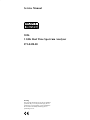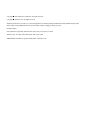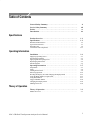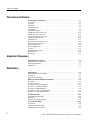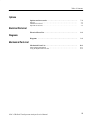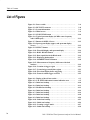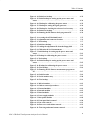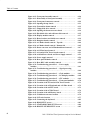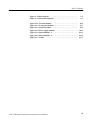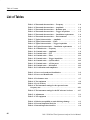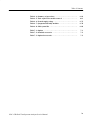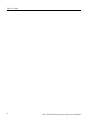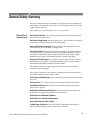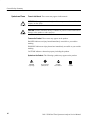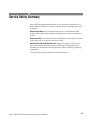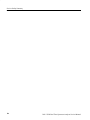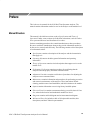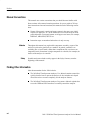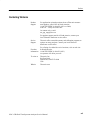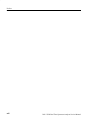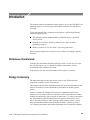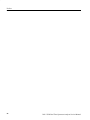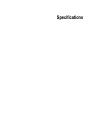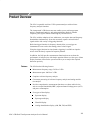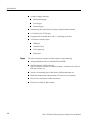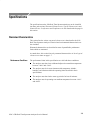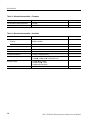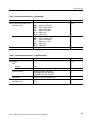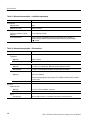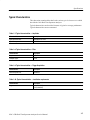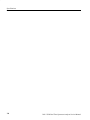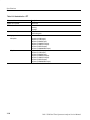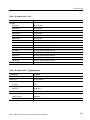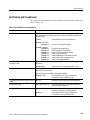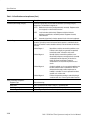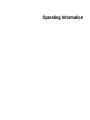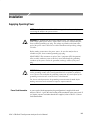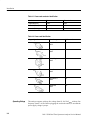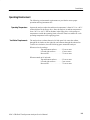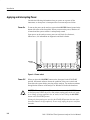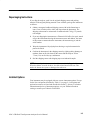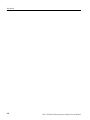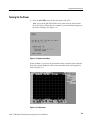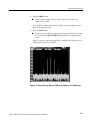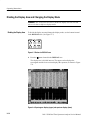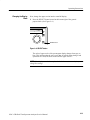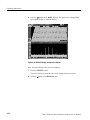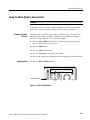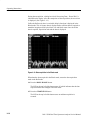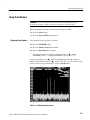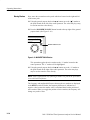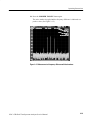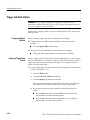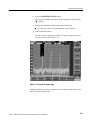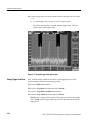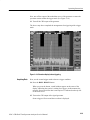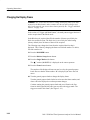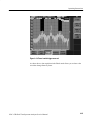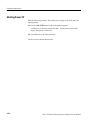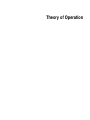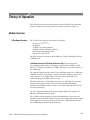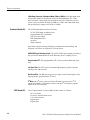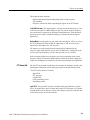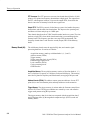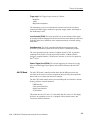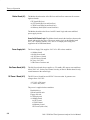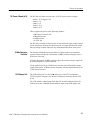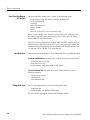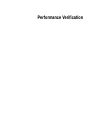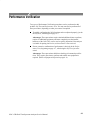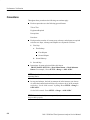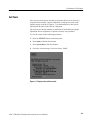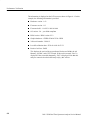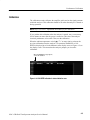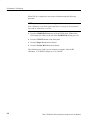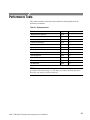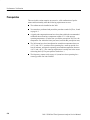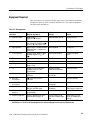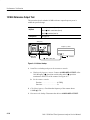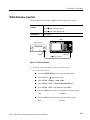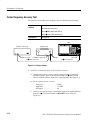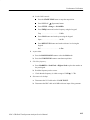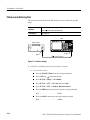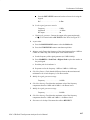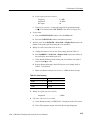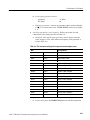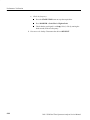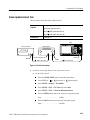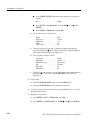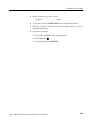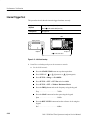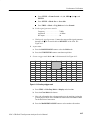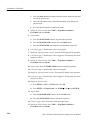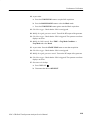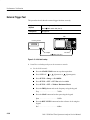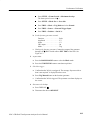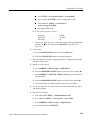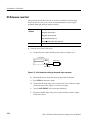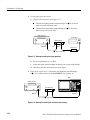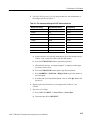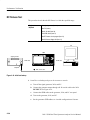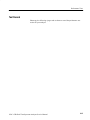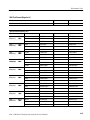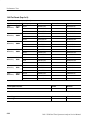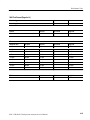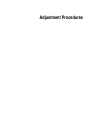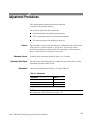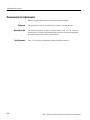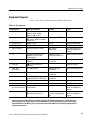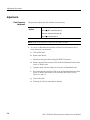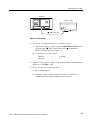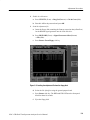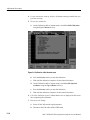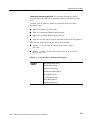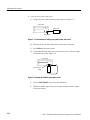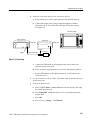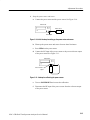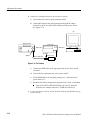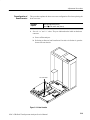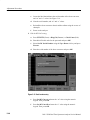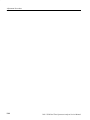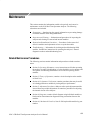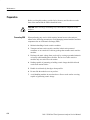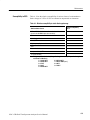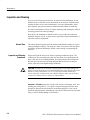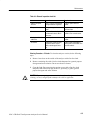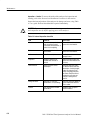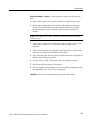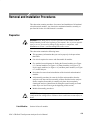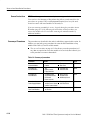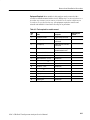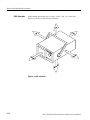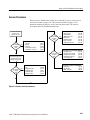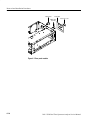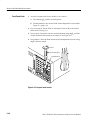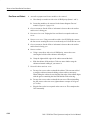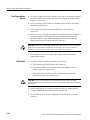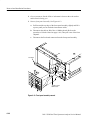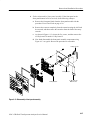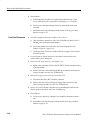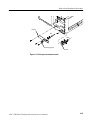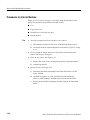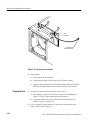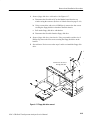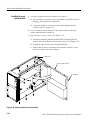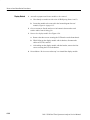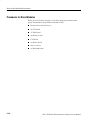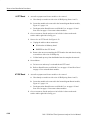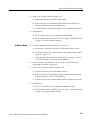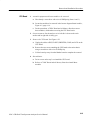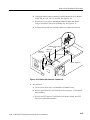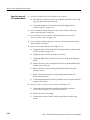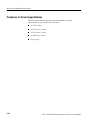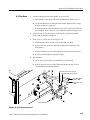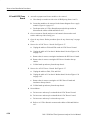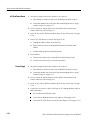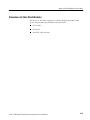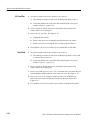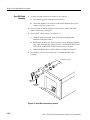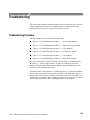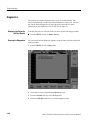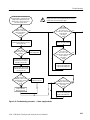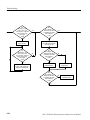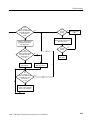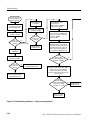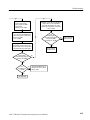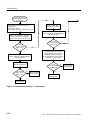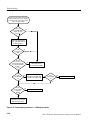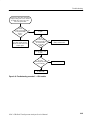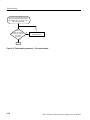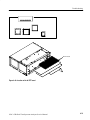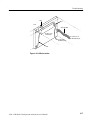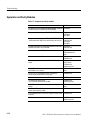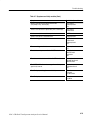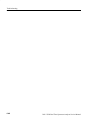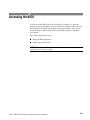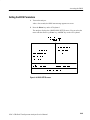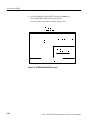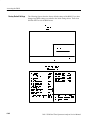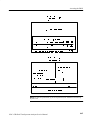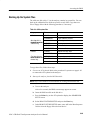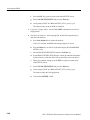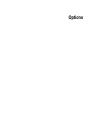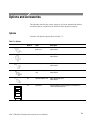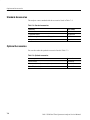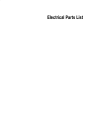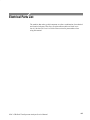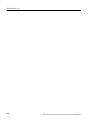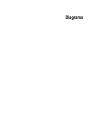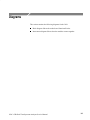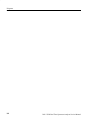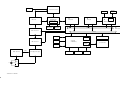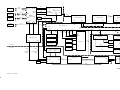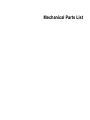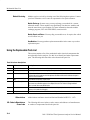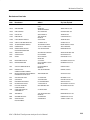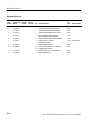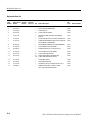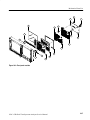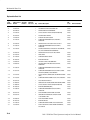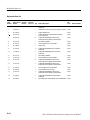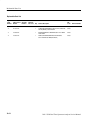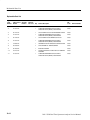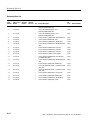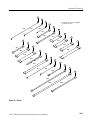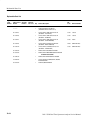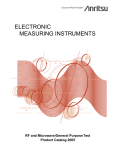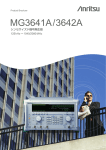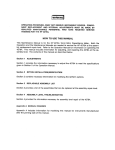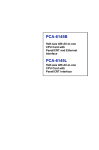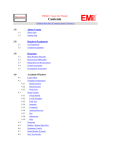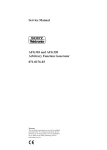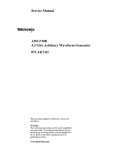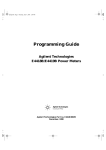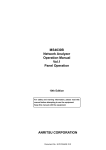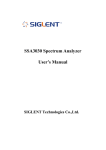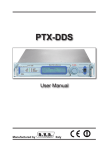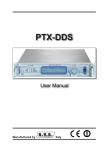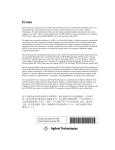Download Service Manual 3026 3 GHz Real Time Spectrum
Transcript
Service Manual 3026 3 GHz Real Time Spectrum Analyzer 071-0420-00 Warning The servicing instructions are for use by qualified personnel only. To avoid personal injury, do not perform any servicing unless you are qualified to do so. Refer to the Safety Summary prior to performing service. E Sony/Tektronix Corporation. All rights reserved. Copyright E Tektronix, Inc. All rights reserved. Copyright Tektronix products are covered by U.S. and foreign patents, issued and pending. Information in this publication supercedes that in all previously published material. Specifications and price change privileges reserved. Printed in Japan. Sony/Tektronix Corporation, P.O.Box 5209, Tokyo Int’l, Tokyo 100–31 Japan Tektronix, Inc., P.O. Box 1000, Wilsonville, OR 97070–1000 TEKTRONIX and TEK are registered trademarks of Tektronix, Inc. WARRANTY Tektronix warrants that the products that it manufactures and sells will be free from defects in materials and workmanship for a period of one (1) year from the date of shipment. If a product proves defective during this warranty period, Tektronix, at its option, either will repair the defective product without charge for parts and labor, or will provide a replacement in exchange for the defective product. In order to obtain service under this warranty, Customer must notify Tektronix of the defect before the expiration of the warranty period and make suitable arrangements for the performance of service. Customer shall be responsible for packaging and shipping the defective product to the service center designated by Tektronix, with shipping charges prepaid. Tektronix shall pay for the return of the product to Customer if the shipment is to a location within the country in which the Tektronix service center is located. Customer shall be responsible for paying all shipping charges, duties, taxes, and any other charges for products returned to any other locations. This warranty shall not apply to any defect, failure or damage caused by improper use or improper or inadequate maintenance and care. Tektronix shall not be obligated to furnish service under this warranty a) to repair damage resulting from attempts by personnel other than Tektronix representatives to install, repair or service the product; b) to repair damage resulting from improper use or connection to incompatible equipment; c) to repair any damage or malfunction caused by the use of non-Tektronix supplies; or d) to service a product that has been modified or integrated with other products when the effect of such modification or integration increases the time or difficulty of servicing the product. THIS WARRANTY IS GIVEN BY TEKTRONIX IN LIEU OF ANY OTHER WARRANTIES, EXPRESS OR IMPLIED. TEKTRONIX AND ITS VENDORS DISCLAIM ANY IMPLIED WARRANTIES OF MERCHANTABILITY OR FITNESS FOR A PARTICULAR PURPOSE. TEKTRONIX’ RESPONSIBILITY TO REPAIR OR REPLACE DEFECTIVE PRODUCTS IS THE SOLE AND EXCLUSIVE REMEDY PROVIDED TO THE CUSTOMER FOR BREACH OF THIS WARRANTY. TEKTRONIX AND ITS VENDORS WILL NOT BE LIABLE FOR ANY INDIRECT, SPECIAL, INCIDENTAL, OR CONSEQUENTIAL DAMAGES IRRESPECTIVE OF WHETHER TEKTRONIX OR THE VENDOR HAS ADVANCE NOTICE OF THE POSSIBILITY OF SUCH DAMAGES. Table of Contents General Safety Summary . . . . . . . . . . . . . . . . . . . . . . . . . . . . . . . . . . . . Service Safety Summary . . . . . . . . . . . . . . . . . . . . . . . . . . . . . . . . . . . . . Preface . . . . . . . . . . . . . . . . . . . . . . . . . . . . . . . . . . . . . . . . . . . . . . . . . . . Introduction . . . . . . . . . . . . . . . . . . . . . . . . . . . . . . . . . . . . . . . . . . . . . . . xi xiii xv xix Product Overview . . . . . . . . . . . . . . . . . . . . . . . . . . . . . . . . . . . . . . . . . . Specifications . . . . . . . . . . . . . . . . . . . . . . . . . . . . . . . . . . . . . . . . . . . . . . 1–1 1–3 Warranted Characteristics . . . . . . . . . . . . . . . . . . . . . . . . . . . . . . . . . . . . . . . . . . Typical Characteristics . . . . . . . . . . . . . . . . . . . . . . . . . . . . . . . . . . . . . . . . . . . . . Nominal Traits . . . . . . . . . . . . . . . . . . . . . . . . . . . . . . . . . . . . . . . . . . . . . . . . . . . Certification and Compliances . . . . . . . . . . . . . . . . . . . . . . . . . . . . . . . . . . . . . . . 1–3 1–7 1–9 1–13 Installation . . . . . . . . . . . . . . . . . . . . . . . . . . . . . . . . . . . . . . . . . . . . . . . . 2–1 Supplying Operating Power . . . . . . . . . . . . . . . . . . . . . . . . . . . . . . . . . . . . . . . . . Operating Environment . . . . . . . . . . . . . . . . . . . . . . . . . . . . . . . . . . . . . . . . . . . . Applying and Interrupting Power . . . . . . . . . . . . . . . . . . . . . . . . . . . . . . . . . . . . Repackaging Instructions . . . . . . . . . . . . . . . . . . . . . . . . . . . . . . . . . . . . . . . . . . . Installed Options . . . . . . . . . . . . . . . . . . . . . . . . . . . . . . . . . . . . . . . . . . . . . . . . . 2–1 2–3 2–4 2–5 2–5 Operating Instructions . . . . . . . . . . . . . . . . . . . . . . . . . . . . . . . . . . . . . . 2–7 Preparations . . . . . . . . . . . . . . . . . . . . . . . . . . . . . . . . . . . . . . . . . . . . . . . . . . . . . Setup . . . . . . . . . . . . . . . . . . . . . . . . . . . . . . . . . . . . . . . . . . . . . . . . . . . . . . . . . . . Turning On the Power . . . . . . . . . . . . . . . . . . . . . . . . . . . . . . . . . . . . . . . . . . . . . Observing Spectrum . . . . . . . . . . . . . . . . . . . . . . . . . . . . . . . . . . . . . . . . . . . . . . . Dividing the Display Area and Changing the Display Mode . . . . . . . . . . . . . . . Using the Block Mode to Acquire Data . . . . . . . . . . . . . . . . . . . . . . . . . . . . . . . . Using Dual Markers . . . . . . . . . . . . . . . . . . . . . . . . . . . . . . . . . . . . . . . . . . . . . . . Trigger and Mask Pattern . . . . . . . . . . . . . . . . . . . . . . . . . . . . . . . . . . . . . . . . . . . Changing the Display Frame . . . . . . . . . . . . . . . . . . . . . . . . . . . . . . . . . . . . . . . . Shutting Power Off . . . . . . . . . . . . . . . . . . . . . . . . . . . . . . . . . . . . . . . . . . . . . . . 2–7 2–8 2–9 2–10 2–12 2–15 2–17 2–20 2–24 2–26 Theory of Operation . . . . . . . . . . . . . . . . . . . . . . . . . . . . . . . . . . . . . . . . 3–1 Module Overview . . . . . . . . . . . . . . . . . . . . . . . . . . . . . . . . . . . . . . . . . . . . . . . . . 3–1 Specifications Operating Information Theory of Operation 3026 3 GHz Real Time Spectrum Analyzer Service Manual i Table of Contents Performance Verification Performance Verification . . . . . . . . . . . . . . . . . . . . . . . . . . . . . . . . . . . . 4–1 Conventions . . . . . . . . . . . . . . . . . . . . . . . . . . . . . . . . . . . . . . . . . . . . . . . . . . . . . Self Tests . . . . . . . . . . . . . . . . . . . . . . . . . . . . . . . . . . . . . . . . . . . . . . . . . . . . . . . Calibration . . . . . . . . . . . . . . . . . . . . . . . . . . . . . . . . . . . . . . . . . . . . . . . . . . . . . . Performance Tests . . . . . . . . . . . . . . . . . . . . . . . . . . . . . . . . . . . . . . . . . . . . . . . . Prerequisites . . . . . . . . . . . . . . . . . . . . . . . . . . . . . . . . . . . . . . . . . . . . . . . . . . . . . Equipment Required . . . . . . . . . . . . . . . . . . . . . . . . . . . . . . . . . . . . . . . . . . . . . . . 10 MHz Reference Output Test . . . . . . . . . . . . . . . . . . . . . . . . . . . . . . . . . . . . . . 10 MHz Reference Input Test . . . . . . . . . . . . . . . . . . . . . . . . . . . . . . . . . . . . . . . Center Frequency Accuracy Test . . . . . . . . . . . . . . . . . . . . . . . . . . . . . . . . . . . . . Flatness and Aliasing Test . . . . . . . . . . . . . . . . . . . . . . . . . . . . . . . . . . . . . . . . . . Attenuator Test . . . . . . . . . . . . . . . . . . . . . . . . . . . . . . . . . . . . . . . . . . . . . . . . . . . Span and Center Frequency Test . . . . . . . . . . . . . . . . . . . . . . . . . . . . . . . . . . . . . Frame Update Interval Test . . . . . . . . . . . . . . . . . . . . . . . . . . . . . . . . . . . . . . . . . Internal Trigger Test . . . . . . . . . . . . . . . . . . . . . . . . . . . . . . . . . . . . . . . . . . . . . . . External Trigger Test . . . . . . . . . . . . . . . . . . . . . . . . . . . . . . . . . . . . . . . . . . . . . . C/N Test . . . . . . . . . . . . . . . . . . . . . . . . . . . . . . . . . . . . . . . . . . . . . . . . . . . . . . . . RF Reference Level Test . . . . . . . . . . . . . . . . . . . . . . . . . . . . . . . . . . . . . . . . . . . RF Flatness Test . . . . . . . . . . . . . . . . . . . . . . . . . . . . . . . . . . . . . . . . . . . . . . . . . . Test Record . . . . . . . . . . . . . . . . . . . . . . . . . . . . . . . . . . . . . . . . . . . . . . . . . . . . . . 4–2 4–3 4–5 4–7 4–8 4–9 4–10 4–11 4–14 4–16 4–18 4–20 4–23 4–26 4–30 4–32 4–34 4–38 4–41 Adjustment Procedures Adjustment Procedures . . . . . . . . . . . . . . . . . . . . . . . . . . . . . . . . . . . . . . 5–1 Requirements for Adjustments . . . . . . . . . . . . . . . . . . . . . . . . . . . . . . . . . . . . . . . Equipment Required . . . . . . . . . . . . . . . . . . . . . . . . . . . . . . . . . . . . . . . . . . . . . . . Adjustments . . . . . . . . . . . . . . . . . . . . . . . . . . . . . . . . . . . . . . . . . . . . . . . . . . . . . 5–2 5–3 5–4 Maintenance . . . . . . . . . . . . . . . . . . . . . . . . . . . . . . . . . . . . . . . . . . . . . . . 6–1 Related Maintenance Procedures . . . . . . . . . . . . . . . . . . . . . . . . . . . . . . . . . . . . . Preparation . . . . . . . . . . . . . . . . . . . . . . . . . . . . . . . . . . . . . . . . . . . . . . . . . . . . . . Inspection and Cleaning . . . . . . . . . . . . . . . . . . . . . . . . . . . . . . . . . . . . . . . . . . . . 6–1 6–2 6–4 Removal and Installation Procedures . . . . . . . . . . . . . . . . . . . . . . . . . . 6–9 Preparation . . . . . . . . . . . . . . . . . . . . . . . . . . . . . . . . . . . . . . . . . . . . . . . . . . . . . . Access Procedure . . . . . . . . . . . . . . . . . . . . . . . . . . . . . . . . . . . . . . . . . . . . . . . . . Procedures for External Modules . . . . . . . . . . . . . . . . . . . . . . . . . . . . . . . . . . . . . Procedures for Internal Modules . . . . . . . . . . . . . . . . . . . . . . . . . . . . . . . . . . . . . Procedures for Board Modules . . . . . . . . . . . . . . . . . . . . . . . . . . . . . . . . . . . . . . . Procedures for Power Supply Modules . . . . . . . . . . . . . . . . . . . . . . . . . . . . . . . . Procedures for Rear Panel Modules . . . . . . . . . . . . . . . . . . . . . . . . . . . . . . . . . . . 6–9 6–13 6–19 6–30 6–38 6–48 6–55 Troubleshooting . . . . . . . . . . . . . . . . . . . . . . . . . . . . . . . . . . . . . . . . . . . . 6–59 Troubleshooting Procedure . . . . . . . . . . . . . . . . . . . . . . . . . . . . . . . . . . . . . . . . . Diagnostics . . . . . . . . . . . . . . . . . . . . . . . . . . . . . . . . . . . . . . . . . . . . . . . . . . . . . . Symptoms and Faulty Modules . . . . . . . . . . . . . . . . . . . . . . . . . . . . . . . . . . . . . . 6–59 6–60 6–78 Accessing the BIOS . . . . . . . . . . . . . . . . . . . . . . . . . . . . . . . . . . . . . . . . . 6–81 Preparation . . . . . . . . . . . . . . . . . . . . . . . . . . . . . . . . . . . . . . . . . . . . . . . . . . . . . . Setting the BIOS Parameters . . . . . . . . . . . . . . . . . . . . . . . . . . . . . . . . . . . . . . . . Backing Up the System Files . . . . . . . . . . . . . . . . . . . . . . . . . . . . . . . . . . . . . . . . 6–82 6–83 6–89 Maintenance ii 3026 3 GHz Real Time Spectrum Analyzer Service Manual Table of Contents Options Options and Accessories . . . . . . . . . . . . . . . . . . . . . . . . . . . . . . . . . . . . . 7–1 Options . . . . . . . . . . . . . . . . . . . . . . . . . . . . . . . . . . . . . . . . . . . . . . . . . . . . . . . . . Standard Accessories . . . . . . . . . . . . . . . . . . . . . . . . . . . . . . . . . . . . . . . . . . . . . . Optional Accessories . . . . . . . . . . . . . . . . . . . . . . . . . . . . . . . . . . . . . . . . . . . . . . 7–1 7–2 7–2 Electrical Parts List . . . . . . . . . . . . . . . . . . . . . . . . . . . . . . . . . . . . . . . . . 8–1 Diagrams . . . . . . . . . . . . . . . . . . . . . . . . . . . . . . . . . . . . . . . . . . . . . . . . . 9–1 Mechanical Parts List . . . . . . . . . . . . . . . . . . . . . . . . . . . . . . . . . . . . . . . 10–1 Parts Ordering Information . . . . . . . . . . . . . . . . . . . . . . . . . . . . . . . . . . . . . . . . . Using the Replaceable Parts List . . . . . . . . . . . . . . . . . . . . . . . . . . . . . . . . . . . . . 10–1 10–2 Electrical Parts List Diagrams Mechanical Parts List 3026 3 GHz Real Time Spectrum Analyzer Service Manual iii Table of Contents List of Figures iv Figure 2–1: Power switch . . . . . . . . . . . . . . . . . . . . . . . . . . . . . . . . . . . . Figure 2–2: RF INPUT connector . . . . . . . . . . . . . . . . . . . . . . . . . . . . . Figure 2–3: System information . . . . . . . . . . . . . . . . . . . . . . . . . . . . . . . Figure 2–4: Initial screen . . . . . . . . . . . . . . . . . . . . . . . . . . . . . . . . . . . . Figure 2–5: START/STOP button . . . . . . . . . . . . . . . . . . . . . . . . . . . . . Figure 2–6: Typical spectrum display (16 MHz center frequency and 10 MHz span) . . . . . . . . . . . . . . . . . . . . . . . . . . . . . . . . . . . . . . . Figure 2–7: Buttons in DISPLAY area . . . . . . . . . . . . . . . . . . . . . . . . . Figure 2–8: Spectrogram display (upper) and spectrum display (lower) . . . . . . . . . . . . . . . . . . . . . . . . . . . . . . . . . . . . . . . . . . . . . . . . Figure 2–9: SELECT button . . . . . . . . . . . . . . . . . . . . . . . . . . . . . . . . . Figure 2–10: Waterfall display and spectrum display . . . . . . . . . . . . . Figure 2–11: ROLL BLOCK button . . . . . . . . . . . . . . . . . . . . . . . . . . . Figure 2–12: Data acquisition in the Block mode . . . . . . . . . . . . . . . . . Figure 2–13: Displaying dual markers . . . . . . . . . . . . . . . . . . . . . . . . . Figure 2–14: MARKER TOGGLE button . . . . . . . . . . . . . . . . . . . . . . Figure 2–15: Measurement of frequency difference with dual markers . . . . . . . . . . . . . . . . . . . . . . . . . . . . . . . . . . . . . . . . . . . . . . . Figure 2–16: Creation of trigger region . . . . . . . . . . . . . . . . . . . . . . . . Figure 2–17: Created trigger mask (blue region) . . . . . . . . . . . . . . . . . Figure 2–18: Waveform display before triggering . . . . . . . . . . . . . . . . Figure 2–19: Frame in which trigger occurred . . . . . . . . . . . . . . . . . . 2–4 2–8 2–9 2–9 2–10 2–19 2–21 2–22 2–23 2–25 Figure 4–1: Display of the self test results . . . . . . . . . . . . . . . . . . . . . . . Figure 4–2: CAL NEED indication in status indication area . . . . . . . Figure 4–3: Initial test hookup . . . . . . . . . . . . . . . . . . . . . . . . . . . . . . . . Figure 4–4: Initial test hookup . . . . . . . . . . . . . . . . . . . . . . . . . . . . . . . . Figure 4–5: Modified test hookup . . . . . . . . . . . . . . . . . . . . . . . . . . . . . Figure 4–6: Initial test hookup . . . . . . . . . . . . . . . . . . . . . . . . . . . . . . . . Figure 4–7: Initial test hookup . . . . . . . . . . . . . . . . . . . . . . . . . . . . . . . . Figure 4–8: Initial test hookup . . . . . . . . . . . . . . . . . . . . . . . . . . . . . . . . Figure 4–9: Initial test hookup . . . . . . . . . . . . . . . . . . . . . . . . . . . . . . . . Figure 4–10: Initial test hookup . . . . . . . . . . . . . . . . . . . . . . . . . . . . . . . Figure 4–11: Initial test hookup . . . . . . . . . . . . . . . . . . . . . . . . . . . . . . . Figure 4–12: Creating a trigger mask . . . . . . . . . . . . . . . . . . . . . . . . . . Figure 4–13: Initial test hookup . . . . . . . . . . . . . . . . . . . . . . . . . . . . . . . 4–3 4–5 4–10 4–11 4–12 4–14 4–16 4–18 4–20 4–23 4–26 4–27 4–30 2–11 2–12 2–12 2–13 2–14 2–15 2–16 2–17 2–18 3026 3 GHz Real Time Spectrum Analyzer Service Manual Table of Contents Figure 4–14: Initial test hookup . . . . . . . . . . . . . . . . . . . . . . . . . . . . . . . Figure 4–15: Initial hookup for setting up the power meter and sensor . . . . . . . . . . . . . . . . . . . . . . . . . . . . . . . . . . . . . . . . . . . . . . . . . Figure 4–16: Hookup for calibrating the power sensor . . . . . . . . . . . . Figure 4–17: Hookup for setting the signal generator . . . . . . . . . . . . . Figure 4–18: Hookup for checking the reference level accuracy . . . . Figure 4–19: Initial test hookup . . . . . . . . . . . . . . . . . . . . . . . . . . . . . . . Figure 4–20: Running the RF flatness check program on PC . . . . . . Figure 5–1: Accessing the A5 Baseband board . . . . . . . . . . . . . . . . . . . Figure 5–2: Adjustment and connector location . . . . . . . . . . . . . . . . . Figure 5–3: Test hookup . . . . . . . . . . . . . . . . . . . . . . . . . . . . . . . . . . . . . Figure 5–4: Initial test hookup . . . . . . . . . . . . . . . . . . . . . . . . . . . . . . . . Figure 5–5: Loading the adjustment file from the floppy disk . . . . . . Figure 5–6: Calibration & Set Constant menu . . . . . . . . . . . . . . . . . . . Figure 5–7: Initial hookup for setting up the power meter and sensor . . . . . . . . . . . . . . . . . . . . . . . . . . . . . . . . . . . . . . . . . . . . . . . . . Figure 5–8: Hookup for calibrating the power sensor . . . . . . . . . . . . . Figure 5–9: Test hookup . . . . . . . . . . . . . . . . . . . . . . . . . . . . . . . . . . . . . Figure 5–10: Initial hookup for setting up the power meter and sensor . . . . . . . . . . . . . . . . . . . . . . . . . . . . . . . . . . . . . . . . . . . . . . . . . Figure 5–11: Hookup for calibrating the power sensor . . . . . . . . . . . . Figure 5–12: Test hookup . . . . . . . . . . . . . . . . . . . . . . . . . . . . . . . . . . . . Figure 5–13: Running the SG flatness measurement program on PC . . . . . . . . . . . . . . . . . . . . . . . . . . . . . . . . . . . . . . . . . . . . . . . . . . . . Figure 5–14: Label location . . . . . . . . . . . . . . . . . . . . . . . . . . . . . . . . . . Figure 5–15: Serial number entry . . . . . . . . . . . . . . . . . . . . . . . . . . . . . Figure 5–16: Test hookup . . . . . . . . . . . . . . . . . . . . . . . . . . . . . . . . . . . . Figure 6–1: 3026 orientation . . . . . . . . . . . . . . . . . . . . . . . . . . . . . . . . . . Figure 6–2: Guide to removal procedures . . . . . . . . . . . . . . . . . . . . . . . Figure 6–3: External modules . . . . . . . . . . . . . . . . . . . . . . . . . . . . . . . . Figure 6–4: Internal modules . . . . . . . . . . . . . . . . . . . . . . . . . . . . . . . . . Figure 6–5: Board modules . . . . . . . . . . . . . . . . . . . . . . . . . . . . . . . . . . . Figure 6–6: Power supply modules . . . . . . . . . . . . . . . . . . . . . . . . . . . . Figure 6–7: Rear panel modules . . . . . . . . . . . . . . . . . . . . . . . . . . . . . . Figure 6–8: Front-panel knob removal . . . . . . . . . . . . . . . . . . . . . . . . . Figure 6–9: Line cord removal . . . . . . . . . . . . . . . . . . . . . . . . . . . . . . . . Figure 6–10: Rear cover and cabinet removal . . . . . . . . . . . . . . . . . . . Figure 6–11: Trim ring and menu buttons removal . . . . . . . . . . . . . . . 3026 3 GHz Real Time Spectrum Analyzer Service Manual 4–32 4–34 4–35 4–36 4–36 4–38 4–39 5–5 5–6 5–7 5–8 5–9 5–10 5–12 5–12 5–13 5–15 5–15 5–16 5–17 5–19 5–20 5–21 6–12 6–13 6–14 6–15 6–16 6–17 6–18 6–20 6–21 6–23 6–25 v Table of Contents Figure 6–12: Front-panel assembly removal . . . . . . . . . . . . . . . . . . . . Figure 6–13: Disassembly of front-panel assembly . . . . . . . . . . . . . . . Figure 6–14: Front-panel connectors removal . . . . . . . . . . . . . . . . . . . Figure 6–15: Opening the top chassis . . . . . . . . . . . . . . . . . . . . . . . . . . Figure 6–16: Fan and fan frame removal . . . . . . . . . . . . . . . . . . . . . . . Figure 6–17: Floppy disk drive removal . . . . . . . . . . . . . . . . . . . . . . . . Figure 6–18: Opening the down-converter chassis . . . . . . . . . . . . . . . Figure 6–19: Hard disk drive and solid state disk removal . . . . . . . . . Figure 6–20: Display module removal . . . . . . . . . . . . . . . . . . . . . . . . . . Figure 6–21: Board retainer and shield cover removal . . . . . . . . . . . . Figure 6–22: Daughter boards removal . . . . . . . . . . . . . . . . . . . . . . . . Figure 6–23: A1 Mother board removal – Top side . . . . . . . . . . . . . . . Figure 6–24: A1 Mother board removal – Bottom side . . . . . . . . . . . . Figure 6–25: Down-converter and A5 Baseband board removal . . . . Figure 6–26: A13 Filter board removal . . . . . . . . . . . . . . . . . . . . . . . . . Figure 6–27: A11 and A12 DC Power boards removal . . . . . . . . . . . . Figure 6–28: A10 Sub Power board and Power Supply removal . . . . Figure 6–29: Power supply removal . . . . . . . . . . . . . . . . . . . . . . . . . . . Figure 6–30: Rear panel modules removal . . . . . . . . . . . . . . . . . . . . . . Figure 6–31: Rear BNC cable assembly removal . . . . . . . . . . . . . . . . . Figure 6–32: Troubleshooting procedure 1 — Power supply modules . . . . . . . . . . . . . . . . . . . . . . . . . . . . . . . . . . . . . . . . . . . . . . . Figure 6–33: Troubleshooting procedure 2 — Signal processing modules . . . . . . . . . . . . . . . . . . . . . . . . . . . . . . . . . . . . . . . . . . . . . . . Figure 6–34: Troubleshooting procedure 3 — Clock modules . . . . . . Figure 6–35: Troubleshooting procedure 4 — LCD display modules Figure 6–36: Troubleshooting procedure 5 — CPU modules . . . . . . . Figure 6–37: Troubleshooting procedure 6 — Front panel modules . Figure 6–38: Location of the A11 and A12 DC Power boards . . . . . . Figure 6–39: Location of the A5 Baseband and A13 Filter board . . . Figure 6–40: Location of the A6 FFT board . . . . . . . . . . . . . . . . . . . . . Figure 6–41: Location of the A7 DDC board . . . . . . . . . . . . . . . . . . . . Figure 6–42: Location of the A8 Memory board . . . . . . . . . . . . . . . . . Figure 6–43: U100 down-converter location . . . . . . . . . . . . . . . . . . . . . Figure 6–44: LCD wire location . . . . . . . . . . . . . . . . . . . . . . . . . . . . . . . Figure 6–45: Connecting the keyboard . . . . . . . . . . . . . . . . . . . . . . . . . Figure 6–46: BIOS SETUP screen . . . . . . . . . . . . . . . . . . . . . . . . . . . . . Figure 6–47: STANDARD CMOS SETUP screen . . . . . . . . . . . . . . . . Figure 6–48: BIOS FEATURES SETUP screen . . . . . . . . . . . . . . . . . . vi 6–26 6–27 6–29 6–31 6–32 6–33 6–34 6–35 6–37 6–39 6–42 6–44 6–45 6–47 6–49 6–51 6–53 6–54 6–57 6–58 6–61 6–64 6–66 6–68 6–69 6–70 6–71 6–72 6–73 6–74 6–75 6–76 6–77 6–82 6–83 6–84 6–85 3026 3 GHz Real Time Spectrum Analyzer Service Manual Table of Contents Figure 9–1: Block diagram . . . . . . . . . . . . . . . . . . . . . . . . . . . . . . . . . . . Figure 9–2: Interconnect diagram . . . . . . . . . . . . . . . . . . . . . . . . . . . . . 9–1 9–3 Figure 10–1: External modules . . . . . . . . . . . . . . . . . . . . . . . . . . . . . . . Figure 10–2: Front panel modules . . . . . . . . . . . . . . . . . . . . . . . . . . . . . Figure 10–3: Internal modules . . . . . . . . . . . . . . . . . . . . . . . . . . . . . . . . Figure 10–4: Power supply modules . . . . . . . . . . . . . . . . . . . . . . . . . . . Figure 10–5: Board modules – 1 . . . . . . . . . . . . . . . . . . . . . . . . . . . . . . . Figure 10–6: Board modules – 2 . . . . . . . . . . . . . . . . . . . . . . . . . . . . . . . Figure 10–7: Cables . . . . . . . . . . . . . . . . . . . . . . . . . . . . . . . . . . . . . . . . . 10–5 10–7 10–9 10–11 10–13 10–15 10–17 3026 3 GHz Real Time Spectrum Analyzer Service Manual vii Table of Contents List of Tables viii Table 1–1: Warranted characteristics — Frequency . . . . . . . . . . . . . Table 1–2: Warranted characteristics — Amplitude . . . . . . . . . . . . . Table 1–3: Warranted characteristics — Realtime span . . . . . . . . . . Table 1–4: Warranted characteristics — Trigger/Acquisition . . . . . Table 1–5: Warranted characteristics — Installation requirements Table 1–6: Warranted characteristics — Environmental . . . . . . . . . Table 1–7: Typical characteristics — Amplitude . . . . . . . . . . . . . . . . Table 1–8: Typical characteristics — Filter . . . . . . . . . . . . . . . . . . . . Table 1–9: Typical characteristics — Trigger/Acquisition . . . . . . . . Table 1–10: Typical characteristics — Installation requirements . . Table 1–11: Nominal traits — Frequency . . . . . . . . . . . . . . . . . . . . . . Table 1–12: Nominal traits — Amplitude . . . . . . . . . . . . . . . . . . . . . . Table 1–13: Nominal traits — FFT . . . . . . . . . . . . . . . . . . . . . . . . . . . Table 1–14: Nominal traits — Filter . . . . . . . . . . . . . . . . . . . . . . . . . . Table 1–15: Nominal traits — Trigger/Acquisition . . . . . . . . . . . . . . Table 1–16: Nominal traits — System control . . . . . . . . . . . . . . . . . . Table 1–17: Nominal traits — AC line power . . . . . . . . . . . . . . . . . . . Table 1–18: Nominal traits — Mechanical . . . . . . . . . . . . . . . . . . . . . Table 1–19: Certifications and compliances . . . . . . . . . . . . . . . . . . . . . 1–4 1–4 1–5 1–5 1–6 1–6 1–7 1–7 1–7 1–7 1–9 1–9 1–10 1–11 1–11 1–12 1–12 1–12 1–13 Table 2–1: Power-cord conductor identification . . . . . . . . . . . . . . . . . Table 2–2: Power cord identification . . . . . . . . . . . . . . . . . . . . . . . . . . 2–2 2–2 Table 4–1: Performance tests . . . . . . . . . . . . . . . . . . . . . . . . . . . . . . . . . Table 4–2: Test equipment . . . . . . . . . . . . . . . . . . . . . . . . . . . . . . . . . . . Table 4–3: Level accuracy . . . . . . . . . . . . . . . . . . . . . . . . . . . . . . . . . . . Table 4–4: The instrument settings for the span and center frequency test . . . . . . . . . . . . . . . . . . . . . . . . . . . . . . . . . . . . . . . . . . Table 4–5: The instrument settings for the RF reference level test . . 4–7 4–9 4–19 4–21 4–37 Table 5–1: Adjustments . . . . . . . . . . . . . . . . . . . . . . . . . . . . . . . . . . . . . Table 5–2: Test equipment . . . . . . . . . . . . . . . . . . . . . . . . . . . . . . . . . . . 5–1 5–3 Table 6–1: Relative susceptibility to static-discharge damage . . . . . . Table 6–2: External inspection check list . . . . . . . . . . . . . . . . . . . . . . . Table 6–3: Internal inspection check list . . . . . . . . . . . . . . . . . . . . . . . 6–3 6–5 6–6 3026 3 GHz Real Time Spectrum Analyzer Service Manual Table of Contents Table 6–4: Summary of procedures . . . . . . . . . . . . . . . . . . . . . . . . . . . Table 6–5: Tools required for module removal . . . . . . . . . . . . . . . . . . Table 6–6: Normal supply voltage . . . . . . . . . . . . . . . . . . . . . . . . . . . . . Table 6–7: Symptoms and faulty modules . . . . . . . . . . . . . . . . . . . . . . Table 6–8: 3026 system files . . . . . . . . . . . . . . . . . . . . . . . . . . . . . . . . . . 6–10 6–11 6–72 6–78 6–89 Table 7–1: Options . . . . . . . . . . . . . . . . . . . . . . . . . . . . . . . . . . . . . . . . . Table 7–2: Standard accessories . . . . . . . . . . . . . . . . . . . . . . . . . . . . . . Table 7–3: Optional accessories . . . . . . . . . . . . . . . . . . . . . . . . . . . . . . . 7–1 7–2 7–2 3026 3 GHz Real Time Spectrum Analyzer Service Manual ix Table of Contents x 3026 3 GHz Real Time Spectrum Analyzer Service Manual General Safety Summary Review the following safety precautions to avoid injury and prevent damage to this product or any products connected to it. To avoid potential hazards, use this product only as specified. Only qualified personnel should perform service procedures. To Avoid Fire or Personal Injury Use Proper Power Cord. Use only the power cord specified for this product and certified for the country of use. Use Proper Voltage Setting. Before applying power, ensure that the line selector is in the proper position for the power source being used. Connect and Disconnect Properly. Do not connect or disconnect probes or test leads while they are connected to a voltage source. Ground the Product. This product is grounded through the grounding conductor of the power cord. To avoid electric shock, the grounding conductor must be connected to earth ground. Before making connections to the input or output terminals of the product, ensure that the product is properly grounded. Observe All Terminal Ratings. To avoid fire or shock hazard, observe all ratings and markings on the product. Consult the product manual for further ratings information before making connections to the product. The common terminal is at ground potential. Do not connect the common terminal to elevated voltages. Do not apply a potential to any terminal, including the common terminal, that exceeds the maximum rating of that terminal. Do Not Operate Without Covers. Do not operate this product with covers or panels removed. Use Proper Fuse. Use only the fuse type and rating specified for this product. Avoid Exposed Circuitry. Do not touch exposed connections and components when power is present. Do Not Operate With Suspected Failures. If you suspect there is damage to this product, have it inspected by qualified service personnel. Do Not Operate in Wet/Damp Conditions. Do Not Operate in an Explosive Atmosphere. Keep Product Surfaces Clean and Dry. Provide Proper Ventilation. Refer to the manual’s installation instructions for details on installing the product so it has proper ventilation. 3026 3 GHz Real Time Spectrum Analyzer Service Manual xi General Safety Summary Symbols and Terms Terms in this Manual. These terms may appear in this manual: WARNING. Warning statements identify conditions or practices that could result in injury or loss of life. CAUTION. Caution statements identify conditions or practices that could result in damage to this product or other property. Terms on the Product. These terms may appear on the product: DANGER indicates an injury hazard immediately accessible as you read the marking. WARNING indicates an injury hazard not immediately accessible as you read the marking. CAUTION indicates a hazard to property including the product. Symbols on the Product. The following symbols may appear on the product: WARNING High Voltage xii Protective Ground (Earth) Terminal CAUTION Refer to Manual Double Insulated 3026 3 GHz Real Time Spectrum Analyzer Service Manual Service Safety Summary Only qualified personnel should perform service procedures. Read this Service Safety Summary and the General Safety Summary before performing any service procedures. Do Not Service Alone. Do not perform internal service or adjustments of this product unless another person capable of rendering first aid and resuscitation is present. Disconnect Power. To avoid electric shock, disconnect the mains power by means of the power cord or, if provided, the power switch. Use Care When Servicing With Power On. Dangerous voltages or currents may exist in this product. Disconnect power, remove battery (if applicable), and disconnect test leads before removing protective panels, soldering, or replacing components. To avoid electric shock, do not touch exposed connections. 3026 3 GHz Real Time Spectrum Analyzer Service Manual xiii Service Safety Summary xiv 3026 3 GHz Real Time Spectrum Analyzer Service Manual Preface This is the service manual for the 3026 Real Time Spectrum Analyzer. The manual contains information needed to service the analyzer to the module level. Manual Structure This manual is divided into sections, such as Specifications and Theory of Operation. Further, some sections are divided into subsections, such as Product Description and Removal and Installation Procedures. Sections containing procedures also contain introductions to those procedures. Be sure to read these introductions because they provide information needed to do the service correctly and efficiently. The following contains a brief description of each manual section. H Specifications contains a description of the analyzer and the characteristics that apply to it. H Operating Information includes general information and operating instructions. H Theory of Operation contains circuit descriptions that support service to the module level. H Performance Verification contains procedures for confirming that the analyzer functions properly and meets warranted limits. H Adjustment Procedures contains a collection of procedures for adjusting the analyzer to meet warranted limits. H Maintenance contains information and procedures for performing preventive and corrective maintenance of the analyzer. These instructions include cleaning, module removal and installation, and fault isolation to the module. H Options contains information on servicing factory-installed options. H Electrical Parts List contains a statement referring you to Mechanical Parts List, where both electrical and mechanical modules are listed. H Diagrams contains an block diagram and an interconnection diagram. H Mechanical Parts List includes a table of all replaceable modules, their descriptions, and their Tektronix part numbers. 3026 3 GHz Real Time Spectrum Analyzer Service Manual xv Preface Manual Conventions This manual uses certain conventions that you should become familiar with. Some sections of the manual contain procedures for you to perform. To keep those instructions clear and consistent, this manual uses the following conventions: H Names of front panel controls and menus appear in the same case (initial capitals, all uppercase, etc.) in the manual as is used on the analyzer front panel and menus. Front panel names are all upper-case letters; for example, DISPLAY, MEASURE, SETUP etc. H Instruction steps are numbered unless there is only one step. Modules Safety Throughout this manual, any replaceable component, assembly, or part of the analyzer is referred to generically as a module. In general, a module is an assembly (like a circuit board), rather than a component (like a resistor or an integrated circuit). Sometimes a single component is a module; for example, the chassis of the analyzer is a module. Symbols and terms related to safety appear in the Safety Summary near the beginning of this manual. Finding Other Information Other documentation for the 3026 includes: H The 3026 Real Time Spectrum Analyzer User Manual contains a tutorial to quickly describe how to operate the analyzer. It also includes an in-depth discussion on how to more completely use the analyzer features. H The 3026 Real Time Spectrum Analyzer Programmer Manual explains how to use the GPIB and LAN interfaces to remotely control the analyzer. xvi 3026 3 GHz Real Time Spectrum Analyzer Service Manual Preface Contacting Tektronix Product Support For application-oriented questions about a Tektronix measurement product, call toll free in North America: 1-800-TEK-WIDE (1-800-835-9433 ext. 2400) 6:00 a.m. – 5:00 p.m. Pacific time Or contact us by e-mail: [email protected] For product support outside of North America, contact your local Tektronix distributor or sales office. Service Support Tektronix offers extended warranty and calibration programs as options on many products. Contact your local Tektronix distributor or sales office. For a listing of worldwide service locations, visit our web site. For other information In North America: 1-800-TEK-WIDE (1-800-835-9433) An operator will direct your call. To write us Tektronix, Inc. P.O. Box 1000 Wilsonville, OR 97070-1000 USA Website Tektronix.com 3026 3 GHz Real Time Spectrum Analyzer Service Manual xvii Preface xviii 3026 3 GHz Real Time Spectrum Analyzer Service Manual Introduction This manual contains information needed to properly service the 3026 Real Time Spectrum Analyzer as well as general information critical to safe and effective servicing. To prevent personal injury or damage to the analyzer, consider the following before attempting service: H The procedures in this manual should be performed only by a qualified service person . H Read the General Safety Summary and the Service Safety Summary, beginning on page xi. H Read Preparation for Use in section 2, Operating Information. When using this manual for servicing, be sure to follow all warnings, cautions, and notes. Performance Check Interval Generally, the performance check described in section 4, Performance Verification, should be done every 12 months. In addition, performance check is recommended after module replacement. If the analyzer does not meet performance criteria, repair is necessary. Strategy for Servicing Throughout this manual, the term, module, refers to any field-replaceable component, assembly, or part of the analyzer. This manual contains all the information needed for periodic maintenance of the analyzer (Examples of such information are procedures for checking performance). Further, it contains all information for corrective maintenance down to the module level. To isolate a failure to a module, use the fault isolation procedures found in Troubleshooting, part of section 6, Maintenance. To remove and replace any failed module, follow the instructions in Removal and Installation Procedures, also part of section 6. After isolating a faulty module, replace it with a fully-tested module obtained from the factory. Section 10, Mechanical Parts List, contains part number and ordering information for all replaceable modules. 3026 3 GHz Real Time Spectrum Analyzer Service Manual xix Preface xx 3026 3 GHz Real Time Spectrum Analyzer Service Manual Specifications Product Overview The 3026 is a portable real time 3 GHz spectrum analyzer with real-time frequency analysis functions. The incorporated 3 GHz down converter enables you to perform spectrum analysis, time domain analysis, and analog modulation analysis of Radio Frequency (RF) signals without connecting any external devices. The 3026, with the adoption of new architecture, can acquire time and frequency domain data simultaneously. It can also accurately capture various kinds of signals with a wide variety of triggering functions. Real-time trigger functions in frequency domain allow you to trigger on instantaneous events such as the starting point of a burst signal. Using the trigger functions in time domain, triggering is available on impulse noises which are barely captured in frequency domain. In addition, the 3026 provides measurement functions that can evaluate the performance of radio devices with simple operation. Moreover, four types of data display functions offered in the system can allow you to analyze the acquired data more precisely. Features The 3026 has the following features: H Measurement frequency range: 50 Hz to 3 GHz H Measurement span: 100 Hz to 3 GHz H Complete real time frequency analysis H Concurrent processing of real time frequency analysis and analog modulation analysis H Provides comprehensive measurement functions to evaluate radio devices such as occupied bandwidth (OBW), adjacent channel leakage power (ACP) and power consumption. H Four types of data display: H Spectrum display H Spectrogram display H Waterfall display H Analog demodulation display (AM, PM, FM, and FSK) 3026 3 GHz Real Time Spectrum Analyzer Service Manual 1–1 Specifications H A range of trigger functions: H Mask pattern trigger H Level trigger H External trigger H Simultaneous data acquisition in frequency domain and time domain H 6.5 inch full-color TFT display H Equipped with a hard disk drive and a 3.5 inch floppy disk drive H A selection of interface ports: H GPIB port H 10 BASE-T port H VGA output port H Printer port Targets The 3026 can perform complete real time analysis for the following: H Analog modulation analysis (AM, PM, FM, and FSK) H Variation analysis in PLL frequency: Jitter in reference oscillator of a mobile telephone, localization of a radio set, HD read-out jitter, etc. H Analysis of momentary noise: Mixed noise, EMI measurement, etc. H Multi-path measurement: Measurement of electric wave environment H Electric wave interference: Radar interference H Electric wave analysis: Burst signals 1–2 3026 3 GHz Real Time Spectrum Analyzer Service Manual Specifications The specifications on the 3026 Real Time Spectrum Analyzer can be classified into three sub-sections: Warranted Characteristics, Typical Characteristics and Nominal Traits. Certifications and Compliances are also found at the last page in this section. Warranted Characteristics This section lists the various warranted characteristics that describe the 3026 Real Time Spectrum Analyzer. Electrical and environmental characteristics are also included. Warranted characteristics are described in terms of quantifiable performance limits which are warranted. As stated above, this section lists only warranted characteristics. A list of typical characteristics starts on page 1–7. Performance Conditions The performance limits in this specification are valid with these conditions: H The analyzer must have been calibrated/adjusted at an ambient temperature between +20_ C and +30_ C. H The analyzer must be in an environment with temperature, altitude, humidity, and vibration within the operating limits described in these specifications. H The analyzer must have had a warm-up period of at least 20 minutes. H The analyzer must be operating at an ambient temperature between +10_ C and +40_ C. 3026 3 GHz Real Time Spectrum Analyzer Service Manual 1–3 Specifications Table 1–1: Warranted characteristics — Frequency Characteristics Description PV reference page Center frequency setting characteristic 0.1 Hz step Spectrum purity –100 dBc/Hz (10 kHz offset) 4–32 Table 1–2: Warranted characteristics — Amplitude Characteristics Description PV reference page Reference level range RF mode –50 dBm to +30 dBm BASEBAND mode –30 dBm to +30 dBm Maximum nondestructive input voltage Internal gain calibration accuracy Flatness 2-nd harmonic distortion 3-rd order distortion Residual response Image suppress 1–4 +30 dBm "1.0 dB (at 25 MHz) "2.0 dB (>500 Hz), +2.0 dB and –5.0 dB (v500 Hz) v–70 dBc (–10 dBfs input level) v–60 dBc (t20 MHz and v–10 dBfs input level) v–70 dBc (w20 MHz and v–10 dBfs input level) v–40 dBfs (vDC +10 bins) v–65 dBfs (center "2 bins) v–70 dBfs (other than above) v–70 dB 4–34 4–16, 4–38 3026 3 GHz Real Time Spectrum Analyzer Service Manual Specifications Table 1–3: Warranted characteristics — Realtime span Characteristics Description Minimum spectral frame update interval 4–23 1024-point analysis 160 ms 400 ms 4 ms 40 ms 100 ms 200 ms (500 kHz to 5 MHz span) (50 kHz to 200 kHz span) (5 kHz to 20 kHz span) (500 Hz to 2 kHz span) (200 Hz span) (100 Hz span) 256-point analysis 40 ms 400 ms 4 ms 40 ms 100 ms 200 ms (500 kHz to 2 MHz span) (50 kHz to 200 MHz span) (5 kHz to 20 kHz span) (500 Hz to 2 kHz span) (200 Hz span) (100 Hz span) Realtime span PV reference page v2 MHz Table 1–4: Warranted characteristics — Trigger/Acquisition Characteristics Description Internal trigger PV reference page 4–26 Level Maximum 0 dBfs Minimum –55 dBfs v v Frequency resolution Span/800 (5 MHz span, 1024 points) Span/640 ( 2 MHz span, 1024 points) Span/160 ( 2 MHz span, 256 points) Time resolution Same as the spectral frame update interval. External trigger Input voltage range 4–30 0 to 5 V 3026 3 GHz Real Time Spectrum Analyzer Service Manual 1–5 Specifications Table 1–5: Warranted characteristics — Installation requirements Characteristics Description Heat emission Maximum power 300 W Maximum line current 4.0 Arms (at 50 Hz) AC line source Primary circuit dielectric voltage withstand 15 s for 1,500 Vrms at 50 Hz Grounding impedance Verify the continuity of grounding connection, by any suitable means, between a representative part required to be grounding and attachment-plug cap grounding pin. (0.1 W at 30 A) Table 1–6: Warranted characteristics — Environmental Characteristics Description Atmospherics Temperature Operating +10 _C to +40 _C Non-operating –20 _C to +60 _C Relative humidity Operating 20 % to 80 % (no condensation), Maximum wet-bulb temperature 29.4 _C Non-operating 5 % to 90 % (no condensation), Maximum wet-bulb temperature 40.0 _C Altitude Operating Up to 4.5 km (15,000 ft). Maximum working temperature decreases by 1 _C at 300 m increments when the altitude exceeds 1.5 km. Non-operating Up to 15 km (50,000 ft) Dynamics Random vibration Operating 0.27 g rms, from 5 Hz to 500 Hz, 10 minutes Non-operating 2.28 g rms, from 5 Hz to 500 Hz, 10 minutes Shock Non-operating 1–6 294 m/s2 (3.0G), half-sine, 11 ms duration, three times in every axis direction. 3026 3 GHz Real Time Spectrum Analyzer Service Manual Specifications Typical Characteristics This subsection contains tables that list the various typical characteristics which describe the 3026 Real Time Spectrum Analyzer. Typical characteristics are described in terms of typical or average performance. Typical characteristics are not warranted. Table 1–7: Typical characteristics — Amplitude Characteristics Description Input equivalent noise –140 dBm/Hz at 1 GHz Spurious response v–65 dBc Table 1–8: Typical characteristics — Filter Characteristics Description Stopband attenuation 90 dB Bandpass ripple 0.2 dB Table 1–9: Typical characteristics — Trigger/Acquisition Characteristics Description Roll mode update rate 10 frames/s Table 1–10: Typical characteristics — Installation requirements Characteristics Description Surge current 30 A (at 100 VAC) 15 A (at 200 VAC) 3026 3 GHz Real Time Spectrum Analyzer Service Manual 1–7 Specifications 1–8 3026 3 GHz Real Time Spectrum Analyzer Service Manual Specifications Nominal Traits This section contains a collection of tables that list the various nominal traits that describe the 3026 Real Time Spectrum Analyzer. Electrical and mechanical traits are included. Nominal traits are described using simple statements of fact such as “Four, all identical” for the trait “Output Channels, Number of,” rather than in terms of limits that are performance requirements. Table 1–11: Nominal traits — Frequency Characteristics Description Range RF mode 10 MHz to 3 GHz BASEBAND mode 50 Hz to 10 MHz Span RF mode 100 Hz to 3 GHz BASEBAND mode 100 Hz to 10 MHz Stability of Frequency Standard "5 Residual FM Maximum 3 Hz 10–9/day Table 1–12: Nominal traits — Amplitude Characteristics Description Input impedance 50 W Input VSWR v1.5 (reference level w–20 dBm) A/D converter 12 bits, 25.6 MS/s Input anti-aliasing filter "0.3 dB (v10 MHz), –60 dB (w15.5 MHz) 3026 3 GHz Real Time Spectrum Analyzer Service Manual 1–9 Specifications Table 1–13: Nominal traits — FFT Characteristics Description Number of FFT points 1024 or 256 FFT window Blackman-Harris Hamming Rectangle Operation Accuracy 16-bit Block-floating point Overlapping 1–10 1024 points 512 points (at 2 MHz span) 768 points (at 1 MHz span) 896 points (at 500 kHz span) 896 points (at 200/20/2 kHz span) 960 points (at 100/10/1 kHz span) 992 points (at 50/5 kHz span) 992 points (at 500/200/100 Hz span) 256 points 128 points (at 2 MHz span) 192 points (at 1 MHz span) 224 points (at 500 kHz span) 128 points (at 200/20/2 kHz span) 192 points (at 100/10/1 kHz span) 224 points (at 50/5 kHz span) 224 points (at 500/200/100 Hz span) 3026 3 GHz Real Time Spectrum Analyzer Service Manual Specifications Table 1–14: Nominal traits — Filter Characteristics Description Filter type 5 MHz span 134-tap FIR filter 2 MHz span 201-tap FIR filter 1 MHz span 268-tap FIR filter 500 kHz span 317-tap FIR filter 200 kHz span 391-tap FIR filter 100 kHz span 503-tap FIR filter 50 kHz span 503-tap FIR filter with 4-stage comb filter 20 kHz span 503-tap FIR filter with 4-stage comb filter 10 kHz span 503-tap FIR filter with 4-stage comb filter 5 kHz span 459-tap FIR filter with 4-stage comb filter 2 kHz span 503-tap FIR filter with 4-stage comb filter 1 kHz span 459-tap FIR filter with 4-stage comb filter 500 Hz span 459-tap FIR filter with 4-stage comb filter 200 Hz span 459-tap FIR filter with 4-stage comb filter 100 Hz span 503-tap FIR filter with 4-stage comb filter FIR filter coefficient length 20 bits Table 1–15: Nominal traits — Trigger/Acquisition Characteristics Description Trigger mode Auto, Normal Trigger source Internal or External Internal trigger Resolution 19 bits External trigger Input level Acquisition mode 1.6 V "0.2 V Block or Roll Maximum block length 1,024 FFT points 1,000 frames 256 FFT points 4,000 frames 3026 3 GHz Real Time Spectrum Analyzer Service Manual 1–11 Specifications Table 1–16: Nominal traits — System control Characteristics Description Bus type ISA CPU type 486 DX4-100 MHz Main memory 32 M bytes Hard disk drive 2.5 inches, 3 M bytes, solid-state disk 2.5 inches, 2.1 G bytes, hard disk Floppy disk drive 3.5 inches, 2HD (1.44 M bytes) Table 1–17: Nominal traits — AC line power Characteristics Description Line voltage 100 to 240 VAC Line frequency 48 Hz to 63 Hz Table 1–18: Nominal traits — Mechanical Characteristics Description Dimensions Height 165 mm Width 376 mm (handle included) length 495 mm Net weight 1–12 13.0 kg 3026 3 GHz Real Time Spectrum Analyzer Service Manual Specifications Certification and Compliances The certification and compliances for the 3026 Real Time Spectrum Analyzer are listed in Table 1–19. Table 1–19: Certifications and compliances Characteristic Description EC Declaration of Conformity – EMC Meets intent of Directive 89/336/EEC for Electromagnetic Compatibility. Compliance was demonstrated to the following specifications as listed in the Official Journal of the European Union: Australia/New Zealand Declaration of Conformity – EMC EN 55011 Class A Radiated and Conducted Emissions EN 50081-1 Emissions: EN 61000–3–2 AC Power Line Harmonic Emissions EN 50082-1 Immunity: EN61000–4–2 EN61000–4–3 EN61000–4–4 EN61000–4–5 EN61000–4–6 EN61000–4–8 EN61000–4–11 Electrostatic Discharge Immunity RF Electromagnetic Field Immunity Electrical Fast Transient/Burst Immunity Power Line Surge Immunity Conducted Disturbances Induced by RF Fields Power Frequency Electromagnetic Field Power Line Interruption Immunity Complies with EMC provision of Radiocommunications Act per the following standard(s): AS/NZS 2064.1/2 EC Declaration of Conformity – Low Voltage Industrial, Scientific, and Medical Equipment: 1992 Compliance was demonstrated to the following specification as listed in the Official Journal of the European Union: Low Voltage Directive 73/23/EEC, amended by 93/69/EEC EN 61010-1:1993 Safety requirements for electrical equipment for measurement control and laboratory use. U.S. Nationally Recognized Testing Laboratory Listing UL3111-1 Standard for electrical measuring and test equipment. Canadian Certification CAN/CSA C22.2 No. 231 CSA safety requirements for electrical and electronic measuring and test equipment. Additional Compliance ANSI/ISA S82.01:1994 Safety standard for electrical and electronic test, measuring, controlling, and related equipment. IEC61010-1 Safety requirements for electrical equipment for measurement, control, and laboratory use. 3026 3 GHz Real Time Spectrum Analyzer Service Manual 1–13 Specifications Table 1–19: Certifications and compliances (Cont.) Characteristic Description Installation (Overvoltage) Category Terminals on this product may have different installation (overvoltage) category designations. The installation categories are: Pollution Degree CAT III Distribution-level mains (usually permanently connected). Equipment at this level is typically in a fixed industrial location. CAT II Local-level mains (wall sockets). Equipment at this level includes appliances, portable tools, and similar products. Equipment is usually cord-connected. CAT I Secondary (signal level) or battery operated circuits of electronic equipment. A measure of the contaminates that could occur in the environment around and within a product. Typically the internal environment inside a product is considered to be the same as the external. Products should be used only in the environment for which they are rated. Pollution Degree 1 No pollution or only dry, nonconductive pollution occurs. Products in this category are generally encapsulated, hermetically sealed, or located in clean rooms. Pollution Degree 2 Normally only dry, nonconductive pollution occurs. Occasionally a temporary conductivity that is caused by condensation must be expected. This location is a typical office/home environment. Temporary condensation occurs only when the product is out of service. Pollution Degree 3 Conductive pollution, or dry, nonconductive pollution that becomes conductive due to condensation. These are sheltered locations where neither temperature nor humidity is controlled. The area is protected from direct sunshine, rain, or direct wind. Pollution Degree 4 Pollution that generates persistent conductivity through conductive dust, rain, or snow. Typical outdoor locations. Safety Certification Compliance 1–14 Equipment Type Test and measuring Safety Class Class 1 (as defined in IEC 1010-1, Annex H) – grounded product Overvoltage Category Overvoltage Category II (as defined in IEC 1010-1, Annex J) Pollution Degree Pollution Degree 2 (as defined in IEC 1010-1). Note: Rated for indoor use only. 3026 3 GHz Real Time Spectrum Analyzer Service Manual Operating Information Installation Supplying Operating Power NOTE. Read all information and heed all warnings in this subsection before connecting the analyzer to a power source. WARNING. AC POWER SOURCE AND CONNECTION. The analyzer operates from a single-phase power source. It has a three-wire power cord and two-pole, three-terminal grounding type plug. The voltage to ground (earth) from either pole of the power source must not exceed the maximum rated operating voltage, 250 volts. Before making connection to the power source, be sure the analyzer has a suitable two-pole, three-terminal grounding-type plug. GROUNDING. This instrument is safety Class 1 equipment (IEC designation). All accessible conductive parts are directly connected through the grounding conductor of the power cord to the grounded (earthing) contact of the power plug. WARNING. The power input plug must be inserted only in a mating receptacle with a grounding contact where earth ground has been verified by a qualified service person. Do not defeat the grounding connection. Any interruption of the grounding connection can create an electric shock hazard. For electric shock protection, the grounding connection must be made before making connection to the instrument’s input or output terminals. Power Cord Information A power cord with the appropriate plug configuration is supplied with each analyzer. Table 2–1 gives the color-coding of the conductors in the power cord. If you require a power cord other than the one supplied, refer to Table 2–2, Power cord identification. 3026 3 GHz Real Time Spectrum Analyzer Service Manual 2–1 Installation Table 2–1: Power-cord conductor identification Conductor Color Alternate color Ungrounded (Line) Brown Black Grounded (Neutral) Light blue White Grounded (Earthing) Green/Yellow Green Table 2–2: Power cord identification Plug configuration Operating Voltage 2–2 Normal usage Option number North America 125 V Standard Europe 230 V A1 United Kingdom 230 V A2 Australia 230 V A3 North America 230 V A4 Switzerland 230 V A5 This analyzer operates with any line voltage from 85–264 VACRMS with any line frequency from 47–66 Hz. Before plugging the cord in the outlet, be sure that the power supply voltage is proper. 3026 3 GHz Real Time Spectrum Analyzer Service Manual Installation Operating Environment The following environmental requirements are provided to ensure proper operation and long instrument life. Operating Temperature Ventilation Requirements Operate the analyzer where the ambient air temperature is from 10_ C to +40_ C with no diskette in the floppy drive. Store the analyzer in ambient temperatures from –20_ C to +60_ C with no diskette in the floppy drive. After storage at temperatures outside the operating limits, allow the chassis to stabilize at a safe operating temperature before applying power. The analyzer has a exhaust fan on its left side panel. Air enters the cabinet through the air intakes on the right side, and exhausts through the exhaust fan. To allow air circulation, leave the following space around the analyzer. When used on a bench top: Top and bottom surfaces . . . . . 2.5 cm or more Left and right surfaces . . . . . . . 15 cm or more Rear surface . . . . . . . . . . . . . . . 7.5 cm or more When mounted on 19 inch rack: Top and bottom surfaces . . . . . 2.5 cm or more Left and right surfaces . . . . . . . 5 cm or more Rear surface . . . . . . . . . . . . . . . 7.5 cm or more 3026 3 GHz Real Time Spectrum Analyzer Service Manual 2–3 Installation Applying and Interrupting Power Consider the following information when you power on or power off the instrument, or when power is interrupted due to an external power failure. Power On To turn on the power to the analyzer, turn on the ON/STBY button located at the bottom left corner of the front panel. When you turn on the power, Windows 95 is booted and the system software is subsequently started. Upon power on, the analyzer runs a power-on self check. See Section 6, Maintenance, for information on diagnostics and fault isolation. ON/STBY button Figure 2–1: Power switch Power Off When you place the ON/STBY button on the front panel in the STAND-BY position, the internal software detects the condition of the power switch and shuts down the system before powering off the analyzer. You need not terminate the application software of the analyzer or Windows 95 before the shutdown. CAUTION. When turning on or off the power, be sure to use the ON/STBY button on the front panel. While the power cord remains unplugged from the AC outlet, or no voltage is being supplied to the AC outlet, be sure to keep the ON/STBY button in the STAND-BY position. Placing the front panel power switch in the STAND-BY position does not cause the master mains to be off completely. To turn it off, unplug the power cord from the outlet. 2–4 3026 3 GHz Real Time Spectrum Analyzer Service Manual Installation Repackaging Instructions If you ship the analyzer, pack it in the original shipping carton and packing material. If the original packing material is not available, package the instrument as follows: 1. Obtain a corrugated cardboard shipping carton with inside dimensions at least 15 cm (6 inches) taller, wider, and deeper than the instrument. The shipping carton must be constructed of cardboard with 170 kg (375 pound) test strength. 2. If you are shipping the instrument to a Tektronix field office for repair, attach a tag to the instrument showing the instrument owner and address, the name of the person to contact about the instrument, the instrument type, and the serial number. 3. Wrap the instrument with polyethylene sheeting or equivalent material to protect the finish. 4. Cushion the instrument in the shipping carton by tightly packing dunnage or urethane foam on all sides between the carton and the analyzer. Allow 7.5 cm (3 in) on all sides, top, and bottom. 5. Seal the shipping carton with shipping tape or an industrial stapler. NOTE. Do not ship the instrument with a diskette inside the floppy disk drive. When the diskette is inside the drive, the disk release button sticks out. This makes the button more prone to damage than otherwise. Installed Options Your instrument may be equipped with one or more instrument options. Except for the line-cord options described by Table 2–2 on page 2–2, all options and optional accessories are listed and described in Section 7, Options. For further information and prices of instrument options, see your Tektronix Products catalog or contact your Tektronix Field Office. 3026 3 GHz Real Time Spectrum Analyzer Service Manual 2–5 Installation 2–6 3026 3 GHz Real Time Spectrum Analyzer Service Manual Operating Instructions Before doing service, read the following operating instructions. These instructions are at the level appropriate for servicing these analyzer. The User Manual contains more complete operating instructions. Additional instructions are integrated into the service procedures found in later sections of this manual. For instance, the procedures found in the section Performance Verification contain instructions for making the front-panel settings required to check each instrument characteristic included there. Also, the general instructions for operating the analyzer’s internal diagnostic routines are found in Section 6, Maintenance. You may also find the Product Description in Section 1 useful for understanding how the analyzer functions. Preparations To start this tutorial, the following devices are required: H Signal generator or function generator Example: Arbitrary Waveform & Function Generator Sony Tektronix AFG320 H Two BNC cables H One N–BNC conversion connector (standard accessory) 3026 3 GHz Real Time Spectrum Analyzer Service Manual 2–7 Operating Instructions Setup 1. First, make preparations for outputting. AM modulation signals from the signal generator. a. Connect the CH2 output of the signal generator to AM IN on the rear panel of the signal generator with a BNC cable. b. Set up the signal generator as follows: CH1 output: Function . . . . . Frequency . . . . Amplitude . . . Modulation . . . SINE 16 MHz 0.1 V AM CH2 output: Function . . . . . SINE Frequency . . . . 1 MHz Amplitude . . . 1.0 V 2. Use the other BNC cable and BNC–N conversion connector to connect the CH1 output of the signal generator with the RF INPUT connector on the 3026 front panel. (See Figure 2–2). RF INPUT connector Figure 2–2: RF INPUT connector 2–8 3026 3 GHz Real Time Spectrum Analyzer Service Manual Operating Instructions Turning On the Power 1. Press the ON/STBY button on the front panel of the 3026. When you press the ON/STBY button, the system comes up and performs Power-on self test. When the test is complete, system information appears at the center of display. (See Figure 2–3.) Figure 2–3: System information In this condition, if you press any front panel button, or turn the general purpose knob, the system information will be removed and the initial screen appears as shown in Figure 2–4. Figure 2–4: Initial screen 3026 3 GHz Real Time Spectrum Analyzer Service Manual 2–9 Operating Instructions Observing Spectrum SUMMARY. This section describes how to change the basic settings to view the spectrum after the system has been installed. Acquiring Data When power is turned on, the initial settings are 100 MHz center frequency and 2 MHz span. First, change these settings to view the spectrum. 1. Press the START/STOP button. (See Figure 2–5.) The LED on the top left of the button lights up, and a trace appears on the display. START/STOP button Figure 2–5: START/STOP button 2–10 3026 3 GHz Real Time Spectrum Analyzer Service Manual Operating Instructions 2. Press the FREQ button. H Use the general purpose knob or value entry keys to set the center frequency to 16 MHz. You should have obtained the spectrum display. The current span is set to 2 MHz. Next, change the span. 3. Press the SPAN button. H Set the span to 10 MHz by using the general purpose knob or value entry keys. Pressing the Span 10 MHz bottom button will produce the same result. Figure 2–6 shows a typical spectrum display with the center frequency set to 16 MHz and the span set to 10 MHz. Figure 2–6: Typical spectrum display (16 MHz center frequency and 10 MHz span) 3026 3 GHz Real Time Spectrum Analyzer Service Manual 2–11 Operating Instructions Dividing the Display Area and Changing the Display Mode SUMMARY. This section describes how to divide the display area into two and observe the data in different display modes. Dividing the Display Area To divide the display area and change the display mode, use the buttons located in the DISPLAY area. (See Figure 2–7.) Figure 2–7: Buttons in DISPLAY area 4. Press the button located in the DISPLAY area. The display area is divided into two. The upper section displays the spectrogram and the lower section displays the spectrum, as shown in Figure 2–8. Figure 2–8: Spectrogram display (upper) and spectrum display (lower) 2–12 3026 3 GHz Real Time Spectrum Analyzer Service Manual Operating Instructions Changing the Display Mode Next, change the upper section into the waterfall display. 5. Press the SELECT button located at the bottom right of the general purpose knob. (See Figure 2–9.) SELECT button Figure 2–9: SELECT button The color of upper scale of the spectrogram display changes from gray to blue. This indicates that the active area (that for which setting changes and operations are valid) has been switched to the upper section. NOTE. If the display area has been split, check which area is active before you change the settings. 3026 3 GHz Real Time Spectrum Analyzer Service Manual 2–13 Operating Instructions button in the DISPLAY area. The upper half is changed from 6. Press the spectrogram display to waterfall display. Figure 2–10: Waterfall display and spectrum display Next, return the display to the previous condition. 7. Press the SELECT button. The color of the top part of the lower scale changes from gray to blue. 8. Press the 2–14 button in the DISPLAY area. 3026 3 GHz Real Time Spectrum Analyzer Service Manual Operating Instructions Using the Block Mode to Acquire Data SUMMARY. This section describes how to acquire data by using the Block mode. In the Block mode, all the data is acquired and then it is displayed, unlike the Roll mode in which each frame it displayed directly after it is acquired. Changing the Basic Settings The Block mode is valid for a span setting of 2 MHz or lower. Therefore, first change the span setting. In addition, change the trigger mode to auto mode because the trigger function is not used in this example. 9. Press the Span 2 MHz bottom button. Alternatively, the general purpose knob or value entry keys may be used. 10. Press the TRIG button. 11. Press the Mode bottom button. 12. Press the Trig Mode side button to select Auto. The above steps complete the preparation for data acquisition in the Block mode. Acquiring Data 13. Press the ROLL BLOCK button. ROLL BLOCK button Figure 2–11: ROLL BLOCK button 3026 3 GHz Real Time Spectrum Analyzer Service Manual 2–15 Operating Instructions During data acquisition, a dialog box titled “Processing Data... Please Wait” is indicated on the display. After the completion of data acquisition, the waveform is displayed. (See Figure 2–12.) Unlike the Roll mode, there is noticeable delay before data is displayed in the Block mode. This is because data is displayed after sufficient data is acquired to match the length specified by the block size and block count. Once the all the data is acquired, acquisition ends and the data is displayed. Figure 2–12: Data acquisition in the Block mode When data has been acquired in the Block mode, return the data acquisition mode to the Roll mode. 14. Press the ROLL BLOCK button. The LED at the top left of the button turns off, which indicates that the data acquisition mode has changed to the Roll mode. 15. Press the START/STOP button. The LED at the top left of the button turns on and data acquisition is resumed. 2–16 3026 3 GHz Real Time Spectrum Analyzer Service Manual Operating Instructions Using Dual Markers SUMMARY. This section describes the procedure of using dual markers to measure the frequency difference between two peaks in the spectrum. Before starting the operation, return the span setting to 10 MHz. 16. Press the SPAN button. 17. Press the Span 10 MHz bottom button. Displaying Dual Markers Place markers on the waveform as follows: 18. Press the MARKER button. 19. Press the Marker Setup bottom button. 20. Press the Dual Marker side button. x This operation places two markers on the waveform: a “[ ]” marker (MARKER1) and a “+” marker (MARKER2). (See Figure 2–13.) x + Of these two markers, the “[ ]” marker is highlighted and the “ ” marker is dimmed. This indicates that the “[ ]” marker is the active one: the marker which can be moved by the general purpose knob or the a / ' buttons. x Figure 2–13: Displaying dual markers 3026 3 GHz Real Time Spectrum Analyzer Service Manual 2–17 Operating Instructions Moving Markers Next, move the two markers to the peaks which are located on the right and left of the center peak. 21. Using the general purpose knob or the a / ' button, move the “[x]” marker to the peak located on the left of the center spectrum. The value entry keys may be used to enter the value directly. 22. Press the MARKER TOGGLE button located at the top right of the general purpose knob. (See Figure 2–14.) MARKER TOGGLE button Figure 2–14: MARKER TOGGLE button This operation toggles the active marker to the “+” marker located on the center spectrum. The “+” marker will be highlighted. 23. Using the general purpose knob or the a / ' button, move the “+” marker to the peak located on the right of the center spectrum. The value entry keys may be used to enter the value directly. NOTE. A more sophisticated way of moving a marker to a peak in the spectrum is to use the Peak Find feature. The frequency and amplitude differences between the two markers are displayed as the DELTA readout. Further, the frequency difference is indicated as a negative value because the marker value is calculated based on the position of active marker. When you toggle the position of active marker, the frequency will change to a positive value. 2–18 3026 3 GHz Real Time Spectrum Analyzer Service Manual Operating Instructions 24. Press the MARKER TOGGLE button again. The active marker is toggled and the frequency difference is indicated as a positive value. (See Figure 2–15.) Figure 2–15: Measurement of frequency difference with dual markers 3026 3 GHz Real Time Spectrum Analyzer Service Manual 2–19 Operating Instructions Trigger and Mask Pattern SUMMARY. Using a trigger mask pattern, triggering is available in two dimensions: frequency and level. How to create a trigger mask pattern and how to receive a trigger are described below. In this tutorial, a trigger is made to occur by turning from the CH2 output of the signal generator. Changing the Basic Settings Before creating a trigger mask pattern, change the basic settings. 25. Change the span to 2 MHz to make the Block mode data acquisition possible. H Press the Span 2 MHz bottom button. 26. The spectrum of the modulated wave will appear on the display. H Change the CH2 output frequency of the generator to 500 kHz. Creating a Trigger Mask Pattern Create a trigger region over the spectrum of the modulated wave so that a trigger will occur when the wave is turned on. After the setup procedure shown below, a trigger will occur if the spectrum enters this region. (i.e., when the spectrum breaks out of the trigger mask.) 27. Create a trigger region on the spectrum of the modulated wave located on the left side. (See Figure 2–16.) a. Press the TRIG button. b. Press the Edit Freq–Mask bottom button. c. Press the Display side button to select On. This operation changes the color inside the scale to blue, and makes the other items in the side menu available for creating a trigger mask. d. Place an edit marker (a red arrow marker) on the bottom left of the region. H Press the Dir side button and select Hori. Next, use the general purpose knob to set the horizontal position. H Press the Dir side button and select Vert. Next, use the general purpose knob to set the vertical position. 2–20 3026 3 GHz Real Time Spectrum Analyzer Service Manual Operating Instructions e. Press the MARKER TOGGLE button. This operation changes the position of the edit marker with that of the “[x]” marker. f. Position the edit marker at the bottom right of the region. H As with step d above, set horizontal and vertical positions. g. Press the Set side button. The above steps complete the creation of a trigger region to the left of the peak spectrum. See Figure 2–16. Figure 2–16: Creation of trigger region Although just this region allows triggering, create another trigger region on the right side spectrum for practice. 3026 3 GHz Real Time Spectrum Analyzer Service Manual 2–21 Operating Instructions 28. Create a trigger region on the spectrum located on the right side. (See Figure 2–17.) a. As with substeps d to g in step 27, create a trigger region. The above operation has created the intended trigger mask. The blue region is the created trigger mask. Figure 2–17: Created trigger mask (blue region) Setting Trigger Conditions Next, establish trigger conditions as follows so that triggering occurs if the spectrum appears outside the created trigger mask. 29. Press the Mode bottom button. 30. Press the Trig Mode side button and select Normal. 31. Press the Trig–Mask Condition bottom button. 32. Press the Freq–Mask side button and select Break. Break causes a trigger when any part of the spectrum rises above the trigger mask. Inside causes a trigger when any part of the spectrum falls below the trigger mask. 2–22 3026 3 GHz Real Time Spectrum Analyzer Service Manual Operating Instructions Now, turn off the output of the modulation wave of the generator to ensure the spectrum remains within the trigger mask. (See Figure 2–18.) 33. Turn off the CH2 output of the generator. The above steps have completed the arrangements for triggering with a trigger mask. Figure 2–18: Waveform display before triggering Acquiring Data Next, use the created trigger mask to detect a trigger condition. 34. Press the ROLL BLOCK button. When you press the button, a small window appears at the center of the display, indicating the system is waiting for a trigger. At this moment, the message “Input waveform: data is not acquired” is indicated on the top left of the scale in red. 35. Turn on the CH2 output of the signal generator. Soon a trigger will occur and the waveform is displayed. 3026 3 GHz Real Time Spectrum Analyzer Service Manual 2–23 Operating Instructions Changing the Display Frame SUMMARY. This section describes how to change the display frame of the data acquired in the Block mode, and to examine how the waveform changes with time. In this tutorial, you can use those data acquired by the “Trigger and Mask Pattern” on page 2–20. In the section of “Trigger and Mask Pattern”, the mask pattern trigger function is used to acquire data in the Block mode. In the Block mode, acquired data fills the number of frames specified by the block size and block count. The block size is set to 20 by the initial setting (factory default), thus 20 frames of data will be acquired. The following steps change the frame from the acquired data lies that is displayed. This is done by changing the frame on which the marker. To do this, first turn a marker on. 36. Press the MARKER button. 37. Press the Marker Setup bottom button. 38. Press the Single Marker side button. The “[x]” marker (MARKER1) is displayed on the center spectrum. 39. Press the Frame bottom button. The number of the displayed frame can now be set by the general purpose knob. Observe that the frame number “0” is displayed just above the side menu. 40. Turn the general purpose knob to change the display frame. Turn the general purpose knob clockwise to increase the frame number, and observe how the displayed waveform spectrum changes. Continue turning the general purpose knob and you will notice the first frame in which right and left peaks just rose above the trigger mask. The trigger occurred in this frame. (See Figure 2–19.) 2–24 3026 3 GHz Real Time Spectrum Analyzer Service Manual Operating Instructions Figure 2–19: Frame in which trigger occurred As shown above, data acquisition in the Block mode allows you to observe the waveform change frame by frame. 3026 3 GHz Real Time Spectrum Analyzer Service Manual 2–25 Operating Instructions Shutting Power Off With the following procedure, shut off the power supply to the 3026 and to the signal generator. 41. Press the ON/STBY button on the instrument front panel. A dialog box of “Saving current setup data.” appears on the center of the display, then power is turned off. 42. Turn off power to the signal generator. The above steps conclude the tutorials. 2–26 3026 3 GHz Real Time Spectrum Analyzer Service Manual Theory of Operation Theory of Operation This section describes the electrical operation of the 3026 Real Time Spectrum Analyzer using the major circuit blocks or modules as shown in Figure 9–1. Module Overview 3 GHz Down Converter The 3 GHz Down Converter Unit consists of 6 blocks: IF converter (1st/2nd/3rd) Synthesizer 25 MHz CAL signal generator 10 MHz reference frequency generator Selecting and distributing circuit Bypass relay logic circuit The down converter works in the RF (10 MHz to 3 GHz) or Baseband (50 Hz to 10 MHz) mode. 3 GHz Down Converter in RF Mode (10 MHz to 3 GHz). The down converter converts the input RF signals with frequency ranging from 10 MHz to 3 GHz into the 3rd IF frequency signal of 21.4 MHz. The down-conversion frequency is in a 1 MHz step. The input RF signal is mixed with LO (Local Oscillator) signals in a 1 MHz step within the converter, and is finally converted into the IF frequency signals. The center frequency is 21.4 MHz. Each of the LO signals is generated by its synthesizer using the 10 MHz reference clock. The RF mode needs to set and adjust reference level. Adjusting the conversion sensitivity and setting reference levels are done using the programmable attenuator and amplifier, which are in the 1st converter input stage and in the 3rd converter output stage. The CAL signal generating circuit generates highly stable CAL signals of 25 MHz for calibrating conversion gains. The 10 MHz reference frequency selection and distribution circuit selects an internal or external 10 MHz reference frequency, and outputs the reference signal to the synthesizer, the clock generating circuit on the A5 Baseband board, and the 10 MHz output connector on the rear panel. 3026 3 GHz Real Time Spectrum Analyzer Service Manual 3–1 Theory of Operation 3 GHz Down Converter in Baseband Mode (50Hz to 10MHz). In the Baseband mode, the input RF signals are sent directly to the A5 Baseband board. The 3 GHz down converter is bypassed by the mechanical relay unit. The down converter circuit is only used in the RF mode (10 MHz to 3 GHz). In the Baseband mode, the input frequency ranges from 50 Hz to 10 MHz. Baseband Board (A5) The A5 Baseband board consists of 6 blocks: AC/DC/GND input switching circuit Programmable ATT (Attenuator) LPF (Low Pass Filter) BPF (Band Pass Filter) 4th mixer Buffer amplifier It performs signal processing including level adjustment, band limiting, and frequency conversion, as required for A/D conversion. AC/DC/GND Input Switching Circuit. The AC/DC/GND input coupling switching is only used in the Baseband mode. In the RF mode, the AC coupling is used. Programmable ATT. The programmable ATT is also used in the Baseband mode only. Low Pass Filter. The LPF remove unwanted high frequency signals to prevent aliasing in the A/D converter. Band Pass Filter. The BPF prevents excessive input of out-of-band signals, while stopping images generated in the 4th mixer. 4th Mixer. The 4th mixer is only used in the RF mode. It converts the 3rd IF signals sent from the 3 GHz down converter into the 4th IF frequency signals which can be A/D-converted. DDC Board (A7) The A7 Digital Down Converter (DDC) board consists of 5 blocks: DC level shifter Excessive input detection circuit 12 bit A/D converter Digital mixer Digital filter 3–2 3026 3 GHz Real Time Spectrum Analyzer Service Manual Theory of Operation This board has these functions: Digital signal processing (including digitization of input signals) I/Q separation Frequency conversion (before outputting the signals to the FFT board) 12-bit A/D Converter. The analog signal is converted to digital data using a 12 bit A/D Converter with 25.6 MHz sample/second. The process includes frequency conversion and I/Q separation by the digital orthogonal mixer. Then unwanted bands are removed and a sample rate change is performed by the subsequent digital filter. Analog Block. Analog signals are processed with canceling DC offsets, as well as DC level shifting to be fitted within the input range of A/D converter by the input buffer, then input to the A/D converter. The output level of the signals from the input buffer is monitored by the excessive input signal detection circuit, and “OVERLOAD” is displayed on the LCD (Liquid Crystal Display) screen if the specified level is exceeded. In the secondary digital mixer, frequency conversion depending on the center frequency setting is performed. Band limiting suitable for the span settings and sample rate changing are performed by the subsequent multiple-step digital filter. FFT Board (A6) The A6 FFT board sends out I/Q data converted into the frequency domain, time domain data without conversion, and trigger signals to the A8 Memory board. The FFT board consists of 5 blocks: Input FIFO FFT processor Output FIFO Clock generating circuit Distributing circuit Input FIFO. The input FIFO consists of multiple dual-port RAMs and a control circuit. It accumulates a block of input data in units of 1024 points or 256 points from the DDC board at data rate varying with setting of span, and sends the data to the FFT processor at a fixed clock rate. 3026 3 GHz Real Time Spectrum Analyzer Service Manual 3–3 Theory of Operation FFT Processor. The FFT processor converts time domain data in blocks of 1024 points or 256 points into frequency domain data at high speed. The output from the FFT, which appears in bursts, is input to the output FIFO, from which the data is sent to the A8 memory board at more regular rate. Output FIFO. The FIFO system is divided into two parts. One handles frequency domain data, and the other time domain data. This improves the operating rate, and allows real time analysis up to 2 MHz span. Time domain data from the A7 DDC board branches into the two parts. The time part has a single FIFO, from which time domain data is sent unchanged to the memory board. The frequency part has a two stage FIFO arrangement. The frequency domain data is sent from the second (output) FIFO to the Memory board. Memory Board (A8) The A8 Memory board stores the acquired I/Q data, and controls signal processing hardware. It consists of 8 blocks: Acquisition memory (made up with data banks 0, 1, 2, and 3) Address counter (FPGA) Trigger memory Trigger generating logic circuit (FPGA) External trigger input circuit Local controller (FPGA) Clock generating circuit GPIB interface Acquisition Memory. The acquisition memory consists of four data banks 0, 1, 2, and 3, which have a capacity of 2 M-bytes each (total 8 M-bytes). This memory stores the I/Q data for frequency and time domain, occupying 4 M-bytes each. Address Counter (FPGA). The address counter generates addresses for one FFT point (bin) or one time-domain point, and maps addresses on the memories. Trigger Memory. The trigger memory is written under the firmware control from the 486 CPU board. The trigger conditions are created by a user who edits the trigger mask patterns using the input menu. The trigger memory data (level data) are compared with the acquisition data (I and Q imaginary data) by the magnitude comparator logic (FPGA) on the A8 Memory board. 3–4 3026 3 GHz Real Time Spectrum Analyzer Service Manual Theory of Operation Trigger Logic. The Trigger Logic consists of 3 blocks: Multiplier Adder Magnitude comparator The momentary power level calculated in real-time based on the I/Q data is compared with the trigger conditions to generate trigger signals, then output to the A8 Memory board. Local Controller (FPGA). The local controller sets up and controls all the signal processing hardware ranging from the down converter to the Memory board, and sends the upper bits of addresses to the acquisition memory to control writing frame data. Clock Generation. The clock generation/distribution circuit generates and distributes synchronous system clock used by the FFT and Memory boards. The clock generation circuit consists of a digital control VCXO. It generates sampling clocks for the A/D converter locked with the 10 MHz reference frequency supplied from the 3 GHz Down Converter, as well as LO signals for the 4th mixer. External Trigger Circuit (FPGA). The external triggering circuit detects a rising edge in external trigger input signals, and sends an interrupt to the 486 CPU board. 486 CPU Board The 486 CPU board is installed with an Intel 486 100 MHz processor and real-time OS. It carries out various acquisition data processing and outputs the data to and receives data from the local controller. The 486 CPU board controls entire system including the user interface, monitor display, and these external interfaces: GPIB interface LAN network interface Parallel port interface LCD interface This board also has a 2.5 inch 2.1 G-byte hard disk drive and a 3.5 inch floppy disk drive as peripheral devices. It is equipped with keyboard, mouse, and Centronics parallel connectors. 3026 3 GHz Real Time Spectrum Analyzer Service Manual 3–5 Theory of Operation Mother Board (A1) The Mother board consists of the ISA bus and local bus connectors for connecting these boards: CPU board (ISA bus) A6 FFT board (ISA bus and local bus) A7 DDC board (ISA bus and local bus) A8 Memory board (ISA bus and local bus) The Mother board also has Power On/Off Control Logic and some stabilized power supply circuits. Power On/Off Control Logic. The Mother board controls the interfaces between the boards and supplies the power. The power supply circuit on the Mother board use a +24 V input to generate +20 V and +15 V output power using to be supplied to the A5 Baseband board. Power Supply Unit The Power Supply Unit supplies +24 V/6.5 A DC to these modules: A1 Mother board A10 Sub Power board A11 DC Power-1 board A12 DC Power-2 board DC fan (+24 V DC) 3 GHz Down Converter unit Sub Power Board (A10) DC Power-1 Board (A11) The Sub Power board always supplies a +5V standby DC output, converted from 100 to 250 V AC, for the power control circuitry on the A1 Mother board in only a small amount to the control logic. The DC Power-1 board has two DC/DC Converter units. It generates two voltages from +24 V DC: +12 V/4.2 A DC (max) +5 V/20 A DC (max) The power is supplied to these modules: Hard disk drive Silicon hard disk unit Floppy disk unit LCD display unit A1 Mother board A6 FFT board A7 DDC Board A8 Memory board CPU board (with a fan) 3–6 3026 3 GHz Real Time Spectrum Analyzer Service Manual Theory of Operation DC Power-2 Board (A12) The DC Power-2 board converts from +24 V DC power to these voltages: Analog –12 V/ digital *12V Analog –5 V Analog +5 V Analog +12 V Analog +24 V Then it supplies the power to the following modules: 3 GHz Down Converter unit A5 Baseband board A1 Mother board +24 V DC fan The DC Power-2 board also has a power switch and power supply remote control circuit, which turn off the power upon detection of a signal from the CPU board, thus preventing accidents caused by any unintentional shut down of the power. 10 MHz Reference Oscillator The internal 10 MHz Reference Oscillator is a highly-stable oven-controlled crystal oscillator and provides the internal 10 MHz reference frequency to the 3 GHz Down Converter. Instead of the internal 10 MHz reference signal, the external reference signal can be used through the rear panel connector. All the synthesizers (in the 3 GHz Down Converter unit) and oscillators output signals locked to the 10 MHz reference frequency selected and distributed by the 3 GHz Down Converter. LCD Display Unit The LCD display unit is a color 640 480 pixel 6.4 inch VGA compatible TFT/LCD panel. It displays user interface information created by the 486 CPU board. The LCD interface output signal of the 486 CPU board is buffered in the LCD buffer logic on the A1 Mother board, and then output to the LCD display unit. 3026 3 GHz Real Time Spectrum Analyzer Service Manual 3–7 Theory of Operation Front Panel Key Boards (A2 and A3) The Front Panel Key board-1 and -2 consist of the following blocks: Single chip key controller (Micro Controller MC68HC705) On-chip ROM/RAM Push keys Menu select push keys Rotary encoder LEDs RS-232C to/from TTL Level Conversion Logic Rotary encoder changes span, frequency, and reference level. LEDs show the selected key, acquisition state and mode. Key data is sent to the CPU board, coded in RS-232C serial data format. The 486 CPU board communicates with MC68HC705 MPU using the RS-232C COM1 serial port. RS-232C to/from TTL Level Conversion Logic controls the communication between the 486 CPU and the MC68HC705 (Key Board-1 and -2 Controller CPU) by the RS-232C serial data line. Hard Disk Drive The hard disk unit includes the 2.1 G-byte Hard Disk Drive and Solid State Disk. 2.1 G-byte Hard Disk Drive. The hard disk is used for storing these kinds of data: Acquisition data (xxxxx.iqa) Setup data (xxxxx.cfg) Screen hardcopy image data (BMP or EPS format) 2.5 inch Solid State Disk. The solid state (silicon) disk contains files of the following categories: 3026 operating system 3026 firmware 3026 calibration data Floppy Disk Drive The 3.5 inch floppy disk drive is used for storing these data: Acquisition data Screen hardcopy data (BMP or EPS format) It is also used for updating the firmware and hardware controls. 3–8 3026 3 GHz Real Time Spectrum Analyzer Service Manual Performance Verification Performance Verification Two types of Performance Verification procedures can be performed on this product: Self Tests and Performance Tests. You may not need to perform all of these procedures, depending on what you want to accomplish. H To rapidly confirm that the 3026 functions and was adjusted properly, just do the Self Tests, which begin on page 4–3. Advantages: These procedures require minimal additional time to perform, require no additional equipment, and more completely test the internal hardware of the 3026. They can be used to quickly determine if the analyzer is suitable for putting into service, such as when it is first received. H If more extensive confirmation of performance is desired, do the Performance Tests, beginning on page 4–7, after doing the Self Tests just referenced. Advantages: These procedures add direct checking of warranted specifications. They require more time to perform and suitable test equipment is required. (Refer to Equipment Required on page 4–9). 3026 3 GHz Real Time Spectrum Analyzer Service Manual 4–1 Performance Verification Conventions Throughout these procedures the following conventions apply: H Each test procedure uses the following general format: Title of Test Equipment Required Prerequisites Procedure H Each procedure consists of as many steps, substeps, and subparts as required to do the test. Steps, substeps, and subparts are sequenced as follows: 1. First Step a. First Substep H First Subpart H Second Subpart b. Second Substep 2. Second Step H Instructions for menu selection follow this format: FRONT PANEL BUTTON → Bezel Menu Button → Bezel Submenu Button. For example, “Press SETUP → Range → 10M–3GHz”. NOTE. For details of buttons, keys, knob and connectors refer to Section 2 Operating Basics. H In steps and substeps, the lead-in statement in italics instructs you what to do, while the instructions that follow tell you how to do it. In the example step below, “Set the 3026 controls” by doing “Press SETUP → Range → 10M–3GHz”. Set the 3026 controls: Press SETUP → Range → 10M–3GHz” STOP. The symbol at the left is accompanied by information you must read to do the procedure properly. 4–2 3026 3 GHz Real Time Spectrum Analyzer Service Manual Performance Verification Self Tests After you turn on the power, the analyzer performs the power-on self test by using the self test routine. Upon its completion, it displays the result on the monitor display as shown in Figure 4–1. On the bottom line of this system information, the result of the self test is displayed. The self tests use internal routines to confirm basic functionality and proper adjustment. No test equipment is required to do these test procedures. To view the results, do the following procedures: 1. Press the UTILITY button on the front panel. 2. Press Status of bottom bezel button. 3. Press System Info of side bezel button. 4. Check the screen message “Power on selftest : PASS”. Figure 4–1: Display of the self test results 3026 3 GHz Real Time Spectrum Analyzer Service Manual 4–3 Performance Verification The information is displayed on the LCD screen as shown in Figure 4–1. In this example, the following information is provided. H Hardware version : 1.03 H Firmware version : 1.13 H Firmware build : 11–AUG–1998 10:10:00 H OS version : 2.0 – year 2000 compliant H BIOS version : BIOS version 2.5.2 H Graphic hardware : CHIPS 65540/45 VGA 32KB H 3026 serial number : J300112 H Last full-calibration date : JUN–08–1998 18:27:52 H Result of self test : PASS This displays the result of the test performed for the two ROMs, the A8 Memory, A6 DDC, and A7 FFT boards. If the result is normal, “Pass” is displayed. If the test ended abnormally, “Fail” is displayed. Note that this analyzer cannot be checked sufficiently only by this self test. 4–4 3026 3 GHz Real Time Spectrum Analyzer Service Manual Performance Verification Calibration The calibration routine calibrates the amplifier gain based on the signal generator within the analyzer. This calibration should be run when the analyzer is started or during operation. NOTE. Refer to section 5, Adjustment Procedures for full calibration. If you perform this calibration when the analyzer is started, carry out warm-up for 20 minutes or more after the power is turned on. This causes the analyzer electrical performance to be stable. Then, run the calibration. " When the ambient temperature varies by 3 °C or more relative to that at the previous calibration when the analyzer is in operation, WARM UP or CAL NEED is displayed in red in the hardware status display area (see Figure 4–2) on the display screen. This means that the analyzer prompts you to run the calibration. When a CAL NEED message appears, execute RF calibration. Figure 4–2: CAL NEED indication in status indication area 3026 3 GHz Real Time Spectrum Analyzer Service Manual 4–5 Performance Verification When UNCAL is displayed in red, run the calibration using the following procedure: NOTE. Stop data acquisition before starting the calibration. If the calibration is run while signal acquisition is in progress, the acquisition stops and the calibration is run next. 1. Press the START/STOP button to set for the STOP mode. (When in the STOP mode, the LED over the left of the START/STOP button goes off.) 2. Press the UTILITY button on the front panel. 3. Press the Diag/Cal bottom bezel button. 4. Press the Execute RF Cal side bezel button. The calibration runs. It takes several seconds to complete. After the RF calibration, “CAL NEED” changes to “CAL VALID”. 4–6 3026 3 GHz Real Time Spectrum Analyzer Service Manual Performance Tests This section contains a collection of procedures for checking that the 3026 performs as warranted. Table 4–1: Performance tests Titles Page Refer to (specification) 10 MHz reference output test 4–10 10 MHz reference input test 4–11 Center frequency accuracy test 4–14 Flatness and aliasing test 4–16 Attenuator test 4–18 Span and center frequency test 4–20 Frame update interval test 4–23 1–5 Internal trigger test 4–26 1–5 External trigger test 4–30 1–5 C/N test 4–32 1–4 RF reference level test 4–34 1–4 RF flatness test 4–38 1–4 1–4 STOP. These procedures extend the confidence level provided by the basic procedures described on page 4–3. The basic procedures should be done first, then these procedures performed if desired. 3026 3 GHz Real Time Spectrum Analyzer Service Manual 4–7 Performance Verification Prerequisites The tests in this section comprise an extensive, valid confirmation of performance and functionality when the following requirements are met: H The cabinet must be installed on the 3026. H You must have performed and passed the procedures under Self Tests, found on page 4–3. H A signal-path compensation must have been done within the recommended calibration interval and at a temperature within ±3_ C of the present operating temperature. (If at the time you did the prerequisite Self Tests, the temperature was within the limits just stated, consider this prerequisite met.) H The 3026 must have been last adjusted at an ambient temperature between +15_ C and +25_ C, must have been operating for a warm-up period of at least 20 minutes, and must be operating at an ambient temperature between +10_ C and +40_ C. (The warm-up requirement is usually met in the course of meeting the Self Tests prerequisites listed above.) H The frequency counter (refer to page 4–9) must have been operating for a warm-up period of at least 24 hours. 4–8 3026 3 GHz Real Time Spectrum Analyzer Service Manual Performance Verification Equipment Required These procedures use external, traceable signal sources and signal measurement instrument to directly check warranted characteristics. The required equipment list follows this introduction. Table 4–2: Test equipment Item number and description Minimum requirements Example Purpose 1. Frequency counter Range: 10 MHz; Aging rate: <5 10–9/day Anritsu MF1603A option 01 Checking frequency 2. Signal generator 10 kHz to 3 GHz; Variable amplitude from –70 dBm to +13 dBm into 50 W; Accuracy: < 1 dB; Function: FM HP8648C option 1E5 Checking RF flatness " 3. Signal generator Output voltage: >–10 dBm at 25 MHz; SSB phase noise: <–110 dBc/Hz at 10 kHz offset Anritsu MG3641A Checking C/N 4. Function generator Frequency range: 100 Hz to 1 MHz; Amplitude range: 0 to 5 Vp-p into 50 W Sony/Tektronix AFG310 Checking frame update interval 5. RF power meter 10 MHz to 3 GHz HP437B Checking reference level 6. RF power sensor 10 MHz to 3 GHz; RF Flatness: <3 % HP8481A Checking reference level 7. RF step attenuator 10 dB step; Accuracy: <3%; Range: >1 GHz HP8496B Checking reference level 8. PC 1 Windows 95 or 98; GPIB board; LabVIEW version 5.0 or later (recommended) National Instruments LabVIEW and GPIB board Software-based test 9. BNC cable Tektronix part number 012-1341-00 Signal interconnection 50 W, 36 in, male to male BNC connectors 10. N–N cable (two required) 50 W, 36 in, male to male N connectors 11. GPIB cable 1 (two required) 2m, double-shielded 12. Terminator Impedance: 50 W; connectors: female BNC input, male BNC output 13. RF flatness check program 1 LabVIEW version 5.0 or later (recommended) 14. SG flatness floppy disk 1 Created or updated with the procedures described on page 5–11 1 Signal interconnection Tektronix part number 012-0991-00 Software-based test Tektronix part number 011-0049-01 Signal termination for the 10 MHz reference output test Checking RF flatness 3.5 inch, 720 K or 1.44 Mbyte, DOS-compatible floppy disk Storing flatness correction data for the HP8648 signal generator Used for the RF flatness test only. The test is performed by running the RF flatness check program (3026FREQ.EXE in LabVIEW) on PC. The file can be downloaded from the Tektronix webpage found at http://www.tektronix.com. 3026 3 GHz Real Time Spectrum Analyzer Service Manual 4–9 Performance Verification 10 MHz Reference Output Test This procedure checks whether 10 MHz reference output frequency error is within the specified range. Equipment Required One frequency counter (Item 1) One 50 W BNC coaxial cable (Item 9) One 50 W terminator (Item 12) Prerequisites See page 4–8 3026 (rear) Frequency counter 10 MHz REF OUTPUT 50 W BNC coaxial cable 50 W terminator Figure 4–3: Initial test hookup 1. Install the test hookup and preset the instrument controls: a. Hook up the frequency counter: Connect 10 MHz REF OUTPUT of the 3026 through a 50 W precision coaxial cable and a 50 W precision terminator to INPUT-A of the counter. See Figure 4–3. b. Set the counter controls: Function . . . . . . . . . . . . . . . . . . A-FREQ Gate time . . . . . . . . . . . . . . . . . 2 s " 2. Check the frequency: Check that the frequency of the counter shows 10 MHz 1 Hz. 3. Disconnect the hookup: Disconnect the cable at 10 MHz REF OUTPUT. 4–10 3026 3 GHz Real Time Spectrum Analyzer Service Manual Performance Verification 10 MHz Reference Input Test This procedure checks whether 10 MHz reference input works correctly. Equipment Required One signal generator (Item 2) One 50 W BNC coaxial cable (Item 9) One 50 W N–N coaxial cable (Item 10) Prerequisites See page 4–8 3026 Signal generator Output 50 W N–N coaxial cable RF input Figure 4–4: Initial test hookup 1. Install the test hookup and preset the instrument controls: a. Set the 3026 controls: H Press the START/STOP button to stop data acquisition. H Press DISPLAY: (Spectrum) button. H Press SETUP → Range → 10M–3GHz. H Press SETUP → FFT → Window Blackman-Harris. H Press SETUP → FFT → FFT Pts and select 1024. H Press the FREQ button and set the frequency using the keypad. Freq . . . . . . . . . . . . . . . . . . . . . 1000 MHz H Press the SPAN button and set the span using the keypad. Span . . . . . . . . . . . . . . . . . . . . . 200 kHz 3026 3 GHz Real Time Spectrum Analyzer Service Manual 4–11 Performance Verification H Press the REF LEVEL button and set the reference level using the keypad. Ref . . . . . . . . . . . . . . . . . . . . . . 0 dBm b. Set the signal generator controls: Frequency . . . . . . . . . . . . . . . . . 1000 MHz Amplitude . . . . . . . . . . . . . . . . –10 dBm RF Output . . . . . . . . . . . . . . . . On c. Hook up the generator: Connect the generator output through a 50 W N–N coaxial cable to the 3026 RF INPUT. See Figure 4–4. 2. Acquire data: a. Press the ROLL/BLOCK button to select the Roll mode. b. Press the START/STOP button to start data acquisition. 3. Check the waveform display: Check that the spectrum is displayed at the center approximately. 4. Modify the 3026 controls: Press SETUP → External Gain/Osc → Ref. Osc and select External. 5. Check the waveform display: Check that the spectrum shifts from the center. 6. Modify the test hookup: Connect the 10 MHz reference output of the generator through a 50 W BNC coaxial cable to 10 MHz REF INPUT of the 3026. See Figure 4–5. 3026 (rear) Signal generator (rear) 10 MHz ref. output 50 W BNC coaxial cable 10 MHz REF INPUT Figure 4–5: Modified test hookup 4–12 3026 3 GHz Real Time Spectrum Analyzer Service Manual Performance Verification 7. Check the waveform display: Check that the spectrum returns to the original center position approximately. 8. Disconnect the hookup: a. Disconnect the cables at RF INPUT and 10 MHz REF INPUT. b. Press SETUP → External Gain/Osc → Ref. Osc and select Internal. 3026 3 GHz Real Time Spectrum Analyzer Service Manual 4–13 Performance Verification Center Frequency Accuracy Test This procedure checks the center frequency error is within the specified range. Equipment Required One frequency counter (Item 1) One signal generator (Item 2) One 50 W BNC coaxial cable (Item 9) One 50 W N–N coaxial cable (Item 10) Prerequisites See page 4–8 3026 Signal generator Frequency counter (rear) 10 MHz ref. output To 10MHz ref. input (rear) Output 50 W BNC coaxial cable RF input 50 W N–N coaxial cable Figure 4–6: Initial test hookup 1. Install the test hookup and preset the instrument controls: a. Hook up the frequency counter and the signal generator: Connect the 10 MHz reference output of the counter through a 50 W BNC coaxial cable to 10 MHz reference input of the signal generator. See Figure 4–6. b. Set the signal generator controls: Frequency . . . . . . . . . . . . . . . . . 5 MHz Amplitude . . . . . . . . . . . . . . . . –10 dBm RF Output . . . . . . . . . . . . . . . . On c. Hook up the signal generator: Connect the output of the signal generator through a 50 W N–N coaxial cable to RF INPUT of the 3026. See Figure 4–6. 4–14 3026 3 GHz Real Time Spectrum Analyzer Service Manual Performance Verification d. Set the 3026 controls: H Press the START/STOP button to stop data acquisition. H Press DISPLAY: (Spectrum) button. H Press SETUP → Range → 50–10MHz. H Press FREQ button and set the frequency using the keypad. Freq . . . . . . . . . . . . . . . . . . . . . 5 MHz H Press SPAN button and set the span using the keypad. Span . . . . . . . . . . . . . . . . . . . . . 100 Hz H Press REF LEVEL button and set the reference level using the keypad. Ref . . . . . . . . . . . . . . . . . . . . . . 0 dBm 2. Acquire data: a. Press the ROLL/BLOCK button to select the Roll mode. b. Press the START/STOP button to start data acquisition. 3. Check the frequency: a. Press MARKER → Peak Find → Highest Peak to place the marker on the peak signal. b. Read the frequency on the screen. c. Check that the frequency is within a range of 5 MHz "2.7 Hz. 4. Disconnect the hookup: a. Disconnect the N–N cable at the 3026 RF INPUT. b. Disconnect the BNC cable at 10 MHz reference input of the generator. 3026 3 GHz Real Time Spectrum Analyzer Service Manual 4–15 Performance Verification Flatness and Aliasing Test This procedure checks the flatness and aliasing errors are within the specified range. Equipment Required One signal generator (Item 2) Prerequisites See page 4–8 One 50 W N–N coaxial cable (Item 10) 3026 Signal generator Output 50 W N–N coaxial cable RF input Figure 4–7: Initial test hookup 1. Install the test hookup and preset the instrument controls: a. Set the 3026 controls: H Press the START/STOP button to stop data acquisition. H Press DISPLAY: (Spectrum) button. H Press SETUP → Range → 50–10MHz. H Press SETUP → FFT → FFT Pts and select 1024. H Press SETUP → FFT → Window Blackman-Harris. H Press the FREQ button and set the frequency using the keypad. Freq . . . . . . . . . . . . . . . . . . . . . 5 MHz H Press the SPAN button and set the span using the keypad. Span . . . . . . . . . . . . . . . . . . . . . 10 MHz 4–16 3026 3 GHz Real Time Spectrum Analyzer Service Manual Performance Verification H Press the REF LEVEL button and set the reference level using the keypad. Ref . . . . . . . . . . . . . . . . . . . . . . 0 dBm b. Set the signal generator controls: Frequency . . . . . . . . . . . . . . . . . 1 MHz Amplitude . . . . . . . . . . . . . . . . –10 dBm RF output . . . . . . . . . . . . . . . . . On c. Hook up the generator: Connect the output of the generator through a 50 W N–N coaxial cable to RF INPUT of the 3026. See Figure 4–7. 2. Acquire data: a. Press the ROLL/BLOCK button to select the Roll mode. b. Press the START/STOP button to start data acquisition. 3. Measure peak: Change the frequency of the signal generator from 1 MHz to 9 MHz in 1 MHz step, and read the peak value with the marker. a. Set the frequency of the signal generator (to 1 MHz initially). b. Press MARKER → Peak Find → Highest Peak to place the marker on the peak signal. c. Read the peak level and note it. d. Repeat a to c for the frequency 1 MHz to 9 MHz in 1 MHz step. 4. Check the flatness: Check that the difference between the maximum and minimum levels of each frequency is 2.0 dB or smaller. 5. Modify the signal generator settings: Frequency . . . . . . . . . . . . . . . . . 16 MHz 6. Check the aliasing: Check that the maximum value of the frequency components between 9 MHz and 10 MHz is –60 dBm or lower. 7. Modify the signal generator settings: Frequency . . . . . . . . . . . . . . . . . 24 MHz 8. Check the aliasing: Check that the maximum value of the frequency components between 1 MHz and 2 MHz is –60 dBm or lower. 9. Disconnect the hookup: Disconnect the cable at RF INPUT. 3026 3 GHz Real Time Spectrum Analyzer Service Manual 4–17 Performance Verification Attenuator Test This procedure checks the attenuator error is within the specified range. Equipment Required One signal generator (Item 2) Prerequisites See page 4–8 One 50 W N–N coaxial cable (Item 10) 3026 Signal generator Output 50 W N–N coaxial cable RF input Figure 4–8: Initial test hookup 1. Install the test hookup and preset the instrument controls: a. Set the 3026 controls: H Press the START/STOP button to stop data acquisition. H Press DISPLAY: (Spectrum) button. H Press SETUP → Range → 50–10MHz. H Press SETUP → FFT → FFT Pts and select 1024. H Press SETUP → FFT → Window Blackman-Harris. H Press the FREQ button and set the frequency using the keypad. Freq . . . . . . . . . . . . . . . . . . . . . 2.5 MHz H Press the SPAN button and set the span using the keypad. Span . . . . . . . . . . . . . . . . . . . . . 5 MHz H Press the REF LEVEL button and set the reference level using the keypad. Ref . . . . . . . . . . . . . . . . . . . . . . 0 dBm 4–18 3026 3 GHz Real Time Spectrum Analyzer Service Manual Performance Verification b. Set the signal generator controls: Frequency . . . . . . . . . . . . . . . . . 2.5 MHz Amplitude . . . . . . . . . . . . . . . . –20 dBm RF output . . . . . . . . . . . . . . . . . On c. Hook up the generator: Connect the output of the generator through a 50 W N–N coaxial cable to RF INPUT of the 3026. See Figure 4–8. 2. Acquire data: a. Press the ROLL/BLOCK button to select the Roll mode. b. Press the START/STOP button to start data acquisition. 3. Measure peak: Press MARKER → Peak Find → Highest Peak to place the marker on the peak signal. Read the peak level and note it. 4. Modify the 3026 control and check the level: a. Change the reference level to one of the settings listed in Table 4–3. b. Press MARKER → Peak Find → Highest Peak to place the marker on the peak signal, and read the peak level. " c. Check that the difference between this peak level and the one noted at step 3 is within 0.5 dB. d. Repeat substeps a through c until all reference level settings listed in Table 4–3 are checked. e. Make sure that the reference level is set to –9 dBm for the next steps. Table 4–3: Level accuracy Reference level setting Level accuracy limits –3 dBm ±0.5 dB –5 dBm ±0.5 dB –9 dBm ±0.5 dB 5. Modify the signal generator controls: Amplitude . . . . . . . . . . . . . . . . –5 dBm 6. Check the A/D converter overload: a. Check that the message “OVERLOAD” is displayed on the 3026 screen. b. Turn off the generator output, and check the message disappears. 3026 3 GHz Real Time Spectrum Analyzer Service Manual 4–19 Performance Verification Span and Center Frequency Test This procedure checks the span and the center frequency errors are within the specified range. Equipment Required One signal generator (Item 2) Prerequisites See page 4–8 One 50 W N–N coaxial cable (Item 10) 3026 Signal generator Output 50 W N–N coaxial cable RF input Figure 4–9: Initial test hookup 1. Install the test hookup and preset the instrument controls: a. Set the 3026 controls: H Press the START/STOP button to stop data acquisition. H Press the ROLL/BLOCK button to select the Roll mode. H Press DISPLAY: (Spectrum) button. H Press SETUP → Range → 50–10MHz. H Press SETUP → FFT → FFT Pts and select 1024. H Press SETUP → FFT → Window Blackman-Harris. H Press the REF LEVEL button and set the reference level using the keypad. Ref . . . . . . . . . . . . . . . . . . . . . . 0 dBm 4–20 3026 3 GHz Real Time Spectrum Analyzer Service Manual Performance Verification b. Set the signal generator controls: Amplitude . . . . . . . . . . . . . . . . –10 dBm RF output . . . . . . . . . . . . . . . . . On c. Hook up the generator: Connect the generator output connector through a 50 W N–N coaxial cable to the 3026 RF INPUT connector. See Figure 4–9. 2. Check the span and the center frequency: Do these procedure for each combination of the settings specified in Table 4–4. a. Modify the 3026 and the signal generator controls: Set the span and center frequency of the 3026 and the test frequency of the generator as listed in Table 4–4. Table 4–4: The instrument settings for the span and center frequency test 3026 Signal generator Span Center frequency Test frequency 10 MHz 5 MHz 1 MHz, 5 MHz, 9 MHz 5 MHz 5 MHz 3 MHz, 5 MHz, 7 MHz 2 MHz 5 MHz 4.2 MHz, 5 MHz, 5.8 MHz 1 MHz 5 MHz 4.6 MHz, 5 MHz, 5.4 MHz 500 kHz 5 MHz 4.8 MHz, 5 MHz, 5.2 MHz 200 kHz 5 MHz 4.92 MHz, 5 MHz, 5.08 MHz 100 kHz 5 MHz 4.96 MHz, 5 MHz, 5.04 MHz 50 kHz 1 MHz 980 kHz, 1 MHz, 1.02 MHz 20 kHz 1 MHz 992 kHz, 1 MHz, 1.008 MHz 10 kHz 1 MHz 996 kHz, 1 MHz, 1.004 MHz 5 kHz 100 kHz 98 kHz, 100 kHz, 102 kHz 2 kHz 100 kHz 99.2 kHz, 100 kHz, 100.8 kHz 1 kHz 100 kHz 99.6 kHz, 100 kHz, 100.4 kHz 500 Hz 10 kHz 9.8 kHz, 10 kHz, 10.2 kHz 200 Hz 10 kHz 9.92 kHz, 10 kHz, 10.08 kHz 100 Hz 10 kHz 9.96 kHz, 10 kHz, 10.04 kHz b. Acquire data: Press the START/STOP button to start data acquisition. 3026 3 GHz Real Time Spectrum Analyzer Service Manual 4–21 Performance Verification c. Check the frequency: H Press the START/STOP button to stop data acquisition. H Press MARKER → Peak Find → Highest Peak. H Check that the peak signal is within knob around) of the test frequency. "1 bin (1 click by turning the 3. Disconnect the hookup: Disconnect the cable at RF INPUT. 4–22 3026 3 GHz Real Time Spectrum Analyzer Service Manual Performance Verification Frame Update Interval Test This procedure checks the frame update interval. Equipment Required One signal generator (Item 2) One function generator (Item 4) One 50 W BNC coaxial cable (Item 9) One 50 W N–N coaxial cable (Item 10) Prerequisites See page 4–8 3026 Function generator Signal generator External modulation input Output Output 50 W BNC coaxial cable 50 W N–N coaxial cable RF input Figure 4–10: Initial test hookup 1. Install the test hookup and preset the instrument controls: a. Set the 3026 controls: H Press the START/STOP button to stop data acquisition. H Press DISPLAY: → (Spectrum) → (Spectrogram). H Press SETUP → Range → 50–10MHz. H Press SETUP → FFT → FFT Pts and select 1024. H Press SETUP → FFT → Window Blackman-Harris. H Press the FREQ button and set the frequency using the keypad. Freq . . . . . . . . . . . . . . . . . . . . . 5 MHz H Press the SPAN button and set the span using the keypad. Span . . . . . . . . . . . . . . . . . . . . . 500 kHz 3026 3 GHz Real Time Spectrum Analyzer Service Manual 4–23 Performance Verification H Press the REF LEVEL button and set the reference level using the keypad. Ref . . . . . . . . . . . . . . . . . . . . . . 0 dBm H Press SETUP → Frame Period → 1, 6, 0, MHz/ms (160 ms) and ENTER. H Press SETUP → Block Size → Set to 200. b. Set the function generator controls: Signal . . . . . . . . . . . . . . . . . . . . Frequency . . . . . . . . . . . . . . . . . Amplitude . . . . . . . . . . . . . . . . Offset . . . . . . . . . . . . . . . . . . . . CH1 output . . . . . . . . . . . . . . . . Sine 125 Hz 1.1 V 0V On c. Hook up the function generator: Connect the output of the function generator through a 50 W BNC coaxial cable to the external modulation input of the signal generator. See Figure 4–10. d. Set the signal generator controls: Frequency . . . . . . . . . . . . . . . . . Amplitude . . . . . . . . . . . . . . . . Modulation type . . . . . . . . . . . . FM . . . . . . . . . . . . . . . . . . . . . . RF output . . . . . . . . . . . . . . . . . Modulation . . . . . . . . . . . . . . . . 5 MHz 200 mV FM, Ext DC 100 kHz On On e. Hook up the signal generator: Connect the output of the signal generator through a 50 W N–N coaxial cable to RF INPUT of the 3026. See Figure 4–10. 2. Acquire data: a. Press the ROLL/BLOCK button to select the Block mode. b. Press the START/STOP button to start data acquisition. 3. Check the waveform: Check that a sine wave for approximately 3.5 cycles is displayed on the screen. 4. Modify the 3026 controls: a. Press SETUP → FFT → FFT Pts and select 256. b. Press SETUP → Frame Period → 4, 0, MHz/ms (40 ms) and ENTER. 4–24 3026 3 GHz Real Time Spectrum Analyzer Service Manual Performance Verification 5. Modify the function generator controls: Frequency . . . . . . . . . . . . . . . . 500 Hz 6. Acquire data: Press the START/STOP button to start data acquisition. 7. Check the waveform: Check that a sine wave for approximately 3.5 cycles is displayed on the screen. 8. Disconnect the hookup: a. Turn off the modulation on the signal generator. b. Press DISPLAY: . c. Disconnect the cable at RF INPUT. 3026 3 GHz Real Time Spectrum Analyzer Service Manual 4–25 Performance Verification Internal Trigger Test This procedure checks that the internal trigger functions correctly. Equipment Required One signal generator (Item 2) Prerequisites See page 4–8 One 50 W N–N coaxial cable (Item 10) 3026 Signal generator Output 50 W N–N coaxial cable RF input Figure 4–11: Initial test hookup 1. Install the test hookup and preset the instrument controls: a. Set the 3026 controls: H Press the START/STOP button to stop data acquisition. H Press DISPLAY: → (Spectrum) → (Spectrogram). H Press SETUP → Range → 50–10MHz. H Press SETUP → FFT → FFT Pts and select 1024. H Press SETUP → FFT → Window Blackman-Harris. H Press the FREQ button and set the frequency using the keypad. Freq . . . . . . . . . . . . . . . . . . . . . 7 MHz H Press the SPAN button and set the span using the keypad. Span . . . . . . . . . . . . . . . . . . . . . 2 MHz H Press the REF LEVEL button and set the reference level using the keypad. Ref . . . . . . . . . . . . . . . . . . . . . . 0 dBm 4–26 3026 3 GHz Real Time Spectrum Analyzer Service Manual Performance Verification H Press SETUP → Frame Period → 1, 6, 0, MHz/ms (160 ms) and ENTER. H Press SETUP → Block Size → Set to 200. H Press TRIG → Mode → Trig Mode and select Normal. b. Set the signal generator controls: Frequency . . . . . . . . . . . . . . . . . 7 MHz Amplitude . . . . . . . . . . . . . . . . –10 dBm RF output . . . . . . . . . . . . . . . . . On c. Hook up the signal generator: Connect the output of the signal generator through a 50 W N–N coaxial cable to RF INPUT of the 3026. See Figure 4–11. 2. Acquire data: a. Press the ROLL/BLOCK button to select the Roll mode. b. Press the START/STOP button to start data acquisition. 3. Create a trigger mask: Make a 4 2 division mask. See Figure 4–12. A B Figure 4–12: Creating a trigger mask a. Press TRIG → Edit Freq-Mask → Display and select On. b. Press the Clear Mask side button. c. Move the edit marker (the red arrow marker) to the position A using the general purpose knob. Press the Dir side button and select Hori or Vert for the direction of movement. d. Press the MARKER TOGGLE button to select another edit marker. 3026 3 GHz Real Time Spectrum Analyzer Service Manual 4–27 Performance Verification e. Press the Same Level side button so that the current marker has the same level as the previous one. f. Move the edit marker to the position B horizontally using the general purpose knob. g. Press the Set side button to complete the mask. 4. Modify the 3026 controls: Press TRIG → Trig-Mask Condition → Freq-Mask and select Inside. 5. Acquire data: a. Press the START/STOP button to stop the Roll acquisition. b. Press the ROLL/BLOCK button to select the Block mode. c. Press the START/STOP button again to start the Block acquisition. 6. Check the trigger: Check that the 3026 is not triggered. 7. Modify the signal generator control: Turn off the RF output of the generator. 8. Check the trigger: Check that the 3026 is triggered. The spectrum waveform displays on screen. 9. Modify the 3026 controls: Press TRIG → Trig-Mask Condition → Freq-Mask and select Break. 10. Acquire data: Press the START/STOP button to start data acquisition. 11. Check the trigger: Check that the 3026 is not triggered. 12. Modify the signal generator control: Turn on the RF output of the generator. 13. Check the trigger: Check that the 3026 is triggered. The spectrum waveform displays on screen. 14. Modify the 3026 controls: a. Press SETUP → FFT → FFT Pts and select 256. b. Press SETUP → Frame Period → 4, 0, MHz/ms (40 ms) and ENTER. 15. Acquire data: a. Press the ROLL/BLOCK button to select the Roll mode. b. Press the START/STOP button to start data acquisition. 16. Create a trigger mask: Do step 3 to make the trigger mask. 17. Modify the 3026 controls: Press TRIG → Trig-Mask Condition → Freq-Mask and select Inside. 4–28 3026 3 GHz Real Time Spectrum Analyzer Service Manual Performance Verification 18. Acquire data: a. Press the START/STOP button to stop the Roll acquisition. b. Press the ROLL/BLOCK button to select the Block mode. c. Press the START/STOP button again to start the Block acquisition. 19. Check the trigger: Check that the 3026 is not triggered. 20. Modify the signal generator control: Turn off the RF output of the generator. 21. Check the trigger: Check that the 3026 is triggered. The spectrum waveform displays on screen. 22. Modify the 3026 controls: Press TRIG → Trig-Mask Condition → Freq-Mask and select Break. 23. Acquire data: Press the START/STOP button to start data acquisition. 24. Check the trigger: Check that the 3026 is not triggered. 25. Modify the signal generator control: Turn on the RF output of the generator. 26. Check the trigger: Check that the 3026 is triggered. The spectrum waveform displays on screen. 27. Disconnect the hookup: a. Press DISPLAY: . b. Disconnect the cable at RF INPUT. 3026 3 GHz Real Time Spectrum Analyzer Service Manual 4–29 Performance Verification External Trigger Test This procedure checks that the external trigger functions correctly. Equipment Required One function generator (Item 4) Prerequisites See page 4–8 One 50 W BNC coaxial cable (Item 9) 3026 Function generator CH 1 Output 50 W BNC coaxial cable EXT TRIG Figure 4–13: Initial test hookup 1. Install the test hookup and preset the instrument controls: a. Set the 3026 controls: H Press the START/STOP button to stop data acquisition. H Press DISPLAY: → (Spectrum) → (Spectrogram). H Press SETUP → Range → 50–10MHz. H Press SETUP → FFT → FFT Pts and select 1024. H Press SETUP → FFT → Window Blackman-Harris. H Press the FREQ button and set the frequency using the keypad. Freq . . . . . . . . . . . . . . . . . . . . . 7 MHz H Press the SPAN button and set the span using the keypad. Span . . . . . . . . . . . . . . . . . . . . . 2 MHz H Press the REF LEVEL button and set the reference level using the keypad. Ref . . . . . . . . . . . . . . . . . . . . . . 0 dBm 4–30 3026 3 GHz Real Time Spectrum Analyzer Service Manual Performance Verification H Press SETUP → Frame Period → Maximum Overlap. The frame period is set to 160 ms. H Press SETUP → Block Size → Set to 200. H Press TRIG → Mode → Trig Mode and select Normal. H Press TRIG → Source → External Trigger Input. H Press TRIG → Position → Set 10 %. b. Set the function generator controls: Function . . . . . . . . . . . . . . . . . . Amplitude . . . . . . . . . . . . . . . . Offset . . . . . . . . . . . . . . . . . . . . CH1 output . . . . . . . . . . . . . . . . Mode . . . . . . . . . . . . . . . . . . . . Pulse 2V 1V On Trig c. Hook up the function generator: Connect the output of the generator through a 50 W BNC coaxial cable to EXT TRIG of the 3026. See Figure 4–13. 2. Acquire data: a. Press the ROLL/BLOCK button to select the Block mode. b. Press the START/STOP button to start data acquisition. 3. Check the trigger: a. Confirm that the 3026 is not triggered. The message “Input waveform: data is not acquired” is displayed on the screen. b. Press Trig Manual button on the function generator. c. Confirm that the 3026 is triggered. The spectrum waveform displays on the screen. 4. Disconnect the hookup: a. Press DISPLAY: . b. Disconnect the cable at RF INPUT. 3026 3 GHz Real Time Spectrum Analyzer Service Manual 4–31 Performance Verification C/N Test This procedure checks the Carrier-to-Noise (C/N). Equipment Required One signal generator (Item 3) Prerequisites See page 4–8 One 50 W N–N coaxial cables (Item 10) 3026 Signal generator Output 50 W N–N coaxial cable RF input Figure 4–14: Initial test hookup 1. Install the test hookup and preset the instrument controls: a. Set the 3026 controls: H Press the START/STOP button to stop data acquisition. H Press DISPLAY: (Spectrum) button. H Press SETUP → Range → 10M–3GHz. H Press SETUP → FFT → FFT Pts and select 1024. H Press SETUP → FFT → Window Blackman-Harris. H Press the FREQ button and set the frequency using the keypad. Freq . . . . . . . . . . . . . . . . . . . . . 25 MHz H Press the SPAN button and set the span using the keypad. Span . . . . . . . . . . . . . . . . . . . . . 100 kHz H Press the REF LEVEL button and set the reference level using the keypad. Ref . . . . . . . . . . . . . . . . . . . . . . –15 dBm 4–32 3026 3 GHz Real Time Spectrum Analyzer Service Manual Performance Verification H Press SETUP → Average/Peak Hold → Average RMS. H Press 1, 0, 0, and ENTER to set the average times to 100. H Press DISPLAY: MENU → Screen/Trace → Active Average/Peak Hold. H Press MEASURE: C/N. b. Set the signal generator controls: Frequency . . . . . . . . . . . . . . . . . 25 MHz Amplitude . . . . . . . . . . . . . . . . –20 dBm RF output . . . . . . . . . . . . . . . . . On c. Hook up the signal generator: Connect the output of the signal generator through a 50 W N–N coaxial cable to RF INPUT of the 3026. See Figure 4–14. 2. Acquire data: a. Press the ROLL/BLOCK button to select the Roll mode. b. Press the START/STOP button to start data acquisition. 3. Wait: Wait until the message “averaging complete” is displayed on the upper left corner of the screen. 4. Modify the 3026 controls: a. Press MARKER → Marker Setup → Dual Marker. b. Press the MARKER TOGGLE button to select the Carrier marker (✖). c. Press MARKER → Peak Find → Highest Peak to place the marker on the peak signal. d. Press the MARKER TOGGLE button to select the Noise marker (✚). e. Using the keypad, set the Noise marker frequency to 25.01 MHz. 5. Check C/N: Read the C/No value on the screen and confirm that the value is 100 dB/Hz or higher. 6. Disconnect the hookup: a. Press MEASURE: MENU → Standard Measure Off. b. Press DISPLAY: MENU → Screen/Trace → Active Raw. c. Press MARKER → Marker Setup → Single Marker. d. Disconnect the cable at RF INPUT. 3026 3 GHz Real Time Spectrum Analyzer Service Manual 4–33 Performance Verification RF Reference Level Test This procedure checks the reference level error is within the specified range. It uses the power meter, power sensor, and step attenuator to set the signal generator output (the analyzer input) accurately. Equipment Required One signal generator (Item 2) One power meter (Item 5) One power sensor (Item 6) One step attenuator (Item 7) Two 50 W N–N coaxial cables (Item 10) Prerequisites See page 4–8 1. Setup the power meter and sensor: a. Connect the power meter and the power sensor. See Figure 4–15. Power meter Power sensor Sensor input Figure 4–15: Initial hookup for setting up the power meter and sensor b. Warm up the power meter and sensor for more than 20 minutes. c. Press ZERO on the power meter. d. Connect the RF input of the power sensor to the power reference output of the power meter. See Figure 4–16 on the next page. e. Turn on POWER REF and execute the calibration. f. 4–34 Disconnect the RF input of the power sensor from the reference output of the power meter. 3026 3 GHz Real Time Spectrum Analyzer Service Manual Performance Verification Power meter Power reference output Figure 4–16: Hookup for calibrating the power sensor 2. Preset the instrument controls: a. Set the 3026 controls: H Press the START/STOP button to stop data acquisition. H Press the ROLL/BLOCK button to select the Roll mode. H Press DISPLAY: (Spectrum) button. H Press SETUP → Range → 10M–3GHz. H Press SETUP → FFT → FFT Pts and select 1024. H Press SETUP → FFT → Window Blackman-Harris. H Press the FREQ button and set the frequency using the keypad. Freq . . . . . . . . . . . . . . . . . . . . . 25 MHz H Press the SPAN button and set the span using the keypad. Span . . . . . . . . . . . . . . . . . . . . . 5 MHz H Press SETUP → Average/Peak Hold → Average RMS. H Press 1, 0, 0, and ENTER to set the average times to 100. H Press DISPLAY: MENU → Screen/Trace → Active Average/Peak Hold. b. Perform self calibration: Press UTILITY → Diag/Cal → Execute RF Cal. c. Set the signal generator controls: Frequency . . . . . . . . . . . . . . . . . 25 MHz RF output . . . . . . . . . . . . . . . . . On 3026 3 GHz Real Time Spectrum Analyzer Service Manual 4–35 Performance Verification 3. Set the signal generator output: a. Hook up the instruments: See Figure 4–17. H Connect the signal generator output through a 50 W N–N coaxial cable to the step attenuator input. H Connect the step attenuator output through a 50 W N–N coaxial cable to the power sensor input. Signal generator Power meter Step attenuator Output In Out Power sensor 50 W N–N coaxial cable Figure 4–17: Hookup for setting the signal generator b. Set the step attenuator to –10 dBm. c. Adjust the signal generator output so that the power meter reads 0 dBm. d. Disconnect the cable from the power sensor input. 4. Hook up the signal source: Connect the step attenuator output through a 50 W N–N coaxial cable to the 3026 RF INPUT. See Figure 4–18. 3026 Signal generator Step attenuator RF input Output 50 W N–N coaxial cable Figure 4–18: Hookup for checking the reference level accuracy 4–36 3026 3 GHz Real Time Spectrum Analyzer Service Manual Performance Verification 5. Check the 3026 reference level: Do the procedure for each combination of the settings specified in Table 4–5. Table 4–5: The instrument settings for the RF reference level test 3026 ref. level setting Step attenuator setting 3026 input level +30 dBm 0 dB +10 dBm +20 dBm 0 dB +10 dBm +10 dBm –10 dB 0 dBm 0 dBm –20 dB –10 dBm –10 dBm –30 dB –20 dBm –20 dBm –40 dB –30 dBm –30 dBm –50 dB –40 dBm –40 dBm –60 dB –50 dBm –50 dBm –70 dB –60 dBm a. Set the reference level and step attenuator to one of the settings listed in Table 4–5 not yet checked. (Start with the 0 dB setting.) b. Press the START/STOP button to start data acquisition. c. Wait until the message “averaging complete” is displayed on the upper left corner of the screen. d. Press the START/STOP button again to stop data acquisition. e. Press MARKER → Peak Find → Highest Peak to place the marker on the peak signal. f. Read the peak level and confirm that the value is within input level. "1 dBm of the 6. Repeat step 5 until all reference level settings listed in Table 4–5 are checked. 7. Disconnect the hookup: a. Press DISPLAY: MENU → Screen/Trace → Active Raw. b. Disconnect the cable at RF INPUT. 3026 3 GHz Real Time Spectrum Analyzer Service Manual 4–37 Performance Verification RF Flatness Test This procedure checks that the RF flatness is within the specified range. Equipment Required One signal generator (Item 2) One PC (Item 8) One N–N cable (Item 10) Two GPIB cables (Item 11) One RF flatness check program (Item 13) One SG flatness floppy disk (Item 14) PC 3026 Signal generator GPIB cable Output GPIB cable 50 W N–N coaxial cable Figure 4–19: Initial test hookup 1. Install the test hookup and preset the instrument controls: a. Turn off the signal generator, 3026, and PC. b. Connect the generator output through a N–N coaxial cable to the 3026 RF INPUT. See Figure 4–19. c. Connect the GPIB cables at the generator, 3026, and PC rear panel. d. Turn on the generator, 3026, and PC. e. Set the generator GPIB address to 1 and the configuration to Listener. 4–38 3026 3 GHz Real Time Spectrum Analyzer Service Manual Performance Verification f. Install the RF flatness check program on PC (if not yet installed). H Copy the file 3026FREQ.EXE (Item 13) to anywhere on the PC (for example, under the C:\TEMP\3026 directory). 2. Let the instruments warm up: Allow one hour warm-up period before you go to the next step. 3. Perform the auto-measurement: a. Insert the floppy disk (Item 14) that stores the flatness correction data file sflatoff.txt. b. On the PC screen, double-click the 3026FREQ.EXE icon to run the auto-measurement program. c. Click the arrow button (➪) on the upper left corner to start the measurement. See Figure 4–20. Click this button to start the measurement. Figure 4–20: Running the RF flatness check program on PC 3026 3 GHz Real Time Spectrum Analyzer Service Manual 4–39 Performance Verification d. In the dialog box that appears, click the OK button. e. Wait until the measurement completes. It takes almost one hour. The program measures the flatness at frequency 10 MHz to 3 GHz in 1 MHz step. f. " The flatness measurement results are shown on the freq vs ampl graph (see Figure 4–20). Check that the flatness is within 2.0 dB. g. Terminate the RF flatness check program by selecting Close from the menu. 4. Disconnect the hookup: a. Eject the floppy disk. b. Turn off the generator and 3026. c. Disconnect the GPIB cables. d. Disconnect the N–N cable. 4–40 3026 3 GHz Real Time Spectrum Analyzer Service Manual Performance Tests Test Record Photocopy the following 4 pages and use them to record the performance test results for your analyzer. 3026 3 GHz Real Time Spectrum Analyzer Service Manual 4–41 Performance Tests 3026 Test Record (Page 1 of 4) Serial Number: Certificate Number: Calibration Date: Technician: 10 MHz reference output test Low limit 10 MHz frequency accuracy 9,999,999 Hz 10 MHz reference input test Test result High limit 10,000,001 Hz Normal Abnormal Test result High limit 10 MHz reference input Center frequency test Low limit Center frequency accuracy at 5 MHz 4.9999973 MHz Flatness and aliasing tests Low limit Flatness Aliasing in these f frequency ranges 4–42 Test result High limit 1 MHz 2.0 dB 2 MHz 2.0 dB 3 MHz 2.0 dB 4 MHz 2.0 dB 5 MHz 2.0 dB 6 MHz 2.0 dB 7 MHz 2.0 dB 8 MHz 2.0 dB 9 MHz 2.0 dB 1 MHz – 2 MHz –60 dBm 9 MHz – 10 MHz –60 dBm Attenuator test Level accuracy at these reference f levels l l 5.0000027 MHz Low limit Test result High limit –3 dBm –0.5 dB +0.5 dB –5 dBm –0.5 dB +0.5 dB –9 dBm –0.5 dB +0.5 dB 3026 3 GHz Real Time Spectrum Analyzer Service Manual Performance Tests 3026 Test Record (Page 2 of 4) Attenuator test Normal Abnormal Test result High limit Overload Span and center frequency tests Span/Center frequency Test frequency Low limit Span C t ffreq. Center 1 MHz 0.9875 MHz 1.0125 MHz 5 MHz 4.9875 MHz 5.0125 MHz 9 MHz 8.9875 MHz 9.0125 MHz 3 MHz 2.99375 MHz 3.00625 MHz 5 MHz 4.99375 MHz 5.00625 MHz 7 MHz 6.99375 MHz 7.00625 MHz 4.2 MHz 4.196875 MHz 4.203125 MHz 5 MHz 4.996875 MHz 5.003125 MHz 5.8 MHz 5.796875 MHz 5.803125 MHz 4.6 MHz 4.5984375 MHz 4.6015625 MHz 5 MHz 4.9984375 MHz 5.0015625 MHz 5.4 MHz 5.3984375 MHz 5.4015625 MHz 4.8 MHz 4.79921875 MHz 4.80078125 MHz 5 MHz 4.99921875 MHz 5.00078125 MHz 5.2 MHz 5.19921875 MHz 5.20078125 MHz 4.92 MHz 4.9196875 MHz 4.9203125 MHz 5 MHz 4.9996875 MHz 5.0003125 MHz 5.08 MHz 5.0796875 MHz 5.0803125 MHz 4.96 MHz 4.95984375 MHz 4.96015625 MHz 5 MHz 4.99984375 MHz 5.00015625 MHz 5.04 MHz 5.03984375 MHz 5.04015625 MHz 980 kHz 979.921875 kHz 980.078125 kHz 1 MHz 0.999921875 MHz 1.000078125 MHz 1.02 MHz 1.019921875 MHz 1.020078125 MHz 992 kHz 991.96875 kHz 992.03125 kHz 1 MHz 0.99996875 MHz 1.00003125 MHz 1.008 MHz 1.00796875 MHz 1.00803125 MHz Span C t ffreq. Center Span C t ffreq. Center Span Center freq. freq Span C t ffreq. Center Span C t ffreq. Center Span C t ffreq. Center Span C t ffreq. Center Span C t ffreq. Center 10 MHz 5 MHz MH 5 MHz 5 MHz MH 2 MHz 5 MHz MH 1 MHz 5 MHz MH 500 kHz 5 MHz MH 200 kHz 5 MHz MH 100 kHz 5 MHz MH 50 kHz 1 MHz MH 20 kHz 1 MHz MH 3026 3 GHz Real Time Spectrum Analyzer Service Manual 4–43 Performance Tests 3026 Test Record (Page 3 of 4) Span and center frequency tests (Cont.) Span/Center frequency Test frequency Low limit Span C t ffreq. Center 996 kHz 995.984375 kHz 996.015625 kHz 1 MHz 0.999984375 MHz 1.000015625 MHz 1.004 MHz 1.003984375 MHz 1.004015625 MHz 98 kHz 97.9921875 kHz 98.0078125 kHz 100 kHz 99.9921875 kHz 100.0078125 kHz 102 kHz 101.9921875 kHz 102.0078125 kHz 99.2 kHz 99.196875 kHz 99.203125 kHz 100 kHz 99.996875 kHz 100.003125 kHz 100.8 kHz 100.796875 kHz 100.803125 kHz 99.6 kHz 99.5984375 kHz 99.6015625 kHz 100 kHz 99.9984375 kHz 100.0015625 kHz 100.4 kHz 100.3984375 kHz 100.4015625 kHz 9.8 kHz 9.79921875 kHz 9.80078125 kHz 10 kHz 9.99921875 kHz 10.00078125 kHz 10.2 kHz 10.19921875 kHz 10.20078125 kHz 9.92 kHz 9.9196875 kHz 9.9203125 kHz 10 kHz 9.9996875 kHz 10.0003125 kHz 10.08 kHz 10.0796875 kHz 10.0803125 kHz 9.96 kHz 9.95984375 kHz 9.96015625 kHz 10 kHz 9.99984375 kHz 10.00015625 kHz 10.04 kHz 10.03984375 kHz 10.04015625 kHz Span C t ffreq. Center Span C t ffreq. Center Span C t ffreq. Center Span C t ffreq. Center Span C t ffreq. Center Span C t ffreq. Center 10 kHz 1 MHz MH 5 kHz 100 kHz kH 2 kHz 100 kHz kH 1 kHz 100 kHz kH 500 Hz 10 kHz kH 200 Hz 10 kHz kH 100 Hz 10 kHz kH Frame update interval test Test result High limit Normal Abnormal Normal Abnormal Frame update interval Internal trigger test Internal trigger 4–44 3026 3 GHz Real Time Spectrum Analyzer Service Manual Performance Tests 3026 Test Record (Page 4 of 4) External trigger test Normal Abnormal Test result High limit Test result High limit External trigger C/N test Low limit C/No 100 dB/Hz RF reference level test Reference level Test level Low limit +30 dBm +10 dBm +9 dBm +11 dBm +20 dBm +10 dBm +9 dBm +11 dBm +10 dBm 0 dBm –1 dBm +1 dBm 0 dBm –10 dBm –11 dBm –9 dBm –10 dBm –20 dBm –21 dBm –19 dBm –20 dBm –30 dBm –31 dBm –29 dBm –30 dBm –40 dBm –41 dBm –39 dBm –40 dBm –50 dBm –51 dBm –49 dBm –50 dBm –60 dBm –61 dBm –59 dBm RF flatness test Low limit Flatness –2 dB 3026 3 GHz Real Time Spectrum Analyzer Service Manual Test result High limit +2 dB 4–45 Performance Tests 4–46 3026 3 GHz Real Time Spectrum Analyzer Service Manual Adjustment Procedures Adjustment Procedures This section contains information needed to adjust the 3026 Real Time Spectrum Analyzer. The section is divided into three subsections: H General information about adjusting the analyzer. H A list of equipment required to perform the adjustments. H The written procedures for adjusting the analyzer. Purpose Adjustment Interval Adjustment After Repair Adjustments This procedure is used to return the analyzer to conformance with its Warranted Characteristics as listed in Section 1, Specification. It can also be used to optimize the performance of the analyzer. For performance verification procedures, refer to Section 4, Performance Verification. Generally, these adjustments should be done every 12 months. After the removal and replacement of a module due to electrical failure, do the adjustment procedures in this section. There are three adjustment procedures, as listed in Table 5–1. Table 5–1: Adjustments Adjustments Refer to Clock frequency adjustment Page 5–4 Execution of auto-calibration Page 5–8 Reconfiguration of down-converter Page 5–19 NOTE. Whenever replacing the down converter, do the procedure Reconfiguration of Down-Converter on page 5–19. 3026 3 GHz Real Time Spectrum Analyzer Service Manual 5–1 Adjustment Procedures Requirements for Adjustments Before doing the adjustments, note the following requirements. Personnel Warm-Up Period Test Equipment 5–2 This procedure is only to be performed by trained service technicians. This analyzer requires a 20 minute warm-up time in a 20_ C to 30_ C environment before it is adjusted. Adjustments done before the operating temperature has stabilized may cause errors in performance. Table 5–2 lists all test equipment required to adjust the analyzer. 3026 3 GHz Real Time Spectrum Analyzer Service Manual Adjustment Procedures Equipment Required Table 5–2 lists the test equipment required to adjust the analyzer. Table 5–2: Test equipment Item description Minimum requirements Example Purpose 1. Frequency counter Frequency range: 10 MHz; Reference output: 10 MHz; Aging rate: <5 10–9/day Anritsu MF1603A option 01 Clock frequency adjustment 2. Signal generator 10 kHz to 3 GHz; Accuracy: <1 dB; Output level: –70 dBm to +13 dBm; Function: FM HP8648C option 1E5 1 RF flatness compensation 3. RF power meter 2 10 MHz to 3 GHz HP437B 1 RF flatness compensation 4. RF power sensor 2 10 MHz to 3 GHz; RF Flatness: <3 % HP8481A RF flatness compensation 5. Spectrum analyzer 2 Frequency range: DC to 3 GHz Sony/Tektronix 3066 or 3086 Creating flatness correction data for the HP8648 signal generator 6. PC 2 Windows 95 or 98; GPIB board; LabVIEW version 5.0 or later (recommended) National Instruments LabVIEW and GPIB board Software-based measurement 7. BNC cable Tektronix part number 012-1341-00 Signal interconnection 8. N–N cable 9. GPIB cable (two required) 50 W, 36 in, male to male BNC connectors 50 W, 36 in, male to male N connectors Signal interconnection 2m, double-shielded Tektronix part number 012-0991-00 Software-based adjustments 10. Extension cable 30 cm Signal interconnection 11. Terminator Impedance: 50 W; connectors: female BNC input, male BNC output Tektronix part number 174-4264-XX Tektronix part number 011-0049-01 Clock frequency adjustment 12. N adapter Female to female N connectors RF flatness compensation 13. Adjustment tool Manual adjustments 14. SG flatness measurement program 2 LabVIEW version 5.0 or later (recommended) 15. SG flatness floppy disk Created or updated with the procedures described on page 5–11 Creating flatness correction data for the HP8648 signal generator 3.5 inch, 720 K or 1.44 Mbyte, DOS-compatible floppy disk Storing flatness correction data for the HP8648 signal generator 1 Use this instrument only. Some adjustment procedures specify that the 3026 controls this instrument over the GPIB. 2 Required only when creating a flatness correction data file for the HP8648 signal generator. You can choose two ways to create the file: using the spectrum analyzer 3066/3086 or running the SG flatness measurement program (SGFLATFILE.EXE in LabVIEW) on PC. The program file can be downloaded from the Tektronix webpage found at http://www.tektronix.com. 3026 3 GHz Real Time Spectrum Analyzer Service Manual 5–3 Adjustment Procedures Adjustments Clock Frequency Adjustment This procedure adjusts the 3026 internal clock frequency. Equipment Required One frequency counter (Item 1) One 50 W BNC coaxial cable (Item 7) One 30 cm extension cable (Item 10) One 50 W terminator (Item 11) NOTE. Warm up the frequency counter for more than 24 hours. 1. Access the A5 Baseband board: Refer to Removal and Installation Procedures in Section 6 for the detail. a. Turn off the 3026. b. Remove the cabinet. c. Disconnect the rigid cable from the RF INPUT connector. d. Remove the cable that connects J700 on the A5 Baseband board to J100 on the A7 DDC board. e. Open the down-converter chassis to access the A5 Baseband board. f. Re-connect the cable between J700 on the A5 Baseband board and J100 on the A7 DDC board with a 30 cm extension cable (Item 10). See Figure 5–1 and 5–2. g. Turn on the 3026. h. Warm up the 3026 for more than 20 minutes. 5–4 3026 3 GHz Real Time Spectrum Analyzer Service Manual Adjustment Procedures A7 DDC board A5 Baseband board Y610 J100 on A7 Re-connect the cable between J100 on A7 DDC board and J700 on A5 Baseband board with a 30 cm extension cable (Tektronix part number 174–4264–XX). J700 on A5 Figure 5–1: Accessing the A5 Baseband board 3026 3 GHz Real Time Spectrum Analyzer Service Manual 5–5 Adjustment Procedures J100 A7 DDC board A5 Baseband board Adjustment pot. (side) J700 Y610 Figure 5–2: Adjustment and connector location 5–6 3026 3 GHz Real Time Spectrum Analyzer Service Manual Adjustment Procedures 3026 (rear) Frequency counter 50 W BNC coaxial cable 50 W terminator Figure 5–3: Test hookup 2. Connect the test equipment and set test equipment controls: a. Hook up the frequency counter: Connect 10 MHz REF OUTPUT of the 3026 through a 50 W BNC coaxial cable and a 50 W terminator to INPUT-A of the counter (See Figure 5–3). b. Set the frequency counter controls: Function . . . . . . . . . . . . . . . . . . A-FREQ Gate time . . . . . . . . . . . . . . . . . 2 s " 3. Adjust the clock frequency: Adjust Y610 on the oscillator so that the counter frequency is 10 MHz 0.1 Hz. 4. Restore the analyzer to normal operation: a. Power off the analyzer. b. Referring to Removal and Installation Procedures in Section 6 to reinstall the cabinet and other modules removed in step 1. 3026 3 GHz Real Time Spectrum Analyzer Service Manual 5–7 Adjustment Procedures Execution of Auto Calibration This procedure executes the internal auto-calibration routine. NOTE. In this procedure, you need a floppy disk storing the flatness correction file sflatoff.txt. Refer to Preparing the flatness correction file on page 5–11 for creating or updating the file. Equipment Required One signal generator (Item 2) One N–N cable (Item 8) One GPIB cable (Item 9) One SG flatness floppy disk (Item 15) 3026 Signal generator GPIB cable Output 50 W N–N coaxial cable RF input Figure 5–4: Initial test hookup 1. Install the test hookup and preset the instrument controls: NOTE. If you have removed the cabinet of 3026, reinstall the cabinet and other modules removed. Refer to Removal and Installation Procedures in Section 6. a. Power off the 3026 and the signal generator. b. Connect the output of the generator through a N–N coaxial cable to RF INPUT of the 3026. See Figure 5–4. c. Connect the 3026 and the generator with a GPIB cable. d. Power on the 3026 and the generator. e. Set the generator GPIB address to 1 and the configuration to Listener. 5–8 3026 3 GHz Real Time Spectrum Analyzer Service Manual Adjustment Procedures 2. Enable the calibration: a. Press UTILITY (Front) → Diag/Cal (Bottom) → Cal & Const (Side). b. Enter 9 1 4 5 for the password and press OK. 3. Load the adjustment file: a. Insert the floppy disk containing the flatness correction data (sflatoff.txt) for the HP8648 signal generator into the 3026 disk drive. b. Press RESTORE (Front) → Signal Generator Offset (Bottom) → File (Side). c. Press Restore From Floppy side key. Figure 5–5: Loading the adjustment file from the floppy disk d. Select the file sflatoff.txt using the general purpose knob. e. Press Restore side key. The HDD and FDD LEDs on the front panel blink for about 10 seconds. f. Eject the floppy disk. 3026 3 GHz Real Time Spectrum Analyzer Service Manual 5–9 Adjustment Procedures 4. Let the instruments warm up: Allow a 20 minute warm-up period before you go to the next step. 5. Execute the calibration: a. On the Calibration & Set Constant menu, select Exec Full Calibration using the Up and Down side keys. Figure 5–6: Calibration & Set Constant menu b. Press the Execute side key to start the calibration. c. Wait until the calibration completes. It takes about 20 minutes. d. On the Calibration & Set Constant menu, select Exec RF Spurious avoidance using the Up and Down side keys. e. Press the Execute side key to start the calibration. f. Wait until the calibration completes. It takes about 20 minutes. 6. Check the calibration result: Confirm that no error is displayed on the screen after completing the calibration. 7. Disconnect the hookup: a. Power off the 3026 and the signal generator. b. Disconnect the N-N cable and the GPIB cable. 5–10 3026 3 GHz Real Time Spectrum Analyzer Service Manual Adjustment Procedures Preparing the flatness correction file. This procedure measures the flatness correction data for the HP8648 signal generator and save the data to a floppy disk. You must create or update the flatness correction file when one of these conditions is met: H When you calibrate the 3026 initially. H When you calibrate the HP8648 signal generator. H When you use another HP8648 signal generator. H When one year has elapsed from the last update of the file for the generator. There are two methods to prepare the flatness correction files: H Method 1 – Using the 3066 or 3086 spectrum analyzer (Item 5) See below. H Method 2 – Running the LabVIEW program (Item 14) on PC (Item 6) Refer to page 5–14. Method 1 – Using the 3066 or 3086 spectrum analyzer Equipment Required One signal generator (Item 2) One power meter (Item 3) One power sensor (Item 4) One spectrum analyzer (Item 5) One N–N cable (Item 8) Two GPIB cables (Item 9) One N adapter (Item 12) One floppy disk (Item 15) 3026 3 GHz Real Time Spectrum Analyzer Service Manual 5–11 Adjustment Procedures 1. Setup the power meter and sensor: a. Connect the power meter and the power sensor. See Figure 5–7. Power meter Power sensor Sensor input Figure 5–7: Initial hookup for setting up the power meter and sensor b. Warm up the power meter and sensor for more than 30 minutes. c. Press ZERO on the power meter. d. Connect the RF input of the power sensor to the power reference output of the power meter. See Figure 5–8. Power meter Power reference output Figure 5–8: Hookup for calibrating the power sensor e. Turn on POWER REF and execute the calibration. f. 5–12 Disconnect the RF input of the power sensor from the reference output of the power meter. 3026 3 GHz Real Time Spectrum Analyzer Service Manual Adjustment Procedures 2. Install the test hookup and preset the instrument controls: a. Power off the power meter, signal generator, and spectrum analyzer. b. Connect RF Output of the signal generator through the N adapter followed by the N–N coaxial cable to RF Input of the power sensor. See Figure 5–9. Spectrum analyzer Signal generator Power meter GPIB cable Output GPIB cable N adapter Power sensor N–N coaxial cable Figure 5–9: Test hookup c. Connect the GPIB cables at the signal generator, power meter, and spectrum analyzer rear panel. d. Power on the the signal generator, power meter, and spectrum analyzer. e. Set the GPIB address for the signal generator to 1, while that for the power meter to 13. 3. Let the instruments warm up: Allow a 20 minute warm-up period before you go to the next step. 4. Perform the measurement: a. Press CONFIG:Mode → Load → Dir and select the directory Bin using the general purpose knob. b. Press Expand Dir → File and select the file cal.cfd using the general purpose knob. c. Press OK. d. Press View:C → Debug... → SG Flatness. 3026 3 GHz Real Time Spectrum Analyzer Service Manual 5–13 Adjustment Procedures 5. Save the data on a floppy disk: a. Insert the adjustment floppy disk into the analyzer disk drive. b. Press Copy Flatness to Floppy side key. This copies the file sflatoff.txt under the following directory to the floppy disk: c:\Program Files\SONY Tektronix \3066\sys (for the 3066) c:\Program Files\SONY Tektronix \3086\sys (for the 3086) 6. Disconnect the hookup: a. Remove the floppy disk by pressing the eject button. b. Power off the power meter, signal generator, and spectrum analyzer. c. Disconnect the GPIB cables. d. Disconnect the power sensor and the N–N cable. Method 2 – Running the LabVIEW program on PC Equipment Required One signal generator (Item 2) One power meter (Item 3) One power sensor (Item 4) One PC (Item 6) One N-N cable (Item 8) Two GPIB cables (Item 9) One N adapter (Item 12) One SG flatness measurement program (Item 14) One floppy disk (Item 15) 5–14 3026 3 GHz Real Time Spectrum Analyzer Service Manual Adjustment Procedures 1. Setup the power meter and sensor: a. Connect the power meter and the power sensor. See Figure 5–10. Power meter Power sensor Sensor input Figure 5–10: Initial hookup for setting up the power meter and sensor b. Warm up the power meter and sensor for more than 30 minutes. c. Press ZERO on the power meter. d. Connect the RF input of the power sensor to the power reference output of the power meter. See Figure 5–11. Power meter Power reference output Figure 5–11: Hookup for calibrating the power sensor e. Turn on POWER REF and execute the calibration. f. Disconnect the RF input of the power sensor from the reference output of the power meter. 3026 3 GHz Real Time Spectrum Analyzer Service Manual 5–15 Adjustment Procedures 2. Install the test hookup and preset the instrument controls: a. Turn off the power meter, signal generator, and PC. b. Connect RF Output of the signal generator through the N adapter followed by the N–N coaxial cable to RF Input of the power sensor. See Figure 5–12. PC Signal generator Power meter GPIB cable GPIB cable N adapter Power sensor Output N–N coaxial cable Figure 5–12: Test hookup c. Connect the GPIB cables at the signal generator, power meter, and PC rear panel. d. Turn on the the signal generator, power meter, and PC. e. Set the GPIB address for the signal generator to 1, while that for the power meter to 13. f. Install the SG flatness measurement program on PC (if not yet installed). H Copy the file SGFLATFILE.EXE (Item 14) to the PC hard disk anywhere (for example, under the C:\TEMP\3026 directory). 3. Let the instruments warm up: Allow one hour warm-up period before you go to the next step. 5–16 3026 3 GHz Real Time Spectrum Analyzer Service Manual Adjustment Procedures 4. Perform the auto-measurement: a. On the PC screen, double-click the SGFLATFILE.EXE icon to run the auto-measurement program. b. Click the arrow button (➠) on the upper left corner to start the measurement (see Figure 5–13). c. In the dialog box that appears, enter the file name SFLATOFF.TXT (by default, this file will be placed in the same directory as the file SGFLATFILE.EXE, in this example, C:\TEMP\3026). Click this button to start the measurement. Figure 5–13: Running the SG flatness measurement program on PC 3026 3 GHz Real Time Spectrum Analyzer Service Manual 5–17 Adjustment Procedures d. Wait until the measurement completes. It takes almost one hour. The program measures the flatness of signal generator at amplitude –5.0 dBm and frequency 10 MHz to 3 GHz in 1 MHz step. Then it writes the results into the file SFLATOFF.TXT. e. Terminate the SG flatness measurement program by selecting Close from the menu. f. Open the file SFLATOFF.TXT in a text editor such as Notepad and check the content. It looks like this: 0=0 1=0 2=0 3=0 ... 1231=–0.610000 1232=–0.610000 1233=–0.610000 1234=–0.610000 1235=–0.610000 ... 2997=-1.340000 2998=-1.350000 2999=-1.340000 3000=-1.350000 The left side represents the frequency in MHz, and the right side represents the flatness in dB. " NOTE. If any flatness values are out of 3 dB, possibly cables and their connections are not correct. Reconnect the cables and perform the measurement again. g. Insert the floppy disk (Item 15) for storing the flatness correction data. h. Save the file SFLATOFF.TXT to the floppy disk. 5. Disconnect the hookup: a. Eject the floppy disk. b. Turn off the signal generator and the power meter. c. Disconnect the GPIB cables. d. Disconnect the power sensor and the N-N cable. 5–18 3026 3 GHz Real Time Spectrum Analyzer Service Manual Adjustment Procedures Reconfiguration of Down-Converter This procedure updates the down-converter configuration file when replacing the down converter. Equipment Required One signal generator (Item 2) One 50 W N–N coaxial cable (Item 8) 1. Note the “m” and “o” values: They are indicated on the labels on the down converter. a. Power off the analyzer. b. Referring to Removal and Installation Procedures in Section 6, open the down-converter chassis. Two same labels Figure 5–14: Label location 3026 3 GHz Real Time Spectrum Analyzer Service Manual 5–19 Adjustment Procedures c. Locate the label that indicates the serial number of the down converter, and “m” and “o” values. See Figure 5–14. d. Note the serial number, and “m” and “o” values. e. Reinstall the down-converter chassis and the cabinet using the reverse of substep b. f. Power on the analyzer. 2. Edit the RF DAC setting: a. Press UTILITY (Front) → Diag/Cal (Bottom) → Cal & Const (Side). b. Enter 9 1 4 5 in this order for the password and press OK. c. Select Set DC Serial Number using the Up or Down side key and press Execute. d. Enter the serial number of the down converter and press OK. Figure 5–15: Serial number entry e. Press Set DC Const A and enter the “m” value using the numeric keypad. Then, press OK. f. 5–20 Press Set DC Const B and enter the “o” value using the numeric keypad. Then, press OK. 3026 3 GHz Real Time Spectrum Analyzer Service Manual Adjustment Procedures 3026 Signal generator Output 50 W N–N coaxial cable RF input Figure 5–16: Test hookup 3. Install the test hookup and preset the instrument controls: a. Set the signal generator controls: Frequency . . . . . . . . . . . . . . . . . 1500 MHz Amplitude . . . . . . . . . . . . . . . . –10 dBm RF Output . . . . . . . . . . . . . . . . On b. Hook up the signal generator: Connect the output of the signal generator through a 50 W N–N coaxial cable to RF INPUT of the 3026 (See Figure 5–16). c. Set the 3026 controls: Set the parameters as follows using the FREQ and SPAN keys. Frequency . . . . . . . . . . . . . . . . . 1500 MHz Span . . . . . . . . . . . . . . . . . . . . . 3 GHz 4. Acquire data: a. Select Roll mode with the BLOCK/ROLL button. b. Press START/STOP to start the acquisition. 5. Check the display: Confirm that a spectrum displays at around 1500 MHz. 6. Disconnect the hookup: Disconnect the cable at RF INPUT. 3026 3 GHz Real Time Spectrum Analyzer Service Manual 5–21 Adjustment Procedures 5–22 3026 3 GHz Real Time Spectrum Analyzer Service Manual Maintenance Maintenance This section contains the information needed to do periodic and corrective maintenance on the 3026 Real Time Spectrum Analyzer. The following subsections are included: H Preparation — Introduction plus general information on preventing damage to internal modules when doing maintenance. H Inspection and Cleaning — Information and procedures for inspecting the analyzer and cleaning its external and internal modules. H Removal and Installation Procedures — Procedures for the removal of defective modules and replacement of new or repaired modules. H Troubleshooting — Information for isolating and troubleshooting failed modules. Included are instructions for operating the analyzer’s internal diagnostic routines and troubleshooting trees. Related Maintenance Procedures The following sections contain information and procedures related to maintenance. H Section 2, Operating Information, covers instructions useful when operating the analyzer in order to troubleshoot it. It also details the service strategy and lists options for obtaining maintenance service and for replacing failed modules. H Section 3, Theory of Operation, contains a circuit description at the module or block level. H Section 4, Performance Verification, contains procedures that may be useful in isolating problems to modules by testing analyzer performance. H Section 5, Adjustment Procedures, addresses after repair adjustment and the interval between periodic adjustments. It contains a procedure for adjusting the internal circuits of the analyzer. H Section 9, Diagrams, contains a block diagram using individual modules as blocks and an interconnection diagram showing connections between the modules. H Section 10, Mechanical Parts List, lists all field replaceable modules by part number. 3026 3 GHz Real Time Spectrum Analyzer Service Manual 6–1 Maintenance Preparation Before servicing this product, read the Safety Summary and Introduction at the front of the manual and the ESD information below. CAUTION. Static discharge can damage any semiconductor component in this analyzer. Preventing ESD When performing any service which requires internal access to the analyzer, adhere to the following precautions to avoid damaging internal modules and their components due to electrostatic discharge (ESD). 1. Minimize handling of static-sensitive modules. 2. Transport and store static-sensitive modules in their static protected containers or on a metal rail. Label any package that contains static-sensitive modules. 3. Discharge the static voltage from your body by wearing a grounded antistatic wrist strap while handling these modules. Do service of static-sensitive modules only at a static-free work station. 4. Nothing capable of generating or holding a static charge should be allowed on the work station surface. 5. Handle circuit boards by the edges when possible. 6. Do not slide the modules over any surface. 7. Avoid handling modules in areas that have a floor or work-surface covering capable of generating a static charge. 6–2 3026 3 GHz Real Time Spectrum Analyzer Service Manual Maintenance Susceptibility to ESD Table 6–1 lists the relative susceptibility of various classes of semiconductors. Static voltages of 1 kV to 30 kV are common in unprotected environments. Table 6–1: Relative susceptibility to static-discharge damage Semiconductor classes Relative susceptibility levels 1 MOS or CMOS microcircuits or discrete circuits, or linear microcircuits with MOS inputs (most sensitive) 1 ECL 2 Schottky signal diodes 3 Schottky TTL 4 High-frequency bipolar transistors 5 JFET 6 Linear microcircuits 7 Low-power Schottky TTL 8 TTL (least sensitive) 9 1 Voltage equivalent for levels (voltage discharged from a 100 pF capacitor through resistance of 100 ohms): 1 = 100 to 500 V 6 = 600 to 800 V 2 = 200 to 500 V 7 = 400 to 1000 V (est.) 3 = 250 V 8 = 900 V 4 = 500 V 9 = 1200 V 5 = 400 to 600 V 3026 3 GHz Real Time Spectrum Analyzer Service Manual 6–3 Maintenance Inspection and Cleaning Inspection and Cleaning describes how to inspect for dirt and damage. It also describes how to clean the exterior and interior of the analyzer. Inspection and cleaning are done as preventive maintenance. Preventive maintenance, when done regularly, may prevent analyzer malfunction and enhance its reliability. Preventive maintenance consists of visually inspecting and cleaning the analyzer and using general care when operating it. How often to do maintenance depends on the severity of the environment in which the analyzer is used. A proper time to perform preventive maintenance is just before analyzer adjustment. General Care Inspection and Cleaning Procedures The cabinet helps keep dust out of the analyzer and should normally be in place when operating the analyzer. The analyzer’s front cover protects the front panel and display from dust and damage. Install it when storing or transporting the analyzer. Inspect and clean the analyzer as often as operating conditions require. The collection of dirt on components inside can cause them to overheat and breakdown. (Dirt acts as an insulating blanket, preventing efficient heat dissipation.) Dirt also provides an electrical conduction path that could cause an analyzer failure, especially under high-humidity conditions. CAUTION. Avoid the use of chemical cleaning agents which might damage the plastics used in this analyzer. Use only deionized water when cleaning the menu buttons or front-panel buttons. Use a 75% isopropyl alcohol solution as a cleaner and rinse with deionized water. Before using any other type of cleaner, consult your Tektronix Service Center or representative. Inspection — Exterior. Inspect the outside of the analyzer for damage, wear, and missing parts, using Table 6–2 as a guide. Analyzers that appear to have been dropped or otherwise abused should be checked thoroughly to verify correct operation and performance. Immediately repair defects that could cause personal injury or lead to further damage to the analyzer. 6–4 3026 3 GHz Real Time Spectrum Analyzer Service Manual Maintenance Table 6–2: External inspection check list Item Inspect for Repair action Cabinet, front panel, and cover Cracks, scratches, deformations, damaged hardware or gaskets. Repair or replace defective module. Front-panel knobs Missing, damaged, or loose knobs. Repair or replace missing or defective knobs. Connectors Broken shells, cracked insulation, Repair or replace defective and deformed contacts. Dirt in modules. Clear or wash out dirt. connectors. Carrying handle, bail, cabinet feet. Correct operation. Repair or replace defective module. Accessories Missing items or parts of items, bent pins, broken or frayed cables, and damaged connectors. Repair or replace damaged or missing items, frayed cables, and defective modules. Cleaning Procedure — Exterior. To clean the analyzer exterior, do the following steps: 1. Remove loose dust on the outside of the analyzer with a lint free cloth. 2. Remove remaining dirt with a lint free cloth dampened in a general purpose detergent-and-water solution. Do not use abrasive cleaners. 3. Clean the light filter protecting the monitor screen with a lint-free cloth dampened with either isopropyl alcohol or, preferably, a gentle, general purpose detergent-and-water solution. CAUTION. To prevent getting moisture inside the analyzer during external cleaning, use only enough liquid to dampen the cloth or applicator. 3026 3 GHz Real Time Spectrum Analyzer Service Manual 6–5 Maintenance Inspection — Interior. To access the inside of the analyzer for inspection and cleaning, refer to the Removal and Installation Procedures in this section. Inspect the internal portions of the analyzer for damage and wear, using Table 6–3 as a guide. Defects found should be repaired immediately. CAUTION. To prevent damage from electrical arcing, ensure that circuit boards and components are dry before applying power to the analyzer. Table 6–3: Internal inspection check list 6–6 Item Inspect for Repair action Circuit boards Loose, broken, or corroded solder connections. Burned circuit boards. Burned, broken, or cracked circuit-run plating. Remove failed module and replace with a fresh module. Resistors Burned, cracked, broken, blistered condition. Remove failed module and replace with a fresh module. Solder connections Cold solder or rosin joints. Resolder joint and clean with isopropyl alcohol. Capacitors Damaged or leaking cases. Corroded solder on leads or terminals. Remove damaged module and replace with a fresh module from the factory. Semiconductors Loosely inserted in sockets. Distorted pins. Firmly seat loose semiconductors. Remove devices that have distorted pins. Carefully straighten pins (as required to fit the socket), using long-nose pliers, and reinsert firmly. Ensure that straightening action does not crack pins, causing them to break off. Wiring and cables Loose plugs or connectors. Burned, broken, or frayed wiring. Firmly seat connectors. Repair or replace modules with defective wires or cables. Chassis Dents, deformations, and damaged hardware. Straighten, repair, or replace defective hardware. 3026 3 GHz Real Time Spectrum Analyzer Service Manual Maintenance Cleaning Procedure — Interior. To clean the analyzer interior, do the following steps: 1. Blow off dust with dry, low-pressure, deionized air (approximately 9 psi). 2. Remove any remaining dust with a lint-free cloth dampened in isopropyl alcohol (75% solution) and rinse with warm deionized water. (A cottontipped applicator is useful for cleaning in narrow spaces and on circuit boards.) STOP. If, after doing steps 1 and 2, a module is clean upon inspection, skip the remaining steps. 3. If steps 1 and 2 do not remove all the dust or dirt, the analyzer may be spray washed using a solution of 75% isopropyl alcohol by doing steps 4 through 8. 4. Gain access to the parts to be cleaned by removing easily accessible shields and panels (see Removal and Installation Procedures). 5. Spray wash dirty parts with the isopropyl alcohol and wait 60 seconds for the majority of the alcohol to evaporate. 6. Use hot (120_ F to 140_ F) deionized water to thoroughly rinse them. 7. Dry all parts with low-pressure, deionized air. 8. Dry all components and assemblies in an oven or drying compartment using low-temperature (125_ F to 150_ F) circulating air. Lubrication. There is no periodic lubrication required for this analyzer. 3026 3 GHz Real Time Spectrum Analyzer Service Manual 6–7 Maintenance 6–8 3026 3 GHz Real Time Spectrum Analyzer Service Manual Removal and Installation Procedures This subsection contains procedures for removal and installation of all mechanical and electrical modules. Any electrical or mechanical module, assembly, or part listed in Section 10 of this manual is a module. Preparation WARNING. Before doing this or any other procedure in this manual, read the Safety Summary found at the beginning of this manual. Also, to prevent possible injury to service personnel or damage to this analyzer’s components, read Installation in Section 2, and Preventing ESD in this section. This subsection contains the following items: H This preparatory information that you need to properly do the procedures that follow. H List of tools required to remove and disassemble all modules. H Five module locator diagrams for finding the External modules (see Figure 6–3), Internal modules (see Figure 6–4), Board modules (see Figure 6–5), Power supply modules (see Figure 6–6), and Rear panel modules (see Figure 6–7) in this analyzer. H Procedures for removal and reinstallation of the electrical and mechanical modules. H A disassembly procedure for removal of all the major modules from the analyzer at one time and for reassembly of those modules into the analyzer. Such a complete disassembly is normally only done when completely cleaning the analyzer. (Instructions for doing the actual cleaning are found under Inspection and Cleaning at the beginning of this section.) H Module disassembly procedures. WARNING. Before doing any procedure in this subsection, disconnect the power cord from the line voltage source. Failure to do so could cause serious injury or death. List of Modules Section 10 lists all modules. 3026 3 GHz Real Time Spectrum Analyzer Service Manual 6–9 Removal and Installation Procedures General Instructions STOP. Read these general instructions before removing a module. First read over the Summary of Procedures that follows to understand how the procedures are grouped. Then read Equipment Required for a list of the tools needed to remove and install modules in this analyzer. If you are removing a module for service, begin by doing the procedure Access Procedure (page 6–13). By following the instructions in that procedure, you remove the module to be serviced while removing the minimum number of additional modules. Summary of Procedures The procedures are described in the order in which they appear in this section. In addition, you can look up any procedure for removal and reinstallation of any module in the Table of Contents of this manual. H The Access Procedure on page 6–13 first directs you to the procedure(s) (if any) that are required to access the module to be serviced, then it directs you to the procedure to remove that module. Table 6–4: Summary of procedures Procedure Module Procedures for External Modules H Line cord H Cabinet H Fan H Display module H Floppy disk drive H A1 Mother board H A5 Baseband board H CPU board H Down converter H A10 Sub Power board H A11 DC Power-1 board H A12 DC Power-2 board H Rear panel H AC line filter Procedures for Internal Modules Procedures for Board Modules Procedures for Power Supply Modules Procedures for Rear Panel Modules 6–10 Page H Front panel assembly H Rear cover H Hard disk drive H Solid state disk 6–19 H A6 FFT board H A7 DDC board H A8 Memory board 6–38 H Power supply unit H A13 Filter board 6–48 H BNC cable assembly 6–55 6–30 3026 3 GHz Real Time Spectrum Analyzer Service Manual Removal and Installation Procedures Equipment Required. Most modules in this analyzer can be removed with a screwdriver handle mounted with a size #2, Phillips tip. Use this tool whenever a procedure step instructs you to remove or install a screw unless a different size screwdriver is specified in that step. All equipment required to remove and reinstall each module is listed in the first step of its procedure. Table 6–5: Tools required for module removal Item No. Name Description 1 Screwdriver handle Accepts Phillips-driver bits 2 #1 Phillips tip Phillips-driver bit for #1 size screw heads 3 #2 Phillips tip Phillips-driver bit for #2 size screw heads 4 Flat-bladed screwdriver Screwdriver for removing standard-headed screws 5 Hex wrench, 0.05 inch Standard tool 6 Hex wrench, 1/16 inch Standard tool 7 Open-end wrench, 1/2 inch Standard tool 8 Open-end wrench, 5/16 inch Standard tool 9 Nut driver, 1/2 inch Standard tool 10 Nut driver, 1/4 inch Standard tool 11 Nut driver, 5/16 inch Standard tool 12 Nut driver, 5 mm Standard tool 13 Angle-tip tweezers Standard tool 14 Needle-nose pliers Standard tool 15 Soldering iron Standard tool 3026 3 GHz Real Time Spectrum Analyzer Service Manual Tektronix part number 6–11 Removal and Installation Procedures 3026 Orientation In this manual, procedures refer to “front,” “back,” “top,” etc. of the 3026. Figure 6–1 shows how the sides are referenced. Figure 6–1: 3026 orientation 6–12 3026 3 GHz Real Time Spectrum Analyzer Service Manual Removal and Installation Procedures Access Procedure When you have identified the module to be removed for service, read General Instructions found on page 6–10. Then use the flowchart in Figure 6–2 to determine which procedures to use for removing the module. The removal procedures end with installation instructions. Locate the module to be removed in Figure 6–3 to 6–7. Is the module in Figure 6–3? Is the module in Figure 6–5? Yes Procedures for External Modules Line cord p.6–21 Cabinet p.6–22 Trim ring p.6–24 Front panel assembly p.6–25 Front panel connectors p.6–28 No Is the module in Figure 6–4? Yes No Is the module in Figure 6–6? Do the procedures, Line Cord and on page 6–21 and Rear Cover and Cabinet on page 6–22. No Procedures for Internal Modules Fan p.6–30 Floppy disk drive p.6–32 Hard disk drive p.6–34 Solid state disk p.6–34 Display module p.6–36 Yes Yes Procedures for Board Modules A6 FFT board p.6–40 A7 DDC board p.6–40 A8 Memory board p.6–41 CPU board p.6–43 A1 Mother board p.6–44 Down converter p.6–46 A5 Baseband board p.6–46 Procedures for Power Supply Modules A13 Filter board p.6–49 A11 DC Power-1 board p.6–50 A12 DC Power-2 board p.6–50 A10 Sub Power board p.6–52 Power supply unit p.6–52 Procedures for Rear Panel Modules Rear panel p.6–55 AC line filter p.6–56 BNC connectors p.6–58 No Figure 6–2: Guide to removal procedures 3026 3 GHz Real Time Spectrum Analyzer Service Manual 6–13 Removal and Installation Procedures Line cord Rear cover Cabinet EMI gasket Display filter Menu buttons Front-panel assembly Trim ring Front-panel connectors Figure 6–3: External modules 6–14 3026 3 GHz Real Time Spectrum Analyzer Service Manual Removal and Installation Procedures Fan frame Fan LCD module Bracket EMI core Bracket Bracket Hard disk drive Floppy disk Solid state disk Figure 6–4: Internal modules 3026 3 GHz Real Time Spectrum Analyzer Service Manual 6–15 Removal and Installation Procedures Shield cover Board retainer A1 Mother board A6 FFT board A7 DDC board A8 Memory board CPU board Down converter A5 Baseband board Figure 6–5: Board modules 6–16 3026 3 GHz Real Time Spectrum Analyzer Service Manual Removal and Installation Procedures Top chassis Insulator A12 DC Power-2 board A11 DC Power-1 board Shield cover Power supply A10 Sub Power board A13 Filter board Figure 6–6: Power supply modules 3026 3 GHz Real Time Spectrum Analyzer Service Manual 6–17 Removal and Installation Procedures AC line filter Rear panel BNC cable assembly Connector cover Figure 6–7: Rear panel modules 6–18 3026 3 GHz Real Time Spectrum Analyzer Service Manual Removal and Installation Procedures Procedures for External Modules Do the Access Procedure (page 6–13) before doing any procedure in this group. This group contains the following procedures: H Front-panel knob H Line cord H Rear cover and cabinet H Trim ring and menu buttons H EMI gaskets H Front-panel assembly H Front-panel connectors 3026 3 GHz Real Time Spectrum Analyzer Service Manual 6–19 Removal and Installation Procedures Front-Panel Knob 1. Assemble equipment and locate modules to be removed: a. Have handy a 1@16-inch hex wrench (Item 6). b. Find the module to be removed in the locator diagram External modules, Figure 6–3, page 6–14. 2. Orient instrument: Set the 3026 so its bottom is down on the work surface and its front is facing you. 3. Remove knob: Loosen the setscrew securing the knob using the 1@16-inch hex wrench. Pull the knob toward you to remove it. See Figure 6–8. 4. Reinstallation: Place the knob onto the shaft, and tighten the setscrew using the 11@ 6-inch hex wrench. Release Hex wrench, 1@16 inch Front-panel knob Figure 6–8: Front-panel knob removal 6–20 3026 3 GHz Real Time Spectrum Analyzer Service Manual Removal and Installation Procedures Line Cord 1. Assemble equipment and locate modules to be removed: No tools are needed. Locate the module to be removed in the locator diagram External modules, Figure 6–3, page 6–14. 2. Orient instrument: Set the 3026 so its bottom is down on the work surface and its back is facing you. 3. Remove line cord: Find the line cord on the rear cover. See Figure 6–9. Now, remove the line-cord retaining clamp by first unplugging the line cord from the line cord receptacle (1). Next, grasp both the line cord and the retaining clamp and rotate it 90 degrees, counter-clockwise (2). Pull the line cord and clamp away to complete the removal (3). 4. Reinstallation: Do in reverse order step 3 to reinstall the line cord. (2) Rotate (1) Unplug (3) Pull Figure 6–9: Line cord removal 3026 3 GHz Real Time Spectrum Analyzer Service Manual 6–21 Removal and Installation Procedures Rear Cover and Cabinet 1. Assemble equipment and locate modules to be removed: a. Have handy a screwdriver with a size #2 Phillips tips (Items 1 and 3). b. Locate the modules to be removed in the locator diagram External modules, Figure 6–3, page 6–14. 2. Orient instrument: Set the 3026 so its bottom is down on the work surface and its rear is facing you. 3. Disconnect line cord: Unplug the line cord from its receptacle at the rear cover. 4. Remove rear cover: Using a screwdriver with a size #2 Phillips tip, remove the four screws securing the rear cover to the analyzer. Lift off the rear cover. 5. Orient instrument: Set the 3026 so its bottom is down on the work surface and its front is facing you. 6. Remove cabinet: a. Using a screwdriver with a size #2 Phillips tip, remove the screw securing the left side of the cabinet to the analyzer. b. Grasp the right and left edges of the cabinet toward the back. c. Slide the cabinet off the analyzer. Take care not to bind or snag the cabinet on internal cabling as you remove it. 7. Reinstall cabinet and rear cover: a. Do step 6 in reverse order to reinstall the cabinet. Take care not to bind or snag the cabinet on internal cabling; redress cables as necessary. When sliding the cabinet, be sure that the front edge of the cabinet aligns with the groove containing the four EMI shields on the trim ring. b. Do step 4 in reverse order to reinstall the rear cover. When reinstalling the four screws at the rear cover, tighten them to a torque of 10 kg-cm (8.7 in-lbs). c. Plug the line cord to its receptacle at the rear cover. This completes the 3026 reassembly. 6–22 3026 3 GHz Real Time Spectrum Analyzer Service Manual Removal and Installation Procedures Rear cover Cabinet Figure 6–10: Rear cover and cabinet removal 3026 3 GHz Real Time Spectrum Analyzer Service Manual 6–23 Removal and Installation Procedures Trim Ring and Menu Buttons 1. Assemble equipment and locate modules to be removed: No tools are needed. Locate the modules to be removed in the locator diagram External modules, Figure 6–3, page 6–14. 2. Orient instrument: Set the 3026 so its bottom is down on the work surface and its front is facing you. 3. Remove front-panel knob: Do the procedure Front-Panel Knob on page 6–20. 4. Remove trim ring: Grasp the trim ring by the top edge and pry it up and lift it forward to snap it off of the trim ring. If servicing the menu buttons, lift them out of the trim ring. (When reinstalling, reinsert the menu buttons, align the trim ring to the chassis and press it back on.) CAUTION. To prevent contaminating 3026 parts, do not touch the carbon contact points on the menu buttons installed in the trim ring. Also, do not touch the contacts on the flex circuit exposed when you remove the trim ring. 5. Reinstallation: Do in reverse order steps 3 and 4 to reinstall the menu buttons and trim ring. EMI Gaskets 1. Assemble equipment and locate modules to be removed: a. Have handy a pair of needle-nose pliers (Item 14). b. Locate the modules to be removed in the locator diagram External modules, Figure 6–3, page 6–14. c. Do the procedure Trim Ring and Menu Buttons that precedes this procedure to remove the trim ring only. CAUTION. To prevent exceeding the environmental characteristics for EMI, carefully follow the instructions given, when reinstalling the EMI gaskets and/or the cabinet. 2. Remove EMI gaskets: Use a pair of needle-nose pliers to remove the four sections of EMI gaskets from the groove in the trim ring. 3. Reinstall EMI gaskets: Press the EMI gaskets back into the groove in the trim ring. 6–24 3026 3 GHz Real Time Spectrum Analyzer Service Manual Removal and Installation Procedures Trim Ring: when removing the trim ring, grasp its back edge and vigorously flex it upward before pulling it forward. Trim ring Menu buttons Figure 6–11: Trim ring and menu buttons removal Front-Panel Assembly NOTE. This procedure includes removal and reinstallation instructions for the front-panel module and front-panel buttons. Unless either of those modules are being serviced, do not do step 4, “Further disassembly of front-panel assembly.” 1. Assemble equipment and locate modules to be removed: a. Have handy a flat-bladed screwdriver (Item 4) and a 0.05-inch and 1@ -inch hex wrench (Items 5 and 6). 16 b. Locate the module to be removed in the locator diagram External modules, Figure 6–3, page 6–14. c. Do the procedure Trim Ring and Menu Buttons on page 6–24 to remove the trim ring only. 3026 3 GHz Real Time Spectrum Analyzer Service Manual 6–25 Removal and Installation Procedures 2. Orient instrument: Set the 3026 so its bottom is down on the work surface and its front is facing you. 3. Remove front-panel assembly: See Figure 6–12. a. Pull forward the top edge of the front-panel assembly slightly and lift it up away until you can reach the interconnect cables. b. Disconnect the cable at J08 of the A1 Mother board. (Refer to the procedure A1 Mother Board on page 6–44.) Then pull it out of the front subpanel. c. Disconnect the flex-board connector from the front-panel assembly. Flex-board To J08 on the A1 Mother board Figure 6–12: Front-panel assembly removal 6–26 3026 3 GHz Real Time Spectrum Analyzer Service Manual Removal and Installation Procedures 4. Further disassembly of front-panel assembly: If the front panel or the front-panel buttons are to be serviced, do the following substeps: a. Remove the front-panel knob from the front-panel module with the procedure Front-Panel Knob on page 6–20. b. Remove the setscrew completely from the extension using the 0.05-inch hex wrench, and then remove the extension from the shaft of the rotary encoder. c. As shown in Figure 6–13, release the five screws, and then remove the A2 Key board-1 from the A3 Key board-2. d. Now hand disassemble the front-panel assembly components using Figure 6–13 as a guide. Reverse the procedure to reassemble. Rotary encoder A2 Key board-1 A3 Key board-2 To J08 on the A1 Mother board Figure 6–13: Disassembly of front-panel assembly 3026 3 GHz Real Time Spectrum Analyzer Service Manual 6–27 Removal and Installation Procedures 5. Reinstallation: a. If the front-panel assembly was further disassembled in step 4, then reverse substeps 4a–4d to reassemble, using Figure 6–13 as a guide. b. Do in reverse order the substeps in step 3 to reinstall the front-panel assembly. c. Reinstall the trim ring referring to the procedure Trim Ring and Menu Buttons on page 6–24. Front-Panel Connectors 1. Assemble equipment and locate modules to be removed: a. Have available a screwdriver with a size #2 Phillips tip (Items 1 and 3) and a 5@16-inch open-end wrench (Item 8). b. Locate the module to be removed in the locator diagram External modules, Figure 6–3, page 6–14. c. Do the procedure Trim Ring and Menu Buttons on page 6–24 to remove the trim ring only. 2. Orient instrument: Set the analyzer so its bottom is down on the work surface and its rear is facing you. 3. Remove the RF input connector: See Figure 6–14. a. Remove the rigid cable (W36) to the RF INPUT on the front-panel using a 5@16 inch wrench. b. Remove the four screws attaching the RF input connector to the chassis using a screwdriver with a size #2 Phillips tip. 4. Remove the trigger input connector: See Figure 6–14. a. Disconnect the cable (W17) from the connector. b. Remove the four screws attaching the trigger input connector to the chassis using a screwdriver with a size #2 Phillips tip. 5. Remove the bracket: Remove the three screws attaching the bracket to the chassis using a screwdriver with a size #2 Phillips tip. 6. Reinstallation: a. Do in reverse order step 3 through 5 to reinstall the front panel connectors. b. Reinstall the trim ring referring to the procedure Trim Ring and Menu Buttons on page 6–24. 6–28 3026 3 GHz Real Time Spectrum Analyzer Service Manual Removal and Installation Procedures Bracket W17 W36 External trigger input RF input Figure 6–14: Front-panel connectors removal 3026 3 GHz Real Time Spectrum Analyzer Service Manual 6–29 Removal and Installation Procedures Procedures for Internal Modules Do the Access Procedure (on page 6–13) before doing any procedure in this group. The procedures are presented in the order listed: H Fan H Floppy disk drive H Hard disk drive and solid state disk H Display module Fan 1. Assemble equipment and locate modules to be removed: a. Have handy a screwdriver with a size #2 Phillips tip (Items 1 and 3). b. Locate the fan in the locator diagram Internal modules, Figure 6–4, page 6–15. 2. Orient instrument: Set the analyzer so its bottom is down on the work surface and its rear is facing you. 3. Open the top chassis: See Figure 6–15. a. Remove the seven screws securing the top chassis to the main chassis. b. Open the top chassis. 4. Remove the fan: See Figure 6–16. a. Disconnect the ribbon interconnect cable from J360 on the A12 DC Power-2 board. b. As shown in Figure 6–16, slide (2) in the direction indicated by arrow (1) while pushing it, and then remove the fan and fan frame. c. Release the four hooks securing the fan, then separate the fan and fan frame. 6–30 3026 3 GHz Real Time Spectrum Analyzer Service Manual Removal and Installation Procedures A12 DC Power-2 board J360 Figure 6–15: Opening the top chassis 3026 3 GHz Real Time Spectrum Analyzer Service Manual 6–31 Removal and Installation Procedures Fan Fan frame Slide To J360 on A12 DC Power-2 board Figure 6–16: Fan and fan frame removal 5. Reinstallation: a. Secure the fan to the fan frame. b. Connect the fan cable to J360 on the A12 DC Power-2 board. c. Align the four protrusions of the fan frame with the holes of the chassis. Slide the fan and fan frame to the lower left until the fan is in place. Floppy Disk Drive 1. Assemble equipment and locate modules to be removed: a. Have handy a screwdriver with a size #1 and a size #2 Phillips tips (Items 1, 2, and 3) and an angle-tip tweezers (Item 13). b. Locate the module to be removed in the locator diagram Internal modules, Figure 6–4, page 6–15. 2. Orient instrument: Set the analyzer so its bottom is down on the work surface and its front is facing you. 6–32 3026 3 GHz Real Time Spectrum Analyzer Service Manual Removal and Installation Procedures 3. Remove floppy disk drive with bracket: See Figure 6–17. a. Disconnect the flat cable at J07 on the Mother board from the top window using the tweezers. (Refer to A1 Mother Board on page 6–44.) b. Using a screwdriver with a size #2 Phillips tip, remove the four screws securing the floppy disk drive bracket to the main chassis. c. Pull out the floppy disk drive with bracket. d. Disconnect the flat cable from the floppy disk drive. 4. Remove floppy disk drive from bracket: Using a screwdriver with a size #1 Phillips tip, remove the four screws securing the floppy disk drive to the bracket. 5. Reinstallation: Do in reverse order steps 3 and 4 to reinstall the floppy disk drive. J07 Use this hole to disconnect the floppy disk cable. Figure 6–17: Floppy disk drive removal 3026 3 GHz Real Time Spectrum Analyzer Service Manual 6–33 Removal and Installation Procedures Hard Disk Drive and Solid State Disk 1. Assemble equipment and locate modules to be removed: a. Have available a screwdriver with a size Phillips #2 tip (Items 1 and 3) and a 5@16 inch open-end wrench (Item 8). b. Locate the modules to be removed in the locator diagram Internal modules, Figure 6–4, page 6–15. 2. Orient instrument: Set the analyzer so its left side is down on the work surface and its bottom is facing you. 3. Open the down-converter chassis: See Figure 6–18. a. Disconnect the SMA connector from RF INPUT using the 51@ 6 inch wrench. Refer to the Procedure Front-Panel Connectors on page 6–28. b. Unplug the cable at J100 on the A5 Baseband board. c. Remove the six screws securing the down-converter chassis. It is not necessary to remove the screw at hinge. To J100 on A5 Down-converter chassis To RF INPUT Figure 6–18: Opening the down-converter chassis 6–34 3026 3 GHz Real Time Spectrum Analyzer Service Manual Removal and Installation Procedures d. Open the down-converter chassis gently. 4. Remove the disk drive bracket: a. Disconnect the flat cable of the hard disk and solid state disk. See Figure 6–19. b. Remove the three screws securing the disk drive bracket to the main chassis on the bottom side. See Figure 6–18. c. Lift up the hard disk drive and solid state disk with the bracket. 5. Remove the hard disk drive and solid state disk: See Figure 6–19. a. Remove the three screws securing the solid state disk to the bracket. Then, move the solid state disk away. b. Remove the three screws securing the hard disk drive to the bracket. Then, move the hard disk drive away. 6. Reinstallation: Do in reverse order steps 3 to 5 to reinstall the hard disk drive and solid state disk. From J06 on A1 Figure 6–19: Hard disk drive and solid state disk removal 3026 3 GHz Real Time Spectrum Analyzer Service Manual 6–35 Removal and Installation Procedures Display Module 1. Assemble equipment and locate modules to be removed: a. Have handy a screwdriver with a size #2 Phillips tip (Items 1 and 3). b. Locate the module to be removed in the locator diagram Internal modules, Figure 6–4, page 6–15. 2. Orient instrument: Set the analyzer so its bottom is down on the work surface and its front is facing you. 3. Remove the display module: See Figure 6–20. a. Remove the three screws securing the LCD bracket to the front chassis. b. While lifting up the display module with its bracket, disconnect the cables at J19, J20, and J24. c. After taking out the display module with the bracket, remove the four screws securing the LCD to the bracket. 4. Reinstallation: Do in reverse order step 3 to reinstall the display module. 6–36 3026 3 GHz Real Time Spectrum Analyzer Service Manual Removal and Installation Procedures From J09 on A1 Mother board J24 Bracket From J10 and J11 on A1 Mother board J19, J20 LCD Figure 6–20: Display module removal 3026 3 GHz Real Time Spectrum Analyzer Service Manual 6–37 Removal and Installation Procedures Procedures for Board Modules Do the Access Procedure (on page 6–13) before doing any procedure in this group. The procedures are presented in the order listed: H Board retainer and shield cover H A6 FFT board H A7 DDC board H A8 Memory board H CPU board H A1 Mother board H Down converter H A5 Baseband board 6–38 3026 3 GHz Real Time Spectrum Analyzer Service Manual Removal and Installation Procedures Board Retainer and Shield Cover 1. Assemble equipment and locate modules to be removed: a. Have handy a screwdriver with a size #2 Phillips tip (Items 1 and 3). b. Locate the modules to be removed in the locator diagram Board modules, Figure 6–5, page 6–16. 2. Orient instrument: Set the analyzer so its bottom is down on the work surface and its right side is facing you. 3. Remove the board retainer: See Figure 6–21. Remove the one screw attaching the retainer to the chassis using a screwdriver with a size #2 Phillips tip. Pull up the retainer away. 4. Remove the shield cover: Pull up the cover away. No tools are needed. 5. Reinstallation: Do in reverse order steps 3 and 4 to reinstall the board retainer and shield cover. Figure 6–21: Board retainer and shield cover removal 3026 3 GHz Real Time Spectrum Analyzer Service Manual 6–39 Removal and Installation Procedures A6 FFT Board 1. Assemble equipment and locate modules to be removed: a. Have handy a screwdriver with a size #2 Phillips tip (Items 1 and 3). b. Locate the module to be removed in the locator diagram Board modules, Figure 6–5, page 6–16. c. Do the procedure Board Retainer and Shield Cover on page 6–39 and Rear Panel on page 6–56 to remove those modules. 2. Orient instrument: Set the analyzer so its left side is down on the work surface and its right side is facing you. 3. Remove the A6 FFT board: See Figure 6–22. a. Unplug the cables at these connectors: H J1200 on the A8 Memory board H PRINTER on the CPU board b. Remove the one screw attaching the FFT board to the main chassis using a screwdriver with a size #2 Phillips tip. c. Lift the board up away from the Mother board to complete the removal. 4. Reinstallation: a. Do in reverse order step 3 to reinstall the A6 FFT board. b. Refer to Board Retainer and Shield Cover on page 6–39 and Rear Panel on page 6–56 to reinstall those modules. A7 DDC Board 1. Assemble equipment and locate modules to be removed: a. Have handy a screwdriver with a size #2 Phillips tip (Items 1 and 3). b. Locate the module to be removed in the locator diagram Board modules, Figure 6–5, page 6–16. c. Do the procedure Board Retainer and Shield Cover on page 6–39 and Rear Panel on page 6–56 to remove those modules. 2. Orient instrument: Set the analyzer so its left side is down on the work surface and its right side is facing you. 6–40 3026 3 GHz Real Time Spectrum Analyzer Service Manual Removal and Installation Procedures 3. Remove the A7 DDC board: See Figure 6–22. a. Unplug the cable at J100 on the A7 DDC board. b. Remove the one screw attaching the DDC board to the main chassis using a screwdriver with a size #2 Phillips tip. c. Lift the board up away from the Mother board to complete the removal. 4. Reinstallation: a. Do in reverse order step 3 to reinstall the A7 DDC board. b. Refer to Board Retainer and Shield Cover on page 6–39 and Rear Panel on page 6–56 to reinstall those modules. A8 Memory Board 1. Assemble equipment and locate modules to be removed: a. Have handy a screwdriver with a size #2 Phillips tip (Items 1 and 3). b. Locate the module to be removed in the locator diagram Board modules, Figure 6–5, page 6–16. c. Do the procedure Board Retainer and Shield Cover on page 6–39 and Rear Panel on page 6–56 to remove those modules. 2. Orient instrument: Set the analyzer so its left side is down on the work surface and its right side is facing you. 3. Remove the A8 Memory board: See Figure 6–22. a. Unplug the cable at J1200 on the Memory board. b. Remove the one screw attaching the Memory board to the main chassis using a screwdriver with a size #2 Phillips tip. c. Lift the board up away from the Mother board to complete the removal. 4. Reinstallation: a. Do in reverse order step 3 to reinstall the A8 Memory board. b. Refer to Board Retainer and Shield Cover on page 6–39 and Rear Panel on page 6–56 to reinstall those modules. 3026 3 GHz Real Time Spectrum Analyzer Service Manual 6–41 Removal and Installation Procedures To PRINTER on the CPU board From J700 on A5 Baseband board Printer port J100 GPIB port A6 FFT board J1200 PRINTER FLOPPY IDE From J03 on A1 A7 DDC board COM2 From A6 A8 Memory board From J04 on A1 LCD CPU board From J02 on A1 From J05 on A1 Figure 6–22: Daughter boards removal 6–42 3026 3 GHz Real Time Spectrum Analyzer Service Manual Removal and Installation Procedures CPU Board 1. Assemble equipment and locate modules to be removed: a. Have handy a screwdriver with a size #2 Phillips tip (Items 1 and 3). b. Locate the module to be removed in the locator diagram Board modules, Figure 6–5, page 6–16. c. Do the procedures A7 DDC Board and A8 Memory Board to remove those modules, which makes accessing the CPU board easier. 2. Orient instrument: Set the analyzer so its left side is down on the work surface and its right side is facing you. 3. Remove the CPU board: See Figure 6–22. a. Unplug the cables at IDE, FLOPPY, PRINTER, COM2, and LCD on the CPU board. b. Remove the two screws attaching the CPU board to the main chassis using a screwdriver with a size #2 Phillips tip. c. Lift the board up away from the Mother board to complete the removal. 4. Reinstallation: a. Do in reverse order step 3 to reinstall the CPU board. b. Refer to A7 DDC Board and A8 Memory Board to reinstall those modules. 3026 3 GHz Real Time Spectrum Analyzer Service Manual 6–43 Removal and Installation Procedures A1 Mother Board 1. Assemble equipment and locate modules to be removed: a. Have handy a screwdriver with a size #2 Phillips tip (Items 1 and 3). b. Locate the modules to be removed in the locator diagram Board modules, Figure 6–5, page 6–16. c. Do the procedure A6 FFT Board, A7 DDC Board, A8 Memory Board, and CPU Board that precedes this procedure to remove those modules. d. Do the procedure Hard Disk Drive and Solid State Disk on page 6–34 to remove those modules. 2. Orient instrument: Set the analyzer so its left side is down on the work surface and its right side is facing you. 3. Remove the A1 Mother board: a. Unplug the cables at these connectors on the top side of A1 Mother board: J02, J03, J04, J05, J06, J07, J08, J17, and J18. See Figure 6–23. Use this hole to disconnect the floppy disk cable and external trigger input cable. From EXT TRIG input to J17 From floppy disk drive to J07 J17 J18 J07 Thermo sensor to J18 J03 J04 J05 From COM2 on CPU board to J05 J08 J02 J06 From LCD on CPU board to J05 From hard disk drive to J06 From keyboard to J08 From IDE on CPU board to J02 Figure 6–23: A1 Mother board removal – Top side 6–44 3026 3 GHz Real Time Spectrum Analyzer Service Manual Removal and Installation Procedures b. Unplug the cables at these connectors on the bottom side of A1 Mother board: J09, J10, J11, J12, J13, and J14. See Figure 6–24. c. Remove the seven screws attaching the Mother board to the chassis using a screwdriver with a size #2 Phillips tip. See Figure 6–23. d. Lift the board up and away from the chassis to complete the removal. J09 J10 J11 W100 from power supply to J14 W350 from A12 to J13 W220 from A11 to J12 Back side of A1 J13 J14 From the display unit J12 Figure 6–24: A1 Mother board removal – Bottom side 4. Reinstallation: a. Do in reverse order step 3 to reinstall the A1 Mother board. b. Refer to Hard Disk Drive and Solid State Disk on page 6–34 to reinstall those modules. c. Refer to A6 FFT Board, A7 DDC Board, A8 Memory Board, and CPU Board to reinstall those modules. 3026 3 GHz Real Time Spectrum Analyzer Service Manual 6–45 Removal and Installation Procedures Down Converter and A5 Baseband Board 1. Assemble equipment and locate modules to be removed: a. Have handy a screwdriver with a size #2 Phillips tip (Items 1 and 3) and a 5@16 inch open-end wrench (Items 8). b. Locate the modules to be removed in the locator diagram Board modules, Figure 6–5, page 6–16. 2. Orient instrument: Set the analyzer so its left side is down on the work surface and its bottom is facing you. 3. Open the down-converter chassis: Do the procedure Open the downconverter chassis, step 3 on page 6–34. 4. Orient instrument: Set the analyzer so its rear is down on the work surface and its bottom is facing you. 5. Remove the A5 Baseband board: See Figure 6–25. a. Unplug the cable at J450 on the A13 Filter board. Refer to the procedure A13 Filter board on page 6–49. b. Unplug the cable at CN15 on the down-converter. c. Unplug the SMB cables at J100, J610, J620, and J700 on the Baseband board. d. Remove the four screws securing the shield case to the Baseband board. Lift the case up and away. e. Remove the four screws securing the Baseband board to the downconverter chassis. f. Remove the four spacer posts securing the Baseband board to the down-converter chassis. g. Lift the Baseband board up and away from the down-converter chassis to complete the removal. 6. Remove the down converter with its chassis: See Figure 6–25. a. Unplug the cables from these connectors on the down converter: J3, J5, J6 (IO), J6(RF), J7, CN9, CN13, and CN15. b. Remove the one screw at hinge. c. Lift the down converter with its chassis up and away from the main chassis. 6–46 3026 3 GHz Real Time Spectrum Analyzer Service Manual Removal and Installation Procedures From J6 (RF) on the down converter From J7 on the down converter From J5 on the down converter To J450 on A13 J7 CN13 CN9 CN15 J6 (RF) To CN15 on the down converter From J430 on A13 J5 J6 (IO) J3 J610 J620 J700 From J410 on A13 From W31 on A5 Left side From J100 W38 from on A5 10 MHz REF OUTPUT From J610 on A5 W37 from 10 MHz REF INPUT J100 W38 W31 From J620 on A5 Thermo sensor From J100 on A7 DDC board RF INPUT Figure 6–25: Down-converter and A5 Baseband board removal 7. Reinstallation: a. Do in reverse order step 6 to reinstall the down-converter with its chassis. b. Do in reverse order step 5 to reinstall the A5 Baseband board. c. Do in reverse order step 3 to close the down-converter chassis. 3026 3 GHz Real Time Spectrum Analyzer Service Manual 6–47 Removal and Installation Procedures Procedures for Power Supply Modules This part contains the following removal and installation procedures. The procedures are presented in the order listed: H A13 Filter board H A11 DC Power-1 board H A12 DC Power-2 board H A10 Sub Power board H Power supply 6–48 3026 3 GHz Real Time Spectrum Analyzer Service Manual Removal and Installation Procedures A13 Filter Board 1. Assemble equipment and locate modules to be removed: a. Have handy a screwdriver with a size #2 Phillips tip (Items 1 and 3). b. Locate the module to be removed in the locator diagram Power supply modules, Figure 6–6, page 6–17. c. Remove the down-converter chassis to access the Filter board. Refer to the procedure Down Converter and A5 Baseband Board on page 6–46. 2. Orient instrument: Set the analyzer so its top side is down on the work surface and its bottom is facing you. 3. Remove the A13 Filter board: See Figure 6–26. a. Disconnect the cables at J400, J410, J430, J440, and J450. b. Remove the two screws securing the regulators and insulators to the main chassis. c. Remove the three screws securing the Filter board to the main chassis. d. Lift the board up and away from the chassis. 4. Reinstallation: a. Do in reverse order step 3 to reinstall the A13 Filter board. b. Refer to Down Converter and A5 Baseband Board on page 6–46 to reinstall the down-converter chassis. From CN13 on the down converter From CN9 on the down converter From W320, W330 on A12 to J400 From J330 on A12 to J440 J400 J410 J430 J450 J440 From W38 on A5 Figure 6–26: A13 Filter board removal 3026 3 GHz Real Time Spectrum Analyzer Service Manual 6–49 Removal and Installation Procedures A11 and A12 DC Power Boards 1. Assemble equipment and locate modules to be removed: a. Have handy a screwdriver with a size #2 Phillips tip (Items 1 and 3). b. Locate the modules to be removed in the locator diagram Power supply modules, Figure 6–6, page 6–17. c. Do the procedure A13 Filter Board that precedes this procedure to disconnect the cables at J400 and J440 on A13. 2. Orient instrument: Set the analyzer so its bottom is down on the work surface and its top side is facing you. 3. Open the top chassis: Do the procedure Open the top chassis step 3 on page 6–30. 4. Remove the A11 DC Power-1 board: See Figure 6–27. a. Unplug the cables at J310 and J320 on the A12 DC Power-2 board. b. Unplug the cable at J12 on the A1 Mother board. See also Figure 6–24 on page 6–45. c. Remove the six screws securing the insulator to the DC Power-1 board. d. Remove the six screws securing the DC Power-1 board to the top chassis. e. Lift the board up and away from the top chassis. 5. Remove the A12 DC Power-2 board: See Figure 6–27. a. Unplug the cables at J300, J330, and J360. b. Unplug the cable at J13 on the A1 Mother board. See also Figure 6–24 on page 6–45. c. Remove the six screws securing the A12 DC Power-2 board and insulator to the top chassis. d. Lift the board up and away from the top chassis. 6. Reinstallation: a. Do in reverse order step 5 to reinstall the A12 DC Power-2 board. b. Do in reverse order step 4 to reinstall the A11 DC Power-1 board. c. Do in reverse order step 3 to close the top cover. d. Refer to A13 Filter Board to reconnect the cables at J400 and J440 on A13. 6–50 3026 3 GHz Real Time Spectrum Analyzer Service Manual Removal and Installation Procedures To J12 on A1 To J400 and J440 on A13 (bottom side) To J310 on A12 To J320 on A12 A11 DC Power-1 board W360 to J130 on A10 From the power supply From the fan W350 to J13 on A1 A12 DC Power-2 board J360 W320 W330 J300 J330 J310 J320 Figure 6–27: A11 and A12 DC Power boards removal 3026 3 GHz Real Time Spectrum Analyzer Service Manual 6–51 Removal and Installation Procedures A10 Sub Power Board 1. Assemble equipment and locate modules to be removed: a. Have handy a screwdriver with a size #2 Phillips tip (Items 1 and 3). b. Locate the module to be removed in the locator diagram Power supply modules, Figure 6–6, page 6–17. 2. Orient instrument: Set the analyzer so its bottom is down on the work surface and its top side is facing you. 3. Open the top chassis: Do the procedure Open the top chassis step 3 on page 6–30. 4. Remove the A10 Sub Power board: See Figure 6–28. a. Unplug the cables at J100, J110, and J130. b. Remove the two screws securing the Sub Power board to the main chassis. c. Lift the board up and away from the chassis. 5. Reinstallation: a. Do in reverse order step 4 to reinstall the A10 Sub Power board. b. Do in reverse order step 3 to close the top chassis. Power Supply 1. Assemble equipment and locate modules to be removed: a. Have handy a screwdriver with a size #2 Phillips tip (Items 1 and 3). b. Locate the module to be removed in the locator diagram Power supply modules, Figure 6–6, page 6–17. 2. Orient instrument: Set the analyzer so its bottom is down on the work surface and its top side is facing you. 3. Open the top chassis: Do the procedure Open the top chassis step 3 on page 6–30. 4. Unplug the interconnect cables: See Figure 6–28. Unplug the three cables at these connectors: H J110 on the A10 Sub Power board H J14 on the A1 Mother board (see also Figure 6–24 on page 6–45) H J300 on the A12 DC Power-2 board (see also Figure 6–27 on page 6–51) 6–52 3026 3 GHz Real Time Spectrum Analyzer Service Manual Removal and Installation Procedures To J300 on A12 To J14 on A1 To W360 on A12 J100 J110 J130 Figure 6–28: A10 Sub Power board and Power Supply removal 5. Open the down-converter chassis: Do the procedure Open the downconverter chassis step 3 on page 6–34. 6. Remove the power supply: See Figure 6–29 on the next page. a. Remove the four screws securing the power supply to the main chassis. b. Lift the power supply up and away from the main chassis. c. Remove the one screw securing the shield cover to the power supply to complete the power supply removal. 7. Reinstallation: a. Do in reverse order step 4 through 6 to reinstall the power supply. b. Do in reverse order step 3 to close the top chassis. 3026 3 GHz Real Time Spectrum Analyzer Service Manual 6–53 Removal and Installation Procedures To J100 on A5 To RF INPUT Figure 6–29: Power supply removal 6–54 3026 3 GHz Real Time Spectrum Analyzer Service Manual Removal and Installation Procedures Procedures for Rear Panel Modules Do the Access Procedure (on page 6–13) before doing any procedure in this group. The procedures are presented in the order listed: H AC line filter H Rear panel H Rear BNC cable assembly 3026 3 GHz Real Time Spectrum Analyzer Service Manual 6–55 Removal and Installation Procedures AC Line Filter 1. Assemble equipment and locate modules to be removed: a. Have handy a screwdriver with a size #2 Phillips tip (Items 1 and 3). b. Locate the module to be removed in the locator diagram, Rear panel modules, Figure 6–7, page 6–18. 2. Orient instrument: Set the analyzer so its bottom is down on the work surface and its rear is facing you. 3. Remove the AC line filter: See Figure 6–30. a. Unplug the power cable. b. Remove the one screw securing the ground lead to the rear chassis. c. Remove two screws securing the AC line filter to the rear chassis. 4. Reinstallation: Do in reverse order step 3 to reinstall the AC line filter. Rear Panel 1. Assemble equipment and locate modules to be removed: a. Have handy a screwdriver with a size #2 Phillips tip (Items 1 and 3) and a 5 mm nut driver (Item 12). b. Locate the module to be removed in the locator diagram, Rear panel modules, Figure 6–7, page 6–18. 2. Orient instrument: Set the analyzer so its bottom is down on the work surface and its rear is facing you. 3. Remove the GPIB connector cover: Use a 5 mm nut driver to remove the two nut attaching the GPIB connector cover to the rear cover. See Figure 6–30. 4. Remove the rear cover: Using a screwdriver with a size #2 Phillips tip, remove the four screws securing the rear panel to the main chassis. See Figure 6–30. 5. Reinstallation: Do in reverse order steps 3 and 4 to reinstall the rear panel. 6–56 3026 3 GHz Real Time Spectrum Analyzer Service Manual Removal and Installation Procedures Figure 6–30: Rear panel modules removal 3026 3 GHz Real Time Spectrum Analyzer Service Manual 6–57 Removal and Installation Procedures Rear BNC Cable Assembly 1. Assemble equipment and locate modules to be removed: a. Have handy a 1@2-inch open-end wrench (Item 7). b. Locate the modules to be removed in the locator diagram, Rear panel modules, Figure 6–7, page 6–18. 2. Orient instrument: Set the analyzer so its top side is down on the work surface and its rear is facing you. 3. Remove BNC cable assembly: See Figure 6–31. a. Using the open-end wrench, unscrew the nut securing the BNC connector to the main chassis. b. Referring to the procedure Down Converter and A5 Baseband board on page 6–46, disconnect the cable at J3 (W37, 10 MHz REF INPUT) and J6-IO (W38, 10 MHz REF OUTPUT) on the down converter. c. Pull out the BNC cables from the chassis to complete the removal. 4. Reinstallation: Do in reverse order step 3 to reinstall the BNC cable assembly. To the down converter W37 W38 10 MHZ REF INPUT 10 MHZ REF OUTPUT Figure 6–31: Rear BNC cable assembly removal 6–58 3026 3 GHz Real Time Spectrum Analyzer Service Manual Troubleshooting This subsection contains information and procedures designed to help you isolate faulty modules in the analyzer. If a module needs to be replaced, follow the Removal and Installation Procedures located in this section. Troubleshooting Procedure This subsection consists of the following flowchart. H Figure 6–32: Troubleshooting Procedure 1 — Power supply modules H Figure 6–33: Troubleshooting Procedure 2 — Signal processing modules H Figure 6–34: Troubleshooting Procedure 3 — Clock modules H Figure 6–35: Troubleshooting Procedure 4 — LCD display modules H Figure 6–36: Troubleshooting Procedure 5 — CPU modules H Figure 6–37: Troubleshooting Procedure 6 — Front–panel modules If a fault is detected, first check the power unit according to “Troubleshooting Procedure 1 — Power supply modules” to make sure that the power has no trouble. Then, locate the faulty board according to the troubleshooting tree for each fault or the symptom/cause table. Note that, because of the analyzer’s operation principles, it is frequently difficult to locate the faulty module only from the symptom or the result of the self test. Fault isolation may mostly be disabled particularly for the FFT (A6), DDC (A7), and Memory (A8) boards. When repairing the analyzer, you may need to replace these boards sequentially while rechecking operation of the analyzer. 3026 3 GHz Real Time Spectrum Analyzer Service Manual 6–59 Troubleshooting Diagnostics The analyzer has internal diagnostics that verify circuit functionality. The analyzer automatically executes the internal diagnostics at power-on. You can also run the internal diagnostics by using the menu selections. For more information on the diagnostics, refer to Self Tests on page 4–3. Displaying the Power-On Self-Test Results To display the power-on self-test results on screen, do the following procedure: Running the Diagnostics You can run the internal diagnostic routines using the menu selections described in this procedure: H Press UTILITY (Front) → Status (Bottom). 1. Press UTILITY (Front) → Diag (Side). 2. Select the test item using the Up and Down side keys. 3. Press the Execute side key to run the diagnostic. 4. Press the CLEAR button twice to exit the diagnostic menu. 6–60 3026 3 GHz Real Time Spectrum Analyzer Service Manual Troubleshooting Use this procedure to determine if an analyzer problem is caused by the Low Voltage Power Supply. Connect the analyzer to the correct power source. Turn on the power switch. Is there +24 V on J300 pin 1 of the A12 DC Power-2 board? (See Figure 6–38) CAUTION. Make sure that the analyzer is turned off before making connections on the A11 and A12 DC power supply boards. Then, turn on the analyzer again. Are J330 pin 1 at +5 V, pin 2 at –5 V, and pin 5 at +12 V on the A12 DC Power-2 board? (See Figure 6–38) Yes No No Disconnect the cable at J310 and J320 on the A11 DC Power-1 board. (See Figure 6–38) Is there +24 V between pin 1 and 6 at J300? No Remove the cable at J330. Replace the U150 Power Supply Unit. Yes Reconnect the cable between A5 DC Power-1 board and A12 DC Power-2 board. Are J330 pin 1 at +5 V, pin 2 at –5 V, and pin 5 at +12 V on the A12 DC Power-2 board? (See Figure 6–38) Yes No Locate the short-circuited position of the loading side. Replace the faulty board. Disconnect the cable at J330 on the A12 DC Power-2 board. (See Figure 6–38) Is there +24 V on J300 pin 1 and 6 of the A11 DC Power-1 board? (See Figure 6–38) Yes No Replace the A11 DC Power-1 board. Yes Replace the A12 DC Power-2 board. Is there +24 V on J300 pin 1 and 6 of the A11 DC Power-1 board? (See Figure 6–38) Yes No Locate the short-circuited position of the loading side. Replace the faulty board. Figure 6–32: Troubleshooting procedure 1 — Power supply modules 3026 3 GHz Real Time Spectrum Analyzer Service Manual 6–61 Troubleshooting Are J310 pin 2 at +5 V, pin 4 at +24 V, and pin 7 at +24 V on the A12 DC Power-2 board? (See Figure 6–38) Yes Unplug the cable at CN13 on the U100 Down Converter. (See Figure 6–43) Replace the A11 DC Power-1 board. No Locate the short-circuited position of the loading side. Replace the faulty board. Yes No No Are J310 pin 2 at +5 V, pin 4 at +24 V, and pin 7 at +24 V on the A12 DC Power-2 board? (See Figure 6–38) Are the voltages on J430 of the A13 Filter board OK? (See Table 6–6 and Figure 6–39) Yes Are the voltages on J430 of the A13 Filter board OK? (See Table 6–6 and Figure 6–39) No Yes Replace the U100 Down Converter. Are the voltages on J430 of the A13 Filter board OK? (See Table 6–6 and Figure 6–39) Replace the A1 Mother board. No Replace the A5 Baseband board. Yes 6–62 3026 3 GHz Real Time Spectrum Analyzer Service Manual Troubleshooting Are the voltages on W38 on the A5 Baseband board OK? (See Table 6–6 and Figure 6–39) Are the fans working? Yes The power supply is OK. No No Reconnect the fan power cable at J360 the A12 DC Power-2 board. (See Figure 6–38) Unplug the cable at CN13 on the U100 Down Converter. (See Figure 6–43) Are the voltages on W38 on the A5 Baseband board OK? (See Table 6–6 and Figure 6–39) Yes Are the fans working? Yes No No Replace the faulty fan(s). Yes Replace the U100 Down Converter. Are the voltages on W38 on the A5 Baseband board OK? (See Table 6–6 and Figure 6–39) Replace the A11 DC Power-1 board. Yes No Locate the short-circuited position of the loading side. Replace the faulty board. 3026 3 GHz Real Time Spectrum Analyzer Service Manual 6–63 Troubleshooting Use this procedure when the displayed signal is abnormal. With the input mode in RF, select the Roll mode and press the START button. Set the input mode to Baseband. Set the 3026 as follows: Input mode: RF Center frequency: 100 MHz Reference level: 0 dBm Vary the reference level from –50 dBm to +30 dBm. Vary the reference level from –50 dBm to +30 dBm. Can you hear the relays working? Can you hear the relays working? Yes (RF mode is OK) No Replace the A5 Baseband board. No Set the input mode to Baseband. Vary the reference level from –50 dBm to +30 dBm. Can you hear the relays working? Yes Set the signal generator as follows and connect it to the 3026 RF input (Refer to Performance Verification): Frequency: 100 MHz Level: –10 dBm Probing pin 8 of U514 on the A5 Baseband board (see Figure 6–39), measure the frequency using another spectrum analyzer and a FET probe. Refer to Removal and Installation for accessing the A5 Baseband board Is the following stable spectrum being displayed? Frequency: 4.20 MHz No Yes Replace the U100 Down Converter or the A5 Baseband board. No Replace the A5 Baseband board, the A7 DDC board, or the A8 Memory board. Yes Unplug the coaxial cable at J6, the third IF output connector of the U100 Down Converter (see Figure 6–43). Using another spectrum analyzer, measure the connector output. Is the following stable spectrum being displayed? Frequency: 21.4 MHz Level: Approx. –13 dBm Yes Replace the A5 Baseband board. No Replace the U100 Down Converter. Figure 6–33: Troubleshooting procedure 2 — Signal processing modules 6–64 3026 3 GHz Real Time Spectrum Analyzer Service Manual Troubleshooting Set the 3026 as follows: Input mode: Baseband Center frequency: 5 MHz Span: 2 MHz Reference level: 0 dBm Unplug the coaxial cable at J6, the third IF output connector of the U100 Down Converter (See Figure 6–43). Using another spectrum analyzer, measure the connector output. Set the signal generator as follows and connect it to the 3026 RF input (Refer to Performance Verification): Frequency: 5 MHz Level: –10 dBm Is the following stable spectrum being displayed? Frequency: 5 MHz Level: Approx. –10 dBm Probing pin 8 of U514 on the A5 Baseband board (see Figure 6–39), measure the frequency using another spectrum analyzer and a FET probe. Is the following stable spectrum being displayed? Frequency: 4.20 MHz No Replace the U100 Down Converter. Yes Replace the A5 Baseband board. No Yes Does the display seem to be OK? No Replace the A7 DDC board, or the A6 FFT board, or the A8 Memory board. Yes The 3026 is OK. 3026 3 GHz Real Time Spectrum Analyzer Service Manual 6–65 Troubleshooting This procedure helps you determine whether the clock system is bad. Modify the 3026 setting: Reference Osc: External Set the 3026 as follows in the SETUP menu: Input Mode: RF Reference Osc: Internal Freq and Span: The values at which the fault occurs. Connect the external 10 MHz, 0 dBm reference signal to the 10 MHz REF INPUT on the 3026 rear panel. Set the output frequency of the signal generator to the same as the 3026 center frequency, and connect it to the RF input. Is the spectrum frequency on the display correct? Is the spectrum frequency on the display correct? No Yes Yes Connect the external 10 MHz, 0 dBm reference signal to the 10 MHz REF INPUT on the 3026 rear panel. Unplug the coaxial cable at J5, the internal 10 MHz reference input of the U100 Down Converter (See Figure 6–43). Using another spectrum analyzer, measure the connector output. Modify the 3026 setting: Reference Osc: External Is the spectrum frequency on the display correct? No Is the spectrum 10.0 MHz and –6 dBm? w No No Replace the A5 Baseband board. Yes Replace the U100 Down Converter. Replace the U100 Down Converter. Yes The 3026 is OK. Figure 6–34: Troubleshooting procedure 3 — Clock modules 6–66 3026 3 GHz Real Time Spectrum Analyzer Service Manual Troubleshooting Set the 3026 as follows in the SETUP menu: Input Mode: RF Freq: 100 MHz Span: 2 MHz Ref: 0 dBm Reconnect the coaxial cable to J6 on the U100 Down Converter. Set the signal generator as follows and connect it to the 3026 RF input (Refer to Performance Verification): Frequency: 100 MHz Level: –10 dBm Unplug the coaxial cable at J6, the third IF output connector of the U100 Down Converter (See Figure 6–43). Using another spectrum analyzer, measure the connector output. Is the spectrum frequency 21.4 MHz? No Replace the U100 Down Converter. Probing pin 8 of U514 on the A5 Baseband board (see Figure 6–39), measure the frequency using another spectrum analyzer and a FET probe. Refer to Removal and Installation for accessing the A5 Baseband board Is the spectrum frequency 4.20 MHz? No Yes Probing pin 6 of U300 on the A5 Baseband board (see Figure 6–39), measure the frequency using another spectrum analyzer and a FET probe. Yes Is the following stable clock being output? Frequency: 25.60 MHz Level: –6 dBm w No Replace the A5 Baseband board. Yes Replace the A7 DDC board or A6 FFT board. 3026 3 GHz Real Time Spectrum Analyzer Service Manual 6–67 Troubleshooting Use this procedure when an analyzer displays nothing on the screen. Connect the analyzer to the correct power source. Turn on the power switch. Can you hear audible beep approx. 10 s after power-on? No Yes Connect the external VGA monitor to the VGA output on the 3026 rear panel. Is the monitor display OK? No Yes After the beep, can you hear the hard disk drive accessing intermittently for 1 min or more? No Replace the CPU board, or the hard disk drive, or the solid state disk (SSD). Yes Is the LCD backlight on? No Check the connection of the LCD inverter wire W21, W22, and W23. (See Figure 6–44) Is the LCD backlight on? Replace the LCD module. Yes Yes Do any random patterns or characters display? No No Replace the LCD module. Yes Check the connection of the LCD interface wire W19 and W20. (See Figure 6–44) Figure 6–35: Troubleshooting procedure 4 — LCD display modules 6–68 3026 3 GHz Real Time Spectrum Analyzer Service Manual Troubleshooting Use this procedure when an analyzer displays nothing on the screen. Connect the 3026 to the correct power source. Turn on the power switch. At power-on, does the screen display a color pattern initially, and go to black? No Turn off the 3026. Check all the cables coming out of the CPU board. Then, turn on the analyzer again. Yes Turn the 3026 off, and on again. Does the screen display characters normally, and the hard disk drive access LED blink? No Replace the solid state disk (SSD) or hard disk drive. Yes Turn the 3026 off, and on again. Does the 3026 display the initial screen normally? No Replace the CPU board. Yes The 3026 is OK. Figure 6–36: Troubleshooting procedure 5 — CPU modules 3026 3 GHz Real Time Spectrum Analyzer Service Manual 6–69 Troubleshooting Use this procedure when the front panel keys do not respond normally. Connect the analyzer to the correct power source. Turn on the power switch. Do the rotary encoder, the main keys, or the side keys operate normally? No Replace the A2 Key board-1 or A3 Key board-2. Yes Done. Figure 6–37: Troubleshooting procedure 6 — Front panel modules 6–70 3026 3 GHz Real Time Spectrum Analyzer Service Manual Troubleshooting W320 W220 W330 J300 W350 J350 W350 J360 J310 W210 J330 W200 J320 A11 DC Power-1 board A12 DC Power-2 board J310 J320 A12 DC Power-2 board A11 DC Power-1 board (back) Figure 6–38: Location of the A11 and A12 DC Power boards 3026 3 GHz Real Time Spectrum Analyzer Service Manual 6–71 Troubleshooting J620 J610 Table 6–6: Normal supply voltage A5 Baseband board Board Connector Pin number Voltage A5 W38 Pin 1 +5 V Pin 2 –5 V Pin 4 GND Pin 5 +12 V Pin 6 –12 V Pin 1 +20 V Pin 2 +8 V Pin 3 +12 V Pin 7 –12 V J100 (IF IN) U300 A13 W38 J430 U514 W31 A13 Filter board J700 J450 A13 Filter board J430 A5 Baseband board J410 J440 J400 J700 Figure 6–39: Location of the A5 Baseband and A13 Filter board 6–72 3026 3 GHz Real Time Spectrum Analyzer Service Manual Troubleshooting W700 A6 FFT board A6 FFT board Figure 6–40: Location of the A6 FFT board 3026 3 GHz Real Time Spectrum Analyzer Service Manual 6–73 Troubleshooting J100 A7 DDC board A7 DDC board Figure 6–41: Location of the A7 DDC board 6–74 3026 3 GHz Real Time Spectrum Analyzer Service Manual Troubleshooting J1200 A8 Memory board A8 Memory board Figure 6–42: Location of the A8 Memory board 3026 3 GHz Real Time Spectrum Analyzer Service Manual 6–75 Troubleshooting CN13 (Analog I/O) CN9 (Digital I/O) CN15 (I/O) J6 (RF) J7 (I/O) J5 (I/O) J3 (EXT REF IN) Left side J6 (EXT REF OUT) J7 (RF INPUT) Figure 6–43: U100 down-converter location 6–76 3026 3 GHz Real Time Spectrum Analyzer Service Manual Troubleshooting W22 W21 Front W19 and W20 The back of the LCD module To J09 on the A1 Mother board To J10 and J11 on the A1 Mother board W23 Figure 6–44: LCD wire location 3026 3 GHz Real Time Spectrum Analyzer Service Manual 6–77 Troubleshooting Symptoms and Faulty Modules Table 6–7: Symptoms and faulty modules 6–78 Symptom Possible faulty module The power-on self-test displays “MEMORY ERROR” or indicate that the memory size is smaller than 32,768 K-bytes. CPU board The power-on self-test displays “FLOPPY DISK FAIL”. Floppy disk drive CPU board W25, W28 The power-on self-test displays “PRESS A KEY REBOOT” or “Invalid system disk. Replace the disk and then press any key”. Hard disk drive Solid state disk CPU board W26, W29 The power-up sequence is followed by the initial screen of the Windows 95 instead of that of the 3026. CPU board Solid state disk A fault occurs only in the RF mode. RF3001 down-converter A5 Baseband board W16 A fault occurs only in the Baseband mode. A5 Baseband board A7 DDC board The same symptom is found in both the RF and Baseband modes. A5 Baseband board A6 FFT board A7 DDC board A8 Memory board In the RF mode, the displayed spectrum goes abnormal only with 10 MHz or more of span. RF3001 down-converter W16 In both of the RF and Baseband modes, the displayed spectrum goes abnormal with a certain span. A7 DDC board A fault occurs only at 256 or 1024 of FFT points. A6 FFT board The Zoom mode does not work. (The Freq mode and Dual mode are OK) A7 DDC board A8 Memory board In the RF mode, a fault occurs in a certain center frequency setting. RF3001 down-converter W16 In both of the RF and Baseband modes, a fault occurs in a certain center frequency setting. A7 DDC board In the Baseband mode, a fault occurs only with a certain center frequency. A7 DDC board A fault occurs only for the time-domain data. A6 FFT board A8 Memory board 3026 3 GHz Real Time Spectrum Analyzer Service Manual Troubleshooting Table 6–7: Symptoms and faulty modules (Cont.) Symptom Possible faulty module A fault occurs only for the frequency-domain data (Freq–Ampl, Freq–I, and Freq–Q). A6 FFT board A8 Memory board W18 A fault occurs only for the in–phase data (Time–I and Freq–I). A6 FFT board A7 DDC board A fault occurs only for a certain frame period. A6 FFT board A fault occurs only for a certain block size. A8 Memory board The internal trigger is disabled. A6 FFT board A7 DDC board A8 Memory board W18 The external trigger is disabled. A8 Memory board W17 The 3026 does not power on with the ON/STBY switch. A2/A3 Key board ON/STBY switch Bezel button W30 The 3026 cannot be shut down with the ON/STBY switch. A1 Mother board A10 Sub Power board ON/STBY switch The “OVERLOAD” indicator does not go off even if the input signal is fully lowered. RF3001 down-converter A5 Baseband board W16 The LCD displays nothing (the screen is black). LCD unit CPU board W21, W22, W23 The LCD display colors are abnormal. LCD unit W19, W20 3026 3 GHz Real Time Spectrum Analyzer Service Manual 6–79 Troubleshooting 6–80 3026 3 GHz Real Time Spectrum Analyzer Service Manual Accessing the BIOS You can access the BIOS with an AT keyboard. For example, if a firmware upgrade is unsuccessful and the 3026 do not start up, change the boot disk from the hard disk to the floppy disk using the following procedures. Then you can restart the analyzer with a DOS boot disk to install the firmware in the DOS environment. This section explains these topics: H Setting the BIOS parameters H Backing up the system files NOTE. If you change the BIOS parameters, reset them to the factory default settings after servicing the analyzer. 3026 3 GHz Real Time Spectrum Analyzer Service Manual 6–81 Accessing the BIOS Preparation Connect an AT keyboard to the DIN connector attached to the CPU board. 1. Turn off the analyzer. 2. Remove the rear cover and cabinet to access the keyboard connector of the CPU board. Refer to Removal and Installation Procedures, Rear Cover and Cabinet on page 6–22. You can see the keyboard connector on the rear side of the CPU board. Pull out the connector. 3. Connect the AT keyboard to the DIN connector in the analyzer. NOTE. If you use a PS/2 keyboard, connect it through a PS/2-AT adapter (Tektronix part number 103-0419-XX) to the AT connector. PS/2 mouse (mini DIN) connector (unused) CPU board AT keyboard (DIN) connector Figure 6–45: Connecting the keyboard 6–82 3026 3 GHz Real Time Spectrum Analyzer Service Manual Accessing the BIOS Setting the BIOS Parameters 1. Turn on the analyzer. After a few seconds, the BIOS start message appears on screen. 2. Press the Delete key on the AT keyboard. The analyzer displays the AWARD BIOS SETUP screen. You can select the menu with the arrow keys, Enter key, and ESC key on the AT keyboard. Figure 6–46: BIOS SETUP screen 3026 3 GHz Real Time Spectrum Analyzer Service Manual 6–83 Accessing the BIOS 3. Select STANDARD CMOS SETUP and press the Enter key. The STANDARD CMOS SETUP menu appears. You can set the hard disk drive capacity on this screen. Figure 6–47: STANDARD CMOS SETUP screen 6–84 3026 3 GHz Real Time Spectrum Analyzer Service Manual Accessing the BIOS 4. Select BIOS FEATURES SETUP and press the Enter key. The BIOS FEATURES SETUP menu appears. You can select the boot disk, C (hard disk drive) or A (floppy disk drive). Figure 6–48: BIOS FEATURES SETUP screen 5. When you complete setting, press the ESC key (Quit) to return to the initial SETUP screen. 6. Select SAVE & EXIT SETUP and press the Enter key. 7. At the prompt “SAVE to CMOS and EXIT (Y/N)”, press y (yes) or n (no). 3026 3 GHz Real Time Spectrum Analyzer Service Manual 6–85 Accessing the BIOS Factory Default Settings 6–86 The following figures show the factory default settings of the BIOS. If you have changed any BIOS settings, reset them to the initial settings below. Then select SAVE & EXIT to exit the BIOS menu. 3026 3 GHz Real Time Spectrum Analyzer Service Manual Accessing the BIOS NOTE. Do not set a password. If you set a password, the 3026 does not start up at power on. 3026 3 GHz Real Time Spectrum Analyzer Service Manual 6–87 Accessing the BIOS 6–88 3026 3 GHz Real Time Spectrum Analyzer Service Manual Accessing the BIOS Backing Up the System Files The solid state disk (drive C:) in the analyzer contains its system files. You can back up the calibration files which are specific to each 3026. Copy these text files to floppy disks with the following procedures, if necessary. Table 6–8: 3026 system files Category File Contents Calibration C:\DC.TBL Down-converter calibration constants C:\RFGAIN.CAL RF gain calibration constants C:\BSGAIN.CAL Baseband gain calibration constants C:\RFSET.CAL RF settings C:\IFFLAT.CAL IF flatness calibration constants C:\SFLATOFF.TXT SG flatness calibration constants C:\A8.RBF A8 board FPGA logic object C:\MYNET.CFG IP address C:\KERNEL.SYS 3026 operating system (VxWorks) C:\BOOTROM.SYS 3026 boot file C:\3026.OBJ 3026 firmware (One floppy disk is needed to save all the calibration files)) Firmware (Two floppy disks are needed to save all the firmware files)) To copy those files, follow these steps: 1. Connect an AT keyboard: Refer to the procedure Preparation on page 6–82 to connect the AT keyboard to the analyzer. 2. Start up the analyzer from the DOS boot disk: NOTE. Refer to the Windows or DOS manual on creating the DOS boot disk. a. Turn on the analyzer. After a few seconds, the BIOS start message appears on screen. b. Insert the DOS boot disk to the disk drive. c. Press the Delete key on the AT keyboard to display the AWARD BIOS SETUP screen. d. Select BIOS FEATURES SETUP and press the Enter key. e. In the BIOS FEATURES SETUP menu, enter A,C in the Boot Sequence field to select the floppy disk as the boot device. 3026 3 GHz Real Time Spectrum Analyzer Service Manual 6–89 Accessing the BIOS f. Press the ESC key (Quit) to return to the initial SETUP screen. g. Select SAVE & EXIT SETUP and press the Enter key. h. At the prompt “SAVE to CMOS and EXIT (Y/N)”, press y (yes). The analyzer starts up in the DOS environment. 3. Copy files to floppy disk(s): Use the DOS COPY command to save files to floppy disk(s). 4. Shut down the analyzer.: After copying files, do the following substeps to shut down the analyzer. a. Press Ctrl-Alt-Del keys to reboot the analyzer. After a few seconds, the BIOS start message appears on screen. b. Press the Delete key on the AT keyboard to display the AWARD BIOS SETUP screen. c. Select BIOS FEATURES SETUP and press the Enter key. d. In the BIOS FEATURES SETUP menu, enter C,A in the Boot Sequence field to select the solid state disk (3026 system disk) as the boot device. e. When you complete setting, press the ESC key (Quit) to return to the initial SETUP screen. f. Select SAVE & EXIT SETUP and press the Enter key. g. At the prompt “SAVE to CMOS and EXIT (Y/N)”, press y (yes). The analyzer starts the 3026 application. h. Turn off the ON/STBY switch. 6–90 3026 3 GHz Real Time Spectrum Analyzer Service Manual Options Options and Accessories This appendix describes the various options as well as the standard and optional accessories that are available for the 3026 Real Time Spectrum Analyzer. Options Tektronix will ship the options shown in Table 7–1: Table 7–1: Options Option # Label Description A1 Universal European power cord 220 V, 50 Hz power cord Cable retainer A2 UK power cord 240 V, 50 Hz power cord Cable retainer A3 Australian power cord 240 V, 50 Hz power cord Cable retainer A4 North American power cord 240 V, 60 Hz power cord Cable retainer A5 Switzerland power cord 220 V, 50 Hz power cord Cable retainer 1R Rackmount Spectrum Analyzer comes configured for installation in a 19 inch wide instrument rack. 3026 3 GHz Real Time Spectrum Analyzer Service Manual 7–1 Options and Accessories Standard Accessories The analyzer comes standard with the accessories listed in Table 7–2. Table 7–2: Standard accessories Accessory Part number User manual 071-0418-XX Programmer manual 071-0419-XX Data Viewer application software: 3.5I floppy disk VIEW3026 U.S. power cord 161-0230-01 Optional Accessories You can also order the optional accessories listed in Table 7–3. Table 7–3: Optional accessories 7–2 Accessory Part number Service manual 071-0420-XX Extension cable for adjustment use (30 cm) 174-4264-XX PS/2–AT keyboard adapter 103-0419-XX 3026 3 GHz Real Time Spectrum Analyzer Service Manual Electrical Parts List Electrical Parts List The modules that make up this instrument are often a combination of mechanical and electrical subparts. Therefore, all replaceable modules are listed in section 10, Mechanical Parts List. Refer to that section for part numbers when using this manual. 3026 3 GHz Real Time Spectrum Analyzer Service Manual 8–1 Electrical Parts List 8–2 3026 3 GHz Real Time Spectrum Analyzer Service Manual Diagrams Diagrams This section contains the following diagrams for the 3026. H Block diagram: Shows the modules and functional blocks. H Interconnect diagram: Shows how the modules connect together. 3026 3 GHz Real Time Spectrum Analyzer Service Manual 9–1 Diagrams 9–2 3026 3 GHz Real Time Spectrum Analyzer Service Manual RF input 3 GHz Down-converter EXT TRIG IEEE 488 STD port A5 A13 Filter Baseband board A7 A6 DDC board FFT board Internal 10 MHz reference oscillator 10 MHz REF OUTPUT A2/A3 GPIB A8 Keyboard 1/2 Memory board 10 MHz REF INPUT Local bus A1 Mother board A12 DC Power-2 ISA bus LCD inverter unit Printer port COM2 A11 DC Power-1 VGA port CPU Board 32 MB Memory LCD Controller 6.4” LCD module 10 BASE-T A10 Sub Power J1 Control Low voltage power supply 2.5 ” HDD 2.5” SSD 3.5” FD Filter Figure 9–1: Block diagram 3026 Service Manual 9–3 9–4 3026 Service Manual W36 RF–J1 RF INPUT 10 MHz REF OUTPUT W38 W10 W11 RF–J6 IO–CN15 A5 Baseband board W12 W13 IO–J7 IO–J5 IO–J6 J100 IF IN W31 Control J610 REF IN J620 10MHz REF Power W38 J700 W16 RF3001 10MHz REF INPUT W37 IO–J3 A7 DDC board J500 J18 W17 100 J1200 A6 FFT board J600 J31 15A J17 W18 W700 W40 Thermo sensor Power Analog Digital IO–CN13 IO–CN9 EXT TRIG INPUT J100 50 Down converter J500 J32 A8 Memory board J600 J41 15A J1300 J43 J1310 J21 15A J22 A1 Mother board J13 Power J12 Power J07 J06 W28 J430 J410 J450 W29 J05 W24 J04 W25 44 J03 W27 J14 J08 J09 W26 W20 Floppy disk drive W100 Solid state disk J23 W23 2 2 Back Light 2 Left area W15 10BASE–T port For Down converter W220 7 A11 DC Power-1 board W30 W210 For Baseband board J310 J330 W320, W330 Fan J360 Key board W200 J320 W36 A12 DC Power-2 board B100 J101 W200 W210 W350 Back Light LCD unit W22 W900 Front area LCD interface board J500 W14 VGA port Lower area 6 J19 Right area Parallel port J440 CPU board W910 15 J20 J24 Inverter unit J22 Hard disk drive W19 14 2 IDE COM2 FLOPPY LCD J11 J10 W21 A13 Filter board J400 ISA J01 J02 J300 A10 Sub Power board Power supply W31 DC 24V, 9A AC line filter J100 J110 W920 W930 W33 J130 W360 W360 2 Figure 9–2: Interconnect diagram 3026 Service Manual 9–5 9–6 3026 Service Manual Mechanical Parts List Mechanical Parts List This section contains a list of the replaceable modules for the 3026. Use this list to identify and order replacement parts. Parts Ordering Information Replacement parts are available through your local Tektronix field office or representative. Changes to Tektronix instruments are sometimes made to accommodate improved components as they become available and to give you the benefit of the latest circuit improvements. Therefore, when ordering parts, it is important to include the following information in your order. H Part number H Instrument type or model number H Instrument serial number H Instrument modification number, if applicable If you order a part that has been replaced with a different or improved part, your local Tektronix field office or representative will contact you concerning any change in part number. Change information, if any, is located at the rear of this manual. Part Number Revision Level Tektronix part numbers contain two digits that show the revision level of the part. For most parts in this manual, you will find the letters XX in place of the revision level number. Part number revision level 670-7918-03 Revision level may show as XX 670-7918-XX When you order parts, Tektronix will provide you with the most current part for your product type, serial number, and modification (if applicable). At the time of your order, Tektronix will determine the part number revision level needed for your product, based on the information you provide. 3026 3 GHz Real Time Spectrum Analyzer Service Manual 10–1 Mechanical Parts List Module Servicing Modules can be serviced by selecting one of the following three options. Contact your local Tektronix service center or representative for repair assistance. Module Exchange. In some cases you may exchange your module for a remanufactured module. These modules cost significantly less than new modules and meet the same factory specifications. For more information about the module exchange program, call 1-800-TEK-WIDE, extension 6630. Module Repair and Return. You may ship your module to us for repair, after which we will return it to you. New Modules. You may purchase replacement modules in the same way as other replacement parts. Using the Replaceable Parts List This section contains a list of the mechanical and/or electrical components that are replaceable for the analyzer. Use this list to identify and order replacement parts. The following table describes each column in the parts list. Parts list column descriptions Column Column name Description 1 Figure & Index number Items in this section are referenced by component number. 2 Tektronix part number Use this part number when ordering replacement parts from Tektronix. 3 and 4 Serial number Column three indicates the serial number at which the part was first effective. Column four indicates the serial number at which the part was discontinued. No entries indicates the part is good for all serial numbers. 5 Qty This indicates the quantity of parts used. 6 Name & Description An item name is separated from the description by a colon (:). Because of space limitations, an item name may sometimes appear as incomplete. Use the U.S. Federal Catalog handbook H6-1 for further item name identification. 7 Mfr. code This indicates the code of the actual manufacturer of the part. (Code to name and address cross reference is located after this page.) 8 Mfr. part number This indicates the actual manufacturer’s or vendor’s part number. Abbreviations Mfr. Code to Manufacturer Cross Index 10–2 Abbreviations conform to American National Standard ANSI Y1.1–1972. The following table cross indexes codes, names, and addresses of manufacturers or vendors of components listed in the parts list. 3026 3 GHz Real Time Spectrum Analyzer Service Manual Mechanical Parts List Manufacturers Cross Index Mfr. Code Manufacturer Address City, State, Zip Code S3109 FELLER 72 VERONICA AVE UNIT 4 SUMMERSET NJ 08873 TK0191 SONY/TEKTRONIX PO BOX 5209 TOKYO INTERNATIONAL TOKYO JAPAN 100–3199 TK0435 LEWIS SCREW CO 4300 S RACINE AVE CHICAGO IL 60609–3320 TK1163 POLYCAST INC 9898 SW TIGARD ST TIGARD OR 97223 TK1287 ENOCH MFG CO 14242 SE 82ND DR PO BOX 98 CLACKAMAS OR 97015 TK1908 PLASTIC MOLDED PRODUCTS 4336 SO ADAMS TACOMA WA 98409 TK1918 SHIN–ETSU POLYMER AMERICA INC 1181 NORTH 4TH ST SAN JOSE CA 95112 TK2058 TDK CORPORATION OF AMERICA 1600 FEEHANVILLE DRIVE MOUNT PROSPECT, IL 60056 TK2432 UNION ELECTRIC 15/F #1, FU–SHING N. ROAD TAIPEI, TAIWAN ROC TK2548 XEROX BUSINESS SERVICES DIV OF XEROX CORPORATION 14181 SW MILLIKAN WAY BEAVERTON OR 97077 0JR05 TRIQUEST CORP 3000 LEWIS AND CLARK HWY VANCOUVER WA 98661–2999 0KB01 STAUFFER SUPPLY 810 SE SHERMAN PORTLAND OR 97214 00779 AMP INC 2800 FULLING MILL PO BOX 3608 HARRISBURG PA 17105 07416 NELSON NAME PLATE CO 3191 CASITAS LOS ANGELES CA 90039–2410 2W733 BELDEN CORPORATION 2200 US HIGHWAY 27 SOUTH PO BOX 1980 RICHMOND IN 47375–0010 24931 SPECIALTY CONNECTOR CO INC 2100 EARLYWOOD DR PO BOX 547 FRANKLIN IN 46131 6D224 HARBOR TRI–TEC A BERG ELECTRONICS COMPANY 14500 SOUTH BROADWAY GARDENA, CA 90248 61058 MATSUSHITA ELECTRIC CORP OF AMERICA PANASONIC INDUSTRIAL CO DIV TWO PANASONIC WAY SECAUCUS NJ 07094 61857 SAN–0 INDUSTRIAL CORP 91–3 COLIN DRIVE HOLBROOK NY 11741 61935 SCHURTER INC 1016 CLEGG COURT PETALUMA CA 94952–1152 64537 KDI/TRIANGLE ELECTRONICS 60 S JEFFERSON ROAD WHIPPANY, NJ 07981 73743 FISCHER SPECIAL MFG CO 111 INDUSTRIAL RD COLD SPRING KY 41076–9749 75915 LITTELFUSE TRACOR INC SUB OF TRACOR INC 800 E NORTHWEST HWY DES PLAINES IL 60016–3049 78189 ILLINOIS TOOL WORKS INC SHAKEPROOF DIV ST CHARLES ROAD ELGIN IL 60120 80009 TEKTRONIX INC 14150 SW KARL BRAUN DR PO BOX 500 BEAVERTON OR 97077–0001 86928 SEASTROM MFG CO INC 701 SONORA AVE GLENDALE CA 91201–2431 98291 SEALECTRO CORP BICC ELECTRONICS 40 LINDEMAN DR TURNBULL CT 06611–4739 3026 3 GHz Real Time Spectrum Analyzer Service Manual 10–3 Mechanical Parts List Replaceable Parts List Fig. & Index Number Tektronix Part Number 1–1 –2 Qty Name & Description Mfr. Code 390–1196–XX 1 CABINET,SCOPE:TEK BLUE 80009 211–1042–XX 1 SCREW,MACHINE:M4X10MM L,BDGH,STL,ZN PL 80009 –3 200–3991–XX 1 COVER,REAR:HARD,POLYCARBONATE,LEXAN 80009 –4 211–1042–XX 4 SCREW,MACHINE:M4X10MM L,BDGH,STL,ZN PL 80009 –5 334–9876–XX 1 MARKER,IDENT:MKD WARNING,FUSE DATA, SAFETY CONTROLLED,POLYCARBONATE 80009 –6 334–9875–XX 1 MARKER,IDENT:MKD I/O SIGNAL,POLYCARBONATE 80009 –7 161–0230–01 1 CABLE ASSY,PWR,:3,18 AWG,92 L (STANDARD ACCESSORY) TK2432 –8 334–9930–XX 1 MARKER,IDENT:MKD CAUTION 80009 –9 348–1289–XX 92 CM SHLD GASKET,ELEC:MESH TYPE,3.2MM X 4.7MM, SI SPONGE CORE,100M ROLL 80009 –10 354–0709–XX 1 RING,TRIM:LEXAN 940 SAFETY CONTROLLED 80009 –11 334–9874–XX 1 MARKER,IDENT:MKD 3026 80009 10–4 Serial No. Effective Serial No. Discont’d Mfr. Part Number ORDER BY DESC 3026 3 GHz Real Time Spectrum Analyzer Service Manual Mechanical Parts List 5 4 3 2 7 6 1 8 9 10 11 Figure 10–1: External modules 3026 3 GHz Real Time Spectrum Analyzer Service Manual 10–5 Mechanical Parts List Replaceable Parts List Fig. & Index Number Tektronix Part Number 2–1 –2 Serial No. Effective Serial No. Discont’d Qty Name & Description Mfr. Code 366–0753–XX 14 PUSH BUTTON:TEK TAN,ABS 80009 260–2539–XX 1 SWITCH,SET:ELASTOMERIC BEZEL 80009 –3 378–0459–XX 1 FILTER,LIGHT:LCD 80009 –4 366–0753–XX 24 PUSH BUTTON:TEK TAN,ABS 80009 –5 129–A551–XX 5 SPACER,POST:11MM L,M3 INT/EXT THD,5.5MM HEX, BRS NI PL 80009 –6 129–1510–XX 5 SPACER,POST:7MM L,M3 INT THRU,BRS,5.5MM HEX,NI PL 80009 –7 211–0871–XX 5 SCREW,MACHINE:M3X6MM L,PNH STL,ZN PL,CROSS REC, W/FLAT(7MM OD) & LOCK WASHER 80009 –8 260–2497–XX 1 SWITCH,ROTARY:ENCODER,5V DC,70MA INCREMENTAL 80009 –9 671–4704–XX 1 CIRCUIT BOARD ASSY:A2 KEY BOARD 1 80009 –10 384–1686–XX 1 EXTENSION SHAFT:0.790 L X 0.500 DIA,PLASTIC 80009 –11 671–4703–XX 1 CIRCUIT BOARD ASSY:A3 KEY BOARD 2 80009 –12 366–1591–XX 26 PUSH BUTTON:DOVE GRAY,ABS 80009 –13 348–1276–XX 49 CM GASKET,SHIELD:CONDUCTIVE FORM STRIP, 3.3MM X 4.8MM,W/ADHESIVE TAPE,1M L 80009 –14 386–7119–XX 1 PLATE:FRONT PANEL,AL 80009 –15 333–4302–XX 1 PANEL,FRONT:3026,LEXAN 80009 –16 213–0153–XX 1 SETSCREW:5–40X0.125,STL BK OXD,HEX SKT,CUP PT 80009 –17 366–0768–XX 1 KNOB:TEK TAN,SCROLL,31.75MM ID X 35.6MM, OD X 10.7MM H,ABS,AWG2000 SERIES 80009 10–6 Mfr. Part Number 3026 3 GHz Real Time Spectrum Analyzer Service Manual Mechanical Parts List 7 6 3 4 8 5 2 10 9 1 11 12 13 16 14 17 15 Figure 10–2: Front panel modules 3026 3 GHz Real Time Spectrum Analyzer Service Manual 10–7 Mechanical Parts List Replaceable Parts List Fig. & Index Number Tektronix Part Number 3–1 –2 Serial No. Effective Serial No. Discont’d Qty Name & Description Mfr. Code 407–4655–XX 1 BRACKET:LCD,MOUNT 80009 119–6018–XX 1 LCD MODULE:6.4 INCH,TFT,640X480,VGA 80009 –3 426–2426–XX 1 FRAME,FAN MTG:POLYCARBONATE 80009 –4 174–4136–XX 1 CA ASSY,SP,ELEC:2.22CM L,W/FAN(12CM SQUARE) 80009 –5 220–0209–XX 2 NUT,M4:W/LOCK WASHER 80009 –6 119–2683–XX 1 FILTER,RFI:6A,250VAC,50/60HZ 80009 –7 211–1040–XX 2 SCREW,MACHINE:M3X8MM L,FLH,STL,MFZN–C, CROSS REC 80009 –8 210–0978–XX 8 WASHER,FLAT:0.375ID X 0.5OD X 0.024,STL CD PL 80009 –9 211–0905–XX 4 SCREW,MACHINE:M3X6MM L,PNH,STL,MFZN–C, CROSS REC 80009 –10 129–1443–XX 2 SPACER,POST:6.4MM L,6–32EXT,M3.5INT THD,7MM HEX, STL,JACK SCREW FOR GPIB CONNECTOR 80009 –11 210–0056–XX 2 WASHER,LOCK:#10 SPLIT,0.047 THK,SI BRZ NP 80009 –12 333–4303–XX 1 PANEL,REAR 80009 –13 337–4189–XX 1 SHIELD,MECHANICAL:CABLE 80009 –14 407–4658–XX 1 BRACKET:HARD DISK 80009 –15 119–6048–XX 1 HDD UNIT:2.5INCH,2.1GB,FORMATTED 80009 –16 119–6048–XX 1 HDD UNIT:SOLID STATE,3MB,2.5INCH,E–IDE I/F, FORMATTED 80009 –17 211–0905–XX 3 SCREW,MACHINE:M3X6MM L,PNH,STL,MFZN–C, CROSS REC 80009 –18 211–0871–XX 6 SCREW,MACHINE:M3X6MM L,PNH,STL,MFZN–C,CROSS REC W/FLAT(7MM OD) & LOCK WASHER 80009 –19 174–4154–XX 1 CA ASSY,SP,ELEC:3,26AWG,50CM L,W/THERMAL SENSOR (W40) 80009 –20 211–1039–XX 3 SCREW,MACHINE:M2.5X6MM,FLH,STL,CR PL,CROSS REC 80009 –21 220–0227–XX 1 NUT,PLAIN,HEX:PLATE NUT 80009 –22 131–6669–XX 1 CONN,RF,JACK:N TO SMA,50OHM,PANEL MOUNT,FLANGE 80009 –23 131–6668–XX 1 CA ASSY,SP,ELEC:2.22CM L,W/FAN(12CM SQUARE) 80009 –24 407–4656–XX 1 BRACKET,COMPONENT(BNC) 80009 –25 211–0965–XX 3 SCREW,MACHINE:M3X8MM L,PNH,STL,MFZN–C, CROSS REC 80009 –26 346–0237–XX 2 STRAP,TIEDOWN:3.5MM X 203MM L,66–NYLON 80009 –27 276–0337–XX 2 CORE,EM HALF:FERRITE,EMI, SPRS,IMP 50OHM 10 TO 100MHZ,2–HALF 80009 –28 259–0086–XX 1 FLEX CIRCUIT:BEZEL BUTTON 80009 –29 407–4657–XX 1 BRACKET,FDD:3026 80009 –30 211–1080–XX 4 SCREW,MACHINE:M2.5X4MM L,FLH,SST,CROSS REC 80009 –31 119–4404–XX 1 FLOPPY DISK DRIVE:3.5INCH 3–MODE W/INTERFACE, FD–05HG–061 80009 10–8 Mfr. Part Number 3026 3 GHz Real Time Spectrum Analyzer Service Manual Mechanical Parts List 3 4 2 6 1 7 5 9 Refer to Cables on page 10–16. 10 8 11 12 26 27 28 13 23 29 14 15 20 25 30 31 21 18 17 24 22 16 19 Figure 10–3: Internal modules 3026 3 GHz Real Time Spectrum Analyzer Service Manual 10–9 Mechanical Parts List Replaceable Parts List Fig. & Index Number Tektronix Part Number 4–1 211–0945–XX Serial No. Effective Serial No. Discont’d Mfr. Code Qty Name & Description 4 SCREW,MACHINE:M4X8MM L,PNH,STL,MFZN–C, CROSS REC 80009 –2 119–6047–XX 1 POWER SUPPLY:INPUT 85–264VAC,47–63HZ,OUT +24V/6.5A 80009 –3 337–4188–XX 1 SHIELD,POWER SUPPLY 80009 –4 212–0223–XX 1 SCREW,TAPPING:NO.3 X 6MM L,BDGH,STL MFZN–C, TYPE 2,CROSS REC 80009 –5 211–0871–XX 6 SCREW,MACHINE:M3X6MM L,PNH,STL,ZN PL, CROSS REC,W/FLAT(7MM OD) & LOCK WASHER 80009 –6 342–1053–XX 1 INSULATOR,DC POWER 1 80009 –7 671–4712–XX 1 CIRCUIT BOARD ASSY:A11 DC POWER 1 80009 –8 441–2168–XX 1 CHASSIS,TOP 80009 –9 211–0941–XX 11 SCREW,MACHINE:M3X6MM L,FLH,STL,MFZN–C, CROSS REC 80009 –10 211–0965–XX 2 SCREW,MACHINE:M3X8MM L,PNH,STL,MFZN–C, CROSS REC 80009 –11 342–1051–XX 1 INSULATOR,DC POWER 2 80009 –12 671–4713–XX 1 CIRCUIT BOARD ASSY:A12 DC POWER 2 80009 –13 211–0871–XX 6 SCREW,MACHINE:M3X6MM L,PNH,STL,ZN PL, CROSS REC,W/FLAT(7MM OD) & LOCK WASHER 80009 –14 211–0871–XX 2 SCREW,MACHINE:M3X6MM L,PNH,STL,ZN PL, CROSS REC,W/FLAT(7MM OD) & LOCK WASHER 80009 –15 671–4710–XX 1 CIRCUIT BOARD ASSY:A10 SUBPOWER 80009 –16 671–4642–XX 1 CIRCUIT BOARD ASSY:A13 FILTER 80009 –17 211–0871–XX 3 SCREW,MACHINE:M3X6MM L,PNH,STL,ZN PL, CROSS REC,W/FLAT(7MM OD) & LOCK WASHER 80009 –18 211–0965–XX 2 SCREW,MACHINE:M3X8MM L,PNH,STL,MFZN–C, CROSS REC 80009 –19 342–0163–XX 2 INSULATOR,PLATE:TRANSISTOR(TO–220),SILICON RUBBER 80009 10–10 Mfr. Part Number 3026 3 GHz Real Time Spectrum Analyzer Service Manual Mechanical Parts List 10 9 11 12 A12 8 13 A11 7 6 4 14 5 15 A10 3 2 1 19 16 A13 17 18 Figure 10–4: Power supply modules 3026 3 GHz Real Time Spectrum Analyzer Service Manual 10–11 Mechanical Parts List Replaceable Parts List Fig. & Index Number Tektronix Part Number 5–1 –2 Serial No. Effective Serial No. Discont’d Mfr. Code Qty Name & Description 671–4711–XX 1 CIRCUIT BOARD ASSY:A1 MOTHER 80009 211–0871–XX 7 SCREW,MACHINE:M3X6MM L,PNH STL,ZN PL,CROSS REC, W/FLAT(7MM OD) & LOCK WASHER 80009 –3 119–6049–XX 1 BASEBAND MODULE:A5 BASEBAND,289–A712–01 WIRED WITH SHIELD 80009 –4 119–6021–XX 1 MODULE,RF:DOWN CONVERTER,IN 10MHZ–3GHZ, OUT 21.4MHZ RF3001–MOD(W/CHASSIS) 80009 10–12 Mfr. Part Number 3026 3 GHz Real Time Spectrum Analyzer Service Manual Mechanical Parts List 1 A1 2 See page 10–15 for the details A6 A7 A8 CPU 3 4 Figure 10–5: Board modules – 1 3026 3 GHz Real Time Spectrum Analyzer Service Manual 10–13 Mechanical Parts List Replaceable Parts List Fig. & Index Number Tektronix Part Number 6–1 –2 Serial No. Effective Serial No. Discont’d Mfr. Code Qty Name & Description 671–4714–XX 1 CIRCUIT BOARD ASSY:A6 FFT,389–A707–01 WIRED 80009 211–0871–XX 1 SCREW,MACHINE:M3X6MM L,PNH,STL,MFZN–C, CROSS REC W/FLAT(7MM OD) & LOCK WASHER 80009 –3 671–4715–XX 1 CIRCUIT BOARD ASSY:ICS4100 INTERCONNECT SWITCH 80009 –4 211–0871–XX 1 SCREW,MACHINE:M3X6MM L,PNH,STL,MFZN–C, CROSS REC W/FLAT(7MM OD) & LOCK WASHER 80009 –5 671–4716–XX 1 CIRCUIT BOARD ASSY:A8 MEMORY 389–A709–XX 80009 –6 211–0871–XX 1 SCREW,MACHINE:M3X6MM L,PNH,STL,MFZN–C, CROSS REC W/FLAT(7MM OD) & LOCK WASHER 80009 –7 119–6022–XX 1 CONTROLLER:ISA HALF SIZE,486CPU,100MHZ,PCA6145B 80009 –8 343–0549–XX 2 STRAP,TIEDOWN:1.6–19MM DIA,66NYLON 80009 –9 407–4659–XX 1 BRACKET:CPU BOARD 80009 –10 129–1051–XX 2 SPACER,POST:4.8MM L,4–40INT/4–40EXT,STL 4.8MM HEX W/WASHER 80009 –11 211–0871–XX 1 SCREW,MACHINE:M3X6MM L,PNH,STL,MFZN–C, CROSS REC W/FLAT(7MM OD) & LOCK WASHER 80009 10–14 Mfr. Part Number 3026 3 GHz Real Time Spectrum Analyzer Service Manual Mechanical Parts List 1 A6 3 A7 5 A8 2 4 Attached to the CPU board 7 CPU 8 6 9 10 11 Figure 10–6: Board modules – 2 3026 3 GHz Real Time Spectrum Analyzer Service Manual 10–15 Mechanical Parts List Replaceable Parts List Fig. & Index Number Tektronix Part Number 7–1 Serial No. Effective Serial No. Discont’d Mfr. Code Qty Name & Description 174–4155–XX 1 CA ASSY,RF:50OHM COAX,40CM L, SMB(STR) TO SMB(RTANG) (W10) 80009 –2 174–4153–XX 1 CA ASSY,RF:50OHM COAX,26CM L,5D–2V, SMB(STR) TO SMB(RTANG) (W12) 80009 –3 174–4152–XX 1 CA ASSY,RF:50OHM COAX,12CM L,1.5D–2V, SMB(STR) TO SMB(RTANG) (W13) 80009 –4 174–4159–XX 1 CA ASSY,SP,ELEC:15,26AWG,15CM L,W/VGA CONN (W14) 80009 –5 174–4158–XX 1 CA ASSY,SP,ELEC:8,26AWG,24CM L (W15) 80009 –6 174–4163–XX 1 CA ASSY,SP,ELEC:50,26AWG,10CM L,W/CONN (W16) 80009 –7 174–4162–XX 1 CA ASSY,SP,ELEC:44,28AWG,15CM L,RIBBON,1MM PITCH (W24) 80009 –8 174–4161–XX 1 CA ASSY,SP,ELEC:34,28AWG,14CM L,FLAT (W25) 80009 –9 174–4142–XX 1 CA ASSY,SP,ELEC:40,28AWG,25CM L,FLAT (W26) 80009 –10 174–4160–XX 1 CA ASSY,SP,ELEC:10,28AWG,14CM L,FLAT (W27) 80009 –11 174–4144–XX 1 CA ASSY,SP,ELEC:26,160MM L,FLAT FLEX (W28) 80009 –12 174–4143–XX 1 CA ASSY,SP,ELEC:44,28AWG,20CM L,FLAT,1MM PITCH, W/3 CONNECTORS (W29) 80009 –13 174–4147–XX 1 CA ASSY,SP,ELEC:44,28AWG,15CM L,RIBBON,1MM PITCH (W33) 80009 –14 174–4151–XX 1 CA ASSY,SP,ELEC:7,22AWG,32CM L,RIBBON (W35) 80009 –15 174–4149–XX 1 CA ASSY,RF:50OHM COAX,35CM L,1.5D–2W,BNC TO SMB (STR) (W37) 80009 –16 174–4150–XX 1 CA ASSY,RF:50OHM COAX,20CM L,1.5D–2W,BNC TO SMB (STR) (W38) 80009 –18 174–4145–XX 1 CA ASSY,SP,ELEC:2,26AWG,16CM L,2–N 8–N (W100) 80009 –19 174–4157–XX 1 CA ASSY,SP,ELEC:6,22AWG,50CM L,RIBBON (W320) 80009 –20 174–4156–XX 1 CA ASSY,SP,ELEC:10,22AWG,55CM L,RIBBON (W330) 80009 –21 174–4146–XX 1 CA ASSY,SP,ELEC:7,22AWG,34CM L (W900) 80009 10–16 Mfr. Part Number 3026 3 GHz Real Time Spectrum Analyzer Service Manual Mechanical Parts List 1 2 3 See Figure 9–2, Interconnect diagram for each cable location. 4 5 W13 W12 W10 6 W14 7 W15 W16 8 10 W24 9 11 W25 12 W27 W26 13 W28 14 W29 15 W33 16 17 W35 18 W37 19 W38 W100 20 W320 W330 W900 Figure 10–7: Cables 3026 3 GHz Real Time Spectrum Analyzer Service Manual 10–17 Mechanical Parts List Replaceable Parts List Fig. & Index Number Tektronix Part Number Serial No. Effective Serial No. Discont’d Mfr. Code Mfr. Part Number CA ASSY,PWR:3,1.0MM SQ,250V/10A,2.5 M (OPTION A3 – AUSTRALIAN) S3109 198–010 1 CA ASSY,PWR:3,1.0MM SQ,250V/10A,2.5 M (OPTION A1 – EUROPEAN) S3109 198–010 161–0104–07 1 CA ASSY,PWR:3,1.0MM SQ,240V/10A,2.5 M (OPTION A2 – UNITED KINGDOM) S3109 209010 161–0104–08 1 CA ASSY,PWR:3,18 AWG,250/10A,98 INCH L (OPTION A4 – NORTH AMERICAN) 2W733 ORDER BY DESC 161–0167–XX 1 CA ASSY,PWR:3,0.75MM SQ,250V/10A,2.5 M (OPTION A5 – SWITZERLAND) S3109 ORDER BY DESC 071–0418–XX 1 MANUAL,TECH:USER,ENGLISH VERSION 071–0419–XX 1 MANUAL,TECH:PROGRAMMER,ENGLISH VERSION Qty Name & Description –––––––– 1 CABLE ASSY,PWER,:3,18 AWG,92 L (STANDARD CABLE – SEE FIG 10–1–7) 161–0104–05 1 161–0104–06 STANDARD ACCESSORIES OPTIONAL ACCESSORIES 10–18 071–0420–XX 1 MANUAL,TECH:SERVICE,ENGLISH VERSION 174–4264–XX 1 CA ASSY,SP,ELEC:50,26AWG,30CM L,W/CONN, EXTENTION CABLE 103–0419–XX 1 ADAPTER,CONN:KEYBOARD 3026 3 GHz Real Time Spectrum Analyzer Service Manual