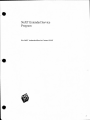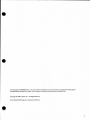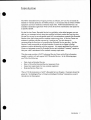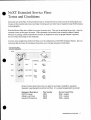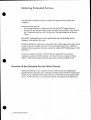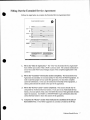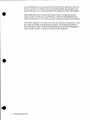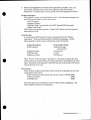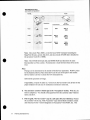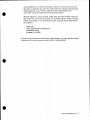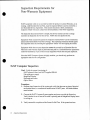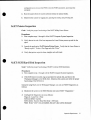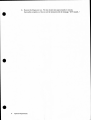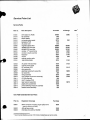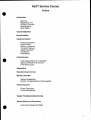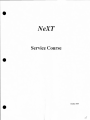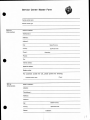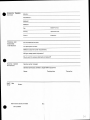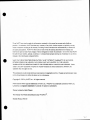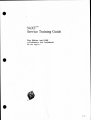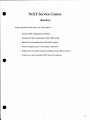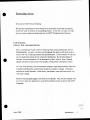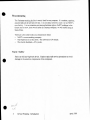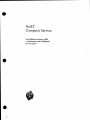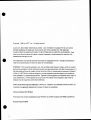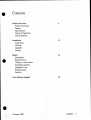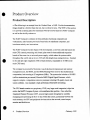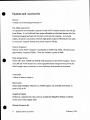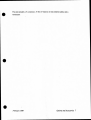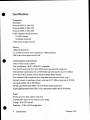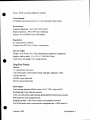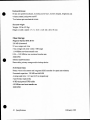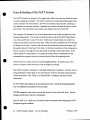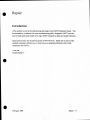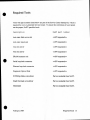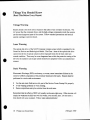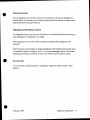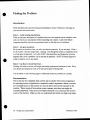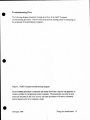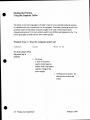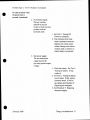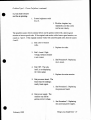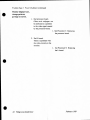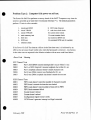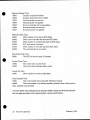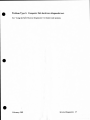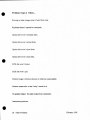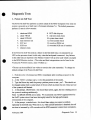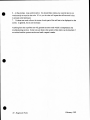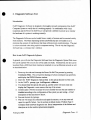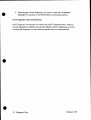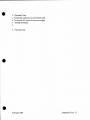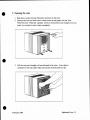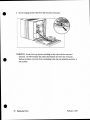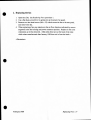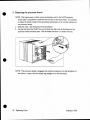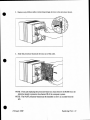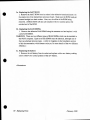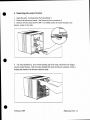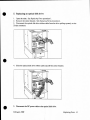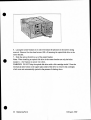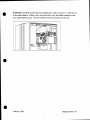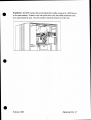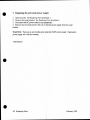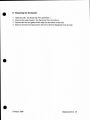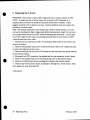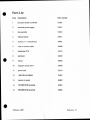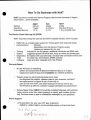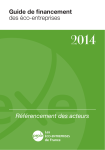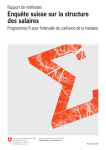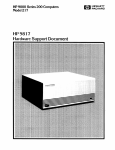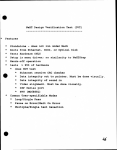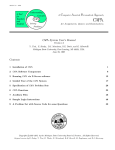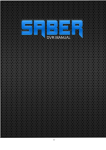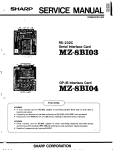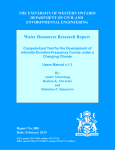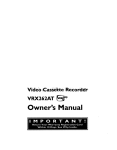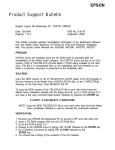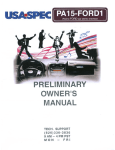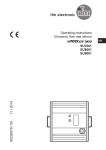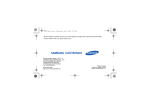Download NeXT Service Manual Sections 1 2 3
Transcript
-· NeXT Extended Service Program For NeXT Authorized Service Centers ONLY -· i" ... - • I • • This document is CONFIDENTIAL: for use by NeXT Authorized Service Centers ONLY in conjunction with the sale of Extended Service for NeXT equipment Do not reproduce without written pennission from NeXT, Inc. Copyright <0 1989 by NeXT, Inc. All Rights Reserved. NeXT and the NeXT logo are trademarks of NeXT, Inc. • Introduction The NeXT Extended Service Program provides an efficient, low-cost way to extend the benefits of warranty protection for NeXT products. It is insurance that an owner of NeXT equipment can buy to eliminate unforeseen repair bills. NeXT Extended Service is an extended maintenance agreement which covers all hardware maintenance and repairs for a specified period. For the Service Center, Extended Service is a profitable, value-added program you can offer to your customers to help keep them satisfied with their product and your services. No one likes to pay for an unexpected repair bill, but maintenance contracts like Extended Service allow you to have positive customer contact every time: A Service Center can enhance its position with the customer by "watching out" for their interest in recommending the fixed-cost-of-ownership that Extended Service provides. And the Service Center can provide an unlimited number of repairs at no charge to further enhance a positive relationship with the customer. Any repairs performed by a Service Center on equipment covered by Extended Service are considered "warranty" repairs so that your work is reimbursed at the standard warranty repair rates. • This document provides a NeXT Authorized Service Center with all the information needed to market, sell, and support NeXT Extended Service. In the following pages you'll find the following: • • • • Data sheet on Extended Service How to fLll out the Extended Service Agreement form Inspection requirements for non-warranty equipment Extended Service Price List. This is YOUR introduction to NeXT's Extended Service Program. Customers should be given the "An Intelligent Way to Protect an Intelligent Purchase" document as a user's introduction to this program. • Introdllction 3 Extended Service Data Sheet • The following document is available as Point of Purchase material for customers. NeXT EXTENDED SERVICE PLAN • AN INTELLIGENT WAY TO PROTECT AN INTELLIGENT PURCHASE The NeXT Computer System is sold with a 90 -day Limited Warranty under which Authorized Service Centers provide you with any required hardware repairs and maintenance service free of any charge. The NeXT Extended Service Plans provide an intelligent, low-cost way to extend the benefits of warranty protection for up to a year! Extended Service is a maintenance agreement which provides you with the peace of mind that comes with fixedcost-of-ownership. No one likes to pay for an unexpected repair bill. And while NeXT has worked hard to design a powerful and reliable computer, not every one we make works perfectly, forever ... yet! Unfortunately, hardware repairs after the warranty has expired can be expensive. Replacing the processor board of a NeXT Computer can cost over $600. Replacing the optical drive costs over $1000, and a single hard disk repair could cost over $1000, as well. For less than the average price of a single repair, NeXT's Extended Service Plans cover your investment for an unlimited number of repairs. No deductible. All the pans, all the labor, is covered. No surprises. • 4 Extended Service Data Sheet • NeXT Extended Service Plans Terms and Conditions During the tenn of the Plan, NeXT provides through its Authorized Service Centers across the United States and Canada, all the remedial maintenance and repair including parts and labor that are required to keep NeXT products working properly. Extended Service Plans are available in one-year increments only. They may be purchased at any time: when the computer is new, or after years of service. If the equipment to be covered is not covered by either a Limited Warranty or existing, valid Extended Service contract, an inspection to verify its proper function is required. Service Centers may charge for this inspection. Currently, three simple Extended Service Plans cover all configurations of the NeXT Computer System. See your Authorized Service Center for pricing and to purchase your coverage and peace of mind today. Ext•ndHI S.rvic. Pl~~n• ~~nd Sy• t•m CMflgu,.tl on• N2000 Pot! No. • Q No.Aa:Bssorin N9001 ~ , (}ptx:dl N9002 ~~ .. I Oplicai•33CMB N9003 · ~~· 58001 S8001 6 S8002 S80016 S8001, 88002 6 $8003 $8003 , Op//cd/•6601.18 400dpl !AsMPrintM S8001l $8003 $8001, 58002. $8003 Service Centers should create their own price list and make it available to customers interested in purchasing Extended Service Plans. It is a simple enough matrix to provide: Equipment Description NeXT Computer 400dpi Laser Printer Internal SCSI hard disk • Plan Number S8001 S8002 S8003 Service Center Price $600 + markup $150 + markup $300 + markup Extended Service Data Sheet 5 Ordering Extended Service • This document is intended to help you complete the Agreement form quickly and completely. Some things to be aware of: • Use one Extended Service Agreement form for each NeXT Computer System. • Extended Service may be resold at prices determined by the reseller. Prices listed in the "Extended Service Price List" are the cost of the plans charged to the Service Center. Only NeXT Authorized Service Centers and Resellers may sell Extended Service Programs for the products they carry. Each Extended Service Agreement is pre-printed with a unique Agreement number which is used to track the coverage it provides. Do not photocopy these forms. Additional Extended Service Agreement forms are available by calling NeXT TeleBusiness at l-800 848-NeXT. • As the name implies, the NeXT "One-Year Service Agreement" is a 12-month maintenance contract for NeXT products. Currently, only one-year plans are being offered. In the future, monthly and multi-year options could be available as well. Overview of the Extended Service Order Process Sell Extended Service to any customer who owns NeXT product by completing the Extended Service Agreement form. Mail the two NeXT copies of the form with payment (which may be a Purchase Order) within five days to NeXT Service at the address listed below. NeXT will invoice you and send the customer confirmation of the Agreement. • 6 Ordering Extended Service • Filling Out the Extended Service Agreement Follow the steps below to complete the Extended Service Agreement fonn: 2 - - ___.._________ CJ _, .......__. _ __ __ '-_..,_ 4 o--·---· ------ 5 ~------+----r--r~ -·-·-·---------- -----·---- - - ·--- ... -==--:::-.;::---···- • 6==-- ===~:.-===--- 1. Fill in the "Date of Application." The "One-Year Extended Service Agreement" fonn (NeXT part number 982) is NOT a contract itself. The contract technically is not in force until NeXT acknowledges receipt of the completed application to the customer. 2. Fill in the "Customer" information section completely. The Extended Service Agreement is essentially an insurance policy for the owner of NeXT equipment. In order to provide proper service under this agreement, we must have complete customer information. In the case of institutional ownership of the equipment, a contact person should be named in this part of the agreement. 3. Fill in the "Service Center" section completely. This section should only be completed by Authorized Service Centers. If you are not an Authorized Service Center, you must specify what center will fu lfi ll the terms of the agreement should a repair be necessary. Call NeXT at 1 800 848-NeXT to get infonnation about the correct Service Center to list in this section of the agreement. 4. Complete the "Status" section which indicates the conditions of the sale of Extended Service. If the NeXT equipment is currently covered by the 90-day • Ordering Extended Service 7 Limited Warranty or by an existing (valid) Extended Service Agreement, check the flrst box. If this box is checked, you must provide expiration date and proof of the Limited Warranty, or the valid Extended Service Agreement number which applies. • Limited Warranty proof is a dated sales receipt or delivery receipt showing the system is still covered by the Limited Warranty. Where no documentation exists, NeXT may be able to verify warranty status by checking the computer serial number. If the NeXT equipment is no longer covered by any warranty, an inspection to verify the proper functioning of the equipment is required. The inspection procedure is documented below under "Inspection Requirements for Non-Warranty Equipment.". Service Centers are free to charge the customer for this inspection. • • 8 Ordering Extended Service • 5. Fill out the "Equipment Covered by This Agreement" precisely. This is the second most important section of the whole agreement (after the Customer information). To ensure proper records, specify the covered equipment as follows: Product Description The customer's system must be described correctly. The following descriptions are the ONLY names which are valid in this section: "NeXT Computer" "MegaPixel Display" "SCSI Hard Disk" (note that this is for NeXT Internal SCSI drives only) "400dpi Laser Printer" NeXT has no other products currently. Contact NeXT directly with any questions regarding this section. Serial Number A serial number MUST be listed for each component listed in the "Product Description." There are different prefixes for different components. Use the following table to verify you have collected the correct information: Product Description NeXT Computer MegaPixel Display SCSI Hard Disk 400dpi Laser Printer • Serial Number PrerLX AAK.xxxxxxx and AADxxxxxxx* AAAxxxxxxx xxxxxxx AACxxxxxxx Note: *For the "NeXT Computer" description it is necessary to squeeze the serial number from borh the back of the cube and the optical drive internally into the small space. Recording of the optical drive and SCSI hard disk serial numbers will require opening the back of the cube. Plan Number There are three simple Extended Service Plans which can be purchased to cover any configuration of the system: NeXT Computer (includes optical drive and any amount of RAM) S8001 S8002 400dpi Laser Printer S8003 SCSI Hard Disk The above plans can be combined to cover any NeXT system configuration. The following table illustrates the combinations: • Ordering Extended Service 9 Extended Setvice Plans •nd System Configurations • Part No. N2000 400dpi OeiCtlptlon No Accessories N9001 1 Optical N9002 1 Optic<JI+330MB Laser Printer S8001 S8001& S8002 S8001 & S8003 S8001, S8002& S8003 N9003 1 Opticai+860MB S8001& S8003 S8001, S8002& S8003 Note: One simple Plan, S800l, covers the basic NeXT Computer including the MegaPixel Display, optical disk drive, and any amount of RAM that is installed on the processor board (8 to 16MB). • Note: The 330MB SCSI hard disk and 660MB SCSI hard disk have the same Extended Service Plan number. No distinction is made between these drives at this level. Price Pricing is to be determined by the reseller of the Service Agreement. NeXT's prices for the Extended Service Plans listed above are the cost of the plan to the reseller. Service Centers are free to create their own retail price list. Subtotal the agreement coverage. If applicable, compute the sales tax. Consult you Service Center's tax advisor for the proper treatment of sales tax on maintenance contracts in your area. 6. You and your customer should sign in the "Acceptance" section. With this, the fonn is completed. You should collect payment from the customer under whatever terms you allow. 7. File the gold, "Service Center" copy in a safe place for your reference. Present the customer with the top, white "Customer" copy and tell them to retain it at least until they receive the "Acknowledgement of Acceptance" from NeXT, Inc. This • 10 Ordering Extended Service • acknowledgement will confmn the equipment which is covered and the term of the agreement. It generally takes about four weeks before the customer will receive this acknowledgement, so any service needed before then should reference the "Customer" copy of the agreement and the agreement number. Send the middle two, yellow and pink, copies of the agreement to NeXT within five days along with your method of payment. For Authorized Service Centers, Purchase Orders are acceptable, as is pre-payment by check. Extended Service forms should be returned to: NeXT, Inc. Attn: Extended Service Program 760 Mission Court Fremont, CA 94539 If you have any questions about this form, the order process, or if you'd just like to check on the status of an existing agreement, call NeXT at 1 800 848-NEXT. • • Ordering Extended Service II Inspection Requirements for Non-Warranty Equipment • NeXT equipment which is not covered by either the product's Limited Warranty, or an existing, valid Extended Service Plan, must be inspected before it can be covered by a new Extended Service Agreement. This section documents a brief, rudimentary inspection which will ensure a base-level of functionality of the NeXT equipment. The inspection documented below is simple, but Service Centers are free to charge customers an inspection fee for this service. NeXT does not specify this fee. Equipment which successfully passes the inspection outlined below can be immediately placed under Extended Service Plan coverage. The inspecting teclmician should signify this equipment status by checking the appropriate "Status" box and signing his initials. Equipment which does not pass inspection cannot be covered by an Extended Service Plan until a non-warranty repair is performed and paid for. Extended Service Agreements cannot be back dated, or put in-force on any equipment which does not pass inspection. • Since the NeXT Computer System is highly modular, you should only perform the appropriate tests for the configuration . NeXT Computer Inspection Goal: Verify the proper functioning of: NeXT processor board and NeXT-supplied DRAM Universal power supply MegaPixel Display Keyboard and mouse Optical Drive Procedure: 1. Perform visual inspection of the system and verify that there are no signs of physical or electrical abuse, or unauthorized modification of NeXT parts. All serial numbers must be intact. 2. Connect the NeXT Computer System together and power up with the Power key. Verify that the fan at the rear of the cube is spinning and the MegaPixel Display raster is coming on. 3. Verify successful completion of the Power On Self Test. If the system has been • 12 Inspection Requirements • configured not to execute the POST, reset the POST parameter, and restart the computer. 4. Boot the system from the current software release on optical media. S. Shutdown the system by logging out, ejecting the media, and powering off. NeXT Printer Inspection Goal: Verify the proper functioning of the NeXT 400dpi Laser Printer Procedure: 1. First complete steps 1 through 4 of the NeXT Computer System Inspection. 2. Verify that at the end of the boot sequence the Laser Printer powers up and the fan spins. 3. Launch the application /NeXTAdmin/PrinterTester. Verify that the Laser Printer is "Ready to print." Select a Test Page and click "Print." 4. Verify that printer output is clean, straight, and well-fused . • NeXT SCSI Hard Disk Inspection Goal: Verify the proper functioning of NeXT's internal SCSI hard disks Procedure: 1. First complete steps 1 through 4 of the NeXT Computer System Inspection. 2. If the SCSI disk is boatable, log out and eject the optical disk, and boot to the Workspace Manager on the SCSI drive. Shutdown the system and verify the proper functioning of the SCSI drive. Instead of using Mach and the Workspace Manager, you can use NeXT Diagnostics as follows: 2. Shutdown the system to the ROM Monitor and launch NeXT "Diagnostics." 3. Configure the Diagnostics to run as follows: Flags set: Loop Test = False SCSI test ONLY enabled SCSI subtest: Random Read Test Only= 100 loops Note: If any "write" tests are enabled, the user's data will be destroyed! • Inspection Requirements 13 4. Execute the Diagnostic test. The test should take approximately 2 minutes. Successful completion of the test will be indicated with the message, " DYT passed ... " • • • 14 Inspection Requirements Extended Service Program Price List • NeXT Extended Service is sold directly with direct system sales, and indirectly through Service Centers and other Authorized Resellers for all other sales. Below are NeXT's direct pricing for one year of service maintenance on various components of NeXT's product line. Service Centers and resellers are free to set their own "retail" pricing. Product Description E.S. Plan Number NeXT Price NeXT Computer System 400dpi Laser Printer Internal SCSI Hard Disks S8001 S8002 S8003 $600 $ 150 $300 • • CONFIDENTIAL Extended Service Price List 15 Service Price List Service Parts Part no. Part description 51001 51010 51011 51012 51013 51014 53000 53001 53002 54001 54002 54003 54005 54006 57001 CPU board (no ROM) fan assembly lithium battery universal power supply backplane PCB AC power cord magneto-optical drive 330MB SCSI hard disk 660MB SCSI hard disk monitor, 1 monochrome monitor L-board assembly keyboard mouse cube-to-monitor cable 1MB DRAM SIMM 52003 52004 52005 52006 52007 52008 52009 52010 5201 1 52012 52013 52014 52015 52016 AC power inlet assembly cube-to-printer cable DC controller PCB drive assembly electrical components assembly fan assembly fixing assembly high-voltage components assembly HV-SG assembly NeXT interface PCB laser scanner assembly paper pick-up assembly pre-conditioning exposure assembly transer corona assembly r Purchase Exchange RSL•· $4000 $30 $500 2 $10 $275 $75 $10 $2000 $2000 $4000 $750 $475 $225 $100 $75 $40 $1000 $1000 $1200 $300 $100 $100 $50 $375 $100 $150 $100 $350 $150· $375 $50 $275 $225 $25 $150 $450 $150 $25 $10 $125 $11 0 $350 2 2 2 1 2 1 1 2 $250 $130 $375 One Year Extended Service Plans • Plan no. Equipment Coverage 58001 NeXT Computer (including single optical drive and any amount of RAM) 400 dpi laser printer Hard disk drive (330 or 660MB) 58002 58003 Purchase $600 $150 $300 · Recommended Stocttlng Level per 1000 module Installed base per service center. rl NeXT Service Course • Outline Introduction Welcome Registration form Question Collection Housekeeping Static Safety Course Objectives Documentation Using the System Product Description System Setup Power on sequence The NeXT Interface System Shutdown nmi Monitor ROM Monitor • Cube Overview Cube disassembly and re-assembly Optical and SCSI Drive removal CPU Board Layout Diagnostics Manufacturing Overview Monitor Overview Monitor Disassembly Monitor Troubleshooting and Re-assembly Printer Overview Printer Take-apart Printer Re-assembly System Troubleshooting Exercise Service Policy and Procedures • How to do business with NeXT (\ • NeXT Service Course • • October 1989 Service Center Master Form • Service center name: Service center type: Ship-t o In forma ti o n Name of institution: litle/Address1 : Address2: Address3: City: State/ Province: Country: Zip/Postal Code: Phone1 : Extension: Phone2: • Fax: Internet address: AppleUnk address: Modem number: For c u stomers outside th e U.S., please provide th e followi ng: Phone: Customs broker name: B i ll-to I n form ation Name of institution: Attention: litle/Address1 : Address2: Address3: • City: State/Province: Country: Zip/Postal Code: Phonet : Extension: I1 • Accounts Contact Payable Attention: Title/ Address 1: Address2: Address3: Finance and Bus iness Information City: State/ Province : Country: Zip/Postal Code: Phone1 : Extension : Dun & Bradstreet Number: Tax Exemption Number: Method of payment (order requirement): Will you accept partial shipments? • Do you wish to receive statements of account? Service Center Personnel Service center manager: Service technicians certified to repair NeXT equipment: Training date: Name: NeXT Use Only • Trained by: Notes: Date record started: 9/ 18/89 By: Last updated LO • We at NeXT have tned tO make the infonnation contained in this manual as accurate and reliable as poss1ble. :-.ievenheless. NeXT disclaims any warranty of any kind. whether express or implied. as to any mau.er whatsoever relating tO lhis manual. including w1thout limil.aoon the merchantability or fitness for any paruculat purpose. NeXT will from time tO time revise the training described in this manual and reseves the right tO make wuch changes without obligation to notify the purchaser. In no event shall NeXT be liable for any indirect. special. incidental. or consequential damages arising out of purchase or use of lhis manual or the infonnation contained herein . • NeXT. INC. PROVIDES THIS PUBLICATION "AS IS" WITHOUT WARRANTY OF ANY KL'ID. EITHER EXPRESS OR IMPLIED. INCLUDING. Btrr NOT LIMITED TO. THE IMPLIED WARRANTIES OF MERCHANTABll.ITY OR FITNESS FOR A PARTICULAR Pt.JR.POSE. Some states to not allow d.iscl.aimer of express or implied warranties in cen.ain transactions. therefore. this statement may not apply to you. This publication could include technical inaccuracies or typographical errors. Changes are periodically made to this documentation tO reflect the latest service information. Copyright 0:0 1989 by NeXT, Inc. All rights reserved. NeXT and the NeXT logo are aademarks of NeXT, Inc. WriteNow is a ttademark licensed to NeXT. Inc. Linouonic is a registered trademark of Linotype AG and/or its subsidiaries. Manual written by Herb Philpott This manual was written and produced using WriteNowrw. Reorder Product #$6100 • • NeXT™ Service Training Guide First Edition, April 1989 <<Preliminary and Confidential Do not copy.>> • • • NeXT Service Course Objectives At the conclusion of this class, you will be able to: • Use the NeXT computing environment. • Describe the major components of the NeXT systen. • Identify the serviceable parts of the NeXY system. • Perform diagnostic tests on all system components. • Replace any serviceable module according to static-safe procedures. • Function as a fully qualified NeXT Service Technician. • • • Introduction Welcome to NeXT Service Training! We are very excited that you have joined us in our mission to provide outstanding service for what we think is an outstanding product. In the next two days, we hope that you come to share our enthusiasm for the NeXT Computer and its Service. Conventions (About this documentation) • This is a preliminary Guide to Service Training which utilizes preliminary Service Documentation. As such, it is fairly well recognized that there is still much more to come in the way of training material and documentation. For this reason. we ask that you not make extra copies of this version for distribution. By the next release of software. this documentation will be released in itS flrst "official" form. Regular updates will follow, about once every quaner, to keep all the information current. As in the User Manuals, this documentation employs single angle brackets <like this> to signify something that is particularly tentative or subject to change. Comments enclosed in double-brackets, <<like this>>, are authors' notes and items which will very likely change. Keep the training guide pages at the front of your Binder. They will be valuable when you want to train new personnel in your Service Center on how to service the NeXT Computer. • Apri/1989 .............. __________________________ Introduction 3 • Housekeeping= The Techman training facility is nearly ideal for our purposes. It is modern, spacious, and provides all the services we like. It is not ideal, however. since it is not NeXT's own facility. It is our intention put training facilities right in NeXT buildings in the future, but for now, since we are after all a stanup company, we will suffer along in Santa Clara. There are a few other notes you should know about: • NeXT is a non-smoking company. • The Hardware is in beta form. The software is 0.9 release. • We cherish feedback-SJ's jewels. Static Safety Static can kill any high tech device. Employ static-safe service procedures to avoid damage to the sensitive components of the computers. • • 4 Service Training: lnrrodl4Ction April 1989 • NeXT Comp uter Service First Edition, February 1989 <<Prelimi nary and Confidenti al Do not copy>> • • I • Copyright ' 1988 by NeXT". Inc. All rights reserved. • NeXT. INC. PROVIDES THIS PUBLICATION AS IS WITiiOtJr WARRANTY OF ANY KIND. EITHER EXPRESS OR IMPLIED. INCLUDING. Bur NOT LIMITED TO. THE IMPLIED WARRANTIES OF MERCHANTABILITY OR FITNESS FOR A PARTICULAR PURPOSE. Some states to not allow disclaimer of express or implied warranties in certain uansactions, therefore, this statement may not apply to you . This publication could include technical inaccuracies or typographical errors. Changes are periodically made to this documentation to reflect the latest service information. WARNING: This equipment generates. uses. and can radiate radio frequency energy. and if not installed and used in accordance with the instruction manual. may cause interference with radio communications. It has been tested and found to comply with the limits for a Class A computing device pursuant to Subpan J of Pan 15 of FCC Rules. which are designed to provide reasonable protection against such interference when operated in a commercial environment Operation of this equipment in a residential area is likely to cause interference, in which case the user at his or her own expense will be required to talce whatever measures may be required to correct the interference. NeXT and the NeXT logo are trademarks of NeXT, Inc. WriteNow is a trademark licensed to NeXT. Inc. Linotronic is a registered trademark of Linotype AG and/or its subsidiaries. Manual written by Herb Philpott. This manual was written and produced using WriteNow on a NeXT Computer and 400dpi LaserPrinter. ReorderPToductJSOOOO • e • • Contents Product Overview Product description Options Specifications Theory of Operations Care & handling 4 Installation Stand-alone Network: Upgrades Testing 13 Repair Introduction Required Tools Things you should know Finding the problem Diagnostic Tests Replacing parts Parts list 14 User Software Support 52 February 1989 Contents 3 e Product Overview Product Description <<The following is an excerpt from the Product Piece of 10/8. For this documentation, things should be a bit drier than this text, but it will do for now. The WHY of this section is to provide a starting place for technicians who have never heard of a NeXT Computer as well as for the idly curious.>> The NeXT Computer combines the best attributes of personal computers and workstations, adds features previously found only on mainframe computers, and introduces entirely new innovations. The NeXT Computer System begins with the Computer, a one-foot cube that houses the main CPU (central processing unit) board. plus room for three additional expansion boards of the same size; a universal power supply, which makes the system usable • throughout the world; and up to two 5.25-incb full-height mass storage devices. Standard in the cube are eight megabytes (MB) of main memory, expandable to 16MB on the main CPU board. The computer is powered by Motorola s top-of-the-line microprocessor and memory management unit, the 68030, and the 68882 Aoating-Point Unit for fast mathematical computation, both running at 25 megahertz (MHz). The system also includes a 10 MIPS (million instructions per second) Motorola 56001 Digital Signal Processor, which supports complex. computation-intensive processes including CO-quality music and sound synthesis. Also standard is high-performance Ethemeto networking. The CPU board contains two proprietary VLSI (very large-scale integration) chips that endow the NeXT Computer System with mainframe-like qualities. One, called the Integrated Channel Processor (ICP), ensures high system throughput by carefully managing and optimizing the flow of data within the system, particularly between the main memory, the CPU and peripheral devices such as the network, sound output, monitor and disk drives . • 4 Product Overview February 1989 • The other VLSI chip, called the Optical Storage Processor (OSP), controls the systems read/write/erasable 256 Megabyte Optical Disk. The Optical Disk represents a new form of mass storage technology, combining laser technology and magnetic (Winchester disk) technology. Information on the Optical Disk can be edited and manipulated, not just read. and the entire disk can be removed and carried between computers for convenience and security. The NeXT Computer System also features the MegaPixel Display, with a 17-inch, crisp, high-resolution screen. Images on the screen can appear as black, white and various shades of gray, through the use of two bits per pixel. This shading ability adds depth to the images that appear on the MegaPixel Display, which in tum adds depth to an observer s interpretation. In addition to its visual capabilities, the MegaPixel Display houses impressive sound capabilities. The system can generate CD-quali.ty stereo sound (i.e., 44.1 kHz, 16-bit • two-channel digital audio). Users can listen to the sound through a built-in speaker, through stereo headphones via a built-in headphone jack or through a connected audio system via built-in line-out jacks. The Display also features a microphone jack for voice input. Because the MegaPixel Display derives its power from the cube, it requires no separate AC plugs or external power sources. Taken together, the hardware components of the NeXT Computer System create a powerful, efficient and aesthetic platform that allows users to extend far beyond their traditional desktop computer boundaries . • February 1989 Product Overview 5 Options and Accessories • Options: <<Need a lot of formatting work here.>> The 400dpi laser printer An optional but recommended component of the NeXT Computer System is the 400 dpi Laser Printer. It is a PostScripto laser printer affordable to individuals because all of the PostScript imaging hardware and firmware is built into the computer. As its name implies, the printer can produce extremely high-quality output of 400 dots per inch (dpi), as well as the standard desktop laser printer output of 300 dpi. Memory Expansion Memory on the NeXT Computer is expandable to 16MB using lMbit, 100 nanosecond, page memory, nonparity SIMMs. These are available in packs of 4MB. • Mass storage options NeXT offers both 330MB and 660MB SCSI hard disks for the NeXT Computer. Priced at $2,000 and $4,000 respectively, these high-performance storage devices provide the added storage capacity necessary in server and heavy development environments. Accessories <<More on these to come.>> Blank media Optical disk cartridges, which have a 256MB capacity, are available individually, in packs of 10, or 40. MegaPixel Display Ordered as a separate item, this accessory includes the MegaPixel Display, keyboard, mouse, and 3-meter display cable. • Ethernet Connector Kit 6 Options and Accessories February 1989 • This kit includes aT-connec tor, 30 feet (9 meters) of thin ethemet cable, and a terminator. • • February 1989 Options and Accessories 7 Specifications • Computer Processors Motorola 68030 25 MHz CPU Motorola 68882 25 MHz FPU Motorola 56001 25 MHz DSP NeXT integrated channel processor 12 DMA channels 32 MB/sec bandwidth NeXT optical storage processor Memory 128Kbytes boot ROM 8 to 16MB of memory, user expandable in 4MB increments 256K bytes of dual-ported video RAM • Communications and Interfaces Video monitor interface (DB 19) Thin wire Ethernet" (BNC), IEEE 802.3 compatible Two RS-422 serial ports (SCC chip Z8530) with 8-pin mini-DIN connectors SCSI interface implemented with a 53C90 SCSI chip with transfer rate of 4.8 MB/sec (burst rate), DB 25 external, 50-pin shrouded vertical header internal Four enhanced NuBus expansion slots (three after main processor board), type C Eurocard connector operating at a basic cycle rate of 12.5 MHz, a burst rate of 25 MHz and a peak transfer rate of 100 MB/sec. 400 dpi Laser Printer pon (DB9) with 5 M bits/sec serial transfer rate Digital signal processor port (DB 15) with a maximum transfer rate of 2M bits/sec Power Powers up to four slots with 25 watts each Automatically adjusts to line frequency and voltage Voltage: 90 to 270 volts AC • Frequency: 47 Hz to 63 Hz single phase 8 Specifications February 1989 • Power: 300 W (including MegaPixel Display) Clock/calendar 32.768 KHz crystal powered by a 3.0 volt, removable lithium battery Environment Ambient temperature: 32j to l04j F (Oi to 40j C) Relative humidity: 10% to 90% non-condensing Altitude: 0 to 15,000 feet (0 to 4,500 meters) Regulations UL listed and CSA certified Complies with FCC Part 15 Class A requirements Size and weight • Weight: 25 to 40 lbs ( 10 to 19 Kg) depending on peripheral configuration Height X width X depth: 12 X 12 x 12 (30 X 30 x 30 em) Can hold two full-height, 5.25 storage devices MegaPixel Display Monitor 17 monochrome, flat screen 1120 x 832 pixels, 2-bit resolution (black, dark gray, light gray, white) 94 pixels per inch 100 MHz video bandwidth 68.3 Hz vertical refresh rate Input/output Video monitor interface (DB19) carries +12/-12 VDC, video, and I/0 Keyboard jack, 5-pin mini-din connector 16-bit, 44.1 kHz stereo output through gold-plated RCA phono line-out jacks Mini-connector stereo headphone jack • Integrated speaker <<Do we have specs on the amplifier section>> 8-bit. 8 kHz audio input via monophonic microphone jack <<MIC specs?>> February 1989 Specifications 9 • Keyboard/mouse 85-key low-profile keyboard, including cursor keys, numeric keypad, brightness and volume control, and power on/off Two-button opto-mechanical mouse Size and weight Weight: 50 lbs (23 Kg) Height X width X depth: 17.3 X 16.0 X 14.0 (44 X 40 X 35 em) Mass Storage Magneto-Optical Disk Drive 256 MB (fonnatted) 92 ms average seek time 5 ms average seek time within 5MB range 1.14 MB/sec raw burst transfer rate 0.26 - 0.83 MB/sec raw sustained transfer rate • 3000 RPM Infinite read/write/erase Removable, primary storage and/or backup device SCSI Hard Disks Rotary voice coil actuator and integrated SCSI contoller for speed and reliablity Fonnatted capacities: 330 MB and 660 MB Average seek time: 14.5 and 16.5 ms respectively 5 and 8 disks respectively 45 KB dual poned FIFO buffer 4.8 MB/sec raw burst transfer rate 3600RPM • 10 Specifications February 1989 How the NeXT Computer works • <<Very cool stuff will go in here as I explain in technicians and layman s terms (as opposed to engineers) how our system works. This is fairly high-level, not too detailed, functional explanation of the computer and its parts. A good Theory of Ops is worth a thousand pages of troubleshooting diagrams.>> An understanding of how the NeXT Computer works can provide insight to the troubleshooting and diagnostic procedures used in the machines repair. This section provides a brief introduction to the components of the computer and a block diagram of their function. When the power switch is pushed, a circuit is completed through the keyboard, keyboardto-display cable, L-board, monitor-to cube cable, to the cube. There is one signal line • (PON) dedicated to this circuit. When PON reaches the processor board, the battery, which has been keeping the clock/calendar running while there was no AC power, is allowed to relay a PON signal to pin x of the backplane. • February 1989 Specifications 11 • Care & feeding of the NeXT System The NeXT Computer is designed to be rugged and reliable, but some care should be taken to avoid scratching of surfaces. The Cube is coated with a water-based black paint which can be scratched with sharp objects. Do NOT use solvents such as alcohol, ammonia. or any abrasives to clean the computer. Repeated use of these will cause the paint to soften and rub-off. We recommend water-based soap cleaners such as Formula 409". The computer will operate best in an environment that is out of direct sunlight and other extreme temperatures. You should not stack the cube on top of the NeXT LaserPrinter, or put the LaserPrinter on top of the cube. Cubes may be stacked atop one another but should not be stacked more than three high. Make sure there is adequate air flow through the bottom of the cube. Currently the fan draws air through the bottom and pushes it out through the fan grill in the back of the cube. In the future, machines will be configured so that air is drawn in through the back and forced out through vents in the bottom. If the • cube is placed on a shag carpet, it is a good idea to put a piece of cardboard or wood underneath the computer to prevent excessive dust or fibers from getting inside. Thumb screws on cable connectors should be tightened fully. Be careful, also, not to stress or crimp the cables leaving the cube or display too sharply. The NeXT Computer is designed to withstand normal static conditions. If service work is being performed with the back of the cube removed, however, full static-safe procedures should be followed. See Things You Should Know in theRepair.section for more information. Do NOT defeat the purpose of the grounded power cord. The three-prong plug should only be connected to grounded electrical outlets. NEVER transport a cube with an optical disk inserted in the optical disk drive. Serious damage can be done to the drive mechanism. See The NeXT Users Reference Manualfor further information about keeping the NeXT • Computer in good condition. 12 NeXT Computer Repair: Care & Handling February 1989 • Installation <<This section should have some more detailed info which would make it a good backup reference to anyone who ran into some complexity not explained in the UM.>> • • February 1989 Care &: Handling 13 e Repair Introduction <This section covers the troubleshooting and repair of any NeXT Computer failure. This documentation, combined with your troubleshooting skills, diagnostics NeXT provides, and on-hand spare pans makes servicing a NeXT Computer a quick and simple operation. Speed and accuracy are the primary goals of NeXT Service. Speed and accuracy make satisfied customers, efficient use of your time as a repairing technician, and overall satisfaction for NeXT.> <<on-site module repair>> • • February 1989 Repair 14 • Required Tools Tools with part numbers listed below are part of the Service Center Startup Kit, which is required for every Authorized Service Center. To ensure the correctness of your repairs use the proper, NeXT-specified tools. • • Description NeXT part number Anti-static field service kit <<PIN requested>> Anti -static repair pad <<PIN requested>> 3mm hex driver <<PIN requested>> 4mm hex driver <<PIN requested>> DRAM extractor tool <<PIN requested>> Serial loop-back connector <<PIN requested>> Ethernet loop-back connector <<PIN requested>> Diagnostic Optical Disk <<PIN requested>> #2 Phillips blade screwdriver Part not available from NeXT. Small flat-blade screwdriver Part not available from NeXT. Multimeter Part not available from NeXT. February 1989 Required Tools 15 • Things You Should Know (Read This Be(ore Every Repair) Voltage Warning Electric shock is the most serious hazard to the safety of any computer technician. The AC power that the computer draws, and the high-voltage components inside the monitor are the most dangerous parts of the system. Follow standard precautions and heed all special warnings to prevent shock. Laser Warning • The optical disk drive of the NeXT Computer contains a laser which is regulated by the Center for Devices and Radiological Health. The Class 1 laser of the optical disk drive cannot emit levels of optical radiation above exposure limits for the eyes under any normal condition. There may be more dangerous laser within the protective casing of the drive but no radiation can escape unless the device is tampered with in an unauthorized manner. Static Warning Electostatic Discharge (ESD) can destroy, or worse, cause intermittent failures in the sensitive CMOS components of the processor board and other p~. Repairs must be performed in a static-safe environment Y Use the anti-static field service kit. part of the Service Center Stanup Kit, properly. Y A void wearing synthetic or wool clothing. Y Remove styrofoam and nylon articles from the work area. Remember that the effects of ESD will usually not be seen right away. Often circuits will simply be weakened by ESD and will fail weeks, even months, later. Do not leave a time-bomb with your customer. Follow static-safe procedures! • 16 Things you should know February 1989 • Thermal Caution Some components-of the NeXT Computer are susceptible to temporary damage from thermal shock. All modules of the computer system should be allowed to come to room temperature before being powered up. Shipping and Handling Caution The MegaPixel Display and cube are fairly heavy so care should be taken when lifting or when placing these components on a surface. When shipping or moving the NeXT Computer, the optical disk canridge must be removed! NeXT has gone to great lengths to design packaging for the computer and its parts which will endure the rigors of shipping. Use it! If you need packaging, order it. See funher shipping and handling information in the Service Policies and Procedures section. • Service Note <<a word about representing NeXT. Preparation. Paperwork. State of Mind. Work habits.>> • February 1989 Things you should know 17 .............. ____________________________ • Finding the Problem Introduction There are three rules and one strong recommendation which, if followed, will make all your service calls much easier. Rule 1: Avoid making assumptions. While an end user description of a problem and your own intuition can be valuable, make sure you check your assumptions before launching into a repair. Look at the failure symptoms carefully and use the procedures below to find the root of a problem. • Rule 2: Ask good questions. Be as precise as possible when you ask a user about symptoms. If you ask them, What is o n the screen? and they might reply, nothing; even though the screen is completely filled in a dark gray background. And when NeXT s documentation and diagnostic resources together don t solve a problem, call us and ask us questions. NeXT Technical Suppon is ready to stand by you in any repair. Rule 3: Use Known Good Hardware. Nothing will make a service call longer than faulty replacement hardware or tests. Keep your spares and diagnostic tools up-to-date and in good working order. Use the tables on the following pages to efficiently locate any problem in a system. Recommendation This is less true for completely dead systems, but in systems where some navigating of the operating system or applications is required in order to reproduce a failure. you must have complete access to the machine you must be able to become the superuser on the machine. nus is simple if the machine owner is present. since they can supply the necessary passwords. Data can be unavoidably destroyed if you cannot get this security access to the machine. Make sure the user understands this before you begin your repair. • 18 Things you should know February 1989 • Troubleshooting Flow The following diagram illustrates the high-level flow of the NeXT Computer troubleshooting procedure. The four main steps provide staning places for searching out the symptoms of the problematic computer. • Figure x. NeXT Computer troubleshooting diagram. Each numbered procedure is explained and broken down into a step-by-step approach to isolate a problem by recognizing certain symptoms. The procedures may refer to tests which are described in the Tests section. and some procedures will need or ultimately lead to Replacing Parts to complete a repair. • February 1989 Things you should know 19 • Finding the Problem Using the Symptom Tables The tables on the following pages will make it easy for you to quickly locate the solution to a problem once you ve narrowed it by its symptom. From there you are given all of the potential causes of that failure symptom roughly in the order of most likely and/or cheapest and quickest fix to most unlikely and/or most difficult and expensive to fix. Use known good parts to make narrow down causes quickly. Problem Type 1: Does the computer power up? Symptom • Cause What to do No click is heard when the power key is pressed. 1. No power. A relay in the power supply should make an audible click if the battery supplies voltage to the power supply. 1. Verify good AC power. Do other.devices work in the outlet? • 20 Things you should know February 1989 Problem Type 1: Power On failure (cominued) • No click is heard when the power key is pressed. (continued) 2. No keyboard signal. The key switches themselves may be broken or there may be a problem with the keyboard cable. 1. See Test 2: Testing KB Power-on continuity. 2. Test continuity from cube back to keyboard connector. Replace part which causes failure (starting with cube-tomonitor cable, to monitor Lboard, finally to keyboard) 3. Bad power supply. The universal power supply may not be providing correct output voltage. • I. Check the battery. See Test 2: Testing the battery. If bad, replace it. 2. See Test 2: Testing backplane power signal. If bad, replace processor board. If still no go, replace see Procedure 8: Replacing the backplane. 3. See Procedure 7: Replacing the power supply . • February 1989 Things you should know 21 Problem Type 1: Power On failure (continue d) • No dick is heard when the power key is . pressed. (continue d) 4. Bad power supply load. The switching universal power supply only operates when it is properly loaded. A problem with the monitor load (the biggest in the system) could make the entire computer appear dead. 1. Replace the monitor cable. 2. Replace the monitor. • The fan doesn t spin, but a click is heard from the cube• l. Bad fan. If the click is heard and everything powers up except the fan, it is the Likely culprit. 1. See Procedure 2: Replacing the fan. 2. Bad power supply. It is also possible that the power supply, though generally working, is not supplying correct voltage to the fan. 1. See Procedure 7: Replacing the power supply. • Monitor doesn t come 22 Things you should know February 1989 Problem Type I : Power On failure (continued) • on, but click is heard and fan is spinnin.g. 1. Screen brightness could be at 0. 1. Click the brighter key repeatedly until the screen can be seen clearly. The possible causes which continue below can be quickly soned with a known-good monitor or known-good cube. If the original cube works with a known-good monitor, see causes 2, 3 and 4. If the original monitor works with a known-good cube, then see causes 4 and 5. 2. Bad cube-to-monitor cable. l. Replace the cable. 3. Bad L-board. Highvoltage, flyback circuitry is not correct • I. See Procedure 9: Replacing the L-board. 4. Bad CRT. The tube, itself, is not displaying the video signal. 1. Replace the entire monitor. 5. Bad processor board. The board may be sending a totally black signal. I. See Procedure 3: Replacing the processor board. 6. Bad power supply. The monitor may not be getting correct voltage. 1. See Procedure 7: Replacing • the universal power supply. February 1989 Things you should know 23 Problem Type 1: Power On failure (continued) • Monitor displays bars, strange patterns, garbage on screen. 1. Bad processor board. Often. such wallpaper can be attributed to a problem in the video signal created by the processor board. 1. See Procedure 3: Replacing the processor board. 2. Bad L-board. There is a problem with the video circuitry in the monitor. 1. See Procedure 9: Replacing the L-board. • • 24 Things you should know February 1989 • Problem Type 2: Computer fails power-on self test. The Power-On Self-Test performs a cursory check of the NeXT Computer every time the system is powered up or hard reset (<Command-Alternate-*>). The default parameters perform 13 tests in a few seconds: 1. checksum ROM 2. 3. 4. 5. 6. 7. checkVRAM check NVRAM main memory test sec test SCSI test ethernet check 8. ECC disk chip test 9. real time clock check 10. system timer check 11. event counter check 12. sound out DMA test 13. extended SCSI test (if enabled) If the Power-On Self-Test detects a failure in the first three tests, it is indicated by an LED on the processor board visible only when the back panel is removed. Any failures in the other tests are reported in the Monitor window with an error code listed below. • • Error Code Meaning SCC Channel Tests 50001 Port A SCC/DMA transmit interrupt didn't occur within 0.1 sec 50002 Port A of SCC chip didn't receive loopback char within 0.1 sec 50003 Port A loopback character doesn' t match character sent 50006 Port B non DMA transmit was finished after 0.1 sec 50007 Port B non DMA loopback char doesn' t match the one sent SCSI Channel Tests 6000 l FIFO count doesn't match the number of characters loaded FIFO doesn't contain the data that was loaded 60002 FIFO count doesn't match number of chars left in FIFO 60003 FIFO flush command failed 60004 Counter doesn' t reload 60005 Counter doesn't reload 60006 Configuration register doesn' t work 60007 53C90 doesn't generate interrupt on illegal command 60008 • February 1989 Power-On Self-Test 25 • Ethernet Channel Tests Co~ldn t set physical address 70001 Couldn t drain DMA receive buffer 70002 Physical packet not received 70003 Physical packet was garbled 70004 Received a packet with wrong address 70005 Broadcast packet not received 70006 Broadcast packet was garbled 70007 MO Drive ECC Tests DMA transfer of raw data to ECC failed 80001 DMA read of encoded data from the ECC failed 80002 DMA transfer of corrupted data back to ECC failed 80003 ECC error count is incorrect 80004 DMA transfer of corrected data from ECC failed 80005 The corrected data is not correct 80006 • Real Time Clock Tests The RTC did not tick after 0.3 seconds 9000 1 System Timer Tests The system timer can not be set c0002 The system timer interrupt doesn t work c0003 Sound Out Tests DMA transfer of sound out data failed d0001 Event Counter Tests The event counter did not tick after 100 micro seconds eOOOl The event counter is not ticking smoothly; returned value is the ·excessive e#### delta, (rollover is not an error) All of the above codes indicate that the processor board is faulty and should be replaced. See the repair procedure in the Replacing Parts section which follows . • 26 Power-On Self-Test February 1989 Problem Type 3: Computer fails hardware diagnostic test. • . See "Using the NeXT Service Diagnostics" for failure code analysis . • • February 1989 Service Diagnostics 27 • Problem Type 4: Other... Buzzing or other strange noise is heard from cube. Keyboard doesn't respond to commands. Optical drive won't initialize disks. Optical drive won't accept disks. Optical drive won't eject disks. • Optical drive won 't read disks. SCSI disk won' t format. SCSI disk won't spin. Monitor image is blurred, skewed, or otherwise unacceptable. Monitor screen rolls. or has "noisy" streaks in iL No speaker output No audio output from connectors. Intenninent problems. • 28 Other Problems February 1989 • Diagnostic Tests 1. Power-on Self Test The Power-On Self-Test performs a cursory check of the NeXT Computer every time the system is powered up or hard reset (<Command-Alternate-•>). The default parameters perform 13 tests in a few seconds: • • 1. checksum ROM 8. ECC disk chip test 2. check VRAM 3. checkNVRAM 4. main memory test 5. sec test 6. SCSI test 7. ethernet check 9. real time clock check 10. system timer check 11. event counter check 12. sound out DMA test 13. extended SCSI test (if enabled) If the Power-On Self-Test detects a failure in the flrst three tests, it is indicated by an LED on the processor board visible only when the back panel is removed. Any failures in the other tests are reported in the Monitor window with an error code which is dumped to the ROM Monitor window. (The codes and their interpretations can be found in the Finding the Problem section, under Problem 2. ) *The test can be modified if one wishes to exercise the cube unattended. To change the default settings of the Power-On Self Test: 1. Hold down the <Command and ESC> immediately after switching on power to the computer. 2. At the NeXT> prompt, type p to list the parameters of the system. 3. Type the Return key until the prompt perform power-on test: yes? . This should not be changed unless there is some failure of the test which is present but not critical and use of the system is still desired. 4. At the promp~ DRAM tests: this should ~es unless, again, the test is failing and yet the system is working satisfactorily. Note: All DRAM SIMMs are not alike. We recommend only NeXT-supplied RAM for the NeXT system since it has been thoroughly tested for the high-performance environment of the computer. 5. At the prompt, extended tests: this should bcno unless you suspect a problem especially in the SCSI area When set to yes, while a SCSI terminator is attached. the self test time is increased by <20> seconds and the SCSI connector is tested more completely. February 1989 Diagnostic Tests 29 • 6. At the prompt. loop until keypress: this should b<no unless you want the test to run continuously to ex~rcise the cube. If it is yes the cube will repeat the self test until a key is pressed at the keyboard. 7. Verbose test mode allows the status of each part of the self test to be displayed on the screen. In general, this is not necessary. Anything less than a perfect test will generate an error code which is interpreted in the troubleshooting section. Some tests are fatal to the system while others can be disabled if not critical and the system can be used until a repair is made . • • 30 Diagnostic Tests February 1989 • 2. Diagnostic Software Test Introduction NeXT Diagnostic Software is designed to thoroughly test each component of the NeXT Computer System to verify that it is working properly. In combination with visual inspection and the Power On Self Test. it will provide a definitive answer as to whether the hardware of a system is working correctly. The Diagnostic Software can be loaded from a variety of sources and is executed strictly from memory. The Mach Operating System and PostScript are not loaded so as to minimize the amount of interference that these software levels could introduce. The goal is to have minimal code doing explicit component testing. That is why the Diagnostic Software has a command line interface. How to use NeXT Diagnostic Software • • In general, you will start the Diagnostic Software from the Diagnostic Optical Disk since this can be carried with you on any service calls you make. Alternatively, the test can be launched from a SCSI hard disk (internal or external) or over an Ethernet network as will be described below. 1. Power up the cube and interrupt the Power On Self Test process by pressing Command-Tilde. This will prevent booting (if a boot command was specified), and display the PROM Monitor window. 2. Insert the NeXT Diagnostic Optical Disk in the optical disk drive of the cube. 3. At the NeXT> prompt, type bodDiagnostic adleturn. 4. You should hear the optical disk spin up, and the screen will soon clear and display the Diagnostic s main menu at the top of the screen. 5. In most cases it will be necessary for you to modify the tests that are enabled or disabled according to the configuration of the system you are testing. A brief description of the tests follows below. 6. Execute the tests by typing e. 7. The test will stop at its conclusion and report its success, or on any error and report its specific failure. See the section on failure modes Problem Type 3: Computer fails hardware diagnostic test for an interpretation of the failures and directions as to the module replacements required. . February 1989 Diagnostic Tests 31 • 8. When through with the Diagnostic, you must do a hard reset (CommandAlternate-•) to get back to the PROM Monitor and booring sequence. NeXT Diagnostic Tests and Submenus NeXT Diagnostic software tests <n> areas of the NeXT Computer System. Different tests are appropriate at different times and for different system configurations so before executing the Diagnostic you must select the specific tests you want performed. • • 32 Diagnostic Tests February 1989 • 3. a. b. c. d. Electrical Tests Testing for continuity on t.he monitor cable Testing t.he DC output of t.he power supply Testing the battery 4. Network Tests • • February 1989 Diagnostic Tests 33 • Replacing Parts This section covers the replacement of serviceable parts within the NeXT Computer. Only disassembly instructions are provided here. Unless specifically noted, reverse the procedures to re-assemble the computer. Before starting any repair, review the Things you should know section and pay special attention to the following cautions: ¥ Disconnect AC power to the computer before opening the cube. ¥ Do not remove more parts than are necessary to complete the repair. Note carefully the location of screws removed during the repair and replace them in their original locations. ¥ Be particularly careful in handling externally visible parts of the computer. The finish of the computer can be easily scratched . • • 34 Replacing Parts February 1989 1. Opening the cube • - 1. Shut down, switch off, and disconnect AC power to the cube 2. Remove the four hex head screws which secure the rear panel with the 3mm NeXT hex tool. These are captured screws so loosen them only enough to free the panel, not enough to remove them completely. • • 3. Pull the rear panel straight out from the back of the cube. A fan cable is connected to the rear panel; make sure you do not stretch this too far. FebrULJry 1989 Replacing Parts 35 • • • 4. Do not unplug the fan cable from the fan unless necessary. WARNING: Some tests may require switching on the cube with the rear panel removed. Do NOT operate the cube in this manner for more than 5 minutes . Serious problems can result from overheating when the rear panel/fan assembly is not in place. 36 Replacing Parts February 1989 • 2. Replacing the fan 1. Open the cube. See Replacing Parts procedure 1. 2. Use a flat-blade screwdriver to gently pry up the plastic fan guard. 3. Remove two hex head screws (M4 x 12) which secure the fan to the rear panel, and remove the fan. 4. When replacing a fan, pay attention to the air flow direction indicated by arrows engraved in the fan housing and power connector position. Replace in the same orientation as the fan removed. <Old cubes force air out the back of the cube while cubes manufactured after January 1989 draw air in from the back.> <Illustration> • • February 1989 Replacing Parts 37 • 3. Replacing the processor board NOTE: The high-density, surface mount technology used in the NeXT processor board make it impossible to perform field service on the board itself. Any attempt to repair the board except for the procedures listed below will void the warranty of the processor board. 1. Open the cube. See Replacing Parts procedure 1. 2. Use the ball tip of the NeXT hex tool to hook into the notch at the bottom of the processor board interface plate. Pull the board out about 1.5 inches (4.0 em) . • NOTE: The processor board is plugged with a 96-pin coMector into the backplane of the cube so it may a fum but steady tug straight out to free the board. • 38 Replacing Parts February 1989 • 3. Remove any ribbon cables connecting storage devices to the processor board . 4. Slide the processor board all the way out of the cube. • NOTE: If you are replacing the processor board you must remove the ROM from the defective board to preserve the ethemet 10 of the computer system. NOTE: The NeXT processor board must be installed in slot 3 as counted from the left. • February 1989 Replacing Parts 39 • 3a. Replacing the NeXT ROM 1. Remove the NeXT ROM from its socket in the defective board and insen it in the empty slot of the replacement processor board. Make sure the ROM leads get insened straight into their sockets. Note. too. the offset of the ROM being removed. 256Kbit ROMs (28-pin) are installed with two sockets open at the notched end of the ROM. 3b. Replacing the RAM SIMMs 1. Remove the defective RAM SIMM using the extractor tool and replace it with a new RAM SIMM. WARNING: There are two different types of RAM SIMMs which can be installed in the NeXT computer. Each set of four SIMMs must be identical, although sets of four can alternate between types. <<refer to Upgrades in the Installation section of this documentation. which doesn t exist yet, for more details of the two different SIMMs>> 3c. Replacing the battery 1. Remove the old banery from its socket and replace with a new banery making sure to observe the correct polarity of the new battery. • • <Illustration> 40 Replacing Parts February 1989 4. Removing the center bracket • 1. Open the cube. See Replacing Parts procedure 1. 2. Remove all processor boards. See Replacing Parts procedure 2. 3. Remove two hex head screws (M4 x 12) which secure the center bracket at the bottom- center to the cube. • • 4. Use your thumbs as a lever on the outside, top of the cube, and hook your fingers into the center bracket. Pull the center bracket free from the 96-pin connector which is holding the bracket with friction inside the cube . February 1989 Replacing Parts 41 • 5. Once started, the cube should slide out easily. NOTE: The center bracket (depending on what devices are loaded in it) can be heavyup to 25 lbs ( 12kg.). • • 42 Replacing Parts February 1989 5. Replacing an optical disk drive • 1. Open the cube. See Replacing Parts procedure 1. 2. Remove the center bracket See Replacing Parts procedure 4. 3. Disconnect the optical disk drive ribbon cable from the drive pulling squarely on the 20-pin connector. • • 4. Slide the optical disk drive ribbon cable clip off the center bracket. 5. Disconnect the DC power cable to the optical disk drive. February 1989 Replacing Parts 43 • • • 6. Laying the center bracket on its side will reduce the pressure on the screws during removal. Remove four hex head screws (M4 x 8) securing the optical disk drive to the center bracket. 7. Slide the optical disk drive out of the center bracket. Note: When installing an optical disk drive in the center bracket use only the holes marked o (for Optical) to secure the drive. WARNING: DO NOT ship the optical disk drive with a disk cartridge inside! Press the mechanical eject button in the upper right comer of the drive to remove disk cartridges which were not automatically ejected in the process of shutting down. 44 Replacing Parts February 1989 • WARNING: DO NOT connect the second optical drive cable connector to a SCSI device in the center bracket. lf there is only one optical drive, only the middle connector in the drive cable shoullbe used. The end connector should be tucked out of the way. • • February 1989 Replacing Parts 45 • 6. Replacing a SCSI drive l. Open the cube: See Replacing Parts procedure 1. 2. Remove the center bracket See Replacing Parts procedure 4. 3. Slide the SCSI drive ribbon cable clip off the center bracket 4. Disconnect the SCSI drive ribbon cable from the drive pulling squarely on the 50-pin connector. 5. Disconnect the DC power cable to the SCSI drive. 5. Laying the center bracket on its side will reduce the pressure on the screws during removal. Remove four phillips head screws (<designation?>) securing the SCSI drive to the center bracket • 6. Slide the SCSI drive out of the center bracket Note: When installing an SCSI hard disk drive in the center bracket use only the holes marked H (for Hard disk) to secure the drive. • 46 Replacing Parts February 1989 • WARNING: DO NOT connect the second optical drive cable connector to a SCSI device in the center bracket. If there is only one optical drive, only the middle connector in the drive cable should-be used. The end connector should be tucked out of the way. • • February 1989 Replacing Parts 47 • 7. Replacing the universal power supply 1. Open the cube. See Replacing Parts procedure 1. 2. Remove the center bracket See Replacing Parts procedure 4. 3. Disconnect the DC power cables to any peripherals. 4. Remove four hex head screws (M4 x 8) to free the power supply from the center bracket. WARNING : There are no serviceable parts inside the NeXT power supply. Opening the power supply will void the warranty. <illustration> • • 48 Replacing Parts February 1989 • 8. Replacing the backplane 1. 2. 3. 4. Open the cube.- See Replacing Parts procedure 1. Remove the center bracket. See Replacing Parts procedure 4. Remove the two card guides which snap into the bottom of the cube. Remove the three hex head screws (M4 x 8) to free the backplane from the cube . • • February 1989 Replacing Pans 49 • • 9. Replacing the L-board . WARNING: The monitor contains high voltage pans and a vacuum cathode ray tube (CRT). To reduce the risk of serious injury due to shock or CRT implosion, it is important that you follow the standard instructions which follow carefully. Safety goggles should be worn to protect your eyes. Jewelry should be removed to reduce the possibility of electric shock. Note: The flyback transformer of the monitor has a built-in bleeder resistor, so you do not need to discharge the high-voltage anode before replacing the L-board. Do not touch the exposed anode button on the CRT while reconnecting the anode lead. A small spark (5 or 6 KV) might be seen when reconnecting the anode lead of a new board to a CRT which has been used for a while. l. Remove four hex head screws (M4 x 8) securing the back bucket to the monitor, and remove the bucket. 2. Remove three phillips head screws to free the left access hole cover. Repeat this step to remove the right access hole cover. 3. Remove the anode cap from the CRT and free the cable from the nylon guide attached the the monitor chassis. 4. Disconnect two CRT connectors, the cathode and the yoke connector, to the L-board. 5. Remove four phillips head screws securing the top cover to the monitor chassis. 6. Remove six phillips head screws securing the L-board to the monitor chassis. 7. Slide the top of the monitor chassis up enough to dislodge the L-board chassis. Slide the L-board out, away from the CRT. <Illustration> 50 Replacing Parts February 1989 • • • Parts List - Item Description Part numbe r 1 processor board (no ROM) SIOOI 2 universal power supply Sl012 3 fan assembly S1010 4 lithium battery Sl011 5 monitor, 17" monochrome S4001 6 cube-to-monitor cable S4006 7 backplane PCB S1013 8 keyboard S4003 9 mouse S4005 10 magneto-optical drive S3000 11 power cord S1014 12 1MB DRAM SIMM S7001 13 monitor L-board S4002 14 330 MB SCSI hard disk S3001 15 660 MB SCSI hard disk S3002 February 1989 Parts List 51 • How To Do Business with NeXT NeXT has tried to model their Service Program after the best elements of Apple's and of Sun's ... some examples: Service Downtime Extended Service Apple carry in 1 week 1-2% Sun onsite 4-6 hours 2-4% NeXT on site less than 6 hours 1-2% (of initial cost) The Service Center Start-up Kit (SCSK) NeXT has tried to keep the cost low and VERY available: $8,000, which includes: • • • • • • • • N9001-08 (a complete base system for "known good" tests and parts swap) - Manuals Documentation - Newsletters from the Service Program people - Updates as released for one year included for the first person, additional individuals cost $500 each Training suggested spares list will be sent, focus on drives and printer parts Spares Diagnostics the Optical Disk you take away, and loop-back connectors will be sent the static mat, 3mm hextool, DRAM extractor Tools signs and other materials from Herb Philpott Collateral Warranty/Repair • 90 day Warranty on everything system and components 90 days from shipment (plus 2 or 3 days) replacement parts 90 days from installation (no shelf-life problems) • Repairs (keep one set of packing boxes just in case) - you diagnose the problem, replace a part for your customer, call NeXT and replacement is shipped to you via two day air upon arrival from NeXT, you return faulty part in the box sent to you we will follow up with the customer to gauge satisfaction/success/service • Service Repair Order (SRO) Forms will be completed (by you) with customer name, service center info, status [warranty or repair], part numbers [in and out], Purchase order (a spot for information meaningful to your operation) Phone Support • • (415)-424-8500 (for your use, NOT your customers') staffed by skilled, helpful, service oriented people-call and ask them! • rl~ .-b P~~ I p~C- (:.1 J' s-) .J ~ ' .. o ~ o o