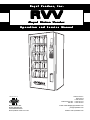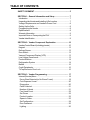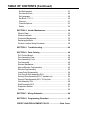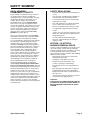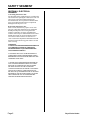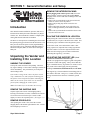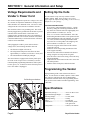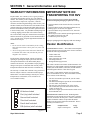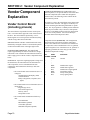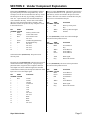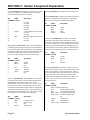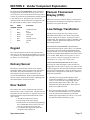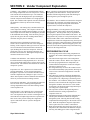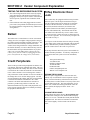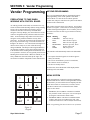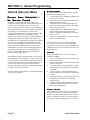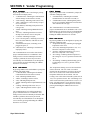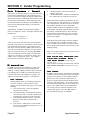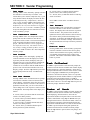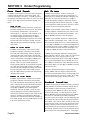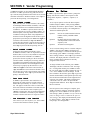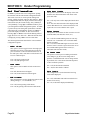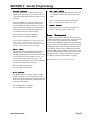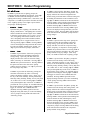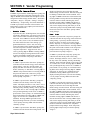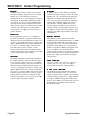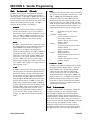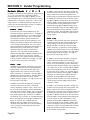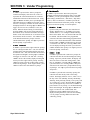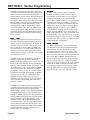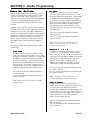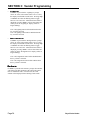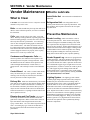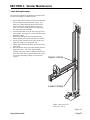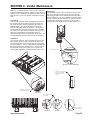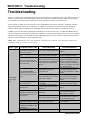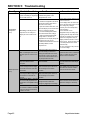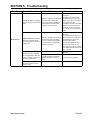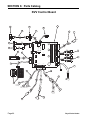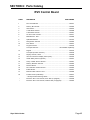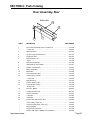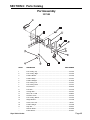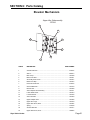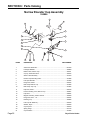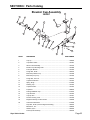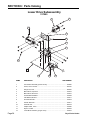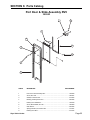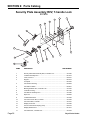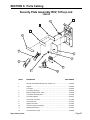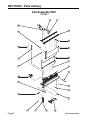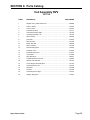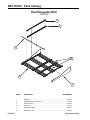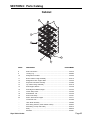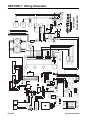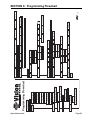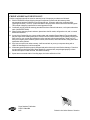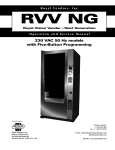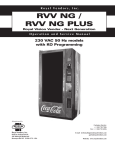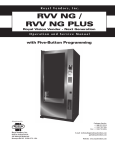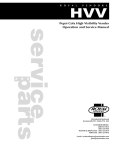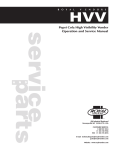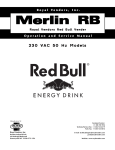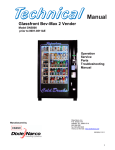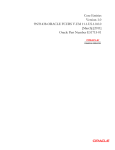Download Royal Vendors, Inc. endors, Inc. Operation and Service Manual
Transcript
Royal Vendors, Inc. RVV Royal Vision V ender Ve Operation Manufactured by and Service Manual Customer Service: 800 931 9214 +1 304 728 7056 Technical Service Fax: +1 304 725 6579 Parts Fax: +1 304 725 4016 R Royal Vendors, Inc. Bardane Industrial Park 426 Industrial Boulevard Kearneysville WV 25430-2776 USA Royal Vision Vender E-mail: [email protected] [email protected] Website: www.royalvendors.com Page 1 Royal Vendors, Inc. • 426 Industrial Boulevard • Kearneysville WV 25430-2776 • USA Customer Service: +1 (304) 728-7056 or Toll Free (800) 931-9214 • Fax (304) 725-6579 E-mail: [email protected] [email protected] Website: www.royalvendors.com Page 2 Royal Vision Vender TABLE OF CONTENTS SAFETY SEGMENT ....................................................................... 5 SECTION 1: General Information and Setup .............................. 7 Introduction .................................................................................... 7 Unpacking the Vender and Installing It On Location ......................... 7 Voltage Requirements and Vender’s Power Cord .......................... 8 Setting Up the Cells........................................................................ 8 Programming the Vender ............................................................... 8 Specifications ................................................................................ 8 Warranty Information ...................................................................... 9 Important Note on Transporting the RVV ......................................... 9 Vender Identification ...................................................................... 9 SECTION 2: Vender Component Explanation ......................... 10 Vender Control Board (including pinouts) ..................................... 10 Keypad ........................................................................................ 13 Delivery Sensor ............................................................................ 13 Door Switch ................................................................................. 13 Vacuum Fluorescent Display (VFD) ............................................. 13 Low-Voltage Transformer ............................................................. 13 Product Shelves ........................................................................... 14 Refrigeration System ................................................................... 14 Ballast .......................................................................................... 16 Credit Peripherals ........................................................................ 16 TriTeq Electronic Door Lock......................................................... 16 SECTION 3: Vender Programming........................................... 17 Internal (Service) Menu ................................................................ 18 Errors Were Detected (or No Errors Found) ............................... 18 Coin Dispense / Insert ................................................................ 20 Diagnostics................................................................................ 20 Cash Collected .......................................................................... 21 Number of Vends ....................................................................... 21 Free Vend Count........................................................................ 22 Set Prices .................................................................................. 22 Product Location ........................................................................ 22 Space to Sales .......................................................................... 23 Set Configuration ....................................................................... 24 Door Password .......................................................................... 25 Lighting ...................................................................................... 26 Royal Vision Vender Page 3 TABLE OF CONTENTS (Continued) Set Refrigeration ........................................................................ 27 Set Internal Clock ....................................................................... 29 Set Language ............................................................................ 29 Set Block 1 / 2 / 3 ....................................................................... 30 Discount..................................................................................... 31 Override Options ........................................................................ 33 Return ........................................................................................ 34 SECTION 4: Vender Maintenance ............................................ 35 What to Clean ............................................................................. 35 What to Lubricate ........................................................................ 35 Preventive Maintenance .............................................................. 35 Replacing the Belts ..................................................................... 36 Product Location Setup Procedure .............................................. 38 SECTION 5: Troubleshooting .................................................... 40 SECTION 6: Parts Catalog ........................................................ 44 RVV Control Board ..................................................................... 44 Door Assembly, Rear ................................................................... 46 Door Assembly, Front .................................................................. 48 Port Assembly .............................................................................. 49 Elevator Mechanism ..................................................................... 50 Narrow Elevator Cup Assembly .................................................... 52 Elevator Cup Assembly ................................................................ 53 Lower Drive Subassembly ........................................................... 54 Port Door & Slide Assembly RVV ................................................ 55 Security Plate Assembly RVV, T-handle Lock............................... 56 Security Plate Assembly RVV, TriTeq Lock .................................. 57 Cell Assembly RVV ...................................................................... 58 Shelf Assembly RVV .................................................................... 60 Evaporator Section ...................................................................... 61 Cabinet ........................................................................................ 62 SECTION 7: Wiring Schematic .................................................. 64 SECTION 8: Programming Flowchart ....................................... 65 CREDIT AND REPLACEMENT POLICY ..................... Back Cover Page 4 Royal Vision Vender SAFETY SEGMENT ROYAL VENDORS’ COMMITMENT TO SAFETY Royal Vendors is committed to safety with all of our product designs. We are committed to notifying the user of a possible danger involving the improper handling or maintenance of our venders. The servicing of any electrical or mechanical device involves potential dangers, both to those servicing the equipment and to users of the equipment. These dangers can occur because of improper maintenance or usage. The purpose of this safety segment is to alert everyone servicing Royal equipment of potentially dangerous areas, and to provide basic safety guidelines for proper upkeep. The service manual contains various warnings that should be carefully read to minimize the risk of personal injury. This manual also contains service information to insure that proper methods are followed to avoid damaging the vender or making it unsafe. It is also important to understand these warnings provide general guidance only. Royal could not possibly know, evaluate, or advise of all of the conceivable ways in which service might be done. Consequently, Royal cannot predict all of the possible dangerous results. These outlined safety precautions are the basis for an effective safety program. Use these safety measures, along with the service bulletins, helpful hints and product specification sheets, when installing or servicing Royal equipment. We recommend that persons servicing our equipment maintain a similar commitment to safety. Only personnel properly trained should have access to the interior of the vender. This will minimize the potential dangers that are inherent in electrical and mechanical devices. Royal has no control over the vender once it leaves the premises. It is the owner or lessor’s responsibility to maintain the vender in a safe condition. See installation insert located in the coin box of a new vender for proper installation procedures and refer to the service manual for recommended maintenance procedures. If you have any questions, please contact the Technical Services Department at 1.800.931.9214. Royal Vision Vender SAFETY REGULATIONS · · · · · · · · · Read the safety segment before installation or service. Test for proper grounding before installing to reduce the risk of electrical shock and fire. Turn off or disconnect power cord from wall outlet before servicing. Only fully trained service technicians should service vender when vender has power. Remove any product before moving a vender. Use appropriate equipment when moving a vender. Always wear eye protection, and protect your hands, face, and body when working near the refrigeration system. Use only authorized replacement parts. Be aware of inherent dangers in rocking or tipping a vender. SECTION I: ELECTRICAL HAZARDS GENERAL ADVICE Careless or improper handling of electrical circuits can result in injury or death. Anyone installing, repairing, loading, opening, or otherwise servicing a vender should be aware of this precaution. Apply all of the normal precautions when handling electrical circuits, such as: · Refrigeration servicing to be performed by qualified personnel only. · Unplug the vender before servicing · Replace electrical cords if there is any evidence of fraying or other damage. · Keep all protective covers and ground wires in place. · Plug equipment into outlets that are properly grounded and polarized (where applicable), and protected with fuses or circuit breakers of the correct size. · All electrical connections must be dry and free of moisture before applying power. WARNING: ALWAYS TEST TO VERIFY PROPER GROUNDING PRIOR TO INSTALLATION IN ORDER TO REDUCE THE RISK OF ELECTRICAL SHOCK AND FIRE Page 5 SAFETY SEGMENT SECTION II: ELECTRICAL HAZARDS A. Servicing with “Power Off” For maximum safety, unplug the power cord from the wall outlet before opening the vender door. This will remove power from the equipment and avoid electrical hazards. Service personnel should remain aware of possible hazards from hot components although electrical power is off. B. Servicing with “Power On” Some service situations may require access with power on. Only fully qualified service technicians should perform power-on servicing. Particular caution is required in servicing assemblies that combine electrical power and mechanical movement. Sudden movement (to escape mechanical action) can result in contact with live circuits and vice versa. It is therefore important to maintain maximum clearances from both moving parts and live circuits when servicing. WARNINGS: 1. ONLY FULLY TRAINED PERSONNEL SHOULD ACCOMPLISH “POWER-ON” SERVICING. SUCH SERVICE BY UNQUALIFIED INDIVIDUALS CAN BE DANGEROUS. 2. LIGHTING CIRCUITS CAN BE HAZARDOUS. ALWAYS DISCONNECT FROM POWER SUPPLY BEFORE REPLACING A BULB OR SERVICING THE VENDER IN THAT AREA. 3. NEVER USE A HOSE, PRESSURE WASHER OR ANY CLEANING METHOD THAT COULD WET ELECTRICAL COMPONENTS. SEE CLEANING SECTION OF MANUAL FOR SUGGESTED CLEANING METHODS. IF WATER CONTAMINATION OF ELECTRICAL COMPONENTS IS SUSPECTED, USE QUALIFIED ELECTRICAL TESTING EQUIPMENT AND TEST METHODS TO ASSURE THAT VENDER IS NOT A HAZARD BEFORE APPLYING POWER FOR ANY REASON. Page 6 Royal Vision Vender SECTION 1: General Information and Setup REMOVE THE INTERIOR PACKING General Information Introduction This manual contains installation, operation, and service instructions for the Royal Vision Vender (RVV), by Royal Vendors, Inc. This manual also contains a complete parts catalog and electrical schematic for the RVV. The RVV is a microprocessor-controlled glass-front vender that permits pricing per selection from $0.00 to $99.99. The RVV provides electronic space-to-sales programmability, and it will collect, store, and transfer MIS data fields to a hand-held computer (HHC) or on-line device through a DEX port. Unpacking the Vender and Installing It On Location UNWRAP THE VENDER Unwrap the vender and remove the padding. Check for any signs of damage. If the vender is damaged, contact the carrier immediately. They will instruct you on the procedure for filing a claim. If the vender is being stored, remove the plastic stretch wrap, cardboard cover, and styrofoam cushioning first. The plastic stretch wrap and styrofoam cushioning can adhere to the exterior of the vender over an extended period of time, damaging the vender’s finish. Before plugging in the vender’s power cord, remove the interior packing. Failure to remove this packing before plugging in the vender could result in damage to the vend mechanisms. • Remove the styrofoam blocks in the front of each cell, which are used to secure the pushers. • Remove the packing tape which secures the case supports. • Remove the binder clips that secure each of the two belts, located approximately in the middle of the belts’ runs. • Remove the styrofoam block located below the elevator arm, above the motor cover. PLACING THE VENDER ON LOCATION When placing the vender on location, allow for a minimum of four inches (4”) of space at the back of the vender. This will ensure proper ventilation of the refrigeration system. To level the vender, close and latch the vender’s door. Using a spirit level, adjust the four leveling legs until the top of the vender is level left-to-right and front-to-back. Make sure all leveling legs are in contact with the floor (including the support leg - see below). ADJUSTING THE SUPPORT LEG (Serial number 200412MA00005 and after only) The RVV is equipped with a support leg that is designed to prevent the vender from tipping. Always ensure that this leg is extended all the way to ground level. Failure to do so may result in the vender tipping forward, potentially resulting in broken bones, dismemberment, or even death! The support leg is located under the bottom hinge plate of the vender’s main door. Using a 1½” (38 mm) wrench, turn the leg counterclockwise until it is extended to ground level. Note: The vender’s keys are located in the coin cup. REMOVE THE SHIPPING SKID Separate (split) each section of the shipping skid by inserting a claw hammer, crowbar, or similar device into the slot of each section to break it apart. Tilt the vender slightly to remove the separated pieces. (See Figure 1.1.) REMOVE DOOR BLOCK After opening the vender’s door, locate the wooden shipping block at the bottom right under the door. Lift the block straight up to remove it. Figure 1.1 Royal Vision Vender Page 7 SECTION 1: General Information and Setup Voltage Requirements and Vender’s Power Cord The vender is designed to operate at a voltage of 115 volts AC, 60 Hertz. It requires the minimum of a 15 amp service, and it should be on a dedicated circuit. The service outlet voltage must not exceed 129 VAC or fall below 103 VAC. The vender has a three-wire grounding cord. The vender must be plugged into a grounded electrical outlet to protect customers from electrical shock. If the outlet is not equipped with a grounded socket, have one installed by a qualified electrician. Do not use an extension cord, unless it has been authorized by a certified electrician. Extension cords are not recommended. After plugging the vender’s power cord into the AC voltage source, the following should be observed: 1. 2. 3. The fluorescent lights will come on; The refrigeration compressor will start to run after approximately 5-7 minutes (with the door closed); and The Vacuum Fluorescent Display will light. The control board is equipped with a battery back-up for use in the event of a power loss. The battery is used to retain important programming information, such as spaceto-sales, prices, etc., so that it will not be erased if power is lost or the vender is unplugged. Setting Up the Cells The cells must be set up correctly in order to ensure reliable vending. Note: Some packages may require slightly different adjustments depending on the location of manufacture of the package. CELL SETUP INSTRUCTIONS: 1. Serial number 200412MA00005 and after: Unlock the cell by sliding the cell locking mechanism all the way to the left. Push the cell to the right slightly, and pull it out about 6 to 8 inches (15 - 20 cm). Prior to serial number 200412MA00005: Place the shelf locking mechanism in the correct position for the shelf which holds the cell to be adjusted. (See Figure 1.3.) Then, slide the cell locking mechanism all the way to the left. Lift the product cell straight up, and pull it out about 6 to 8 inches (15 - 20 cm). 2. Loosen the wing nut on the bottom of the cell that secures the cell wall. 3. Push down on the strap locking mechanisms of the center support assembly. 4. Move the cell wall inward or outward to the desired setting, using the cell setup decals as a guide. 5. Once the cell is at the correct setting, release the strap locking mechanism. 6. Tighten the nut on the bottom of the cell to secure the cell wall in position. 7. Push the cell back into place, and lock the shelf. Programming the Vender Cell locking mechanism All programming of the vender is done in the Service Mode. To enter the Service Mode, open the vender’s main door, and press and release the Service Mode Button, located on the controller board. For programming instructions, see the section entitled “Vender Programming,” later in this book. Specifications Dimensions (280 cap.) .................... 72”H x 37”W x 35.5”D Approximate Empty Weight ........... 760 lbs. Operating Voltage ........................... 115 VAC, 60 Hz Amperage Rating ........................... 12 Amp Charge ............................................ 8.0 oz. R134a Construction .................................. Steel cabinet, plastic cells, glass front Configuration ................................. 5 shelves, 40 columns Figure 1.2 Page 8 Royal Vision Vender SECTION 1: General Information and Setup WARRANTY INFORMATION IMPORTANT NOTE ON TRANSPORTING THE RVV Royal Vendors, Inc. warrants (to the original purchaser) vend motors and product cells for five years and three months. The warranty of the refrigeration system, consisting of the motor, compressor, evaporator, “clean-flo” condenser, and the refrigerant tubing, will be for five years and three months, and will follow the serial number on the original cooling unit. If the unit fails while under warranty, the same serial number will be put on the replacement unit to track warranty status. Any unauthorized tampering with or cutting (tapping) into the unit will void the warranty. The control board, touch pad, vacuum fluorescent display, and Precision Delivery System® are all warranted for three years. All other parts, except the light bulbs and finish, are warranted for one year. Notes: 1. Do not use the vender serial number for the cooling deck and control board. These parts carry their own warranty. 2. All stock refrigeration units and control boards will be labelled with a date code (the date the part was shipped to the customer). Royal Vendors’ obligation under warranty is limited to repairing or replacing the subject part at our discretion, when upon examination it was determined by Royal Vendors to be defective. Royal Vendors will pay shipping charges on all parts covered under this warranty when transportation has been made the most economical way. The warranty is voided when a cabinet or any part thereof has been subject to misuse or alteration without proper authorization. Accident or damage caused by fire, flood, transportation, civil disorder, or acts of God are not covered under warranty. All shelves locked First (top) shelf unlocked Second shelf unlocked Third shelf unlocked Fourth shelf unlocked Fifth (bottom) shelf unlocked Before transporting the RVV, always ensure that the protective transport packaging is replaced, including: • Styrofoam blocks in the front of all cells, to secure the pushers; • Styrofoam blocks on the cell locking mechanism lever; • Packing tape to secure the case support; • Styrofoam block on top of the motor cover, below the elevator arm; • Binder clips to secure each belt, placed approximately in the middle of each belt’s run; and • Cardboard to protect the glass. Improper packaging before shipping could cause damage. Vender Identification VENDER SERIAL PLATE — The vender’s main serial plate is loacted on the exterior left side of the vender’s main door and has the following information: • • • • • Vender model code Vender serial number Amps required by the vender Unit charge of R134a Refrigeration design pressures The vender’s model code contains useful information: the machine type, such as RVRVV (Royal Vendors Royal Vision Vender); the model number, such as 400; and the number 1, which designates that the vender has a keypad. The vender’s serial number contains several important pieces of information as well. The serial number currently in use consists of the following: • The first four numbers represent the year the vender was produced; • The fifth and sixth digits represent the week within that year the vender was produced; • The first letter represents the style of the vender; • The second letter represents the location where the vender was built; and • The last five digits represent the number of that vender built within that week. REFRIGERATION SERIAL PLATE: The Refrigeration Serial Plate is located on the front of the vender’s refrigeration unit, mounted on the kick plate. It looks similar to the Vender Serial Plate with the exception that the model number specified is the refrigeration unit model. There is currently one model in use: Model 8000V Compressor size Super 1/3 Horsepower Usage All RVV Figure 1.3 Royal Vision Vender Page 9 SECTION 2: Vender Component Explanation Vender Component Explanation Vender Control Board (including pinouts) The control board is responsible for most vender operations. It is located in the upper left corner of the inside of the door. The control board is protected by a cover. Removing this cover will expose the control board, along with all wiring connections to the board. IDENTIFICATION: The RVV control board can be easily identified by noting the software revision number printed on the board in white letters in the upper-right corner. OPERATION REQUIREMENTS: The control board requires approximately 24 volts AC from the low-voltage transformer. This will allow the control board to function and to supply power to all the vender’s components listed below. OPERATION: Upon receiving the appropriate voltage from the transformer, the control board issues information to some components, receives information from some components, and communicates both ways with some components. • The control board issues instructions (and / or voltage) to: Vacuum Fluorescent Display (VFD) Vend mechanisms Relays (refrigeration, evaporator, and lights) CONTROL BOARD PINOUTS: The RVV has several electrical pinouts, a set-up mode button, and various other electronic components (all of which have designated position codes). The following section outlines all the control board’s pinouts. The word key refers to the small plastic insert plugged into a position of the connector. The purpose of the key is to prevent connecting the harnessing backwards or upsidedown. The “keyed position” is a blank position within the pinout (no pin) in which a key is inserted. Some pinouts may have several blank positions with a key plugged into one or more of the positions. You can use the key to determine which end of the pinout is Pin 1. Temperature Sensors (Position P1): The wiring harness connected to this pinout travels from the temperature sensor to the control board. This harness is molded into the temperature sensor and should never be cut, pinched, or spliced together if cut. If the harness is cut, pinched, or improperly grounded, the sensor may give the control board false temperature readings. PIN NUMBER 1 2 3 4 5 6 7 8 9 10 WIRE COLOR Green Black White Red Black White Red FUNCTION Ground Health Sensor signal Health Sensor ground Health Sensor signal ground Temperature signal Temp. sensor ground Temp. signal ground • The control board receives information (and / or voltage) from: Keypad (logic level) Door switch (logic level) Delivery sensor Temperature sensor • The control board communicates both ways with: Coin mechanism Bill validator (optional) Card reader (optional) Hand-held computer (optional) Page 10 Royal Vision Vender SECTION 2: Vender Component Explanation Refrigeration (Position P2): The wiring harness connecting to this pinout powers the refrigeration relay. It also sends power to the door switch and to the delivery switch. The board powers the relay by providing a constant 24 VDC to it. Upon activation, the control board also provides a neutral to the relay. For the door switch and the delivery switch, the board provides a constant 5 VDC. When the switches are pressed in, they complete a circuit to the control board. PIN NUMBER 1 2 3 4 5 6 7 8 9 10 WIRE COLOR Black Orange Red Green Blue - FUNCTION Delivery switch return 5 VDC door switch Door switch return not used 24 VDC refrigeration relay Refrigeration relay not used not used not used not used Selection Switches (Position P3): This pinout is not currently used. Electronic Keypad (Position P3b): The RVV uses a keypad, which utilizes a matrix wiring system. Upon pressing a particular button, a signal circuit is completed. Because each output wire carries a different signal, the controller will determine which key has been pressed based on which input wire receives the output signal. PIN NUMBER 1 2 3 4 5 6 7 8 9 10 11 12 13 14 WIRE COLOR Red - Royal Vision Vender FUNCTION 24 VAC 24 VAC Ground 5 VDC VCC CO1 CO2 CO3 CO4 not used not used RW2 RW3 RW4 not used Delivery Sensor (Position P4): The harness connecting to this pinout should never be cut, pinched, or spliced if cut. The delivery sensors are located in the port area of the vender’s main door. The emitter is located above the port; the receiver is located below the port. PIN NUMBER 1 2 3 4 WIRE COLOR Red White Black FUNCTION Delivery sensor power Key Delivery detection signal Ground X-Axis (Position P5): The X-axis is the left and right movement of the product elevator. PIN NUMBER 1 2 3 4 5 6 7 8 WIRE COLOR Black White Red Green Violet Grey FUNCTION X-axis Phase A Key X-axis Phase B X-axis Phase C X-axis Phase D Home signal Home switch return Y-Axis (Position P6): The Y-axis is the up and down movement of the product elevator. PIN NUMBER 1 2 3 4 5 6 7 8 WIRE COLOR Black Green Red White Violet Grey FUNCTION Y-axis Phase A Y-axis Phase B Y-axis Phase C Key Y-axis Phase D Home signal Home switch return Page 11 SECTION 2: Vender Component Explanation Z-Axis (Position P7): This harness is for the delivery door switch. The delivery door switch signals to the control board when the port slide door is opened. PIN NUMBER 1 2 3 4 5 6 7 8 9 10 11 WIRE COLOR Orange Blue - FUNCTION not used not used not used not used not used 5 VDC sliding port door switch not used not used Return sliding port door switch not used not used Multi-Drop Bus (Position P8): The five-wire serial harness connecting to this pinout provides power and communications to and from the control board for the coin mechanism, the optional 34 VDC bill validator, and/or the optional debit card reader. If this harness is cut, pinched, or disconnected, you will noticeably lose power to these items. PIN NUMBER 1 2 3 4 5 6 7 WIRE COLOR Black Brown Red Orange Yellow - FUNCTION 34 VDC Return Key Receive Transmit Common Key DEX / UCS (Position P9): The optional three-wire harness connecting to this pinout comes from the optional HandHeld Computer (HHC) jack. (Note: There is also a standard DEX / UCS jack located on the vender’s control board at Position P9A.) The HHC plugs into this jack to read and write information from the vender’s control board. If the HHC is not operating properly, check this harness for bad connections at the solder joints. Also check to ensure the insulator is not cracked from over tightening. PIN NUMBER 1 2 3 4 Page 12 WIRE COLOR Black Red Brown FUNCTION Common (sleeve) Receive (ring) Key Transmit (tip) Display (Position P10): This pinout is not currently used. Display (Position JP1): The harness from this connection leads to the Vacuum Fluorescent Display. If the display does not work, check this connection and harness. PIN NUMBER 1 2 3 4 WIRE COLOR Red Black Brown Orange FUNCTION 5 VDC Clock Data Ground 24 VAC Power (Position P11): The three-wire harness connecting to this pinout comes from the low-voltage transformer. If this harness is not connected (or if power is lost to this connection), you will noticeably lose all vender functions (except main door lighting), including power to the Vacuum Fluorescent Display. The coin mechanism will not accept coins, and the refrigeration system will not run. PIN NUMBER 1 2 3 4 WIRE COLOR Black White Green FUNCTION 24 VAC Neutral Key Ground Encoders (Position P14): The motor encoders, for the Xaxis and Y-axis stepper motors, ensure that the motors have run the correct distance to reach a certain point. If the Xaxis (left and right motion of the elevator cup) or Y-axis (up and down movement of the elevator arm) are incorrect, check the harness leading to this connection. Note: The encoder is part of the motor assembly and cannot be removed separately. PIN NUMBER 1 2 3 4 5 6 7 8 9 WIRE FUNCTION COLOR White / Orange 5 VDC Y-axis Grey X-axis forward message Pink X-axis backward message White / Pink Y-axis backward message White / Grey Y-axis forward message Key Orange 5 VDC X-axis Violet Ground X-axis White / Violet Ground Y-axis Royal Vision Vender SECTION 2: Vender Component Explanation Electronic Door Lock (Position P15): Some venders may be equipped with an electronic door lock system. In the event of a power loss to the electronic door lock system, it will rely on power from the optional battery backup, located in the vend port area. This pinout is also used for the optional override switch, which works in conjunction with the control board to modify certain vending functions. PIN NUMBER 1 2 3 4 5 6 7 8 WIRE COLOR Red Black White Green Red Black - The VFD, a two-line 32-character display, is located above the keypad. All information to the programmer and to the customer is conveyed on the VFD. FUNCTION 32 VDC door lock Key Ground Door signal Ground Override switch Ground Key Keypad The 12-button keypad is located on the right side of the door front. The keypad contains the numbers 0-9, plus the * key and the # key. All programming and sales selections are done by way of the keypad. Delivery Sensor The delivery sensor actually consists of two separate components which work in conjunction with one another. The emitter, above the product delivery cup, emits an infrared beam. The receiver, below the delivery cup, receives the infrared beam. When a product falls into the delivery cup, the infrared beam is broken, signalling to the control board that a vend has been made. Door Switch The vender’s door switch is mounted on the top of the door above the vender’s control board. The door switch is actuated by the door each time it is opened or closed. The following functions are performed each time the vender door is closed: 1. All sold-out selections are cleared; 2. The greeting scrolls on the display; 3. If door switch reset is enabled in programming, the resettable MIS counters will be reset if at least one selection has been read; and 4. A 5-8 minute delay begins after which the refrigeration unit will come on. Royal Vision Vender Vacuum Fluorescent Display (VFD) Low-Voltage Transformer The Royal Vision Vender uses a low-voltage (75 VA) transformer which reduces 115 volts AC (conventional domestic voltage) to 24 volts AC, to power the vender’s control board. The transformer is a major contributor to the vender’s operation. Without the transformer, the control board cannot function. LOCATION OF TRANSFORMER: The transformer is located in the bottom of the vender’s door. It is contained in a metal tray which also holds the light ballast and the fusebox assembly. To remove this metal tray, unscrew the nut from the carriage bolt that holds the tray in place with a 7/16” wrench. Note: Before removing this tray, remove power from the vender by unplugging the main power cord from the AC voltage source (wall outlet)! CHECK THE TRANSFORMER AND FUSE: If upon arriving at the vender the display is not lit and the coin changer does not take coins or payout coins, make sure the vender is plugged in. Next, check the transformer’s external 3-amp fuse for visual damage. Check for continuity across the fuse with a voltage meter or similar device. If defective, replace the external fuse. 1. Check the power going into the transformer at the connected red and black wires. It should register 115 volts AC. If not, check all wiring leading up to this point from the bottom of the vender’s door. The transformer may not be the problem. There may be a broken wire or bad connection. 2. If 115 volts is registered in Step 1, measure voltage at the other end of the transformer. The two-pin connector at the control board connected to position P11 should register approximately 24 volts AC. If so, check the control board; the transformer is good. Page 13 SECTION 2: Vender Component Explanation 3. If 115 volts is registered in Step 1 and 24 volts is NOT registered in Step 2, the transformer is probably bad. Unplug the vender, and unplug the connections at the transformer (115-volt side). Then, unplug the transformer from the control board and from the connector at the fuse box. Remove the transformer from the door. Replace it with a new transformer. Refrigeration System Product Shelves OPERATION REQUIREMENTS The RVV has five product shelves, each capable of holding eight different products, for a total of forty products in the vender. Each shelf contains four cells, with each cell having two product columns. Between each column is a mechanism. An actuation lever that operates the mechanism extends from the shelf and is operated by the elevator cup moving the lever. When the cup moves the lever to the left, a product from the right column is pushed into the cup. Conversely, when the elevator cup moves the lever to the right, a product from the left column is pushed into the cup. The vender’s refrigeration system is responsible for the cooling of the cabinet and the products loaded within it. The refrigeration system comes as a completely sealed unit and should never be cut or tapped into, or the warranty will be voided. The refrigeration system requires 115 volts AC from the main wiring harness for it to operate. The main wiring harness will get its voltage for the unit from the refrigeration relay. REFRIGERATION COMPONENTS The refrigeration system is a sealed system. Described in this section are explanations of the refrigeration system’s major components. Compressor - The compressor is a hermetically-sealed unit located beneath (outside) the cooling compartment. The compressor is a pump, driven by the compressor motor which draws low-pressure vapor (refrigerant) from the evaporator coil, compresses it, and forces it into the condenser under high pressure. The motor is started and controlled by the refrigeration relay. REFRIGERATION SYSTEM EVAPORATOR Expansion Valve CONDENSOR Drier Condensor Fan Motor Evaporator Fan Motor Suction Accumulator Figure 2.1 Refrigeration System Flow Page 14 Discharge COMPRESSOR Legend Direction of Refrigerant Flow Royal Vision Vender SECTION 2: Vender Component Explanation Condenser - The condenser is located beneath (outside) the cooling compartment next to the compressor. It can be seen from the front with the door open. The condenser removes heat from the high-pressure vapor discharged from the compressor and condenses it to a high-pressure liquid. The condenser and evaporator coils have aluminum fins attached to effectively increase heat exchange surfaces. Starting Relay - The starting relay is mounted on the side of the compressor housing. The compressor motor has two windings (start winding and run winding). To give the motor torque when it first starts, the starting relay switches in the additional start winding. After the motor gets up to speed, the relay opens the start winding and the motor continues using only the run winding. Thermal Overload - The thermal overload is a heatsensitive device mounted on the side of the compressor housing. If the compressor motor gets too hot or draws an excessive amount of current, the thermal overload will open, breaking the circuit to the compressor. After the compressor cools to a safe operating temperature, the thermal overload will close, allowing the compressor and condenser fan motors to restart. Condenser Fan and Motor - The condenser fan and motor, located beneath the cooling department, are a forced-air device using outside ambient air to cool the surface of the condenser coil. The condenser fan and motor run while the compressor operates. Evaporator Coil - The evaporator coil is located in the cooling compartment. As low pressure liquid passes through the evaporator coil, it absorbs and removes heat from the compartment as it changes to vapor. The condenser and evaporator coil have aluminum fins attached to effectively increase their heat exchange surfaces. Evaporator Fan and Motor - The evaporator fan and motor are a forced-air device circulating air throughout the cooling compartment and over the heat exchange surface of the evaporator coil. Expansion Valve - The expansion valve is located in the refrigerant line between the condenser and evaporator coils. The expansion valve is used as a metering device to control the flow of liquid refrigerant to the evaporator coil. This creates a low pressure causing the refrigerant to vaporize and absorb heat as it passses through the evaporator. Royal Vision Vender Drier - The drier is located in the refrigerant line between the capillary tube and condenser. It traps and removes moisture from the refrigeration system while allowing oil and refrigerant to pass through the system. Accumulator - The accumulator is located in the refrigerant line between the evaporator coil and the compressor. The accumulator traps any liquid refrigerant which did not vaporize before it reaches the compressor. Refrigeration Relay - The refrigeration relay is located in the lower section of the vender’s cabinet near the main wiring harness. The refrigeration relay is responsible for powering the compressor and condenser fan motors. The refrigeration relay consists of a coil powered by the control board (24 VDC) and a switch. When the control board completes the circuit to the refrigeration relay, the relay will energize, closing the contact between the common and the normally-open positions. When this happens, power (110 VAC) travels from the refrigeration relay to the main wiring harness for the refrigeration unit. REFRIGERATION CYCLE 1. The rising temperature in the cooling compartment is reported to the control board through the temperature sensor. 2. The control board registers the current temperature inside the vender’s cabinet. When it rises equal to or above the pre-programmed cut-in temperature, the control board will complete the circuit to the refrigeration relay to energize its coil. 3. The refrigeration relay coil closes the contact between the common and normally-open positions, allowing 110 volts to travel to the main wiring harness to start the compressor. 4. The compressor circulates refrigerant throughout the system by pulling low-pressure refrigerant vapor from the evaporator coil, compressing it, and forcing it into the condenser. The condenser, aided by the condenser fan motor, removes heat from the refrigerant as it flows through the condenser and releases it to the outside environment. The dropping of the refrigerant temperature changes the vapor to liquid. 5. The evaporator coil allows the liquid refrigerant to absorb heat from the cooling compartment as it evaporates in the coil. 6. The falling temperature in the cooling compartment is caused by the continual circulation of refrigerant through the system, removing heat from the cooling compartment and transporting it to the outside environment. When the temperature drops, the temperature sensor reports this to the vender’s control board. 7. When the temperature drops below the preset cut-out temperature, the control board will disable the refrigeration relay, thus killing power to the refrigeration unit. Page 15 SECTION 2: Vender Component Explanation TESTING THE REFRIGERATION SYSTEM 1. The sealed refrigeration unit can be tested by unplugging it from the top of the main wiring harness and plugging it directly into a power source. If the unit still does not operate, a problem exists within the sealed unit. 2. If the sealed unit runs when plugged into an external power source, the problem more than likely lies between the control board, the refrigeration relay, and the main wiring harness. Ballast The ballast acts as a transformer to convert conventional voltage (115 VAC) to a higher voltage required to energize the vender’s fluorescent lights (upwards of 600 VAC). The ballast is located in a metal tray in the bottom of the vender’s door, along with the low-voltage transformer and the fusebox assembly. To remove this metal tray, unscrew the nut from the carriage bolt that holds the tray in place with a 7/16” wrench. Note: Before removing this tray, remove power from the vender by unplugging the main power cord from the AC voltage source (wall outlet)! Credit Peripherals There are three possible credit peripherals for the RVV: the coin changer, bill acceptor, and debit card reader. The coin changer determines the validity and value of each coin that is inserted into the vender and sends the coin information to the vender controller. The coin changer also continuously informs the vender controller if coins are available in the change tubes to be used for change payout. The bill acceptor determines the validity and value of each bill that is inserted and sends that information to the vender controller. The debit card reader allows customers to purchase a product using a debit or credit card. For detailed information on any of the credit peripherals, refer to the separate operation and service manual provided by the peripheral’s manufacturer. TriTeq Electronic Door Lock Some venders may be equipped with the TriTeq electronic door lock system. The TriTeq electronic door lock provides the control board with one signal line to determine the status of the door and lock. It consists of a motordriven bolt (mounted on the door), an electronic nut receptacle (mounted on the cabinet), an infrared signal receiver, and an infrared key. The infrared code for this lock cannot be decoded if the key is lost or stolen. If the key is lost or stolen, it will be necessary to change the lock code as soon as possible. It is not necessary to replace the lock in order to re-key it. Loss of power to the electronic door lock will prevent entry to the vender, unless it has been equipped with an optional battery. With the battery installed, it will be possible to open the vender’s door in the event of a power loss. The TriTeq electronic door lock system is not available for purchase from Royal Vendors. To order any component of the electronic door lock system or for more information, contact: TriTeq Lock and Security 701 Gullo Avenue Elk Grove Village IL 60007 Tel. 847-640-7002 Fax 847-640-7008 E-mail: [email protected] Website: www.triteqlock.com OPENING THE RVV DOOR Make sure power is applied to the electronic door lock, either by way of a standard 115 VAC receptacle or by the battery. Aim the infrared key at the detector hole (below the VFD), about 1-3 inches (about 3-8 cm) away from it, and press the button on the key. The VFD will display “Door Opening,” and the door will begin to unlock. After the door is opened, the display will show “Door Unlocked.” CLOSING THE RVV DOOR Gently push the door to the cabinet. Do not slam the door. The lock motor will begin to run, and the VFD will display “Door Closing.” Hold the door firmly until the nut has grasped the bolt. The motor will continue to run until the door is closed tightly. Check to make sure the door is secure. Page 16 Royal Vision Vender SECTION 3: Vender Programming Vender Programming PRECAUTIONS TO TAKE WHEN WORKING WITH CONTROL BOARD As with any printed circuit board, our electronics are very sensitive to Electrostatic Discharge (ESD). Simply walking across a tile or carpeted floor can generate a range of 30,000 to 50,000 volts of electricity. One ESD can be enough to seriously damage your control board or at least weaken it enough that erratic problems could occur in the future. Even a discharge surge under 100 to 200 volts is enough to create problems within the circuitry of the electronics. It is advised when storing the electronics that they be kept in anti-static bags, even if the electronics are thought to be defective. If a control board is thought to be defective and is really not, it soon will be after being charged with ESD. The ideal prevention against ESD is to use anti-static conductive wrist straps which ground you to the machine before touching the electronic boards. If it is not possible to use these, at least ground yourself before handling the electronic boards. Whatever method you use, always handle the electronic boards by the edges. Be careful not to touch the components on the control board. KEYPAD PROGRAMMING It is very important that the RVV is programmed properly. All programming of the vender options is done in the Service Mode. To enter the Service Mode, open the vender door, and press and release the yellow mode button located on the control board. The vender’s keypad consists of 12 buttons. Four of these buttons (see Figure 3.1, below left) are used to program the vender and navigate through the service routines, plus two are used to move the elevator cup (in “Product Location”), as follows: Button 2 4 6 8 * # Meaning FORWARD LEFT RIGHT BACKWARD EXIT ENTER Usage Increase, next, up Move elevator cup left Move elevator cup right Decrease, previous, down Escape, cancel, exit OK, accept, save The controller will automatically return to the Sales Mode if: • No response from the keypad is received for approximately five minutes; • The service mode button is pressed a second time; • The “Return” mode is activated; or • The door is actually closed. If credit exists, the credit amount will be displayed after returning to the Sales Mode. 1 4 7 * EXIT 2 5 8 0 MENU SYSTEM 3 6 9 # ENTER When programming, you must first use the programming buttons listed above to maneuver through menus and submenus before you will be allowed to accomplish your task. Each menu consists of various items, or modes, such as “Set Prices” Mode or the “Set Internal Clock” Mode. There are two menus: 1. INTERNAL (Service) MENU - This menu is available only with the vender’s door open. It is accessed upon pressing the control board’s mode button. 2. EXTERNAL MENU - This menu is available with the vender’s door closed. From this menu, cash / sales counts and vender errors can be read (but not cleared). Note: Programming flowchart located in rear of manual. Figure 3.1 Keypad Royal Vision Vender Page 17 SECTION 3: Vender Programming Internal (Service) Menu • Errors Were Detected (or No Errors Found Found) If <enter> is pressed at the “Errors Were Detected” prompt, the controller will enter the error display mode. (If no errors have occurred since the last error reset, the display will show “No Errors Found.”) If an error has been detected since the last error reset, the display will show the first summary error code that has occurred, such as “Vend,” which would indicate a vend error. Pressing <up> or <down> will allow you to cycle through all of the summary error codes that are present. Pressing <enter> at the displayed summary error code will allow you to view the detailed error codes beneath the summary error heading (see below). Pressing <up> or <down> at this point will allow you to cycle through all of the detailed error codes that are present beneath the summary error code. If the <exit> button is pressed at anytime during this operation, the controller will return to the “Errors Were Detected” prompt. Press the <up> button to proceed to the next prompt, “Coin Dispense / Insert.” After taking corrective action to fix the “Miscellaneous” errors, the errors may be cleared manually through the service mode by pressing and holding the <enter> button for two seconds or electronically via a hand-held device. • Control By pressing <enter> at the “Control” prompt, the controller will display: 1. “Door,” indicating the door switch has been open for more than an hour; 2. “RAM,” indicating the machine setup information has been corrupted; 3. “AC Under Voltage,” indicating that the average rectified voltage was under 22VAC for more than 30 seconds; 4. “AC Over Voltage,” indicating that the average rectified voltage was over 42VAC for more than 30 seconds; 5. “System Scale Factor,” indicating one of the credit peripherals has introduced an incompatible scaling factor; or 6. “Lost XY Position,” indicating that the controller is unable to establish where the elevator mechanism is located in the matrix. • Select Switch Select Switch error indicates that a key on the keypad has been stuck in the “on” position for more than 5 minutes. This error will automatically clear when the stuck-key condition is removed. To locate the stuck key, use the keypad test diagnostic in service mode. If the <enter> button is pressed and held for two seconds during the display of any detailed error code, that error will be cleared. If other errors exist that fall under the currently accessed detail type, the next error would be displayed. If no other errors of the current type exist, the next error summary code will be displayed, or “No Errors Found” will be displayed if no other errors exist. The error summary codes and their corresponding detailed error codes are as follows: Page 18 Miscellaneous By pressing <enter> at the “Miscellaneous” prompt, the controller will display either: 1. “Vertical Home Switch,” indicating a problem with the vertical home switch; 2. “Horiz. Home Switch,” indicating a problem with the horizontal home switch; 3. “Sliding Port Switch,” indicating that there is a problem with the switch that detects the position of the vertical sliding door; 4. “Product Undelivered,” indicating that there is a problem with the optical delivery detection system, or perhaps a product has been left in the delivery bin; or 5. “Unknown,” indicating that an error has occurred which is of unknown cause. Royal Vision Vender SECTION 3: Vender Programming • • Coin Changer By pressing <enter> at the “Coin Changer” prompt, the controller will display either: 1. “Communication,” indicating no communication with the changer for more than 2 seconds; 2. “Tube Sensing,” indicating a tube sensor error; 3. “Inlet,” indicating no coins sensed by acceptor for over 96 hours: 4. “Tube Jam XX,” indicating a tube jam error for coin type XX; 5. “ROM,” indicating a changer ROM checksum error; 6. “Excesses,” indicating more than 255 escrow attempts since the last coin was accepted; 7. “Coin Jam,” indicating a coin jam; 8. “Low Coin Acceptance,” indicating a low acceptance rate (more than 20% of the last 255 coins were slugs); 9. “Disconnected Acceptor,” indicating an unplugged acceptor; or 10. “Misrouted Coin,” indicating a coin had been improperly routed. • Card Reader By pressing <enter> at the “Card Reader” prompt, the controller will display either: 1. “Communication,” indicating no card reader communications for more than 5 seconds; or 2. “Card Reader Error XY,” indicating that a particular type of card reader malfunction occurred where “XY” indicates the error type. The “Communications” error will be cleared when proper communications are re-established. The “Card Reader Error XY” errors may be reset via the hand-held device or through the service mode by pressing and holding the <enter> button for two seconds. The “Communications” error will be cleared when proper communications are re-established. After taking corrective action to manually fix the other “Changer” problems, the errors may be cleared electronically via a hand-held device or through the service mode by pressing and holding the <enter> button for two seconds. Refrigeration By pressing <enter> at the “Refrigeration” prompt, the controller will display either: 1. “Temperature Sensing,” indicating an unplugged temperature sensor error; 2. “Too Cold,” indicating temperatures 3º F (1.5º C) below the compressor cut-out setting; 3. “Too Hot,” indicating temperatures 3º F(1.5º C) above the compressor cut-in setting; 4. “No Cooling,” indicating that the compressor is not cooling at 1º F (0.5º C) per hour or better while on; or 5. “No Heating,” indicating that the heating system is not heating at 1º F (0.5º C) per hour or better while on. Bill Validator By pressing <enter> at the “Bill Validator” prompt, the controller will display either: 1. “Communication,” indicating no bill validator communications for more than 5 seconds; 2. “Full,” indicating a full bill stacker; 3. “Motor,” indicating a defective motor; 4. “Jam,” indicating an bill jam error; 5. “ROM,” indicating a bill acceptor ROM check sum error; 6. “Sensing” indicating a bill sensor error; or 7. “Open,” indicating that the stacker is open. The “Temperature Sensing” error will be cleared if the sensor is detected. The “Too Cold” error will be cleared when the temperature rises above the cut-out limit. The “Too Hot” error will be cleared when the temperature falls below the cut-in limit. The “No Cooling” error will be cleared when the system cools at 1º F (0.5º C) per hour or better. The “No Heating” error will be cleared when the system heats at 1º F (0.5º C) or better. All “Refrigeration” errors can also be cleared via the hand-held device or through service mode by pressing and holding the <enter> button for two seconds. • The “Communication” error will be cleared when proper communications are re-established. After taking corrective action to manually fix the other “Bill Validator” problems, the errors may be cleared electronically via a hand-held device or through the service mode by pressing and holding the <enter> button for two seconds. Royal Vision Vender Page 19 SECTION 3: Vender Programming Coin Dispense / Insert E. This mode is used to keep inventory of the exact coin tube levels in the coin mechanism, as well as allowing you to pay out coins from the changer through the control board. This mode tests proper communication between the control board and the coin mechanism. When dispensing coins, the control board will remember the coin mechanism’s coin tube levels and automatically deduct a coin each time a coin is paid out. F. Each routine operates similarly and will allow the user to test the respective range of selections. For example, “One Selection Only” will allow the user to select any one product in the matrix to vend. The product selection number and the X-Y coordinates are shown on the display. During the vend, the display will show the message “Attempting Sel XX,” where XX is the selection that is being vended. If the test vend fails anywhere in the process of vending, the error will be shown on the display. OPERATION: If <enter> is pressed when the display shows “Coin Dispense / Insert,” the display will then show the following: Coin dispense X Coin inventory Y where X = the lowest coin value for the coin mechanism (normally 0.05), and Y = the exact number of that coin in the coin mechanism, starting with “1” when the first coin of this value is inserted. Pressing <enter> at this point will cause the coin mechanism to dispense one coin, and the value of Y will be lowered by one. Pressing <up / down> will move the display to the next higher coin value (normally 0.10). To return to “Coin Dispense / Insert,” press <exit>. From “Coin Dispense / Insert, ” press <up> to proceed to the next prompt, “Diagnostics.” Vends made while in this routine will not be added to the “Cash Collected” or “Number of Vends” mode totals. If <exit> is pressed at any time when “Column XX” is displayed, the controller will return to the “Test Vending” prompt. Note: Test vending should only be performed with the vender’s door closed tightly. • Test Cruise Cruise, Test Speed Speed, Test Collision lision, Test Diagonal Moves Moves, and est Accel Values (certain software Test revisions only) These items are for internal use at the factory. Do not enter into these menu items! Functional errors can occur! • Test Keypad If <enter> is pressed at the “Test Keypad” prompt, the controller will enter the keypad test mode. The display will show “Pressed Key #,” which indicates that the pound (#) key was pressed last. When any key is pressed, it will be represented by the numbers shown after the words “Pressed Key.” The last key pressed will remain on the display until the service mode timer expires or the <exit> button is pressed and held for two seconds. This will return the controller to the “Test Keypad” prompt. Press the <up> button to proceed to the next prompt, “Test Display.” Diagnostics If <enter> is pressed at the “Diagnostics” prompt, the controller will enter the test mode by displaying “Test Vending”. Pressing <enter> will allow enter you into the test vending mode. If <exit> is pressed at any time, the controller will return to the “Diagnostics” prompt. Use <up> to proceed to the next prompt, “Cash Collected.” • Test Vending Pressing <enter> at the “Test Vending” prompt will cause the controller to enter into the test vend function. The RVV allows many types of test vending including: A. “One Selection Only,” where one individual selection can be vended; B. “One With Prod Det,” which functions similar to “One Selection Only” except that a product must be delivered to consider the vend successful; C. “One Without Prod Det,” similar to “One With Prod Det,” but the delivery requirement is removed; D. “Four Corners,” which causes a vend of all the extreme corners of the matrix (selections 11, 12, 17, 18, 51, 52, 57, and 58); Page 20 “All With Prod Det,” where all selections are vended in order; and “All Without Prod Det,” similar to “All With Prod Det,” but the delivery requirement is removed. Royal Vision Vender SECTION 3: Vender Programming • • • • Test Relay Pressing <enter> at the “Test Relay” prompt will cause the controller to enter the relay test routine. This routine allows you to test the compressor relay. Upon entry into this routine, the display will show the state of the compressor relay, “Compressor X,” where X = “On” or “Off.” Pressing <enter> will toggle the state of the compressor relay. Note: To prevent equipment malfunctions, the relay state should not be toggled more than once every 10 seconds. If <exit> is pressed at any time during this mode, the controller will return to the “Test Relay” prompt. Test Temperature Sensors Pressing <enter> at the “Test Temperature Sensors” prompt will cause the controller to enter the test temperature sensors routine. The current temperatures of the evaporator and cabinet sensors will be displayed. (Most RVV machines will be equipped with the evaporator sensor only. The cabinet sensor is only used for vending perishable products, such as milk.) Press <exit> to return to the “Test Temperature Sensors” prompt. Test Display Pressing <enter> at the “Test Display” prompt will cause the controller to enter the display test routine. Upon entry into this routine, the display will cycle through a series of several test patterns, including all segments on and all segments off. The test will continue for ten seconds or until the <exit> button is pressed. This will return the controller to the “Test Display” prompt. Press the <up> button to proceed to the next prompt in the test mode, “Test Home Sensors.” Test Home Sensors Pressing <enter> at the “Test Home Sensors” prompt will cause the controller to enter into the test home sensors display. This display shows the current state of all of the home sensors. The state of the sensors is updated in real time; thus, you can see the switch or sensor change state if the respective switch or sensor is manipulated. The interpretation of the display is as follows: X - Yes/No, where yes indicates that the X axis home switch is in its home position; Y - Yes/No, where yes indicates that the Y axis home switch is in its home position; G - Yes/No, where yes indicates that the slide door switch is in its home position; Dt - Yes/No, where yes indicates that the optical delivery detection system is blocked; Royal Vision Vender Pr - Yes/No, where yes indicates that the product present switch is in its normal position; and Ov - Yes/No, where yes indicates that an override key switch is activated. Press <exit> to return to the “Test Home Sensors” prompt. • Test Encoders Pressing <enter> at the “Test Encoders” prompt will cause the controller to enter into the test encoders routine. This display shows the current X-Y position of both encoders. The position of the encoders is updated in real time; thus if the arm is lifted or the cup moved the X and Y positions should change correspondingly. It should be noted that lifting the arm will cause the X and Y encoders to change. Movements in the X (horizontal) axis will only cause the X position to change. • Exercise Gantry Pressing <enter> at the “Exercise Gantry” prompt will cause the controller to enter into the exercise gantry routine. In this mode the arm (or gantry) will trace out a rectangular pattern starting at the X and Y home positions. This routine will continue until the <exit> button is pressed. Cash Collected If <enter> is pressed at the “Cash Collected” prompt, the controller will enter the non-resettable cash counter display mode by displaying “All Selects $XX.XX,” where the X’s will represent total cash over the life of the vender’s control board. Using <up> or <down> will cycle through each selection as “Selection #N $X.XX,” where “N” represents the appropriate selection number and the X’s represent the resettable cash count for that selection. If <exit> is pressed at any time during this operation, the controller will return to the code level. Press the <up> button to proceed to the next prompt, “Number of Vends.” Number of Vends If <enter> is pressed at the “Number of Vends” prompt, the controller will enter the non-resettable sale count display mode displaying “All Selects XXX,” where the X’s represent the number of all paid vends over the life of the vender’s control board. Using <up> or <down> will cycle through each selection as “Selection #N XXX,” where “N” represents the appropriate selection number and the X’s represent the resettable number of vends for that selection. If <exit> is pressed anytime during this operation, the controller will return to the “Number of Vends” prompt. Press the <up> button to proceed to the next prompt, “Free Vend Count.” Page 21 SECTION 3: Vender Programming Free Vend Count If <enter> is pressed at the “Free Vend Count” prompt, the controller will enter the free vend counters mode. The controller will display “View Price. ” If <exit> is pressed, the controller will return to the code level. From “Free Vend Count, ” press <up> to proceed to the next prompt, “Set Price. ” • • • View Price If <enter> is pressed at the “View Price” prompt, the controller will enter the view price mode. The controller will display “All Selections,” for a universal selection price; or “Selection,” if the controller is set for multiple pricing. Selection prices can only be viewed, not changed, from this mode. If <exit> is pressed at any time during this operation, the controller will return to the “View Price” prompt. Press the <up> button to proceed to the next prompt, “Value of Free Vends.” Value of Free Vends If <enter> is pressed at the “Value of Free Vends” prompt, the controller will enter the non-resettable free-vend cash counter display mode by displaying “All Selects $XX.XX,” where the X’s will represent total monetary value of free vends over the life of the vender’s control board. Using <up> or <down> will cycle through each selection as “Selection #N $X.XX,” where “N” represents the appropriate selection number and the X’s represent the resettable free-vend cash count for that selection. If <exit> is pressed at any time during this operation, the controller will return to the “Value of Free Vends” prompt. Press the <up> button to proceed to the next prompt, “Number of Free Vends.” Number of Free Vends If <enter> is pressed at the “Number of Free Vends” prompt, the controller will enter the non-resettable free-vend count display mode displaying “All Selects XXX,” where the X’s represent the number of all free vends over the life of the vender’s control board. Using <up> or <down> will cycle through each selection as “Selection #N XXX,” where “N” represents the appropriate selection number and the X’s represent the resettable number of free vends for that selection. If <exit> is pressed anytime during this operation, the controller will return to the “Number of Free Vends” prompt. Press the <exit> button to return to the “Free Vend Count” prompt. Page 22 Set Prices If <enter> is pressed at the “Set Price” prompt, the controller will enter the selection price setting mode. If multiple prices are enabled, the controller will display “All Selections,” for a universal selection price. If <up> is pressed, the controller will display “Shelf All,” which is used for pricing an entire shelf to the same price. If <up> is pressed again, the display will show “Selection,” which is used to set prices for individual selections. If <enter> is pressed while “All Selections” is displayed, the display will show “All Selections Y.YY, ” where “Y.YY” is the current price for all selections in the machine. Use <up> or <down> to increase or decrease the price. If <enter> is pressed while “Selection” is displayed, the display will show “Selection XX Y.YY, ” where “X” is the current selection number and “Y.YY” is the selection price. Use the <up> or <down> keys to sequence through the list of available selections, or press <enter> to edit the price of the selection that is currently shown on the display. Use the <up> or <down> to increase or decrease the price. If <enter> is pressed while “Shelf All” is displayed, the display will show “Shelf X Y.YY, ” where “X” is the current shelf number and “Y.YY” is the price for any of the products on that particular shelf. Use the <up> or <down> keys to sequence through the list of available shelves, or press <enter> to edit the price of the shelf that is currently shown on the display. Use the <up> or <down> to increase or decrease the price. In all cases, when the desired price is on the display, pressing <enter> will save that price and return to the previous service mode function level. Pressing <exit> will return the controller to the “Set Price” prompt. Press <up> to proceed to the next prompt, “Product Location.” Product Location If <enter> is pressed at the “Product Location” prompt, the display will show “Enter Password 0000,” and the first “0” will be flashing. It will be necessary to enter the nonresettable password (9-8-7-6) in order to enter into the Product Location mode. To enter the password, press <up> or <down> to enter the first digit, then press <enter>. The second “0” will then begin to flash. Repeat this procedure to enter all four digits. After the fourth digit has been entered, the controller will enter the product location control mode. This mode is used to accurately set the stop locations for the vender’s elevator cup, allowing precision vending. Only the positions of four selections (12, 18, 52, and 58) and the port are here adjusted; the controller will determine the positions of the rest of the selections based on the settings of the four mentioned above. Using <up> Royal Vision Vender SECTION 3: Vender Programming or <down> will allow you to scroll through the adjustable locations. If <exit> is pressed at any point, the elevator cup’s current setting for that location will be saved, and the controller will return to “Product Location.” Press <up> to proceed to the next prompt, “Set Configuration.” • • • • END X=NNNN Y=NNNN Upon first entry into “Product Location,” the controller will display “END X=NNNN Y=NNNN,” where the N’s represent the X-axis coordinates and the Y-axis coordinates. If <enter> is pressed, the elevator cup will go to the port, as if it were vending a product. At that exact point, it will stop, and the X-axis and Y-axis coordinates will begin to flash. If any adjustment is needed to correct the alignment of the elevator cup for proper delivery into the port, use <left> and <right> to correct the X-axis location, or <up> and <down> to correct the Y-axis location. Once the elevator cup is in the correct location, press <exit> to save that setting. Press <up> to proceed to the next prompt, “Sel=Z.” Sel=Z X=NNNN Y=NNNN At this point, the controller will display “Sel=Z X=NNNN Y=NNNN,” where “Z” represents a selection number (either 12, 18, 52, or 58), and the N’s represent the X-axis and Y-axis coordinates. If <enter> is pressed, the elevator cup will go to the lever for that selection number. At that point, it will stop, and the Xaxis and Y-axis coordinates will begin to flash. If any adjustment is needed to correct the alignment of the elevator cup to properly trip the release lever, use <left> and <right> to correct the X-axis location, or <up> and <down> to correct the Y-axis location. Once the elevator cup is in the correct location, press <exit> to save that setting. Press <up> to proceed to the next prompt, “Test Vend Sel=Z.” Test Vend Sel=Z If <enter> is pressed while “Test Vend Sel=Z” is displayed, the vender will test-vend the selection number here represented by “Z” (either 12, 18, 52, or 58). The purpose of this test-vend is to ensure that the X-axis and Y-axis coordinates set for this selection are correct. Once the test-vend is complete, press <down> to return to the “Sel=Z” prompt to adjust that selection’s coordinates (if needed), or press <up> to continue to the next selection or to “Jog Even=XXX.” Jog Even=XXX and Jog Odd=XXX These items are for internal factory use. Press <exit> to return to the “Product Location” prompt. Royal Vision Vender Space to Sales If <enter> is pressed at the “Space to Sales” prompt, the display will show the vender’s current space-to-sales setting (either “Option 1,” “Option 2,” “Option 3,” or “Custom”). • To use a preset option, scroll to the desired option number and press <enter>. After pressing <enter>, the display will return to “Space to Sales.” Press <up> to continue to the next prompt, “Set Configuration.” The three available options are: Option 1: Option 2: Option 3: • One for one (each individual selection number will only vend that column number); By shelf (each selection number will vend all products on the same shelf in sequence); and All selections tied together. To use a custom setting, scroll to “Custom” and press <enter>. After pressing <enter>, the display will show “Clear Settings?.” To delete all current space-tosales settings, press <enter>. The display will then show “Settings Cleared.” Press <up> to go to the first selection. The display will show “Selection 11 Sel: None,” meaning that no columns are currently assigned to this selection. To assign columns to the selection, press <enter>. The display will show “Selection 11 Sel: 11 Assign: No.” To assign this column, press <enter> to make the “No” flash, and press <up> to change the “No” to “Yes.” Press <enter> to save the change. To add more columns to the selection, press <up> to go to the desired column number, and repeat the previous steps. Once all desired columns have been assigned to this selection, press <exit>. The display will then show “Selection 11 Sel: X,” where “X” represents the assigned column numbers. Press <up> to continue to the next selection. Once all space-to-sales settings are complete, press <exit>. The display will show “Selections: All Save Settings? Yes.” Press <enter> to save the space-tosales settings. (Note: If <enter> is not pressed at this point, no changes will be recorded to the space-tosales settings.) The display will automatically return to “Space to Sales.” Press <up> to continue to the next prompt, “Set Configuration.” Page 23 SECTION 3: Vender Programming Set Configuration If <enter> is pressed at the “Set Configuration” prompt, the controller will enter the machine configuration mode. This mode is used to set vender options dealing with pricing, vending, payback, and a few other features. While in Configurations mode, the display will show the configuration followed by the current setting (“On” [enabled] or “Off” [disabled]). Using <up> or <down> will allow you to cycle through all available configuration options. If <exit> is pressed at any time during this operation the controller will return to the “Configurations” prompt. If <enter> is pressed the display will flash “X” (the current status). Pressing <up> or <down> will cause the flashing status to toggle between “On” and “Off.” When the desired status is displayed, pressing <enter> will save that status. • If X = Off, only errors will be displayed when the door is open. If X = On, sales and cash totals will be displayed and “Errors Were Detected” or “No Errors Detected” will replace the error codes when the door is open. • Multi Price This option is used to toggle between the single-price and multi-price modes. In the single-price mode, the price of selection 1 will be used for all selections. In the multi-price mode, each shelf or each selection can be set to a different price. • If X = Off, single pricing is used. If X = On, multi pricing is used. • Hide Menu This option is used to disable or hide certain menu items. If X = Off, all menu items will appear. If X = On, certain menu items will not appear. • POS Disable This configuration is used to disable the Point of Sales (POS) greeting (i.e., “Ice Cold Drinks,” etc.). Reset Counts This option is used to allow the door switch to reset all resettable MIS (cash and sales counts, etc.). If X = Off, all resettable MIS registers are reset only when the “CF” command is received from the handheld device (HHC). If X = On, all resettable MIS registers are reset when the door switch is sensed as open and at least one of the resettable MIS registers has been read (i.e., individual cash and sales counts). The following information describes the various machine configuration options. • Open Door Totals This option is used to turn on the display of the total machine sales and total machine cash values in the open-door mode. No Cheat Mode This option is used to prevent vending with insufficient change to pay back correct change after a purchase. If disabled and the correct change cannot be paid back, the vend is aborted and the deposited credit is returned if possible. If X = Off, the cheat mode is disabled. If X = On, the cheat mode is enabled. • Save Credit This configuration is used to determine how long credit will be displayed. If X = Off, established credit will be erased after five minutes of no activity. If X = On, credit will be displayed indefinitely. If X = Off, no POS greeting will be shown. If X = On, the greeting will be shown in Sales mode. Page 24 Royal Vision Vender SECTION 3: Vender Programming • Forced Attempt This option prevents the machine from becoming a change maker. When this mode is enabled, escrow of coins is allowed until the maximum vend price is met or exceeded. Once this condition is met, any accumulated credit must be used toward a vend attempt, and coins will not be dispensed for credit in response to an escrow request. If a sold out selection, or if a valid selection that becomes sold out, is made, this option will be over-ridden and an escrow will be honored. If X = Off, forced vend attempt is disabled. If X = On, forced vend attempt is enabled. Note that Forced Attempt has no effect on the card reader; once a card is inserted it can always be returned to the customer via the escrow lever on the changer or return button on the card reader. • Multi Vend This option will allow multiple purchases without reentering coins. If enabled, instead of immediately returning the change after a vend, the credit will remain on the display to be used for another selection. An escrow request will be honored at any time. This option will take precedence over the force vend option after the first vend has been completed. • DEX Auto Reset This option will allow all cash and sales counts to be reset after they are read using a hand-held computer (HHC). If X = Off, cash and sales counts will accumulate. If X = On, cash and sales counts can be reset. • Debug Enable This configuration is used for special factory test modes. It should be left in the “Off” state. Door Password If <enter> is pressed at the “Door Password” prompt, the controller will display the current password for the external menu. The first digit of the number will be flashing. Pressing <up> or <down> will adjust the currently flashing digit up or down. Pressing <enter> will save the currently flashing digit and cause the next digit of the password to begin flashing. All digits may be modified in this manner. Pressing <exit> at any point in the procedure will save the currently displayed password and return you to the “Door Password” prompt. From the “Door Password” prompt, use <up> to proceed to the next prompt, “Lighting.” Note: The factory pre-set password is 1-3-2-4. If X = Off, multi-vend is disabled. If X = On, multi-vend is enabled. • Bill Escrow This option will allow escrowing of bills. If enabled, and the current bill value inserted takes the accumulated credit over the maximum price, the bill will be held in the escrow position. If the rule is disabled, bills will always go to the cash box. If X = Off, Bill Escrow is disabled. If X = On, Bill Escrow is enabled. Royal Vision Vender Page 25 SECTION 3: Vender Programming Lighting If <enter> is pressed at the “Start Hour” prompt, the controller will enter the start time setting routine. The display will show the current four-digit hour and minute setting, in 24-hour format. The hour setting will be flashing to indicate that it can be modified. Pressing <up> or <down> will increase or decrease the hour. Pressing <enter> will stop the hour from flashing and cause the minutes to flash, indicating they can be modified. Pressing <up> or <down> will increase or decrease the minutes value. Pressing <enter> again will save the displayed setting and return you to the “Start Hour” prompt. Pressing <exit> while in editing mode will return to the “Start Hour” prompt without saving changes. If <enter> is pressed at the “Lighting” prompt, the controller will enter the lighting control mode. Using <up> or <down>, the board will rotate through the various lighting control settings (“Enable Timer,” “Start Time,” and “Stop Time”). If <exit> is pressed, the controller will return to the “Lighting” prompt. Press <up> to proceed to the next prompt, “Set Refrigeration.” • • Enable Timer Upon first entry into “Lighting,” the controller will display “Enable Timer.” The lighting timer is used to enable or disable the main door lights. Press <enter> to show the current setting (“On” or “Off”). If set to “On,” the lighting control will be enabled. If set to “Off,” the lighting control will be disabled, and the lights will always be on. Toggle between “On” or “Off” by pressing <up> or <down>. Pressing <enter> will save the displayed setting and return the controller to the non-editable “Enable Timer” prompt. Use <up> to proceed to the next prompt, “Start Time.” Start Time If <enter> is pressed at the “Start Time” prompt, the controller will enter the start lighting control time setting routing. Upon entry into this routine, the display will show one of the two start time setting modes, “Start Day” or “Start Hour.” Pressing <up> or <down> will cycle between the two. Pressing <exit> at this point will return to the “Start Time” prompt without saving any changes. Use <up> to proceed to the next prompt, “Stop Time.” If <enter> is pressed at the “Start Day” prompt, the controller will enter the day of the week setting routine. The display will show “YY X”, where “YY” is the day of the week (Monday, Tuesday, Wednesday, Thursday, Friday, Saturday, Sunday, or Every Day) and “X” is either “On” or “Off.” Pressing <up> or <down> will cycle through the days of the week. If <enter> is pressed at the “YY X” prompt, “X” will flash indicating that it can be changed. Pressing <up> or <down> will toggle “X” between “On” (enabled) and “Off” (disabled). Pressing <enter> again will save the displayed setting and return you to the non-flashing “YY X” prompt. Pressing <exit> will return to the “Start Day” prompt. Page 26 • Stop Time If <enter> is pressed at the “Stop Time” prompt, the controller will enter the stop lighting control time setting routing. Upon entry into this routine, the display will show one of the two stop time setting modes, “Stop Day” or “Stop Hour. Pressing <up> or <down> will cycle between the two. Pressing <exit> at this point will return the controller to the “Stop Time” prompt without saving any changes. From “Stop Time,” use <exit> to return to the “Lighting” prompt. If <enter> is pressed at the “Stop Day” prompt, the controller will enter the day of the week setting routine. The display will show “YY X”, where “YY” is the day of the week (Monday, Tuesday, Wednesday, Thursday, Friday, Saturday, Sunday, or Every Day) and “X” is either “On” or “Off”. Pressing <up> or <down> will cycle through the days of the week. If <enter> is pressed at the “YY X” prompt, “X” will flash, indicating that it can be changed. Pressing <up> or <down> will toggle “X” between “On” (enabled) and “Off” (disabled). Pressing <enter> again will save the displayed setting and return you to the non-flashing “YY X” prompt. Pressing <exit> will return to the “Stop Day” prompt. If <enter> is pressed at the “Stop Hour” prompt, the controller will enter the stop time setting routine. The display will show the current four-digit hour and minute setting, in 24-hour format. The hour setting will be flashing to indicate that it can be modified. Pressing <up> or <down> will increase or decrease the hour. Pressing <enter> will stop the hour from flashing and cause the minutes to flash, indicating they can be modified. Pressing <up> or <down> will increase or decrease the minutes value. Pressing <enter> again will save the displayed setting and return you to the “Stop Hour” prompt. Pressing <exit> while in editing mode will return the controller to the “Stop Hour” prompt without saving changes. Royal Vision Vender SECTION 3: Vender Programming Set Refrigeration display will show the current four-digit hour and minute setting, in 24-hour format. The hour setting will be flashing to indicate that it can be modified. Pressing <up> or <down> will increase or decrease the hour. Pressing <enter> will stop the hour from flashing and cause the minutes to flash, indicating they can be modified. Pressing <up> or <down> will increase or decrease the minutes value. Pressing <enter> again will save the displayed setting and return you to the “Start Hour” prompt. Pressing <exit> while in editing mode will return to the “Start Hour” prompt without saving changes. If <enter> is pressed at the “Set Refrigeration” prompt, the controller will enter the refrigeration control mode. Using <up> or <down>, the board will rotate through the various refrigeration control settings (“Enable Timer,” “Start Time,” “Stop Time,” “Degree,” “Setpoint,” “Storage,” “Display,” “Health Safety,” “Temp Testing,” and “X Hrs till Defrost”). If <exit> is pressed, the controller will return to the “Set Refrigeration” prompt. Press <up> to proceed to the next prompt, “Set Internal Clock.” • • Enable Timer Upon first entry into “Set Refrigeration,” the controller will display “Enable Timer.” The energy conservation timer is used to enable or disable the energy conservation mode. Press <enter> to show the current setting (“On” or “Off”). If set to “On,” the cabinet temperature will be allowed to raise to the “Storage” programmed time blocks. If set to “Off,” the energy conservation timer will be disabled, and the refrigeration unit will operate as normal to maintain the “Setpoint” temperature. Toggle between “On” or “Off” by pressing <up> or <down>. Pressing <enter> will save the displayed setting and return the controller to the non-editable “Enable Timer” prompt. Use <up> to proceed to the next prompt, “Start Time.” Start Time If <enter> is pressed at the “Start Time” prompt, the controller will enter the start energy conservation time setting routing. Upon entry into this routine, the display will show one of the two start time setting modes, “Start Day” or “Start Hour.” Pressing <up> or <down> will cycle between the two. Pressing <exit> at this point will return to the “Start Time” prompt without saving any changes. Use <up> to proceed to the next prompt, “Stop Time.” If <enter> is pressed at the “Start Day” prompt, the controller will enter the day of the week setting routine. The display will show “YY X”, where “YY” is the day of the week (Monday, Tuesday, Wednesday, Thursday, Friday, Saturday, Sunday, or Every Day) and “X” is either “On” or “Off.” Pressing <up> or <down> will cycle through the days of the week. If <enter> is pressed at the “YY X” prompt, “X” will flash indicating that it can be changed. Pressing <up> or <down> will toggle “X” between “On” (enabled) and “Off” (disabled). Pressing <enter> again will save the displayed setting and return you to the non-flashing “YY X” prompt. Pressing <exit> will return to the “Start Day” prompt. If <enter> is pressed at the “Start Hour” prompt, the controller will enter the start time setting routine. The Royal Vision Vender • Stop Time If <enter> is pressed at the “Stop Time” prompt, the controller will enter the stop energy conservation time setting routing. Upon entry into this routine, the display will show one of the two stop time setting modes, “Stop Day” or “Stop Hour. Pressing <up> or <down> will cycle between the two. Pressing <exit> at this point will return the controller to the “Stop Time” prompt without saving any changes. Use <up> to proceed to the next prompt, “Degrees.” If <enter> is pressed at the “Stop Day” prompt, the controller will enter the day of the week setting routine. The display will show “YY X”, where “YY” is the day of the week (Monday, Tuesday, Wednesday, Thursday, Friday, Saturday, Sunday, or Every Day) and “X” is either “On” or “Off”. Pressing <up> or <down> will cycle through the days of the week. If <enter> is pressed at the “YY X” prompt, “X” will flash, indicating that it can be changed. Pressing <up> or <down> will toggle “X” between “On” (enabled) and “Off” (disabled). Pressing <enter> again will save the displayed setting and return you to the non-flashing “YY X” prompt. Pressing <exit> will return to the “Stop Day” prompt. If <enter> is pressed at the “Stop Hour” prompt, the controller will enter the stop time setting routine. The display will show the current four-digit hour and minute setting, in 24-hour format. The hour setting will be flashing to indicate that it can be modified. Pressing <up> or <down> will increase or decrease the hour. Pressing <enter> will stop the hour from flashing and cause the minutes to flash, indicating they can be modified. Pressing <up> or <down> will increase or decrease the minutes value. Pressing <enter> again will save the displayed setting and return you to the “Stop Hour” prompt. Pressing <exit> while in editing mode will return the controller to the “Stop Hour” prompt without saving changes. From “Stop Time,” pressing <up> will proceed you to the next prompt, “Degree.” Page 27 SECTION 3: Vender Programming • Degree If <enter> is pressed at the “Degree X” prompt, the controller will display “Degree X,” where “X” will be flashing. If X = F, the controller is currently in Fahrenheit mode; if X = C, the controller is currently in Celsius mode. Pressing <up> or <down> will toggle “X” between “F” and “C.” Pressing <enter> at this point will save the displayed temperature mode and return you to the “Degree X” prompt. Pressing <exit> will return you to the “Degree X” prompt without saving changes. Use <up> to proceed to the next prompt, “Setpoint.” • Setpoint The setpoint default is 36º F (2.0º C). If <enter> is pressed at the “Setpoint” prompt, the controller will display the current set point temperature setting “xx F” or “xx.x C,” depending on the “Degree” setting. Using <up> or <down> will increase or decrease the number by 1º F (0.5º C). Pressing <enter> will save the set point and return you to the “Setpoint” prompt. Pressing <exit> will return to the “Setpoint” prompt without saving changes. From “Setpoint,” press <up> to proceed to the next prompt, “Storage.” • Storage The storage temperature is the maximum temperature the cabinet is allowed to reach when the timer mode is in use. The storage default is 45º F (7º C). If <enter> is pressed at the “Storage” prompt, the controller will display the current storage temperature setting “xx F” or “xx.x C,” depending on the “Degree” setting. Using <up> or <down> will increase or decrease the number by 1º F (0.5º C). Pressing <enter> will save the storage temperature and return you to the “Storage” prompt. Pressing <exit> will return to the “Storage” prompt without saving changes. From “Storage,” press <up> to proceed to the next prompt, “Display.” Page 28 • Display If <enter> is pressed at the “Display” prompt, the controller will display “Display X,” where “X” will be flashing. If X = “On”, the controller will display the temperature immediately following the POS. If X = “Off”, the controller will not display the temperature. Pressing <up> or <down> will toggle “X” between “On” and “Off.” Pressing <enter> will save the currently displayed setting and return you to the “Display” prompt. Pressing <exit> will return you to the “Display” prompt without saving changes. From “Display,” press <up> to proceed to the next prompt, “Health Safety.” • Health Safety This submode is used to enable a timer used in conjunction with an optional health sensor. If <enter> is pressed at the “Health Safety X” prompt, the “X” will begin to flash. If X = Off, this indicates that the health timer will be disabled. If X = On, the timer is enabled. Using <up> or <down> will toggle the value of “X.” If <enter> is pressed at this point, the currently displayed value of “X” will be saved, and the display will return to the non-editable “Health Safety” prompt. Press <up> to proceed to the next prompt, “Temp Testing.” • Temp Testing This item is used for special factory test modes. It should be left in the “Off” state. Press <up> to proceed to the next prompt, “X Hrs till Defrost.” • X Hrs till Defrost This submode is used to determine how often the vender will go into defrost mode. (X = the current setting for defrost mode.) If <enter> is pressed at the “X Hrs till Defrost” prompt, the “X” setting will flash. Use <up> or <down> to change the current setting. Once set, press <enter> to save this setting. From “X Hrs till Defrost,” use <exit> to return to the “Set Refrigeration” prompt. Royal Vision Vender SECTION 3: Vender Programming Set Internal Clock • If <enter> is pressed at the “Set Internal Clock” prompt, the controller will enter the current time setting mode by displaying “Enable.” Using <up> or <down> will allow you to cycle through all available time setting options. If <exit> is pressed any time during this operation, the controller will return to the “Set Internal Clock” prompt. Use <up> to proceed to the next prompt, “Set Language.” • • • Enable If <enter> is pressed at the “Enable X” prompt, the current value of X (either “On” or “Off”) will flash. This function is used to enable or disable the real-time clock. Use <up> or <down> to toggle between “On” and “Off.” Pressing <enter> will save the value of X and return the controller to the “Enable” prompt. Date If <enter> is pressed at the “Date” prompt, the current date setting (as known by the controller) is displayed in DD-MMMM-YYYY fashion (for example, “31January-2003”). If <enter> is pressed again, the current day will begin to flash. Use <up> or <down> to change the day setting. Once it is set, press <enter> again to move to the month. Pressing <enter> again will cause the year to flash. After the year has been set, press <enter> once more to save the changes. After saving the change, press <exit> to return to the non-resettable “Date” prompt. Press <up> to move to the next prompt, “Time.” Time If <enter> is pressed at the “Time” prompt, the current time (as known by the controller) is displayed in a 24hour format. The left two digits of the display show the current hour setting; the right two digits show the current minutes. The hour setting will be flashing. Pressing <up> or <down> at this point will increase or decrease the hour setting. If <enter> is pressed, the minute setting will flash. Pressing <up> or <down> at this point will increase or decrease the minutes setting. Pressing <enter> again will save the displayed hour and minutes setting and return you to the “Time” prompt. Pressing <exit> while in editing mode will return you to the “Hour” prompt without saving changes. Use <up> to proceed to the next prompt, “DST.” Royal Vision Vender DST If <enter> is pressed at the “DST” prompt, the display will show the current daylight saving time code. Using <up> or <down> will rotate through the available options listed below. Pressing <enter> when the desired saving time code is displayed will save that code and return you to the “DST” prompt. Pressing <exit> at any time in this options list will return you to the “DST” prompt without saving any changes. Use <up> to proceed to the next prompt, “Display Time.” “OFF”: No daylight savings time changes made. “Australia”: Australian rules Set forward 1 hour at 1:00 a.m. on first Sunday in October Set back 1 hour at 1:00 a.m. on last Sunday in March “Europe”: European rules Set forward 1 hour at 1:00 a.m. on last Sunday in March Set back 1 hour at 1:00 a.m. on last Sunday in October “N. Am.”: North American rules Set forward 1 hour at 2:00 a.m. on first Sunday in April Set back 1 hour at 2:00 a.m. on last Sunday in October • Display Time If <enter> is pressed at the “Display Time X” prompt, the display will show “Display Time X”, where “X” will be flashing. If X = Off, this indicates that the current time will not be displayed with the POS message in sales mode. If X = On, the time will be displayed in sales mode. Using <up> or <down> will toggle the value of “X.” If <enter> is pressed at this point the currently displayed value of “X” will be saved, and you will be returned to the non-editable “Display Time” prompt. Use <exit> to return to the “Set Internal Clock” prompt. Set Language If <enter> is pressed at the “Set Language” prompt, the controller will display the current language setting. Pressing <up> or <down> will sequence through the available language settings: English, French, German, Italian, Portuguese, Spanish, Slovene, Finnish, Norwegian, and Custom. Pressing <enter> at any point in the procedure will save the currently displayed language setting and return you to the “Set Language” prompt. Custom language is present only if custom language has been uploaded using DEX. From the “Set Language” prompt, use <up> to proceed to the next prompt, “Select Block 1.” Page 29 SECTION 3: Vender Programming Select Block 1 / 2 / 3 If <enter> is pressed at the “Start Hour” prompt, the controller will enter the start time setting routine. The display will show the current four-digit hour and minute setting, in 24-hour format. The hour setting will be flashing to indicate that it can be modified. Pressing <up> or <down> will increase or decrease the hour. Pressing <enter> will stop the hour from flashing and cause the minutes to flash, indicating they can be modified. Pressing <up> or <down> will increase or decrease the minutes value. Pressing <enter> again will save the displayed setting and return you to the “Start Hour” prompt. Pressing <exit> while in editing mode will return to the “Start Hour” prompt without saving changes. If <enter> is pressed at the “Select Block X” prompt (where X = 1, 2, or 3), the controller will enter the selection blocking control mode. Using <up> or <down>, you can cycle through the various selection blocking timer settings (“Enable Timer,” “Start Time,” “Stop Time,” “Select,” and “Light Control”). If <exit> is pressed, the controller will return to the “Selection Blocking X” prompt. Use <up> to proceed to the next prompt, “Discount.” • • Enable Timer Upon first entry into “Selection Blocking X,” the controller will display “Enable Timer X.” If <enter> is pressed at “Enable Timer X,” “X” will begin to flash, indicating that it can be edited. If X = On, selection blocking will be enabled. This means that active programmed selections will not be allowed to vend during programmed time blocks and a “No Sale Until xx:xx” message will be displayed. The “xx:xx” will be replaced with the time vends will be allowed again (12hour format if using “North American” or “OFF” daylight savings time settings; 24-hour format otherwise). If X = Off, selection blocking will be disabled. Pressing <up> or <down> will allow the user to toggle “X” between “On” and “Off”. Pressing <enter> will save the displayed setting and return you to the non-editable “Enable Timer” prompt. Use <up> to proceed to the next prompt, “Start Time.” Start Time If <enter> is pressed at the “Start Time” prompt, the controller will enter the start selection blocking time setting routing. Upon entry into this routine, the display will show one of the two start time setting modes, “Start Day” or “Start Hour.” Pressing <up> or <down> will cycle between the two. Pressing <exit> at this point will return to the “Start Time” prompt without saving any changes. Use <up> to proceed to the next prompt, “Stop Time.” If <enter> is pressed at the “Start Day” prompt, the controller will enter the day of the week setting routine. The display will show “YY X”, where “YY” is the day of the week (Monday, Tuesday, Wednesday, Thursday, Friday, Saturday, Sunday, or Every Day) and “X” is either “On” or “Off.” Pressing <up> or <down> will cycle through the days of the week. If <enter> is pressed at the “YY X” prompt, “X” will flash indicating that it can be changed. Pressing <up> or <down> will toggle “X” between “On” (enabled) and “Off” (disabled). Pressing <enter> again will save the displayed setting and return you to the non-flashing “YY X” prompt. Pressing <exit> will return to the “Start Day” prompt. Page 30 • Stop Time If <enter> is pressed at the “Stop Time” prompt, the controller will enter the stop selection blocking time setting routing. Upon entry into this routine, the display will show one of the two stop time setting modes, “Stop Day” or “Stop Hour. Pressing <up> or <down> will cycle between the two. Pressing <exit> at this point will return the controller to the “Stop Time” prompt without saving any changes. Use <up> to proceed to the next prompt, “Select.” If <enter> is pressed at the “Stop Day” prompt, the controller will enter the day of the week setting routine. The display will show “YY X”, where “YY” is the day of the week (Monday, Tuesday, Wednesday, Thursday, Friday, Saturday, Sunday, or Every Day) and “X” is either “On” or “Off”. Pressing <up> or <down> will cycle through the days of the week. If <enter> is pressed at the “YY X” prompt, “X” will flash, indicating that it can be changed. Pressing <up> or <down> will toggle “X” between “On” (enabled) and “Off” (disabled). Pressing <enter> again will save the displayed setting and return you to the non-flashing “YY X” prompt. Pressing <exit> will return to the “Stop Day” prompt. If <enter> is pressed at the “Stop Hour” prompt, the controller will enter the stop time setting routine. The display will show the current four-digit hour and minute setting, in 24-hour format. The hour setting will be flashing to indicate that it can be modified. Pressing <up> or <down> will increase or decrease the hour. Pressing <enter> will stop the hour from flashing and cause the minutes to flash, indicating they can be modified. Pressing <up> or <down> will increase or decrease the minutes value. Pressing <enter> again will save the displayed setting and return you to the “Stop Hour” prompt. Pressing <exit> while in editing mode will return the controller to the “Stop Hour” prompt without saving changes. Royal Vision Vender SECTION 3: Vender Programming • • Select If <enter> is pressed at the “Select” prompt, the controller will display “Selection N X”, where “N” represents the selection number and “X” indicates whether that selection will be blocked or not. Using <up> or <down> will allow you to cycle through each individual selection. If <enter> is pressed at “Selection N X”, the display will flash “X” (block status) for the displayed selection. Pressing <up> or <down> will toggle “X” between “On” (enabled) or “Off” (disabled). When the desired setting is on the display, pressing <enter> will save the setting and return to the selection level, where the block status no longer flashes. If the “All Selections X” is set and saved, all the selections will be set at once. Use <exit> to return to the “Blocked Selections” prompt. From the “Blocked Selections” prompt, use <up> to proceed to the next prompt, “Light Control.” Light Control If <enter> is pressed at the “Light Control X” prompt, the “X” will begin to flash. If X = “On”, the controller will turn off the main door lights while the selections are blocked. If X = “Off”, the controller will not affect the operation of the lights. Pressing <up> or <down> will toggle “X” between “On” and “Off.” Pressing <enter> will save the currently displayed setting and return you to the “Light Control” prompt. Pressing <exit> will return you to the “Light Control” prompt without saving changes. From “Light Control,” press <exit> to return to the “Select Block X” prompt. Discount If <enter> is pressed at the “Discount” prompt, the controller will enter the discount timer mode. Using <up> or <down>, you can cycle through the various discount timer settings (“Enable Timer,” “Start Time,” “Stop Time,” “Select,” and “Less Amount”). If <exit> is pressed, the controller will return to the “Discount” prompt. Use <up> to proceed to the next prompt, “Override Options.” • Enable Timer Upon first entry into “Discount,” the controller will display “Enable Timer X.” If <enter> is pressed at “Enable Timer X,” “X” will begin to flash, indicating that it can be edited. If X = On, the discount timer will be enabled. This means that active programmed selections will be discounted during programmed time blocks. If X = Off, the discount timer will be disabled. Pressing <up> or <down> will allow the user to toggle “X” between “On” and “Off”. Pressing <enter> will save the displayed setting and return you to the noneditable “Enable Timer” prompt. Use <up> to proceed to the next prompt, “Start Time.” • Start Time If <enter> is pressed at the “Start Time” prompt, the controller will enter the start discounting time setting routing. Upon entry into this routine, the display will show one of the two start time setting modes, “Start Day” or “Start Hour.” Pressing <up> or <down> will cycle between the two. Pressing <exit> at this point will return to the “Start Time” prompt without saving any changes. Use <up> to proceed to the next prompt, “Stop Time.” If <enter> is pressed at the “Start Day” prompt, the controller will enter the day of the week setting routine. The display will show “YY X”, where “YY” is the day of the week (Monday, Tuesday, Wednesday, Thursday, Friday, Saturday, Sunday, or Every Day) and “X” is either “On” or “Off.” Pressing <up> or <down> will cycle through the days of the week. If <enter> is pressed at the “YY X” prompt, “X” will flash indicating that it can be changed. Pressing <up> or <down> will toggle “X” between “On” (enabled) and “Off” (disabled). Pressing <enter> again will save the displayed setting and return you to the non-flashing “YY X” prompt. Pressing <exit> will return to the “Start Day” prompt. Royal Vision Vender Page 31 SECTION 3: Vender Programming If <enter> is pressed at the “Start Hour” prompt, the controller will enter the start time setting routine. The display will show the current four-digit hour and minute setting, in 24-hour format. The hour setting will be flashing to indicate that it can be modified. Pressing <up> or <down> will increase or decrease the hour. Pressing <enter> will stop the hour from flashing and cause the minutes to flash, indicating they can be modified. Pressing <up> or <down> will increase or decrease the minutes value. Pressing <enter> again will save the displayed setting and return you to the “Start Hour” prompt. Pressing <exit> while in editing mode will return to the “Start Hour” prompt without saving changes. • Stop Time If <enter> is pressed at the “Stop Time” prompt, the controller will enter the stop discounting time setting routing. Upon entry into this routine, the display will show one of the two stop time setting modes, “Stop Day” or “Stop Hour. Pressing <up> or <down> will cycle between the two. Pressing <exit> at this point will return the controller to the “Stop Time” prompt without saving any changes. Use <up> to proceed to the next prompt, “Select.” If <enter> is pressed at the “Stop Day” prompt, the controller will enter the day of the week setting routine. The display will show “YY X”, where “YY” is the day of the week (Monday, Tuesday, Wednesday, Thursday, Friday, Saturday, Sunday, or Every Day) and “X” is either “On” or “Off”. Pressing <up> or <down> will cycle through the days of the week. If <enter> is pressed at the “YY X” prompt, “X” will flash, indicating that it can be changed. Pressing <up> or <down> will toggle “X” between “On” (enabled) and “Off” (disabled). Pressing <enter> again will save the displayed setting and return you to the non-flashing “YY X” prompt. Pressing <exit> will return to the “Stop Day” prompt. • Select If <enter> is pressed at the “Select” prompt, the controller will display “Selection N X”, where “N” represents the selection number and “X” indicates whether that selection will be discounted or not. Using <up> or <down> will allow you to cycle through each individual selection. If <enter> is pressed at “Selection N X”, the display will flash “X” (discount status) for the displayed selection. Pressing <up> or <down> will toggle “X” between “On” (enabled) or “Off” (disabled). When the desired setting is on the display, pressing <enter> will save the setting and return to the selection level, where the discount status no longer flashes. If the “All Selections X” is set and saved, all the selections will be set at once. Use <exit> to return to the “Select” prompt. Use <up> to proceed to the next prompt, “Less Amount.” • Less Amount If <enter> is pressed at the “Less Amount” prompt, the controller will enter the discount amount setting. The first display will show the current four-digit discount amount (00.00 - 99.95). For example, if the discount amount is set to 0.10, every price set in the price mode will be reduced by 0.10 during the discount time. Using <up> or <down> will allow the user to increase or decrease the amount in increments of the least coin tube amount. Press <enter> to save the setting and return the controller to the “Less Amount” prompt. Press <exit> to return the controller to the “Less Amount” prompt without saving any changes. Pressing <exit> at the “Less Amount” prompt will bring the controller back to the “Discount” prompt. If <enter> is pressed at the “Stop Hour” prompt, the controller will enter the stop time setting routine. The display will show the current four-digit hour and minute setting, in 24-hour format. The hour setting will be flashing to indicate that it can be modified. Pressing <up> or <down> will increase or decrease the hour. Pressing <enter> will stop the hour from flashing and cause the minutes to flash, indicating they can be modified. Pressing <up> or <down> will increase or decrease the minutes value. Pressing <enter> again will save the displayed setting and return you to the “Stop Hour” prompt. Pressing <exit> while in editing mode will return the controller to the “Stop Hour” prompt without saving changes. Page 32 Royal Vision Vender SECTION 3: Vender Programming Override Options • If the controller is equipped with a key switch, it can be used to override some of the settings stored for normal operation of the vendor. The key switch can be programmed to control one or several features simultaneously. If a feature is enabled in this menu, that feature will override normal machine operation when the switch is activated. If <enter> is pressed at the “Override Options” prompt the controller will enter the override configuration setting mode by displaying “Free Vend”. Using <up> or <down> will allow you to cycle through all available override configuration options. If <exit> is pressed at any time during this operation, the controller will return to the “Override Options” prompt. From the “Override Options” prompt, press <up> to proceed to the final prompt, “Return to Sales.” The following options can be selected in the override selection level: • If X = Off, no vend will be disabled when the key switch is activated. If X = On, no vend will be enabled when the key switch is activated. Note: If both “Free Vend” and “No Vend” are enabled, “No Vend” will be given priority (no vending will be allowed). • Free Vend If <enter> is pressed at the “Free Vend X” prompt, where “X” is the current status (either “On” or “Off”), the display will flash the current status. Pressing <up> or <down> will cause the flashing status to toggle between “On” and “Off.” When the desired status is displayed, pressing <enter> will save that status and return you to the “Free Vend X” display (status no longer flashing). If “Free Vend” is enabled, “Free” will be displayed immediately after the POS message. Blocking 1 / 2 / 3 If <enter> is pressed at the “Blocking N X” prompt, where “N” = 1, 2, or 3 and where “X” is the current status (either “On” or “Off”), the display will flash the current status. Pressing <up> or <down> will cause the flashing status to toggle between “On” and “Off.” When the desired status is displayed, pressing <enter> will save that status and return you to the “Blocking N X” display (status no longer flashing). If X = Off, selection blocking will be disabled when the key switch is activated. If X = On, selection blocking will be enabled when the key switch is activated. If X = Off, free vend will be disabled when the key switch is activated. If X = On, free vend will be enabled when the key switch is activated. Note: All free vends will increase free vend MIS counters (VA3). No Vend If <enter> is pressed at the “No Vend X” prompt, where “X” is the current status (either “On” or “Off”), the display will flash the current status. Pressing <up> or <down> will cause the flashing status to toggle between “On” and “Off.” When the desired status is displayed, pressing <enter> will save that status and return you to the “No Vend X” display (status no longer flashing). If “No Vend” is enabled, no selections will be allowed to vend and a “No Sale” message will be displayed. Note: “Blocking” is used in conjunction with “Selection Blocking X” programming menus. • Vend Discount If <enter> is pressed at the “Vend Discount X” prompt, where “X” is the current status (either “On” or “Off”), the display will flash the current status. Pressing <up> or <down> will cause the flashing status to toggle between “On” and “Off.” When the desired status is displayed, pressing <enter> will save that status and return you to the “Vend Discount X” display (status no longer flashing). If X = Off, discounting will be disabled when the key switch is activated. If X = On, discounting will be enabled when the key switch is activated. Royal Vision Vender Page 33 SECTION 3: Vender Programming • Lighting If <enter> is pressed at the “Lighting X” prompt, where “X” is the current status (either “On” or “Off”), the display will flash the current status. Pressing <up> or <down> will cause the flashing status to toggle between “On” and “Off.” When the desired status is displayed, pressing <enter> will save that status and return you to the “Lighting X” display (status no longer flashing). If X = Off, lighting control will be disabled when the key switch is activated. If X = On, lighting control will be enabled when the key switch is activated. • Refrigeration If <enter> is pressed at the “Refrigeration X” prompt, where “X” is the current status (either “On” or “Off”), the display will flash the current status. Pressing <up> or <down> will cause the flashing status to toggle between “On” and “Off.” When the desired status is displayed, pressing <enter> will save that status and return you to the “Refrigeration X” display (status no longer flashing). If X = Off, refrigeration control will be disabled when the key switch is activated. If X = On, refrigeration control will be enabled when the key switch is activated. Return If <enter> is pressed at the “Return” prompt, the controller will return to the idle condition of the sales mode, unless there is established credit. If credit exists, the credit amount will be displayed after returning to sales mode. Page 34 Royal Vision Vender SECTION 4: Vender Maintenance Vender Maintenance What to Clean CAUTION: Electrical and electronic components should NEVER be subjected to water. Belts: The belts should always be kept clean and free of debris to ensure efficient operation, as well as to extend the life of the belts. Cells: Make sure the cells are free of dirt, syrup, and What to Lubricate Latch Strike Nut: The latch strike nut should not be lubricated. Refrigeration Unit: The refrigeration unit is a sealed system that does not require any lubrication. Also, the condenser and evaporator fan motors do not require any lubrication. Preventive Maintenance debris. Build-up of foreign material, especially syrup from busted or leaking packages, can cause the cell to stick and adversely affect the cell’s performance. Use warm soapy water or other food grade cleaning agents to maintain a clean smooth surface. Also make sure that the cells are level and seated properly in the tracks that they slide into. If the back of the cell is elevated it is possible that the cup will not engage the release lever properly or the cup may hit these levers on the way to other cells. Vender Leveling: Make sure that the vender is Condenser and Evaporator Coils: For Vender Support Leg: The RVV is equipped with a efficient operation, the condenser and evaporator coils must be kept clear of any dirt or foreign materials. Clean dirt and debris from the condenser and evaporator coils with a small light-bristled brush, vacuum cleaner, or compressed air. This will help to ensure an extended unit life. Control Board: The vender’s control board should always be enclosed by its cover to protect it. Routine cleaning is not necessary but, if desired, the controller’s area may be blown out with compressed air. level when placed on site. If the vender is not properly leveled it can begin to accumulate standing water, which over a period of time may begin to freeze and will eventually freeze the evaporator. Another problem that may occur from an unleveled vender will be improper vending, which would include but not be limited to product not vending from cell, product vending slow from cell, product not being delivered to the delivery bin, or product jamming. vender support leg. This leg is similar to the leveling legs but is longer and is located in the bottom door hinge. It is very critical that after the vender is placed on location and is leveled that this support leg is brought down even with the ground, floor, or whatever surface the vender is placed on. If the support leg is not making contact with the ground surface there is a possibility of the vender tipping over when the door is opened, possibly resulting in broken bones, dismemberment, or even death. Lighting System: The lighting system contains extremely high voltage (upwards of 600 volts), and power Delivery Bin: Make sure that the delivery bin remains should always be disconnected when working with or clean and free of any debris or other objects that may block the optic sensors. Bottles sometimea have a tendency to lose their labels, which may be left in the delivery bin. If objects are left in the bin and the sensors are blocked, the board will assume there is a package in the bin and will not deliver product to the bin. Elevator Arm and Cup Tracks: The elevator arm and cup assemblies travel in aluminum tracks that guide these components. Make sure that these tracks are kept clean and free from foreign material such as dirt, syrup, or other debris. Use a wet cloth to wipe these tracks clean. Avoid using any type of silicone or lubricant, as they may tend to collect dirt and will adversely affect performance. Royal Vision Vender around this portion of the vender. Light bulbs should be replaced whenever one or more of the bulb ends are blackened or discolored, or when the lights are flickering or are not lit, and it has been determined that the ballast is good. Replace these bulbs as soon as it is determined they are bad. If it is decided not to use the lighting system, the ballast MUST be unplugged. DO NOT remove the bulbs and leave the ballast plugged in. Doing so can cause the ballast to generate a very high amount of electrical noise, which can cause problems with or permanently damage electronic components. Page 35 SECTION 4: Vender Maintenance Replacing the Belts X-axis belt replacement The X-axis belt controls the left and right movement of the elevator cup assembly. To replace this belt: 1. 2. 3. 4. 5. 6. On the upper idler assembly, loosen the nuts that hold the X-axis upper mounting assembly in place. (See Figure 4.2.) Pull the assembly downward to loosen tension on the belt. Ensuring that the belt is now loose, secure the assembly in place by retightening one of the nuts on the assembly. Loosen the nuts that secure the belt in the clamps on the bottom of the elevator cup assembly. Remove the existing belt, then install the new belt. Route the belt as shown in Figure 4.1. Ensure that the grooved side of the belt faces inward with respect to the general loop formed by the belt’s routing. Secure one end of the belt in the upper clamp below the elevator cup. Tighten the clamp by screwing in the upper set of nuts between the clamps. Pull the other end of the belt firmly, and secure it in the lower clamp. Reloosen the nut on the upper idler assembly that was tightened in step 1. The X-axis upper mounting assembly will spring upward to tighten tension on the belt. Once it has done so, tighten all three nuts on the X-axis upper mounting assembly to secure the belt tension. Insert and tighten top first, then bottom. Note: Some parts not shown for clarity. Figure 4.1 Loosen these nuts for X-axis belt replacement. Loosen these nuts for Y-axis belt replacement. Figure 4.2 Page 36 Royal Vision Vender SECTION 4: Vender Maintenance Y-axis belt replacement The Y-axis belt controls the up and down movement of the elevator arm assembly. To replace this belt: 1. 2. 3. 4. 5. 6. On the upper idler assembly, loosen the nuts that hold the Y-axis upper mounting assembly in place. (See Figure 4.2.) Pull the assembly downward to loosen tension on the belt. Ensuring that the belt is now loose, secure the assembly in place by retightening one of the nuts on the assembly. Loosen the nuts that secure the belt in the upper and lower clamps. (See Figure 4.3.) These nuts are located behind the clamps. Remove the existing belt, then install the new belt. Ensure that the grooved side of the belt faces inward. Secure one end of the belt in one of the clamps, and tighten the clamp by screwing in the nuts. Pull the other end of the belt firmly, and secure it in the other clamp. Reloosen the nut on the upper idler assembly that was tightened in step 1. The Y-axis upper mounting assembly will spring upward to tighten tension on the belt. Once it has done so, tighten all three nuts on the Y-axis upper mounting assembly to secure the belt tension. Upper clamp Lower clamp Note: Some parts not shown for clarity. Figure 4.3 Royal Vision Vender Page 37 SECTION 4: Vender Maintenance Product Location Setup Procedure Make sure the adjustment nuts are tight (see Detail C) prior to setting up the 4 corners. Selection 12 Set X to 370 (do not change this setting) and set Y so that the top of the cup lip is level with the bottom of the pusher track (see Detail A). The lever should be centered within the cup cutout (see Detail B and D). Remove cells 11/12 and 13/14 to gain access to the adjustment bolt (see Detail C). Loosen the nut with a 7/16” wrench. Adjust the bolt with a flat head screwdriver in order to center lever with the cutout. Tighten the nut against the arm to lock the shelf into place. Note: one full turn of the bolt is equal to .050”. Selection 18 Set X to 2864 (2860 for non wide door venders) and set Y so that the top of the cup lip is level with the bottom of the pusher track (see Detail A). The lever should be centered within the cup cutout (see Detail B and D). The cup hard stop should not hit the wall of the door (see Detail G). If so, back off the X setting until the interference is corrected. If the lever is not centered within the cutout, split the difference with Selection 12 (see Detail E and F) by adjusting the adjustment bolt mentioned above. Selection 52 Set X to 370 (do not change this setting) and set Y so that the top of the cup lip is level with the bottom of the pusher track (see Detail A). The lever should be centered within the cup cutout (see Detail B and D). Remove cells 51/52 A and 53/54 to gain access to the adjustment bolt (see Detail C). Loosen the nut with a 7/16” wrench. Adjust the bolt with a flat head screwdriver in order to center lever with the cutout. Tighten the nut against the arm to lock the shelf into place. Note: one full turn of the bolt is equal to .050”. Selection 58 Set X to 2864 (2860 for non wide door venders) and set Y so that the top of the cup lip is level with the bottom of the pusher track (see Detail A). The lever should be centered within the cup cutout (see Detail B and D). The cup hard stop should not hit the wall of the door (see Detail G). If so, back off the X setting until the interference is corrected. If the lever is not centered within the cutout, split the difference with Selection 52 (see Detail E and F) by adjusting the adjustment bolt mentioned above. Note: the X setting should be the same for both Selection 18 and 58. End X should be set to the same setting as Selections 18 and 58 (approximately 2864). Set Y so that when the cup is engaged with the hook, the wall of the cup and cup floor are parallel to each other. Note: vend test a sold out column to ensure the magnet on the cup is making proper contact with the hall effect sensor. Note: Selections 12, 18, 52 and 58 and End are all located under Product Location in the Service Menu of the software. The following steps should be followed in addition to those previously listed. Selection 31 Test vend the selection. Place a package in the port once the cup leaves home in order to keep the cup at the cell. The lever should be centered within the cup cutout (see Detail B and D). The cup lip should be level with the bottom of the pusher track (see Detail A). Remove cells 31/ 32 and 33/34 to gain access to the adjustment bolt (see B ALIGN TOP EDGE OF CUP WITH BOTTOM EDGE OF PUSHER TRACK (DO NOT GO BELOW THIS POINT) CENTER LEVER IN CUTOUT DETAIL A Page 38 DETAIL B (TOP VIEW) Royal Vision Vender SECTION 4: Vender Maintenance Detail C). Loosen the nut with a 7/16” wrench. Adjust the bolt with a flat head screwdriver in order to center the lever with the cutout. Tighten the nut against the arm to lock the shelf into place. Note: one full turn of the bolt is equal to .050”. Selection 38 Test vend the selection. Place a package in the port once the cup leaves home in order to keep the cup at the cell. The lever should be centered within the cup cutout (see Detail B and D). The cup lip should be level with the bottom of the pusher track (see Detail A). The cup hard stop should not be hitting the wall of the door (see Detail G). If the lever is not centered within the cutout, split the difference with Selection 31 (see Detail E and F) by adjusting the adjustment bolt mentioned above. Note: the X setting should be the same for Selections 18, 58 and 38. Selection 11 Test vend the selection. Place a package in the port once the cup leaves home in order to keep the cup at the cell. The cup lip should be level with the bottom of the pusher track (see Detail A). The lever should be positioned within the cup cutout the same as Selection 12. Check to ensure that the brake on the home switch cover is in the same vertical plane as the home switch (see home switch view). Selection 51 Test vend the selection. Place a package in the port once the cup leaves home in order to keep the cup at the cell. The cup lip should be level with the bottom of the pusher track (see Detail A). The lever should be positioned within the cup cutout the same as Selection 52. Check to ensure that the brake on the home switch cover is in the same vertical plane as the home switch (see home switch view). D CENTER LEVER IN CUTOUT C DETAIL D (BOTTOM VIEW) HOME SWITCH COVER BRAKE SHOULD BE IN THE SAME VERTICAL PLANE AS THE SWITCH ADJUSTMENT BOLT (NUT IS HIDDEN BEHIND SHELF ARM) DETAIL C SPLIT THE DIFFERENCE (OFF CENTER) E G Royal Vision Vender EDGE OF HARDSTOP SHOULD NOT HIT WALL F DETAIL E DETAIL F DETAIL G Page 39 SECTION 5: Troubleshooting Troubleshooting The RVV is equipped with a self-diagnostic feature to aid in the repair and maintenance of the vender. When servicing the vender, pay close attention to the digital display. When the vender door is opened, the display will begin showing any error codes that are stored in memory. If there are no errors, the display will show “No Errors Found.” To enter the Service Mode, press and release the Service Mode Button located on the controller. The display will show “Errors Were Detected” if there are recorded errors. If <enter> is pressed at the “Errors Were Detected” prompt, the controller will enter the error display mode. The display will show the first error summary code that has occurred. If <enter> is pressed, the controller will display the detailed error for the summary code. The <up> and <down> buttons will cycle through any remaining error detail codes. If <exit> is pressed while displaying any detailed code, the controller will return to the summary code. If <exit> is pressed while displaying any summary code, the controller will return to the code level (“No Errors Found” or “Errors Were Detected”). NOTE: When troubleshooting errors with peripherals, the appropriate peripheral service manual(s) should also be consulted for further tests and corrective actions. Error Type Coin Changer (Coin Acceptor error) Page 40 Detailed Error Code Test Procedure Corrective Action Com m unication = Indicating no Replace any harnessing found to be communication w ith changer for Check serial changer and MDB harnes defective. more than 2 seconds. Clear tube blockage if found. If no Tube Sensing = Indicating a tube Check changer tubes for blockage. error. blockage found replace changer. Clear inlet chute blockage. If no Check inlet chute for blockage. Drop blockage found, replace the changer. Inlet = Inlet chute blocked error coins in Sales mode or Tube Fill mode If acceptance rate is acceptable, (no coins sensed in the acceptor to test acceptance. Manually clear system is probably OK. If acceptance for over 96 hours). the error. rate is low or changer w ill not accept coins, replace changer. If no obstructions are apparent and Check changer / acceptor for the acceptance appears to be OK, Low Acceptance Rate = obstruction or dirt. this may be and indication of cheating Indicating more than 20% of the attempts. last 255 coins w ere rejected as If no obstruction are apparent and slugs. Drop coins in Sale mode or Tube Fill coins do not accept or acceptance mode to test acceptance. rate is poor replace the changer / acceptor. Clear blockage, if found. If no Tube Jam XX = Indicating a tube Check changer tubes and payback jam for coin type XX. for blockage. blockage found, replace changer. Unplug machine and w ait at least 5 If error does not clear, replace the ROM = Indicating a changer ROM seconds, replug machine. Manually checksum error. changer. clear error. If vendor returns to Sales mode from Check escrow lever and associated open door mode w ithout input, Excesses = Indicating more than mechanisms. replace changer / acceptor. 255 attempts since the last coin If it stays in the Open Door mode and w as accepted. Go to open door mode and w ait for the manually cleared error does not 30 seconds. Manually clear the error. reoccur, system may be OK. Check changer / acceptor for jammed If no obstructions are found, replace Coin Jam = Indicating a coin jam. coins or other obstructions. the coin acceptor. Disconnected Acceptor = Indicating an unplugged acceptor or harnessing. Misrouted Coin = Indicating a coin had been improperly routed. Royal Vision Vender SECTION 5: Troubleshooting Error Type Bill Validator (Bill Acceptor error) Detailed Error Code Test Procedure Com m unication = Indicating no bill validator communications for more than 5 seconds. Check serial changer and MDB harnessing. Full = Indicating a full bill stacker. Ensure bill cash box is empty and that If cash box appears to be OK, the cash box is properly closed and replace the bill acceptor. in place. Motor = Indicating a defective motor. No test available. Check bill acceptor for obstruction or dirt. Unplug machine and w ait at least 5 ROM = Indicating a bill acceptor seconds, then replug machine. ROM checksum error. Manually clear error. Open = Indicating that the stacker Check that bill cash box is closed and is open. in correct position. Sensor = Indicating a bill sensor Check bill acceptor for obstruction or error. dirt. Com m unication = Indicating no card reader communication for more than 5 seconds. Jam = Indicating a bill jam error. Card Reader (Card Card Reader Error XX = Reader error) Indicating that a particular type of No test available. card reader malfunction occurred, w here XX indicates the error type. Replace bill acceptor. If no obstructions are apparent, replace the bill acceptor. If error does not clear, replace the bill acceptor. If cash box appears to be OK, replace the bill acceptor. If no obstructions are apparent, replace the bill acceptor. Refer to card reader manual for corrective action. If the sensor is unplugged, replug it. If it is misw ired, replace the temperature sensor. If the connections are bad, attempt to repair them or replace sensor. If upon unplugging the w hite w ires the unit stops: 1. Check the temperature sensor's reading. 2. Check SetP (set point) settings. 3. Check the w hite w ires for shorts from the control board. 1. Check the refrigeration unit before 4. If upon unplugging one of the w hite w ires the unit still runs, unplug one of opening the vendor's main door to the black w ires. If the unit stops, see if it's running. replace the refrigeration relay. If 2. Open the main door to see if the Too Cold = Indicating optional heater relay kit is not temperatures 3 degrees below the unit cuts off. installed, one may be required. 3. Make sure the vendor's door compressor cut-out setting. 5. If heater kit is installed and heater sw itch is w orking properly. 4. Unplug one of the tw o w hite w ires does not turn on (heater relay does not click upon energizing in heater plugged into the refrigeration relay. relay test mode), check the tw o w hite w ires from the board to the heater relay for 24VDC. Check the other w ire for continuity betw een the control boad and the relay. If voltage is OK, replace the relay; otherw ise, replace control board. Too Hot = Indicating temperatures Proceed w ith normal refrigeration 3 degrees above compressor cut- troubleshooting. Refer to the in setting. refrigeration flow chart. Tem perature Sensing = Indicating an unpluggged temperature sensor. Refrigeration (Refrigeration errors) Corrective Action Royal Vision Vender Check the temperature sensor connection at the control board to make sure it is plugged in. Check that it is w ired properly and the pins are making contact. Page 41 SECTION 5: Troubleshooting Error Type Detailed Error Code Test Procedure Corrective Action Proceed w ith normal refrigeration No Heating = Indicating heating system not heating at 1 degree per troubleshooting. Refer to the hour or better w hen on. refrigeration flow chart. Refrigeration (Refrigeration errors) No Cooling = Indicating that the compressor is not cooling at 1 degree per hour or better w hen on. 1. Check the refrigeration unit before opening the vendor's main door to see if the unit is running. 2. Open the vendor's main door, and check the display to see that the door sw itch is w orking as normal. 3. Access the Refrigeration Mode, and check the Set Point settings. 4. While in the Refrigeration Mode, change 'dSP' to 1 to show the temperature on the display during the greeting to see if it's correct. 5. While in the Test Mode, access the Test Relays Mode, and turn compressor on. Check the vendor's door sw itch to see if it's sticking or misw ired. If Door = Indicating the door sw itch nothing is found at the door sw itch, has been open for more than one check the tw o w ires from the door hour. sw itch to the control board to see if they are pinched or shorted. RAM = Indicating the machine No test available. setup information has been corrupted Check for low voltage at the w all AC Under Voltage = Indicating that the average rectified voltage outlet at unit startup w ith all else on w as under 22VAC for more than circuit running in an "extreme" Control (Controller 30 seconds. condition. errors) AC Over Voltage = Indicating that Check for high voltage at the w all the average rectified voltage w as outlet at the startup w ith all else on over 32VAC for more than 30 circuit running in an "extreme" seconds. condition. System Scale Factor = Indicating Check the connections of the one of the credit peripherals has changer harness. Make sure introduced an incompatible scaling changer is plugged up and w orking. factor. Lost XY Position = Indicating that the controller is unable to establish w here the elevator mechanism is located in its matrix. Page 42 1. If the unit is running, clear the error to see if it reoccurs. 2. If the display does not function as normal, check the door sw itch circuit. 3 & 4. Change any setting if necessary and check temperature sensor operation. 5. If the unit does not run (refrigeration relay not clicking upon energizing w ith the relay test mode), check the tw o w hite w ires from the board to the refrigeration relay for voltage (should be 24VDC on one of the tw o w ires). Check the other w ire for continuity betw een the control board and relay. Note: The compressor relay must be on to check voltage. Replace the door sw itch, if defective. Repair or replace the door sw itch harness to the control board. If error show s up frequently, replace the control board and contact Royal Vendors. If low voltage can't be found on the w all outlet in an extreme condition, check for shorts in the vendor. Make connections to the harness or replace the changer, if necessary. Royal Vision Vender SECTION 5: Troubleshooting Error Type Detailed Error Code Horiz. Hom e Sw itch = Indicating a problem w ith the horizontal home sw itch. Miscellaneous Sliding Port Sw itch = Indicating that there is a problem w ith the sw itch that detects the position of the sliding door. Product Undeliverable = Indicating that there is a problem w ith the optical delivery detection system, or perhaps a product has been left in the delivery bin. Test Procedure Corrective Action 1. If 5 volts DC is found, replace the home sw itch. 2. If voltage is not present, check Check for 5 volts DC to the violet and pins 7 & 8 at pinout 5 on the control board for 5 volts DC. If no voltage is grey w ires at the vertical home sw itch. Check that the terminals are found, replace the board. 3. If voltage is found from the board, connected to the Com and the NO check the w iring from the board to positions on the home sw itch. the home sw itch for cut or broken w ires. Replace the w iring harness, if needed. 1. If 5 volts DC found, replace the slide sw itch. 2. If no voltage is found, check for 5 Check for 5 volts DC from the orange volts DC at pins 6 and 9 at pinout 7 on the control board. If none found, and blue w ires going to the sliding port sw itch. Check that the teminals replace the control board. 3. If 5 volts DC found at the control are connected to the COM and NC board check the w iring from the positions on the sw itch. board to the sw itch for cut or broken w ires. Replace the harnessing to the sw itch, if needed. Remove any obstruction found in the Check delivery bin for obstruction. delivery bin. Check that the w iring from the board to the delivery detection board and Reconnect the w iring properly. the emitter board are connected properly. Unknow n = Indicating that an error has occurred w hich is of unknow n cause. Royal Vision Vender Page 43 SECTION 6: Parts Catalog RVV Control Board 20 1 18 21 19 17 2 3 1 JP1 JP1 1 NC NO M CO 16 U5 1 Delivery Sensor P4 4 1 Z-Axis P7 1 DEX P9 1 Temp Sensors P1 10 15 U6 11 P9A 13 Y-Axis P6 P12 16 JTAG1 Display P10 5 X-Axis P5 1 P3a Selection Switches P3 11 1 8 P13 1 10 4 1 1 1 8 S1 Power P11 14 Encoders P14 1 10 Refrigeration P2 1 7 MDB P8 1 4 1 6 1 23 4 56 7 8 1 2 3 1 2 3 4 5 6 4 5 6 7 8 9 7 8 9 * 0 # 0 # 9 7 8 12 to Evaporator Fan Relay to Refrigeration Relay CO M NO NC to Light Relay 10 Page 44 22 Royal Vision Vender SECTION 6: Parts Catalog RVV Control Board ITEM # DESCRIPTION PART NUMBER 1 RVV Control Board .................................................................................... 836151 2 Delivery Bin Harness ................................................................................. 842485 3 Gate Switch ................................................................................................ 835022 4 Y-Axis Motor Harness ................................................................................ 842488 5 X-Axis Motor Harness ................................................................................ 842487 6 24 VAC Power Harness ............................................................................. 842477 7 MDB Harness - RVV .................................................................................. 842480 8 Split MDB Harness .................................................................................... 842116 9 Refrigeration Harness .............................................................................. 842482 10 Door Switch ............................................................................................... 835001 11 Keypad Harness ....................................................................................... 842478 Touchpad Harness ......................................................... Not available separately 12 Keypad ....................................................................................................... 842476 Touchpad (includes harness) ................................................................... 842500 13 Display Harness, Serial ............................................................................ 842498 14 Vacuum Fluorescent Display, Serial (VFD) ............................................... 836162 15 Health Safety Sensor (optional) ................................................................ 842497 16 Temp / Health Sensor Harness ................................................................ 842481 17 Delivery Detection Harness ...................................................................... 842484 18 Detector Board .......................................................................................... 842426 19 Del. Detection Emitter Harness ................................................................ 842483 20 Emitter Board ............................................................................................. 842427 21 Motor Encoder Harness - RVV .................................................................. 842486 22 Product Sensor (Hall Effect) ...................................................................... 842515 - Old-style Product Sensing Switch ........................................................... 835001 • Electronic Door Lock Harness, Door Side (if equipped) .......................... 842496 • Electronic Door Lock Harness, Cabinet Side (if equipped) ..................... 842465 Royal Vision Vender Page 45 SECTION 6: Parts Catalog Door Assembly, Rear 2 1 3 4 15 5 14 6 19 13 7 8 12 9 11 20 Page 46 21 10 Royal Vision Vender SECTION 6: Parts Catalog Door Assembly, Rear Ballast Box 10 16 18 17 ITEM # DESCRIPTION PART NUMBER 1 Door Foamed Assembly RVV, T-handle Lock ........................................... 337530 - TriTeq Lock .............................................................................................. 350520 2 Rain Guard RVV ........................................................................................ 337581 3 Top Door Hinge Assembly RVV ................................................................. 810120 4 Lampholder RVV ....................................................................................... 842475 5 Glass Retainer, Left ................................................................................... 337593 - Right ........................................................................................................ 337594 6 Main Door Gasket RVV .............................................................................. 815483 7 Glass Retainer Top & Bottom ................................................................... 337547 8 Elevator Cup Assembly ............................................................................. 337897 9 Bottom Hinge W/A ..................................................................................... 337599 10 Ballast Box ................................................................................................. 337588 11 Door Vandal Panel RVV ............................................................................. 337539 12 Coin Box RVV, T-handle ............................................................................. 337566 13 Stud Brace RVV .......................................................................................... 337532 14 Harness Retainer RVV .............................................................................. 337584 15 Control Board Housing ............................................................................. 337592 - TriTeq Lock .............................................................................................. 350550 - Board Cover ............................................................................................. 337578 16 Electronic Ballast ....................................................................................... 838033 17 Transformer Assembly .............................................................................. 842147 18 Fusebox Assembly .................................................................................... 842219 19 Y-Axis Belt .................................................................................................. 337865 20 X-Axis Belt .................................................................................................. 337864 21 Product Slide, Bottom Door RVV ............................................................... 995330 • Lock Housing, TriTeq only ......................................................................... 350590 • Coin Box Housing RVV, TriTeq only .......................................................... 350504 • Wiring Diagram ......................................................................................... 931525 • Programming Label RVV .......................................................................... 931540 • Harness, EMI Filter to Ballast and Transformer ....................................... 842389 Royal Vision Vender Page 47 SECTION 6: Parts Catalog Door Assembly, Front 1 6 2 3 4 5 ITEM # DESCRIPTION PART NUMBER 1 Security Plate Assembly RVV, T-handle Lock ............................................ 337570 - TriTeq Lock .............................................................................................. 350530 2 Security Plate Decal RVV, T-handle Lock .................................................. 831535 - TriTeq Lock .............................................................................................. 831588 Page 48 3 Coin Cup Assembly ................................................................................... 337589 4 Port Assembly RVV .................................................................................... 337550 5 Bottom Hinge W/A ..................................................................................... 337599 6 Tempered Glass Panel ............................................................................. 849171 Royal Vision Vender SECTION 6: Parts Catalog Port Assembly 337550 1 2 4 3 5 6 7 8 9 10 17 11 12 16 15 14 13 ITEM # DESCRIPTION PART NUMBER 1 Port Housing Top ....................................................................................... 337553 2 Port Housing Right .................................................................................... 337522 3 Port Box Bottom ......................................................................................... 337595 4 Port Box Ramp .......................................................................................... 337527 5 Port Box Wrapper ....................................................................................... 815536 6 Port Housing Left ....................................................................................... 337521 7 Port Housing Back .................................................................................... 337531 8 Nut, Port RVV ............................................................................................. 803079 9 Port Latch ................................................................................................... 337576 10 Carriage Bolt ............................................................................................. 901007 11 Rivet, 1/8” x 0.328 ...................................................................................... 908007 12 Shoulder Screw ......................................................................................... 901073 13 Port Housing Bottom ................................................................................. 337524 14 Weight Bracket .......................................................................................... 337598 15 Screw, 8-32 x 3/8” ...................................................................................... 901011 16 Port Box Weight ......................................................................................... 337528 17 Keps Nut .................................................................................................... 905001 • Detector Board .......................................................................................... 842426 • Emitter Board ............................................................................................. 842427 Royal Vision Vender Page 49 SECTION 6: Parts Catalog Elevator Mechanism 350898 1 12 13 11 2 3 10 4 9 8 Page 50 7 6 5 Royal Vision Vender SECTION 6: Parts Catalog Elevator Mechanism Upper Idler Subassembly 337894 6 15 14 16 17 18 19 ITEM # DESCRIPTION PART NUMBER 1 Vertical Track RVV ...................................................................................... 813034 2 Switch ........................................................................................................ 835012 3 Belt Clamp ................................................................................................. 337808 4 Motor Cover RVV ........................................................................................ 337841 5 Secondary Motor Cover ............................................................................. 337857 6 Bottom Arm Stop ........................................................................................ 337842 7 Horizontal Track RVV ................................................................................. 813035 8 Grooved Belt Idler ...................................................................................... 337878 9 Elevator Arm ............................................................................................... 337868 10 Arm Endpiece Stud Assembly ................................................................... 337871 11 Lower Bottle Kicker .................................................................................... 337843 12 Locator Bracket .......................................................................................... 337836 13 Arm End Guide .......................................................................................... 337869 14 Upper Adapter Plate .................................................................................. 337886 15 Upper Idler Cage ....................................................................................... 337830 16 Upper Idler Mount, Rear ............................................................................ 337884 17 Spring ......................................................................................................... 914038 18 Smooth Belt Idler ....................................................................................... 337877 19 Upper Idler Mount, Front ............................................................................ 350885 Royal Vision Vender Page 51 SECTION 6: Parts Catalog Narrow Elevator Cup Assembly 350896 1 2 19 20 21 3 18 4 17 5 16 15 14 6 7 13 Page 52 12 11 10 9 8 ITEM # DESCRIPTION PART NUMBER 1 Anti-friction Sheet RVV ............................................................................... 815560 2 Package Stabilizer ..................................................................................... 350809 3 Bottom Plate, Narrow Cup ........................................................................ 350811 4 Cup Lip, Extended Travel .......................................................................... 350812 5 Wheel / Stud Assembly .............................................................................. 337879 6 Elevator Cup Mounting Plate ..................................................................... 337888 7 Port Open Bracket ..................................................................................... 337822 8 Flange Nut, #8-32 ...................................................................................... 905035 9 Belt Clamp Bottom Cup ............................................................................ 337806 10 Belt Clamp Top Cup .................................................................................. 337805 11 Keps Nut, #6-32 ........................................................................................ 905018 12 Product Sensing Lever, Narrow Cup ......................................................... 350807 13 Pop Rivet ................................................................................................... 908004 14 Magnet Assembly, Product Sensor ........................................................... 350899 15 Flange Nut, 5/16” - 18 ................................................................................ 905034 16 Rotating Cup ............................................................................................. 350808 17 Palnut (Push Retainer) .............................................................................. 905039 18 Washer, Nylon ........................................................................................... 904029 19 Cup Trip Arm .............................................................................................. 350810 20 Spring Hinge .............................................................................................. 912156 21 Cup Tilt Brace ............................................................................................ 337825 Royal Vision Vender SECTION 6: Parts Catalog Elevator Cup Assembly 1 350897 19 18 2 20 16 13 3 17 15 4 14 12 11 5 10 9 6 8 7 ITEM # DESCRIPTION PART NUMBER 1 Cup Lip ...................................................................................................... 350805 2 Cup Bottom Plate ...................................................................................... 337887 3 Wheel / Stud Assembly .............................................................................. 337879 4 Elevator Cup Mounting Plate ..................................................................... 337888 5 Port Open Bracket ..................................................................................... 337822 6 Flange Nut, #8-32 ...................................................................................... 905035 7 Belt Clamp Bottom Cup ............................................................................ 337806 8 Belt Clamp Top Cup .................................................................................. 337805 9 Flange Nut, 5/16”-18 ................................................................................. 905034 10 Cup Rivet Plate RH .................................................................................... 337854 11 Spring Hinge .............................................................................................. 812382 12 Rotating Cup ............................................................................................. 337823 13 Cup Rivet Plate .......................................................................................... 337854 14 Pop Rivet ................................................................................................... 908004 15 Package Stabilizer Cup ............................................................................. 815549 16 Cup Tilt Brace ............................................................................................ 337825 17 Cup Trip Arm .............................................................................................. 337821 18 Product Sensing Lever .............................................................................. 337839 19 Magnet Assembly, Product Sensor ........................................................... 350899 20 Anti-friction Sheet RVV ............................................................................... 815560 • Keps Nut, #6-32 (secures Magnet Assembly) .......................................... 905018 • Blind Rivet, 1/8” .......................................................................................... 908026 • Washer, Nylon ........................................................................................... 904029 • Palnut (Push Retainer) .............................................................................. 905039 Royal Vision Vender Page 53 SECTION 6: Parts Catalog Lower Drive Subassembly 337895 2 1 13 3 4 5 6 12 11 7 10 Page 54 9 8 ITEM # DESCRIPTION PART NUMBER 1 X-Axis Motor Assembly (shorter motor) ..................................................... 355805 2 Screw, 10-24 x 0.5 SS ................................................................................ 901081 3 Flange Nut, 8-32 ........................................................................................ 905035 4 Motor Mount, Cup Drive ............................................................................. 337816 5 Motor Mount, Arm Drive .............................................................................. 337815 6 Vertical Motor Stabilizer .............................................................................. 337838 7 Idler Bracket, Bottom ................................................................................. 337817 8 Grooved Belt Idler ...................................................................................... 337878 9 Smooth Belt Idler ....................................................................................... 337877 10 Shoulder Bolt ............................................................................................. 901078 11 Adapter Plate, Lower ................................................................................. 337890 12 Nylon Lock Nut .......................................................................................... 905032 13 Y-Axis Motor Assembly (longer motor) ...................................................... 337876 Royal Vision Vender SECTION 6: Parts Catalog Port Door & Slide Assembly RVV 350553 1 2 9 8 3 7 4 6 5 ITEM # DESCRIPTION 1 Port Door Latch Assembly RVV ................................................................. 350583 2 Screw, #6 x 3/8” .......................................................................................... 902027 3 Gasket, Port Door RVV .............................................................................. 815562 4 Bushing, Delivery Door RVV ...................................................................... 803092 5 Delivery Door Slide RVV ............................................................................ 350549 6 Screw, Sheet Metal, #4 x 5/8” ..................................................................... 902009 7 Gate Switch ................................................................................................ 835022 8 Spring Extension, Port Door RVV .............................................................. 914037 9 Delivery Door RVV ..................................................................................... 815545 Royal Vision Vender PART NUMBER Page 55 SECTION 6: Parts Catalog Security Plate Assembly RVV, T-handle Lock 337570 17 2 1 16 15 14 13 12 11 3 5 10 4 6 8 7 9 ITEM # DESCRIPTION PART NUMBER 1 Security Plate Weld Assembly RVV, T-handle Lock .................................. 337590 2 T-handle Assembly RVV ............................................................................ 812370 3 T-bolt, 1/4-20 x 1 ........................................................................................ 901037 4 Keypad ....................................................................................................... 842476 Touchpad ................................................................................................... 842502 Page 56 5 Coin Return Bushing ................................................................................. 803059 6 Coin Return Button .................................................................................... 803031 7 Bushing Retainer RVV, T-handle Lock ...................................................... 337556 8 T-handle Housing ...................................................................................... 812190 9 Coin Return Assembly RVV ....................................................................... 337580 10 Keps Nut .................................................................................................... 905002 11 T-handle Brace RVV .................................................................................. 337583 12 Coin Chute Cover RVV, T-handle .............................................................. 337562 13 Coin Chute RVV, T-handle ......................................................................... 337561 14 Display Cover RVV .................................................................................... 337582 15 Vacuum Fluorescent Display (VFD) .......................................................... 836144 16 Display Window RVV ................................................................................. 815515 17 Coin Plate RVV, T-handle Lock .................................................................. 337559 Royal Vision Vender SECTION 6: Parts Catalog Security Plate Assembly RVV, TriTeq Lock 350530 1 12 11 10 9 8 2 3 7 4 6 ITEM # DESCRIPTION 5 PART NUMBER 1 Security Plate Weld Assembly RVV, TriTeq Lock ....................................... 350540 2 Keypad ....................................................................................................... 842476 3 Coin Return Bushing ................................................................................. 803059 4 Bushing Retainer RVV, TriTeq ................................................................... 350509 5 Coin Return Assembly RVV ....................................................................... 337580 6 Coin Return Button .................................................................................... 803031 7 Coin Chute Cover RVV .............................................................................. 337562 8 Coin Chute RVV ......................................................................................... 337561 9 Display Cover RVV .................................................................................... 337582 Touchpad ................................................................................................... 842502 10 Vacuum Fluorescent Display .................................................................... 836144 11 Display Window RVV ................................................................................. 815515 12 Coin Plate RVV, TriTeq .............................................................................. 350508 Royal Vision Vender Page 57 SECTION 6: Parts Catalog Cell Assembly RVV 337755 2 1 24 3 23 4 22 5 6 21 7 20 8 9 19 18 10 11 17 12 16 Page 58 15 14 13 Royal Vision Vender SECTION 6: Parts Catalog Cell Assembly RVV 337755 ITEM # DESCRIPTION PART NUMBER 1 Negator Drum, Bottom Slide RVV ............................................................. 803089 2 Pusher, Bottom .......................................................................................... 815553 3 Track, Pusher ............................................................................................ 815554 4 Cell Wall Tie Strap ..................................................................................... 337771 5 Cell Wall Assembly, Right ......................................................................... 337748 6 Cell Wall Assembly, Left ............................................................................ 337749 7 Nylon Washer ............................................................................................ 904029 8 Cell Base ................................................................................................... 815544 9 Slide-Tilt Wire ............................................................................................ 811059 10 Elastic Stop Nut ......................................................................................... 905004 11 Wire Cover RVV ......................................................................................... 337709 12 Sold-Out Spring RVV ................................................................................. 914033 13 Actuation Cover .......................................................................................... 815500 14 Rotator Bushing RVV ................................................................................. 815531 15 Cell Rotator ................................................................................................ 815498 16 Wing Nut #8-32 .......................................................................................... 905027 17 Product Release Lever RVV ...................................................................... 810218 18 Washer, Cell Wall RVV .............................................................................. 337719 19 Center Support Assembly RVV .................................................................. 337743 20 Cell Setup Decal, Left ................................................................................ 931578 21 Stop Gate ................................................................................................... 815499 22 Pivot Pin ..................................................................................................... 811062 23 Cell Setup Decal, Right ............................................................................. 931579 24 Negator Spring RVV ................................................................................... 914043 Royal Vision Vender Page 59 SECTION 6: Parts Catalog Shelf Assembly RVV 337710 5 6 4 3 2 1 Page 60 ITEM # DESCRIPTION PART NUMBER 1 Shelf Arm ................................................................................................... 337701 2 Modified Shelf Extrusion RVV .................................................................... 337724 3 Shelf Extrusion .......................................................................................... 813032 4 Shelf Lock .................................................................................................. 337706 5 Shelf Slide, Right ....................................................................................... 815501 6 Shelf Slide, Left .......................................................................................... 815502 Royal Vision Vender SECTION 6: Parts Catalog Evaporator Section 1 16 2 15 3 14 4 13 5 6 11 12 10 9 8 7 ITEM # DESCRIPTION PART NUMBER 1 Top Air Guide ............................................................................................. 337007 2 Inner Door Channel, Right RVV ................................................................ 337009 3 Inner Door Channel, Top / Bottom RVV ..................................................... 337020 4 Strike Adjustment Channel, TriTeq Lock ................................................... 337024 5 Strike Mounting Bracket, TriTeq Lock ........................................................ 337023 6 Latch Strike, T-handle Lock ....................................................................... 281002 7 Evaporator Cover RVV ............................................................................... 337004 8 Bottom Air Guide ........................................................................................ 337008 9 Evaporator Fan Housing RVV ................................................................... 337001 10 Evaporator Air Guide, Side ........................................................................ 337003 11 Evaporator Air Guide, Top .......................................................................... 337002 12 Cabinet Baffle RVV .................................................................................... 337013 13 Rear Cabinet Baffle Bracket RVV .............................................................. 337012 14 Evaporator Slide RVV ................................................................................ 337006 15 Top Cabinet Baffle Bracket RVV ................................................................ 337014 16 Sensor Bracket .......................................................................................... 810085 Royal Vision Vender Page 61 SECTION 6: Parts Catalog Cabinet 1 2 14 3 13 4 5 6 7 8 12 10 9 11 ITEM # DESCRIPTION PART NUMBER 1 Shelf Bracket (left & right sides) ................................................................ 337705 2 Vandal Panel Channel 72” ........................................................................ 282201 3 Inner Door Assembly RVV, T-handle Lock ................................................ 337610 4 Case Support Latch .................................................................................. 337102 5 Case Support Assembly RVV .................................................................... 337120 6 Fan Cover .................................................................................................. 811052 7 Refrigeration Door Assembly RVV ............................................................ 337410 - TriTeq Lock .............................................................................................. 337620 - Refrigeration Door Gasket ...................................................................... 815519 Page 62 Royal Vision Vender SECTION 6: Parts Catalog Cabinet 20 1 19 18 15 17 16 ITEM # DESCRIPTION PART NUMBER 8 Roller Hat Section ..................................................................................... 337579 9 Leveling Leg .............................................................................................. 803002 10 Refrigeration Unit RVV .............................................................................. 337420 11 Bottom Cabinet Hinge Assembly .............................................................. 810119 12 Refrigeration Door Support Plate .............................................................. 337100 13 Evaporator Fan Motor Assembly ............................................................... 231060 14 Top Cabinet Hinge Assembly .................................................................... 810118 15 Shelf Support, Bottom ............................................................................... 337758 16 Shelf Alignment Bracket, Right .................................................................. 337752 17 Center Strap Locker ................................................................................... 337769 18 Shelf Bracket, Left ...................................................................................... 337756 19 Shelf Center Strap ..................................................................................... 337767 20 Mount, Shelf Center Support ..................................................................... 337717 • Condensate Pan ....................................................................................... 815368 • Latch Strike Assembly ............................................................................... 281002 • Main Wiring Harness (inside cabinet bottom) .......................................... 842424 • Main Wiring Cord (to wall outlet) ............................................................... 842413 • Relay .......................................................................................................... 836130 • EMI Filter .................................................................................................... 842061 Royal Vision Vender Page 63 1 2 3 4 5 6 7 8 9 10 11 12 RED BLK BLK 9 # 8 0 7 * ELECTRONIC KEYPAD (P3b) 6 5 4 3 2 1 1 2 3 4 5 6 7 8 9 10 11 12 13 14 P15 P5 GREEN BROWN KEY RED BLACK (GND) GREEN RED WHITE BLACK RED WHITE BLACK 16 1 10 1 3 2 1 5V DC S1 GREEN BLACK RED COM NC NO 1 4 5V DC 1 24V AC 24V DC 5V DC 1 5V DC 1 BLACK BROWN RED ORANGE YELLOW MULTI-DROP BUS CHANGER VALIDATOR 1 2 3 4 5 6 9 JTAG1 P14 U6 7 32V DC MDB P8 1 34V DC KEY OVERRIDE BLK OVERRIDE RED DR LOCK P2 GRN DR LOCK P8 WHT DR LOCK P12 BLK KEY DR LOCK P6 RED ENCODERS MANUAL OVERRIDE SWITCH PLUG GREEN 3 3 BLACK 2 2 RED 1 1 CAP 1 14 RED BLACK WHITE GND 1 8 JP2 X-AXIS HOME SWITCH Y-AXIS HOME SWITCH 1 DELIVERY EMITTER JP1 NC NO NC NO NEUTRAL 24V AC 4 1 8 1 8 1 11 1 GND GREEN BLACK WHITE VIOLET GREY WHITE RED GREEN BLACK VIOLET GREY WHITE BLACK GREEN RED BLUE ORANGE COM COM 1 2 3 4 5 6 1 2 3 4 5 6 PHASE X-AXIS MOTOR STEPPER 1 2 3 4 5 Y-AXIS MOTOR STEPPER 1 2 3 4 5 COM NC NO DELIVERY DOOR SWITCH BLACK B- RED REFRIGERATION P2 10 RIBBON CABLE RED DC P12 WHITE/VIOLET GREEN RED JP1 R86 DELIVERY SENSOR P4 R88 DISPLAY JP1 1 5V 5V DC HALL EFFECT SENSOR RED ORANGE 1 DEX JACK P9A 4 1 10 DOOR SWITCH DOOR LOCK RECEPTACLE RED RIBBON CABLE P15 P4 WHITE RED BLACK BROWN ORANGE BATTERY BACKUP PHONEJACK LOCATED IN VEND PORT + - 1 2 3 4 INTERNAL / EXTERNAL DEX / U.C.S. PHONEJACK 2-LINE VFD DISPLAY SLEEVE RED BLACK BROWN ELECTRONIC DOOR LOCK (P15) TIP RING TEMP SENSOR RED RED P15 P1 RED RED BLACK BLACK P15 P3 BLACK TEMP SENSORS P1 DEX P9 DISPLAY P10 SELECTION SWITCHES P3 YELLOW ELECTRONIC KEYPAD P3b WHITE/PINK WHITE/ORANGE WHITE/GREY WHITE A B A- BROWN BLACK PROGRAMMERS KEYPAD P3a VIOLET GREEN B- ORANGE GREY VIOLET BLUE GREEN BLACK A DELIVERY DETECTOR ELECTRONIC DOOR LOCK P15 PINK ORANGE GREY RED WHITE B ARED BLUE BLUE ELECTRONIC BALLAST PLUG CAP BLK WHT 1 2 24 VAC (LOAD) 1 2 1 2 220/ 110V 240V AC AC DOMESTIC EXPORT PLUG CAP 1 2 CAP PLUG 24 VOLT TRANSFORMER 110VAC (LINE) PLUG CAP 1 1 2 2 3A / 250VAC SLOW-BLOW FUSE WHITE / ORANGE GREY PINK WHITE / PINK WHITE / GREY KEY ORANGE VIOLET WHITE / VIOLET RED ORANGE GREEN RED Z-AXIS P7 Y-AXIS P6 X-AXIS P5 POWER P11 FERRITE BEAD RED BLK BLK 1 2 1 2 1 2 3 1 2 3 RED LAMP BLUE RED LAMP 24V DC GREEN VIOLET GREEN GREY L1 N REFRIGERATION RELAY LAMP RELAY FAN RELAY N L1 L1 N MAIN WIRING HARNESS COMPRESSOR COMPRESSOR FAN MOTOR EVAPORATOR FAN MOTOR WIRING SCHEMATIC RED BLACK BLUE GREEN BLUE 1 LOAD HEALTH SAFETY SENSOR LINE Page 64 FILTER ENCODERS SECTION 7: Wiring Schematic Royal Vision Vender Royal Vision Vender Test Display Number of Free Vends Value of Free Vends View Price Scroll through all selections Shelf All All Selections Free Vend Count Scroll through all selections All selects XXX Scroll through all selections All selects XX.XX Exercise Gantry Test Encoders Test Home Sensors Number of Vends Set Price Test Relay Test Keypad Test Vending Test Temp Sensors Cash Collected Diagnostics Coin dispense / Insert Errors were Detected Programming Flowchart Option 1 Option 2 Option 3 Custom Enable Date Time DST Return Free Vend Blocking 1/2/3 Stop Hour Stop Day No Vend Start Hour Start Day Select Stop Hour Stop Day Stop Time Stop Time Start Hour Start Day Start Time Start Time Enable Timer Enable Timer Override Options Discount Select Block 1/2/3 Setpoint Health Safety Vend Discount Lighting Light Control Less Amount Select Refrigeration R X Hrs till Defrost Display Temp Testing Storage Spanish Slovene Finnish Norwegian Display Time Stop Hour Stop Day Set Language English French German Italian Portuguese Set Internal Clock Start Hour Start Day Degree Multi Vend Bill Escrow DEX Auto Reset Debug Enable Stop Time Stop Hour Stop Day Start Time Start Hour Start Day Stop Time Forced Attempt Start Time Set Refrigeration Enable Timer Lighting Enable Timer Door Password Save Credit Set Configuration Multi Price Hide Menus POS Disable Open Door Totals Reset Counts No Cheat Mode Space to Sales 12-04 Rev. D Product Location END X=NNNN Y=NNNN Sel=Z X=NNNN Y=NNNN Test Vend Sel=Z Jog Even=XXX Jog Odd=XXX SECTION 8: Programming Flowchart Page 65 CREDIT AND REPLACEMENT POLICY Credits or replacements will be issued on warranty items if the proper procedures are followed: 1. ROYAL VENDORS will pay shipping charges on all parts covered under this warranty when transportation has been made the most economical way. (Example: within the continental USA, regular ground UPS). An A.R.S. (Authorized Return Service) sticker will be sent with all warranty parts. This method of shipping is preferred for returning parts to Royal. 2. Credits will only be issued to warranty parts that have been ordered in advance, not for parts ordered as stock. (NO EXCEPTIONS) 3. When ordering warranty parts in advance, please have the full vender, refrigeration unit, and / or control board serial numbers. 4. A copy of the Packing Slip, the correct serial number and complete Return Material Tag (provided with part) are required for sending back parts. Please fill out the Return Material Tag completely, keeping the white copy for your records and sending the yellow tag back with the attached part. Make sure you have your company name, address, phone number, serial number, and model number, along with a brief explanation of the problem. 5. If the item returned is not under warranty, it will be sent back to you at your expense along with a US$10.00 handling fee or it will be scrapped. 6. All warranty parts should be properly wrapped and packed securely to avoid further damage. Parts that are returned from the field and have been tapped into, tampered with, not packaged properly or have had the serial plate or label removed, will void the warranty. 7. If parts are not returned within 15 working days, the invoice will be due in full. R Page 66 Royal Vendors’ Publication 833073 Rev. B3 6-05 Printed in the United States of America Royal Vision Vender